
Digital Satellite Receiver with
Common Interface SRT 6350 CI
User Manual
Picture similar
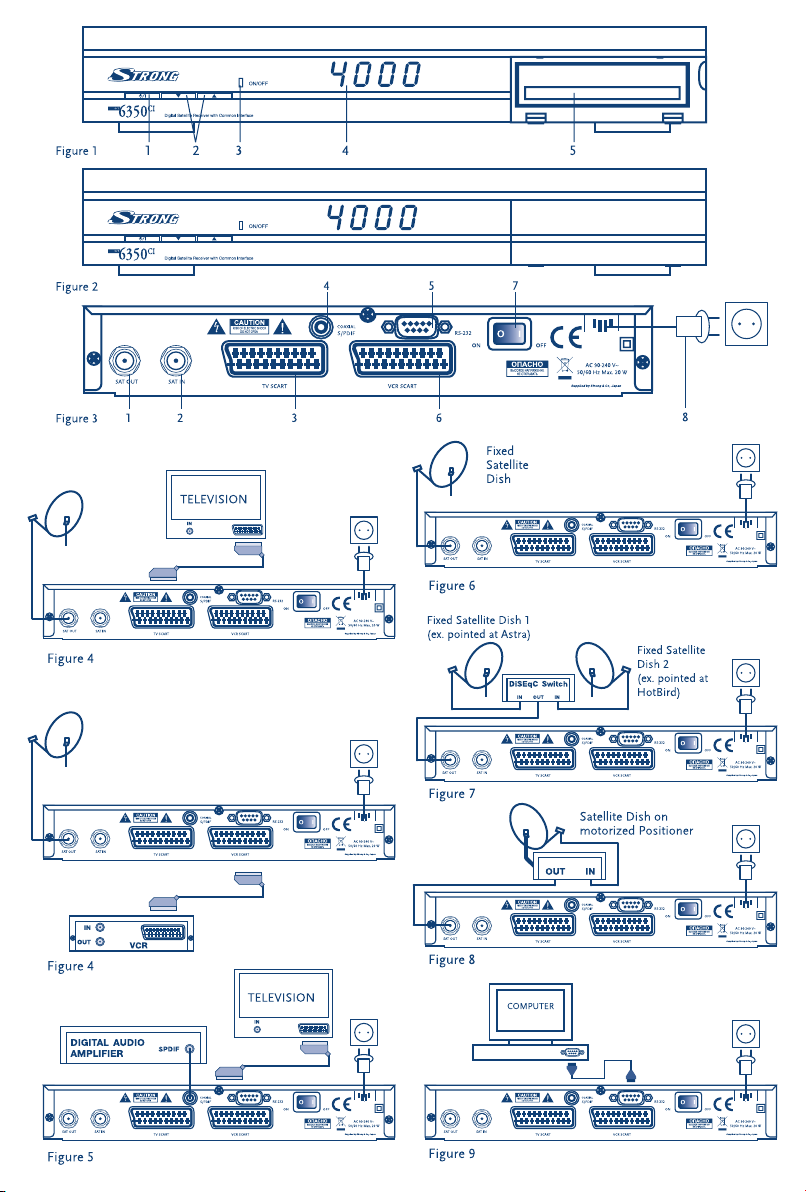
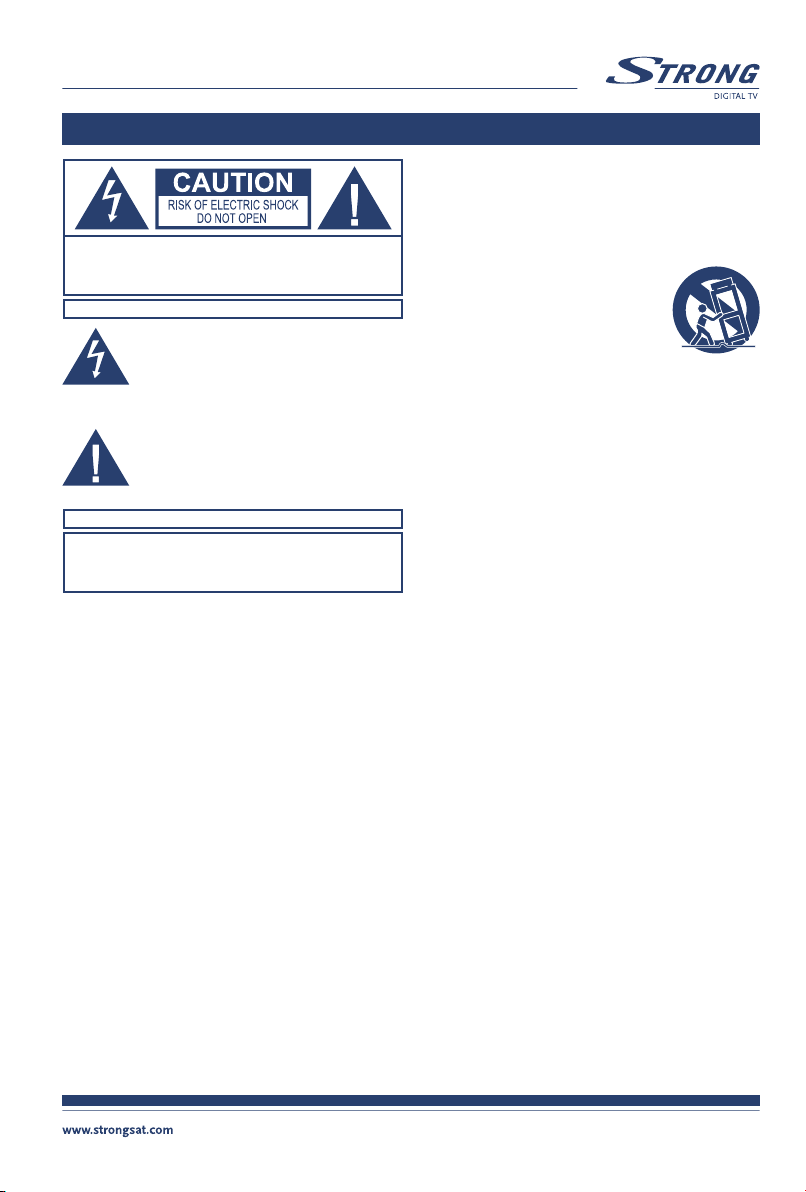
Safety Instructions
CAUTION: TO REDUCE THE RISK OF ELECTRICAL SHOCK, DO NOT
REMOVE COVER (OR BACK). NO USER-SERVICEABLE PARTS
INSIDE. REFER TO QUALIFIED SERVICE FOR SERVICING.
Explanation of WARNING symbols
The lightning flash with arrowhead symbol within
an equilateral triangle is intended to alert the user
to the presence of not isolated dangerous voltage
within the inside of the product that may be of
sufficient magnitude to constitute a risk of
electric shock to persons.
The exclamation point within an equilateral triangle
is intended to alert the user to the presence of
important operating and servicing instructions in
the literature accompanying
the appliance.
Read the following instructions carefully
WARNING: TO REDUCE THE RISK OF FIRE, ELECTRICAL
SHOCK OR ANNOYING INTERFRERENCE, DO NOT EXPOSE
THIS APPLIANCE TO RAIN OR MOISTURE AND ONLY USE THE
RECOMMENDED ACCESSORIES.
n Read All Instructions — Before you use the product, read all
operating instructions. For more information on accessories such
as the lithium ion battery, refer to the manuals provided with
those products
n Save These Instructions — Save all safety and operating
instructions for future reference
n Heed Warnings — Read carefully and follow all warning labels on
the product and those described in the instructions.
n Follow Instructions — Follow all instructions provided with
this product
n Cleaning — Always unplug this product from the wall outlet
before cleaning. Use only a damp cloth for cleaning. Never use
any type of liquid or aerosol cleaner, or any type of organic solvent
to clean this product
n Attachments — For your safety, and to avoid damaging the
product, use only accessories recommended by STRONG.
n Water and Moisture — Never use this product around water (near
a bathtub, kitchen sink, laundry tub, wet basement, swimming
pool or in the rain)
n Location — To avoid damage to the product and prevent personal
injury, never place this product on an unstable stand, tripod,
bracket, table or cart. Mount only on a stable tripod, stand, or
bracket. Follow the instructions that describe how to safely mount
the product,and use only the mounting devices recommended by
the manufacturer
n Power Sources — Connect this product only to the power source
described on the product label. If you are not sure about the type
of power supply in your home, consult your local power company
n Refer to instruction pages for information on using the product
with a battery
n Grounding, Polarization — If this product is used with a specified
AC adapter, the adaptermay be equipped with a polarized
alternating current line plug (a plug with one blade wider than
the other). This safety feature allows the plug to fit into the power
outlet only one way. If you cannot insert the plug into the wall
outlet, pull it out, reverse it, and then reinsert it. If the plug still
fails to fit, contact an electrician and have the receptacle replaced
n Protecting the Power Cord — The power supply
cord should be placed so it will not bewalked on.
Never put a heavy object on the power cord or
wrap it around the leg of a table or chair. Keep
the area around the power cord connection
points, at the power outlet, and at the product
connection, free of all AC adapter or accessory
power cords
GENERAL PRECAUTIONS
SAFETY PRECAUTIONS
n Lightning — If a lightning storm occurs while using a specified
AC adapter, remove it from the wall outlet immediately. To avoid
damage from unexpected power surges, always unplug the AC
adapter from the power outlet and disconnect it from the receiver
when the receiver is not in use
n Overloading — Never overload wall outlets, extension cords,
power strips, or other power connection points with too
many plugs
n Foreign Objects, Liquid Spillage — To avoid personal injury
caused by fire or electrical shock from contact with internal high
voltage points, never insert a metal object into the product. Avoid
using the product where there is a danger of spillage
n Heat — Never use or store this product near any heat source
such as a radiator, heat register,stove, or any type of equipment or
appliance that generates heat, including stereo amplifiers
n Servicing — Refer all servicing to qualified personnel. Attempting
to remove the covers or disassemble the product, could expose
you to dangerous high voltage points
n Damage Requiring Service — If you notice any of the conditions
described below while using a specified AC adapter, unplug it from
the wall outlet and refer servicing to qualified service personnel:
1. Liquid has been spilled onto the product or some other object
has fallen into the product.
2. The product has been exposed to water.
3. The product does not operate normally despite following
operating instructions. Adjust only the controls described in
the operating instructions as improper adjustment of other
controls could damage the product and require extensive
repair work by a qualified technician.
4. The product has been dropped or damaged in any way.
5. The product exhibits a distinct change in performance.
n Replacement Parts — When replacement parts are required, make
sure that the authorized service center uses only parts with the
same characteristics as the originals, as recommended by the
manufacturer. Unauthorized substitution of parts could result in
fire, electrical shock, or create other hazards
n Safety Check — Upon completion of servicing or repairs, ask the
service technician toperform safety checks to determine that the
product is in good working order
n Apparatus shall not be exposed to dripping or splashing and no objects
filled withliquids, suchas vases,shallbe placedon theapparatus.
n Where the mains plug or all-pole mains switch is used as the disconnect
device, the disconnect device shall remain readily operable.
SAFETY INSTRUCTIONS
SAVE THESE INSTRUCTIONS
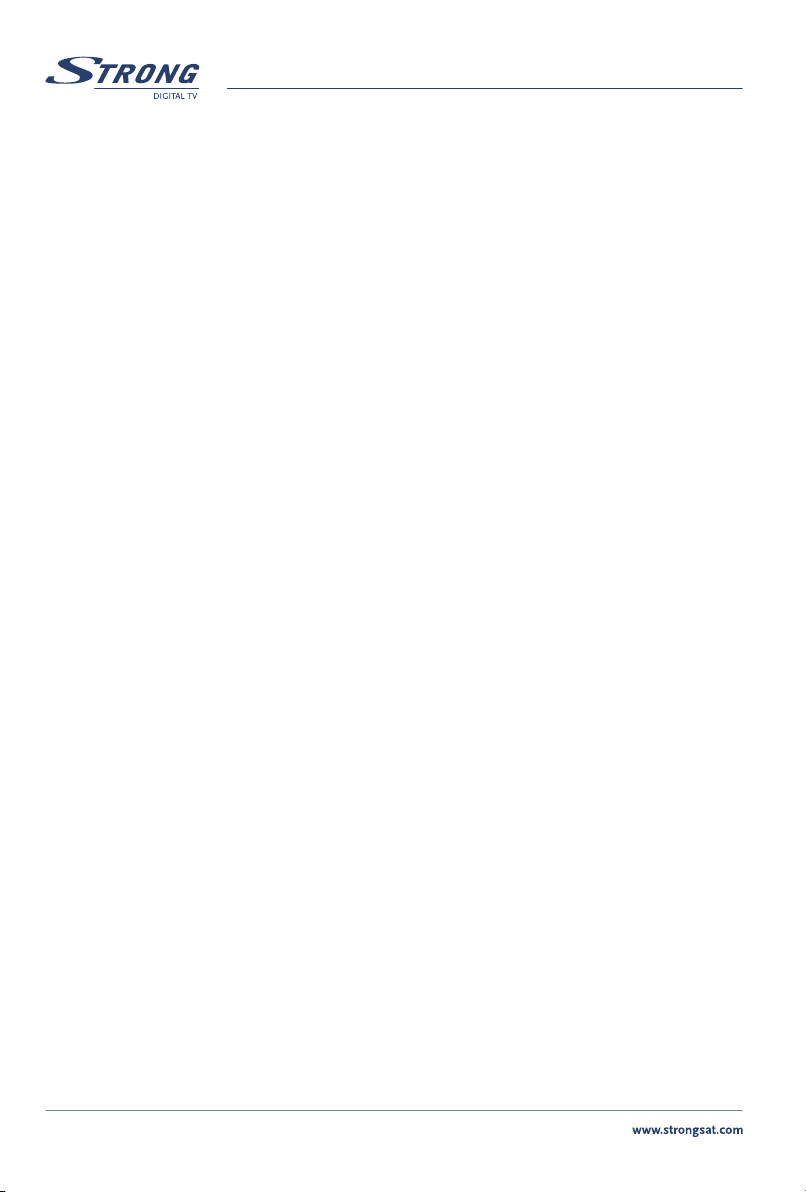
Safety Instructions
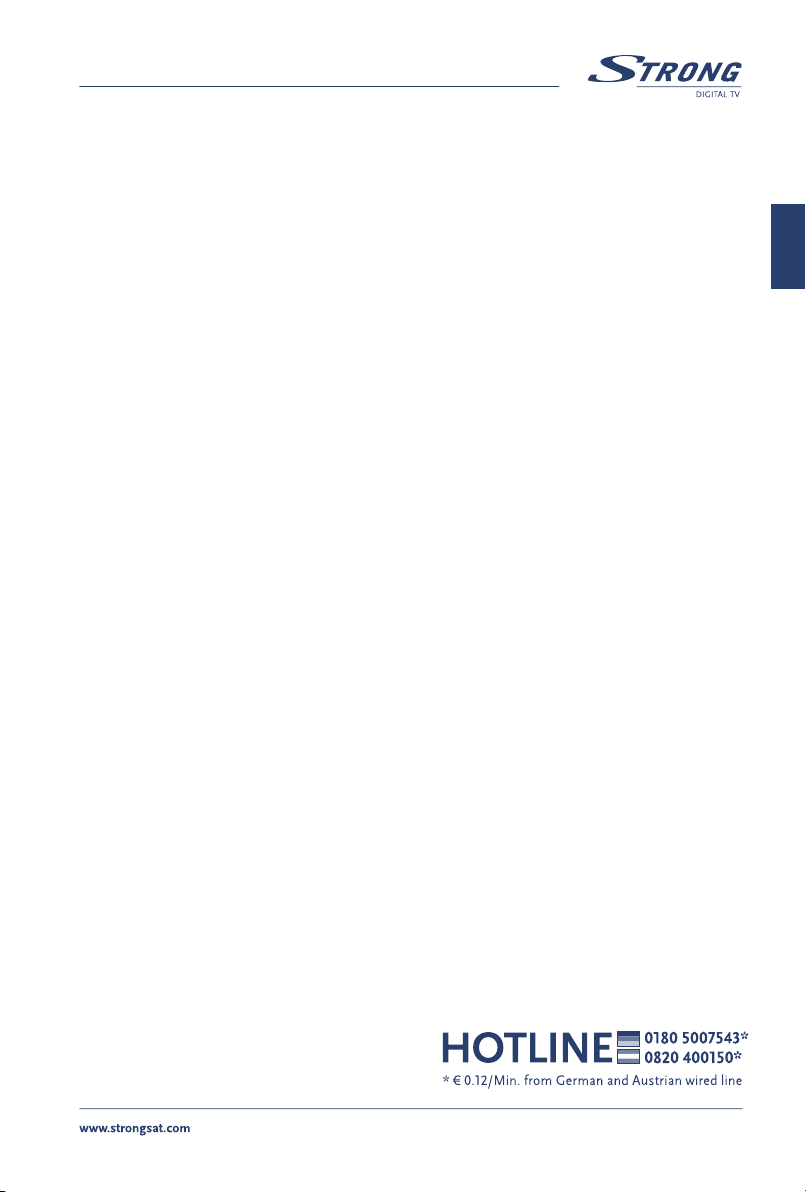
PART 1 • English
1
English
TABLE OF CONTENTS
1.0 INTRODUCTION 2
1.1 Safety Instructions 2
1.2 Storage 2
1.3 Equipment Set-up 3
1.4 Features & Accessories 4
2.0 YOUR RECEIVER 5
2.1 Front Panel 5
2.2 Rear Panel 5
2.3 Remote Control Unit 6
3.0 CONNECTIONS 7
3.1 Connecting to TV & VCR 7
3.2 Connecting to Digital Audio Amplifier 7
3.3 Connecting to Satellite Dish 7
3.4 Connecting to computer by serial cable for downloading software 7
4.0 STARTING UP FOR THE FIRST TIME 8
4.1 Language Selection 8
4.2 Select Satellite 8
5.0 MAIN MENU 9
5.1 Channel Organiser 9
5.2 Installation 10
5.3 Timer 15
6.0 WATCHING TV AND LISTENING TO THE RADIO 16
6.1 Program Guide (EPG) 16
6.2 Zapping and information banners 16
6.3 Channel list 17
6.4 Selection of Audio Language 17
6.5 TELETEXT function 17
6.6 Subtitles function 17
A.1 TROUBLESHOOTING 18
A.2 SPECIFICATIONS 18
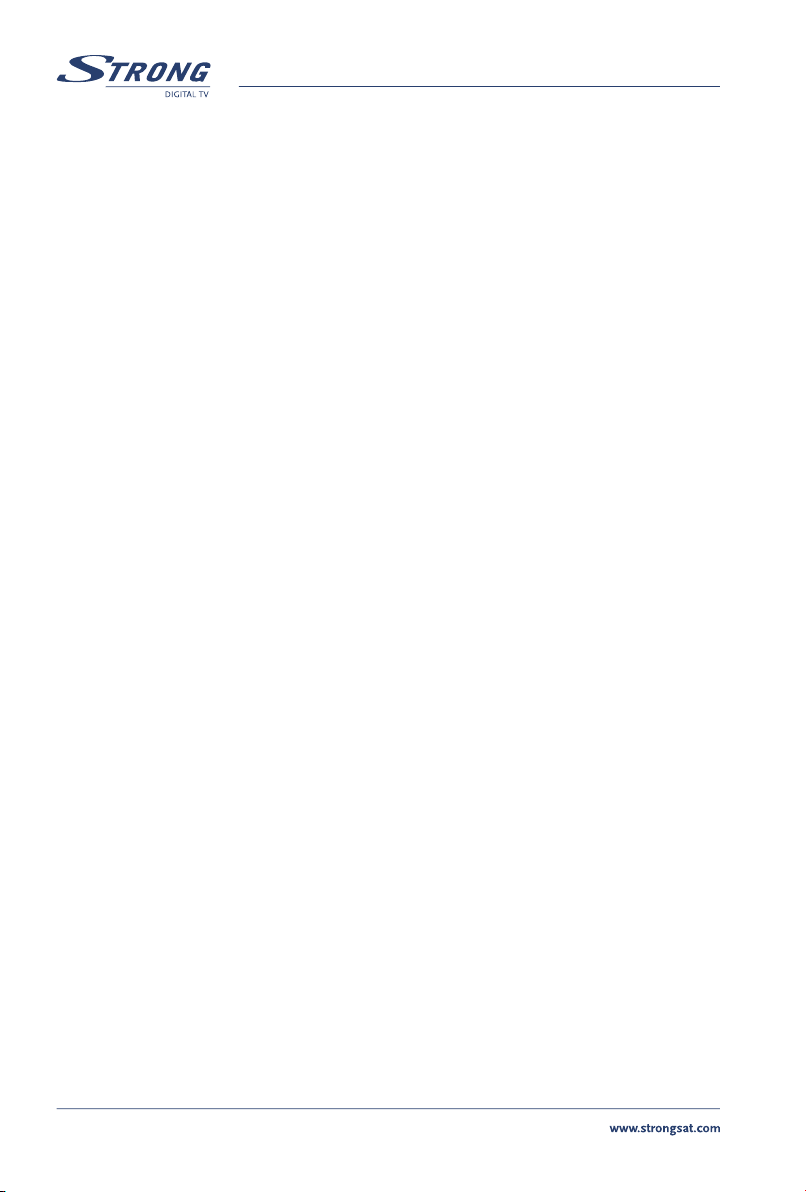
PART 1 • English
2
1.0 INTRODUCTION
1.1 Safety Instructions
DO NOT INSTALL YOUR RECEIVER:
n In a closed or poorly ventilated cabinet; directly on top of or under any another
equipment; on a surface which might obstruct the ventilation slots.
DO NOT EXPOSE THE RECEIVER OR ITS ACCESSORIES:
n To direct sunlight or near any other equipment that generates heat; to rain or intense
moisture; to intense vibration and to any shock which may cause permanent damage to
your receiver or to any magnetic objects, such as loudspeakers, transformers, etc.
n Do not use a damaged power cord. It may cause a fire or an electrical shock. Do not touch
a power cord with wet hands. It may cause an electric shock.
n Never open the cover. It is dangerous to touch the inside of the receiver due to high
voltage currents and possible electrical hazards. Your warranty will be void if the receiver
has been opened.
n When the receiver is not used for a long period of time, you should unplug the power cord
from the wall socket.
n Do not use alcohol or ammonia based liquids to clean the receiver. If you wish, you
may clean your receiver with a soft lint-free cloth slightly made damp with a mild soap
solution, only after disconnecting from the mains voltage supply. Make sure no foreign
objects fall through the ventilation slots because this could cause fire or an electric shock.
n Do not place any objects on top of the receiver because this might prevent proper cooling
of the components inside.
Safety Precautions
n Do not open the receiver cover, as you will be exposed to a shock hazard. It will also void
your warranty. Refer all maintenance or servicing to suitably qualified personnel
n When you are connecting the cables, be sure that the receiver is disconnected from the
mains supply voltage. Wait a few seconds after switching off the receiver before you move
the receiver or disconnect any equipment.
n It is a necessity that you only use an approved extension and compatible wiring that
is suitable for the electrical power consumption of the installed equipment. Please
ensure that the electrical power supply corresponds with the voltage on the electrical
identification plate at the back of the receiver.
If the receiver does not operate normally even after strictly following the instructions in this user
manual, it is recommended to consult your dealer.
1.2 Storage
Your receiver and its accessories are stored and delivered in a packaging designed to protect against
electric shocks and moisture. When unpacking it, make sure that all the parts are included and keep
the packaging away from children. When transporting the receiver from one place to another or if
you are returning it under warranty make sure to repack the receiver in its original packaging with its
accessories. Failing to comply with such packaging procedures could void your warranty.
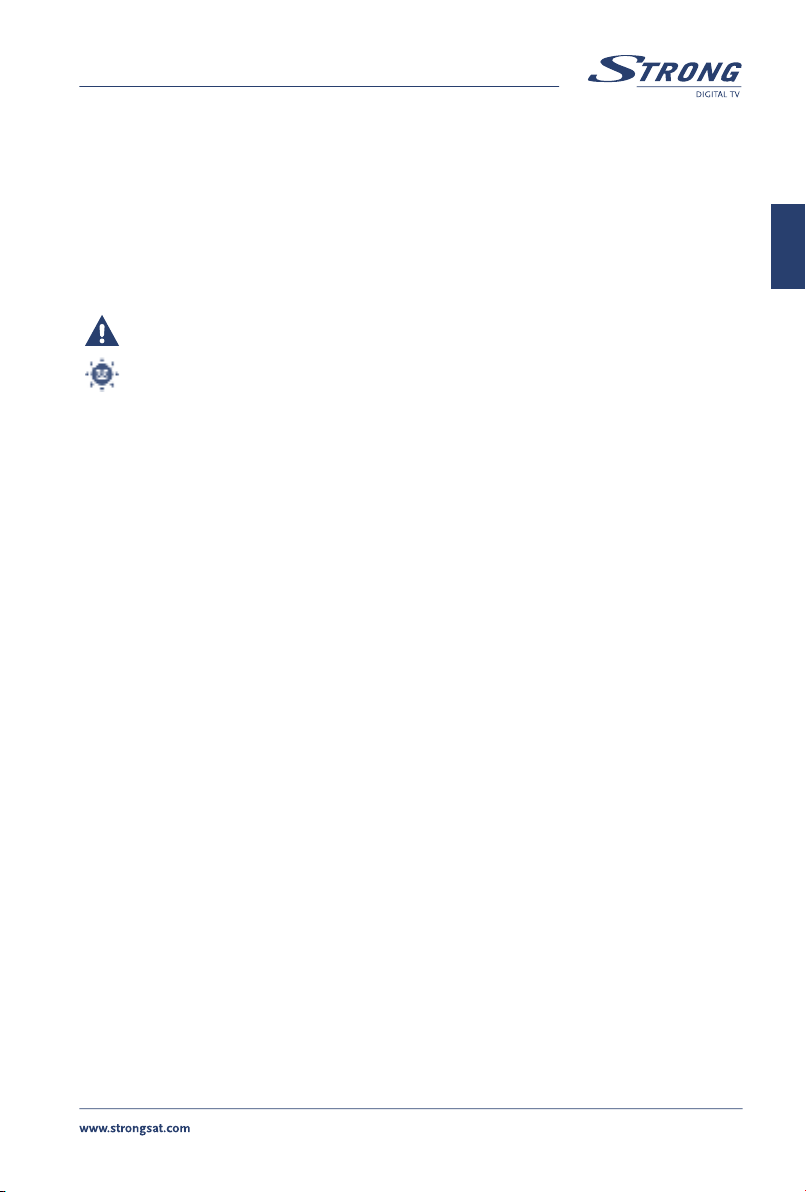
PART 1 • English
3
English
1.3 Equipment Set-up
We recommend you consult a professional installer to set up your equipment. Otherwise, please
follow the instructions below:
n Refer to the user manual of your TV and your antenna.
n Make sure that the SCART cable and outdoor components are in a good condition and
the SCART connections are well shielded
This manual provides complete instructions for installing and using this receiver. The following
symbols will serve as follow.
WARNING: Indicates warning information.
TIPS Indicates any other additional important or helpful information.
MENU Represents a button on the remote control or the receiver (Bold Character)
Move to Represents a menu item within a window. (Italic Character)
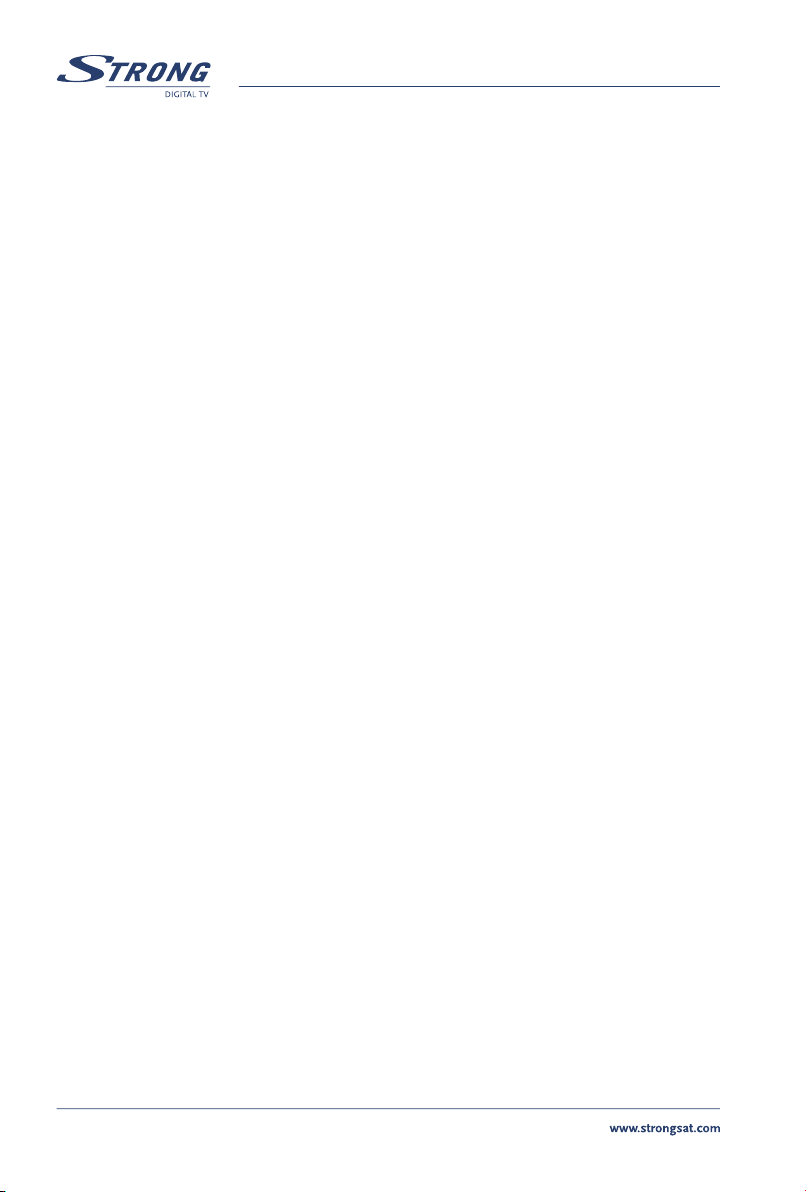
PART 1 • English
4
1.4 Features & Accessories
n For all digital Free-To-Air TV and Radio programmes via satellite
n Common Interface slot compatible to all Conditional Access Modules
n Fast channel filtering by first letter of channel name
n Zoom function for selected video region
n Digital sound through coaxial output (S/PDIF)
n Display showing channel number or time
n Separate power switch
n Set-up support for first time installation
n Max. 4 000 channels memory capacity for 60 satellites
n 4 Favourite lists for TV-and Radio programme
n Quick and easy installation & user-friendly menu
n Excellent Audio & Video quality
n Parental lock function for menu and selectable per channel
n Teletext via OSD & VBI
n Supports DiSEqC 1.0, DiSEqC 1.2 and GOTO X
n Electronic Programme Guide (EPG) for present/following event information and up to 7
days for on screen programme information
n Full multi-lingual DVB subtitling and audio track support
n Multi-lingual support on screen menu (OSD): English, German, French, Italian, Spanish,
Russian, Bulgarian, Croatian, Romanian, Czech, Hungarian, Polish
n Edit functions for TV or Radio programme name and satellite name
n Future-proof: Software update via satellite (OTA)
n Signal strength bar for digital transponders
n Automatic, network and manual channel scan options
n Power on with last viewed channel
n 8 Timers for recording and/ or sleep-timer with 3 modes (daily, weekly, once)
n 3 Games (Boxman, Tetris, Snake)
n User-friendly remote control with coloured function buttons
n Low power consumption
n Mosaic function: 4 or 9 TV Channel in overview
n Connections: SAT IN, SAT OUT, 1 Scart TV (RGB/CVBS), 1 Scart VCR (CVBS), S/PDIF,
Serial Port RS-232, power switch
Accessories:
n User’s Manual
n 1 Remote control unit
n AV cable
n 2x Batteries (AAA type)
Note: The batteries should not be recharged, disassembled, electrically short-circuited or be
mixed or used with other types of batteries.

PART 1 • English
5
English
2.0 YOUR RECEIVER
2.1 Front Panel
Figure 1
1. Power On/Off button
2. Channel Up/Down buttons
3. MODE INDICATOR RED light indicates that the receiver is in STAND-BY mode.
GREEN light indicates that the receiver is in AWAKE mode.
4. 4 digits display In STAND-BY mode this indicates current time
In AWAKE mode this indicates current channel number
5. Common interface slot Insert your common interface module to this slot in order to have
access to appropriated encrypted channels.
2.2 Rear Panel
Figure 2
1. SAT OUT
Gives you the possibility to connect an extra receiver (analogue or digital).
2. SAT IN
To connect the coaxial cable from your LNB on the satellite dish to this connector.
3. TV SCART Connector
Use this connector to connect your receiver with your TV set using a SCART cable.
4. VCR SCART Connector
Use this connector to connect your receiver to your video recorder using a SCART cable.
Your video signal will now be looped through your receiver to your TV set.
5. S/PDIF Digital audio output
Use this coaxial output to connect your receiver to the input of your digital audio amplifier.
6. RS-232 Serial Port
This serial port can be used to connect your PC to your receiver to download new software
versions to your receiver.
7. Power ON/OFF Switch
8. Power Cord
Your receiver requires a current of 90 ~ 240 V AC (Auto-selectable), 50 ~ 60Hz ±-5%. Make
sure to check the power specification before connecting your receiver to the wall outlet.

PART 1 • English
6
2.3 Remote Control Unit
Turns the receiver On/Off.
Mutes audio output of the receiver.
AV Toggle between TV and AV mode
0~9 Controls the numerical operation and especially changes program directly.
FAV Shows the current favourite program list.
TV/R Switch between TV and RADIO modes.
MENU Shows the main menu
INFO Shows information of the current channel
EPG View the program guide in No-menu state.
EXIT Exits from the menu or sub-menu and cancels the progressing function if applicable.
tu Increases/decreases the volume level in No-menu state. Change the setting values
in specific Menu item.
pq Change the current program to the next/previous program in NO-menu state.
Moves the cursor to upward/downward in Menu state.
V+ / V- Use to increase or decrease the receiver volume level.
P+ / P- Change the current program to the previous/next program in NO-menu state.
OK Activates the highlighted menu item. Displays current channel list in No-menu state.
SAT Shows the list of installed satellites.
PAUSE Freeze/Resume picture.
AUDIO Shows the list of available audio languages for the channel you are watching.
TEXT Shows teletext page, if available. If more then one teletext language available then
shows the list of Teletext languages the current channel supports.
SUB Show the list of subtitled languages the current channel supports.
RECALL Switches back to previous channel.
ZOOM Zoom in 200% or 300%

PART 1 • English
7
English
3.0 CONNECTIONS
3.1 Connecting to TV & VCR
Basic connection with a SCART cable (Fig. 3)
1. Connect the satellite signal from the LNB to the SAT IN connector.
2. Connect the TV SCART connector at the back of the receiver to the SCART IN connector
on your TV set
Advanced connection of the receiver to the TV set and VCR (Fig. 4)
1. Connect the satellite signal from the LNB to the SAT IN connector.
2. Connect the TV SCART connector at the back of the receiver to the SCART-IN connector
on your TV set.
3. Connect the VCR scart connector of the receiver to the SCART-IN connect on your VCR set.
3.2 Connecting to Digital Audio Amplifier
Connect S/PDIF connector at the back of your receiver to appropriated input of your Digital Audio (Fig. 5)
3.3 Connecting to Satellite Dish
Connecting a fixed satellite dish to your receiver (Fig. 6)
Make your choice of which satellite you want to receive your signals from, and have your dealer aim
your dish at the requested satellite. Connect a coax cable to your LNB and the other end directly to
the SAT IN connector of your receiver.
Connecting multiple fixed dishes to your receiver using a DiSEqC 1.0 switch (Fig. 7)
If you want to watch programs from more than one satellite (For example from Astra and from
HotBird) it is advisable to use fixed dishes and a DiSEqC 1.0 switch. Have your Dealer aim the
dishes at the requested satellites and connect the LNB’s with coax cables to the IN connectors
of the DiSEqC 1.0 switch. Connect the OUT connector of the DiSEqC 1.0 switch to the SAT IN
connector at the back of your receiver.
Connecting a dish on a motorized positioner to your receiver (Fig. 8)
Another possibility for watching programs from multiple satellites is by mounting a dish to a
motorized DiSEqC 1.2 positioner. Have your dealer mount the dish to the positioner, set the correct
angle of the elevation and let him set the center point for your positioner. Connect the LNB with
a coax cable to the LNB IN connector of the positioner, and connect the OUT connector of the
positioner to the SAT IN connector at the back of your receiver.
3.4 Connecting to computer by serial cable for downloading software
Connect the RS-232 connector on the back of your receiver to the Serial port of your computer using
a serial cable (Fig. 9). Instructions how to download software can be found on our website www.
strongsat.com (support > download). However, this receiver can download new system software
automatically by satellite.

PART 1 • English
8
4.0 STARTING UP FOR THE FIRST TIME
Ensure that your satellite receiver is correctly connected to your television and dish and your satellite signal
is of good quality. If you are not sure about this then ask your local strong dealer to check your installation or
satellite signal. Confirmthat the power plugof receiver is pluggedinto the wall outlet.Turn on the receiver. The
Installation Wizard will appear on screen when you power on receiver for the first time.
It is recommended that you do first time installationfollowing InstallationWizard stepby step. It willhelp you
easily achieve system configuration andchannel installation. If you areadvanceduser then you can skip wizard
by pressing MENU button and set-up channels using Installation menu.
4.1 Language Selection
Press OK to choose the language. The SET-UP WIZARD menu will appear. It describes functional
buttons that you should use during installation. Once you read information press OK button to continue.
4.2 Select Satellite
The Installation Wizard preconfigured for easy installation of Astra 1C, 1E (19E) or Hotbird (13E). For these
satellites LNB configuration ispredefined asUniversal LNB connected to the receiver via DiSEqC 1.0 switch
input 1. If your dish is aimed to Astra 1C, 1E (19E) or Hotbird (13E) then select corresponded satellite from
the list (future steps of installation are described in 4.2.1). If your dish is aimed to another satellite or you
have multiple dish installation then select Other (future steps of installation are described in 4.2.2).
4.2.1 After selection of Astra 1C, 1E (19E) or Hotbird (13E) menu WIZARD-ANTENNA ADJUSTMENT will
appear. Adjust your dish position in small steps until the signal strength and quality bars turn green or yellow.
Try to reach the maximum possible strength and quality level. Once you are sure the signal cannot be
improved, fix the dish on this position and press OK on your remote control to start the channel search.
After finished search, the first programmed channel will be displayed on screen.
4.2.2 If you select Other satellite then menu Channel set-up will be displayed on screen. Using pq
buttons select the Satellite item and press OK to display list of satellites. Use pq buttons to select
satellite of your choice and press OK. Using pq buttons select Dish number item and using tu
buttons select dish number. Press OK to setup dish parameters.
In Dish setup menu configure settings of the LNB, DiSEqC switch and Antenna mode. Please refer
to chapter “5.2.2 Dish set-up” for detailed information.
If you use fixed dish then press RED (Autoscan) button on remote control to start channel search.
Once channel search process is finished the receiver will switch to view modeandtune to channel number 1.
If you use dish mounted on DiSEqC 1.2 or GOTO X positioner then select Dish position item and press OK.
If you use DiSEqC 1.2 positioner then Positioner Set-up menu will be displayed. Please refer to
Setup dish position description in chapter 5.2.1.1
If you use GOTO X positioner then GOTO X setup menu will be displayed. Please refer to GOTO X
setup description in chapter 5.2.4
After setting up dish position press RED (Autoscan) button on remote control to start channel search. Once
channel search process is finished the receiverwill switchto view mode and tune to channel number 1.
All other functions of the receiver can be controlled from Main menu.

PART 1 • English
9
English
5.0 MAIN MENU
All the important settings and features of your receiver can be operated in Main Menu. The Main
Menu consists of five sub-menus: “Channel Organiser”, “Installation”, “Timer”, “Games” and
“Common Interface”.
Press the MENU button when the menu is off, the MAIN MENU screen will appear.
5.1 Channel Organiser
In MAIN MENU screen, press UP/DOWN to select Channel Organiser, and then press OK or u
to enter the Channel Organiser menu, which consists of the sub-menus “Sort Channels”, “Add to
Favourites” and “Edit Channels”.
5.1.1 Sort Channels
In this menu, you can sort channels by order or move channels to specified position.
Note: Channels are sorted in the selected channel list only. Sorting of the channels in one list do
not change order of the channels in another list. I.e. sorting of the channels in list “All satellites”
would not change order of the channels in list of particular satellite and vice versa.
Sort (Red button)
Press RED button to select one of available sort options.
“Alphabet A-Z” channels will be sorted in alphabet order.
“Frequency Low-High” channels will be sorted in frequency order: first channels with low
frequency, then with higher frequency.
“First FTA” Free-To-Air channels will be placed at the beginning of the list, Scrambled
channels at the end.
“First scrambled” Scrambled channels will be placed at the beginning of the list, Free-To-Air
channels at the end.
If you want to store new order of channels press Yellow (Save) or Blue (Save&Exit) button.
If you do not want to store result of sorting press Exit button. Message “Do you want to save data?” will
appear on screen. Press Exit to cancel data save or OK to save result of channel sort.
Move (Green button)
Press Green (Move) button to manual sort channels. Use tupq buttons to select channel that
you want to move. You can also enter channel number using Numeric buttons on remote control.
Press OK button to confirm channel selection. Now, you can select new position of the channel
using tupq buttons or enter position number using Numeric buttons. Press OK button to
confirm new position of the channel. Repeat these steps for all channels that you want to move.
To save new order of the channels press Yellow (Save) or Blue (Save&Exit) button.
5.1.2 Add to Favourites
Enter to this menu in order to prepare lists of your favourite channels.
Use pq buttons to select channels of your choice.
Use tu buttons to select favourite group where to add selected channel.
Press OK button to mark/unmark channel to selected favourite group.
To rename Favourite group press RED button, select group that you wish to rename and press OK.

PART 1 • English
10
On screen will appear keyboard. To delete current name of the group select Backspace (t) symbol
and press OK. To enter new name use tupq and OK buttons. Press RED button to save new
name or press GREEN button to discard changes.
5.1.3 Edit Channels
In this menu you can edit channel name, lock and delete channels.
Edit
Press RED button to edit name of the channel. On screen will appear keyboard. To delete current name
select Backspace (t) symbol and press OK. To enter new name use tupq and OK buttons. Press RED
button to save new name or press GREEN button to discard changes.
Channel name will be changed in all channel lists.
Lock
Lock function can be used in order to block access to some channels. Press GREEN button to lock/
unlock channel of your choice. Locked channel will be marked by “Lock” symbol. In order to watch
locked channel you will need to enter PIN code.
Channel will be locked in all channel lists.
Delete
Pressing Yellow button will mark selected channel to delete. To unmark channel select it and press
Yellow button again. Channel(s) will be deleted after you press Blue button. Be aware: after pressing
Blue button channel(s) will be deleted from all channel lists. To cancel delete operation you can
press Exit button. Message “Do you want to save data?” will appear on screen. Press Exit to cancel
data save or OK to confirm data save.
5.2 Installation
The installation menu contains following sub-menus:
“Channel set-up” allow you to setup channels from selected satellites.
“Dish Set-up” allow you to setup configuration of your dishes.
“Edit satellites” allow you to edit predefined satellites and their transponders as well as
add new satellites.
“GOTO X setup” allow you to setup your location in order to use GOTO X type of positioner.
“System setup” allow you to configure system settings such as OSD language, video
output mode, time settings, software update over the satellite.
“Parental lock” allow you to define system PIN code and lock access to the menu.
5.2.1 Channel set-up
From this menu you can setup channels from satellite(s) in several modes, access to Dish setup
menu, Positioner setup (if used).
Satellite: move focus of the menu to this item. Press OK to display list of available satellites. Select
satellite of your choice and press OK. If satellite doesn’t exist in the list you should add it first using
“Edit satellites” menu.
Dish number: move focus of the menu to this item. Use tu buttons to select dish number to which
above selected satellite belongs to. Press OK button to enter to Dish setup menu (see 5.2.2). Dish
number “--” means that selected satellite do not belongs to any dish.

PART 1 • English
11
English
Dish position: this item value depends from the mode of the Dish.
if mode of selected dish is “Fixed” then this item is not selectable
if mode of selected dish is “DiSEqC 1.2” then value can be “Not stored” (in case dish position for
selected satellite was not stored”) or in range from 1 to 64 if position has been stored. Select item
and press OK to setup positioner. More details about Positioner setup read in chapter 5.2.1.1.
if mode of selected dish is “GOTO X” then value is “GOTO X”. Select item and press OK to setup
GOTO X function. More details read in chapter 5.2.4.
Transponder: move focus of the menu to this item and press OK. List of transponders of selected
satellite will appear at right side of the screen. You can select transponder in order to check signal
strength and quality of reception. Transponder list contains predefined transponders. If you need to
modify transponder list please use menu “Edit satellites” as described in chapter 5.2.3. If you need
to scan specific transponder then use Manual scan as described in this chapter below.
Network search: if this item is set to “OFF” then receiver will search for the channels that are
available from preset transponder list of selected satellite. If this item is set to “ON” then receiver in
addition will search for the channels from transponders information about that can be found from
broadcast. Use this option to get new channels that appeared on satellite.
Search for: you can select type of the channels that will be installed to your receiver.
if selected “All channels” then receiver will install Free-To-Air and Scrambled channels
if selected “Scrambled” then receiver will install only Scrambled channels
if selected “FTA” then receiver will install only Free-To-Air channels
Once you complete all settings you can start channel search process.
Press RED button to setup channels from all transponders of the satellite;
Press GREEN button to setup channels from transponder selected in Transponder item;
Press YELLOW button to enter to Manual setup channels from specific transponder or to setup
single channel with known Video and Audio PIDs.
Manual setup of channels
In Manual channel search menu you can setup all channels from specific transponder or single channel.
To setup all channels from specific transponder:
Satellite: indicate name of the satellite where channels will be searched
Frequency: Use Numeric buttons to enter frequency of transponder
Polarisation control: Use tu buttons to select polarisation of transponder
Symbol rate: Use Numeric buttons to enter symbol rate value
Network search: Use tu buttons to select ON or OFF
Search for: Use tu buttons to select type of channels to be installed
Press RED (Search) button to start channel search.
To setup single channel:
Press GREEN (PID) button on the remote control.
Satellite: indicate name of the satellite where channels will be searched
Frequency: Use Numeric buttons to enter frequency of transponder
Polarisation control: Use tu buttons to select polarisation of transponder
Symbol rate: Use Numeric buttons to enter symbol rate value
Video PID: Use Numeric buttons to enter value of Video PID in decimal
Audio PID: Use Numeric buttons to enter value of Audio PID in decimal

PART 1 • English
12
PCR PID: Use Numeric buttons to enter value of PCR PID in decimal
Press RED (Search) button to start channel search.
5.2.1.1 Positioner setup
If in Dish setup menu you have configured Dish mode as “DiSEqC 1.2” then you have to setup
position of the dish to each satellite that you want to install.
In Channel setup menu move menu focus to Dish position item and press OK button on remote
control. Menu Positioner setup will appear on screen.
Satellite: Displays the name of satellite position of antenna for which you setup
Transponder: Use tu buttons to select reference transponder, receivable in your location, to
measure signal strength and quality
Movement speed: Use tu buttons to select between Slow and Fast. Slow speed allows you to fine
adjust position of the dish. Fast speed can be used to adjust dish position roughly.
Move: Use tu buttons to move dish to the East/West direction
Centre position: If you press OK button while menu focus is on this item then dish will be turned to
centre position, which corresponds to true South direction.
Limits: Use tu buttons to Enable or Disable software limits of your positioner.
Set limit: Use tu buttons to select East or West limit of dish movement range.
Step by step recommendations of position setup.
1. Select reference transponder in order to check signal strength and quality during position setup.
2. If you do not know current direction of your dish then move menu focus to Centre
position item and press OK. Dish will be turned to true South. Knowing your location
longitude you may understand direction where necessary to move dish in order to reach
position of selected satellite. For example: your longitude is 5° East and you want to setup
dish position for Astra 1C, 1E (19° East). Then, from centre position, you need to move
dish to East direction by pressing to t button. If your longitude is 25° East then, in order
to setup dish position for Astra 1C, 1E (19° East), you need to move dish in West direction
(from centre position) by pressing to u button.
3. To setup roughly position of the dish set Movement speed to Fast. Then move menu focus
to Move item of the menu and by short presses to t or u buttons move dish to necessary
direction. Check signal strength and quality indicators. Once levels start increasing - set
Movement speed to Slow and keep adjusting dish position until get best possible values.
3. Once you are sure that dish is fine adjusted press YELLOW (Store) or BLUE (Store&Exit)
button. Dish position for selected satellite will be stored.
5.2.2 Dish set-up
In this menu you can setup parameters of your dish(es).
Dish number: Use tu buttons to select number of the dish. This number used in Channel setup
menu to create a link between satellite and corresponded dish configuration.
LNB type: Use tu buttons to select type of LNB. If you set type to “Customised” then you should
enter values of Local Oscillator Frequencies in LO frequencies menu item
LO frequencies: this menu item selectable only in case LNB type is “Customised”. Press OK button

PART 1 • English
13
English
and using Numeric buttons enter values in appeared dialog box.
Band control: Use tu buttons to select value. Set to Auto in order receiver automatically select
band by sending 22 kHz control signal. Set to ON in order receiver generate 22 kHz control signal
continuously, or set to OFF in order to disable 22 kHz control signal.
Polarisation control: Use tu buttons to select value. Set to Auto in order receiver automatically
control polarisation. Set to 13V or 18V in order receiver supply LNB with selected power, or set to
OFF in order to disable LNB power.
Switch type: if you use DiSEqC switch the select appropriated type.
Switch input: select input number to which LNB is connected.
Dish mode: Use tu buttons to select mode between Fixed, DiSEqC 1.2 and GOTO X.
5.2.3 Edit satellites
In this menu you can edit satellite’s name, angle, location and transponder, as well as add new satellite.
Press RED button to edit a satellite’s properties.
Press GREEN to add new satellite.
Edit existing satellite and add new satellite functions are identical.
Name: press OK button to edit name of the satellite. On screen will appear keyboard. To delete
current name select Backspace (t) symbol and press OK. To enter new name use pqtu and OK
buttons. Press RED button to save new name or press GREEN button to discard changes.
Angle: Use Numeric buttons to enter value of orbital position of the satellite.
Location: Use tu buttons to select East or West location of the satellite.
Transponder table: press OK button to enter to edit transponder table menu.
In this menu use RED button to edit parameters of selected transponder, GREEN button to add new
transponder or YELLOW to delete selected transponder.
To save changes you have made press YELLOW (Save) or BLUE (Save&Exit) button.
5.2.4 GOTO X set-up
In this menu you should set your geographical location, if your use positioner and it supports GOTO X.
Use pq buttons to navigate in the menu.
Use Numeric buttons to enter values.
Use tu buttons to select an option.
To save changes you have made press YELLOW (Save) or BLUE (Save&Exit) button.
5.2.5 System set-up
In this menu, you can configure the system such as Language select, TV/VCR settings, OSD settings,
Time settings. As well from this menu you can define Power On channel, update software using Software
Update menu, get Information about software version installed in your receiver and do a Factory reset.
Language select
Select Menu language, preferred Audio and Subtitle languages.
Use pqtu buttons to move the menu focus and select an item. Use OK button to confirm selection.
TV/VCR settings
To set TV standard (PAL, SECAM, NTSC or Auto), Aspect conversion (Letter Box or Pan&Scan), TV

PART 1 • English
14
format (4:3 or 16:9), Scart mode (RGB or CVBS), press pqtu buttons to move the cursor and
OK to confirm selection.
OSD settings
To set Banner duration (how long information banner will be displayed on screen), Transparency
level of the menu and CAM messages (On or OFF), use pqtu buttons to move the cursor and
OK to confirm selection.
If CAM messages set to OFF then information messages generated by Conditional Access Module
would not be displayed on TV set screen. If set to ON then all information messages from CAM will
be displayed on TV set screen.
Time settings
If a broadcaster provides GMT, you can set the time using GMT, or set the time by yourself. If the
GMT usage is ON then current time is set automatically. If your broadcaster provides correct time
offset your receiver will change summer/winter time automatically.
If GMT Usage is set to OFF, Set Data and Set Time item are displayed.
Time display: select “Stand-by only” to display time on front panel indicator only while receiver is in
stand-by mode. Select “Always” to display time on front panel indicator not depending from receiver
mode. In this case channel number on front panel indicator would not be displayed.
Power On channel
Use pq and OK buttons to select “Last watched” to awake receiver with the last watched channel
or to select “Fixed channel” and define channel which should be displayed first every time when
receiver awake from stand-by.
Software update
Select this option in order to update your receiver with the latest software version. Software update
service is available from satellites Astra 1C, 1E, 1F at 19E and Hotbird 1, 2, 3, 4 at 13E.
If your antenna is primed to Astra 1C, 1E, 1F at 19E then enter following parameters:
Frequency: 12603; Polarity: H (Horizontal); Symbol rate: 22000
If your antenna is primed to Hotbird 1, 2, 3, 4 at 13E then enter following parameters:
Frequency: 12476; Polarity: H (Horizontal); Symbol rate: 27500
Press RED (Start). The receiver will check availability of software update and propose to update
software if new version is available. Follow future instructions displayed on screen. After software
update process receiver will switch on a last watched channel automatically.
Note: during software download process video output of the receiver will be turned off. Progress of
software download will be displayed on front panel indicator.
Note: Availability of the software update is subject of local broadcast condition and may not work in
all countries. Contact your vendor to find out more about this function.

PART 1 • English
15
English
Warning: Do not switch power off and do not disconnect the receiver from the aerial during update process.
Information
Display the information about software version installed in the receiver.
Factory reset
This will delete all user settings and installed channels. Receiver will restart with Installation Wizard menu.
5.2.6 Parental lock
In this menu, you can set menu lock status (Disabled or Enabled) and change the PIN code.
The default PIN code is 0000.
5.3 Timer
You can set the timer to make the receiver perform designated actions including timer based wake
up or sleep instructions to the receiver.
Timer number: Use the tu buttons to select.
Timer status: Use tu buttons to Enable or Disable selected timer.
If selected timer status is Enabled the additional items are available to select.
Action: you can select between
“Power On”: The receiver powers on at the designated date and time.
“Time interval”: The receiver switches on at the designated date and time, displays the channel and
then switches off after designated duration.
“Power Off”: The receiver powers off at the designated date and time.
Cycle: You can set the cycle of the action designated in the timer mode (Once,Every day
or Weekly).
Start Date or Day of Week: You can set the starting date or days of the week for the timer
action. Press OK to display calendar or list of the week days.
Start Time: Use Numeric buttons to enter the starting time of the timer action.
Duration: Use Numeric buttons to enter the duration of channel view when the Timer mode
is set to Time Interval.
Channel name: Press OK button to display current channel list and using navigation buttons select
channel to be shown when the receiver will power on by timer event. You can use
TV/R button to select between TV and Radio channels.
5.4 Games
There are three games: Tetris, Box and Snake.
5.4.1 Tetris
tu: Move block to left or right.
pq: drop block.
p/OK: Rotate block.
5.4.2 Box
pqtu: Move the boxman and push the box.

PART 1 • English
16
5.4.3 Snake
pqtu: change direction of snake movement.
5.5 Common Interface
When Conditional Access Module is inserted you can enter to this menu and get the information
about your CAM, smart card subscription status, manage maturity rating and PIN codes of the
smart card. Content of the menu depend from module type, please refer to the user manual of your
module.
6.0 WATCHING TV AND LISTENING TO THE RADIO
6.1 Program Guide (EPG)
EPG shows the program schedule for the current channel. Availability of EPG depends from
broadcast and may not be available for all channels.
In no-menu state, press EPG button, the EPG Menu will appear. Screen divided to 3 main parts:
at the left channel list, at the right program schedule list and bottom part provide short program
description with program start-end time.
In channel list use pq buttons to choose the channel.
Use tu to switch between channel list and program schedule.
In program schedule list:
Use pq buttons to choose program.
Use RED/GREEN buttons to select previous/next day of schedule.
Use tu to switch between channel list and program schedule.
Use YELLOW button to display detailed program information.
Use BLUE button to programme timer for selected program.
In program details:
Use pq to scroll information in the window.
Use Exit to return to the list of programs.
6.2 Zapping and information banners
Zapping banner displayed automatically every time when you change channel in normal view mode.
It provides information about current channel list type, satellite name, time and date information,
channel number and name as well as current program name.
Information banner can be displayed by pressing to INFO button.
In addition to zapping banner it provides information about next program, availability of subtitles
and teletext on current channel.
Information banner can be toggled to Extended and Signal modes by pressing RED (Extended)
and GREEN (Signal) buttons accordingly. In Extended mode can be displayed short description of
vcurrent program (if available). In Signal mode displayed technical information such as transponder
parameters, audio and video PIDs of current channel, signal strength and quality.

PART 1 • English
17
English
6.3 Channel list
To call on screen the current channel list press OK button from view mode.
Use pqtu buttons to select channel and press OK to switch to full screen view mode.
6.3.1 Fast alphabet filtering
Press RED (Filter) button to filter channels in alphabet order. At the right side alphabet will be
displayed. Select first letter of the channel name that you need to find in the list and press OK.
6.3.2 Multi Pictures
Press GREEN button to choose between 4 pictures or 9 pictures. Press OK to confirm.
6.4 Selection of Audio Language
Press the AUDIO button on your remote control. Use pq buttons to select the audio language
from the list of available. Use tu buttons to select audio channel between Left, Right and Stereo.
Press OK to confirm your selection.
6.5 TELETEXT function
In channel view mode press TEXT button. If Teletext is available in several languages, then select
language from the list.
6.6 Subtitles function
In channel view mode press SUB button. List of available subtitles languages will be displayed on
the screen. Use tu buttons to select language and OK to confirm. To disable subtitles select OFF
from the list of the languages.

PART 1 • English
18
A.1 TROUBLESHOOTING
There may be various reasons for the abnormal operation of the receiver. Check the receiver
according to the procedures shown below. If the receiver does not work properly after checking it,
please contact the dealer. Don’t open the receiver cover. This may cause a dangerous situation.
Symptom Cause Remedy
The LED display on
front panel does
not light up.
The power cord is not plugged in. Check that the power cord is plugged in
to the wall outlet.
No picture or
sound
Wrong connection of the Audio/
Video output of the receiver to TV.
Audio muting.
TV power off.
Connect the Audio/ Video output of the
receiver to TV correctly.
Press the MUTE button
Turn TV on.
No picture The receiver can’t receive the
signal
Incorrect values of some
tuner parameters
Wrong direction of the dish
Check the antenna cable, replace the
cable, or connect the cable to the
receiver tightly.
Set the values of the tuner parameters
correctly in the installation menu.
Check the signal strength with a spectrum
analyzer and adjust your dish correctly.
The remote control
does not work
The batteries of the remote
control are not inserted or
exhausted
Check whether the batteries are inserted
correctly in your remote control. Check
the batteries, and if exhausted replace the
batteries in the remote control.
A.2 SPECIFICATIONS
Demodulator
Modulation: QPSK
Input Symbol Rate: 2 ~ 45 Ms/s
SCPC & MCPC signals from C & KU band satellites
Video Decoder
Profile level: MPEG-2 MP@ML
Input Rate: Max. 100 Mbits/s
Video Resolution: 720 x 576 (PAL), 720 x 480 (NTSC) pixels
Aspect Ratio: 4:3, 16:9

PART 1 • English
19
English
Audio Decoder:
ISO/IEC 11172 LAYER I&II
Sampling rate: 32, 44.1, 48 kHz
Audio modes: Stereo, Mono
Tuner
Front-End: DVB-S
Input Frequency Range: 950 ~ 2150 MHz
RF Input Level: -25 ~ -65 dBm
LNB Power: 13.5 / 18 V DC (+/- 5%), Max. 400 mA, Overload protected
DiSEqC Versions: 1.0 & 1.2 and GOTO X
System and Memory:
CPU: STi5105 @ 200MHz
Flash Memory: 2 MBytes
DDR SRAM: 16 MBytes
Connectors:
SAT IN
SAT OUT
2 SCARTS TV (RGB, CVBS) / VCR (CVBS)
S/PDIF: coaxial output
Data Interface – serial port: RS-232, 9-Pin D-Sub Male type
Separate power switch
General Data:
Input Voltage Range: 90 ~ 240 V AC, 50 / 60 Hz
Power consumption: max 20 W
Operating Temperature: +0 °C ~ 40 °C
Storage Temperature: -30 °C ~ 80 °C
Operating Humidity Range: 10% - 85%, RH, Non-condensing
Size (W x D x H) in mm: 260 x 210 x 40
Weight: 1.5 kg

PART 1 • English
20

Environmental Issues
Environmental Issues
ENVIRONMENTAL ISSUES
Strong is committed to reducing the impact of its products on the environment.
To maximise the benefits of our design enhancements, your co-operation is required.
Electronic product recycling
Do not dispose of this product with your
domestic rubbish.
At the end of its useful life, this product
contains materials which when processed
correctly can be recovered and recycled. By
participating in the responsible recycling
of this product you will be reducing the
requirement for new raw materials and
reducing the amount of material that
would otherwise end up in landfill.
When you purchase a new, similar product
your retailer may offer to take this old one
off you. Alternatively, you can take it to
your local recycling centre. Your retailer or
local municipal authority will advise you of
the collection facilities available for waste
electronically products in your area. User
of this service will be free to you.
Within the scope of the European
legislation on Waste Electrical and
Electronic Equipment (Directive 2002/96/
EC valid as of August 2005) STRONG
provides a recycling system free of charge
for consumers to returning products after
end of life. For more information about
STRONG’s environmental policy to you:
www.strongsat.com - select “About us”
and “Environmental Policy“ from
the submenu.
Packaging
When disposing of this
product packaging, please
ensure that it is recycled.
Packaging material is to be
depolluted in waste
separation.
Power Saving
To save power and money,
please put the product into
standby mode when not in
use. We also recommend
disconnection from mains
supply when not in use for longer
periods of time.
Batteries
Do not dispose of the batteries
from your handset with your
domestic waste.
Where they are available,
participate in your local municipal
or retailer collection schemes
for spent batteries. Batteries
discarded in landfill sites or
incinerated increases the chances
of pollutants being dispersed into
the atmosphere.
Alternations reserved 9/2006

Environmental Issues
