Page 1
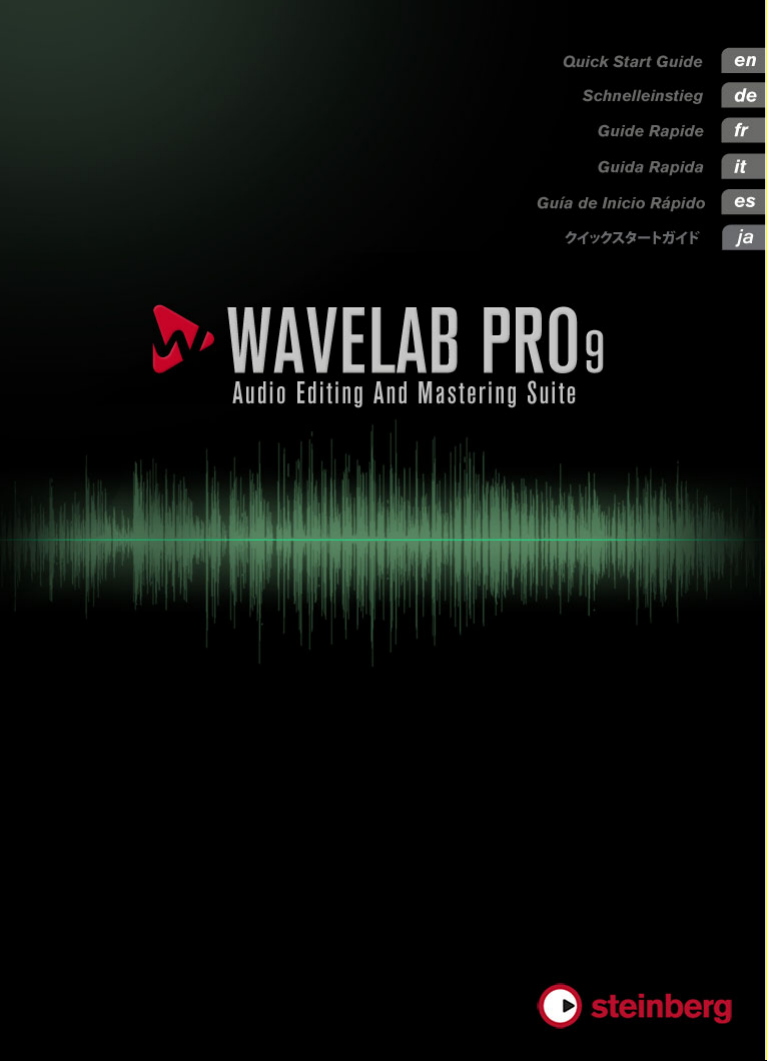
Page 2
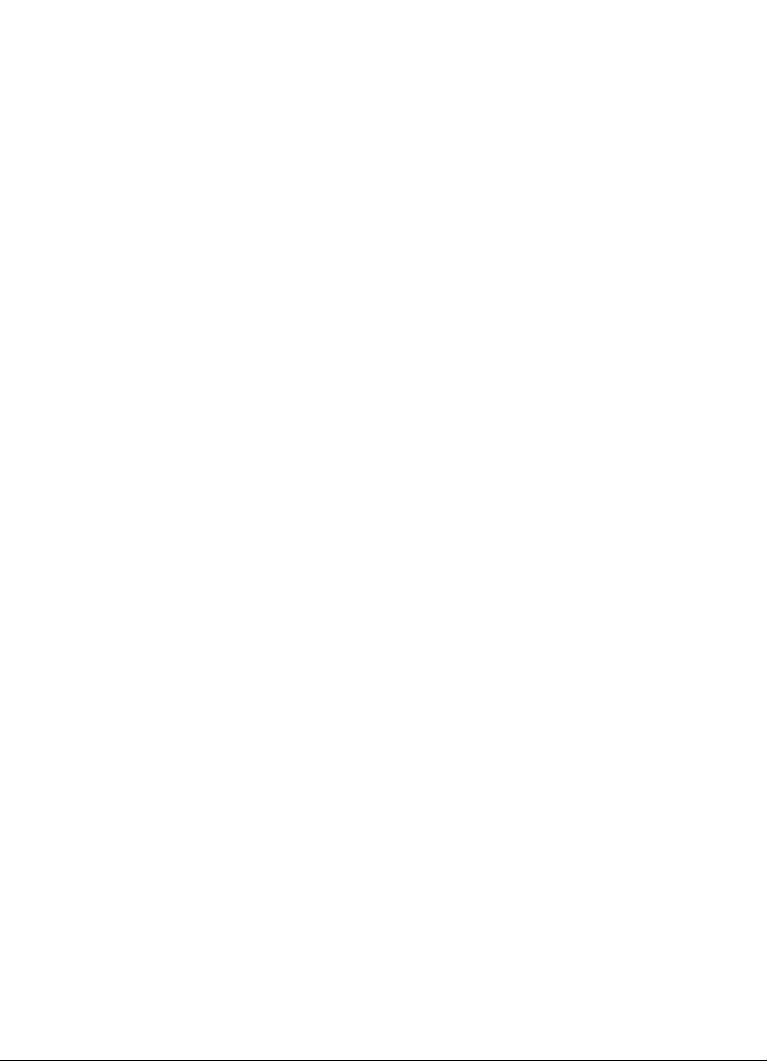
English
Page 3
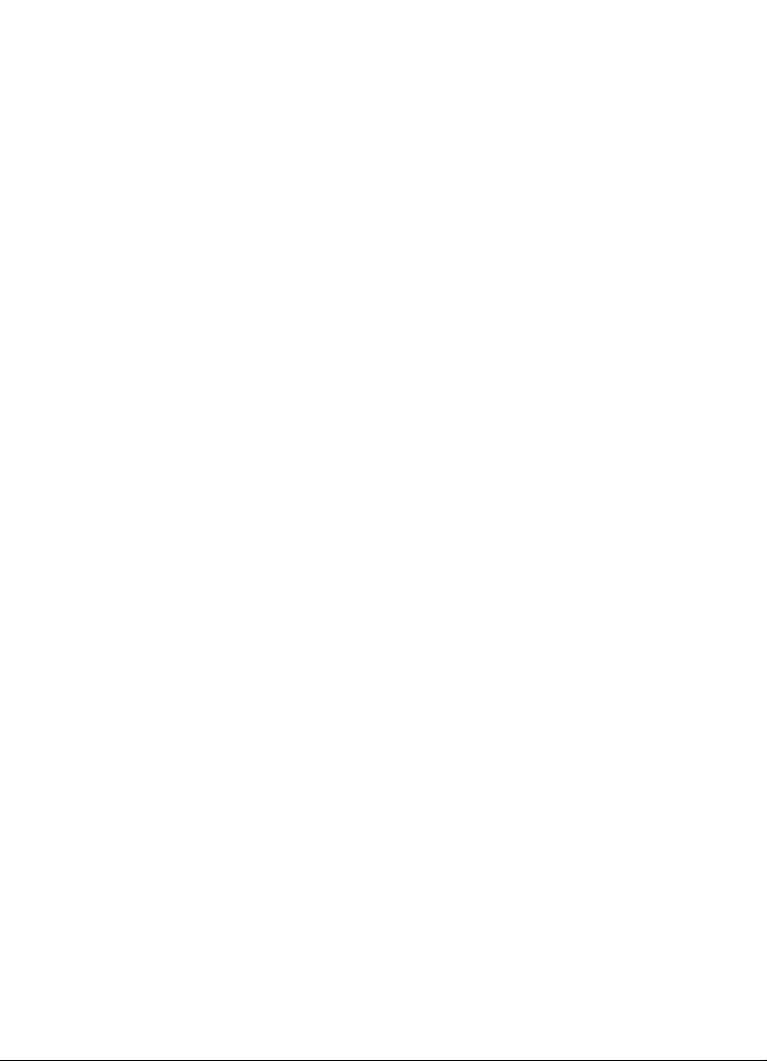
Cristina Bachmann, Heiko Bischoff, Christina Kaboth, Insa Mingers,
Matthias Obrecht, Sabine Pfeifer, Kevin
This PDF provides improved access for vision-impaired users. Please
note that due to the complexity and number of images in this document,
it is not possible to include text descriptions of images.
The information in this document is subject to change without notice
and does not represent a commitment on the part of Steinberg Media
Technologies GmbH. The software described by this document is
subject to a License Agreement and may not be copied to other media
except as specifically allowed in the License Agreement. No part of this
publication may be copied, reproduced, or otherwise transmitted or
recorded, for any purpose, without prior written permission by
Steinberg Media Technologies GmbH. Registered licensees of the
product described herein may print one copy of this document for their
personal use.
All product and company names are ™ or ® trademarks of their
respective holders. For more information, please visit
www.steinberg.net/trademarks.
© Steinberg Media Technologies GmbH, 2016.
All rights reserved.
Quarshie, Benjamin Schütte
Page 4
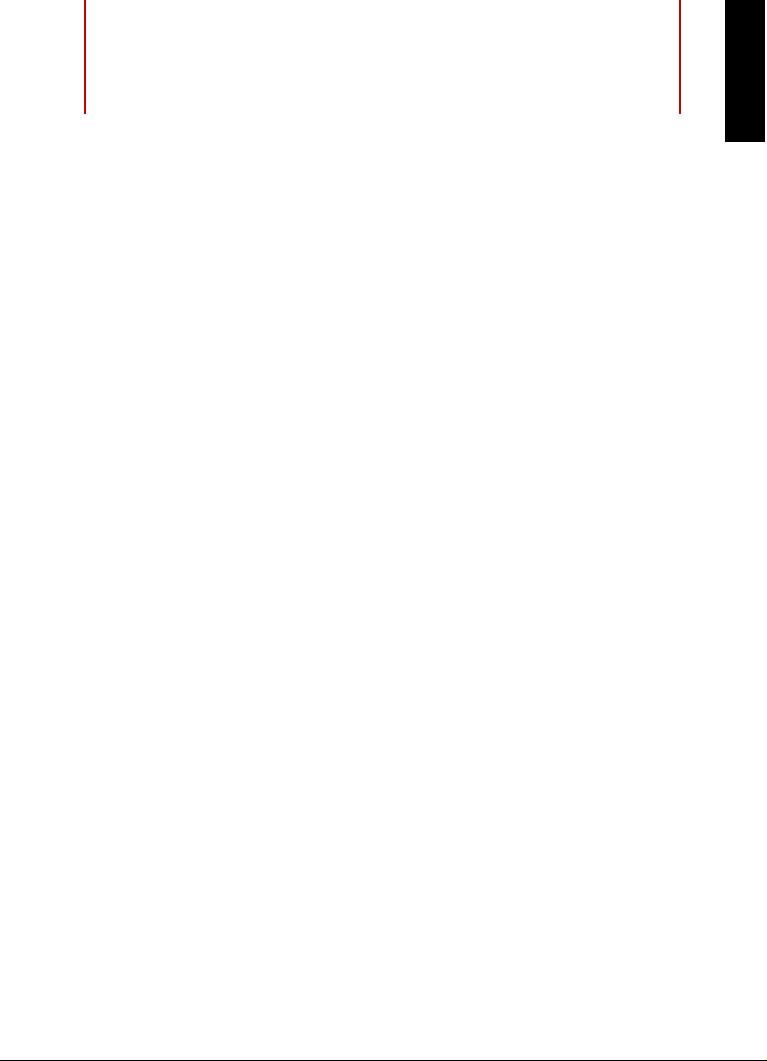
Table of Contents
5 Introduction
5 Welcome!
6 About the Documentation and the Help
7 Key Commands
8 Conventions
8 How You Can Reach Us
9 System Requirements and Installation
9 System Requirements
10 Installing the Program
12 Activating Your License
13 Registering Your Software
13 Hardware Installation
16 Setting up Your System
ENGLISH
4
Page 5
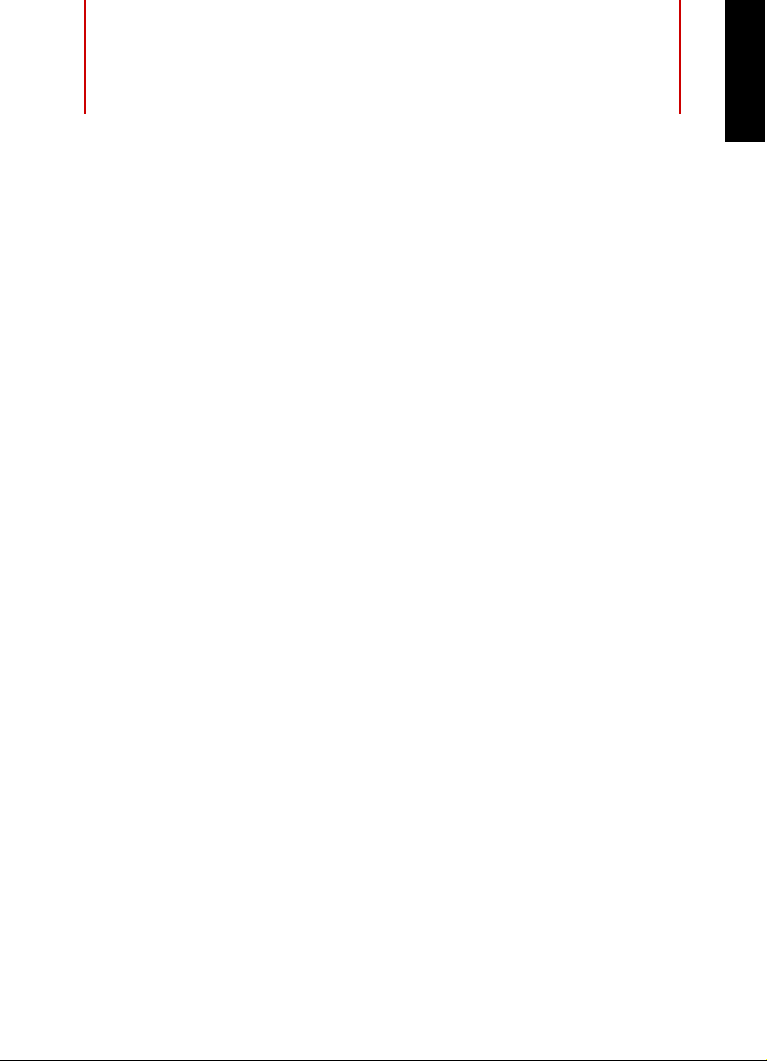
Introduction
Welcome!
Congratulations and thank you for purchasing the most creative editing
and mastering solution available today - Steinberg WaveLab Pro 9. For
more than 20 years WaveLab has constantly pushed back the
boundaries of what is possible in mastering and audio editing by
including features carefully crafted for mastering facilities, music
studios, sound designers, journalists and broadcasters.
Featuring the most comprehensive and intuitive feature set in the long
WaveLab product history, WaveLab
once again. Mastering and editing workflows become more creative
than ever before. The new user interface of WaveLab follows the
popular ribbon concept, with multiple functions logically grouped under
a ribbon tab. This way, WaveLab's powerful editing, processing and
rendering functions are on hand at any time and are located right above
the waveform. WaveLab
editing and processing capabilities. You can now split an audio track
into the mid and side signal, allowing you to assign any of your favorite
plug-ins to each of the signals and to perform sophisticated editing and
processing operations.
One of the most creative features in WaveLab Pro 9 is MasterRig.
MasterRig is a comprehensive mastering suite providing 8 plug-in slots
that can be loaded with all-new 4-band effects such as Compressor,
Limiter, Saturator, Imager and dynamic EQ. Additionally, MasterRig's
new 8-band equalizer allows for sophisticated sound enhancement
while the new Resampler improves quality when converting audio
material to other sample rates. WaveLab
connect to other Steinberg products such as Cubase and Nuendo by
providing possibilities for a seamless exchange of audio material with
these popular digital audio workstations.
Pro 9 also includes revolutionary mid/side
Pro 9 reinvents audio refinement
Pro 9 is also prepared to
ENGLISH
5
Page 6
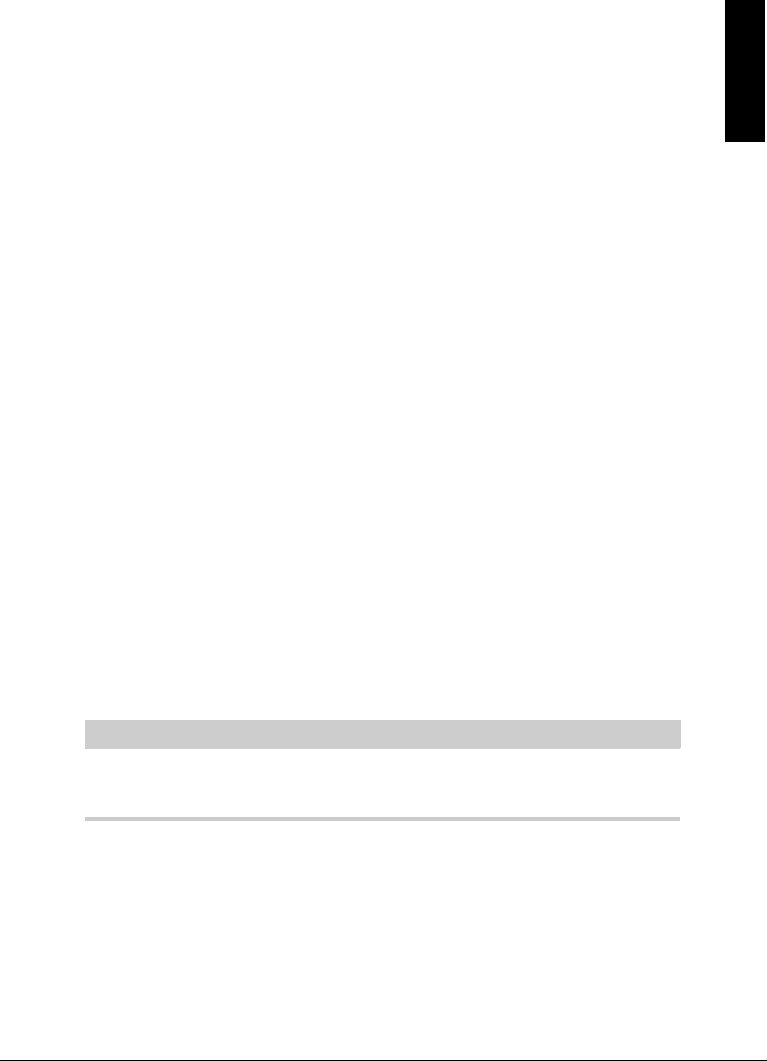
Introduction
NOTE
About the Documentation and the Help
WaveLab Pro 9 also provides a plethora of tools for professional radio
and broadcast engineers. Best-known for its comprehensive selection
of precise metering and analyzing tools, the feature set of
WaveLab
Pro 9 includes a EBU-compliant loudness metering and
normalizing system.
Completed by a redesigned master channel including full mid/side and
left/right capabilities, a new window-docking system as well as many
further enhancements, WaveLab
Pro 9 raises the quality of your audio
material dramatically and sets new standards for creative mastering.
Don't forget to register at MySteinberg and get access to online
support offers and additional exclusive services. We would also be
delighted if we could welcome you as a member of the WaveLab
community. The WaveLab online forum can be reached via
www.steinberg.net/forum.
See you around!
Your Steinberg WaveLab Team
About the Documentation and the Help
ENGLISH
• To open the help in the program, select Help > Contents.
• To open the Operation Manual in PDF format, select Help > PDF
Documentation, or navigate to the installation folder. The PDF
documents are located in the Documentation folder.
To read the PDF documents, a suitable PDF reader application must be
installed on your computer.
6
Page 7
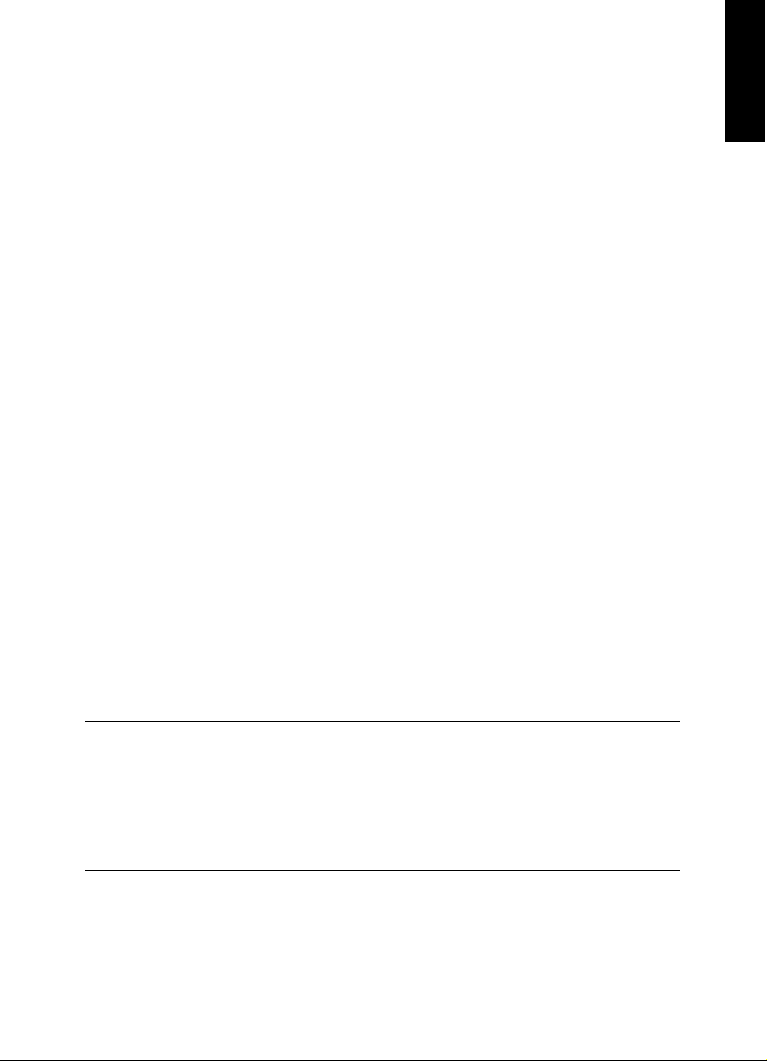
Introduction
EXAMPLE
Key Commands
Quick Start Guide
This is the document that you are reading. It covers the following areas
without going into details:
• System requirements, installation procedure, and license
activation.
• Setting up your system.
Operation Manual
The Operation Manual is the main WaveLab Pro reference
documentation, with detailed descriptions of operations, parameters,
functions, and techniques.
Key Commands
Many of the default key commands use modifier keys, some of which
are different depending on the operating system.
For example, the default key command for Undo is [Ctrl]-[Z] on
Windows and [Command]-[Z] on Mac OS X. When key commands
with modifier keys are described in this manual, they are shown with the
Windows modifier key first, in the following way:
• [Win modifier key]/[Mac modifier key]-[key]
ENGLISH
[Ctrl]/[Command]-[Z] signifies: press [Ctrl] on Windows or [Command]
on Mac OS X, then press [Z].
Similarly, [Alt]/[Option]-[X] signifies: press [Alt] on Windows or [Option]
on Mac OS X, then press [X].
7
Page 8
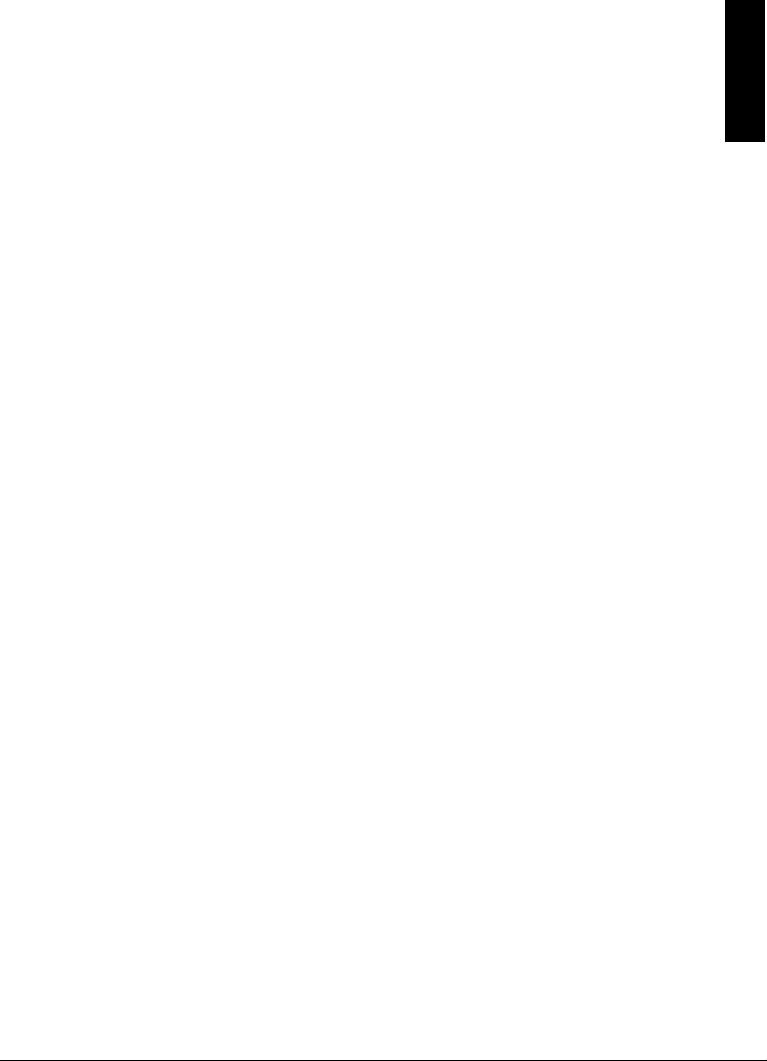
Introduction
Conventions
Conventions
In our documentation, we use typographical elements and mark-ups to
structure information.
How You Can Reach Us
On the Help menu, you find items linking to additional information.
The menu contains links to various Steinberg web pages. Selecting a
menu item automatically launches your web browser and opens the
page. On these pages, you can find support and compatibility
information, answers to frequently asked questions, information about
updates and other Steinberg products, etc. This requires a working
Internet connection.
ENGLISH
8
Page 9
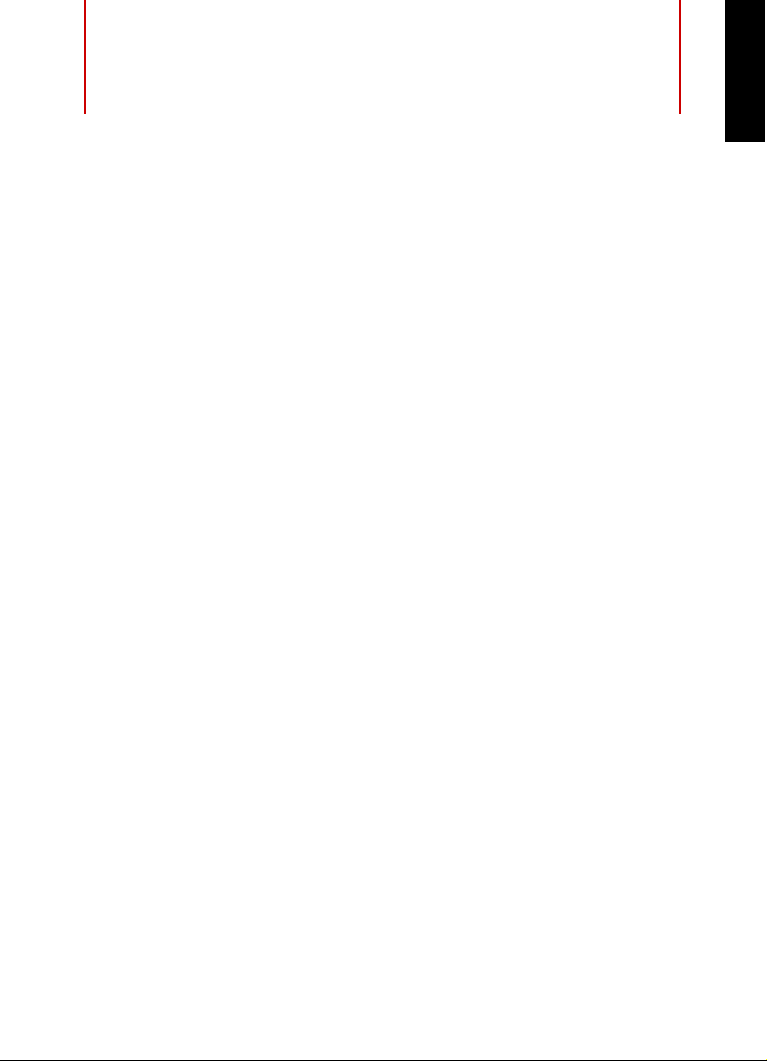
System Requirements and
Installation
System Requirements
Windows 7/8.x/10 — OS X 10.10/10.11
• Intel or AMD dual-core CPU
•4 GB RAM
• 4 GB free HD space
• 1920 x 1080 display resolution (minimum: 1024 x 768)
• USB port for USB-eLicenser (license management)
• OS compatible audio hardware
• DVD ROM dual-layer drive
• Internet connection required for activation, account setup, and
personal/product registration. Additional downloads may be
required for the installation.
ENGLISH
For recommended systems and support of future operating systems,
please refer to the Support section on our website www.steinberg.net.
9
Page 10
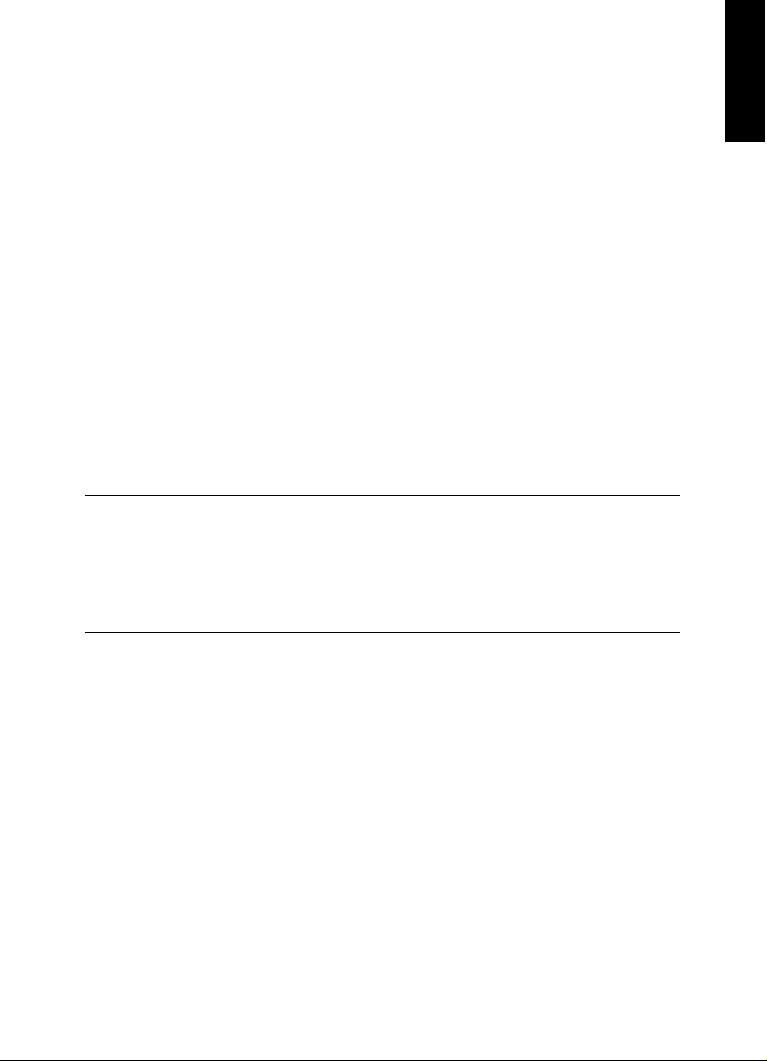
System Requirements and Installation
PROCEDURE
Installing the Program
Installing the Program
You have two possibilities to install your program, via the Start Center
application or manually.
Launching Installation via the Start Center
From the Start Center application you can easily install your program
and inform yourself about the package contents.
• For Steinberg software delivered with an installation medium, the
Start Center launches automatically as soon as you insert the disc
in your computer’s DVD drive, provided that autorun is activated.
• For Steinberg software downloaded from the Internet, the Start
Center launches when you double-click the downloaded file.
1. In the Start Center, select your language.
2. Click Install.
3. Follow the instructions on screen.
ENGLISH
Launching Installation Manually
If you do not want to install the program via the Start Center, you can
install it manually.
• On Windows systems, double-click the file “Setup.exe” and follow
the instructions on screen.
• On Mac OS X systems, double-click the file WaveLab 9.pkg and
follow the instructions on screen.
10
Page 11

System Requirements and Installation
Installing the Program
USB-eLicenser
Operation of Steinberg software often requires a USB-eLicenser, a
hardware copy protection device.
The USB-eLicenser is a USB device on which your Steinberg software
licenses are stored. All hardware-protected Steinberg products use the
same type of device, and you can store several licenses on one device.
Also, licenses can – within certain limits – be transferred between
USB-eLicensers.
If your Steinberg software product does not include a USB-eLicenser,
you can purchase one through the Steinberg online shop.
In the eLicenser Control Center, you can activate new licenses and
check which licenses are installed on your USB-eLicenser. After
installation of your Steinberg application, the eLicenser Control Center
can be opened via the Start menu on Windows systems or the
Applications folder on Mac OS X systems.
If you are using other copy-protected Steinberg products, you may
want to transfer all licenses for your applications to one USB-eLicenser,
thus using up only one USB port of your computer. See the eLicenser
Control Center Help for information on how to transfer licenses
between USB-eLicensers.
ENGLISH
11
Page 12
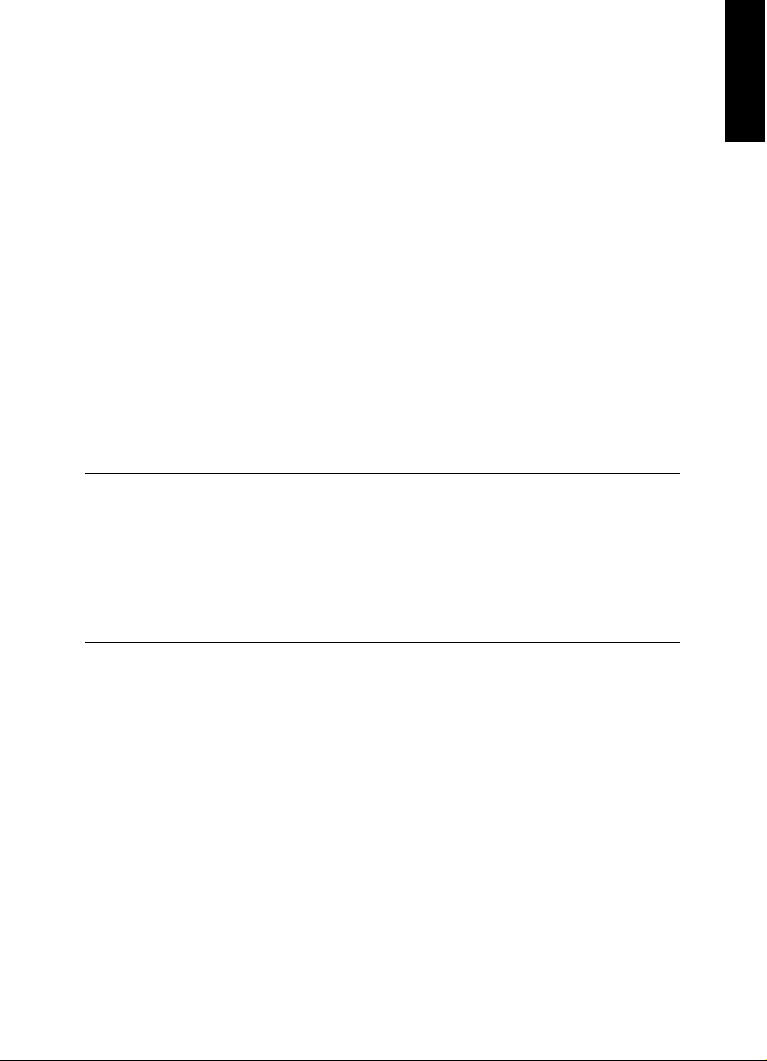
System Requirements and Installation
PROCEDURE
Activating Your License
Activating Your License
You must activate your license. If your USB-eLicenser already contains
an activated license, you can skip this section.
PREREQUISITE
Make sure that you have a working Internet connection.
If you purchased your product via the Steinberg online shop, you also
received an e-mail with a license activation code. Use this code to
download your license to your USB-eLicenser.
If your product was delivered on an installation medium, the product
package may contain an empty USB-eLicenser and the Essential
Product License Information sheet with an activation code.
1. Plug your USB-eLicenser into a USB port of your computer.
2. Start the eLicenser Control Center software.
3. Click the Enter Activation Code button.
4. Enter your activation code, and click Next.
ENGLISH
RESULT
The license is downloaded to your USB-eLicenser and activated.
12
Page 13
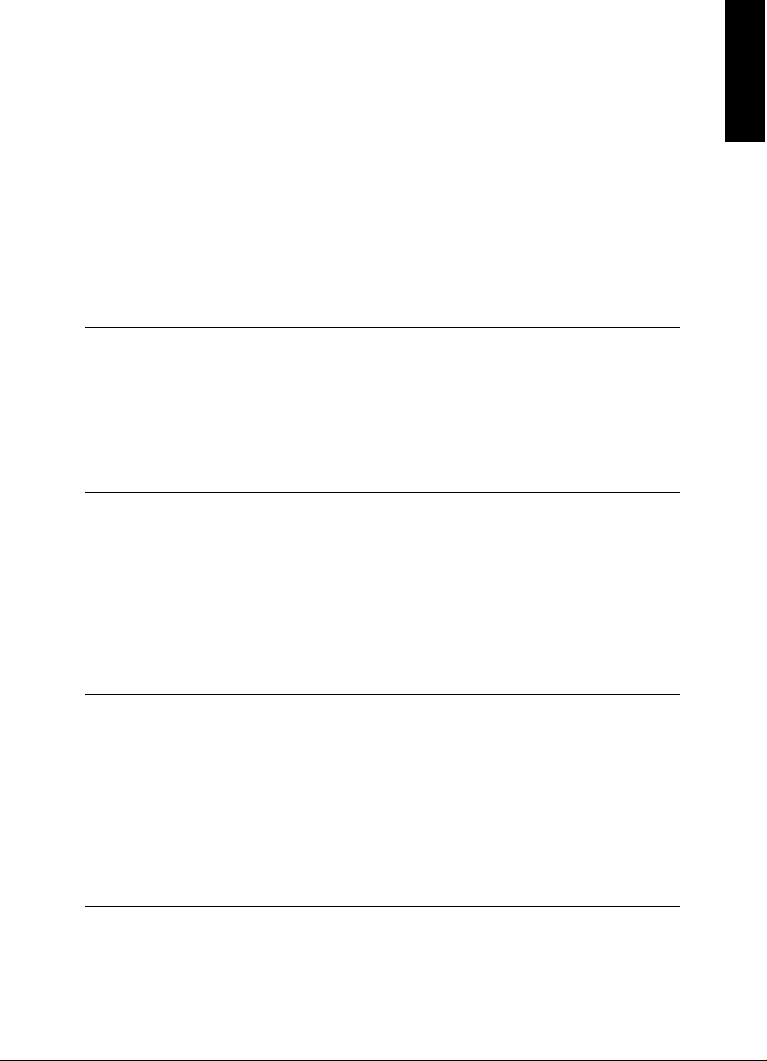
System Requirements and Installation
PROCEDURE
PROCEDURE
Registering Your Software
Registering Your Software
Register your product at the MySteinberg online customer portal. As a
registered user, you are entitled to technical support, you gain access
to exclusive offers such as software updates and upgrades, and more.
PREREQUISITE
Make sure that you have a working Internet connection.
1. Start your software.
2. Select Help > Register Now.
An online registration form opens in your web browser.
3. Follow the instructions on screen to register at MySteinberg.
Hardware Installation
ENGLISH
Installing the Audio Hardware and its Driver
1. Install the audio hardware and related equipment on the computer,
as described in the hardware documentation.
2. Install the driver for the audio hardware.
A driver is a piece of software that allows a program to communicate with
a certain piece of hardware. In this case, the driver allows WaveLab Pro
to use the audio hardware. Depending on the operating system of your
computer, there are different types of drivers that can be used.
13
Page 14
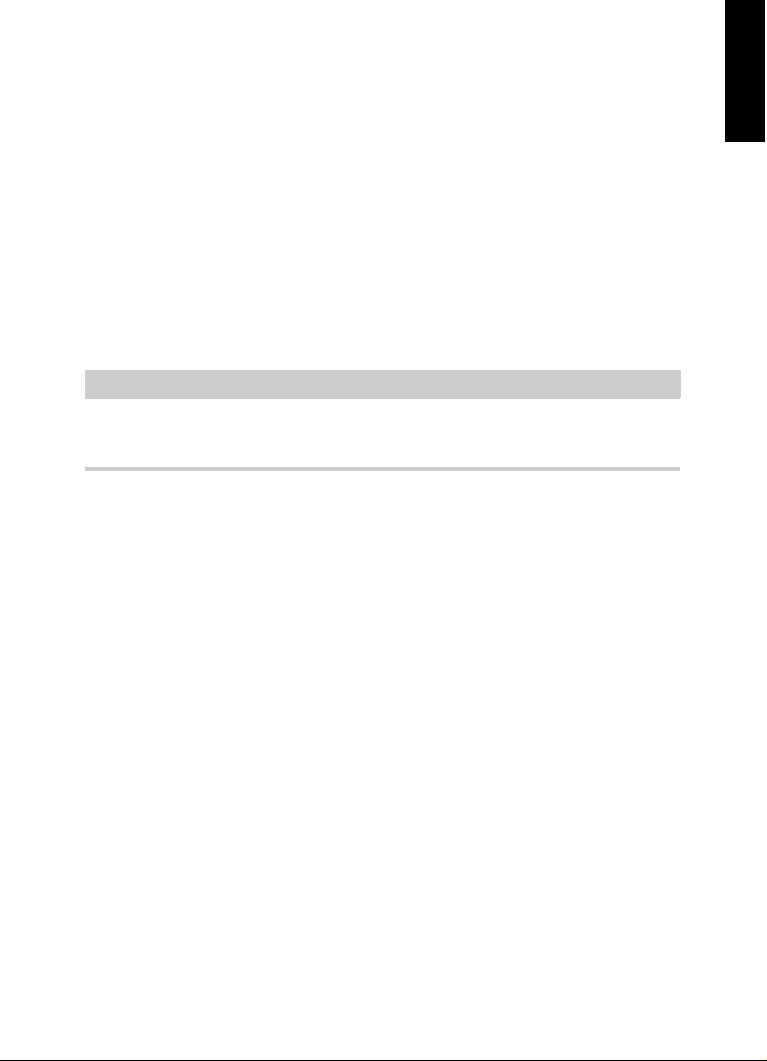
System Requirements and Installation
IMPORTANT
Hardware Installation
Dedicated ASIO Drivers
Professional audio hardware often comes with an ASIO driver written
especially for the device. This allows for direct communication between
WaveLab Pro and the audio hardware. As a result, the devices with
specific ASIO drivers can provide lower latency (input-output delay),
which is crucial when monitoring audio via WaveLab Pro or using VST
instruments. The ASIO driver may also provide special support for
multiple inputs and outputs, routing, synchronization, etc.
ASIO drivers are provided by the audio hardware manufacturers. Make
sure to check the manufacturer’s web site for the latest driver versions.
If your audio hardware comes with a specific ASIO driver, we strongly
recommend that you use this.
Mac OS X Drivers (Mac only)
If you are using a Macintosh computer, make sure that you are using the
latest Mac OS X drivers for your audio hardware. Follow the instructions
of the manufacturer to install the driver.
ENGLISH
Audio Cards
WaveLab Pro works with any multimedia computer compatible audio
card. However, the audio quality varies dramatically between cards.
For professional use of WaveLab Pro we recommend that you get a
card with the highest possible specifications. However, if you use
WaveLab Pro to edit files for use with other hardware, such as a hard
disc based recording system using its own audio converters, any loss
14
Page 15
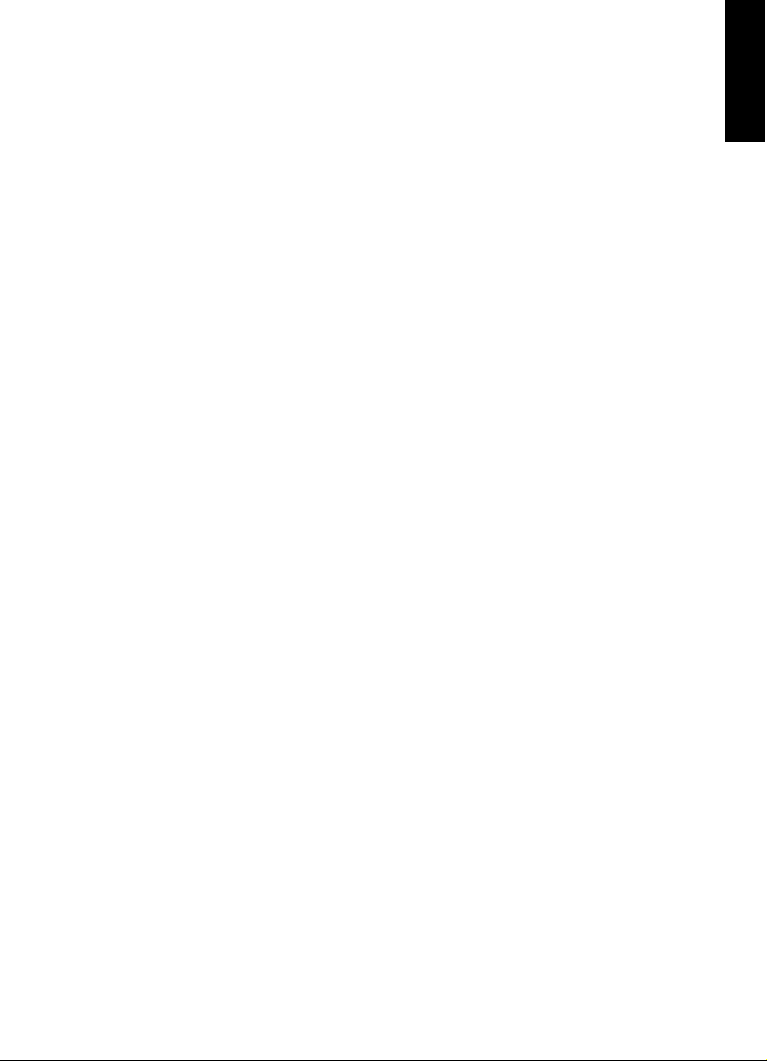
System Requirements and Installation
Hardware Installation
in audio quality that you experience when listening to the files in
WaveLab Pro, due to deficiencies in the audio card, does not affect the
final audio files.
For professional use we recommend that you get a card capable of
playing back files in 24-bit resolution.
Surround
To use the surround capabilities of audio montages in WaveLab Pro,
you need an ASIO compatible audio card with multiple inputs and
outputs. In a surround configuration, each WaveLab channel can be
routed to separate outputs and inputs on the audio card.
Testing the Audio Hardware
To make sure that the audio device works as expected, perform the
following tests.
• Use any software included with the hardware to make sure that you
can record and play back audio without problems.
• If the hardware is accessed via a standard operating system driver,
try playing back audio using the standard audio application of the
computer, for example, Windows Media Player or Apple iTunes.
ENGLISH
15
Page 16
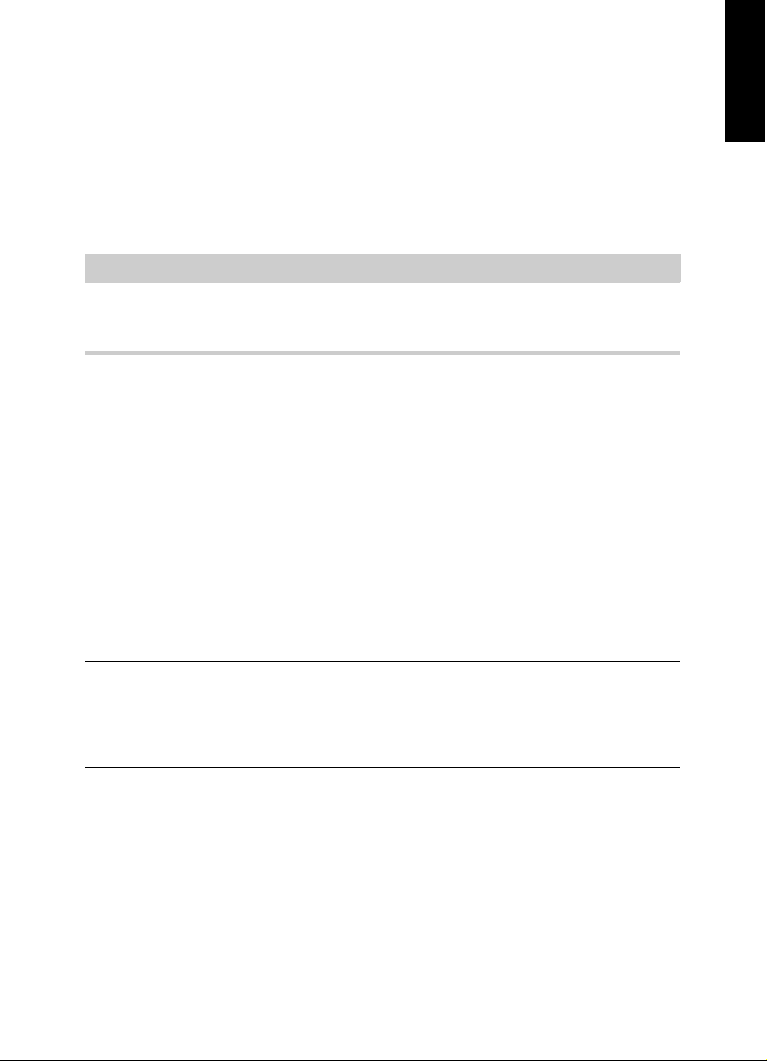
System Requirements and Installation
NOTE
PROCEDURE
Setting up Your System
Installing a MIDI Interface or USB MIDI Keyboard
Although many USB MIDI keyboards and MIDI interfaces are plug&play
devices, you may have to install a dedicated device driver. Follow the
installation procedure described in the documentation that came with
the device.
You should also check the web site of the manufacturer for the latest
driver updates.
Setting up Your System
Selecting the Driver for Your Audio Device
PREREQUISITE
Before you can set up the routing for your audio signals and start
recording, you need to make sure that the correct ASIO driver is
selected.
ENGLISH
1. Select File > Preferences > VST Audio Connections.
2. On the Audio Device menu, select the driver that you want to use.
RELATED LINKS
“Hardware Installation” on page 13
16
Page 17
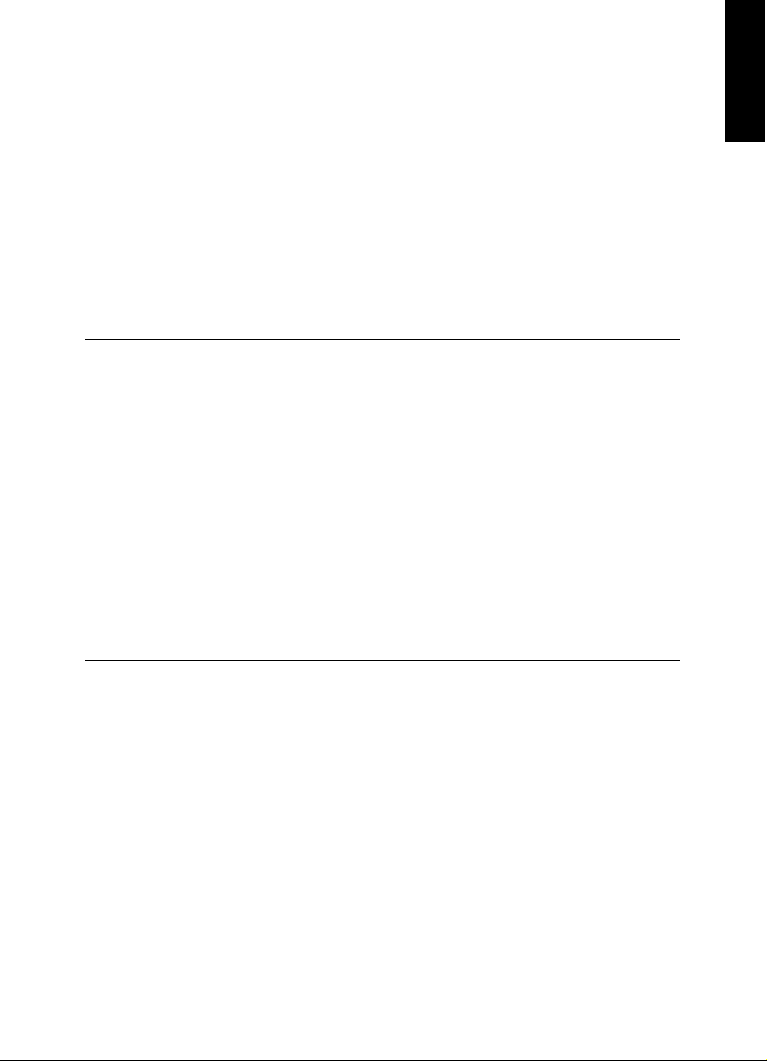
System Requirements and Installation
PROCEDURE
Setting up Your System
Setting Up the VST Audio Connections
The VST Audio Connections tab allows you to set up the routing of
input and output signals between WaveLab Pro and your audio
hardware. Depending on the selected driver, the setting up process can
be different.
PREREQUISITE
Select the driver for your audio device.
1. Select File > Preferences > VST Audio Connections.
2. Select the Playback tab, and select and name the audio ports
used for playback.
3. Select the Recording tab, and select and name the audio ports
used for recording and input monitoring.
4. If you are using an ASIO driver, select the ASIO Plug-ins tab, and
select the audio ports used by the ASIO plug-ins.
5. Optional: If you are using an ASIO driver, click the Control Panel
button and make additional settings.
6. Click OK.
ENGLISH
17
Page 18
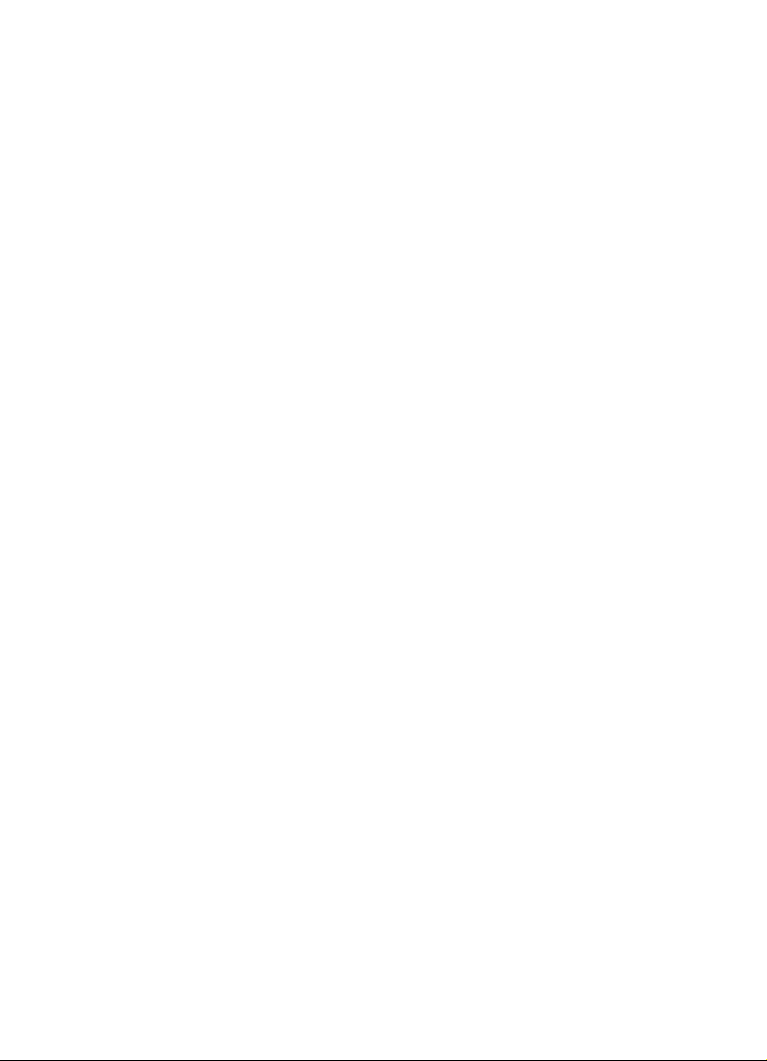
Deutsch
Page 19
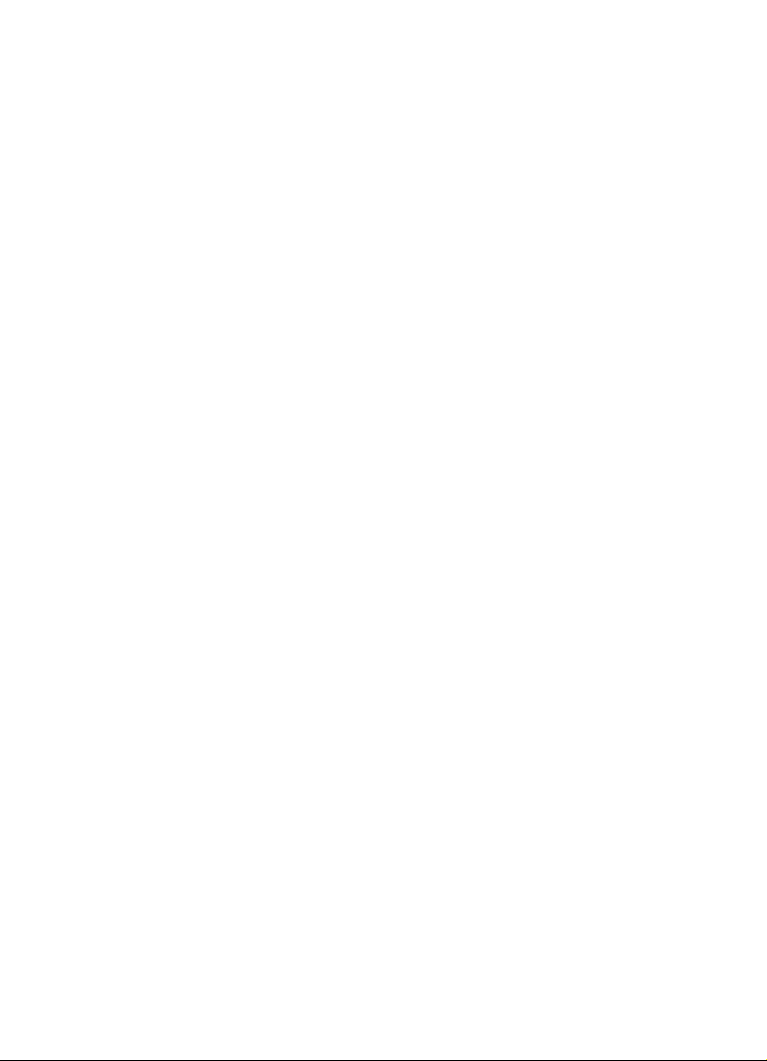
Cristina Bachmann, Heiko Bischoff, Christina Kaboth, Insa Mingers,
Matthias Obrecht, Sabine Pfeifer, Kevin Quarshie, Benjamin Schütte
Diese PDF wurde für die Verwendung von Screenreader-Software
optimiert. Beachten Sie, dass es aufgrund der Komplexität und großen
Anzahl von Bildern in diesem Dokument nicht möglich ist, alternative
Bildbeschreibungen einzufügen.
Die in diesem Dokument enthaltenen Informationen können ohne
Vorankündigung geändert werden und stellen keine Verpflichtung
seitens der Steinberg Media Technologies GmbH dar. Die hier
beschriebene Software wird unter einer Lizenzvereinbarung zur
Verfügung gestellt und darf ausschließlich nach Maßgabe der
Bedingungen der Vereinbarung (Sicherheitskopie) kopiert werden.
Ohne ausdrückliche schriftliche Erlaubnis durch die Steinberg Media
Technologies GmbH darf kein Teil dieses Handbuchs für irgendwelche
Zwecke oder in irgendeiner Form mit irgendwelchen Mitteln
reproduziert oder übertragen werden. Registrierte Lizenznehmer des
Produkts dürfen eine Kopie dieses Dokuments zur persönlichen
Nutzung ausdrucken.
Alle Produkt- und Firmennamen sind ™ oder ® Marken der
entsprechenden Firmen. Weitere Informationen hierzu finden Sie auf
der Steinberg-Website unter www.steinberg.net/trademarks.
© Steinberg Media Technologies GmbH, 2016.
Alle Rechte vorbehalten.
Page 20
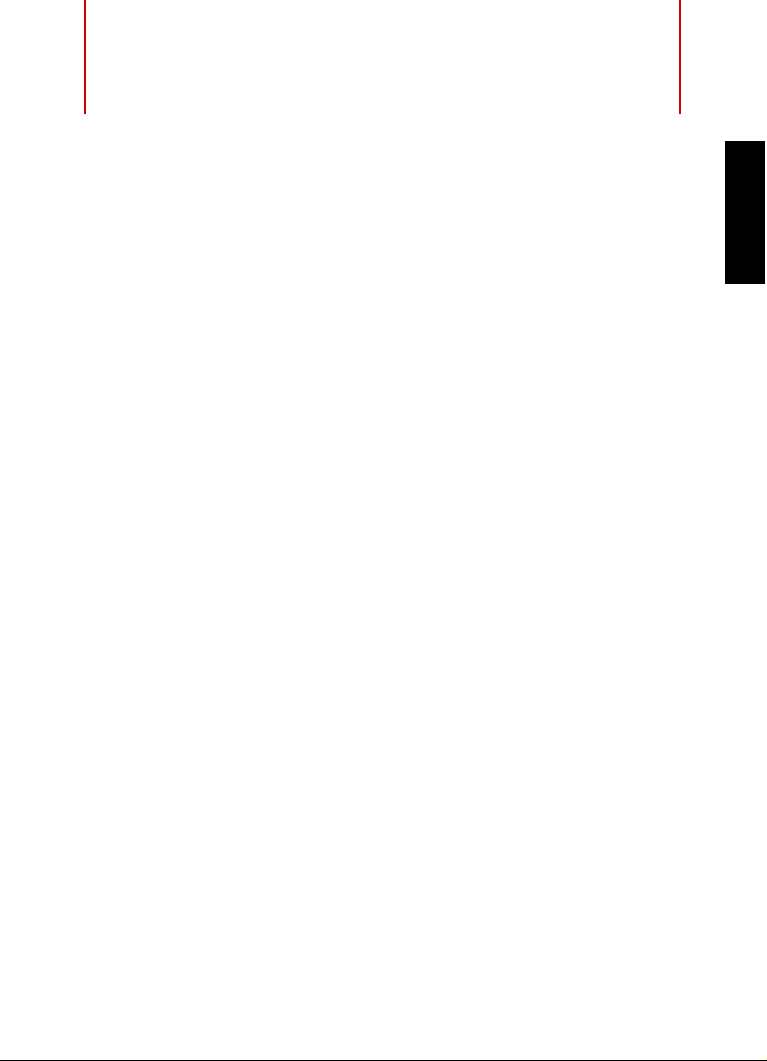
Inhaltsverzeichnis
21 Einleitung
21 Willkommen!
22 Die Dokumentation und die Hilfe
23 Tastaturbefehle
24 Konventionen
24 So können Sie uns erreichen
25 Systemanforderungen und Installation
25 Systemanforderungen
26 Programminstallation
28 Lizenzaktivierung
29 Software-Registrierung
30 Hardware-Installation
33 System einrichten
DEUTSCH
20
Page 21
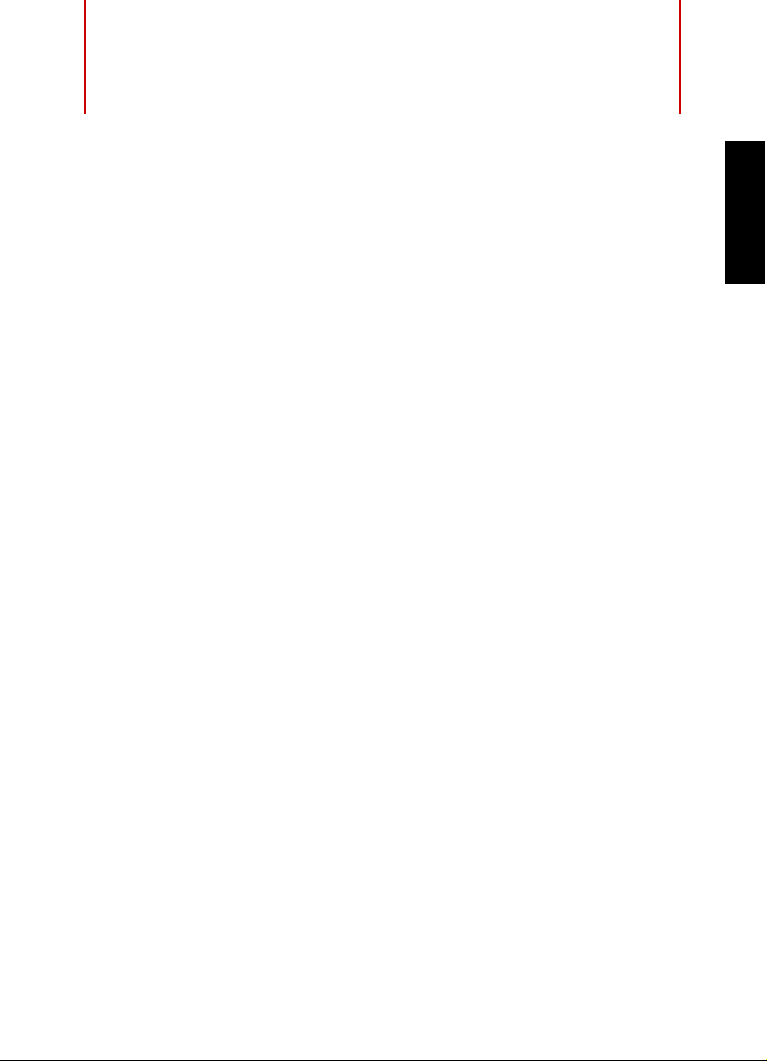
Einleitung
Willkommen!
Herzlichen Glückwunsch und vielen Dank, dass Sie sich zum Kauf der
weltweit kreativsten Masteringsoftware entschieden haben - Steinberg
WaveLab Pro 9. Seit mehr als 20 Jahren definiert WaveLab das
Mastering und den Audioschnitt stets neu und bietet viele Funktionen, die
perfekt auf die Bedürfnisse von Musik- und Masteringstudios, Sound
Designern, Journalisten und Broadcast Unternehmen zugeschnitten sind.
WaveLab Pro 9 beinhaltet nicht nur das umfangreichste und zugleich
intuitivste Feature-Set, das es für WaveLab jemals gab. Es setzt einmal
mehr Maßstäbe, wenn es um die Klangverbesserung Ihrer
Audioaufnahmen geht und verleiht dem Mastering und der
Audiobearbeitung einzigartige kreative Möglichkeiten. WaveLab's neue
Bedienoberfläche basiert auf dem populären "Ribbon" Konzept, das
gleichartige Features zu einer Funktionsgruppe zusammenfasst. Auf
diese Weise sind WaveLab's mächtige Bearbeitungs-, Processingund Rendering-Funktionen jederzeit im Zugriff und befinden sich direkt
oberhalb der Wellenform. Darüber hinaus beinhaltet WaveLab Pro 9
revolutionäre Mitte/Seite (M/S) Bearbeitungs- und Processing
Funktionen. Auf diese Weise können Sie den M/S Anteil Ihrer
Audiodateien darstellen und nicht nur tiefgehende Bearbeitungen
vornehmen, sondern auch ihre favorisierten Plug-Ins auf diese
Signalbereiche anwenden.
Das vielleicht kreativste Feature in WaveLab Pro 9 ist MasterRig. Diese
umfangreiche Mastering Suite beinhaltet 8 Plug-In Slots, welche mit
neuen 4-Band Effekten wie Kompressor, Limiter, Saturator, Imager oder
dem Dynamischen EQ bestückt werden können. Ein zusätzlicher 8-Band
Equalizer wird auch den anspruchsvollsten Anforderungen gerecht,
während der neue Resampler kompromisslose Qualität bei der
Konvertierung von Audio Material in andere Sample Raten gewährleistet.
DEUTSCH
21
Page 22
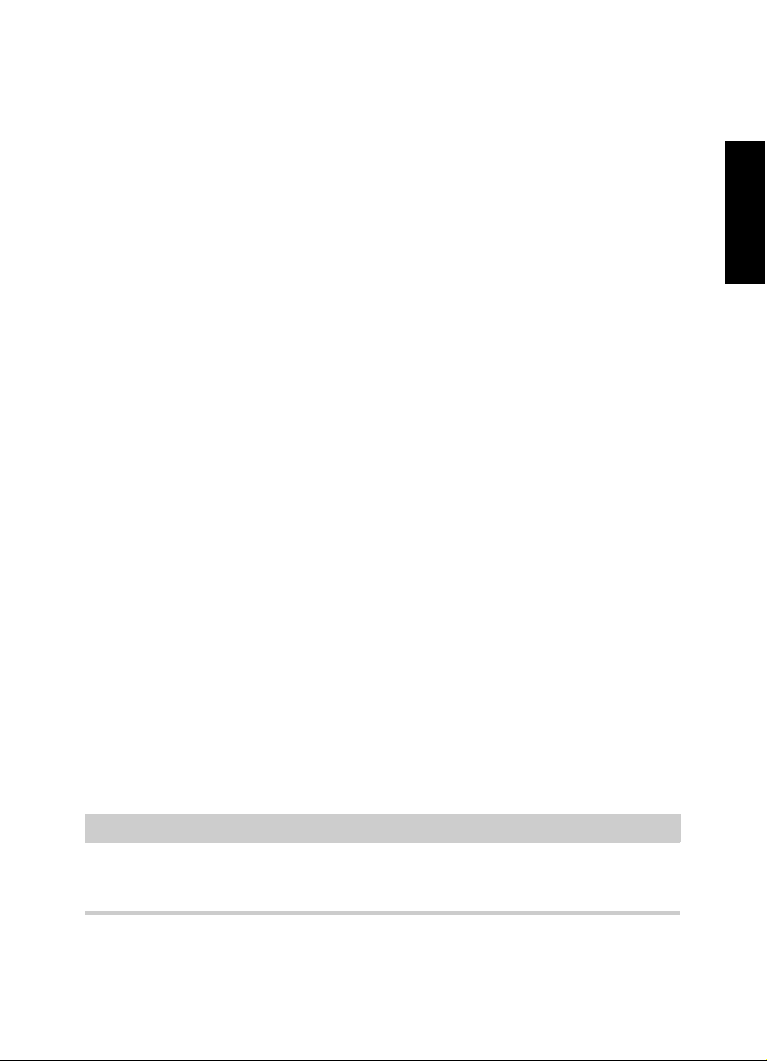
Einleitung
HINWEIS
Die Dokumentation und die Hilfe
WaveLab Pro 9 ist außerdem darauf ausgerichtet, Audiodaten direkt mit
anderen Steinberg Produkten wie Cubase und Nuendo auszutauschen.
Im Funktionsumfang von WaveLab Pro 9 befindet sich außerdem eine
Vielzahl von Features, die im Bereich Radio und Broadcast genutzt
werden, darunter präzise Pegel- und Analysetools, wie das
EBU-konforme Loudness Metering- und Normalisierungssystem.
Das Feature Set von WaveLab Pro 9 wird abgerundet durch den neu
gestalteten Master Kanalzug, der u.a. Mitte/Seite und Links/Rechts
Monitoring Möglichkeiten bietet, ein intuitives Docking System sowie
weitere Verbesserungen, welche die Qualität Ihres Audiomaterials und
Ihre Kreativität beim Mastern dramatisch steigern.
Wenn Sie sich außerdem auf www.steinberg.de unter MySteinberg
registrieren, erhalten Sie Zugriff auf Online Support Angebote und
weitere exklusive Serviceleistungen. Darüber hinaus würden wir uns
freuen, Sie als weiteres Mitglied unserer WaveLab-Community
begrüßen zu dürfen. Das WaveLab Online-Forum ist unter
www.steinberg.net/forum zu erreichen.
Wir freuen uns auf Sie,
Ihr Steinberg-WaveLab Team.
DEUTSCH
Die Dokumentation und die Hilfe
• Um die Hilfe im Programm zu öffnen, klicken Sie auf Hilfe > Inhalte.
• Um das Benutzerhandbuch im PDF-Format zu öffnen, wählen Sie
Hilfe > PDF-Dokumentation oder öffnen Sie den
Installationsordner. Die PDF-Dokumente befinden sich im Ordner
Documentation.
Damit Sie die PDF-Dokumente lesen können, muss ein PDF-Reader auf
Ihrem Computer installiert sein.
22
Page 23
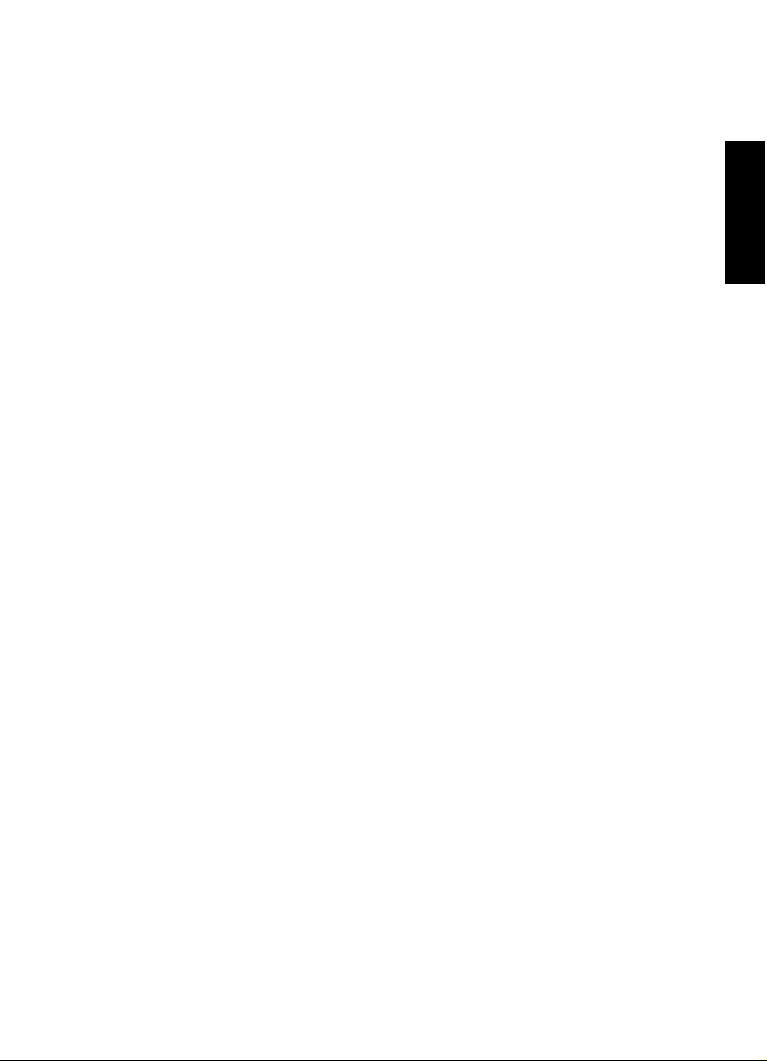
Einleitung
Tastaturbefehle
Schnelleinstieg
Das ist das Dokument, das Sie vor sich haben. Es deckt die folgenden
Bereiche ab, ohne jedoch zu sehr ins Detail zu gehen:
• Systemvoraussetzungen, Installationsprozess und
Lizenzaktivierung.
• System einrichten.
Benutzerhandbuch
Das Benutzerhandbuch ist für WaveLab Pro die wichtigste
Informationsquelle mit ausführlichen Beschreibungen aller Parameter,
Funktionen und Arbeitsweisen.
Tastaturbefehle
Bei vielen Standardtastaturbefehlen werden Sondertasten verwendet,
von denen einige je nach Betriebssystem abweichen können.
Der Standardtastaturbefehl für Rückgängig ist z. B. unter Windows
[Strg]-[Z] und unter Mac OS X [Befehlstaste]-[Z]. Wenn in diesem
Handbuch Tastaturbefehle mit Sondertasten beschrieben werden,
stehen die Windows-Sondertasten an erster Stelle:
• [Windows-Sondertaste]/[Mac-Sondertaste]-[Taste]
DEUTSCH
[Strg]-Taste/[Befehlstaste]-[Z] bedeutet: Drücken Sie [Strg] unter
Windows oder [Befehlstaste] unter Mac OS X, und drücken Sie dann [Z].
Entsprechend bedeutet [Alt]-Taste/[Wahltaste]-[X]: Drücken Sie [Alt]
unter Windows oder [Wahltaste] unter Mac OS X, und drücken Sie
dann [X].
23
Page 24
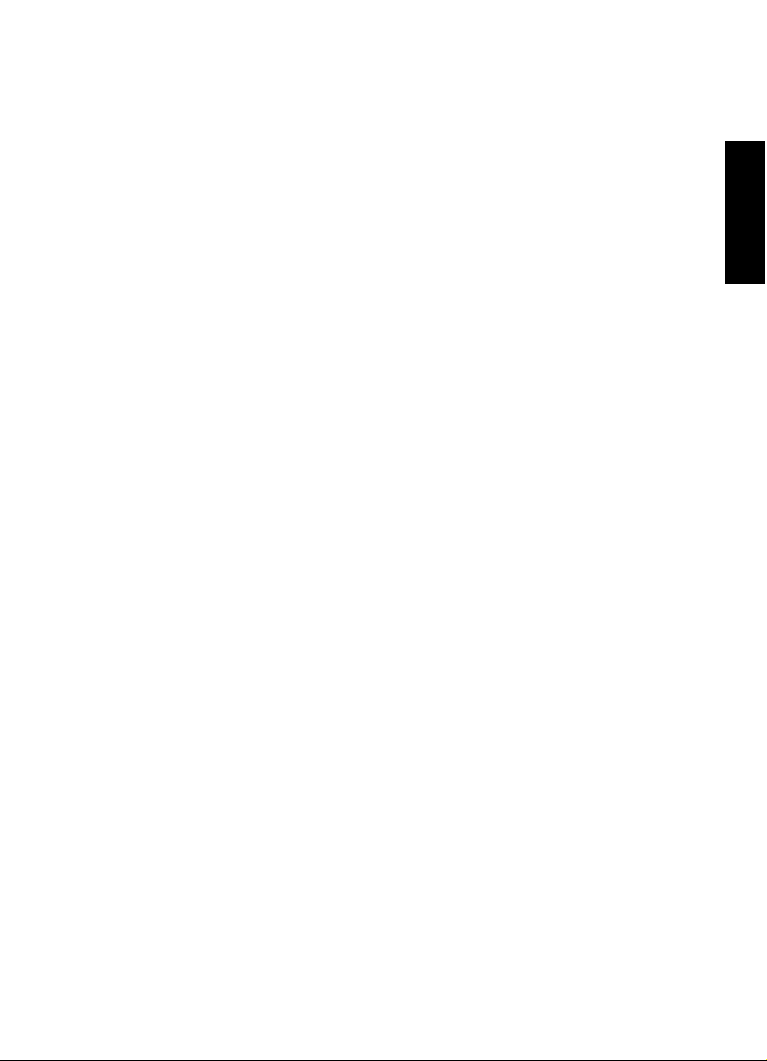
Einleitung
Konventionen
Konventionen
In unserer Dokumentation verwenden wir typografische Elemente und
Kennzeichnungen, um Informationen zu strukturieren.
So können Sie uns erreichen
Im Hilfe-Menü finden Sie Verweise auf zusätzliche Informationen.
Das Menü enthält Links zu diversen Steinberg-Seiten im Internet. Beim
Auswählen einer Menüoption wird automatisch Ihr Web-Browser
gestartet und die entsprechende Seite geöffnet. Hier erhalten Sie
technische Unterstützung und Informationen zur Kompatibilität,
Antworten auf häufig gestellte Fragen, Informationen über Updates und
andere Steinberg-Produkte usw. Dazu benötigen Sie eine aktive
Internetverbindung.
DEUTSCH
24
Page 25
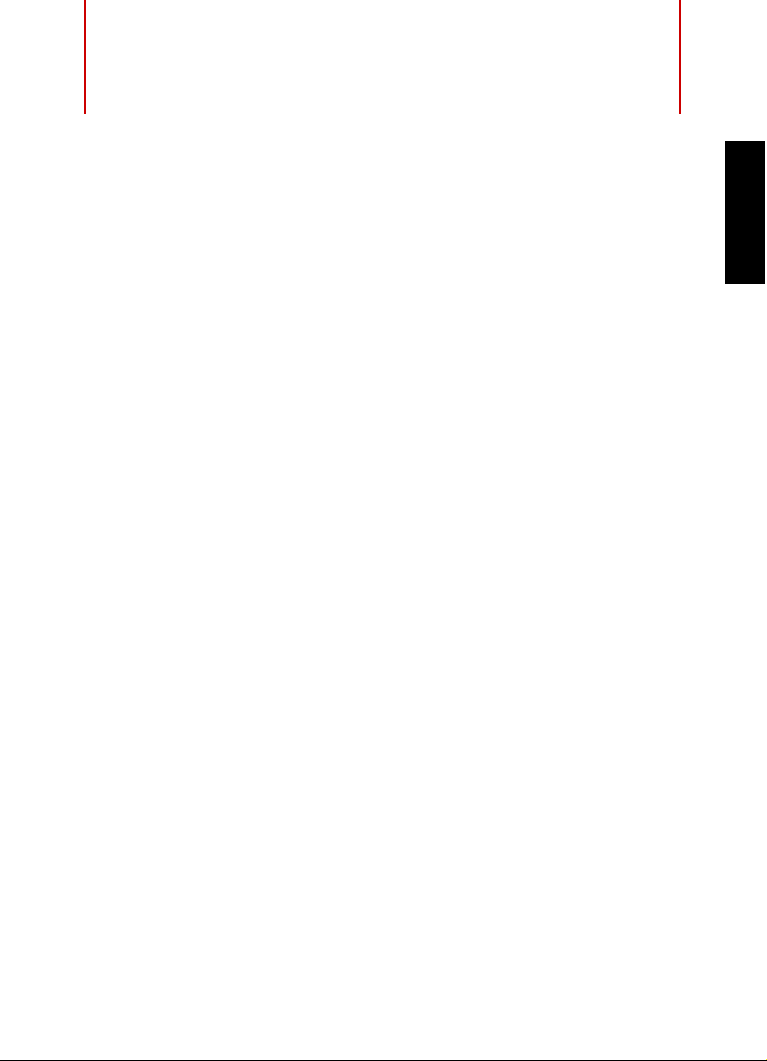
Systemanforderungen und
Installation
Systemanforderungen
Windows 7/8.x/10 — OS X 10.10/10.11
• Dual-Core-Prozessor von Intel oder AMD
•4 GB RAM
• 4 GB freier Speicherplatz
• Bildschirmauflösung von 1920 x 1080 Pixeln (mindestens 1024 x
768)
• USB-Anschluss für USB-eLicenser (Lizenz-Verwaltung)
• Betriebssystemkompatible Audio-Hardware
• DVD-ROM Double-Layer-Laufwerk
• Internetverbindung für die Aktivierung und Einrichtung eines
Benutzerkontos sowie die persönliche und die
Produktregistrierung.. Die Installation kann zusätzliche Downloads
erfordern.
DEUTSCH
Informationen zu den empfohlenen Systemen und der Unterstützung
zukünftiger Betriebssysteme finden Sie im Support-Bereich unter
www.steinberg.net.
25
Page 26
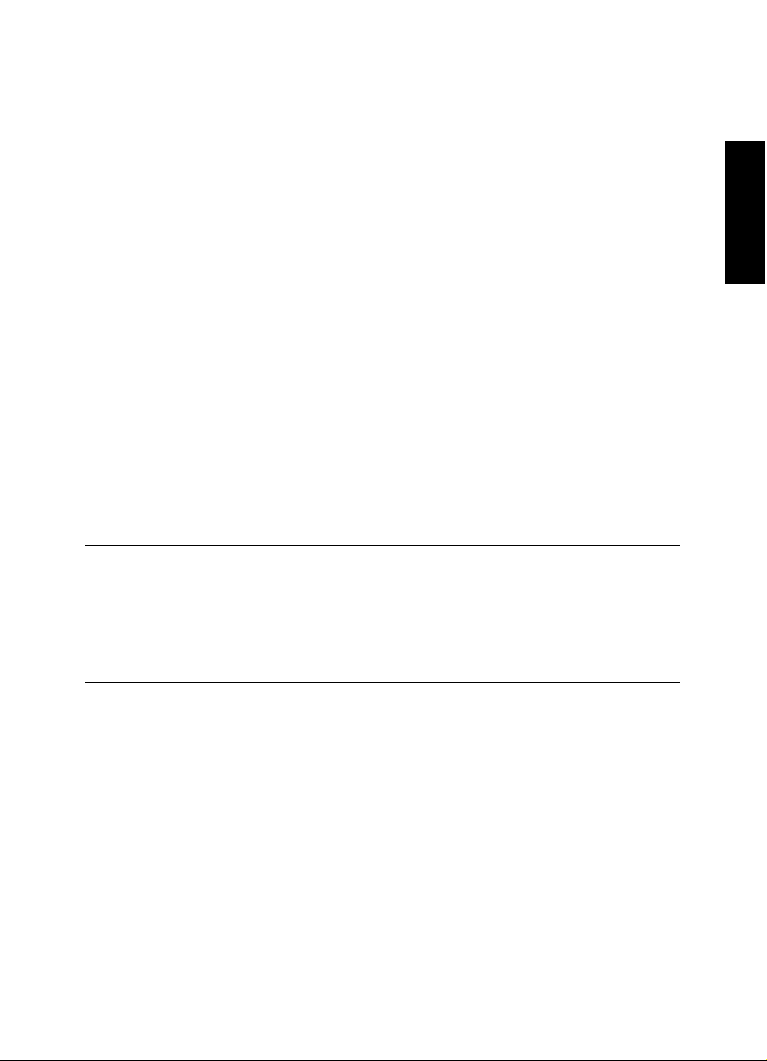
Systemanforderungen und Installation
VORGEHENSWEISE
Programminstallation
Programminstallation
Sie können das Programm über das Start Center oder manuell
installieren.
Installation über das Start Center starten
Über das Start Center können Sie auf sehr einfache Weise das
Programm installieren und sich über den Packungsinhalt informieren.
• Bei Steinberg-Software, die mit einem Installationsmedium
ausgeliefert wurde, wird das Start Center beim Einlegen des
Mediums automatisch gestartet, vorausgesetzt, dass Autorun
aktiviert ist.
• Bei Steinberg-Software, die aus dem Internet heruntergeladen
wurde, wird das Start Center gestartet, wenn Sie auf die
heruntergeladene Datei doppelklicken.
1. Wählen Sie im Start Center Ihre Sprache aus.
2. Klicken Sie auf Installation.
3. Befolgen Sie die Anweisungen auf dem Bildschirm.
Installation manuell starten
DEUTSCH
Wenn Sie das Programm nicht über das Start Center installieren
möchten, können Sie es auch manuell installieren.
• Wenn Sie auf einem Windows-System arbeiten, doppelklicken Sie
auf die Datei »Setup.exe« und befolgen Sie die Anweisungen auf
dem Bildschirm.
26
Page 27
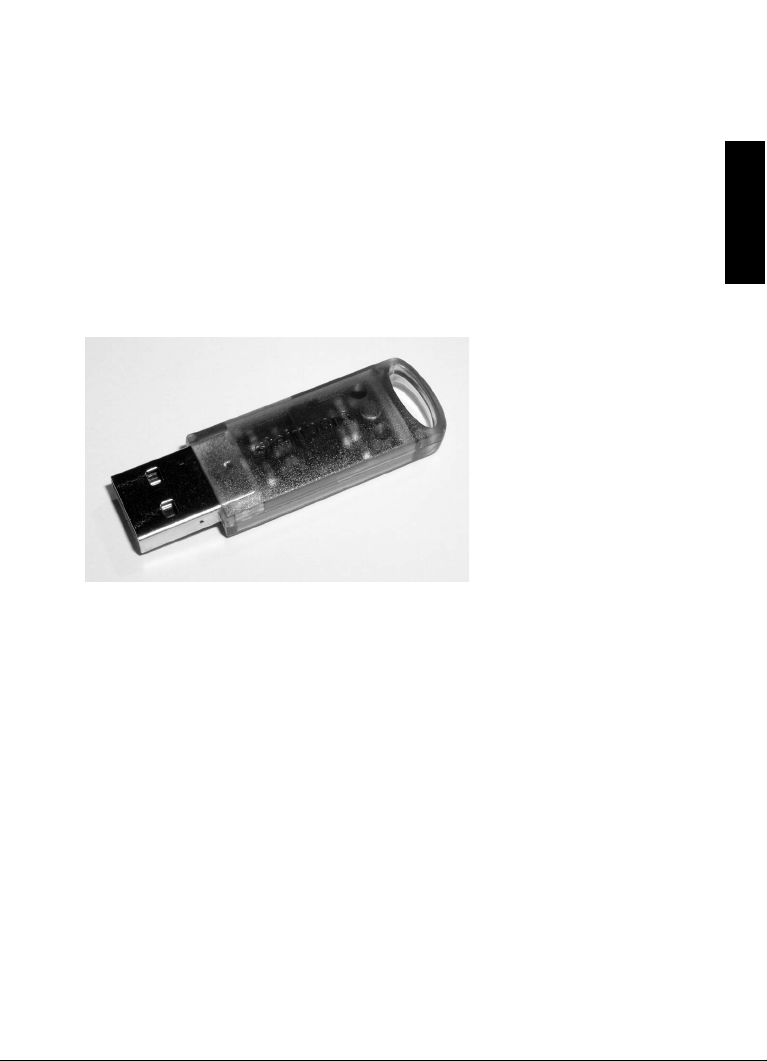
Systemanforderungen und Installation
Programminstallation
• Wenn Sie auf einem Mac OS X System arbeiten, doppelklicken
Sie auf die Datei WaveLab 9.pkg und befolgen Sie die
Anweisungen auf dem Bildschirm.
USB-eLicenser
Für viele Steinberg-Produkte wird ein hardware-gestützter
Kopierschutz in Form des USB-eLicensers verwendet.
Der USB-eLicenser ist ein USB-Gerät, auf dem Ihre
Steinberg-Software-Lizenzen gespeichert werden. Alle
Steinberg-Produkte mit hardware-gestütztem Kopierschutz verwenden
den gleichen USB-eLicenser und es ist möglich, mehrere Lizenzen auf
einem eLicenser zu speichern. Außerdem können Lizenzen – innerhalb
bestimmter Grenzen – von einem USB-eLicenser auf einen anderen
übertragen werden.
Wenn Ihre Steinberg-Software nicht mit einem USB-eLicenser
ausgeliefert wurde, können Sie diesen über den Online-Shop von
Steinberg erstehen.
Im eLicenser Control Center können Sie überprüfen, welche Lizenzen
sich auf Ihrem USB-eLicenser befinden. Nach der Installation Ihrer
Steinberg-Software können Sie das eLicenser Control Center unter
DEUTSCH
27
Page 28
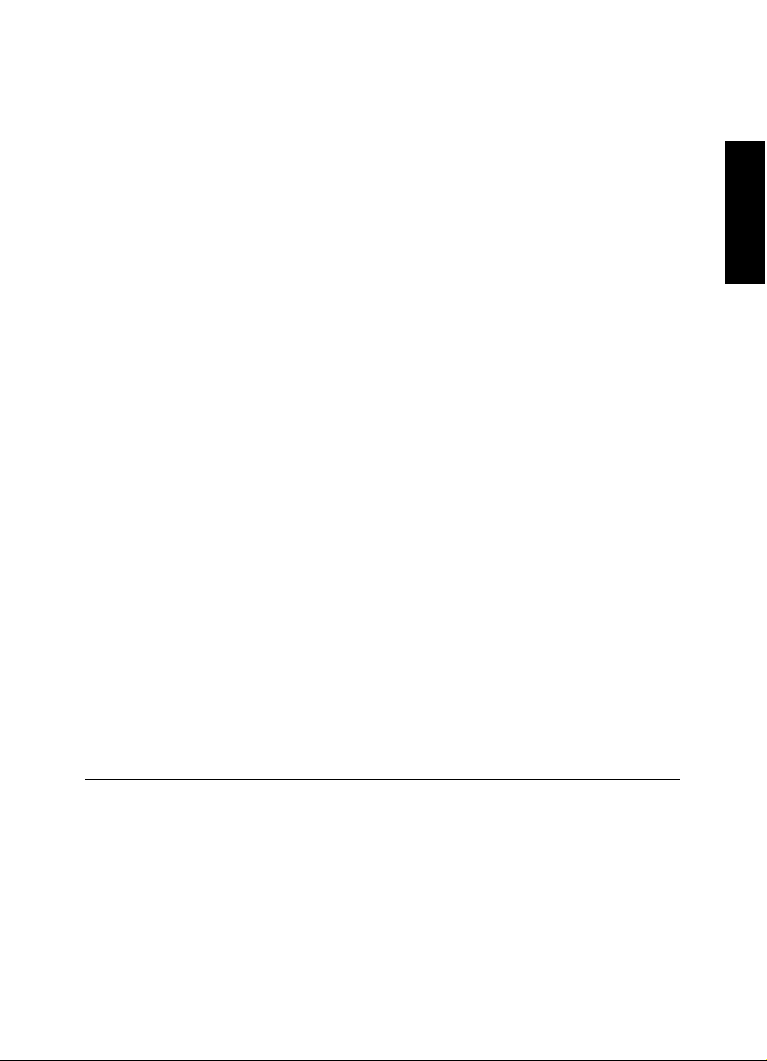
Systemanforderungen und Installation
VORGEHENSWEISE
Lizenzaktivierung
Windows über das Start-Menü und auf dem Mac über den
Applications-Ordner öffnen.
Wenn Sie andere kopiergeschützte Steinberg-Produkte besitzen,
können Sie die Lizenzen für Ihre Anwendungen auf einen einzigen
USB-eLicenser übertragen und so nur einen USB-Anschluss des
Computers verwenden. Informationen zum Übertragen von Lizenzen
zwischen zwei USB-eLicensern finden Sie in der Hilfe des eLicenser
Control Centers.
Lizenzaktivierung
Sie müssen die Lizenz für Ihr Steinberg-Produkt aktivieren. Wenn Ihr
USB-eLicenser bereits mit einer aktivierten Lizenz ausgeliefert wurde,
können Sie den folgenden Abschnitt überspringen.
VORAUSSETZUNGEN
Beachten Sie, dass Sie hierzu eine aktive Internetverbindung
benötigen.
Wenn Sie Ihr Steinberg-Produkt über den Online-Shop gekauft haben,
erhalten Sie eine E-Mail mit einem Aktivierungscode. Verwenden Sie
diesen Code, um die Lizenz auf den USB-eLicenser herunterzuladen.
Wenn Sie Ihr Produkt auf einem Installationsmedium und mit einem
leeren USB-eLicenser erhalten haben, enthält der Lieferumfang das
Beiblatt »Essential Product License Information« mit einem
Aktivierungscode.
DEUTSCH
1. Schließen Sie den USB-eLicenser an Ihren Computer an.
2. Starten Sie das eLicenser Control Center.
28
Page 29
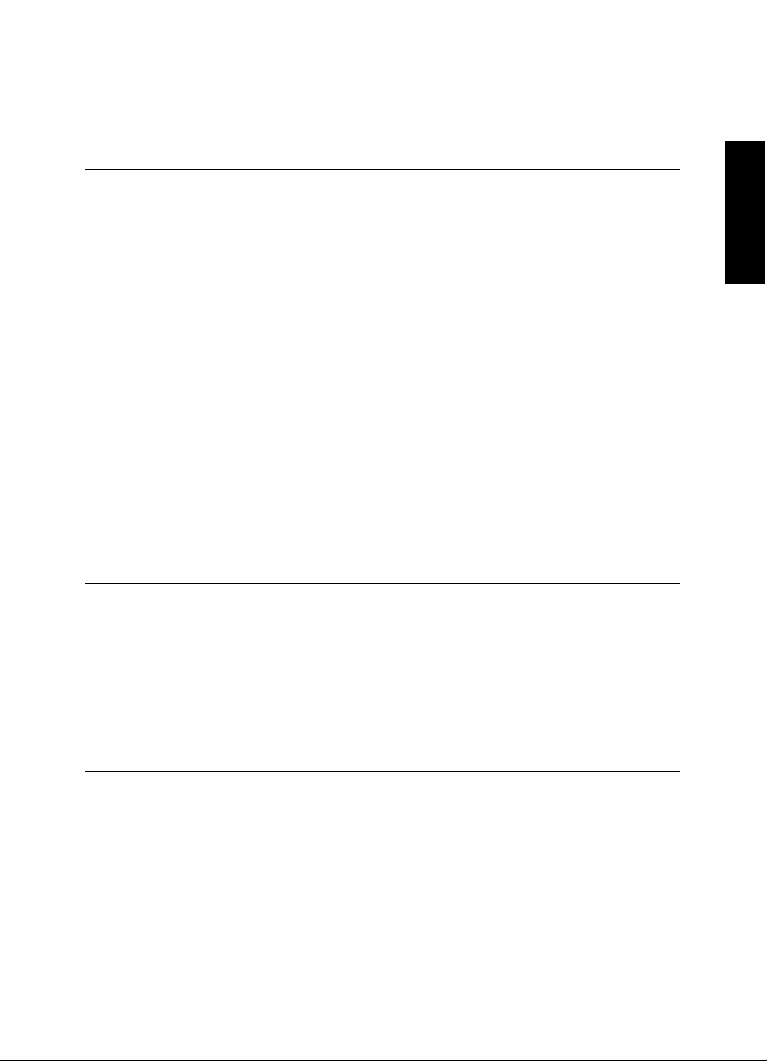
Systemanforderungen und Installation
VORGEHENSWEISE
Software-Registrierung
3. Klicken Sie auf den Schalter Aktivierungscode eingeben.
4. Geben Sie den Aktivierungscode ein und klicken Sie auf Weiter.
ERGEBNIS
Die Lizenz wird auf Ihren USB-eLicenser heruntergeladen und aktiviert.
Software-Registrierung
Registrieren Sie Ihre Software beim Online-Kundenportal MySteinberg.
Als registrierter Benutzer haben Sie Anspruch auf technischen
Support, erhalten exklusive Angebote wie Updates und Upgrades und
vieles mehr.
VORAUSSETZUNGEN
Beachten Sie, dass Sie hierzu eine aktive Internetverbindung
benötigen.
DEUTSCH
1. Starten Sie Ihre Software.
2. Wählen Sie Hilfe > Jetzt registrieren.
Ein Online-Registrierungsformular wird in Ihrem Web-Browser geöffnet.
3. Befolgen Sie die Anweisungen auf dem Bildschirm, um sich bei
MySteinberg zu registrieren.
29
Page 30
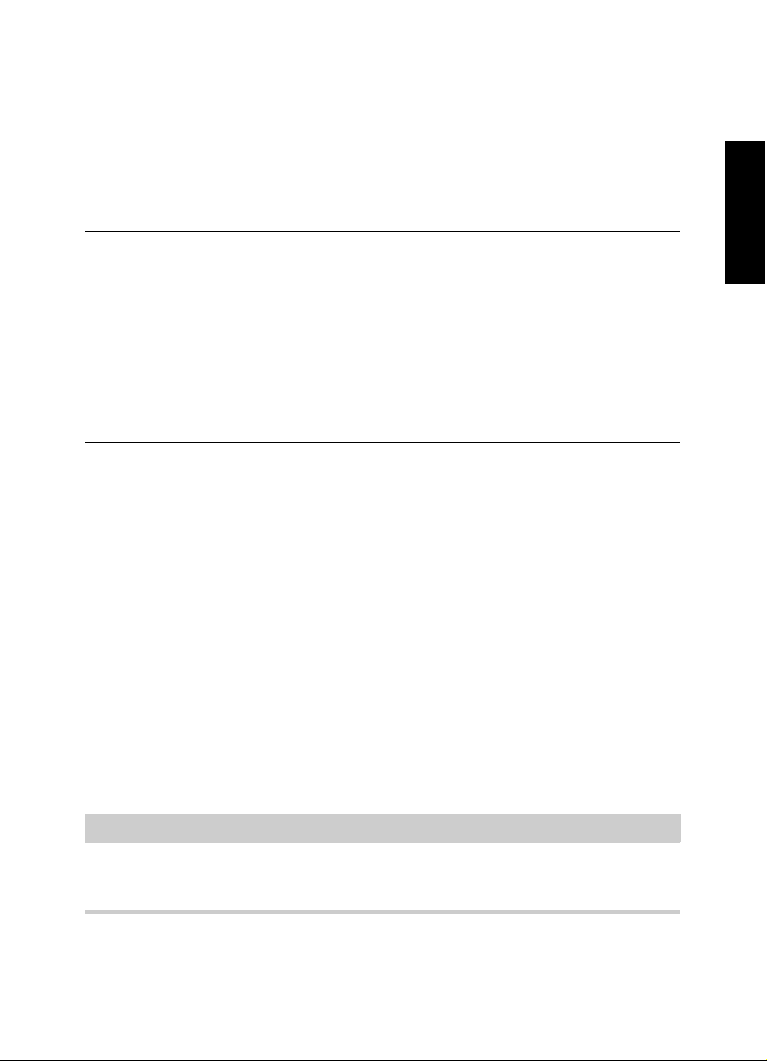
Systemanforderungen und Installation
VORGEHENSWEISE
HINWEIS
Hardware-Installation
Hardware-Installation
Audio-Hardware und Treiber installieren
1. Installieren Sie die Audiokarte und die dazugehörige Software wie
in der Bedienungsanleitung für die Karte beschrieben.
2. Installieren Sie den Treiber für die Audio-Hardware.
Mit Hilfe von Treiber-Software kann das Programm mit einer bestimmten
Hardware kommunizieren. In diesem Fall ermöglicht der Treiber WaveLab
den Zugriff auf die Audio-Hardware. Je nach Betriebssystem Ihres
Computers können Sie unterschiedliche Treiberarten verwenden.
Spezielle ASIO-Treiber
Professionelle Audio-Hardware wird oft mit einem ASIO-Treiber
geliefert, der speziell für diese Hardware ausgelegt ist. So kann
WaveLab
kann Audio-Hardware mit speziellen ASIO-Treibern die Latenzzeiten
(Eingangs-/Ausgangsverzögerung) verkürzen, was beim Mithören von
Audiomaterial über WaveLab
VST-Instrumenten entscheidend ist. Der ASIO-Treiber bietet eventuell
auch spezielle Unterstützung für Karten mit mehreren Ein- und
Ausgängen, Routing, Synchronisation usw.
ASIO-Treiber werden vom Hersteller der Audio-Hardware geliefert.
Informieren Sie sich auf der Website des Herstellers über die neuesten
Treiberversionen.
Pro direkt mit der Audio-Hardware kommunizieren. Daher
Pro oder beim Verwenden von
Pro
DEUTSCH
Wenn es für Ihre Audiokarte einen eigenen ASIO-Treiber gibt, sollten
Sie diesen verwenden.
30
Page 31

Systemanforderungen und Installation
Hardware-Installation
Mac OS X Treiber (nur Mac)
Wenn Sie einen Macintosh-Computer verwenden, stellen Sie sicher,
dass Sie den aktuellen Mac OS X Treiber für Ihre Audio-Hardware
verwenden. Beachten Sie die Anleitungen des Herstellers zur
Treiber-Installation.
Audiokarten
WaveLab Pro unterstützt jede Audiokarte, die mit einem
Multimedia-Computer kompatibel ist. Die Audioqualität der Karten kann
jedoch stark variieren.
Wenn Sie WaveLab Pro professionell einsetzen, empfehlen wir, eine
möglichst leistungsfähige Karte zu verwenden. Wenn Sie jedoch
WaveLab
Hardware verwenden möchten – z.
Aufnahmesystem, das eigene Audiokonverter einsetzt – hat es keine
Auswirkungen auf die finalen Audiodateien, wenn Sie beim Hören der
Dateien in WaveLab
sich aufgrund von vorhandenen Defiziten Ihrer Audiokarte ergeben.
Für den professionellen Einsatz empfehlen wir eine Karte, die Dateien
in 24-Bit-Auflösung wiedergibt.
Surround
Um die Surround-Features von WaveLab Pro, in der Audiomontage
verwenden zu können, benötigen Sie eine Audiokarte, die mit ASIO
kompatibel ist und mehrere Ein- und Ausgänge besitzt. In einer
Surround-Konfiguration kann jeder WaveLab-Kanal zu separaten Ausund Eingängen der Audiokarte geroutet werden.
Pro zum Bearbeiten von Dateien für den Einsatz mit anderer
B. mit einem festplattengestützten
Pro Verluste in der Audioqualität wahrnehmen, die
DEUTSCH
31
Page 32

Systemanforderungen und Installation
HINWEIS
Hardware-Installation
Audio-Hardware überprüfen
Führen Sie folgende Tests durch, um sicherzustellen, dass Ihre
Audio-Hardware wie gewünscht funktioniert.
• Verwenden Sie die mit der Audio-Hardware gelieferte Software,
um zu überprüfen, ob Sie problemlos Audiomaterial aufnehmen
und wiedergeben können.
• Wenn Sie mit einem Betriebssystem-Treiber auf die Karte
zugreifen, geben Sie Audiomaterial mit der
Standard-Audioanwendung wieder (z.
B. Windows Media Player
oder Apple iTunes).
MIDI-Schnittstelle oder USB-MIDI-Keyboard
installieren
Auch wenn es sich bei vielen USB-MIDI-Keyboards und
MIDI-Schnittstellen um Plug&Play-Geräte handelt, müssen Sie
eventuell einen speziellen Gerätetreiber installieren. Befolgen Sie die
Installationsanweisung in der Dokumentation zu Ihrem Gerät.
Informieren Sie sich auf der Website des Herstellers über die neuesten
Treiberversionen.
DEUTSCH
32
Page 33

Systemanforderungen und Installation
VORGEHENSWEISE
VORGEHENSWEISE
System einrichten
System einrichten
Treiber für Ihr Audiogerät auswählen
VORAUSSETZUNGEN
Bevor Sie das Routing für Ihre Audiosignale festlegen und mit der
Aufnahme beginnen, sollten Sie sicherstellen, dass der richtige
ASIO-Treiber ausgewählt ist.
1. Wählen Sie Datei > Voreinstellungen >
VST-Audio-Verbindungen.
2. Wählen Sie unter Audiogerät den Treiber aus, den Sie verwenden
möchten.
WEITERFÜHRENDE LINKS
“Hardware-Installation” auf Seite 30
VST-Audio-Verbindungen einrichten
Auf der Registerkarte VST-Audio-Verbindungen können Sie
Einstellungen zum Weiterleiten von Audiosignalen zwischen
WaveLab
ausgewähltem Treiber kann der Einrichtungsprozess variieren.
Pro und Ihrer Audio-Hardware vornehmen. Je nach
DEUTSCH
VORAUSSETZUNGEN
Wählen Sie den Treiber für Ihr Audiogerät aus.
1. Wählen Sie Datei > Voreinstellungen >
VST-Audio-Verbindungen.
33
Page 34

Systemanforderungen und Installation
System einrichten
2. Wählen Sie auf der Wiedergabe-Registerkarte die Audio-Ports für
die Wiedergabe und vergeben Sie gegebenenfalls neue Namen.
3. Wählen Sie auf der Aufnahme-Registerkarte die Audio-Ports für
Aufnahme und Monitoring und vergeben Sie gegebenenfalls neue
Namen.
4. Wenn Sie einen ASIO-Treiber verwenden, wählen Sie auf der
ASIO-PlugIns-Registerkarte die Audio-Ports aus, die von den
ASIO-PlugIns verwendet werden.
5. Optional: Wenn Sie einen ASIO-Treiber verwenden, klicken Sie
auf den Einstellungen-Schalter und nehmen Sie weitere
Einstellungen vor.
6. Klicken Sie auf OK.
DEUTSCH
34
Page 35

Français
Page 36

Cristina Bachmann, Heiko Bischoff, Christina Kaboth, Insa Mingers,
Matthias Obrecht, Sabine Pfeifer, Kevin
Traduction : Gaël Vigouroux
Ce document PDF a été amélioré pour être plus facile d’accès aux
personnes malvoyantes. En raison du grand nombre d’images qu’il
contient et de leur complexité, veuillez noter qu’il n’a pas été possible
d’intégrer de descriptions textuelles des images.
Les informations contenues dans ce document sont sujettes à
modification sans préavis et n’engagent aucunement la responsabilité
de Steinberg Media Technologies GmbH. Le logiciel décrit dans ce
document fait l’objet d’un Accord de Licence et ne peut être copié sur
un autre support sauf si cela est autorisé spécifiquement par l’Accord
de Licence. Aucune partie de cette publication ne peut être copiée,
reproduite ni même transmise ou enregistrée, sans la permission écrite
préalable de Steinberg Media Technologies GmbH. Les détenteurs
enregistrés de la licence du produit décrit ci-après sont autorisés à
imprimer une copie du présent document pour leur usage personnel.
Tous les noms de produits et de sociétés sont des marques déposées
™ ou ® de leurs propriétaires respectifs. Pour de plus amples
informations, rendez-vous sur le site www.steinberg.net/trademarks.
© Steinberg Media Technologies GmbH, 2016.
Tous droits réservés.
Quarshie, Benjamin Schütte
Page 37

Table des Matières
38 Introduction
38 Bienvenue !
39 À propos de la documentation et de l’aide
40 Raccourcis clavier
41 Conventions
41 Comment nous contacter
42 Système requis et installation
42 Configuration minimale
43 Installation du programme
45 Activation de votre licence
46 Enregistrement de votre logiciel
47 Installation du matériel
50 Configuration de votre système
FRANÇAIS
37
Page 38

Introduction
Bienvenue !
Félicitations et merci d’avoir acheté Steinberg WaveLab Pro 9, la
solution d’édition et de mastering la plus innovante à l'heure actuelle.
Depuis plus de 20 ans, WaveLab repousse les limites du possible en
matière de mastering et d'édition audio en élaborant des fonctions
parfaitement adaptées aux besoins des installations de mastering, des
studios d'enregistrement, des concepteurs de sons, des journalistes et
des diffuseurs.
Doté des fonctionnalités les plus complètes et intuitives de la longue
série de versions du logiciel, WaveLab
la perfection audio. Les méthodes de mastering et d'édition n'ont jamais
permis autant d'innovations. La nouvelle interface de WaveLab utilise le
nouveau concept de ruban, et les différentes fonctions y sont
regroupées par thèmes dans des onglets. Les puissantes fonctions
d'édition, de traitement et de rendu de WaveLab restent ainsi
accessibles en permanence au-dessus du graphique de la forme
d'onde. WaveLab
révolutionnaires pour l'édition et le traitement Mid/Side. Vous pouvez
désormais séparer les signaux Mid et Side d'une piste audio, ce qui
vous permet d'assigner les plug-ins de votre choix à chacun des
signaux et de procéder à des opérations d'édition et de traitement très
poussées.
L'une des nouveautés les plus intéressantes de WaveLab Pro 9 est
MasterRig. Il s'agit d'une suite de mastering très complète qui vous
permet de charger jusqu'à huit plug-ins d'effets à quatre bandes tout
nouveaux, notamment un compresseur, un limiteur, une saturation, un
imageur et un égaliseur dynamique. De plus, le nouvel égaliseur huit
bandes de MasterRig vous donne accès à des fonctions d'amélioration
sonore très élaborées, et le Resampler améliore la qualité des sons
Pro 9 a également été enrichi de fonctionnalités
Pro 9 réinvente, une fois encore,
FRANÇAIS
38
Page 39

Introduction
À propos de la documentation et de l’aide
rééchantillonnés en cas de conversion à partir de fréquences
d’échantillonnage différentes. WaveLab
Pro 9 a également été conçu
pour être combiné à d'autres produits Steinberg tels que Cubase et
Nuendo, et il intègre des fonctionnalités permettant un échange optimal
de données audio avec ces célèbres stations de travail.
WaveLab Pro 9 offre en outre une pléthore d’outils destinés aux
ingénieurs du son travaillant dans la radio-diffusion. Reconnu pour sa
gamme complète de vumètres et d’outils d’analyse précis, WaveLab
Pro 9 intègre un système de sonométrie et de normalisation permettant
d’assurer la conformité aux normes EBU.
Grâce à son canal maître entièrement revu et doté de fonctionnalités
dédiées aux canaux Mid/Side et gauche/droit, à son nouveau système
d'ancrage des fenêtres et à de nombreuses autres nouveautés,
WaveLab
Pro 9 améliore radicalement la qualité des données audio et
redéfinit le mastering.
N’oubliez pas de vous enregistrer sur MySteinberg afin d’accéder à des
offres de support en ligne et à des services supplémentaires exclusifs.
Par ailleurs, nous serions heureux de vous accueillir dans la
communauté WaveLab. Vous pouvez accéder au forum en ligne de
WaveLab via www.steinberg.net/forum.
À bientôt !
Votre équipe Steinberg WaveLab
FRANÇAIS
À propos de la documentation et de l’aide
• Pour accéder à l’aide à partir du programme, sélectionnez Aide >
Table des matières.
• Pour ouvrir le Mode d'emploi au format PDF, sélectionnez Aide >
Documentation PDF, ou accédez au dossier d'installation. Les
documents PDF se trouvent dans le dossier Documentation.
39
Page 40

Introduction
À NOTER
Raccourcis clavier
Pour lire les documents PDF il faut qu’une application de lecture de
documents PDF soit installée sur votre ordinateur.
Guide Rapide
Il s'agit du document que vous lisez actuellement. Sans trop entrer dans
les détails, il couvre les domaines suivants :
• Configuration minimale, procédure d’installation et activation de la
licence.
• Configuration de votre système.
Mode d'emploi
Le Mode d'emploi est le principal document de référence de
WaveLab
Pro, il décrit en détail les opérations, les paramètres, les
fonctions et les techniques auxquels le logiciel vous donne accès.
Raccourcis clavier
FRANÇAIS
De nombreux raccourcis clavier par défaut utilisent des touches mortes
dont certaines changent en fonction du système d’exploitation utilisé.
Par exemple, le raccourci clavier par défaut pour Annuler est [Ctrl]-[Z]
sous Windows et [Commande]-[Z] sous Mac OS X. Lorsque des
raccourcis clavier employant des touches mortes sont mentionnés
dans ce manuel, ils indiquent d’abord la touche morte Windows, selon
la formule suivante
:
• [Touche morte Win]/[Touche morte Mac]-[Touche]
[Ctrl]/[Commande]-[Z] signifie : Appuyez sur [Ctrl] sous Windows ou
sur [Commande] sous Mac OS X, puis appuyez sur [Z].
40
Page 41

Introduction
Conventions
De même, [Alt]/[Option]-[X] signifie : Appuyez sur [Alt] sous Windows
ou sur [Option] sous Mac OS X, puis appuyez sur [X].
Conventions
Nous avons utilisé des éléments typographiques et des balises pour
structurer les informations contenues dans cette documentation.
Comment nous contacter
Les options proposées dans le menu Aide vous permettent d'accéder
à des rubriques d'information supplémentaires.
Ce menu contient des liens vers diverses pages du site Web de
Steinberg. Quand vous sélectionnez une option du menu, votre
navigateur Internet s’ouvre automatiquement à la page correspondante.
Dans ces pages, vous trouverez de l'assistance technique, des
informations sur la compatibilité, des réponses aux questions
fréquemment posées, des informations sur les mises à jour et les autres
produits de Steinberg, etc. Pour y accéder, vous devez disposer d'une
connexion Internet.
FRANÇAIS
41
Page 42

Système requis et installation
Configuration minimale
Windows 7/8.x/10 — OS X 10.10/10.11
• Processeur double-cœur Intel ou AMD
• 4 Go de RAM
• 4 Go d'espace disque libre
• Résolution d'affichage de 1920 x 1080 (minimum : 1024 x 768)
• Port USB pour la clé USB-eLicenser (gestion des licences)
• Interface audio compatible avec le système d'exploitation
• Lecteur DVD ROM double couche
• Connexion Internet pour l’activation, la configuration du compte et
l’enregistrement personnel/du produit. Il peut s'avérer nécessaire
de télécharger des fichiers supplémentaires pour l'installation.
Pour en savoir plus sur les systèmes recommandés et la prise en
charge des prochains systèmes d'exploitation, veuillez vous référer à la
section Support de notre site www.steinberg.net.
FRANÇAIS
42
Page 43

Système requis et installation
PROCÉDER AINSI
Installation du programme
Installation du programme
Vous avez deux possibilités pour l’installation du programme : via
l’application Start Center ou manuellement.
Lancement de l’installation via Start Center
À partir de l’application Start Center, vous pouvez facilement installer
votre programme et découvrir le contenu de la boîte du produit.
• Si votre logiciel Steinberg vous a été fourni avec un support
d’installation, Start Center se lance automatiquement quand vous
insérez ce disque dans le lecteur DVD de votre ordinateur, à
condition que la fonction autorun ait été activée.
• Si vous avez téléchargé votre logiciel Steinberg depuis Internet,
Start Center se lance quand vous double-cliquez sur le fichier
téléchargé.
1. Dans Start Center, sélectionnez votre langue.
2. Cliquez sur Installer.
3. Suivez les instructions à l’écran.
Lancement de l’installation manuellement
Si vous ne souhaitez pas installer le programme via Start Center, vous
pouvez l’installer manuellement.
• Sur les systèmes Windows, double-cliquez sur le fichier
«
Setup.exe » et suivez les instructions à l’écran.
FRANÇAIS
43
Page 44

Système requis et installation
Installation du programme
• Sur les systèmes Mac OS X, double-cliquez sur le fichier
WaveLab 9.pkg et suivez les instructions à l’écran.
Clé USB-eLicenser
Pour que les logiciels de Steinberg puissent fonctionner, il est souvent
nécessaire d'utiliser une clé USB-eLicenser. Il s’agit d’un périphérique
matériel de protection contre la copie.
La clé USB-eLicenser est un périphérique USB sur lequel sont
stockées vos licences logicielles Steinberg. Tous les produits
Steinberg protégés de cette manière utilisent le même type de
périphérique et il est possible de stocker plusieurs licences sur une
seule clé. Les licences peuvent – dans certaines limites – être
transférées d’une clé USB-eLicenser à une autre.
Si votre logiciel Steinberg n’est pas fourni avec une clé USB-eLicenser,
vous pouvez en acheter une sur la boutique en ligne Steinberg.
Le eLicenser Control Center vous permet d’activer les nouvelles
licences et de voir quelles licences sont installées sur votre clé
USB-eLicenser. Une fois votre application Steinberg installée, le
eLicenser Control Center s’ouvre via le menu Démarrer sous Windows
et à partir du dossier Applications sous Mac OS X.
FRANÇAIS
44
Page 45

Système requis et installation
PROCÉDER AINSI
Activation de votre licence
Si vous utilisez d’autres produits Steinberg protégés contre la copie,
vous souhaiterez probablement transférer toutes les licences de vos
applications sur une même clé USB-eLicenser, afin de n’utiliser qu’un
seul port USB de votre ordinateur. Consultez l’Aide du eLicenser
Control Center pour obtenir de plus amples informations sur le transfert
des licences d’une clé USB-eLicenser à une autre.
Activation de votre licence
Il est obligatoire d’activer la licence. Si votre clé USB-eLicenser
contient déjà une licence activée, vous pouvez ignorer cette section.
CONDITION PRÉALABLE
Assurez-vous de bien être connecté à Internet.
Si vous avez acheté votre produit via la boutique en ligne Steinberg,
vous avez reçu un courrier électronique vous fournissant un code
d’activation de licence. Ce code vous permet de télécharger votre
licence sur votre clé USB-eLicenser.
Si votre produit vous a été fourni sur un support d’installation, il se peut
que la boîte du produit contienne une clé USB-eLicenser vide et la
feuille Essential Product License Information (informations essentielles
sur la licence du produit), laquelle contient un code d’activation.
1. Branchez votre clé USB-eLicenser sur un port USB de votre
ordinateur.
2. Lancez le logiciel eLicenser Control Center.
3. Cliquez sur le bouton Entrer Code d’Activation.
4. Saisissez votre code d’activation et cliquez sur Next.
FRANÇAIS
45
Page 46

Système requis et installation
PROCÉDER AINSI
Enregistrement de votre logiciel
RÉSULTAT
La licence est alors téléchargée sur votre clé USB-eLicenser et activée.
Enregistrement de votre logiciel
Enregistrez votre produit sur le portail client en ligne MySteinberg. En
tant qu’utilisateur enregistré, vous avez accès à un service d’assistance
technique, à des offres exclusives telles que des mises à niveau ou des
mises à jour logicielles, et à bien plus encore.
CONDITION PRÉALABLE
Assurez-vous de bien être connecté à Internet.
1. Démarrez votre logiciel.
2. Sélectionnez Aide > Enregistrez-vous maintenant.
Un formulaire d’enregistrement en ligne s’ouvre dans votre navigateur
Web.
3. Suivez les instructions à l’écran pour enregistrer votre produit sur
MySteinberg.
FRANÇAIS
46
Page 47

Système requis et installation
PROCÉDER AINSI
IMPORTANT
Installation du matériel
Installation du matériel
Installation de l’interface audio et de son pilote
1. Installez l’interface audio et ses accessoires sur l’ordinateur en
procédant comme indiqué dans la documentation du matériel.
2. Installez le pilote de l’interface audio.
Un pilote est un élément logiciel permettant au programme de
communiquer avec certains matériels. Ici, le pilote permet à WaveLab Pro
d’utiliser la carte son. Selon le système d’exploitation de votre ordinateur,
il est possible que vous ayez le choix entre plusieurs types de pilotes.
Pilotes ASIO dédiés
Les interfaces audio professionnelles sont souvent livrées avec un
pilote ASIO spécialement conçu pour ce matériel. Ce pilote assure la
communication directe entre WaveLab
conséquent, les équipements dotés de pilotes ASIO spécifiques
bénéficient d’une latence (retard entre entrée et sortie) moins élevée,
ce qui est essentiel pour pouvoir écouter des signaux audio via
WaveLab
Pro ou utiliser des instruments VST. D’autre part, le pilote
ASIO prend parfois en charge les entrées et sorties multiples, le
routage, la synchronisation, etc.
Pro et l’interface audio. Par
FRANÇAIS
Les pilotes ASIO sont fournis par le fabricant de l’interface audio.
Vérifiez sur le site Web du fabricant que vous possédez bien la dernière
version du pilote.
Si votre interface audio est livrée avec un pilote ASIO spécifique, nous
vous recommandons fortement d’utiliser celui-ci.
47
Page 48

Système requis et installation
Installation du matériel
Pilotes Mac OS X (Mac uniquement)
Si vous utilisez un ordinateur Macintosh, veillez à installer les tout
derniers pilotes Mac OS X pour votre interface audio. Suivez les
instructions d’installation fournies par le fabricant pour installer le pilote.
Cartes son
WaveLab Pro fonctionne avec toutes les cartes son multimédia
compatibles. Néanmoins, la qualité audio varie considérablement d’une
carte à l’autre.
Pour une utilisation professionnelle de WaveLab Pro, nous vous
recommandons de vous procurer la carte la plus performante possible.
Cependant, si vous utilisez WaveLab
Pro pour éditer des fichiers
destinés à être utilisés avec d'autres équipements (un système
d’enregistrement sur disque dur doté de ses propres convertisseurs
audio, par exemple) et que vous constatez une perte de qualité due à la
faiblesse de la carte son quand vous écoutez ces fichiers dans
WaveLab
Pro, cette perte n’aura aucun incidence sur la qualité des
fichiers audio finaux.
Pour une utilisation dans un contexte professionnel, nous vous
recommandons de vous munir d’une carte capable de prendre en
charge des fichiers d’une résolution de 24 bits.
Surround
Pour pouvoir tirer parti des fonctionnalités Surround des montages
audio dans WaveLab
Pro, vous devez posséder une carte son
compatible ASIO dotée de plusieurs entrées/sorties. Dans une
configuration surround, chacun des canaux de WaveLab peut être
routé vers un sortie et une entrée distincte de la carte son.
FRANÇAIS
48
Page 49

Système requis et installation
À NOTER
Installation du matériel
Test de l’interface audio
Pour vérifier si votre interface audio fonctionne correctement, effectuez
les tests suivants.
• Utilisez l’un des logiciels fournis avec votre matériel pour vous
assurer que la lecture et l’enregistrement audio fonctionnent sans
problèmes.
• Si l’accès à l’interface se fait via un pilote standard du système
d’exploitation, essayez de lire les données audio en utilisant
l’application audio standard du système (par ex. Windows Media
Player ou Apple iTunes).
Installation d’une interface MIDI ou d’un clavier
MIDI USB
Bien que la plupart des claviers MIDI USB et des interfaces MIDI
fonctionnent en plug&play, vous devrez peut-être installer un pilote
dédié à votre périphérique. Veillez alors à bien suivre la procédure
d’installation décrite dans la documentation fournie avec le
périphérique.
Veuillez aussi vérifier sur le site Web du fabricant que vous disposez
bien de la dernière version du pilote.
FRANÇAIS
49
Page 50

Système requis et installation
PROCÉDER AINSI
Configuration de votre système
Configuration de votre système
Sélection du pilote de votre interface audio
CONDITION PRÉALABLE
Avant de configurer le routage de vos signaux audio et de commencer
à enregistrer, il vous faut vérifier si le pilote ASIO approprié est bien
sélectionné.
1. Sélectionnez Fichier > Préférences > Connexions audio VST.
2. Dans le menu Dispositif Audio, sélectionnez le pilote que vous
souhaitez utiliser.
LIENS ASSOCIÉS
“Installation du matériel” à la page 47
FRANÇAIS
50
Page 51

Système requis et installation
PROCÉDER AINSI
Configuration de votre système
Configuration des connexions audio VST
L'onglet Connexions Audio VST vous permet de configurer le routage
des signaux d’entrée et de sortie entre WaveLab
audio. Selon le pilote que vous avez sélectionné, il se peut que le
processus de configuration soit différent.
CONDITION PRÉALABLE
Sélectionnez le pilote de votre interface audio.
1. Sélectionnez Fichier > Préférences > Connexions Audio VST.
2. Sélectionnez l’onglet Lecture, puis sélectionnez et nommez les
ports audio utilisés pour la lecture.
3. Sélectionnez l’onglet Enregistrement, puis sélectionnez et
nommez les ports audio utilisés pour l’enregistrement et le
monitoring d’entrée.
4. Si vous utilisez un pilote ASIO, sélectionnez l’onglet Plug-ins
ASIO, puis sélectionnez les ports audio utilisés par les plug-ins
ASIO.
5. Facultatif : si vous utilisez un pilote ASIO, cliquez sur le bouton
Panneau de contrôle et configurez les autres paramètres.
6. Cliquez sur OK.
Pro et votre interface
FRANÇAIS
51
Page 52

Italiano
Page 53

Cristina Bachmann, Heiko Bischoff, Christina Kaboth, Insa Mingers,
Matthias Obrecht, Sabine Pfeifer, Kevin Quarshie, Benjamin Schütte
Traduzione: Filippo Manfredi
Il presente PDF offre un accesso facilitato per utenti portatori di
handicap visivi. Si noti che a causa della complessità del documento e
dell’elevato numero di immagini in esso presenti non è stato possibile
includere delle descrizioni testuali delle stesse.
Le informazioni contenute in questo manuale sono soggette a variazioni
senza preavviso e non rappresentano un obbligo da parte di Steinberg
Media Technologies GmbH. Il software descritto in questo manuale è
soggetto ad un Contratto di Licenza e non può essere copiato su altri
supporti multimediali, tranne quelli specificamente consentiti dal
Contratto di Licenza. Nessuna parte di questa pubblicazione può
essere copiata, riprodotta o in altro modo trasmessa o registrata, per
qualsiasi motivo, senza un consenso scritto da parte di Steinberg Media
Technologies GmbH. I licenziatari registrati del prodotto descritto di
seguito, hanno diritto a stampare una copia del presente documento
per uso personale.
Tutti i nomi dei prodotti e delle case costruttrici sono marchi registrati
(™ o ®) dei rispettivi proprietari. Per maggiori informazioni, visitare il sito
web www.steinberg.net/trademarks.
© Steinberg Media Technologies GmbH, 2016.
Tutti i diritti riservati.
Page 54

Indice
55 Introduzione
55 Benvenuti!
57 Informazioni sulla documentazione e sulla sezione di aiuto
58 Comandi da tastiera
58 Convenzioni
59 Come contattare Steinberg
60 Requisiti di sistema e installazione
60 Requisiti di sistema
61 Installare il programma
63 Attivazione delle licenze
64 Registrazione del software
64 Installazione dell’hardware
67 Configurare il proprio sistema
ITALIANO
54
Page 55

Introduzione
Benvenuti!
Congratulazioni e grazie per aver acquistato WaveLab Pro 9 di
Steinberg, il pluripremiato e più avanzato software di editing audio e
mastering attualmente sul mercato. Da oltre 20 anni WaveLab
rappresenta il riferimento assoluto per il mastering e l'editing audio,
grazie a una gamma di funzionalità specifiche ed estremamente
avanzate, progettate su misura per le strutture di mastering, gli studi
musicali e dedicate a sound designer, giornalisti e ingegneri broadcast.
Con la dotazione più completa di sempre di funzioni di altissima qualità
ed estremamente intuitive e di semplice utilizzo, WaveLab
nel difficile scopo di reinventare ancora una volta lo standard dell'audio
refinement. Il flusso di lavoro dei processi di mastering e di editing
raggiunge un livello di creatività mai visto prima. La nuova interfaccia
utente di WaveLab segue il popolare concetto di multifunzionalità, in cui
più funzioni sono raggruppate in senso logico in un'unica scheda
multifunzione. In tal modo, le potenti funzioni di editing, processamento
e rendering di WaveLab risultano immediatamente disponibili in
qualsiasi momento e facilmente accessibili direttamente sopra la forma
d'onda. WaveLab
di editing e processamento di tipo mid/side. È ora infatti possibile
suddividere una traccia audio nei segnali centrale e laterale, potendo
così assegnare i propri plug-in preferiti a ciascun segnale ed eseguire
sofisticate operazioni di editing e di processamento.
Una delle funzionalità più creative di WaveLab Pro 9 è rappresentata da
MasterRig. MasterRig costituisce una completa e avanzata suite di
mastering dotata di 8 slot per i plug-in in cui è possibile caricare dei
nuovissimi effetti a 4 bande di altissimo livello, tra cui Compressor,
Limiter, Saturator, Imager e dynamic EQ. In aggiunta a ciò, l'innovativo
equalizzatore a 8 bande di MasterRig consente di operare un
Pro 9 include inoltre delle rivoluzionarie funzionalità
55
Pro 9 riesce
ITALIANO
Page 56

Introduzione
Benvenuti!
arricchimento sonoro estremamente sofisticato, mentre il nuovo plug-in
Resampler offre la possibilità di migliorare la qualità del materiale audio
durante la conversione verso altre frequenze di campionamento.
WaveLab
Pro 9 è inoltre predisposto per la connessione con altri
prodotti di Steinberg come Cubase e Nuendo, garantendo uno
scambio senza interruzioni di materiale audio con queste celeberrime
workstation audio digitali.
WaveLab Pro 9 offre inoltre una vasta gamma di utilissimi strumenti
dedicati agli ingegneri broadcast e radio professionisti. Ampiamente
noto per la sua completa e ricca selezione di strumenti di misurazione
dei livelli e di analisi audio estremamente avanzati e precisi, il set di
funzioni di WaveLab Pro 9 è stato ulteriormente ampliato con un
sistema di misurazione dell'intensità acustica e di normalizzazione
conforme agli standard EBU.
Grazie infine alla presenza di un canale master totalmente riprogettato
e dotato di piene funzionalità mid/side e left/right, a un nuovo sistema
di ancoraggio delle finestre, oltre a molte altre migliorie aggiuntive,
WaveLab
Pro 9 è in grado di incrementare drasticamente la qualità di
qualsiasi tipo di materiale audio e di stabilire nuovi standard per il
mastering creativo.
Non dimenticate di registravi su MySteinberg e ottenere così l’accesso
al servizio di supporto online e a tutti i nostri esclusivi servizi aggiuntivi.
Saremmo inoltre onorati di avervi come nuovi membri della community
di WaveLab. Il forum online di WaveLab è raggiungibile all’indirizzo web
www.steinberg.net/forum.
A presto!
Il vostro Team WaveLab di Steinberg
ITALIANO
56
Page 57

Introduzione
NOTA
Informazioni sulla documentazione e sulla sezione di aiuto
Informazioni sulla documentazione e sulla
sezione di aiuto
• Per aprire la sezione di aiuto nel programma, selezionare Aiuto >
Contenuti.
• Per aprire il Manuale Operativo in formato PDF, selezionare Aiuto
> Documentazione PDF o raggiungere la cartella di installazione.
I documenti in PDF si trovano nella cartella Documentazione.
Per leggere i documenti in PDF è necessario che sul computer sia
installata un’applicazione di lettura di questo tipo di file.
Guida Rapida
Si tratta del documento che state leggendo. Sono trattati i seguenti
argomenti, senza scendere nei dettagli:
• Requisiti di sistema, procedure di installazione e attivazione della
licenza.
• Configurazione del sistema.
Manuale Operativo
Il Manuale Operativo rappresenta il documento di riferimento principale
di WaveLab
Pro e contiene le descrizioni dettagliate delle operazioni
eseguibili nel programma, dei parametri, delle funzioni e delle tecniche
di utilizzo.
57
ITALIANO
Page 58

Introduzione
Comandi da tastiera
Comandi da tastiera
Molti dei comandi da tastiera di default fanno uso dei cosiddetti tasti
modificatori, alcuni dei quali differiscono a seconda del sistema
operativo utilizzato.
Ad esempio, il comando rapido di default per la funzione Annulla è
[Ctrl]-[Z] su Windows e [Comando]-[Z] su Mac OS X. Quando nel
presente manuale vengono descritti dei comandi da tastiera con i tasti
modificatori, questi vengono visualizzati con prima i tasti modificatori
per Windows, nella maniera seguente:
• [Tasto modificatore per Windows]/[Tasto modificatore per
Mac]-[tasto]
[Ctrl]/[Command]-[Z] significa: premere [Ctrl] su Windows o
[Command] su Mac OS X, quindi premere [Z].
Analogamente, [Alt]/[Option]-[X] significa: premere [Alt] su Windows o
[Option] su OS X, quindi premere [X].
Convenzioni
ITALIANO
Nella documentazione fornita si fa ampio utilizzo degli elementi
tipografici e dei mark-up per strutturare meglio e rendere più accessibili
le informazioni.
58
Page 59

Introduzione
Come contattare Steinberg
Come contattare Steinberg
Nel menu Aiuto si trovano diversi elementi di collegamento a una serie
di informazioni aggiuntive.
Questo menu contiene dei link a diverse pagine del sito web di
Steinberg. La selezione di una voce del menu lancia automaticamente
il browser web e apre la rispettiva pagina. In queste pagine sono
disponibili varie informazioni di supporto e compatibilità, risposte a
FAQs (frequently asked questions), informazioni riguardo ad
aggiornamenti e ad altri prodotti di Steinberg, ecc. Per poter utilizzare
questa funzione è necessario disporre di una connessione internet
funzionante.
ITALIANO
59
Page 60

Requisiti di sistema e
installazione
Requisiti di sistema
Windows 7/8.x/10 — OS X 10.10/10.11
•CPU Intel o AMD dual-core
• 4 GB di RAM
• 4 GB di spazio libero su hard disk
• Risoluzione dello schermo di 1920 x 1080 (minimo: 1024 x 768)
• Porta USB per collegare gli USB-eLicenser (per la gestione delle
licenze)
• Hardware audio compatibile con OS
• Lettore DVD dual-layer
• Connessione internet necessaria per le operazioni di attivazione,
configurazione dell’account e per la registrazione personale e del
prodotto. Per completare il processo di attivazione potrebbero
essere necessari dei download aggiuntivi.
ITALIANO
Per ottenere informazioni sui sistemi raccomandati e sul supporto dei
sistemi operativi futuri, fare riferimento alla sezione Support del nostro
sito web all'indirizzo www.steinberg.net.
60
Page 61

Requisiti di sistema e installazione
PROCEDIMENTO
Installare il programma
Installare il programma
Il programma può essere installato in due modi: tramite lo Start Center
o manualmente.
Lanciare l’installazione dallo Start Center
Dallo Start Center è possibile installare in maniera rapida e semplice il
proprio programma e ottenere informazioni sui pacchetti di contenuti.
• Per quanto riguarda il software Steinberg fornito con un supporto
di installazione, lo Start Center si avvia automaticamente non
appena si inserisce il disco nel lettore DVD del computer, a
condizione che la funzione di autorun sia attivata.
• Per quanto riguarda il software Steinberg acquistato tramite
download da internet, lo Start Center si avvia quando si fa
doppio-clic sul file scaricato.
1. Nello Start Center, selezionare la lingua desiderata.
2. Fare clic su Installa.
3. Seguire le istruzioni a schermo.
ITALIANO
Lanciare l’installazione manualmente
Se non si desidera installare il programma tramite lo Start Center, è
possibile farlo manualmente.
• Su sistemi Windows, fare doppio-clic sul file «Setup.exe» e seguire
le istruzioni a schermo.
61
Page 62

Requisiti di sistema e installazione
Installare il programma
• Su sistemi Mac OS X, fare doppio-clic sul file WaveLab 9.pkg e
seguire le istruzioni a schermo.
USB-eLicenser
Per l’utilizzo dei software Steinberg è spesso necessario un
USB-eLicenser, un dispositivo hardware di protezione dalla copia.
L’USB-eLicenser è un dispositivo USB sul quale sono archiviate le proprie
licenze relative ai software Steinberg. Tutti i prodotti Steinberg protetti via
hardware utilizzano lo stesso tipo di dispositivo ed è possibile memorizzare
più licenze sulla stessa chiave. Inoltre, le licenze – entro determinati limiti –
possono essere trasferite da un USB-eLicenser all’altro.
Se il proprio prodotto Steinberg non include un USB-eLicenser, è
possibile acquistarne uno dallo shop online di Steinberg.
Nell’eLicenser Control Center si possono attivare delle nuove licenze e
verificare le licenze che sono installate sull’USB-eLicenser. Dopo avere
eseguito l’installazione della propria applicazione Steinberg, l’eLicenser
Control Center può essere aperto tramite il menu Start sui sistemi
Windows, oppure tramite la cartella Applicazioni su Mac OS X.
Se si stanno utilizzando altri prodotti Steinberg protetti dalla copia, si
potrebbe considerare l’opzione di trasferire tutte le licenze su un unico
USB-eLicenser, andando così ad occupare solamente una porta USB
ITALIANO
62
Page 63

Requisiti di sistema e installazione
PROCEDIMENTO
Attivazione delle licenze
del computer. Consultare la sezione di Aiuto dell’eLicenser Control
Center per maggiori informazioni sulle modalità di trasferimento delle
licenze da un USB-eLicenser a un altro.
Attivazione delle licenze
È necessario attivare le licenze. Se il proprio USB-eLicenser contiene
già una licenza attivata, si può saltare questa sezione.
PREREQUISITI
Assicurarsi di disporre di una connessione internet funzionante.
Se il prodotto è stato acquistato dallo shop online di Steinberg, un codice
di attivazione viene inviato anche via e-mail. Utilizzare questo codice per
eseguire il download della propria licenza sull’USB-eLicenser.
Se il prodotto è stato fornito su un disco di installazione, la confezione
potrebbe contenere un USB-eLicenser vuoto e un foglio illustrativo
chiamato Essential Product License Information sul quale è presente un
codice di attivazione.
1. Collegare l’USB-eLicenser a una porta USB del computer.
2. Avviare il software eLicenser Control Center.
3. Fare clic sul pulsante Inserisci Codice di Attivazione.
4. Inserire il codice di attivazione e fare clic su Continua.
RISULTATO
Viene eseguito il download della licenza sull’USB-eLicenser e questa
viene attivata.
63
ITALIANO
Page 64

Requisiti di sistema e installazione
PROCEDIMENTO
PROCEDIMENTO
Registrazione del software
Registrazione del software
Registrate il vostro prodotto sul portale online MySteinberg riservato ai
nostri clienti. Come utenti registrati, avrete diritto al supporto tecnico e
potrete beneficiare di esclusive offerte come aggiornamenti, upgrade
software e molto altro.
PREREQUISITI
Assicurarsi di disporre di una connessione internet funzionante.
1. Avviare il proprio software.
2. Selezionare Aiuto > Esegui adesso la registrazione.
Nel proprio browser internet si apre un form di registrazione online.
3. Seguire le istruzioni a schermo per registrarsi a MySteinberg.
Installazione dell’hardware
ITALIANO
Installazione dell’hardware audio e dei rispettivi driver
1. Installare la periferica audio e le relative apparecchiature hardware
2. Installare il driver dell’hardware audio.
nel computer, come indicato nella relativa documentazione.
Il driver è quel software che consente ad un programma di comunicare con i
dispositivi hardware. In questo caso, il driver permette a WaveLab Pro di
utilizzare l’hardware audio. A seconda del sistema operativo installato sul
proprio computer, possono essere utilizzati diversi tipi di driver.
64
Page 65

Requisiti di sistema e installazione
IMPORTANTE
Installazione dell’hardware
Driver ASIO dedicati
Spesso le apparecchiature audio professionali dispongono di un driver
ASIO dedicato che rende possibile una comunicazione diretta tra
WaveLab
Pro e l’hardware audio. Di conseguenza, le schede audio con
driver ASIO specifici sono in grado di offrire un livello molto ridotto di
latenza (ritardo ingresso-uscita), caratteristica di fondamentale
importanza quando si esegue il monitoraggio dell’audio in
WaveLab
Pro o si usano i VST Instrument. Il driver ASIO può inoltre
fornire un supporto speciale per ingressi e uscite multipli, per le
assegnazioni, per la sincronizzazione, ecc.
I driver ASIO vengono forniti direttamente da parte dei produttori delle
periferiche audio. Si consiglia di visitare periodicamente il sito web dei
relativi produttori per scaricare le ultime versioni dei driver.
Se l’hardware audio viene fornito con un driver ASIO specifico si
raccomanda di usarlo.
Driver Mac OS X (solo Mac)
ITALIANO
Se si usa un computer Macintosh, assicurarsi di utilizzare per
l’hardware audio i driver Mac OS X più recenti. Per installare i driver
seguire le istruzioni del costruttore.
65
Page 66

Requisiti di sistema e installazione
Installazione dell’hardware
Schede audio
WaveLab Pro funziona con qualsiasi scheda audio multimediale.
Tuttavia, la qualità audio può variare in maniera sostanziale da una
scheda all’altra.
Per un utilizzo professionale di WaveLab Pro consigliamo di dotarsi di
una scheda di elevata qualità e prestazioni. Tuttavia, se si utilizza
WaveLab
hardware, come ad esempio dei sistemi di registrazione basati su hard
disk e dotati di propri convertitori audio, qualsiasi perdita di qualità audio
che si dovesse verificare durante l’ascolto dei file in WaveLab
dovuta a carenze della scheda audio, non ha effetto sui file audio finali.
Per un utilizzo professionale consigliamo di dotarvi di una scheda in
grado di riprodurre i file a una risoluzione di 24-bit.
Surround
Per poter utilizzare le funzionalità surround dei montaggi audio di
WaveLab
con il protocollo ASIO, dotata di ingressi e uscite multipli. In una
configurazione surround, ciascun canale di WaveLab può essere
assegnato a uscite e ingressi diversi sulla scheda audio.
Pro per l’editing di file da utilizzare con altre apparecchiature
Pro,
Pro, è necessario disporre di una scheda audio compatibile
ITALIANO
Testare l’hardware audio
Per assicurarsi che la periferica audio funzioni correttamente, occorre
eseguire i seguenti test.
• Utilizzare il software fornito con la periferica audio per assicurarsi
di riuscire a registrare e riprodurre l’audio senza problemi.
• Se si accede all’hardware audio tramite un driver standard del
sistema operativo, provare a riprodurre l’audio con l’applicazione
audio standard del computer (ad esempio, Windows Media Player
o Apple iTunes).
66
Page 67

Requisiti di sistema e installazione
NOTA
PROCEDIMENTO
Configurare il proprio sistema
Installare un’interfaccia MIDI o una tastiera MIDI
USB
Sebbene molte tastiere MIDI USB e interfacce MIDI siano plug&play,
potrebbe essere necessario installare un driver dedicato. Si prega di
seguire le procedure di installazione descritte nella documentazione
fornita con la periferica.
Si raccomanda di consultare il sito web del costruttore per verificare la
disponibilità di driver più aggiornati.
Configurare il proprio sistema
Selezionare il driver per la propria periferica audio
PREREQUISITI
Prima di poter configurare le assegnazioni dei segnali audio e iniziare la
registrazione, è necessario assicurarsi che sia selezionato il driver ASIO
corretto.
1. Selezionare File > Preferenze > Connessioni Audio VST.
2. Nel menu Periferica audio, selezionare il driver che si intende
LINK CORRELATI
ITALIANO
utilizzare.
“Installazione dell’hardware” a pag. 64
67
Page 68

Requisiti di sistema e installazione
PROCEDIMENTO
Configurare il proprio sistema
Configurare le Connessioni Audio VST
La scheda Connessioni Audio VST consente di configurare
l’assegnazione dei segnali d’ingresso e uscita tra WaveLab
proprie periferiche hardware audio. In base al driver selezionato, il
processo di configurazione può variare.
PREREQUISITI
Selezionare il driver per la propria periferica audio.
1. Selezionare File > Preferenze > Connessioni Audio VST.
2. Aprire la sezione Riproduzione, quindi selezionare e assegnare un
nome alle porte audio utilizzate per la riproduzione.
3. Aprire la sezione Registrazione, quindi selezionare e assegnare
un nome alle porte audio utilizzate per la registrazione e per il
monitoraggio in ingresso.
4. Se si sta utilizzando un driver ASIO, selezionare la scheda Plug-in
ASIO, quindi selezionare le porte audio utilizzate dai plug-in ASIO.
5. Opzionale: se si sta utilizzando un driver ASIO, fare clic sul
pulsante Pannello di controllo e regolare le impostazioni
aggiuntive disponibili.
6. Fare clic su OK.
Pro e le
ITALIANO
68
Page 69

Español
Page 70

Cristina Bachmann, Heiko Bischoff, Christina Kaboth, Insa Mingers,
Matthias Obrecht, Sabine Pfeifer, Kevin
Traducción por Josep Llodrá
Este PDF ofrece un acceso mejorado para usuarios con problemas de
visión. Por favor, tenga en cuenta que debido a la complejidad y al
número de imágenes en este documento, no es posible incluir textos
descriptivos a las imágenes.
La información en este documento está sujeta a cambios sin
notificación previa y no representa un compromiso por parte de
Steinberg Media Technologies GmbH. El software descrito en este
documento está sujeto al Acuerdo de Licencia y no se puede copiar a
otros medios excepto que esté permitido específicamente en el
Acuerdo de Licencia. Ninguna parte de esta publicación se puede
copiar, reproducir, retransmitir o grabar, bajo ningún propósito, sin
previo permiso escrito de Steinberg Media Technologies GmbH. Los
titulares de una licencia registrada del producto descrito aquí pueden
imprimir una copia de este documento para su uso personal.
Todos los nombres de productos y compañías son marcas registradas
™ o ® por sus respectivos propietarios. Para más información, visite por
favor www.steinberg.net/trademarks.
© Steinberg Media Technologies GmbH, 2016.
Todos los derechos reservados.
Quarshie, Benjamin Schütte
Page 71

Tabla de Contenidos
72 Introducción
72 ¡Bienvenido!
73 Acerca de la Documentación y la Ayuda
74 Comandos de teclado
75 Convenciones
75 Cómo puede contactar con nosotros
76 Requisitos del sistema e instalación
76 Requisitos de sistema
77 Instalar el programa
79 Activar su licencia
80 Registrar su programa
80 Instalación del hardware
83 Configurar el sistema
ESPAÑOL
71
Page 72

Introducción
¡Bienvenido!
Felicidades y gracias por comprar la solución más creativa de edición
y masterización disponible hoy en día - WaveLab Pro 9 de Steinberg.
Durante más de 20 años WaveLab ha ido constantemente más allá de
los límites de lo posible en la masterización y la edición de audio,
incluyendo funcionalidades cuidadosamente creadas para
instalaciones de masterización, estudios de música, diseñadores de
sonidos, periodistas y locutores.
Con el conjunto de herramientas más intuitivas y extensas en la larga
historia de WaveLab, WaveLab Pro 9 reinventa el perfeccionamiento
del audio una vez más. Los flujos de trabajo de edición y masterización
jamás fueron tan creativos. La nueva interfaz de usuario de WaveLab
sigue el popular concepto de cinta, con múltiples funciones agrupadas
lógicamente bajo una pestaña de cinta. De esta forma, las potentes
funciones de edición, procesado y renderizado de WaveLab están a
mano en cualquier momento y se encuentran justo encima de la forma
de onda. WaveLab
revolucionarias de edición y procesado mid/side. Ahora puede dividir
una pista de audio en señales mid y side, permitiéndole asignar
cualquiera de sus plug-ins favoritos a cada una de las señales y realizar
sofisticadas operaciones de edición y procesado.
Una de las capacidades más creativas de WaveLab Pro 9 es
MasterRig. MasterRig es una extensa suite de masterización que ofrece
8 ranuras de plug-ins que se pueden cargar con los novedosos efectos
de 4 bandas Compressor, Limiter, Imager y EQ dinámica. Además, el
nuevo ecualizador de 8 bandas de MasterRig le permite un sofisticado
realce del sonido, mientras que el nuevo Resampler mejora la calidad
al convertir material de audio a otras frecuencias de muestreo.
WaveLab
Pro 9 también está preparado para conectarse con otros
Pro 9 también cuenta con unas capacidades
ESPAÑOL
72
Page 73

Introducción
Acerca de la Documentación y la Ayuda
productos de Steinberg, tales como Cubase y Nuendo,
proporcionando así posibilidades para un intercambio fluido de material
de audio con estas estaciones de trabajo de audio digital.
WaveLab Pro 9 también le ofrece una gran cantidad de herramientas
para el profesional de la radio y los ingenieros de broadcast. Mejor
conocido por su amplia selección de herramientas de medición y
análisis precisas, el conjunto de características de WaveLab Pro 9
incluye un sistema de normalización y medición de sonoridad que
cumple con la norma EBU.
Completado con un canal master rediseñado que incluye capacidades
mid/side y left/right, un nuevo sistema de anclaje de ventanas así como
muchas más mejoras, WaveLab Pro 9 aumenta dramáticamente la
calidad de su material de audio y establece nuevos estándares en la
masterización creativa.
No olvide registrarse en MySteinberg y así tener acceso a ofertas de
soporte en línea y servicios exclusivos adicionales. También estaríamos
encantados si pudiéramos darle la bienvenida como miembro de la
comunidad WaveLab. El foro en línea de WaveLab puede encontrarse
a través de www.steinberg.net/forum.
¡Nos vemos!
Su Equipo Steinberg WaveLab
ESPAÑOL
Acerca de la Documentación y la Ayuda
• Para abrir la ayuda en el programa, seleccione Ayuda >
Contenidos.
• Para abrir el Manual de Operaciones en formato PDF, seleccione
Ayuda > Documentación PDF, o navegue hasta la carpeta de
instalación. Los documentos PDF se encuentran en la carpeta
Documentation.
73
Page 74

Introducción
NOTA
Comandos de teclado
Para leer los documentos pdf, una aplicación de lectura pdf adecuada
debe estar instalada en su ordenador.
Guía de Inicio Rápido
Es el documento que usted está leyendo. Cubre las siguientes áreas
sin entrar en detalles:
• Requisitos del sistema, procedimiento de instalación, y activación
de licencia.
• Configurar el sistema.
Manual de Operaciones
El Manual de Operaciones es la documentación de referencia principal
de WaveLab
Pro, con descripciones detalladas de operaciones,
parámetros, funciones y técnicas.
Comandos de teclado
Muchos de los comandos de teclado usan teclas modificadoras,
algunas de ellas son diferentes dependiendo del sistema operativo.
Por ejemplo, el comando de teclado por defecto para Deshacer es
[Ctrl]-[Z] en sistemas Windows y [Comando]-[Z] en sistemas Mac OS
X. Cuando se describen en este manual los comandos de teclado con
teclas modificadoras, se muestran con la tecla modificadora de
Windows primero, de la siguiente manera:
• [Tecla modificadora de Win]/[Tecla modificadora de Mac]-[tecla]
[Ctrl]/[Comando]-[Z] significa: pulse [Ctrl] en Windows o [Comando]
en Mac OS X, luego pulse [Z].
74
ESPAÑOL
Page 75

Introducción
Convenciones
Análogamente, [Alt]/[Opción]-[X] significa: pulse [Alt] en Windows u
[Opción] en Mac OS X, luego pulse [X].
Convenciones
En nuestra documentación usamos elementos tipográficos y marcas
para estructurar la información.
Cómo puede contactar con nosotros
En el menú Ayuda encontrará elementos que enlazan a información
adicional.
El menú contiene enlaces a varias páginas web de Steinberg.
Seleccionar un elemento del menú abre automáticamente su
navegador web y carga la página. En estas páginas puede encontrar
información de soporte y compatibilidad, respuestas a preguntas
frecuentes, información acerca de actualizaciones y otros productos de
Steinberg, etc. Es necesario tener conexión a internet.
ESPAÑOL
75
Page 76

Requisitos del sistema e
instalación
Requisitos de sistema
Windows 7/8.x/10 — OS X 10.10/10.11
• CPU de doble núcleo Intel o AMD
•4 GB RAM
• 4 GB de espacio libre en el disco duro
• Resolución de pantalla de 1920 x 1080 (mínimo: 1024 x 768)
• Puerto USB para el USB-eLicenser (gestor de licencias)
• Tarjeta de sonido compatible con su sistema operativo
• Unidad DVD ROM de doble capa
• Se requiere conexión a internet para la activación, configuración
de la cuenta, y registro personal y del producto. Es posible que se
necesiten descargas adicionales para la instalación.
Para recomendaciones de sistemas y soporte para futuros sistemas
operativos, por favor vea la sección Soporte en nuestro sitio web
www.steinberg.net.
ESPAÑOL
76
Page 77

Requisitos del sistema e instalación
PROCEDIMIENTO
Instalar el programa
Instalar el programa
Tiene dos posibilidades para instalar su programa, a través de la
aplicación Start Center o manualmente.
Arrancar la instalación a través del Start Center
Desde la aplicación Start Center puede instalar su programa e
informarse sobre los contenidos del paquete.
• En los programas de Steinberg distribuidos con un medio de
instalación, el Start Center arranca automáticamente al insertar el
disco en su unidad de DVD del ordenador, siempre que el
autoarranque esté activado.
• En los programas de Steinberg descargados de internet, el Start
Center arranca cuando hace doble clic sobre el archivo descargado.
1. En el Start Center, seleccione su idioma.
2. Haga clic en Instalar.
3. Siga las instrucciones en la pantalla.
ESPAÑOL
Arrancar la instalación manualmente
Si no desea instalar el programa a través del Start Center, puede
instalarlo manualmente.
• En sistemas Windows, haga doble clic en el archivo «Setup.exe» y
• En sistemas Mac OS X, haga doble clic en el archivo WaveLab
siga las instrucciones en la pantalla.
9.pkg y siga las instrucciones en la pantalla.
77
Page 78

Requisitos del sistema e instalación
Instalar el programa
USB-eLicenser
El uso de los programas de Steinberg a menudo requiere un
USB-eLicenser, un dispositivo de protección anticopia por hardware.
El USB-eLicenser es un dispositivo USB en el que se guardan las
licencias de programas de Steinberg. Todos los productos de
Steinberg protegidos por hardware usan el mismo tipo de dispositivo,
y puede almacenar varias licencias en un dispositivo. También se
pueden transferir – dentro de ciertos límites – licencias entre
USB-eLicensers.
Si su producto de Steinberg no incluye un USB-eLicenser, puede
comprar uno a través de la tienda online de Steinberg.
En el eLicenser Control Center puede activar nuevas licencias y
verificar qué licencias están instaladas en su USB-eLicenser. Después
de la instalación de su aplicación de Steinberg, puede abrir el
eLicenser Control Center a través del menú de Inicio en Windows o en
la carpeta Aplicaciones en un Mac OS X.
Si está usando otros productos de Steinberg protegidos con anticopia,
puede querer transferir todas las licencias de sus aplicaciones a un
USB-eLicenser, para así usar solamente un único puerto USB del
ordenador. Vea la ayuda del eLicenser Control Center para información
sobre cómo transferir licencias entre USB-eLicensers.
ESPAÑOL
78
Page 79

Requisitos del sistema e instalación
PROCEDIMIENTO
Activar su licencia
Activar su licencia
Debe activar su licencia. Si su USB-eLicenser ya contiene una licencia
activada, puede omitir esta sección.
PREREQUISITO
Asegúrese de que su conexión a internet esté activa.
Si compró su producto a través de la tienda online de Steinberg, recibió
un correo electrónico con un código de activación de licencia. Use este
código para descargar su licencia a su USB-eLicenser.
Si su producto se le proporcionó en un medio de instalación, el paquete
del producto puede contener un USB-eLicenser vacío y la hoja de
Essential Product License Information con un código de activación.
1. Conecte su USB-eLicenser en un puerto USB de su ordenador.
2. Arranque el programa eLicenser Control Center.
3. Haga clic en el botón Introduzca código de activación.
4. Introduzca su código de activación y haga clic en Siguiente.
ESPAÑOL
RESULTADO
La licencia se descarga a su USB-eLicenser y se activa.
79
Page 80

Requisitos del sistema e instalación
PROCEDIMIENTO
PROCEDIMIENTO
Registrar su programa
Registrar su programa
Registre su producto en el portal online del cliente MySteinberg. Como
usuario registrado tiene derecho a soporte técnico, y acceso a ofertas
exclusivas tales como actualizaciones y mejoras de programas, y más.
PREREQUISITO
Asegúrese de que su conexión a internet esté activa.
1. Inicie su software.
2. Seleccione Ayuda > Registrarse ahora.
Se abre un formulario online de registro en su navegador web.
3. Siga las instrucciones en la pantalla para registrarse en MySteinberg.
Instalación del hardware
Instalar el hardware de audio y sus controladores
ESPAÑOL
1. Instale la tarjeta de audio y el hardware relacionado en el
2. Instale el controlador para la tarjeta de audio.
ordenador, tal como se describe en la documentación de la tarjeta.
Un controlador es un componente de software que permite a un programa
comunicarse con un determinado hardware. En este caso, el controlador
permite que WaveLab Pro utilice la tarjeta de sonido. Dependiendo del
sistema operativo de su ordenador, hay diferentes tipos de controladores
que se pueden usar.
80
Page 81

Requisitos del sistema e instalación
IMPORTANTE
Instalación del hardware
Controladores ASIO dedicados
Las tarjetas de audio profesionales vienen a menudo con un
controlador específico ASIO diseñado especialmente para el
dispositivo. Esto le permite la comunicación directa entre WaveLab
y la tarjeta de sonido. Como resultado, los dispositivos con
controladores ASIO específicos pueden proporcionar una latencia
menor (retardo de entrada-salida), lo que es fundamental al monitorizar
la señal a través de WaveLab
Pro o al usar instrumentos VST. El
controlador ASIO también puede ofrecer un soporte especial para
múltiples entradas y salidas, enrutamiento, sincronización, etc.
Los controladores ASIO los distribuyen los fabricantes de tarjetas de
audio. Asegúrese de comprobar el sitio web del fabricante para
obtener las versiones más recientes del controlador.
Si su hardware de audio viene con un controlador ASIO específico, le
recomendamos que lo utilice.
Pro
Controladores Mac OS X (solo Mac)
Si está usando un ordenador Macintosh, asegúrese de que está
usando la última versión de los controladores Mac OS X con su tarjeta
de audio. Siga las instrucciones del fabricante para instalar el
controlador.
Tarjetas de sonido
WaveLab Pro funciona con cualquier tarjeta de sonido multimedia
compatible con ordenadores. Sin embargo, la calidad del sonido varía
dramáticamente entre tarjetas.
81
ESPAÑOL
Page 82

Requisitos del sistema e instalación
Instalación del hardware
Para un uso profesional de WaveLab Pro le recomendamos que
obtenga una tarjeta con las mejores especificaciones posibles. Sin
embargo, si usa WaveLab
Pro para editar archivos para usar con otro
hardware, tal como un sistema de grabación basado en disco duro que
use sus propios conversores de audio, cualquier pérdida en la calidad
de audio que pueda experimentar al escuchar los archivos en
WaveLab
Pro, debido a deficiencias en la tarjeta de sonido, no afectan
a los archivos de audio finales.
Para el uso profesional le recomendamos que obtenga una tarjeta
capaz de reproducir archivos a una resolución de 24-bits.
Surround
Para usar las capacidades de surround de los montajes de audio de
WaveLab
Pro, necesita una tarjeta de sonido compatible con ASIO con
múltiples entradas y salidas. En una configuración surround, cada canal
de WaveLab se puede enrutar a entradas y salidas diferentes de la
tarjeta de sonido.
Probar la tarjeta de audio
Para asegurarse de que el dispositivo de audio funciona
perfectamente, realice las siguientes pruebas.
• Utilice cualquier software incluido junto con la tarjeta para
asegurarse de que es posible grabar y reproducir audio sin
problemas.
• Si el acceso a la tarjeta se realiza a través de un controlador
estándar del sistema operativo, intente reproducir la señal de
audio usando la aplicación de sonido estándar del sistema
operativo, Windows Media Player o Apple iTunes, por ejemplo.
82
ESPAÑOL
Page 83

Requisitos del sistema e instalación
NOTA
PROCEDIMIENTO
Configurar el sistema
Instalar una interfaz MIDI o un teclado MIDI USB
Aunque muchos teclados MIDI USB e interfaces MIDI son dispositivos
plug&play, puede tener que instalar un controlador del dispositivo
dedicado. Siga el procedimiento de instalación descrito en la
documentación que vino con su dispositivo.
También debería comprobar el sitio web del fabricante para ver si hay
actualizaciones más recientes de los controladores.
Configurar el sistema
Seleccionar el controlador para su tarjeta de audio
PREREQUISITO
Antes de poder configurar el enrutamiento de sus señales de audio y
comenzar a grabar, es necesario que se asegure de que está
seleccionado el controlador ASIO correcto.
ESPAÑOL
1. Seleccione Archivo > Preferencias > Conexiones de Audio
2. En el menú Dispositivo de audio, seleccione el controlador que
VÍNCULOS RELACIONADOS
“Instalación del hardware” en la página 80
VST.
quiera usar.
83
Page 84

Requisitos del sistema e instalación
PROCEDIMIENTO
Configurar el sistema
Configurar las conexiones de audio VST
La pestaña Conexiones de Audio VST le permite configurar el
enrutamiento de las señales de entrada y de salida entre WaveLab
y su tarjeta de sonido. Dependiendo del controlador seleccionado, el
proceso de configuración puede ser diferente.
PREREQUISITO
Seleccione el controlador de su tarjeta de sonido.
1. Seleccione Archivo > Preferencias > Conexiones de Audio
VST.
2. Seleccione la pestaña Reproducción, y seleccione y nombre los
puertos de audio usados para la reproducción.
3. Seleccione la pestaña Grabación, y seleccione y nombre los
puertos de audio usados para la grabación y monitorización de
entrada.
4. Si está usando un controlador ASIO, seleccione la pestaña
Plug-ins ASIO, y seleccione los puertos de audio usados por los
plug-ins ASIO.
5. Opcional: si está usando un controlador ASIO, haga clic en el
botón Panel de control y haga ajustes adicionales.
6. Haga clic en Aceptar.
Pro
ESPAÑOL
84
Page 85

日本語
Page 86

CristinaBachmann, HeikoBischoff,ChristinaKaboth,Insa Mingers,
MatthiasObrecht,SabinePfeifer,KevinQuarshie,BenjaminSchütte
このPDFマニュアルでは、目の不自由な方のための高度なアクセシ
ビリティ機能を提供しています。このマニュアルは複雑かつ多くの
図が使用されているため、図の説明は省略されていることをご了承
ください。
本書の記載事項は、SteinbergMediaTechnologiesGmbH社によっ
て予告なしに変更されることがあり、同社は記載内容に対する責任
を負いません。
本書に掲載されている画面は、すべて操作説明のためのもので、実際
の画面と異なる場合があります。本書で取扱われているソフトウェ
アは、ライセンス契約に基づいて供与されるもので、ソフトウェアの
複製は、ライセンス契約の範囲内でのみ許可されます(バックアップ
コピー)。
SteinbergMediaTechnologiesGmbH社の書面による承諾がない限
り、目的や形式の如何にかかわらず、本書のいかなる部分も記録、複
製、翻訳することは禁じられています。本製品のライセンス所有者
は、個人利用目的に限り、本書を1部複製することができます。
本書に記載されている製品名および会社名は、すべて各社の商標、
および登録商標です。
©SteinbergMediaTechnologiesGmbH,2016.
Allrightsreserved.
Page 87

88 はじめに
88 WaveLabの世界へようこそ
90 マニュアルおよびヘルプについて
91 キーボードショートカット
91 表記規則
92 Steinberg社のWebサイトへのアクセス方法
93 システム要件とインストール
93 最小システム要件
94 プログラムのインストール
96 ライセンスのアクティベート
98 ソフトウェアの登録
99 ハードウェアの取り付け
103 システムの設定
105 ユーザーサポート
105 ユーザーサポートについて
( 日本国内/株式会社ヤマハミュージックジャパン )
106 ユーザー登録について(MySteinberg)
106 お客様お問い合わせ窓口
109 電話でのお問い合わせ
110 メールでのお問い合わせ
目次
日本語
87
Page 88

はじめに
WaveLabの世界へようこそ
このたびは、現在市販されている中で最もクリエイティブな編集 /
マスタリングソリューションであるSteinbergWaveLab
購入いただきましてありがとうございます。20年以上の長きにわ
たり、WaveLabはマスタリングスタジオ、音楽スタジオ、サウンド
デザイナー、ジャーナリスト、放送局などのために綿密に設計され
た機能を搭載することで、マスタリングとオーディオ編集の可能性
を絶えず広げてきました。
WaveLab製品の長い歴史の中で最も包括的で直感的な機能を備え
るWaveLab
た。マスタリングと編集のワークフローはこれまでになくクリエイ
ティブになります。WaveLabの新しいユーザーインターフェース
には人気のあるリボンコンセプトを採用し、各リボンタブにはさま
ざまな機能が論理的にグループ化されています。これにより、波形
のすぐ上に配置されたWaveLabのパワフルな編集、処理、およびレ
ンダリング機能をいつでもすぐに使用できます。また、
WaveLab
されています。この機能を使用することで、オーディオトラックを
Mid/Side信号に分割し、お気に入りのプラグインをそれぞれの信号
に適用して高度な編集および処理操作を実行できます。
Pro9は、オーディオ編集を再び一から考え直しまし
Pro9には画期的なMid/Side編集および処理機能が搭載
Pro9をご
日本語
WaveLabPro9の最もクリエイティブな機能の1つがMasterRigで
す。MasterRigは8つのプラグインスロットを備える包括的なマス
タリングスイートであり、各スロットにはコンプレッサー、リミッ
ター、サチュレーター、イメージャー、ダイナミックEQなど、まった
88
Page 89

はじめに
WaveLabの世界へようこそ
く新しい4バンドエフェクトを読み込むことができます。さらに、
MasterRigの新しい8バンドイコライザーでは高度なサウンドエン
ハンスメントを使用できるほか、新しいResamplerではオーディオ
素材を別のサンプリングレートに変換する際の品質が向上してい
ます。また、WaveLab
Pro9 はCubase やNuendo といった他の
Steinberg製品と連携できるように、人気のあるこれらのデジタル
オーディオワークステーションとシームレスにオーディオ素材を
やり取りできるようになっています。
WaveLabPro9では、ラジオやテレビの放送エンジニア用のツール
も数多く提供されています。WaveLab は、精密な測定および分析
ツールが多く含まれていることでよく知られていますが、
WaveLab
Pro9にはEBUに準拠したラウドネスメーターおよび
ノーマライズシステムが搭載されています。
さらに、充実したMid/SideおよびL/R機能を含む再設計されたマス
ターチャンネルや新しいウィンドウドッキングシステムなど、一層
強化された多くの機能によって、WaveLab
Pro9はオーディオ素材
の質を大幅に向上し、クリエイティブなマスタリングの新たなスタ
ンダードを創造します。
オンラインサポートや追加のスペシャルサービスを受けられるよ
う、MySteinbergに登録することをおすすめします。また、WaveLab
オンラインフォーラムへの訪問をお待ちしています。WaveLabオ
ンラインフォーラムは、www.steinberg.net/forumからアクセスで
きます。
それではWaveLabの世界をお楽しみください。
日本語
SteinbergWaveLabチーム一同
89
Page 90

はじめに
補足
マニュアルおよびヘルプについて
マニュアルおよびヘルプについて
• アプリケーション内でヘルプを開くには、「ヘルプ(Help)」>
「
ヘルプコンテンツ(Contents)」を選択します。
• PDF形式のオペレーションマニュアルを開くには、「ヘルプ
(Help)
するか、
PDFマニュアルは、Documentationフォルダーにあります。
PDFマニュアルを読むには、コンピューターにAdobeReaderがイ
ンストールされている必要があります。
クイックスタートガイド
このマニュアルです。以下の内容の概要を説明しています。
• システム要件、インストール手順、およびライセンスアクティ
ベーション
」>「PDFマニュアル(PDFDocumentation)」を選択
WaveLabのインストールフォルダーを参照します。
• システムの設定
オペレーションマニュアル
WaveLabProのメインのマニュアルです。操作方法、パラメーター、
機能、およびテクニックを詳しく説明します。
90
日本語
Page 91

はじめに
キーボードショートカット
キーボードショートカット
初期設定のキーボードショートカットの多くは修飾キーを使用し
ますが、修飾キーの一部はオペレーティングシステムによって異な
ります。
たとえば、「取り消し操作」のデフォルトキーボードショートカッ
トはWindowsの場合、[Ctrl]+[Z] ですが、Macでは[command]+[Z]
です([command]はアップルマークのついたキー)。本書では、修飾
キーを伴うキーボードショートカットを記述する場合、まず
Windowsの修飾キーを挙げ、次のように記載します。
• [Windows修飾キー]/[Mac修飾キー]+[ キー]
[Ctrl]/[Command]+[Z]:Windowsでは[Ctrl]、Mac では[Command]
を押しながら[Z]を押します。
[Alt]/[Option]+[X]:Windowsでは[Alt]、Macでは[Option]を押しな
がら[X]を押します。
表記規則
本書では、表記上の要素およびマークアップを使用して説明してい
ます。
91
日本語
Page 92

はじめに
Steinberg社のWebサイトへのアクセス方法
Steinberg社のWebサイトへのアクセス
方法
「ヘルプ(Help)」メニューから追加情報にアクセスできます。
このメニューには、Steinberg社のさまざまなWebサイトへのリン
クが表示されます。いずれかのリンクを選択すると、Webブラウ
ザーが自動的に起動し、該当のページが開きます。製品に関するサ
ポートや互換性の情報、FAQ、更新情報、他のSteinberg製品の情報
などにアクセスできます。Webサイトにアクセスするには、イン
ターネットに接続されている必要があります。
日本語
92
Page 93

システム要件とインストール
最小システム要件
Windows7/8.x/10OSX10.10/10.11
• デュアルコアCPU(Intel/AMD)
• 4GBのRAM
• 4GBのHD空き容量
• 1920x1080のディスプレイ解像度( 最小 :1024x768)
• USB-eLicenser( ライセンス管理 )用のUSBポート
• OS互換のオーディオデバイス
• デュアルレイヤー対応DVD-ROMドライブ
• インターネット接続環境( アクティベーション、アカウント
設定、およびユーザー/ 製品登録用 )。インストール時に、追加
のダウンロードが必要になる場合があります。
推奨システムおよび今後のオペレーティングシステムのサポート
については、Steinberg社のWebサイト(www.steinberg.net)の「サ
ポート(Support)」セクションを参照してください。
93
日本語
Page 94

システム要件とインストール
手順
プログラムのインストール
プログラムのインストール
プログラムをインストールするには、StartCenterアプリケーショ
ンを使用するか手動でインストールするかの2つの方法がありま
す。
StartCenterを使用したインストール
StartCenterアプリケーションを使用すると、簡単にプログラムを
インストールしたり、パッケージ内容を確認したりできます。
• インストールメディアで提供されるSteinbergソフトウェア
については、コンピューターの自動実行機能が有効になって
いれば、コンピューターのDVDドライブにディスクを挿入す
るとすぐにStartCenterが自動的に起動します。
• インターネットからダウンロードしたSteinbergソフトウェ
アについては、ダウンロードしたファイルをダブルクリック
するとStartCenterが起動します。
1. StartCenterで、言語を選択します。
2. 「インストール(Install)」をクリックします。
3. 画面に表示される指示に従って操作します。
94
日本語
Page 95

システム要件とインストール
プログラムのインストール
手動でのインストール
プログラムのインストールに、StartCenterを使用しない場合、手動
でインストールできます。
• Windowsシステムの場合は、「Setup.exe」ファイルをダブル
クリックし、画面に表示される指示に従って操作します。
• Macシステムの場合は、WaveLab9.pkgファイルをダブルク
リックし、画面に表示される指示に従って操作します。
USB-eLicenser
Steinbergソフトウェアを使用するには、ハードウェアコピープロ
テクションデバイスのUSB-eLicenserが必要な場合があります。
日本語
95
Page 96

システム要件とインストール
ライセンスのアクティベート
USB-eLicenserは、Steinbergソフトウェアのライセンスデータを格
納する USB デバイスです。ハードウェアプロテクトされた
Steinberg製品には、同じタイプのUSB-eLicenserが使用されてお
り、1つのUSB-eLicenserに複数のライセンスを格納できます。ま
た、( 一定の制限内で )USB-eLicenser間でライセンスを転送できま
す。
Steinbergソフトウェア製品にUSB-eLicenserが付属していない場
合はSteinberg社製品を取り扱う販売店で購入できます。
eLicenserControlCenterでは、新しいライセンスをアクティベート
したり、USB-eLicenserに格納されたライセンスを確認したりでき
ます。Steinbergアプリケーションをインストールすると、「スター
ト」メニュー(Windows) または「アプリケーション」フォルダー
(Mac)からeLicenserControlCenterを起動できます。
コピープロテクトされた複数のSteinberg製品を使用している場
合、それらのライセンスを1つのUSB-eLicenserに転送することも
できます。これによって、使用するUSBポートが1つだけで済みま
す。ライセンスの転送方法の詳細については、eLicenser Control
Centerのヘルプを参照してください。
ライセンスのアクティベート
ライセンスをアクティベートする必要があります。アクティベート
したライセンスがすでにUSB-eLicenserに格納されている場合は、
次のセクションに進んで構いません。
前提
アクティベーションには、インターネット接続が必要です。
96
日本語
Page 97

システム要件とインストール
手順
ライセンスのアクティベート
Steinberg社のオンラインショップで製品を購入した場合は、ライ
センスのアクティベーションコードが記載された電子メールが送
信されます。そのコードを使用してライセンスをUSB-eLicenserに
ダウンロードします。
製品がインストールメディアで提供されている場合は、製品パッ
ケージに空のUSBe-Licenserと、アクティベーションコードが記載
された「EssentialProductLicenseInformation」シートが同梱されて
いることがあります。
1. コンピューターのUSBポートにUSB-eLicenserを接続します。
2. eLicenserControlCenterソフトウェアを起動します。
3. 「アクティベーションコードの入力(EnterActivation
」ボタンをクリックします。
Code)
4. アクティベーションコードを入力して「次へ(Next)」をクリッ
クします。
結果
ライセンスがUSB-eLicenserにダウンロードされ、アクティベート
されます。
日本語
97
Page 98

システム要件とインストール
手順
ソフトウェアの登録
ソフトウェアの登録
MySteinbergオンラインカスタマーポータルに製品を登録します。
製品を登録すると、テクニカルサポートを利用したり、ソフトウェ
アの更新やアップグレードなどの限定キャンペーンを利用したり
できます。
前提
登録には、インターネット接続が必要です。
1. ソフトウェアを起動します。
2. 「ヘルプ(Help)」>「すぐに登録(RegisterNow)」を選択しま
す。
Webブラウザーでオンライン登録フォームが開きます。
3. 画面に表示される指示に従ってMySteinbergに登録します。
日本語
98
Page 99

システム要件とインストール
手順
ハードウェアの取り付け
ハードウェアの取り付け
オーディオデバイスの取り付けとドライバーの
インストール
1. 各ハードウェアのマニュアルを参照して、オーディオデバイス
と関連機器をコンピューターに取り付けます。
2. オーディオデバイスのドライバーをインストールします。
ドライバーは、プログラムが特定のハードウェアと通信するの
に必要なソフトウェアです。WaveLab
バイスを使用するのにドライバーが必要です。ご使用のオペ
レーティングシステムによって、使用できるドライバーの種類
が異なります。ハードウェアによっては、ドライバーをインス
トールしてからコンピューターに接続するものもあります。詳
しくは、各ハードウェアのマニュアルをご参照ください。
Proでは、オーディオデ
専用のASIOドライバー
プロ用オーディオデバイスの多くには、デバイス専用に作成された
ASIO ドライバーが付属しています。このドライバーによって、
WaveLab
専用のASIOドライバーを使用するデバイスは、レイテンシー( 入出
Proがオーディオデバイスと直接通信できます。そのため、
99
日本語
Page 100

システム要件とインストール
重要
ハードウェアの取り付け
力の遅れ )が低くなります。これは、WaveLabProでオーディオをモ
ニタリングしたり、VSTインストゥルメントを使用したりするのに
非常に重要です。ASIOドライバーは、複数の入出力、ルーティング、
同期などの特別なサポートを提供する場合もあります。
ASIOドライバーは、オーディオデバイスのメーカーが提供します。
メーカーのWebサイトでドライバーの最新バージョンを確認して
ください。
オーディオデバイスに専用のASIOドライバーが付属してい
る場合、それを使用してください。
MacOSXドライバー(Macのみ )
Macコンピューターを使用している場合、オーディオデバイス用の
最新のMacOSXドライバーを使用していることを確認してくださ
い。ドライバーのインストール方法については、メーカーのマニュ
アルを参照してください。
サウンドカード
WaveLabProは、マルチメディアコンピューターに互換性のあるサ
ウンドカードで動作します。ただし、オーディオ品質は、カードに
よって大幅に異なります。
100
日本語
