Page 1
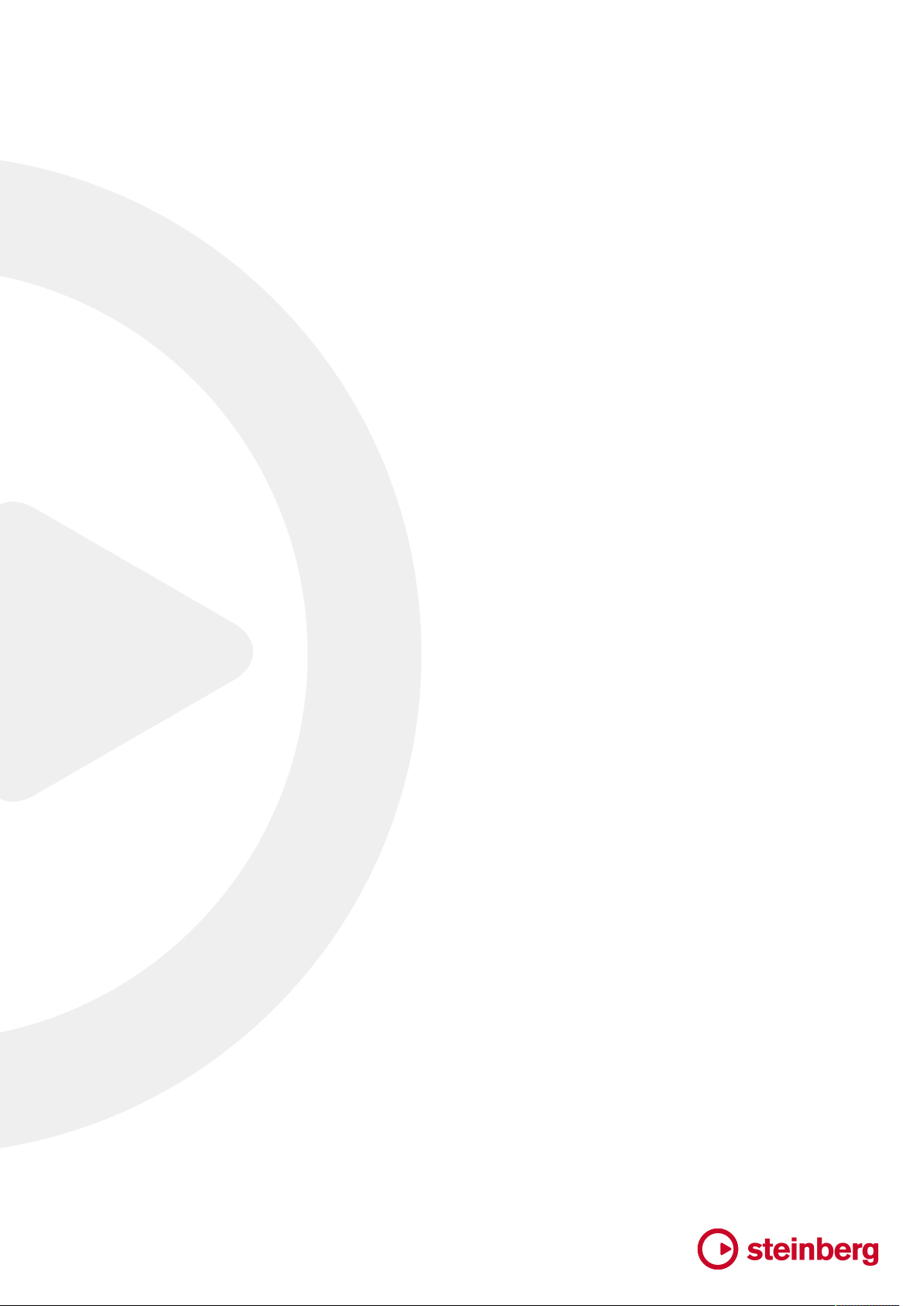
Mixing for Dolby Atmos
®
Page 2
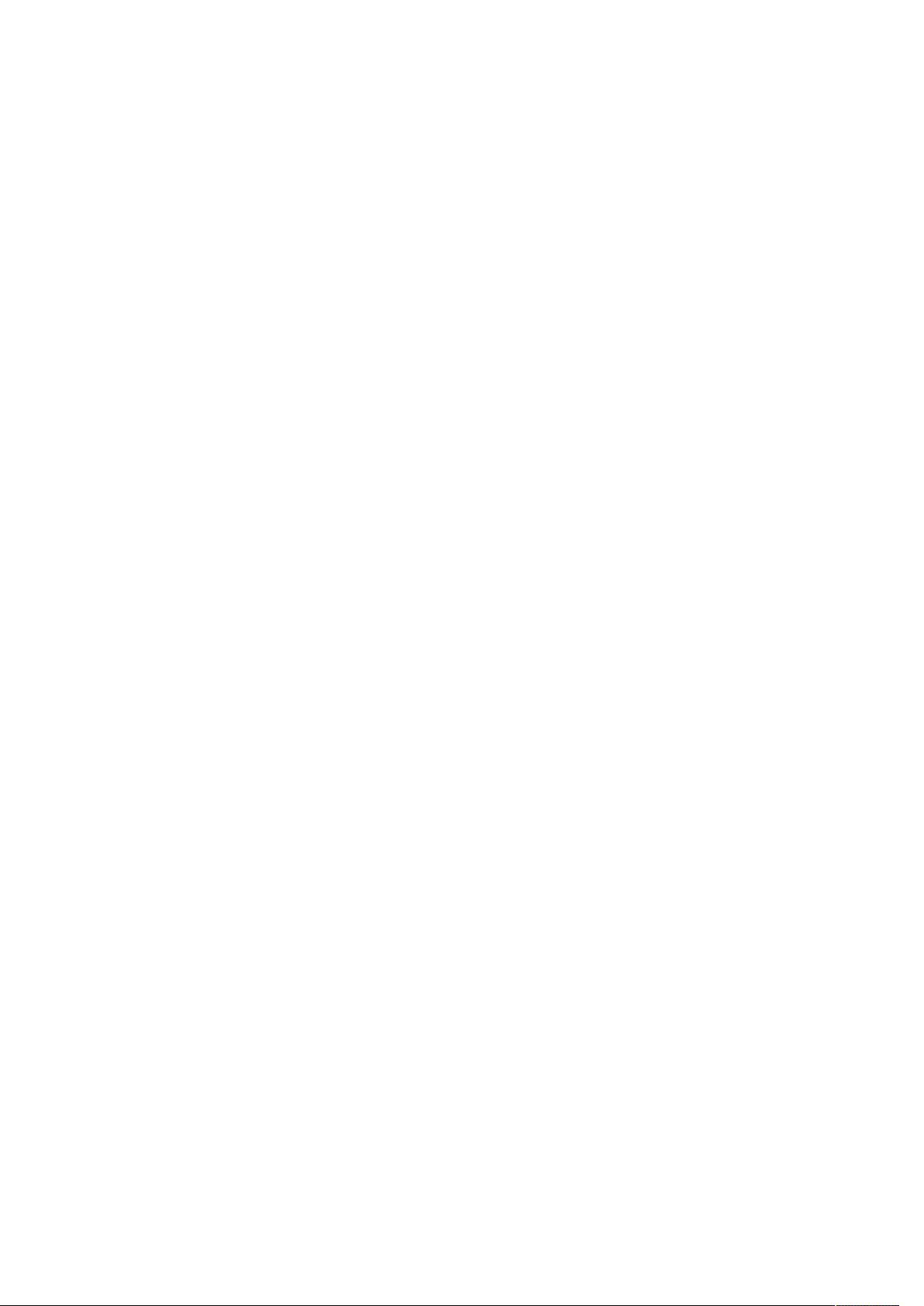
Cristina Bachmann, Heiko Bischoff, Christina Kaboth, Insa Mingers, Matthias Obrecht, Sabine Pfeifer,
Benjamin Schütte, Marita Sladek
This PDF provides improved access for vision-impaired users. Please note that due to the complexity and
number of images in this document, it is not possible to include text descriptions of images.
The information in this document is subject to change without notice and does not represent a commitment
on the part of Steinberg Media Technologies GmbH. The software described by this document is subject to
a License Agreement and may not be copied to other media except as specifically allowed in the License
Agreement. No part of this publication may be copied, reproduced, or otherwise transmitted or recorded, for
any purpose, without prior written permission by Steinberg Media Technologies GmbH. Registered licensees
of the product described herein may print one copy of this document for their personal use.
All product and company names are ™ or ® trademarks of their respective owners. For more information,
please visit www.steinberg.net/trademarks.
©
Steinberg Media Technologies GmbH, 2017.
All rights reserved.
Page 3
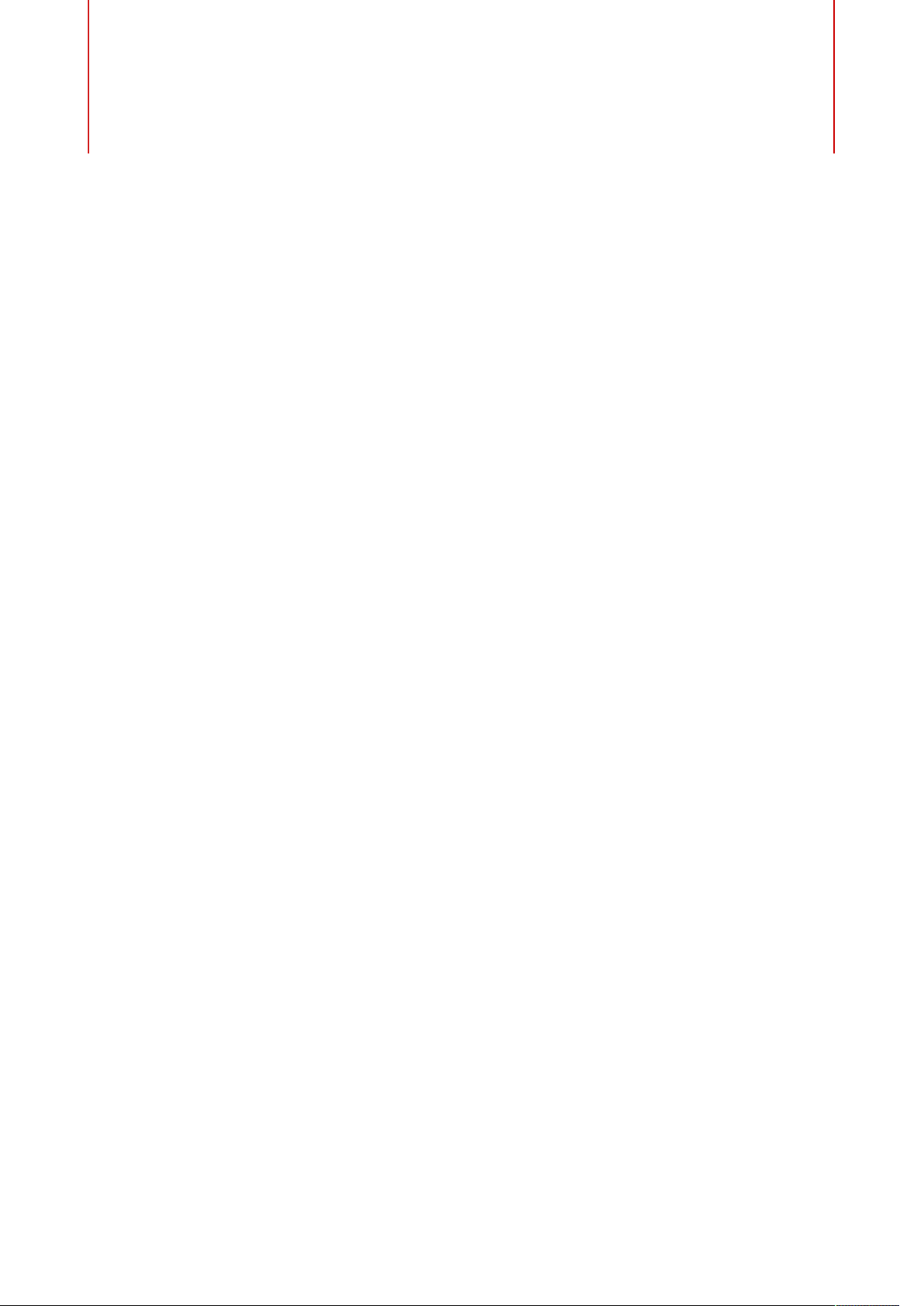
4 Dolby Atmos® Mixing in Nuendo
5 Setting Up Busses for 9.1 Dolby Atmos® Bed
Mixing
6 MixConvert for Dolby Atmos
7 Creating 9.1 Dolby Atmos® Bed Mixes with
VST MultiPanner
7 VST MultiPanner Plug-in Panel
11 Elevation Patterns
12 Panning and Routing Rules
12 Remote Controlling VST MultiPanner
13 Mixing for Dolby Atmos® with a Dolby
Rendering and Mastering Unit (RMU)
13 Object Routing
16 Object Mixing with VST MultiPanner
®
Table of Contents
3
Page 4
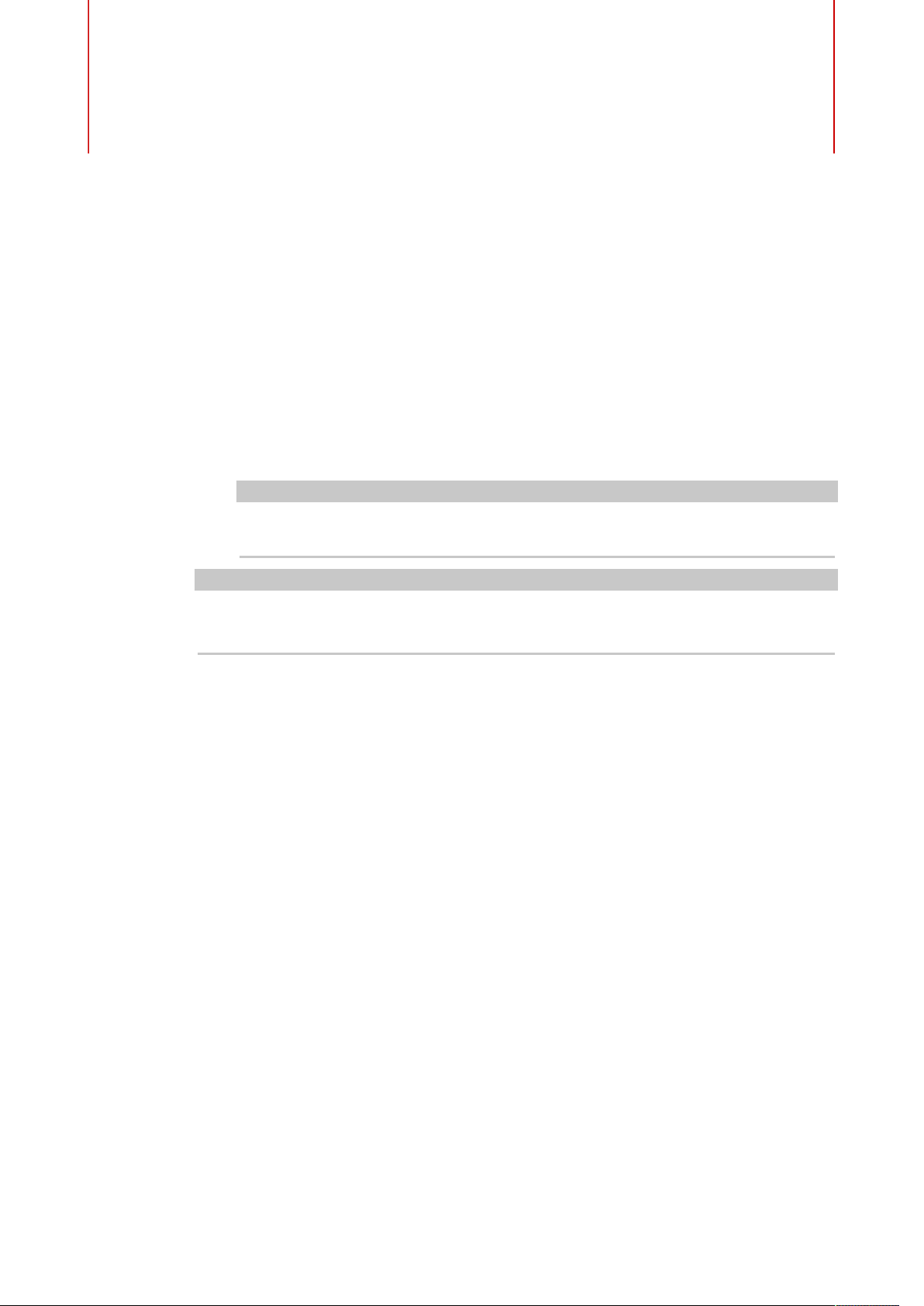
Dolby Atmos® Mixing in Nuendo
You can use the VST MultiPanner plug-in to create 3D mixes for Dolby Atmos.
VST MultiPanner allows the following:
•
Creating a channel-based bed mix in 9.1 Dolby Atmos format. This speaker
configuration is also known as Dolby Atmos 7.1.2 speaker setup.
•
Creating an object-based Dolby Atmos mix with up to 118 audio objects when using a
Dolby Rendering and Mastering Unit (RMU).
NOTE
If you want to use a Dolby RMU, you must install the “Nuendo RMU Connector for
Dolby Atmos®”. For more information, visit www.steinberg.net/dolbyatmos.
NOTE
All other surround mixing and panning functions are described in the Nuendo Operation
Manual.
RELATED LINKS
Setting Up Busses for 9.1 Dolby Atmos Bed Mixing on page 5
Creating 9.1 Dolby Atmos Bed Mixes with VST MultiPanner on page 7
Mixing for Dolby Atmos with a Dolby Rendering and Mastering Unit (RMU) on page 13
4
Page 5
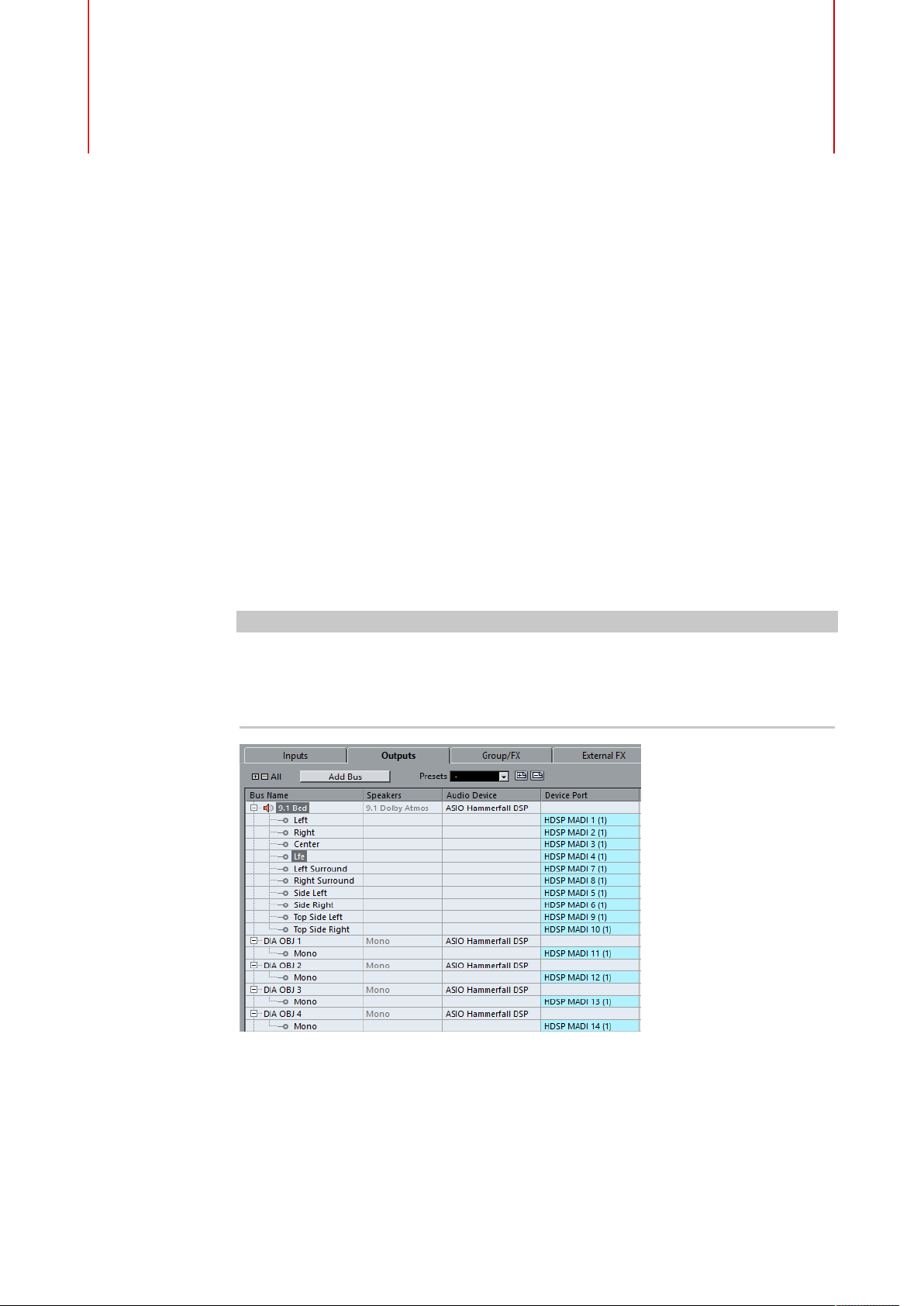
Setting Up Busses for 9.1 Dolby
Atmos® Bed Mixing
Mixing for a 9.1 Dolby Atmos audio bed requires a signal routing to a 9.1 Dolby Atmos output
bus.
The processing format of the VST MultiPanner plug-in depends on the channel routing. For
example, if a mono source channel is routed to a 5.1 bus, the panner works in 5.1 mode. For
9.1 Dolby Atmos mixing, the source channel must be routed to an output bus that provides
top channel speakers.
For the mixing of a 9.1 Dolby Atmos audio bed, the following applies:
•
You must route the source channel to a 9.1 Dolby Atmos output bus or a 9.1 Dolby
Atmos group channel.
To ensure the correct routing for the Dolby Atmos mix, we recommend you to route the
first 10 device ports of your audio interface to the 9.1 Dolby Atmos bus. You can select
the device ports in the VST Connections window.
IMPORTANT
In Nuendo, the order of surround busses and side busses differs from the Dolby
specification for side surround busses (Lss, Rss) and surround rear busses (Lsr,
Rsr). To meet the specification for the Dolby RMU, you must swap the device ports of
surround busses and side busses.
•
You can route mono, stereo, or surround channels to a 9.1 Dolby Atmos bus. If you
route a 9.1 Dolby Atmos channel to a 9.1 Dolby Atmos bus, the MixConvert plug-in is
used for panning.
•
Plug-ins that are used in a 3D bus or group channel must support a corresponding
number of channels.
5
Page 6
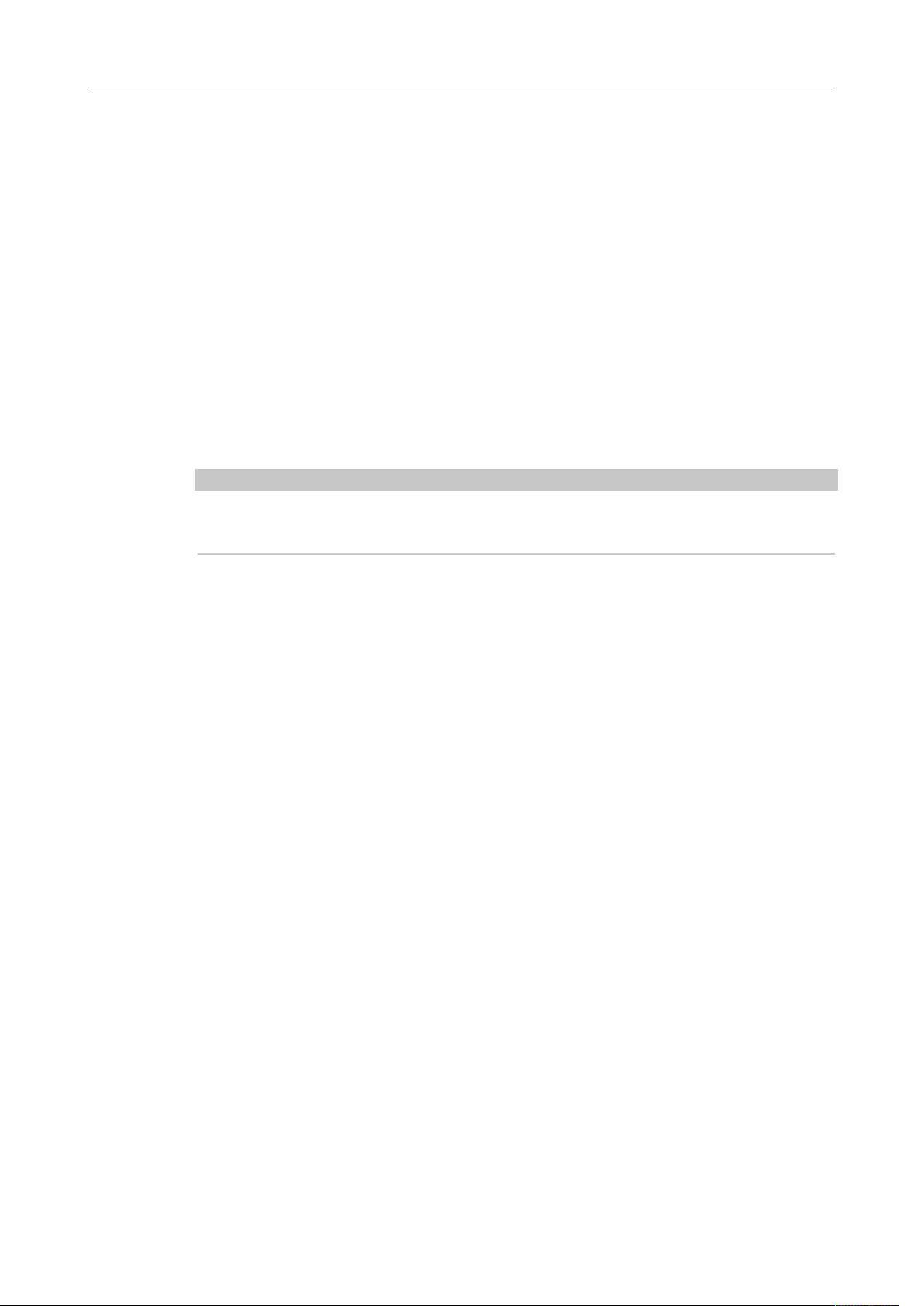
Setting Up Busses for 9.1 Dolby Atmos® Bed Mixing
MixConvert for Dolby Atmos®
RELATED LINKS
MixConvert for Dolby Atmos on page 6
Creating 9.1 Dolby Atmos Bed Mixes with VST MultiPanner on page 7
MixConvert for Dolby Atmos
The downmix function in Nuendo supports 9.1 Dolby Atmos mixing. If the Control Room mix
is different from the main mix output bus, or if the signal is routed to an output bus with a
lower number of channels, the signal is converted automatically using the MixConvert plugin.
MixConvert allows you to solo or mute the top and side channels, and to adjust the top and
side channel level.
For Dolby Atmos 3D mixing, the following downmix rule applies:
•
If a 9.1 mix is converted to a 7.1 mix, the top channel signals are attenuated by 1.5 dB
and added to the side channel signals.
NOTE
For further details about the MixConvert functions, see the documentation of the MixConvert
V6 plug-in in the Operation Manual and in the separate document Plug-in Reference.
®
6
Page 7

Creating 9.1 Dolby Atmos® Bed
Mixes with VST MultiPanner
The VST MultiPanner plug-in allows you to create channel-based Dolby Atmos bed mixes.
NOTE
The processing mode of the panner is determined by the routing of the audio channels. If
an audio channel is routed to a 9.1 Dolby Atmos output bus or group channel, the panner
operates in 9.1 Dolby Atmos bed mode. Otherwise, the 3D panning functions are disabled.
NOTE
For details about the mixing functions of VST MultiPanner, see the documentation of VST
MultiPanner in the Nuendo Operation Manual.
VST MultiPanner Plug-in Panel
For 3D mixing, VST MultiPanner offers additional parameters and a Rear View that allow you
to create channel-based Dolby Atmos bed mixes.
For 3D bed mixing, VST MultiPanner provides a 2D (Top View) and a 3D (Rear View) pan area.
•
If the Rear View is hidden, click Show/Hide Extended Display to show both views.
7
Page 8

Creating 9.1 Dolby Atmos® Bed Mixes with VST MultiPanner
VST MultiPanner Plug-in Panel
Movement restriction buttons
Allow you to restrict the movement to one direction when moving the sound
source with the mouse.
NOTE
• The movement restrictions only affect the graphic presentation in the
two pan areas. This means, activating Vertical Movements Only allows
movements only on the y-axis in the Top View area, and movements only on
the z-axis in the Rear View area.
• The controls in the positioning section below the pan area are not affected
by the movement restriction buttons.
Reset Parameters
Alt-click this button to reset all panner parameters to their default values.
Position left/right channels independently
Activate this option to adjust the front left and right input channels independently
by dragging.
Elevation Pattern buttons
Allow you to activate/deactivate predefined elevation patterns for the height
parameter.
8
Page 9

Creating 9.1 Dolby Atmos® Bed Mixes with VST MultiPanner
VST MultiPanner Plug-in Panel
If no elevation pattern is active, you can adjust Bottom-Top Pan manually.
Top View
Shows the room from the top. You can move the audio source on the x-axis and
y-axis by dragging the panning balls. The position on the z-axis is represented
by the size of the panning balls: the bigger the panning ball, the higher the audio
is positioned in the room. To adjust the position on the z-axis, middle-click and
drag.
To zoom out of the Top View pan area, activate Overview Mode.
Rear View
Shows the room from the rear. You can move the audio source on the x-axis and
z-axis by dragging the panning balls. The position on the y-axis is represented by
the size of the panning balls: the bigger the panning ball, the nearer the audio is
positioned to the rear of the room. To adjust the position on the y-axis, middleclick and drag.
If you use a stereo or multi-channel configuration, the axes of the audio object
are indicated by colored lines: the x-axis is red, the y-axis is green, and the z-axis
is blue.
Show/Hide Extended Display
Shows/Hides the Rear View pan area. If a 2D audio format is used, the Rear View
pan area is not available.
Speaker channel buttons
The speaker buttons around the pan area represent the output configuration. The
buttons allow you to solo, mute, and disable the corresponding channels.
NOTE
You cannot automate the soloing of output channels.
Left-Right Pan
Sets the position of the signal on the x-axis.
Rear-Front Pan
Sets the position of the signal on the y-axis.
Bottom-Top Pan
Sets the position of the signal on the z-axis. If you move this control all the way to
the right, the sound comes from the top speakers only.
Elevation On/Off
Activates/Deactivates the height parameter.
NOTE
If elevation is deactivated, Bottom-Top Pan is set to bottom, even if automation
for bottom-top panning is present. Elevation On/Off can also be automated.
9
Page 10

Creating 9.1 Dolby Atmos® Bed Mixes with VST MultiPanner
VST MultiPanner Plug-in Panel
Rotate Signal around Z-Axis
Rotates the sound source around its positioning handle. This option is only
available for stereo and multi-channel signals.
Tilt Signal around Y-Axis
Tilts the sound source around its own y-axis. This option is only available for
stereo and multi-channel signals.
Tilt Signal around X-Axis
Tilts the sound source around its own x-axis. This option is only available for
stereo and multi-channel signals.
Orbit Center
Rotates the sound source including all input channels and the positioning handle
signal around the center of the room.
Click Counter Shot to rotate the sound source by exactly 180 degrees.
Radius
Sets the distance of the sound source from the center of the room when using
Orbit Center.
Center Distribution
Distributes part or all of the center signal to the left and right front speakers.
NOTE
If Front Divergence is set to 100 %, Center Distribution has no effect.
Front Divergence
Determines the attenuation curve that is used when positioning the sound source
on the front x-axis.
Front/Rear Divergence
Determines the attenuation curve that is used when positioning the sound source
on the y-axis.
Rear Divergence
Determines the attenuation curve that is used when positioning the sound source
on the rear x-axis.
Height Divergence
Determines the attenuation curve that is used when positioning sound sources on
the z-axis.
Signal Width
Sets the expansion of the sound source on the x-axis. This parameter is only
available for channels with stereo or multi-channel output configurations.
10
Page 11

Creating 9.1 Dolby Atmos® Bed Mixes with VST MultiPanner
Elevation Patterns
Signal Depth
Sets the expansion of the sound source on the y-axis. This parameter is only
available for channels with multi-channel output configurations.
LFE Level
Sets the signal amount that is sent to the LFE (Low Frequency Effects) channel.
• If the selected input already contains an LFE channel (x.1 configuration), it
is routed through VST MultiPanner and the LFE encoder is used to control
the volume of this channel.
• If the selected input does not contain an LFE channel (x.0 configuration),
all input channels are distributed evenly to the output LFE channel. In this
case, it might be useful to raise the volume of this downmix using the LFE
encoder.
NOTE
The LFE channel is used as a full range channel, no low-pass filtering is applied.
RELATED LINKS
Elevation Patterns on page 11
Elevation Patterns
You can use elevation patterns to let the height parameter automatically follow a predefined
curve while positioning a sound in the 2D pan area. The active pattern is shown in the Rear
View pan area.
•
To activate/deactivate an elevation pattern, click one of the Elevation Pattern buttons.
NOTE
If an elevation pattern is active, Bottom-Top Pan cannot be adjusted manually.
The following elevation patterns are available:
Wedge, Ceiling, Sphere
These patterns correspond to the elevation modes that are defined by Dolby for
Dolby Atmos authoring.
Cup, Tunnel, Half-Pipe
These patterns make use of the bottom of the 3D room which might not have the
expected effect in a small room speaker setup with close distance between side
and top speakers.
Ridge
This pattern is similar to Wedge but more suitable for 9.1 bed-only mixes without
an additional object mix.
Automation Rules for Elevation Patterns
• An active elevation pattern overrides any automation for Bottom-Top Pan, however, the
automation remains intact.
11
Page 12

Creating 9.1 Dolby Atmos® Bed Mixes with VST MultiPanner
Panning and Routing Rules
• If elevation is deactivated, Bottom-Top Pan is set to bottom, even if automation for
bottom-top panning is present. Elevation On/Off can also be automated.
Panning and Routing Rules
When an audio signal is moving through the room at a changing height, Nuendo makes use
of a complex set of pan laws that ensures smooth and gapless transitions.
The following applies:
•
The pan laws can cause a difference between the graphical position of a panning ball
and the audible position of the sound source. If the graphical position of the sound
source differs from the audible position, in the Top View pan area, the audible position
is shown as a gray circle and the distance between both positions as gray line.
•
If you move the Bottom-Top Pan control all the way to the right, the sound comes from
the top speakers only.
RELATED LINKS
MixConvert for Dolby Atmos on page 6
Remote Controlling VST MultiPanner
You can control the VST MultiPanner plug-in remotely with several control devices. To control
all panner functions, you may need updated software for your device.
Yamaha Nuage
To control 3D sound mixing functions of VST MultiPanner remotely on a Nuage system, you
must install “Tools for Nuage V1.8” or later.
Avid
The parameters of VST MultiPanner are mapped on the following devices:
• System 5-MC
• S6
• Artist Series
12
Page 13

Mixing for Dolby Atmos® with a
Dolby Rendering and Mastering
Unit (RMU)
Object-based mixing for Dolby Atmos requires a connection to a Dolby RMU and the
installation of the “Nuendo RMU Connector for Dolby Atmos®”.
If the “Nuendo RMU Connector for Dolby Atmos®” is installed, the following functions are
available:
•
The Object Mapping dialog that allows you to establish a connection to a Dolby RMU
and to define your audio objects by mapping audio outputs to object IDs. Mapped audio
outputs that are connected to output busses in the VST Connections window serve as
your object busses.
•
An additional Object Mode in the VST MultiPanner plug-in that allows you to pan audio
objects and to route the signal through object busses to the Dolby RMU.
NOTE
For details about object-based mixing for Dolby Atmos refer to the documentation provided
with your Dolby RMU.
Object Routing
To be able to create an object-based Dolby Atmos mix with VST MultiPanner, you must first
connect your system to the Dolby RMU, define objects, and create object busses.
Connecting Your System to the Dolby RMU
Your system must be connected to the Dolby RMU. The last used connection to an RMU
persists and is restored when you start the application.
Set up the connection between your system and the Dolby RMU as follows:
•
In the Object Mapping dialog, enter the IP address of the Dolby RMU into the RMU
field.
Defining Objects
If you want to use an audio stream as a Dolby Atmos object, you must map an object ID to
this audio stream first.
A Dolby Atmos object consists of an audio stream that is sent to the Dolby RMU plus a meta
data stream transporting the panning information. Objects are always sent in real time, and
they are monitored and recorded in the RMU. For this to work, you must define which audio
streams that are sent to the RMU are objects. This is done in the Object Mapping dialog.
13
Page 14

Mixing for Dolby Atmos® with a Dolby Rendering and Mastering Unit (RMU)
Object Routing
NOTE
You can use up to 118 objects. However, the first 10 objects are reserved for the 9.1 Dolby
Atmos bed and are excluded from mapping. Therefore, it is recommended that the 9.1 Dolby
Atmos bus uses the first 10 device ports of your audio interface.
•
To open the Object Mapping dialog, select Devices> Object Mapping.
You can map objects to audio outputs either manually or automatically:
•
To map an object to an audio output manually, click the corresponding Objects pop-up
menu and select an object ID.
NOTE
•
Manual mapping of objects is necessary if the 9.1 Dolby Atmos bus does not use
the first 10 device ports of your audio interface.
•
Objects that are already mapped to an audio output are shown as in use in the
pop-up menu. If you select an object that is already in use, the previous mapping
is lost.
•
To map objects to all available audio outputs automatically, click Map All.
NOTE
•
The first 10 audio outputs are reserved for the 9.1 bed and therefore excluded
from automatic mapping.
•
Objects that are already mapped remain unchanged.
•
To discard the mappings between all device ports and objects, click Unmap All.
RELATED LINKS
Setting Up Busses for 9.1 Dolby Atmos Bed Mixing on page 5
14
Page 15

Mixing for Dolby Atmos® with a Dolby Rendering and Mastering Unit (RMU)
Object Routing
Using Output Busses with Objects
If you want to use a channel in object mode, you must connect it to an object bus in the VST
MultiPanner plug-in. An object bus is defined as an output bus that is connected to a device
port that is mapped to an object ID.
•
To connect a channel to an object bus, open VST MultiPanner in Object Mode, click on
Select Object Bus, and select a bus from the pop-up menu.
If the LED to the left of the name field lights up in green, this indicates that a valid object bus
is selected. If the LED lights up in red, at least one output bus of a selected multi-object bus
is unmapped.
The following applies:
•
Only object busses with a matching channel configuration can be selected. For
example, if you want to pan a stereo-channel as object, you can only connect the
channel to a stereo object bus.
•
Each object bus can only be used by the panner of one channel in object mode at the
same time. The connection between panner and object bus is broken if the object bus
is selected in the panner of another channel.
IMPORTANT
To avoid unwanted results when working with object audio, observe the following:
•
Do not use object busses as routing destinations for normal audio channels.
•
The object audio stream is automatically routed through send 8 to the object bus. For
channels that are in object mode, do not use send slot 8 for other purposes.
EXAMPLE
1.
In the Object Mapping dialog, map 16 of 64 available output streams to object IDs.
2.
In the VST Connections window, create 16 mono output busses and connect these
busses one by one to the 16 mapped output streams. The 16 mono output busses are
now defined as your object busses.
3.
In the VST MultiPanner plug-in, you can now select these 16 object busses in the
Select Object Bus pop-up menu for mono channels.
RELATED LINKS
Defining Objects on page 13
Multi-Object Busses on page 16
15
Page 16

Mixing for Dolby Atmos® with a Dolby Rendering and Mastering Unit (RMU)
Object Mixing with VST MultiPanner
Multi-Object Busses
You can make stereo and multi-channel busses available as multi-object busses.
Normally, objects are meant to be mono, but you can also create stereo or multi-channel
busses and make them available as multi-object busses. This allows you to tilt and rotate
pre-panned multi-channel signals in the Dolby Atmos surround field, for example, a 5.0
channel background mix.
NOTE
•
Due to the close distance between side and top speakers in a Dolby Atmos system,
tilting of multi-channel signals allows for a signal panning that may not always be
perfectly reproduced.
•
In Object Mode, there is no LFE channel. If you want to use a surround bus with an LFE
channel, for example 5.1, as multi-object bus, it is recommended to downmix the LFE
channel first.
EXAMPLE
1.
In the VST Connections window, create a 5.0 output bus and connect it to audio
streams that are defined as objects in the Object Mapping dialog.
2.
In the VST MultiPanner plug-in, click Select Object Bus and select the 5.0 output bus.
The panner now sends 5 objects to the Dolby RMU.
RELATED LINKS
Object Routing on page 13
Object Mixing with VST MultiPanner on page 16
Object Mixing with VST MultiPanner
If you use a Dolby RMU, VST MultiPanner offers two modes for creating both a channelbased bed mix and an object-based mix for Dolby Atmos.
In Bed Mode, the panner offers the same functions as if it is used without RMU and allows
you to create the audio bed of your Dolby Atmos mix. In Object Mode, the panner allows
panning for audio objects in your Dolby Atmos mix. The Bed Mode and Object Mode buttons
allow you to switch between both modes. The following applies:
•
In Object Mode, 3D panning functions are always provided, regardless of the audio
routing.
•
If VST MultiPanner is used as an insert plug-in, Object Mode is not available.
•
If the switch between Bed Mode and Object Mode is automated, the bypass of send 8 is
automated accordingly, using its own automation track.
•
If the switch between Bed Mode and Object Mode is automated and the parameter
settings differ between both modes, existing automation of a parameter that is not
available due to the mode change remains.
16
Page 17

Mixing for Dolby Atmos® with a Dolby Rendering and Mastering Unit (RMU)
Object Mixing with VST MultiPanner
The following additional settings and parameters are available if you use a Dolby RMU:
Bed Mode
Sets the panner to bed mode. This mode allows you to create the channel-based
bed mix.
Object Mode
Sets the panner to object mode. This mode allows you to create mixes for audio
objects.
Select Object Bus
Allows you to assign an output bus as object bus. If the LED lights up in green, a
valid object bus is selected. If the LED lights up in red, at least one output bus of
a selected multi-object bus is unmapped. To display a tooltip that shows which
output busses are unmapped, move the mouse pointer over the LED.
RMU LED
If the LED lights up in green, a Dolby RMU is connected to the system. If the LED
lights up in red, no RMU is connected.
17
Page 18

Mixing for Dolby Atmos® with a Dolby Rendering and Mastering Unit (RMU)
Object Mixing with VST MultiPanner
Select Object Zone
Determines which speaker zones are active for the object. Active speaker zones
are shown as small blue squares around the Top View pan field.
Active speaker zones are also shown in the miniature view in the Inspector.
Speaker Snap
Moves the object audio to the active speaker that is nearest to its established
location during playback.
Object Size
Spreads the audio for an object in the room, based on the object position and the
active speakers. This parameter is deactivated if Speaker Snap is activated.
NOTE
Objects cannot be monitored within the Control Room of Nuendo. However, if you want to
monitor the result of your object mix, you can route a 7.1 downmix from the Dolby RMU to an
external input of the Control Room.
18
