STEELSERIES STRATUS DUO User Manual [ru]
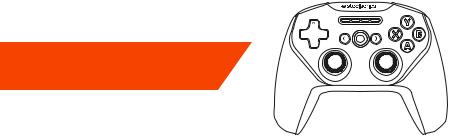
STRATUS DUO
FOR WINDOWS®,
ANDROID™, & VR
PRODUCT INFORMATION GUIDE
CONTENTS
Product overview |
3–4 |
Setup |
|
Connection modes |
5 |
Getting started on |
|
Windows & Steam |
6 |
Getting started on Android, |
|
Samsung Gear VR & Oculus Go |
7 |
Charging |
9 |
Translations |
|
Español |
11 |
|
13 |
|
15 |
|
18 |
|
20 |
Deutsch |
23 |
Русский |
26 |
Français |
29 |
Italiano |
32 |
Português |
35 |
Regulatory |
39 |

|
find help at support.steelseries.com |
PACKAGE CONTENTS |
PLATFORM COMPATIBILITY |
Stratus Duo Controller |
Windows 7 + |
USB Cable |
Steam & Steam Big Picture Mode |
USB Wireless Adapter |
Oculus Rift & Oculus Go |
Product Information Guide |
Samsung Gear VR |
|
Android 4+ |
2
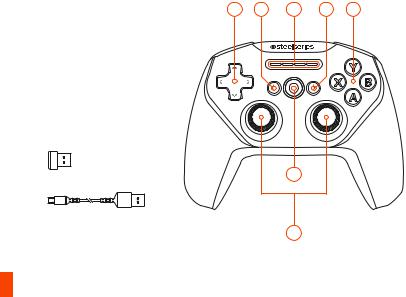
PRODUCT OVERVIEW
01 8-way Directional Pad
02 Back/Select Button
03 Player Indicator LEDs
04 Forward/Start Button
05 A, B, X, Y Buttons
06 Home Button
07 Analog Joysticks
08 USB Wireless Adapter
09 USB Cable
01 |
02 |
03 |
04 |
05 |
06
07
3

* Find accessories and replacement parts at steelseries.com/gaming-accessories
10Wireless Mode Switch 

11Wireless Pairing Button 
12Micro-USB Port
13Battery Level Button 
14Power Switch 
15R1, L1 Shoulder Buttons
16R2, L2 Analog Triggers
10 |
12 |
14 |
11 |
|
13 |
R1 |
|
L1 |
|
15 |
|
R2 |
|
L2 |
|
|
|
|
16 |
|
4

SETUP
CONNECTION MODES
Play & Charge
2.4 GHz
5
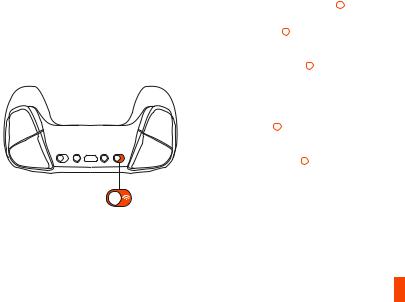
find help at support.steelseries.com
GETTING STARTED ON WINDOWS & STEAM
L2
L1
R2
R1
01Slide the Wireless Mode Switch 10 to 2.4GHz and plug in the included USB Wireless Adapter 08 to an available USB port on your PC
02Slide the Power Switch 14 from Red to Green to power on the Stratus Duo
03On power up, your current battery level will be displayed across the four player indicator LEDs 03 for three seconds
04Your Stratus Duo is already paired to the USB Wireless Adapter 08 when it arrives and should not need to be repaired
05Your player number will now light up on the appropriate player indicator LED. You are ready to play!
6

GETTING STARTED ON ANDROID, SAMSUNG GEAR VR & OCULUS GO
L2
L1
R2
R1
01Slide the Wireless Mode Switch 10 to Bluetooth
02Slide the Power Switch 14 from Red to Green to power on the Stratus Duo
03On power up, your current battery level will be displayed across the four player indicator LEDs 03 for three seconds
04All four LEDs will flash On and Off rapidly when the controller is in pairing mode
05To pair the Stratus Duo, go to your Bluetooth Control Panel on your intended device and connect SteelSeries Stratus Duo
06If the controller has paired successfully, the four player indicator LEDs will flicker ON/OFF every 2 seconds to indicate Connected Status. You are now ready to play!
7
find help at support.steelseries.com
RE-PAIRING YOUR STRATUS DUO IN BLUETOOTH MODE
Your Stratus Duo will remember the last device that it connected to via Bluetooth and automatically repair. If you would like to force the Stratus Duo to re-enter pairing mode:
01 |
Press the Wireless Pairing Button 11 to |
02 |
All four LEDs will flash ON/OFF rapidly |
|
re-enter pairing mode |
|
when in pairing mode |
OR – to erase previous Bluetooth connections |
03 |
Go to your Bluetooth Control Panel on your |
|
01 |
Press & Hold the Wireless Pairing Button |
|
device and choose SteelSeries Stratus Duo |
11 |
|
||
|
for 5 seconds to erase previous Bluetooth |
04 |
Once paired successfully, the four LEDs |
|
connection and re-enter pairing mode |
|
will flicker ON/OFF every 2 seconds. |
PAIRING YOUR STRATUS DUO TO A NEW USB WIRELESS ADAPTER
Note: Your Stratus Duo is already paired to the included USB Wireless Adapter 08 .
01 |
Slide the Wireless Mode Switch 10 |
to |
03 |
Plug in the USB Wireless Adapter 08 to a |
|
2.4GHz and and Slide the Power Switch |
|
USB port on your PC |
|
|
14 from Red to Green to power on the |
04 |
Once paired, your player number will light |
|
|
Stratus Duo |
|
||
|
|
|
up on the appropriate player indicator LED. |
|
|
|
|
|
|
02 |
Press the Wireless Pairing button |
11 |
|
|
8
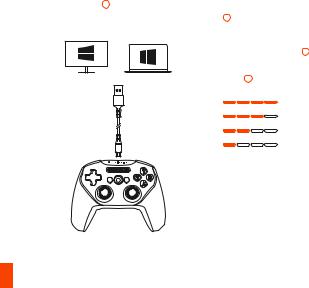
CHARGING
To charge your Stratus Duo connect the included USB cable 09 . You are able to Play & Charge via the USB Cable on Windows PCs.
find help at support.steelseries.com
On power on, your current battery level will be displayed across the four player indicator LEDs 03 for three seconds.
To manually show the battery level, press the Battery Level Button 13 at any time to view your current Battery level on the four player indicator LEDs 03
> 75 %
50 – 75 %
25 – 50 %
<25 %
9

10
ESPAÑOL
CONTENIDO DEL PAQUETE
Controlador de juegos Stratus Duo
Cable USB
Adaptador USB inalámbrico
Guía de información del producto
COMPATIBILIDAD ENTRE PLATAFORMAS
Windows 7 +
Steam y modo Big Picture en Steam Oculus Rift y Oculus Go
Samsung Gear VR
Android 4+
Si necesita ayuda, visite support.steelseries.com
DESCRIPCIÓN GENERAL DEL PRODUCTO
01 Cruceta de control de 8 direcciones
02 Botón de retroceso/selección
03 LED indicadores de jugadores
04 Botón de avance/inicio
05 Botones A, B, X, Y
06 Botón Home
07 Joysticks analógicos
08 Adaptador USB inalámbrico
09Cable USB
10Interruptor de modo inalámbrico
11Botón de conexión inalámbrica
12Puerto micro-USB
13Botón de nivel de batería
14Interruptor de encendido
15Botones gatillo R1, L1
16Gatillos analógicos R2, L2
*Consulte accesorios y repuestos en steelseries.com/gaming-accessories
CONFIGURACIÓN
MODOS DE CONEXIÓN
Conectar y cargar / 2.4GHz / Bluetooth
PRIMEROS PASOS EN WINDOWS Y STEAM
01 Deslice el interruptor de modo inalámbrico
10 a 2,4 GHz y enchufa el adaptador USB inalámbrico 08 suministrado a un puerto USB libre del ordenador.
02Deslice el interruptor de encendido 14 de rojo a verde para activar el Stratus Duo.
11
03Al encenderse, se mostrará el nivel actual de la batería en los cuatro LED indicadores de jugadores 03 durante tres segundos.
04El Stratus Duo ya está conectado con el adaptador USB inalámbrico 08 cuando lo reciba, pues no es necesario conectarlo de nuevo.
05Ahora se encenderá el LED indicador correspondiente a su número de jugador. ¡Ya está listo para jugar!
Si necesita ayuda, visite support.steelseries.com
PRIMEROS PASOS EN ANDROID, SAMSUNG GEAR VR Y OCULUS GO
01Deslice el interruptor de modo inalámbrico 10 a Bluetooth.
02Deslice el interruptor de encendido 14 de rojo a verde para activar el Stratus Duo.
03Al encenderse, se mostrará el nivel actual de la batería en los cuatro LED indicadores de jugadores 03 durante tres segundos.
04Los cuatro LED parpadearán rápidamente cuando el controlador está en modo de conexión.
05Para conectar el Stratus Duo, vaya al panel de control de Bluetooth del dispositivo en cuestión y conecte con SteelSeries Stratus Duo.
06 Si el controlador se conecta correctamente,
los cuatro LED indicadores de jugadores parpadearán cada 2 segundos para indicar su estado conectado. ¡Ya está listo para jugar!
VOLVER A ENLAZAR EL STRATUS DUO EN MODO BLUETOOTH
El Stratus Duo recordará el último dispositivo enlazado por Bluetooth y volverá a enlazarse automáticamente. Si desea forzar que Stratus Duo vuelva a entrar en modo de enlace:
01Pulse el botón de enlace inalámbrico 11 para entrar de nuevo en modo de enlace.
O para eliminar conexiones Bluetooth anteriores.
01Mantenga pulsado 5 segundos el botón de enlace inalámbrico 11 para eliminar la
conexión Bluetooth anterior y volver a entrar en modo de enlace.
02Los cuatro LED parpadearán rápidamente cuando esté en modo de enlace.
03Acceda al panel de control de Bluetooth de su dispositivo y elija SteelSeries Stratus Duo.
04Una vez enlazado con éxito, los cuatro LED parpadearán cada 2 segundos.
ENLAZAR SU STRATUS DUO A UN NUEVO ADAPTADOR USB INALÁMBRICO
Nota: su Stratus Duo ya está enlazado al adaptador USB inalámbrico 08 incluido.
01 Deslice el interruptor de modo inalámbrico
12

10 a 2,4 GHz y Deslice el interruptor de encendido 14 de rojo a verde para activar el Stratus Duo.
02 Pulse el botón de enlace inalámbrico 11
03Conecte el adaptador USB inalámbrico 08 a un puerto USB del ordenador
04Una vez enlazado, se encenderá el LED indicador correspondiente a su número de jugador.
Si necesita ayuda, visite support.steelseries.com
Stratus Duo USB
USB
Windows 7 +
Steam, Steam Big Picture
CARGA
CONFIGURACIÓN DE CARGA
Para cargar el Stratus Duo, conecte el cable USB 09 suministrado. Puede jugar y cargar a través del cable USB en ordenadores con Windows.
INDICACIÓN DEL NIVEL DE BATERÍA
Al encenderse, se mostrará el nivel actual de batería en los cuatro LED indicadores de jugadores 03 durante tres segundos.
Para mostrar manualmente el nivel de batería, pulse el botón de nivel de batería 13 en cualquier momento para ver el nivel actual en los cuatro LED indicadores de jugadores 03 .
Si necesita ayuda, visite support.steelseries.com
Oculus Rift Oculus Go
Samsung Gear VR
Android 4+
support.steelseries.com
01 8
02 /
13
03 |
LED |
04 |
/ |
05 |
A, B, X, Y |
06 |
|
07 |
|
08 |
USB |
09USB
12USB
15R1, L1
16R2, L2
* steelseries.com/gaming-accessories
/ 2.4GHz / Bluetooth
WINDOWS STEAM
01 10 2.4GHz,
USB 08 PC
USB
0214 Stratus Duo
034 LED 033
04Stratus Duo USB 08
05LED
support.steelseries.com
ANDROID, SAMSUNG GEAR VR, OCULUS GO
01 10
0214 Stratus Duo
034 LED 033
044 LED
05Stratus Duo SteelSeries Stratus Duo
064 LED2
14
