SteelSeries Apex Pro TKL Manual
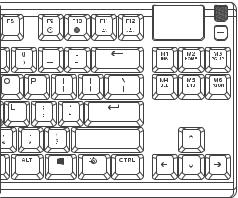
APEX PRO TKL
PRODUCT
INFORMATION
GUIDE
CONTENTS
STEELSERIES ENGINE |
2 |
PRODUCT OVERVIEW |
3–4 |
PRODUCT INFORMATION |
5 |
SETUP |
6 |
FUNCTIONS |
7–8 |
TRANSLATIONS |
|
Español |
11 |
|
12 |
|
14 |
|
15 |
|
17 |
Deutsch |
18 |
Русский |
20 |
Français |
22 |
Italiano |
24 |
Português |
25 |
|
27 |
REGULATORY |
29 |
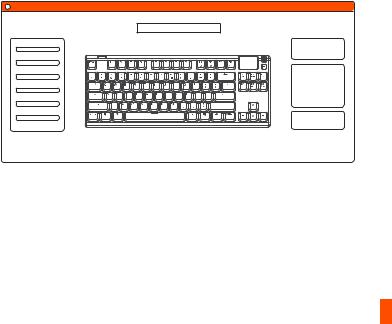
STEELSERIES ENGINE
Download SteelSeries Engine at steelseries.com/engine
2
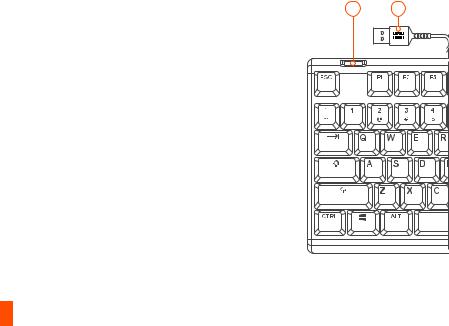
PRODUCT OVERVIEW
05 06
01 OLED Smart Display
02 Multimedia Volume Roller
03 OLED Menu Button
04 SteelSeries Function Key
05 USB Passthrough Port
06 USB Keyboard Plug
07 USB Passthrough Plug
08 Profile Switching Key
09 On-the-fly Macro Recording Key
10 Illumination Brightness Down Key
11 Illumination Brightness Up Key
3
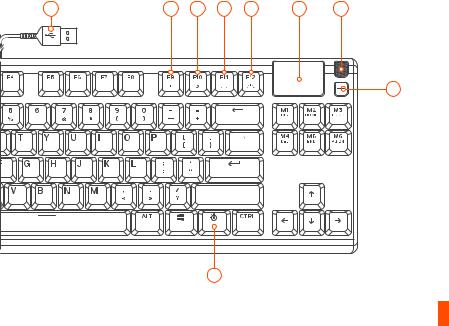
* Find accessories and replacement parts at steelseries.com/gaming-accessories
07 |
08 |
09 |
10 |
11 |
01 |
02 |
03
04 |
4

|
find help at support.steelseries.com |
PACKAGE CONTENTS |
PLATFORM COMPATIBILITY |
Apex Pro TKL Keyboard |
PC |
Magnetic Wrist Rest |
Mac |
|
Xbox One |
ENGINE REQUIREMENTS |
PS4 |
|
|
Windows 7 – Windows 10 |
|
Mac OSX 10.8 – 10.12 |
|
120 MB of free hard drive space |
|
for installation |
|
5
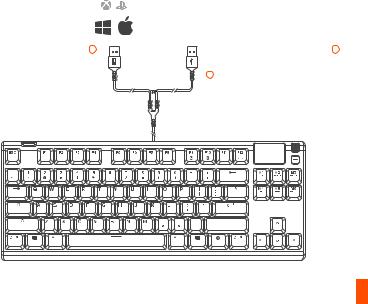
SETUP
CONNECTION
Connect the USB Keyboard Plug 06 |
To use the USB Passthrough Port 05 |
to your computer’s USB 3.0 port |
connect the USB Passthrough Plug |
|
07 to your computer |
6
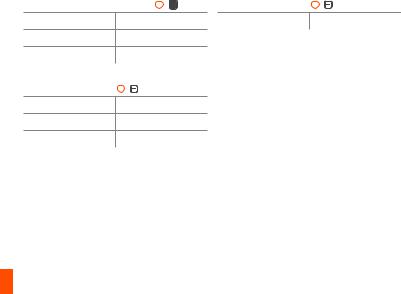
FUNCTIONS
MULTIMEDIA CONTROLS |
OLED SMART DISPLAY INPUT |
||
MULTIMEDIA VOLUME ROLLER 02 |
OLED MENU BUTTON 03 |
||
Volume Up |
Scroll Wheel Up |
Enter OLED Menu |
Long Press (2 sec) |
Volume Down |
Scroll Wheel Down |
|
|
Mute / Unmute Toggle |
Press Wheel |
|
|
OLED MENU BUTTON 03 |
|
|
|
Play / Pause |
Single Press |
|
|
Forward / Skip Track |
Double Press |
|
|
Back / Previous Track |
Triple Press |
|
|
7
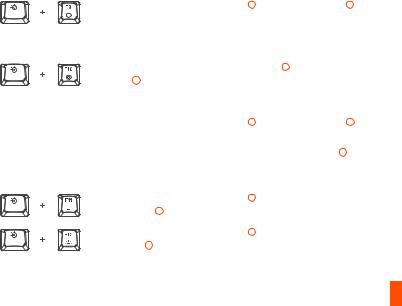
find help at support.steelseries.com
PROFILE SWITCHING
01 Press the SteelSeries Function Key 04 + Profile Switching Key 08 repeatedly to cycle through the profiles
ON-THE-FLY MACRO RECORDING
01 Press and hold the SteelSeries Function Key 04 + Macro Recording Key 09 for 3 seconds to start recording
02 Type your desired key combinations
03Press the SteelSeries Function Key 04 + Macro Recording Key 09 to end Macro Recording
To cancel the recording process, press the OLED Menu Button 03
ILLUMINATION BRIGHTNESS CONTROL
01 Press the SteelSeries Function Key 04 + Illumination Brightness Down Key 10 to reduce Illumination Brightness
02 Press the SteelSeries Function Key 04 + Illumination Brightness Up Key 11 to increase Illumination Brightness
8

ACTUATION ADJUSTMENT
To configure the actuation of the highlighted keys download SteelSeries Engine or access the respective settings via the OLED Menu.
9

10
