Page 1
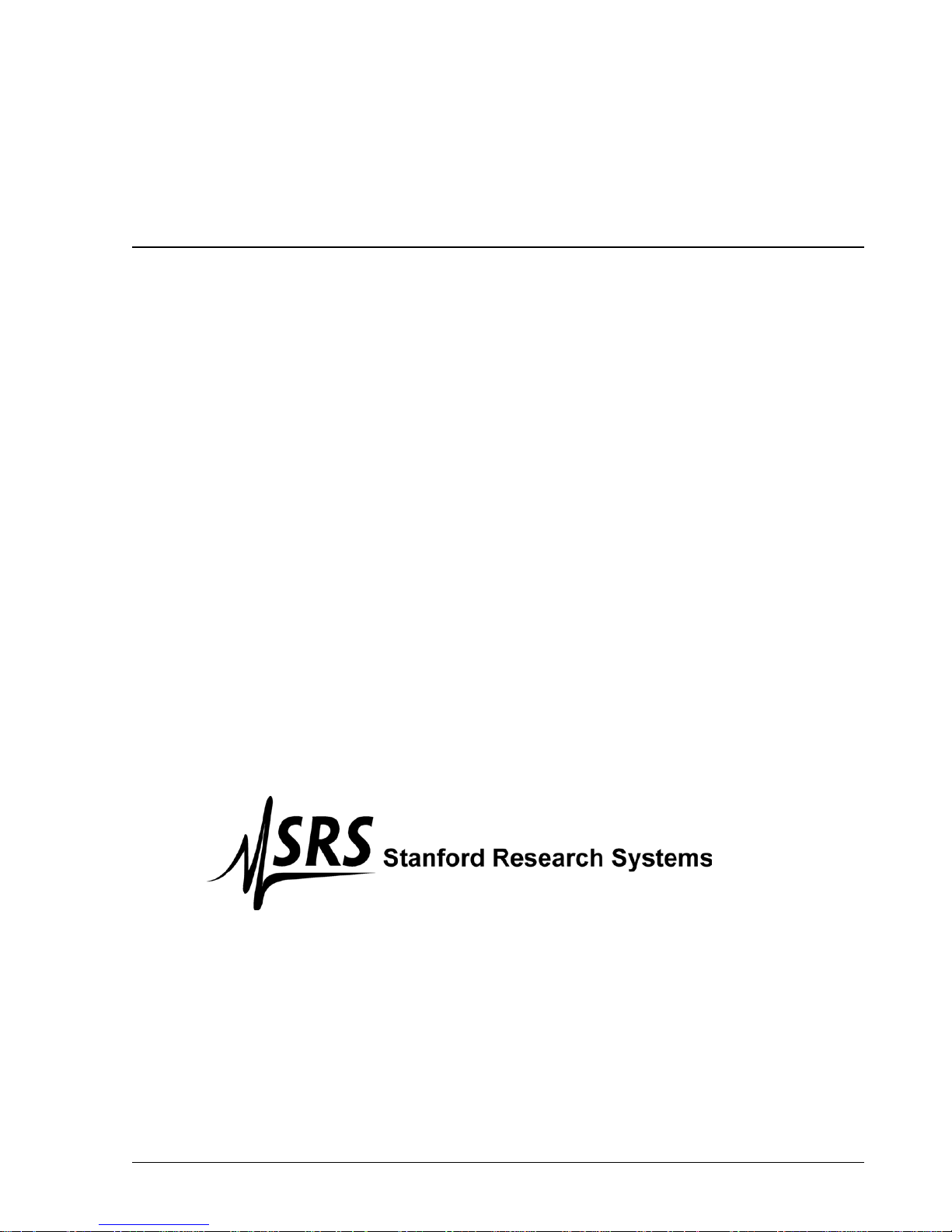
Operating Manual and
Programming Reference
Model SR780
Network Signal Analyz er
Email: info@thinkSRS.com • www.thinkSRS.com
Revision 2.4. (0DUFK 201)
1290-D Reamwood Avenue
Sunnyvale, CA 94089 U.S.A.
Phone: (408) 744-9040 • Fax: (408) 744-9049
Copyright © 1995, 1996, 2005, 2014, 2017
Stanford Research Systems, Inc.
All Rights Reserved
Page 2
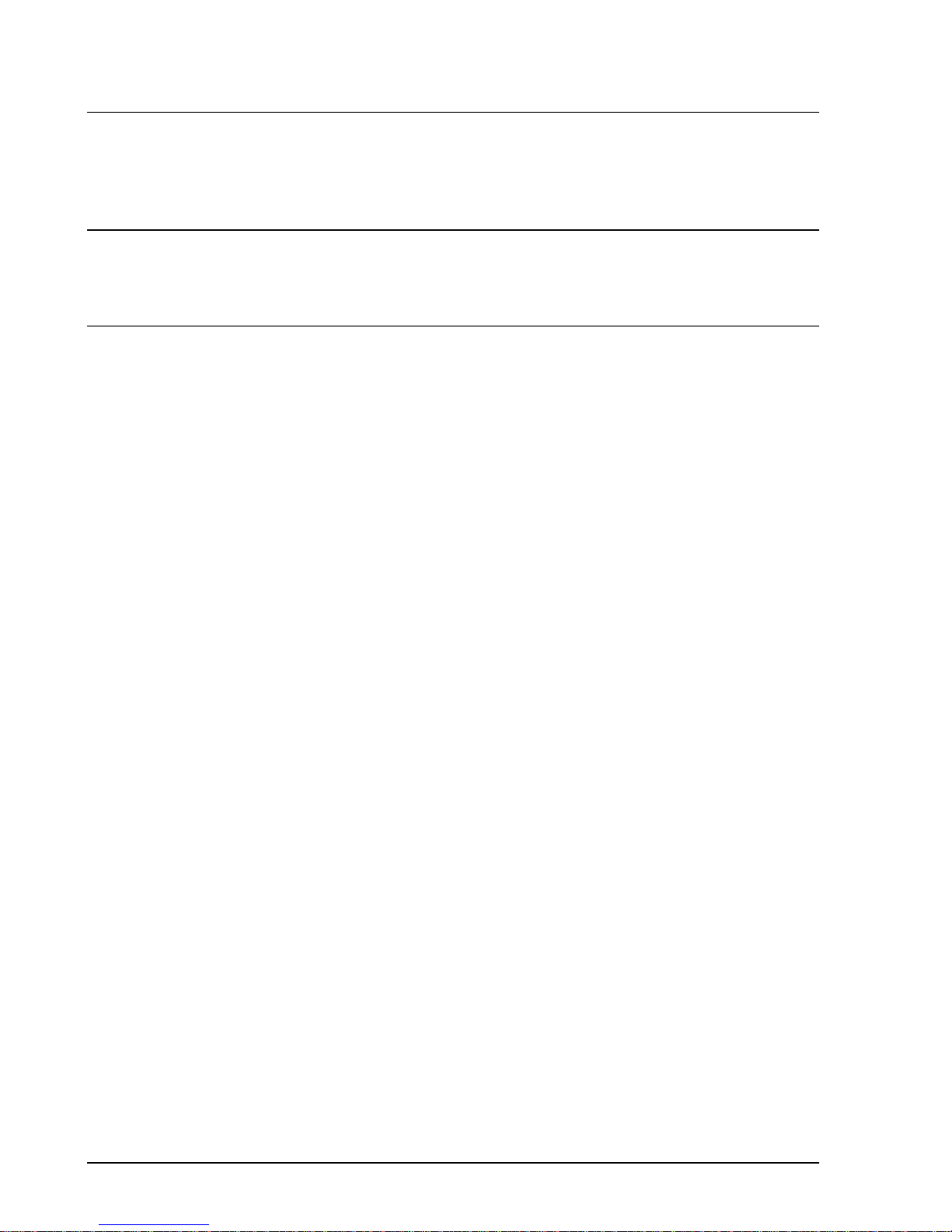
Certification
Stanford Research Systems certifies that this product met its published specifications at the time
of shipment. Stanford Research Systems further certifies that its calibration measurements are
traceable to the United States National Institute of Standards and Technology (NIST).
Warranty
This Stanford Research Systems product is warranted against defects in materials and
workmanship for a period of one (1) year from the date of shipment.
Service
For warranty service or repair, this product must be returned to a Stanford Research Systems
authorized service facility. Contact Stanford Research Systems or an authorized representative
before returning this product for repair.
Information in this document is subject to change without notice.
Copyright © Stanford Research Systems, Inc., 1995, 1996, 2005, 2014, 2017
All rights reserved.
Stanford Research Systems, Inc.
1290-D Reamwood Avenue
Sunnyvale, California 94089
Printed in U.S.A.
SR780 Network Signal Analyzer
Page 3
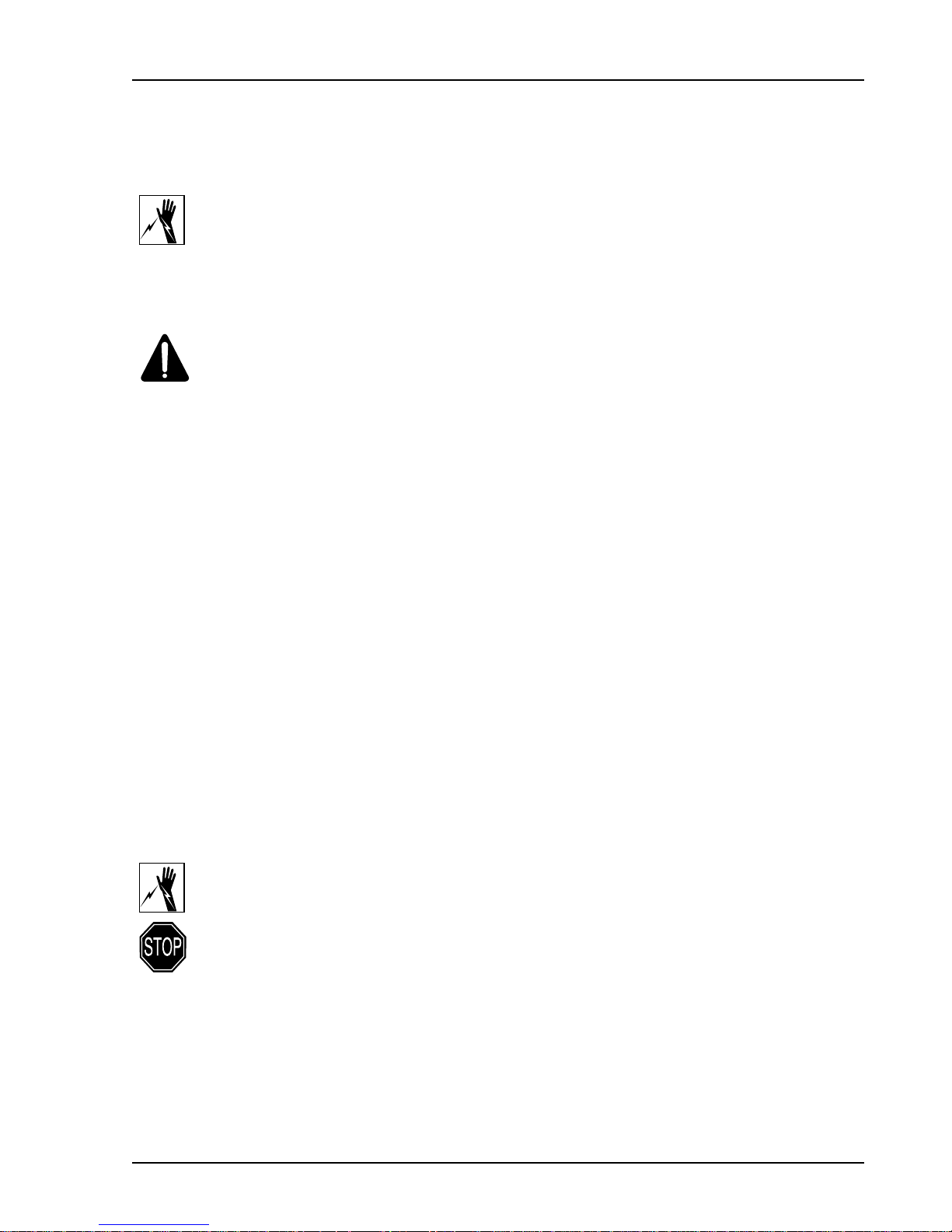
i
Safety and Preparation For Use
WARNING!
Dangerous voltages, capable of causing injury or death, are
present in this instrument. Use extreme caution whenever the
instrument cover is removed. Do not remove the cover while
the unit is plugged into a live outlet.
Caution
This instrument may be damaged if operated with the LINE VOLTAGE SELECTOR set
for the wrong AC line voltage or if the wrong fuse is installed.
Line Voltage Selection
The SR780 operates from a 100V, 120V, 220V, or 240V nominal AC power source
having a line frequency of 50 or 60 Hz. Before connecting the power cord to a power
source, verify that the LINE VOLTAGE SELECTOR card, located in the rear panel fuse
holder, is set so that the correct AC input voltage value is visible.
Conversion to other AC input voltages requires a change in the fuse holder voltage card
position and fuse value. Disconnect the power cord, open the fuse holder cover door and
rotate the fuse-pull lever to remove the fuse. Remove the small printed circuit board and
select the operating voltage by orienting the printed circuit board so that the desired
voltage is visible when pushed firmly into its slot. Rotate the fuse-pull lever back into its
normal position and insert the correct fuse into the fuse holder.
Line Fuse
Line Cord
Service
Fan
Verify that the correct line fuse is installed before connecting the line cord. For
100V/120V, use a 1.5 Amp fuse. For 220V/240V, use a 3/4 Amp fuse.
The SR780 has a detachable, three-wire power cord for connection to the power source
and to a protective ground. The exposed metal parts of the instrument are connected to
the outlet ground to protect against electrical shock. Always use an outlet which has a
properly connected protective ground.
Do not attempt to service or adjust this instrument unless another person, capable of
providing first aid or resuscitation, is present.
Do not install substitute parts or perform any unauthorized modifications to this
instrument. Contact the factory for instructions on how to return the instrument for
authorized service and adjustment.
The fans in the SR780 are required to maintain proper operation. Do not block the vents
in the chassis or the unit may not operate properly.
SR780 Network Signal Analyzer
Page 4
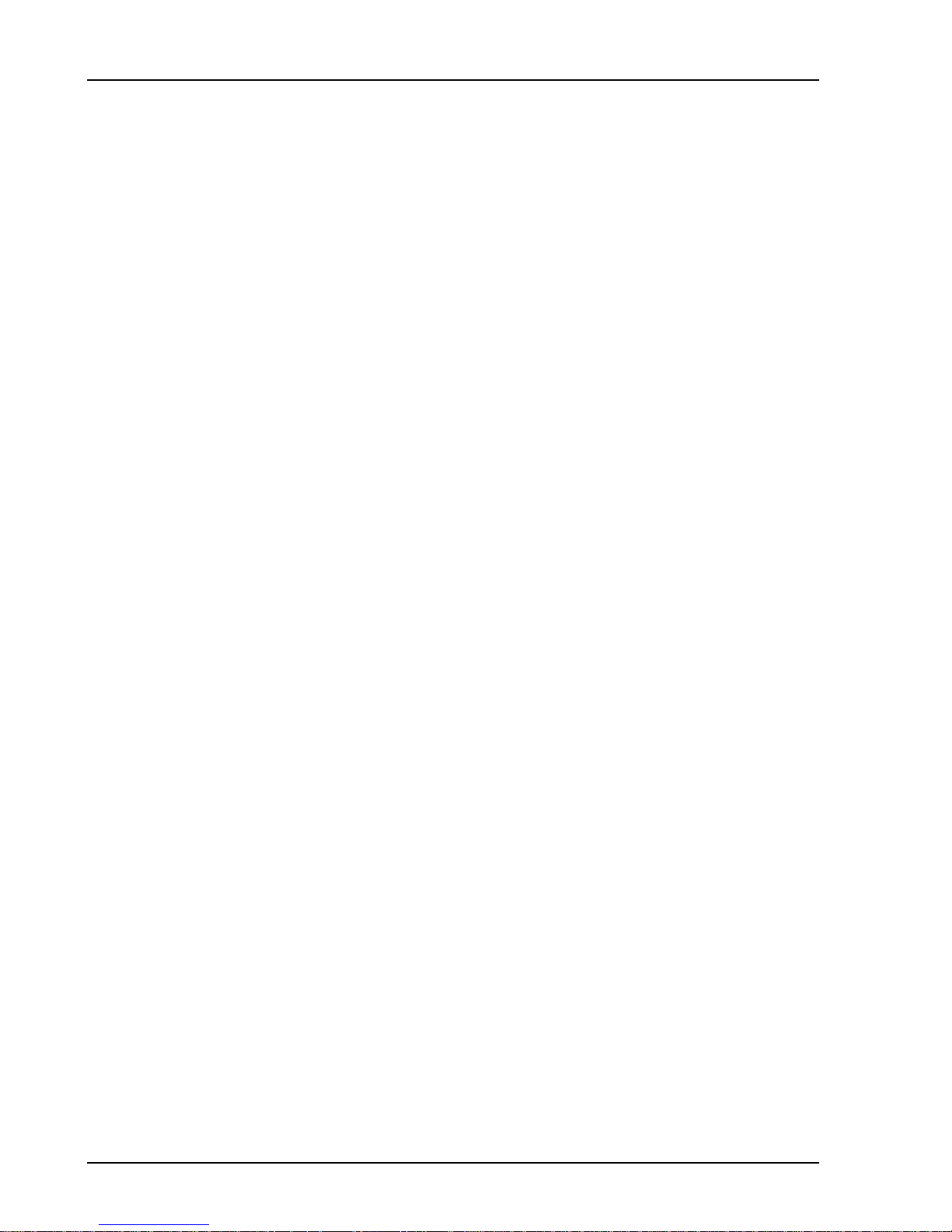
ii
SR780 Network Signal Analyzer
Page 5
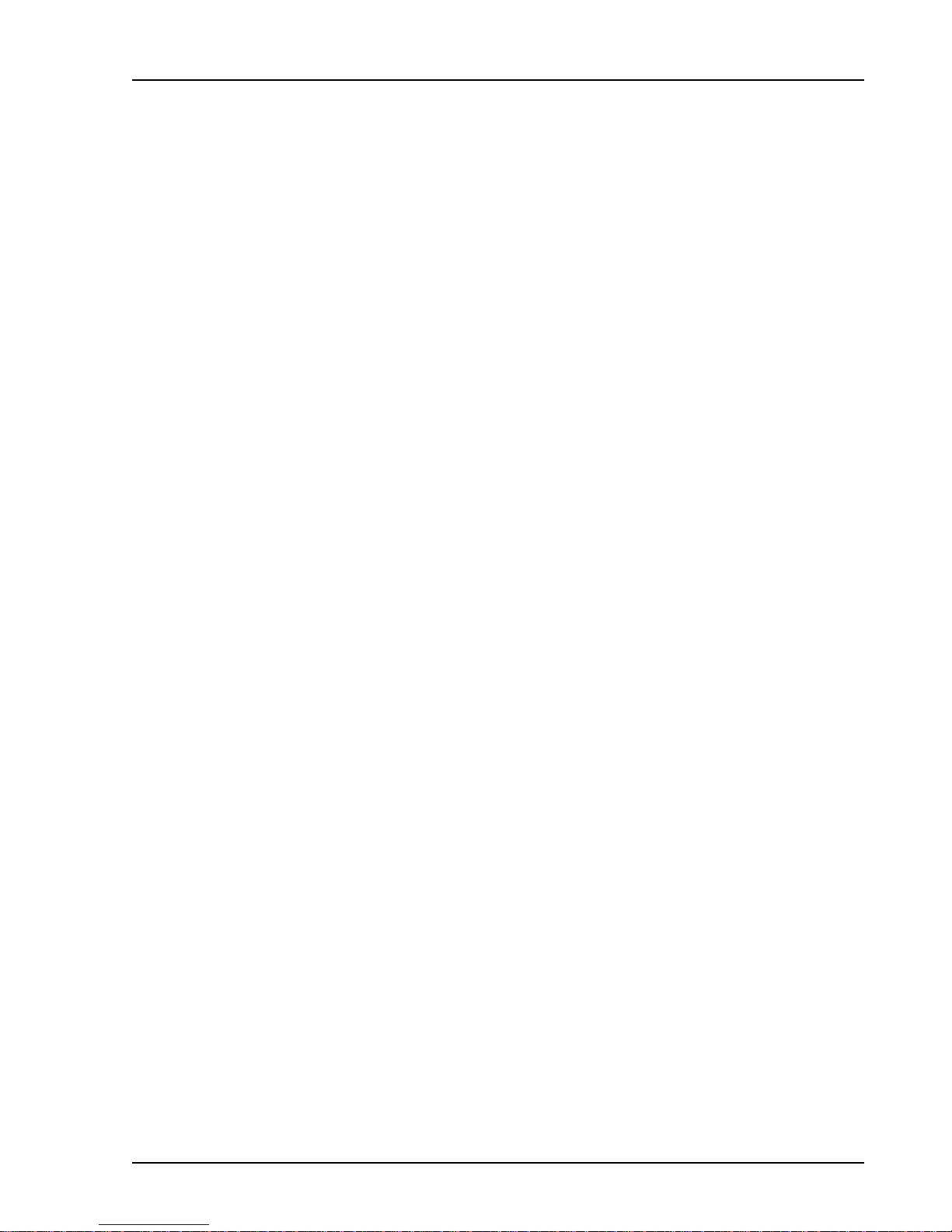
iii
Contents
Safety and Preparation For Use i
Contents iii
Table of Figures vii
Features ix
Specifications xi
Chapter 1 Getting Started
General Installation 1-3
Front Panel Quick Start 1-4
Things To Watch Out For 1-5
Analyzing a Sine Wave 1-7
Measuring a Transfer Function 1-11
Linking (Advanced Operation) 1-15
Triggering and the Time Record 1-19
Octave Analysis 1-25
Capture 1-29
Waterfall Display 1-35
Swept Sine Measurement 1-43
Saving and Recalling 1-49
User Math Functions 1-55
Limit Testing 1-59
Exceedance Statistics 1-63
Chapter 2 Analyzer Basics
Measurement Groups 2-3
What is an FFT? 2-4
FFT Frequency Spans 2-6
FFT Time Record 2-8
FFT Windowing 2-10
FFT Measurements 2-14
Views 2-20
FFT Averaging 2-23
Real Time Bandwidth and Overlap 2-25
Waterfall Display 2-28
Capture Buffer 2-30
The Source 2-33
Octave Analysis 2-35
Swept Sine Measurements 2-41
Trace Storage 2-48
User Math Functions 2-49
Signal Inputs 2-55
Input Connections 2-58
Intrinsic Noise Sources 2-60
External Noise Sources 2-61
Chapter 3 Operation
Overview 3-3
SR780 Network Signal Analyzer
Page 6
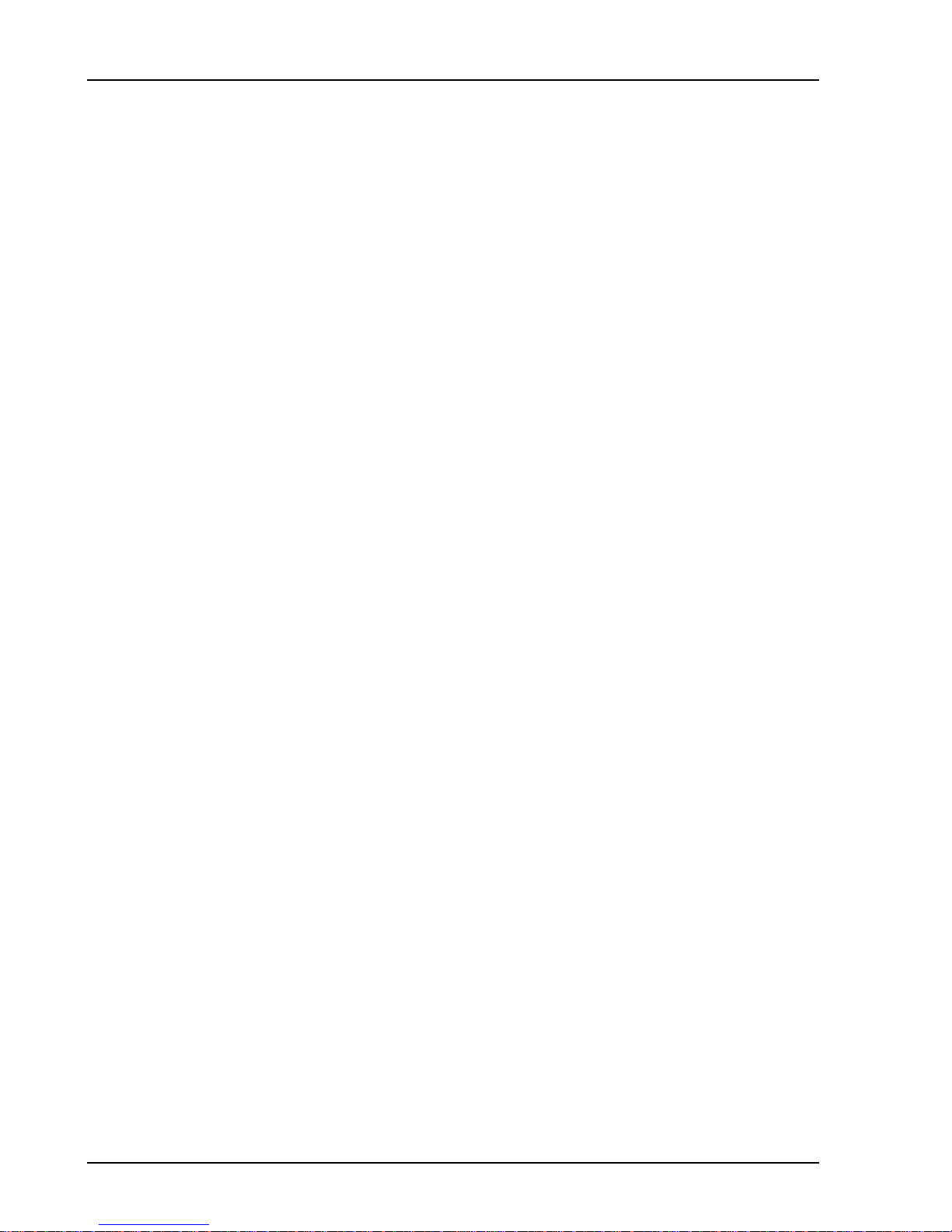
iv Contents
Front Panel Connectors 3-6
Rear Panel Connectors 3-8
Screen Display 3-11
Status Indicators 3-17
Keypad 3-22
Normal and Alternate Keys 3-22
Menu Keys 3-23
Entry Keys 3-24
Control Keys 3-26
Function Keys 3-32
Macros 3-36
Chapter 4 Menus
Frequency Menus 4-7
FFT Frequency Menu 4-7
Octave Frequency Menu 4-12
Swept Sine Frequency Menu 4-15
Display Setup Menu 4-19
Display Options Menu 4-33
Marker Menu 4-37
Normal Marker Menu 4-40
Harmonic Marker Menu 4-43
Sideband Marker Menu 4-46
Band Marker Menu 4-49
Source Menus 4-51
Sine Source Menu 4-55
Chirp Source Menu 4-57
Noise Source Menu 4-59
Arbitrary Source Menu 4-62
Swept Sine Source Menu 4-67
Input Menu 4-71
Analog Input Menu 4-71
Playback Input Menu 4-81
Trigger Menu 4-85
Average Menus 4-91
FFT Average Menu 4-91
Octave Average Menu 4-99
Swept Sine Average Menu 4-103
User Math Menu 4-107
Window Menu 4-115
Waterfall Menu 4-119
Capture Menu 4-127
Analysis Menu 4-131
Data Table Analysis Menu 4-133
SR780 Network Signal Analyzer
Page 7

Contents v
Limit Testing Analysis Menu 4-135
Marker Statistics Analysis Menu 4-139
Exceedance Statistics Analysis Menu 4-142
Disk Menu 4-145
Recall Settings Menu 4-149
Disk Buffers Menu 4-152
Disk Upkeep Menu 4-158
Output Menu 4-161
System Menu 4-169
System Remote Menu 4-172
System Preferences Menu 4-174
System Date/Time Menu 4-176
System Diagnostics Menu 4-177
Edit Macro Menu 4-180
Chapter 5 Programming
Index of Commands 5-2
Alphabetical List of Commands 5-11
Introduction 5-19
Command Syntax 5-23
Frequency Commands 5-25
Display Setup Commands 5-31
Display Options Commands 5-35
Marker Commands 5-37
Source Commands 5-44
Input Commands 5-51
Trigger Commands 5-55
Average Commands 5-56
User Math Commands 5-61
Window Commands 5-63
Waterfall Commands 5-65
Capture Commands 5-68
Memory Allocation Commands 5-69
Data Table Commands 5-70
Limit Test Commands 5-72
Marker Statistics Commands 5-74
Exceedance Statistics Commands 5-75
Disk Commands 5-76
Output Commands 5-79
System Commands 5-82
Front Panel Commands 5-84
Data Transfer Commands 5-89
Interface Commands 5-101
Nodal Degree-of-Freedom Commands 5-102
Status Reporting Commands 5-104
Status Word Definitions 5-108
Example Program 5-113
SR780 Network Signal Analyzer
Page 8
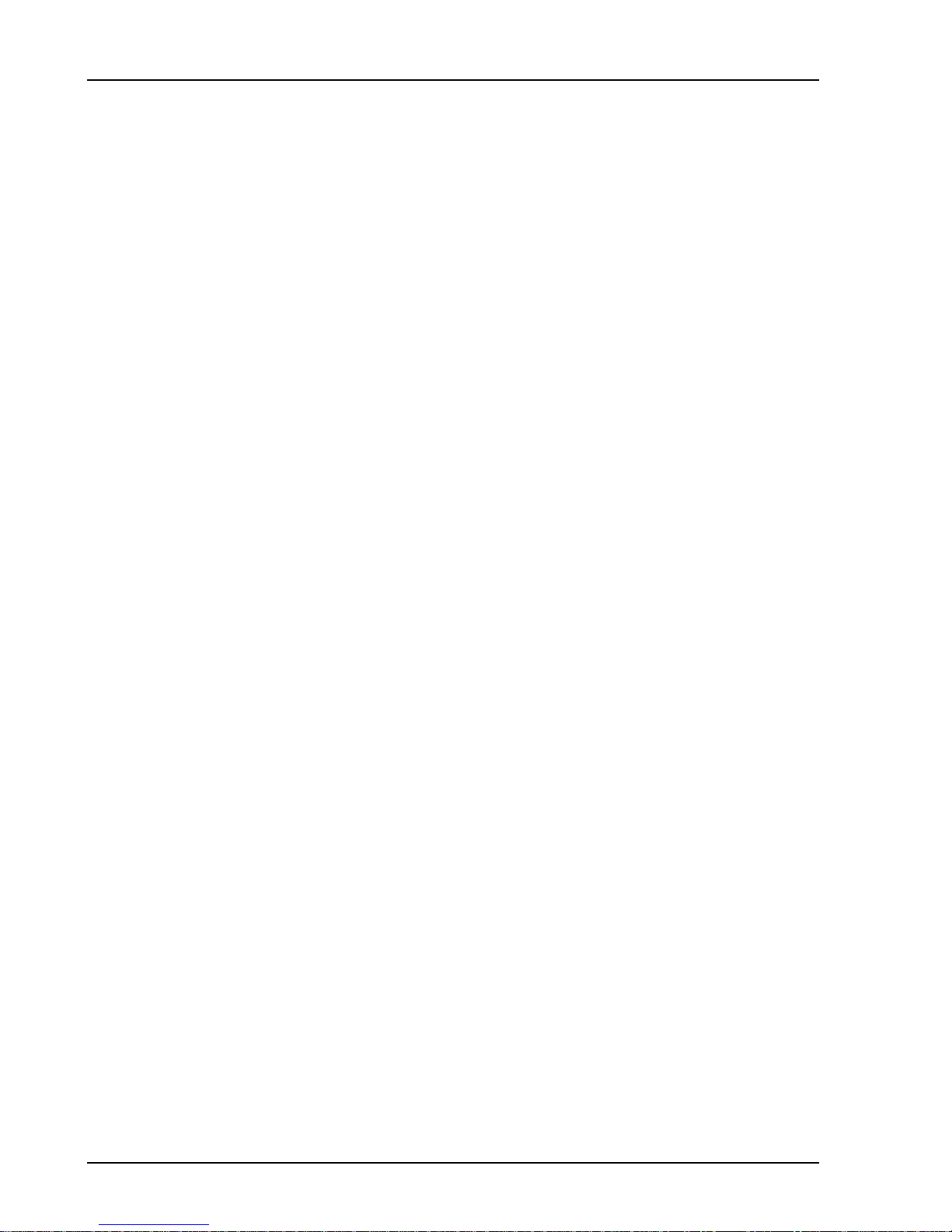
vi Contents
Chapter 6 File Conversion
Why File Conversion 6-2
Supported External File Types 6-3
SR780 File Types 6-4
Using the File Conversion Utility 6-5
SR780 Network Signal Analyzer
Page 9
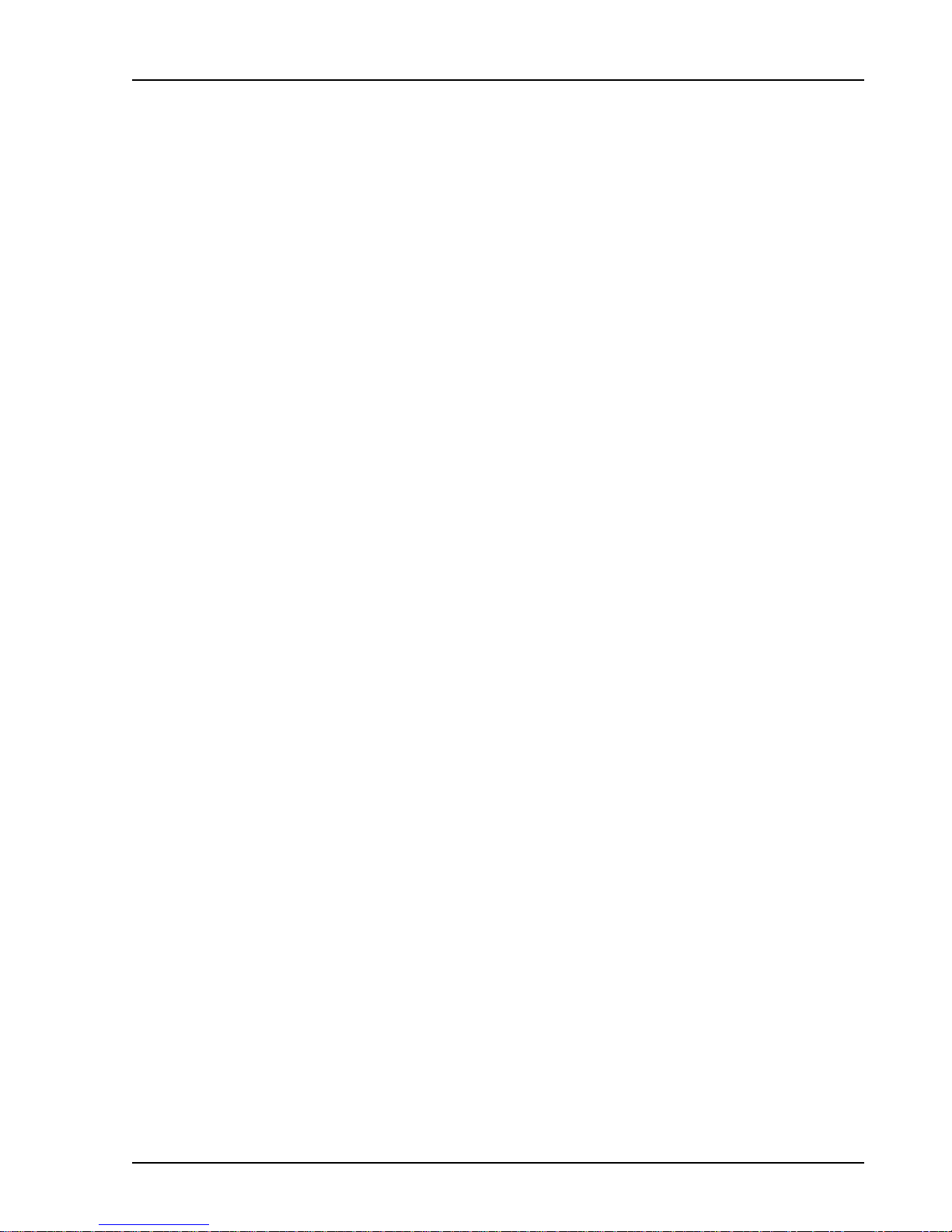
vii
Table of Figures
Figure 2-1 Waterfall Display 2-28
Figure 2-2 Transfer Functions 2-42
Figure 2-3 Capacitive Coupling 2-61
Figure 2-4 Inductive Coupling 2-62
Figure 2-5 Resistive Coupling 2-63
Figure 3-1 Front Panel 3-3
Figure 3-2 Rear Panel 3-8
Figure 3-3 Dual Display Screen 3-11
Figure 3-4 Single Display Screen 3-12
Figure 3-5 Vertical Scale Bar 3-13
Figure 3-6 Horizontal Scale Bar 3-14
Figure 3-7 Marker Region 3-14
Figure 3-8 Marker Position Bar 3-15
Figure 3-9 Status Indicator Panel 3-17
Figure 3-10 Front Panel Keypad 3-22
SR780 Network Signal Analyzer
Page 10
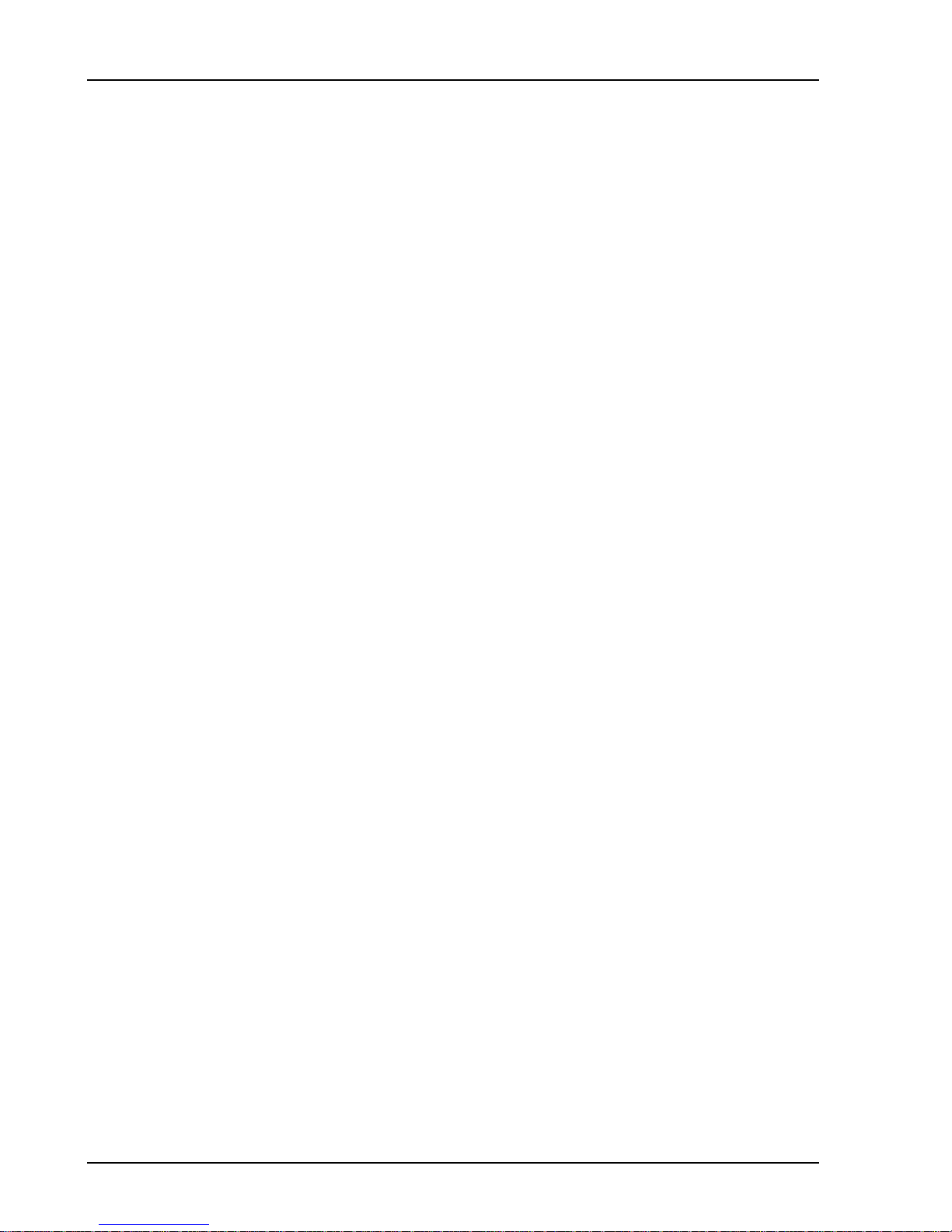
viii
SR780 Network Signal Analyzer
Page 11
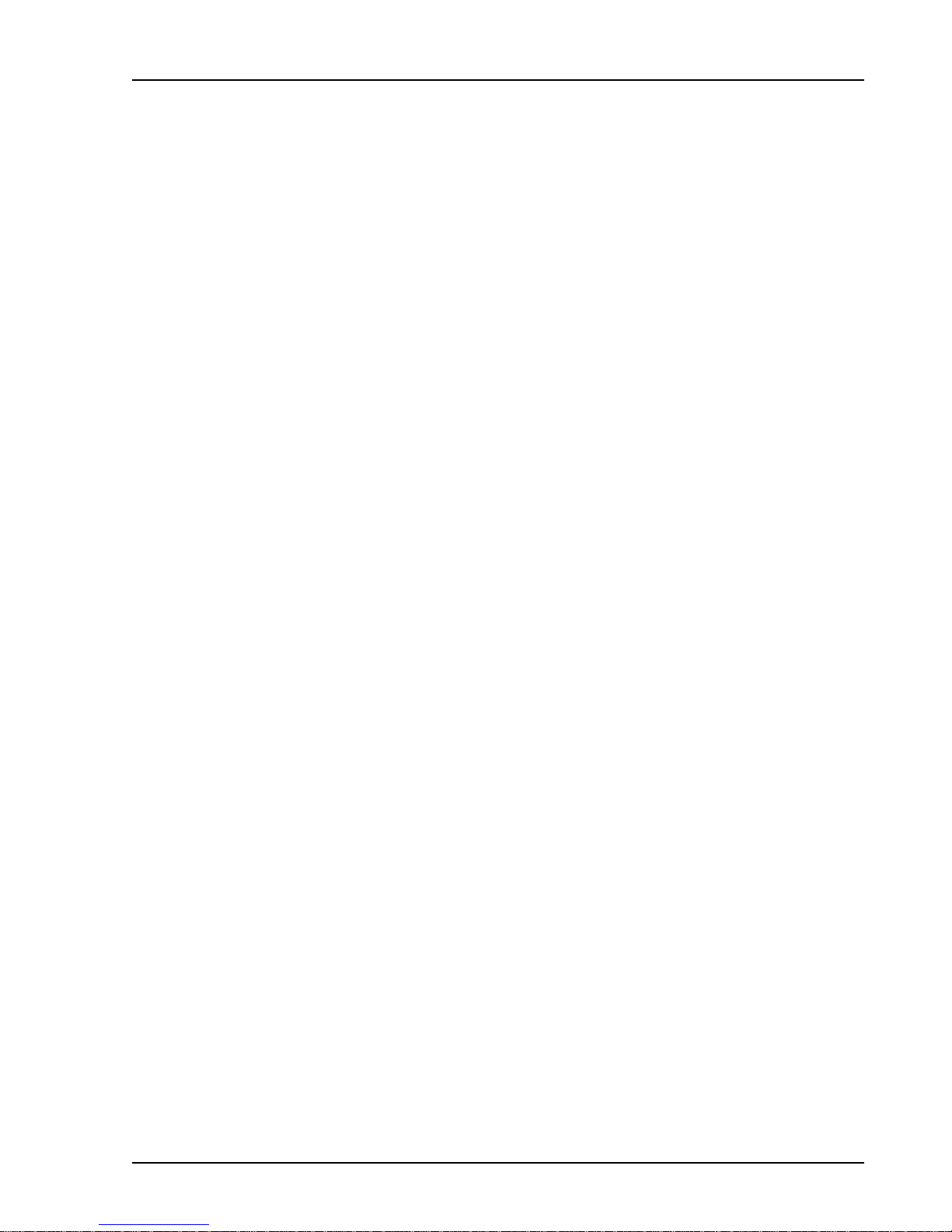
ix
Features
Measurements FFT Group
FFT Time Record Windowed Time
Time Capture Transfer Function Cross Spectrum
Coherence Cross Correlation Autocorrelation
Orbit User Math Functions
Octave Analysis Group
1/1, 1/3, 1/12 Octave Time Capture User Math Functions
Impulse Reverberation
L
EQ
Swept Sine Group
Spectrum Transfer Function Cross Spectrum
User Math Functions
Views Log Magnitude Linear Magnitude Magnitude Squared
Real Part Imaginary Part Phase
Unwrapped Phase Nichols Plot Nyquist Plot
Displays Single Dual Upper/Lower Waterfall with Skew
Zoom and Pan
FFT Resolution 100, 200, 400 or 800 FFT lines
FFT Windows Hanning Blackman-Harris Flattop
Kaiser Uniform Force/Exponential
User defined [-T/2..T/2] [-T/4..T/4]
[0..T/2]
Averaging RMS Vector Peak Hold
Linear or Exponential Preview Time Records Equal Confidence
Analysis Harmonic Sideband Band
THD/THD+N Limit Testing Data Table
Exceedance (L
) Statistics Waterfall Slice
N
User Math +, -, *, / Conjugate Magnitude/Phase
Real/Imaginary Sqrt FFT/Inverse FFT
ω Log/Exp d/dx
j
Group Delay A, B, C Wt
Source Outputs Sine Two Tone Swept Sine
White/Pink Noise Burst Noise Chirp
Burst Chirp Arbitrary
Trigger Free Run External (Analog and TTL)
Time Capture Capture time data for later analysis (FFT or Octave). Up to 2M samples
SR780 Network Signal Analyzer
Internal Source Auto/Manual Arming
of data can be saved.
Page 12
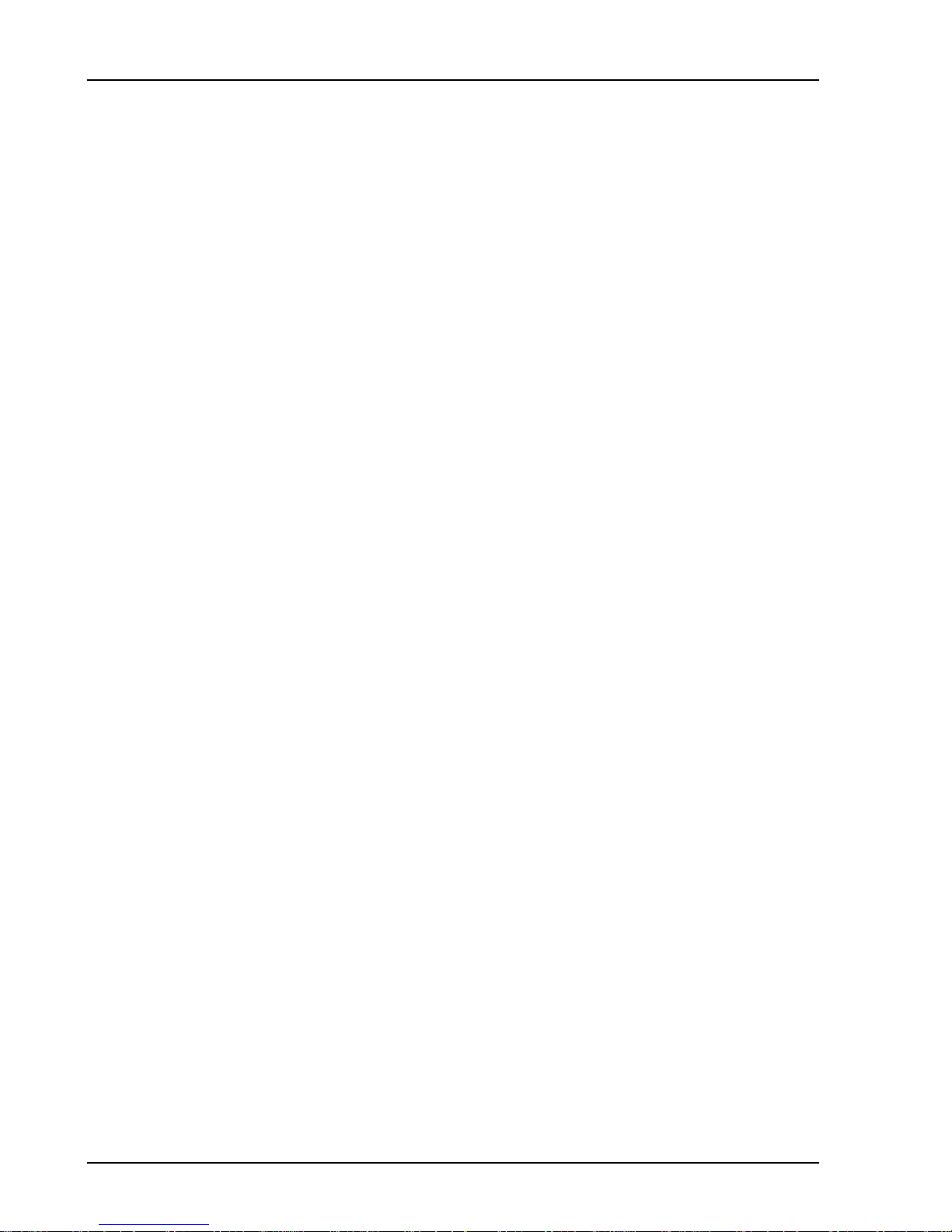
x Features
Storage 3.5”, 1.44 Mbytes, DOS formatted disk. Save data, setups and hardcopy.
Hard Copy Print to dot matrix or LaserJet/InkJet printers. Plot to HPGL or Postscript
plotters. Print/Plot on-line (serial, parallel or IEEE-488) or to disk file.
GIF, EPS and PCX graphic formats available for disk output.
Interfaces RS232 serial, Centronics parallel and IEEE-488.
Help On screen help system provides Operating Manual and Programming
Reference on-line.
SR780 Network Signal Analyzer
Page 13
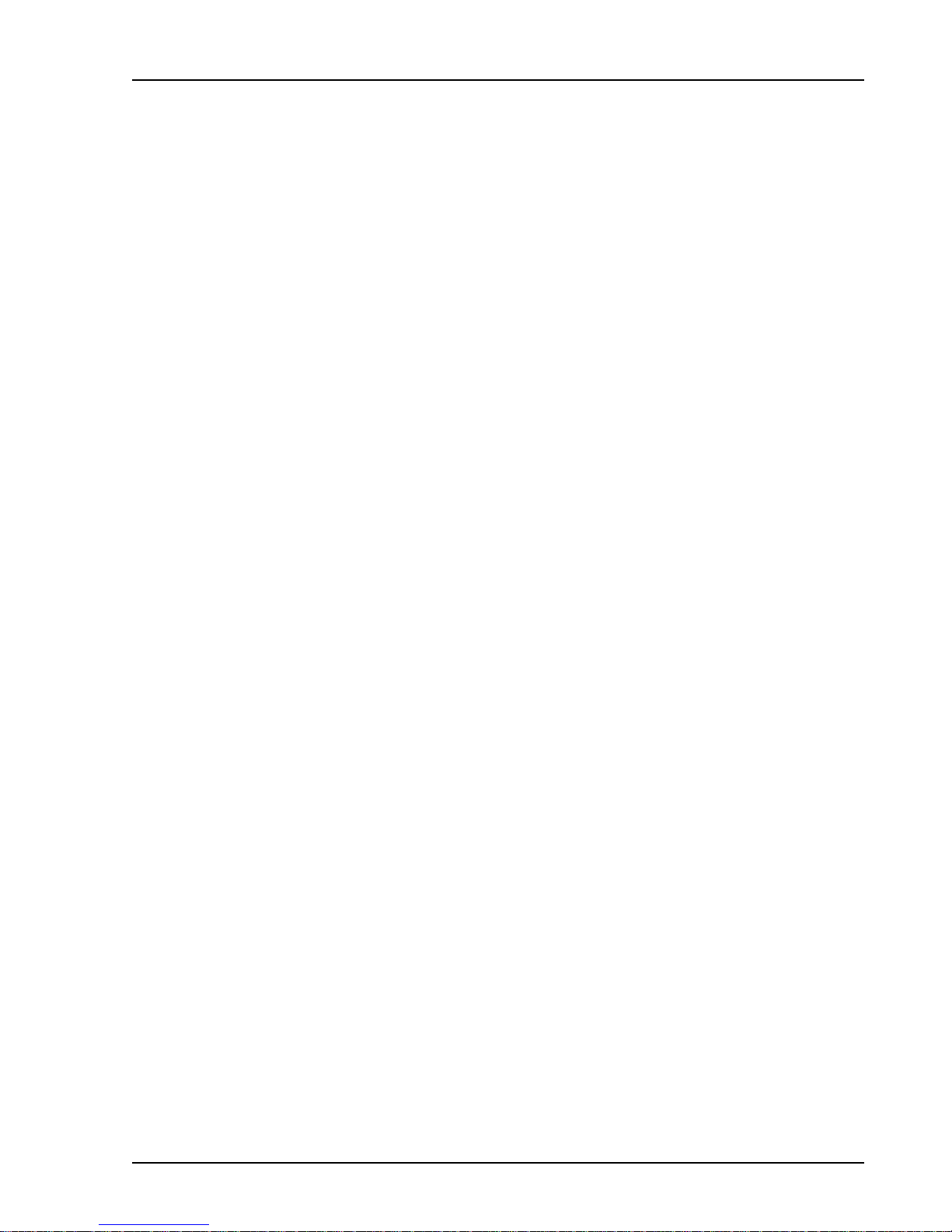
xi
Specifications
Specifications apply after 30 minutes of warm-up and within 2
hours of last auto-offset. All specifications are with 400 line
FFT resolution and anti-alias filters enabled unless stated
otherwise.
Frequency
Range 102.4 kHz or 100 kHz (both displays have the same range).
FFT Spans 195.3 mHz to 102.4 kHz or 191 mHz to 100 kHz.
The 2 displays can have different spans and start frequencies.
FFT Resolution 100, 200, 400 or 800 lines
Real Time Bandwidth 102.4 kHz (highest FFT span with continuous data
acquisition and averaging on both inputs).
Accuracy 25 ppm from 20°to 40°C
FFT Dynamic Range
Dynamic Range -90 dBfs typical, -80 dBfs guaranteed (FFT and Octave),
145 dB (Swept Sine).
Includes spurs, harmonic and intermodulation distortion and
alias products. Excludes alias responses at extremes of span.
Harmonic Distortion <-80 dB (Single tone in band).
Intermodulation Distortion <-80 dB (Two tones in band, each <- 6.02 dBfs).
Spurious <-80 dBfs
Alias Responses <-80 dBfs (Single tone outside of span, < 0 dBfs, < 1 Mhz).
Full Span FFT Noise Floor -100 dBfs typical (Input grounded, Input Range > -30 dBV,
Hanning window, 64 RMS averages).
Residual DC Response < -30 dBfs (FFT with Auto Cal On).
Amplitude Accuracy
Single Channel ± 0.2 dB (excluding windowing effects).
Cross Channel ± 0.05 dB (dc to 102.4 kHz)
(Transfer Function measurement, both inputs on the same
Input Range, RMS averaged).
Phase Accuracy
Single Channel ± 3.0 deg relative to External TTL trigger.
(-50 dBfs to 0 dBfs, freq < 10.24 kHz)
(Center of frequency bin, DC coupled)
For Uniform, Blackman-Harris, Hanning, Flattop
and Kaiser windows, phase is relative to a cosine
wave at the center of the time record.
For Force and Exponential windows, phase is relative
to a cosine wave at the beginning of the time record.
Cross Channel ± 0.5 deg (dc to 51.2 kHz)
± 1.0 deg (dc to 102.4 kHz)
(Transfer Function measurement, both inputs on the same
Input Range, Vector averaged.)
SR780 Network Signal Analyzer
Page 14
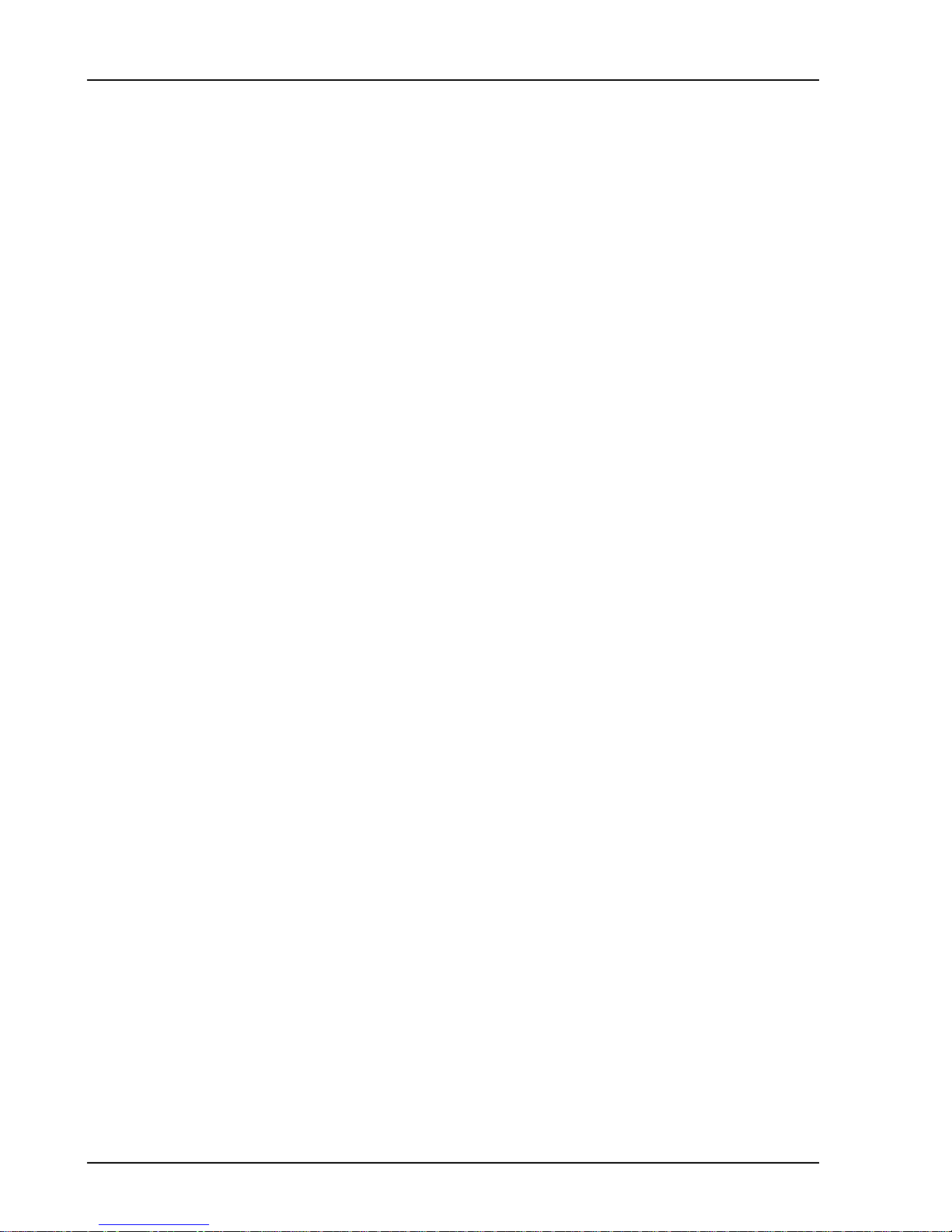
xii Specifications
Signal Inputs
Number of Inputs 2
Full Scale Input Range -50 dBV (3.16 mVpk) to +34 dBV (50 Vpk) in 2 dB steps.
Maximum Input Level 57 Vpk
Input Configuration Single-ended (A) or True Differential (A-B).
Input Impedance 1 M
Shield to Chassis Floating Mode: 1 M
Grounded Mode: 50
Shields are always grounded in differential input (A-B).
Maximum Shield Voltage 4 Vpk
AC Coupling -3 dB rolloff at 0.16 Hz.
CMRR 90 dB at 1 kHz (Input Range < 0 dBV).
80 dB at 1 kHz (Input Range <10 dBV).
50 dB at 1 kHz (Input Range
ICP Signal Conditioning Current Source: 4.8 mA
Open Circuit Voltage +26 V
A-weight Filter ANSI Standard S1.4-1983; 10 Hz to 25.6 kHz,
Type 0 Tolerance.
Crosstalk <-145 dB below signal,
(Input to Input and Source to Inputs, 50
source impedance).
Input Noise <10 nVrms/
Ω + 50 pF
Ω + 0.01 µF
Ω
≥10 dBV).
Ω receiving input
√Hz (< -160 dBVrms/√Hz) above 200 Hz.
Trigger Input
Modes Continuous, Internal, External, or External TTL.
Internal Level adjustable to ±100% of input scale.
Positive or Negative slope.
Minimum Trigger Amplitude: 5% of input range
External Level adjustable to ±5V in 40 mV steps.
Positive or Negative slope.
Input Impedance: 1 M
Max Input: ±5V
Ω
Minimum Trigger Amplitude: 100 mV
External TTL Requires TTL level to trigger (low<0.7V, high>3.0V).
Post-Trigger Measurement record is delayed up to 8192 samples after the
trigger.
Pre-Trigger Measurement record starts up to 8192 samples prior to the
trigger.
Time Capture
Mode Continuous real time data recording to memory.
Maximum Rate 262,144 samples/sec for both inputs.
Lower rates may be used for longer capture.
Maximum Capture Length 2M samples standard,
4M and 8M samples optional.
Octave Analysis
Standards Conforms to ANSI S1.11-1986, Order 3, Type 1-D.
Frequency Range Band centers:
Single Channel
SR780 Network Signal Analyzer
Page 15
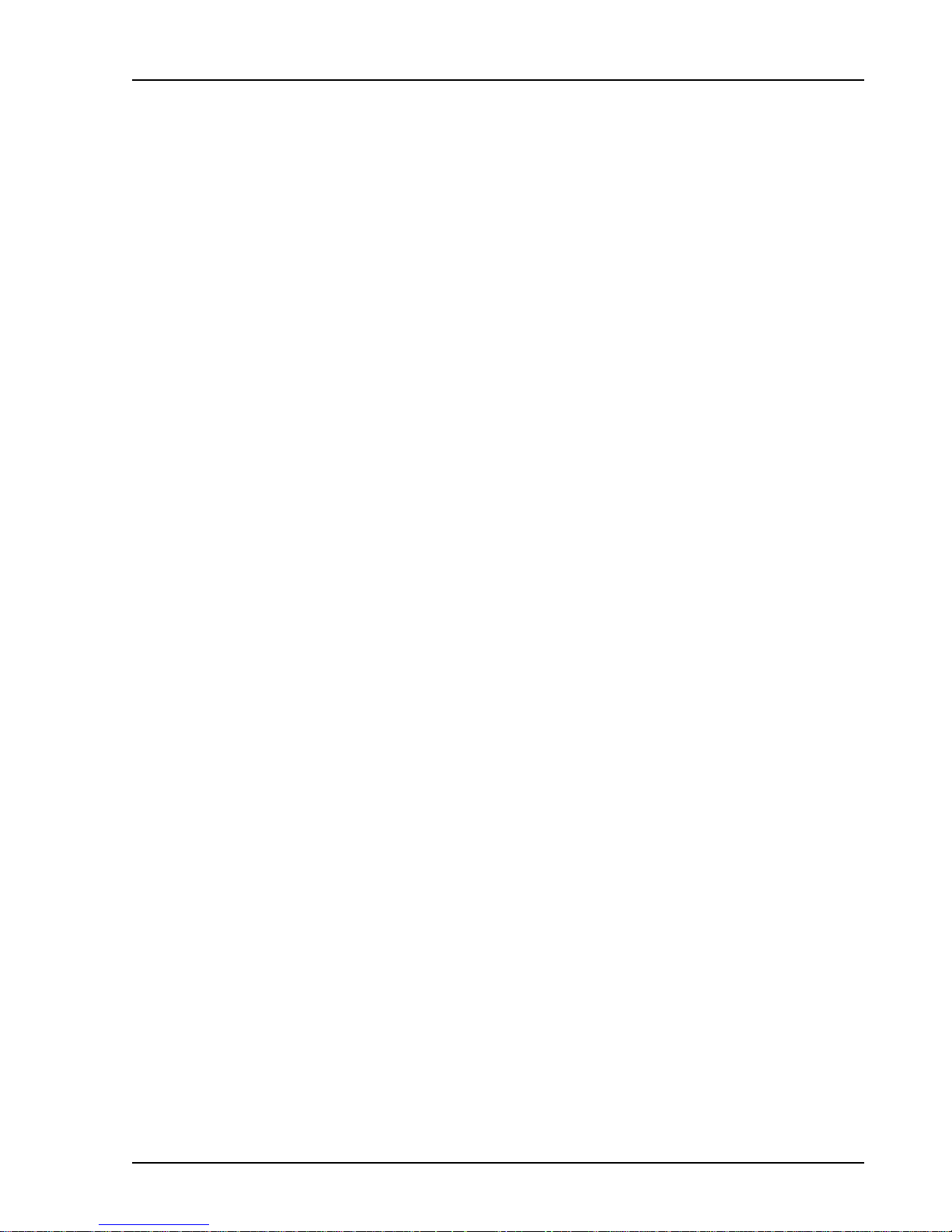
Specifications xiii
1/1 Octave 0.125 Hz - 32 kHz
1/3 Octaves 0.100 Hz - 40 kHz
1/12 Octaves 0.091 Hz - 12.34 kHz
Two Channels
1/1 Octave 0.125 Hz - 16 kHz
1/3 Octaves 0.100 Hz - 20 kHz
1/12 Octaves 0.091 Hz - 6.17 kHz
Accuracy < 0.2 dB (1 second stable average, single tone at band center).
Dynamic Range 80 dB (1/3 Octave, 2 second stable average),
per ANSI S1.11-1986.
Sound Level Exponential time averaged broadband power (L),
per ANSI S1.4-1983, Type 0.
Broadband Impulse and Peak power, per
IEC 651-1979, Type 0.
Sum of octave bands total power.
Source Output
Amplitude Range 0.1 mVpk to 5 Vpk
Amplitude Resolution 0.1 mVpk
DC Offset <10.0 mV (typical)
Output Impedance < 5
Ω; ±100 mA peak output current.
Sine
Amplitude Accuracy ±1% of setting, 0 Hz to 102.4 kHz
0.1 Vpk to 5.0 Vpk, high impedance load.
Offset 0 V to
Harmonics, Sub-Harmonics 0.1 Vpk to 5 Vpk, 0 V offset,
and Spurious Signals <-80 dBc (fundamental < 30 kHz),
<-74 dBc (fundamental > 30 kHz).
±5 V, max output ±5 V (ac+dc).
Two Tone
Amplitude Accuracy ±1% of setting, 0 Hz to 102.4 kHz
0.1 Vpk to 5 Vpk, high impedance load.
Offset 0 V to
Harmonics, Sub-Harmonics 0.1 Vpk to 2.5 Vpk, 0 V offset,
and Spurious Signals < -80 dBc (fundamental < 30 kHz),
<-74 dBc (fundamental > 30 kHz).
±5 V, max output ±5 V (ac+dc).
White Noise
Time Record Continuous or Burst
Bandwidth DC to 102.4 kHz or limited to analysis span.
Flatness <0.25 dB pk-pk (typical), <1.0 dB pk-pk (max),
(5000 rms averages).
Pink Noise
Time Record Continuous or Burst
Bandwidth DC to 102.4 kHz
Flatness <2.0 dB pk-pk, 20 Hz - 20 kHz,
(measured using averaged 1/3 Octave Analysis).
SR780 Network Signal Analyzer
Page 16
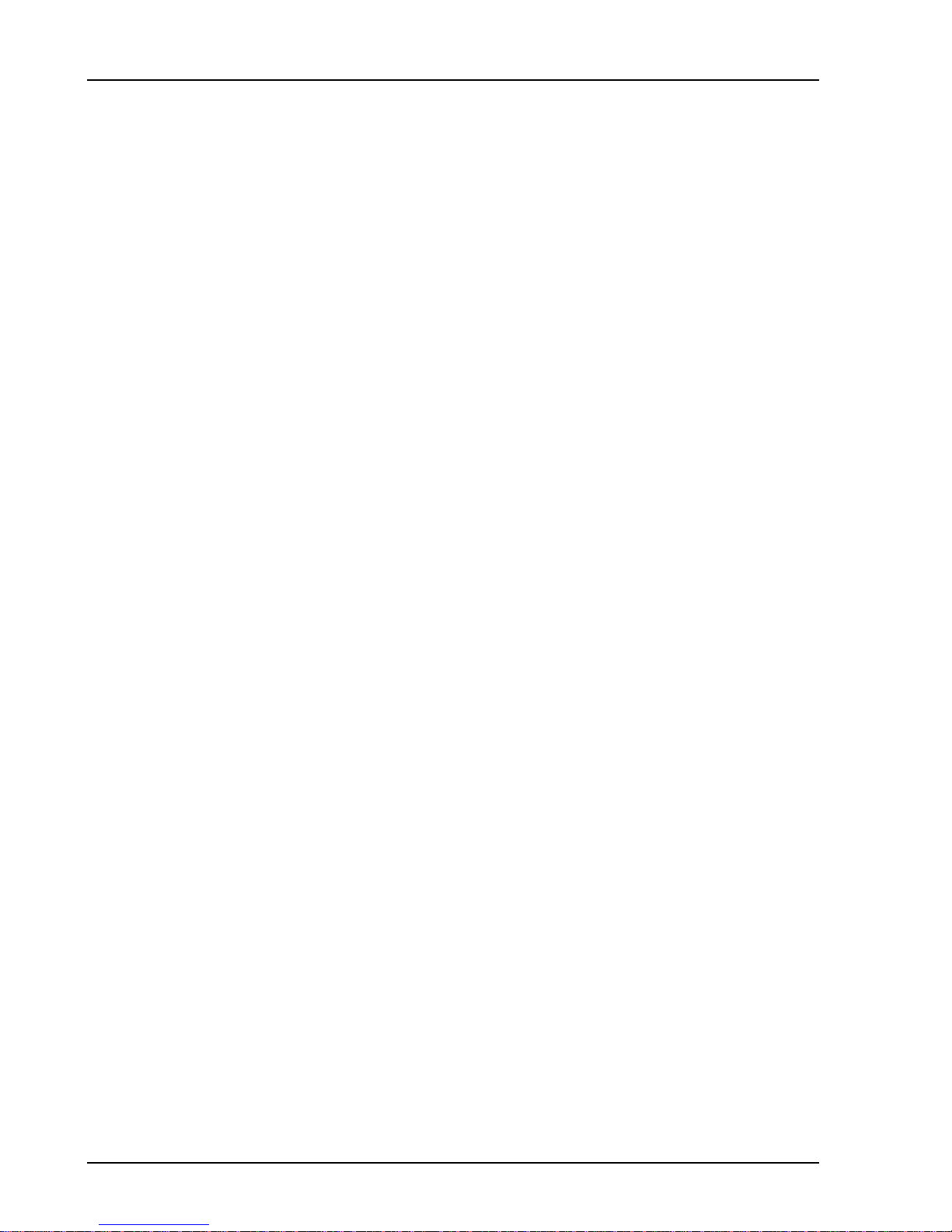
xiv Specifications
Chirp
Time Record Continuous or Burst
Output Sine sweep across the FFT span.
Flatness ±0.25 dB pk-pk, Amplitude = 1.0 Vpk.
Crest Factor 1.94 (5.77 dB)
Swept Sine
Auto Functions Source Level, Input Range and Frequency Resolution.
Dynamic Range 145 dB
Arbitrary
Amplitude Range ± 5V
Record Length 2M samples (playback from Arbitrary Waveform memory or
a Capture buffer),
4M and 8M samples optional.
Variable output sample rate.
General
Monitor Monochrome CRT, 800H by 600V resolution.
Interfaces IEEE-488, RS232 and Printer interfaces standard.
All instrument functions can be controlled through the
IEEE-488 and RS232 interfaces. A PC (XT) keyboard input is
provided for additional flexibility.
Hardcopy Print to dot matrix and HP LaserJet/InkJet compatible printers.
Plot to HPGL or Postscript plotters. Print/Plot to RS232 or
IEEE-488 interfaces or to disk file. Additional file formats
include GIF, PCX and EPS.
Disk 3.5 inch DOS compatible format, 1.44 Mbytes capacity.
Storage of data, setups and hardcopy.
Preamp Power Power connector for SRS preamplifiers.
Power 70 Watts, 100/120/220/240 VAC, 50/60 Hz.
Dimensions 17"W x 8"H x 22"D
Weight 56 lb.
Warranty One year parts and labor on materials and workmanship.
SR780 Network Signal Analyzer
Page 17
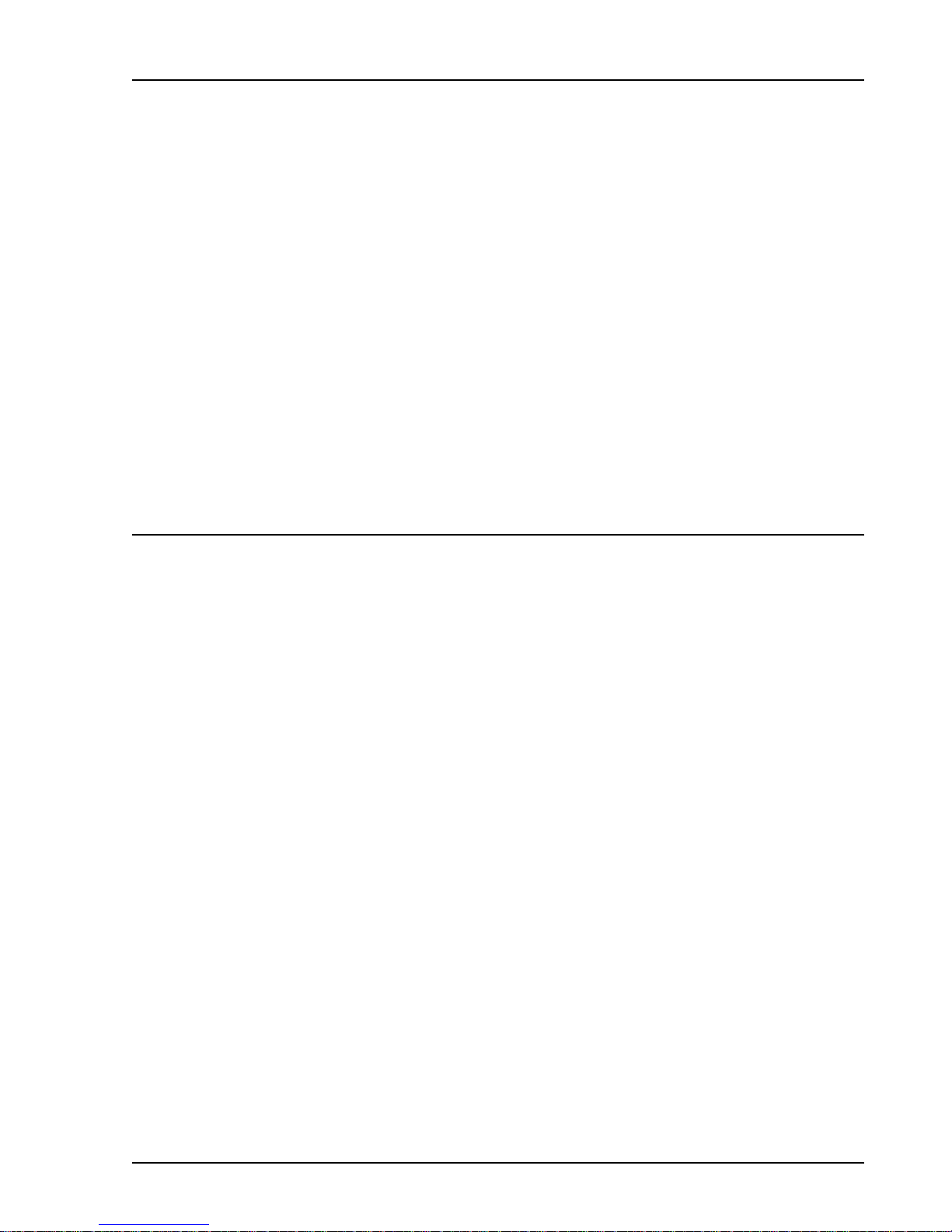
1-1
Chapter 1
Getting Started
These example measurements are designed to acquaint the first time user with the SR780 Network
Analyzer. They provide a foundation for understanding how to use the SR780. For a more complete
overview of the instrument and its capabilities, refer to the ‘Analyzer Basics’ and ‘Operation’ sections of
this manual.
Many of the examples use the test filter enclosed with this manual. The filter is a simple twin-tee 1 kHz
passive notch filter. This filter provides an interesting transfer function for these measurements.
In This Chapter
General Installation 1-3
Caution 1-3
Line Voltage Selection 1-3
Line Fuse 1-3
Line Cord 1-3
Power Switch 1-3
Screen Brightness 1-3
Fan 1-3
Front Panel Quick Start 1-4
[Hardkeys] 1-4
<Softkeys> 1-4
Knob 1-4
Help 1-4
Things To Watch Out For 1-5
Start 1-5
Live Display 1-5
Narrow Span 1-5
Low Detection Frequency 1-5
Averaging 1-5
Triggering 1-5
Scaling and Ranging 1-6
Local 1-6
Reset 1-6
Analyzing a Sine Wave 1-7
Measuring a Transfer Function 1-11
Linking (Advanced Operation) 1-15
Triggering and the Time Record 1-19
Octave Analysis 1-25
Capture 1-29
Waterfall Display 1-35
Swept Sine Measurement 1-43
Saving and Recalling 1-49
User Math Functions 1-55
Limit Testing 1-59
Exceedance Statistics 1-63
SR780 Network Signal Analyzer
Page 18
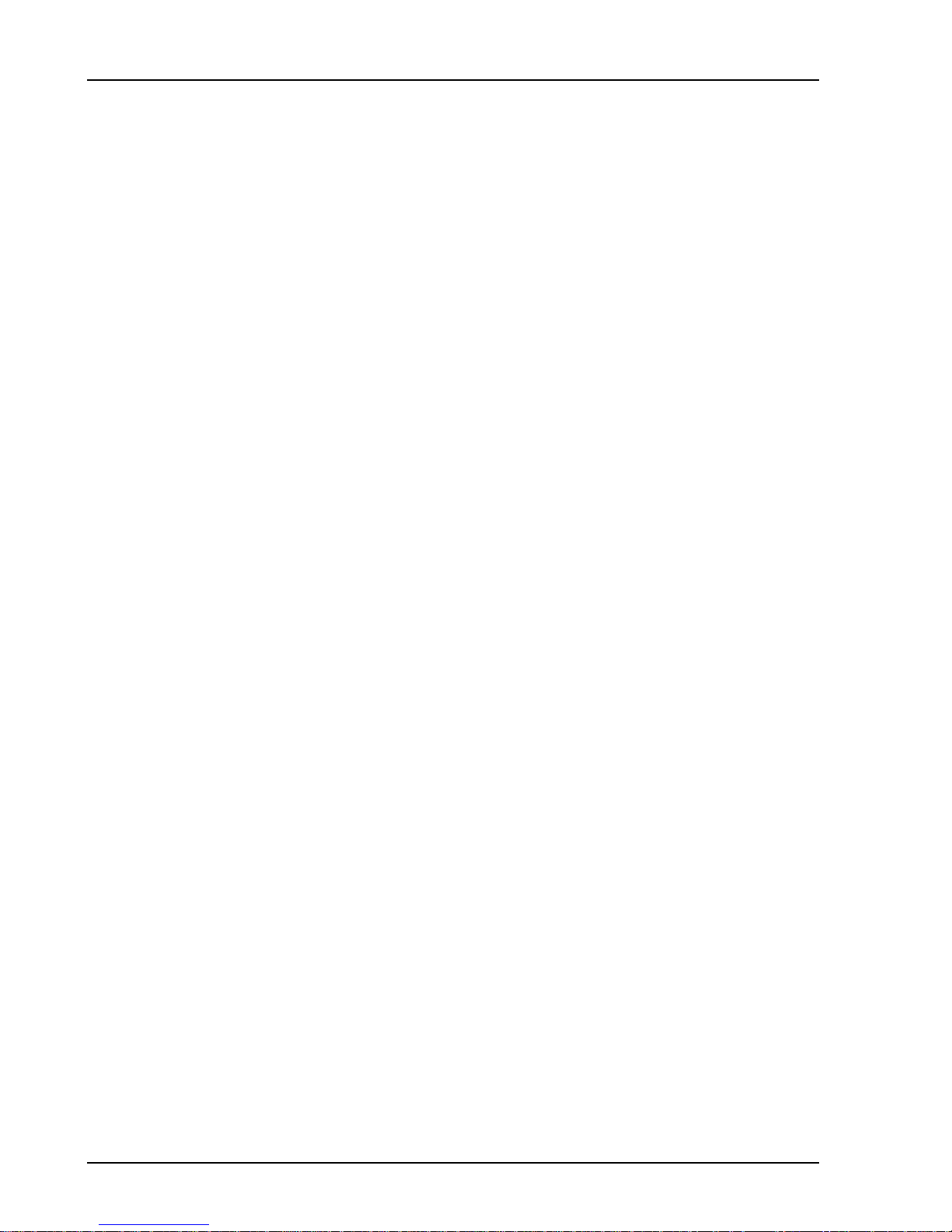
1-2 Getting Started
SR780 Network Signal Analyzer
Page 19
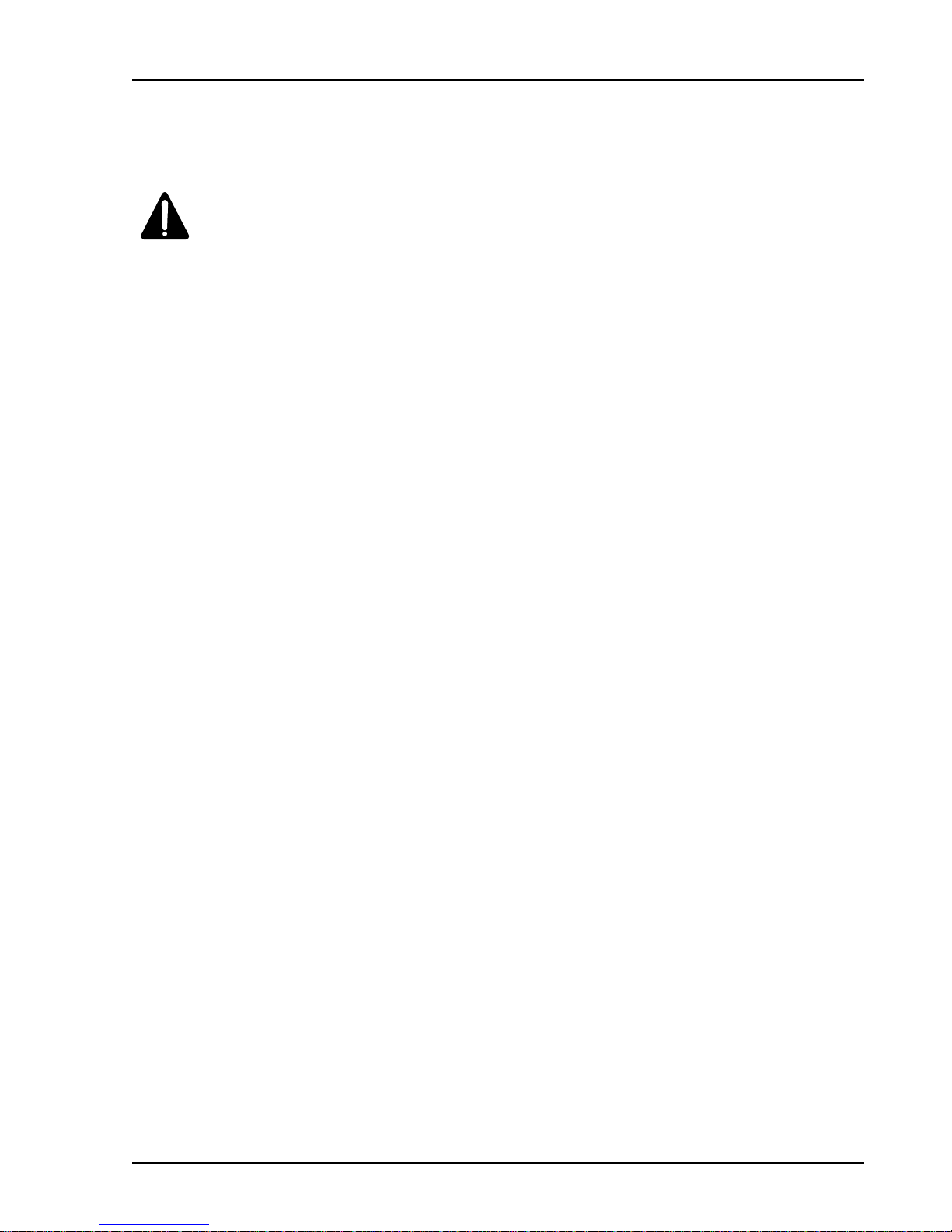
Getting Started 1-3
General Installation
Caution
This instrument may be damaged if operated with the LINE VOLTAGE SELECTOR set
for the wrong AC line voltage or if the wrong fuse is installed.
Line Voltage Selection
The SR780 operates from a 100V, 120V, 220V, or 240V nominal AC power source
having a line frequency of 50 or 60 Hz. Before connecting the power cord to a power
source, verify that the LINE VOLTAGE SELECTOR card, located in the rear panel fuse
holder, is set so that the correct AC input voltage value is visible.
Conversion to other AC input voltages requires a change in the fuse holder voltage card
position and fuse value. Disconnect the power cord, open the fuse holder cover door and
rotate the fuse-pull lever to remove the fuse. Remove the small printed circuit board and
select the operating voltage by orienting the printed circuit board so that the desired
voltage is visible when pushed firmly into its slot. Rotate the fuse-pull lever back into its
normal position and insert the correct fuse into the fuse holder.
Line Fuse
Verify that the correct line fuse is installed before connecting the line cord. For
100V/120V, use a 1.5 Amp fuse. For 220V/240V, use a 3/4 Amp fuse.
Line Cord
The SR780 has a detachable, three-wire power cord for connection to the power source
and to a protective ground. The exposed metal parts of the instrument are connected to
the outlet ground to protect against electrical shock. Always use an outlet which has a
properly connected protective ground.
Power Switch
The power switch is on the rear panel. Turn the unit on by depressing the upper half of
the power switch. The green power LED on the front panel indicates that the unit is
powered.
Screen Brightness
If the screen is too dark or too bright, adjust the brightness using the Brighter and
Dimmer buttons below the softkeys (below right of the display). Do not set the brightness
higher than necessary.
Fan
The fans in the SR780 are required to maintain proper operation. Do not block the vents
in the chassis or the unit may not operate properly.
SR780 Network Signal Analyzer
Page 20
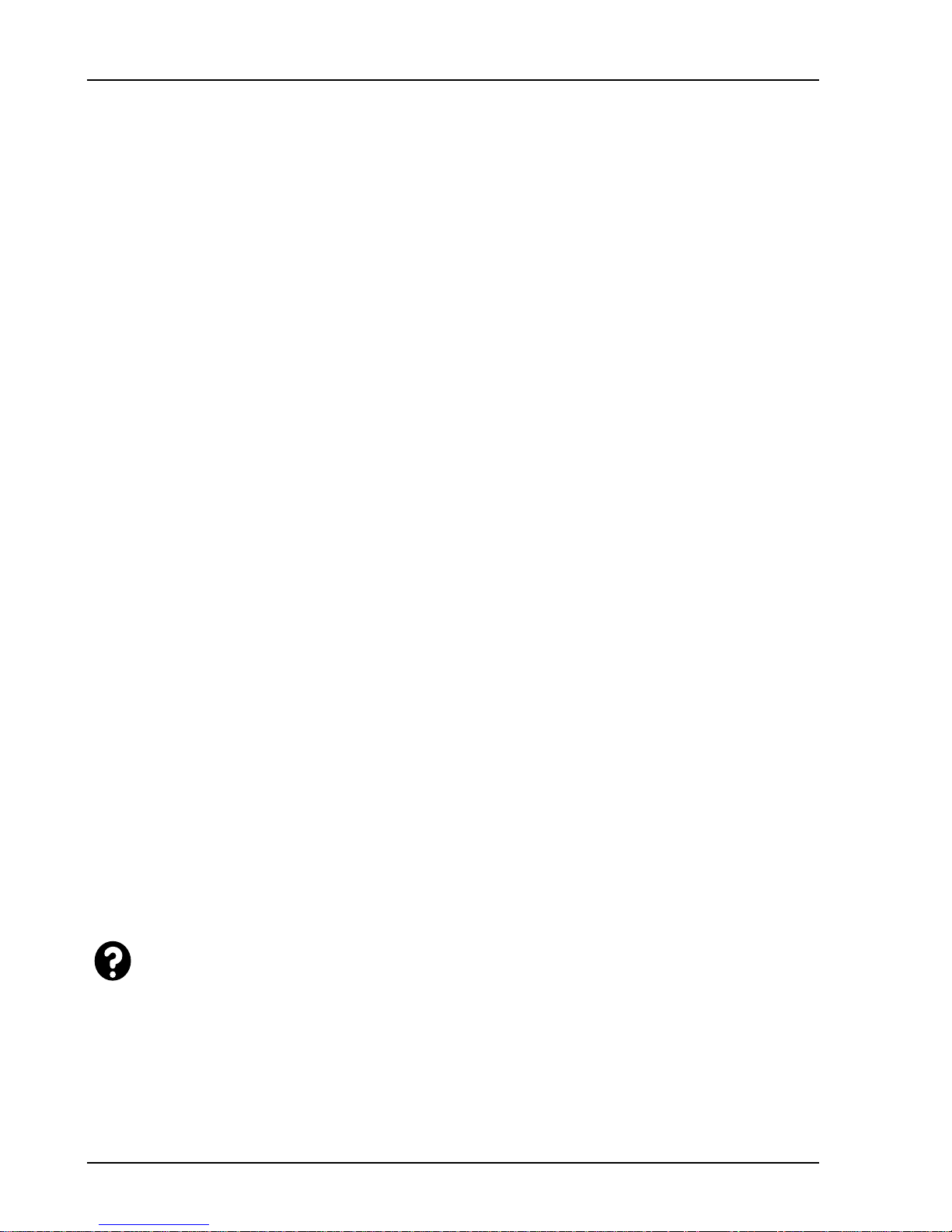
1-4 Getting Started
Front Panel Quick Start
There are two types of front panel keys which are referenced in this section. Hardkeys are
those keys with labels printed on them. Their function is determined by the label and
does not change. Hardkeys are referenced by brackets like this - [Hardkey]. Softkeys are
the ten gray keys along the right edge of the screen. Their function is labeled by a menu
box displayed on the screen next to the key. Softkey functions change depending upon
the menu and instrument configuration. Softkeys are referenced as the <Softkey>.
[Hardkeys]
The keypad consists of four groups of hardkeys (keys with printed labels).
The ENTRY keys are used to enter numeric parameters which have been highlighted by a
softkey. The MENU keys select a menu of softkeys. Pressing a menu key will change the
menu boxes which are displayed next to the softkeys. Each menu presents a group of
similar or related parameters and functions. The CONTROL keys start and stop data
acquisition, toggle the active display and link parameters and functions. These keys are
not in a menu since they are used frequently and within any menu. The FUNCTION keys
perform common functions such as Auto Scale and Auto Range. These keys can be
accessed at any time.
<Softkeys>
The SR780 has a menu driven user interface. The Menu keys each display a menu of
softkeys. The softkeys are at the right of the video display and have different functions
depending upon the displayed menu.
There are three types of softkeys - buttons, lists and numeric values. A button performs a
function, such as <Full Span>. A list presents a list of choices or options in the entry field
(at the top of the screen). Use the knob to make a selection and press [Enter].
<Measurement> is an example of a list. A numeric value presents the current value in the
entry field and awaits numeric entry. Enter a new value with the entry keys and press
[Enter]. <Start Freq> is an example of a numeric value.
Knob
The knob normally moves the markers within the displays. If a parameter has been
highlighted by its softkey, the knob adjusts the parameter. List parameters are most easily
modified with the knob. Numeric parameters may also be adjusted with the knob.
Knob list selections are referenced in parenthesis like (Hanning).
Help
Enter the on screen help system by pressing [Help/Local]. Help on any hardkey or
softkey is available simply by pressing the key. Press [1] for the Help Index. Press [0] to
exit the help system and return to normal operation.
SR780 Network Signal Analyzer
Page 21

Getting Started 1-5
Things To Watch Out For
If the analyzer is on but doesn't seem to be taking data, there are a number of things to
check.
Start
Press the [Start/Reset] key to start the measurements. Make sure the Run/Pause indicator
at the top of the screen displays ‘RUN’ instead of ‘PAUSE’.
Live Display
If the displays are showing recalled trace data, they are Off-Line and do not display the
live measurement data. Set the Display to Live instead of Off-Line (in the [Display
Options] menu).
Narrow Span
If the FFT span is very narrow, the time record is very long (up to 1000’s of seconds).
Completely new data is available only every time record. Change the Time Record
Increment in the [Average] menu) to display overlapped data more often.
Low Detection Frequency
Swept Sine measurements at very low frequencies (<< 1 Hz) take a very long time (at
least 2 cycles and maybe longer). Do not set the sweep Start to a very low frequency to
measure the DC response.
Octave measurements with a very low starting band take a long time to settle before the
first measurement is valid. The settling time is related to the bandwidth of the lowest
octave band. If the Lowest Band is less than 1 Hz, the settling time can be very long.
Averaging
Very long averaging times for any measurement may give the appearance that the display
does not update. Check the FFT Number Of Averages, the Octave Integration Time or the
Swept Sine Integration Time.
When Linear averaging is on, the measurement is paused after the average is completed
(unless triggered or waterfall storage is on). Press [Start/Reset] to take another average.
Triggering
If the analyzer is waiting for a trigger, the Trig Wait indicator at the top of the screen is
on.
If the measurement is not meant to be triggered, make sure the Trigger Mode is Free Run.
If the measurement is meant to be triggered, make sure that the correct Trigger Source is
selected and the Trigger Level is appropriate for the trigger signal.
Check that the Trigger Mode is set to Auto Arm. If the Trigger Mode is Manual Arm,
then the analyzer will only trigger once and then wait for the next Manual Arm
command.
SR780 Network Signal Analyzer
Page 22
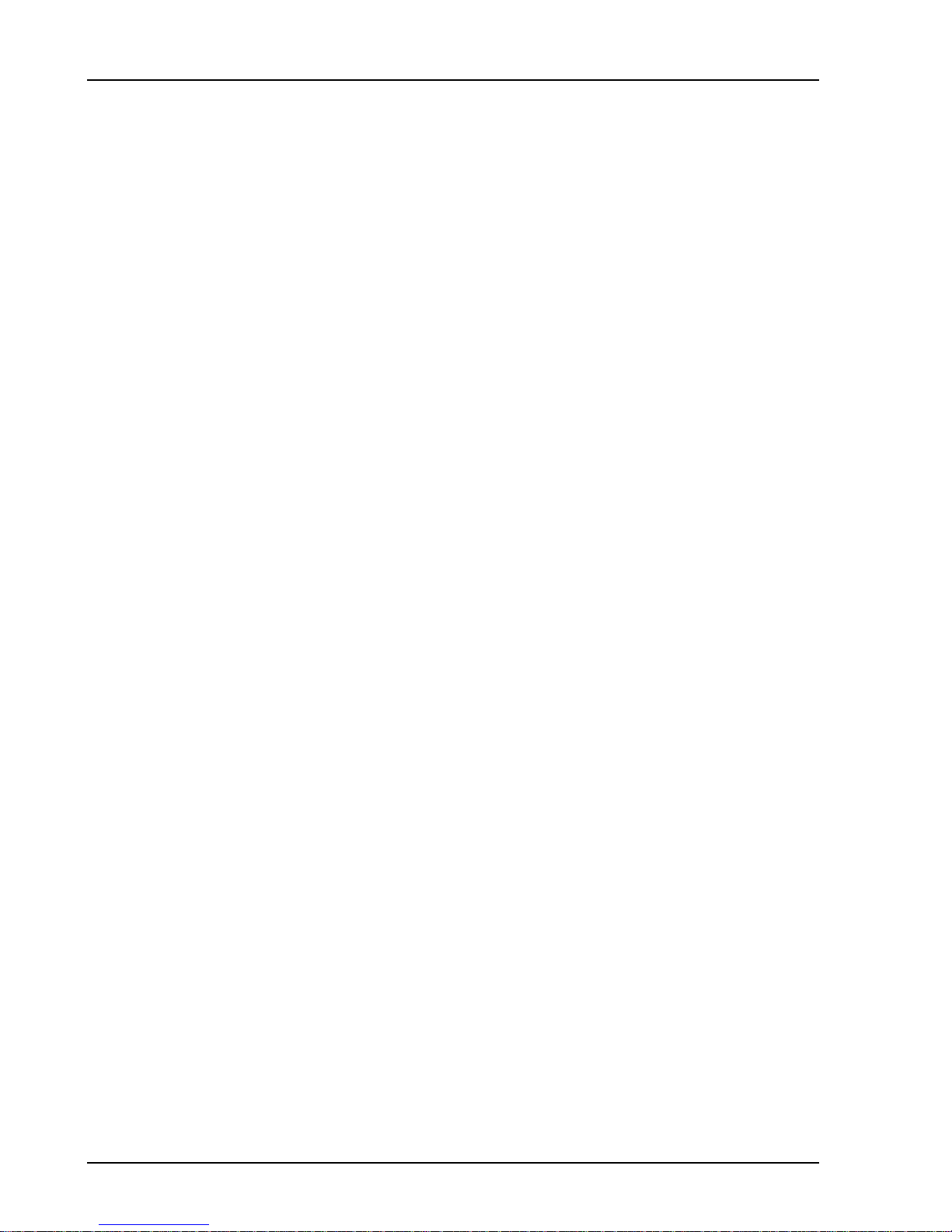
1-6 Getting Started
Scaling and Ranging
Check that the inputs are not completely overloaded by using [Auto Range Ch1] and
[Auto Range Ch2].
Scale the display to show the entire range of the data with [Auto Scale A] and
[Auto Scale B].
Local
Make sure that the analyzer is not in the REMOTE state where the computer interfaces
have setup the instrument and locked out the front panel. Press the [Local/Help] key to
restore local control.
Reset
If the analyzer still seems to function improperly, turn the power off and turn it back on
while holding down the [<-] (backspace) key. This will reset the analyzer into the default
configuration. The analyzer should power on running and taking measurements.
SR780 Network Signal Analyzer
Page 23
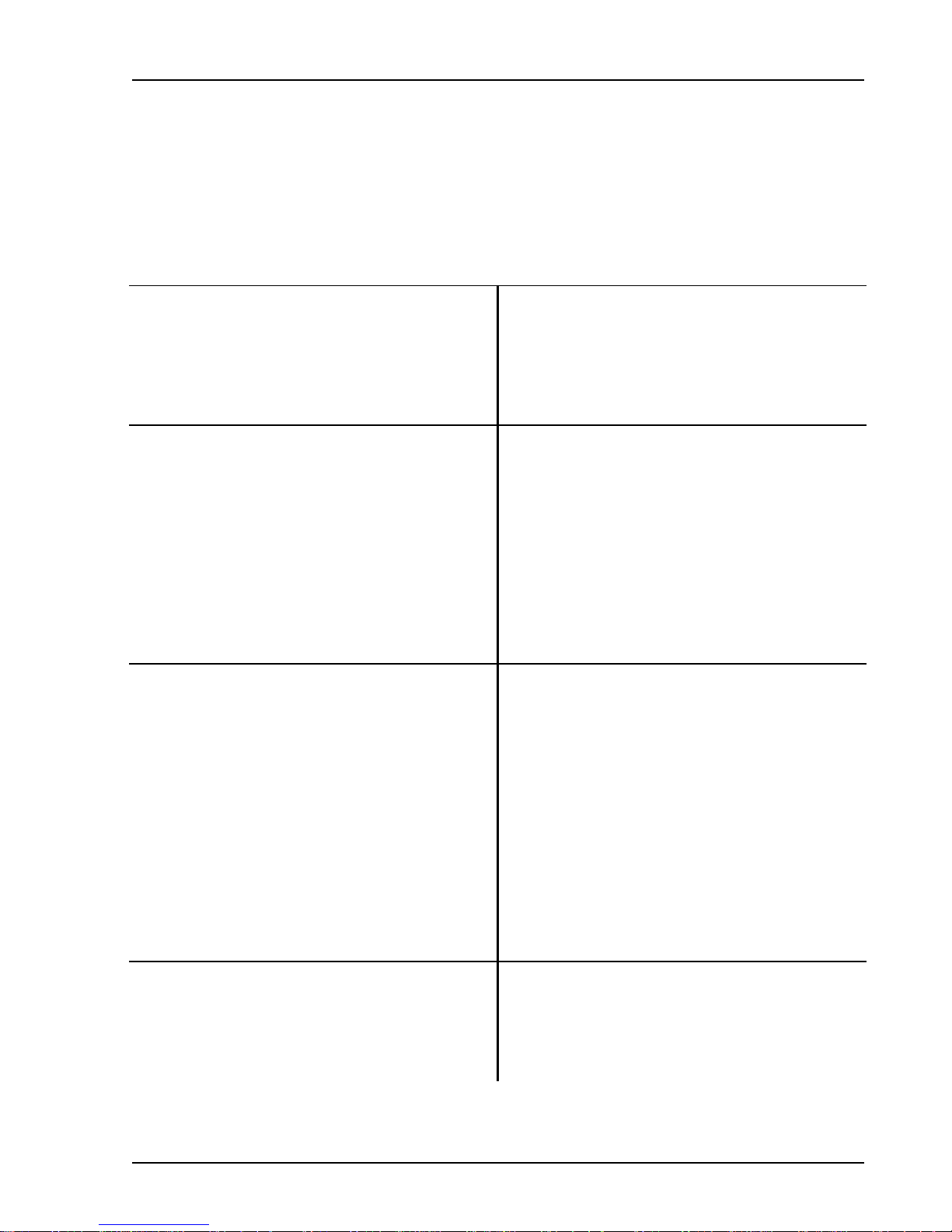
Analyzing a Sine Wave 1-7
Analyzing a Sine Wave
This measurement investigates the spectrum of a 1.024 kHz sine wave. You will use the SR780 source to
provide the sine signal (or you can use a function generator capable of providing a 1.024 kHz sine wave
at a level of 100 mV to 1 V, such as the SRS DS345). The actual settings of the generator are not
important since you will be using the SR780 to measure and analyze its output.
1. Press [System]
Press <Preset>
Press [Enter] to confirm Preset.
2. Connect the Source Output to the Channel 1 A
Input.
(Or
connect a function generator's output to the Ch1
A Input of the analyzer.)
3. Press [Source]
Press <Sine>
Press <Frequency 1>
Press [1] [.] [0] [2] [4], select (kHz) with the
knob, and press [Enter].
(Or
turn on the generator, set the frequency to
1.024 kHz and the amplitude to approximately
1 Vrms.)
4. Press [Auto Range Ch1]
Display the System menu.
Preset returns the unit to its default settings.
Preset requires confirmation to prevent accidental
reset. Wait until the self tests are completed.
Setup to analyze the source output.
(The input impedance of the analyzer is 1 M
generator may require a terminator. Many
generators have either a 50
impedance. Use the appropriate feedthrough
termination if necessary. In general, not using a
terminator means that the output amplitude will not
agree with the generator setting and the distortion
may be greater than normal.)
Select the Source menu.
Choose Sine output.
Adjust the output Frequency.
Enter 1.024 kHz for the Frequency. Enter the value
with the numeric entry keys. Select the units with
the knob. Enter the new value with the [Enter] key.
(Setup the function generator for 1.024 kHz sine
output.)
Let the analyzer automatically set the Input Range
to agree with the signal (either from the Source or
function generator). Note that the Ch1 Input Range
readout at the top of the screen is displayed in
inverse when Ch1 Auto Range is on.
Ω or 600 Ω output
Ω. The
SR780 Network Signal Analyzer
Page 24
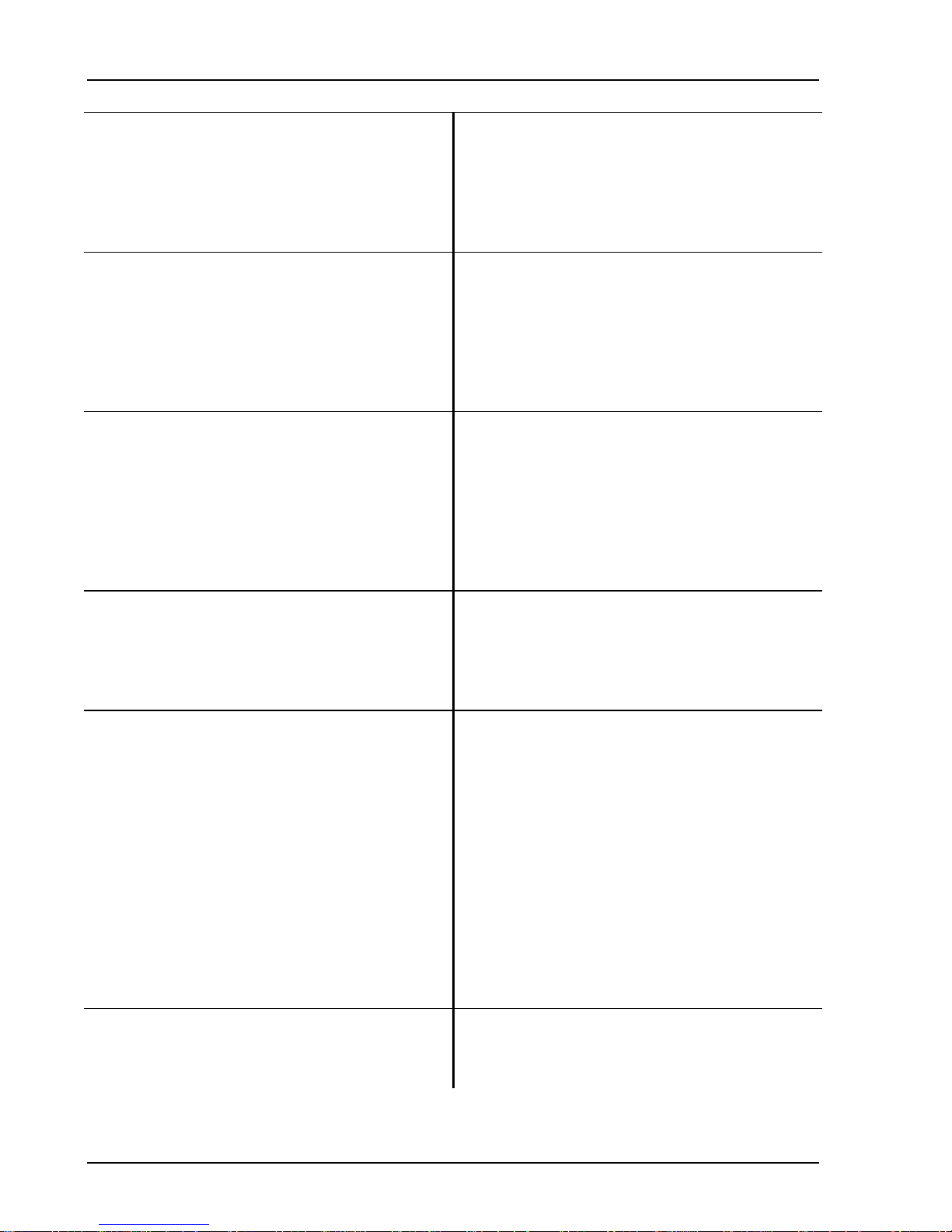
1-8 Analyzing a Sine Wave
5. Press [Freq]
Press <Span>
Use the knob to adjust the Span to 6.4 kHz and
press [Enter].
6. Press [Display Options]
Press <Format>
Select the Frequency menu.
Adjust the FFT Span.
Set the Span to display the signal and its first few
harmonics.
Select the Display Options menu.
Choose a new Display Format.
Select (Single) with the knob and press [Enter]. Select the desired option from the displayed list and
press [Enter]. Single Display Format shows a single
large graph.
7. Press [Auto Scale A]
Automatically scale DisplayA (the active display)
to show the entire range of the measurement.
Press [Marker Max]
This moves the Marker to the maximum data point
in the active display (A). The Marker should now
be on the 1.024 kHz signal. The Marker Position
shown above the graph displays the frequency and
amplitude of the signal.
8. Use the knob to move the Marker around. Take
a look at some of the harmonics.
The knob normally adjusts the Marker Position
within the active display (DisplayA in this case). If
a menu box is highlighted with a softkey, the knob
adjusts the selected parameter shown in the entry
field at the top of the screen.
9. Let’s look at the fundamental only.
You can also use the [Span Up] and [Span Down]
keys to adjust the Span.
Press [Span Down] twice to decrease the Span to
1.6 kHz. The Stop Frequency shown at the
bottom right of the graph should read 1.6 kHz.
This isolates the 1.024 kHz fundamental frequency.
You may notice that the spectrum takes a noticeable
time to settle at this last span. This is because the
time record is 250 ms long.
Press [Marker Max]
Press [Marker Center]
Move the Marker to the peak.
This sets the span Center Frequency to the Marker
Position (for the active display). The signal will be
at the center of the span. Further adjustments to the
span will keep the center frequency fixed.
10. Let's look at the signal distortion.
Press [Freq]
Select the Frequency menu.
SR780 Network Signal Analyzer
Page 25
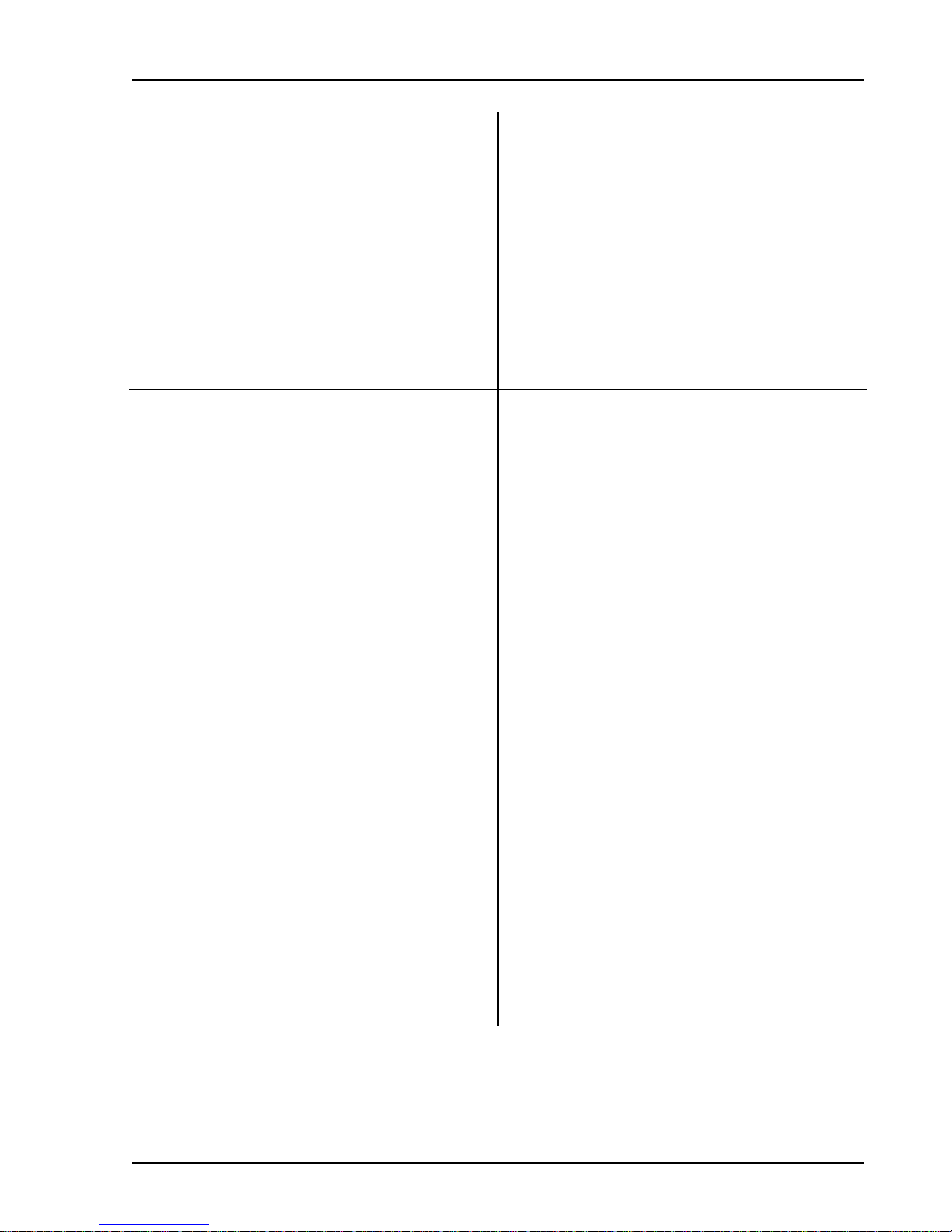
Analyzing a Sine Wave 1-9
Press <Span>
Enter [1] [2] [.] [8], select (kHz) with the knob,
and press [Enter].
Press [Auto Scale A]
11. Let's measure some harmonics using the Marker
Reference.
Press [Marker Max]
Press [Marker Ref]
Use the knob to move the Marker to the
harmonics.
Press [Marker Ref]
12. Let's have the analyzer measure the distortion.
Press [Marker]
Press <Mode>
Select (Harmonic) with the knob and press
[Enter].
Press <# Harmonics>
Use the knob to adjust the Number Of
Harmonics to 10 and press [Enter].
Adjust the Span.
You can also use the numeric keypad to enter the
span.
Enter the 12.8 kHz span numerically. Note that the
Center Frequency is no longer 1.024 kHz. This is
because a 12.8 kHz span cannot be centered below
6.4 kHz without starting at a negative frequency.
Adjust the graph scale and reference to display the
entire range of the data. This key can be used at any
time.
Move the Marker to the fundamental peak.
Set the Marker Offset or Reference to the amplitude
of the fundamental. The Marker Position above the
graph now reads relative to this offset (∼0 dB). This
is indicated by the ∆ in front of the Marker Position
reading. A small flag shaped symbol is located at
the screen location of the reference.
The Marker Position shows the distortion peaks
relative to the fundamental.
Pressing [Marker Ref] again removes the Marker
Offset and returns the Marker to absolute readings.
Select the Marker menu.
Adjust the Marker Mode.
Choose the Harmonic Marker for the active display.
Adjust the Number Of Harmonics for analysis.
Enter 10 harmonics.
SR780 Network Signal Analyzer
Page 26
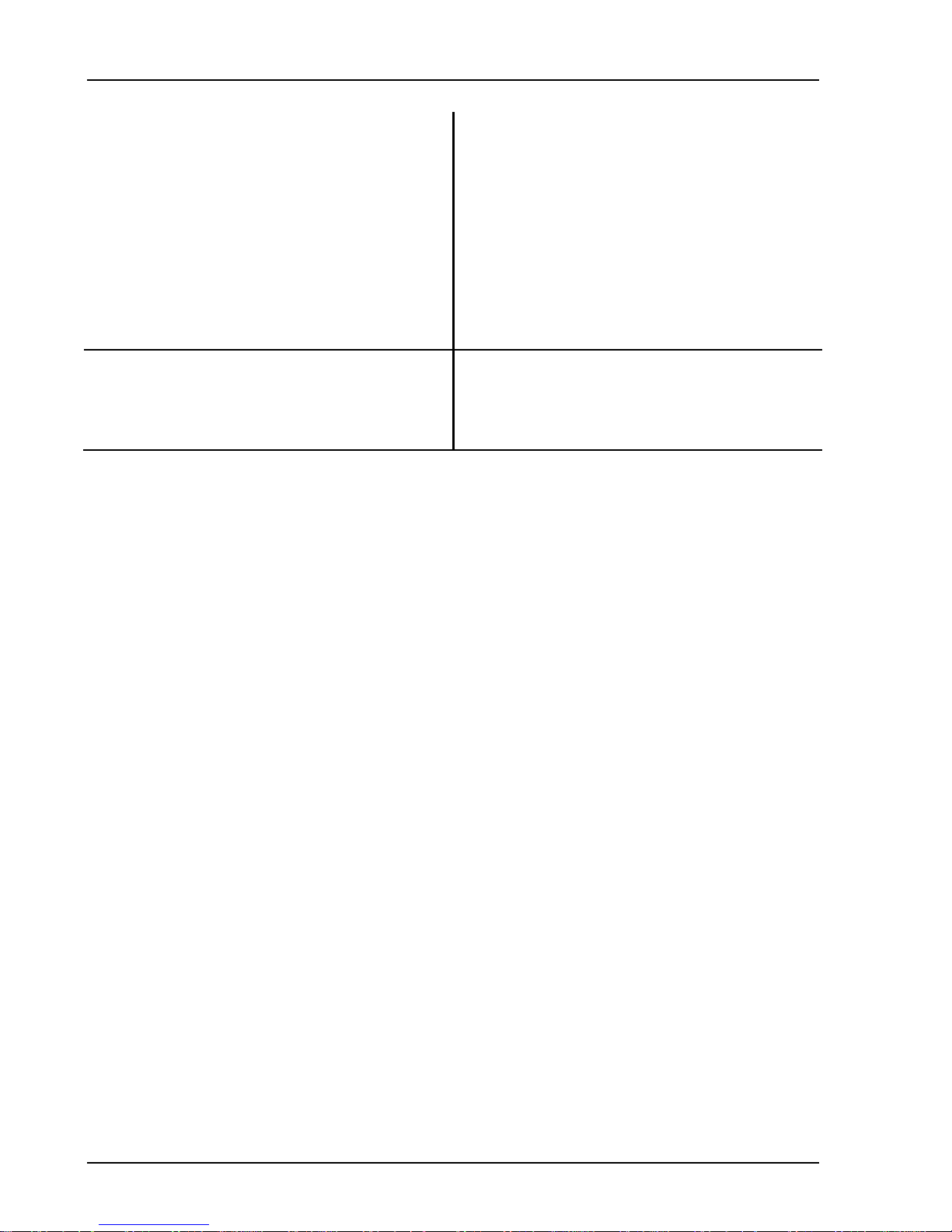
1-10 Analyzing a Sine Wave
Press [Marker Max]
Move the Marker to the peak (fundamental).
Notice that Harmonic Markers (little triangles)
appear on top of all of the harmonic peaks. These
indicate which data points are used in the harmonic
calculations.
The harmonic calculations are displayed within the
menu. THD (total harmonic distortion) is relative to
the fundamental. Harmonic power is an absolute
measurement of the harmonic power level.
This concludes this measurement example. You
should have a feeling for the basic operation of the
menus, knob and numeric entry, marker movement
and some function keys.
SR780 Network Signal Analyzer
Page 27
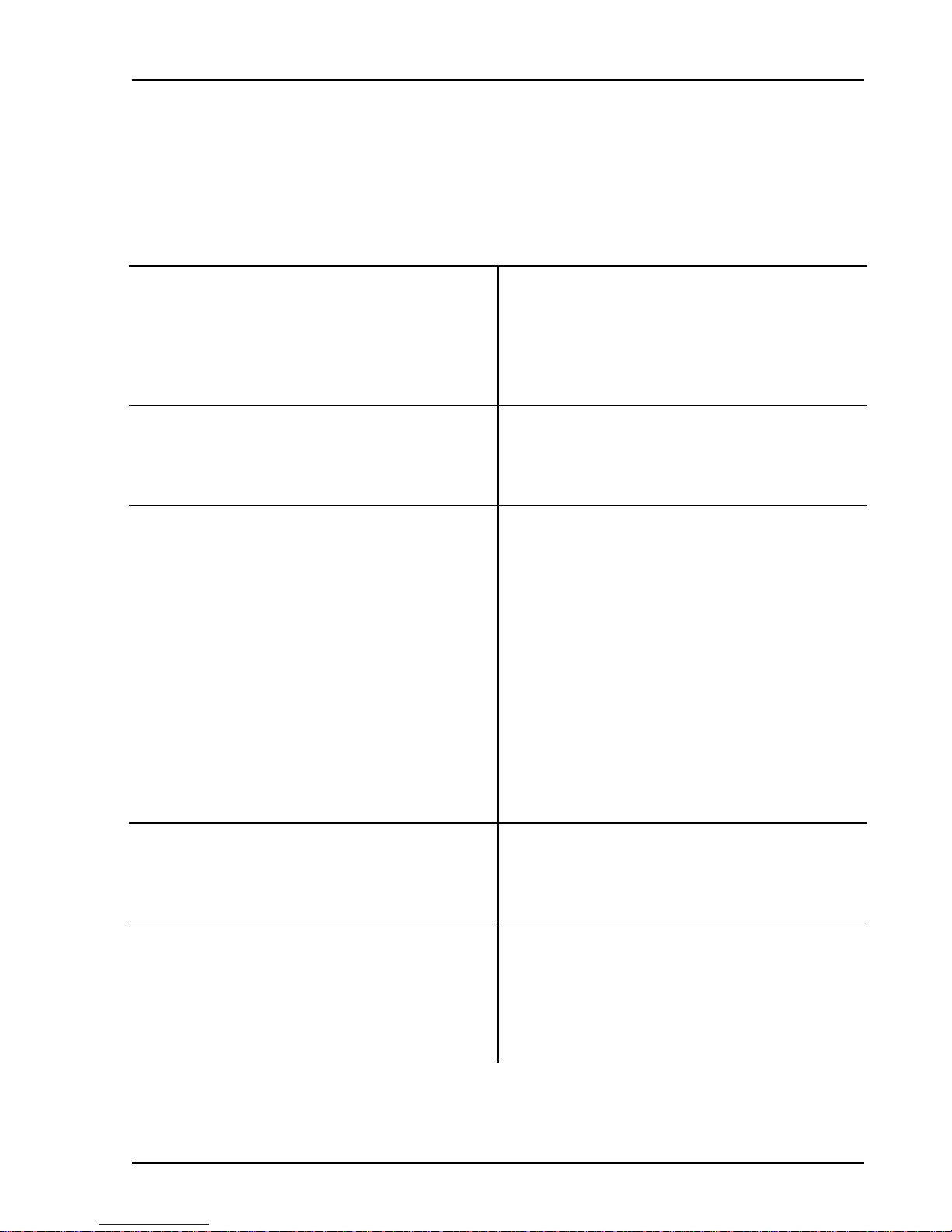
Measuring a Transfer Function 1-11
Measuring a Transfer Function
This example investigates the transfer function of the test filter (enclosed with this manual) using FFT
measurements. You will use the SR780 source to provide a broad band chirp and both input channels to
measure the input to and output from the device under test.
1. Press [System]
Press <Preset>
Press [Enter] to confirm Preset.
2. Use a BNC Tee to connect the Source Output to
the filter input and the Ch1 A Input.
Connect the filter output to the Ch2 A Input.
3. Press [Source]
Press <Chirp>
Press [Window]
Press <Window>
Select (Uniform) with the knob and press
[Enter].
4. Press [Auto Range Ch1]
Press [Auto Range Ch2]
5. Press [Freq]
Press <Span>
Use the knob to adjust the Span to 6.4 kHz and
press [Enter].
Display the System menu.
Preset returns the unit to its default settings.
Preset requires confirmation to prevent accidental
reset. Wait until the self tests are completed.
In this instrument, transfer function is defined as
Ch2 response over Ch1 reference. Thus, Ch1
monitors the filter input (source output) and Ch2
measures the response of the device under test.
Select the Source menu.
Choose Chirp output. The output is an equal
amplitude sine wave at each frequency bin of the
FFT spectrum.
Select the Window menu.
Adjust the FFT Window function.
The Chirp source requires the use of the Uniform
window since not all chirp frequency components
are present at all points in the time record. The
chirp is exactly periodic with the FFT time record
and does not ‘leak’ with the uniform window.
Let the analyzer automatically set the Input Ranges
to agree with the signals. Note that the Input Range
readouts at the top of the screen are displayed in
inverse when Auto Range is on.
Select the Frequency menu.
Adjust the FFT Span.
Set the Span to display the filter notch at 1 kHz.
SR780 Network Signal Analyzer
Page 28
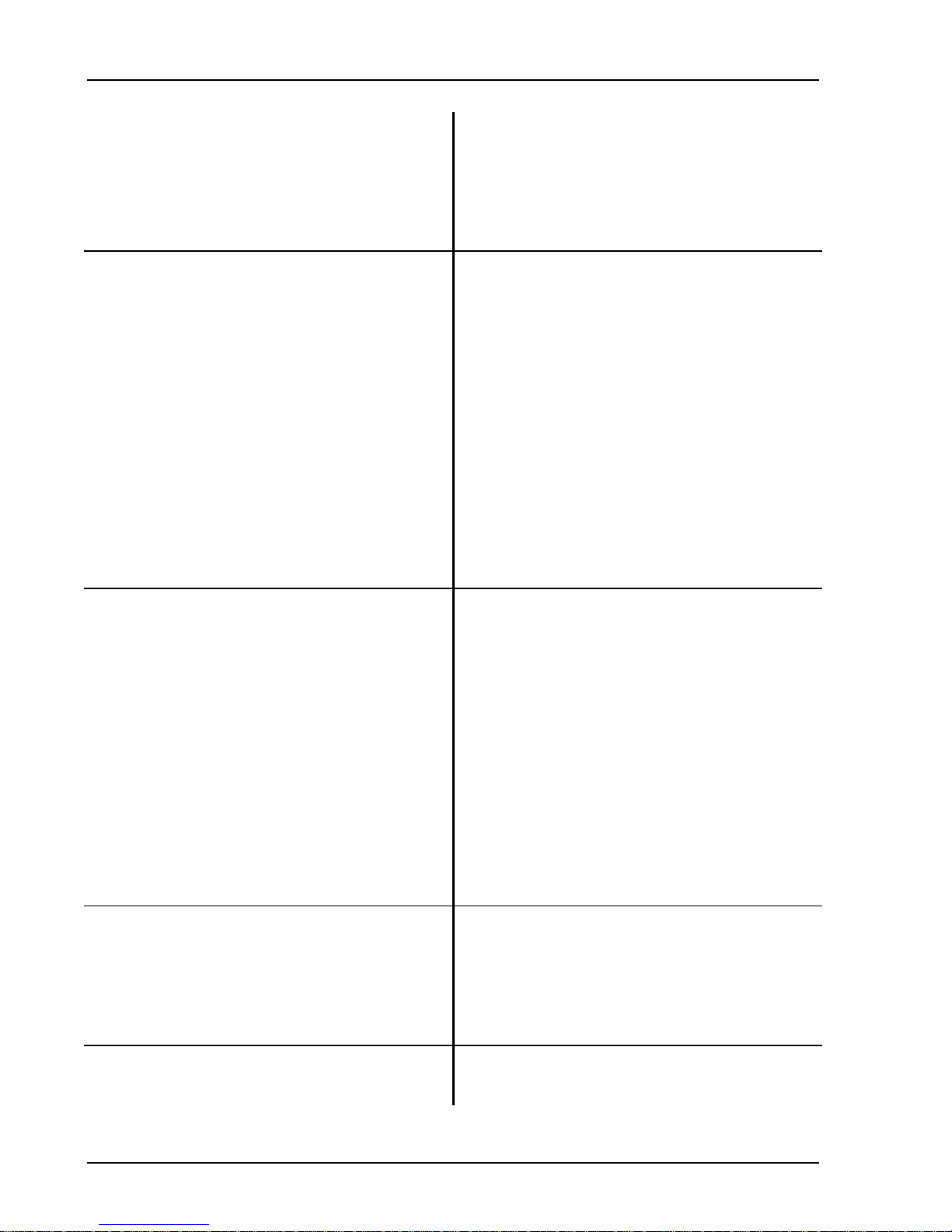
1-12 Measuring a Transfer Function
The top display (A) is measuring the filter input and
should show a fairly flat spectrum. The bottom
display (B) is measuring the filter output and should
show a deep notch.
Both displays are measuring absolute signal levels.
6. Press [Display Setup]
Press <Measurement>
Select (<F2/F1>) with the knob and press
[Enter].
Press <Units>
Select (dB) with the knob and press [Enter].
Press [Auto Scale A]
7. Press [Marker]
Press <Width>
Select (Normal) with the knob and press [Enter]. Change to Normal Width (1/2 division).
Press <Seeks>
Select (Min) with the knob and press [Enter].
Move the Marker Region with the knob to find
the notch frequency and depth. Or press [Marker
Min].
8. Press [Display Options]
Press <X-Axis>
Select (Log) with the knob and press [Enter].
9. Let’s show phase response on DisplayB
(bottom).
Select the Display Setup menu.
Adjust the Measurement of the active display (A).
Choose Transfer Function for the Measurement in
DisplayA (top).
Transfer Function is the ratio of the response (Ch2)
to the input (Ch1) and is a unitless quantity.
Change the Units.
Choose dB units for the Transfer Function.
Adjust the scale and reference for DisplayA to show
the entire range of the data.
Select the Marker menu.
Adjust the Marker Width for DisplayA.
Adjust what the Marker Seeks within the Marker
Region.
Seek the Minimum of the data within the Marker
Region.
The Marker Region makes it easy to find narrow
peaks and valleys in the graph. The notch should be
around 1 kHz and about -60 dB deep.
Select the Display Options menu.
The graph might look better on a log x axis.
Log scale is a common way to display filter
response functions.
The two displays have separate Measurements.
SR780 Network Signal Analyzer
Page 29
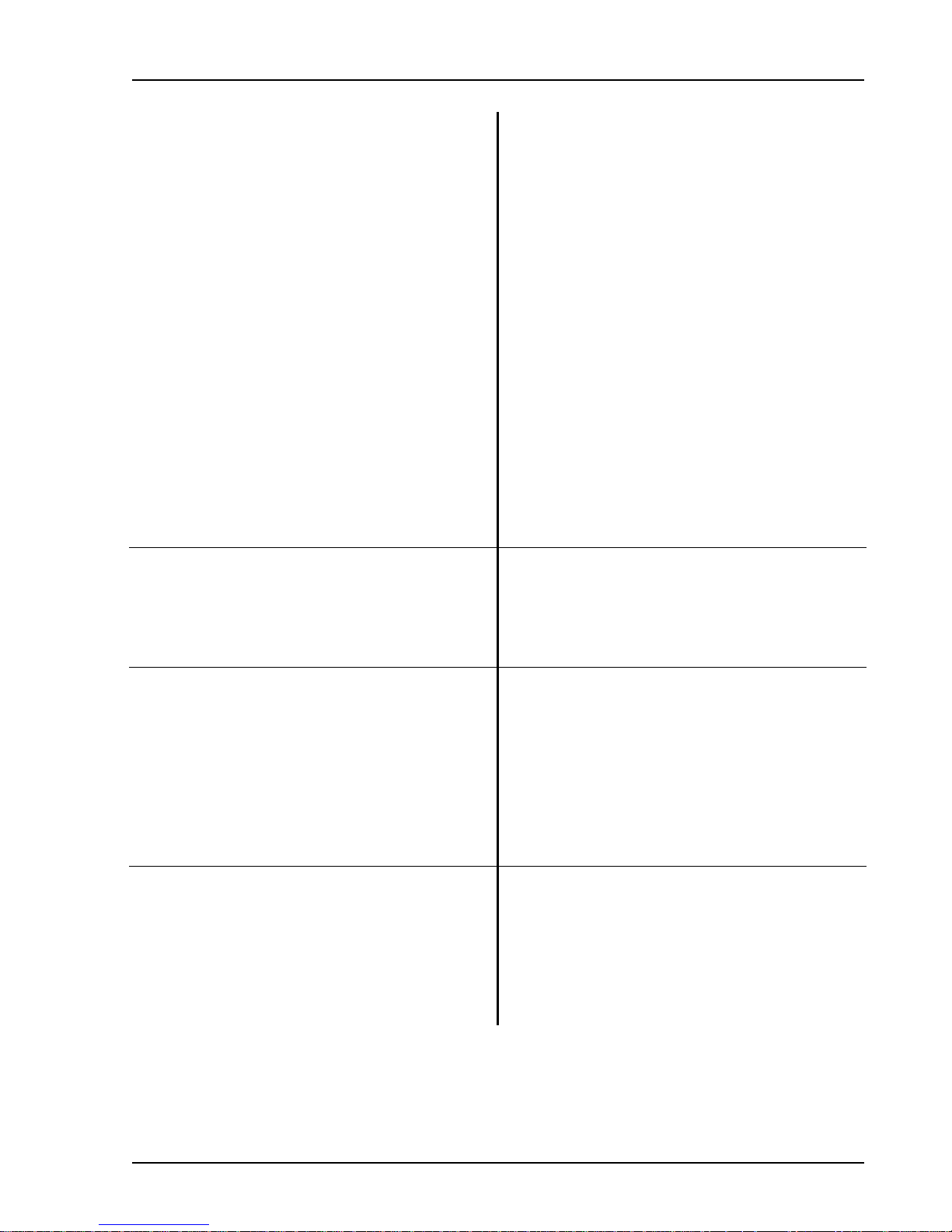
Measuring a Transfer Function 1-13
Press [Active Display]
Make DisplayB the active display. The active
display has its Marker Position Bar (above the
graph) highlighted.
Press [Display Setup]
Select the Display Setup menu. The setup of
DisplayB (the active display) is now shown in the
menu.
Press <Measurement>
Select (<F2/F1>) with the knob and press
[Enter].
Adjust the Measurement of DisplayB.
Choose Transfer Function also.
Press <View>
The measured data is a set of complex values which
can be viewed in a number of different ways.
Select (Phase) with the knob and press [Enter]. Choose Phase View to show the phase of the
transfer function.
Press [Auto Scale B]
Scale DisplayB to show the entire phase transfer
function.
10. Press [Display Options]
Press <X-Axis>
Select (Log) with the knob and press [Enter].
11. Let’s link the Markers together.
Press [Active Display]
Press [Marker]
Press <Width>
Select the Display Options menu.
The graph looks better on a log x axis.
Now both displays have a log x axis.
Make DisplayA (top) the active display.
Select the Marker menu.
Adjust the Marker Width of DisplayA.
Select (Spot) with the knob and press [Enter]. Change the Marker Width to Spot.
12. Press [Link] and use the knob to move the
marker.
The [Link] key links the two display markers
together. This allows simultaneous readout of
Transfer Function Magnitude (top) and Phase
(bottom).
Press [Enter]
Pressing any key removes the link between the
markers.
SR780 Network Signal Analyzer
Page 30
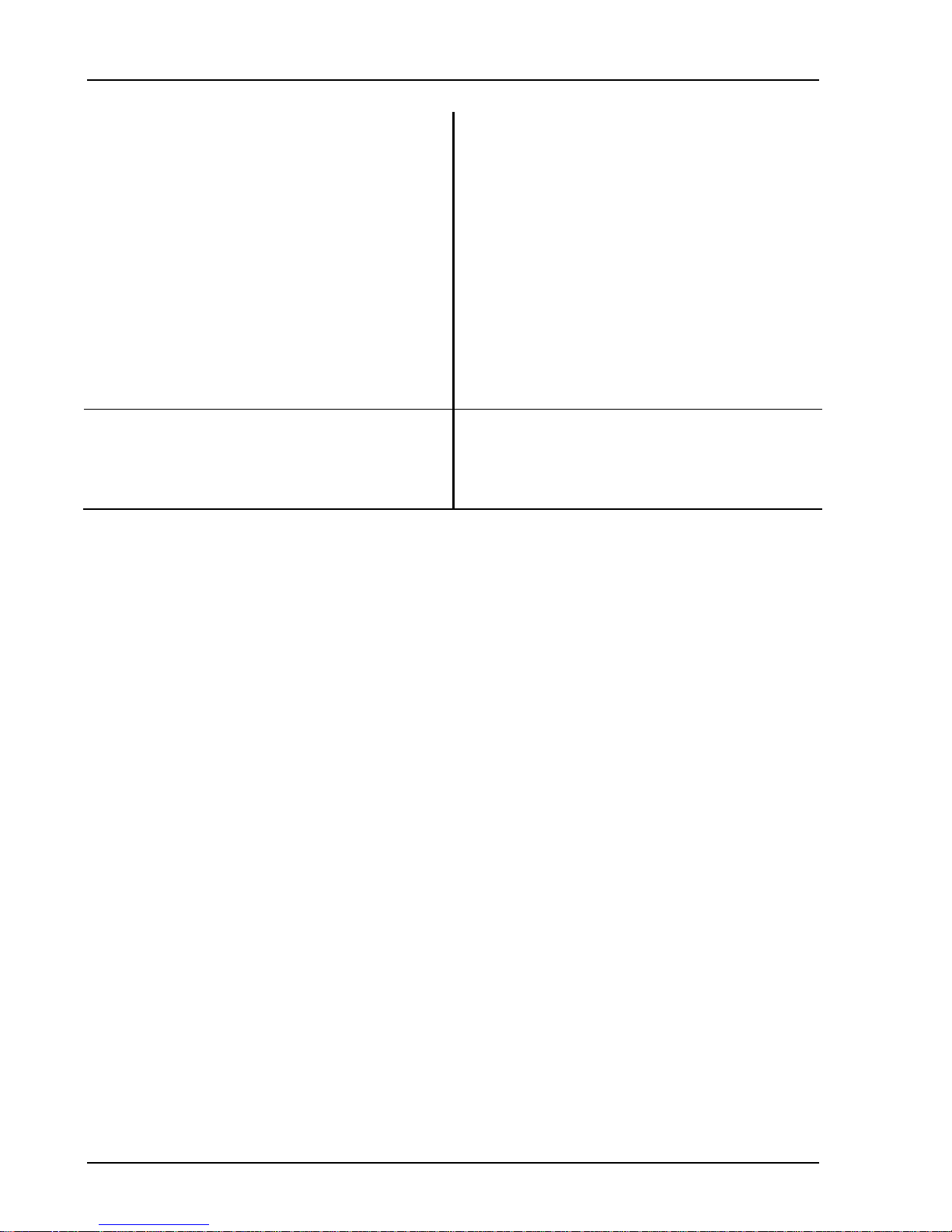
1-14 Measuring a Transfer Function
To permanently link the Markers, go to the
Marker menu.
Press [Marker]
Press <Marker>
Select (Link) with the knob and press [Enter].
Move the Marker with the knob.
Select the Marker menu.
Adjust the Marker Type.
Linked Markers move together. Since we changed
the DisplayA Marker to Linked, moving the
DisplayA Marker moves the DisplayB Marker.
If DisplayB is active, moving its Marker does not
move the DisplayA Marker. To do this, change the
DisplayB Marker Type to Linked also.
This concludes this measurement example. You
should have a feeling for the basic operation of two
channel measurements and the use of [Active
Display].
SR780 Network Signal Analyzer
Page 31

Linking (Advanced Operation) 1-15
Linking (Advanced Operation)
This example investigates the test filter (enclosed with this manual) using FFT measurements. You will
use the SR780 source to provide a broad band source and both displays to measure the output of the
device under test. Display parameter linking and function linking will be explored in greater detail.
1. Press [System]
Press <Preset>
Press [Enter] to confirm Preset.
2. Connect the Source Output to the filter input.
Connect the filter output to the Ch2 A Input.
3. Press [Source]
Press <Noise>
Press <Type>
Select (White) with the knob and press [Enter]. This source is White Noise which extends over the
4. Press [Auto Range Ch2]
5. Press [Display Setup]
Press <Measurement>
Select (FFT ch2) with the knob and press
[Enter].
6. Press [Freq]
Display the System menu.
Preset returns the unit to its default settings.
Preset requires confirmation to prevent accidental
reset. Wait until the self tests are completed.
In this example, only the filter output on Channel 2
is required.
Select the Source menu.
Choose Noise output. The output is random noise.
Adjust the Noise Type.
entire 0-102.4 kHz frequency range.
Let the analyzer automatically set the Input Range
to agree with the signal. Note that the Input Range
readouts at the top of the screen are displayed in
inverse when Auto Range is on.
Select the Display Setup menu.
Change the Measurement of the active display (A).
Choose FFT spectrum of Ch2 for the measurement
in DisplayA (top). Both displays are independently
measuring the filter output spectrum.
Select the Frequency menu. The menu shows the
frequency parameters for the measurement in
DisplayA (active display).
SR780 Network Signal Analyzer
Page 32

1-16 Linking (Advanced Operation)
Press <Span>
Highlight the Span. Note that the Link indicator at
the top of the screen turns on. This indicates that the
highlighted parameter (Span) is linked to both
displays. Changing a linked parameter affects both
displays at once.
Use the knob to adjust the Span to 12.8 kHz and
press [Enter].
Press <Span> again.
Press [Link]
Narrow the Span of both displays to show the filter
notch at 1 kHz (noisy of course).
Highlight the Span again.
Pressing [Link] toggles parameter linking off. The
Link indicator now shows ‘DispA’ indicating that
this menu box adjusts the span for DisplayA only.
Use the knob to adjust the Span to 3.2 kHz and
press [Enter].
Change the Span of DisplayA to 3.2 kHz. The Span
of DisplayB remains at 12.8 kHz. The SR780
allows the two displays to have differing Spans and
Start frequencies.
Many parameters affect the displays separately.
Linking is a convenient way to adjust the two
displays together and keep their settings the same.
The default settings link many measurement
parameters, such as frequency and averaging,
together as found in many other instruments.
7. Press [Average]
Press <Averaging>
Select (On) with the knob and press [Enter].
Press <# Avgs>
Press [Link]
Select the Average menu.
Averaging is linked by default.
Turn Averaging On for both displays.
Change the Number Of Averages for DisplayA.
Unlink the Number Of Averages. ‘DispA’ is shown
as the Link indicator.
Press [2] [0] and press [Enter].
Change the Number Of Averages for DisplayA to
20 (instead of 2). DisplayA will average for 10
times as many measurements as DisplayB and be
quite a bit smoother.
8. Press [Active Display]
Let’s change the Window for DisplayB. Make
DisplayB the active display.
Press [Window]
Select the Window menu.
SR780 Network Signal Analyzer
Page 33

Linking (Advanced Operation) 1-17
Press <Window>
The windows are linked by default.
Press [Link]
Unlink the Window type. ‘DispB’ is shown as the
Link indicator.
Select (Hanning) with the knob and press
[Enter].
DisplayB is now using the Hanning window while
DisplayA is still using the BMH window.
So far we have unlinked measurement parameters.
Frequency Span, Averaging and Window type
affect the actual measurements within the displays.
Most analyzers do not allow these measurement
parameters to be unlinked.
Display parameters, such as Scaling, Views, Units
and Marker functions, are usually unlinked.
However, linking them can be a convenient way to
adjust graph parameters together with a minimum
of key presses.
9. Press [Display Setup]
Press <Units>
Press [Link]
Select (dBVrms) with the knob and press
[Enter].
Select the Display Setup menu.
Let’s change the Units for both displays.
Link the Units parameter (default is unlinked).
Both displays’ Units become dBVrms with a single
parameter entry. The Units remain linked until
unlinked with the [Link] key.
10. Press <Y Max>
Press [Link]
Press [-] [1] [0] and press [Enter].
Let’s change the Top Reference of the graphs.
Link the Y Max parameter (default is unlinked).
Change the Top Reference of both graphs to
-10 dBVrms with a single entry.
Press [Auto Scale A]
Change the scale of DisplayA to center the data.
Another simple way to adjust the scales of both
graphs is using the Auto Scale keys.
Press [Link] and then [Auto Scale A]
Pressing [Link] [Auto Scale A] first auto scales
DisplayA and then changes the scale of DisplayB to
match. This is convenient when you are comparing
the two displays.
SR780 Network Signal Analyzer
Page 34

1-18 Linking (Advanced Operation)
11. Press [Link] and use the knob to move the
Marker. Both Markers move together when
linked.
The [Link] key temporarily links the two display
Markers together.
Press [Enter]
Pressing any key removes the link between the
Markers.
To permanently link the markers, go to the Marker
menu and change <Marker> to Link.
Press [Marker Min]
[Marker Min] moves the Marker in the active
display (B) to the graph minimum.
Press [Link] then [Marker Min]
Pressing [Link] first moves both Markers to their
graph minimums at the same time.
[Link] preceding a function key generally performs
the function on both displays at once. [Link] [Auto
Scale] matches the active display. [Span Up] and
[Span Down] are always linked.
This concludes this measurement example. You
should have a feeling for linking and unlinking and
the flexibility of unlinked measurements.
SR780 Network Signal Analyzer
Page 35

Triggering and the Time Record 1-19
Triggering and the Time Record
This example investigates the trigger and time record. You will need a function generator capable of
providing a 100
0V.
Make sure you have read ‘The FFT Time Record’ in Chapter 2 before trying this exercise.
1. Press [System]
Press <Preset>
Press [Enter] to confirm Preset.
2. Turn on the generator and choose a pulsed
output waveform. Set the frequency to 256 Hz,
the pulse width to 100
1V. (These settings only need to be
approximate.) Make sure that the DC level of the
output is near 0V.
Connect the generator output to the Ch1 A input
of the analyzer.
3. Press [Input]
Press <Ch1 Input Range>
Press [4] [Enter]
4. Press [Active Display]
Press [Display Setup]
Press <Measurement>
Select (Time1) with the knob and press [Enter]. Choose Time Record of Ch1 for the measurement
5. Press [Trigger]
Press <Trigger Mode>
µs wide pulse at 256 Hz with an amplitude of 1V. The output should have a DC level of
Display the System menu.
Preset returns the unit to its default settings.
Preset requires confirmation to prevent accidental
reset. Wait until the self tests are completed.
Ω. The
µs and the amplitude to
The input impedance of the analyzer is 1 M
generator may require a terminator. Many
generators have either a 50
impedance. Use the appropriate feedthrough
termination if necessary. In general, not using a
terminator means that the output amplitude will not
agree with the generator setting.
Select the Input menu.
Choose an input range that doesn’t overload.
Set the input range to 4 dBV (1.6V). Adjust the
pulse amplitude to that no overloads occur.
Let’s change the Measurement for DisplayB. Make
DisplayB the active display.
Select the Display Setup menu.
Change the Measurement of the active display (B).
in DisplayB (bottom).
Select the Trigger menu.
Change the Trigger Mode.
Ω or 600 Ω output
SR780 Network Signal Analyzer
Page 36

1-20 Triggering and the Time Record
Select (Auto Arm) with the knob and press
[Enter].
Free Run means the measurement is free running
(requires no trigger). Auto Arm means the trigger is
armed automatically and the measurement is
triggered.
Press <Trigger Level>
The default Trigger Source is the Ch1 input (our
pulse signal). Adjust the trigger level to trigger on
the pulse.
Press [3] [0] and [Enter]. Set the trigger level as a percentage of full scale.
Adjust the level for a stable time record in
DisplayB.
Press [Auto Scale B] DisplayB (bottom) should display the pulse
waveform at the left edge. Remember, the FFT span
is baseband so the time record is entirely real and
non-heterodyned. In this case, the display shows the
signal pulse as a digital oscilloscope would.
6. Press [Window]
Select the Window menu.
Because the pulse is much shorter than the time
record, we need to use the Uniform (or Force)
window. The other window functions taper to zero
at the start and end of the time record. Always be
aware of the effect windowing has on the time
record and the FFT.
Press <Window>
Select a new window type for both displays
(window type is linked by default).
Select (Uniform) with the knob and press
[Enter].
Press [Auto Scale A]
Notice how the spectrum in DisplayA is changed by
the Uniform window.
The spectrum in DisplayA is the sinx/x envelope of
a rectangular pulse. The zeroes in the spectrum
occur at the harmonics of 1/pulse width (1/100
µs or
10 kHz.)
7. Press <Window>
Select (Hanning) with the knob and press
[Enter].
Press [Display Setup]
Press <Measurement>
Choose a non-optimum window.
Choose the Hanning window. Notice how the
spectrum in DisplayA goes away.
Select the Display Setup menu.
Change the Measurement of DisplayB to show the
effect of the Hanning window on the time record.
SR780 Network Signal Analyzer
Page 37

Triggering and the Time Record 1-21
Select (WinTime1) with the knob and press
[Enter].
8. Press [Trigger]
Press <DelayB>
Press [-] [5] [0] [0] and [Enter].
Press [Auto Scale B]
Press <DelayA>
The Hanning window is zero at the beginning of the
time record and large in the center. This effectively
zeroes the signal pulse at the start of the time record
leaving nothing in the windowed time record. The
FFT operates on this windowed time record and
thus the spectrum shows no evidence of the signal
pulse.
Select the Trigger menu again.
Change the Trigger Delay for the measurement in
DisplayB.
We can get the spectrum back by delaying the time
record relative to the trigger so that the pulse is
positioned in the center of the time record.
A negative delay means that the time record starts
before the trigger event. In this case, the time record
is 1024 points long so we need about 500 bins
(points) of negative delay to put the signal pulse in
the center of the triggered time record.
The trigger delay is specified in time record bins at
the current span.
Note that the windowed time record in DisplayB
shows the signal at the center of the time record.
The amplitude of the windowed time record is not
the same as the amplitude of the time record itself.
This is because the window functions have gain and
attenuation at different parts of the time record. The
Hanning window is 2.0 at the center so the
amplitude of the signal in the windowed time record
is twice as large.
The Hanning, Flattop, BMH and Kaiser windows
are not intended for use with narrow pulse signals.
They are used for signals which last the entire time
record and normalized as such.
The Uniform (and Force) windows have no gain
and should be used with pulsed signals such as this.
We need to change the trigger delay for DisplayA
in order to recover the spectrum.
SR780 Network Signal Analyzer
Page 38

1-22 Triggering and the Time Record
Press [-] [5] [0] [0] and [Enter].
Press [Auto Scale A]
9. Press [Display Setup]
Press <Measurement>
Use the same delay.
The windowed spectrum is shown in DisplayA.
Select the Display Setup menu.
Change the Measurement of DisplayB back to Time
Record.
Select (Time1) with the knob and press [Enter]. Time1 is the un-windowed time record.
Press [Window]
Press <Window>
Select (Uniform) with the knob and press
[Enter].
10. Press [Trigger]
Press <Trigger Mode>
Select (Free Run) with the knob and press
[Enter].
Select the Window menu.
Change the window type for both displays.
Use the Uniform window (which is the correct
window for this measurement).
Select the Trigger menu.
Change the Trigger Mode.
Free Run requires no trigger. The measurements are
not triggered.
If the generator is set to 256 Hz pulse rate, the
signal will drift slowly in the time record. This is
because the SR780 time records are exactly
1/256 Hz (3.90625 ms) long (400 lines at full span)
and the analyzer is running in real time (no missed
data).
The drift in the time record is because the analyzer
and the generator are using different time bases.
Adjust the generator frequency to 255 Hz.
The time record is now unstable and the pulse
moves through the entire time record.
The spectrum in DisplayA is mostly unaffected
since the Uniform window allows the pulse to be
anywhere in the time record.
Only when the pulse is not entirely within the time
record is the spectrum disturbed.
This concludes this measurement example. You
should have a feeling for triggered time records and
the effect of windowing on the resulting FFT.
SR780 Network Signal Analyzer
Page 39

Triggering and the Time Record 1-23
SR780 Network Signal Analyzer
Page 40

1-24 Triggering and the Time Record
SR780 Network Signal Analyzer
Page 41

Octave Analysis 1-25
Octave Analysis
This example investigates the test filter (enclosed with this manual) using Octave measurements. You will
use the SR780 source to provide a broad band source and both displays to measure the output of the
device under test.
Refer to ‘Octave Analysis’ in Chapter 2 for more about Octave Analysis measurements.
1. Press [System]
Press <Preset>
Press [Enter] to confirm Preset.
2. Use a BNC Tee to connect the Source Output to
the filter input and the Ch1 A Input.
Connect the filter output to the Ch2 A Input.
3. Press [Display Setup]
Press <Measure Group>
Select (Octave) with the knob and press [Enter]. Choose the Octave group. Both displays are now
Press [Link] [Auto Scale A]
4. Press [Source]
Press <Noise>
Display the System menu.
Preset returns the unit to its default settings.
Preset requires confirmation to prevent accidental
reset. Wait until the self tests are completed.
Ch1 measures the source (filter input) and Ch2
measures the filter output.
Select the Display Setup menu.
Change the Measurement Group.
making Octave Analysis measurements.
Auto Scale DisplayA and change the scale of
DisplayB to match DisplayA.
The Octave measurement displays the output of
logarithmically spaced bandpass filters. This is not
an FFT based measurement. The last bin at the right
is a Sound Level measurement and may be
calculated independently from the octave bands.
Note that even though the source is a single
frequency sine wave, the octave display shows a
very broad peak. This is because the individual
bandpass filters are very broad, 1/3 of an octave in
this case.
Select the Source menu.
Choose Noise as the source type. Octave
measurements are generally used to measure noise.
SR780 Network Signal Analyzer
Page 42

1-26 Octave Analysis
Press <Type>
Change the type of noise.
Use the knob to select (Pink) and press [Enter]. Choose Pink noise. Pink noise rolls off at -3dB per
octave. This maintains equal power per octave band
and yields a flat octave spectrum.
Press [Auto Range Ch1] and [Auto Range Ch2]. Adjust the input ranges to remove overloads.
Notice that the measurement needs to settle after the
input range is changed. This is because the
measurement is invalid until the input change has
propagated through all of the octave band filters.
This settling time is related to 1/bandwidth of each
filter. Bands which are un-settled are graphed in
half intensity. ‘Settle’ is displayed until all bands in
the display are settled.
Press [Auto Scale A] and [Auto Scale B].
DisplayA (Ch1) shows the flat source spectrum and
DisplayB (Ch2) shows the notch filter output.
5. Press [Average]
Select the Average menu. Note that this menu is
changed in Octave group.
Press <Integration Time>
The Integration Time is the averaging time
constant. All Octave measurements are rms
averaged.
Press [1], select (s) with the knob, and press
[Enter].
6. Press [Freq]
Increase the Integration Time to smooth the
fluctuations in the spectrum.
Select the Frequency menu.
Press <Octave Resolution>
Change the number of bands per octave.
Use the knob to select (Full) and press [Enter]. Choose Full octave bands.
Each band represents a full octave with very poor
frequency resolution.
Press <Octave Resolution>
Change the number of bands per octave again.
SR780 Network Signal Analyzer
Page 43

Octave Analysis 1-27
Use the knob to select (Twelfth) and press
[Enter].
Choose 1/12 octave bands.
Each band represents 1/12 of an octave with very
good frequency resolution.
Note that the measurement requires a long settling
time. Narrow bands increases the settling time
(1/bandwidth).
Choosing narrow bands also increases the number
of calculations required and decreases the
maximum frequency which can be measured.
7. Press <Octave Resolution>
Change the number of bands per octave again.
Use the knob to select (Third) and press [Enter]. Let’s return to 1/3 octaves.
Press <Highest Band>
Change the highest measured band.
Remember, changing the octave resolution has
lowered the highest band in the measurement.
Use the knob to select 20 kHz and press [Enter]. Set the highest band to 20 kHz.
This is the highest allowed band for 2 channel, 1/3
octave analysis.
Press <Octave Channels>
We can change the number of channels which are
being measured.
Use the knob to select (1 Channel) and press
[Enter].
Choose single channel octave analysis. In this case,
both displays will always have the same input,
resolution, frequency range and averaging.
They can differ in their display related parameters,
such as view and scaling.
Press <Highest Band>
Change the highest measured band.
Single channel analysis has twice the measurement
bandwidth of two channel analysis. Thus, to
increase the highest measured band, use 1 channel
analysis.
Use the knob to select 40 kHz and press [Enter]. Set the highest band to 40 kHz.
This is the highest allowed band for 1 channel, 1/3
octave analysis.
SR780 Network Signal Analyzer
Page 44

1-28 Octave Analysis
8. Press [Display Setup]
Select the Display Setup menu.
Press <Measurement>
Change the Measurement of both displays.
Remember, in 1 channel analysis, both displays
measure the same input.
Use the knob to select (Oct ch2) and press
[Enter].
Both displays now show the filter output on Ch2.
Press <Measurement>
Change the Measurement again.
Use the knob to select (Oct ch1) and press
[Enter].
Show the source output on Ch1 on both displays.
9. Press [Input]
Select the Input menu.
Press <More>
Show More Input.
Press <Ch1 A-Wt Filter>
Choose the Ch1 Input A-Weighting filter.
Use the knob to select (On) and press [Enter]. Turn the A-Wt filter On. The Ch1 Awt indicator at
the top of the screen is highlighted.
The hardware A-Wt filter conforms to the ANSI
standard and is commonly used in sound
measurements. This filter attenuates high and low
frequencies according to how people hear and
perceive sound.
Do not use this filter unless A-Weighting is
required since the signal is greatly altered by this
filter.
Press [Link] [Auto Scale A] The A-Weighted spectrum is a bandpass centered
around 2 kHz.
This concludes this measurement example. You
should have a feeling for Octave measurements and
how they are setup.
SR780 Network Signal Analyzer
Page 45

Capture 1-29
Capture
This example investigates the Capture buffer using FFT measurements. You will use the SR780 to
capture a signal and then analyze it from memory.
1. Press [System]
Press <Preset>
Press [Enter] to confirm Preset.
2. Connect the Source Output to the Channel 1 A
Input.
3. Press [Source]
Press <Sine>
Press <Frequency 1>
Press [1] [.] [0] [2] [4] select (kHz) with the
knob and press [Enter].
4. Press [Capture]
Press <Allocate Memory>
Press <Waterfall Memory>
Press [0] and [Enter].
Press <Capture Memory>
Display the System menu.
Preset returns the unit to its default settings.
Preset requires confirmation to prevent accidental
reset. Wait until the self tests are completed.
Setup to analyze the source output.
Select the Source menu.
Choose Sine output.
Adjust the output Frequency.
Enter 1.024 kHz for the Frequency. Enter the value
with the numeric entry keys. Select the units with
the knob. Enter the new value with the [Enter] key.
Select the Capture menu.
The data memory is allocated between Capture,
Waterfall and Arbitrary Waveform storage.
Memory is allocated in blocks. Each block can store
2 kPoints. The total number of blocks available is
displayed in the <Total Available> menu box. This
number is for display only, it cannot be changed
from the menu.
Larger memory options (up to 4000 blocks) are
available.
To increase Capture memory, you must first
decrease the other allocations so that the sum never
exceeds the total available memory.
Decrease the Waterfall allocation to 0.
Select the Capture allocation.
SR780 Network Signal Analyzer
Page 46

1-30 Capture
Press [9] [9] [0] and [Enter].
Press <Confirm Allocation> and <Return>.
Increase it to 990 blocks. (2,027,520 points).
You must confirm the new allocation. Changing the
memory allocation destroys previously stored data
in the memory.
5. Press <Capture Channels>
Select which inputs to capture.
Use the knob to select (Ch1) and press [Enter]. Choose Ch1 only. In this case, the entire capture
buffer is available for Ch1. When both channels are
captured, half of the buffer is available for each
channel.
Press <Capture Length>
Press [1] [9] [8] [0] and [Enter].
Increase the capture length.
All of the capture allocation (990 blocks) is
available. Each block stores 2 kPoints for a total of
1980 kPoints.
6. Press [Start Capture]
Start the capture. The buffer will take 7.73 seconds
to fill. Since the Capture Mode is 1-Shot, the
capture stops once the buffer is full. During this
time, Capture indicator is highlighted and the
Capture Progress indicator shows how much of the
buffer has been filled (up to 100%).
After capture is complete, the Capture indicator
shows ‘Cap Data’ indicating that the Capture buffer
contains data.
Press [Active Display]
Press [Display Setup]
Press <Measurement>
Use the knob to select (Capture1) and press
[Enter].
Press <Zoom>
Make DisplayB (bottom) the active display.
Select the Display Setup menu.
Change the measurement of DisplayB.
Choose Capture1 to show the contents of the Ch1
Capture buffer.
There are far too many points in the buffer to graph
each one. The graph shows the envelope of the data
in this case.
Zoom in to show individual points. ‘Expand’ below
the graph indicates that the graph has been
graphically zoomed and does not show all of the
data along the X axis.
SR780 Network Signal Analyzer
Page 47

Capture 1-31
Press [1] [1] and [Enter].
7. Unplug the signal from the Ch1 input.
Press [Input]
Press <Input Source>
Use the knob to select (Playback) and press
[Enter].
Press <Playback Length>
Press [1] [9] [8] [0] and [Enter].
Press <Playback Mode>
Use the knob to select (1-Shot) and press
[Enter].
8. Use a BNC TEE to connect the source to both
Ch1 and Ch2 A inputs.
Press [Input]
Press <Input Source>
Use the knob to select (Analog) and press
[Enter].
Enter a zoom factor of 11 (211). The display now
shows the signal sine wave clearly.
The signal should disappear from the spectrum in
DisplayA.
Select the Input menu.
Change the Input Source to measure from the
Capture buffer.
Choose Playback instead of the analog inputs.
The measurement now takes its input from the data
stored in the Ch1 Capture buffer. The signal
reappears in the spectrum in DisplayA.
Only single channel measurements using Ch1 are
allowed in this case (there is no Ch2 data available).
You can choose to playback only a portion of the
buffer if desired.
Choose the entire buffer by setting the Playback
Length equal to the Capture Length.
Playback can be 1-Shot (once through the buffer
and stop) or Circular (repeat when finished).
Choose 1-Shot.
Playback stops when the end of the buffer is
reached. The Playback Progress indicator shows the
current position within the buffer during playback.
DisplayB automatically pans to show the portion of
the Capture buffer at the current playback position.
Reconnect the analog signal to both Ch1 and Ch2
inputs.
Select the Input menu.
Change the Input Source.
Choose Analog input again. The Capture
parameters can not be modified while the
measurement input is Playback.
SR780 Network Signal Analyzer
Page 48

1-32 Capture
Press [Display Setup]
Press <Measurement>
Use the knob to select (FFT ch2) and press
[Enter].
9. Press [Capture]
Press <Capture Channels>
Use the knob to select (Ch1+Ch2) and press
[Enter].
Press <Sampling Rate>
Use the knob to decrease the rate to 131.1 kHz
and press [Enter].
Press [Start Capture]
10. Disconnect the signal from both inputs.
Press [Input]
Press <Input Source>
Use the knob to select (Playback) and press
[Enter].
Press [Auto Scale A] and [Auto Scale B].
Select the Display Setup menu.
Change the Measurement for DisplayB.
Measure the Ch2 input also.
Select the Capture menu.
Change which channels are captured.
Choose both channels.
The Capture Length is automatically halved to
accommodate both channels in the allocated
memory.
We can increase the capture time by decreasing the
Sampling Rate. This decreases the bandwidth of the
stored signal.
Choose 131.1 kHz as the Sampling Rate. The
capture bandwidth is now 51.2 kHz (reduced from
102.4 kHz).
During playback from this buffer, the measurement
bandwidth will not be allowed to exceed 51.2 kHz.
Capture both inputs for 7.73 seconds. Watch for the
Capture Progress indicator to reach 100%.
The signal should disappear from the spectrum in
both displays.
Select the Input menu.
Change the Input Source.
Choose Playback from Capture. Since there is
captured data for both inputs, both displays start
measuring from the capture.
Scale the displays to show the measurements.
SR780 Network Signal Analyzer
Page 49

Capture 1-33
Press [Start/Reset]
Press <Playback Speed>
Use the knob to select (Every Time Rec) and
press [Enter].
Press [Start/Reset]
11. Press [Freq]
Press <Span>
Start playback from the beginning of the buffer.
Since the default Playback Speed is Normal, the
entire playback takes as long as the equivalent real
time measurement. In this case, the capture
represents 7.73 seconds of data so the playback
takes 7.73 seconds as well.
At the current span (51.2 kHz), there are almost
1000 time records of captured data. Not all time
records are displayed during Normal playback
though all time records contribute to averaged
measurements. The display is updated 8 times a
second for 7.73 seconds for a total of 62 updates
during this playback.
Normal playback is limited to the real time
limitations of the equivalent real time analog input
measurement.
Change the Playback Speed.
Choose Every Time Record. Since the data is stored
in memory, we can choose to display every stored
time record.
Start the playback at the beginning of the buffer.
In this case, all 1000 time records are measured
AND displayed. The display still updates at 8 Hz so
playback takes about 125 seconds to complete.
If the time records are overlapped, there may be
more than 1000 measurements to display and
playback will take even longer.
Every Time Record playback is not limited by real
time considerations.
Select the Frequency menu.
Change the measurement span. The span can not be
increased above 51.2 kHz since the captured data is
bandwidth limited to 51.2 kHz (because of our
capture sampling rate).
SR780 Network Signal Analyzer
Page 50

1-34 Capture
Use the knob to select (6.4 kHz) and press
[Enter].
Change the span to 6.4 kHz.
Capture playback allows the same captured data to
be measured at different spans, windows,
averaging, etc. This is useful if the signal is hard to
reproduce or occurs infrequently.
Press [Start/Reset]
At this span, the capture buffer only holds 124 time
records and takes only 16 seconds to playback
every time record.
12. Press [Input]
Press <Playback Length>
Select the Input menu.
It is generally a good idea to playback an exact
number of time records. This way, the last record
doesn’t wrap around and use points from the start of
the buffer.
At this span (with no overlap), each time record is
62.5 ms long. The capture sampling rate was 131.1
kHz so 2 kPoints of capture represents 15.625 ms of
data. Thus each time record is 8 kPoints of capture
long.
We want the Playback Length to be an integer
multiple of 8 kPoints. 123 time records uses 984
kPoints and is close to the full capture length.
Press [9] [8] [4] and [Enter].
Change the Playback Length to an exact number of
time records.
Press [Start/Reset]
Start the playback again.
This concludes this example. Capture and Playback
is a way to record a signal and re-analyze it over
and over.
SR780 Network Signal Analyzer
Page 51

Waterfall Display 1-35
Waterfall Display
This example demonstrates the use of waterfall displays. Waterfalls are available for FFT and Octave
measurements for analog inputs as well as capture playback.
In this example, we will simulate a reverberation measurement measuring the SR780 source. To perform
a real measurement, you would use the source to drive a power amplifier and a microphone to receive the
signal.
1. Press [System]
Press <Preset>
Press [Enter] to confirm Preset.
2. Connect the Source Output to the Channel 1 A
Input.
3. Press [Display Setup]
Press <Measure Group>
Select (Octave) with the knob and press [Enter]. Choose the Octave group. Both displays are now
4. Press [Freq]
Press <Lowest Band>
Use the knob to select (50 Hz) and press [Enter]. Select 50 Hz as the lowest band. The lowest band
5. Press [Source]
Press <Noise>
Press <Type>
Use the knob to select (Pink) and press [Enter]. Choose Pink noise. Pink noise rolls off at -3dB per
Press <Burst>
Display the System menu.
Preset returns the unit to its default settings.
Preset requires confirmation to prevent accidental
reset. Wait until the self tests are completed.
Setup to analyze the source output.
Select the Display Setup menu.
Change the Measurement Group.
making Octave Analysis measurements.
Select the Frequency menu.
Change the lowest band in the display.
places a limitation on the minimum integration
time. Raising this lowest band allows shorter
integration times.
Select the Source menu.
Choose Noise as the source type. Octave
measurements are generally used to measure noise.
Change the type of noise.
octave. This maintains equal power per octave band
and yields a flat octave spectrum.
Change the Burst percentage.
SR780 Network Signal Analyzer
Page 52

1-36 Waterfall Display
Press [9] [6] [Enter]
Using a percentage less than 100% makes the noise
source a triggered source. 100% burst outputs noise
continuously with 100% duty cycle. Bursts less
than 100% will output noise with less than 100%
duty cycle and may be triggered.
In this case, the noise will be output for 96% of the
source period (100 ms default) or 96 ms.
If the measurement is Free Run (or Source
triggered), then the output is noise for 96 ms out of
every 100 ms.
If the measurement is externally or manually
triggered, the output is 96 ms every trigger with the
minimum trigger period equal to 100 ms (the source
period).
6. Press [Average]
Select the Average menu. Note that this menu is
changed in Octave group.
Press <Averaging Type>
Change the Averaging Type.
Use the knob to select (Linear Time) and press
[Enter].
Use Linear Time for best time resolution.
Exponential Time averaging takes about 5
integration times to fully respond to a transient.
Linear Time averaging responds in a single
integration time.
Press <Integration Time>
Change the Integration Time.
Use the knob to select (8 ms) and press [Enter]. Choose the minimum time for the best resolution.
Press <Linear Avg Mode>
Change the Linear Average Mode. This determines
how measurements behave when triggering is
enabled (not Free Run).
Use the knob to select (Continuous) and press
[Enter].
Choose Continuous. This means that a new
measurement is started as soon as the previous
average is complete. In this case, a new
measurement is made every 8 ms, regardless of
triggering.
If we choose Triggered, then a measurement is
made only when triggered.
Press <Power Bin>
Change the Power Bin.
SR780 Network Signal Analyzer
Page 53

Waterfall Display 1-37
Use the knob to select (L) and press [Enter].
7. Press [Trigger]
Press <Trigger Mode>
Use the knob to select (Auto Arm) and press
[Enter].
Press <Trigger Source>
Use the knob to select (Manual) and press
[Enter].
Press <Trigd Source Mode>
Use the knob to select (One Shot) and press
[Enter].
8. Press [Start/Reset]
Press <Manual Trigger>
Press [System]
Press <Preferences>
Choose L (Leq) as the sound level bin. Leq is a
standard broad band sound measurement. The result
is displayed as the last bin in the display and is
labeled ‘L’.
Select the Trigger menu.
Change the Trigger Mode.
Choose Auto Arm. We want to trigger the noise
burst and the start of our measurements with a
trigger.
Change the Trigger Source.
Choose Manual trigger. We will start our
measurement with a button press. We could also
use an external trigger. Triggering on the signal
itself requires the use of an external signal source.
Change the Triggered Source Mode. This
determines whether the source triggers only once
(on the first trigger after [Start/Reset]) or on every
trigger.
Choose One Shot to trigger the noise burst only
once at the start of the measurement.
[Start/Reset] starts the measurement. Since the
measurement is triggered (not Free Run), nothing
happens until the first trigger is received.
<Manual Trigger> supplies the first trigger. The
source outputs a single noise burst (Trigd Source
Mode=One Shot). The display starts a continuous
stream of octave measurements, each linear
averaged for 8 ms and each starting when the
previous average is complete (Linear Avg
Mode=Continuous).
Since the source only outputs noise for 96 ms, the
rise and fall of the measurement goes by very
quickly.
Select the System menu.
Select the user Preferences menu.
SR780 Network Signal Analyzer
Page 54

1-38 Waterfall Display
Press <Done Volume>
Change the ‘Done’ alarm volume. This is the beep
that occurs when a linear average or measurement is
done.
Use the knob to select (Quiet) and press [Enter]. Choose Quiet to turn off this alarm.
Press [Trigger]
Press [Start/Reset] and <Manual Trigger>.
Go back to the Trigger menu.
Try it again. It isn’t possible to make any
determination of the transient response to the noise
burst in real time.
We need to store the measurements taken 8 ms
apart in the waterfall buffer.
9. Press [Waterfall]
Press <Display>
Select the Waterfall menu.
Change the Display.
Use the knob to select (Waterfall) and press
[Enter].
Choose Waterfall display. This shows
measurements scrolling down. Without waterfall
storage, this is purely graphical, no data can be read
from measurements other than the most recent.
Press <Storage>
Use the knob to select (One Shot) and press
[Enter].
Press <Total Count>
Select waterfall Storage.
Choose One Shot to fill the waterfall buffer once
and stop.
Change the number of measurements to store in the
waterfall buffer.
Press [5] [0] [Enter]
The Total Count is linked to both displays by
default. Entering 50 changes the total count for both
displays to 50.
10. Press [Trigger]
Press [Start/Reset]
Select the Trigger menu again.
[Start/Reset] starts the measurement. Since the
measurement is triggered (not Free Run), nothing
happens until the first trigger is received.
SR780 Network Signal Analyzer
Page 55

Waterfall Display 1-39
Press <Manual Trigger>
<Manual Trigger> supplies the first trigger. The
source outputs a single noise burst (Trigd Source
Mode=One Shot). The display starts a continuous
stream of octave measurements, each linear
averaged for 8 ms and each starting when the
previous average is complete (Linear Avg
Mode=Continuous).
50 averaged measurements are stored in the
waterfall buffer starting with the trigger. The first
96 ms (12 measurements) are during the triggered
noise burst. The remaining measurements are taken
after the noise burst turns off and measure the decay
response or reverberation.
The number of records stored in the waterfall is
shown in the Vertical Scale Bar as ‘wf 50’.
11. Press [Alt] and turn the knob clockwise.
Continue until the display does not scroll any
further.
[Alt] knob moves the marker in the Z direction
(time axis) in the waterfall display. This scrolls the
display to show earlier measurement record.
When the keypad and knob are in the alternate
mode, the alternate key functions (labeled below
each key) are in effect.
The waterfall records are numbered starting with 0
(the most recent measurement) in the back. In this
case, we stored 50 records so the earliest record is
number 49.
The marker Z position is displayed next to the
marker frequency in the Marker Position Bar above
the graph. It should read ‘49’ when you have
scrolled all the way to the beginning of the buffer.
Notice how the first few records show the spectrum
growing at the start of the noise burst.
Press [Alt] Pressing [Alt] removes the keypad and knob from
the alternate mode.
Turn the knob clockwise to move the marker
along the frequency axis of a single record.
Move the marker all the way to the right hand
edge of the display. The marker position should
read ‘L:49’.
The normal knob function moves the marker along
the X axis of a single record.
The last bin in the octave display is the total sound
level L
(as selected by <Power Bin>).
eq
SR780 Network Signal Analyzer
Page 56

1-40 Waterfall Display
12. Press [Waterfall]
Press <More>
Press <Slice to Trace>, select (Trace 1) with the
knob and press [Enter].
Press [Active Display]
Press [Alt] [Help/Local], select (Trace 1) with
the knob and press [Enter].
Press [Auto Scale B]
Use the knob to move the marker around in the
waterfall slice (DisplayB).
13. Press [Active Display]
Press [Waterfall]
Press <View Count>
Press [5] [0] [Enter].
Press <Marker Z to>
Press [0] [Enter].
Press <Angle>
Use the knob to select (45°) and press [Enter].
Select the Waterfall menu.
Show More of the Waterfall menu.
A waterfall slice is the time history of a single X
axis location (data at the marker X position from all
stored records). The slice data is stored in a trace.
Make the bottom display active (DisplayB).
Trace to Display is an alternate function. The
alternate key functions are labeled below each key
(in this case, the [Help/Local] key).
Trace to Display recalls trace data to the active
display.
Auto Scale DisplayB to show the time history of
Leq.
The points in a slice are numbered and displayed
from 0 (oldest) to 49 (newest). Note that this differs
from the waterfall display in which the newest
record is numbered 0. This is because the slice is a
time record with time advancing to the right and it
is more natural to number it this way.
Note that the first 12 records (96 ms) show a large
value for L
during the noise burst. If this was a
eq
real reverberation measurement, the signal would
not decay in a single 8 ms measurement but would
last for a reverberation time.
Make the top display active (DisplayA).
Select the Waterfall menu.
Change the View Count. This is the number of
records which are displayed.
Enter 50 to show the entire waterfall buffer.
Move the marker to a specific record number.
Enter record 0 (most recent at the back).
Change the skew angle of the display.
Choose 45° to skew the opposite way.
SR780 Network Signal Analyzer
Page 57

Waterfall Display 1-41
Press <More>
Press <Paused Drawing>
Show More of the Waterfall menu.
Change the waterfall direction.
Use the knob to select (Oldest at Top) and press
[Enter].
While the measurement is running, the newest
records are added at the top of the waterfall display.
When the measurement is done or paused, the
waterfall may be drawn with either the newest
(Normal) or Oldest at Top.
Since this measurement is measuring a transient
decay, it is better to draw the oldest record at the
top and the subsequent (smaller amplitude) records
in the front.
This concludes this example. There are many
display parameters in the Waterfall menu which
you should familiarize yourself with.
The transient response of any FFT or Octave
measurement may be recorded in a waterfall buffer.
Using a slice will give a time evolution of a single
X axis bin.
SR780 Network Signal Analyzer
Page 58

1-42 Waterfall Display
SR780 Network Signal Analyzer
Page 59

Swept Sine Measurement 1-43
Swept Sine Measurement
This example investigates the test filter (enclosed with this manual) using Swept Sine measurements. You
will use the SR780 source to provide a sweeping sine source and both inputs to measure the input to and
output from the device under test.
1. Press [System]
Press <Preset>
Press [Enter] to confirm Preset.
2. Use a BNC Tee to connect the Source Output to
the filter input and the Ch1 A Input.
Connect the filter output to the Ch2 A Input.
Press [Input]
Press <Ch1 Input Range>
Press [2] and [Enter].
3. Press [Display Setup]
Press <Measurements Group>
Select (Swept Sine) with the knob and press
[Enter].
4. Press [Freq]
Press <Start>
Press [9] [0] [0] select (Hz) with the knob and
press [Enter].
Press <Stop>
Press [1] [.] [1] select (kHz) with the knob and
press [Enter].
Display the System menu.
Preset returns the unit to its default settings.
Preset requires confirmation to prevent accidental
reset. Wait until the self tests are completed.
In this instrument, transfer function is defined as
Ch2 response over Ch1 reference. Thus, Ch1
monitors the filter input (source output) and Ch2
measures the response of the device under test.
Select the Input menu.
Adjust the Ch1 input range.
Set the range to 2 dBV.
Select the Display Setup menu.
There are three Measurement Groups - FFT, Octave
and Swept Sine. The Measurement Group
determines which Measurements are available to
the displays.
Choose the Swept Sine group. The menus now
configure swept sine measurements only.
Select the Frequency menu.
Adjust the sweep Start Frequency.
Enter 900 Hz.
Adjust the sweep Stop Frequency.
Enter 1.1 kHz.
The 900 - 1100 Hz sweep covers the filter region of
interest.
SR780 Network Signal Analyzer
Page 60

1-44 Swept Sine Measurement
Press <# of Points>
Press [1] [0] [2] [4] [Enter].
5. Press [Start/Reset]
Adjust the Number Of Points in the sweep.
Enter 1024 points.
Reset and start the sweep. The source is a sine wave
whose frequency sweeps from 900 Hz to 1.1 kHz
stopping at 1024 discrete frequencies. At each
frequency point, the inputs are measured and
displayed.
Wait for the sweep to complete at least once.
The small triangular marker moving across the
bottom of the graphs indicates the position of the
sweep in progress.
Press [Auto Scale A] and [Auto Scale B]
Scale the two displays. The top display is the filter
input (source output) and should be fairly flat. The
bottom display is the filter output and show the
filter notch at 1 kHz.
6. Press [Display Setup]
Press <Measurement>
Select the Display Setup menu.
Change the Measurement of DisplayA (active
display).
Select (Transfer Function) with the knob and
press [Enter].
Press <Units>
Choose Transfer Function (filter output divided by
filter input).
Transfer function is unitless. Change the display
units.
Select (dB) with the knob and press [Enter].
Press [Display Options]
Press <Format>
Choose dB.
Select the Display Options menu.
Change the Display Format.
Select (Single) with the knob and press [Enter]. Choose a Single Display with DisplayA (Transfer
Function) active.
Press [Auto Scale A]
7. Press [Marker]
Press <Width>
Scale the display to show the Transfer Function.
Select the Marker menu.
Change the Marker Region width.
Select (Normal) with the knob and press [Enter]. Choose Normal Width (1/2 division).
Press <Seeks>
Change the Marker Seeks function.
SR780 Network Signal Analyzer
Page 61

Swept Sine Measurement 1-45
Select (Min) with the knob and press [Enter].
Press [Marker Min]
Seek the Minimum data within the Marker Region.
Move the Marker to the notch minimum. Read the
notch depth and frequency in the marker Position
display.
8. Press [Average]
Press <Integration Time>
Press [4] [0] select (ms) with the knob and press
[Enter].
Select the Average menu.
Change the Integration Time.
Enter 40 ms. The Integration Time is set in
increments of 3.9 ms so the entry is rounded to 39
ms.
The new estimated sweep time is displayed below
the graph.
At each frequency point, the inputs measure the
amount of signal at the source frequency. This is
done by multiplying the input data by the source
sine (and cosine) and averaging the results over an
integration time. The actual integration time is
always rounded up to an exact number of cycles of
the source frequency. This rejects signals which are
at different frequencies, such as noise and
harmonics. Long integration times improve signal
to noise while increasing the measurement time.
The greater of the Integration Cycles and
Integration Time (rounded to the next complete
cycle) is used at each frequency. The sweep is at 1
kHz so each cycle is 1 ms. Setting the Integration
Time to 40 ms increases the integration time.
9.
So far, the Input Ranges, Source Level and Sweep
Resolution have been constant over the sweep.
Let’s change these to optimize both the
measurement and the measurement time.
Press [Auto Range Ch1] and [Auto Range Ch2] Change both inputs to Auto Range (the Input Range
indicators at the top of the screen are highlighted).
SR780 Network Signal Analyzer
Page 62

1-46 Swept Sine Measurement
When Auto Range is on, the Input Range is
optimized at each frequency point in the sweep. If
the signal is overloaded, the range moves up. If the
signal is below half scale, the range moves down.
This optimizes the input signal to noise at each
point separately and can dramatically improve the
S/N of measurements with a large dynamic range.
Measurements in excess of 140 dB of dynamic
range are possible with swept sine.
This notch filter is only -60 dB deep and does not
actually require Auto Range for a clean
measurement. Note that the Ch2 Input Range
changes as the sweep moves through the notch,
following the filter output signal.
Auto Range increases the sweep time.
Press [Input]
Press <Ch2 Coupling>
Select (AC) with the knob and press [Enter].
10. Press [Freq]
Press <Auto Resolution>
Select (On) with the knob and press [Enter].
If successive points differ by more than the Slower
Select the Input menu.
Change the Input Coupling for Ch2.
Choose AC coupling. This eliminates the DC offset
from the source and allows Auto Range on Ch2 to
cover the entire allowable input range.
Select the Frequency menu.
Change the Auto Resolution mode.
Choose Auto Resolution on.
If successive points differ by less than the Faster
Threshold (on both Ch1 and Ch2), then the sweep
starts to skip points. Each successive time this
threshold is met, the number of points skipped is
increased until the Max # of Skips is reached. This
speeds up the sweep in regions where the response
is slowly changing.
Threshold (on either input), then the sweep returns
to the earlier point and continues with no skipping.
This ‘fills’ in the region where the response is
rapidly changing. The sweep continues from this
point, speeding up when allowed and slowing down
when required.
SR780 Network Signal Analyzer
Page 63

Swept Sine Measurement 1-47
Note that the sweep progress marker at the bottom
of the graph changes speed through the notch.
Auto Resolution greatly shortens the measurement
time while preserving the resolution where
required.
11. Press [Source]
Press <Auto Level Ref>
Select (Channel 2) with the knob and press
[Enter].
Press <Ideal Ref>
Press [1] [0], select (mV) with the knob, and
press [Enter].
This is useful whenever the transfer function has
Press [Active Display]
Press [Auto Scale B]
12. Press [Active Display]
Select the Source menu.
Change the Auto Level Reference.
Choose Channel 2 as the Auto Level Reference.
Change the Ideal Reference level.
Enter 10 mV.
Auto Level will try to maintain the Ch2 signal level
at the Ideal Reference level by changing the source
level at each point of the sweep. The Max Source
sets the largest source output allowed.
substantial gain as well as attenuation or if a test
requires a constant level within the device under
test (usually input or output). In this case, Auto
Level is not really required but illustrates its use.
Change the active display to DisplayB (which is
still measuring the spectrum of Ch2).
Scale the display. On both sides of the notch, you
can see Auto Level keeping the Ch2 signal level at
10 mV (-40 dBV). The reference tolerance is 3 dB
and is set by the Ref Limits. As the sweep moves
into the notch, the source level reaches the Max
Source level of 1 V and the Ch2 signal drops to
-60 dBV. The spectrum of Ch1 measures the actual
source level at each point and the Transfer Function
is still calculated correctly.
Switch back to DisplayA (Transfer Function).
SR780 Network Signal Analyzer
Page 64

1-48 Swept Sine Measurement
This concludes this measurement example. You
should have a basic understanding of Swept Sine
measurements. The Input Range, Resolution and
Source Level optimizations greatly extend the
dynamic range of the measurement while
minimizing the measurement times.
SR780 Network Signal Analyzer
Page 65

Saving and Recalling 1-49
Saving and Recalling
This example illustrates saving and recalling displays to reference displays, traces and disk files.
1. Press [System]
Press <Preset>
Press [Enter] to confirm Preset.
2. Connect the Source Output to the Channel 1 A
Input.
Press [Span Down] twice to change the span to
25.6 kHz.
Press [Auto Scale A]
3. Press [Display Ref]
Press [Input]
Press <Ch1 Input Range>
Press [3] [0] and [Enter].
Display the System menu.
Preset returns the unit to its default settings.
Preset requires confirmation to prevent accidental
reset. Wait until the self tests are completed.
Setup to analyze the source output. The default
source is a 10.24 kHz sine.
Narrow the span to display the signal better.
Scale the display to show the entire measurement
range.
Copy the current measurement data into the
reference graph for the active display (A).
The reference graph is stored data which is
associated with each display. The reference graph is
shown in half intensity.
We need to change the measurement data in order
to see the reference graph since it is ‘underneath’
the current data.
Select the Input menu.
Change the input range to raise the noise floor.
Select 30 dBV for the Ch1 Input Range.
Now you can see the reference graph below the
current measurement’s noise floor. The reference
graph allows visual comparison of live data with
stored data. The marker can also be set to read the
current data relative to the reference graph.
The reference graph can be loaded by copying the
current live data or by copying a stored trace.
SR780 Network Signal Analyzer
Page 66

1-50 Saving and Recalling
4. Press [Display Setup]
Press <Ymax>
Press [8] [0] and [Enter].
Select the Display Setup menu.
Change the top reference for the graph.
Set the top reference to 80 dBV.
Note that the live data is graphed with the new
vertical reference but the reference graph did not
move. This allows the reference graph to be offset
from the live data (so it is visible).
Press [Alt] [Start Capture]
Snap Ref is an alternate function. The alternate key
functions are labeled below each key (in this case,
the [Start Capture] key).
Snap Ref redraws the reference graph with the
current display scaling.
Press [Display Ref]
Pressing [Display Ref] again turns off the reference
graph. The reference graph data is lost.
To save the reference graph, transfer the reference
graph to a trace before turning it off. The trace may
be saved to disk.
Press [Auto Scale A]
5. Press [Alt] [Print Screen]
Scale the graph appropriately again.
Display to Trace is an alternate function. This
function saves the current data in the active display
to a trace.
Use the knob to select Trace 3 and press [Enter]. Store the display in Trace 3.
There are 5 traces available for data storage. They
can store the results of any measurement (other than
capture buffer). They can be viewed as complex
arrays of data which can be viewed like any other
measurement data.
Press [Span Up] twice to return to full span.
Press [Active Display]
Press [Alt] [Help/Local]
Change the live measurement.
Make DisplayB (bottom) active.
Trace to Display is an alternate function. This
function recalls trace data to the active display.
SR780 Network Signal Analyzer
Page 67

Saving and Recalling 1-51
Press [Enter] to select Trace 3.
Only Trace 3 contains data at this time. Only Trace
3 may be selected.
DisplayB now shows the data stored in Trace 3. The
display is labeled ‘Off-Line’ (in its upper left
corner) indicating that it is showing static data.
Press [Display Setup]
Select the Display Setup menu.
Note that the Measurement Group and
Measurement menu boxes are shown in gray. This
indicates that these parameters may not be changed
for the active display. In this case, the active display
contains stored data so the measurement parameters
cannot be changed.
Other measurement parameters, such as averaging
and window type, are also not allowed to be
changed when the active display is Off-Line.
Press <Ymax>
Change the graph scale of DisplayB.
The view and scale of DisplayB can be changed of
course. These parameters simply change the way
the stored data is graphed.
Press [8] [0] and [Enter].
Press [Active Display]
Move the graph down.
Make DisplayA (top) the active display. Note that
the Measurement Group and Measurement menu
boxes are not gray. This is because these parameters
may be adjusted for the live measurement in
DisplayA.
Press [Active Display]
Press [Display Options]
Press <Display>
Make DisplayB (bottom) the active display again.
Select the Display Options menu.
Make DisplayB live again.
Use the knob to select (Live) and press [Enter]. Choose Live to return the live measurement to
DisplayB.
6. Put a blank 1.44MB, 3.5” disk into the disk
drive.
Let’s save DisplayA to a disk file.
Use a blank disk if possible, otherwise any disk that
you don’t mind formatting will do. Make sure the
write protect tab is off.
SR780 Network Signal Analyzer
Page 68

1-52 Saving and Recalling
Press [Disk]
Press <Disk Upkeep>
Press <Format Floppy> and press [Enter] to
confirm.
Press <Return>
7. Press [Active Display]
Press <File Name>
Press [Alt]
Press [D] [A] [T] [A] [1] [Enter]
Press <Display to Disk>
Press <File Name>
Press [D] [A] [T] [A] [2] [Enter]
Press <Display to Disk>
8. Press [Active Display]
Press <File Name>
Turn the knob to display the file catalog.
Select the Disk menu.
Choose the Disk Upkeep menu.
Make sure that the disk does not contain any
information that you want!
This function requires a confirmation. Go ahead and
confirm. Formatting takes about a minute.
Go back to the main Disk menu.
Make DisplayA (top) the active display again. We
are going to save DisplayA to disk.
We need a file name.
[Alt] lets you enter the letter characters printed
below each key. The number and backspace keys
function normally.
‘ALT’ is highlighted (at the top of the screen) when
the Alternate keys are in use.
Enter a file name (any legal DOS file name up to 8
characters). Pressing [Enter] terminates the entry
and removes the [Alt].
Save the measurement data in DisplayA to disk
using the specified file name.
The extension .78D is appended automatically.
Enter another file name.
Use a new file name to make another file.
Save the measurement again.
Make DisplayB (bottom) the active display.
To recall a file, first specify the file name. You can
either enter the name or select from the file catalog.
Turning the knob while <File Name> is highlighted
displays the file catalog of the current directory.
SR780 Network Signal Analyzer
Page 69

Saving and Recalling 1-53
Use the knob to select one of the disk files and
press [Enter].
The knob selects a file and scrolls the display. Only
the files with the appropriate extension (.78D) are
shown. To show all files (*.*), press [Exp].
Press <Disk to Display>
Recall the data in the file to the active display
(DisplayB).
Once again, DisplayB is ‘Off-Line’ indicating that
it is showing static data.
9. Press [Display Options]
Press <Display>
Select the Display Options menu.
Make DisplayB live again.
Use the knob to select (Live) and press [Enter]. Choose Live to return the live measurement to
DisplayB.
This concludes this example. Remember, ‘Off-Line’
displays are showing stored data, not live
measurement results. Many measurement
parameters can not be adjusted for an ‘Off-Line’
display.
SR780 Network Signal Analyzer
Page 70

1-54 Saving and Recalling
SR780 Network Signal Analyzer
Page 71

User Math Functions 1-55
User Math Functions
This example measures the group delay of the test filter (enclosed with this manual) using User Math
Functions. You will use the SR780 source to provide a broad band source and both displays to measure
the output of the device under test.
1. Press [System]
Press <Preset>
Press [Enter] to confirm Preset.
2. Use a BNC Tee to connect the Source Output to
the filter input and the Ch1 A Input.
Connect the filter output to the Ch2 A Input.
3. Press [Source]
Press <Chirp>
Press [Window]
Press <Window>
Select (Uniform) with the knob and press
[Enter].
4. Press [Auto Range Ch1]
Press [Auto Range Ch2]
5. Press [Freq]
Press <Span>
Use the knob to adjust the Span to 6.4 kHz and
press [Enter].
Display the System menu.
Preset returns the unit to its default settings.
Preset requires confirmation to prevent accidental
reset. Wait until the self tests are completed.
In this instrument, transfer function is defined as
Ch2 response over Ch1 reference. Thus, Ch1
monitors the filter input (source output) and Ch2
measures the response of the device under test.
Select the Source menu.
Choose Chirp output. The output is an equal
amplitude sine wave at each frequency bin of the
FFT spectrum.
Select the Window menu.
Adjust the FFT Window function.
The Chirp source requires the use of the Uniform
window since not all chirp frequency components
are present at all points in the time record. The
chirp is exactly periodic with the FFT time record
and does not ‘leak’ with the uniform window.
Let the analyzer automatically set the Input Ranges
to agree with the signals. Note that the Input Range
readouts at the top of the screen are displayed in
inverse when Auto Range is on.
Select the Frequency menu.
Adjust the FFT Span.
Set the Span to display the filter notch at 1 kHz.
SR780 Network Signal Analyzer
Page 72

1-56 User Math Functions
The top display (A) is measuring the filter input and
should show a fairly flat spectrum. The bottom
display (B) is measuring the filter output and should
show a deep notch.
Both displays are measuring absolute signal levels.
6. Press [User Math]
Press <Function>
Use the knob to select (FFTUsrFn2) and press
[Enter].
Press <Edit Fn>
Press <Operands>
Use the knob to highlight FFT(2) and press
[Enter].
Use the knob to highlight / (divide) and press
[Enter].
Use the knob to highlight FFT(1) and press
[Enter].
Press <Function String>
Select the User Math menu.
Choose one of the five user functions available in
the FFT measurement group.
Select Function2 to edit.
Show the Edit Function menu.
The display shows the available operands for this
function.
Use <Operands> and <Operations> to switch the
display between operands and operators.
Use the knob to highlight the desired box and press
[Enter] to insert the selection into the function
string at the top of the screen.
Choose FFT(2) as the first operand. This is the FFT
of Ch2 and is identical to the normal measurement.
We are going to define a transfer function
(FFT2/FFT1).
As soon as the operand is entered, the display
switches to show operations.
Choose the divide operations next.
The display switches back to operands.
You can choose another operation instead by
pressing <Operations>.
Choose FFT(1) as the denominator of the transfer
function.
This key moves the marker to the function string at
the top of the screen. This allows you to delete
terms and insert new ones.
SR780 Network Signal Analyzer
Page 73

User Math Functions 1-57
Use the knob to move the insertion point to the
beginning of the function (highlight FFT2).
Press <Operations>
Use the knob to highlight GrpDly and press
[Enter].
Press <Enter Eq.>
7. Press [Display Setup]
Press <Measurement>
Use the knob to select (FFTUsrFn2) and press
[Enter].
Press <View>
Use the knob to select (Real Part) and press
[Enter].
Press [Auto Scale A]
Move to the start of the string by highlighting the
first term (FFT2).
‘Ins’ above the function string indicates that new
terms will be inserted before the highlighted term.
‘Rep’ indicates that the new term replaces the
highlighted one. Use <Insert/Replace> to toggle
between insert and replace.
Insert the Group Delay operator in front of the
transfer function.
Closing parentheses are not required (if they are at
the very end of the string).
Enter the equation.
Select the Display Setup menu.
Change the measurement of the active display
(DisplayA).
Choose FFT User Function2.
Change the view. Group delay is the derivative of
the phase with respect to
ω and is a real time.
Choose Real Part. The units automatically switch to
linear units.
User Functions are dimensionless quantities. You
can choose dB (logarithmic) or units (linear).
Scale the display.
The group delay is the delay time caused by the
filter at different frequencies. The data values are
seconds of delay. Most points are in the
neighborhood of 10 to 600
µs.
At the 1 kHz notch, the group delay has a
singularity. Remember, the notch filter has a phase
discontinuity at the notch frequency.
SR780 Network Signal Analyzer
Page 74

1-58 User Math Functions
8. Press [Display Options]
Press <d/dx Window>
Select the Display Options menu.
The group delay is the derivative of the phase. The
derivative operation requires an aperture or
window.
Press [.] [1] [Enter]
Set the window to 0.1% of the display length. This
increases the resolution (makes things narrower) of
the graph while decreasing the smoothing of noisy
data.
Press [2] [Enter]
Set the window to 2%. This decreases the resolution
(makes thing wider) while increasing the smoothing
of noisy data.
This concludes this example. User Functions allow
you to define your own measurements starting with
the basic SR780 measurements. User Functions can
also use stored trace data (for calibrations and
normalizations) and user constants.
SR780 Network Signal Analyzer
Page 75

Limit Testing 1-59
Limit Testing
This example is intended to familiarize the user with limit testing. Limit Testing tests the measurement
data against a set of defined Limit Segments. When measurement data exceeds a Limit Segment at any
point, the test fails. Each display has its own set of Limit Segments.
A Limit Segment is defined as the line between the pair of points (X0,Y0) and (X1,Y1). The segment
values between the endpoints are calculated for the displayed span. A segment may be defined as either
an Upper or Lower limit. Measurement data which is greater than an Upper limit or less than a Lower
limit cause the test to fail.
1. Press [System]
Press <Preset>
Press [Enter] to confirm Preset.
2. Connect the Source Output to the Channel 1 A
Input.
Press [Auto Scale A]
3. Press [Analysis]
Press <Limit Test>
Press <Edit Limits>
Press <New Segment>
Press <X0>
Press [8] [0] [0] [0] [Enter]
Display the System menu.
Preset returns the unit to its default settings.
Preset requires confirmation to prevent accidental
reset. Wait until the self tests are completed.
Setup to analyze the source output. The default
source is a 10.24 kHz sine.
Scale the display to show all of the data.
Select the Analysis menu.
Choose Limit Test.
Show the Edit Limits menu. We can’t turn on any
testing until limits are defined.
This function adds a new segment. The new
segment has a default position and length.
The segment is defined by its endpoints, (X0,Y0)
and (X1,Y1). These values are specified for the
current view and units, in this case, Hz for the x
values and dBVpk for the y values.
The segments are drawn in half intensity. The arrow
markers at the end points point down for upper
limits and point up for lower limits. The current
segment (whose endpoints are shown and edited in
the menu) has two additional arrows at the
endpoints.
Select X0 first.
Enter a value of 8000 Hz.
Page 76

1-60 Limit Testing
Press <Y0>
Press [-] [1] [0] [Enter]
Press <X1>
Press [1] [2] [0] [0] [0] [Enter]
Press <Y1>
Press [-] [1] [0] [Enter]
Select Y0.
Enter a value of -10 dBVpk.
Select X1.
Enter a value of 12000 Hz.
Select Y1.
Enter a value of -10 dBVpk.
The segment should intersect the signal peak at
10.24 kHz.
Press <Return>
4. Press <Limit Testing>
Return to the Limit Test menu.
Select Limit Testing.
Use the knob to select (On) and press [Enter]. Turn Limit Testing on. The limit test result is
displayed to the left of the graph. In this case ‘Fail’
should be shown.
The limit that we drew is an upper limit. Since the
data peak exceed this limit, the test fails.
Press <Edit Limits>
Press <Shift All>
Go back to the Edit Limits menu.
Select Shift All limit segments. This moves all of
the segments together. In this case, there is only one
segment.
Press [7] [Enter]
Enter 7 to move the segment up by 7 dBVpk.
The new segment is above the signal peak and the
limit test passes.
5. Press <New Segment>
Press <X0>
Press [2] [0] [0] [0] [0] [Enter]
Press <Y0>
Press [-] [8] [0] [Enter]
Press <X1>
Add another segment.
Select X0 first.
Enter a value of 20000 Hz.
Select Y0.
Enter a value of -80 dBVpk.
Select X1.
Page 77

Limit Testing 1-61
Press [9] [0] [0] [0] [0] [Enter]
Press <Y1>
Press [-] [8] [0] [Enter]
Enter a value of 90000 Hz.
Select Y1.
Enter a value of -80 dBVpk.
The segment should be above the noise floor. The
limit test should still pass.
6. Press <Segment#>
Change the segment which we are editing. The
current segment is identified in the order in which
they are created.
Press [0] [Enter]
Select segment 0 (the first one). Before editing a
segment, make sure that you have chosen the
correct one. The current segment is identified in the
display by two additional arrows at the endpoints
and its endpoint coordinates are displayed in the
menu.
Press <Limit Type>
Use the knob to select (Lower) and press
[Enter].
Select the Limit Type for segment 0.
Change the limit to a lower limit.
The limit test now fails since data falls below the
segment.
Press <Return>
Press <Limit Beep>
Return to the Limit Testing menu.
Select Limit Beep.
Use the knob to select (On) and press [Enter]. On enables the audible alarm. This alarm alerts you
to limit test failures.
7. Press [Display Setup]
Press <Measurement>
Select the Display Setup menu.
Change the Measurement.
The limit segments are defined for the current
measurement, view and units. Changing any of
these parameters turns limit testing off.
The Limit Testing and Beep are turned off since the
limit segments we defined have no meaning for this
measurement.
Page 78

1-62 Limit Testing
Use the knob to select (Time1) and press
[Enter].
Change the Measurement to Time Record Ch1.
If we went back to the Limit Testing menu and tried
to edit limits now, the previous limit segments
would be lost. Each display only has a single set of
limits and they are defined for a specific
measurement, view and units.
Press <Measurement>
Use the knob to select (FFT ch1) and press
[Enter].
Change the Measurement back.
Select FFT ch1 again.
8. Press [Analysis]
Press <Limit Test>
Press <Limit Segments>
Select the Analysis menu.
Go to the Limit Testing menu.
Select Limit Segments.
Use the knob to select (Show) and press [Enter]. Show the segments. The two segments defined
earlier are still available.
This concludes this example. Limit testing is a
powerful tool for repetitive tests. In an automated
test environment, limit segments are usually
downloaded from a host computer. The SR780
performs the limit testing in real-time and the
results are queried by the host computer.
Page 79

Exceedance Statistics 1-63
Exceedance Statistics
This example is intended to familiarize the user with calculating exceedance centile statistics (Ln). Ln is
calculated from measurements stored in the waterfall buffer.
is the amplitude at each bin which is exceeded by n% of the records in the waterfall. Ln is commonly
L
n
used to characterize environmental noise levels.
1. Press [System]
Press <Preset>
Press [Enter] to confirm Preset.
2. Connect the Source Output to the Channel 1 A
Input.
3. Press [Display Setup]
Press <Measure Group>
Select (Octave) with the knob and press [Enter]. Choose the Octave group. Both displays are now
4. Press [Source]
Press <Noise>
Press <Type>
Use the knob to select (Pink) and press [Enter]. Choose Pink noise. Pink noise rolls off at -3dB per
5. Press [Average]
Press <Power Bin>
Display the System menu.
Preset returns the unit to its default settings.
Preset requires confirmation to prevent accidental
reset. Wait until the self tests are completed.
Setup to analyze the source output.
Select the Display Setup menu.
Change the Measurement Group.
making Octave Analysis measurements.
Select the Source menu.
Choose Noise as the source type. Octave
measurements are generally used to measure noise.
Change the type of noise.
octave. This maintains equal power per octave band
and yields a flat octave spectrum.
Select the Average menu. Note that this menu is
changed in Octave group.
We will leave the averaging at its default, 100 ms
exponential time.
Change the Power Bin.
Page 80

1-64 Exceedance Statistics
Use the knob to select (L) and press [Enter].
Choose L (Leq) as the sound level bin. Leq is a
standard broad band sound measurement. The result
is displayed as the last bin in the display and is
labeled ‘L’.
Press [Auto Scale A]
6. Press [Waterfall]
Scale DisplayA to show the entire range of the data.
Select the Waterfall menu. Ln is calculated from
measurements stored in the waterfall buffer.
Press <Storage>
Use the knob to select (One Shot) and press
[Enter].
Press <Total Count>
Select waterfall Storage.
Choose One Shot to fill the waterfall buffer once
and stop.
Change the number of measurements to store in the
waterfall buffer.
Press [1] [0] [0] [Enter]
Enter the Total Count for both displays (100).
The Storage Interval is 100 ms. A measurement
snapshot is added to the waterfall buffer every
Storage Interval so 100 measurements will take 10 s
to complete.
Press [Start/Reset] Start the measurement. This resets the waterfall
buffer. New measurements are added to the
waterfall buffer every 100 ms. The number of
records stored in the waterfall is shown in the
Vertical Scale Bar and increments to 100.
Because the waterfall storage is One Shot, the
waterfall buffer fills once (100 records). No more
records are added after 10 seconds.
7. Press [Analysis]
Press <Exceedance Stats>
Select the Analysis menu.
Select the Exceedance Statistics menu.
Press <Stop Index>
The exceedance is calculated using the records in
the waterfall buffer starting with the Start Index (0
is the most recent record) and continuing through
the Stop Index (Total Count - 1).
Press [9] [9] [Enter].
Enter 99 to include records 0 through 99 (100 total).
Page 81

Exceedance Statistics 1-65
Press [Pause/Cont]
Press <Calculate Excd>, choose (Trace 1) with
the knob and press [Enter].
8. Press [Alt] [Link], choose (Trace 1) with the
knob and press [Enter].
Press [Pause/Cont]
9. Press [Pause/Cont]
Press <Exceedance Pct>
Press [9] [9] [Enter].
Press <Calculate Excd>, choose (Trace 2) with
the knob and press [Enter].
Press [Alt] [Link], choose (Trace 2) with the
knob and press [Enter].
Pause the measurement. Exceedance calculation
requires that the active display be paused. This
ensures that the waterfall buffer is static and no new
records will be added during the calculation.
The exceedance results are stored in a data trace.
The trace measurement is the same type as the
waterfall measurements. In this case, the trace data
for each bin is exceeded by only 1% (Exceedance
Pct) of the records stored in the waterfall buffer.
Trace to Ref is an alternate function. The alternate
key functions are labeled below each key (in this
case, the [Link] key).
Trace to Ref copies the data in a trace to the
reference graph of the active display. The reference
graph is shown in half intensity.
In this case, the reference graph is the level of each
octave bin which is exceeded only 1% of the time
).
(L
1
Note that the exceedance is also calculated for the
power bin (L
).
eq
Continue the live measurement. Note that the live
measurement data rarely exceeds the reference
graph.
Pause the live measurement again.
Change the Exceedance Percentage.
Enter 99%. This level is exceeded 99% of the time.
The exceedance results are stored in Trace 2.
Trace to Ref is an alternate function. The alternate
key functions are labeled below each key (in this
case, the [Link] key).
Trace to Ref copies the data in a trace to the
reference graph of the active display. The reference
graph is shown in half intensity.
In this case, the reference graph is the level of each
octave bin which is exceeded 99% of the time (L
).
99
Page 82

1-66 Exceedance Statistics
This concludes this example. Exceedance is a
common measurement for environmental noise
levels, such as airports or highways. Change the
octave integration time and waterfall storage
interval to optimize the measurement rate. Use a
larger waterfall buffer (up to 2000 measurements
per display) for long monitoring times.
Page 83

2-1
Chapter 2
Analyzer Basics
In This Chapter
Measurement Groups 2-3
What is an FFT? 2-4
Why Look At A Signal's Spectrum? 2-4
The FFT Analyzer 2-4
Advantages And Limitations 2-4
FFT Frequency Spans 2-6
Full Span 2-6
Spans Less Than Full Span 2-6
Baseband Spans 2-6
Starting the Span Above DC 2-7
FFT Time Record 2-8
Baseband Time Records 2-8
Heterodyned Time Records 2-8
The Time Record Display 2-9
Why Use The Time Record? 2-9
Watch Out For Windowing! 2-9
FFT Windowing 2-10
In The Frequency Domain 2-10
Uniform 2-10
Hanning 2-11
Flattop 2-11
BMH 2-11
Kaiser 2-12
Force 2-12
Exponential 2-12
Force-Exponential 2-12
User Defined 2-13
FFT Measurements 2-14
FFT Spectrum 2-14
Time Record 2-14
Windowed Time Record 2-15
Orbit 2-15
Cross Spectrum 2-15
Transfer Function 2-15
<F2/F1> 2-15
<F2>/<F1> 2-16
Force-Exponential 2-16
Coherence 2-16
Auto Correlation 2-16
Cross Correlation 2-17
Capture Buffer 2-18
User Function 2-19
Views 2-20
Log Magnitude 2-20
Linear Magnitude 2-20
Magnitude
Real Part 2-20
Imaginary Part 2-20
Phase 2-20
Unwrapped Phase 2-21
Nyquist Plot 2-21
Nichols Plot 2-22
FFT Averaging 2-23
RMS Averaging 2-23
Vector Averaging 2-23
Peak Hold Averaging 2-24
Linear Weighting 2-24
Waterfall Storage 2-24
Exponential Weighting 2-24
Real Time Bandwidth and Overlap 2-25
What is Real Time Bandwidth? 2-25
Averaging Speed 2-25
Overlap Processing 2-25
Time Record Increment 2-26
Settling 2-26
Vector Averaging 2-27
Triggering 2-27
Waterfall Display 2-28
What is a Waterfall? 2-28
Waterfall Storage 2-28
Waterfall Display 2-29
Capture Buffer 2-30
Input Sampling 2-30
Capture Fill 2-30
Capture Playback 2-31
Capture as the Arbitrary Source 2-32
2
2-20
SR780 Network Signal Analyzer
Page 84

2-2 Analyzer Basics
The Source 2-33
Sine 2-33
Two Tone 2-33
Chirp 2-33
Noise 2-33
Arbitrary 2-33
Windowing 2-34
Source Trigger 2-34
External Trigger 2-34
Octave Analysis 2-35
What is Octave Analysis? 2-35
Band Center Frequencies 2-35
Full Octave Bands 2-35
1/3 Octave Bands 2-35
1/12 Octave Bands 2-35
Octave Measurements 2-36
Octave 2-36
Capture 2-36
User Function 2-37
Octave Averaging 2-37
Linear Time 2-37
Exponential Time 2-37
Equal Confidence 2-38
Peak Hold 2-38
Sound Level Measurement 2-38
Leq 2-38
Impulse 2-38
Peak 2-39
Total Power 2-39
Settling Time 2-40
Swept Sine Measurements 2-41
Why Use Swept Sine? 2-41
Swept Sine Measurement Setup 2-42
Swept Sine Measurements 2-43
Spectrum 2-43
Cross Spectrum 2-43
Transfer Function 2-43
User Function 2-44
Averaging - Settling and Integration 2-44
Sweep Frequency and Auto Resolution 2-45
Input Auto Ranging 2-46
Source Auto Level and Ramping 2-46
Trace Storage 2-48
User Math Functions 2-49
What is a User Function? 2-49
Measurement Groups and Traces 2-49
Units 2-49
Operands 2-50
X Axis 2-50
Operations 2-51
User Function Limits 2-52
Example Functions 2-53
FFT Group 2-53
Octave Group 2-54
Swept Sine Group 2-54
Signal Inputs 2-55
Manual Range 2-55
Auto Range 2-55
Input Noise 2-55
Input Impedance 2-56
Anti-aliasing Filter 2-56
A-Weighting Filter 2-57
Input Transducer Units 2-57
Input Connections 2-58
Single-Ended Connection (A) 2-58
Differential Connection (A-B) 2-58
Common Mode Signals 2-58
AC vs DC Coupling 2-59
Intrinsic (Random) Noise Sources 2-60
Johnson Noise 2-60
Shot Noise 2-60
1/f Noise 2-60
Total Noise 2-60
External Noise Sources 2-61
Capacitive Coupling 2-61
Inductive Coupling 2-62
Resistive Coupling (Ground Loops) 2-63
Microphonics 2-63
Thermocouple Effects 2-64
SR780 Network Signal Analyzer
Page 85

Measurement Groups 2-3
Measurement Groups
The SR780 is organized into three Measurement Groups - FFT, Octave Analysis and
Swept Sine. Choose the Measurement Group in the [Display Setup] menu.
The Measurement Group determines how the input data is processed. In FFT group, the
input data is gathered into time records which are then transformed into spectra. In
Octave group, the data is passed through a parallel bank of filters and averaged. In Swept
Sine group, the data is integrated over exact source cycles.
The data processing in each group is governed by the parameters chosen in the menus.
For some menus, the choice of the Measurement Group determines which parameters are
shown in the menu. The [Frequency], [Average] and [Source] menus have three different
sets of parameters, one for each group. For other menus, part or all of the menu is
unavailable in certain groups. The [Window], [Capture] and [Waterfall] parameters do
not apply to all groups.
Each group has its own set of available measurements. All three have frequency domain
measurements while only FFT has time records. To make a measurement, choose the
Measurement Group, then the Measurement, View and Units.
SR780 Network Signal Analyzer
Page 86

2-4 What is an FFT?
What is an FFT?
An FFT analyzer takes a time varying input signal, as you would see on an oscilloscope
trace, and computes its frequency spectrum. Fourier's basic theorem states that any
waveform in the time domain can be represented by the weighted sum of pure sine waves
of all frequencies. If the signal in the time domain is periodic, then its spectrum is
probably dominated by a single frequency component. The spectrum analyzer represents
the time domain signal by its component frequencies.
Why Look At A Signal's Spectrum?
For one thing, some measurements that are very hard in the time domain are very easy in
the frequency domain. Take harmonic distortion. It is hard to quantify the distortion by
looking at a good sine wave output from a function generator on an oscilloscope. When
the same signal is displayed on a spectrum analyzer, the harmonic frequencies and
amplitudes are displayed with amazing clarity. Another example is noise analysis.
Looking at an amplifier's output noise on an oscilloscope basically measures just the total
noise amplitude. On a spectrum analyzer, the noise as a function of frequency is
displayed. It may be that the amplifier has a problem only over certain frequency ranges.
In the time domain it would be very hard to tell.
Many of these types of measurements can be done using analog spectrum analyzers. In
simple terms, an analog filter is used to isolate frequencies of interest. The filtered signal
power is measured to determine the signal strength in certain frequency bands. By tuning
the filters and repeating the measurements, a reasonable spectrum can be obtained.
The FFT Analyzer
An FFT spectrum analyzer works in an entirely different way. The input signal is
digitized at a high sampling rate. Nyquist's theorem says that as long as the sampling rate
is greater than twice the highest frequency component of the signal, then the sampled
data will accurately represent the input signal (in the frequency domain). In the SR780,
sampling occurs at 262 kHz. To make sure that Nyquist's theorem is satisfied, the input
signal passes through an analog anti-aliasing filter that removes all frequency
components above 102.4 kHz. The resulting digital time record is then mathematically
transformed into a frequency spectrum using an algorithm known as the Fast Fourier
Transform or FFT. The resulting spectrum shows the frequency components of the input
signal.
The original digital time record comes from discrete samples taken at the sampling rate.
The corresponding FFT yields a spectrum with discrete frequency samples or bins. In
fact, the spectrum has half as many frequency bins as there are time points. (Remember
Nyquist's theorem.) Suppose that you take 1024 samples at 262 kHz. It takes 3.9 ms to
take this time record. The FFT of this record yields 512 frequency points, but over what
frequency range? The highest frequency will be determined by the period of 2 time
samples or 131 kHz. The lowest frequency is just the period of the entire record or
1/(3.9 ms) or 256 Hz. The output spectrum thus represents the frequency range from DC
to 131 kHz with 512 points spaced every 256 Hz.
Advantages And Limitations
The advantage of this technique is its speed. The entire spectrum takes only 3.9 ms to
measure. The limitation of this measurement is its resolution. Because the time record is
SR780 Network Signal Analyzer
Page 87

What is an FFT? 2-5
only 3.9 ms long, the frequency resolution is only 256 Hz. Suppose the signal has a
frequency component at 380 Hz. The FFT spectrum will detect this signal but place part
of it in the 256 Hz bin and part in the 512 Hz bin. One way to measure this signal
accurately is to take a time record that is 1/380 Hz or 3.846 ms long with 1024 evenly
spaced samples. Then the signal would land all in one frequency bin. But this would
require changing the sampling rate based upon the signal (which you haven't measured
yet). This is not a practical solution. Instead, the way to measure the signal accurately is
to lengthen the time record and change the span of the spectrum.
SR780 Network Signal Analyzer
Page 88

2-6 FFT Frequency Spans
FFT Frequency Spans
Full Span
Full span is the widest frequency span corresponding to the fastest available sampling
rate. In the SR780, this is DC to 131 kHz using a sampling rate of 262 kHz. Because the
signal passes through an anti-aliasing filter at the input, the entire frequency span is not
useable. The filter has a flat response from DC to 102.4 kHz and then rolls off steeply
from 102.4 kHz to 156 kHz. The range between 102.4 kHz and 131 kHz is therefore not
useable and the actual displayed frequency span stops at 102.4 kHz. There is also a
frequency bin labeled 0 Hz (or DC). For a time record of 1024 samples (3.9 ms), this bin
actually covers the range from 0 Hz to 128 Hz (the lowest measurable frequency) and
contains the signal components whose period is longer than the time record (not only
DC). So our final displayed spectrum contains 401 frequency bins. The first covers 0 128 Hz, the second 128 - 384 Hz, and the 401st covers 102.272 - 102.528 kHz.
Spans Less Than Full Span
The duration of the time record determines the resolution of the spectrum. What happens
if we want a resolution better than 256 Hz? We need to increase the duration of the time
record. There are two ways to do this - take more points in each time record or lower the
sampling rate. Taking more points is difficult since both the memory and processing
requirements increase with the number of points. The longest time record the SR780 can
process is 2048 points (800 point FFT).
Instead, we take the approach of lowering the sample rate and making the same number
of samples cover a longer time. If we halve the sample rate, this doubles the time record
duration and gives us better resolution. However, the sample rate also determines the
frequency span. By halving the sample rate, we also halve the frequency span. At a
constant number of points in the FFT, we must tradeoff better resolution with narrower
frequency spans.
Changing the sample rate of the A-D converter is not practical since that requires
changing the analog anti-aliasing filter cutoff frequency. Instead, the incoming data
samples (at 262 kHz) are digitally filtered and down-sampled. The advantage is that the
digital filter's cutoff frequency can be easily changed. For example, to decrease the
sampling rate from 262 kHz to 131 kHz, the incoming data is low-pass filtered to remove
any signals above 51.2 kHz. This filter rolls off steeply from 51.2 kHz to 65.6 kHz. Since
output of this filter only contains frequencies up to 65.6 kHz, Nyquist only requires a
sample rate of 131 kHz and only every other point is kept as part of the time record. The
result is a time record of 1024 points sampled at 131 kHz to make up an 7.8 ms record.
The FFT processor operates on a constant number of points and the resulting FFT will
yield 400 bins from DC to 51.2 kHz. The resolution or linewidth is 128 Hz (1/7.8 ms).
This process of halving the sample rate and span can be repeated by using multiple stages
of digital filtering. The SR780 can process a 400 bin spectra with a span of only
195.3 mHz and a time record of 2048 seconds if you have the patience. However, this
filtering process only yields baseband measurements (frequency spans which start at DC).
Baseband Spans
Some points to remember are:
SR780 Network Signal Analyzer
Page 89

FFT Frequency Spans 2-7
1. The FFT resolution (number of frequency bins in the spectrum) determines the
number of points required in the time record.
2. The duration of the time record determines the frequency resolution of the spectrum
(spacing of frequency bins in the spectrum).
3. The sampling rate determines the frequency span of the spectrum (Nyquist’s
theorem). The sampling rate is the number of points in the time record divided by the
duration of the time record.
The SR780 allows FFT resolutions of 100, 200, 400 or 800 bins (not counting DC).
Changing the resolution does not change the span, instead the time record length is
changed.
The various FFT resolutions are summarized below.
FFT Frequency
Resolution
100 bins Span/100 100/Span
200 bins Span/200 200/Span
400 bins Span/400 400/Span
800 bins Span/800 800/Span
Resolution Time Record
Starting the Span Above DC
Using digital filtering alone requires that every span start at DC. Frequency shifting is
accomplished by heterodyning. Heterodyning is the process of multiplying the incoming
signal by a sine (and cosine) wave. The resulting spectrum is shifted by the heterodyne
frequency. If we incorporate heterodyning with our digital filtering, we can shift any
frequency span so that it starts at DC. The resulting FFT yields a spectrum offset by the
heterodyne frequency. When this spectrum is displayed, the frequencies of the X axis are
the original frequencies of the signal.
Heterodyning allows the analyzer to compute zoomed spectra (spans that start at
frequencies other than DC). The digital processor must filter and heterodyne the input in
real time to provide the appropriate filtered and down-sampled time record at all spans
and center frequencies.
SR780 Network Signal Analyzer
Page 90

2-8 FFT Time Record
FFT Time Record
The FFT operates on time records. A time record is simply a sequence of data samples.
The duration of the time record is the FFT resolution/span. There are two types of time
records, those corresponding to baseband spans (starting at DC) and those corresponding
to zoomed spans (not starting at DC). Zoomed time records are heterodyned (frequency
shifted) and do NOT contain the input signal at its original frequencies.
Baseband Time Records
Baseband time records are very simple to understand. They represent the input signal
passed through low-pass filters. At full span, the signal has passed through the analog
anti-aliasing filter. The sample rate is 262 kHz. To get the time records for narrower
spans, the data is digitally filtered and down-sampled. At a given FFT resolution, each
time the span is halved, the bandwidth of the time record is halved and the sampling rate
is halved. The length of the time record (in seconds) doubles.
Heterodyned Time Records
Zoomed time records are more complicated. Heterodyning is a complex operation. The
input points are multiplied by cos(
π times the span center frequency. The real and imaginary parts of each point are
is 2
orthogonal. You can think of the complex time record as two separate records, one real
and one imaginary.
ω t) and sin(ωt) to yield a real and an imaginary part. ω
The input signal is frequency shifted or heterodyned. This moves signals at the span
center to DC and frequencies below span center to negative frequencies. If the span
center is at 51.2 kHz, the input range from 0 to 102.4 kHz is shifted to -51.2 kHz to
+51.2 kHz. This data is then passed through a low-pass filter which cuts off at
This results in a ±51.2 kHz (102.4 kHz) useable span centered at 51.2 kHz. The output
data only requires a sampling rate of 131 kHz (instead of the original 262 kHz real input
rate) so only every other point is saved. Thus, the original 102.4 kHz span is represented
by a time record with half as many points and half the sampling rate and the same
duration. How can this be?
The complex time record has half as many points as the baseband (real) time record with
the same span and resolution. This is because the negative frequency part of the spectrum
is kept in the heterodyned case. You can think of the real and imaginary parts of the
complex time record as completely independent data streams, each at half of the original
sample rate and each with half of the original span. Together, they represent the original
span with the original number of samples and the original time record length.
Digital filtering and down-sampling is used to narrow the span of the heterodyned data.
This ‘zooms’ in around the heterodyne frequency (span center). The first digital filter
reduces the sample rate by 2 (to 131 kHz) but does not reduce the span.
The second digital filter cuts off at ±25.6 kHz and reduces the sample rate by 2 again.
The number of points in the time record is NOT halved again (this only happens at the
first filter due to the splitting of the real time record into two parts, real and imaginary).
The new time record must have twice the original duration and thus, half of the original
span. This results in a 51.2 kHz (±25.6 kHz) span centered at 51.2 kHz. The time record
duration is twice the full span time record. The sample rate is 1/4 of the full span
±51.2 kHz.
SR780 Network Signal Analyzer
Page 91

FFT Time Record 2-9
baseband sample rate. In comparison, the baseband 0-51.2 kHz span has a sample rate 1/2
of the full span baseband sample rate. This is because the baseband time record is all real
and the zoomed time record is complex.
Further filtering and down-sampling reduces the span even further. At each span, the
zoomed time record is complex and has half as many points (half the sample rate) as the
corresponding real baseband time record.
The Time Record Display
The baseband time record display resembles a digital oscilloscope display. Signals at
frequencies above the span have been filtered out. The anti-aliasing filters (both analog
and digital) have a steep but finite roll-off at their cutoff frequencies. Signals which are
just above the cutoff frequency are outside of the FFT span (not in the displayed
spectrum) but appear attenuated in the time record.
Baseband time records are entirely real, they have no imaginary part.
The zoomed time record display does not resemble the original data. The data has been
frequency shifted. Signals at the center of the span appear at DC while frequencies at
both edges of the span appear as high frequencies. The anti-aliasing filters have a steep
but finite roll-off at their cutoff frequencies. Signals which are just outside of the span are
not displayed in the FFT but appear frequency shifted and attenuated in the time record.
Zoomed time records are complex, they have both a real and an imaginary part. You can
display the magnitude and phase as well as the real or imaginary part. The sampling rate
is always half of the equivalent baseband span.
Why Use The Time Record?
The time record display can be useful in determining whether the time record is triggered
properly. If the analyzer is triggered and the signal has a large component synchronous
with the trigger, then the signal should appear stationary in the time record. If the signal
triggers randomly, then the time display will jitter back and forth.
Remember, the time record has a resolution of 1/(sample rate). A triggered time record
will always jitter by 1 sample. This jitter is removed in the computation of the phase of
the spectrum relative to the trigger.
Watch Out For Windowing!
The SR780 can display both the time record and the windowed time record. Most
window functions taper off to zero at the start and end of the time record. If a transient
signal occurs at the start of the time record, the corresponding windowed time record and
FFT may not show anything because the window function reduces the transient to zero.
SR780 Network Signal Analyzer
Page 92

2-10 FFT Windowing
FFT Windowing
A signal which is not exactly periodic within the time record does not fall on an exact
frequency bin of the FFT spectrum (integer multiple of the FFT frequency resolution). Its
energy is split across multiple adjacent frequency bins. This is true but it's actually worse
than that. An FFT spectrum models the time domain as if a time record repeated itself
forever. This means the end of the time record is followed by the start of the time record
in a circular fashion. If the data is not continuous across the stop to start boundary, the
discontinuity will act like a delta function and actually ‘leak’ energy into all frequencies
in the spectrum.
Windows are functions defined over a time record which are periodic in a circular time
record. They generally start and end smoothly at zero and are smooth functions in
between. When the time record is windowed, its data samples are multiplied by the
window function, time point by time point, and the resulting windowed time record is
definitely periodic in the circular sense. Windowing eliminates the leakage in the
spectrum from signals not exactly periodic with the time record.
In The Frequency Domain
In the frequency domain, a window acts like a filter. The amplitude of each frequency bin
is determined by centering this filter on each bin and measuring how much of the signal
falls within the filter.
If the filter is narrow, then only frequencies near the exact bin frequency will contribute
to the bin. A narrow filter is called a selective window - it selects a small range of
frequencies around each bin. However, since the filter is narrow, frequencies slightly off
bin are attenuated and phase shifted. Selective windows are useful for resolving adjacent
peaks or improving signal to noise. They should not be used for accurate amplitude
measurements (except for signals at exact bin frequencies).
If the filter is wide, then frequencies farther from each exact bin will contribute to the bin
amplitude making the signal peaks very wide. However, off bin frequencies are not
attenuated. These windows should be used for accurate amplitude measurements rather
than good frequency resolution.
Windowing allows the FFT to accurately measure signals at frequencies which are not
exact frequency bins. The different types of windows trade off selectivity, amplitude
accuracy, and noise floor.
The SR780 offers many types of window functions - Uniform (no windowing), Flattop,
Hanning, Blackman-Harris (BMH), Kaiser, Force and Exponential, and User Defined
windows.
Uniform
The Uniform window is actually no window at all. The entire time record is used with
equal weighting. A signal will appear in a single frequency bin in the spectrum if its
frequency is exactly equal to a frequency bin. (It is exactly periodic within the time
record). If its frequency is between bins, it will leak into every bin of the spectrum. These
two cases also have a great deal of amplitude variation between them (up to 4 dB).
SR780 Network Signal Analyzer
Page 93

FFT Windowing 2-11
In general, this window is only useful when looking at transients which do not last the
entire time record.
The Uniform window may also be used with signals which are exactly periodic in the
time record such as a chirp or exact bin sine frequencies.
Hanning
The Hanning window is a commonly used window. However, it has an amplitude
variation of about 1.5 dB for signals which are not at exact bin frequencies and provides
only reasonable selectivity. Its side-lobes are very high and broad for off-bin frequencies.
As a result, the Hanning window can limit the performance of the analyzer when looking
at signals close together in frequency and very different in amplitude.
The Hanning window is most often used in noise measurements since it has the lowest
noise floor.
The Hanning window function is
i
w
=−
10 2.cosπ for i = 0 .. N-1 and N = number of time record points.
i
N
Flattop
The Flattop window has the best amplitude accuracy of any window. The amplitude
variation is only about 0.02 dB for signals between exact frequency bins. However, the
selectivity is worse. Unlike the other windows, the Flattop window has a very wide pass
band and very steep rolloff on either side. Thus, signals appear wide but do not leak
across the whole spectrum.
The Flattop window is the best window to use for accurate amplitude measurements.
The Flattop window function is
w
for i = 0 .. N-1 and N = number of time record points.
BMH
The BMH window combines good selectivity and reasonable accuracy (about 0.8 dB for
signals between exact frequency bins). The BMH window has much lower side-lobes
than the Hanning window and very little broadening of non-bin frequencies.
The BMH window is a good window to use for measurements requiring a large dynamic
range.
i
=− ⋅
1 0 1 93 2 1 29 4 0 388 6 0 028 8. . cos . cos . cos . cosππ π π
i
+⋅
N
i
−⋅
N
i
+⋅
N
i
N
The BMH window function is
w
=− ⋅
1 0 1 36109 2 0 39381 4 0 032557 6. . cos . cos . cosππ π
i
SR780 Network Signal Analyzer
i
+⋅
N
i
−⋅
N
i
N
Page 94

2-12 FFT Windowing
for i = 0 .. N-1 and N = number of time record points.
Kaiser
The Kaiser window combines excellent selectivity and reasonable accuracy (about 0.8 dB
for signals between exact frequency bins). The Kaiser window has the lowest side-lobes
and least broadening for non-bin frequencies. This makes this window the best for
selectivity.
The Kaiser window is the best window to use for measurements requiring a large
dynamic range.
πα
I
⋅⋅ −
0
w
α = 0.1R/π, R = 120.0 and I0 is the modified Bessel function of the first kind.
=
i
I
1
(
0
⋅
πα
2
N
i
−
2
N
2
for i = 0 .. N-1 and N = number of time record points.
)
Force
The Force window is uniform over the beginning of the time record and zero over the
remainder. The force length is user specified. This window is used to isolate impulsive
signals, such as impact excitations, from noise and other oscillations later in the time
record.
The signal must be zero at the start of the time record in order to be continuous with the
end of the time record to prevent broadband leakage in the spectrum.
Exponential
The Exponential window attenuates the time record with a decaying exponential time
constant. This window is often used in impact testing on the response channel to remove
oscillations which last longer than the time record.
The signal should be zero at the start of the time record in order to be continuous with the
end of the time record to prevent broadband leakage in the spectrum.
Force-Exponential
Many impact measurements require the Force window for one channel and the
Exponential window for the other channel. Use User Math to define a 2 channel
measurement using different windows for each input channel. For example, to measure a
transfer function with a force window on Ch1 (impulse) and an exponential window on
Ch2 (response), define a user function as FFTb(2)/FFTa(1). In this case, the FFT of Ch2
uses the window of DisplayB and the FFT of Ch1 uses the window of DisplayA,
regardless of which display is showing the function. Simply un-link the
[Window]<Window> entry and assign the Force window to DisplayA and the
Exponential window to DisplayB.
SR780 Network Signal Analyzer
Page 95

FFT Windowing 2-13
User Defined
The User window is any function that the user provides. The User window is copied from
a stored trace using <Trace to Window>. The trace may contain display data or be loaded
from disk or via the computer interface.
<Trace to Window> automatically changes the window of the active display to the User
window. <Trace to Window> is the only way to choose the User window. The User
window is lost if the window type is changed. To switch back and forth between a User
window and another window, keep using <Trace to Window>.
Remember, window functions have a great deal of impact on the resulting FFT spectrum.
A poorly designed window can result in significant measurement errors.
SR780 Network Signal Analyzer
Page 96

2-14 FFT Measurements
FFT Measurements
FFT Spectrum
The FFT spectrum is the basic measurement of an FFT analyzer. It is simply the FFT of a
time record. The FFT spectrum is a complex quantity (it contains phase as well as
amplitude information). This is sometimes referred to as the linear spectrum.
The phase of the spectrum is meaningful only if the time record is triggered with a fixed
relationship to the input signal. If the signal is repetitive as well (the signal and trigger
repeat), then vector averaging can be used to reduce the noise level of the spectrum. The
vector averaged spectrum is still a complex quantity.
The rms averaged spectrum is sometimes called the power spectrum. The power spectrum
gives a stable (and usually more accurate measure) of the rms signal amplitudes and rms
noise levels. The rms averaged spectrum is also a complex quantity.
Time Record
A time record is simply a sequence of data samples. The duration of the time record is the
FFT resolution/span.
For baseband spans (spans which start at DC), the time record resembles a digital
oscilloscope display. Signals at frequencies above the span have been filtered out.
Baseband time records are entirely real, they have no imaginary part.
For zoomed spans (spans which start above DC), the time record display does NOT
resemble the original data. The data has been frequency shifted. Signals at the center of
the span appear at DC while frequencies at both edges of the span appear as high
frequencies. Zoomed time records are complex, they have both a real and an imaginary
part. The sampling rate is always half of the equivalent baseband span.
Some points to remember,
1. The time record is not a continuous representation of the input signal. The data is
sampled and has a time resolution of 1/(sample rate). High frequency signals will
appear distorted in the time record. However, ALL of the spectral information is
preserved by the Nyquist sampling theorem as long as the value of each sample is
accurate.
2. Averaging does not affect the time record. Averaging is performed on the FFT
spectrum and not on the time data.
3. Amplitude calibration is performed in the frequency domain. Hence, the time record
amplitudes are not calibrated.
4. A triggered time record will always jitter by 1 sample. This jitter is removed in the
computation of the phase of the spectrum relative to the trigger.
Averaged and calibrated time records can be obtained using a User Math function (using
inverse FFT).
SR780 Network Signal Analyzer
Page 97

FFT Measurements 2-15
Windowed Time Record
The FFT operates on windowed time records. The window function is applied to the time
record immediately before the FFT. Most window functions taper off to zero at the start
and end of the time record. If a transient signal occurs at the start of the time record, the
corresponding windowed time record and FFT may not show anything because the
window function reduces the transient to zero.
Orbit
The Orbit measurement is a two channel measurement whose real part is the real part of
Time Record Ch1 and whose imaginary part is the real part of Time Record Ch2. Orbit is
normally displayed with the Nyquist View (Time2 vertical vs Time1 horizontal).
For baseband spans, the time records are entirely real and the Nyquist view of the Orbit
measurement is a Lissajous figure.
Cross Spectrum
The cross spectrum (sometimes called cross power spectrum) is a two channel
measurement defined as
Cross Spectrum = Avg( conj( FFT1 ) • FFT2 )
where Avg( ) is the averaging selected in the [Average] menu. Both channels use the
window selected in the [Window] menu.
The cross spectrum contains both magnitude and phase information. The phase is the
relative phase (at each frequency) between the two channels. Vector averaging can be
used to eliminate signals which do not have a constant phase relationship between the
two channels. In this case, triggering may not be required for vector averaging.
The magnitude is simply the product of the magnitudes of each spectrum. Frequencies
where signals are present in both spectra will have large components in the cross
spectrum.
Transfer Function
The transfer function (sometimes called frequency response) is a two channel
measurement which ratios the spectrum of Ch 2 to the spectrum of Ch 1. Transfer
function measures the response of a network or device under test . The reference channel
(1) measures the signal at the input to the device and the response channel (2) measures
the device output. The result is the complex transfer function of the device.
A broadband source (such as chirp or noise) should be used to measure transfer function.
There are two types of transfer function which differ in their averaging.
<F2/F1>
<F2/F1> = Avg( FFT2 / FFT1 )
where Avg( ) is the averaging selected in the [Average] menu. Both channels use the
window selected in the [Window] menu.
SR780 Network Signal Analyzer
Page 98

2-16 FFT Measurements
The transfer function contains both magnitude and phase information. The phase is the
relative phase (at each frequency) between the two channels. Vector averaging can be
used to eliminate signals which do not have a constant phase relationship between the
two channels. In this case, triggering is not required for vector averaging.
<F2>/<F1>
<F2>/<F1> = Avg( FFT2 ) / Avg( FFT1 )
where Avg( ) is the averaging selected in the [Average] menu. Both channels use the
window selected in the [Window] menu.
In this case, each channel is averaged separately and thus vector averaging does not
preserve cross channel phase relationships on a time record by time record basis. In this
case, triggering is required for vector averaging.
Force-Exponential
Many impact measurements require the Force window for Ch1 (impulse) and the
Exponential window for Ch2 (response). Use User Math to define a user function as
FFTb(2)/FFTa(1). In this case, the FFT of Ch2 uses the window of DisplayB and the FFT
of Ch1 uses the window of DisplayA, regardless of which display is showing the
function. Simply un-link the [Window]<Window> entry and assign the Force window to
DisplayA and the Exponential window to DisplayB.
Coherence
The coherence function is a two channel measurement defined as
Coherence = Mag
where CrossSpec = conj( FFT1 ) • FFT2
Pwr1 = Mag
Pwr2 = Mag
Averaging is always On and the Averaging Modes are defined by the measurement
above. The Type and Number Of Averages are still selected in the [Average] menu. Both
channels use the window selected in the [Window] menu.
Coherence is a unitless real quantity and varies from 1.0 (perfect coherence) to 0.0 (no
coherence). Coherence measures the percentage of power in the response channel (2)
which is caused by (phase coherent with) power in the reference or input channel (1).
Ideally, a coherence of 1.0 means that the corresponding transfer function is completely
legitimate. All of the response power came from power at the input. If there is noise or
other signals generated from within the device under test (which is not related to the input
signal), it will result in a coherence of less than 1.0.
Auto Correlation
Auto correlation is a single channel measurement. In the time domain, it is a comparison
of the signal x(t) with a time shifted version of itself x(tThis is useful for detecting similarities which occur at different times. For example,
echoes show up as peaks separated by the echo time. Sine waves appear as sine waves in
auto correlation and square waves appear as triangles. Signals which do not repeat or are
completely random (such as noise) appear only at
2
( VecAvg( CrossSpec ) / ( Pwr1 • Pwr2 )
2
( RMSAvg( FFT1 ) )
2
( RMSAvg( FFT2 ) )
τ) displayed as a function of τ.
τ = 0.
SR780 Network Signal Analyzer
Page 99

FFT Measurements 2-17
The definition of Auto Correlation depends upon the Average Mode selected in the
[Average] menu.
Averaging Off
Auto Correlation = invFFT( FFTuN • conj( FFTN ) )
Peak Hold or RMS Averaging On
Auto Correlation = invFFT( VecAvg( FFTuN • conj( FFTN ) ) )
Vector Averaging On
Auto Correlation = invFFT( VecAvg( FFTuN ) • conj( VecAvg( FFTN ) ) )
where N is Channel 1 or 2. FFT is a windowed FFT, FFTu is an un-windowed FFT
(uniform window) and invFFT is an inverse FFT.
Correlation is a real function and requires a baseband span (real time record). Nonbaseband time records do not preserve the original signal frequencies and thus do not
yield the correct correlation. A display which is measuring a single channel correlation
will have its start frequency set to 0 Hz.
A correlation window is applied to the time record of one FFT in the computation. This is
because the FFT models the time domain as a single time record repeating itself over and
over. Computing the correlation over a
result in ‘wrap around’ where the correlation starts to repeat itself. To avoid this, special
windows which zero half of the time record are used. The [0..T/2] window zeroes the
second half of the time record and the [-T/4..T/4] window zeroes the first and last quarter
of the time record. The [-T/2..T/2] is a uniform window which should only be used on
data which is self windowing (lasts less than half of the time record).
τ greater than half of the time record length will
Overlap processing is not allowed for averaged auto correlation. The Time Record
Increment is ignored and 100% increment is used.
Cross Correlation
Cross correlation is a two channel measurement. In the time domain, it is a comparison of
a signal x(t) with a time shifted version of another signal y(t-
τ. This is useful for detecting signals common to both channels but shifted in time.
The definition of Cross Correlation depends upon the Average Mode selected in the
[Average] menu.
Averaging Off
Cross Correlation = invFFT( FFTu2 • conj( FFT1 ) )
Peak Hold or RMS Averaging On
Cross Correlation = invFFT( VecAvg( FFTu2 • conj( FFT1 ) ) )
Vector Averaging On
Cross Correlation = invFFT( VecAvg( FFTu2 ) • conj( VecAvg( FFT1 ) ) )
where FFT1 is the windowed FFT of Channel 1, FFTu2 is the un-windowed FFT
(uniform window) of Channel 2 and invFFT is an inverse FFT.
τ) displayed as a function of
SR780 Network Signal Analyzer
Page 100

2-18 FFT Measurements
Correlation is a real function and requires a baseband span (real time record). Nonbaseband time records do not preserve the original signal frequencies and thus do not
yield the correct correlation. A display which measures cross correlation will set the start
frequency of both displays to 0 Hz.
A correlation window is applied to the time record of Ch1 in the computation. This is
because the FFT models the time domain as a single time record repeating itself over and
over. Computing the correlation over a
result in ‘wrap around’ where the correlation starts to repeat itself. To avoid this, special
windows which zero half of the time record are used. The [0..T/2] window zeroes the
second half of the time record and the [-T/4..T/4] window zeroes the first and last quarter
of the time record. The [-T/2..T/2] is a uniform window which should only be used on
data which is self windowing (lasts less than half of the time record).
Overlap processing is not allowed for averaged auto correlation. The Time Record
Increment is ignored and 100% increment is used.
Capture Buffer
The capture buffer stores sequential time domain input data in memory. See ‘Capture’
later in this section for more details. The Capture measurement displays the contents of
the capture buffer. The FFT and Octave Measurement Groups can use this stored data as
input data by choosing Playback as the Input Source in the [Input] menu.
τ greater than half of the time record length will
The capture buffer is often very long. To graphically expand a region of the display, use
the Pan and Zoom functions in the [Display Setup] menu. The capture buffer display can
automatically pan with the capture fill or playback progress through the buffer. During
capture fill, if the capture buffer accumulates points faster than they be displayed, some
points are not shown. This speeds up the display update so that it keeps up with the real
time capture but allows visual aliasing to occur. Once capture is complete, the display is
redrawn showing the envelope of all points, eliminating any visual aliasing effects.
To measure from a region of the buffer, set the Playback Start and Length in the [Input]
menu. During playback, a marker at the bottom of the graph indicates the current time
record position within the buffer.
The capture data is filtered and down-sampled according to the capture Sample Rate.
Only baseband data (bandwidth starts at DC) are captured. The capture buffer resembles
a digital oscilloscope display. Signals at frequencies above the sample rate/2.56 have
been filtered out.
The capture buffer is not a continuous representation of the input signal. The data is
sampled and has a time resolution of 1/(sample rate). High frequency signals will appear
distorted in the time record. However, ALL of the spectral information (up to the
sampling rate/2.56) is preserved by the Nyquist theorem as long as the value of each
sample is accurate.
Amplitude calibration is performed in the frequency domain. Hence, the captured time
data amplitudes are not calibrated.
SR780 Network Signal Analyzer
