Stanford Research Systems SR770 User Manual
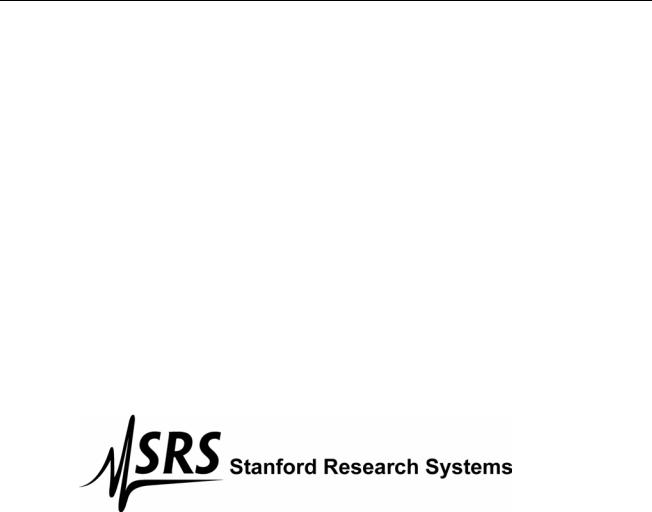
User’s Manual
Model SR770
FFT Network Analyzer
1290-D Reamwood Avenue
Sunnyvale, California 94089
Phone: (408) 744-9040 • Fax: (408) 744-9049 email: info@thinkSRS.com • www.thinkSRS.com
Copyright © 1992, 1993 by SRS, Inc.
All Rights Reserved.
Revision 1.6 (05/2004)

|
|
GENERAL INFORMATION |
|
Safety and Preparation for Use |
iii |
Specifications |
v |
Abridged Command List1-9 |
viii |
GETTING STARTED |
|
Your First Measurement |
1-1 |
Analyzing a Sine Wave |
1-2 |
Second Measurement Example |
1-6 |
Amplifier Noise Level |
1-7 |
Using Triggers and the Time Record |
1-10 |
Using the Disk Drive |
1-14 |
Using Data Tables |
1-20 |
Using Limit Tables |
1-23 |
Using Trace Math |
1-27 |
Using the Source |
1-31 |
Sine |
1-32 |
Two Tone |
1-36 |
Noise |
1-38 |
Chirp |
1-41 |
Things to Watch Out For |
1-46 |
ANALYZER BASICS |
|
What is an FFT Spectrum Analyzer? |
2-1 |
Frequency Spans |
2-2 |
The Time Record |
2-3 |
Measurement Basics |
2-4 |
Display Type |
2-5 |
Windowing |
2-6 |
Averaging |
2-7 |
Real Time Bandwidth and Overlap |
2-8 |
Input Range |
2-9 |
The Source |
2-10 |
OPERATION |
|
Front Panel |
3-1 |
Power On/Off |
3-1 |
Reset |
3-1 |
Video Display |
3-1 |
Soft Keys |
3-2 |
Keypad |
3-2 |
Spin Knob |
3-2 |
Disk Drive |
3-2 |
BNC Connectors |
3-2 |
Screen Display |
3-3 |
Data Display |
3-3 |
Single/Dual Trace Displays |
3-3 |
Marker Display |
3-5 |
Menu Display |
3-5 |
Status Indicators |
3-5 |
Keypad |
3-7 |
Normal and Alternate Keys |
3-7 |
Menu Keys |
3-7 |
TABLE OF CONTENTS
Entry Keys |
3-8 |
START and PAUSE/CONT |
3-8 |
MARKER |
3-9 |
ACTIVE TRACE |
3-9 |
AUTO RANGE |
3-9 |
AUTOSCALE |
3-9 |
SPAN UP/DOWN |
3-9 |
MARKER ENTRY |
3-9 |
MARKER MODE |
3-9 |
MARKER REF |
3-9 |
MARKER CENTER |
3-9 |
MARKER MAX/MIN |
3-10 |
3-10 |
|
HELP |
3-10 |
LOCAL |
3-10 |
Rear Panel |
3-11 |
Power Entry Module |
3-11 |
IEEE-488 Connector |
3-11 |
RS232 Connector |
3-11 |
Parallel Printer Connector |
3-11 |
PC Keyboard Connector |
3-11 |
MENUS |
|
Frequency Menu |
4-1 |
Measure Menu |
4-3 |
Display Menu |
4-15 |
Marker Mode Menu |
4-17 |
Input Menu |
4-19 |
Scale Menu |
4-25 |
Analyze Menu |
4-27 |
Average Menu |
4-43 |
Source Menu |
4-47 |
System Menu |
4-55 |
Store/Recall Menu |
4-71 |
Default Settings |
4-79 |
PROGRAMMING |
|
GPIB Communications |
5-1 |
RS232 Communications |
5-1 |
Status Indicators and Queues |
5-1 |
Command Syntax |
5-1 |
Interface Ready and Status |
5-2 |
Detailed Command List |
5-3 |
Frequency Commands |
5-4 |
Measurement Commands |
5-5 |
Display and Marker Commands |
5-6 |
Scale Commands |
5-8 |
Input Commands |
5-9 |
Analysis Commands |
5-10 |
Data Table Commands |
5-11 |
Limit Table Commands |
5-12 |
Averaging Commands |
5-13 |
Source Commands |
5-14 |
Print and Plot Commands |
5-15 |
i

TABLE OF CONTENTS
System Setup Commands |
5-16 |
Store and Recall Commands |
5-18 |
Trace Math Commands |
5-19 |
Front Panel Control Commands |
5-20 |
Data Transfer Commands |
5-21 |
Interface Commands |
5-23 |
Status Reporting Commands |
5-24 |
Status Byte Definitions |
5-25 |
Serial Poll Status Byte |
5-25 |
Serial Polls |
5-25 |
Service Requests (SRQ) |
5-26 |
Standard Event Status Byte |
5-26 |
FFT Status Byte |
5-27 |
Error Status Byte |
5-27 |
Program Examples |
|
Microsoft C, Nat'l Instruments GPIB |
5-28 |
BASIC, Nat'l Instruments GPIB |
5-31 |
TESTING |
|
Introduction |
6-1 |
Preset |
6-1 |
Serial Number |
6-1 |
Firmware Revision |
6-1 |
General Installation |
6-1 |
Necessary Equipment |
6-3 |
If A Test Fails |
6-3 |
Performance Tests |
|
Self Tests |
6-4 |
DC Offset |
6-5 |
Common Mode Rejection |
6-7 |
Amplitude Accuracy and Flatness |
6-8 |
Amplitude Linearity |
6-11 |
Anti-Alias Filter Attenuation |
6-13 |
Frequency Accuracy |
6-14 |
Phase Accuracy |
6-15 |
Harmonic Distortion |
6-17 |
Noise and Spurious Signals |
6-19 |
Sine Source |
6-21 |
Performance Test Record |
6-23 |
CIRCUIT DESCRIPTION |
|
Circuit Boards |
7-1 |
Video Driver and CRT |
7-1 |
CPU Board
Microprocessor System |
7-2 |
Keypad Interface |
7-2 |
Keyboard Interface |
7-2 |
Spin Knob |
7-3 |
Speaker |
7-4 |
Clock/Calendar |
7-4 |
Printer Interface |
7-4 |
Video Graphics Interface |
7-4 |
Disk Controller |
7-4 |
GPIB Interface |
7-4 |
RS232 Interface |
7-4 |
Expansion Connector |
7-4 |
Power Supply Board |
|
Unregulated Power Supplies |
7-4 |
Power Supply Regulators |
7-4 |
DSP Logic Board |
|
Overview |
7-5 |
DSP Processors |
7-5 |
Trigger |
7-5 |
Timing Generator |
7-6 |
I/O Interface |
7-6 |
Source |
7-6 |
Analog Input Board |
|
Overview |
7-7 |
Input Amplifier |
7-7 |
Gain Stages and Attenuators |
7-7 |
Anti-Alias Filter |
7-7 |
A/D Converter |
7-8 |
I/O Interface |
7-8 |
Power |
7-8 |
Parts Lists |
|
CPU Board |
7-9 |
Power Supply Board |
7-13 |
DSP Logic Board |
7-16 |
Analog Input Board |
7-20 |
Chassis Assembly |
7-28 |
Miscellaneous |
7-30 |
Schematic Diagrams
CPU Board
Power Supply Board
DSP Logic Board
Analog Input Board
ii

SR770 FFT SPECTRUM ANALYZER
SAFETY AND PREPARATION FOR USE
WARNING
Dangerous voltages, capable of causing injury or death, are present in this instrument. Use extreme caution whenever the instrument covers are removed. Do not remove the covers while the unit is plugged into a live outlet.
CAUTION
This instrument may be damaged if operated with the LINE VOLTAGE SELECTOR set for the wrong AC line voltage or if the wrong fuse is installed.
LINE VOLTAGE SELECTION
The SR770 operates from a 100V, 120V, 220V, or 240V nominal AC power source having a line frequency of 50 or 60 Hz. Before connecting the power cord to a power source, verify that the LINE VOLTAGE SELECTOR card, located in the rear panel fuse holder, is set so that the correct AC input voltage value is visible.
Conversion to other AC input voltages requires a change in the fuse holder voltage card position and fuse value. Disconnect the power cord, open the fuse holder cover door and rotate the fuse-pull lever to remove the fuse. Remove the small printed circuit board and select the operating voltage by orienting the printed circuit board so that the desired voltage is visible when pushed firmly into its slot. Rotate the fuse-pull lever back into its normal position and insert the correct fuse into the fuse holder.
LINE FUSE
Verify that the correct line fuse is installed before connecting the line cord. For 100V/120V, use a 1 Amp fuse and for 220V/240V, use a 1/2 Amp fuse.
LINE CORD
The SR770 has a detachable, three-wire power cord for connection to the power source and to a protective ground. The exposed metal parts of the instrument are connected to the outlet ground to protect against electrical shock. Always use an outlet which has a properly connected protective ground.
SERVICE
Do not attempt to service or adjust this instrument unless another person, capable of providing first aid or resuscitation, is present.
Do not install substitute parts or perform any unauthorized modifications to this instrument. Contact the factory for instructions on how to return the instrument for authorized service and adjustment.
iii
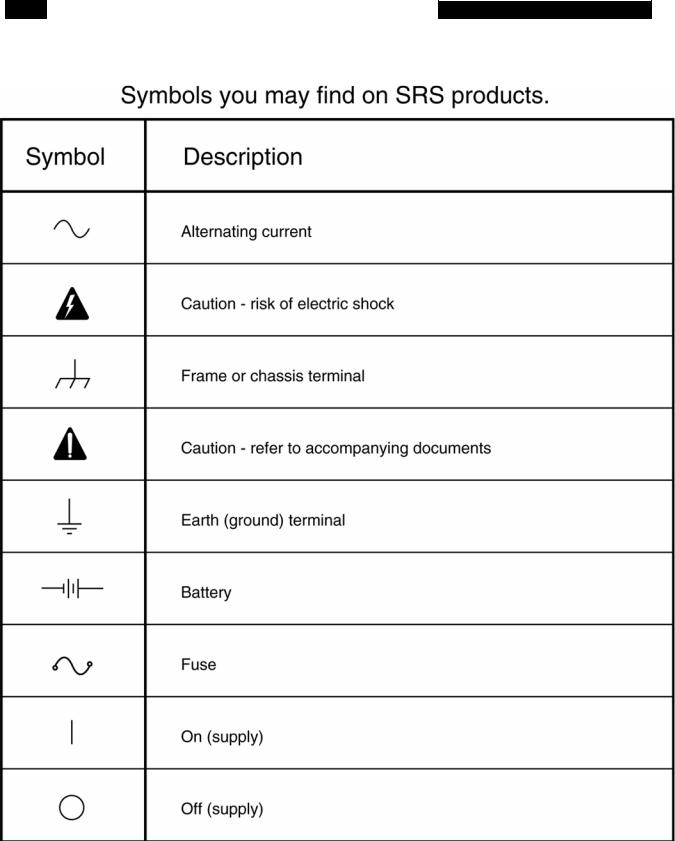
SR770 FFT SPECTRUM ANALYZER
iv
|
SR770 FFT SPECTRUM ANALYZER |
|
|
|
|
|
|
SPECIFICATIONS |
|
|
|
FREQUENCY |
|
|
|
Measurement Range |
476 µHz to 100 kHz, baseband and zoomed. |
||
Spans |
191 mHz to 100 kHz in a binary sequence. |
||
Center Frequency |
Anywhere within the measurement range subject to span and range |
||
|
limits. |
||
Accuracy |
25 ppm from 20°C to 40°C. |
||
Resolution |
Span/400 |
||
Window Functions |
Blackman-Harris, Hanning, Flattop and Uniform. |
||
Real-time Bandwidth |
100 kHz |
||
SIGNAL INPUT |
|
|
|
Number of Channels |
1 |
|
|
Input |
Single-ended or true differential |
||
Input Impedance |
1 MΩ, 15 pf |
||
Coupling |
AC or DC |
||
CMRR |
90 dB at 1 kHz (Input Range < -6 dBV) |
||
|
80 dB at 1 kHz (Input Range <14 dBV) |
||
|
50 dB at 1 kHz (Input Range ≥ 14 dBV) |
||
Noise |
5 nVrms/√Hz at 1 kHz typical, 10 nVrms/√Hz max. |
||
|
(-166 dBVrms/√Hz typ., -160 dBVrms/√Hz max.) |
||
AMPLITUDE |
|
|
|
Full Scale Input Range |
-60 dBV (1.0 mVpk) to +34 dBV (50 Vpk) in 2 dB steps. |
||
Dynamic Range |
90 dB typical |
||
Harmonic Distortion |
No greater than -80 dB from DC to 100 kHz. (Input Range ≤ 0 dBV) |
||
Spurious |
Input range ≥ -50 dBV: |
||
|
No greater than -85 dB below full scale below 200 Hz. |
||
|
No greater than -90 dB below full scale to 100 kHz. |
||
Input Sampling |
16 bit A/D at 256 kHz |
||
Accuracy |
± 0.3 dB ± 0.02% of full scale (excluding windowing effects). |
||
Averaging |
RMS, Vector and Peak Hold. |
||
|
Linear and exponential averaging up to 64k scans. |
||
TRIGGER INPUT |
|
|
|
Modes |
Continuous, internal, external, or external TTL. |
||
Internal |
Level: Adjustable to ±100% of input scale. |
||
|
Positive or Negative slope. |
||
|
Minimum Trigger Amplitude: 10% of input range. |
||
External |
Level: ±5V in 40 mV steps. Positive or Negative slope. |
||
|
Impedance: 10 kΩ |
||
|
Minimum Trigger Amplitude: 100 mV. |
||
External TTL |
Requires TTL level to trigger (low<.7V, high>2V). |
||
Post-Trigger |
Measurement record is delayed by 1 to 65,000 samples (1/512 to 127 |
||
|
time records) after the trigger. |
||
|
Delay resolution is 1 sample (1/512 of a record). |
||
Pre-Trigger |
Measurement record starts up to 51.953 ms prior to the trigger. |
||
|
Delay resolution is 3.9062 µs. |
||
Phase Indeterminacy |
<2° |
|
|
v

SR770 FFT SPECTRUM ANALYZER
DISPLAY FUNCTIONS |
|
|
|
Display |
Real, imaginary, magnitude or phase spectrum. |
||
Measurements |
Spectrum, power spectral density, time record and 1/3 octave. |
||
Analysis |
Band, sideband, total harmonic distortion and trace math. |
||
Trace Math |
Add, subtract, multiply, and divide with a constant, ω (2πf), or another |
||
|
trace. Log (base 10), square root, phase unwrap and d/dx functions. |
||
Graphic Expand |
Display expands up to 50x about any point in the display. |
||
MARKER FUNCTIONS |
|
|
|
Harmonic Marker |
Displays up to 400 harmonics of the fundamental. |
||
Delta Marker |
Reads amplitude and frequency relative to defined reference. |
||
Next Peak/Harmonic |
Locates nearest peak or harmonic to the left or right. |
||
Data Tables |
Lists Y values of up to 200 user defined X points. |
||
Limit Tables |
Automatically detects data exceeding up to 100 user defined upper and |
||
|
lower limit trace segments. |
|
|
SOURCE OUTPUT |
|
|
|
Amplitude Range |
0.1 mVpk to 1.000 Vpk |
|
|
Amplitude Resolution |
1 mVpk (Output>100 mVpk); 0.1 mVpk (Output ≤ 100.0 mVpk) |
||
DC Offset |
<10.0 mV (typical) |
|
|
Output Impedance |
< 5 Ω; ±50 mA peak output current. |
|
|
SINE |
|
|
|
Amplitude Accuracy |
±1% (0.09 dB) of setting, 0 Hz to 100 kHz, 0.1 Vpk to 1.0 Vpk, |
||
|
high impedance load. |
|
|
Frequency Resolution |
15.26 mHz (1 kHz/65536) |
|
|
Harmonics, Sub-Harmonics, |
0.1 Vpk to 1 Vpk |
0 to 10 kHz |
<-80 dBc |
|
|
10 kHz to 100 kHz |
<-70 dBc |
Spurious Signals |
<-100 dBV (typical, line frequency related) |
|
|
TWO TONE |
|
|
|
Amplitude Accuracy |
±1% (0.09 dB) of setting, 0 Hz to 100 kHz, 0.1 Vpk to 0.5 Vpk, |
||
|
high impedance load. |
|
|
Frequency Resolution |
15.26 mHz (1 kHz/65536) |
|
|
Harmonics, Sub-Harmonics |
0.1 Vpk to 0.5 Vpk |
0 to 10 kHz |
<-80 dB below larger tone |
|
|
10 kHz to 100 kHz |
<-70 dB below larger tone |
Spurious Signals |
<-100 dBV (typical, line frequency related) |
|
|
WHITE NOISE |
Output is 0 Hz to 100 kHz at all measurement spans. |
||
Flatness |
<0.25 dB pk-pk (typical), <1.0 dB pk-pk (max) |
|
|
|
(5000 rms averaged spectra, Source Cal on). |
|
|
PINK NOISE |
Output is 0 Hz to 100 kHz at all measurement spans. |
||
Flatness |
<4.0 dB pk-pk, 20 Hz - 20 kHz |
|
|
|
(measured using 1/3 octave analysis, Source Cal on). |
||
CHIRP |
Output is equal amplitude sine waves at each frequency bin of the |
||
|
measurement span. |
|
|
Flatness |
Measured spectra (all spans, Source Cal on) |
|
|
|
<0.05 dB pk-pk (typical), <0.2 dB pk-pk (max), Amplitude=1.0 Vpk. |
||
Phase |
Auto Phase function calibrates to current phase spectrum. |
||
GENERAL |
|
|
|
Monitor |
Monochrome CRT. 640H by 480V resolution. |
|
|
|
Adjustable brightness and screen position. |
|
|
vi
|
SR770 FFT SPECTRUM ANALYZER |
|
|
|
|
|
|
Interfaces |
IEEE-488, RS232 and Printer interfaces standard. |
||
|
All instrument functions can be controlled through the IEEE-488 and |
||
|
RS232 interfaces. A PC keyboard input is provided for additional |
||
|
flexibility. |
||
Hardcopy |
Screen dumps and table and setting listings to dot matrix and HP |
||
|
LaserJet compatible printers. Data plots to HP-GL compatible plotters |
||
|
(via RS232 or IEEE-488). |
||
Disk |
3.5 inch DOS compatible format, 720 kbyte capacity. Storage of data, |
||
|
setups, data tables, and limit tables. |
||
Power |
60 Watts, 100/120/220/240 VAC, 50/60 Hz. |
||
Dimensions |
17"W x 6.25"H x 18.5"D |
||
Weight |
36 lbs. |
||
Warranty |
One year parts and labor on materials and workmanship. |
||
vii

SR770 FFT SPECTRUM ANALYZER
COMMAND LIST
VARIABLES |
g |
Trace0 (0), Trace1 (1), or Active Trace (-1) |
|
i,j |
Integers |
|
f |
Frequency (real) |
|
x,y |
Real Numbers |
|
s |
String |
FREQUENCY |
page |
description |
SPAN (?) {i} |
5-4 |
Set (Query) the Frequency Span to 100 kHz (19) through 191 mHz (0). |
STRF (?) {f} |
5-4 |
Set (Query) the Start Frequency to f Hz. |
CTRF (?) {f} |
5-4 |
Set (Query) the Center Frequency to f Hz. |
OTYP (?) {i} |
5-4 |
Set (Query) the number of bands in Octave Analysis to 15 (0) or 30 (1). |
OSTR (?) {i} |
5-4 |
Set (Query) the Starting Band in Octave Analysis to -2 ≤ i ≤ 35. |
WTNG (?) {i} |
5-4 |
Set (Query) the Weighting in Octave Analysis to none (0) or A-weighting (1). |
MEASUREMENT |
page |
description |
MEAS (?) g {,i} |
5-5 |
Set (Query) the Measurement Type to Spectrum (0), PSD (1), Time (2), or |
|
|
Octave (3). |
DISP (?) g {,i} |
5-5 |
Set (Query) the Display to LogMag (0),LinMag (1), Real (2), Imag (3), or Phase |
|
|
(4). |
UNIT (?) g {,i} |
5-5 |
Set (Query) the Units to Vpk or deg (0),Vrms or rads (1), dBV (2), or dBVrms |
|
|
(3). |
VOEU (?) g {,i} |
5-5 |
Set (Query) the Units to Volts (0), or EU (1). |
EULB (?) g {,s} |
5-5 |
Set (Query) the EU Label to string s. |
EUVT (?) g {,x} |
5-5 |
Set (Query) the EU Value to x EU/Volt. |
WNDO (?) g {i} |
5-5 |
Set (Query) the Window to Uniform (0), Flattop (1), Hanning (2), or BMH (3). |
DISPLAY and MARKER |
page |
description |
ACTG (?) {i} |
5-6 |
Set (Query) the Active Trace to trace0 (0) or trace1 (1). |
FMTS (?) g {,i} |
5-6 |
Set (Query) the Display Format to Single (0) or Dual (1) trace. |
GRID (?) g {,i} |
5-6 |
Set (Query) the Grid mode to Off (0), 8 (1), or 10 (2) divisions. |
FILS (?) g {,i} |
5-6 |
Set (Query) the Graph Style to Line (0) or Filled (1). |
MRKR (?) g {,i} |
5-6 |
Set (Query) the Marker to Off (0), On (1) or Track (2). |
MRKW (?) g {,i} |
5-6 |
Set (Query) the Marker Width to Norm (0), Wide (1), or Spot (2). |
MRKM (?) g {,i} |
5-6 |
Set (Query) the Marker Seeks mode to Max (0), Min (1), or Mean (2). |
MRLK (?) {i} |
5-6 |
Set (Query) the Linked Markers to Off (0) or On (1). |
MBIN g,i |
5-6 |
Move the marker region to bin i. |
MRKX? |
5-6 |
Query the Marker X position. |
MRKY? |
5-6 |
Query the Marker Y position. |
MRPK |
5-6 |
Move the Marker to the on screen max or min. Same as [MARKER MAX/MIN] |
|
|
key. |
MRCN |
5-6 |
Make the Marker X position the center of the span. Same as [MARKER |
|
|
CENTER] key. |
MRRF |
5-6 |
Turns Marker Offset on and sets the offset equal to the marker position. |
MROF (?) {i} |
5-6 |
Set (Query) the Marker Offset to Off (0) or On (1). |
MROX (?) {x} |
5-7 |
Set (Query) the Marker Offset X value to x. |
MROY (?) {x} |
5-7 |
Set (Query) the Marker Offset Y value to x. |
PKLF |
5-7 |
Move the marker to the next peak to the left. |
PKRT |
5-7 |
Move the marker to the next peak to the right. |
MSGS s |
5-7 |
Display message s on the screen and sound an alarm. |
SCALE |
page |
description |
TREF (?) g {,x} |
5-8 |
Set (Query) the Top Reference to x. |
BREF (?) g {,x} |
5-8 |
Set (Query) the Bottom Reference to x. |
YDIV (?) g {,x} |
5-8 |
Set (Query) the Vertical Scale (Y/Div) to x. |
AUTS g |
5-8 |
AutoScale graph g. Similar to the [AUTO SCALE] key. |
EXPD (?) g {,i} |
5-8 |
Set (Query) the Horizontal Expand to no expand (5), 128, 64, 30, 15, or 8 bins |
|
|
(4-0). |
ELFT (?) g {,i} |
5-8 |
Set (Query) the Left Bin when expanded to bin i. |
XAXS (?) g {,i} |
5-8 |
Set (Query) the X Axis scaling to Linear (0) or Log (1). |
viii
|
|
SR770 FFT SPECTRUM ANALYZER |
|
|
|
|
|
|
|
INPUT |
page |
description |
||
ISRC (?) {i} |
5-9 |
Set (Query) the Input to A (0) or A-B (1). |
||
IGND (?) {i} |
5-9 |
Set (Query) the Input Grounding to Float (0) or Ground (1). |
||
ICPL (?) {i} |
5-9 |
Set (Query) the Input Coupling to AC (0) or DC (1). |
||
IRNG (?) {i} |
5-9 |
Set (Query) the Input Range to i dBV full scale. -60 ≤ i ≤ 34 and i is even. |
||
ARNG (?) {i} |
5-9 |
Set (Query) the Auto Range mode to Manual (0) or Auto (1). |
||
AOFF |
5-9 |
Perform Auto Offset calibration. |
||
AOFM (?) {i} |
5-9 |
Set (Query) the Auto Offset Mode to Off (0) or On (1). |
||
TMOD (?) {i} |
5-9 |
Set (Query) the Trigger Mode to Cont (0), Int (1), Ext (2), Ext TTL(3), or |
||
|
|
source (4). |
||
TRLV (?) {x} |
5-9 |
Set (Query) the Trigger Level to x percent. -100.0 ≤ x ≤ 99.22. |
||
TDLY (?) {i} |
5-9 |
Set (Query) the Trigger Delay to i samples. -13300≤ i ≤ 65000. |
||
ARMM (?) {i} |
5-9 |
Set (Query) the Arming Mode to Auto (0) or Manual (1). |
||
ARMS |
5-9 |
Manually arm the trigger. |
||
ANALYSIS |
page |
description |
||
ANAM (?) g {,i} |
5-10 |
Set (Query) the real time Analysis to None (0), Harmonic (1), Sideband (2), or |
||
|
|
Band (3). |
||
CALC? g,i |
5-10 |
Query result i (0 or 1) of the latest real time analysis. |
||
FUND (?) g {,f} |
5-10 |
Set (Query) the Harmonic Fundamental to frequency f Hz. |
||
NHRM (?) g {,i} |
5-10 |
Set (Query) the Number of Harmonics to 0 ≤ i ≤ 400. |
||
NHLT |
5-10 |
Move the Marker or Center Frequency to the next harmonic to the left. |
||
NHRT |
5-10 |
Move the Marker or Center Frequency to the next harmonic to the right. |
||
SBCA (?) g {,f} |
5-10 |
Set (Query) the Sideband Carrier to frequency f Hz. |
||
SBSE (?) g {,f} |
5-10 |
Set (Query) the Sideband Separation to f Hz. |
||
NSBS (?) g {,i} |
5-10 |
Set (Query) the Number of Sidebands to 0 ≤ i ≤ 200. |
||
BSTR (?) g {,f} |
5-10 |
Set (Query) the Band Start to frequency f Hz. |
||
BCTR (?) g {,f} |
5-11 |
Set (Query) the Band Center to frequency f Hz. |
||
BWTH (?) g {,f} |
5-11 |
Set (Query) the Band Width to f Hz. |
||
TABL |
5-11 |
Turn on Data Table display for the active trace. |
||
DTBL (?) g {,i}{,f} |
5-11 |
Set (Query) Data Table line i to frequency f. |
||
DINX (?) {i} |
5-11 |
Set (Query) Data Table index to i. |
||
DINS |
5-11 |
Insert a new line in the data table. |
||
DIDT |
5-11 |
Delete a line from the data table. |
||
DLTB |
5-11 |
Delete the entire data table. |
||
LIMT |
5-12 |
Turn on Limit Table display for the active trace. |
||
TSTS (?) {i} |
5-12 |
Set (Query) the Limit Testing to Off (0) or On (1). |
||
PASF? |
5-12 |
Query the results of the latest limit test. Pass=0 and Fail=1. |
||
LTBL (?) g {,i} {j,f1,f2,y1,y2} |
5-12 |
Set (Query) Limit Table line i to Xbegin (f1), Xend (f2), Y1 and Y2. |
||
LINX (?) {i} |
5-12 |
Set (Query) Limit Table index to i. |
||
LINS |
5-12 |
Insert a new line in the limit table. |
||
LIDT |
5-12 |
Delete a line from the limit table. |
||
LLTB |
5-12 |
Delete the entire limit table. |
||
LARM (?) {i} |
5-12 |
Set (Query) the Audio Limit Fail Alarm to Off (0) or On (1). |
||
AVERAGING |
page |
description |
||
AVGO (?) {i} |
5-13 |
Set (Query) Averaging to Off (0) or On (1). |
||
NAVG(?) {i} |
5-13 |
Set (Query) the Number of Averages to 2 ≤ i ≤ 32000. |
||
AVGT (?) {i} |
5-13 |
Set (Query) the Averaging Type to RMS (0), Vector (1), or Peak Hold (2). |
||
AVGM (?) {i} |
5-13 |
Set (Query) the Averaging Mode to Linear (0) or Exponential (1). |
||
OVLP (?) {x} |
5-13 |
Set (Query) the Overlap to x percent. 0 ≤ x ≤ 100.0. |
||
SOURCE |
page |
description |
||
STYP (?) {i} |
5-14 |
Set (Query) Source Type to Off (0), SIne (1), 2-Tone (2), Noise (3) or |
||
|
|
Chirp (4). |
||
SLVL (?) i {,x} |
5-14 |
Set (Query) the Level of sine, tone 1, tone 2, noise, chirp (i=0..4) to x mV. |
||
SFRQ (?) i {,f} |
5-14 |
Set (Query) the Frequency of sine, tone 1, tone 2 (i=0..2) to f Hz.. |
||
NTYP (?) {i} |
5-14 |
Set (Query) the Noise Type to white (0) or pink (1). |
||
SCAL (?) {i} |
5-14 |
Set (Query) Source Cal off (0) or on (1) (noise and chirp only). |
||
APHS |
5-14 |
Do Auto Phase (chirp source only). |
||
PLOT AND PRINT |
page |
description |
||
PLOT |
5-14 |
Plot the entire graph (or graphs). |
||
PTRC |
5-14 |
Plot the trace (or traces) only. |
||
ix

SR770 FFT SPECTRUM ANALYZER
PMRK |
5-14 |
Plot the marker (or markers) only. |
PTTL (?) {s} |
6-14 |
Set (Query) the Plot Title to string s. |
PSTL (?) {s} |
6-14 |
Set (Query) the Plot Subtitle to string s. |
PRSC |
6-14 |
Print the screen. Same as the [PRINT] key. |
PSET |
6-14 |
Print the analyzer settings. |
PLIM |
6-14 |
Print the Limit Table of the active graph. |
PDAT |
6-14 |
Print the Data Table of the active graph. |
SETUP |
page |
description |
OUTP (?) {i} |
5-15 |
Set (Query) the Output Interface to RS232 (0) or GPIB (1). |
OVRM (?) {i} |
5-15 |
Set (Query) the GPIB Overide Remote state to Off (0) or On (1). |
KCLK (?) {i} |
5-15 |
Set (Query) the Key Click to Off (0) or On (1). |
ALRM (?) {i} |
5-15 |
Set (Query) the Alarms to Off (0) or On (1). |
THRS (?) {i} |
5-15 |
Set (Query) the Hours to 0≤ i ≤ 23. |
TMIN (?) {i} |
5-15 |
Set (Query) the Minutes to 0 ≤ i ≤ 59. |
TSEC (?) {i} |
5-15 |
Set (Query) the Seconds to 0 ≤ i ≤ 59. |
DMTH (?) {i} |
5-15 |
Set (Query) the Month to 1 ≤ 1 ≤ 12. |
DDAY (?) {i} |
5-15 |
Set (Query) the Day to 1 ≤ 1 ≤ 31. |
DYRS (?) {i} |
5-15 |
Set (Query) the Year to 0 ≤ 1 ≤ 99. |
PLTM (?) {i} |
5-15 |
Set (Query) the Plotter Mode to RS232 (0) or GPIB (1). |
PLTB (?) {i} |
5-15 |
Set (Query) the Plotter Baud Rate to 300 (0), 1200 (1), 2400 (2), 4800 (3), |
|
|
9600 (4). |
PLTA (?) {i} |
5-15 |
Set (Query) the Plotter GPIB Address to 0 ≤ i ≤ 30. |
PLTS (?) {i} |
5-15 |
Set (Query) the Plot Speed to Fast (0) or Slow (1). |
PNTR (?) {i} |
5-15 |
Set (Query) the Trace Pen Number to 1 ≤ i ≤ 6. |
PNGD (?) {i} |
5-16 |
Set (Query) the Grid Pen Number to 1 ≤ i ≤ 6. |
PNAP (?) {i} |
5-16 |
Set (Query) the Alphanumeric Pen Number to 1 ≤ i ≤ 6. |
PNCR (?) {i} |
5-17 |
Set (Query) the Cursor Pen Number to 1 ≤ i ≤ 6. |
PRNT (?) {i} |
5-17 |
Set (Query) the Printer Type to Epson (0) or HP (1). |
STORE AND RECALL FILE |
page |
description |
FNAM (?) {s} |
5-18 |
Set (Query) the current File Name to string. |
SVTR |
5-18 |
Save the Active Trace Data to the file specified by FNAM. |
SVTA |
5-18 |
Save the Active Trace Data to the file specified by FNAM as an ASCII file. |
SVST |
5-18 |
Save the Settings to the file specified by FNAM. |
RCTR |
5-18 |
Recall the Trace Data from the file specified by FNAM to the active graph. |
RCST |
5-18 |
Recall the Settings from the file specified by FNAM. |
MATH OPERATIONS |
page |
description |
CSEL (?) {i} |
5-19 |
Set (Query) the Operation to +, -, x, /, log, √ (0-5). |
COPR |
5-19 |
Start the calculation. |
CARG (?) {i} |
5-19 |
Set (Query) the Argument type to Constant (0), w (1), or Other Graph (2). |
CONS (?) {x} |
5-19 |
Set (Query) the Constant Argument to x. |
CMRK |
5-19 |
Set the Constant Argument to the Y value of the marker. |
FRONT PANEL CONTROLS |
page |
description |
STRT |
5-20 |
Start data acquisition. Same as [START] key. |
STCO |
5-20 |
Pause or Continue data acquisition. Same as [PAUSE CONT] key. |
PRSC |
5-20 |
Print the screen. Same as [PRINT] key. |
ACTG (?) {i} |
5-20 |
Set (Query) the Active Trace to trace0 (0) or trace1 (1). Similar to [ACTIVE |
|
|
TRACE] key. |
ARNG (?) {i} |
5-20 |
Set (Query) the Auto Range mode to Manual (0) or Auto (1). Similar to [AUTO |
|
|
RANGE] key. |
AUTS |
5-20 |
AutoScale the graph. Same as the [AUTO SCALE] key. |
DATA TRANSFER |
page |
description |
SPEC? g {,i} |
5-21 |
Query the Y value of bin 0 ≤ i ≤ 399. |
BVAL? g, i |
5-21 |
Query the X value of bin 0 ≤ i ≤ 399. |
SPEB? g |
5-21 |
Binary dump the entire trace g. |
BDMP (?) g, {,i} |
5-22 |
Set (Query) the auto binary dump mode for trace g. |
INTERFACE |
page |
description |
*RST |
5-23 |
Reset the unit to its default configurations. |
x
|
|
SR770 FFT SPECTRUM ANALYZER |
|
|
|
|
|
|
|
*IDN? |
5-23 |
Read the SR770 device identification string. |
||
LOCL(?) {i} |
5-23 |
Set (Query) the Local/Remote state to LOCAL (0), REMOTE (1), or LOCAL |
||
|
|
LOCKOUT (2). |
||
OVRM (?) {i} |
5-23 |
Set (Query) the GPIB Overide Remote state to Off (0) or On (1). |
||
STATUS |
page |
description |
||
*CLS |
5-24 |
Clear all status bytes. |
||
*ESE (?) {i} {,j} |
5-24 |
Set (Query) the Standard Status Byte Enable Register to the decimal value i |
||
|
|
(0-255). |
|
|
*ESR? {i} |
5-24 |
Query the Standard Status Byte. If i is included, only bit i is queried. |
||
*SRE (?) {i} {,j} |
5-24 |
Set (Query) the Serial Poll Enable Register to the decimal value i (0-255). |
||
*STB? {i} |
5-24 |
Query the Serial Poll Status Byte. If i is included, only bit i is queried. |
||
*PSC (?) {i} |
5-24 |
Set (Query) the Power On Status Clear bit to Set (1) or Clear (0). |
||
ERRE (?) {i} {,j} |
5-24 |
Set (Query) the Error Status Enable Register to the decimal value i (0-255). |
||
ERRS? {i} |
5-24 |
Query the Error Status Byte. If i is included, only bit i is queried. |
||
FFTE (?) {i} {,j} |
5-24 |
Set (Query) the FFT Status Enable Register to the decimal value i (0-255). |
||
FFTS? {i} |
5-24 |
Query the FFT Status Byte. If i is included, only bit i is queried. |
||
STATUS BYTE DEFINITIONS
SERIAL POLL STATUS BYTE (5-25)
bit |
name |
usage |
0 |
SCN |
No measurements in progress |
1 |
IFC |
No command execution in progress |
2 |
ERR |
Unmasked bit in error status byte set |
3 |
FFT |
Unmasked bit in FFT status byte set |
4 |
MAV |
The interface output buffer is non-empty |
5 |
ESB |
Unmasked bit in standard status byte |
|
|
set |
6 |
SRQ |
SRQ (service request) has occurred |
7 |
Unused |
|
STANDARD EVENT STATUS BYTE (5-26) |
||
bit |
name |
usage |
0 |
INP |
Set on input queue overflow |
1 |
Limit Fail |
Set when a limit test fails |
2 |
QRY |
Set on output queue overflow |
3 |
Unused |
|
4 |
EXE |
Set when command execution error |
|
|
occurs |
5 |
CMD |
Set when an illegal command is |
|
|
received |
6 |
URQ |
Set by any key press or knob rotation |
7 |
PON |
Set by power-on |
FFT STATUS BYTE (5-27)
bit |
name |
usage |
0 |
Triggered |
Set when a time record is triggered |
1 |
Prn/Plt |
Set when a printout or plot is completed |
2NewData 0 Set when new data is available for trace 0
3NewData 1 Set when new data is available for trace 1
4 |
Avg |
Set when a linear average is completed |
5 |
AutoRng |
Set when auto range changes the range |
6 |
High Voltage Set when high voltagedetected at input |
|
7 |
Settle |
Set when settling is complete |
ERROR STATUS BYTE (5-27) |
||
bit |
name |
usage |
0 |
Prn/Plt Err |
Set when an printing or plotting error |
|
|
occurs |
1 |
Math Error |
Set when an internal math error occurs |
2 |
RAM Error |
Set when RAM Memory test finds an error |
3 |
Disk Error |
Set when a disk error occurs |
4 |
ROM Error |
Set when ROM Memory test finds an error |
5 |
A/D Error |
Set when A/D test finds an error |
6 |
DSP Error |
Set when DSP test finds an error |
7 |
Overload |
Set when the signal input overloads |
xi

SR770 FFT SPECTRUM ANALYZER
xii

GETTING STARTED
YOUR FIRST MEASUREMENT
This sample measurement is designed to acquaint the first time user with the SR770 Network Analyzer. Do not be concerned that your measurement does not exactly agree with this exercise. The focus of this measurement exercise is to learn how to use the instrument.
There are two types of front panel keys which will be referenced in this section. Hardkeys are those keys with labels printed on them. Their function is determined by the label and does not change. Hardkeys are referenced by brackets like this - [HARDKEY]. The softkeys are the six gray keys along the right edge of the screen. Their function is labelled by a menu box displayed on the screen next to the key. Softkey functions change depending upon the situation. Softkeys will be referenced as the <Soft Key> or simply the Soft Key.
Hardkeys
The keypad consists of five groups of hardkeys. The ENTRY keys are used to enter numeric parameters which have been highlighted by a softkey. The MENU keys select a menu of softkeys. Pressing a menu key will change the menu boxes which are displayed next to the softkeys. Each menu groups together similar parameters and functions. The CONTROL keys start and stop actual data acquisition, select the marker and toggle the active trace the display. These keys are not in a menu since they are used frequently while displaying any menu. The SYSTEM keys output the screen to a printer and display help messages. These keys can also be accessed from any menu. The MARKER keys determine the marker mode and perform various marker functions. The marker functions can be accessed from any menu.
Softkeys
The SR770 has a menu driven user interface. The 6 softkeys to the right of the video display have different functions depending upon the information displayed in the menu boxes at the right of the video display. In general, the softkeys have two uses. The first is to toggle a feature on and off or to choose between settings. The second is to highlight a parameter which is then changed using the knob or numeric keypad. In both cases, the softkey affects the parameter which is displayed adjacent to it.
Knob
The knob is used to adjust parameters which have been highlighted using the softkeys. Most numeric entry fields may be adjusted with the knob. In addition, functions such as display zooming and scrolling use the knob as well. In these cases, the knob function is selected by the softkeys. The [MARKER] key, which can be pressed at any time, will set the knob function to scrolling the marker.
Example Measurement
This measurement is designed to investigate the spectrum of a 1 kHz sine wave. You will need a function generator capable of providing a 1 kHz sine wave at a level of 100 mV to 1 V, such as the SRS DS345. The actual settings of the generator are not important since you will be using the SR770 to measure and analyze its output. Choose a generator which has some distortion (at least -70 dBc) or use a square or triangle wave.
Specifically, you will measure the spectrum of the sine wave, measure its frequency, and measure its harmonic distortion.
1-1

GETTING STARTED
ANALYZING A SINE WAVE
1.Turn the analyzer on while holding down the [<-] (backspace) key. Wait until the power-on tests are completed.
2.Turn on the generator, set the frequency to 1 kHz and the amplitude to approximately 1 Vrms.
Connect the generator's output to the A input of the analyzer.
3.Press [AUTO RANGE]
4.Press the <Span> softkey to highlight the span. Use the knob to adjust the span to 6.25 kHz.
You can also use the [SPAN UP] and [SPAN DOWN] keys to adjust the span.
5.Press [MARKER MAX/MIN]
6.Use the knob to move the marker around. Take a look at some of the harmonics.
7.Let's measure the frequency exactly.
When the power is turned on with the backspace key depressed, the analyzer returns to its default settings. See the Default Settings list in the Menu section for a complete listing of the settings.
The input impedance of the analyzer is 1 M . The generator may require a terminator. Many generators have either a 50 or 600 output impedance. Use the appropriate feedthrough termination if necessary. In general, not using a terminator means that the output amplitude will not agree with the generator setting and the distortion may be greater than normal.
Since the signal amplitude may not be set accurately, let the analyzer automatically set its input range to agree with the actual generator signal. Note that the range readout at the bottom of the screen is displayed in inverse when the autoranging is on.
Set the span to display the 1 kHz signal and its first few harmonics.
You can also use the numeric keypad to enter the span. In this case, the span will be rounded to the next largest allowable span.
This centers the marker region around the largest data point on the graph. The marker should now be on the 1 kHz signal. The marker readout above the graph displays the frequency and amplitude of the signal.
The [MARKER MAX/MIN] key can also be configured to search for the minimum point on the graph.
Pressing the [MARKER MAX/MIN] key also selects the knob to adjust the marker position. The Span Menu box becomes unhighlighted. A box is drawn around the marker readout to indicate that the knob will move the marker.
1-2

Decrease the span to 1.56 kHz using the <Span> key and knob, the [SPAN DOWN] key or by entering the span numerically.
Press [MARKER MAX/MIN]
Press [MARKER CENTER]
GETTING STARTED
This isolates the 1 kHz fundamental frequency.
Move the marker to the peak at 1 kHz.
This sets the span center frequency to the marker frequency. The signal will be at the center of the span. Further adjustments to the span will keep the center frequency fixed.
8.Decrease the span to 97.5 Hz using the <Span> key and knob, the [SPAN DOWN] key or by entering the span numerically.
9.Press [MARKER MAX/MIN]
10.Press [AUTO SCALE]
You may notice that the spectrum takes a while to settle down at this last span. This is because the
frequency |
resolution is 1/400 of the |
span or |
244 mHz. |
This resolution requires |
at least |
4.096 seconds of time data. Note that the Settling indicator at the lower left corner of the display will stay on while the data settles.
This centers the marker more accurately. The frequency of the signal can now be read with 244 mHz resolution.
This key adjusts the graph scale and top reference to display the entire range of the data. You can press this key at any time to optimize the graph display.
11. Press [ANALYZE] |
Display the Analysis menu. |
Press <Harmonic> |
Select Harmonic analysis. The menu displays the |
|
harmonic analysis menu. Notice that the |
|
fundamental frequency (first menu box) has been |
|
set to the frequency of the marker. |
|
We used a narrow span to get an accurate reading |
|
of the fundamental signal frequency. We will use |
|
this measurement of the fundamental to accurately |
|
locate the harmonics. |
|
The harmonic measurement readout at the upper |
|
left corner of the graph is under range because the |
|
span is not wide enough to include any harmonics. |
|
This centers the span around the second harmonic |
12. Press <Next Harmonic Right> |
(approx. 2 kHz). You are now making an accurate |
|
measurement of the 2nd harmonic content of the |
|
signal. |
1-3

GETTING STARTED
Use the <Next Harmonic Right> and
<Next Harmonic Left> keys to investigate the harmonics of the signal.
13.Press [FREQ] Press <Full Span>
Press [AUTO SCALE]
14.Press <Start Freq.>
Now adjust the span to 12.5 kHz using the <Span> key and knob, the [SPAN DOWN] key or by entering the span numerically.
15.Press [ANALYZE] Press <Harmonic>
16.Press <# Harmonics> Press [1] [1] <Enter>
17.Now let's measure some harmonics using the reference marker.
Press <Return>
Press <None>
With this narrow span, the harmonics should be easily visible.
Let's have the analyzer measure the distortion for us. First return to full span by displaying the frequency menu and choosing full span.
Return the graph to a scale where the fundamental is on screen.
This highlights the Start Frequency menu box. It also fixes the start frequency when the span is adjusted.
Reduce the span to resolve the first few harmonics of the signal.
Display the Analysis menu.
Choose Harmonic analysis. (It should still be on from before.) The fundamental frequency should still be accurately set.
Highlight the number of harmonics menu box.
Enter 11 for the number of harmonics.
Notice that harmonic markers (little triangles) appear on top of all of the harmonic peaks. These indicate which data points are used in the harmonic calculations.
The harmonic calculations are displayed in the upper left corner of the graph. The top reading is the harmonic level (absolute units) and the lower reading is the distortion (harmonic level divided by the fundamental level).
Return the menu display to the main Analysis menu.
Choose No analysis. This turns off the harmonic indicators and calculations.
1-4

GETTING STARTED
This moves the marker to the fundamental peak.
Press [MARKER MAX/MIN]
This sets the marker reference or offset to the Press [MARKER REF] frequency and amplitude of the fundamental. The marker readout above the graph now reads relative to this offset. This is indicated by the in front of the marker readout. A small star shaped symbol is
located at the screen location of the reference.
The [MARKER REF] key also allows the knob to move the marker.
Use the knob to measure the harmonic levels
relative to the fundamental. The marker readout is now relative to the reference or fundamental level.
Pressing [MARKER REF] again removes the marker offset.
18. Press [MARKER REF]
This concludes this measurement example. You should have a good feeling for the basic operation of the menus, knob and numeric entry, and marker movement and measurements.
1-5

GETTING STARTED
SECOND MEASUREMENT EXAMPLE
This sample measurement is designed to further acquaint the user with the SR770 Network Analyzer. Do not be concerned that your measurement does not exactly agree with this exercise. The focus of this measurement exercise is to learn how to use the instrument.
There are two types of front panel keys which will be referenced in this section. Hardkeys are those keys with labels printed on them. Their function is determined by the label and does not change. Hardkeys are referenced by brackets like this - [HARDKEY]. The softkeys are the six gray keys along the right edge of the screen. Their function is labelled by a menu box displayed on the screen next to the key. Softkey functions change depending upon the situation. Softkeys will be referenced as the <Soft Key> or simply the Soft Key.
The Measurement
This measurement is designed to investigate the noise of an audio amplifier. You will need an audio frequency amplifier such as the SRS SR560. We will use the SR770's source to provide the test signal.
Specifically, you will measure the output signal/noise ratio of the amplifier and its input noise level.
1-6

GETTING STARTED
MEASURING AMPLIFIER NOISE
1.Turn the analyzer on while holding down the [<-] (backspace) key. Wait until the power-on tests are completed.
2.Turn on the amplifier and set its gain to at least 20 dB.
Connect the amplifier output to the A input of the analyzer.
Press [SOURCE] Press <Sine>
Press <Configure Source> Press <Level>
Press [1] [0] [0] <mV>
Connect the SR770 Source output to the amplifier input.
3.Press [AUTO RANGE]
Press [FREQ]
Press [SPAN DOWN] until the span is 6.25 kHz
Press [AUTO SCALE]
4.Press [MARKER MAX/MIN]
Press [MARKER REF]
When the power is turned on with the backspace key depressed, the analyzer returns to its default settings. See the Default Settings list in the Menu section for a complete listing of the settings.
The input impedance of the analyzer is 1 M . The amplifier output may require a terminator. Many instruments have either a 50 or 600 output impedance. Use the appropriate feedthrough termination if necessary. In general, not using a terminator means that the output amplitude will not agree with the instrument setting and the distortion may be greater than normal.
Display the Source menu.
Turn on the Sine output.
Display the sine configuration menu.
Highlight the Sine Output Level. Leave the frequency at 1 kHz.
Enter 100 mV (pk).
This should be a small enough signal for the amplifier to handle. If not, simply lower the sine output level to a suitable level.
Since the amplifier output amplitude may not be set accurately, let the analyzer automatically set its input range to the actual signal.
Display the Frequency menu.
Set the span to display the 1 kHz signal and its first few harmonics.
Set the graph scaling to display the entire range of the data.
Move the marker to the signal peak (1 kHz). The marker should read an amplitude equal to the source output level times the amplifier gain.
This turns on the marker offset and sets the reference marker to the current marker position. From now on, the marker will now read relative to
1-7

GETTING STARTED
Use the knob to move the marker to a region that is representative of the noise floor.
Press [MARKER REF] again
5.Press [MEAS]
Press <Measure Menu> Press <PSD>
6.Press [AVERAGE] Press <Average Mode>
Press <Number of Averages> Press [2] [0] <Enter>
Press <Averaging>
7.Press [MARKER]
Use the knob to move the marker to a region representative of the noise floor.
the signal peak. A is displayed before the marker readout to indicate that the reading is relative. A small star symbol is located on the graph at the marker offset position.
The [MARKER REF] key automatically allows the knob to adjust the marker position. The marker is now providing a direct reading of the signal to noise ratio. Remember, this is the S/N for the source/amplifier combination.
The [MARKER REF] key toggles the marker offset on and off. We now want to turn the offset off.
Display the Measure menu.
Choose the Measurement type menu.
Select Power Spectral Density. The PSD approximates the amplitude of the signal within a 1 Hz bandwidth located at each frequency bin. This allows measurements taken with different linewidths (spans) to be compared.
To get a better measurement of noise, a little averaging can help.
Display the Average menu.
Select Exponential averaging.
Highlight the Number of Averages menu box.
Enter 20 averages.
Turn averaging on. Notice how the noise floor approaches a more stable value. We are using RMS averaging to determine the actual noise floor. See the section on Averaging for a discussion of the different types of averaging.
The [MARKER] key allows the knob to move the marker.
The Marker reading should be in dBV/ Hz. This is the output noise amplitude at the marker frequency, normalized to a 1 Hz bandwidth. To generalize to other bandwidths, multiply by the square root of the bandwidth. This approximation only holds if the noise is Gaussian in nature.
1-8

Press [MEAS]
Press <Units Menu>
Press <Volts RMS>
8.Disconnect the source output from the amplifier. Leave the amplifier input terminated (with 50 Ohms).
GETTING STARTED
Display the Measure menu.
Choose the Units menu.
Select Volts RMS as the display units.
The marker now reads in Volts RMS / Hz. This is a typical way of specifying amplifier input noise levels.
Now we are measuring the amplifier's output noise with a shorted input. If you take the noise measurement and divide by the amplifier gain, then you will have the amplifier's input noise at the frequency of the marker reading.
An FFT is a convenient tool for measuring amplifier noise spectra since the noise at many frequencies can be determined in a single measurement.
1-9

GETTING STARTED
USING TRIGGERS AND THE TIME RECORD
This sample measurement is designed to acquaint the user with the triggering capabilities of the SR770 Network Analyzer. Do not be concerned that your measurement does not exactly agree with this exercise. The focus of this measurement exercise is to learn how to use the instrument.
There are two types of front panel keys which will be referenced in this section. Hardkeys are those keys with labels printed on them. Their function is determined by the label and does not change. Hardkeys are referenced by brackets like this - [HARDKEY]. The softkeys are the six gray keys along the right edge of the screen. Their function is labelled by a menu box displayed on the screen next to the key. Softkey functions change depending upon the situation. Softkeys will be referenced as the <Soft Key> or simply the Soft Key.
The Measurement
This measurement is designed to investigate the trigger and time record. You will need a function generator capable of providing a 100 µs wide pulse at 250 Hz with an amplitude of 1 V. The output should have a DC level of 0V.
Specifically, you will measure the output spectrum when the signal is triggered. In addition, the trigger delay will be used to delay the signal within the time record.
Make sure that you have read "The Time Record" in the Analyzer Basics section before trying this exercise.
1-10

TRIGGERING THE ANALYZER
1.Turn the analyzer on while holding down the [<-] (backspace) key. Wait until the power-on tests are completed.
2.Turn on the generator and choose a pulsed
output waveform. Set the frequency to 250 Hz, the pulse width to 100 µs and the amplitude to approximately 1 V. Make sure that the DC level of the output is near 0V.
Connect the generator's output to the A input of the analyzer.
3.Press [INPUT]
Press <Coupling> to choose DC Press <Input Range>
Press [4] <dBV>
4.Press [DISPLAY]
Press <Format> to choose Up/Dn
5.Press [MEAS]
Press <Measure Menu> Press <Time Record> Press <Return>
Press <Display Menu> Press <Linear Mag.>
6.Press [INPUT]
Press <Trigger Menu>
Press <Trigger> to select Internal Press <Trigger Level>
GETTING STARTED
When the power is turned on with the backspace key depressed, the analyzer returns to its default settings. See the Default Settings list in the Menu section of this manual for a complete listing of the settings.
The input impedance of the analyzer is 1 M . The generator may require a terminator. Many generators have either a 50 or 600 output impedance. Use the appropriate feedthrough termination if necessary. In general, not using a terminator only means that the output amplitude will not agree with the generator setting and the distortion may be greater than normal.
Let's choose DC coupling and an input range that doesn't overload.
Set the input range to 4 dBV. Adjust the pulse amplitude so that no overloads occur.
Show two traces.
We will show the time record on the upper trace.
Go to the Measure menu to choose Time Record.
Let's show the time record on a linear scale.
Now set up the trigger.
Trigger on the signal itself.
The input is a 1 V pulse so set the trigger level to
1-11

GETTING STARTED
|
|
0.5 V. |
|
Press [.] [5] <Volts> |
|
|
Press [AUTO SCALE] |
The upper trace should display the pulse waveform |
|
|
at the left edge. Auto scale will set the display |
|
|
limits automatically. Remember that we are |
|
|
displaying the magnitude of the signal. Any |
|
|
negative portion of the signal will be folded back |
|
|
around zero and appear as a positive magnitude. |
7. |
Press [MEAS] |
Because the pulse is much shorter than the time |
|
|
record, we need to use the Uniform window. The |
|
Press <Window Menu> |
other window functions taper to zero at the start |
|
|
and end of the time record. Always be aware of the |
|
Press <Uniform> |
effect windowing has on the FFT of the time record. |
|
|
There should now be a spectrum on the lower |
|
Press [ACTIVE TRACE] |
trace. Use [AUTO SCALE] to set the display. |
|
Press [AUTO SCALE] |
The spectrum you see is the sinx/x envelope of a |
|
|
rectangular pulse. The zeroes in the spectrum |
|
|
occur at the harmonics of 1/pulse width (1/100µs or |
|
|
10 kHz). |
|
|
Now choose the Hanning window. Notice how the |
8. |
Press <Hanning> |
spectrum goes away. We can get the spectrum |
|
|
back by delaying the time record relative to the |
|
|
trigger so that the pulse is positioned in the center |
|
|
of the time record. |
Go back to the Trigger submenu.
9.Press [INPUT]
Press <Trigger Menu>
Highlight the Trigger Delay menu box.
Press <Trigger Delay>
Enter 256 samples of delay. Because the pulse Press [2] [5] [6] <Samples> repetition rate is 250 Hz, the period between pulses is exactly equal to one time record. So setting the delay to half of a time record will place the pulse at
the middle of the record.
Remember that the time record only displays the first 400 points (out of 512) so that the middle of the record is not the middle of the display trace.
The spectrum should reappear on the lower trace. This is because windowing preserves the central part of the time record.
1-12
|
|
GETTING STARTED |
|
|
|
Let's delay the signal some more. Now we've |
|||
10. Press [4] [7] [5] <Samples> |
delayed the time record by almost a full period. The |
|||
|
pulse is now near the end of the time record. |
|||
|
Notice how the spectrum is greatly attenuated. This |
|||
|
is the effect of the window function attenuating the |
|||
|
start of the timer record. |
|||
|
Now if we go to continuous triggering, the time |
|||
11. Press <Trigger> to select Continuous |
record becomes unstable. The spectrum is also |
|||
|
unstable because of the windowing. Some time |
|||
|
records place the pulse at the middle, some at the |
|||
|
ends. |
|||
|
If we set the window back to Uniform, we find that |
|||
12. Press [MEAS] |
the spectrum does not vary with the position of the |
|||
|
pulse within the time record. |
|||
Press <Window> |
|
|
|
|
Press <Uniform> |
|
|
|
|
1-13

GETTING STARTED
USING THE DISK DRIVE
The disk drive on the SR770 may be used to store 3 types of files.
1.Data File
This includes the data in the active trace, the measurement and display type, the units and the graph scaling. In addition, the associated data and limit tables are stored in this file as well. Data files may be recalled into either trace0 or trace1.
2.ASCII Data File
This file saves the data in the active trace in ASCII format. These files may not be recalled to the display. This format is convenient when transferring data to a PC application.
3.Settings File
This files stores the analyzer settings. Recalling this file will change the analyzer setup to that stored in the file.
The disk drive uses double-sided, high density (DS/HD) 3.5" disks. The disk capacity is 1.44M. The SR770 uses the DOS format. A disk which was formatted on a PC or PS2 may also be used. Files written by the SR770 may be copied or read on a DOS computer.
Data files can store data in either binary or ascii format. Binary format uses less disk space. Ascii format allows trace data to be read by other programs using a PC.
There are two types of front panel keys which will be referenced in this section. Hardkeys are those keys with labels printed on them. Their function is determined by the label and does not change. Hardkeys are referenced by brackets like this - [HARDKEY]. The softkeys are the six gray keys along the right edge of the screen. Their function is labelled by a menu box displayed on the screen next to the key. Softkey functions change depending upon the situation. Softkeys will be referenced as the <Soft Key> or simply the Soft Key.
The Measurement
This measurement is designed to familiarize the user with the disk drive. We will use the SR770 source to provide a test signal so that there is some data to save and recall.
Specifically, you will save and recall a data file and a settings file.
1-14

STORING AND RECALLING DATA
1.Turn the analyzer on while holding down the [<-] (backspace) key. Wait until the power-on tests are completed.
2.Connect the SR770 Source output to the A input.
Press [SOURCE] Press <Sine>
3.Press [AUTO RANGE]
4.Press [SPAN DOWN] until the span is 6.25 kHz
5.Press [AUTO SCALE]
6.Press [PAUSE CONT]
7.Put a blank double-sided, high density (DS/HD)3.5" disk into the drive.
8.Press [STORE RECALL] Press <Disk Utilities> Press <Format Disk>
9.Press <Return> Press <Save Data>
GETTING STARTED
When the power is turned on with the backspace key depressed, the analyzer returns to its default settings. See the Default Settings list in the Menu section for a complete listing of the settings.
Display the Source menu.
Turn on the Sine output. Leave the sine frequency and level at the default settings (1 kHz and 1 Vpk).
Let the analyzer automatically set its input range.
Set the span to display the 1 kHz signal.
Set the graph scaling to display the entire range of the data.
Stop data acquisition. The graph on the screen is the one we want to save. (You can actually save graphs while the analyzer is running.)
Use a blank if disk if possible, otherwise any disk that you don't mind formatting will do. Make sure the write protect tab is off.
Let's format this disk.
Display the Store and Recall menu.
Choose Disk Utilities.
Make sure that the disk does not contain any information that you want. Formatting the disk takes about a minute.
Go back to the main Store and Recall menu.
Display the Save Data menu.
1-15

GETTING STARTED
10.Press <File Name> Press [ALT]
Press [D] [A] [T] [A] [1] <Enter>
11.Press <Save Data>
12.Press <Catalog>
13.Press <File Name>
Press [ALT]
Press [D] [A] [T] [A] [2] <Enter>
Press <Save Data>
14.Press <Return> Press [START]
Remove the input signal cable.
15.Press <Recall Data> Press <Catalog>
16.Press [MARKER]
17.Press <Recall Data>
Now we need a file name.
[ALT] lets you enter the letter characters printed below each key. The numbers and backspace function as normal.
Enter a file name such as DATA1 (or any legal DOS file name).
This saves the active trace data to disk using the file name specified above.
Display the disk catalog. This display lists all of the files on the disk.
Save the data again using a new file name. This way you can have multiple files in the disk catalog.
Go back to the main Store and Recall menu.
Resume data acquisition. The graph should be live again.
Now we have a spectrum which is different from the one we just saved. Recalling the data from disk will restore the graph to what it was.
Display the Recall Data menu.
Display the disk catalog. The 2 files which you just saved should be listed.
Pressing the [MARKER] key allows the knob to adjust the marker. When the disk catalog is displayed, the marker highlights a file. Use the knob to choose a file to recall.
This recalls the data file from disk and displays it on the active graph. Data acquisition is stopped so that the graph is not updated. The file name is
1-16
