Page 1
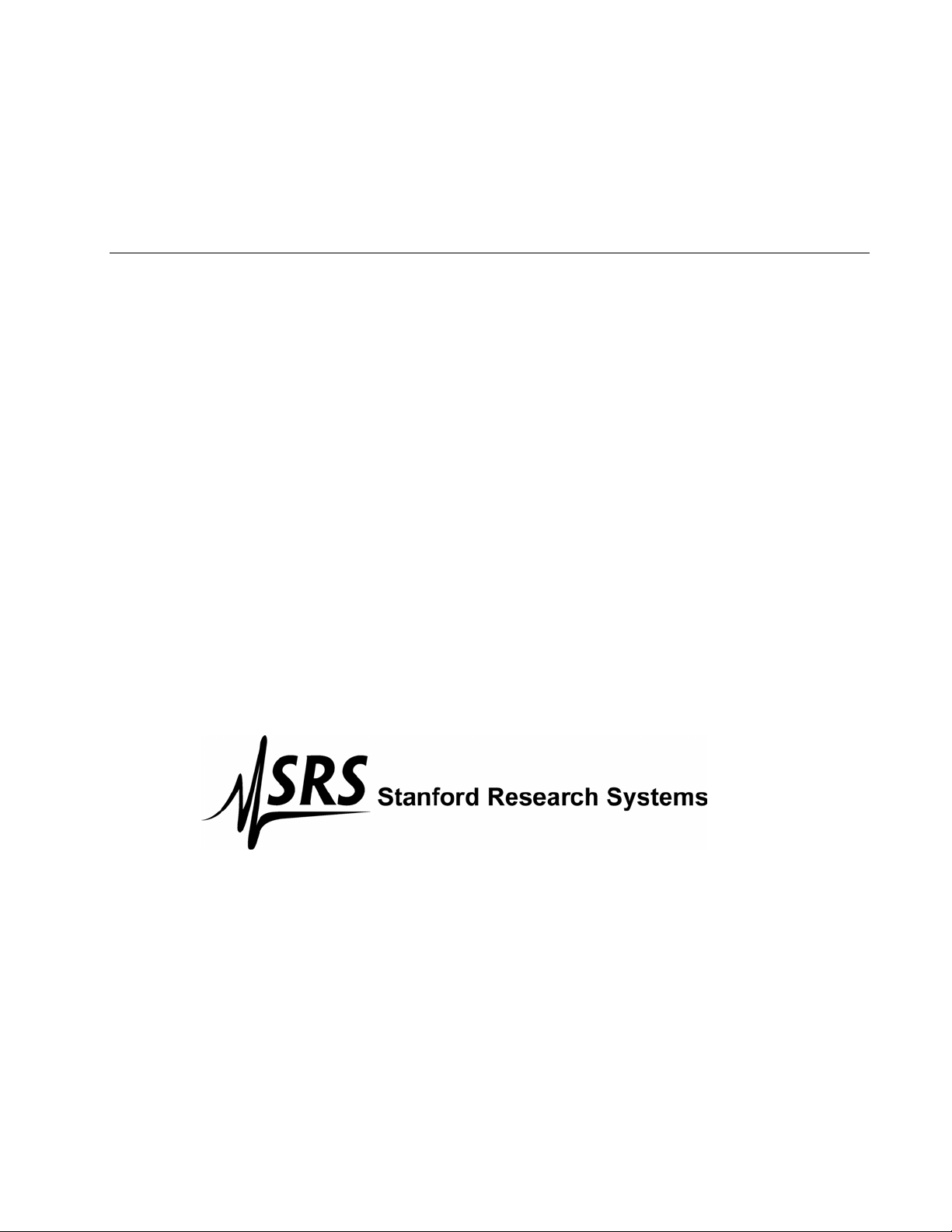
User’s Manual
Model SR770
FFT Network Analyzer
1290-D Reamwood Avenue
Sunnyvale, California 94089
Phone: (408) 744-9040 • Fax: (408) 744-9049
email: info@thinkSRS.com • www.thinkSRS.com
Copyright © 1992, 1993 by SRS, Inc.
All Rights Reserved.
Revision 1.6 (05/2004)
Page 2
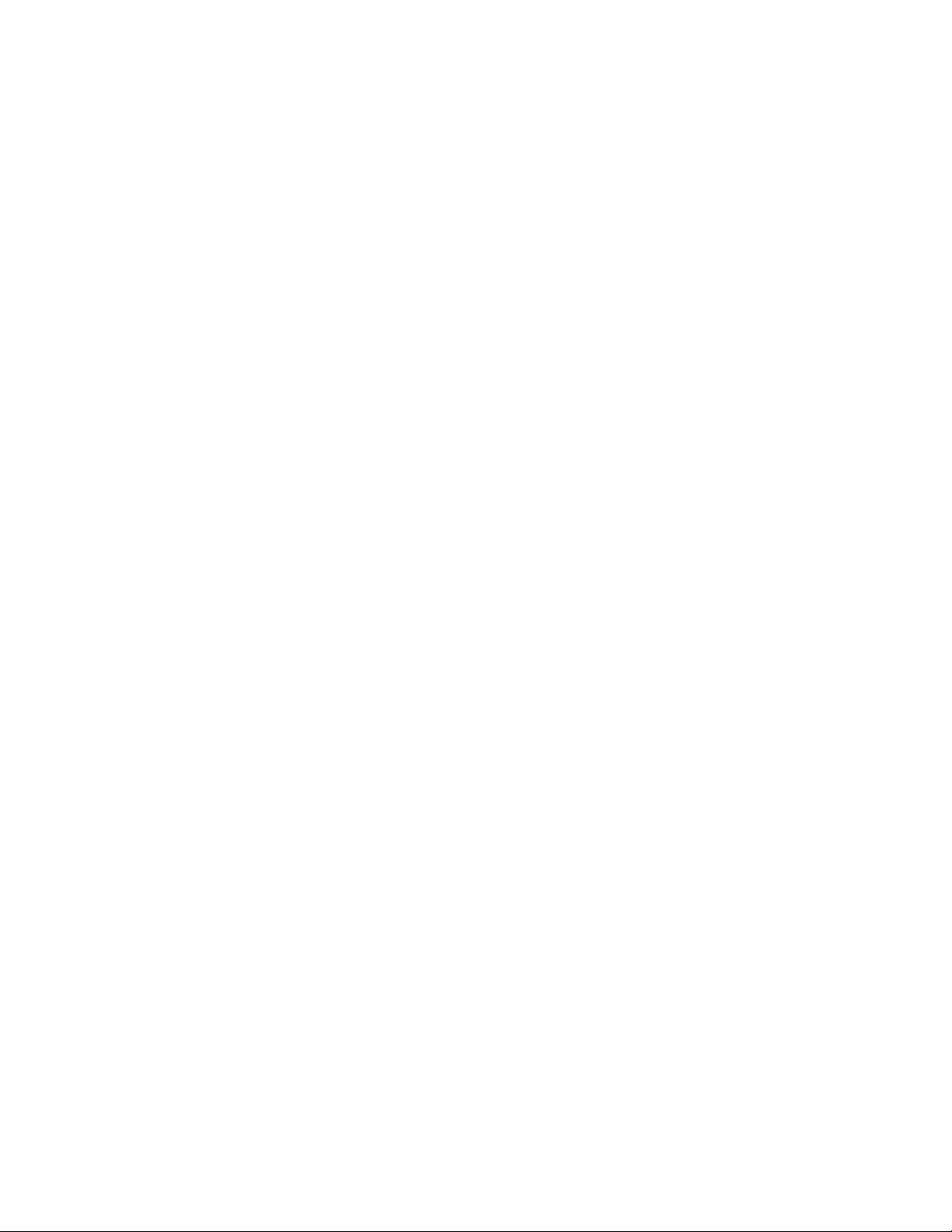
Page 3
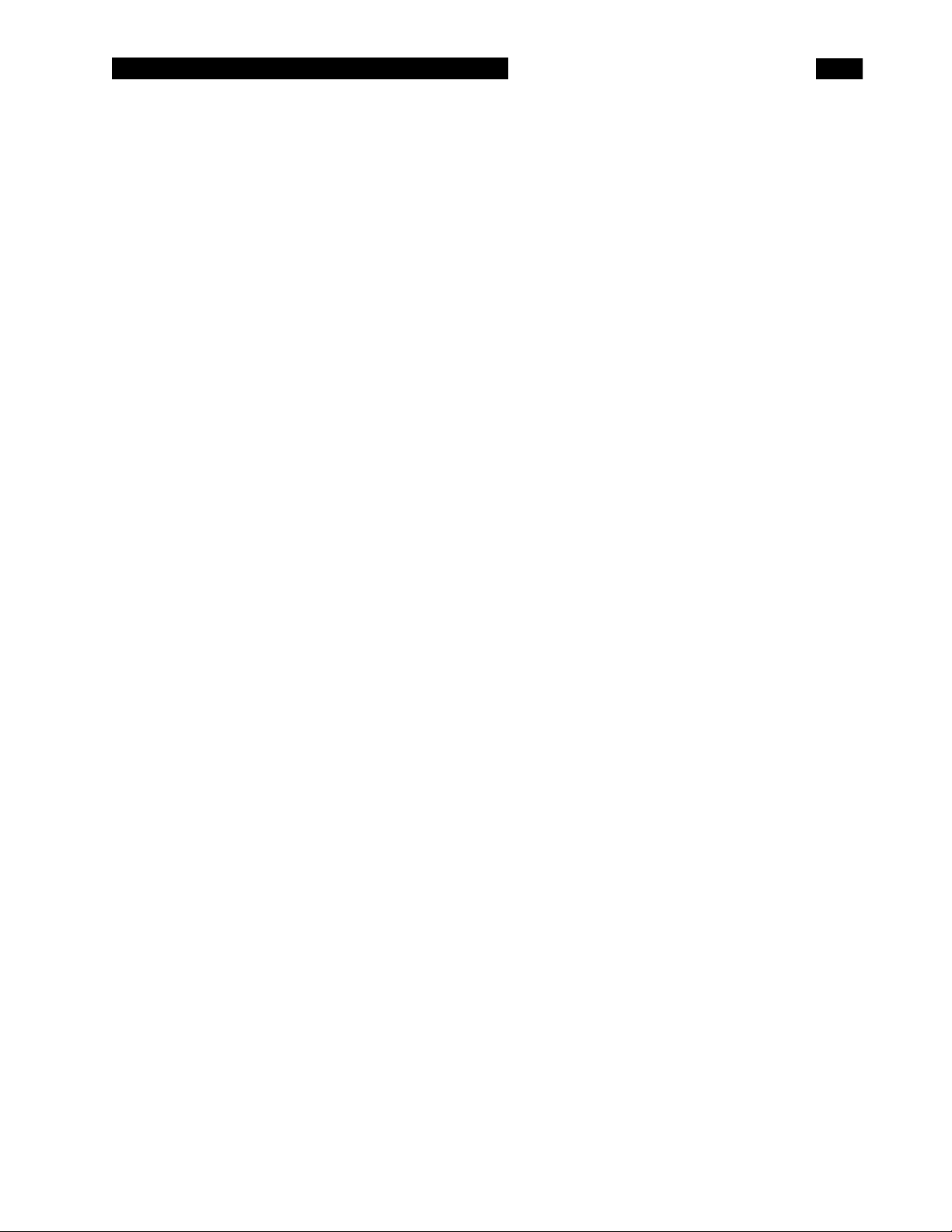
TABLE OF CONTENTS
GENERAL INFORMATION
Safety and Preparation for Use iii
Specifications v
Abridged Command List1-9 viii
GETTING STARTED
Your First Measurement 1-1
Analyzing a Sine Wave 1-2
Second Measurement Example 1-6
Amplifier Noise Level 1-7
Using Triggers and the Time Record 1-10
Using the Disk Drive 1-14
Using Data Tables 1-20
Using Limit Tables 1-23
Using Trace Math 1-27
Using the Source 1-31
Sine 1-32
Two Tone 1-36
Noise 1-38
Chirp 1-41
Things to Watch Out For 1-46
ANALYZER BASICS
What is an FFT Spectrum Analyzer? 2-1
Frequency Spans 2-2
The Time Record 2-3
Measurement Basics 2-4
Display Type 2-5
Windowing 2-6
Averaging 2-7
Real Time Bandwidth and Overlap 2-8
Input Range 2-9
The Source 2-10
OPERATION
Front Panel 3-1
Power On/Off 3-1
Reset 3-1
Video Display 3-1
Soft Keys 3-2
Keypad 3-2
Spin Knob 3-2
Disk Drive 3-2
BNC Connectors 3-2
Screen Display 3-3
Data Display 3-3
Single/Dual Trace Displays 3-3
Marker Display 3-5
Menu Display 3-5
Status Indicators 3-5
Keypad 3-7
Normal and Alternate Keys 3-7
Menu Keys 3-7
Entry Keys 3-8
START and PAUSE/CONT 3-8
MARKER 3-9
ACTIVE TRACE 3-9
AUTO RANGE 3-9
AUTOSCALE 3-9
SPAN UP/DOWN 3-9
MARKER ENTRY 3-9
MARKER MODE 3-9
MARKER REF 3-9
MARKER CENTER 3-9
MARKER MAX/MIN 3-10
PRINT 3-10
HELP 3-10
LOCAL 3-10
Rear Panel 3-11
Power Entry Module 3-11
IEEE-488 Connector 3-11
RS232 Connector 3-11
Parallel Printer Connector 3-11
PC Keyboard Connector 3-11
MENUS
Frequency Menu 4-1
Measure Menu 4-3
Display Menu 4-15
Marker Mode Menu 4-17
Input Menu 4-19
Scale Menu 4-25
Analyze Menu 4-27
Average Menu 4-43
Source Menu 4-47
System Menu 4-55
Store/Recall Menu 4-71
Default Settings 4-79
PROGRAMMING
GPIB Communications 5-1
RS232 Communications 5-1
Status Indicators and Queues 5-1
Command Syntax 5-1
Interface Ready and Status 5-2
Detailed Command List 5-3
Frequency Commands 5-4
Measurement Commands 5-5
Display and Marker Commands 5-6
Scale Commands 5-8
Input Commands 5-9
Analysis Commands 5-10
Data Table Commands 5-11
Limit Table Commands 5-12
Averaging Commands 5-13
Source Commands 5-14
Print and Plot Commands 5-15
i
Page 4
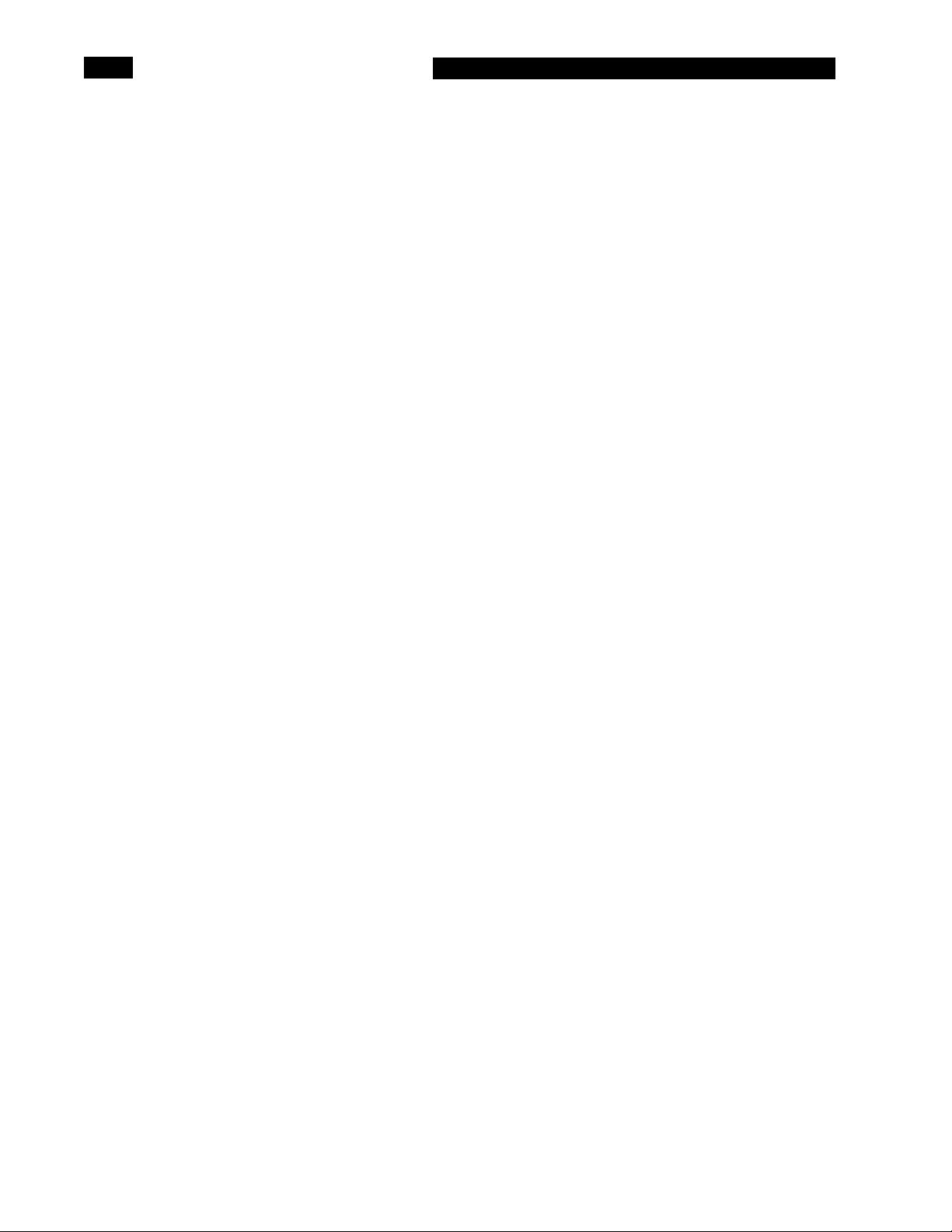
TABLE OF CONTENTS
System Setup Commands 5-16
Store and Recall Commands 5-18
Trace Math Commands 5-19
Front Panel Control Commands 5-20
Data Transfer Commands 5-21
Interface Commands 5-23
Status Reporting Commands 5-24
Status Byte Definitions 5-25
Serial Poll Status Byte 5-25
Serial Polls 5-25
Service Requests (SRQ) 5-26
Standard Event Status Byte 5-26
FFT Status Byte 5-27
Error Status Byte 5-27
Program Examples
Microsoft C, Nat'l Instruments GPIB 5-28
BASIC, Nat'l Instruments GPIB 5-31
TESTING
Introduction 6-1
Preset 6-1
Serial Number 6-1
Firmware Revision 6-1
General Installation 6-1
Necessary Equipment 6-3
If A Test Fails 6-3
Performance Tests
Self Tests 6-4
DC Offset 6-5
Common Mode Rejection 6-7
Amplitude Accuracy and Flatness 6-8
Amplitude Linearity 6-11
Anti-Alias Filter Attenuation 6-13
Frequency Accuracy 6-14
Phase Accuracy 6-15
Harmonic Distortion 6-17
Noise and Spurious Signals 6-19
Sine Source 6-21
Performance Test Record 6-23
CIRCUIT DESCRIPTION
Circuit Boards 7-1
Video Driver and CRT 7-1
CPU Board
Microprocessor System 7-2
Keypad Interface 7-2
Keyboard Interface 7-2
Spin Knob 7-3
Speaker 7-4
Clock/Calendar 7-4
Printer Interface 7-4
Video Graphics Interface 7-4
Disk Controller 7-4
GPIB Interface 7-4
RS232 Interface 7-4
Expansion Connector 7-4
Power Supply Board
Unregulated Power Supplies 7-4
Power Supply Regulators 7-4
DSP Logic Board
Overview 7-5
DSP Processors 7-5
Trigger 7-5
Timing Generator 7-6
I/O Interface 7-6
Source 7-6
Analog Input Board
Overview 7-7
Input Amplifier 7-7
Gain Stages and Attenuators 7-7
Anti-Alias Filter 7-7
A/D Converter 7-8
I/O Interface 7-8
Power 7-8
Parts Lists
CPU Board 7-9
Power Supply Board 7-13
DSP Logic Board 7-16
Analog Input Board 7-20
Chassis Assembly 7-28
Miscellaneous 7-30
Schematic Diagrams
CPU Board
Power Supply Board
DSP Logic Board
Analog Input Board
ii
Page 5
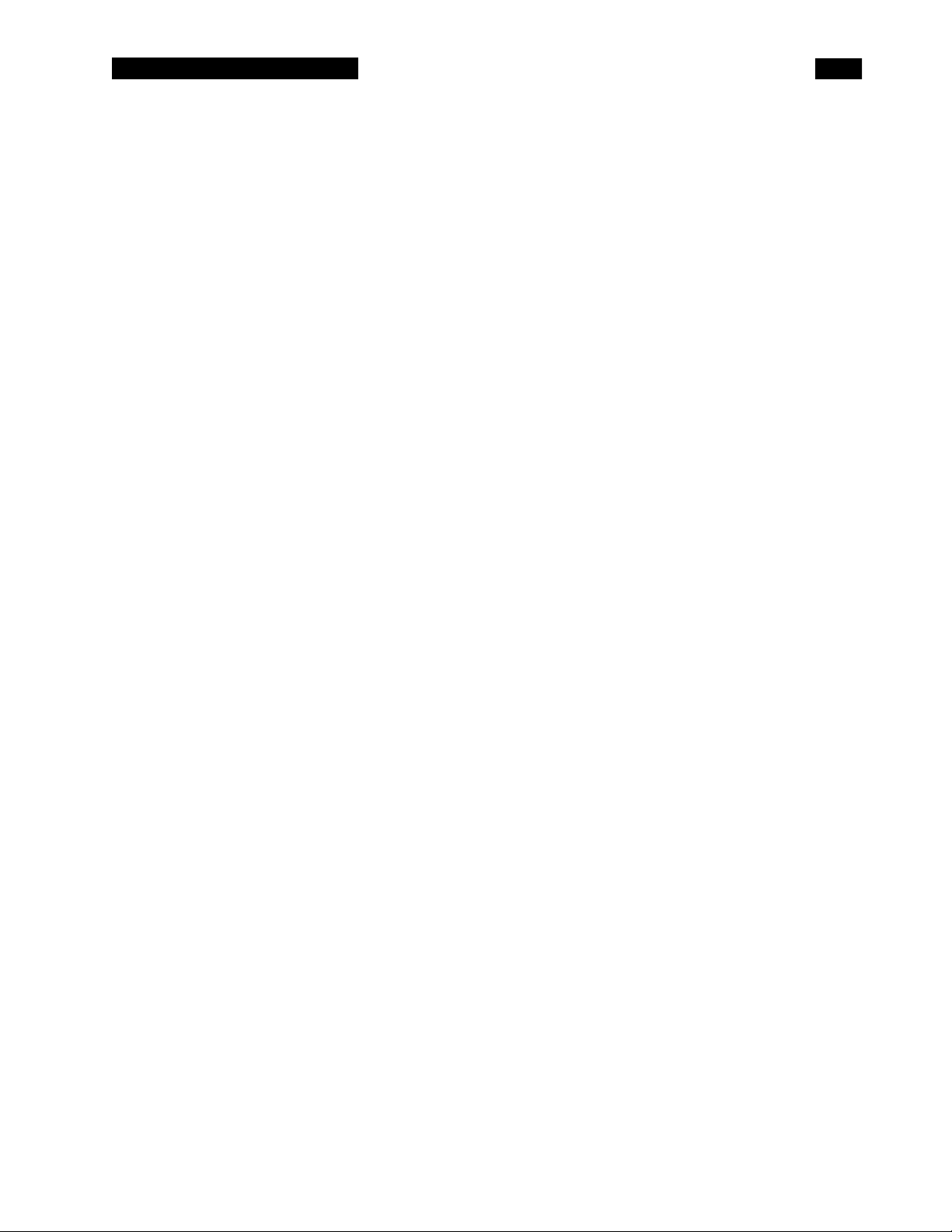
SR770 FFT SPECTRUM ANALYZER
SAFETY AND PREPARATION FOR USE
WARNING
Dangerous voltages, capable of causing injury or death, are present in this instrument. Use extreme
caution whenever the instrument covers are removed. Do not remove the covers while the unit is
plugged into a live outlet.
CAUTION
This instrument may be damaged if operated
with the LINE VOLTAGE SELECTOR set for the
wrong AC line voltage or if the wrong fuse is
installed.
LINE VOLTAGE SELECTION
The SR770 operates from a 100V, 120V, 220V, or
240V nominal AC power source having a line
frequency of 50 or 60 Hz. Before connecting the
power cord to a power source, verify that the LINE
VOLTAGE SELECTOR card, located in the rear
panel fuse holder, is set so that the correct AC
input voltage value is visible.
Conversion to other AC input voltages requires a
change in the fuse holder voltage card position
and fuse value. Disconnect the power cord, open
the fuse holder cover door and rotate the fuse-pull
lever to remove the fuse. Remove the small
printed circuit board and select the operating
voltage by orienting the printed circuit board so
that the desired voltage is visible when pushed
firmly into its slot. Rotate the fuse-pull lever back
into its normal position and insert the correct fuse
into the fuse holder.
LINE FUSE
Verify that the correct line fuse is installed before
connecting the line cord. For 100V/120V, use a 1
Amp fuse and for 220V/240V, use a 1/2 Amp fuse.
LINE CORD
The SR770 has a detachable, three-wire power
cord for connection to the power source and to a
protective ground. The exposed metal parts of the
instrument are connected to the outlet ground to
protect against electrical shock. Always use an
outlet which has a properly connected protective
ground.
SERVICE
Do not attempt to service or adjust this instrument
unless another person, capable of providing first
aid or resuscitation, is present.
Do not install substitute parts or perform any
unauthorized modifications to this instrument.
Contact the factory for instructions on how to
return the instrument for authorized service and
adjustment.
iii
Page 6

SR770 FFT SPECTRUM ANALYZER
iv
Page 7
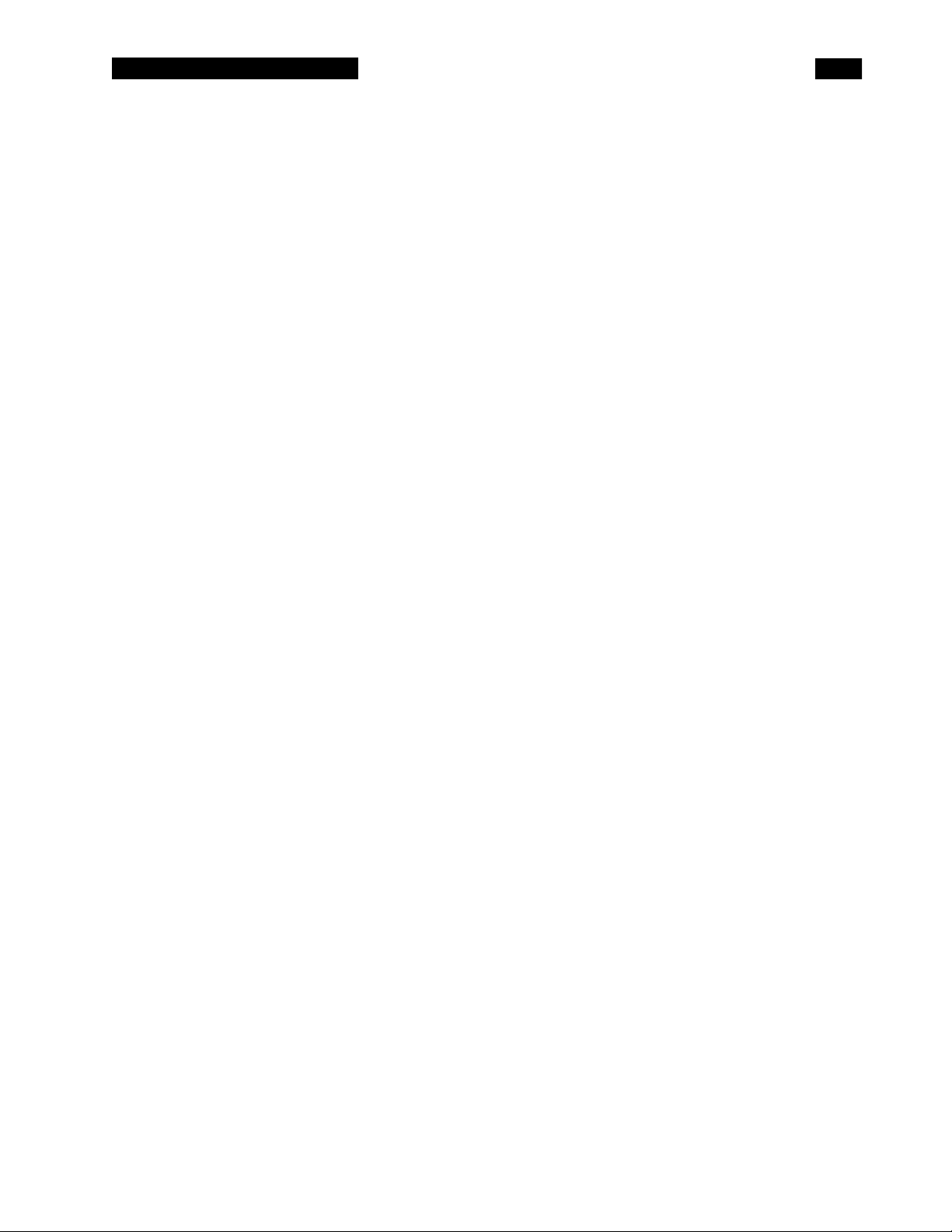
SR770 FFT SPECTRUM ANALYZER
SPECIFICATIONS
FREQUENCY
Measurement Range 476 µHz to 100 kHz, baseband and zoomed.
Spans 191 mHz to 100 kHz in a binary sequence.
Center Frequency Anywhere within the measurement range subject to span and range
limits.
Accuracy 25 ppm from 20°C to 40°C.
Resolution Span/400
Window Functions Blackman-Harris, Hanning, Flattop and Uniform.
Real-time Bandwidth 100 kHz
SIGNAL INPUT
Number of Channels 1
Input Single-ended or true differential
Input Impedance 1 MΩ, 15 pf
Coupling AC or DC
CMRR 90 dB at 1 kHz (Input Range < -6 dBV)
80 dB at 1 kHz (Input Range <14 dBV)
50 dB at 1 kHz (Input Range ≥ 14 dBV)
Noise 5 nVrms/√Hz at 1 kHz typical, 10 nVrms/√Hz max.
(-166 dBVrms/√Hz typ., -160 dBVrms/√Hz max.)
AMPLITUDE
Full Scale Input Range -60 dBV (1.0 mVpk) to +34 dBV (50 Vpk) in 2 dB steps.
Dynamic Range 90 dB typical
Harmonic Distortion No greater than -80 dB from DC to 100 kHz. (Input Range ≤ 0 dBV)
Spurious Input range ≥ -50 dBV:
No greater than -85 dB below full scale below 200 Hz.
No greater than -90 dB below full scale to 100 kHz.
Input Sampling 16 bit A/D at 256 kHz
Accuracy ± 0.3 dB ± 0.0
Averaging RMS, Vector and Peak Hold.
Linear and exponential averaging up to 64k scans.
TRIGGER INPUT
Modes Continuous, internal, external, or external TTL.
Internal Level: Adjustable to ±100% of input scale.
Positive or Negative slope.
Minimum Trigger Amplitude: 10% of input range.
External Level: ±5V in 40 mV steps. Positive or Negative slope.
Impedance: 10 kΩ
Minimum Trigger Amplitude: 100 mV.
External TTL Requires TTL level to trigger (low<.7V, high>2V).
Post-Trigger Measurement record is delayed by 1 to 65,000 samples (1/512 to 127
time records) after the trigger.
Delay resolution is 1 sample (1/512 of a record).
Pre-Trigger Measurement record starts up to 51.953 ms prior to the trigger.
Delay resolution is 3.9062 µs.
Phase Indeterminacy <2°
2% of full scale (excluding windowing effects).
v
Page 8
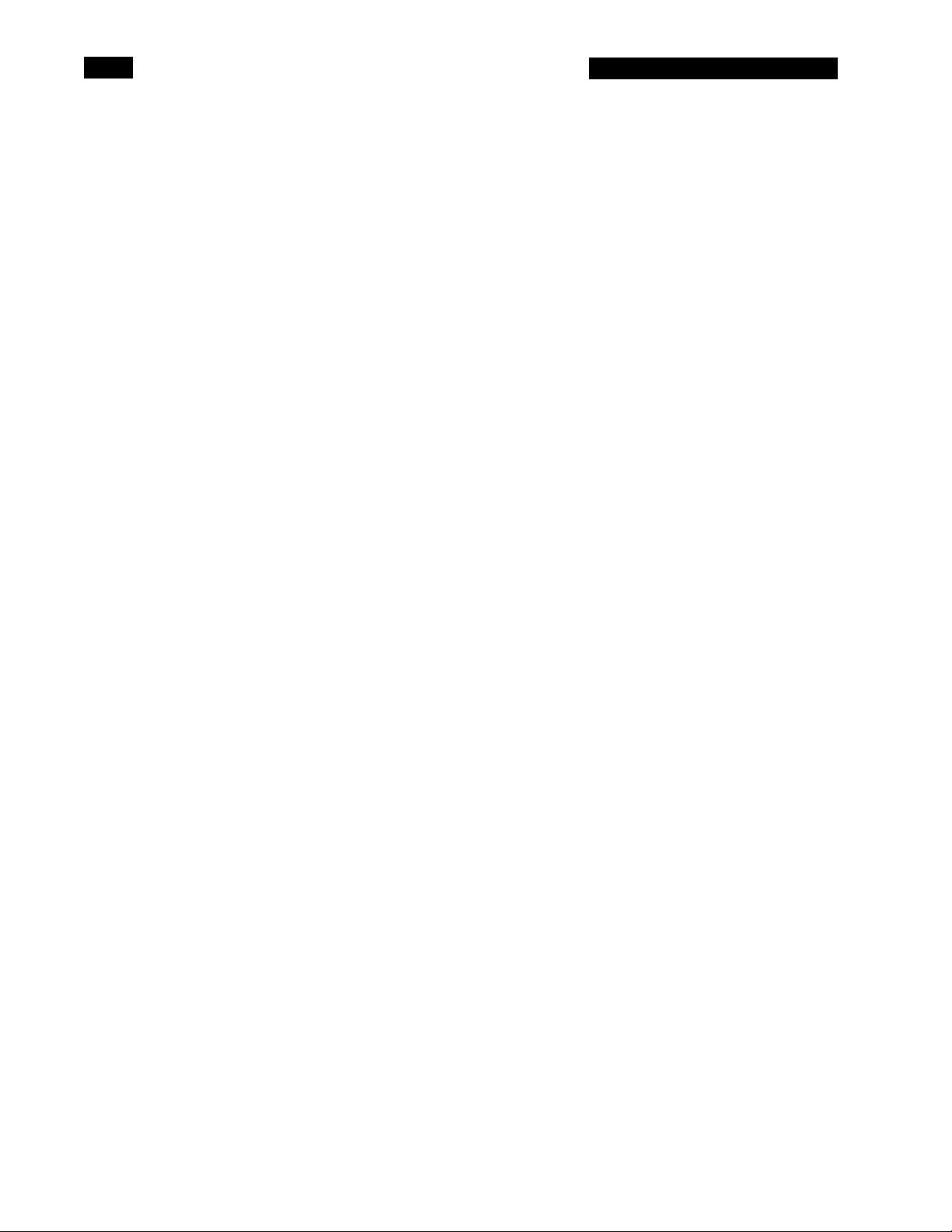
SR770 FFT SPECTRUM ANALYZER
DISPLAY FUNCTIONS
Display Real, imaginary, magnitude or phase spectrum.
Measurements Spectrum, power spectral density, time record and 1/3 octave.
Analysis Band, sideband, total harmonic distortion and trace math.
Trace Math Add, subtract, multiply, and divide with a constant, ω (2πf), or another
trace. Log (base 10), square root, phase unwrap and d/dx functions.
Graphic Expand Display expands up to 50x about any point in the display.
MARKER FUNCTIONS
Harmonic Marker Displays up to 400 harmonics of the fundamental.
Delta Marker Reads amplitude and frequency relative to defined reference.
Next Peak/Harmonic Locates nearest peak or harmonic to the left or right.
Data Tables Lists Y values of up to 200 user defined X points.
Limit Tables Automatically detects data exceeding up to 100 user defined upper and
lower limit trace segments.
SOURCE OUTPUT
Amplitude Range 0.1 mVpk to 1.000 Vpk
Amplitude Resolution 1 mVpk (Output>100 mVpk); 0.1 mVpk (Output ≤ 100.0 mVpk)
DC Offset <10.0 mV (typical)
Output Impedance < 5 Ω; ±50 mA peak output current.
SINE
Amplitude Accuracy ±1% (0.09 dB) of setting, 0 Hz to 100 kHz, 0.1 Vpk to 1.0 Vpk,
high impedance load.
Frequency Resolution 15.26 mHz (1 kHz/65536)
Harmonics, Sub-Harmonics, 0.1 Vpk to 1 Vpk 0 to 10 kHz <-80 dBc
10 kHz to 100 kHz <-70 dBc
Spurious Signals <-100 dBV (typical, line frequency related)
TWO TONE
Amplitude Accuracy ±1% (0.09 dB) of setting, 0 Hz to 100 kHz, 0.1 Vpk to 0.5 Vpk,
high impedance load.
Frequency Resolution 15.26 mHz (1 kHz/65536)
Harmonics, Sub-Harmonics 0.1 Vpk to 0.5 Vpk 0 to 10 kHz <-80 dB below larger tone
10 kHz to 100 kHz <-70 dB below larger tone
Spurious Signals <-100 dBV (typical, line frequency related)
WHITE NOISE Output is 0 Hz to 100 kHz at all measurement spans.
Flatness <0.25 dB pk-pk (typical), <1.0 dB pk-pk (max)
(5000 rms averaged spectra, Source Cal on).
PINK NOISE Output is 0 Hz to 100 kHz at all measurement spans.
Flatness <4.0 dB pk-pk, 20 Hz - 20 kHz
(measured using 1/3 octave analysis, Source Cal on).
CHIRP Output is equal amplitude sine waves at each frequency bin of the
measurement span.
Flatness Measured spectra (all spans, Source Cal on)
<0.05 dB pk-pk (typical), <0.2 dB pk-pk (max), Amplitude=1.0 Vpk.
Phase Auto Phase function calibrates to current phase spectrum.
GENERAL
Monitor Monochrome CRT. 640H by 480V resolution.
Adjustable brightness and screen position.
vi
Page 9
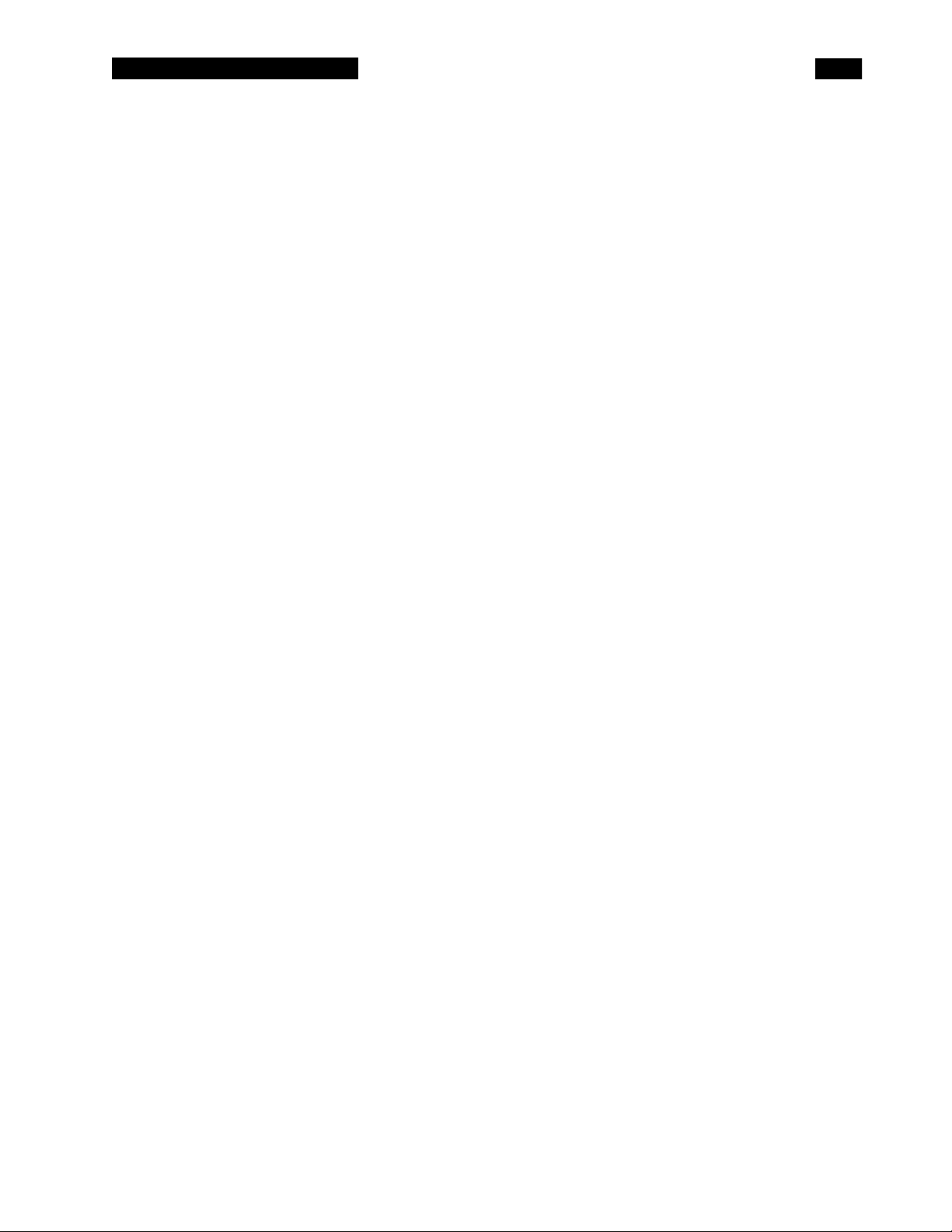
SR770 FFT SPECTRUM ANALYZER
Interfaces IEEE-488, RS232 and Printer interfaces standard.
All instrument functions can be controlled through the IEEE-488 and
RS232 interfaces. A PC keyboard input is provided for additional
flexibility.
Hardcopy Screen dumps and table and setting listings to dot matrix and HP
LaserJet compatible printers. Data plots to HP-GL compatible plotters
(via RS232 or IEEE-488).
Disk 3.5 inch DOS compatible format, 720 kbyte capacity. Storage of data,
setups, data tables, and limit tables.
Power 60 Watts, 100/120/220/240 VAC, 50/60 Hz.
Dimensions 17"W x 6.25"H x 18.5"D
Weight 36 lbs.
Warranty One year parts and labor on materials and workmanship.
vii
Page 10
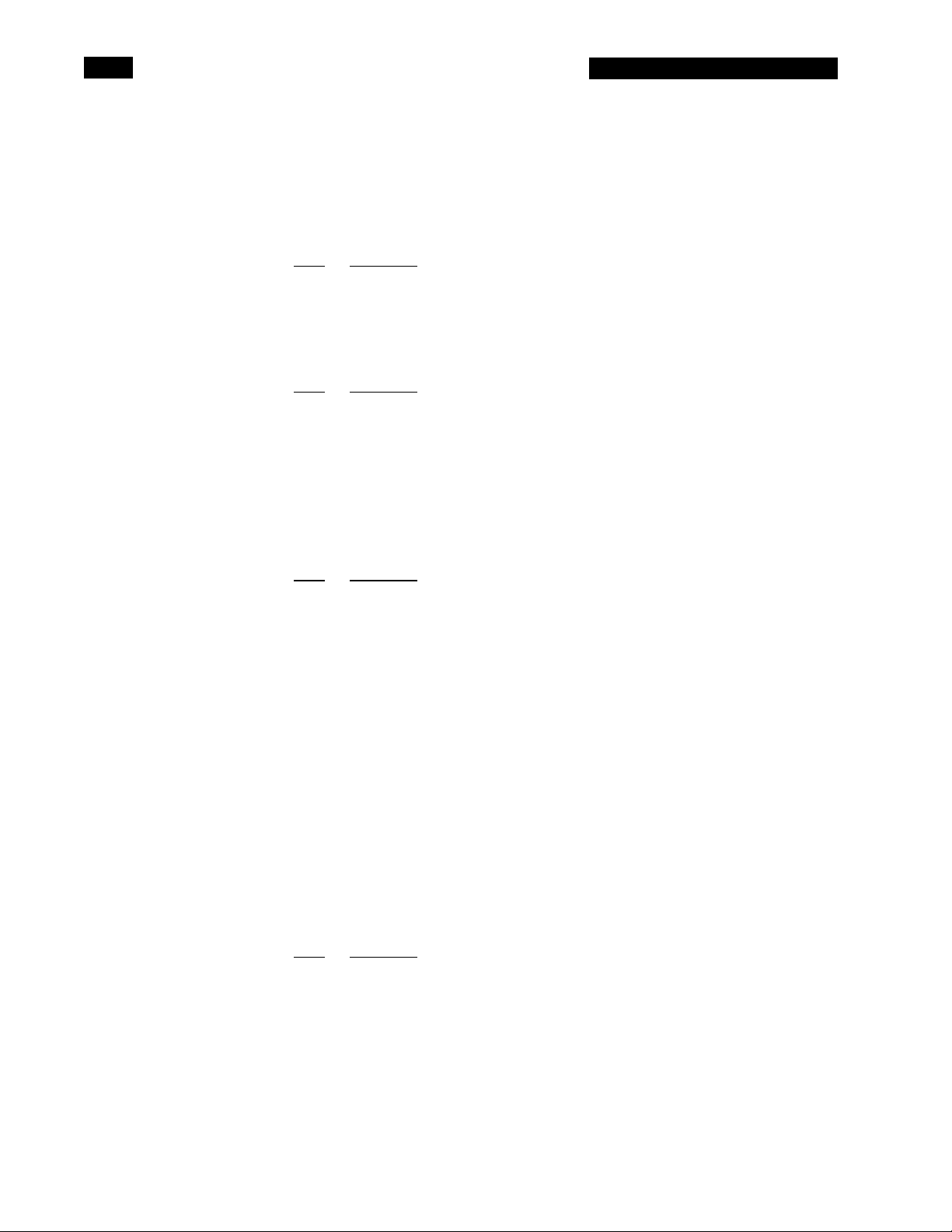
SR770 FFT SPECTRUM ANALYZER
COMMAND LIST
VARIABLES g Trace0 (0), Trace1 (1), or Active Trace (-1)
i,j Integers
f Frequency (real)
x,y Real Numbers
s String
FREQUENCY page
SPAN (?) {i} 5-4 Set (Query) the Frequency Span to 100 kHz (19) through 191 mHz (0).
STRF (?) {f} 5-4 Set (Query) the Start Frequency to f Hz.
CTRF (?) {f} 5-4 Set (Query) the Center Frequency to f Hz.
OTYP (?) {i} 5-4 Set (Query) the number of bands in Octave Analysis to 15 (0) or 30 (1).
OSTR (?) {i} 5-4 Set (Query) the Starting Band in Octave Analysis to -2 ≤ i ≤ 35.
WTNG (?) {i} 5-4 Set (Query) the Weighting in Octave Analysis to none (0) or A-weighting (1).
MEASUREMENT page
MEAS (?) g {,i} 5-5 Set (Query) the Measurement Type to Spectrum (0), PSD (1), Time (2), or
DISP (?) g {,i} 5-5 Set (Query) the Display to LogMag (0),LinMag (1), Real (2), Imag (3), or Phase
UNIT (?) g {,i} 5-5 Set (Query) the Units to Vpk or deg (0),Vrms or rads (1), dBV (2), or dBVrms
VOEU (?) g {,i} 5-5 Set (Query) the Units to Volts (0), or EU (1).
EULB (?) g {,s} 5-5 Set (Query) the EU Label to string s.
EUVT (?) g {,x} 5-5 Set (Query) the EU Value to x EU/Volt.
WNDO (?) g {i} 5-5 Set (Query) the Window to Uniform (0), Flattop (1), Hanning (2), or BMH (3).
DISPLAY and MARKER page
ACTG (?) {i} 5-6 Set (Query) the Active Trace to trace0 (0) or trace1 (1).
FMTS (?) g {,i} 5-6 Set (Query) the Display Format to Single (0) or Dual (1) trace.
GRID (?) g {,i} 5-6 Set (Query) the Grid mode to Off (0), 8 (1), or 10 (2) divisions.
FILS (?) g {,i} 5-6 Set (Query) the Graph Style to Line (0) or Filled (1).
MRKR (?) g {,i} 5-6 Set (Query) the Marker to Off (0), On (1) or Track (2).
MRKW (?) g {,i} 5-6 Set (Query) the Marker Width to Norm (0), Wide (1), or Spot (2).
MRKM (?) g {,i} 5-6 Set (Query) the Marker Seeks mode to Max (0), Min (1), or Mean (2).
MRLK (?) {i} 5-6 Set (Query) the Linked Markers to Off (0) or On (1).
MBIN g,i 5-6 Move the marker region to bin i.
MRKX? 5-6 Query the Marker X position.
MRKY? 5-6 Query the Marker Y position.
MRPK 5-6 Move the Marker to the on screen max or min. Same as [MARKER MAX/MIN]
MRCN 5-6 Make the Marker X position the center of the span. Same as [MARKER
MRRF 5-6 Turns Marker Offset on and sets the offset equal to the marker position.
MROF (?) {i} 5-6 Set (Query) the Marker Offset to Off (0) or On (1).
MROX (?) {x} 5-7 Set (Query) the Marker Offset X value to x.
MROY (?) {x} 5-7 Set (Query) the Marker Offset Y value to x.
PKLF 5-7 Move the marker to the next peak to the left.
PKRT 5-7 Move the marker to the next peak to the right.
MSGS s 5-7 Display message s on the screen and sound an alarm.
SCALE page
TREF (?) g {,x} 5-8 Set (Query) the Top Reference to x.
BREF (?) g {,x} 5-8 Set (Query) the Bottom Reference to x.
YDIV (?) g {,x} 5-8 Set (Query) the Vertical Scale (Y/Div) to x.
AUTS g 5-8 AutoScale graph g. Similar to the [AUTO SCALE] key.
EXPD (?) g {,i} 5-8 Set (Query) the Horizontal Expand to no expand (5), 128, 64, 30, 15, or 8 bins
ELFT (?) g {,i} 5-8 Set (Query) the Left Bin when expanded to bin i.
XAXS (?) g {,i} 5-8 Set (Query) the X Axis scaling to Linear (0) or Log (1).
description
description
Octave (3).
(4).
(3).
description
key.
CENTER] key.
description
(4-0).
viii
Page 11
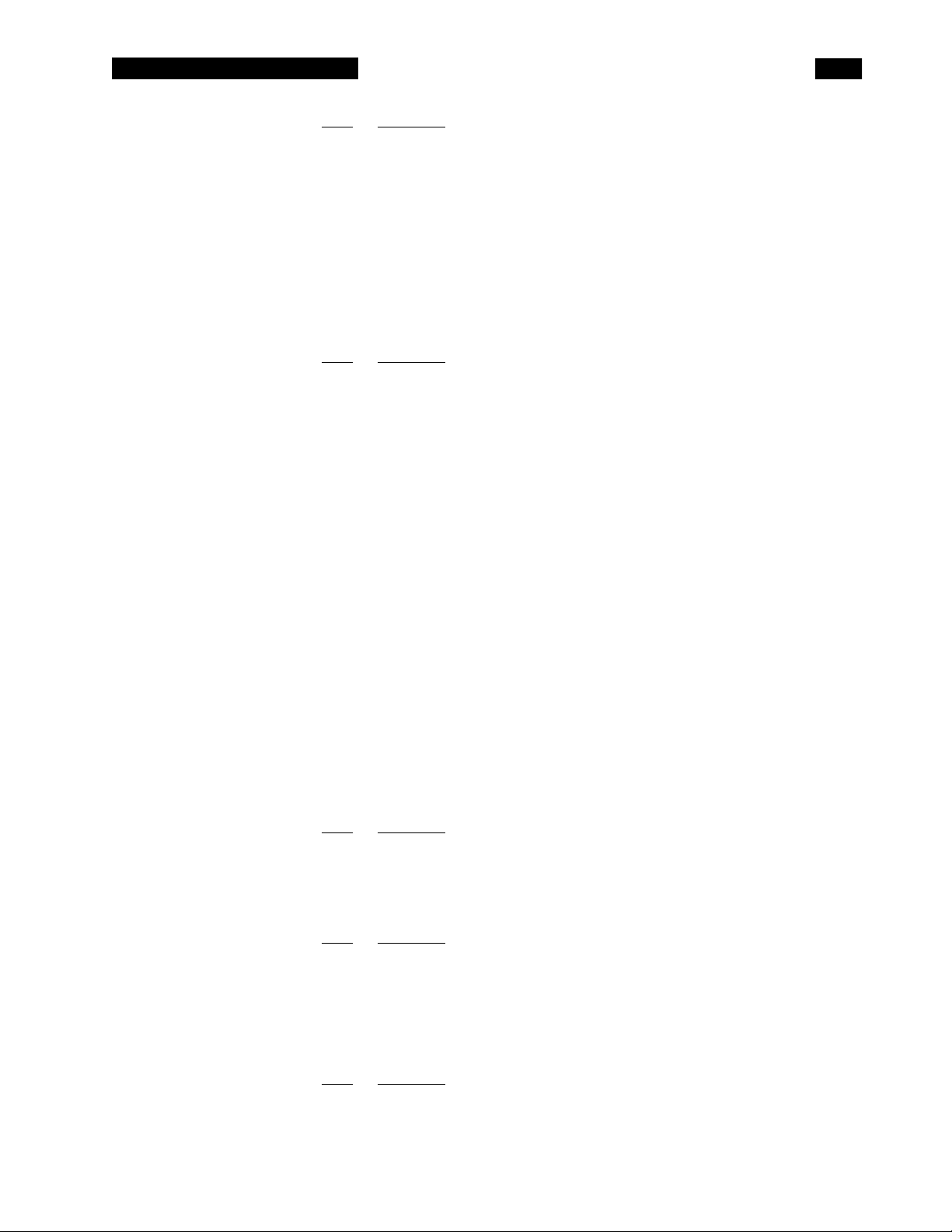
SR770 FFT SPECTRUM ANALYZER
INPUT page description
ISRC (?) {i} 5-9 Set (Query) the Input to A (0) or A-B (1).
IGND (?) {i} 5-9 Set (Query) the Input Grounding to Float (0) or Ground (1).
ICPL (?) {i} 5-9 Set (Query) the Input Coupling to AC (0) or DC (1).
IRNG (?) {i} 5-9 Set (Query) the Input Range to i dBV full scale. -60 ≤ i ≤ 34 and i is even.
ARNG (?) {i} 5-9 Set (Query) the Auto Range mode to Manual (0) or Auto (1).
AOFF 5-9 Perform Auto Offset calibration.
AOFM (?) {i} 5-9 Set (Query) the Auto Offset Mode to Off (0) or On (1).
TMOD (?) {i} 5-9 Set (Query) the Trigger Mode to Cont (0), Int (1), Ext (2), Ext TTL(3), or
source (4).
TRLV (?) {x} 5-9 Set (Query) the Trigger Level to x percent. -100.0 ≤ x ≤ 99.22.
TDLY (?) {i} 5-9 Set (Query) the Trigger Delay to i samples. -13300≤ i ≤ 65000.
ARMM (?) {i} 5-9 Set (Query) the Arming Mode to Auto (0) or Manual (1).
ARMS 5-9 Manually arm the trigger.
ANALYSIS page
ANAM (?) g {,i} 5-10 Set (Query) the real time Analysis to None (0), Harmonic (1), Sideband (2), or
CALC? g,i 5-10 Query result i (0 or 1) of the latest real time analysis.
FUND (?) g {,f} 5-10 Set (Query) the Harmonic Fundamental to frequency f Hz.
NHRM (?) g {,i} 5-10 Set (Query) the Number of Harmonics to 0 ≤ i ≤ 400.
NHLT 5-10 Move the Marker or Center Frequency to the next harmonic to the left.
NHRT 5-10 Move the Marker or Center Frequency to the next harmonic to the right.
SBCA (?) g {,f} 5-10 Set (Query) the Sideband Carrier to frequency f Hz.
SBSE (?) g {,f} 5-10 Set (Query) the Sideband Separation to f Hz.
NSBS (?) g {,i} 5-10 Set (Query) the Number of Sidebands to 0 ≤ i ≤ 200.
BSTR (?) g {,f} 5-10 Set (Query) the Band Start to frequency f Hz.
BCTR (?) g {,f} 5-11 Set (Query) the Band Center to frequency f Hz.
BWTH (?) g {,f} 5-11 Set (Query) the Band Width to f Hz.
TABL 5-11 Turn on Data Table display for the active trace.
DTBL (?) g {,i}{,f} 5-11 Set (Query) Data Table line i to frequency f.
DINX (?) {i} 5-11 Set (Query) Data Table index to i.
DINS 5-11 Insert a new line in the data table.
DIDT 5-11 Delete a line from the data table.
DLTB 5-11 Delete the entire data table.
LIMT 5-12 Turn on Limit Table display for the active trace.
TSTS (?) {i} 5-12 Set (Query) the Limit Testing to Off (0) or On (1).
PASF? 5-12 Query the results of the latest limit test. Pass=0 and Fail=1.
LTBL (?) g {,i} {j,f1,f2,y1,y2} 5-12 Set (Query) Limit Table line i to Xbegin (f1), Xend (f2), Y1 and Y2.
LINX (?) {i} 5-12 Set (Query) Limit Table index to i.
LINS 5-12 Insert a new line in the limit table.
LIDT 5-12 Delete a line from the limit table.
LLTB 5-12 Delete the entire limit table.
LARM (?) {i} 5-12 Set (Query) the Audio Limit Fail Alarm to Off (0) or On (1).
AVERAGING page
AVGO (?) {i} 5-13 Set (Query) Averaging to Off (0) or On (1).
NAVG(?) {i} 5-13 Set (Query) the Number of Averages to 2 ≤ i ≤ 32000.
AVGT (?) {i} 5-13 Set (Query) the Averaging Type to RMS (0), Vector (1), or Peak Hold (2).
AVGM (?) {i} 5-13 Set (Query) the Averaging Mode to Linear (0) or Exponential (1).
OVLP (?) {x} 5-13 Set (Query) the Overlap to x percent. 0 ≤ x ≤ 100.0.
SOURCE page
STYP (?) {i} 5-14 Set (Query) Source Type to Off (0), SIne (1), 2-Tone (2), Noise (3) or
Chirp (4).
SLVL (?) i {,x} 5-14 Set (Query) the Level of sine, tone 1, tone 2, noise, chirp (i=0..4) to x mV.
SFRQ (?) i {,f} 5-14 Set (Query) the Frequency of sine, tone 1, tone 2 (i=0..2) to f Hz..
NTYP (?) {i} 5-14 Set (Query) the Noise Type to white (0) or pink (1).
SCAL (?) {i} 5-14 Set (Query) Source Cal off (0) or on (1) (noise and chirp only).
APHS 5-14 Do Auto Phase (chirp source only).
PLOT AND PRINT page
PLOT 5-14 Plot the entire graph (or graphs).
PTRC 5-14 Plot the trace (or traces) only.
description
Band (3).
description
description
description
ix
Page 12
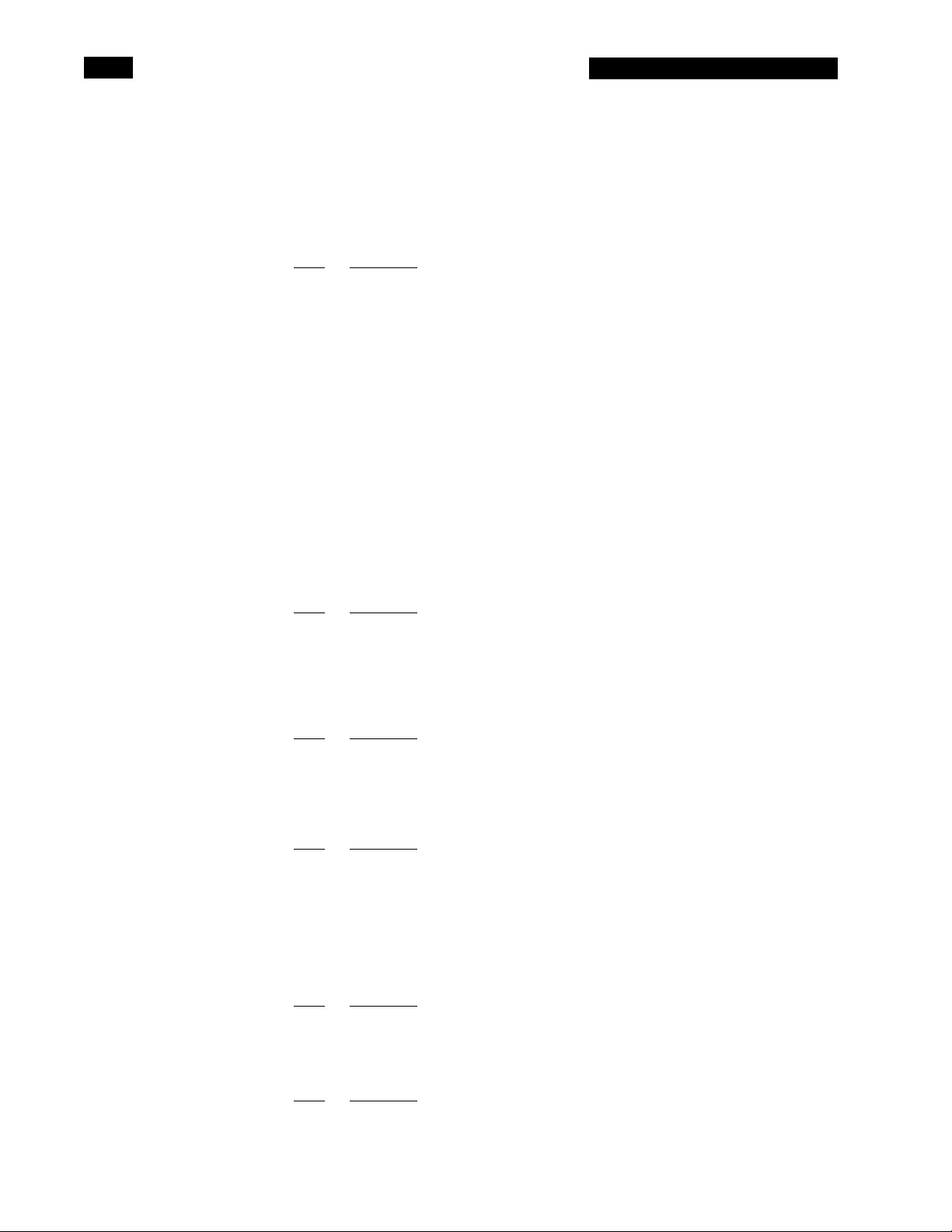
SR770 FFT SPECTRUM ANALYZER
PMRK 5-14 Plot the marker (or markers) only.
PTTL (?) {s} 6-14 Set (Query) the Plot Title to string s.
PSTL (?) {s} 6-14 Set (Query) the Plot Subtitle to string s.
PRSC 6-14 Print the screen. Same as the [PRINT] key.
PSET 6-14 Print the analyzer settings.
PLIM 6-14 Print the Limit Table of the active graph.
PDAT 6-14 Print the Data Table of the active graph.
SETUP page
OUTP (?) {i} 5-15 Set (Query) the Output Interface to RS232 (0) or GPIB (1).
OVRM (?) {i} 5-15 Set (Query) the GPIB Overide Remote state to Off (0) or On (1).
KCLK (?) {i} 5-15 Set (Query) the Key Click to Off (0) or On (1).
ALRM (?) {i} 5-15 Set (Query) the Alarms to Off (0) or On (1).
THRS (?) {i} 5-15 Set (Query) the Hours to 0≤ i ≤ 23.
TMIN (?) {i} 5-15 Set (Query) the Minutes to 0 ≤ i ≤ 59.
TSEC (?) {i} 5-15 Set (Query) the Seconds to 0 ≤ i ≤ 59.
DMTH (?) {i} 5-15 Set (Query) the Month to 1 ≤ 1 ≤ 12.
DDAY (?) {i} 5-15 Set (Query) the Day to 1 ≤ 1 ≤ 31.
DYRS (?) {i} 5-15 Set (Query) the Year to 0 ≤ 1 ≤ 99.
PLTM (?) {i} 5-15 Set (Query) the Plotter Mode to RS232 (0) or GPIB (1).
PLTB (?) {i} 5-15 Set (Query) the Plotter Baud Rate to 300 (0), 1200 (1), 2400 (2), 4800 (3),
PLTA (?) {i} 5-15 Set (Query) the Plotter GPIB Address to 0 ≤ i ≤ 30.
PLTS (?) {i} 5-15 Set (Query) the Plot Speed to Fast (0) or Slow (1).
PNTR (?) {i} 5-15 Set (Query) the Trace Pen Number to 1 ≤ i ≤ 6.
PNGD (?) {i} 5-16 Set (Query) the Grid Pen Number to 1 ≤ i ≤ 6.
PNAP (?) {i} 5-16 Set (Query) the Alphanumeric Pen Number to 1 ≤ i ≤ 6.
PNCR (?) {i} 5-17 Set (Query) the Cursor Pen Number to 1 ≤ i ≤ 6.
PRNT (?) {i} 5-17 Set (Query) the Printer Type to Epson (0) or HP (1).
STORE AND RECALL FILE page
FNAM (?) {s} 5-18 Set (Query) the current File Name to string.
SVTR 5-18 Save the Active Trace Data to the file specified by FNAM.
SVTA 5-18 Save the Active Trace Data to the file specified by FNAM as an ASCII file.
SVST 5-18 Save the Settings to the file specified by FNAM.
RCTR 5-18 Recall the Trace Data from the file specified by FNAM to the active graph.
RCST 5-18 Recall the Settings from the file specified by FNAM.
MATH OPERATIONS page
CSEL (?) {i} 5-19 Set (Query) the Operation to +, -, x, /, log, √ (0-5).
COPR 5-19 Start the calculation.
CARG (?) {i} 5-19 Set (Query) the Argument type to Constant (0), w (1), or Other Graph (2).
CONS (?) {x} 5-19 Set (Query) the Constant Argument to x.
CMRK 5-19 Set the Constant Argument to the Y value of the marker.
FRONT PANEL CONTROLS page
STRT 5-20 Start data acquisition. Same as [START] key.
STCO 5-20 Pause or Continue data acquisition. Same as [PAUSE CONT] key.
PRSC 5-20 Print the screen. Same as [PRINT] key.
ACTG (?) {i} 5-20 Set (Query) the Active Trace to trace0 (0) or trace1 (1). Similar to [ACTIVE
ARNG (?) {i} 5-20 Set (Query) the Auto Range mode to Manual (0) or Auto (1). Similar to [AUTO
AUTS 5-20 AutoScale the graph. Same as the [AUTO SCALE] key.
DATA TRANSFER page
SPEC? g {,i} 5-21 Query the Y value of bin 0 ≤ i ≤ 399.
BVAL? g, i 5-21 Query the X value of bin 0 ≤ i ≤ 399.
SPEB? g 5-21 Binary dump the entire trace g.
BDMP (?) g, {,i} 5-22 Set (Query) the auto binary dump mode for trace g.
INTERFACE page
*RST 5-23 Reset the unit to its default configurations.
description
9600 (4).
description
description
description
TRACE] key.
RANGE] key.
description
description
x
Page 13
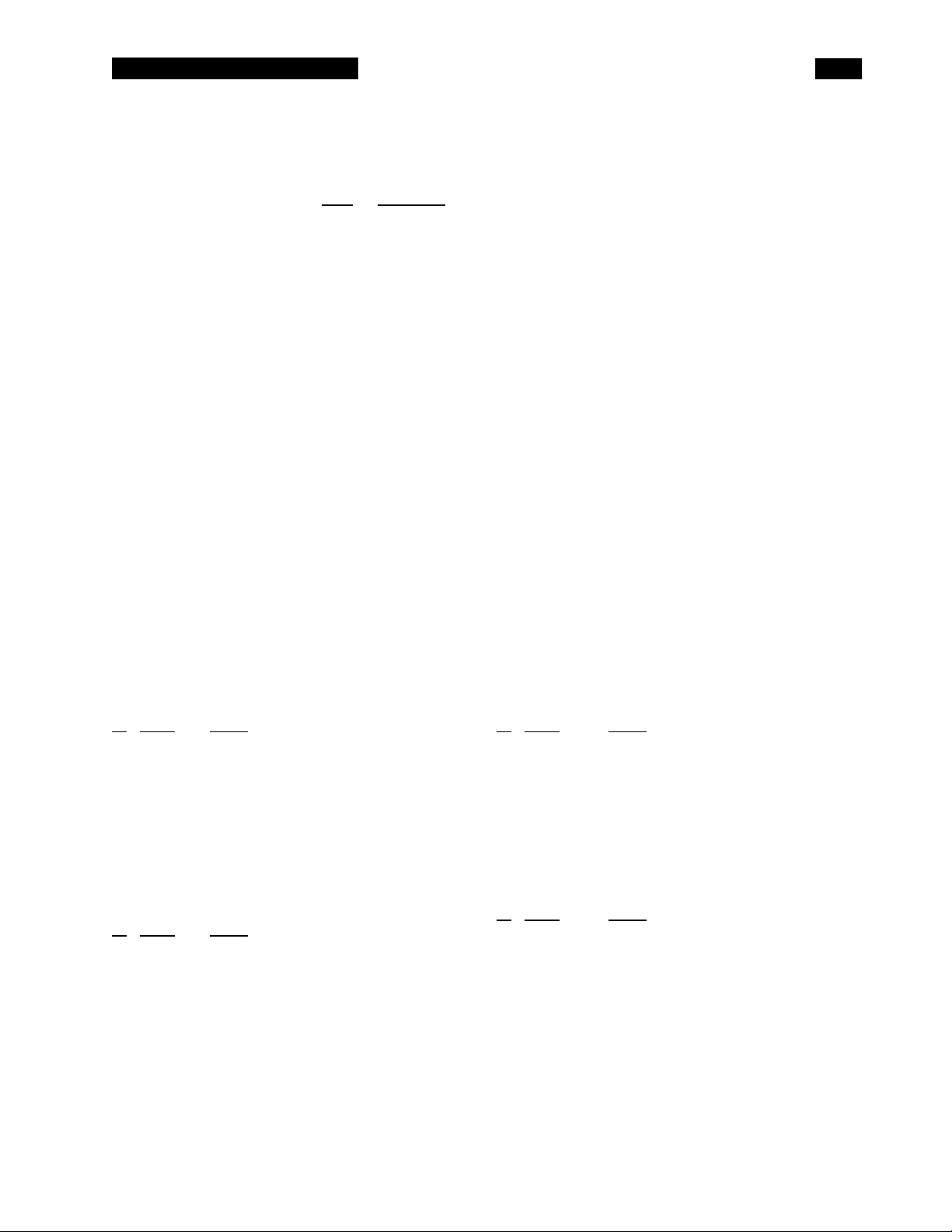
SR770 FFT SPECTRUM ANALYZER
*IDN? 5-23 Read the SR770 device identification string.
LOCL(?) {i} 5-23 Set (Query) the Local/Remote state to LOCAL (0), REMOTE (1), or LOCAL
LOCKOUT (2).
OVRM (?) {i} 5-23 Set (Query) the GPIB Overide Remote state to Off (0) or On (1).
STATUS page
*CLS 5-24 Clear all status bytes.
*ESE (?) {i} {,j} 5-24 Set (Query) the Standard Status Byte Enable Register to the decimal value i
*ESR? {i} 5-24 Query the Standard Status Byte. If i is included, only bit i is queried.
*SRE (?) {i} {,j} 5-24 Set (Query) the Serial Poll Enable Register to the decimal value i (0-255).
*STB? {i} 5-24 Query the Serial Poll Status Byte. If i is included, only bit i is queried.
*PSC (?) {i} 5-24 Set (Query) the Power On Status Clear bit to Set (1) or Clear (0).
ERRE (?) {i} {,j} 5-24 Set (Query) the Error Status Enable Register to the decimal value i (0-255).
ERRS? {i} 5-24 Query the Error Status Byte. If i is included, only bit i is queried.
FFTE (?) {i} {,j} 5-24 Set (Query) the FFT Status Enable Register to the decimal value i (0-255).
FFTS? {i} 5-24 Query the FFT Status Byte. If i is included, only bit i is queried.
STATUS BYTE DEFINITIONS
SERIAL POLL STATUS BYTE (5-25)
name usage
bit
0 SCN No measurements in progress
1 IFC No command execution in progress
2 ERR Unmasked bit in error status byte set
3 FFT Unmasked bit in FFT status byte set
4 MAV The interface output buffer is non-empty
5 ESB Unmasked bit in standard status byte
set
6 SRQ SRQ (service request) has occurred
7 Unused
STANDARD EVENT STATUS BYTE (5-26)
name usage
bit
0 INP Set on input queue overflow
1 Limit Fail Set when a limit test fails
2 QRY Set on output queue overflow
3 Unused
4 EXE Set when command execution error
occurs
5 CMD Set when an illegal command is
received
6 URQ Set by any key press or knob rotation
7 PON Set by power-on
description
(0-255).
FFT STATUS BYTE (5-27)
name usage
bit
0 Triggered Set when a time record is triggered
1 Prn/Plt Set when a printout or plot is completed
2 NewData 0 Set when new data is available for trace 0
3 NewData 1 Set when new data is available for trace 1
4 Avg Set when a linear average is completed
5 AutoRng Set when auto range changes the range
6 High Voltage Set when high voltagedetected at input
7 Settle Set when settling is complete
ERROR STATUS BYTE (5-27)
name usage
bit
0 Prn/Plt Err Set when an printing or plotting error
occurs
1 Math Error Set when an internal math error occurs
2 RAM Error Set when RAM Memory test finds an error
3 Disk Error Set when a disk error occurs
4 ROM Error Set when ROM Memory test finds an error
5 A/D Error Set when A/D test finds an error
6 DSP Error Set when DSP test finds an error
7 Overload Set when the signal input overloads
xi
Page 14
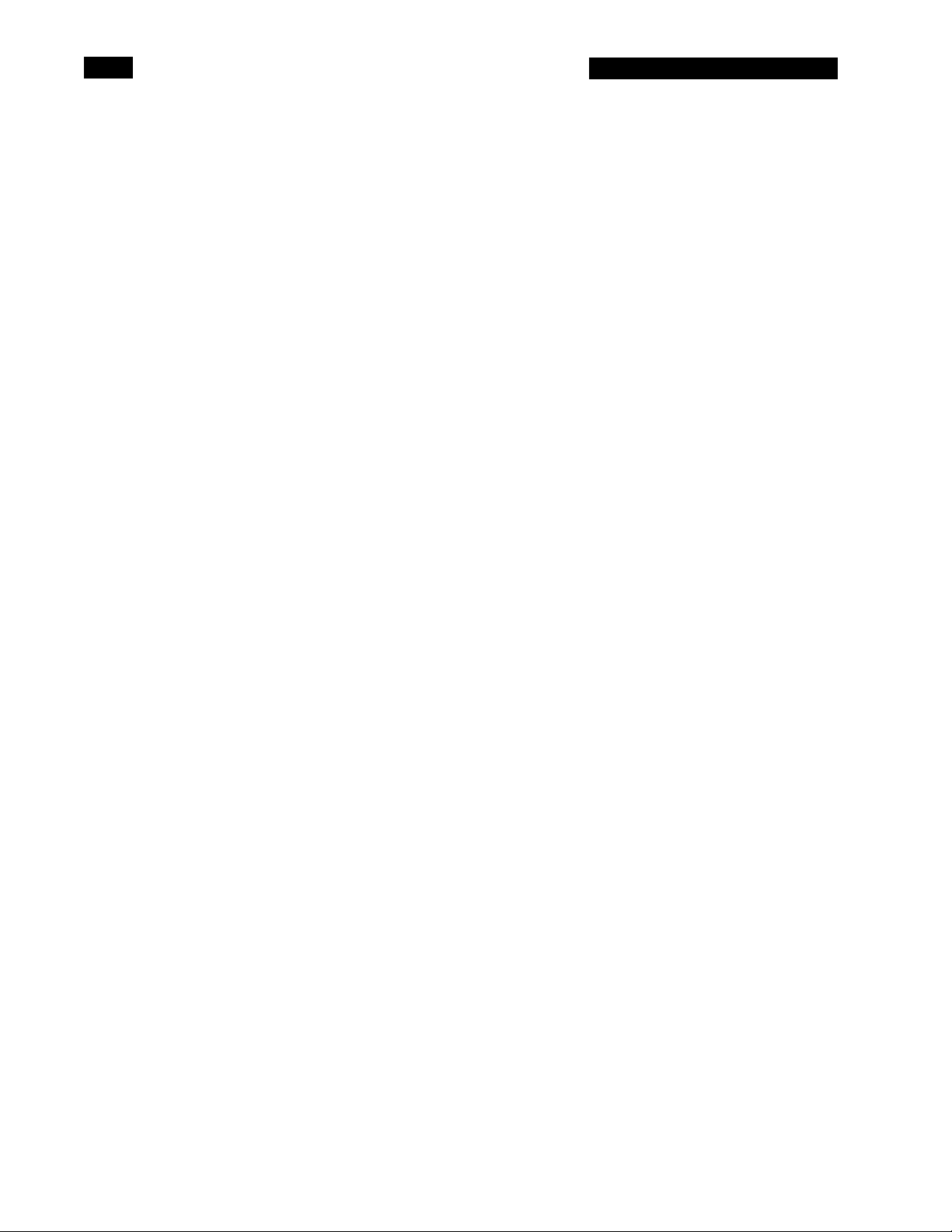
SR770 FFT SPECTRUM ANALYZER
xii
Page 15
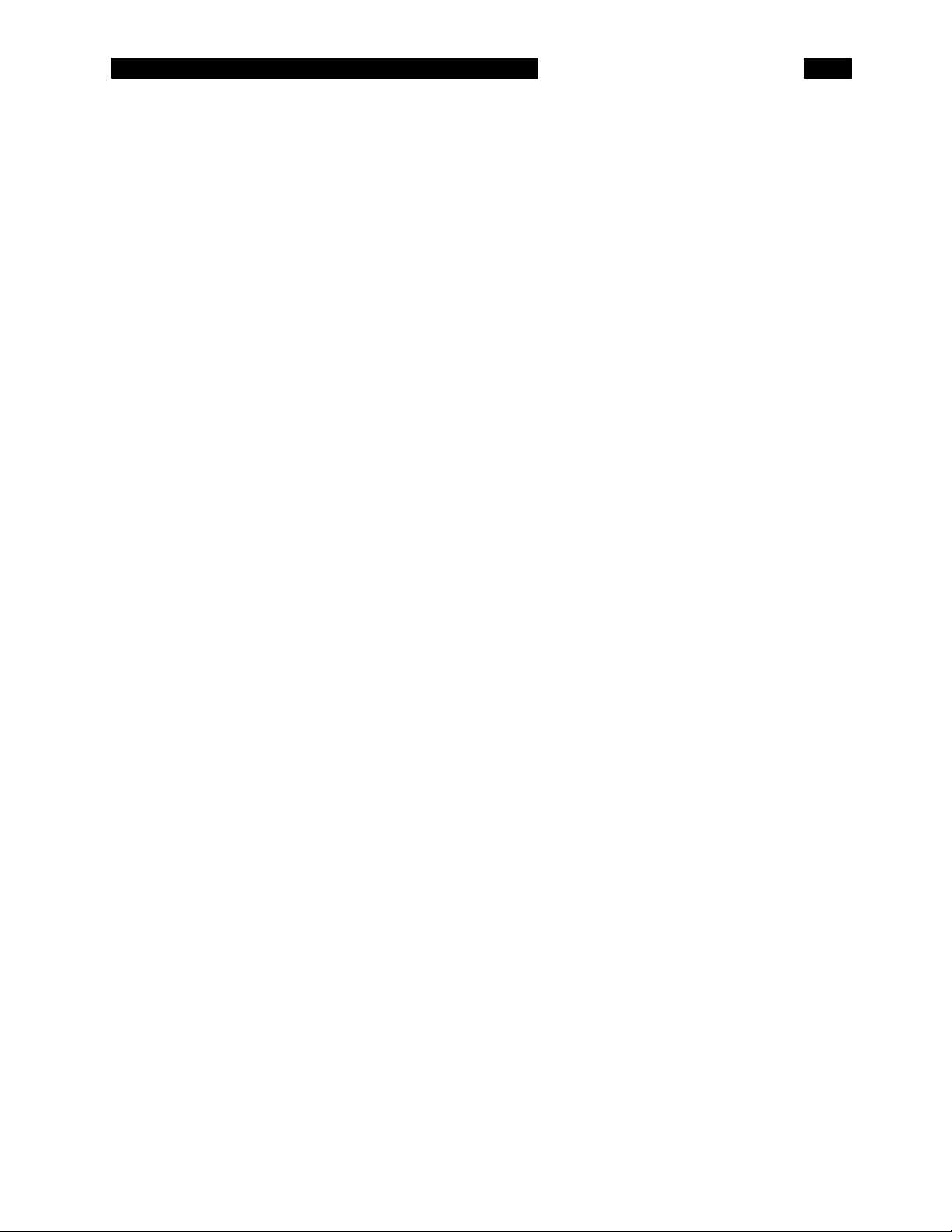
YOUR FIRST MEASUREMENT
GETTING STARTED
This sample measurement is designed to acquaint
the first time user with the SR770 Network
Analyzer. Do not be concerned that your
measurement does not exactly agree with this
exercise. The focus of this measurement exercise
is to learn how to use the instrument.
There are two types of front panel keys which will
be referenced in this section. Hardkeys are those
keys with labels printed on them. Their function is
determined by the label and does not change.
Hardkeys are referenced by brackets like this [HARDKEY]. The softkeys are the six gray keys
along the right edge of the screen. Their function is
labelled by a menu box displayed on the screen
next to the key. Softkey functions change
depending upon the situation. Softkeys will be
referenced as the <Soft Key> or simply the Soft
Key.
Hardkeys
The keypad consists of five groups of hardkeys. The
ENTRY keys are used to enter numeric parameters
which have been highlighted by a softkey. The
MENU keys select a menu of softkeys. Pressing a
menu key will change the menu boxes which are
displayed next to the softkeys. Each menu groups
together similar parameters and functions. The
CONTROL keys start and stop actual data
acquisition, select the marker and toggle the active
trace the display. These keys are not in a menu
since they are used frequently while displaying any
menu. The SYSTEM keys output the screen to a
printer and display help messages. These keys can
also be accessed from any menu. The MARKER
keys determine the marker mode and perform
various marker functions. The marker functions can
be accessed from any menu.
The SR770 has a menu driven user interface. The 6
softkeys to the right of the video display have
different functions depending upon the information
displayed in the menu boxes at the right of the
video display. In general, the softkeys have two
uses. The first is to toggle a feature on and off or to
choose between settings. The second is to highlight
a parameter which is then changed using the knob
or numeric keypad. In both cases, the softkey
affects the parameter which is displayed adjacent to
it.
Knob
The knob is used to adjust parameters which have
been highlighted using the softkeys. Most numeric
entry fields may be adjusted with the knob. In
addition, functions such as display zooming and
scrolling use the knob as well. In these cases, the
knob function is selected by the softkeys. The
[MARKER] key, which can be pressed at any time,
will set the knob function to scrolling the marker.
Example Measurement
This measurement is designed to investigate the
spectrum of a 1 kHz sine wave. You will need a
function generator capable of providing a 1 kHz sine
wave at a level of 100 mV to 1 V, such as the SRS
DS345. The actual settings of the generator are not
important since you will be using the SR770 to
measure and analyze its output. Choose a
generator which has some distortion (at least -70
dBc) or use a square or triangle wave.
Specifically, you will measure the spectrum of the
sine wave, measure its frequency, and measure its
harmonic distortion.
Softkeys
1-1
Page 16
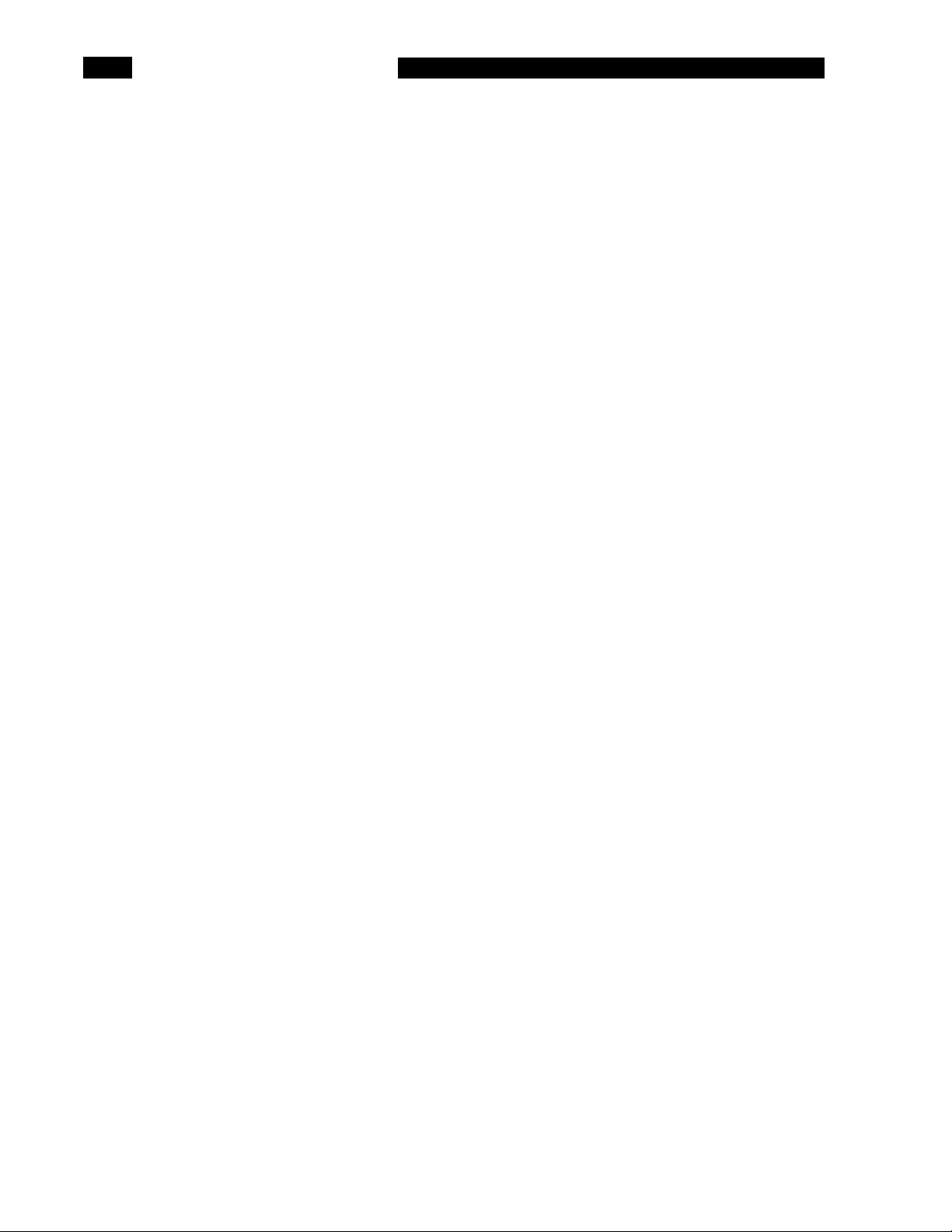
GETTING STARTED
ANALYZING A SINE WAVE
1. Turn the analyzer on while holding down the
[<-] (backspace) key. Wait until the power-on
tests are completed.
2. Turn on the generator, set the frequency to
1 kHz and the amplitude to approximately 1
Vrms.
Connect the generator's output to the A input
of the analyzer.
3. Press [AUTO RANGE]
4. Press the <Span> softkey to highlight the
span. Use the knob to adjust the span to
6.25 kHz.
You can also use the [SPAN UP] and
[SPAN DOWN] keys to adjust the span.
When the power is turned on with the backspace
key depressed, the analyzer returns to its default
settings. See the Default Settings list in the Menu
section for a complete listing of the settings.
The input impedance of the analyzer is 1 M. The
generator may require a terminator. Many
generators have either a 50 or 600 output
impedance. Use the appropriate feedthrough
termination if necessary. In general, not using a
terminator means that the output amplitude will not
agree with the generator setting and the distortion
may be greater than normal.
Since the signal amplitude may not be set
accurately, let the analyzer automatically set its
input range to agree with the actual generator
signal. Note that the range readout at the bottom of
the screen is displayed in inverse when the
autoranging is on.
Set the span to display the 1 kHz signal and its
first few harmonics.
You can also use the numeric keypad to enter the
span. In this case, the span will be rounded to the
next largest allowable span.
5. Press [MARKER MAX/MIN]
6. Use the knob to move the marker around.
Take a look at some of the harmonics.
7. Let's measure the frequency exactly.
This centers the marker region around the largest
data point on the graph. The marker should now be
on the 1 kHz signal. The marker readout above the
graph displays the frequency and amplitude of the
signal.
The [MARKER MAX/MIN] key can also be
configured to search for the minimum point on the
graph.
Pressing the [MARKER MAX/MIN] key also selects
the knob to adjust the marker position. The Span
Menu box becomes unhighlighted. A box is drawn
around the marker readout to indicate that the knob
will move the marker.
1-2
Page 17
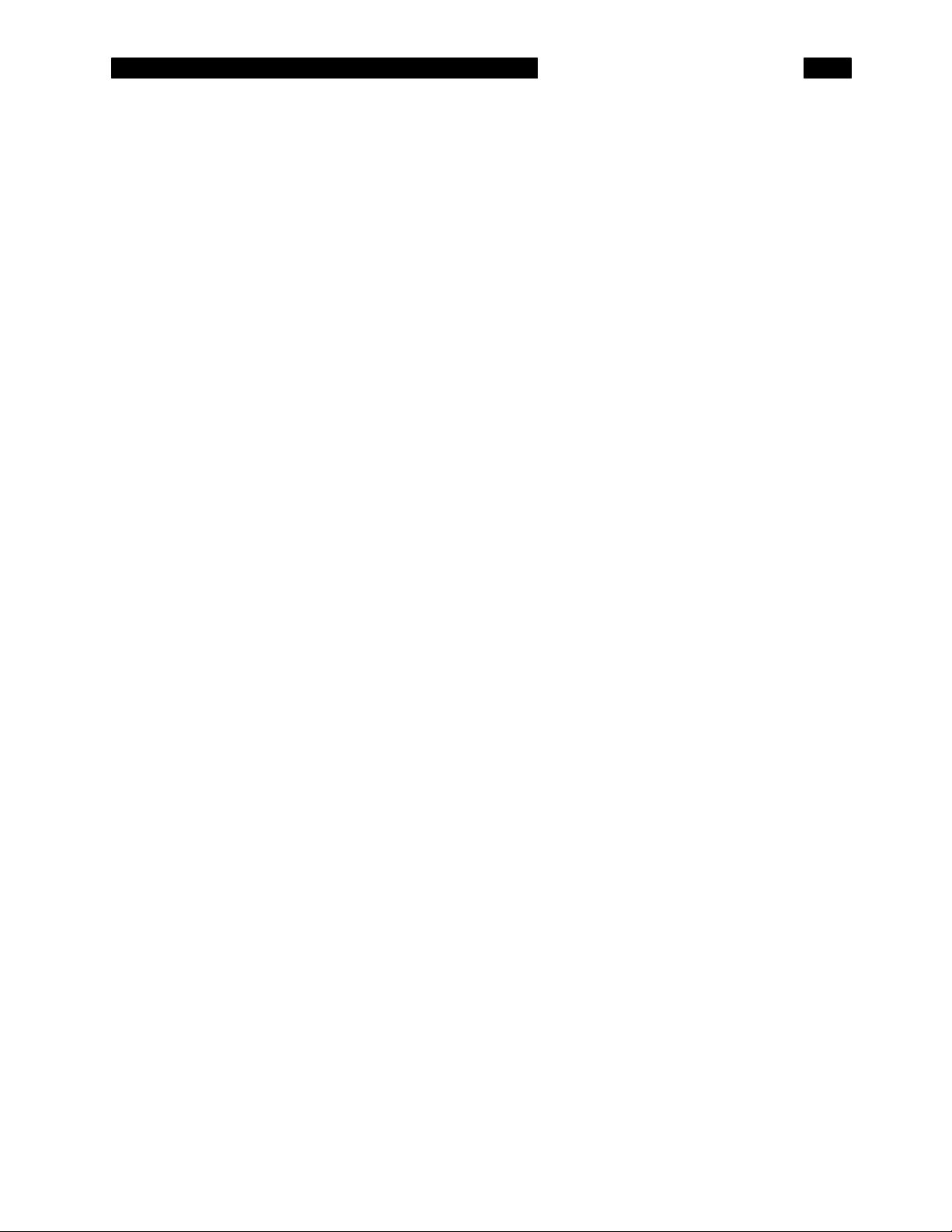
GETTING STARTED
Decrease the span to 1.56 kHz using the
<Span> key and knob, the [SPAN DOWN]
key or by entering the span numerically.
Press [MARKER MAX/MIN]
Press [MARKER CENTER]
8. Decrease the span to 97.5 Hz using the
<Span> key and knob, the [SPAN DOWN]
key or by entering the span numerically.
9. Press [MARKER MAX/MIN]
This isolates the 1 kHz fundamental frequency.
Move the marker to the peak at 1 kHz.
This sets the span center frequency to the marker
frequency. The signal will be at the center of the
span. Further adjustments to the span will keep the
center frequency fixed.
You may notice that the spectrum takes a while to
settle down at this last span. This is because the
frequency resolution is 1/400 of the span or
244 mHz. This resolution requires at least
4.096 seconds of time data. Note that the Settling
indicator at the lower left corner of the display will
stay on while the data settles.
This centers the marker more accurately. The
frequency of the signal can now be read with
244 mHz resolution.
10. Press [AUTO SCALE]
11. Press [ANALYZE]
Press <Harmonic>
12. Press <Next Harmonic Right>
This key adjusts the graph scale and top reference
to display the entire range of the data. You can
press this key at any time to optimize the graph
display.
Display the Analysis menu.
Select Harmonic analysis. The menu displays the
harmonic analysis menu. Notice that the
fundamental frequency (first menu box) has been
set to the frequency of the marker.
We used a narrow span to get an accurate reading
of the fundamental signal frequency. We will use
this measurement of the fundamental to accurately
locate the harmonics.
The harmonic measurement readout at the upper
left corner of the graph is under range because the
span is not wide enough to include any harmonics.
This centers the span around the second harmonic
(approx. 2 kHz). You are now making an accurate
measurement of the 2nd harmonic content of the
signal.
1-3
Page 18
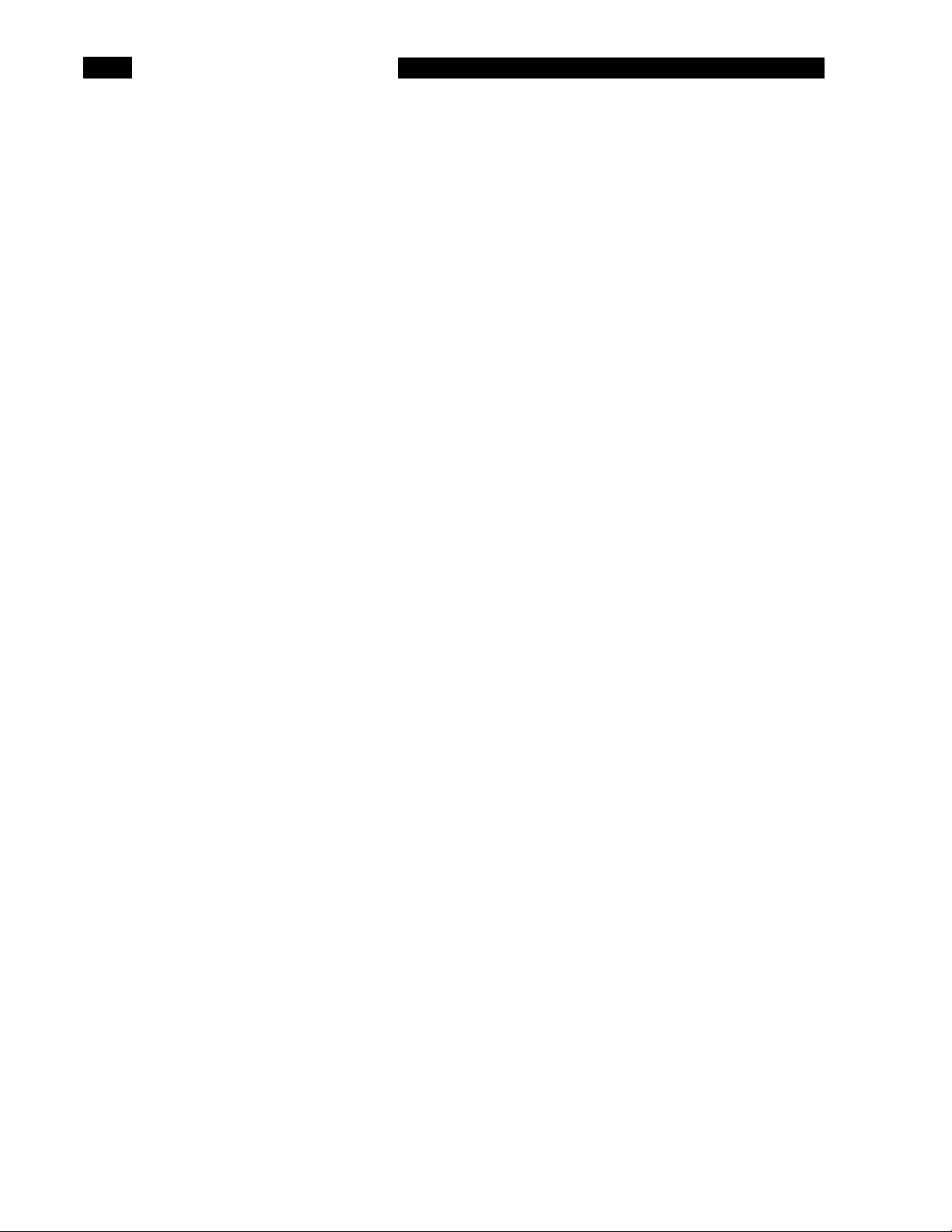
GETTING STARTED
Use the <Next Harmonic Right> and
<Next Harmonic Left> keys to investigate the
harmonics of the signal.
13. Press [FREQ]
Press <Full Span>
Press [AUTO SCALE]
14. Press <Start Freq.>
Now adjust the span to 12.5 kHz using the
<Span> key and knob, the [SPAN DOWN]
key or by entering the span numerically.
With this narrow span, the harmonics should be
easily visible.
Let's have the analyzer measure the distortion for
us. First return to full span by displaying the
frequency menu and choosing full span.
Return the graph to a scale where the fundamental
is on screen.
This highlights the Start Frequency menu box. It
also fixes the start frequency when the span is
adjusted.
Reduce the span to resolve the first few harmonics
of the signal.
15. Press [ANALYZE]
Press <Harmonic>
16. Press <# Harmonics>
Press [1] [1] <Enter>
17. Now let's measure some harmonics using the
reference marker.
Press <Return>
Display the Analysis menu.
Choose Harmonic analysis. (It should still be on
from before.) The fundamental frequency should still
be accurately set.
Highlight the number of harmonics menu box.
Enter 11 for the number of harmonics.
Notice that harmonic markers (little triangles)
appear on top of all of the harmonic peaks. These
indicate which data points are used in the
harmonic calculations.
The harmonic calculations are displayed in the
upper left corner of the graph. The top reading is the
harmonic level (absolute units) and the lower
reading is the distortion (harmonic level divided by
the fundamental level).
Return the menu display to the main Analysis
menu.
Press <None>
Choose No analysis. This turns off the harmonic
indicators and calculations.
1-4
Page 19
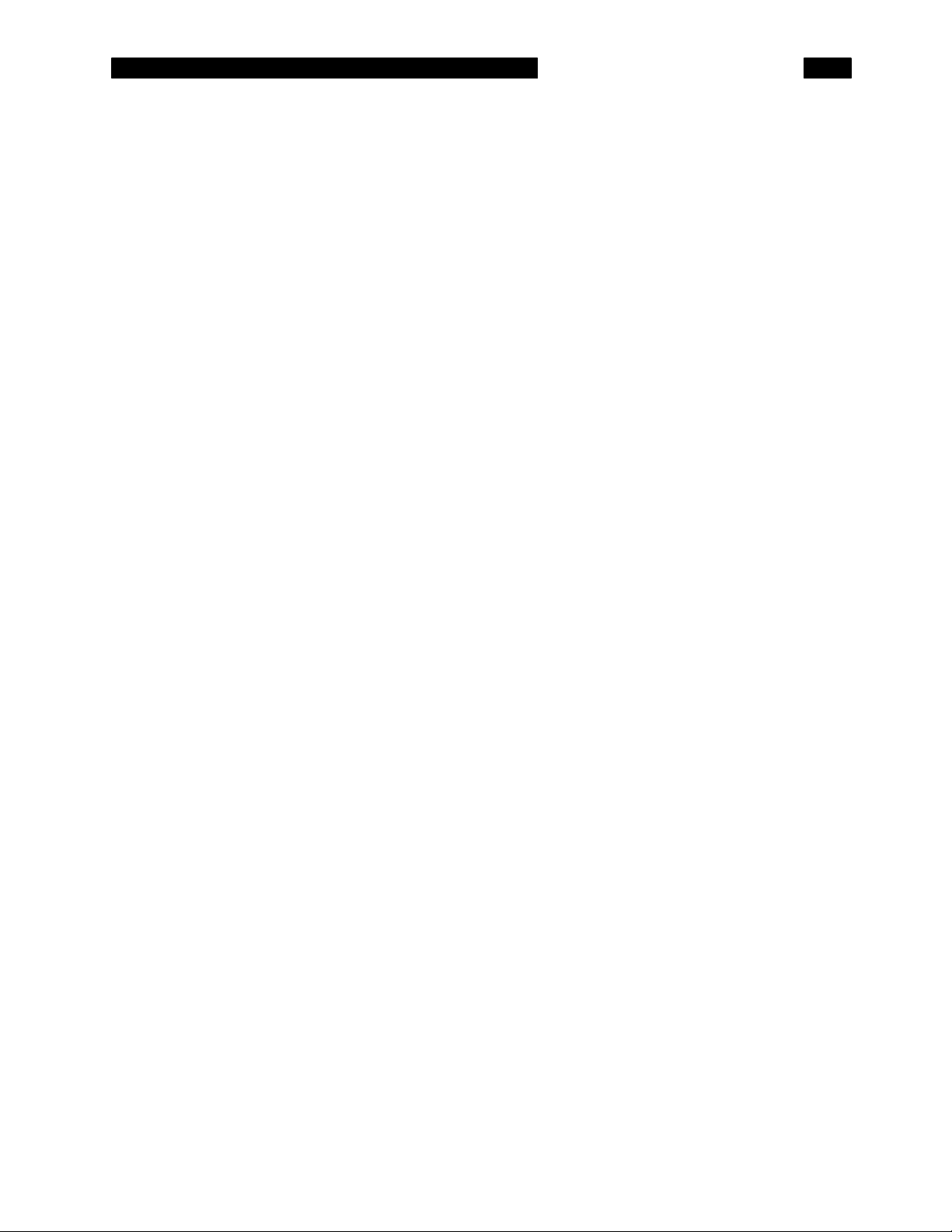
Press [MARKER MAX/MIN]
Press [MARKER REF]
Use the knob to measure the harmonic levels
relative to the fundamental.
18. Press [MARKER REF]
GETTING STARTED
This moves the marker to the fundamental peak.
This sets the marker reference or offset to the
frequency and amplitude of the fundamental. The
marker readout above the graph now reads relative
to this offset. This is indicated by the in front of
the marker readout. A small star shaped symbol is
located at the screen location of the reference.
The [MARKER REF] key also allows the knob to
move the marker.
The marker readout is now relative to the reference
or fundamental level.
Pressing [MARKER REF] again removes the
marker offset.
This concludes this measurement example. You
should have a good feeling for the basic operation of
the menus, knob and numeric entry, and marker
movement and measurements.
1-5
Page 20
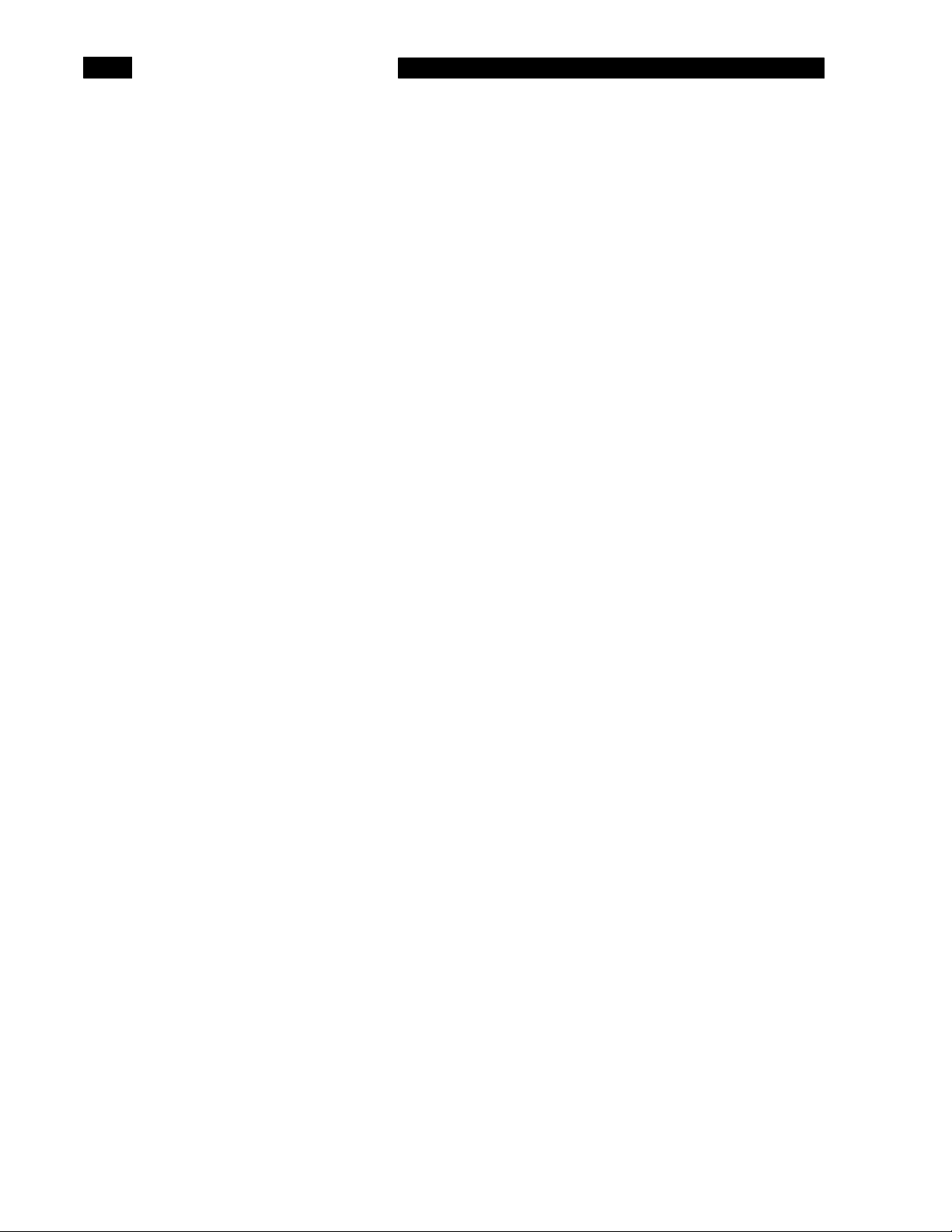
GETTING STARTED
SECOND MEASUREMENT EXAMPLE
This sample measurement is designed to further
acquaint the user with the SR770 Network
Analyzer. Do not be concerned that your
measurement does not exactly agree with this
exercise. The focus of this measurement exercise
is to learn how to use the instrument.
There are two types of front panel keys which will
be referenced in this section. Hardkeys are those
keys with labels printed on them. Their function is
determined by the label and does not change.
Hardkeys are referenced by brackets like this [HARDKEY]. The softkeys are the six gray keys
along the right edge of the screen. Their function is
labelled by a menu box displayed on the screen
next to the key. Softkey functions change
depending upon the situation. Softkeys will be
referenced as the <Soft Key> or simply the Soft
Key.
The Measurement
This measurement is designed to investigate the
noise of an audio amplifier. You will need an audio
frequency amplifier such as the SRS SR560. We
will use the SR770's source to provide the test
signal.
Specifically, you will measure the output
signal/noise ratio of the amplifier and its input noise
level.
1-6
Page 21
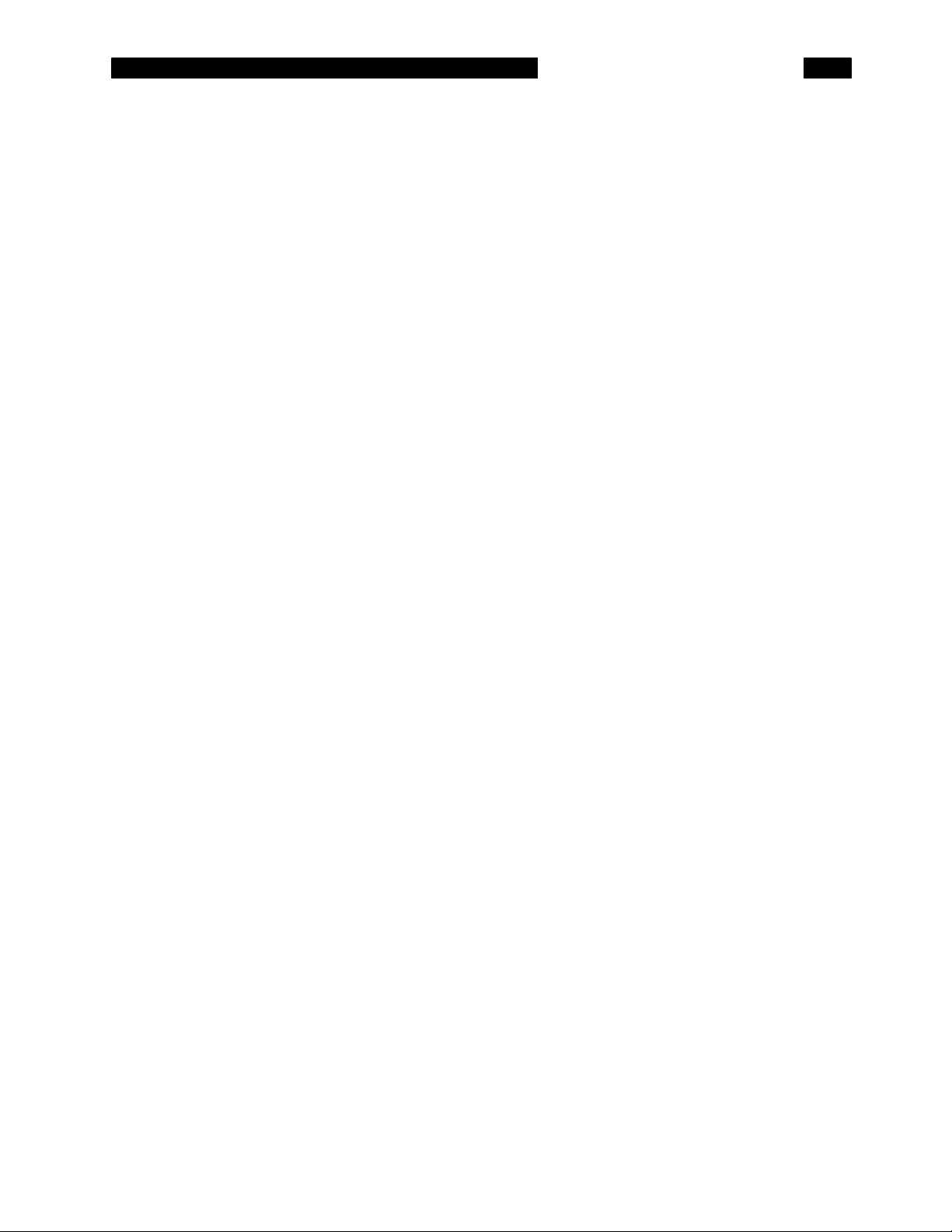
MEASURING AMPLIFIER NOISE
GETTING STARTED
1. Turn the analyzer on while holding down the
[<-] (backspace) key. Wait until the power-on
tests are completed.
2. Turn on the amplifier and set its gain to at
least 20 dB.
Connect the amplifier output to the A input of
the analyzer.
Press [SOURCE]
Press <Sine>
Press <Configure Source>
Press <Level>
Press [1] [0] [0] <mV>
When the power is turned on with the backspace
key depressed, the analyzer returns to its default
settings. See the Default Settings list in the Menu
section for a complete listing of the settings.
The input impedance of the analyzer is 1 M. The
amplifier output may require a terminator. Many
instruments have either a 50 or 600 output
impedance. Use the appropriate feedthrough
termination if necessary. In general, not using a
terminator means that the output amplitude will not
agree with the instrument setting and the distortion
may be greater than normal.
Display the Source menu.
Turn on the Sine output.
Display the sine configuration menu.
Highlight the Sine Output Level. Leave the
frequency at 1 kHz.
Enter 100 mV (pk).
Connect the SR770 Source output to the
amplifier input.
3. Press [AUTO RANGE]
Press [FREQ]
Press [SPAN DOWN] until the span is
6.25 kHz
Press [AUTO SCALE]
4. Press [MARKER MAX/MIN]
Press [MARKER REF]
This should be a small enough signal for the
amplifier to handle. If not, simply lower the sine
output level to a suitable level.
Since the amplifier output amplitude may not be set
accurately, let the analyzer automatically set its
input range to the actual signal.
Display the Frequency menu.
Set the span to display the 1 kHz signal and its
first few harmonics.
Set the graph scaling to display the entire range of
the data.
Move the marker to the signal peak (1 kHz). The
marker should read an amplitude equal to the
source output level times the amplifier gain.
This turns on the marker offset and sets the
reference marker to the current marker position.
From now on, the marker will now read relative to
1-7
Page 22
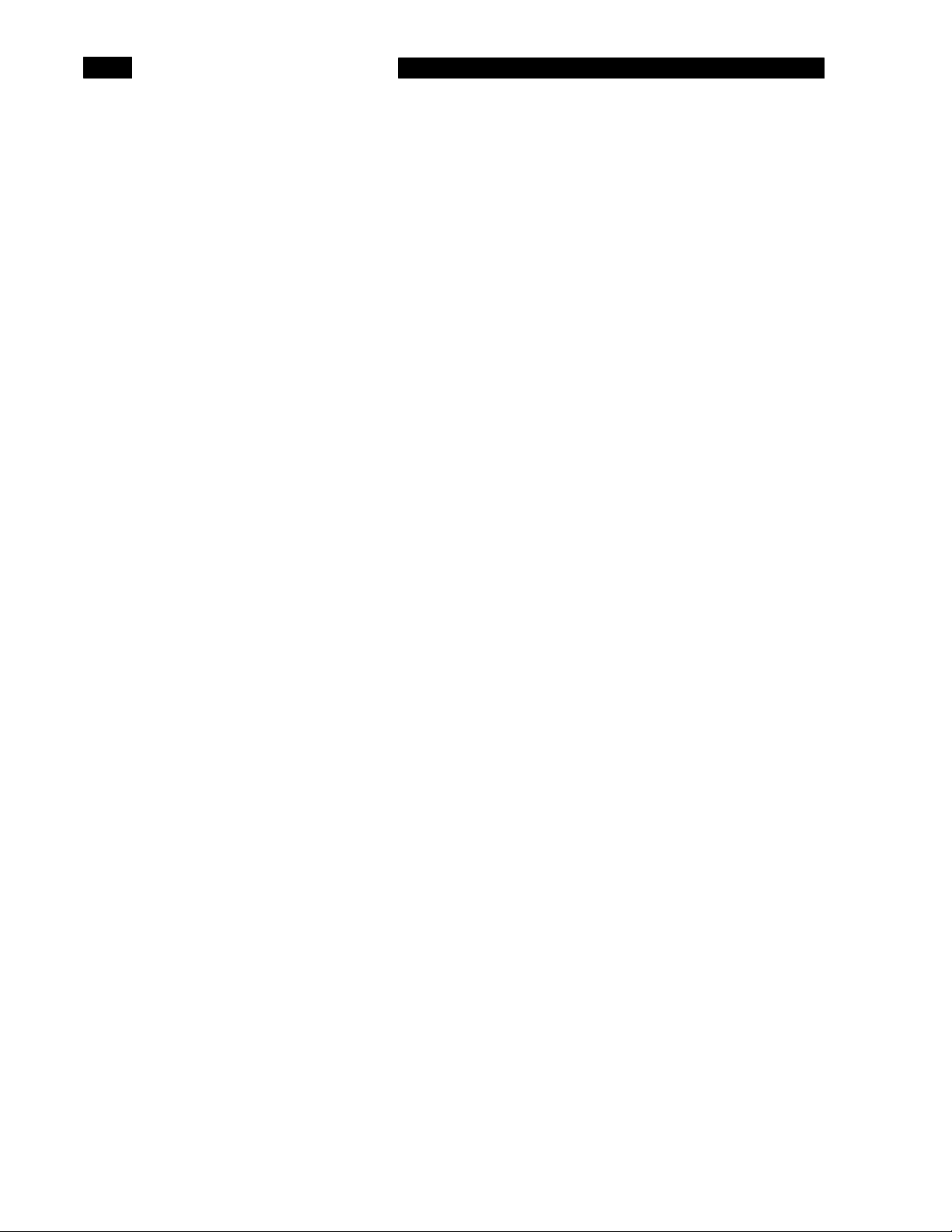
GETTING STARTED
the signal peak. A is displayed before the marker
readout to indicate that the reading is relative. A
small star symbol is located on the graph at the
marker offset position.
Use the knob to move the marker to a region
that is representative of the noise floor.
Press [MARKER REF] again
5. Press [MEAS]
Press <Measure Menu>
Press <PSD>
6. Press [AVERAGE]
Press <Average Mode>
Press <Number of Averages>
Press [2] [0] <Enter>
Press <Averaging>
The [MARKER REF] key automatically allows the
knob to adjust the marker position. The marker is
now providing a direct reading of the signal to noise
ratio. Remember, this is the S/N for the
source/amplifier combination.
The [MARKER REF] key toggles the marker offset
on and off. We now want to turn the offset off.
Display the Measure menu.
Choose the Measurement type menu.
Select Power Spectral Density. The PSD
approximates the amplitude of the signal within a 1
Hz bandwidth located at each frequency bin. This
allows measurements taken with different
linewidths (spans) to be compared.
To get a better measurement of noise, a little
averaging can help.
Display the Average menu.
Select Exponential averaging.
Highlight the Number of Averages menu box.
Enter 20 averages.
Turn averaging on. Notice how the noise floor
approaches a more stable value. We are using
RMS averaging to determine the actual noise floor.
See the section on Averaging for a discussion of
the different types of averaging.
7. Press [MARKER]
Use the knob to move the marker to a region
representative of the noise floor.
The [MARKER] key allows the knob to move the
marker.
The Marker reading should be in dBV/Hz. This is
the output noise amplitude at the marker frequency,
normalized to a 1 Hz bandwidth. To generalize to
other bandwidths, multiply by the square root of the
bandwidth. This approximation only holds if the
noise is Gaussian in nature.
1-8
Page 23
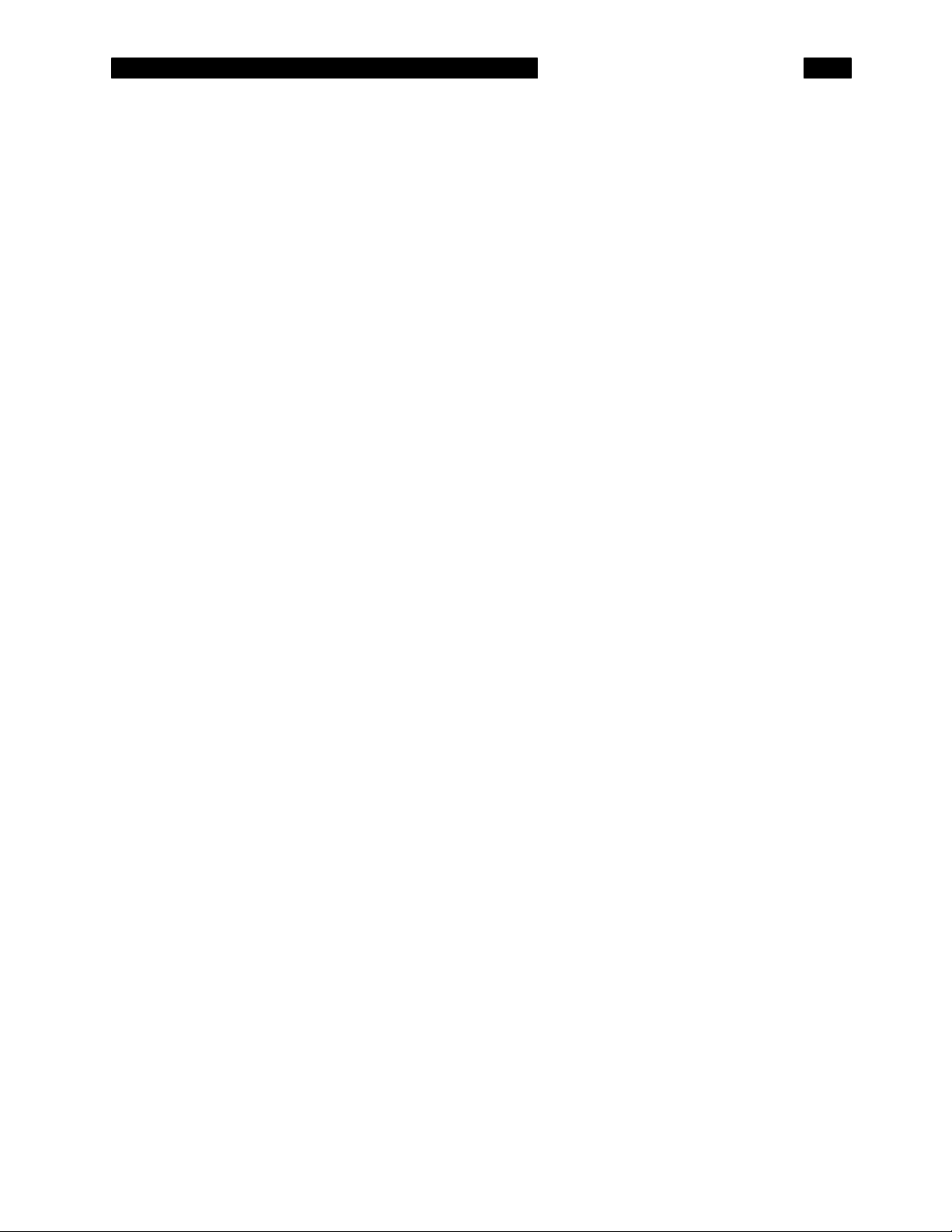
Press [MEAS]
Press <Units Menu>
Press <Volts RMS>
8. Disconnect the source output from the
amplifier. Leave the amplifier input terminated
(with 50 Ohms).
GETTING STARTED
Display the Measure menu.
Choose the Units menu.
Select Volts RMS as the display units.
The marker now reads in Volts RMS /Hz. This is
a typical way of specifying amplifier input noise
levels.
Now we are measuring the amplifier's output noise
with a shorted input. If you take the noise
measurement and divide by the amplifier gain, then
you will have the amplifier's input noise at the
frequency of the marker reading.
An FFT is a convenient tool for measuring amplifier
noise spectra since the noise at many frequencies
can be determined in a single measurement.
1-9
Page 24
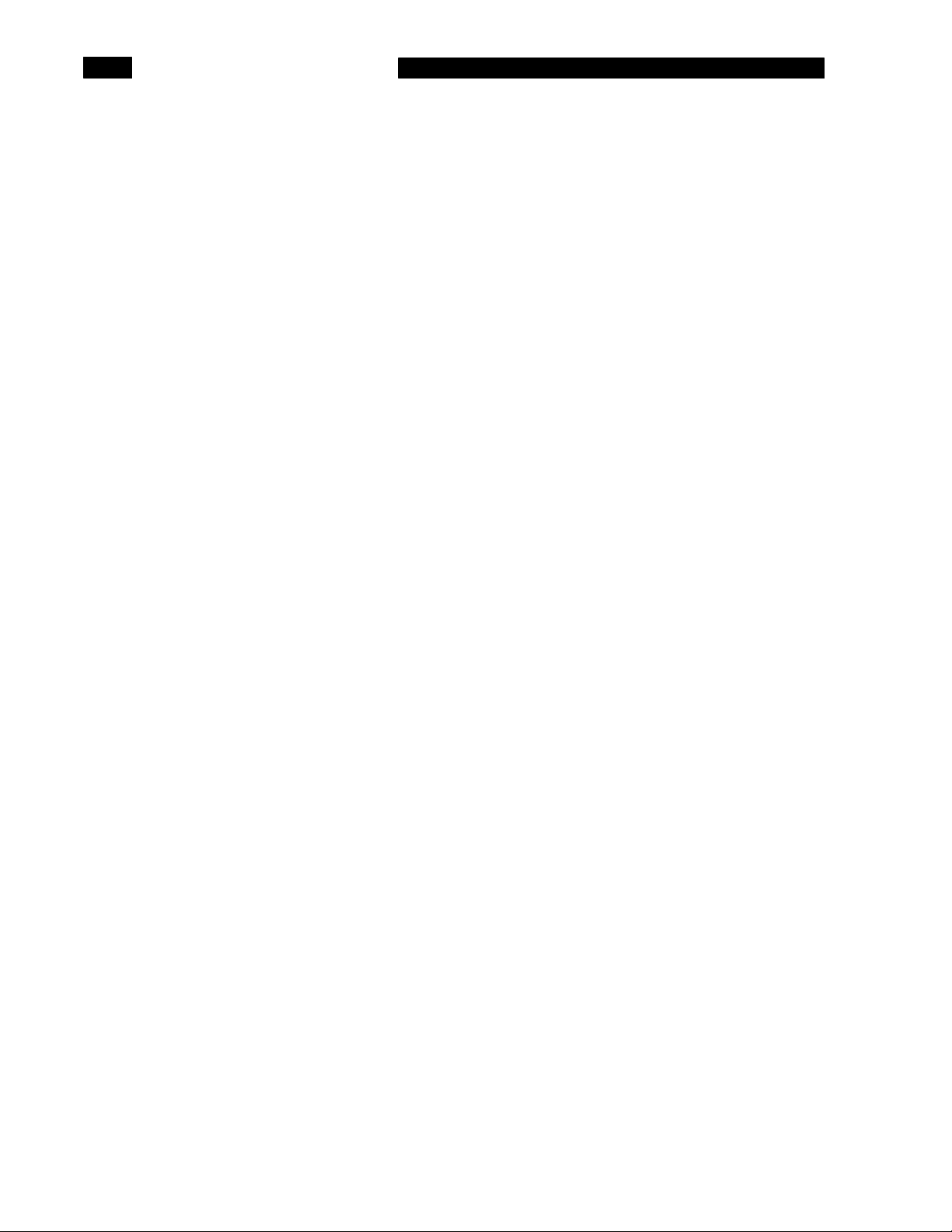
GETTING STARTED
USING TRIGGERS AND THE TIME RECORD
This sample measurement is designed to acquaint
the user with the triggering capabilities of the
SR770 Network Analyzer. Do not be concerned that
your measurement does not exactly agree with this
exercise. The focus of this measurement exercise
is to learn how to use the instrument.
There are two types of front panel keys which will
be referenced in this section. Hardkeys are those
keys with labels printed on them. Their function is
determined by the label and does not change.
Hardkeys are referenced by brackets like this [HARDKEY]. The softkeys are the six gray keys
along the right edge of the screen. Their function is
labelled by a menu box displayed on the screen
next to the key. Softkey functions change
depending upon the situation. Softkeys will be
referenced as the <Soft Key> or simply the Soft
Key.
The Measurement
This measurement is designed to investigate the
trigger and time record. You will need a function
generator capable of providing a 100 µs wide pulse
at 250 Hz with an amplitude of 1 V. The output
should have a DC level of 0V.
Specifically, you will measure the output spectrum
when the signal is triggered. In addition, the trigger
delay will be used to delay the signal within the
time record.
Make sure that you have read "The Time Record" in
the Analyzer Basics section before trying this
exercise.
1-10
Page 25
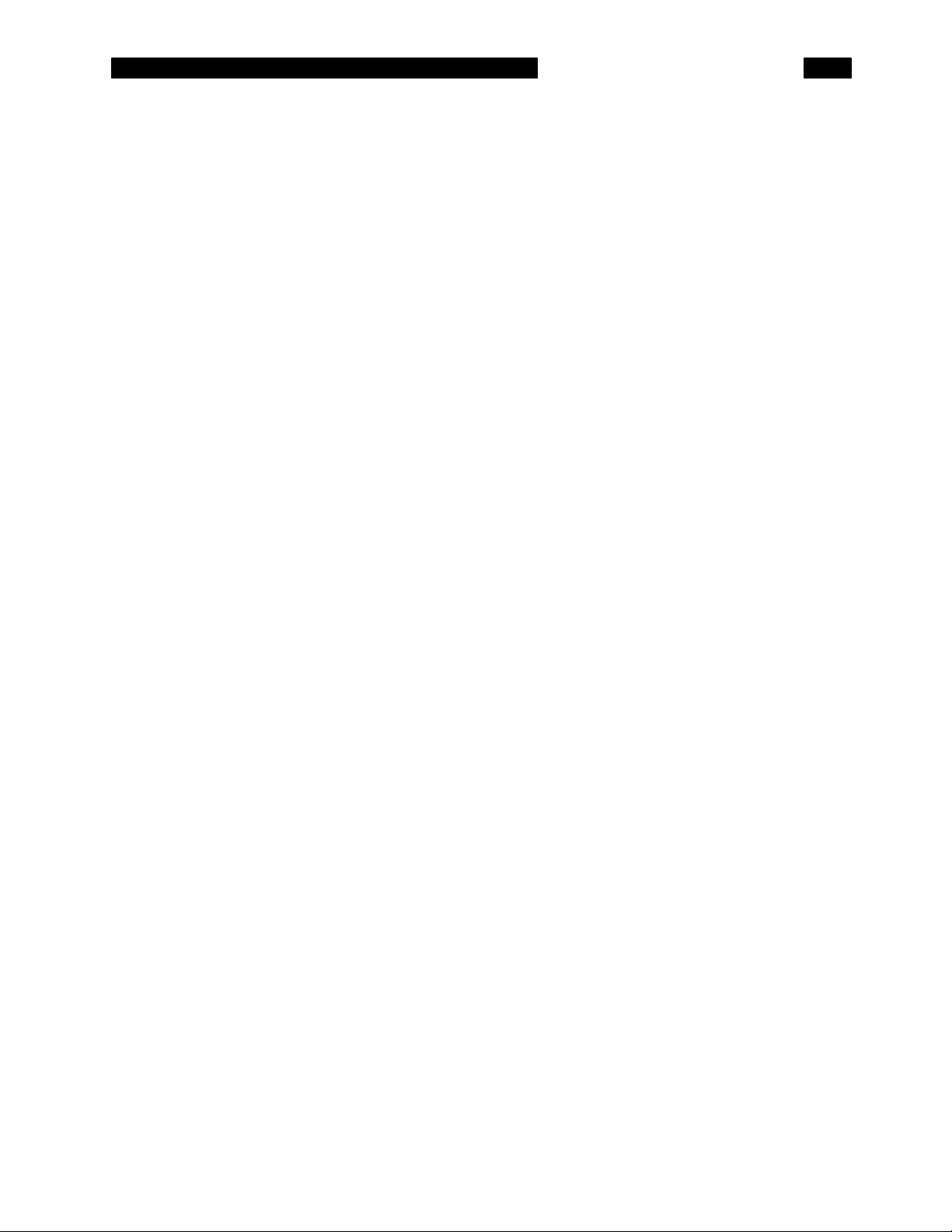
TRIGGERING THE ANALYZER
GETTING STARTED
1. Turn the analyzer on while holding down the
[<-] (backspace) key. Wait until the power-on
tests are completed.
2. Turn on the generator and choose a pulsed
output waveform. Set the frequency to
250 Hz, the pulse width to 100 µs and the
amplitude to approximately 1 V. Make sure
that the DC level of the output is near 0V.
Connect the generator's output to the A input
of the analyzer.
3. Press [INPUT]
Press <Coupling> to choose DC
Press <Input Range>
Press [4] <dBV>
When the power is turned on with the backspace
key depressed, the analyzer returns to its default
settings. See the Default Settings list in the Menu
section of this manual for a complete listing of the
settings.
The input impedance of the analyzer is 1 M. The
generator may require a terminator. Many
generators have either a 50 or 600 output
impedance. Use the appropriate feedthrough
termination if necessary. In general, not using a
terminator only means that the output amplitude
will not agree with the generator setting and the
distortion may be greater than normal.
Let's choose DC coupling and an input range that
doesn't overload.
Set the input range to 4 dBV. Adjust the pulse
amplitude so that no overloads occur.
4. Press [DISPLAY]
Press <Format> to choose Up/ Dn
5. Press [MEAS]
Press <Measure Menu>
Press <Time Record>
Press <Return>
Press <Display Menu>
Press <Linear Mag.>
6. Press [INPUT]
Press <Trigger Menu>
Press <Trigger> to select Internal
Press <Trigger Level>
Show two traces.
We will show the time record on the upper trace.
Go to the Measure menu to choose Time Record.
Let's show the time record on a linear scale.
Now set up the trigger.
Trigger on the signal itself.
The input is a 1 V pulse so set the trigger level to
1-11
Page 26
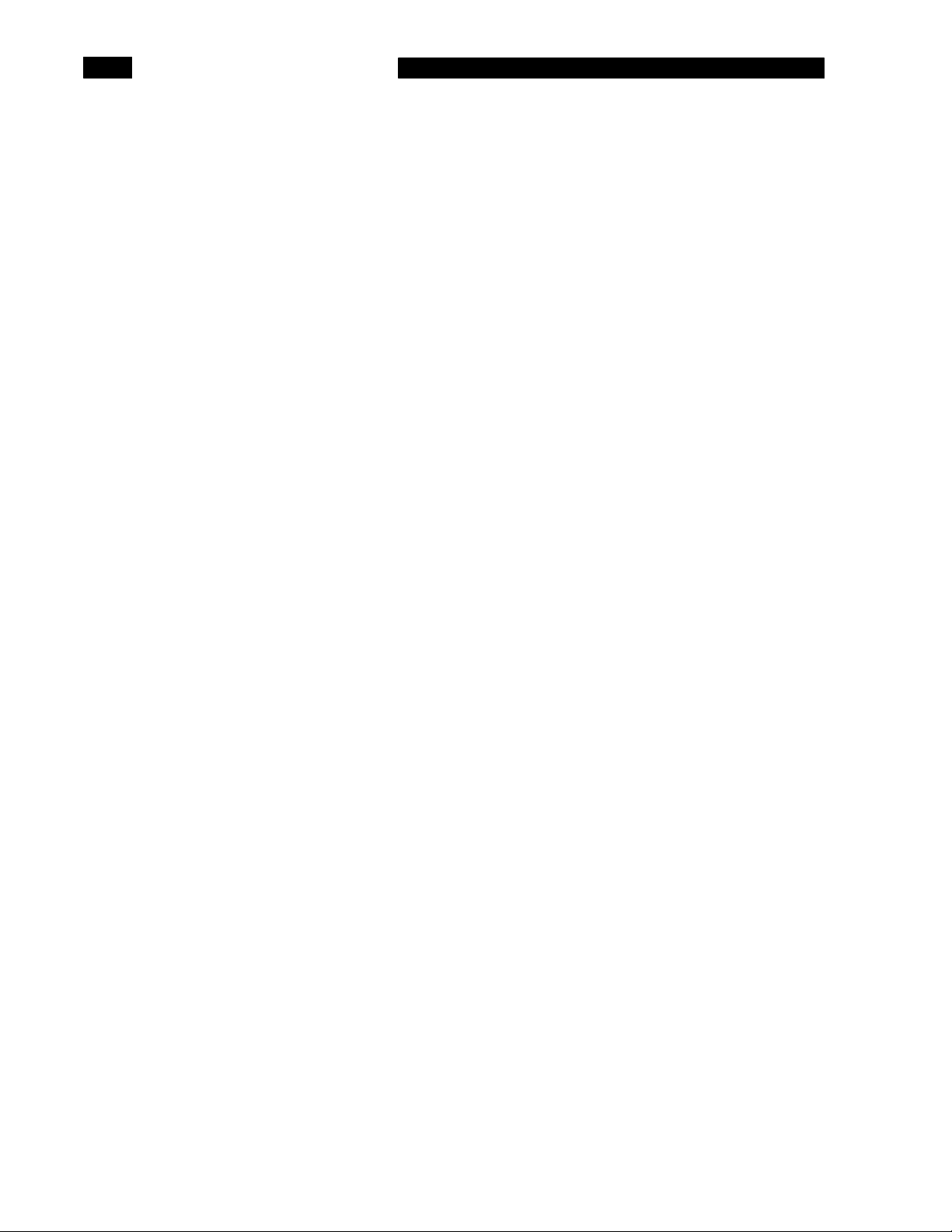
GETTING STARTED
Press [.] [5] <Volts>
0.5 V.
Press [AUTO SCALE]
7. Press [MEAS]
Press <Window Menu>
Press <Uniform>
Press [ACTIVE TRACE]
Press [AUTO SCALE]
8. Press <Hanning>
The upper trace should display the pulse waveform
at the left edge. Auto scale will set the display
limits automatically. Remember that we are
displaying the magnitude of the signal. Any
negative portion of the signal will be folded back
around zero and appear as a positive magnitude.
Because the pulse is much shorter than the time
record, we need to use the Uniform window. The
other window functions taper to zero at the start
and end of the time record. Always be aware of the
effect windowing has on the FFT of the time record.
There should now be a spectrum on the lower
trace. Use [AUTO SCALE] to set the display.
The spectrum you see is the sinx/x envelope of a
rectangular pulse. The zeroes in the spectrum
occur at the harmonics of 1/pulse width (1/100µs or
10 kHz).
Now choose the Hanning window. Notice how the
spectrum goes away. We can get the spectrum
back by delaying the time record relative to the
trigger so that the pulse is positioned in the center
of the time record.
9. Press [INPUT]
Press <Trigger Menu>
Press <Trigger Delay>
Press [2] [5] [6] <Samples>
Go back to the Trigger submenu.
Highlight the Trigger Delay menu box.
Enter 256 samples of delay. Because the pulse
repetition rate is 250 Hz, the period between pulses
is exactly equal to one time record. So setting the
delay to half of a time record will place the pulse at
the middle of the record.
Remember that the time record only displays the
first 400 points (out of 512) so that the middle of the
record is not the middle of the display trace.
The spectrum should reappear on the lower trace.
This is because windowing preserves the central
part of the time record.
1-12
Page 27
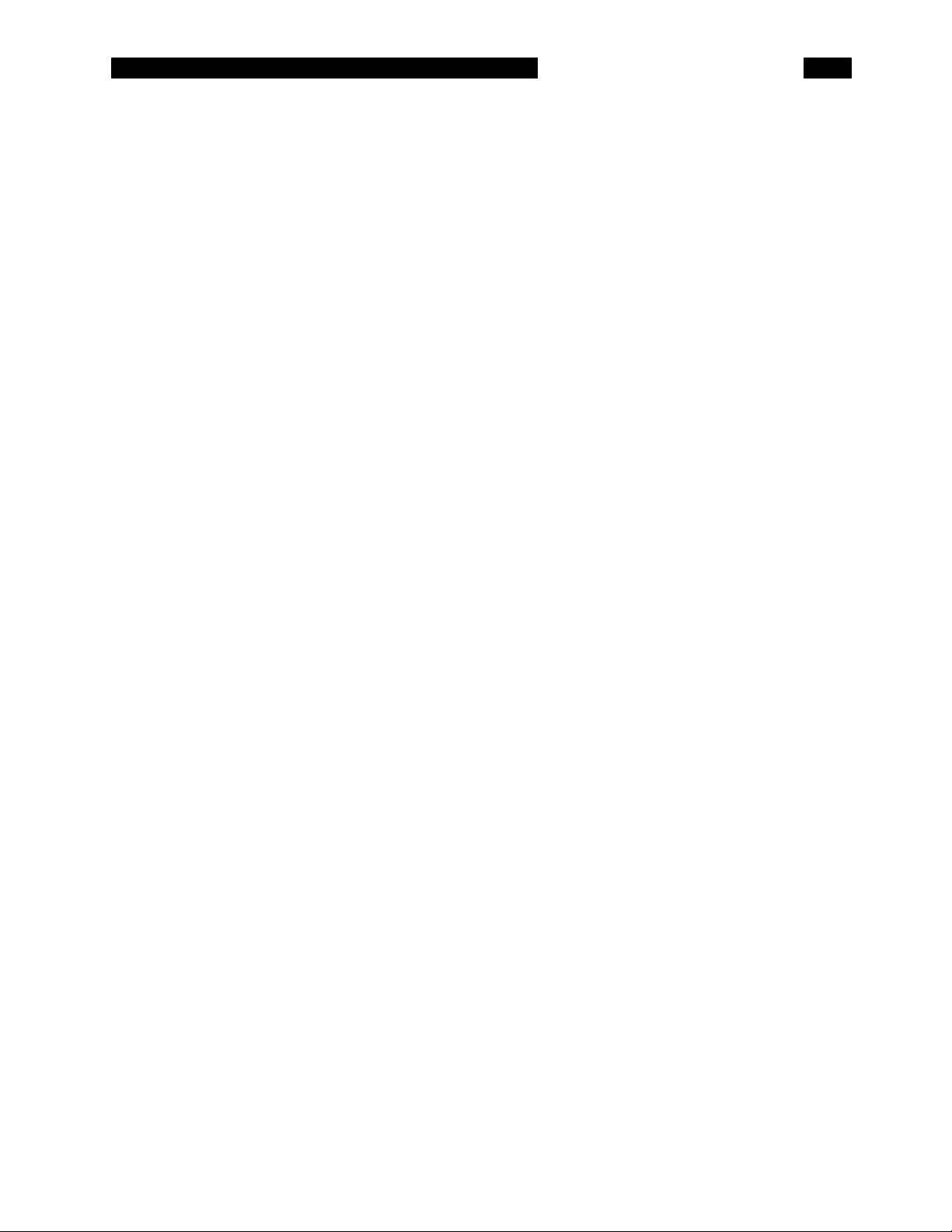
10. Press [4] [7] [5] <Samples>
11. Press <Trigger> to select Continuous
12. Press [MEAS]
Press <Window>
Press <Uniform>
GETTING STARTED
Let's delay the signal some more. Now we've
delayed the time record by almost a full period. The
pulse is now near the end of the time record.
Notice how the spectrum is greatly attenuated. This
is the effect of the window function attenuating the
start of the timer record.
Now if we go to continuous triggering, the time
record becomes unstable. The spectrum is also
unstable because of the windowing. Some time
records place the pulse at the middle, some at the
ends.
If we set the window back to Uniform, we find that
the spectrum does not vary with the position of the
pulse within the time record.
1-13
Page 28
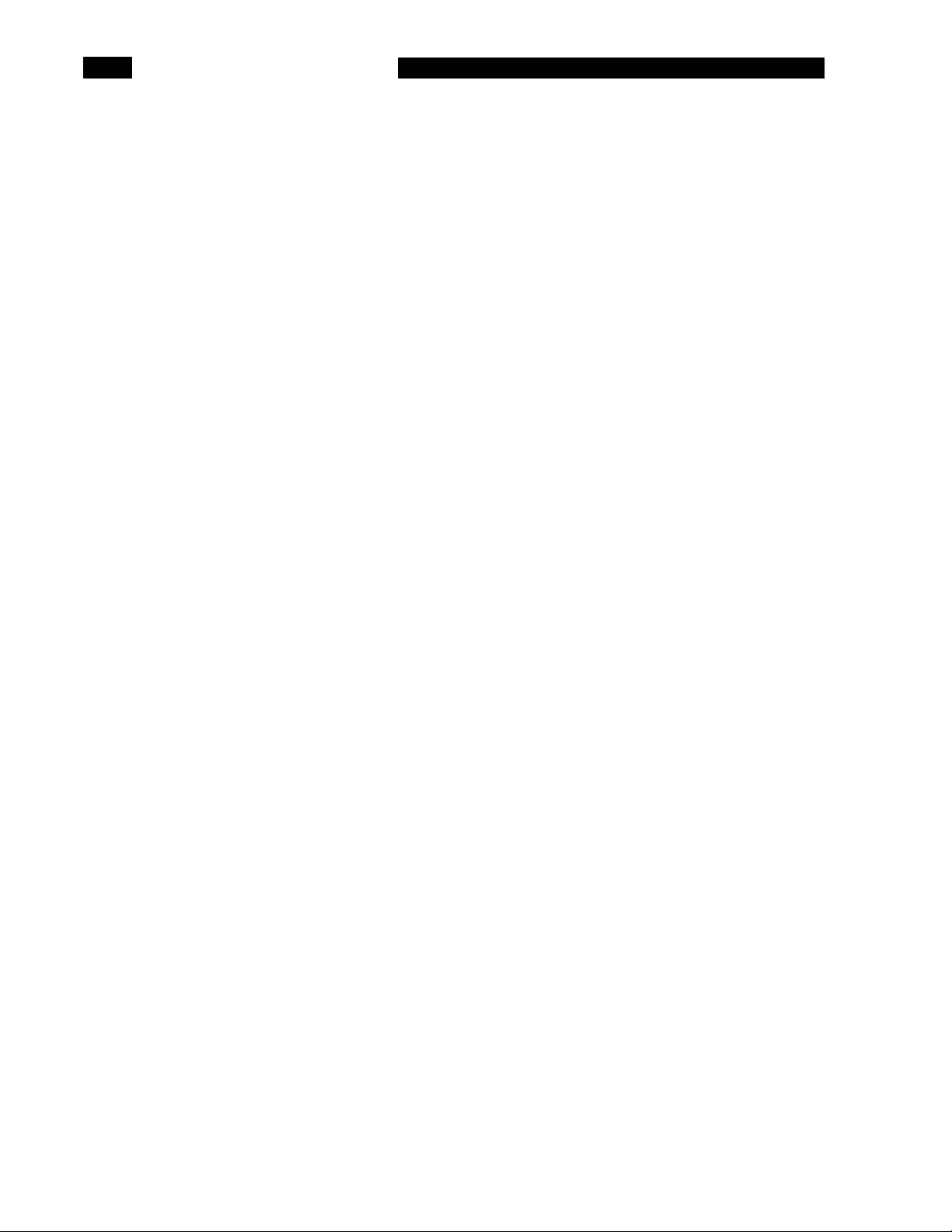
GETTING STARTED
USING THE DISK DRIVE
The disk drive on the SR770 may be used to store 3
types of files.
1. Data File
This includes the data in the active trace,
the measurement and display type, the
units and the graph scaling. In addition, the
associated data and limit tables are stored
in this file as well. Data files may be
recalled into either trace0 or trace1.
2. ASCII Data File
This file saves the data in the active trace in
ASCII format. These files may not be
recalled to the display. This format is
convenient when transferring data to a PC
application.
3. Settings File
This files stores the analyzer settings.
Recalling this file will change the analyzer
setup to that stored in the file.
The Measurement
This measurement is designed to familiarize the
user with the disk drive. We will use the SR770
source to provide a test signal so that there is some
data to save and recall.
Specifically, you will save and recall a data file and
a settings file.
The disk drive uses double-sided, high density
(DS/HD) 3.5" disks. The disk capacity is 1.44M.
The SR770 uses the DOS format. A disk which was
formatted on a PC or PS2 may also be used. Files
written by the SR770 may be copied or read on a
DOS computer.
Data files can store data in either binary or ascii
format. Binary format uses less disk space. Ascii
format allows trace data to be read by other
programs using a PC.
There are two types of front panel keys which will
be referenced in this section. Hardkeys are those
keys with labels printed on them. Their function is
determined by the label and does not change.
Hardkeys are referenced by brackets like this [HARDKEY]. The softkeys are the six gray keys
along the right edge of the screen. Their function is
labelled by a menu box displayed on the screen
next to the key. Softkey functions change
depending upon the situation. Softkeys will be
referenced as the <Soft Key> or simply the Soft
Key.
1-14
Page 29
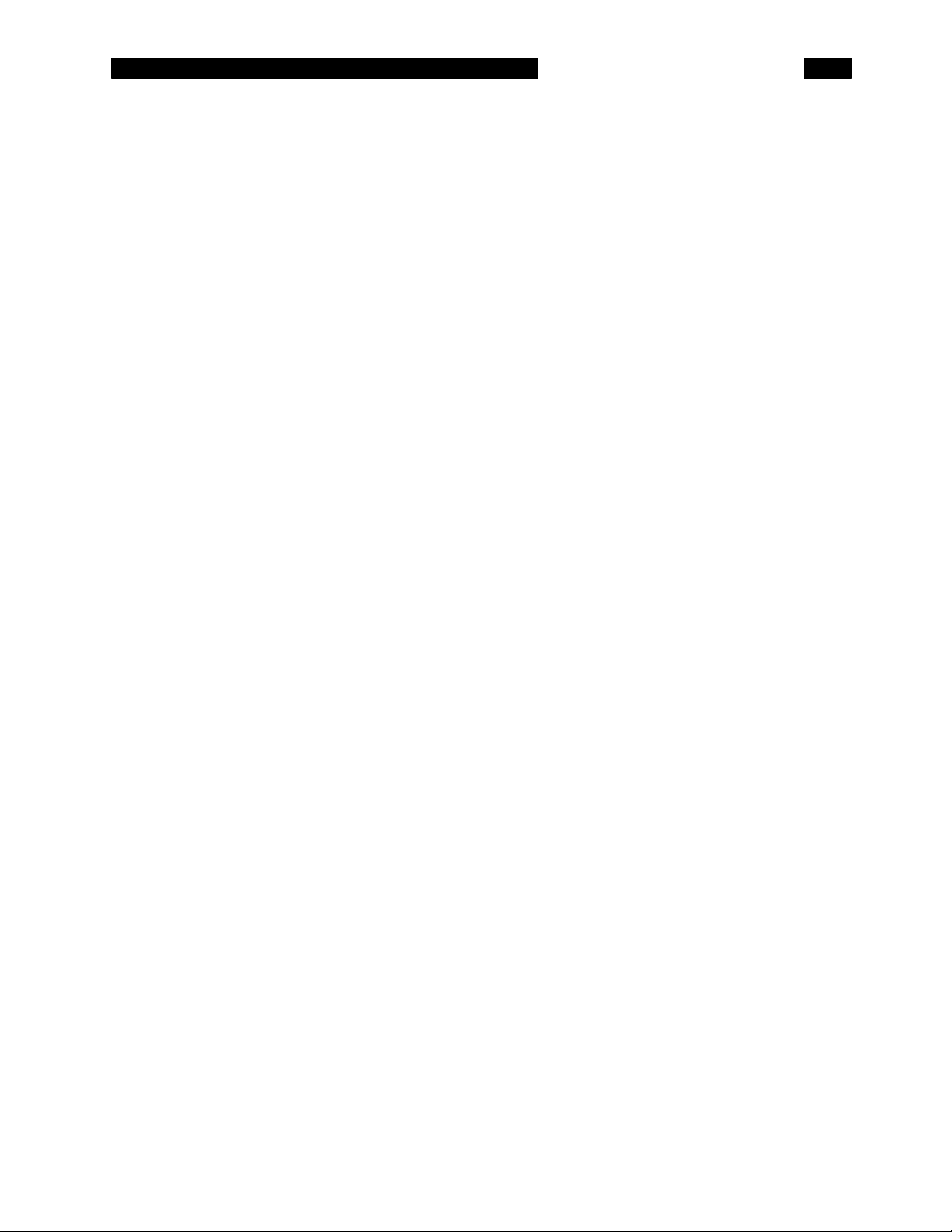
STORING AND RECALLING DATA
GETTING STARTED
1. Turn the analyzer on while holding down the
[<-] (backspace) key. Wait until the power-on
tests are completed.
2. Connect the SR770 Source output to the A
input.
Press [SOURCE]
Press <Sine>
3. Press [AUTO RANGE]
4. Press [SPAN DOWN] until the span is
6.25 kHz
5. Press [AUTO SCALE]
When the power is turned on with the backspace
key depressed, the analyzer returns to its default
settings. See the Default Settings list in the Menu
section for a complete listing of the settings.
Display the Source menu.
Turn on the Sine output. Leave the sine frequency
and level at the default settings (1 kHz and 1 Vpk).
Let the analyzer automatically set its input range.
Set the span to display the 1 kHz signal.
Set the graph scaling to display the entire range of
the data.
6. Press [PAUSE CONT]
7. Put a blank double-sided, high density
(DS/HD)3.5" disk into the drive.
8. Press [STORE RECALL]
Press <Disk Utilities>
Press <Format Disk>
9. Press <Return>
Press <Save Data>
Stop data acquisition. The graph on the screen is
the one we want to save. (You can actually save
graphs while the analyzer is running.)
Use a blank if disk if possible, otherwise any disk
that you don't mind formatting will do. Make sure
the write protect tab is off.
Let's format this disk.
Display the Store and Recall menu.
Choose Disk Utilities.
Make sure that the disk does not contain any
information that you want. Formatting the disk
takes about a minute.
Go back to the main Store and Recall menu.
Display the Save Data menu.
1-15
Page 30
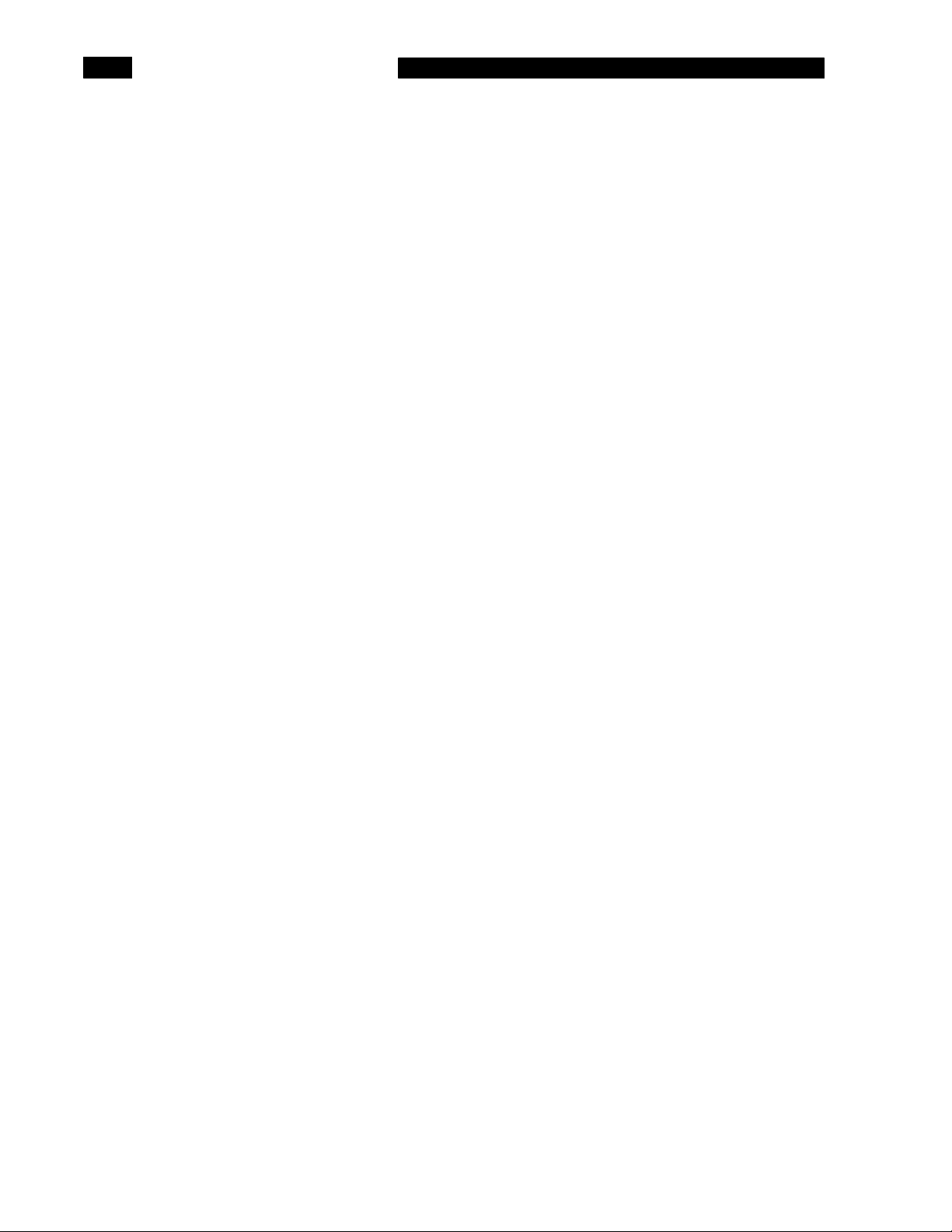
GETTING STARTED
10. Press <File Name>
Press [ALT]
Press [D] [A] [T] [A] [1] <Enter>
11. Press <Save Data>
12. Press <Catalog>
13. Press <File Name>
Press [ALT]
Press [D] [A] [T] [A] [2] <Enter>
Press <Save Data>
Now we need a file name.
[ALT] lets you enter the letter characters printed
below each key. The numbers and backspace
function as normal.
Enter a file name such as DATA1 (or any legal
DOS file name).
This saves the active trace data to disk using the
file name specified above.
Display the disk catalog. This display lists all of the
files on the disk.
Save the data again using a new file name. This
way you can have multiple files in the disk catalog.
14. Press <Return>
Press [START]
Remove the input signal cable.
15. Press <Recall Data>
Press <Catalog>
16. Press [MARKER]
17. Press <Recall Data>
Go back to the main Store and Recall menu.
Resume data acquisition. The graph should be live
again.
Now we have a spectrum which is different from the
one we just saved. Recalling the data from disk will
restore the graph to what it was.
Display the Recall Data menu.
Display the disk catalog. The 2 files which you just
saved should be listed.
Pressing the [MARKER] key allows the knob to
adjust the marker. When the disk catalog is
displayed, the marker highlights a file. Use the
knob to choose a file to recall.
This recalls the data file from disk and displays it
on the active graph. Data acquisition is stopped so
that the graph is not updated. The file name is
1-16
Page 31

GETTING STARTED
displayed below the graph.
The marker may be moved on the recalled graph to
read specific data points. The graph scaling may
also be changed.
18. Press [DISPLAY]
Press <Format>
Press [ACTIVE TRACE]
19. Press [START]
Show the Display menu.
Choose the Up/ Dn dual trace display format.
Make trace1 active (the lower graph). The active
graph has a highlighted label at its upper right.
This restarts data acquisition, but only for the active
trace (trace1). The recalled trace on trace0 is still
displayed. To restart data acquisition on trace0,
press [ACTIVE TRACE] to make trace0 (upper
graph) active and then [START].
1-17
Page 32

GETTING STARTED
STORING AND RECALLING SETTINGS
1. Turn the analyzer on while holding down the
[<-] (backspace) key. Wait until the power-on
tests are completed.
2. Press [SPAN DOWN] a number of times to
change the span.
Press [INPUT]
Press <Coupling>
3. Press [STORE RECALL]
Press <Save Settings>
4. Press <File Name>
Press [ALT]
When the power is turned on with the backspace
key depressed, the analyzer returns to its default
settings. See the Default Settings list in the Menu
section for a complete listing of the settings.
Change the analyzer setup so that we have a nondefault setup to save.
Show the Input menu.
Choose DC coupling.
Display the Store and Recall menu.
Choose the Save Settings menu.
Now we need a file name.
[ALT] lets you enter the letters printed below each
key. The numbers and backspace function as
normal.
Press [T] [E] [S] [T] [1] <Enter>
5. Press <Save Settings>
6. Press [SPAN UP] a number of times to
change the span.
Press [INPUT]
Press <Coupling>
7. Press [STORE RECALL]
Press <Recall Settings>
Press <Catalog>
Enter a file name such as TEST1 (or any legal DOS
file name).
Save the analyzer setup to disk using the file name
specified above.
Change the analyzer setup again.
Show the Input menu.
Choose AC coupling.
Now let's recall the analyzer setup that we just
saved.
Display the Store and Recall menu.
Choose the Recall Settings menu.
Display the disk catalog listing. Note that data files
have the type DAT and setting files have the type
SET.
1-18
Page 33

GETTING STARTED
8. Press [MARKER]
9. Press <Recall Settings>
Pressing the [MARKER] key allows the knob to
adjust the marker. When the disk catalog is
displayed, the marker highlights a file. Use the
knob to choose the file TEST1 to recall. (Or use the
<File Name> key to enter the file name.)
This recalls the settings from the file TEST1. The
analyzer settings are changed to those stored in
TEST1. The span and input coupling should be the
same as those in effect when you created the file.
Note that the STOP-Invld indicator is flashing at the
bottom of the screen. This means that the display
data does not match the analyzer settings or the
graph parameters. Remember, we just recalled the
settings which paused the data acquisition before
changing the settings. Pressing [START] will start
data acqusition with the new settings.
1-19
Page 34

GETTING STARTED
USING DATA TABLES
A data table reports the Y values for user listed Xaxis values. For example, the entries could be a set
of harmonic frequencies which need to be
measured. The data table is a convenient way to
measure the data values at various points without
moving the marker around and manually recording
the answers. To generate a printed report of the
measurement, the data table may be printed using
the Plot menu.
Each trace has its own data table though only the
table associated with the active trace is on and
displayed at any time.
Data tables are saved along with the trace data
when data is saved to disk.
Data tables are not stored in non-volatile memory
and are not retained when the power is turned off.
Remember that the values in the table do not have
units associated with them. An X location of 10 kHz
is stored as 10 k and a Y value of -20 dBV is
reported as simply -20. The Y values come directly
from the graph so it is important to use the proper
display units to get consistent data table readings.
The Measurement
This measurement is designed to familiarize the
user with the data tables. We will use the SR770
Source to provide a test signal so that there is
some data to report.
Specifically, you will generate a data table to
measure some harmonics as well as the noise
floor.
There are two types of front panel keys which will
be referenced in this section. Hardkeys are those
keys with labels printed on them. Their function is
determined by the label and does not change.
Hardkeys are referenced by brackets like this [HARDKEY]. The softkeys are the six gray keys
along the right edge of the screen. Their function is
labelled by a menu box displayed on the screen
next to the key. Softkey functions change
depending upon the situation. Softkeys will be
referenced as the <Soft Key> or simply the Soft
Key.
1-20
Page 35

DATA TABLES
GETTING STARTED
1. Turn the analyzer on while holding down the
[<-] (backspace) key. Wait until the power-on
tests are completed.
2. Connect the SR770 Source output to the A
input.
Press [SOURCE]
Press <Sine>
3. Press [AUTO RANGE]
4. Press [SPAN DOWN] until the span is
6.25 kHz
5. Press [AUTO SCALE]
When the power is turned on with the backspace
key depressed, the analyzer returns to its default
settings. See the Default Settings list in the Menu
section for a complete listing of the settings.
Display the Source menu.
Turn on the Sine output. Leave the sine frequency
and level at the default settings (1 kHz and 1 Vpk).
Let the analyzer automatically set its input range.
Set the span to display the 1 kHz signal.
Set the graph scaling to display the entire range of
the data.
6. Press [ANALYZE]
Press <Data Table>
7. Press [MARKER MAX/MIN]
Press <X Value>
Press [MARKER ENTRY]
8. Press <Table Index>
Press [1] <Enter>
Display the Analysis menu.
Select Data Table display. The display switches to
dual trace format with the spectrum on top and the
data table listed below.
This moves the marker to the peak of the spectrum.
This should center the marker on the 1 kHz
fundamental frequency.
Highlight the X Value menu box.
This copies the marker X position into the X Value
menu box. The X value of data table line 0 is now
equal to the 1 kHz signal frequency. The Y value of
line 0 is updated each time the graph is updated.
This highlights the Table Index menu box. Let's add
another line to the data table.
Entering an index or line number beyond the end of
the table adds a new line to the end.
1-21
Page 36

GETTING STARTED
9. Press <X Value>
Press [2] <kHz>
10. Press <Table Index>
Press [2] <Enter>
Highlight the X Value menu box.
Enter the frequency of the 2nd harmonic into the
data table.
Line 1 now has the frequency of the 2nd harmonic.
Note how the Y values update with the graph.
In the Analysis menu, many of the frequencies or X
values may be entered by copying the X location of
the marker (using [MARKER ENTRY]) or by
entering the numerical value with the keypad.
Let's add another line to the table.
Highlight the X Value menu box.
11. Press <X Value>
Press [2] [.] [5] [4] <kHz>
12. Press <Insert Item>
Press <Delete Item>
13. Press [SYSTEM]
Press <Print>
14. Press [DISPLAY]
Press <Format>
Enter some frequency which is representative of the
noise floor of the signal.
We decided that we wanted another harmonic in
the table. This key inserts a new line before the
highlighted line.
We could enter an X value for this new line now.
But we changed our mind. Let's delete this line.
Display the System menu.
Display the Printing submenu.
If we have a printer attached, then the <Print Data>
function will print the data table, with updated Y
values.
Show the Display menu.
Choose the Single trace display format. This
removes the data table display and restores the
screen to a single trace display.
1-22
Page 37

USING LIMIT TABLES
A limit table lists the X,Y coordinates of the line
segments which define the trace test limits. When
trace data exceeds these limit segments, then the
test fails. The limit table is a convenient way to test
devices against a specification defined over a range
of frequencies. To generate a printed listing of a
limit table, use the Print Limits function in the Plot
menu.
Each trace has its own limit table though only the
table associated with the active trace is on and
displayed at any time.
Limit tables are saved along with the trace data
when data is saved to disk.
Limit tables are not stored in non-volatile memory
and are not retained when the power is turned off.
Remember that the values in the table do not have
units associated with them. An X location of 10 kHz
is stored as 10 k and a Y value of -20 dBV is simply
-20. The limit test compares the data on the graph
(in the display units) to the Y values in the table. It
is important to use the correct units in the display
to get consistent limit table tests.
GETTING STARTED
The Measurement
This measurement is designed to familiarize the
user with the limit tables. We will use the SR770
Source to provide a test signal so that there is
some data to test.
Specifically, you will generate a limit table to test
the signal level as well as the noise floor.
There are two types of front panel keys which will
be referenced in this section. Hardkeys are those
keys with labels printed on them. Their function is
determined by the label and does not change.
Hardkeys are referenced by brackets like this [HARDKEY]. The softkeys are the six gray keys
along the right edge of the screen. Their function is
labelled by a menu box displayed on the screen
next to the key. Softkey functions change
depending upon the situation. Softkeys will be
referenced as the <Soft Key> or simply the Soft
Key.
1-23
Page 38

GETTING STARTED
LIMIT TABLES
1. Turn the analyzer on while holding down the
[<-] (backspace) key. Wait until the power-on
tests are completed.
2. Connect the SR770 Source output to the A
input.
Press [SOURCE]
Press <Sine>
3. Press [AUTO RANGE]
4. Press [SPAN DOWN] until the span is
6.25 kHz
5. Press [AUTO SCALE]
When the power is turned on with the backspace
key depressed, the analyzer returns to its default
settings. See the Default Settings list in the Menu
section for a complete listing of the settings.
Display the Source menu.
Turn on the Sine output. Leave the sine frequency
and level at the default settings (1 kHz and 1 Vpk).
Let the analyzer automatically set its input range.
Set the span to display the 1 kHz signal and its
first few harmonics.
Set the graph scaling to display the entire range of
the data.
6. Press [ANALYZE]
Press <Limit Table>
7. Press [MARKER MAX/MIN]
8. Press <X Values>
Press [9] [0] [0] <Hz>
Press <X Values> again
Press [1] [.] [1] <kHz>
Display the Analysis menu.
Select Limit Table display. The display switches to
dual trace format with the spectrum on top and the
limit table listed below.
This moves the marker to the peak of the spectrum
and measures the fundamental frequency.
Let's define an upper limit for the 1 kHz peak.
Highlight the upper X Value menu field.
Enter a frequency below the signal frequency.
Highlight the lower X Value menu field.
Enter a frequency higher than the signal frequency.
As with data tables, it is also possible to copy the
marker X location into the X value fields. But this
time we want frequencies above and below the
peak so we entered them numerically.
1-24
Page 39

GETTING STARTED
Highlight the upper Y values menu field.
9. Press <Y Values>
Press [-] [5] <Enter>
Press <Y Values>
Press [-] [5] <Enter>
10. Press <More>
Press <Audio Alarm>
Press <Audio Alarm>
Enter a value somewhat less than the signal peak.
Highlight the lower Y values menu field.
Enter a value somewhat less than the signal peak.
Notice that small line segment is drawn on the
display. This line starts at (Xbegin,Y1) and ends at
(Xend, Y2) and represents a limit segment. If the
data exceeds this limit (since it is an upper limit),
then the FAIL indicator will flash at the bottom of
the screen. The FAIL indicator should be flashing
now.
Display the second limits menu.
Set the audio alarm on. Now whenever a trace is
taken that exceeds the limit, an alarm sounds.
Set the audio alarm off. You're probably ready to
turn off the alarms by now anyway.
Go back to the main limits menu.
Press <Return>
Press <Y Values>
Press [2] <Enter>
Press <Y Values>
Press [2] <Enter>
11. Press <Table Index>
Press [1] <Enter>
Highlight the upper Y values menu field.
Enter a value higher than the signal peak.
Highlight the lower Y values menu field.
Enter a value higher than the signal peak.
The limit segment is now entirely above the signal
peak and the PASS indicator is on at the bottom of
the screen. Remember, this segment is an upper
limit.
Let's add another segment to this table.
Highlight the Table Index menu box.
Entering an index or line number beyond the end of
the table adds a new line to the end.
Notice how the new segment is a continuation of
the previous one. This makes building a continuous
limit much simpler. The starting point of the new
line equals the ending point of the previous one.
1-25
Page 40

GETTING STARTED
12. Press <X Values> until the upper field is
highlighted.
Press [2] [.] [2] <kHz>
Press <X Values>
Press [2] [.] [8] <kHz>
13. Press <YValues> until the upper field is
highlighted.
Press [-] [9] [0] <Enter>
The new segment's length along the X axis is the
same as the previous segment's. The only thing
you need to edit is the value of Y2 and your new
segment is finished.
But let's go on to define a noise floor limit.
Enter a segment which is between harmonics. In
this case, between 2.2 and 2.8 kHz. This is
representative of the noise floor.
Define an upper limit a little above the noise floor.
In this case, we define an upper noise limit of 90 dB.
Press <Y Values>
Press [-] [9] [0] <Enter>
14. Press <Limit Type>
15. Press <More>
Press <Testing>
14. Press [DISPLAY]
Press <Format>
There should now be a horizontal segment above
the noise floor between 2.2 and 2.8 kHz. The limit
test should still PASS.
This switches the noise limit from an upper limit to
a lower limit. Since the data will now be below the
lower limit, the test will FAIL.
Display the second limits menu.
Set limit testing to OFF. It is possible to display
the limit table without testing taking place. This is
helpful when a lot of the X values on the graph have
defined limits. The testing can slow down the
response of the analyzer noticeably. It is simpler to
define the limits with testing off.
Show the Display menu.
Choose the Single trace display format. This
removes the limit table display and restores the
screen to a single trace display. No testing occurs
when the limit table is not displayed.
1-26
Page 41

USING TRACE MATH
GETTING STARTED
The Calculator submenu allows the user to perform
arithmetic calculations with the trace data.
Operations are performed on the entire trace,
regardless of graphical expansion.
Calculations treat the data as intrinsic values, either
Volts, Engineering Units or degrees. If a graph is
showing dB, then multiplying by 10 will raise the
graph by 20 dB and dividing by 10 will lower the
graph by 20 dB.
Performing a calculation on the active trace will set
the File Type to Calc to indicate that the trace is
not Live. This is shown by the "File=Calc" message
at the lower left of the graph. The analyzer
continues to run but the calculated trace will not be
updated. To return the trace to live mode, activate
the trace and press the [START] key. The File Type
will return to Live.
There are two types of front panel keys which will
be referenced in this section. Hardkeys are those
keys with labels printed on them. Their function is
determined by the label and does not change.
Hardkeys are referenced by brackets like this [HARDKEY]. The softkeys are the six gray keys
along the right edge of the screen. Their function is
labelled by a menu box displayed on the screen
next to the key. Softkey functions change
depending upon the situation. Softkeys will be
referenced as the <Soft Key> or simply the Soft
Key.
The Measurement
This measurement is designed to familiarize the
user with the trace math capabilities. We will use
the SR770 Source to provide a test signal.
Specifically, you will ratio a spectrum with a
reference spectrum.
1-27
Page 42

GETTING STARTED
TRACE MATH
1. Turn the analyzer on while holding down the
[<-] (backspace) key. Wait until the power-on
tests are completed.
2. Connect the SR770 Source output to the A
input.
Press [SOURCE]
Press <Sine>
Press <Configure Source>
Press <Level>
Press [-] [3] <dBV>
3. Press [AUTO RANGE]
When the power is turned on with the backspace
key depressed, the analyzer returns to its default
settings. See the Default Settings list in the Menu
section for a complete listing of the settings.
Display the Source menu.
Turn on the Sine output.
Display the Sine frequency and level.
Select the Sine output level.
Enter -3 dBV for the Sine output level. Note that the
Sine level can be entered in either mV (pk) or dBV
(pk).
Let the analyzer automatically set its input range.
4. Press [SPAN DOWN] until the span is
6.25 kHz
5. Press [AUTO SCALE]
6. Press [MEAS]
Press <Calculator Menu>
7. Press <Do Calc>
Set the span to display the 1 kHz signal and its
first few harmonics.
Set the graph scaling to display the entire range of
the data.
Display the Measure menu.
Select the Calculator menu.
This operation defaults to adding zero to the trace
data. The default operation is +, the default
argument is the constant zero. We're doing this so
that the trace does not update. This is now the
graph we will use as the reference data.
Reference data normally comes from a disk file.
Recalling a stored file brings the data back to the
active graph but does not update it. See "Using the
Disk Drive" earlier in this section.
8. Press [DISPLAY]
Bring up the Display menu.
1-28
Page 43

GETTING STARTED
Press <Format>
Press <Marker Width> twice to choose Spot
Marker.
Press [ACTIVE TRACE]
Press <Marker Widt h> twice to choose Spot
Marker.
9. Press [MARKER MODE]
Press <Linked Markers>
Press [MAX/MIN]
10. Press [SOURCE]
Choose the Up/ Dn dual trace format. The reference
graph will be the upper trace (Trace0) and the live
graph will be the lower trace (Trace1).
Make the marker on the upper graph a spot marker.
Let's make the live graph the active trace.
Make the marker on the lower graph a spot marker.
Display the Marker Mode menu.
Link the two markers together. Now when the knob
moves one marker, they both move together. Since
they are both spot markers, the frequencies which
they read on both graphs are identical.
Move the markers to the signal peak (1 kHz).
Bring up the Source menu.
Display the Sine frequency and level menu.
Press <Configure Source>
Press <Level>
Press [-] [2] [0] <dBV>
11. Press [MEAS]
Press <Calculator Menu>
Press <Argument Type> twice to select
Other Graph.
Press <Operation> three times to select '/'
(divide).
12. Press <Do Calc>
Select the Sine output level.
Enter -20 dBV.
The reference amplitude may be read from the
marker readout of the upper graph. The live
amplitude may be read from the marker of the lower
graph.
Now we have 2 traces which differ in amplitude.
Let's take the ratio.
Go back to the Calculator menu.
We will divide the active graph (Trace1 Live) by the
inactive graph (Trace0 reference).
Select the divide operation.
Do the calculation. Since the graphs are displayed
in dBV, the ratio of the peaks should simply be the
difference in their amplitudes expressed in dBV.
Remember, the calculations work on the underlying
1-29
Page 44

GETTING STARTED
Press [AUTO SCALE]
data points (in Volts).
The active graph now displays the ratio of the two
traces in dB.
The marker on the lower graph should read the
difference between the two peak amplitudes (-
17.0 dB). Clearly, only the frequencies which
correspond to the signal and its harmonics have
much meaning in this ratio. One noise floor divided
by another noise floor is going to be pretty noisy.
A better way to read these harmonic ratios is using
the data table. A data table can display the values
of selected frequencies in easy to read form. See
"Using Data Table" earlier in this section. The data
table would be defined for Trace1.
Other operations which may be performed are +, -,
x, /, square root, log, phase unwrap and d/ dx. The
second argument may be a constant (for scaling or
offset), ω (2ðf to differentiate or integrate the
spectrum), or the other graph (reference trace from
disk).
1-30
Page 45

USING THE SOURCE
The SR770 has a built in signal source capable of
providing a variety of test signals.
SINE
A low distortion sine wave for general purpose gain,
distortion and signal/noise measurements. The sine
source is synchronous with the FFT, i.e. sine waves
can be generated at exact bin frequencies of the
FFT. This can eliminate windowing effects in the
measured amplitude and phase.
TWO TONE
Two low distortion sine waves can be generated
simultaneously for intermodulation distortion tests
(IMD). Each tone has independent frequency and
amplitude settings.
NOISE
Broadband noise is useful for characterizing
circuits, mechanical systems or even the audio
response of an entire room. White noise provides
equal amplitude per root Hz from 0 to 100 kHz.
White noise is useful in electronic applications.
Pink noise rolls off at 3 dB/oct providing equal
amplitude per octave. Pink noise is preferred in
audio applications.
GETTING STARTED
The Measurement
This measurement is designed to familiarize the
user with the source capabilities. We will use the
SR770 Source to provide a test signal.
Specifically, you will measure the spectrum of each
of the source types, taking advantage of the fact
that the built in source is synchronous with the
FFT.
CHIRP
The Chirp source provides an equal amplitude sine
wave at each bin of the displayed spectrum. Since
there are 400 bins in a spectrum, the chirp is the
sum of 400 discrete sine waves. The phases of
each sine wave are arranged so that they do not
add in phase and the resulting output does not
peak. This source is useful for measuring transfer
functions quickly without having to make many
discrete measurements using a single sine wave.
There are two types of front panel keys which will
be referenced in this section. Hardkeys are those
keys with labels printed on them. Their function is
determined by the label and does not change.
Hardkeys are referenced by brackets like this [HARDKEY]. The softkeys are the six gray keys
along the right edge of the screen. Their function is
labelled by a menu box displayed on the screen
next to the key. Softkey functions change
depending upon the situation. Softkeys will be
referenced as the <Soft Key> or simply the Soft
Key.
1-31
Page 46

GETTING STARTED
1-32
Page 47

USING THE SINE SOURCE
GETTING STARTED
1. Turn the analyzer on while holding down the
[<-] (backspace) key. Wait until the power-on
tests are completed.
2. Connect the SR770 Source output to the A
input.
Press [SOURCE]
Press <Sine>
Press <Configure Source>
Press <Level>
Press [-] [3] <dBV>
Press [MARKER MAX/MIN]
When the power is turned on with the backspace
key depressed, the analyzer returns to its default
settings. See the Default Settings list in the Menu
section for a complete listing of the settings.
Display the Source menu.
Turn on the Sine output.
Display the Sine frequency and level.
Select the Sine output level.
Enter -3 dBV for the Sine output level. Note that the
Sine level can be entered in either mV (pk) or dBV
(pk).
Move the marker to the signal peak. The marker
should be centered at the 1 kHz signal and display
a level of -3 dBV.
4. Press <Frequency>
Use the knob to adjust the frequency to
50.00 kHz.
Press [MARKER MAX/MIN]
Press <Frequency>
Press [5] [0] [.] [0] [1] <kHz>
Use the knob to adjust the frequency to
10 kHz.
Select the Sine frequency.
When the knob is used to adjust the sine
frequency, the frequency resolution is equal to the
linewidth of the displayed spectrum. In this case,
since we are at full span, the linewidth is 250 Hz
(100 kHz/400). This always puts the sine exactly
on a frequency bin of the spectrum.
Move the marker to the signal peak.
Select the Sine frequency.
The keypad allows random frequencies to be
entered. The fundamental frequency resolution of
the sine source is 15.26 mHz. The entered
frequency will be rounded to the nearest multiple of
15.26 mHz. In this case, 50.01 kHz is rounded to
50.0099945 kHz (only 5.5 mHz off).
When the knob is used again, the frequency
resolution returns to the linewidth and the frequency
immediately jumps to the nearest multiple of the
linewidth.
1-33
Page 48

GETTING STARTED
Generally, the sine frequency should be an exact
bin frequency, this eliminates windowing effects
and allows for source triggering and vector
averaging.
5. Press [AVERAGE]
Press <Number of Averages>
Press [2] [0] <Enter>
Press <Average Mode> to select
Exponential.
Press <Averaging> to turn on averaging.
6. Press [MARKER MAX/MIN]
Press [MARKER REF]
Display the Averaging menu.
Highlight the number of averages.
Change the number of averages to 20.
Select exponential averaging so the display is live.
Turn averaging on.
Notice how the noise floor has averaged to a stable
value. RMS averaging averages the magnitude of
the signal and reduces the fluctuations in the data.
Note that harmonics may now be visible.
Move the marker to the signal peak at 10 kHz.
This turns on the marker offset and sets the
reference marker to the current marker position.
From now on, the marker will read relative to the
signal peak. A is displayed before the marker
readout to indicate that the reading is relative. A
small star symbol is located on the graph at the
marker offset position.
Use the knob to move the marker to the
signal harmonics.
Press [MARKER REF]
7. Press [INPUT]
Press <Trigger Menu>
Press <Trigger> 4 times to select Source.
The ref marker gives a direct reading of the
harmonic levels relative the fundamental.
Pressing [MARKER REF] again turns off the
reference marker.
Display the Input menu.
Go to the Trigger menu.
Select Source Trigger. This is a special trigger
mode. The spectra are taken with no overlap (at all
spans) but without using the trigger circuits. When
each time record finishes, the next one begins
without delay. Any signal which is EXACTLY
periodic over a time record will be the same in
EVERY time record. For this type of signal, this
has the same effect as triggering.
If the source sine frequency is an exact multiple of
1-34
Page 49

8. Press [AVERAGE]
Press <Average Type> to select Vector.
GETTING STARTED
the linewidth, then the source will appear triggered.
This only works with the SR770's own source since
it is clocked with the same crystal timebase as the
input time record. A separate sine generator will
invariably drift relative to the SR770's timebase and
the generator's sine frequency will drift away from
an exact bin frequency.
To see how this works, we need to vector average.
Go back to the Average menu.
Vector averaging averages the complex FFT
spectrum. This reduces the level of signals which
are not phase coherent from time record to time
record, such as noise.
Notice that the noise floor is actually reduced but
the signal and its harmonics stay the same
amplitude. This is because the source (and its
harmonics) are at an exact bin frequency and are
EXACTLY the same in each time record.
9. Press [SOURCE]
Press <Configure Source>
Press <Frequency>
Press [1] [0] [.] [1] <kHz>
Use the knob to set the frequency back to
10 kHz.
Even though the signal has a stable phase within
each time record, the absolute phase of the signal
is arbitrary. This is because the SR770 does not
turn on and off the source synchronously with the
FFT.
Go back to the Source menu.
Display the Sine frequency and level.
Select the frequency.
Set the frequency to 10.1 kHz. This is NOT an
exact bin frequency. Note that the signal peak is
dramatically reduced. This is the effect of vector
averaging a non-coherent signal.
The signal peak is restored to its correct value once
the frequency is an exact bin frequency again.
Go back to the Average menu.
Turn averaging off.
10. Press [AVERAGE]
Press <Averaging> to turn averaging off.
Display the Measure menu.
Choose the Window menu. Windowing is used to
turn a non-periodic time record into a periodic one.
1-35
Page 50

GETTING STARTED
Press [MEAS]
Press <Window Menu>
Press <Uniform>
11. Press [SOURCE]
Press <Configure Source>
Press <Frequency>
Press [1] [0] [.] [1] <kHz>
Read "Windowing" in the Analyzer Basics section
for more information. In this case, the source sine
is exactly periodic over a time record so windowing
is not required.
The uniform window is no window at all. The signal
peak is unchanged in amplitude but has no
frequency width. This is because the signal is
exactly on a frequency bin.
Note that this only works when the noise level is
very low. If the sine is noisy, then windowing will
still be required to achieve a clean spectrum.
Go back to the Source menu.
Display the Sine frequency and level.
Select the frequency.
Set the frequency to 10.1 kHz. This is NOT an
exact bin frequency. Note that the signal peak is
dramatically affected in both amplitude and
frequency width. This is because this frequency is
not periodic in the time record. The end points of
the time record are not equal and represent a large
step discontinuity. The spectrum of this
discontinuity is spread over the entire spectrum.
Press [MEAS]
Press <Window Menu>
Press <BMH>
Display the Measure menu.
Choose the Window menu.
Choose a non-uniform window. The window function
allows the non-periodic signal to be analyzed. Note
that the signal peak frequency is reported as 10.00
kHz (even though the signal is at 10.1 kHz). This is
because the FFT only results in 400 discrete
frequency bins. The signal peak is also wider than
with the uniform window. Windows decrease the
selectivity of the spectrum by widening the signal
peaks. The amplitude of the peak is also wrong.
This is because window functions have amplitude
variations for signals between bins.
All in all, the sine source should be used with an
exact bin frequency whenever possible. This allows
source triggering (no jitter trigger, regardless of
signal to noise ratio) and vector averaging as well
as eliminating window effects.
1-36
Page 51

USING THE TWO TONE SOURCE
GETTING STARTED
1. Turn the analyzer on while holding down the
[<-] (backspace) key. Wait until the power-on
tests are completed.
2. Connect the SR770 Source output to the A
input.
Press [SOURCE]
Press <2-Tone>
Press [AUTO RANGE]
Press [MARKER MAX/MIN]
3. Press <Configure Source>
Press <Frequency 1>
When the power is turned on with the backspace
key depressed, the analyzer returns to its default
settings. See the Default Settings list in the Menu
section for a complete listing of the settings.
Display the Source menu.
Turn on the Sine output.
Let the analyzer select the input range
The spectrum has two equal signal peaks at 1 kHz
and 9 kHz. The two tone source is simply the sum
of two sine waves. Each tone has its own amplitude
and frequency which are adjusted in the same
manner as the single sine.
Display the frequency and level of each tone.
Select the frequency of tone 1.
Use the knob to adjust the frequency to
10 kHz.
4. Press [MARKER MAX/MIN]
Press [MARKER CENTER]
When the knob is used to adjust the tone
frequency, the frequency resolution is equal to the
linewidth of the displayed spectrum. In this case,
since we are at full span, the linewidth is 250 Hz
(100 kHz/400). This always puts the tone exactly
on a frequency bin of the spectrum.
The keypad allows random frequencies to be
entered. The fundamental frequency resolution of
the sine is 15.26 mHz. The entered frequency will
be rounded to the nearest multiple of 15.26 mHz.
Generally, the tone frequency should be an exact
bin frequency, this eliminates windowing effects
and allows for source triggering and vector
averaging.
Move the marker to the signal peak. The marker
picks the larger tone (they should be just about
equal).
This narrows the span and puts the center of the
span on one of the tones.
1-37
Page 52

GETTING STARTED
Press [AVERAGE]
Press <Number of Averages>
Press [2] [0] <Enter>
Press <Average Mode> to select
Exponential.
Press <Averaging> to turn averaging on.
5. Press [MARKER MAX/MIN]
Press [MARKER REF]
Display the Average menu.
Highlight the number of averages.
Enter 20 averages.
Select exponential averaging so that the display is
live.
Turn averaging on.
Notice how the noise floor has averaged to a stable
value. RMS averaging averages the magnitude of
the signal and reduces the fluctuations in the data.
Note that distortion products may now be visible.
Intermodulation distortion (IMD) results in signal
sidebands separated by the difference frequency. In
this case, the two tones are at 9 and 10 kHz and
the difference is 1 kHz. Thus, IMD products will
show up at 8, 7, .. kHz and 11, 12, .. kHz.
Move the marker to the signal peak.
This turns on the marker offset and sets the
reference marker to the current marker position.
From now on, the marker will read relative to the
signal peak. A is displayed before the marker
readout to indicate that the reading is relative. A
small star symbol is located on the graph at the
marker offset position.
Use the knob to measure the distortion
components.
Note that the distortion products are separated by 1
kHz increments from the two tone frequencies.
They should also be very small (<-80 dB) relative to
the tone amplitudes.
In this configuration, it is not possible to determine
whether the distortion exists at the source output or
the signal input. This measurement determines the
sensitivity of any IMD measurement made using
the two tone source.
1-38
Page 53

USING THE NOISE SOURCE
GETTING STARTED
1. Turn the analyzer on while holding down the
[<-] (backspace) key. Wait until the power-on
tests are completed.
2. Connect the SR770 Source output to the A
input.
Press [SOURCE]
Press <Noise>
Press [AUTO RANGE]
3. Press <Configure Source>
Press <Noise Level>
When the power is turned on with the backspace
key depressed, the analyzer returns to its default
settings. See the Default Settings list in the Menu
section for a complete listing of the settings.
Display the Source menu.
Turn on the Noise output.
Let the analyzer select the input range.
The spectrum is flat noise from 0 to 100 kHz at a
level of approximately -30 dBV. The input range has
auto-ranged to a much higher level, around 4 dBV.
This is because the peak output voltage is greater
than 1 V.
Display the noise configuration menu.
Select the noise level. The noise level is
approximately the peak amplitude of the noise
output. There will be occasional voltage excursions
beyond this level. Because of the nature of noise,
the peak amplitude is not a well defined quantity.
Press [1] [0] [0] <mV>
Press [1] [0] [0] [0] <mV>
4. Press [INPUT]
Press <Auto Offset> to select Off.
Press [AVERAGE]
Press <Number of Averages>
Press [4] [0] [0] [0]<Enter>
Press <Averaging> to turn averaging on.
Enter a noise level of 100 mV. This lowers the
noise spectrum by 20 dB.
Restore the noise level back to 1000 mV.
Display the Input menu.
Turn off Auto Offset before we start averaging.
Display the Average menu.
Highlight the number of averages.
Enter 4000 averages.
Turn averaging on and wait until the average is
complete. In Linear average mode, at the end of
4000 averages, the analyzer will stop.
Notice how the noise has averaged to a stable
1-39
Page 54

GETTING STARTED
Press [AUTO SCALE]
value. RMS averaging averages the magnitude of
the signal and reduces the fluctuations in the data.
Note that the noise spectrum is flat.
Change the display scale so that the fluctuations in
the spectral flatness are visible.
The noise output spectrum covers 0 to 100 kHz,
regardless of the analysis span. The source is
digitally synthesized and passes through an output
reconstruction filter. The Source Cal feature adjusts
the input calibrations to compensate for this output
filter's ripple. The actual signal at the Source
Output is not affected. (The output ripple is
measured at the factory and is not adjustable by
the user.)
Source Cal only has an effect if the source is Noise
or Chirp. Source Cal can be turned off in the
Configure Noise or Chirp menu.
Never select Noise or Chirp source with Source
Cal On and use an external signal source! The
input calibrations are modified and will result
in measurement errors unless the SR770
internal source is used as the test signal!
5. Press [MEAS]
Press <Measure Menu>
Press <PSD>
Press [AUTO SCALE]
Press [MARKER]
Use the knob to center the marker at 50 kHz.
Display the Measure menu.
Go to the Measure submenu.
Select Power Spectral Density.
Auto scale the graph.
The spectrum measures the amount of noise within
a linewidth of each frequency bin. Since the
linewidth is simply 1/400th of the span, the amount
of noise signal in each bin will decrease with the
span. Power Spectral Density (PSD) normalizes all
measurements to a 1 Hz bandwidth (instead of the
linewidth). Since white noise is Gaussian, it has a
constant noise density (V/Hz). Measurements
with the same bandwidth will yield the same noise
level. Thus, PSD will measure the same noise at
any span.
Move the marker.
Read the PSD at 50 kHz. Remember this number.
Change the span to 25 kHz.
1-40
Page 55

Press [SPAN DOWN] twice to select a
25 kHz span.
Press [FREQ]
Press <Center Freq.>
Press [5] [0] <kHz>
Press [START]
GETTING STARTED
Go to the Frequency menu.
Highlight the Center Frequency.
Enter 50 kHz.
Take another spectra.
The final PSD level should be the same as the
reading taken at full span at 50 kHz. (The reading is
not exactly the same of course. That would take an
infinite number of averages.)
Remember, the noise output covers the spectrum
from 0 to 100 kHz, regardless of the measurement
span. In this case, the measurement span extends
from 37.5-62.5 kHz while the noise output is still full
span.
The response of many systems is characterized
using noise as the input. White noise (equal noise
in equal bandwidth) is generally used in electronic
measurements. Pink noise (equal noise per
frequency octave) is preferred in acoustic systems,
such as the natural response of an enclosure or
speaker. White noise generates a flat Power
Spectral Density curve. Pink noise generates a flat
response in Octave Analysis.
1-41
Page 56

GETTING STARTED
USING THE CHIRP SOURCE
1. Turn the analyzer on while holding down the
[<-] (backspace) key. Wait until the power-on
tests are completed.
2. Connect the SR770 Source output to the A
input.
Press [SOURCE]
Press <Chirp>
Press [AUTO RANGE]
When the power is turned on with the backspace
key depressed, the analyzer returns to its default
settings. See the Default Settings list in the Menu
section for a complete listing of the settings.
Display the Source menu.
Turn on the Chirp output.
Let the analyzer select the input range.
The Chirp source provides an equal amplitude sine
wave at each bin of the displayed spectrum. The
phases of each sine wave are arranged so that they
do not add in phase and the resulting output does
not peak. Because of cancellation, not all sine
waves are present during all portions of the time
record. Since the input time record is windowed,
some portions of the time record are attenuated,
This results in certain frequency ranges in the
spectra being attenuated. Hence the spectrum has
peaks and valleys and is generally not useful when
windowed.
3. Press [MEAS]
Press <Window Menu>
Press <Uniform>
4. Press [INP UT]
Press <Trigger Menu>
Press <Trigger> 4 times to select Source.
Display the Measure menu.
Show the Window menu.
Select a Uniform window (no windowing).
The spectrum becomes an almost flat line.
Since the chirp waveform consists of the 400
displayed bin frequencies, it is EXACTLY periodic
over a time record. Every time record is the same
(except for noise). An exactly periodic waveform
requires no window. In this case, the window
actually removes spectral information which we
need.
Display the Input menu.
Go to the Trigger menu.
Select Source Trigger. This is a special trigger
1-42
Page 57

GETTING STARTED
mode. The spectra are taken with no overlap (at all
spans) but without using the trigger circuits. When
each time record finishes, the next one begins
without delay. Any signal which is EXACTLY
periodic over a time record will be the same in
EVERY time record. For this type of signal, this
has the same effect as triggering.
We need to use source triggering in order to get
phase information from this spectrum.
Press <Return>
Press <Auto Offset> to select Off.
5. Press [SCALE]
Press <Y/Div>
Turn the knob to change the vertical scale to
0.5 dB/div.
Go back to the main Input menu.
Turn off Auto Offset. In order to preserve the phase
information from source triggering, we need to turn
off Auto Offset calibration. The SR770 does not
synchronize phase when turning the source on and
off. Hence, the phase of the chirp components will
be stable but arbitrary. The Auto Offset calibration
interrupts the input and restarts data acquisition
without synchronization. Thus, the phases of the
components will change whenever Auto Offset
calibration occurs, disrupting our measurements.
Show the Scale menu.
Highlight the Y (vertical) scale.
Zoom in so that the ripple in the spectrum is easily
visible. This spectrum has very little ripple. If this
source was the input to a device under test, the
output spectrum would be the amplitude transfer
function of the device.
The chirp source is digitally synthesized and
passes through an output reconstruction filter. The
Source Cal feature adjusts the input calibrations to
compensate for this output filter's ripple. The actual
signal at the Source Output is not affected. (The
output ripple is measured at the factory and is not
adjustable by the user.)
Source Cal only has an effect if the source is Noise
or Chirp. Source Cal can be turned off in the
Configure Noise or Chirp menu.
Never select Noise or Chirp source with Source
Cal On and use an external signal source! The
input calibrations are modified and will result
in measurement errors unless the SR770
internal source is used as the test signal!
The amplitude of each frequency component is
1-43
Page 58

GETTING STARTED
roughly -32dB relative to the peak output. If the
individual frequency components were perfectly
random, then each would be 1/400 (-26 dB) of the
peak. However, the chirp source is deterministic
and each frequency component has a fixed phase
relative to all the other components. This reduces
the amplitude of each component by another 6dB
(worsens the crest factor). Thus, the dynamic range
of the measurement is reduced when using the
chirp source.
Go to the Display menu.
5. Press [DISPLAY]
Press <Format> to select Up/Dn.
Press [ACTIVE TRACE] to select the lower
trace.
Press <MEAS>
Press <Display Menu>
Press <Phase>
Press [SOURCE]
Press <Configure Source>
Press <Auto Phase>
Display two traces.
The active trace has its trace identifier (upper right
of graph) displayed in inverse. Make the lower trace
the active trace.
Go to the Measure menu.
Show the Display submenu.
Display the phase of the spectrum on the lower
graph.
The phases of the frequency components of the
chirp are stable (but seemingly random). To
measure the phase response of a device under
test, we need to calibrate the phase of the source.
Go back to the Source menu.
Show the chirp output configuration menu.
The Auto Phase function measures the current
phase spectrum. This phase spectrum is stored in
memory and subtracted from subsequent phase
spectra to remove the phase of the chirp source.
Press [SPAN DOWN]
Press [SPAN UP]
The phase spectrum now shows 0° at all
frequencies. If a device under test is inserted
between the source and the input, the lower graph
will show the phase response of the device.
Auto phase is removed when the span is changed
or the source type is changed.
Change the span.
Back to 100 kHz span.
The phase calibration is removed whenever the
1-44
Page 59

GETTING STARTED
curves more understandable if there is a
Do the derivative calculation. This brings up a
span is changed. Remember, if phase information
is desired, Auto Phase must be performed after
every span change. (Auto Offset also disrupts the
phase.)
Go to the Display menu.
6. Press [DISPLAY]
Press <Format> to select Single.
7. Press [MEAS]
Press <Calculator Menu>
Press <Operation> 6 times to select unwrap.
Press <Do Calc.>
Press [Auto Scale]
Display the phase as a full screen graph.
The phase spectrum of the chirp is quite
complicated looking. The phase changes quite
quickly from -180 to +180 degrees. Many filters
exhibit similar large phase shifts. Sometimes it is
more informative to view the phase spectrum as
"unwrapped" phase. Unwrapping attempts to
display the phase as a continuous unbounded
curve instead of from -180 to +180 degrees.
Go to the Measure menu.
Select the Calculator menu.
Select the unwrap operation.
Do the calculation.
Scale the resulting graph. The phase curve is now a
much simpler curve varying between very large
phases. Unwrapping can make complicated phase
relationship between adjacent frequency bins.
8. Press <Operation> to select d/ dx.
Press <Do Calc.>
Press <1.25%>
9. Press <Operation> to select / (divide).
The derivative of the phase with respect to
frequency (x axis) is the group delay.
submenu to select the aperture. The aperture (as a
percentage of 400 bins) over which the derivative is
calculated needs to be selected.
Choose a narrow aperture.
The resulting group delay curve shows a linear
group delay over several regions of the spectrum.
Group delay is actually dθ/dω where θ is in radians.
To convert the numerator to radians, multiply by
2ð/360. To convert from d/dx to d/dω divide the
curve by 2ð * linewidth. Altogether, we need to
divide the curve by 1/360*linewidth.
1-45
Page 60

GETTING STARTED
functionality of a network analyzer with only a
Highlight the argument (denominator).
Press <Argument>
Press [9] [0] [0] [0] [0] <Enter>
Press <Do Calc.>
Press [AUTO SCALE]
360 x 250 Hz = 90000 sec-1.
Convert the curve to group delay (in seconds).
The graph still reads out in degrees though the
actual units are now sec. The calculator does math
with numbers (not units). We need to remember the
appropriate units to assign to the marker. The
group delay varies between -1.9 ms to +1.9 ms.
Using the chirp source, the SR770 can measure
amplitude and phase transfer curves for a device
under test. The amplitudes are calibrated using the
Source Cal mode. The phase spectrum can be
calibrated to zero at any time using the Auto Phase
function. Phases relative to the stored phase curve
are displayed live. This gives the SR770 the
single input channel.
1-46
Page 61

THINGS TO WATCH OUT FOR
If the analyzer is on but doesn't seem to be taking
data, there are a number of things to check.
1) Press the [START] key to make sure that
the indicator at the lower left of the screen
displays RUN instead of STOP.
2) Check if linear averaging is on. When the
analyzer finishes a linear average of N
spectra, the analyzer stops and the data is
no longer updated. Press [START] to take
another average.
3) Make sure the triggering mode is
CONTinuous. Otherwise, the analyzer may
be waiting for a trigger (as shown by the Trg
Wait indicator at the bottom of the screen).
4) If the unit is being triggered, check that the
arming mode is set to AUTO. If the arming
mode is MANUAL, then the analyzer will
only trigger once and then wait for the next
manual arming command.
GETTING STARTED
5) Check that the data is on scale by using
[AUTORANGE] and [AUTOSCALE].
6) Make sure that the analyzer is not in the
REMOTE state where the computer
interfaces have locked out the front panel.
Press the LOCAL key (the [HELP] key) to
restore local control.
If the analyzer still seems to function improperly,
turn the power off and turn it back on while holding
down the [<-] (backspace) key. This will reset the
analyzer into the default configuration. The analyzer
should power on running and taking spectra.
1-47
Page 62

ANALYZER BASICS
WHAT IS AN FFT SPECTRUM ANALYZER?
The SR770 FFT Spectrum Analyzer takes a time
varying input signal, like you would see on an
oscilloscope trace, and computes its frequency
spectrum.
Fourier's basic theorem states that any waveform in
the time domain can be represented by the
weighted sum of pure sine waves of all frequencies.
If the signal in the time domain (as viewed on an
oscilloscope) is periodic, then its spectrum is
probably dominated by a single frequency
component. What the spectrum analyzer does is
represent the time domain signal by its component
frequencies.
Why look at a signal's spectrum?
For one thing, some measurements which are very
hard in the time domain are very easy in the
frequency domain. Take harmonic distortion. It's
hard to quantify the distortion by looking at a good
sine wave output from a function generator on an
oscilloscope. When the same signal is displayed
on a spectrum analyzer, the harmonic frequencies
and amplitudes are displayed with amazing clarity.
Another example is noise analysis. Looking at an
amplifier's output noise on an oscilloscope basically
measures just the total noise amplitude. On a
spectrum analyzer, the noise as a function of
frequency is displayed. It may be that the amplifier
has a problem only over certain frequency ranges.
In the time domain it would be very hard to tell.
Many of these types of measurements used to be
done using analog spectrum analyzers. In simple
terms, an analog filter was used to isolate
frequencies of interest. The remaining signal power
was measured to determine the signal strength in
certain frequency bands. By tuning the filters and
repeating the measurements, a reasonable
spectrum could be obtained.
The FFT Analyzer
An FFT spectrum analyzer works in an entirely
different way. The input signal is digitized at a high
sampling rate, similar to a digitizing oscilloscope.
Nyquist's theorem says that as long as the
sampling rate is greater than twice the highest
frequency component of the signal, then the
sampled data will accurately represent the input
signal. In the SR770, sampling occurs at 256 kHz.
To make sure that Nyquist's theorem is satisfied,
the input signal passes through an analog filter
which attenuates all frequency components
above128 kHz by 90 dB. This is the anti-aliasing
filter. The resulting digital time record is then
mathematically transformed into a frequency
spectrum using an algorithm known as the Fast
Fourier Transform or FFT. The FFT is simply a
clever set of operations which implements Fourier's
basic theorem. The resulting spectrum shows the
frequency components of the input signal.
Now here's the interesting part. The original digital
time record comes from discrete samples taken at
the sampling rate. The corresponding FFT yields a
spectrum with discrete frequency samples. In fact,
the spectrum has half as many frequency points as
there are time points. (Remember Nyquist's
theorem). Suppose that you take 1024 samples at
256 kHz. It takes 4 ms to take this time record. The
FFT of this record yields 512 frequency points, but
over what frequency range? The highest frequency
will be determined by the period of 2 time samples
or 128 kHz. The lowest frequency is just the period
of the entire record or 1/(4 ms) or 250 Hz.
Everything below 250 Hz is considered to be dc.
The output spectrum thus represents the frequency
range from dc to 128 kHz with points every 250 Hz.
Advantages and limitations
The advantage of this technique is its speed. The
entire spectrum takes only 4 ms to measure. The
limitation of this measurement is its resolution.
Because the time record is only 4 ms long, the
frequency resolution is only 250 Hz. Suppose the
signal has a frequency component at 260 Hz. The
FFT spectrum will detect this signal but place part
of it in the 250 Hz point and part in the 500 Hz
point. One way to measure this signal accurately is
to take a time record that is 1/260 or 3.846 ms long
with 1024 evenly spaced samples. Then the signal
would land all in one frequency bin. But this would
require changing the sampling rate based upon the
signal (which you haven't measured yet). Not a
good solution. In fact, the way to measure the
signal accurately is to lengthen the time record and
change the span of the spectrum.
2-1
Page 63

ANALYZER BASICS
FREQUENCY SPANS
Before we continue, let's clarify a couple of points
about our frequency span. We just described how
we arrived at a dc to 128 kHz frequency span using
a 4 ms time record. Because the signal passes
through an anti-aliasing filter at the input, the entire
frequency span is not useable. The filter has a flat
response from dc to 100 kHz and then rolls off
steeply from 100 kHz to 128 kHz. No filter can
make a 90 dB transition instantly. The range
between 100 kHz and 128 kHz is therefore not
useable and the actual displayed frequency span
stops at 100 kHz. There is also a frequency bin
labelled 0 Hz (or dc). This bin actually covers the
range from 0 Hz to 250 Hz (the lowest measurable
frequency) and contains the signal components
whose period is longer than the time record (not
only dc). So our final displayed spectrum contains
400 frequency bins. The first covers 0 - 250 Hz, the
second 250 - 500 Hz, and the 400th covers 99.75 -
100.0 kHz.
Spans less than 100 kHz
So the length of the time record determines the
frequency span and resolution of our spectrum.
What happens if we make the time record 8 ms or
twice as long? Well we ought to get 2048 time
points (sampling at 256 kHz) yielding a spectrum
from dc to 100 kHz with 125 Hz resolution
containing 800 points. But the SR770 places some
limitations on this. One is memory. If we keep
increasing the time record, then we would need to
store more and more points. Another limitation is
processing time. The time it takes to calculate an
FFT with more points increases more than linearly.
The net result is that the SR770 always takes 1024
point FFT's to yield 400 point spectra.
Here's how it's done. The analyzer digitally filters
the incoming data samples (at 256 kHz) to limit the
bandwidth. This is similar to the anti-aliasing filter at
the input except the digital filter's cutoff frequency
can be changed. In the case of the 8 ms record, the
filter reduces the bandwidth to 64 kHz with a filter
cutoff of 50 kHz (the filter rolls off between 50 and
64 kHz). Remember that Nyquist only requires
samples at twice the frequency of the highest signal
frequency. Thus the digital filter only has to output
points at 128 kHz or half of the input rate (256 kHz).
The net result is the digital filter outputs a time
record of 1024 points effectively sampled at 128
kHz to make up an 8 ms record. The FFT processor
operates on a constant number of points and the
resulting FFT will yield 400 points from dc to 50
kHz. The resolution or linewidth is 125 Hz.
This process of doubling the time record and halving
the span can be repeated by using multiple stages
of digital filtering. The SR770 can process spectra
with a span of only 191 mHz with a time record of
2098 seconds if you have the patience. However,
this filtering process only yields baseband
measurements (frequency spans which start at dc).
Starting the span somewhere other than dc
Besides being able to choose the span and
resolution of the spectrum, we would also like the
span to be able to start at frequencies other than
dc. It would be nice to center a narrow span around
any frequency below 100 kHz. Using digital filtering
alone requires that every span start at dc. What is
needed is heterodyning. Heterodyning is the
process of multiplying the incoming signal by a sine
wave. The resulting spectrum is shifted by the
frequency of the sine wave. If we incorporate
heterodyning with our digital filtering, we can shift
any frequency span so that it starts at dc. The
resulting FFT yields a spectrum offset by the
heterodyne frequency. When this spectrum is
displayed, the frequencies of the X axis are the
frequencies of the actual signal, not the
heterodyned frequencies.
Heterodyning allows the analyzer to compute
zoomed spectra (spans which start at frequencies
other than dc). The digital filter processor can filter
and heterodyne the input in real time to provide the
appropriate filtered time record at all spans and
center frequencies. Because the digital signal
processors in the SR770 are so fast, you won't
notice any calculation time while taking spectra.
The longest it can take to acquire a spectrum is the
length of the time record itself. But more about that
later.
2-2
Page 64

THE TIME RECORD
ANALYZER BASICS
Now that we've described the process in simple
terms, let's complicate it a little bit. The SR770
actually uses 512 point complex time records.
Each point is a complex value (with real and
imaginary parts) so the record actually has 1024
data points in it. But how does a real point get to be
complex?
As we described in the previous section, the input
samples are digitally filtered and heterodyned to
produce a time record with the appropriate
bandwidth and a constant number of samples.
What we need to add to this is that the
heterodyning is a complex operation. This means
that the input points are multiplied by both sine and
cosine to yield a real and imaginary part.
So instead of using 1024 real points, we use 512
complex points. The time records have the same
duration so the complex record has half the
sampling rate of the real record. Thus at full span,
the real points would occur at 256 kHz and the
complex points at 128 kHz. You can think of the
complex record as two separate records, one real
and one imaginary, each with 64 kHz of bandwidth.
(1/2 of the sample rate). One covers 0 to +64 kHz
and the other covers -64 kHz to 0 for a total
bandwidth of 128 kHz (the same bandwidth as the
real record). What a negative frequency means is
beyond this discussion but suffice to say it works
the same.
The time record display
What do you see when you display the time
record? Clearly the time record is not as simple as
the raw digitized data points you would see if this
were a digital oscilloscope.
understand is Linear Magnitude. Remember that
magnitudes are always positive. The negative parts
of the waveform will be folded around zero so that
they appear positive.
Because of the filtering and heterodyning, the time
waveform may not closely resemble the input
signal. For baseband measurements (when the
start frequency of the span is 0.0 Hz) the waveform
will resemble the signal waveform (with folding if
magnitude is displayed). The bandwidth will be
limited by the anti-alias filter and the digital filtering.
For zoomed measurements (when the span start is
not 0.0 Hz) the displayed waveform will not closely
resemble the input signal because of the
heterodyning.
Why use the time record?
The time display can be useful in determining
whether the time record is triggered properly. If the
analyzer is triggered, either internally by the signal
or externally with another pulse, and the signal has
a large component synchronous with the trigger,
then the time record should appear stationary on
the display. If the signal triggers randomly, then the
time display will jitter back and forth.
Watch out for windowing!
The time display is not windowed. This means the
time record which is displayed will be multiplied by
the window function before the FFT is taken (see
"Windowing" later in this section). Most window
functions taper off to zero at the start and end of the
time record. If the transient signal occurs at the
start of the time record, the corresponding FFT may
not show anything because the window function
reduces the transient to zero.
The analyzer stores the 512 point complex time
record described above. Because the display is
designed for 400 point spectra, only the first 400
points of the time record are displayed. You can
use the trigger delay to "translate" the time record
to see the part not normally displayed.
The time record for every span has been digitally
filtered and heterodyned into a complex record. You
can display the magnitude, real or imaginary part as
well as the phase. Normally, the easiest display to
Either use a Uniform window with transients, or use
the trigger delay to position the transient at the
center of the time record. (Remember that the
display only shows the first 400 points of the
record. The center is always at the 256th sample,
which is not at the center of the display.)
To repeat, the time record is not a snapshot of
the input signal. It is the output of the digital
filter and the input to the FFT processor.
2-3
Page 65

ANALYZER BASICS
MEASUREMENT BASICS
Now that we know that the input to the FFT
processor is a complex time record, it should be no
surprise to find out that the resulting FFT spectrum
is also a complex quantity. This is because each
frequency component has a phase relative to the
start of the time record. If there is no triggering, then
the phase is random and we generally look at the
magnitude of the spectrum. If we use a
synchronous trigger then each frequency
component has a well defined phase.
Spectrum
The spectrum is the basic measurement of an FFT
analyzer. It is simply the complex FFT. Normally,
the magnitude of the spectrum is displayed. The
magnitude is the square root of the FFT times its
complex conjugate. (Square root of the sum of the
real part squared and the imaginary part squared).
The magnitude is a real quantity and represents the
total signal amplitude in each frequency bin,
independent of phase.
If there is phase information in the spectrum, i.e.
the time record is triggered in phase with some
component of the signal, then the real or imaginary
part or the phase may be displayed. Remember,
the phase is simply the arctangent of the ratio of
the imaginary and real parts of each frequency
component. The phase is always relative to the
start of the triggered time record.
Power Spectral Density or PSD
The PSD is simply the magnitude of the spectrum
normalized to a 1 Hz bandwidth. This measurement
approximates what the spectrum would look like if
each frequency component were really a 1 Hz wide
piece of the spectrum at each frequency bin.
spectrum changes with the frequency span. This is
because the linewidth changes so the frequency
bins have a different noise bandwidth. The PSD, on
the other hand, normalizes all measurements to a 1
Hz bandwidth and the noise spectrum becomes
independent of the span. This allows measurements
with different spans to be compared. If the noise is
Gaussian in nature, then the amount of noise
amplitude in other bandwidths may be
approximated by scaling the PSD measurement by
the square root of the bandwidth. Thus the PSD is
displayed in units of V/Hz or dBV/Hz.
Since the PSD uses the magnitude of the
spectrum, the PSD is a real quantity. There is no
real or imaginary part or phase.
Octave Analysis
The magnitude of the normal spectrum measures
the amplitudes within equally divided frequency
bins. Octave analysis computes the spectral
amplitude within 1/3 octave bands. The start and
stop frequencies of each frequency bin are in the
ratio of 1/3 of an octave (2
spectra will closely resemble data taken with older
analog type equipment commonly used in
acoustics and sound measurement.
To compute the amplitude of each band, the normal
FFT is taken. Those bins which fall within a single
band are rms summed together (square root of the
sum of the squared magnitudes). The resulting
amplitudes are real quantities and have no phase
information. They represent total signal amplitude
within each band.
We will have more about octave analysis later.
1/3
). The octave analysis
What good is this? When measuring broadband
signals such as noise, the amplitude of the
2-4
Page 66

DISPLAY TYPES
Spectrum
The most common measurement is the spectrum
and the most useful display is the Log Magnitude.
The Log Mag display graphs the magnitude of the
spectrum on a logarithmic scale using dBV as
units.
Why is the Log Mag display useful? Remember that
the SR770 has a dynamic range of 90 dB and a
display resolution of -114 dB below full scale.
Imagine what something 0.01% of full scale would
look like on a linear scale. If we wanted it to be 1
centimeter high on the graph, the top of the graph
would be 100 meters above the bottom. It turns out
that the log display is both easy to understand and
shows features which have very different amplitudes
clearly.
Of course the analyzer is capable of showing the
magnitude on a linear scale if you wish.
The real and imaginary parts are always displayed
on a linear scale. This avoids the problem of taking
the log of negative voltages.
ANALYZER BASICS
The phase is displayed in degrees or radians on a
linear scale from -180 (-ð) to +180 (+ð) degrees
(rads). There is no phase "unwrap".
The phase of a particular frequency bin is set to
zero if neither the real nor imaginary part of the FFT
is greater than 0.012% of full scale (-78 dB below
f.s.). This avoids the messy phase display
associated with the noise floor. (Remember, even if
a signal is small, its phase extends over the full 360
degrees.)
Watch Out For Phase Errors
The FFT can be thought of as 400 bandpass filters,
each centered on a frequency bin. The signal within
each filter shows up as the amplitude of each bin. If
a signal's frequency is between bins, the filters act
to attenuate the signal a little bit. This results in a
small amplitude error. The phase error, on the other
hand, can be quite large. Because these filters are
very steep and selective, they introduce very large
phase shifts for signals not exactly on a frequency
bin.
The PSD and Octave analysis are real quantities
and thus may only be displayed as magnitudes. In
addition, the Octave analysis requires the display to
be Log Magnitude.
Phase
In general, phase measurements are only used
when the analyzer is triggered. The phase is relative
to the start of the time record.
On full span, this is generally not a problem. The
bins are 250 Hz apart and most synthesized
sources have no problem generating a signal right
on a frequency bin. But when the span is narrowed,
the bins move much closer together and it becomes
very hard to place a signal exactly on a frequency
bin.
2-5
Page 67

ANALYZER BASICS
WINDOWING
What is windowing? Let's go back to the time
record. What happens if a signal is not exactly
periodic within the time record? We said that its
amplitude is divided into multiple adjacent frequency
bins. This is true but it's actually a bit worse than
that. If the time record does not start and stop with
the same data value, the signal can actually smear
across the entire spectrum. This smearing will also
change wildly between records because the amount
of mismatch between the starting value and ending
value changes with each record.
Windows are functions defined across the time
record which are periodic in the time record. They
start and stop at zero and are smooth functions in
between. When the time record is windowed, its
points are multiplied by the window function, time
bin by time bin, and the resulting time record is by
definition periodic. It may not be identical from
record to record, but it will be periodic (zero at each
end).
In the frequency domain
In the frequency domain, a window acts like a filter.
The amplitude of each frequency bin is determined
by centering this filter on each bin and measuring
how much of the signal falls within the filter. If the
filter is narrow, then only frequencies near the bin
will contribute to the bin. A narrow filter is called a
selective window - it selects a small range of
frequencies around each bin. However, since the
filter is narrow, it falls off from center rapidly. This
means that even frequencies close to the bin may
be attenuated somewhat. If the filter is wide, then
frequencies far from the bin will contribute to the bin
amplitude but those close by will probably not be
attenuated much.
The net result of windowing is to reduce the amount
of smearing in the spectrum from signals not
exactly periodic with the time record. The different
types of windows trade off selectivity, amplitude
accuracy, and noise floor.
The SR770 offers four types of window functions Uniform (none), Flattop, Hanning and BlackmanHarris (BMH).
Uniform
The uniform window is actually no window at all.
The time record is used with no weighting. A signal
will appear as narrow as a single bin if its frequency
is exactly equal to a frequency bin. (It is exactly
periodic within the time record). If its frequency is
between bins, it will affect every bin of the
spectrum. These two cases also have a great deal
of amplitude variation between them (up to 4 dB).
In general, this window is only useful when looking
at transients which do not fill the entire time record.
Hanning
The Hanning window is the most commonly used
window. It has an amplitude variation of about
1.5 dB (for signals between bins) and provides
reasonable selectivity. Its filter rolloff is not
particularly steep. As a result, the Hanning window
can limit the performance of the analyzer when
looking at signals close together in frequency and
very different in amplitude.
Flattop
The Flattop window improves on the amplitude
accuracy of the Hanning window. Its between-bin
amplitude variation is about .02 dB. However, the
selectivity is a little worse. Unlike the Hanning, the
Flattop window has a wide pass band and very
steep rolloff on either side. Thus, signals appear
wide but do not leak across the whole spectrum.
BMH
The BMH window is a very good window to use with
this analyzer. It has better amplitude accuracy
(about 0.7 dB) than the Hanning, very good
selectivity and the fastest filter rolloff. The filter is
steep and narrow and reaches a lower attenuation
than the other windows. This allows signals close
together in frequency to be distinguished, even
when their amplitudes are very different.
If a measurement requires the full dynamic range of
the analyzer, then the BMH window is probably the
best one to use.
2-6
Page 68

AVERAGING
ANALYZER BASICS
The SR770 analyzer supports several types of
averaging. In general, averaging many spectra
together improves the accuracy and repeatability of
measurements.
RMS Averaging
RMS averaging computes the weighted mean of the
sum of the squared magnitudes (FFT times its
complex conjugate). The weighting is either linear or
exponential.
RMS averaging reduces fluctuations in the data but
does not reduce the actual noise floor. With a
sufficient number of averages, a very good
approximation of the actual random noise floor can
be displayed.
Since RMS averaging involves magnitudes only,
displaying the real or imaginary part or phase of an
RMS average has no meaning. The RMS average
has no complex information.
Vector Averaging
Vector averaging averages the complex FFT
spectrum. (The real part is averaged separately from
the imaginary part.) This can reduce the noise floor
for random signals since they are not phase
coherent from time record to time record.
Vector averaging requires a trigger. The signal of
interest must be both periodic and phase
synchronous with the trigger. Otherwise, the real
and imaginary parts of the signal will not add in
phase and instead will cancel randomly.
With vector averaging, the real and imaginary parts
as well as phase displays are correctly averaged
and displayed. This is because the complex
information is preserved.
Peak Hold
Peak Hold is not really averaging, rather the new
spectral magnitudes are compared to the previous
data, and if the new data is larger, then the new
data is stored. This is done on a frequency bin by
bin basis. The resulting display shows the peak
magnitudes which occurred in the previous group of
spectra.
Peak Hold detects the peaks in the spectral
magnitudes and only applies to Spectrum, PSD,
and Octave Analysis measurements. However, the
peak magnitude values are stored in the original
complex form. If the real or imaginary part or phase
is being displayed for spectrum measurements, the
display shows the real or imaginary part or phase of
the complex peak value.
Linear Averaging
Linear averaging combines N (number of averages)
spectra with equal weighting in either RMS, Vector
or Peak Hold fashion. When the number of averages
has been completed, the analyzer stops and a beep
is sounded. When linear averaging is in progress,
the number of averages completed is continuously
displayed below the Averaging indicator at the
bottom of the screen.
Auto ranging is temporarily disabled when a linear
average is in progress. Be sure that you don't
change the input range manually either. Changing
the range during a linear average invalidates the
results.
Exponential Averaging
Exponential averaging weights new data more than
old data. Averaging takes place according to the
formula,
AverageN = (New Spectrum • 1/N) +
(Average
where N is the number of averages.
Exponential averages "grow" for approximately the
first 5N spectra until the steady state values are
reached. Once in steady state, further changes in
the spectra are detected only if they last sufficiently
long. Make sure that the number of averages is not
so large as to eliminate the changes in the data
that might be important.
) • (N-1)/N
N-1
2-7
Page 69

ANALYZER BASICS
REAL TIME BANDWIDTH AND OVERLAP PROCESSING
What is real time bandwidth? Simply stated, it is
the frequency span whose corresponding time
record exceeds the time it takes to compute the
spectrum. At this span and below, it is possible to
compute the spectra for every time record with no
loss of data. The spectra are computed in "real
time". At larger spans, some data samples will be
lost while the FFT computations are in progress.
For all frequency spans, the SR770 can compute
the FFT in less time than it takes to acquire the
time record. Thus, the real time bandwidth of the
SR770 is 100 kHz. This includes the real time
digital filtering and heterodyning, the FFT
processing, and averaging calculations. The SR770
employs two digital signal processors to
accomplish this. The first collects the input
samples, filters and heterodynes them, and stores
a time record. The second computes the FFT and
averages the spectra. Since both processors are
working simultaneously, no data is ever lost.
Averaging speed
How can you take advantage of this?Consider
averaging. Other analyzers typically have a real
time bandwidth of around 4 kHz. This means that
even though the time record at 100 kHz span is
only 4 ms, the "effective" time record is 25 times
longer due to processing overhead. An analyzer
with 4 kHz of real time bandwidth can only process
about 10 spectra a second. When averaging is on,
this usually slows down to about 5 spectra per
second. At this rate it's going to take a couple of
minutes to do 500 averages.
can wait until the next time record is complete
before computing the next FFT. The update rate
would be no faster than one spectra per time
record. With narrow spans, this could be quite slow.
And what is the processor doing while it waits?
Nothing. With overlap processing, the analyzer
does not wait for the next complete time record
before computing the next FFT. Instead it uses data
from the previous time record as well as data from
the current time record to compute the next FFT.
This speeds up the processing rate. Remember,
most window functions are zero at the start and end
of the time record. Thus, the points at the ends of
the time record do not contribute much to the FFT.
With overlap, these points are "re-used" and appear
as middle points in other time records. This is why
overlap effectively speeds up averaging and
smoothes out window variations.
Typically, time records with 50% overlap provide
almost as much noise reduction as non-overlapping
time records when RMS averaging is used. When
RMS averaging narrow spans, this can reduce the
measurement time by 2.
Overlap percentage
The amount of overlap is specified as a percentage
of the time record. 0% is no overlap and 99.8% is
the maximum (511 out of 512 samples re-used).
The maximum overlap is determined by the amount
of time it takes to calculate an FFT and the length
of the time record and thus varies according to the
span.
The SR770, on the other hand, has a real time
bandwidth of 100 kHz. At a 100 kHz span, the
analyzer is capable of processing 250 spectra per
second. In fact, this is so fast, that the display can
not be updated for each new spectra. The display
only updates about 6 times a second. However,
when averaging is on, all of the computed spectra
will contribute to the average. The time it takes to
complete 500 averages is only a few seconds.
(Instead of a few minutes!)
Overlap
What about narrow spans where the time record is
long compared to the processing time? The
analyzer computes one FFT per time record and
The SR770 always tries to use the maximum
amount of overlap possible. This keeps the display
updating as fast as possible. Whenever a new
frequency span is selected, the overlap is set to the
maximum possible value for that span. If less
overlap is desired, then use the Average menu to
enter a smaller value. On the widest spans (25, 50
and 100 kHz), no overlap is allowed.
Triggering
If the measurement is triggered, then overlap is
ignored. Time records start with the trigger. The
analyzer must be in continuous trigger mode to use
overlap processing.
2-8
Page 70

INPUT RANGE
ANALYZER BASICS
The input range on the SR770 varies from a
maximum of 34 dBV full scale to a minimum of 60 dBV full scale. A signal which exceeds the
current input range will cause the OvrLoad message
to appear at the bottom of the screen. A signal
which exceeds the maximum safe range will turn on
the HI V indicator.
The input range is displayed in dBV. The maximum
and minimum range equivalents are tabulated
below.
Max 34 dBVpk
31 dBVrms
50.1 Vpk
35.4 Vrms
Min -60 dBVpk
-63 dBVrms
1.0 mVpk
0.7 mVrms
Manual Range
The input range can be specified in the Input menu
to be fixed at a certain value. Signals that exceed
the range will overload and become distorted.
Signals which fall to a small percentage of the
range will become hard to see.
Auto Range
The input range can be set to automatically correct
for signal overloads. When autoranging is on and an
overload occurs, the input range is adjusted so that
the signal no longer overloads. If the signal
decreases, the input range is not adjusted. You
must take care to ensure that the signal does not
fall dramatically after pushing the input range to a
very insensitive setting.
While the analyzer is performing linear averaging,
the input range is NOT changed even if the signal
overloads. The overload indicator will still light to
indicate an over range condition. Changing the
range during a linear average invalidates the
average.
2-9
Page 71

ANALYZER BASICS
THE SOURCE
The SR770 source provides a variety of test signals
which allow the SR770 to measure the response of
electronic, mechanical and acoustic devices,
without the need for an external generator. In many
cases, the SR770 source is better than an external
source since it is synchronous with the input
sampling.
Sine
A low distortion sine wave for general purpose gain,
distortion and signal/noise measurements. The sine
source is synchronous with the FFT, i.e. sine waves
can be generated at exact bin frequencies of the
FFT. This can eliminate windowing effects in the
measured amplitude and phase.
Two Tone
Two low distortion sine waves can be generated
simultaneously for intermodulation distortion tests
(IMD). Each tone has independent frequency and
amplitude settings.
Chirp
The Chirp source provides an equal amplitude sine
wave at each bin of the displayed spectrum. Since
there are 400 bins in a spectrum, the chirp is the
sum of 400 discrete sine waves. The phases of
each sine wave are arranged so that they do not
add in phase and the resulting output does not
peak. This source is useful for measuring transfer
functions quickly without having to make many
discrete measurements using a single sine wave.
The Source Cal mode compensates for the ripple in
the output filter by adjusting the input calibrations.
This results in a flat chirp spectrum. Inserting a
device under test will measure the device's
amplitude transfer curve.
Windowing
The Sine, Two Tone, and Chirp sources can be
used with or without a window function.
The sine and two tone frequencies can be set at
exact bin frequencies of the spectrum, hence they
can be exactly periodic in the time record. As long
as the signal to noise at the input if high, windowing
is not required.
The chirp waveform consists of 400 sine waves,
each one perfectly periodic in the time record. The
chirp waveform requires a uniform window to result
in a flat spectrum. This is because the individual
frequency components do not have a constant
amplitude over the time record. Windowing will
attenuate certain portions of the spectrum.
Source Trigger
The Sine, Two Tone, and Chirp sources can be
triggered to measure phase response and/or vector
average. The Source Trigger mode simply sets the
overlap to 0% so each time record follows
immediately after the previous one with no delay.
For the chirp source, each time record will be
identical so the phase of each component will be
stable. The absolute phase of the record is arbitrary
since the source does not turn on and off
synchronously with the input time record. Turning
on and off the source, changing the span,
performing Auto Offset can all change the absolute
phase of the time record. The Auto Phase function
can be used to set all the phase of each component
to zero. Subsequent phase measurements will be
relative to zero.
For sine and two tone, the source frequencies must
be set to a multiple of the linewidth in order for a
stable time records to be acquired. Random
frequencies are not exactly periodic over a time
record and do not result in a stable phase. Once
again, the absolute phase is arbitrary since the
source does not turn on synchronously with the
input time record.
Noise
Broadband noise is useful for characterizing
circuits, mechanical systems or even the audio
response of an entire room. White noise provides
equal amplitude per root Hz from 0 to 100 kHz,
regardless of the measurement span. White noise
is useful in electronic applications. Pink noise rolls
off at 3 dB/oct providing equal amplitude per octave.
Pink noise is preferred in audio applications.
Since the signal is noisy and random, windows are
always required when using the noise source.
Source triggering is not meaningful since there is no
stable phase information in the source.
2-10
Page 72

ANALYZER BASICS
2-11
Page 73

OPERATION
FRONT PANEL OVERVIEW
POWER BUTTON
The SR770 is turned on by pushing in the POWER
button. The video display may take a few seconds
to warm up and become visible. Adjust the
brightness until the screen is easily readable.The
model, firmware version and serial number of the
unit are displayed when the power is turned on.
A series of internal tests are performed at this point.
Each test is described as it is performed and the
results are represented graphically as OK or NOT
OK. The tests are described below.
RAM This test performs a read/write test to the
processor RAM. In addition, the nonvolatile
backup memory is tested. All instrument
settings are stored in nonvolatile memory
and are retained when the power is turned
off. If the memory check passes, then the
instrument returns to the settings in effect
when the power was last turned off. If there
is a memory error, then the stored settings
are lost and the default settings are used.
ROM This test checks the processor ROM.
CLR This test indicates whether the unit is being
reset. To reset the unit, hold down the
backspace [<-] key while the power is
turned on. The unit will use the default
settings. The default setup is listed in a
later chapter.
CLK This test checks the CMOS clock and
calendar for a valid date and time. If the
there is an error, the time will be reset to a
default time. Change the clock settings
using the SYSTEM SETUP menu.
DSP This test checks the digital signal
processors and fast memory.
A/D This test checks the analog to digital
converter board.
RESET
Holding down the backspace [<-] key while the
power is turned on resets the unit. The unit will use
the default settings as listed at the end of the
Menus section of the manual.
VIDEO DISPLAY
The monochrome video display is the user interface
for data display and front panel programming
operations. The resolution of the display is 640H by
3-1
Page 74

OPERATION
480V. The brightness is adjusted using the
brightness control knob located at the upper left
corner. As with most video displays, do not set the
brightness higher than necessary. The display may
be adjusted left and right using the Setup Screen
function in the SYSTEM SETUP menu.
horizontal axis. The graph is continuously updated
while the unit is in the RUN mode.
A complete description of the screen display follows
in the next section.
SOFT KEYS
The SR770 has a menu driven user interface. The 6
soft keys to the right of the video display have
different functions depending upon the information
displayed in the menu boxes at the right of the
video display. In general, the soft keys have two
uses. The first is to toggle a feature on and off or to
choose between settings. The second is to highlight
a parameter which is then changed using the spin
knob or numeric keypad. In both cases, the soft
keys affect the parameters which are displayed
adjacent to them.
The main area of the display is occupied by the
data trace display. Data is graphed as signal on the
vertical axis and frequency or time bin on the
knob. In addition, functions such as display
zooming and scrolling use the knob as well. In
these cases, the knob function is selected by the
soft keys. The [MARKER] key, which can be
pressed at any time, will set the knob function to
scrolling the marker.
DISK DRIVE
The 3.5" disk drive is used to store data and
instrument settings. Double sided, double density
disks should be used. The disk capacity is 720k
bytes formatted. The disk format is DOS
compatible. Disks written by the SR770 may be
read by PC compatible computers equipped with a
3.5" drive and DOS 3.0 or higher.
Only use double sided double density (DS/DD)
disks. Do not use high density (DS/HD) disks.
KEYPAD
The keypad consists of five groups of keys. The
ENTRY keys are used to enter numeric parameters
which have been highlighted by a soft key. The
MENU keys select a menu of soft keys. Pressing a
menu key will change the menu boxes which are
displayed next to the soft keys. Each menu
presents a group of similar parameters and
functions. The CONTROL keys start and stop
actual data acquisition, select the marker and
toggle the active trace. These keys are not in a
menu since they are used frequently and while
displaying any menu. The SYSTEM keys print the
screen to a printer and display help messages.
Once again, these keys can be accessed from any
menu. The MARKER keys determine the marker
mode and perform various marker functions. The
marker functions can be accessed from any menu.
A complete description of the keys follows in the
next section.
SPIN KNOB
BNC CONNECTORS
TRIGGER
The rising or falling edge of the TRIGGER input
triggers a time record. The input impedance is 10
K and the minimum pulse width is 10 ns. The
trigger level is adjustable from -5V to +5V with
either positive or negative slope. The minimum
pulse amplitude is 100 mV.
SIGNAL INPUTS
The input mode may be single-ended, A, or
differential, A-B. The A and B inputs are voltage
inputs with 1 M, 15 pF input impedance. Their
connector shields are isolated from the chassis by
1 M (float) or 50 (ground). Do not apply more
than 50 V to either input. The shields should never
exceed 3V.
SOURCE OUTPUT
The source can output either sine, two tone, chirp
or noise waveforms. The output impedance is less
than 5 and is capable of driving a 50 load. The
output is ground referenced.
The spin knob is used to adjust parameters which
have been highlighted using the soft keys. Most
numeric entry fields may be adjusted using the
3-2
Page 75

OPERATION
3-3
Page 76

OPERATION
SCREEN DISPLAY
DATA DISPLAY
Data is graphed with signal on the Y axis and
frequency or time on the X axis. The physical size
of the graph remains constant while the vertical and
horizontal scales may be changed. The graph area
has a dotted grid for reference. There are 10
horizontal divisions and either 8 or 10 vertical
divisions. The frequency span consists of 400
frequency bins. The display normally shows all 400
bins. The X axis may be expanded and translated to
display less than 400 bins. This expansion does not
change the span or time record, it merely changes
the display of the data.
SINGLE and DUAL TRACE DISPLAYS
There are two data traces being acquired at all
times. The traces are labelled Trace0 and Trace1.
The traces may be different measurements, such
as spectrum and time record, or different displays,
such as magnitude and phase. When the two
traces are displaying live data, they have the same
signal input, frequency span, window function,
trigger, and averaging mode. If one of the traces is a
recalled file, then it can have a span and window
which differs from the live settings.
The display shown above is the SINGLE trace
format. The [ACTIVE TRACE] key toggles the
display between the two traces.
3-4
Page 77

OPERATION
The dual trace or Up/ Dn format is shown above. The
display format is selected in the DISPLAY menu.
Trace0 is always the upper trace. Each trace is
annotated the same way as the single trace.
The left edge, center and right edge of the graph are
labelled directly below the graph. When displaying
spectral data with no horizontal expansion, these
values are the Start, Center and Stop
frequencies of the frequency span in use. When
displaying time records, these values are the Start,
Middle and End of the time record. These times
are always relative to the start of the time record,
they do not reflect any trigger delay which may be
programmed.
To expand a graph, use the SCALE menu. When
the display is expanded in the horizontal axis, the
labels reflect the displayed span and time, not the
actual acquisition span and time record. Expanded
traces have an EXPAND indicator below the right
hand edge of the graph as shown below.
The Top reference is the Y value of the upper edge
of the graph. The units can be Volts, dBVolts, or
EU (user defined engineering units). The Vertical
scale is shown as the number of dB, Volts, or EU
per division. This value is changed whenever the
vertical scale is adjusted.
The Window Function for the displayed data is
shown below the graph. In the case of a recalled
graph, this window is the one used to calculate the
recalled graph, not the window used for live
calculations.
The File Type refers to the source of the data being
displayed. Live means that the data is real-time,
Calculated data is the result of Trace Math, and a
"filename" is data recalled from a disk file.
At the upper right, the measurement and display
type and trace number, 0 or 1, are shown. The
measurement type can be Spectrum, PSD (power
spectral density), Time record, or Octave analysis.
The display types are Log Magnitude, Linear
Magnitude, linear Real part, linear Imaginary part,
and Phase.
On the active trace, the measurement type and
trace number are highlighted in inverse.
3-5
Page 78

OPERATION
MARKER DISPLAY
The Marker Region is the graph region between
the two heavy vertical dashed lines. The marker
region may be set to 1 division (wide), 1/2 division
(norm), or a single vertical line (spot). The marker
region does not change with horizontal scaling. The
Marker is a small square which seeks the
minimum, maximum, or mean of the data within the
marker region. When seeking min or max, the
marker is located at the position of the data point
which is the min or max. This allows peaks and
valleys in the data to be easily read out. When
seeking the mean, the X position of the marker is at
the center of the marker region and the Y position is
the mean of the data within the region. When a spot
marker region is used, the marker is confined to a
single frequency or time bin.
The Marker Position displays the X position
(frequency or time) and the Y data of the marker.
Pressing the [MARKER] key will draw a box around
the marker information. When the marker readout is
surrounded by this box, the spin knob adjusts the
position of the marker region. The marker region
moves in increments of one frequency or time bin.
MENU DISPLAY
RUN/STOP/STOP-Invld
The RUN indicator is on whenever data is being
taken and spectra are being calculated. STOP
indicates that data is not being acquired and the
data display is not being updated. STOP-Invld
means that the data on the display may not match
the graph parameters or the analyzer settings. For
example, if the display is paused (using the
[PAUSE CONT] key or some other means), and the
span is changed, clearly the displayed data does
not reflect the new span. In this case, the STOPInvld indicator will turn on.
SETTLING
When changing between narrow frequency spans
with long acquisition times, the digital filter requires
some settling time before all of the data is replaced
with new data. This time is longer than the record
time. While this indicator is on, the filter is still
settling and the displayed spectrum may not be
accurate.
Input Range
The input range is always displayed. If the range is
set manually, the display is in normal characters. If
Auto Range is on, then inverse characters are used.
The Soft Key menu boxes define the functions of
the 6 soft keys to the right of the screen. The menu
boxes are grouped into menus. Pressing each of
the ten Menu keys will display a different menu of
boxes. Related functions are grouped into a single
menu. In general, pressing a soft key does one of
two things. One is to toggle between 2 or 3 specific
choices. An example is the Display Format box
illustrated on the previous page. Pressing the first
soft key toggles the display between Single and
Up/Dn. The second soft key mode is to highlight an
entry field and knob function. An example would be
the Start Freq. Pressing the soft key will highlight
the Start Freq. value. The Start Freq. may then be
adjusted with the knob or entered as a value using
the numeric entry keys. Each menu is described at
length in a following section.
STATUS INDICATORS
In addition to the data display and menu boxes,
there are a number of status indicators which are
displayed at the bottom of the screen.
OvrLoad
This indicator turns on if the input signal overloads
the analog amplifier or A/D converter.
No Avg./Avrging
This indicates whether averaging is in effect.
Averaging affects both traces if they are live. If linear
averaging is on, then the number below the Avrging
indicator is the number of averages accumulated so
far. If averaging is off or exponential, then no number
is displayed.
Trigger/Trg Wait
If triggering is on, then the Trigger indicator flashes
on whenever a time record is triggered. Trg Wait
indicates that the unit is in triggered mode and is
waiting for a trigger to occur. Triggers received while
acquiring data from a previous trigger are ignored.
Armed/Arm Wait
If triggering is on, the Armed indicator is on
whenever the unit is armed and awaiting a trigger.
Arm Wait means that the unit is in manual arming
3-6
Page 79

mode and awaiting an arm command, either from
the front panel or via the computer interfaces.
GPIB/RS232
Flashes when there is activity on the computer
interfaces. This does not flash for printer or plotter
activity.
SRQ
This indicator is on whenever a GPIB Service
Request is generated by the SR770. SRQ stays on
until a serial poll is completed.
REM
This indicator is on when the front panel is locked
out by a computer interface. No front panel
adjustments may be made. To return the unit to
local control (if allowed), press the [HELP] key.
OPERATION
HV
The High Voltage indicator turns on whenever an
input greater than 50 V is detected. The analyzer
immediately switches in an attenuator to protect the
input circuitry. Any attempt to set the input range to
a setting which would remove this attenuator will not
be allowed until the input signal is reduced to a safe
level.
Pass/Fail
This indicates whether a trace passes or fails a limit
table test.
ERR
Flashes whenever there is a computer interface
error such as illegal command or out of range
parameter is received. This does not flash for a
printer or plotter error.
ALT
Indicates that the ALTERNATE keypad is in use.
The ALTERNATE keypad uses the alphabetic
legends printed below each key. To enter the ALT
mode, press the [ALT] key once. Pressing the keys
will now enter alphabetic characters into the active
entry field. The [0]...[9], [.], [-], [<-] and [ALT] have
the same function in the ALTERNATE keypad. To
return to the normal keypad, press the [ALT] key
again.
3-7
Page 80

OPERATION
KEYPAD
NORMAL AND ALTERNATE KEYS
The normal key definitions are printed on each key.
In addition, each key also has an alternate definition
printed below it. The [ALT] key toggles the keypad
between the two definitions. The ALT screen
indicator is on when the alternate definitions are in
use. The [0]...[9], [.], [-], [<-] and [ALT] keys have
the same definition in both modes. The alternate
keys should only be used when accessing files on
the disk drive or labelling plots.
MENU KEYS
All operating parameters of the SR770 are grouped
into ten function menus. The ten menu keys select
which menu of parameters is displayed next to the
six soft keys. The soft keys then either toggle a
parameter, highlight a parameter entry field (for
numeric entry or knob adjustment), or display a
submenu. The menus are listed below.
[FREQ] Sets the frequency span and start
and center frequencies.
[MEAS] Displays submenus for selecting
the measurement type, displayed
quantity, units, window type, and
calculator.
[DISPLAY] Sets the display format, marker
on/off, and grid modes.
[INPUT] Configures the signal inputs, sets
the manual input range and trigger
setup.
[SCALE] Sets the graph scaling and
expansion and selects linear or log
X axis.
[ANALYZE] Turns on harmonic, sideband and
band analysis as well as data and
limit tables.
[AVERAGE] Turns averaging on and off and
selects the averaging type.
[SOURCE] Turns on and off and configures
built-in source.
[SYSTEM] Configures the computer interfa-
ces, sound, real time clock,
plotter, printer, and screen
3-8
Page 81

OPERATION
location. The [TEST] submenu
tests the keypad, external
keyboard, knob, RS232 interface,
printer interface, disk drive, video
screen, and memory. The [INFO]
submenu displays various
information screens.
[STORE RECALL]
This menu stores and recalls data
and settings to and from the disk.
Also contains a disk utilities
submenu.
Detailed descriptions of each menu are provided in
a later chapter.
ENTRY KEYS
The numeric entry keys can be used to directly
enter parameter values. Parameters may be entered
only if their menu box is displayed and their entry
field is highlighted. For example, if the FREQ menu
is displayed, the fifth soft key is next to the Start
Freq. box. Pressing this soft key will highlight the
entry field displaying the start frequency. The menu
box will appear as below.
A new start frequency may now be entered using
the numeric keys. For example, to set the start to -
1.25 kHz, press [1] [.] [2] [5]. As soon as the [1] is
pressed, the entry parameter is displayed in the
upper left hand corner of the screen as shown
below.
] key will erase the last character. Pressing the
Escape soft key will abort the entry operation and
leave the value unchanged. When the entry string is
correct, press the kHz units soft key to change the
start frequency to the new value.
Entries may be made in exponential form using the
[EXP] key. The entry above may be made by
pressing [1] [2] [5] [EXP] [1] and then the Hz units
soft key.
In general, whenever a parameter entry field is
highlighted, the knob may also be used to adjust
the value. If the knob is turned while making a
numeric entry but before a units key has been
pressed, the knob will adjust the marker position
instead.
Some entry fields allow only knob adjustment or
only numeric entry.
START and PAUSE/CONT
The [START] and [PAUSE/CONT] keys are used to
start, pause and continue data acquisition. If the
unit is in the RUN mode acquiring and displaying
data, as indicated by the RUN indicator, then the
[PAUSE/CONT] key will halt data acquisition. The
RUN indicator switches to STOP and no new
spectra will be taken and the display will not be
updated. If averaging is off, then either the [START]
key or the [PAUSE/CONT] key will resume
acquisition. If averaging is on, the [START] key will
reset the average and restart acquisition.
[PAUSE/CONT], on the other hand, will continue
the average where it was paused. In the case of
linear averaging when the average is already
completed, the [PAUSE/CONT] does nothing since
there is no average to continue.
Note that the frequency menu is
also replaced with a units menu.
This menu shows the available
units for the active entry field, in
this case mHz, Hz, or kHz.
The entry field displays the characters as the keys are pressed.
The '-' is the entry point. If an
error is made, the backspace [<-
MARKER
Pressing the [MARKER] key highlights the marker
information field by drawing a box around it. The
knob will now scroll the marker region. The
highlighted marker field appears below.
3-9
Page 82

OPERATION
Any previously highlighted parameter field will
become non-highlighted. Pressing a soft key to
highlight a new parameter field will let the knob
adjust the new parameter while the marker
becomes unselected.
ACTIVE TRACE
Pressing [ACTIVE TRACE] toggles the active trace.
In the single trace display format, the graph
switches between Trace0 and Trace1. In the dual
screen display, [ACTIVE TRACE] switches which
trace is active as indicated by the highlighted trace
identification at the upper right of the graph. In both
cases, the active trace determines which trace's
parameters are displayed in the menus. For
example, activating Trace0 and then selecting the
Measure menu will allow you to select the
measurement for Trace0. Pressing [ACTIVE
TRACE] once allows you to select the
measurement for Trace1 using the same menu.
Only those parameters which are associated with
an individual trace have differing values between the
traces. Parameters such as input configuration,
frequency span and window function are the same
for any live trace.
AUTO RANGE
Pressing [AUTO RANGE] toggles the input ranging
mode between Manual and Auto. In Manual mode,
the input range is set within the INPUT menu. When
the mode is toggled to Auto, the input range is
stepped quickly from -60 dB towards +30 dB until
no overload is detected. Any overload in the signal
will cause the input scale to change to remove the
overload. If the signal decreases, the input scale is
not changed. The range can be autoranged at any
time by toggling the mode from Auto to Manual and
back to Auto. Switching back to Manual ranging
leaves the input range at the current setting.
The Input Range indicator will be in inverse
characters if Auto Ranging is on.
AUTOSCALE
[AUTOSCALE] only operates on the data which is
displayed on the graph. If the graph is expanded,
data corresponding to frequency or time bins which
are not shown do not figure in the autoscaling
calculations.
SPAN UP and SPAN DOWN
The [SPAN UP] and [SPAN DOWN] keys
increment and decrement the frequency span by a
factor of 2. These keys provide a way of adjusting
the span when any menu is displayed. The span is
adjusted with either a fixed start or fixed center
frequency depending upon which frequency field
was most recently activated in the FREQ menu.
MARKER ENTRY
In the ANALYZE menu, pressing this key will enter
the marker frequency into the Fundamental
(Harmonic analysis), Carrier (sideband analysis),
Band Start and Center (band analysis) frequency
fields. This key also enters the marker frequency
into the X Value field of the Data and Limit Tables.
MARKER MODE
The [MODE] key in the MARKER section of the
keypad brings up a menu. This menu selects linked
cursors in the dual trace display and allows marker
offsets to be entered manually. The Peak find
functions are also in this menu.
MARKER REF
The [MARKER REF] key toggles the marker offset
or reference mode. Pressing this key once will turn
on the marker offset and set the X and Y offset to
the value of the current marker position.
Subsequent marker readings are relative to the
reference or offset values. The offset marker is
indicated by a (delta symbol) preceding the
marker readout above the graph as shown below.
The [MARKER REF] key may be used in any
menu.
Pressing [AUTOSCALE] will automatically set the
vertical scale and translation to display the entire
range of the data. [AUTOSCALE] does not affect
the horizontal scaling.
[AUTOSCALE] may be pressed at any time during
or after data acquisition.
The marker offset location on the graph is marked
by a small star shaped symbol.
3-10
Page 83

OPERATION
MARKER CENTER
The [MARKER CENTER] key sets the span center
frequency to the marker frequency. If the span is
large so that this operation would require a span
which extends below 0 Hz or past 100 kHz, then
the span is decreased to the largest span which
allows the marker frequency to be the center.
In addition, the [MARKER CENTER] key has the
same effect as the [MARKER] key. The marker
display is highlighted and the knob will adjust the
marker position.
MARKER MAX/MIN
Pressing [MARKER MAX/MIN] will center the
marker region around the maximum or minimum
data value on the screen. The Marker Seeks mode
in the DISPLAY menu chooses whether this key
finds the on-screen max or min. If the marker seeks
the mean, then the [MARKER MAX/MIN] key finds
the maximum on-screen point. The marker will be
positioned at the Min, Max, or Mean of the data
within the region, depending upon the seeks mode.
The [MARKER MAX/MIN] key only searches the
data which is on the screen. If the max/min value
occurs at more than one location, then the one
closest to the left edge is found.
PRINT
[PRINT] will print the currently displayed screen to a
printer attached to the rear panel parallel printer
port. The entire screen, including text and menus,
is printed. The time and date will also be printed.
The printer type needs to be configured in the
SYSTEM SETUP menu before using [PRINT]. A
"Printing in Progress" message will appear on the
screen while printing occurs.
Pressing [<-] (backspace) will abort the
printout. No other front panel operations may be
performed until printing is completed. If no printer is
attached or there is a printer error, then the print
operation is aborted after about 10 seconds. A
"Print Aborted!" message will appear briefly on the
screen.
HELP
[HELP] provides on screen help with any key or soft
key. Pressing [HELP] followed by any key will
display information about the function or use of that
key. [HELP] with a soft key will describe the menu
item next to the soft key. Pressing another key will
exit the help screen.
The [PRINT] key is the one key for which no help is
available. Pressing [PRINT] at any time will print the
screen, including the help screens.
LOCAL
When a host computer places the unit in the
REMOTE state, no keypad or knob input is allowed.
To return to front panel operation, press the [HELP]
key.
3-11
Page 84

OPERATION
REAR PANEL
POWER ENTRY MODULE
The power entry module is used to fuse the AC line,
select the line voltage, and block high frequency
noise from entering or exiting the instrument. Refer
to the first page of this manual for instructions on
selecting the correct line voltage and fuse.
IEEE-488 CONNECTOR
The 24 pin IEEE-488 connector allows a computer
to control the SR770 via the IEEE-488 (GPIB)
instrument bus. The address of the instrument is
set in the SETUP GPIB menu.
Also, a GPIB plotter with HPGL compatible
graphics may be connected to the IEEE-488 port. In
this case, the SR770 will control the plotter to
generate plots of the screen graph. Use the SETUP
PLOTTER menu to configure the SR770 for use with
a GPIB plotter.
RS232 CONNECTOR
The RS232 interface connector is configured as a
DCE (transmit on pin 3, receive on pin 2). The baud
rate, parity, and word length are programmed from
the SETUP RS232 menu. To connect the SR770 to
a PC serial adapter, which is usually a DTE, use a
straight thru serial cable.
Also, a serial plotter with HPGL compatible
graphics may be connected to the RS232 port. The
SR770 will drive the plotter to generate plots of the
screen graph. Use the SETUP PLOTTER menu to
configure the SR770 for use with a serial plotter.
PARALLEL PRINTER CONNECTOR
The [PRINT] key will print the screen to an Epson
compatible graphics printer or an HP LaserJet
compatible laser printer. Use a standard printer
cable to attach the printer to the printer port. Use
the SETUP PRINTER menu to choose the type of
printer.
PC KEYBOARD CONNECTOR
An IBM PC or XT compatible keyboard may be
attached to the keyboard connector. An AT
keyboard may be in its PC or 8088 mode. Typing at
the attached keyboard is the same as entering
numbers and letters from the front panel keypad.
Highlighted parameter entry fields will accept
characters from the keyboard. Typing 'E' or 'e' is the
same as [EXP]. In general, the keyboard is only
useful for alphabetic fields such as file names or
plot labels.
3-12
Page 85

OPERATION
3-13
Page 86

FREQUENCY MENU
Frequency The Frequency menu is used to set the frequency span and location for the
measurement.
Span Pressing the Span key selects the frequency span as the active entry field. A
new span may be entered from the numeric keypad or the knob may be used
to adjust the span. The frequency span ranges from 191 mHz to 100 kHz in
factors of 2. A numerically entered span is rounded up to the next largest
allowable span.
If the new span is incompatible with the 0 to 100 kHz frequency range because
the start or center frequency is close to the limits of the range, then the start or
center frequency will be adjusted to accommodate the new span.
Changing the span will change the Linewidth (Span/400) and Acquisition Time
(400/Span).
Linewidth The Linewidth key selects the linewidth as the active entry field. The linewidth
is defined as the span divided by 400. The linewidth ranges from .477 mHz to
250 Hz in factors of 2. A numerically entered linewidth is rounded up to the
next largest allowable linewidth.
Changing the linewidth will change the Span (Linewidth*400) and Acquisition
Time (1/Linewidth). If the new span is incompatible with the 0 to 100 kHz
frequency range because the start or center frequency is close to the limits of
the range, then the start or center frequency will be adjusted to accommodate
the new span.
Acquisition Time The Acquisition Time key selects the acquisition time as the active entry field.
The acquisition time is defined as the reciprocal of the linewidth. The
4-1
Page 87

FREQUENCY MENU
acquisition time ranges from 2097.1 s to 4.00 ms in factors of 2. A numerically
entered acquisition time is rounded down to the next fastest allowable
acquisition time.
Changing the acquisition time will change the Span (400/Acquisition Time) and
Linewidth (1/Acquisition Time). If the new span is incompatible with the 0 to
100 kHz frequency range because the start or center frequency is close to the
limits of the range, then the start or center frequency will be adjusted to
accommodate the new span.
Full Span Pressing this key immediately sets the Span to 100 kHz, Linewidth to 250 Hz,
Acquisition Time to 4.00 ms, Start Frequency to 0.0 Hz, and Center Frequency
to 50.0 kHz.
Start Frequency The Start Frequency key selects the start frequency of the span as the active
entry field. The knob adjusts the start frequency in steps equal to the linewidth.
A numerically entered frequency is rounded to the nearest frequency bin (exact
multiple of the linewidth). If the new start frequency is incompatible with the
span because of the 0 to 100 kHz range limits, then the start frequency will be
set to the closest allowable value.
Center Frequency The Center Frequency key selects the center frequency of the span as the
active entry field. The knob adjusts the center frequency in steps equal to the
linewidth. A numerically entered frequency is rounded to the nearest frequency
bin (exact multiple of the linewidth). If the new center frequency is incompatible
with the span because of the 0 to 100 kHz range limits, then the center
frequency will be set to the closest allowable value.
Note:
Activating the Start or Center Frequency fields fixes the start or center
frequency for subsequent adjustments to the frequency span. Further
adjustments to the span leave the span start or center untouched, even when
the start or center frequency becomes de-activated as a menu choice. The
most recently activated of the Start or Center Frequency fields sets the span
adjustment mode.
Enlarging the frequency span may change the start and center frequencies.
This is because these frequencies are always exact frequency bins or
multiples of the linewidth. Larger spans have larger linewidths and thus the
start and stop frequencies may need to be rounded to the nearest allowable bin
of the new span.
4-2
Page 88

MEASURE MENU
Measure The Measure menu is used to select the measurement type, display type,
units and window function. The Measure menu also activates the calculator for
trace math.
Measure Keys Each Measure Key activates a sub menu. Each sub menu is described in
detail in the following pages.
4-3
Page 89

MEASURE MENU
Measure The Measure sub menu selects the type of measurement for the active trace.
Spectrum The SR770 filters the input data in real time to provide a time record with the
desired frequency span and then performs an FFT on this record. Pressing the
Spectrum key displays this FFT on the active trace.
PSD The PSD or Power Spectral Density is the magnitude of the spectrum (the
square root of [the FFT times its complex conjugate]) normalized to a
bandwidth of 1 Hz. This measurement approximates the amplitude within a 1
Hz bandwidth located at each frequency bin. The actual linewidth and window
function are compensated for in this calculation. This allows measurements
taken with different spans or windows to be compared.
Note:
PSD measurements are typically used to measure noise or noise density. The
data values are read out in Volts/Hz or dBV/Hz. When measuring Gaussian
noise sources, the noise in bandwidths other than 1 Hz may be obtained by
multiplying the reading by the square root of the desired bandwidth. This is true
only for Gaussian noise.
When measuring PSD, the Display may only be set to Log Magnitude or
Linear Magnitude.
4-4
Page 90

MEASURE MENU
Time Record The Time Record is the minimum amount of filtered input data required to
generate an FFT with the desired span and linewidth. The SR770 filters the
input data in real time to provide a stream of data points with the correct
frequency span. The time record consists of 512 of these points, of which only
the first 400 are displayed.
When averaging is on, only spectra are averaged. The Time Record shows the
latest time record used to calculate a spectrum.
Note:
The SR770 is not a digital oscilloscope. The Time Record always shows
filtered data and does not resemble an oscilloscope trace of the same input.
The input data filter is a complex filter yielding complex outputs. Thus, the time
record has a real and imaginary part as well as phase associated with each
time bin.
Octave Analysis Octave Analysis computes the spectral amplitude within 1/3 octave bands. The
analyzer computes a normal FFT, then calculates the rms sum of the
frequency components within each band. When Octave Analysis is on, only
the Log Magnitude may be displayed. Also, the display is always logarithmic
on the X axis, displaying evenly spaced octaves. The left and right most bands
are labelled on the graph by center frequency and band number. The marker
reads the center frequencies of the bands rounded to the nearest even
frequency. The actual band frequencies are exact according to the ANSI
standard.
Note:
When octave analysis is on for either trace, the FREQ menu will display the
band menu for both traces. This is because both traces must have the same
span. Thus, if one trace is measuring octave analysis, the other trace's span is
determined by the bands displayed in the octave analysis.
Furthermore, in order to perform 30 band analysis accurately, the SR770 must
combine spectra taken with two different overlapping spans. This is because
the frequency range of 30 bands requires more than 400 linearly spaced
frequency points. When 30 band analysis is chosen, the analyzer alternates
between two different spans. If one trace is displaying 30 band octaves, then
the other trace will show spectra taken with alternating frequency spans and is
not very useful. In general, when using octave analysis, only the trace showing
octaves is meaningful.
Only one trace may be measuring octave analysis at a time. The other trace
must be measuring spectrum, PSD or time record.
4-5
Page 91

MEASURE MENU
To choose the number of bands displayed, the starting band and the weighting
function, use the FREQ menu. The FREQ menu will display the band selection
menu shown at the right whenever octave analysis is on.
# Bands The # Bands key toggles the octave analysis range between 15 and 30 bands.
The bands are always 1/3 octave.
Starting Band Pressing this key activates the Starting Band number entry field. The SR770
can display bands -2 through 49. The starting band can range from -2 to 49
minus the number of bands (15 or 30).
Weighting The Weighting key toggles between no weighting and A weighting. A weighting
compensates for auditory sensitivity and can provide data comparable to that
derived from analog analysis equipment.
Return The Return key will return to the main MEAS menu.
4-6
Page 92

MEASURE MENU
Display The Display sub menu allows the user to choose the displayed quantity for the
active trace.
Log Mag. This key displays the magnitude of the measurement on a logarithmic scale.
Only the active trace display is affected. Both the Time Record (as defined in
this analyzer) and the corresponding FFT are complex quantities. The
magnitude is the square root of the product of the measurement data and its
complex conjugate.
Linear Mag. This key displays the magnitude of the measurement on a linear scale. Only
the active trace display is affected. Both the Time Record (as defined in this
analyzer) and the corresponding FFT are complex quantities. The magnitude is
the square root of the product of the measurement data and its complex
conjugate.
Real Part This key displays the real part of the measurement on a linear scale. Only the
active trace display is affected. Both the Time Record (as defined by the
SR770) and the corresponding Spectrum are complex quantities and thus have
a real part. PSD and Octave Analysis are not complex and only display
magnitudes.
Imag. Part This key displays the imaginary part of the measurement on a linear scale.
Only the active trace display is affected. Both the Time Record (as defined by
the SR770) and the corresponding Spectrum are complex quantities and thus
4-7
Page 93

MEASURE MENU
have an imaginary part. PSD and Octave Analysis are not complex and only
display magnitudes.
Phase This key displays the phase of the measurement on a linear scale. Only the
active trace display is affected. Both the Time Record (as defined by the
SR770) and the corresponding Spectrum are complex quantities and thus have
phase. PSD and Octave Analysis are not complex and only display
magnitudes.
In general, phase measurements are only used when the analyzer is triggered.
The phase is relative to the start of the time record.
The phase is displayed in degrees or radians on a linear scale from -180 (-ð) to
+180 (+ ð) degrees (rads). The phase may be "unwrapped" using the Calculator
in the Measure menu.
The phase is calculated starting with the left most bin. If neither the real nor
imaginary component of a bin is greater than 0.018% of full scale (-75 dB
below f.s.), then the phase is not calculated. In this case, the phase is set to
the phase of the most recent bin which exceeded 0.018% of full scale. This
avoids the messy phase display associated with the noise floor. (Remember,
even if a signal is small, its phase extends over the full 360 degrees.) This
display method also preserves cumulative phase rotation as a function of
frequency.
Return The Return key will return to the main MEAS menu.
4-8
Page 94

MEASURE MENU
Units The Units sub menu allows the user to choose the display units for the active
trace.
Volts Pk (EU PK) This key chooses units of Volts Peak or Engineering Units Peak for the active
trace.
Volts RMS (EU RMS) This key chooses units of Volts RMS or Engineering Units RMS for the active
trace.
dBV (dBEU) This key chooses units of dBVolts Peak or dBEngineering Units Peak for the
active trace.
dBVRMS (dBEURMS) This key chooses units of dBVolts RMS or dBEngineering Units RMS for the
active trace.
dB units are not available when displaying Real or Imaginary parts of the
spectrum. This is because the data values may be negative.
Volts/EU This key chooses whether the fundamental unit is Volts or user defined
Engineering Units (EU). Choosing EU will activate the EU definition menu
shown below.
4-9
Page 95

MEASURE MENU
EU Label Pressing this key activates the EU Label entry field. Use the ALT keys to enter
a name for the engineering units.
EU/Volt Pressing this key activates the EU scaling entry field. Enter the number of
engineering units per Volt.
Return This key returns to the Units sub menu.
When Phase is being displayed on the active trace, the Units menu appears as
shown to the left. Phase values are always between -180 and +180 degrees.
The analyzer does not "unwrap" phase.
The phase of a particular frequency bin is set to zero if neither the real nor
imaginary part of the FFT is greater than 0.012% of full scale (-78 dB below
f.s.). This avoids the messy phase display associated with the noise floor.
(Remember, even if a signal is small, its phase extends over the full 360
degrees.)
Degs This key chooses degrees for the Phase display.
Rads This key chooses radians for the Phase display.
Return The Return key will return to the main MEAS menu.
Note:
The choice of units does not affect the display scaling, whether linear or
logarithmic. The Marker and data readouts reflect the choice of units but the
graph remains unchanged.
4-10
Page 96

MEASURE MENU
Window The Window submenu allows the user to choose the window function. Both
traces use the same window function. A trace may be recalled from disk with a
window different than the "live" window. This is the only case where the window
on the graph is other than the "live" window shown in this menu.
Uniform This key selects no windowing (uniform or rectangular window function) of the
time record. This window provides high amplitude accuracy only for frequencies
exactly on a bin and poor frequency selectivity making it a poor choice for
continuous signals. It is primarily useful for analyzing impulses and transients
which are shorter than a time record.
Flattop This key selects the Flattop window. This window has the least ripple and thus
the smallest amplitude errors for frequencies not exactly on a bin. It is most
useful for precise amplitude measurements.
Hanning This key selects the Hanning window. The Hanning window has a relatively
narrow mainlobe and low sidelobes providing low leakage (spectral broadening)
and good selectivity.
BMH This key selects the Blackman-Harris window. This window has the narrowest
mainlobe and the fastest roll-off for the best selectivity. This window is
especially useful in measurements requiring the more than 70 dB of dynamic
range since it has the lowest leakage and broadening of the skirts.
4-11
Page 97

MEASURE MENU
Return The Return key will return to the main MEAS menu.
4-12
Page 98

MEASURE MENU
Calculator The Calculator sub menu allows the user to perform arithmetic calculations
with the trace data. Operations are performed on the entire trace, regardless of
graphical expansion.
Calculations treat the data as intrinsic values, either Volts, EU or degrees
(radians). If a graph is showing dB, then multiplying by 10 will raise the graph
by 20 dB and dividing by 10 will lower the graph by 20 dB.
Performing a calculation on the active trace will set the File Type to Calc to
indicate that the trace is not Live. This is shown by the "File=Calc" message at
the lower left of the graph. The analyzer continues to run, but the calculated
trace will not be updated. To return the trace to live mode, activate the trace
and press the [START] key. The File Type will return to Live.
Operation The Operation function selects the type of operation to be performed. The add,
subtract, multiply, and divide functions require a second argument which may
be a number, ω (2ðf), or the other trace. The log (base 10), square root, unwrap
and d/ dx functions require no argument.
Unwrap attempts to display the phase as a continuous curve rather "wrapping"
around at ±180° (± ð rads). Phase response curves (as measured using the
chirp source) are generally more meaningful unwrapped.
The derivative function, d/ dx, differentiates the curve with respect to the x axis
(in frequency bins). To convert to d/dω, divide the result by 2ð times the
linewidth.
4-13
Page 99

MEASURE MENU
Do Calc Pressing this key starts the actual calculation. The "Calculating" message
appears below the graph while calculations are in progress. The calculation
uses the operation specified by the Operation key and uses the argument
chosen by the Argument keys.
Note that many operations will require an AutoScale to display the result on
the graph.
When the operation is d/ dx, a submenu will appear to select the aperture. The
aperture, expressed as a percentage of the span, is the how wide an area is
considered when calculating the derivative. If the curve is noisy, a wide aperture
may be required to yield meaningful results.
Argument Type The Argument Type function selects between a constant argument, ω (2ðf),
and a second data trace. A constant argument adds or subtracts a constant,
or multiplies or divides by a constant. Choosing ω uses the argument
2ð•frequency for each frequency bin. The other graph option uses the other
(inactive) trace as the argument. There is no attempt to check whether the
spans are the same, or even whether the measurement data are of the same
type. In this case, calculations are performed on a bin by bin basis, i.e. bin #1
of one trace is added to bin #1 of the other trace, bin #2 is added to bin #2,
etc. In the case of divide, the active trace is divided by the inactive trace. A
disk file may be used as one of the traces by recalling a file into one of the
graphs.
If the Argument type is a constant, then the Argument and Marker to Argument
functions are displayed.
Argument Pressing the Argument key activates the constant argument entry field. Use
the keypad to enter a numerical argument. Integer (-3), real (-3.0), or floating
point (-0.3E+1) formats are all allowed.
Marker to Arg. The Marker to Argument will copy the data value of the marker to the constant
argument field above. This is convenient when subtracting a baseline or
normalizing to a data point.
Note:
This function takes the literal marker readout as shown above the graph and
copies it to the argument field. This is true even if the marker is reading in dBV
rather than Volts. The calculation will use the argument as if it were Volts and
result in meaningless data. Use linear units when using the Marker to Arg.
function to avoid this mistake.
Return The Return key will return to the main MEAS menu.
4-14
Page 100

MEASURE MENU
4-15
