Page 1

SURVEY PRO
for Windows® CE
GPS Reference Manual
2002 Tripod Data Systems, Inc.
All Rights Reserved
Page 2
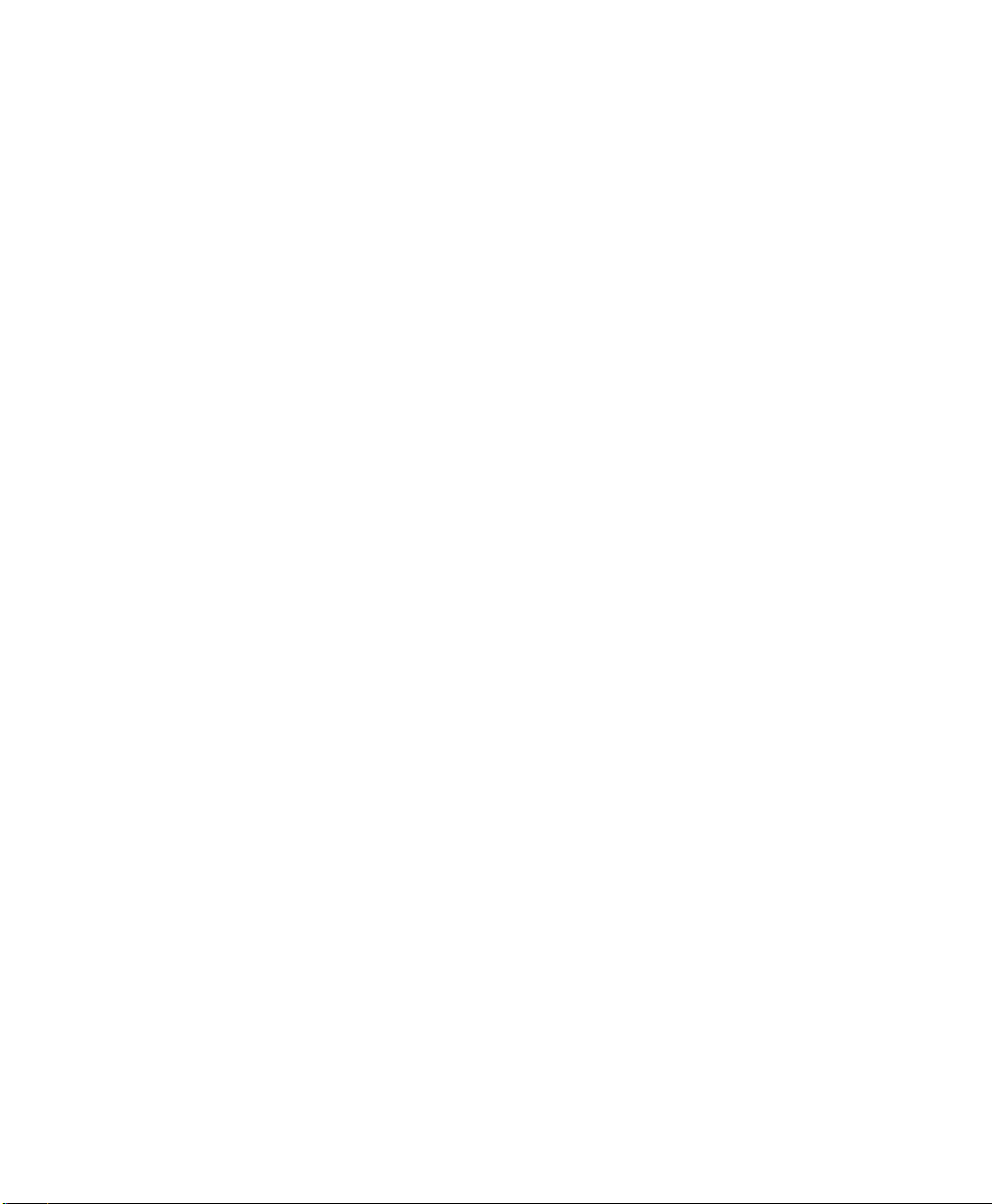
IMPORTANT: BY OPENING THE SEALE D MEDIA PACKAG E, YOU ARE AGREE I NG TO BE BOUN D BY TH E TERMS AN D CON DITIONS OF
THE LICENSE AGREEMENT AND LIMITATIONS OF LIABILITY ("Agreement"). THIS AGREEMENT CONSTITUTES THE COMPLETE
AGREEMENT BETWEEN YOU AND TRIPOD DATA SYSTEMS, INC. ("Licensor"). CAREFUL LY READ THE AGREEMENT AND IF YOU DO
NOT AGREE WITH THE TERMS, RETURN THE UNOPENED MEDIA PACKAGE AND THE ACCOMPANYING ITEMS (including written
materials and binders or other containers) TO THE PLACE WHERE YOU OBTAINED THEM FOR A FULL REFUND.
LICENSE. LICENSO R grants to you a limited , non-excl usive licens e to (i) instal l and operate the co py of the compute r program contained in this
package ("Program") on a single computer (one central processing unit and associated monitor and keyboard) and (ii) make one archival copy of the
Program for use with the same computer. LICEN SOR retains all rights to the Program not expressly grante d in this Agreement.
OWNERSHIP OF PROGRAMS AND COPIES. This license is not a sale of the original Program or any copies. LICENSOR retains the ownership of
the Program and all subsequent copies of the Program made by you, regardless of the form in which the copies may exist. The Program and
accompanying manuals ("Documentation") are copyrighted works of authorship and contain valuable trade secrets and confidential information
proprietary to LICENSOR. You agree to exercise reasonable efforts to protect LICENSOR'S proprietary interest in the Program and Documentation
and maintain them in strict confidence.
USER RESTRICTIONS. You may ph ysically transfe r some Prog rams f rom one computer to an other provided that the Program is operated only on
one computer. Other Programs will operate only with the computer that has the same security code and cannot be physically transferred to another
computer. You may n ot electro nica lly tra nsfer the Program or operate it in a time-sharing or serv ice bureau operation. You agree n ot to tra nsla te,
modify, adapt, disassemble, de-compile, or reverse engineer the Program, or create derivative works based on the Program or Docu mentation or any
portions thereof.
TRANSFER. The Program is provided for use in your internal commercial business operations and must remain at all times upon a single computer
owned or leased by you. You may not rent, lease, sublicense, sell, assign, pledge, transfer or otherwise dispose of the Program or Documentation, on
a temporary or permanent basis, without the prior written consent of LIC ENSOR.
TERMINATION. This License is effective until terminated. This License will terminate automatically without notice from LICENSOR if you fail to
comply with any pr ovision of th is License. Up on termina tion you mus t cease all us e of the Program an d Documenta tion and re turn them, and any
copies thereof, to LICENSOR.
GENERAL. This License shall be governed by and construed in accordance with the laws of the State of Oregon, United States of America.
LICENSOR grants s olel y to you a limi ted wa rranty that ( i) th e medi a on whi ch the Program is d istri buted sha ll be su bstan tially free from material
defects for a period of NINETY (90) DAYS, and (ii) the Program will perform substantially in accordance with the material descriptions in the
Documentation for a period of NINETY (90) DAYS. These warranties commen ce on th e day yo u fi rst o bta in th e Pro gra m and ex tend only to you, the
original customer. These limited warranties give you specific legal rights, and you may have other rights, whic h vary from state to state.
Except as specified above, LICENSOR MAKES NO WARRANTIES OR REPRESENTATIONS, EXPRESS OR IMPLIED, REGARDING THE
PROGRAM, MEDIA OR DOCUMENTATION AND HEREBY EXPRESSLY DISCLAIMS THE WARRANTIES OF MERCHANTABILITY AND
FITNESS FOR A PARTICULAR PURPOS E. LICENSOR d oes not warran t the Progra m will meet your requirements or that its operations will be
uninterrupted or error-free.
If the media, Program or Documentation are not as warranted above, LICENSOR will, at its option, repair or replace the nonconforming item at no
cost to you, or refun d your money , provided you re turn the ite m, with proo f of the date you o btaine d it, to LICENS OR within TEN ( 10) D AYS af ter
the expiration of the applicable warranty period. If LICENSOR determines that the particular item has been damaged by accident, abuse, misuse or
misapplicati on, has been modi fied wi thout the w ritten p ermissio n of LICENSOR, or if any LICENSOR label or serial number has been removed or
defaced, the limited warranties set forth above do not apply and you accept full responsibility for the product.
The warranties and remedies set forth above are exclusive and in lieu of all others, oral or written, express or implied. Statements or
representations which add to, extend or modify these warranties are unauthorized by LICENSOR and should not be relied upon by you.
LICENSOR or anyone involved in the creation or delivery of the Program or Documentation to you shall have no liability to you or any third party
for special, incidental, or consequential damages (including, but not limited to , loss of profits or savings, dow ntime, damage to or replacement of
equipment and property, or recovery or replacement of programs or data) arising from claims based in warranty, contract, tort (including
negligence), strict liability, or otherwise even if LICENSOR has been advised of the possibility of such claim or damage. LICENSOR'S liability for
direct damages shall not exceed the actual amount paid for this copy of the Program.
Some states do not allow the exclusion or limitation of implied warranties or liability for incidental or consequential damages, so the above
limitations or exclusions may not apply to you.
If the Program is acquired for use by or on behalf of a unit or agency of the United States Government, the Program and Documentation are provided
with "Restricted Ri ghts". Use, du plication, or d isclosure by th e Government is su bject to restriction s as set forth i n subpara graph ( c)(1) (ii) of the
Rights in Technical Data and Computer Software clause at DFARS 252.227-7013, and to all other regulations, restrictions and limitations applicable
to Government use of Commercial Software. Contractor/manufacturer is Tripod Data Systems, Inc., PO Box 947, Corvallis, Oregon, 97339, United
States of America.
Should you have questions concerning the License Agreement or the Limited Warranties and Limitation of Liability, please contact in writing:
Tripod Data Systems, Inc., PO Box 947, Corvallis, Oregon, 97339, United States of America.
Survey Pro is a registered trademark of Tripod Data Systems, Inc. Windows CE is a registered trademark of Microsoft Corporation.
TRIPOD DATA SYSTEMS SOFTWARE LICENSE AGREEMENT
LIMITED WARRANTIES AND LIMITATION OF LIABILITY
U.S. GOVERNMENT RESTRICTED RIGHTS
TRADEMARKS
.MAN-CESURVPROGPS 09232003
ii
Page 3
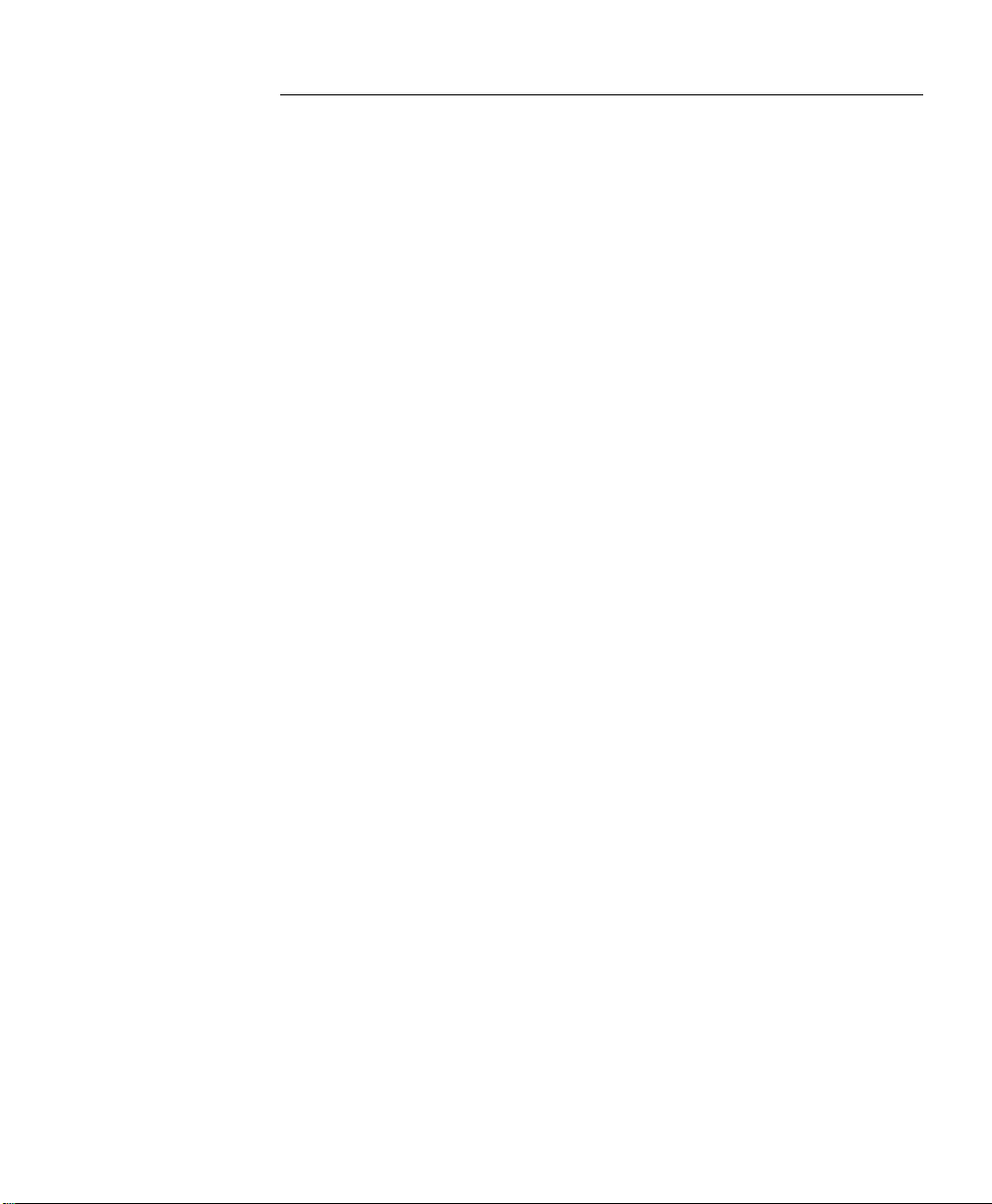
Table of Contents
Settings...............................................................................................R-6
Receiver Settings....................................................................................R-7
Measure Mode Settings........................................................................R-8
Projection Settings...............................................................................R-10
Post Process Settings...........................................................................R-11
Receiver Settings..................................................................................R-12
Survey Menu – RTK.......................................................................R-19
GPS Status............................................................................R-20
Base Setup ............................................................................R-23
Base Receiver Antenna .......................................................................R-27
Rover Setup..........................................................................R-28
Rover Receiver Antenna.....................................................................R-29
Control Points......................................................................R-29
Data Collection....................................................................R-33
Projection Screen.................................................................R-37
Horizontal Card...................................................................................R-37
Vertical Card........................................................................................R-56
Remote Elevation................................................................R-59
Receiver Recording.............................................................R-61
Receiver Information.......................................................... R-62
Readjust Points....................................................................R-63
Projection Calculator ..........................................................R-65
Survey Menu – Post Processing...................................................R-69
GPS Status............................................................................R-70
Start Static Rx.......................................................................R-71
Start Stop/Go Rx.................................................................R-72
Data Collection....................................................................R-73
Receiver Information.......................................................... R-74
Stakeout Menu................................................................................R-75
Stake Points..........................................................................R-76
Stake to Line.........................................................................R-78
Slope Staking .......................................................................R-81
Slope Staking – Screen Four ...............................................................R-81
iii
Page 4
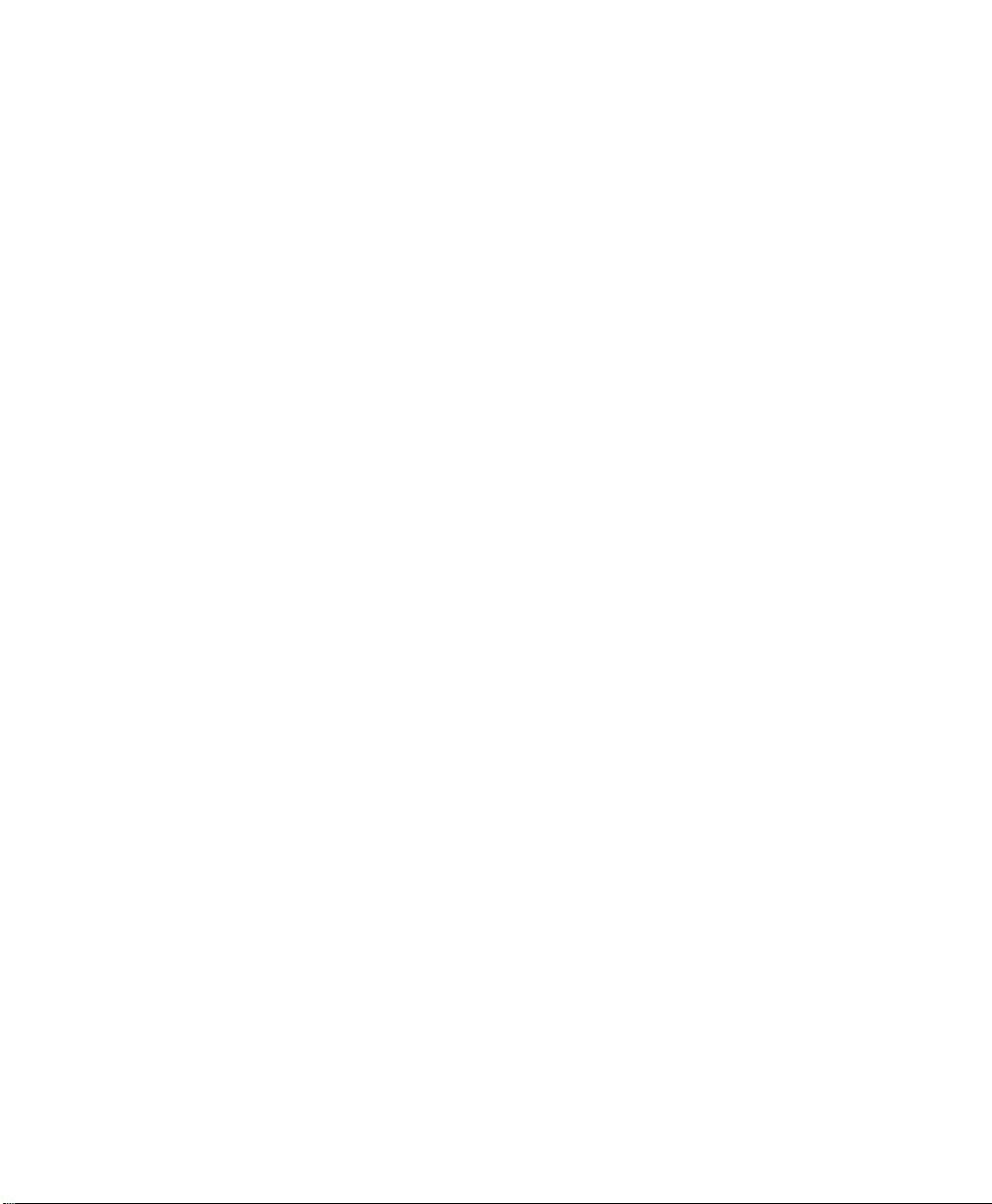
Line and Offset....................................................................R-84
Curve and Offset.................................................................R-84
Spiral and Offset..................................................................R-84
Show Station and Offset.....................................................R-85
Show Station – Screen Two................................................................ R-85
Store Offset Points...............................................................R-86
Stake DTM............................................................................R-87
DTM GPS Shot..................................................................................... R-87
Where is Next Point............................................................R-89
Inverse Menu...................................................................................R-90
Cogo Menu.......................................................................................R-90
Curve Menu.....................................................................................R-90
Adjust Menu....................................................................................R-90
Transfer Menu.................................................................................R-90
iv
Page 5
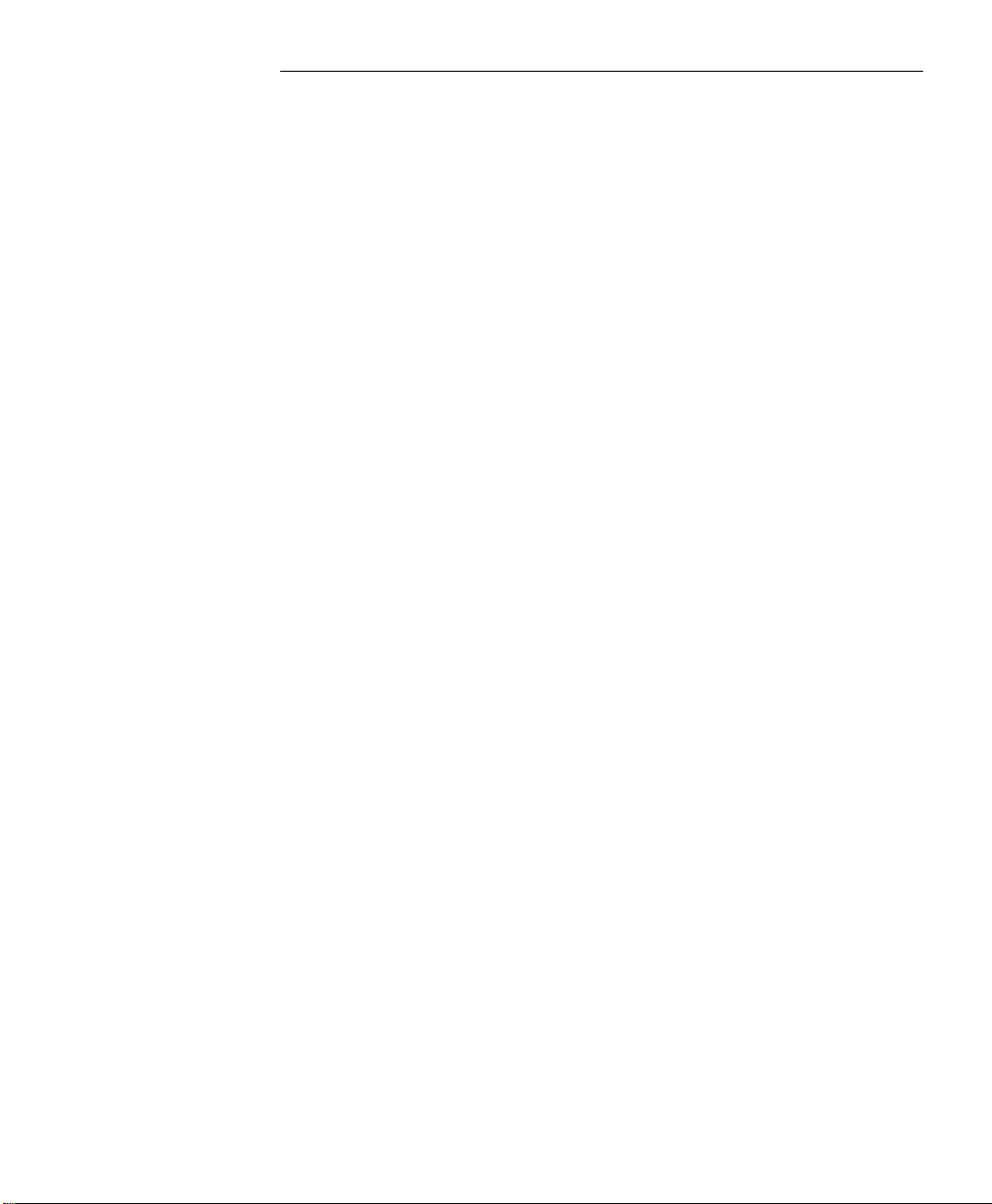
Job Menu
A: Settings
B: New
C: Open
D: Edit Points
E: Edit Polylines
F: Edit Alignments
G: Auto Linework
H: Save As
I: Import Coordinates
J: Export Coordinates
K: Job Information
L: View Raw Data
M: Backup Job
N: Collection Mode
O: Register Modules
P: About Survey Pro
Q: Exit
Items in gray are covered in the standard Reference Manual.
5
Page 6
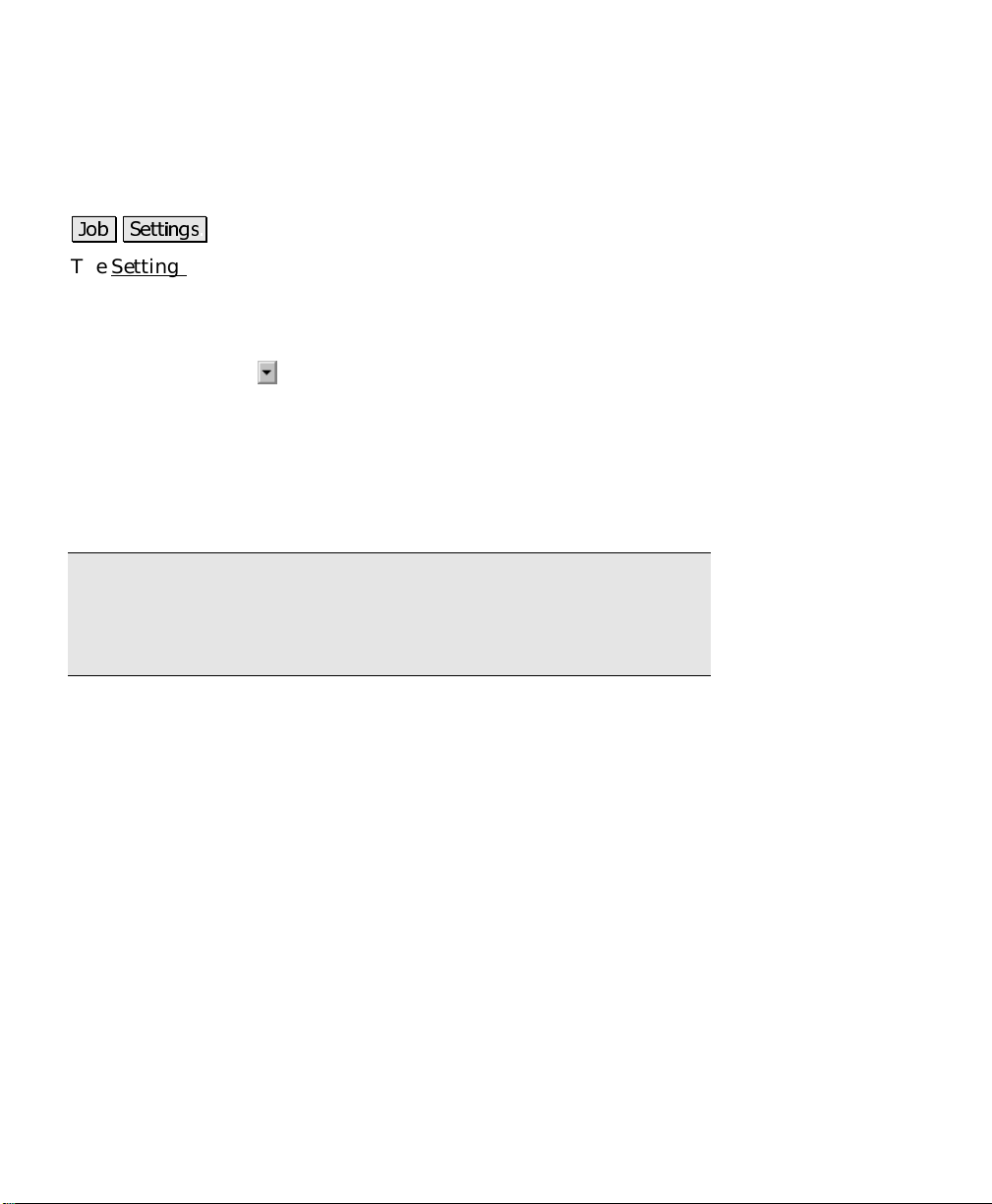
GPS Reference Manual
Settings
-RE 6HWWLQJV
The Settings screen opens several individual screens that control all
hardware and software settings. The screens are provided in an
index card format.
There are two ways to navigate to the various screens. The first
method is to tap the
screens and then tap on the desired screen from the list to open it.
The second method is to tap the buttons to the side of the screen title,
which will open the previous or next screen respectively. Repeatedly
tapping either of these buttons will cycle through all the available
screens.
Note: Only the cards that are available when running in GPS Mode
are covered in this manual. For details on cards shared by both GPS
Mode and Conventional Mode, refer to the Conventional Reference
Manual.
button to drop down the list of available
6
Page 7
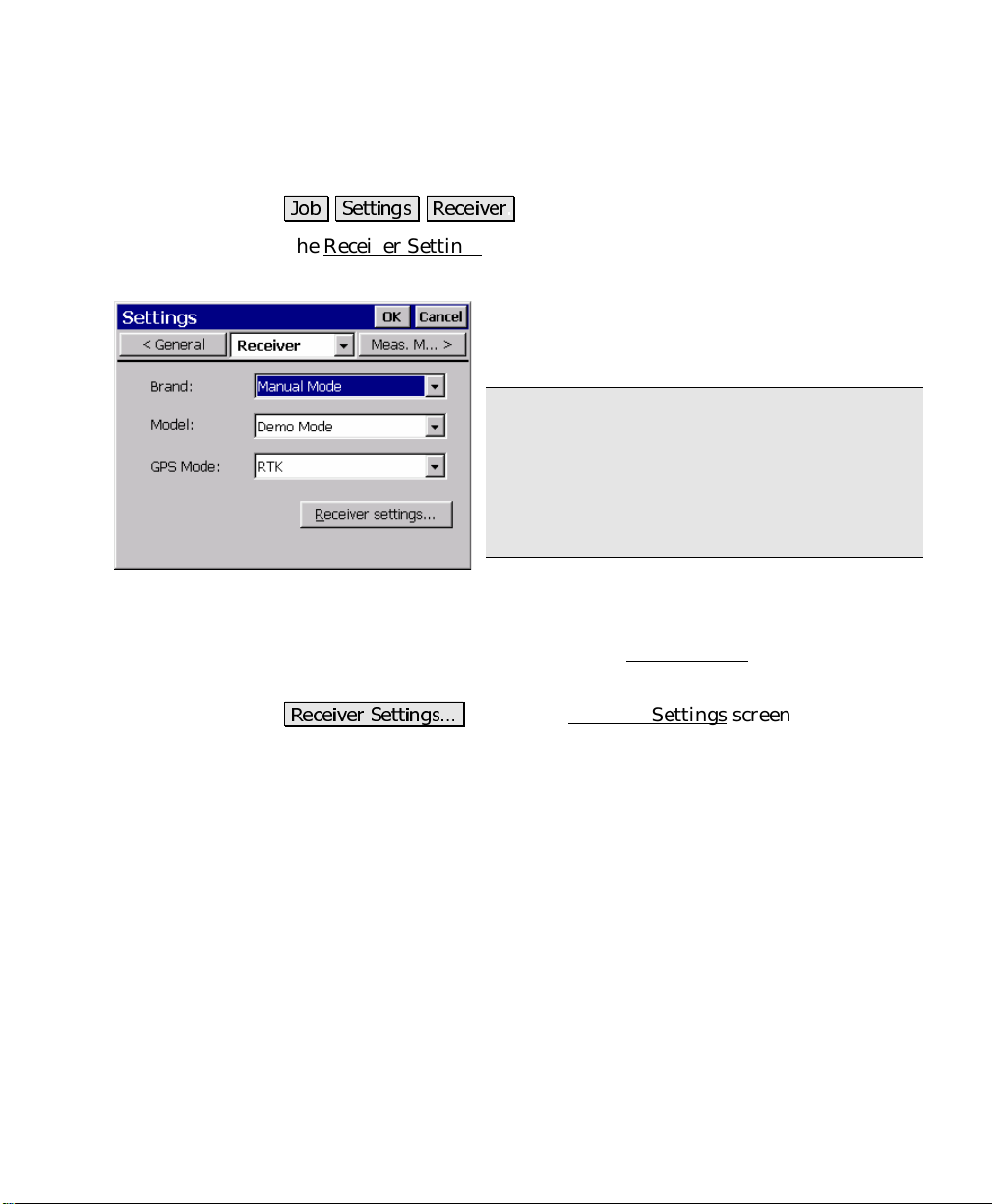
Receiver Settings
Job Menu
-RE 6HWWLQJV 5HFHLYHU
The Receiver Settings card is used to select the GPS receiver make
and model as well as the mode of differential data collection.
: is where you specify the model of the receiver you are using
Model
from a dropdown list.
GPS Mode
processing functions.
5HFHLYHU 6HWWLQJV«
which is used to change the settings specific for the receiver.
: toggles the content of the Survey Menu
: is where you specify the manufacturer
Brand
of the receiver you are using from a dropdown
list.
Note: Many dialogs require connection to a
receiver to work. To open dialogs without a
receiver, set the
to
Model
training and demonstrations, set the
Demo Mode
: opens the Receiver Settings
Manual Entry
.
to
Brand
Manual Mode
. To simulate RTK for
for RTK or post
screen (Page R-12),
and the
Model
to
7
Page 8
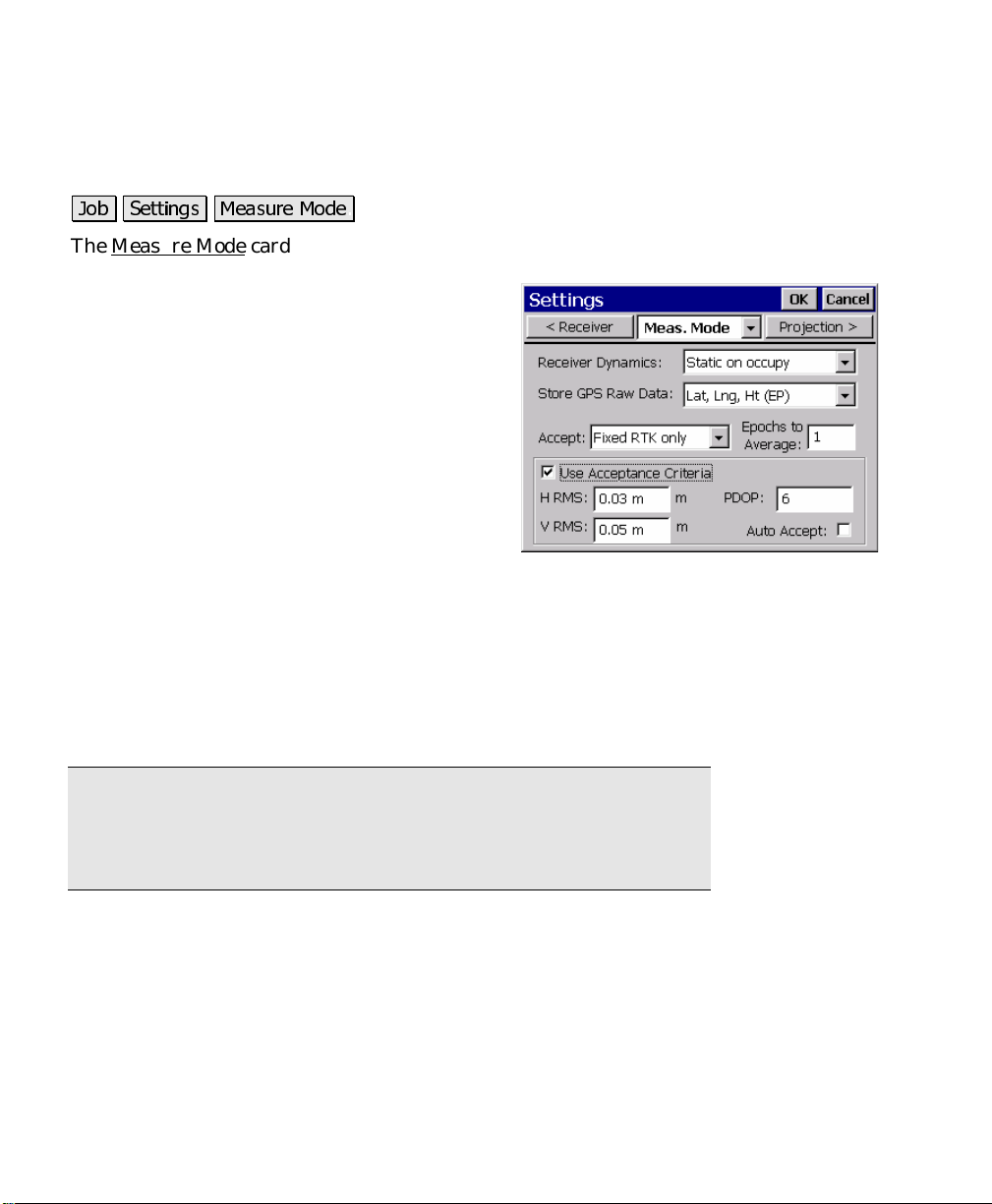
GPS Reference Manual
Measure Mode Settings
-RE 6HWWLQJV 0HDVXUH 0RGH
The Measure Mode card is used to configure the RTK data collection
settings.
Receiver Dynamics
receiver dynamics for point occupations.
•
Static on occupy
occupation, receiver is put in static
mode where it calculates position
assuming no motion and applies
advanced averaging techniques for the
most precise solution.
•
Dynamic always
dynamic mode for all point occupations.
Store GPS Raw Data
storage. The following options are available:
•
Lat, Lng, Ht (EP)
in the Survey Pro .RAW file for each measurement.
•
EP + Bl,CV
and associated covariance matrix (CV) in the Survey Pro
.RAW file for each measurement.
: is where you control the
: Receiver is left in
: is where you set the mode for raw data
: stores just a geodetic position (EP) record
: stores EP, the RTK base line measurement (BL)
On starting a point
:
Note: Ashtech receivers do not store base lines (BL) and covariance
(CV) records in the Survey Pro raw data file. Instead, they use a
separate Ashtech format .OBN file to store this information. The
user interface for Ashtech receivers will show OBN in place of BL,CV.
8
•
EP + Bl,CV + Rx Raw
covariance matrix (BL,CV) in the Survey Pro .RAW file. Also
sends the station and antenna information to the receiver’s
internal raw data file for post processing.
•
EP + Rx Raw
sends the station and antenna information to the receiver’s
internal raw data file for post processing.
: stores EP in the Survey Pro .RAW file. Also
: stores EP, and the base line and
Page 9
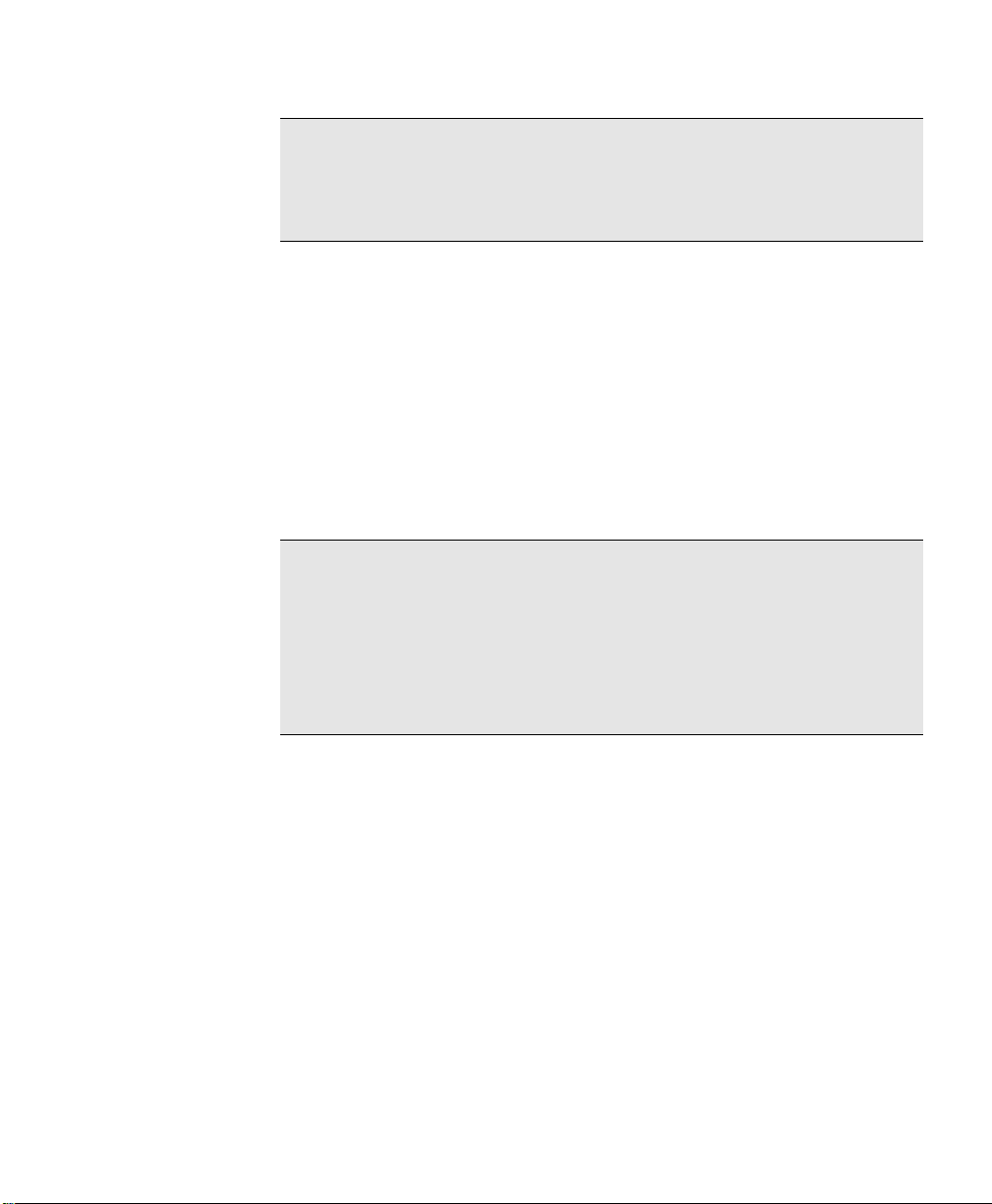
Job Menu
Note: All receivers need to be in static mode to record Rx. Raw, and
some receivers always record Rx. Raw when in static mode. If the
combination of settings you select is not compatible for your receiver,
you will be prompted to change the settings..
Accept
: is where you control the solution quality acceptable for
storing measurements. You have two options:
•
Fixed RTK only
•
Code, Float, or Fix
Allows storage of fixed solution only.
:
: Allows storage of any differential
solution.
Epochs to Average on Accept
: is where you set the number of
epochs to average for the final coordinate. If this number is greater
than one, the final coordinate is calculated using an average of the
number of epochs specified.
Note: This function is not appropriate for every recei ver. Some
receivers, when dynamics are set to ‘static’, use Kalman filtering and
other superior techniques to cal culate an average position. In this
case, the position returned from the receiver is better with each epoch
and you may actually degrade your result by averaging with Survey
Pro. You should check with your receiver manufacturer for s pecific
recommendations on field procedure.
Use Acceptance Criteria
: is where you select to apply criteria to
measurement acceptance. When checked, only measurements with
RMS
and/or
PDOP
values below the threshold will be accepted. To
use less than all three criteria, check this box but enter 0.0 for the
criteria you do not wish to apply.
•
H RMS
: is the horizontal RMS threshold for automatic
acceptance or warning on point acceptance.
•
V RMS
: is the vertical RMS threshold for automatic
acceptance or warning on point acceptance.
•
PDOP:
warning on point acceptance.
is the PDOP threshold for automatic acceptance or
9
Page 10
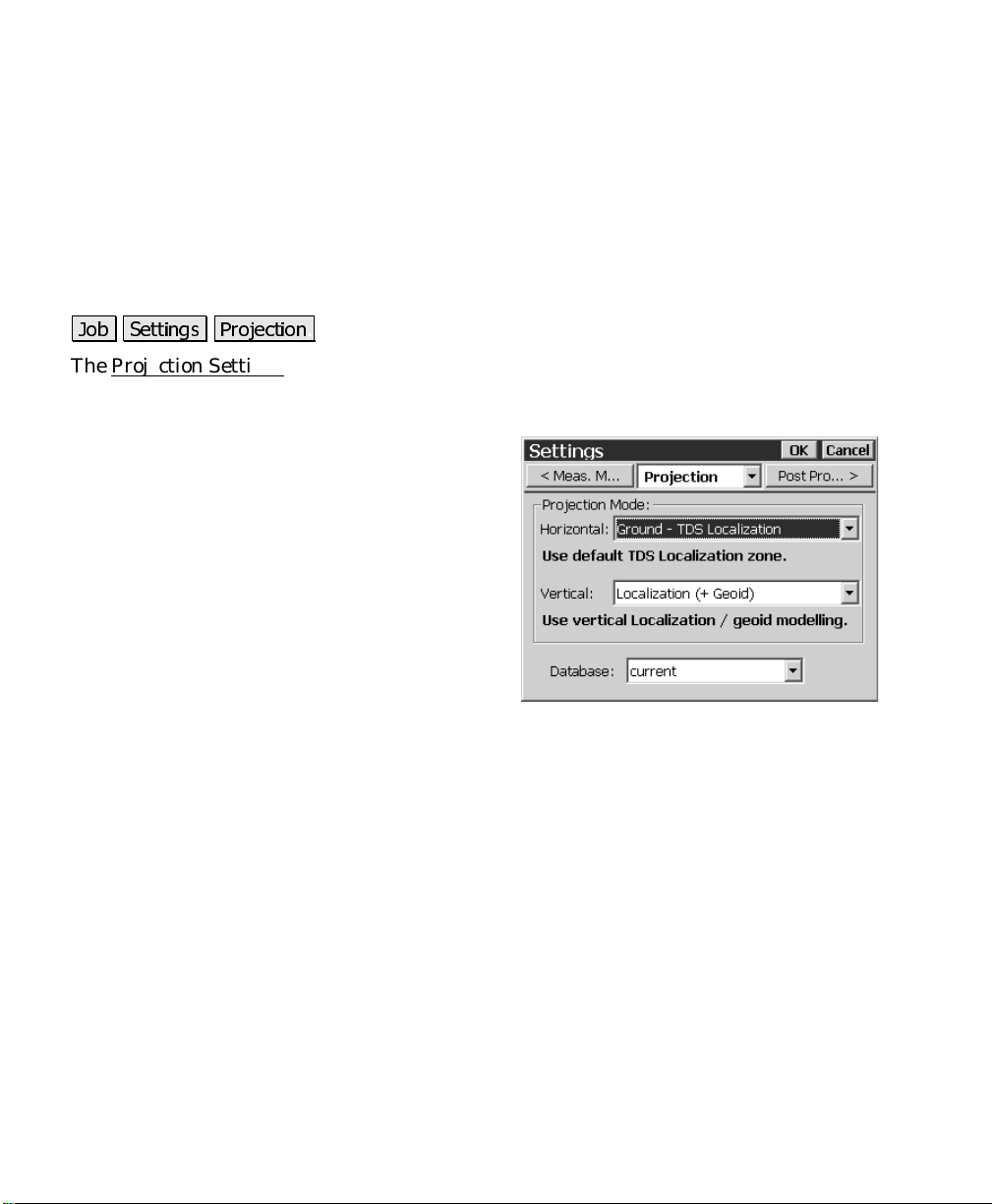
GPS Reference Manual
Auto Acc e p t
acceptance. When checked, both the da ta and Offset Shots screens
will automatically accept points once the measurement is better than
the specified criteria.
is where you select to use criteria for automatic point
:
Projection Settings
-RE 6HWWLQJV 3URMHFWLRQ
The Projection Settings card is used to define the projection mode you
will use to calculate horizontal and vertical coordinates in your
survey.
Horizontal
your horizontal projection.
•
•
Vertical
•
•
: contains the following options for
Ground - TDS Localization
setting to transform GPS coordinates
into a ground level local system using a
default TDS map projection set up to
produce ground distances at the GPS
base point origin.
Mapping Plane
transform GPS coordinates to a
selected mapping plane
: contains the following options for your vertical projection.
Localization (+Geoid)
with or without a localization vertical adjustment.
Ellipsoid Height
measured ellipsoid heights is desired. Point elevations will be
local ellipsoid heights.
: use this
: use this setting to
: use this setting to have a geoid model
: use this setting when no transformation of
Database
10
: is where you select the coordinate system database to use.
Page 11
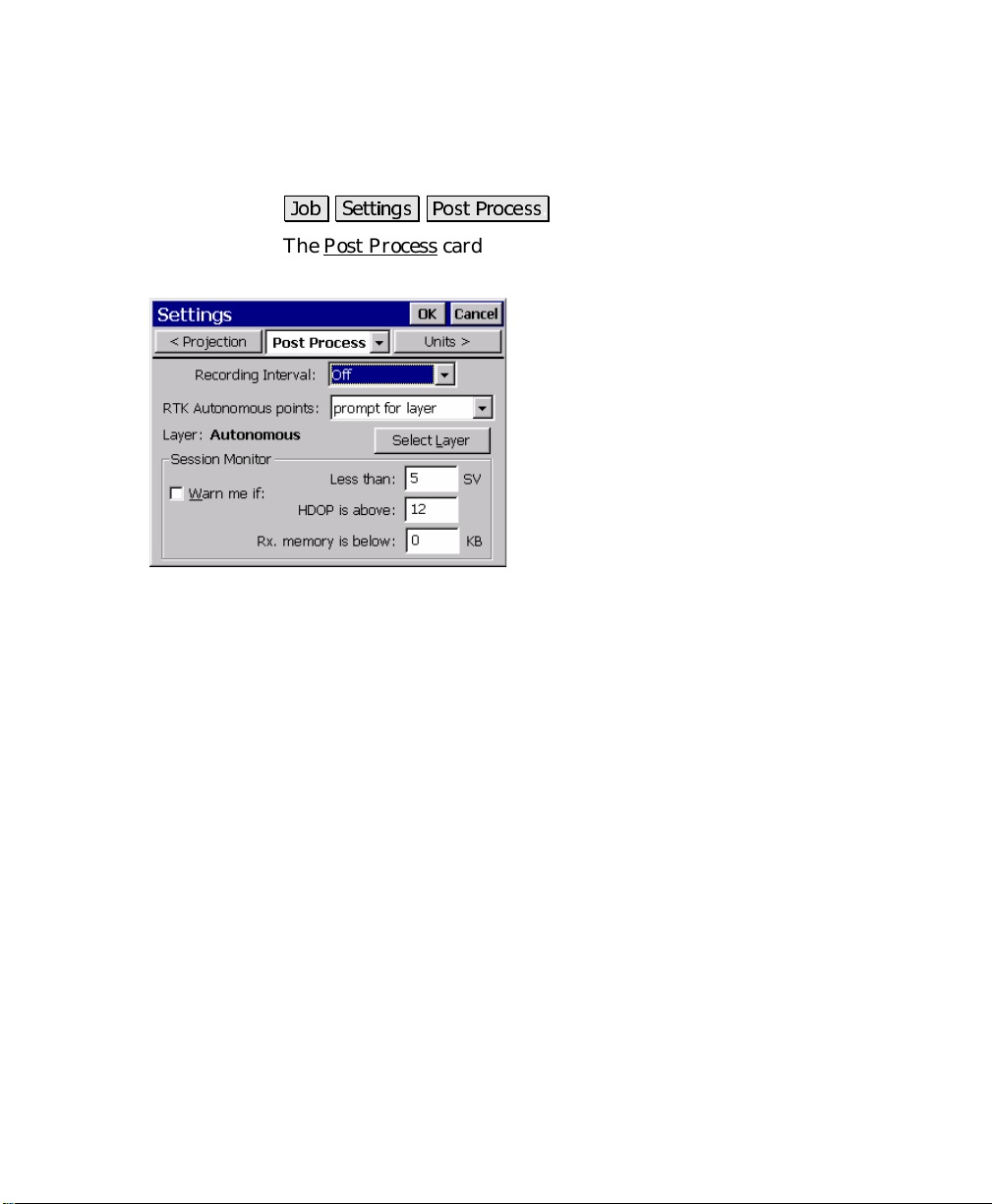
Post Process Settings
Job Menu
-RE 6HWWLQJV 3RVW 3URFHVV
The Post Process card is used to configure the post processing raw
data storage settings.
•
Do not store
autonomous points in RTK data collection routines.
•
Prompt for layer
an autonomous point is accepted. The layer specified will be
the default layer to store autonomous points, but the user can
over ride at the prompt.
•
Store on selected layer
autonomous points accepted during RTK data collection
routines on the specified la yer.
: this option will prohibit acceptance of
Recording Interval
period for receiver internal raw data
recording. Set it to
processing data collection in survey pro
and to turn off receiver recording on
configuration.
RTK Autonomous Points
specify action to take when accepting
autonomous points during RTK data
collection.
: this option will prompt the user whenever
: this option will automatically store
: is where you set the
to disable post
Off
is where you
:
: displays the layer selected to store autonomous points.
Layer
Select Layer
existing layer or create a new layer t o store autonomous points.
Session Monitor
processing status for the session screen. To have Survey Pro display
warnings during post processing data collection, check
and specify threshold values for t h e number of SV,
memory
: opens up a layer prompt to allow you to select an
: is where you select to use monitoring of post
HDOP
.
Wa rn me if
and
,
11
Page 12
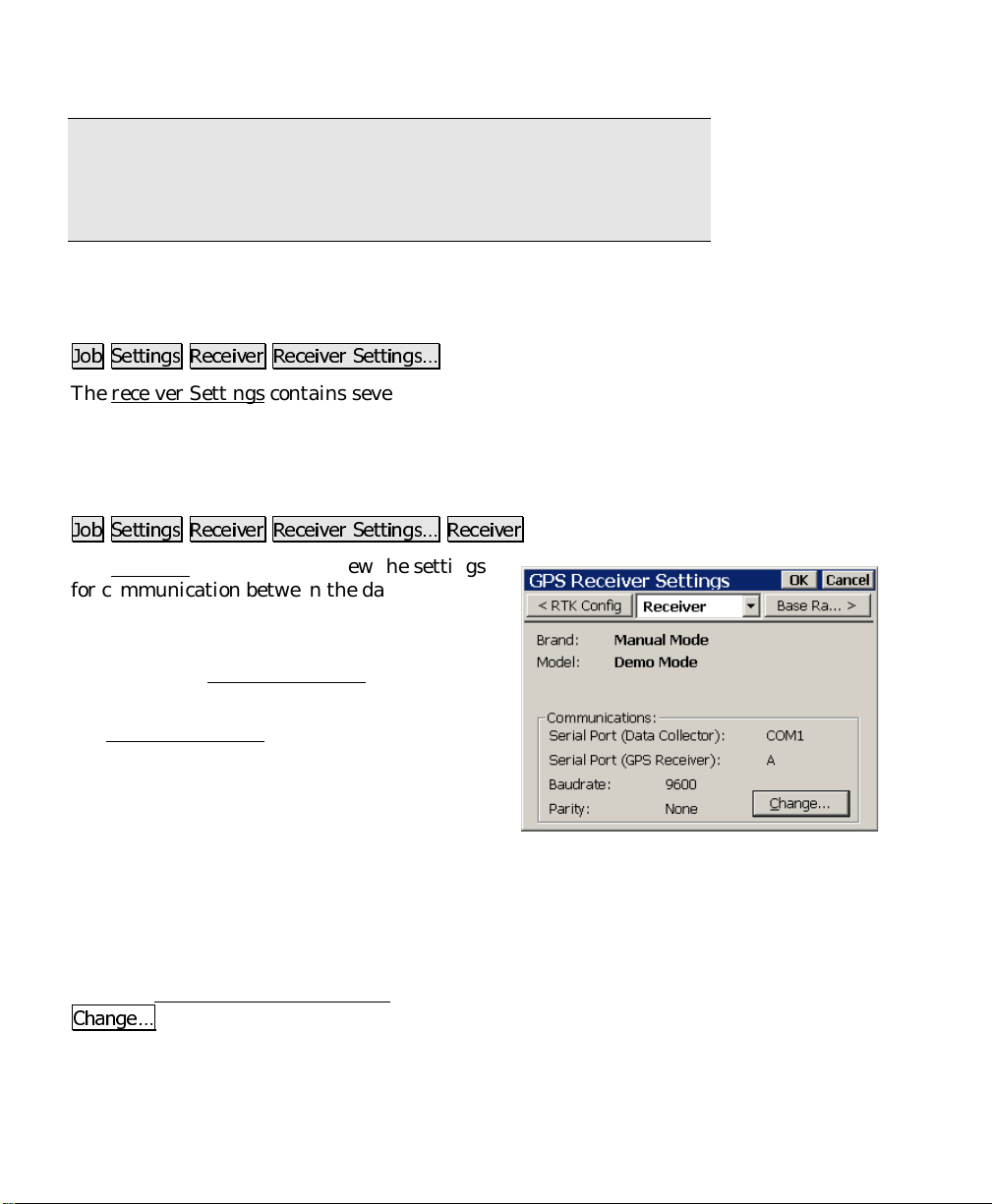
GPS Reference Manual
Note: This function only works during post processing data collection
using the session screen. For status during simultaneous post
processing and RTK data collection, refer to the status screens or the
RTK status bar.
Receiver Settings
-RE 6HWWLQJV 5HFHLYHU 5HFHLYHU 6HWWLQJV«
The receiver Settings contains several settings specific to the selected
manufacturer and model of receiver. Some of these setting will vary
compared to what is displayed here.
Receiver Settings
-RE 6HWWLQJV 5HFHLYHU 5HFHLYHU 6HWWLQJV« 5HFHLYHU
The Receiver card is used to view the settings
for communication between the data collector
and the receiver.
: displays the receiver manufacturer
Brand
selected in the Receiver Settings
: displays the receiver model selected in
Model
the Receiver Settings
RTK Correction Format
communication between the base and rover.
Serial Port (Data Collector)
port on the data collector used to communicate with the receiver.
Serial Port (GPS Receiver)
used to communicate with the data collector.
screen.
: is the format for
screen.
: displays the COM
: displays the COM port on the receiver
Baud Rate
speed must match the baud rate set in the receiver, which can be set
from the Receiver Communications
&KDQJH«
Parity
12
: displays the speed of the data collector’s COM port. This
screen, opened by tapping the
button.
: displays the communications parity setting.
Page 13

Job Menu
&KDQJH«
of the displayed communications settings can be changed.
: opens the Receiver Communications
screen, where many
Receiver Communication Screen
-RE 6HWWLQJV 5HFHLYHU 5HFHLYHU 6HWWLQJV 5HFHLYHU &KDQJH
The Receiver Communication card is used to change the settings for
communication between the data collector and the receiver.
Baud Rate
communication baud rate.
Note: When you tap 2., the selected baud
rate will only get set in Survey Pro. To set the
selected baud rate on the receiver, tap
5HFHLYHU 6HW
Parity
parity (if it is user selectable).
Note: For receivers where parity is not user definable, this field
simply displays the default parity.
Serial Port (GPS Receiver)
receiver.
Serial Port (Data Collector)
the data collector.
'HIDXOWV
5HFHLYHU 6HW
selected value.
: sets all the fields to the default values.
: sets the baud rate on the chosen receiver port to the
: is where you select the serial port on the
: is where you select the
.
: is where you select the communication
: is where you to select the serial port on
Note: This function requires that communication is already open
between the data collector and receiver. If communication is not
open, use
settings.
$XWR 'HWHFW
first to get the current receiver communication
13
Page 14
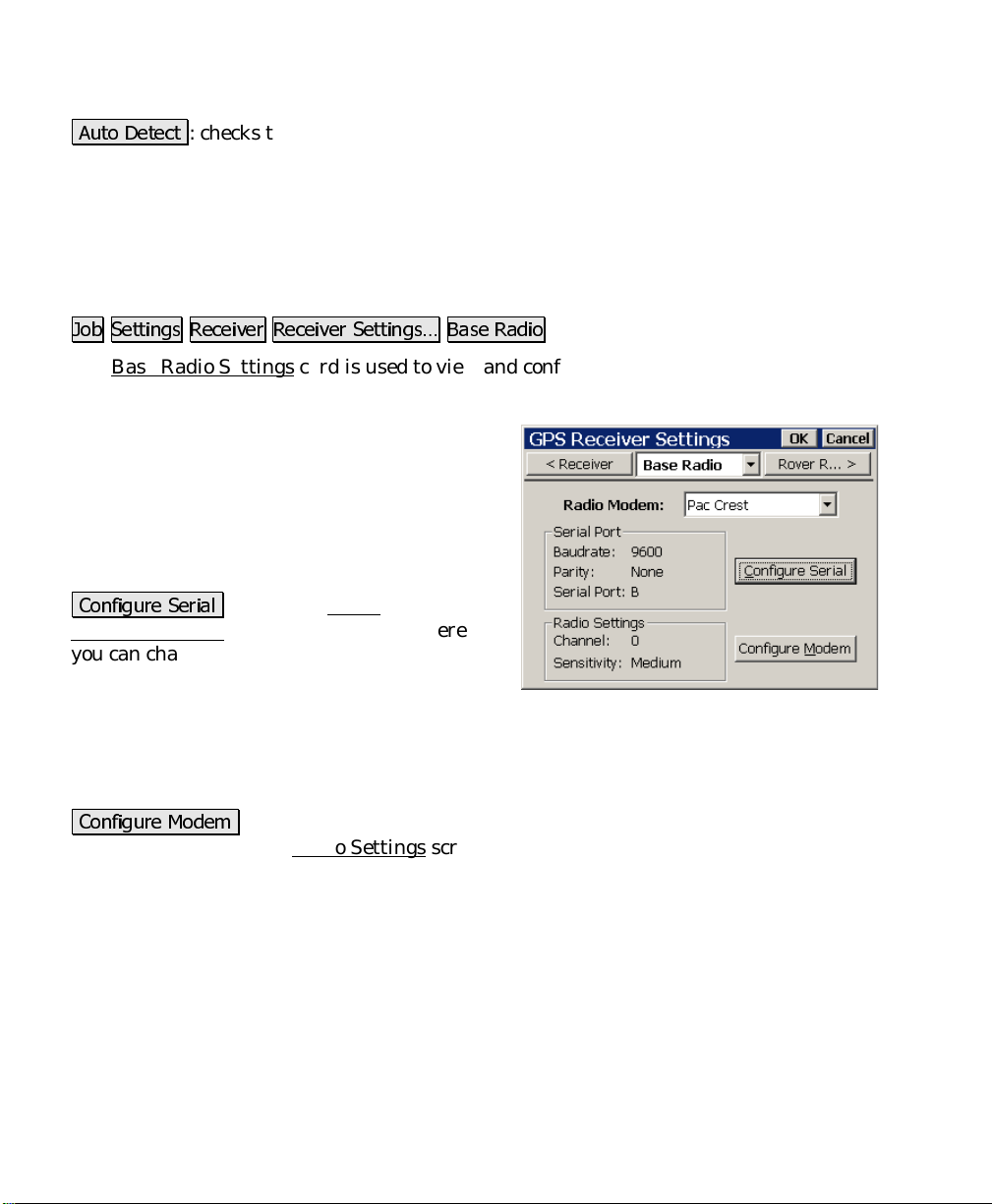
GPS Reference Manual
$XWR 'HWHFW
the current receiver communication settings. If this function
succeeds, Survey Pro is set to communicate at the baud found on the
receiver.
: checks the receiver at all allowable baud rates to find
Base Radio Settings
-RE 6HWWLQJV 5HFHLYHU 5HFHLYHU 6HWWLQJV« %DVH 5DGLR
The Base Radio Settings card is used to view and configure the
settings for the radio used with the base receiver.
Baud Rate
will use to communicate with the radio.
Parity
to communicate with the radio.
Serial Port
will use to communicate with the radio.
&RQILJXUH 6HULDO
Communications screen (Page R-15), where
you can change the receiver settings for radio
communications.
Channel
Sensitivity
Mode
&RQILJXUH 0RGHP
firmware and opens the Radio Settings screen (Page R-15), where you
can change the radio channel and sensitivity settings.
: displays the baud rate the receiver
: displays the parity the receiver will use
: displays the serial port the receiver
: opens the Radio
: displays the last radio channel when applicable.
: displays the last radio sensitivity when applicable.
: displays the last radio base mode when applicable.
: establishes communicati on with the radio
14
Page 15
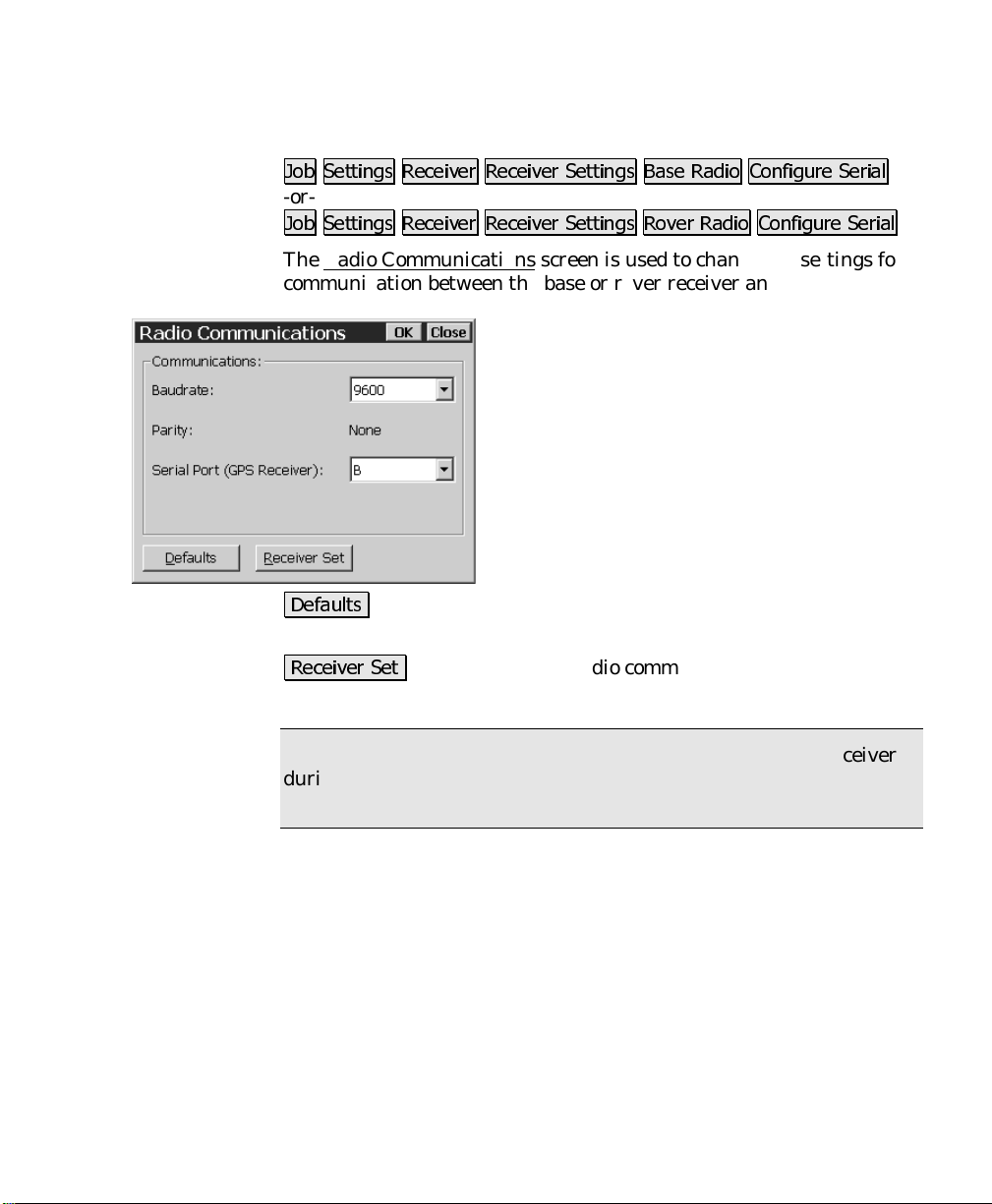
Job Menu
Radio Communications Screen
-RE 6HWWLQJV 5HFHLYHU 5HFHLYHU 6HWWLQJV %DVH 5DGLR &RQILJXUH 6HULDO
-or-
-RE 6HWWLQJV 5HFHLYHU 5HFHLYHU 6HWWLQJV 5RYHU 5DGLR &RQILJXUH 6HULDO
The Radio Communications screen is used to change the settings for
communication between the base or rover receiver and the radio.
Baudrate
the receiver will use to communicate with the
radio.
Parity
the parity the receiver will use to
communicate with the radio.
Serial Port (GPS Receiver)
select the serial port the receiver will use to
communicate with the radio.
'HIDXOWV
defaults based on the selected hardware.
5HFHLYHU 6HW
receiver.
Note: The radio communication settings are also set in the receiver
during the base and rover setup procedure. Therefore, you will not
usually have to use the Receiver Set button on this page.
: automatically sets all the selectable values to their
: sets the selected radio communication settings in the
: is where you select the baud rate
: When selectable, is where you select
: is where you
15
Page 16
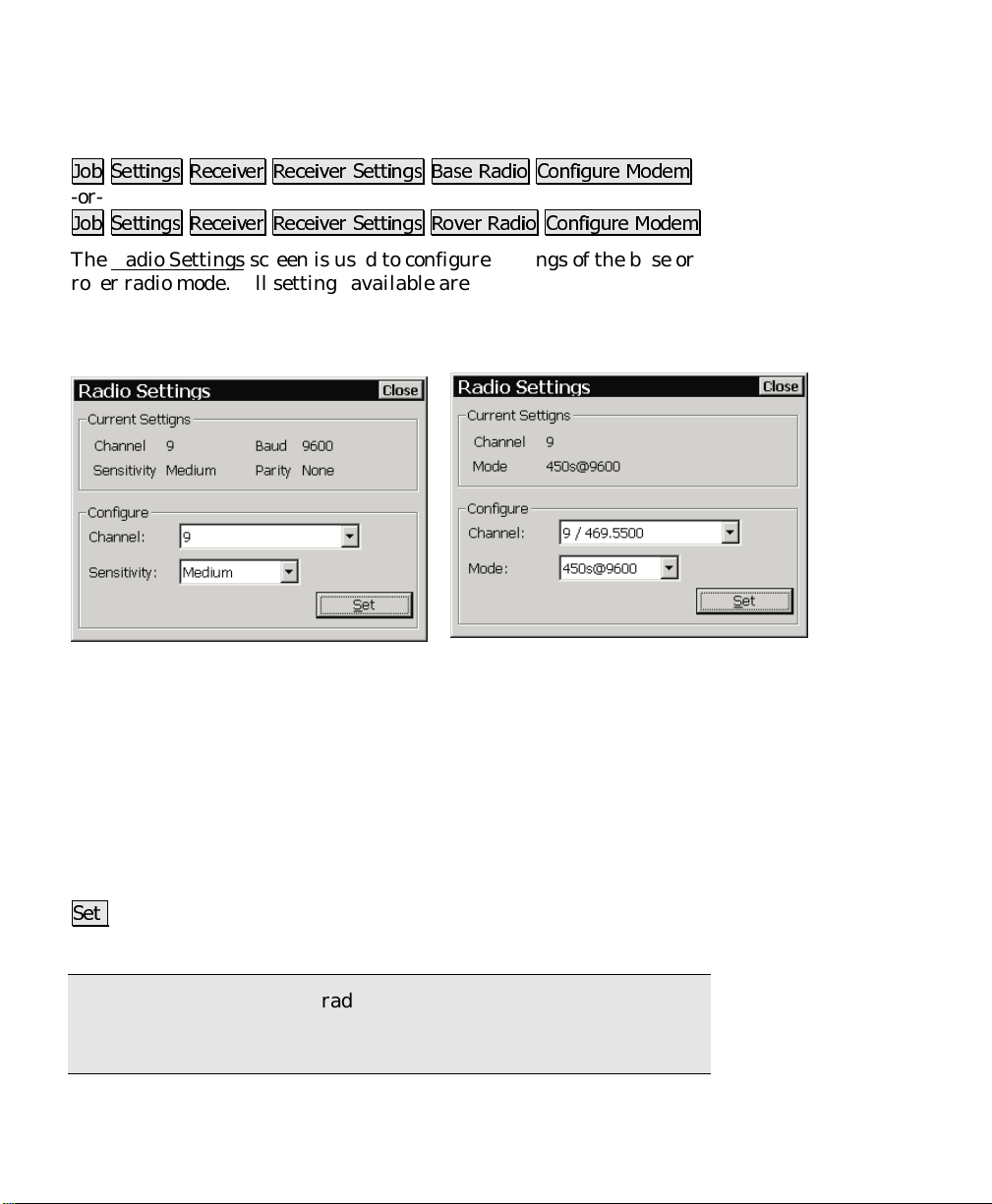
GPS Reference Manual
Radio Settings Screen
-RE 6HWWLQJV 5HFHLYHU 5HFHLYHU 6HWWLQJV %DVH 5DGLR &RQILJXUH 0RGHP
-or-
-RE 6HWWLQJV 5HFHLYHU 5HFHLYHU 6HWWLQJV 5RYHU 5DGLR &RQILJXUH 0RGHP
The Radio Settings screen is used to configure settings of the b ase or
rover radio mode. All settings available are described below.
However, not all radios support all of the described settings, so if you
do not see one of these fields, it is because the radio type does not
support it.
Pac Crest Radio Settings screen. Trimble Radio Settings screen.
: displays the baud rate the radio is currently set to.
Baud
: displays the parity the radio is currently set to.
Parity
Channel
communicate with the other radio.
Sensitivity
Mode
6HW
selected on this screen.
Note: some settings on the radio cannot be modified with Survey Pro.
To fully program the radio modems, you need to PC software that
should be supplied with the radio.
16
: is where you select the channel the radio will use to
: is where you select the sensitivity of the radio.
: is where you select the base radio mode of the radio.
: sends commands to the radio firmware to configure the settings
Page 17
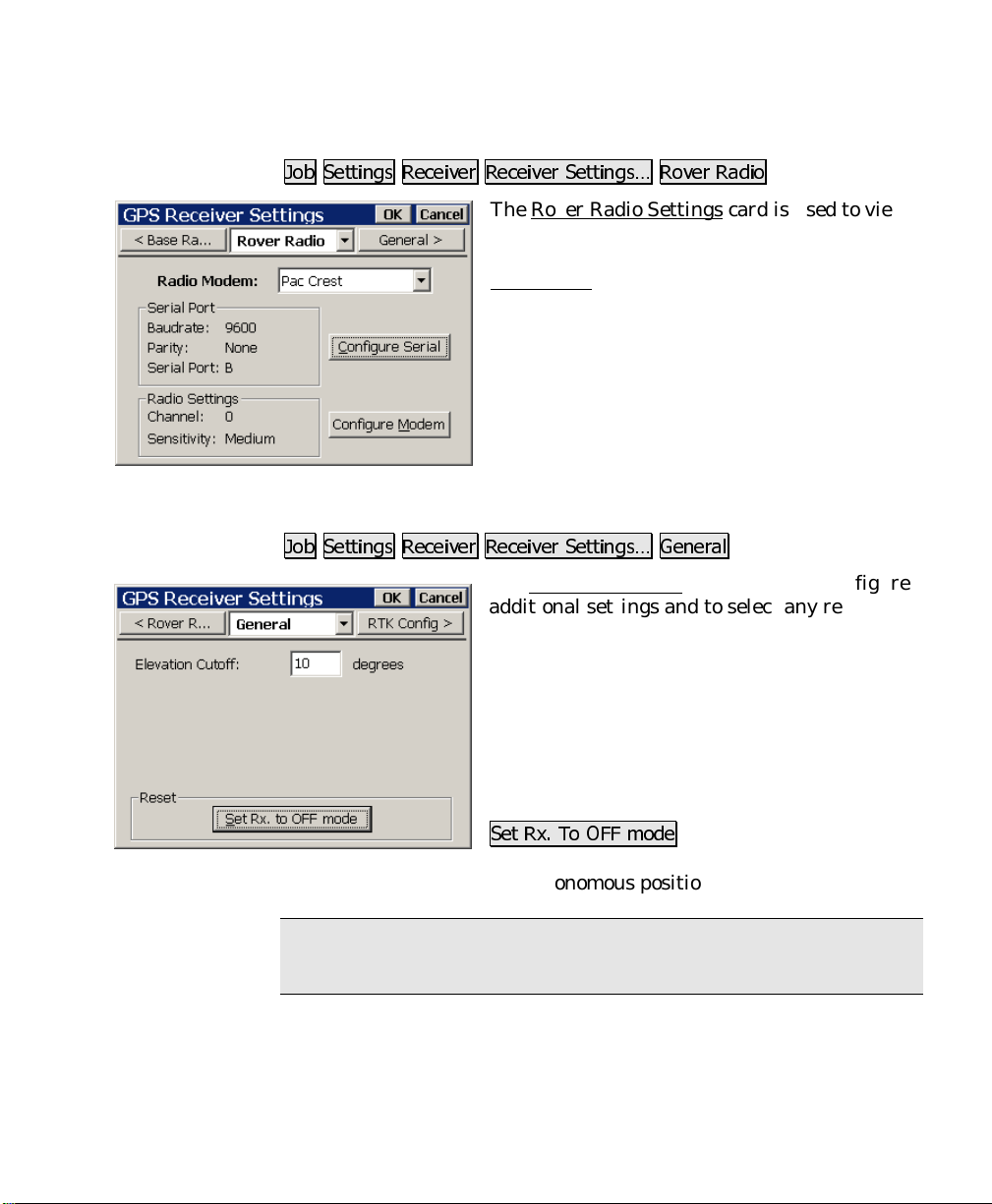
Rover Radio Settings
Job Menu
-RE 6HWWLQJV 5HFHLYHU 5HFHLYHU 6HWWLQJV« 5RYHU 5DGLR
The Rover Radio Settings card is used to view
and configure the settings for the ra dio used
with the rover receiver. It is identical to the
Base Radio
card described on Page R-14.
General Settings
-RE 6HWWLQJV 5HFHLYHU 5HFHLYHU 6HWWLQJV« *HQHUDO
The General Settings card is used to configure
additional settings and to se lect any rece ive rspecific settings.
Elevation Cutoff
minimum elevation angle for using a satellite.
The available fields on this page are specific to
the selected receiver make and model. For
further information, see your receiver
documentation.
: is where you set the
6HW 5[ 7R 2)) PRGH
operation (base and rover) and puts the
receiver into a standalone autonomous position mode.
Note: This function is useful for some receivers that have trouble
communicating with radios during RTK operation.
: Disables all RTK
17
Page 18
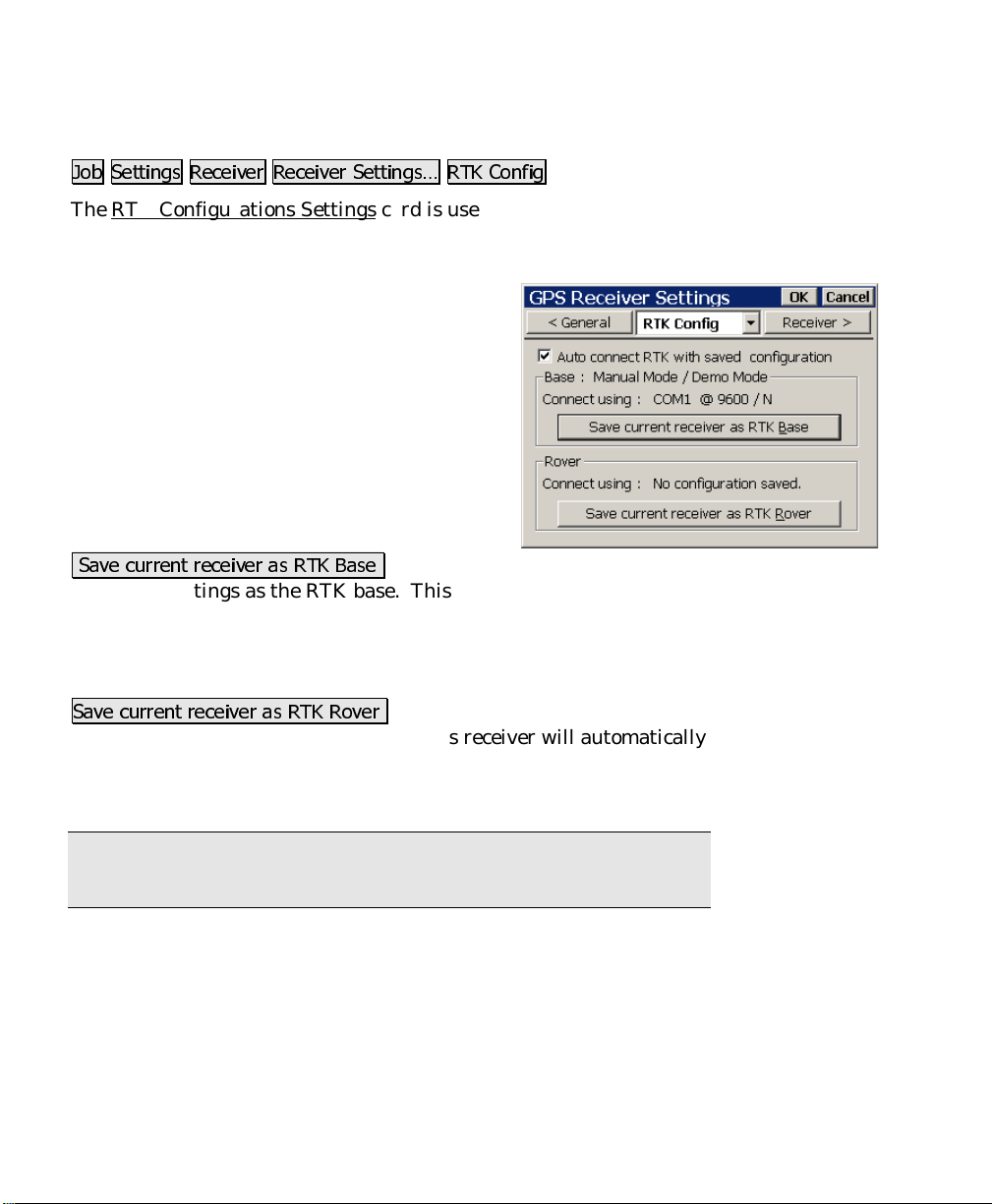
GPS Reference Manual
RTK Configurations
-RE 6HWWLQJV 5HFHLYHU 5HFHLYHU 6HWWLQJV« 57. &RQILJ
The RTK Configurations Settings card is used to configure automatic
connection when RTK base and rover receivers need to use different
COM ports and settings.
Auto connect RTK with saved configuration
is where you turn on the automatic connect ion
function. When selected, this feature will
switch to the receiver brand and model and set
the port settings to the saved configuration.
: Displays the brand and model of the
Base
saved base receiver configuration.
Connect Using
settings for the saved base receiver
configuration.
6DYH FXUUHQW UHFHLYHU DV 57. %DVH
COM port settings as the RTK base. This receiver will automatically
be set when you tap Base Setup in Survey Pro.
: Displays the brand and model of the s aved rover receiver
Rover
configuration.
6DYH FXUUHQW UHFHLYHU DV 57. 5RYHU
COM port settings as the RTK rover. This receiver will automatically
be set when you tap Rover Setup in Survey Pro.
: Displays the COM port
Saves the current receiver and
Saves the current receiver and
:
Note: If you need to connect to a receiver different than the saved
configuration, you can un-check the Auto Connect control.
18
Page 19
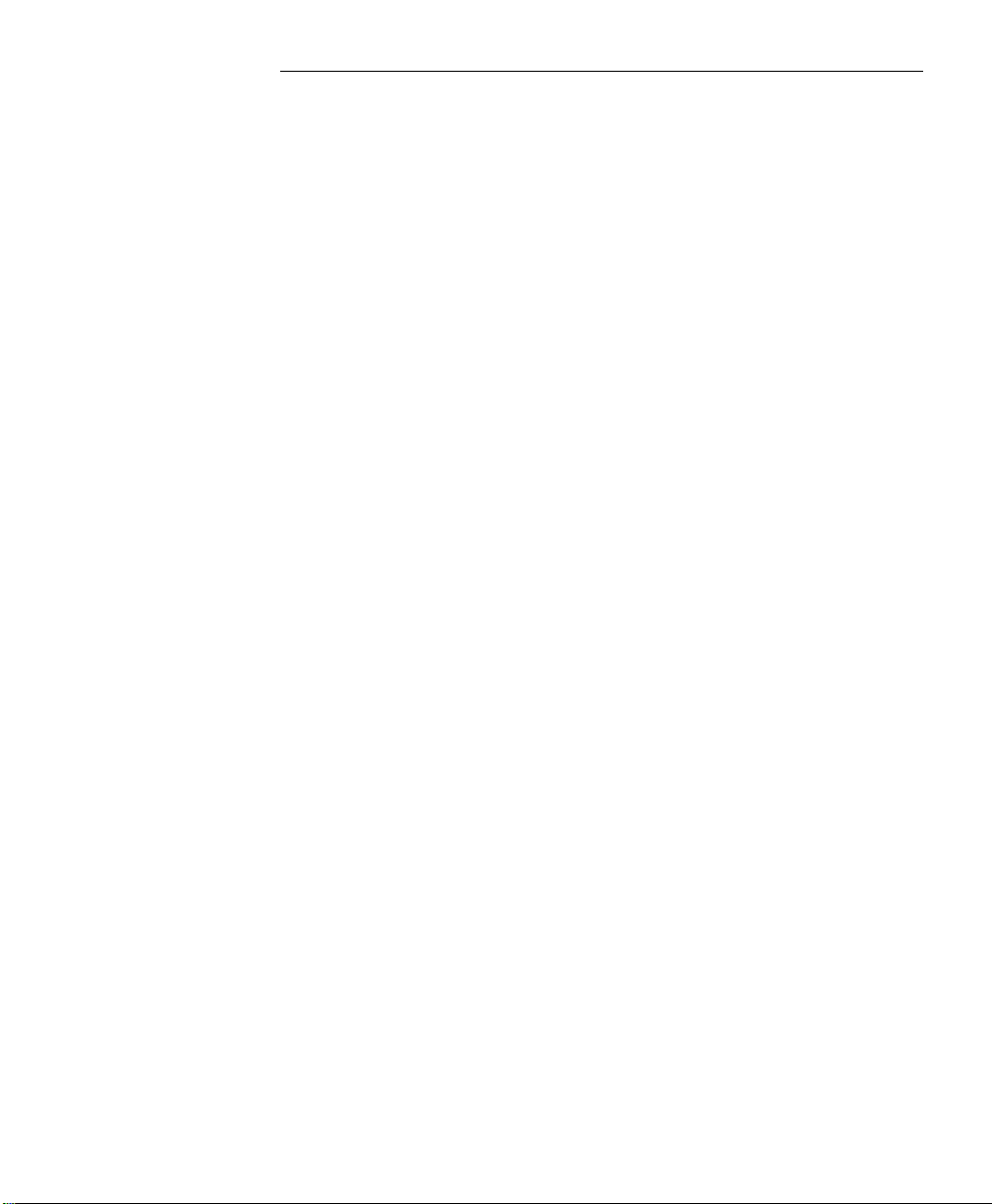
Survey Menu – RTK
The Survey Menu contains the routines used for collecting data. The
screens below are available only when running Survey Pro in RTK
mode. The screens available when running in Post Processing mode
are described in the next section.
A: GPS Status
B: Base Setup
C: Rover Setup
D: Control Points
E: Data Collection
F: Projection
G: Receiver Recording
H: Receiver Info
I: Readjust Points
J: Projection Calculator
19
Page 20
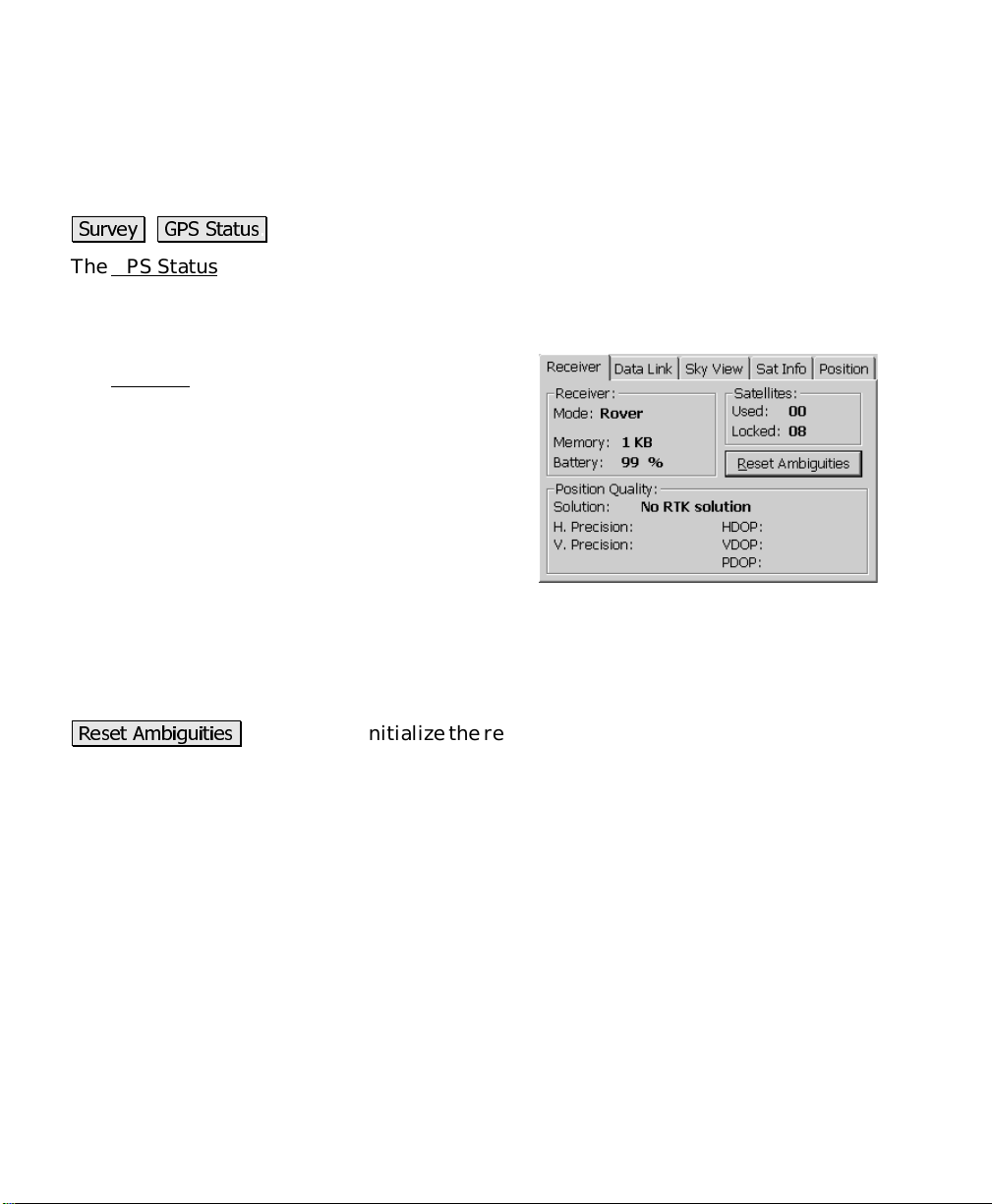
GPS Reference Manual
GPS Status
6XUYH\ *36 6WDWXV
The GPS Status screen contains several index card-format screens
providing information about the current GPS solution.
Receiver
The Receiver card displays information about the
receiver mode and GPS solution quality.
displays if the receiver is set to
Mode
:
, or
Rover
Memory
remaining in the receiver’s internal storage card.
Battery
the receiver.
Satellites Used
for the current GPS solution.
Satellites Locked
receiver.
5HVHW $PELJXLWLHV
Solution
the following values:
Post Processing
: displays the amount of memory
: displays the remaining battery charge in
: displays the number of satell ites used by the receiver
: displays the number of satellites tracked by the
: displays the type and quality of solution. It will be one of
mode.
: is used to reinitialize the receiver’s RTK engine.
Off, Base,
20
•
No Communication
commands.
•
No Data
commands.
•
No RTK Solution
receiver is not computing a solution.
•
Autonomous
(accuracy is about 100 meters).
: we are receiving an unknown or a bad response to
: we are receiving a stand-alone solution
: we are not receiving a response to
: we are receiving a response, but the
Page 21

•
: we are receiving a code differential solution (precision
Code
is about 1 to 10 meters).
Survey Menu – RTK
•
•
H Precision
horizontal solution reported by the receiver. It is displayed in project
units.
V Precision
by the receiver. It is displayed in project units.
: displays the Horizontal Dilution of Precision. It is a measure
HDOP
of the geometrical quality of the solution. DOP has no units and
lower numbers indicate better solution geometry.
: displays the Vertical Dilution of Precision. It is a measure of
VDOP
the geometrical quality of the solution.
: displays the Position Dilution of Precision. It is a combination
PDOP
of HDOP, VDOP and Time Dilution of Precision. It will always be
larger than HDOP and VDOP.
: we are receiving a carrier phase differential solution
Float
with float ambiguities (precision is typically within 0.1_m to
0.5_m).
: we are receiving a carrier phase differential solution
Fixed
with fixed ambiguities (precision is typically within 15_mm
for single-frequency receivers and 5_mm for dual-frequency
receivers).
: displays the root mean squared (RMS) error of the
: displays the RMS error of the vertical solution reported
Data Link
The Data Link card displays information about the radio
communications.
Receiver mode
above.)
Radio Reception
radio signal quality. This information is only
displayed if the receiver is in rover mode.
Signal Latency
differential correction used in the current GPS
solution. This value should be one second or
less for good RTK solutions. If this value is
: (see the Receiver Status card,
: displays two values indicating
: displays the age of the
21
Page 22
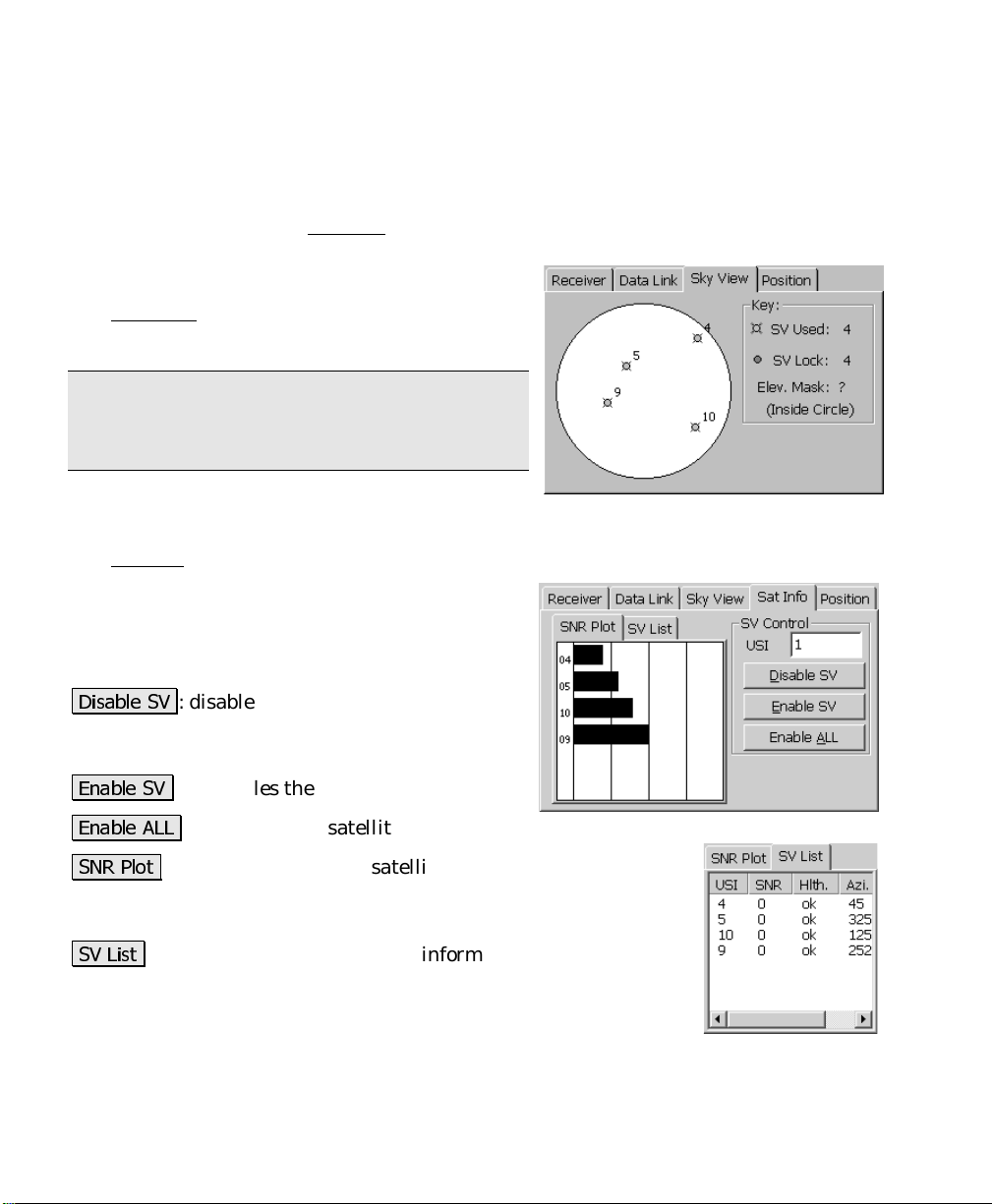
GPS Reference Manual
consistently greater than one second, check the radio link.
Reception
the radio link.
Position Quality
: displays the receiver’s estimation of the percent quality of
: (see the Receiver
card on Page R-20.)
Sky View
The Sky View card displays a plot of the satellites
tracked and the elevation mask boundary.
Note: If the receiver setup has not yet been
performed, the elevation mask will not be
displayed.
Sat Info
The Sat Info card displays signal quality information for the satellites
that are being used and allows you to disable
specific satellites.
: is the satellite identification number that
USI
you wish to disable or re-enable.
'LVDEOH 69
This satellite will then no longer be used in any
solution until it is re-enabled.
: disables the USI entered above.
(QDEOH 69
(QDEOH $//
615 3ORW
shows a bar graph that indicates the signal-to-noise ratio. A longer
bar indicates more noise, and a lower-quality signal.
69 /LVW
being used, which is reported by the receiver. The columns
available depend on the receiver being used. Consult your
receiver’s documentation for more information.
22
: re-enables the USI entered above.
: enable all the satellites that were disabled.
: This card lists all the satellites that are in view and
: This card lists signal quality information for each satellite
Page 23
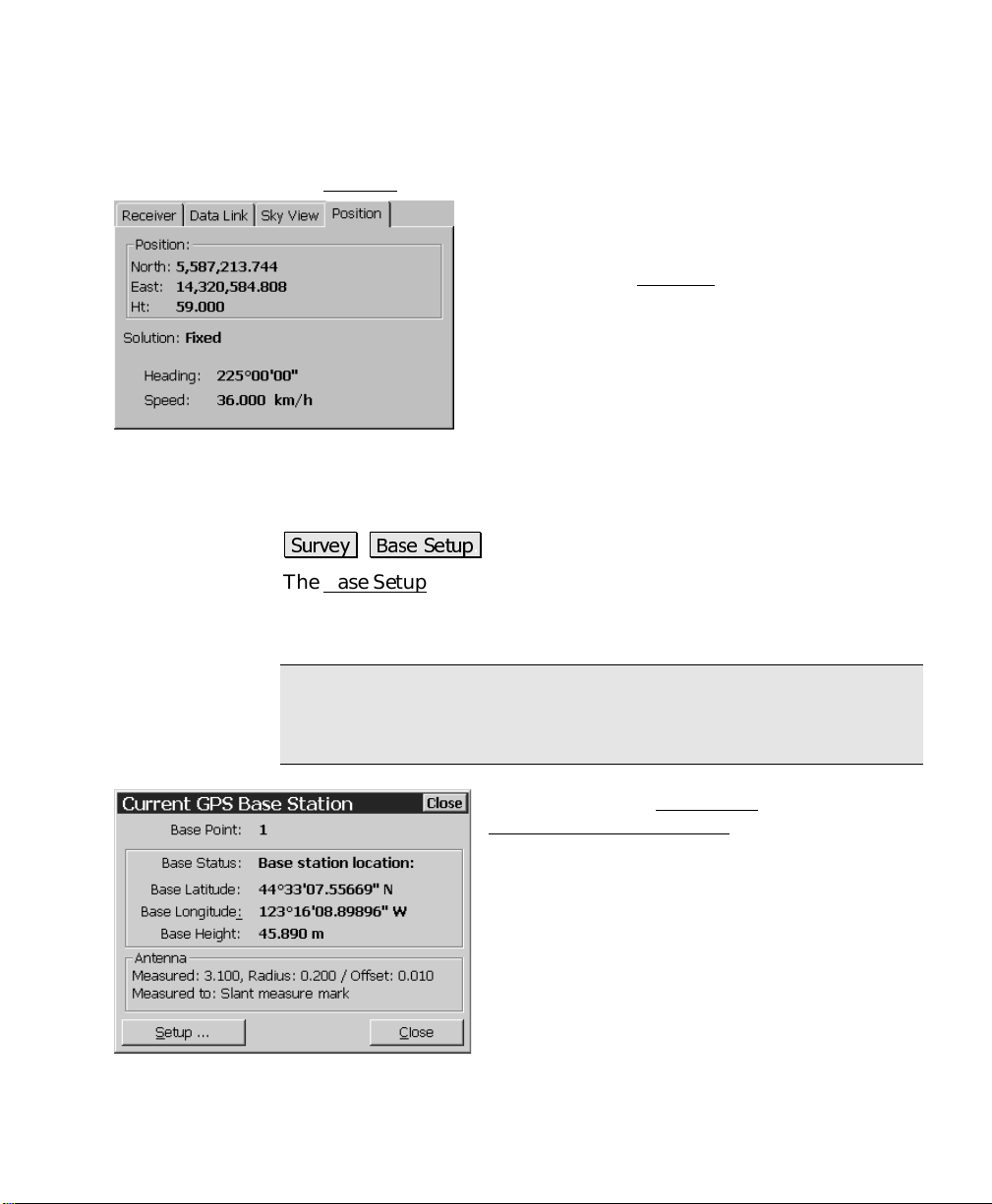
Survey Menu – RTK
Position
The Position card displays your current position as well as your
course and speed information if you are moving.
Position
Solution
Heading
are moving.
Speed
ground if you are moving.
: displays your current coordinates.
: (see the Receiver
: displays your course over ground if you
: displays your horizontal speed over
card on Page R-20.)
Base Setup
6XUYH\ %DVH 6HWXS
The Base Setup screen is used to set the base point in Survey Pro and
to configure the receiver to begin broadcasting differential
corrections.
Note: If you are in
for the purposes of doing GPS calculations without having to connect
to a receiver.
Manual Mode
When you tap the Base Setup menu item, the
Current GPS Base Station
is displayed.
, you can set the base in Survey Pro
information screen
Base Point
name, if set.
Base Status
Base Latitude
the base point set in Survey Pro.
Base Longitude
longitude of the base point set in Survey Pro.
: displays the current base point
: displays the status of the base.
: displays the current latitude of
: displays the current
23
Page 24
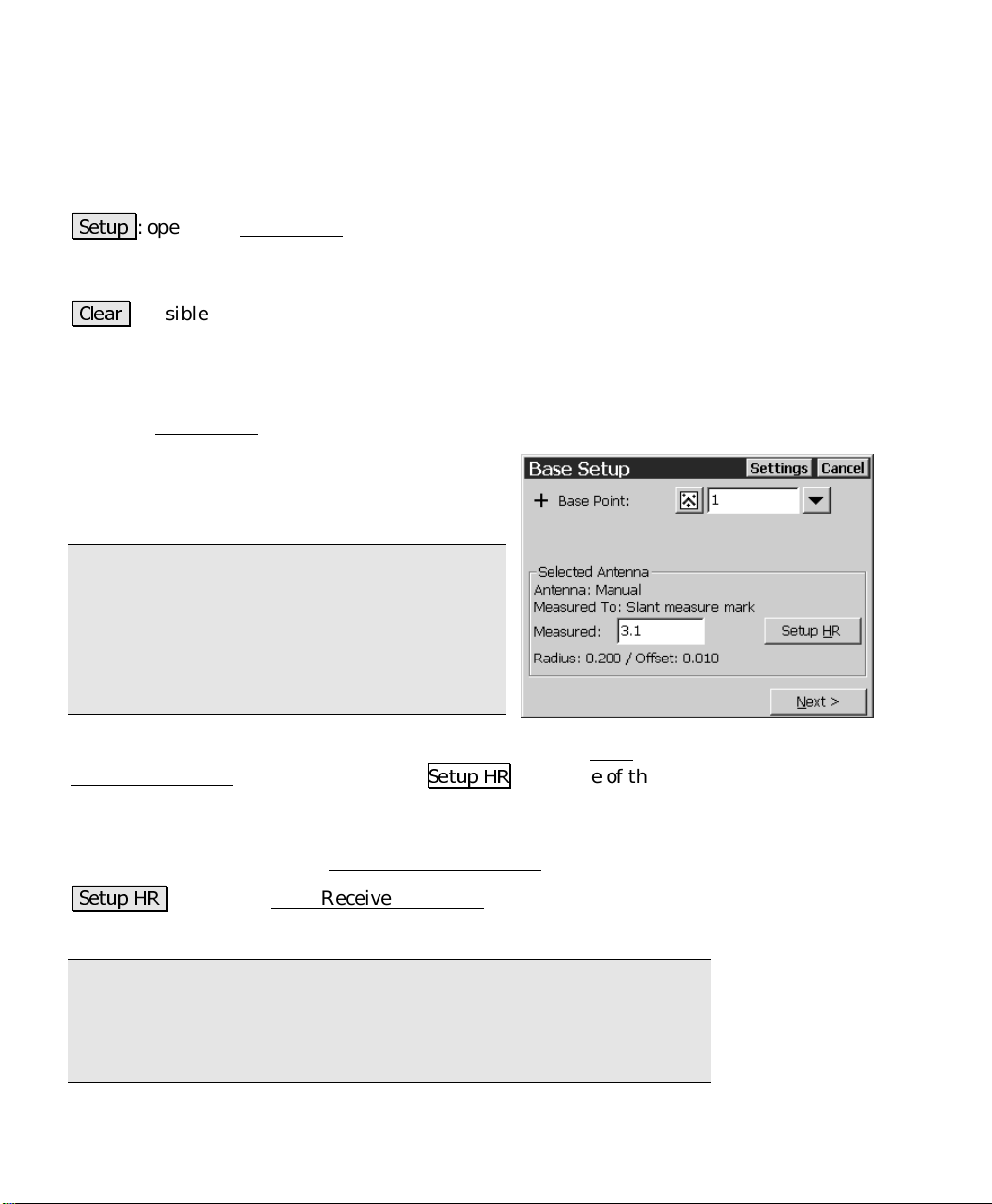
GPS Reference Manual
Base Height
Survey Pro.
: displays the current height of the b ase point set in
Antenna
6HWXS
set and the receiver configured for RTK and post processing data
collection.
&OHDU
setup so you edit the point if necessary.
: displays information about the antenna if it is available.
: opens the Base Setup
: (visible only in
Manual Entry
wizard where the base position can be
mode) clears the existing base
Base Setup One – Pick Base Point
The first Base Setup screen is used to pick the base point and set the
antenna height.
Base Point
that the base antenna is set up over.
Note: You can enter either an existing point
or a new point name into the Base Point
control. If you enter a new point name, the
routine will create a new point record in the job
file at the end of successful base station
configuration.
Antenna
Receiver Antenna screen after tapping
field changes depending on if the antenna has already been setup.
: is where you enter the point name
: displays antenna information defined from the Base
6HWXS +5
. The title of this
Measured
the location specified on the Base Receiver Antenna
6HWXS +5
where the details of the base antenna are defined.
Note: the antenna information and receiver serial number is stored
in the registry. When you setup the base or rover receiver and the
receiver serial number matches a number stored in the registry, the
associated antenna parameters are automatically recalled.
24
: is where you enter the height of the antenna, measured to
: opens the Base Receiver Antenna
screen.
screen (Page R-27)
Page 25
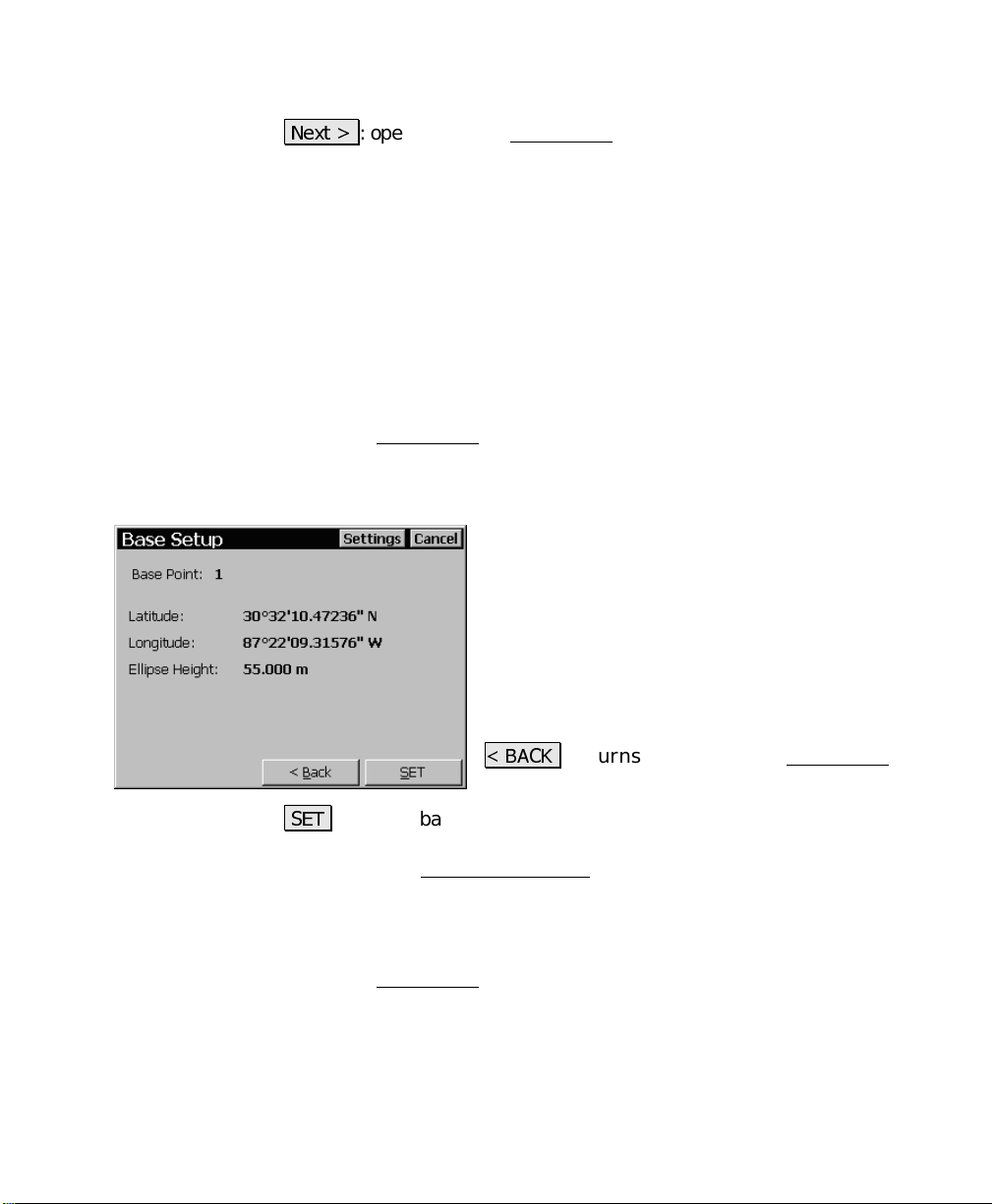
Survey Menu – RTK
1H[W !
on the base point you choose:
• If the base point has existing geodetic coordinates, or if they can
• If the base point does not have geodetic coordinates or if geodetic
: opens the final Base Setup
be computed from 3D plane coordinates and the latest projection
solution, the final screen allows you to SET the receiver with the
known position.
coordinates cannot be computed for this point, the final screen is
used to GET an autonomous position and set the receiver.
screen. The final screen depends
Base Setup Two – SET
This final Base Setup screen is used to SET the known base position
in Survey Pro and in the receiver. This screen will open when the
base point has measured or computed geodetic coordinates in the job.
Base Point
chosen in the previous screen.
Latitude
base point.
Longitude
the base point.
Ellipse Height
height for the base point.
%$&.
screen.
6(7
: sets the base position in Survey Pro and configures the receiver
to begin broadcasting differential corrections. When successfully
completed, the Current GPS Base
the new base station information.
: displays the base point name
: displays the current latitude for the
: displays the current longitude for
: displays the current ellipsoid
: returns to the previous Base Setup
information screen returns with
Base Setup Two – GET and SET
This final Base Setup screen is used to GET an autonomous (here)
position from the receiver and to SET that base position in Survey
Pro and in the receiver. This screen will open when the point is a
new point in the job file, or, in Localization mode when this is the
first geodetic point i n the job.
25
Page 26
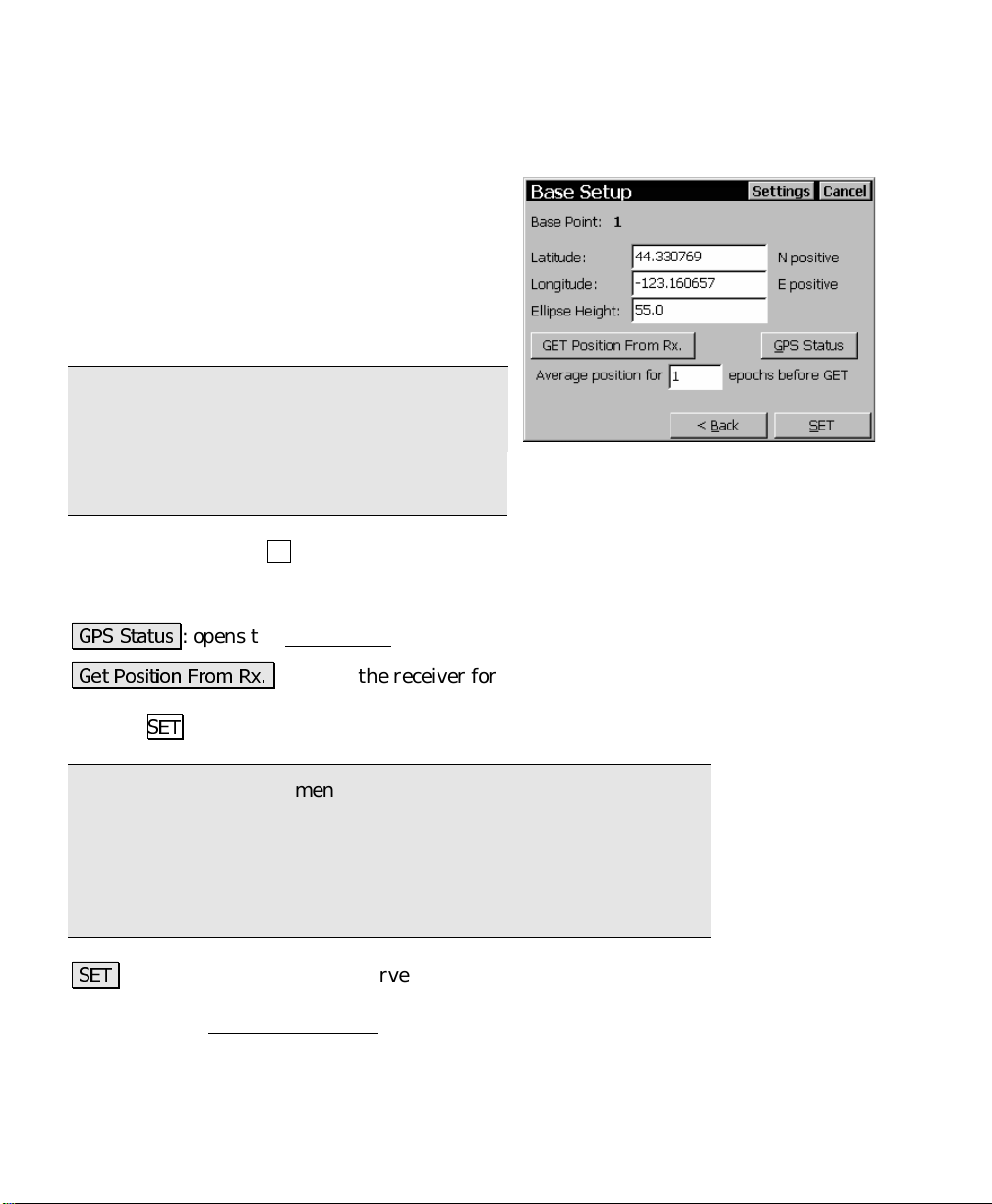
GPS Reference Manual
Base Point
screen.
: displays the base point name chosen in the previous
Latitude
latitude for the base point.
Longitude
longitude for the base point.
Ellipse Height
ellipsoid height for the base point.
Note: You can enter latitude in dd.mmsssss
format with north positive, or you can enter dd
mm ss.ssssss N/S. You can enter longitude in
ddd.mmsssssss format with east positive or you
can enter ddd mm ss.sssss E/W.
Average position for epochs before GET
average autonomous positions for this number of epochs before
returning.
*36 6WDWXV
*HW 3RVLWLRQ )URP 5[
position. This position can then be used to configure the base by
tapping
: is where you enter the WGS84
: is where you enter the WGS84
: is where you enter the WGS84
: opens the GPS Status
: queries the receiver for an autonomous
6(7
.
screen (Page R-20).
: instructs the receiver to
Note: It is highly recommended that you do only one autonomous
base setup per job. This will make it much easier to manage the
transformation from geodeti c to local plane coordinates in your job. It
is possible, however, to do multiple autonomous setups in a job. If
you do this, each setup is assigned a unique setup group to identify
them. See the user's manual for more informat ion on setup groups.
6(7
: sets the base position in Survey Pro and configures the receiver
to begin broadcasting differential corrections. When successfully
completed, the Current GPS Base
the new base station information.
26
information screen returns with
Page 27
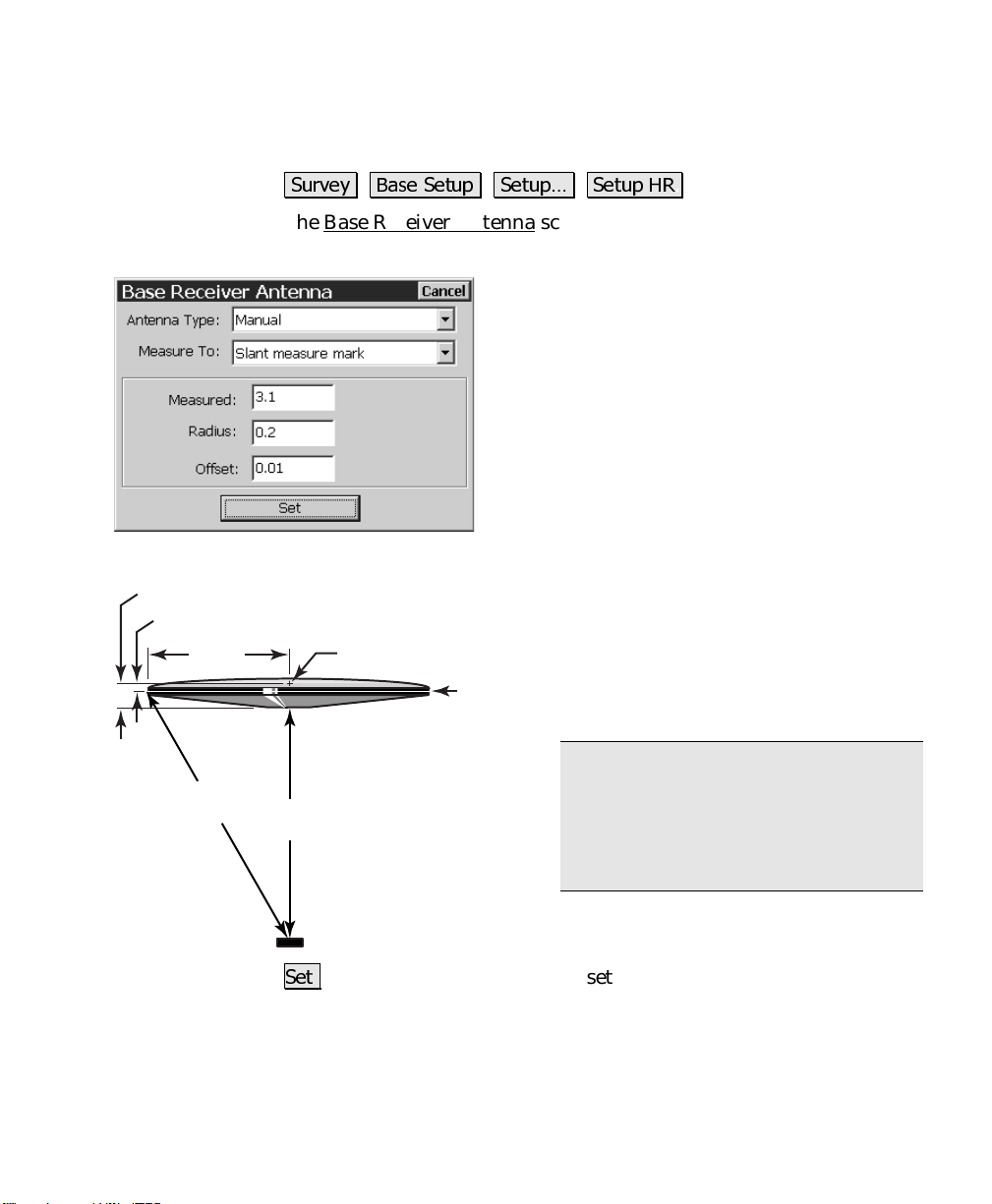
Base Receiver Antenna
Survey Menu – RTK
Vertical Offset
Slant Offset
Radius
6XUYH\ %DVH 6HWXS 6HWXS« 6HWXS +5
The Base Receiver Antenna screen is used to define the parameters of
the antenna used with the base receiver.
Antenna Type
: is where you select the model
of antenna to use. The options available here
depend on the current receiver.
Measure To
: is where you select method for
antenna height measurements. Most
antennas have only two choices, measure to
bottom of mount, or a visible slant measure
mark.
Measured
: is where you enter the height of the
antenna, measured to the location specified in
the
Measure To
Radius
field.
: is where you enter the
distance from the antenna’s center to
the measuring mark on its outer edge.
Phase Center
Measurement
Point
: is where you enter the vertical
Offset
distance measured from the
location, to the phase center.
To
Measure
Slant
Height
Note: If your antenna type is not
Vertical
Height
Manual, the Radius and Offset fields
will be disabled, and the known values
for the selected Measure To mark will
be displayed.
Marker
6HW
Updates the base antenna settings with the values selected on
this screen.
27
Page 28
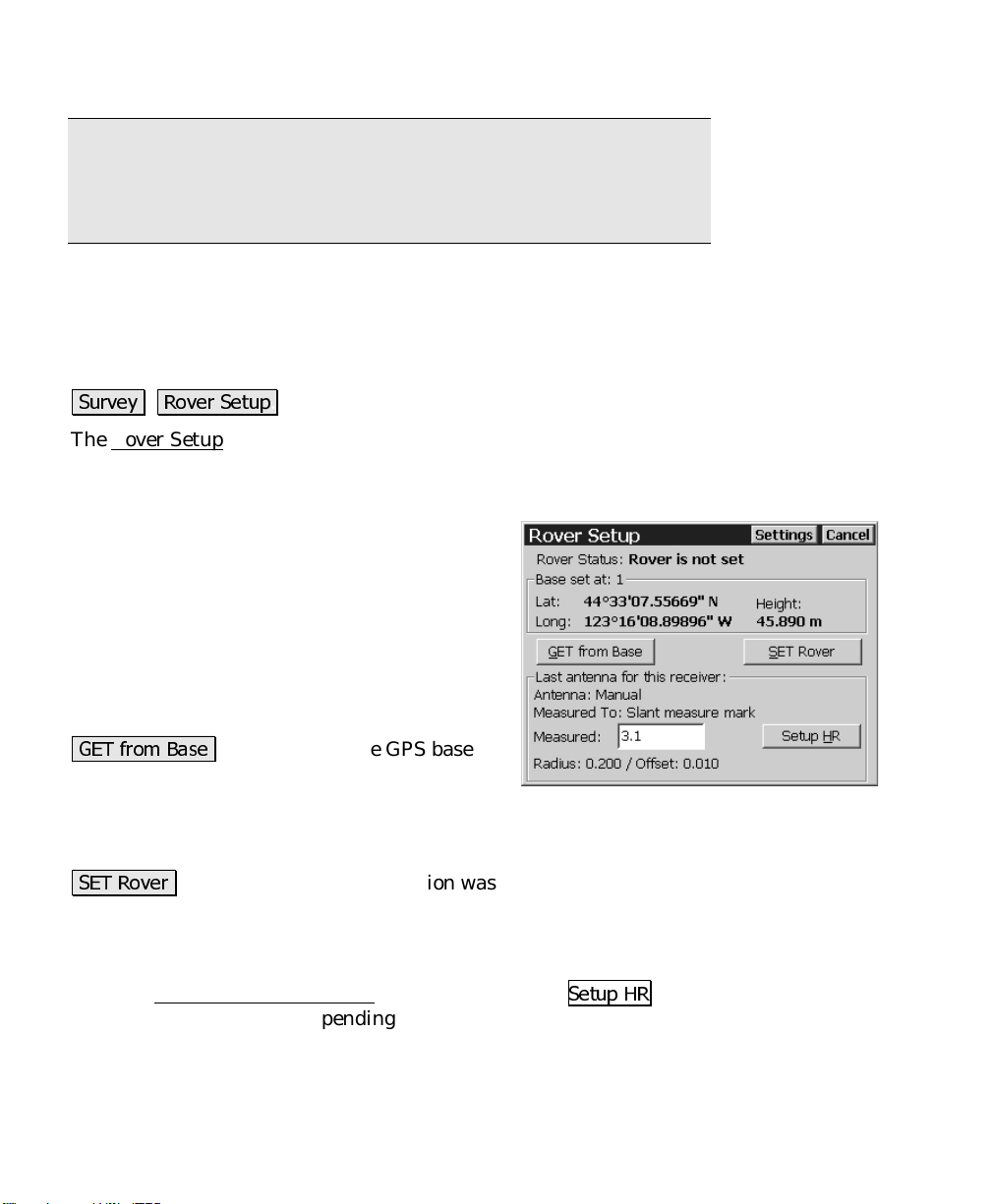
GPS Reference Manual
Note: When this screen is used by the RTK rover for updates of
antenna height during a survey, the Set button will send the new
antenna parameters to the receiver as well as updating Survey Pro's
settings.
Rover Setup
6XUYH\ 5RYHU 6HWXS
The Rover Setup screen is used to configure an RTK rover to begin
receiving differential corrections and to start the survey with the base
reference position.
Rover Status
Base set at
This will be empty if the base is not set.
: displays the latitude of the base.
Lat
: displays the longitude of the base.
Long
Height
base.
position is not known to this data collector.
This function will get the base station’s geodetic coordinate over the
radio link and set the base position in Survey Pro. It will then
configure the rover receiver to start receiving differential corrections.
collector. This function configures the rover with the displayed
geodetic coordinate.
Last Antenna for this Receiver
from the Rover Receiver Antenna
title of this field changes depending on if the antenna has already
been setup.
: displays the ellipsoid height of the
*(7 IURP %DVH
6(7 5RYHU
: displays the status of the rover.
: displays the current base point.
: is used when the GPS base
: is used when the base station was set with this data
: displays antenna information defined
screen, opened from
6HWXS +5
. The
28
Page 29

Survey Menu – RTK
Measured
the location specified on the Rover Receiver Antenna
: is where you enter the height of the antenna, measured to
screen.
6HWXS +5
identical to the Base Receiver Antenna screen discussed on Page R-27
where the details of the rover antenna are defined.
Note: the antenna information and receiver serial number is stored
in the registry. When you setup the base or rover receiver and the
receiver serial number matches a number stored in the registry, the
associated antenna parameters are automatically recalled.
: opens the Rover Receiver Antenna
screen, which is
Rover Receiver Antenna
6XUYH\ 5RYHU 6HWXS 6HWXS +5
The Rover Receiver Antenna screen is used to define the parameters
of the antenna used with the rover receiver. The screen is identical to
the Base Receiver Antenna screen, which is described on Page R-27.
Control Points
6XUYH\ &RQWURO 3RLQWV
The Control Points screen is used to measure or check control points
in the projection solution.
GPS Status
radio signal quality, number of satellites used, and
the receiver’s estimate of the horizontal precision of
the current point. If this area is tapped, the GPS
Status screen will open (Page R-20).
Point
point you are occupying.
Rover
the rover antenna.
: displays the current solution type,
: is where you enter the name of the control
: is where you enter the measured height of
29
Page 30

GPS Reference Manual
6HWXS +5
identical to the Base Receiver Antenna screen discussed on Page R-27
where the details of the rover antenna are defined.
: opens the Rover Receiver Antenna
screen, which is
3URMHFWLRQ
9LHZ 3RLQW
project points can be examined.
3RVW 3URFHVV
R-73.
&KHFN
coordinate computed from the measurement is compared to the local
coordinates known value.
&RQWURO
where geodetic coordinates are measured to a point with local
coordinates and stored in the job file.
: opens the Projection
: opens the View Coordinates File
: opens the Receiver Session
: opens the Check Control Point
: when available, opens the Occupy Cont rol Point
screen (Page R-37).
screen, where the
screen, described on Page
screen, where the local
screen,
Manual Entry GPS
6XUYH\ &RQWURO 3RLQWV
The Manual GPS screen allows you to manually enter geodetic
coordinates from the Control Points
must have your
Manual Entry
screen.
Local Coordinates:
coordinate of the selected control or check
point
Brand
on the Job/Settings
and Check Points routines. You
set to
is the local plane
Manual Mode
screen to open the manual entry
and your
Model
set to
Latitude
latitude of the point.
Longitude
longitude of the point.
Ellipse Height
ellipsoid height of the point.
$FFHSW
record and flags this point as a GPS control point.
30
: is where you enter the WGS84
: is where you enter the WGS84
: is where you enter the WGS84
: adds the WGS84 geodetic coordinates to the plane point
Page 31

Check Control Point Screen
Survey Menu – RTK
6XUYH\ &RQWURO 3RLQWV &KHFN 3RLQW
The Check Control Point screen is used to check a control point. This
is done when you want to verify the quality of the local projection
setup.
Coordinates
current measurement and the latest project ion solution.
Solution Quality
the solution type, the number of satellites used, and the horizontal
and vertical precision computed by the receiver.
Errors
coordinates and the known coordinates for the control point.
Note: If the
instrument, you probably have a problem with your projection
solution.
valid data from the receiver or while you are viewing a separate
screen (like GPS Status
: displays the local coordinates computed using the
: displays the quality of the current measurement:
: displays the differences between the computed local
are larger than the measurement preci sion of the
Errors
Epochs
recorded since the beginning of data collection.
Count Status
receiving fresh coordinates from th e receiver
and updating the screen with the latest
measurement.
tap
epochs specified in the
Accept
screen (if this value is greater than 1).
Suspended
).
: displays the number of epochs
$FFHSW
field on the Measure Mode Settings
: displays
Averaging
while we average the number of
is displayed if we are not receiving
Measuring
is displayed after you
Epochs to Average on
when we are
$FFHSW
Control Points screen.
*36 6WDWXV
screen (Page R-20).
: writes the results to raw data and returns you to the
: stops the epoch counter and opens the GPS Status
31
Page 32

GPS Reference Manual
Occupy Control Point Screen
6XUYH\ &RQWURO 3RLQWV &RQWURO 3RLQW
The Occupy Control Point screen is used to add geodetic coordinates
for a known project point. The most common use of this screen is to
measure control points for the localization solution. This screen is
also used by the Localization Calculator
point localization setup.
Geodetic Coordinates
coordinates measured to the current control
point.
Epochs
recorded since the beginning of data collection.
Count Status
receiving fresh coordinates from th e receiver
and updating the screen with the latest
measurement.
tap
epochs specified in the
Measure Mode Settings
Suspended
receiver or while you are viewing a separate screen (like GPS Status
Solution Quality
the solution type, the number of satellites used, and the horizontal
and vertical precision computed by the receiver.
: displays the number of epochs
: displays
Averaging
$FFHSW
while we average the number of
is displayed if we are not receiving valid data from the
: displays the quality of the current measurement:
: displays the geodetic
Measuring
is displayed after you
Epochs to Average on Accept
screen (if this value is greater than 1).
routine (Page R-51) for one
when we are
field on the
).
Control Point
Horizontal
checkboxes.
$FFHSW
Control Points screen.
*36 6WDWXV
screen (Page R-20).
32
: is where you select if the current point is to be used for
control and/or
: accepts the current control point and returns you to the
: stops the epoch counter and opens the GPS Status
Vertical
control by tapping the appropriate
Page 33

Data Collection
Survey Menu – RTK
6XUYH\ 'DWD &ROOHFWLRQ
The Data Collection screen is used to collect new points for the
current job.
of the rover antenna.
6HWXS +5
27 where the details of the an tenna are defined.
&RQWURO 3RLQW
)HDWXUH
automatic and manual data collection options are available.
: opens the Receiver Antenna
: opens the Control Point
: opens the Feature Collection
GPS Status
the radio reception quality, the number of
satellites used and the horizontal precision
computed by the receiver. When this area is
tapped, the GPS Status
open.
Point
the next point to be stored.
Description
for the next stored point.
Rover
: displays the current solution type,
screen (Page R-20) will
: is where you enter the point name for
: is where you enter the descript ion
: is where you enter the measured height
screen discussed on Page R-
screen (Page R-28).
screen, where various
2IIVHW
and stored at a specified offset.
3RLQW
collect a new point.
: opens the Offset Shots
: opens the Occupy Data Points
screen, where a point can be collected
screen (Page R-36), used to
33
Page 34

GPS Reference Manual
Feature Collection Screen
6XUYH\ 'DWD &ROOHFWLRQ )HDWXUH
The Feature Collection screen is used to partially automate the
process of data collection. It is useful when collecting data for groups
of points that describe the same feature.
Note: If you hotkey to another screen while using the Feature
Collection routine, the Feature Collection screen will be suspended
until you return to it.
Points to be Stored
name and description of the group of points to be
stored.
Method
continuous data collection. The available methods
are described below:
: is where you select the method of
•
Cts. by time
additional points will automatically be
stored after the specified time (in seconds)
has elapsed. Each successive point name is
incremented to the next available name.
When you are finished collecting points, tap
: displays the starting point
: After accepting the first point,
'RQH
.
34
•
Cts. by dist 2D / 3D
additional points will automatically be stored after traveling
the specified horizontal or 3D distance. Each successive point
name is incremented to the next available name. When you
are finished collecting points, tap
•
Manual
from the Data Collection screen, except after a point is stored,
you will remain in the Occupy Data Points
additional points can be store with successive point names
and the same descriptor.
•
Manual: multi descriptions
the
description with each point stored.
: stores points in the same way as when tapping
Manual
routine, above, except you are prompted for a new
: After accepting the first point,
'RQH
.
screen where
: performs the same function as
3RLQW
Page 35

Interval
collection modes. The
manual methods is selected .
: is where you enter the interval criteria used for continuous
Interval
Survey Menu – RTK
field is not available if either of the
Update Rate
When
times a second so the display will update in near real time and
measurement latency will be minimized.
6WDUW
can be collected.
: is where you set the receiver to
Five Hz
: opens the Occupy Data Points
is selected, the receiver will compute positions five
One Hz
screen (Page R-36), where data
or
Five Hz
mode.
Offset Shots
6XUYH\ 'DWD &ROOHFWLRQ 2IIVHW
The Offset Shots screen is used to collect a point you cannot
physically occupy with GPS. You can occupy a nearby point and then
specify an offset to th e point stored, or take a shot t o it using a laser
range finder.
Offset Point
to be stored.
Description
to be stored.
$]LPXWK
bearing from the occupied point to the offset
point.
: is the point name of the offset point
: is the description of the offset point
/ %HDULQJ
: is the direction or
'LUHFWLRQ IURP 7ZR 3RLQWV
the azimuth or bearing from the reference point
to the offset point by occupying a s econd
reference point on line with the offset point.
Once tapped, a prompt opens for the name to store the reference point
followed by the Occupy Data Points
measuring the coordinate at the occupied point, you will return to the
Offset Shots
to the offset point.
=HQLWK
vertical distance from the occupied point to the offset point.
screen where you will be prompted to pick the direction
/ 9HUWLFDO 'LVW
: is where you enter the zenith angle or
screen (Page R-36). After
: is used to compute
35
Page 36

GPS Reference Manual
Slope Dist
horizontal distance from the occupied point to the offset point.
/
Horizontal Dist
: is where you enter the slope distance or
6KRRW /DVHU
range finder) to take a shot to the offset. The measurements
available from the conventional instrument will return to the
distance and zenith angle fields, and if available, the azimuth
(horizontal angle).
2FFXS\ *36
for the name of the GPS reference point is followed by the Occupy
Data Points screen (Page R-36). After measuring the coordinate at
the occupied point, you will return to the Offset Shots
the new point can be stored with the applied offset.
$FFHSW
: triggers the selected conventional instrument (laser
: is used to occupy the GPS reference point. A prompt
screen where
: stores the new point with the applied offset.
Occupy Data Points Screen
The Occupy Data Points screen is used to collect measurements to
new points.
Local Coordinates
coordinates computed from the current
geodetic measurement.
Solution Quality
current measurement: the solution type, the
number of satellites used, and the horizontal
and vertical precision computed by the
receiver.
: displays the local
: displays the quality of the
Epochs
recorded since the beginning of data collection.
Count Status
coordinates from the receiver and updating the screen with the latest
measurement.
average the number of epochs specified in the
Accept
greater than 1).
data from the receiver or while you are viewing a separate screen
(like GPS Status
36
: displays the number of epochs
: displays
Averaging
field on the Measure Mode Settings
Suspended
).
Measuring
is displayed after you tap
when we are receiving fresh
is displayed if we are not receiving valid
$FFHSW
Epochs to Average on
screen (if this value is
while we
Page 37

Survey Menu – RTK
$FFHSW
screen was used to open the Occupy Data Points screen, will usually
store the new point.
: returns you to the previous screen, and depending on which
*36 6WDWXV
screen (Page R-20).
: stops the epoch counter and opens the GPS Status
Projection Screen
6XUYH\ 3URMHFWLRQ
The Projection screen is used to select and solve the horizontal and
vertical projections. These projections are used to transform GPS
measured WGS84 coordinates (latitude, longitude, height) into local
coordinates (North,East,Elevation).
Horizontal Card
6XUYH\ 3URMHFWLRQ +RUL]RQWDO
The Horizontal card displays information about the currently selected
horizontal projection method. If the selected projection method has
not yet been set up, many of the fields in this screen will be blank.
The buttons on the Horizontal
horizontal projection selected. This is set using the Projection
Settings screen (Page R-10).
card will vary depending on the type of
All of the possible buttons and their corresponding screens are
explained below, categorized by the selected horizontal projection
type.
37
Page 38

GPS Reference Manual
Mapping Plane
6XUYH\ 3URMHFWLRQ +RUL]RQWDO
The Horizontal tab of the Projection screen is explained below for
when the horizontal projection type is set to
Mapping Plane
.
Status Line
screen display the status of the horizontal
projection solution. Status will be:
•
No zone selected
or localized site is set.
•
Projection zone selected
from the database is set. The zone group
and zone name of the selected zone are
displayed.
•
Zone based localization solved
localization parameters are applied to the
selected map projection. The zone group and site name are
displayed.
Note: Not all configurations of Survey Pro can setup ground sites.
However, all configurations of Survey Pro can read ground sites.
•
Ground coordinate system solved
zone, or the localized zone based site, has a ground coordinate site
applied.
•
Localized ground coordinate system solved
projection zone, or the localized zone based site, has a ground
coordinate site applied.
: The lines of text on the top of the
: No map projection zone
. A map projection
. Horizontal
. The selected map projection
. The selected map
6HOHFW =RQH«
choose a zone or site from the data base, key in a custom zone, and
delete zones or sites from the database.
6KRZ 'HWDLOV«
complete details of the localization solution, reference map projection,
and Geoid model are displayed.
38
: opens the Mapping Plane Setup
: opens the Projection Details
screen, where the
screen, where you can
Page 39

Survey Menu – RTK
6ROYH /RFDOL]DWLRQ«
control points can be selected and the horizontal and vertical
localization are solved.
: opens the Solve Localization
screen, where the
Note: The Solve Localization
horizontal and vertical solution when launched from either the
horizontal or vertical card. Using the Solve Localization screen to
calculate a mapping plane zone localization is very similar to
computing a
Solving Localization for a description of this function (page 48).
Ground- TDS Localization
screen will do any combination of
solution. See the section on
Horizontal Mapping Plane Setup
6XUYH\ 3URMHFWLRQ +RUL]RQWDO 6HOHFW =RQH«
: is where you select which records to
, which will display controls to
pick a map projection from the zone groups
and zones in the database.
zone based sites in the database.
: is where you select the zone group
: Is where you select the specific map
projection zone.
Data Base
choose. You can:
•
View Zones
• View Sites, which will display the entire
Zone Group
of the map projection zone.
Zone
Datum
Note: Some zones in the database may not have a default datum
attached. In this case, the datum control is a list box and you must
select from the data base datums before you can set the zone.
Geoid
you can create a custom map projection zone, ellipsoid and datum.
: is where you view or select the horizont al datum for this zone.
: displays the geoid model attached to this zone.
.H\ ,Q 3DUDPHWHUV !
opens the Projection Key In Setup
screen where
39
Page 40

GPS Reference Manual
'HOHWH
deletes the currently selected site or zone.
Note: Delete cannot be undone. Also, you cannot delete system
database records. If you select a protected record, you will be
prompted that the record cannot be deleted.
)LQLVK
accepts the currently selected zone, sets the projection record
and writes the raw data.
Projection Key In Setup
6XUYH\ 3URMHFWLRQ +RUL]RQWDO 6HOHFW =RQH .H\ ,Q 3DUDPHWHUV !
The Projection Key In Setup wizard is used to generate a custom
mapping plane zone.
Zone Type
map projection to use for the new zone. You
can choose:
•
Transverse Mercator.
•
Lambert 1 Parallel
: is where you select what kind of
•
Lambert 2 Parallel
•
Stereographic / Oblique Stereographic
•
Oblique Mercator Angle
Datum Type
datum to use for the new zone. You can choose:
•
Pick from database
and ellipsoid to the new zone
•
Custom Molodensky
parameter datum transformation, with either a custom ellipsoid
or a data base ellipsoid.
•
Custom Similarity
transformation, with either a custom ellipsoid or a data base
ellipsoid.
40
: is where you select what kind of
. Choose this option to add a data base datum
. Choose this option to use a custom 3-
. Choose this option to use a 7-parameter datum
Page 41

Grid and Azimuth Parameters
and the positive coordinate direction.
: is where you select the grid azimuth
Survey Menu – RTK
•
North Azimuth
zone.
•
South Azimuth
zone.
•
North/East Grid
positive in the north, east direction
•
South/West Grid
positive in the south, west direction.
: is where you set a north azimuth for your new
: is where you set a south azimuth for your new
: is where you set the coordinates increasing
: is where you set the coordinates increasing
Projection Key In Setup - Mapping Plane Zone
The parameters required depend on the zone type. They will be a
collection of:
•
Central Longitude / Latitude
enter the geodetic origin of the map
projection.
•
False Northing / Easting
the coordinate offsets at the origin of the
map projection.
•
Scale factor
of the map projection.
: is where enter the scale factor
: is where you
: is where you enter
•
Azimuth
projection.
•
N / S Parallel
and south standard parallels of th e map
projection.
: is where you enter azimuth of the central line of the map
: is where you enter the north
41
Page 42

GPS Reference Manual
Projection Key In Setup - Oblique Mercator
This page is only displayed when the
Mercator Angle
Azimuth At
for projection azimuth. Your choices are:
•
Equator
.
: is where you enter the convention
:
Zone type
is set to
Oblique
•
Center of Projection
Origin At
for projection azimuth.
•
Equator
•
Center of Projection
: is where you enter the convention
:
:
:
Projection Key In Setup - Ellipse
The following screen is only displayed when
Datum type
Choose an ellipse for the new zone.
•
Ellipse from Data Base
to use the selected data base ellipsoid.
•
Key in Ellipse
the values for the custom ellipsoid.
Values
custom ellipse if you are not using
:
List
Ellipse a
axis of the new ellipsoid.
Other Parm
You can use one of: Semi minor axis; Flattening; Reciprocal
flattening; First eccentricity; First eccentricity squared; Second
eccentricity; Second eccentricity squared.
is
Molodensky
: choose this option to enter
: is where you enter the values for t he
: is where you enter the semi major
: is where you select the other ellipse parameter to enter.
or
Similarity
: choose this option
.
Ellipse from
Projection Key In Setup - Datum Translations
Choose an ellipse for the new zone.
•
Ellipse from List
ellipsoid.
•
Ellipse Values
custom ellipsoid.
42
: choose this option to use the selected data base
: choose this option to enter th e values for the
Page 43

Survey Menu – RTK
Values
are not using
Ellipse a
Other Parm
You can use one of: Semi minor axis; Flattening; Reciprocal
flattening; First eccentricity; First eccentricity squared; Second
eccentricity; Second eccentricity squared.
: is where you enter the values for the custom ellipse if you
Ellipse from List
: is where you enter the semi major axis of the new ellipsoid.
: is where you select the other ellipse parameter to enter.
:
Projection Key In Setup - Datum Translation
The following screen is only displayed when
or
Similarity
.
Datum Translations From WGS84
you enter the three translations from WGS84
to the local datum.
Note: The sign convention for the datum
translations is from WGS84 to the local datum.
If your datum transformation is defined for
local to WGS84, be sure to reverse the sign of
the values before entering into Survey Pro.
Datum type
is
Molodensky
: is where
Projection Key In Setup - Datum Rotations and Scale
The following screen is only displayed when
Datum Rotations From WGS84
enter the three rotations from WGS84 to the
local datum.
Scale Factor (ppm)
scale of the datum transformation from
WGS84 to the local datum. The scale factor is
entered in parts per million.
Note: The sign convention for the datum
rotations and scale fact or is from WGS84 to the
local datum. If your datum transformation is
defined for local to WGS84, be sure to reverse
: is where you enter the
Datum type
is
Similarity
: is where you
.
43
Page 44

GPS Reference Manual
the sign of the values before enteri ng into
Survey Pro.
Projection Key In Setup - Datum from Data Base
The following screen is only displayed when
Data Base
Datum
datum to use for the new zone.
.
: is where you select the data base
Datum type
is
Pick from
Projection Key In Setup - Zone Parameters
The final screen of the Projection Key In Setup wizard displays the
parameters of the user input zone.
6WRUH
: opens a prompt to enter the zone group and zone of the new
map projection zone, stores the named zone in the data base and sets
the zone as the current projection record.
44
Page 45

Survey Menu – RTK
Ground - TDS Localization
The Horizontal tab of the Projection screen is explained below for
when the horizontal projection type is set to
Ground - TDS Localization
Status Line
•
Localization Solved
set, and localization parameters were solved using either control
point measurements, a localization calculator solution, or manual
entry of parameters.
6KRZ 'HWDLOV«
complete details of the localization solution, reference map projection,
and geoid model are displayed.
6ROYH /RFDOL]DWLRQ«
control points can be selected and the horizontal and vertical
localization are solved.
: The lines of text on the top of the screen display the
status of the horizontal projection solution. If
the localization is solved, the name of the site
will be displayed. Status of the solution will be
one of:
•
Localization not Initialized
reference stereographic projection has been
setup.
•
Localization Initialized, not solved
reference stereographic map projection was
set, usually by an autonomous GPS base
setup.
: A reference stereographic map projection was
: opens the Projection Details
: opens the Solve Localization
: No default
. A
screen, where the
wizard, where
45
Page 46

GPS Reference Manual
Localization Projection Setup
6XUYH\ 3URMHFWLRQ +RUL]RQWDO 3URMHFWLRQ 6HWXS
The Localization Projection Setup screen is used to manually
configure the parameters of the localization reference stereographic
projection.
Zone / Site Name
current initialized localization zone or the
solved localization site.
Setup Group
group of the reference stereographic mapping
plane.
Origin Latitude
latitude coordinate of the base location.
Origin Longitude
longitude coordinate of the base location.
2ULJLQ +HLJKW 2ULJLQ 6FDOH!
the scale factor used to reference the localization system to ground
level.
6DPH DV %DVH
group of the GPS base station.
3LFN IURP 'DWDEDVH
you can pick a reference stereographic map projection zone or a solve
localization site from the coordinate data base.
5HVHW 3URMHFWLRQ
stereographic map projection with the input parameters .
: displays the name of the
: is where you enter the set up
: is where you enter the origin
: is where you enter the origin
: is where you enter either the height or
: updates the values with the coordinate and set up
: opens the Localization Data Base
: initializes a new localization reference
screen where
46
Page 47

Survey Menu – RTK
Localization Data Base
6XUYH\ 3URMHFWLRQ +RUL]RQWDO 3URMHFWLRQ 6HWXS 3LFN IURP 'DWDEDVH
The Localization Data Base screen is used to pick a localization
reference stereographic map projection z one or a solve localization
site from the database.
Data Base
to choose. You can:
•
View Zones
•
View Sites
Zone / Site
site from the database.
Zone Group
for localization coordinate records
Datum
Geoid
Note: Delete cannot be undone. Also, you cannot delete system
database records. If you select a protected record, you will be
prompted that the record cannot be deleted.
: displays the horizontal datum for this zone.
: displays the geoid model attached to this zone.
'HOHWH
deletes the currently selected site or zone.
: is where you select which records
, which will display controls
to pick a localization reference
stereographic map projection zone.
, which will display all the
localization sites in the database.
: Is where you select the zone or
: displays the default zone group
47
Page 48

GPS Reference Manual
Solve Localization
The user interfaces for mapping plane calibration and TDS
Localization are mostly identical. TDS Localization is simply a
calibration with a default map projection, initialized for ground
measurements, instead of a user selected map projection. This
section explains how to solve a horizontal and vertical adjustment in
either
Mapping Plane
Solve Localization – Control Points
6XUYH\ 3URMHFWLRQ +RUL]RQWDO 6ROYH /RFDOL]DWLRQ«
The Solve Localization screen is used to pick control points for a least
squares localization solution, or to key in parameters for a manual
localization solution.
A list of all occupied control points matching
the current base set up group is displayed. If
a point is to be used in the horizontal and/or
vertical transformation solution, a
appear in the H and/or V column for that
point. If it is not to be used in the solution,
that field will be blank.
or
Ground - TDS Localization
will
Yes
mode.
Each point can be selected for horizontal or
vertical control by tapping the corresponding
column or pressing the [H], or [V] key on the
keypad. You can double tap on a point to
display information about that point.
6HOHFW +
control in the least squares solution.
6HOHFW 9
in the least squares solution.
6HOHFW $OO
squares solution.
&OHDU $OO
48
: selects the currently highlighted point for horizontal
: selects the currently highlighted point for vertical control
: selects all of the control points to be used in the least
: un-selects all of the control points.
Page 49

Survey Menu – RTK
Fix scale to 1.0
the least squares solution to a scale of 1.0. Do this when you want to
orient your GPS to an existing grid but you want to hold the sc ale of
the GPS measurements.
: Check the
Solve Rotation Only
control to constrain
Solution | Solve H
a least squares solution or t o use the horizontal values from the
manual entry card.
Solution | Solve V
a least squares solution or t o use the horizontal values from the
manual entry card.
0DQXDO (QWU\!
localization parameters for a horizontal and/or vertical solution.
&DOFXODWRU!
Calculator mode. This interface, only available when using
TDS Localization
jobs.
6ROYH !
squares solution with the selected control points, then opens the
Residuals
: computes the localization parameters using the least
screen.
: Check
: Check
: opens the screens used to manually enter a set of
: opens the manual entry screens in Localization
horizontal mode, is used for one-point setups on new
Solve H
Solve V
to use the selected control points in
to use the selected control points in
Ground –
Solve Localization – Residuals
6XUYH\ 3URMHFWLRQ +RUL]RQWDO 6ROYH /RFDOL]DWLRQ 6ROYH !
Solutions
solution will display the root mean squared
results. If the solution is from a least squares
calculation with residuals, the RMS values
are from the residuals of each point used in
the calculation. If the solution is unique
(minimum number of control points or fixed
horizontal scale), the RMS values are from the
misclosures of each point not used in the
calculation.
: The box for horizontal and vertical
Largest H Error
horizontal error (if a horizontal solution was calculated).
: displays the name of the point with the largest
49
Page 50

GPS Reference Manual
A point list of all control points is displayed along with the residual or
misclosure for each point (depending on least squares solution or
unique solution). You can change the points used in the solution and
re-solve on this page to display the new residuals.
6ROYH!
will recalculate the parameters and display new residuals or
misclosures for the control point list.
1H[W!
: is displayed when the point list has changed. Tapping solve
: advances the wizard the results screen.
Solve Localization – Manual Parameters
6XUYH\ 3URMHFWLRQ +RUL]RQWDO 6ROYH /RFDOL]DWLRQ
0DQXDO (QWU\!
Horizontal Card
The Horizontal card is used to manually enter the six parameters of
the horizontal localization solution.
: is where you enter the scale fa ctor.
Scale
Rotation
angle.
Translation (N,E)
horizontal shift (N,E) between the
intermediate map projection and the local
coordinate system.
Origin (N,E)
coordinate (N,E) of the localization control
points.
: is where you enter the rotation
: is where you enter the
: is where you enter the horizontal
50
Page 51

Survey Menu – RTK
Vertical Card
The Vertical card is used to manually enter the five parameters of the
vertical localization solution.
Slope N
inclined plane along the local north grid axis
in parts per million.
Slope E
inclined plane along the local east grid axis in
parts per million.
Separation
separation between the inclined plane and
the local elevation.
Origin N / E
origin (north,east) of the inclined plane.
6ROYH !
on the Horizontal and/or Vertical cards.
: updates the localization solution using the values entered
: is where you enter the slope of the
: is where you enter the slope of the
: is where you enter the
: is where you enter the local
Localization Calculator
6XUYH\ 3URMHFWLRQ 6ROYH /RFDOL]DWLRQ &DOFXODWRU!
This sub section describes a feature available only in
Localization
The Localization Calculator
localization parameters using the pre Survey Pro 3.5 procedure.
mode.
screen is used to enter the horizontal
: is where you enter the scale factor used
Scale
to transform distances on the localization
mapping plane to your project coordinate
system.
Ground – TDS
Note: Using Survey Pro 3.5, the localization
scale should be very close to 1.0. See the
user's manual for a more detailed explanation
of Survey Pro 3.5 localization scale values.
51
Page 52

GPS Reference Manual
&DOF 6FDOH
horizontal scale factor is explained.
: opens the Localization Calculator
screen where the
Rotation
orientation of the localization mapping plane to your grid orientation
of your project.
&DOF 5RWDWLRQ
rotation can set parallel to a mapping plane selected from the
database.
Base Station Local Coordinate
base. If you set up on a new base point, these fields are blank and
you need to occupy one control point to calculate the base station local
coordinates.
2FFXS\ &RQWURO
you select a control point to occupy. When you are done, the base
local coordinate is calculated using your entered scale and rotation.
Note: If the base is on a job control point, this is disabled.
6ROYH !
entered scale, rotation, and base station local coordinates.
: is where you enter the rotation angle used to transform the
: opens the Localization Calculator
: are the local plane coordinates of the
: opens the Control Points
: computes the horizontal localization parameters using the
screen (Page R-28), where
screen where the
Localization Calculator – Scale
6XUYH\ 3URMHFWLRQ +RUL]RQWDO 6ROYH /RFDOL]DWLRQ &DOF 6FDOH
Note: This function is no longer necessary with Survey Pro versions
3.5 and later. The new localization solution sets the origin scale of the
reference stereographic mapping plane based on ground height. This
screen was left in to explain scale factor to users who previously used
this work flow.
8VH 6FDOH
scale factor of 1.0.
52
: returns to the Localization Calculator
screen with a
Page 53

Survey Menu – RTK
Localization Calculator – Rotation
6XUYH\ 3URMHFWLRQ +RUL]RQWDO 6ROYH /RFDOL]DWLRQ &DOF 5RWDWLRQ
In order to compute the localization rotation, you need a known
geodetic coordinate system for reference. Use this function to set the
localization coordinate system parallel to a selected mapping plane
Note: Survey Pro versions prior to 3.5 allowed users to calculate
rotation using either a known mappi ng plane, or relative to the first
base setup. This function is now used only to calculate orientation
from a known mapping plane. Older jobs that had orientation
relative to the first base were automatically converted into a
localization solution when first opened with Survey Pro 3 .5.
Localization Calculator – Rotation – Details
Projection:
selected.
displays the current mapping plane
&DOF 5RWDWLRQ !
opens the results screen.
: calculates the rotation and
Localization Calculator – Rotation – Results
Convergence
north to grid north of the selected mapping plane.
Rotation
geodetic north of the selected mapping plane.
This is the value used by the localization
solution.
$FFHSW
Calculator screen (Page R-51 ) and enters the
computed rotation factor into the
for you.
: displays the rotation from geodetic
: displays the rotation from grid north to
: returns you to the Localization
Rotation
field
53
Page 54

GPS Reference Manual
Solve Localization – Results
6XUYH\ 3URMHFWLRQ +RUL]RQWDO 6ROYH /RFDOL]DWLRQ 6ROYH !
or
0DQXDO (QWU\ !
or
&DOFXODWRU !
Horizontal Card
The Horizontal card shows results of the horizontal localization
solution.
Status
horizontal solution. This will be one of the
following:
•
•
•
•
: displays the status of the current
Control points solution
the parameters were calculated from the
selected control points.
Current horizontal site
there is a horizontal solution a n d Solve H
was not selected on this pass.
No horizontal solution
there is no horizontal solution in
This happens when you tap Solve H, and no control points are
selected.
Unadjusted Mapping Plane
when there is a mapping plane zone selected, but no horizontal
adjustment is solved.
: is displayed when
: is displayed when
is displayed when
Ground- TDS Localization
: is displayed in
Mapping Plane
mode.
mode
: displays the scale factor.
Scale
Rotation
Delta N
intermediate map projection and the local coordinate system.
Delta E
intermediate map projection and the local coordinate system.
Origin N
control points.
Origin E
points.
54
: displays the rotation.
: displays the horizontal shift in north between the
: displays the horizontal shift in east between the
: displays the coordinate origin north of the localization
: displays the coordinate origin east of the localization control
Page 55

Survey Menu – RTK
Vertical Card
The Vertical card shows results of the vertical localization solution.
Status
vertical solution. This will be one of the
following:
•
Control points solution
the parameters were calculated from the
selected control points.
•
Current vertical site
there is a vertical solution and
was not selected on this pass.
•
Unadjusted geoid model
when there is a geoid model selected but
no vertical adjustment.
•
No vertical site
Solve V
Slope N
grid axis in parts per million.
Slope E
grid axis in parts per million.
Separation
the local elevation.
Origin N
was not selected on this pass.
: displays the slope of the inclined plane along the local north
: displays the slope of the inclined plane along the local east
: displays the separation between the inclined plane and
: displays the local origin north of the inclined plane.
: is displayed when there is no vertical solution and
: displays the status of the current
: is displayed when
: is displayed when
Solve V
: is displayed
Origin E
$FFHSW
vertical solution. If you are adding a site to the map projection zone
record, you will be prompted for a name for this new site in the
coordinate system database. If your projection record is already a
site, then it is updated with the new solution.
: displays the local origin east of the inclined plane.
: updates the current projection with the horizontal and
55
Page 56

GPS Reference Manual
Vertical Card
6XUYH\ 3URMHFWLRQ 9HUWLFDO
The Vertical card displays information about the currently selected
horizontal projection method. If the selected projection method has
not yet been set up, many of the fields in this screen will be blank.
The buttons on the Vertical
horizontal projection selected. This is set using the Pr ojection
Settings screen (Page R-10).
All of the possible buttons and their corresponding screens are
explained below, categorized by the selected vertical projection type.
card will vary depending on the type of
Localization (+Geoid)
The Vertical tab of the Projection screen is explained below for when
the vertical projection type is set to
Status Line
status of the vertical projection solution. Status will be:
•
Geoid Modeling
for this zone and used to transform GPS
heights to local elevations.
•
Vertical localization with ge oid model
geoid model is used to transform heights to
elevations, and a localization adjustment is
used to transform to local elevations.
•
Localization vertical transf o rm
adjustment is used to transform GPS
heights to local elevations.
: The lines of text on the top of the screen display the
: A geoid model is selected
Localization (+Geoid)
. A
A localization
.
•
No Vertical Transform
adjustment is applied. Elevations will be local ellipsoid heights.
6KRZ 'HWDLOV«
complete details of the map projection, geoid model, and horizontal
and vertical adjustments are displayed.
56
: opens the Projection Details
. No vertical
screen, where the
Page 57

Survey Menu – RTK
6HOHFW *HRLG«
select a geoid to use with the current zone, change the geoid file of the
selected geoid, or remove the geoid model from the zone.
: opens the Geoid Model Setup
screen, where you can
6ROYH /RFDOL]DWLRQ«
control points can be selected and the horizontal and vertical
localization are solved.
Note: The Solve Localization
horizontal and vertical solution when launched from either the
horizontal or vertical card. For a complete description of TDS
Localization, see the section for
: opens the Solve Localization
screen will do any combination of
Horizontal Ground - Localization
wizard, where the
Geoid Model Setup
6XUYH\ 3URMHFWLRQ 9HUWLFDO 6HOHFW *HRLG
Geoid Model
from the drop down list.
File Name
name of the displayed .ggf file.
: is where you view the name of the .GGF
File
data file for the selected geoid, or pick from a list
of .GGF files if more than one data file is found
for this geoid.
: is where you select a model to use
: is where you view the file header
mode.
5HPRYH *HRLG )URP =RQH
the current zone record.
$FFHSW
to the previous screen.
Note: The geoid for the mapping plane zone and t h e ground
localization zone is the same. Changes to the geoid for one record will
occur in both.
: accepts any change to the
Geoid Model
: removes the geoid from
selection and returns
57
Page 58

GPS Reference Manual
Ellipsoid Height
The Vertical tab of the Projection screen is explained below for when
the vertical projection type is set to
The unaltered ellipsoid heights measured by the receiver will be used
for elevations.
Ellipsoidal Heights
.
58
Page 59

Survey Menu – RTK
Remote Elevation
6XUYH\ 5HPRWH (OHYDWLRQ
The Remote Elevation screen is used to compute and store a new base
point elevation and vertical site by occupying a known vertical
benchmark at the rover.
Note: The Remote Elevation
model is used for the vertical projection and the base and rover are
set.
will be that entered in the
Elevation
elevation of the new point.
Select Point
name that you will be occupying depending on if the
box is checked or unchecked, respectively.
Rover
: When
: is where you enter the measured height of the rover antenna.
Add Benchmark Elevation
/
New Point
screen is only available when a geoid
Base Point
number and elevation details.
: displays detailed information about the
Info
base point.
Add Benchmark Elevation
new point will be created in the job file with
the entered elevation. If the horizontal
projection is solved, we will calculate (N,E)
from the (lat,lng). If the horizontal projection is
not solved, we will store the new point at (0,0).
In both cases, the elevation of the new point
Elevation
: is the existing or new benchmark point
: displays the current base point
: When checked, a
field.
is checked, this is the
Add Benchmark
6HWXS +5
identical to the Base Receiver Antenna screen discussed on Page R-27
where the details of the rover antenna are defined.
: opens the Rover Receiver Antenna
screen, which is
59
Page 60

GPS Reference Manual
$FFHSW
from the control point observation and updates the base point
elevation coordinate. When the horizontal projection is not solved,
and the dialog is used only t o occupy a vertical control point, the
$FFHSW
: Updates the projection with the vertical solution calculated
button simply closes the dial og.
2FFXS\ %HQFKPDUN
32) where the measurement is taken by the rover on the remote
benchmark. The
will then display the new elevation for the base point.
: opens the Occupy Control Point
New Elevation
field of the Remote Elevation
screen (Page R-
screen
60
Page 61

Survey Menu – RTK
Receiver Recording
6XUYH\ 5HFHLYHU 5HFRUGLQJ
The Receiver Recording screen is used to start or stop the receiver
recording. When in RTK mode, it allows you to stop the recording of
the base or rover RTK receiver.
6WDUW 5HFRUGLQJ
internal memory and begins recording GPS
raw data for post processing. Next, the Static
Receiver Session screen is opened (Page R-73)
where you need to enter the station
information and start mark the beginning of
the occupation.
6WRS 5HFRUGLQJ
data for post processing on the receiver’s
internal memory and closes the open file.
&KDQJH 6HWWLQJV«
card of the Job, Settings screen.
Rec Interval
Job
, Settings screen (page R- 11).
Mem. Threshold
Process card of the Job, Settings screen.
SV Threshold
the Job
HDOP Threshold
Process card of the Job, Settings screen.
: the recording interval set on the Post Process
: displays the memory threshold set on the Post
: the satellite threshold set on the Post Process
, Settings screen.
: displays the HDOP threshold set on the Post
: Opens a file on the receiver’s
: Stops recording GPS raw
: opens up the Post Process
card of the
card of
Note: The threshold fields display
Manager is turned off.
Last Antenna for this Receiver
from the Post Processing Antenna
: displays antenna information defined
if the Survey Pro Threshold
Off
screen, opened from
6HWXS +5
. The
61
Page 62

GPS Reference Manual
title of this field changes depending on if the antenna has already
been setup.
Measured
the location specified on the Post Processing Antenna
6HWXS +5
where the details of the base antenna are defined.
: is where you enter the height of the antenna, measured to
: opens the Post Processing A ntenna
screen (Page R-27)
Receiver Information
6XUYH\ 5HFHLYHU ,QIR
The Receiver Information screen is used to
display the serial number and firmware
version of the current receiver. Also, different
receivers will return additional information in
this window including channel or option
version installed.
Receiver Type
the receiver currently connected to the data
collector.
: displays the manufacturer of
screen.
Serial Number
Firmware Version
receiver.
Note: the remaining fields, if any, are dependent on the particular
make and model of the current receiver.
5HFRUG LQ 5DZ 'DWD
the information displayed on the screen.
62
: displays the serial number of the current receiver.
: displays the firmware version of the current
: records a note to the raw data file containing
Page 63

Survey Menu – RTK
Readjust Points
6XUYH\ 5HDGMXVW 3RLQWV
The Readjust Points screen is used to readjust selected points with
the latest projection settings. The horizontal and vertical coordinates
can be adjusted independently.
7DS 3RLQWV«
where you can select points by
tapping them on the screen.
7R)URP«
screen where you can select points by
specifying a point range.
Horizontal
selected horizontal projection type
and whether it is
Adjust Horizontal
selected points will be readjusted with the latest horizontal
projection.
Vertical
it is
Adjust Vertical
with the latest vertical projection.
3URMHFWLRQ
37.
3ODQH WR *HRGHWLF !
function allows you to either check or re-compute the geodetic
coordinates based on plane coordinates and the latest projection
solution.
: displays the currently selected vertical projection type and if
or
solved
unsolved
: when checked, the selected points will be readjusted
: opens the Projection
.
screen described starting on Page R-
: opens the Readjust Points
: opens a map view
: opens the Select Point(s)
: displays the currently
or
solved
: when checked, the
second screen. This
unsolved
.
*HRGHWLF WR 3ODQH !
geodetic coordinates using the latest projection solution. The results
are displayed in the final Readjust Points
: recalculates plane coordinates based on their
screen.
63
Page 64

GPS Reference Manual
Readjust Points: Plane to Geodetic – Screen Two
Points Selected
selected.
: displays the number of points
&KHFN !
the plane coordinate and the plane coordinate
solved with the latest projection for each
selected point. Opens the final screen to
display the results.
5HFDOFXODWH !
with the latest projection for each selected
point and updates the point records. Opens the
final screen to display the results.
: calculates the difference between
: calculates the plane coordinate
Readjust Points: Plane to Geodetic – Check Results
A list of the selected points is displayed along
with the horizontal and vertical distances that
each would be adjusted. If a point would not be
adjusted, an explanation is displayed.
'RQH
: returns to the Main Menu.
64
Page 65

Survey Menu – RTK
Readjust Points – Recalculate Results
Displays the number of points that were
adjusted and if any points were not adjusted, a
brief explanation is given.
Projection Calculator
6XUYH\ 3URMHFWLRQ &DOF
The Projection Calculator is used to calculate scale factor or
convergence (rotation) for any point on the selected mapping plane.
You can use the computed values for calculations from the
Results
power button option.
,
Past
Projection
settings.
Select Point
the reference point where the rotation or scale
is to be computed.
6ROYH 5RWDWLRQ !
Calculator screen where the rotation is
computed.
6ROYH 6FDOH !
screen where the scale is computed.
: displays the current mapping plane
: is where you enter the name of
: opens the Projection
: opens the Projection Calculator
65
Page 66

GPS Reference Manual
Projection Calculator – Rotation
Convergence
from geodetic north to grid north.
: displays the computed rotation
Rotation
grid north to geodetic north.
%DFN
Calculator screen.
$FFHSW
past results and returns you to the Main Menu.
: displays the computed rotation from
: returns you to the first Projection
: copies the two computed values to
Projection Calculator – Scale – Height Correction
Ellipsoid Height
your current location.
%DFN
Calculator screen.
6ROYH !
: returns you to the first Projection
: takes you to the final screen.
: is where you enter the WGS84 ellipsoid height for
66
Page 67

Projection Calculator – Scale
Mapping Plane Scale Factor
computed mapping plane scale factor on the
selected mapping plane at the reference p oint.
Survey Menu – RTK
: displays the
Ellipsoid Scale Factor
ellipsoid scale factor at the reference point.
Combined Scale Factor
Plane Scale Factor
Scale Factor
factor.
Inverse Combined Factor
of the
Combined Scale Factor
and is the value used in the localization solution.
%DFN
$FFHSW
you to the Main Menu.
: returns you to the previous Projection Calculator
: copies the two computed values to past results and returns
. This is the ground to grid scale
. This is the grid to ground scale factor
: displays the computed
: displays the
multiplied by the
Mapping
Ellipsoid
: displays the inverse
screen.
67
Page 68

Page 69

Survey Menu – Post
Processing
The Survey Menu contains the routines used for collecting data. The
screens below are available only when running Survey Pro in Post
Processing mode.
A: GPS Status
B: Start Static Rx.
C: Start Stop/Go Rx.
D: Data Collection
E: Receiver Information
69
Page 70

GPS Reference Manual
GPS Status
6XUYH\ *36 6WDWXV
The GPS Status screen contains most of the same index card-format
screens as the RTK Status case. When in Post Processing mode, the
Post Process card replaces the Data Link card.
Post Process
The Post Process card displays information about data recording on
the receiver and information about the session in progress.
Note: Some GPS receivers monitor post processing session status
while others simply record event markers in the raw data file. If your
receiver does not monitor sessions, some fields are not displayed.
Status
recording. It will be one of the following values
: displays information about the
•
No Communication
receiving a response to commands.
•
No Data
or a bad response to commands.
•
Recording
memory is recording GPS raw data. If
this receiver monitors sessions, this
field will display
when a session is ongoing.
•
Not Recording
raw data.
: we are not
: we are receiving an unknown
: the receiver internal
: session in progress
the receiver internal memory is not recording
:
Site ID
progress. If your receiver does not monitor sessions, the Site ID is the
last Site ID sent by Survey Pro.
Interval
70
: displays the Site ID of the current session if a session is in
: displays the current recording interval set in the receiver
Page 71

Survey Menu – Post Processing
Remaining
session is in progress. If your receiver does not monitor sessions, the
Remaining field is not displayed.
: displays the time remaining in the current session if a
Free Memory
receiver internal storage card.
: displays the Horizontal Dilution of Precision. It is a measure
HDOP
of the geometrical quality of the solution. DOP has no units and
lower numbers indicate better solution geometry.
: displays the Vertical Dilution of Precision. It is a measure of
VDOP
the geometrical quality of the solution.
Satellites Used
Satellites Locked
receiver.
: displays the amount of memory remaining in the
: displays the number of satellites recording raw data.
: displays the number of satellites tracked by the
Start Static Rx
6XUYH\ 6WDUW 6WDWLF 5[
The Static Rx Recording screen is used to start or
stop recording in a static receiver’s internal
memory and change the recording interval or
antenna height.
6WDUW 5HFRUGLQJ
internal memory and begins recording GPS raw
data for post processing. Next, the Static
Receiver Session screen is opened (Page R-73)
where you need to enter the station information
and start mark the beginning of the occupation.
: Opens a file on the receiver’s
6WRS 5HFRUGLQJ
for post processing on the receiver’s internal memory and closes the
open file.
&KDQJH 6HWWLQJV«
Settings screen.
: opens up the Post Process
: Stops recording GPS raw data
card of the Job,
71
Page 72

GPS Reference Manual
Rec Interval
Job
, Settings screen (page R- 11).
: the recording interval set on the Post Process card of the
Mem. Threshold
Process card of the Job, Settings screen.
SV Threshold
the Job
HDOP Threshold
Process card of the Job, Settings screen.
Note: The threshold fields display
Manager is turned off.
Last Antenna for this Receiver
from the Post Processing Antenna
title of this field changes depending on if the antenna has already
been setup.
Measured
the location specified on the Post Processing Antenna
where the details of the base antenna are defined.
, Settings screen.
6HWXS +5
: displays the memory threshold set on the Post
: the satellite threshold set on the Post Process
: displays the HDOP threshold set on the Post
if the Survey Pro Threshold
Off
: displays antenna information defined
screen, opened from
: is where you enter the height of the antenna, measured to
screen.
: opens the Post Processing A ntenna
screen (Page R-27)
card of
6HWXS +5
Post Processing Antenna Screen
. The
6XUYH\ 6WDUW 6WDWLF 5[ 6HWXS +5
The Post Processing Antenna screen is used to define the parameters
of the antenna. The screen is identical to the Base Receiver Antenna
screen, which is described on Page R-27.
Start Stop/Go Rx
6XUYH\ 6WDUW 6WRS*R 5[
The Stop/Go Rx Recording screen is used to start or stop recording in
a stop and go receiver’s internal memory and change the recording
interval or antenna height. It is identical to the Static Rx Recording
72
Page 73

Survey Menu – Post Processing
screen, which is described on Page R-71, except that the user is not
automatically taken to the session page after starting recording.
Data Collection
6XUYH\ 'DWD &ROOHFWLRQ
The Data Collection menu opens the Receiver Session screen. The
Receiver Session
started or from other locations if you are doing simultaneous RTK
and post processing data collection.
Receiver Session Screen
screen is also opened after receiver recording is
6XUYH\ 'DWD &ROOHFWLRQ
6XUYH\ 6WDUW 6WDWLF 5[ 6WDUW 5HFRUGLQJ
6XUYH\ 6WDUW 6WRS*R 5[ 6WDUW 5HFRUGLQJ
6XUYH\ &RQWURO 3RLQWV 3RVW 3URFHVV
6XUYH\ 'DWD &ROOHFWLRQ 3RVW 3URFHVV
The Receiver Session screen is used to enter the station information
for a post processing data collection session.
Pro, the screen will look like the picture above, and you can pick
points using the Survey Pro compound point control. If you choose an
existing point, you will be prompted to rename or over write, just like
-or-
-or-
-or-
-or-
Store point in
session. You will always get a session recorded
on the receiver’s internal file. Select
and job file
Pro .JOB file as well. By default, post
processing points will go on the layer selected in
the Job/Settings/Post Process
Point (or) Site ID
name for the next static session or stop and go
point.
Note: If you are storing this point in Survey
: is used to select how to store this
Receiver
to store a point record in the Survey
card.
: is where you enter the station
73
Page 74

GPS Reference Manual
RTK data collection. If you are storing this point in the receiver file
only, then the point control is replaced with a simple edit box titled
Site ID. You can pick an existing point name when storing to the
receiver only.
Description
session or stop and go point.
Log Until Stop
6WRS
is tapped.
Duration
occupation.
Meas
receiver.
6HWXS +5
identical to the Base Receiver Antenna screen discussed on Page R-27
where the details of the antenna are defined.
6WDUW
occupation with the entered
6WRS
occupation.
6WDWXV
: is where you enter the description for the next static
: is where you select to use a
: is where you enter the session length for the next
: is where you enter the measured height of the antenna for this
: opens the Post Processing A ntenna
: instructs the receiver to mark the beginning of a static point
Site ID
: instructs the receiver to mark the end of a static point
: opens the GPS Status
and
screen (Page R-70).
Duration
Description
or to record until
screen, which is
.
Receiver Information
6XUYH\ 5HFHLYHU ,QIR
The Receiver Information screen is identical to the screen used when
running in RTK mode and is described on Page R-62.
74
Page 75

Stakeout Menu
The Stakeout Menu contains the routines used to stake existing
points and other known locations.
A: Stake Points
B: Polyline Points
C: Stake to Line
D: Offset Staking
E: Slope Staking
F: Line and Offset
G: Curve and Offset
H: Spiral and Offset
I: Show Station
J: Store Offset Points
K: Stake DTM
L: Where is Next Point
Items shown in gray all utilize the GPS Staking
the Stake Points section and are otherwise identical to the
conventional routines. See the conventional Reference Manual for
details.
screen described in
75
Page 76

GPS Reference Manual
Stake Points
6WDNHRXW 6WDNH 3RLQWV
The Stake Points screen in used to locate and stake out points i n the
field from coordinates in the job file.
The first two screens of this routine are similar to the conventional
method, except that the
button to configure rover antenna and the backsight information is
replaced with rover antenna height informat ion. See the
conventional Reference Manual for details.
GPS Staking
This screen is where the measurements take place and the staking
directions are displayed. The graphic display will change depending
on how close you are to the design poin t. The round icon represents
the rover and the square icon represents the design point. Each
possible screen is illustrated below.
%DFNVLJKW
button is replaced with a
6HWXS +5
Settings
(Page R-8).
GPS Status
the number of satellites used, and the
horizontal and vertical precision computed by
the receiver. When this area of the screen is
tapped, the epoch count stops and the GPS
Status screen opens (Page R-20).
Go SOUTH
rover must move in a south or north direction
to reach the design point.
76
: opens the Measure Mode
: displays the current solution type,
/
NORTH
: displays the distance the
settings
Page 77

Stakeout Menu
Rover is greater than 3 m
(10 ft) from the design
point.
Rover is between 0.3 and 3
m (1 and 10 ft), from the
design point.
Rover is within 0.3 m (1 ft)
of the design point.
Go EAST
/
: displays the distance the rover must move in an
WEST
east or west direction to reach the design point.
/
CUT
: displays the required cut or fill between the current
FILL
elevation and the design point .
5 Hz Mode
: switches the receiver from One Hz to Five Hz mode.
When this box is checked, the receiver will compute positions five
times a second so the display will update in near real time while you
are roving to the point.
Note: When you switch from
ROVING
to
OCCUPYING
, the receiver
will be put back in one Hz mode for maximum precision while staking
the point.
5HI ¶´«
: opens a dialog where you can select a reference
direction or a reference point to orient the staking graphic. The
reference direction or the direction to the reference point is displayed
as a vertical line from the center to the top of the graphic.
2&&83<,1*
/ 529,1*
: switches from
ROVING
to
OCCUPYING
mode. When ROVING, the receiver is in dynamic mode and will
calculate your position as you move to the point. When
OCCUPYING,
the receiver is switched to static mode (depending on settings) and
will calculate the most precise position for the staked point.
77
Page 78

GPS Reference Manual
Note: When
card (Page R-8) is set to
switching from
receiver, so you will be prompted for a point name and description.
The receiver session will be completed and the measurement stored
when you tap
.RAW file if you toggle back to
6WRUH 66
out. This button opens a prompt for the side shot point name and
launches the GPS Occupy Data Points
new point (or cancel) you will resume with the GPS Staking
'RQH
current stake point can be stak ed and optionally stored.
Store GPS Raw Data
+ Rx. Raw (
ROVING
'RQH
: allows you to store a side shot measurement during stake
: opens the third and final St ake Points
to
. The occupation is not stored in the Survey Pro
on the Job/ Settings/ Measure Mode
and / or
OCCUPYING
ROVING.
screen. After you store the
+OBN
will start a session in the
for
Ashtech)
screen where the
screen.
Stake to Line
6WDNHRXW 6WDNH WR /LQH
The Stake to Line screen allows you to l ocate points on a continuous
predefined line. Direction information is provided to locate the line
by traveling the shortest possible distance (a perpendicular offset to
the line) between the rover and the line.
The first screen of this routine is similar to the conventional method,
except that the
to configure rover antenna and the backsight information is replaced
with rover antenna height information. See the conventional
Reference Manual for details.
78
%DFNVLJKW
button is replaced with a
6HWXS +5
button
Page 79

Rover is greater than
3 m (10 ft) from the
line.
Stake to Line – Screen Two
The second screen is where measurements take
place and the staking directions are displayed.
The graphic and display direct you to points on
line via the shortest route, a perpendicular
offset from the rover to the line.
The graphic display will change depending on
how close you are to the specified line. The
chart below illustrates each screen type.
Rover is between 0.3
and 3 m (1 and 10 ft)
from the line.
Rover is within 0.3 m
(1 ft) of the line
Stakeout Menu
Rover is on the line or
within the Horizontal
Distance Tolerance
specified in the
Stakeout Settings
screen.
Note: Tap the graphic portion of the screen for an expanded view.
GPS Status
: displays the current solution type, the number of
satellites used, and the horizontal and vertical precision computed by
the receiver. If this area of the screen is tapped, the epoch count stops
and the GPS Status
Go SOUTH
/
NORTH
screen opens (Page R-20).
: displays the distance the rover must move in a
south or north direction to reach the closest point on the line.
Go EAST
/
: displays the distance the rover must move in an
WEST
east or west direction to reach the closest point on the line.
79
Page 80

GPS Reference Manual
5 Hz Mode
this box is checked, the receiver will compute positions five times a
second so the display will update in near real time while you are
roving to the point.
: switches the receiver from one Hz to five Hz mode. When
Note: When you switch from
will be put back in one Hz mode for maximum precision while staking
the point.
2&&83<,1*
mode. When ROVING, the receiver is in dynamic mode and will
calculate your position as you move to the point. When
the receiver is switched to static mode (depending on settings) and
will calculate the most precise position for the staked point.
Note: When
card (Page R-8) is set to
switching from
receiver, so you will be prompted for a point name and description.
The receiver session will be completed and the measurement stored
when you tap
.RAW file if you toggle back to
Results
closest point on the line or the current local coordinate.
LEFT of Line
rover with respect to the line. Left and right are relative to north.
ON LINE
Tolerance
conventional Reference Manual).
/
/ 529,1*
Store GPS Raw Data
ROVING
6WRUH
. The occupation is not stored in the Survey Pro
Current Location
/
RIGHT of Line
is displayed when you are withi n the
specified in the Stakeout Settings
ROVING
: switches from
+ Rx. Raw (
to
OCCUPYING
ROVING
: displays either the directions to the
/
ON LINE
to
OCCUPYING
ROVING
on the Job/ Settings/ Measure Mode
and / or
+OBN
will start a session in the
.
: displays the positi on of the
Horizontal Distance
screen (see the
, the receiver
to
OCCUPYING
OCCUPYING,
for
Ashtech)
Offset Dist.
to the rover.
Station
location. It is relative to the
5HVXOWV
Current Location
80
: displays the perpendicular offset di stance from the line
: displays the station on the line associated with th e offset
/ 1(=
: toggles the display between
.
Start Point
defined in the first screen.
Results
and
Page 81

6WRUH
: prompts you for a point name and description and stores a
point for the current location.
Stakeout Menu
Note: When
card (Page R-8) is set to + BL,CV and/or
without first switching from
point in Survey Pro only; no base line measurement or receiver
session will take place.
Store GPS Raw Data
on the Job/ Settings/ Measure Mode
tapping
will store the
ROVING
+ Rx. Raw
to
OCCUPYING
6WRUH
Slope Staking
6WDNHRXW 6ORSH 6WDNLQJ
The Slope Staking screen is used to locate the catch points for a
roadway in any terrain.
The first three and the last screens of this routine are similar to the
conventional method, except that the
with a
information is replaced with rover antenna height information. See
the conventional Reference Manual for details.
Once the centerline of the road is selected and the road profile is
defined, the fourth Slope Staking
point at the current station.
6HWXS +5
button to configure rover antenna and the backsight
%DFNVLJKW
screen is used to locate the stake
button is replaced
Slope Staking – Screen Four
The graphic portion of the
continuously. This allows the user at the rover pos ition to watch the
movement of the rover in relation to the slope and easily posit ion the
rod over the catch point.
Note: You can tap in the graphic portion of the screen to open the
graphic in a larger window.
Horizontal Map
and
Vertical Map
is updated
81
Page 82

GPS Reference Manual
Although the graphic portion of the screen is continuously updated,
the numeric values are not updated until the
6KRW
button is tapped.
The correct procedure for slope staki n g in GPS mode is to use the
graphic portion of the screen to locate the catch point as closely as
possible and press
6KRW
. Once the position is satisfactory, you can
determine if the rover needs to be moved again.
GPS Status
: displays the current solution
type, the number of satellites used, and the
horizontal and vertical precision computed by
the receiver. Tap on this button t o open the
detailed GPS Status
5 Hz Mode
: switches the receiver from one Hz
screens (Page R-20).
to five Hz mode. When this box is checked, the
receiver will compute positions five times a
second so the display will update in near real
time while you are roving to the point.
The first button selects the type of slope that
will be used between the catch point and hinge
point from the following options:
•
$XWRPDWLF 6ORSH
: selects the slope based on the current
rover position. If the rover is above the hinge point, a cut
slope is computed. If the rover is below the hinge point, a fill
slope is computed.
•
)RUFH &87 6ORSH
: forces all computations to be based on a
cut slope.
•
)RUFH ),// 6ORSH
: forces all computations to be based on a
fill slope.
The second button selects which information is displayed in the lower
corner of the screen from the following opt ions:
•
9 0DS
: displays a cross-sectional view at the current
station.
Note: When you tap a map view, an expanded view of the same map
will fill the screen.
82
Page 83

Stakeout Menu
Note: The Vertical Map will show an X at the location of each
previous shot. This can be useful in determining if the current
terrain will never intersect the slope (no catch point).
•
+ 0DS
•
1(=
shot.
: displays an overhead view of th e job.
: displays the coordinates computed from the last
2FFXS\«
settings) and opens the Occupy Data Points screen (Page R-36) where
data can be collected for the current point.
6LGH 6KRW
out. This button opens a prompt for the side shot point name and
launches the GPS Occupy Data Points
new point (or cancel) you will resume with the Slope Staking
Results
Obs. Slope
last shot and the corresponding hinge point.
Des. Slope
Cut / Fill
positioned on the design slope.
Toward CL / Away CL
rod must move either toward the centerline or away from it,
respectively, before it is positioned at the catch point.
Note: The computed horizontal distance is based on the observed
terrain computed from the last two shots. If only one shot has been
taken, it is assumed that the terrain is level when computing this
value.
: switches the receiver dynamics to static (depending on
: allows you to store a side shot measurement during stake
screen. After you store the
screen.
: displays the results comput ed from the last
: is the computed (observed) cut or fill slope based on the
: is the design cut or fill slope.
: is the cut or fill required for the current rover location to be
: is the computed horizontal distance that the
6KRW
.
On Station
station being staked, or the distance it must move (parallel to the
centerline) back or ahead to be on the correct station.
HD to HP
/
Back Sta
: is the horizontal distance from the rod to the hinge point.
/
Ahead Sta
: informs you if the rod is on the
83
Page 84

GPS Reference Manual
VD to HP
: is the vertical distance from the rod to the hinge point.
HD to CL
VD to CL
: is the horizontal dist ance from the rod to the centerline.
: is the vertical distance from the rod to the centerline.
Line and Offset
6WDNHRXW /LQH DQG 2IIVHW
The instructions for the Line and Offset routine for GPS similar to
the conventional method, except that the
with a
information is replaced with rover antenna height information. See
the conventional Reference Manual for details.
6HWXS +5
button to configure rover antenna and the backsight
%DFNVLJKW
button is replaced
Curve and Offset
6WDNHRXW &XUYH DQG 2IIVHW
The instructions for the Curve and Offset routine for GPS are similar
to the conventional method, except that the
replaced with a
backsight information is replaced with rover antenna height
information. See the conventiona l Reference Manual for details.
6HWXS +5
button to configure rover antenna and the
%DFNVLJKW
button is
Spiral and Offset
6WDNHRXW 6SLUDO DQG 2IIVHW
The instructions for the Spiral and Offset routine for GPS are similar
to the conventional method, except that the
replaced with a
backsight information is replaced with rover antenna height
information. See the conventiona l Reference Manual for details.
84
6HWXS +5
button to configure rover antenna and the
%DFNVLJKW
button is
Page 85

Stakeout Menu
Show Station and Offset
6WDNHRXW 6KRZ 6WDWLRQ
The Show Station and Offset routine allows you to position the rover
anywhere near a polyline, a range of points that define a line, or an
alignment to see where the rod is located in relation to the selected
line.
The first screen of this routine is similar to the conventional method,
except that the
to configure rover antenna and the backsight information is replaced
with rover antenna height information. See the conventional
Reference Manual for details.
Show Station – Screen Two
Once the line is selected, the second screen is opened where
information is displayed about the rod position and the selected line.
%DFNVLJKW
button is replaced with a
6HWXS +5
button
GPS Status
type, the number of satellites used, and the
horizontal and vertical precision computed by
the receiver. Tap on this button t o open the
detailed GPS Status
5 Hz Mode
to five Hz mode. When this box is checked,
the receiver will compute positions five times
a second so the display will update in near
real time while you are roving to the point.
2&&83<,1*
ROVING
dynamic mode and will calculate your position as you move to the
point. When
(depending on settings) and will calculate the most precise position
for the staked point.
to
OCCUPYING
OCCUPYING,
mode. When ROVING, the receiver is in
the receiver is switched to static mode
: displays the current solution
screens (Page R-20).
: switches the receiver from one Hz
/ 529,1*
: switches from
85
Page 86

GPS Reference Manual
Note: When
card (Page R-8) is set to
switching from
receiver, so you will be prompted for a point name and description.
The receiver session will be completed and the measurement stored
when you tap
.RAW file if you toggle back to
5HVXOWV
in the lower corner of the screen.
Station
Offset Dist
: is the elevation at the rod position.
Elev
: displays if the rod is on the
Offset
Segment
%DFN
6WRUH
Store GPS Raw Data
+ Rx. Raw (
ROVING
6WRUH
/ 1(=
: is the station at the current rod position.
: is the perpendicular distance from the line to the rod.
: displays the type of line segment at the current station.
: returns to the previous screen.
: stores a point for the current rod location.
to
. The occupation is not stored in the Survey Pro
: displays either the results, or plane coordinates
on the Job/ Settings/ Measure Mode
and / or
OCCUPYING
ROVING.
Left
+OBN
will start a session in the
or
Right
for
Ashtech)
of the line.
Store Offset Points
6WDNHRXW 6WRUH 2IIVHW 3RLQWV
The instructions for the Store Offset Points routine for GPS are
similar to the conventional method, except that the
is replaced with a
the backsight information is replaced with rover antenna height
information. See the conventiona l Reference Manual for details.
86
6HWXS +5
button to configure rover antenna and
%DFNVLJKW
button
Page 87

Stake DTM
Stakeout Menu
6WDNHRXW 6WDNH '70
The Stake DTM routine allows you to stake an area and get cut / fill
and volume information based on a reference DTM or specified
elevation datum.
The first screen of this routine is similar to the conventional method,
except that the
to configure rover antenna and the backsight information is replaced
with rover antenna height information. See the conventional
reference manual for details.
%DFNVLJKW
button is replaced with a
6HWXS +5
button
DTM GPS Shot
6WDNHRXW 6WDNH '70 6ROYH
The DTM GPS Shot screen displays all relevant
information on the current rover position and a
graphic that shows the rover location, the
occupied TIN triangle, and the rectangular DTM
corners of the DTM boundary.
Note: the DTM boundary corners and TIN
triangle may not be visible depending on t h e
current scale of the screen.
2&&83<,1*
ROVING
dynamic mode and will calculate your position as you move to the
point. When
(depending on settings) and will calculate the most precise position
for the staked point.
to
OCCUPYING
OCCUPYING,
mode. When ROVING, the receiver is in
the receiver is switched to static mode
/ 529,1*
: switches from
87
Page 88

GPS Reference Manual
: When
Note
Store GPS Raw Data
card (Page R-8) is set to
switching from
ROVING
+ Rx. Raw (
to
on the Job/ Settings/ Measure Mode
and / or
OCCUPYING
+OBN
will start a session in the
for
Ashtech)
receiver, so you will be prompted for a point name and description.
The receiver session will be completed and the measurement stored
when you tap
.RAW file if you toggle back to
. The occupation is not stored in the Survey Pro
6WRUH
ROVING.
Note: You must be within the boundary of the DTM before any cut /
fill information is provided.
' 9LHZ«
: opens the 3D View
screen (consult the conventional
surveying Reference manual) where a 3D view of the DTM can be
viewed from any angle as well as cut / fill information for the current
location.
Note: The
w\Staked Points
' 9LHZ«
button is only available when
Generate TIN
is checked in the previous screen and at least three
stake points have b een stored.
6WRUH
: stores a point at the current rover location with the point
name shown in the
Also advances the
field and the description in the
St Pt
to the next available point name.
St Pt
Desc
field.
: is the point name that will be assigned to the next stored point.
St Pt
: is the description that will be assigned to the next stored point.
Desc
: is the height of the rod.
HR
: shows the northing, easting, and elevation of the current rover
Data
location.
Result
: shows the computed elevation of the DTM at the current
location and the cut or fill necessary to bring the elevation at the
current location to the elevation of the DTM at the current location.
88
Page 89

Stakeout Menu
: shows the current station and offset information for the
C.L.
rover location relative to the selected centerline. The type of line
segment in the polyline at the current station is also displayed.
(This card is only available if the
in the previous screen.)
Note: Tapping anywhere within the map view will open a larger map
view, which provides zoom controls.
With C.L.
checkbox was checked
Where is Next Point
6WDNHRXW :KHUH LV 1H[W 3RLQW
The instructions for the Where is Next Point routine for GPS are
similar to the conventional method, except that the
is replaced with a
the backsight information is replaced with rover antenna height
information. See the conventiona l Reference Manual for details.
6HWXS +5
button to configure rover antenna and
%DFNVLJKW
button
89
Page 90

GPS Reference Manual
Inverse Menu
All of the routines avail able from the Inverse Menu are identical to
those explained in the conventional Reference Manual.
Cogo Menu
All of the routines available from the Cogo Menu are identical to
those explained in the conventional Reference Manual.
Curve Menu
All of the routines available from the Curve Menu are identical to
those explained in the conventional Reference Manual.
Adjust Menu
All of the routines available from the Adjust Menu are identical to
those explained in the conventional Reference Manual.
Transfer Menu
All of the routines available from the Transfer Menu are identical to
those explained in the conventional Reference Manual.
90
Page 91

Index
A
adjust horizontal / vertical64, 65
antenna height ..............R-72
ASCII............................71, 72
auto detect .........................30
B
base receiver antenna ...R-27
base receiver session .....R-73
base receiver setup........R-71
base setup ......................R-23
get and set..................R-25
pick base point ...........R-24
baselines.............................53
baud rate............................89
Bluetooth............................58
C
carrier phase differential..18
check control points.......R-31
check points .................46, 80
code differential.................18
combined scale factor ........14
conformality.......................10
control point...................R-45
control points.....38, 46, R-29
check...........................R-31
collect..............................79
manual entry..............R-30
occupy.........................R-32
convergence calculator......64
coordinate system................8
CR5...............................71, 72
custom projection file ........91
D
data collection 53, R-33, R-73
datums .................................2
horizontal .........................4
vertical..............................6
DGPS................................. 17
Differential GPS ............... 17
DTM stake......................R-87
E
ECEF XYZ..................... 9, 17
edit control points..........R-30
EGM96 ................................ 6
ellipsoid height...14, 29, R-58
ellipsoid scale factor ... 14, 63
F
feature collection......56, R-34
fine..................................... 51
fixed solution..................... 18
float solution ..................... 18
G
geodetic N to grid N.......... 64
geodetic to plane ......... 64, 65
geoid model ................. 14, 91
geoid model setup ..........R-57
Geoid96.............................. 15
Geoid99.............................. 15
GET autonomous position 34
GET base position............. 35
GPS measurements .......... 17
GPS staking ...................R-76
GPS status ...........R-20, R-70
data link card .............R-21
position card...............R-23
post process card ........R-70
receiver card...............R-20
sat info card................R-22
sky view card..............R-22
grid N to geodetic N.......... 64
grid to ground ................... 63
ground to grid ................... 63
H
hardware configuration.... 30
Page 92

HARN...................................5
horizontal datums ...............4
HARN ...............................5
NAD27..............................4
NAD83..............................4
WGS84..............................4
WGS84(1996.0) ................4
horizontal projection23, R-37, R-56
I
international datums ..........6
J
JOB file ........................71, 72
L
Lambert Conformal Conic.11
lat, lng, ht.............................8
localization...................12, 91
control points..............R-45
manual parametersR-50, R-51
setup ...........................R-48
localization calculator ...R-51
rotation.......................R-53
localization setup
horizontal cardR-50, R-51, R-54
solve............................R-54
vertical card......R-51, R-55
M
manual entry of parameters42
manual mode ...................R-7
manual parametersR-50, R-51
map projection ...................10
mapping plane .........91, R-38
setup .................R-39, R-47
mapping plane scale factor12, 63
measure mode settings....R-8
move base...........................81
N
NAD27..................................4
NAVD88...............................7
NGVD29...............................7
O
Oblique Mercator.............. 11
Oblique Mercator projection11
occupy control point.......R-32
occupy data point.............. 53
occupy data points .........R-36
offset point......................R-35
offset shot .......................... 54
one point setup.................. 49
orthometric elevations...... 14
P
post process ....................... 20
post processing...............R-69
antenna height...........R-72
data collection...... 73, R-73
settings........................R-11
start static Rx.............R-71
start stop & go Rx ......R-72
projection........................R-37
horizontal....23, R-37, R-56
Lambert Conformal Conic11
Oblique Mercator .......... 11
stereographic........... 12, 13
Transverse Mercator..... 11
vertical........................... 23
projection calculator ......R-65
rotation .......................R-66
projection method
horizontal....................... 22
projection settings..........R-10
R
radio channel..................... 89
radio communication........ 31
radio communications ...R-15
radio settings .................R-16
readjust points ........ 64, R-63
geodetic to plane.........R-65
plane to geodetic.........R-64
receiver communication R-13
receiver informationR-61, R-62
receiver settings.....R-7, R-12
base radio card ...........R-14
Page 93

general card................R-17
receiver card...............R-12
rover radio card..........R-17
RTK config card .........R-18
remote elevation......28, R-59
rotation.........................49, 50
rover receiver antenna
rover receiver setup.......R-72
rover setup.....................R-28
RTK..........................20, R-19
..R-29
S
scale....................................50
scale factor ...................10, 12
calculator........................63
ellipsoid ..........................63
mapping plane..........12, 63
serial baud rate..................89
SET base ............................34
set origin ............................47
SET rover...........................35
settings.............................R-6
measure mode..............R-8
post processing...........R-11
projection....................R-10
receiver...............R-7, R-12
setup group ........................47
show station and offset .R-85
site ID.................................75
slope staking..................R-81
stake DTM .....................R-87
stake points....................R-76
stereographic projection12, 13
NGVD29........................... 7
vertical projection ............. 23
W
WGS84(1996.0) ................... 4
WW15mGH.grd................. 15
Index
T
Transverse Mercator projection11,
13
V
vertical datums....................6
international ....................6
NAVD88 ...........................7
