Page 1

0dBFS = 18dBu
0
2
4
6
8
10
12
14
16
18
21
24
27
30
35
40
MIX
dBFS
RIGHT
STE-2STE-1
EXIT
FUNCTION
PARAMETER
STEREO INPUTS
SELECT
MUTE
U
IN
AES/EB
OUT
S/PDIF
IN
OUT
ORD/SUPER
W
CLOCK
IN
D
OR
W
CLOCK
OUT
SOLO
IN
MIDI
OUT
RU
TH
FRONTIER DESIGN
XDX D
328
XD
WAVECENTER/PCI
CHANNEL
GROUP LINK
/
Page 2

328XD AND
328XD AND
328XD AND328XD AND
FRONTIER DESIGN
FRONTIER DESIGN
FRONTIER DESIGNFRONTIER DESIGN
WAVECENTER/PCI
WAVECENTER/PCI
WAVECENTER/PCIWAVECENTER/PCI
Connecting the system 2
328XD Configuration 3
WaveCenter/PCI Configuration 6
Using the WaveCenter/PCI with the 328XD 12
Soundcraft 328XD and Frontier Design WaveCenter/PCI
1111
Page 3

CONNECTING THE SYSTEM
Audio Connections
Audio connections should be made as shown in the diagram below. ADAT optical cables must be
connected from the ADAT Out port of the WaveCenter/PCI card to the ADAT In port of the 328XD, and vice
Ω
versa. 75
to the 328XD S/PDIF input and vice versa.
Coaxial digital S/PDIF cables must also be connected from the WaveCenter/PCI S/PDIF output
In this configuration, the ADAT connections allow digital transfer of either direct outputs from the 328XD’s
input channels 1-8 to the WaveCenter/PCI card, or the 328XD’s 8 Group outputs. The S/PDIF output
from the console can be assigned to either the Mix output, 1 of 3 stereo auxiliary outputs (Aux 1/2, Aux
3/4 or FX-1/2), pairs of Group outputs or the Control Room output. The 328XD S/PDIF Input can be
configured as a digital Stereo Input or as a digital 2-Track Return.
Other Connections
You may also wish to connect the 328XD to the WaveCenter/PCI card via MIDI to allow MIDI automation /
System Exclusive dumps from the 328XD to be recorded and played back from your PC.
If you wish to connect the 328XD to the WaveCenter/PCI card via MIDI, the following connections must be
made:
2222
Soundcraft 328XD and Frontier Design WaveCeneter/PCI
Page 4
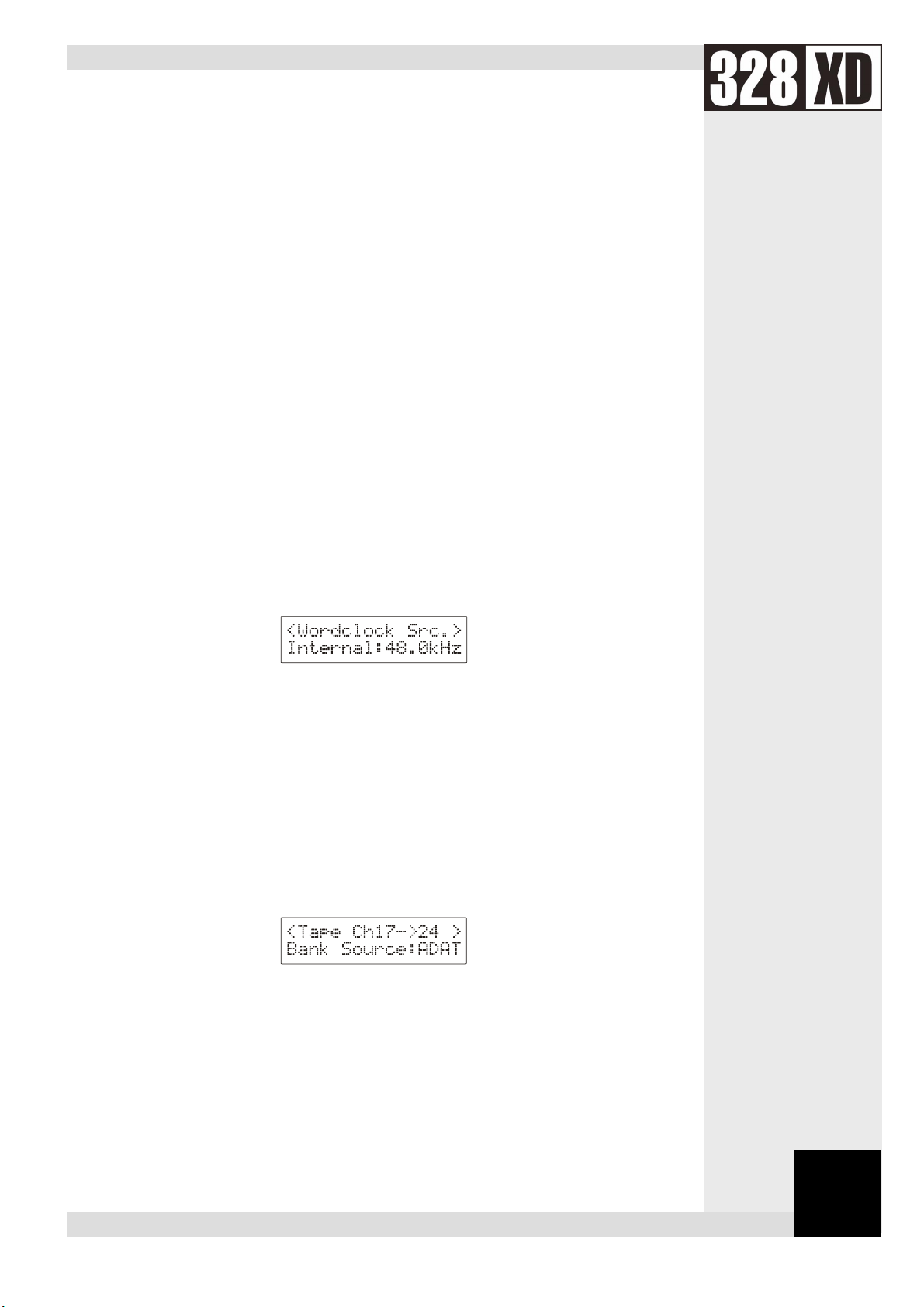
328XD CONFIGURATION
Wordclock
The WaveCenter/PCI card and the 328XD (plus any other devices in the studio setup) must have their
internal clocks synchronized to allow correct transmission and reception of digital information throughout
the system. This is achieved by configuring one of the devices as a wordclock master, and configuring all
other devices in the studio setup to slave to this wordclock, synchronizing all clocks in the studio setup.
In this case, the 328XD will be set to wordclock master, and the WaveCenter/PCI will be set to slave to
the 328XD, via the WaveCenter/PCI’s S/PDIF input. Any other devices interfacing digitally with the 328XD
within the studio setup will also be configured to slave to the 328XD’s wordclock.
NOTE:
To configure the 328XD as the wordclock master, enter the 328XD’s Main Menu page by pressing the
<MENU> button to the right hand side of the LCD display. Using the PARAM encoder beneath the
display, scroll up or down until the ‘Clock Source Sel’ menu is highlighted, and press <ENTER>. Here,
either ‘Internal: 44.1kHz’ or ‘Internal: 48kHz’ clock must be selected for the 328XD to function as
wordclock master. Set this to the samplerate you wish to work at then press <ENTER> to confirm the
samplerate setting. Press <MENU> to return to the Menu pages.
Wordclock information is embedded into the S/PDIF data stream output by the 328XD,
enabling the WaveCenter/PCI to slave to the 328XD’s S/PDIF output.
Tape Ports
To ensure that the 328XD Tape Ports are configured to ‘ADAT’ to work with the WaveCenter/PCI, enter
the 328XD Menu pages by pressing the <MENU> button to the right hand side of the LCD display.
Using the PARAM encoder beneath the display, scroll up or down until the ‘Tape Port Select’ menu is
highlighted and press <ENTER>.
Now press the Up cursor key until the ‘<Tape Ch17-24 >’ menu page is displayed. Using the PARAM
encoder set the ‘Bank Source’ to ‘ADAT’:
Soundcraft 328XD and Frontier Design WaveCenter/PCI
3333
Page 5

Now press the Down cursor key to set the wordlength. The WaveCenter/PCI is capable of 24 bit recording,
and so for optimum results, 24 bit wordlength can be selected here. If your sequencer supports 16 or 20
bit resolution, set appropriately. Check your sequencer manual for more information.
S/PDIF Input
The 328XD S/PDIF input can be routed to any one of the following inputs:
Stereo Input 1, Stereo Input 2, FX-1, FX-2, 2-Track Tape Return
provided that the AES/EBU input or oscillator has not already been assigned to that input.
Commonly the WaveCenter/PCI S/PDIF output would be routed to Stereo Input 2, or the 2-Track Tape
Return input.
NOTE:
Press <MENU> to enter the menu pages, scroll through the pages until the ‘SPDIF I/P Setup’ is
highlighted and press <ENTER>. Using the PARAM encoder, select the destination for the S/PDIF input,
and press <ENTER> to confirm the setting:
NOTE:
Assigning a digital source to an input will override any analogue signal present on that input.
If the S/PDIF input is not required, NOWHERE should be selected in the menu.
S/PDIF Output
The stereo 328XD S/PDIF output can be sourced from any of the following busses:
Mix L/R, Aux 1/2, Aux 3/4, FX-1/2, Groups 1-8 in odd / even pairs or Control Room output
This will usually be set to ‘Mix’, to allow a stereo mixdown to be recorded directly into the WaveCenter/PCI
on the playback of a mix.
As the WaveCenter/PCI is a full duplex device, it is possible to playback a composition consisting of all 8
ADAT tracks + 1 Stereo S/PDIF track from the WaveCenter/PCI, recording the mixed signal from the
328XD back into the WaveCenter/PCI’s S/PDIF input as a stereo mixdown.
4444
Press <MENU> to enter the menu pages, scroll through the pages until the ‘SPDIF O/P Setup’ is
highlighted and press <ENTER>. Using the PARAM encoder, select the source for the S/PDIF output
Soundcraft 328XD and Frontier Design WaveCeneter/PCI
Page 6

NOTE:
The wordlength of the S/PDIF output must now be set. Press the down cursor to access the S/PDIF
output wordlength setting. Here, the desired wordlength can be set to 16, 20 or 24 bit.
If the S/PDIF output is not required, NOWHERE should be selected in the menu. In this case,
wordclock will still be transmitted through the S/PDIF output of the 328XD, even though no
audio signal is transmitted.
NOTE:
If using the WaveCenter/PCI as an ASIO device, it is important here that the wordlength set
here is the same as the 328XD Tape Port wordlength (See ‘Tape Ports’)
Soundcraft 328XD and Frontier Design WaveCenter/PCI
5555
Page 7

WAVECENTER/PCI CONFIGURATION
Wordclock and S/PDIF Input
The WaveCenter/PCI must be set up to receive the wordclock transmitted by the 328XD (via the 328XD’s
S/PDIF output).
Open the WaveCenter/PCI Control Panel, accessed by double clicking the WaveCenter/PCI icon on the
Windows taskbar:
Click on the ‘Clock/Device Status’ tab. The following window should open:
6666
NOTE:
Now the sample rate must be set. In the ‘Sample Rate’ section, select the sample rate at which you wish
to work. This should match the sample rate of the internal clock on the 328XD:
Soundcraft 328XD and Frontier Design WaveCeneter/PCI
Alternatively, the WaveCenter/PCI will also successfully clock to the ADAT output of the 328XD.
The WaveCenter/PCI could also be set as wordclock master, and the 328XD can slave to the
WaveCenter/PCI via the S/PDIF connections. However, the recommended configuration is to set
the 328XD as wordclock master, with the WaveCenter/PCI slaving via S/PDIF, as outlined in this
manual.
Page 8

NOTE:
On the WaveCenter/PCI, the stereo device ‘S 1:2’ (S/PDIF format) can be sourced from any physical
input. In this configuration, it must be set to source from the WaveCenter/PCI coaxial S/PDIF input. With
the ‘S 1:2’ input set to ‘Coax’, the WaveCenter/PCI recevies the S/PDIF stream from the 328XD, enabling
the WaveCenter/PCI to slave to the 328XD via S/PDIF, and also allows the 328XD to send S/PDIF stereo
data back to the WaveCenter/PCI.
To make this setting, select ‘Coax’ from the ‘S 1:2’ pull-down menu.
You can force Windows applications to only play back at the chosen sample rate by ticking
the ‘Lock’ tick box in the ‘Sample Rate’ section.
Soundcraft 328XD and Frontier Design WaveCenter/PCI
7777
Page 9

Now the validity of the S/PDIF input received by the WaveCenter/PCI must be checked. The ‘Digital Input
Status’ section of the ‘Clock/Device Status’ WaveCenter/PCI Control Panel shows the validity of the S/PDIF
input with the following 3 indicators.
S/PDIF input status indicators (From left to right): Signal Active/Inactive, Digital Audio Format Valid/Invalid,
WaveCenter/PCI Locked/Unlocked
Firstly, click on ‘Clear Errors’ to initialize the indicators.
In this configuration, all indicators should be continuously showing green. If any of the indicators are red,
or display a slash, the S/PDIF output by the 328XD is not correctly being interpreted by the
WaveCenter/PCI. If this is the case, check the S/PDIF cable is correctly connected from the S/PDIF output
of the 328XD to the S/PDIF input of the WaveCenter/PCI. If the indicators are still showing errors, check
also that all the correct 328XD and WaveCenter/PCI settings have been made, as described so far in this
manual
NOTE:
If all three indicators are continually green, the WaveCenter/PCI is correctly slaving to the 328XD’s
wordclock, and the S/PDIF data format is being correctly interpreted by the WaveCenter/PCI.
A 75Ω coaxial S/PDIF cable must be used to correctly transfer the S/PDIF digital data from the
328XD to the WaveCenter/PCI. A standard phono cable will not guarantee satisfactory data
transfer.
8888
Soundcraft 328XD and Frontier Design WaveCeneter/PCI
Page 10

S/PDIF Output
The stereo output from the WaveCenter/PCI can be set to either AES/EBU or S/PDIF format. In this
configuration, this should be set to S/PDIF, so that the 328XD correctly interprets the stereo data
incoming to the 328XD’s S/PDIF input.
In the WaveCenter/PCI Control Panel, select the ‘System’ tab. In the ‘Output Channel Status’ section,
select ‘Consumer (S/PDIF)’:
Soundcraft 328XD and Frontier Design WaveCenter/PCI
9999
Page 11

ASIO Resolution
If you wish to use the WaveCenter/PCI as an ASIO device (e.g. with Cubase VST), the playback/record
wordlength should also be set. The WaveCenter/PCI supports both 16 bit and 24 bit ASIO wordlength
resolution. Set the desired wordlength resolution in the ‘System’ page of the WaveCenter/PCI Control
Panel under the ‘ASIO Resolution’ section:
NOTE:
If you are using the WaveCenter/PCI as an ASIO device it is important that the wordlength set
here is the same as the 328XD S/PDIF output wordlength and also the same as the 328XD
Tape Port wordlength. The PC software supporting the ASIO devices (e.g. Cubase VST) must
also be set to work at this resolution – see the software manual for more information. This
maintains an optimum bit resolution throughout the entire system. See
for more information.
328XD Configuration
10
10
1010
Soundcraft 328XD and Frontier Design WaveCeneter/PCI
Page 12

MIDI
If you wish to use the MIDI interface on the WaveCenter/PCI with the 328XD, ensure that the MIDI mode
is enabled on the WaveCenter/PCI Control Panel. With the System page still open, in the ‘MIDI Mode’
section, select ‘2x2’:
MIDI information can now be recorded and played back via the WaveCenter/PCI. Connecting the 328XD
to the PC via the WaveCenter/PCI MIDI interface has several benefits:
•
MIDI automation data from the 328XD can be recorded into a sequencer, which can then be
replayed at any time to allow full dynamic automation of the 328XD.
•
MIDI (System Exclusive) data dumps from the 328XD to be saved onto the PC, which can be
restored into the 328XD at any time. This enables the PC to be used as a MIDI librarian where all
the data stored in the 328XD (Snapshots, Presets etc.) can be backed up to a small system
exclusive file on the PC.
•
The 328XD MIDI Controller Bank can be used to automate Windows software remotely, e.g.
Propellerhead’s Rebirth 338, Native Instrument’s Reaktor, Bitheadz Retro-AS1, vritual mixing
consoles – indeed practically anything that responds to MIDI controller changes!
Soundcraft 328XD and Frontier Design WaveCenter/PCI
11
11
1111
Page 13

USING THE WAVECENTER/PCI WITH THE 328XD
Accessing the WaveCenter/PCI ADAT I/O from the 328XD
The WaveCenter/PCI will commonly be used with a software sequencer / hard disk recorder to allow the
simultaneous playback and recording of 8 individual tracks of audio, via the ADAT I/O. Here, the software
application must be configured to access the WaveCenter/PCI ADAT I/O with the relevant Windows device
drivers supplied with the WaveCenter/PCI.
When playing back audio tracks from the software application, tracks 1-8 will be accessible on channels
17-24 respectively in 328XD BANK SELECT 17-32.
To record a signal onto a track within the software application, send the required channels to 1-16. See
the 328XD User Guide for full instructions on how to send a channel to a digital output channel.
NOTE:
Ensure that the relevant device drivers are fully installed for the software application to correctly
access the WaveCenter/PCI ADAT I/O.
Accessing the WaveCenter/PCI S/PDIF I/O from the 328XD
You may wish to utilize the WaveCenter/PCI S/PDIF output to transmit a stereo signal to the 328XD. Again
the software application must be configured to access the WaveCenter/PCI ‘S 1:2’ S/PDIF output with the
relevant Windows device drivers supplied with the WaveCenter/PCI.
The stereo WaveCenter/PCI S/PDIF input will be accessible on the 328XD from either
Stereo Input 1, Stereo Input 2, FX-1, FX-2, 2-Track Tape Return,
depending on the 328XD S/PDIF input setting (see
The 328XD can also be configured to transmit a stereo signal back to the WaveCenter/PCI S/PDIF input.
Here the 328XD can be set to either transmit any of the following signals to the WaveCenter/PCI S/PDIF
input:
Mix L/R, Aux 1/2, Aux 3/4, FX-1/2, Groups 1-8 in odd / even pairs or Control Room output
S/PDIF Input
328XD Configuration
in
).
12
12
1212
The desired setting can be configured within the ‘S/PDIF O/P Setup’ menu on the 328XD (see the 328XD
User Guide for full instructions).
Again, ensure that the relevant drivers are fully installed for the software application to correctly access
the WaveCenter/PCI S/PDIF I/O.
Soundcraft 328XD and Frontier Design WaveCeneter/PCI
Page 14

Soundcraft 328XD and Frontier Design WaveCenter/PCI
13
13
1313
Page 15

SOUNDCRAFT
HARMAN INTERNATIONAL INDUSTRIES LTD
CRANBORNE HOUSE
CRANBORNE ROAD
POTTERS BAR
HERTS EN6 3JN UK
TEL: +44 (0) 1707 665000
FAX: +44 (0) 1707 660742
EMAIL: info@soundcraft.com
SOUNDCRAFT USA
1449 DONELSON PIKE
NASHVILLE TN 37217 USA
TEL: 1-615-360-0471
FAX: 1-615-360-0273
EMAIL: soundcraft-usa@harman.com
www.soundcraft.com
14
14
1414
Soundcraft 328XD and Frontier Design WaveCeneter/PCI
