Sony Ericsson W810a User Manual
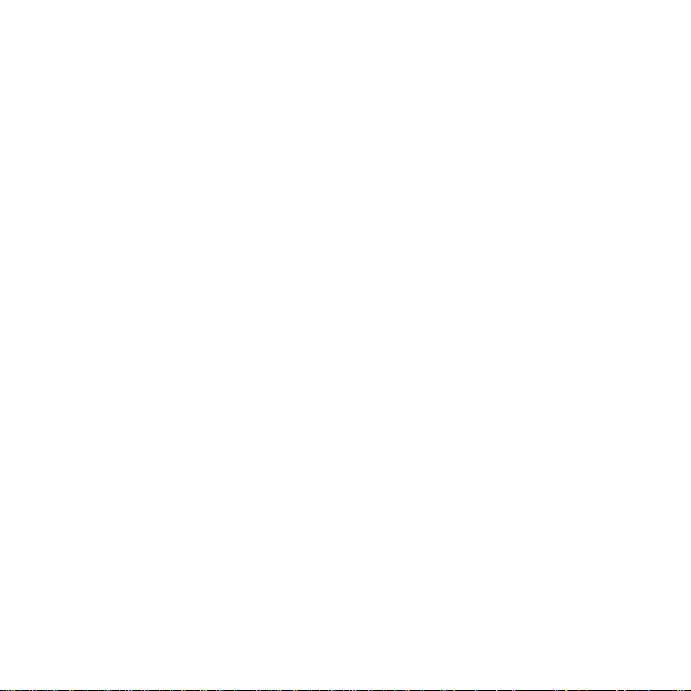
Contents
Sony Ericsson W810a
Getting started ................... 6
Assembly, SIM card, battery, turning
on, start-up menu, calls.
Connectivity ..................... 61
Internet and email settings,
synchronizing, Bluetooth, infrared,
USB cable, update service.
Getting to know
your phone ........................ 12
Phone overview, use the menus,
icons, entering letters, activity menu,
file manager.
Calling ............................... 23
Calls, contacts, voice control,
call options.
Messaging ........................ 35
Text messaging, picture messaging,
voice messaging, email, My friends.
Imaging ............................. 46
Camera, video recorder, pictures.
More features ................... 71
Alarm clock, calendar, tasks, profiles,
time and date, SIM card lock, etc.
Troubleshooting ............... 78
Why doesn’t the phone work the
way I want?
Important information ...... 84
Sony Ericsson Consumer Web site,
service and support, safe and efficient
use, end user licence agreement,
warranty, declaration of conformity.
Index ................................. 92
Entertainment ................... 51
WALKMAN™, radio, PlayNow™,
ringtones, MusicDJ™, VideoDJ™,
games and more.
This is the Internet version of the user's guide. © Print only for private use.
1Contents
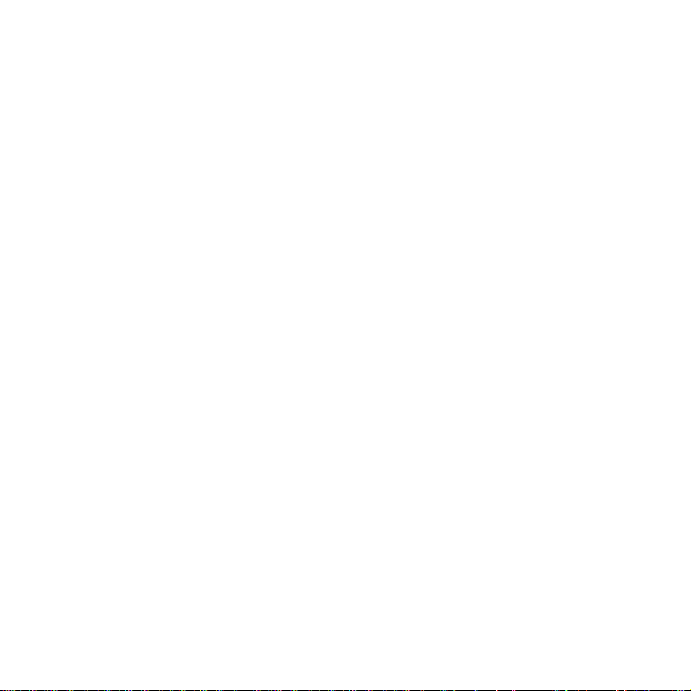
Sony Ericsson
GSM 850/900/1800/1900
This user guide is published by Sony Ericsson,
without any warranty. Improvements and changes
to this user guide necessitated by typographical
errors, inaccuracies of current information, or
improvements to programs and/or equipment,
may be made by Sony Ericsson at any ti me and
without notice. Such changes will, however, be
incorporated into new editions of this user guide.
All rights reserved.
© Sony Ericsson Mobile Communications AB, 2005
Publication number: AE/LZT 108 8373 R1A
Please note:
Some of the services in this user guide are not
supported by all networks.
GSM International Emergency Number 112
Please contact your network operator or service
provider if you are in doubt whether you can use
a particular service or not.
Please read the
use
and the
use your mobile phone.
Your mobile phone has the capability to dow nload,
store and forward additional content, e.g.
ringtones. The use of such content may be
restricted or prohibi ted by righ ts of third parties,
including but not limited to restriction under
applicable copyright laws. You, and not Sony
Ericsson, are entirely responsible for additional
content that you download to or forward from your
mobile phone. Prior to your use of any additional
content, please verify that your intended use is
properly licensed or is otherwise authorized. Sony
Ericsson does not guarantee the accuracy, integrity
or quality of any additional content or any other
third party content. Under no circumstances will
Sony Ericsson be liable in any way for your
improper use of additional content or other third
party content.
Limited warranty
This also applies to the
Guidelines for safe and efficient
chapters before you
.
The Bluetooth word mark and logos are owned by
the Bluetooth SIG, Inc. and any use of such marks
by Sony Ericsson is under license.
QuickShare, PlayNow, MusicDJ, PhotoDJ and
VideoDJ a re trademarks or registered trademarks
of Sony Ericsson Mobile Communications AB.
Memory Stick™, Memory Stick Duo™ and Memory
Stick PRO Duo™ are trademarks or registered
trademar ks of Sony Corporation.
WALKMAN™ and the WALKMAN™ logo and
symbol are registered trademarks of Sony
Corporation.
Microsoft, Windows and PowerPoint are either
registered trademarks or trademarks of Microsoft
Corporation in the U.S and other countries.
QuickTime® is a trademark of Apple Computer,
Inc. Mac OS is a trademark of Apple Computer,
Inc., registered in the U.S. and other countries.
Contains Macromedia® Flash™ technology by
Macromedia, Inc. Copyright © 1995-2003
Macromedia, Inc. All rights reserved. Macromedia,
Flash, Macromedia Flash, and Macromedia Flash
Lite are trademarks or registered trademarks of
Macromedia, Inc. in the United States and other
countries/regions. For further information, visit
http://www.macromedia.com/software/flash/
about/.
T9™ Text Input is a trademark or a registered
trademar k of Tegic Communic ations. T9™ Text
Input is licensed under one or more of the
following: U.S. Pat. Nos. 5,818,437, 5,953,541,
5,187,480, 5,945,928, and 6,011,554; Canadian
Pat. No. 1,331,057, United Kingdom Pat. No.
2238414B; Hong Kong Standard Pat. No.
HK0940329; Republic of Singapore Pat. No. 51383;
Euro.Pat. No. 0 842 463(96927260.8) DE/DK, FI,
FR, IT, NL, PT, ES, SE, GB; and additional patents
are pending worldwide.
Java and all Java based trademarks and logos are
trademarks or registered trademarks of Sun
Microsystems, Inc. in the U.S. and other countries.
2 Contents
This is the Internet version of the user's guide. © Print only for private use.
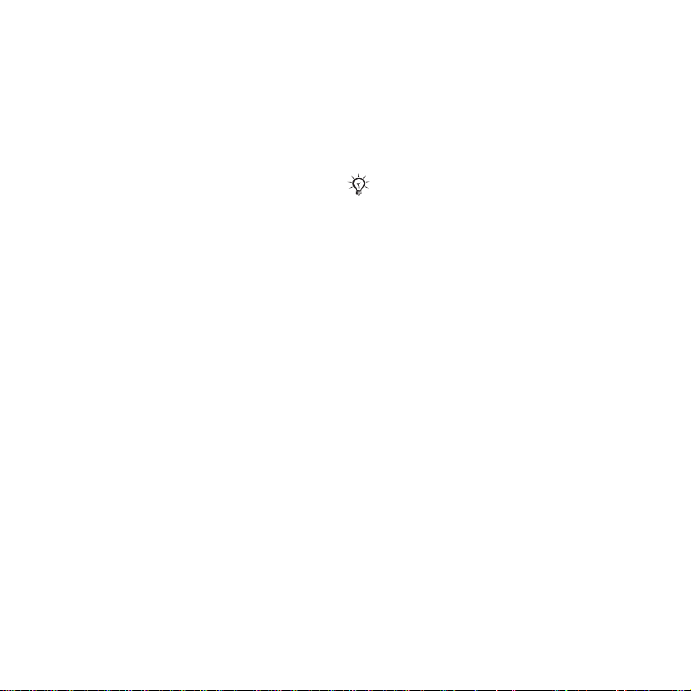
End-user license agreement for Sun™ Java™
J2ME™.
1 Restrictions: Software is confidential copyrighted
information of Sun and title to all copies is retained
by Sun and/or its licensors. Customer shall not
modify, decompile, disassemble, decrypt, extract,
or otherwise reverse engineer Software. Software
may not be leased, assigned, or sublicensed, in
whole or in part.
2 Export Regulations: Software, including technical
data, is subject to U.S. export control laws,
including the U.S. Export Administration Act and
its associated regulations, and may be subject to
export or import regulations in other countries.
Customer agrees to comply strictly with all such
regulations and acknowledges that it has the
responsibility to obtain licenses to export, reexport, or import Software. Software may not be
downloaded, or otherwise exported or re-exported
(i) into, or to a national or resident of, Cuba, Iraq,
Iran, North Korea, Libya, Sudan, Syria (as such
listing may be revised from time to time) or any
country to which the U.S. has embargoed goods;
or (ii) to anyone on the U.S. Treasury Department's
list of Specially Designated Nations or the U.S.
Commerce Department's Table of Denial Orders.
3 Restricted Rights: Use, duplication or disclosure by
the United States government is subject to the
restrictions as set forth in the Rights in Technical
Data and Computer Software Clauses in DFARS
252.227-7013(c) (1) (ii) and FAR 52.227-19(c) (2)
as applicable.
Part of the software in this product is copyright ©
SyncML initiative Ltd. (1999-2002). All rights
reserved.
Other product and company names mentioned
herein may be the trademarks of their respective
owners.
Any rights not expressly granted herein are
reserved.
PlayNow™ Terms and conditions
(T&C)
Your mobile phone has PlayNow™, a unique
entertainment service from Sony Ericsson. With
PlayNow, you can, for example, listen to music
tones before you download them to your phone.
In some countries/regions you may be able
to purchase e.g. music tones from some of
the world’s top musical artists (“Purchase”).
PlayNow may not be available in all countries/
regions
PlayNow is a trademark or a registered trademark
of Sony Ericsson Mobile Communications AB.
PlayNow is a service provided by Sony Ericsson
Mobile Communications (USA) Inc. (in the U.S.),
and which allows you to download e.g. music tones
(“Content”) to your Sony Ericsson product. If you
want to get in contact with Sony Ericsson, please
go to the Contact Us section at the general Sony
Ericsson web page (www.sonyericsson.com) or
call our local customer care center.
Please note that Sony Ericsson may use an agent
or partner for the purposes of billing, ordering and
delivering Content.
Right to download and Purchase the Content will
give you the right to use the Content exclusively for
your own personal use. No license is granted to you
with respect to the human-readable source code
for any Content and no rights are sold, transferred
or otherwise conveyed with respect to any Sony
Ericsson or its content providers patents,
copyrights, trade marks, trade secrets or other
intellectual property rights.
User requirements
To Purchase Content you must be at least 18 years
old or receive your parent’s or guardian’s consent.
When using PlayNow, you hereby accept and agree
to the following: (i)You will follow the user instructions
you have been and will be presented with during
the entire use of PlayNow; (ii)Your Sony Ericsson
This is the Internet version of the user's guide. © Print only for private use.
3Contents
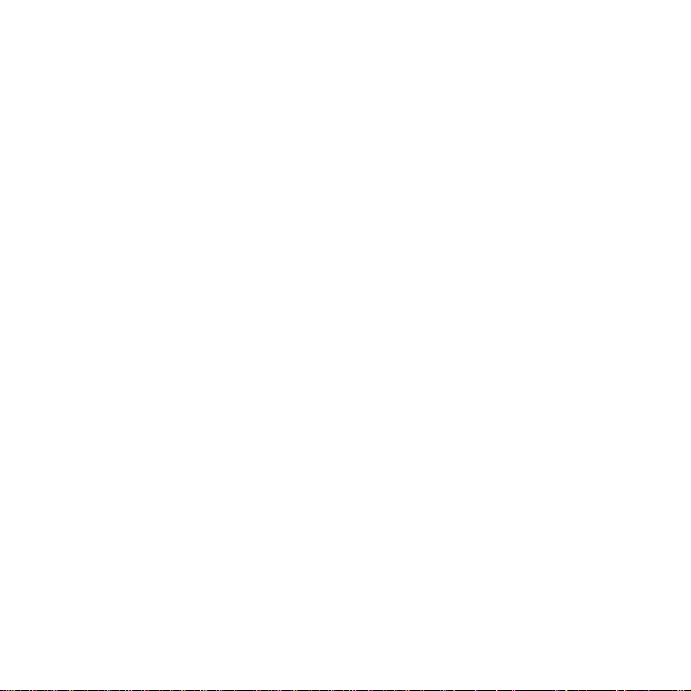
product must support the technical requirem ents,
if applicable; (iii)You may not initiate the PlayNow
client without the Sony Ericsson product being
sufficiently charged; and (iv)To the fullest extent
permitted by law, neither Sony Ericsson nor its
content providers can be held responsible for any
damage or loss of other software or hardware of
your Sony Ericsson product resulting from the use
of PlayNow.
Payment terms
You hereby agree and accept to use PlayNow and
when applicable Purchase Content for which you
will be charged the amount appearing in your phone
display and the service provider charge for sending
a text message. The total cost for the Premium
SMS (a payment mechanism automatically
generatin g one or more text messa ge(s) once you
have accepted the Purchase) will be charged to
your mobile phone bill or to your pre-paid phone
card. Further payment terms will be determined by
your subscription agreement with your operator.
The cost for your connection to the PlayNow client
via GPRS to download the Content is incremental
and not included in the approximate price quoted
in the phone display.
Cancellation and withdrawal
Once you have accepted a price quoted in
the phone display along with these terms and
conditions you have confirmed your Purchase and
cancellation is not possible. Please note that by
accepting the Purchase in the phone display you
have implicitly consented that your order for
services will be performed by Sony Ericsson prior
to the end of the usual period for the right for
withdrawal and since the services by their nature
can not be returned to Sony Ericsson, you will not
be entitled to exercise your right to withdraw.
Content
The Content is owned by Sony Ericsson or
Sony Ericsson’s Content providers. You may
download the Content exclusively for your own,
personal use. Content may not be modified, altered
or distributed.
Warranty Disclaimer and Limitation
of Liability
CONTENT IS PROVIDED “AS IS” AND TO
THE FULLEST EXTENT PERMITTED BY
LAW SONY ERICSSON AND ITS CONTENT
PROVIDERS SPECIFICALLY DISCLAIM ANY
WARRANTY OR CONDITION WHATSOEVER
REGARDING MERCHANTABILITY, FITNESS FOR
A SPECIFIC PURPOSE, TITLE OR NONINFRINGEMENT. TO THE FULLEST EXTENT
PERMITTED BY LAW SONY ERICSSON ALSO
DISCLAIMS ALL WARR ANTIES WITH REGARD T O
WHETHER THE CONTENT WILL MEET YOUR
INDIVIDUAL REQUIREMENTS, WORK IN
COMBINATION WITH ANY HARDWARE OR
SOFTWARE OR OPERATE ON AN
UNINTERRUPTED OR ERROR FREE BASIS. IN NO
EVENT WILL SONY ERICSSON’S LIABILITY FOR
ANY CLAIM RELATING TO THE CONTENT OR ITS
USE, WHETHER IN CONTRACT, TORT, OR
OTHERWISE, EXCEED THE AMOUNTS PAID BY
YOU FOR SUCH CONTENT. IN NO EVENT WILL
SONY ERICSSON BE L IABLE FOR ANY
CONSEQUENTIAL, INCIDENTAL, SPECIAL,
PUNITIVE, EXEMPLARY OR STATUTORILY
MULTIPLE DAMAGES OF ANY KIND ARISING
OUT OF YOUR PURCHASE, ATTEMPTED USE OR
USE OF THE CONTENT. THE ABOVE
LIMITATIONS ONLY APPLY TO THE GREATEST
EXTENT PERMITTED BY LAW. NOTHING
IN THESE TERMS AND CONDITIONS LIMIT YOUR
STATUTORY RIGHTS AS A CONSUMER. PLEASE
NOTE THAT YOUR PERSONAL SETTINGS AND/
OR DOWNLOADS MAY BE LOST WHEN YOUR
4 Contents
This is the Internet version of the user's guide. © Print only for private use.
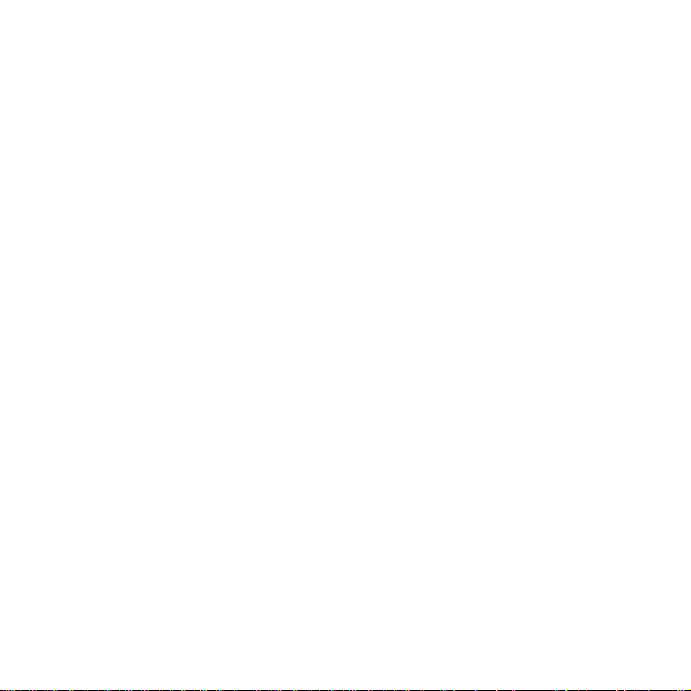
SONY ERICSSON PRODUCT IS REPAIRED OR
REPLACED. WITH RE SPECT TO THE OPERATI ON
OF PLAYNOW, IN NO EVENT SHALL SONY
ERICSSON BE LIABLE FOR ANY USER ERROR,
OR FOR THE AVAILABILITY, FAILURE OR NONPERFORMANCE OF THE NETWORK SERVICE ON
WHICH THE SONY ERICSSON DEVICE
OPERATES.
Support
Sony Ericsson and its agents or representatives
hereby reserve the right to refer the consumer
to the relevant operator if the reason for the error
is exclusively due to non-availability or nonfunctionality of the operator’s services. In the event
Sony Ericsson is required under law to remedy any
failed delivery of a PlayNow content, Sony Ericsson’s
sole obligation to you, as determined in its absolute
discretion shall be to repair or replace the Content.
If, in Sony Ericsson’s discretion such repair
or replacement cannot be performed,
Sony Ericsson will provide a refund in the amount
of or your payment for the content. Sony Ericsson
reserves the right to charge you a reasonable
handling fee where the error may be attributed
to you and/or your non compliance with all
instructions applicable to PlayNow, including
without limitation what is stated herein and in
the phone display.
the user’s own equipment, any public
communication and/or operator networks or that
provision of this PlayNow or the services will be
uninterrupted or error-free.
Export
The Content may be subject to applicable export
control laws. You agree to obey all such laws and
regulations with respect to your possession and
use of the Content.
Dispute Resolution
Any controversy arising out of Sony Ericsson’s
provision of the Content or your use or attempted
use of such Content shall be fully and finally
resolved by the courts of your home country.
The laws of the state of New York shall apply to
the extent permitted by law, without regard to any
conflict of law principles.
Access to PlayNow and Limitation
Sony Ericsson may change, modify or withdraw
access to PlayNow at any time, including its
services, without prior notice, and without any
liability whatsoever. Sony Ericsson is not liable for
the temporary non-availability of PlayNow, or for
any delay or damage during the transmission. To
the fullest extent permitted by law, no warranty of
any kind is made in relation to the condition,
suitability, availability, accuracy, reliability,
merchantability and/or non-infringement of
PlayNow or Content provided through the service,
This is the Internet version of the user's guide. © Print only for private use.
5Contents
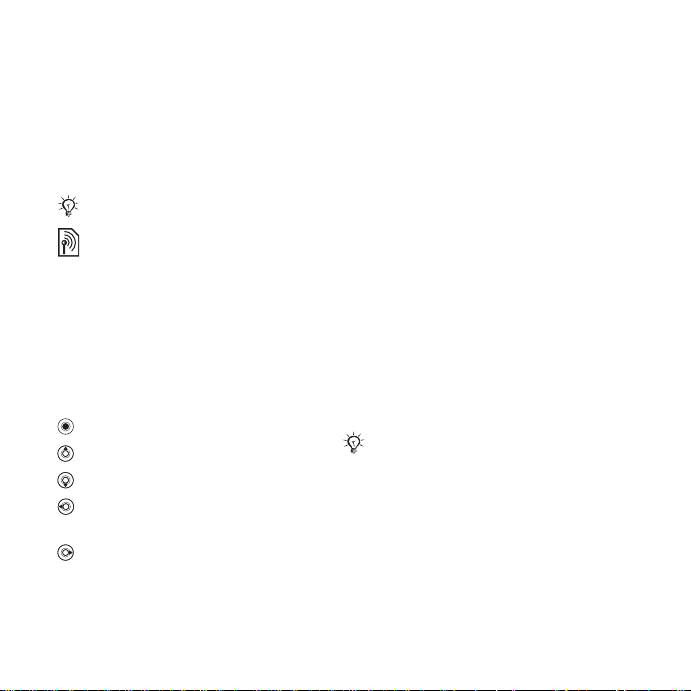
Getting started
Assembly, SIM card, battery, turning
on, start-up menu, calls.
Instruction symbols
The following instruction symbols
appear in this user guide:
Note
Indicates that a service or
function is network- or
subscription-dependent.
Contact your network operator
for details.
% See also page...
} Use a selection or navigation
key to scroll and select,
%
16 Navigation
Press the navigation key center.
Press the navigation key up.
Press the navigation key down.
Press the navigation key to
the left.
Press the navigation key to
the right.
.
More information and
downloads are available at
www.SonyEricsson.com/support.
Assembly
Before you can use your phone you
need to:
• Insert the SIM card.
• Insert and charge the battery.
SIM card and battery information
When you register as a subscriber
with a network operator, you get a SIM
(Subscriber Identity Module) card. The
SIM card contains a computer chip that
keeps track of your phone number, the
services included in your subscription,
and names and numbers in your
contacts, among other things.
If you have used your SIM card in
another phone, make sure that your
information is saved to the SIM card
before you remove it. For example,
contacts may have been saved in
the phone memory.
6 Getting started
This is the Internet version of the user's guide. © Print only for private use.

To insert SIM card and battery
1 Remove the battery cover.
3 Insert the battery with the label side up
and the connectors facing each other.
2 Slide the SIM card into its holder with
the gold contacts facing down.
4 Slide the battery cover into place.
This is the Internet version of the user's guide. © Print only for private use.
7Getting started
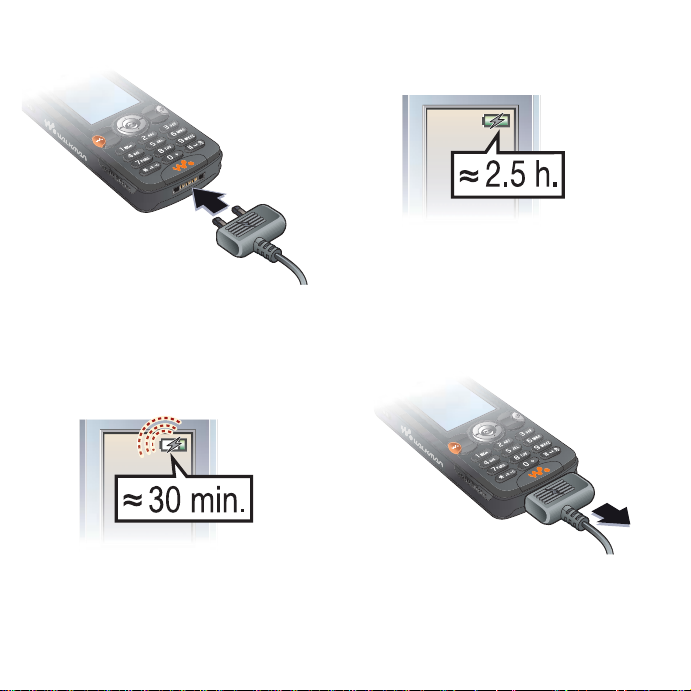
To charge the battery
1 Connect the charger to the phone. The
symbol on the charger plug must face
upwards.
3 Wait approximately 2.5 hours or until
the battery icon indicates that the
battery is fully charged. Press a key
to activate the screen.
2 It may take up to 30 minutes before
4 Remove the charger by pulling it out.
the battery icon appears on the
screen.
8 Getting started
This is the Internet version of the user's guide. © Print only for private use.

Battery
Some functions use more battery power
than others and may cause a need for
more frequent re-charging. If talk time
or standby time becomes noticeably
shorter, you may have to replace the
battery. Only use approved batteries
from Sony Ericsson
Memory Stick PRO Duo™
Your phone supports Memory Stick
PRO Duo™. A Memory Stick adds
more storage space to your phone
to store, for example, music, ringtones,
video clips and pictures.
With a Memory Stick you can share
your saved information by moving
or copying it to other Memory Stick
compatible devices.
You can also use it as a portable
memory for office documents, and
move documents between the phone
and a computer.
%
86 Battery
.
To insert and remove a Memory Stick
PRO Duo™
1 Carefully open the Memory Stick Duo
slot cover.
2 Insert the Memory Stick in the slot.
3 Press the edge of the Memory Stick
to release it from the slot.
PIN
You may need a PIN (Personal Identity
Number) to activate the services in your
phone. The PIN is associated with your
SIM card, and not with the phone.
Your PIN is provided by your network
operator. When you enter your PIN,
each digit appears as *, unless your
PIN starts with the same digits as an
emergency number, for example 112.
This allows for emergency calls
without entering a PIN.
This is the Internet version of the user's guide. © Print only for private use.
9Getting started
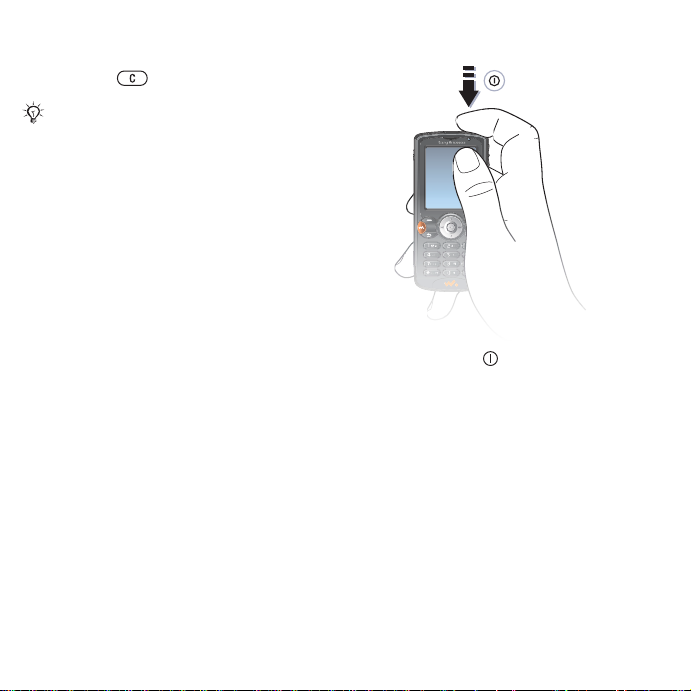
If you make a mistake while entering
your PIN, delete the number by
pressing .
If you enter the wrong PIN three times
in a row, the SIM card is blocked and
the message “PIN blocked” appears. To
unblock it, you need to enter your PUK
(Personal Unblocking Key)
card lock
.
%
75 SIM
Light sensor
The phone’s built-in light sensor
automatically adapts the screen
and keypad brightness to suit the
surrounding lighting conditions.
To turn on the phone
Turning on the phone and making calls
Make sure that the phone is charged
and your SIM card is inserted before
you turn it on. When you have turned
the phone on, you can use the setup
wizard to quickly and easily prepare
your phone for use.
10 Getting started
This is the Internet version of the user's guide. © Print only for private use.
1 Press and hold . The first start-up
may take a few minutes.
2 Select Start Phone to use the phone
with full functionality or Music Only
to use the WALKMAN™ player only.
%
11 Start-up menu
3 Enter your SIM card PIN, if requested.
4 At first start-up, select the language
for your phone menus.
5 } Yes if you want the setup wizard
to help you get started. Follow the
instructions to complete the setup.
.
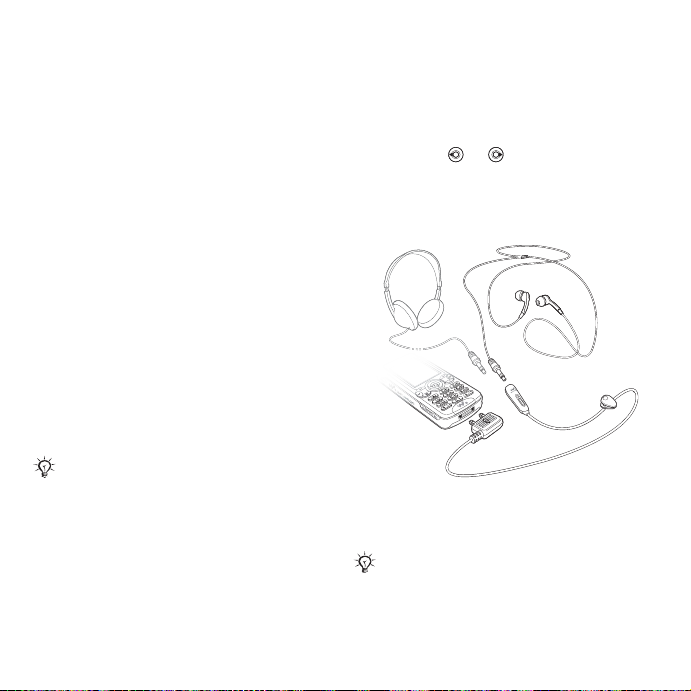
More information
You can start the setup wizard from
the menu system at any time.
To activate the setup wizard
} Settings } the General tab
} Setup Wizard.
Start-up menu
When the start-up menu is activated,
each time you turn on the phone, you
can select to listen to music only, with
phone network transmitters turned off.
This prevents disturbance of sensitive
equipment, for example, in an airplane
where calls and messages are
prohibited. You cannot make calls,
receive calls, or send messages, etc.
You can only use the WALKMAN™
player. If you have selected Music Only,
some limited functions are still available
such as the alarm, calendar and task
reminders.
Always follow regulations and flight crew
instructions with respect to onboard use
of electronic devices.
To deactivate the start-up menu
} Settings and scroll to the General
tab } Start-up Menu. Select Don´t
Show.
To make and receive calls
1 Enter the phone number (with
international prefix and area code
if applicable) } Call to make the call
and } End Call to end the call.
2 } Contacts and select the contact to
call. Use or to select a number.
3 When the phone rings } Answer or
} Busy to reject the call.
Stereo handsfree headset
You can connect other headphones to
your stereo handsfree headset using
the 3.5 mm jack.
You can still answer calls and use the
microphone when other headphones
are in use.
This is the Internet version of the user's guide. © Print only for private use.
11Getting started
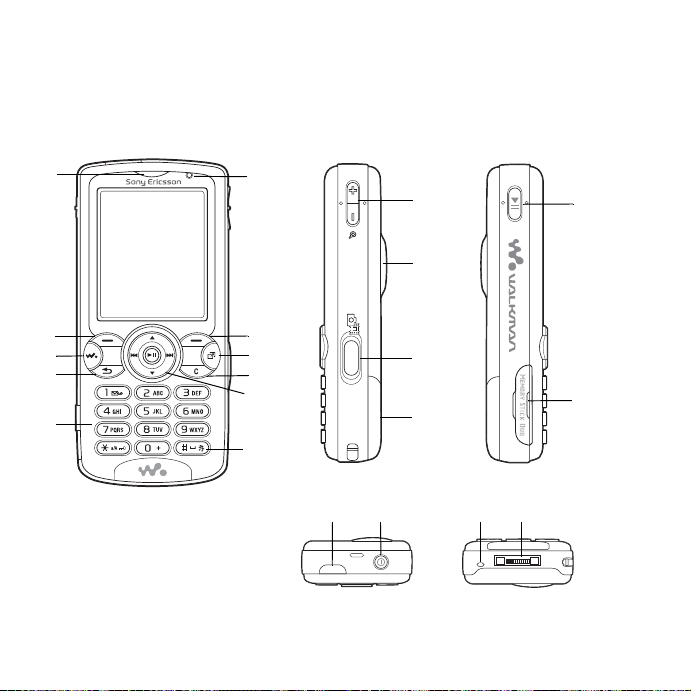
Getting to know your phone
Phone overview, use the menus, icons, entering letters, activity menu, file manager.
Phone and menu overview
1
2
3
4
5
12 Getting to know your phone
This is the Internet version of the user's guide. © Print only for private use.
10
11
6
12
13
7
8
9
18
19
14
15
20
21
16
17
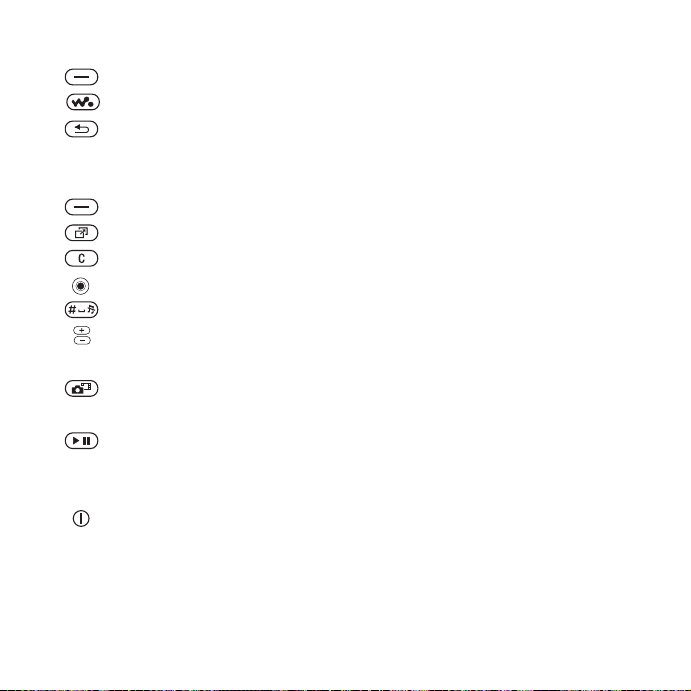
1 Ear speaker
2 Selection key
3 WALKMA N™ key
4 Back key
5 Keypad
6 Light sensor
7 Selection key
8 Activity menu
9 C key
10 Navigation key
11 Silent key
12 Camera zoom, volume buttons and picture zoom
13 Light
14 Camera button
15 Battery cover
16 Play/pause button
17 Memory Stick Duo slot
18 Infrared port
19 Power on/off button
20 Microphone
21 Stereo headset and charger connector
For more information on keys and navigation,
%
16 Navigation
.
This is the Internet version of the user's guide. © Print only for private use.
13Getting to know your phone

PlayNow™* Internet Services* Entertainment
Online Services*
Games
VideoDJ™
PhotoDJ™
MusicDJ™
Remote Control
Record Sound
Demo Tour
Camera Messaging WALKMAN
Write New
Inbox
My Friends*
Email
Call Voicemail
Drafts
Outbox
Sent Messages
Saved Messages
Templates
Settings
File Manager Contacts** Radio
Pictures
Videos
Sounds
Themes
Web Pages
Games
Applications
Other
Options
Speed Dial
My Business Card
Groups
SIM Contacts
Special Numbers
Advanced
New Contact
14 Getting to know your phone
This is the Internet version of the user's guide. © Print only for private use.
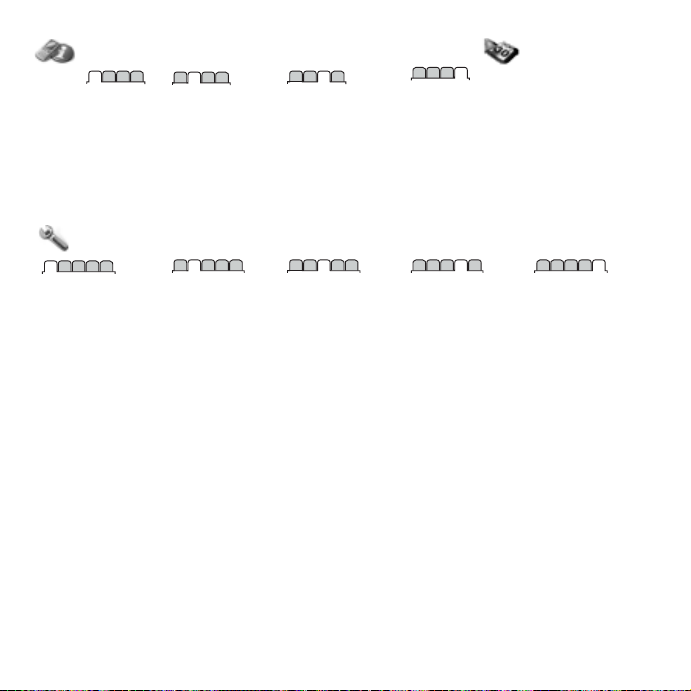
Calls
All Answered
Settings***
Dialed
Missed
Organizer
Alarms
Calendar
Tasks
Notes
Calculator
Synchronization
Timer
Stopwatch
Light
Applications
Code Memo
General
Profiles
Time & Date
Language
Update Service
Voice Control
New Events
Shortcuts
Play/Pause Button
Start-up Menu
Locks
Setup Wizard
Tips and Tricks
Phone Status
Master Reset
* Some menus are operator-, network- and subscription-dependent.
** Options when phone contacts are set to Default, options change when SIM contacts are set to default.
*** Use the navigation key to move across tabs in submenus.
Sounds & Alerts
Ring Volume
Ringtone
Silent Mode
Increasing Ring
Vibrating Alert
Message Alert
Key Sound
Display
Wallpaper
Themes
Start-up Screen
Screen Saver
Brightness
Edit Line Names*
Calls
Forward Calls
Switch to Line 2*
Manage Calls
Time & Cost
Show/Hide My No.
Handsfree
Connectivity
Bluetooth
Infrared Port
USB Connection
Synchronization
Device Mgmt.
Mobile Networks
Data Comm.
Internet Settings
Streaming Settings
Settings for Java™
Accessories
This is the Internet version of the user's guide. © Print only for private use.
15Getting to know your phone
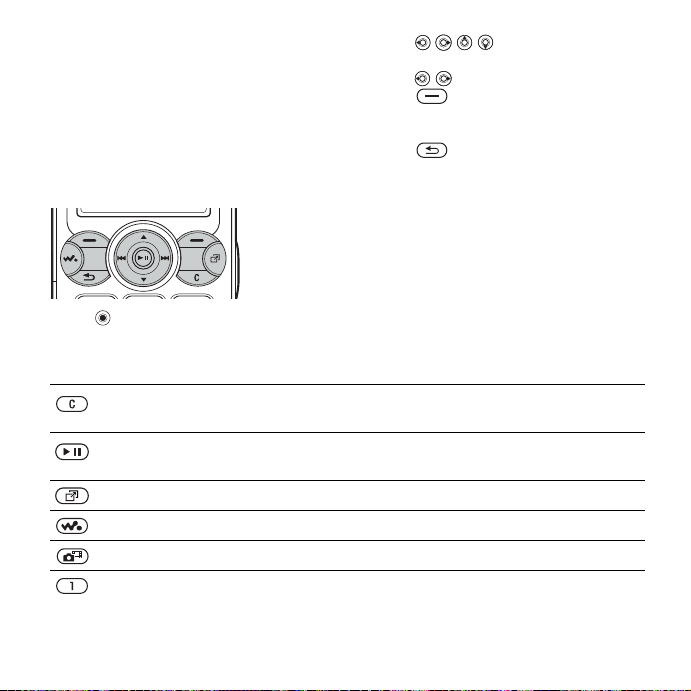
Navigation
The main menus are shown as icons
on the desktop. Some submenus
include tabs that appear on the
screen. Scroll to a tab by pressing
the navigation key left or right and
select an option.
Navigating the menus
• Press
desktop or to select highlighted items.
(navigation key) to go to the
Key Press to
Press to delete items, such as pictures, sounds and contacts.
During a call, press and hold to mute the microphone.
Press to launch the WALKMAN™ player or radio in a minimized
mode and press again to close the WALKMAN™ player or radio.
Open the activity menu
Open or minimize the WALKMAN™ player.
Take a picture or to record a video clip.
Press and hold to call your voicemail service (if set).
• Press
to move through the
menus.
• Press
• Press to select options shown
• Press to go back one level in
• Scroll to a menu item } Info to get
• } More and enter a list of options.
%
20 Activity menu
to move between the tabs.
immediately above these keys on the
screen.
the menus. Press and hold to return
to standby or to end a function.
more information, explanations or
tips about selected features, menus
or functions available in your phone.
There are different alternatives in the
list of options depending on where
you are in the menus.
.
16 Getting to know your phone
This is the Internet version of the user's guide. © Print only for private use.
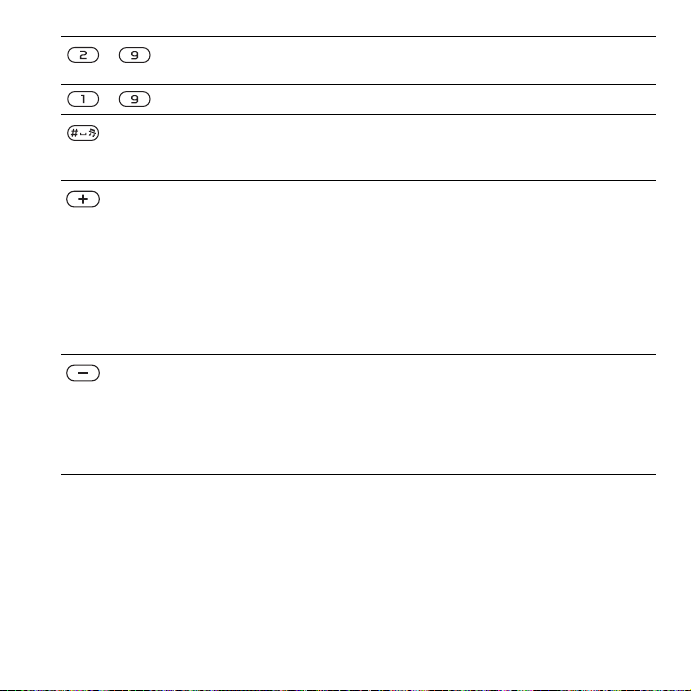
- Press and hold any of these keys to reach a contact beginning with
- Press a number key and } Call to speed dial, %
a specific letter.
27 Speed dialing
Turn off the ringtone when receiving a call.
Press and hold to set the phone to silent. The alarm signals even if
the phone is set to silent.
From standby, press to view status information.
To reject an incoming call, quickly press twice.
Press once to turn off the ringtone when receiving a call.
During a call, press to increase the volume.
When using the WALKMAN player (also when minimized), press
to increase the volume. Press and hold to go back one track.
When using the camera, press to zoom in.
From standby, press and hold to voice dial, alternatively say your
magic word (if set),
To reject a call, quickly press twice when receiving a call.
Press once to turn off the ringtone when receiving a call.
During a call, press to decrease the volume.
When using the WALKMAN™ player (also when minimized), press
to decrease the volume. Press and hold to go forward one track.
When using the camera, press to zoom out.
%
29 Voice dialing
.
.
This is the Internet version of the user's guide. © Print only for private use.
17Getting to know your phone
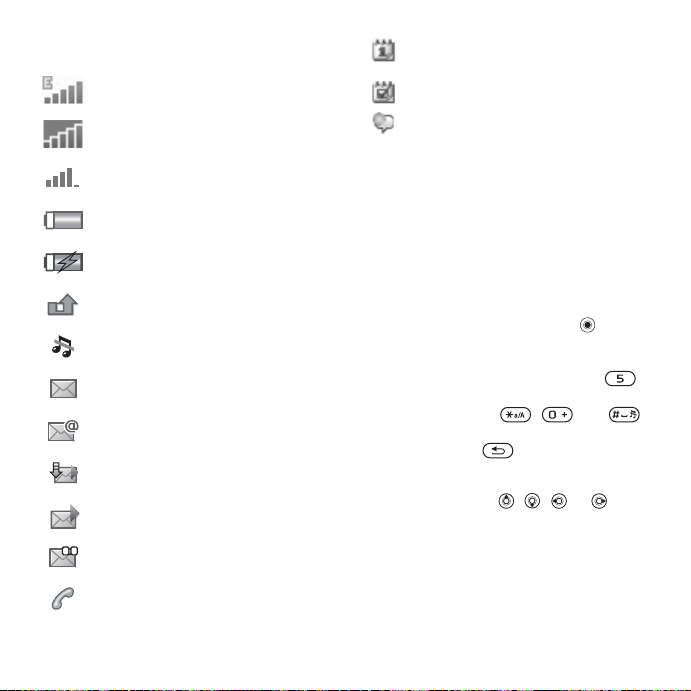
Status bar icons
EDGE network is within range
and can be used.
GPRS network is within range
and can be used.
Tells you the strength of the
GSM network signal.
Tells you the status of the
battery.
Tells you the status of the battery
charging.
You have missed an incoming
call.
Call and messaging function
alerts are off, alarm is still on.
You have received a text
message.
You have received an email
message.
Your phone is receiving a picture
message.
You have received a picture
message.
You have received a voice
message.
You have an ongoing call.
You have an appointment
reminder.
You have a task reminder.
The magic word is activated.
Shortcuts
Use keypad shortcuts to quickly go to
a menu, and you can use predefined
navigation key shortcuts to quickly
reach certain functions. Edit the
navigation key shortcuts to suit your
own needs.
Using keypad shortcuts
Enter the menus by pressing and
then enter the number of the menu to
which you want to go. For example,
to reach the fifth menu item, press .
To reach the tenth, eleventh and twelfth
menu items, press , and
respectively. To go back to standby,
press and hold .
Using navigation key shortcuts
In standby, press , ,
go to a shortcuts menu, or directly to
a function.
or to
18 Getting to know your phone
This is the Internet version of the user's guide. © Print only for private use.

To edit a navigation key shortcut
} Settings } the General tab
} Shortcuts and select which
shortcut you want to edit } Edit.
Phone language
Select the language for phone menus
or the languages that you may use
when writing.
To change the phone language
} Settings } the General tab
} Language } Phone Language.
Select a language.
From standby, you can also press
8888 for automatic language.
0000 for English.
Most SIM cards automatically set the
menu language to the country where
you bought your SIM card. If not, the
predefined language is English.
To select writing language
1 } Settings } the General tab
} Language } Writing Language.
2 Scroll to the language that you want
to use and mark it. } Save to exit the
menu.
Entering letters
There are two ways of entering
letters when writing messages,
notes or a name in contacts:
• Multitap text input
• T9™ Text Input
To enter letters using multitap input
• Press - repeatedly until
the desired character appears on
the screen.
• Press to shift between capital
and lower-case letters.
• Press and hold - to enter
numbers.
• Press to delete letters and
numbers.
• Press for the most common
punctuation marks.
• Press to add a space.
T9™ Text Input
The T9 Text Input method uses
a built-in dictionary to recognize
the most commonly used word for
each sequence of key presses. This
way, you press each key only once,
even if the letter you want is not the
first letter on the key.
This is the Internet version of the user's guide. © Print only for private use.
19Getting to know your phone
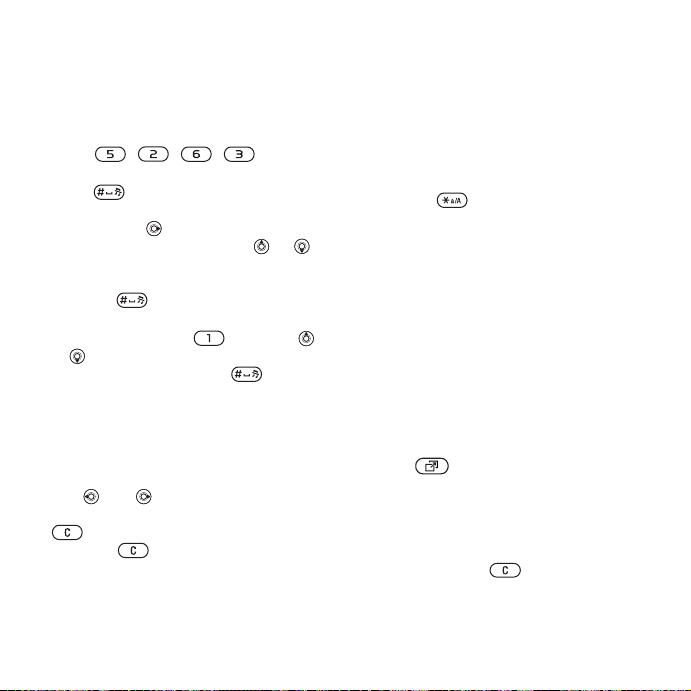
To enter letters using T9 Text Input
1 To enter text, you have to be in a
function where text input is possible,
for example, } Messaging } Write
New } Text Message.
2 For example, to write the word “Jane”,
press , , , .
3 If the word shown is the one you want,
press to accept and add a space.
To accept a word without adding a
space, press . If the word shown is
not the one you want, press or
repeatedly to view alternative words.
Accept a word and add a space by
pressing .
4 Continue writing your message. To
enter a mark, press and then
or repeatedly. Accept a mark and
add a space by pressing .
To add words to the T9 Text Input
dictionary
1 While entering letters } More
} Spell Word.
2 Edit the word by using multitap input.
Use and to navigate between
the letters. To delete a character, press
. To delete the entire word, press
and hold .
When you have edited the word
} Insert. The word is added to the T9
Text Input dictionary. Next time you
enter this word using T9 Text Input,
it will appear as one of the alternative
words.
To select another writing method
Before, or while entering letters, press
and hold to select another writing
method.
Options when entering letters
} More to enter a list of options that
offers different alternatives when
writing a message.
Activity menu
You can open the activity menu
almost anywhere in the phone to view
and manage new events, and access
bookmarks and shortcuts.
To open and close the activity menu
Press .
Activity menu tabs
• New Events – such as missed calls
and messages. When a new event
occurs, the tab appears on the
screen. Press to dismiss or
delete an event from the event tab.
20 Getting to know your phone
This is the Internet version of the user's guide. © Print only for private use.

• My Shortcuts – applications that are
running in the background. You can
add, delete and change the order of
shortcuts. When you select a shortcut
and the application opens, other
programs are closed or minimized.
• Bookmarks – your Internet
bookmarks. When you select
a bookmark and the browser
opens, other programs are
closed or minimized.
• If you want new events to appear as
pop-up text instead of in the activity
menu, } Settings } the General tab
} New Events } Popup.
File manager
Use the File Manager to handle items
such as Pictures, Videos, Sounds,
Themes, Web Pages, Games and
Applications saved in the phone
memory or on the Memory Stick
PRO Duo™.
Move and copy files between the
phone, a computer and the Memory
Stick. Create subfolders to move or
copy files to. Games and applications
can only be moved within the Games
and Applications folders and from the
phone memory to the Memory Stick.
Unrecognized files are saved in the
Other folder. When handling files,
you can select several or all files in
a folder at the same time for all items
except Games and Applications.
All files are automatically saved in the
phone memory. If the phone memory
is full and you have a Memory Stick
inserted, the files will automatically be
saved on the Memory Stick. If both the
phone memory and the Memory Stick
are full, you cannot save any files until
you have removed content.
File information
Items that are downloaded, or received
using one of the available transfer
methods, may be copyright protected.
If a file is protected, you may not be
able to copy or send that file. View file
information by highlighting it } More
} Information.
To use a file from the file manager
1 } File Manager and select a folder.
2 Scroll to a file } More } Use As and
select an option.
To move or copy a file to a Memory
Stick or to the phone memory
1 } File Manager and select a folder.
2 Scroll to a file } More } Manage Files
} Move to move the file or } More
} Manage Files
} Copy to copy the file.
This is the Internet version of the user's guide. © Print only for private use.
21Getting to know your phone
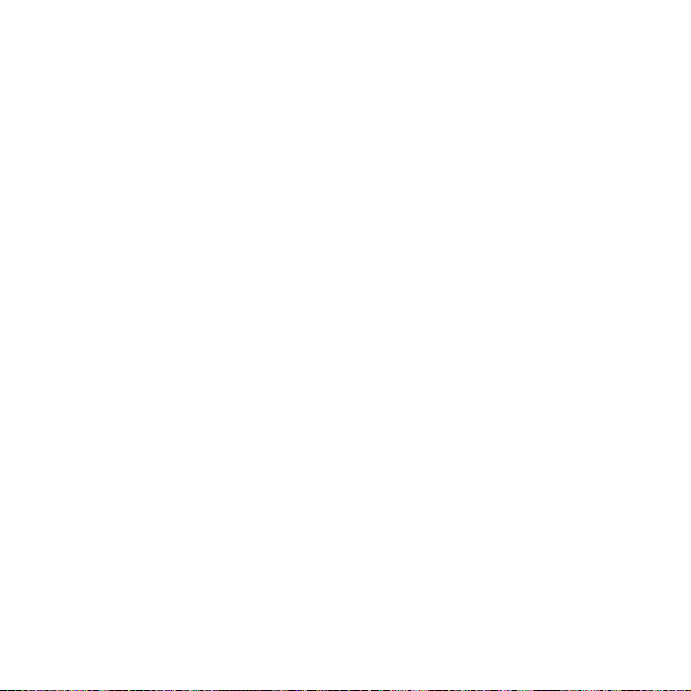
3 Select to move or copy the file to the
Memory or to the phone memory
} Select.
To move or copy files to a computer
%
69 Transferring files using the USB
cable
.
To create a subfolder
1 } File Manager and select a folder.
2 } More } New Folder and enter a
name for the folder.
3 } OK to save the folder.
To select several files
1 } File Manager and select a folder.
2 } More } Mark } Mark Several.
3 Scroll to select files and press Mark
or Unmark.
To select all files in a folder
} File Manager and select a folder
} More } Mark } Mark All to select
all files.
To delete a file or a subfolder from
the File manager
1 } File Manager and select a folder.
2 Scroll to a file or a subfolder } More
} Delete.
Formatting a Memory Stick
You can format a Memory Stick to
delete all information from it, or if it
has been corrupted.
To format the Memory Stick
} File Manager and select the
Memory Stick tab } More
} Format M.S.
22 Getting to know your phone
This is the Internet version of the user's guide. © Print only for private use.
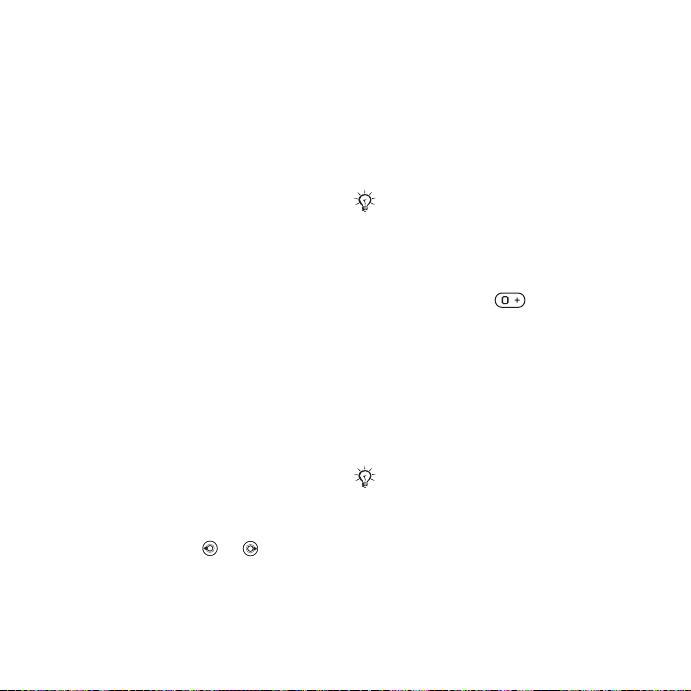
Calling
Calls, contacts, voice control,
call options.
Making and receiving calls
Before you can make or receive any
calls, you must turn on the phone
and be within range of a network.
%
10 Turning on the phone and
making calls
Networks
When you turn on the phone, it
automatically selects your home
network if this is within range. If it is
not within range, you may use another
network, provided your network
operator has an agreement that allows
you to do so. This is called roaming.
You can select the network you want
to use, or you can add a network to
your list of preferred networks. You
can also change the order in which
networks are selected during an
automatic search.
To view available network options
} Settings and use or to scroll
to the Connectivity tab } Mobile
Networks.
.
To make a call
1 Enter the phone number (with
international country code and
area code, if applicable).
2 } Call to make a call.
3 } End Call to end the call.
You can call numbers from your
contacts and call list,
and
%
27 Call list. You can also use your
voice to make calls,
To make international calls
1 Press and hold until a + sign
appears.
2 Enter the country code, area code
(without the leading zero) and phone
number } Call to make a call.
To re-dial a number
If a call connection fails and Retry?
appears } Yes.
Do not hold the phone to your ear
while waiting. When the call connects,
the phone gives a loud signal.
To answer or reject a call
} Answer or } Busy.
%
24 Contacts,
%
28 Voice control.
This is the Internet version of the user's guide. © Print only for private use.
23Calling
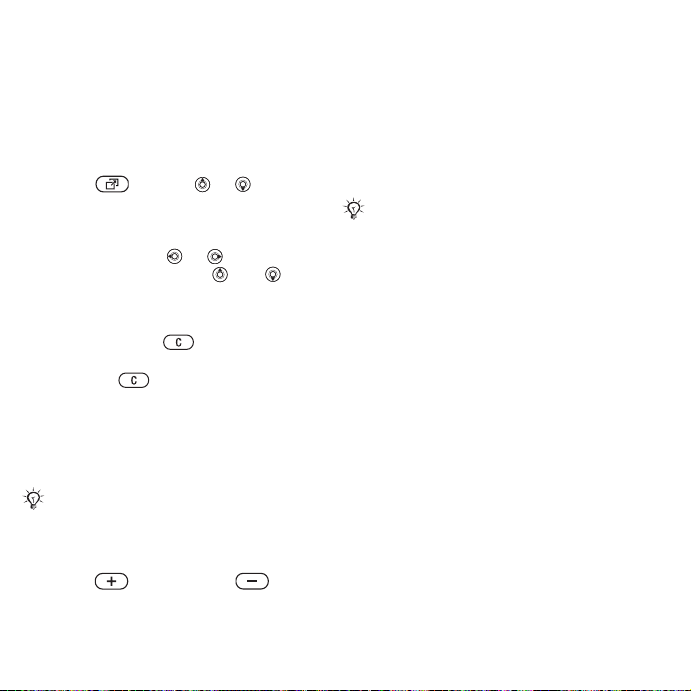
Missed calls
When activity menu is set as default
missed calls appears in the New Events
tab in standby. If pop-up is set as
default Missed appears in standby.
To check missed calls from standby
• If activity menu is set to default:
Press and use or to scroll
to the New Events tab and } Call to
make a call.
• If pop-up is set to default:
} Calls and use or to scroll to
the Missed tab. Scroll and and
} Call to call a number.
To turn off the microphone
1 Press and hold .
2 To resume the conversation press
and hold again.
To use the loudspeaker during
a voice call
} More } Turn on Speaker or
Turn off Speaker.
Do not hold the phone to your ear
while using the loudspeaker. This
could damage your hearing.
To change the ear speaker volume
Press to increase or to
decrease the ear speaker volume
during a call.
Emergency calls
Your phone supports the international
emergency numbers, for example, 112,
911. These numbers can normally be
used to make emergency calls in any
country, with or without a SIM card
inserted, if a GSM network is within
range.
In some countries, other emergency
numbers may also be promoted. Your
network operator may therefore have
saved additional local emergency
numbers on the SIM card.
To make an emergency call
Enter 112 (the international emergency
number) } Call.
To view your local emergency
numbers
} Contacts } Options } Special
Numbers } Emergency Nos.
Contacts
You can save your contact information
in the phone memory as contacts, or
on the SIM card as names and
numbers. You can choose which
contact information – Phone Contacts
or SIM Contacts – is sh own as default.
For useful information and settings
} Contacts } Options.
24 Calling
This is the Internet version of the user's guide. © Print only for private use.
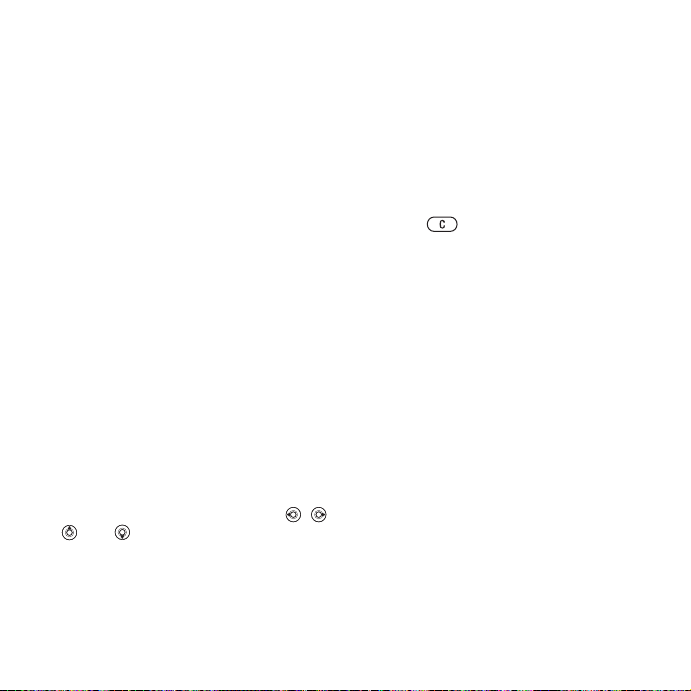
Default contact
If you select to use Phone Contacts
as default, your contacts will show all
information saved in Contacts. If you
select SIM Contacts as default, the
contacts will only show names and
numbers saved on the SIM card.
To select default contacts
1 } Contacts } Options } Advanced
} Default Contacts.
2 Select Phone Contacts or
SIM Contacts.
SIM contacts
Save contacts on your SIM card
with name and number.
To add a SIM contact
1 } Contacts } New Contact } Add.
2 Enter the name } OK.
3 Enter the number } OK } Save.
Phone contacts
Save contacts in the phone with
names, phone numbers and personal
information. You can also add pictures
and ringtones to contacts. Use , ,
and to scroll between the tabs
and their information fields.
To add a phone contact
1 } Contacts } New Contact } Add.
2 Enter the name } OK.
3 Enter the number } OK.
4 Select a number type.
5 Scroll between the tabs and select
the fields to add information. To enter
symbols such as @, } More } Add
Symbol and select the symbol } Insert.
6 When all information is entered } Save.
To delete a contact
} Contacts and scroll to a contact and
press .
To delete all phone contacts
} Contacts } Options } Advanced
} Delete All Contacts } Yes and } Yes.
Names and numbers on the SIM card
are not deleted.
To automatically save names and
phone numbers to the SIM card
} Contacts } Options } Advanced
} Auto Save on SIM and select On.
Memory status
The number of contacts you can
save in the phone or on the SIM
card depends on available memory.
} Contacts } Options } Advanced
} Memory Status.
This is the Internet version of the user's guide. © Print only for private use.
25Calling
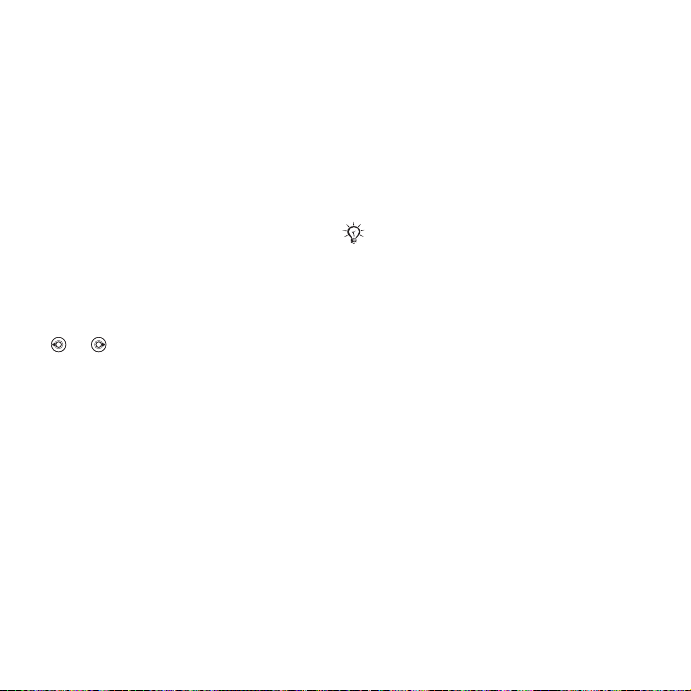
Using contacts
Contacts can be used in many ways.
Below you can see how to:
• call phone and SIM contacts.
• send contacts to another device.
• copy contacts to the phone and
SIM card.
• add a picture or a ringtone to a phone
contact.
• edit contacts.
• synchronize your contacts.
To call a phone contact
1 } Contacts. Scroll to, or enter the first
letter or letters of the contact.
2 When the contact is highlighted. press
or to select a number } Call.
To call a SIM contact
• If SIM Contacts is default } Contacts
and select the name and number from
the list } Call.
• If Phone Contacts is set as default
} Contacts } Options } SIM Contacts
and select the name and number from
the list } Call.
To send a phone contact
} Contacts and select a contact }
More } Send Contact and select a
transfer method.
To send all contacts
} Contacts } Options } Advanced
} Send All Contacts and select a
transfer method.
To copy names and numbers to
the SIM card
Contacts } Options } Advanced
1 }
} Copy to SIM.
2 Select one of the alternatives.
When copying all contacts from the phone
to the SIM card, all existing SIM card
information is replaced.
To copy names and numbers to
phone contacts
1 } Contacts } Options } Advanced
} Copy from SIM.
2 Select one of the alternatives.
To add a picture or a ringtone to
a phone contact
1 } Contacts and select the contact
you want to add a picture or personal
ringtone to } More } Edit Contact.
2 Select the relevant tab and then select
Picture or Ringtone and } Add.
3 Select a picture or sound and } Save.
26 Calling
This is the Internet version of the user's guide. © Print only for private use.
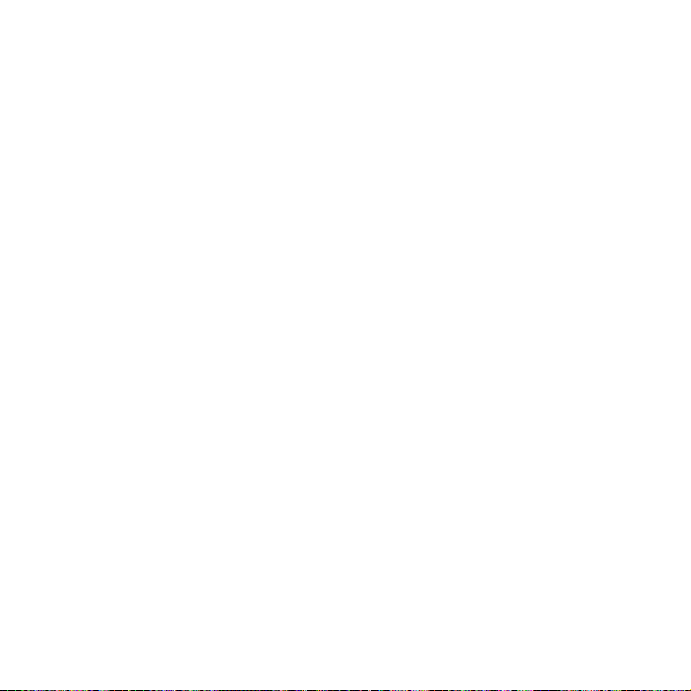
To edit a phone contact
1 } Contacts and select a contact } More
} Edit Contact.
2 Scroll to the relevant tab and select
the field to edit } Edit.
3 Edit the information } Save.
To edit a SIM contact
1 If SIM contacts is default } Contacts
and select the name and number to
edit. If phone contacts is default
} Contacts } Options } SIM Contacts
and select the name and number to
edit.
2 } More } Edit Contact and edit the
name and number.
Synchronizing contacts
You can back up and synchronize
your contacts with a contacts
application on the Web. For more
information, please contact your
service provider.
To synchronize contacts
1 } Contacts } Options
} Sync. Contacts.
2 If you have more than one account,
select which account to use } Select
%
64 Synchronizing
information.
, for more
Call list
Information about the most recently
dialed, answered and missed calls are
listed in separate tabs.
To call a number from the call list
1 } Calls from standby and select a
relevant tab.
2 Scroll to the name or number to call
} Call.
To add a call list number to contacts
1 } Calls from standby and select a tab.
2 Scroll to the number to add } More
} Save Number.
3 } New Contact to create a new
contact, or select an existing contact
to add the number to.
To clear the call list
} Calls and select the All tab } More
} Delete All.
Speed dialing
Save the phone numbers that you
want to reach easily in positions 1-9
in your phone.
To speed dial
From standby, enter the position
number } Call.
This is the Internet version of the user's guide. © Print only for private use.
27Calling
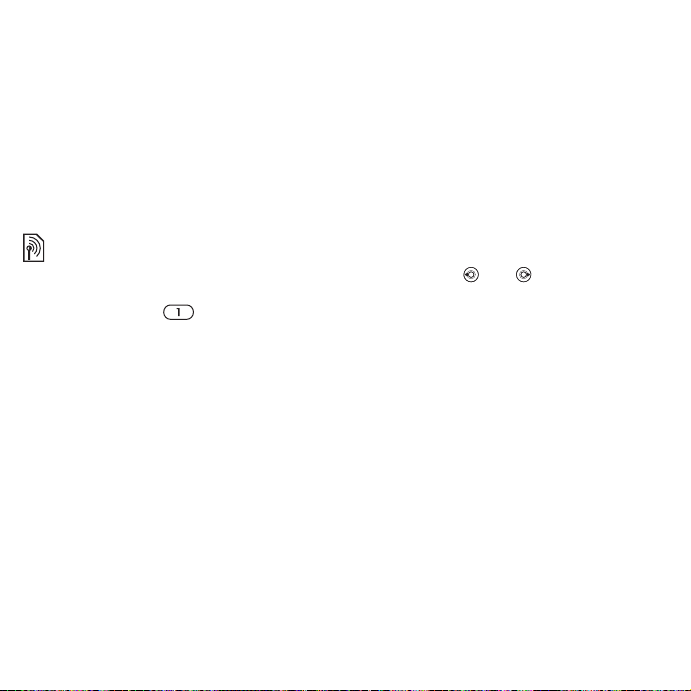
To edit speed dialing numbers
1 } Contacts } Options } Speed Dial.
2 Scroll to the position } Add or
} Replace.
Voicemail
If your subscription includes an
answering service, callers can leave a
voicemail message when you cannot
answer a call.
Contact your network operator for your
voicemail number or for more information.
To call your voicemail service
Press and hold . If you have not
entered a voicemail number, } Yes
and enter the number.
To edit your voicemail number
} Messaging } Settings } Voicemail
Number.
Voice control
Manage calls with your voice by
creating voice commands to:
• Voice dial – call someone by saying
the name.
• Activate voice control by saying a
“magic word”.
• Answer and reject calls when using
a handsfree.
Before voice dialing
Activate the voice dialing function and
record your voice commands. An icon
appears next to a phone number that
has a voice command.
To activate voice dialing and
record names
1 } Settings } the General tab } Voice
Control } Voice Dialing } Activate
} Yes } New Voice and select a
contact.
2 If the contact has more than one
number, use and to view the
numbers. Select the number to add
the voice command to. Record a voice
command, such as “John mobile”.
3 Instructions appear. Wait for the tone
and say the command that you want
to record. The voice command is
played back to you.
4 If the recording sounds ok } Yes. If not
} No and repeat step 3.
To record another voice command for
a contact } New Voice } Add again
and repeat steps 2-4 above.
Voice dialing tips
Follow these tips for recording voice
commands. If your phone cannot
detect your voice command, try
re-recording by:
28 Calling
This is the Internet version of the user's guide. © Print only for private use.
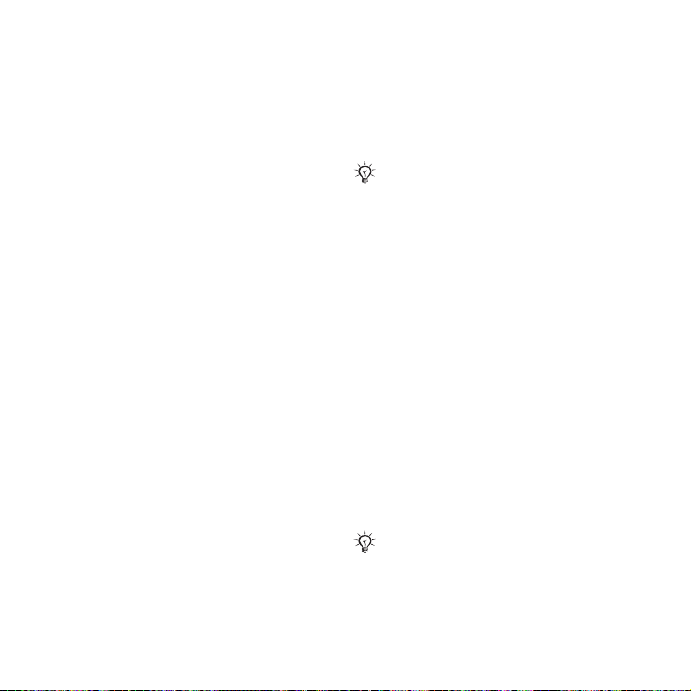
• recording the command in a
quiet environment, with minimal
background noise.
• speaking loudly and clearly.
• holding the phone away from
your face.
Caller name
Hear your recorded contact name
when you receive a call from that
contact.
To turn the caller name on or off
} Settings } the General tab } Voice
Control } Play Caller Name.
Voice dialing
Start voice dialing from standby using
the phone, a portable handsfree, a
Bluetooth headset or by saying your
magic word.
To make a call
1 From standby, press and hold one of
the volume buttons.
2 Wait for the tone and say a recorded
name, for example “John mobile”. The
name is played back to you and the
call is connected.
To make a call with a handsfree
From standby, press and hold the
handsfree button.
The magic word
Record and use a voice command as
a magic word to activate voice control
without pressing any keys. The magic
word can only be used with a
handsfree or a Bluetooth headset.
Choose a long, unusual word or phrase
that can easily be distinguished from
ordinary background speech.
To activate and record the magic
word
1 } Settings } the General tab } Voice
Control } Magic Word } Activate.
2 Instructions appear. } Continue. Wait
for the tone and say the magic word.
3 } Yes to accept or } No for a new
recording.
4 Instructions appear. } Continue and
select the environments in which you
want your magic word to be activated.
Voice answering
Answer or reject incoming calls
by using your voice, when using
a handsfree.
You can only use a MIDI, WAV (16 kHz),
EMY or IMY file as a ringtone with voice
answering.
This is the Internet version of the user's guide. © Print only for private use.
29Calling
