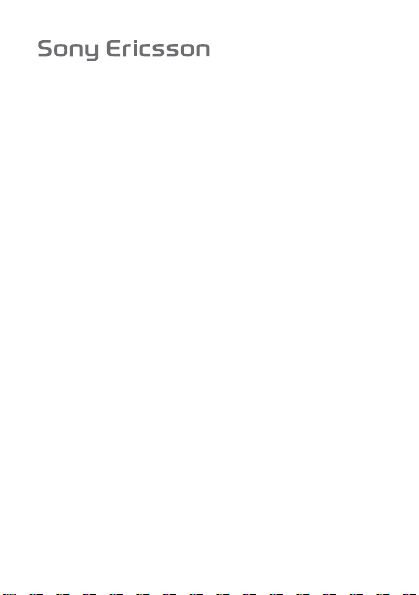
J11 0 /J120
This is the Internet version of the User's guide. © Print only for private use.
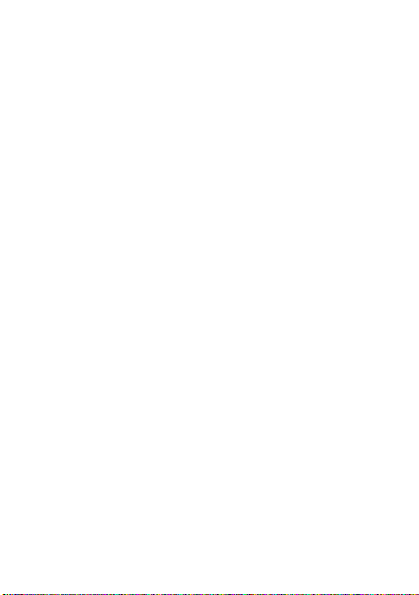
Contents
Getting started . . . . . . . . . . . . . . . . . . . . . . . . . . . . . 4
Calling . . . . . . . . . . . . . . . . . . . . . . . . . . . . . . . . . . 19
Contacts . . . . . . . . . . . . . . . . . . . . . . . . . . . . . . . . 27
Messaging . . . . . . . . . . . . . . . . . . . . . . . . . . . . . . . 30
Radio (J120 only) . . . . . . . . . . . . . . . . . . . . . . . . . . 35
Settings . . . . . . . . . . . . . . . . . . . . . . . . . . . . . . . . . 37
Extras . . . . . . . . . . . . . . . . . . . . . . . . . . . . . . . . . . . 44
Troubleshooting . . . . . . . . . . . . . . . . . . . . . . . . . . . 47
Important information . . . . . . . . . . . . . . . . . . . . . . 54
Index . . . . . . . . . . . . . . . . . . . . . . . . . . . . . . . . . . . 71
Congratulations on your purchase of the Sony Ericsson
J110 or J120. For additional phone content, go to
www.sonyericsson.com/fun.
Register now to get free online storage and special
offers at www.sonyericsson.com/myphone.
For product support, go to
www.sonyericsson.com/support.
This is the Internet version of the User's guide. © Print only for private use.
1
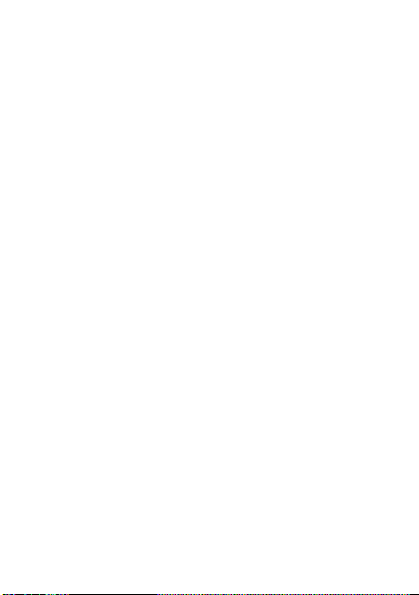
Sony Ericsson
GSM 900/1800, 850/1900
This User guide is published by Sony Ericsson Mobile
Communications AB or its local affiliated company, without
any warranty. Improvements and changes to this User guide
necessitated by typographical errors, inaccuracies of current
information, or improvements to programs and/or equipment,
may be made by Sony Ericsson Mobile Communications AB or
its local affiliated company at any time and without notice. Such
changes will, however, be incorporated into new editions of this
User guide.
All rights reserved.
©
Sony Ericsson Mobile Communications AB, 2007
Publication number: EN/LZT 108 9136 R1A
Please note:
Some of the services in this User guide are not supported by all
networks. This also applies to the GSM International Emergency
Number 112.
Please contact your network operator or service provider if you
are in doubt whether you can use a particular service or not.
Please read the Guidelines for safe and efficient use and the
Limited warranty chapters before you use your phone.
The Predictive Text Technology is used under license from
Zi Corporation.
Sony is a trademark of Sony Corporation. Ericsson is a trademark
of Telefonaktiebolaget LM Ericsson. The marbelized logo is a
trademark or registered trademark of Sony Ericsson Mobile
Communications AB.
Other product and company names may be the trademarks
of their respective owners.
Sony Ericsson advises users to backup their personal data
information.
All illustrations are for illustration only and may not accurately
depict the actual phone.
Any rights not expressly granted herein are reserved.
2
This is the Internet version of the User's guide. © Print only for private use.
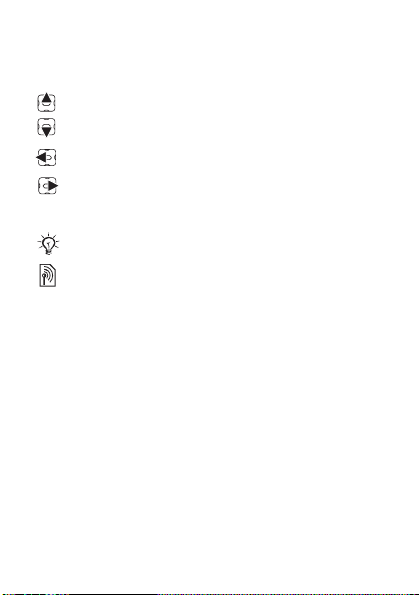
Instruction symbols
Standard icons that appear in the User guide are:
} Use the navigation key to scroll and select.
Press the navigation key up.
Press the navigation key down.
Press the navigation key to the left.
Press the navigation key to the right.
% See also page ...
Note
Indicates that a service or function is network- or
subscription-dependent. Because of this, all menus
may not be available in your phone. Consult your
network operator for more information.
For more information, go to
www.sonyericsson.com/support.
This is the Internet version of the User's guide. © Print only for private use.
3

Getting started
Assembly
You have to insert a SIM card and the battery.
To insert SIM card and battery
1 Remove the battery cover.
2 Slide the SIM card into its holder with the contacts
facing down.
3 Insert the battery with the label side up and the
connectors facing each other.
4 Replace the battery cover as shown in the picture.
4
This is the Internet version of the User's guide. © Print only for private use.
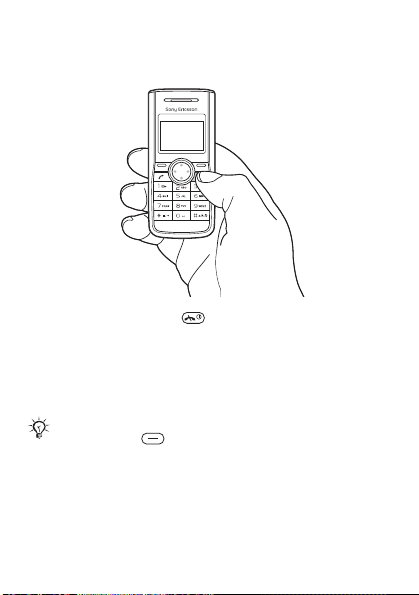
Turning on the phone
To turn the phone on
1 Press and hold down .
2 Enter your PIN if requested. To correct mistakes,
select Clear.
3 Select OK.
4 Select a language.
5 Enter the time and date and select OK.
If the screen turns dark when you enter your PIN,
press the left key to turn the screen light on.
Standby
After you have turned the phone on and entered your PIN,
the name of the network operator appears on the screen.
This is called standby.
This is the Internet version of the User's guide. © Print only for private use.
5
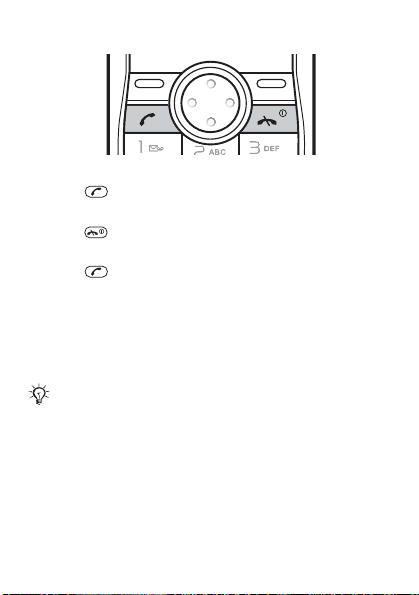
To make a call
1 From standby enter the area code and phone number.
2 Press .
To end a call
• Press .
To answer a call
• Press .
SIM card
The SIM (Subscriber Identity Module) card, which you get
from your network operator, contains information about
your subscription. Always turn off your phone and detach
the charger before you insert or remove the SIM card.
You can save contacts on the SIM card before removing
it from your phone. Contacts may be saved in the phone
memory % 28 To copy a contact to the SIM card.
6
This is the Internet version of the User's guide. © Print only for private use.
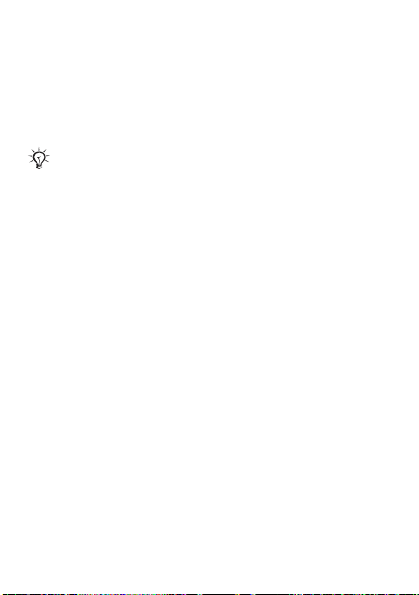
PIN
You may need a PIN (Personal Identification Number) to
activate the services in your phone. Your PIN is supplied
by your network operator. Each PIN digit appears as *,
unless it starts with emergency number digits, for example,
112 or 911. You can call an emergency number without
entering a PIN.
If you enter the wrong PIN three times in a row,
PIN blocked. Enter PUK provided by your operator.
appears. To unblock it, you need to enter your PUK
(Personal Unblocking Key) % 40 SIM card lock.
Phone model
You can check your phone model in the Settings menu.
To check the phone model
• From standby select Menu } Settings } Phone status.
Tips and information in the phone
Tips and information about a variety of functions are
available in your phone. For example, in the Calls menu,
you can select Call tips to view information about making
calls.
This is the Internet version of the User's guide. © Print only for private use.
7
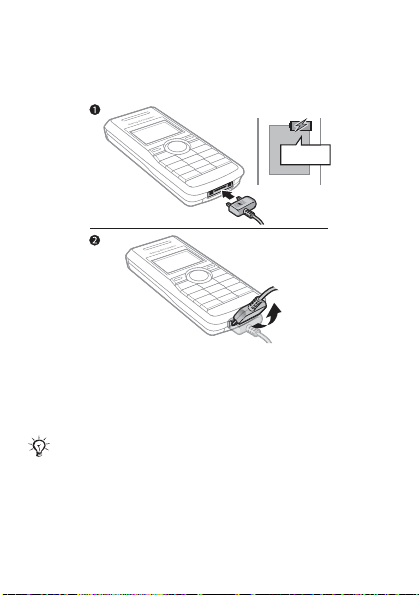
Charging the battery
The phone battery is partly charged when you buy it.
To charge the battery
≈ 2.5 h
1 Connect the charger to the phone. It takes approximately
2.5 hours to fully charge the battery. Press a key to view
the screen.
2 To remove the charger, tilt the plug upwards.
You can use the phone while it is charging. You can
charge the battery at any time and for more or less
2.5 hours. You can interrupt the charging without
damaging the battery.
8
This is the Internet version of the User's guide. © Print only for private use.
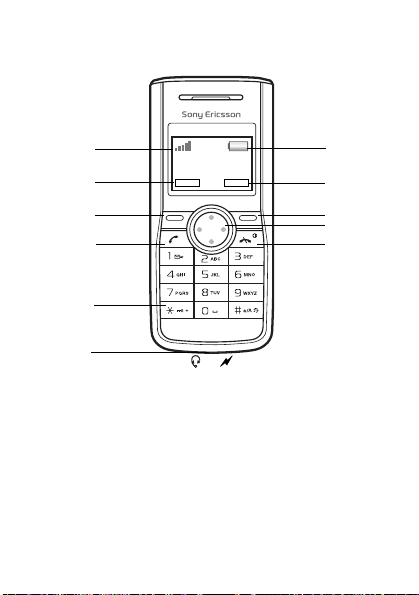
Phone overview
1
2
3
4
5
6
1 Strength of
network signal
2, 8 Selection key
options
3, 9 Selection keys 10 Navigation key
4 Call key 11 End and on/off key
5 Keylock
This is the Internet version of the User's guide. © Print only for private use.
6 Stereo headset and battery
charger connector
7Battery status
with shortcuts
7
8
9
10
11
9
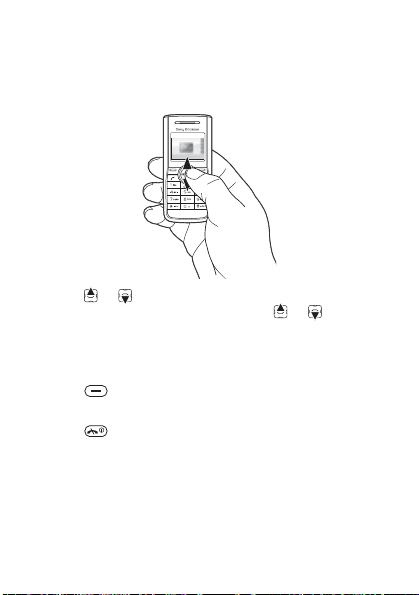
Phone menu
The menu name and an icon are shown.
To navigate the menus
1 From standby select Menu.
2 Press or and select a menu.
3 To scroll through a sub menu, press or .
To go back one step in the menu
• Select Back.
To select text on the screen
• Press .
To return to standby
• Press .
10
This is the Internet version of the User's guide. © Print only for private use.
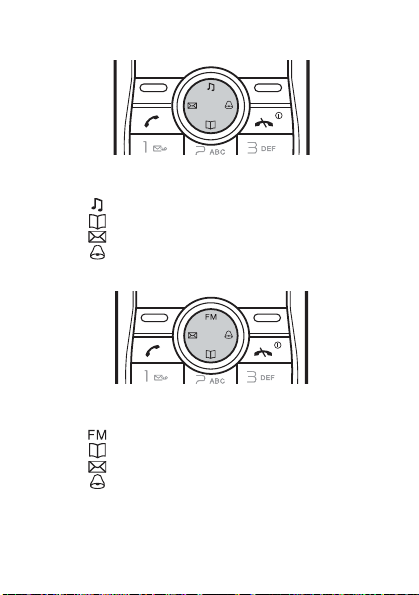
Shortcuts
J110
From standby you can use the navigation keys
to go directly to a function:
• Press to set the ringtone volume (J110 only).
• Press to go to contacts.
• Press to write a text message.
• Press to set the alarm.
J120
From standby you can use the navigation keys
to go directly to a function:
• Press to play the radio (J120 only).
• Press to go to contacts.
• Press to write a text message.
• Press to set the alarm.
This is the Internet version of the User's guide. © Print only for private use.
11
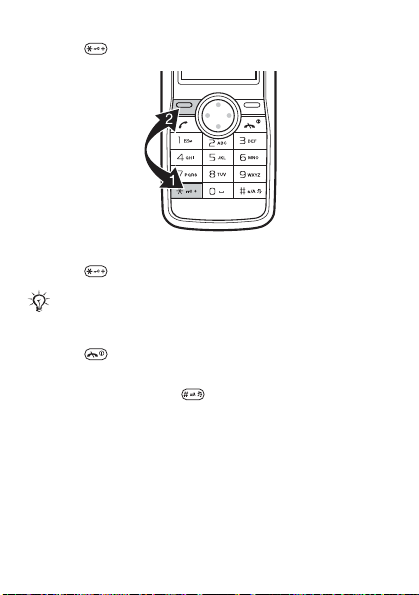
To lock the keypad
• Press and select Lock.
To unlock the keypad
• Press and select Unlock.
Calls to the international emergency number 112 can
still be made, even when the keypad is locked.
To turn the screen light on
• Press .
To set the phone to silent
• Press and hold down .
12
This is the Internet version of the User's guide. © Print only for private use.
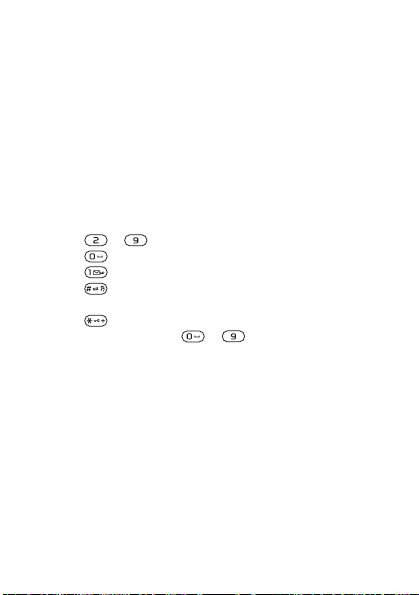
Phone language
% 39 Language.
Entering text
There are two methods you can use to enter text:
• Multitap
• Predictive text input
To change text input methods
1 When you write the message, select Options
} Dictionary.
2 Select an option.
To enter text using multitap
• Press –
• Press to add a space.
• Press to enter full stops and commas.
• Press to shift between capitals and lower case
letters.
• Press to enter symbols, for example, the + sign.
• Press and hold down
• Select Clear to correct mistakes or go back one space.
Predictive text input
Predictive text input uses a dictionary to recognize the most
commonly used words. You press each key only once, even
if the letter you want is not the first letter on the key.
until the desired character appears.
– to enter numbers.
This is the Internet version of the User's guide. © Print only for private use.
13
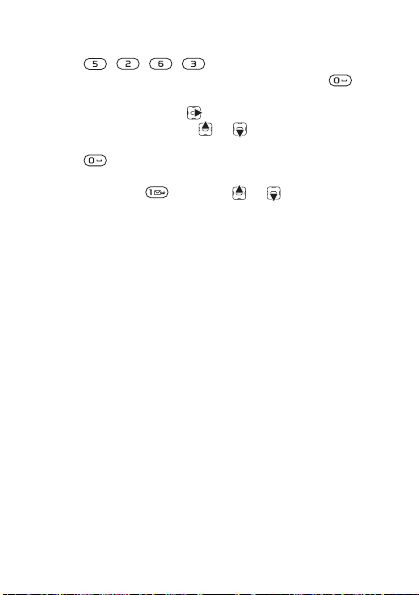
To enter text using predictive text input
1 For example, if you want to write the word “Jane”,
press , , , .
2 If the word shown is the one you want, press to
accept and add a space. To accept a word without
adding a space, press . If the word shown is not
the one you want, press or repeatedly to view
alternative words. To accept a word and add a space,
press .
3 Continue writing your message. To enter full stops and
commas, press and then or repeatedly.
To add words to the dictionary
1 When you write the message, select Options
} My words } New word.
2 Enter the word using multitap.
To add items in a text message
• When you write the message, select Options
} Add item.
To add symbols in a text message
• When you write the message, select Options
} Add symbol.
To correct mistakes
• Select Clear.
To change writing language
• When you write the message, select Options
} Writing lang.
14
This is the Internet version of the User's guide. © Print only for private use.
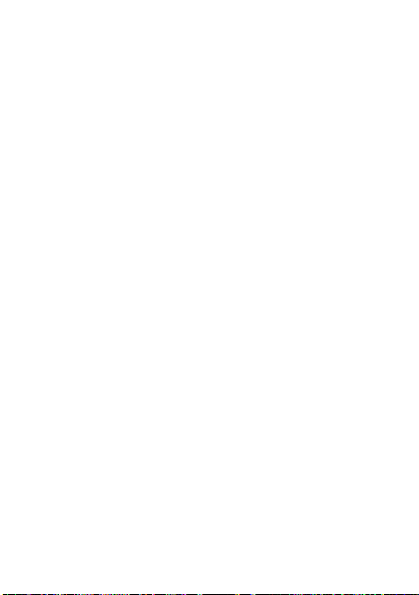
Writing tips
You can view tips and information about writing text.
To view writing tips
• When you write the message, select Options
} Writing tips.
This is the Internet version of the User's guide. © Print only for private use.
15
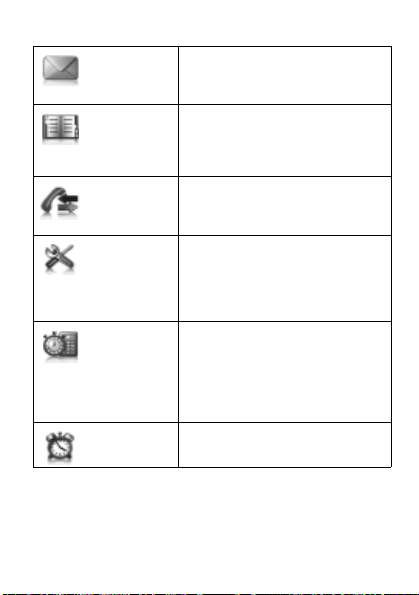
Menu overview J110
Messaging
Contacts
Calls
Settings
Extras
Alarm clock
16
This is the Internet version of the User's guide. © Print only for private use.
Text message
Inbox
Sent messages
Drafts
View contacts
Add contact
My number
Voicemail
Delete contacts
Call list
Call timer
Call tips
Call settings
Phone status
Sound & alerts
Wallpaper
Time and date
Language
Advanced
Alarm clock
Reminders
Timer
Stopwatch
Calculator
My sounds
Games
Set alarm
Saved msgs
Delete msgs
Messaging tips
Settings
Speed dial
Send contacts
SIM contacts
Contact tips
Settings
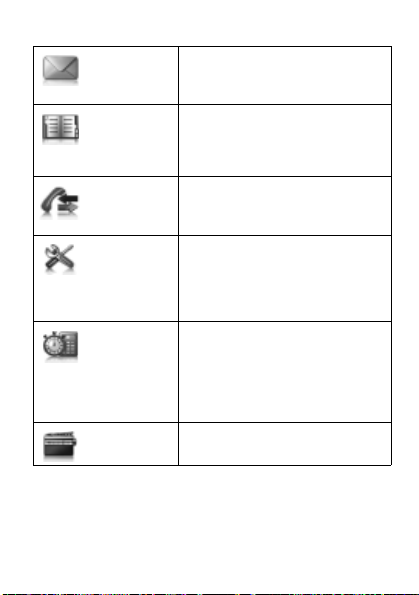
Menu overview J120
Messaging
Contacts
Calls
Settings
Extras
Radio
Text message
Inbox
Sent messages
Drafts
View contacts
Add contact
My number
Voicemail
Delete contacts
Call list
Call timer
Call tips
Call settings
Phone status
Sound & alerts
Wallpaper
Time and date
Language
Advanced
Alarm clock
Reminders
Timer
Stopwatch
Calculator
My sounds
Games
Saved msgs
Delete msgs
Messaging tips
Settings
Speed dial
Send contacts
SIM contacts
Contact tips
Settings
This is the Internet version of the User's guide. © Print only for private use.
17
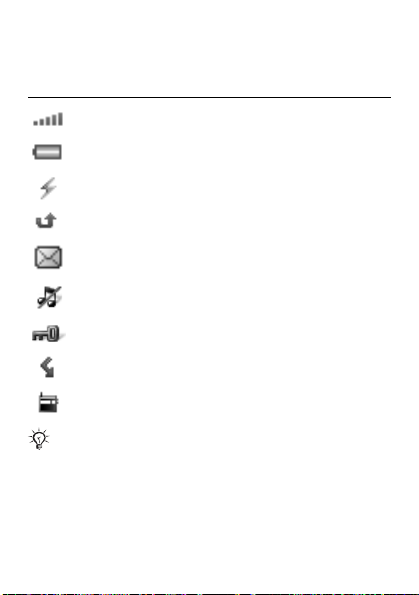
Icons
These icons appear on the screen to show status and new
events.
Icon Description
Strength of the network signal % 43 Networks.
Battery status % 4 Getting started.
A charger is attached to your phone % 8 Charging
the battery.
You have missed a call % 19 Calling.
You have received a new text or voice message*
% 30 Messaging.
The phone is set to silent % 12 To set the phone to
silent.
The keypad is locked % 12 To lock the keypad.
Divert calls is activated* % 21 Diverting calls.
The radio has been minimized and is playing in the
background % 35 Radio (J120 only).
For more information, go to
www.sonyericsson.com/support.
*Some services may be operator-, network- and
subscription-dependent.
18
This is the Internet version of the User's guide. © Print only for private use.
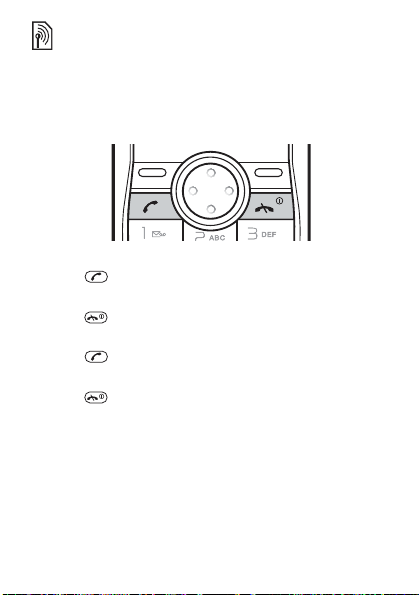
Calling
Making and receiving calls
You must turn on the phone and be within range
of a network.
To make a call
1 From standby enter the area code and phone number.
2 Press .
To end a call
• Press .
To answer a call
• Press .
To reject a call
• Press .
To view options during a call
• Select Options.
To mute the microphone during a call
• Select Options } Turn off mic.
This is the Internet version of the User's guide. © Print only for private use.
19
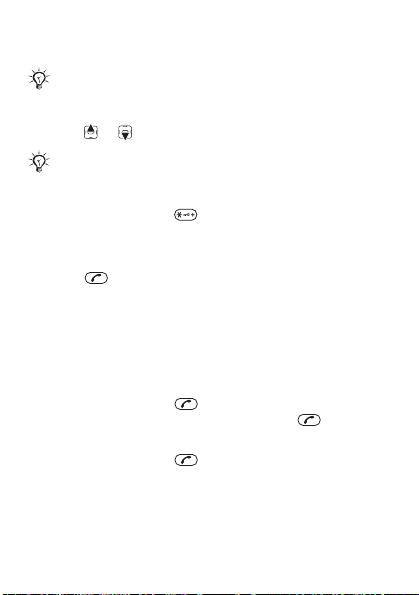
To turn the loudspeaker on during a call
• Select Options } Loudspeaker on.
Do not hold the phone to your ear when using the
loudspeaker. This could damage your hearing.
To change the ear speaker volume during a call
• Press or .
Do not hold the phone to your ear when using high
ringtones. This could damage your hearing.
To make international calls
1 From standby press until a + sign appears
on the screen.
2 Enter the country code, area code (without the first zero)
and phone number.
3 Press .
To view a missed call
• When Missed call is displayed, select View.
Call list
You can view information about recent calls.
To call a number from the call list
1 From standby press .
2 Scroll to the name or number and press .
To delete a number from the call list
1 From standby press .
2 Scroll to the name or number and select Options
} Delete } Yes.
20
This is the Internet version of the User's guide. © Print only for private use.
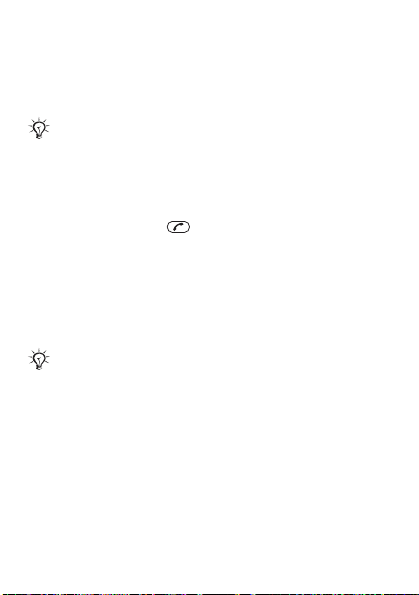
Emergency calls
Your phone supports international emergency numbers, for
example, 112 and 911. These numbers can normally be used
to make emergency calls in any country, with or without
the SIM card inserted, if a GSM network is within range.
In some countries, other emergency numbers may also
be promoted. Your network operator may therefore
have saved additional local emergency numbers on
the SIM card.
To make an emergency call
• From standby enter 112 (the international emergency
number) and press .
To view your local emergency numbers
• From standby select Menu } Calls } Call settings
} Emergency nos.
Diverting calls
You can divert calls, for example, to an answering service.
When restricted dialling is used, some divert call
options are not available % 23 Restricted dialling.
Divert call options
Standard options are:
• Enter number – enter the phone number you
want to divert your calls to.
• Div. to contact – select a contact to divert your
calls to.
• Divert to voicem. – divert your calls to your
voicemail.
•Get status – select to check if divert calls is
activated.
This is the Internet version of the User's guide. © Print only for private use.
21
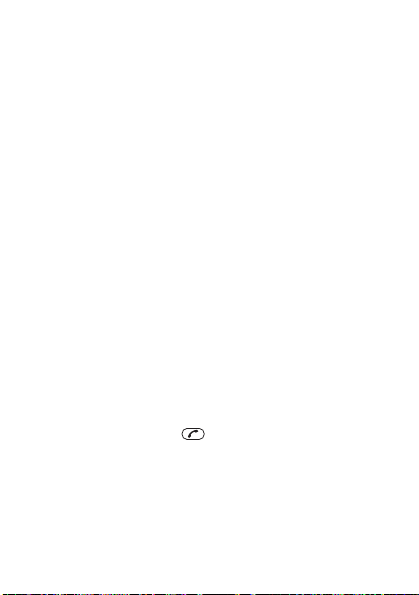
To divert calls
1 From standby select Menu } Calls } Call settings
} Divert all calls } Activate.
2 Select an option.
3 Select Save } OK.
To cancel a call divert
• From standby select Menu } Calls } Call settings
} Divert all calls } Deactivate } OK.
More than one call
You can handle more than one call at the same time.
For example, you can put an ongoing call on hold, while
you make or answer a second call. You can also switch
between the two calls. You cannot answer a third call
without ending one of the first two calls.
Call waiting
When call waiting is used, you hear a beep if you receive
a second call.
To use call waiting
1 From standby select Menu } Calls } Call settings
} Call waiting.
2 Select an option.
To answer a second call
• During the call, press . Your ongoing call is put
on hold.
To reject a second call
• During the call, select Busy and continue with the
ongoing call.
22
This is the Internet version of the User's guide. © Print only for private use.
