Page 1

Contents
Getting started..............................................................................3
Assembly............................................................................................3
Turning on the phone..........................................................................4
Help....................................................................................................4
Charging the battery...........................................................................5
Phone overview...................................................................................6
Screen icons.......................................................................................7
Menu overview....................................................................................8
Navigation...........................................................................................9
Memory............................................................................................10
Phone language................................................................................11
Entering text......................................................................................11
Calling..........................................................................................13
Making and receiving calls.................................................................13
Contacts ..........................................................................................14
Speed dial.........................................................................................17
More calling features.........................................................................17
Imaging .......................................................................................21
Using the camera..............................................................................21
More camera features.......................................................................22
Viewing and tagging photos..............................................................22
Using photos.....................................................................................23
Working with photos.........................................................................23
Sending content to a Web site..........................................................24
Printing photos..................................................................................25
Music ..........................................................................................26
Stereo portable handsfree.................................................................26
Music player......................................................................................26
PlayNow™........................................................................................27
TrackID™ .........................................................................................27
Online music and video clips.............................................................28
Video player......................................................................................28
Radio ...............................................................................................28
MusicDJ™........................................................................................29
Record sound ..................................................................................29
Transferring and handling content...........................................31
Handling content in the phone..........................................................31
Sending content to another phone....................................................31
Using a USB cable............................................................................31
1
This is an Internet version of this publication. © Print only for private use.
Page 2

Transferring content to and from a computer....................................32
Phone name.....................................................................................32
Using Bluetooth™ wireless technology..............................................32
Backing up and restoring..................................................................34
Messaging...................................................................................35
Text and picture messages...............................................................35
Conversations...................................................................................36
Voice messages................................................................................36
Email.................................................................................................36
Instant messaging ............................................................................38
Internet .......................................................................................40
Bookmarks.......................................................................................40
History pages....................................................................................40
More browser features......................................................................40
Internet security and certificates........................................................41
Web feeds........................................................................................41
YouTube™........................................................................................42
Synchronising.............................................................................43
Synchronising using a computer.......................................................43
Synchronising using an Internet service.............................................43
More features.............................................................................44
Flight mode.......................................................................................44
Update Service.................................................................................44
Location services..............................................................................45
Alarms..............................................................................................45
Calendar...........................................................................................46
Notes................................................................................................47
Tasks................................................................................................47
Profiles..............................................................................................47
Time and date...................................................................................47
Theme..............................................................................................48
Main menu layout..............................................................................48
Ringtones..........................................................................................48
Screen orientation.............................................................................48
Games..............................................................................................49
Applications......................................................................................49
Locks................................................................................................49
IMEI number.....................................................................................51
Troubleshooting.........................................................................52
Common questions...........................................................................52
Error messages.................................................................................54
Index............................................................................................56
2
This is an Internet version of this publication. © Print only for private use.
Page 3

Getting started
Instruction symbols
These symbols may appear in the User guide:
Note
Tip
Warning
>
Use a selection or navigation key to scroll and select. See Navigation on
page 9.
Assembly
Before you start using your phone, you need to insert a SIM card and the battery.
To insert the SIM card
1
Remove the battery cover.
2
Slide the SIM card into its holder with the gold-coloured contacts facing down.
To insert the battery
1
Insert the battery with the label side up and the connectors facing each other.
2
Attach the battery cover.
3
This is an Internet version of this publication. © Print only for private use.
Page 4

Turning on the phone
To turn on the phone
1
Press and hold down .
2
Enter your SIM card PIN (Personal Identification Number), if requested, and select
OK.
3
Select a language.
4
Follow the instructions that appear.
If you want to correct a mistake when you enter your PIN, press
.
SIM card
The SIM (Subscriber Identity Module) card, which you get from your network operator,
contains information about your subscription. Always turn off your phone and detach the
charger before you insert or remove the SIM card.
You can save contacts on the SIM card before you remove it from your phone. See To copy
names and numbers to the SIM card on page 16.
PIN
You may need a PIN (Personal Identification Number) to activate the services and functions
in your phone. Your PIN is supplied by your network operator. Each PIN digit appears as
*, unless it starts with emergency number digits, for example, 112 or 911. You can see and
call an emergency number without entering a PIN.
If you enter the wrong PIN three times in a row, the SIM card is blocked. See SIM card lock on
page 49.
Standby
After you have turned on your phone and entered your PIN, the name of the network
operator appears. This view is called standby. Your phone is now ready for use.
Using other networks
Making and receiving calls, using messaging, and data transfer, for example, Internetbased services, outside your home network (roaming), may incur additional costs. Contact
your operator for more information.
Help
In addition to this User guide, Feature guides and more information are available at
www.sonyericsson.com/support.
Help and information are also available in your phone.
To access the User guide
•
Select Menu > Settings > User help > User guide.
4
This is an Internet version of this publication. © Print only for private use.
Page 5

To view tips and tricks
•
Select Menu > Settings > User help > Tips and tricks.
To view information about functions
•
Scroll to a function and select Info, if available. In some cases, Info appears under
Options.
To view the phone demonstration
•
Select Menu > Entertainment > Demo tour.
To view the phone status
•
Press the volume key. Phone, memory and battery information is shown.
Charging the battery
The phone battery is partly charged when you buy it.
To charge the battery
1
Connect the charger to the phone. It takes approximately 2.5 hours to fully charge
the battery. Press a key to view the screen.
2
Remove the charger by tilting the plug upwards.
You can use your phone while it is charging. You can charge the battery at any time and for more
or less than 2.5 hours. You can interrupt the charging without damaging the battery.
5
This is an Internet version of this publication. © Print only for private use.
Page 6

Phone overview
3
6
5
2
1
8
7
4
9
10
11
12
14
15
13
1 Ear speaker
2 Video call camera
3 Screen
4 Selection keys
5 Call key
6 Connector for charger, handsfree and USB cable
7 Activity menu key
8 Navigation key
9 End key, On/off key
10 C key (Clear)
11 Main camera
12 Volume keys
13 Memory card slot (under the cover)
14 Loudspeaker
15 Strap hole
6
This is an Internet version of this publication. © Print only for private use.
Page 7

Screen icons
These icons may appear on the screen:
Icon Description
The battery is almost fully charged
The battery needs charging
The network coverage is good
No network coverage (also shown in flight mode)
A 3G network is available
A UMTS HSPA network is available
Missed calls
Calls diverted
Ongoing call
The microphone is muted
The loudspeaker is on
The phone is in silent mode
New text message
New multimedia message
New email
The music player is playing
The radio is playing
A handsfree is connected
The Bluetooth function is activated
A Bluetooth headset is connected
The phone is connected to the Internet
Secure website
An alarm is activated
Appointment reminder
Task reminder
A Java application is activated
7
This is an Internet version of this publication. © Print only for private use.
Page 8

Menu overview*
PlayNow™
Camera
Alarms
Calls**
All
Answered
Dialled
Missed
Internet
Messaging
Write new
Inbox/Conversations
Messages
Email
IM
Call voicemail
Contacts
Myself
New contact
Organiser
File manager **
Applications
Video call
Calendar
Tasks
Notes
Synchronisation
Timer
Stopwatch
Calculator
Code memo
Entertainment
Online services
TrackID™
Location services
Games
VideoDJ™
PhotoDJ™
MusicDJ™
Remote control
Record sound
Demo tour
Media
Photo
Music
Video
Games
Web feeds
Settings
Radio
Settings
General
Profiles
Time & date
Language
Update service
Voice control
New events
Shortcuts
Flight mode
Security
Accessibility
Phone status
Master reset
Sounds & alerts
Ring volume
Ringtone
Silent mode
Increasing ring
Vibrating alert
Message alert
Key sound
Display
Wallpaper
Main menu layout
Theme
Startup screen
Screen saver
Clock size
Brightness
Edit line names
Calls
Speed dial
Smart search
Divert calls
Switch to line 2
Manage calls
Time & cost
Show/hide my no.
Handsfree
Connectivity
Bluetooth
USB
Phone name
Synchronisation
Device management
Mobile networks
Data communication
Internet settings
Streaming settings
Message settings
SIP settings
Accessories
User help
User guide
Settings download
Basic setup
Tips and tricks
* Some menus are operator-,
network- and subscriptiondependent.
** You can use the navigation
key to scroll between tabs in
submenus. For more
information, see
page 9.
Navigation
on
8
This is an Internet version of this publication. © Print only for private use.
Page 9

Navigation
To access the main menu
•
When Menu appears on the screen, press the centre selection key to select
Menu.
•
If Menu does not appear on the screen, press , and then press the centre
selection key to select Menu.
To navigate the phone menus
•
Press the navigation key , , or to move through the menus.
To select actions on the screen
•
Press the left, centre or right selection key.
To view options for an item
•
Select Options to, for example, edit.
To end a function
•
Press
To return to standby
•
Press .
To navigate your media
1
Select Menu > Media.
2
Scroll to a menu item and press .
3
To go back, press .
To delete items
•
Press to delete items such as numbers, letters, pictures and sounds.
.
Tabs
Tabs may be available. For example, Calls have tabs.
To scroll between tabs
•
Press the navigation key
or .
Shortcuts
You can use keypad shortcuts to go directly to functions from standby.
To use navigation key shortcuts
•
Press , , or to go directly to a function.
9
This is an Internet version of this publication. © Print only for private use.
Page 10

To edit a navigation key shortcut
1
Select Menu > Settings > General > Shortcuts.
2
Scroll to an option and select Edit.
3
Scroll to a menu option and select Shortc..
Main menu shortcuts
Menu numbering starts from the top left icon and moves across and then down row by
row.
To go directly to a main menu item
•
Select Menu and press – , , or .
The Main menu layout must be set to Grid. See To change the main menu layout on page 48.
Activity menu
The activity menu gives you quick access to:
•
New events – missed calls and new messages.
•
Running apps – applications that are running in the background.
•
My shortcuts – add your favourite functions to access them quickly.
•
Internet – quick access to the Internet.
To open the activity menu
•
Press
.
Memory
You can save content on the memory card, in the phone memory and on the SIM card.
Photos and music are saved on the memory card, if a memory card is inserted. If not, or if
the memory card is full, photos and music are saved in the phone memory. Messages and
contacts are saved in the phone memory, but you can choose to save them on the SIM
card.
Memory card
You may have to purchase a memory card separately.
Your phone supports a microSD™ memory card adding more storage space to your
phone. It can also be used as a portable memory card with other compatible devices.
You can move content between a memory card and the phone memory. See Handling
content in the phone on page 31.
To insert a memory card
•
Remove the battery cover and insert the memory card with the gold-coloured
contacts facing down.
10
This is an Internet version of this publication. © Print only for private use.
Page 11

To remove a memory card
•
Remove the battery cover and slide the memory card to remove it.
Phone language
You can select a language to use in your phone.
To change the phone language
1
Select Menu > Settings > General > Language > Phone language.
2
Select an option.
Entering text
You can use multitap text input or T9™ Text Input to enter text. The T9 Text Input
method uses a built-in dictionary.
To change writing language
•
When you enter text, press and hold down
To change text input method
•
When you enter text, press and hold down .
To shift between capitals and lower-case letters
•
When you enter text, press .
To enter numbers
•
When you enter text, press and hold down – .
To enter full stops and commas
•
When you enter text, press .
To enter a symbol
1
When you enter text, select Options > Add symbol.
2
Scroll to a symbol and select Insert.
To enter text using T9™ Text Input
1
Select, for example, Menu > Messaging > Write new > Message.
2
3
4
5
is not displayed, press and hold down to change to T9 Text Input.
If
Press each key only once, even if the letter you want is not the first letter on the key.
For example, to write the word “Jane”, press
word before looking at the suggestions.
Use or to view suggestions.
Press to accept a suggestion and add a space.
.
, , , . Write the whole
11
This is an Internet version of this publication. © Print only for private use.
Page 12
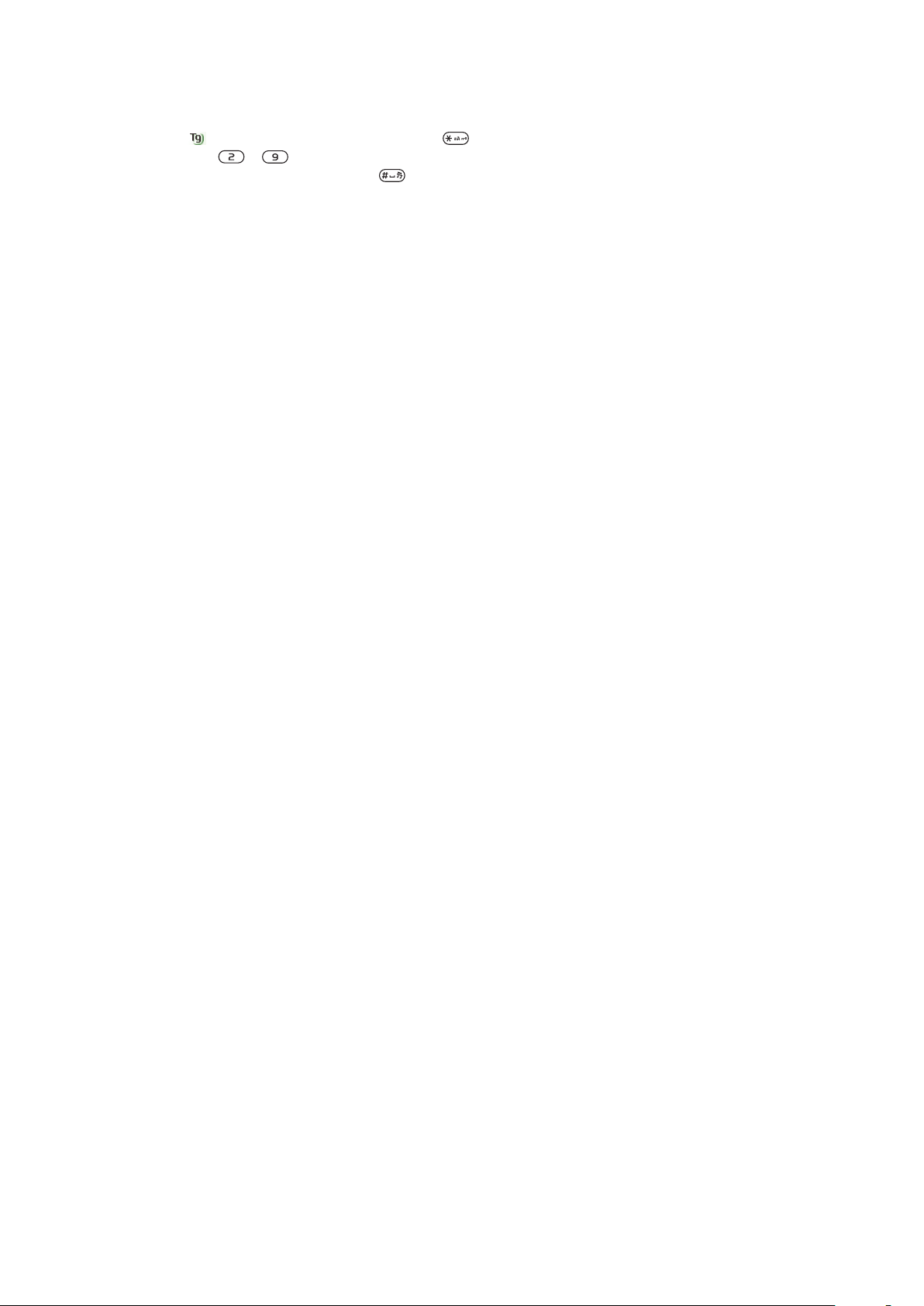
To enter text using multitap text input
1
Select, for example, Menu > Messaging > Write new > Message.
2
If is displayed, press and hold down to change to multitap text input.
3
Press – repeatedly until the desired letter appears.
4
When a word is written, press to add a space.
To add words to the built-in dictionary
1
When you enter text using T9 Text Input, select Options > Spell word.
2
Write the word using multitap text input and select Insert.
12
This is an Internet version of this publication. © Print only for private use.
Page 13
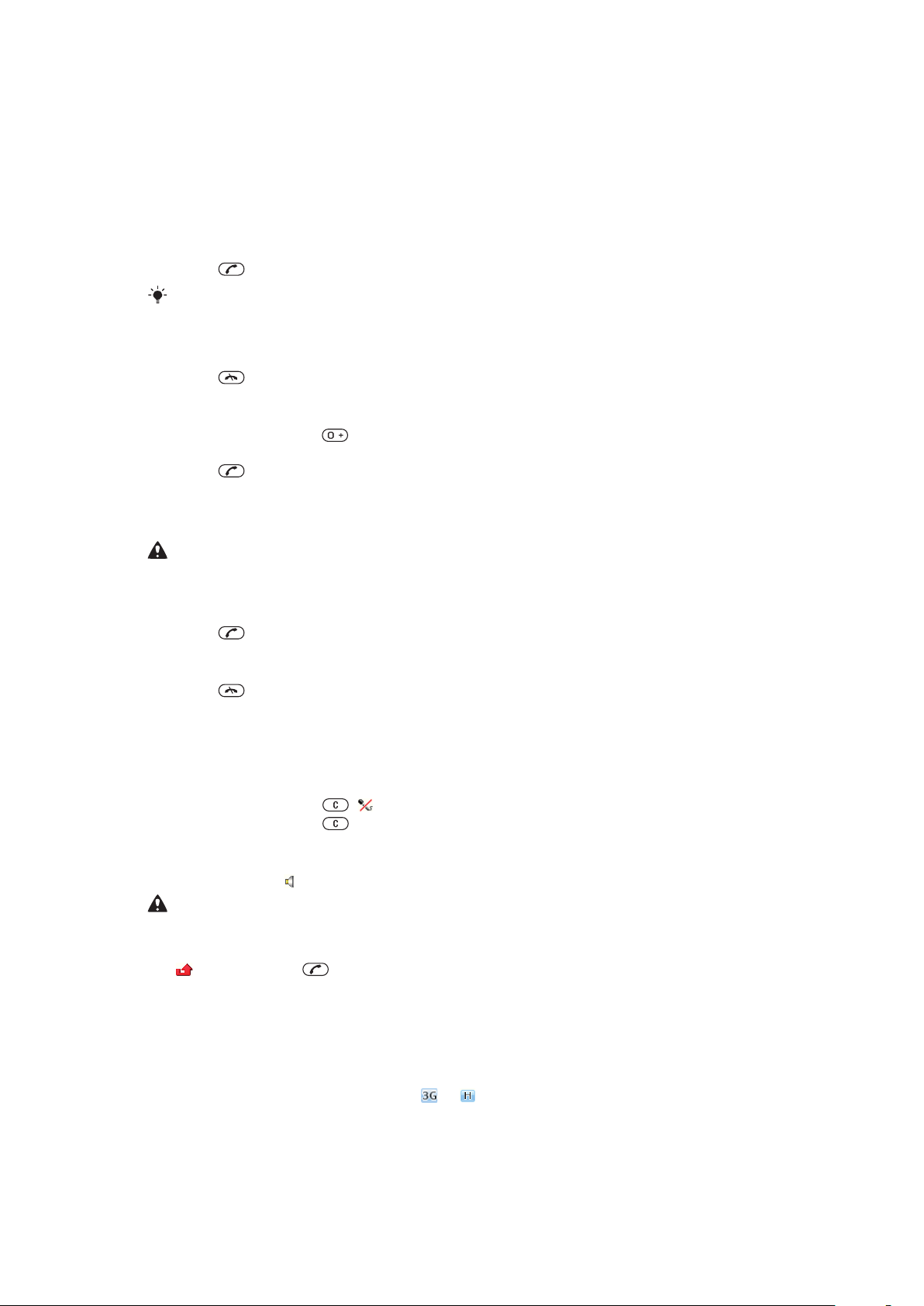
Calling
Making and receiving calls
You need to turn on your phone and be within range of a network.
To make a call
1
Enter a phone number (with international country code and area code, if applicable).
2
Press .
You can call numbers from your contacts and call list. See Contacts on page 14, and Call
list on page 14.
To end a call
•
Press .
To make international calls
1
Press and hold down until a “+” sign appears.
2
Enter the country code, area code (without the first zero) and phone number.
3
Press
To re-dial a number
•
When Retry? appears select Yes.
Do not hold your phone to your ear when waiting. When the call connects, your phone gives a
loud signal.
.
To answer a call
•
Press
To reject a call
•
Press .
To change the ear speaker volume during a call
•
Press the volume key up or down.
To mute the microphone during a call
1
Press and hold down . appears.
2
Press and hold down again to resume.
To turn on the loudspeaker during a call
•
Select SpkrOn. appears.
Do not hold the phone to your ear when using the loudspeaker. This could damage your hearing.
To view missed calls from standby
•
appears. Press to open the call list.
.
Video call
During a video call, the person you are talking to can see you on their screen.
Before making video calls
3G (UMTS) service is available when or appears. To make a video call, both parties
on the call must have a 3G (UMTS) phone subscription that supports 3G (UMTS) service
and 3G (UMTS) coverage.
13
This is an Internet version of this publication. © Print only for private use.
Page 14
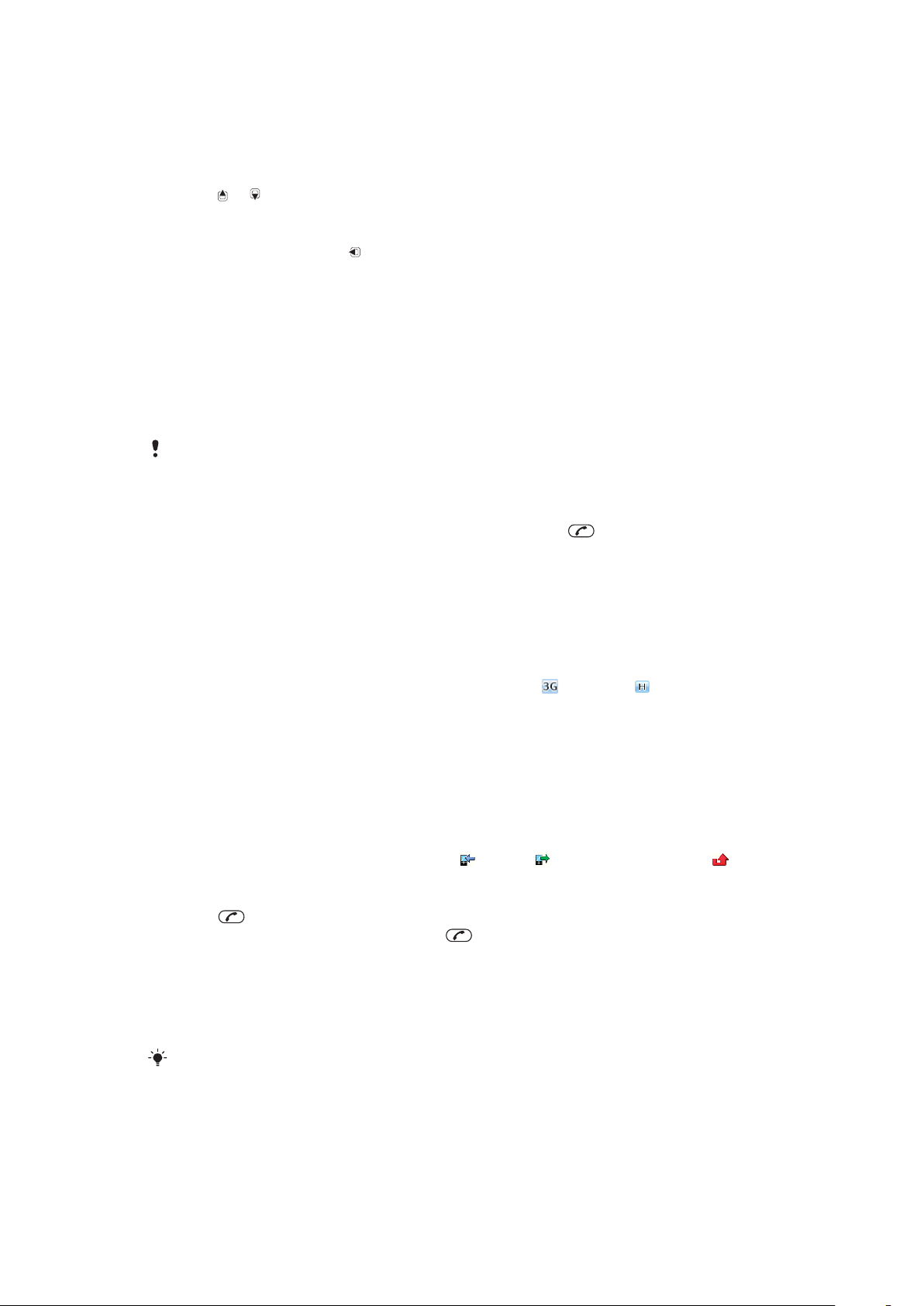
To make a video call
1
Enter a phone number (with international country code and area code, if applicable).
2
Select Options > Make video call.
To use the zoom with an outgoing video call
•
Press or .
To share photos and videos during a video call
1
During a video call, press to switch to the video share mode tab.
2
Scroll to a video clip or photo and select Share.
To view video call options
•
During the call, select Options.
Emergency calls
Your phone supports international emergency numbers, for example, 112 or 911. You can
normally use these numbers to make emergency calls in any country, with or without the
SIM card inserted, if you are within range of a network.
In some countries, other emergency numbers may also be promoted. Your network operator may
therefore have saved additional local emergency numbers on the SIM card.
To make an emergency call
•
Enter 112 (the international emergency number) and press .
To view your local emergency numbers
1
Select Menu > Contacts.
2
Scroll to New contact and select Options > Special numbers > Emergency
nos..
Networks
Your phone switches automatically between GSM and
depending on availability. Some network operators allow you to switch networks manually.
To switch networks manually
1
Select Menu > Settings > Connectivity > Mobile networks > GSM/3G
networks.
2
Select an option.
(UMTS) or networks
Call list
You can view information about answered , dialled and missed or rejected calls.
To call a number from the call list
1
Press
2
Scroll to a name or a number and press
and scroll to a tab.
.
Contacts
You can save names, phone numbers and personal information in Contacts. Information
can be saved in the phone memory or on the SIM card.
You can synchronise your contacts using the
Sony Ericsson PC Suite.
Default contacts
You can choose which contact information is shown as default. If Phone contacts is
selected as default, your contacts show all the information saved in Contacts. If you select
SIM contacts as default, your contacts show names and numbers saved on the SIM card.
14
This is an Internet version of this publication. © Print only for private use.
Page 15

To select default contacts
1
Select Menu > Contacts.
2
Scroll to New contact and select Options > Advanced > Default contacts.
3
Select an option.
Phone contacts
Phone contacts can contain names, phone numbers and personal information. They are
saved in the phone memory.
To add a phone contact
1
Select Menu > Contacts.
2
Scroll to New contact and select Add.
3
Enter the name and select OK.
4
Scroll to New number: and select Add.
5
Enter the number and select OK.
6
Select a number option.
7
Scroll between the tabs and add information to the fields.
8
Select Save.
Calling contacts
To call a contact
1
Select Menu > Contacts.
2
Scroll to a contact and press
.
To go directly to the contacts list
•
Press and hold down
To call with Smart search
1
Press – to enter a sequence of (at least two) digits. All entries which match
the sequence of digits or corresponding letters are shown in a list.
2
Scroll to a contact or a phone number and press .
To turn on or off Smart search
1
Select Menu > Settings > Calls > Smart search.
2
Select an option.
– .
Editing contacts
To add information to a phone contact
1
Select Menu > Contacts.
2
Scroll to a contact and select Options > Edit contact.
3
Scroll between the tabs and select Add or Edit.
4
Select an option and an item to add or edit.
5
Select Save.
If your subscription supports Calling Line Identification (CLI) service, you can assign personal
ringtones and pictures to contacts.
To copy names and numbers to phone contacts
1
Select Menu > Contacts.
2
Scroll to New contact and select Options > Advanced > Copy from SIM.
3
Select an option.
15
This is an Internet version of this publication. © Print only for private use.
Page 16

To copy names and numbers to the SIM card
1
Select Menu > Contacts.
2
Scroll to New contact and select Options > Advanced > Copy to SIM.
3
Select an option.
When you copy all contacts from your phone to the SIM card, all existing SIM card information
is replaced.
To automatically save names and phone numbers on the SIM card
1
Select Menu > Contacts.
2
Scroll to New contact and select Options > Advanced > Auto save on SIM.
3
Select an option.
To save contacts on a memory card
1
Select Menu > Contacts.
2
Scroll to New contact and select Options > Advanced > Back up to m. card.
SIM contacts
SIM contacts can contain names and numbers only. They are saved on the SIM card.
To add a SIM contact
1
Select Menu > Contacts.
2
Scroll to New contact and select Add.
3
Enter the name and select OK.
4
Enter the number and select OK.
5
Select a number option and add more information, if available.
6
Select Save.
Deleting contacts
To delete all contacts
1
Select Menu > Contacts.
2
Scroll to New contact and select Options > Advanced > Delete all contacts.
3
Select an option.
Contact memory status
The number of contacts you can save in your phone or on the SIM card depends on
available memory.
To view contact memory status
1
Select Menu > Contacts.
2
Scroll to New contact and select Options > Advanced > Memory status.
Myself
You can enter information about yourself and, for example, send your business card.
To enter Myself information
1
Select Menu > Contacts.
2
Scroll to Myself and select Open.
3
Scroll to an option and edit the information.
4
Select Save.
To add your own business card
1
Select Menu > Contacts.
2
Scroll to Myself and select Open.
3
Scroll to My contact info and select Add > Create new.
4
Scroll between the tabs and add information to the fields.
5
Enter the information and select Save.
16
This is an Internet version of this publication. © Print only for private use.
Page 17

Groups
You can create a group of phone numbers and email addresses from Phone contacts to
send messages to. See Messaging on page 35. You can also use groups (with phone
numbers) when you create accepted callers lists. See Accept calls on page 19.
To create a group of numbers and email addresses
1
Select Menu > Contacts.
2
Scroll to New contact and select Options > Groups.
3
Scroll to New group and select Add.
4
Enter a name for the group and select Continue.
5
Scroll to New and select Add.
6
For each contact phone number or email address you want to mark, scroll to it and
select Mark.
7
Select Continue > Done.
Speed dial
Speed dialling lets you select nine contacts that you can dial quickly from standby. The
contacts can be saved in positions 1-9.
To add contacts to speed dial numbers
1
Select Menu > Contacts.
2
Scroll to New contact and select Options > Speed dial.
3
Scroll to a position number and select Add.
4
Select a contact.
To speed dial
•
Enter the position number and press
.
More calling features
Voicemail
If your subscription includes an answering service, callers can leave a voicemail message
when you cannot answer a call.
To enter your voicemail number
1
Select Menu > Messaging > Messages > Settings > the Message settings tab
> Voicemail number.
2
Enter the number and select OK.
To call your voicemail service
•
Press and hold down
Voice control
By creating voice commands you can:
•
Voice dial – call someone by saying their name
•
Answer and reject calls when you use a handsfree
To record a voice command using voice dialling
1
Select Menu > Settings > General > Voice control > Voice dialling > Activate.
2
Select Yes > New voice command and select a contact. If the contact has more
than one number, select the number to add the voice command to.
3
Record a voice command such as “John mobile.”
4
Follow the instructions that appear. Wait for the tone and say the command to
record. The voice command is played back to you.
5
If the recording sounds OK, select Yes. If not, select No and repeat steps 3 and 4.
.
Voice commands are saved in the phone memory only. They cannot be used in another phone.
17
This is an Internet version of this publication. © Print only for private use.
Page 18

To voice dial
1
Press and hold down a volume key.
2
Wait for the tone and say a recorded name, for example “John mobile.” The phone
plays the name back to you and connects the call.
To activate voice answering and record voice answer commands
1
Select Menu > Settings > General > Voice control > Voice answer > Activate.
2
Follow the instructions that appear and select Continue. Wait for the tone and say
“Answer”, or say any other word.
3
Select Yes to accept or No for a new recording.
4
Wait for the tone and say “Busy”, or say any other word.
5
Select Yes to accept or No for a new recording.
6
Follow the instructions that appear and select Continue.
7
Select the environments in which you want to activate voice answering.
To answer a call using voice commands
•
Say “Answer.”
To re-record a voice command
1
Select Menu > Settings > General > Voice control > Voice dialling > Edit
names.
2
Scroll to a command and select Options > Replace voice.
3
Wait for the tone and say the command.
Diverting calls
You can divert calls, for example, to an answering service.
When Restrict calls is used, some divert call options are not available. See Restricted dialling on
page 20.
To divert calls
1
Select Menu > Settings > Calls > Divert calls.
2
Select a call type and a divert option.
3
Select Activate.
4
Enter the number to divert calls to and select OK.
appears.
More than one call
You can handle more than one call at a time. For example, you can put an ongoing call on
hold, while you make or answer a second call. You can also switch between the two calls.
You cannot answer a third call without ending one of the first two calls.
Call waiting
You will hear a beep if you receive a second call while call waiting is active.
To activate call waiting
•
Select Menu > Settings > Calls > Manage calls > Call waiting > Activate.
To make a second call
1
During the call, press
2
Select Options > Add call.
3
Enter the number to call and press
. This puts the ongoing call on hold.
.
To answer a second call
•
During the call, press
To reject a second call
•
During the call, press
This is an Internet version of this publication. © Print only for private use.
. This puts the ongoing call on hold.
and continue with the ongoing call.
18
Page 19

To end an ongoing call and answer a second call
•
During the call, select Replace active call.
Handling two voice calls
You can have calls ongoing and on hold at the same time.
To switch between two calls
•
During the call, press .
To join two calls
•
During the call, select Options > Join calls.
To connect two calls
•
During the call, select Options > Transfer call. You are disconnected from both
calls.
To end an ongoing call and return to the call on hold
•
First press and then .
Conference calls
With a conference call, you can have a joint conversation with up to five people.
To add a new participant
1
During the call, press . This puts the joined calls on hold.
2
Select Options > Add call.
3
Enter the number to call and press .
4
Select Options > Join calls to add the new participant.
5
Repeat this task to add more participants.
To release a participant
1
Select Options > Release party.
2
Select the participant to release.
To have a private conversation
1
During the call, select Options > Talk to and select the participant to talk to.
2
To resume the conference call, select Options > Join calls.
My numbers
You can view, add and edit your own phone numbers.
To check your phone numbers
1
Select Menu > Contacts.
2
Scroll to New contact and select Options > Special numbers > My numbers.
3
Select an option.
Accept calls
You can choose to receive calls from certain phone numbers only.
To add numbers to the accepted callers list
1
Select Menu > Settings > Calls > Manage calls > Accept calls > Only from list.
2
Scroll to New and select Add.
3
Select a contact or Groups.
See
Groups on page 17.
To accept all calls
•
Select Menu > Settings > Calls > Manage calls > Accept calls > All callers.
19
This is an Internet version of this publication. © Print only for private use.
Page 20

Restricted dialling
You can restrict outgoing and incoming calls. A password from your service provider is
required.
If you divert incoming calls, you cannot use some restrict calls options.
Restrict calls options
Standard options are:
•
All outgoing – all outgoing calls
•
Outgoing intl – all outgoing international calls
•
Outgoing intl roam. – all outgoing international calls except to your home country
•
All incoming – all incoming calls
•
Inc. when roaming – all incoming calls when you are abroad
To restrict calls
1
Select Menu > Settings > Calls > Manage calls > Restrict calls.
2
Select an option.
3
Select Activate.
4
Enter your password and select OK.
Call time and cost
During a call, the phone shows how long you have been talking. You can also check on
the duration of your last call, your outgoing calls and the total time of all your calls.
To check the call time
•
Select Menu > Settings > Calls > Time & cost > Call timers.
Showing or hiding your phone number
You can decide to show or hide your phone number when you make a call.
To hide your phone number
1
Select Menu > Settings > Calls > Show/hide my no..
2
Select Hide number.
20
This is an Internet version of this publication. © Print only for private use.
Page 21

Imaging
5
6
1
8
9
7
10
3
4
2
You can take photos and record video clips to view, save or send. You find saved photos
and video clips in Media and in File manager.
Using the camera
To activate the camera
•
Select Menu > Camera.
Viewfinder and camera keys
1 Zoom indicator
2 Zoom in or out
3 Take photos/Record video
4 Select still camera or video camera
5 Brightness indicator
6 Brightness
7
8
9
Self-timer
Night mode
Camera: Shoot mode
Video: Video length
10 Camera key guide
To take a photo
1
Activate the camera and press the navigation key to scroll to
2
Press the centre selection key to take a photo. The photo is automatically saved.
3
Press Back to return to the viewfinder to take another photo.
.
This is an Internet version of this publication. © Print only for private use.
21
Page 22

To record a video clip
1
Activate the camera and press the navigation key to scroll to .
2
Press the centre selection key to start recording.
3
To stop recording, press the centre selection key. The video clip is automatically
saved.
4
Press Back to return to the viewfinder to record another video clip.
To use zoom
•
Press
When taking a photo, zoom is available only in VGA picture size.
To adjust brightness
•
Press the volume key up or down.
To view photos
1
Activate the camera and press the navigation key to scroll to
2
Select Options > View all photos
3
Press or to scroll to a photo.
To view video clips
1
Activate the camera and press the navigation key to scroll to
2
Select Options > View all clips.
3
Press or to scroll to a video clip and press the centre selection key. Video clips
are indicated by in the upper left corner.
or .
.
.
More camera features
To change settings
•
Activate the camera and select Options.
To view information about settings
•
Scroll to a setting and select Info.
Photo fix
You can use Photo fix to improve photos. In a one-click operation, brightness, light and
contrast are adjusted to give you the best possible photo. The improvements are saved as
a copy of the photo. The original photo is not affected.
To improve a photo with Photo fix
1
Activate the camera and press the navigation key to scroll to
2
Make sure Review is set to On. Select Options > Review > On.
3
Take a photo.
4
During review, select Options > Photo fix.
5
Review the improvement and select Save to save.
6
If you do not want to save the improvement select Back.
.
Viewing and tagging photos
To view photos in a slide show
1
Select Menu > Media > Photo > Camera album.
2
Select a month.
3
Scroll to a photo and select View.
4
Select Options > Slide show.
5
Select a mood.
This is an Internet version of this publication. © Print only for private use.
22
Page 23

Viewing photos on a map
When you take a photo, you can attach your geographical position to it. This is called geo
tagging. Geo-tagged photos are tagged with in Media. If you cannot view photos on a
map, see I cannot use Internet-based services on page 52.
Information provided by use of Geo Tagging is approximate and will require use of a compatible
application. Sony Ericsson makes no warranty of any kind with respect to the accuracy of such
location data.
To view photos on a map
1
Select Menu > Media > Photo > Camera album.
2
Select a month.
3
Scroll to a photo and select View.
4
Select Options > View on map.
To turn on or off geo tagging
1
Activate the camera and press the navigation key to scroll to .
2
Select Options > Add position.
3
Select an option.
Photo tags
You can tag photos to categorise them in Photo tags. For example, you can create a tag
called vacation and add it to all your vacation photos.
To create a new photo tag
1
Select Menu > Media > Photo > Camera album.
2
Select a month.
3
Scroll to a photo and select View.
4
Press
5
Enter a name and select OK.
6
Select an icon.
7
To tag the photo, select Options > Tag this photo.
and select Options > New tag.
To tag photos
1
Select Menu > Media > Photo > Camera album.
2
Select a month.
3
Scroll to a photo and select View.
4
Press
5
Select Options > Tag this photo.
6
For each photo you want to tag, scroll to the photo and select Options > Tag this
photo.
and scroll to a tag.
Using photos
You can add a photo to a contact, use it during phone startup, as a wallpaper in standby
or as a screen saver.
To use photos
1
Select Menu > Media > Photo > Camera album.
2
Select a month.
3
Scroll to a photo and select View.
4
Select Options > Use as.
5
Select an option.
Working with photos
You can view, enhance and organise your photos and video clips on your computer by
installing the Adobe™ Photoshop™ Album Starter Edition. It is available for download at
www.sonyericsson.com/support.
23
This is an Internet version of this publication. © Print only for private use.
Page 24

Use Media Go™ to transfer content to and from your phone. For more information, see
Transferring content to and from a computer on page 32.
PhotoDJ™ and VideoDJ™
You can edit photos and video clips.
To edit and save a photo
1
Select Menu > Media > Photo > Camera album.
2
Select a month.
3
Scroll to a photo and select View.
4
Select Options > Edit in PhotoDJ™.
5
Edit the photo.
To edit and save a video clip
1
Select Menu > Organiser > File manager > Camera album.
2
Scroll to a video clip and select View.
3
Select Options > Edit in VideoDJ™.
4
Edit the video clip.
5
Select Options > Save.
To trim a video clip
1
Select Menu > Organiser > File manager > Camera album.
2
Scroll to a video clip and select Options > Edit in VideoDJ™ > Edit > Trim.
3
Select OK > Set > Start to set the starting point.
4
Select Set > End to set the ending point.
5
Select Trim > Options > Save.
Sending content to a Web site
If your subscription supports this service, you can send photos or video clips to a Web site.
If you cannot send content to a Web site, see I cannot use Internet-based services on
page 52.
Web services may require a separate license agreement between you and the service provider.
Additional regulations and charges may apply. Contact your service provider.
To send photos saved in your phone to a Web site
1
Select Menu > Media > Photo > Cam. album.
2
Select month and year.
3
Scroll to the photo and select Options > Send > To Web site.
4
Select a Web site.
5
Enter some text.
6
Select Continue > Send.
To send video clips saved in your phone to a Web site
1
Select Menu > Media > Video > Videos.
2
Scroll to a video clip and select Options > Send > To Web site.
3
Select a Web site from the list or select New Web site > Add.
4
Enter the email address used for sending to the Web site.
5
Enter the Web address and title.
6
Select Save.
7
Select a Web site from the list.
8
Enter text.
9
Select Continue > Send.
24
This is an Internet version of this publication. © Print only for private use.
Page 25

To send photos or video clips you have just taken to a Web site
1
When you have taken a photo or recorded a video clip, select Send > To Web
site.
2
Select a Web site from the list or select New Web site > Add.
3
Enter the email address used for sending to the Web site.
4
Enter the Web address and title.
5
Select Save and select the Web site.
6
Enter text.
7
Select Continue > Send.
To go to a Web address from contacts
1
Select Menu > Contacts.
2
Scroll to a contact and select Open.
3
Scroll to a Web address and select Go to.
Printing photos
You can print photos using a USB cable connected to a PictBridge™ compatible printer.
You can also print using a Bluetooth compatible printer that supports the Object Push Profile.
To print photos using a USB cable
1
Select Menu > Organiser > File manager > Camera album > Open.
2
Select Options > Mark > Mark several or Mark all.
3
Select Options > Print and follow the instructions.
4
Connect the USB cable to the phone.
5
Connect the USB cable to the printer.
6
Wait for feedback in the phone.
7
Set printer settings if required and select Print.
Disconnect and re-connect the USB cable if there is a printer error.
25
This is an Internet version of this publication. © Print only for private use.
Page 26

Music
You can listen to music, audio books and podcasts. Use the Media Go™ application to
transfer content to and from your phone. For more information, see Transferring content
to and from a computer on page 32.
Stereo portable handsfree
To use a handsfree
•
Connect a portable handsfree. Music stops when you receive a call and resumes
when the call has ended.
If headphones are not included with the phone, you may purchase them separately.
Music player
To play music
1
Select Menu > Media > Music.
2
Browse by category using the navigation key.
3
Scroll to a title and select Play.
To stop playing music
•
Press the centre selection key.
To fast forward and rewind
•
Press and hold down
To move between tracks
•
Press or .
To change the volume
•
Press the volume key up or down.
To minimise the player
•
Select Options > Minimise.
To return to the player
•
Select Menu > Media.
or .
26
This is an Internet version of this publication. © Print only for private use.
Page 27

Playlists
You can create playlists to organise your music. You can add tracks and folders to a playlist.
It may take a few minutes for the phone to create a playlist.
To create a playlist
1
Select Menu > Media > Music > Playlists.
2
Scroll to New playlist and select Add.
3
Enter a name and select OK.
4
For each track you want to add, scroll to the track and select Mark.
5
Select Add to add the marked tracks to the playlist.
Audio books
If you use Media Go™ to transfer audio books to your phone from a computer, you can
listen to the audio books in your phone. It may take a few minutes before a transferred
audio book appears in the list of available audio books.
To access audio books
•
Select Menu > Media > Music > Audio books.
You can find audio books in formats other than M4B and those that do not have ID3v2 chapter
tags in the Tracks folder.
Buy Now
If you subscribe to a music service allowing limited, non-permanent use with your phone,
you can mark a track you are interested in buying later. The next time you synchronise your
music with Windows Media® Player on a computer with enabled Internet access, you
should be asked if you want to buy the track you marked earlier. If you accept, the track is
downloaded to your computer and your selected music service account is charged. This
service requires a subscription and account with a downloadable music service, a
computer with Microsoft® Windows Media® Player 11 or subsequent compatible version
of Windows Media® Player, and a USB computer connection.
You cannot see that a track is marked. You cannot unmark tracks you have already marked.
To mark a track
•
When the track you want to mark is playing, press and hold down .
PlayNow™
When you select PlayNow™ you enter PlayNow™ arena, where you can download music,
games, ringtones, themes and wallpapers. You can preview or listen to content before you
purchase and download it to your phone. If you cannot use PlayNow™ and PlayNow™
arena, see I cannot use Internet-based services on page 52.
This service is not available in all countries.
For extended functionality, you can also access the PlayNow™ arena Web shop on a
computer from www.playnow-arena.com. For more information, go to
www.sonyericsson.com/support to read the PlayNow™ arena Feature guide.
To use PlayNow™
1
Select Menu > PlayNow™.
2
Scroll through PlayNow™ arena and follow the instructions to preview and purchase
content.
TrackID™
TrackID™ is a music recognition service. You can search for title, artist and album name
for a track you hear playing through a loudspeaker or on the radio in your phone. If you
cannot use TrackID™, see I cannot use Internet-based services on page 52.
27
This is an Internet version of this publication. © Print only for private use.
Page 28

To search for track information
•
When you hear a track through a loudspeaker, select Menu > Entertainment >
TrackID™ > Start.
•
When the radio in your phone is playing select Options > TrackID™.
For best results, use TrackID™ in a quiet area.
Online music and video clips
You can view video clips and listen to music by streaming them to your phone from the
Internet. If you cannot use the Internet, see I cannot use Internet-based services on
page 52.
To select a data account for streaming
1
Select Menu > Settings > Connectivity > Streaming settings > Connect using:.
2
Select the data account to use.
3
Select Save.
To stream music and video clips
1
Select Menu > Internet.
2
Select Options > Go to > Bookmarks.
3
Select a link to stream from.
Video player
To play videos
1
Select Menu > Media > Video > Videos.
2
Scroll to a title and select Play.
To stop playing videos
•
Press the centre selection key.
To fast forward and rewind
•
Press and hold down
To move between videos
•
Press or .
To change the volume
•
Press the volume key up or down.
To change the video screen size
1
Select Options > Video size.
2
Select an option.
To save a picture from a video clip
1
To pause the video clip, press the centre selection key.
2
To save the paused image as a picture, select Options > Save picture.
or .
Radio
Do not use your phone as a radio in places where this is prohibited.
To turn on the radio
1
Connect a handsfree to the phone.
2
Select Menu > Entertainment > Radio.
28
This is an Internet version of this publication. © Print only for private use.
Page 29
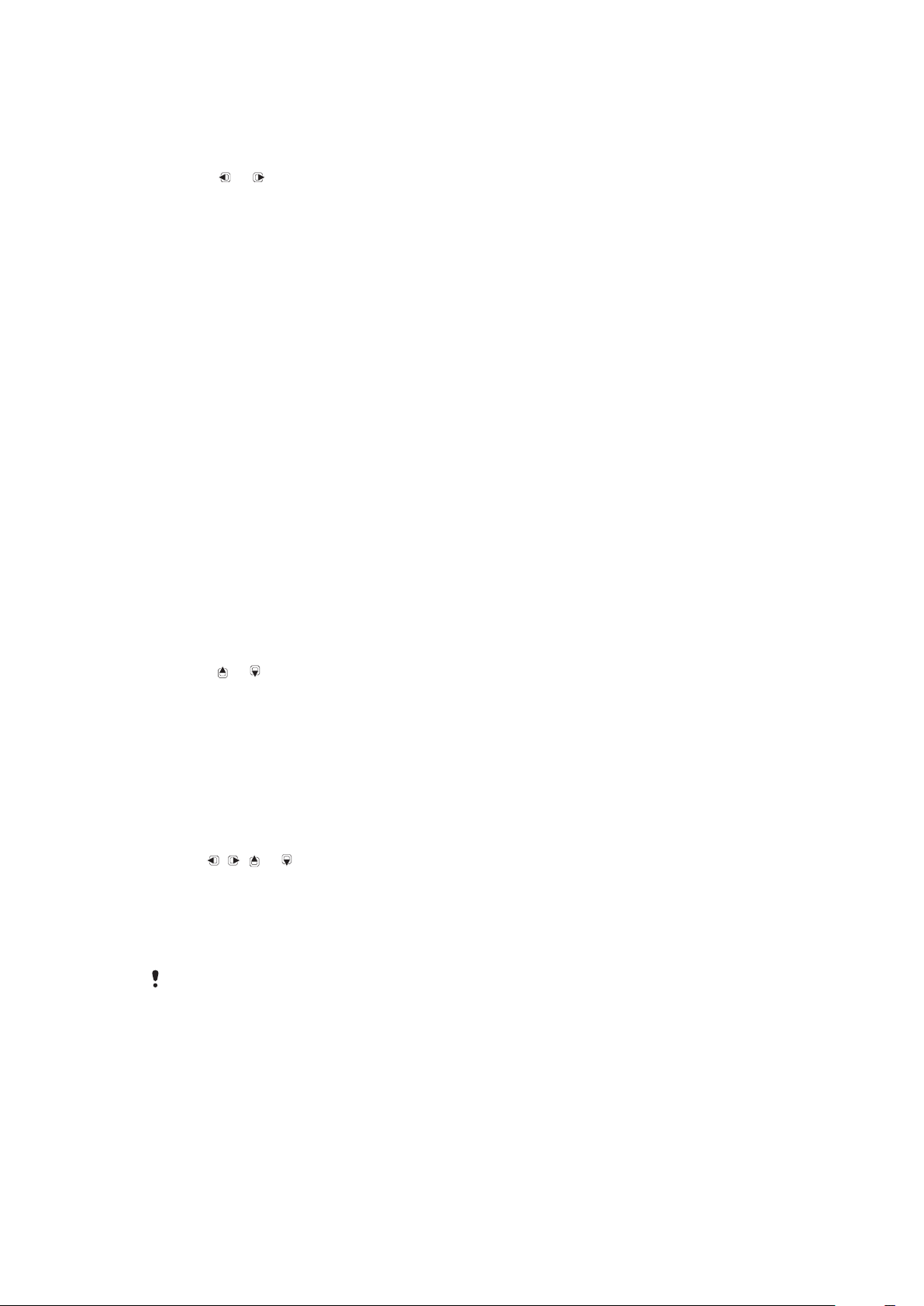
To search for channels automatically
•
Select Search.
To search for channels manually
•
Press or .
To change the volume
•
Press the volume key up or down.
To minimise the radio
•
Select Options > Minimise.
To return to the radio
•
Select Menu > Entertainment > Radio.
Saving channels
You can save up to 20 preset channels.
To save channels automatically
•
Select Options > Auto save.
To save channels manually
1
When you have found a radio channel, select Options > Save.
2
Scroll to a position and select Insert.
To select saved channels
1
Select Options > Channels.
2
Select a radio channel.
To switch between saved channels
•
Press
or .
MusicDJ™
You can compose and edit your own melodies to use as ringtones. Pre-arranged sounds
with different characteristics are available.
To compose a melody
1
Select Menu > Entertainment > MusicDJ™.
2
Select to Insert, Copy or Paste sounds.
3
Use , , or to scroll between the sounds.
4
Select Options > Save melody.
Record sound
You can record a voice memo or a call. Recorded sounds can also be set as ringtones.
In some countries or states it is required by law that you inform the other person before recording
the call.
To record a sound
•
Select Menu > Entertainment > Record sound > Record.
To record a call
1
During an ongoing call, select Options > Record.
2
To save the recording, select Save.
29
This is an Internet version of this publication. © Print only for private use.
Page 30

To listen to a recording
1
Select Menu > Organiser > File manager.
2
Scroll to Music and select Open.
3
Scroll to a recording and select Play.
30
This is an Internet version of this publication. © Print only for private use.
Page 31

Transferring and handling content
You can transfer and handle content such as pictures and music.
You are not allowed to exchange some copyright-protected material. identifies a protected
item.
Handling content in the phone
You can use File manager to handle content saved in the phone memory or on a memory
card. Tabs and icons in File manager show where the content is saved. If the memory is
full, delete some content to create space.
To view memory status
1
Select Menu > Organiser > File manager.
2
Select Options > Memory status.
3
Select Memory card or Phone.
To select more than one item in a folder
1
Select Menu > Organiser > File manager.
2
Scroll to a folder and select Open.
3
Select Options > Mark > Mark several.
4
For each item you want to mark, scroll to the item and select Mark.
To move items between the phone memory and the memory card
1
Select Menu > Organiser > File manager.
2
Find an item and select Options > Manage file > Move.
3
Select Memory card or Phone.
4
Scroll to a folder and select Open.
5
Select Paste.
To view information about content
1
Select Menu > Organiser > File manager.
2
Find an item and select Options > Information.
Sending content to another phone
You can send content, for example, in messages or using Bluetooth™ wireless technology.
To send content
1
Scroll to an item and select Options > Send.
2
Select a transfer method.
Make sure the receiving device supports the transfer method you select.
Using a USB cable
You can connect your phone to a computer with a USB cable. If you are using a PC, you
are asked to install PC Companion the first time you connect.
You may have to purchase a USB cable separately. Only use a USB cable supported by your
phone.
PC Companion
PC Companion lets you:
•
Explore content in your phone.
•
Use your phone as a modem.
31
This is an Internet version of this publication. © Print only for private use.
Page 32

•
Install PC Software used to synchronise, transfer and back up phone content.
For more information, go to www.sonyericsson.com/support to read Feature guides.
To install PC Companion
1
Connect your phone to a PC with a USB cable supported by your phone.
2
Computer: Follow the instructions.
To disconnect the USB cable safely
Do not disconnect the USB cable when transferring content as this may corrupt the content.
1
Computer: Right-click the Safely Remove Hardware icon in Windows Explorer.
2
Select the drives you want to disconnect. Select Stop.
3
Wait for Windows to notify you that it is safe to remove the drive. Disconnect the
USB cable.
Required operating systems
You need one of these operating systems to use Sony Ericsson PC software:
•
Microsoft® Windows Vista™
•
Microsoft® Windows XP, Service Pack 2 or higher
Drag and drop content
You can drag and drop content between your phone, a memory card and a computer in
Microsoft Windows Explorer.
To drag and drop content
1
Connect your phone to a computer using a USB cable.
2
Computer: Wait until the phone memory and memory card appear as external disks
in Windows Explorer.
3
Drag and drop selected files between the phone and the computer.
Transferring content to and from a computer
You can use Media Go™ to transfer media content between your phone and a computer.
Media Go™ is available for download through PC Companion or from
www.sonyericsson.com/support.
To transfer content using Media Go™
1
Connect the phone to a computer with a USB cable supported by your phone.
2
Computer: Select Start/Programs/Sony/Media Go™.
3
Select Transfer to or from Device using Media Go™ and click OK.
4
Wait until the phone appears in Media Go™.
5
Move files between your phone and the computer in Media Go™.
Phone name
You can enter a name for your phone that is shown to other devices when using, for
example, Bluetooth™ wireless technology.
To enter a phone name
1
Select Menu > Settings > Connectivity > Phone name.
2
Enter the phone name and select OK.
Using Bluetooth™ wireless technology
The Bluetooth™ function is free of charge and makes wireless connection to other
Bluetooth devices possible. You can, for example:
32
This is an Internet version of this publication. © Print only for private use.
Page 33

•
Connect to handsfree devices.
•
Connect to several devices at the same time.
•
Connect to computers and access the Internet.
•
Exchange items.
•
Play multiplayer games.
A range within 10 metres (33 feet), with no solid objects in between, is recommended for
Bluetooth communication.
Before using Bluetooth wireless technology
You must turn on the Bluetooth function to communicate with other devices. You may also
have to pair your phone with other Bluetooth devices.
To turn on the Bluetooth function
•
Select Menu > Settings > Connectivity > Bluetooth > Turn on.
Make sure that the device you want to pair your phone with has the Bluetooth function activated
and Bluetooth visibility turned on.
To pair the phone with a device
1
Select Menu > Settings > Connectivity > Bluetooth > My devices.
2
Scroll to New device and select Add to search for available devices.
3
Select a device.
4
Enter a passcode, if required.
To allow connection to the phone
1
Select Menu > Settings > Connectivity > Bluetooth > My devices.
2
Select a device from the list.
3
Select Options > Allow connection.
4
Select Always ask or Always allow.
This is only possible with devices that require access to a secure service.
To pair the phone with a Bluetooth handsfree for the first time
1
Select Menu > Settings > Connectivity > Bluetooth > Handsfree.
2
Select a device.
3
Enter a passcode, if required.
Power saving
You can save battery power with the Power save function. In Power save mode you can
only connect with a single Bluetooth device. If you want to connect with more than one
Bluetooth device at the same time you must turn this function off.
To turn on power save
•
Select Menu > Settings > Connectivity > Bluetooth > Power save > On.
Transferring sound to and from a Bluetooth handsfree
You can transfer the sound to and from a Bluetooth handsfree using a phone key or the
handsfree key.
To transfer sound
1
Select Menu > Settings > Connectivity > Bluetooth > Handsfree > Incoming
call.
2
Select an option. In phone transfers sound to the phone. In handsfree transfers
sound to the handsfree.
You need to answer the call with the phone key for this setting to apply.
33
This is an Internet version of this publication. © Print only for private use.
Page 34

To transfer sound during a call
1
During a call, select Sound.
2
Select from the list.
Backing up and restoring
You can back up and restore contacts, the calendar, tasks, notes and bookmarks using
the Sony Ericsson PC Suite.
Before backing up and restoring, you need to install the Sony Ericsson PC Suite which is
available through PC Companion or from www.sonyericsson.com/support.
You can back up and restore contacts in your phone using a memory card. You can move
content between the memory card and the phone memory. See Handling content in the
phone on page 31.
Back up your phone content regularly to make sure you do not lose it.
To make a backup using the Sony Ericsson PC Suite
1
Computer: Start the Sony Ericsson PC Suite from Start/Programs/Sony Ericsson/
Sony Ericsson PC Suite.
2
Follow the instructions in the Sony Ericsson PC Suite for how to connect.
3
Go to the backup and restore section in the Sony Ericsson PC Suite and make a
backup of your phone content.
To restore phone content using the Sony Ericsson PC Suite
The Sony Ericsson PC Suite will overwrite all the phone content during the restore process. You
may damage your phone if you interrupt the process.
1
Computer: Start the Sony Ericsson PC Suite from Start/Programs/Sony Ericsson/
Sony Ericsson PC Suite.
2
Follow the instructions in the Sony Ericsson PC Suite for how to connect.
3
Go to the backup and restore section in the Sony Ericsson PC Suite and restore
your phone content.
34
This is an Internet version of this publication. © Print only for private use.
Page 35

Messaging
Text and picture messages
Messages can contain text, pictures, sound effects, animations, and melodies. You can
also create and use templates for your messages.
When sending messages, the phone automatically selects the most suitable method (as a
text or picture message) for sending the message.
If you cannot use picture messages, see I cannot use Internet-based services on
page 52.
Sending messages
You can send messages from your phone. The maximum size of a standard text message
is 160 characters including spaces if no other items are added to the message. If you enter
more than 160 characters, a second message is created. Your messages are sent as one
concatenated message.
To create and send a message
1
Select Menu > Messaging > Write new > Message.
2
Enter text. To add items to the message, press , scroll and select an item.
3
Select Continue > Contacts look-up.
4
Select a recipient and select Send.
If you send a message to a group, you may be charged for each member. Contact your service
provider for details.
To copy and paste text in a message
1
When you write the message, select Options > Copy & paste.
2
Select Copy all or Mark & copy. Scroll to and mark text in the message.
3
Select Options > Copy & paste > Paste.
Receiving and saving messages
You are notified when you receive a message.
automatically saved in the phone memory. When the phone memory is full, you can delete
messages or save them on a memory card or on the SIM card.
To save an incoming message on a memory card
•
Select Menu > Messaging > Messages > Settings > Save to > Memory card.
To save a message on the SIM card
1
Select Menu > Messaging > Messages and select a folder.
2
Scroll to a message and select Options > Save message.
To view a message from the inbox
1
Select Menu > Messaging > Messages > Inbox.
2
Scroll to the message and select View.
To call a number in a message
•
When you view the message, scroll to the phone number and press
or appears. Messages are
.
Message options
You can set some options, such as the Message alert and default storage location, to apply
to all messages. You can set other options, such as the Delivery priority and Delivery time,
for each message you send.
35
This is an Internet version of this publication. © Print only for private use.
Page 36

To set options for all messages
1
Select Menu > Messaging > Messages > Settings.
2
Select an option.
To set options for a specific message
1
When the message is ready and a recipient is selected, select Options >
Advanced.
2
Scroll to an option and select Edit.
Conversations
You can choose whether to view your messages in Conversations or Inbox. A messaging
conversation shows all messaging communication between you and one of your contacts.
To view messages in Conversations
•
Select Menu > Messaging > Inbox > the Conversations tab.
•
Select Menu > Messaging > Conversations and select a conversation.
To send a message from Conversations
1
Select Menu > Messaging.
2
Select Conversations, or select Inbox > the Conversations tab.
3
Select a conversation.
4
Write a message and select Send.
Voice messages
You can send and receive a sound recording as a voice message.
The sender and recipient must have a subscription supporting picture messaging.
To record and send a voice message
1
Select Menu > Messaging > Write new > Voice message.
2
Record the message and select Stop > Send > Contacts look-up.
3
Select a recipient and select Send.
You can use standard email functions and your computer email address in your phone.
You can synchronise your email using Microsoft® Exchange ActiveSync® application.
Before using email
You can use the Basic setup to check if settings are available for your email account or you
can enter them manually. You can also receive settings at
www.sonyericsson.com/support.
To create an email account for the first time
1
To start the basic setup, select Menu > Messaging > Email.
2
Follow the instructions to create the account.
If you enter settings manually, you can contact your email provider for more information. An
email provider could be the company that supplied your email address.
36
This is an Internet version of this publication. © Print only for private use.
Page 37

To write and send an email message
1
Select Menu > Messaging > Email > Write new.
2
Select Add > Enter email address. Enter the email address and select OK.
3
To add more recipients, scroll to To: and select Edit.
4
Scroll to an option and select Add > Enter email address. Enter the email address
and select OK. When you are ready, select Done.
5
Select Edit and enter a subject. Select OK.
6
Select Edit and enter the text. Select OK.
7
Select Add and choose a file to attach.
8
Select Continue > Send.
To receive and read an email message
1
Select Menu > Messaging > Email > Inbox > Options > Check new email.
2
Scroll to the message and select View.
To save an email message
1
Select Menu > Messaging > Email > Inbox.
2
Scroll to the message and select View > Options > Save message.
To reply to an email message
1
Select Menu > Messaging > Email > Inbox.
2
Scroll to the message and select Options > Reply.
3
Write the reply and select OK.
4
Select Continue > Send.
To view an attachment in an email message
•
When you view the message, select Options > Attachments > Use > View.
Active email account
If you have several email accounts, you can change which one is active. You can also
automatically check for new email messages in the active account by setting a check
interval.
To create additional email accounts
1
Select Menu > Messaging > Email > Accounts.
2
Scroll to New account and select Add.
To change the active email account
1
Select Menu > Messaging > Email > Accounts.
2
Select an account.
To set the interval for checking for new email messages
1
Select Menu > Messaging > Email > Accounts.
2
Select an account.
3
Select Settings > the Download tab > Check interval.
4
Select an option.
Push email
You can receive an immediate notification in your phone from your email server when you
recieve a new email message.
When using push email, the phone stays connected to the email server and normal traffic rates
apply. Contact your network operator for details.
To turn on push email
•
Select Menu > Messaging > Email > Settings > Push email.
37
This is an Internet version of this publication. © Print only for private use.
Page 38

Instant messaging
You can connect and log in to the Instant messaging server to communicate online using
chat messages. If you cannot use Instant messaging, see I cannot use Internet-based
services on page 52.
Before using Instant messaging
If no settings exist in your phone, you need to enter server settings. Your service provider
can provide standard settings information such as:
•
Username
•
Password
•
Server address
•
Internet profile
To enter Instant messaging server settings
1
Select Menu > Messaging > IM > Configure.
2
Scroll to a setting and select Add.
To log in to the Instant messaging server
•
Select Menu > Messaging > IM > Log in.
To log out of the Instant messaging server
•
Select Options > Log out.
To add a chat contact
1
Select Menu > Messaging > IM > the Contacts tab.
2
Select Options > Add contact.
To send a chat message
1
Select Menu > Messaging > IM > the Contacts tab.
2
Scroll to a contact and select Chat.
3
Write the message and select Send.
Status
You can show your status, for example, Happy or Busy, to your contacts only. You can
also show your status to all users on the Instant messaging server.
To view my status
1
Select Menu > Messaging > IM.
2
You are the first contact listed.
To update your status
1
Select Menu > Messaging > IM > the Contacts tab.
2
Scroll to your name and select Change.
3
Edit the information and select Save.
Chat group
A chat group can be started by your service provider, by an individual Instant messaging
user or by yourself. You can save chat groups by saving a chat invitation or by searching
for a specific chat group.
To create a chat group
1
Select Menu > Messaging > IM > the Chat groups tab.
2
Select Options > Add chat group > New chat group.
3
Select who to invite from your contacts list and select Continue.
4
Enter a short invitation text and select Continue > Send.
38
This is an Internet version of this publication. © Print only for private use.
Page 39

To add a chat group
1
Select Menu > Messaging > IM > the Chat groups tab > Options > Add chat
group.
2
Select an option.
Conversation history is saved between log out and when you log in again to let you return to chat
messages from previous conversations.
To save a conversation
1
Select Menu > Messaging > IM > the Conversations tab.
2
Enter a conversation.
3
Select Options > Advanced > Save conversation.
39
This is an Internet version of this publication. © Print only for private use.
Page 40

Internet
If you cannot use the Internet, see I cannot use Internet-based services on page 52.
To start browsing
1
Select Search.
2
Enter a Web address, a search phrase or the name of a bookmark.
3
Scroll to an item in the list and select Go to or Search.
To exit the browser
•
Select Options > Exit browser.
Bookmarks
You can create and edit bookmarks as quick links to your favourite Web pages.
To create a bookmark
1
When you browse the Internet, select Options > Tools > Add bookmark.
2
Enter a title and an address. Select Save.
To select a bookmark
1
Select Menu > Internet.
2
Select Options > Go to > Bookmarks.
3
Scroll to a bookmark and select Go to.
History pages
You can view Web pages you have browsed.
To view history pages
•
Select Menu > Internet > Options > Go to > History.
More browser features
To use pan and zoom on a Web page
1
When you browse the Internet, press
2
Use the navigation key to move the frame.
3
Press Zoom.
4
To switch back to pan, press .
To use pan and zoom, Smart-Fit must be turned off.
To turn on or off Smart-Fit Rendering™
1
Select Menu > Internet > Options > Advanced > Smart-Fit.
2
Select an option.
To make a call when you browse
•
Press
To save a picture from a Web page
1
When you browse the Internet, select Options > Tools > Save picture.
2
Select a picture.
.
.
To find text on a Web page
1
Select Options > Tools > Find on page.
2
Enter text and select Find.
This is an Internet version of this publication. © Print only for private use.
40
Page 41

To send a link
1
When you browse the Internet, select Options > Tools > Send link.
2
Select a transfer method.
Make sure the receiving device supports the transfer method you select.
Internet keypad shortcuts
You can use the keypad to go directly to an Internet browser function.
Key Shortcut
Bookmarks
-
To select Internet keypad shortcuts
1
Select Menu > Internet.
2
Select Options > Advanced > Keypad mode > Shortcuts.
Enter text to Enter address, Search Internet or search in Bookmarks
Zoom
Pan & zoom (when Smart-Fit is off)
Internet security and certificates
Your phone supports secure browsing. Certain Internet services, such as banking, require
certificates in your phone. Your phone may already contain certificates when you buy it or
you can download new certificates.
To view certificates in the phone
•
Select Menu > Settings > General > Security > Certificates.
Web feeds
You can subscribe to and download frequently updated content, such as news, podcasts
or photos, using Web feeds.
To add new feeds for a Web page
1
When you browse a page on the Internet that has Web feeds, indicated by , select
Options > Web feeds.
2
For each feed you want to add, scroll to the feed and select Mark.
3
Select Continue.
To search for Web feeds
1
Select Menu > Media > Web feeds.
2
Select New feed and enter a Web address.
To download content via Web feeds
1
Select Menu > Media > Web feeds.
2
Scroll to an updated feed and select View or
3
Select a heading to expand.
4
Select an icon depending on content, to open a Web page, to download an
audio podcast, to download a video podcast or to download a photo.
You can also subscribe to and download content to a computer via feeds using Media Go™.
You can then transfer the content to your phone.
.
Updating Web feeds
You can manually update your feeds, or schedule updates. When there are updates,
appears on the screen.
41
This is an Internet version of this publication. © Print only for private use.
Page 42

To schedule Web feed updates
1
Select Menu > Media > Web feeds.
2
Scroll to a feed and select Options > Schedule update.
3
Select an option.
Frequent updates may be costly.
Web feeds in standby
You can show news updates on the standby screen.
To show Web feeds in standby
1
Select Menu > Media > Web feeds.
2
Scroll to a feed and select Options > Settings > Standby ticker > Show in
standby.
To access Web feeds from standby
1
Select Ticker.
2
To read more about a feed, press or to scroll to a headline and select Go to.
Podcasts
Podcasts are files, for example, radio programmes or video content, that you can download
and play. You subscribe to and download podcasts using Web feeds.
To access audio podcasts
•
Select Menu > Media > Music > Podcasts.
To access video podcasts
•
Select Menu > Media > Video > Podcasts.
Photo feeds
You can subscribe to Photo feeds and download photos. To start using Photo feeds, see
Web feeds on page 41.
To access photo feeds
•
Select Menu > Media > Photo > Photo feeds.
YouTube™
You can watch video clips on your phone by using the YouTube™ application. You can
search for video clips or upload your own videos.
To access YouTube
•
Select Menu > Media > Video > YouTube.
To upload videos to YouTube, you need to access YouTube and follow the instructions in the
application.
42
This is an Internet version of this publication. © Print only for private use.
Page 43

Synchronising
You can synchronise in two different ways. You can synchronise your phone using a
computer program or you can synchronise using an Internet service.
Use only one of the synchronisation methods at a time with your phone.
For more information, go to www.sonyericsson.com/support to read the Synchronisation
Feature guide.
Synchronising using a computer
You can use a USB cable or Bluetooth wireless technology to synchronise phone contacts,
appointments, bookmarks, tasks and notes with a computer program such as Microsoft®
Outlook®.
Before synchronising, you need to install the Sony Ericsson PC Suite.
Sony Ericsson PC Suite software is available for download through PC Companion or from
www.sonyericsson.com/support
See Required operating systems on page 32.
To synchronise using the Sony Ericsson PC Suite
1
Computer: Start Sony Ericsson PC Suite from Start/Programs/Sony Ericsson/
Sony Ericsson PC Suite.
2
Follow the instructions in the Sony Ericsson PC Suite for how to connect.
3
When you are notified that the Sony Ericsson PC Suite has found your phone, you
can start synchronising.
.
For usage details, see the Sony Ericsson PC Suite Help section once the software has been
installed on your computer.
Synchronising using an Internet service
You can synchronise with an Internet service using SyncML™ or a Microsoft® Exchange
Server using Microsoft Exchange ActiveSync. For more information, go to
www.sonyericsson.com/support to read the Synchronisation Feature guide.
43
This is an Internet version of this publication. © Print only for private use.
Page 44
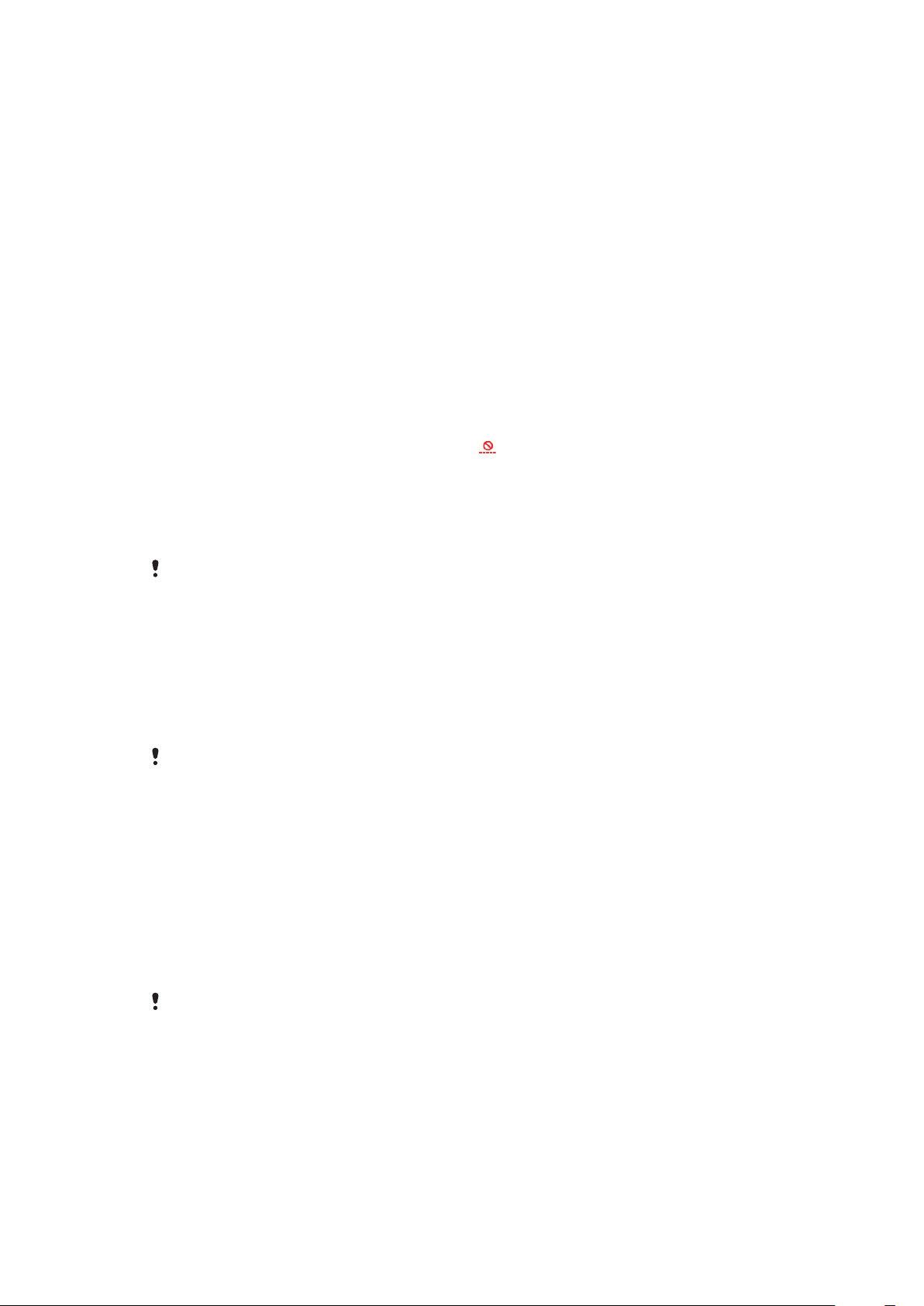
More features
Flight mode
In Flight mode the network and radio transceivers are turned off to prevent disturbance to
sensitive equipment.
When the flight mode menu is activated you are asked to select a mode the next time you
turn on your phone:
•
Normal mode – full functionality
•
Flight mode – limited functionality
To activate the flight mode menu
•
Select Menu > Settings > General > Flight mode > Continue > Show at
startup.
To select flight mode
1
When the flight mode menu is activated, turn off your phone.
2
Turn on your phone and select Flight mode. appears.
Update Service
Your phone has software which you can update in order to improve performance. You can
access Update Service using your phone or a PC with an Internet connection.
Accessing Update Service using your phone is not possible in all countries/regions.
To view the current software in the phone
1
Select Menu > Settings > General > Update service.
2
Select Software version.
Update Service using the phone
You can update your phone over the air using your phone. You do not lose personal or
phone information.
Update Service using your phone requires data access such as GPRS, 3G or HSDPA.
To select settings for Update Service
•
Select Menu > Settings > General > Update service > Settings > Internet
settings.
To use Update Service using the phone
1
Select Menu > Settings > General > Update service.
2
Select Search for update and follow the instructions that appear.
Update Service using a PC
You can update your phone using a USB cable and an Internet-connected PC.
Make sure all personal data in your phone memory is backed up before you perform an update
using a PC. See Backing up and restoring on page 34.
To use Update Service using a PC
•
Go to
www.sonyericsson.com/updateservice
This is an Internet version of this publication. © Print only for private use.
.
44
Page 45

Location services
You can get help to find your way and save your favourite locations. With information from
mobile towers near you, you may be able to view your approximate location on a map.
You can get more exact information about your location with a GPS accessory supported by
your phone.
If you cannot use some features of Location services, see I cannot use Internet-based services
on page 52.
To use Google Maps™ for mobile
•
Select Menu > Entertainment > Location services > Google Maps.
To learn more about Google Maps
•
When you use Google Maps, select Options > Help.
To view your location
•
When using Google Maps, press
To view a saved location on a map
1
Select Menu > Entertainment > Location services > My favourites.
2
Scroll to a location and select Go to.
To access favourites from Google Maps
•
Press
.
.
Alarms
You can set a sound or the radio as an alarm signal. The alarm sounds even if the phone
is turned off. When the alarm sounds you can silence it or turn it off.
To set the alarm
1
Select Menu > Alarms.
2
Scroll to an alarm and select Edit.
3
Scroll to Time: and select Edit.
4
Enter a time and select OK > Save.
To set the recurrent alarm
1
Select Menu > Alarms.
2
Scroll to an alarm and select Edit.
3
Scroll to Recurrent: and select Edit.
4
Scroll to a day and select Mark.
5
To select another day, scroll to the day and select Mark.
6
Select Done > Save.
To set the alarm signal
1
Select Menu > Alarms.
2
Scroll to an alarm and select Edit.
3
Scroll to the
4
Scroll to Alarm signal: and select Edit.
5
Find and select an alarm signal. Select Save.
tab.
To silence the alarm
•
When the alarm sounds, press any key.
•
To repeat the alarm, select Snooze.
To turn off the alarm
•
When the alarm sounds, press any key, then select Turn off.
45
This is an Internet version of this publication. © Print only for private use.
Page 46

To cancel the alarm
1
Select Menu > Alarms.
2
Scroll to an alarm and select Turn off.
The alarm in silent mode
You can set the alarm not to sound when the phone is in silent mode.
To set an alarm to sound or not in silent mode
1
Select Menu > Alarms.
2
Scroll to an alarm and select Edit.
3
Scroll to the tab.
4
Scroll to Silent mode: and select Edit.
5
Select an option.
To set the snooze duration
1
Select Menu > Alarms.
2
Scroll to an alarm and select Edit.
3
Scroll to Snooze duration: and select Edit.
4
Select an option.
Calendar
You can synchronise your calendar with a computer calendar, with a calendar on the web or
with a Microsoft® Windows Server® (Outlook®) application.
Appointments
You can add new appointments or reuse existing appointments.
To add an appointment
1
Select Menu > Organiser > Calendar.
2
Select a date.
3
Scroll to New appointment and select Add.
4
Enter the information and confirm each entry.
5
Select Save.
To view an appointment
1
Select Menu > Organiser > Calendar.
2
Select a date.
3
Scroll to an appointment and select View.
To edit an appointment
1
Select Menu > Organiser > Calendar.
2
Select a date.
3
Scroll to an appointment and select View.
4
Select Options > Edit.
5
Edit the appointment and confirm each entry.
6
Select Save.
To set when reminders should sound
1
Select Menu > Organiser > Calendar.
2
Select a date.
3
Select Options > Advanced > Reminders.
4
Select an option.
A reminders option set in calendar affects a reminders option set in tasks.
46
This is an Internet version of this publication. © Print only for private use.
Page 47

Notes
You can make notes and save them. You can also show a note in standby.
To add a note
1
Select Menu > Organiser > Notes.
2
Scroll to New note and select Add.
3
Write a note and select Save.
To show a note in standby
1
Select Menu >Organiser > Notes.
2
Scroll to a note and select Options > Show in standby.
To hide a note from standby
1
Select Menu > Organiser > Notes.
2
Scroll to the note shown in standby. This is marked with an icon. Select Options >
Hide in standby.
Tasks
You can add new tasks or reuse existing tasks.
To add a task
1
Select Menu > Organiser > Tasks.
2
Select New task and select Add.
3
Select an option.
4
Enter details and confirm each entry.
To set when reminders should sound
1
Select Menu > Organiser > Tasks.
2
Scroll to a task and select Options > Reminders.
3
Select an option.
A reminders option set in tasks affects a reminders option set in calendar.
Profiles
You can change settings such as the ring volume and vibrating alert to suit different
locations. You can reset all profiles to the phone’s original settings.
To select a profile
1
Select Menu > Settings > General > Profiles.
2
Select a profile.
To view and edit a profile
1
Select Menu > Settings > General > Profiles.
2
Scroll to a profile and select Options > View and edit.
You cannot rename the Normal profile.
Time and date
Time and date may be reset if the battery is removed.
To set the time
1
Select Menu > Settings > General > Time & date > Time.
2
Enter the time and select Save.
47
This is an Internet version of this publication. © Print only for private use.
Page 48

To set the date
1
Select Menu > Settings > General > Time & date > Date.
2
Enter the date and select Save.
To set the time zone
1
Select Menu > Settings > General > Time & date > My time zone.
2
Select the time zone you are in.
If you select a city, My time zone also updates the time when daylight saving time changes.
To change the clock size of the standby screen
1
Select Menu > Settings > Display > Clock size.
2
Select an option.
Theme
You can change the appearance of the screen through items such as colours and
wallpaper. You can also create new themes and download them. For more information, go
to www.sonyericsson.com/fun.
To set a theme
1
Select Menu > Settings > Display > Theme.
2
Scroll to a theme and select Set.
Main menu layout
You can change the layout of the icons in the main menu.
To change the main menu layout
1
Select Menu > Options > Main menu layout.
2
Select an option.
Ringtones
To set a ringtone
1
Select Menu > Settings > Sounds & alerts > Ringtone.
2
Find and select a ringtone.
To set the ringtone volume
1
Select Menu > Settings > Sounds & alerts > Ring volume.
2
Press
3
Select Save.
To turn off the ringtone
•
Press and hold down . appears.
The alarm signal is not affected.
or to change the volume.
To set the vibrating alert
1
Select Menu > Settings > Sounds & alerts > Vibrating alert.
2
Select an option.
Screen orientation
You can change between landscape and portrait orientation.
48
This is an Internet version of this publication. © Print only for private use.
Page 49

To change screen orientation in the browser
1
Select Menu > Internet.
2
Select Options > View.
3
Select Landscape or Portrait.
To change screen orientation in Media
1
Select Menu > Media > Settings > Orientation.
2
Select an option.
Games
Your phone contains preloaded games. You can also download games. For more
information, go to www.sonyericsson.com/fun. Help texts are available for most games.
To start a game
1
Select Menu > Media > Games.
2
Select a game.
To end a game
•
Press .
Applications
You can download and run Java applications. You can also view information or set different
permissions. If you cannot use Java applications, see I cannot use Internet-based
services on page 52.
To select a Java application
1
Select Menu > Organiser > Applications.
2
Select an application.
To set permissions for a Java application
1
Select Menu > Organiser > Applications.
2
Scroll to an application and select Options > Permissions.
3
Set permissions.
Java application screen size
Some Java applications are designed for a specific screen size. For more information,
contact the application vendor.
To set the screen size for a Java application
1
Select Menu > Organiser > Applications.
2
Scroll to an application and select Options > Screen size.
3
Select an option.
To set a Java™ application as a wallpaper
1
Select Menu > Settings > Display.
2
Select Wallpaper > Application.
3
Select a Java application.
You can only see the Java applications that have support for wallpaper.
Locks
SIM card lock
This lock only protects your subscription. Your phone will work with a new SIM card. If the
lock is on, you have to enter a PIN (Personal Identity Number).
49
This is an Internet version of this publication. © Print only for private use.
Page 50

If you enter your PIN incorrectly three times in a row, the SIM card is blocked and you need
to enter your PUK (Personal Unblocking Key). Your PIN and PUK are supplied by your
network operator.
To unblock the SIM card
1
When PIN blocked appears, enter your PUK and select OK.
2
Enter a new four-to-eight-digit PIN and select OK.
3
Re-enter the new PIN and select OK.
To edit the PIN
1
Select Menu > Settings > General > Security > Locks > SIM protection >
Change PIN.
2
Enter your PIN and select OK.
3
Enter a new four-to-eight-digit PIN and select OK.
4
Re-enter the new PIN and select OK.
If Codes do not match appears, you entered the new PIN incorrectly. If Wrong PIN appears,
followed by Old PIN:, you entered your old PIN incorrectly.
To use the SIM card lock
1
Select Menu > Settings > General > Security > Locks > SIM protection >
Protection.
2
Select an option.
3
Enter your PIN and select OK.
Phone lock
You can stop unauthorised use of your phone. Change the phone lock code (0000) to any
four-to-eight-digit personal code.
It is important that you remember your new code. If you forget it, you have to take your phone to
your local Sony Ericsson retailer.
To use the phone lock
1
Select Menu > Settings > General > Security > Locks > Phone protection >
Protection.
2
Select an option.
3
Enter the phone lock code and select OK.
To unlock the phone
•
When Phone locked appears, enter your phone lock code and select OK.
To change the phone lock code
1
Select Menu > Settings > General > Security > Locks > Phone protection >
Change code.
2
Enter the old code and select OK.
3
Enter the new code and select OK.
4
Repeat the code and select OK.
Keypad lock
You can set the keypad lock to avoid accidental dialling.
be answered without unlocking the keypad.
Calls to the international emergency number 112 can still be made.
appears. Incoming calls can
To use the automatic keylock
1
Select Menu > Settings > General > Security > Automatic keylock.
2
Select an option.
50
This is an Internet version of this publication. © Print only for private use.
Page 51

To unlock the keypad manually
1
Press and then press .
2
Select Unlock.
IMEI number
Keep a copy of your IMEI (International Mobile Equipment Identity) number in case your
phone is stolen.
To view your IMEI number
•
Press , , , , .
51
This is an Internet version of this publication. © Print only for private use.
Page 52

Troubleshooting
Some problems can be fixed using Update Service. Using Update Service on a regular
basis will optimise the phone’s performance. See Update Service on page 44.
Some problems will require you to call your network operator.
For more support go to www.sonyericsson.com/support.
Common questions
Where can I find the regulatory information such as my IMEI number if
I cannot turn on my phone?
I have problems with memory capacity or the phone is working slowly
Restart your phone every day to free memory or do a Master reset.
Master reset
If you select Reset settings, the changes that you have made to settings will be deleted.
If you select Reset all, your settings and content, such as contacts, messages, pictures,
sounds and downloaded games, will be deleted. You may also lose content that was in the
phone at purchase.
To reset the phone
1
Select Menu > Settings > General > Master reset.
2
Select an option.
3
Follow the instructions that appear.
I cannot charge the phone or battery capacity is low
The charger is not properly connected or the battery connection is poor. Remove the
battery and clean the connectors.
The battery is worn out and needs to be replaced. See Charging the battery on page 5.
No battery icon appears when I start charging the phone
It may take a few minutes before the battery icon appears on the screen.
Some menu options appear in grey
A service is not activated. Contact your network operator.
I cannot use Internet-based services
Your subscription does not include data capability. Settings are missing or incorrect.
You can download settings using the Settings download or from
www.sonyericsson.com/support.
52
This is an Internet version of this publication. © Print only for private use.
Page 53

To download settings
1
Select Menu > Settings > User help > Settings download.
2
Follow the instructions that appear.
Contact your network operator or service provider for more information.
I cannot send messages from my phone
To send messages, you need to set a service centre number. The number is supplied by
your service provider and is usually saved on the SIM card. If the number to your service
centre is not saved on your SIM card, you must enter the number yourself.
To send most picture messages, you must set an MMS profile and the address of your
message server. If no MMS profile or message server exists, you can receive all the settings
automatically from your network operator, download settings using the Basic setup or at
www.sonyericsson.com/support.
To enter a service centre number
1
Select Menu > Settings > Connectivity > Message settings > Text message and
scroll to Service centre. The number is shown if it is saved on the SIM card.
2
If there is no number shown, select Edit.
3
Scroll to New ServiceCentre and select Add.
4
Enter the number, including the international “+” sign and country code.
5
Select Save.
To select an MMS profile
1
Select Menu > Settings > Connectivity > Message settings > Picture
message.
2
Select an existing profile or create a new one.
To set the message server address
1
Select Menu > Settings > Connectivity > Message settings > Picture
message.
2
Scroll to a profile and select Options > Edit.
3
Scroll to Message server and select Edit.
4
Enter the address and select OK > Save.
The phone does not ring or rings too softly
Make sure that Silent mode has not been set to On. See To turn off the ringtone on
page 48.
Check the ringtone volume. See To set the ringtone volume on page 48.
Check the profile. See To select a profile on page 47.
Check the divert call options. See To divert calls on page 18.
The phone cannot be detected by other devices using Bluetooth
wireless technology
You have not turned the Bluetooth function on. Make sure that the visibility is set to Show
phone. See To turn on the Bluetooth function on page 33.
I cannot synchronise or transfer content between my phone and my
computer, when using a USB cable.
The cable or software has not been properly installed. Go to
www.sonyericsson.com/support to read Feature guides which contain detailed installation
instructions and troubleshooting sections.
I have forgotten my code memo passcode
If you forget your passcode, you must reset the code memo. This means that all entries in
the code memo are deleted. The next time you enter the code memo, you must proceed
as if you are opening it for the first time.
53
This is an Internet version of this publication. © Print only for private use.
Page 54

To reset Code memo
1
Select Menu > Organiser > Code memo.
2
Enter an incorrect passcode three times.
3
Reset Code memo and delete all items? appears.
4
Select Yes.
Error messages
Insert SIM
There is no SIM card in your phone or you may have inserted it incorrectly.
See To insert the SIM card on page 3.
The SIM card connectors need cleaning. If the card is damaged, contact your network
operator.
Insert correct SIM card
Your phone is set to work only with certain SIM cards. Check if you are using the correct
operator SIM card.
Wrong PIN/Wrong PIN2
You have entered your PIN or PIN2 incorrectly.
Enter the correct PIN or PIN2 and select Yes.
PIN blocked/PIN2 blocked
You have entered your PIN or PIN2 code incorrectly three times in a row.
To unblock, see SIM card lock on page 49.
Codes do not match
Codes that you have entered do not match. When you want to change a security code, for
example your PIN, you have to confirm the new code. See SIM card lock on page 49.
No netw. coverage
•
Your phone is in flight mode. See Flight mode on page 44.
•
Your phone is not receiving any network signal, or the received signal is too weak. Contact
your network operator and make sure that the network has coverage where you are.
•
The SIM card is not working properly. Insert your SIM card in another phone. If this works,
it is probably your phone that is causing the problem. Please contact the nearest
Sony Ericsson service location.
Emerg. calls only
You are within range of a network, but you are not allowed to use it. However, in an
emergency, some network operators allow you to call the international emergency number
112. See Emergency calls on page 14.
PUK blocked. Contact operator.
You entered your personal unblocking key code (PUK) incorrectly 10 times in a row.
Sony Ericsson J105i/J105a
This User guide is published by Sony Ericsson Mobile Communications AB or its local affiliated company, without any
warranty. Improvements and changes to this User guide necessitated by typographical errors, inaccuracies of current
information, or improvements to programs and/or equipment, may be made by Sony Ericsson Mobile Communications
AB at any time and without notice. Such changes will, however, be incorporated into new editions of this User guide.
All rights reserved.
©Sony Ericsson Mobile Communications AB, 2009
Publication number: 1229-8461.1
Attention: Some of the services and features described in this User guide are not supported by all networks
and/or service providers in all areas. Without limitation, this applies to the GSM International Emergency
54
This is an Internet version of this publication. © Print only for private use.
Page 55

Number 112. Please contact your network operator or service provider to determine availability of any specific
service or feature and whether additional access or usage fees apply.
Please read the Important information before you use your mobile phone.
Your mobile phone has the capability to download, store and forward additional content, e.g. ringtones. The use of
such content may be restricted or prohibited by rights of third parties, including but not limited to restriction under
applicable copyright laws. You, and not Sony Ericsson, are entirely responsible for additional content that you
download to or forward from your mobile phone. Prior to your use of any additional content, please verify that your
intended use is properly licensed or is otherwise authorized. Sony Ericsson does not guarantee the accuracy, integrity
or quality of any additional content or any other third party content. Under no circumstances will Sony Ericsson be
liable in any way for your improper use of additional content or other third party content.
Smart-Fit Rendering is a trademark or a registered trademark of ACCESS Co., Ltd.
Bluetooth is a trademark or a registered trademark of Bluetooth SIG Inc. and any use of such mark by
Sony Ericsson is under license.
The Liquid Identity logo, BestPic, PlayNow, MusicDJ, PhotoDJ, SensMe, TrackID and VideoDJ are trademarks or
registered trademarks of Sony Ericsson Mobile Communications AB.
TrackID™ is powered by Gracenote Mobile MusicID™. Gracenote and Gracenote Mobile MusicID are trademarks or
registered trademarks of Gracenote, Inc.
Sony is a trademark or registered trademark of Sony Corporation.
Media Go is a trademark or registered trademark of Sony Media Software and Services.
microSD is a trademark or a registered trademark of SanDisk Corporation.
PictBridge is a trademark or registered trademark of Canon Kabushiki Kaisha Corporation.
Google™, Google Maps™, YouTube and the YouTube logo are trademarks or registered trademarks of Google, Inc.
SyncML is a trademark or registered trademark of Open Mobile Alliance LTD.
Ericsson is a trademark or registered trademark of Telefonaktiebolaget LM Ericsson.
Adobe Photoshop Album Starter Edition is a trademark or registered trademark of Adobe Systems Incorporated in
the United States and/or other countries.
Microsoft, Windows, Outlook, Windows Vista, Windows Server and ActiveSync are registered trademarks or
trademarks of Microsoft Corporation in the United States and/or other countries.
T9™ Text Input is a trademark or a registered trademark of Tegic Communications. T9™ Text Input is licensed under
one or more of the following: U.S. Pat. Nos. 5,818,437, 5,953,541, 5,187,480, 5,945,928, and 6,011,554; Canadian
Pat. No. 1,331,057, United Kingdom Pat. No. 2238414B; Hong Kong Standard Pat. No. HK0940329; Republic of
Singapore Pat. No. 51383; Euro.Pat. No. 0 842 463(96927260.8) DE/DK, FI, FR, IT, NL, PT, ES, SE, GB; and additional
patents are pending worldwide.
This product is protected by certain intellectual property rights of Microsoft. Use or distribution of such technology
outside of this product is prohibited without a license from Microsoft.
Content owners use Windows Media digital rights management technology (WMDRM) to protect their intellectual
property, including copyrights. This device uses WMDRM software to access WMDRM-protected content. If the
WMDRM software fails to protect the content, content owners may ask Microsoft to revoke the software's ability to
use WMDRM to play or copy protected content. Revocation does not affect unprotected content. When you download
licenses for protected content, you agree that Microsoft may include a revocation list with the licenses. Content owners
may require you to upgrade WMDRM to access their content. If you decline an upgrade, you will not be able to access
content that requires the upgrade.
This product is licensed under the MPEG-4 visual and AVC patent portfolio licenses for the personal and noncommercial use of a consumer for (i) encoding video in compliance with the MPEG-4 visual standard ("MPEG-4 video")
or the AVC standard ("AVC video") and/or (ii) decoding MPEG- 4 or AVC video that was encoded by a consumer
engaged in a personal and non-commercial activity and/or was obtained from a video provider licensed by MPEG LA
to provide MPEG-4 and/or AVC video. No license is granted or shall be implied for any other use. Additional information
including that relating to promotional, internal and commercial uses and licensing may be obtained from MPEG LA,
L.L.C. See http://www.mpegla.com. MPEG Layer-3 audio decoding technology licensed from Fraunhofer IIS and
Thomson.
Java, JavaScript and Java-based trademarks and logos are trademarks or registered trademarks of Sun
Microsystems, Inc. in the U.S. and other countries.
End-user license agreement for Sun Java Platform, Micro Edition.
1. Restrictions: Software is confidential copyrighted information of Sun and title to all copies is retained by Sun and/
or its licensors. Customer shall not modify, decompile, disassemble, decrypt, extract, or otherwise reverse engineer
Software. Software may not be leased, assigned, or sublicensed, in whole or in part.
2. Export Regulations: This product, including any software or technical data contained in or accompanying the
product, may be subject to import and export regulations of the European Union, the United States and other countries.
The user and any possessor of the product agrees to comply strictly with all such regulations and acknowledges that
it is their responsibility to obtain any required licenses to export, re-export, or import this product. Without limiting the
foregoing, and as an example, the user and any possessor of the product: (1) must not knowingly export or re-export
Products to destinations identified pursuant to Articles in Chapter II of European Council Regulation (EC) 1334/2000;
(2), must comply with U.S. government Export Administration Regulations ("EAR", 15 C.F.R. §§ 730-774, http://
www.bis.doc.gov/ ) administered by Department of Commerce, Bureau of Industry and Security; and (3) must comply
with economic sanctions regulations (30 C.F.R. §§ 500 et. seq.,., http://www.treas.gov/offices/enforcement/ofac/)
administered by the U.S. Department of Treasury, Office of Foreign Assets Control. The user and any possessor of
the product may not transport or deliver the product, its accessories or separate software to any country, region,
entity or person prohibited by these regulations.
Restricted Rights: Use, duplication or disclosure by the United States government is subject to the restrictions as set
forth in the Rights in Technical Data and Computer Software Clauses in DFARS 252.227-7013(c) (1) (ii) and FAR
52.227-19(c) (2) as applicable.
Other product and company names mentioned herein may be the trademarks of their respective owners.
Any rights not expressly granted herein are reserved.
All illustrations are for illustration only and may not accurately depict the actual phone.
55
This is an Internet version of this publication. © Print only for private use.
Page 56

Index
A
activity menu ...........................................................10
alarms ......................................................................45
answering service ....................................................17
applications .............................................................49
appointments ..........................................................46
assembly ...................................................................3
audio book ..............................................................27
B
backing up and restoring ........................................34
battery
capacity .............................................................5
charging ............................................................5
inserting .............................................................3
Bluetooth™ wireless technology .............................32
bookmarks ...............................................................40
business card ..........................................................16
C
calendar ...................................................................46
call divert .................................................................18
call list ......................................................................14
call numbers in message .........................................35
call time ...................................................................20
caller-specific ringtones ..........................................15
calls
accepting .........................................................19
answering and rejecting ..................................13
emergency .......................................................14
handling two calls ............................................19
international .....................................................13
making and receiving ......................................13
putting on hold ................................................18
recording .........................................................29
video ................................................................13
camera .....................................................................21
printing ............................................................25
code memo .............................................................53
conference calls ......................................................19
contacts
adding phone contacts ...................................15
default contacts ...............................................14
groups .............................................................17
Smart search ...................................................15
costs ..........................................................................4
D
date .........................................................................47
download
settings ............................................................53
downloading music .................................................27
E
email ........................................................................36
emergency numbers ................................................14
entering text ............................................................11
F
file manager .............................................................31
flight mode ..............................................................44
G
games ......................................................................49
geo tagging .............................................................23
groups .....................................................................17
H
handsfree ...........................................................17, 26
Bluetooth™ wireless technology .....................33
help ............................................................................4
hiding number .........................................................20
I
imaging ....................................................................21
IMEI number ............................................................51
instant messaging ...................................................38
Internet
bookmarks ......................................................40
screen orientation ............................................49
security and certificates ..................................41
settings ............................................................52
K
keypad lock .............................................................50
keys ...........................................................................6
L
language ..................................................................11
location services ......................................................45
lock
keypad .............................................................50
phone ..............................................................50
SIM card ..........................................................49
M
master reset ............................................................52
Media Go™ .............................................................32
media transfer .........................................................32
memory ...................................................................10
memory card ...........................................................10
memory status .........................................................16
menu overview ..........................................................8
messages
email ................................................................36
picture .............................................................35
text ..................................................................35
voice ................................................................36
microphone .............................................................13
MMS See picture messages
model name ...............................................................5
music player ............................................................26
MusicDJ™ ...............................................................29
my numbers .............................................................19
my phone number .....................................................5
N
navigating menus ......................................................9
notes ........................................................................47
O
online
music ...............................................................28
video clips .......................................................28
P
pan and zoom
Web pages ......................................................40
PC Companion ........................................................31
PC Suite ..................................................................43
phone
turning on ..........................................................4
phone memory ....................................................5, 10
phone name ............................................................32
photo fix ..................................................................22
PhotoDJ™ ...............................................................24
56
This is an Internet version of this publication. © Print only for private use.
Page 57

photos .....................................................................22
editing ..............................................................24
feeds ................................................................42
geo tagging .....................................................23
improving .........................................................22
printing ............................................................25
tags ..................................................................23
picture messages ....................................................35
pictures ....................................................................22
PIN .......................................................................4, 50
playlists ....................................................................27
PlayNow™ ...............................................................27
podcasts ..................................................................42
power saving ...........................................................33
profiles .....................................................................47
PUK .........................................................................49
push email ...............................................................37
R
radio ........................................................................28
recording
listening to .......................................................30
restricted dialling .....................................................20
ringtones ..................................................................48
setting ..............................................................48
roaming .....................................................................4
RSS feeds See Web feeds
S
screen icons ..............................................................7
screen orientation ..............................................48, 49
search
on Web pages .................................................40
selection keys ............................................................9
setting
ringtones .........................................................48
settings
download .........................................................53
Internet ............................................................52
shortcuts ...................................................................9
SIM card
copying to/from .........................................15, 16
inserting .............................................................3
lock and unblock .............................................49
SMS See text messages
SOS See emergency numbers
sound recorder ........................................................29
speed dialling ..........................................................17
standby ......................................................................4
notes ................................................................47
streaming .................................................................28
synchronising ..........................................................43
phone lock
SIM lock protection .........................................50
.......................................................50
U
Update Service ........................................................44
USB cable ...............................................................31
V
video editing ............................................................24
video player .............................................................28
video recorder .........................................................21
video ringtones ........................................................48
VideoDJ™ ...............................................................24
voice control ............................................................17
voice messages .......................................................36
voicemail .................................................................17
volume
ear speaker ......................................................13
ringtone ...........................................................48
W
Web feeds ...............................................................41
Web pages
history ..............................................................40
Y
YouTube ..................................................................42
Z
zoom ........................................................................22
T
T9™ Text Input ........................................................11
tagging photos ........................................................22
tasks ........................................................................47
text messages .........................................................35
theme ......................................................................48
time ....................................................................47, 48
time zone .................................................................48
TrackID™ .................................................................27
transfer method
Bluetooth™ wireless technology .....................32
USB cable .......................................................31
transferring
music ...............................................................32
photos .............................................................32
sound ..............................................................33
turning on/off
Bluetooth™ function .......................................33
This is an Internet version of this publication. © Print only for private use.
57
