Page 1
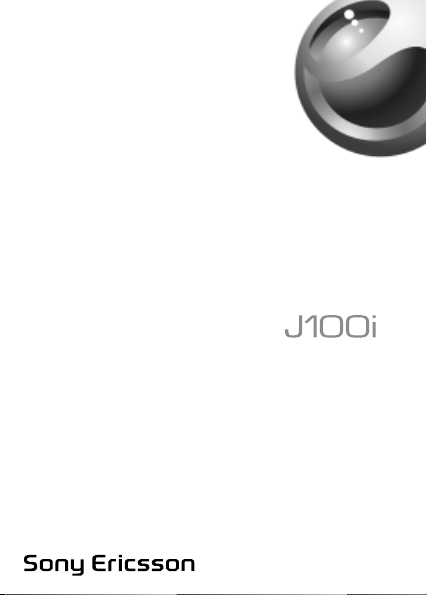
This is the Internet version of the user’s guide © Print only for private use.
Page 2
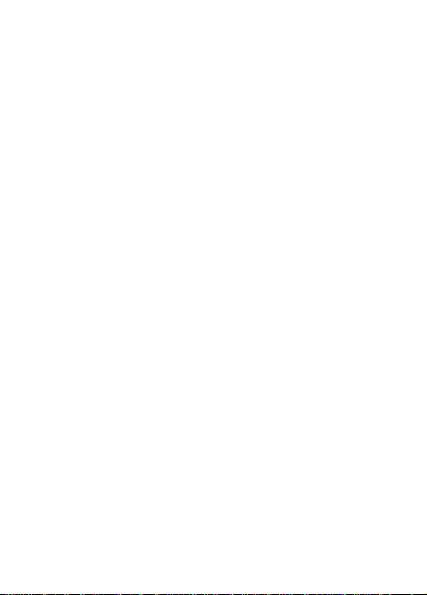
Contents
Getting to know your phone . . . . . . . . . . . . . . . . . . . 3
Assembling your phone . . . . . . . . . . . . . . . . . . . . . . 7
Navigating the phone menus . . . . . . . . . . . . . . . . . 10
Calling . . . . . . . . . . . . . . . . . . . . . . . . . . . . . . . . . . 14
Phonebook . . . . . . . . . . . . . . . . . . . . . . . . . . . . . . 23
Messaging . . . . . . . . . . . . . . . . . . . . . . . . . . . . . . . 25
Sounds & Alerts . . . . . . . . . . . . . . . . . . . . . . . . . . . 31
Alarms . . . . . . . . . . . . . . . . . . . . . . . . . . . . . . . . . . 33
Games . . . . . . . . . . . . . . . . . . . . . . . . . . . . . . . . . . 34
Settings . . . . . . . . . . . . . . . . . . . . . . . . . . . . . . . . . 35
Locks . . . . . . . . . . . . . . . . . . . . . . . . . . . . . . . . . . . 38
Extras . . . . . . . . . . . . . . . . . . . . . . . . . . . . . . . . . . . 41
Troubleshooting . . . . . . . . . . . . . . . . . . . . . . . . . . . 42
Important information . . . . . . . . . . . . . . . . . . . . . . . 51
Index . . . . . . . . . . . . . . . . . . . . . . . . . . . . . . . . . . . 66
You can find more support and information at
www.SonyEricsson.com/support.
This is the Internet version of the user’s guide © Print only for private use.
1
Page 3
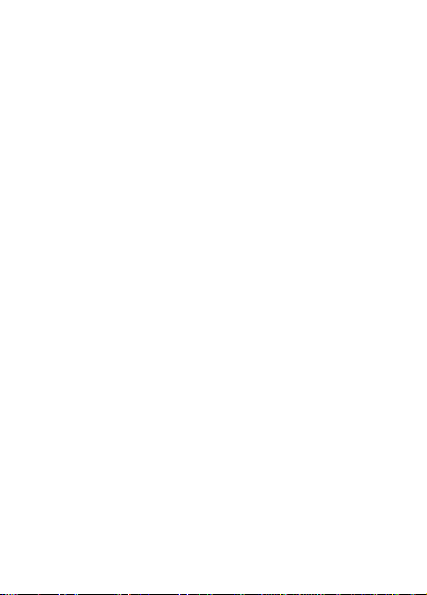
Sony Ericsson
GSM 900/1800
This user guide is published by Sony Ericsson Mobile Communications
AB, without any warranty. Improvements and changes to this user
guide necessitated by typographical errors, inaccuracies of current
information, or improvements to programs and/or equipment, may be
made by Sony Ericsson Mobile Communications AB at any time and
without notice. Such changes will, however, be incorporated into new
editions of this user guide.
All rights reserved.
Sony Ericsson Mobile Communications AB, 2005
©
Publication number: EN/LZT 108 8208 R1A.
Please note:
Some of the services in this user guide are not supported by all
networks. This also applies to the GSM International Emergency
Number 112.
Please contact your network operator or service provider if you are
in doubt whether you can use a particular service or not.
Please read the Guidelines for safe and efficient use and the
Limited warranty chapters before you use your mobile phone.
T9™ Text Input is a trademark or a registered trademark of Tegic
Communications.
T9™ Text Input is licensed under one or more of the following:
U.S. Pat. Nos. 5,818,437, 5,953,541, 5,187,480, 5,945,928, and
6,011,554;
Canadian Pat. No. 1,331,057;
United Kingdom Pat. No. 2238414B;
Hong Kong Standard Pat. No. HK0940329;
Republic of Singapore Pat. No. 51383;
Euro. Pat. No. 0 842 463 (96927260.8) DE/DK, FI, FR, IT, NL, PT,
ES, SE, GB; and additional patents are pending worldwide.
Other product and company names may be the trademarks of their
respective owners.
Sony Ericsson advises users to backup their personal data information.
All illustrations are for illustration only and may not accurately depict
the actual phone.
Any rights not expressly granted herein are reserved.
2
This is the Internet version of the user’s guide © Print only for private use.
Page 4
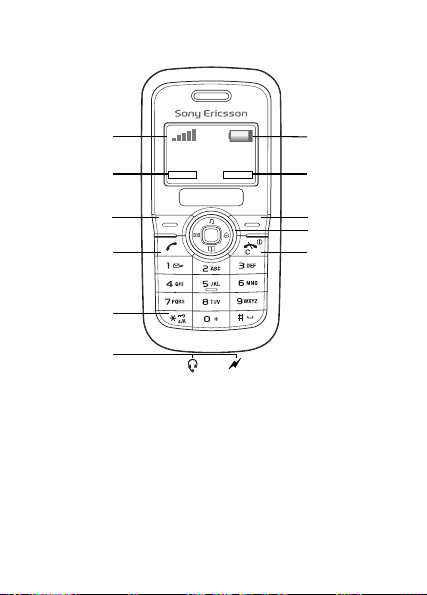
Getting to know your phone
1
2
3
4
7
8
9
10
11
5
6
1 Strength of GSM network 6 Stereo headset and battery
charger connector
2,8 Function of selection key 7 Battery status
3,9 Selection keys 10 Navigation key with
4 Call key 11 End/Clear and Power on/
shortcuts
off key
5 Keylock
This is the Internet version of the user’s guide © Print only for private use.
3
Page 5
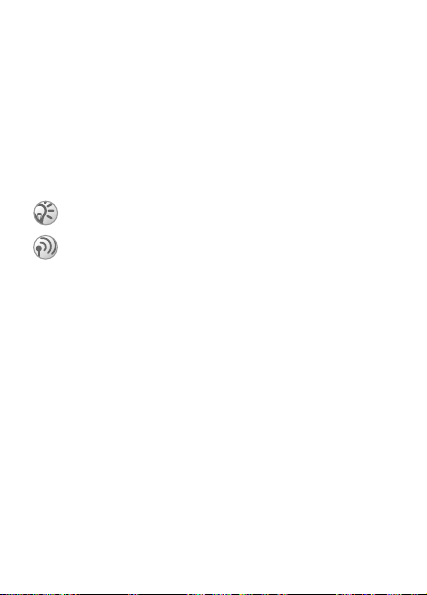
Before you start
Before you can use your phone you need to:
• Insert the SIM card.
• Attach and charge the battery.
User guide symbols
The following instruction symbols appear in this user guide:
% This arrow points you to a page with more
information.
} Use the navigation key to scroll and select.
Note
This symbol indicates that a service or function is
network-or subscription-dependent. Because of this,
all menus may not be available in your phone. Please
contact your network operator for more information.
4
This is the Internet version of the user’s guide © Print only for private use.
Page 6
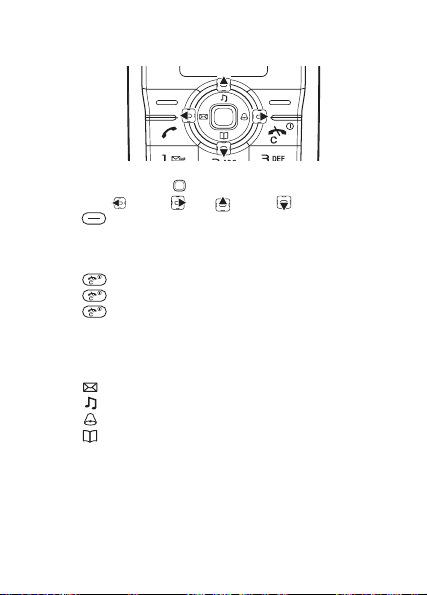
Keypad
• Press keypad Centre to go to the main menu.
• Press Left Right Up Down to navigate.
• Press to select the options shown immediately above
these keys on the display.
To end a function or go back one level
• Press to go back one level in the menus.
• Press to end a function.
• Press to correct mistakes.
Shortcuts
From standby, you can use the navigation keys to go directly
to a function:
• Press to write a text message.
• Press to select ring style.
• Press to set an alarm.
• Press to go to the phonebook.
This is the Internet version of the user’s guide © Print only for private use.
5
Page 7
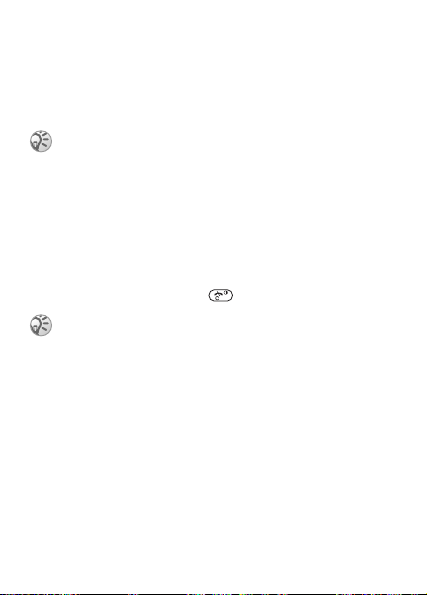
SIM card
When you register as a subscriber with a network operator,
you get a SIM (Subscriber Identity Module) card. The SIM card
keeps track of your phone number, the services included in
your subscription, and your phonebook information, among
other things.
If you have been using a SIM card in another phone,
make sure that your information is saved to the SIM card
before you remove it from the other phone.
PIN (Personal Identification Number)
You may need a PIN (Personal Identification Number) from
your network operator to activate the services in your phone.
Each PIN digit appears as *, unless it starts with emergency
number digits, for example 112. This is so that you can
see and call an emergency number without entering a PIN
% 16 Emergency calls. Press to correct mistakes.
If you enter the wrong PIN three times in a row, the SIM
card is blocked and the message PIN blocked appears.
To unblock it, you need to enter your PUK (Personal
Unblocking Key) % 38 Locks.
6
This is the Internet version of the user’s guide © Print only for private use.
Page 8
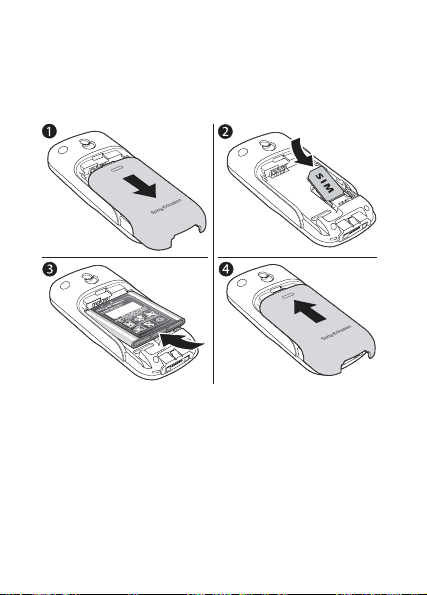
Assembling your phone
Insert the SIM card, attach and charge the battery and turn
on your phone.
Insert the SIM card and battery
1 Gently pull the cover away from the phone.
2 Insert the SIM card. Make sure the SIM card is placed
under the silvery holders.
3 Place the battery on the back of the phone with the label
side up and the connectors facing each other.
4 Replace the cover as shown in the picture.
This is the Internet version of the user’s guide © Print only for private use.
7
Page 9
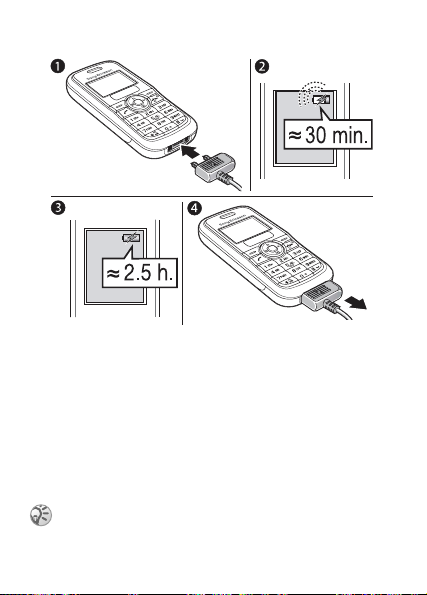
Charge the battery
1 Connect the charger to the phone. The red battery charging
lamp is on during charging.
2 It may take up to 30 minutes before the battery icon appears
on the display.
3 Wait approximately 2.5 hours or until the battery icon
indicates that the battery is fully charged. If you do not
see the battery icon after this time, press any key above
the number keys to activate the display.
4 Remove the charger by pulling it out.
The time and date are reset when you remove the battery.
8
This is the Internet version of the user’s guide © Print only for private use.
Page 10
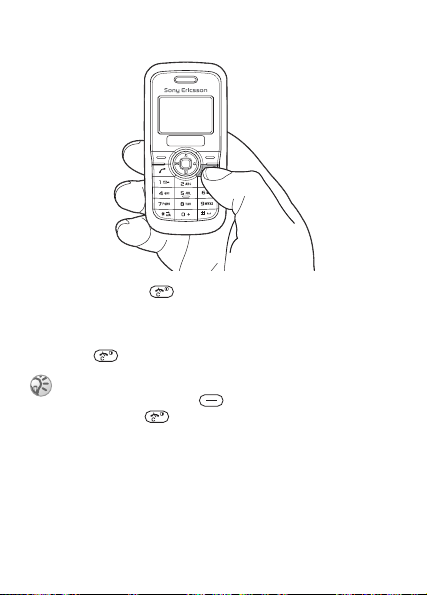
Turn the phone on or off
1 Press and hold to turn the phone on or off.
2 Enter your PIN number, if requested } OK.
3 When asked to set the time and date } OK.
4 Enter the time and date } Save.
5 Press to exit the setup menu.
If the display turns dark when you enter your PIN
number, press the right key to illuminate the
display. Press to delete entered characters.
Standby mode
After you have turned the phone on and entered your PIN, the
name of the network operator will appear on the display. This
is called standby mode – you can now make and receive calls.
% 36 Networks for details.
This is the Internet version of the user’s guide © Print only for private use.
9
Page 11
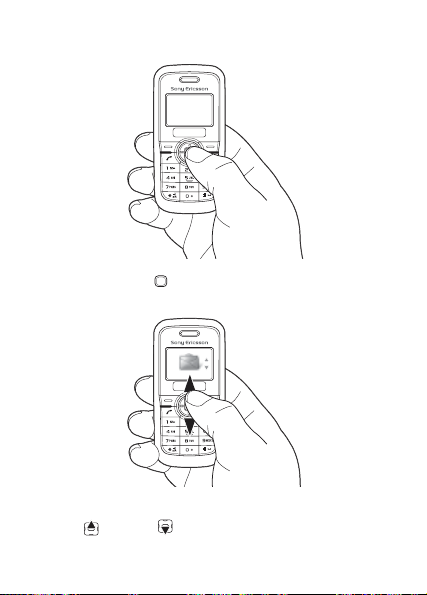
Navigating the phone menus
From standby, press to go to the main menu.
Messaging is the first menu you will see.
Press up or down to scroll through the menus.
10
This is the Internet version of the user’s guide © Print only for private use.
Page 12
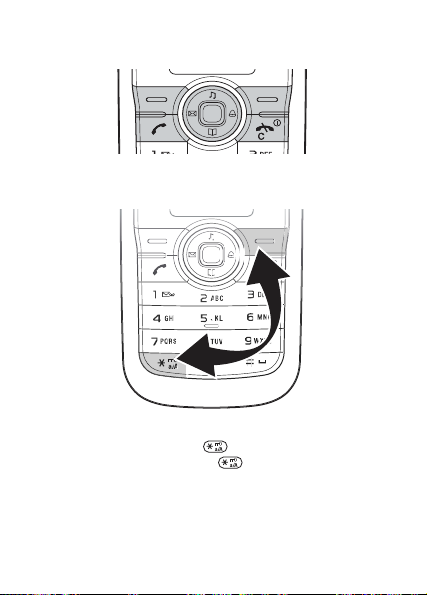
To turn the display light on
Press any key above the number keys to turn the display light on.
To lock or unlock the keypad
Lock the keypad to avoid dialling a number by accident:
• To lock the keypad, press } Lock.
• To unlock the keypad, press } Unlock.
% 38 Locks for more information.
This is the Internet version of the user’s guide © Print only for private use.
11
Page 13
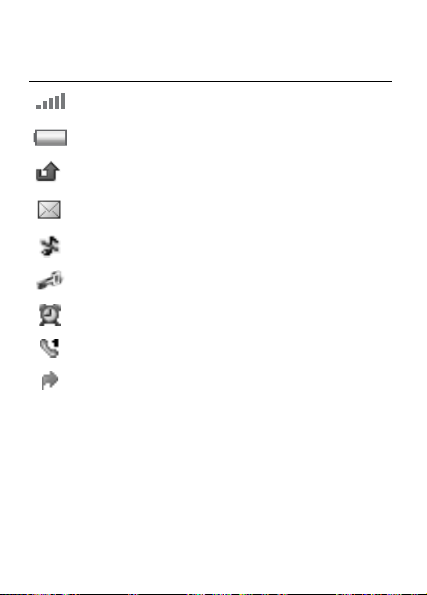
Icons
These icons appear on the display to show status and new events
Icon Description
Shows the strength of the GSM network signal.
% 36 Networks
Shows the battery status. % 7 Assembling your phone
You have missed a call. % 14 Calling
You have received a new text or voice* message.
% 25 New message
The phone is in silent mode. % 31 Sounds & Alerts
The keypad is locked. % 38 Locks
An alarm is activated. % 33 Alarms
*Line 1 is active. % 19 Two voice lines
*Divert calls is activated. % 16 Diverting calls
For more information, see www.SonyEricsson.com/support.
* Some items may be operator-, network- and subscriptiondependent.
12
This is the Internet version of the user’s guide © Print only for private use.
.
Page 14
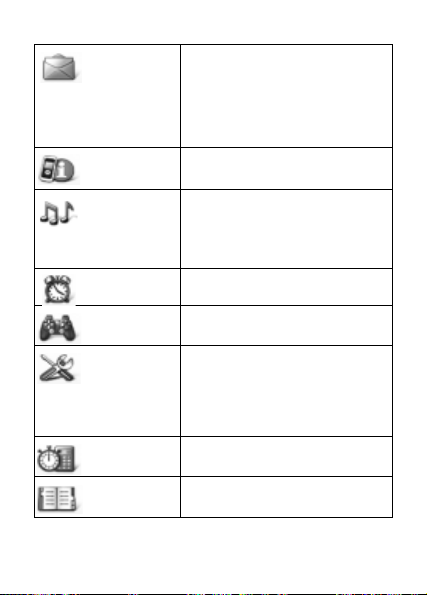
Menu overview
Messaging
Call list
Sounds &
alerts
Alarms
Games
Settings
Extras
Phonebook
Some additional operator-, network- and subscriptiondependent menus may occur.
This is the Internet version of the user’s guide © Print only for private use.
Write new
Inbox
Call voicemail
Drafts
Outbox
Templates
Area info
Settings
Missed calls
Dialled calls
Answered calls
Ringtone
Ring style
Ring volume
Key sound
Message alert
Alarm signal
Alarms
Ball
Memory
Display
Time and date
Language
Locks
Calls
Network
Master reset
Calculator
Stopwatch
13
Page 15
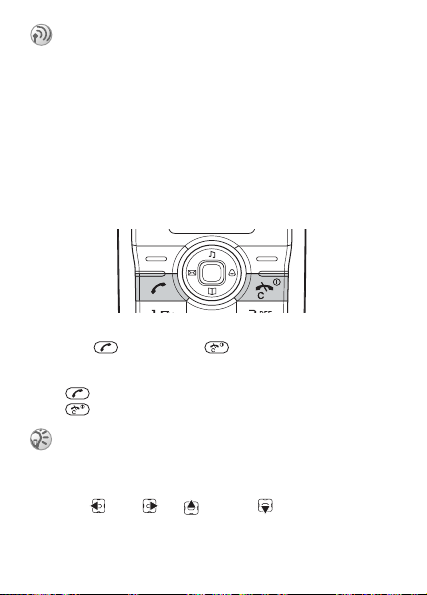
Calling
Making and receiving calls
Turn on the phone and make sure you are within range of
a network to make and receive calls % 9 Turn the phone on
or off.
If your subscription includes the Calling Line Identification
service and the caller’s number is identified, the number is
displayed. If you have saved the number in the phonebook,
the name is displayed with an incoming call.
To make a call
1 Enter the area code and phone number.
2 Press to call. Press to end the call.
To answer a call
Press to answer a call.
Press to reject a call.
You can also press Answer or Reject.
To turn off the ringtone when receiving a call
Press left right up or down on the navigation
key to turn off the ringtone when receiving a call.
14
This is the Internet version of the user’s guide © Print only for private use.
Page 16
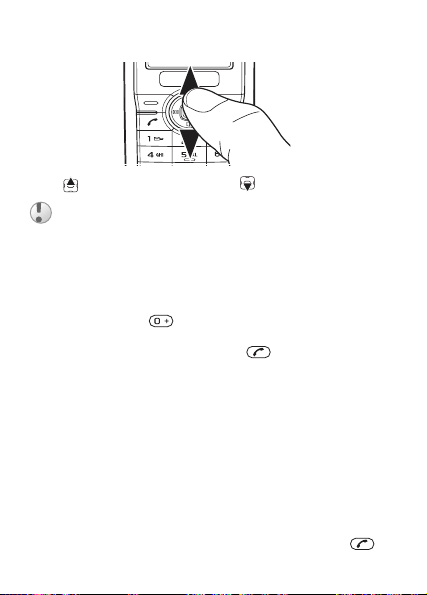
To change the speaker volume during a call
Press to increase the volume and to decrease the volume.
Do not hold the phone to your ear when using high
ringtones as this can damage your hearing.
To select more options during a call
} More and select an option.
To make international calls
1 Press and hold until a + sign appears on the display.
2 Enter the country code, area code (without the leading
zero), phone number and press .
To put a call on hold
} Hold during a call to put it on hold.
} Resume to resume the call.
To turn off the microphone during a call
1 } More } Mute to turn off the microphone during a call.
2 } Unmute to resume.
To check your missed calls
1 When Missed calls is displayed, } View to display the
missed calls.
2 To call a number, scroll to the number and press .
This is the Internet version of the user’s guide © Print only for private use.
15
Page 17
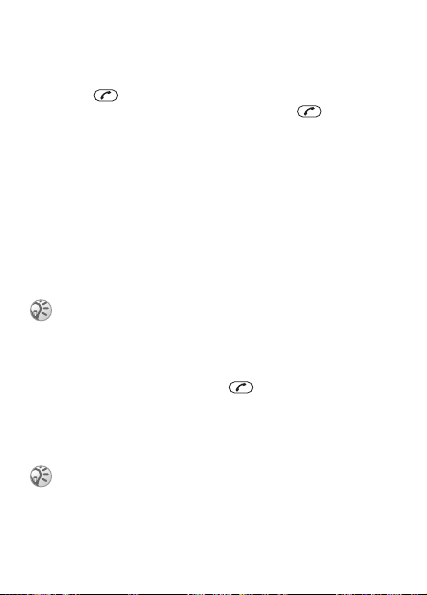
Call list
Information about the last 10 calls is saved in Call list.
To call a number from the call list
1 Press from standby and select one of the call lists.
2 Scroll to the name or number and press .
To clear a number from a call list
1 } Call list and select a call list.
2 Select a number } More } Delete } Yes.
Emergency calls
Your phone supports the international emergency numbers,
for example 112 and 911. This means that these numbers can
normally be used to make an emergency call in any country,
with or without a SIM card inserted, if a GSM network is in
range.
In some countries, your network operator may have
saved additional local emergency numbers on the
SIM card.
To make an emergency call
Dial, for example, 112 and press .
Diverting calls
If you cannot answer incoming calls, you can divert them
to another number, for example, your answering service.
When the Restrict calls function is activated, some
Divert calls options are not available.
16
This is the Internet version of the user’s guide © Print only for private use.
Page 18
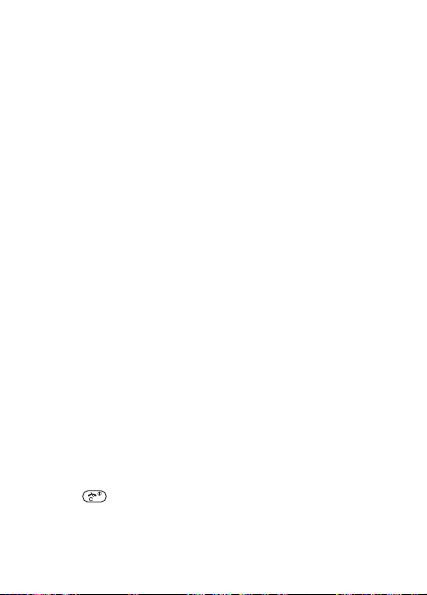
To activate a call divert
1 } Settings } Calls } Manage calls } Divert calls
} Voice calls.
2 Select one of the divert options } Activate.
3 Enter the phone number you want your calls to be diverted
to, or } Look up to find the contact.
4 } OK.
To deactivate a call divert
Scroll to the divert option } Cancel.
Call waiting service
When call waiting is activated, you hear a beep if you receive
a second call.
To activate or deactivate the call waiting
service
1 } Settings } Calls } Manage calls } Call waiting.
2 Select On or Off.
Receiving a second call
When call waiting is activated and you receive a second call,
you can:
• } Answer and put the ongoing call on hold.
• } Reject to reject and continue the ongoing call.
Handling two calls
If you have an ongoing call and a call on hold, you can:
• } Switch to switch between the two calls.
•
} More } Join calls to join the two calls.
• Press to end the current call.
• } More } End call on hold to end the held call.
• } More } Transfer call to connect the two calls. You are
disconnected from both calls.
This is the Internet version of the user’s guide © Print only for private use.
17
Page 19
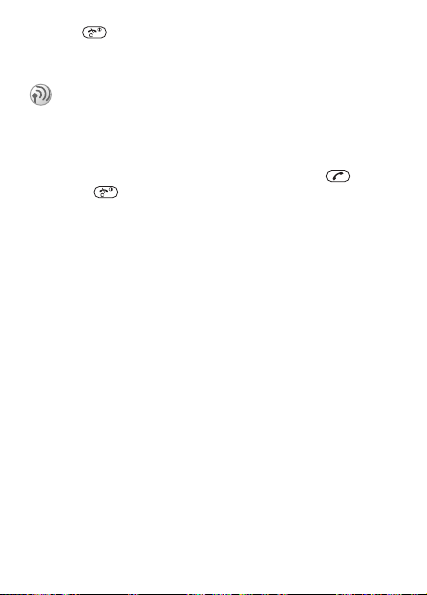
• Press twice to end both calls.
• You cannot answer a third call without ending one of the
first two calls or joining them into a conference call.
Contact your network operator to check if this
function is supported.
To make a second call
1 } Hold to put the ongoing call on hold.
2 Enter the number you want to call and press .
3 Press to end the second call.
4 } Resume to continue the first call.
Conference calls
In a conference call you can talk to more than one person
at the same time. A conference call is started by joining an
ongoing call and a call on hold. You then put the conference
on hold to call and add up to six participants or just to make
another call.
To join the two calls into a conference call
} More } Join calls.
To add a new participant
1 } Hold to put the joined call on hold.
2 Call the next person.
3 } More } Join calls to add a new participant.
4 Repeat steps 1-3 to include more participants.
To have a private conversation
1 } More } Talk to and select the participant.
2 } More } Join calls to resume the conference call.
18
This is the Internet version of the user’s guide © Print only for private use.
Page 20
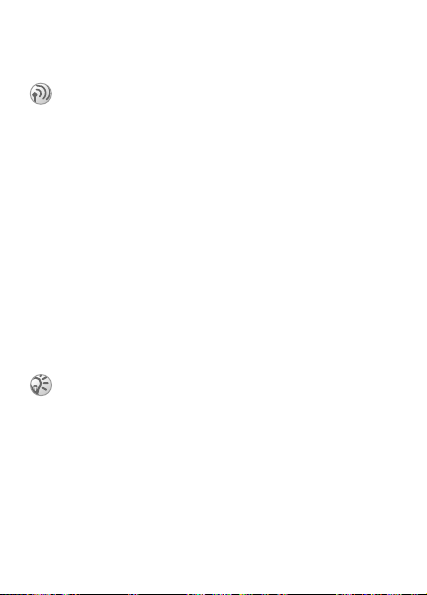
Two voice lines
Separate business and private calls on two lines with different
numbers if your subscription supports alternate line service.
This service is network- and subscription-dependent.
To select a voice line
} Settings } Calls } Manage calls } Switch to line 1 or Switch
to line 2.
My number
You can view and edit your own phone number(s).
To check your own phone number
1 } Phonebook and scroll to any entry.
2 } More } Advanced } My number. If your number is not
saved on your SIM card, you can enter it yourself.
Restricted dialling
Restrict outgoing and incoming calls when at home or abroad.
You need a password from your service provider.
If you divert incoming calls, you can not activate some
restricted dialling options.
To activate call restriction
1 } Settings } Calls } Manage calls } Restrict calls and
select an option.
2 Enter your password } OK.
The following calls can be restricted:
• Outgoing intl – All outgoing international calls.
• Outg.int.roam – All outgoing international calls except
to your home country.
This is the Internet version of the user’s guide © Print only for private use.
19
Page 21
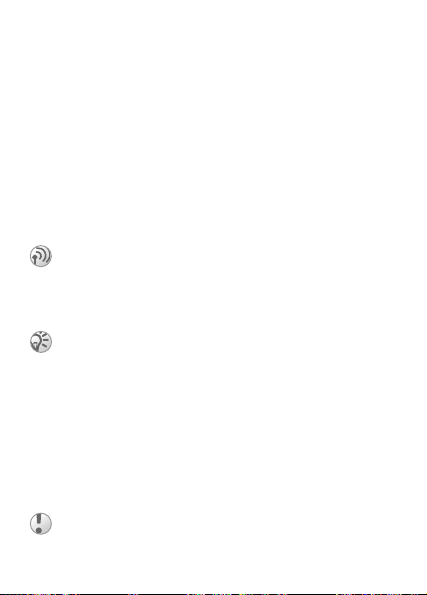
• All – All outgoing calls.
• Inc. if roam – All incoming calls when you are abroad
(when roaming).
• All calls – All incoming calls.
To cancel all call restrictions
1 } Settings } Calls } Manage calls } Restrict calls
} Cancel all.
2 Enter your password } OK.
Fixed dialling
The fixed dialling function allows calls to be made only to
certain numbers saved on the SIM card. The fixed numbers
are protected by your PIN2.
This service is network- and subscription-dependent.
Partial numbers can be saved. For example, saving 0123456
allows calls to be made to all numbers starting with 0123456.
When fixed dialling is activated, you cannot view or
manage any phone numbers saved on the SIM card.
To activate fixed dialling
1 } Settings } Locks } Fixed dialling } Activate.
2 Enter your PIN2 } OK.
To save a fixed number
1 } Settings } Locks } Fixed dialling } Fixed number.
2 Enter the information.
3 Enter your PIN2 } OK.
You can still call the international emergency number
112, even when the fixed dialling function is activated.
20
This is the Internet version of the user’s guide © Print only for private use.
Page 22

Call time and cost
During a call, the duration of the call is shown. If you subscribe
to cost information, you can check the duration of your last
call, outgoing calls and the total time.
If you subscribe to cost information, you must enter
your PIN2 to reset the cost counter.
To check the call time
} Settings } Calls } Time and cost } Call timers.
To check the call cost
} Settings } Calls } Time and cost } Call costs.
To reset the call cost meter
1 } Settings } Calls } Time and cost } Call costs } Reset all.
2 Enter your PIN2 } OK.
Credit limit for calls
Enter a credit limit for making calls. When there are zero
units, no more calls can be made.
To check available call credit
} Settings } Calls } Time and cost } Call costs } Credit.
To set a credit limit
1 } Settings
2 Enter your PIN2 } OK.
3 Select Change and enter the units } OK.
} Calls } Time and cost } Call costs } Set credit.
This is the Internet version of the user’s guide © Print only for private use.
21
Page 23

Showing or hiding your phone number
If your subscription supports CLIR (Calling Line Identification
Restriction), you can hide your phone number when making
acall.
To show or hide your phone number
1 } Settings } Calls } Caller ID.
2 Select Hide number, Show no. or Netw. default.
22
This is the Internet version of the user’s guide © Print only for private use.
Page 24

Phonebook
You can save names and numbers in the Phonebook, which
is stored on the SIM card.
To add a contact
1 Press } New contact } Select.
2 Enter the name } Cont.
3 Enter the number } Save.
To call a contact from the phonebook
1 Press .
2 Scroll to, or enter the first few letters of the contact you
want to call.
3 Select the contact and press .
To edit a contact
1 } Phonebook and select a contact.
2 } More } Edit contact.
3 Edit the information } Save.
To delete a contact
1 } Phonebook and select a contact or number.
2 } More } Delete contact } Yes.
This is the Internet version of the user’s guide © Print only for private use.
23
Page 25

Enter the + sign and country code with all phonebook
numbers. They can then be used abroad or at home
% 15 To make international calls.
Phonebook memory
The number of entries you can save in your phonebook
depends on the capacity of your SIM card.
To check the Phonebook memory status
1 } Phonebook and scroll to any entry.
2 } More } Advanced } Memory status.
Voicemail
If your subscription includes an answering service, callers
can leave a voice message when you cannot answer a call.
To call your voicemail service
From standby, press and hold , if you have saved your
voicemail number in the phone. You can get the number from
your service provider.
To enter your voicemail number
1 } Messaging } Settings } Voicemail no.
2 Enter the voicemail number } OK. You can get the number
from your service provider.
24
This is the Internet version of the user’s guide © Print only for private use.
Page 26

Messaging
Your phone supports various messaging services. Contact
your service provider about the services you can use or for
more information, see www.SonyEricsson.com/support.
Before you start
If the number to your service centre is not saved on
your SIM card, you must specify the number yourself,
otherwise you cannot reply to received messages or
send your own. Your service centre number is usually
provided with your SIM card. If you do not have your
service centre number, please contact your service
provider.
To check or add a service centre number
1 } Messaging } Settings } Text message } Serv. centre
no: The number is shown if it is saved on the SIM card.
2 If there is no number, enter it, including the international
“+” sign and country code } OK.
Text messages
Text messages can be sent to a mobile phone number or to
a contact in your phonebook.
New message
A message icon appears on your display when you receive
a new text message or voice message } Read.
Inbox
New messages are saved in your Inbox.
To read new messages
} Messaging } Inbox.
This is the Internet version of the user’s guide © Print only for private use.
25
Page 27

Entering letters and characters
When writing messages there are two methods to enter letters
and characters:
• Multitap text input
• T9™ Text Input
To change writing method
Before, or while entering letters, press and hold to switch
between Multitap and T9™ text input.
To write and send a text message
1 Press from standby.
2 Write your message } Cont.
3 Enter the recipient’s number, or } Contact to add it from
a contact in the phonebook.
4 } Send } Yes.
To enter letters using multitap text input
• Press –
• Press to add a space.
until the desired character appears.
• Press for comma, period, question mark, etc.
• Press to shift between capitals and lower case letters.
• Press to enter the + sign.
26
This is the Internet version of the user’s guide © Print only for private use.
Page 28

• Press and hold
• Press to erase one character at a time.
– to enter numbers.
• Press and hold to quickly erase characters.
• Press and hold to change text input method.
• Press and hold to change language.
T9™ Text Input
The T9™ Text Input method uses a dictionary to recognize
words. You press each key only once, even if the letter you
want is not the first letter on the key.
To enter letters using T9 Text Input
1 } Messaging } Write new.
2 For example, to write the word “Jane”, press , ,
, .
3 If the word shown is the one you want, press to accept
and add a space. To accept a word without adding a space,
press . If the word shown is not the one you want, press
or repeatedly to view alternative words. Accept
a word and add a space by pressing .
4 Continue writing your message. To enter a full stop or other
punctuation marks, press and then or
repeatedly. Accept a word and add a space by pressing
.
– Press to erase one character at a time.
– Press and hold to quickly erase characters.
– Press and hold to change text input method.
– Press and hold to change language.
To view options when entering letters
} More to view options when entering letters.
• Add symbol – Use to move through symbols.
• National char. – Turn off language-specific characters to save
space. This option appears only for some writing languages.
This is the Internet version of the user’s guide © Print only for private use.
27
Page 29

• Dictionary (T9) – Turn T9 text input on or off.
• Writing lang. – A list of available languages is shown.
To enter symbols in a text message
1 While writing the text message, } More } Add symbol.
2 Scroll to a symbol } Insert.
To change writing language
1 } More } Writing lang.
2 Select a language.
Drafts
Messages that you do not wish to send immediately can be
saved in Drafts. Messages that fail to be sent are also saved
in Drafts
.
To write a text message and save it as a draft
1 Press from standby.
2 Write your message } Cont.
3 Enter the recipient’s number, or } Contact to add it from
a contact in the phonebook.
4 } Send } No } Save in Drafts.
Outbox
Sent messages are saved in the outbox. The oldest item will
be deleted when the outbox is full.
To save a phone number from a text
message
1 In the text message } More } Save } Phone number.
2 Select the number } Save.
3 Enter a name for the contact } Cont. } Save.
28
This is the Internet version of the user’s guide © Print only for private use.
Page 30

To delete a message
1 } Messaging and select a folder.
2 Select the message } More } Delete } Yes.
To delete all messages
1 } Messaging and select a folder.
2 } More } Delete all } Yes.
Long messages
The number of characters allowed in a text message depends
on the language you are writing in. Long messages are sent
by automatic linking of two or more messages. You are charged
for each of the messages linked in a long message. You may
not receive all parts of a long message at the same time.
Check with your service provider for the maximum
number of messages that can be linked.
Templates
Base your message on the predefined templates. You can also
add new templates.
To use a message template
1 } Messaging } Templates.
2 Select the template you want to use } Send.
3 Edit the template, select the recipient then send it by
pressing Yes.
To create a template
1 } Messaging } Templates } [New templ]
2 Write the message } OK.
To create a template of your own you may need to
delete one of the predefined templates in the phone.
This is the Internet version of the user’s guide © Print only for private use.
29
Page 31

To delete a template
1 } Messaging } Templates.
2 Select the template you want to delete } More } Delete.
Message options
The phone supports different types of messages. Your service
provider may convert text message into a format (fax, for
example) that suits the equipment that is going to receive the
message.
To set a default message type
} Messaging } Settings } Text message } Reply type: and
choose an option.
To check the delivery status of a sent
message
1 } Messaging } Outbox and select a text message.
2 } More } Message status.
Area information
Area information is a type of text message (for example, a local
traffic report) that is sent to all subscribers within a certain
network area.
Please contact your service provider for more
information about area information.
To turn area information on or off
1 } Messaging } Settings } Area info } Service:.
2 Select On or Off.
30
This is the Internet version of the user’s guide © Print only for private use.
Page 32

Sounds & Alerts
Your phone comes with a number of standard and polyphonic
melodies which can be used as ringtones.
To select a ringtone
} Sounds & alerts } Ringtone.
To set the ringtone volume
1 } Sounds & alerts } Ring volume.
2 Press to increase the volume and to decrease the
volume.
3 } Save.
Do not hold the phone to your ear when using high
ringtones as this can damage your hearing.
To turn the keypress sound on and off
1 } Sounds & alerts } Key sound.
2 Select On or Off.
Sounds and alerts options
Under Sounds & alerts you can also set these options:
• Ring style – set the ring style to silent or vibrate.
• Message alert – select message notification signal.
• Alarm signal – select alarm signal.
Ring styles
Set the ring style to silent or vibrate. Press from standby
for quick access to this menu.
This is the Internet version of the user’s guide © Print only for private use.
31
Page 33

To set the ringtone to silent
• Ring
• Vibr. & ring
• Vibrate only
• Silent
1 Press from standby.
2 } Silent } Select.
To set the vibrating alert
1 Press from standby.
2 } Vibr. & ring or Vibrate only } Select.
32
This is the Internet version of the user’s guide © Print only for private use.
Page 34

Alarms
You can add up to three alarms over a 24 hour time period.
The alarm rings even if the phone is set to silent or turned off.
To set an alarm
1 Press from standby.
2 Scroll to an entry } Select.
3 Enter the time } OK.
4 Enter an alarm name } Save.
To turn an alarm off
• When it rings } Disable.
• } Snooze to snooze for 9 minutes. Snooze is automatically
turned on if you do not press a key.
To enable or disable an alarm
1 } Alarms and scroll to an entry.
2 } Enable or Disable.
To select an alarm signal
} Sounds & alerts } Alarm signal.
This is the Internet version of the user’s guide © Print only for private use.
33
Page 35

Games
Your phone comes with several games. Information and games
controls are given in help texts for each game.
To start and end a game
1 } Games and select a game } Start.
2 Press to end the game.
3 } Help to read help texts.
34
This is the Internet version of the user’s guide © Print only for private use.
Page 36

Settings
Screen saver and wallpaper
Your phone comes with a predefined screen saver and wallpapers. The screen saver activates when in idle mode for
a few seconds, to save power. You can change the appearance
of the display by using wallpapers.
To activate the screen saver
} Settings } Display } Screen saver.
To select a wallpaper
} Settings } Display } Wallpaper.
To adjust the display contrast
1 } Settings } Display } Contrast.
2 Press to increase the contrast and to decrease the
contrast.
3 } Save.
Time and date
To set the time
1 } Settings } Time and date } Set time.
2 Enter the time } Save.
To set the time format
1 } Settings } Time and date } Set time.
2 } Format and select an option } Save.
To set the date
1 } Settings } Time and date } Set date.
2 Enter the date } Save.
This is the Internet version of the user’s guide © Print only for private use.
35
Page 37

To set the date format
1 } Settings } Time and date } Set date.
2 } Format and select an option } Save.
Handsfree
When using a portable handsfree and the handsfree setting is
activated, you can choose to answer a call by pressing any key
(except the key), or setting the phone to answer the call
automatically.
To select handsfree answering mode
1 Settings } Calls } Handsfree.
2 Select Normal, Any key or Automatic.
Networks
When you turn on the phone, it automatically selects your home
network. If your home network is not within range, you may
use another network, provided your network operator allows
it. You can select the network you want to use, or you can add
a new network to your list of preferred networks.
% 42 Troubleshooting for more information about networks.
To view available network options
} Settings } Network.
To start an automatic network search
1 } Settings } Network } New search.
2 The phone searches for a network according to the list
of preferred networks saved on your SIM card.
To select a network
1 } Settings } Network
} Select network.
2 Select a network.
36
This is the Internet version of the user’s guide © Print only for private use.
Page 38

To add a preferred network
1 } Settings } Network
} Preferred nets } New network
} Add.
2 Select a network operator from the list and set its priority
level } OK. Contact your network operator for details.
Master reset
You can reset all the settings in the phone to the way they were
when you bought your phone by performing a master
reset. All changes that you have made to settings are deleted.
To reset the phone
1 } Settings } Master reset.
2 Enter the phone lock code (0000 or a new code).
3 } OK.
Languages
Select the language for phone menus or the languages that you
may use when writing. Most SIM cards automatically set the
language used in the menu to the language of the country where
you bought your SIM card. If this is not the case, the predefined
language is English.
To change the phone language
} Settings } Language and select a language.
You can change the phone language to English
by pressing 0000 in standby.
To select writing language
% 28 To change writing language.
This is the Internet version of the user’s guide © Print only for private use.
37
Page 39

Locks
Phone lock
The phone lock protects the phone against unauthorized use
if it is stolen and the SIM card is exchanged. You can change
the phone lock code (which is 0000 by default) to any fourdigit personal code.
To unlock the phone
If the phone lock is on, enter your code } OK.
Automatic phone lock
If the phone lock is set to automatic, you do not need to enter
your phone lock code until a different SIM card is inserted in
the phone.
It is important that you remember your code. If you
should forget it, you have to hand in your phone to
your local Sony Ericsson retailer.
To turn the phone lock code on or off
1 } Settings } Locks } Phone lock } Protection and select
an alternative.
2 Enter the phone lock code } OK.
To edit your phone lock code
} Settings } Locks } Phone lock } Change code.
Keypad lock
Lock the keypad to avoid dialling a number by accident. You
can still answer an incoming call and the keypad locks again
after it. % 11 To lock or unlock the keypad.
38
This is the Internet version of the user’s guide © Print only for private use.
Page 40

Automatic keylock
Automatic keylock in standby means the keypad is locked
a short while after you last press a key.
To set the automatic keylock
1 } Settings } Locks } Auto keylock.
2 Select On or Off.
Calls to the international emergency number 112 can
still be made, even when the keypad is locked.
SIM card lock
The SIM card lock protects your subscription, but not your
phone itself, from unauthorized use. If you change SIM cards,
the phone still works with the new SIM card.
Most SIM cards are locked at the time of purchase. If the
SIM card lock is on, you have to enter a PIN (Personal Identity
Number) every time you turn on your phone.
If you enter your PIN incorrectly three times in a row,
the SIM card is blocked. This is indicated by the message
PIN blocked. To unblock it, you need to enter your PUK
(Personal Unblocking Key). Your PIN and PUK are supplied
by your network operator. You can edit your PIN and turn
off your SIM card lock at any time.
If the message Passwords do not match appears when you
edit your PIN, you entered the PIN or PIN2 incorrectly.
To unblock your SIM card
1 When PIN blocked is displayed, enter your PUK } OK.
2 Enter a new four- to eight-digit PIN } OK.
3 Re-enter the new PIN to confirm } OK.
This is the Internet version of the user’s guide © Print only for private use.
39
Page 41

To turn the SIM card lock on or off
1 } Settings } Locks } SIM lock } Protection and select On
or Off.
2 Enter your PIN } OK.
To edit your PIN
1 } Settings } Locks } SIM lock } Protection and select On.
2 Enter your PIN } OK.
3 } Settings } Locks } SIM lock } Change PIN.
4 Enter your PIN } OK.
5 Enter a new four- to eight-digit PIN } OK.
6 Re-enter the new PIN to confirm } OK.
To edit your PIN2
1 } Settings } Locks } SIM lock } Change PIN2.
2 Enter your PIN2 }
OK.
3 Enter a new four- to eight-digit PIN } OK.
4 Re-enter the new PIN to confirm } OK.
40
This is the Internet version of the user’s guide © Print only for private use.
Page 42

Extras
Calculator
The phone has a built-in calculator, which can add, subtract,
divide and multiply.
To use the calculator
1 } Extras } Calculator.
2 Enter digits with the keypad, then press:
• or to get ÷, x, -, +, a decimal point, % or =.
• to enter a decimal point.
• to delete the figure.
• } More
} Save to save to memory.
• } More
} + / - to change between positive and negative
values.
• } More
} Retrieve to retrieve from memory.
• } More
} Clear memory to clear the memory.
Stopwatch
Your phone has a stopwatch that can save several laps. The
stopwatch is turned off when you answer an incoming call
or when you exit the stopwatch menu.
To use the stopwatch
} Extras } Stopwatch } Start.
• } Stop to stop.
• } Lap to start a new lap.
• } Reset to reset the stopwatch.
This is the Internet version of the user’s guide © Print only for private use.
41
Page 43

Troubleshooting
Some problems require that you call your service provider,
but most of the problems you can easily correct yourself.
Remove the SIM card before handing your phone in for repair.
Remove the battery and restart the phone
If you have not restarted the phone for a while, you may
experience problems with its memory capacity and speed.
Restart the phone to improve its capacity.
1 Turn the phone off and remove the battery cover.
2 Remove the phone battery and then put it back in place.
3 Replace the cover.
4 Turn the phone on.
42
This is the Internet version of the user’s guide © Print only for private use.
Page 44

Master reset
If you experience problems with your phone such as display
flickering or freezing, navigation problems, etc. you should
reset the phone:
1 } Settings } Master reset.
2 Enter the phone lock code (which is 0000 by default
or the new code if you have changed it) } OK.
This is the Internet version of the user’s guide © Print only for private use.
43
Page 45

Common questions
Q: I can not turn the phone on.
A: Charge the phone until it has finished
charging.
Make sure that the phone is charged. Attach the charger and
charge the phone for 2.5 hours. The battery icon may not appear
until the phone has charged for 30 minutes.
A green battery
means the phone
battery is fully
charged. A white
battery means the
phone battery is
empty.
44
This is the Internet version of the user’s guide © Print only for private use.
Page 46

Q: I can not charge the phone.
A: Attach the charger properly.
Look carefully at the picture to see how to attach the charger
and charge the phone.
This is the Internet version of the user’s guide © Print only for private use.
45
Page 47

Q: How do I change phone language?
A: Go to Settings } Language and select a
language.
Q: What is my phone lock code?
A: The default phone lock code is 0000.
The phone lock protects the phone against unauthorized use
if it is stolen and the SIM card is exchanged. You can change
it to any four-digit personal code under } Settings } Locks
} Phone lock } Change code.
Q: How do I turn on and off T9 text input
when writing a text message?
A: Press and hold when entering text.
You will see “T9” at the top of the text message when T9
is activated.
Q: It says No service in the display.
A: Try calling from a different location.
No service means that the phone's radio receiver is not picking
up a signal from an operator. This may be a problem with
your location. Move to a location where you have received
46
This is the Internet version of the user’s guide © Print only for private use.
Page 48

good network coverage earlier. You will get better network
coverage outdoors.
Five blue bars mean full
network coverage
Q: It says Emerg. only in the display.
A: Try calling from a different location.
When the display shows Emerg. only, your phone is OK, but
you are having problems accessing your own network. Change
location and see if the message disappears. % 36 Networks
for details.
This is the Internet version of the user’s guide © Print only for private use.
47
Page 49

Q: It says Insert SIM card in the display.
A: Remove the SIM card and clean it.
Insert SIM card means that the phone has no contact with the
SIM card in the phone.
• Remove the battery and the SIM card, and clean the
connectors on the SIM card and the phone with an eraser.
• Check if the card is damaged or worn; if so the SIM card
connector may not align with the phone connector.
• Contact your network operator to obtain a new SIM card.
Q: The phone turns itself off.
A: Use the automatic key lock.
If your phone turns itself off when being transported, something
in your pocket or bag has probably activated the on/off key.
Turn on the automatic key lock function. % 39 To set the
automatic keylock.
Q: How do I set up SMS/Text messages?
A: Check the service centre number in the
phone.
If the number to your service centre is not saved on your SIM
card, you must specify the number yourself, otherwise you
cannot reply to received messages or send your own.
Your service centre number is usually provided with your
SIM card. If you cannot find your service centre number,
please contact your service provider.
1
Go to }
Messaging } Settings } Text message } Serv.
centre no:
card.
2 If there is no number, enter it, including the international
The number is shown if it is saved on the SIM
“+” sign and country code } OK.
48
This is the Internet version of the user’s guide © Print only for private use.
Page 50

Q: I have problems using SMS/Text
messages on my phone
A: Enter the correct SMS/Text message
settings.
If you have problems sending or receiving text messages on
your phone, some of your phone settings are probably incorrect.
The settings are different for different operators, contact your
network operator for the correct SMS service centre setting.
Error messages
Insert SIM card
There is no SIM card in the phone or you may have inserted
it incorrectly. Insert a SIM card % 7 Insert the SIM card and
battery.
Invalid SIM card
This error message is shown in two cases:
• The phone only works with certain SIM cards. Insert the
correct SIM card.
• You entered your personal unblocking key code (PUK)
incorrectly 10 times in a row. Contact your operator.
To unblock % 38 Locks.
Emerg. only
You are within range of a network, but you are not allowed
to use it. Some network operators allow emergency calls to the
international emergency number 112 % 16 Emergency calls.
No service
There is no network within range or the received signal is too
weak. You have to move to get a signal that is strong enough.
This is the Internet version of the user’s guide © Print only for private use.
49
Page 51

Passwords do not match
You have entered your PIN or PIN2 incorrectly.
Enter the correct PIN or PIN2 } Yes % 38 Locks.
PIN blocked or PIN2 blocked
You have entered your PIN or PIN2 incorrectly three times
in a row. To unblock your codes % 38 Locks.
Phone locked
The phone is locked. To unlock the phone % 38 Locks.
Phone lock code
Your phone comes with the phone lock code 0000. You can
change it to any four-digit code % 38 Locks.
Fixed dialling only
Fixed dialling is activated and the number you have dialled
is not on your fixed numbers list % 20 Fixed dialling.
50
This is the Internet version of the user’s guide © Print only for private use.
Page 52

Important information
Sony Ericsson Consumer Web site
On www.SonyEricsson.com/support there is a section where
help and tips are only a few clicks away. Here you find the
latest software updates and tips on how to use your product
more efficiently.
Service and support
From now on you will have access to a portfolio of exclusive service
advantages such as:
• Global and local websites providing support.
• A global network of Call Centers.
• An extensive network of Sony Ericsson service partners.
• A warranty period. Learn more about the warranty conditions in this
user guide.
On www.SonyEricsson.com, under the support section in the language
of your choice, you will find the latest support tools and information,
such as software updates, Knowledgebase, Phone setup and additional
help when you require it.
For operator-specific services and features, please contact your network
operator for more information.
You can also contact our Call Centers. See the phone number for
the nearest Call Center in the list below. If your country/region is not
represented in the list, please contact you local dealer. (The phone
numbers below were correct at the time of going to print. On
www.SonyEricsson.com you can always find the latest updates.)
In the unlikely event that your product needs service, please contact
the dealer from whom it was purchased or one of our service partners.
Save your original proof of purchase, you will need it if you need to
claim warranty.
For a call to one of our Call Centers you will be charged according
to national rates, including local taxes, unless the phone number is
a toll-free number.
This is the Internet version of the user’s guide © Print only for private use.
51
Page 53

Australia 1-300 650 050
Argentina 800-333-7427
Austria 0810 200245
Belgium 02-7451611
Brazil 4001-0444
Canada 1-866-766-9374
Central Africa +27 112589023
Chile 123-0020-0656
China 4008100000
Colombia 18009122135
Croatia 062 000 000
Czech Republic 844 550 055
Denmark 33 31 28 28
Finland 09-299 2000
France 0 825 383 383
Germany 0180 534 2020
52
This is the Internet version of the user’s guide © Print only for private use.
questions.AU@support.sonyericsson.com
questions.AR@support.sonyericsson.com
questions.AT@support.sonyericsson.com
questions.BE@support.sonyericsson.com
questions.BR@support.sonyericsson.com
questions.CA@support.sonyericsson.com
questions.CF@support.sonyericsson.com
questions.CL@support.sonyericsson.com
questions.CN@support.sonyericsson.com
questions.CO@support.sonyericsson.com
questions.HR@support.sonyericsson.com
questions.CZ@support.sonyericsson.com
questions.DK@support.sonyericsson.com
questions.FI@support.sonyericsson.com
questions.FR@support.sonyericsson.com
questions.DE@support.sonyericsson.com
Page 54

Greece 801-11-810-810
Hong Kong 8203 8863
Hungary 06 1 437 7300
India 39011111
Indonesia 021-2701388
Ireland 1850 545 888
Italy 06 48895206
Malaysia 03-78809800
Mexico 01 800 000 4722
Netherlands 0900 899 8318
New Zealand 0800-100150
Norway 815 00 840
Philippines 02-6351860
Poland 0 (prefix) 22 6916200
Portugal 808 204 466
210-89 91 919 (from mobile)
questions.GR@support.sonyericsson.com
questions.HK@support.sonyericsson.com
questions.HU@support.sonyericsson.com
(Add STD code from a GSM connection)
questions.IN@support.sonyericsson.com
questions.ID@support.sonyericsson.com
questions.IE@support.sonyericsson.com
questions.IT@support.sonyericsson.com
questions.MY@support.sonyericsson.com
questions.MX@support.sonyericsson.com
questions.NL@support.sonyericsson.com
questions.NZ@support.sonyericsson.com
questions.NO@support.sonyericsson.com
questions.PH@support.sonyericsson.com
questions.PL@support.sonyericsson.com
questions.PT@support.sonyericsson.com
This is the Internet version of the user’s guide © Print only for private use.
53
Page 55

Romania (+4021) 401 0401
Russia 095 7870986
Singapore 67440733
Slovakia 02-5443 6443
South Africa 0861 632222
Spain 902 180 576
Sweden 013-24 45 00
Switzerland 0848 824 040
Taiwan 02-25625511
Thailand 02-2483030
Turkey 0212 47 37 777
United Arab Emirates 43 919880
United Kingdom 08705 23 7237
United States 1-866-766-9374
Venezuela 0-800-100-2250
54
This is the Internet version of the user’s guide © Print only for private use.
questions.RO@support.sonyericsson.com
questions.RU@support.sonyericsson.com
questions.SG@support.sonyericsson.com
questions.SK@support.sonyericsson.com
questions.ZA@support.sonyericsson.com
questions.ES@support.sonyericsson.com
questions.SE@support.sonyericsson.com
questions.CH@support.sonyericsson.com
questions.TW@support.sonyericsson.com
questions.TH@support.sonyericsson.com
questions.TR@support.sonyericsson.com
questions.AE@support.sonyericsson.com
questions.GB@support.sonyericsson.com
questions.US@support.sonyericsson.com
questions.VE@support.sonyericsson.com
Page 56

Guidelines for Safe and Efficient Use
Please read this information before using your mobile
phone.
These instructions are intended for your safety. Please
follow these guidelines. If the product has been subject
to any of the conditions listed below or you have any
doubt of the proper function make sure to have the
product checked by certified service partner before charging or using
it. Failure to do so might lead to risk for product malfunction or even
a potential hazard to your health.
Recommendations for safe use of product
(mobile phone, battery, charger and other
accessories)
• Always treat your product with care and keep it in a clean and
dust-free place.
• Warning! May explode if disposed of in fire.
• Do not expose your product to liquid or moisture or humidity.
• Do not expose your product to extreme high or low
temperatures. Do not expose the battery to
temperatures above +60°C (+140°F).
• Do not expose your product to open flames or lit
tobacco products.
• Do not drop, throw or try to bend your product.
• Do not paint your product.
• Do not attempt to disassemble or modify your
product. Only Sony Ericsson authorised personnel
should perform service.
• Do not use your product near medical equipment
without requesting permission.
• Do not use your product when in, or around aircraft, or areas
posted “turn off two-way radio”.
• Do not use your product in an area where a potentially explosive
atmosphere exists.
• Do not place your product or install wireless
equipment in the area above your car's air bag.
This is the Internet version of the user’s guide © Print only for private use.
55
Page 57

CHILDREN
KEEP OUT OF CHILDRENS REACH. DO NOT ALLOW
CHILDREN TO PLAY WITH YOUR MOBILE PHONE OR
ITS ACCESSORIES. THEY COULD HURT THEMSELVES
OR OTHERS, OR COULD ACCIDENTALLY DAMAGE
THE MOBILE PHONE OR ACCESSORY. YOUR MOBILE
PHONE OR ITS ACCESSORY MAY CONTAIN SMALL
PARTS THAT COULD BE DETACHED AND CREATE A CHOKING
HAZARD.
Power supply (Charger)
Connect the AC power adapter only to designated power sources as
marked on the product. Make sure the cord is positioned so that it will
not be subjected to damage or stress. To reduce risk of electric shock,
unplug the unit from any power source before attempting to clean it.
The AC power adapter must not be used outdoors or in damp areas.
Never alter the cord or plug. If the plug will not fit into the outlet, have
a proper outlet installed by a qualified electrician.
Use only Sony Ericsson branded original chargers intended for use
with your mobile phone. Other chargers may not be designed to the
same safety and performance standards.
Battery
We recommend that you fully charge the battery before you use your
mobile phone for the first time. A new battery or one that has not been
used for a long time could have reduced capacity the first few times it
is used. The battery should only be charged in temperatures between
+5°C (+41°F) and +45°C (+113°F).
Use only Sony Ericsson branded original batteries intended for use
with your mobile phone. Using other batteries and chargers could be
dangerous.
The talk and standby times depend on several different conditions
such as signal strength, operating temperature, application usage
patterns, features selected and voice or data transmissions when
using the mobile phone.
56
This is the Internet version of the user’s guide © Print only for private use.
Page 58

Turn off your mobile phone before removing the battery. Do not allow
the battery to be put into the mouth. Battery electrolytes may be toxic
if swallowed. Do not let the metal contacts on the battery touch another
metal object. This could short-circuit and damage the battery. Use the
battery for the intended purpose only.
Personal medical devices
Mobile phones may affect the operation of cardiac pacemakers and
other implanted equipment. Please avoid placing the mobile phone
over the pacemaker, e.g. in your breast pocket. When using the mobile
phone, place it at the ear opposite the pacemaker. If a minimum
distance of 15 cm (6 inches) is kept between the mobile phone and
the pacemaker, the risk of interference is limited. If you have any
reason to suspect that interference is taking place, immediately turn
off your mobile phone. Contact your cardiologist for more information.
For other medical devices, please consult your physician and the
manufacturer of the device.
Driving
Please check if local laws and regulations restrict the use of mobile
phones while driving or require drivers to use handsfree solutions.
We recommend that you use only Sony Ericsson handsfree solutions
intended for use with your product.
Please note that because of possible interference to electronic
equipment, some vehicle manufacturers forbid the use of mobile
phones in their vehicles unless a handsfree kit with an external
antenna supports the installation.
Always give full attention to driving and pull off the road and park
before making or answering a call if driving conditions so require.
Emergency calls
Mobile phones operate using radio signals, which cannot guarantee
connection under all conditions. Therefore you should never rely solely
upon any mobile phone for essential communications (e.g. medical
emergencies).
This is the Internet version of the user’s guide © Print only for private use.
57
Page 59

Emergency calls may not be possible in all areas, on all cellular networks,
or when certain network services and/or mobile phone features are in
use. Check with your local service provider.
Antenna
This phone contains a built in antenna. Use of antenna devices not
marketed by Sony Ericsson specifically for this model could damage
your mobile phone, reduce performance, and produce SAR levels
above the established limits (see below).
Efficient use
Hold your mobile phone as you would any other phone. Do not cover
the top of the phone when in use, as this affects call quality and may
cause the phone to operate at a higher power level than needed, thus
shortening talk and standby times.
Radio frequency (RF) exposure and SAR
Your mobile phone is a low-power radio transmitter and receiver.
When it is turned on, it emits low levels of radio frequency energy
(also known as radio waves or radio frequency fields).
Governments around the world have adopted comprehensive international
safety guidelines, developed by scientific organizations, e.g. ICNIRP
(International Commission on Non-Ionizing Radiation Protection) and
IEEE (The Institute of Electrical and Electronics Engineers Inc.), through
periodic and thorough evaluation of scientific studies. These guidelines
establish permitted levels of radio wave exposure for the general
population. The levels include a safety margin designed to assure the
safety of all persons, regardless of age and health, and to account for
any variations in measurements.
Specific Absorption Rate (SAR) is the unit of measurement for the amount
of radio frequency energy absorbed by the body when using a mobile
phone. The SAR value is determined at the highest certified power
level in laboratory conditions, but the actual SAR level of the mobile
phone while operating can be well below this value. This is because
the mobile phone is designed to use the minimum power required
to reach the network.
58
This is the Internet version of the user’s guide © Print only for private use.
Page 60

Variations in SAR below the radio frequency exposure guidelines do not
mean that there are variations in safety. While there may be differences
in SAR levels among mobile phones, all Sony Ericsson mobile phone
models are designed to meet radio frequency exposure guidelines.
For phones sold in the U.S., before a phone model is available for sale
to the public, it must be tested and certified to the FCC that it does not
exceed the limit established by the government-adopted requirement
for safe exposure. The tests are performed in positions and locations
(that is, at the ear and worn on the body) as required by the FCC for each
model. For body worn operation, this phone has been tested and meets
FCC RF exposure guidelines when the handset is positioned a minimum
of 15 mm from the body without any metal parts in the vicinity of the
phone or when used with the original Sony Ericsson body worn accessory
i
ntended for this phone. Use of other accessories may not ensure
compliance with FCC RF exposure guidelines.
A separate leaflet with SAR information for this mobile phone model
is included with the material that comes with this mobile phone. This
information can also be found, together with more information on
radio frequency exposure and SAR, on: www.SonyEricsson.com.
Accessible Solutions/Special Needs
For phones sold in the U.S., you can use your TTY terminal with your
Sony Ericsson mobile phone (with the necessary accessory). For
information on Accessible Solutions for individuals with special needs
call the Sony Ericsson Special Needs Center at 877 878 1996 (TTY)
or 877 207 2056 (voice), or visit the Sony Ericsson Special Needs
Center at www.SonyEricsson-snc.com.
Disposal of old electrical
& electronic equipment
This symbol on the product or on its packaging indicates
that this product shall not be treated as household waste.
Instead it shall be handed over to the applicable collection
point for the recycling of electrical and electronic equipment.
By ensuring this product is disposed of correctly, you will help prevent
potential negative consequences for the environment and human health,
which could otherwise be caused by inappropriate waste handling
This is the Internet version of the user’s guide © Print only for private use.
59
Page 61

of this product. The recycling of materials will help to conserve natural
resources. For more detailed information about recycling of this product,
please contact your local city office, your household waste disposal
service or the shop where you purchased the product.
Disposing of the battery
Please check local regulations for disposal of batteries
or call your local Sony Ericsson Call Center for
information.
The battery should never be placed in municipal waste.
Use a battery disposal facility if available.
End User Licence Agreement
This wireless device, including without limitation any media delivered
with the device, (“Device”) contains software owned by Sony Ericsson
Mobile Communications AB and its affiliated companies (“Sony Ericsson”)
and its third party suppliers and licensors (“Software”).
As user of this Device, Sony Ericsson grants you a non-exclusive,
non-transferable, non-assignable license to use the Software solely
in conjunction with the Device on which it is installed and/or delivered
with. Nothing herein shall be construed as a sale of the Software
to a user of this Device.
You shall not reproduce, modify, distribute, reverse engineer, decompile,
otherwise alter or use any other means to discover the source code
of the Software or any component of the Software. For avoidance of
doubt, you are at all times entitled to transfer all rights and obligations
to the Software to a third party, solely together with the Device with which
you received the Software, provided always that such third party agrees
in writing to be bound by these rules.
You are granted this license for a term of the useful life of this Device.
You can terminate this license by transferring all your rights to the Device
on which you have received the Software to a third party in writing. If
you fail to comply with any of the terms and conditions set out in this
license, it will terminate with immediate effect.
Sony Ericsson and its third party suppliers and licensors are the sole
and exclusive owner of and retain all rights, title and interest in and to
60
This is the Internet version of the user’s guide © Print only for private use.
Page 62

the Software. Sony Ericsson, and, to the extent that the Software contains
material or code of a third party, such third party, shall be entitled third
party beneficiaries of these terms.
The validity, construction and performance of this license shall be
governed by the laws of Sweden. The foregoing shall apply to the full
extent permitted by, when applicable, statutory consumer rights.
Limited Warranty
Sony Ericsson Mobile Communications AB, S-221 88 Lund, Sweden,
(Sony Ericsson), provides this Limited Warranty for your mobile phone
and original accessory delivered with your mobile phone (hereinafter
referred to as “Product”).
Should your Product need warranty service, please return it to the dealer
from whom it was purchased, or contact your local Sony Ericsson Call
Center (national rates may apply) or visit www.SonyEricsson.com to
get further information.
Our warranty
Subject to the conditions of this Limited Warranty, Sony Ericsson
warrants this Product to be free from defects in design, material and
workmanship at the time of its original purchase by a consumer, and
for a subsequent period of one (1) year.
What we will do
If, during the warranty period, this Product fails to operate under normal
use and service, due to defects in design, materials or workmanship,
Sony Ericsson authorised distributors or service partners, in the country/
region* where you purchased the Product, will, at their option, either
repair or replace the Product in accordance with the terms and
conditions stipulated herein.
Sony Ericsson and its service partners reserve the right to charge
a handling fee if a returned Product is found not to be under warranty
according to the conditions below.
Please note that some of your personal settings, downloads or other
information may be lost when your Sony Ericsson Product is repaired
or replaced. At present Sony Ericsson may be prevented by applicable
This is the Internet version of the user’s guide © Print only for private use.
61
Page 63

law, other regulation or technical restrictions from making a backup copy
of certain downloads. Sony Ericsson does not take any responsibility
for any lost information of any kind and will not reimburse you for any
such loss. You should always make backup copies of all the information
stored on your Sony Ericsson Product such as downloads, calendar
and contacts before handing in your Sony Ericsson Product for repair
or replacement.
Conditions
1 The warranty is valid only if the original proof of purchase issued
to the original purchaser by a Sony Ericsson authorised dealer,
specifying the date of purchase and serial number**, for this
Product, is presented with the Product to be repaired or replaced.
Sony Ericsson reserves the right to refuse warranty service if this
information has been removed or changed after the original purchase
of the Product from the dealer.
2 If Sony Ericsson repairs or replaces the Product, the repaired or
replaced Product shall be warranted for the remaining time of the
original warranty period or for ninety (90) days from the date of repair,
whichever is longer. Repair or replacement may involve the use
of functionally equivalent reconditioned units. Replaced parts or
components will become the property of Sony Ericsson.
3 This warranty does not cover any failure of the Product due to normal
wear and tear, or due to misuse, including but not limited to use in
other than the normal and customary manner, in accordance with the
Sony Ericsson instructions for use and maintenance of the Product.
Nor does this warranty cover any failure of the Product due to
accident, software or hardware modification or adjustment, acts
of God or damage resulting from liquid. A rechargeable battery
can be charged and discharged hundreds of times. However, it will
eventually wear out – this is not a defect. When the talk-time or standby
time is noticeably shorter, it is time to replace your battery. Sony
Ericsson recommends that you use only batteries and chargers
approved by Sony Ericsson. Minor variations in display brightness
and color may occur between phones. There may be tiny bright or
dark dots on the display. These are called defective pixels and occur
when individual dots have malfunctioned and can not be adjusted.
62
This is the Internet version of the user’s guide © Print only for private use.
Page 64

Two defective pixels are deemed acceptable. Minor variations
in camera image appearance may occur between phones. This
is nothing uncommon and is not regarded as a defective camera
module.
4
Since the cellular system on which the Product is to operate is provided
by a carrier independent from Sony Ericsson, Sony Ericsson will
not be responsible for the operation, availability, coverage, services
or range of that system.
5 This warranty does not cover Product failures caused by installations,
modifications, or repair or opening of the Product performed by
a non-Sony Ericsson authorised person.
6 The warranty does not cover Product failures which have been
caused by use of accessories or other peripheral devices which
are not Sony Ericsson branded original accessories intended for
use with the Product.
7 Tampering with any of the seals on the Product will void the warranty.
8 THERE ARE NO EXPRESS WARRANTIES, WHETHER WRITTEN
OR ORAL, OTHER THAN THIS PRINTED LIMITED WARRANTY.
ALL IMPLIED WARRANTIES, INCLUDING WITHOUT LIMITATION
THE IMPLIED WARRANTIES OF MERCHANTABILITY OR
FITNESS FOR A PARTICULAR PURPOSE, ARE LIMITED TO
THE DURATION OF THIS LIMITED WARRANTY. IN NO EVENT
SHALL SONY ERICSSON OR ITS LICENSORS BE LIABLE FOR
INCIDENTAL OR CONSEQUENTIAL DAMAGES OF ANY NATURE
WHATSOEVER, INCLUDING BUT NOT LIMITED TO LOST
PROFITS OR COMMERCIAL LOSS; TO THE FULL EXTENT
THOSE DAMAGES CAN BE DISCLAIMED BY LAW.
Some countries/states do not allow the exclusion or limitation of
incidental or consequential damages, or limitation of the duration of
implied warranties, so the preceding limitations or exclusions may not
apply to you.
The warranty provided does not affect the consumer's statutory rights
under applicable legislation in force, nor the consumer’s rights against
the dealer arising from their sales / purchase contract.
This is the Internet version of the user’s guide © Print only for private use.
63
Page 65

*EUROPEAN UNION (EU)
If you have purchased your Product in an EU country you can have your
Product serviced, under the conditions set out above, within the warranty
period in any EU country where an identical Product is sold by an
authorised Sony Ericsson distributor. To find out if your Product is sold
in the EU country you are in, please call the local Sony Ericsson Call
Center. Please observe that certain services may not be possible
elsewhere than in the country of original purchase, for example due
to the fact that your Product may have an interior or exterior which is
different from equivalent models sold in other EU countries. It may
not be possible to repair SIM-locked Products.
** In some countries/regions additional information is requested.
If so, this is clearly shown on the valid proof of purchase.
FCC Statement
This device complies with Part 15 of the FCC rules.
Operation is subject to the following two conditions:
(1) This device may not cause harmful interference,
and (2) This device must accept any interference received, including
interference that may cause undesired operation.
64
This is the Internet version of the user’s guide © Print only for private use.
Page 66

Declaration of Conformity
We, Sony Ericsson Mobile Communications AB of
Nya Vattentornet
S-221 88 Lund, Sweden
declare under our sole responsibility that our product
Sony Ericsson type AAA 1002021-BV
and in combination with our accessories, to which this declaration relates
is in conformity with the appropriate standards 3GPP TS 51.010-1,
EN 301489-7, EN 60950, following the provisions of Radio Equipment
and Telecommunication Terminal Equipment directive 99/5/EC with
requirements covering EMC directive 89/336/EEC, and Low Voltage
directive 73/23/EEC.
Lund, December 2005
Shoji Nemoto, Head of Product Business Unit GSM/UMTS
We fulfil the requirements of the R&TTE Directive (99/5/EC).
This is the Internet version of the user’s guide © Print only for private use.
65
Page 67

Index
A
alarms 33
answering mode 36
answering service 24
area information 30
assembling, phone 7
automatic keylock 39
B
battery 7
use and care 56
C
calculator 41
call credit limit 21
call list 16, 24
call time and cost 21
call waiting 17
calling 14
calls
accepting 19
emergency 16
hold 17
restricting 19
codes
PUK 6
conference calls 18
contact 23
66
This is the Internet version of the user’s guide © Print only for private use.
D
date format 36
declaration of conformity 65
delivery status 30
display light 11
diverting calls 16
drafts 28
E
emergency calls 16
end user licence
agreement 60
error messages 49
G
GSM frequencies 2
H
handling two calls 17
handsfree 36
hiding your phone number 22
I
icons 12
important information 51
inbox 25
K
keypad 5
keypad lock 38
keypress sound 31
Page 68

L
language
phone 37
writing 37
languages 37
locks
phone lock 50
SIM card 38
long messages 29
M
master reset 37
menu overview 13
message options 30
message templates 29
message type 30
messaging 25
microphone, off/on 15
missed calls 15
multitap 26
my number 19
N
network search 36
networks 36
new messages 25
O
outbox 28
P
phone lock 38, 50
phonebook 23
PIN 6
PIN code
changing 40
preferred network 37
PUK 39
R
reject 14
reset 37
restricted dialling 19
ring styles 31
ringtone volume 31
S
safety guidelines 55
screen saver 35
security
SIM card lock 38
select ringtone 31
settings 35
time and date 35
shortcuts 5
silent mode 32
SIM 7
This is the Internet version of the user’s guide © Print only for private use.
67
Page 69

SIM card 6
lock 38
unblocking 39
SIM card lock 39
SOS numbers 16
speaker volume 15
standby mode 9
stopwatch 41
symbols 28
T
T9™ Text Input
V
vibrating alert 32
voicemail 24
volume
setting ringtone 31
W
wallpaper 35
warranty 64
writing methods 26
entering letters 27
text input 27
text messages 25
time 35
time format 35
troubleshooting 42
turn the phone on 9
turning on/off
phone lock 38
ringtones, melodies 32
SIM lock protection 41
two voice lines 19
68
This is the Internet version of the user’s guide © Print only for private use.
