Page 1
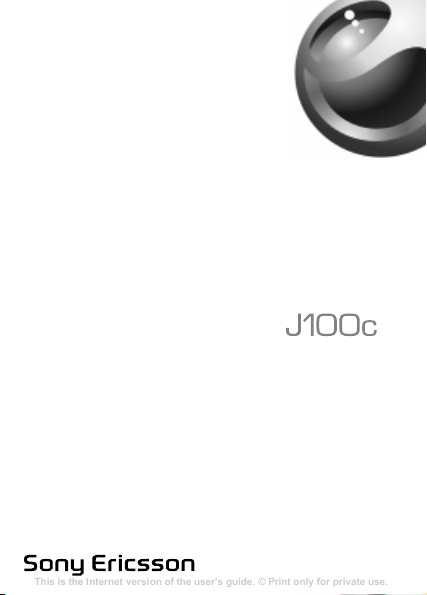
This is the Internet version of the user's guide. © Print only for private use.
Contents
Getting to know your phone 4
Key functions, quick keys, entering letters and characters.
Personalizing your phone 22
Download settings or choose from the phone.
Calling 31
Use the Phonebook, voice control, call options.
Messaging 51
Multimedia messaging, chat and e-mail.
Camera 60
Use the camera.
Setting up WAP and e-mail 63
All you need to know about setting up WAP and e-mail.
Using WAP 71
WAP browser, bookmarks.
Transferring and exchanging information 74
Bluetooth wireless technology, synchronization.
More features 79
Calendar, alarm clock, stopwatch, timer, games.
Security 87
SIM card lock, phone lock.
Troubleshooting 89
Why doesn’t the phone work the way I want?
Additional information 91
Safe and efficient use, warranty, declaration of conformity.
Icons 98
What do the icons mean?
Index 105
Page 2
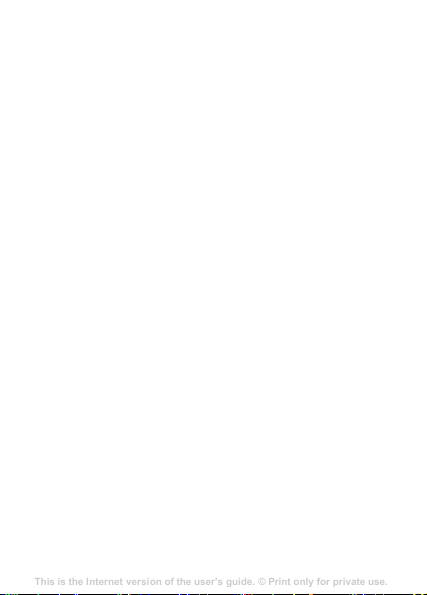
Contents
This is the Internet version of the user's guide. © Print only for private use.
Contents
Getting to know your phone 4
Key functions, quick keys, entering letters and characters.
Personalizing your phone 22
Download settings or choose from the phone.
Calling 31
Use the Phonebook, voice control, call options.
Messaging 51
Multimedia messaging, chat and e-mail.
Camera 60
Use the camera.
Setting up WAP and e-mail 63
All you need to know about setting up WAP and e-mail.
Using WAP 71
WAP browser, bookmarks.
Transferring and exchanging information 74
Bluetooth wireless technology, synchronization.
More features 79
Calendar, alarm clock, stopwatch, timer, games.
Security 87
SIM card lock, phone lock.
Troubleshooting 89
Why doesn’t the phone work the way I want?
Additional information 91
Safe and efficient use, warranty, declaration of conformity.
Icons 98
What do the icons mean?
Index 105
Getting to know your phone . . . . . . . . . . . . . . . . . . . 4
Assembling your phone . . . . . . . . . . . . . . . . . . . . . . 8
Navigating the phone menus . . . . . . . . . . . . . . . . . 11
Calling . . . . . . . . . . . . . . . . . . . . . . . . . . . . . . . . . . 15
Phonebook . . . . . . . . . . . . . . . . . . . . . . . . . . . . . . 24
Messaging . . . . . . . . . . . . . . . . . . . . . . . . . . . . . . . 26
Sounds & Alerts . . . . . . . . . . . . . . . . . . . . . . . . . . . 39
Alarms . . . . . . . . . . . . . . . . . . . . . . . . . . . . . . . . . . 41
Games . . . . . . . . . . . . . . . . . . . . . . . . . . . . . . . . . . 42
Settings . . . . . . . . . . . . . . . . . . . . . . . . . . . . . . . . . 42
Locks . . . . . . . . . . . . . . . . . . . . . . . . . . . . . . . . . . . 45
Extras . . . . . . . . . . . . . . . . . . . . . . . . . . . . . . . . . . . 48
Troubleshooting . . . . . . . . . . . . . . . . . . . . . . . . . . . 49
Important information . . . . . . . . . . . . . . . . . . . . . . . 58
Index . . . . . . . . . . . . . . . . . . . . . . . . . . . . . . . . . . . 69
You can find more support and information at
www.sonyericsson.com/cn.
1
Page 3
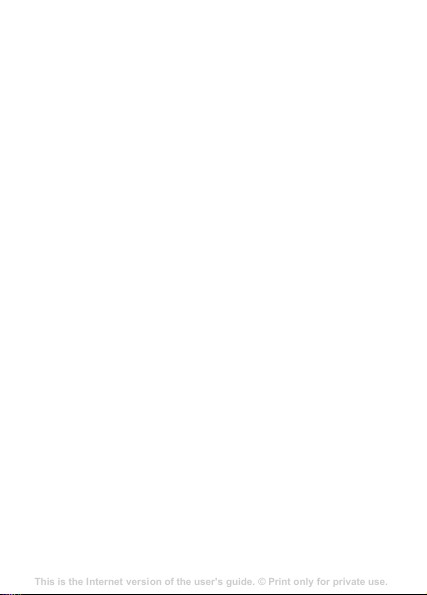
Sony Ericsson
This is the Internet version of the user's guide. © Print only for private use.
Contents
Getting to know your phone 4
Key functions, quick keys, entering letters and characters.
Personalizing your phone 22
Download settings or choose from the phone.
Calling 31
Use the Phonebook, voice control, call options.
Messaging 51
Multimedia messaging, chat and e-mail.
Camera 60
Use the camera.
Setting up WAP and e-mail 63
All you need to know about setting up WAP and e-mail.
Using WAP 71
WAP browser, bookmarks.
Transferring and exchanging information 74
Bluetooth wireless technology, synchronization.
More features 79
Calendar, alarm clock, stopwatch, timer, games.
Security 87
SIM card lock, phone lock.
Troubleshooting 89
Why doesn’t the phone work the way I want?
Additional information 91
Safe and efficient use, warranty, declaration of conformity.
Icons 98
What do the icons mean?
Index 105
GSM 900/1800
This user guide is published by Sony Ericsson Mobile
Communications AB, without any warranty. Improvements and
changes to this user guide necessitated by typographical errors,
inaccuracies of current information, or improvements to programs
and/or equipment, may be made by Sony Ericsson Mobile
Communications AB at any time and without notice. Such changes
will, however, be incorporated into new editions of this user guide.
All rights reserved.
©
Sony Ericsson Mobile Communications AB, 2005
Publication number: EN/LZT 108 8210 R1A.
Please note:
Some of the services in this user guide are not supported by all
networks. This also applies to the GSM International Emergency
Number 112.
Please contact your network operator or service provider if you are in
doubt whether you can use a particular service or not.
Please read the Guidelines for safe and efficient use and the Limited
warranty chapters before you use your mobile phone.
T9™ Text Input is a trademark or a registered trademark of Tegic
Communications.
T9™ Text Input is licensed under one or more of the following:
U.S. Pat. Nos. 5,818,437, 5,953,541, 5,187,480, 5,945,928, and
6,011,554;
Canadian Pat. No. 1,331,057;
United Kingdom Pat. No. 2238414B;
Hong Kong Standard Pat. No. HK0940329;
Republic of Singapore Pat. No. 51383;
Euro. Pat. No. 0 842 463 (96927260.8) DE/DK, FI, FR, IT, NL, PT,
ES, SE, GB; and additional patents are pending worldwide.
Other product and company names may be the trademarks of their
respective owners.
Sony Ericsson advises users to backup their personal data
information.
2
Page 4
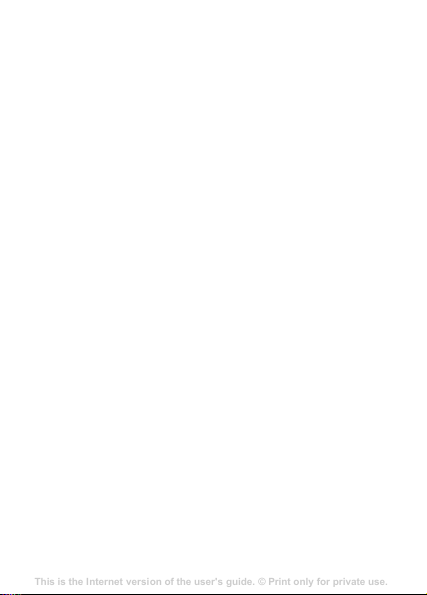
All illustrations are for illustration only and may not accurately depict
This is the Internet version of the user's guide. © Print only for private use.
Contents
Getting to know your phone 4
Key functions, quick keys, entering letters and characters.
Personalizing your phone 22
Download settings or choose from the phone.
Calling 31
Use the Phonebook, voice control, call options.
Messaging 51
Multimedia messaging, chat and e-mail.
Camera 60
Use the camera.
Setting up WAP and e-mail 63
All you need to know about setting up WAP and e-mail.
Using WAP 71
WAP browser, bookmarks.
Transferring and exchanging information 74
Bluetooth wireless technology, synchronization.
More features 79
Calendar, alarm clock, stopwatch, timer, games.
Security 87
SIM card lock, phone lock.
Troubleshooting 89
Why doesn’t the phone work the way I want?
Additional information 91
Safe and efficient use, warranty, declaration of conformity.
Icons 98
What do the icons mean?
Index 105
the actual phone.
Any rights not expressly granted herein are reserved.
3
Page 5
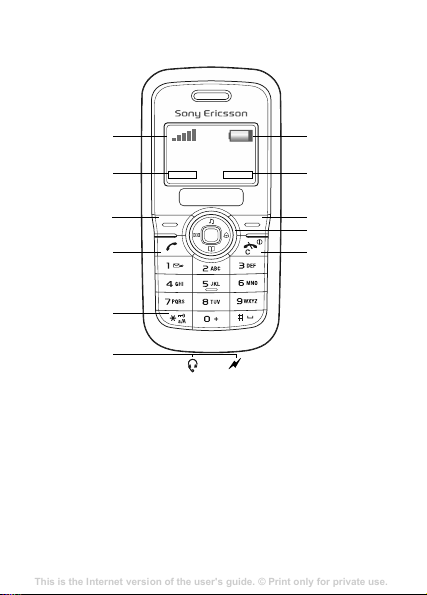
Getting to know your phone
This is the Internet version of the user's guide. © Print only for private use.
Contents
Getting to know your phone 4
Key functions, quick keys, entering letters and characters.
Personalizing your phone 22
Download settings or choose from the phone.
Calling 31
Use the Phonebook, voice control, call options.
Messaging 51
Multimedia messaging, chat and e-mail.
Camera 60
Use the camera.
Setting up WAP and e-mail 63
All you need to know about setting up WAP and e-mail.
Using WAP 71
WAP browser, bookmarks.
Transferring and exchanging information 74
Bluetooth wireless technology, synchronization.
More features 79
Calendar, alarm clock, stopwatch, timer, games.
Security 87
SIM card lock, phone lock.
Troubleshooting 89
Why doesn’t the phone work the way I want?
Additional information 91
Safe and efficient use, warranty, declaration of conformity.
Icons 98
What do the icons mean?
Index 105
1
2
7
8
1 Strength of GSM network 6 Stereo headset and battery
2,8 Function of selection key 7 Battery status
3,9 Selection keys 10 Navigation key with
4 Call key 11 End/Clear and Power on/
5 Keylock
4
3
4
5
6
charger connector
shortcuts
off key
9
10
11
Page 6
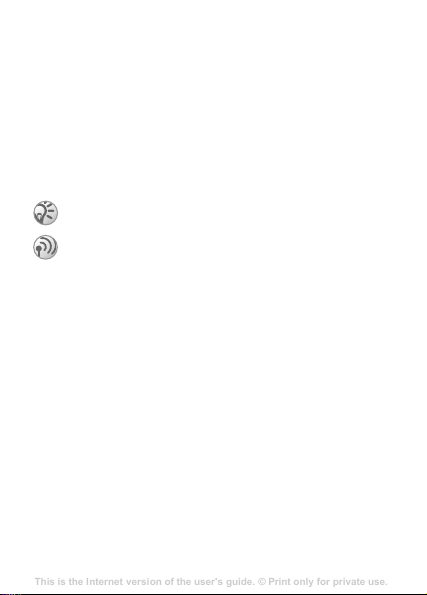
Before you start
This is the Internet version of the user's guide. © Print only for private use.
Contents
Getting to know your phone 4
Key functions, quick keys, entering letters and characters.
Personalizing your phone 22
Download settings or choose from the phone.
Calling 31
Use the Phonebook, voice control, call options.
Messaging 51
Multimedia messaging, chat and e-mail.
Camera 60
Use the camera.
Setting up WAP and e-mail 63
All you need to know about setting up WAP and e-mail.
Using WAP 71
WAP browser, bookmarks.
Transferring and exchanging information 74
Bluetooth wireless technology, synchronization.
More features 79
Calendar, alarm clock, stopwatch, timer, games.
Security 87
SIM card lock, phone lock.
Troubleshooting 89
Why doesn’t the phone work the way I want?
Additional information 91
Safe and efficient use, warranty, declaration of conformity.
Icons 98
What do the icons mean?
Index 105
Before you can use your phone you need to:
• Insert the SIM card.
• Attach and charge the battery.
User guide symbols
The following instruction symbols appear in this user guide:
% This arrow points you to a page with more
information.
} Use the navigation key to scroll and select.
Note
This symbol indicates that a service or function is
network-or subscription-dependent. Because of this,
all menus may not be available in your phone. Please
contact your network operator for more information.
5
Page 7
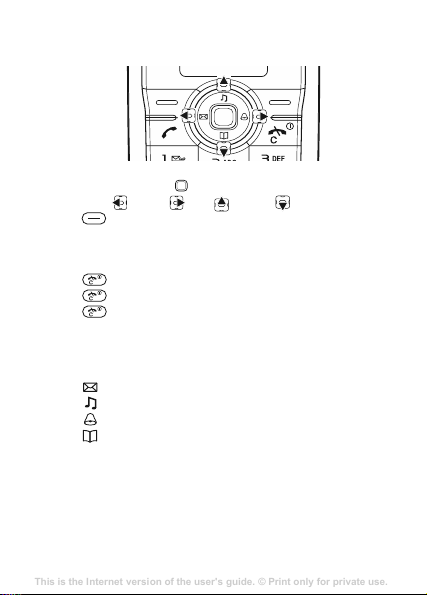
Keypad
This is the Internet version of the user's guide. © Print only for private use.
Contents
Getting to know your phone 4
Key functions, quick keys, entering letters and characters.
Personalizing your phone 22
Download settings or choose from the phone.
Calling 31
Use the Phonebook, voice control, call options.
Messaging 51
Multimedia messaging, chat and e-mail.
Camera 60
Use the camera.
Setting up WAP and e-mail 63
All you need to know about setting up WAP and e-mail.
Using WAP 71
WAP browser, bookmarks.
Transferring and exchanging information 74
Bluetooth wireless technology, synchronization.
More features 79
Calendar, alarm clock, stopwatch, timer, games.
Security 87
SIM card lock, phone lock.
Troubleshooting 89
Why doesn’t the phone work the way I want?
Additional information 91
Safe and efficient use, warranty, declaration of conformity.
Icons 98
What do the icons mean?
Index 105
• Press keypad Centre to go to the main menu.
• Press Left Right Up Down to navigate.
• Press to select the options shown immediately above
these keys on the display.
To end a function or go back one level
• Press to go back one level in the menus.
• Press to end a function.
• Press to correct mistakes.
Shortcuts
From standby, you can use the navigation keys to go directly
to a function:
• Press to write a text message.
• Press to select ring style.
• Press to set an alarm.
• Press to go to the phonebook.
SIM card
When you register as a subscriber with a network operator,
you get a SIM (Subscriber Identity Module) card. The SIM
card keeps track of your phone number, the services included
6
Page 8
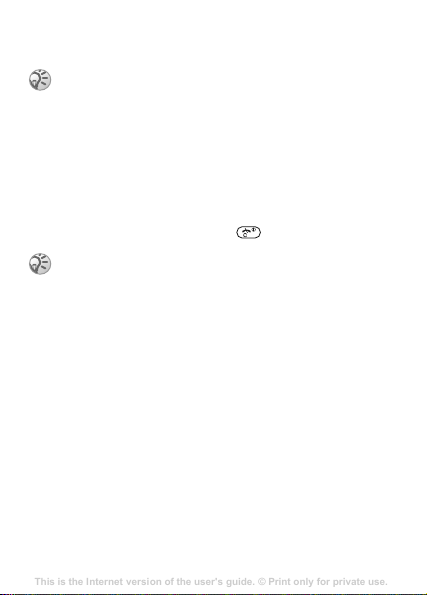
in your subscription, and your phonebook information,
This is the Internet version of the user's guide. © Print only for private use.
Contents
Getting to know your phone 4
Key functions, quick keys, entering letters and characters.
Personalizing your phone 22
Download settings or choose from the phone.
Calling 31
Use the Phonebook, voice control, call options.
Messaging 51
Multimedia messaging, chat and e-mail.
Camera 60
Use the camera.
Setting up WAP and e-mail 63
All you need to know about setting up WAP and e-mail.
Using WAP 71
WAP browser, bookmarks.
Transferring and exchanging information 74
Bluetooth wireless technology, synchronization.
More features 79
Calendar, alarm clock, stopwatch, timer, games.
Security 87
SIM card lock, phone lock.
Troubleshooting 89
Why doesn’t the phone work the way I want?
Additional information 91
Safe and efficient use, warranty, declaration of conformity.
Icons 98
What do the icons mean?
Index 105
among other things.
If you have been using a SIM card in another phone,
make sure that your information is saved to the SIM
card before you remove it from the other phone.
PIN (Personal Identification Number)
You may need a PIN (Personal Identification Number) from
your network operator to activate the services in your phone.
Each PIN digit appears as *, unless it starts with
emergency number digits, for example 112. This is so that
you can see and call an emergency number without entering a
PIN % 17 Emergency calls. Press to correct mistakes.
If you enter the wrong PIN three times in a row, the
SIM card is blocked and the message PIN blocked
appears. To unblock it, you need to enter your PUK
(Personal Unblocking Key) % 45 Locks.
7
Page 9
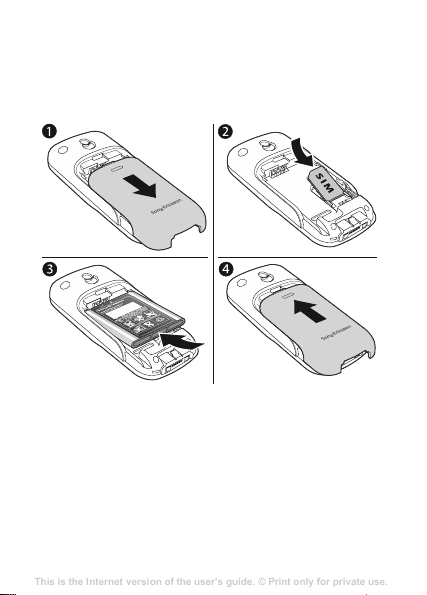
Assembling your phone
This is the Internet version of the user's guide. © Print only for private use.
Contents
Getting to know your phone 4
Key functions, quick keys, entering letters and characters.
Personalizing your phone 22
Download settings or choose from the phone.
Calling 31
Use the Phonebook, voice control, call options.
Messaging 51
Multimedia messaging, chat and e-mail.
Camera 60
Use the camera.
Setting up WAP and e-mail 63
All you need to know about setting up WAP and e-mail.
Using WAP 71
WAP browser, bookmarks.
Transferring and exchanging information 74
Bluetooth wireless technology, synchronization.
More features 79
Calendar, alarm clock, stopwatch, timer, games.
Security 87
SIM card lock, phone lock.
Troubleshooting 89
Why doesn’t the phone work the way I want?
Additional information 91
Safe and efficient use, warranty, declaration of conformity.
Icons 98
What do the icons mean?
Index 105
Insert the SIM card, attach and charge the battery and turn on
your phone.
Insert the SIM card and battery
1 Gently pull the cover away from the phone.
2 Insert the SIM card. Make sure the SIM card is placed
under the silvery holders.
3 Place the battery on the back of the phone with the label
side up and the connectors facing each other.
4 Replace the cover as shown in the picture.
8
Page 10
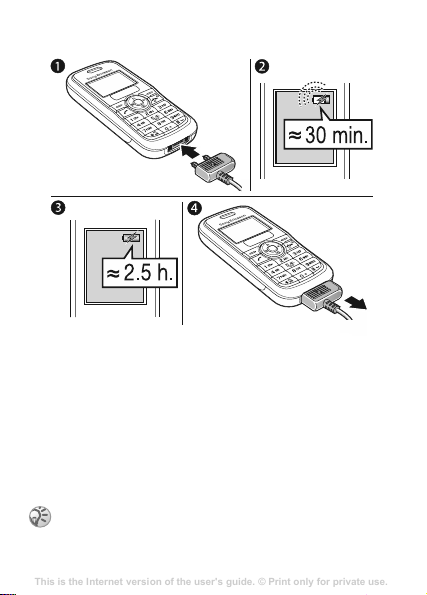
Charge the battery
This is the Internet version of the user's guide. © Print only for private use.
Contents
Getting to know your phone 4
Key functions, quick keys, entering letters and characters.
Personalizing your phone 22
Download settings or choose from the phone.
Calling 31
Use the Phonebook, voice control, call options.
Messaging 51
Multimedia messaging, chat and e-mail.
Camera 60
Use the camera.
Setting up WAP and e-mail 63
All you need to know about setting up WAP and e-mail.
Using WAP 71
WAP browser, bookmarks.
Transferring and exchanging information 74
Bluetooth wireless technology, synchronization.
More features 79
Calendar, alarm clock, stopwatch, timer, games.
Security 87
SIM card lock, phone lock.
Troubleshooting 89
Why doesn’t the phone work the way I want?
Additional information 91
Safe and efficient use, warranty, declaration of conformity.
Icons 98
What do the icons mean?
Index 105
1 Connect the charger to the phone. The red battery
charging lamp is on during charging.
2 It may take up to 30 minutes before the battery icon
appears on the display.
3 Wait approximately 2.5 hours or until the battery icon
indicates that the battery is fully charged. If you do not
see the battery icon after this time, press any key above
the number keys to activate the display.
4 Remove the charger by pulling it out.
The time and date are reset when you remove the
battery.
9
Page 11
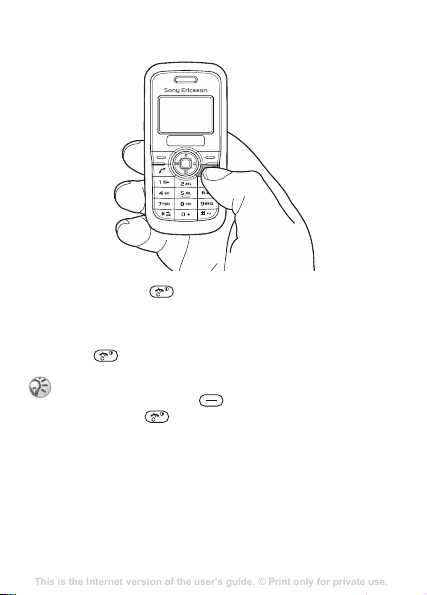
Turn the phone on or off
This is the Internet version of the user's guide. © Print only for private use.
Contents
Getting to know your phone 4
Key functions, quick keys, entering letters and characters.
Personalizing your phone 22
Download settings or choose from the phone.
Calling 31
Use the Phonebook, voice control, call options.
Messaging 51
Multimedia messaging, chat and e-mail.
Camera 60
Use the camera.
Setting up WAP and e-mail 63
All you need to know about setting up WAP and e-mail.
Using WAP 71
WAP browser, bookmarks.
Transferring and exchanging information 74
Bluetooth wireless technology, synchronization.
More features 79
Calendar, alarm clock, stopwatch, timer, games.
Security 87
SIM card lock, phone lock.
Troubleshooting 89
Why doesn’t the phone work the way I want?
Additional information 91
Safe and efficient use, warranty, declaration of conformity.
Icons 98
What do the icons mean?
Index 105
1 Press and hold to turn the phone on or off.
2 Enter your PIN number, if requested } OK.
3 When asked to set the time and date } OK.
4 Enter the time and date } Save.
5 Press to exit the setup menu.
If the display turns dark when you enter your PIN
number, press the right key to illuminate the
display. Press to delete entered characters.
Standby mode
After you have turned the phone on and entered your PIN, the
name of the network operator will appear on the display. This
is called standby mode – you can now make and receive calls.
% 43 Networks for details.
10
Page 12
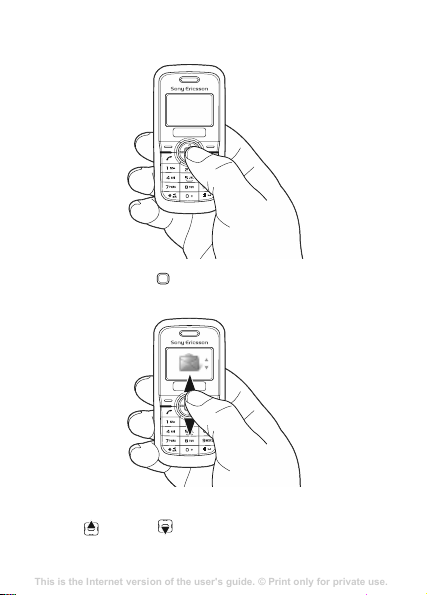
Navigating the phone menus
This is the Internet version of the user's guide. © Print only for private use.
Contents
Getting to know your phone 4
Key functions, quick keys, entering letters and characters.
Personalizing your phone 22
Download settings or choose from the phone.
Calling 31
Use the Phonebook, voice control, call options.
Messaging 51
Multimedia messaging, chat and e-mail.
Camera 60
Use the camera.
Setting up WAP and e-mail 63
All you need to know about setting up WAP and e-mail.
Using WAP 71
WAP browser, bookmarks.
Transferring and exchanging information 74
Bluetooth wireless technology, synchronization.
More features 79
Calendar, alarm clock, stopwatch, timer, games.
Security 87
SIM card lock, phone lock.
Troubleshooting 89
Why doesn’t the phone work the way I want?
Additional information 91
Safe and efficient use, warranty, declaration of conformity.
Icons 98
What do the icons mean?
Index 105
From standby, press to go to the main menu.
Messaging is the first menu you will see.
Press up or down to scroll through the menus.
11
Page 13
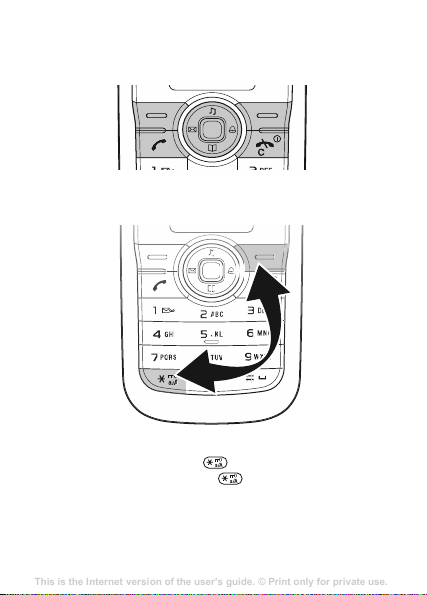
To turn the display light on
This is the Internet version of the user's guide. © Print only for private use.
Contents
Getting to know your phone 4
Key functions, quick keys, entering letters and characters.
Personalizing your phone 22
Download settings or choose from the phone.
Calling 31
Use the Phonebook, voice control, call options.
Messaging 51
Multimedia messaging, chat and e-mail.
Camera 60
Use the camera.
Setting up WAP and e-mail 63
All you need to know about setting up WAP and e-mail.
Using WAP 71
WAP browser, bookmarks.
Transferring and exchanging information 74
Bluetooth wireless technology, synchronization.
More features 79
Calendar, alarm clock, stopwatch, timer, games.
Security 87
SIM card lock, phone lock.
Troubleshooting 89
Why doesn’t the phone work the way I want?
Additional information 91
Safe and efficient use, warranty, declaration of conformity.
Icons 98
What do the icons mean?
Index 105
Press any key above the number keys to turn the display light
on.
To lock or unlock the keypad
Lock the keypad to avoid dialling a number by accident:
• To lock the keypad, press } Lock.
• To unlock the keypad, press } Unlock.
% 45 Locks for more information.
12
Page 14
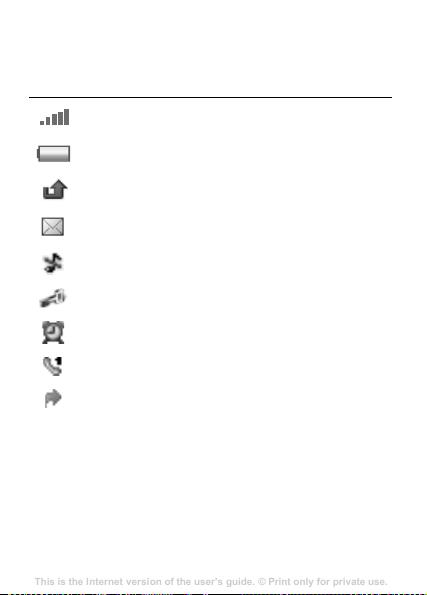
Icons
This is the Internet version of the user's guide. © Print only for private use.
Contents
Getting to know your phone 4
Key functions, quick keys, entering letters and characters.
Personalizing your phone 22
Download settings or choose from the phone.
Calling 31
Use the Phonebook, voice control, call options.
Messaging 51
Multimedia messaging, chat and e-mail.
Camera 60
Use the camera.
Setting up WAP and e-mail 63
All you need to know about setting up WAP and e-mail.
Using WAP 71
WAP browser, bookmarks.
Transferring and exchanging information 74
Bluetooth wireless technology, synchronization.
More features 79
Calendar, alarm clock, stopwatch, timer, games.
Security 87
SIM card lock, phone lock.
Troubleshooting 89
Why doesn’t the phone work the way I want?
Additional information 91
Safe and efficient use, warranty, declaration of conformity.
Icons 98
What do the icons mean?
Index 105
These icons appear on the display to show status and new
events.
Icon Description
Shows the strength of the GSM network signal.
% 43 Networks
Shows the battery status. % 8 Assembling your
phone
You have missed a call. % 15 Calling
You have received a new text or voice* message.
% 26 New message
The phone is in silent mode. % 39 Sounds & Alerts
The keypad is locked. % 45 Locks
An alarm is activated. % 41 Alarms
*Line 1 is active. % 20 Two voice lines
*Divert calls is activated. % 18 Diverting calls
For more information, see www.sonyericsson.com/cn.
* Some items may be operator-, network- and subscriptiondependent.
13
Page 15
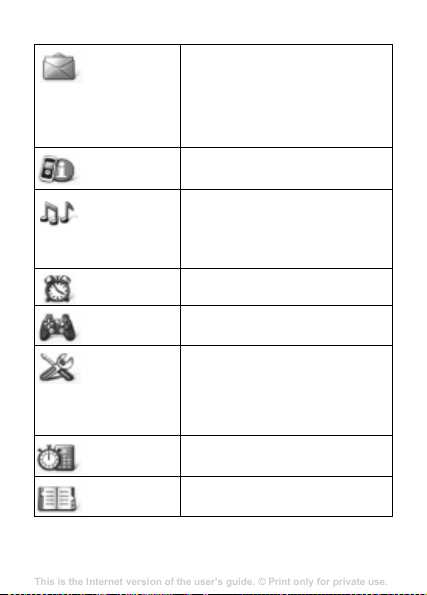
Menu overview
This is the Internet version of the user's guide. © Print only for private use.
Contents
Getting to know your phone 4
Key functions, quick keys, entering letters and characters.
Personalizing your phone 22
Download settings or choose from the phone.
Calling 31
Use the Phonebook, voice control, call options.
Messaging 51
Multimedia messaging, chat and e-mail.
Camera 60
Use the camera.
Setting up WAP and e-mail 63
All you need to know about setting up WAP and e-mail.
Using WAP 71
WAP browser, bookmarks.
Transferring and exchanging information 74
Bluetooth wireless technology, synchronization.
More features 79
Calendar, alarm clock, stopwatch, timer, games.
Security 87
SIM card lock, phone lock.
Troubleshooting 89
Why doesn’t the phone work the way I want?
Additional information 91
Safe and efficient use, warranty, declaration of conformity.
Icons 98
What do the icons mean?
Index 105
Messaging
Call list
Sounds &
alerts
Alarms
Games
Settings
Some additional operator-, network- and subscriptiondependent menus may occur.
14
Extras
Phonebook
Write new
Inbox
Call voicemail
Drafts
Outbox
Templates
Area info
Settings
Missed calls
Dialled calls
Answered calls
Ringtone
Ring style
Ring volume
Key sound
Message alert
Alarm signal
Alarms
Display
Time and date
Language
Locks
Calls
Network
Master reset
Calculator
Stopwatch
Page 16
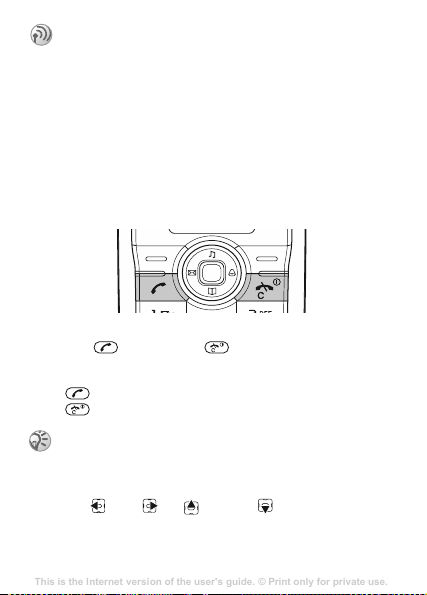
Calling
This is the Internet version of the user's guide. © Print only for private use.
Contents
Getting to know your phone 4
Key functions, quick keys, entering letters and characters.
Personalizing your phone 22
Download settings or choose from the phone.
Calling 31
Use the Phonebook, voice control, call options.
Messaging 51
Multimedia messaging, chat and e-mail.
Camera 60
Use the camera.
Setting up WAP and e-mail 63
All you need to know about setting up WAP and e-mail.
Using WAP 71
WAP browser, bookmarks.
Transferring and exchanging information 74
Bluetooth wireless technology, synchronization.
More features 79
Calendar, alarm clock, stopwatch, timer, games.
Security 87
SIM card lock, phone lock.
Troubleshooting 89
Why doesn’t the phone work the way I want?
Additional information 91
Safe and efficient use, warranty, declaration of conformity.
Icons 98
What do the icons mean?
Index 105
Making and receiving calls
Turn on the phone and make sure you are within range of a
network to make and receive calls % 10 Turn the phone on or
off.
If your subscription includes the Calling Line
Identification service and the caller’s number is identified,
the number is displayed. If you have saved the number in the
phonebook, the name is displayed with an incoming call.
To make a call
1 Enter the area code and phone number.
2 Press to call. Press
To answer a call
Press to answer a call.
Press to reject a call.
You can also press Answer or Reject.
To turn off the ringtone when receiving a call
Press left right up or down on the navigation
key to turn off the ringtone when receiving a call.
to end the call.
15
Page 17
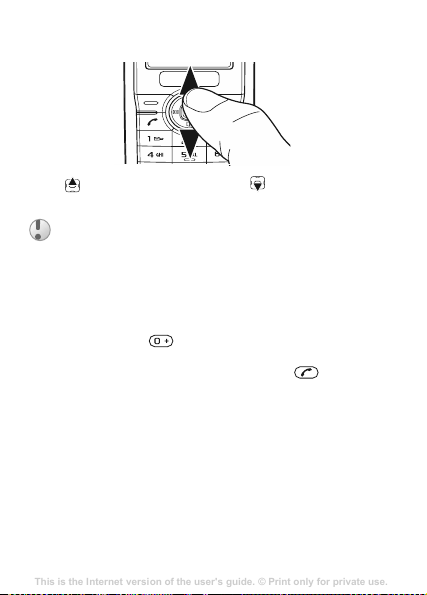
To change the speaker volume during a call
This is the Internet version of the user's guide. © Print only for private use.
Contents
Getting to know your phone 4
Key functions, quick keys, entering letters and characters.
Personalizing your phone 22
Download settings or choose from the phone.
Calling 31
Use the Phonebook, voice control, call options.
Messaging 51
Multimedia messaging, chat and e-mail.
Camera 60
Use the camera.
Setting up WAP and e-mail 63
All you need to know about setting up WAP and e-mail.
Using WAP 71
WAP browser, bookmarks.
Transferring and exchanging information 74
Bluetooth wireless technology, synchronization.
More features 79
Calendar, alarm clock, stopwatch, timer, games.
Security 87
SIM card lock, phone lock.
Troubleshooting 89
Why doesn’t the phone work the way I want?
Additional information 91
Safe and efficient use, warranty, declaration of conformity.
Icons 98
What do the icons mean?
Index 105
Press to increase the volume and to decrease the
volume.
Do not hold the phone to your ear when using high
ringtones as this can damage your hearing.
To select more options during a call
} More and select an option.
To make international calls
1 Press and hold until a + sign appears on the display.
2 Enter the country/region code, area code (without the
leading zero), phone number and press
To put a call on hold
} Hold during a call to put it on hold.
} Resume to resume the call.
To turn off the microphone during a call
1 } More } Mute to turn off the microphone during a call.
2 } More } Unmute to resume.
16
.
Page 18
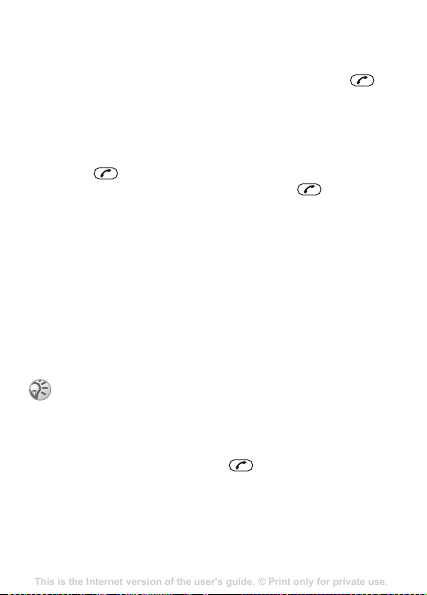
To check your missed calls
This is the Internet version of the user's guide. © Print only for private use.
Contents
Getting to know your phone 4
Key functions, quick keys, entering letters and characters.
Personalizing your phone 22
Download settings or choose from the phone.
Calling 31
Use the Phonebook, voice control, call options.
Messaging 51
Multimedia messaging, chat and e-mail.
Camera 60
Use the camera.
Setting up WAP and e-mail 63
All you need to know about setting up WAP and e-mail.
Using WAP 71
WAP browser, bookmarks.
Transferring and exchanging information 74
Bluetooth wireless technology, synchronization.
More features 79
Calendar, alarm clock, stopwatch, timer, games.
Security 87
SIM card lock, phone lock.
Troubleshooting 89
Why doesn’t the phone work the way I want?
Additional information 91
Safe and efficient use, warranty, declaration of conformity.
Icons 98
What do the icons mean?
Index 105
1 When Missed calls is displayed, } View to display the
missed calls.
2 To call a number, scroll to the number and press .
Call list
Information about the last 10 calls is saved in Call list.
To call a number from the call list
1 Press from standby and select one of the call lists.
2 Scroll to the name or number and press .
To clear a number from a call list
1 } Call list and select a call list.
2 Select a number } More } Delete } Yes.
Emergency calls
Your phone supports the international emergency numbers,
for example 112 and 911. This means that these numbers can
normally be used to make an emergency call in any country/
region, with or without a SIM card inserted, if a GSM
network is in range.
In some countries/regions, your network operator may
have saved additional local emergency numbers on
the SIM card.
To make an emergency call
Dial, for example, 112 and press .
17
Page 19
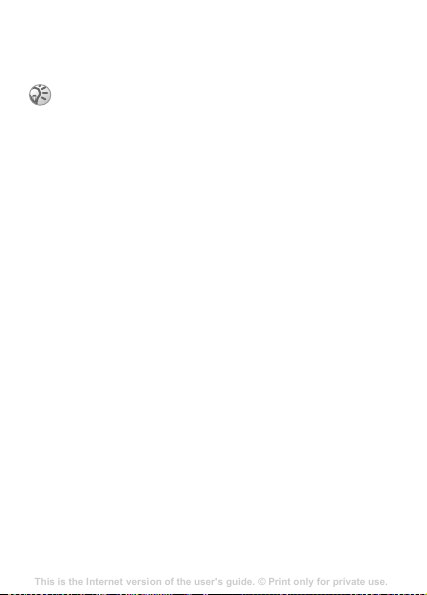
Diverting calls
This is the Internet version of the user's guide. © Print only for private use.
Contents
Getting to know your phone 4
Key functions, quick keys, entering letters and characters.
Personalizing your phone 22
Download settings or choose from the phone.
Calling 31
Use the Phonebook, voice control, call options.
Messaging 51
Multimedia messaging, chat and e-mail.
Camera 60
Use the camera.
Setting up WAP and e-mail 63
All you need to know about setting up WAP and e-mail.
Using WAP 71
WAP browser, bookmarks.
Transferring and exchanging information 74
Bluetooth wireless technology, synchronization.
More features 79
Calendar, alarm clock, stopwatch, timer, games.
Security 87
SIM card lock, phone lock.
Troubleshooting 89
Why doesn’t the phone work the way I want?
Additional information 91
Safe and efficient use, warranty, declaration of conformity.
Icons 98
What do the icons mean?
Index 105
If you cannot answer incoming calls, you can divert them to
another number, for example, your answering service.
When the Restrict calls function is activated, some
Divert calls options are not available.
To activate a call divert
1 } Settings } Calls } Manage calls } Divert calls } Voice
calls.
2 Select one of the divert options } Activate.
3 Enter the phone number you want your calls to be
diverted to, or } Look up to find the contact.
4 } OK.
To deactivate a call divert
Scroll to the divert option } Cancel.
Call waiting service
When call waiting is activated, you hear a beep if you receive
a second call.
To activate or deactivate the call waiting
service
1 } Settings } Calls } Manage calls } Call waiting.
2 Select On or Off.
Receiving a second call
When call waiting is activated and you receive a second call,
you can:
Answer and put the ongoing call on hold.
• }
• } Reject to reject and continue the ongoing call.
18
Page 20
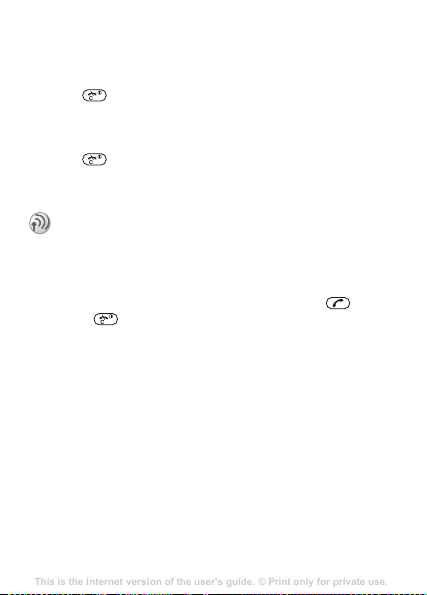
Handling two calls
This is the Internet version of the user's guide. © Print only for private use.
Contents
Getting to know your phone 4
Key functions, quick keys, entering letters and characters.
Personalizing your phone 22
Download settings or choose from the phone.
Calling 31
Use the Phonebook, voice control, call options.
Messaging 51
Multimedia messaging, chat and e-mail.
Camera 60
Use the camera.
Setting up WAP and e-mail 63
All you need to know about setting up WAP and e-mail.
Using WAP 71
WAP browser, bookmarks.
Transferring and exchanging information 74
Bluetooth wireless technology, synchronization.
More features 79
Calendar, alarm clock, stopwatch, timer, games.
Security 87
SIM card lock, phone lock.
Troubleshooting 89
Why doesn’t the phone work the way I want?
Additional information 91
Safe and efficient use, warranty, declaration of conformity.
Icons 98
What do the icons mean?
Index 105
If you have an ongoing call and a call on hold, you can:
• } Switch to switch between the two calls.
• } More } Join calls to join the two calls.
• Press to end the current call.
• } More } End call on hold to end the held call.
• } More } Transfer call to connect the two calls. You are
disconnected from both calls. (operator-dependent).
• Press twice to end both calls.
• You cannot answer a third call without ending one of the
first two calls or joining them into a conference call.
Contact your network operator to check if this
function is supported.
To make a second call
1 } Hold to put the ongoing call on hold.
2 Enter the number you want to call and press .
3 Press to end the second call.
4 } Resume to continue the first call.
Conference calls
In a conference call you can talk to more than one person at
the same time. A conference call is started by joining an
ongoing call and a call on hold. You then put the conference
on hold to call and add up to six participants or just to make
another call.
To join the two calls into a conference call
} More } Join calls.
To add a new participant
1 } Hold to put the joined call on hold.
19
Page 21
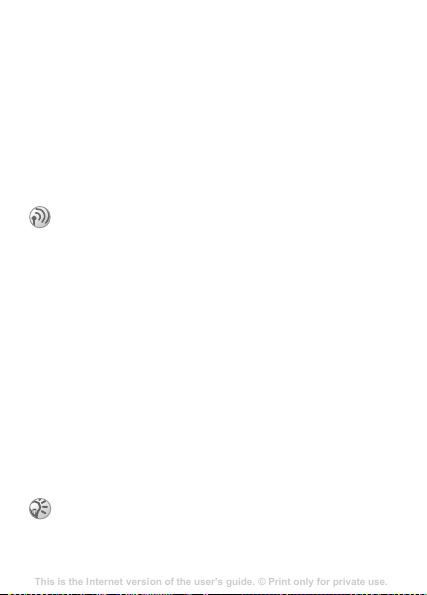
2 Call the next person.
This is the Internet version of the user's guide. © Print only for private use.
Contents
Getting to know your phone 4
Key functions, quick keys, entering letters and characters.
Personalizing your phone 22
Download settings or choose from the phone.
Calling 31
Use the Phonebook, voice control, call options.
Messaging 51
Multimedia messaging, chat and e-mail.
Camera 60
Use the camera.
Setting up WAP and e-mail 63
All you need to know about setting up WAP and e-mail.
Using WAP 71
WAP browser, bookmarks.
Transferring and exchanging information 74
Bluetooth wireless technology, synchronization.
More features 79
Calendar, alarm clock, stopwatch, timer, games.
Security 87
SIM card lock, phone lock.
Troubleshooting 89
Why doesn’t the phone work the way I want?
Additional information 91
Safe and efficient use, warranty, declaration of conformity.
Icons 98
What do the icons mean?
Index 105
3 } More } Join calls to add a new participant.
4 Repeat steps 1-3 to include more participants.
To have a private conversation
1 } More } Talk to and select the participant.
2 } More } Join calls to resume the conference call.
Two voice lines
Separate business and private calls on two lines with different
numbers if your subscription supports alternate line service.
This service is network- and subscription-dependent.
To select a voice line
} Settings } Calls } Manage calls } Switch to line 1 or Switch
to line 2.
My number
You can view and edit your own phone number(s).
To check your own phone number
1 } Phonebook and scroll to any entry.
2 } More } Advanced } My number. If your number is not
saved on your SIM card, you can enter it yourself.
Restricted dialling
Restrict outgoing and incoming calls when at home or
abroad. You need a password from your service provider.
If you divert incoming calls, you can not activate some
restricted dialling options.
20
Page 22
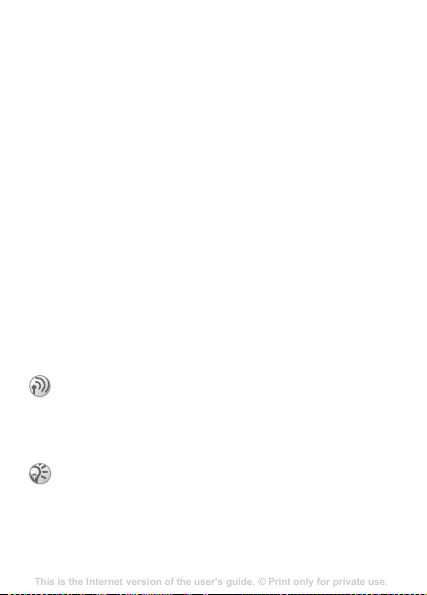
To activate call restriction
This is the Internet version of the user's guide. © Print only for private use.
Contents
Getting to know your phone 4
Key functions, quick keys, entering letters and characters.
Personalizing your phone 22
Download settings or choose from the phone.
Calling 31
Use the Phonebook, voice control, call options.
Messaging 51
Multimedia messaging, chat and e-mail.
Camera 60
Use the camera.
Setting up WAP and e-mail 63
All you need to know about setting up WAP and e-mail.
Using WAP 71
WAP browser, bookmarks.
Transferring and exchanging information 74
Bluetooth wireless technology, synchronization.
More features 79
Calendar, alarm clock, stopwatch, timer, games.
Security 87
SIM card lock, phone lock.
Troubleshooting 89
Why doesn’t the phone work the way I want?
Additional information 91
Safe and efficient use, warranty, declaration of conformity.
Icons 98
What do the icons mean?
Index 105
1 } Settings } Calls } Manage calls } Restrict calls and
select an option.
2 Enter your password } OK.
The following calls can be restricted:
• Outgoing intl – All outgoing international calls.
• Outg. int. roam – All outgoing international calls
except to your home country/region.
• All – All outgoing calls.
• Inc. if roam – All incoming calls when you are abroad
(when roaming).
• All calls – All incoming calls.
To cancel all call restrictions
1 } Settings } Calls } Manage calls } Restrict calls
} Cancel all.
2 Enter your password
Fixed dialling
The fixed dialling function allows calls to be made only to
certain numbers saved on the SIM card. The fixed numbers
are protected by your PIN2.
This service is network- and subscription-dependent.
} OK.
Partial numbers can be saved. For example, saving 0123456
allows calls to be made to all numbers starting with 0123456.
When fixed dialling is activated, you cannot view or
manage any phone numbers saved on the SIM card.
21
Page 23

To activate fixed dialling
This is the Internet version of the user's guide. © Print only for private use.
Contents
Getting to know your phone 4
Key functions, quick keys, entering letters and characters.
Personalizing your phone 22
Download settings or choose from the phone.
Calling 31
Use the Phonebook, voice control, call options.
Messaging 51
Multimedia messaging, chat and e-mail.
Camera 60
Use the camera.
Setting up WAP and e-mail 63
All you need to know about setting up WAP and e-mail.
Using WAP 71
WAP browser, bookmarks.
Transferring and exchanging information 74
Bluetooth wireless technology, synchronization.
More features 79
Calendar, alarm clock, stopwatch, timer, games.
Security 87
SIM card lock, phone lock.
Troubleshooting 89
Why doesn’t the phone work the way I want?
Additional information 91
Safe and efficient use, warranty, declaration of conformity.
Icons 98
What do the icons mean?
Index 105
1 } Settings } Locks } Fixed dialling } Activate.
2 Enter your PIN2 } OK.
To save a fixed number
1 } Settings } Locks } Fixed dialling } Fixed number.
2 Enter the information.
3 Enter your PIN2 } OK.
You can still call the international emergency number
112, even when the fixed dialling function is activated.
Call time and cost
During a call, the duration of the call is shown. If you
subscribe to cost information, you can check the duration of
your last call, outgoing calls and the total time.
If you subscribe to cost information, you must enter
your PIN2 to reset the cost counter.
To check the call time
Settings } Calls } Time and cost } Call timers.
}
To check the call cost
} Settings } Calls } Time and cost } Call costs.
To reset the call cost meter
Settings } Calls } Time and cost } Call costs } Reset
1 }
all.
2 Enter your PIN2 } OK.
22
Page 24

Credit limit for calls
This is the Internet version of the user's guide. © Print only for private use.
Contents
Getting to know your phone 4
Key functions, quick keys, entering letters and characters.
Personalizing your phone 22
Download settings or choose from the phone.
Calling 31
Use the Phonebook, voice control, call options.
Messaging 51
Multimedia messaging, chat and e-mail.
Camera 60
Use the camera.
Setting up WAP and e-mail 63
All you need to know about setting up WAP and e-mail.
Using WAP 71
WAP browser, bookmarks.
Transferring and exchanging information 74
Bluetooth wireless technology, synchronization.
More features 79
Calendar, alarm clock, stopwatch, timer, games.
Security 87
SIM card lock, phone lock.
Troubleshooting 89
Why doesn’t the phone work the way I want?
Additional information 91
Safe and efficient use, warranty, declaration of conformity.
Icons 98
What do the icons mean?
Index 105
Enter a credit limit for making calls. When there are zero
units, no more calls can be made.
To check available call credit
} Settings } Calls } Time and cost } Call costs } Credit.
To set a credit limit
1 } Settings } Calls } Time and cost } Call costs } Set
credit.
2 Enter your PIN2 } OK.
3 Select Change and enter the units } OK.
Showing or hiding your phone number
If your subscription supports CLIR (Calling Line
Identification Restriction), you can hide your phone number
when making a call.
To show or hide your phone number
1 } Settings } Calls } Caller ID.
2 Select Hide number, Show no. or Netw. default.
23
Page 25
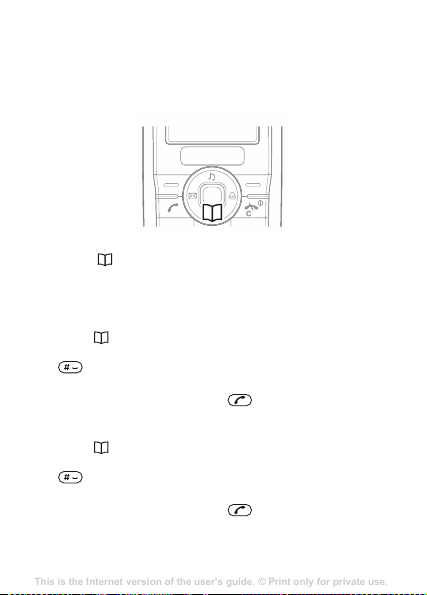
Phonebook
This is the Internet version of the user's guide. © Print only for private use.
Contents
Getting to know your phone 4
Key functions, quick keys, entering letters and characters.
Personalizing your phone 22
Download settings or choose from the phone.
Calling 31
Use the Phonebook, voice control, call options.
Messaging 51
Multimedia messaging, chat and e-mail.
Camera 60
Use the camera.
Setting up WAP and e-mail 63
All you need to know about setting up WAP and e-mail.
Using WAP 71
WAP browser, bookmarks.
Transferring and exchanging information 74
Bluetooth wireless technology, synchronization.
More features 79
Calendar, alarm clock, stopwatch, timer, games.
Security 87
SIM card lock, phone lock.
Troubleshooting 89
Why doesn’t the phone work the way I want?
Additional information 91
Safe and efficient use, warranty, declaration of conformity.
Icons 98
What do the icons mean?
Index 105
You can save names and numbers in the Phonebook, which is
stored on the SIM card.
To add a contact
1 Press } New contact } Select.
2 Enter the name } Cont.
3 Enter the number } Save.
To call a name written in Chinese characters
1 Press .
2 Scroll to the contact you want to call; or press and hold
to switch the search mode to Chinese, then enter the
first Pinyin letter of the name you want to call.
3 Select the contact and press .
To call a name written in Latin characters
1 Press .
2 Scroll to the contact you want to call; or press and hold
to switch the search mode to English, then enter the
first letters of the name you want to call.
3 Select the contact and press .
24
Page 26

To edit a contact
This is the Internet version of the user's guide. © Print only for private use.
Contents
Getting to know your phone 4
Key functions, quick keys, entering letters and characters.
Personalizing your phone 22
Download settings or choose from the phone.
Calling 31
Use the Phonebook, voice control, call options.
Messaging 51
Multimedia messaging, chat and e-mail.
Camera 60
Use the camera.
Setting up WAP and e-mail 63
All you need to know about setting up WAP and e-mail.
Using WAP 71
WAP browser, bookmarks.
Transferring and exchanging information 74
Bluetooth wireless technology, synchronization.
More features 79
Calendar, alarm clock, stopwatch, timer, games.
Security 87
SIM card lock, phone lock.
Troubleshooting 89
Why doesn’t the phone work the way I want?
Additional information 91
Safe and efficient use, warranty, declaration of conformity.
Icons 98
What do the icons mean?
Index 105
1 } Phonebook and select a contact.
2 } More } Edit contact.
3 Edit the information } Save.
To delete a contact
1 } Phonebook and select a contact or number.
2 } More } Delete contact } Yes.
Enter the + sign and country/region code with all
phonebook numbers. They can then be used abroad or
at home % 16 To make international calls.
Phonebook memory
The number of entries you can save in your phonebook
depends on the capacity of your SIM card.
To check the Phonebook memory status
1 } Phonebook and scroll to any entry.
2 } More } Advanced } Memory status.
Voicemail
If your subscription includes an answering service, callers
can leave a voice message when you cannot answer a call.
To call your voicemail service
From standby, press and hold , if you have saved your
voicemail number in the phone. You can get the number from
your service provider.
To enter your voicemail number
1 } Messaging } Settings } Voicemail no.
2 Enter the voicemail number } OK. You can get the
number from your service provider.
25
Page 27

Messaging
This is the Internet version of the user's guide. © Print only for private use.
Contents
Getting to know your phone 4
Key functions, quick keys, entering letters and characters.
Personalizing your phone 22
Download settings or choose from the phone.
Calling 31
Use the Phonebook, voice control, call options.
Messaging 51
Multimedia messaging, chat and e-mail.
Camera 60
Use the camera.
Setting up WAP and e-mail 63
All you need to know about setting up WAP and e-mail.
Using WAP 71
WAP browser, bookmarks.
Transferring and exchanging information 74
Bluetooth wireless technology, synchronization.
More features 79
Calendar, alarm clock, stopwatch, timer, games.
Security 87
SIM card lock, phone lock.
Troubleshooting 89
Why doesn’t the phone work the way I want?
Additional information 91
Safe and efficient use, warranty, declaration of conformity.
Icons 98
What do the icons mean?
Index 105
Your phone supports various messaging services. Contact
your service provider about the services you can use or for
more information, see www.sonyericsson.com/cn.
Before you start
If the number to your service centre is not saved on
your SIM card, you must specify the number yourself,
otherwise you cannot reply to received messages or
send your own. Your service centre number is usually
provided with your SIM card. If you do not have your
service centre number, please contact your service
provider.
To check or add a service centre number
1 } Messaging } Settings } Text message } Serv. centre
no. The number is shown if it is saved on the SIM card.
2 If there is no number, enter it, including the international
“+” sign and country/region code } OK.
Text messages
Text messages can be sent to a mobile phone number or to a
contact in your phonebook.
New message
A message icon appears on your display when you
receive a new text message or voice message } Read.
Inbox
New messages are saved in your Inbox.
26
Page 28
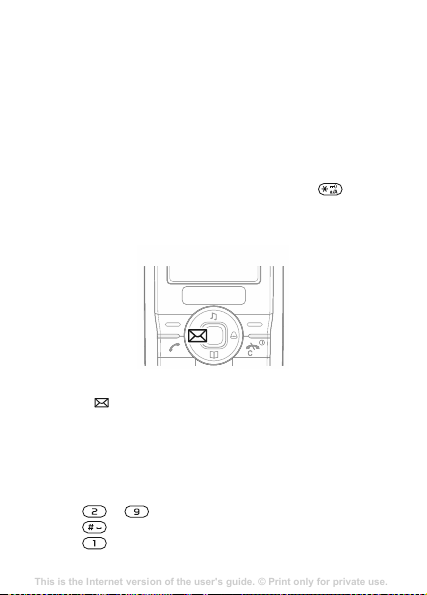
To read new messages
This is the Internet version of the user's guide. © Print only for private use.
Contents
Getting to know your phone 4
Key functions, quick keys, entering letters and characters.
Personalizing your phone 22
Download settings or choose from the phone.
Calling 31
Use the Phonebook, voice control, call options.
Messaging 51
Multimedia messaging, chat and e-mail.
Camera 60
Use the camera.
Setting up WAP and e-mail 63
All you need to know about setting up WAP and e-mail.
Using WAP 71
WAP browser, bookmarks.
Transferring and exchanging information 74
Bluetooth wireless technology, synchronization.
More features 79
Calendar, alarm clock, stopwatch, timer, games.
Security 87
SIM card lock, phone lock.
Troubleshooting 89
Why doesn’t the phone work the way I want?
Additional information 91
Safe and efficient use, warranty, declaration of conformity.
Icons 98
What do the icons mean?
Index 105
} Messaging } Inbox.
Entering letters and characters
When writing messages there are two methods to enter letters
and characters:
• Multitap text input
• T9™ Text Input
To change writing method
Before, or while entering letters, press and hold to
switch between Multitap and T9™ text input.
To write and send a text message
1 Press from standby.
2 Write your message } Cont.
3 Enter the recipient’s number, or } Contact to add it from
a contact in the phonebook.
4 } Send } Yes.
To enter letters using multitap text input
•Press –
• Press to add a space.
• Press for comma, period, question mark, etc.
until the desired character appears.
27
Page 29

• Press to shift between capitals and lower case letters.
This is the Internet version of the user's guide. © Print only for private use.
Contents
Getting to know your phone 4
Key functions, quick keys, entering letters and characters.
Personalizing your phone 22
Download settings or choose from the phone.
Calling 31
Use the Phonebook, voice control, call options.
Messaging 51
Multimedia messaging, chat and e-mail.
Camera 60
Use the camera.
Setting up WAP and e-mail 63
All you need to know about setting up WAP and e-mail.
Using WAP 71
WAP browser, bookmarks.
Transferring and exchanging information 74
Bluetooth wireless technology, synchronization.
More features 79
Calendar, alarm clock, stopwatch, timer, games.
Security 87
SIM card lock, phone lock.
Troubleshooting 89
Why doesn’t the phone work the way I want?
Additional information 91
Safe and efficient use, warranty, declaration of conformity.
Icons 98
What do the icons mean?
Index 105
• Press to enter the + sign.
• Press and hold
• Press to erase one character at a time.
• Press and hold to quickly erase characters.
• Press and hold to change text input method.
• Press and hold to change language.
Multitap input only applies when Latin characters are
selected as writing language.
T9™ Text Input
The T9™ Text Input method uses a dictionary to recognize
words. You press each key only once, even if the letter you
want is not the first letter on the key.
To enter letters using T9 Text Input
1 } Messaging
2 For example, to write the word “Jane”, press , ,
, .
3 If the word shown is the one you want, press to
accept and add a space. To accept a word without adding
a space, press . If the word shown is not the one you
want, press
words. Accept a word and add a space by pressing .
4 Continue writing your message. To enter a full stop or
other punctuation marks, press and then or
repeatedly. Accept a word and add a space by pressing
.
– Press to erase one character at a time.
– Press and hold to quickly erase characters.
– Press and hold to change text input method.
– Press and hold to change language.
28
– to enter numbers.
} Write new.
or repeatedly to view alternative
Page 30

Options
This is the Internet version of the user's guide. © Print only for private use.
Contents
Getting to know your phone 4
Key functions, quick keys, entering letters and characters.
Personalizing your phone 22
Download settings or choose from the phone.
Calling 31
Use the Phonebook, voice control, call options.
Messaging 51
Multimedia messaging, chat and e-mail.
Camera 60
Use the camera.
Setting up WAP and e-mail 63
All you need to know about setting up WAP and e-mail.
Using WAP 71
WAP browser, bookmarks.
Transferring and exchanging information 74
Bluetooth wireless technology, synchronization.
More features 79
Calendar, alarm clock, stopwatch, timer, games.
Security 87
SIM card lock, phone lock.
Troubleshooting 89
Why doesn’t the phone work the way I want?
Additional information 91
Safe and efficient use, warranty, declaration of conformity.
Icons 98
What do the icons mean?
Index 105
} More to view options when entering letters.
• Add symbol – Use to move through symbols.
• Dictionary (T9) – turn T9 text input on or off.
• Writing lang. – a list of available languages is shown.
To enter symbols in a text message
1 While writing the text message, } More } Add symbol.
2 Scroll to a symbol } Insert.
To change writing language
1 } More } Writing lang.
2 Select a language.
Chinese input
This mobile phone has different input methods for
entering Chinese characters:
• Stroke input
• Pinyin input
You can use these methods, for example, to enter Chinese
names and Chinese short messages.
Switching between Chinese input methods
In the Chinese editing mode, you can select and switch
quickly to another input method by pressing and holding
.
29
Page 31

General instructions
This is the Internet version of the user's guide. © Print only for private use.
Contents
Getting to know your phone 4
Key functions, quick keys, entering letters and characters.
Personalizing your phone 22
Download settings or choose from the phone.
Calling 31
Use the Phonebook, voice control, call options.
Messaging 51
Multimedia messaging, chat and e-mail.
Camera 60
Use the camera.
Setting up WAP and e-mail 63
All you need to know about setting up WAP and e-mail.
Using WAP 71
WAP browser, bookmarks.
Transferring and exchanging information 74
Bluetooth wireless technology, synchronization.
More features 79
Calendar, alarm clock, stopwatch, timer, games.
Security 87
SIM card lock, phone lock.
Troubleshooting 89
Why doesn’t the phone work the way I want?
Additional information 91
Safe and efficient use, warranty, declaration of conformity.
Icons 98
What do the icons mean?
Index 105
Regardless of which input method you choose, your
phone has a function to speed up the entry of Chinese
characters. Whenever you enter a stroke or a Pinyin letter,
a candidate row of the most frequently used characters
containing that stroke or relating to that letter appears at
the bottom of the screen.
If the character you want is not displayed in the candidate
row, press to present another candidate row. Continue
pressing until the character you want is displayed.
Alternatively, you can enter the next stroke or Pinyin
letter and a new set of characters will immediately be
displayed in the candidate row. To go back to the
previous row, press . To select a character in the
candidate row, press the navigation key or press and hold
the key corresponding to the serial number of the
character you want to enter.
Stroke input
A Chinese character is built up of strokes. There are more
than 30 basic strokes, which are grouped into 5 stroke
categories. Each category is represented on the keypad by
one of the keys - . The Wild Card key , is
used when you are not sure of which stroke to use.
30
Page 32
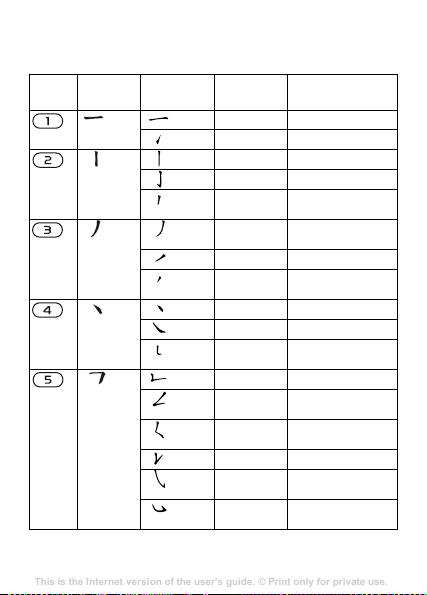
Stroke categories
This is the Internet version of the user's guide. © Print only for private use.
Contents
Getting to know your phone 4
Key functions, quick keys, entering letters and characters.
Personalizing your phone 22
Download settings or choose from the phone.
Calling 31
Use the Phonebook, voice control, call options.
Messaging 51
Multimedia messaging, chat and e-mail.
Camera 60
Use the camera.
Setting up WAP and e-mail 63
All you need to know about setting up WAP and e-mail.
Using WAP 71
WAP browser, bookmarks.
Transferring and exchanging information 74
Bluetooth wireless technology, synchronization.
More features 79
Calendar, alarm clock, stopwatch, timer, games.
Security 87
SIM card lock, phone lock.
Troubleshooting 89
Why doesn’t the phone work the way I want?
Additional information 91
Safe and efficient use, warranty, declaration of conformity.
Icons 98
What do the icons mean?
Index 105
The 5 stroke categories are defined in the table below:
Number
Stroke
Key
Category Basic Stroke Stroke Name Character
Over
Lift
Down
Down-Hook
Short Slope
Down
Long Left
Slope
Over Slope
Short left
Slope
Dot
Right Slope
Down-CurvedOver
Down-Over
Left
Slope-Over
Left
Slope-Dot
Down-Lift
Right
Slope-Hook
Down-OverHook
王 十 在 七 天
海 红 牡 状 习
中 业 上 门 丑
小 水 打 子 承
直 真 质 草
八 九 丹 风 片
香 千 匕 后 丢
而 页 面 学 殷
六 学 雷 心 性
人 火 又 送 林
四 西 酉 酸
山 巨 屯 母 凶
么 去 公 约 能
女 要 好 巡 巢
衣 以 饭 收 长
我 或 民 成 伐
心 必 思 忘
31
Page 33
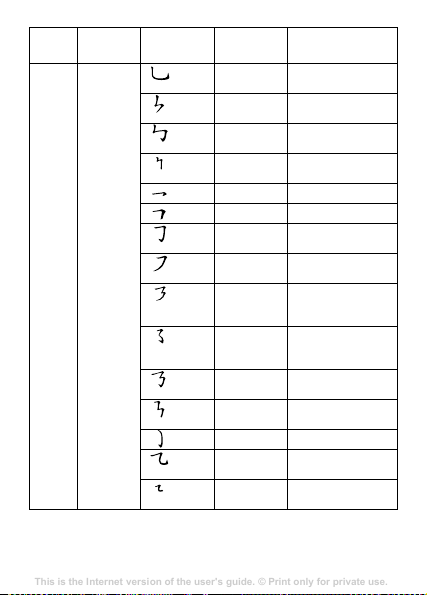
Number
This is the Internet version of the user's guide. © Print only for private use.
Contents
Getting to know your phone 4
Key functions, quick keys, entering letters and characters.
Personalizing your phone 22
Download settings or choose from the phone.
Calling 31
Use the Phonebook, voice control, call options.
Messaging 51
Multimedia messaging, chat and e-mail.
Camera 60
Use the camera.
Setting up WAP and e-mail 63
All you need to know about setting up WAP and e-mail.
Using WAP 71
WAP browser, bookmarks.
Transferring and exchanging information 74
Bluetooth wireless technology, synchronization.
More features 79
Calendar, alarm clock, stopwatch, timer, games.
Security 87
SIM card lock, phone lock.
Troubleshooting 89
Why doesn’t the phone work the way I want?
Additional information 91
Safe and efficient use, warranty, declaration of conformity.
Icons 98
What do the icons mean?
Index 105
Stroke
Key
Category Basic Stroke Stroke Name Character
32
Down-OverCurved-Hook
Down-OverLeft Slope
Down-OverDown-Hook
Down-OverDown
Over-Hook
Over-Down
Over-DownHook
Over-Left
Slope
Over-DownOver-Left
Slope
Over-Left
Slope-CurvedHook
Over-DownOver-Hook
Over-DownOver-Down
Curved-Hook
Over-DownCurved-Hook
Over-DownOver
电 也 毛 兄 孔
专 传 转
马 与 张 号 费
鼎 鼐
写 字 皮 通 免
口 已 户 书 骨
力 习 也 同 永
又 之 登 多 社
及 极 廷 建
阿 队 陈 那 部
乃 透 鼐 隽 杨
凸
狗 豹 家 逐 狂
乙 九 瓦 飞 风
投 沿 船 凹
Page 34
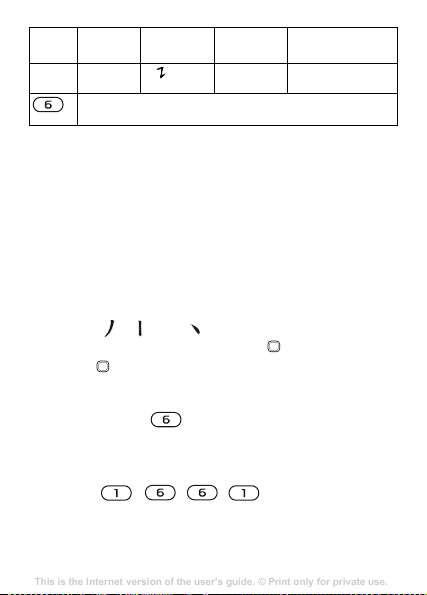
Number
This is the Internet version of the user's guide. © Print only for private use.
Contents
Getting to know your phone 4
Key functions, quick keys, entering letters and characters.
Personalizing your phone 22
Download settings or choose from the phone.
Calling 31
Use the Phonebook, voice control, call options.
Messaging 51
Multimedia messaging, chat and e-mail.
Camera 60
Use the camera.
Setting up WAP and e-mail 63
All you need to know about setting up WAP and e-mail.
Using WAP 71
WAP browser, bookmarks.
Transferring and exchanging information 74
Bluetooth wireless technology, synchronization.
More features 79
Calendar, alarm clock, stopwatch, timer, games.
Security 87
SIM card lock, phone lock.
Troubleshooting 89
Why doesn’t the phone work the way I want?
Additional information 91
Safe and efficient use, warranty, declaration of conformity.
Icons 98
What do the icons mean?
Index 105
Stroke
Key
Category Basic Stroke Stroke Name Character
? (Wild card key)
Components
The basic building units of Chinese characters are
Over-DownLift
话 计 认 讯
components that are made up of strokes. After entering
the first two strokes of the desired character, the
component and character candidates that started with that
stroke are displayed in the candidate row.
Using components is a fast method for entering complex
characters.
For example, to enter "
1 Enter “ ”, “ ” and “ ”.
2 Move the cursor to “ 信 ”, press .
3 Press again to select “ 息 ”.
Example of using the wild card key
The wild card key , is used to supplement unclear
strokes in entering characters. If you want to enter “ 互 ”,
but you only know that “一” is the first and the last stroke
of the character and that the total number of strokes is
four, enter , , , . The character is
信息
"
displayed in the candidate row.
33
Page 35
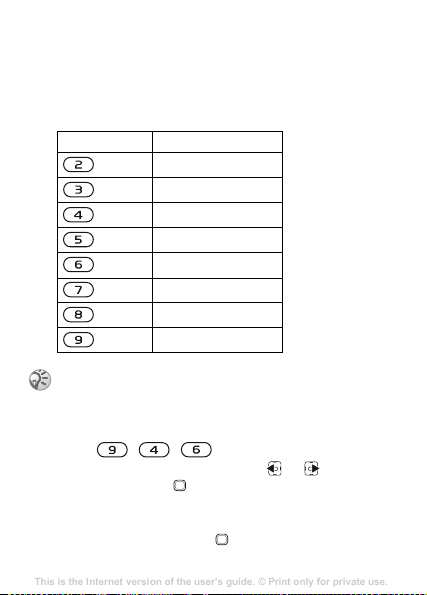
Pinyin input
This is the Internet version of the user's guide. © Print only for private use.
Contents
Getting to know your phone 4
Key functions, quick keys, entering letters and characters.
Personalizing your phone 22
Download settings or choose from the phone.
Calling 31
Use the Phonebook, voice control, call options.
Messaging 51
Multimedia messaging, chat and e-mail.
Camera 60
Use the camera.
Setting up WAP and e-mail 63
All you need to know about setting up WAP and e-mail.
Using WAP 71
WAP browser, bookmarks.
Transferring and exchanging information 74
Bluetooth wireless technology, synchronization.
More features 79
Calendar, alarm clock, stopwatch, timer, games.
Security 87
SIM card lock, phone lock.
Troubleshooting 89
Why doesn’t the phone work the way I want?
Additional information 91
Safe and efficient use, warranty, declaration of conformity.
Icons 98
What do the icons mean?
Index 105
Press the keys containing the required Pinyin letters, and
the phone will make various proposals on the screen,
according to the pronunciation rules of Mandarin.
Below is the key mapping of Pinyin letters on the keypad.
Number Key Pinyin Letter
On the keypad, the letter ü is replaced by v.
For example, to enter "
1 Press , , .
2 When .xin. is highlighted, press or and select
“ 信 ”, then press .
(If you want to enter any of the other suggested
Pinyin combinations, scroll up or down to the desired
combination, then press ).
34
a b c
d e f
g h i
j k l
m n o
p q r s
t u ü
w x y z
信息
"
Page 36

3 Press again to select “ 息 ”.
This is the Internet version of the user's guide. © Print only for private use.
Contents
Getting to know your phone 4
Key functions, quick keys, entering letters and characters.
Personalizing your phone 22
Download settings or choose from the phone.
Calling 31
Use the Phonebook, voice control, call options.
Messaging 51
Multimedia messaging, chat and e-mail.
Camera 60
Use the camera.
Setting up WAP and e-mail 63
All you need to know about setting up WAP and e-mail.
Using WAP 71
WAP browser, bookmarks.
Transferring and exchanging information 74
Bluetooth wireless technology, synchronization.
More features 79
Calendar, alarm clock, stopwatch, timer, games.
Security 87
SIM card lock, phone lock.
Troubleshooting 89
Why doesn’t the phone work the way I want?
Additional information 91
Safe and efficient use, warranty, declaration of conformity.
Icons 98
What do the icons mean?
Index 105
Fuzzy Pinyin
Fuzzy Pinyin is an option for the Pinyin input method,
which contains additional spelling alternatives.
When in Pinyin input mode, press
On.
}
Input punctuation, symbols and smilies
Under any Chinese input mode, press , to see the
table of punctuation marks, symbols and smilies. Use the
navigation key to make a selection. Press to enter a
space into the text
Drafts
Messages that you do not wish to send immediately can be
saved in Drafts. Messages that fail to be sent are also saved in
Drafts
.
To write a text message and save it as a
draft
1 Press from standby.
2 Write your message } Cont.
3 Enter the recipient’s number, or } Contact to add it from
a contact in the phonebook.
4 } Send } No } Save in Drafts.
Outbox
Sent messages are saved in the outbox. The oldest item will
be deleted when the outbox is full.
More } Fuzzy Pinyin
35
Page 37

To save a phone number from a text
This is the Internet version of the user's guide. © Print only for private use.
Contents
Getting to know your phone 4
Key functions, quick keys, entering letters and characters.
Personalizing your phone 22
Download settings or choose from the phone.
Calling 31
Use the Phonebook, voice control, call options.
Messaging 51
Multimedia messaging, chat and e-mail.
Camera 60
Use the camera.
Setting up WAP and e-mail 63
All you need to know about setting up WAP and e-mail.
Using WAP 71
WAP browser, bookmarks.
Transferring and exchanging information 74
Bluetooth wireless technology, synchronization.
More features 79
Calendar, alarm clock, stopwatch, timer, games.
Security 87
SIM card lock, phone lock.
Troubleshooting 89
Why doesn’t the phone work the way I want?
Additional information 91
Safe and efficient use, warranty, declaration of conformity.
Icons 98
What do the icons mean?
Index 105
message
1 In the text message } More } Save } Phone number.
2 Select the number } Save.
3 Enter a name for the contact } Cont. } Save.
To delete a message
1 } Messaging and select a folder.
2 Select the message } More } Delete } Yes.
To delete all messages
1 } Messaging and select a folder.
2 } More } Delete all } Yes.
Long messages
The number of characters allowed in a text message depends
on the language you are writing in. Long messages are sent
by automatic linking of two or more messages. You are
charged for each of the messages linked in a long message.
You may not receive all parts of a long message at the same
time.
Check with your service provider for the maximum
number of messages that can be linked.
Templates
Base your message on the predefined templates. You can also
add new templates.
36
Page 38

To use a message template
This is the Internet version of the user's guide. © Print only for private use.
Contents
Getting to know your phone 4
Key functions, quick keys, entering letters and characters.
Personalizing your phone 22
Download settings or choose from the phone.
Calling 31
Use the Phonebook, voice control, call options.
Messaging 51
Multimedia messaging, chat and e-mail.
Camera 60
Use the camera.
Setting up WAP and e-mail 63
All you need to know about setting up WAP and e-mail.
Using WAP 71
WAP browser, bookmarks.
Transferring and exchanging information 74
Bluetooth wireless technology, synchronization.
More features 79
Calendar, alarm clock, stopwatch, timer, games.
Security 87
SIM card lock, phone lock.
Troubleshooting 89
Why doesn’t the phone work the way I want?
Additional information 91
Safe and efficient use, warranty, declaration of conformity.
Icons 98
What do the icons mean?
Index 105
1 } Messaging } Templates.
2 Select the template you want to use } Send.
3 Edit the template, select the recipient then send it by
pressing Yes.
To create a template
1 } Messaging } Templates } New templ.
2 Write the message } OK.
To create a template of your own you may need to
delete one of the predefined templates in the phone.
To delete a template
1 } Messaging } Templates.
2 Select the template you want to delete } More } Delete.
Message options
The phone supports different types of messages. Your service
provider may convert text message into a format (fax, for
example) that suits the equipment that is going to receive the
message.
To set a default message type
Messaging } Settings } Text message } Reply type and
}
choose an option.
To check the delivery status of a sent
message
1 } Messaging } Outbox and select a text message.
2 } More } Message status.
37
Page 39

Area information
This is the Internet version of the user's guide. © Print only for private use.
Contents
Getting to know your phone 4
Key functions, quick keys, entering letters and characters.
Personalizing your phone 22
Download settings or choose from the phone.
Calling 31
Use the Phonebook, voice control, call options.
Messaging 51
Multimedia messaging, chat and e-mail.
Camera 60
Use the camera.
Setting up WAP and e-mail 63
All you need to know about setting up WAP and e-mail.
Using WAP 71
WAP browser, bookmarks.
Transferring and exchanging information 74
Bluetooth wireless technology, synchronization.
More features 79
Calendar, alarm clock, stopwatch, timer, games.
Security 87
SIM card lock, phone lock.
Troubleshooting 89
Why doesn’t the phone work the way I want?
Additional information 91
Safe and efficient use, warranty, declaration of conformity.
Icons 98
What do the icons mean?
Index 105
Area information is a type of text message (for example, a
local traffic report) that is sent to all subscribers within a
certain network area.
Please contact your service provider for more
information about area information.
To turn area information on or off
1 } Messaging } Settings } Area info } Service.
2 Select On or Off.
38
Page 40

Sounds & Alerts
This is the Internet version of the user's guide. © Print only for private use.
Contents
Getting to know your phone 4
Key functions, quick keys, entering letters and characters.
Personalizing your phone 22
Download settings or choose from the phone.
Calling 31
Use the Phonebook, voice control, call options.
Messaging 51
Multimedia messaging, chat and e-mail.
Camera 60
Use the camera.
Setting up WAP and e-mail 63
All you need to know about setting up WAP and e-mail.
Using WAP 71
WAP browser, bookmarks.
Transferring and exchanging information 74
Bluetooth wireless technology, synchronization.
More features 79
Calendar, alarm clock, stopwatch, timer, games.
Security 87
SIM card lock, phone lock.
Troubleshooting 89
Why doesn’t the phone work the way I want?
Additional information 91
Safe and efficient use, warranty, declaration of conformity.
Icons 98
What do the icons mean?
Index 105
Your phone comes with a number of standard and polyphonic
melodies which can be used as ringtones.
To select a ringtone
} Sounds & alerts } Ringtone.
To set the ringtone volume
1 } Sounds & alerts
2 Press to increase the volume and to decrease the
volume.
3 } Save.
Do not hold the phone to your ear when using high
ringtones as this can damage your hearing.
To turn the keypress sound on and off
1 } Sounds & alerts }
2 Select On or Off.
Sounds and alerts options
Under Sounds & alerts you can also set these options:
• Ring style – set the ring style to silent or vibrate.
• Message alert – select message notification signal.
• Alarm signal – select alarm signal.
Ring styles
Set the ring style to silent or vibrate. Press from standby
for quick access to this menu.
} Ring volume.
Key sound.
39
Page 41

To set the ringtone to silent
This is the Internet version of the user's guide. © Print only for private use.
Contents
Getting to know your phone 4
Key functions, quick keys, entering letters and characters.
Personalizing your phone 22
Download settings or choose from the phone.
Calling 31
Use the Phonebook, voice control, call options.
Messaging 51
Multimedia messaging, chat and e-mail.
Camera 60
Use the camera.
Setting up WAP and e-mail 63
All you need to know about setting up WAP and e-mail.
Using WAP 71
WAP browser, bookmarks.
Transferring and exchanging information 74
Bluetooth wireless technology, synchronization.
More features 79
Calendar, alarm clock, stopwatch, timer, games.
Security 87
SIM card lock, phone lock.
Troubleshooting 89
Why doesn’t the phone work the way I want?
Additional information 91
Safe and efficient use, warranty, declaration of conformity.
Icons 98
What do the icons mean?
Index 105
• Ring
• Vibr. & ring
• Vibrate only
• Silent
1 Press from standby.
2 } Silent } Select.
To set the vibrating alert
1 Press from standby.
2 } Vibr. & ring or Vibrate only } Select.
40
Page 42

Alarms
This is the Internet version of the user's guide. © Print only for private use.
Contents
Getting to know your phone 4
Key functions, quick keys, entering letters and characters.
Personalizing your phone 22
Download settings or choose from the phone.
Calling 31
Use the Phonebook, voice control, call options.
Messaging 51
Multimedia messaging, chat and e-mail.
Camera 60
Use the camera.
Setting up WAP and e-mail 63
All you need to know about setting up WAP and e-mail.
Using WAP 71
WAP browser, bookmarks.
Transferring and exchanging information 74
Bluetooth wireless technology, synchronization.
More features 79
Calendar, alarm clock, stopwatch, timer, games.
Security 87
SIM card lock, phone lock.
Troubleshooting 89
Why doesn’t the phone work the way I want?
Additional information 91
Safe and efficient use, warranty, declaration of conformity.
Icons 98
What do the icons mean?
Index 105
You can add up to three alarms over a 24 hour time period.
The alarm rings even if the phone is set to silent or turned off.
To set an alarm
1 Press from standby.
2 Scroll to an entry } Select.
3 Enter the time } OK.
4 Enter an alarm name } Save.
To turn an alarm off
• When it rings } Disable.
• } Snooze to snooze for 9 minutes. Snooze is automatically
turned on if you do not press a key.
To enable or disable an alarm
1 } Alarms and scroll to an entry.
2 } Enable or Disable.
To select an alarm signal
} Sounds & alerts } Alarm signal.
41
Page 43

Games
This is the Internet version of the user's guide. © Print only for private use.
Contents
Getting to know your phone 4
Key functions, quick keys, entering letters and characters.
Personalizing your phone 22
Download settings or choose from the phone.
Calling 31
Use the Phonebook, voice control, call options.
Messaging 51
Multimedia messaging, chat and e-mail.
Camera 60
Use the camera.
Setting up WAP and e-mail 63
All you need to know about setting up WAP and e-mail.
Using WAP 71
WAP browser, bookmarks.
Transferring and exchanging information 74
Bluetooth wireless technology, synchronization.
More features 79
Calendar, alarm clock, stopwatch, timer, games.
Security 87
SIM card lock, phone lock.
Troubleshooting 89
Why doesn’t the phone work the way I want?
Additional information 91
Safe and efficient use, warranty, declaration of conformity.
Icons 98
What do the icons mean?
Index 105
Your phone comes with several games. Information and
games controls are given in help texts for each game.
To start and end a game
1 } Games and select a game } Start.
2 Press to end the game.
3 } Help to read help texts.
Settings
Screen saver and wallpaper
Your phone comes with a predefined screen saver and
wallpapers. The screen saver activates when in idle mode for
a few seconds, to save power. You can change the appearance
of the display by using wallpapers.
To activate the screen saver
} Settings } Display } Screen saver.
To select a wallpaper
} Settings } Display } Wallpaper.
To adjust the display contrast
1 } Settings }
2 Press to increase the contrast and to decrease the
contrast.
3 } Save.
Time and date
To set the time
1 } Settings } Time and date } Set time.
2 Enter the time } Save.
42
Display } Contrast.
Page 44
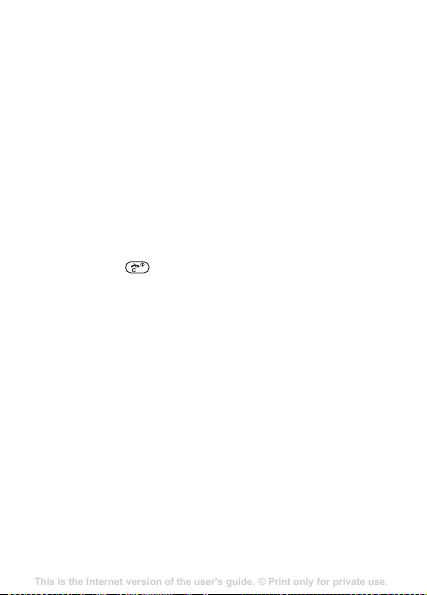
To set the time format
This is the Internet version of the user's guide. © Print only for private use.
Contents
Getting to know your phone 4
Key functions, quick keys, entering letters and characters.
Personalizing your phone 22
Download settings or choose from the phone.
Calling 31
Use the Phonebook, voice control, call options.
Messaging 51
Multimedia messaging, chat and e-mail.
Camera 60
Use the camera.
Setting up WAP and e-mail 63
All you need to know about setting up WAP and e-mail.
Using WAP 71
WAP browser, bookmarks.
Transferring and exchanging information 74
Bluetooth wireless technology, synchronization.
More features 79
Calendar, alarm clock, stopwatch, timer, games.
Security 87
SIM card lock, phone lock.
Troubleshooting 89
Why doesn’t the phone work the way I want?
Additional information 91
Safe and efficient use, warranty, declaration of conformity.
Icons 98
What do the icons mean?
Index 105
1 } Settings } Time and date } Set time.
2 } Format and select an option } Save.
To set the date
1 } Settings } Time and date } Set date.
2 Enter the date } Save.
To set the date format
1 } Settings } Time and date } Set date.
2 } Format and select an option } Save.
Handsfree
When using a portable handsfree and the handsfree setting is
activated, you can choose to answer a call by pressing any
key (except the key), or setting the phone to answer the
call automatically.
To select handsfree answering mode
1 Settings } Calls } Handsfree.
2 Select Normal, Any key
Networks
When you turn on the phone, it automatically selects your
home network. If your home network is not within range, you
may use another network, provided your network operator
allows it. You can select the network you want to use, or you
can add a new network to your list of preferred networks.
% 49 Troubleshooting for more information about networks.
To view available network options
} Settings } Network.
or Automatic.
43
Page 45
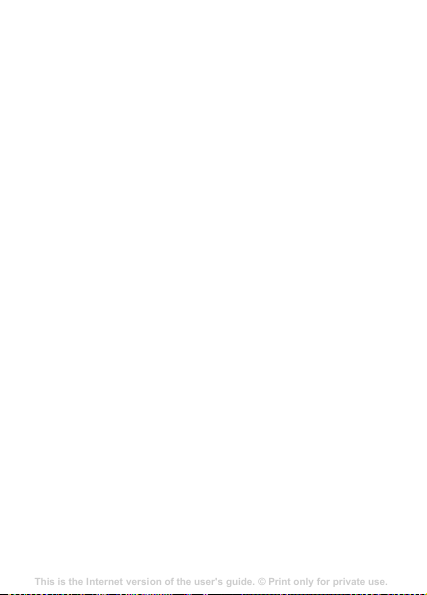
To start an automatic network search
This is the Internet version of the user's guide. © Print only for private use.
Contents
Getting to know your phone 4
Key functions, quick keys, entering letters and characters.
Personalizing your phone 22
Download settings or choose from the phone.
Calling 31
Use the Phonebook, voice control, call options.
Messaging 51
Multimedia messaging, chat and e-mail.
Camera 60
Use the camera.
Setting up WAP and e-mail 63
All you need to know about setting up WAP and e-mail.
Using WAP 71
WAP browser, bookmarks.
Transferring and exchanging information 74
Bluetooth wireless technology, synchronization.
More features 79
Calendar, alarm clock, stopwatch, timer, games.
Security 87
SIM card lock, phone lock.
Troubleshooting 89
Why doesn’t the phone work the way I want?
Additional information 91
Safe and efficient use, warranty, declaration of conformity.
Icons 98
What do the icons mean?
Index 105
1 } Settings } Network } New search.
2 The phone searches for a network according to the list of
preferred networks saved on your SIM card.
To select a network
1 } Settings } Network
2 Select a network.
To add a preferred network
1 } Settings } Network
} Add.
2 Select a network operator from the list and set its priority
level } OK. Contact your network operator for details.
Master reset
You can reset all the settings in the phone to the way they
were when you bought your phone by performing a master
reset. All changes that you have made to settings are deleted.
To reset the phone
1 } Settings } Master reset.
2 Enter the phone lock code (0000 or a new code)
3 } OK.
Languages
Select the language for phone menus or the languages that
you may use when writing. Most SIM cards automatically set
the language used in the menu to the language of the country/
region where you bought your SIM card. If this is not the
case, the predefined language is English.
44
} Select network.
} Preferred nets } New network
Page 46

To change the phone language
This is the Internet version of the user's guide. © Print only for private use.
Contents
Getting to know your phone 4
Key functions, quick keys, entering letters and characters.
Personalizing your phone 22
Download settings or choose from the phone.
Calling 31
Use the Phonebook, voice control, call options.
Messaging 51
Multimedia messaging, chat and e-mail.
Camera 60
Use the camera.
Setting up WAP and e-mail 63
All you need to know about setting up WAP and e-mail.
Using WAP 71
WAP browser, bookmarks.
Transferring and exchanging information 74
Bluetooth wireless technology, synchronization.
More features 79
Calendar, alarm clock, stopwatch, timer, games.
Security 87
SIM card lock, phone lock.
Troubleshooting 89
Why doesn’t the phone work the way I want?
Additional information 91
Safe and efficient use, warranty, declaration of conformity.
Icons 98
What do the icons mean?
Index 105
} Settings } Language and select a language.
You can change the phone language to English by
pressing 0000 in standby; and pressing
0008 in standby to select Chinese.
To select writing language
% 29 To change writing language.
Locks
Phone lock
The phone lock protects the phone against unauthorized use if
it is stolen and the SIM card is exchanged. You can change
the phone lock code (which is 0000 by default) to any fourdigit personal code.
To unlock the phone
If the phone lock is on, enter your code } OK.
Automatic phone lock
If the phone lock is set to automatic, you do not need to enter
your phone lock code until a different SIM card is inserted in
the phone.
It is important that you remember your code. If you
should forget it, you have to hand in your phone to
your local Sony Ericsson retailer.
To turn the phone lock code on or off
1 } Settings } Locks } Phone lock } Protection and select
an alternative.
2 Enter the phone lock code } OK.
45
Page 47

To edit your phone lock code
This is the Internet version of the user's guide. © Print only for private use.
Contents
Getting to know your phone 4
Key functions, quick keys, entering letters and characters.
Personalizing your phone 22
Download settings or choose from the phone.
Calling 31
Use the Phonebook, voice control, call options.
Messaging 51
Multimedia messaging, chat and e-mail.
Camera 60
Use the camera.
Setting up WAP and e-mail 63
All you need to know about setting up WAP and e-mail.
Using WAP 71
WAP browser, bookmarks.
Transferring and exchanging information 74
Bluetooth wireless technology, synchronization.
More features 79
Calendar, alarm clock, stopwatch, timer, games.
Security 87
SIM card lock, phone lock.
Troubleshooting 89
Why doesn’t the phone work the way I want?
Additional information 91
Safe and efficient use, warranty, declaration of conformity.
Icons 98
What do the icons mean?
Index 105
} Settings } Locks } Phone lock } Change code.
Keypad lock
Lock the keypad to avoid dialling a number by accident. You
can still answer an incoming call and the keypad locks again
after it. % 12 To lock or unlock the keypad.
Automatic keylock
Automatic keylock in standby means the keypad is locked a
short while after you last press a key.
To set the automatic keylock
1 } Settings } Locks } Auto keylock.
2 Select On or Off.
Calls to the international emergency number 112 can
still be made, even when the keypad is locked.
SIM card lock
The SIM card lock protects your subscription, but not your
phone itself, from unauthorized use. If you change SIM
cards, the phone still works with the new SIM card.
Most SIM cards are locked at the time of purchase. If the
SIM card lock is on, you have to enter a PIN (Personal
Identity Number) every time you turn on your phone.
If you enter your PIN incorrectly three times in a row, the
SIM card is blocked. This is indicated by the message PIN
blocked. To unblock it, you need to enter your PUK (Personal
Unblocking Key). Your PIN and PUK are supplied by your
46
Page 48
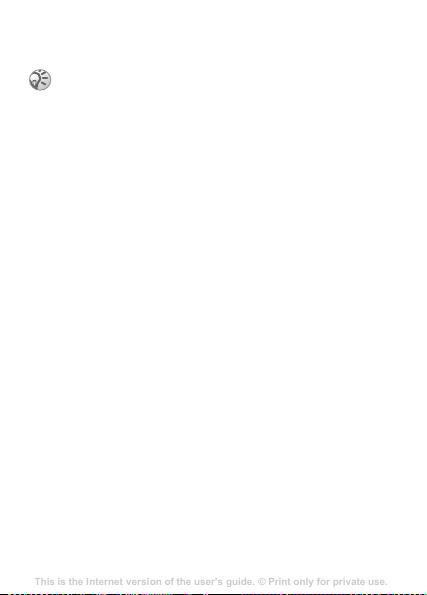
network operator. You can edit your PIN and turn off your
This is the Internet version of the user's guide. © Print only for private use.
Contents
Getting to know your phone 4
Key functions, quick keys, entering letters and characters.
Personalizing your phone 22
Download settings or choose from the phone.
Calling 31
Use the Phonebook, voice control, call options.
Messaging 51
Multimedia messaging, chat and e-mail.
Camera 60
Use the camera.
Setting up WAP and e-mail 63
All you need to know about setting up WAP and e-mail.
Using WAP 71
WAP browser, bookmarks.
Transferring and exchanging information 74
Bluetooth wireless technology, synchronization.
More features 79
Calendar, alarm clock, stopwatch, timer, games.
Security 87
SIM card lock, phone lock.
Troubleshooting 89
Why doesn’t the phone work the way I want?
Additional information 91
Safe and efficient use, warranty, declaration of conformity.
Icons 98
What do the icons mean?
Index 105
SIM card lock at any time.
If the message Passwords do not match appears when
you edit your PIN, you entered the PIN or PIN2
incorrectly.
To unblock your SIM card
1 When PIN blocked is displayed, enter your PUK } OK.
2 Enter a new four- to eight-digit PIN } OK.
3 Re-enter the new PIN to confirm } OK.
To turn the SIM card lock on or off
1 } Settings } Locks } SIM lock } Protection and select On
or Off.
2 Enter your PIN } OK.
To edit your PIN
1 } Settings } Locks } SIM lock } Protection and select On.
2 Enter your PIN } OK.
3 } Settings } Locks } SIM lock } Change PIN.
4 Enter your PIN } OK.
5 Enter a new four- to eight-digit PIN } OK.
6
Re-enter the new PIN to confirm } OK.
To edit your PIN2
1 } Settings } Locks } SIM lock } Change PIN2.
2 Enter your PIN2 } OK.
3 Enter a new four- to eight-digit PIN } OK.
4 Re-enter the new PIN to confirm } OK.
47
Page 49

Extras
This is the Internet version of the user's guide. © Print only for private use.
Contents
Getting to know your phone 4
Key functions, quick keys, entering letters and characters.
Personalizing your phone 22
Download settings or choose from the phone.
Calling 31
Use the Phonebook, voice control, call options.
Messaging 51
Multimedia messaging, chat and e-mail.
Camera 60
Use the camera.
Setting up WAP and e-mail 63
All you need to know about setting up WAP and e-mail.
Using WAP 71
WAP browser, bookmarks.
Transferring and exchanging information 74
Bluetooth wireless technology, synchronization.
More features 79
Calendar, alarm clock, stopwatch, timer, games.
Security 87
SIM card lock, phone lock.
Troubleshooting 89
Why doesn’t the phone work the way I want?
Additional information 91
Safe and efficient use, warranty, declaration of conformity.
Icons 98
What do the icons mean?
Index 105
Calculator
The phone has a built-in calculator, which can add, subtract,
divide and multiply.
To use the calculator
1 } Extras } Calculator.
2 Enter digits with the keypad, then press:
• or to get ÷, x, -, +, a decimal point, % or =.
• to enter a decimal point.
• to delete the figure.
• } More
} Save to save to memory.
• } More
} + / - to change between positive and negative
values
• } More
} Retrieve to retrieve from memory.
• } More
} Clear memory to clear the memory.
Please note that the accuracy of the calculator is
limited.
Stopwatch
Your phone has a stopwatch that can save several laps. The
stopwatch is turned off when you answer an incoming call or
when you exit the stopwatch menu.
To use the stopwatch
} Extras } Stopwatch } Start.
• } Stop to stop.
New lap to start a new lap.
• }
• } Reset to reset the stopwatch.
48
Page 50
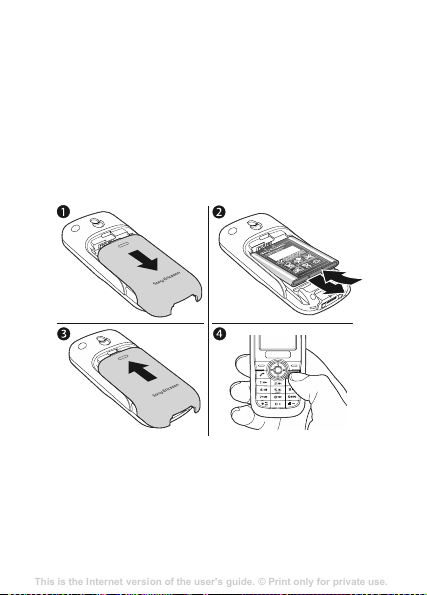
Troubleshooting
This is the Internet version of the user's guide. © Print only for private use.
Contents
Getting to know your phone 4
Key functions, quick keys, entering letters and characters.
Personalizing your phone 22
Download settings or choose from the phone.
Calling 31
Use the Phonebook, voice control, call options.
Messaging 51
Multimedia messaging, chat and e-mail.
Camera 60
Use the camera.
Setting up WAP and e-mail 63
All you need to know about setting up WAP and e-mail.
Using WAP 71
WAP browser, bookmarks.
Transferring and exchanging information 74
Bluetooth wireless technology, synchronization.
More features 79
Calendar, alarm clock, stopwatch, timer, games.
Security 87
SIM card lock, phone lock.
Troubleshooting 89
Why doesn’t the phone work the way I want?
Additional information 91
Safe and efficient use, warranty, declaration of conformity.
Icons 98
What do the icons mean?
Index 105
Some problems require that you call your service provider,
but most of the problems you can easily correct yourself.
Remove the SIM card before handing your phone in for
repair.
Remove the battery and restart the phone
If you have not restarted the phone for a while, you may
experience problems with its memory capacity and speed.
Restart the phone to improve its capacity.
1 Turn the phone off and remove the battery cover.
2 Remove the phone battery and then put it back in place.
3 Replace the cover.
4 Turn the phone on.
49
Page 51

Master reset
This is the Internet version of the user's guide. © Print only for private use.
Contents
Getting to know your phone 4
Key functions, quick keys, entering letters and characters.
Personalizing your phone 22
Download settings or choose from the phone.
Calling 31
Use the Phonebook, voice control, call options.
Messaging 51
Multimedia messaging, chat and e-mail.
Camera 60
Use the camera.
Setting up WAP and e-mail 63
All you need to know about setting up WAP and e-mail.
Using WAP 71
WAP browser, bookmarks.
Transferring and exchanging information 74
Bluetooth wireless technology, synchronization.
More features 79
Calendar, alarm clock, stopwatch, timer, games.
Security 87
SIM card lock, phone lock.
Troubleshooting 89
Why doesn’t the phone work the way I want?
Additional information 91
Safe and efficient use, warranty, declaration of conformity.
Icons 98
What do the icons mean?
Index 105
If you experience problems with your phone such as display
flickering or freezing, navigation problems, etc. you should
reset the phone:
1 } Settings } Master reset.
2 Enter the phone lock code (which is 0000 by default or
the new code if you have changed it) } OK.
50
Page 52

Common questions
This is the Internet version of the user's guide. © Print only for private use.
Contents
Getting to know your phone 4
Key functions, quick keys, entering letters and characters.
Personalizing your phone 22
Download settings or choose from the phone.
Calling 31
Use the Phonebook, voice control, call options.
Messaging 51
Multimedia messaging, chat and e-mail.
Camera 60
Use the camera.
Setting up WAP and e-mail 63
All you need to know about setting up WAP and e-mail.
Using WAP 71
WAP browser, bookmarks.
Transferring and exchanging information 74
Bluetooth wireless technology, synchronization.
More features 79
Calendar, alarm clock, stopwatch, timer, games.
Security 87
SIM card lock, phone lock.
Troubleshooting 89
Why doesn’t the phone work the way I want?
Additional information 91
Safe and efficient use, warranty, declaration of conformity.
Icons 98
What do the icons mean?
Index 105
Q: I can not turn the phone on.
A: Charge the phone until it has finished charging.
Make sure that the phone is charged. Attach the charger and
charge the phone for 2.5 hours. The battery icon may not
appear until the phone has charged for 30 minutes.
A green battery
means the phone
battery is fully
charged. A white
battery means the
phone battery is
empty.
51
Page 53

Q: I can not charge the phone.
This is the Internet version of the user's guide. © Print only for private use.
Contents
Getting to know your phone 4
Key functions, quick keys, entering letters and characters.
Personalizing your phone 22
Download settings or choose from the phone.
Calling 31
Use the Phonebook, voice control, call options.
Messaging 51
Multimedia messaging, chat and e-mail.
Camera 60
Use the camera.
Setting up WAP and e-mail 63
All you need to know about setting up WAP and e-mail.
Using WAP 71
WAP browser, bookmarks.
Transferring and exchanging information 74
Bluetooth wireless technology, synchronization.
More features 79
Calendar, alarm clock, stopwatch, timer, games.
Security 87
SIM card lock, phone lock.
Troubleshooting 89
Why doesn’t the phone work the way I want?
Additional information 91
Safe and efficient use, warranty, declaration of conformity.
Icons 98
What do the icons mean?
Index 105
A: Attach the charger properly.
Look carefully at the picture to see how to attach the charger
and charge the phone.
Q: How do I change phone language?
A: Go to Settings } Language and select a language.
52
Page 54

Q: What is my phone lock code?
This is the Internet version of the user's guide. © Print only for private use.
Contents
Getting to know your phone 4
Key functions, quick keys, entering letters and characters.
Personalizing your phone 22
Download settings or choose from the phone.
Calling 31
Use the Phonebook, voice control, call options.
Messaging 51
Multimedia messaging, chat and e-mail.
Camera 60
Use the camera.
Setting up WAP and e-mail 63
All you need to know about setting up WAP and e-mail.
Using WAP 71
WAP browser, bookmarks.
Transferring and exchanging information 74
Bluetooth wireless technology, synchronization.
More features 79
Calendar, alarm clock, stopwatch, timer, games.
Security 87
SIM card lock, phone lock.
Troubleshooting 89
Why doesn’t the phone work the way I want?
Additional information 91
Safe and efficient use, warranty, declaration of conformity.
Icons 98
What do the icons mean?
Index 105
A: The default phone lock code is 0000.
The phone lock protects the phone against unauthorized use if
it is stolen and the SIM card is exchanged. You can change it
to any four-digit personal code under } Settings } Locks
} Phone lock } Change code.
Q: How do I turn on and off T9 text input when writing a text message?
A: Press and hold when entering text.
You will see “T9” at the top of the text message when T9 is
activated.
Q: It says No service in the display.
A: Try calling from a different location.
No service means that the phone's radio receiver is not
picking up a signal from an operator. This may be a problem
with your location. Move to a location where you have
53
Page 55

received good network coverage earlier. You will get better
This is the Internet version of the user's guide. © Print only for private use.
Contents
Getting to know your phone 4
Key functions, quick keys, entering letters and characters.
Personalizing your phone 22
Download settings or choose from the phone.
Calling 31
Use the Phonebook, voice control, call options.
Messaging 51
Multimedia messaging, chat and e-mail.
Camera 60
Use the camera.
Setting up WAP and e-mail 63
All you need to know about setting up WAP and e-mail.
Using WAP 71
WAP browser, bookmarks.
Transferring and exchanging information 74
Bluetooth wireless technology, synchronization.
More features 79
Calendar, alarm clock, stopwatch, timer, games.
Security 87
SIM card lock, phone lock.
Troubleshooting 89
Why doesn’t the phone work the way I want?
Additional information 91
Safe and efficient use, warranty, declaration of conformity.
Icons 98
What do the icons mean?
Index 105
network coverage outdoors.
Five blue bars mean full
network coverage
Q: It says Emerg. only in the display.
A: Try calling from a different location.
When the display shows Emerg. only, your phone is OK, but
you are having problems accessing your own network.
Change location and see if the message disappears. % 43
Networks for details.
Q: It says Insert SIM card in the display.
A: Remove the SIM card and clean it.
Insert SIM card means that the phone has no contact with the
SIM card in the phone.
54
Page 56

• Remove the battery and the SIM card, and clean the
This is the Internet version of the user's guide. © Print only for private use.
Contents
Getting to know your phone 4
Key functions, quick keys, entering letters and characters.
Personalizing your phone 22
Download settings or choose from the phone.
Calling 31
Use the Phonebook, voice control, call options.
Messaging 51
Multimedia messaging, chat and e-mail.
Camera 60
Use the camera.
Setting up WAP and e-mail 63
All you need to know about setting up WAP and e-mail.
Using WAP 71
WAP browser, bookmarks.
Transferring and exchanging information 74
Bluetooth wireless technology, synchronization.
More features 79
Calendar, alarm clock, stopwatch, timer, games.
Security 87
SIM card lock, phone lock.
Troubleshooting 89
Why doesn’t the phone work the way I want?
Additional information 91
Safe and efficient use, warranty, declaration of conformity.
Icons 98
What do the icons mean?
Index 105
connectors on the SIM card and the phone with an eraser.
• Check if the card is damaged or worn; if so the SIM card
connector may not align with the phone connector.
• Contact your network operator to obtain a new SIM card.
Q: The phone turns itself off.
A: Use the automatic key lock.
If your phone turns itself off when being transported,
something in your pocket or bag has probably activated the
on/off key. Turn on the automatic key lock function. % 46 To
set the automatic keylock.
Q: How do I set up SMS/Text messages?
A: Check the service centre number in the phone.
If the number to your service centre is not saved on your SIM
card, you must specify the number yourself, otherwise you
cannot reply to received messages or send your own.
Your service centre number is usually provided with your
SIM card. If you cannot find your service centre number,
please contact your service provider.
1 Go to } Messaging } Settings } Text message } Serv.
centre no.The number is shown if it is saved on the SIM
card.
2 If there is no number, enter it, including the international
“+” sign and country/region code } OK.
55
Page 57

Q: I have problems using SMS/Text
This is the Internet version of the user's guide. © Print only for private use.
Contents
Getting to know your phone 4
Key functions, quick keys, entering letters and characters.
Personalizing your phone 22
Download settings or choose from the phone.
Calling 31
Use the Phonebook, voice control, call options.
Messaging 51
Multimedia messaging, chat and e-mail.
Camera 60
Use the camera.
Setting up WAP and e-mail 63
All you need to know about setting up WAP and e-mail.
Using WAP 71
WAP browser, bookmarks.
Transferring and exchanging information 74
Bluetooth wireless technology, synchronization.
More features 79
Calendar, alarm clock, stopwatch, timer, games.
Security 87
SIM card lock, phone lock.
Troubleshooting 89
Why doesn’t the phone work the way I want?
Additional information 91
Safe and efficient use, warranty, declaration of conformity.
Icons 98
What do the icons mean?
Index 105
messages on my phone
A: Enter the correct SMS/Text message settings.
If you have problems sending or receiving text messages on
your phone, some of your phone settings are probably
incorrect. The settings are different for different operators,
contact your network operator for the correct SMS service
centre setting.
Error messages
Insert SIM card
There is no SIM card in the phone or you may have inserted it
incorrectly. Insert a SIM card % 8 Insert the SIM card and
battery.
Invalid SIM card
This error message is shown in two cases:
• The phone only works with certain SIM cards. Insert the
correct SIM card.
• You entered your personal unblocking key code (PUK)
incorrectly 10 times in a row. Contact your operator. To
unblock % 45 Locks.
Emerg. only
You are within range of a network, but you are not allowed to
use it. Some network operators allow emergency calls to the
international emergency number 112 % 17 Emergency calls.
No service
There is no network within range or the received signal is too
weak. You have to move to get a signal that is strong enough.
56
Page 58

Passwords do not match
This is the Internet version of the user's guide. © Print only for private use.
Contents
Getting to know your phone 4
Key functions, quick keys, entering letters and characters.
Personalizing your phone 22
Download settings or choose from the phone.
Calling 31
Use the Phonebook, voice control, call options.
Messaging 51
Multimedia messaging, chat and e-mail.
Camera 60
Use the camera.
Setting up WAP and e-mail 63
All you need to know about setting up WAP and e-mail.
Using WAP 71
WAP browser, bookmarks.
Transferring and exchanging information 74
Bluetooth wireless technology, synchronization.
More features 79
Calendar, alarm clock, stopwatch, timer, games.
Security 87
SIM card lock, phone lock.
Troubleshooting 89
Why doesn’t the phone work the way I want?
Additional information 91
Safe and efficient use, warranty, declaration of conformity.
Icons 98
What do the icons mean?
Index 105
You have entered your PIN or PIN2 incorrectly.
Enter the correct PIN or PIN2 } Yes % 45 Locks.
PIN blocked or PIN2 blocked
You have entered your PIN or PIN2 incorrectly three times in
a row. To unblock your codes % 45 Locks.
Phone locked
The phone is locked. To unlock the phone % 45 Locks.
Phone lock code
Your phone comes with the phone lock code 0000. You can
change it to any four-digit code % 45 Locks.
Fixed dialling only
Fixed dialling is activated and the number you have dialled is
not on your fixed numbers list % 21 Fixed dialling.
57
Page 59

Important information
This is the Internet version of the user's guide. © Print only for private use.
Contents
Getting to know your phone 4
Key functions, quick keys, entering letters and characters.
Personalizing your phone 22
Download settings or choose from the phone.
Calling 31
Use the Phonebook, voice control, call options.
Messaging 51
Multimedia messaging, chat and e-mail.
Camera 60
Use the camera.
Setting up WAP and e-mail 63
All you need to know about setting up WAP and e-mail.
Using WAP 71
WAP browser, bookmarks.
Transferring and exchanging information 74
Bluetooth wireless technology, synchronization.
More features 79
Calendar, alarm clock, stopwatch, timer, games.
Security 87
SIM card lock, phone lock.
Troubleshooting 89
Why doesn’t the phone work the way I want?
Additional information 91
Safe and efficient use, warranty, declaration of conformity.
Icons 98
What do the icons mean?
Index 105
Sony Ericsson Consumer Web site
On www.sonyericsson.com/cn there is a section where help
and tips are only a few clicks away. Here you find the latest
software updates and tips on how to use your product more
efficiently.
Guidelines for Safe and Efficient Use
Please read this information before using your mobile
phone.
These instructions are intended for your safety. Please
follow these guidelines. If the product has been subject
to any of the conditions listed bellow or you have any
doubt of the proper function make sure to have the
product checked by certified service partner before charging or using
it. Failure to do so might lead to risk for product malfunction or even a
potential hazard to your health.
Recommendations for safe use of product (mobile phone, battery, charger and other accessories)
• Always treat your product with care and keep it in a clean and
dust-free place.
• Wa rn i ng ! May explode if disposed of in fire.
• Do not expose your product to liquid or moisture or humidity.
• Do not expose your product to extreme high or low
temperatures. Do not expose the battery to
temperatures above +60°C (+140°F).
• Do not expose your product to open flames or lit
tobacco products.
• Do not drop, throw or try to bend your product.
• Do not paint your product.
58
Page 60

• Do not attempt to disassemble or modify your product. Only
This is the Internet version of the user's guide. © Print only for private use.
Contents
Getting to know your phone 4
Key functions, quick keys, entering letters and characters.
Personalizing your phone 22
Download settings or choose from the phone.
Calling 31
Use the Phonebook, voice control, call options.
Messaging 51
Multimedia messaging, chat and e-mail.
Camera 60
Use the camera.
Setting up WAP and e-mail 63
All you need to know about setting up WAP and e-mail.
Using WAP 71
WAP browser, bookmarks.
Transferring and exchanging information 74
Bluetooth wireless technology, synchronization.
More features 79
Calendar, alarm clock, stopwatch, timer, games.
Security 87
SIM card lock, phone lock.
Troubleshooting 89
Why doesn’t the phone work the way I want?
Additional information 91
Safe and efficient use, warranty, declaration of conformity.
Icons 98
What do the icons mean?
Index 105
Sony Ericsson authorised personnel should perform service.
• Do not use your product near medical equipment or in hospitals
without requesting permission.
• Do not use your product when in, or around aircraft, or areas
posted “turn off two-way radio”.
• Do not use your product in an area where a potentially explosive
atmosphere exists, for example, at a gas station, oil depot or chemical
plant.
• Do not place your product or install wireless
equipment in the area above your car's air bag.
CHILDREN
KEEP OUT OF CHILDRENS REACH. DO NOT ALLOW
CHILDREN TO PLAY WITH YOUR MOBILE PHONE
OR ITS ACCESSORIES. THEY COULD HURT
THEMSELVES OR OTHERS, OR COULD
ACCIDENTALLY DAMAGE THE MOBILE PHONE OR
ACCESSORY. YOUR MOBILE PHONE OR ITS
ACCESSORY MAY CONTAIN SMALL PARTS THAT COULD BE
DETACHED AND CREATE A CHOKING HAZARD.
Power supply (Charger)
Connect the AC power adapter only to designated power sources as
marked on the product. Make sure the cord is positioned so that it will
not be subjected to damage or stress. To reduce risk of electric
shock, unplug the unit from any power source before attempting to
clean it. The AC power adapter must not be used outdoors or in damp
areas. Never alter the cord or plug. If the plug will not fit into the outlet,
have a proper outlet installed by a qualified electrician.
UUse only Sony Ericsson branded original chargers intended for use
with your mobile phone. Other chargers may not be designed to the
same safety and performance standards.
59
Page 61

Battery
This is the Internet version of the user's guide. © Print only for private use.
Contents
Getting to know your phone 4
Key functions, quick keys, entering letters and characters.
Personalizing your phone 22
Download settings or choose from the phone.
Calling 31
Use the Phonebook, voice control, call options.
Messaging 51
Multimedia messaging, chat and e-mail.
Camera 60
Use the camera.
Setting up WAP and e-mail 63
All you need to know about setting up WAP and e-mail.
Using WAP 71
WAP browser, bookmarks.
Transferring and exchanging information 74
Bluetooth wireless technology, synchronization.
More features 79
Calendar, alarm clock, stopwatch, timer, games.
Security 87
SIM card lock, phone lock.
Troubleshooting 89
Why doesn’t the phone work the way I want?
Additional information 91
Safe and efficient use, warranty, declaration of conformity.
Icons 98
What do the icons mean?
Index 105
We recommend that you fully charge the battery before you use your
mobile phone for the first time. A new battery or one that has not been
used for a long time could have reduced capacity the first few times it
is used. The battery should only be charged in temperatures between
+5°C (+41°F) and +45°C (+113°F).
Use only Sony Ericsson branded original batteries intended for use
with your mobile phone. Using other batteries and chargers could be
dangerous.
The talk and standby times depend on several different conditions
such as signal strength, operating temperature, application usage
patterns, features selected and voice or data transmissions when
using the mobile phone. Under normal conditions the stand-by time
for this battery is up to 250 hours.
Turn off your mobile phone before removing the battery. Do not allow
the battery to be put into the mouth. Battery electrolytes may be toxic
if swallowed. Do not let the metal contacts on the battery touch
another metal object. This could short-circuit and damage the battery.
Use the battery for the intended purpose only.
Personal medical devices
Mobile phones may affect the operation of cardiac pacemakers and
other implanted equipment. Please avoid placing the mobile phone
over the pacemaker, e.g. in your breast pocket. When using the
mobile phone, place it at the ear opposite the pacemaker. If a
minimum distance of 15 cm (6 inches) is kept between the mobile
phone and the pacemaker, the risk of interference is limited. If you
have any reason to suspect that interference is taking place,
immediately turn off your mobile phone. Contact your cardiologist for
more information.
For other medical devices, please consult your physician and the
manufacturer of the device.
60
Page 62

Driving
This is the Internet version of the user's guide. © Print only for private use.
Contents
Getting to know your phone 4
Key functions, quick keys, entering letters and characters.
Personalizing your phone 22
Download settings or choose from the phone.
Calling 31
Use the Phonebook, voice control, call options.
Messaging 51
Multimedia messaging, chat and e-mail.
Camera 60
Use the camera.
Setting up WAP and e-mail 63
All you need to know about setting up WAP and e-mail.
Using WAP 71
WAP browser, bookmarks.
Transferring and exchanging information 74
Bluetooth wireless technology, synchronization.
More features 79
Calendar, alarm clock, stopwatch, timer, games.
Security 87
SIM card lock, phone lock.
Troubleshooting 89
Why doesn’t the phone work the way I want?
Additional information 91
Safe and efficient use, warranty, declaration of conformity.
Icons 98
What do the icons mean?
Index 105
Please check if local laws and regulations restrict the use of mobile
phones while driving or require drivers to use handsfree solutions. We
recommend that you use only Sony Ericsson handsfree solutions
intended for use with your product.
Please note that because of possible interference to electronic
equipment, some vehicle manufacturers forbid the use of mobile
phones in their vehicles unless a handsfree kit with an external
antenna supports the installation.
Always give full attention to driving and pull off the road and park
before making or answering a call if driving conditions so require.
Emergency calls
Mobile phones operate using radio signals, which cannot guarantee
connection under all conditions. Therefore you should never rely
solely upon any mobile phone for essential communications (e.g.
medical emergencies).
Emergency calls may not be possible in all areas, on all cellular
networks, or when certain network services and/or mobile phone
features are in use. Check with your local service provider.
Antenna
This phone contains a built in antenna. Use of antenna devices not
marketed by Sony Ericsson specifically for this model could damage
your mobile phone, reduce performance, and produce SAR levels
above the established limits (see below).
Efficient use
Hold your mobile phone as you would any other phone. Do not cover
the top of the phone when in use, as this affects call quality and may
cause the phone to operate at a higher power level than needed, thus
shortening talk and standby times.
61
Page 63

Radio frequency (RF) exposure and SAR
This is the Internet version of the user's guide. © Print only for private use.
Contents
Getting to know your phone 4
Key functions, quick keys, entering letters and characters.
Personalizing your phone 22
Download settings or choose from the phone.
Calling 31
Use the Phonebook, voice control, call options.
Messaging 51
Multimedia messaging, chat and e-mail.
Camera 60
Use the camera.
Setting up WAP and e-mail 63
All you need to know about setting up WAP and e-mail.
Using WAP 71
WAP browser, bookmarks.
Transferring and exchanging information 74
Bluetooth wireless technology, synchronization.
More features 79
Calendar, alarm clock, stopwatch, timer, games.
Security 87
SIM card lock, phone lock.
Troubleshooting 89
Why doesn’t the phone work the way I want?
Additional information 91
Safe and efficient use, warranty, declaration of conformity.
Icons 98
What do the icons mean?
Index 105
Your mobile phone is a low-power radio transmitter and receiver.
When it is turned on, it emits low levels of radio frequency energy
(also known as radio waves or radio frequency fields).
Governments around the world have adopted comprehensive
international safety guidelines, developed by scientific organizations,
e.g. ICNIRP (International Commission on Non-Ionizing Radiation
Protection) and IEEE (The Institute of Electrical and Electronics
Engineers Inc.), through periodic and thorough evaluation of scientific
studies. These guidelines establish permitted levels of radio wave
exposure for the general population. The levels include a safety
margin designed to assure the safety of all persons, regardless of age
and health, and to account for any variations in measurements.
Specific Absorption Rate (SAR) is the unit of measurement for the
amount of radio frequency energy absorbed by the body when using a
mobile phone. The SAR value is determined at the highest certified
power level in laboratory conditions, but the actual SAR level of the
mobile phone while operating can be well below this value. This is
because the mobile phone is designed to use the minimum power
required to reach the network.
Variations in SAR below the radio frequency exposure guidelines do
not mean that there are variations in safety. While there may be
differences in SAR levels among mobile phones, all Sony Ericsson
mobile phone models are designed to meet radio frequency exposure
guidelines.
A separate leaflet with SAR information for this mobile phone model is
included with the material that comes with this mobile phone. This
information can also be found, together with more information on
radio frequency exposure and SAR, on: www.sonyericsson.com/cn.
SAR data information for residents in countries that have adopted the
SAR limit recommended by the International Commission of NonIonizing Radiation Protection (ICNIRP), which is 2 W/kg averaged
over ten (10) grams of tissue (for example European Union, Japan,
Brazil and New Zealand):
The highest SAR value for this model phone when tested by Sony
Ericsson for use at the ear is 0.96 W/kg (10g).
62
Page 64
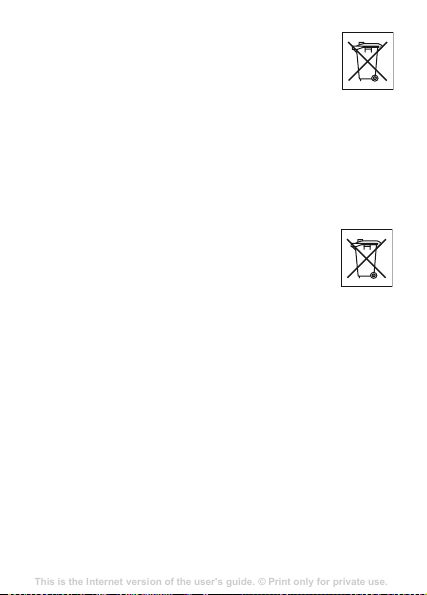
Disposal of old electrical &
This is the Internet version of the user's guide. © Print only for private use.
Contents
Getting to know your phone 4
Key functions, quick keys, entering letters and characters.
Personalizing your phone 22
Download settings or choose from the phone.
Calling 31
Use the Phonebook, voice control, call options.
Messaging 51
Multimedia messaging, chat and e-mail.
Camera 60
Use the camera.
Setting up WAP and e-mail 63
All you need to know about setting up WAP and e-mail.
Using WAP 71
WAP browser, bookmarks.
Transferring and exchanging information 74
Bluetooth wireless technology, synchronization.
More features 79
Calendar, alarm clock, stopwatch, timer, games.
Security 87
SIM card lock, phone lock.
Troubleshooting 89
Why doesn’t the phone work the way I want?
Additional information 91
Safe and efficient use, warranty, declaration of conformity.
Icons 98
What do the icons mean?
Index 105
electronic equipment
This symbol on the product or on its packaging indicates
that this product shall not be treated as household
waste. Instead it shall be handed over to the applicable
collection point for the recycling of electrical and
electronic equipment. By ensuring this product is disposed of
correctly, you will help prevent potential negative consequences for
the environment and human health, which could otherwise be caused
by inappropriate waste handling of this product. The recycling of
materials will help to conserve natural resources. For more detailed
information about recycling of this product, please contact your local
city office, your household waste disposal service.
Disposing of the battery
Please check local regulations for disposal of batteries
or call your local Sony Ericsson Call Center for
information.
The battery should never be placed in municipal waste.
Use a battery disposal facility if available.
End User Licence Agreement
This wireless device, including without limitation any media delivered
with the device, (“Device”) contains software owned by Sony Ericsson
Mobile Communications AB and its affiliated companies (“Sony
Ericsson”) and its third party suppliers and licensors (“Software”).
As user of this Device, Sony Ericsson grants you a non-exclusive,
non-transferable, non-assignable license to use the Software solely in
conjunction with the Device on which it is installed and/or delivered
with. Nothing herein shall be construed as a sale of the Software to a
user of this Device.
You shall not reproduce, modify, distribute, reverse engineer,
decompile, otherwise alter or use any other means to discover the
source code of the Software or any component of the Software. For
avoidance of doubt, you are at all times entitled to transfer all rights
and obligations to the Software to a third party, solely together with
63
Page 65

the Device with which you received the Software, provided always
This is the Internet version of the user's guide. © Print only for private use.
Contents
Getting to know your phone 4
Key functions, quick keys, entering letters and characters.
Personalizing your phone 22
Download settings or choose from the phone.
Calling 31
Use the Phonebook, voice control, call options.
Messaging 51
Multimedia messaging, chat and e-mail.
Camera 60
Use the camera.
Setting up WAP and e-mail 63
All you need to know about setting up WAP and e-mail.
Using WAP 71
WAP browser, bookmarks.
Transferring and exchanging information 74
Bluetooth wireless technology, synchronization.
More features 79
Calendar, alarm clock, stopwatch, timer, games.
Security 87
SIM card lock, phone lock.
Troubleshooting 89
Why doesn’t the phone work the way I want?
Additional information 91
Safe and efficient use, warranty, declaration of conformity.
Icons 98
What do the icons mean?
Index 105
that such third party agrees in writing to be bound by these rules.
You are granted this license for a term of the useful life of this Device.
You can terminate this license by transferring all your rights to the
Device on which you have received the Software to a third party in
writing. If you fail to comply with any of the terms and conditions set
out in this license, it will terminate with immediate effect.
Sony Ericsson and its third party suppliers and licensors are the sole
and exclusive owner of and retain all rights, title and interest in and to
the Software. Sony Ericsson, and, to the extent that the Software
contains material or code of a third party, such third party, shall be
entitled third party beneficiaries of these terms.
The validity, construction and performance of this license shall be
governed by the laws of Sweden. The foregoing shall apply to the full
extent permitted by, when applicable, statutory consumer rights.
Limited Warranty
Sony Ericsson Mobile Communications AB, S-221 88 Lund, Sweden,
(Sony Ericsson), provides this Limited Warranty for your mobile
phone and original accessory delivered with your mobile phone
(hereinafter referred to as “Product”).
Should your Product need warranty service, please return it to the
dealer from whom it was purchased, or contact your local Sony
Ericsson Call Center (national rates may apply) or visit
www.sonyericsson.com/cn to get further information.
What we will do
If, during the warranty period, this Product fails to operate under
normal use and service, due to defects in design, materials or
workmanship, Sony Ericsson authorised distributors or service
partners, in the country/region* where you purchased the Product,
will, at their option, either repair or replace the Product in accordance
with the terms and conditions stipulated herein.
Sony Ericsson and its service partners reserve the right to charge a
handling fee if a returned Product is found not to be under warranty
according to the conditions below.
64
Page 66
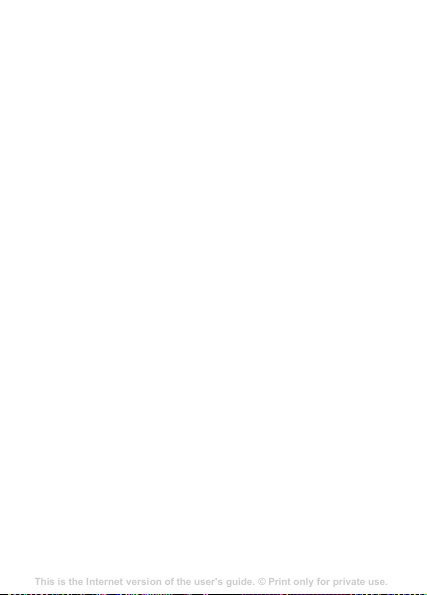
Please note that some of your personal settings, downloads or other
This is the Internet version of the user's guide. © Print only for private use.
Contents
Getting to know your phone 4
Key functions, quick keys, entering letters and characters.
Personalizing your phone 22
Download settings or choose from the phone.
Calling 31
Use the Phonebook, voice control, call options.
Messaging 51
Multimedia messaging, chat and e-mail.
Camera 60
Use the camera.
Setting up WAP and e-mail 63
All you need to know about setting up WAP and e-mail.
Using WAP 71
WAP browser, bookmarks.
Transferring and exchanging information 74
Bluetooth wireless technology, synchronization.
More features 79
Calendar, alarm clock, stopwatch, timer, games.
Security 87
SIM card lock, phone lock.
Troubleshooting 89
Why doesn’t the phone work the way I want?
Additional information 91
Safe and efficient use, warranty, declaration of conformity.
Icons 98
What do the icons mean?
Index 105
information may be lost when your Sony Ericsson Product is repaired
or replaced. At present Sony Ericsson may be prevented by
applicable law, other regulation or technical restrictions from making a
backup copy of certain downloads. Sony Ericsson does not take any
responsibility for any lost information of any kind and will not
reimburse you for any such loss. You should always make backup
copies of all the information stored on your Sony Ericsson Product
such as contacts before handing in your Sony Ericsson Product for
repair or replacement.
Conditions
1 The warranty is valid only if the original proof of purchase issued to
the original purchaser by a Sony Ericsson authorised dealer,
specifying the date of purchase and serial number**, for this
Product, is presented with the Product to be repaired or replaced.
Sony Ericsson reserves the right to refuse warranty service if this
information has been removed or changed after the original
purchase of the Product from the dealer.
2 If Sony Ericsson repairs or replaces the Product, the repaired or
replaced Product shall be warranted for the remaining time of the
original warranty period or for thirty (30) days from the date of
repair, whichever is longer. Repair or replacement may involve the
use of functionally equivalent reconditioned units. Replaced parts
or components will become the property of Sony Ericsson.
3 This warranty does not cover any failure of the Product due to
normal wear and tear, or due to misuse, including but not limited to
use in other than the normal and customary manner, in
accordance with the Sony Ericsson instructions for use and
maintenance of the Product. Nor does this warranty cover any
failure of the Product due to accident, software or hardware
modification or adjustment, acts of God or damage resulting from
liquid. A rechargeable battery can be charged and discharged
hundreds of times. However, it will eventually wear out – this is not
a defect. When the talk-time or standby time is noticeably shorter,
it is time to replace your battery. Sony Ericsson recommends that
you use only batteries and chargers approved by Sony Ericsson.
65
Page 67
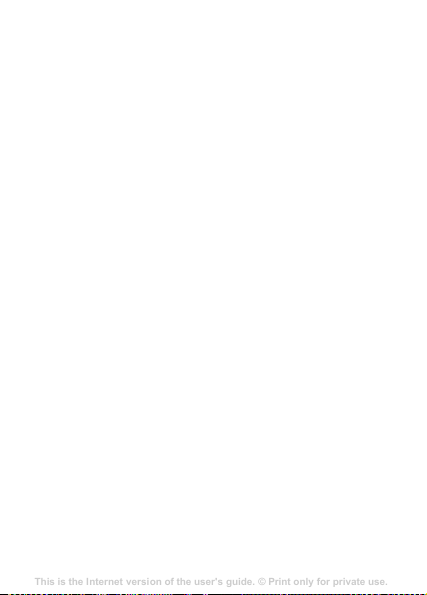
Minor variations in display brightness and color may occur
This is the Internet version of the user's guide. © Print only for private use.
Contents
Getting to know your phone 4
Key functions, quick keys, entering letters and characters.
Personalizing your phone 22
Download settings or choose from the phone.
Calling 31
Use the Phonebook, voice control, call options.
Messaging 51
Multimedia messaging, chat and e-mail.
Camera 60
Use the camera.
Setting up WAP and e-mail 63
All you need to know about setting up WAP and e-mail.
Using WAP 71
WAP browser, bookmarks.
Transferring and exchanging information 74
Bluetooth wireless technology, synchronization.
More features 79
Calendar, alarm clock, stopwatch, timer, games.
Security 87
SIM card lock, phone lock.
Troubleshooting 89
Why doesn’t the phone work the way I want?
Additional information 91
Safe and efficient use, warranty, declaration of conformity.
Icons 98
What do the icons mean?
Index 105
between phones. There may be tiny bright or dark dots on the
display. These are called defective pixels and occur when
individual dots have malfunctioned and can not be adjusted. Two
defective pixels are deemed acceptable. Minor variations in
camera image appearance may occur between phones. This is
nothing uncommon and is not regarded as a defective camera
module.
4 Since the cellular system on which the Product is to operate is
provided by a carrier independent from Sony Ericsson, Sony
Ericsson will not be responsible for the operation, availability,
coverage, services or range of that system.
5 This warranty does not cover Product failures caused by
installations, modifications, or repair or opening of the Product
performed by a non-Sony Ericsson authorised person.
6 The warranty does not cover Product failures which have been
caused by use of accessories or other peripheral devices which
are not Sony Ericsson branded original accessories intended for
use with the Product.
7 Tampering with any of the seals on the Product will void the
warranty.
8 THERE ARE NO EXPRESS W ARRANTIES, WHETHER
WRITTEN OR ORAL, OTHER THAN THIS PRINTED LIMITED
WARRANTY. ALL IMPLIED WARRANTIES, INCLUDING
WITHOUT LIMITATION THE IMPLIED WARRANTIES OF
MERCHANTABILITY OR FITNESS FOR A PARTICULAR
PURPOSE, ARE LIMITED TO THE DURATION OF THIS
LIMITED WARRANTY. IN NO EVENT SHALL SONY ERICSSON
OR ITS LICENSORS BE LIABLE FOR INCIDENTAL OR
CONSEQUENTIAL DAMAGES OF ANY NATURE
WHATSOEVER, INCLUDING BUT NOT LIMITED TO LOST
PROFITS OR COMMERCIAL LOSS; TO THE FULL EXTENT
THOSE DAMAGES CAN BE DISCLAIMED BY LAW.
Some countries/regions do not allow the exclusion or limitation of
incidental or consequential damages, or limitation of the duration of
implied warranties, so the preceding limitations or exclusions may not
apply to you.
66
Page 68

The warranty provided does not affect the consumer's statutory rights
This is the Internet version of the user's guide. © Print only for private use.
Contents
Getting to know your phone 4
Key functions, quick keys, entering letters and characters.
Personalizing your phone 22
Download settings or choose from the phone.
Calling 31
Use the Phonebook, voice control, call options.
Messaging 51
Multimedia messaging, chat and e-mail.
Camera 60
Use the camera.
Setting up WAP and e-mail 63
All you need to know about setting up WAP and e-mail.
Using WAP 71
WAP browser, bookmarks.
Transferring and exchanging information 74
Bluetooth wireless technology, synchronization.
More features 79
Calendar, alarm clock, stopwatch, timer, games.
Security 87
SIM card lock, phone lock.
Troubleshooting 89
Why doesn’t the phone work the way I want?
Additional information 91
Safe and efficient use, warranty, declaration of conformity.
Icons 98
What do the icons mean?
Index 105
under applicable legislation in force, nor the consumer’s rights against
the dealer arising from their sales / purchase contract.
FCC Statement
This device complies with Part 15 of the FCC rules.
Operation is subject to the following two conditions:
(1) This device may not cause harmful interference,
and (2) This device must accept any interference received, including
interference that may cause undesired operation.
67
Page 69

Declaration of Conformity
This is the Internet version of the user's guide. © Print only for private use.
Contents
Getting to know your phone 4
Key functions, quick keys, entering letters and characters.
Personalizing your phone 22
Download settings or choose from the phone.
Calling 31
Use the Phonebook, voice control, call options.
Messaging 51
Multimedia messaging, chat and e-mail.
Camera 60
Use the camera.
Setting up WAP and e-mail 63
All you need to know about setting up WAP and e-mail.
Using WAP 71
WAP browser, bookmarks.
Transferring and exchanging information 74
Bluetooth wireless technology, synchronization.
More features 79
Calendar, alarm clock, stopwatch, timer, games.
Security 87
SIM card lock, phone lock.
Troubleshooting 89
Why doesn’t the phone work the way I want?
Additional information 91
Safe and efficient use, warranty, declaration of conformity.
Icons 98
What do the icons mean?
Index 105
We, Sony Ericsson Mobile Communications AB of
Nya Vattentornet
S-221 88 Lund, Sweden
declare under our sole responsibility that our product
Sony Ericsson type AAA-1002021-BV
and in combination with our accessories, to which this declaration
relates is in conformity with the appropriate standards 3GPP TS
51.010-1, EN 301489-7, EN 60950, following the provisions of Radio
Equipment and Telecommunication Terminal Equipment directive
99/5/EC with requirements covering EMC directive 89/336/EEC, and
Low Voltage directive 73/23/EEC.
Lund, December 2005
Shoji Nemoto, Head of Product Business Unit GSM/UMTS
We fulfil the requirements of the R&TTE Directive (99/5/EC).
68
Page 70
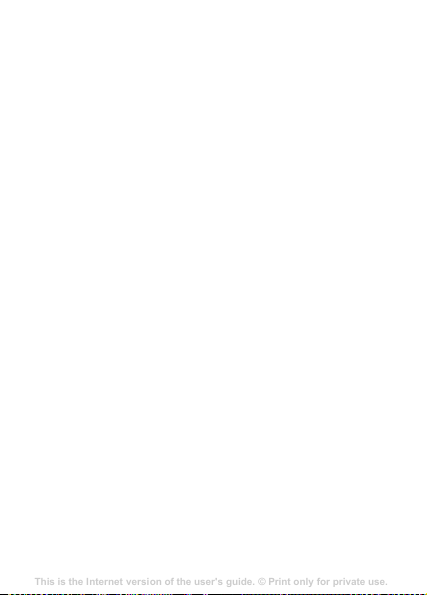
Index
This is the Internet version of the user's guide. © Print only for private use.
Contents
Getting to know your phone 4
Key functions, quick keys, entering letters and characters.
Personalizing your phone 22
Download settings or choose from the phone.
Calling 31
Use the Phonebook, voice control, call options.
Messaging 51
Multimedia messaging, chat and e-mail.
Camera 60
Use the camera.
Setting up WAP and e-mail 63
All you need to know about setting up WAP and e-mail.
Using WAP 71
WAP browser, bookmarks.
Transferring and exchanging information 74
Bluetooth wireless technology, synchronization.
More features 79
Calendar, alarm clock, stopwatch, timer, games.
Security 87
SIM card lock, phone lock.
Troubleshooting 89
Why doesn’t the phone work the way I want?
Additional information 91
Safe and efficient use, warranty, declaration of conformity.
Icons 98
What do the icons mean?
Index 105
A
alarms 41
answering mode 43
answering service 25
area information 38
assembling, phone 8
automatic keylock 46
B
battery 8
use and care 60
C
calculator 48
call credit limit 23
call list 17, 25
call time and cost 22
call waiting 18
calling 15
calls
accepting 20
emergency 17
hold 18
restricting 20
codes
PUK 7
conference calls 19
contact 24
D
date format 43
declaration of conformity 68
delivery status 37
display light 12
diverting calls 18
drafts 35
E
emergency calls 17
end user licence
agreement 63
error messages 56
G
GSM frequencies 2
H
handling two calls 19
handsfree 43
hiding your phone number 23
I
icons 13
important information 58
inbox 26
69
Page 71
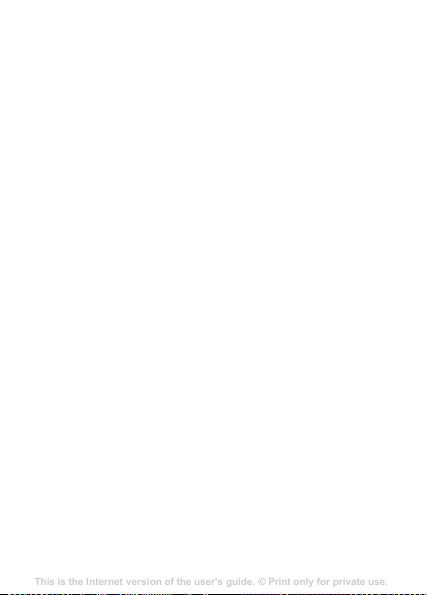
K
This is the Internet version of the user's guide. © Print only for private use.
Contents
Getting to know your phone 4
Key functions, quick keys, entering letters and characters.
Personalizing your phone 22
Download settings or choose from the phone.
Calling 31
Use the Phonebook, voice control, call options.
Messaging 51
Multimedia messaging, chat and e-mail.
Camera 60
Use the camera.
Setting up WAP and e-mail 63
All you need to know about setting up WAP and e-mail.
Using WAP 71
WAP browser, bookmarks.
Transferring and exchanging information 74
Bluetooth wireless technology, synchronization.
More features 79
Calendar, alarm clock, stopwatch, timer, games.
Security 87
SIM card lock, phone lock.
Troubleshooting 89
Why doesn’t the phone work the way I want?
Additional information 91
Safe and efficient use, warranty, declaration of conformity.
Icons 98
What do the icons mean?
Index 105
keypad 6
keypad lock 46
keypress sound 39
L
language
phone 45
writing 45
languages 44
locks
phone lock 57
SIM card 45
long messages 36
M
master reset 44
menu overview 14
message options 37
message templates 36
message type 37
messaging 26
microphone, off/on 16
missed calls 17
multitap 27
my number 20
70
N
network search 44
networks 43
new messages 26
O
outbox 35
P
phone lock 45, 57
phonebook 24
PIN 7
PIN code
changing 47
preferred network 44
PUK 47
R
reject 15
reset 44
restricted dialling 20
ring styles 39
ringtone volume 39
S
safety guidelines 58
screen saver 42
security
SIM card lock 45
select ringtone 39
Page 72

settings 42
This is the Internet version of the user's guide. © Print only for private use.
Contents
Getting to know your phone 4
Key functions, quick keys, entering letters and characters.
Personalizing your phone 22
Download settings or choose from the phone.
Calling 31
Use the Phonebook, voice control, call options.
Messaging 51
Multimedia messaging, chat and e-mail.
Camera 60
Use the camera.
Setting up WAP and e-mail 63
All you need to know about setting up WAP and e-mail.
Using WAP 71
WAP browser, bookmarks.
Transferring and exchanging information 74
Bluetooth wireless technology, synchronization.
More features 79
Calendar, alarm clock, stopwatch, timer, games.
Security 87
SIM card lock, phone lock.
Troubleshooting 89
Why doesn’t the phone work the way I want?
Additional information 91
Safe and efficient use, warranty, declaration of conformity.
Icons 98
What do the icons mean?
Index 105
time and date 42
shortcuts 6
silent mode 40
SIM 8
SIM card 6
lock 45
unblocking 47
SIM card lock 46
SOS numbers 17
speaker volume 16
standby mode 10
stopwatch 48
symbols 29
T
T9™ Text Input
entering letters 28
text input 28
text messages 26
time 42
time format 43
troubleshooting 49
turn the phone on 10
turning on/off
phone lock 45
ringtones, melodies 40
SIM lock protection 48
two voice lines 20
V
vibrating alert 40
voicemail 25
volume
setting ringtone 39
W
wallpaper 42
writing methods 27
71
Page 73

This is the Internet version of the user's guide. © Print only for private use.
Contents
Getting to know your phone 4
Key functions, quick keys, entering letters and characters.
Personalizing your phone 22
Download settings or choose from the phone.
Calling 31
Use the Phonebook, voice control, call options.
Messaging 51
Multimedia messaging, chat and e-mail.
Camera 60
Use the camera.
Setting up WAP and e-mail 63
All you need to know about setting up WAP and e-mail.
Using WAP 71
WAP browser, bookmarks.
Transferring and exchanging information 74
Bluetooth wireless technology, synchronization.
More features 79
Calendar, alarm clock, stopwatch, timer, games.
Security 87
SIM card lock, phone lock.
Troubleshooting 89
Why doesn’t the phone work the way I want?
Additional information 91
Safe and efficient use, warranty, declaration of conformity.
Icons 98
What do the icons mean?
Index 105
www.sonyericsson.com/cn
An English version of this user guide can be found on
www.sonyericsson.com/cn
For the late st version of this user guide, pleas e go to
www.sonyericsson.com/cn
Sony Ericsson Mobile Communications AB
SE-221 88 Lund, Sweden
EN/LZT 108 8210 R1A.
Printed in xxx
