Page 1
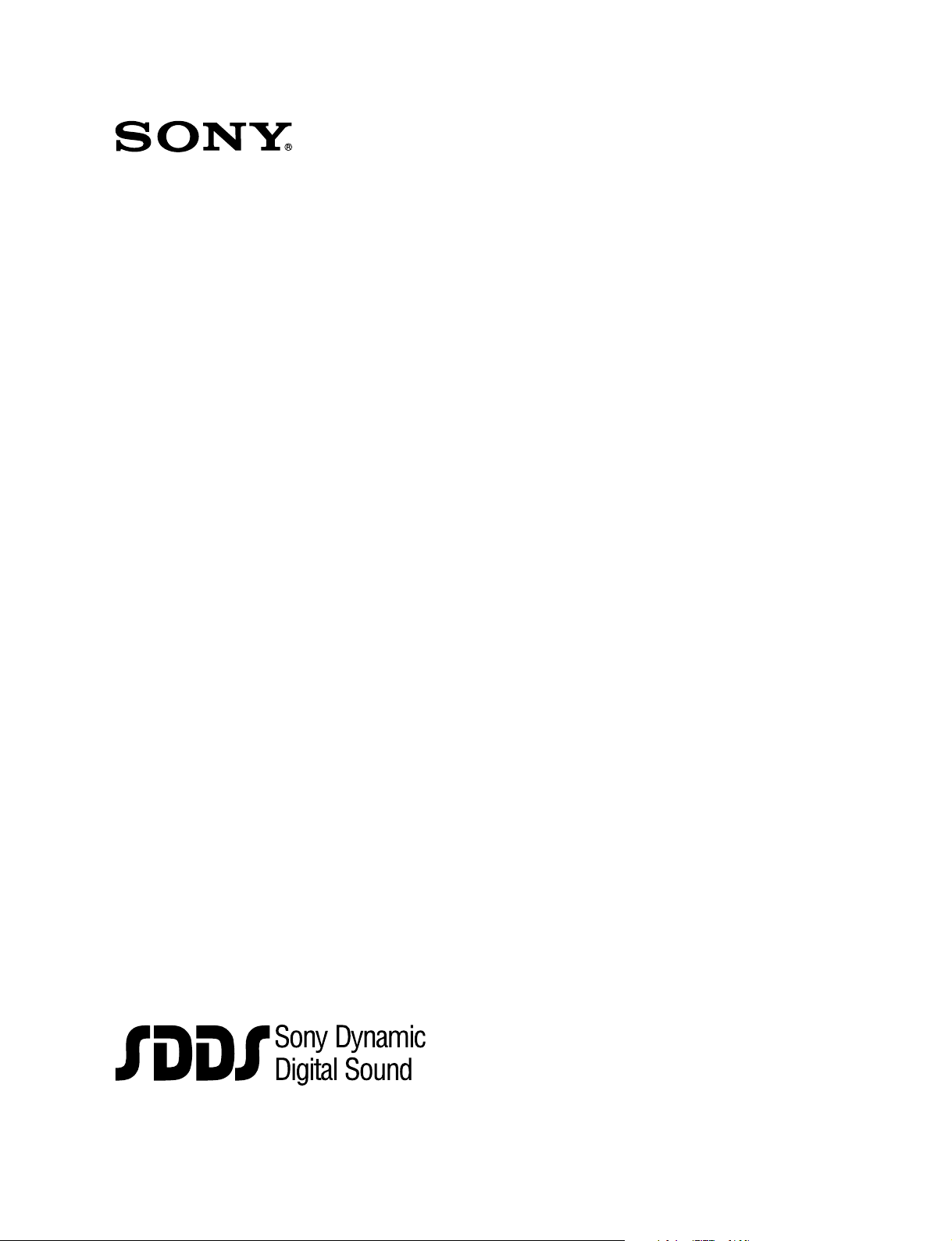
Cinema Processor System
DIGITAL FILM SOUND DECODER
DFP-D3000
DIGITAL FILM SOUND READER
DFP-R3000
®
QUICK START GUIDE
1st Edition (Revised 1)
Page 2
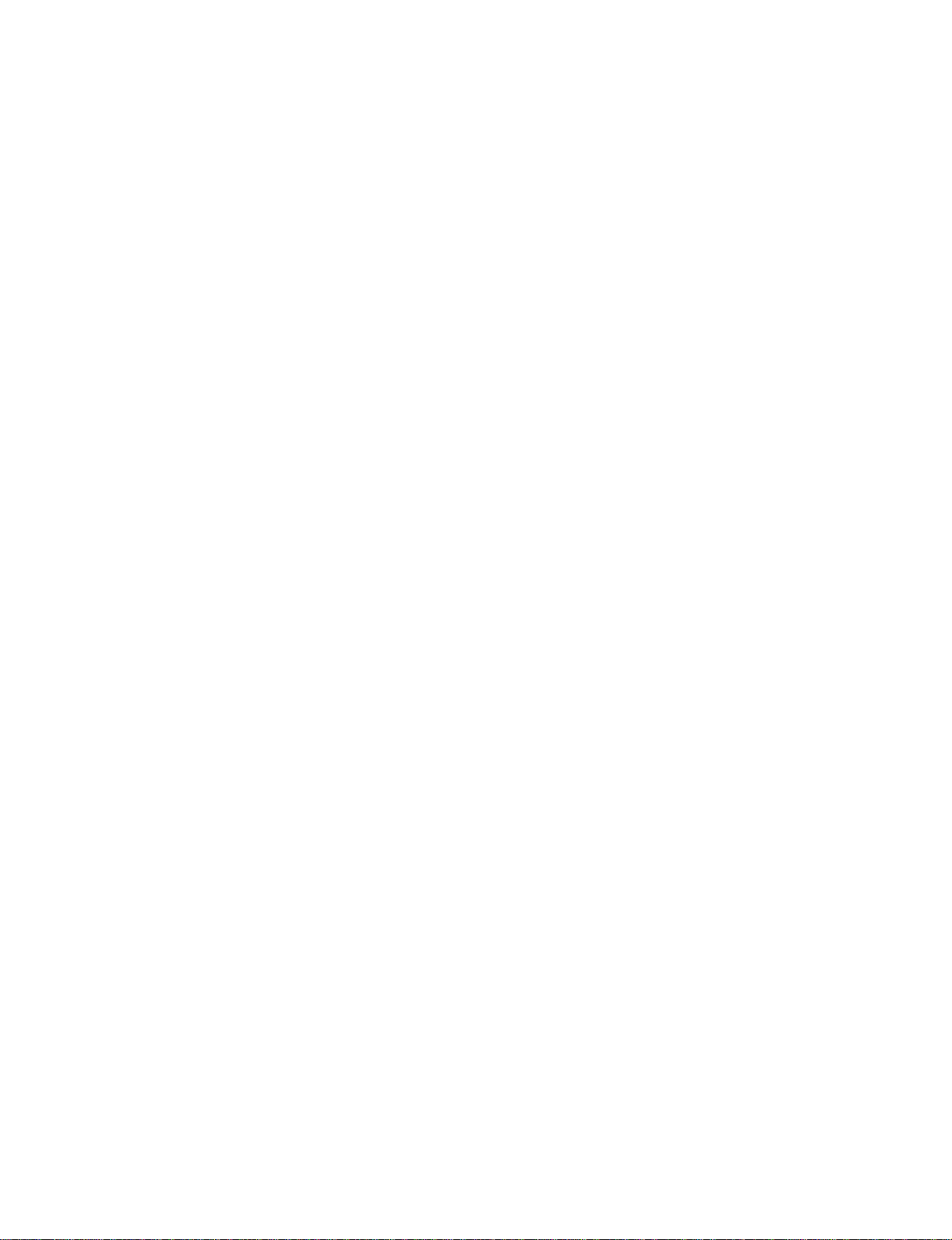
Page 3
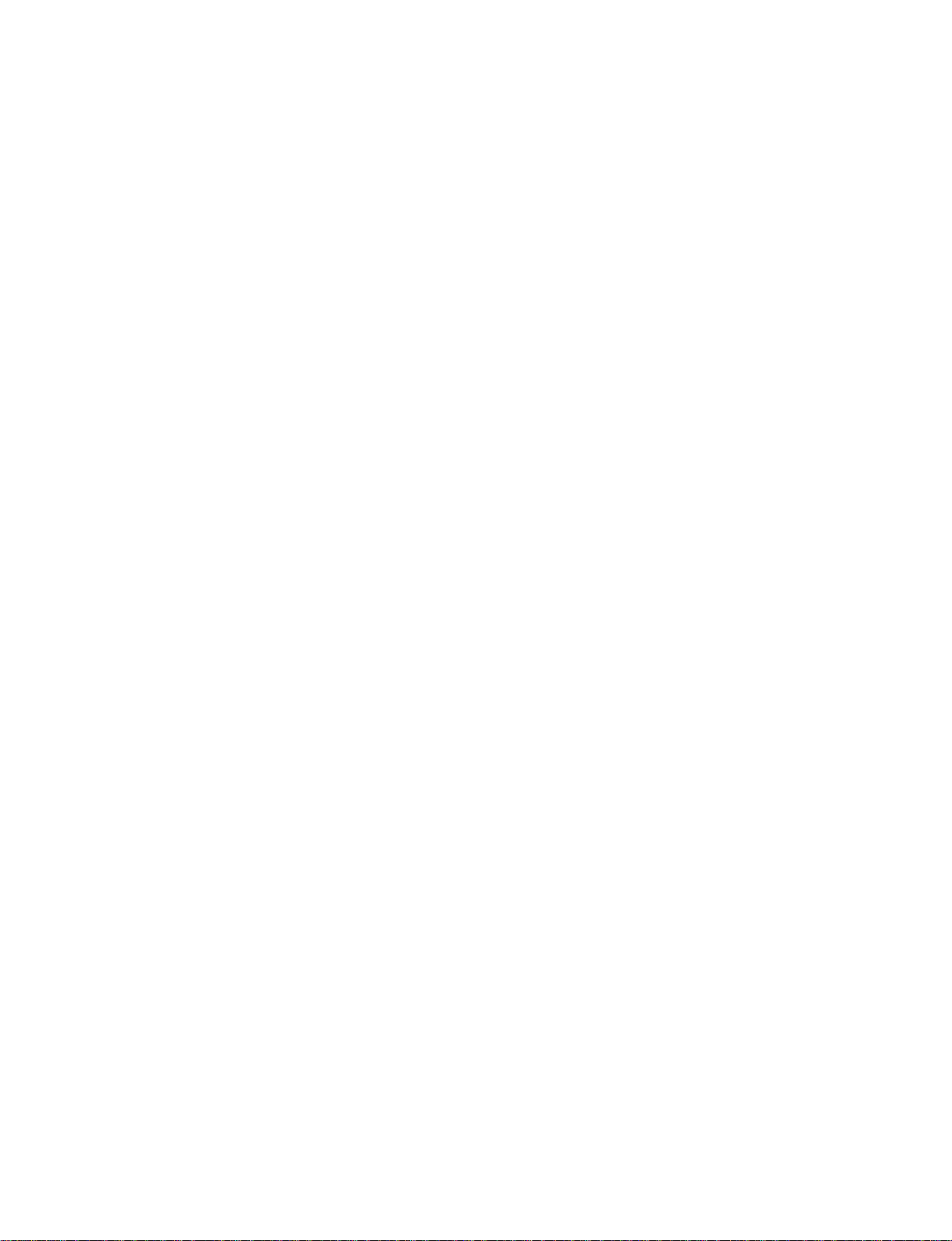
Table of Contents
Check List........................................................................................................... 3
1. Introduction ............................................................................................1-1
2. Equipment and accessories............................................... 2-1
3. Basic checks of site and installation......................................3-1
4. Checks of correct DFP-R3000 Reader mounting ............4-1
5. A-Chain alignment using DFP-D3000 front panel
controls .....................................................................................................5-1
6. B-Chain Alignment............................................................................. 6-1
7. Overall systems check and listening test............................7-1
8. Troubleshooting ..................................................................................8-1
9. Appendix ..................................................................................................9-1
9.1 DFP-D3000 Rear Panel Connector Pin Assignment................................... 9-1
9.2 DFP-D3000 Input/Output Level .................................................................9-4
9.3 Changeover Settings....................................................................................9-5
9.4 Settings for using DFP-D3000 as DFP-D2000 ...........................................9-6
9.4.1 Conditions ..................................................................................9-6
9.4.2 Connections and Settings When Connecting to the Output
of the Existing System ...............................................................9-6
9.4.3 Connections and Settings When Connecting to the Input
of the Existing System ...............................................................9-9
9.5 Description on Connection of DA-20 and DFP-D3000 ............................9-12
9.5.1 Outline of System..................................................................... 9-12
9.5.2 Requirements at SDDS Side ....................................................9-12
9.5.3 Connections of the DA-20 and Setting the Operation Mode ...9-12
9.5.4 Connections for Using AUX1 Input ........................................9-13
9.5.5 Connections for Using AUX2 Input ........................................9-15
9.5.6 Audio Connecting the DA-20 and DFP-D3000 ....................... 9-17
9.6 Connecting the CP-500 and DFP-3000..................................................... 9-18
9.6.1 Connecting the DFP-D3000 to the CP-500 with
the DFP-D3000 as master ........................................................9-18
9.6.2 Connecting the DFP-3000 to the CP-500 with
the CP-500 as master................................................................ 9-23
DFP-3000
1
Page 4
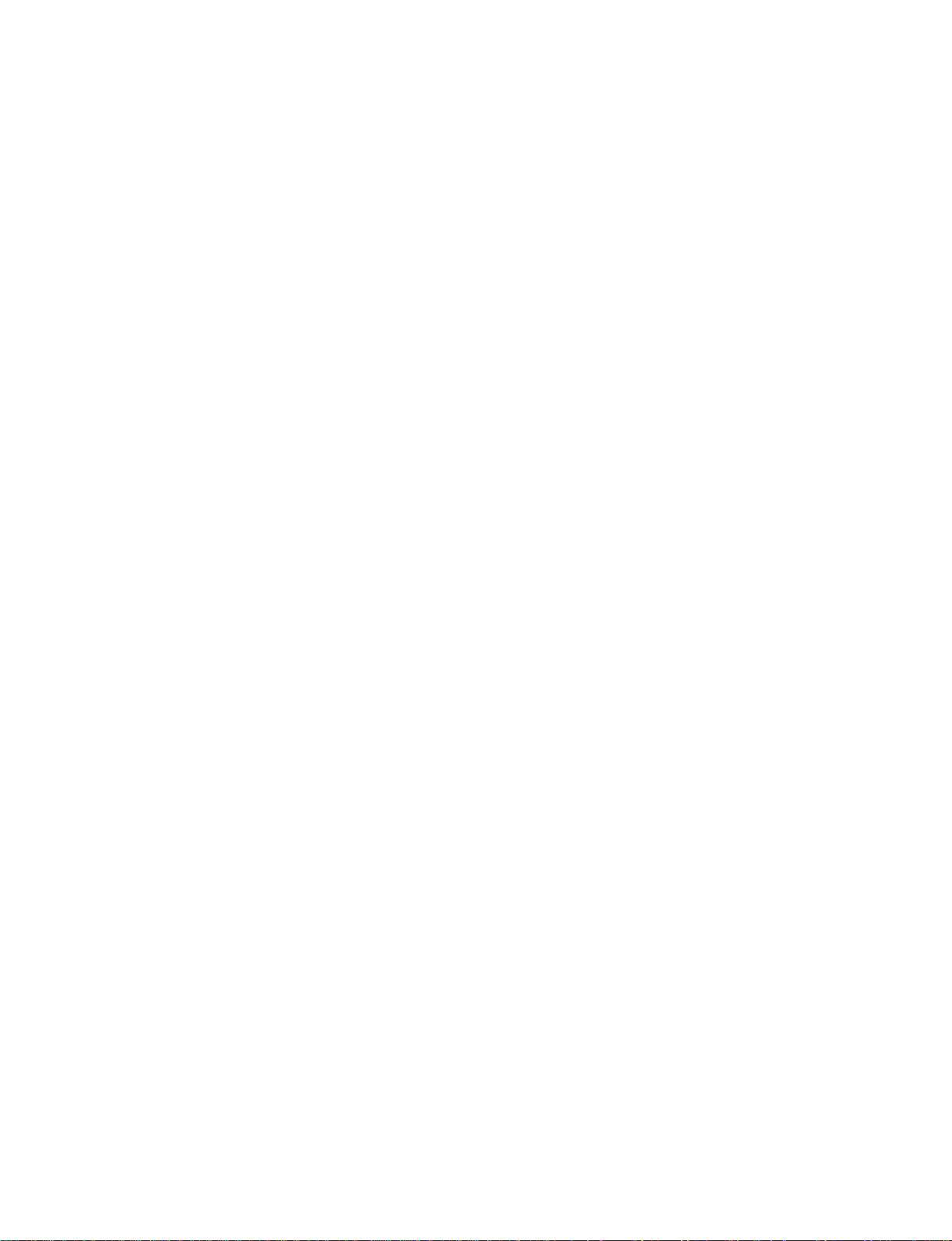
9.7 Connecting the DTS-6, DTS-6D and DFP-D3000 ...................................9-26
9.7.1 Outline of System..................................................................... 9-26
9.7.2 Requirements of SDDS Side ....................................................9-26
9.7.3 Connecting the DTS Processor DTS-6 ....................................9-26
9.7.4 Connection of Control Signals from DTS Processor DTS-6D.... 9-31
9.7.5 Audio Connecting the DTS-6, DTS-6D and DFP-D3000 .......9-36
9.8 Corresponding to DFP-D3000 Surround EX ............................................9-37
9.8.1 Restrictions on Control of Surround EX Decoder ................... 9-37
9.8.2 Connections of Audio System.................................................. 9-37
9.8.3 Actual Connection of Control System ..................................... 9-39
9.8.4 SA-10 Operations When Controlling from the DFP-D3000....9-40
9.8.5 Controlling Surround EX from DA-20 ....................................9-41
9.8.6 Controlling Surround EX from DTS-6 or DTS-6D ................. 9-43
9.8.7 Controlling Surround EX control
from Automation Controller .................................................... 9-43
9.8.8 Adjustments of Audio System .................................................9-44
9.9 Test Cable for Performing A-Chain Adjustment ......................................9-51
9.10 Adjusting the Analog Track Pickup .......................................................... 9-52
9.10.1 Preliminary Preparations Before Adjustments .........................9-52
9.10.2 Lateral Film Guide Adjustment ............................................... 9-52
9.10.3 Lateral Exciter Lamp Adjustment ............................................ 9-52
9.10.4 Lateral Solar Cell Adjustment..................................................9-52
9.10.5 Vertical Adjustment of Exciter Lamp ......................................9-53
9.10.6 Slit Lens Adjustment ................................................................9-53
9.10.7 Double Checking of Illumination Inconsistency...................... 9-53
9.10.8 Wiring Check ........................................................................... 9-53
9.11 Description of the DFP-D3000 Setup Software Menus ............................ 9-54
9.11.1 Start-up Screen .........................................................................9-54
9.11.2 Description of File Menu Items ...............................................9-56
9.11.3 Description of Config Menu Items .......................................... 9-57
9.11.4 Description of Preset Menu Items ............................................9-58
9.11.5 Description of A-Chain Menu Items ........................................9-59
9.11.6 Description of Tools Menu Items ............................................ 9-60
9.11.7 Description of Master Menu Items .......................................... 9-61
9.11.8 Description of Test Menu Items...............................................9-62
9.11.9 Description of Help Menu Items ..............................................9-63
n
SDDS is a registered trademark of Sony Corporation.
DTS, DTS ES and DTS Extended Surround are trademarks or registered trademarks
of Digital Theater Systems, Inc.
Dolby, Dolby Digital and Dolby Surround are trademarks or registered trademarks
of Dolby Laboratories Licensing Corporation.
Unless otherwise specified, all name of companies and products are trademarks or
registered trademarks of the respective companies.
2
DFP-3000
Page 5
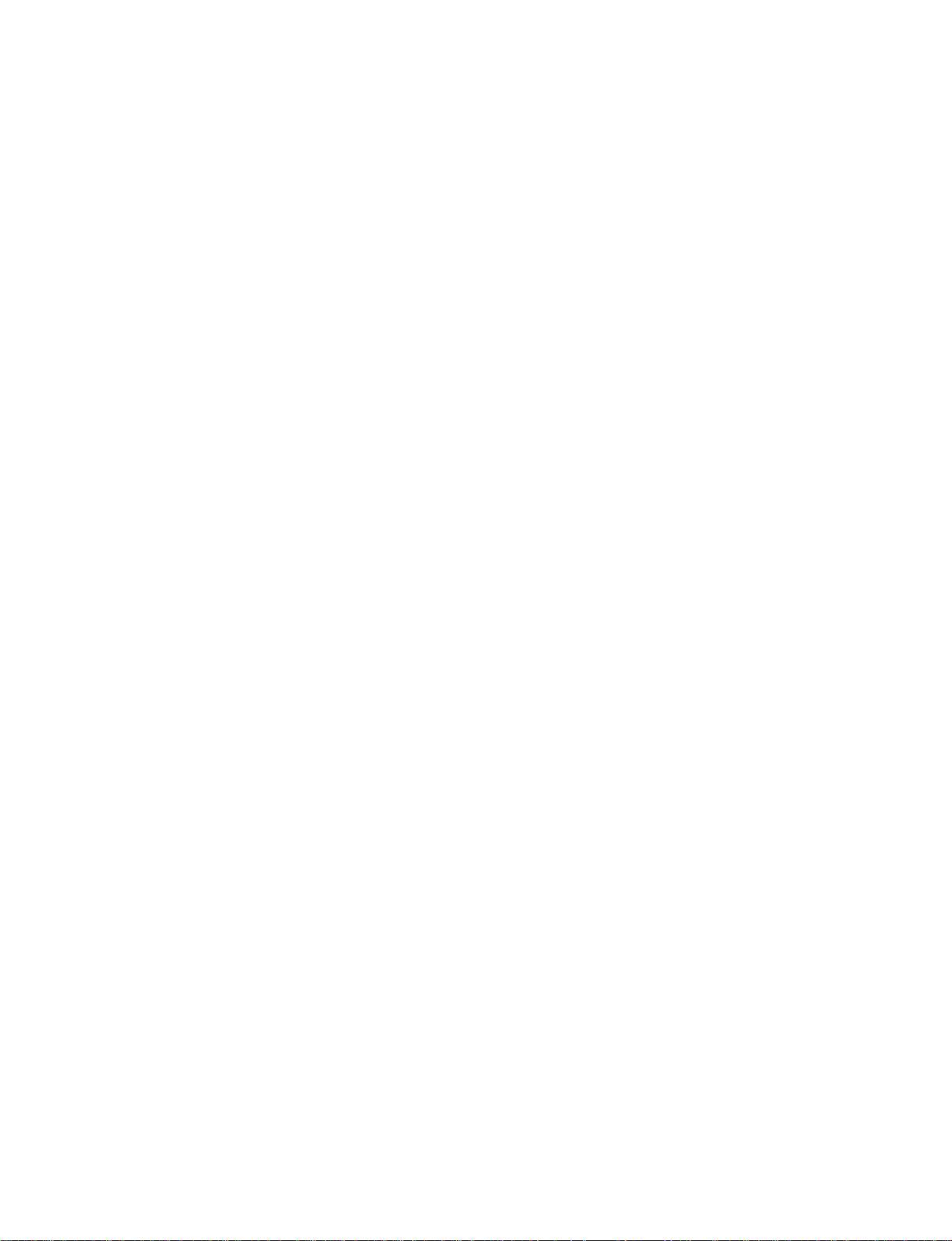
Check list
This is a step by step check list for the experienced installer. Refer to the associated sections
of this Guide for additional information and see the Tech Notes for specific details.
Page
1. Read about the advanced features of the DFP-3000 Player System. .......... 1-1
2. Check that you have all necessary components and equipment. ................ 2-1
2.1 Components included with the DFP-D3000 Decoder. .................... 2-1
2.2 Components included with the DFP-R3000 Reader. ....................... 2-1
2.3 Additional equipment available from Sony. .................................... 2-1
2.4 Personal equipment you will need. .................................................. 2-1
3. Perform basic checks of the Decoder.......................................................... 3-1
3.1 Ensure that the Decoder’s installed environment is acceptable....... 3-1
3.2 Connect the Reader to the Decoder, turn on mains power,
and confirm activity. ........................................................................ 3-1
Caution! Do not hot-plug the Reader!
3.3 Confirm that the Decoder firmware is version 2.74 or later. ........... 3-1
3.4 Confirm that the Setup Software on your laptop is version
2.00 build 2.055 or later. Check Tech Note TN99121401
for the latest version......................................................................... 3-2
3.5 Confirm a solid earth ground for the Decoder chassis..................... 3-2
3.6 Be sure that the optical input connector is wired correctly-
it’s not the same as others’............................................................... 3-2
3.7 Confirm that the interface wiring has been done properly.
The Appendices and Tech Notes offer details on specific
installation issues. ............................................................................... 3-2
DFP-3000
4. Confirm that the Reader is mounted correctly on the projector.................. 4-1
4.1 Confirm the correct installation for your projector according
to the DFP-R3000 Installation Guide that comes with the Reader...... 4-1
4.2 Be sure you have at least 32 frames between the Reader LEDs
and the gate. ....................................................................................... 4-1
4.3 Make sure the film path is not twisted or misaligned. ..................... 4-1
5. Align the A-Chain. ...................................................................................... 5-1
5.1 Align and clean the solar cell and optics. See Tech Note
99111901 for details.............................................................................5-1
5.2 Connect your test cable, X-Y oscilloscope, and real time
analyzer (RTA) to the front panel Headphone jack
(see Tech Note TN99101201 for instructions on making this cable).
Use Monitor Select position 1.
Use the Decoder’s front panel facilities to perform A-Chain calibration. .. 5-1
5.3 Go to the Config menu and enter the default password “SONY”. ...... 5-1
5.4 Play a tone loop and trim the gain for projector 1 (OPT1)
L and R inputs.
Block the slit slowly and confirm that R drops before L. .................5-3
3
Page 6
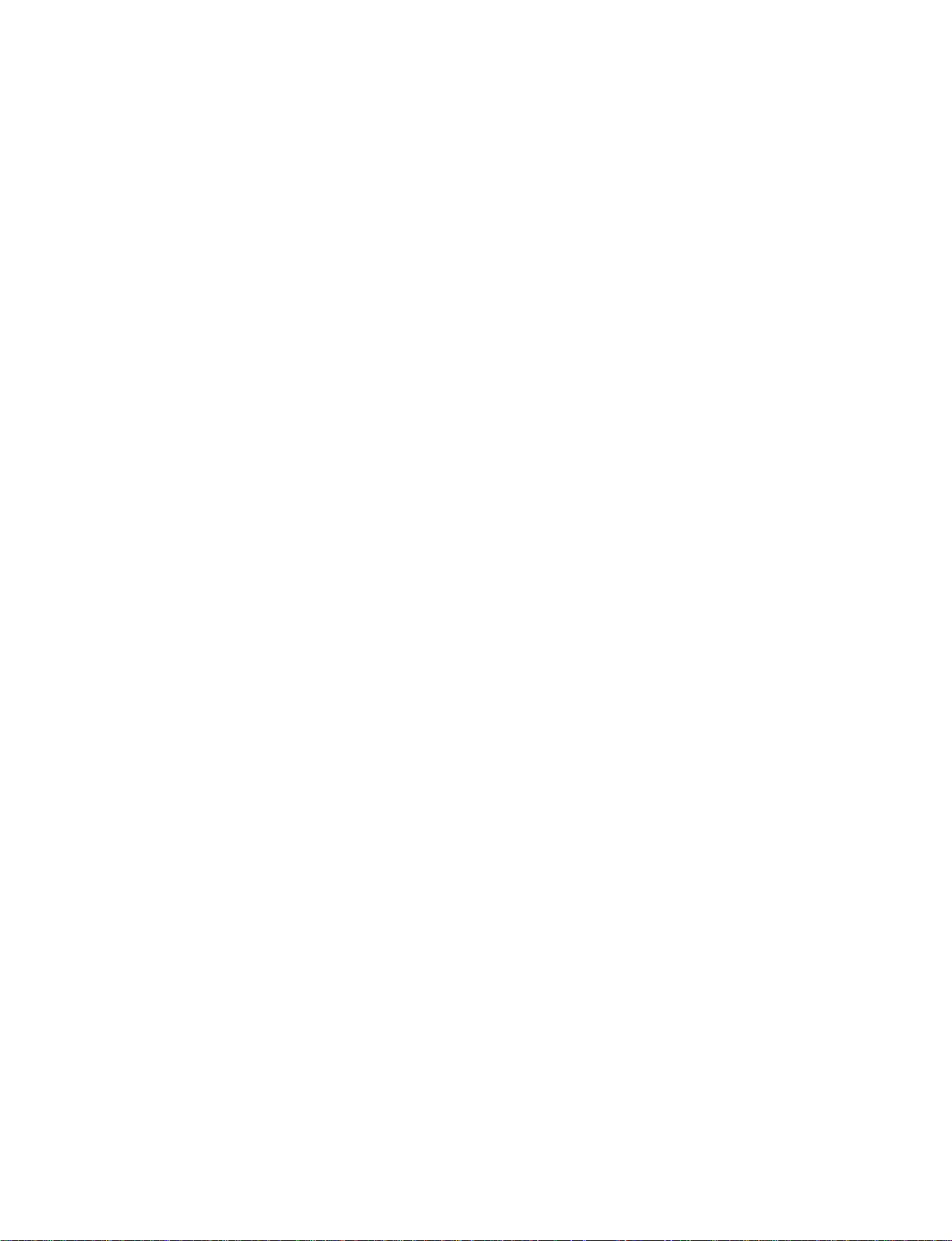
Page
5.5 Play a B&W pink noise loop and set the slit loss EQ frequency
for L and R.
Repeat 5.4, 5.5, and 5.6 for the second projector of a
changeover installation. ....................................................................... 5-4
6. Align the B-Chain. ...................................................................................... 6-1
6.1 Connect your laptop to the Decoder’s RS232 port with
a null-modem serial cable, launch the Setup Software,
and “connect” the Software to the Decoder. .................................... 6-1
6.2 Open the Master DFP-3000 screen and set the Master
Volume to 0.0 dB and set the -20 dBFS output level
reference to -10 dBu. ....................................................................... 6-1
6.3 Zero out the Software on the main screen, link Mutes to
Selects, and bring up the Test Signal screen.................................... 6-1
6.4 Select pink noise; select All On; use PC function keys
to select output channels. ................................................................. 6-2
6.5 Check that noise is coming from the selected non-sub
channel at about 85 dB SPL, or 82 dB for the L and R
surround speakers. ........................................................................... 6-3
6.6 Use your RTA and each non-sub channel’s graphic EQ
to dial in the X-curve for each speaker except the subwoofer. ........ 6-3
6.7 Adjust each screen speaker to exactly 85 dB SPL and the
surrounds to 82 dB SPL. .................................................................. 6-3
6.8 Set the subwoofer channel’s parametric EQ for
smooth response ; set each preset’s subwoofer low pass filter
to 100 Hz or lower except SDDS, which should be higher. ............ 6-4
6.9 Referring to your RTA, set the level of the analog subwoofer
so that its bands are about the same level as the center
speaker’s bands in its flat response region....................................... 6-4
6.10 Again referring to your RTA, set the level of the digital (SDDS)
subwoofer bands to 10 dB higher than the flat bands of the center
speaker. ............................................................................................ 6-5
6.11 Set the surround channel delay for each appropriate Preset. ........... 6-6
6.12 Set AUX inputs’ subwoofer levels to +10 dB, if other digital
systems are installed. ....................................................................... 6-6
Page
6.13 Adjust the sync between optical tracks and SDDS. ......................... 6-7
6.14 Configure your presets for names, output matrix, and fallback....... 6-7
6.15 Match levels between presets using the trims; set bypass levels;
set HI levels. .................................................................................. 6-10
7. Perform an overall systems checkout and listening test............................. 7-1
8. Refer to the Troubleshooting section for help with problems
you encounter. ............................................................................................. 8-1
9. Appendix with connector pinout charts. .................................................... 9-1
4
DFP-3000
Page 7
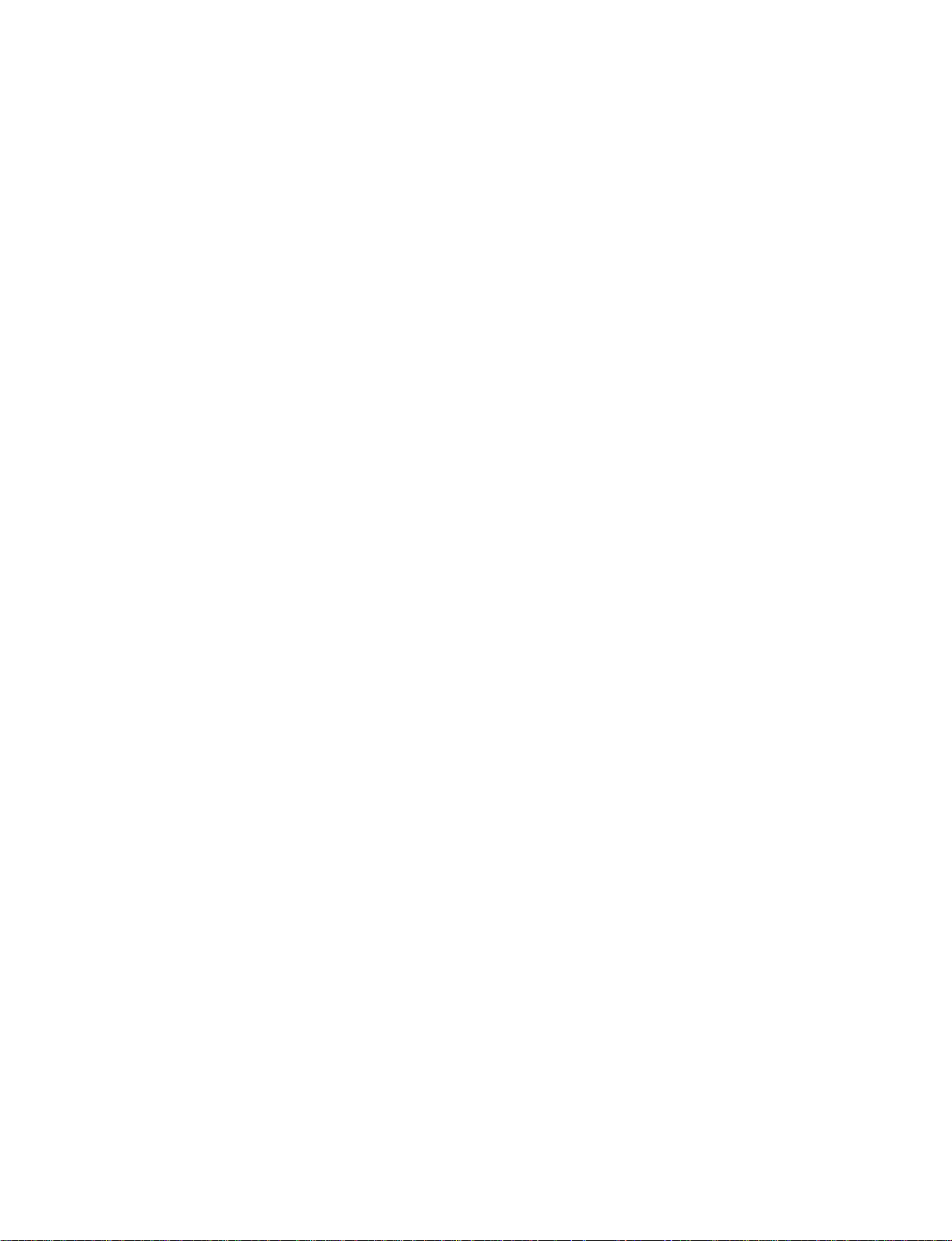
1. Introduction
The Sony DFP-3000 Cinema Processor forms the heart of the projection booth sound system in your
theatre. It provide a sophisticated system for playing SDDS digital sound tracks, high quality optical
soundtrack playback, comprehensive B-Chain control, and many other features. Here are just a few:
. The DFP-3000 system of projector-mounted reader and rack-mounted decoder perform traditional
audio processing entirely in the digital domain. Inputs are processed with 20-bit A/D converters and
then slit-loss EQ, noise reduction, and matrix decoding are all processed and adjusted digitally. After Bchain processing, fully balanced outputs are driven by 20-bit D/A converters.
. A comprehensive fallback system with two auxiliary inputs permits automatic playback of all three
digital sound systems (by connecting the analog outputs of the other digital decoders into the AUX
inputs of the DFP-D3000) as well as optical and non-sync inputs. You can select an AUX input to play
in the event there is no SDDS digital soundtrack, a second auxiliary input to play if the first has no
valid audio, and optical to play automatically if no digital soundtrack of any kind is available.
. The B-Chain system of the DFP-3000 is exceptionally flexible. It provides seven channels of multi-
band graphic equalization, surround delays, subwoofer parametric EQ and separate low pass filter for
optical and digital play, and many other functions. These are all implemented in powerful DSP’s to
make setup fast and easy using Windows-based software.
. SDDS Fader Automation lets you set levels reel by reel. Your settings are retained in non-volatile
memory and automatically restored whenever that reel is played again.
. A front panel headphone monitor with selection switch lets you perform many tests using headphones
or test equipment directly at the decoder front panel.
. The DFP-3000 is designed for professional applications as well as cinemas. It has balanced inputs and
outputs for lowest noise and you can select professional operating references if required.
This Quick Start Guide is intended to assist experienced cinema engineers in systematically installing,
setting up, and maintaining the Sony DFP-3000 cinema processor system. Instructions are complete, but
brief. For more detailed information, Sony offers the following comprehensive manuals:
DFP-R3000 Installation Manual (for installation of the Reader)
DFP-R3000 Maintenance Manual (for component-level service of the Reader)
DFP-D3000 Maintenance Manual (for component-level service of the Decoder)
The information in this Guide is presented in the same order that most cinema engineers follow when
setting up a new theatre. If you go through the sections step-by-step you will be sure to touch on the most
important points.
Sony Cinema Products would like to hear from you. We hope you will contact us and tell us your experiences in using this Guide so that we may constantly improve its value to you.
DFP-3000
1-1
Page 8
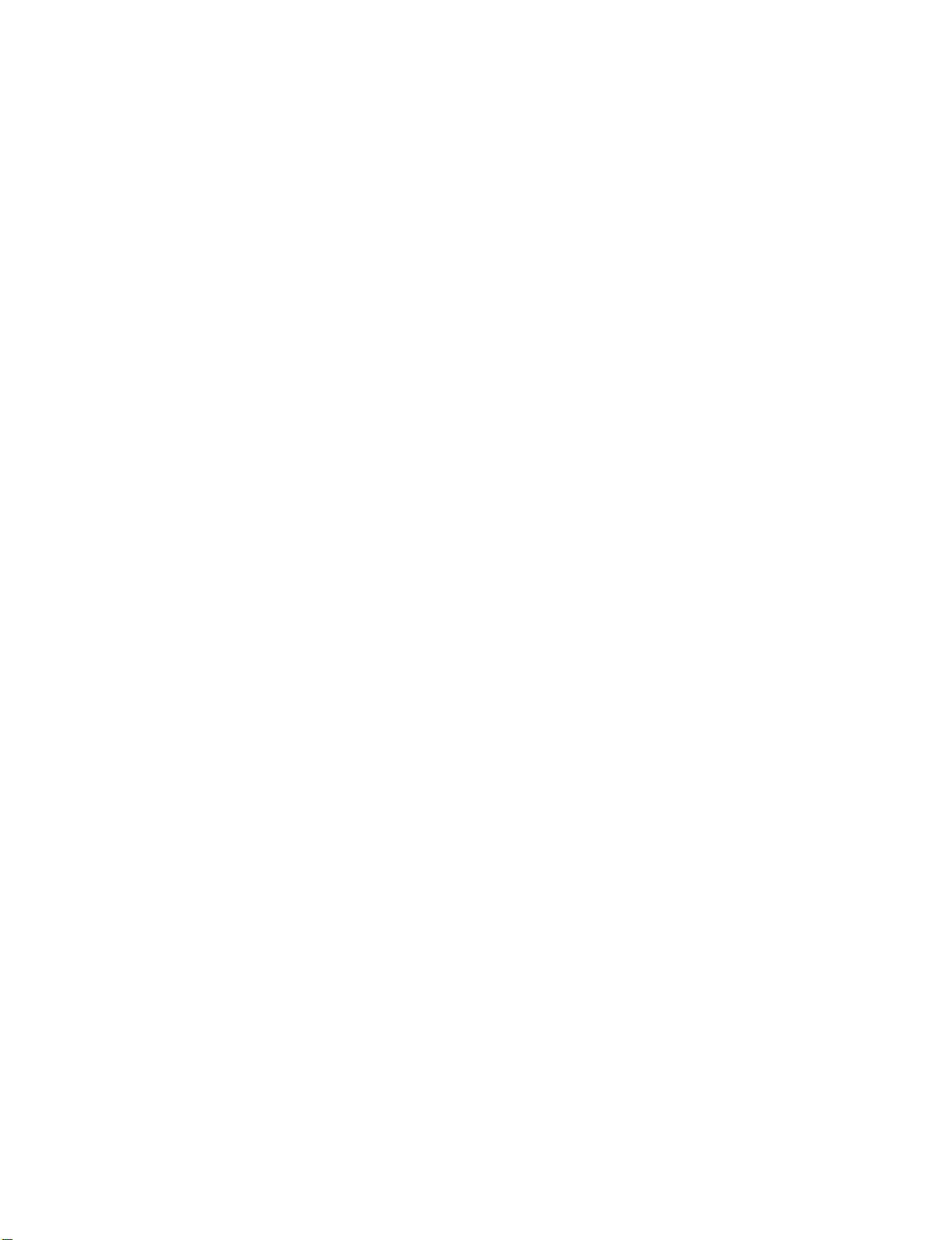
Page 9
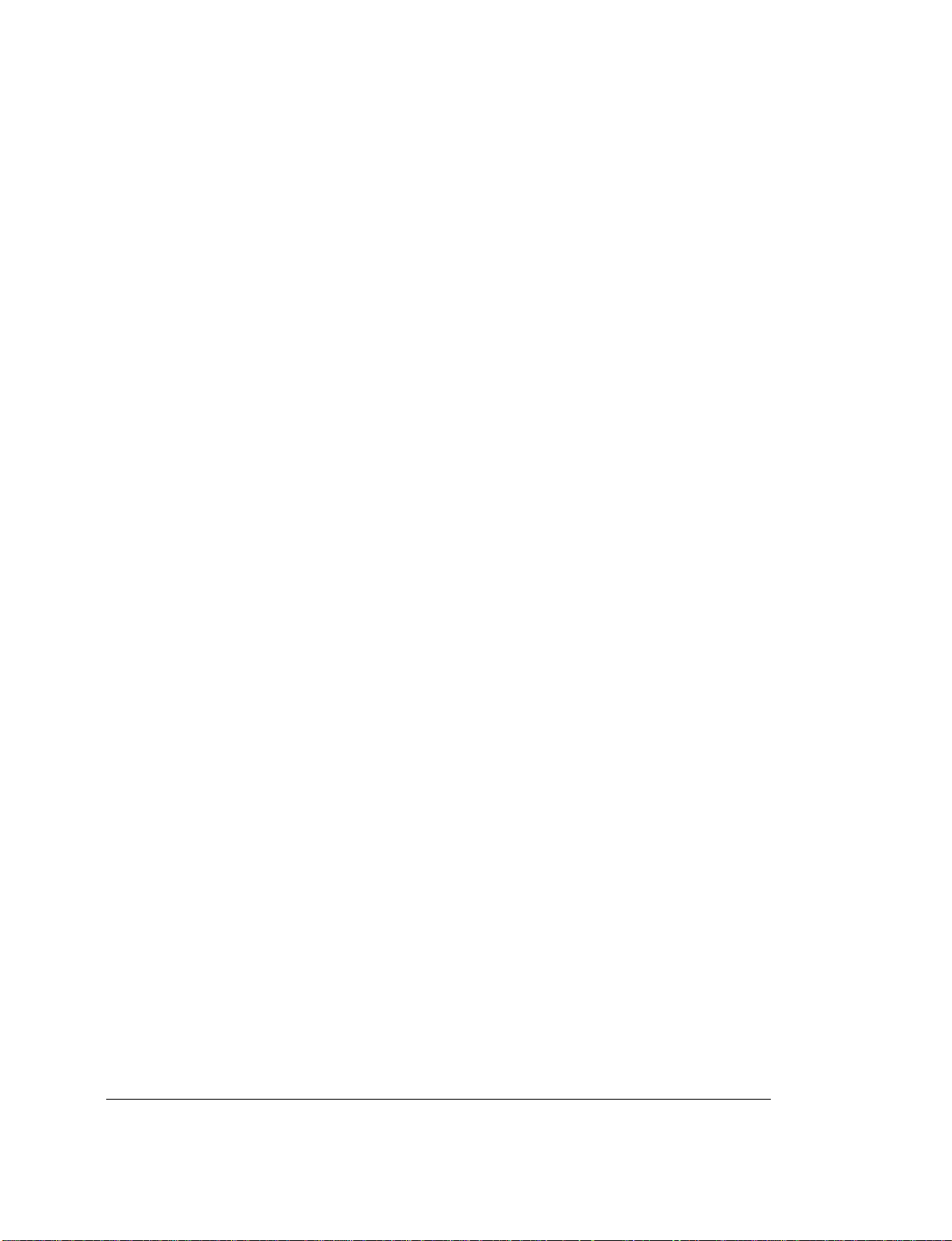
2. Equipment and accessories
Your purchase of a DFP-3000 system includes the following items in two boxes:
In the Reader box you will find :
2.1 Digital Film Sound Reader Unit 1 DFP-R3000
Reader-to-Decoder Cable, 10 meter
Adapter EA 1 3-194-819-03
Spacers 4
Bolt, Hex 3/8” 4 3-185-981-01
Washer 10 4 7-688-000-32
Screw, Hex 4 x 12 5 7-683-421-04
Washer 4 5 7-688-004-12
Spring Washer 4 5 7-623-210-22
2.2 In the Decoder box you will find:
Film Sound Decoder Unit 1 DFP-D3000
AC Power Cable 1 Varies by Country
Plug Holder 1 Varies by Country
AC Adapter (backup supply) 1 Varies by Country
Operation Manual 1 3-862-212-02
*
1 1-783-382-11
2.3 Personal equipment you will need:
Personal computer (laptop) running Windows 3.1 or later 486-66 with 32 Mb RAM, Floppy
drive, serial port, 20 Mb available disk
space.
Pentium 120+ MHz recommended
Null modem cable, RS232C With 9-pin male on D3000 end
Real Time Analyzer With calibrated microphone (s)
Oscilloscope 2-Ch, 10 MHz minimum
Allen wrench set, ANSI Up to 3/8-inch
Allen wrench set, Metric Up to 6 mm
Tweaker (small straight slot screw driver)
2.4 The following additional equipment is available from Sony:
Connector kit Free STK-2202
Setup Software Free STK-2233
Test Film Kit Contact Sony
#1 JIS screwdriver, cross point type 7-700-749-03
Reader-to-Decoder Cable, 50 meter
*
Neither the 10 meter nor 50 meter cable can be cut, spliced, or re-pinned.
*
1-783-896-11
DFP-3000
2-1
Page 10
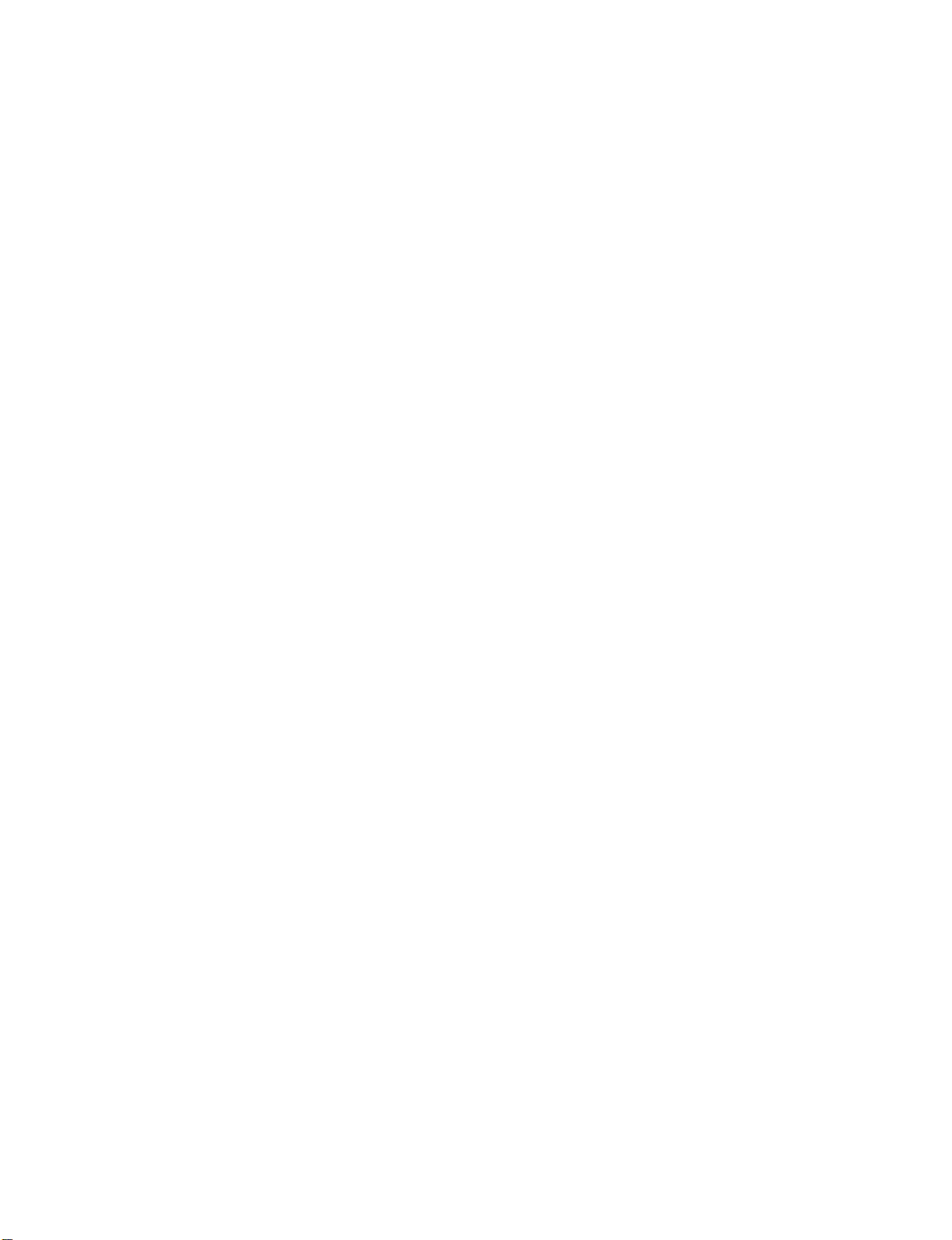
Page 11

3. Basic checks of site and installation.
SELECT
12345678
SDDS
NR2
SELECT
12345678
NR2
TRIM: 0 dB
MENU
SELECT
12345678
NR2
TRIM: 0 dB
MENU
Before you begin making settings and adjustments to your DFP-3000 system, it’s best to confirm some basic conditions.
Here is a check list.
3.1 Check that the Decoder environment is suitable.
The DFP-D3000 Decoder is intended to be mounted in a rack chassis along with other cinema equipment. However, it
should not be mounted in close proximity to power amplifiers or other equipment which may radiate strong magnetic fields
or which give off high heat. Observe the ambient temperature limit of 40° C (104° F) and if the interior of the rack is
excessively warm, provide more ventilation to lower the temperature.
n
Do not “hot plug” the Reader! The Reader gets its power through the cable that connects it to the Decoder. Do not
remove or install this cable while the Decoder AC power is on. Doing so may cause damage to the Reader and void its
warranty.
3.2 Confirm basic power up activity.
Connect the Reader to the Decoder using its cable. Note that this special cable cannot be cut or spliced. Connect the line
cord to a mains supply of 100-240 VAC 50/60 Hz and connect the backup power supply to a mains supply for which it is
rated. The LED in the SELECT switch will be illuminated Red. Switch on the Decoder. The SELECT switch LED will go
out, the LCD display will be illuminated, the MASTER LEVEL numerical display will go through a brief count and then
display its last +/_ dB setting. The illuminated PRESET switch shows the last and current Preset selected and the LCD
display shows its name and any fallback Preset that is assigned to it.
3.3 Confirm the proper version of Decoder firmware.
The instructions contained in this Guide relate to functions and features associated with DFP-D3000 firmware versions
v2.74 and higher. See TN99121401 for the latest versions of all forms of firmware and software for Sony cinema products.
The following steps illustrate how to display the DFP-D3000 firmware version on the front panel LCD screen:
1. Select any Preset by pressing its PRESET button
twice. The display should appear as illustrated.
2. Press the button.
3. The NR2 TRIM value will now be flashing. Press the
button so that the MENU option is flashing.
4. With the MENU option flashing, press the SELECT
button.
DFP-3000
3-1
Page 12
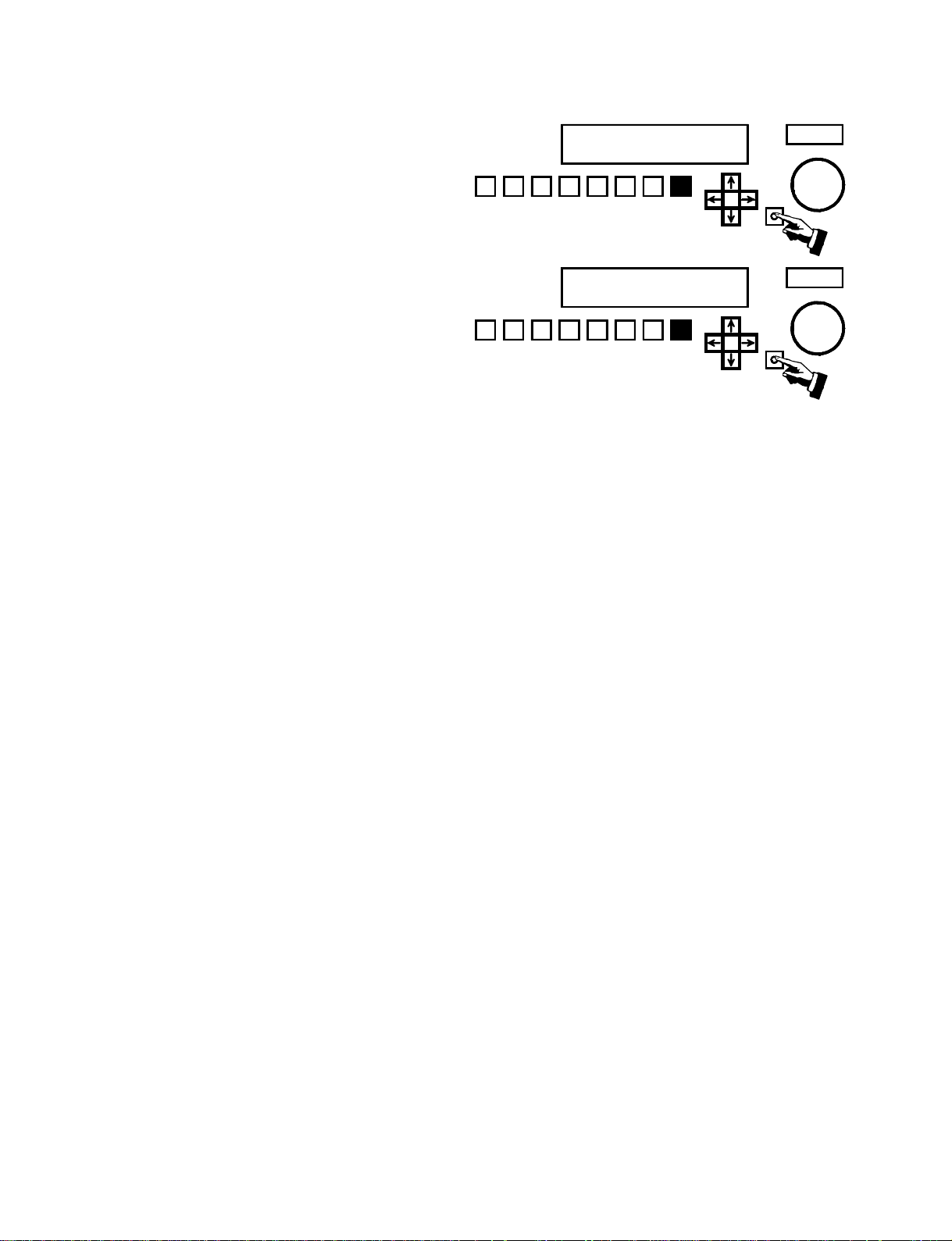
5. The STATUS option will now be flashing. Press the
SELECT button again.
STATUS CONFIG TEST
12345678
6. The firmware version will now be indicated in the
upper right corner of the LCD display.
7. Press the SELECT button while the EXIT option is
flashing to leave this area of the menu system.
12345678
PWR ON: 0 0 0 0 0 v2.74
FILMRUN: 0 0 0 0 0 EXIT
3.4 Check the version of the Setup Software on your computer.
The Setup Software is updated frequently. Be sure you are using the latest version, which will be v2.00,
build 2.055 or higher. You can check the SDDS web site or contact Sony Cinema Products to determine
the latest version and to request a free copy. You can check the version of Setup Software you are using
by launching the program and selecting Help>About. . . from the pull down menu at the top of the main
screen.
3.5 Confirm a proper chassis earth ground.
Most audio grounding schemes require that the chassis of the DFP-D3000 have a solid electrical connection to the rack in which it is mounted. The finish on the rack mounting rails may be very durable. Make
sure that the mounting screws cut through the finish of the DFP-D3000 and that the mounting ears make
electrical connection through the rack rails’ finish to the rack itself. Test this with an ohm meter. Additionally, a screw terminal Technical Ground is available on the back panel of the Decoder, to help make a
solid ground connection. Do not remove the line cord safety ground pin in an attempt to avoid ground
loops. This precaution is already taken care of in the design of the DFP-D3000 and removing the pin will
have no benefit, but doing so will compromise electrical safety and may violate electrical codes.
SELECT
SELECT
3.6 Check the optical input connector wiring.
Make sure that the optical input connector is wired according to the pinout diagram in the Appendix. Use
individually shielded twisted pair cable. See Chapter 5, A-Chain Alignment, for information regarding the
optical pre-amp test points. Note that the wiring of this connector may not correspond to that of other
cinema processors.
3.7 Confirm proper audio interface wiring.
The Sony DFP-D3000 Decoder unit uses professionally balanced audio interface connectors, pinned
according to the THX convention, for interconnections to amplifiers, crossovers, limiters, booth monitors,
and other cinema processors. Unfortunately, many such devices do not employ balanced inputs or
outputs. It is essential that proper balanced to unbalanced interface wiring techniques are used when
connecting to these devices so as to ensure optimum operating conditions for the DFP-D3000 and connected equipment. Failure to use proper techniques in your sound rack wiring may result in reduced
system headroom, improper theatre calibration, and compromised sound performance. For a guide to
properly interconnecting balanced and unbalanced audio signals, refer to Tech Note TN99060401.
3-2
DFP-3000
Page 13
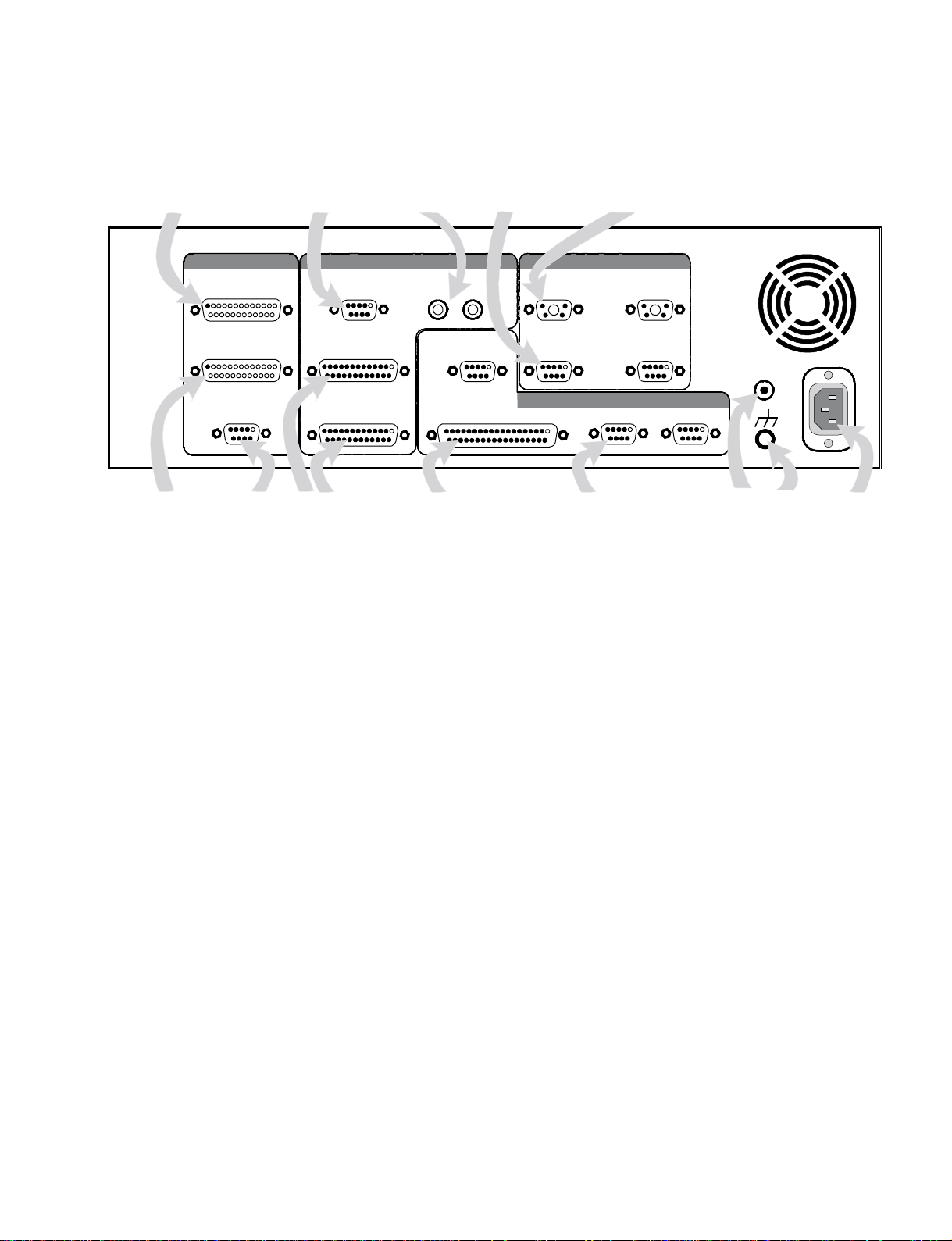
Wiring of other equipment.
This following is an illustration of the DFP-D3000 rear panel.
To balanced inputs
of booth monitor
MONITOR OUTPUT MIC INPUT
To power amps
and loudspeakers
OUTPUT INPUT PROJECTOR I/0
SYSTEM OUTPUT
To phones
and HI
From Mic 1
and Mic 2
AUX INPUT 1 1 OPTICAL 2
AUX INPUT 2PHONES AUTOMATION
From other
cinema processors
From Non-sync
player
NON-SYNC
R L
Automation logic
inputs and outputs
From Projector 1
optical reader
REMOTE
LEVEL
CONTROL
1 READER 2
CONTROL I/0
To laptop PC via
null modem cable
From Projector 1
R3000 Reader
15V
RS-232C RS-422
Backup
supply
Note that these D-Sub connectors have metric (M2.5 x .45) jack screw receptacles and require mating
connectors with metric jack screws. A kit of such connectors is provided with each DFP D3000. Do not
use standard D-Sub connectors with 4-40 jack screws.
Cinema processors.
Refer to the list of available Tech Notes in the Appendix of this Guide for instructions on correct audio
and logic interconnections to other cinema processors. Note that Sony connectors use the THX® pinout
convention, but other equipment may not. Therefore, pre-fabricated cables or cables made with flat ribbon
computer-type cable are generally not acceptable for use with the DFP-D3000. The DFP-3000 cinema
processor is capable of exceptional performance; do not degrade this by using inferior cables. Sony
strongly recommends that all audio interconnections in your cinema sound rack be made using high
quality audio-grade twisted pair shielded cables or individually shielded multipair cable. Contact your
dealer for information regarding pre-wired audio cables for the DFP-D3000, available from several
cinema accessory distributors.
Chassis
ground
120 / 230
VAC
Non-sync inputs.
The non-sync inputs of the DFP-D3000 are on consumer standard RCA-type connectors. One dedicated
non-sync input is available. If additional non-sync inputs are required, the MIC1 input can easily be
configured for line level operation, and the two eight-channel AUX inputs can serve as additional line
level inputs for electronic projectors, DVD, magnetic film dubbers, and other external analog sound
sources.
Microphone inputs.
The MIC1 and MIC2 inputs have built in microphone preamplifiers, so that external mixers or linematching devices are not required to directly connect a microphone level input. Input connections are
balanced on a single D-Sub 9-pin female connector. 48-volt phantom power for condenser microphones is
available, and can be switched on using the setup software or the front panel. See the instructions for MIC
configuration later in this Guide for more detailed information.
DFP-3000
3-3
Page 14
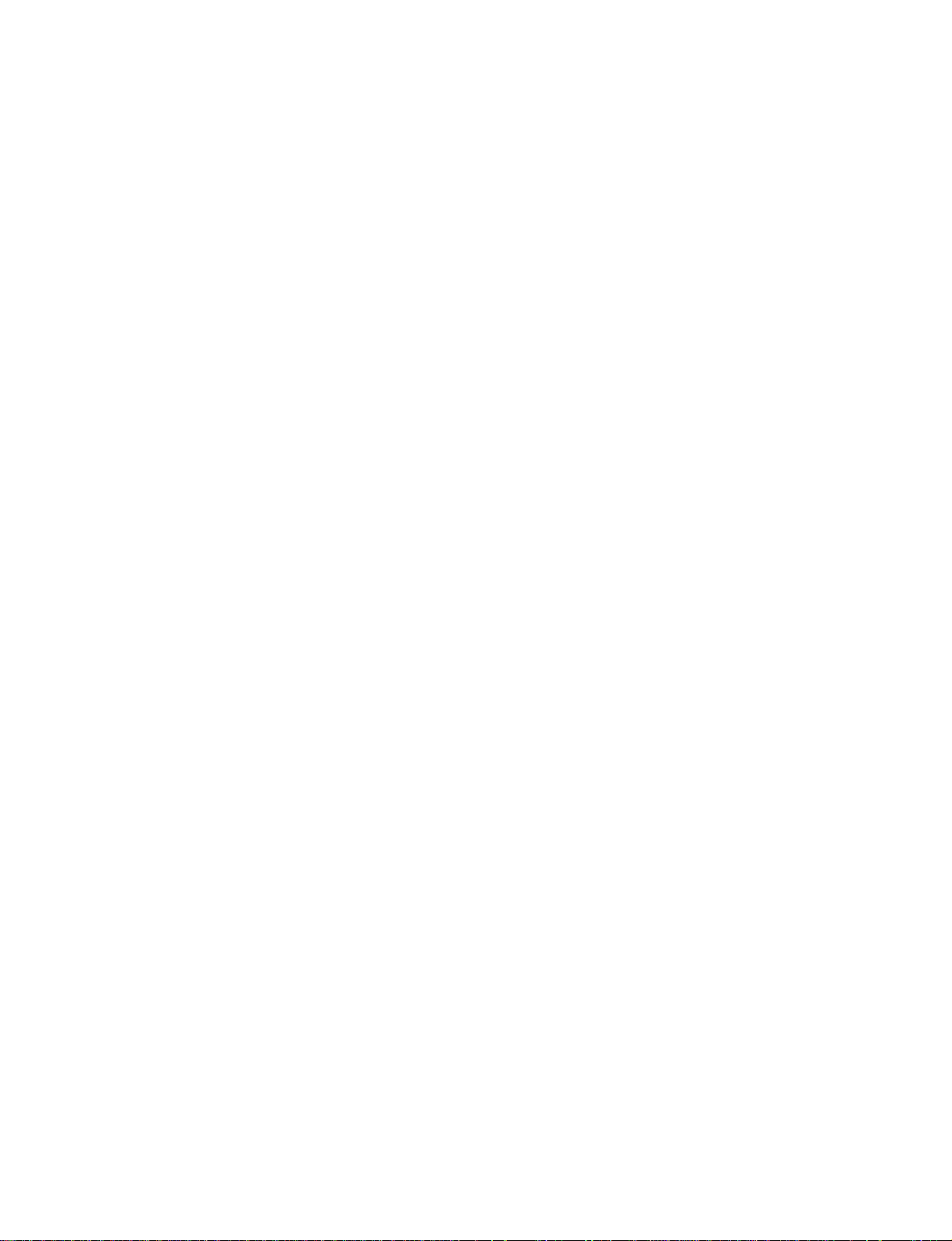
AUX inputs.
If either of the two 8-wide balanced AUX inputs are used for sources other than cinema processors, take
note that the sophisticated automatic fallback system of the DFP-3000 requires these inputs to be enabled
by a logic command to make them active. To use AUX1 or AUX2 for external sound sources other than
digital film sound decoders, short Pin 34 (AUX1 DATA OK) or Pin 35 (AUX2 DATA OK) to GROUND
on the Automation connector to enable the AUX1 or AUX2 inputs. See Tech Note TN99042801. Another
approach is to chose No Fallback (*) as the fallback option for an AUX Preset, which prevents fallback
and so forces the AUX input to play whenever it is selected.
Headphones and HI output.
A single D-Sub 9 pin connector provides a L/R stereo headphone output from the back panel. This is a
parallel of the front panel headphone jack and is affected by the MONITOR SELECT switch and HEADPHONES level control. This connector also has two pins providing MONO outputs, which can be used to
feed most Hearing Impaired transmission systems. Signal level for the HI outputs can be calibrated by an
adjustment control located inside the Decoder. Detailed instructions for Hearing Impaired output level
adjustment is discussed in Section 6.15 of this Guide.
Automation inputs and outputs.
All automation logic inputs and outputs are brought to a single 37-pin D-Sub connector on the DFPD3000. For a complete description of the connections available, see Tech Note TN99042801. Other Tech
Notes describe specific means of connecting to other types of cinema equipment; see Tech Note
TN99070701.
RS-232C connector.
This 9-pin female D-Sub connector is used to connect an external PC-compatible computer using a nullmodem cable.
RS-422 connector.
Contact your Sony service or sales representative for details on the use of this connector.
Remote level control.
Remote control of the Master Volume is possible by connecting a 100k-ohm linear taper potentiometer.
The wiring convention of this potentiometer is unique to Sony, so follow the documentation in the
Appendix carefully.
Bypass (backup) power supply.
The DFP-D3000 is provided with an external DC power supply which provides emergency power to
bypass components within the Decoder. This power supply allows the Decoder to continue playing
optical tracks in the event its main power has been turned off. Check that this power supply has the
correct AC mains voltage rating for your country and is connected to the AC mains and to the back of the
Decoder. A small red LED in the SELECT switch on the front panel of the Decoder indicates when the
unit is being powered only by the backup power supply.
3-4
DFP-3000
Page 15
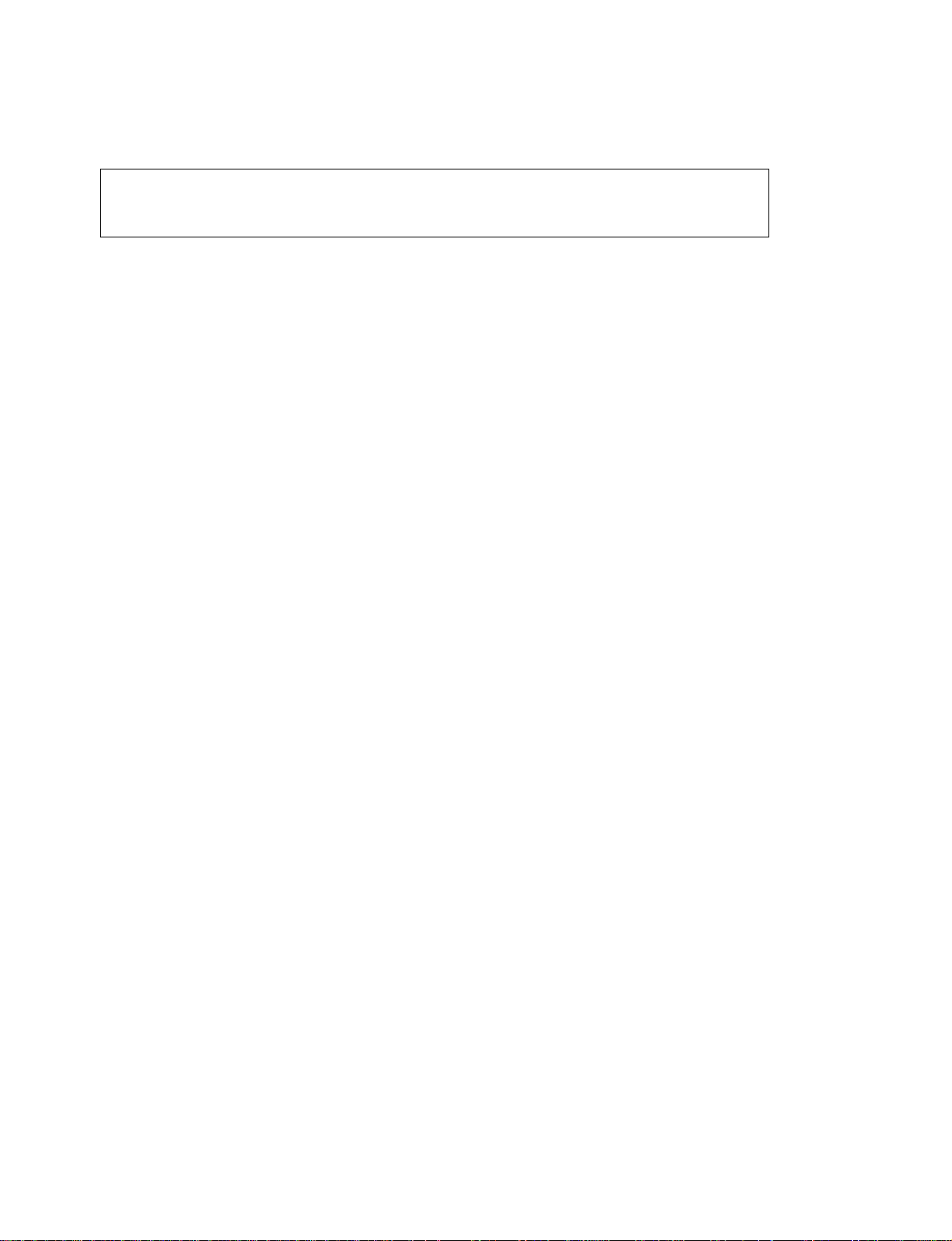
4. Checks of correct DFP-R3000 Reader mounting.
Do not “hot plug” the Reader!
The Reader gets its power through the cable that connects it to the Decoder. Do not remove or install this
cable while the Decoder power is on. Doing so may cause damage to the Reader and void the warranty.
4.1 Confirm the minimum frame offset.
Specific installation instructions for mounting the Reader to each type of projector are available in the
DFP-R3000 Installation Guide provided with the Reader. Following these instructions will ensure at least
the minimum frame offset between the Reader’s LEDs and the picture gate. The Reader LED offset must
be at least 32 frames ahead of the projector gate. Since the loop ahead of the intermittent affects this
offset, use a nominal loop when making this determination. The maximum total frame offset possible
with the DFP-3000 is 115 frames.
4.2 Check the film path alignment.
Proper alignment of the film path entering and exiting the Reader, as well as adequate tension on the
incoming film, is essential to correct operation of the DFP-R3000 Reader. Carefully check that the all
rollers on the in-feed mechanism, the Reader, the Adapter plate, and the projector are aligned and that no
twisting of the film path occurs. Adjust the positioning of the Reader if necessary.
DFP-3000
4-1
Page 16
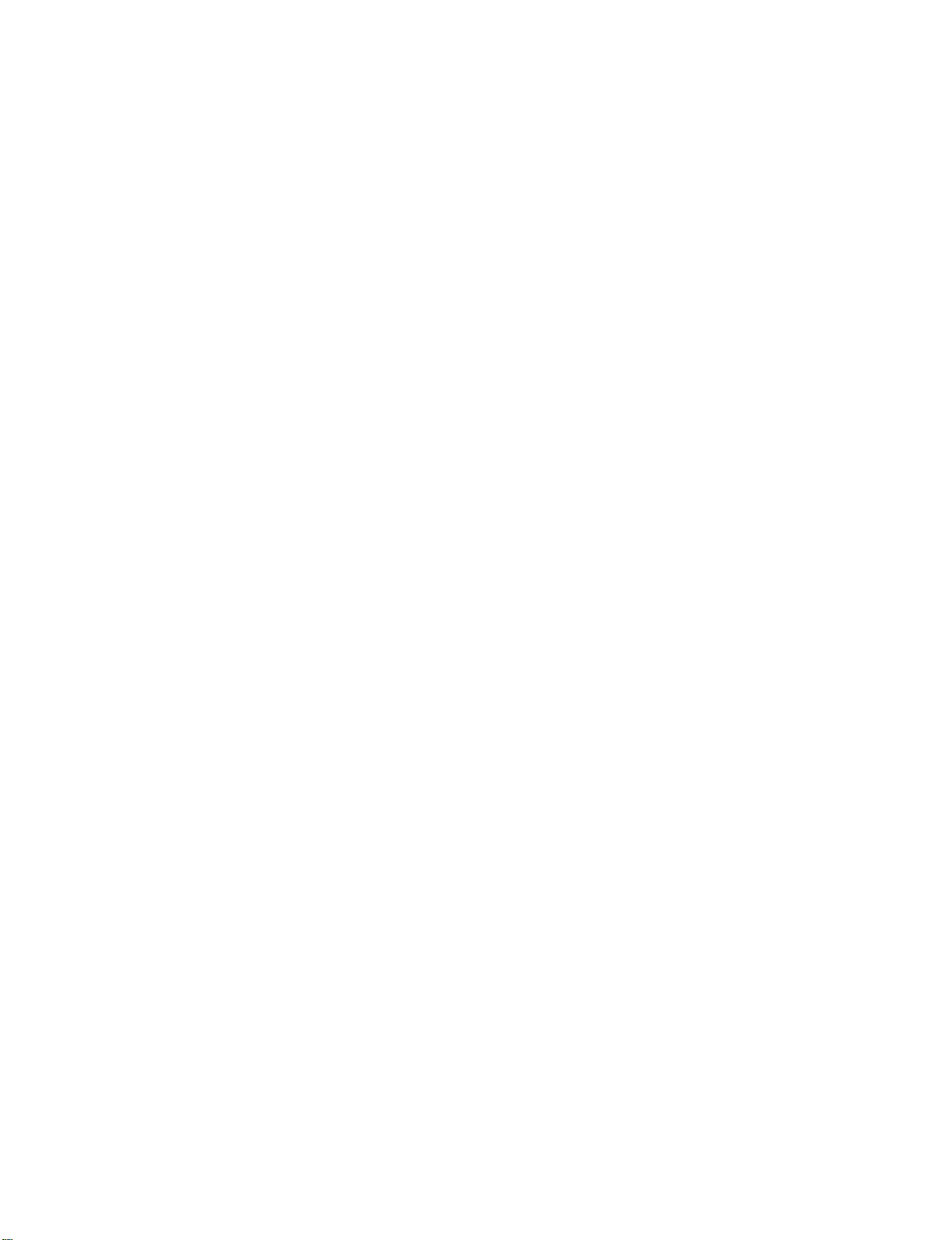
Page 17
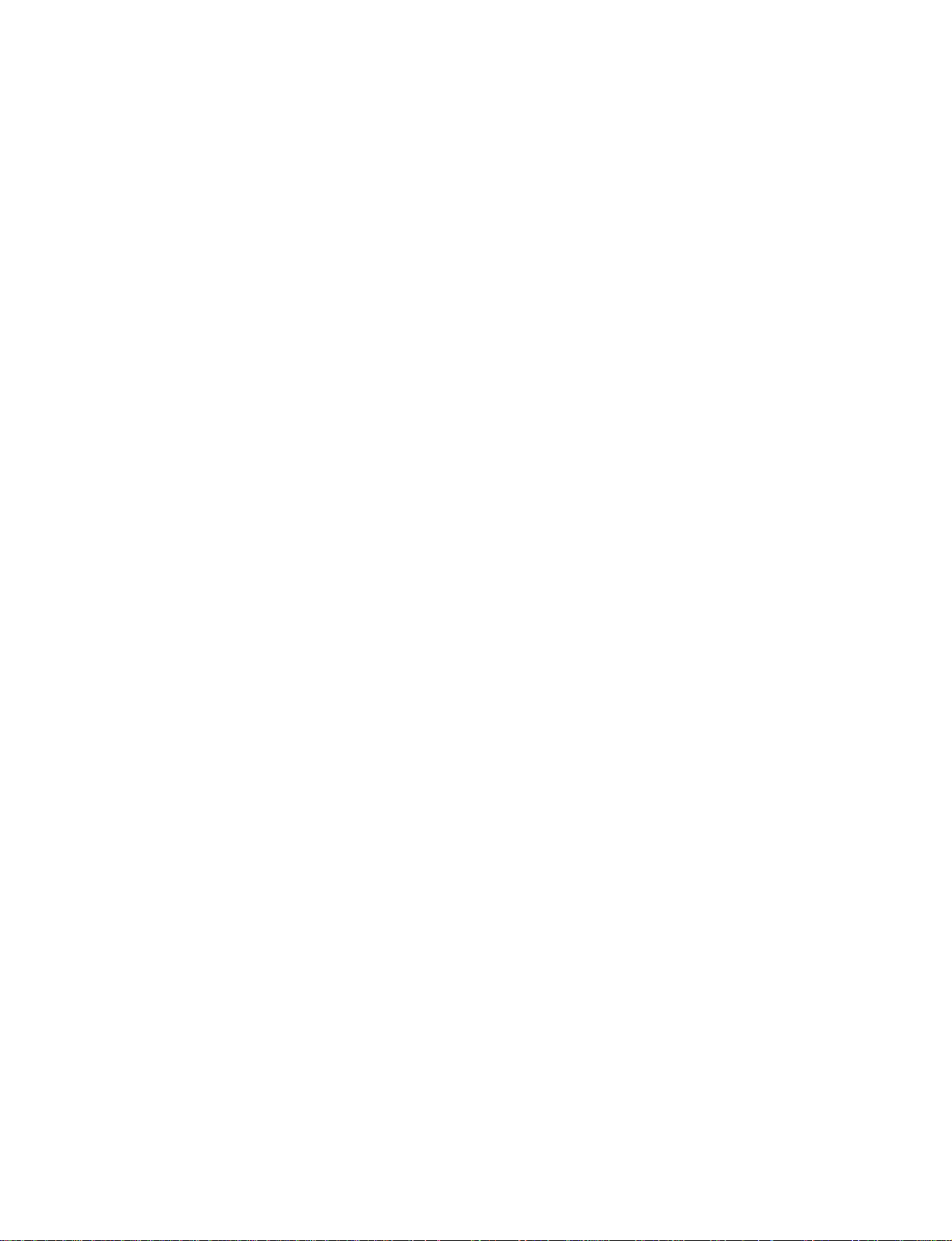
5. A-Chain alignment using DFP-D3000 front panel controls
The most direct means of A-Chain alignment is to use with external test equipment and the controls
available through the Decoder front panel. There are two approaches. The first, recommended for experienced cinema engineers, is to align the projector’s optical playback system so as to produce nominal
settings (preset gain = 0.0 dB) in the DFP-D3000. This has the potential benefit of best sound quality as
preamplifiers, noise reduction, and matrix decoding circuits will be operating at optimal levels. The
second approach is to set the DFP-D3000 to match the existing alignments in the projector’s optical
playback system. This approach has the benefit of ease of setup, but requires that the optical system is
already correctly aligned. Gain trims should end up near 0.0 dB with a properly aligned projector. With
either approach, it is important to first ensure a high quality optical system alignment. For detailed
instructions on aligning a forward scan optical reader system, see Tech Note TN99111901; to align a
specific brand of reverse scan reader, follow its manufacturer’s documentation.
5.1 The following instructions require that the projector’s optical reader has been properly aligned, the
projector is mechanically sound, and its optical playback system is clean. See TN99111901 for instructions on aligning a forward scan optical reader.
The initial steps for A-Chain alignment are common to both alignment approaches.
5.2.1 Prepare a test cable.
This cable connects from a standard 1/4-inch stereo phone plug to the input connectors of your multichannel Real Time Analyzer (RTA) and simultaneously to the inputs of your dual-channel X-Y oscilloscope.
The front panel phone jack on the Decoder has line-level output signals wired with Tip = Lt, Ring = Rt,
and Sleeve = audio common (ground). The Lt and Rt signals connect to each input of your RTA and to
the horizontal and vertical inputs of your oscilloscope. See available Tech Note TN99101201 for details
on making up this test cable.
5.2.2 Connect the test cable.
Set up your oscilloscope for X-Y display, i.e., to display phase relationships between two equal signals.
Connect the test cable to the X and Y oscilloscope inputs. Connect Lt or Rt to your RTA input. Insert the
phone plug end of the test cable into the headphones jack on the front panel of the DFP-D3000.
5.2.3 Set the MONITOR SELECT switch of the Decoder to position 1 (the LCD screen will briefly
display L+LC+C+SL/R+RC+SR). Set the adjacent HEADPHONES volume control to the 12:00
(straight up) position.
5.3 Enter the A-Chain access password in order to adjust preamplifier gains and set the slit loss equalization frequency. You will need to play customary alignment films at times during this process. The default
A-Chain password is “SONY”.
DFP-3000
5-1
Page 18
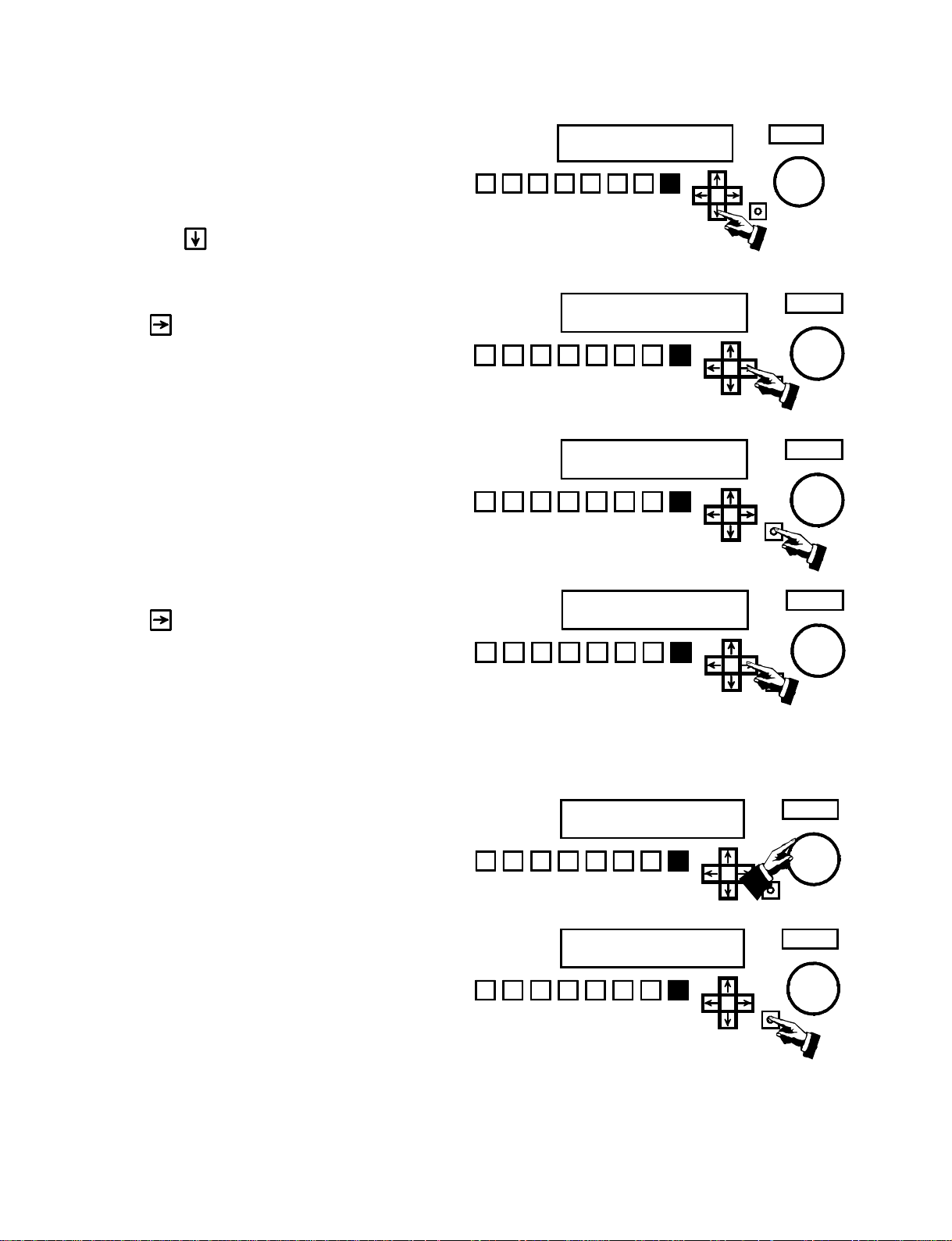
5.3.1 Select any Preset other than non-sync by pressing
its PRESET button twice. If you have selected
Preset 8 for SDDS the LCD display will appear as
illustrated.
5.3.2 Press the button.
SDDS
NR2
12345678
SELECT
5.3.3 The NR2 TRIM value will now be flashing. Press
the button so that the MENU option is
flashing.
5.3.4 With the MENU option flashing, press the SE-
LECT button.
5.3.5 The STATUS option will now be flashing. Press
the button again. This will cause the CONFIG option to flash.
5.3.6 With the CONFIG option flashing, press the
SELECT button.
NR2
TRIM: 0 dB
12345678
NR2
TRIM: 0 dB
12345678
STATUS CONFIG TEST
12345678
MENU
SELECT
MENU
SELECT
SELECT
5.3.7 Turn the MASTER VOLUME control clockwise
until the first character in the password field is
changed to “S”. The default A-Chain password is
“SONY”.
5.3.8 When the first character becomes “S”, press the
SELECT button to enter it and move to the next
character. Continue using the MASTER VOLUME control and SELECT button to enter all
characters of SONY.
5-2
PASSWORD: * * * *
12345678
PASSWORD: S * * *
12345678
MASTER VOLUME
SELECT
MASTER VOLUME
SELECT
DFP-3000
Page 19
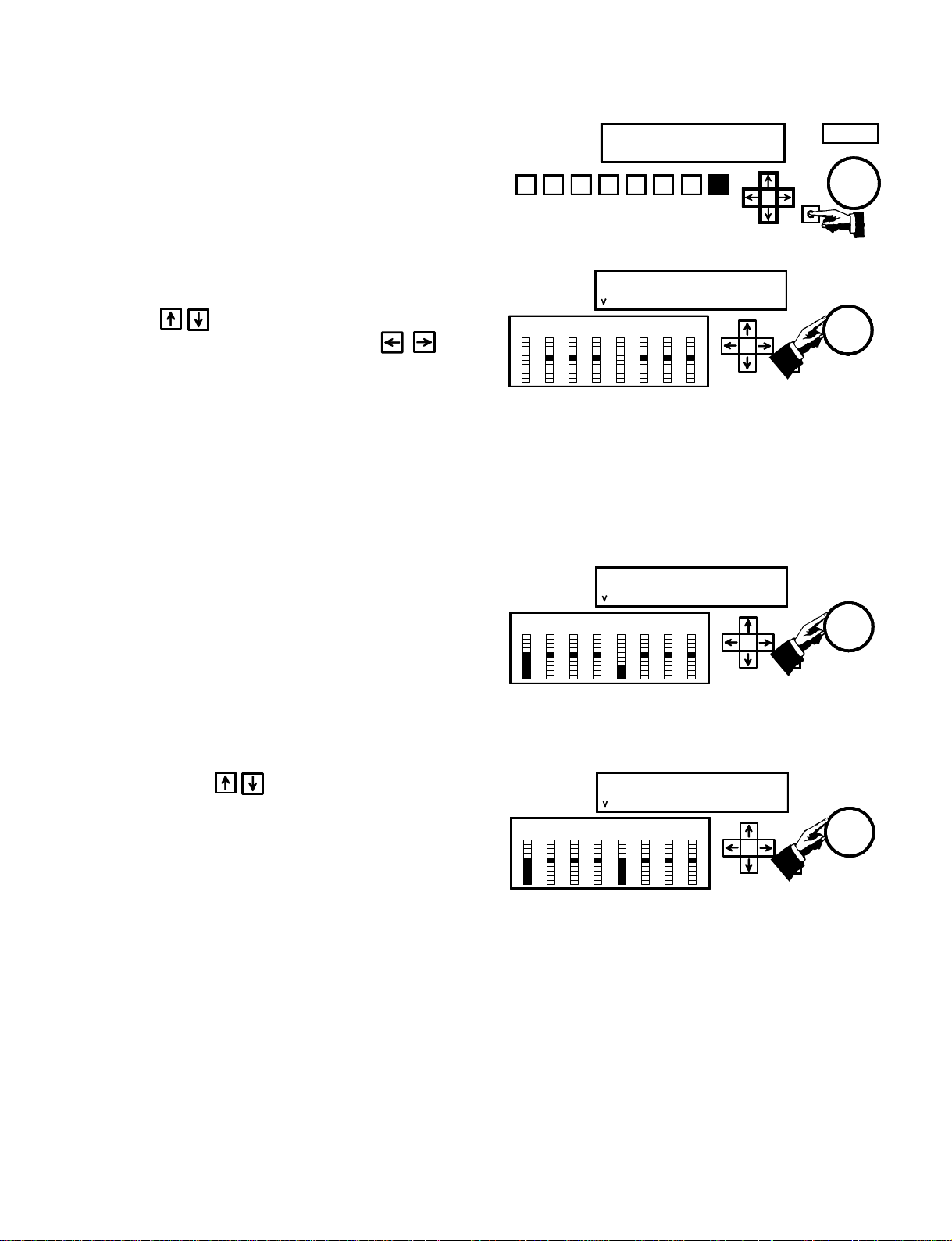
5.3.9 When you enter the last correct character you will
SELECT
12345678
PASSWORD
ADMIT CHANGE: SONY
MASTER VOLUME
SELECT
OPT1L GAIN: 0.0 dB
I S_LOSS 20kHz EXIT
MASTER VOLUME
L LC C RC R SW LS RS
SELECT
OPT1L GAIN: 1.6 dB
I S_LOSS 20kHz EXIT
MASTER VOLUME
L LC C RC R SW LS RS
SELECT
OPT1R GAIN: 2.4 dB
I S_LOSS 20kHz EXIT
MASTER VOLUME
L LC C RC R SW LS RS
see the ADMIT option flashing. Press the SELECT button to proceed to the A-Chain functions
menus.
5.3.10 This is the A-Chain Calibration menu for OPT1L
(the left optical input from projector 1). Use the
buttons to select among left and right
inputs from two projectors and the
buttons to select between Slit Loss and Gain
adjustments. The MASTER VOLUME control
adjusts the values of GAIN or S_LOSS.
You must now decide whether to align the optical reader to the DFP-D3000 or the DFP-D3000 to the
reader. If you decide to adjust the reader to achieve gain settings of 0.0 dB (or as close as possible) you
must make adjustments to the exciter lamp voltage or reverse scan preamplifier gain, and possibly other
adjustments, according to your experience. Otherwise, use the following steps to adjust the DFP-D3000 to
accommodate the correctly aligned reader’s output.
5.4a Play a Calibration Tone loop. The signal ampli-
tude will be indicated on the L and R meters,
while the single LED on the remaining meters
serves as a reference. Use the Master Volume
control to set the gain for the Left optical input
from projector 1 (OPT1L) to match the single
LED’s as shown. Note that the meter sensitivity in
this calibration mode is much higher than in
normal film playback operation.
5.4b Use the buttons to select the Right optical
input (OPT1R) and use the Master Volume control
to set the gain so that the signal level is correct. If
you chose to align the reader to the DFP-D3000,
you would have the L and R bars aligned to match
the single LED’s and all gain settings would be at
0.0 dB.
DFP-3000
5-3
Page 20
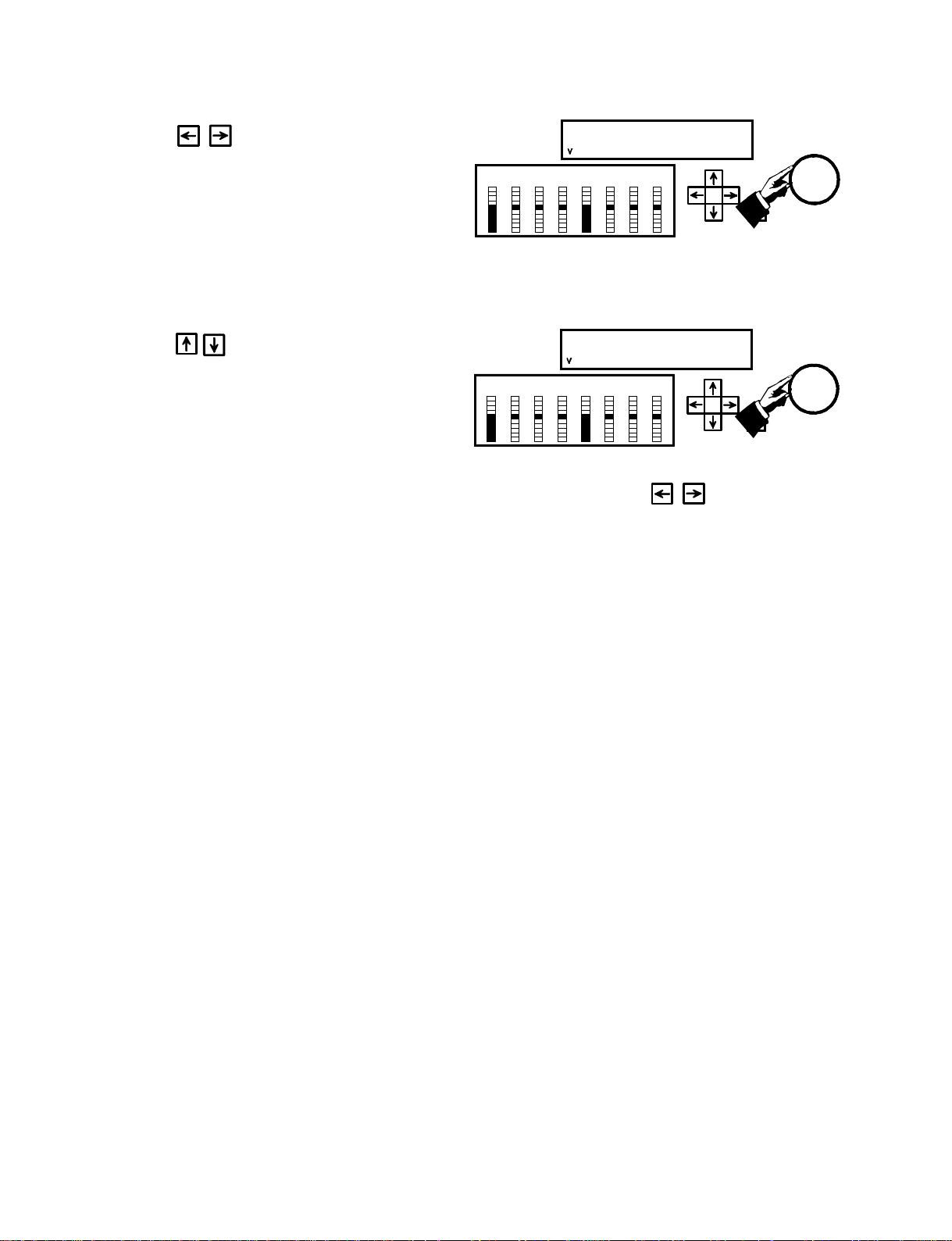
5.5a Use the buttons to change the selected
parameter to slit loss (S_LOSS). Play a B&W Pink
Noise test film and use the Master Volume control
to adjust the slit loss frequency to achieve the
flattest response, as indicated by your RTA. The
result that is achievable depends on the slit height
and other properties of the reader and the actual
high frequency flatness of your pink noise test
film.
OPT1R GAIN: 2.4 dB
I S_LOSS 16.4kHz EXIT
L LC C RC R SW LS RS
MASTER VOLUME
SELECT
5.5b Use the buttons to return to the Left
optical input and use the Master Volume control to
adjust the slit loss compensation frequency to
L LC C RC R SW LS RS
OPT1L GAIN: 2. 4 dB
I S_LOSS 16.4kHz EXIT
achieve the flattest response.
This completes the A-Chain alignment procedure. To return to the main LCD menu, use the
buttons to select the EXIT option and press the SELECT button. You may also press any PRESET button
twice to exit all menus and return the Decoder to normal operation with that Preset selected and its
parameters loaded.
MASTER VOLUME
SELECT
5-4
DFP-3000
Page 21
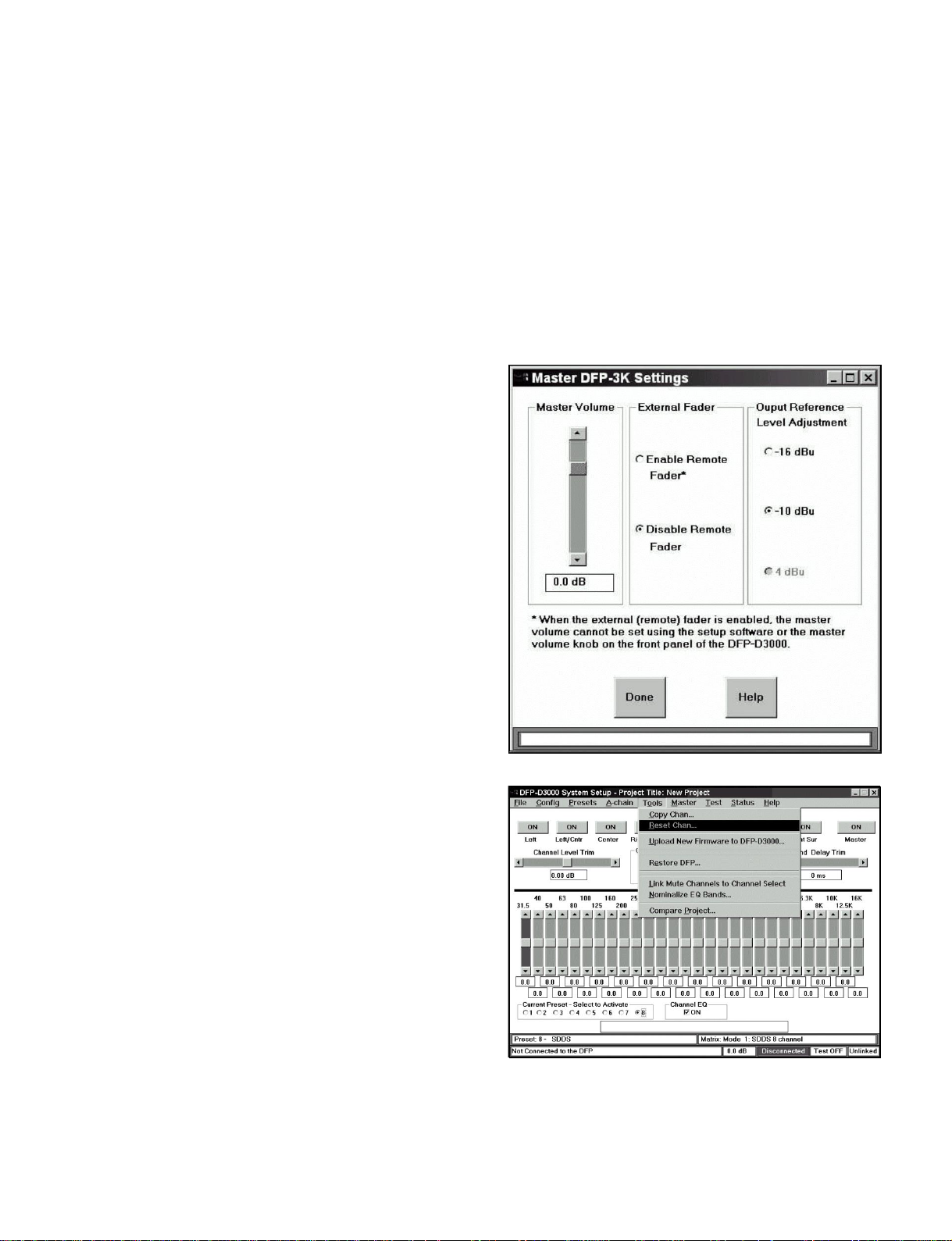
6. B-Chain Alignment
B-Chain alignment is performed using the DFP-D3000, Setup Software, and your own test equipment. To
begin, connect your computer to the Decoder using a null modem cable, launch the Setup Software, and
“connect” the Setup Software to the DFP-D3000 using the Config>Connect to DFP… menus. Set up
your microphones and analyzer (THX R2 or other multichannel real time analyzer) in the theatre. Refer to
SMPTE Standard 202M, B-Chain Electroacoustic Response, for more detailed information on microphone placement, theatre acoustics, and the “X” curve. Note that the DFP-D3000 must be set up with the
Master Fader nominally set to 0.0 (not 7) and that from this position 10 dB of boost and full cut is
available, with an audio/dB fader taper.
6.1 Open the Master DFP-3K Settings screen by select-
ing Master DFP-D3000 under the Master option in
the main screen menu bar.
6.2 Ensure that the Master Volume is set to 0.0 dB. Select
the appropriate output level for the DFP-D3000; this is
the absolute signal level that corresponds to the _20
dBFS reference point. In most cases you should chose
_10 dBu (145 mV).
Use your real time analyzer (RTA) to check the SPL in
the theatre and ensure that it is in the right range when
the Master Volume is 0.0 dB.
6.3a Move all Channel Level Trims to the center
setting (0.0 dB). Center all equalizer sliders at
0.0 dB. To quickly set all EQ levels to 0.0 dB,
access the Reset Channel function in the Tools
pull-down menu located in the main screen menu
bar. The illustration shows the main screen of the
Setup Software in this condition, for the Left
output channel.
DFP-3000
6-1
Page 22
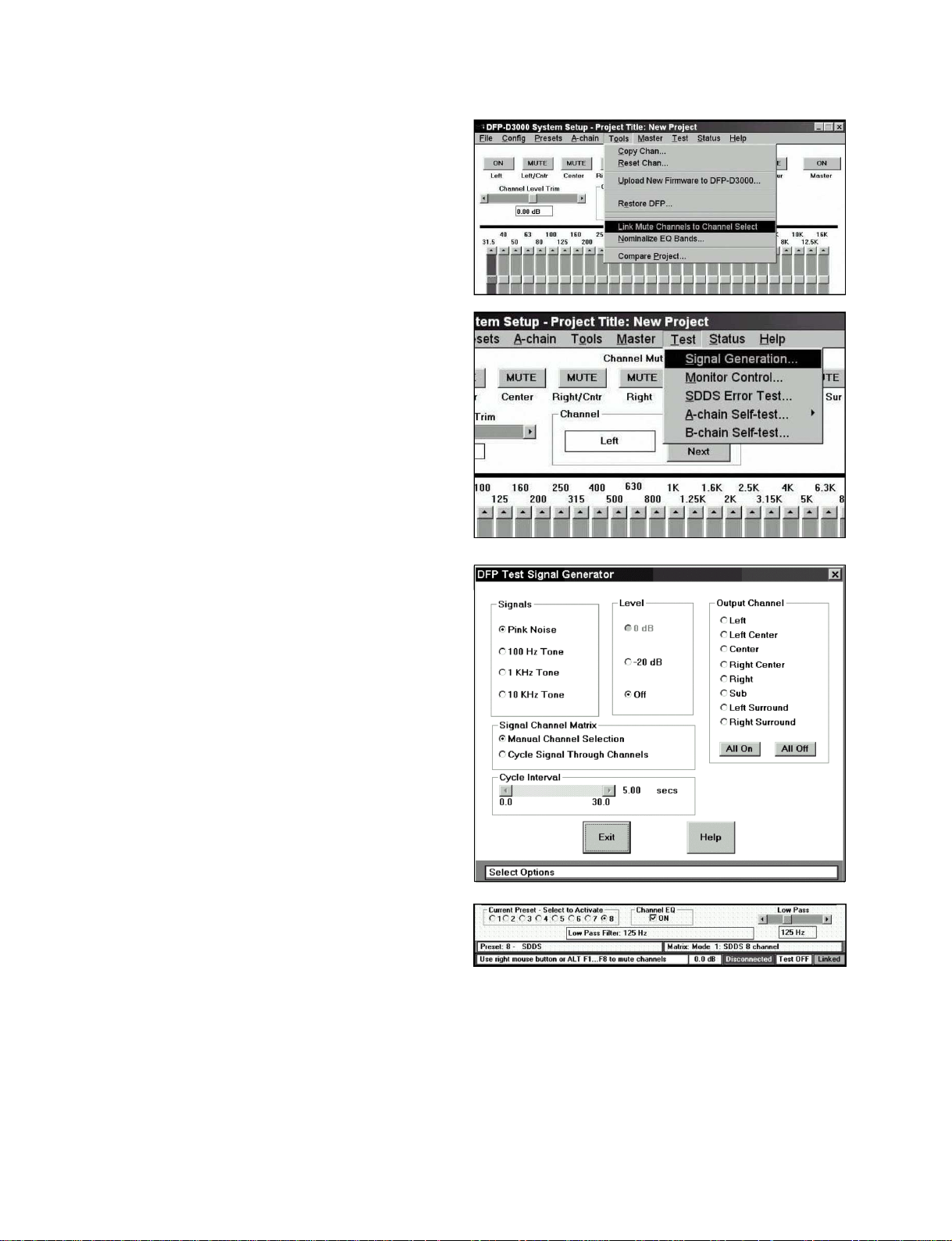
6.3b Link the channel mutes to the channel selects
using the Tools selection of the main screen and
selecting Link Mute Channels to Channel
Select.
6.3c To bring up the DFP Test Signal Generator
screen, select the Signal Generation option under
the Test item on the main screen menu bar.
6.4a Select Pink Noise in the Signals area. Pink noise
can be sent to the outputs only at _20 dBFS. This
is handled automatically by the software.
6.4b Enable all outputs by selecting All On in the
Output Channel area. The software automatically
mutes all channels to prevent accidentally sending
loud sounds into the theatre.
When All On is selected, a warning will appear.
Read it carefully and select Yes if you wish to
continue.
When you finish the setup, return to the main
screen by pressing Exit.
Note that the bottom of the main screen now
shows PINK to indicate that pink noise is being
generated and Linked to show that channel mutes
are linked to channel selects.
6-2
DFP-3000
Page 23

6.4c B-Chain alignment is performed on output
channels individually. You can use the function
keys as an aid in channel selection or use the
MUTE/ON buttons illustrated in 6.3a. Because the
channels are linked, pressing a function key or
button selects and un-mutes (turns on) that channel
while muting (turns off) all other output channels.
Function Key Channel
F1 Left
F2 Left Center
F3 Center
F4 Right Center
F5 Right
F6 Subwoofer, (LFE)
F7 Left Surround
F8 Right Surround
6.5 Now select each output channel in succession, confirm that the noise sound is coming from the
correct loudspeaker, and adjust the channel’s equalization and level. Start by adjusting the equipment
between the System Outputs of the DFP-D3000 and the loudspeakers to achieve about 85 dBC SPL
in each screen loudspeaker, measured individually (82 dBC for each of the two surround channels).
This equipment may include crossovers and power amplifiers from a number of manufacturers so
specific instructions cannot be given here. Sony recommends using several measurement microphones and a microphone multiplexer to drive your RTA, but each engineer will have their own
preferred measurement techniques.
6.6 Adjust the graphic equalizer to achieve the “X” curve of SMPTE 202M, or other frequency response
that has been established for your theatre. Do this for each loudspeaker attached to an output channel,
except the subwoofer. Setting the graphic equalizer for best results requires skill and experience, but
a few general points can be made. Make small adjustments and let the RTA display settle down after
each adjustment. Cutting EQ is always better than boosting EQ. Adjacent bands with boost and cut
differences of more than 3dB indicates problems that aren’t appropriate for EQ to correct; try to end
up with a smooth equalizer setting using as little EQ as possible and no more than a few dB difference between adjacent bands. Use even less EQ on the surround loudspeakers. The screen speakers
should all have the same EQ settings (if they are the same cabinet type); if they aren’t very close,
there may be problems that EQ should not be used to address. Don’t boost low bands in an attempt to
extend the low frequency response; that is mainly determined by the cabinet design. Remember that
you can only adjust for the sound that comes directly from the loudspeakers to the measurement
microphone; you cannot do much about the sound that is influenced by the auditorium acoustics or
resonances and you should avoid the temptation to try to do so. If you see wide variations when you
move your microphones around in the auditorium, position them closer to the front so as to measure
more sound direct from the loudspeakers and have less influence from the sound that has bounced
around the auditorium (which you can’t affect with EQ).
6.7 When all loudspeakers except the subwoofer have been EQ’d, make a wideband adjustment in the
equipment between the DFP-D3000 and each of the loudspeakers (such as with a power amplifier
gain control) to achieve 85 dBC SPL from each screen loudspeaker. This is a wideband sound
pressure measurement; at this point, the individual bands of your RTA will each be at about 70 dB
SPL. The left and right surround cabinet groups should each be set for 82 dBC wideband. It is better
to achieve this result with an adjustment of amplifier gain than by using a Channel Level Trim, and
when using a Channel Level Trim, it is better to preserve full headroom by using attenuation (cut, or
_dB) instead of gain (boost, or +dB).
DFP-3000
6-3
Page 24
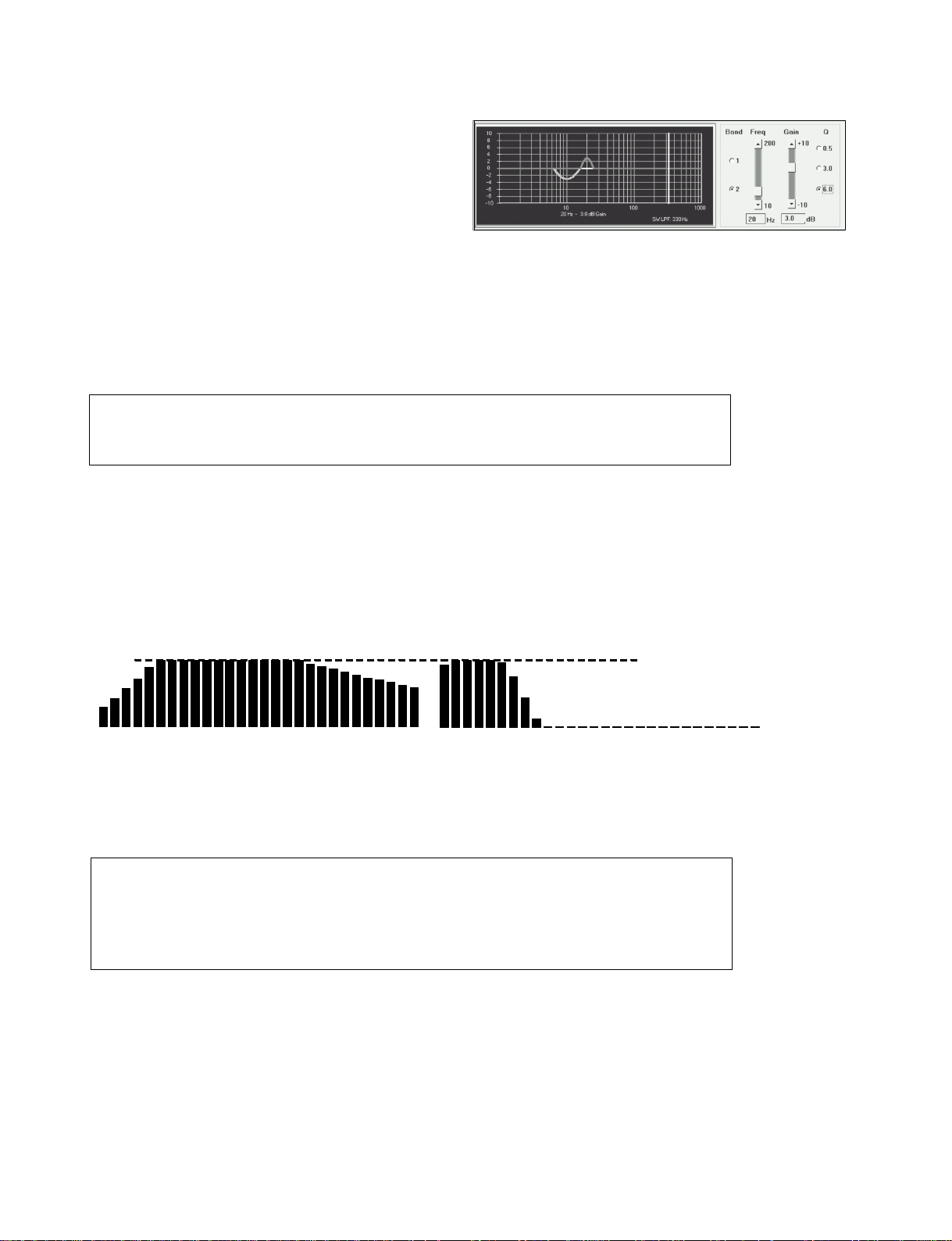
6.8 To set the equalization for the subwoofer loudspeaker, press
F6 to select the Subwoofer output channel and bring up the
2-band parametric equalizer. Verify that sound is coming
from the subwoofer loudspeaker cabinet.
Adjusting the subwoofer equalizer is especially difficult and benefits from experience with the
particular cabinet model used. Use as little EQ as possible and allow your RTA display extra time to
settle between adjustments. Aim for a smooth, rather than extended, response. Note that the higher
frequencies are rolled off by the subwoofer low pass filter, whose frequency is shown below the
graphic display and is indicated by the vertical yellow line. Use 330 Hz for this step and reduce the
setting later, using separate settings for optical, digital, and other presets.
The analog subwoofer channel level trim affects the subwoofer output level of all eight presets. The
SDDS subwoofer level is an offset trim from this value. The AUX subwoofer offset settings are also
offset from the analog subwoofer channel level trim.
6.9 The recommended method of setting the analog subwoofer level is to use the internal pink noise
generator as you have previously done for the screen speakers and adjust the subwoofer power
amplifier input gain control and the subwoofer level trim (which is essentially in series with the
subwoofer power amplifier’s input gain control) to make the subwoofer’s RTA bands match the level
of the Center channel’s RTA bands where they are flat. Use attenuation in preference to gain at the
subwoofer level trim and achieve gain with the subwoofer power amplifier’s input control. When you
make a change to the Analog Channel Level Trim slider while the Subwoofer output channel is
selected, the software will automatically select a non-SDDS Preset.
Same SPL
40 63 100 160 250 400 630 1K 1.6K 2.5K 4K 6.3K 10K 16K
Center channel loudspeaker response
40 63 100 160 250 400 630 1K 1.6K 2.5K 4K 6.3K 10K 16K
Analog subwoofer channel response
Purists may want to set the optical subwoofer level by playing a pink noise loop and adjusting to
make the overall response of the screen speakers as flat and extended as possible as a result of the
subwoofer’s supplementation. This technique is beyond the scope of this Guide.
Recognize that the SDDS (and other digital formats’) subwoofer is an effects channel that delivers
low frequency sounds that are designed to enhance certain elements of a particular film. The analog
subwoofer is derived from the optical L,C,R channels and is intended to compensate for limitations
of the screen speakers being used; modern, full-range screen loudspeakers may need little or no
analog subwoofer supplementation. For a longer discussion, see Tech Note TN99051701.
The low pass filter frequency for the optical preset must first be set to match the response of the
subwoofer to the response of the screen speakers. Wide range screen speakers can have the optical
subwoofer low pass filter set to the lowest value of 80 Hz; 100 Hz is a good starting point for most
modern screen loudspeakers.
What ever method is used, a final listening test, using film having a high quality optical track with
familiar, wide range content should be auditioned to ensure that the subwoofer level is set for best
sound and optimal low frequency balance. If you use a non-sync audio source, such as a music CD,
for this test, be sure to select Mode 6, 7, 8, or 9 for your non-sync Preset in the Preset Configuration
screen (see Step 6.11), so that the analog subwoofer output is active.
6-4
DFP-3000
Page 25
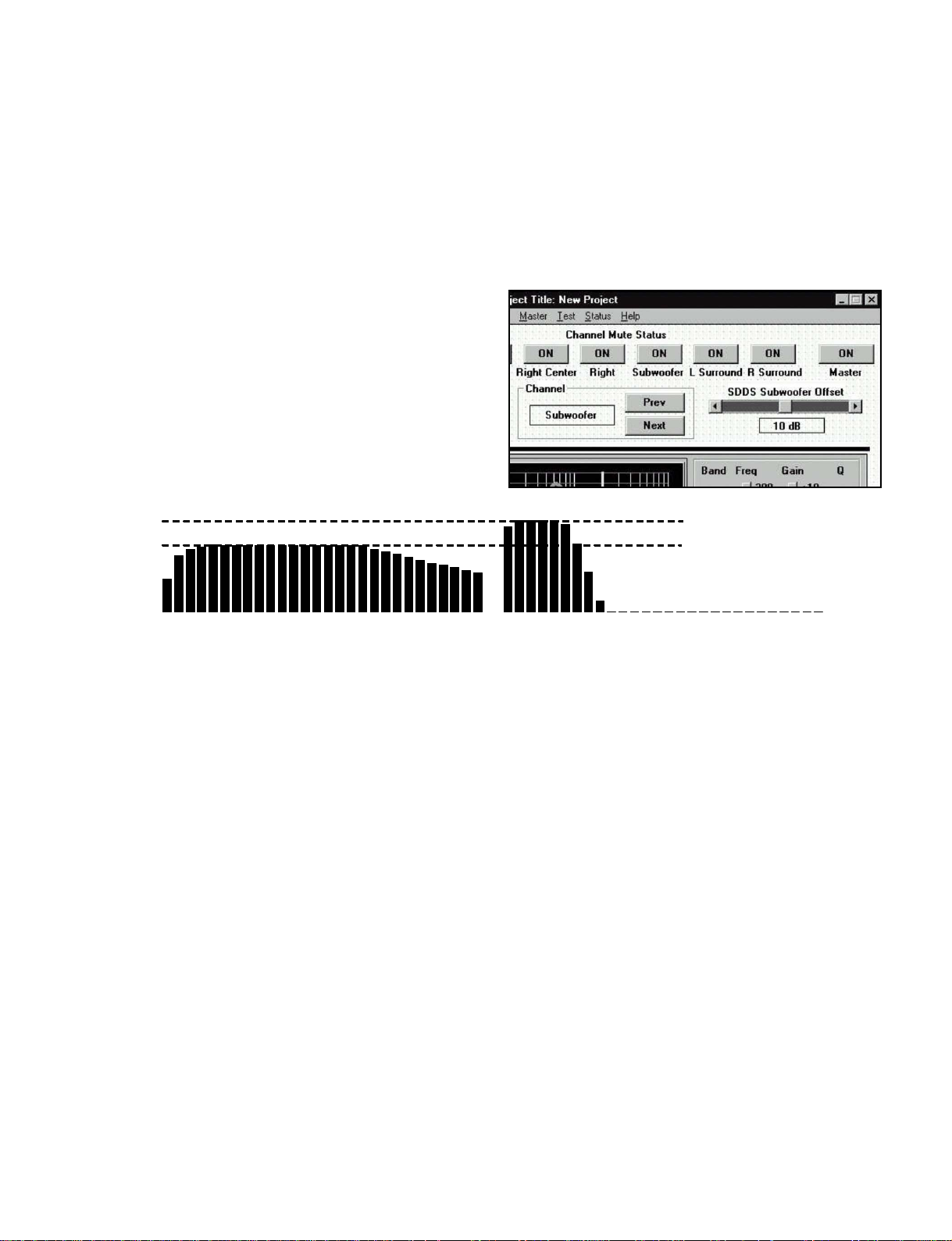
6.10 When adjusting the SDDS subwoofer (LFE) level offset, the SDDS Preset must be made the
active Preset. Select the preset manually with the Active Preset option under the Presets item in
the main screen menu bar and then selecting the SDDS Preset, or by clicking the appropriate
radio button at the lower left of the main screen.
8 is the default preset for SDDS. Press F6 to manually the subwoofer output channel. Alternatively, the software will automatically select the SDDS Preset when you have selected the
Subwoofer output channel and click the SDDS Subwoofer Offset slider.
Use the SDDS Subwoofer Offset slider control and
your real time analyzer (RTA) to set 10 dB of inband gain of the subwoofer’s bands as compared to
the previously calibrated Center speaker’s bands in
the region of its flat frequency response. Be sure to
allow extra time for the low frequency bands to
settle to their final values.
10dB higher SPL
40 63 100 160 250 400 630 1K 1.6K 2.5K 4K 6.3K 10K 16K
Center channel loudspeaker response
40 63 100 160 250 400 630 1K 1.6K 2.5K 4K 6.3K 10K 16K
Digital subwoofer (LFE) channel response
This procedure, which requires an RTA, matches the playback gain of the SDDS Preset’s
subwoofer loudspeaker in the cinema to the playback response of the digital subwoofer (LFE
loudspeaker) on the stage where the film’s sound track was mixed.
When evaluating the SDDS digital subwoofer (LFE) level, no listening test is entirely definitive,
because the amount of energy in the LFE channel is a creative decision made when the
soundtrack of each film was mixed. For the same reason, the digital subwoofer (LFE) low pass
filter setting has no relationship to the screen loudspeakers’ performance. It merely serves to
exclude undesirable sound from the subwoofer (LFE) cabinet. The actual sounds reproduced on
the digital subwoofer (LFE) channel are determined by what was put there by the film’s sound
mixer, as long as the filter frequency is not set so low as to remove sounds the mixer intended to
be included. Setting the digital subwoofer low pass filter frequency to 100 to 200 Hz should be
acceptable and either setting should sound the same when actual film is exhibited; start with 160
Hz. Subwoofer manufacturers may have specific recommendations for their cabinets.
Note that the result of a wideband SPL measurement of pink noise from the SDDS subwoofer
(LFE) will depend on both the level Trim setting and the low pass filter Frequency setting. For a
LPF frequency setting of 100 Hz, a wideband measurement made with an SPL meter will show
approximately 91 dB. Such a measurement should only be made to confirm that a correctly
calibrated theatre has not drifted, and cannot be used as a primary calibration measurement in
place of an RTA. Also remember that the analog subwoofer channel trim is effectively in series
with the subwoofer amplifier’s input gain control. This means that an adjustment to the analog
subwoofer channel trim also affects the playback level of all digital subwoofer signals.
DFP-3000
6-5
Page 26
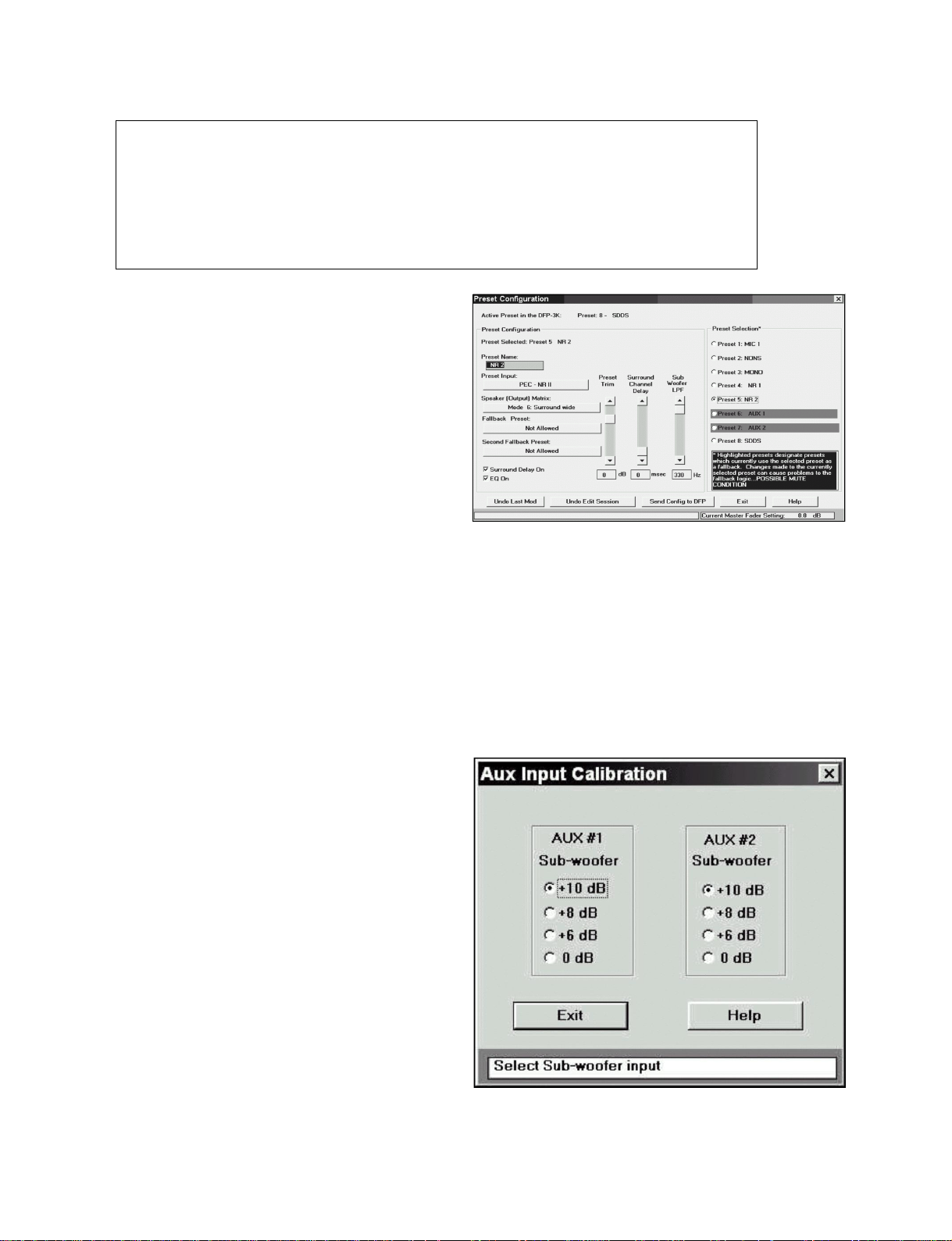
Note that the graphic and parametric equalizer settings adjust for the frequency response of each
of the loudspeaker cabinets in the theatre. This means they affect the output from all Preset
inputs. The output channel level trims, including the analog subwoofer channel level trim, also
affect all Presets. These settings are retained in the DFP-D3000’s non-volatile memory as a
single set of overall adjustments to the playback system. Other settings, such as subwoofer low
pass filter frequency and surround speaker delay, may be unique to each format or signal source.
These values are stored as individual settings for and within each of the eight Presets.
6.11 To set the surround channel delay and enable it for
each Preset, bring up the Preset Configuration
screen by selecting the Preset Configuration
option under the Presets item in the main screen
menu bar. This screen allows you to select each
Preset, make a level trim (to balance the relative
level of each Preset), set a surround delay, and set
the subwoofer low pass filter (LPF) frequency for
that Preset.
In the latest versions of software you can also set
surround delay and subwoofer LPF frequency at the
main screen, according to the output channel selected.
The surround channel delay can be set with
elaborate science based on SMPTE 202M. However, an easy rule-of-thumb approach is to set the
milliseconds of delay for optical sources (NR2) to
equal the length of the theatre (in feet) +10. For
digital sources (SDDS) it should be set to 60 % of
the optical surround delay.
6.12 If a cinema digital audio system is connected to
one of the AUX inputs, you must set its corresponding subwoofer input level offset. The
playback level of the subwoofer in today’s cinema
digital audio systems is offset by 10 dB. To access
the AUX Input Calibration screen, select the
AUX Inputs option from the A-chain item in the
main screen menu bar. Click to select the correct
offset.
6-6
DFP-3000
Page 27
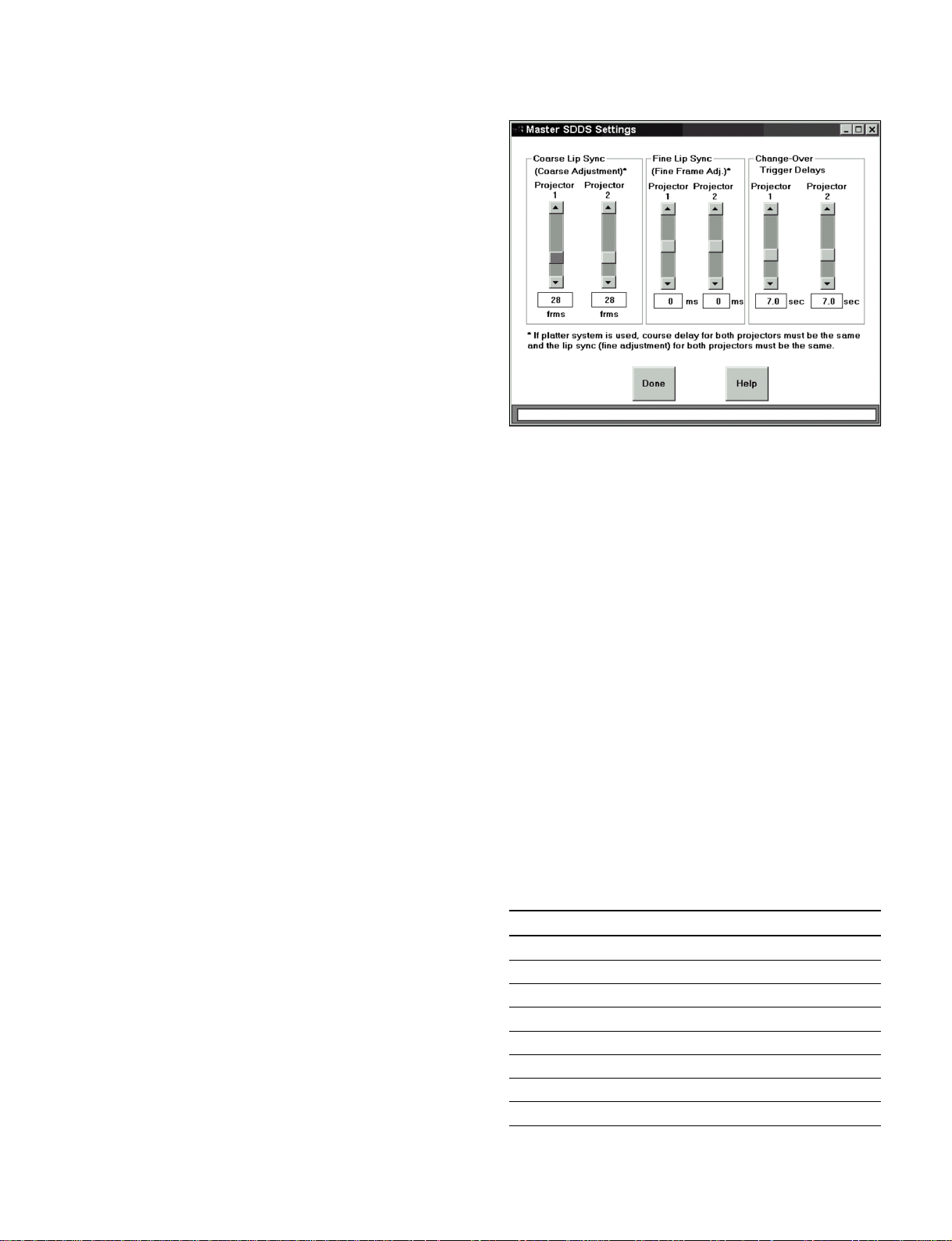
6.13 To adjust the synchronization between optical and
SDDS playback, access the Master SDDS
Settings screen by selecting Master SDDS from
the Master item on the main screen menu bar.
First set the coarse adjustment of frame offset by
counting the actual frames of film between the
projector’s film gate and the LEDs of the DFPR3000 Reader. You must have at least 32 frames.
This adjustment cannot be changed while film is
running.
Now adjust the Fine Lip Sync by playing the SDDS Installation reel or a quality, dialog-heavy
feature print (not a trailer, which may have loose sync) and comparing optical and digital dialog.
Set the fine lip sync to make the two coincident. Do this by plugging headphones into the front
panel of the DFP-D3000 and turning the Monitor switch to position 5 (the LCD display will
briefly indicate “Lt+Rt/SOURCE_Cch”). The left output will contain the optical center channel
and the right output will contain the digital center channel audio. Verify your setting by watching
the film from a mid-audience position and check that the dialog synchronization appears to be
correct; don’t use the projection booth monitor while looking through the booth’s port hole or
you will retard the sound by about two frames.
The DFP-D3000 allows you to use this same feature to check synchronization of the AUX input
signals. This means that if you also have DTS or SRD sources you can check their synchronization against the optical tracks, even though their manufacturers do not offer this capability.
6.14 Setting up Preset configurations. A Preset is a set of retained DFP-D3000 Decoder settings that apply
to a particular input signal. These settings are associated with eight numbered switch buttons on the
front panel of the Decoder which are used to select inputs. Pressing any of these buttons once will
cause the LCD screen to display its current assignments; this is only a display function. Pressing a
button twice will select its associated input as the signal source for the Decoder and will also load the
corresponding Preset’s retained parameters.
Sony recommends that these default Preset assignments be Maintained, but the signal type can be
renamed for convenience. For Example, AUX1
could be renamed to DTS, but keep it as Preset 6
unless you have good reason to do otherwise.
Button Input Signal Type
1 Microphone
2 Non-sync
3 PEC - Academy mono
4 PEC - NR1
5 PEC - NR2
6 AUX1
7 AUX2
8 SDDS
DFP-3000
6-7
Page 28

The following parameters are stored in the DFP-D3000 for each Preset:
Preset name (up to 12 user-entered characters)
Input signal type (microphone, non-sync, PEC, AUX, or SDDS)
Speaker output matrix (1 of 16 available matrix options)
Fallback presets (for presets with AUX or SDDS input formats)
Preset trim (fader offset for each Preset)
EQ On/Off switch
Surround delay On/Off switch
Surround delay
Sub-woofer low pass filter frequency
Fade in time (same for all non-sync presets)
To change these parameters, access the Preset Configuration screen from the Preset Configuration option
under the Presets item in the main screen menu bar.
To re-configure a Preset, select the candidate Preset from the list of preset configurations in the Preset
Selection area of the screen. After selecting the Preset, the various fields in the Preset Configuration area
will change to reflect its current configuration. If the selected Preset is a fallback assignment for other Presets
(in the event their digital data becomes unavailable), such Presets will be highlighted in red in the Preset
Selection area. If a change is made to the selected Preset which renders it invalid as a fallback for one of its
highlighted Presets, the setup software will display a warning and attempt to select another valid Preset to
replace the one you have modified. A list of changes will be displayed when the modified Preset’s new
configuration is sent to the DFP-D3000 Decoder. If you are using firmware v3.0 or later, check with Sony to
see if changes have been made to functions available from the Preset Configuration screen.
The Preset Name edit box is used to change the name of a preset configuration. Alternate Preset names
are entirely up to the user, but cannot exceed 12 characters in length. The Setup Software automatically
formats the name to center it in the DFP-D3000 front panel LCD display. To change the input signal type,
click on the Preset Input edit box and select the signal type from a list that pops up. Sony suggests that
you maintain the default selections.
6-8
DFP-3000
Page 29
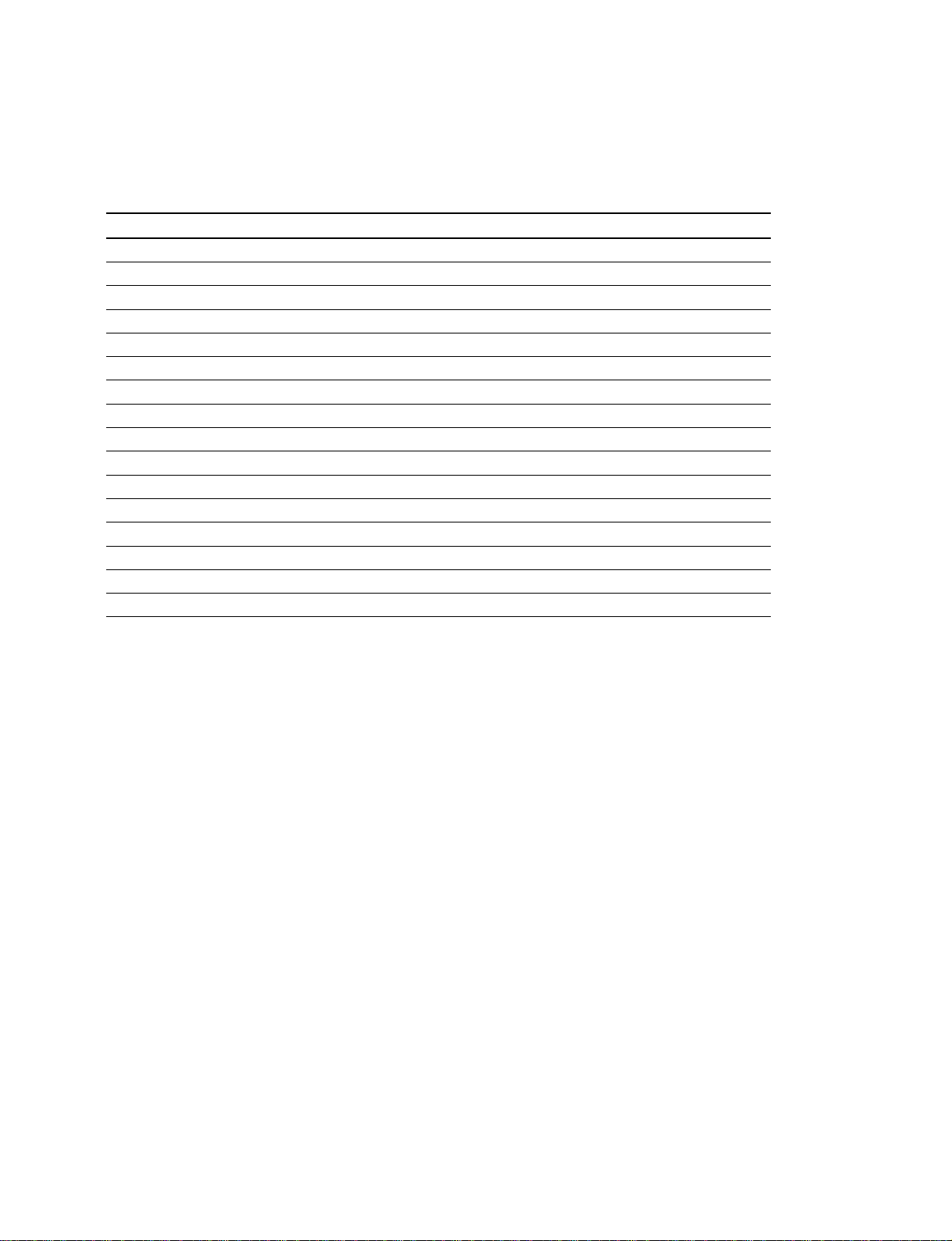
To change the output format for the selected Preset, click on the Speaker (Output) Matrix edit box and
select from the list that pops up. This list automatically contains only those matrix formats that are allowed for
the type of input signal that you have chosen. Here are all the matrix modes and their meanings:
Mode Name Meaning
1 SDDS Eight inputs sent directly to eight outputs
2 SDDS 7.1CH #1 except LC and RC mixed into L, C, R; SW to SW, LC, and RC outs
3 SDDS 6CH #1 except LC and RC mixed into L, C, R; SL +SR to SL out; SW to LC and RC
4 SDDS 5.1CH #1 except LC and RC mixed into L, C, R; SW in to SW out only
5 SDDS 4CH #1 except LC and RC mixed into L, C, R; SL +SR to SL out; SW to SW only
6 Surround wide L, R matrix decoded as Lt, Rt, bass extended; to L, C, R, SL = SR, SW
7 Surround narrow L, R matrix decoded as Lt, Rt, bass extended; to LC, C, RC, SL = SR, SW
8 Stereo wide L, R in to L, R out; bass extension synthesized and sent to SW
9 Stereo narrow L, R in to LC, RC out; bass extension synthesized and sent to SW
10 Mono C in to C out with Academy Filter; SW output off
11 Normal L, R in to L, R out; SW output off
12 Normal narrow L, R in to LC, RC out; SW output off
13 Matrix decode W L, R matrix decoded as Lt, Rt and sent to L, C, R, SL = SR; SW off
14 Matrix decode N L, R matrix decoded as Lt, Rt and sent to LC, C, RC, SL = SR; SW off
15 Surround L, R in to SL, SR out; SW output off
16 LRS L, R matrix decoded as Lt, Rt and sent to L, R with SL = SR; SW off
For the AUX1, AUX2, and SDDS Presets, fallback Presets can be selected. To select a fallback Preset, use
the edit button just below the Fallback Preset label. If no fallback is permitted for the type of input you have
selected, this button will indicate Not Allowed. Otherwise, when you click on it, a selection list will pop up
which shows all Presets including No Preset, with prohibited Presets grayed out to indicate they are unavailable. The SDDS Preset allows selection of a second fallback preset making it possible for all digital formats to
be played automatically with optical as an overall fallback if no digital formats are available on a particular
reel. For example, the fallback sequence SDDS → AUX1 → AUX2 → NR2 indicates that if SDDS data
becomes unavailable, the DFP-3000 will fall back to its AUX1 input. If neither formats are available, the
DFP-3000 will fall back to its AUX2 input. Finally, if no digital formats of any kind are available, the DFP3000 will fall back to its optical (NR2) input. All this assumes, of course, that the other digital systems are
installed and that their logic interfaces are properly wired to the DFP-D3000.
For each Preset, graphic and parametric equalization can be switched on or off, surround delay processing
can be switched on or off, the number of seconds of surround delay can be set if surround delay processing is switch on, a volume offset for the preset can be specified, and the sub-woofer low pass filter
frequency can be set. To select and set these parameters, use the appropriate control in the Preset Config-
uration area of the screen. If the test signal generator is running, only the preset offset, surround channel
delay and EQ on/off switch controls, surround delay setting, and the sub-woofer low pass filter frequency
controls are active.
After making modifications to a Preset Configuration, use the Send Config to DFP button to send the
changes to the DFP-3000 decoder from your connected laptop. Even if the Send Config to DFP button is
not used, the Setup Software will automatically send the new parameters to the DFP-3000 decoder when
the Exit button for the Preset Configuration screen is clicked. Save these settings as a theatre file when
prompted in case they need to be restored to recover from unintended changes, transferred to another
processor, or reloaded to the DSP-82 board if it is ever replaced.
DFP-3000
6-9
Page 30
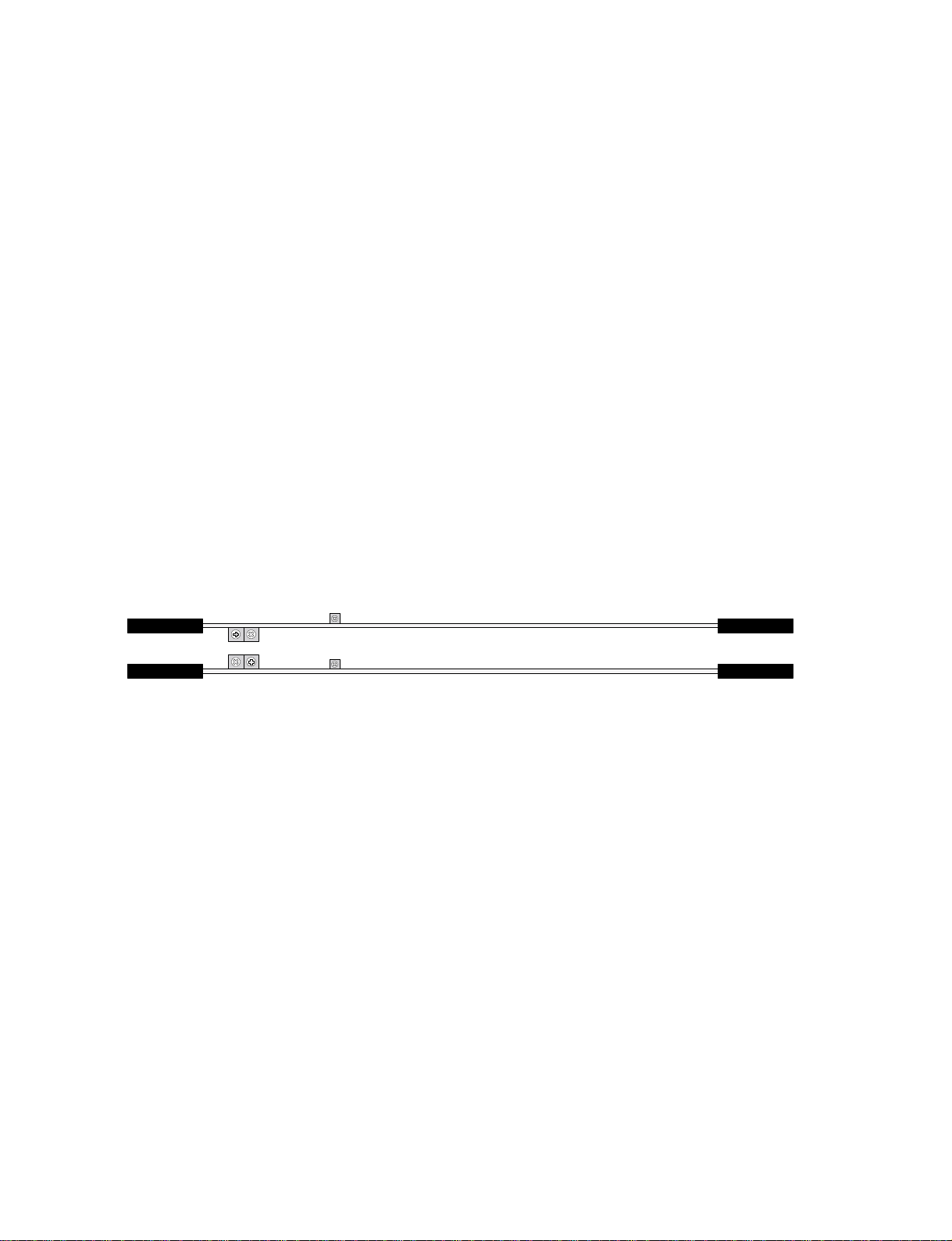
6.15 At this point the DFP-3000 system needs only a few final adjustments. The Preset level trims
can be set according to the preferred methods of each cinema engineer. To access the trim of a
Preset from the front panel, select the Preset by pressing its button twice and then press the Down
arrow. Adjust the Master Volume control to change the preset trim in order to match the Preset to
the SDDS loudness level; when satisfied with the level, press the Up arrow to store the setting
and return to normal operation. Some may chose to adjust external non-sync distribution amplifiers to achieve the desired level and leave the DFP-D3000 non-sync trim at 0.0 dB. If the screen
has additional digital formats, play a quad format feature and block the LEDs of the various
readers and use the DFP-D3000’s fallback system to automatically switch between formats,
comparing loudness by listening to the booth monitor. This allows checking the fallback wiring
as well as the preset level matching. Normally, it is best to use output trims on the other digital
players to achieve 85 dB SPL at each speaker in the same manner as was done for the SDDS
format with the DFP-D3000 (using pink noise and an SPL meter), but the Preset trims can also be
used if convenient. When making this test, blocking the DFP-R3000 reader’s LEDs will allow
you to confirm operation of the SDDS ACM (Analog Concealment Mode) fallback to optical or
other preset.
The bypass level setting is made by adjusting two trimmer potentiometers (for Lt and Rt) located
at the left of the lower circuit board inside the DFP-D3000. These are adjusted to produce the
same output level to L and R when the unit is powered Off while playing a pink noise loop
through the optical inputs. Remove two silver screws at the right of the front panel and swing it
aside to reach these two trim controls.
Lt Rt HI
APR-34 rev 11 circuit board (lowest of 3)
APR-34 rev 12 circuit board (lowest of 3)
The single HI (hearing impaired) output level trim potentiometer is located to the right of the
bypass level trim controls and is marked HI on the circuit board. It adjusts the HI output from .7
to 7 V at its rear panel PHONES connector.
6-10
DFP-3000
Page 31

7. Overall systems check and listening test.
The basic installation, alignment, and test of the DFP-3000 Cinema Processor System is now complete.
Before signing off on the job, the installer will want to play familiar reference films and listen in the
house to confirm that all is well. It might also be a good idea to repeat the synchronization test of 6.13
with actual film. Adjust the fine lipsync if necessary; using the front panel for this will require the
“SDDS” password.
DFP-3000
7-1
Page 32

Page 33

8. Troubleshooting
Experienced cinema engineers will have their own methods and styles of troubleshooting. Here are some
tips that relate to the SDDS format and the DFP-3000 system. Check with Sony Cinema Products for a
Tech Note with more details.
Problems with playing SDDS.
First, ensure that the film actually has SDDS tracks on it. These tracks are the light blue or cyan areas at
the outside of both rows of sprocket holes. The dark blue spots are very small, but you should be able to
see a fine granularity in this area-not just a smooth blue area.
The first indication of problems playing SDDS titles due to poor print quality or dirty optics may be
flickering of the film title displayed on the Decoder’s LCD display (SDDS Fader Automation must be
enabled to display the film title). Clean the Reader optics.
The SYSTEM OK LED on the DFP-D3000 front panel indicates that battery power is OK and that the
unit is properly communicating with its Reader. The DATA PRESENT LED will flash if film is running
through the Reader at 24 frames/second (+/- 5%) and comes on solidly when SDDS data is being received
from the Reader.
Next to the MASTER VOLUME fader is a switch labeled MUTING. If this switch is illuminated, sound
does not appear at the outputs. Press it to restore sound output.
The REMOTE LED indicates that the Decoder is being controlled through its serial port, at which time
the front panel controls and most of the AUTOMATION connector’s inputs are locked out. Be sure your
laptop software is “disconnected”.
The Reader will turn on its bright red LEDs when the black sprocket roller is turning and it is receiving
power through its cable. If the DFP-D3000 is powered and you don’t see LEDs on the Reader, check that
the Reader cable is plugged in and is not damaged.
The matrix modes described in section 6.14 can be complicated. If you have channels missing, particularly the subwoofer, on a certain Preset, check that you have selected the desired matrix mode for that
Preset.
The EXT FADER button on the front panel of the DFP-D3000 enables a remote fader. If this function is
active (as indicated by its illuminated switch), the MASTER VOLUME control becomes inoperative and
the external fader takes over. Don’t use this switch unless an external fader is actually connected or your
sound may be muted.
The PROJECTOR LEDs indicate which projector’s DFP-R3000 Reader is selected in a changeover
environment, using the rear Automation connector pins. Be sure the correct Reader is selected. Optical
soundtrack reader selection is also selected at the Automation connector, but has no bearing on these LED
indicators.
DFP-3000
8-1
Page 34

Problems playing other digital formats.
For other digital systems to play automatically according to fallback settings or when their Preset is
selected, their analog audio outputs must be correctly wired to an AUX input and their logic outputs must
be correctly wired to the AUTOMATION connector of the DFP-D3000. Basically Pin 34 must be
grounded for AUX1 to play and Pin 35 must be grounded to play AUX2, otherwise selecting these
Presets will play only their specified fallback sources. The same effect can be achieved in software by
selecting “No Fallback” (indicated by *) as the fallback for AUX 1 or 2. This will prevent them from ever
going to their fallback presets, but will also preempt selecting optical (NR2) as a fallback in the event
their data fails.
If you lose sound during a show you can place the DFP-3000 into bypass by turning off its mains power
at the front panel; an orange LED in the SELECT switch will come on unless the bypass power supply is
not connected. When running off the bypass supply, the Decoder will play in stereo from its optical input,
but without noise reduction or matrix decoding. If you lose digital sound for brief periods or if you are
unable to play optical soundtracks, the first thing to ensure is that the exciter lamp is working. See Tech
Note TN99111901 for help with a forward scan optical reader system.
Use the front panel HEADPHONE output and its MONITOR SELECT switch as a quick troubleshooting
aid. The signal source that is selected will be displayed on the LCD screen for five seconds after you
move the selector switch to a new position.
In the event you have difficulty.
Sony Cinema Products operates service offices around the world. Contact us for assistance any the
following locations:
Sony Cinema Products Corporation
Engineering Services Division
West Coast (USA)
10950 W. Washington Boulevard
Culver City CA 90232, USA
Phone: +1 310 244-3484
Fax: +1 310 244-0484
Hours: 8:30am to 5:00pm PST
With 24-hour telephone response
e-mail: sddstech@scpc.sony.com
Sony Cinema Products Corporation
Engineering Services Division
East Coast (USA)
123 West Tyron Avenue
Teaneck NJ 07666, USA
Phone: +1 201 833-5778
Fax: +1 201 833-5860
Hours: 8:30am to 5:00pm EST
Sony Cinema Products Europe
Engineering Services Division
Europe, Middle East, Africa
25 Golden Square
London W1R 6LU, England
Phone: +44 171 533 1475
Fax: +44 171 533 1590
Hours: 9:00am to 6:00pm GMT
Sony System Service, Tokyo
Tokki Service Center
Japan
7-22-17 TOC Building 8F
Nishi Gotanda, Shinagawa-ku
Tokyo, 141-0031, Japan
Phone: +81 3 5436 7510
Fax: +81 3 5436 7519
Hours: 9:00am to 6:00pm JST
8-2
DFP-3000
Page 35

9. Appendix
Useful references for installing the system are described here. We also provide useful
technical information for installing the DFP-3000 system. Please contact SONY Service
Center for more information.
9.1 DFP-D3000 Rear Panel Connector Pin Assignment
SYSTEM (25-pin D-Sub Male)
MONITOR (25-pin D-Sub Male)
AUX1, AUX 2 (25-pin D-Sub Female)
(all according to the THXTM convention)
Pin Signal
1 Left GND (ground)
2 Left HOT (+, or in-phase of balanced signal)
3 Left Center COLD (_, or out-of-phase of balanced signal)
4 Center GND (ground)
5 Center HOT (+, or in-phase of balanced signal)
6 Right Center COLD (_, or out-of-phase of balanced signal)
7 Right GND (ground)
8 Right HOT (+, or in-phase of balanced signal)
9 Surround Left GND (ground)
10 Surround Left COLD (_, or out-of-phase of balanced signal)
11 Surround Right COLD (_, or out-of-phase of balanced signal)
12 Subwoofer, LFE, COLD (_, or out-of-phase of balanced signal)
13 Subwoofer, LFE, GND (ground)
14 Left COLD (_, or out-of-phase of balanced signal)
15 Left Center GND (ground)
16 Left Center HOT (+, or in-phase of balanced signal)
17 Center COLD (_, or out-of-phase of balanced signal)
18 Right Center GND (ground)
19 Right Center HOT (+, or in-phase of balanced signal)
20 Right COLD (_, or out-of-phase of balanced signal)
21 No connection
22 Surround Right GND (ground)
23 Surround Left HOT (+, or in-phase of balanced signal)
24 Surround Right HOT (+, or in-phase of balanced signal)
25 Subwoofer, LFE, HOT (+, or in-phase of balanced signal)
DFP-3000
9-1
Page 36

MIC INPUT (9-pin D-Sub Female)
Pin Signal
1 Mic 1 GND (ground)
2 Mic 1 HOT (+, or in-phase of balanced signal)
3 No connection
4 Mic 2 GND (ground)
5 Mic 2 HOT (+, or in-phase of balanced signal)
6 Mic 1 COLD (_, or out-of-phase of balanced signal)
7 No connection
8 No connection
9 Mic 2 COLD (_, or out-of-phase of balanced signal)
OPTICAL 1, OPTICAL 2 (9-pin D-Sub Female)
Pin Signal
1 Left GND (ground)
2 Left HOT (+, or in-phase of balanced signal)
3 No connection
4 Right GND (ground)
5 Right HOT (+, or in-phase of balanced signal)
6 Left COLD (_, or out-of-phase of balanced signal)
7 No connection
8 No connection
9 Right COLD (_, or out-of-phase of balanced signal)
PHONES (9-pin D-Sub Female)
Pin Signal
1 GND (ground)
2 GND (ground)
3 No connection
4 Headphone Left
5 Headphone Right
6 Mono Hearing Impaired
7 Mono Hearing Impaired
8 No connection
9 Headphone GND (ground)
9-2
DFP-3000
Page 37

REMOTE LEVEL CONTROL (Remote Fader) (9-pin D-sub Female)
Pin Signal
1 Remote potentiometer ground (min gain end)
2 MAIN FADE (input)
3 No connection
4 No connection
5 No connection
6 Remote potentiometer wiper
7 Remote potentiometer DC drive (max gain end)
8 Remote Tally output for LED
9 GND (ground)
AUTOMATION (37-pin D-Sub Female)
Pins in bold type changed after v2.63 firmware.
Pin Function Signal
1 Chassis Ground GND
2 Projector 1 Motor Start Input: Low = MOTOR 1 RUNNING
3 Master Mute command Input pulse: Low = MUTE or UNMUTE
4 Preset 1 Select (and tally pulldown) Input pulse: Low = SELECT
5 Preset 2 Select (and tally pulldown) Input pulse: Low = SELECT
6 Preset 3 Select (and tally pulldown) Input pulse: Low = SELECT
7 Preset 4 Select (and tally pulldown) Input pulse: Low = SELECT
8 Preset 5 Select (and tally pulldown) Input pulse: Low = SELECT
9 Preset 6 Select (and tally pulldown) Input pulse: Low = SELECT
10 Preset 7 Select (and tally pulldown) Input pulse: Low = SELECT
11 Preset 8 Select (and tally pulldown) Input pulse: Low = SELECT
12 Motor 1 Output tally: Low = MOTOR 1 RUNNING
13 Motor 2 Output tally: Low = MOTOR 2 RUNNING
14, 15 Logic Common 0 V
16, 17 Tally Common 0 V
18 Optical Change Over Command Input: Low = PEC 2, High = PEC 1
19 Optical Change Over Tally Output tally: Low = PEC 2 selected
20 Projector 1 Tally Output tally: Low = SDDS Reader 1 selected
21 Projector 2 Tally Output tally: Low = SDDS Reader 2 selected
22 Master Mute Tally Output tally: Low = Master muted
23 Pink Noise Input: Low = ON
24-29 Reserved No Connections
30 +5 V Power
31 +5 V Power
32 SDDS Data OK (any preset active) Output pulse: Low = SDDS OK
33 Projector 2 Motor Start Input: Low = MOTOR 2 RUNNING
34 AUX1 Digital Data OK Input: Low = Data OK
35 AUX2 Digital Data OK Input: Low = Data OK
36 SDDS Data not OK Output pulse: Low = SDDS NG
37 Reserved No Connection
DFP-3000
9-3
Page 38

9.2 DFP-D3000 Input/Output Level
The DFP-D3000 input/output levels are as follows:
AUX input reference level:
The reference level is _8.2 dBu (= 300 mV). The signal level can be increased for other channels only for
the Sub Woofer channel input. (Select from 0 dB, +6 dB, +8 dB, +10 dB).
Set this item from the setup software.
Non-Sync input reference level:
Select from +4 dBu reference, _10 dBu reference, and _16 dBu. (Set from the setup software.)
Microphone 1 input reference level:
This input can be used not only as the microphone input but as the line input (monaural) as well.
The level of the microphone input can be adjusted within the range of _20 dBu and _60 dBu.
During line input, the level can be selected from +4 dBu reference, _10 dBu reference, and _16 dBu
reference. (Set from the setup software.)
The default values are _50 dBu for the microphone input, and _10 dBu for the line input.
Microphone 2 input reference level:
The level of the microphone input can be adjusted within the range of _20 dBu and _60 dBu (1 dB step).
The default value is _50 dBu.
Phantom power (+48 V) can be supplied for both Microphone inputs 1 and 2.
PEC input reference level:
If A-chain automatic adjustment is performed using the reference film recording the 880 Hz sine wave
(film recorded with Dolby Tone) in the DFP-D3000, the DFP-D3000 meter will be set to _20 dB (20 dB
below the maximum level of the digital signal processing) when the film reference signal is played back.
Reference level of the digital unit:
20 dB (_20 dBFs) below the maximum level (0 dBFs) of digital signal processing. In digital signal
processing, basically _20 dBFs will be directly output to the output if the equalizer level, trim level, etc.
have not been adjusted
Audio output level (SYSTEM OUTPUT, MONITOR OUTPUT)
Select from the _16 dB reference or _10 dBu reference. However the system can handle the +4 dBu
reference output.
9-4
DFP-3000
Page 39

9.3 Changeover Settings
The following signals must be connected to control changeover from the projector.
. Connect the Motor 1 Start signal (output) of the projector to the Pin 1 Proj. 1 motor start terminal
(input) of the DFP-D3000 Automation connector. (ON at low level)
. Connect the Motor 2 Start signal (output) of the projector to the Pin 33, Proj. 2 motor start terminal
(input) of the DFP-D3000 Automation connector. (ON at low level)
. Connect the Change over command output (gate switching control signal of the projector) of the
projector to the Pin 18, C/O CMD IN terminal of the DFP-D3000 Automation connector. (At the Low
level, Projector 2 is selected. At the High level, Projector 1 is selected.)
. Connect the Ground signal of the projector to Pins 14 to 17 of the DFP-D3000 Automation connector
(Logic common or Tally common)
To control the changeover from the projector, set the time from the start of the motor of the projector to
changeover to 7 seconds. Also set the Ramp Time (start up time) to less than 3 seconds (the faster the
better).
The following shows the connections for using the DFP-D3000 data detection function for controlling the
Dolby surround decoder DA-20 changeover operations.
DFP-D3000 Automation Connector DA-20 Motor start connector
(DB37 F, Cable M) (DB9 F, Cable M)
Pin 12, Motor 1 (start command out) Pin 1, Motor start Proj. 1 (Input)
Pin 13, Motor 2 (start command out) Pin 9, Motor start Proj. 2 (Input)
Pin 16, Tally Common Pin 5, GND
To perform changeover operations, be sure to adjust the lip sync of both projectors. Details of the lip sync
adjustment are provided in Section 6.11 of this manual.
The following shows the system configuration and connections of the controller during basic changeover.
DFP-3000
9-5
Page 40

9.4 Settings for using DFP-D3000 as DFP-D2000
The DFP-D3000 operations must be set appropriately using the setup software.
9.4.1 Conditions
When the DFP-D3000 has been added to the existing cinema processor master, do not turn off the
power of the DFP-D3000 while running the film (including film which does not record SDDS).
No sounds will be output including the existing system if turned OFF.
9.4.2 Connections and Settings when Connecting the Output of an Existing System
1. Connecting the system
Input signals from an existing system to the AUX1 input or AUX2 input for the audio system.
At the same time, connect the theater amplifier to SYSTEM OUT. Also connect the SDDS READER
(DFP-D3000) to the DFP-D3000.
Automation connection is required if changeover is to be performed or if switching to other digital
formats using the DFP-D3000. The connections are as follows.
Dolby Digital Sound
Processor (Dolby
Laboratories, Inc
DA-20, DA-10)
9-6
(Dolby Laboratories, Inc.
CP-65 etc. )
DFP-3000
Page 41

2. Setting of output preset corresponding to AUX1 or AUX2
The following shows an example of the settings of the Preset Configuration screen of the setup software.
For this example, signals from the existing system are connected to the AUX1 input.
With this system configuration, set the Fallback of the AUX input to the AUX input itself. (In other
words, no Fallback operations. Details are as shown at (1) of the following setting example.) Set the EQ
of the AUX input to OFF, and use an equalizer which has been adjusted at the existing system side. Set
Surround Delay in the same way. (Details are as shown at (2) of the following setting example.)
DFP-3000
9-7
Page 42

3. Setting the output preset corresponding to SDDS
The following shows an example of the settings of the Preset Configuration screen of the setup software.
With SDDS, set the Fallback setting to AUX1. (Details are as shown at (1) of the following setting
example.) Like the DFP-D2000, for the inputs corresponding to SDDS, EQ must be turned ON and Bchain and Surround Delay must be set.) (Details are as shown at (2) of the following setting example.)
4. Precautions for operations of the above system
. Do not turn off the power of the DFP-D3000 while running the film (including film which does not
record SDDS). No sounds will be output including the existing system if turned OFF.
. Adjust the volumes of AUX and SDDS using the Output Offset setting of the Preset Configuration
screen to eliminate the difference when AUX and SDDS signals are switched.
. If requiring the same operations as the DFP-D2000, set the preset switches (eight large switches on the
front panel) of the DFP-D3000 to preset (Preset 8 at shipment) corresponding to SDDS.
. If the AUX input Fallback setting is not set for some DFP-D3000 setup software versions, in some
cases, the Preset Configuration screen cannot be exited. In such cases, set Fallback without using the
setup software. Set Fallback by selecting the preset number.
9-8
DFP-3000
Page 43

9.4.3 Connections and Settings When Connecting to the Input of the Existing System
1. Connections of the system
For the audio system, connect SYSTEM OUT to the external input of the existing cinema processor.
Connect the SDDS reader (DFP-R3000) to the DFP-D3000.
Automation connection or connection of the AUX input is required if changeover is to be performed or if
switching to other digital formats using the DFP-D3000.
The following shows an example of connections.
Dolby Digtal Sound
Dolby Digtal
Reader
Processor
(Dolby Laboratories, Inc.
DA-20, DA-10)
Analog
Reader
DFP-R3000
Auxiliary
Reader 1 (&
Reader 2)
System
Output
Opt1 (&
Opt2)
Automation
Auxiliary
Input
Input
DFP-D3000 Cinema Sound
Processor
(Dolby Laboratories,
Inc. CP-65 etc.)
Main
output
Power
Amp
DFP-3000
9-9
Page 44

2. Setting of output preset corresponding to SDDS
The following shows an example of the settings of the Preset Configuration of the setup software at this
time.
Set the Fallback of the SDDS to “No Fallback”. (Refer to (1) in the example of settings screen.)
With this system configuration, do not adjust the B-chain of the DFP-D3000 in order to use the B-chain
function of the existing cinema microprocessor. To prevent accidents, set the EQ setting at the Preset
settings to OFF. (Refer to (2) in the example of settings screen.) To send signals to the AUX input of the
DFP-D3000 from another cinema processor, the AUX input connected to that signal can be selected as
the Fallback setting.
9-10
DFP-3000
Page 45
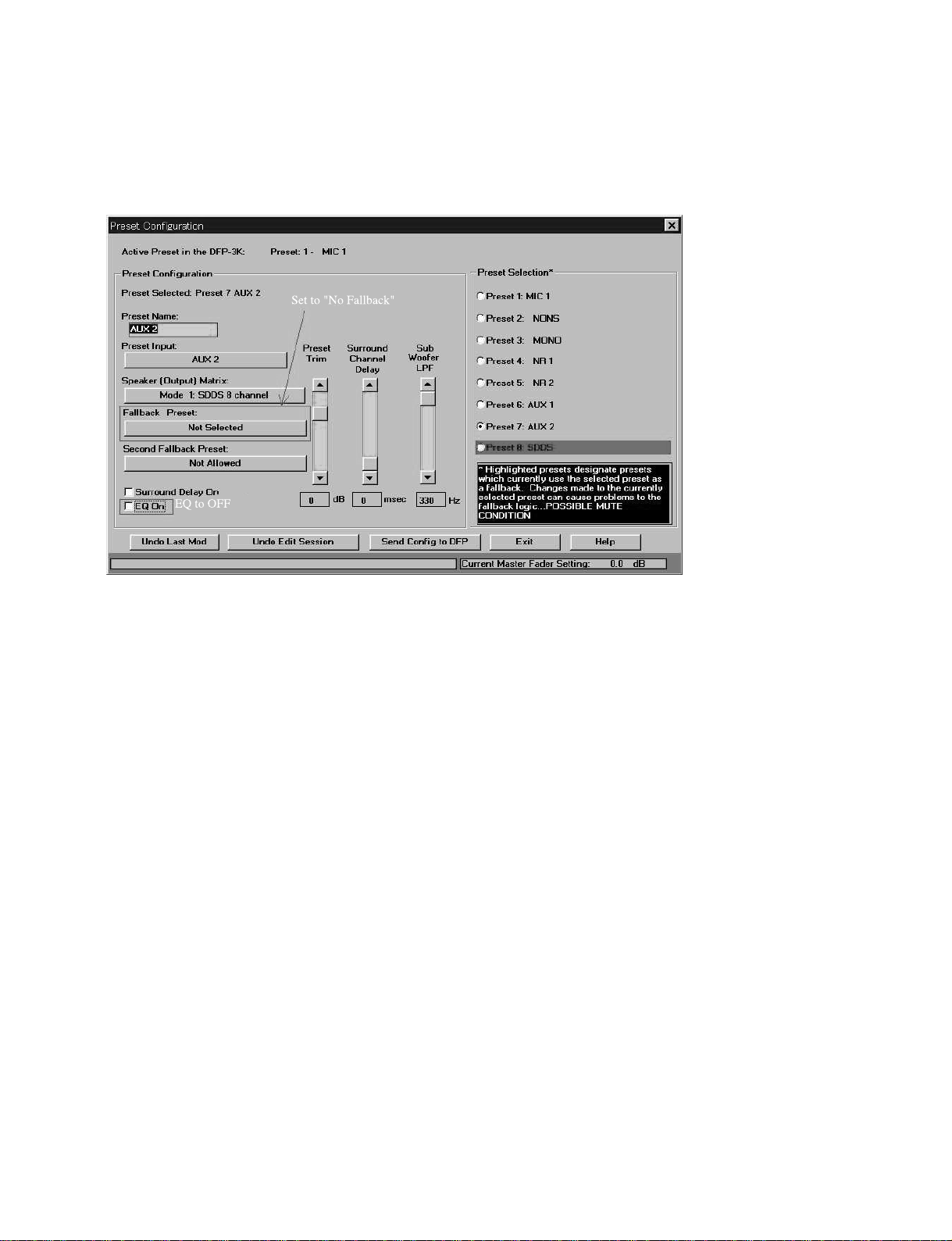
3. Setting of output preset corresponding to AUX1 or AUX2 (Optional)
Set the Fallback of the AUX input to the corresponding AUX input (so that the Fallback function does not
operate). Set the AUX input equalizer setting to the same setting as the SDDS format. The following
shows an example of the settings of the Preset Configuration screen of the setup software.
4. Precautions in operations on the above system
. Use the DFP-D3000 master control at 0.0 dB. However, if the signal level of the SDDS input must be
controlled at the DFP-D3000 according to the settings of the existing system, adjust the master control.
. Always set the preset switches (eight large switches on the front panel) of the DFP-D3000 to the preset
(Preset 8 at shipment) corresponding to SDDS. If film sound processor other than the DFP-D3000 are
connected, select the preset corresponding to the external processor or the preset corresponding to the
SDDS as necessary.
. In some cases, the Preset Configuration screen cannot be exited if the AUX input Fallback setting is not
set for some DFP-D3000 setup software versions. In such cases, set the Fallback function without using
the setup software. In this case, set the Fallback by selecting the preset number.
DFP-3000
9-11
Page 46

9.5 Description on Connection of DA-20 and DFP-D3000
9.5.1 Outline of System
DFP-R3000
Analog Reader
Dolby Digital
Reader
Dolby Digital
Decoder
DA-20
Reader
Opt1 / Opt2
DFP-D3000
Automation
AUX1 / AUX2
System Out
Amp.
9.5.2 Requirements at SDDS Side
If the DFP-D3000 software is V2.21 or above, the SDDS can be controlled using the method described in
this manual.
Check the software version at the Status screen of the DFP-D3000 menu. For details on operating the
DFP-D3000 menu, refer to the DFP-D3000 operation manual.
9.5.3 Connection to the DA-20 and Setting the Operation Mode
Using the J8 (CP Audio Conn.) terminal (25-pin D-sub connector) for the Dolby Laboratories DA-20,
connect signals from here to the DFP-D3000 AUX INPUT1 or AUX INPUT 2 connector. As the DA-20
unit uses a male connector, prepare a cable with a female connector.
Using the J6 (Sense/Control) terminal (25-pin D-sub connector) as the DA-20 side control signal output
terminal, connect signals from here to the DFP-D3000 Automation connector. As the DA-20 unit uses a
male connector, prepare a cable with a female connector.
For this connection, the DA-20 operation mode must be set to the CP-200 mode (position 3).
The switch for this setting can be accessed without opening the cover. (It is the blue rotary digital switch
which can be seen from the front panel operation side.)
9-12
DFP-3000
Page 47

9.5.4 Connections for Using the AUX1 Input
Connect Pins 12 (GND) and 14 (sense 0) of the J6 connector of DA20.
Connect Pin 1 (Control 0 output) of the J6 connector of DA20 to Pin 34 (AUX 1 Fallback input, Lip+) of
Automation connector.
Connect Pin 12 (GND) of the J6 connector of DA20 to Pin 14 (Logic Common) of the DFP-D3000
Automation connector.
The following shows a specific example of connections. Refer to Section 9.5.6 for details of connections
of the audio system connectors
Pin 1 (Ctri 0)
Pin 14 (Senced)
Pin 12 (GND)
Sence / Contorl (J6)
D-sub 25 pin
Connector
D-sub 37 pin
Connector
Pin 34 (Lip +.
AUX1 Active)
Pin 14 (Logic Common)
Automation
Input /Output
CP Audio
Connector (J8)
D-sub 25 pin
Connector
D-sub 25 pin
Connector
AUX1 Input
Dolby Laboratories, Inc. DA-20 DFP-D3000
1. Overview of System
DFP-3000
2. Connections of Control System (Including Pin Assignment)
9-13
Page 48

For this connection, open the Preset Configuration screen of the DFP-D3000 setup software, and set the
Primary Fallback setting to “NR2” in the preset corresponding to the AUX1 input. (Check the enclosed
part of the screen.)
Preset Configuration Screen (When AUX1 is selected)
If Fallback must be performed in the order of AUX1 input and Analog input from SDDS, set the Primary
Fallback setting to “AUX1” in the preset corresponding to the SDDS. (Check the enclosed part of the
screen.)
Preset Configuration Screen (When SDDS is selected)
9-14
DFP-3000
Page 49

9.5.5 Connections for Using AUX2 Input
Connect Pins 12 (GND) and 14 (sense 0) of the J6 connector of DA20.
Connect Pin 1 (Control 0 output) of the J6 connector of DA20 to Pin 35 (Lip _, AUX1 Fallback input) of
Automation connector.
Connect Pin 12 (GND) of the J6 connector of DA20 to Pin 14 (Logic Common) of the DFP-D3000
Automation connector.
The following shows a specific example of connections. Refer to Section 9.5.6 for details of connections
of the audio system connectors.
Pin 1 (Ctri 0)
Pin 14 (Senced)
Pin 12 (GND)
Sence / Contorl (J6)
D-sub 25 pin
Connector
D-sub 37 pin
Connector
Pin 35 (Lip +.
AUX1 Active)
Pin 14 (Logic Common)
Automation
Input /Output
CP Audio
Connector (J8)
D-sub 25 pin
Connector
D-sub 25 pin
Connector
AUX1 Input
Dolby Laboratories, Inc. DA-20 DFP-D3000
1. Overview of System
DFP-3000
2. Connections of Control System (Including Pin Assignment)
9-15
Page 50

For this connection, open the Preset Configuration screen of the DFP-D3000 setup software, and set the
Primary Fallback setting to “NR2” in the preset corresponding to the AUX2 input.
Preset Configuration Screen (When AUX2 is selected)
If Fallback must be performed in the order of AUX2 input and Analog input from SDDS, set the Primary
Fallback setting to “AUX2” in the preset corresponding to the SDDS.
Preset Configuration Screen (When SDDS is selected)
9-16
DFP-3000
Page 51

9.5.6 Audio Connecting the DA-20 and DFP-D3000
For details of the connection, refer to the following table.
DFP-D3000 AUX Input 1/2 DA-20 CP Audio Conn. J8
(DB25, F/Cable M) (DB25 M/Cable F)
1 Left Ground N.C.
2 Left Hot 14 Left out
3 Left Center Cold N.A.
4 Center Ground N.C.
5 Center Hot 20 Center Out
6 Right Center Cold N.A.
7 Right Ground N.C.
8 Right Hot 17 Right Out
9 Left Surround Ground N.C.
10 Left Surround Cold 4 AGND
11 Right Surround Cold 3 AGND
12 Sub Woofer Cold 12 AGND
13 Sub Woofer Ground N.C.
14 Left Cold 1 AGND
15 Left Center Ground N.A.
16 Left Center Hot N.A.
17 Center Cold 8 AGND
18 Right Center Ground N.A.
19 Right Center Hot N.A.
20 Right Cold 5 AGND
21 N.C. N.C.
22 Right Surround Ground N.C.
23 Left Surround Hot 15 Left Surround Out
24 Right Surround Hot 2 Right Surround Out
25 Sub Woofer Hot 24 Sub Woofer Out
N.A.: No corresponding function. N.C.: Not connected.
n
All audio grounds must be connected to the shield side of each twisted pair cables at the DFP-D3000.
DFP-3000
9-17
Page 52

9.6 Connecting the CP-500 and DFP-3000
When constructing the system by combining the Dolby Laboratories CP-500 and DFP-D3000, as both are
equipped with analog pickup interfaces and system control terminals, the functions of both equipments
will clash.
It is therefore important to decide which to master depending on ease of constructing the system and uses
by the customer. This document describes both the connection when using the DFP-D3000 as the master
and the connection when using the CP-500 as the master.
9.6.1 Connecting the DFP-D3000 to the CP-500 with the DFP-D3000 as the master
The advantage of this connection is that the merits of the DFP-D3000 such as high sound quality equalizer circuit and digital signal switching can be put to full use.
The disadvantages on the other hand are; because the CP-500 is unable to output SR-D format OK/NG
switching signals at the voltage level, the Fallback control circuit of the DFP-D3000 cannot be used as it
is. The same effects can be obtained by using an optional board (cat. 684 card) outputting pulses and
performing preset switching of the DFP-D3000 according to the preset switching of the CP-500.
In this case, connect the analog track (PEC) and input from the cinema processor other than the CP-500 to
the DFP-D3000, and also connect Fallback if necessary. This means that the CP-500 side is dedicated to
playback in the SR-D format.
In this case, the following restrictions apply to both the DFP-D3000 and CP-500.
DFP-D300: Firmware version 2.60 and higher
CP-500: CP-500 units with firmware v1.51 or higher and control board Cat. 684 is installed.
If the software of the DFP-D3000 or CP-500 is older than the above, contact a Dolby Laboratories dealer
for the CP-500 and a Sony service center for the DFP-D3000 to upgrade the firmware to the latest
version.
1. System Configuration
9-18
DFP-3000
Page 53

2. Logic wiring connections
DFP-D3000 Automation I/O Connector CP-500 Automation Connector
(D-sub Connector, 37 pin, Female) (D-sub Connector, 25 pin, Female)
Pin No. Function Pin No. Function
Pin 8 Preset 5 Select (NR2) Pin 3 SK3 format select (Dolby SR)
Pin 9 Preset 6 Select (AUX 1) Pin 4 SK4 format select (Dolby Digital)
Pin 14 Logic Common Pin 12 Ground
Pin 11 Preset 8 Select (SDDS) Pin 6 SK6 format select (Non Sync 1)
- Shorted to -
Pin 32 SDDS data OK
Pin 36 SDDS data not OK Pin 2 SK2 format select (Dolby A)
Pin 15 Logic Common
- Shorted to -
Pin 34 AUX1 Digital Data OK
3. Audio wiring connections
DFP-D3000 AUX input 1/2 CP-500 Main / LF output connector
(D-sub connector, 25 pin, Female) (15 pin Phoenix type, Male)
Pin No. Function Pin No. Function
Pin 1 Left Ground _ No Connection
Pin 2 Left Hot (+) 1 Left Channel
Pin 4 Center Ground _ No Connection
Pin 5 Center Hot (+) 5 Center Channel
Pin 7 Right Ground _ No Connection
Pin 8 Right Hot (+) 3 Right Channel
Pin 9 Left Surround Ground _ No Connection
Pin 10 Left Surround Cold (_) 8 Signal Ground
Pin 11 Right Surround Cold (_) 10 Signal Ground
Pin 12 Subwoofer Cold (_) 12 Signal Ground
Pin 13 Subwoofer Ground _ No Connection
Pin 14 Left Cold (_) 2 Signal Ground
Pin 17 Center Cold (_) 6 Signal Ground
Pin 20 Right Cold (_) 4 Signal Ground
Pin 22 Right Surround Ground _ No Connection
Pin 23 Left Surround Hot (+) 7 Left Surround Channel
Pin 24 Right Surround Hot (+) 9 Right Surround Channel
Pin 25 Subwoofer Hot (+) 11 Subwoofer Channel
n
The inputs of the DFP-D3000 are professionally balanced, whereas the outputs of the CP-500 are not.
Therefore shielded wires should be connected to all DFP-D3000 audio grounds.
DFP-3000
9-19
Page 54

4. Procedures for setting up the CP-500
First, confirm that the CP-500 is equipped with firmware version 1.51 or higher.
Next, enable the “Auto Digital” function by referring to the CP-500 Installation Manual. The source
format of the “Auto Digital” function should be set to Dolby A (SK2), and the target format to Dolby
Digital (SK4). It is crucial that Dolby SR (SK3) is not assigned as a source format of the “Auto Digital”
function. These instructions assume that the CP-500 preset is configured for Dolby A on SK2, Dolby SR
on SK3, Dolby Digital on SK4 and Non Sync 1 on SK6.
Set the level of all output channels of the CP-500 to the DFP-D3000 AUX Port input reference level.
(_8.2 dBu. This value is equivalent to _10 dBV or 300 mV.)
During operation, ensure that the master fader on the CP-500 is disabled or kept at 7.0 at all times.
5. Setting up the DFP-3000
First, confirm that the DFP-D3000 is equipped with firmware version 2.60 or higher.
The DFP-D3000 is configured for SDDS on Preset 8 and that Dolby Digital is on Preset 6 (using the
AUX1 input). We recommend that you don’t change Preset assignments from the defaults unless there is
a strong requirement for doing so. If Preset assignments are to be changed, we recommend setting up the
theatre completely and confirming that all is working correctly before making the reassignments.
In this system, set the fallback structure corresponding to the SDDS input (Preset 8) of the DFP-3000 as
follows. The Preset Configuration screen of the Setup software will display as follows. ((1) of the following diagram.)
SDDS → [AUX 2] → NR2 (Set the AUX2 input when using the DTS, etc.)
9-20
DFP-3000
Page 55

If equalizer adjustments for B-chain have been performed on the CP-500, set the equalizer setting of the
corresponding preset (Preset 6) of the DFP-D3000 to “OFF”. In the same way, if the Surround Delay is
set at the CP-500 side, set the DFP-D3000 Surround Delay to “OFF”. The Preset Configuration screen of
the Setup software will display as follows. ((2) of the following diagram.)
Generally, as the equalizer and delay quality of the DFP-3000 are better than CP-500, use the DFP-3000.
The preset fallback setting corresponding to the CP-500 can be left at the default setting. (Because it is
fixed to prevent hardware fallback.)
DFP-3000
9-21
Page 56

6. Using as the changeover system
When using the system combining the DFP-D3000 and CP-500 in the changeover format, it is necessary
to supply the motor start pulse and change over command signals for the CP-500 as well. Therefore, add
the following signals to the control signal line and connect the cables.
Projector DFP-D3000 Automation I/O Connector CP-500 Motor Start Connector
(D-sub Connector, 37pin, Female) (D-sub Connector, 9pin, Female)
Signal Pin No. Function Pin No. Function
Projector 1 Motor Start Pin 12 Motor 1 Pin 1 Motor Start Projector 1
Projector 2 Motor Start Pin 13 Motor 2 Pin 9 Motor Start Projector 2
Picture Gate Select Pin 19 C/O command, tally Pin 3 Change Over Relay
Common Pin 16 Tally Common Pin 5 GND
9-22
DFP-3000
Page 57

9.6.2 Connecting the DFP-3000 to the CP-500 with the CP-500 as master.
When using the CP-500 as the master, use the DFP-D3000 for only the playback of the SDDS. This
setting has the following problems.
1. The CP-500 input and output are unbalanced while those of the DFP-D3000 are balanced, therefore
compared to the CP-500, effects of external noises are less.
2. The powerful theatre control features and easy setup of the A- and B-chain of the DFP-3000 will be
disabled.
3. Channel level trims of the CP-500 will affect the SDDS channels.
4. The CP-500 analog bass and treble controls will also affect SDDS playback.
However, when using the CP-500 as the master in consideration of the ease of operations, set the CP-500
and DFP-D3000 as follows.
1. System configuration
2. Logic wiring connections
DFP-D3000 Automation I/O Connector CP-500 Automation Connector
(D-sub connector, 37 pin, Female) (D-sub connector, 25 pin, Female)
Pin No. Function Pin No. Function
Pin 16 Tally Common Pin 12 Signal Ground
Pin 32 SDDS Data OK Pin 6 SK6 Format Select Input (Note.)
- Wired to -
Pin 11 Preset 8 select
Pin 36 SDDS Data not OK Pin 4 SK4 Format Select Input (Note.)
n
These connections are valid only if the Dolby Digital format is assigned to SK4 and SDDS (User 1 or
higher) is assigned to SK 6 on the CP-500. On the DFP-D3000, SDDS must be assigned to Preset 8.
DFP-3000
9-23
Page 58

3. Audio wiring connections
DFP-D3000 System Output connector CP-500 Main/LF output connector
(D-sub connector, 25 pin, Male) (D-sub connector, 37 pin, Female)
Pin No. Function Pin No. Function
Pin 1 Left Ground _ No Connection
Pin 2 Left Hot (+) 7 X10 (Left)
Pin 4 Center Ground _ No Connection
Pin 5 Center Hot (+) 6 X11 (Center)
Pin 7 Right Ground _ No Connection
Pin 8 Right Hot (+) 5 X12 (Right)
Pin 9 Left Surround Ground _ No Connection
Pin 10 Left Surround Cold (_) 26 Signal Ground
Pin 11 Right Surround Cold (_) 27 Signal Ground
Pin 12 Subwoofer Cold (_) 28 Signal Ground
Pin 13 Subwoofer Ground _ No Connection
Pin 14 Left Cold (_) 36 Signal Ground
Pin 17 Center Cold (_) 34 Signal Ground
Pin 20 Right Cold (_) 29 Signal Ground
Pin 22 Right Surround Ground _ No Connection
Pin 23 Left Surround Hot (+) 2 X11 (Left Surround)
Pin 24 Right Surround Hot (+) 3 X12 (Right Surround)
Pin 25 Subwoofer Hot (+) 4 X13 (Subwoofer)
n
The outputs of the DFP-3000 are professionally balanced, whereas the inputs of the CP-500 are not.
Therefore all DFP-D3000 audio grounds should be connected to shielded wires.
4. Setting up the CP-500
On the CP-500, make a custom user format derived from Format 5 (SR). Then change the settings of the
CP-500 as follows. (For details, refer to the instruction manual of the CP-500.)
(1) After copying existing format (5), press “Accessory Rack” and select “Xmit/Receive enable”
(2) Press “Channel Mute”. Two cross point tables appear.
(3) Open all cross points.
(4) The first cross point table is called “Accessory rack”. Connect the corresponding channels. (For
example, connect the input Left Channel to the output Left Channel. Set other channels in the same
way.)
(5) The second cross point table (named “Normal”) should be left open.
(6) Save the user format as User 1 (or another name) and configure the format selector so that this user
format is assigned to SK6.
With the Automation wiring specified above, if SDDS data is normally detected even once, the DFPD3000 will send signals to the CP-500 SK6 so that SDDS input sounds are output.
The user format set this way is not set as the source of the audio digital function of the CP-500. Therefore
each time films on more than two digital formats are played back, the SDDS playback is interrupted, and
the SR-D format sound is played back.
9-24
DFP-3000
Page 59

5. Audio input/output level adjustments
Since the channel output adjustment and output bass and treble adjustments of the CP-500 is done on the
output board (in the analog domain), these settings will also affect SDDS. Therefore, adjust the B-chain
of the CP-500 prior to the B-chain of the DFP-D3000.
To obtain an optimum gain structure, select _10 dBu reference as the DFP-D3000 reference output level,
and increase the channel level trims to approximately +2 dB to match the 300 mV reference input level of
the CP-500.
With this set-up, the master fader of the CP-500 will not affect the playback levels for formats played
through the DFP-D3000 and vice versa.
6. DFP-D3000 settings
Basically, as the DFP-D3000 is used only for SDDS reading, use it at the shipment settings. Do not adjust
the DFP-D3000 equalizer and surround delay settings, but set them at the CP-500. It is recommended that
the DFP-D3000 SDDS Preset (Preset 8) EQ and Surround Delay settings are set to OFF.
7. Using as a changeover system
When using the system combining the DFP-D3000 and CP-500 in the changeover format, it is necessary
to supply the motor start pulse and change over command signals for the CP-500 as well. Therefore, add
the following signals to the control signal line and connect the cables.
Projector DFP-D3000 Automation I/O Connector CP-500 Motor Start Connector
(D-sub Connector, 37pin, Female) (D-sub Connector, 9pin, Female)
Signal Pin No. Function Pin No. Function
Projector 1 Motor Start Pin 12 Motor 1 Pin 1 Motor Start Projector 1
Projector 2 Motor Start Pin 13 Motor 2 Pin 9 Motor Start Projector 2
Picture Gate Select Pin 19 C/O command, tally Pin 3 Change Over Relay
Common Pin 16 Tally Common Pin 5 GND
DFP-3000
9-25
Page 60

9.7 Connecting the DTS-6, DTS-6D and DFP-D3000
9.7.1 Outline of System
DFP-R3000
Analog Reader
DTS Reader
DTS Digital
Decoder
DTS-6 / DTS-6D
Reader
Opt1 / Opt2
DFP-D3000
Automation
AUX1 / AUX2
System Out
Amp.
9.7.2 Requirements of SDDS Side
The DFP-D3000 software version must be more than 2.21. You can check the software version at the
Status screen of the DFP-D3000 menu. For details, refer to the DFP-D3000 operation manual.
9.7.3 Connecting the DTS Processor DTS-6
DTS-6 side output: Use the DTS-6 STEREO terminal (15-pin D-sub connector).
m
1. No DTS Automation interface board is necessary.
2. The DTS output board operation mode in the DTS-6 system must be set to the CP-200 mode. (Set
using two DIP switches. For details, refer to the DTS-6 manual.)
9-26
DFP-3000
Page 61

1. Connecting DTS-6 to the AUX1 Input Terminal
Connect Pins 13 (DTS S/W Enable Output) of the DTS-6 STEREO connector and 34 (Lip+, AUX1
Fallback Input) of the DFP-D3000 Automation connector.
Connect Pin 8 (GND) of the DTS-6 STEREO connector and Pin 14 of the DFP-D3000 Automation
connector (Logic Common). The following shows a specific example of connections.
For audio signals, connect an adapter (DTS-6 option) for connecting the DTS-6 to the CP-500 to the
JM21 connector of the DTS-6, and use the D-Sub 25-pin of this adapter to connect the AUX1 connector
of the DFP-D3000. Refer to Section 9.7.5 of this manual for details of the connector pin assignment.
Automation
Input /Output
AUX1 Input
DTS Inc. DTS-6 DFP-D3000
1. Overall System Configuration
2. Connection of Controller (Including Pin Assignment)
DFP-3000
9-27
Page 62

For this connection, open the Preset Configuration screen of the DFP-D3000 setup software, and set the
Primary Fallback setting to “NR2” in the preset corresponding to the AUX1 input. (Check the enclosed
part of the screen.)
Preset Configuration Screen (When AUX1 is selected)
If fallback must be performed in the order of AUX1 input and Analog input from SDDS, set the Primary
Fallback setting to “AUX1” in the preset corresponding to the SDDS. (Check the enclosed part of the
screen.)
Preset Configuration Screen (When SDDS is selected)
9-28
DFP-3000
Page 63

2. Connecting DTS-6 to the AUX2 Input Terminal
Connect Pin 13 (DTS S/W Enable Output) of the DTS-6 STEREO connector and Pin 35 (Lip-, AUX2
Fallback input) of the DFP-D3000 Automation connector.
Connect Pin 8 (GND) of the DTS-6 STEREO connector and Pin 14 of the DFP-D3000 Automation
connector (Logic Common). The following shows a specific example of connections.
For audio signals, connect an adapter (DTS-6 option) for connecting the DTS-6 to the CP-500 to the
JM21 connector of the DTS-6, and use the D-Sub 25-pin of this adapter to connect the AUX1 connector
of the DFP-D3000. Refer to Section 9.7.5 of this manual for details of the connector pin assignment.
_
35
2
Automation
Input/Output
AUX2 Input
DTS Inc. DTS-6 DFP-D3000
1. Overall System Configuration
2. Connection of Controller (Including Pin Assignment)
DFP-3000
9-29
Page 64

For this connection, open the Preset Configuration screen of the DFP-D3000 setup software, and set the
Primary Fallback setting to “NR2” in the preset corresponding to the AUX2 input.
Preset Configuration Screen (When AUX2 is selected)
If fallback must be performed in the order of AUX2 input and Analog input from SDDS, set the Primary
Fallback setting to “AUX2” in the preset corresponding to the SDDS.
Preset Configuration Screen (When SDDS is selected)
9-30
DFP-3000
Page 65

9.7.4 Connection of Control Signals from DTS Processor DTS-6D
DTS6D side output: Use the DTS-6D Automation terminal (25-pin D-sub connector).
There is no need to use the DTS Automation interface board.
The following shows an example of system control system connections.
DFP-3000
9-31
Page 66

1. Connecting the DTS-6D to the AUX1 input terminal
Connection when using the AUX1 terminal
Connect Pin 10 (GND when Digital output) of the DTS-6D Automation connector and Pin 34 (Lip+,
AUX1 Fallback input) of the DFP-D3000 Automation connector.
Connect Pin 13 (GND) of the DTS-6 Automation terminal and Pin 14 of the DFP-D3000 Automation
connector (Logic Common). The following shows a specific example of connections.
For audio signals, use a DTS-6D analog output connector (D-sub, 25 pin) to connect the AUX1 of the
DFP-D3000. Refer to Section 9.7.5 of this manual for details of the connector pin assignment.
n
When connecting the DTS-6D to the DFP-D3000, the DTS Automation Interface board is not necessary.
Pin 34 (Lip +,
AUX1 Active)
Pin 14 (Logic
Common)
Automation
Connector
Pin 10 (GND
when Digital)
Pin 13 (GND)
D-sub 25 pin
Connector
D-sub 37 pin
Connector
Automation
Input /Output
Analog
Output
D-sub 25 pin
Connector
D-sub 25 pin
Connector
AUX1 Input
Connector
DTS Inc. DTS-6D DFP-D3000
1. Overall System Configuration
9-32
2. Connection of Controller
DFP-3000
Page 67

For this connection, open the Preset Configuration screen of the DFP-D3000 setup software, and set the
Primary Fallback setting to “NR2” in the preset corresponding to the AUX1 input. (Check the enclosed
part of the screen.)
Preset Configuration Screen (When AUX1 is selected)
If fallback must be performed in the order of AUX1 input and Analog input from SDDS, set the Primary
Fallback setting to AUX1 in the preset corresponding to the SDDS. (Check the enclosed part of the
screen.)
Preset Configuration Screen (When SDDS is selected)
DFP-3000
9-33
Page 68

2. Connecting the DTS-6D to the AUX2 input terminal
Connection when using the AUX2 terminal
Connect Pin 10 (GND when Digital output) of the DTS-6D Automation connector and Pin 35 (Lip-,
AUX2 Fallback input) of the DFP-D3000 Automation connector.
Connect Pin 13 (GND) of the DTS-6D Automation terminal and Pin 14 of the DFP-D3000 Automation
connector (Logic Common). The following shows a specific example of connections.
For audio signals, use a DTS-6D analog output connector (D-sub, 25 pin) to connect the AUX2 of the
DFP-D3000. Refer to Section 9.7.5 of this manual for details of the connector pin assignment.
n
When connecting the DTS-6D to the DFP-D3000, the DTS Automation Interface board is not necessary.
Pin 35 (Lip -,
AUX2 Active)
Pin 14 (Logic
Common)
Automation
Connector
Pin 10 (GND
when Digital)
Pin 13 (GND)
D-sub 25 pin
Connector
D-sub 37 pin
Connector
Automation
Input /Output
Analog Output
D-sub 25 pin
Connector
D-sub 25 pin
Connector
AUX2 Input
Connector
DTS Inc. DTS-6D DFP-D3000
1. Overall System Configuration
9-34
2. Connection of Controller
DFP-3000
Page 69

For this connection, open the Preset Configuration screen of the DFP-D3000 setup software, and set the
Primary Fallback setting to “NR2” in the preset corresponding to the AUX2 input.
Preset Configuration Screen (When AUX2 is selected)
If fallback must be performed in the order of AUX2 input and Analog input from SDDS, set the Primary
Fallback setting to “AUX2” in the preset corresponding to the SDDS.
Preset Configuration Screen (When SDDS is selected)
DFP-3000
9-35
Page 70

9.7.5 Audio Connecting the DTS-6, DTS-6D and DFP-D3000
For details of the connection, refer to the following table.
DFP-D3000 AUX Input 1/2 DTS-6 Adaptor to JM21 DTS-6D Analog out
(DB25, F/Cable M) “TS6 to CP500” (DB25 M/Cable F)
1 Left Ground N.C. N.C.
2 Left Hot 14 Left 14 Left
3 Left Center Cold N.A. N.A.
4 Center Ground N.C. N.C.
5 Center Hot 20 Center 20 Center
6 Right Center Cold N.A. N.A.
7 Right Ground N.C. N.C.
8 Right Hot 17 Right 17 Right
9 Left Surround Ground N.C. N.C.
10 Left Surround Cold 4 Audio Return 4 Audio Return
11 Right Surround Cold 3 Audio Return 3 Audio Return
12 Sub Woofer Cold 12 Audio Return 12 Audio Return
13 Sub Woofer Ground N.C. N.C.
14 Left Cold 1 Audio Return 1 Audio Return
15 Left Center Ground N.A. N.A.
16 Left Center Hot N.A. N.A.
17 Center Cold 8 Audio Return 8 Audio Return
18 Right Center Ground N.A. N.A.
19 Right Center Hot N.A. N.A.
20 Right Cold 5 Audio Return 5 Audio Return
21 N.C. N.C. N.C.
22 Right Surround Ground N.C. N.C.
23 Left Surround Hot 15 Left Surround Out 15 Left Surround Out
24 Right Surround Hot 2 Right Surround Out 2 Right Surround Out
25 Sub Woofer Hot 24 Sub Woofer Out 24 Sub Woofer Out
N.A.: No corresponding function. N.C.: Not connected.
m
1. All audio grounds must be connected to the shield side of each twisted pair cables at the DFP-D3000.
2. The DTS-6 audio outputs must be connected using the “DTS6 to CP500 adaptor” provided by the
DTS dealer.
9-36
DFP-3000
Page 71

9.8 Corresponding to DFP-D3000 Surround EX
9.8.1 Restrictions on Control of Surround EX Decoder
1. For Surround EX, information for expressing “Surround EX” on film in any digital format is not
written. For this reason, when controlling the Surround EX processor, there is a need to control the
Surround EX decoder from the DFP-D3000 only when processing the Surround EX decoding for the
SDDS signal.
2. When performing Surround EX decoding for other digital formats, accurate control from the DFPD3000 is not possible. In this case, use the control signal from each equipment. Due to effects of the
fallback operation on the DFP-D3000, operations may not be smooth in some cases.
3. The DFP-D3000 software must be changed to a version above V2.61. If B-chain settings have
already been completed, change the setup software version for the DFP-D3000 to V2.00 build 2.044
or above, and read out the set data before upgrading the version. After upgrading the version, re-send
the read out data to the unit.
For DFP-D3000 models shipped after September 1999, use the software provided at shipment.
9.8.2 Connections of Audio System
Connect the audio system as follows.
Of the DFP-D3000 audio outputs, connect the Surround Left output and Surround Right output to the SA10 Surround input. To connect the Surround outputs of the SA-10, connect the four outputs from the SA10 (Surround Left, Surround Back-Left, Surround Back-Right, Surround Right) to the speaker via the
power amplifier according to the SA-10 manual. In this case, use the switching circuit in the SA-10 to
turn ON and OFF the Surround EX mode to switch the sounds.
The following restrictions apply in the combination with the V2.61 software.
. At the DFP-D3000 side, as the EQ setting cannot be changed for every preset, if combining with the
Surround EX processor, adjust the level and equalizer of the surround channel at the Surround EX
processor side.
(In other words, for the surround channels, adjust the B-chain using the Surround EX processor.)
Therefore at the DFP-D3000, turn OFF the equalizer of the surround channel, and at the same time,
adjust the offset of the surround channel level so that the output level of the surround channel becomes
_16 dBu. When adjusting the sound level, set the amplitude to a high level at the power amplifier.
. For channels other than the surround channel, adjust the equalizer at the DFP-D3000 side.
DFP-3000
9-37
Page 72

Example of Audio System Connection
Cinema
Sound
Equipment
SDDS Decoder
DFP-D3000
Cinema
Sound
Equipment
Surround EX
Decoder
SA-10
L : Left Channel LC : Left Center Channel C : Center Channel
RC : Right Center Channel R : Right Channel SW : Sub Woofer Channel
LS : Left Surround Channel RS : Right Surround Channel BS : Back Surround Channel
During normal operations: The same sounds are output from the LS channel speaker and BS (L) channel
speaker. The same sounds will also be output from the RS channel speaker
and BS (R) channel speaker.
During Surround EX: The same sounds are output from the BS (L) channel speaker and BS (R)
channel speaker. Different sounds will also be output from the LS channel
speaker and RS channel speaker. (In other words, there are three surround
channels: LS, BS, and RS.)
9-38
DFP-3000
Page 73

9.8.3 Actual Connection of Control System
When controlling operations of the Dolby Laboratories SA-10 (Surround EX processor) from the DFPD3000 (switch the Surround EX mode between ON and OFF), connect the control input connector on the
rear panel of the SA-10 and Automation connector on the DFP-D3000 as follows.
1. Settings at the SA-10 (Surround EX Processor) side
. Set the control mode switch SW1 (located on the daughter board) in the SA-10 to the “CP65” position.
. Push in (Normal position) the “Alignment Switch S602” on the rear of the SA-10 front panel.
. Set the “Surround switch” on the SA-10 front panel to the “Enable” position.
2. Connections of the Control Cable Between the DFP-D3000 and SA-10
. Connect Pin 14 (Logic Common) of the DFP-D3000 Automation connector to Pin 12 (GND) of the
Control Input connector of SA-10.
. Connect Pin 32 (SDDS OK) of the DFP-D3000 Automation connector to Pin 4 (CTRL 4, EX decode
mode) of the Control Input connector of SA-10.
. Connect Pin 36 (ACM) of the DFP-D3000 Automation connector to Pin 2 (CTRL1, non decode mode)
of the Control Input connector of SA-10.
With this connection, the signal for indicating the read state of the SDDS is sent to the SA-10 control
signal input which is the Surround EX Processor, and the SA-10 operations are controlled via the control
cable according to the SDDS signal state.
DFP-3000
9-39
Page 74

9.8.4 SA-10 Operations When Controlling from the DFP-D3000
The system combining the DFP-D3000 and SA-10 performs the following operations at the settings and
connections described until now.
1. When the SDDS film is played back
The following operations are performed when the SDDS film is played back.
When the SDDS film is identified by the DFP-D3000, the SDDS OK pulse is output from Pin 32 of the
Automation connector. As a result of sending the pulse to the SA-10 control input, the “Surround EX
Mode” LED lights up on the Surround EX Processor SA-10, and the Surround EX decode function turns
ON (EX mode).
If there are large scratches on the SDDS film, or if film with no SDDS signal arrives and SDDS signal
cannot be read, the ACM pulse is output from the Pin 36 of the Automation connector. As a result, the
“Surround EX Mode” LED lights up on the Surround EX Processor SA-10, and the Surround EX decode
function goes OFF (normal mode).
2. When other format film is played back
In this case, even if the Surround Mode switch on the SA-10 front panel is set to the “Surround EX
Enable” mode, the “Surround EX Mode” LED lights up on the Surround EX Processor SA-10, and the
Surround EX decode function goes OFF (normal mode).
n
Even other format sounds (Dolby Digital, DTS, Dolby SR) are played without selecting the SDDS sound
in the use of films recorded with SDDS, Surround EX control will be performed using the read state of
the SDDS data. This must be borne in mind carefully.
9-40
DFP-3000
Page 75

9.8.5 Controlling Surround EX from DA-20
When combining the Dolby Digital format decoder Dolby Laboratories DA-20 and DFP-D3000, the
SDDS decoder DFP-D3000 should be used instead of the CP-65 and CP-55 Dolby Laboratories Cinema
sound processors. For the DFP-D3000, as Dolby Digital format conditions are detected using the level
signal (method of determining the OK/NG state of the digital format according to the High/Low state of
the terminal voltage) as done in the Dolby Laboratories cinema sound processor CP-200, operations will
be different from the current Dolby Laboratories cinema processor (adopts pulse signal input).
To control surround EX from the DA-20, use the following method.
1. Since the DFP-D300 is designed so that the designated operations are performed when it receives the
Dolby Laboratories CP-200 control signal (voltage level output method), set the DA-20 operations in
the same way as when CP-200 is used. For reference, a diagram showing the connection of the DFPD3000 and DA-20 is shown on the next page.
2. Distribute the signal sent from the DA-20 from the DFP-D3000 Automation connector, convert the
signal to a pulse signal, and send to the SA-10 control signal input. In this case, use the signal
conversion adapter Cat. 845 available from Dolby. Connect this adapter to the SA-10 Control Input
terminal (J3). Specifically, connect DA-20 and DFP-D3000.
DA-20, Sense/Control DFP-D3000 Automation Cat. 845
(J6, 25-pin D-sub) (37-pin D-sub) (to SA-10, J3 Control Input)
Pin 1, CTRL0 Output Pin 34: AUX1 digital data OK or Red Wire (for Pin 1)
Pin 35: Aux2 digital data OK
Note that with the Cat. 845 adapter, true level signals are not converted to pulse signals (level signal
components are continuously output). As a consequence, SA-10 cannot be controlled simultaneously
from all digital formats. To control SA-10 from other formats, stop the Cat. 845 operations. For details on
the Cat. 845, contact Dolby Laboratories or a Dolby Laboratories Dealer.
At such settings, when Dolby Digital format signals are read correctly, the Surround EX decoder will
operate and Surround EX decoding is performed. If the Dolby Digital format signals are not read correctly, Surround EX decoding will not be performed. In this case, when preset is selected but the Preset
corresponding to the Dolby Digital format signal is not selected correctly, Surround EX decoding may be
performed where not needed.
To control SA-10 from the DFP-D3000, third party solutions are available from a variety of outside
vendors and suppliers of cinema equipment, such as Smart Devices Inc (USA), Hasso GmbH (Germany)
and others. Contact the vendors directly for the latest information about their available products.
DFP-3000
9-41
Page 76

1. Connecting DA-20 to the AUX1 input terminal
Pin 1 (Ctri 0)
Pin 14 (Senced)
Pin 12 (GND)
Sence / Contorl (J6)
D-sub 25 pin
Connector
D-sub 37 pin
Connector
Pin 34 (Lip +.
AUX1 Active)
Pin 14 (Logic Common)
Automation
Input /Output
CP Audio
Connector (J8)
D-sub 25 pin
Connector
D-sub 25 pin
Connector
AUX1 Input
Dolby Laboratories, Inc. DA-20 DFP-D3000
2. Connecting DA-20 to the AUX2 input terminal
Pin 1 (Ctri 0)
Pin 14 (Senced)
Pin 12 (GND)
Sence / Contorl (J6)
D-sub 25 pin
Connector
D-sub 37 pin
Connector
Pin 35 (Lip +.
AUX1 Active)
Pin 14 (Logic Common)
Automation
Input /Output
CP Audio
Connector (J8)
D-sub 25 pin
Connector
D-sub 25 pin
Connector
AUX2 Input
Dolby Laboratories, Inc. DA-20 DFP-D3000
9-42
DFP-3000
Page 77

9.8.6 Controlling Surround EX from DTS-6 or DTS-6D
When using the DTS Co. DTS-6 or DTS-6D in the DFP-D3000 system, SA-10 operations can be controlled from these cinema processors (DTS decoder) in the DFP-D3000 system.
In this case, connect the control cables of the DTS-6 or DTS-6D and SA-10 as follows. In this case, the
SA-10 can be controlled regardless of the DFP-D3000 control cables.
DTS-6 “to BS22” connector DTS-6D Automation connector SA-10 J3, Control Input
(IDC 10-pin Connector) (DB25 female) (DB25 female)
Pin 6: Relay Common Pin 13: Output common Pin 12: GND
Pin 9: out (N.O.) Pin 11: Logic SR Pin 2: CTRL 1, non-decode Mode
Pin 7: IN (N.O) Pin 25: Logic DTS Pin 5: CTRL 4, EX decode mode
The following cables are required other than the above for the DTS-6D system.
Connect Pin 6 “Force SR +” and Pin 9 “+5V Output” of the Automation connector.
Connect Pin 19 “Force SR _” and Pin 22 “5V GND” of the Automation connector.
9.8.7 Controlling Surround EX control from Automation Controller
When fallback using several digital formats is adopted in the DFP-D3000 system, or the SDDS signal
cannot be read, it is necessary to cancel the SA-10 Surround EX decoding operations as soon as possible.
It is also necessary to ensure compatibility for films not recorded with the Surround EX signal. By
changing the preset settings of the DFP-D3000, and preparing preset using the Surround EX not corresponding to the SDDS input and preset not using the Surround EX (same as the Dolby Laboratories CP-
500), Surround EX can be controlled from an external Automation controller. The examples of preset
settings and connection methods of control cables are shown on the next page onwards. However when
using this connection method, set the Processor Select switch in the SA-10 to the CP-500 side.
DFP-D3000 Preset DFP-D3000 Automation SA-10, J3 Control Input
(37 pin, D-Sub, Female) (25 pin, D-sub, Female)
Preset 1: SDDS Pin 4: Preset 1 Pin 2: CTRL 1
Preset 2: Non-Sync Pin 5: Preset 2 Pin 3: CTRL 2
Preset 3: Mono (Pin 6: Ptrdry 3) No need No need to connect
Preset 4: NR1 Pin 7: Preset 4 Pin 4: CTRL 3
Preset 5: NR2 Pin 8: Preset 5 Pin 5: CTRL 4
Preset 6: AUX 1 Pin 9: Preset 6 Pin 6: CTRL 5
Preset 7: AUX 2 Pin 10: Preset 7 Pin 7: CTRL 6
Preset 8: SDDS EX Pin 11: Preset 8 Pin 8: CTRL 7
Pin 16: Tally Common Pin 12: GND
DFP-3000
9-43
Page 78

9.8.8 Adjustments of Audio System
Details of the connections and adjustments of the audio system are provided in “Connections of the Audio
System”. Below, the adjustment methods are described.
Of the DFP-D3000 audio output, the Surround Left output and Surround Right output will be connected
to the Surround input of the SA-10. Currently, as the EQ setting cannot be changed for each preset in the
DFP-D3000, when combining it with the Surround EX processor, adjust the level with the equalizer of
the surround channel at the Surround EX processor side. In other words, perform B-chain adjustments
using the Surround EX processor for the surround channels.
For the Surround EX processor, if the level of signals input to the surround processor is not adjusted
properly, the designated surround effects cannot be obtained. For this reason, there is a need to adjust the
level of signals sent to the Surround EX processor from the SDDS.
The following describes the procedures for setting the level of the signal output from the DFP-D3000 to
the Surround EX processor, and the equalizer.
Equipment required
. Personal computer installing the DFP-D3000 setup software
. Interlink cables (cross cables and all pins must be cross connected)
. Audio level meter (or AC voltmeter)
Adjusting/setting procedures and measurements
1. Connect the DFP-D3000 and personal computer using interlink cables. When using a commercially
available interlink cable, as male D-Sub 9 pin connectors are provided at the two ends of the cable, it
is necessary to change only the DFP-D3000 side to the female connector. In this case, use a commercially available polarity converter connector (gender changer) to convert the connector shape. As the
DFP-D300 uses mm screws (ISO standard) for fixing the connector (side secured by the screws),
when using cables for the PC, the adjustment/setting/measurement can be done more easier if the
fixing screws at the connecting side of the cable to the PC is removed.
2. Turn on the power of the DFP-D3000 and Surround EX processor. Turn the power of the power
amplifier until level adjustments complete.
9-44
DFP-3000
Page 79

3. Start the DFP-D3000 setup software on the PC. When started, the screen shown in Fig. 1 will be
displayed. Click “Connect to DFP” from the Config menu to start communication with the DFPD3000. At this time, the serial number information of the unit will be required. The serial number of
the unit is indicated at the name plate on the right side of the unit. If the setup software has not yet
been started, the serial number can also be viewed on the LCD screen of he DFP-D3000. (For details
on operations, refer to the menu tree in the operation manual.)
Fig. 1. Initial State of Setup Screen
4. Select “Master DFP-D3000” from the “Master” menu at the screen shown in Fig. 1. The screen
shown in Fig. 2 will be displayed.
Setting to thisSetting to this
Fig.2. DFP-D3000 Output Reference Level Setting Screen
DFP-3000
9-45
Page 80

5. Check that the Master Output level is _10 dBu on the screen shown in Fig. 2.
(Setting at shipment)
If the setting is different, change the setting. After setting, press the Done button to exit this screen.
(Returns to the screen in Fig .1.)
6. Select “Signal Generation” from the “Test” menu at the screen shown in Fig. 1. The screen shown in
Fig. 3 will be displayed.
Fig. 3. Setting Screen of DFP-D3000 Oscillator
7. Change the oscillator settings as follows at this screen. (Refer to Fig. 4.)
Signals: Select “1 kHz Tone”.
Level: Select “_20 dB”.
Output channel: Press “All On” and select all outputs.
Setting to this Setting to this
Push the "All On" Button, and
so that the signals send to all
outputs.
Fig. 4. DFP-D3000 Oscillator Setting in Surround EX Processor Level Adjustments
The message shown in Fig. 5 appears. Press the “Yes” button.
9-46
DFP-3000
Page 81

Fig. 5. Warning Message When the Oscillator is set to ON
8. After setting the oscillator, select “EXIT” at the screen shown in Fig. 4 to exit the oscillator screen.
At this time, the audio output and master output of each channel on the channel adjustment screen
will be muted. As shown in Fig. 6, press the Surround channel and master output buttons, and set the
outputs to “ON”.
Change channel mute status to "ON" from
"MUTE" by pushing these three buttons
Adjustment the level with this condition.
Fig. 6. Channel Screen Settings After Oscillator is Turned ON
9. Using the “Prev” and “Next” buttons at (1) on the screen shown in Fig. 1, select the “Surround Left”
and “Surround Right” as the channels to be set. (Set the display in the white frame to “Surround Left”
and “Surround Right”). The screen changes to that shown in Fig. 7.
DFP-3000
9-47
Page 82

Fig. 7. Screen for Adjustments (For Surround Left)
10. If the check box on the left of “ON” displayed at “Channel EQ” at (2) of the screen shown in Fig. 7 is
checked, remove the check mark (as shown in Fig. 9).
11. Move the slider of “Channel Level Trim” at (3) at the screen shown in the Fig. 7, and lower the audio
output level from _3 dB to _6 dB. (At the initial state, the audio output reference level will be _10
dBu (approximately 240 mV for the voltage display, state shown in Fig. 8).
12. In this state, measure the level of the DFP-D300 Surround Left channel output and Surround Right
channel output. Adjust the “Channel Level Trim” value of the surround channel measured so that the
output level becomes 120 mV (_16 dBu). (Refer to the Surround EX processor manual for the test
points measured.) Fig. 8 shows an example of the settings at the screen when adjustments have been
completed.
9-48
DFP-3000
Page 83

Do not operate as
for the equalizer.
Fig. 8. Example of Screen After Completing Checks and Adjustments
13. After adjusting the level of one surround channel, return to step 9, and adjust the level of the other
surround channel.
14. After adjusting the level of the surround channel, save the changed data on a disk. Refer to steps 6,7,8
and stop the operations of the oscillator. (Operations can be stopped once here. In this case, end the
setup software.)
15. Click “Master” at “Channel Mute Status” of the setup software to mute the master volume, and then
turn on the power of the power amplifier.
16. Click “Master” of the “Channel Mute Status” to unmute the master volume, and then adjust the Bchain (surround adjustment: adjustment of frequency characteristics and level) according to the
Surround EX processor manual at the Surround EX processor side (and amplifier level adjustment
knob). If pink noise must be generated at the Cinema Processor side, generate pink noises from the
DFP-D3000 setup software.
17. Perform all adjustments of the B-chain other than the Surround output as done normally at the DFPD3000 side.
18. After completing all adjustments, click “Disconnect to DFP” from the Config menu on the setup
software, end communication with the DFP-D3000 to end the setup software.
DFP-3000
9-49
Page 84

n
It is also possible to play film recorded with Dolby tone instead of the built-in oscillator to adjust the
output level of the DFP-D3000. If SDDS format film with such tones are not available, use a Dolby
Digital format or analog film and switch the preset according to the film used.
In this case, open the “Preset Configuration” in the “Preset” menu, set the “Offset Trim” setting of the
preset number corresponding to the format of the film played back to 0 dB before performing the actual
adjustments.
When performing adjustments, also switch the preset setting according to the corresponding film format
at “Current Preset-Select to Activate” at the bottom left of the channel adjustment screen.
As of December 1999, there is no film for adjustment recorded with Dolby tones in the SDDS format.
Therefore use the Dolby Digital format or analog format level film or use the built-in oscillator of the
DFP-D3000.
One of the reasons for why this manual recommends the use of the built-in oscillator is because; effects of
the offset trim setting at each preset may be received during adjustments when the Surround EX processor
is added to the existing equipment.
(When the offset trim is set, there may be a difference between the reference level (_20 dB) in the unit
and the level of the signal from the film used for adjusting the signal level). When the built-in oscillator is
used, the effects of the offset trim setting are not received.
9-50
DFP-3000
Page 85

9.9 Test Cable for Performing A-Chain Adjustment
The DFP-D3000 provides a convenient, front-panel phone jack with a selector switch. This jack can be
used to connect a spectrum analyzer (RTA) and X-Y oscilloscope to facilitate A-Chain calibrations and
adjustments. The following diagram shows the connections of the cables for connecting the spectrum
analyzer and X-Y oscilloscope to the DFP-3000 headphone.
Required parts
1/4-inch (6.3 mm) stereo headphone (TRS or Tip, Ring, Sleeve) plug
Shielded cable
Actual Wiring Diagram
m
1. In the above Actual Wiring Diagram, the headphone plug cover is shown removed.
2. Use quality shielded cables for connecting the external equipment and the headphone plug. Always
connect all shielded cables (shaded part) to the Sleeve Common terminal of the headphone plug.
3. The input terminal of the external equipment side differs in shape at each equipment. To construct a
cable, be sure to refer to the manual of each equipment. Also be sure to connect the shielded cables to
the common (GND) terminal of the input signal.
4. When checking and adjusting the A-chain using this cable, set the DFP-D3000 headphone monitor
select switch to No. 5 (Lt + Rt) before starting work. This information will also be displayed on the
LCD during the setting.
DFP-3000
9-51
Page 86

9.10 Adjusting the Analog Track Pickup
Digital audio tracks set a very high standard of quality for theatrical sound playback. In order to minimize
the difference between sound from digital tracks and sound reproduced from a film’s optical tracks, the
proper skills as well as caution are required for ensuring the best performance of the optical reader. This
chapter mainly describes the forward scan reader. As reverse scan readers have related adjustments which
may be slightly different for each brand, contact the appropriate manufacturer for specific instructions.
When adjusting the optical reader, follow the adjustment method indicated in the manual of the reader
used.
When adjusting A-Chain inputs, it is not necessary to provide commands to the Automation system of the
projector if the exciter lamp of the analog surround track is lit. (Only when the exciter lamp is off must
the Automation system be operated to light the exciter lamp.) The exciter lamp voltage should normally
be set to 75-85 % of its rated voltage as recommended by the manufacturer. As the following adjustments
typically interact with each other, they must be rechecked after initial settings.
9.10.1 Preliminary Preparations Before Adjustments
First thoroughly clean the sound head optics. Replace the exciter lamp if it is discolored or if it is not
sufficiently bright across the width of the slit and when its light falls on a white card held about an inch in
front of the optics. Be sure that the solar cell is mounted 1 mm away from the film. The most common
causes of uneven illumination are misaligned optics, dirty or aged exciter lamp, dirty optics or slit, and
running of the exciter lamp at a voltage that is too low.
9.10. 2 Lateral Film Guide Adjustment
The next step in adjusting the projector’s optical reader is to ensure that the optical pickup is correctly
adjusted to the optical tracks on the film. This is done by playing a loop of the SMPTE Buzz Track test
film and adjusting the projector’s lateral film guide for equal and minimum high and low frequency sound
from the left and right outputs. If you are adjusting an overscanning reverse scan reader you can also
perform this adjustment using the X-Y oscilloscope by equalizing the perpendicular X and Y traces.
9.10.3 Lateral Exciter Lamp Adjustment
Next in setting up a forward scan reader, roll a Cat. 97 “left/right” or “crosstalk” loop and observe the
signal when the film is run using a dual trace oscilloscope. Adjust the lateral position of the exciter lamp
to equalize the left and right output signal levels. Generally this adjustment can be facilitated by setting so
that the two channels overlap on the oscilloscope.
9.10.4 Lateral Solar Cell Adjustment
While playing the left/right loop, adjust the lateral position of the solar cell so as to achieve minimal
crosstalk between left and right output outputs. Generally, this adjustment can be facilitated by setting so
that two input states can be observed separately on the oscilloscope.
9-52
DFP-3000
Page 87

9.10.5 Vertical Adjustment of Exciter Lamp
For forward scan readers, set the oscilloscope to the X-Y display mode, and connect the same signals to
the RTA (real time analyzer, spectrum analyzer). Play a loop film recorded with (black-and-white) pink
noise signal, and adjust the output level from the analog pickup to the point where the highest frequency
characteristics become. If necessary, adjust to the preferred frequency characteristics.
9.10.6 Slit Lens Adjustment
Adjust the focus of the slit lens of the pickup where the frequency characteristics of the pink noise
becomes the flattest. Rotate the slit lens so that the phase difference becomes minimum on the X-Y
oscilloscope, and adjust the azimuth of the slit.
9.10.7 Double Checking of Illumination Inconsistency
Even illumination from the slits is essential to reducing high level distortion and in the decoding of
surround signals from the Lt/Rt. Falloff at the outside edges will result in high frequency loss and playback that sounds muffled. Assuring proper playback of high levels is especially important, as modern
analog track cameras can readily print stereo tracks at 130 % modulation without loss of the septum, and
this extra range is commonly utilized.
To check for proper illumination, play a 100 % modulation alignment film, such as the Cat. 97 left/right
film, and also a 50 % or 60 % modulation alignment film, such as the Cat. 69T. The levels of the left
signal and right signal should be equal to each other when playing either film. If they are not, the slit
image is imperfect in illumination flatness or in its alignment on the solar cell. The result will be distortion of loud sounds and leakage into the surround speakers.
This same test can be done using the old evenness of illumination test film, also called the “snake loop”
or in Europe “scanning beam,” (SMPTE Test Film No. P35-SB) though this film was designed for mono
solar cells. The most direct means of testing for evenness of illumination may be the Cat. 566 Illumination Uniformity test film. This film does not have conventional stereo tracks; instead it has six tracks of
100 Hz to 4 kHz spread across the entire optical track area. The Lt and Rt outputs are to be summed and
sent to a spectrum analyzer, where the relative heights of the six bands gives direct indication of illumination of the slit across the entire solar cell.
9.10.8 Wiring Check
As a basic wiring check, slowly block the reader’s sound lens and note that the right channel level drops
before the left channel.
This completes the mechanical adjustments of the analog track reader, but remember that these adjustments interact and it may be necessary to repeat these procedures to obtain the very best performance.
DFP-3000
9-53
Page 88

9.11 Description of the DFP-D3000 Setup Software Menus
The DFP-D3000 is provided with a DFP-D3000 setup software which runs on Windows 95 for simple
settings of functions. The use of this software allows easy settings of functions of the DFP-D3000. The
data set can be saved and copied on a PC.
The software screens described in this chapter are those of the Version 2.00 Build 2.054.
Therefore, screen contents and menu items may differ according to the software version.
For details on the latest setup procedure, contact a Sony Service Center.
9.11.1 Start-up Screen
You can perform B-chain adjustments (surround adjustments) of each channel at this screen. When the
system is started, the left channel will be started as shown in the following diagram.
Only the sub woofer channel screen differs. The sub woofer screen is displayed on the next page.
9-54
DFP-3000
Page 89

1. Start-up Screen Menus
. File menu: Menu on file operations
. Config menu: DFP-D3000 connection and software setting menus
. Presets menu: DFP-D3000 preset function setting menus
. A-chain menu: DFP-D3000 AUX input, PEC input, MIC input, and Non-Sync input setting menus
. Tools menu: Menu of useful functions for DFP-D3000 settings
. Master menu: DFP-D3000 audio output and Lip Sync setting menus
. Test menu: DFP-D3000 adjustment signal and check function menus
. Status screen: Displays the DFP-D3000 and film status
. Help menu: DFP-D3000 setup software help menu
2. Details of settings at the Start-up screen
The following can be set at the start-up screen (B-chain adjustment screen)
. Room equalizer adjustment
Adjustment of room surround characteristics to optimum levels while observing the measuring
device (RTA, real time analyzer) used. The parametric equalizer is used for the subwoofer channel,
while the graphic equalizer is used for the other channels.
. Level adjustment of each channel
Corrects the differences in level caused by deviation of amplifier characteristics and deviation of
speaker characteristics.
The analog input level and SDDS input level can be set separately for the subwoofer channel only.
. Equalizer ON/OFF for each channel
The room equalizer can be turned ON/OFF by channel. This is effective regardless of the preset
setting.
. Mute ON/OFF setting by channel
. Mute ON/OFF setting of the master output
. Switching of room equalizer screen
DFP-3000
9-55
Page 90

9.11.2 Description of File Menu Items
The following shows the File menu screen.
The items of the File menu have the following functions.
New: Opens a new project file
Open: Opens the project file on the disk
Close: Closes the current project file opened
Project Info: Displays the current project information (screen name, etc.)
Save: Saves the opened project in a file
Save as: Saves the current project opened in a new file
Exit: Ends the setup software
9-56
DFP-3000
Page 91

9.11.3 Description of Config Menu Items
The following shows the Config menu screen.
The items of the Config menu have the following functions.
Connect to DFP: Connects to the DFP-D3000 (displayed when not connected)
Disconnect to DFP: Disconnects the connection with the DFP-D300
(displayed when connected)
Dial up Modem Connect to DFP: Currently not supported (connected through the modem)
Set DFP Date/Time: Sets the internal clock of the DFP-D3000
Change Display colors: Sets the color of the setup software screen
Scroll Bar: Screen scroll bar color
Scroll Bar Highlight Color: Highlighted scroll bar color
Button Colors: Screen button color
Window Back Ground: Window background color
Alert Status Color: Alert display color
Warning Status color: Warning display color
SDDS Fader Automation: SDDS fader Automation setting
Used for controlling the fader according to the SDDS title data
Non-Sync Fade In Time: Fad-in time setting when Non-sync input is selected
DFP-3000
9-57
Page 92

9.11.4 Description of Preset Menu Items
The following shows the Preset menu screen.
The items of the Preset menu have the following functions.
Preset Configuration: Setting screen of inputs, matrices, and levels corresponding to each preset
Active Preset: Screen for switching presets from the PC
9-58
DFP-3000
Page 93

9.11.5 Description of A-Chain Menu Items
The following shows the A-Chain menu screen.
The items of the A-Chain menu have the following functions.
AUX Inputs: Reference input level setting of each AUX input
PEC Inputs: PEC input adjustment menu
The following screen appears when this is selected.
Level Adjustments Oscilloscope: Displays the PEC signal level adjust-
Focus/Azimuth and Slit loss EQ adjustments: Displays the PEC focus and azimuth
Help: Recalls PEC input adjustment help
Exit: Ends PEC input adjustments
Non-sync Inputs: For adjusting the Non-sync input level
Microphone Inputs: Mic-Input level adjustment
ment screen and wave
adjustment support and slit loss EQ
setting screen
DFP-3000
9-59
Page 94

9.11.6 Description of Tools Menu Items
The following shows the Tool menu screen.
The items of the Tool menu have the following functions.
Copy Chan: Copies the B-chain setting channel
Reset Chan: Returns the B-chain adjustment value to the initial state (0)
Upload New Firmware to DFP-D3000: For installing new
software (firmware) to the DFP-D3000.
Restore DFP: For transferring set data to the DFP-D3000.
Link Mute Channels to Channel Select: For linking the B-chain adjustment channel selection to the
Mute ON/OFF setting (Displayed when not linked)
Unlink Mute Channels to Channel Select: For setting to not link the B-chain adjustment channel selec-
tion to the Mute ON/OFF setting (Displayed when linked)
Nominalize EQ Bands: Offsets EQ in general
Compare Project: Displays the difference in the comparison of the current
setting and file setting in the disk
9-60
DFP-3000
Page 95

9.11.7 Description of Master Menu Items
The following shows the Master menu screen.
The items of the Master menu have the following functions.
Master DFP-D3000: For setting the DFP-D3000 output level and master fader
Master SDDS: For setting the SDDS lip sync and changeover
DFP-3000
9-61
Page 96

9.11.8 Description of Test Menu Items
The following shows the Test menu screen.
The items of the Test menu have the following functions.
Signal Generation: For setting the test signal generation
Monitor Control: For setting the headphone monitor
Linear Error Test: For checking the SDDS playback state and film state
A-Chain Self Test: For checking PEC operations (Comparison with existing data)
Level Test: For checking the playback level
Phase Test: For checking the signal phase
Crosstalk Test: For checking the signal crosstalk state
Slit loss EQ Test: For checking the slit loss EQ setting
B-chain Self Test: B-chain operation test. For checking the speaker connections.
9-62
DFP-3000
Page 97

9.11.9 Description of Help Menu Items
The following shows the Help menu screen.
The items of the Help menu have the following functions.
Getting Started: For displaying the initial help screen and accessing the English help items
Keyboard short Cuts: Description of keyboard short cut
About: For displaying the software version, Build number, and Copy Right
DFP-3000
9-63
Page 98

Page 99

The material contained in this manual consists of
information that is the property of Sony Corporation.
Sony Corporation expressly prohibits the duplication of
any portion of this manual or the use thereof for any
purpose other than the operation or maintenance of the
equipment described in this manual without the express
written permission of Sony Corporation.
Le matériel contenu dans ce manuel consiste en
informations qui sont la propriété de Sony Corporation.
Sony Corporation interdit formellement la copie de
quelque partie que ce soit de ce manuel ou son emploi
pour tout autre but que des opérations ou entretiens de
l’équipement à moins d’une permission écrite de Sony
Corporation.
Das in dieser Anleitung enthaltene Material besteht aus
Informationen, die Eigentum der Sony Corporation sind.
Die Sony Corporation untersagt ausdrücklich die
Vervielfältigung jeglicher Teile dieser Anleitung oder den
Gebrauch derselben für irgendeinen anderen Zweck als
die Bedienung oder Wartung der in dieser Anleitung
beschriebenen Ausrüstung ohne ausdrückliche
schriftliche Erlaubnis der Sony Corporation.
DFP-3000
Page 100

DFP-D3000 (SY)
DFP-R3000 (SY) E
9-976-890-02
Printed in Japan
Sony Corporation 2001. 1 08
Communication System Solutions Network Company ©2000
