Sony XR-EM550, XR-EM330, XR-EM220 Operating Instructions

4-253-637-11(1)
Micro Hi-Fi
Component System
Operating Instructions
Owner’s Record
The model and serial numbers are located on the rear of the unit. Record the
serial number in the space provided below. Refer to them whenever you call
upon your Aiwa dealer regarding this pro duc t.
Model No. ______________ Serial No. ______________
XR-EM550
XR-EM330
XR-EM220
©2004 Sony Corporation

WARNING
To prevent fire or shock hazard, do not
expose the unit to rain or mo ist u r e.
To prevent fire, do not cover the ventil at ion of the
apparatus with news papers, table-cloths, curtains, etc.
And don’t place lighted candle s on the apparatus.
To prevent fire or shock hazard, do not place obje c ts
filled with liquids, such as vases , on the ap pa ratus.
Do not install the appliance in a confined space,
such as a bookcase or built-in cabi ne t.
This appliance is
classified as a CLASS 1
LASER product. This
marking is locat ed on the
rear exterior.
Don’t throw away the battery with
general house waste, dispose of it
correctly as chemical waste.
Except for European model
ENERGY STAR® is a U.S.
registered mark. As an E
®
TAR
partner, Sony Corporation
S
has determined that this produc t
meets the E
NERGY STAR
guidelines for energy efficiency.
NERGY
®
GB
2

Table of Contents
How to use this manual...........................4
Playable discs..........................................4
Getting Started
Hooking up the system............................6
Setting the clock......................................8
CD/MP3 – Play
Loading a disc........................... ..............9
Playing a disc..........................................9
— Normal Play/Shuffle Play
Playing repeatedly.................................10
— Repeat Play
Creating your own program..................11
— Program Play
Tuner
Presetting radio stations........................12
Listening to the radio ............................13
— Preset Tuning
— Manual Tuning
Using the Radio Data System (RDS)....14
(European model XR- EM550
only)
Tape – Play
Loading a tape................................... ....15
Playing a tape........................................15
Timer
Falling asleep to music.........................18
— Sleep Timer
Waking up to music..............................19
— Play Timer
Timer recording radio programs........... 20
— Rec Timer
Display
Turning off the display.........................21
— Power Saving Mode
Viewing information a b ou t th e disc in the
display ............................................ 21
Optional Components
Hooking up optional components.........22
Troubleshooting
Problems and remedies.........................23
Messages............................................... 25
Additional Information
Precautions............................................27
Specifications........................................28
List of button locations and reference
pages...............................................31
Tape – Recording
Recording your favorite CD tracks on a
tape..................................................16
— CD-TAPE Sync hro Recording
Recording on a tape manually.............. .17
— Manual Recording
Sound Adjustment
Adjusting the sound............... ... ............18
GB
3

How to use this manual
• The instructions in this manual are for model
XR-EM550, XR- EM330 and XR-EM2 20.
Check your model number by looking at th e
front panel. In this manual, XR-EM550 is
used for illustration purposes unless state d
otherwise. Any difference in operation is
clearly indicate d in th e t ext, for example,
“XR-EM550 only”.
• This manual mainly explains o perations using
the remote, but the same operations can also
be performed us ing th e butt ons on the syst em
having the same or similar names.
Playable discs
You can play back t he f ol l ow ing discs on this
system. Other discs cannot be played back.
List of playable discs
Format of discs Disc logo
Audio CDs
CD-R/CD-RW
(audio data/MP3 files*)
* XR-EM550/XR-EM330 onl y.
Discs that this system cannot
play
•CD-ROMs
• CD-Rs/CD-RWs other than those recorded in
the following formats:
– music CD format
– MP3 format that conforms to ISO 9660
Level 1/Level 2, Joliet or Multi Session
• A disc that has a non-standard shape (e.g.,
card, heart).
• A disc with pape r or stickers on it.
• A disc that has the adhesive, cellophane tape,
or a sticker still left on it.
1) ISO 9660 Form at
The most common international standard for the
logical format of files and folders on a CD- ROM .
There are several specification levels. In Level 1,
file names must be in the 8.3 for ma t ( no more than
8 characters in the name, no more than 3 characters
in the extension “.MP3” ) and in capital letters.
Folder names can be no longer than 8 characters.
There can be no more than 8 nested folder level s.
Level 2 specifications allo w f ile names and fold er
names up to 31 characters long. Each folder can
have up to 8 trees.
For Joliet in the expansion format (file and folder
names can have up to 16 characters) make sure of
the contents of the writing software, etc.
2) Multi Session
This is a recording method that ena ble s you to add
data using the Track-At-Once method.
Conventional CDs begin at a CD control area called
the Lead-in and end at an area called Lead-out. A
Multi Session CD is a CD having multiple sessions,
with each segment from Lead-in to Lead-out
regarded as a single session. This unit supports up to
10 sessions.
CD-Extra: This format records audio (audio CD
data) on the tracks in session 1 and data on the tracks
in session 2. This unit supports up to 10 sess ions.
Mixed CD: This format rec or ds data on the first
track and audio (audio CD data) on the sec ond a nd
subsequent tracks of a session.
1)
2)
GB
4

Notes on CD-R and CD-RW
• Some CD-Rs or CD - R Ws cannot be played
on this system depe nding upon the recording
quality or physical condition of the disc, or
the characteri st ics of the recording device.
Furthermore, the disc will not play if it has not
been correctly finalized. For more
information, see the oper ating instructio ns for
the recordin g device.
• Discs recorded on CD-R/CD-RW drives may
not be played back because of scratches, dirt,
recording condition or the driver’s
characteristics.
• CD-R and CD-RW discs recorded in multisession that have not ended by “closing the
session” are not supported.
• The system may be unable to play MP3
format files that do not have the extension
“.MP3”.
• Attempting to play non-MP3 format files that
have the extension “.MP3” may result in noise
or malfunction.
• With formats other than ISO 9660 Level 1 and
2, folder names or file names may not be
displayed co rr ectly.
• The following discs take a longer time to start
playback.
– a disc recorded with complica t ed tree
structure.
– a disc recorded in Multi Session.
– a disc to which data can be added (non-
finalized disc).
Music discs encoded with
copyright protection
technologies
This product is de si gned to playback di scs that
conform to the Compact Disc (CD) standard.
Recently, vari ous music discs enco de d with
copyright pr ot ection technologies are marketed
by some record companies. Please be aware that
among those discs, there are some that do not
conform to the CD standard and may not be
playable by this pr oduct.
Cautions when playing a disc
that is recorded in Multi
Session
• If the disc begins with a CD-DA session, it is
recognized as a CD-DA (audio) disc, and
MP3 sessions are played back without sound.
• If the disc begins with an MP3 session, it is
recognized as an M P 3 disc, and CD-DA
sessions are played back without sound.
• The playback range of an MP3 disc is
determined by the tree structure of files
produced by analyzing of the disc.
• A disc with a mixed CD format will be
recognized as a CD-DA (audio) dis c.
GB
5
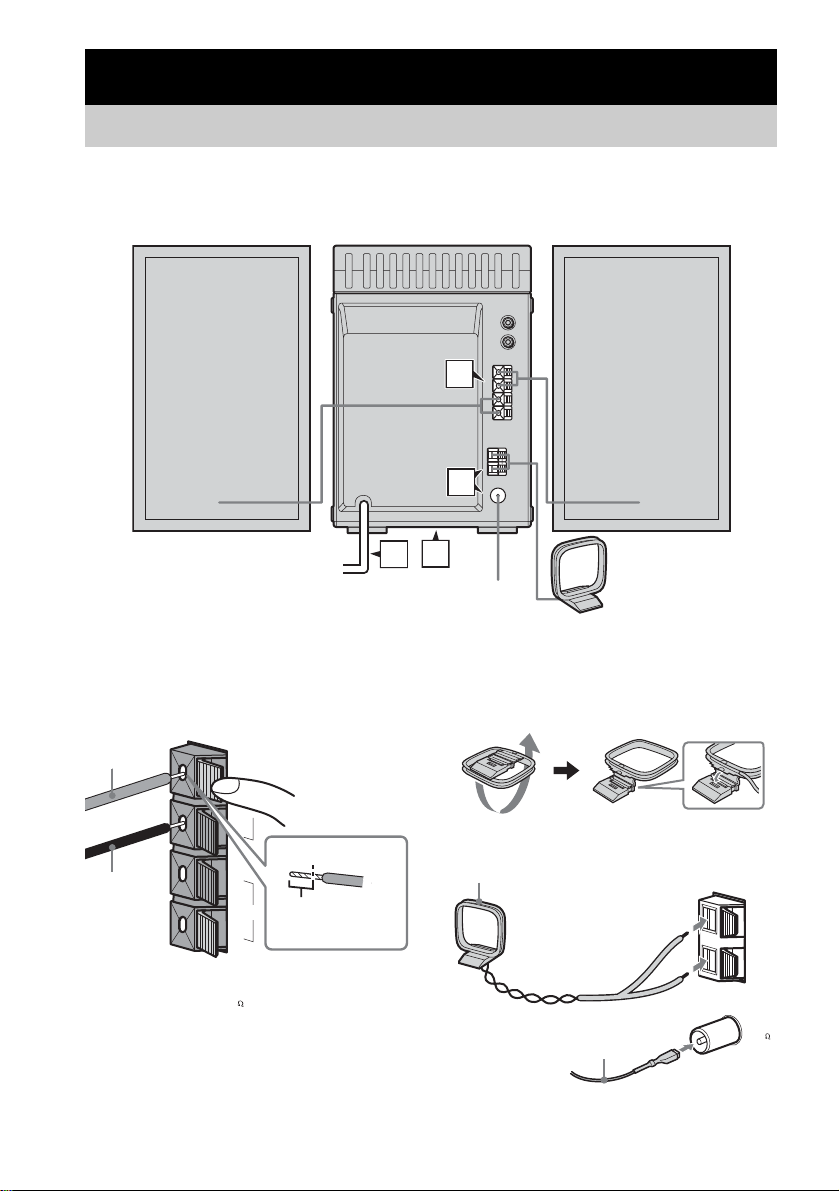
Getting Started
Hooking up the system
Perform the following procedures 1 to 4 to hook up your syste m using the supplied cords and
accessories.
Right speaker Left speaker
1
2
3
4
FM lead antenna
AM loop antenna
1 Connect the speakers.
Connect the rig ht and left speaker cords to
the SPEAKER terminals as shown below.
Gray (3)
L
#
SPEAK
IMPE
U
ER
SE 8-16
D
#
R
3
ANCE
Insert this portion
Black (#)
GB
6
2 Connect the FM and AM antennas.
Set up the AM loop ant en n a, t hen connect
it.
Plug type A
AM loop antenna
ANTENNA
Extend the FM lead
antenna horizontally
AM
FM 75
COAXIAL

Plug type B
AM loop antenna
4 Connect the power cord to a wall
outlet.
If the plug does not fit the wall socket,
detach the supp l ie d pl ug adaptor (only for
models equipped w i th an adaptor).
AM
To turn on the system, press ?/1.
Getting Started
ANTENNA
FM
75
ANTENNA
COAXIAL
AM
FM
75
COAXIAL
Extend the FM lead
antenna horizontally
Plug type C
AM loop antenna
Extend the FM lead
antenna horizontally
Note
North American models:
Connect using the white side
Other models:
Connect using the brown side
To prevent noise pickup, keep the antennas away from
the system and other components.
3 For models with a voltage selector, set
VOLTAGE SELECTOR to the local
power line voltage. The voltage
selector is located at the bottom of the
apparatus.
Refer to th e print on y o ur system’s
VOLTAGE SELECTOR for available
settings.
Inserting two R6 (size AA)
batteries into the remote
Note
If you do not use the remote for a long period of time,
remove the batteries to avoid possible damage from
battery leakage and corros io n .
Tip
When the remote no longer operates the system,
replace both batteries with new ones.
GB
7
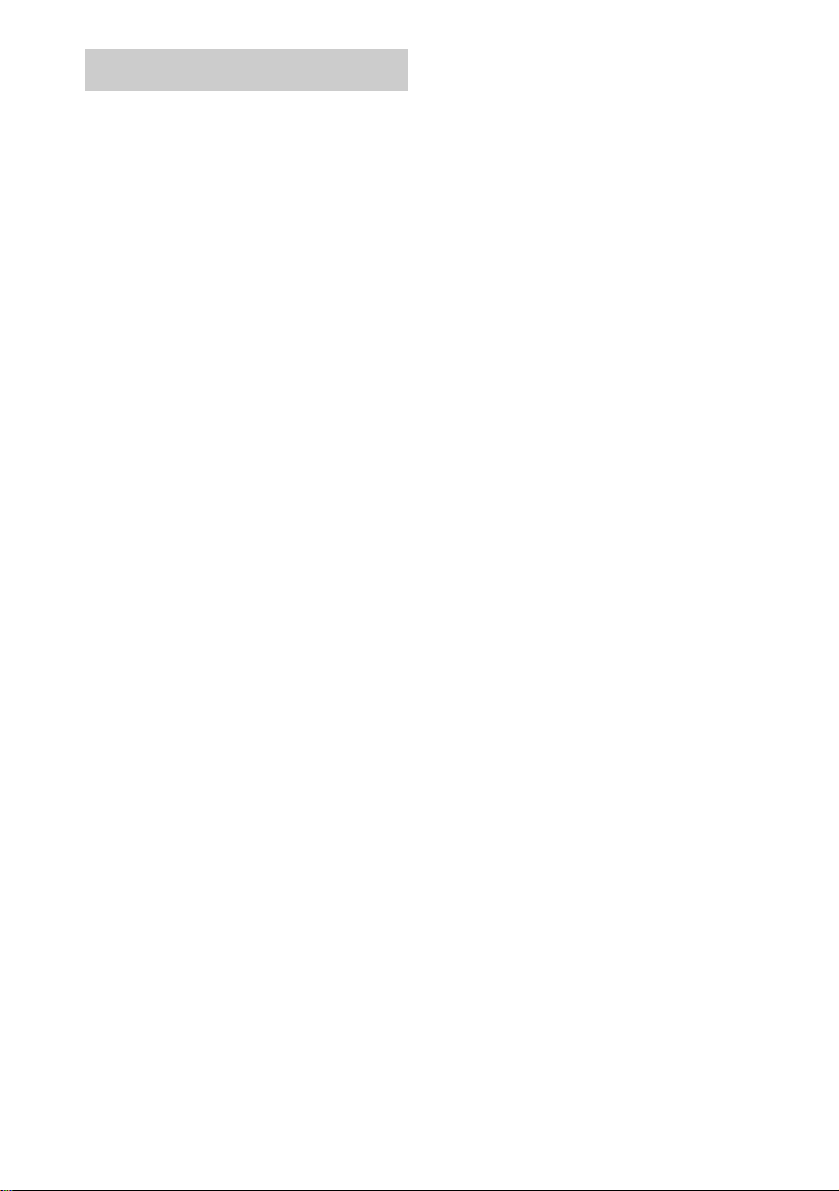
Setting the clock
Use buttons on the r emote for the operat i on.
1 Press ?/1 to turn on the system.
2 Press CLOCK/TIMER SET.
3 Press ./> repeatedly to set the
hour.
4 Press ENTER.
5 Press ./> repeatedly to set the
minute.
6 Press ENTER.
The clock starts working.
To adjust the clock
1 Press CLOCK/TIMER SET.
2 Press ./> until “CLOCK” appears,
then press ENTER.
3 Do the same procedures as step 3 to 6
above.
Note
The clock is not displayed in Power Saving Mode
(page 21).
GB
8

CD/MP3 – Play
Loading a disc
1 Press OPEN on the unit.
2 Place a disc with the label side up on
the CD compartment.
Playing a disc
— Normal Play/Shuffle Play
You can play audio CD s and discs with MP3
audio tracks.
MP3 audio tracks cannot be played on XR EM220.
CD/MP3 – Play
3 Press OPEN on the unit again to close
the lid of the CD compartment.
Notes
• Do not use a disc with t ape, seals or p aste on it as th is
may cause malfunction.
• Kee p th e lens on the CD player clean and do not
touch it. If you do so, the lens may be damaged and
the CD player will not operate properly.
Track numb er
Playing time
1 Press CD to switch the function to CD.
2 Press PLAY MODE in stop mode
repeatedly until the mode you want
appears.
Select To play
No display
(Normal Play)
ALBM*
(Normal Play)
SHUF
(Shuffle Play)
ALBM SHUF*
(Shuffle Play)
PGM
(Program Play)
* XR-EM550/XR-EM 330 only.
The tracks on the disc in
original order.
All MP3 audio tracks in the
album on the disc in original
order.
When playing a non-MP3
disc, Album Play performs
the same operatio n as
Normal Play.
All tracks on the disc in
random order.
All MP3 audio tracks in the
album on the disc in random
order.
When playing a non-MP3
disc, Album Shuffle Play
performs the same operation
as Shuffle Play.
The tracks on the disc in the
order you want them to be
played (see “Creat ing your
own program” on page 11).
3 Press N (or CD/NX on the unit).
continued
GB
9
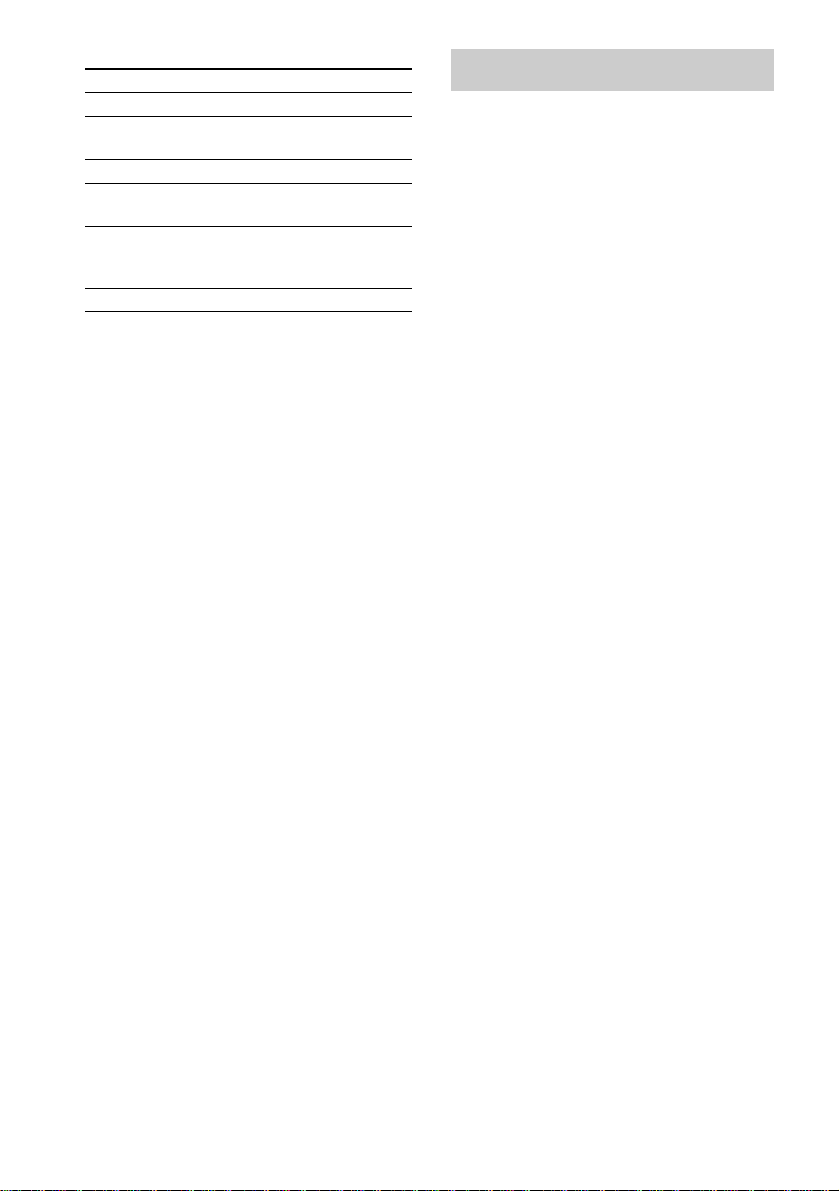
Other operations
To Do this
Stop play Press x.
Pause Press X (or CD/NX on the unit).
Select a track Press ./> repeatedly.
Select an album
of MP3*
Find a point in a
track
Remove a disc Press OPEN on the unit.
* XR-EM550/XR-EM330 onl y.
Notes
• Y ou cannot change the play mode dur ing pl ayback.
• Some time may be needed to start pla yba ck of dis cs
recorded in complex configurations such as many
layers.
• When the disc is inserted, the player reads all the
audio tracks on that disc. If there are many albums or
non-MP3 audio tracks on the disc, it may take a long
time for play to begin or for the next MP3 audio track
to start play.
• D o not save unnecessary albums or audio tr a ck s
other than MP3 ones in the disc to be used fo r MP3
listening. We recommend that you do not save other
types of audio tracks or unnecessary albums on a disc
that has MP3 audio tracks.
• An album that does not include an MP3 audio track
is skipped.
• Maximum album number: 150 (including root
album)
• The maximum number of MP3 audio tracks that can
be contained on a single disc is 255.
• Playback is possible up to 8 levels.
• MP3 audio tracks are played back in the order that
they are recorded on the disc.
• D e pe nding on the encoding/writing software,
recording device, or the record ing media used at the
time an MP3 audio track is recorded, you ma y
encounter such problems as disabled playback,
sound interruptions a nd nois e.
• When playing back an MP3 audio track, the playback
elapsed time indicati o n ma y differ from the actual
time in the following cases.
– When you play back a VBR (variable bit rate)
MP3 audio track
– When you perform Fast Forward or Rewin d
(Manual Search)
Press again to resume play.
Press ALBUM +/– repeatedly
after step 2.
Keep pressing m/M during
playback and release it at the
desired point.
Playing repeatedly
— Repeat Play
You can pl ay a ll th e tr acks o r a si ng le t ra ck o n a
disc repeatedly.
MP3 audio tracks c annot be played on XREM220.
Press REPEAT on the remote repeatedly
during playback until “REP” or “REP 1”
appears.
REP: For all the tracks on the disc up to five
times.
REP 1: For a single track only.
To cancel Repeat Play
Press REPEAT repeatedly until both “REP” and
“REP 1” disappear .
Note
When you select “REP 1”, that track is repeated
endlessly until “REP 1” is canceled.
10
GB
