Sony XR-C9100R User Manual
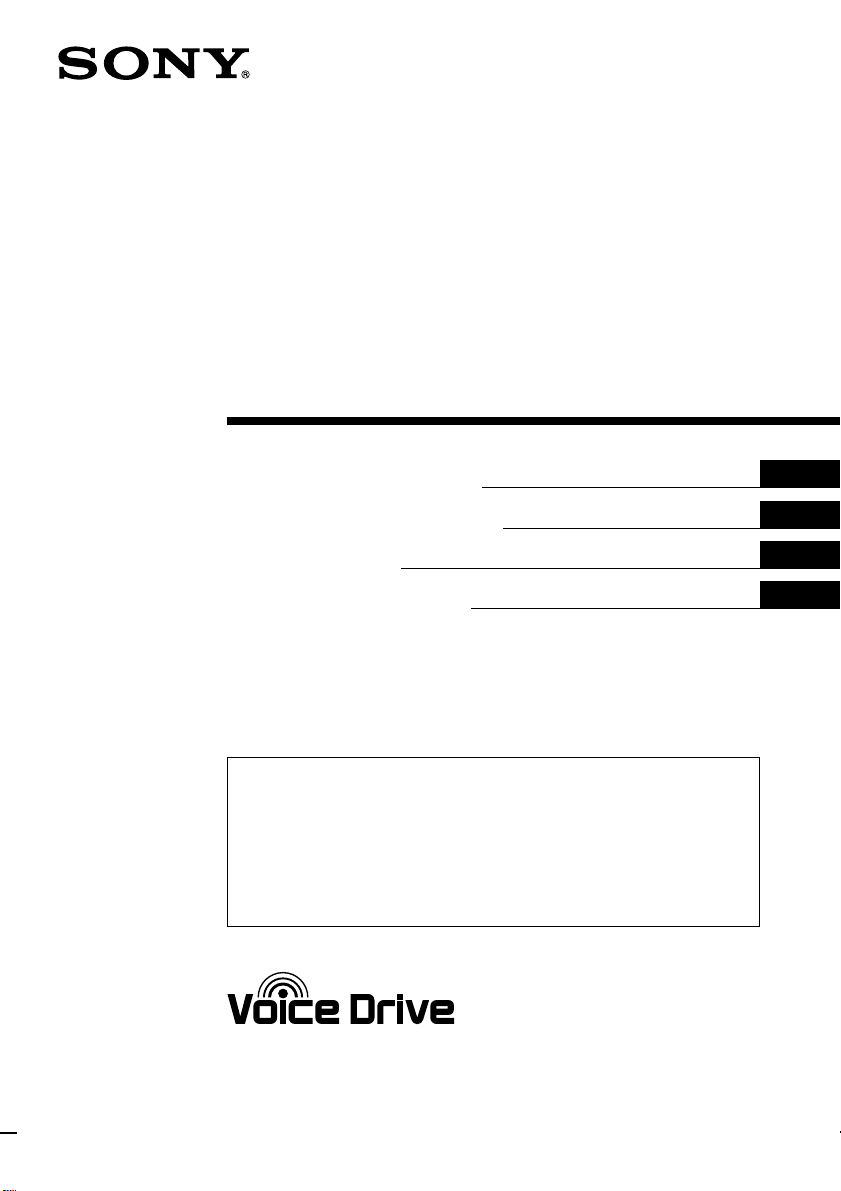
FM/MW/LW
Cassette Car
Stereo
3-864-395-11 (1)
Operating Instructions
Manual de instrucciones
Bruksanvisning
Manual de instruções
For installation and connections, see the supplied installation/connections
manual.
Para obtener información sobre la instalación y las conexiones, consulte el manual
de instalación/conexiones suministrado.
Vi hänvisar till det medföljande häftet angående montering/anslutningar.
Para a instalação e as ligações, consulte o manual de instalação/ligações
fornecido.
EN
ES
S
P
XR-C9100R
1998 by Sony Corporation
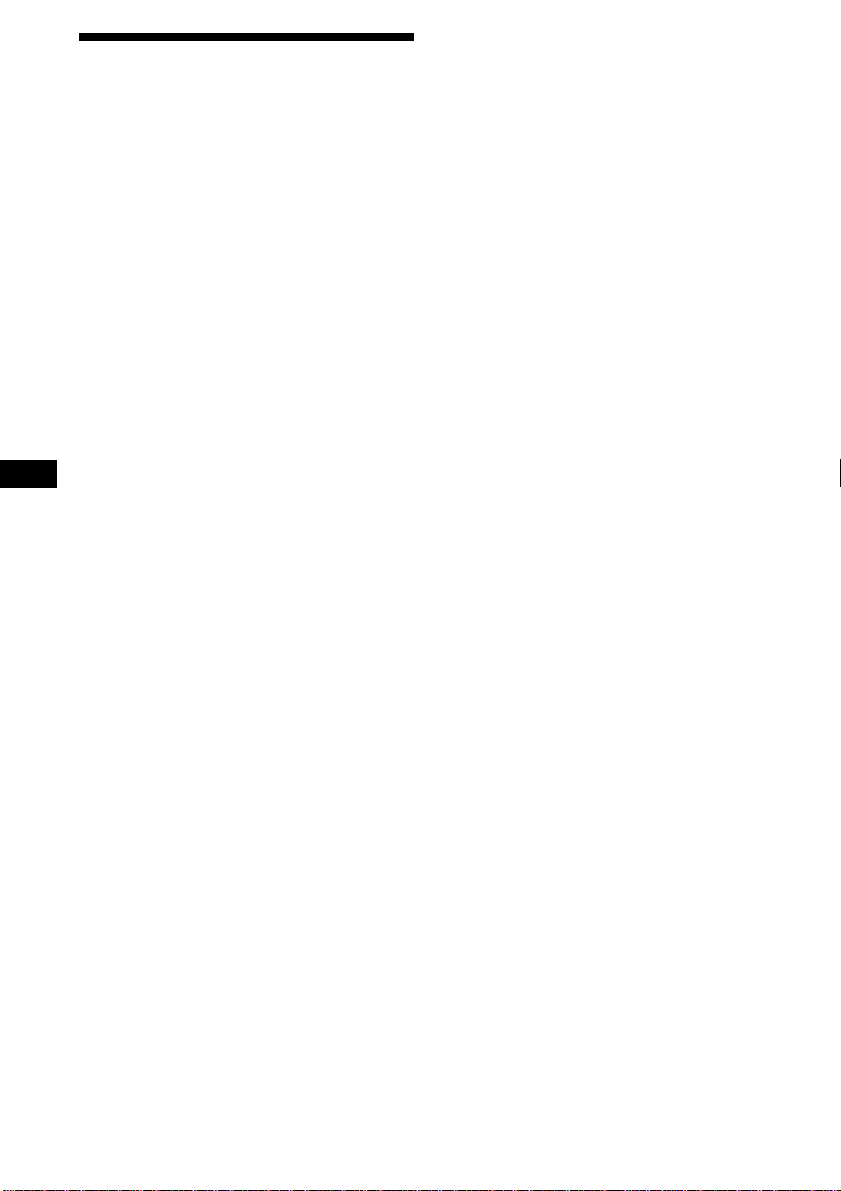
Welcome !
Thank you for purchasing this Sony Cassette
Player. This unit lets you enjoy a variety of
features by using a supplied rotary commander
or an optional wireless remote.
In addition to the Cassette playback and radio
operations, you can expand your system by
connecting an optional CD/MD unit*1.
When you operate this unit or a connected
optional CD unit with the CD TEXT function,
the CD TEXT information will appear in the
display when you play back a CD TEXT disc*2.
*1You can also connect a CD changer or an MD
changer.
2
A CD TEXT disc is an audio CD that includes
*
information such as the disc name, artist name
and track names.
This information is recorded on the disc.
Voice Drive
Sony has developed a new function which
EN
contributes to safer driving.
In addition to our unique rotary commander,
we now introduce a voice sensitive operating
system Voice Drive which gives the driver
voice control of the car audio.
Now, while keeping your eyes on the road,
you can command operations with Voice Drive
and confirm results with Voice Guide.
And you can also record your voice with the
voice memo function. It will take a note for
you when you see or think of something while
you are driving.
Voice guide for safe driving
This unit has a voice guide function*. When
the voice guide function is on, the unit gives
vocalized comments on functions
corresponding to the relevant button pushed.
* Some optional power amplifiers may cause a
break at the beginning of vocalized comments.
When you connect an optional MD changer, the
sound from the first MD may continue for a
short time even after the vocalized comments
about the second MD are announced.
2
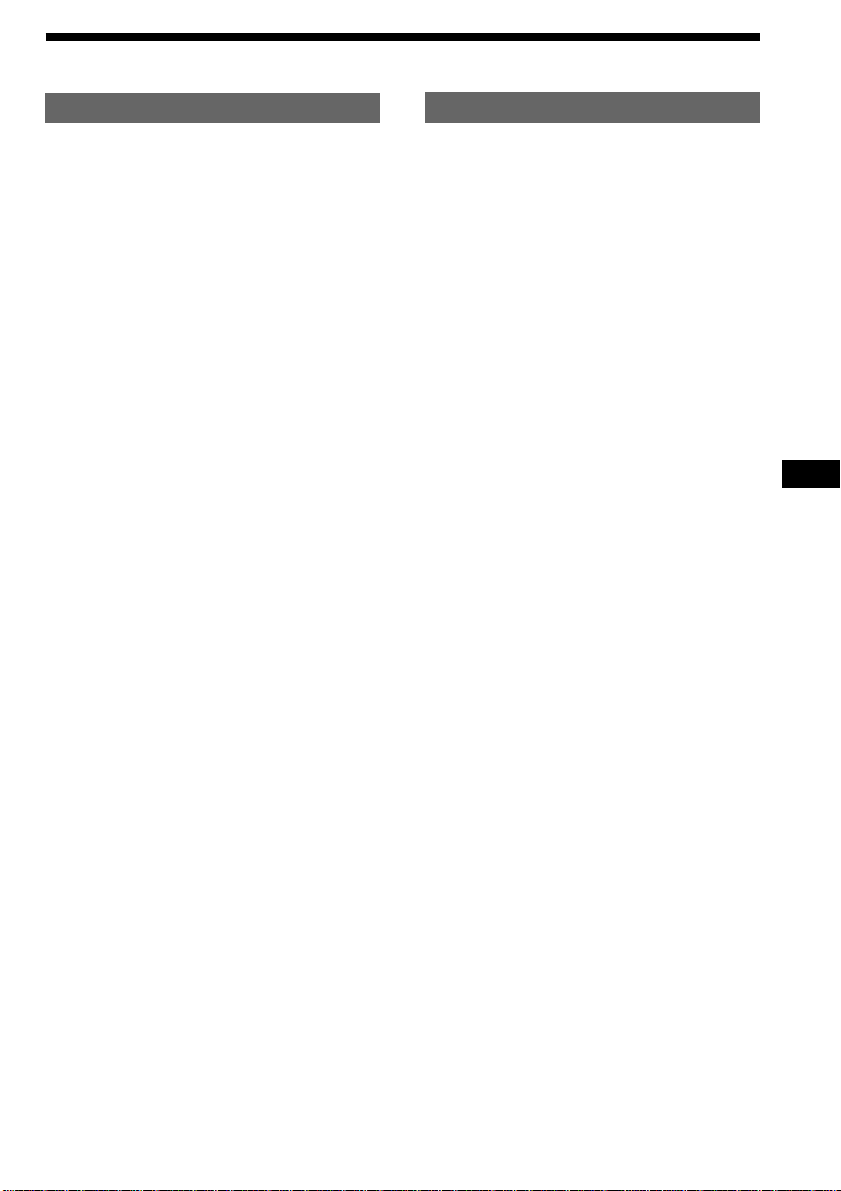
Table of Contents
This Unit Only With Optional Equipment
Location of controls ................................................. 4
Getting Started
Resetting the unit ................................................ 6
Detaching the front panel .................................. 6
Preparing the rotary commander ..................... 7
Setting the clock .................................................. 7
Cassette Player
Listening to a tape ............................................... 8
Playing a tape in various modes ....................... 9
Radio
Memorising stations automatically
— Best Tuning Memory (BTM) ................. 10
Memorising only the desired stations............ 11
Receiving the memorised stations .................. 11
RDS
Overview of the RDS function ........................ 12
Displaying the station name............................ 12
Re-tuning the same programme automatically
— Alternative Frequencies (AF) ................ 12
Listening to traffic announcements ................ 14
Presetting the RDS stations with
the AF and TA data ..................................... 15
Recording the traffic announcements
—Traffic Information Replay (TIR)........... 15
Locating a station by programme type .......... 17
Setting the clock automatically ....................... 18
CD/MD Unit
Playing a CD or MD ......................................... 25
Scanning the tracks
— Intro Scan ................................................. 26
Playing tracks repeatedly
— Repeat Play .............................................. 26
Playing tracks in random order
— Shuffle Play .............................................. 26
Creating a programme
— Programme Memory .............................. 27
Labeling a CD
— Disc Memo ............................................... 29
Locating a disc by name
— List-up ...................................................... 31
Selecting specific tracks for playback
— Bank .......................................................... 31
DSP
Selecting a surround menu.............................. 32
Storing a surround effect onto the CDs
— Digital Signal Processor (DSP) Custom
File.................................................................. 33
Selecting the listening position ....................... 34
Adjusting the fader (FAD) ............................... 35
Adjusting the volume of the subwoofer(s).... 35
Adjusting the volume of
the bass and treble ....................................... 36
Listening to each programme source in its
registered surround menu
— Last Sound Memory (LSM) ................... 36
Changing the line output level ....................... 36
EN
Voice Drive
Selecting a “V Drive” box for registration..... 18
Registering a vocal phrase ............................... 19
Requesting a registered source ....................... 20
Voice Memo
Recording a voice memo .................................. 20
Playing back the voice memo .......................... 21
Erasing the voice memo ................................... 21
Other Functions
Using the rotary commander .......................... 21
Adjusting the sound characteristics ............... 23
Attenuating the sound ..................................... 23
Changing the sound and display settings ..... 23
Adjusting the frequency of the
subwoofer(s) ................................................. 24
Additional Information
Precautions......................................................... 37
Maintenance....................................................... 38
Dismounting the unit ....................................... 38
Specifications ..................................................... 39
Troubleshooting guide ..................................... 40
3
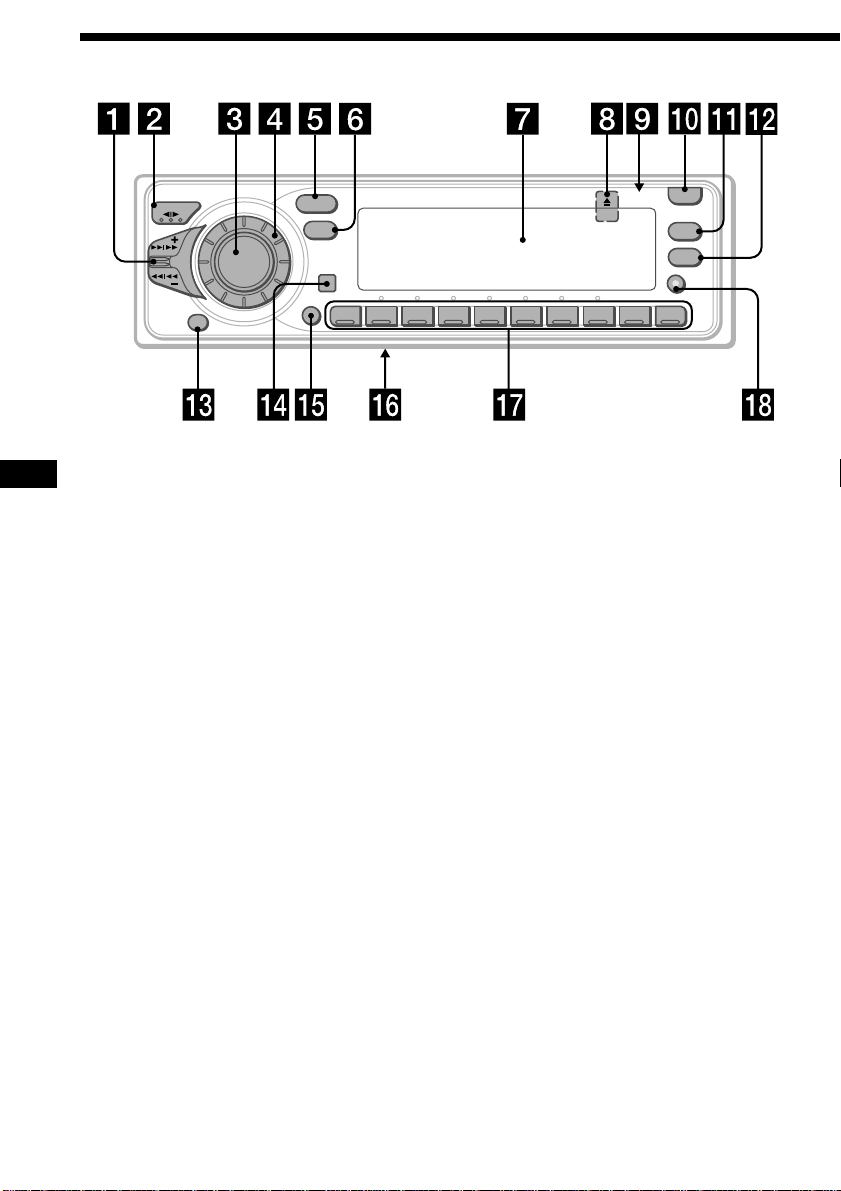
Location of controls
/
A
K
MODE
Refer to the pages for details.
EN
OFF
E
E
S
SOURCE
M
S
1 SEEK/AMS (seek/Automatic Music
Sensor/manual search/voice drive/voice
memo select) control
9, 11, 13, 16, 17, 19, 21, 26, 27, 28, 31
2 MODE (*)button
During tape playback:
Playback direction change 8, 9
During tuner reception:
BAND select 10, 11
During CD or MD playback:
CD/MD unit select 25, 27, 30
3 SOURCE (TAPE/TUNER/CD/MD) button
8, 10, 11, 14, 24, 25, 27, 30, 33, 35, 36
4 Dial (volume/subwoofer volume/
surround menu/listening position/bass/
treble/left-right/rear-front control)
7, 15, 16, 23, 29, 33, 34, 35, 36
5 SOUND button 23, 33, 34, 35, 36
6 DSPL (display mode change) button
9, 11, 12, 25, 30, 31
7 Display window
8 6 (eject) button (located on the front
side of the unit behind by the front
panel) 8
9 Reset button (located on the front side
of the unit behind by the front panel) 6
!º OPEN button 6, 8, 38
SOUND
DSPL
SHIFT
12345678910
!¡ PTY/LIST button
Disc Memo 29, 30
DSP Custom File 33
List-up 31
RDS Programme 17
!™ AF/TA button 12, 13, 14, 15
!£ OFF button 6, 8
!¢ Sensor for the optional wireless remote
!∞ SHIFT button
PLAY MODE 9, 10, 11, 13, 15, 26, 27, 28,
29, 31, 32, 33
REP 10, 26
SET UP 7, 18, 24, 25, 36
SHUF 26
!§ POWER SELECT switch (located on the
bottom of the unit)
See “POWER SELECT Switch” in the
Installation/Connections manual.
!¶ During radio reception:
Number buttons 11, 13, 15
During CD/MD playback:
Direct disc selection buttons 26
!• TIR button 15, 16
OPEN
LIST
PTY
AF/TA
TIR
XR-C9100R
4
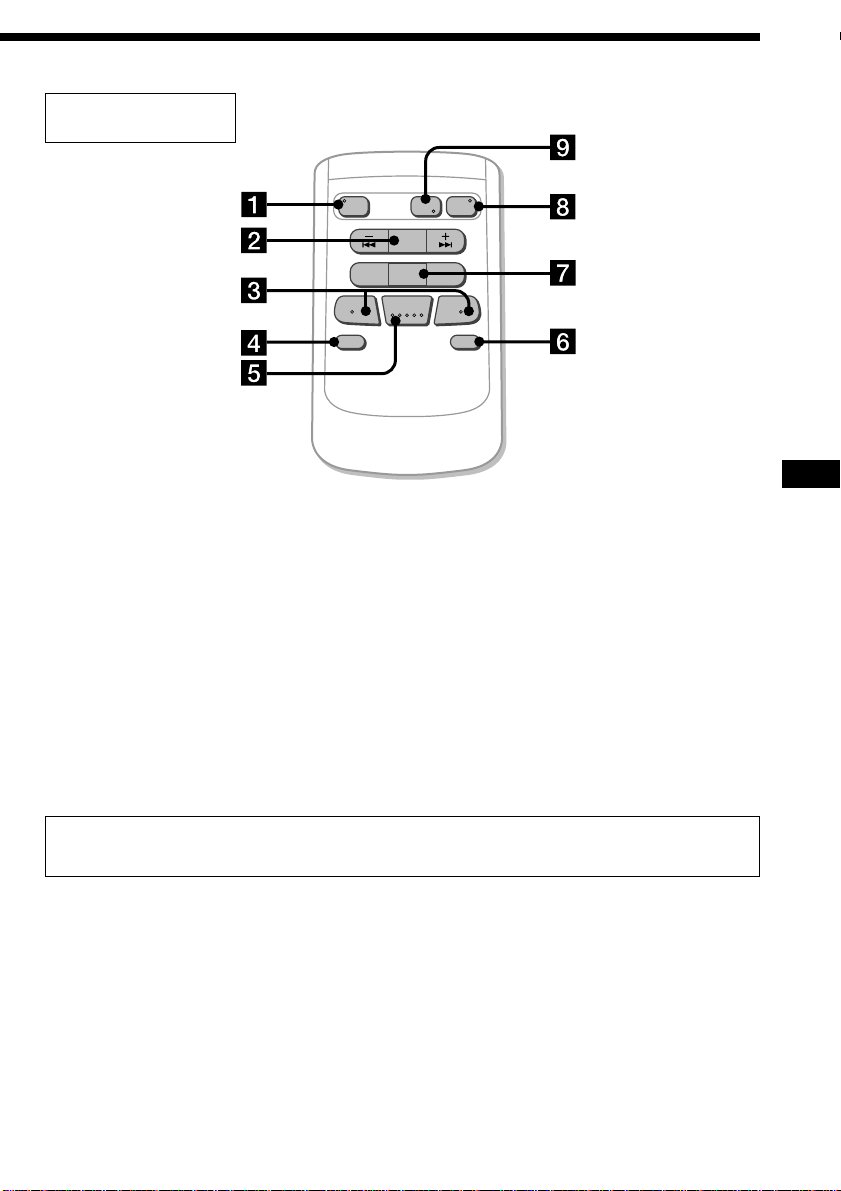
Optional wireless
remote (RM-X47)
OFF
ATT DSPL
The buttons of the wireless remote
control the same functions as those on
this unit.
1 OFF button
2 SEEK/AMS button
3 (–) (+) buttons
4 ATT button
5 SOUND/SEL button
6 DSPL button
SOURCE
MODE
DIR
SEEK
AMS
PRESET
DISC
SOUND
SEL
+
FF
+
–
REW
–
EN
7 PRESET/DISC button
You cannot do manual search and manual
tuning with the remote.
8 SOURCE button
9 MODE/DIR button
(MODE) controls the same function on this
unit.
When the POWER SELECT switch is set to the B position, the unit cannot be operated with the
wireless remote unless (SOURCE) on the unit is pressed or a cassette is inserted to activate the
unit first.
5
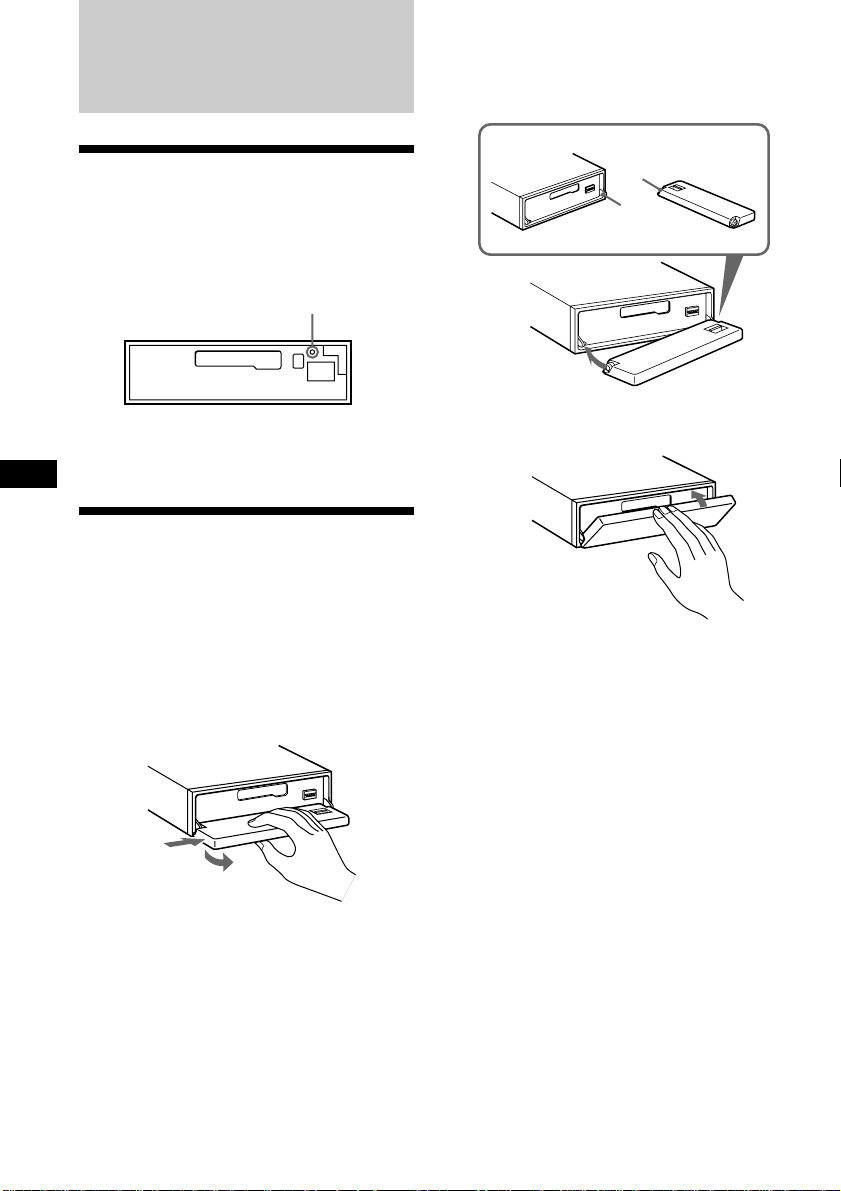
Getting Started
Attaching the front panel
Place the hole a in the front panel onto the
spidle b on the unit as illustrated, then push
the left side in.
Resetting the unit
Before operating the unit for the first time or
after replacing the car battery, you must reset
the unit.
Press the reset button with a pointed object,
such as a ballpoint pen.
Reset button
Note
Pressing the reset button will erase the clock and
some memorised functions.
EN
Detaching the front panel
You can detach the front panel of this unit to
protect the unit from being stolen.
1 Press (OFF).
2 Press (OPEN) to open up the front panel,
then slide the front panel to the right
side, and pull out from the left side of
the front panel.
1
2
a
b
µ
Notes
• Be sure not to attach the front panel upside
down.
• Do not press the front panel hard against the
unit when attaching it. Press it lightly against the
unit.
• Do not press hard or put excessive pressure on
the display windows of the front panel.
• Do not expose the front panel to direct sunlight
or heat sources such as hot air ducts, and do not
leave it in a humid place. Never leave it on the
dashboard of a car parked in direct sunlight
where there may be a considerable rise in
temperature.
Notes
• Do not place anything on the inner surface of
the front panel.
• Be sure not to drop the panel when detaching it
from the unit.
• If you detach the panel while the unit is still on,
the power will turn off automatically to prevent
the speakers from being damaged.
• When you carry the front panel with you, put it
in the supplied front panel case.
6
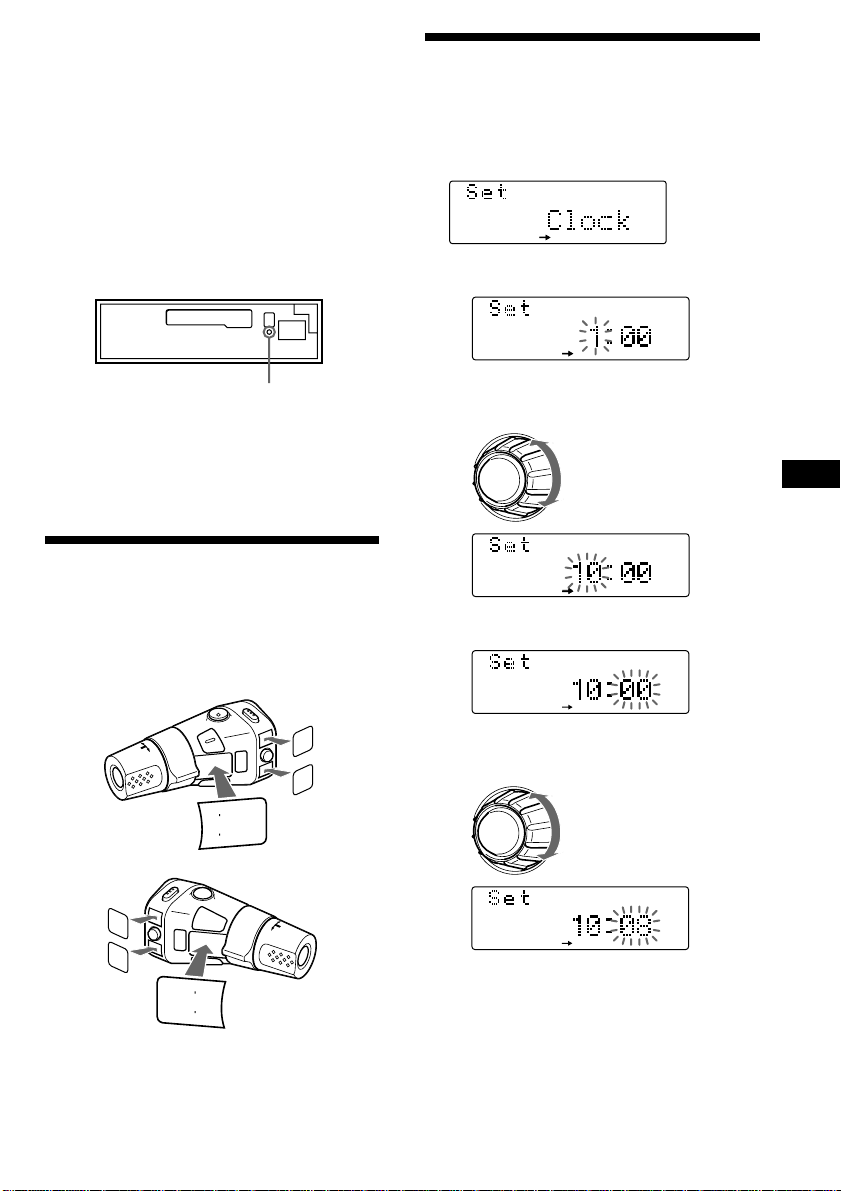
Caution alarm
SET UP
SET UP
SET UP
SET UP
SET UP
SET UP
If you turn the ignition key switch to the OFF
position without removing the front panel, the
caution alarm will beep for a few seconds
(only when the POWER SELECT switch on the
bottom of the unit is set to the A position).
TIR indicator
If you pull out the ignition key while the TIR
function is on, the TIR indicator flashes a few
times. (only when the POWER SELECT switch
on the bottom of the unit is set to the A
position).
TIR indicator
For more information on the TIR function,
refer to “Recording the traffic announcements”
(page 15).
Preparing the rotary
commander
When you mount the rotary commander,
attach the labels as shown in the illustration
below.
Setting the clock
The clock uses a 24-hour digital indication.
Example: To set the clock to 10:08
1 Press (SHIFT), then press (3) (SET UP).
1 Press (5) (n).
The hour digit flashes.
2 Set the hour.
to go backward
to go forward
3 Press (5) (n).
EN
Getting Started
LIST
MODE
SOUND
TALK
(
PLAY
VOICE
MEMO
rREC
REC
VOICE
MEMO
PLAY
r
(
TALK
SOUND
MODE
LIST
The minute digits flash.
4 Set the minute.
continue to next page n
to go backward
to go forward
7
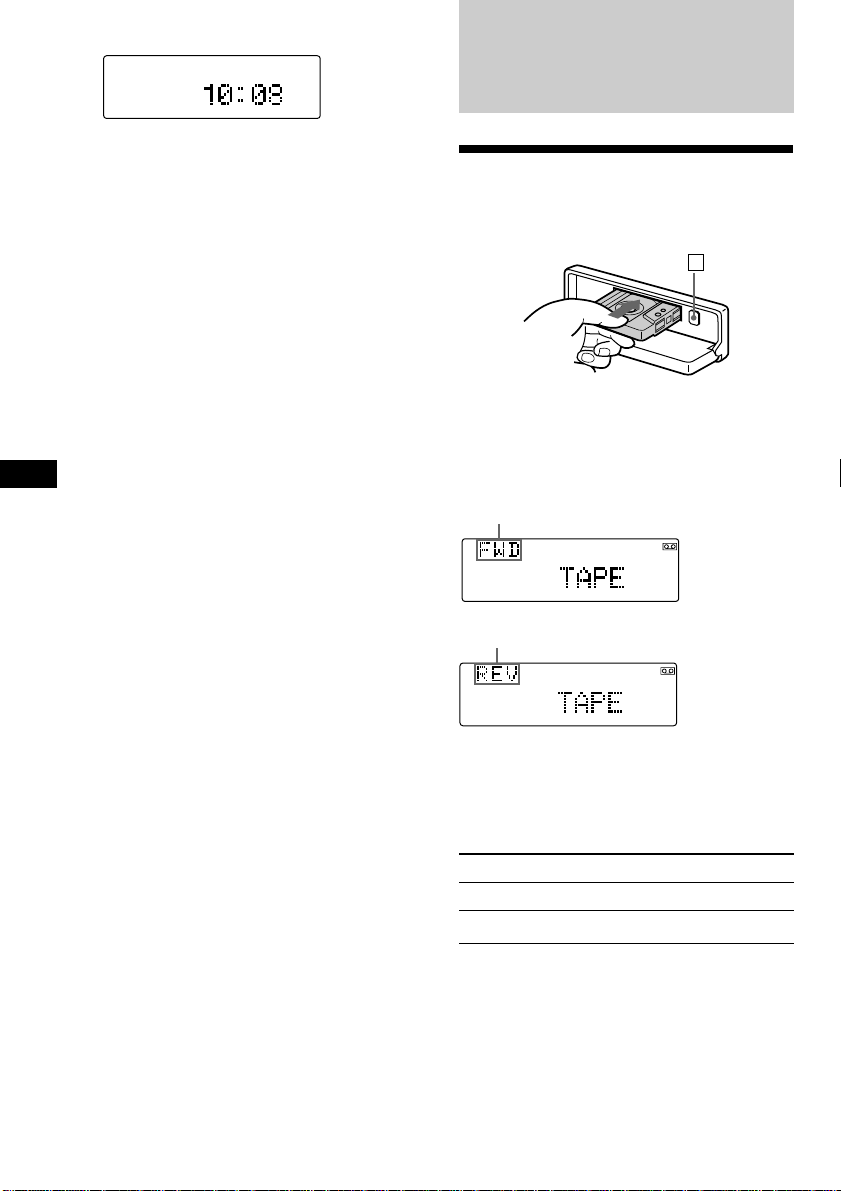
2 Press (SHIFT).
SET UP
The clock starts.
Cassette Player
3 Press (SHIFT).
After the mode setting is complete, the
display returns to normal playback mode.
Note
If the POWER SELECT switch on the bottom of the
unit is set to the B position, turn the power on
first, then set the clock.
EN
Listening to a tape
1 Press (OPEN) and insert a cassette.
Playback starts automatically.
6
2 Close the front panel.
If a cassette is already inserted, press
(SOURCE) repeatedly until “FWD” or “REV”
appears to start playback.
The side facing up is being playback.
The side facing down is being playback.
Tips
• To change the tape’s playback direction, press
(MODE) (*).
• ”Metal” appears in the display when you insert a
metal or CrO
To Press
Stop playback (OFF)
Eject the cassette (OPEN) then 6
2 tape (Auto Metal function).
8
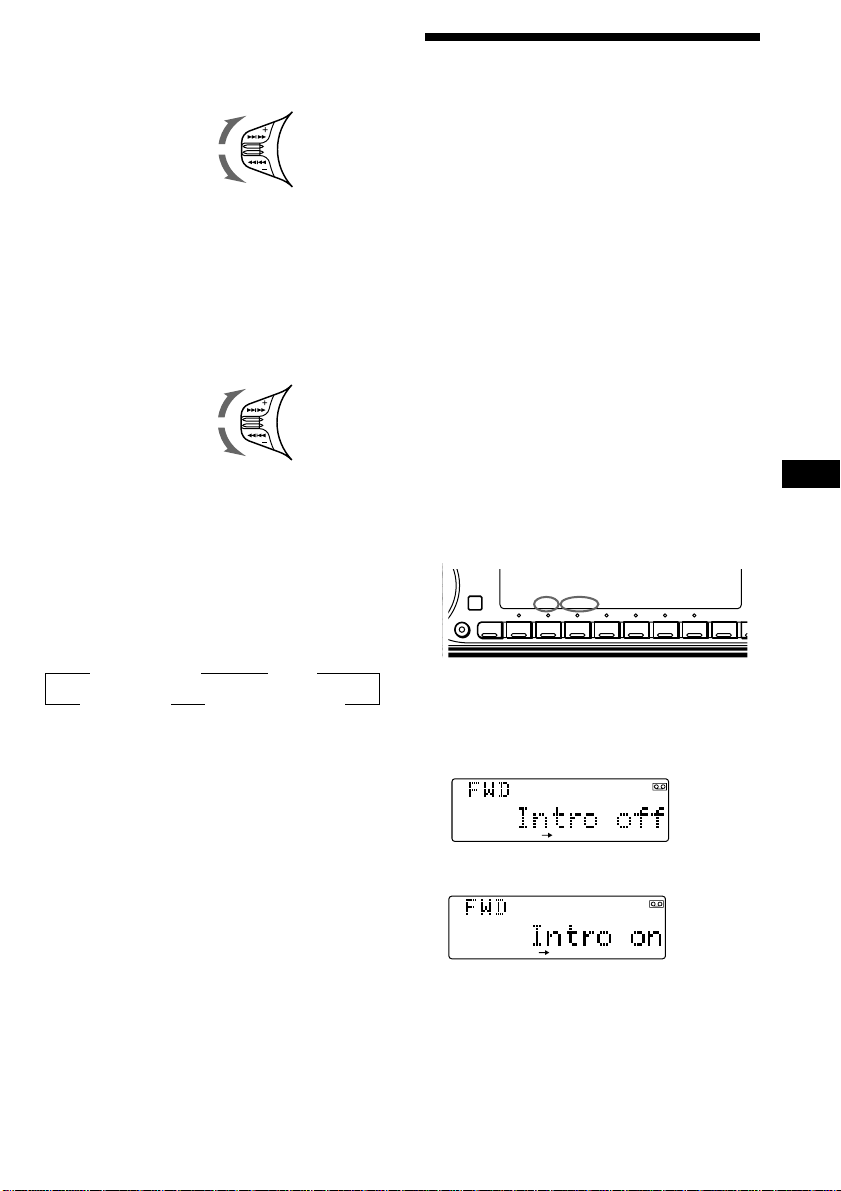
A
0
PLAY MODE
PLAY MODE
Fast-winding the tape
During playback, push the SEEK/AMS
control up or down and hold.
Fast-forward
Rewind
To start playback during fast-forwarding or
rewinding, press (MODE).
Locating a specific track
— Automatic Music Sensor (AMS)
You can skip up to nine tracks at one time.
During playback, push the SEEK/AMS
control up or down momentarily.
To locate succeeding
tracks
To locate
preceding tracks
Note
The AMS function may not work when:
— the blanks between tracks are shorter than
four seconds
— there is noise between tracks
— there are long sections of low volume or quiet
sections.
Changing the display item
Each time you press (DSPL), the item changes
as follows:
z Tape playback z Clock
1
Frequency*
1
*
While the AF/TA function is activated.
2
*
All the items above are scrolled in the display
one by one in order.
Z MOTION DISPLAY*2 Z
Playing a tape in various
modes
You can play the tape in various modes:
•Intro (Intro Scan) lets you play the first 10
seconds of all the tracks.
•NR (Dolby NR) lets you select the Dolby* NR
B or C system.
•B. Skip (Blank Skip) skips blanks longer than
eight seconds.
•ATA (Automatic Tuner Activation) turns on
the tuner automatically while fast-winding
the tape.
•Repeat (Repeat Play) repeats the current
track.
* Dolby noise reduction manufactured under
license from Dolby Laboratories Licensing
Corporation. ”DOLBY“ and the double-D
symbol a are trademarks of Dolby
Laboratories Licensing Corporation.
Searching for the desired track
— Intro scan
1 Press (SHIFT).
Every time you press (SHIFT), only the
items you can select light up.
SHIFT
SET UP PLAY MODE
1234567891
2 Press (4) (PLAY MODE) repeatedly until
“Intro” appears.
Each time you press (4) (PLAY MODE),
the item changes as follows:
Intro n NR n B. Skip n ATA
REP
EN
Getting Started/Cassette Player
3 Press (5) (n) to select “Intro on.”
Intro Scan starts.
4 Press (SHIFT).
To go back to normal playback mode, select
“Intro off” in step 3 above.
9
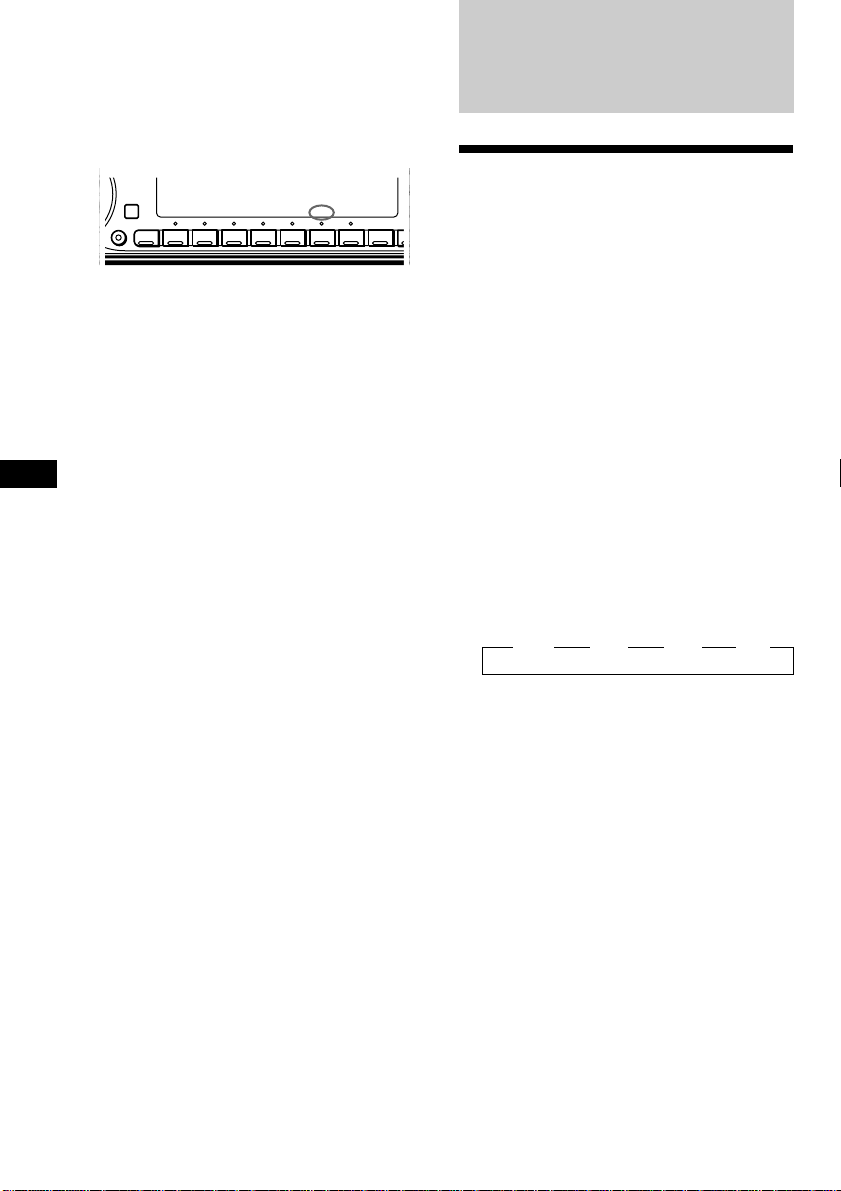
Playing tracks repeatedly
DSPL
A
— Repeat Play
1 During playback, press (SHIFT).
2 Press (7) (REP) repeatedly until ”Repeat“
appears.
SHIFT
Repeat Play starts.
SET UP PLAY MODE
1234567891
3 Press (SHIFT).
To go back to normal playback mode, select
“Repeat off” in step 2 above.
EN
Radio
Memorising stations
REP
automatically
— Best Tuning Memory (BTM)
The unit selects the stations with the strongest
signals and memorises them in the order of
their frequencies. You can store up to 10
stations on each band (FM1, FM2, MW, and
LW).
Caution
When tuning in stations while driving, use
Best Tuning Memory to prevent accidents.
1 Press (SOURCE) repeatedly to select the
tuner.
Each time you press (SOURCE), the source
changes as follows:
TAPE ˜ TUNER
2 Press (MODE) repeatedly to select the
band.
Each time you press (MODE), the band
changes as follows:
z FM1 z FM2 z MW z LW
10
3 Press (SHIFT), then press (4) (PLAY
MODE) repeatedly until “B.T.M” appears.
4 Press (5) (n).
The unit stores stations in the order of their
frequencies on the number buttons.
A beep sounds when the setting is stored.
5 Press (SHIFT).
Notes
• The unit does not store stations with weak
signals. If only a few stations can be received,
some number buttons will retain their former
setting.
• When a number is indicated in the display, the
unit starts storing stations from the one currently
displayed.
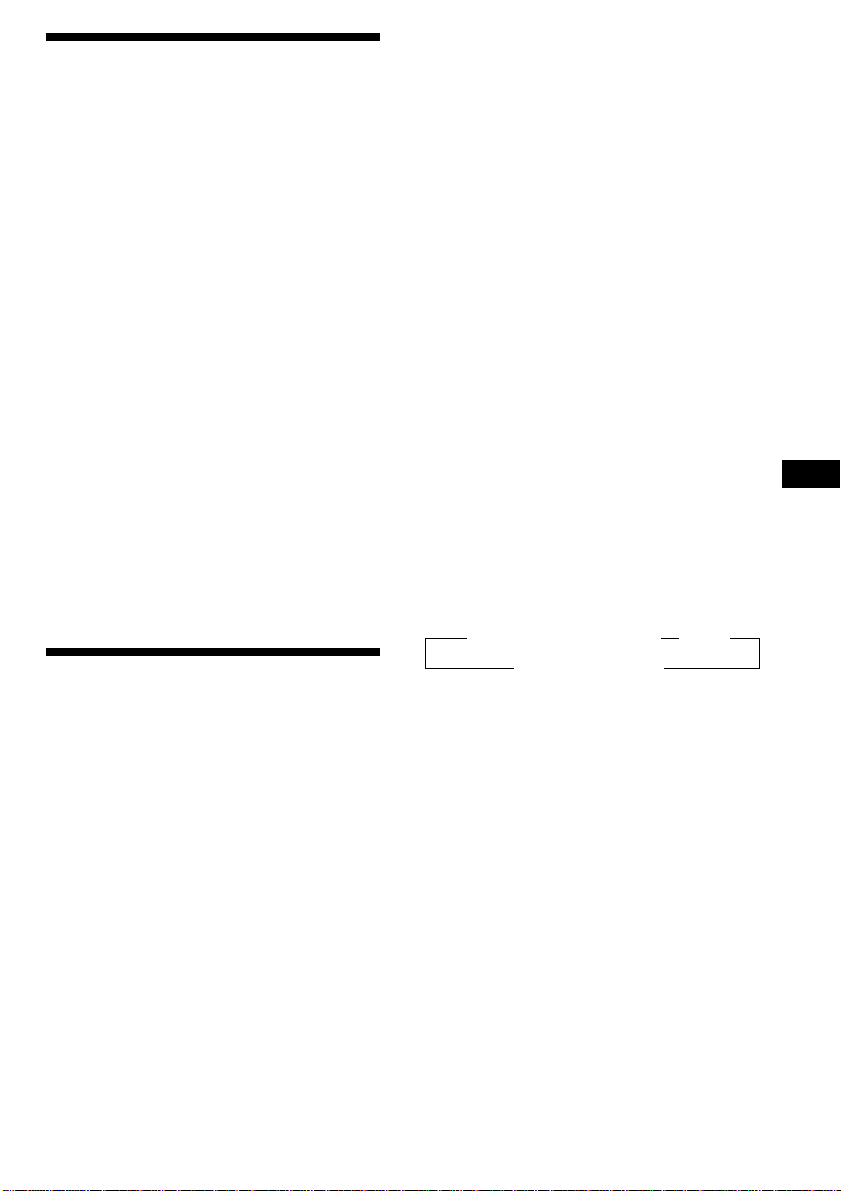
Memorising only the
desired stations
You can preset up to 20 FM stations (10 for
FM1 and 10 for FM2) and up to 10 MW
stations, and up tp 10 LW stations in the order
of your choice.
1 Press (SOURCE) repeatedly to select the
tuner.
2 Press (MODE) repeatedly to select the
band (FM1, FM2, MW, or LW).
3 Push the SEEK/AMS control up or down
to tune in the station you want to store
on the number button.
4 Press and hold the desired number
button ((1) to (10)) until “MEM”
appears.
The number button indication appears in
the display.
Note
If you try to store another station on the same
number button, the previously stored station will
be erased.
Receiving the memorised
stations
1 Press (SOURCE) repeatedly to select the
tuner.
Note
If the automatic tuning stops too frequently, press
(SHIFT), then press (4) (PLAY MODE) repeatedly
until “Local” (local seek mode) is displayed. Then
press (5) (n) to select “Local on.” Press (SHIFT).
Only the stations with relatively strong signals will
be tuned in.
Tip
If you know the frequency of the station you want
to listen to push the SEEK/AMS control up or down
and hold until the desired frequency appears
(manual tuning).
If FM stereo reception is poor
— Monaural Mode
1 Press (SHIFT), then press (4) (PLAY
MODE) repeatedly until “Mono” appears.
2 Press (5) (n) repeatedly until “Mono
on“ appears.
The sound improves, but becomes
monaural (“ST” disappears).
3 Press (SHIFT).
To return to normal mode, select “Mono off”
in step 2 above.
Changing the display item
Each time you press (DSPL), the item changes
as follows:
z Frequency (Station Name)*1 z Clock
2
MOTION DISPLAY*
1
When you tune in an FM station that transmits
*
RDS data, the station name appears.
2
All the itmes above are scrolled in the display
*
one by one in order.
Z
EN
Cassette Player/Radio
2 Press (MODE) repeatedly to select the
band (FM1, FM2, MW, or LW).
3 Press the number button ((1) to (10))
momentarily where the desired station is
stored.
If you cannot tune in a preset
station
Push the SEEK/AMS control up or down
momentarily to search for the station
(automatic tuning).
Scanning stops when the unit receives a
station. Push the SEEK/AMS control up or
down repeatedly until the desired station is
received.
11
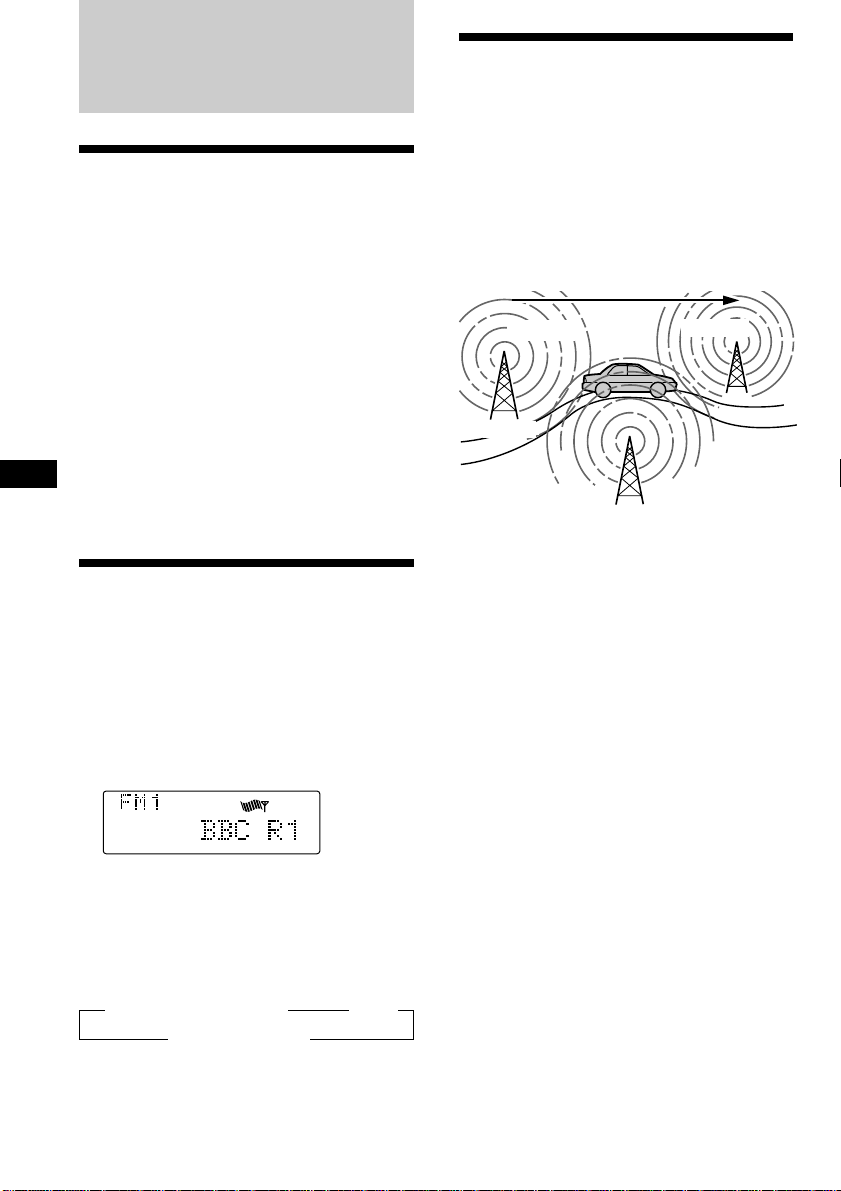
RDS
Overview of the RDS
function
Radio Data System (RDS) is a broadcasting
service that allows FM stations to send
additional digital information along with the
regular radio programme signal. Your car
stereo offers you a variety of services. Here are
just a few: re-tuning the same programme
automatically, listening to traffic
announcements and locating a station by
programme type.
Re-tuning the same
programme automatically
— Alternative Frequencies (AF)
The Alternative Frequencies (AF) function
automatically selects and re-tunes the station
with the strongest signal in a network. By
using this function, you can continuously
listen to the same programme during a longdistance drive without having to re-tune the
station manually.
Frequencies change automatically.
98.5MHz
96.0MHz
Notes
• Depending on the country or region, not all of
the RDS functions are available.
• RDS may not work properly if the signal strength
EN
is weak or if the station you are tuned to is not
transmitting RDS data.
Displaying the station
name
The name of the current station lights up in the
display.
Select an FM station (page 10).
When you tune in an FM station that
transmits RDS data, the station name
appears in the display.
Note
The “*” indication means that an RDS station is
being received.
Changing the display item
Each time you press (DSPL), the item changes
as follows:
z Station Name (Frequency) z Clock
MOTION DISPLAY* Z
* All the itmes above are scrolled in the display
one by one in order.
Note
“NO Name” appears if the received station does
12
not transmit RDS data.
Station
102.5MHz
1 Select an FM station (page 10).
2 Press (AF/TA) repeatedly until “AF on”
appears.
The unit starts searching for an alternative
station with a stronger signal in the same
network.
Note
When there is no alternative station in the area
and you do not need to search for an alternative
station, turn the AF function off by pressing
(AF/TA) repeatedly until “AF TA off” appears.
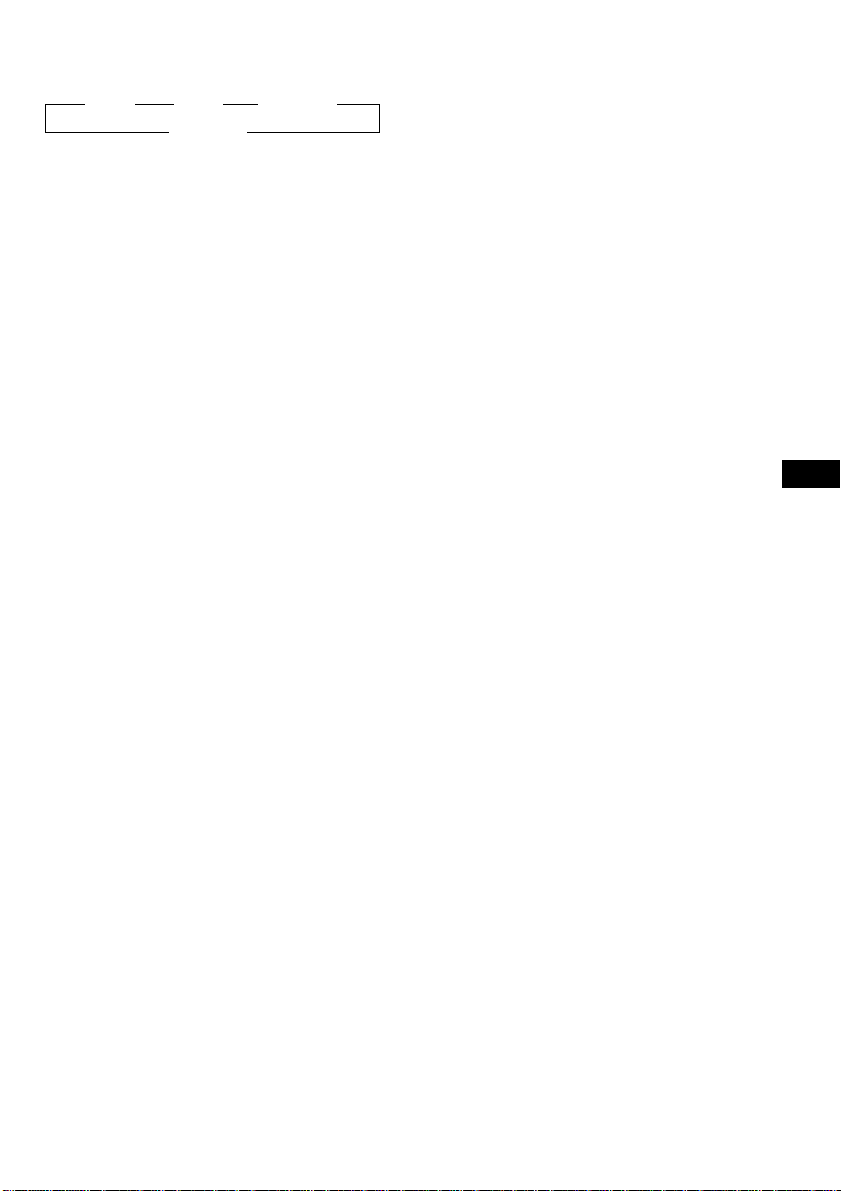
Changing the display item
Each time you press (AF/TA), the item changes
as follows:
” AF on ” TA on ” AF TA on*
* Select this to turn on both the AF and TA
functions.
Notes
• “NO AF” and the station name flash alternately,
if the unit cannot find an alternative station in
the network.
• If the station name starts flashing after selecting
a station with the AF function on, this indicates
that no alternative frequency is available. Push
the SEEK/AMS control up or down while the
station name is flashing (within eight seconds).
The unit starts searching for another frequency
with the same PI (Programme Identification) data
(“PI seek” appears and no sound is heard). If the
unit cannot find another frequency, “NO PI”
appears, and the unit returns to the originally
selected frequency.
AF TA off “
Local link function (United
Kingdom only)
The Local Link function lets you select other
local stations in the area, even if they are not
stored on your number buttons.
1 Press a number button that has a local
station stored on it.
2 Within five seconds, press the number
button of the local station again.
3 Repeat this procedure until the desired
local station is received.
Listening to a regional programme
The “REG on” (regional on) function lets you
stay tuned to a regional programme without
being switched to another regional station.
(Note that you must turn the AF function on.)
The unit is factory preset to “REG on,” but if
you want to turn off the function, do the
following.
1 Press (SHIFT), then press (4) (PLAY
MODE) repeatedly until “REG” appears.
2 Press (5) (n) repeatedly until “REG off”
appears.
3 Press (SHIFT).
Note that selecting “REG off” might cause
the unit to switch to another regional
station within the same network.
To return to regional on, select “REG on” in
step 2 above.
Note
This function does not work in the United
Kingdom and in some other areas.
EN
RDS
13
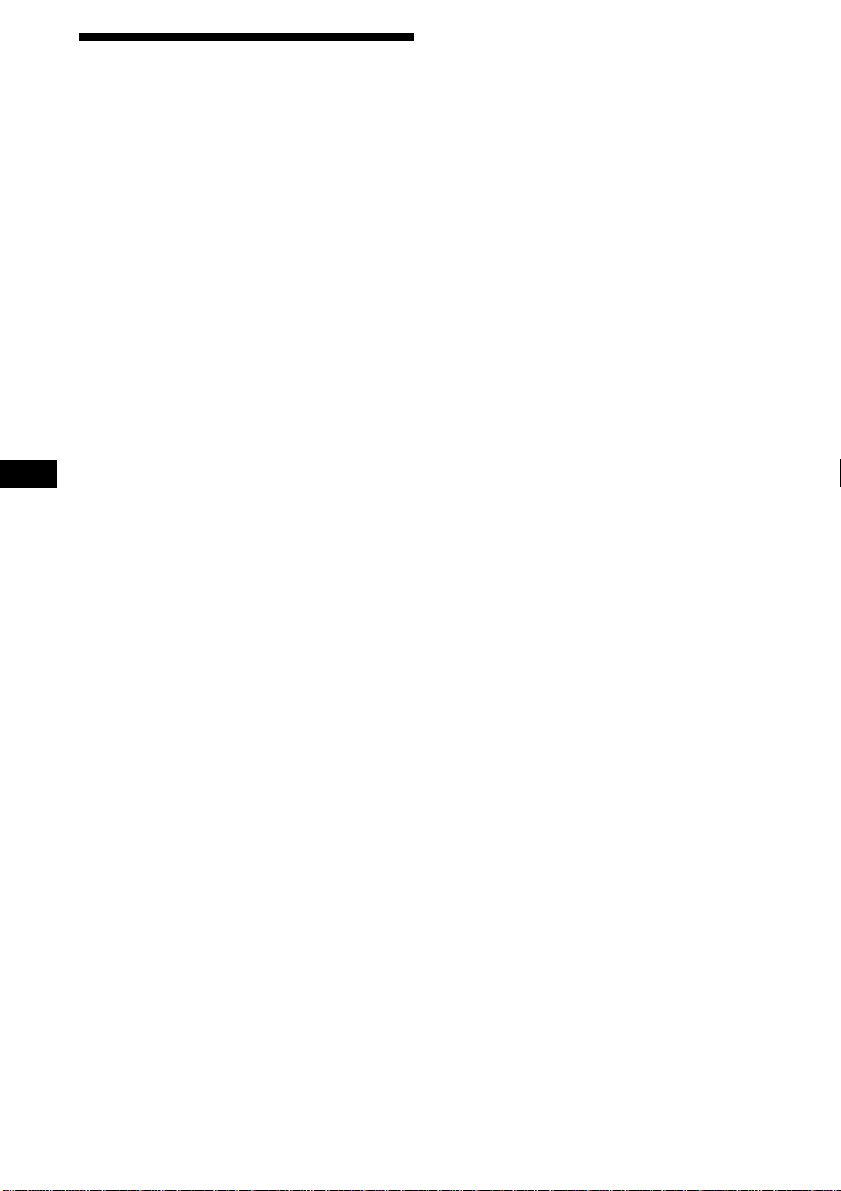
Listening to traffic
announcements
The Traffic Announcement (TA) and Traffic
Programme (TP) data let you automatically
tune in an FM station that is broadcasting
traffic announcements even though you are
listening to other programme sources.
Presetting the volume of traffic
announcements
You can preset the volume level of the traffic
announcements beforehand so you won’t miss
the announcement. When a traffic
announcement starts, the volume will be
automatically adjusted to the preset level.
1 Select the desired volume level.
Press (AF/TA) repeatedly until “TA on” or
“AF TA on” appears.
The unit starts searching for traffic
information stations. “TP” appears in the
display when the unit finds a station
broadcasting traffic announcements.
When the traffic announcement starts,
“TA” flashes. The flashing stops when the
traffic announcement is over.
Tip
If the traffic announcement starts while you are
listening to another programme source, the unit
automatically switches to the announcement and
EN
goes back to the original source when the
announcement is over.
Notes
• “NO TP” flashes for five seconds if the received
station does not broadcast traffic
announcements. Then, the unit starts searching
for a station that broadcasts traffic
announcements.
• When “EON” appears with “TP” in the display,
the current station makes use of broadcast traffic
announcements by other stations in the same
network.
• While the unit is receiving the traffic
announcements, the voice drive function and
voice memo function do not work.
To cancel the current traffic
announcement
Press (AF/TA) or (SOURCE) momentarily.
To cancel all traffic announcements, turn off
the function by pressing (AF/TA) until “AF
TA off” appears.
2 Press (AF/TA) for two seconds.
”TA“ appears and the setting is stored.
Receiving emergency
announcements
If an emergency announcement comes in while
you are listening to the radio, the programme
will automatically switch to the
announcement. If you are listening to a source
other than the radio, the emergency
announcements will be heard if you set AF or
TA to on. The unit will then automatically
switch to these announcements no matter
which source you are listening to at the time.
14
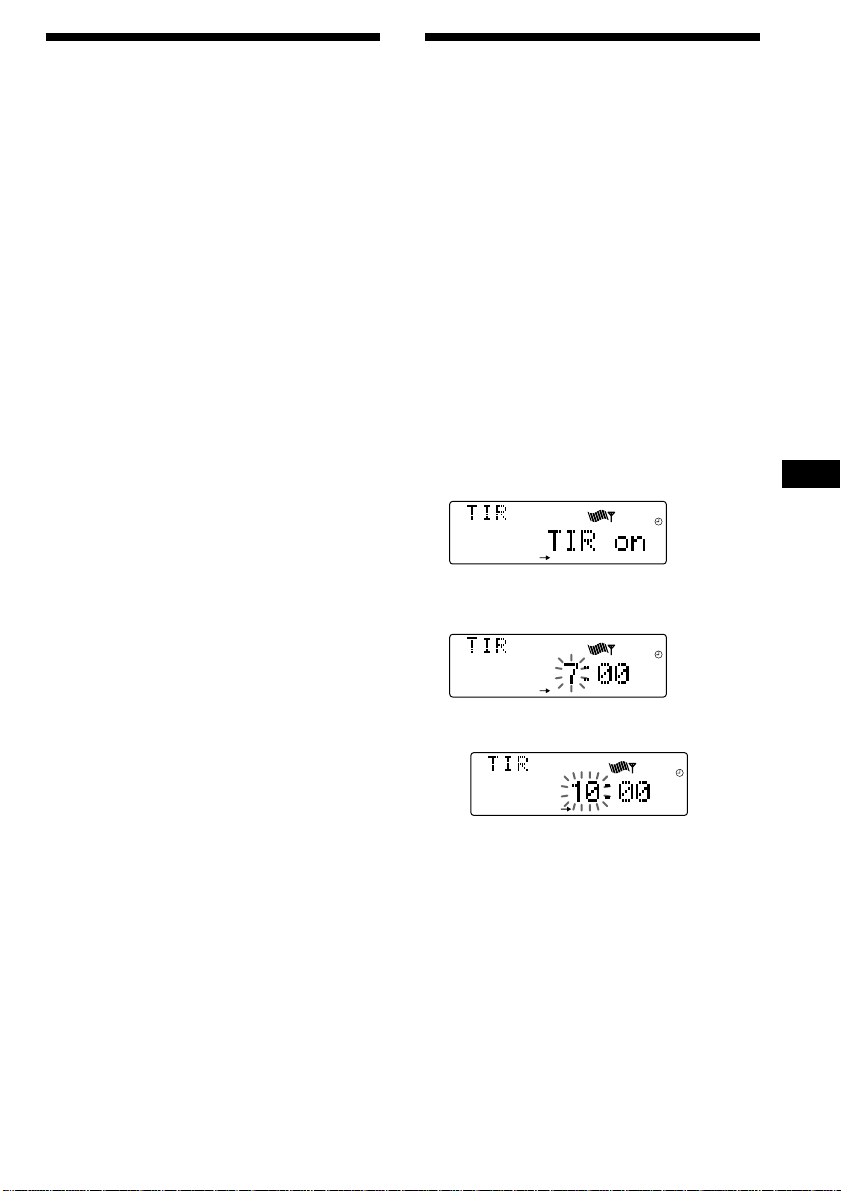
Presetting the RDS
REG
REG
REG
stations with the AF and
TA data
When you preset RDS stations, the unit stores
each station’s data as well as its frequency, so
you don’t have to turn on the AF or TA
function every time you tune in the preset
station. You can select a different setting (AF,
TA, or both) for individual preset station, or
the same setting for all preset stations.
Presetting the same setting for all
preset stations
1 Select an FM band (page 10).
2 Press (AF/TA) repeatedly to select either
“AF on,” “TA on” or “AF TA on” (for both
AF and TA functions).
Note that selecting “AF TA off” stores not
only RDS stations, but also non-RDS
stations.
3 Press (SHIFT), then press (4) (PLAY
MODE) repeatedly until “B.T.M” appears.
Recording the traffic
announcements
—Traffic Information Replay (TIR)
You can listen to the latest traffic
announcements by recording them. The unit
automatically records and stores up to eight
traffic announcements. If the recording
exceeds eight minutes, the recorded
announcements are updated, so you can
always hear the latest information.
The TIR function turns on the unit
automatically and records the traffic
announcements for up to two hours before and
after a preset time.
Presetting the time and the station
1 Press and hold (TIR) until “TIR” lights up
in the display.
2 Press (5) (n) repeatedly until “TIR on”
appears.
EN
RDS
4 Press (5) (n) until “B.T.M” flashes.
5 Press (SHIFT).
Presetting different settings for
each preset station
1 Select an FM band, and tune in the
desired station.
2 Press (AF/TA) repeatedly to select either
“AF on,” “TA on” or “AF TA on” (for both
AF and TA functions).
3 Press the desired number button and
hold until “MEM” appears.
Repeat from step 1 to preset other stations.
Tip
If you want to change the preset AF and/or TA
setting after you tune in the preset station, you
can do so by turning the AF or TA function on or
off.
3 Press (TIR) repeatedly until the time
indication appears.
1 Set the hour by rotating the dial.
continue to next page n
15
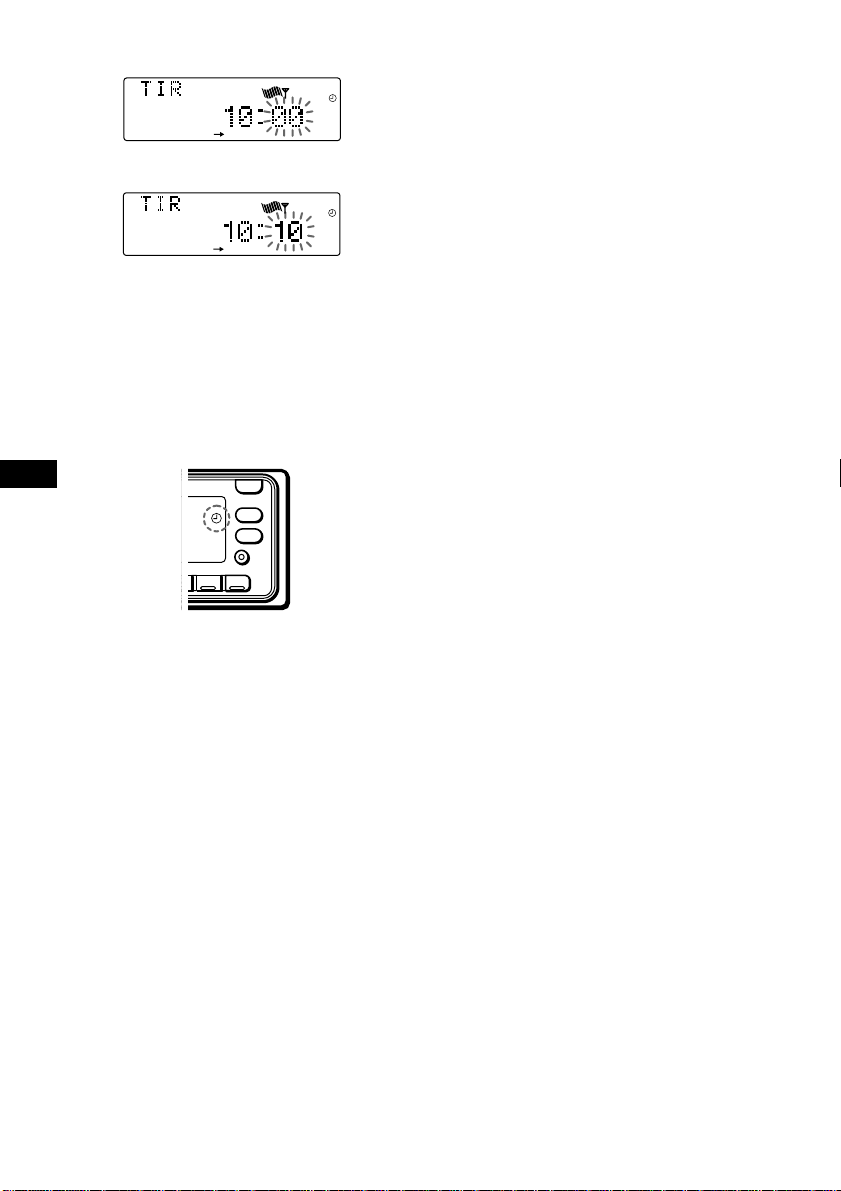
2 Press (5) (n) until the minute digits
flash.
REG
3 Set the minute by rotating the dial.
REG
4 Press (TIR).
5 Select the desired station by pressing the
preset number button or pushing the
SEEK/AMS control up or down.
6 Press (TIR) for two seconds to return to
the original display.
t lights up.
EN
The unit turns on automatically and stands
by for traffic announcements for four hours
(two hours before and after the preset
time).
If the preset station does not broadcast the
traffic announcement while searching, the
unit starts searching for other traffic
programme (TP) stations.
Notes
• The unit also stands by for traffic
announcements for two hours after you turn off
the engine, as long as the TIR function is on.
• If you have a power aerial, it automatically
extends every time the unit searches for a traffic
programme station.
If you have a manual aerial, make sure that the
aerial is fully extended.
• If you do not use your car for about ten days, the
TIR function will turn off automatically to avoid
battery wear, even if the TIR function is on.
• While the unit is recording or playing back the
traffic announcements, the voice drive function
and voice memo function do not work.
Playing back the recorded traffic
announcements
When there are recorded traffic
announcements you have not listened to yet,
t flashes.
1 Press (TIR).
The latest traffic announcement is played
back. To listen to the previous ones, press
(TIR) or push the SEEK/AMS control up.
To replay the announcements, push the
SEEK/AMS control down.
“NO Data” appears if no traffic
announcements were recorded.
2 Press (TIR) to return to the original
programme.
To cancel the TIR function
Select “TIR off” in step 2 above.
Tips
• While the unit is recording the traffic
announcement, t and “TA” flash.
• If the unit still cannot find a TP station, it starts a
new search every five minutes until it finds one.
• If you pull out the ignition key while the TIR
function is on, "TIR on" and t flash a few times.
16
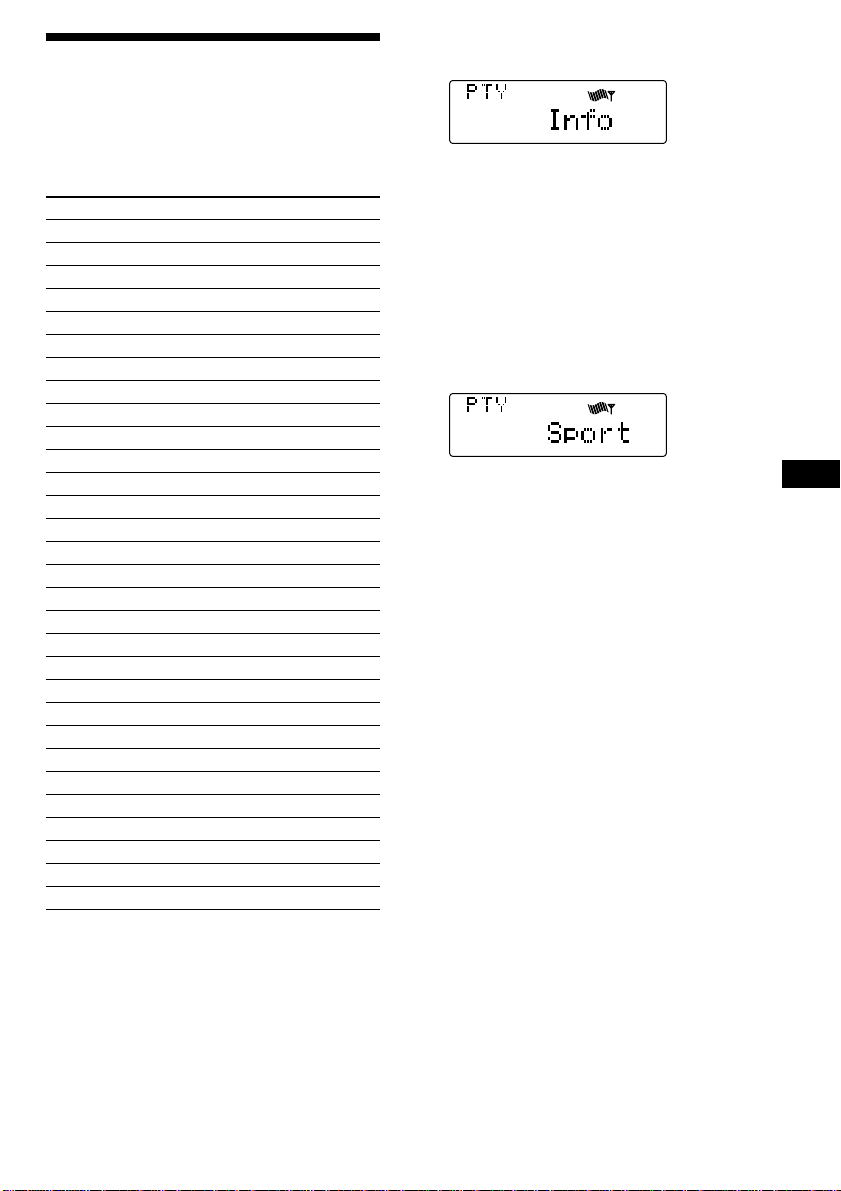
Locating a station by
programme type
You can locate the station you want by
selecting one of the programme types shown
below.
Programme types Display
News News
Current Affairs Affairs
Information Info
Sports Sport
Education Educate
Drama Drama
Culture Culture
Science Science
Varied Varied
Popular Music Pop M
Rock Music Rock M
Middle of the Road Music M.o.R.M
Light Classical Light M
Classical Classics
Other Music Type Other M
Weather Weather
Finance Finance
Children’s Programmes Children
Social Affairs Social A
Religion Religion
Phone In Phone In
Travel Travel
Leisure Leisure
Jazz Music Jazz
Country Music Country
National Music Nation M
Oldies Music Oldies
Folk Music Folk M
Documentary Document
Not specified None
1 Press (PTY/LIST) during FM reception
until “PTY” appears.
The current programme type name appears
if the station is transmitting the PTY data.
“- - - - -” appears if the received station is
not an RDS station, or if the RDS data has
not been received.
2 Press (PTY/LIST) repeatedly until the
desired programme type appears.
The programme types appear in the order
shown in the above table. Note that you
cannot select “None” (Not specified) for
searching.
3 Push the SEEK/AMS control up or down.
The unit starts searching for a station
broadcasting the selected programme type.
When the unit finds the programme, the
programme type appears again for five
seconds.
“NO” and the programme type appear
alternately for five seconds if the unit
cannot find the programme type. It then
returns to the previous station.
EN
RDS
Note
You cannot use this function in some countries
where no PTY (Programme Type selection) data is
available.
17
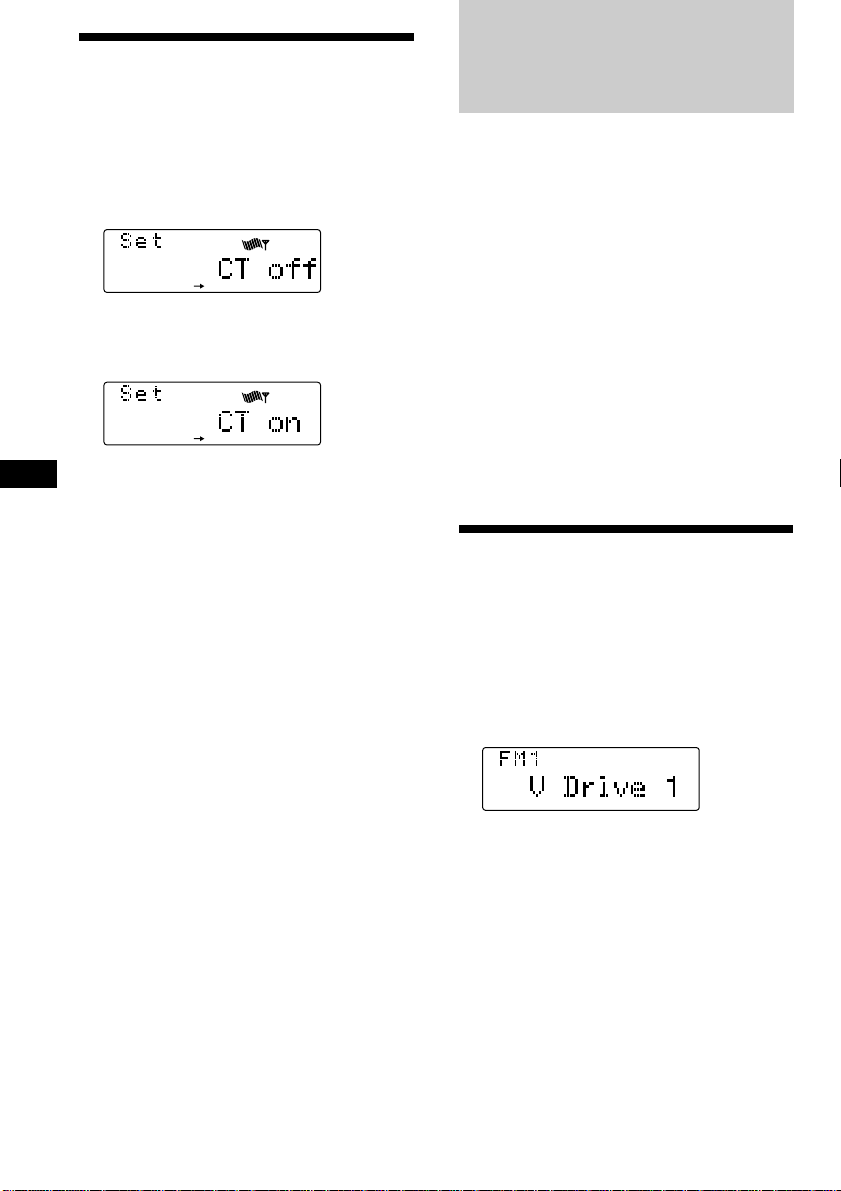
Setting the clock
VOICE
automatically
Voice Drive
The CT (Clock Time) data from the RDS
transmission sets the clock automatically.
1 Press (SHIFT), then press (3) (SET UP)
repeatedly until “CT” appears.
SET UP
2 Press (5) (n) repeatedly until “CT on”
appears.
The clock is set.
SET UP
EN
3 Press (SHIFT) to return to the normal
display.
To cancel the CT function
Select “CT off” in step 2 above.
Notes
• The CT function may not work even though an
RDS station is being received.
• There might be a difference between the time
set by the CT function and the actual time.
You can register an appropriate vocal phrase
for any source including CD/MD*, and the
radio station. Once the registration is
completed, you can request that source just by
pronouncing the registered vocal phrase for it
towards the supplied microphone. This unit
provides 12 “V Drive” boxes for
accommodating registered phrases.
* When you connect to a CD/MD changer with a
PGM (Programme memory) function, you can
request a disc in the CD/MD changer.
Use the rotary commander to control this
function.
Note
While the unit is receiving, recording, or playing
back the traffic announcements, the voice drive
function does not work.
Selecting a “V Drive” box
for registration
1 Play a CD or MD, or tune in a radio
station that you wish to register a
phrase for.
2 Press and hold (TALK) on the rotary
commander until “V Drive” appears.
18
Note
When the unit enters the setting mode, the disc
playback or the radio reception will be suspended.
Tip
If the “V Drive” box selected in step 2 already has
a registered phrase, the source corresponding to it
will be played or tuned in.
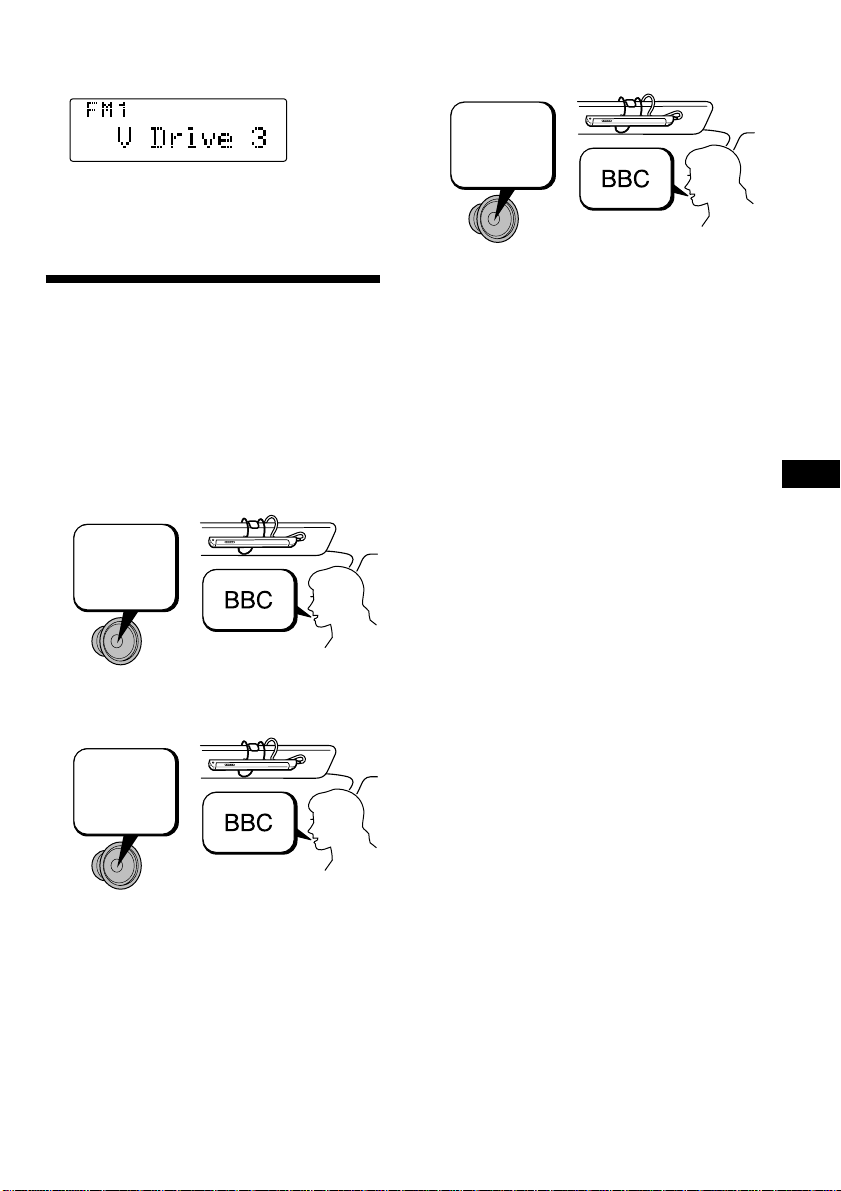
3 Select a “V Drive” box for registration by
adjusting the SEEK/AMS control either
on the unit or the rotary commander.
4 After another vocalized instruction
“Please repeat.”, pronounce the same
phrase one more time.
VOICE
Tip
If you select an already registered box number, the
registered source will be played or tuned in to.
Registering a vocal phrase
1 Once all the steps of “Selecting a
“V Drive” box for registration” are
completed, press (TALK) on the rotary
commander .
2 After you hear the unit’s vocalized
instruction “Please speak now.”,
pronounce a desired phrase toward the
supplied microphone.
Please
speak
now.
3 After the vocalized instruction “Please
repeat.”, pronounce the same phrase
again.
Please
repeat.
Please
repeat.
The unit records the vocal phrase in this step
in order to identify the registered phrase later.
When the unit answers “OK!”, the registration
is completed.
Notes
• Do not attempt to register while driving, as this
may create a traffic hazard.
• Be sure to reply after the unit’s vocalized
instruction.
• When a beep sound is heard, the registration
failed. In this case, repeat the same process
starting from step 1.
• Do not use phrases of similar pronunciation such
as “Sony POPS 1” and “Sony POPS 2”, because
the unit may not be able to distinguish the
difference.
• After you hear the unit’s vocalized instruction,
reply within three seconds.
Tips
• When you register the phrases, pronounce them
clearly and loudly to make it easier for the unit
to recognize them.
• Registration should be made while the car is
parked with the engine running so that the unit
will recognize your voice more easily when you
are driving.
• Though the vocalized instructions are in English,
any language can be used for registration.
• The volume of the vocalized instructions can be
adjusted on the unit or by the rotary
commander.
EN
RDS/Voice Drive
19
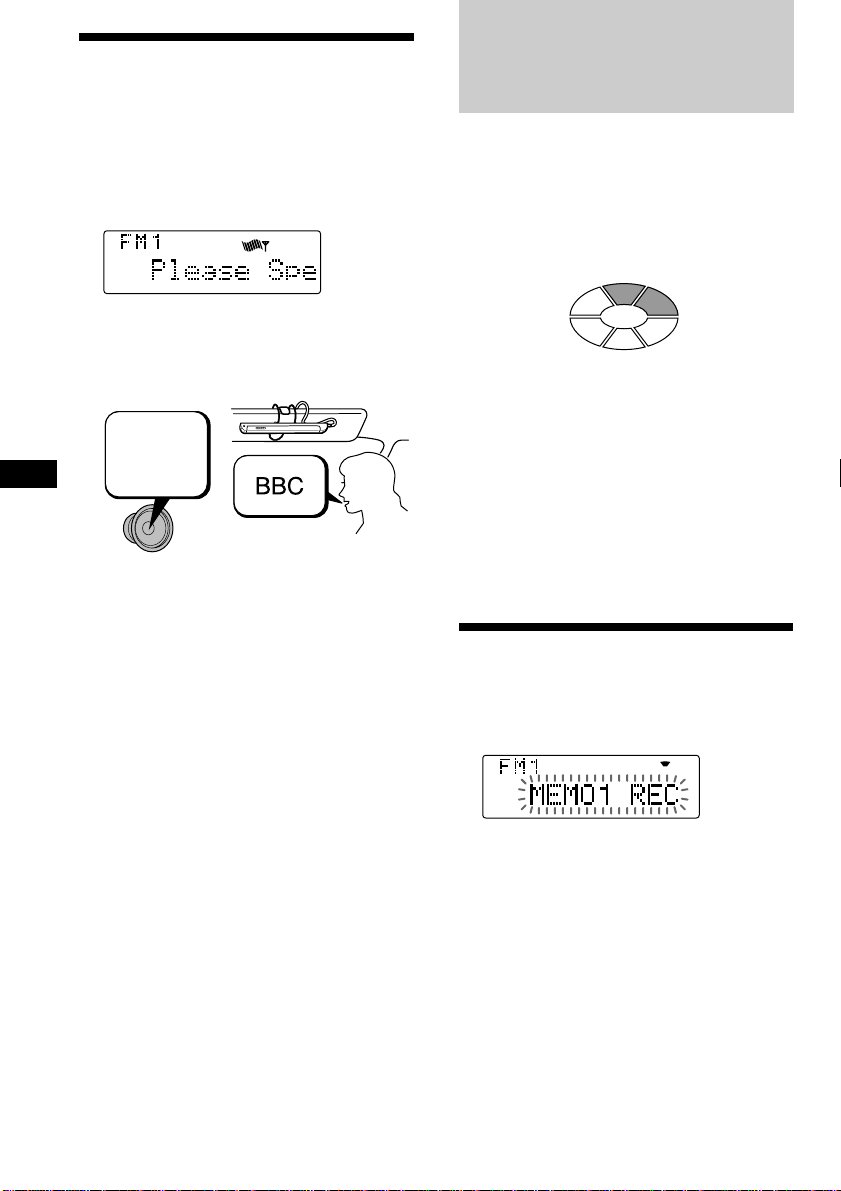
Requesting a registered
VOICE
source
Voice Memo
You can request a registered source while
listening to other sources or during the clock
display.
1 Press (TALK) on the rotary commander.
VOICE
2 After you hear the unit’s vocalized
instruction “Please speak now.”,
pronounce the registered phrase such as
the disc name or the radio station.
Please
speak
EN
now.
3 When the unit successfully recognized
the phrase;
The unit will play the disc or tune in the
radio station.
When the unit fails to recognize the
phrase;
The unit replies “Please speak again.”
In this case, repeat the same registered
phrase.
Notes
• When the unit fails to recognize the phrase three
times, a beep sounds and the unit returns to the
previous source. In this case, repeat the same
process starting from step 1.
• If it is noisy outside the car, the unit may not
recognize the registered phrase. In this case,
close the window and try again.
• If you are far from the microphone, speak louder
or come nearer to the microphone.
Tips
• If you do not reply within three seconds after the
vocalized instruction, the unit replies “Please
speak now.”
• When you are requesting a registered source,
pronounce clearly and loudly to make it easier
for the unit to recognize.
• When the unit has difficulty recognizing the
phrase, register the vocal phrase again.
Voice Memo is a function that allows you to
record a voiced memorandum, such as the
name of a song heard on a radio program or an
idea which comes to mind. You can record up
to six voice memos with this function. Note
that each voice memo must be within 15
seconds.
MEMO 1
MEMO 6
MEMO 5
MEMO 4
You can record or play back the voice memo
when listening to any source or during the
clock display.
Use the rotary commander to control this
function.
Note
While the unit is receiving, recording, or playing
back the traffic announcements, the voice memo
function does not work.
MEMO 2
MEMO 3
Recording a voice memo
1 Press (REC) on the rotary commander
and voice your memorandum toward the
supplied microphone.
2 The recording is completed by pressing
(REC) again or leaving the unit
untouched for 15 seconds.
Notes
• The voice memos are recorded as “MEMO 1”,
“MEMO 2”, etc.,…in the order they are recorded.
• When a beep sounds and “MEMO FULL”
appears, it means there is no room for additional
voice memos. In such a case, erase the older
recorded voice memos before recording new
ones.
20
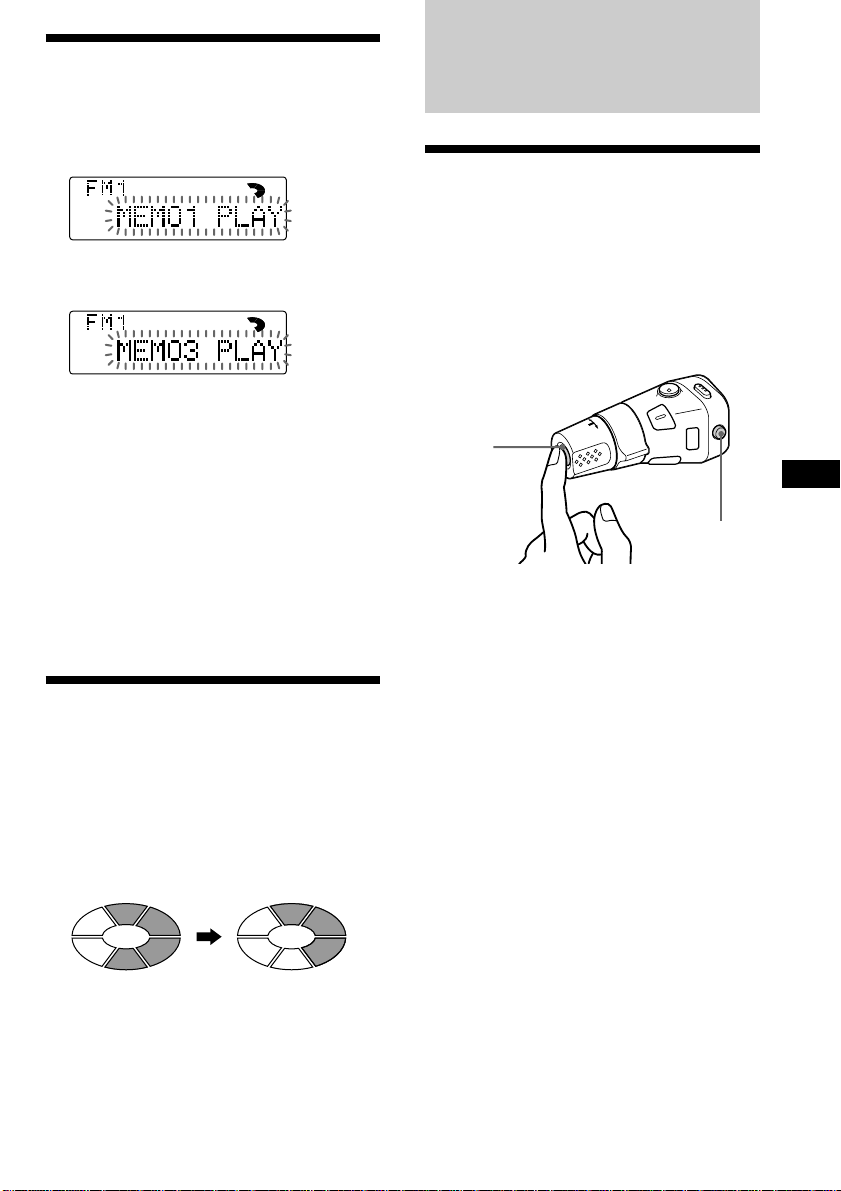
Playing back the voice
memo
1 Press (PLAY) on the rotary commander.
The playback starts from MEMO 1.
VOICE
2 Select the desired voice memo using the
SEEK/AMS control.
VOICE
3 Adjust the volume on the main unit or
by using the rotary commander.
The unit automatically returns to the
previous source after playing back all of the
voice memos.
To interrupt the playback of a voice
memo
Press (PLAY) on the rotary commander.
Playback stops and the unit automatically
returns to the previous source.
Other Functions
Using the rotary
commander
The rotary commander works by pressing
buttons and/or rotating controls.
You can control an optional CD or MD unit
with the rotary commander.
By pressing buttons (the SOURCE
and MODE buttons)
(SOURCE)
EN
Voice Drive/Voice Memo/Other Functions
(MODE)
Each time you press (SOURCE), the
source changes as follows:
TAPE n TUNER n CD n MD
Erasing the voice memo
1 Play back the voice memo to be erased.
2 Press and hold (PLAY) on the rotary
commander until a beep sound is heard.
The voice memo will be erased and the
numbers of succeeding voice memos will
move up respectively.
Erasing
“MEMO 3”
“MEMO 4” moves up
to “MEMO 3.”
Pressing (MODE) changes the operation
in the following ways;
• Tape playback direction
• Tuner : FM1 n FM2 n MW n LW
• CD unit : CD1 n CD2 n …
• MD unit : MD1 n MD2 n …
Tip
When the POWER SELECT switch is set to position
B, you can turn on this unit by pressing (SOURCE)
on the rotary commander.
21
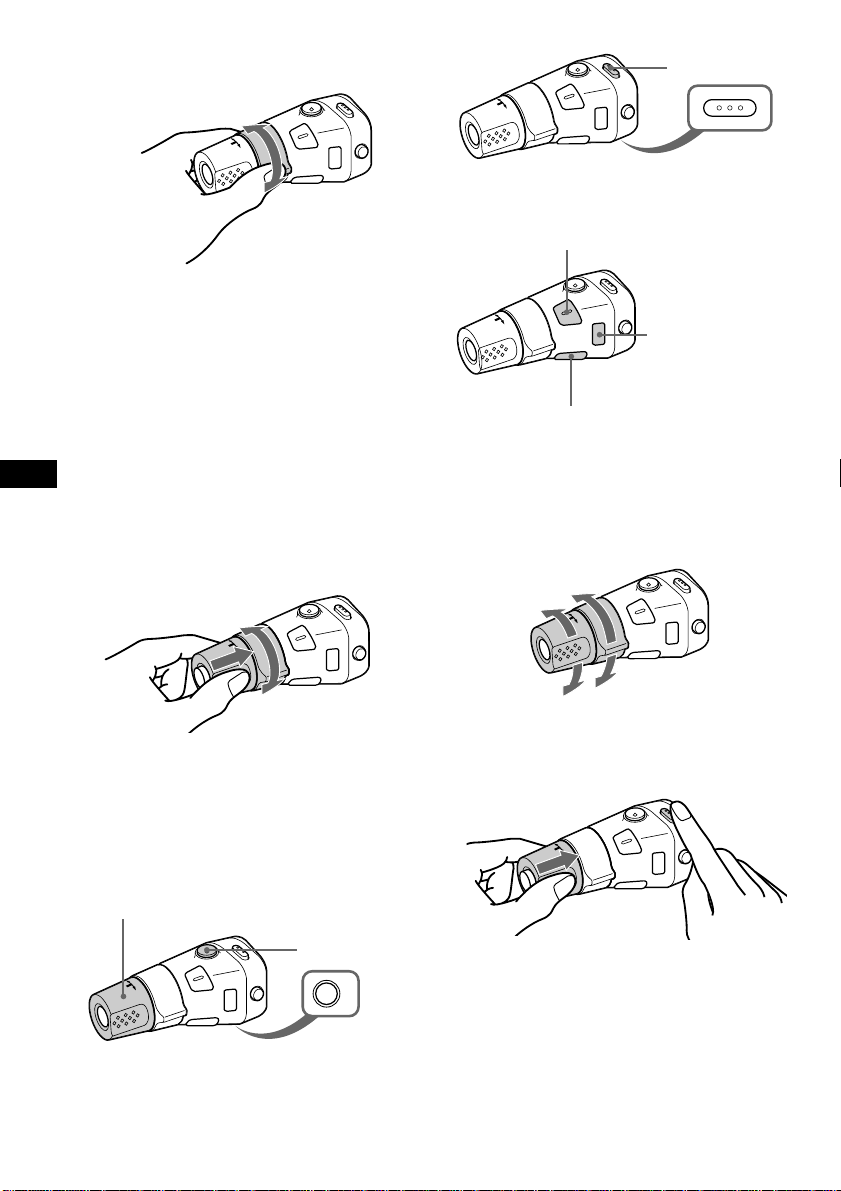
By rotating the control
(the SEEK/AMS control)
Rotate the control momentarily and
release it to:
•Locate the beginnings of the tracks on the
tape. Rotate and hold the control, and
release it to fast-wind the tape. To
playback, rotate and hold the control
again, and release it.
•Locate a specific track on a disc. Rotate
and hold the control until you lacate the
specific point in a track, then release it to
EN
start playback.
•Tune in stations automatically. Rotate and
hold the control to tune in a specific
station.
By pushing in and rotating the
control (the PRESET/DISC control)
Press (SOUND) to
adjust the volume
and sound menu.
Press (LIST) to
display the
memorised
names.
Press (REC) to record a voice memo.
Press and hold
(TALK) to select a
“V Drive” box for
registration.
Press to :
• Register a vocal
phrase.
• Request a
registered source.
Press (PLAY) to play back
the voice memo.
Press and hold (PLAY) to
erase the voice memo.
Changing the operative direction
The operative direction of controls is factoryset as in the illustration below.
To increase
Push in and rotate the control to:
•Receive the stations memorised on the
number buttons.
•Change the disc.
•Fast-winds the tape.
Other operations
Rotate the VOL control to
adjust the volume.
22
Press (ATT) to
attenuate the
sound.
OFF
Press (OFF) to turn
off the unit.
To decrease
If you need to mount the rotary commander on
the right side of the steering column, you can
reverse the operative direction.
Press (SOUND) for two seconds while
pushing the VOL control.
Tip
You can control the operative direction of controls
with the unit (see “Changing the sound and
display settings” on page 23).
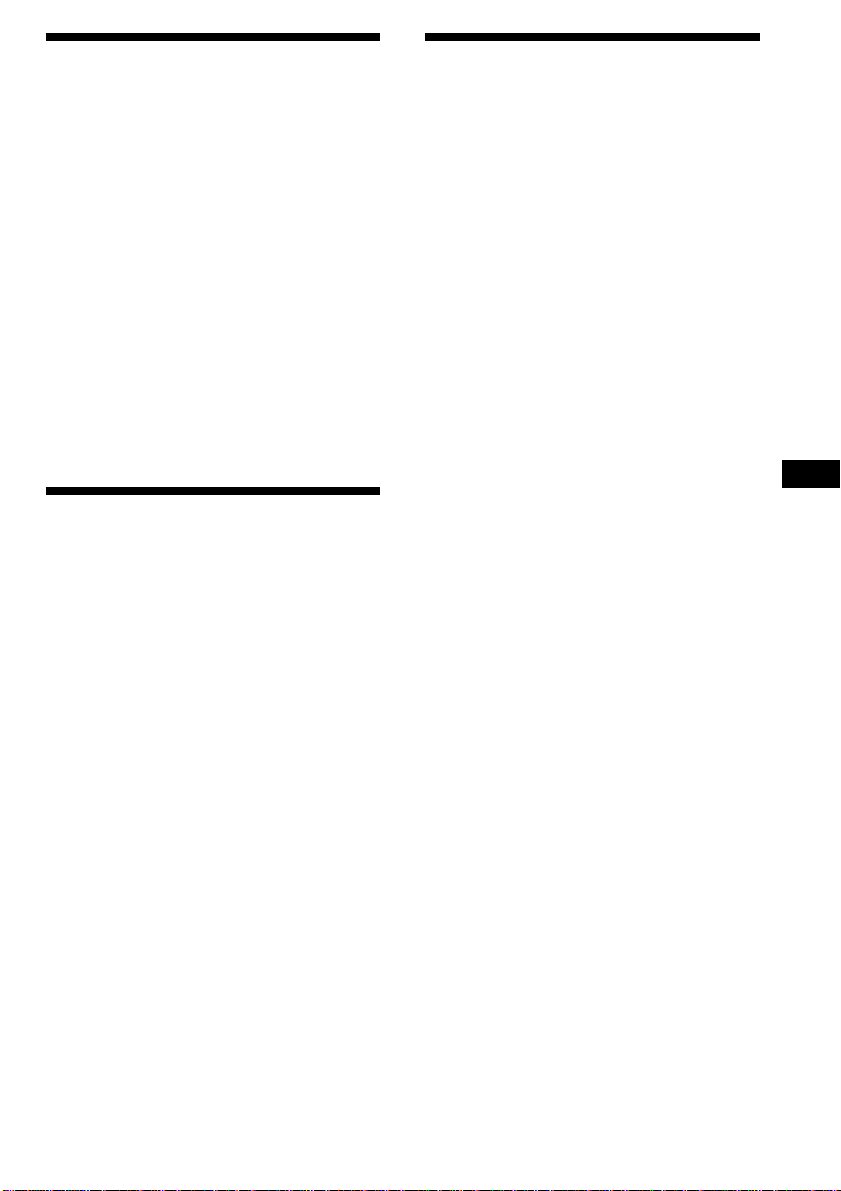
Adjusting the sound
characteristics
Changing the sound and
display settings
You can adjust the bass, treble, balance and
fader.
You can store the bass and treble levels
independently for each source.
1 Select the item you want to adjust by
pressing (SOUND) repeatedly.
VOL (volume) n SUB (subwoofer volume)
n BAS (bass) n TRE (treble)
n BAL (left-right) n FAD (front-rear)
2 Adjust the selected item by rotating the
dial.
Adjust within three seconds after selecting
the item. (After three seconds, the dial
function reverts to volume control.)
Attenuating the sound
Press (ATT) on the rotary commander or
wireless remote.
“ATT on” flashes momentarily.
To restore the previous volume level, press
(ATT) again.
Tip
The unit decreases the volume automatically when
a telephone call comes in (Telephone ATT
function).
The follow items can be set:
•Clock (page 7).
•CT (Clock Time) (page 18).
•D.Info (Dual Information) – to display the
clock and the play mode at the same time
(ON) or to display the information
alternately (OFF).
•Amber/Green – to change the illumination
color to amber or green.
•Dimmer – to change the brightness of the
display.
— Select “Auto” to dim the display only
when you turn the lights on.
— Select “on” to dim the display.
— Select “off” to deactivate Dimmer.
•Contrast – to adjust the contrast if the
indications in the display are not
recognizable because of the unit‘s installed
position.
•Voice guide function for vocalized comments.
— Select “Voice 1” to minimize the volume
of the guide.
— Select “Voice 2” to be louder the volume
than “Voice 1.”
— Select “Voice 3” to maximize the volume
of the guide.
— Select “Voice off” to deactivate Voice
guide.
•Beep – to turn on or off the beeps.
•RM (Rotary Commander) – to change the
operative direction of the controls of the
rotary commander.
— Select “norm” to use the rotary
commander as the factory-set position.
— Select “rev” when you mount the rotary
commander on the right side of the
steering column.
•Loud (Loudness) – to enjoy bass and treble
even at low volume. The bass and treble will
be reinforced.
•LPF (Low Pass Filter) (page 24).
•A.Scrl (Auto Scroll) (page 25).
EN
Other Functions
continue to next page n
23
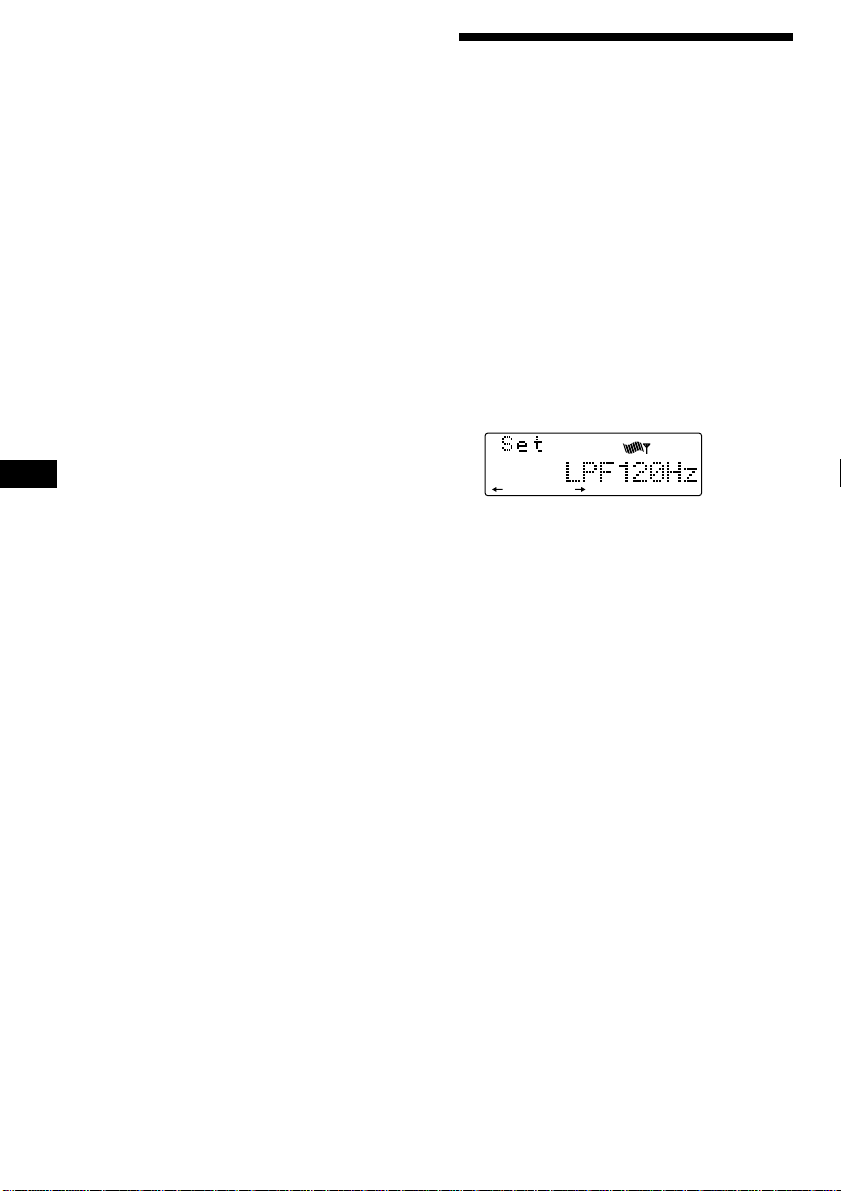
1 Press (SHIFT).
SET UP
2 Press (3) (SET UP) repeatedly until the
desired item appears.
Each time you press (3) (SET UP), the item
changes as follows:
Clock n CT n D.Info* n Amber/Green n
Dimmer n Contrast n Voice* n Beep n
RM n Loud* n LPF* n A.Scrl*
* When the radio is off, or when there is no
tape, CD, or MD being played, these items
will not appear.
Notes
• The displayed item will differ depending on
the source.
• If an optional digital preamplifier is
connected to the unit, Voice Guide does not
work.
3 Press (5) (n) to select the desired
setting (for example: on or off).
EN
For the “Contrast” setting, pressing (5)
(n) makes the contrast higher, and
pressing (2) (N) makes the contrast lower.
4 Press (SHIFT).
After the mode setting is complete, the
display returns to normal playback mode.
Adjusting the frequency
of the subwoofer(s)
To match the characteristics of the connected
subwoofer(s), you can cut out the unwanted
high and middle frequency signals entering
the subwoofer(s). By setting the cut-off
frequency, the subwoofer(s) will output only
low frequency signals for a clearer sound
image.
1 Press (SOURCE) to select a source (tuner,
tape, CD, or MD).
2 Press (SHIFT), then press (3) (SET UP)
repeatedly until “LPF” appears.
3 Press (5) (n) or (2) (N) repeatedly to
select desired setting.
Each time you press (5) (n) or (2) (N),
the cut-off frequency in the display changes
as follows:
LPF off ˜ LPF 80 Hz ˜ LPF 120 Hz
4 Press (SHIFT).
When the frequency setting is complete, the
display returns to the normal playback
mode.
24
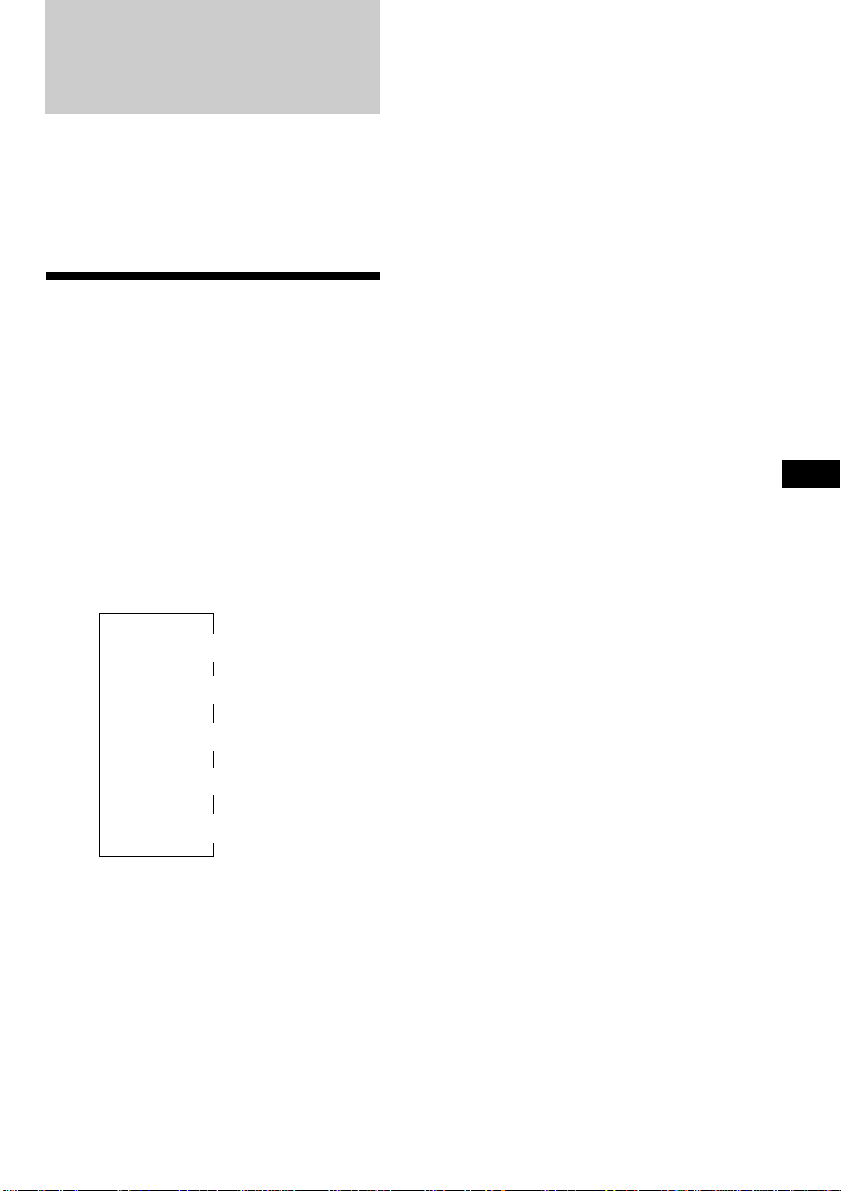
With Optional Equipment
CD/MD Unit
You can control up to 7 CD and MD units with
this unit.
If you connect an optional CD unit with the
CD TEXT function, the CD TEXT information
will appear in the display when you play a CD
TEXT disc.
Playing a CD or MD
1 Press (SOURCE) repeatedly to select the
CD or MD.
2 Press (MODE) until the desired unit
appears.
CD/MD playback starts.
When a CD/MD unit is connected, all the
tracks play from the beginning.
Changing the display item
Each time you press (DSPL) during CD, CD
TEXT, or MD playback, the item changes as
follows:
Elapsed playback time
Disc name*
*1If you have not labeled the disc or if there is no
disc name prerecorded on the MD, “NO
D.Name” appears in the display.
2
If you play a CD TEXT disc, the artist name
*
appears in the display after the disc name. (Only
for CD TEXT discs with the artist name.)
3
If the track name of a CD TEXT disc or MD is not
*
prerecorded, “NO T.Name” appears in the
display.
4
AII the items above are scrolled in the display
*
one by one in order.
$
$
1
/Artist name*
$
$
Clock
$
3
Track name*
MOTION DISPLAY*
2
4
You can label CD and CD TEXT discs with a
personalized name using the disc memo
function; refer to “Labeling a CD” (page 29).
However, if you use personalized labels, they
will always take priority over the original CD
TEXT information when such information is
displayed.
Tip
If the name of the MD or CD TEXT disc is too long,
you can scroll it across the display by pressing
(SHIFT), then (2) (N).
Automatically scrolling a disc name
— Auto Scroll
If the disc name/artist name or track name on
a CD TEXT disc or MD exceeds 10 characters
and the Auto Scroll function is on, information
automatically scrolls on the display as follows:
• The disc name appears when the disc has
changed (if the disc name is selected).
• The track name appears when the track has
changed (if the track name is selected).
If you press (DSPL) to change the display
item, the disc or track name of the MD or CD
TEXT disc is scrolled automatically whether
you set the function on or off.
1 During playback, press (SHIFT).
2 Press (3) (SET UP) repeatedly until
“A.Scrl” appears.
3 Press (5) (n) to select “A.Scrl on.”
4 Press (SHIFT)
To cancel Auto Scroll, select “A.Scrl off” in
step 2 above.
Note
For some CD TEXT discs with extremely many
characters, the following cases may happen:
— Some of the characters are not displayed
— Auto Scroll does not work.
EN
Other Functions/CD/MD Unit
25
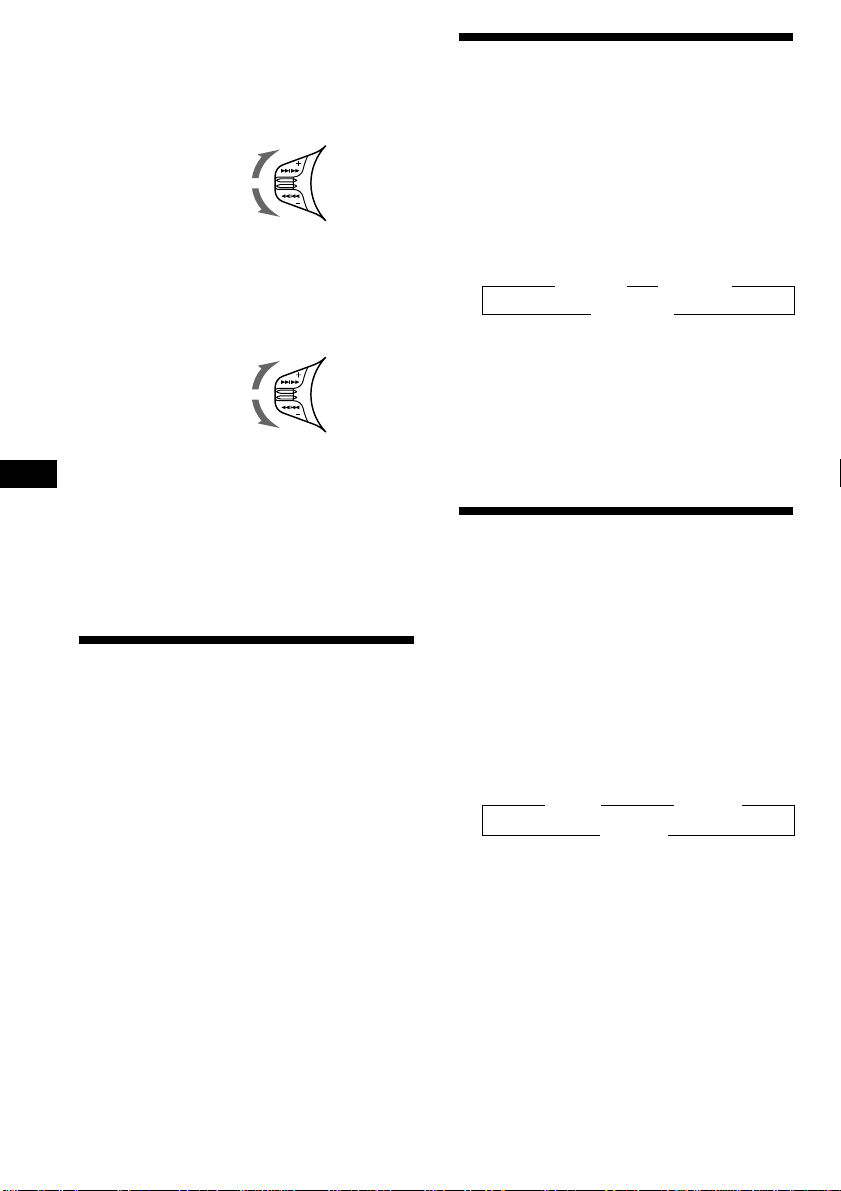
Locating a specific track
— Automatic Music Sensor (AMS)
During playback, push the SEEK/AMS
control up or down once for each track
you want to skip.
To locate succeeding
tracks
To locate preceding
tracks
Locating a specific point in a track
— Manual Search
During playback, push the SEEK/AMS
control up or down and hold. Release
when you have found the desired point.
To search forward
To search backward
Locating a disc by disc number
— Direct Disc Selection
EN
Press the number button that
corresponds with the desired disc
number.
The desired disc in the current changer
begins playback.
Scanning the tracks
— Intro Scan
You can play the first 10 seconds of all the
tracks on the current disc.
1 During playback, press (SHIFT), then
press (4) (PLAY MODE) repeatedly until
“Intro” appears.
2 Press (5) (n) to select “Intro on.”
Intro Scan starts.
3 Press (SHIFT).
To go back to normal playback mode, select
“Intro off” in step 2 above.
Playing tracks repeatedly
— Repeat Play
You can select:
•Repeat 1 – to repeat a track.
•Repeat 2 – to repeat a disc.
1 During playback, press (SHIFT).
2 Press (7) (REP) repeatedly until the
desired setting appears.
z Repeat 1 z Repeat 2
Repeat off Z
Repeat Play starts.
3 Press (SHIFT).
To return to normal playback mode, select
“Repeat off” in step 2 above.
Playing tracks in random
order — Shuffle Play
You can select:
•Shuf 1 – to play the tracks on the current disc
in random order.
•Shuf All – to play all the tracks in random
order.
1 During playback, press (SHIFT).
2 Press (8) (SHUF) repeatedly until the
desired setting appears.
z Shuf 1 z Shuf All
Shuf off Z
Shuffle Play starts.
3 Press (SHIFT).
To go back to normal playback mode, select
“Shuf off” in step 2 above.
26
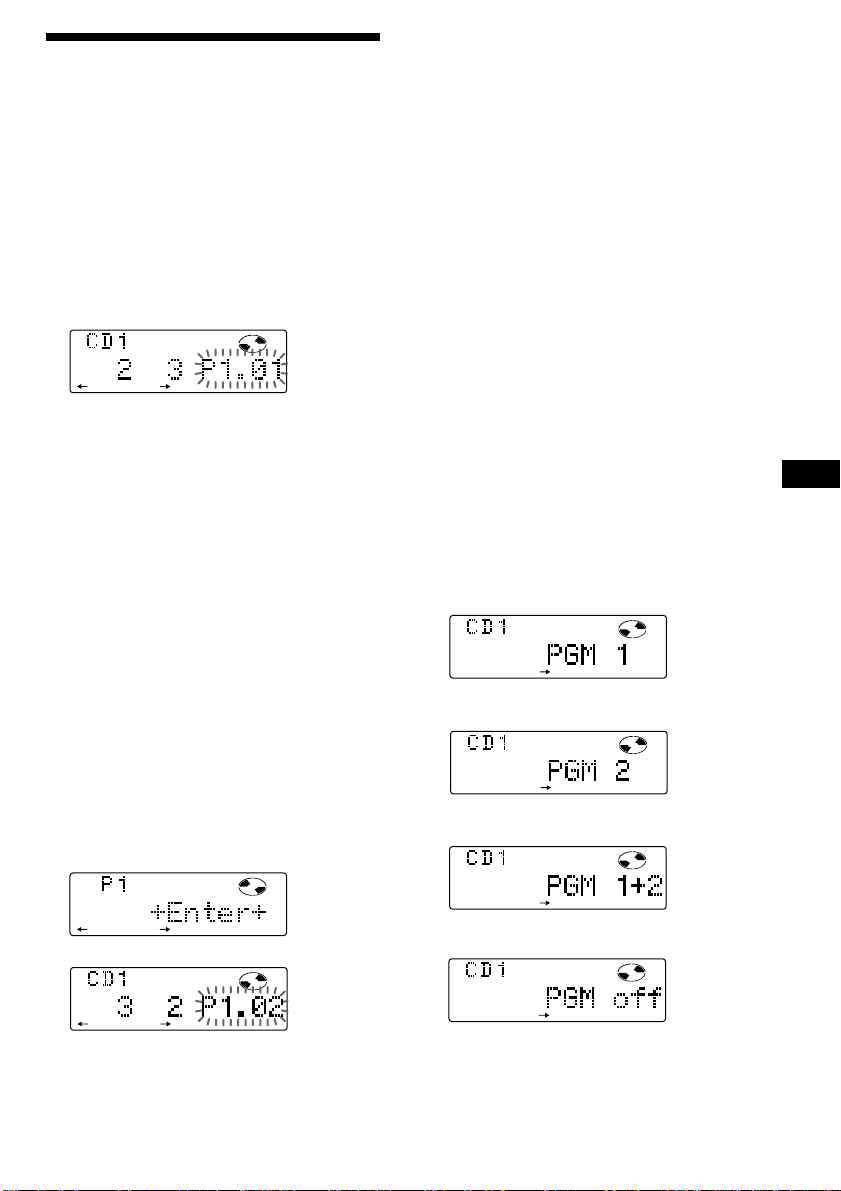
Creating a programme
PGM
1
PLAY MODE
PGM
2
PLAY MODE
PGM
1+2
PLAY MODE
PLAY MODE
— Programme Memory (CD/MD unit with
the programme memory function)
You can play tracks in any order of your choice
by creating and storing programs in the unit‘s
memory. You can make two programmes:
Programme 1 and Programme 2. You can
select up to 12 tracks for each programme. You
can store the programmes in memory.
5 When you finish entering the tracks,
press (4) (PLAY MODE) for two seconds.
6 Press (SHIFT).
Notes
• “**Wait**” appears in the display while the unit
is reading the data, or if a disc has not been put
into the unit.
• “*Mem Full*” appears in the display when you
try to enter more than 12 tracks into a
programme.
1 Press (SHIFT), then press (4) (PLAY
MODE) for two seconds.
Programme edit mode
DISC TRACK
PLAY
MODE ENTER
“P 1” indicates Programme 1 is selected.
If you have labelled the disc, the bank edit
mode appears. Press (4) (PLAY MODE) to
display “P 1” above.
To select Programme 2, press (5) (n)
repeatedly until “P 2” appears.
2 Select the track you want.
1 Press (SOURCE) repeatedly to select
CD or MD.
2 Press (MODE) repeatedly to select the
unit.
3 Press (SHIFT), then press the number
button to select the disc.
4 Press (SHIFT).
5 Push the SEEK/AMS control up or
down to select the track.
3 Press (6) (ENTER) momentarily.
Playing the stored programme
Changing the disc order in the unit will not
affect programme memory play.
You can select:
•PGM 1 – to play Programme 1.
•PGM 2 – to play Programme 2.
•PGM 1+2 – to play Programmes 1 and 2.
1 Press (SHIFT).
2 Press (4) (PLAY MODE) repeatedly until
“PGM” appears.
3 Press (5) (n) repeatedly until the
desired programme appears.
Programme 1 playback
µ
Programme 2 playback
µ
Programmes 1 and 2 playback
EN
CD/MD Unit
PLAY MODE ENTER
µ
DISC TRACK
PLAY
MODE ENTER
4 To continue entering tracks, repeat steps
2 and 3.
Normal playback
µ
Programme Play starts.
continue to next page n
27
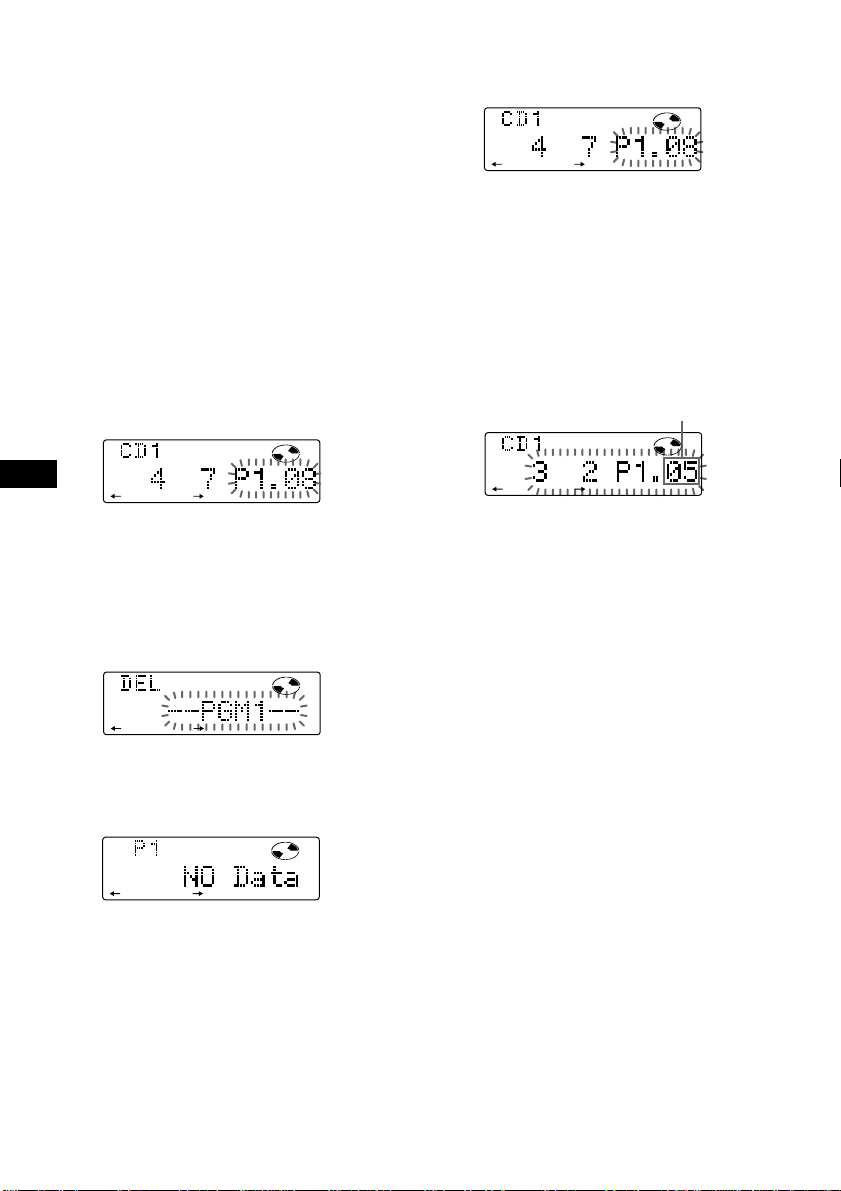
4 Press (SHIFT).
To return to normal playback mode, select
“PGM off” in step 3 above.
Notes
• If you press a number button during programme
memory play, programme memory play is
interrupted, and playback of the selected disc
starts.
• “NO Data” appears in the display if no track is
stored in the programme.
• If a track stored into the programme memory is
not in the disc magazine, the track will be
skipped.
• When the disc magazine contains no tracks
stored into the programme memory, or when
the programme information has not been loaded
yet, “Not ready” appears.
Erasing an entire programme
1 Press (SHIFT), then press (4) (PLAY
MODE) for two seconds.
EN
DISC TRACK
PLAY
MODE ENTER
“P 1” indicates Programme 1 is selected.
If you have labelled the disc, the bank edit
mode appears. Press (4) (PLAY MODE) to
display “P 1” above.
2 Press (2) (N) repeatedly until “DEL”
appears.
Adding tracks to a programme
1 Press (SHIFT), then press (4) (PLAY
MODE) for two seconds.
DISC TRACK
PLAY
MODE ENTER
“P 1” indicates Programme 1 is selected.
If you have labelled the disc, the bank edit
mode appears. Press (4) (PLAY MODE) to
display “P 1” above.
To select Programme 2, press (5) (n)
repeatedly until “P 2” appears.
2 Press (2) (N) or (5) (n) to select the
track slot number where you want to
insert a track.
Track slot number
DISC TRACK
PLAY
MODE ENTER
3 Push the SEEK/AMS control up or down
to select the track you want to insert.
4 Press (6) (ENTER) momentarily to enter
the track.
The current track in that slot number and
the succeeding tracks shift down.
To continue inserting tracks, repeat steps 2
through 4.
PLAY MODE ENTER
To erase Programme 2, press (5) (n)
repeatedly until “PGM 2” appears.
3 Press (6) (ENTER) for two seconds.
PLAY MODE ENTER
The entire programme is erased.
4 When you finish erasing programmes,
press (4) (PLAY MODE) for two seconds.
5 Press (SHIFT).
28
Note
Once all 12 slots have been filled, “*Mem
Full*” appears in the display, and you cannot
insert more tracks.
5 When you finish inserting tracks, press
(4) (PLAY MODE) for two seconds.
6 Press (SHIFT).
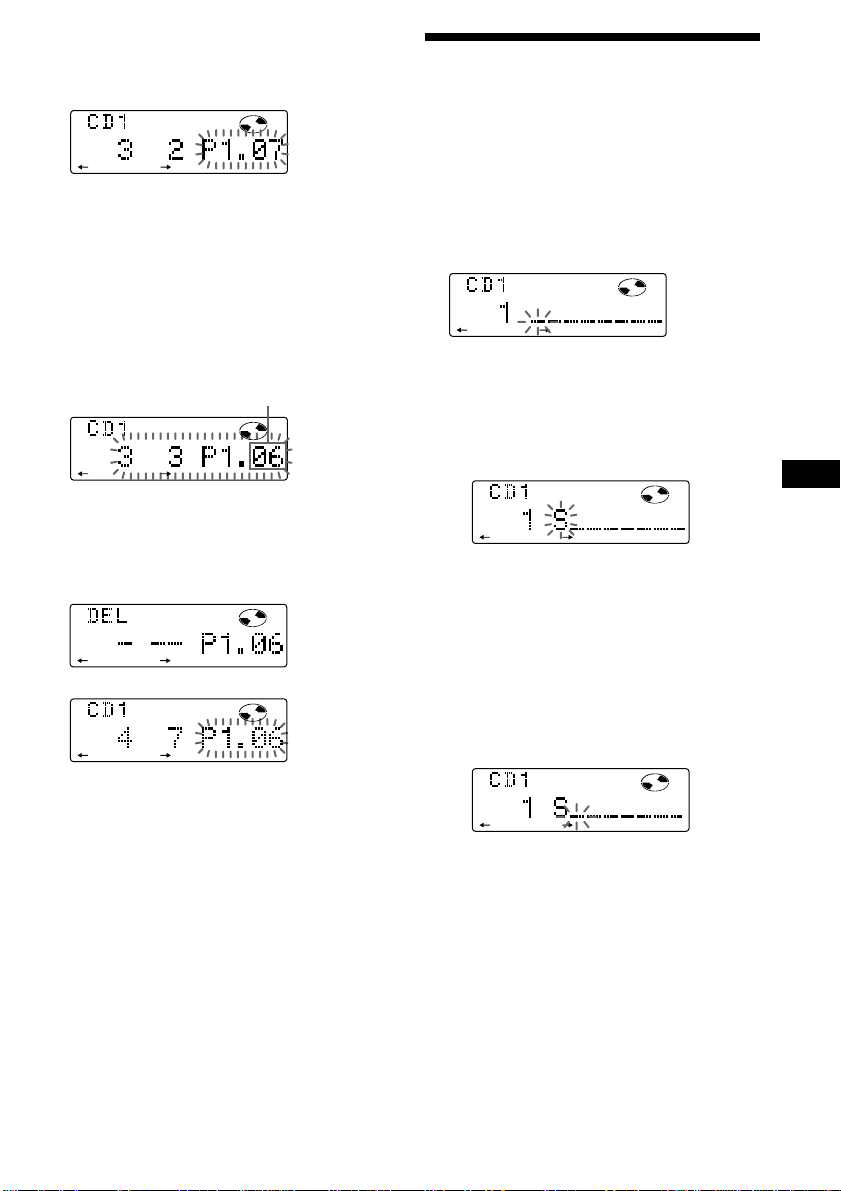
Erasing tracks in a programme
DISC
DISC
DISC
1 Press (SHIFT), then press (4) (PLAY
MODE) for two seconds.
DISC TRACK
PLAY
MODE ENTER
“P 1” indicates Programme 1 is selected.
If you have labelled the disc, the bank edit
mode appears. Press (4) (PLAY MODE) to
display “P 1” above.
To select Programme 2, press (5) (n)
repeatedly until “P 2” appears.
Labeling a CD — Disc Memo
(CD unit with the custom file function)
You can label each disc with a personalized
name. You can enter up to eight characters for
a disc. If you label a CD, you can locate the
disc by name (page 31) and select the specific
tracks for playback (page 31).
1 Play the CD and press (PTY/LIST) for two
seconds.
2 Press (2) (N) or (5) (n) to select the
track you want to erase.
Track slot number
DISC TRACK
PLAY
MODE ENTER
The track currently registered in slot 6 of
Programme 1.
3 Press (6) (ENTER) for two seconds.
When you erase a track from a slot number,
the succeeding tracks shift up to fill the gap.
DISC TRACK
PLAY
MODE ENTER
µ
DISC TRACK
PLAY
MODE ENTER
4 To continue erasing tracks, repeat steps
2 and 3.
5 When you finish erasing tracks, press (4)
(PLAY MODE) for two seconds.
6 Press (SHIFT).
2 Enter the characters.
1 Rotate the dial clockwise to select the
desired characters.
(A n B n C n ··· Z n 0 n 1 n 2 n
··· 9 n + n – n * n / n \ n > n <
n . n _ )
If you rotate the dial counterclockwise,
the characters appear in the reverse
order.
If you want to put a blank space
between characters, select “_” (underbar).
2 Press (5) (n) after locating the
desired character.
The flashing cursor moves to the next
space.
If you press (2) (N), the flashing cursor
moves to the left.
3 Repeat steps 1 and 2 to enter the
entire name.
EN
CD/MD Unit
3 To return to normal CD playback mode,
press (PTY/LIST) for two seconds.
continue to next page n
29
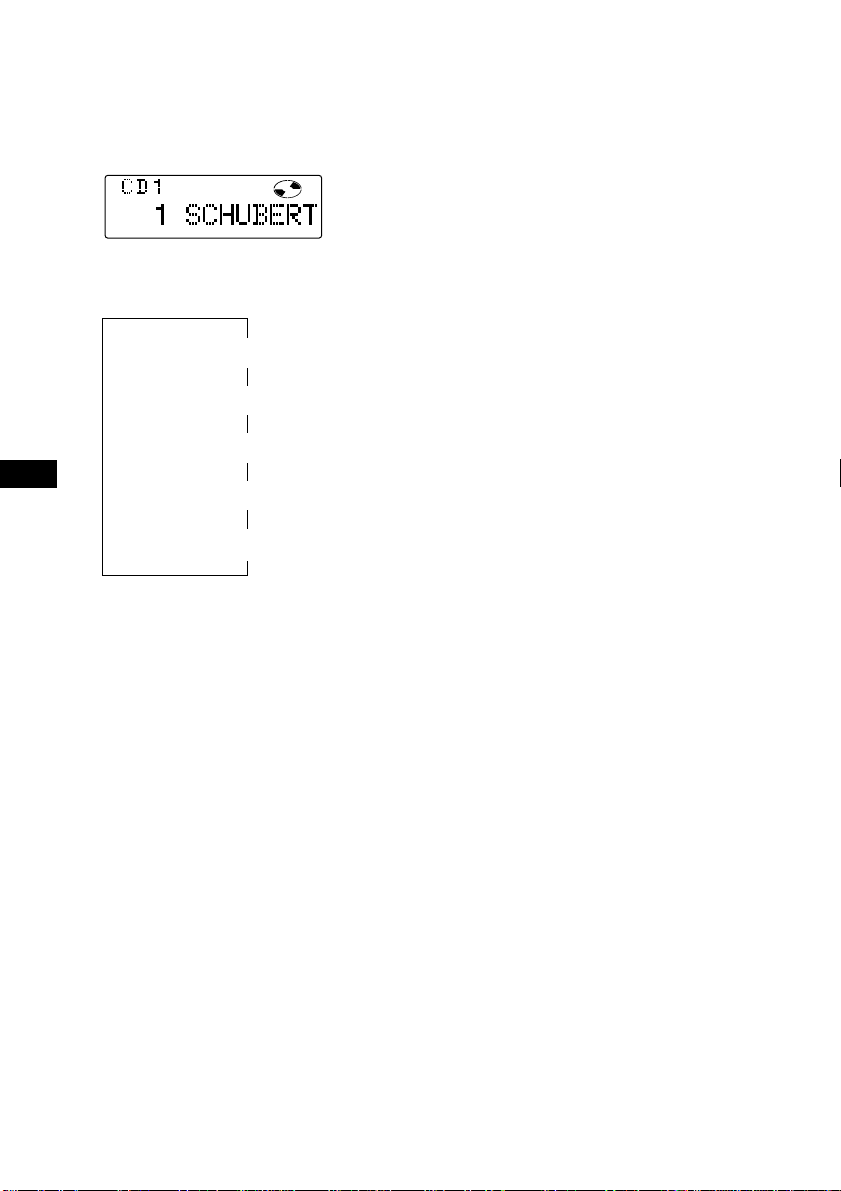
Tip
To erase or correct a name enter “_” (under-bar)
for each character.
Displaying the disc memo name
Press (DSPL) during CD or CD TEXT disc
playback.
DISC
Erasing the disc memo
1 Press (SOURCE) repeatedly to select CD.
2 Press (MODE) repeatedly to select the CD
unit.
3 Press (PTY/LIST) for two seconds.
4 Press (DSPL) for two seconds.
EN
Each time you press (DSPL) during CD or
CD TEXT playback, the item changes as
follows:
Elapsed playback time
*1If you connect an optional CD unit with the
CD TEXT function, the CD TEXT information
will appear in the display when you playback
a CD TEXT disc.
2
All the items above are scrolled in the
*
display one by one in order.
$
$
Disc memo name
$
Track name*
MOTION DISPLAY*
1
$
Clock
$
2
5 Rotate the dial to select the name you
want to erase.
6 Press (6) (ENTER) for two seconds.
The name is erased.
Repeat steps 5 and 6 if you want to erase
other names.
7 Press (PTY/LIST) for two seconds.
The unit returns to normal CD playback
mode.
Note
When the personalized label is erased, the original
CD TEXT information will appear in the display.
30
