Sony XR-C9100 User Manual
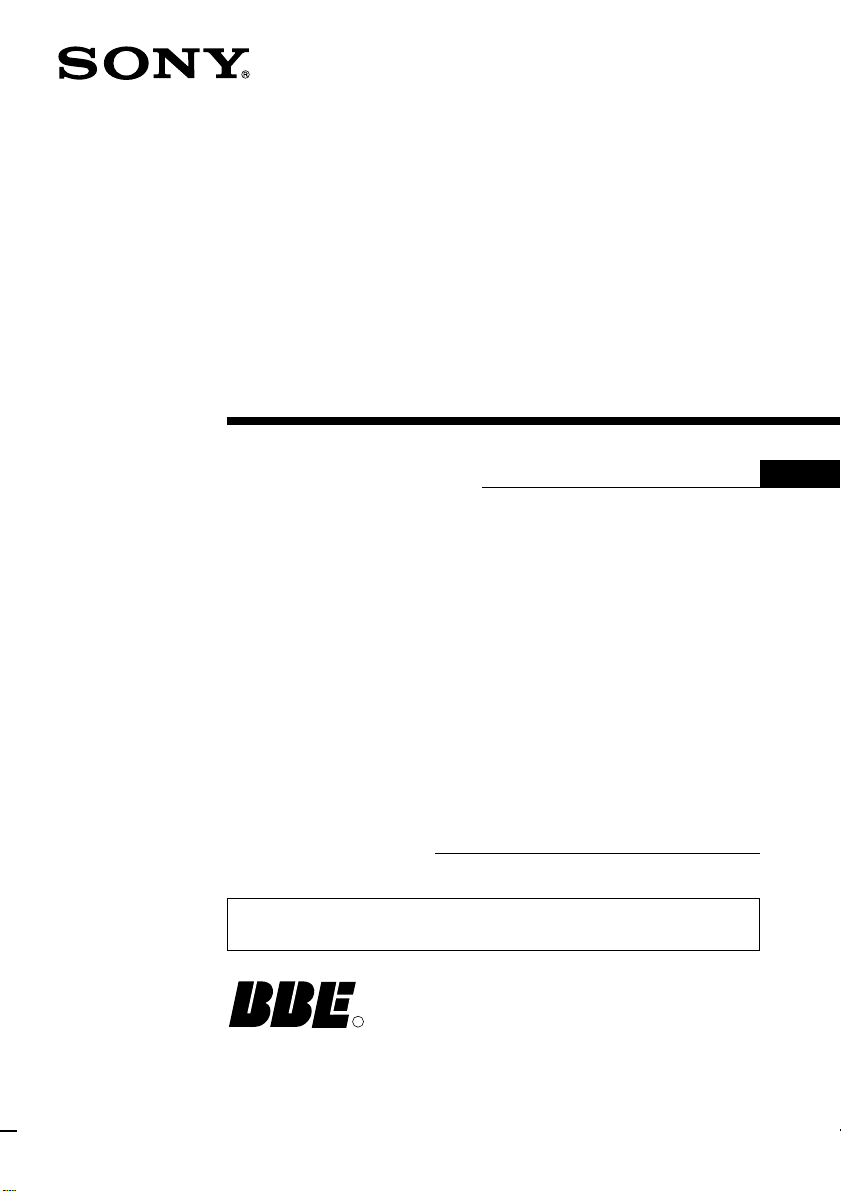
FM/AM
Cassette Car
Stereo
Operating Instructions
Owner’s Record
The model and serial numbers are located on the bottom of the unit.
Record the serial number in the space provided below.
Refer to these numbers whenever you call upon your Sony dealer regarding this
product.
Model No. XR-C9100 Serial No.
For installation and connections, see the supplied installation/connections
manual.
R
EN
XR-C9100
1998 by Sony Corporation

Warning
Welcome !
This equipment has been tested and found to
comply with the limits for a Class B digital
device, pursuant to Part 15 of the FCC Rules.
These limits are designed to provide
reasonable protection against harmful
interference in a residential installation. This
equipment generates, uses, and can radiate
radio frequency energy and, if not installed
and used in accordance with the instructions,
may cause harmful interference to radio
communications. However, there is no
guarantee that interference will not occur in a
particular installation. If this equipment does
cause harmful interference to radio or
television reception, which can be determined
by turning the equipment off and on, the user
is encouraged to try to correct the interference
by one or more of the following measures:
— Reorient or relocate the receiving antenna.
— Increase the separation between the
equipment and receiver.
EN
— Connect the equipment into an outlet on a
circuit different from that to which the
receiver is connected.
— Consult the dealer or an experienced radio/
TV technician for help.
You are cautioned that any changes or
modifications not expressly approved in this
manual could void your authority to operate
this equipment.
Thank you for purchasing this Sony Cassette
Player. This unit lets you enjoy a variety of
features by using a supplied rotary
commander or an optional wireless remote.
In addition to the Cassette playback and radio
operations, you can expand your system by
connecting an optional CD/MD unit*1.
When you operate this unit or a connected
optional CD unit with the CD TEXT function,
the CD TEXT information will appear in the
display when you play back a CD TEXT disc*2.
*1You can also connect a CD changer or an MD
changer.
2
A CD TEXT disc is an audio CD that includes
*
information such as the disc name, artist name
and track names.
This information is recorded on the disc.
Voice guide for safe driving
This unit has a voice guide function*. When
the voice guide function is on, the unit gives
vocalized comments on functions
corresponding the buttons pushed.
* Some optional power amplifiers may cause a
break at the beginning of vocalized comments.
When you connect an optional MD changer, the
sound from the first MD may continue for a
short time even after the vocalized comments
about the second MD are announced.
BBE*
With BBE, you can obtain a sharp edged bass
for a more natural and clear sound. When
reproduced from CDs, MDs, tapes, or radio,
treble tones have a slight tendency to delay
compared with the bass which may result in
unclear sound reproduction due to the
masking effect of the bass. The BBE
reproduces, as close as is possible, the original
sound by adjusting the sound balance of the
bass.
* The BBE is manufactured by Sony Corporation
under license from BBE Sound, Inc. It is covered
by U.S. Patent No.4,638,258 and No.4,482,866.
The word “BBE” and the BBE Symbol are the
trademarks of BBE Sound, Inc.
2
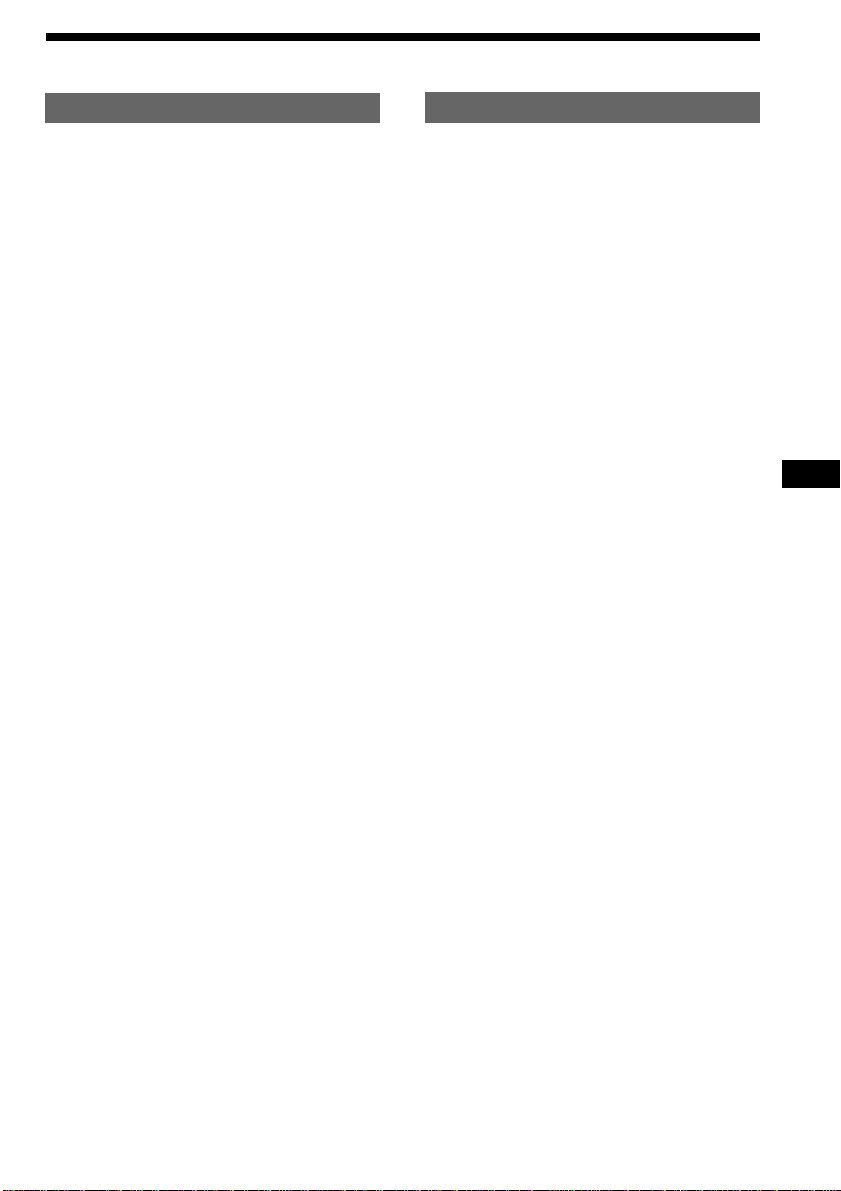
Table of Contents
This Unit Only With Optional Equipment
Location of controls ................................................. 4
Getting Started
Resetting the unit ................................................ 6
Detaching the front panel .................................. 6
Preparing the rotary commander ..................... 7
Setting the clock .................................................. 7
Cassette Player
Listening to a tape ............................................... 8
Playing a tape in various modes ....................... 9
Radio
Memorizing stations automatically
— Best Tuning Memory (BTM) ................. 10
Memorizing only the desired stations ........... 11
Receiving the memorized stations.................. 11
Storing the station names
— Station Memo .......................................... 12
Locating a station by name
— List-up ...................................................... 13
Other Functions
Using the rotary commander .......................... 13
Adjusting the sound characteristics ............... 15
Attenuating the sound ..................................... 15
Changing the sound and display settings ..... 15
Adjusting the frequency of
the subwoofer(s) .......................................... 16
CD/MD Unit
Playing a CD or MD ......................................... 17
Scanning the tracks
— Intro Scan ................................................. 18
Playing tracks repeatedly
— Repeat Play .............................................. 18
Playing tracks in random order
— Shuffle Play .............................................. 18
Creating a program
— Program Memory ................................... 19
Labeling a CD
— Disc Memo ............................................... 21
Locating a disc by name
— List-up ...................................................... 23
Selecting specific tracks for playback
— Bank .......................................................... 23
DSP
Selecting a surround menu.............................. 24
Storing a surround effect onto CDs
— Digital Signal Processor (DSP)
Custom File................................................... 25
Selecting the listening position ....................... 26
Adjusting the fader (FAD) ............................... 27
Adjusting the volume of the subwoofer(s).... 27
Adjusting the volume of the bass
and treble ...................................................... 28
Listening to each program source in
its registered surround menu
— Last Sound Memory (LSM) ................... 28
Changing the line output level ....................... 28
EN
TV/Video
Watching the TV ............................................... 29
Watching a video .............................................. 29
Memorizing TV channels automatically ....... 29
Memorizing only the desired TV channels ... 29
Storing the TV channel names ........................ 30
Displaying the information stored on discs .. 30
Watching the TV or video while listening to
a tape, CD or MD
— Simultaneous Play .................................. 31
Additional Information
Precautions......................................................... 32
Maintenance....................................................... 33
Dismounting the unit ....................................... 33
Specifications ..................................................... 34
Troubleshooting guide ..................................... 35
3
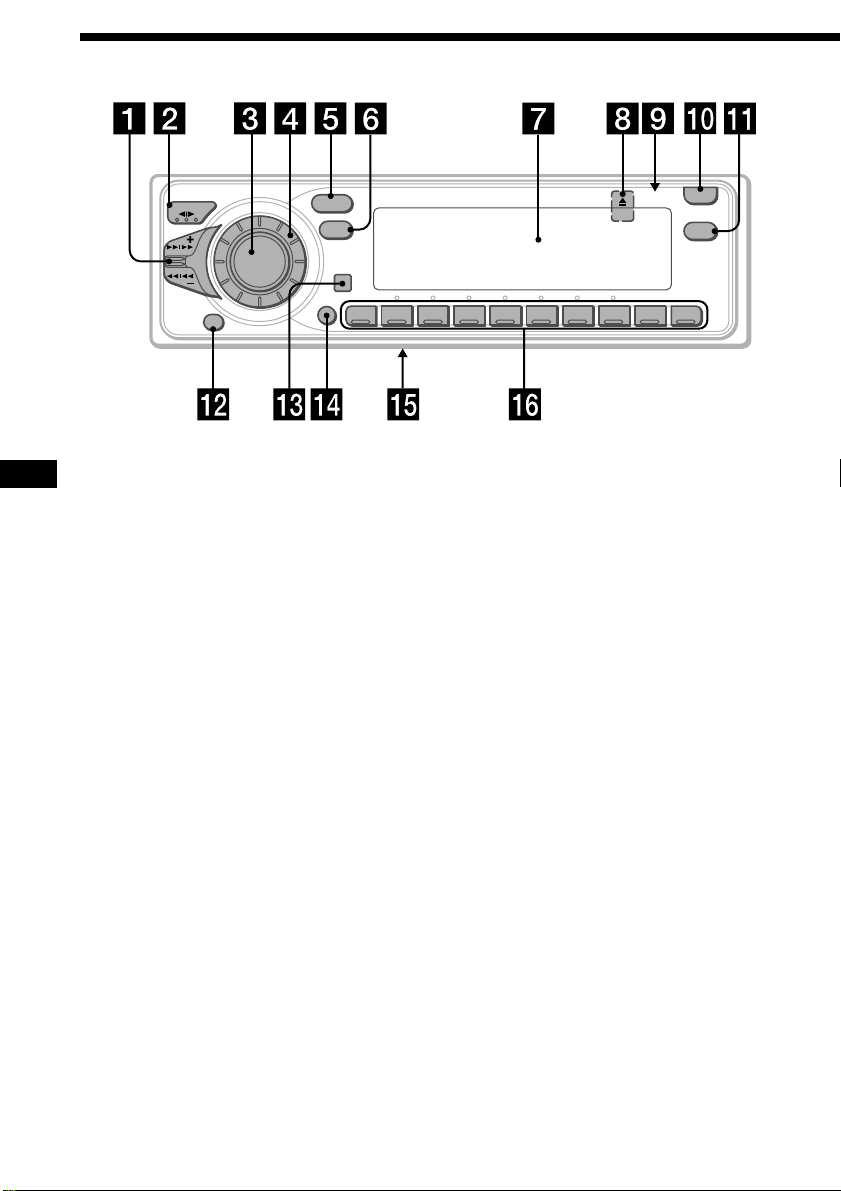
Location of controls
/
A
K
E
E
S
SOURCE
M
S
Refer to the pages for details.
EN
MODE
OFF
1 SEEK/AMS (seek/Automatic Music
Sensor/manual search) control
9, 11, 18, 19, 20, 23, 29
2 MODE (*) button
During tape playback:
Playback direction change 8, 9
During tuner reception:
BAND select 10, 11
During CD or MD playback:
CD/MD Unit select 17, 19, 22
During TV reception or Video playback:
TV/Video select 29
3 SOURCE (TAPE/TUNER/CD/MD/TV)
button 8, 10, 11, 16, 17, 19, 22, 24, 25,
27, 28, 29, 31
4 Dial (volume/subwoofer volume/bass/
treble/left-right/rear-front control) 7,
12, 15, 21, 22, 24, 25, 26, 27, 28
5 SOUND button 15, 24, 25, 26, 27, 28
6 DSPL (display mode change) button
9, 12, 13, 17, 22, 23
7 Display window
8 6 (eject) button (located on the front
side of the unit behind the front panel)
8
9 Reset button (located on the front side
of the unit behind the front panel) 6
SOUND
DSPL
SHIFT
12345678910
!º OPEN button 6, 8, 33
!¡ LIST button
Station Memo 12
List-up 13, 23, 30
Disc Memo 21, 22
DSP Custom File 25
!™ OFF button 6, 8
!£ Sensor for the optional wireless remote
!¢ SHIFT button
PLAY MODE 9, 10, 11, 18, 19, 20, 21, 23,
24, 25, 29
REP 10, 18
SET UP 7, 16, 17, 28
SHUF 18
!∞ POWER SELECT switch (located on the
bottom of the unit)
See “POWER SELECT Switch” in the
Installation/Connections manual.
!§ During radio reception:
Number buttons 11
During CD or MD playback:
Direct disc selection buttons 18
During TV reception:
Number buttons 29
OPEN
LIST
XR-C9100(U)
4
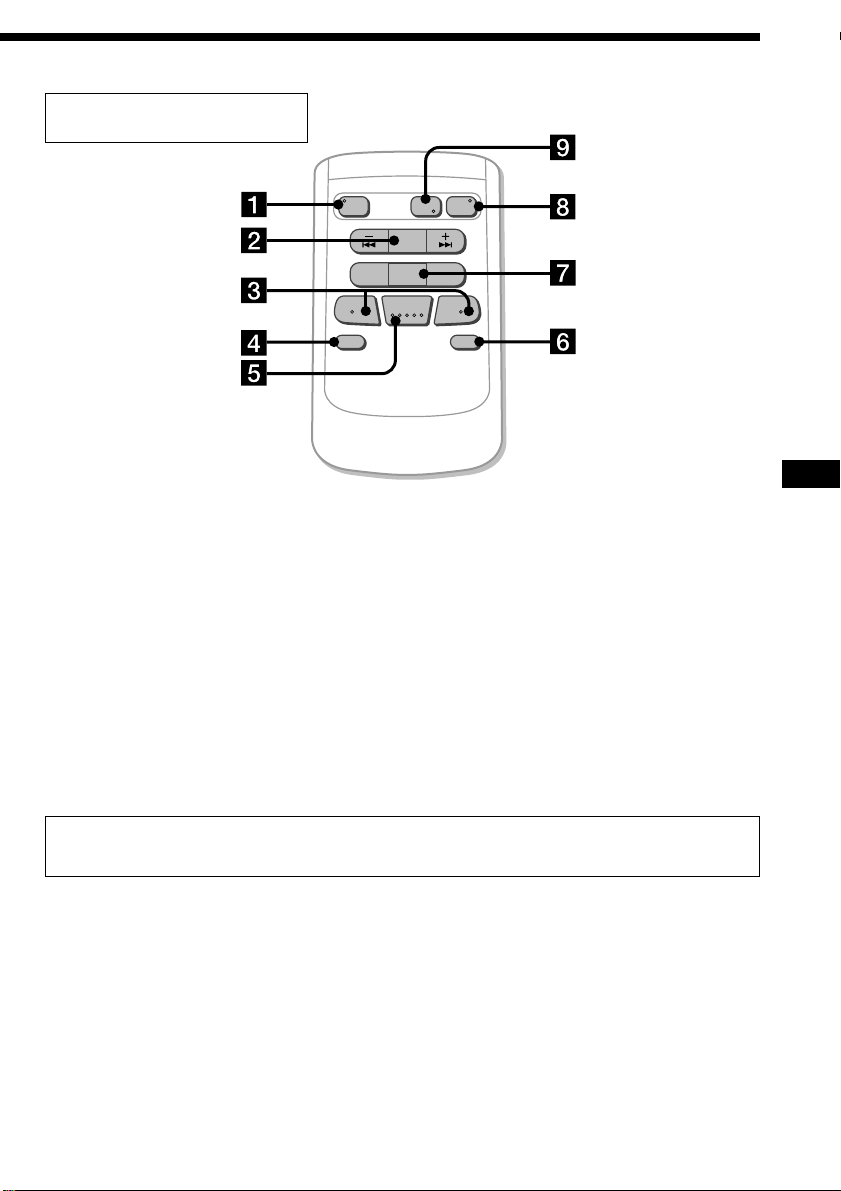
Optional wireless remote
(RM-X47)
OFF
ATT DSPL
The buttons of the wireless remote
control the same functions as those on
this unit.
1 OFF button
2 SEEK/AMS button
3 (–) (+) buttons
4 ATT button
5 SOUND/SEL button
6 DSPL button
SOURCE
MODE
DIR
SEEK
AMS
PRESET
DISC
SOUND
SEL
+
FF
+
–
REW
–
EN
7 PRESET/DISC button
You cannot do manual search and manual
tuning with the remote.
8 SOURCE button
9 MODE/DIR button
(MODE) controls the same function on this
unit.
When the POWER SELECT switch is set to the B position, the unit cannot be operated with the
wireless remote unless (SOURCE) on the unit is pressed or a cassette is inserted to activate the
unit first.
5
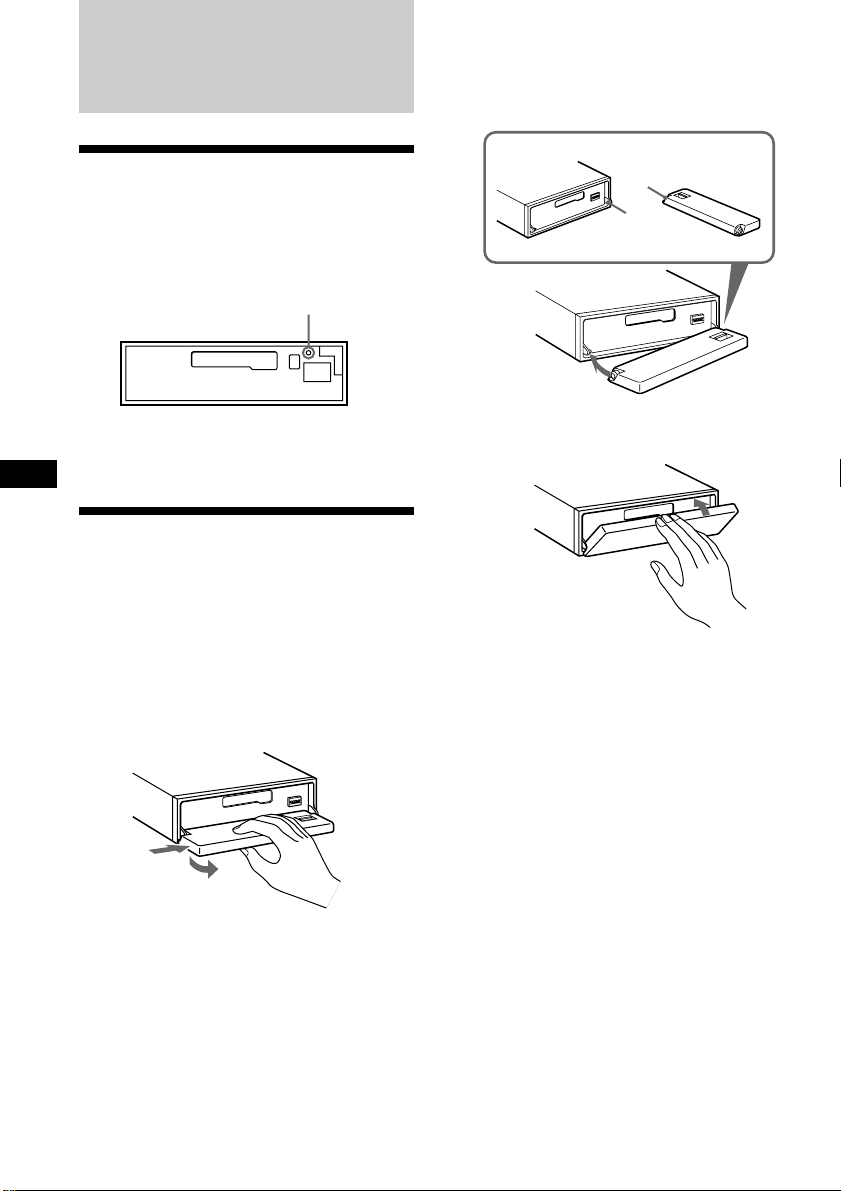
Getting Started
Attaching the front panel
Place the hole a in the front panel onto the
spindle b on the unit as illustrated, then push
the left side in.
Resetting the unit
Before operating the unit for the first time or
after replacing the car battery, you must reset
the unit.
Press the reset button with a pointed object,
such as a ball-point pen.
Reset button
Note
Pressing the reset button will erase the clock and
some memorized functions.
EN
Detaching the front panel
You can detach the front panel of this unit to
protect the unit from being stolen.
1 Press (OFF).
2 Press (OPEN) to open up the front panel,
then slide the front panel to the right
side, and pull out from the left side of
the front panel.
1
2
Notes
• Do not place anything on the inner surface of
the front panel.
• Be sure not to drop the panel when detaching it
from the unit.
• If you detach the panel while the unit is still on,
the power will turn off automatically to prevent
the speakers from being damaged.
• When you carry the front panel with you, put it
in the supplied front panel case.
a
b
µ
Notes
• Be sure not to attach the front panel upside
down.
• Do not press the front panel hard against the
unit when attaching it. Press it lightly against the
unit.
• Do not press hard or put excessive pressure on
the display windows of the front panel.
• Do not expose the front panel to direct sunlight
or heat sources such as hot air ducts, and do not
leave it in a humid place. Never leave it on the
dashboard of a car parked in direct sunlight
where there may be a considerable rise in
temperature.
6
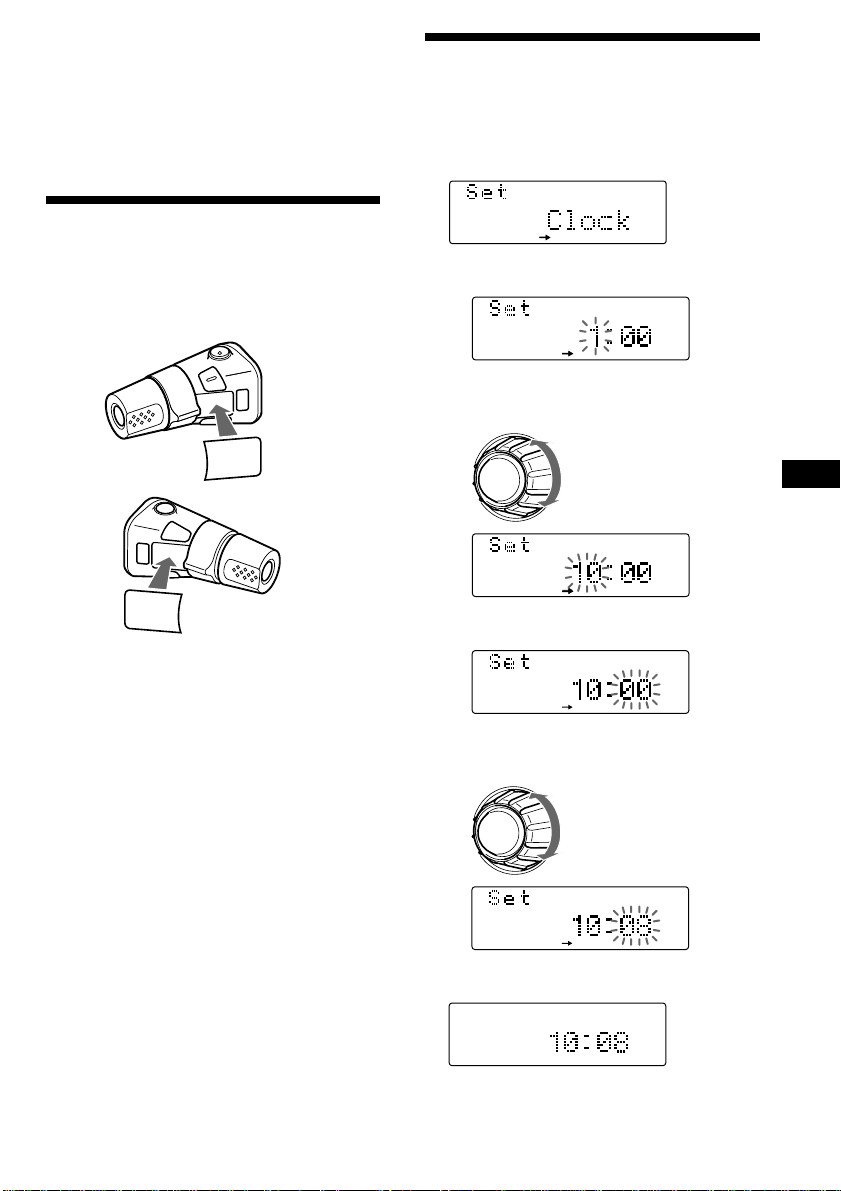
SET UP
SET UP
SET UP
SET UP
SET UP
SET UP
Caution alarm
SET UP
If you turn the ignition key switch to the OFF
position without removing the front panel, the
caution alarm will beep for a few seconds
(only when the POWER SELECT switch on the
bottom of the unit is set to the A position).
Preparing the rotary
commander
When you mount the rotary commander,
attach the label as shown in the illustration
below.
SOUND
MODE
LIST
LIST
MODE
SOUND
Setting the clock
The clock uses a 12-hour digital indication.
Example: To set the clock to 10:08
1 Press (SHIFT), then press (3) (SET UP).
1 Press (5) (n).
The hour digit flashes.
2 Set the hour.
to go backward
to go forward
3 Press (5) (n).
EN
Getting Started
The minute digits flash.
4 Set the minute.
2 Press (SHIFT).
The clock starts.
to go backward
to go forward
continue to next page n
7
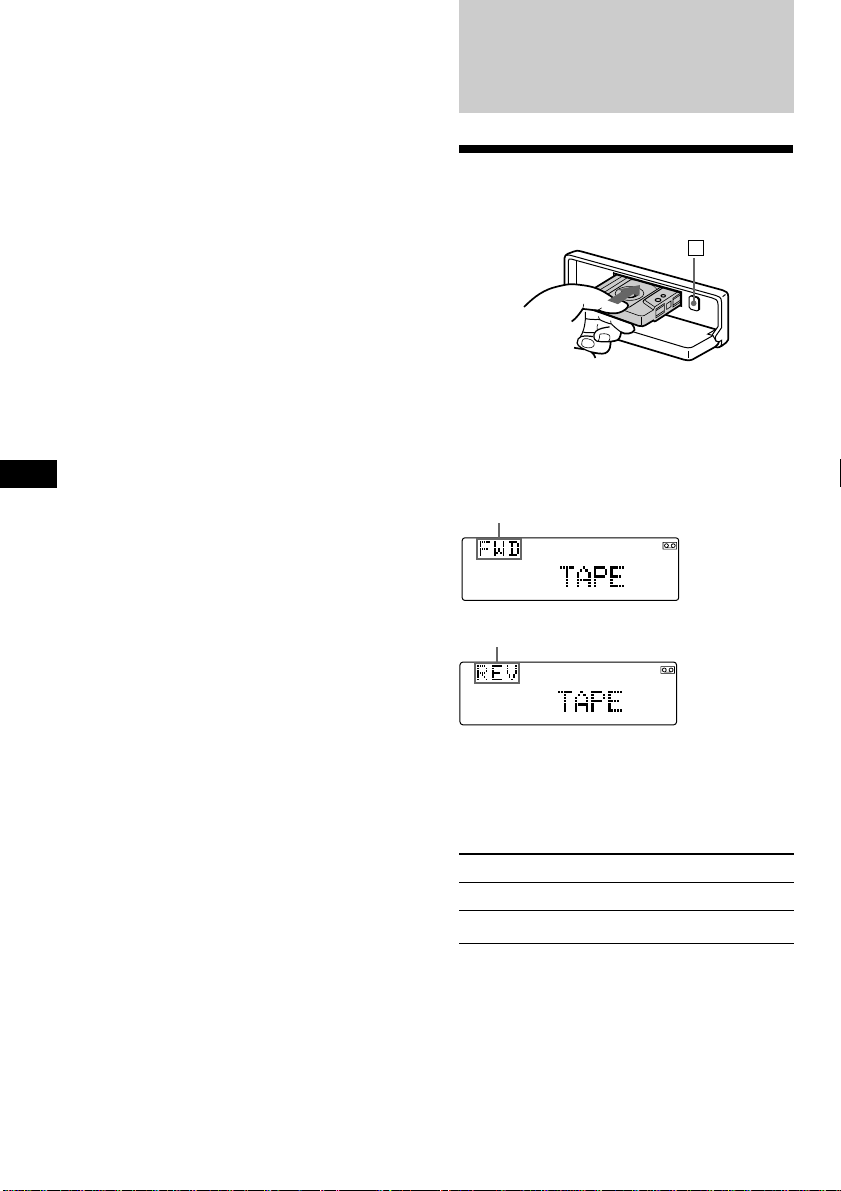
3 Press (SHIFT).
After the mode setting is complete, the
display returns to normal playback mode.
Note
If the POWER SELECT switch on the bottom of the
unit is set to the B position, turn the power on
first, then set the clock.
EN
Cassette Player
Listening to a tape
1 Press (OPEN) and insert a cassette.
6
2 Close the front panel.
Playback starts automatically.
If a cassette is already inserted, press
(SOURCE) repeatedly until “FWD” or “REV”
appears to start playback.
The side facing up is being played.
The side facing down is being played.
Tips
• To change the tape‘s playback direction, press
(MODE) (*).
• ”Metal” appears in the display when you insert a
metal or CrO
To Press
Stop playback (OFF)
Eject the cassette (OPEN) then 6
2 tape (Auto Metal function).
8
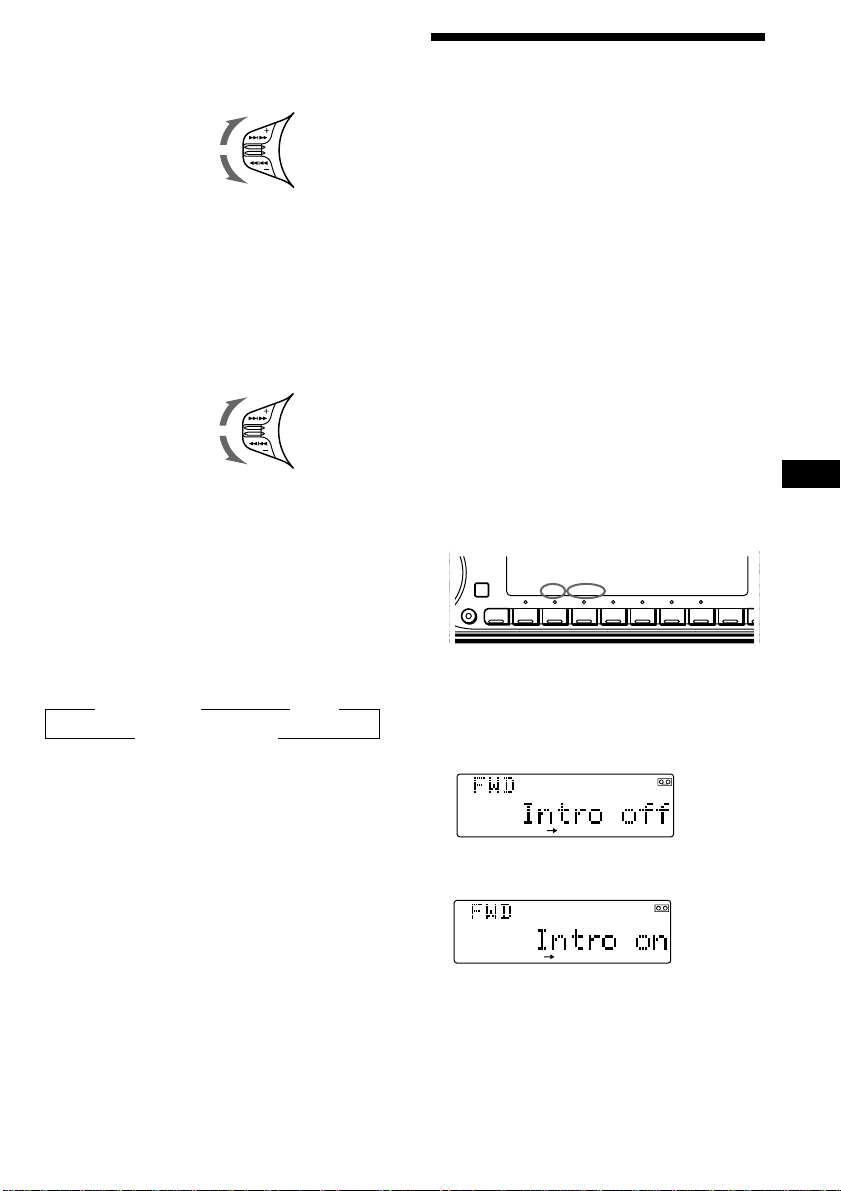
A
PLAY MODE
PLAY MODE
Fast-winding the tape
During playback, push the SEEK/AMS
control up or down and hold.
Fast-forward
Rewind
To start playback during fast-forwarding or
rewinding, press (MODE).
Locating a specific track
— Automatic Music Sensor (AMS)
You can skip up to nine tracks at one time.
During playback, push the SEEK/AMS
control up or down momentarily.
To locate succeeding
tracks
To locate
preceding tracks
Note
The AMS function may not work when:
— the blanks between tracks are shorter than
four seconds
— there is noise between tracks
— there are long sections of low volume or quiet
sections.
Playing a tape in various
modes
You can play the tape in various modes:
•Intro (Intro Scan) lets you play the first 10
seconds of all the tracks.
•NR (Dolby NR) lets you select the Dolby* NR
B or C system.
•B. Skip (Blank Skip) skips blanks longer than
eight seconds.
•ATA (Automatic Tuner Activation) turns on
the tuner automatically while fast-winding
the tape.
•Repeat (Repeat Play) repeats the current
track.
* Dolby noise reduction manufactured under
license from Dolby Laboratories Licensing
Corporation. ”DOLBY“ and the double-D
symbol a are trademarks of Dolby
Laboratories Licensing Corporation.
Searching for the desired track
— Intro scan
1 Press (SHIFT).
Every time you press (SHIFT), only the
items you can select light up.
SHIFT
SET UP PLAY MODE
1234567891
REP
EN
Getting Started/Cassette Player
Changing the display item
Each time you press (DSPL), the item changes
as follows:
z Tape playback z Clock
MOTION DISPLAY* Z
* All the items above are scrolled in the display
one by one in order.
2 Press (4) (PLAY MODE) repeatedly until
“Intro” appears.
Each time you press (4) (PLAY MODE),
the item changes as follows:
Intro n NR n B. Skip n ATA
3 Press (5) (n) to select “Intro on.”
Intro Scan starts.
4 Press (SHIFT).
To go back to normal playback mode, select
“Intro off” in step 3 above.
9
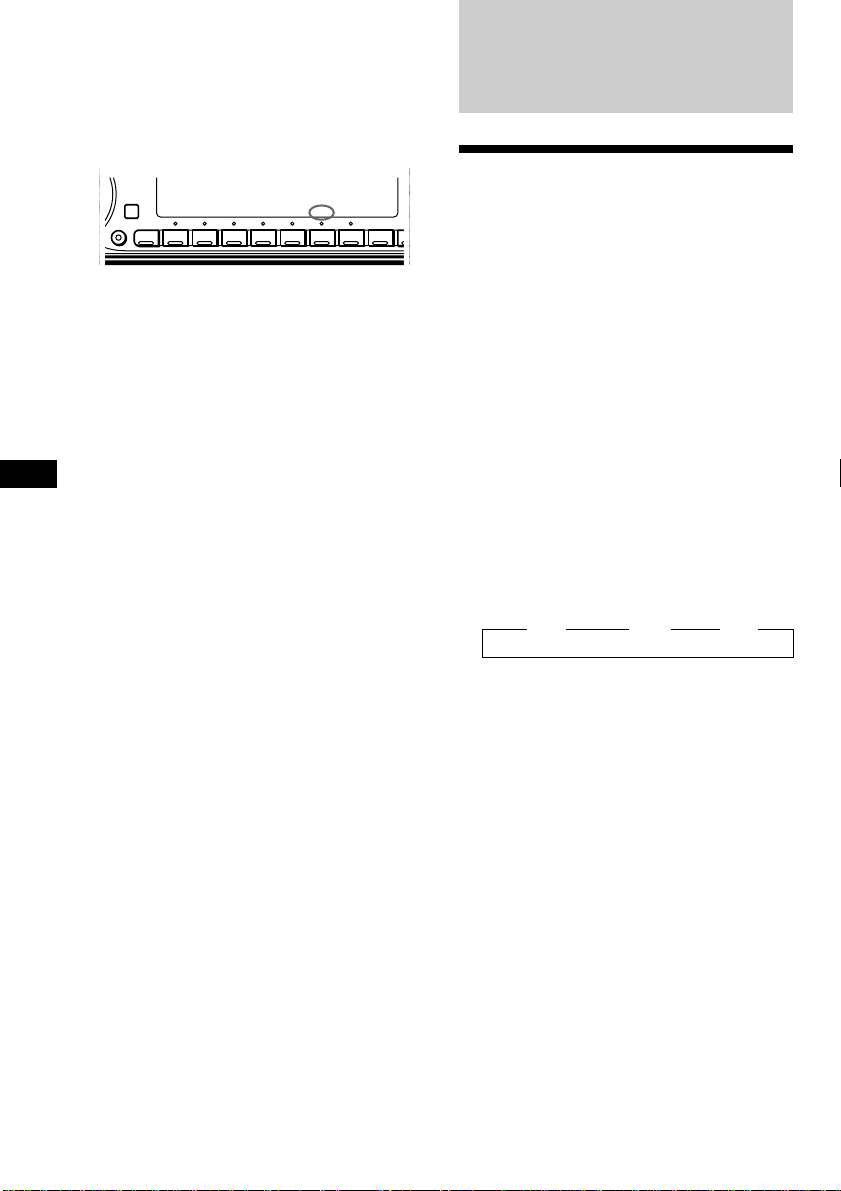
Playing tracks repeatedly
DSPL
A
— Repeat Play
1 During playback, press (SHIFT).
2 Press (7) (REP) repeatedly until ”Repeat“
appears.
SHIFT
Repeat Play starts.
SET UP PLAY MODE
1234567891
3 Press (SHIFT).
To go back to normal playback mode, select
“Repeat off” in step 2 above.
EN
Radio
Memorizing stations
REP
automatically
— Best Tuning Memory (BTM)
The unit selects the stations with the strongest
signals and memorizes them in the order of
their frequencies. You can store up to 10
stations on each band (FM1, FM2, and AM).
Caution
When tuning in stations while driving, use
Best Tuning Memory to prevent accidents.
1 Press (SOURCE) repeatedly to select the
tuner.
Each time you press (SOURCE), the source
changes as follows:
TAPE ˜ TUNER
2 Press (MODE) repeatedly to select the
band.
Each time you press (MODE), the band
changes as follows:
z FM1 z FM2 z AM
10
3 Press (SHIFT), then press (4) (PLAY
MODE) repeatedly until “B.T.M” appears.
4 Press (5) (n).
The unit stores stations in the order of their
frequencies on the number buttons.
The setting is stored with a beep sound.
5 Press (SHIFT).
Notes
• The unit does not store stations with weak
signals. If only a few stations can be received,
some number buttons will retain their former
setting.
• When a number is indicated in the display, the
unit starts storing stations from the one currently
displayed.
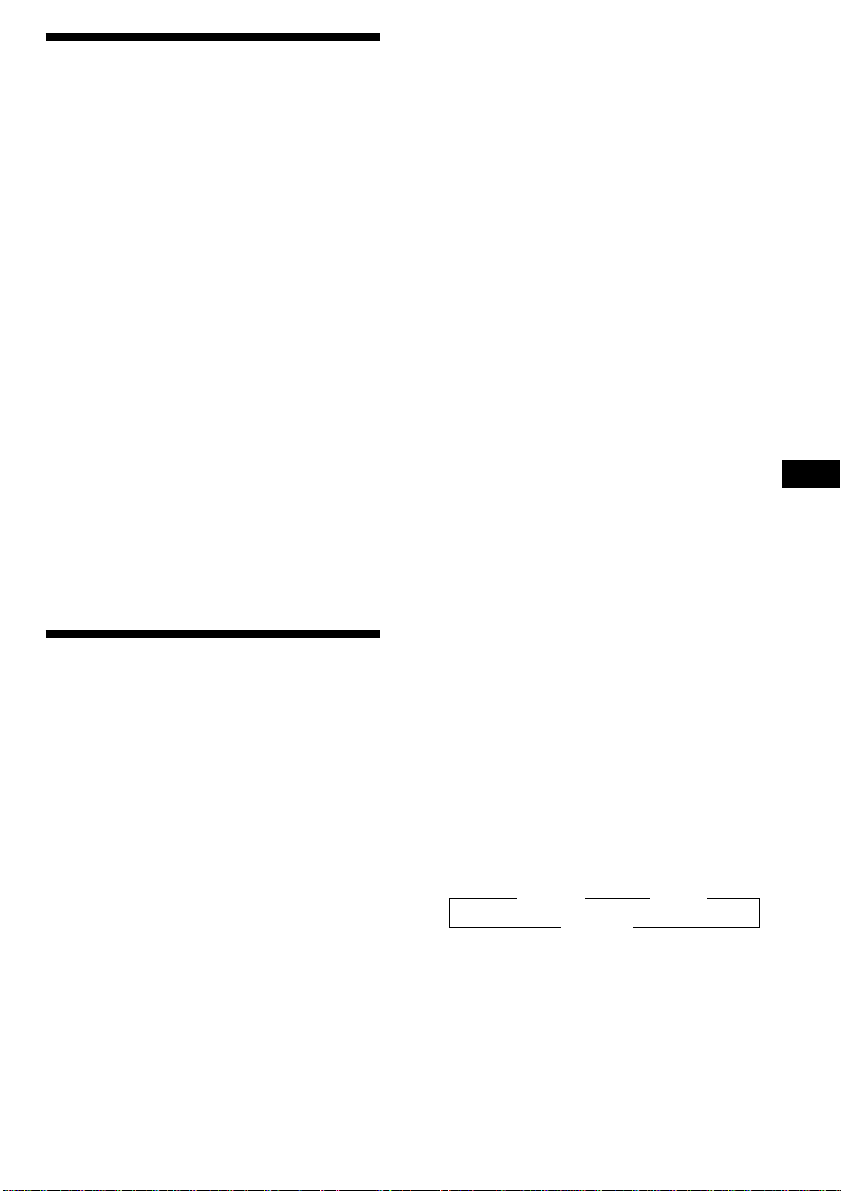
Memorizing only the
desired stations
You can preset up to 20 FM stations (10 for
FM1 and 10 for FM2) and up to 10 AM stations
in the order of your choice.
1 Press (SOURCE) repeatedly to select the
tuner.
2 Press (MODE) repeatedly to select the
band (FM1, FM2, or AM).
3 Push the SEEK/AMS control up or down
to tune in the station you want to store
on the number button.
4 Press and hold the desired number
button ((1) to (10)) until “MEM”
appears.
The number button indication appears in
the display.
Note
If you try to store another station on the same
number button, the previously stored station will
be erased.
Receiving the memorized
stations
1 Press (SOURCE) repeatedly to select the
tuner.
Note
If the automatic tuning stops too frequently, press
(SHIFT), then press (4) (PLAY MODE) repeatedly
until “Local” (local seek mode) is displayed. Then
press (5) (n) to select “Local on.” Press (SHIFT).
Only the stations with relatively strong signals will
be tuned in.
Tip
If you know the frequency of the station you want
to listen to, push the SEEK/AMS control up or
down and hold until the desired frequency
appears (manual tuning).
If FM stereo reception is poor
— Monaural Mode
1 Press (SHIFT), then press (4) (PLAY
MODE) repeatedly until “Mono” appears.
2 Press (5) (n) repeatedly until “Mono
on“ appears.
The sound improves, but becomes
monaural (“ST” disappears).
3 Press (SHIFT).
To go back to normal mode, select “Mono off”
in step 2 above.
If interference occurs during FM
reception
If there is interference from neighboring
stations, follow the steps below and select
“Narrow”. If interference is not a problem,
select “Wide” to maximize signal reception
and improve sound quality or “IF Auto ”to
switch between “Narrow” and “Wide”
automatically.
1 Press (SHIFT) during FM reception.
EN
Cassette Player/Radio
2 Press (MODE) repeatedly to select the
band (FM1, FM2, or AM).
3 Press the number button ((1) to (10))
momentarily where the desired station is
stored.
If you cannot tune in a preset
station
Push the SEEK/AMS control up or down
momentarily to search for the station
(automatic tuning).
Scanning stops when the unit receives a
station. Push the SEEK/AMS control up or
down repeatedly until the desired station is
received.
2 Press (4) (PLAY MODE) repeatedly until
“IF Auto“ appears.
3 Press (5) (n) repeatedly to select
desired setting
z IF Auto z Wide
Narrow Z
4 Press (SHIFT).
11
