Page 1
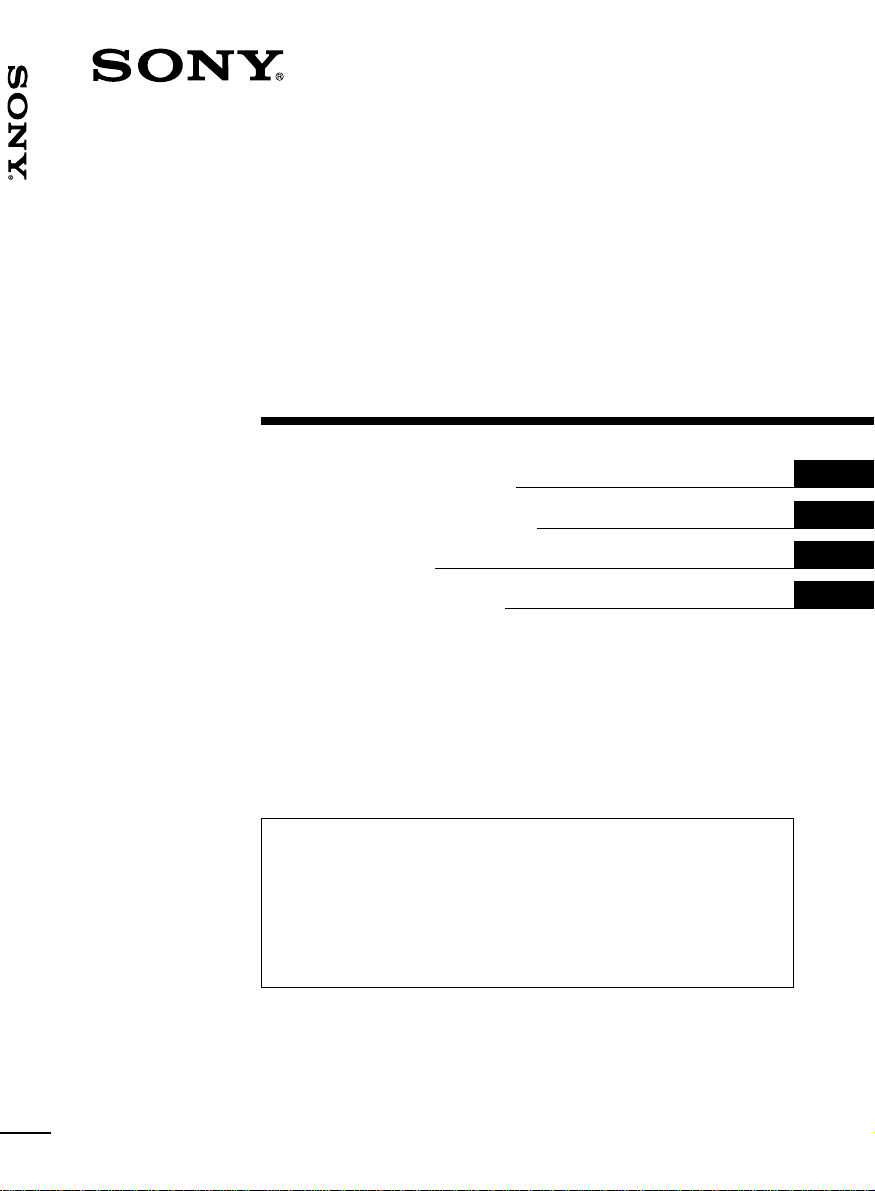
FM/MW/LW
XR-C8220R/C7220R
Cassette
Car Stereo
Operating Instructions
Manual de instrucciones
Bruksanvisning
Manual de instruções
For installation and connections, see the supplied installation/connections
manual.
Para obtener información sobre la instalación y las conexiones, consulte el manual
de instalación/conexiones suministrado.
Vi hänvisar till det medföljande häftet angående montering/anslutningar.
Para a instalação e as ligações, consulte o manual de instalação/ligações
fornecido.
GB
ES
SE
PT
XR-C8220R
XR-C7220R
1999 by Sony Corporation
Page 2
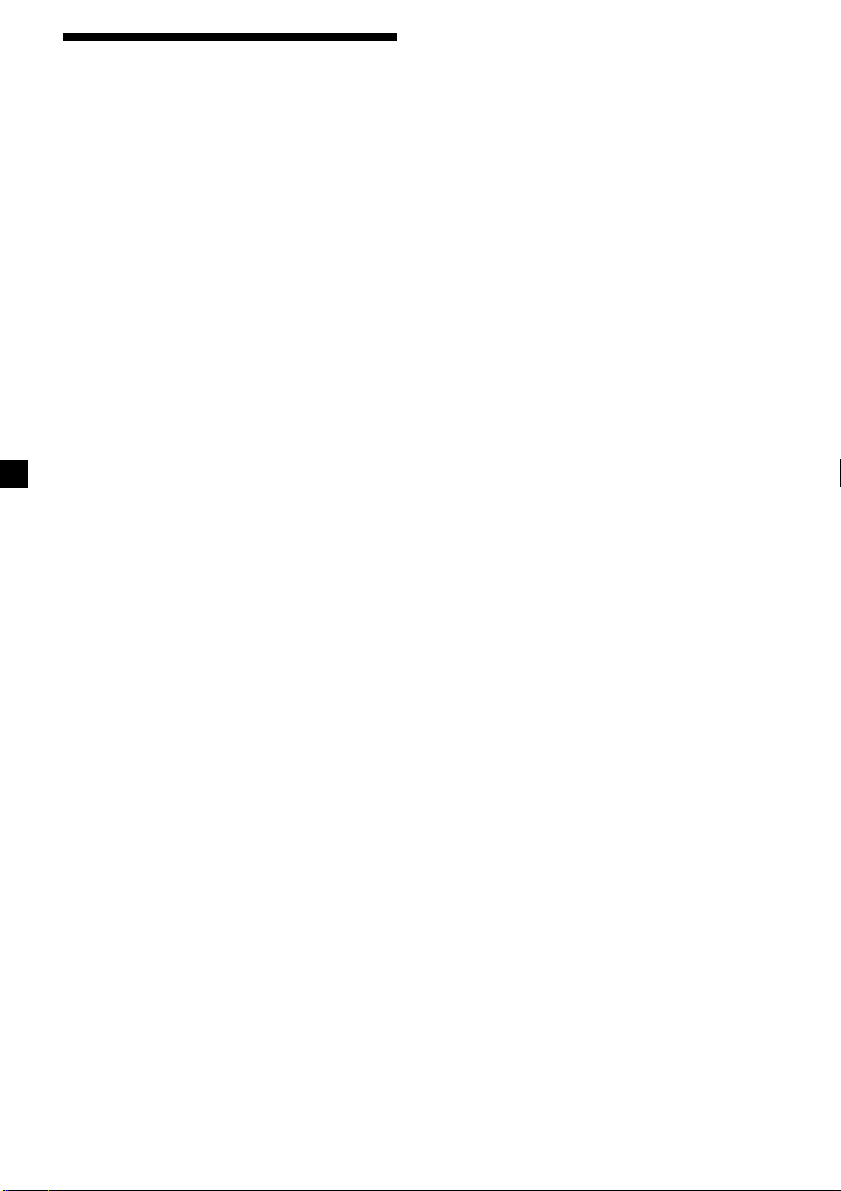
Welcome !
Thank you for purchasing this Sony Cassette
Player. This unit lets you enjoy a variety of
features as well as a supplied rotary
commander or an optional wireless remote.
In addition to the cassette playback and radio
operations, you can expand your system by
connecting an optional CD/MD unit*1.
When you connect an optional CD unit with
the CD TEXT function, the CD TEXT
information will appear in the display when
you play a CD TEXT disc*2.
*1You can connect a CD changer, an MD changer,
a CD player, or an MD player.
2
A CD TEXT disc is an audio CD that includes
*
information such as the disc name, artist name,
and track names.
This information is recorded on the disc.
Voice guide for safe driving
(XR-C8220R only)
This unit has a voice guide function*. When
the voice guide function is on, the unit gives
vocalized comments on functions
corresponding to the relevant button pushed.
These comments can be vocalized in either
English or Spanish.
* Some optional power amplifiers may cause a
break at the beginning of vocalized comments.
When you connect an optional MD changer, the
sound from the first MD may continue for a short
time even after the vocalized comments about
the second MD are announced.
2
Page 3
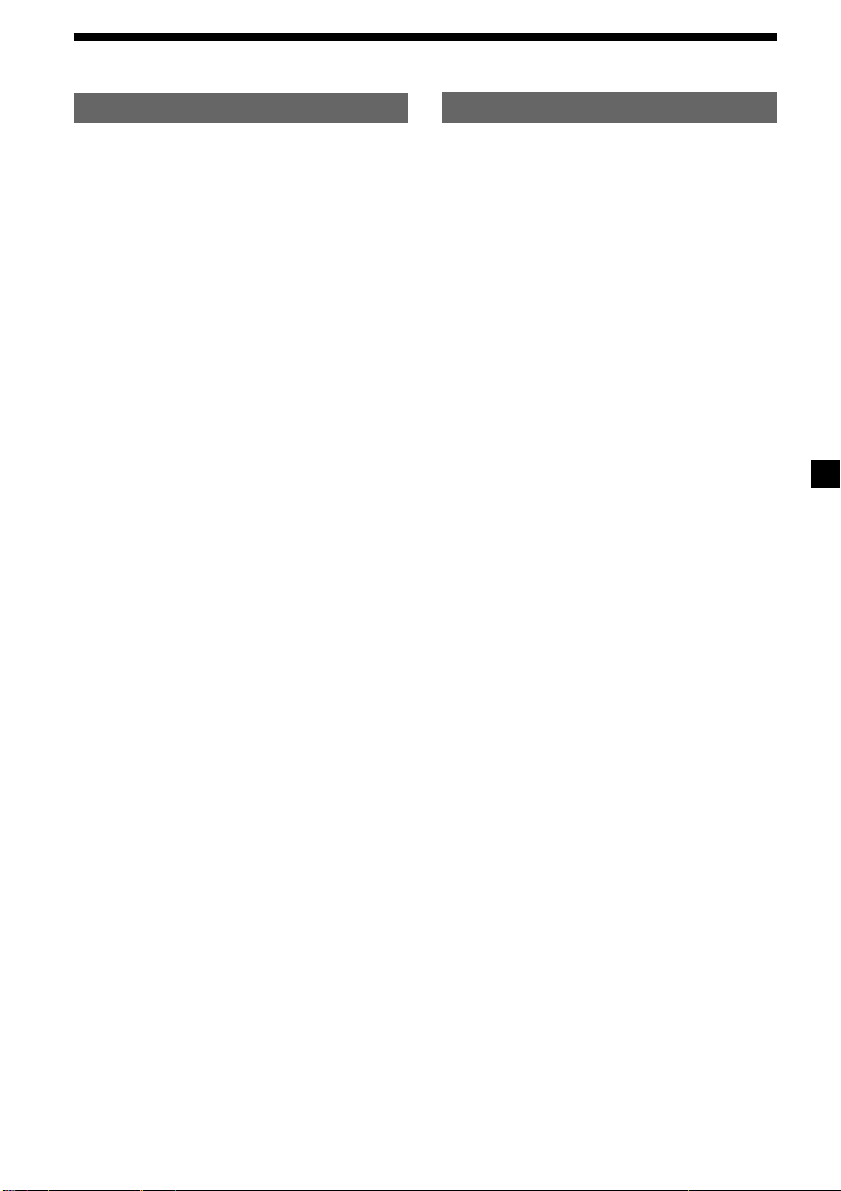
Table of Contents
This Unit Only With Optional Equipment
Location of controls ................................................. 4
Getting Started
Resetting the unit ................................................ 6
Detaching the front panel .................................. 6
Setting the clock .................................................. 7
Cassette Player
Listening to a tape ............................................... 8
Playing a tape in various modes ....................... 9
Radio
Memorizing stations automatically
— Best Tuning Memory (BTM) ................. 10
Memorizing only the desired stations ........... 11
Receiving the memorized stations.................. 11
RDS
Overview of the RDS function ........................ 12
Displaying the station name ............................ 12
Retuning to the same programme
automatically
— Alternative Frequencies (AF) ................ 12
Listening to traffic announcements ................ 14
Presetting the RDS stations with
the AF and TA data ..................................... 15
Recording the traffic announcements
(XR-C8220R only)
—Traffic Information Replay (TIR) ........... 15
Locating a station by programme type .......... 17
Setting the clock automatically ....................... 18
CD/MD Unit
Playing a CD or MD ......................................... 23
Playing tracks repeatedly
— Repeat Play .............................................. 24
Playing tracks in random order
— Shuffle Play .............................................. 24
Creating a programme (XR-C8220R only)
— Programme Memory .............................. 25
Labelling a CD
— Disc Memo ............................................... 27
Locating a disc by name
— List-up ...................................................... 29
Selecting specific tracks for playback
— Bank .......................................................... 29
Other Functions
Labelling the rotary commander .................... 18
Using the rotary commander .......................... 19
Adjusting the sound characteristics ............... 20
Attenuating the sound ..................................... 20
Changing the sound and display settings ..... 21
Adjusting the frequency of the subwoofer(s)
(XR-C8220R only) ........................................ 21
Adjusting the sound and frequency of the
equalizer preamplifier
(XR-C8220R only) ........................................ 22
Changing the line output level
(XR-C8220R only) ........................................ 22
Additional Information
Precautions ......................................................... 30
Maintenance....................................................... 31
Dismounting the unit ....................................... 32
Specifications ..................................................... 33
Troubleshooting guide ..................................... 34
3
Page 4
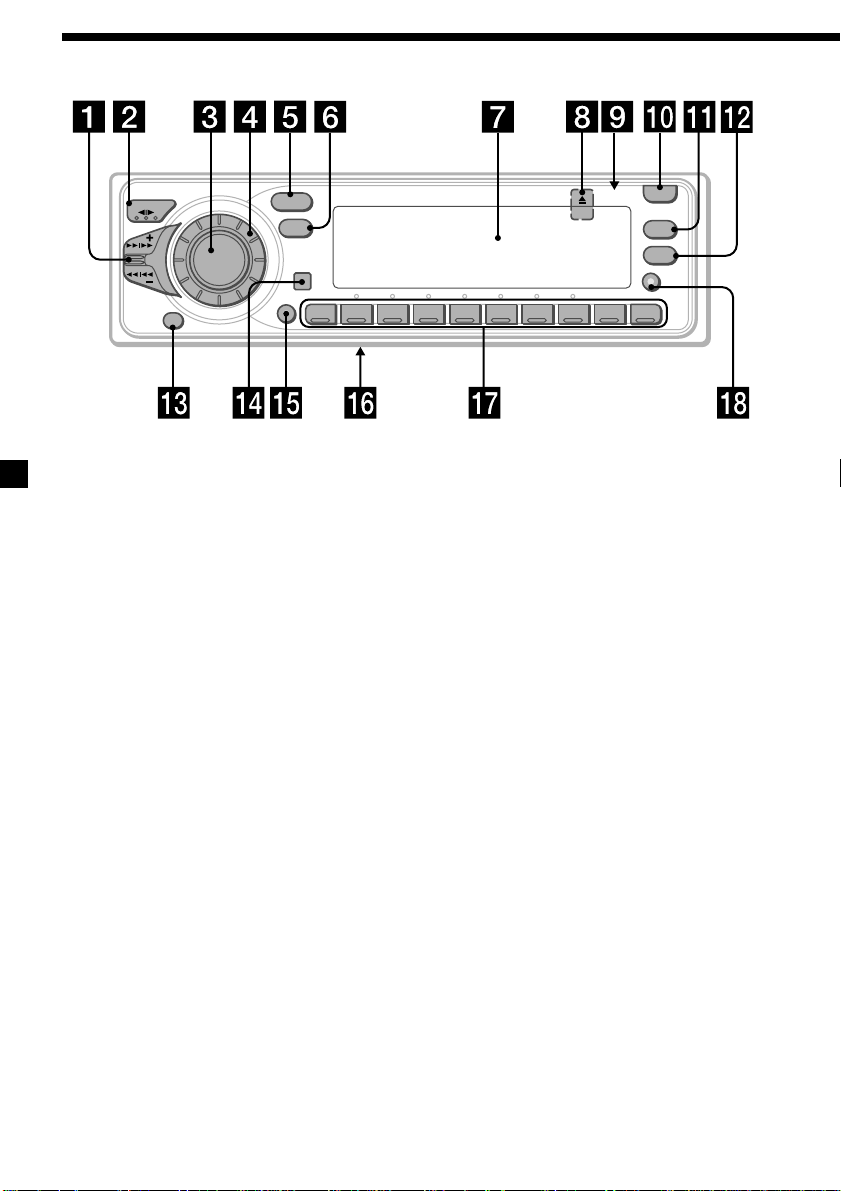
Location of controls
MODE
OFF
E
E
S
SOURCE
M
S
DSPL
SHIFT
12345678910
SOUND
/
A
K
Refer to the listed pages for details.
1 SEEK/AMS (seek/Automatic Music
Sensor/manual search) control
9, 11, 13, 16, 17, 24, 25, 26, 29
2 MODE (*)button
During tape reception:
Playback direction change 8, 9
During radio reception:
BAND select 10, 11
During CD or MD playback:
CD/MD Unit select 23, 25, 28
3 SOURCE (TAPE/TUNER/CD/MD) button
8, 10, 11, 14, 21, 23, 25, 28
4 Dial (volume/equalizer curve*/listening
position*/subwoofer volume*/cut-off
frequency*/bass/treble/left-right/rearfront control) 7, 15, 20, 27, 28
5 SOUND button 20
6 DSPL (display mode change) button
9, 11, 12, 23, 28, 29
7 Display window
8
6 (eject) button (located on the front
side of the unit behind the front panel) 8
9 Reset button (located on the front side
of the unit behind the front panel) 6
!º OPEN button 6, 8, 32
OPEN
LIST
PTY
AF/TA
TIR
XR-C8220R
!¡ PTY/LIST button
RDS Programme 17
Disc Memo 27, 28
List-up 29
!™ AF/TA button 12, 13, 14, 15
!£ OFF button 6, 8
!¢ Receptor for the optional wireless
remote
!∞ SHIFT button
PLAY MODE 9, 10, 11, 13, 15, 25, 26, 27,
29, 30
REP 10, 24
SET UP 7, 18, 21, 22, 23
SHUF 24
!§ POWER SELECT switch
(located on the bottom of the unit)
See “POWER SELECT switch” in the
Installation/Connections manual.
!¶ During radio reception:
Number buttons 11, 13, 15, 16
During CD or MD playback:
Direct disc selection buttons
24, 25, 26, 29
!• TIR button* 15, 16
* XR-C8220R only
4
Page 5

Optional wireless
remote (RM-X47)
The corresponding buttons of the
wireless remote control the same
functions as those on the unit.
1 OFF button
2 SEEK/AMS button
3 (–) (+) buttons
4 ATT button
5 SOUND/SEL button
SOURCE
OFF
ATT DSPL
MODE
DIR
SEEK
AMS
PRESET
DISC
SOUND
SEL
+
FF
+
–
REW
–
6 DSPL button
7 PRESET/DISC button
You cannot perform manual search and
manual tuning with the remote.
8 SOURCE button
9 MODE/DIR button
When the POWER SELECT switch is set to the B position, the unit cannot be operated with the
wireless remote unless (SOURCE) on the unit is pressed or a cassette is inserted to activate the
unit first.
5
Page 6
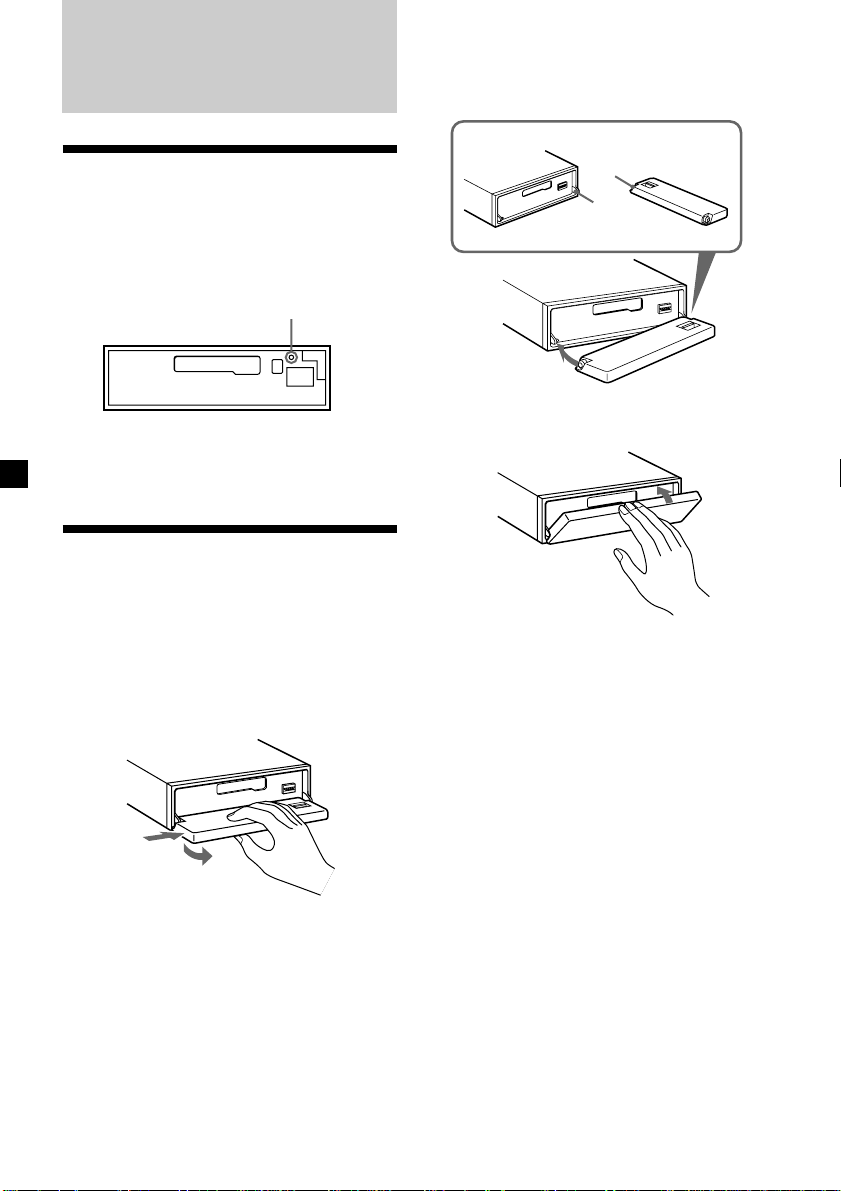
Getting Started
Attaching the front panel
Place the hole a of the front panel onto the
spindle b on the unit as illustrated, then push
the left side in.
Resetting the unit
Before operating the unit for the first time or
after replacing the car battery, you must reset
the unit.
Remove the front panel and press the reset
button with a pointed object, such as a
ballpoint pen.
Note
Pressing the reset button will erase the clock
setting and some memorized functions.
Reset button
Detaching the front panel
You can detach the front panel of this unit to
protect the unit from being stolen.
1 Press (OFF).
2 Press (OPEN), then slide the front panel
to the right side, and pull out from the
left side.
1
2
a
b
µ
Notes
• Be sure not to attach the front panel upside
down.
• Do not press the front panel too hard against the
unit when attaching it.
• Do not press too hard or put excessive pressure
on the display window of the front panel.
• Do not expose the front panel to direct sunlight
or heat sources such as hot air ducts, and do not
leave it in a humid place. Never leave it on the
dashboard of a car parked in direct sunlight or
where there may be a considerable rise in
temperature.
Notes
• Be sure not to drop the panel when detaching it
from the unit.
• If you detach the panel while the unit is still
turned on, the power will turn off automatically
to prevent the speakers from being damaged.
• When you carry the front panel with you, use the
supplied front panel case.
6
Page 7
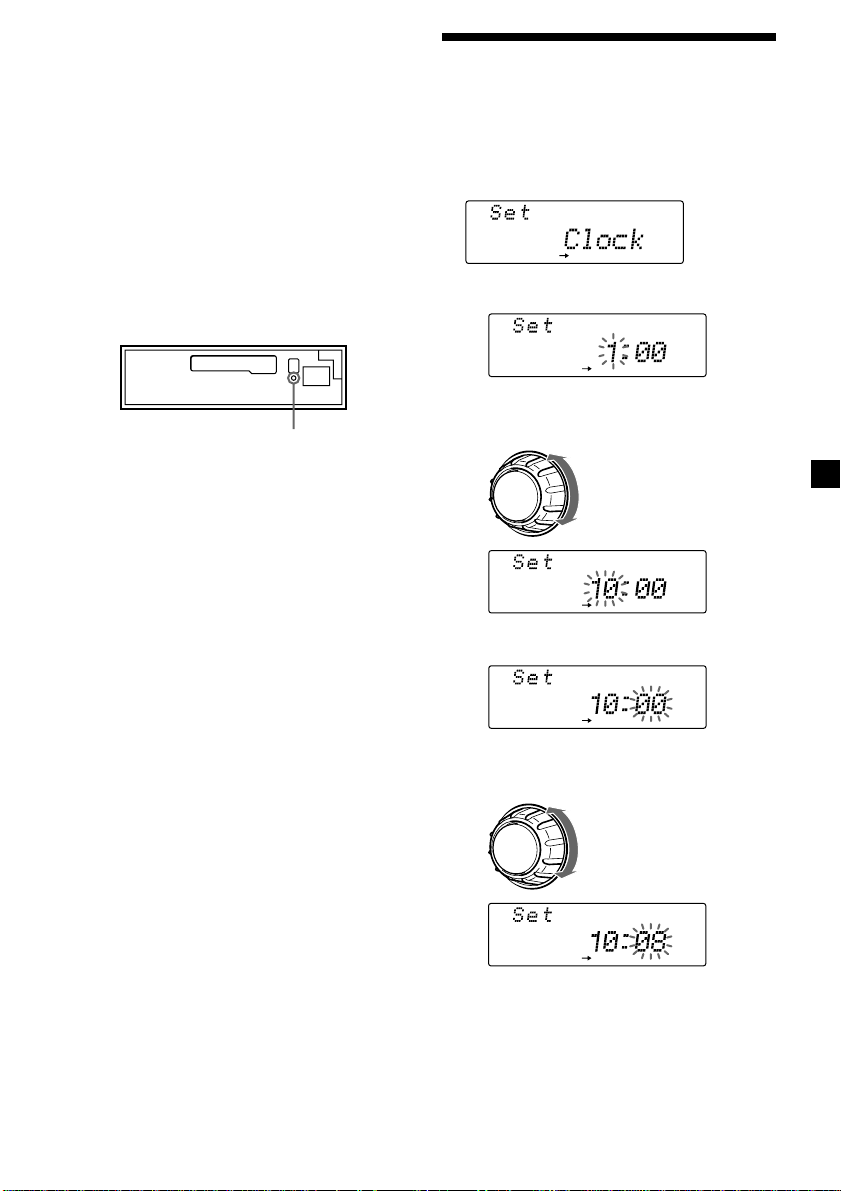
Caution alarm
SET UP
SET UP
SET UP
SET UP
SET UP
If you turn the ignition key switch to the OFF
position without removing the front panel, the
caution alarm will beep for a few seconds
(only when the POWER SELECT switch on the
bottom of the unit is set to the A position).
If you connect an optional power amplifier and
do not use the built-in amplifier, the beep
sound will be deactivated.
TIR indicator (XR-C8220R only)
If you pull out the ignition key while the TIR
function is on, the TIR indicator flashes a few
times. (only when the POWER SELECT switch
on the bottom of the unit is set to the A
position).
Setting the clock
The clock uses a 24-hour digital indication.
Example: To set the clock to 10:08
1 Press (SHIFT), then press (3) (SET UP)
repeatedly until “Clock” appears.
1 Press (5) (n).
The hour indication flashes.
TIR indicator
For more information on the TIR function,
refer to “Recording the traffic announcements”
(page 15).
2 Set the hour.
to go backward
to go forward
3 Press (5) (n).
The minute indication flashes.
4 Set the minute.
to go backward
to go forward
continue to next page n
7
Page 8

2 Press (SHIFT).
SET UP
The clock starts.
Cassette Player
3 Press (SHIFT).
After the clock setting is complete, the
display returns to normal playback mode.
Note
If the POWER SELECT switch on the bottom of the
unit is set to the B position, turn the power on
first, then set the clock.
Listening to a tape
1 Press (OPEN) and insert a cassette.
Playback starts automatically.
6
2 Close the front panel.
If a cassette is already inserted, to start
playback, press (SOURCE) repeatedly until
“FWD” or “REV” appears.
The side facing up is played.
The side facing down is played.
Tips
• To change the tape’s playback direction, press
(MODE) (*).
• ”Metal” appears in the display when you insert a
metal or CrO
To Press
Stop playback (OFF)
Eject the cassette (OPEN) then 6
2 tape (Auto Metal function).
8
Page 9
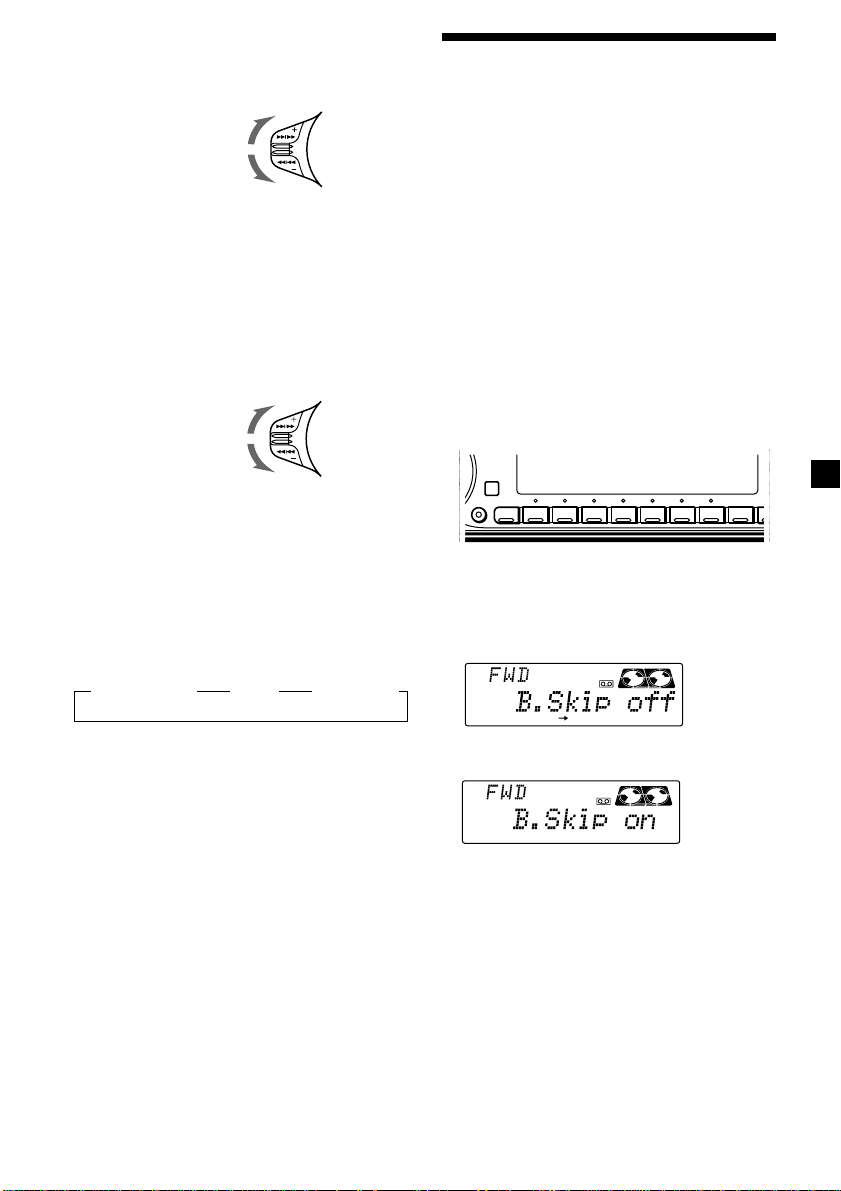
Fast-winding the tape
A
RLAY MODE
During playback, push the SEEK/AMS
control up or down and hold.
Fast-forward
Rewind
To start playback during fast-forwarding or
rewinding, press (MODE) (*).
Locating a specific track
— Automatic Music Sensor (AMS)
During playback, push the SEEK/AMS
control up or down and release, for each
track you want to skip.
You can skip up to nine tracks at one time.
To locate
succeeding tracks
To locate
preceding tracks
Note
The AMS function may not work when:
— the blanks between tracks are shorter than
four seconds.
— there is noise between tracks.
— there are long sections of low volume or quiet
interludes.
Changing the display item
Each time you press (DSPL), the item changes
as follows:
z Tape playback z Clock z Frequency*
Playing a tape in various
modes
You can play the tape in various modes:
•NR (Dolby NR) lets you select the Dolby* NR
B system.
•B. Skip (Blank Skip) skips blanks longer than
eight seconds.
•ATA (Automatic Tuner Activation) turns on
the tuner automatically when fast-winding
the tape.
•Repeat (Repeat Play) repeats the current
track.
* Dolby noise reduction manufactured under
license from Dolby Laboratories Licensing
Corporation.
”DOLBY“ and the double-D symbol a are
trademarks of Dolby Laboratories Licensing
Corporation.
1 During playback, press (SHIFT).
SHIFT
SET UP PLAY MODE
1234567891
2 Press (4) (PLAY MODE) repeatedly until
the desired play mode appears.
Each time you press (4) (PLAY MODE),
the item changes as follows:
NR n B. Skip n ATA
REP
* While either of the following functions are
activated.
— ATA function
— AF/TA function
After you select the desired item, the display
will automatically change to the Motion
Display mode after a few seconds.
In the Motion Display mode, all the above
items are scrolled in the display one by one in
order.
Tip
The Motion Display mode can be turned off. (See
“Changing the sound and display settings” on
page 21.)
3 Press (5) (n) to select “on.”
The selected play mode starts.
4 Press (SHIFT).
To return to normal playback mode, select
“off” in step 3 above.
9
Page 10
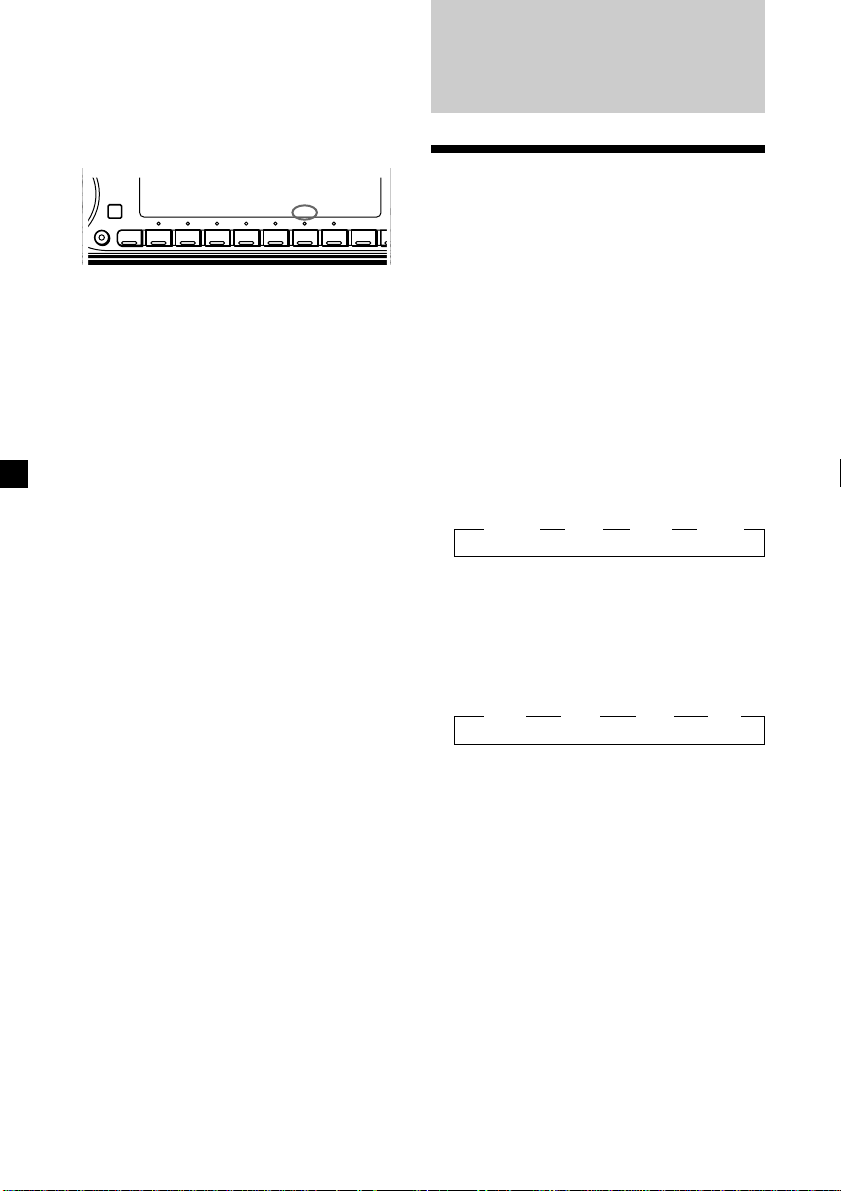
Playing tracks repeatedly
DSPL
— Repeat Play
1 During playback, press (SHIFT).
2 Press (7) (REP) repeatedly until ”Repeat
on“ appears.
SHIFT
Repeat Play starts.
SET UP PLAY MODE
1234567891
REP
3 Press (SHIFT).
To return to normal playback mode, select
“Repeat off” in step 2 above.
Radio
Memorizing stations
automatically
— Best Tuning Memory (BTM)
The unit selects the stations with the strongest
signals and memorizes them in the order of
their frequencies. You can store up to 10
stations on each band (FM1, FM2, MW, and
LW).
Caution
When tuning in stations while driving, use
Best Tuning Memory to prevent accidents.
1 Press (SOURCE) repeatedly to select the
tuner.
Each time you press (SOURCE), the source
changes as follows:
z TUNER z CD* z MD* z TAPE
* If the corresponding optional equipment is
not connected, this item will not appear.
10
2 Press (MODE) repeatedly to select the
band.
Each time you press (MODE), the band
changes as follows:
z FM1 z FM2 z MW z LW
3 Press (SHIFT), then press (4) (PLAY
MODE) repeatedly until “B.T.M” appears.
4 Press (5) (n).
The unit stores stations in the order of their
frequencies on the number buttons.
A beep sounds when the setting is stored.
5 Press (SHIFT).
Notes
• The unit does not store stations with weak
signals. If only a few stations are received, some
number buttons will retain their former setting.
• When a number is already indicated in the
display, the unit stores stations in order from the
one currently displayed.
Page 11

Memorizing only the
desired stations
You can preset up to 20 FM stations (10 each
for FM1 and 2), up to 10 MW stations, and up
to 10 LW stations in the order of your choice.
1 Press (SOURCE) repeatedly to select the
tuner.
Note
If the automatic tuning stops too frequently, press
(SHIFT), then press (4) (PLAY MODE) repeatedly
until “Local” (local seek mode) is displayed. Then
press (5) (n) to select “Local on.” Press (SHIFT).
Only the stations with relatively strong signals will
be tuned in.
Tip
If you know the frequency of the station you want
to listen to, push the SEEK/AMS control up or
down and hold until the desired frequency
appears (manual tuning).
2 Press (MODE) repeatedly to select the
band.
3 Push the SEEK/AMS control up or down
to tune in the station that you want to
store on the number button.
4 Press and hold the desired number
button ((1) to (10)) until “MEM”
appears.
The number button indication appears in
the display.
Note
If you store a new station on a number button
which already has a station registered, the
previously stored station will be replaced by the
new one.
Receiving the memorized
stations
1 Press (SOURCE) repeatedly to select the
tuner.
2 Press (MODE) repeatedly to select the
band.
3 Press the number button ((1) to (10))
where the desired station is stored.
If you cannot tune in a preset
station
Push and release the SEEK/AMS control
up or down to search for the station
(automatic tuning).
Scanning stops when the unit receives a
station. Push the SEEK/AMS control up or
down repeatedly until the desired station is
received.
If FM stereo reception is poor
— Monaural Mode
1 During radio reception, press (SHIFT),
then press (4) (PLAY MODE) repeatedly
until “Mono” appears.
2 Press (5) (n) repeatedly until “Mono
on“ appears.
The sound improves, but becomes
monaural (“ST” disappears).
3 Press (SHIFT).
To return to stereo mode, select “Mono off” in
step 2 above.
Changing the display item
Each time you press (DSPL), the item changes
as follows:
Frequency (Station Name)* ˜ Clock
* When you tune in an FM station that transmits
RDS data, the station name appears.
After you select the desired item, the display
will automatically change to the Motion
Display mode after a few seconds.
In the Motion Display mode, all the above
items are scrolled in the display one by one in
order.
Tip
The Motion Display mode can be turned off. (See
“Changing the sound and display settings” on
page 21.)
11
Page 12

RDS
Overview of the RDS
function
Radio Data System (RDS) is a broadcasting
service that allows FM stations to send
additional digital information along with the
regular radio programme signal. Your car
stereo uses this system to offer you a variety of
services. Here are just a few: retuning to the
same programme automatically, listening to
traffic announcements, and locating a station
by programme type.
Notes
• Depending on the country or region, not all of
the RDS functions are available.
• RDS may not work properly if the signal strength
is weak or if the station you are tuned to is not
transmitting RDS data.
Displaying the station
name
The name of the current station lights up in the
display.
Changing the display item
Each time you press (DSPL), the item changes
as follows:
Station Name/Frequency ˜ Clock
After you select the desired item, the display
will automatically change to the Motion
Display mode after a few seconds.
In the Motion Display mode, all the above
items are scrolled in the display one by one in
order.
Tip
The Motion Display mode can be turned off. (See
“Changing the sound and display settings” on
page 21.)
Note
“NO Name” appears if the received station does
not transmit RDS data.
Retuning to the same
programme automatically
— Alternative Frequencies (AF)
The Alternative Frequencies (AF) function
automatically selects and retunes the station
with the strongest signal in a network. By
using this function, you can continuously
listen to the same programme during a longdistance drive without having to retune the
station manually.
Frequencies change automatically.
Select an FM station (page 10).
When you tune in an FM station that
transmits RDS data, the station name
appears in the display.
Note
The “*” indication means that an RDS station is
being received.
12
98.5MHz
Station
102.5MHz
96.0MHz
1 Select an FM station.
2 Press (AF/TA) repeatedly until “AF on”
appears.
The unit starts searching for an alternative
station with a stronger signal in the same
network.
Note
When there is no alternative station in the area or
you do not need to search for an alternative
station, turn the AF function off by pressing
(AF/TA) repeatedly until “AF TA off” appears.
Page 13
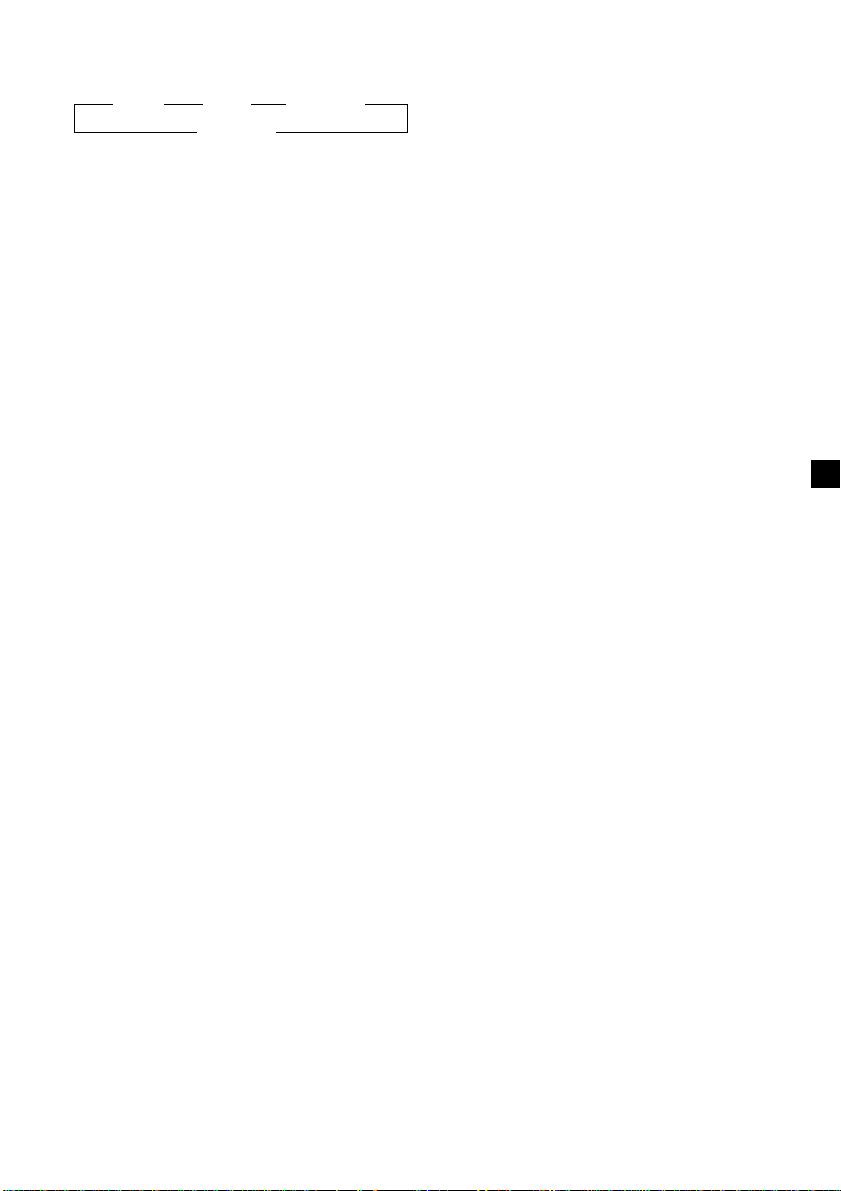
Changing the display item
Each time you press (AF/TA), the item changes
as follows:
” AF on ” TA on ” AF TA on*
* Select this to turn on both the AF and TA
functions.
Notes
• If “NO AF” and the station name flash
alternately, this indicates that the unit cannot
find an alternative station in the network.
• If the station name starts flashing after selecting
a station with the AF function on, this indicates
that no alternative frequency is available. Push
the SEEK/AMS control up or down while the
station name is flashing (within eight seconds).
The unit starts searching for another frequency
with the same PI (Programme Identification) data
(“PI seek” appears and no sound is heard). If the
unit cannot find another frequency, “NO PI”
appears, and the unit returns to the previously
selected frequency.
AF TA off “
Listening to a regional programme
The “REG on” (regional on) function lets you
stay tuned to a regional programme without
being switched to another regional station.
(Note that you must turn the AF function on.)
The unit is factory preset to “REG on,” but if
you want to turn off the function, do the
following.
Local link function
(United Kingdom only)
The Local Link function lets you select other
local stations in the area, even though they are
not stored on your number buttons.
1 Press a number button that has a local
station stored on it.
2 Within five seconds, press the number
button of the local station again.
3 Repeat this procedure until the desired
local station is received.
1 During radio reception, press (SHIFT),
then press (4) (PLAY MODE) repeatedly
until “REG” appears.
2 Press (5) (n) repeatedly until “REG off”
appears.
3 Press (SHIFT).
Note that selecting “REG off” might cause
the unit to switch to another regional
station within the same network.
To return to regional on, select “REG on” in
step 2 above.
Note
This function does not work in the United
Kingdom and in some other areas.
13
Page 14
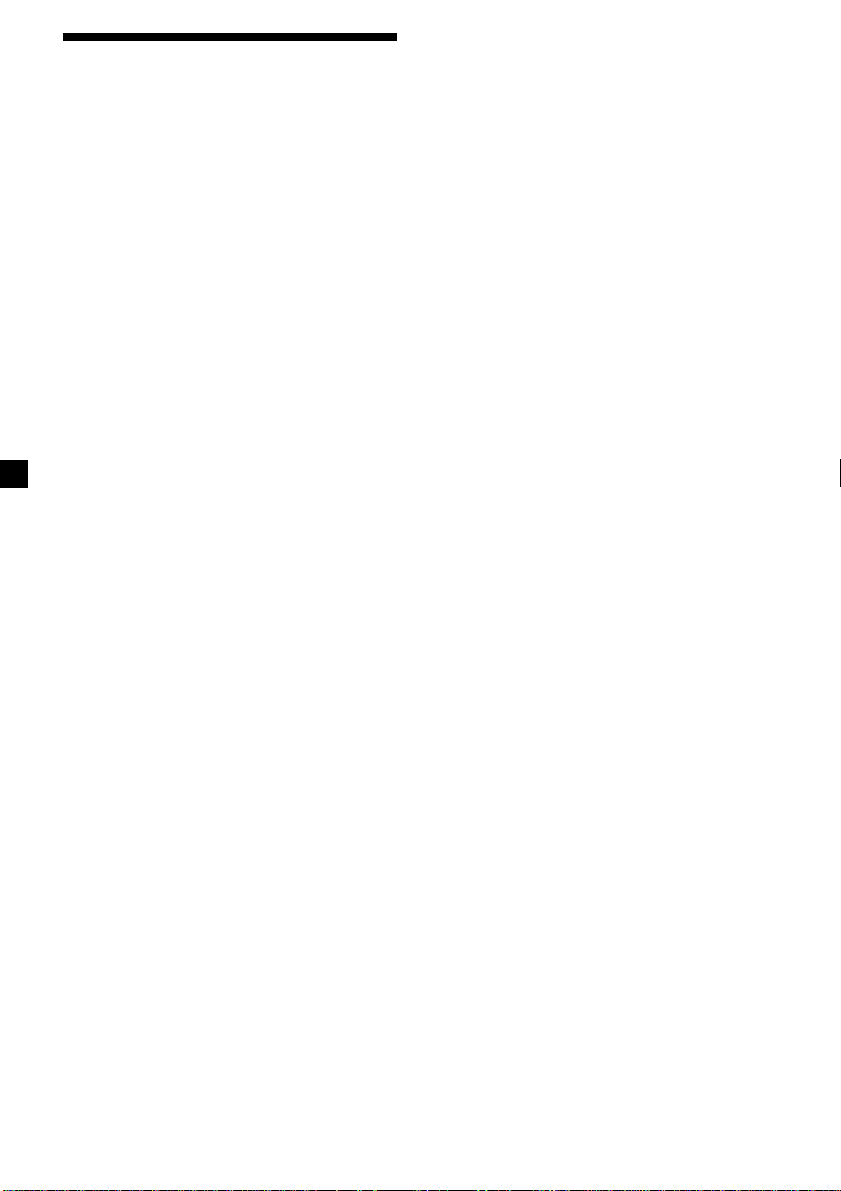
Listening to traffic
announcements
The Traffic Announcement (TA) and Traffic
Programme (TP) data let you automatically
tune in an FM station that is broadcasting
traffic announcements even if you are listening
to other programme sources.
Presetting the volume of traffic
announcements
You can preset the volume level of the traffic
announcements beforehand so you won’t miss
the announcement. When a traffic
announcement starts, the volume will be
automatically adjusted to the preset level.
1 Select the desired volume level.
Press (AF/TA) repeatedly until “TA on” or
“AF TA on” appears.
The unit starts searching for traffic
information stations. “TP” appears in the
display when the unit finds a station
broadcasting traffic announcements.
When the traffic announcement starts,
“TA” flashes. The flashing stops when the
traffic announcement is over.
Tip
If the traffic announcement starts while you are
listening to another programme source, the unit
automatically switches to the announcement and
goes back to the original source when the
announcement is over.
Notes
“NO TP” flashes for five seconds if the received
•
station does not broadcast traffic announcements.
Then, the unit starts searching for a station that
broadcasts traffic announcements.
• When “EON” appears with “TP” in the display,
the current station makes use of broadcast it by
other stations in the same network.
To cancel the current traffic
announcement
Press (AF/TA) or (SOURCE).
To cancel all traffic announcements, turn off
the function by pressing (AF/TA) until
“AF TA off” appears.
2 Press (AF/TA) for two seconds.
”TA“ appears and the setting is stored.
Receiving emergency
announcements
If an emergency announcement comes in while
you are listening to the radio, the programme
will automatically switch to it. If you are
listening to a source other than the radio, the
emergency announcements will be heard if
you set AF or TA to on. The unit will then
automatically switch to these announcements
no matter which source you are listening to at
the time.
14
Page 15
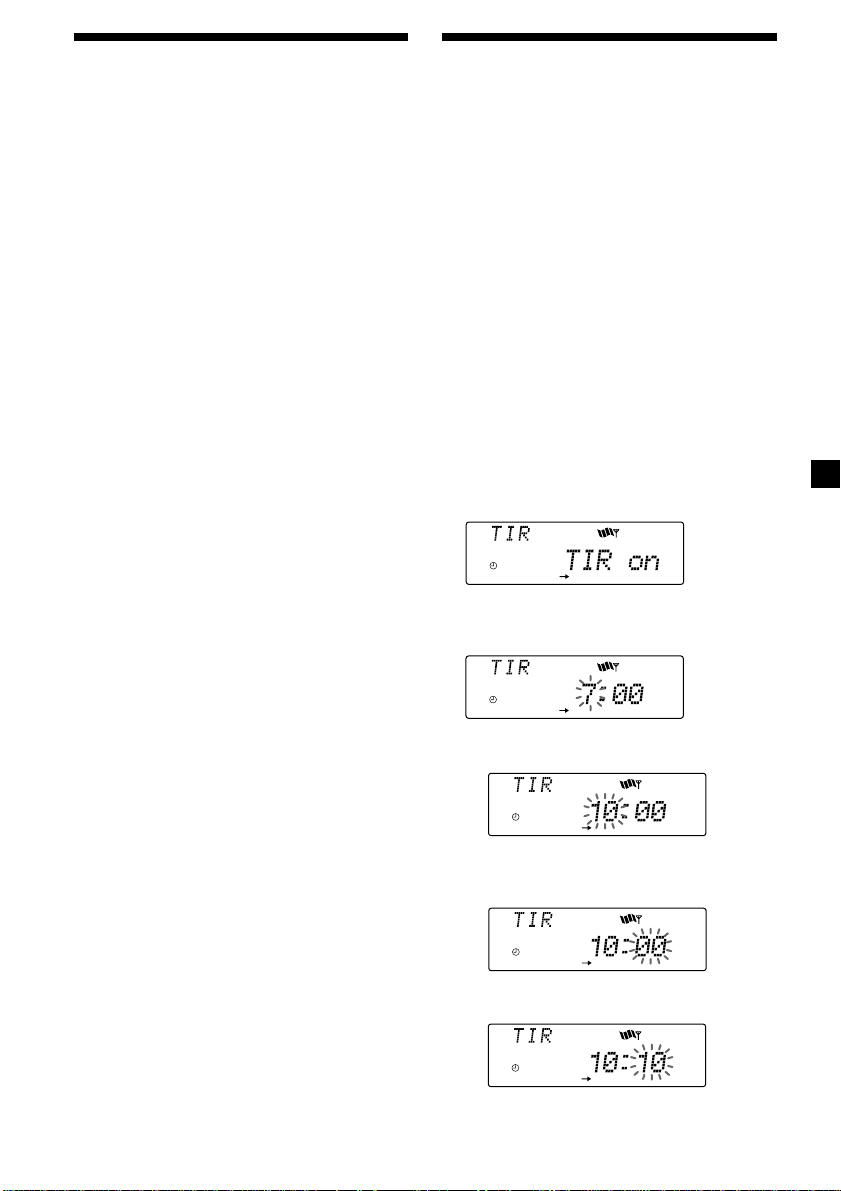
Presetting the RDS
stations with the AF and
TA data
When you preset RDS stations, the unit stores
each station’s data as well as its frequency, so
you don’t have to turn on the AF or TA
function every time you tune in the preset
station. You can select a different setting (AF,
TA, or both) for individual preset stations, or
the same setting for all preset stations.
Presetting the same setting for all
preset stations
1 Select an FM band (page 10).
2 Press (AF/TA) repeatedly to select either
“AF on,” “TA on” or “AF TA on” (for both
AF and TA functions).
Note that selecting “AF TA off” stores not
only RDS stations, but also non-RDS
stations.
3 Press (SHIFT), then press (4) (PLAY
MODE) repeatedly until “B.T.M” appears.
Recording the traffic
announcements
(XR-C8220R only)
—Traffic Information Replay (TIR)
You can listen to the latest traffic
announcements by recording them. The unit
automatically records and stores up to eight
traffic announcements. If the recording
exceeds four minutes, the recorded
announcements are updated, so you can
always hear the latest information.
The TIR function turns on the unit
automatically and records the traffic
announcements for up to two hours before and
after a preset time.
Presetting the time and the station
1 Press and hold (TIR) until “TIR” lights up
in the display.
2 Press (5) (n) repeatedly until “TIR␣ on”
appears.
4 Press (5) (n) until “B.T.M” flashes.
5 Press (SHIFT).
Presetting different settings for
each preset station
1 Select an FM band, and tune in the
desired station.
2 Press (AF/TA) repeatedly to select either
“AF on,” “TA on” or “AF TA on” (for both
AF and TA functions).
3 Press the desired number button and
hold until “MEM” appears.
Repeat from step 1 for presetting other
stations.
Tip
If you want to change the preset AF and/or TA
setting after you tune in the preset station, you
can do so by turning the AF or TA function on or
off.
3 Press (TIR) repeatedly until the time
indication appears.
1 Set the hour by rotating the dial.
2 Press (5) (n) until the minute digits
flash.
3 Set the minute by rotating the dial.
continue to next page n
15
Page 16
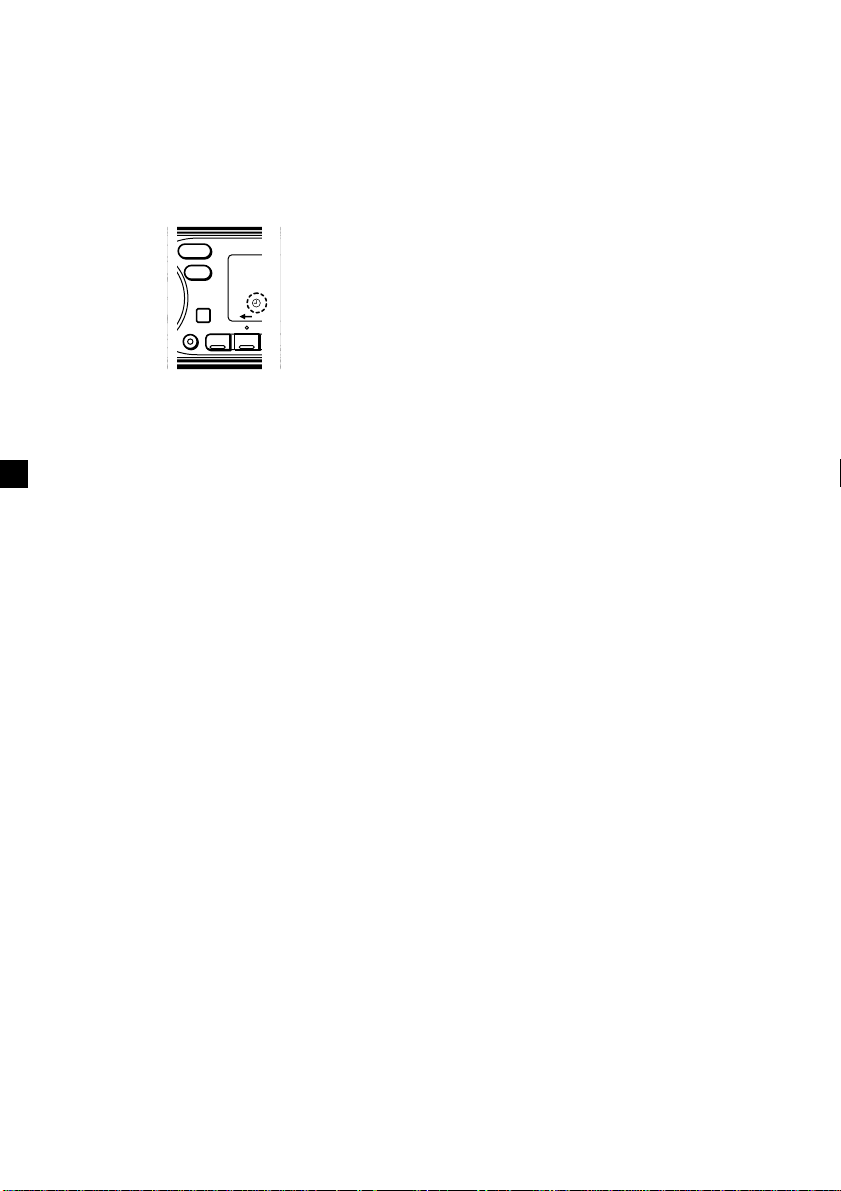
4 Press (TIR).
5 Select the desired station by pressing the
preset number button or pushing the
SEEK/AMS control up or down.
Playing back the recorded traffic
announcements
When there are recorded traffic
announcements you have not listened to yet,
t flashes.
6 Press (TIR) for two seconds to return to
the original display.
t lights up.
SOUND
DSPL
SHIFT
The unit turns on automatically and stands
by for traffic announcements for four hours
(two hours before and after the preset
time).
If the preset station does not broadcast the
traffic announcement while searching, the
unit starts searching for other traffic
programme (TP) stations.
To cancel the TIR function
Select “TIR off” in step 2 above.
Tips
• While the unit is recording the traffic
announcement, t and “TA” flash.
• If the unit still cannot find a TP station, it starts a
new search every five minutes until it finds one.
• If you pull out the ignition key while the TIR
function is on, "TIR on" and t flash a few times.
Notes
• The unit also stands by for traffic
announcements for two hours after you turn off
the engine, as long as the TIR function is on.
• If you have a power aerial, it automatically
extends every time the unit searches for a traffic
programme station.
If you have a manual aerial, make sure that the
aerial is fully extended.
• If you do not use your car for about ten days, the
TIR function will turn off automatically to avoid
battery wear, even if the TIR function is on.
SET U
123
1 Press (TIR).
The latest traffic announcement is played
back. To listen to the previous ones, press
(TIR) or push the SEEK/AMS control up.
To replay the announcements, push the
SEEK/AMS control down.
“NO Data” appears if no traffic
announcements were recorded.
2 Press (TIR) to return to the original
programme.
16
Page 17
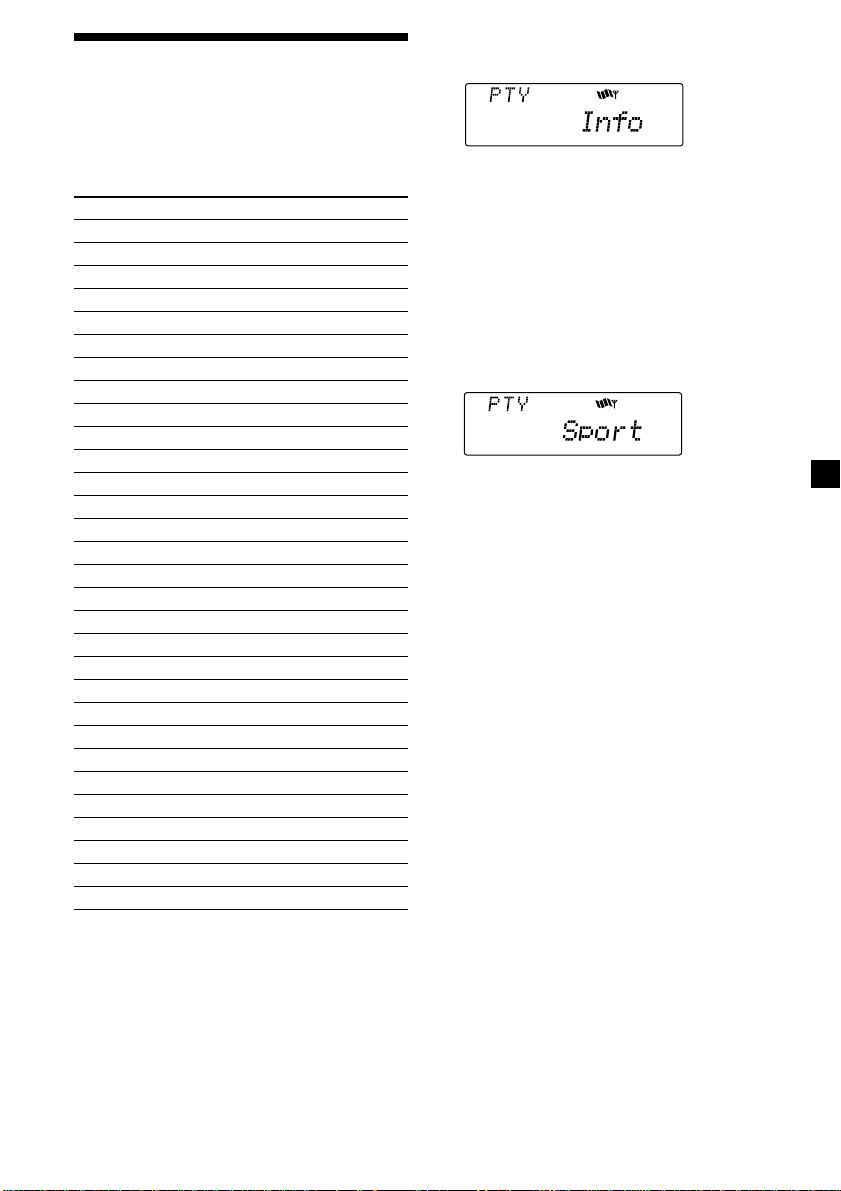
Locating a station by
programme type
You can locate the station you want by
selecting one of the programme types shown
below.
Programme types Display
News News
Current Affairs Affairs
Information Info
Sports Sport
Education Educate
Drama Drama
Culture Culture
Science Science
Varied Varied
Popular Music Pop M
Rock Music Rock M
Easy Listening Easy M
Light Classical Light M
Classical Classics
Other Music Type Other M
Weather Weather
Finance Finance
Children’s programmes Children
Social Affairs Social A
Religion Religion
Phone In Phone In
Travel Travel
Leisure Leisure
Jazz Music Jazz
Country Music Country
National Music Nation M
Oldies Music Oldies
Folk Music Folk M
Documentary Document
Not specified None
1 Press (PTY/LIST) during FM reception
until “PTY” appears.
The current programme type name appears
if the station is transmitting the PTY data.
“- - - - -” appears if the received station is
not an RDS station, or if the RDS data has
not been received.
2 Press (PTY/LIST) repeatedly until the
desired programme type appears.
The programme types appear in the order
shown in the above table. Note that you
cannot select “None” (Not specified) for
searching.
3 Push the SEEK/AMS control up or down.
The unit starts searching for a station
broadcasting the selected programme type.
When the unit finds the programme, the
programme type appears again for five
seconds.
“NO” and the programme type appear
alternately for five seconds if the unit
cannot find the programme type. It then
returns to the previously selected station.
Note
You cannot use this function in some countries
where no PTY (Programme Type selection) data is
available.
17
Page 18
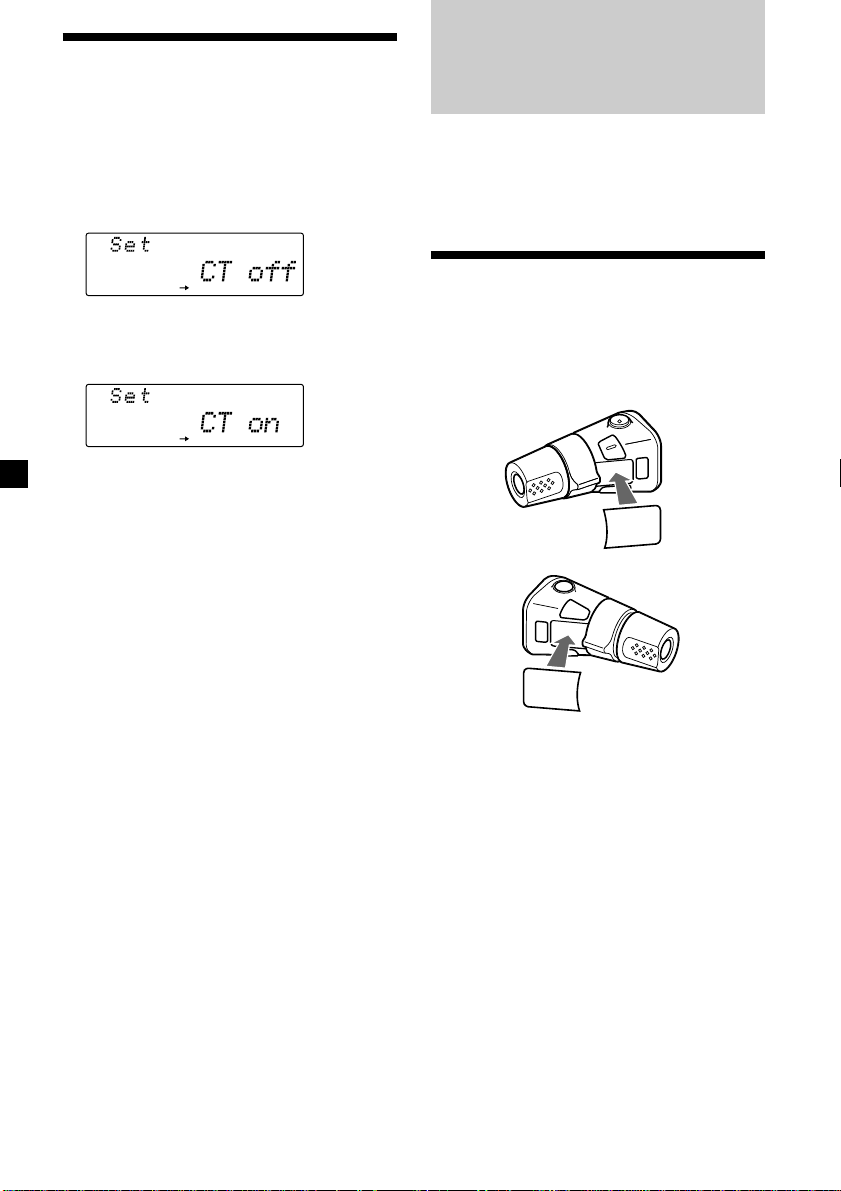
Setting the clock
automatically
Other Functions
The CT (Clock Time) data from the RDS
transmission sets the clock automatically.
1 Press (SHIFT), then press (3) (SET UP)
repeatedly until “CT off” appears.
SET UP
2 Press (5) (n) repeatedly until “CT on”
appears.
The clock is set.
SET UP
3 Press (SHIFT) to return to the normal
display.
To cancel the CT function
Select “CT off” in step 2 above.
Notes
• The CT function may not work even though an
RDS station is being received.
• There might be a difference between the time
set by the CT function and the actual time.
You can also control an optional CD or MD
unit, or equalizer preamplifier* with the rotary
commander.
* XR-C8220R only
Labelling the rotary
commander
Depending on how you mount the rotary
commander, attach the appropriate label as
shown in the illustration below.
SOUND
MODE
LIST
LIST
MODE
SOUND
18
Page 19

Using the rotary
commander
By pressing buttons
(the SOURCE and MODE buttons)
(SOURCE)
(MODE)
Each time you press (SOURCE), the
source changes as follows:
TUNER n CD* n MD* n TAPE
Pressing (MODE) changes the operation
in the following ways;
• Tape : transport direction
• Tuner : FM1 n FM2 n MW n LW
• CD unit* : CD1 n CD2 n …
• MD unit* : MD1 n MD2 n …
* If the corresponding optional equipment is
not connected, this item will not appear.
Tip
When the POWER SELECT switch is set to position
B, you can turn on this unit by pressing (SOURCE)
on the rotary commander.
By rotating the control
(the SEEK/AMS control)
Rotate the control and release it to:
•Locate the beginnings of the tracks on the
tape. Rotate and hold the control
momentarily, then release it to fast-wind
the tape. To start playback while fastwinding the tape, press (MODE).
•Locate a specific track on a disc. Rotate
and hold the control until you locate the
specific point in a track, then release it to
start playback.
•Tune in stations automatically. Rotate and
hold the control to tune in a specific
station.
By pushing in and rotating the
control (the PRESET/DISC control)
Push in and rotate the control to:
•Receive the stations memorized on the
number buttons.
•Change the disc.
Other operations
Rotate the VOL control to
adjust the volume.
Press (ATT) to
attenuate the
sound.
Press (OFF) to turn
off the unit.
continue to next page n
OFF
19
Page 20
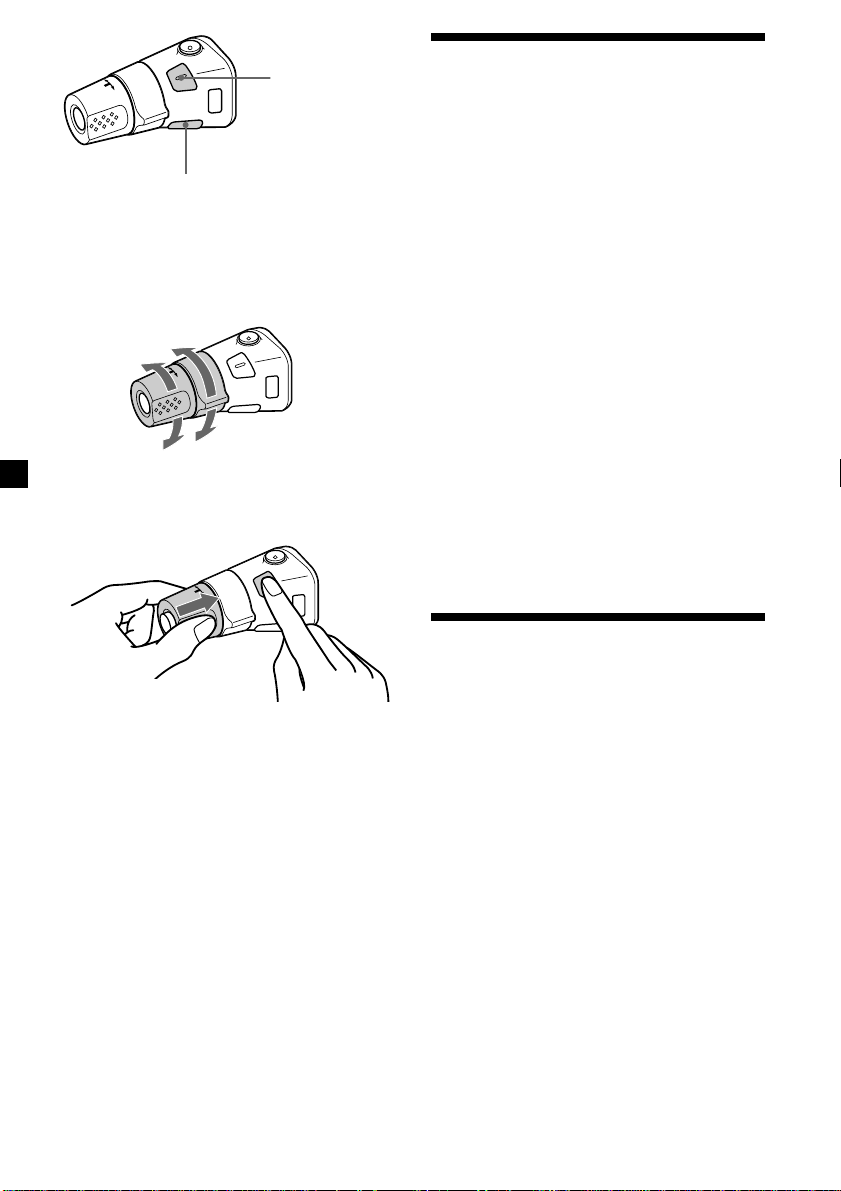
Press (SOUND) to
adjust the volume
and sound menu.
Press (LIST) to:
• Display the memorized names.
• Display the programme type.
Changing the operative direction
The operative direction of controls is factoryset as shown below.
To increase
To decrease
If you need to mount the rotary commander on
the right hand side of the steering column, you
can reverse the operative direction.
Adjusting the sound
characteristics
You can adjust the equalizer curve, listening
position, cut-off frequency, bass, treble,
balance, and fader.
You can store the bass and treble levels
independently for each source.
1 Select the item you want to adjust by
pressing (SOUND) repeatedly.
VOL (volume) n EQ (equalizer curve)*
n POS (listening position)*
n SUB (subwoofer volume)*
1, 2
1
n CNW (Crossover Network)*
n BAS (bass) n TRE (treble)
n BAL (left-right) n FAD (front-rear)
*1XR-C8220R only
2
*
If the corresponding optional equipment is
not connected, this item will not appear.
2 Adjust the selected item by rotating the
dial.
Adjust within three seconds after selecting
the item. (After three seconds, the dial
function reverts the volume control.)
1, 2
1, 2
Press (SOUND) for two seconds while
pushing the VOL control.
Tip
You can also change the operative direction of
these controls with the unit (See “Changing the
sound and display settings” on page 21).
20
Attenuating the sound
Press (ATT) on the supplied rotary
commander or the optional wireless
remote.
“ATT on” lights up for a second.
To restore the previous volume level, press
(ATT) again.
Tip
The unit decreases the volume automatically when
a telephone call comes in (Telephone ATT
function).
Page 21
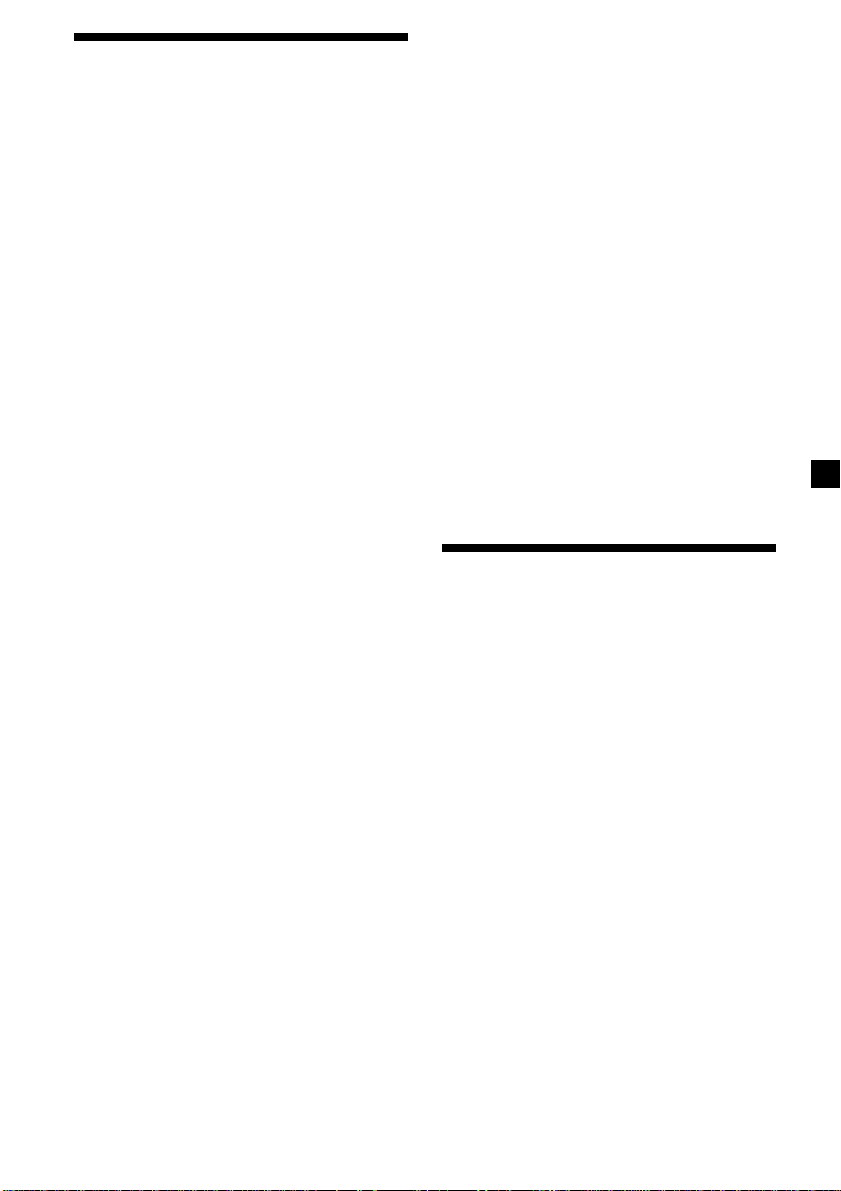
Changing the sound and
display settings
The following items can be set:
•Clock (page 7)
•CT (Clock Time) (page 18)
•D.Info (Dual Information)*1 – to display the
clock and the play mode simultaneously (on),
or to display the information alternately (off).
•Amber/Green – to change the illumination
colour to amber or green.
•Dimmer – to change the brightness of the
display.
— Select “Auto” to dim the display only
when you turn the interior lights on.
— Select “on” to dim the display.
— Select “off” to deactivate Dimmer.
•Contrast – to adjust the contrast if the
indications in the display are not
recognizable because of the unit‘s installed
position.
•Voice guide*
comments.
— Select “Voice 1” to minimize the volume
of the guide.
— Select “Voice 2” to choose a louder
volume than “Voice 1.”
— Select “Voice 3” to maximize the volume
of the guide.
— Select “Voice off” to deactivate the Voice
guide.
•Beep – to turn the beep sounds on or off.
•RM (Rotary Commander) – to change the
operative direction of the controls of the
rotary commander.
— Select “norm” to use the rotary
commander in the factory-set position.
— Select “rev” when you mount the rotary
commander on the right hand side of the
steering column.
•L.out (Line Output)*
•Loud (Loudness)*1 – to enjoy bass and treble
even at low volumes. The bass and treble will
be reinforced.
•LPF (Low Pass Filter)*
•M.dspl (Motion Display) – to turn the motion
display to 1, 2, or off.
•English/Spanish*
comments of the Voice guide to English or
Spanish.
•A. Scrl (Auto Scroll)*1 (page 23)
1, 3
function for vocalized
2, 3
(page 22)
1, 3
1, 3
– to change the vocalized
1 Press (SHIFT).
2 Press (3) (SET UP) repeatedly until the
desired item appears.
Each time you press (3) (SET UP), the item
changes as follows:
Clock n CT n D.Info*1 n Amber/Green n
Dimmer n Contrast n Voice*
RM n L.out*
M.dspl n English/Spanish*
*1When the radio is off, or when no tape, CD,
or MD is playing, this item will not appear.
2
When the optional equalizer preamplifier is
*
not connected, this item will not appear.
*3XR-C8220R only
2, 3
n Loud*1 n LPF*
1, 3
n Beep n
1, 3
1, 3
n A.Scrl*
n
1
3 Press (5) (n) to select the desired
setting (Example: on or off).
For the “Contrast” setting, pressing (5)
(n) makes the contrast higher, and
pressing (2) (N) makes the contrast lower.
4 Press (SHIFT).
After the mode setting is complete, the
display returns to normal playback mode.
Adjusting the frequency
of the subwoofer(s)
(XR-C8220R only)
To match the characteristics of the connected
subwoofer(s), you can cut out the unwanted
high and middle frequency signals entering
the subwoofer(s). By setting the cut-off
frequency, the subwoofer(s) will output only
low frequency signals so you can get a clearer
sound image.
1 Press (SOURCE) to select a source (radio,
tape, CD, or MD).
2 Press (SHIFT), then press (3) (SET UP)
repeatedly until “LPF off” appears.
continue to next page n
21
Page 22
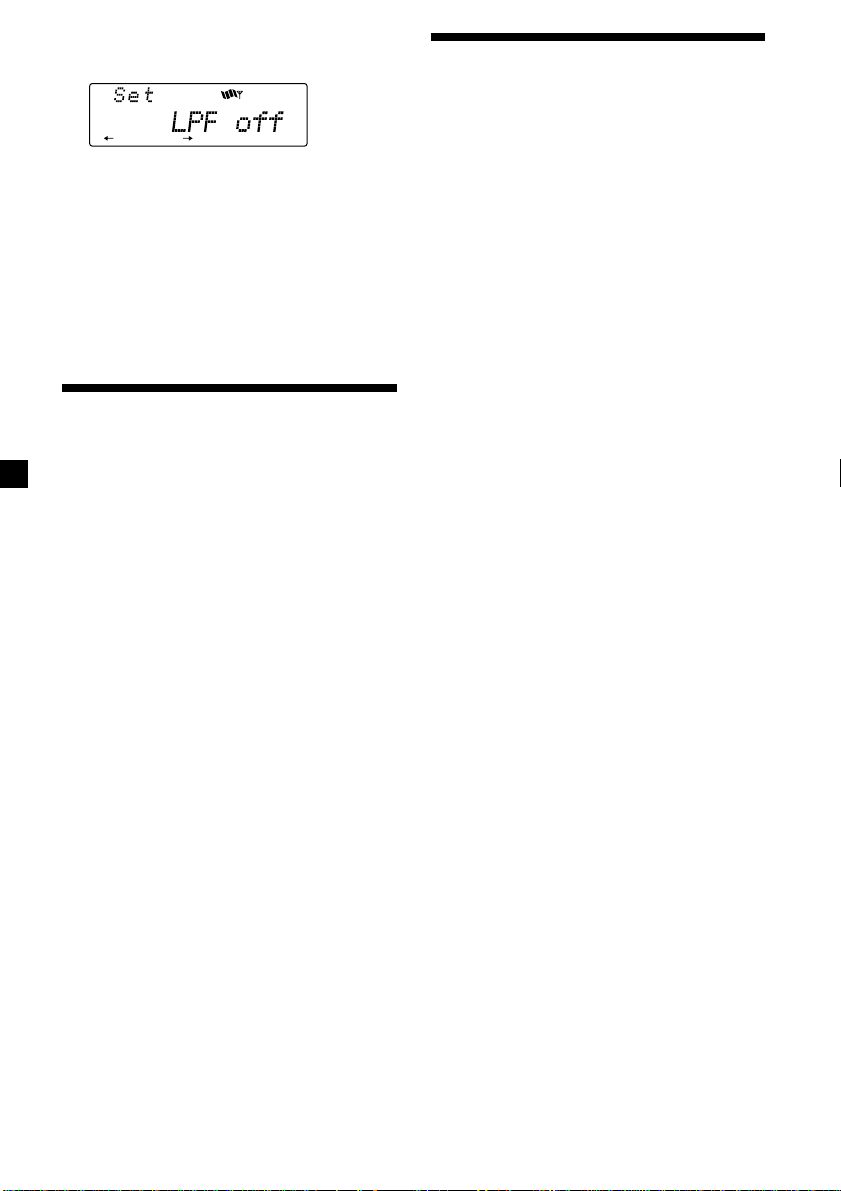
3 Press (5) (n) or (2) (N) repeatedly to
select desired setting.
Changing the line output
level (XR-C8220R only)
SET UP
Each time you press (5) (n) or (2) (N),
the cut-off frequency in the display changes
as follows:
LPF off ˜ LPF 80 Hz ˜ LPF 120 Hz
4 Press (SHIFT).
When the frequency setting is complete, the
display returns to the normal playback
mode.
Adjusting the sound and
frequency of the equalizer
preamplifier (XR-C8220R only)
This unit can also control an optional equalizer
preamplifier.
This lets you add some effects to the sound
field of the currently selected source.
For details, refer to the instructions manual
supplied with the equalizer preamplifier.
Note
If you connect the optional digital preamplifier
XDP-210EQ, the voice guide function will not
work.
You can change the line output level if you
hear distortion or other noise.
When the optional equalizer preamplifier is
connected, you can set this function.
1 Press (SHIFT), then press (3) (SET UP)
until “L.out” appears.
2 Press (5) (n) to select the desired
setting “L.out Hi” or “L.out Lo.”
3 Press (SHIFT).
22
Page 23
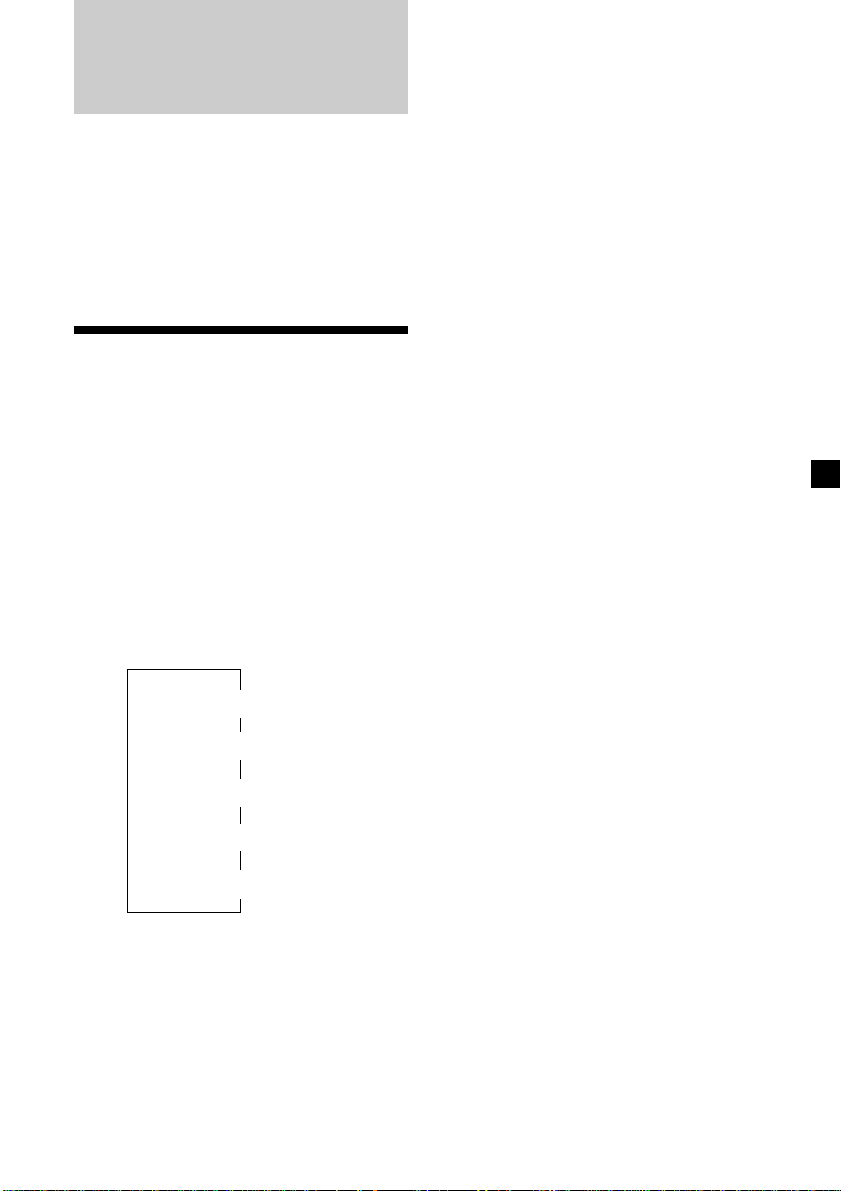
With Optional Equipment
CD/MD Unit
This unit can control a maximum of ten
external CD/MD units in this configuration:
CD unit – maximum of five
MD unit – maximum of five
Any combination up to ten will work.
If you connect an optional CD unit with the
CD TEXT function, the CD TEXT information
will appear in the display when you play a CD
TEXT disc.
Playing a CD or MD
1 Press (SOURCE) repeatedly to select the
CD or MD.
2 Press (MODE) until the desired unit
appears.
CD/MD playback starts.
When a CD/MD unit is connected, all the
tracks play from the beginning.
Changing the display item
Each time you press (DSPL) during CD, CD
TEXT, or MD playback, the item changes as
follows:
Elapsed playback time
Disc name*
*1If you have not labelled the disc or there is no
disc name prerecorded on the MD, “NO
D.Name” appears in the display.
2
If you play a CD TEXT disc, the artist name
*
appears in the display after the disc name. (Only
for CD TEXT discs with the artist name.)
3
If the track name of a CD TEXT disc or MD is not
*
prerecorded, “NO T.Name” appears in the
display.
4
While the AF/TA function is activated.
*
$
$
1
/Artist name*
$
$
Clock
$
3
Track name*
FM1 station name*
2
4
After you select the desired item, the display
will automatically change to the Motion
Display mode after a few seconds.
In the Motion Display mode, all the above
items are scrolled in the display one by one in
order.
Tip
The Motion Display mode can be turned off. (See
“Changing the sound and display settings” on
page 21.)
You can labell CD and CD TEXT discs with a
personalized name using the disc memo
function, refer to “Labelling a CD” (page 27).
However, if you use personalized labells, they
will always take priority over the original CD
TEXT information when such information is
displayed.
Automatically scrolling a disc name
— Auto Scroll
If the disc name, artist name, or track name on
a CD TEXT disc or MD exceeds 10 characters
and the Auto Scroll function is on, the
following information will be automatically
scrolled.
• The disc name appears when the disc has
changed (if the disc name is selected).
• The track name appears when the track has
changed (if the track name is selected).
If you press (DSPL) to change the display
item, the disc or track name of the MD or CD
TEXT disc is scrolled automatically whether
you set the function on or off.
1 During playback, press (SHIFT).
2 Press (3) (SET UP) repeatedly until
“A.Scrl” appears.
3 Press (5) (n) to select “A.Scrl on.”
4 Press (SHIFT).
To cancel Auto Scroll, select “A.Scrl off” in
step 3 above.
Note
For some discs with very many characters, the
following cases may happen:
— Some of the characters are not displayed.
— Auto Scroll does not work.
Tip
To manually scroll the long name of an MD or CD
TEXT disc after activating the Auto Scroll function,
press (SHIFT), then (2) (N) (manual scroll).
23
Page 24
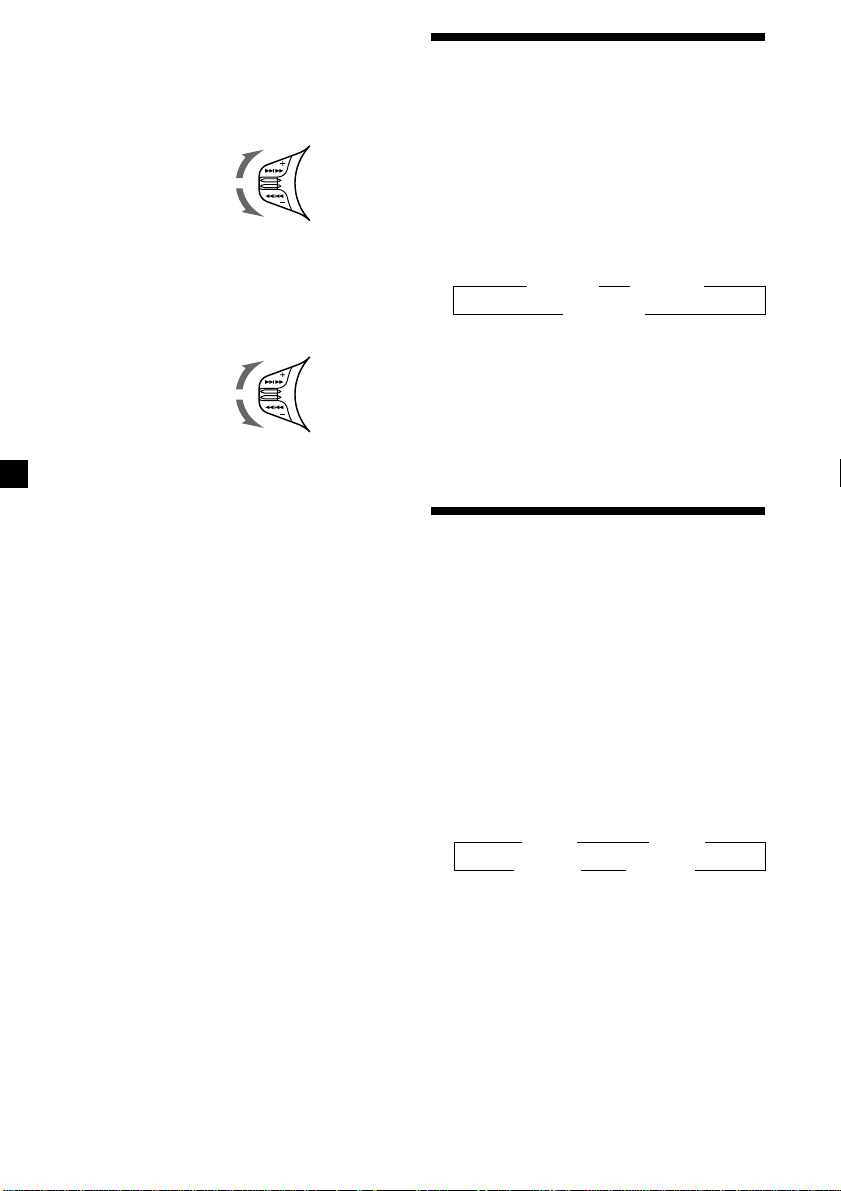
Locating a specific track
— Automatic Music Sensor (AMS)
During playback, push the SEEK/AMS
control up or down and release for each
track you want to skip.
To locate succeeding
tracks
To locate preceding
tracks
Locating a specific point in a track
— Manual Search
During playback, push the SEEK/AMS
control up or down and hold. Release
when you have found the desired point.
To search forward
To search backward
Locating a disc by disc number
— Direct Disc Selection
Press the number button that
corresponds with the desired disc
number.
The desired disc in the current changer
begins playback.
Playing tracks repeatedly
— Repeat Play
You can select:
•Repeat 1 – to repeat a track.
•Repeat 2 – to repeat a disc.
1 During playback, press (SHIFT).
2 Press (7) (REP) repeatedly until the
desired setting appears.
z Repeat 1 z Repeat 2
Repeat off Z
Repeat Play starts.
3 Press (SHIFT).
To return to normal playback mode, select
“Repeat off” in step 2 above.
Playing tracks in random
order — Shuffle Play
You can select:
•Shuf 1 – to play the tracks on the current disc
in random order.
•Shuf 2 – to play all the tracks in the current
unit in random order.
•Shuf ALL – to play all the tracks in all the
units in random order.
24
1 During playback, press (SHIFT).
2 Press (8) (SHUF) repeatedly until the
desired setting appears.
z Shuf 1 z Shuf 2
Shuf off Z Shuf ALL Z
Shuffle Play starts.
3 Press (SHIFT).
To return to normal playback mode, select
“Shuf off” in step 2 above.
Page 25
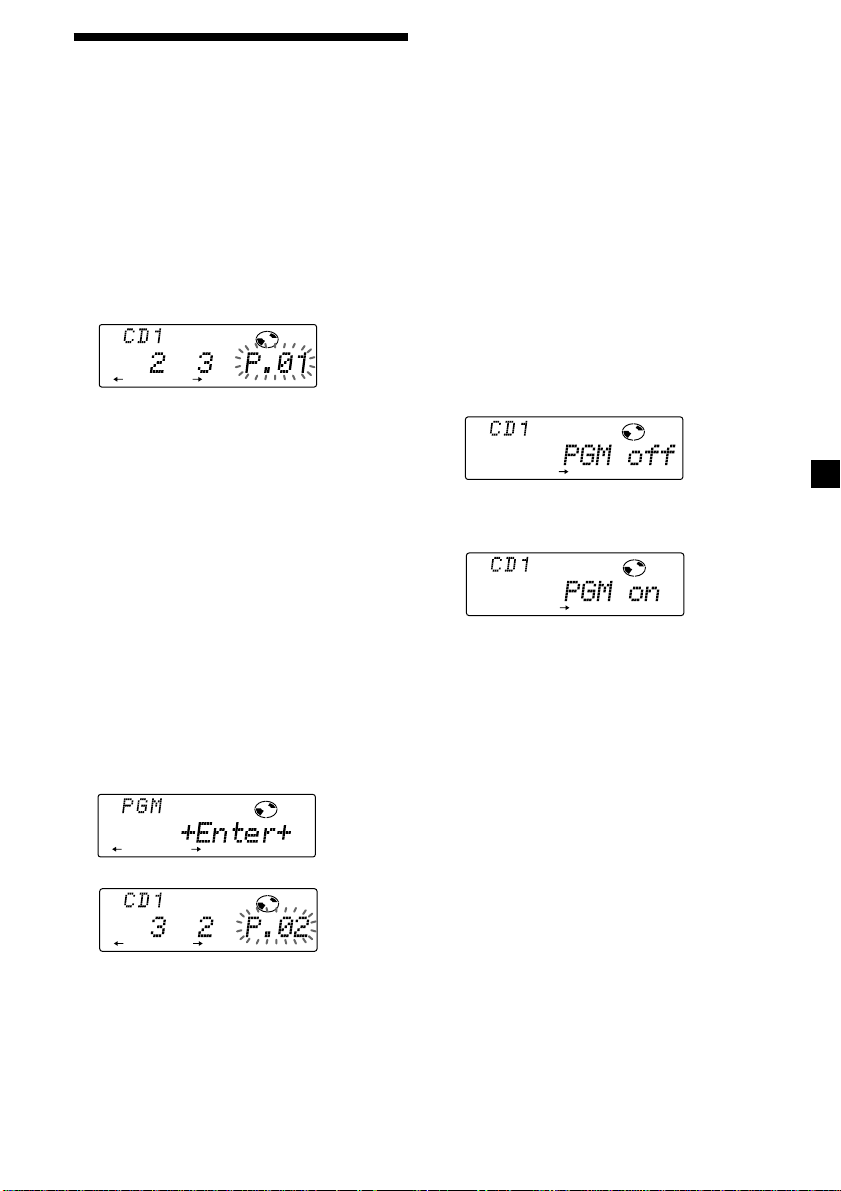
RLAY MODE
PGM
RLAY MODE
Creating a programme
(XR-C8220R only)
— Programme Memory (For a CD/MD unit
with the programme memory function)
You can play tracks in the order you want by
making your own programme. You can select
up to 24 tracks for a programme. You can store
the programmes in memory.
1 During playback, press (SHIFT), then
press (4) (PLAY MODE) for two seconds.
Programme edit mode
DISC TRACK
SET UP RLAY MODE ENTER
If you have labelled the disc, the bank edit
mode appears. Press (4) (PLAY MODE) to
display “P” above.
2 Select the track you want.
1 Press (SOURCE) repeatedly to select
CD or MD.
2 Press (MODE) repeatedly to select the
unit.
5 When you finish entering tracks, press
(4) (PLAY MODE) for two seconds.
6 Press (SHIFT).
Notes
• “**Wait**” appears in the display while the unit
is reading the data, or when a disc has not been
put into the unit.
• “*Mem Full*” appears in the display when you
try to enter more than 24 tracks into a
programme.
Playing the stored programme
Changing the disc order in the unit will not
affect programme memory play.
1 Press (SHIFT), then press (4) (PLAY
MODE) repeatedly until “PGM off”
appears.
2 Press (5) (n) repeatedly until “PGM on”
appears.
3 Press (SHIFT), then press the number
button to select the disc.
4 Press (SHIFT).
5 Push the SEEK/AMS control up or
down to select the track.
3 Press (6) (ENTER).
SET UP RLAY MODE ENTER
µ
DISC TRACK
SET UP RLAY MODE ENTER
4 To continue entering tracks, repeat steps
2 and 3.
Programme Play starts.
3 Press (SHIFT).
To return to normal playback mode, select
“PGM off” in step 2 above.
continue to next page n
25
Page 26
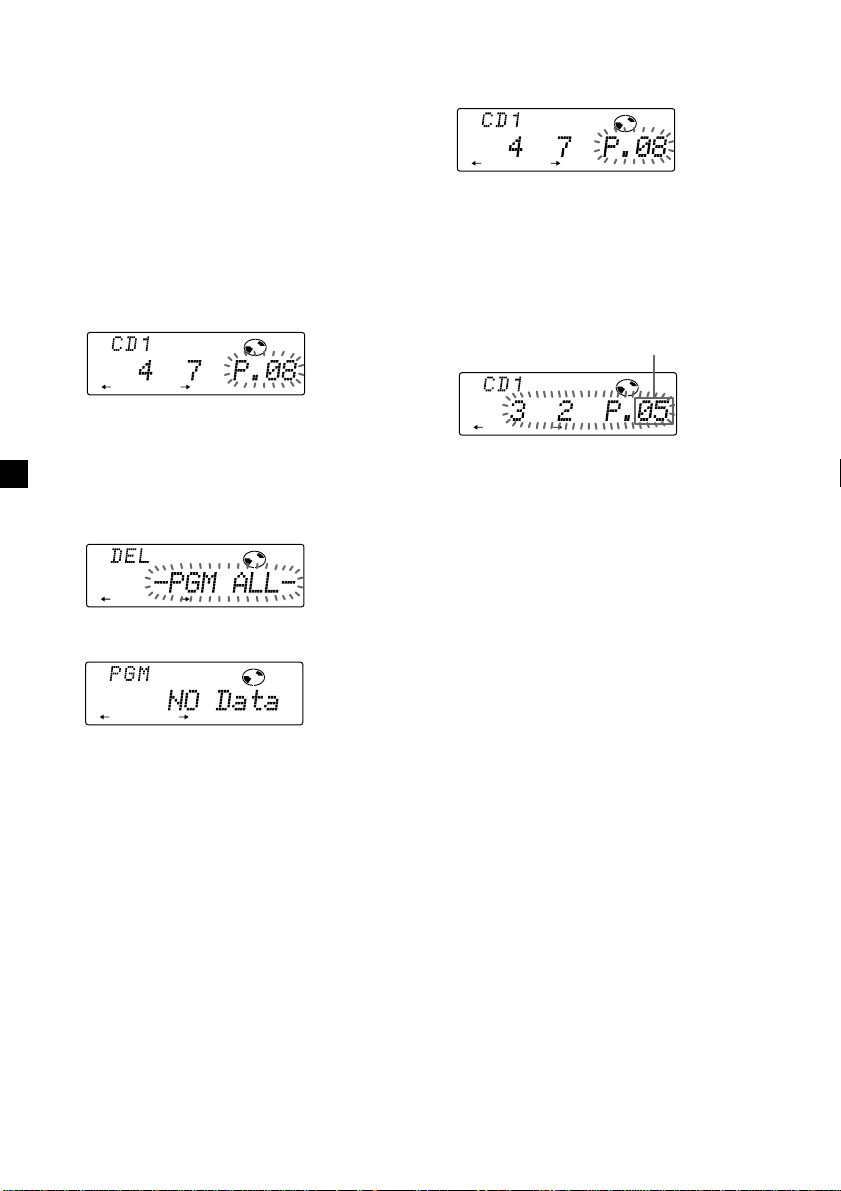
RLAY MODE ENTER
DISC TRACK
RLAY MODE ENTER
DISC TRACK
Notes
• If you press a number button during programme
memory play, programme memory play is
interrupted, and playback of the selected disc
starts.
• “NO Data” appears in the display if no track is
stored in the programme.
• If a track stored in the programme memory is not
in the disc magazine, the track will be skipped.
• When the disc magazine contains no tracks
stored in the programme memory, or when the
programme information has not been loaded
yet, “Not ready” appears.
Erasing an entire programme
1 Press (SHIFT), then press (4) (PLAY
MODE) for two seconds.
DISC TRACK
RLAY MODE ENTER
If you have labelled the disc, the bank edit
mode appears. Press (4) (PLAY MODE) to
display “P” above.
2 Press (2) (N) repeatedly until “DEL”
appears.
RLAY MODE ENTER
Adding tracks to a programme
1 Press (SHIFT), then press (4) (PLAY
MODE) for two seconds.
If you have labelled the disc, the bank edit
mode appears. Press (4) (PLAY MODE) to
display “P” above.
2 Press (2) (N) or (5) (n) to select the
track slot number where you want to
insert a track.
Track slot number
3 Push the SEEK/AMS control up or down
to select the track you want to insert.
4 Press (6) (ENTER) to enter the track.
The current track in that slot number and
the succeeding tracks shift down.
To continue inserting tracks, repeat steps 2
through 4.
3 Press (6) (ENTER) for two seconds.
RLAY MODE ENTER
The entire programme is erased.
4 When you finish erasing programmes,
press (4) (PLAY MODE) for two seconds.
5 Press (SHIFT).
26
5 When you finish inserting tracks, press
(4) (PLAY MODE) for two seconds.
6 Press (SHIFT).
Page 27
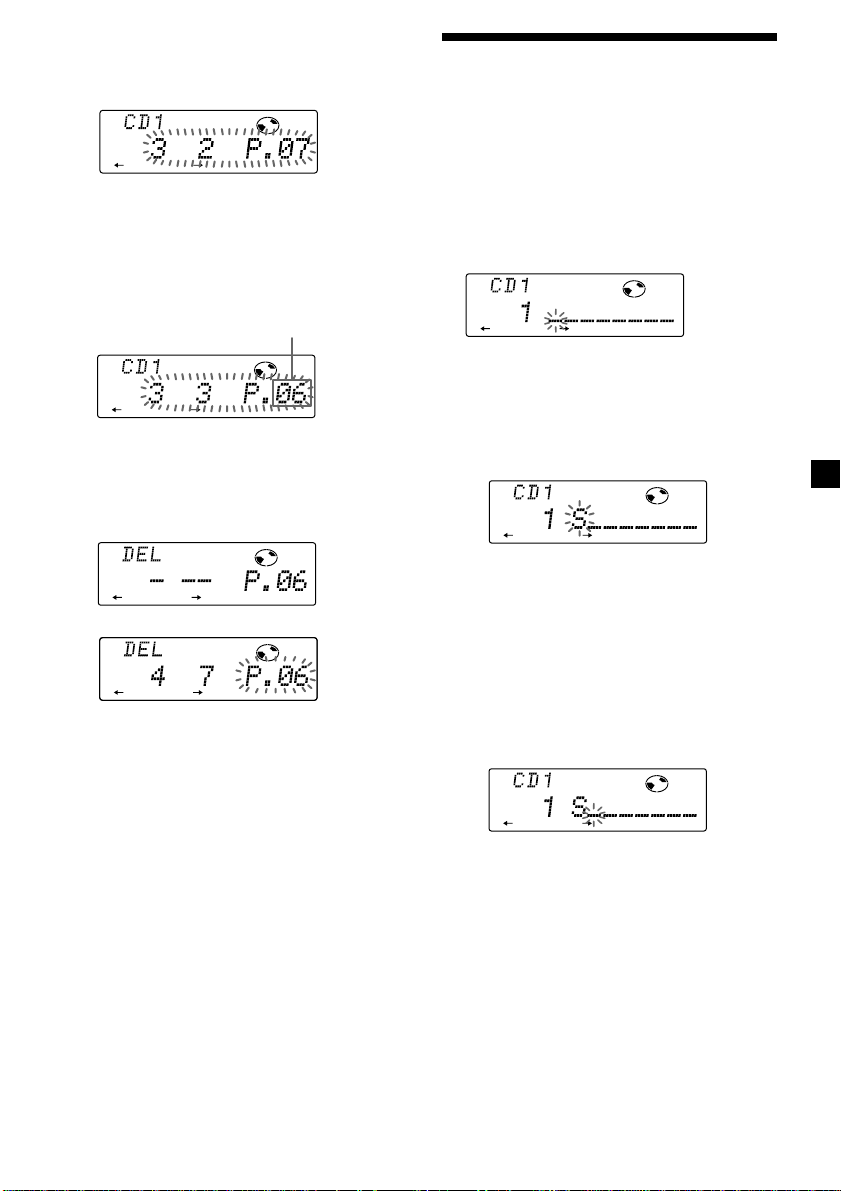
DISC
DISC
DISC
Erasing tracks in a programme
1 Press (SHIFT), then press (4) (PLAY
MODE) for two seconds.
DISC TRACK
RLAY MODE ENTER
If you have labelled the disc, the bank edit
mode appears. Press (4) (PLAY MODE) to
display “P” above.
2 Press (2) (N) or (5) (n) to select the
track you want to erase.
Track slot number
Labelling a CD — Disc Memo
(For a CD unit with the custom file function)
You can label each disc with a personalized
name. You can enter up to eight characters for
a disc. If you label a CD, you can locate the
disc by name and select specific tracks for
playback (page 29).
1 During CD playback, press (PTY/LIST) for
two seconds.
DISC TRACK
RLAY MODE ENTER
The track currently registered in slot 6.
3 Press (6) (ENTER) for two seconds.
When you erase a track from a slot number,
the succeeding tracks shift up to fill the gap.
DISC TRACK
RLAY MODE ENTER
µ
DISC TRACK
SET UP RLAY MODE ENTER
4 To continue erasing tracks, repeat steps
2 and 3.
5 When you finish erasing tracks, press (4)
(PLAY MODE) for two seconds.
6 Press (SHIFT).
2 Enter the characters.
1 Rotate the dial clockwise to select the
desired characters.
(A n B n C n ··· Z n 0 n 1 n 2 n
··· 9 n + n – n * n / n \ n > n <
n . n _ )
If you rotate the dial counterclockwise,
the characters appear in the reverse
order.
If you want to put a blank space
between characters, select “_” (underbar).
2 Press (5) (n) after locating the
desired character.
The flashing cursor moves to the next
space.
If you press (2) (N), the flashing cursor
moves to the left.
3 Repeat steps 1 and 2 to enter the
entire name.
3 To return to normal CD playback mode,
press (PTY/LIST) for two seconds.
Tip
To erase or correct a name enter “_” (under-bar)
for each character.
27
Page 28
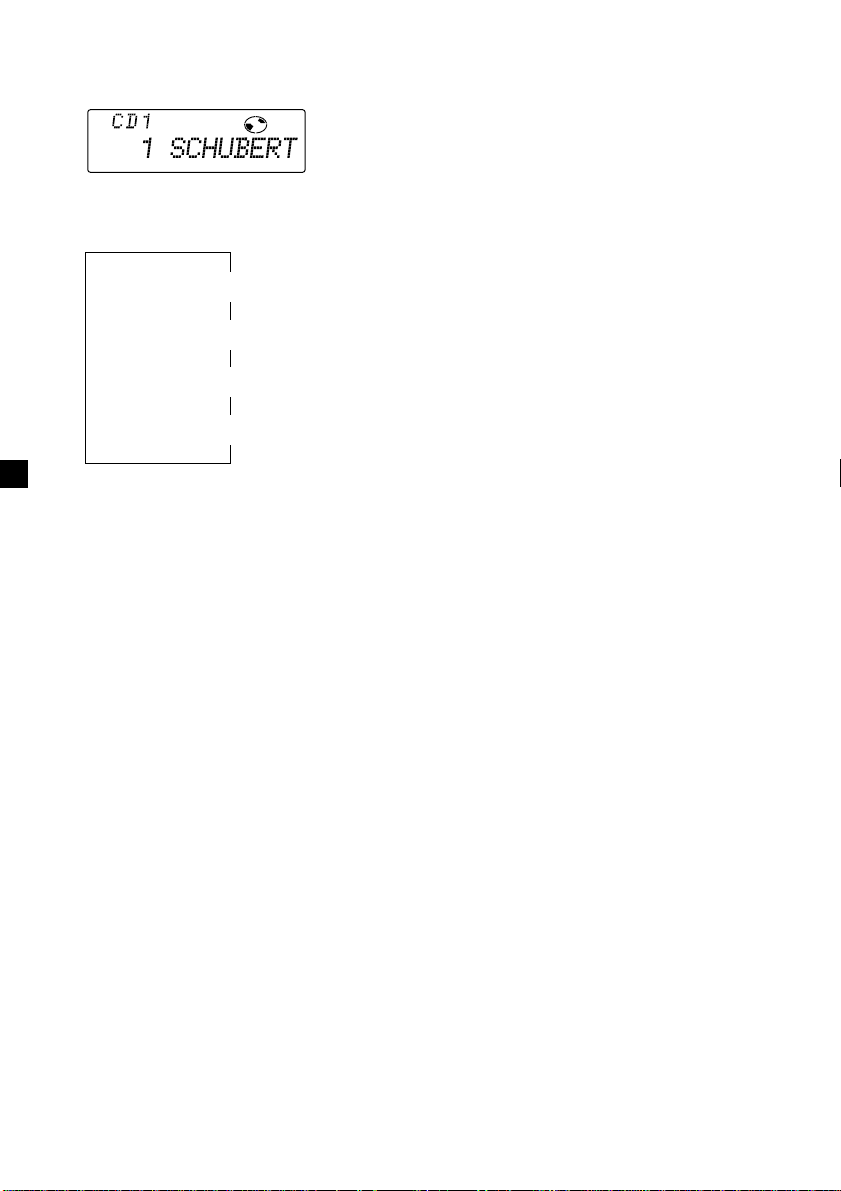
Displaying the disc memo name
Press (DSPL) during CD or CD TEXT disc
playback.
DISC
Erasing the disc memo
1 Press (SOURCE) repeatedly to select CD.
2 Press (MODE) repeatedly to select the CD
unit.
Each time you press (DSPL) during CD or
CD TEXT disc playback, the item changes
as follows:
Elapsed playback time
* If you connect an optional CD unit with the
CD TEXT function, the CD TEXT information
will appear in the display when you playback
a CD TEXT disc.
After you select the desired item, the display
will automatically change to the Motion
Display mode after a few seconds.
In the Motion Display mode, all the above
items are scrolled in the display one by one in
order.
Tip
The Motion Display mode can be turned off. (See
“Changing the sound and display settings” on
page 21.)
$
$
Disc memo name
$
Track name*
$
Clock
3 Press (PTY/LIST) for two seconds.
4 Press (DSPL) for two seconds.
5 Rotate the dial to select the name you
want to erase.
6 Press (6) (ENTER) for two seconds.
The name is erased.
Repeat steps 5 and 6 if you want to erase
other names.
7 Press (PTY/LIST) for two seconds.
The unit returns to normal CD playback
mode.
Note
When the personalized labell is erased, the
original CD TEXT information will appear in the
display.
28
Page 29
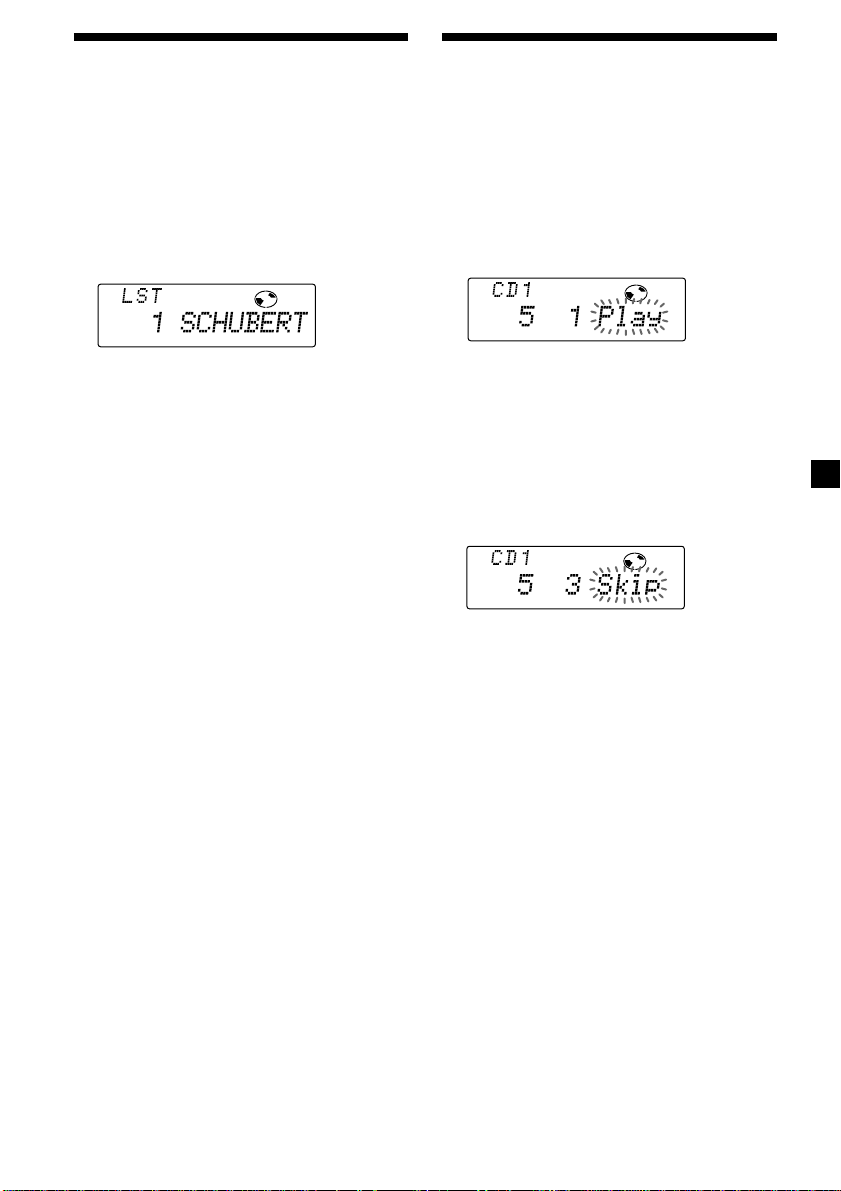
RLAY MODE ENTER
DISC TRACK
RLAY MODE ENTER
DISC TRACK
Locating a disc by name
— List-up (For a CD unit with the custom
file function or MD unit)
You can use this function for discs that have
been assigned a custom name. For more
information on disc names, refer to “Labelling
a CD” (page 27).
1 During playback, press (PTY/LIST).
The name assigned to the current disc
appears in the display.
DISC
Selecting specific tracks
for playback
— Bank
(For a CD unit with the custom file function)
If you labell the disc, you can set the unit to
skip or play the tracks of your choice.
1 During CD playback, press (SHIFT), then
press (4) (PLAY MODE) for two seconds.
Bank edit mode
When you assign a disc memo labell to a
CD TEXT disc, it takes priority over the
original CD TEXT information.
2 Press (PTY/LIST) repeatedly until you
find the desired disc.
3 Press (6) (ENTER) to play back the disc.
Notes
• After a disc name has been displayed for five
seconds, the display goes back to normal
playback mode. To turn off the display, press
(DSPL).
• The track names are not displayed during MD or
CD TEXT disc playback.
• If there are no discs in the magazine, “NO Disc”
appears in the display.
• If a disc has not been assigned a custom file,
“********” appears in the display.
• If the disc information has not been read by the
unit, “?” appears in the display. To load the disc,
first press the number button, then choose the
disc that has not been loaded.
• There are also some letters which cannot be
displayed (during MD or CD TEXT disc playback).
Note
If you have not labelled the disc, the bank edit
mode does not appear and the programme
edit mode appears. To return to normal
playback mode, press (4) (PLAY MODE) for
two seconds.
2 Push the SEEK/AMS control up or down
to select the track number you want to
skip and press (6) (ENTER).
The indication changes from “Play” to
“Skip.” If you want to return to“Play,”
press (6) (ENTER) again.
3 Repeat step 2 to set the “Play” or “Skip”
for all the tracks.
4 Press (4) (PLAY MODE) for two seconds.
The unit returns to normal CD playback
mode.
5 Press (SHIFT).
Notes
• You can set “Play” or “Skip” for up to 24 tracks.
• You cannot set “Skip” for all the tracks on a CD.
29
Page 30
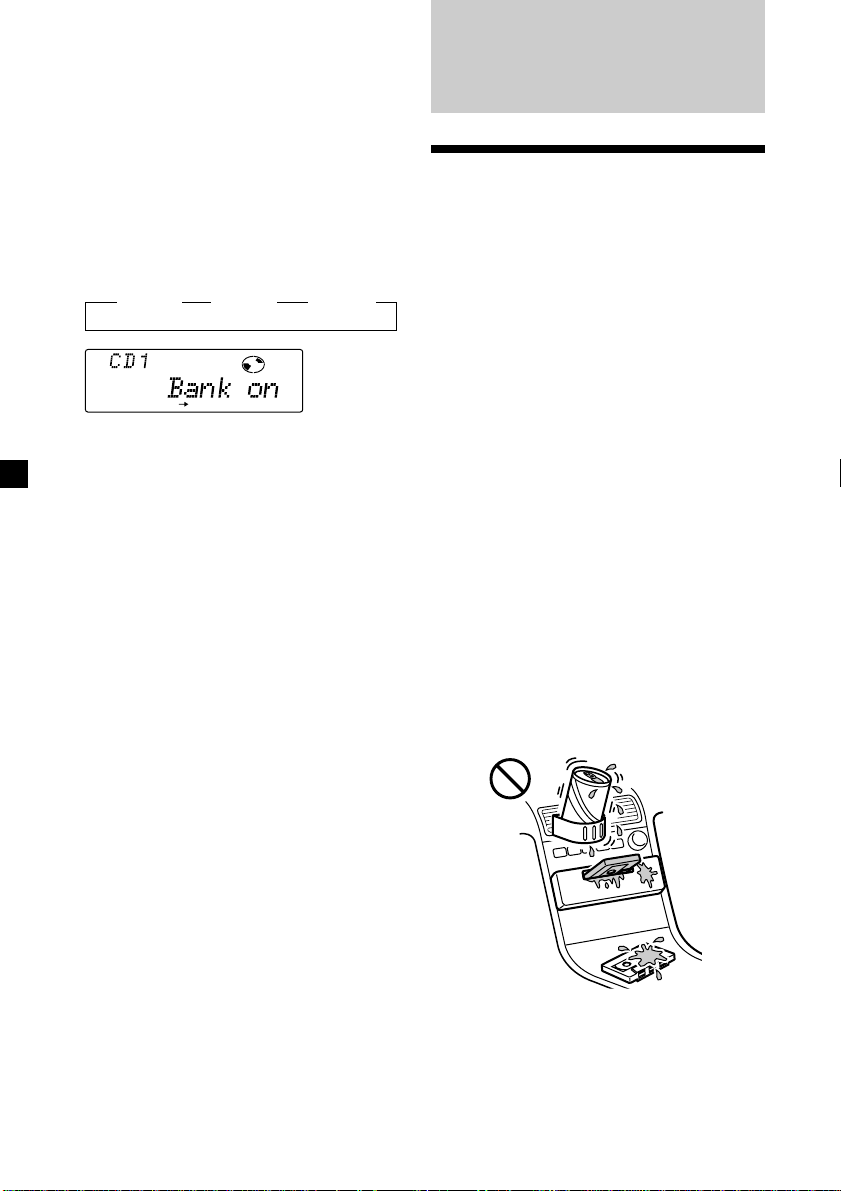
Playing specific tracks only
You can select:
•Bank on – to play the tracks with the “Play”
setting.
•Bank inv (Inverse) – to play the tracks with
the “Skip” setting.
Additional
Information
1 During playback, press (SHIFT), then
press (4) (PLAY MODE) repeatedly until
“Bank” appears.
2 Press (5) (n) to repeatedly until the
desired setting appears.
z Bank on z Bank inv z Bank off
BANK
RLAY MODE
Playback starts from the track following the
current one.
3 Press (SHIFT).
To return to normal playing mode, select
“Bank off“ in step 2 above.
Precautions
• If your car was parked in direct sunlight
resulting in a considerable rise in
temperature inside the car, allow the unit to
cool off before operating it.
• If no power is being supplied to the unit,
check the connections first. If everything is in
order, check the fuse.
• If no sound comes from the speakers of a
two-speaker system, set the fader control to
the centre position.
• When a tape is played back for a long period,
the cassette may become warm because of
the built-in power amplifier. However, this is
not a sign of malfunction.
If you have any questions or problems
concerning your unit that are not covered in
this manual, please consult your nearest Sony
dealer.
To maintain high quality sound
If you have drink holders near your audio
equipment, be careful not to splash juice or
other soft drinks onto the car audio. Sugary
residues on this unit or cassette tapes may
contaminate the playback heads, reduce the
sound quality, or prevent sound reproduction
altogether.
Cassette cleaning kits cannot remove sugar
from the tape heads.
30
Page 31

Notes on Cassettes
Cassette care
• Do not touch the tape surface of a cassette, as
any dirt or dust will contaminate the heads.
• Keep cassettes away from equipment with
built-in magnets such as speakers and
amplifiers, as erasure or distortion on the
recorded tape could occur.
• Do not expose cassettes to direct sunlight,
extremely cold temperatures, or moisture.
• Slack in the tape may cause the tape to be
caught in the machine. Before you insert the
tape, use a pencil or similar object to turn the
reel and take up any slack.
Slack
• Distorted cassettes and loose labells can
cause problems when inserting or ejecting
tapes. Remove or replace loose labells.
Maintenance
Fuse Replacement
When replacing the fuse, be sure to use one
matching the amperage rating stated on the
original fuse. If the fuse blows, check the
power connection and replace the fuse. If the
fuse blows again after replacement, there may
be an internal malfunction. In such a case,
consult your nearest Sony dealer.
Fuse (10 A)
Warning
Never use a fuse with an amperage rating
exceeding the one supplied with the unit as
this could damage the unit.
• The sound may become distorted while
playing the cassette. The cassette player head
should be cleaned after each 50 hours of use.
Cassettes longer than 90 minutes
The use of cassettes longer than 90 minutes is
not recommended except for long continuous
play. The tapes used for these cassettes are
very thin and tend to be stretched easily.
Frequent playing and stopping of these tapes
may cause them to become entangled in the
cassette deck mechanism.
31
Page 32

Cleaning the Connectors
The unit may not function properly if the
connectors between the unit and the front
panel are not clean. In order to prevent this,
open the front panel by pressing (OPEN), then
detach it and clean the connectors with a
cotton swab dipped in alcohol. Do not apply
too much force. Otherwise, the connectors may
be damaged.
Main unit
Dismounting the unit
1 Press the clip inside the front cover with
a thin screwdriver, and pry the front
cover free.
2 Repeat step 1 on the left side.
The front cover is removed.
Back of the front panel
Notes
• For safety, turn off the engine before cleaning
the connectors and remove the key from the
ignition switch.
• Never touch the connectors directly with your
fingers or any metal device.
3 Use a thin screwdriver to push in the clip
on the left side of the unit, then pull out
the left side of the unit until the catch
clears the mounting.
4 Repeat step 3 on the right side.
5 Slide the unit out of the mounting.
32
Page 33

Specifications
Cassette player section
Tape track 4-track 2-channel stereo
Wow and flutter 0.08 % (WRMS)
Frequency response 30 – 20,000 Hz
Signal-to-noise ratio
Cassette type
TYPE II, IV
TYPE I
Dolby B NR
67 dB
64 dB
Dolby NR off
61 dB
58 dB
Tuner section
FM
Tuning range 87.5 – 108.0 MHz
Aerial terminal External aerial connector
Intermediate frequency 10.7 MHz
Usable sensitivity 8 dBf
Selectivity 75 dB at 400 kHz
Signal-to-noise ratio 65 dB (stereo),
Harmonic distortion at 1 kHz
Separation 35 dB at 1 kHz
Frequency response 30 – 15,000 Hz
68 dB (mono)
0.7 % (stereo),
0.4 % (mono)
MW
Tuning range 531 – 1,602 kHz
Aerial terminal External aerial connector
Intermediate frequency 10.71 MHz/450 kHz
Sensitivity 30 µV
LW
Tuning range 153 – 281 kHz
Aerial terminal External aerial connector
Intermediate frequency 10.71 MHz/450 kHz
Sensitivity 50 µV
Power amplifier section
Outputs Speaker outputs
Speaker impedance 4 – 8 ohms
Maximum power outputXR-C8220R:
(sure seal connectors)
45 W × 4 (at 4 ohms)
XR-C7220R:
40 W × 4 (at 4 ohms)
General
Outputs Line outputs (2)
Tone controls Bass ±8 dB at 100 Hz
Power requirements 12 V DC car battery
Dimensions Approx. 178 × 50 × 180 mm
Mounting dimensions Approx. 182 × 53 × 160 mm
Mass Approx. 1.5 kg
Supplied accessories Rotary commander (1)
Optional accessories Wireless remote RM-X47
Optional equipment CD changer (10 discs)
Design and specifications are subject to change
without notice.
Subwoofer output
(XR-C8220R only) (1)
Power aerial relay control
lead
Power amplifier control
lead
Telephone ATT control
lead
Illumination control lead
Treble ±8 dB at 10 kHz
(negative ground)
(w/h/d)
(w/h/d)
Parts for installation and
connections (1 set)
Front panel case (1)
BUS cable (supplied with
an RCA pin cord)
RC-61 (1 m), RC-62 (2 m)
CDX-828, CDX-727
MD changer (6 discs)
MDX-65
Other CD/MD changers
with the Sony-BUS system
Source selector
XA-C30
XR-C8220R:
Digital equalizer
preamplifier
XDP-210EQ
33
Page 34

Troubleshooting guide
The following checklist will help you remedy the problems you may encounter with your unit.
Before going through the checklist below, check the connections and operating procedures.
General
Problem
No sound.
The contents of the memory
have been erased.
Indications do not appear in the
display.
Tape playback
Problem
The sound is distorted.
The AMS does not operate
correctly.
Cause/Solution
•Cancel the ATT function.
•Set the fader control to the centre position for two-speaker
systems.
•Rotate the dial in a clockwise direction to adjust the volume.
• The power cord or battery has been disconnected.
• The reset button was pressed.
n Store again into the memory.
Remove the front panel and clean the connectors. See
“Cleaning the connectors” (page 32) for details.
Cause/Solution
Contamination of the tape head.
n Clean the head with a commercially available dry-type
cleaning cassette.
• There is noise in the space between tracks.
• A blank space is too short (less than four seconds).
• The SEEK/AMS control was pushed up immediately before
the following track.
• The SEEK/AMS control was pushed down immediately after
the track starts.
• A long pause, or a passage of low frequencies or very low
sound level is treated as a blank space.
Radio reception
Problem
Preset tuning is not possible.
Automatic tuning is not
possible.
The “ST” indication flashes.
RDS
Problem
The SEEK starts after a few
seconds of listening.
No traffic announcements.
PTY displays “NONE.”
34
Cause/Solution
• Memorize the correct frequency.
• The broadcast signal is too weak.
The broadcast signal is too weak.
n Use manual tuning.
•Tune in the frequency accurately.
•The broadcast signal is too weak.
n Set to the Mono mode (page 11).
Cause/Solution
The station is non-TP or has a weak signal.
n Press (AF/TA) repeatedly until “AF TA off” appears.
•Activate “TA.”
•The station does not broadcast any traffic announcements
despite being TP.
n Tune to another station.
The station does not specify the programme type.
Page 35

Error displays (when an optional CD/MD unit is connected)
The following indications will flash for about five seconds, and an alarm sound will be heard.
Display
NO Mag
NO Disc
NG Discs
Error
Blank
PushReset
Not Ready
HighTemp
*1 When an error occurs during playback of a CD or MD, the disc number of the CD or MD does not appear
in the display.
*2 The disc number of the disc causing the error appears in the display.
If the above-mentioned solutions do not help improve the situation, consult your nearest Sony
dealer.
Cause
The disc magazine is not inserted in
the CD/MD unit.
No disc is inserted in the CD/MD unit.
A CD/MD cannot play because of
some problem.
A CD is dirty or inserted upside
2
down.*
1
*
An MD does not play because of some
problem.*
No tracks have been recorded on an
1
*
MD.*
The CD/MD unit cannot be operated
because of some problem.
The lid of the MD unit is open or MDs
are not inserted properly.
The ambient temperature is more than
50°C.
2
2
Solution
Insert the disc magazine in the CD/
MD unit.
Insert discs in the CD/MD unit.
Insert another CD/MD.
Clean or insert the CD correctly.
Insert another MD.
Play an MD with tracks recorded on
it.
Press the reset button of the unit.
Close the lid or insert the MDs
properly.
Wait until the temperature goes
down below 50°C.
35
Page 36

¡Bienvenido!
Gracias por adquirir el reproductor de
cassettes de Sony. Esta unidad le permitirá
disfrutar de varias funciones, así como de un
mando rotativo suministrado o de un mando a
distancia inalámbrico opcional.
Además de las operaciones de reproducción de
cassettes y de la radio, es posible ampliar el
sistema mediante la conexión de una unidad*
de CD/MD opcional.
Si conecta una unidad opcional de CD con
función CD TEXT, la información CD TEXT
aparecerá en el visor al reproducir discos CD
TEXT*2.
*1También es posible conectar un cambiador de
CD o MD, y un reproductor de CD o MD.
2
Un disco CD TEXT es un CD de audio que
*
contiene información, como el título del disco,
nombre del cantante y títulos de los temas.
Esta información está registrada en el disco.
Guía oral para una conducción
segura (XR-C8220R solamente)
Esta unidad dispone de una función de guía
oral*. Cuando dicha función se encuentra
activada, la unidad ofrece comentarios orales
sobre las funciones correspondientes a los
botones pulsados.
Dichos comentarios pueden oírse en inglés o
en español.
1
* Ciertos amplificadores opcionales de potencia
pueden causar una interrupción al principio de
comentarios orales.
Si conecta un cambiador opcional de MD, es
posible que el sonido del primer MD continúe
durante un corto espacio de tiempo incluso
después de anunciarse los comentarios orales
sobre el segundo MD.
2
Page 37

Indice
Sólo esta unidad Equipo opcional
Localización de los controles ................................. 4
Procedimientos iniciales
Restauración de la unidad ................................. 6
Extracción del panel frontal ............................... 6
Ajuste del reloj ..................................................... 7
Reproductor de cassettes
Escucha de cintas ................................................ 8
Reproducción de cintas en diversos modos .... 9
Radio
Memorización automática de emisoras
— Memorización de la mejor sintonía
(BTM) ............................................................. 10
Memorización de las emisoras deseadas ....... 11
Recepción de emisoras memorizadas ............ 11
RDS
Descripción general de la función RDS ......... 12
Visualización del nombre de la emisora ........ 12
Resintonización automática del mismo
programa
— Frecuencias alternativas (AF) ................ 12
Recepción de anuncios de tráfico ................... 14
Programación de emisoras RDS
con los datos AF y TA ................................. 15
Grabación de anuncios de tráfico
(XR-C8220R solamente)
— Repetición de información de tráfico
(TIR) ............................................................... 15
Localización de emisoras mediante
el tipo de programa ..................................... 17
Ajuste automático del reloj .............................. 18
Unidad de CD/MD
Reproducción de discos compactos (CD) o
de minidiscos (MD) ..................................... 23
Reproducción repetida de temas
— Reproducción repetida........................... 24
Reproducción de temas en orden aleatorio
— Reproducción aleatoria .......................... 24
Creación de un programa
(XR-C8220R solamente)
— Memoria de programa ........................... 25
Asignación de títulos a los discos compactos
— Memorando de discos ............................ 27
Localización de discos mediante el título
— Función de listado .................................. 29
Selección de temas específicos para su
reproducción
— Función de banco .................................... 29
Otras funciones
Etiquetado del mando rotativo ....................... 18
Uso del mando rotativo ................................... 19
Ajuste de las características de sonido ........... 20
Atenuación del sonido ..................................... 20
Cambio de los ajustes de sonido y
visualización ................................................. 21
Ajuste de la frecuencia de los altavoces
potenciadores de graves
(XR-C8220R solamente) .............................. 21
Ajuste del sonido y la frecuencia del
preamplificador ecualizador
(XR-C8220R solamente) .............................. 22
Cambio del nivel de salida de línea
(XR-C8220R solamente) .............................. 22
Información complementaria
Precauciones ...................................................... 30
Mantenimiento .................................................. 31
Desmontaje de la unidad ................................. 32
Especificaciones ................................................. 33
Guía de solución de problemas ...................... 34
3
Page 38

Localización de los controles
MODE
OFF
E
E
S
SOURCE
M
S
DSPL
SHIFT
12345678910
SOUND
/
A
K
Consulte las páginas enumeradas para obtener más información.
1 Control SEEK/AMS (búsqueda/sensor de
!¡ Botón PTY/LIST
música automático/búsqueda manual)
9, 11, 13, 16, 17, 24, 25, 26, 29
2 Botón MODE (*)
Durante la reproducción de cintas:
Cambio del sentido de reproducción
8, 9
Durante la recepción de radio:
Selección de banda (BAND) 10, 11
Durante la reproducción de CD o MD:
Selección de unidad de CD/MD
!™ Botón AF/TA 12, 13, 14, 15
!£ Botón OFF 6, 8
!¢ Receptor para el mando a distancia
!∞ Botón SHIFT
23, 25, 28
3 Botón SOURCE (TAPE/TUNER/CD/MD)
8, 10, 11, 14, 21, 23, 25, 28
4 Dial (control de volumen/curva del
ecualizador*/posición de escucha*/
volumen del altavoz potenciador de
graves*/frecuencia de corte*/graves/
!§ Selector POWER SELECT (situado en la
agudos/izquierdo-derecho/traserodelantero) 7, 15, 20, 27, 28
5 Botón SOUND 20
!¶ Durante la recepción de radio:
6 Botón DSPL (cambio del modo de
indicación) 9, 11, 12, 23, 28, 29
7 Visor
8 Botón 6 (expulsión) (situado en la parte
frontal de la unidad oculto por el panel
!• Botón TIR* 15, 16
frontal) 8
9 Botón de restauración (situado en el
* XR-C8220R solamente
lado frontal de la unidad, oculto por el
panel frontal) 6
!º Botón OPEN 6, 8, 32
4
OPEN
LIST
PTY
AF/TA
TIR
XR-C8220R
Programa RDS 17
Memorando de discos 27, 28
Función de listado 29
inalámbrico opcional
PLAY MODE 9, 10, 11, 13, 15, 25, 26, 27,
29, 30
REP 10, 24
SET UP 7, 18, 21, 22, 23
SHUF 24
parte inferior de la unidad)
Consulte “Selector POWER SELECT” en el
manual de instalación y conexiones.
Botones numéricos 11, 13, 15, 16
Durante la reproducción de CD o MD:
Botones de selección directa de discos
24, 25, 26, 29
Page 39

Mando a distancia
inalámbrico opcional
(RM-X47)
OFF
REW
–
ATT DSPL
Botones correspondientes del mando a
distancia inalámbrico con las mismas
funciones que los de la unidad.
1 Botón OFF
2 Botón SEEK/AMS
3 Botones (–) (+)
4 Botón ATT
5 Botón SOUND/SEL
SOURCE
MODE
DIR
SEEK
AMS
PRESET
DISC
SOUND
SEL
+
FF
+
–
6 Botón DSPL
7 Botón PRESET/DISC
No es posible realizar la búsqueda ni la
sintonización manual con el mando a
distancia.
8 Botón SOURCE
9 Botón MODE/DIR
Si el selector POWER SELECT está ajustado en la posición B, no será posible emplear la unidad
con el mando a distancia inalámbrico, a menos que pulse (SOURCE) en dicha unidad o que
inserte un cassette para que ésta se active en primer lugar.
5
Page 40

Procedimientos
iniciales
Restauración de la unidad
Antes de utilizar la unidad por primera vez o
después de sustituir la batería del automóvil,
es necesario restaurar dicha unidad.
Extraiga el panel frontal y pulse el botón de
restauración con un objeto puntiagudo, como
un bolígrafo.
Botón de restauración
Fijación del panel frontal
Coloque el orificio a del panel frontal en el eje
b de la unidad como se ilustra y, a
continuación, presione sobre el lado izquierdo
para introducirlo.
a
b
Nota
Al pulsar el botón de restauración se borrarán el
ajuste del reloj y algunas funciones memorizadas.
Extracción del panel
frontal
Es posible extraer el panel frontal de esta
unidad con el fin de evitar su robo.
1 Pulse (OFF).
2 Pulse (OPEN) y, a continuación, deslice el
panel frontal a la derecha y tire del
mismo desde el lateral izquierdo.
1
2
Notas
• Tenga cuidado para que el panel no se caiga
cuando lo extraiga de la unidad.
• Si extrae el panel mientras la unidad está
encendida, la alimentación se desactivará
automáticamente para evitar que los altavoces se
dañen.
• Cuando lleve consigo el panel frontal, guárdelo
en el estuche suministrado para el mismo.
µ
Notas
• Asegúrese de no fijar el panel frontal al revés.
• No ejerza excesiva presión sobre el panel frontal
al fijarlo a la unidad.
• No ejerza demasiada presión sobre el visor del
panel frontal.
• No exponga el panel frontal a la luz solar directa
ni a fuentes térmicas, como conductos de aire
caliente, ni lo deje en un lugar húmedo. No lo
deje nunca sobre el salpicadero de un automóvil
aparcado bajo la luz solar directa ni en ningún
otro lugar donde pueda producirse un aumento
considerable de la temperatura.
6
Page 41

Alarma de precaución
SET UP
SET UP
SET UP
SET UP
SET UP
Si gira el interruptor de la llave de encendido a
la posición OFF sin haber extraído el panel
frontal, la alarma de precaución emitirá pitidos
durante unos segundos (sólo si el selector
POWER SELECT de la parte inferior de la
unidad está ajustado en la posición A).
Si conecta un amplificador de potencia
opcional y no utiliza el amplificador
incorporado, se desactivará el pitido.
Indicador TIR
(XR-C8220R solamente)
Si extrae la llave de encendido mientras la
función TIR está activa, el indicador TIR
parpadeará varias veces (sólo si el selector
POWER SELECT de la parte inferior de la
unidad está ajustado en la posición A).
Indicador TIR
Para obtener más información sobre la función
TIR, consulte “Grabación de anuncios de
tráfico” (página 15).
Ajuste del reloj
El reloj dispone de una indicación digital de 24
horas.
Ejemplo: Para ajustar el reloj a las 10:08
1 Pulse (SHIFT) y, a continuación, (3) (SET
UP) varias veces hasta que aparezca
“Clock”.
1 Pulse (5) (n).
La indicación de hora parpadea.
2 Ajuste la hora.
para retroceder
para avanzar
3 Pulse (5) (n).
La indicación de minutos parpadea.
4 Ajuste los minutos.
para retroceder
para avanzar
continúa en la página siguiente n
7
Page 42

2 Pulse (SHIFT).
SET UP
El reloj se pone en funcionamiento.
Reproductor de
cassettes
3 Pulse (SHIFT).
Una vez realizado el ajuste del reloj, el visor
volverá a mostrar el modo de reproducción
normal.
Nota
Si el selector POWER SELECT de la parte inferior de
la unidad se ajusta en la posición B, active
primero la alimentación y, a continuación, ajuste el
reloj.
Escucha de cintas
1
Pulse (OPEN) e inserte el cassette.
La reproducción se iniciará de forma
automática.
6
2 Cierre el panel frontal.
Si ya hay un cassette insertado, para iniciar la
reproducción pulse (SOURCE) varias veces
hasta que aparezca “FWD” o “REV”.
Se reproduce la cara orientada hacia arriba.
Se reproduce la cara orientada hacia abajo.
Consejos
• Para cambiar el sentido de reproducción de la
cinta, pulse (MODE) (*).
• “Metal” aparece en el visor si inserta una cinta
de metal o de cromo CrO
automática de cintas de metal).
Para Pulse
Detener la reproducción (OFF)
Expulsar el cassette
2 (Función de detección
(OPEN)
continuación 6
y a
8
Page 43

Bobinado rápido de la cinta
A
RLAY MODE
Durante la reproducción, desplace el
control SEEK/AMS hacia arriba o abajo y
manténgalo en esa posición.
Avance rápido
Rebobinado
Para iniciar la reproducción durante el avance
rápido o el rebobinado, pulse
(MODE) (*).
Localización de un tema específico
— Sensor de música automático (AMS)
Durante la reproducción, desplace el
control SEEK/AMS hacia arriba o abajo y
suéltelo por cada tema que desee omitir.
Es posible omitir un máximo de nueve
temas de una vez.
Para localizar temas
posteriores
Para localizar temas
anteriores
Nota
La función AMS puede no activarse si:
— los espacios en blanco entre los temas son
inferiores a cuatro segundos.
— hay ruido entre los temas.
— existen largas secciones de volumen bajo o
interludios silenciosos.
Cambio de los elementos del visor
Cada vez que pulse (DSPL), el elemento
cambiará de la forma siguiente:
z Reproducción de cintas ␣ ␣ z Reloj
Frecuencia* Z
* Siempre que esté activada una de las siguientes
funciones.
— Función ATA
— Función AF/TA
Después de seleccionar el elemento deseado, el
visor cambiará automáticamente al modo de
desplazamiento de indicaciones después de
unos segundos.
En dicho modo, todos los elementos anteriores
se desplazan por el visor uno por uno en
orden.
Consejo
Es posible desactivar el modo de desplazamiento
de indicaciones (Consulte “Cambio de los ajustes
de sonido y visualización” en la página 21).
Reproducción de cintas en
diversos modos
Es posible reproducir la cinta en los siguientes
modos:
•NR (Dolby NR), que permite seleccionar el
sistema Dolby* NR B.
•B.Skip (omisión de espacios en blanco), que
omite espacios en blanco superiores a ocho
segundos.
•ATA (activación automática del sintonizador)
activa automáticamente el sintonizador
durante el bobinado rápido de la cinta.
•Reproducción repetida (Repeat), que permite
repetir el tema actual.
* Reducción de ruido Dolby fabricado bajo
licencia de Dolby Laboratories Licensing
Corporation.
DOLBY y el símbolo de la D doble a son
marcas de Dolby Laboratories Licensing
Corporation.
1 Durante la reproducción, pulse (SHIFT).
SHIFT
SET UP PLAY MODE
1234567891
2 Pulse (4) (PLAY MODE) varias veces
hasta que aparezca el modo de
reproducción deseado.
Cada vez que pulse (4) (PLAY MODE), los
elementos cambiarán de la siguiente forma:
NR n B.Skip n ATA
3 Pulse (5) (n) para seleccionar “on”.
Se inicia el modo de reproducción
seleccionado.
4 Pulse (SHIFT).
Para volver al modo normal de reproducción,
seleccione “off” en el paso 3 anterior.
REP
9
Page 44

Reproducción repetida de temas
DSPL
— Reproducción repetida
1 Durante la reproducción, pulse (SHIFT).
2 Pulse (7) (REP) varias veces hasta que
aparezca “Repeat on”.
SHIFT
Se inicia la reproducción repetida.
SET UP PLAY MODE
1234567891
REP
3 Pulse (SHIFT).
Para volver al modo normal de reproducción,
seleccione “Repeat off” en el anterior paso 2.
Radio
Memorización automática
de emisoras
— Memorización de la mejor sintonía (BTM)
Esta unidad selecciona las emisoras de señal
más intensa y las memoriza por orden de
frecuencia. Es posible almacenar hasta 10
emisoras de cada banda (FM1, FM2, MW y
LW).
Precaución
Para sintonizar emisoras durante la
conducción, utilice la función de
memorización de la mejor sintonía para evitar
accidentes.
1 Pulse (SOURCE) varias veces para
seleccionar el sintonizador.
Cada vez que pulse (SOURCE), la fuente
cambia de la siguiente forma:
z TUNER z CD* z MD* z TAPE
* Si el equipo opcional correspondiente no está
conectado, el elemento no aparecerá.
10
2 Pulse (MODE) varias veces para
seleccionar la banda.
Cada vez que pulse (MODE), la banda
cambia de la siguiente forma:
z FM1 z FM2 z MW z LW
3 Pulse (SHIFT) y, a continuación, (4)
(PLAY MODE) varias veces hasta que
aparezca “B.T.M”.
4 Pulse (5) (n).
La unidad almacena en los botones
numéricos las emisoras por orden de
frecuencia.
La unidad emite un pitido cuando el ajuste
se almacena.
5 Pulse (SHIFT).
Notas
• La unidad no almacena emisoras de señales
débiles. Si se reciben pocas emisoras, algunos
botones numéricos conservarán sus parámetros
anteriores.
• Si el visor ya muestra un número, la unidad
almacenará las emisoras por orden a partir del
actualmente mostrado.
Page 45

Memorización de las
emisoras deseadas
Es posible memorizar hasta 20 emisoras de FM
(10 para FM1 y 10 para FM2), hasta 10 de MW
y hasta 10 de LW en el orden que prefiera.
1 Pulse (SOURCE) varias veces para
seleccionar el sintonizador.
2 Pulse (MODE) varias veces para
seleccionar la banda.
3 Desplace el control SEEK/AMS hacia
arriba o hacia abajo para sintonizar la
emisora que desea almacenar en el
botón numérico.
4 Pulse y mantenga pulsado el botón
numérico que desee (de (1) a (10))
hasta que aparezca “MEM”.
En el visor aparecerá la indicación del
botón numérico.
Nota
Si almacena una emisora nueva en un botón
numérico que ya contenga una emisora registrada,
la emisora almacenada anteriormente se sustituirá
por la nueva.
Si no puede sintonizar una emisora
programada
Desplace y suelte el control SEEK/AMS
hacia arriba o abajo para buscar la
emisora (sintonización automática).
La exploración se detiene al recibirse una
emisora. Desplace el control SEEK/AMS
hacia arriba o abajo varias veces hasta
recibir la emisora que desee.
Nota
Si la sintonización automática se detiene con
demasiada frecuencia, pulse (SHIFT) y, a
continuación, (4) (PLAY MODE) varias veces hasta
que el visor muestre “Local” (modo de búsqueda
local). A continuación, pulse (5) (n) para
seleccionar “Local on”. Pulse (SHIFT).
Sólo se sintonizarán las emisoras de señal
relativamente intensa.
Consejo
Si conoce la frecuencia de la emisora que desea
escuchar, desplace el control SEEK/AMS hacia
arriba o abajo y manténgalo en esa posición hasta
que aparezca la frecuencia que desee
(sintonización manual).
Si la recepción de FM en estéreo es
de mala calidad — Modo monofónico
1 Durante la recepción de radio, pulse
(SHIFT) y, a continuación, (4) (PLAY
MODE) varias veces hasta que aparezca
“Mono”.
Recepción de emisoras
memorizadas
1 Pulse (SOURCE) varias veces para
seleccionar el sintonizador.
2 Pulse (MODE) varias veces para
seleccionar la banda.
3 Pulse el botón numérico ((1) a (10)) en
el que esté almacenada la emisora que
desee.
2 Pulse (5) (n) varias veces hasta que
aparezca “Mono on”.
El sonido mejorará, aunque será monofónico
(la indicación “ST” desaparecerá).
3 Pulse (SHIFT).
Para recuperar el modo estéreo, seleccione
“Mono off” en el anterior paso 2.
Cambio de los elementos del visor
Cada vez que pulse (DSPL), los elementos
cambiarán de la siguiente forma:
Frecuencia (Nombre de la emisora)* ˜ Reloj
* Al sintonizar una emisora de FM que transmita
datos RDS, aparecerá el nombre de la misma.
Después de seleccionar el elemento deseado, el
visor cambiará automáticamente al modo de
desplazamiento de indicaciones después de
unos segundos.
En dicho modo, todos los elementos anteriores
se desplazan por el visor uno por uno en
orden.
Consejo
Es posible desactivar el modo de desplazamiento
de indicaciones (Consulte “Cambio de los ajustes
de sonido y visualización” en la página 21).
11
Page 46

RDS
Descripción general de la
función RDS
El sistema de datos de radio (RDS) es un
servicio de radiodifusión que permite a las
emisoras de FM enviar información digital
adicional junto con la señal normal de
programas de radio. Este reproductor estéreo
para automóvil emplea dicho sistema y ofrece
varios servicios. A continuación se enumeran
algunos: resintonización automática del mismo
programa, recepción de anuncios sobre el
tráfico y localización de emisoras mediante el
tipo de programa.
Notas
• La disponibilidad de todas las funciones RDS está
determinada por el país o la región.
• La función RDS puede no activarse
correctamente si la señal es débil o si la emisora
sintonizada no transmite datos RDS.
Visualización del nombre
de la emisora
El nombre de la emisora actual se ilumina en el
visor.
Después de seleccionar el elemento deseado, el
visor cambiará automáticamente al modo de
desplazamiento de indicaciones después de
unos segundos.
En dicho modo, todos los elementos anteriores
se desplazan por el visor uno por uno en
orden.
Consejo
Es posible desactivar el modo de desplazamiento
de indicaciones (Consulte “Cambio de los ajustes
de sonido y visualización” en la página 21).
Nota
Aparecerá “NO Name” si la emisora recibida no
transmite datos RDS.
Resintonización
automática del mismo
programa
— Frecuencias alternativas (AF)
La función de frecuencias alternativas (AF)
selecciona y resintoniza automáticamente la
emisora de señal más intensa dentro de una
red. Mediante el uso de esta función, es posible
escuchar continuamente el mismo programa
durante un largo viaje sin necesidad de volver
a sintonizar la emisora manualmente.
Las frecuencias cambian automáticamente.
98,5MHz
96,0MHz
Seleccione una emisora de FM
(página 10).
Al sintonizar una emisora de FM que
transmita datos RDS, el nombre de la
misma se ilumina en el visor.
Nota
La indicación “*” significa que se recibe una
emisora RDS.
Cambio de los elementos del visor
Cada vez que pulse (DSPL), los elementos
cambiarán de la siguiente forma:
Nombre de la emisora/Frecuencia ˜ Reloj
12
Emisora
102,5MHz
1 Seleccione una emisora de FM.
2 Pulse (AF/TA) varias veces hasta que
“AF on” se ilumine en el visor.
La unidad comienza a buscar una emisora
alternativa de señal más intensa dentro de
la misma red.
Nota
Si no existe ninguna emisora alternativa en la zona
o si no es necesario buscar dicho tipo de emisora,
desactive la función AF pulsando (AF/TA) varias
veces hasta que aparezca “AF TA off”.
Page 47

Cambio de los elementos del visor
Cada vez que pulse (AF/TA), los elementos
visualizados cambian de la siguiente forma:
” AF on ” TA on ” AF TA on*
AF TA off “
* Seleccione este elemento para activar las
funciones AF y TA.
Notas
• Si “NO AF” y el nombre de la emisora
parpadean alternativamente, esto indica que la
unidad no puede encontrar ninguna emisora
alternativa dentro de la red.
• Si el nombre de la emisora comienza a parpadear
después de seleccionar una emisora con la
función AF activada, significa que no hay
disponible ninguna frecuencia alternativa.
Desplace el control SEEK/AMS hacia arriba o
abajo mientras el nombre de la emisora
parpadea (sin superar un espacio de ocho
segundos). La unidad inicia la búsqueda de otra
frecuencia con los mismos datos PI (Identificación
de programa) (se muestra “PI seek” y no se
recibe sonido). Si la unidad no consigue
encontrar otra frecuencia, se muestra “NO PI” y
la unidad vuelve a la frecuencia seleccionada
anteriormente.
Recepción de programas regionales
La función de activación regional (“REG on”)
de esta unidad permite permanecer en la
sintonía de un programa regional sin cambiar
a otra emisora. (Observe que es necesario
activar la función AF.) El ajuste de fábrica de la
unidad es “REG on”. No obstante, si desea
desactivar la función, realice lo siguiente.
Función de enlace local (sólo Reino
Unido)
La función de enlace local permite seleccionar
otras emisoras locales de la zona, aunque no
estén almacenadas en los botones numéricos.
1 Pulse un botón numérico en el que haya
almacenado una emisora local.
2 En un intervalo de cinco segundos,
vuelva a pulsar el botón numérico de la
emisora local.
3 Repita este procedimiento hasta recibir
la emisora local que desee.
1 Durante la recepción de radio, pulse
(SHIFT) y, a continuación, (4) (PLAY
MODE) varias veces hasta que aparezca
“REG”.
2 Pulse (5) (n) varias veces hasta que
aparezca “REG off”.
3 Pulse (SHIFT).
Observe que al seleccionar “REG off” la
unidad podría cambiar a otra emisora
regional de la misma red.
Para volver a la activación regional, seleccione
“REG on” en el anterior paso 2.
Nota
Esta función no se activa en el Reino Unido ni en
determinadas zonas.
13
Page 48

Recepción de anuncios de
tráfico
Los datos de anuncios de tráfico (TA) y de
programas de tráfico (TP) permiten sintonizar
automáticamente una emisora de FM que esté
emitiendo anuncios de tráfico, aunque esté
escuchando otras fuentes de programa.
Pulse (AF/TA) varias veces hasta que “TA
on” o “AF TA on” se ilumine en el visor.
La unidad comienza a buscar emisoras que
emitan información sobre tráfico. “TP” se
ilumina en el visor al encontrar una emisora
que emita anuncios de tráfico.
Al iniciarse el anuncio de tráfico, “TA”
parpadea. Esta indicación deja de
parpadear cuando el anuncio finaliza.
Consejo
Si el anuncio de tráfico comienza mientras escucha
otra fuente de programa, la unidad cambia
automáticamente al anuncio y vuelve a la fuente
original al finalizar éste.
Notas
• “NO TP” parpadea durante cinco segundos si la
emisora recibida no emite anuncios de tráfico. A
continuación, la unidad comienza a buscar una
emisora que emita dichos anuncios.
• Si “EON” aparece junto con “TP” en el visor,
significa que la emisora actual emplea la emisión
de otras emisoras de la misma red.
Programación del volumen de los
anuncios de tráfico
Es posible programar previamente el nivel de
volumen de los anuncios de tráfico, de forma
que éstos no pasen inadvertidos. Al comenzar
un anuncio, el volumen se ajustará
automáticamente al nivel programado.
1 Seleccione el nivel de volumen que
desee.
2 Pulse (AF/TA) durante dos segundos.
Se muestra “TA” y se almacena el ajuste.
Recepción de anuncios de urgencia
Si se emite un anuncio de urgencia mientras
escucha la radio, el programa cambiará
automáticamente al anuncio. Si escucha una
fuente que no sea la radio, es posible recibir
anuncios de urgencia si activa la función AF o
TA. En este caso, la unidad cambiará
automáticamente a dichos anuncios
independientemente de la fuente que escuche
en ese momento.
Para cancelar el anuncio de tráfico
actual
Pulse (AF/TA) o (SOURCE).
Para cancelar todos los anuncios de tráfico,
desactive la función pulsando (AF/TA)
hasta que “AF TA off” se ilumine.
14
Page 49

Programación de emisoras
RDS con los datos AF y TA
Al programar las emisoras RDS, la unidad
almacena los datos de cada emisora, así como
su frecuencia, de forma que no sea necesario
activar la función AF o TA cada vez que
sintonice la emisora programada. Es posible
seleccionar un ajuste diferente (AF, TA o
ambos) para cada emisora programada, o bien
el mismo para todas.
Programación del mismo ajuste para
todas las emisoras programadas
1 Seleccione una banda de FM (página 10).
2 Pulse (AF/TA) varias veces para
seleccionar “AF on”, “TA on” o “AF TA
on” (tanto para la función AF como para
la TA).
Observe que si selecciona “AF TA off” se
almacenarán tanto las emisoras RDS como
las que no lo son.
3 Pulse (SHIFT), y a continuación, (4)
(PLAY MODE) varias veces hasta que
aparezca “B.T.M”.
4 Pulse (5) (n) hasta que “B.T.M”
parpadee.
5 Pulse (SHIFT).
Grabación de anuncios de
tráfico (XR-C8220R solamente)
— Repetición de información de tráfico (TIR)
Es posible escuchar el último anuncio de
tráfico mediante la grabación de éstos. Cada
vez que comience un anuncio de tráfico, la
unidad graba y almacena automáticamente
hasta ocho anuncios. Si la grabación sobrepasa
cuatro minutos, los anuncios grabados se
actualizan, por lo que siempre puede escuchar
la información más reciente.
La función TIR conectará automáticamente la
alimentación de la unidad y grabará los
anuncios sobre el tráfico durante un máximo
de dos horas antes y después de la hora
programada.
Programación de la hora y de la
emisora
1 Pulse y mantenga pulsado (TIR) hasta
que “TIR” se ilumine en el visor.
2 Pulse (5) (n) varias veces hasta que “TIR
on” se ilumine.
3 Pulse (TIR) varias veces hasta que
aparezca la indicación de hora.
Programación de ajustes diferentes
para cada emisora programada
1 Seleccione una banda de FM y sintonice
la emisora que desee.
2 Pulse (AF/TA) varias veces para
seleccionar “AF on”, “TA on” o “AF TA
on” (tanto para la función AF como para
la TA).
3 Pulse y mantenga pulsado el botón
numérico que desee hasta que aparezca
“MEM”.
Repita el procedimiento a partir del paso
1 para programar otras emisoras.
Consejo
Si desea cambiar el ajuste AF y/o TA predefinido
después de sintonizar la emisora memorizada,
active o desactive la función AF o TA.
1 Gire el dial para ajustar la hora.
2 Pulse (5) (n) hasta que el dígito de
los minutos parpadee.
3 Gire el dial para ajustar los minutos.
continúa en la página siguiente n
15
Page 50

4 Pulse (TIR).
5 Pulse el botón numérico de programación
o desplace el control SEEK/AMS hacia
arriba o abajo para seleccionar la emisora
que desee.
6 Pulse (TIR) durante dos segundos para
volver a la indicación original.
t se encenderá.
SOUND
DSPL
SHIFT
La unidad se activa automáticamente y
entra en el modo de espera de anuncios de
tráfico durante cuatro horas (dos horas
antes y después de la hora programada).
Si la emisora memorizada no transmite
anuncios sobre el tráfico durante la
búsqueda, buscará otras emisoras de
programa de tráfico (TP).
Para cancelar la función TIR
Seleccione “TIR off” en el anterior paso 2.
SET U
123
Reproducción de los anuncios de
tráfico grabados
Cuando haya anuncios sobre el tráfico
grabados que no haya escuchado todavía,
parpadeará t.
1 Pulse (TIR).
Se reproduce el último anuncio. Para
escuchar los anteriores, pulse (TIR) o
desplace el control SEEK/AMS hacia
arriba. Para volver a reproducir los
anuncios, desplace el control SEEK/AMS
hacia abajo.
El mensaje “NO Data” aparece si no se han
grabado anuncios.
2 Pulse (TIR) para recuperar el programa
original.
Consejos
• Mientras la unidad esté grabando anuncios sobre
el tráfico, parpadearán t y “TA”.
• Si aún así no encuentra una emisora TP, realizará
la búsqueda cada cinco minutos hasta encontrar
una.
• Si extrae la llave de encendido mientras la
función TIR está activada, las indicaciones “TIR
on” y t parpadean varias veces.
Notas
• La unidad también entrará en el modo de espera
de anuncios de tráfico durante dos horas después
de apagar el motor, siempre que la función TIR
esté activada.
• Si dispone de una antena motorizada, ésta se
extenderá automáticamente cada vez que la
unidad busque emisoras de programa de tráfico.
Si la antena es manual, compruebe que la misma
se encuentra totalmente extendida.
• Si no utiliza el automóvil durante diez días
aproximadamente, la función TIR se desactivará
automáticamente para evitar el desgaste de la
batería, aunque dicha función se encuentre
activada.
16
Page 51

Localización de emisoras
mediante el tipo de
programa
Es posible localizar la emisora que desee
mediante la selección de uno de los tipos de
programa que aparecen a continuación.
Tipos de programa Indicación
Noticias News
Temas de actualidad Affairs
Información Info
Deportes Sport
Educación Educate
Drama Drama
Cultura Culture
Ciencia Science
Variedades Varied
Música pop Pop M
Música rock Rock M
Música fácil de escuchar Easy M
Clásica ligera Light M
Clásica Classics
Otros tipos de música Other M
Información meteorológica Weather
Economía Finance
Programas infantiles Children
Asuntos sociales Social A
Religión Religion
Conversación telefónica Phone In
Viajes Travel
Ocio Leisure
Música jazz Jazz
Música country Country
Música nacional Nation M
Melodías de ayer Oldies
Música folk Folk M
Documentales Document
Sin especificar None
1 Pulse (PTY/LIST) durante la recepción de
FM hasta que “PTY” se ilumine en el
visor.
El nombre del tipo de programa actual
aparece si la emisora transmite datos PTY.
Aparece “- - - - -” si la emisora recibida no
es RDS o si no se reciben los datos RDS.
2 Pulse (PTY/LIST) varias veces hasta que
aparezca el tipo de programa que desee.
Los tipos de programa aparecen en el orden
mostrado en la anterior tabla. Observe que
no es posible seleccionar “None” (Sin
especificar) para realizar la búsqueda.
3 Desplace el control SEEK/AMS hacia
arriba o abajo.
La unidad comienza a buscar una emisora
que transmita el tipo de programa
seleccionado. Al encontrarla, el tipo de
programa vuelve a aparecer durante cinco
segundos.
Si la unidad no encuentra el tipo de
programa, “NO” y dicho tipo de programa
aparecerán alternativamente durante cinco
segundos. A continuación, la unidad vuelve
a la emisora seleccionada anteriormente.
Nota
No es posible utilizar esta función en los países en
los que no se disponga de datos PTY (selección de
tipo de programa).
17
Page 52

Ajuste automático del
reloj
Otras funciones
Los datos de hora (CT) de las transmisiones
RDS ajustan el reloj automáticamente.
1 Pulse (SHIFT) y, a continuación, (3) (SET
UP) varias veces hasta que aparezca “CT
off”.
SET UP
2 Pulse (5) (n) varias veces hasta que
aparezca “CT on”.
El reloj se ajusta.
SET UP
3 Pulse (SHIFT) para volver a la indicación
normal.
Para cancelar la función CT
Seleccione “CT off” en el anterior paso 2.
Notas
• La función CT puede no activarse aunque se
reciba una emisora RDS.
• Es posible que la hora real y la ajustada mediante
la función CT no coincidan.
También es posible controlar una unidad de
CD o de MD opcional, o un preamplificador
ecualizador* con el mando rotativo.
* XR-C8220R solamente
Etiquetado del mando
rotativo
En función de cómo monte el mando rotativo,
adhiera la etiqueta adecuada como se muestra
en la siguiente ilustración.
SOUND
MODE
LIST
LIST
MODE
SOUND
18
Page 53

Uso del mando rotativo
Mediante la pulsación de los
botones (SOURCE y MODE)
(SOURCE)
(MODE)
Cada vez que pulse (SOURCE), la fuente
cambiará de la siguiente forma:
TUNER n CD* n MD* n TAPE
Al pulsar (MODE), el funcionamiento
cambiará de la siguiente forma;
• Cinta : sentido de transporte
• Sintonizador : FM1 n FM2 n MW n LW
• Unidad de CD* : CD1 n CD2 n …
• Unidad de MD* : MD1 n MD2 n …
* Si el equipo opcional correspondiente no está
conectado, el elemento no aparecerá.
Consejo
Si el selector POWER SELECT se ha ajustado en la
posición B, podrá activar esta unidad pulsando
(SOURCE) en el mando rotativo.
Mediante el giro del control
(SEEK/AMS)
Gire el control y suéltelo para:
•Localizar el principio de los temas de la
cinta. Gire y mantenga girado el control
momentáneamente; a continuación,
suéltelo para bobinar la cinta
rápidamente. Para iniciar la reproducción
durante el avance o el retroceso rápido de
la cinta, pulse (MODE).
•Localizar un tema específico de un disco.
Gire y mantenga girado el control hasta
localizar el punto específico de un tema y,
a continuación, suéltelo para iniciar la
reproducción.
•Sintonizar emisoras automáticamente.
Gire y mantenga girado el control para
sintonizar una determinada emisora.
Mediante la presión y giro del
control (PRESET/DISC)
Presione y gire el control para:
•Recibir emisoras memorizadas en los
botones numéricos.
•Cambiar el disco.
Otras operaciones
Gire el control VOL para
ajustar el volumen.
continúa en la página siguiente n
Pulse (ATT) para
atenuar el
sonido.
Pulse (OFF)
para desactivar
la unidad.
OFF
19
Page 54

Pulse (SOUND)
para ajustar el
menú de
sonido y el
volumen.
Pulse (LIST) para:
• Mostrar los nombres memorizados.
• Mostrar el tipo de programa.
Cambio de la dirección de
funcionamiento
La dirección de funcionamiento de los
controles está ajustada de fábrica como se
muestra en la siguiente ilustración.
Para aumentar
Para disminuir
Si necesita montar el mando rotativo en el lado
derecho de la columna de dirección, puede
invertir la dirección de funcionamiento.
Ajuste de las
características de sonido
Es posible ajustar la curva del ecualizador, la
posición de escucha, la frecuencia de corte, los
graves, los agudos, el balance y el equilibrio
entre los altavoces.
Puede almacenar los niveles de los graves y los
agudos de forma independiente para cada
fuente.
1 Pulse (SOUND) varias veces para
seleccionar el elemento que desee ajustar.
VOL (volumen) n EQ (curva del ecualizador)*
n POS (posición de escucha)*
n SUB (volumen de potenciación de graves)*
n CNW (Red divisora de frecuencias)*
n BAS (graves) n TRE (agudos)
n BAL (izquierdo y derecho)
n FAD (delantero y trasero)
*1XR-C8220R solamente
2
Si el equipo opcional correspondiente no
*
está conectado, el elemento no aparecerá.
2 Gire el dial para ajustar el elemento
seleccionado.
Realice el ajuste antes de que transcurran
tres segundos después de seleccionar el
elemento. (Transcurridos tres segundos, la
función del dial vuelve a ser la de control
de volumen.)
1, 2
1
1, 2
1, 2
Pulse (SOUND) durante dos segundos al
tiempo que presiona el control VOL.
Consejo
También es posible cambiar la dirección de
funcionamiento de estos controles con la unidad
(Consulte “Cambio de los ajustes de sonido y
visualización” en la página 21).
20
Atenuación del sonido
Pulse (ATT) en el mando rotativo
suministrado o en el inalámbrico
opcional.
“ATT on” se ilumina durante un segundo.
Para restaurar el nivel de volumen anterior,
vuelva a pulsar (ATT).
Consejo
La unidad reducirá automáticamente el volumen
cuando entre una llamada telefónica (función ATT
de atenuación para teléfono).
Page 55

Cambio de los ajustes de
sonido y visualización
Es posible ajustar los siguientes elementos:
•Clock (Reloj) (página 7)
•CT (Hora del reloj) (página 18)
•D.Info (Información dual)*1 – que permite
visualizar el reloj y el modo de reproducción
simultáneamente (on) o bien la información
alternativamente (off).
•Amber/Green – que permite cambiar el color
de iluminación entre ámbar o verde.
•Dimmer (Atenuador) – que permite cambiar
el brillo del visor.
— Seleccione “Auto” para que el brillo del
visor se atenúe sólo al encender la luz del
interior.
— Seleccione “on” para atenuar el brillo del
visor.
— Seleccione “off” para desactivar Dimmer.
•Contrast – para ajustar el contraste si las
indicaciones del visor no son visibles debido
a la posición de instalación de la unidad.
•Función de guía oral*
orales.
— Seleccione “Voice 1” para minimizar el
volumen de la guía.
— Seleccione “Voice 2” para elegir un nivel
de volumen mayor que “Voice 1”.
— Seleccione “Voice 3” para maximizar el
volumen de la guía.
— Seleccione “Voice off” para desactivar la
guía oral.
•Beep – que permite activar o desactivar los
pitidos.
•RM (Mando rotativo) – que permite cambiar
la dirección de funcionamiento de los
controles del mando rotativo.
— Seleccione “norm” para emplear el mando
rotativo con la posición ajustada en
fábrica.
— Seleccione “rev” si monta el mando
rotativo en la parte derecha de la columna
de dirección.
•L.out (Salida de línea)*
•Loud (Sonoridad)*1 – para disfrutar de los
graves y los agudos incluso con un nivel de
volumen bajo. Éstos se potenciarán.
•LPF (Filtro de paso bajo)*
• M.dspl (Desplazamiento de indicaciones) –
para ajustar el modo de desplazamiento de
indicaciones en 1, 2 o off.
• English/Spanish*
comentarios orales de la guía oral en inglés o
en español.
•A.Scrl (Desplazamiento automático)*
(página 23)
1, 3
de comentarios
2, 3
(página 22)
1, 3
1, 3
– para oír los
1
1 Pulse (SHIFT).
2 Pulse (3) (SET UP) varias veces hasta que
aparezca el elemento que desee.
Cada vez que pulse (3) (SET UP), los
elementos cambian de la siguiente forma:
Clock n CT n D.Info*1 n Amber/Green n
Dimmer n Contrast n Voice*
RM n L.out*
M.dspl n English/Spanish*
*1Si la radio está apagada o si no hay ninguna
cinta, CD o MD en reproducción, este
elemento no aparecerá.
2
Si no conecta el preamplificador ecualizador
*
opcional, este elemento no aparecerá.
3
XR-C8220R solamente
*
2, 3
n Loud*1 n LPF*
1, 3
n Beep n
1, 3
1, 3
n A.Scrl*
n
1
3 Pulse (5) (n) para seleccionar el ajuste
que desee (por ejemplo: on u off).
Con respecto al ajuste “Contrast”, al pulsar
(5) (n) el contraste aumenta, mientras que
al pulsar (2) (N) disminuye.
4 Pulse (SHIFT).
Una vez finalizado el ajuste de modo, el
visor vuelve a la indicación de modo de
reproducción normal.
Ajuste de la frecuencia de
los altavoces
potenciadores de graves
(XR-C8220R solamente)
Para adaptarse a las características de los
altavoces potenciadores de graves conectados,
es posible interrumpir las señales de frecuencia
alta y media que se introducen en dichos
altavoces. Mediante el ajuste de la frecuencia
de corte, los altavoces potenciadores de graves
emitirán sólo señales de baja frecuencia de
forma que pueda obtenerse un sonido más
nítido.
1 Pulse (SOURCE) para seleccionar una
fuente (radio, cassette, CD o MD).
2 Pulse (SHIFT) y, a continuación, (3) (SET
UP) varias veces hasta que aparezca “LPF
off”.
continúa en la página siguiente n
21
Page 56

3 Pulse (5) (n) o (2) (N) varias veces
para seleccionar el ajuste que desee.
Cambio del nivel de salida
de línea (XR-C8220R solamente)
SET UP
Cada vez que pulse (5) (n) o (2) (N), la
frecuencia de corte cambia en el visor de la
siguiente forma:
LPF off ˜ LPF 80 Hz ˜ LPF 120 Hz
4 Pulse (SHIFT).
Una vez finalizado el ajuste de frecuencia,
el visor volverá a la indicación de modo de
reproducción normal.
Ajuste del sonido y la
frecuencia del
preamplificador
ecualizador
Esta unidad también puede controlar un
preamplificador ecualizador opcional.
De esta forma, podrá añadir ciertos efectos al
campo de sonido de la fuente actualmente
seleccionada.
Para más información, consulte el manual de
instrucciones suministrado con el
preamplificador ecualizador.
(XR-C8220R solamente)
Es posible cambiar el nivel de salida de línea si
se produce distorsión del sonido u otros
ruidos.
Podrá ajustar esta función cuando el
preamplificador ecualizador opcional esté
conectado.
1 Pulse (SHIFT) y, a continuación, (3)
(SET UP) hasta que aparezca “L.out”.
2 Pulse (5) (n) para seleccionar el ajuste
que desee “L.out Hi” o “L.out Lo”.
3 Pulse (SHIFT).
Nota
Si conecta el preamplificador digital opcional
XDP-210EQ, la función de guía oral no se activará.
22
Page 57

Equipo opcional
Unidad de CD/MD
Es posible controlar un máximo de diez
unidades externas de CD/MD con esta
unidad, con la siguiente configuración:
Unidades de CD – máximo de cinco
Unidades de MD – máximo de cinco
Cualquier combinación de hasta diez unidades
funcionará.
Si conecta una unidad opcional de CD con
función CD TEXT, la información CD TEXT
aparecerá en el visor al reproducir un disco CD
TEXT.
Reproducción de discos
compactos (CD) o de
minidiscos (MD)
1 Pulse (SOURCE) varias veces para
seleccionar CD o MD.
2 Pulse (MODE) hasta que aparezca la
unidad que desee.
Se inicia la reproducción de CD/MD.
Si una unidad de CD/MD se encuentra conectada,
todos los temas se reproducen desde el principio.
Cambio de los elementos del visor
Cada vez que pulse (DSPL) durante la
reproducción de CD, CD TEXT o MD, el
elemento cambiará de la siguiente forma:
Tiempo de reproducción transcurrido
Título del disco*
Nombre de la emisora de FM1*
*1Si no ha asignado título al disco o no ha
registrado en el MD previamente ningún título
de CD, el visor mostrará “NO D.Name”.
2
Si reproduce un disco CD TEXT, el nombre del
*
cantante aparecerá en el visor después del título
del disco (sólo para discos CD TEXT con nombre
del cantante).
$
$
1
/Nombre del cantante*
$
Título del tema*
$
Reloj
$
2
3
4
3
Si el título del tema de un disco CD TEXT o de
*
un MD no se ha registrado previamente, el visor
mostrará “NO T.Name”.
4
*
Mientras la función AF/TA está activada.
Después de seleccionar el elemento deseado, el
visor cambiará automáticamente al modo de
desplazamiento de indicaciones después de
unos segundos.
En dicho modo, todos los elementos anteriores
se desplazan por el visor uno por uno en
orden.
Consejo
Es posible desactivar el modo de desplazamiento
de indicaciones (Consulte “Cambio de los ajustes
de sonido y visualización” en la página 21).
Puede asignar un nombre personalizado para
discos CD y CD TEXT con la función de
memorando de discos. Consulte “Asignación
de títulos a los discos compactos” (página 27).
No obstante, si utiliza nombres
personalizados, siempre tendrán prioridad
sobre la información CD TEXT original al
mostrarse tal información.
Desplazamiento automático del
título de un disco
— Desplazamiento automático
Si el título del disco, nombre del cantante o el
título del tema de un disco CD TEXT o MD
supera los 10 caracteres y la función de
desplazamiento automático está activada, la
siguiente información se desplazará
automáticamente por el visor.
• El título del disco aparece al cambiar éste (si se
ha seleccionado el título de disco).
• El título del tema aparece al cambiar éste (si se
ha seleccionado el título de tema).
Si pulsa (DSPL) para cambiar el elemento
mostrado, el título del disco o del tema del MD
o del disco CD TEXT se desplaza
automáticamente tanto si activa como si
desactiva la función.
1 Durante la reproducción, pulse (SHIFT).
2 Pulse (3) (SET UP) varias veces hasta que
aparezca “A.Scrl”.
3 Pulse (5) (n) para seleccionar “A.Scrl
on”.
continúa en la página siguiente n
23
Page 58

4 Pulse (SHIFT).
Para cancelar la función de desplazamiento
automático, seleccione “A.Scrl off” en el paso
3 anterior.
Nota
Para algunos discos con un gran número de
caracteres, pueden ocurrir los siguientes casos:
— Algunos de los caracteres no se muestran.
— La función de desplazamiento automático no
funciona.
Consejo
Para desplazar el nombre largo de un disco MD o
CD TEXT de forma manual después de activar la
función de desplazamiento automático, pulse
(SHIFT) y, a continuación (2) (N) (desplazamiento
manual).
Localización de un tema específico
— Sensor de música automático (AMS)
Durante la reproducción, desplace el
control SEEK/AMS hacia arriba o abajo y
suéltelo por cada tema que desee omitir.
Para localizar
temas posteriores
Para localizar temas
anteriores
Localización de un punto específico
de un tema — Búsqueda manual
Durante la reproducción, desplace el
control SEEK/AMS hacia arriba o abajo y
manténgalo en esa posición. Suéltelo
cuando localice la parte que desee.
Para buscar hacia
delante
Para buscar
hacia atrás
Reproducción repetida de
temas — Reproducción repetida
Es posible seleccionar:
•Repeat 1 – para repetir un tema.
•Repeat 2 – para repetir un disco.
1 Durante la reproducción, pulse (SHIFT).
2 Pulse (7) (REP) varias veces hasta que
aparezca el ajuste que desee.
z Repeat 1 z Repeat 2
Repeat off Z
Se inicia la reproducción repetida.
3 Pulse (SHIFT).
Para volver al modo de reproducción normal,
seleccione “Repeat off” en el paso 2 anterior.
Reproducción de temas en
orden aleatorio
— Reproducción aleatoria
Es posible seleccionar:
•Shuf 1 – para reproducir los temas del disco
actual en orden aleatorio.
•Shuf 2 – para reproducir todos los temas de
la unidad actual en orden aleatorio.
•Shuf ALL – para reproducir todos los temas
de todas las unidades en orden aleatorio.
1 Durante la reproducción, pulse (SHIFT).
Localización de discos mediante el
número de disco
— Selección directa de disco
Pulse el botón numérico correspondiente
al número de disco que desee.
Se inicia la reproducción del disco que se
encuentra en la unidad actual.
24
2 Pulse (8) (SHUF) varias veces hasta que
aparezca el ajuste que desee.
z Shuf 1 z Shuf 2
Shuf off Z Shuf ALL Z
Se inicia la reproducción en orden aleatorio.
3 Pulse (SHIFT).
Para volver al modo de reproducción normal,
seleccione “Shuf off” en el paso 2 anterior.
Page 59

Creación de un programa
RLAY MODE
PGM
RLAY MODE
(XR-C8220R solamente)
— Memoria de programa (Para unidades de
CD/MD con función de memoria de
programa)
Los temas pueden reproducirse en el orden
deseado mediante la creación de un programa
propio. Es posible seleccionar hasta 24 temas
para un programa. Los programas pueden
almacenarse en la memoria.
1 Durante la reproducción, pulse (SHIFT) y,
a continuación, (4) (PLAY MODE)
durante dos segundos.
Mode de edición de programa
DISC TRACK
SET UP RLAY MODE ENTER
Si ha asignado un título al disco, aparece el
modo de edición de banco. Pulse (4)
(PLAY MODE) para que aparezca “P”.
2 Seleccione el tema que desee.
1 Pulse (SOURCE) varias veces para
seleccionar el CD o el MD.
2 Pulse (MODE) varias veces para
seleccionar la unidad.
4 Para continuar el proceso de introducción
de temas, repita los pasos 2 y 3.
5 Una vez finalizado el proceso de
introducción de temas, pulse (4) (PLAY
MODE) durante dos segundos.
6 Pulse (SHIFT).
Notas
• El mensaje “**Wait**” aparecerá en el visor
mientras la unidad lee los datos, o cuando no se
ha introducido ningún disco en la unidad.
• El visor mostrará “*Mem Full*” si intenta
introducir más de 24 temas en un programa.
Reproducción del programa
almacenado
El cambio del orden de los discos en la unidad
no afectará a la reproducción de la memoria de
programa.
1 Pulse (SHIFT) y, a continuación, (4)
(PLAY MODE) varias veces hasta que
aparezca “PGM off”.
2 Pulse (5) (n) varias veces hasta que
aparezca “PGM on”.
3 Pulse (SHIFT) y, a continuación, el
botón numérico para seleccionar el
disco.
4 Pulse (SHIFT).
5 Desplace el control SEEK/AMS hacia
arriba o abajo para seleccionar el
tema.
3 Pulse (6) (ENTER).
SET UP RLAY MODE ENTER
µ
DISC TRACK
SET UP RLAY MODE ENTER
Se inicia la reproducción del programa.
3 Pulse (SHIFT).
Para volver al modo de reproducción normal,
seleccione “PGM off” en el paso 2 anterior.
continúa en la página siguiente n
25
Page 60

RLAY MODE ENTER
DISC TRACK
RLAY MODE ENTER
DISC TRACK
Notas
• Si pulsa un botón numérico durante la
reproducción de memoria de programa, ésta se
interrumpirá y se iniciará la reproducción del
disco seleccionado.
• Si no hay temas almacenados en el programa, el
visor mostrará “NO Data”.
•Si un tema almacenado en la memoria de
programa no está incluido en el cargador de
discos, dicho tema se omitirá.
• Si el cargador de discos no contiene ningún tema
almacenado en la memoria de programa, o si la
información de programa no se ha introducido
aún, el visor mostrará “Not ready”.
Borrado de todo el programa
1 Pulse (SHIFT) y, a continuación, (4)
(PLAY MODE) durante dos segundos.
DISC TRACK
RLAY MODE ENTER
Si ha asignado un título al disco, aparece el
modo de edición de banco. Pulse (4)
(PLAY MODE) para que aparezca “P”.
2 Pulse (2) (N) varias veces hasta que
aparezca “DEL”.
RLAY MODE ENTER
3 Pulse (6) (ENTER) durante dos segundos.
Adición de temas al programa
1 Pulse (SHIFT) y, a continuación, (4)
(PLAY MODE) durante dos segundos.
Si ha asignado un título al disco, aparece el
modo de edición de banco. Pulse (4)
(PLAY MODE) para que aparezca “P”.
2 Pulse (2) (N) o (5) (n) para seleccionar
el número de celda de tema en el que
desee insertar el tema.
Número de celda de tema
3 Desplace el control SEEK/AMS hacia
arriba o abajo para seleccionar el tema
que desee insertar.
4 Pulse (6) (ENTER) para introducir el
tema.
El tema actual que se encuentre en ese
número de celda y los temas posteriores se
desplazarán hacia abajo.
Para continuar el proceso de inserción de
temas en el programa, repita los pasos 2 a 4.
RLAY MODE ENTER
El programa se borrará por completo.
4 Una vez finalizado el proceso de borrado
de programas, pulse (4) (PLAY MODE)
durante dos segundos.
5 Pulse (SHIFT).
26
5 Una vez finalizado el proceso de
inserción de temas, pulse (4) (PLAY
MODE) durante dos segundos.
6 Pulse (SHIFT).
Page 61

Borrado de temas del programa
DISC
DISC
DISC
1 Pulse (SHIFT) y, a continuación, (4)
(PLAY MODE) durante dos segundos.
DISC TRACK
RLAY MODE ENTER
Si ha asignado un título al disco, aparece el
modo de edición de banco. Pulse (4)
(PLAY MODE) para que aparezca “P”.
2 Pulse (2) (N) o (5) (n) para seleccionar
el tema que desee borrar.
Número de celda de tema
DISC TRACK
RLAY MODE ENTER
Tema actualmente registrado en la celda 6.
Asignación de títulos a los
discos compactos
— Memorando de discos
(Para una unidad de CD con la función de
archivo personalizado)
Es posible asignar un título personalizado a
cada disco, utilizando un máximo de ocho
caracteres para cada uno de éstos. La
asignación de títulos permitirá localizar los
discos por el nombre y seleccionar los temas
específicos que se quieran reproducir
(página 29).
1 Mientras se reproduce un CD, pulse
(PTY/LIST) durante dos segundos.
3 Pulse (6) (ENTER) durante dos segundos.
Si borra un tema de un número de celda, los
temas posteriores se desplazarán hacia
arriba para llenar el espacio.
DISC TRACK
RLAY MODE ENTER
µ
DISC TRACK
SET UP RLAY MODE ENTER
4 Para continuar el proceso de borrado de
temas, repita los pasos 2 y 3.
5 Una vez finalizado dicho proceso, pulse
(4) (PLAY MODE) durante dos segundos.
6 Pulse (SHIFT).
2 Introduzca los caracteres.
1 Gire el dial en el sentido de las agujas
del reloj para seleccionar los
caracteres que desee.
(A n B n C n ··· Z n 0 n 1 n 2 n
··· 9 n + n – n * n / n \ n > n <
n . n _ )
Si gira el dial en el sentido contrario a
las agujas del reloj, los caracteres
aparecerán en orden inverso.
Si desea introducir un espacio en blanco
entre caracteres, seleccione “_” (barra
inferior).
2 Pulse (5) (n) después de localizar el
carácter que desee.
El cursor parpadeante se desplaza al
espacio siguiente.
Si pulsa (2) (N), el cursor parpadeante
se desplaza al lado izquierdo.
3 Repita los pasos 1 y 2 para
introducir el título completo.
3 Para volver al modo normal de
reproducción de CD, pulse (PTY/LIST)
durante dos segundos.
continúa en la página siguiente n
27
Page 62

Consejo
Para borrar o corregir un título, introduzca “_”
(barra inferior) por cada carácter.
Visualización del nombre del
memorando de discos
Pulse (DSPL) durante la reproducción de
un CD o de un disco CD TEXT.
DISC
Borrado del memorando de discos
1 Pulse (SOURCE) varias veces para
seleccionar CD.
2 Pulse (MODE) varias veces para
seleccionar la unidad de CD.
3 Pulse (PTY/LIST) durante dos segundos.
4 Pulse (DSPL) durante dos segundos.
Cada vez que pulse (DSPL) durante la
reproducción de un CD o de un disco CD
TEXT, los elementos cambiarán de la
siguiente forma:
Tiempo de reproducción transcurrido
Nombre del memorando de discos
* Si conecta un unidad de CD opcional con la
función CD TEXT, aparecerá en el visor la
información CD TEXT cuando reproduzca un
disco CD TEXT.
Después de seleccionar el elemento deseado, el
visor cambiará automáticamente al modo de
desplazamiento de indicaciones después de
unos segundos.
En dicho modo, todos los elementos anteriores
se desplazan por el visor uno por uno en
orden.
Consejo
Es posible desactivar el modo de desplazamiento
de indicaciones por el visor (Consulte “Cambio de
los ajustes de sonido y visualización” en la página
21).
$
$
$
Título del tema*
$
Reloj
5 Gire el dial para seleccionar el nombre
que desee borrar.
6 Pulse (6) (ENTER) durante dos segundos.
El nombre se borrará.
Repita los pasos 5 y 6 para borrar otros
nombres.
7 Pulse (PTY/LIST) durante dos segundos.
La unidad vuelve al modo normal de
reproducción de CD.
Nota
Si se borra el nombre personalizado, el visor
mostrará la información CD TEXT original.
28
Page 63

Localización de discos
RLAY MODE ENTER
DISC TRACK
RLAY MODE ENTER
DISC TRACK
mediante el título
— Función de listado (Para una unidad de
CD con la función de archivo personalizado
o para una unidad de MD)
Esta función puede utilizarse con discos a los
que se ha asignado un título personalizado.
Para obtener más información sobre los títulos
de disco, consulte “Asignación de títulos a los
discos compactos” (página 27).
1 Durante la reproducción, pulse
(PTY/LIST).
El título asignado al disco actual aparece en
el visor.
DISC
Si asigna una etiqueta de memorando de
discos a un disco CD TEXT, tendrá
prioridad sobre la información CD TEXT
original.
2 Pulse (PTY/LIST) varias veces hasta
encontrar el disco deseado.
3 Pulse (6) (ENTER) para reproducir el
disco.
Selección de temas
específicos para su
reproducción
— Función de banco (Para una unidad de
CD con la función de archivo personalizado)
Si asigna títulos a los discos, podrá programar
la unidad para que omita o reproduzca los
temas que prefiera.
1 Mientras se reproduce un CD, pulse
(SHIFT) y, a continuación, (4) (PLAY
MODE) durante dos segundos.
Modo de edición de banco
Nota
Si no ha asignado títulos a los discos, el modo
de edición de banco no aparecerá, mostrando
en su lugar el modo de edición de programa.
Para volver al modo de reproducción normal,
pulse (4) (PLAY MODE) durante dos segundos.
2 Desplace el control SEEK/AMS hacia
arriba o abajo para seleccionar el número
de tema que desee omitir y, a
continuación, pulse (6) (ENTER).
Notas
• Después de aparecer un título de disco durante
cinco segundos, el visor vuelve a la indicación de
modo de reproducción normal. Para desactivar la
indicación, pulse (DSPL).
• Los títulos de tema no aparecen durante la
reproducción de un MD o de un disco CD TEXT.
• Si no hay discos en el cargador, el visor mostrará
“NO Disc”.
• Si no se ha asignado ningún archivo
personalizado a un disco, el visor mostrará
“********”.
• Si la unidad no ha leído la información de discos,
el visor mostrará “?”. Para introducir el disco,
pulse en primer lugar el botón numérico y, a
continuación, seleccione el disco que no se ha
introducido.
• Hay también ciertas letras que no es posible
mostrar (durante la reproducción de un MD o de
un disco CD TEXT).
La indicación cambia de “Play” a “Skip”. Si
desea volver al modo “Play”, vuelva a
pulsar (6) (ENTER).
3 Repita el paso 2 para definir el modo
“Play” (reproducción) o “Skip” (omisión)
en todos los temas.
4 Pulse (4) (PLAY MODE) durante dos
segundos.
La unidad vuelve al modo normal de
reproducción de CD.
5 Pulse (SHIFT).
Notas
• Es posible definir el modo “Play” o “Skip” para
un máximo de 24 temas.
• No es posible definir el modo “Skip” para todos
los temas de un CD.
29
Page 64

Reproducción sólo de temas
específicos
Es posible seleccionar:
•Bank on – para reproducir los temas con el
ajuste “Play”.
•Bank inv (Inverso) – para reproducir los
temas con el ajuste “Skip”.
1 Durante la reproducción, pulse (SHIFT) y,
a continuación, (4) (PLAY MODE) varias
veces hasta que aparezca “Bank”.
2 Pulse (5) (n) varias veces hasta que
aparezca el ajuste que desee.
z Bank on z Bank inv z Bank off
BANK
RLAY MODE
La reproducción se inicia a partir del tema
siguiente.
3 Pulse (SHIFT).
Para volver al modo normal de reproducción,
seleccione “Bank off” en el anterior paso 2.
Información
complementaria
Precauciones
•Si aparca el automóvil bajo la luz solar
directa y se produce un considerable
aumento de temperatura en su interior, deje
que la unidad se enfríe antes de utilizarla.
•Si la unidad no recibe alimentación,
compruebe las conexiones en primer lugar. Si
todo está en orden, examine el fusible.
•Si los altavoces no emiten sonido con un
sistema de dos altavoces, ajuste el control de
equilibrio en la posición central.
•Si reproduce la cinta durante mucho tiempo,
el cassette puede calentarse debido al
amplificador de potencia incorporado. No
obstante, esto es normal.
Si desea realizar alguna consulta o solucionar
algún problema referentes a la unidad que no
se mencionen en este manual, póngase en
contacto con el proveedor Sony más próximo.
Para mantener una alta calidad de
sonido
Si existen soportes para bebidas cerca del
equipo de audio, tenga cuidado de que no
salpiquen zumos u otras bebidas dulces sobre
el mismo, ya que la existencia de residuos
azucarados en la unidad o en las cintas de
cassette pueden ensuciar los cabezales de
reproducción, reducir la calidad de sonido o
eliminar el sonido de reproducción.
Los kits de limpieza para cassettes no eliminan
las sustancias azucaradas de los cabezales de
cinta.
30
Page 65

Notas sobre los cassettes
Cuidados de los cassettes
•No toque la superficie de la cinta del cassette,
ya que la suciedad o el polvo ensucian los
cabezales.
•Mantenga los cassettes alejados de equipos
provistos de imanes incorporados, como
altavoces y amplificadores, ya que el sonido
de la cinta grabada podría borrarse o
distorsionarse.
•No exponga los cassettes a la luz solar
directa, a temperaturas extremadamente frías
ni a la humedad.
•La existencia de holguras en la cinta puede
provocar que ésta se enrede en el mecanismo.
Antes de insertarla, utilice un lápiz o un
objeto similar para girar la bobina y eliminar
holguras.
Holgura
•Los cassettes deformados y las etiquetas mal
adheridas pueden causar problemas al
insertar o expulsar las cintas. Retire o adhiera
con firmeza las etiquetas.
Mantenimiento
Sustitución del fusible
Al sustiuir el fusible, asegúrese de utilizar uno
que coincida con el amperaje indicado en el
fusible original. Si el fusible salta, compruebe
la conexión de alimentación y sustitúyalo. Si
después de sustituirlo vuelve a saltar, es
posible que exista un funcionamiento interno
defectuoso. En tal caso, póngase en contacto
con el proveedor Sony más próximo.
Fusible (10 A)
Advertencia
No utilice nunca un fusible con un amperaje
superior al del suministrado con la unidad, ya
que ésta podría dañarse.
•Es posible que el sonido se distorsione
mientras se reproduce el cassette. El cabezal
del reproductor de cassettes debe limpiarse
después de 50 horas de uso.
Cassettes de duración superior a 90 minutos
No se recomienda el uso de cassettes de
duración superior a 90 minutos, salvo para
reproducciones extensas y continuas. Las
cintas utilizadas para estos cassettes son muy
finas y tienden a estirarse con facilidad. Las
operaciones frecuentes de reproducción y
parada de estas cintas pueden hacer que éstas
se enreden con el mecanismo de la platina de
cassettes.
31
Page 66

Limpieza de los conectores
Es posible que la unidad no funcione
correctamente si los conectores de la unidad y
del panel frontal no están limpios. Para evitar
que ocurra esto, abra el panel frontal pulsando
(OPEN) y, a continuación, extráigalo y limpie
los conectores con un bastoncillo de algodón
humedecido en alcohol. No aplique demasiada
fuerza. De otro modo, podrían dañarse los
conectores.
Unidad principal
Desmontaje de la unidad
1 Presione el clip del interior de la cubierta
frontal con un destornillador fino, y
libere dicha cubierta.
2 Repita el paso 1 en el lado izquierdo.
La cubierta frontal podrá extraerse.
Parte posterior del panel frontal
Notas
• Como medida de seguridad, antes de limpiar los
conectores, apague el motor y extraiga la llave
del interruptor de encendido.
• No toque nunca los conectores directamente con
los dedos o con cualquier dispositivo metálico.
3 Emplee un destornillador fino para
presionar el clip de la parte izquierda de
la unidad; a continuación, tire del lado
izquierdo de la unidad hasta que el
enganche salga del marco.
4 Repita el paso 3 en el lado derecho.
5 Saque la unidad del marco.
32
Page 67

Especificaciones
Sección del reproductor de
cassettes
Pista de cinta 4 pistas, 2 canales, estéreo
Fluctuación y trémolo 0,08 % (WRMS)
Respuesta de frecuencia 30 – 20.000 Hz
Relación señal-ruido
Tipo de
cassette
TYPE II, IV
TYPE I
Dolby B NR
67 dB
64 dB
Dolby NR
desactivado
61 dB
58 dB
Sección del sintonizador
FM
Gama de sintonización 87,5 – 108,0 MHz
Terminal de antena Conector de antena externa
Frecuencia intermedia 10,7 MHz
Sensibilidad utilizable 8 dBf
Selectividad 75 dB a 400 kHz
Relación señal-ruido 65 dB (estéreo),
Distorsión armónica a 1 kHz
Separación 35 dB a 1 kHz
Respuesta de frecuencia 30 – 15.000 Hz
68 dB (mono)
0,7 % (estéreo),
0,4 % (mono)
MW
Gama de sintonización 531 – 1.602 kHz
Terminal de antena Conector de antena externa
Frecuencia intermedia 10,71 MHz/450 kHz
Sensibilidad 30 µV
LW
Gama de sintonización 153 – 281 kHz
Terminal de antena Conector de antena externa
Frecuencia intermedia 10,71 MHz/450 kHz
Sensibilidad 50 µV
Sección del amplificador de
potencia
Salidas Salidas de altavoz
Impedancia de altavoz 4 – 8 ohmios
Salida máxima de potencia
(conectores de sellado
seguro)
XR-C8220R:
45 W × 4 (a 4 ohmios)
XR-C7220R:
40 W × 4 (a 4 ohmios)
Generales
Salidas Salidas de línea (2)
Controles de tono Graves ±8 dB a 100 Hz
Requisitos de alimentación
Dimensiones Aprox. 178 × 50 × 180 mm
Dimensiones de montaje Aprox. 182 × 53 × 160 mm
Masa Aprox. 1,5 kg
Accesorios suministrados
Accesorios opcionales Mando a distancia
Equipo opcional Cambiador de CD
Diseño y especificaciones sujetos a cambios sin
previo aviso.
Salida de altavoz
potenciador de graves
(XR-C8220R solamente) (1)
Cable de control de relé de
antena motorizada
Cable de control de
amplificador de potencia
Cable de control de
atenuación ATT para
teléfono
Cable de control de
iluminación
Agudos ±8 dB a 10 kHz
Batería de automóvil de
12␣ V CC (toma a tierra
negativa)
(an/al/prf)
(an/al/prf)
Mando rotativo (1)
Componentes para
instalación y conexiones
(1 juego)
Estuche para el panel
frontal (1)
inalámbrico RM-X47
Cable BUS (suministrado
con un cable de pines
RCA)
RC-61 (1 m), RC-62 (2 m)
(10 discos)
CDX-828, CDX-727
Cambiador de MD
(6 discos)
MDX-65
Otros cambiadores de
CD/MD con el sistema
BUS de Sony
Selector de fuente
XA-C30
XR-C8220R:
Preamplificador
ecualizador digital
XDP-210EQ
33
Page 68

Guía de solución de problemas
La siguiente lista de comprobaciones resulta útil para solucionar los problemas que puedan
producirse al utilizar la unidad.
Antes de consultar la lista que aparece a continuación, compruebe los procedimientos de conexión
y funcionamiento.
Generales
Problema
Ausencia de sonido.
Se ha borrado el contenido de
la memoria.
El visor no muestra
indicaciones.
Reproducción de cintas
Problema
El sonido se distorsiona.
AMS no funciona
correctamente.
Causa/Solución
•Cancele la función ATT.
•Ajuste el control de equilibrio entre los altavoces en la
posición central para sistemas de 2 altavoces.
•Gire el dial en el sentido de las agujas del reloj para ajustar el
volumen.
•Ha desconectado el cable de alimentación o la batería.
•Se pulsó el botón de restauración.
n Vuelva a realizar el almacenamiento en la memoria.
Retire el panel frontal y limpie los conectores. Para obtener
más información, consulte el apartado “Limpieza de los
conectores” (página 32).
Causa/Solución
Contaminación del cabezal de cinta.
n Limpie el cabezal con un cassette de limpieza de tipo seco
disponible en el mercado.
• Se produce ruido en el espacio entre temas.
• Un espacio en blanco es demasiado corto (inferior a cuatro
segundos).
• Ha desplazado el control SEEK/AMS hacia arriba
inmediatamente antes de los temas siguientes.
• Ha desplazado el control SEEK/AMS hacia abajo
inmediatamente después del comienzo del tema.
• Una pausa larga o una parte de bajas frecuencias, o un nivel
de sonido muy bajo se interpreta como un espacio en blanco.
Recepción de radio
Problema
No es posible realizar la
sintonización programada.
No es posible realizar la
sintonización automática.
La indicación “ST” parpadea.
34
Causa/Solución
• Memorice la frecuencia correcta.
• La emisión es demasiado débil.
La emisión es demasiado débil.
n Utilice la sintonización manual.
•Sintonice la frecuencia con precisión.
•La emisión es demasiado débil.
n Realice el ajuste en el modo monofónico Mono
(página 11).
Page 69

Funciones RDS
Problema
La búsqueda (SEEK) se inicia
después de unos segundos de
escucha.
Ausencia de anuncios de tráfico.
PTY muestra “NONE”.
Causa/Solución
La emisora no es TP o se trata de una señal débil.
n Pulse (AF/TA) varias veces hasta que aparezca
“AF TA off”.
•Active “TA”.
•La emisora no emite anuncios de tráfico a pesar de ser TP.
n Sintonice otra emisora.
La emisora no especifica el tipo de programa.
Indicaciones de error (cuando se ha conectado una unidad de CD/MD opcional)
Las siguientes indicaciones parpadearán durante cinco segundos aproximadamente y se oirá una
alarma.
Indicación
NO Mag
NO Disc
NG Discs
Error
Blank
PushReset
Not Ready
HighTemp
*1Si se produce un error durante la reproducción de un CD o de un MD, el número del CD o del MD no
aparecerá en el visor.
*2El visor mostrará el número del disco que causa el error.
Causa
No ha insertado el cargador de discos
en la unidad de CD/MD.
No ha insertado ningún disco en la
unidad de CD/MD.
No es posible reproducir un CD/MD
debido a algún problema.
Un CD está sucio o insertado al
1
*
1
*
2
revés.*
No es posible reproducir un MD
debido a algún problema.*
No ha grabado ningún tema en el
2
MD.*
No es posible emplear la unidad de
CD/MD debido a algún problema.
La tapa de la unidad de MD está
abierta o los minidiscos no se han
insertado correctamente.
La temperatura ambiente es superior a
50°C.
2
Solución
Inserte el cargador de discos en la
unidad de CD/MD.
Inserte los discos en la unidad de
CD/MD.
Inserte otro CD/MD.
Limpie el CD o insértelo
correctamente.
Inserte otro MD.
Reproduzca un MD con temas
grabados.
Pulse el botón de restauración de la
unidad.
Cierre la tapa o inserte los
minidiscos correctamente.
Espere hasta que la temperatura
descienda por debajo de 50°C.
Si el problema no se soluciona con las sugerencias anteriormente enumeradas, póngase en contacto
con el proveedor Sony más próximo.
35
Page 70

Välkommen !
Tack för att du visade oss förtroendet att välja
den här Sony kassettbandspelaren. Den här
enheten ger dig en mängd funktioner, liksom
en medföljande vridkontroll samt möjlighet att
använda en trådlös fjärrkontroll.
Förutom att spela upp band och lyssna på
radion kan du bygga ut systemet med en CD/
MD-spelare*1.
När du ansluter en valfri CD-enhet med CD
TEXT-funktion visas CD TEXT-informationen i
teckenfönstret när du spelar en CD TEXTskiva*2.
*1Du kan också ansluta en CD-växlare, MD-
växlare, CD-spelare eller MD-spelare.
2
En CD TEXT-skiva är en ljud-CD-skiva som
*
innehåller information som t ex skivans namn,
artistens namn och spårnamn.
Denna information spelas in på skivan.
Röstguide för säker körning
(endast XR-C8220R)
Denna spelare har en röstguidesfunktion*. När
röstguidesfunktionen är på ger spelaren
inspelade kommentarer till funktionerna för
motsvarande nedtryckta knappar.
De här kommentarerna finns som röstguide på
engelska och spanska.
* En del förstärkare (tillval) kan orsaka ett avbrott i
början av de inspelade kommentarerna.
När du ansluter en MD-växlare (tillval), kan ljudet
från den första MD-skivan fortsätta en kort stund
även när de inspelade kommentarerna för den
andra MD-skivan presenterats.
2
Page 71

Innehållsförteckning
Endast den här enheten
Reglagens placering ................................................ 4
Komma igång
Återställa enheten ............................................... 6
Ta bort frontpanelen ........................................... 6
Ställa klockan ....................................................... 7
Kassettbandspelare
Lyssna på band .................................................... 8
Spela upp ett band i olika lägen........................ 9
Radio
Lagra kanaler automatiskt
— BTM-funktionen...................................... 10
Lagra endast de önskade kanalerna ............... 11
Motta de lagrade kanalerna ............................. 11
RDS
Översikt av RDS-funktionen ........................... 12
Visa kanalnamnet.............................................. 12
Återinställa samma program automatiskt
— Alternativa frekvenser (AF) .................. 12
Lyssna på trafikmeddelanden ......................... 14
Förinställa RDS-kanalerna med AF- och
TA-data ......................................................... 15
Spela in trafikmeddelanden
(endast XR-C8220R)
— TIR-funktionen
(Traffic Information Replay) ...................... 15
Söka en kanal efter programtyp ..................... 17
Ställa klockan automatiskt ............................... 18
Med tillvalet
CD/MD-spelare
Spela en CD eller MD ....................................... 23
Spela upp spår flera gånger
— Upprepad uppspelning ......................... 24
Spela upp spår i slumpmässig ordning
— Slumpmässig uppspelning .................... 24
Skapa ett program (endast XR-C8220R)
— Programme Memory .............................. 25
Namnge en CD-skiva
— Skivminne ................................................ 27
Hitta en CD-skiva efter namn
— Lista namn ............................................... 29
Välja spår för uppspelning
— Bank .......................................................... 29
Övriga funktioner
Fästa etiketten på vridkontrollen .................... 18
Använda vridkontrollen .................................. 19
Ljudjustering ...................................................... 20
Dämpa ljudet ..................................................... 20
Ändra ljud- och teckeninställningarna .......... 21
Justera frekvensen på subwoofern
(endast XR-C8220R) ..................................... 21
Justera ljudet och frekvensen på
equaliserförförstärkaren
(endast XR-C8220R) ..................................... 22
Ändra linjeutnivån
(endast XR-C8220R) ..................................... 22
Ytterligare information
Säkerhetsföreskrifter......................................... 30
Underhåll ........................................................... 31
Demontera enheten........................................... 32
Tekniska data ..................................................... 33
Felsökning .......................................................... 34
3
Page 72

Reglagens placering
MODE
OFF
E
E
S
SOURCE
M
S
DSPL
SHIFT
12345678910
SOUND
/
A
K
Mer information finns på de angivna sidorna.
1 SEEK/AMS-reglage (sök/AMS-
funktionen/manuell sökning) 9, 11, 13,
16, 17, 24, 25, 26, 29
2 MODE-knappen (*)
Under uppspelning av band:
Ändra riktning på bandtransport 8, 9
Under kanalväljarmottagning:
Välj BAND 10, 11
Under uppspelning av CD eller MD:
Välj CD/MD-spelare 23, 25, 28
3 SOURCE-knappen (TAPE/TUNER/CD/MD)
8, 10, 11, 14, 21, 23, 25, 28
4 Ratt (för kontroll av volym/equaliser-
kurva*/lyssningposition*/subwoofervolym*/delningsfrekvens*/bas/diskant/
vänster-höger/baksida-framsida) 7, 15,
20, 27, 28
5 SOUND-knappen 20
6 DSPL-knappen (visningsläge) 9, 11, 12,
23, 28, 29
7 Teckenfönster
8 6 Utmatningsknapp (sitter på framsidan
på enheten och döljs av frontpanelen) 8
9 Återställningsknappen (på enhetens
framsida bakom frontpanelen) 6
!º OPEN-knappen 6, 8, 32
OPEN
LIST
PTY
AF/TA
TIR
XR-C8220R
!¡ PTY/LIST-knappen
RDS-program 17
Skivminne 27, 28
Lista namn 29
!™ AF/TA-knappen 12, 13, 14, 15
!£ OFF-knappen 6, 8
!¢ Sensor för eventuell trådlös fjärrkontroll
!∞ SHIFT-knappen
PLAY MODE 9, 10, 11, 13, 15, 25, 26, 27,
29, 30
REP 10, 24
SET UP 7, 18, 21, 22, 23
SHUF 24
!§ POWER SELECT-omkopplare
(finns längst ned på enheten)
Se “POWER SELECT-omkopplaren” i
installations-/anslutningshandboken.
!¶ Under radionmottagningen:
Förinställda snabbvalsknappar 11, 13,
15, 16
Under uppspelning av CD eller MD:
Knappen direkt skivval 24, 25, 26, 29
!• TIR-knappen* 15, 16
* Endast XR-C8220R
4
Page 73

Trådlös fjärrkontroll
(RM-X47) (medföljer
inte)
OFF
–
REW
–
ATT DSPL
Knapparnas funktioner på den trådlösa
fjärrkontrollen motsvarar dem på
enheten.
1 OFF-knappen
2 SEEK/AMS-knappen
3 (–) (+) knappar
4 ATT-knappen
5 SOUND/SEL-knappen
SOURCE
MODE
DIR
SEEK
AMS
+
PRESET
FF
DISC
SOUND
SEL
+
6 DSPL-knappen
7 PRESET/DISC-knappen
Du kan inte utföra manuell sökning och
manuell inställning från fjärrkontrollen.
8 SOURCE-knappen
9 MODE/DIR-knappen
När POWER SELECT-reglaget på huvudenheten är i läget B kan huvudenheten inte styras
med fjärrkontrollen såvida inte (SOURCE) på enheten trycks ned eller en kassett sätts i för att
aktivera enheten.
5
Page 74

Komma igång
Sätta fast frontpanelen
Sätt i hålet a på frontpanelen i spindeln b på
spelaren, enligt bilden och skjut sedan in den
vänstra sidan.
Återställa enheten
Innan du använder enheten för första gången
eller när du har bytt bilbatteri, måste du
återställa enheten.
Ta bort frontpanelen och tryck sedan på
återställningsknappen med ett spetsigt
föremål, t.ex. en kulspetspenna.
Återställningsknapp
Observera
När du trycker på reset-knappen försvinner
klockinställningarna och några av de lagrade
funktionerna.
Ta bort frontpanelen
Du kan ta bort enhetens frontpanel för att
förhindra att enheten stjäls.
1 Tryck på (OFF).
2 Tryck på (OPEN), skjut sedan
frontpanelen till höger och dra dess
vänstra sida mot dig.
a
b
µ
Observera
• Kontrollera att frontpanelen är vänd åt rätt håll
när du sätter fast den på enheten.
• Tryck inte frontpanelen för hårt mot enheten när
du sätter fast den.
• Tryck inte för hårt eller bruka våld mot
frontpanelens teckenfönster.
• Utsätt inte frontpanelen för direkt solljus eller
värmekällor som t.ex. varmluftsventiler och
lämna den inte i en fuktig miljö. Lämna den
aldrig på instrumentbrädan i en bil som är
parkerad i direkt solsken eller där en rejäl
höjning av temperaturen kan inträffa.
1
2
Observera
• Var försiktig så att du inte tappar panelen när du
tar bort den från enheten.
• Om du lösgör panelen medan enheten
fortfarande är påslagen, stängs strömmen av
automatiskt för att förhindra att högtalarna
skadas.
• Använd den medföljande väskan för
frontpanelen då du tänker ta den med dig.
6
Page 75

Varningslarm
SET UP
SET UP
SET UP
SET UP
SET UP
Om du vrider tändlåset till läge OFF utan att ta
bort frontpanelen, kommer varningslarmet att
ljuda under några sekunder (endast när
POWER SELECT-omkopplaren är i läge A).
Om du ansluter och använder en annan
förstärkare än den inbyggda, kopplas
ljudsignalen bort.
TIR-indikator (endast XR-C8220R)
Om du drar ut tändnyckeln när TIRfunktionen är påkopplad, blinkar TIRindikatorn några gånger (endast när POWER
SELECT-omkopplaren är i läge A).
Ställa klockan
Klockan visar en 24-timmars digital
tidsangivelse.
Exempel: Ställ klockan på 10:08
1 Tryck på (SHIFT) och sedan på (3) (SET
UP) upprepande gånger tills ”Clock”
visas.
1 Tryck på (5) (n).
TIR-indikator
Mer information om TIR-funktionen får du om
du läser “Spela in trafikmeddelanden”
(sidan␣ 15).
Timsiffrorna blinkar.
2 Ställ in timmarna.
Flytta bakåt
Flytta framåt
3 Tryck på (5) (n).
Minutsiffrorna blinkar.
4 Ställ in minuterna.
Flytta bakåt
Flytta framåt
forts på nästa sida n
7
Page 76

2 Tryck på (SHIFT).
SET UP
Klockan aktiveras.
3 Tryck på (SHIFT).
När du har ställt in klockan återgår
teckenfönstret till sitt normala
uppspelningsläge.
Observera
Om POWER SELECT-omkopplaren på enhetens
undersida är i läge B måste du slå på strömmen
innan du ställer klockan.
Kassettbandspelare
Lyssna på band
1 Tryck på (OPEN) och sätt i en kassett.
Uppspelningen startas automatiskt.
6
2 Stäng sedan frontpanelen.
Om en kassett redan finns isatt startar du
uppspelningen genom att trycka på (SOURCE)
flera gånger tills “FWD” eller “REV” visas.
Den sidan som vetter uppåt är den som spelas.
Den sidan som vetter nedåt är den som spelas.
Tips
• Om du vill ändra på bandtransportens riktning,
trycker du på (MODE) (*).
• “Metal” visas i teckenfönstret när du sätter i
metall- eller CrO
funktionen).
Funktion Tryck på
Stoppa bandet (OFF)
Mata ut kassetten (OPEN) och sedan 6
2-bandet (Auto Metal-
8
Page 77

A
RLAY MODE
Snabbspola bandet
Under uppspelning skjuter du och håller
SEEK/AMS-reglaget uppåt eller nedåt.
Spola framåt
Spola bakåt
Om du vill börja uppspelningen under
snabbspolningen trycker du på (MODE)
(*).
Hitta ett visst spår
— Automatisk musiksökning (AMS)
För att hoppa över ett spår under
uppspelning trycker du på SEEK/AMSkontrollen upp eller ned och släpper
sedan upp den för varje spår du vill
hoppa över.
Du kan hoppa över upp till nio spår på en
gång.
Hitta efterföljande
spår
Hitta föregående
spår
Observera
Det är inte säkert att AMS-funktionen fungerar
om:
— mellanrummet mellan spåren är kortare än 4
sekunder.
— ljudet mellan spåren är brusigt.
— det finns långa avsnitt med låg volym eller
inget ljud alls.
Spela upp ett band i olika
lägen
Bandet kan spelas upp i olika lägen:
•Med NR (Dolby NR) kan du välja något av
systemen Dolby* NR B.
•B.Skip (Hoppa över oinspelade delar) hoppar
över oinspelade avsnitt som är längre än åtta
sekunder.
•Med ATA (Automatisk Tuner-aktivering)
slås radion på automatiskt medan du
snabbspolar ett band.
•Med Repeat (Upprepad spelning) upprepas
det aktuella spåret.
* Dolby brusreducering tillverkas under licens av
Dolby Laboratories Licensing Corporation.
DOLBY och dubbel D-kännetecknet a är Dolby
Laboratories Licensing Corporation:s
varumärken.
1 Under uppspelning trycker du på
(SHIFT).
SHIFT
SET UP PLAY MODE
1234567891
2 Tryck på (4) (PLAY MODE) flera gånger
tills önskat uppspelningsläge visas.
Varje gång du trycker på (4) (PLAY
MODE) ändras alternativen enligt följande:
NR n B.Skip n ATA
REP
Ändra de visade alternativen
Varje gång du trycker på (DSPL) visas följande
i teckenfönstret:
z Banduppspelning z Klocka z Frekvens*
* Då någon av de följande funktionerna är
aktiverade.
— ATA-funktionen
— AF/TA-funktionen
När du har valt den önskade ikonen ändras
teckenfönstret automatiskt till Motion Displayläget efter några sekunder.
I Motion Display-läget rullas alla ovan
nämnda ikoner i teckenfönstret, en efter en.
Tips
Motion Display-läget kan slås av. (Se ”Ändra ljudoch teckeninställningarna” på sid 21.)
3 Tryck på (5) (n) så att “on” väljs.
Det valda uppspelningsläget påbörjas.
4 Tryck på (SHIFT).
Om du vill återgå till normalt
uppspelningsläge väljer du “off” i steg 3 ovan.
9
Page 78

Spela upp spår upprepade gånger
DSPL
— Upprepad uppspelning
1 Tryck på (SHIFT) under uppspelning.
2 Tryck på (7) (REP) flera gånger tills
“Repeat on” visas.
SHIFT
Den upprepade uppspelningen börjar.
SET UP PLAY MODE
1234567891
REP
Radio
Lagra kanaler automatiskt
— BTM-funktionen
Enheten väljer ut kanalerna med de starkaste
signalerna och lagrar dem efter frekvens. Du
kan lagra upp till 10 kanaler på varje band
(FM1, FM2, MW och LW).
3 Tryck på (SHIFT).
Du återgår till normalt uppspelningsläge
genom att välja “Repeat off” i steg 2 ovan.
Varning
För att undvika olyckor bör du använda BTMfunktionen om du tar in en kanal under
körning.
1 Tryck på (SOURCE) flera gånger för att
välja önskad radiokanal.
Varje gång du trycker på (SOURCE) växlas
källorna på följande sätt:
z TUNER z CD* z MD* z TAPE
* Ikonen visas inte om inte motsvarande
tillbehör är anslutet.
2 Tryck på (MODE) flera gånger för att
välja band.
Varje gång du trycker på (MODE) växlas
banden på följande sätt:
” FM1 ” FM2 ” MW ” LW
3 Tryck på (SHIFT), och tryck sedan på (4)
(PLAY MODE) flera gånger tills “B.T.M”
visas.
4 Tryck på (5) (n).
Kanalerna lagras på sifferknapparna efter
frekvens.
En ljudsignal hörs när inställningen lagras.
10
5 Tryck på (SHIFT).
Observera
• Du kan inte lagra kanaler med svaga signaler.
Om bara ett fåtal kanaler kan tas emot behåller
vissa snabbvalsknappar den tidigare
inställningen.
• När ett nummer redan visas i teckenfönstret
lagras kanalerna från och med detta nummer.
Page 79

Lagra endast de önskade
kanalerna
Du kan förinställa upp till 20 FM kanaler (10
för vardera FM1 och FM2), upp till 10 MWkanaler, och upp till 10 LW-kanaler i den
ordning du själv vill.
1 Tryck på (SOURCE) flera gånger för att
välja tunern.
2 Tryck på (MODE) flera gånger för att
välja band.
3 Skjut SEEK/AMS-reglaget uppåt eller
nedåt för att ställa in den kanal som du
vill lagra på sifferknappen.
4 Tryck på och håll ned önskad sifferknapp
((1) till (10)) tills “MEM” visas.
Snabbvalsknappens nummer visas i
teckenfönstret.
Observera
Om du lagrar en ny kanal på en sifferknapp, som
redan har en station registrerad, kommer den
kanalen att skrivas över med den nya.
Motta de lagrade
kanalerna
1 Tryck på (SOURCE) flera gånger för att
välja önskad radiodelen (tuner).
2 Tryck på (MODE) flera gånger för att
välja band.
3 Tryck på den nummerknapp ((1) till
(10)) som du har lagrat den önskade
stationen på.
Om du inte kan ställa in en
förinställd kanal
Skjut SEEK/AMS-reglaget uppåt eller
nedåt ett kort ögonblick för att söka
efter kanalen (automatisk sökning).
Sökningen avbryts när en kanal har
mottagits. Skjut SEEK/AMS-reglaget uppåt
eller nedåt flera gånger tills önskad kanal
har mottagits.
Observera
Om den automatiska sökningen avbryts för ofta
trycker du på (SHIFT) och därefter på (4) (PLAY
MODE) flera gånger tills “Local” (lokalt sökläge)
visas. Tryck därefter på (5) (n) för att välja “Local
on”. Tryck på (SHIFT).
Bara de kanaler som har relativt starka signaler
kan ställas in.
Tips
Om du vet vilken frekvens radiokanalen har,
skjuter du och håller SEEK/AMS-reglaget uppåt
eller nedåt tills den önskade kanalen har mottagits
(manuell sökning).
Om FM stereo-mottagningen är
dålig — Enkanaligt läge (mono)
1 Under radiomottagning trycker du på
(SHIFT) och sedan på (4) (PLAY MODE)
flera gånger tills ”Mono” visas.
2 Tryck på (5) (n) flera gånger tills
“Mono on” visas.
Ljudet förbättras i och med att det blir
enkanaligt (“ST”-indikeringen försvinner).
3 Tryck på (SHIFT).
För att återgå till stereoläget väljer du “Mono
off” i steg 2 ovan.
Ändra de visade alternativen
Varje gång du trycker på (DSPL) ändras
visningen på följande sätt:
Frekvens (Kanalnamn)* ˜ Klocka
* När du ställer in en FM-kanal som överför RDS-
data, visas kanalnamnet i teckenfönstret.
När du har valt den önskade ikonen ändras
teckenfönstret automatiskt till Motion Displayläget efter några sekunder.
I Motion Display-läget rullas alla ovan
nämnda ikoner i teckenfönstret, en efter en.
Tips
Motion Display-läget kan slås av. (Se ”Ändra ljudoch teckeninställningarna” på sid 21.)
11
Page 80

RDS
Översikt av RDSfunktionen
Radio Data System (RDS) är en radiotjänst där
FM-kanaler sänder digital information
tillsammans med den reguljära
programsignalen. Eftersom denna bilstereo
använder det här systemet kan den erbjuda dig
ett rikt utbud av olika tjänster. Här är några
exempel: återgå till samma program
automatiskt, lyssna på trafikmeddelanden och
söka kanal efter programtyp.
Ändra de visade alternativen
Varje gång du trycker på (DSPL) ändras
visningen på följande sätt:
Kanalnamn/Frekven ˜ Klocka
När du har valt den önskade ikonen ändras
teckenfönstret automatiskt till Motion Displayläget efter några sekunder.
I Motion Display-läget rullas alla ovan
nämnda ikoner i teckenfönstret, en efter en.
Tips
Motion Display-läget kan slås av. (Se ”Ändra ljudoch teckeninställningarna” på sid 21.)
Observera
“NO Name” visas om den mottagna kanalen inte
sänder RDS-data.
Observera
• Landet eller regionen avgör vilka RDS-funktioner
som finns tillgängliga.
• RDS fungerar inte ordentligt om signalen är för
svag eller om den inställda kanalen inte överför
RDS-data.
Visa kanalnamnet
Den aktuella kanalens namn tänds i
teckenfönstret.
Välj en FM-kanal (Sidan 10).
När du ställer in en FM-kanal som överför
RDS-data tänds kanalnamnet i
teckenfönstret.
Observera
Beteckningen “*” innebär att en RDS-kanal
mottas.
Återinställa samma
program automatiskt
— Alternativa frekvenser (AF)
AF-funktionen väljer automatiskt och ställer in
den station som har den starkaste signalen i
nätverket. Om du använder den här
funktionen kan du lyssna på samma program
under en långkörning utan att behöva ställa in
kanalen manuellt igen.
Frekvenserna ändras automatiskt.
98,5MHz
Kanal
102,5MHz
1 Välj en FM-kanal.
2 Tryck på (AF/TA) flera gånger tills “AF
on” visas i teckenfönstret.
Enheten börjar söka efter en alternativ kanal
med en starkare signal i samma nätverk.
96,0MHz
12
Observera
När det inte finns någon alternativ kanal i
området, eller om du inte behöver söka efter en
alternativ kanal, bör du stänga av AF-funktionen
genom att trycka på (AF/TA) flera gånger tills “AF
TA off” visas.
Page 81

Ändra de visade alternativen
Varje gång du trycker på (AF/TA) ändras
alternativen enligt följande:
” AF on ” TA on ” AF TA on*
AF TA off “
* Välj det här alternativet när du vill slå på både
AF- och TA-funktionerna.
Observera
• Om “NO AF” och kanalnamnet blinkar
omväxlande indikerar det att enheten inte kan
hitta en alternativ kanal i nätverket.
• Om kanalnamnet börjar blinka när en kanal har
valts med AF-funktionen, innebär detta att det
inte finns någon alternativ frekvens. Skjut
SEEK/AMS-reglaget uppåt eller nedåt medan
kanalnamnet blinkar (inom 8 sekunder). Enheten
börjar söka efter en annan frekvens PI-uppgifter
(Programme Identification) (“PI seek” visas men
inget ljud hörs). Om enheten inte kan hitta en
annan frekvens visas ”NO PI” och enheten
återgår till den tidigare inställda frekvensen.
Lyssna på ett regionalt program
Funktionen “REG on” (regional on) på enheten
gör att du kan bibehålla inställningen till ett
regionalt program utan att kopplas om till en
annan regional kanal. (Observera att du måste
sätta på AF-funktionen). Enheten är
fabriksinställd på “REG on”, men om du vill
stänga av funktionen gör du något av följande.
Funktionen lokal länk
(endast Storbritannien)
Local Link-funktionen gör att du kan välja
andra lokala kanaler i området, fastän de inte
finns lagrade på dina förinställda
nummerknappar.
1 Tryck på en förinställd nummerknapp
där en lokal kanal har lagrats.
2 Tryck igen på den förinställda
nummerknappen för den lokala kanalen
inom fem sekunder.
3 Upprepa detta tills den önskade lokala
kanalen mottas.
1 Under radiomottagning trycker du på
(SHIFT) och sedan på (4) (PLAY MODE)
flera gånger tills ”REG” visas.
2 Tryck på (5) (n) flera gånger tills “REG
off” visas.
3 Tryck på (SHIFT).
Observera att när du väljer “REG off” kan
detta göra att enheten växlar över till en
annan regional kanal inom samma nätverk.
Du återgår till regional avlyssning genom att
välja “REG on” i steg 2 ovan.
Observera
Den här funktionen fungerar inte i Storbritannien
och några andra områden.
13
Page 82

Lyssna på
trafikmeddelanden
Uppgifterna om trafikmeddelandena (TA) och
trafikprogrammet (TP) gör att du automatiskt
kan ställa in FM-kanaler som sänder
trafikmeddelanden samtidigt som du lyssnar
på andra programkällor.
Förinställa volymen på
trafikmeddelandena
Du kan förinställa volymnivån på
trafikmeddelandena i förväg så att du inte
missar dem. När trafikmeddelandet startar,
justeras volymen automatiskt till den
förinställda nivån.
1 Välj önskad volymnivå.
Tryck på (AF/TA) flera gånger tills “TA
on” eller “AF TA on” visas i
teckenfönstret.
Enheten börjar söka efter
trafikinformationskanaler. “TP” tänds i
teckenfönstret när enheten hittar en kanal
som sänder trafikmeddelanden.
När trafikmeddelandena startas, börjar
“TA” blinka. När trafikmeddelandet är
klart upphör blinkningen.
Tips
Om trafikmeddelandet startar när du lyssnar på en
annan programkälla, kopplas enheten automatiskt
till meddelandet och återgår till originalkällan när
meddelandet är klart.
Observera
• “NO TP” blinkar i fem sekunder om den
mottagna kanalen inte sänder
trafikmeddelanden. Sedan börjar enheten söka
efter en kanal som sänder trafikmeddelanden.
• När “EON” visas tillsammans med “TP” i
teckenfönstret sänder den aktuella kanalen
trafikmeddelanden från andra kanaler i samma
nätverk.
Avbryta pågående
trafikmeddelanden
Tryck på (AF/TA) eller (SOURCE).
Om du vill avbryta alla trafikmeddelanden
stänger du av funktionen genom att trycka
på (AF/TA) tills “AF TA off” tänds.
2 Tryck på (AF/TA) under två sekunder.
“TA” visas när inställningen lagras.
Motta nödanrop
Om ett trafikmeddelande eller liknade
kommer in medan du lyssnar på radion så
kommer programmet automatiskt att gå över
till meddelandet. Om du lyssnar på en annan
källa än radion, hörs nödanropet om du ställer
in AF eller TA. Enheten växlar då automatiskt
över till dessa meddelanden oberoende av
vilken källa du lyssnar på för tillfället.
14
Page 83

Förinställa RDS-kanalerna
med AF- och TA-data
När du förinställer RDS-kanalerna lagrar
enheten alla uppgifter om kanalen samt
frekvensen så att du inte behöver aktivera AFoch TA-funktionerna varje gång du ställer in
en förinställd kanal. Du kan välja olika
inställningar (AF, TA eller båda) för varje
förinställd kanal, eller samma inställning för
alla förinställda kanaler.
Förinställa samma inställning för
alla förinställda kanaler
1 Välj ett FM-band (Sidan 10).
2 Tryck på (AF/TA) flera gånger för att
välja antingen “AF on”, “TA on” eller “AF
TA on” (för både AF och TAfunktionerna).
Observera att om du väljer “AF TA off”
lagras inte bara RDS-kanalerna, utan också
de som inte är RDS-kanaler.
3 Tryck på (SHIFT), och tryck sedan på (4)
(PLAY MODE) flera gånger tills “B.T.M”
visas.
4 Tryck på (5) (n) tills “B.T.M” blinkar.
Spela in trafikmeddelanden
(endast XR-C8220R)
TIR-funktionen (Traffic Information Replay)
—
Du kan lyssna till de senast sända
trafikmeddelandena, eftersom de spelas in.
Varje gång ett trafikmeddelande påbörjas,
spelar enheten automatiskt in det. Enheten kan
lagra upp till 8 trafikmeddelanden. Om
inspelningen överstiger fyra minuter
uppdateras de inspelade meddelandena, så att
du alltid kan lyssna på den senaste
informationen.
Om TIR-funktionen är aktiverad slås radion på
automatiskt varefter upp till två timmars
inspelning av trafikmeddelanden sker före och
efter ett förvalt klockslag.
Förinställa tiden och kanalen
1 Tryck och håll ned (TIR) tills “TIR” visas i
teckenfönstret.
2 Tryck på (5) (n) flera gånger tills “TIR
on” visas.
3 Tryck på (TIR) flera gånger tills tiden
visas.
5 Tryck på (SHIFT).
Förinställa olika inställningar för
varje förinställd kanal
1 Välj ett FM-band och ställ in önskad
kanal.
2 Tryck på (AF/TA) flera gånger när du vill
välja antingen “AF on”, “TA on” eller “AF
TA on” (för både AF och TAfunktionerna).
3 Tryck på och håll ned önskad sifferknapp
tills “MEM” visas.
Upprepa från steg 1 när du vill förinställa
andra kanaler.
Tips
Om du vill ändra de förinställda AF- och/eller TAinställningarna efter det att du ställt in den
förinställda kanalen gör du det genom att stänga
av/sätta på AF- eller TA-funktionen.
1 Ställ in timmarna genom att vrida på
ratten.
2 Tryck på (5) (n) tills siffrorna som
visar minuter blinkar.
3 Ställ in minuterna genom att vrida på
ratten.
forts på nästa sida n
15
Page 84

4 Tryck på (TIR).
5 Välj önskad kanal genom att trycka på
den förinställda nummerknappen eller
genom att skjuta SEEK/AMS-reglaget
uppåt eller nedåt.
6 Tryck på (TIR) i två sekunder när du vill
återgå till ursprungligt teckenfönster.
t tänds.
SOUND
DSPL
Spela upp de inspelade
trafikmeddelandena
t blinkar när det finns inspelade
meddelanden som inte spelats upp än.
1 Tryck på (TIR).
Det senaste trafikmeddelandet spelas upp.
Om du vill lyssna på de tidigare
meddelandena, trycker du på (TIR) eller
skjuter SEEK/AMS-reglaget uppåt. Om du
vill återspela meddelandena skjuter du
SEEK/AMS-reglaget nedåt.
”NO Data” visas om inget
trafikmeddelande spelades in.
SHIFT
SET U
123
Enheten slås på automatiskt och befinner
sig i standby-läge för trafikmeddelanden i
fyra timmar (två timmar före och efter den
förinställda tiden).
Om den förinställda kanalen inte sänder
trafikmeddelanden under sökningen,
påbörjas en sökning efter andra kanaler
som sänder trafikmeddelanden (TP).
Avbryta TIR-funktionen
Välj “TIR off” i steg 2 ovan.
Tips
• t och “TA“ blinkar medan bilstereon spelar in
ett trafikmeddelande.
• Om enheten fortfarande inte kan hitta en
TP-kanal, börjar den söka efter en var femte
minut tills den hittar en.
• Om du drar ut tändnyckeln när TIR-funktionen är
aktiverad, blinkar “TIR on” och t några gånger.
Observera
• Enheten är också i standby-läge för
trafikmeddelanden i två timmar efter det att du
stängt av motorn, så länge TIR-funktionen är
aktiverad.
• Om du har en motordriven bilantenn, fälls den
automatiskt ut varje gång enheten söker efter en
kanal med trafikinformation. Om du har en
manuell antenn, bör du se till att antennen är
fullt utfälld.
• Om du inte använder din bil på ungefär tio
dagar stängs TIR-funktionen av automatiskt för
att undvika att batteriet laddas ur.
2 Tryck på (TIR) för att återgå till
ursprungsprogrammet.
16
Page 85

Söka en kanal efter
programtyp
Du kan söka efter valfri kanal genom att välja
en av de programtyper som visas nedan.
1 Tryck på (PTY/LIST) under FM-
mottagningen tills “PTY” visas i
teckenfönstret.
Programtyper Teckenfönster
Nyheter News
Aktuella händelser Affairs
Information Info
Sport Sport
Utbildning Educate
Drama Drama
Kultur Culture
Vetenskap Science
Diverse Varied
Popmusik Pop M
Rockmusik Rock M
Lättlyssnat Easy M
Lättare klassiskt Light M
Klassiskt Classics
Andra musiktyper Other M
Väder Weather
Finansinformation Finance
Barnprogram Children
Samhällsinformation Social A
Religion Religion
Ring in Phone In
Resor Travel
Nöjen Leisure
Jazzmusik Jazz
Country-musik Country
Nationell musik Nation M
Gamla godingar Oldies
Folkmusik Folk M
Dokumentärer Document
Inte angiven None
Det aktuella namnet på programtypen visas
om kanalen överför PTY-data. “- - - - -”
visas om den mottagna kanalen inte är en
RDS-kanal eller om RDS-data inte har tagits
emot.
2 Tryck på (PTY/LIST) flera gånger tills den
önskade programtypen visas.
Programtyperna visas i den ordning som
anges i tabellen. Observera att du inte kan
välja “None” (Inte angiven) vid sökning.
3 Skjut SEEK/AMS-reglaget uppåt eller
nedåt.
Enheten börjar söka efter en kanal för den
valda programtypen. När enheten hittar
programmet, visas programtypen igen i
ungefär fem sekunder.
“NO” och programtypen visas omväxlande
under 5 sekunder om enheten inte kan hitta
programtypen och återgår sedan till
föregående kanal.
Observera
Du kan inte använda den här funktionen i vissa
länder där PTY-data inte är tillgängliga.
17
Page 86

Ställa klockan
automatiskt
Övriga funktioner
Med CT-data (Clock Time) från RDSöverföringen ställs klockan automatiskt.
1 Tryck på (SHIFT) och sedan på (3) (SET
UP) flera gånger tills “CT off” visas.
SET UP
2 Tryck på (5) (n) flera gånger tills “CT
on” visas.
Klockan är ställd.
SET UP
3 Tryck på (SHIFT) för att återgå till det
normala teckenfönstret.
Avbryta CT-funktionen
Välj “CT off” i steg 2 ovan.
Observera
• CT-funktionen kanske inte fungerar trots att en
RDS-kanal mottas.
• Det kan vara skillnad på tiden som ställts in av
CT-funktionen och den verkliga tiden.
Du kan även kontrollera en valfri CD- eller
MD-spelare eller en equaliserförförstärkare*
med vridkontrollen.
* Endast XR-C8220R
Fästa etiketten på
vridkontrollen
Fäst den etikett som stämmer med hur du har
monterat vridkontrollen (se bilden).
SOUND
MODE
LIST
LIST
MODE
SOUND
18
Page 87

Använda vridkontrollen
Genom att trycka på knapparna
(SOURCE och MODE-knapparna)
(SOURCE)
(MODE)
Varje gång du trycker på (SOURCE)
ändras funktionen på följande sätt:
TUNER n CD* n MD* n TAPE
När du trycker på (MODE) ändras
funktionen på följande sätt;
• Band : transportriktning
• Tuner : FM1 n FM2 n MW n LW
• CD-spelare* : CD1 n CD2 n …
• MD-spelare* : MD1 n MD2 n …
* Ikonen för ett visst tillbehör visas bara då
detta tillbehör är anslutet.
Tips
När POWER SELECT-omkopplaren är i läge B kan
du sätta på enheten genom att trycka på
(SOURCE) på vridkontrollen.
Genom att vrida kontrollen
(SEEK/AMS-kontrollen)
Vrid kontrollen och släpp den för att:
•Hitta början av spåren på bandet. Vrid
och håll kontrollen stilla en kort stund,
släpp sedan upp den för att snabbspola
bandet. Tryck på (MODE) för att starta
uppspelningen medan ett band
snabbspolas.
•Hitta ett visst spår på en skiva. Vrid och
håll kontrollen nere tills du hittar den
önskade punkten i spåret, och släpp sedan
upp kontrollen för att starta
uppspelningen.
•Ta in kanaler automatiskt. Vrid och håll
kontrollen för att ta in den speciella kanalen.
Genom att trycka in och vrida
kontrollen
(PRESET/DISC-kontrollen)
Tryck in och vrid kontrollen för att:
•Ta in kanalerna som är lagrade på
snabbvalsknapparna.
•Byta skiva.
Övriga funktioner
Vrid kontrollen VOL för att
justera volymen.
forts på nästa sida n
Tryck på (ATT)
för att dämpa
ljudet.
Tryck på (OFF)
för att stänga
av enheten.
OFF
19
Page 88

Tryck på
(SOUND) när
du vill justera
volymen och
ljudmenyn.
Tryck på (LIST) för att:
• Visa de lagrade namnen.
• Visa programtypen.
Byta styrriktning
Kontrollens styrriktning är fabriksinställd
enligt bilden nedan.
öka
minska
Om du monterar vridkontrollen på höger sida
av ratten kan du växla styrriktning för
kontrollerna.
Ljudjustering
Du kan justera kurvan på equalisern,
lyssningspositionen, delningsfrekvensen, bas,
diskant, balans och uttoning.
Du kan lagra bas- och diskantnivån för varje
källa för sig.
1 Välj vilka egenskaper du vill justera
genom att flera gånger trycka på
(SOUND) .
VOL (volym) n EQ (equaliserkurva)*
n POS (lyssningsposition)*
n SUB (subwoofer volume)*
n CNW (delningsfilter)*
1, 2
1
1, 2
1, 2
n BAS (bas) n TRE␣ (diskant)
n BAL (vänster-höger) n FAD␣ (framsida-baksida)
*1Endast XR-C8220R
2
*
Ikonen visas inte om inte motsvarande
tillbehör är anslutet.
2 Justera den egenskap du valt genom att
vrida på reglaget.
Justera inom tre sekunder efter det att du
har valt egenskap. (Efter tre sekunder
återgår reglaget till volymknapp igen.)
Dämpa ljudet
Tryck på (SOUND) under två sekunder
medan du trycker på VOL-reglaget.
Tips
Du kan även ändra funktionsriktning för dessa
kontroller från spelaren. (Se “Ändra ljud- och
teckeninställningarna” på sid 21.)
20
Tryck på (ATT) på den medföljande
vridkontrollen eller på den trådlösa
fjärrkontrollen (tillval).
“ATT on” lyser under en sekund.
Återgå till tidigare ljudnivå genom att trycka
på (ATT) en gång till.
Tips
Enheten minskar volymen automatiskt när ett
telefonsamtal kommer in (funktionen TelephoneATT).
Page 89

Ändra ljud- och
teckeninställningarna
Följande alternativ kan ställas in:
•Clock (Klockan) (sidan 7)
•CT (Clock Time) (sidan 18)
• D.Info (Dual Information)*1 – för att visa
klockan och uppspelningsläget samtidigt
(on) eller för att visa informationen var för
sig (off).
•Amber/Green – när du vill ändra på
visningsfärgen från gul till grön.
•Dimmer – när du vill ändra på
teckenfönstrets ljusstyrka.
— Välj “Auto” för att tona ned
teckenfönstret bara då du slår på
innerbelysningen.
— Välj “on” när du vill släcka ned
teckenfönstret.
— Välj “off” för att avaktivera
dimmerfunktionen.
•Contrast – för att justera
kontrastinställningen om indikatorerna i
teckenfönstret inte går att tyda på grund av
den plats där enheten har installerats.
• Röstguidesfunktion*
kommentarer.
— Välj “Voice 1” när du vill minska volymen
i guiden.
— Välj läge “Voice 2” om du vill ha högre
volym än den du får med “Voice 1.”
— Välj “Voice 3” när du vill öka volymen i
guiden.
— Välj “Voice off” när du vill deaktivera
röstguiden.
•Beep – för att aktivera och avaktivera
ljudsignalen.
• RM (Vridkontroll) – när du vill byta
styrriktning på vridkontrollens reglage.
— Välj “norm” för att använda.
vridkontrollen i det fabriksinställda läget.
— Välj “rev” när du monterar vridkontrollen
på höger sida av rattstången.
• L.out (Linjeutgång)*
• Loud (ljudstyrka)*1 – för att uppleva bas och
diskant även vid låga nivåer. Bas och diskant
blir då extra förstärkta.
•LPF (Gränsfrekvens)*
•M.dspl (rörligt teckenfönster) – för att ställa
in det rörliga teckenfönstret på 1, 2 eller off.
•English/Spanish*
röstguiden till engelska eller spanska.
•A.Scrl (Automatisk bläddring)*1 (sidan 23)
1, 3
för inspelade
2, 3
(sidan 22)
1, 3
1, 3
– för att ändra
1 Tryck på (SHIFT).
2 Tryck på (3) (SET UP) flera gånger tills
den önskade inställningen visas.
Varje gång du trycker på (3) (SET UP)
ändras alternativen enligt följande:
Clock n CT n D.Info*1 n Amber/Green n
Dimmer n Contrast n Voice*
RM n L.out*
M.dspl n English/Spanish*
*1När radion är avstängd eller när inget band,
ingen CD- eller MD-skiva spelas upp,
kommer inte det här valet att visas.
2
När equaliserförförstärkaren (tillval) inte är
*
ansluten visas inte detta alternativ.
3
Endast XR-C8220R
*
2, 3
n Loud*1 n LPF*
1, 3
n Beep n
1, 3
1, 3
n A.Scrl*
n
1
3 Tryck på (5) (n) när du vill välja önskad
inställning (Exempel: on eller off).
När du ska ställa in kontrasten “Contrast”
ökar du den genom att trycka på (5) (n)
och minskar den genom att trycka på (2)
(N).
4 Tryck på (SHIFT).
När inställningen är klar visas det normala
uppspelningsläget i teckenfönstret.
Justera frekvensen på
subwoofern
Om du vill att de anslutna subwoofrarnas
egenskaper ska stämma överens kan du klippa
av de oönskade höga och mellanhöga
frekvenssignalerna på ljudsignalerna som går
in i subwoofen. Genom att ställa in
gränsfrekvensen på subwoofern återges bara
låga frekvenssignaler så att ett tydligare ljud
kan skapas.
1 Tryck på (SOURCE) för att välja önskad
ljudåtergivning (radiomottagning,
bandavspelning, CD-skivspelning eller
MD-skivspelning).
2 Tryck på (SHIFT), och därefter på (3)
(SET UP) flera gånger tills “LPF off” visas.
(endast XR-C8220R)
forts på nästa sida n
21
Page 90

3 Tryck på (5) (n) eller (2) (N)
upprepade gånger för att välja önskad
inställning.
SET UP
Varje gång du trycker på (5) (n) eller (2)
(N), ändras gränsfrekvensen enligt
följande:
LPF off ˜ LPF 80 Hz ˜ LPF 120 Hz
Ändra linjeutnivån
(endast XR-C8220R)
Du kan justera linjeutnivån om ljudet
förvrängs eller om annat brus uppstår.
När den valfria equaliserförstärkaren är
ansluten kan du ställa in den här funktionen.
1 Tryck på (SHIFT) och sedan på (3) (SET
UP) tills “L.out” visas.
4 Tryck på (SHIFT).
När frekvens-inställningen är klar återgår
teckenfönstret till det normala läget för
uppspelning.
Justera ljudet och
frekvensen på
equaliserförförstärkaren
(endast XR-C8220R)
Den här enheten kan också kontrollera en
valfri equaliserförförstärkare.
Det gör att du kan lägga till några effekter till
ljudbilden från den källa som du har valt.
För information, se handboken som medföljde
equaliserförförstärkaren.
Observera
Om du ansluter den digitala förförstärkaren
XDP-210EQ (tillval) kommer inte röstguidefunktionen att fungera.
2 Tryck på (5) (n) när du vill välja önskad
inställning “L.out Hi” eller “L.out Lo”.
3 Tryck på (SHIFT).
22
Page 91

Med tillvalet
CD/MD-spelare
Du kan styra upp till 10 externa CD- och MDspelare i följande konfiguration:
CD-spelare – max fem
MD-spelare – max fem
Du kan använda alla kombinationer upp till
tio.
Om du ansluter en valfri CD-spelare med CD
TEXT-funktion, visas CD TEXT-informationen
i teckenfönstret när du spelar en CD TEXTskiva.
Spela en CD eller MD
1 Tryck på (SOURCE) flera gånger för att
välja CD eller MD.
2 Tryck på (MODE) tills önskad spelare
visas.
CD-/MD-uppspelningen börjar.
När en CD-/MD-spelare är ansluten spelas
alla spår upp från början.
Ändra de visade alternativen
Varje gång du trycker på (DSPL) under CD-,
CD TEXT- eller MD-uppspelning ändras
visningen i teckenfönstret på följande sätt:
$
Förfluten speltid
Skivnamn*1/Artistnamn*
FM1-stationsnamn*
*1Om du inte har namngett skivan eller MD-skivan
inte är förinspelad visas “NO D.Name” i
teckenfönstret.
2
Om du har namngett skivan visas artistnamnet i
*
teckenfönstret efter skivnamnet. (Endast för CD
TEXT-skiva med artistnamnet)
3
Om en CD TEXT-skivas eller MD-skivas spårnamn
*
inte är förinspelat visas “NO T.Name” i
teckenfönstret.
4
Medan AF/TA-funktionen är aktiverad.
*
$
$
Spårnamn*
$
Klocka
$
2
3
4
När du har valt den önskade ikonen ändras
teckenfönstret automatiskt till Motion Displayläget efter några sekunder.
I Motion Display-läget rullas alla ovan
nämnda ikoner i teckenfönstret, en efter en.
Tips
Motion Display-läget kan slås av. (Se ”Ändra ljudoch teckeninställningarna” på sid 21.)
Du kan ange ett individuellt namn för CD- och
CD TEXT-skivor med skivminnesfunktionen,
se “Namnge en CD-skiva” (sidan 27).
Om du använder egna skivnamn har de alltid
högre prioritet än den ursprungliga CD TEXTinformationen när sådan information visas.
Visa hela skivnamnet automatiskt
— Auto Scroll
Om skivnamnet, artistnamnet eller
spårnamnet på en CD TEXT- eller MD-skiva
innehåller fler än 10 tecken och den
automatiska rullningsfunktionen är aktiverad
kommer följande information att automatiskt
rullas.
• Skivnamnet visas när du byter skiva (om
skivnamnet har valts).
• Spårnamnet visas visas när du byter spår (om
spårnamnet har valts).
Om du trycker på (DSPL) för att ändra
visningen, rullas CD TEXT- eller MD-skivans
skiv-eller spårnamn automatiskt oavsett om
funktionen är aktiv eller inte.
1 Tryck på (SHIFT) under uppspelning.
2 Tryck på (3) (SET UP) flera gånger tills
“A.Scrl” visas.
3 Tryck på (5) (n) för att välj “A.Scrl on”.
4 Tryck på (SHIFT).
Om du vill ta bort Auto Scroll väljer du “A.Scrl
off” i steg 3 ovan.
Observera
För vissa skivor med väldigt många tecken kan
följande uppstå:
— Alla tecken visas inte.
— Den automatiska bläddringsfunktionen
fungerar inte.
Tips
För att manuellt rulla ett långt namn på en MDeller CD TEXT-skiva sedan den automatiska
rullningsfunktionen aktiverats, trycker du på
(SHIFT) och sedan på (2) (N) (manuell rullning).
23
Page 92

Hitta ett visst spår
— AMS-funktionen
För att hoppa över ett spår under
uppspelning trycker du på SEEK/AMSkontrollen upp eller ned och släpper
sedan upp den för varje spår du vill
hoppa över.
Hitta efterföljande
spår
Hitta föregående
spår
Söka en viss del av ett spår
— Manuell sökning
Under uppspelning, skjuter du och håller
SEEK/AMS-reglaget uppåt eller nedåt.
Släpp reglaget när du har hittat den
önskade punkten.
Söka framåt
Söka bakåt
Söka en skiva efter nummer
— Direktval
Tryck på den förinställda
snabbvalsknappen som motsvarar det
önskade skrivnumret.
Önskad skiva i den aktuella växlaren spelas
upp.
Spela upp spår flera
gånger — Upprepad uppspelning
Du kan välja:
•Repeat 1 – när du vill upprepa spåret.
•Repeat 2 – när du vill upprepa skivan.
1 Tryck på (SHIFT) under uppspelning.
2 Tryck på (7) (REP) flera gånger tills
önskad inställning visas.
z Repeat 1 z Repeat 2
Repeat off Z
Upprepad spelning startar.
3 Tryck på (SHIFT).
Om du vill återgå till normalt
uppspelningsläge, väljer du “Repeat off” i
steg␣ 2.
Spela upp spår i
slumpmässig ordning
— Slumpmässig uppspelning
Du kan välja:
•Shuf 1 – när du vill spela upp spåren på
aktuell skiva i slumpmässig ordning.
•Shuf 2 – för att spela upp alla spår i den
aktuella enheten i slumpvis ordning.
•Shuf ALL – när du vill spela upp alla spår
från alla enheter i slumpvis ordning.
24
1 Tryck på (SHIFT) under uppspelning.
2 Tryck på (8) (SHUF) flera gånger tills
önskad inställning visas.
z Shuf 1 z Shuf 2
Shuf off Z Shuf ALL Z
Slumpmässig uppspelning startar
3 Tryck på (SHIFT).
Om du vill återgå till normalt
uppspelningsläge väljer du “Shuf off” i steg␣ 2.
Page 93

Skapa ett program
RLAY MODE
PGM
RLAY MODE
(endast XR-C8220R)
— Programme Memory (för en CD-/MDenhet med programminnesfunktionen)
Genom att skapa ett program kan du spela
upp spår i önskad ordning. Du kan välja upp
till 24 spår för ett program.
1 Under uppspelning trycker du på (SHIFT)
och sedan (4) (PLAY MODE) i två
sekunder.
Programredigeringsläge
5 När du har lagt in alla spår, trycker du på
(4) (PLAY MODE) i två sekunder.
6 Tryck på (SHIFT).
Observera
• “**Wait**” visas i teckenfönstret när uppgifterna
om det inmatade spåret inte har lästs in i minnet,
eller när skivan inte har satts i enheten.
• “* Mem Full* ” visas i teckenfönstret om du
försöker mata in mer än 24 spår i ett program.
Spela upp det lagrade programmet
Programminnesspelningen påverkas inte om
du ändrar på skivordningen i spelaren.
DISC TRACK
SET UP RLAY MODE ENTER
Om du namnger skivan visas
bankredigeringsläget. Tryck på (4) (PLAY
MODE) så att “P” visas.
2 Välj önskat spår.
1 Välj CD- eller MD-skiva genom att
trycka på (SOURCE) flera gånger.
2 Tryck på (MODE) flera gånger för att
välja CD-spelare.
3 Tryck på (SHIFT) och sedan på
nummerknappen.
4 Tryck på (SHIFT).
5 Skjut SEEK/AMS-reglaget uppåt eller
nedåt för att välja spåret.
3 Tryck på (6) (ENTER).
SET UP RLAY MODE ENTER
µ
DISC TRACK
SET UP RLAY MODE ENTER
1 Tryck på (SHIFT) och sedan på (4) (PLAY
MODE) flera gånger tills “PGM off” visas.
2 Tryck på (5) (n) flera gånger tills “PGM
on” visas.
Programmerad uppspelning startar.
3 Tryck på (SHIFT).
Om du vill återgå till normalt
uppspelningsläge väljer du “PGM off” i steg 2
ovan.
forts på nästa sida n
4 Om du vill fortsätta att lägga in spår,
upprepar du steg 2 och 3.
25
Page 94

RLAY MODE ENTER
DISC TRACK
RLAY MODE ENTER
DISC TRACK
Observera
• Om du trycker på en nummerknapp under
programminnesspelningen, avbryts
programminnet och uppspelning av den valda
skivan påbörjas.
• Om du inte har lagrat något spår i programmet
visas “NO Data” i teckenfönstret.
• Om ett spår som lagrats i programminnet inte
finns i skivmagasinet, hoppas detta spår över.
• Om skivmagasinet inte innehåller några spår som
lagrats i programminnet, eller när
programinformationen ännu inte har lästs in,
visas “Not ready”.
Lägga till spår till programmet
1 Tryck på (SHIFT) och därefter på (4)
(PLAY MODE) i två sekunder.
Om du har namngett skivan visas
bankredigeringsläget. Tryck på (4) (PLAY
MODE) så att “P” visas.
Radera ett helt program
1 Tryck på (SHIFT) och därefter på (4)
(PLAY MODE) i två sekunder.
DISC TRACK
RLAY MODE ENTER
Om du har namngett skivan visas
bankredigeringsläget. Tryck på (4) (PLAY
MODE) så att “P” visas.
2 Tryck på (2) (N) flera gånger tills “DEL”
visas.
RLAY MODE ENTER
3 Tryck på (6) (ENTER) i två sekunder.
RLAY MODE ENTER
Hela progrramet raderas.
4 När du har raderat alla program, trycker
du på (4) (PLAY MODE) i två sekunder.
2 Tryck på (2) (N) eller (5) (n) när du vill
bestämma spårplatsnummer där ett spår
ska infogas.
Spårplatsnummer
3 Skjut SEEK/AMS-reglaget uppåt eller
nedåt när du vill välja det spår som ska
infogas.
4 Tryck på (6) (ENTER) för att mata in
spåret.
Det aktuella spåret i platsnumret och de
efterföljande spåren kommer att flyttas ned.
Om du vill fortsätta att mata in spår i
programmet upprepar du steg 2 till 4.
5 När du har matat in alla spår, trycker du
på (4) (PLAY MODE) i två sekunder.
6 Tryck på (SHIFT).
5 Tryck på (SHIFT).
26
Page 95

Radera inmatade spår
DISC
DISC
DISC
1 Tryck på (SHIFT) och därefter på (4)
(PLAY MODE) i två sekunder.
DISC TRACK
RLAY MODE ENTER
Om du har namngett skivan visas
bankredigeringsläget. Tryck på (4) (PLAY
MODE) så att “P” visas.
2 Tryck på (2) (N) eller (5) (n) när du vill
bestämma vilket spår som ska raderas.
Spårplatsnummer
DISC TRACK
RLAY MODE ENTER
Spåret som registrerats på plats 6.
3 Tryck på (6) (ENTER) under två
sekunder.
När du raderar ett spår från ett
platsnummer flyttas de efterföljande spåren
upp.
Namnge en CD-skiva
— Skivminne
(CD-spelare med funktion för anpassad fil)
Du kan namnge en CD-skiva med ett
personligt namn. Du kan använda upp till 8
tecken per skiva. Om du namnger en CDskiva, kan du söka en skiva efter namn och
välja önskade spår för uppspelning (sidan 29).
1 Under uppspelning av en CD-skiva
trycker du på (PTY/LIST) i två sekunder.
2 Mata in tecknen.
1 Vrid ratten medurs för att välja
önskade tecken.
(A n B n C n ··· Z n 0 n 1 n 2 n
··· 9 n + n – n * n / n \ n > n <
n . n _ )
DISC TRACK
RLAY MODE ENTER
µ
DISC TRACK
SET UP RLAY MODE ENTER
4 Om du vill fortsätta att radera spår,
upprepar du steg 2 och 3.
5 När du har raderat alla spår, trycker du
på (4) (PLAY MODE) i två sekunder.
6 Tryck på (SHIFT).
Om du vrider ratten moturs visas
tecknen i omvänd ordning.
Om du vill göra mellanslag efter ett
tecken, väljer du “_” (understreck).
2 Tryck på (5) (n) när du har hittat
önskat tecken.
Den blinkande markören flyttas till
nästa position.
Om du trycker på (2) (N) flyttas den
blinkande markören till vänster.
3 Upprepa steg 1 och 2 för att skriva
in hela namnet. Upp till åtta tecken
kan anges per skiva.
3 Om du vill återgå till normal CD-
uppspelning trycker du på (PTY/LIST) i
två sekunder.
Tips
Du kan radera eller ändra ett namn genom att
mata in ett “_” (understreck) för varje tecken.
27
Page 96

Visa skivminne
Tryck på (DSPL) under CD eller CD TEXT
uppspelningen.
Radera skivminne
1 Tryck på (SOURCE) flera gånger för att
välja CD.
DISC
Varje gång du trycker på (DSPL) under
uppspelning av CD- eller CD TEXT-skivor
ändras informationen i teckenfönstret på
följande sätt:
$
Förfluten speltid
$
Skivminne
$
Spårnamn*
$
Klocka
* Om du ansluter en CD-spelare (tillval) med CD
TEXT-funktion visas CD TEXT-informationen i
teckenfönstret när du spelar upp en CD TEXTskiva.
När du har valt den önskade ikonen ändras
teckenfönstret automatiskt till Motion Displayläget efter några sekunder.
I Motion Display-läget rullas alla ovan
nämnda ikoner i teckenfönstret, en efter en.
Tips
Motion Display-läget kan slås av. (Se ”Ändra ljudoch teckeninställningarna” på sid 21.)
2 Tryck på (MODE) flera gånger för att
välja CD-spelare.
3 Tryck på (PTY/LIST) i två sekunder.
4 Tryck på (DSPL) i två sekunder.
5 Välj det namn du vill radera genom att
vrida ratten.
6 Tryck på (6) (ENTER) i två sekunder.
Namnet raderas.
Upprepa steg 5 och 6 om du vill radera
andra namn.
7 Tryck på (PTY/LIST) i två sekunder.
Enheten återgår till normalt CDuppspelningsläge.
Observera
När skivnamnet raderas visas den ursprungliga CD
TEXT-informationen i teckenfönstret.
28
Page 97

Hitta en CD-skiva efter
RLAY MODE ENTER
DISC TRACK
RLAY MODE ENTER
DISC TRACK
namn — Lista namn (CD-spelare med
funktion för anpassad fil eller MD-spelare)
Den här funktionen kan utföras när skivorna
har fått ett anpassat namn. Mer information
om skivnamn finns under “Namnge en CDskiva” (sidan 27).
1 Under uppspelning trycker du på
(PTY/LIST) .
Namnet på den skivan som spelas upp
visas i teckenfönstret.
DISC
Om du lägger till skivminnesinformation
till en CD TEXT-skiva prioriteras den alltid
över den ursprungliga CD TEXTinformationen.
Välja spår för uppspelning
— Bank (CD-spelare med funktion för
anpassad fil)
Om du namngett skivan kan du ställa in
enheten att hoppa över eller spela upp de spår
du vill.
1 Under uppspelning av en CD-skiva
trycker du på (SHIFT) och sedan på (4)
(PLAY MODE) i två sekunder.
Bankredigeringsläge
Observera
Om du inte har namngett skivan visas
programredigeringsläget istället för
bankredigeringsläget. Tryck på (4) (PLAY
MODE) under två sekunder du vill gå tillbaka
till det vanliga uppspelningsläget.
2 Tryck på (PTY/LIST) flera gånger tills du
hittar önskad skiva.
3 Tryck på (6) (ENTER) för att spela upp
skivan.
Observera
• När skivnamnet har visats i fem sekunder återgår
teckenfönstret till det normala
uppspelningsläget. Du kan stänga av
teckenfönstret genom att trycka på (DSPL).
• Spårnamnen kan inte visas under MD-eller CD
TEXT-skiva.
• Om det inte finns några skivor i magasinet visas
“NO Disc” i teckenfönstret.
• Om en skiva inte har getts ett anpassat namn
visas “********” i teckenfönstret.
• Om skivinformationen inte har lästs in av
enheten visas “?” i teckenfönstret. Om du vill
ladda in en skiva trycker du först på den
förinställda snabbvalsknappen och väljer
därefter den skiva som inte har laddats.
• Det finns också några bokstäver som inte kan
visas (under uppspelning av MD- och CD TEXTskiva).
2 Skjut SEEK/AMS-reglaget uppåt eller
nedåt när du vill välja det spår som du
vill hoppa över och tryck på (6) (ENTER).
Indikeringen växlar från “Play” till “Skip”.
Om du vill återgå till “Play” trycker du på
(6) (ENTER) igen.
3 Upprepa steg 2 när du ska ställa in “Play”
eller “Skip” på alla spår.
4 Tryck på (4) (PLAY MODE) i två
sekunder.
Enheten återgår till normalt CDuppspelningsläge.
5 Tryck på (SHIFT).
Observera
• Du kan välja läget “Play” och “Skip” för upp till
24 spår.
• Du kan inte välja “Skip” för alla spår.
29
Page 98

Spela endast vissa spår
Du kan välja:
•Bank on – när du vill spela spåren med
inställningen “Play”.
•Bank inv (Omvänt) – när du vill spela spåren
med inställningen “Skip”.
Ytterligare
information
1 Tryck på (SHIFT) under uppspelning och
därefter på (4) (PLAY MODE) flera
gånger tills “Bank” visas.
2 Tryck på (5) (n) flera gånger tills
önskad inställning visas.
z Bank on z Bank inv z Bank off
BANK
RLAY MODE
Uppspelningen startar från nästföljande
spår.
3 Tryck på (SHIFT).
Du återgår till normalt uppspelningsläge
genom att välja “Bank off” i steg 2 ovan.
Säkerhetsföreskrifter
•Om du har parkerat bilen i direkt solljus så
att temperaturen i bilen har stigit markant,
bör du låta CD-spelaren svalna innan du
använder den.
• Om ingen ström tillförs enheten, kontrollerar
du först anslutningarna. Kontrollera
säkringen om allt i övrigt är i sin ordning.
• Om inget ljud kommer från ett system med
två högtalare, ställer du uttoningskontrollen i
mittenläget.
•När bandet spelas under en lång tid blir
kassetten varm p g a den inbyggda
effektförstärkaren. Detta är normalt.
Om du har några frågor eller problem som rör
enheten och som inte tas upp i
bruksanvinsningen, tar du kontakt med
närmaste Sony-återförsäljare.
Så här bibehåller du högsta
ljudkvalitet
Se till att inte spilla juice eller läsk på bilstereon
om du har drickhållare placerade i närheten.
Om du råkar spilla något på enheten eller
kassettbanden kan bandhuvudena skadas och
detta reducerar ljudkvaliteten eller förstör den
helt och hållet.
Kassettrengöringsvätskorna avlägsnar inte
socker från bandhuvudena.
30
Page 99

Sköta kassetterna
Skötselföreskrifter
• Vidrör inte bandets yta, eftersom smuts och
damm kan ge beläggningar ned
bandhuvudena.
• Förvara inte kassetterna tillsammans med
utrustning som t ex högtalare eller
förstärkare som kan ha inbyggda magneter,
eftersom detta kan leda till att bandet raderas
eller förstörs.
• Utsätt inte kassetterna för direkt solljus,
extremt låga temperaturer eller fukt.
• Om bandet inte är tillräckligt spänt kan det
fastna i maskinen. Sätt in en penna eller
liknande i hjulet för att rulla in bandet så att
det blir ordentligt spänt innan du sätter i det.
• Kassetter i dålig kondition och lösa etiketter
kan orsaka problem när du sätter i eller tar ut
ett kassettband. Ta bort eller byt ut lösa
etiketter.
Underhåll
Byta säkring
När du byter säkring är det viktigt att du
kontrollerar att den nya säkringen har samma
amperetal som den gamla (amperetalet finns
angivet på den gamla säkringen). Om
säkringen går kontrollerar du nätanslutningen
och byter ut säkringen. Om även den nya
säkringen går kan det vara något internt fel. Ta
i så fall kontakt med närmaste Sonyåterförsäljare.
Säkring (10 A)
Slakt band
Varning
Använd aldrig en säkring med högre
amperetal än den säkring som medföljer,
eftersom detta kan skada bilstereon.
• Ljudet kan bli förvrängt medan kassetten
spelas. Efter var 50e timmes speltid bör du
göra rent kassettspelarens huvud.
Kassetter som är längre än 90 minuter
Kassetter som är längre än 90 minuter
rekommenderas inte annat än för kontinuerlig
spelning. De band som används för att
tillverka dessa kassetter är mycket tunna och
kan därför lätt bli utsträckta. Om du stoppar
och startar dessa band ofta kan de lätt trassla
in sig i kassettdäckets mekanism.
31
Page 100

Rengöra anslutningar
Bilstereon fungerar inte tillfredsställande om
anslutningarna mellan stereon och
frontpanelen inte är rena. Undvik detta genom
att trycka på (OPEN) för att öppna
frontpanelen, ta sedan bort den och gör ren
anslutningarna med en bomullstopp doppad i
alkohol. Tryck inte för hårt med
bomullstoppen, eftersom anslutningarna då
kan skadas.
Huvudenhet
Demontera enheten
1 Tryck in haken innanför frontpanelen
med hjälp av en tunn skruvmejsel och
lossa frontpanelen.
2 Upprepa steg 1 på vänster sida.
Frontramen är nu lös och kan tas bort.
Frontpanelens baksida
Observera
• Av säkerhetsskäl: stäng av motorn och ta ur
nyckeln ur tändlåset innan du rengör
anslutningarna.
• Rör aldrig anslutningarna med fingrarna eller
med någon form av metallföremål.
3 Använd en smal skruvmejsel och skjut in
haken på vänster sida av enheten och
dra sedan ut vänster sida av enheten tills
haken är frigjord.
4 Upprepa steg 3 på höger sida.
5 Dra ut enheten.
32
