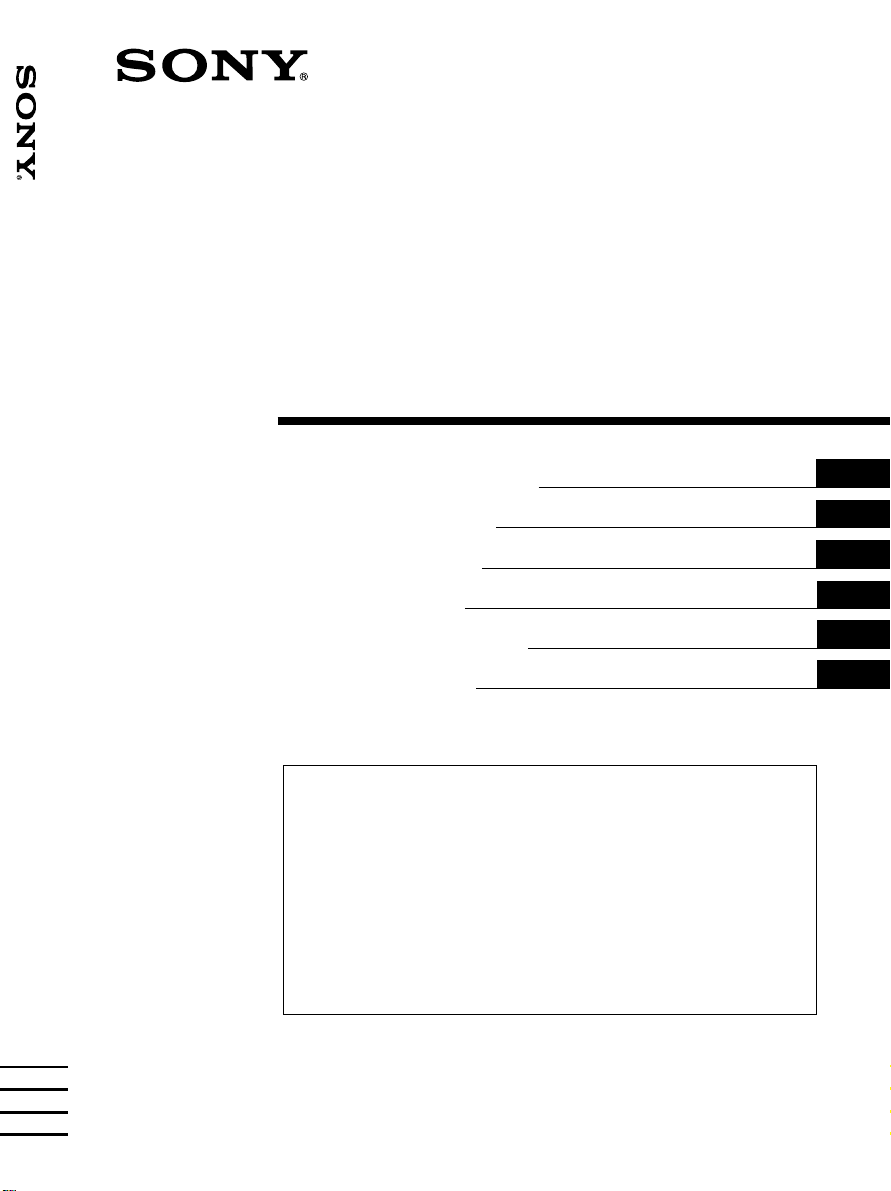
FM/MW/LW
XR-C8220R/C7220R
Cassette
Car Stereo
Operating Instructions
Istruzioni per l’uso
Instrukcje Obsługi
Návod k obsluze
Οδηγίεσ Λειτουργίασ
Kullanım kılavuzu
Si dichiara che l’apparecchio è stato fabbricato in conformità all’art. 2, Comma 1 del
D.M. 28.08.1995 n. 548.
For installation and connections, see the supplied installation/connections
manual.
Per l’installazione e i collegamenti, fare riferimento al manuale di istruzioni di
installazione/collegamenti in dotazione.
Szczegóły dotyczące instalacji i podłączeń, proszę sprawdzić w dostarczonym,
osobnym podręczniku
Informace o instalaci a zapojení naleznete v přiložené příručce Instalace /
zapojení.
Για την εγκατάσταση και τισ συνδέσεισ, δείτε το συνοδευτικ εγχειρίδιο
Εγκατάσταση/Συνδέσεισ.
Kurma ve bağlantı işlemleri için ünite beraberindeki Kurma/Bağlantılar kılavuzuna
bakınız.
GB
IT
PL
CZ
GR
TR
XR-C8220R
XR-C7220R
1999 by Sony Corporation
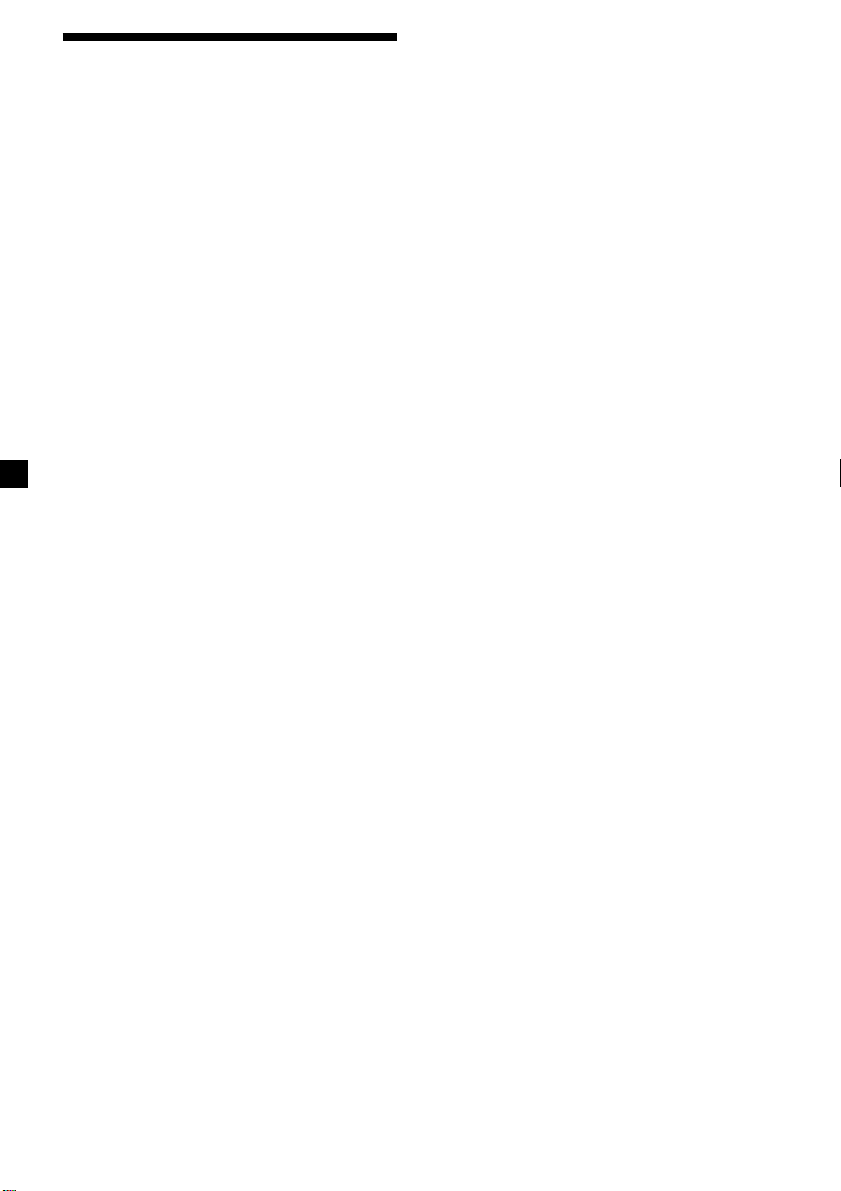
Welcome !
Thank you for purchasing this Sony Cassette
Player. This unit lets you enjoy a variety of
features as well as a supplied rotary
commander or an optional wireless remote.
In addition to the cassette playback and radio
operations, you can expand your system by
connecting an optional CD/MD unit*1.
When you connect an optional CD unit with
the CD TEXT function, the CD TEXT
information will appear in the display when
you play a CD TEXT disc*2.
*1You can connect a CD changer, an MD changer,
a CD player, or an MD player.
2
A CD TEXT disc is an audio CD that includes
*
information such as the disc name, artist name,
and track names.
This information is recorded on the disc.
Voice guide for safe driving
(XR-C8220R only)
This unit has a voice guide function*. When
the voice guide function is on, the unit gives
vocalized comments on functions
corresponding to the relevant button pushed.
These comments can be vocalized in either
English or Italian.
* Some optional power amplifiers may cause a
break at the beginning of vocalized comments.
When you connect an optional MD changer, the
sound from the first MD may continue for a short
time even after the vocalized comments about
the second MD are announced.
2
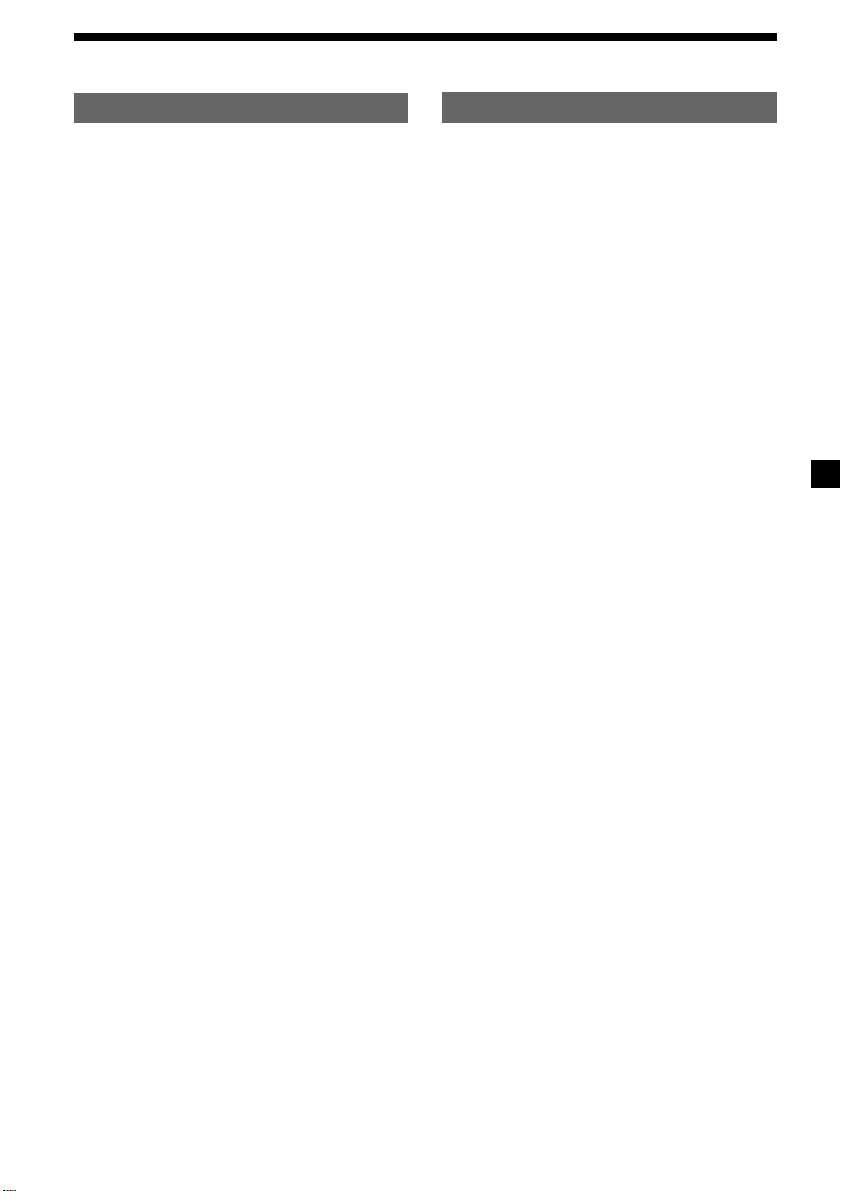
Table of Contents
This Unit Only With Optional Equipment
Location of controls ................................................. 4
Getting Started
Resetting the unit ................................................ 6
Detaching the front panel .................................. 6
Setting the clock .................................................. 7
Cassette Player
Listening to a tape ............................................... 8
Playing a tape in various modes ....................... 9
Radio
Memorizing stations automatically
— Best Tuning Memory (BTM) ................. 10
Memorizing only the desired stations ........... 11
Receiving the memorized stations.................. 11
RDS
Overview of the RDS function ........................ 12
Displaying the station name ............................ 12
Retuning to the same programme
automatically
— Alternative Frequencies (AF) ................ 12
Listening to traffic announcements ................ 14
Presetting the RDS stations with
the AF and TA data ..................................... 15
Recording the traffic announcements
(XR-C8220R only)
—Traffic Information Replay (TIR) ........... 15
Locating a station by programme type .......... 17
Setting the clock automatically ....................... 18
CD/MD Unit
Playing a CD or MD ......................................... 23
Playing tracks repeatedly
— Repeat Play .............................................. 24
Playing tracks in random order
— Shuffle Play .............................................. 24
Creating a programme (XR-C8220R only)
— Programme Memory .............................. 25
Labelling a CD
— Disc Memo ............................................... 27
Locating a disc by name
— List-up ...................................................... 29
Selecting specific tracks for playback
— Bank .......................................................... 29
Other Functions
Labelling the rotary commander .................... 18
Using the rotary commander .......................... 19
Adjusting the sound characteristics ............... 20
Attenuating the sound ..................................... 20
Changing the sound and display settings ..... 21
Adjusting the frequency of the subwoofer(s)
(XR-C8220R only) ........................................ 21
Adjusting the sound and frequency of the
equalizer preamplifier
(XR-C8220R only) ........................................ 22
Changing the line output level
(XR-C8220R only) ........................................ 22
Additional Information
Precautions ......................................................... 30
Maintenance....................................................... 31
Dismounting the unit ....................................... 32
Specifications ..................................................... 33
Troubleshooting guide ..................................... 34
3
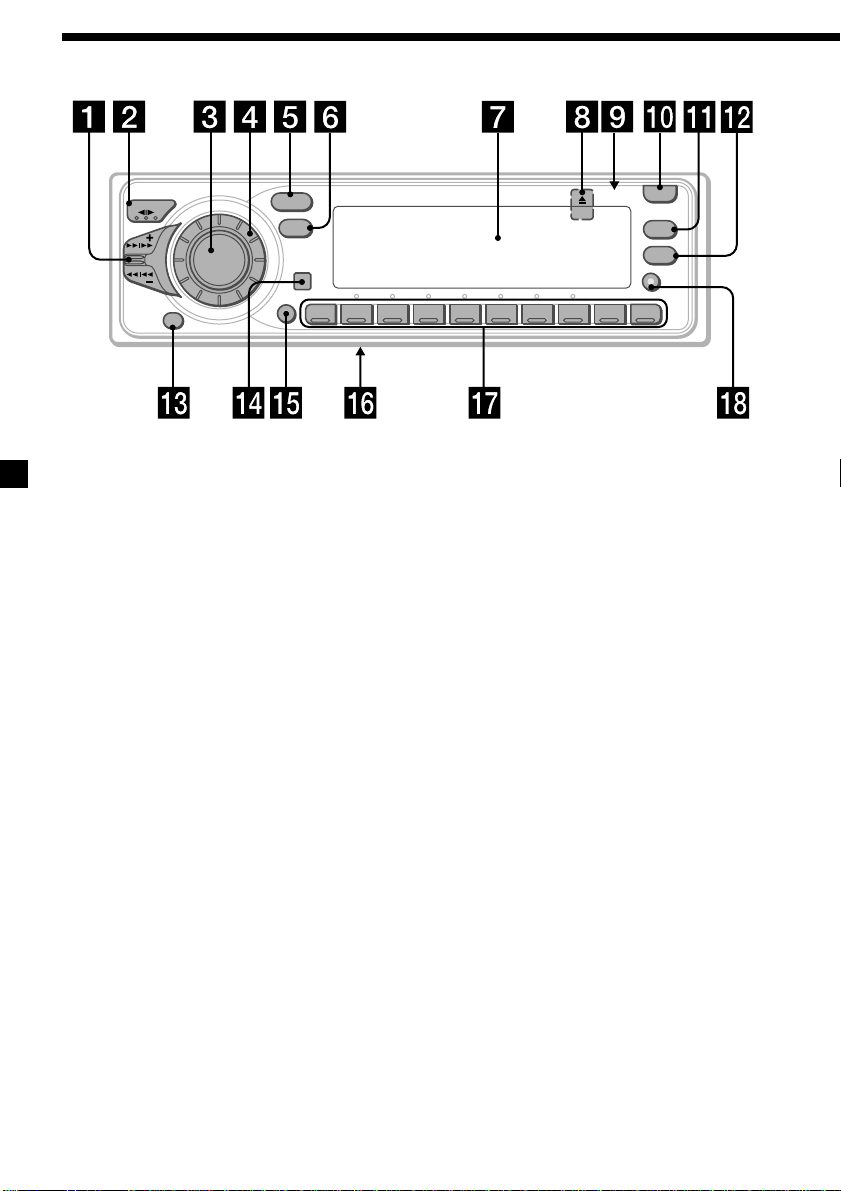
Location of controls
MODE
OFF
E
E
S
SOURCE
M
S
DSPL
SHIFT
12345678910
SOUND
/
A
K
Refer to the listed pages for details.
1 SEEK/AMS (seek/Automatic Music
Sensor/manual search) control
9, 11, 13, 16, 17, 24, 25, 26, 29
2 MODE (*)button
During tape reception:
Playback direction change 8, 9
During radio reception:
BAND select 10, 11
During CD or MD playback:
CD/MD Unit select 23, 25, 28
3 SOURCE (TAPE/TUNER/CD/MD) button
8, 10, 11, 14, 21, 23, 25, 28
4 Dial (volume/equalizer curve*/listening
position*/subwoofer volume*/cut-off
frequency*/bass/treble/left-right/rearfront control) 7, 15, 20, 27, 28
5 SOUND button 20
6 DSPL (display mode change) button
9, 11, 12, 23, 28, 29
7 Display window
8
6 (eject) button (located on the front
side of the unit behind the front panel) 8
9 Reset button (located on the front side
of the unit behind the front panel) 6
!º OPEN button 6, 8, 32
OPEN
LIST
PTY
AF/TA
TIR
XR-C8220R
!¡ PTY/LIST button
RDS Programme 17
Disc Memo 27, 28
List-up 29
!™ AF/TA button 12, 13, 14, 15
!£ OFF button 6, 8
!¢ Receptor for the optional wireless
remote
!∞ SHIFT button
PLAY MODE 9, 10, 11, 13, 15, 25, 26, 27,
29, 30
REP 10, 24
SET UP 7, 18, 21, 22, 23
SHUF 24
!§ POWER SELECT switch
(located on the bottom of the unit)
See “POWER SELECT switch” in the
Installation/Connections manual.
!¶ During radio reception:
Number buttons 11, 13, 15, 16
During CD or MD playback:
Direct disc selection buttons
24, 25, 26, 29
!• TIR button* 15, 16
* XR-C8220R only
4

Optional wireless
remote (RM-X47)
The corresponding buttons of the
wireless remote control the same
functions as those on the unit.
1 OFF button
2 SEEK/AMS button
3 (–) (+) buttons
4 ATT button
5 SOUND/SEL button
SOURCE
OFF
ATT DSPL
MODE
DIR
SEEK
AMS
PRESET
DISC
SOUND
SEL
+
FF
+
–
REW
–
6 DSPL button
7 PRESET/DISC button
You cannot perform manual search and
manual tuning with the remote.
8 SOURCE button
9 MODE/DIR button
When the POWER SELECT switch is set to the B position, the unit cannot be operated with the
wireless remote unless (SOURCE) on the unit is pressed or a cassette is inserted to activate the
unit first.
5
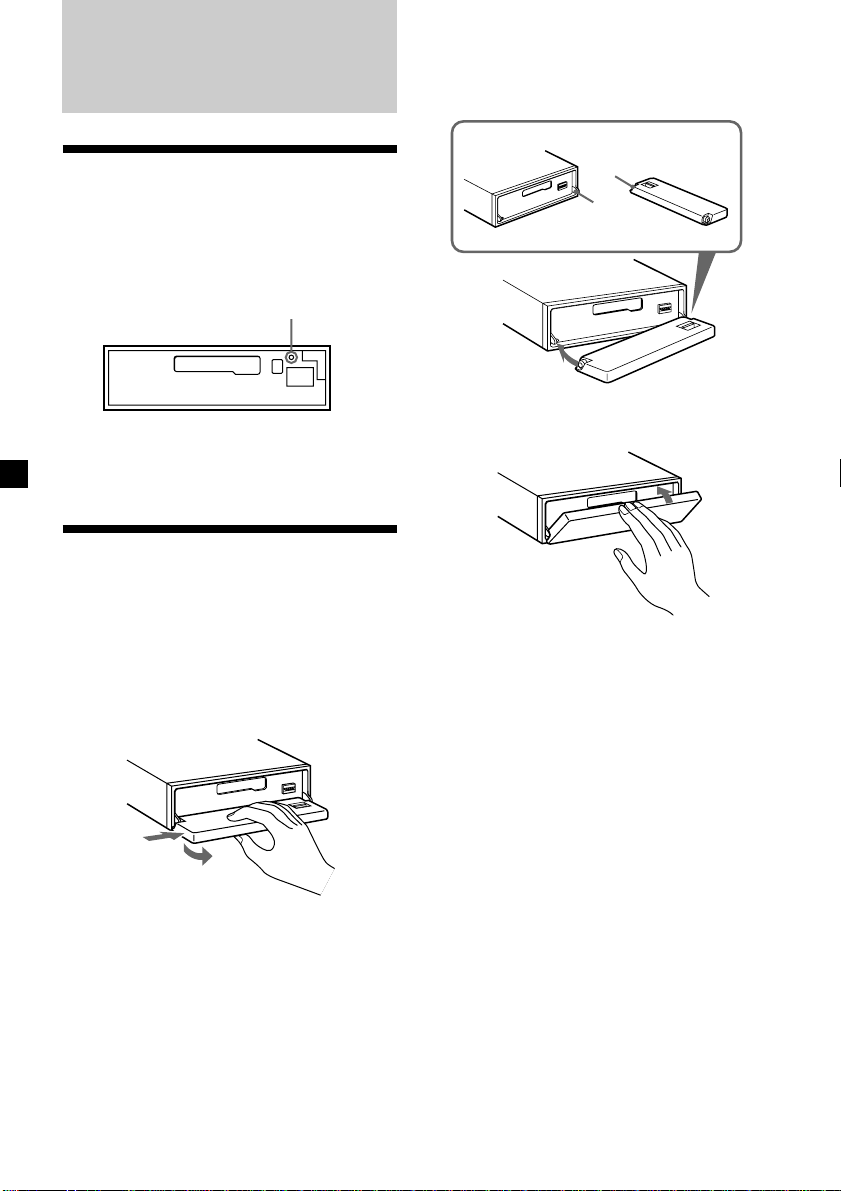
Getting Started
Attaching the front panel
Place the hole a of the front panel onto the
spindle b on the unit as illustrated, then push
the left side in.
Resetting the unit
Before operating the unit for the first time or
after replacing the car battery, you must reset
the unit.
Remove the front panel and press the reset
button with a pointed object, such as a
ballpoint pen.
Note
Pressing the reset button will erase the clock
setting and some memorized functions.
Reset button
Detaching the front panel
You can detach the front panel of this unit to
protect the unit from being stolen.
1 Press (OFF).
2 Press (OPEN), then slide the front panel
to the right side, and pull out from the
left side.
1
2
a
b
µ
Notes
• Be sure not to attach the front panel upside
down.
• Do not press the front panel too hard against the
unit when attaching it.
• Do not press too hard or put excessive pressure
on the display window of the front panel.
• Do not expose the front panel to direct sunlight
or heat sources such as hot air ducts, and do not
leave it in a humid place. Never leave it on the
dashboard of a car parked in direct sunlight or
where there may be a considerable rise in
temperature.
Notes
• Be sure not to drop the panel when detaching it
from the unit.
• If you detach the panel while the unit is still
turned on, the power will turn off automatically
to prevent the speakers from being damaged.
• When you carry the front panel with you, use the
supplied front panel case.
6
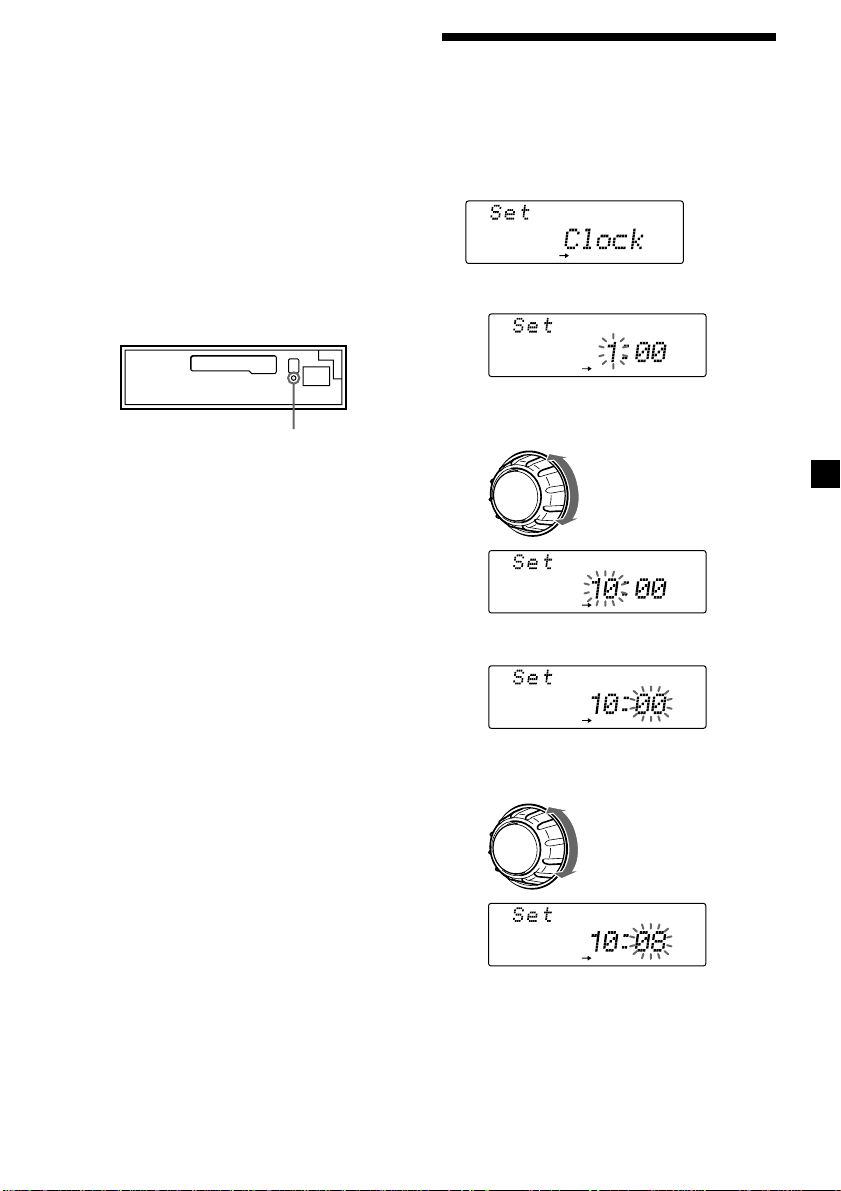
Caution alarm
SET UP
SET UP
SET UP
SET UP
SET UP
If you turn the ignition key switch to the OFF
position without removing the front panel, the
caution alarm will beep for a few seconds
(only when the POWER SELECT switch on the
bottom of the unit is set to the A position).
If you connect an optional power amplifier and
do not use the built-in amplifier, the beep
sound will be deactivated.
TIR indicator (XR-C8220R only)
If you pull out the ignition key while the TIR
function is on, the TIR indicator flashes a few
times. (only when the POWER SELECT switch
on the bottom of the unit is set to the A
position).
Setting the clock
The clock uses a 24-hour digital indication.
Example: To set the clock to 10:08
1 Press (SHIFT), then press (3) (SET UP)
repeatedly until “Clock” appears.
1 Press (5) (n).
The hour indication flashes.
TIR indicator
For more information on the TIR function,
refer to “Recording the traffic announcements”
(page 15).
2 Set the hour.
to go backward
to go forward
3 Press (5) (n).
The minute indication flashes.
4 Set the minute.
to go backward
to go forward
continue to next page n
7
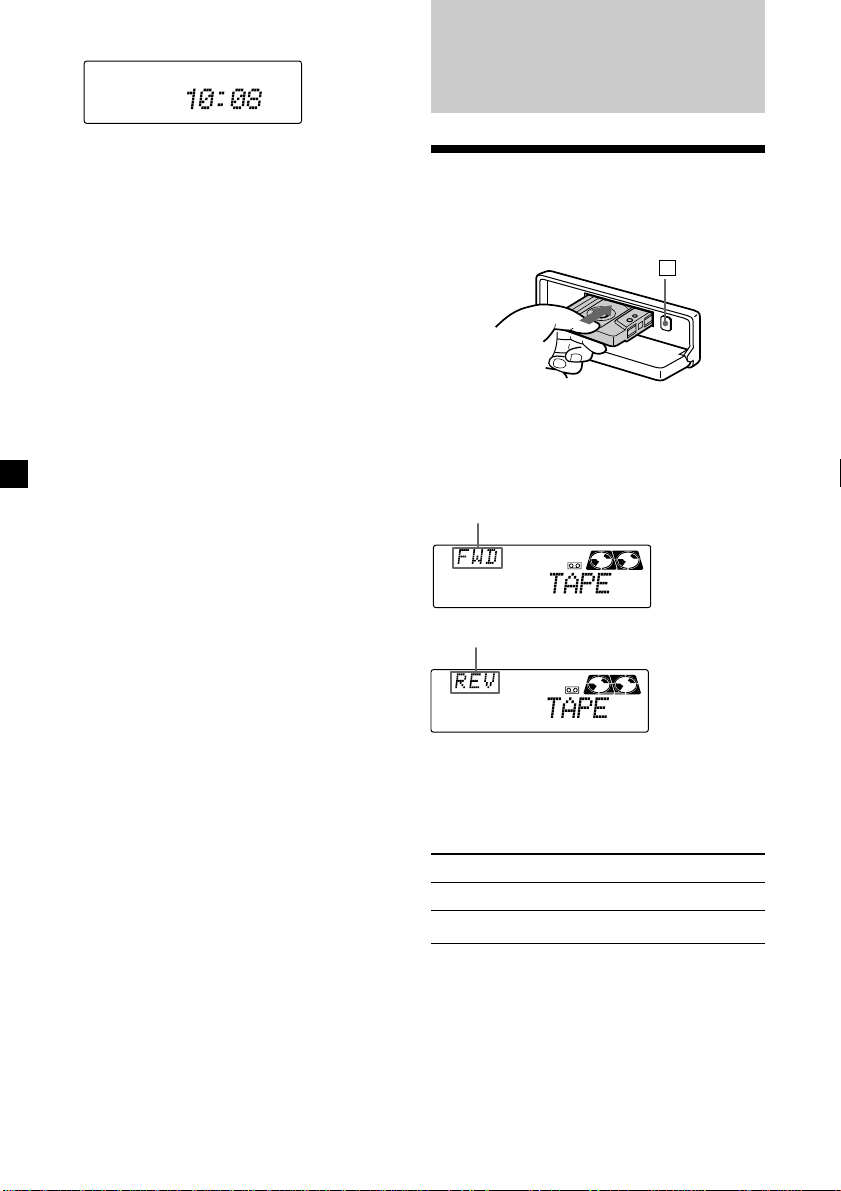
2 Press (SHIFT).
SET UP
The clock starts.
Cassette Player
3 Press (SHIFT).
After the clock setting is complete, the
display returns to normal playback mode.
Note
If the POWER SELECT switch on the bottom of the
unit is set to the B position, turn the power on
first, then set the clock.
Listening to a tape
1 Press (OPEN) and insert a cassette.
Playback starts automatically.
6
2 Close the front panel.
If a cassette is already inserted, to start
playback, press (SOURCE) repeatedly until
“FWD” or “REV” appears.
The side facing up is played.
The side facing down is played.
Tips
• To change the tape’s playback direction, press
(MODE) (*).
• ”Metal” appears in the display when you insert a
metal or CrO
To Press
Stop playback (OFF)
Eject the cassette (OPEN) then 6
2 tape (Auto Metal function).
8
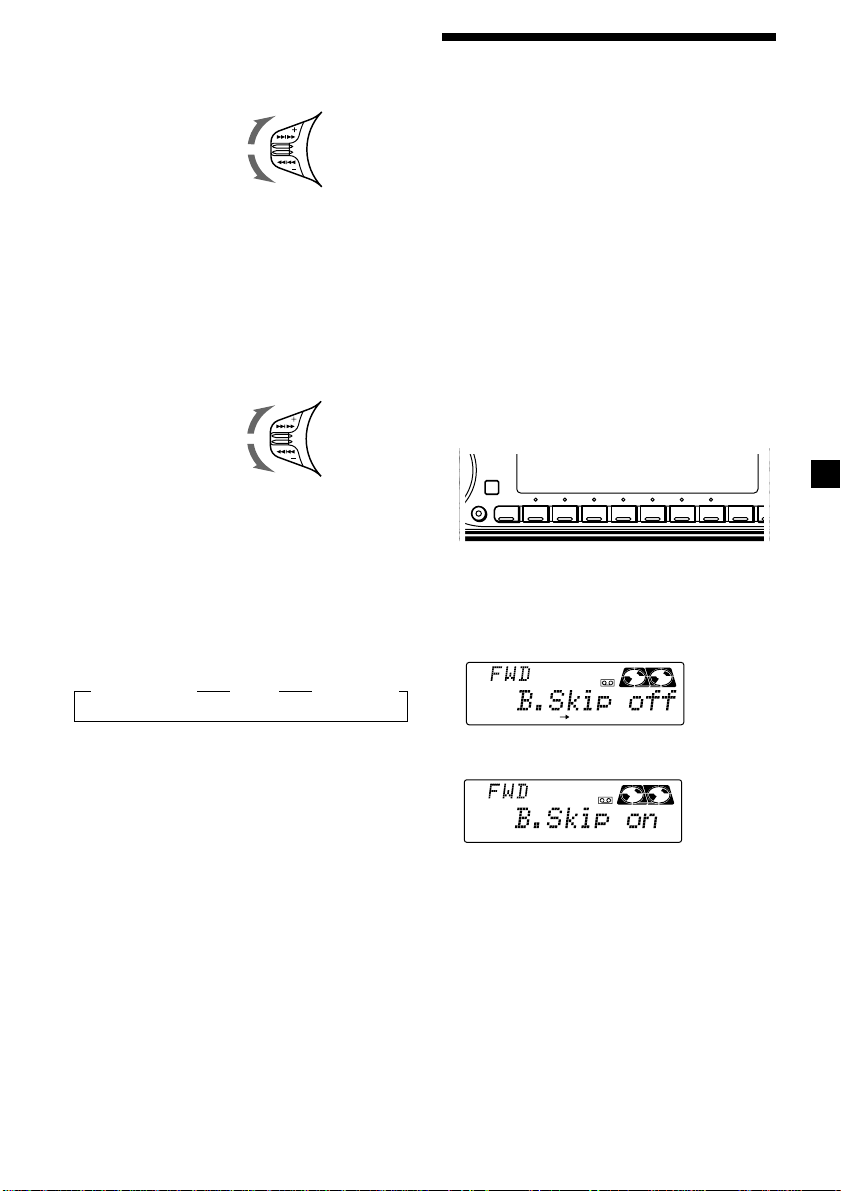
Fast-winding the tape
A
RLAY MODE
During playback, push the SEEK/AMS
control up or down and hold.
Fast-forward
Rewind
To start playback during fast-forwarding or
rewinding, press (MODE) (*).
Locating a specific track
— Automatic Music Sensor (AMS)
During playback, push the SEEK/AMS
control up or down and release, for each
track you want to skip.
You can skip up to nine tracks at one time.
To locate
succeeding tracks
To locate
preceding tracks
Note
The AMS function may not work when:
— the blanks between tracks are shorter than
four seconds.
— there is noise between tracks.
— there are long sections of low volume or quiet
interludes.
Changing the display item
Each time you press (DSPL), the item changes
as follows:
z Tape playback z Clock z Frequency*
Playing a tape in various
modes
You can play the tape in various modes:
•NR (Dolby NR) lets you select the Dolby* NR
B system.
•B. Skip (Blank Skip) skips blanks longer than
eight seconds.
•ATA (Automatic Tuner Activation) turns on
the tuner automatically when fast-winding
the tape.
•Repeat (Repeat Play) repeats the current
track.
* Dolby noise reduction manufactured under
license from Dolby Laboratories Licensing
Corporation.
”DOLBY“ and the double-D symbol a are
trademarks of Dolby Laboratories Licensing
Corporation.
1 During playback, press (SHIFT).
SHIFT
SET UP PLAY MODE
1234567891
2 Press (4) (PLAY MODE) repeatedly until
the desired play mode appears.
Each time you press (4) (PLAY MODE),
the item changes as follows:
NR n B. Skip n ATA
REP
* While either of the following functions are
activated.
— ATA function
— AF/TA function
After you select the desired item, the display
will automatically change to the Motion
Display mode after a few seconds.
In the Motion Display mode, all the above
items are scrolled in the display one by one in
order.
Tip
The Motion Display mode can be turned off. (See
“Changing the sound and display settings” on
page 21.)
3 Press (5) (n) to select “on.”
The selected play mode starts.
4 Press (SHIFT).
To return to normal playback mode, select
“off” in step 3 above.
9
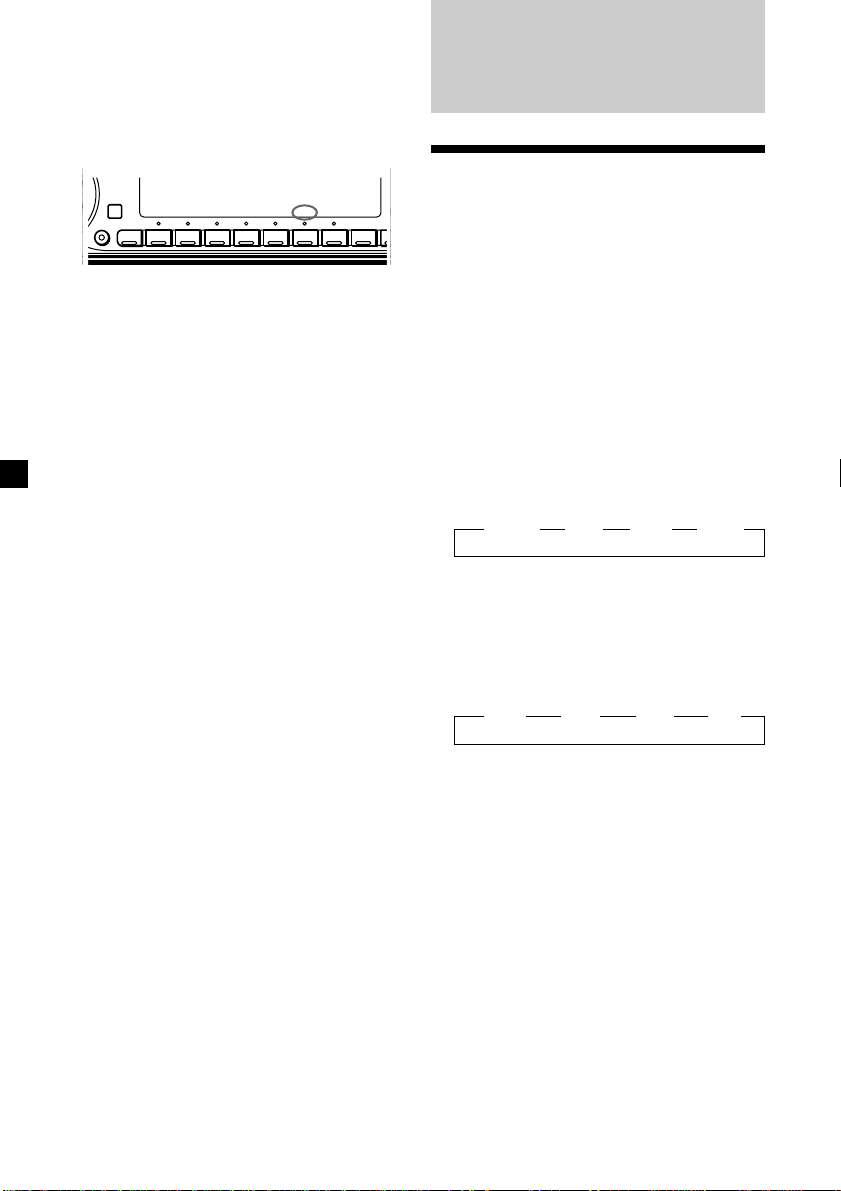
Playing tracks repeatedly
DSPL
— Repeat Play
1 During playback, press (SHIFT).
2 Press (7) (REP) repeatedly until ”Repeat
on“ appears.
SHIFT
Repeat Play starts.
SET UP PLAY MODE
1234567891
REP
3 Press (SHIFT).
To return to normal playback mode, select
“Repeat off” in step 2 above.
Radio
Memorizing stations
automatically
— Best Tuning Memory (BTM)
The unit selects the stations with the strongest
signals and memorizes them in the order of
their frequencies. You can store up to 10
stations on each band (FM1, FM2, MW, and
LW).
Caution
When tuning in stations while driving, use
Best Tuning Memory to prevent accidents.
1 Press (SOURCE) repeatedly to select the
tuner.
Each time you press (SOURCE), the source
changes as follows:
z TUNER z CD* z MD* z TAPE
* If the corresponding optional equipment is
not connected, this item will not appear.
10
2 Press (MODE) repeatedly to select the
band.
Each time you press (MODE), the band
changes as follows:
z FM1 z FM2 z MW z LW
3 Press (SHIFT), then press (4) (PLAY
MODE) repeatedly until “B.T.M” appears.
4 Press (5) (n).
The unit stores stations in the order of their
frequencies on the number buttons.
A beep sounds when the setting is stored.
5 Press (SHIFT).
Notes
• The unit does not store stations with weak
signals. If only a few stations are received, some
number buttons will retain their former setting.
• When a number is already indicated in the
display, the unit stores stations in order from the
one currently displayed.
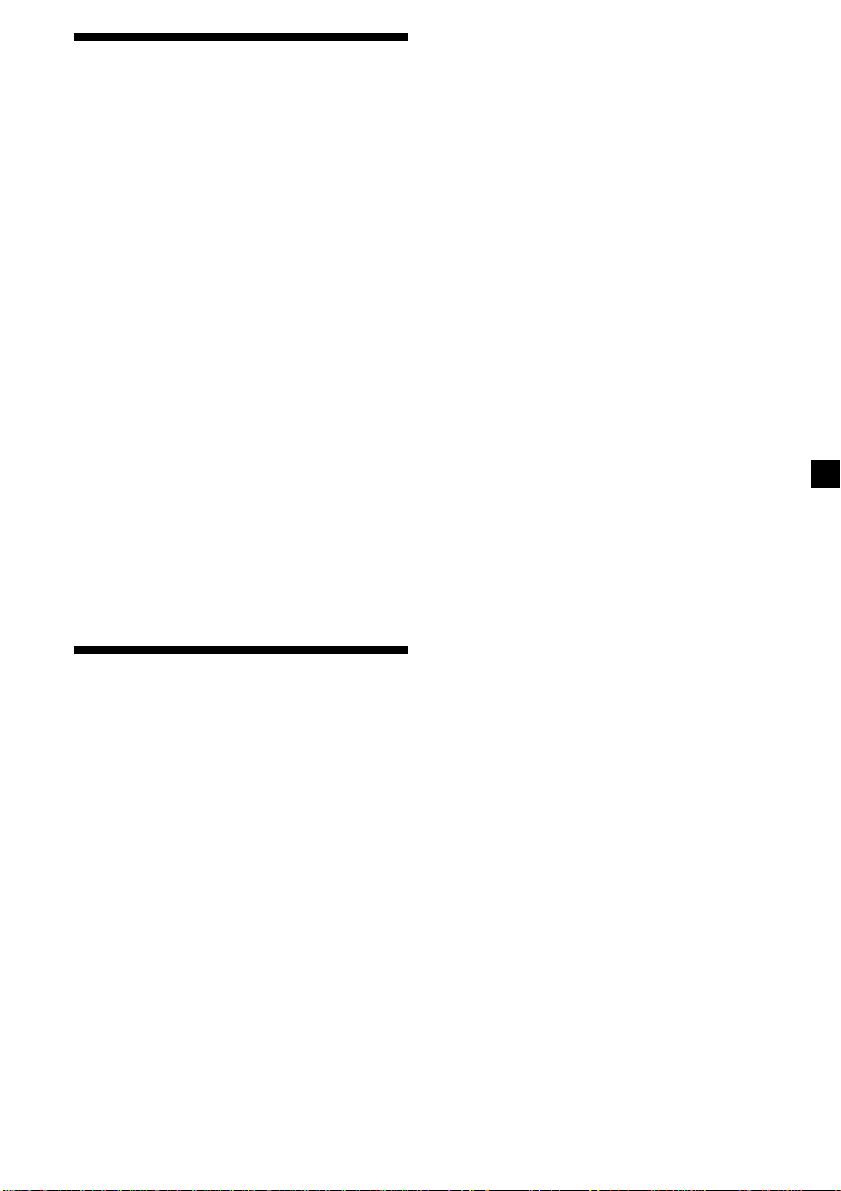
Memorizing only the
desired stations
You can preset up to 20 FM stations (10 each
for FM1 and 2), up to 10 MW stations, and up
to 10 LW stations in the order of your choice.
1 Press (SOURCE) repeatedly to select the
tuner.
Note
If the automatic tuning stops too frequently, press
(SHIFT), then press (4) (PLAY MODE) repeatedly
until “Local” (local seek mode) is displayed. Then
press (5) (n) to select “Local on.” Press (SHIFT).
Only the stations with relatively strong signals will
be tuned in.
Tip
If you know the frequency of the station you want
to listen to, push the SEEK/AMS control up or
down and hold until the desired frequency
appears (manual tuning).
2 Press (MODE) repeatedly to select the
band.
3 Push the SEEK/AMS control up or down
to tune in the station that you want to
store on the number button.
4 Press and hold the desired number
button ((1) to (10)) until “MEM”
appears.
The number button indication appears in
the display.
Note
If you store a new station on a number button
which already has a station registered, the
previously stored station will be replaced by the
new one.
Receiving the memorized
stations
1 Press (SOURCE) repeatedly to select the
tuner.
2 Press (MODE) repeatedly to select the
band.
3 Press the number button ((1) to (10))
where the desired station is stored.
If you cannot tune in a preset
station
Push and release the SEEK/AMS control
up or down to search for the station
(automatic tuning).
Scanning stops when the unit receives a
station. Push the SEEK/AMS control up or
down repeatedly until the desired station is
received.
If FM stereo reception is poor
— Monaural Mode
1 During radio reception, press (SHIFT),
then press (4) (PLAY MODE) repeatedly
until “Mono” appears.
2 Press (5) (n) repeatedly until “Mono
on“ appears.
The sound improves, but becomes
monaural (“ST” disappears).
3 Press (SHIFT).
To return to stereo mode, select “Mono off” in
step 2 above.
Changing the display item
Each time you press (DSPL), the item changes
as follows:
Frequency (Station Name)* ˜ Clock
* When you tune in an FM station that transmits
RDS data, the station name appears.
After you select the desired item, the display
will automatically change to the Motion
Display mode after a few seconds.
In the Motion Display mode, all the above
items are scrolled in the display one by one in
order.
Tip
The Motion Display mode can be turned off. (See
“Changing the sound and display settings” on
page 21.)
11
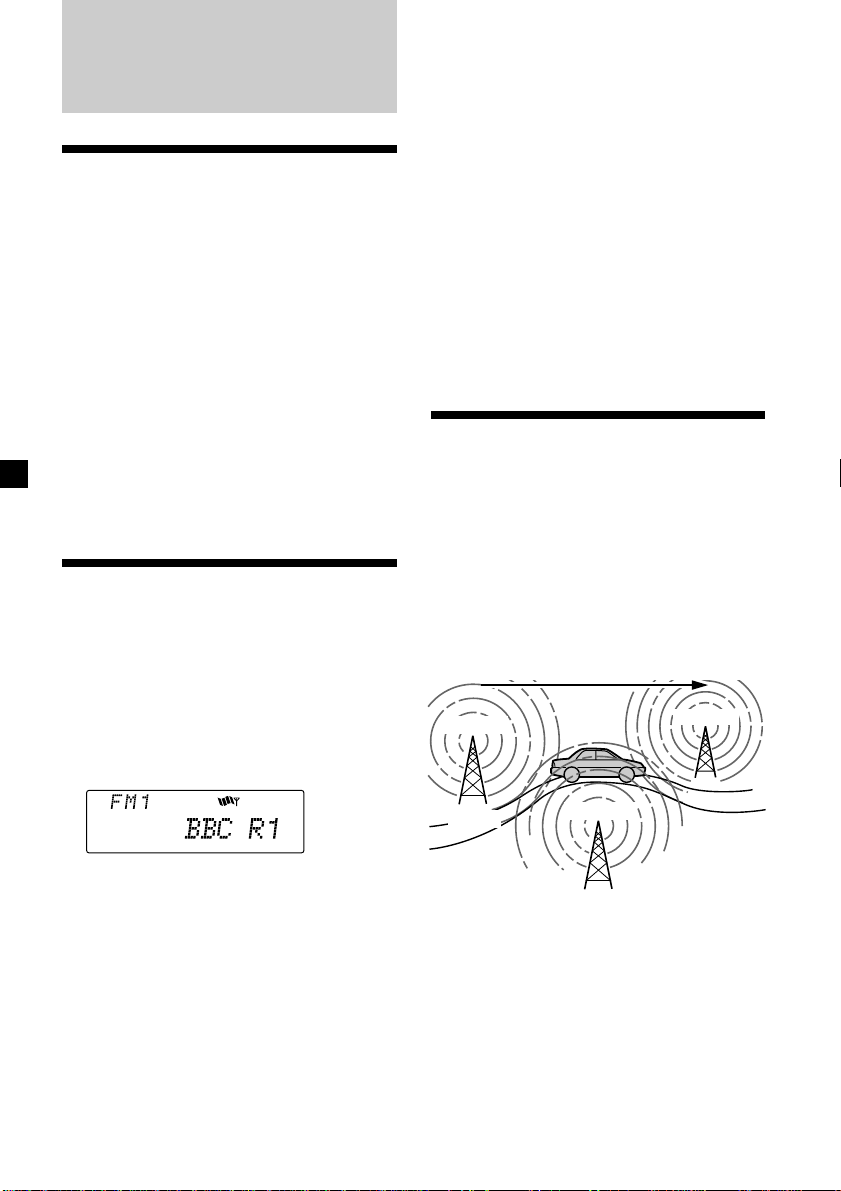
RDS
Overview of the RDS
function
Radio Data System (RDS) is a broadcasting
service that allows FM stations to send
additional digital information along with the
regular radio programme signal. Your car
stereo uses this system to offer you a variety of
services. Here are just a few: retuning to the
same programme automatically, listening to
traffic announcements, and locating a station
by programme type.
Notes
• Depending on the country or region, not all of
the RDS functions are available.
• RDS may not work properly if the signal strength
is weak or if the station you are tuned to is not
transmitting RDS data.
Displaying the station
name
The name of the current station lights up in the
display.
Changing the display item
Each time you press (DSPL), the item changes
as follows:
Station Name/Frequency ˜ Clock
After you select the desired item, the display
will automatically change to the Motion
Display mode after a few seconds.
In the Motion Display mode, all the above
items are scrolled in the display one by one in
order.
Tip
The Motion Display mode can be turned off. (See
“Changing the sound and display settings” on
page 21.)
Note
“NO Name” appears if the received station does
not transmit RDS data.
Retuning to the same
programme automatically
— Alternative Frequencies (AF)
The Alternative Frequencies (AF) function
automatically selects and retunes the station
with the strongest signal in a network. By
using this function, you can continuously
listen to the same programme during a longdistance drive without having to retune the
station manually.
Frequencies change automatically.
Select an FM station (page 10).
When you tune in an FM station that
transmits RDS data, the station name
appears in the display.
Note
The “*” indication means that an RDS station is
being received.
12
98.5MHz
Station
102.5MHz
96.0MHz
1 Select an FM station.
2 Press (AF/TA) repeatedly until “AF on”
appears.
The unit starts searching for an alternative
station with a stronger signal in the same
network.
Note
When there is no alternative station in the area or
you do not need to search for an alternative
station, turn the AF function off by pressing
(AF/TA) repeatedly until “AF TA off” appears.
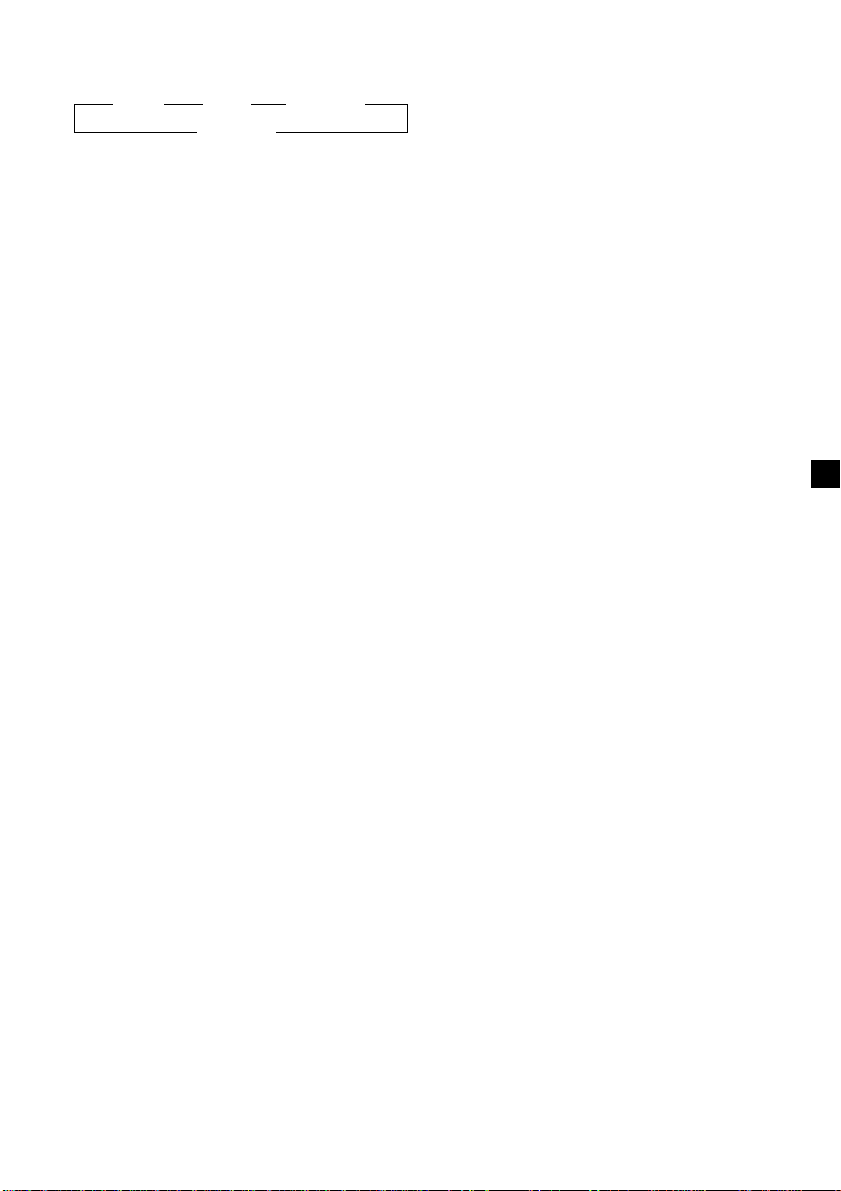
Changing the display item
Each time you press (AF/TA), the item changes
as follows:
” AF on ” TA on ” AF TA on*
* Select this to turn on both the AF and TA
functions.
Notes
• If “NO AF” and the station name flash
alternately, this indicates that the unit cannot
find an alternative station in the network.
• If the station name starts flashing after selecting
a station with the AF function on, this indicates
that no alternative frequency is available. Push
the SEEK/AMS control up or down while the
station name is flashing (within eight seconds).
The unit starts searching for another frequency
with the same PI (Programme Identification) data
(“PI seek” appears and no sound is heard). If the
unit cannot find another frequency, “NO PI”
appears, and the unit returns to the previously
selected frequency.
AF TA off “
Listening to a regional programme
The “REG on” (regional on) function lets you
stay tuned to a regional programme without
being switched to another regional station.
(Note that you must turn the AF function on.)
The unit is factory preset to “REG on,” but if
you want to turn off the function, do the
following.
Local link function
(United Kingdom only)
The Local Link function lets you select other
local stations in the area, even though they are
not stored on your number buttons.
1 Press a number button that has a local
station stored on it.
2 Within five seconds, press the number
button of the local station again.
3 Repeat this procedure until the desired
local station is received.
1 During radio reception, press (SHIFT),
then press (4) (PLAY MODE) repeatedly
until “REG” appears.
2 Press (5) (n) repeatedly until “REG off”
appears.
3 Press (SHIFT).
Note that selecting “REG off” might cause
the unit to switch to another regional
station within the same network.
To return to regional on, select “REG on” in
step 2 above.
Note
This function does not work in the United
Kingdom and in some other areas.
13

Listening to traffic
announcements
The Traffic Announcement (TA) and Traffic
Programme (TP) data let you automatically
tune in an FM station that is broadcasting
traffic announcements even if you are listening
to other programme sources.
Presetting the volume of traffic
announcements
You can preset the volume level of the traffic
announcements beforehand so you won’t miss
the announcement. When a traffic
announcement starts, the volume will be
automatically adjusted to the preset level.
1 Select the desired volume level.
Press (AF/TA) repeatedly until “TA on” or
“AF TA on” appears.
The unit starts searching for traffic
information stations. “TP” appears in the
display when the unit finds a station
broadcasting traffic announcements.
When the traffic announcement starts,
“TA” flashes. The flashing stops when the
traffic announcement is over.
Tip
If the traffic announcement starts while you are
listening to another programme source, the unit
automatically switches to the announcement and
goes back to the original source when the
announcement is over.
Notes
“NO TP” flashes for five seconds if the received
•
station does not broadcast traffic announcements.
Then, the unit starts searching for a station that
broadcasts traffic announcements.
• When “EON” appears with “TP” in the display,
the current station makes use of broadcast it by
other stations in the same network.
To cancel the current traffic
announcement
Press (AF/TA) or (SOURCE).
To cancel all traffic announcements, turn off
the function by pressing (AF/TA) until
“AF TA off” appears.
2 Press (AF/TA) for two seconds.
”TA“ appears and the setting is stored.
Receiving emergency
announcements
If an emergency announcement comes in while
you are listening to the radio, the programme
will automatically switch to it. If you are
listening to a source other than the radio, the
emergency announcements will be heard if
you set AF or TA to on. The unit will then
automatically switch to these announcements
no matter which source you are listening to at
the time.
14

Presetting the RDS
stations with the AF and
TA data
When you preset RDS stations, the unit stores
each station’s data as well as its frequency, so
you don’t have to turn on the AF or TA
function every time you tune in the preset
station. You can select a different setting (AF,
TA, or both) for individual preset stations, or
the same setting for all preset stations.
Presetting the same setting for all
preset stations
1 Select an FM band (page 10).
2 Press (AF/TA) repeatedly to select either
“AF on,” “TA on” or “AF TA on” (for both
AF and TA functions).
Note that selecting “AF TA off” stores not
only RDS stations, but also non-RDS
stations.
3 Press (SHIFT), then press (4) (PLAY
MODE) repeatedly until “B.T.M” appears.
Recording the traffic
announcements
(XR-C8220R only)
—Traffic Information Replay (TIR)
You can listen to the latest traffic
announcements by recording them. The unit
automatically records and stores up to eight
traffic announcements. If the recording
exceeds four minutes, the recorded
announcements are updated, so you can
always hear the latest information.
The TIR function turns on the unit
automatically and records the traffic
announcements for up to two hours before and
after a preset time.
Presetting the time and the station
1 Press and hold (TIR) until “TIR” lights up
in the display.
2 Press (5) (n) repeatedly until “TIR␣ on”
appears.
4 Press (5) (n) until “B.T.M” flashes.
5 Press (SHIFT).
Presetting different settings for
each preset station
1 Select an FM band, and tune in the
desired station.
2 Press (AF/TA) repeatedly to select either
“AF on,” “TA on” or “AF TA on” (for both
AF and TA functions).
3 Press the desired number button and
hold until “MEM” appears.
Repeat from step 1 for presetting other
stations.
Tip
If you want to change the preset AF and/or TA
setting after you tune in the preset station, you
can do so by turning the AF or TA function on or
off.
3 Press (TIR) repeatedly until the time
indication appears.
1 Set the hour by rotating the dial.
2 Press (5) (n) until the minute digits
flash.
3 Set the minute by rotating the dial.
continue to next page n
15
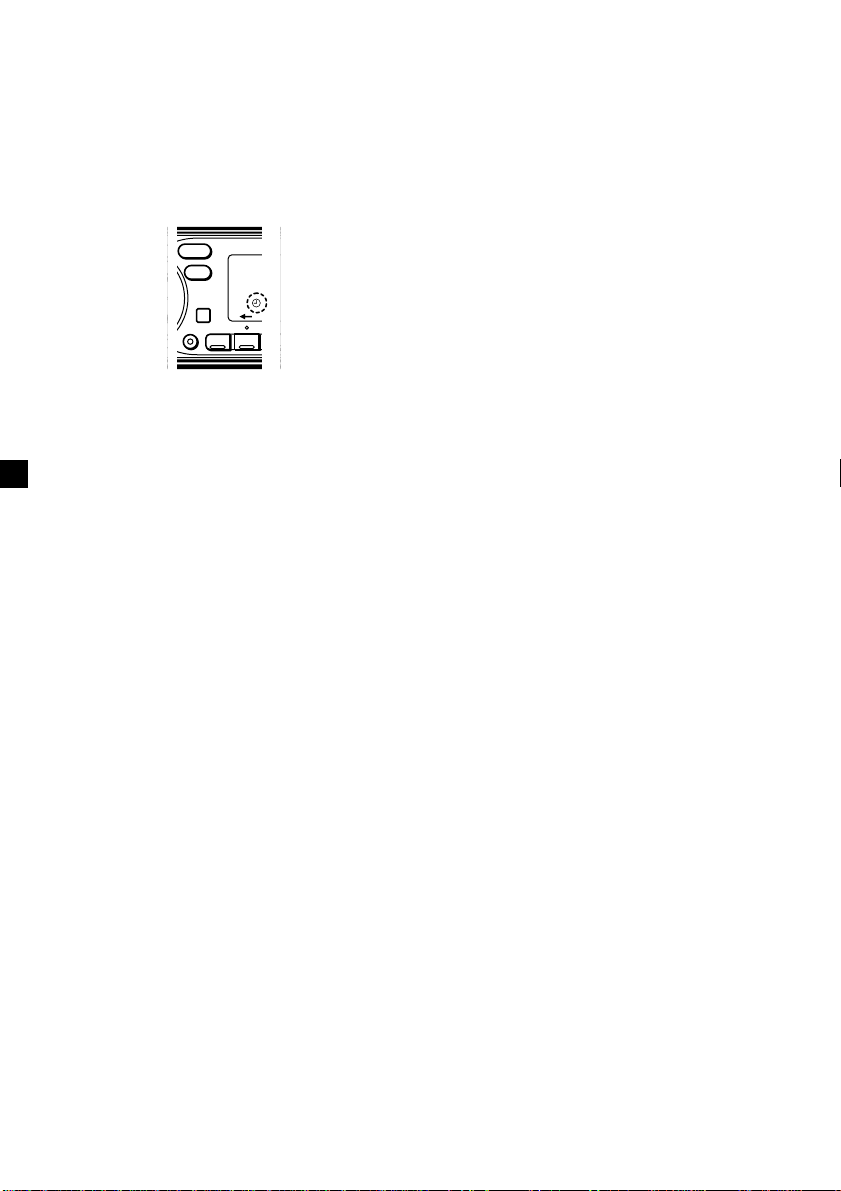
4 Press (TIR).
5 Select the desired station by pressing the
preset number button or pushing the
SEEK/AMS control up or down.
Playing back the recorded traffic
announcements
When there are recorded traffic
announcements you have not listened to yet,
t flashes.
6 Press (TIR) for two seconds to return to
the original display.
t lights up.
SOUND
DSPL
SHIFT
The unit turns on automatically and stands
by for traffic announcements for four hours
(two hours before and after the preset
time).
If the preset station does not broadcast the
traffic announcement while searching, the
unit starts searching for other traffic
programme (TP) stations.
To cancel the TIR function
Select “TIR off” in step 2 above.
Tips
• While the unit is recording the traffic
announcement, t and “TA” flash.
• If the unit still cannot find a TP station, it starts a
new search every five minutes until it finds one.
• If you pull out the ignition key while the TIR
function is on, "TIR on" and t flash a few times.
Notes
• The unit also stands by for traffic
announcements for two hours after you turn off
the engine, as long as the TIR function is on.
• If you have a power aerial, it automatically
extends every time the unit searches for a traffic
programme station.
If you have a manual aerial, make sure that the
aerial is fully extended.
• If you do not use your car for about ten days, the
TIR function will turn off automatically to avoid
battery wear, even if the TIR function is on.
SET U
123
1 Press (TIR).
The latest traffic announcement is played
back. To listen to the previous ones, press
(TIR) or push the SEEK/AMS control up.
To replay the announcements, push the
SEEK/AMS control down.
“NO Data” appears if no traffic
announcements were recorded.
2 Press (TIR) to return to the original
programme.
16
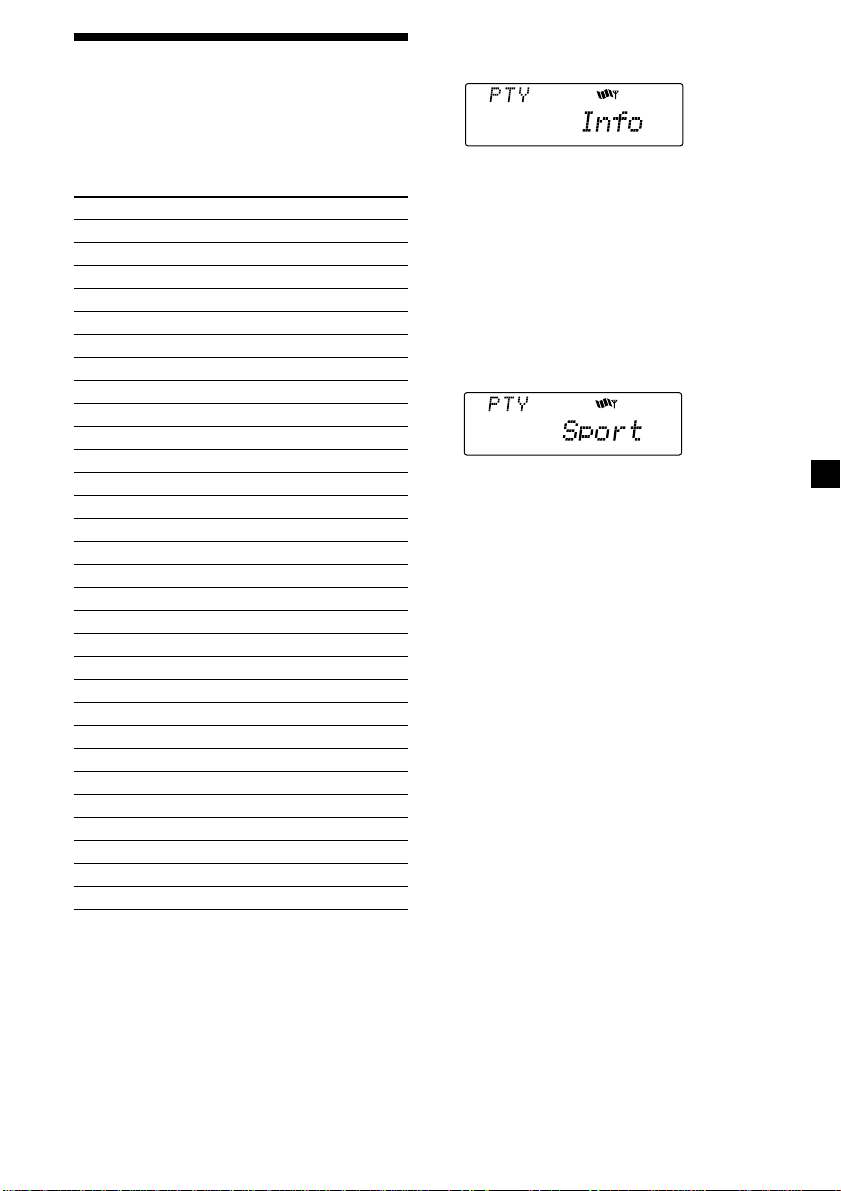
Locating a station by
programme type
You can locate the station you want by
selecting one of the programme types shown
below.
Programme types Display
News News
Current Affairs Affairs
Information Info
Sports Sport
Education Educate
Drama Drama
Culture Culture
Science Science
Varied Varied
Popular Music Pop M
Rock Music Rock M
Easy Listening Easy M
Light Classical Light M
Classical Classics
Other Music Type Other M
Weather Weather
Finance Finance
Children’s programmes Children
Social Affairs Social A
Religion Religion
Phone In Phone In
Travel Travel
Leisure Leisure
Jazz Music Jazz
Country Music Country
National Music Nation M
Oldies Music Oldies
Folk Music Folk M
Documentary Document
Not specified None
1 Press (PTY/LIST) during FM reception
until “PTY” appears.
The current programme type name appears
if the station is transmitting the PTY data.
“- - - - -” appears if the received station is
not an RDS station, or if the RDS data has
not been received.
2 Press (PTY/LIST) repeatedly until the
desired programme type appears.
The programme types appear in the order
shown in the above table. Note that you
cannot select “None” (Not specified) for
searching.
3 Push the SEEK/AMS control up or down.
The unit starts searching for a station
broadcasting the selected programme type.
When the unit finds the programme, the
programme type appears again for five
seconds.
“NO” and the programme type appear
alternately for five seconds if the unit
cannot find the programme type. It then
returns to the previously selected station.
Note
You cannot use this function in some countries
where no PTY (Programme Type selection) data is
available.
17
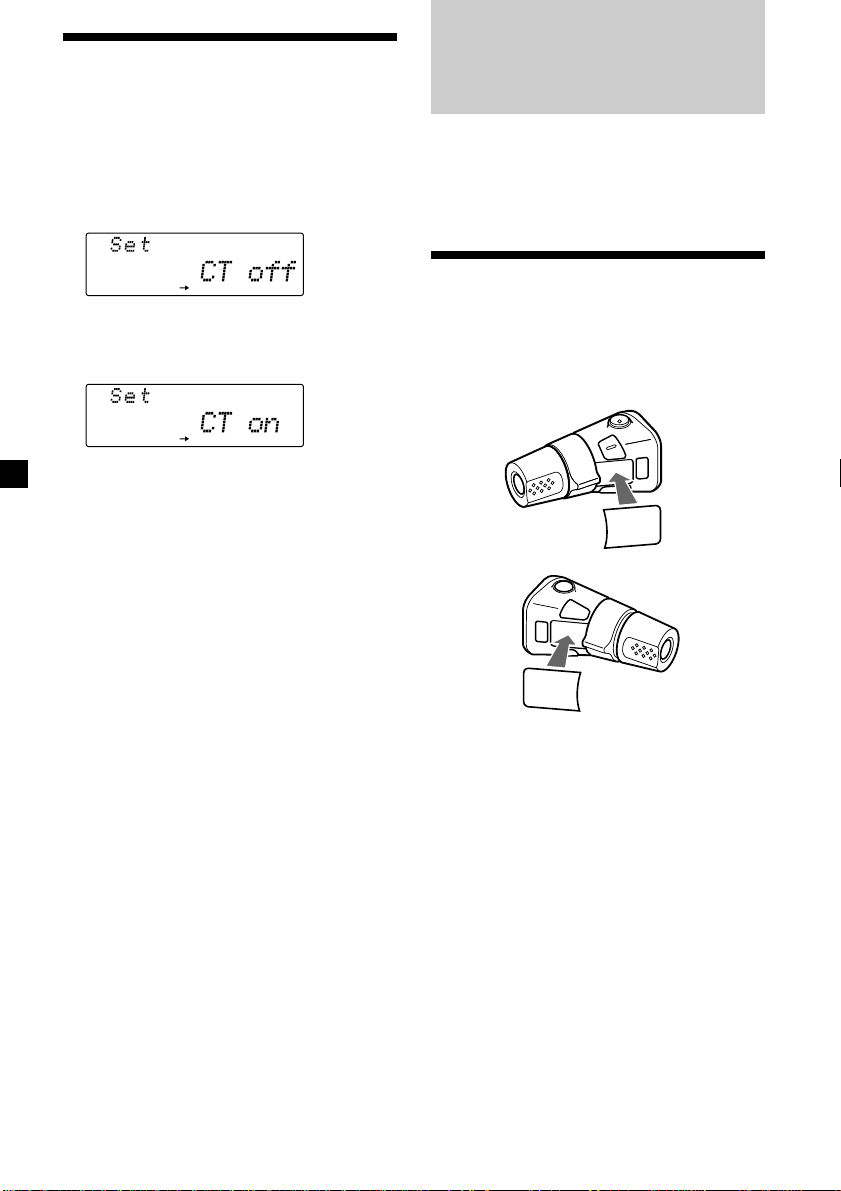
Setting the clock
automatically
Other Functions
The CT (Clock Time) data from the RDS
transmission sets the clock automatically.
1 Press (SHIFT), then press (3) (SET UP)
repeatedly until “CT off” appears.
SET UP
2 Press (5) (n) repeatedly until “CT on”
appears.
The clock is set.
SET UP
3 Press (SHIFT) to return to the normal
display.
To cancel the CT function
Select “CT off” in step 2 above.
Notes
• The CT function may not work even though an
RDS station is being received.
• There might be a difference between the time
set by the CT function and the actual time.
You can also control an optional CD or MD
unit, or equalizer preamplifier* with the rotary
commander.
* XR-C8220R only
Labelling the rotary
commander
Depending on how you mount the rotary
commander, attach the appropriate label as
shown in the illustration below.
SOUND
MODE
LIST
LIST
MODE
SOUND
18
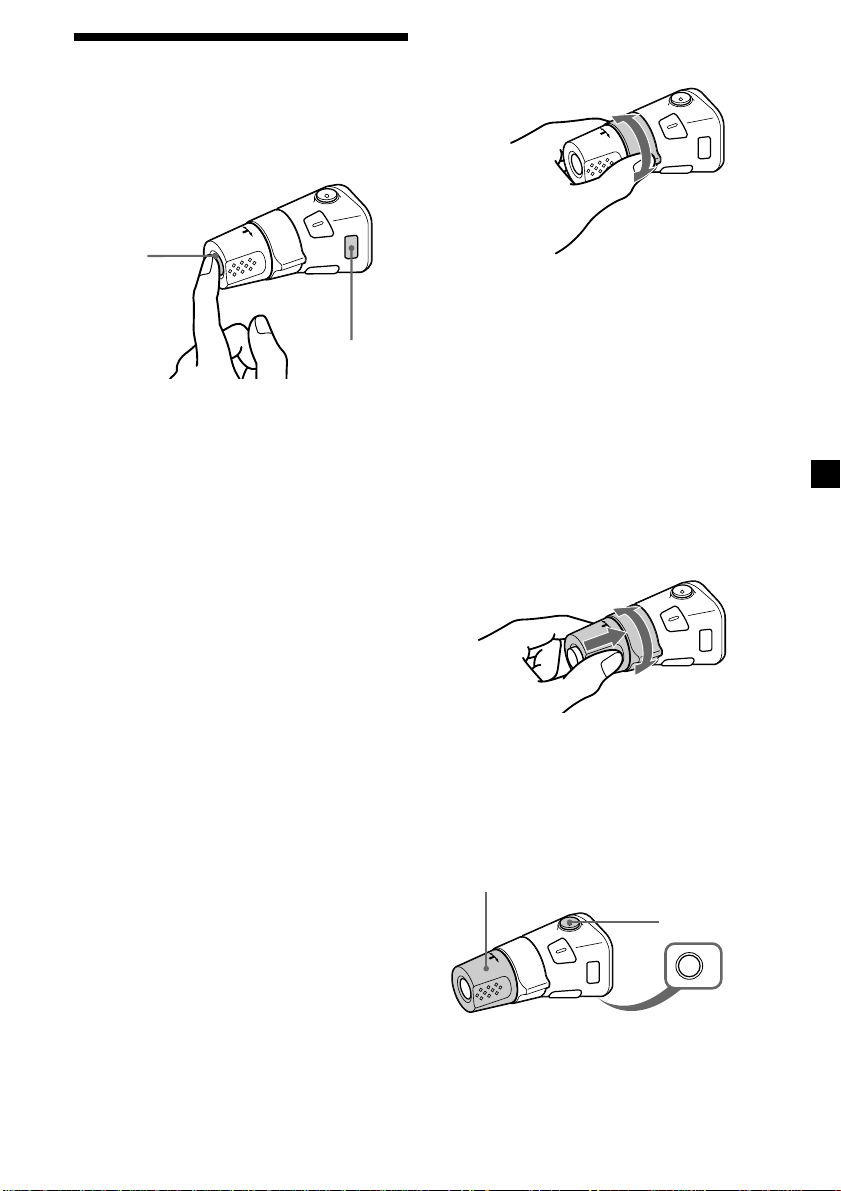
Using the rotary
commander
By pressing buttons
(the SOURCE and MODE buttons)
(SOURCE)
(MODE)
Each time you press (SOURCE), the
source changes as follows:
TUNER n CD* n MD* n TAPE
Pressing (MODE) changes the operation
in the following ways;
• Tape : transport direction
• Tuner : FM1 n FM2 n MW n LW
• CD unit* : CD1 n CD2 n …
• MD unit* : MD1 n MD2 n …
* If the corresponding optional equipment is
not connected, this item will not appear.
Tip
When the POWER SELECT switch is set to position
B, you can turn on this unit by pressing (SOURCE)
on the rotary commander.
By rotating the control
(the SEEK/AMS control)
Rotate the control and release it to:
•Locate the beginnings of the tracks on the
tape. Rotate and hold the control
momentarily, then release it to fast-wind
the tape. To start playback while fastwinding the tape, press (MODE).
•Locate a specific track on a disc. Rotate
and hold the control until you locate the
specific point in a track, then release it to
start playback.
•Tune in stations automatically. Rotate and
hold the control to tune in a specific
station.
By pushing in and rotating the
control (the PRESET/DISC control)
Push in and rotate the control to:
•Receive the stations memorized on the
number buttons.
•Change the disc.
Other operations
Rotate the VOL control to
adjust the volume.
Press (ATT) to
attenuate the
sound.
Press (OFF) to turn
off the unit.
continue to next page n
OFF
19
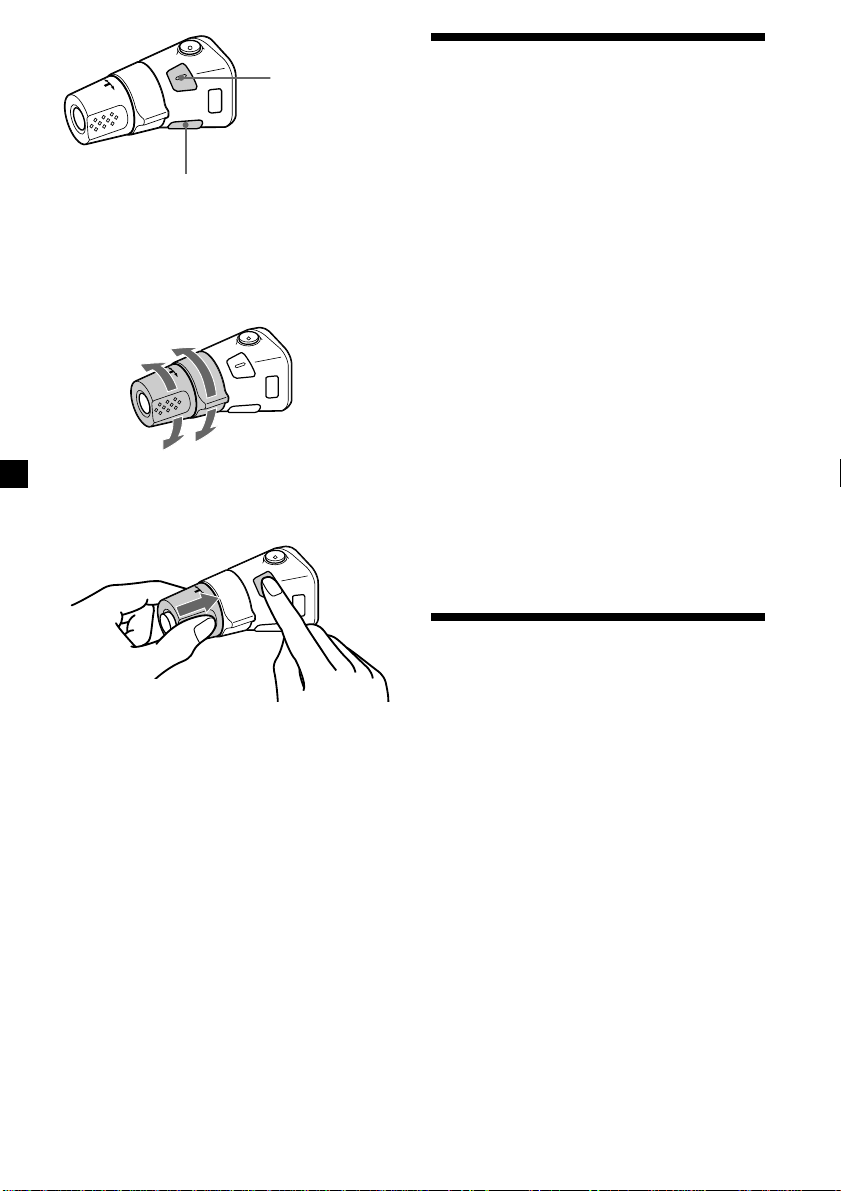
Press (SOUND) to
adjust the volume
and sound menu.
Press (LIST) to:
• Display the memorized names.
• Display the programme type.
Changing the operative direction
The operative direction of controls is factoryset as shown below.
To increase
To decrease
If you need to mount the rotary commander on
the right hand side of the steering column, you
can reverse the operative direction.
Adjusting the sound
characteristics
You can adjust the equalizer curve, listening
position, cut-off frequency, bass, treble,
balance, and fader.
You can store the bass and treble levels
independently for each source.
1 Select the item you want to adjust by
pressing (SOUND) repeatedly.
VOL (volume) n EQ (equalizer curve)*
n POS (listening position)*
n SUB (subwoofer volume)*
1, 2
1
n CNW (Crossover Network)*
n BAS (bass) n TRE (treble)
n BAL (left-right) n FAD (front-rear)
*1XR-C8220R only
2
*
If the corresponding optional equipment is
not connected, this item will not appear.
2 Adjust the selected item by rotating the
dial.
Adjust within three seconds after selecting
the item. (After three seconds, the dial
function reverts the volume control.)
1, 2
1, 2
Press (SOUND) for two seconds while
pushing the VOL control.
Tip
You can also change the operative direction of
these controls with the unit (See “Changing the
sound and display settings” on page 21).
20
Attenuating the sound
Press (ATT) on the supplied rotary
commander or the optional wireless
remote.
“ATT on” lights up for a second.
To restore the previous volume level, press
(ATT) again.
Tip
The unit decreases the volume automatically when
a telephone call comes in (Telephone ATT
function).
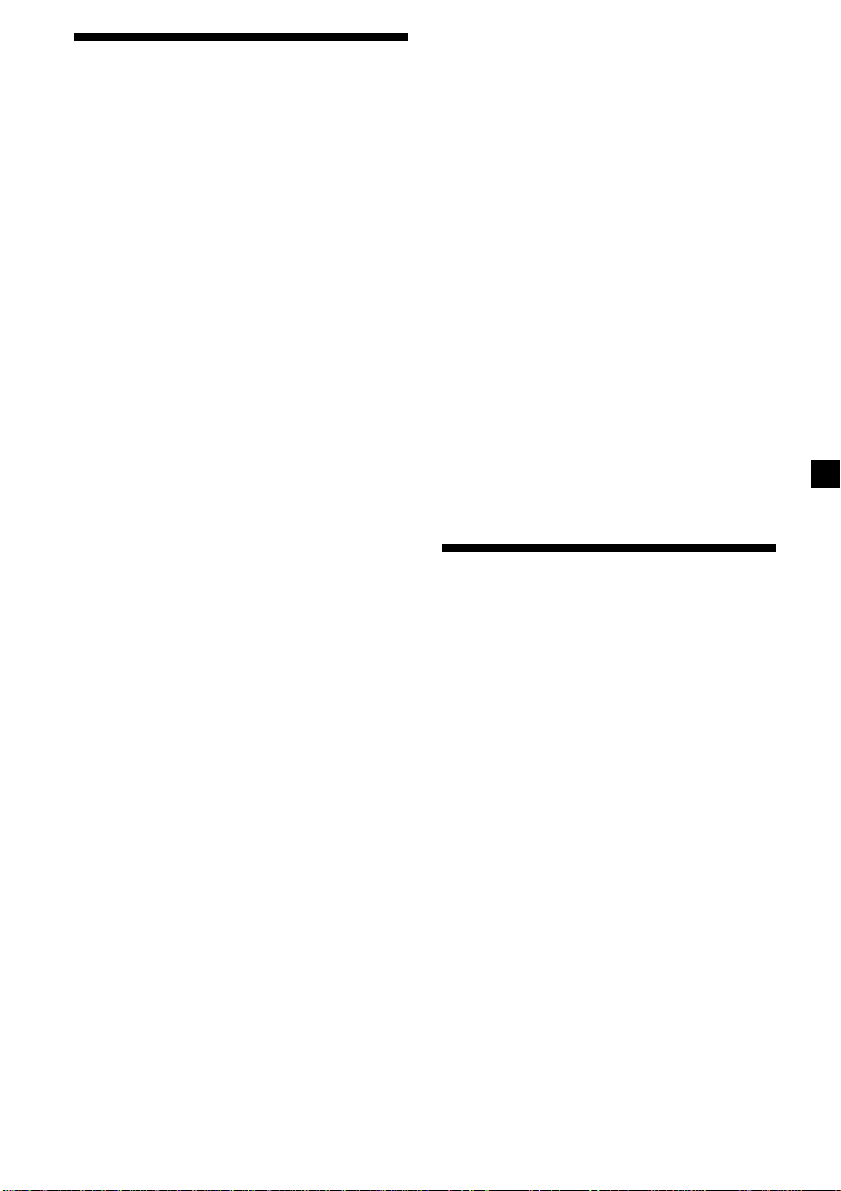
Changing the sound and
display settings
The following items can be set:
•Clock (page 7)
•CT (Clock Time) (page 18)
•D.Info (Dual Information)*1 – to display the
clock and the play mode simultaneously (on),
or to display the information alternately (off).
•Amber/Green – to change the illumination
colour to amber or green.
•Dimmer – to change the brightness of the
display.
— Select “Auto” to dim the display only
when you turn the interior lights on.
— Select “on” to dim the display.
— Select “off” to deactivate Dimmer.
•Contrast – to adjust the contrast if the
indications in the display are not
recognizable because of the unit‘s installed
position.
•Voice guide*
comments.
— Select “Voice 1” to minimize the volume
of the guide.
— Select “Voice 2” to choose a louder
volume than “Voice 1.”
— Select “Voice 3” to maximize the volume
of the guide.
— Select “Voice off” to deactivate the Voice
guide.
•Beep – to turn the beep sounds on or off.
•RM (Rotary Commander) – to change the
operative direction of the controls of the
rotary commander.
— Select “norm” to use the rotary
commander in the factory-set position.
— Select “rev” when you mount the rotary
commander on the right hand side of the
steering column.
•L.out (Line Output)*
•Loud (Loudness)*1 – to enjoy bass and treble
even at low volumes. The bass and treble will
be reinforced.
•LPF (Low Pass Filter)*
•M.dspl (Motion Display) – to turn the motion
display to 1, 2, or off.
•English/Italian*
comments of the Voice guide to English or
Italian.
•A. Scrl (Auto Scroll)*1 (page 23)
1, 3
function for vocalized
2, 3
(page 22)
1, 3
1, 3
– to change the vocalized
1 Press (SHIFT).
2 Press (3) (SET UP) repeatedly until the
desired item appears.
Each time you press (3) (SET UP), the item
changes as follows:
Clock n CT n D.Info*1 n Amber/Green n
Dimmer n Contrast n Voice*
RM n L.out*
M.dspl n English/Italian*
*1When the radio is off, or when no tape, CD,
or MD is playing, this item will not appear.
2
When the optional equalizer preamplifier is
*
not connected, this item will not appear.
*3XR-C8220R only
2, 3
n Loud*1 n LPF*
1, 3
1, 3
n A.Scrl*
n Beep n
1, 3
n
1
3 Press (5) (n) to select the desired
setting (Example: on or off).
For the “Contrast” setting, pressing (5)
(n) makes the contrast higher, and
pressing (2) (N) makes the contrast lower.
4 Press (SHIFT).
After the mode setting is complete, the
display returns to normal playback mode.
Adjusting the frequency
of the subwoofer(s)
(XR-C8220R only)
To match the characteristics of the connected
subwoofer(s), you can cut out the unwanted
high and middle frequency signals entering
the subwoofer(s). By setting the cut-off
frequency, the subwoofer(s) will output only
low frequency signals so you can get a clearer
sound image.
1 Press (SOURCE) to select a source (radio,
tape, CD, or MD).
2 Press (SHIFT), then press (3) (SET UP)
repeatedly until “LPF off” appears.
continue to next page n
21
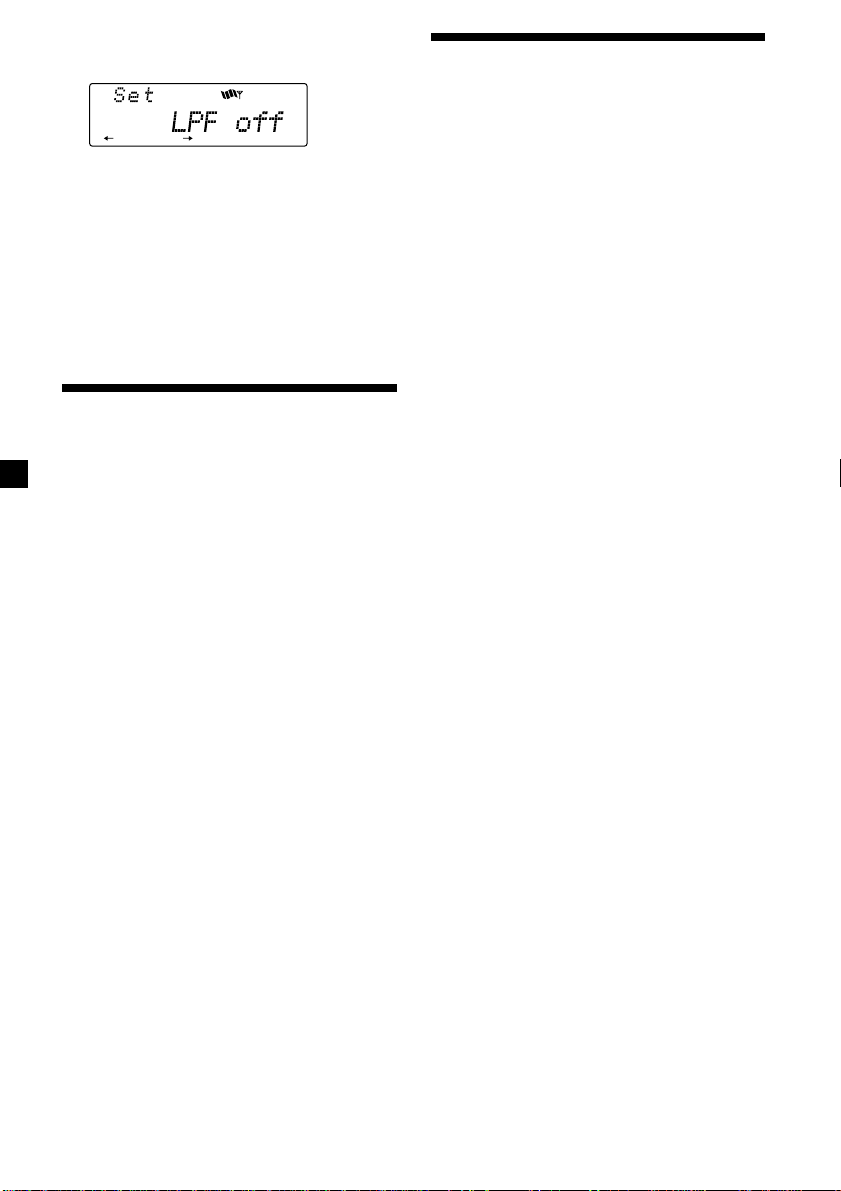
3 Press (5) (n) or (2) (N) repeatedly to
select desired setting.
Changing the line output
level (XR-C8220R only)
SET UP
Each time you press (5) (n) or (2) (N),
the cut-off frequency in the display changes
as follows:
LPF off ˜ LPF 80 Hz ˜ LPF 120 Hz
4 Press (SHIFT).
When the frequency setting is complete, the
display returns to the normal playback
mode.
Adjusting the sound and
frequency of the equalizer
preamplifier (XR-C8220R only)
This unit can also control an optional equalizer
preamplifier.
This lets you add some effects to the sound
field of the currently selected source.
For details, refer to the instructions manual
supplied with the equalizer preamplifier.
Note
If you connect the optional digital preamplifier
XDP-210EQ, the voice guide function will not
work.
You can change the line output level if you
hear distortion or other noise.
When the optional equalizer preamplifier is
connected, you can set this function.
1 Press (SHIFT), then press (3) (SET UP)
until “L.out” appears.
2 Press (5) (n) to select the desired
setting “L.out Hi” or “L.out Lo.”
3 Press (SHIFT).
22
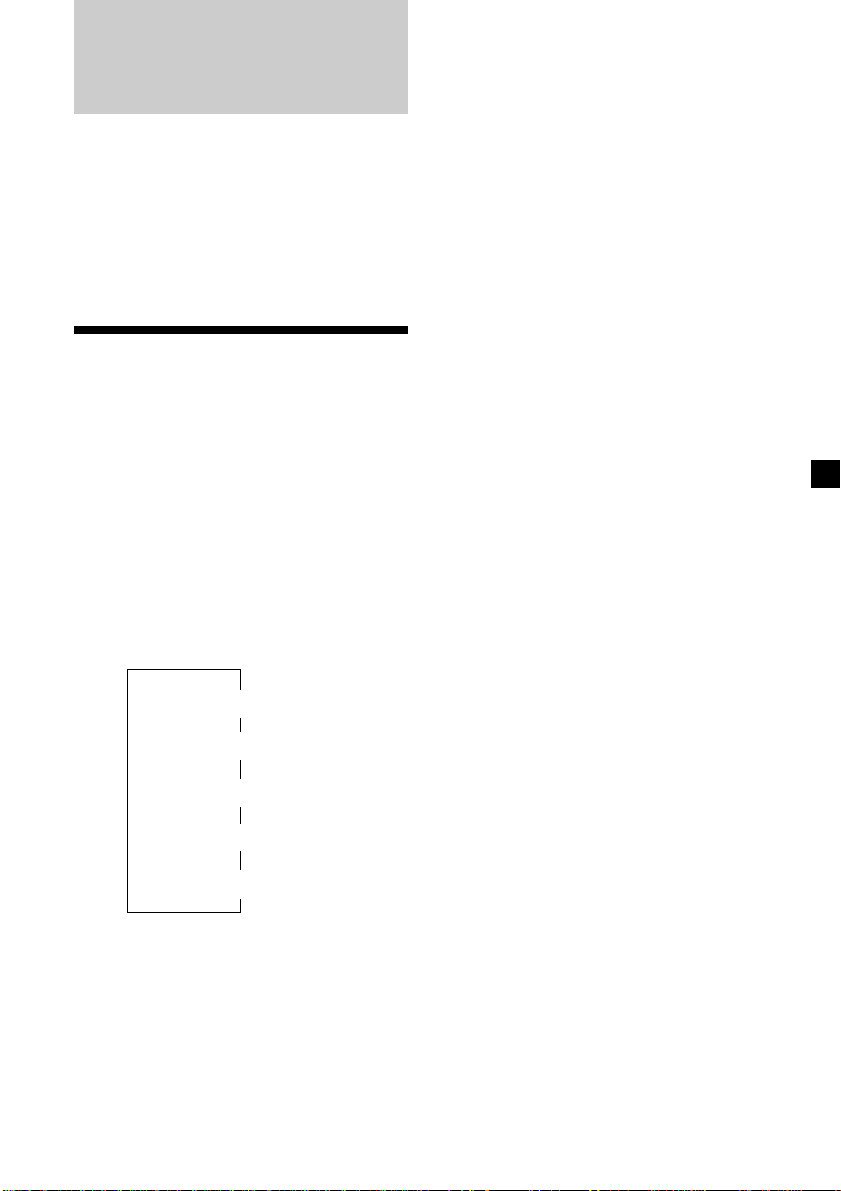
With Optional Equipment
CD/MD Unit
This unit can control a maximum of ten
external CD/MD units in this configuration:
CD unit – maximum of five
MD unit – maximum of five
Any combination up to ten will work.
If you connect an optional CD unit with the
CD TEXT function, the CD TEXT information
will appear in the display when you play a CD
TEXT disc.
Playing a CD or MD
1 Press (SOURCE) repeatedly to select the
CD or MD.
2 Press (MODE) until the desired unit
appears.
CD/MD playback starts.
When a CD/MD unit is connected, all the
tracks play from the beginning.
Changing the display item
Each time you press (DSPL) during CD, CD
TEXT, or MD playback, the item changes as
follows:
Elapsed playback time
Disc name*
*1If you have not labelled the disc or there is no
disc name prerecorded on the MD, “NO
D.Name” appears in the display.
2
If you play a CD TEXT disc, the artist name
*
appears in the display after the disc name. (Only
for CD TEXT discs with the artist name.)
3
If the track name of a CD TEXT disc or MD is not
*
prerecorded, “NO T.Name” appears in the
display.
4
While the AF/TA function is activated.
*
$
$
1
/Artist name*
$
$
Clock
$
3
Track name*
FM1 station name*
2
4
After you select the desired item, the display
will automatically change to the Motion
Display mode after a few seconds.
In the Motion Display mode, all the above
items are scrolled in the display one by one in
order.
Tip
The Motion Display mode can be turned off. (See
“Changing the sound and display settings” on
page 21.)
You can labell CD and CD TEXT discs with a
personalized name using the disc memo
function, refer to “Labelling a CD” (page 27).
However, if you use personalized labells, they
will always take priority over the original CD
TEXT information when such information is
displayed.
Automatically scrolling a disc name
— Auto Scroll
If the disc name, artist name, or track name on
a CD TEXT disc or MD exceeds 10 characters
and the Auto Scroll function is on, the
following information will be automatically
scrolled.
• The disc name appears when the disc has
changed (if the disc name is selected).
• The track name appears when the track has
changed (if the track name is selected).
If you press (DSPL) to change the display
item, the disc or track name of the MD or CD
TEXT disc is scrolled automatically whether
you set the function on or off.
1 During playback, press (SHIFT).
2 Press (3) (SET UP) repeatedly until
“A.Scrl” appears.
3 Press (5) (n) to select “A.Scrl on.”
4 Press (SHIFT).
To cancel Auto Scroll, select “A.Scrl off” in
step 3 above.
Note
For some discs with very many characters, the
following cases may happen:
— Some of the characters are not displayed.
— Auto Scroll does not work.
Tip
To manually scroll the long name of an MD or CD
TEXT disc after activating the Auto Scroll function,
press (SHIFT), then (2) (N) (manual scroll).
23
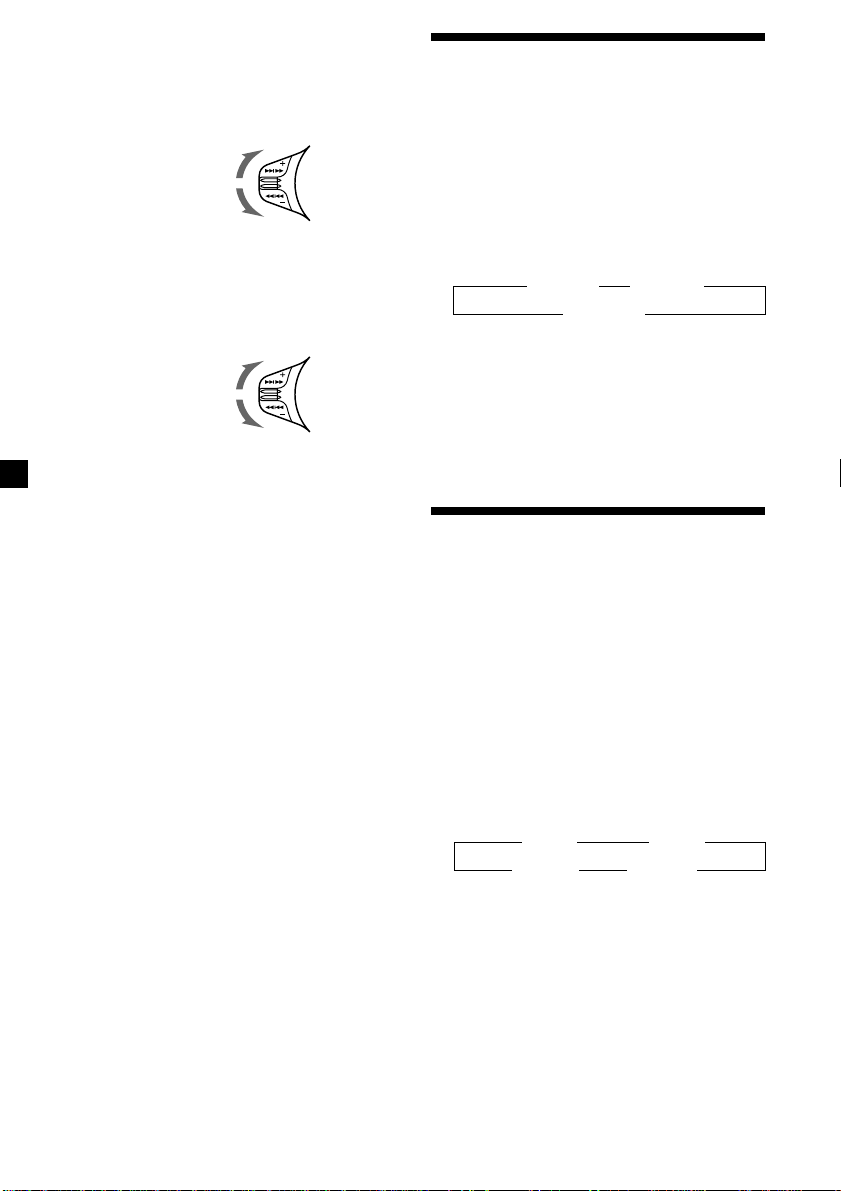
Locating a specific track
— Automatic Music Sensor (AMS)
During playback, push the SEEK/AMS
control up or down and release for each
track you want to skip.
To locate
succeeding tracks
To locate
preceding tracks
Locating a specific point in a track
— Manual Search
During playback, push the SEEK/AMS
control up or down and hold. Release
when you have found the desired point.
To search forward
To search backward
Locating a disc by disc number
— Direct Disc Selection
Press the number button that
corresponds with the desired disc
number.
The desired disc in the current changer
begins playback.
Playing tracks repeatedly
— Repeat Play
You can select:
•Repeat 1 – to repeat a track.
•Repeat 2 – to repeat a disc.
1 During playback, press (SHIFT).
2 Press (7) (REP) repeatedly until the
desired setting appears.
z Repeat 1 z Repeat 2
Repeat off Z
Repeat Play starts.
3 Press (SHIFT).
To return to normal playback mode, select
“Repeat off” in step 2 above.
Playing tracks in random
order — Shuffle Play
You can select:
•Shuf 1 – to play the tracks on the current disc
in random order.
•Shuf 2 – to play all the tracks in the current
unit in random order.
•Shuf ALL – to play all the tracks in all the
units in random order.
24
1 During playback, press (SHIFT).
2 Press (8) (SHUF) repeatedly until the
desired setting appears.
z Shuf 1 z Shuf 2
Shuf off Z Shuf ALL Z
Shuffle Play starts.
3 Press (SHIFT).
To return to normal playback mode, select
“Shuf off” in step 2 above.
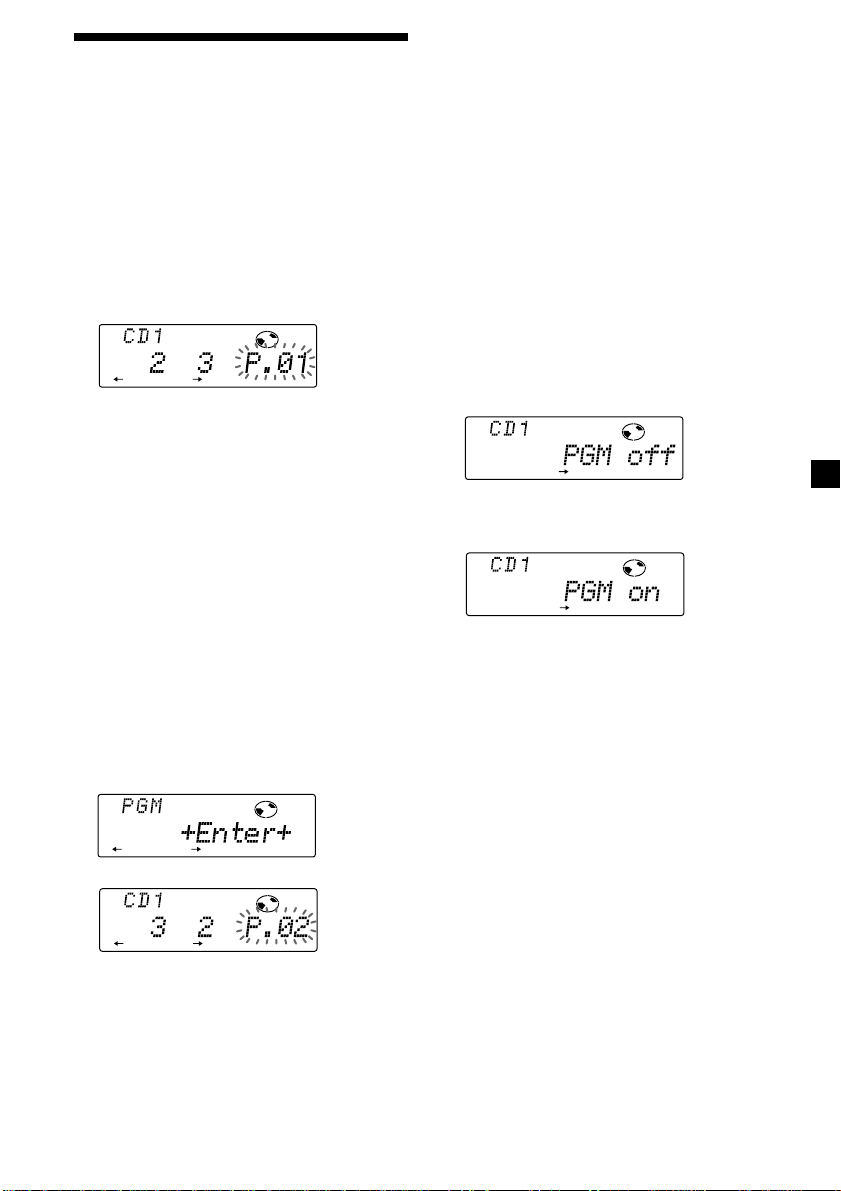
RLAY MODE
PGM
RLAY MODE
Creating a programme
(XR-C8220R only)
— Programme Memory (For a CD/MD unit
with the programme memory function)
You can play tracks in the order you want by
making your own programme. You can select
up to 24 tracks for a programme. You can store
the programmes in memory.
1 During playback, press (SHIFT), then
press (4) (PLAY MODE) for two seconds.
Programme edit mode
DISC TRACK
SET UP RLAY MODE ENTER
If you have labelled the disc, the bank edit
mode appears. Press (4) (PLAY MODE) to
display “P” above.
2 Select the track you want.
1 Press (SOURCE) repeatedly to select
CD or MD.
2 Press (MODE) repeatedly to select the
unit.
5 When you finish entering tracks, press
(4) (PLAY MODE) for two seconds.
6 Press (SHIFT).
Notes
• “**Wait**” appears in the display while the unit
is reading the data, or when a disc has not been
put into the unit.
• “*Mem Full*” appears in the display when you
try to enter more than 24 tracks into a
programme.
Playing the stored programme
Changing the disc order in the unit will not
affect programme memory play.
1 Press (SHIFT), then press (4) (PLAY
MODE) repeatedly until “PGM off”
appears.
2 Press (5) (n) repeatedly until “PGM on”
appears.
3 Press (SHIFT), then press the number
button to select the disc.
4 Press (SHIFT).
5 Push the SEEK/AMS control up or
down to select the track.
3 Press (6) (ENTER).
SET UP RLAY MODE ENTER
µ
DISC TRACK
SET UP RLAY MODE ENTER
4 To continue entering tracks, repeat steps
2 and 3.
Programme Play starts.
3 Press (SHIFT).
To return to normal playback mode, select
“PGM off” in step 2 above.
continue to next page n
25
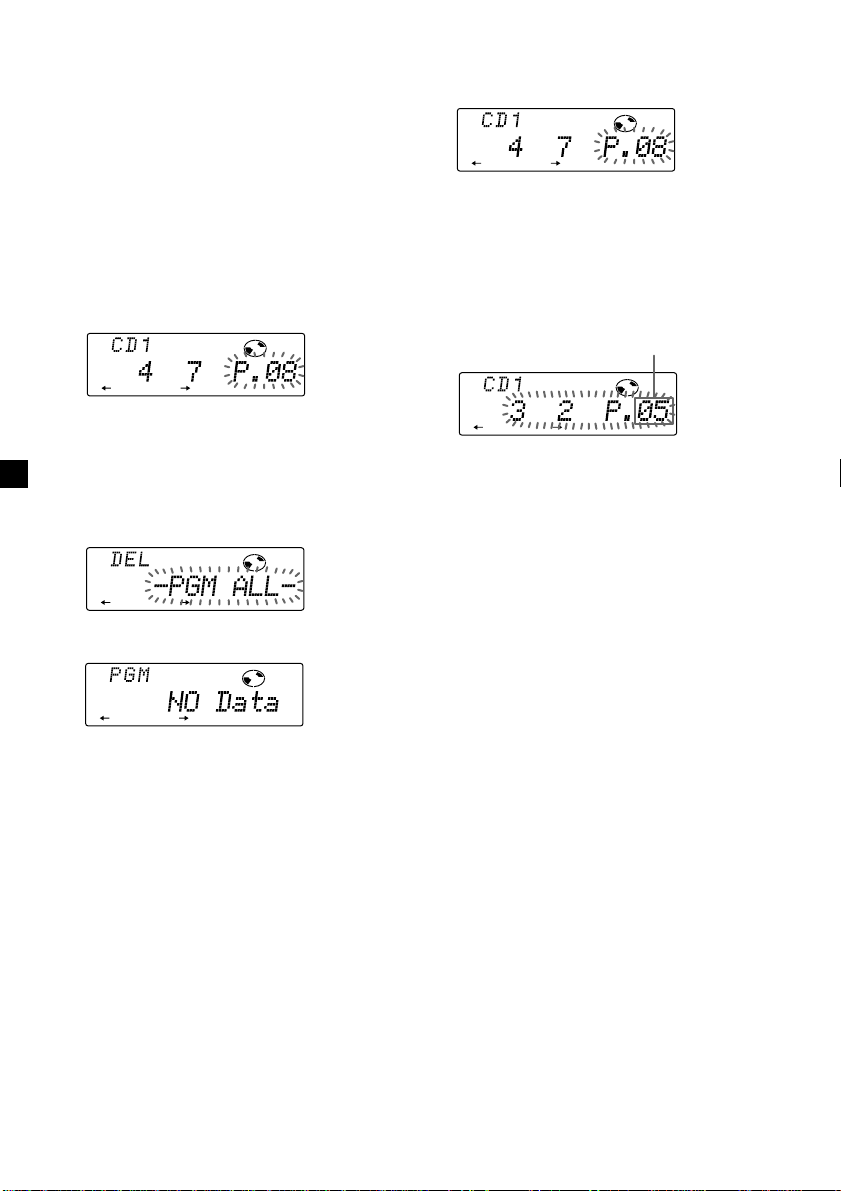
RLAY MODE ENTER
DISC TRACK
RLAY MODE ENTER
DISC TRACK
Notes
• If you press a number button during programme
memory play, programme memory play is
interrupted, and playback of the selected disc
starts.
• “NO Data” appears in the display if no track is
stored in the programme.
• If a track stored in the programme memory is not
in the disc magazine, the track will be skipped.
• When the disc magazine contains no tracks
stored in the programme memory, or when the
programme information has not been loaded
yet, “Not ready” appears.
Erasing an entire programme
1 Press (SHIFT), then press (4) (PLAY
MODE) for two seconds.
DISC TRACK
RLAY MODE ENTER
If you have labelled the disc, the bank edit
mode appears. Press (4) (PLAY MODE) to
display “P” above.
2 Press (2) (N) repeatedly until “DEL”
appears.
RLAY MODE ENTER
Adding tracks to a programme
1 Press (SHIFT), then press (4) (PLAY
MODE) for two seconds.
If you have labelled the disc, the bank edit
mode appears. Press (4) (PLAY MODE) to
display “P” above.
2 Press (2) (N) or (5) (n) to select the
track slot number where you want to
insert a track.
Track slot number
3 Push the SEEK/AMS control up or down
to select the track you want to insert.
4 Press (6) (ENTER) to enter the track.
The current track in that slot number and
the succeeding tracks shift down.
To continue inserting tracks, repeat steps 2
through 4.
3 Press (6) (ENTER) for two seconds.
RLAY MODE ENTER
The entire programme is erased.
4 When you finish erasing programmes,
press (4) (PLAY MODE) for two seconds.
5 Press (SHIFT).
26
5 When you finish inserting tracks, press
(4) (PLAY MODE) for two seconds.
6 Press (SHIFT).
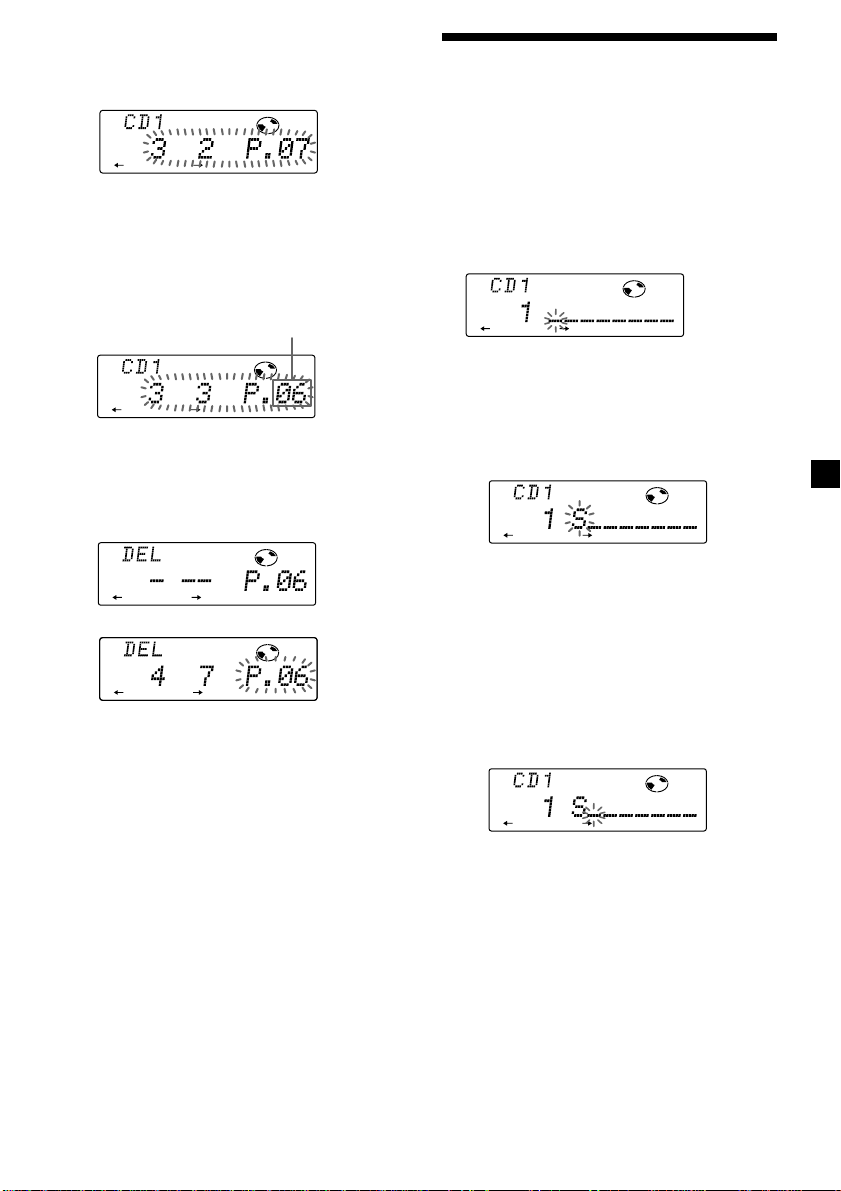
DISC
DISC
DISC
Erasing tracks in a programme
1 Press (SHIFT), then press (4) (PLAY
MODE) for two seconds.
DISC TRACK
RLAY MODE ENTER
If you have labelled the disc, the bank edit
mode appears. Press (4) (PLAY MODE) to
display “P” above.
2 Press (2) (N) or (5) (n) to select the
track you want to erase.
Track slot number
Labelling a CD — Disc Memo
(For a CD unit with the custom file function)
You can label each disc with a personalized
name. You can enter up to eight characters for
a disc. If you label a CD, you can locate the
disc by name and select specific tracks for
playback (page 29).
1 During CD playback, press (PTY/LIST) for
two seconds.
DISC TRACK
RLAY MODE ENTER
The track currently registered in slot 6.
3 Press (6) (ENTER) for two seconds.
When you erase a track from a slot number,
the succeeding tracks shift up to fill the gap.
DISC TRACK
RLAY MODE ENTER
µ
DISC TRACK
SET UP RLAY MODE ENTER
4 To continue erasing tracks, repeat steps
2 and 3.
5 When you finish erasing tracks, press (4)
(PLAY MODE) for two seconds.
6 Press (SHIFT).
2 Enter the characters.
1 Rotate the dial clockwise to select the
desired characters.
(A n B n C n ··· Z n 0 n 1 n 2 n
··· 9 n + n – n * n / n \ n > n <
n . n _ )
If you rotate the dial counterclockwise,
the characters appear in the reverse
order.
If you want to put a blank space
between characters, select “_” (underbar).
2 Press (5) (n) after locating the
desired character.
The flashing cursor moves to the next
space.
If you press (2) (N), the flashing cursor
moves to the left.
3 Repeat steps 1 and 2 to enter the
entire name.
3 To return to normal CD playback mode,
press (PTY/LIST) for two seconds.
Tip
To erase or correct a name enter “_” (under-bar)
for each character.
27
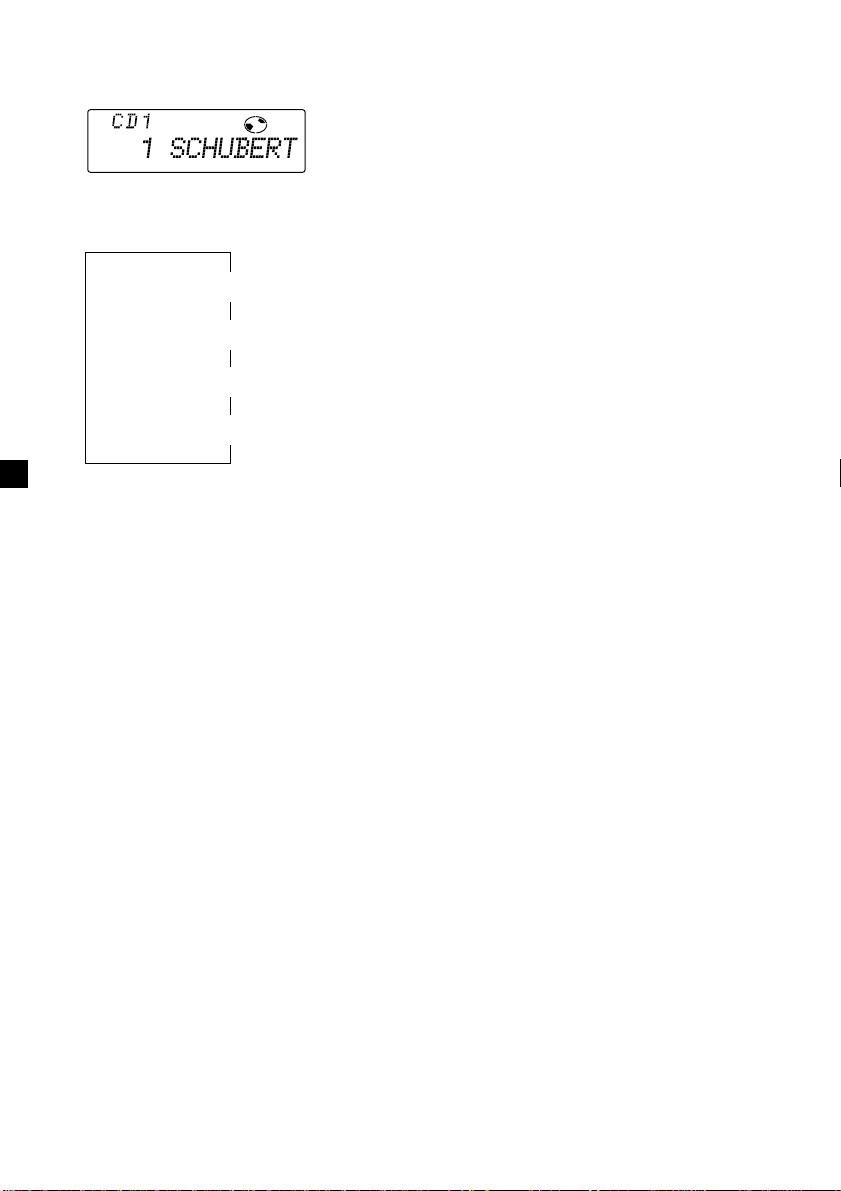
Displaying the disc memo name
Press (DSPL) during CD or CD TEXT disc
playback.
DISC
Erasing the disc memo
1 Press (SOURCE) repeatedly to select CD.
2 Press (MODE) repeatedly to select the CD
unit.
Each time you press (DSPL) during CD or
CD TEXT disc playback, the item changes
as follows:
Elapsed playback time
* If you connect an optional CD unit with the
CD TEXT function, the CD TEXT information
will appear in the display when you playback
a CD TEXT disc.
After you select the desired item, the display
will automatically change to the Motion
Display mode after a few seconds.
In the Motion Display mode, all the above
items are scrolled in the display one by one in
order.
Tip
The Motion Display mode can be turned off. (See
“Changing the sound and display settings” on
page 21.)
$
$
Disc memo name
$
Track name*
$
Clock
3 Press (PTY/LIST) for two seconds.
4 Press (DSPL) for two seconds.
5 Rotate the dial to select the name you
want to erase.
6 Press (6) (ENTER) for two seconds.
The name is erased.
Repeat steps 5 and 6 if you want to erase
other names.
7 Press (PTY/LIST) for two seconds.
The unit returns to normal CD playback
mode.
Note
When the personalized labell is erased, the
original CD TEXT information will appear in the
display.
28
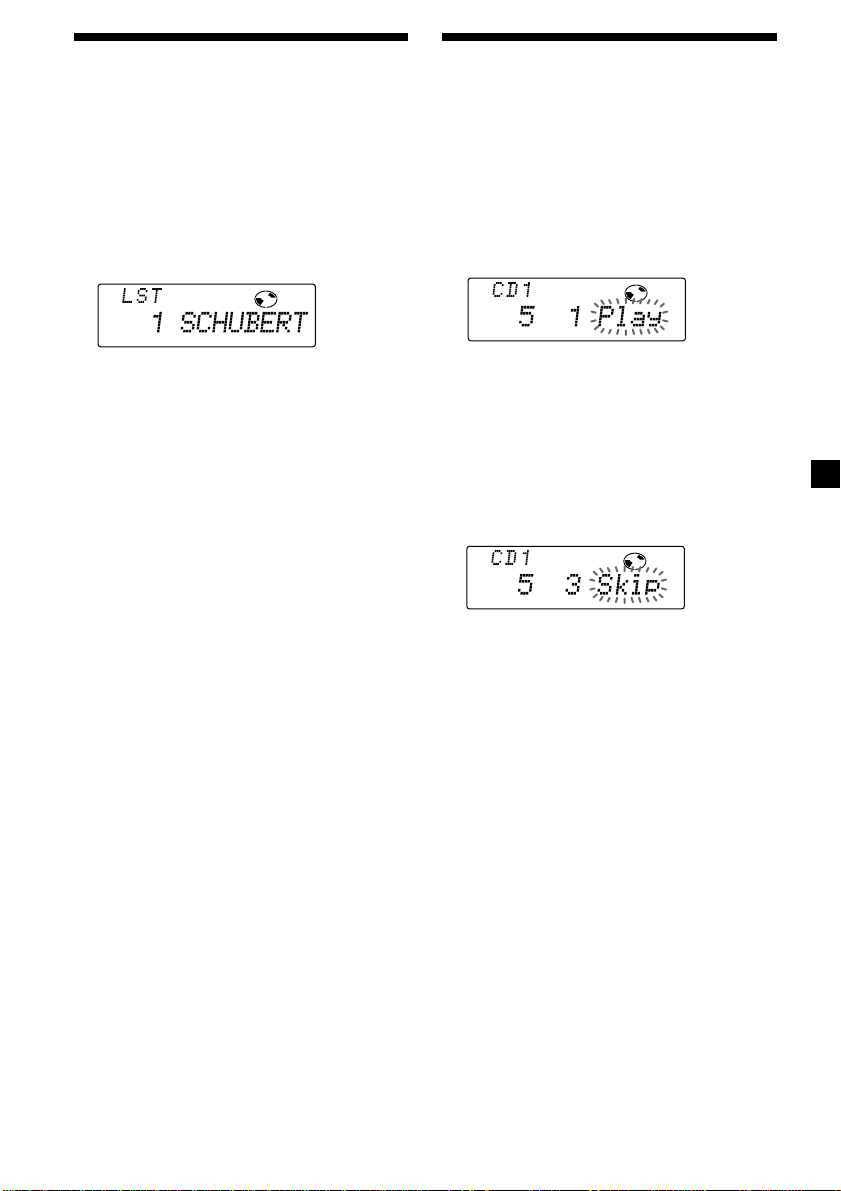
RLAY MODE ENTER
DISC TRACK
RLAY MODE ENTER
DISC TRACK
Locating a disc by name
— List-up (For a CD unit with the custom
file function or MD unit)
You can use this function for discs that have
been assigned a custom name. For more
information on disc names, refer to “Labelling
a CD” (page 27).
1 During playback, press (PTY/LIST).
The name assigned to the current disc
appears in the display.
DISC
Selecting specific tracks
for playback
— Bank
(For a CD unit with the custom file function)
If you labell the disc, you can set the unit to
skip or play the tracks of your choice.
1 During CD playback, press (SHIFT), then
press (4) (PLAY MODE) for two seconds.
Bank edit mode
When you assign a disc memo labell to a
CD TEXT disc, it takes priority over the
original CD TEXT information.
2 Press (PTY/LIST) repeatedly until you
find the desired disc.
3 Press (6) (ENTER) to play back the disc.
Notes
• After a disc name has been displayed for five
seconds, the display goes back to normal
playback mode. To turn off the display, press
(DSPL).
• The track names are not displayed during MD or
CD TEXT disc playback.
• If there are no discs in the magazine, “NO Disc”
appears in the display.
• If a disc has not been assigned a custom file,
“********” appears in the display.
• If the disc information has not been read by the
unit, “?” appears in the display. To load the disc,
first press the number button, then choose the
disc that has not been loaded.
• There are also some letters which cannot be
displayed (during MD or CD TEXT disc playback).
Note
If you have not labelled the disc, the bank edit
mode does not appear and the programme
edit mode appears. To return to normal
playback mode, press (4) (PLAY MODE) for
two seconds.
2 Push the SEEK/AMS control up or down
to select the track number you want to
skip and press (6) (ENTER).
The indication changes from “Play” to
“Skip.” If you want to return to“Play,”
press (6) (ENTER) again.
3 Repeat step 2 to set the “Play” or “Skip”
for all the tracks.
4 Press (4) (PLAY MODE) for two seconds.
The unit returns to normal CD playback
mode.
5 Press (SHIFT).
Notes
• You can set “Play” or “Skip” for up to 24 tracks.
• You cannot set “Skip” for all the tracks on a CD.
29
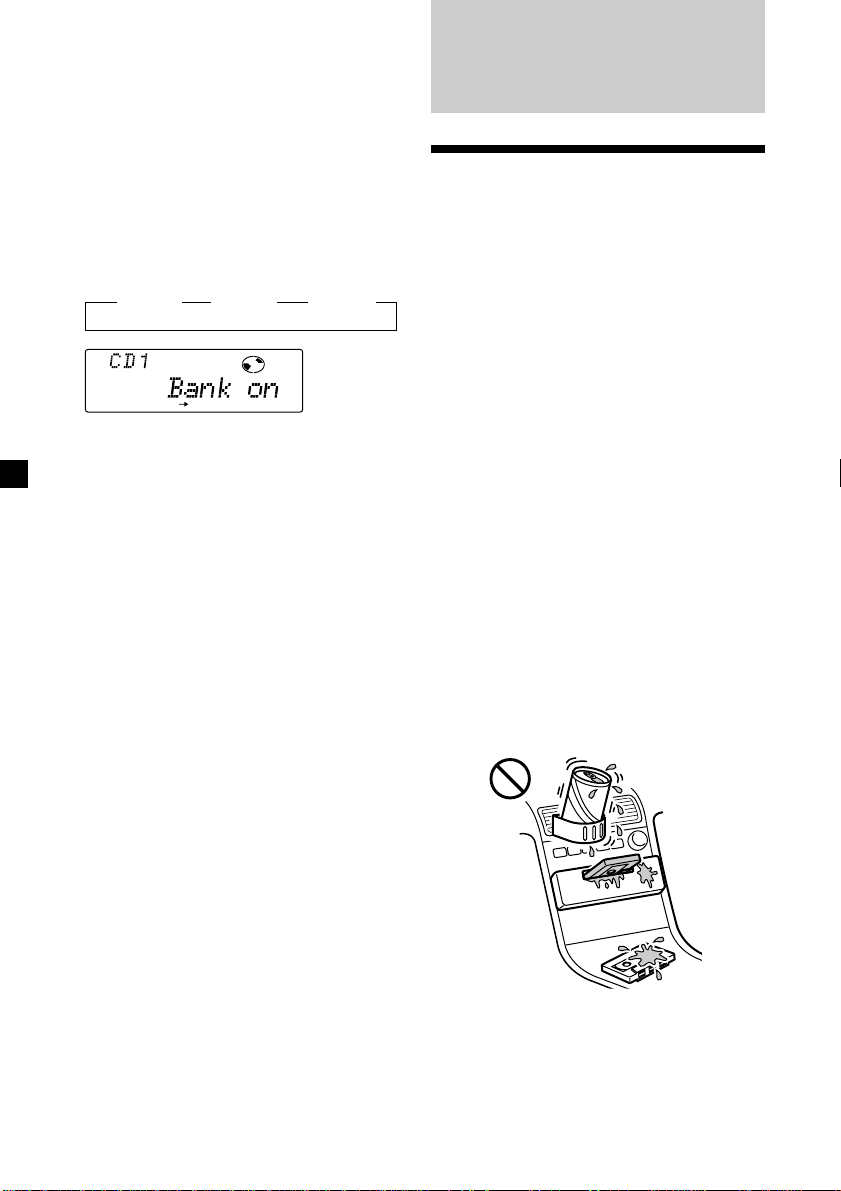
Playing specific tracks only
You can select:
•Bank on – to play the tracks with the “Play”
setting.
•Bank inv (Inverse) – to play the tracks with
the “Skip” setting.
Additional
Information
1 During playback, press (SHIFT), then
press (4) (PLAY MODE) repeatedly until
“Bank” appears.
2 Press (5) (n) to repeatedly until the
desired setting appears.
z Bank on z Bank inv z Bank off
BANK
RLAY MODE
Playback starts from the track following the
current one.
3 Press (SHIFT).
To return to normal playing mode, select
“Bank off“ in step 2 above.
Precautions
• If your car was parked in direct sunlight
resulting in a considerable rise in
temperature inside the car, allow the unit to
cool off before operating it.
• If no power is being supplied to the unit,
check the connections first. If everything is in
order, check the fuse.
• If no sound comes from the speakers of a
two-speaker system, set the fader control to
the centre position.
• When a tape is played back for a long period,
the cassette may become warm because of
the built-in power amplifier. However, this is
not a sign of malfunction.
If you have any questions or problems
concerning your unit that are not covered in
this manual, please consult your nearest Sony
dealer.
To maintain high quality sound
If you have drink holders near your audio
equipment, be careful not to splash juice or
other soft drinks onto the car audio. Sugary
residues on this unit or cassette tapes may
contaminate the playback heads, reduce the
sound quality, or prevent sound reproduction
altogether.
Cassette cleaning kits cannot remove sugar
from the tape heads.
30
