Sony XR-C7200 User Manual
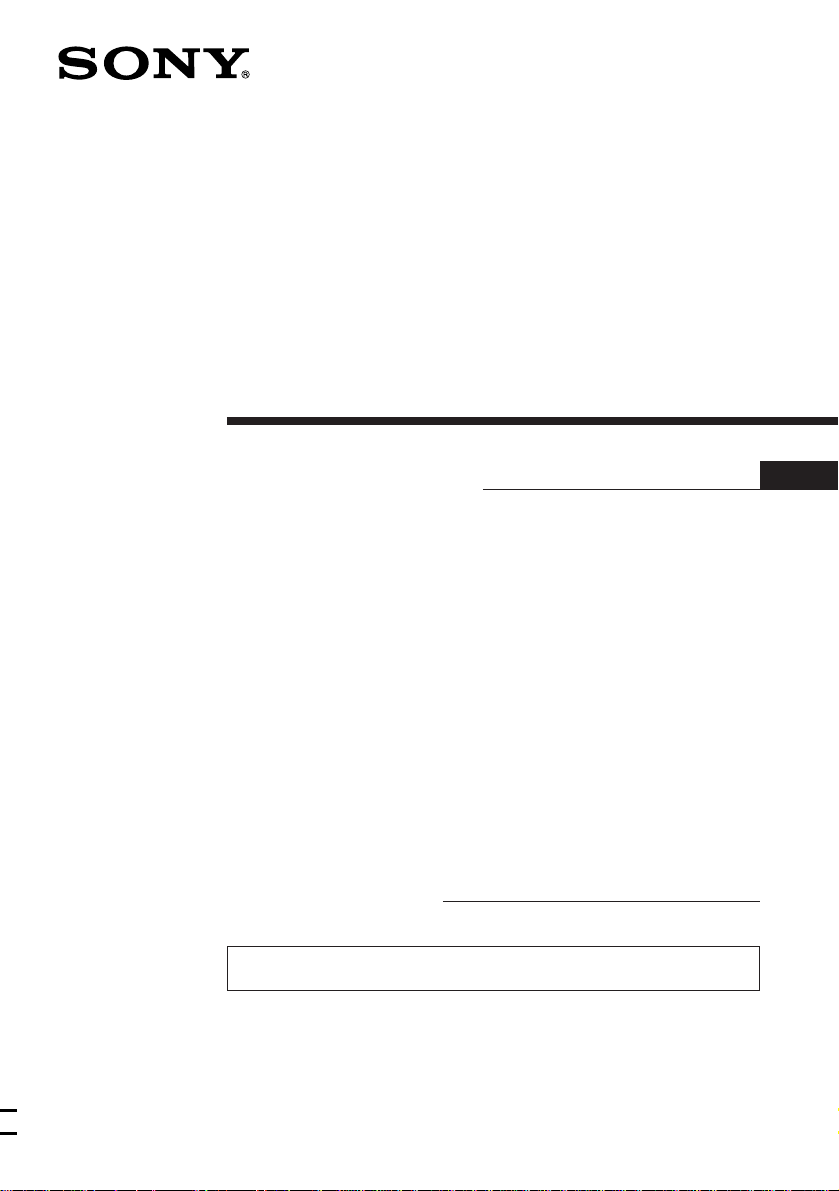
FM/AM
Cassette Car
Stereo
Operating Instructions
Owner’s Record
The model and serial numbers are located on the bottom of the unit.
Record the serial number in the space provided below.
Refer to these numbers whenever you call upon your Sony dealer regarding this
product.
Model No. XR-C7200 Serial No.
For installation and connections, see the supplied Installation/Connections
manual.
EN
XR-C7200
1998 by Sony Corporation
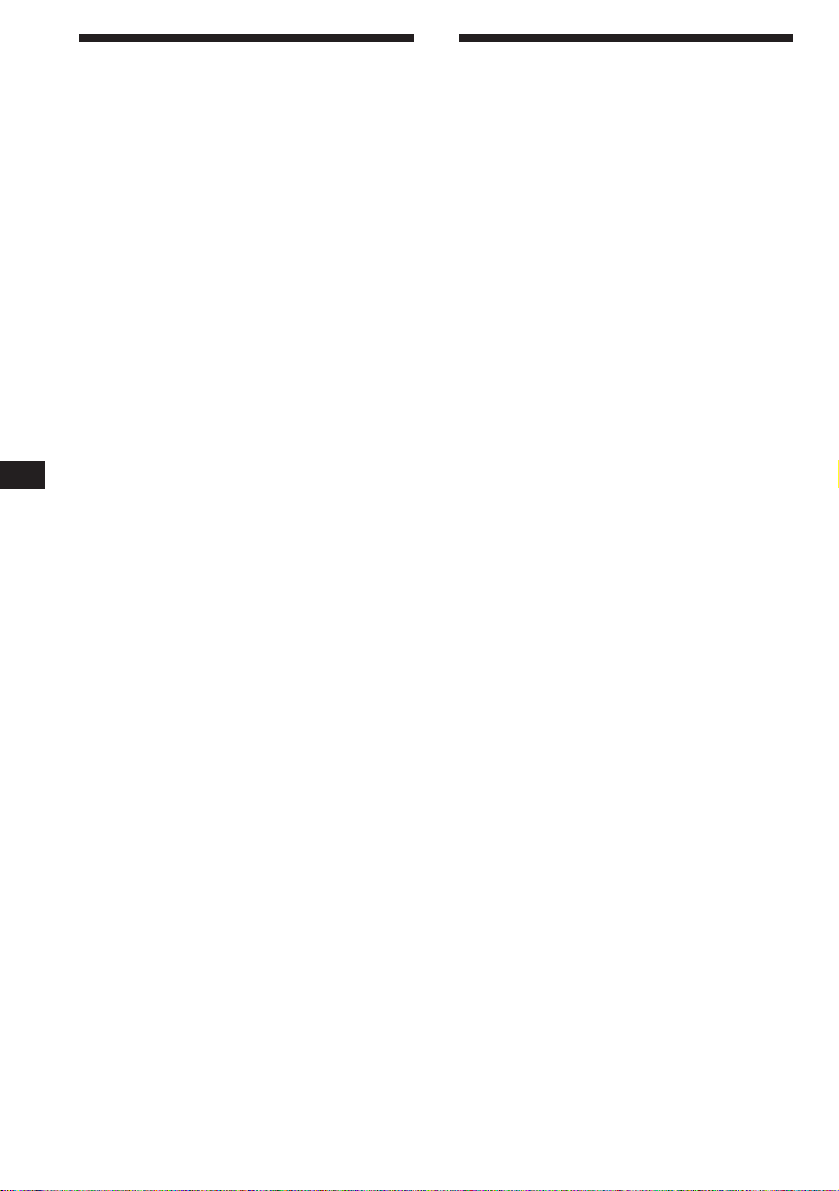
EN
Warning
This equipment has been tested and found to
comply with the limits for a Class B digital
device, pursuant to Part 15 of the FCC Rules.
These limits are designed to provide
reasonable protection against harmful
interference in a residential installation. This
equipment generates, uses, and can radiate
radio frequency energy and, if not installed
and used in accordance with the instructions,
may cause harmful interference to radio
communications. However, there is no
guarantee that interference will not occur in a
particular installation. If this equipment does
cause harmful interference to radio or
television reception, which can be determined
by turning the equipment off and on, the user
is encouraged to try to correct the interference
by one or more of the following measures:
— Reorient or relocate the receiving antenna.
— Increase the separation between the
equipment and receiver.
— Connect the equipment into an outlet on a
circuit different from that to which the
receiver is connected.
— Consult the dealer or an experienced radio/
TV technician for help.
You are cautioned that any changes or
modifications not expressly approved in this
manual could void your authority to operate
this equipment.
Welcome !
Thank you for purchasing the Sony Cassette
Player. This unit lets you enjoy a variety of
features by using either an optional rotary
commander or an optional wireless remote.
In addition to the tape playback and radio
operations, you can expand your system by
connecting an optional CD/MD unit*.
* You can connect to an CD changer, MD changer, or an
CD player, MD player.
2
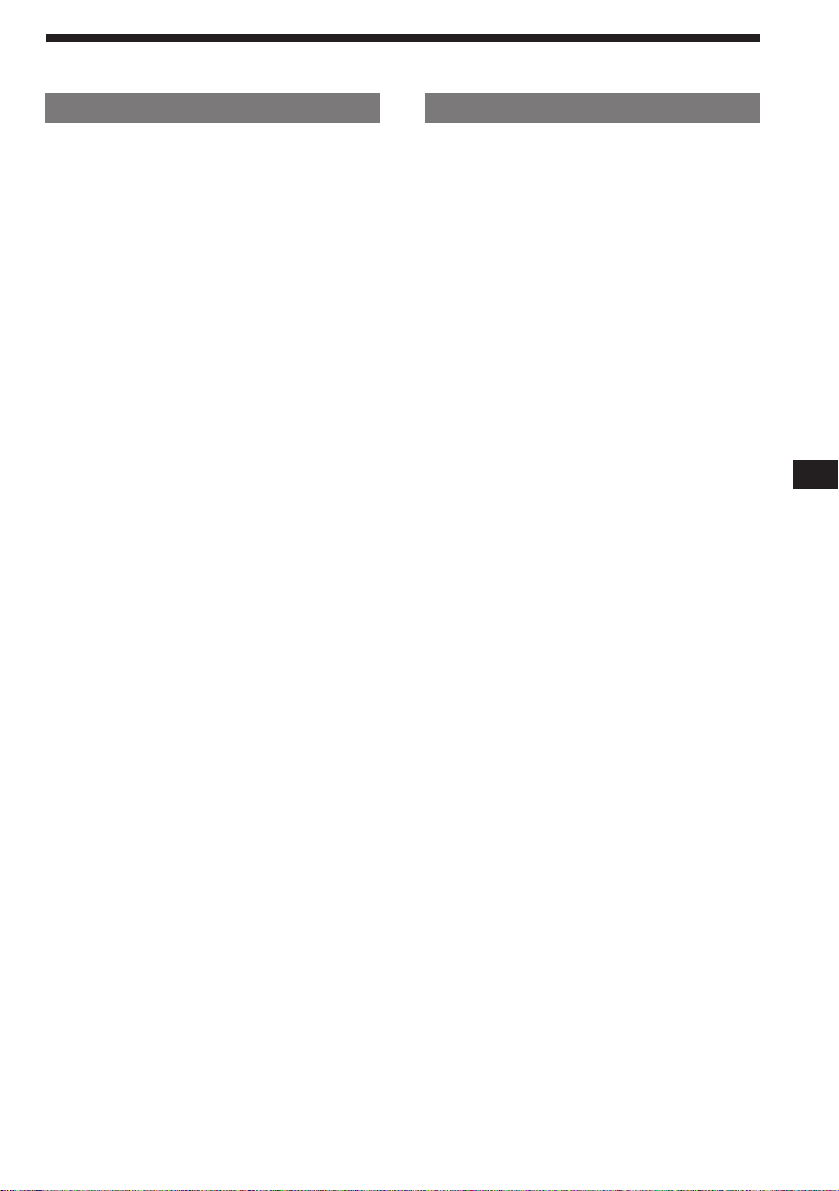
Table of contents
This Unit Only
Getting Started
Resetting the unit ................................................ 4
Detaching the front panel .................................. 4
Setting the clock .................................................. 5
Cassette Player
Listening to a tape ............................................... 5
Playing tracks repeatedly
— Repeat Play ................................................ 6
Playing a tape in various modes ....................... 6
Radio
Memorising stations automatically
— Best Tuning Memory (BTM) ................... 7
Memorising only the desired stations.............. 7
Receiving the memorized stations.................... 8
Storing the station names
— Station Memo ............................................ 8
Locating a station by frequency and name
— List-up ........................................................ 9
Other Functions
Adjusting the sound characteristics ................. 9
Muting the sound................................................ 9
Changing the sound and display settings ..... 10
With Optional Equipment
CD/MD Unit
Playing a CD or MD ......................................... 10
Scanning the tracks
— Intro Scan ................................................. 11
Playing tracks repeatedly
— Repeat Play .............................................. 11
Playing tracks in random order
— Shuffle Play .............................................. 11
Labeling a CD
— Disc Memo/Custom File ....................... 12
Locating a disc by name
— List-up ...................................................... 13
Selecting the specific tracks for playback
— Bank/Custom File .................................. 13
Additional Information
Precautions ......................................................... 14
Maintenance ....................................................... 15
Dismounting the unit ....................................... 15
The rotary commander labels ......................... 16
Location of controls .......................................... 17
Specifications ..................................................... 19
Troubleshooting guide ..................................... 20
Index ................................................................... 22
EN
3
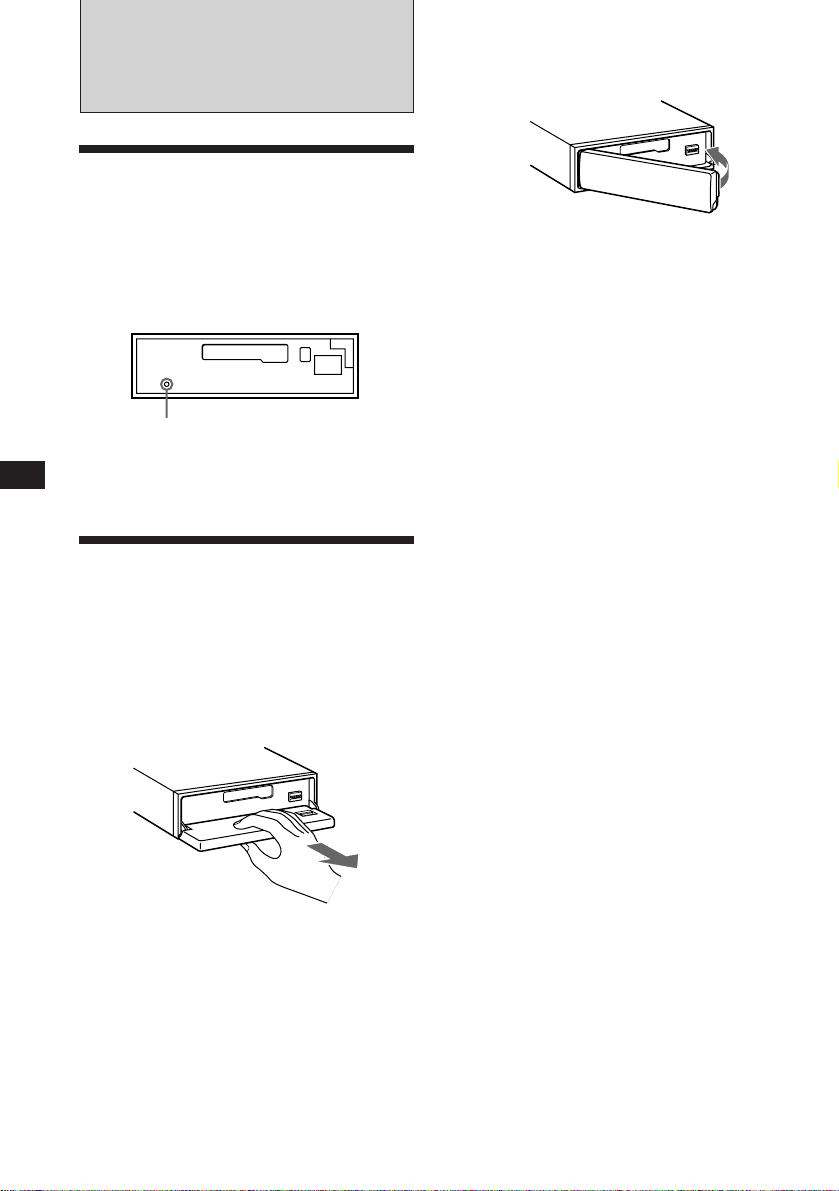
EN
Getting Started
Resetting the unit
Before operating the unit for the first time or
after replacing the car battery, you must reset
the unit.
Press the reset button with a pointed object
such as a ball-point pen.
Front panel detached
Reset button
Note
Pressing the reset button will erase the clock and some
memorized functions.
Detaching the front panel
You can detach the front panel of this unit to
prevent the unit from being stolen.
Attaching the front panel
Align the front panel with the unit, and push
in.
Notes
• Be sure not to attach the front panel upside down.
• Do not press the front panel hard against the unit when
attaching it. Press it lightly against the unit.
• Do not press hard or put excessive pressure on the
display of the front panel.
• Do not expose the front panel to direct sunlight, heat
sources such as hot air ducts, and do not leave it in a
humid place. Never leave it on the dashboard of a car
parked in direct sunlight where there may be a
considerable rise in temperature.
Caution alarm
If you turn the ignition key switch to the OFF
position without removing the front panel, the
caution alarm will beep for a few seconds
(only when the POWER SELECT switch on the
bottom of the unit is set to the A position).
1 Press (OFF).
2 Press (OPEN) to open up the front panel,
then pull it off towards you.
Notes
• Do not put anything on the inner surface of the front
panel.
• Be sure not to drop the panel when detaching it from the
unit.
• If you detach the panel while the unit is still on, the
power will turn off automatically to prevent the speakers
from being damaged.
• When you carry the front panel with you, put it in the
supplied front panel case.
4
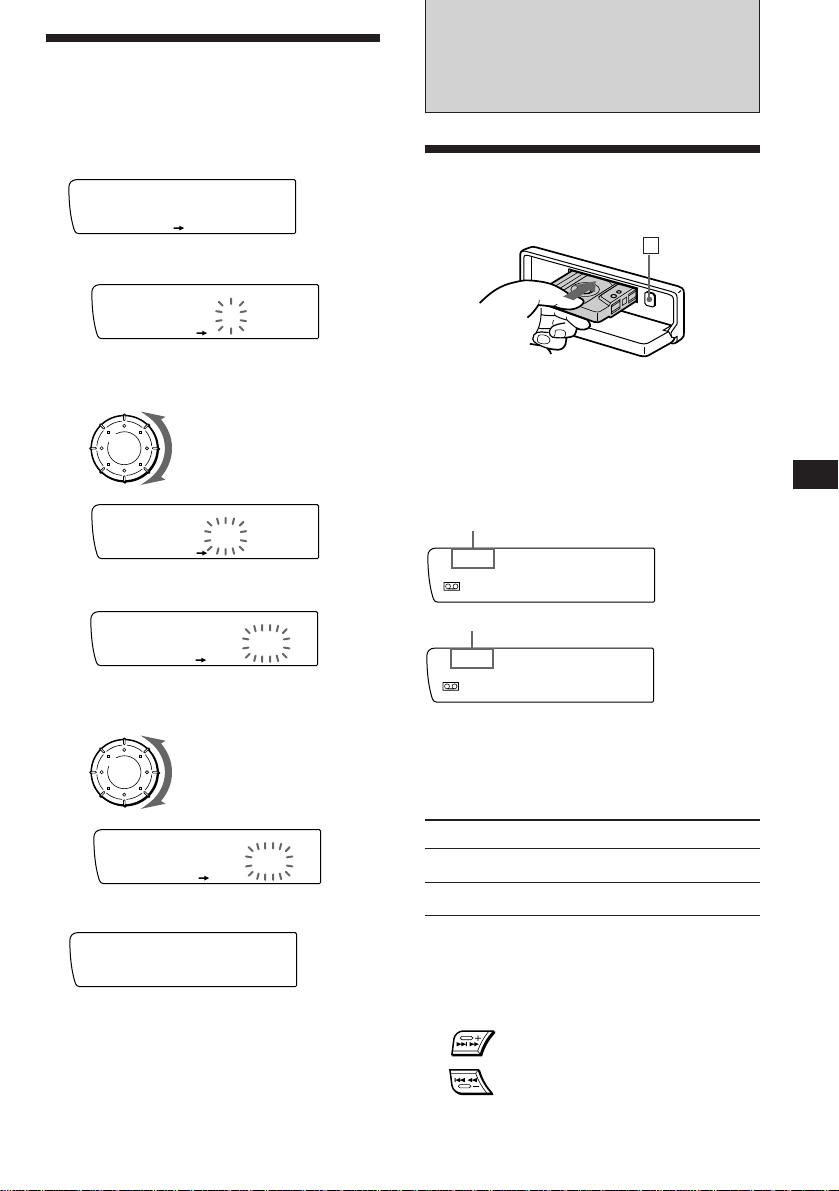
Setting the clock
The clock has a 12-hour digital indication.
Example: Set the clock to 10:08
1 Press (SHIFT), then press (2) (SET UP).
Set
SUR EQ
Clock
SET UP
1 Press (4) (n).
Set
SUR EQ
1:‚‚
SET UP
The hour digit flashes.
2 Set the hour.
to go backward
Cassette Player
Listening to a tape
1 Press (OPEN) and insert a cassette.
6
Playback starts automatically.
2 Close the front panel.
to go forward
Set
SUR EQ
1‚:‚‚
SET UP
3 Press (4) (n).
Set
SUR EQ
1‚:‚‚
SET UP
The minute digits flash.
4 Set the minute.
to go backward
to go forward
Set
SUR EQ
1‚:‚8
SET UP
2 Press (SHIFT).
SUR EQ
1‚:‚8
The clock starts.
Note
If the POWER SELECT switch on the bottom of the unit is
set to the B position, turn the power on first, then set the
clock. To turn the power on, press (SOURCE).
If a cassette is already inserted, press
(SOURCE) until “FWD” or “REV” appears to
start playback.
The side facing up is being played.
FWD
SUR EQ
Play
The side facing down is being played.
REV
SUR EQ
Play
Tips
• To change the tape transport direction, press (MODE)
(*).
• “Metal” appears in the display when you insert a metal
2 tape (Auto Metal function).
or CrO
To Press
Stop playback (OFF)
Eject the cassette (OPEN) then 6
Fast-winding the tape
During playback, press either side of
(SEEK/AMS) for one second.
SEEK/AMS
Fast-forward
Rewind
EN
Getting Started/Cassette Player
To start playback while fast-forwarding or
rewinding, press (MODE)(*).
5
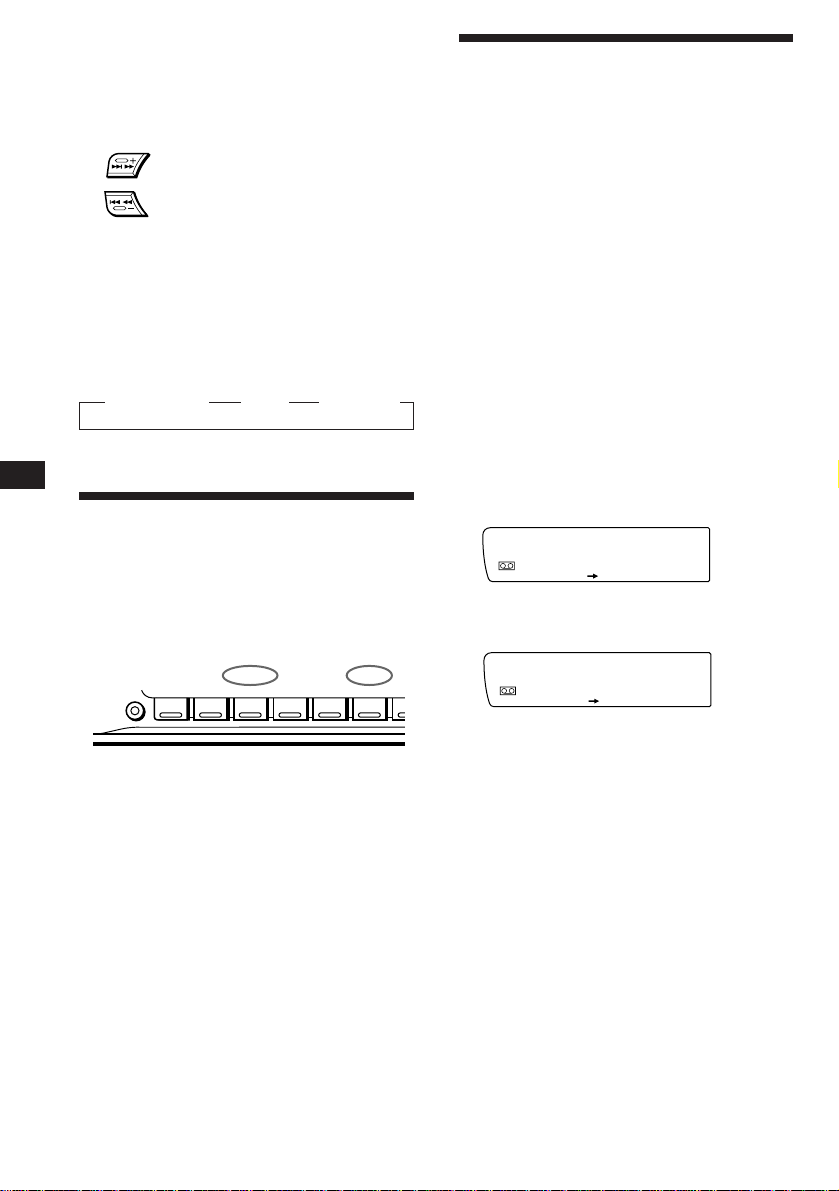
EN
FWD
Intro off
PLAY MODE
SUR EQ
FWD
Intro on
PLAY MODE
SUR EQ
Locating the beginning of a track
— Automatic Music Sensor (AMS)
You can skip up to nine tracks at one time.
During playback, press either side of
(SEEK/AMS) momentarily.
SEEK/AMS
To locate
succeeding tracks
To locate preceding
tracks
Note
The AMS function may not work when:
• the blanks between tracks are shorter than four seconds.
• there is noise between tracks.
• there are long sections of low volume or quiet sections.
Changing the displayed item
Each time you press (DSPL), the item changes
as follows:
z Tape playback z Clock z Frequency*
* While the ATA function is activated.
Playing tracks repeatedly
— Repeat play
You can repeat play the current track.
1 During playback press (SHIFT).
Each time you press (SHIFT), only the items
you can select light up.
SHIFT
PLAY MODE
123456
REP
Playing a tape in various
modes
You can play the tape in various modes:
•Intro (Intro Scan) lets you play the first 10
seconds of all the tracks.
•NR (Dolby NR) lets you select the Dolby* NR
B system.
•ATA (Automatic Tuner Activation) turns on
the tuner automatically while fast-winding
the tape.
•B.Skip (Blank Skip) skips blanks longer than
eight seconds.
∗ Dolby noise reduction manufactured under license
from Dolby Laboratories Licensing Corporation.
“DOLBY” and the double-D symbol a are
trademarks of Dolby Laboratories Licensing
Corporation.
1 Press (SHIFT), then press (3) (PLAY
MODE) repeatedly until the desired play
mode appears.
Each time you press (3), the item changes
as follows:
Intro n NR n ATA n B.Skip
2 Press (4) (n) to select the desired play
mode setting (for example: on, NR B).
Playback starts.
6
2 Press (6) (REP).
Repeat play starts.
To go back to the normal playback mode, press
(6) again.
3 Press (SHIFT).
3 Press (SHIFT).
To go back to the normal playback mode,
select “off” in step 2 above.
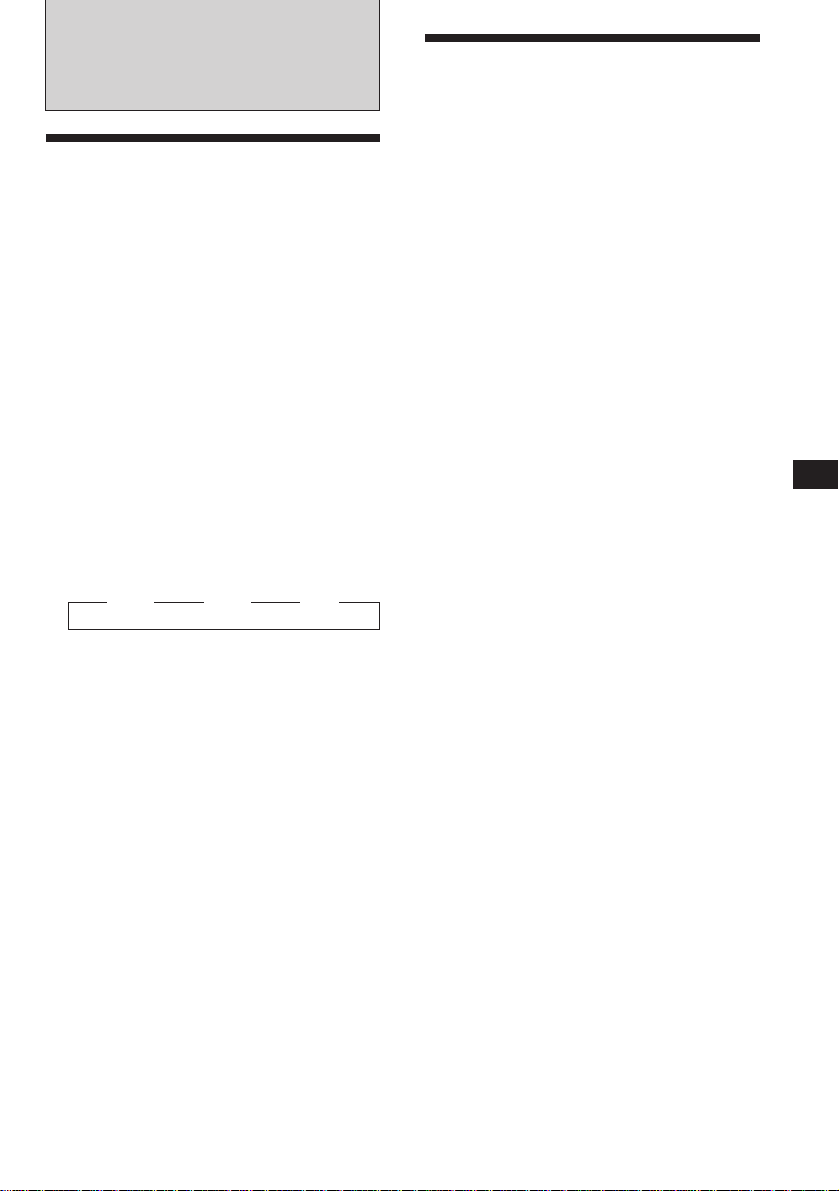
Radio
Memorising stations
automatically
— Best Tuning Memory (BTM)
The unit selects the stations with the strongest
signals and memorizes them. You can store up
to 10 stations on each band (FM 1, FM 2 and
AM).
Caution
When tuning in stations while driving, use
Best Tuning Memory to prevent accidents.
Memorising only the
desired stations
You can store up to 10 stations on each band
(20 for FM 1 and FM 2, 10 for AM) in the order
of your choice.
1 Press (SOURCE) repeatedly to select the
tuner.
2 Press (MODE) repeatedly to select the
desired band.
3 Press either side of (SEEK/AMS) to tune
in the station you want to store on the
number button.
1 Press (SOURCE) repeatedly to select the
tuner.
Each time you press (SOURCE), the source
changes as follows:
Tape ˜ Tuner
2 Press (MODE) repeatedly to select the
desired band.
Each time you press (MODE), the band
changes as follows:
z FM 1 z FM 2 z AM
3 Press (SHIFT), then press (3) (PLAY
MODE) repeatedly until “B.T.M” appears.
4 Press (4) (n) until “B.T.M” flashes.
The unit stores stations in the order of their
frequencies on the number buttons.
A beep sounds and the setting is stored.
5 Press (SHIFT).
Notes
• The unit does not store stations with weak signals. If
only a few stations are received, some number buttons
remain empty.
• When a preset number is indicated in the display, the
unit starts storing stations from the one currently
displayed.
4 Keep the desired number button ((1) to
(10)) pressed until “MEM” appears in the
display.
The number button indication appears in the
display.
Note
If you try to store another station on the same number
button, the previously stored station will be erased.
EN
Cassette Player/Radio
7
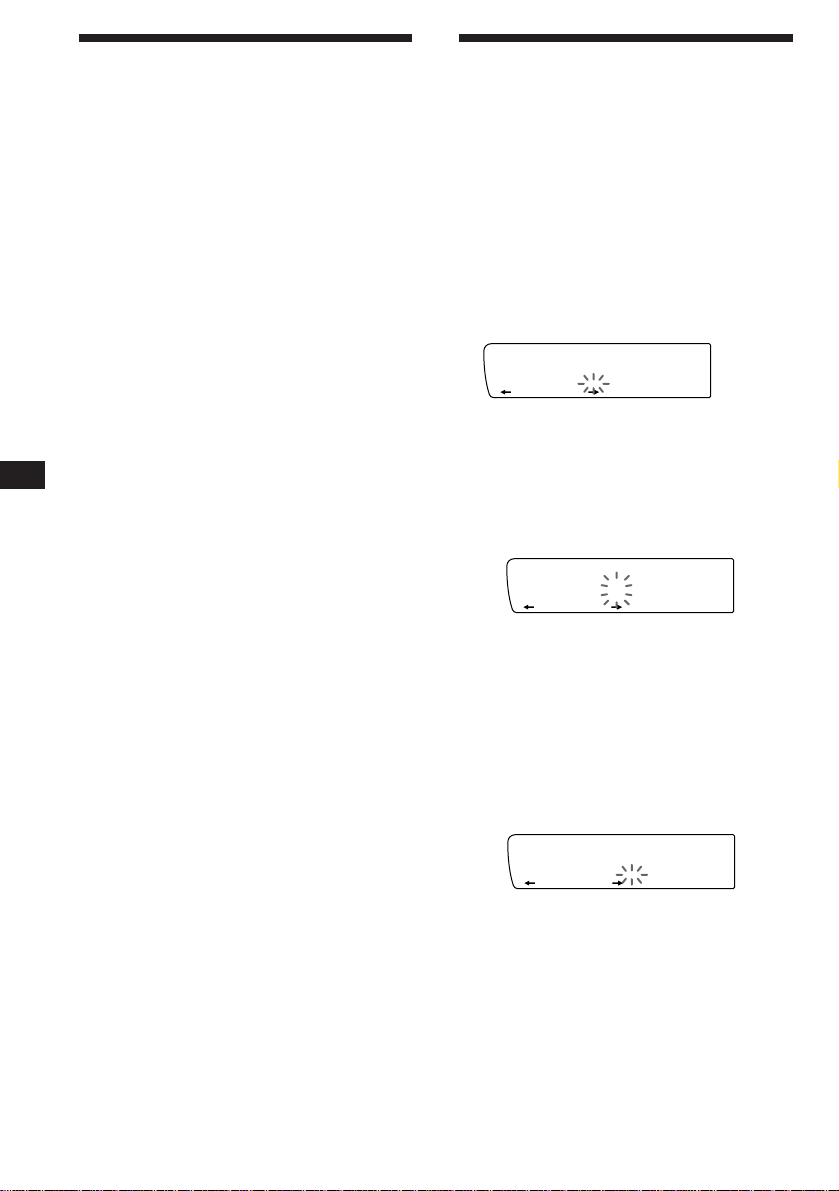
EN
FM1
2 W_______
SUR EQ
FM1
2 W_______
SUR EQ
FM1
2 ________
SUR EQ
Receiving the memorized
stations
1 Press (SOURCE) repeatedly to select the
tuner.
2 Press (MODE) repeatedly to select the
desired band.
3 Press the number button ((1) to (10))
momentarily where the desired station is
stored.
If you cannot tune in a preset
station
Press either side of (SEEK/AMS)
momentarily to search for the station
(automatic tuning).
Scanning stops when the unit receives a
station. Press either side of (SEEK/AMS)
repeatedly until the desired station is
received.
Note
If the automatic tuning stops too frequently, press
(SHIFT), then press (3) (PLAY MODE) repeatedly until
“Local” (local seek mode) appears. Then press (4) (n) to
select “Local on.” Press (SHIFT).
Only the stations with relatively strong signals will be
tuned in.
Tip
If you know the frequency of the station you want to listen
to, press and hold down either side of (SEEK/AMS) for a
few seconds until the desired frequency appears (manual
tuning).
If FM stereo reception is poor
— Monaural Mode
1 Press (SHIFT), then press (3) (PLAY
MODE) repeatedly until “Mono” appears.
Storing the station names
— Station Memo
You can assign a name to each radio station
and store it in memory. The name of the
station currently tuned in appears in the
display. You can store up to eight characters
for a station.
Storing the station names
1 Tune in a station whose name you want
to store.
2 Press (LIST) for two seconds.
3 Enter the characters.
1 Rotate the dial in a clockwise
direction to select the desired
characters.
(A n B n C n ··· Z n 0 n 1 n 2 n
··· 9 n + n – n * n / n \ n > n <
n . n _ )
If you rotate the dial in a
counterclockwise direction, the
characters appear in the reverse order.
If you want to put a blank space
between characters, select “_” (underbar).
2 Press (4) (n) after locating the
desired character.
The flashing cursor moves to the next
space.
8
2 Press (4) (n) repeatedly until
“Mono on” appears.
The sound improves, but becomes
monaural (“ST” disappears).
3 Press (SHIFT).
To go back to the normal mode, select “Mono
off” in step 2 above.
Changing the displayed item
Each time you press (DSPL), the item changes
as follows:
Frequency ˜ Clock
If you press (1) (N), the flashing cursor
moves to the left.
3 Repeat steps 1 and 2 to enter the
entire name.
4 To return to the normal radio reception,
press (LIST) for two seconds.
Tip
To erase/correct a name, enter “_” (under-bar) for each
character.
