Sony XR-C6220R Operating Manual
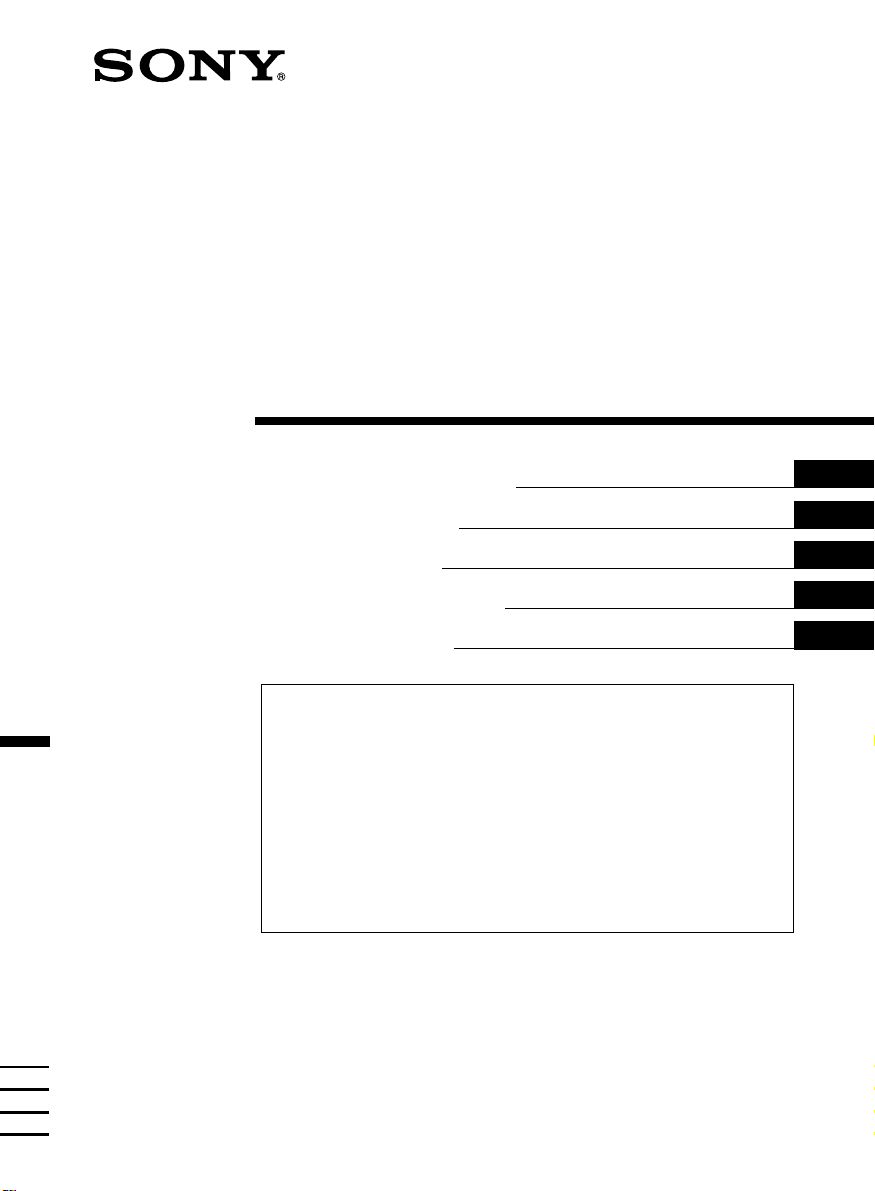
FM/MW/LW
Cassette
Car Stereo
3-865-678-41 (1)
Operating Instructions
Instrukcje Obsługi
Návod k obsluze
Οδηγίεσ Λειτουργίασ
Kullanım kılavuzu
For installation and connections, see the supplied installation/connections
manual.
Szczegóły dotyczące instalacji i podłączeń, proszę sprawdzić w dostarczonym,
osobnym podręczniku
Informace o instalaci a zapojení naleznete v přiložené příručce Instalace /
zapojení.
Για την εγκατάσταση και τισ συνδέσεισ, δείτε το συνοδευτικ εγχειρίδιο
Εγκατάσταση/Συνδέσεισ.
Kurma ve bağlantı işlemleri için ünite beraberindeki Kurma/Bağlantılar kılavuzuna
bakınız.
GB
PL
CZ
GR
TR
XR-C6220R
1999 by Sony Corporation
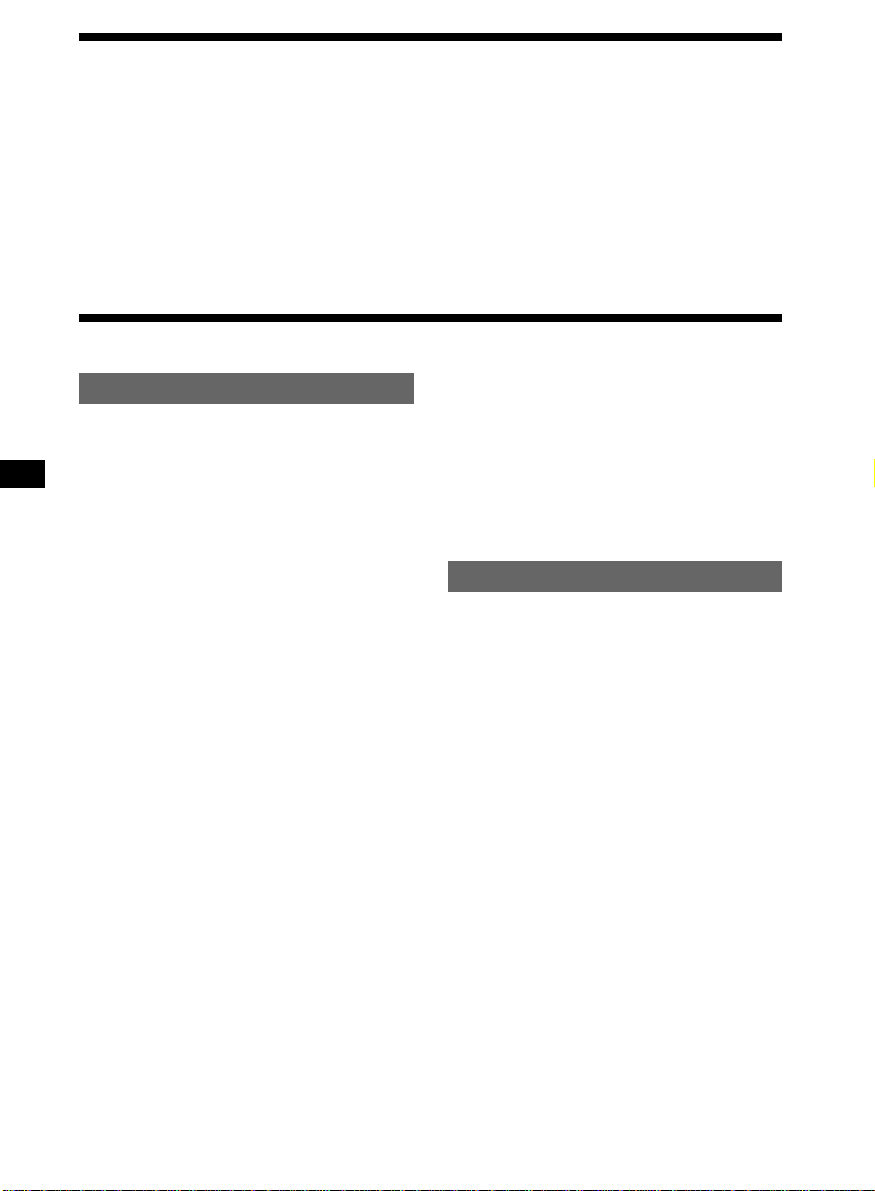
Welcome !
Thank you for purchasing this Sony Cassette
Player. This unit lets you enjoy a variety of
features as well as a supplied rotary
commander.
In addition to the cassette playback and radio
operations, you can expand your system by
connecting an optional CD/MD unit*1.
Table of Contents
This Unit Only
Location of controls ............................................ 3
Getting Started
Resetting the unit ................................................ 4
Detaching the front panel .................................. 4
Setting the clock .................................................. 5
Cassette Player
Listening to a tape ............................................... 6
Playing a tape in various modes ....................... 7
Radio
Memorizing stations automatically
— Best Tuning Memory (BTM).................... 7
Memorizing only the desired stations ............. 8
Receiving the memorized stations.................... 8
RDS
Overview of the RDS function .......................... 9
Displaying the station name.............................. 9
Retuning the same programme automatically
— Alternative Frequencies (AF) .................. 9
Listening to traffic announcements ................. 11
Presetting the RDS stations
with the AF and TA data..............................11
Locating a station by programme type .......... 12
Setting the clock automatically ....................... 13
When you operate this unit or a connected
optional CD unit with the CD TEXT function,
the CD TEXT information will appear in the
display when you play a CD TEXT disc*2.
*1You can connect a CD changer, an MD changer,
a CD player, or an MD player.
*2A CD TEXT disc is an audio CD that includes
information such as the disc name, artist name
and track names.
This information is recorded on the disc.
Other Functions
Labelling the rotary commander .................... 14
Using the rotary commander .......................... 14
Adjusting the sound characteristics ............... 16
Attenuating the sound ..................................... 16
Changing the sound and display settings ..... 16
Boosting the bass sound
— D-bass ....................................................... 17
With Optional Equipment
CD/MD Unit
Playing a CD or MD ......................................... 17
Playing tracks repeatedly
— Repeat Play .............................................. 19
Playing tracks in random order
— Shuffle Play .............................................. 19
Labelling a CD
— Disc Memo ............................................... 19
Locating a disc by name
— List-up ...................................................... 21
Selecting specific tracks for playback
— Bank .......................................................... 21
Additional Information
Precautions......................................................... 22
Maintenance....................................................... 23
Dismounting the unit ....................................... 24
Specifications ..................................................... 25
Troubleshooting guide ..................................... 26
2
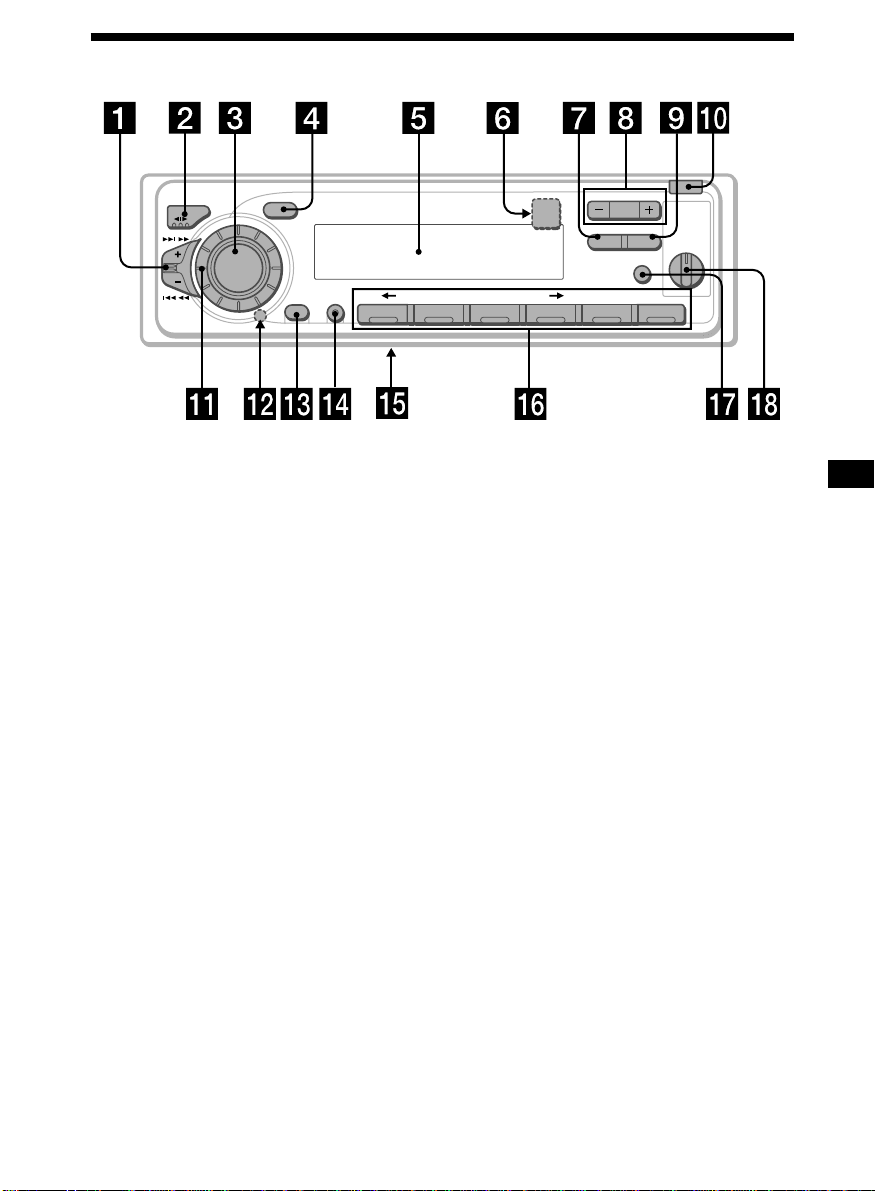
Location of controls
MODE
SEEK / AMS
Refer to the pages listed for details.
SOUND
SOURCE
OFF
SHIFT SET UP
1 62 3 4 5
PLAY MODE
OPEN
+
–
PRESET
6
LIST
ENTER
DISC
AF/TAPTY
DSPL
D-BASS
1
OFF
XR-C6220R
2
3
1 SEEK/AMS (seek/Automatic Music
Sensor/manual search) control
6, 8, 10, 13, 18, 21
2 MODE (*)button
During tape playback:
Playback direction change 6
During radio reception:
BAND select 7, 8
During CD or MD playback:
CD/MD unit select 17, 20
3 SOURCE (TAPE/TUNER/CD/MD) button
6, 7, 8, 11, 17, 20
4 SOUND button 16
5 Display window
6 6 (eject) button (located on the front
side of the unit behind the front panel)
6
7 PTY/LIST button
RDS Programme 13
Disc Memo 19, 20
List-up 21
8 PRESET/DISC button
During radio reception:
Preset stations select 8
During CD/MD playback:
Disc change 18
9 AF/TA button 9, 10, 11, 12
0 OPEN (front panel release) button
4, 6, 24
!¡ Dial (volume/bass/treble/left-right/rear-
front control) 5, 16, 19, 20
!™ Reset button (located on the front side
of the unit behind the front panel) 4
!£ OFF button 4, 6
!¢ SHIFT button
PLAY MODE 7, 8, 10, 12, 19, 21, 22
SET UP 5, 13, 16, 18
!∞ POWER SELECT switch
(located on the bottom of the unit)
See “POWER SELECT switch” in the
Installation/Connections manual.
!§ Number buttons 8, 10, 12, 21
!¶ DSPL (display mode change) button
6, 8, 9, 17, 18, 20, 21
!• D-BASS control 17
3
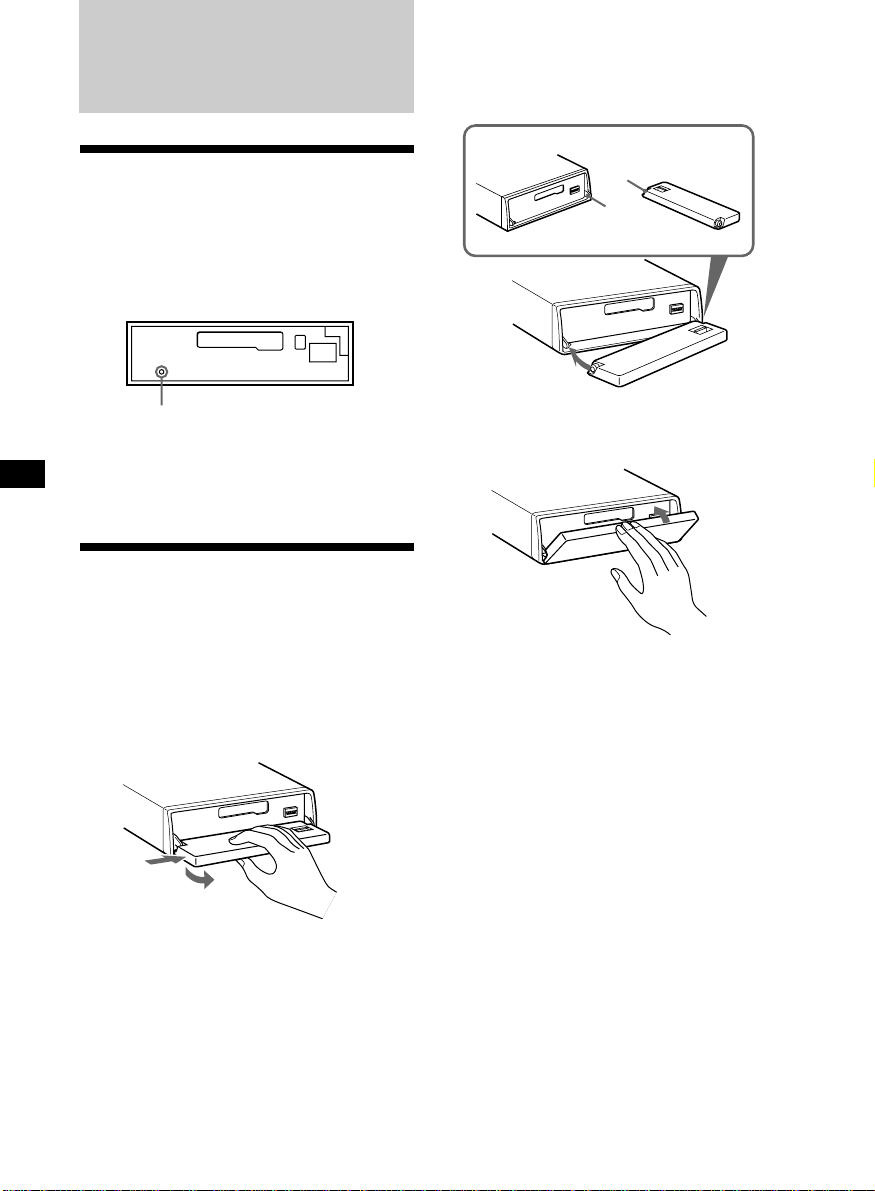
Getting Started
Attaching the front panel
Place the hole a in the front panel onto the
spindle b on the unit as illustrated, then push
the left side in.
Resetting the unit
Before operating the unit for the first time or
after replacing the car battery, you must reset
the unit.
Remove the front panel and press the reset
button with a pointed object, such as a
ballpoint pen.
Reset button
Note
Pressing the reset button will erase the clock
setting and some memorized functions.
Detaching the front panel
You can detach the front panel of this unit to
protect the unit from being stolen.
1 Press (OFF).
2 Press (OPEN), then slide the front panel
to the right side, and pull out from the
left side.
1
2
Notes
• Be sure not to drop the panel when detaching it
from the unit.
• If you detach the panel while the unit is still
turned on, the power will turn off automatically
to prevent the speakers from being damaged.
• When carrying the front panel with you, use the
supplied front panel case.
a
b
µ
Notes
• Be sure not to attach the front panel upside
down.
• Do not press the front panel too hard against the
unit when attaching it.
• Do not press too hard or put excessive pressure
on the display window of the front panel.
• Do not expose the front panel to direct sunlight
or heat sources such as hot air ducts, and do not
leave it in a humid place. Never leave it on the
dashboard of a car parked in direct sunlight or
where there may be a considerable rise in
temperature.
Caution alarm
If you turn the ignition key switch to the OFF
position without removing the front panel, the
caution alarm will beep for a few seconds
(only when the POWER SELECT switch on the
bottom of the unit is set to the A position).
If you connect an optional power amplifier and
do not use the built-in amplifier, the beep
sound will be deactivated.
4
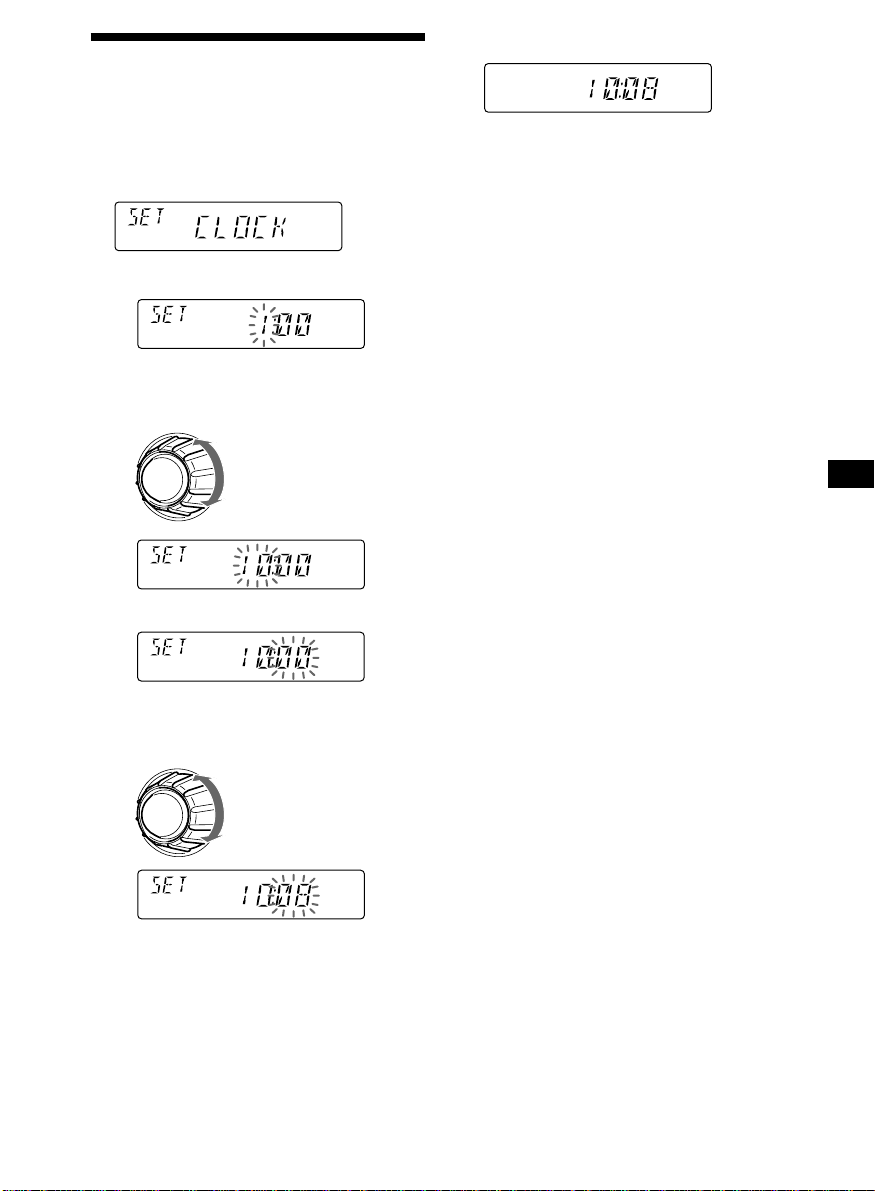
Setting the clock
The clock uses a 24-hour digital indication.
2 Press (SHIFT).
Example: To set the clock to 10:08
1 Press (SHIFT), then press (2) (SET UP)
repeatedly until “CLOCK” appears.
1 Press (4) (n).
The hour indication flashes.
2 Set the hour.
to go backward
to go forward
3 Press (4) (n).
The minute indication flashes.
The clock starts.
3 Press (SHIFT).
After the clock setting is complete, the
display returns to normal playback mode.
Note
If the POWER SELECT switch on the bottom of the
unit is set to the B position, turn the power on
first, then set the clock.
4 Set the minute.
to go backward
to go forward
5
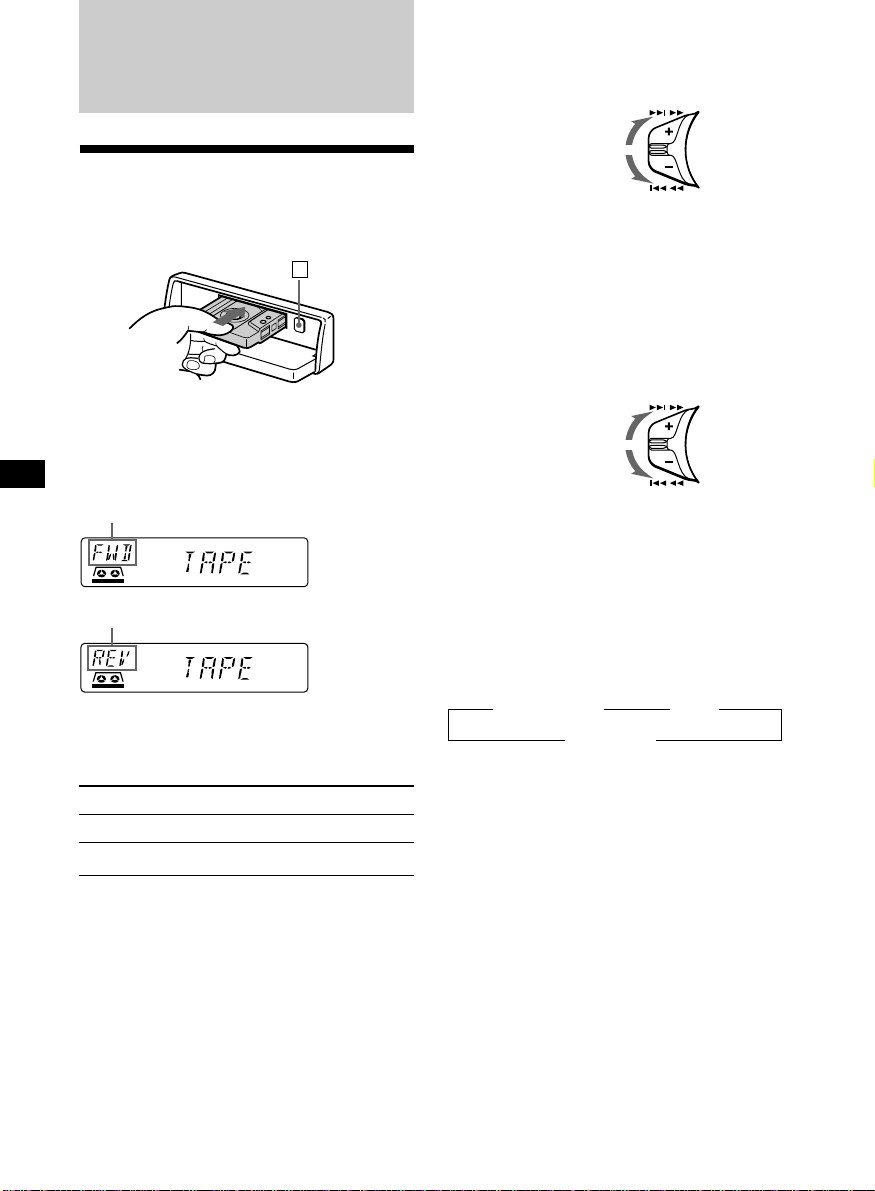
Cassette Player
Fast-winding the tape
During playback, push the SEEK/AMS
control up or down and hold.
Fast-forward
Listening to a tape
1 Press (OPEN) and insert a cassette.
Playback starts automatically.
6
2 Close the front panel.
If a cassette is already inserted, press
(SOURCE) repeatedly until “FWD” or “REV”
appears to start playback.
The side facing up is played.
The side facing down is played.
Tip
To change the tape‘s playback direction, press
(MODE) (*).
To Press
Stop playback (OFF)
Eject the cassette 6
Rewind
SEEK / AMS
To start playback during fast-forwarding or
rewinding, press (MODE) (*).
Locating a specific track
— Automatic Music Sensor (AMS)
During playback, push the SEEK/AMS
control up or down and release for each
track you want to skip.
You can skip up to nine tracks at one time.
To locate
succeeding tracks
To locate
preceding tracks
SEEK / AMS
Note
The AMS function may not work when:
— the blanks between tracks are shorter than
four seconds
— there is noise between tracks
— there are long sections of low volume or quiet
sections.
Changing the display item
Each time you press (DSPL), the item changes
as follows:
z Tape playback z Clock
Frequency* Z
* While either of the following functions are
activated.
— ATA function
— AF/TA function
After you select the desired item, the display
will automatically change to the Motion
Display mode after a few seconds.
In the Motion Display mode, all the above
items are scrolled in the display one by one in
order.
Tip
The Motion Display mode can be turned off. (See
“Changing the sound and display settings” on
page 16).
6
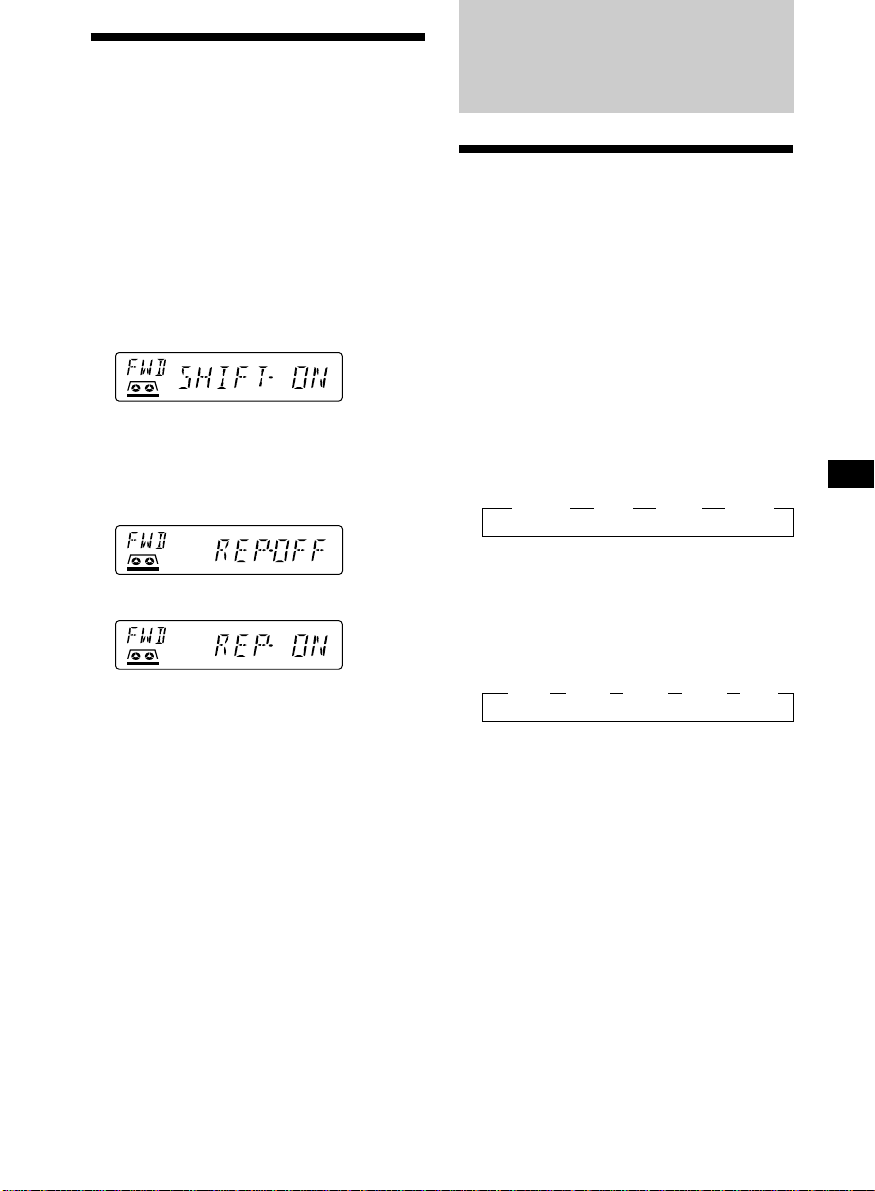
Playing a tape in various
modes
You can play the tape in various modes:
•REP (Repeat Play) repeats the current track.
•METAL (Metal) lets you play a metal or CrO2
tape.
•BL SKP (Blank Skip) skips blanks longer than
eight seconds.
•ATA (Automatic Tuner Activation) turns on
the tuner automatically when fast-winding
the tape.
1 During playback, press (SHIFT).
“SHIFT-ON” appears in the display.
Radio
Memorizing stations
automatically
— Best Tuning Memory (BTM)
The unit selects the stations with the strongest
signals and memorizes them in the order of
their frequencies. You can store up to 6 stations
on each band (FM1, FM2, FM3, MW, and LW).
Caution
When tuning in stations while driving, use
Best Tuning Memory to prevent accidents.
2 Press (3) (PLAY MODE) repeatedly until
the desired play mode appears.
Each time you press (3) (PLAY MODE),
the item changes as follows:
REP n METAL n BL SKP n ATA
3 Press (4) (n) to select “ON.”
Play mode starts.
4 Press (SHIFT).
To return to normal playback mode, select
“OFF” in step 3 above.
Note
If the “SFT” indication appears, press (SHIFT) to
complete the mode setting.
1 Press (SOURCE) repeatedly to select the
tuner.
Each time you press (SOURCE), the source
changes as follows:
z TUNER z CD* z MD* z TAPE
* If the corresponding optional equipment is
not connected, this item will not appear.
2 Press (MODE) repeatedly to select the
band.
Each time you press (MODE), the band
changes as follows:
z FM1 z FM2 z FM3 z MW z LW
3 Press (SHIFT), then press (3) (PLAY
MODE) repeatedly until “B.T.M” appears.
4 Press (4) (n).
The unit stores stations in the order of their
frequencies on the number buttons.
A beep sounds when the setting is stored.
5 Press (SHIFT).
Notes
• The unit does not store stations with weak
signals. If only a few stations can be received,
some number buttons will retain their former
setting.
• When a number is indicated in the display, the
unit starts storing stations from the one currently
displayed.
7
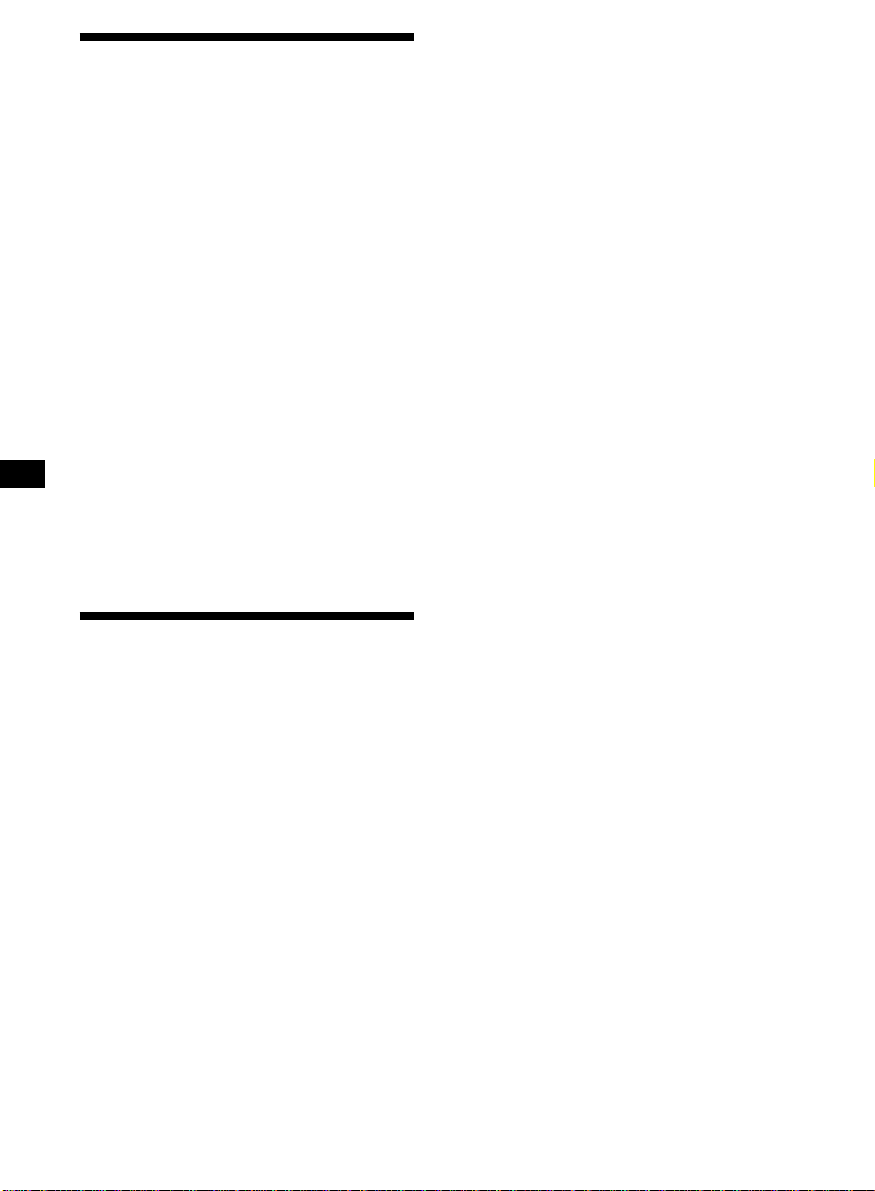
Memorizing only the
desired stations
You can preset up to 18 FM stations (6 each for
FM1, 2, and 3), up to 6 MW stations, and up to
6 LW stations in the order of your choice.
1 Press (SOURCE) repeatedly to select the
tuner.
2 Press (MODE) repeatedly to select the
band.
3 Push the SEEK/AMS control up or down
to tune in the station that you want to
store on the number button.
4 Press and hold the desired number
button ((1) to (6)) until “MEM” appears.
The number button indication appears in
the display.
Note
If you try to store another station on the same
number button, the previously stored station will
be erased.
Receiving the memorized
stations
1 Press (SOURCE) repeatedly to select the
tuner.
2 Press (MODE) repeatedly to select the
band.
3 Press the number button ((1) to (6)) on
which the desired station is stored.
Tip
Press either side of (PRESET/DISC) to receive in
order the stations stored in the memory (Preset
Search Function).
If you cannot tune in a preset
station
Push and release the SEEK/AMS control
up or down to search for the station
(automatic tuning).
Scanning stops when the unit receives a
station. Push the SEEK/AMS control up or
down repeatedly until the desired station is
received.
Note
If the automatic tuning stops too frequently, press
(SHIFT), then press (3) (PLAY MODE) repeatedly
until “LOCAL” (local seek mode) is displayed. Then
press (4) (n) to select “LOCAL-ON.” Press (SHIFT).
Only the stations with relatively strong signals will
be tuned in.
Tip
If you know the frequency of the station you want
to listen to, push the SEEK/AMS control up or
down and hold until the desired frequency
appears (manual tuning).
If FM stereo reception is poor
— Monaural Mode
1 During radio reception, press (SHIFT),
then press (3) (PLAY MODE) repeatedly
until “MONO” appears.
2 Press (4) (n) repeatedly until “MONO-
ON“ appears.
The sound improves, but becomes
monaural (“ST” disappears).
3 Press (SHIFT).
To return to normal mode, select “MONOOFF” in step 2 above.
Changing the display item
Each time you press (DSPL), the item changes
as follows:
Frequency (Station Name)* ˜ Clock
* When you tune in an FM station that transmits
RDS data, the station name appears.
After you select the desired item, the display
will automatically change to the Motion
Display mode after a few seconds.
In the Motion Display mode, all the above
items are scrolled in the display one by one in
order.
Tip
The Motion Display mode can be turned off. (See
“Changing the sound and display settings” on
page 16).
8
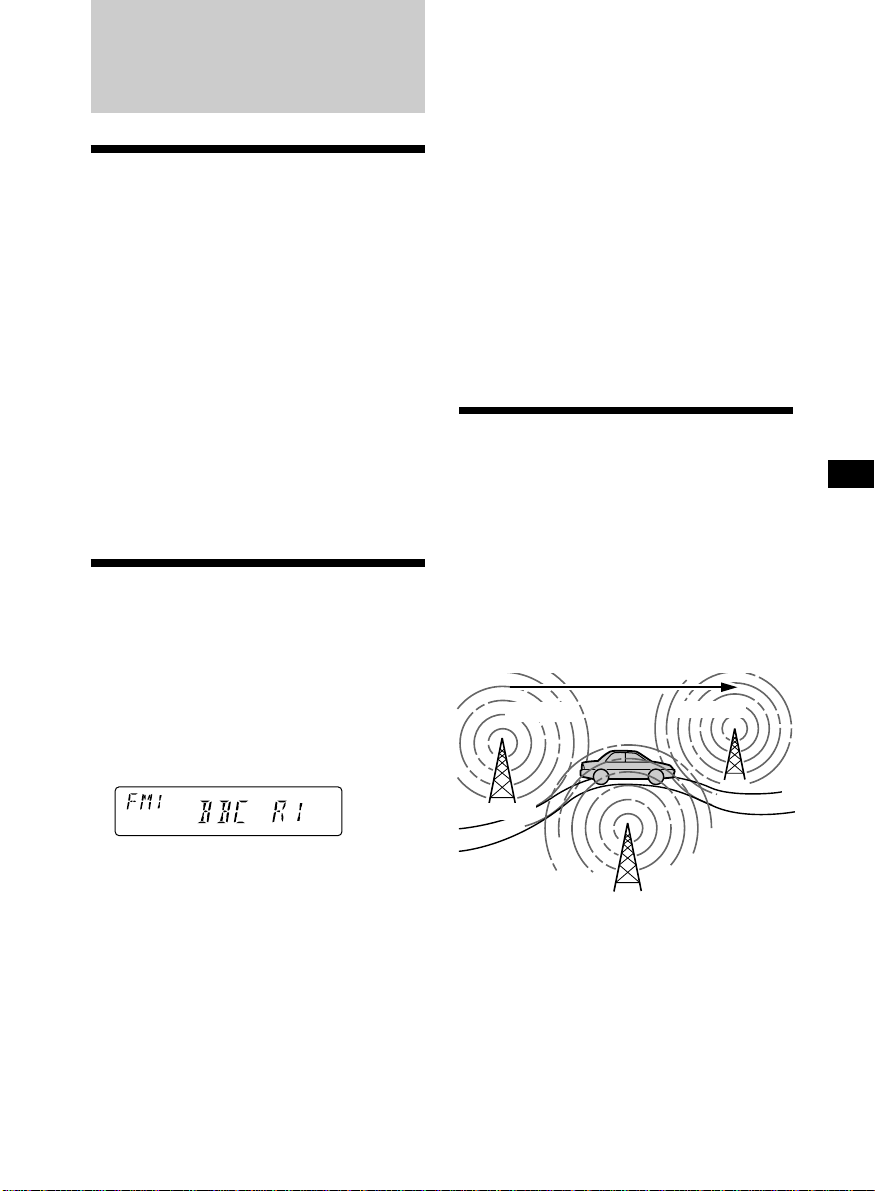
RDS
Overview of the RDS
function
Radio Data System (RDS) is a broadcasting
service that allows FM stations to send
additional digital information along with the
regular radio programme signal. Your car
stereo offers you a variety of services. Here are
just a few: retuning the same programme
automatically, listening to traffic
announcements, and locating a station by
programme type.
Notes
• Depending on the country or region, not all of
the RDS functions are available.
• RDS may not work properly if the signal strength
is weak or if the station you are tuned to is not
transmitting RDS data.
Displaying the station
name
The name of the current station lights up in the
display.
Select an FM station (page 7).
When you tune in an FM station that
transmits RDS data, the station name
appears in the display.
Changing the display item
Each time you press (DSPL), the item changes
as follows:
Station Name (Frequency) ˜ Clock
After you select the desired item, the display
will automatically change to the Motion
Display mode after a few seconds.
In the Motion Display mode, all the above
items are scrolled in the display one by one in
order.
Tip
The Motion Display mode can be turned off. (See
“Changing the sound and display settings” on
page 16).
Note
“NO NAME” appears if the received station does
not transmit RDS data.
Retuning the same
programme automatically
— Alternative Frequencies (AF)
The Alternative Frequencies (AF) function
automatically selects and retunes the station
with the strongest signal in a network. By
using this function, you can continuously
listen to the same programme during a longdistance drive without having to retune the
station manually.
Frequencies change automatically.
98.5MHz
96.0MHz
Note
The “*” indication means that an RDS station is
being received.
Station
102.5MHz
1 Select an FM station (page 7).
2 Press (AF/TA) repeatedly until “AF-ON”
appears.
The unit starts searching for an alternative
station with a stronger signal in the same
network.
Note
When there is no alternative station in the area
and you do not need to search for an alternative
station, turn the AF function off by pressing
(AF/TA) repeatedly until “AF TA-OFF” appears.
9
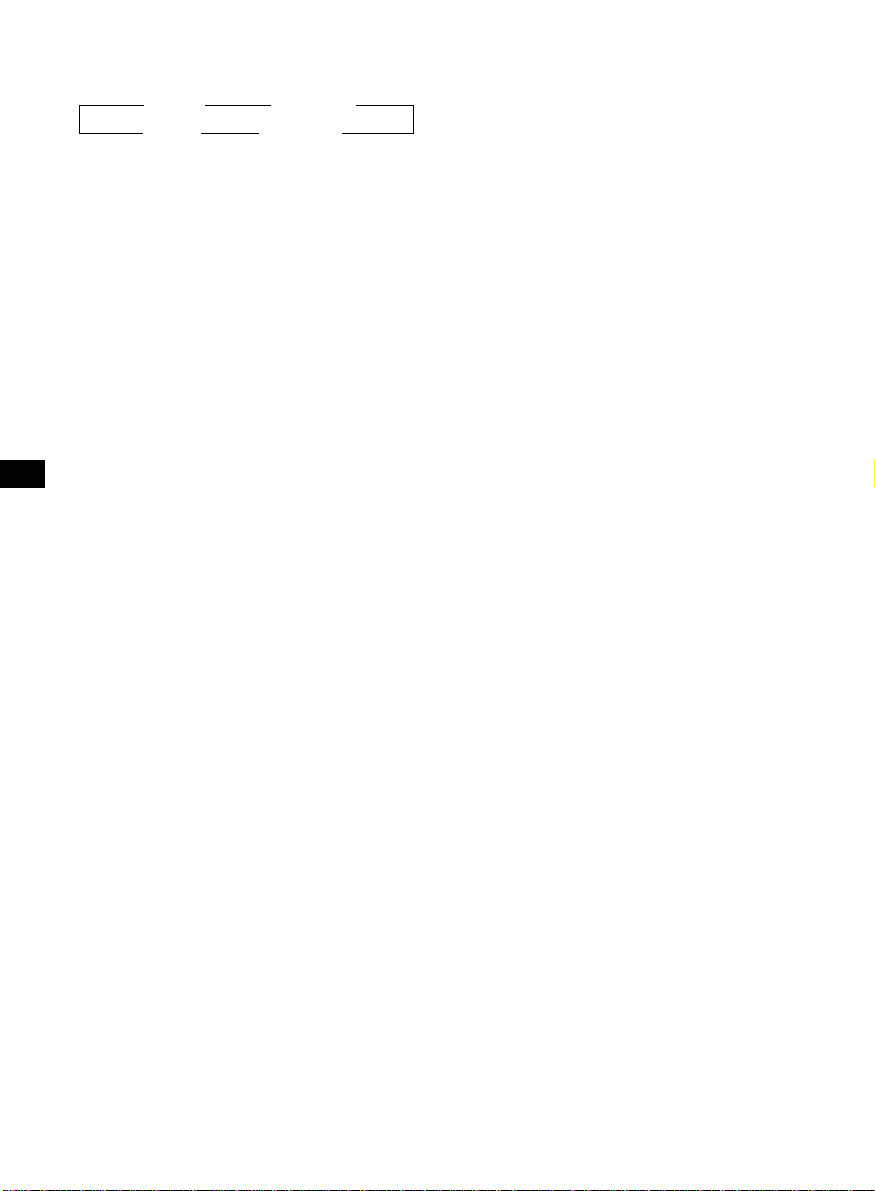
Changing the display item
Each time you press (AF/TA), the item changes
as follows:
” TA-ON ” AF TA-ON*
AF-ON “ AF TA-OFF “
Local link function
(United Kingdom only)
The Local Link function lets you select other
local stations in the area, even if they are not
stored on your number buttons.
* Select this to turn on both the AF and TA
functions.
Notes
• When “NO AF” and the station name flash
alternately, it means that the unit cannot find an
alternative station in the network.
• If the station name starts flashing after selecting
a station with the AF function on, this indicates
that no alternative frequency is available. Push
the SEEK/AMS control up or down while the
station name is flashing (within eight seconds).
The unit starts searching for another frequency
with the same PI (Programme Identification) data
(“PI SEEK” appears and no sound is heard). If the
unit cannot find another frequency, “NO PI”
appears, and the unit returns to the previously
selected frequency.
Listening to a regional programme
The “REG-ON” (regional on) function lets you
stay tuned to a regional programme without
being switched to another regional station.
(Note that you must turn the AF function on.)
The unit is factory preset to “REG-ON,” but if
you want to turn off the function, do the
following.
1 During radio reception, press (SHIFT),
then press (3) (PLAY MODE) repeatedly
until “REG” appears.
2 Press (4) (n) repeatedly until “REG-OFF”
appears.
1 Press a number button that has a local
station stored on it.
2 Within five seconds, press the number
button of the local station again.
3 Repeat this procedure until the desired
local station is received.
3 Press (SHIFT).
Note that selecting “REG-OFF” might cause
the unit to switch to another regional
station within the same network.
To return to regional on, select “REG-ON” in
step 2 above.
Note
This function does not work in the United
Kingdom and in some other areas.
10
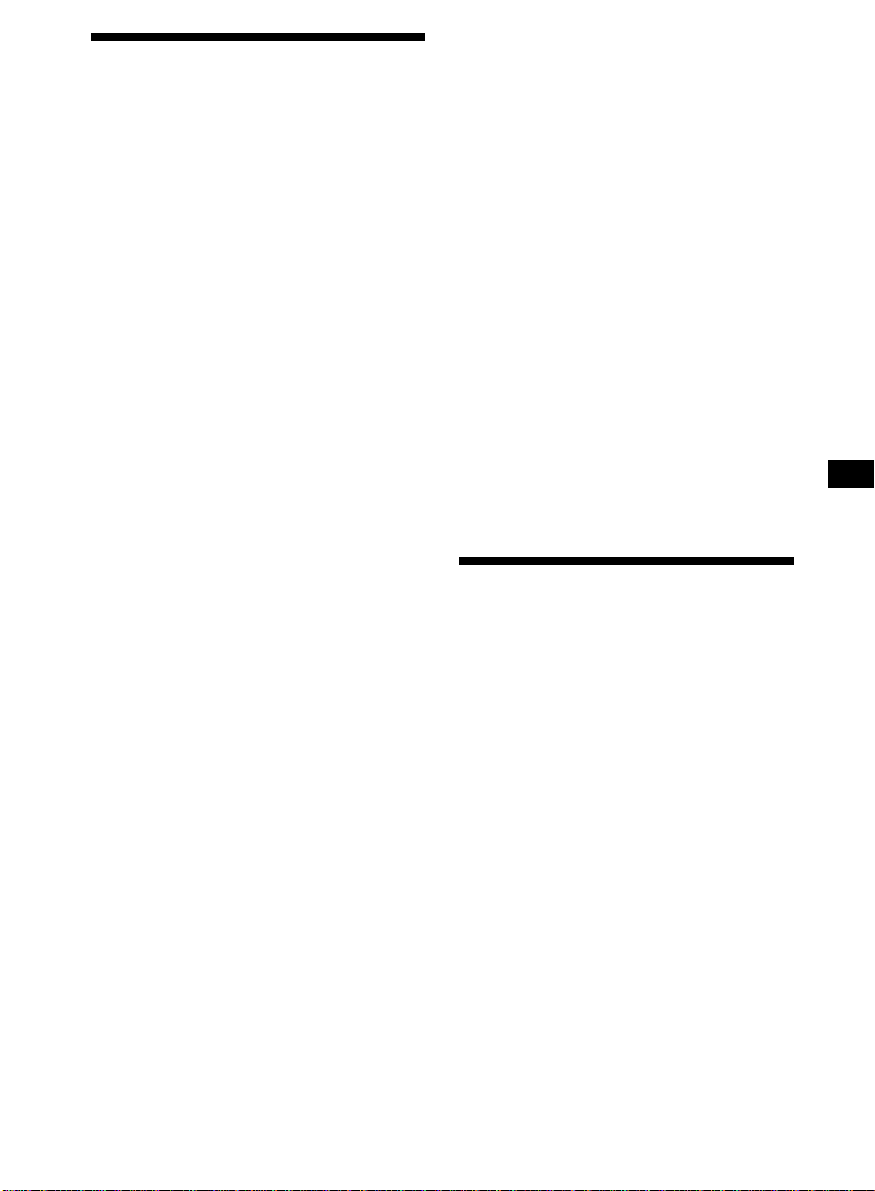
Listening to traffic
announcements
The Traffic Announcement (TA) and Traffic
Programme (TP) data let you automatically
tune in an FM station that is broadcasting
traffic announcements even if you are listening
to other programme sources.
Presetting the volume of traffic
announcements
You can preset the volume level of the traffic
announcements beforehand so you won’t miss
the announcement. When a traffic
announcement starts, the volume will be
automatically adjusted to the preset level.
1 Select the desired volume level.
Press (AF/TA) repeatedly until “TA-ON”
or “AF TA-ON” appears.
The unit starts searching for traffic
information stations. “TP” appears in the
display when the unit finds a station
broadcasting traffic announcements.
When the traffic announcement starts,
“TA” flashes. The flashing stops when the
traffic announcement is over.
Tip
If the traffic announcement starts while you are
listening to another programme source, the unit
automatically switches to the announcement and
goes back to the original source when the
announcement is over.
Notes
“NO TP” flashes for five seconds if the received
•
station does not broadcast traffic announcements.
Then, the unit starts searching for a station that
broadcasts it.
• When “EON” appears with “TP” in the display,
the current station makes use of broadcast traffic
announcements by other stations in the same
network.
To cancel the current traffic
announcement
Press (AF/TA) or (SOURCE).
To cancel all traffic announcements, turn off
the function by pressing (AF/TA) until “AF
TA-OFF” appears.
2 Press (AF/TA) for two seconds.
”TA“ appears and the setting is stored.
Receiving emergency
announcements
If an emergency announcement comes in while
you are listening to the radio, the programme
will automatically switch to it. If you are
listening to a source other than the radio, the
emergency announcements will be heard if
you set AF or TA to on. The unit will then
automatically switch to these announcements
no matter which source you are listening to at
the time.
Presetting the RDS
stations with the AF and
TA data
When you preset RDS stations, the unit stores
each station’s data as well as its frequency, so
you don’t have to turn on the AF or TA
function every time you tune in the preset
station. You can select a different setting (AF,
TA, or both) for individual preset stations, or
the same setting for all preset stations.
continue to next page n
11
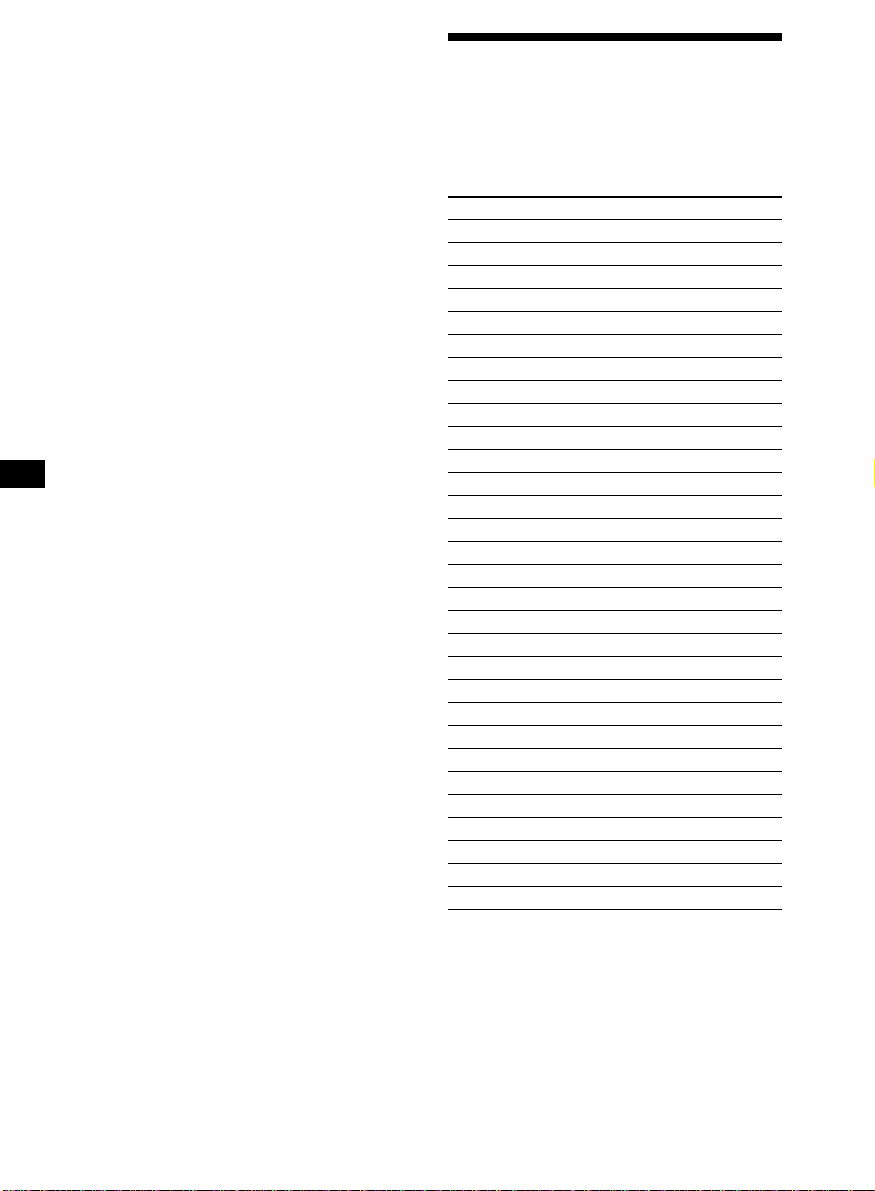
Presetting the same setting for all
preset stations
1 Select an FM band (page 7).
Locating a station by
programme type
2 Press (AF/TA) repeatedly to select either
“AF-ON,” “TA-ON” or “AF TA-ON” (for
both AF and TA functions).
Note that selecting “AF TA-OFF” stores not
only RDS stations, but also non-RDS
stations.
3 Press (SHIFT), then press (3) (PLAY
MODE) repeatedly until “B.T.M” appears.
4 Press (4) (n) until “B.T.M” flashes.
5 Press (SHIFT).
Presetting different settings for
each preset station
1 Select an FM band, and tune in the
desired station.
2 Press (AF/TA) repeatedly to select either
“AF-ON,” “TA-ON” or “AF TA-ON” (for
both AF and TA functions).
3 Press the desired number button and
hold until “MEM” appears.
Repeat from step 1 to preset other stations.
Tip
If you want to change the preset AF and/or TA
setting after you tune in the preset station, you
can do so by turning the AF or TA function on or
off.
You can locate the station you want by
selecting one of the programme types shown
below.
Programme types Display
News NEWS
Current Affairs AFFAIRS
Information INFO
Sports SPORT
Education EDUCATE
Drama DRAMA
Culture CULTURE
Science SCIENCE
Varied VARIED
Popular Music POP M
Rock Music ROCK M
Easy Listening EASY M
Light Classical LIGHT M
Classical CLASSICS
Other Music Type OTHER M
Weather WEATHER
Finance FINANCE
Children’s Programmes CHILDREN
Social Affairs SOCIAL A
Religion RELIGION
Phone In PHONE IN
Travel TRAVEL
Leisure LEISURE
Jazz Music JAZZ
Country Music COUNTRY
National Music NATION M
Oldies Music OLDIES
Folk Music FOLK M
Documentary DOCUMENT
Not specified NONE
12
Note
You cannot use this function in some countries
where no PTY (Programme Type selection) data is
available.
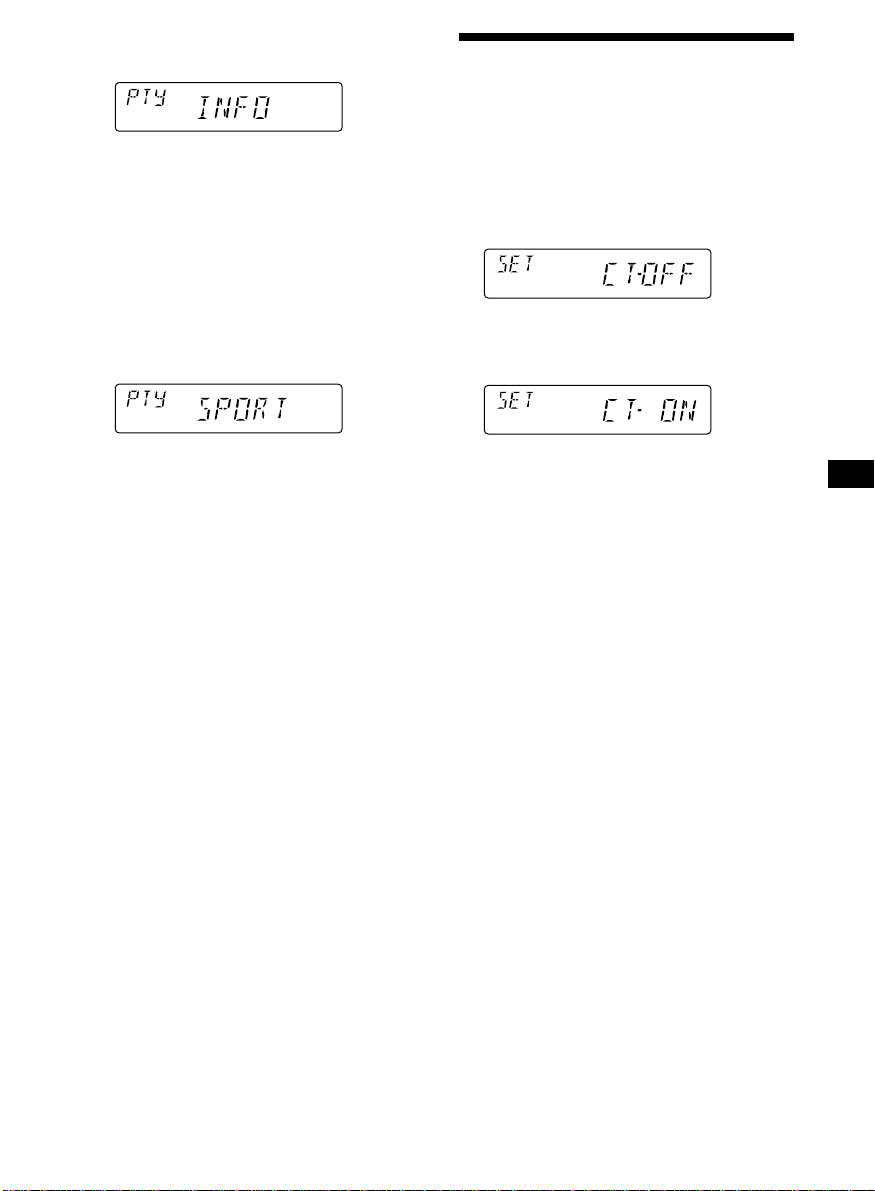
1 Press (PTY/LIST) during FM reception
until “PTY” appears.
The current programme type name appears
if the station is transmitting the PTY data.
“- - - - -” appears if the received station is
not an RDS station, or if the RDS data has
not been received.
2 Press (PTY/LIST) repeatedly until the
desired programme type appears.
The programme types appear in the order
shown in the above table. Note that you
cannot select “NONE” (Not specified) for
searching.
Setting the clock
automatically
The CT (Clock Time) data from the RDS
transmission sets the clock automatically.
1 During radio reception, press (SHIFT),
then press (2) (SET UP) repeatedly until
“CT” appears.
2 Press (4) (n) repeatedly until “CT-ON”
appears.
The clock is set.
3 Push the SEEK/AMS control up or down.
The unit starts searching for a station
broadcasting the selected programme type.
When the unit finds the programme, the
programme type appears again for five
seconds.
“NO” and the programme type appear
alternately for five seconds if the unit
cannot find the programme type. It then
returns to the previously selected station.
3 Press (SHIFT) to return to the normal
display.
To cancel the CT function
Select “CT-OFF” in step 2 above.
Notes
• The CT function may not work even though an
RDS station is being received.
• There might be a difference between the time
set by the CT function and the actual time.
13
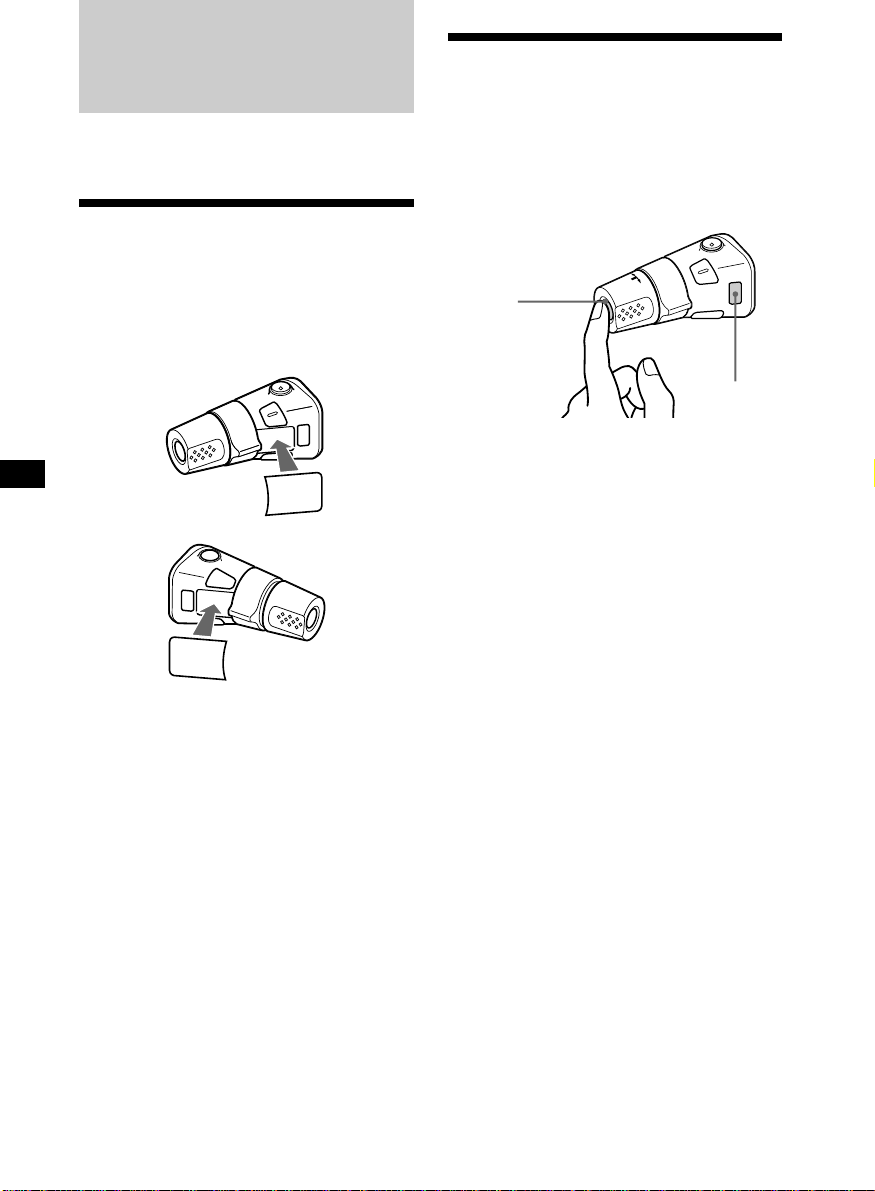
Other Functions
Using the rotary
commander
You can also control the optional CD or MD
units with the rotary commander.
Labelling the rotary
commander
Depending on how you mount the rotary
commander, attach the appropriate label as
shown in the illustration below.
SOUND
MODE
LIST
LIST
MODE
SOUND
The rotary commander works by pressing
buttons and/or rotating controls.
By pressing buttons
(the SOURCE and MODE buttons)
(SOURCE)
(MODE)
Each time you press (SOURCE), the
source changes as follows:
TUNER n CD* n MD* n TAPE
Pressing (MODE) changes the operation
in the following ways;
• Tape : playback direction
• Tuner : FM1 n FM2 n FM3 n MW n LW
• CD unit* : CD1 n CD2 n …
• MD unit* : MD1 n MD2 n …
* If the corresponding optional equipment is
not connected, this item will not appear.
Tip
When the POWER SELECT switch is set to position
B, you can turn on this unit by pressing (SOURCE)
on the rotary commander.
14
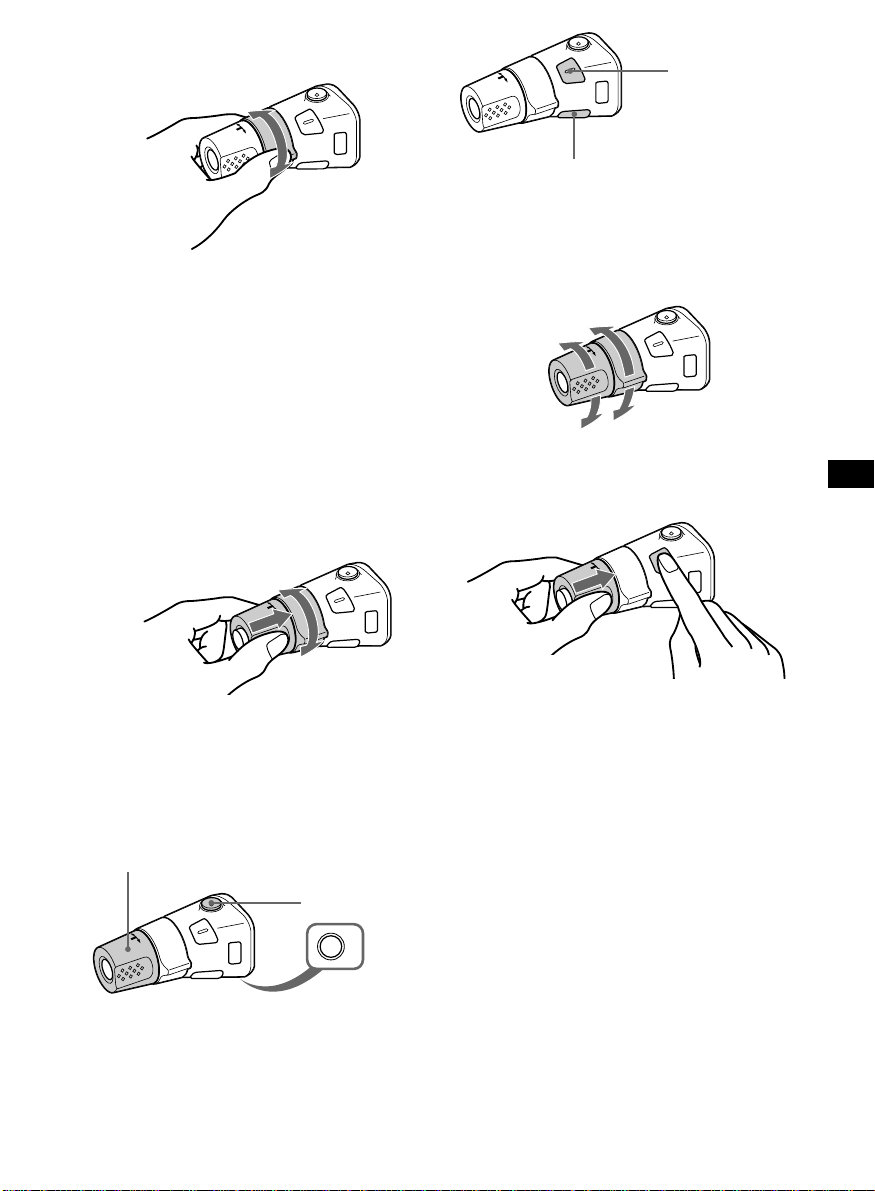
By rotating the control
(the SEEK/AMS control)
Rotate the control and release it to:
•Locate the beginnings of tracks on the
tape. Rotate and hold the control, and
release it to fast-wind the tape. To start
playback while fast-winding the tape,
press (MODE).
•Locate a specific track on a disc. Rotate
and hold the control until you locate the
specific point in a track, then release it to
start playback.
•Tune in stations automatically. Rotate and
hold the control to find a specific station.
By pushing in and rotating the
control (the PRESET/DISC control)
Press (SOUND) to
adjust the volume
and sound menu.
Press (LIST) to:
• Display the memorized names.
• Display the programme type.
Changing the operative direction
The operative direction of controls is factoryset as shown below.
To increase
To decrease
If you need to mount the rotary commander on
the right hand side of the steering column, you
can reverse the operative direction.
Push in and rotate the control to:
•Receive the stations memorized on the
number buttons.
•Change the disc.
Other operations
Rotate the VOL control to
adjust the volume.
Press (ATT) to
attenuate the
sound.
Press (OFF) to turn
off the unit.
Press (SOUND) for two seconds while
pushing the VOL control.
Tip
You can also change the operative direction of
these controls with the unit (see “Changing the
sound and display settings” on page 16).
OFF
15
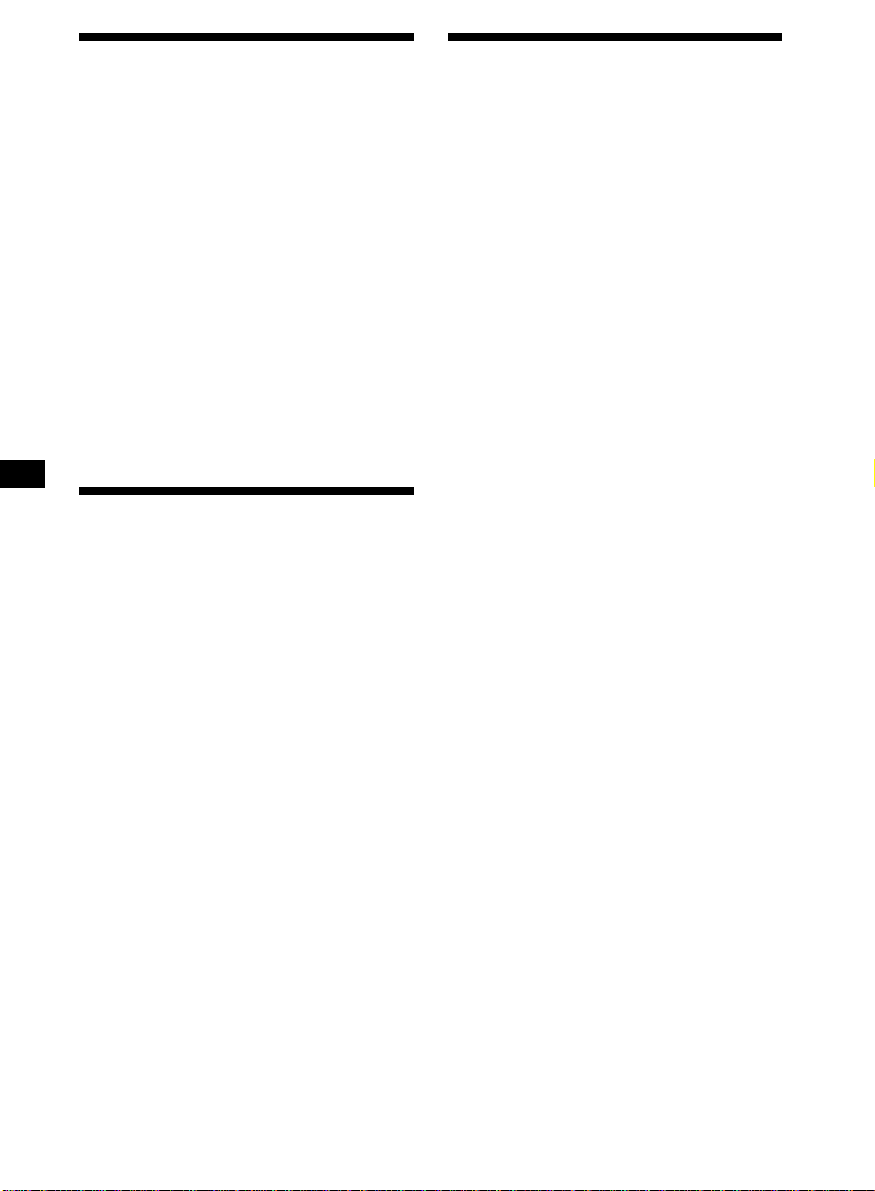
Adjusting the sound
characteristics
Changing the sound and
display settings
You can adjust the bass, treble, balance, and
fader.
You can store the bass and treble levels
independently for each source.
1 Select the item you want to adjust by
pressing (SOUND) repeatedly.
VOL (volume) n BAS (bass) n
TRE (treble) n BAL (left-right) n
FAD (front-rear)
2 Adjust the selected item by rotating the
dial.
Adjust within three seconds after selecting
the item. (After three seconds, the dial
function reverts to volume control.)
Attenuating the sound
Press (ATT) on the rotary commander.
“ATT-ON” flashes momentarily.
To restore the previous volume level, press
(ATT) again.
Tip
The unit decreases the volume automatically when
a telephone call comes in (Telephone ATT
function).
The following items can be set:
•CLOCK (page 5).
•CT (Clock Time) (page 13).
•AMBER/GREEN – to change the
illumination colour to amber or green.
•BEEP – to turn the beep sound on or off.
•RM (Rotary Commander) – to change the
operative direction of the rotary commander.
— Select “NORM” to use the rotary
commander as the factory-set position.
— Select “REV” when you mount the rotary
commander on the right side of the
steering column.
•M.DSPL (Motion Display) – to turn the
motion display on or off.
•A.SCRL (Auto Scroll)* (page 18).
1 Press (SHIFT).
2 Press (2) (SET UP) repeatedly until the
desired item appears.
Each time you press (2) (SET UP), the item
changes as follows:
CLOCK n CT n AMBER/GREEN n BEEP n RM
n M.DSPL n A.SCRL*
* When no CD or MD is playing, this item will
not appear.
3 Press (4) (n) to select the desired
setting (Example: ON or OFF).
16
4 Press (SHIFT).
After the mode setting is complete, the
display returns to normal playback mode.
Note
If the “SFT” indication appears, press (SHIFT) to
complete the mode setting.
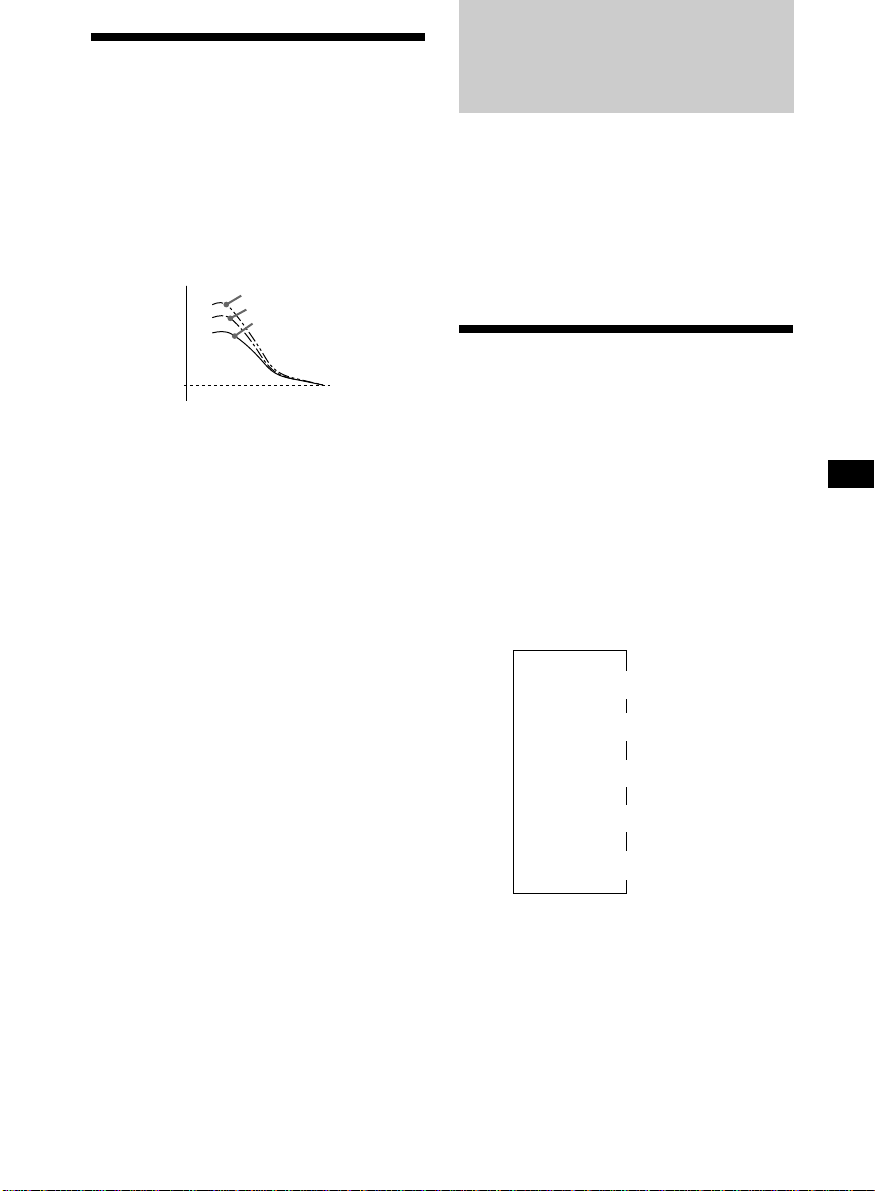
Boosting the bass sound
— D-bass
You can enjoy a clear and powerful bass
sound. The D-bass function boosts the low
frequency signal with a sharper curve than
conventional bass boost.
You can hear the bass line more clearly even
while the vocal volume remains the same. You
can emphasize and adjust the bass sound
easily with the D-BASS control.
D-BASS 3
Level
0dB
Adjusting the bass curve
Turn the D-BASS control to adjust the
bass level (1, 2, or 3).
“D-BASS” appears in the display.
To cancel, turn the control to OFF.
Note
If the bass sound becomes distorted, adjust the
D-BASS control or volume.
D-BASS 2
D-BASS 1
Frequency (Hz)
With Optional Equipment
CD/MD Unit
This unit can control a maximum of ten
external CD/MD units in this configuration:
CD unit – maximum of five
MD unit – maximum of five
Any combination up to ten will work.
If you connect an optional CD unit with the
CD TEXT function, the CD TEXT information
will appear in the display when you play a CD
TEXT disc.
Playing a CD or MD
1 Press (SOURCE) repeatedly to select CD
or MD.
2 Press (MODE) until the desired unit
appears.
CD/MD playback starts.
When a CD/MD unit is connected, all the
tracks play from the beginning.
Changing the display item
Each time you press (DSPL) during CD, CD
TEXT, or MD playback, the item changes as
follows:
Elapsed playback time
Disc name*
*1If you have not labelled the disc or if there is no
disc name prerecorded on the MD, “NO NAME”
appears in the display.
2
If you play a CD TEXT disc, the artist name
*
appears in the display after the disc name. (Only
for CD TEXT discs with the artist name.)
3
If the track name of a CD TEXT disc or MD is not
*
prerecorded, “NO NAME” appears in the
display.
4
While the AF/TA function is activated.
*
$
$
1
/Artist name*
$
Track name*
$
Clock
$
FM1 frequency*
2
3
4
continue to next page n
17
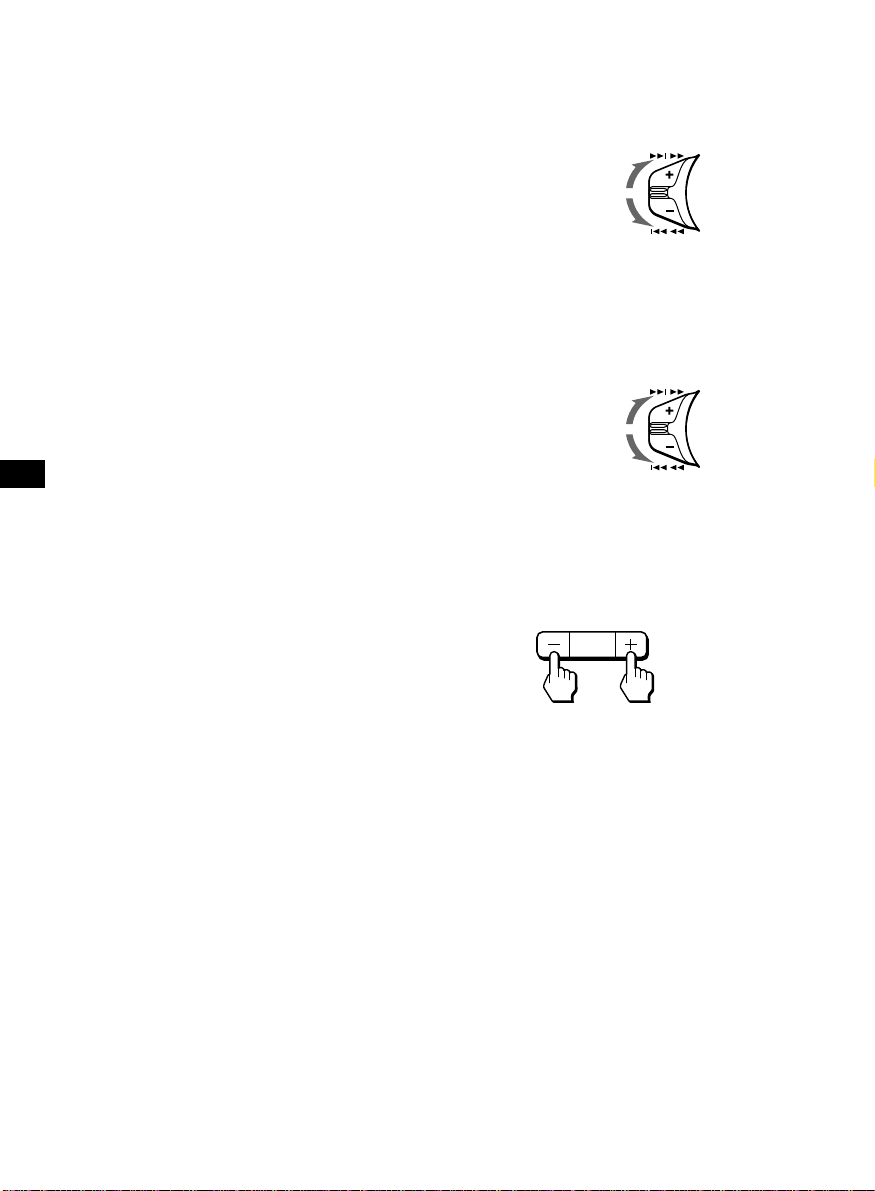
After you select the desired item, the display
will automatically change to the Motion
Display mode after a few seconds.
In the Motion Display mode, all the above
items are scrolled in the display one by one in
order.
Tip
The Motion Display mode can be turned off. (See
“Changing the sound and display settings” on
page 16).
You can labell CD and CD TEXT discs with a
personalized name using the disc memo
function; refer to “Labelling a CD” (page 19).
However, if you use personalized labels, they
will always take priority over the original CD
TEXT information when such information is
displayed.
Automatically scrolling a disc name
— Auto Scroll
If the disc name, artist name, or track name on
a CD TEXT disc or MD exceeds 8 characters
and the Auto Scroll function is on, information
automatically scrolls across the display as
follows:
• The disc name appears when the disc has
changed (if the disc name is selected).
• The track name appears when the track has
changed (if the track name is selected).
If you press (DSPL) to change the display
item, the disc or track name of the MD or CD
TEXT disc is scrolled automatically whether
you set the function on or off.
Locating a specific track
— Automatic Music Sensor (AMS)
During playback, push the SEEK/AMS
control up or down and release for each
track you want to skip.
To locate
succeeding tracks
To locate
preceding tracks
SEEK / AMS
Locating a specific point in a track
— Manual Search
During playback, push the SEEK/AMS
control up or down and hold. Release
when you have found the desired point.
To search forward
To search backward
SEEK / AMS
Switching to other discs
During playback, press either side of
(PRESET/DISC) .
The desired disc in the current unit begins
playback.
PRESET
DISC
+
–
1 During playback, press (SHIFT).
2 Press (2) (SET UP) repeatedly until
“A.SCRL” appears.
3 Press (4) (n) to select “A.SCRL-ON.”
4 Press (SHIFT).
To cancel Auto Scroll, select “A.SCRL-OFF” in
step 3 above.
Note
For some discs with very many characters, the
following cases may happen:
— Some of the characters are not displayed
— Auto Scroll does not work.
Tip
To manually scroll the long name of an MD or CD
TEXT disc after activating the Auto Scroll function,
press (SHIFT), then (1) ( N) (manual scroll).
18
For preceding
discs
For succeeding
discs
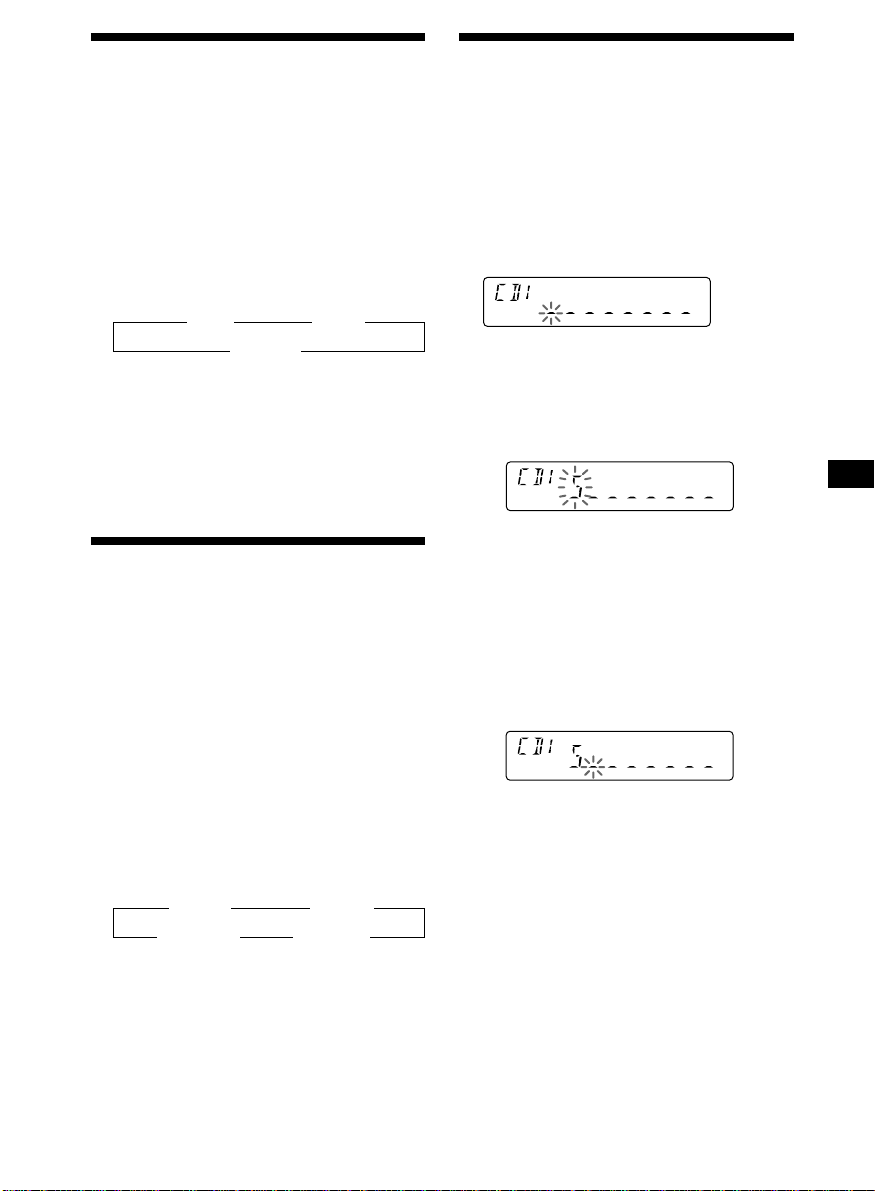
Playing tracks repeatedly
— Repeat Play
You can select:
•REP-1 – to repeat a track.
•REP-2 – to repeat a disc.
1 During playback, press (SHIFT), then
press (3) (PLAY MODE) repeatedly until
“REP” appears.
2 Press (4) (n) repeatedly until the
desired setting appears.
z REP-1 z REP-2
REP-OFF Z
Repeat Play starts.
3 Press (SHIFT).
To return to normal playback mode, select
“REP-OFF” in step 2 above.
Playing tracks in random
order — Shuffle Play
You can select:
•SHUF-1 – to play the tracks on the current
disc in random order.
•SHUF-2 – to play the tracks in the current
unit in random order.
•SHUF-ALL – to play all the tracks in all the
units in random order.
Labelling a CD — Disc Memo
(For a CD unit with the custom file function)
You can labell each disc with a personalized
name. You can enter up to eight characters for
a disc. If you labell a CD, you can locate the
disc by name and select specific tracks for
playback (page 21).
1 Play the CD and press (PTY/LIST) for two
seconds.
2 Enter the characters.
1 Rotate the dial clockwise to select the
desired characters.
(A n B n C n ··· Z n 0 n 1 n 2 n
··· 9 n + n – n * n / n \ n > n <
n . n _ )
If you rotate the dial counterclockwise,
the characters will appear in reverse
order.
If you want to put a blank space
between characters, select “_” (underbar).
2 Press (4) (n) after locating the
desired character.
The flashing cursor moves to the next
space.
1 During playback, press (SHIFT), then
press (3) (PLAY MODE) repeatedly until
“SHUF” appears.
2 Press (4) (n) repeatedly until the
desired setting appears.
z SHUF-1 z SHUF-2
SHUF-OFF Z SHUF-ALL Z
Shuffle Play starts.
3 Press (SHIFT).
To return to normal playback mode, select
“SHUF-OFF” in step 2 above.
If you press (1) (N), the flashing cursor
moves to the left.
3 Repeat steps 1 and 2 to enter the
entire name.
3 To return to normal CD playback mode,
press (PTY/LIST) for two seconds.
Tip
To erase or correct a name, enter “_” (under-bar)
for each character.
19
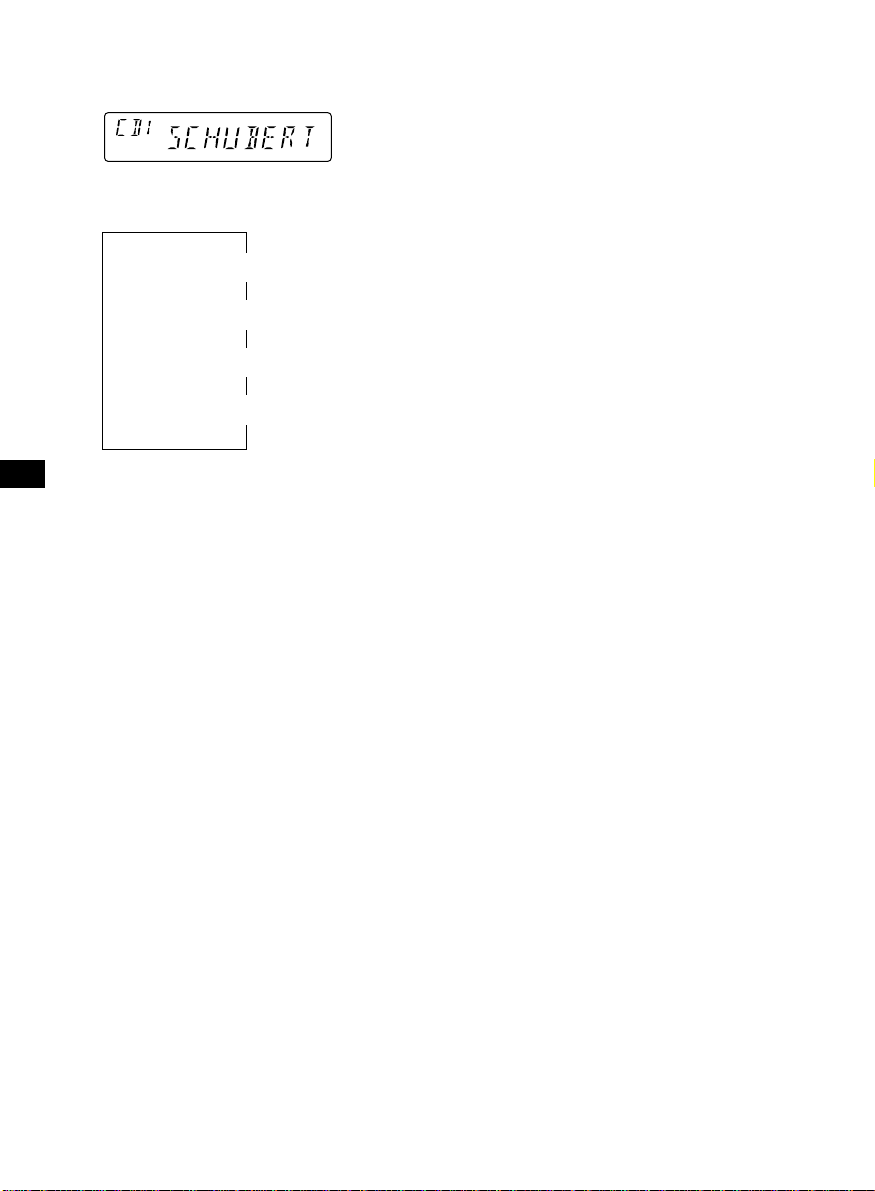
Displaying the disc memo name
Press (DSPL) during CD or CD TEXT disc
playback.
Erasing the disc memo
1 Press (SOURCE) repeatedly to select CD.
2 Press (MODE) repeatedly to select the CD
unit.
Each time you press (DSPL) during CD or
CD TEXT playback, the item changes as
follows:
Elapsed playback time
* If you connect an optional CD unit with the
CD TEXT function, the CD TEXT information
will appear in the display when you play a CD
TEXT disc.
After you select the desired item, the display
will automatically change to the Motion
Display mode after a few seconds.
In the Motion Display mode, all the above
items are scrolled in the display one by one in
order.
Tip
The Motion Display mode can be turned off. (See
“Changing the sound and display settings” on
page 16).
$
$
Disc memo name
$
Track name*
$
Clock
3 Press (PTY/LIST) for two seconds.
4 Press (DSPL) for two seconds.
5 Rotate the dial to select the name you
want to erase.
6 Press (5) (ENTER) for two seconds.
The name is erased.
Repeat steps 5 and 6 if you want to erase
other names.
7 Press (PTY/LIST) for two seconds.
The unit returns to normal CD playback
mode.
Note
When a personalized label is erased, the original
CD TEXT information will appear in the display.
20
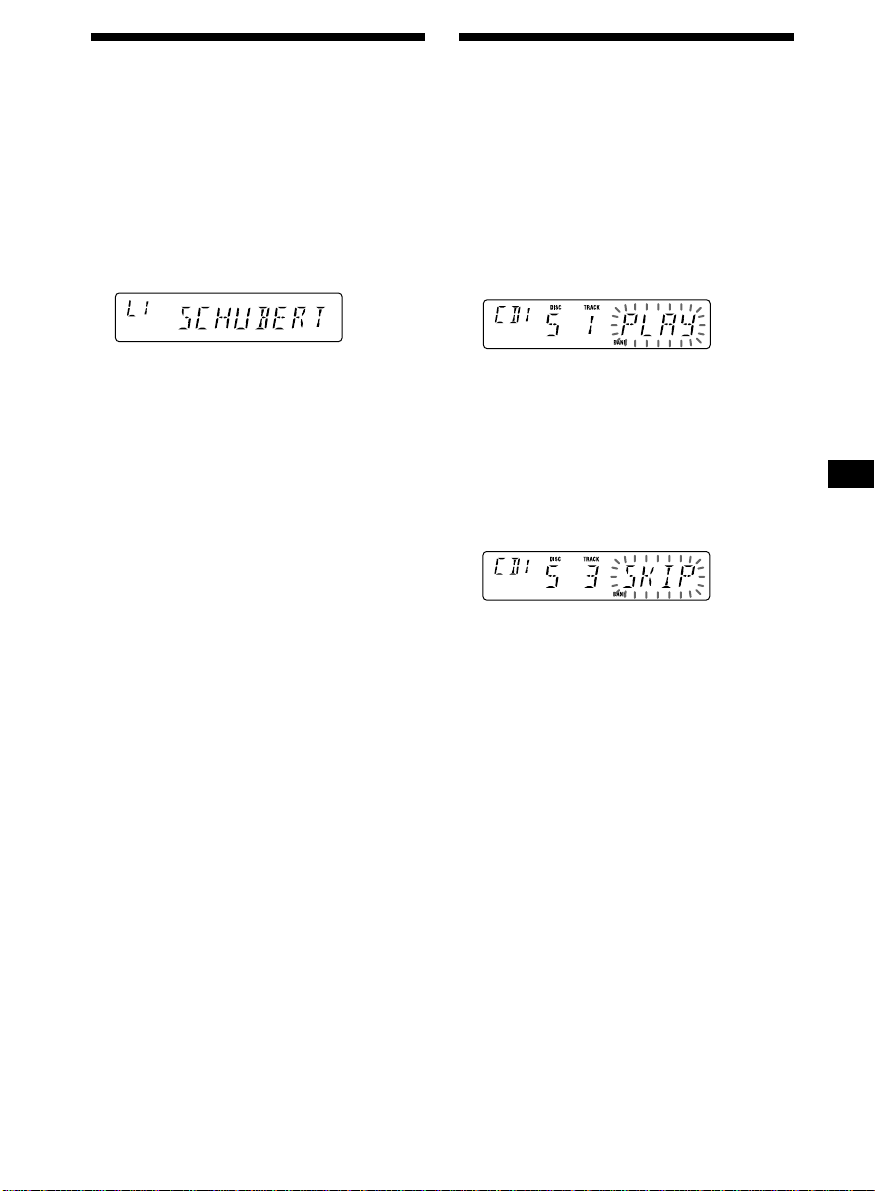
Locating a disc by name
— List-up (For a CD unit with the custom
file function or an MD unit)
You can use this function for discs that have
been assigned a custom name. For more
information on disc names, refer to “Labelling
a CD” (page 19).
Selecting specific tracks
for playback
— Bank
(For a CD unit with the custom file function)
If you labell the disc, you can set the unit to
skip or play the tracks of your choice.
1 Press (PTY/LIST) .
The name assigned to the current disc
appears in the display.
When you assign a disc memo label to a CD
TEXT disc, it takes priority over the original
CD TEXT information.
2 Press (PTY/LIST) repeatedly until you
find the desired disc.
3 Press (5) (ENTER) to play the disc.
Notes
• After a disc name has been displayed for five
seconds, the display goes back to normal
playback mode. To turn off the display, press
(DSPL).
• The track names are not displayed during MD or
CD TEXT disc playback.
• If there are no discs in the magazine, “NO DISC”
appears in the display.
• If a disc has not been assigned a custom file,
“********” appears in the display.
• If the disc information has not been read by the
unit, “NOT READ” appears in the display. To load
a disc, first press the number button, then choose
the disc that has not been loaded.
• There are also some letters which cannot be
displayed (during MD or CD TEXT disc playback).
1 Start playing the disc and press (SHIFT),
then press (3) (PLAY MODE) for two
seconds.
Bank edit mode
Note
If you have not labelled the disc, the bank edit
mode does not appear and the programme
edit mode appears. To go back to normal
playback mode, press (3) (PLAY MODE) for
two seconds.
2 Push the SEEK/AMS control up or down
to select the track number you want to
skip and press (5) (ENTER).
The indication changes from “PLAY” to
“SKIP.” To return the indication to
“PLAY,” press (5) (ENTER) again.
3 Repeat step 2 to set “PLAY” or “SKIP” for
all the tracks.
4 Press (3) (PLAY MODE) for two seconds.
The unit returns to normal CD playback
mode.
5 Press (SHIFT).
Notes
• You can set “PLAY” or “SKIP” for up to 24 tracks.
• You cannot set “SKIP” for all the tracks on a CD.
21
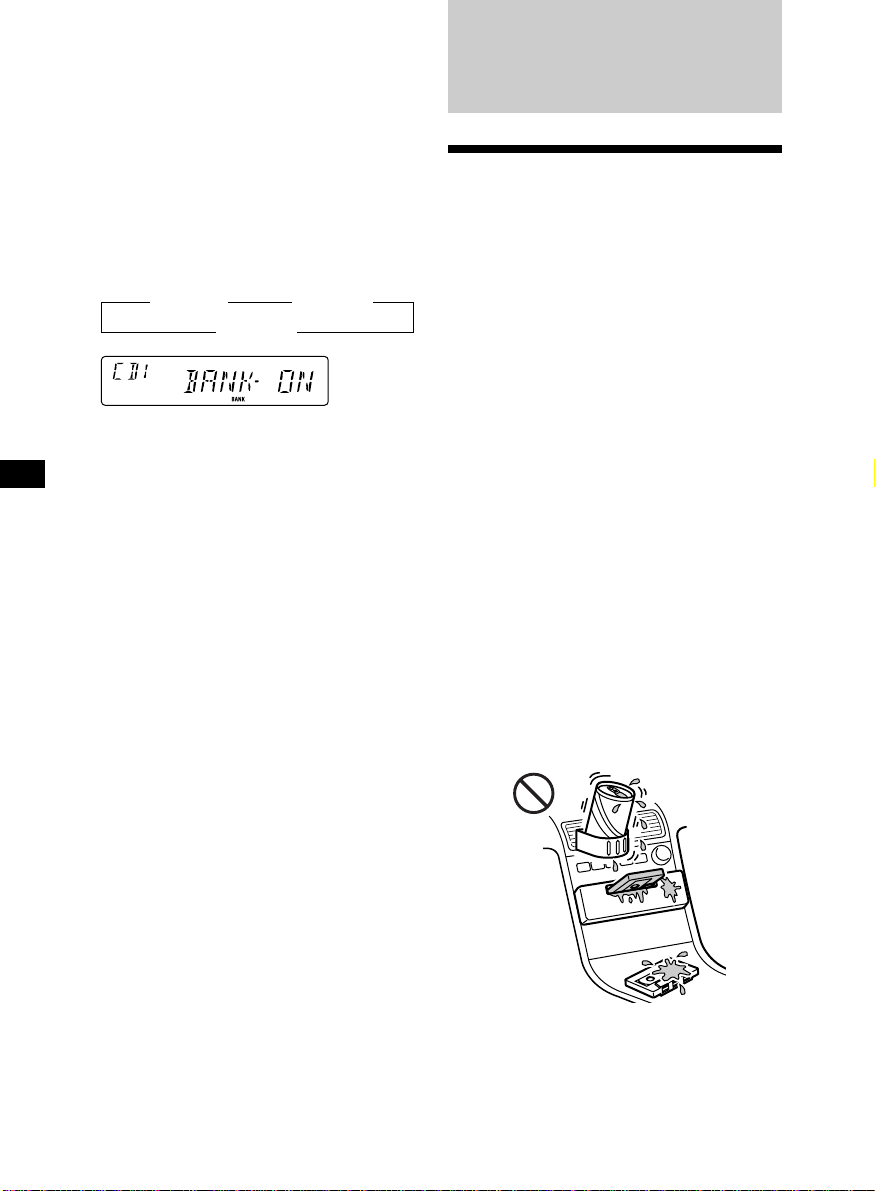
Playing specific tracks only
You can select:
•BANK-ON – to play the tracks with the
“PLAY” setting.
•BANK-INV (Inverse) – to play the tracks
with the “SKIP” setting.
Additional
Information
1 During playback, press (SHIFT), then
press (3) (PLAY MODE) repeatedly until
“BANK” appears.
2 Press (4) (n) repeatedly until the
desired setting appears.
z BANK-ON z BANK-INV
BANK-OFF Z
Playback starts from the track following the
current one.
3 Press (SHIFT).
To return to normal play mode, select “BANKOFF“ in step 2 above.
Precautions
•
If your car was parked in direct sunlight
resulting in a considerable rise in temperature
inside the car, allow the unit to cool off before
operating it.
• If no power is being supplied to the unit,
check the connections first. If everything is in
order, check the fuse.
• If no sound comes from the speakers of a
two-speaker system, set the fader control to
the centre position.
• When the tape is played back for a long
period, the cassette may become warm
because of the built-in power amplifier.
However, this is not a sign of malfunction.
If you have any questions or problems
concerning your unit that are not covered in
this manual, please consult your nearest Sony
dealer.
To maintain high quality sound
If you have drink holders near your audio
equipment, be careful not to splash juice or
other soft drinks onto the car audio. Sugary
residues on this unit or cassette tapes may
contaminate the playback heads, reduce the
sound quality, or prevent sound reproduction
altogether.
Cassette cleaning kits cannot remove sugar
from the tape heads.
22
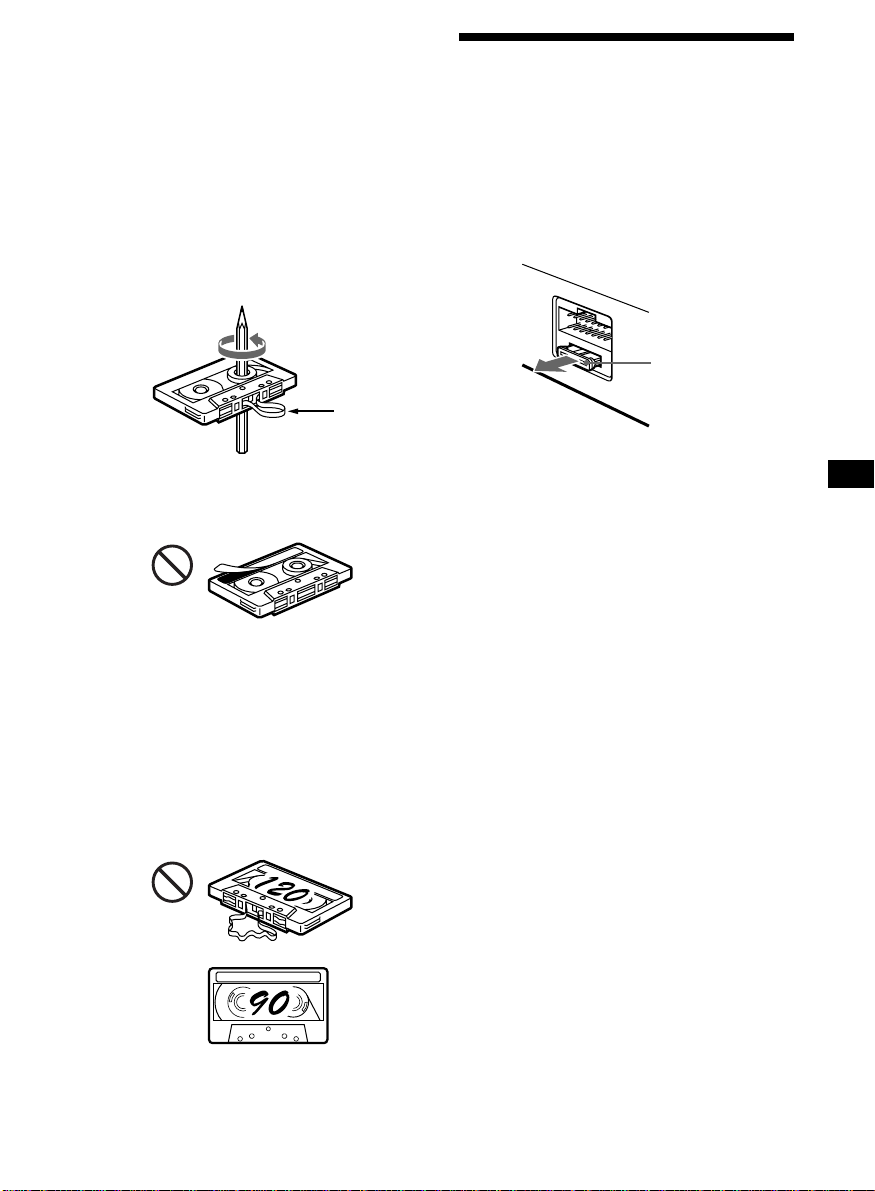
Notes on Cassettes
Cassette care
• Do not touch the tape surface of a cassette, as
any dirt or dust will contaminate the heads.
• Keep cassettes away from equipment with
built-in magnets such as speakers and
amplifiers, as erasure or distortion on the
recorded tape could occur.
• Do not expose cassettes to direct sunlight,
extremely cold temperatures, or moisture.
• Slack in the tape may cause the tape to be
caught in the machine. Before you insert the
tape, use a pencil or similar object to turn the
reel and take up any slack.
Slack
• Distorted cassettes and loose labels can cause
problems when inserting or ejecting tapes.
Remove or replace loose labels.
Maintenance
Fuse replacement
When replacing the fuse, be sure to use one
matching the amperage rating stated on the
original fuse. If the fuse blows, check the
power connection and replace the fuse. If the
fuse blows again after replacement, there may
be an internal malfunction. In such a case,
consult your nearest Sony dealer.
Fuse (10 A)
Warning
Never use a fuse with an amperage rating
exceeding the one supplied with the unit as
this could damage the unit.
• The sound may become distorted while
playing the cassette. The cassette player head
should be cleaned after each 50 hours of use.
Cassettes longer than 90 minutes
The use of cassettes longer than 90 minutes is
not recommended except for long continuous
play. The tape used for these cassettes is very
thin and tends to stretch easily. Frequent
playing and stopping of these tapes may cause
them to become entangled in the cassette deck
mechanism.
23
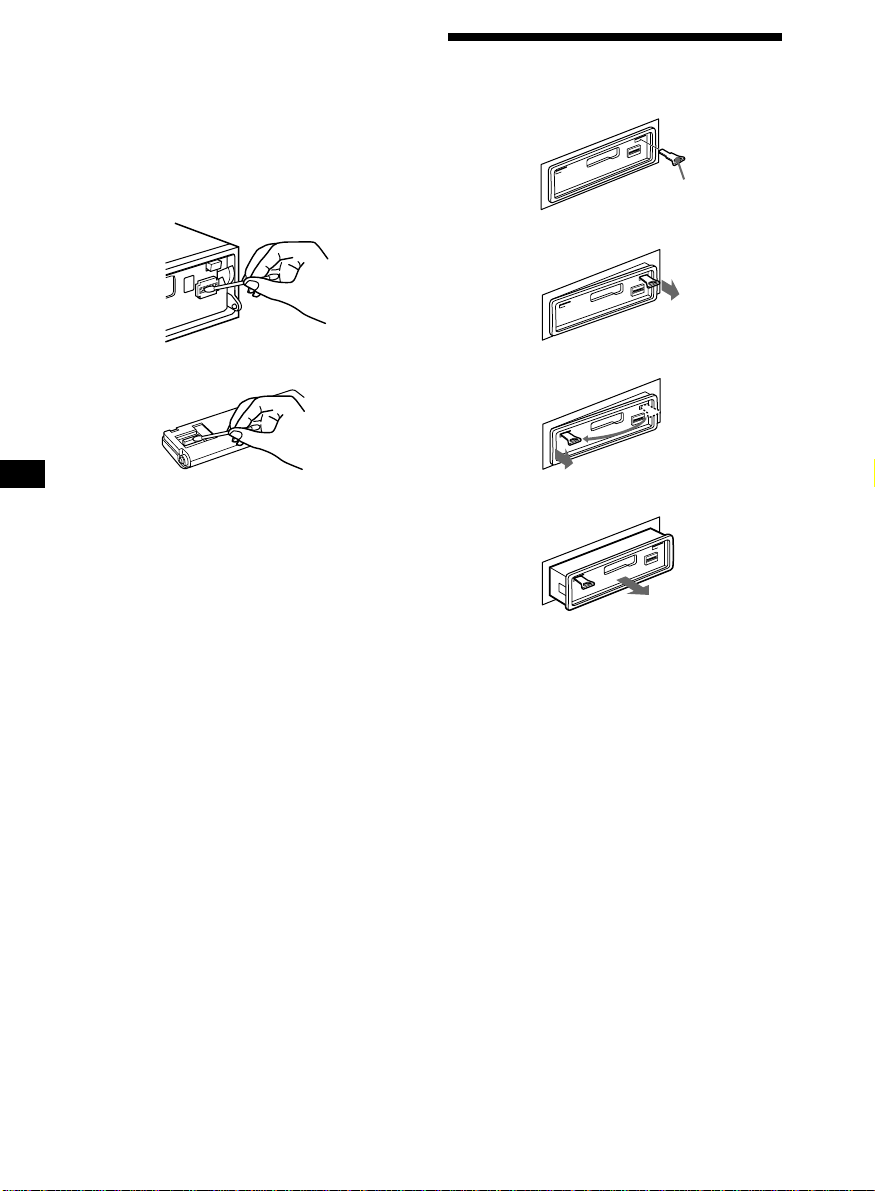
Cleaning the connectors
The unit may not function properly if the
connectors between the unit and the front
panel are not clean. In order to prevent this,
open the front panel by pressing (OPEN), then
detach it and clean the connectors with a
cotton swab dipped in alcohol. Do not apply
too much force. Otherwise, the connectors may
be damaged.
Main unit
Dismounting the unit
1
Release key
(supplied)
2
3
Back of the front panel
Notes
• For safety, turn off the engine before cleaning
the connectors and remove the key from the
ignition switch.
• Never touch the connectors directly with your
fingers or any metal device.
4
24
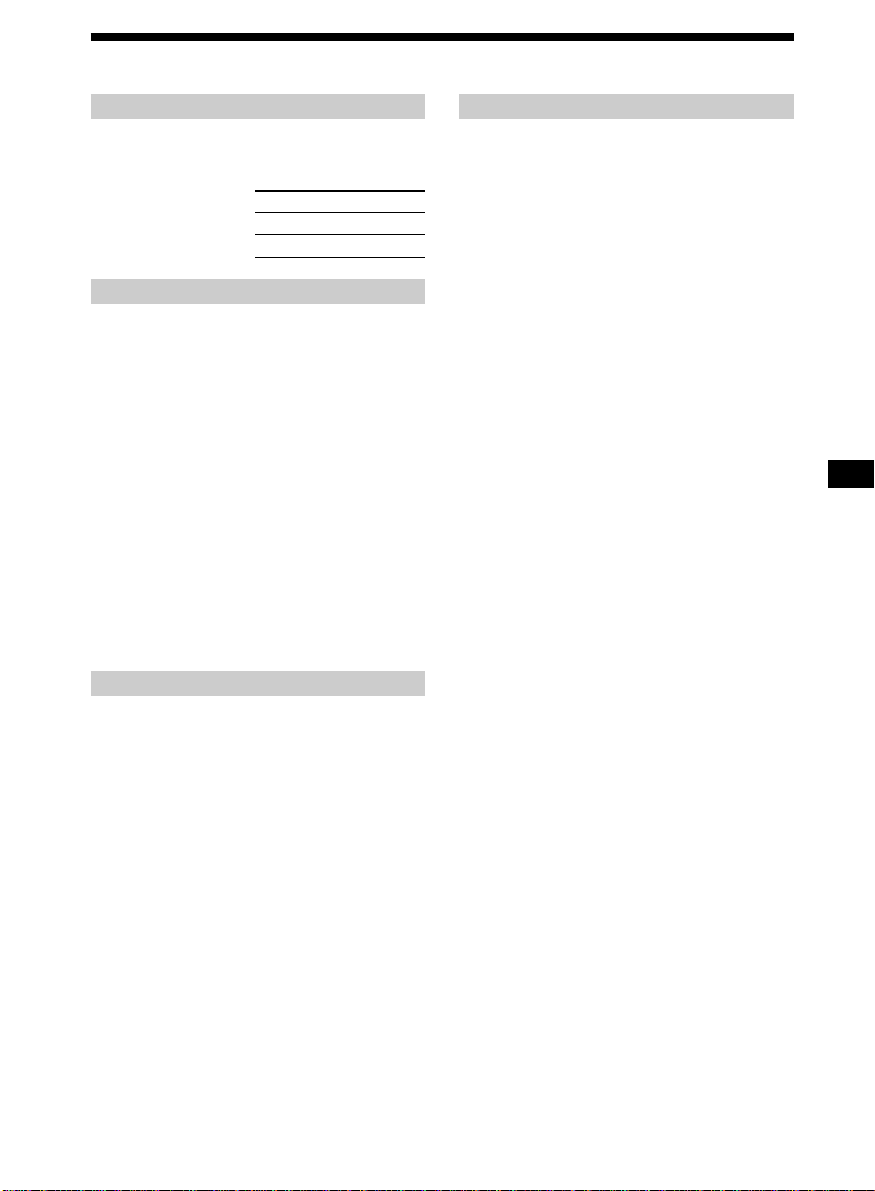
Specifications
Cassette player section
Tape track 4-track 2-channel stereo
Wow and flutter 0.08 % (WRMS)
Frequency response 30 – 18,000 Hz
Signal-to-noise ratio
Cassette type
TYPE II, IV 61 dB
TYPE I 58 dB
Tuner section
FM
Tuning range 87.5 – 108.0 MHz
Aerial terminal External aerial connector
Intermediate frequency 10.7 MHz
Usable sensitivity 9 dBf
Selectivity 75 dB at 400 kHz
Signal-to-noise ratio 65 dB (stereo),
Harmonic distortion at 1 kHz
Separation 35 dB at 1 kHz
Frequency response 30 – 15,000 Hz
68 dB (mono)
0.7 % (stereo),
0.4 % (mono)
MW/LW
Tuning range MW: 531 – 1,602 kHz
Aerial terminal External aerial connector
Intermediate frequency 10.7 MHz/450 kHz
Sensitivity MW: 30 µV
LW: 153 – 281 kHz
LW: 50 µV
Power amplifier section
Outputs Speaker outputs
Speaker impedance 4 – 8 ohms
Maximum power output 40 W × 4 (at 4 ohms)
(sure seal connectors)
General
Outputs Audio outputs (2)
Tone controls Bass ±8 dB at 100 Hz
Power requirements 12 V DC car battery
Dimensions Approx. 188 × 58 × 181 mm
Mounting dimensions Approx. 182 × 53 × 164 mm
Mass Approx. 1.2 kg
Supplied accessories Rotary commander (1)
Optional accessories BUS cable (supplied with
Optional equipment CD changer (10 discs)
Design and specifications are subject to change
without notice.
Power aerial relay control
lead
Power amplifier control
lead
Telephone ATT control
lead
Treble ±8 dB at 10 kHz
(negative earth)
(w/h/d)
(w/h/d)
Parts for installation and
connections (1 set)
Front panel case (1)
an RCA pin cord)
RC-61 (1 m), RC-62 (2 m)
CDX-828, CDX-727
MD changer (6 discs)
MDX-65
Other CD/MD changers
with the Sony-BUS system
Source selector
XA-C30
25
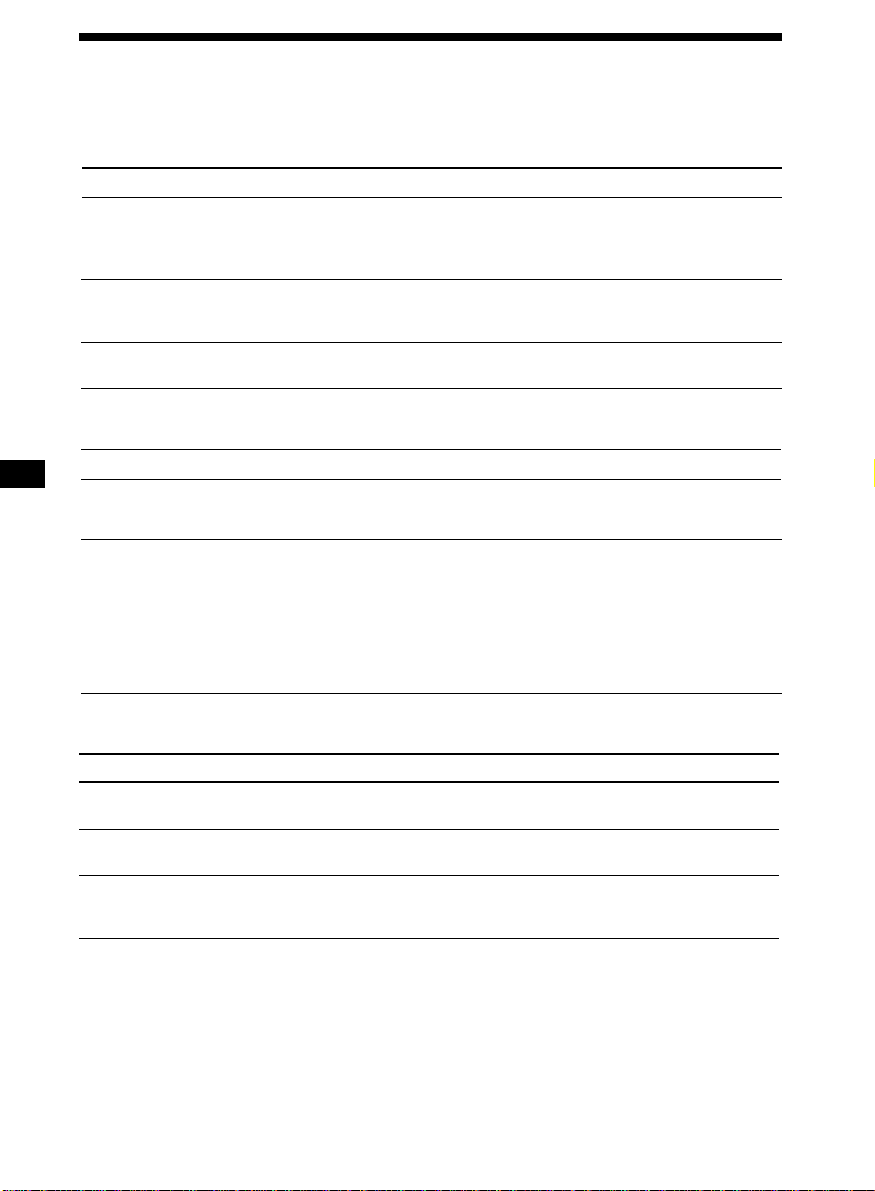
Troubleshooting guide
The following checklist will help you remedy the problems you may encounter with your unit.
Before going through the checklist below, check the connections and operating procedures.
General
Problem
No sound.
The contents of the memory
have been erased.
Indications do not appear in the
display.
Tape playback
Problem
The sound is distorted.
The AMS does not operate
correctly.
Cause/Solution
•Cancel the ATT function.
•Set the fader control to the centre position for two-speaker
systems.
•Rotate the dial clockwise to adjust the volume.
• The power cord or battery has been disconnected.
• The reset button was pressed.
n Store again into the memory.
Remove the front panel and clean the connectors. See
“Cleaning the connectors” (page 24) for details.
Cause/Solution
The tape head is contaminated.
n Clean the head with a commercially available dry-type
cleaning cassette.
• There is noise in the space between tracks.
• A blank space is too short (less than four seconds).
• The SEEK/AMS control was pushed up immediately before
the following track.
• The SEEK/AMS control was pushed down immediately after
the track starts.
• A long pause, or a passage of low frequencies or very low
sound level is treated as a blank space.
Radio reception
Problem
Preset tuning is not possible.
Automatic tuning is not
possible.
The “ST” indication flashes.
26
Cause/Solution
• Memorize the correct frequency.
• The broadcast signal is too weak.
The broadcast signal is too weak.
n Use manual tuning.
•Tune in the frequency accurately.
•The broadcast signal is too weak.
n Set to MONO mode (page 8).
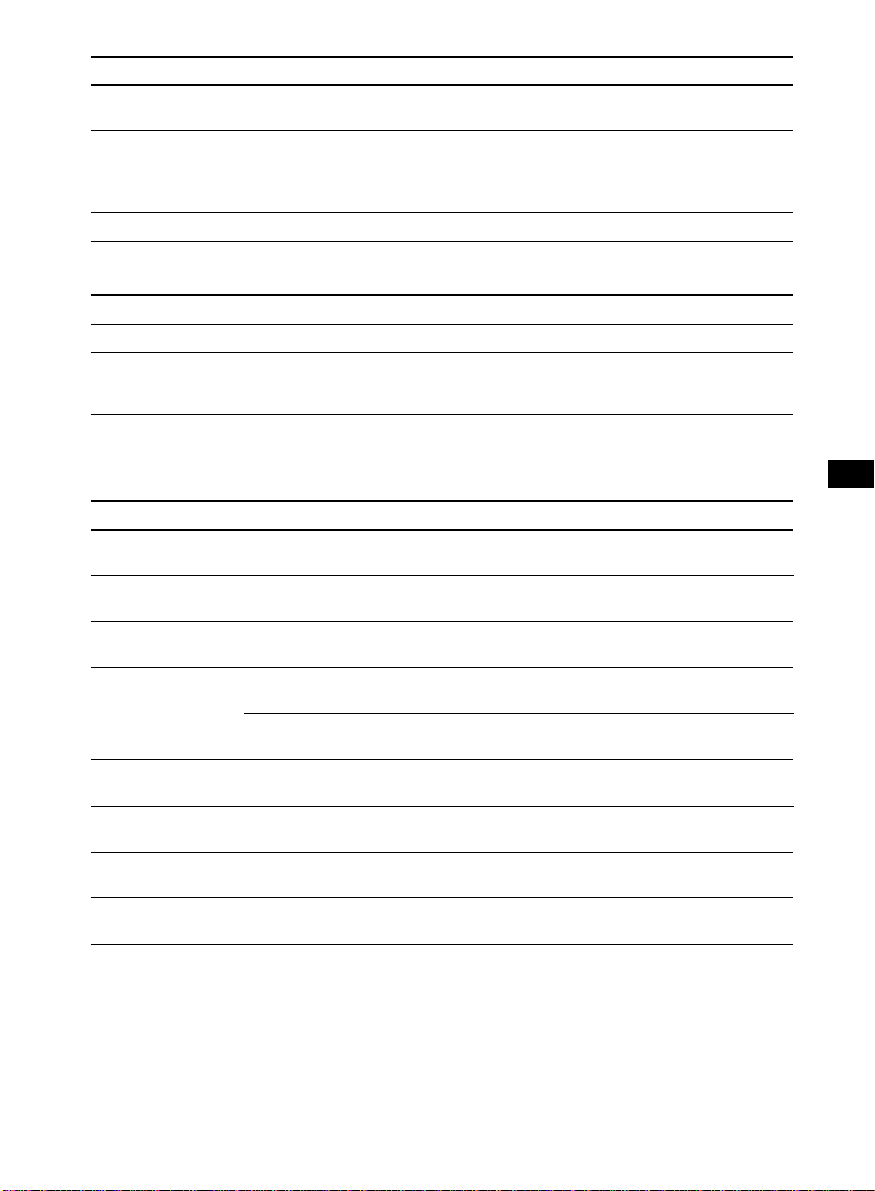
RDS
Problem
The SEEK starts after a few
seconds of listening.
No traffic announcements.
PTY displays “NONE.”
Cause/Solution
The station is non-TP or has a weak signal.
n Press (AF/TA) repeatedly until “AF TA-OFF” appears.
•Activate “TA.”
•The station does not broadcast any traffic announcements
despite being TP.
n Tune to another station.
The station does not specify the programme type.
CD/MD playback
Problem
The sound skips.
Cannot turn off the “--------”
indication.
Cause/Solution
A dirty or defective disc.
You cannot labell MDs unless you connect a CD unit with the
custom file function.
n Press (PTY/LIST) for two seconds.
Error displays (when an optional CD/MD unit is connected)
The following indications will flash for about five seconds, and an alarm sound will be heard.
Display
NO MAG
NO DISC
NG DISCS
ERROR
BLANK
RESET
NO READY
HI TEMP
*1 When an error occurs during playback of a CD or MD, the disc number of the CD or MD does not appear
in the display.
2
The disc number of the disc causing the error appears in the display.
*
Cause
The disc magazine is not inserted in
the CD/MD unit.
No disc is inserted in the CD/MD unit.
A CD/MD cannot play because of
some problem.
A CD is dirty or inserted upside
2
down.*
1
*
An MD does not play because of some
problem.*
No tracks have been recorded on an
1
*
MD.*
The CD/MD unit cannot be operated
because of some problem.
The lid of the MD unit is open or MDs
are not inserted properly.
The ambient temperature is more than
50°C.
2
2
Solution
Insert the disc magazine in the CD/
MD unit.
Insert discs in the CD/MD unit.
Insert another CD/MD.
Clean or insert the CD correctly.
Insert another MD.
Play an MD with tracks recorded on
it.
Press the reset button of the unit.
Close the lid or insert the MDs
properly.
Wait until the temperature goes
down below 50°C.
If the above-mentioned solutions do not help improve the situation, consult your nearest Sony
dealer.
27
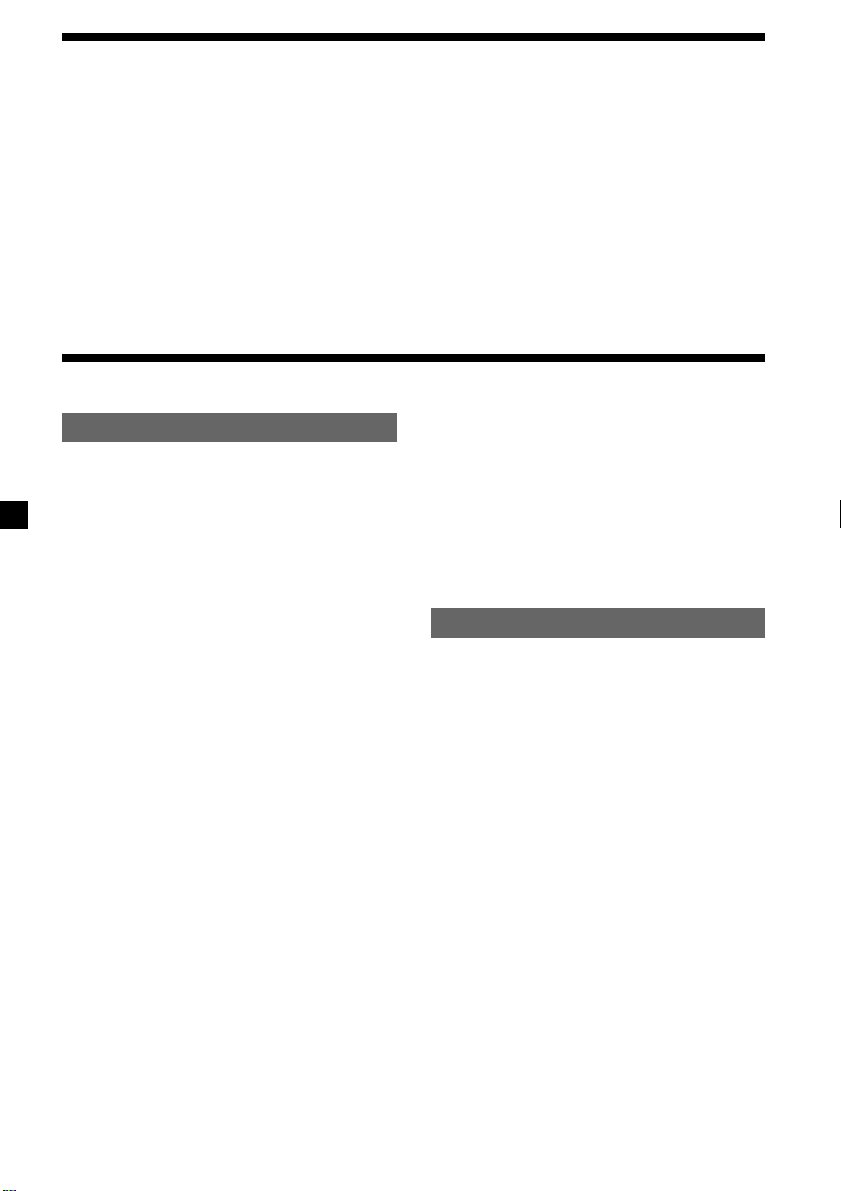
Witamy
Dziękujemy za zakupienie Odtwarzacza Kaset
Sony. Nabyty przez Państwa sprzęt umożliwi
przyjemność korzystania z wielu funkcji, przy
jednoczesnej wygodzie posługiwania się
rotacyjnym pilotem zdalnego sterowania.
Zakupiony sprzęt spełnia nie tylko funkcje
magnetofonu kasetowego i radioodbiornika,
lecz oferuje również możliwość poszerzenia
systemu przez podłączenie odtwarzacza płyt
CD/MD*1 jako dodatkowej opcji.
Tylko dla tego sprzętu
Tylko dla tego sprzętu
Umiejscowienie kontrolek ...................................3
Przygotowania wstępne
Zerowanie sprzętu .......................................... 4
Zdejmowanie przedniego panelu.................... 4
Nastawianie zegara......................................... 5
Magnetofon
Słuchanie taśm ............................................... 6
Odtwarzanie taśmy w różnych trybach
pracy .......................................................... 7
Radio
Automatyczne kodowanie stacji
nadawczych w pamięci sprzętu
— Tryb Best Tuning Memory
(BTM = pamięć najlepszego strojenia) .......7
Kodowanie wyłącznie wybranych stacji
nadawczych ............................................... 8
Odbiór zapisanych w pamięci stacji
nadawczych ............................................... 8
RDS
Opis funkkcji RDS ...........................................9
Wyświetlanie wskaźnika nazwy stacji
nadawczej .................................................. 9
Automatyczne, ponowne strojenie tego
samego programu
— Funkcja Alternatywnych częstotliwości
(Alternative Frequencies) (AF) .................... 9
Odbiór migawek o ruchu drogowym ............ 11
Kodowanie stacji nadawczych oferujących
serwis RDS o sygnałach AF oraz TA........ 11
Zlokalizowanie stacji według rodzaju
transmitowanego programu ..................... 12
Automatyczne nastawianie zegara ............... 13
2
Podczas operacji zestawu lub podłączonego,
opcjonalnego odtwarzacza płyt CD,
wyposażonego w funkcję CD TEXT, informacje
zakodowane na płycie CD TEXT zostaną
uwidocznione na wyświetlaczu podczas
odtwarzania płyty tego typu*2.
*1
Podłączyć można zmieniacz płyt CD, zmieniacz
płyt MD, odtwarzacz płyt CD i odtwarzacz płyt MD.
*2
Płyta CD TEXT jest dźwiękową płytą CD,
zawierającą dodatkowe dane, takie jak tytuł dysku,
nazwisko wykonawcy oraz tytuły wszystkich
utworów.
Informacje te są dodatkowo zakodowane na płycie.
Pozostałe funkcje
Naklejanie etykietek na pilot rotacyjny ......... 14
Korzystanie z rotacyjnego pilota zdalnego
sterowania ................................................ 14
Regulacja charakterystyk dźwięku ............... 16
Wyciszanie dźwięku ...................................... 16
Zmienianie wstępnych nastawów
dźwięku i wskaźników wyświetlacza ....... 16
Wspomaganie tonów niskich Funkcja
— D-bass .................................................17
Z Wyposażeniem Opcjonalnym
Komponent CD/MD
Odtwarzanie płyty CD lub MD ...................... 17
Powtórne odtwarzanie tytułów
— Tryb Repeat play ................................. 19
Odtwarzanie tytułów w przypadkowej
kolejności
— Tryb Shuffle play.................................. 19
Nadawanie nazwy płycie CD
— Funkcja Disc Memo (Dla odtwarzacza
CD wyposażonego w funkcję pliku
danych użytkownika)................................ 19
Zlokalizowanie płyty według indywidualnie
nadanej nazwy
— Funkcja List-up (Dla odtwarzacza CD
wyposażonego w funkcję pliku danych
użytkownika) ............................................ 21
Wybieranie poszczególnych tytułów do
odtworzenia
— Tryb Bank (Dla odtwarzacza CD
wyposażonego w funkcję pliku danych
użytkownika) ............................................ 21
Informacje dodatkowe
Środki Ostrożności ....................................... 22
Konserwacja ................................................. 23
Wymontowanie sprzętu ................................ 24
Dane techniczne ........................................... 25
Usuwanie usterek ......................................... 26
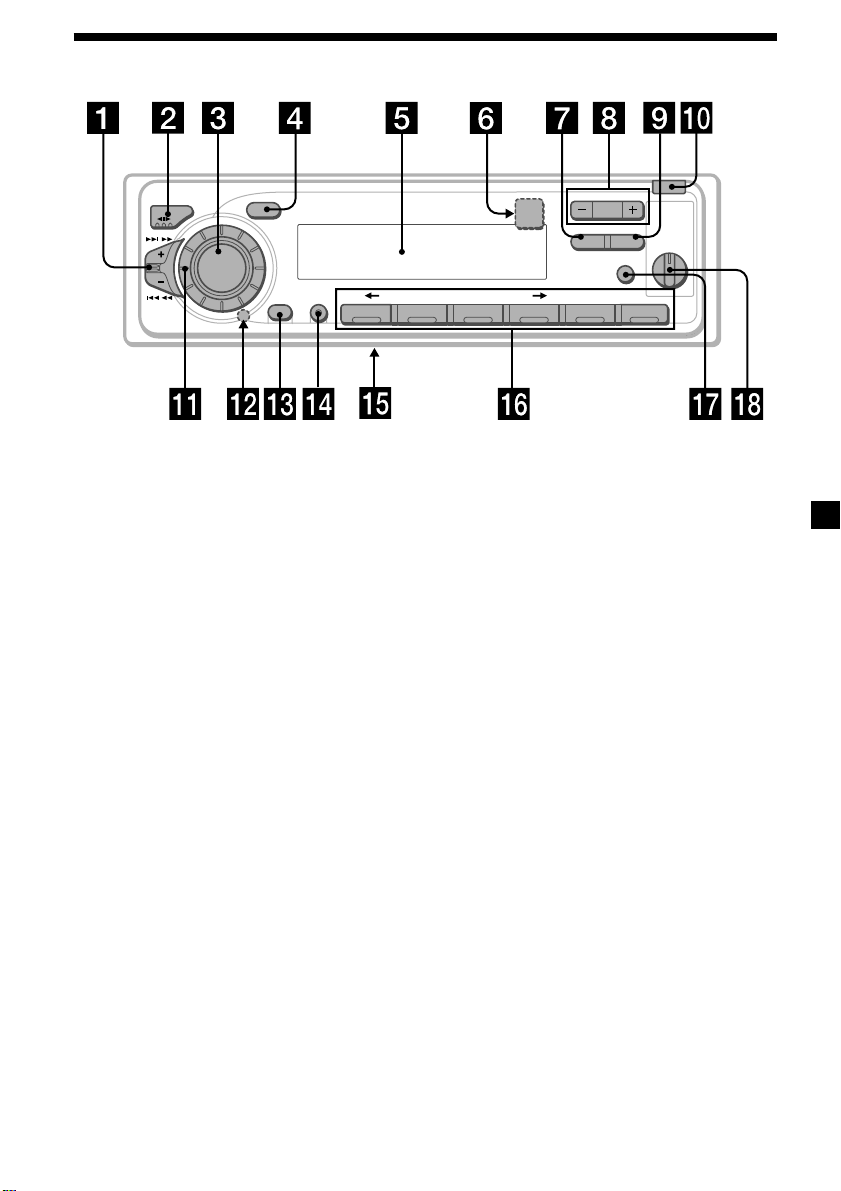
Umiejscowienie kontrolek
SOURCE
SOUND
SHIFT SET UP
OFF
1 62 3 4 5
MODE
SEEK / AMS
Szczegóły znajdują się na stronach podanych w spisie.
PLAY MODE
OPEN
+
–
PRESET
6
LIST
ENTER
DISC
AF/TAPTY
D-BASS
OFF
DSPL
XR-C6220R
1
2
3
1 Kontrolka SEEK/AMS (seek/Automatic
Music Sensor/manual search =
przeszukiwanie/automatyczny czujnik
muzyki/manualne przeszukiwanie) 6, 8,
10, 13, 18, 21
2 Przycisk trybu pracy MODE (*)
Podczas odtwarzania taśmy:
Zmiana kierunku odtwarzania 6
Podczas odbioru audycji radiowych:
Wybór pasma BAND 7, 8
Podczas odtwarzania płyt CD lub MD:
Wybór odtwarzacza CD/MD 17, 20
3 Przycisk wyboru źródła odtwarzania
SOURCE (TAPE/TUNER/CD/MD) 6, 7, 8,
11, 17, 20
4 Przycisk SOUND 16
5 Wyświetlacz
6 Przycisk 6 (umieszczony z przodu
korpusu sprzętu, za panelem
przednim) 6
7 Przycisk PTY/LIST
Program RDS 13
Disc Memo 19, 20
List-up 21
8 Przycisk PRESET/DISC
Podczas odbioru audycji radiowych:
Wybór wstępnie zakodowanych stacji
radiowych 8
Podczas odtwarzania płyt CD/MD:
Zmiana płyty 18
9 Przycisk AF/TA 9, 10, 11, 12
!º Przycisk OPEN (zwolnienie przedniego
panelu) 4, 6, 24
!¡ Regulator (regulujący głośność/basy/
tony wysokie/lewy-prawy/tył-przód) 5,
16, 19, 20
!™ Przycisk zerowania (umieszczony z
przodu korpusu sprzętu, za panelem
przednim) 4
!£ Przycisk wyłączania OFF 4, 6
!¢ Przycisk SHIFT
PLAY MODE (tryb odtwarzania) 7, 8, 10,
12, 19, 21, 22
SET UP 5, 13, 16, 18
!∞ Przełącznik wyboru źródła zasilania
POWER SELECT (umieszczony na
dolnej powierzchni sprzętu)
Patrz pod “Przełącznik POWER SELECT”
w instrukcjach Montażu/Podłączeń.
!§ Przyciski numeryczne 8, 10, 12, 21
!¶ Przycisk DSPL (tryb zmiany
wskaźników wyświetlacza) 6, 8, 9, 17,
18, 20, 21
!• Kontrolka D-BASS 17
3
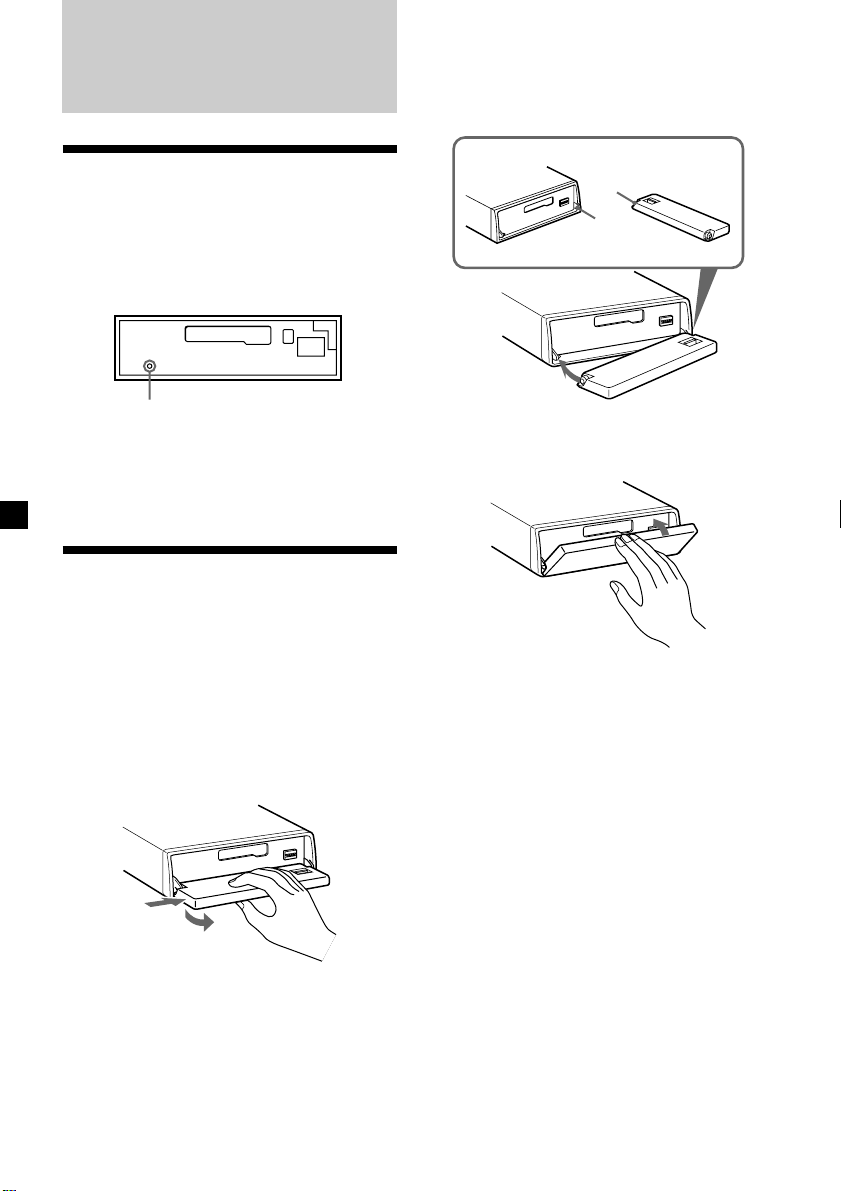
Przygotowania
wstępne
Zakładanie przedniego panela
Otwór na przednim panelu, na ilustracji
oznaczony a, umieścić na sztyfcie b
głównego korpusu sprzętu i docisnąć lewą
stronę.
Zerowanie sprzętu
Sprzęt należy wyzerować przed rozpoczęciem
eksploatacji poraz pierwszy lub po wymianie
akumulatora pojazdu.
Zdjąć przedni panel i szpiczasto zakończonym
przedmiotem, np. długopisem, nacisnąć
przycisk zerowania (reset).
Przycisk zerowania
Uwaga
Naciśnięcie przycisku zerowania spowoduje
wymazanie nastawów zegara i niektórych funkcji,
zakodowanych w pamięci sprzętu.
Zdejmowanie
przedniego panelu
Sporzęt można zabezpieczyć przed kradzieżą
przez zdjęcie przedniego panelu.
1 Proszę nacisnąć przycisk (OFF).
2 Nacisnąć przycisk (OPEN), przesunąć
panel lekko w prawo i zdjąć wyciągając
lewą stroną.
1
2
Uwagi
•
Proszę uważać by przy zdejmowaniu panela nie
upuścić go.
•
Zdejmowanie panelu przy jednocześnie włączonym
zasilaniu, spowoduje automatyczne wyłączenie
sprzętu, chroniąc głośniki przed ewentualnym
uszkodzeniem.
•
Zabierając przedni panel ze sobą, proszę
przechowywać w przeznaczonym do tego celu etui
ochronnym.
4
a
b
µ
Uwagi
•
Proszę uważać by panel nie został umocowany
górą na dół.
•
Przy zakładaniu, nie dociskać panelu do sprzętu.
•
Nie wywierać zbytniego nacisku na wyświetlacz
przedniego panelu.
•
Unikać narażania przedniego panelu na nadmierne
działanie promieni słonecznych lub ciepłego
powietrza pochodzącego z systemu ogrzewczego
pojazdu, nie pozostawiać w miejscach wilgotnych.
Nie pozostawiać panelu na desce rozdzielczej
samochodu zaparkowanego na nasłonecznionym
miejscu, ze względu na możliwość znacznego
wzrostu temperatury.
Alarm ostrzegawczy
Jeżeli przedni panel nie został uprzednio
zdjęty, alarm ostrzegawczy włączy się na parę
sekund po przełączeniu kluczyka zapłonu na
pozycję OFF. (tylko w przypadku kiedy
przełącznik źródła zasilania “POWER SELECT”
znajduje się w pozycji A).
Sygnał akustyczny nie uaktywni się, jeżeli
użytkownik podłączy opcjonalny wzmacniacz
mocy i nie wykorzysta zintegrowanego ze
sprzętem wzmacniacza.
