Sony XR-C6120 User Manual
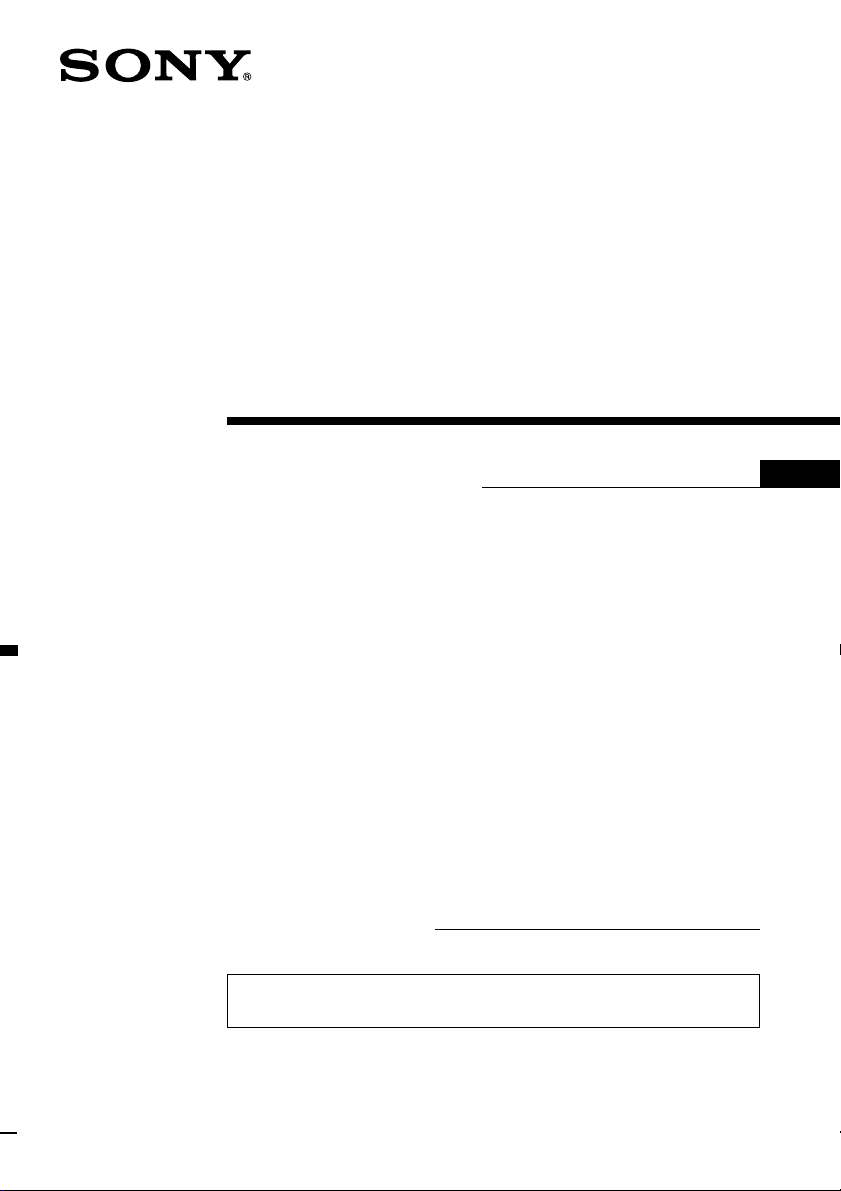
3-865-812-11(1)
FM/AM Cassette
Car Stereo
Operating Instructions
Owner’s Record
The model and serial numbers are located on the bottom of the unit.
Record the serial number in the space provided below.
Refer to these numbers whenever you call upon your Sony dealer regarding this
product.
Model No. XR-C6120 Serial No.
For installation and connections, see the supplied installation/connections
manual.
US
XR-C6120
1999 by Sony Corporation
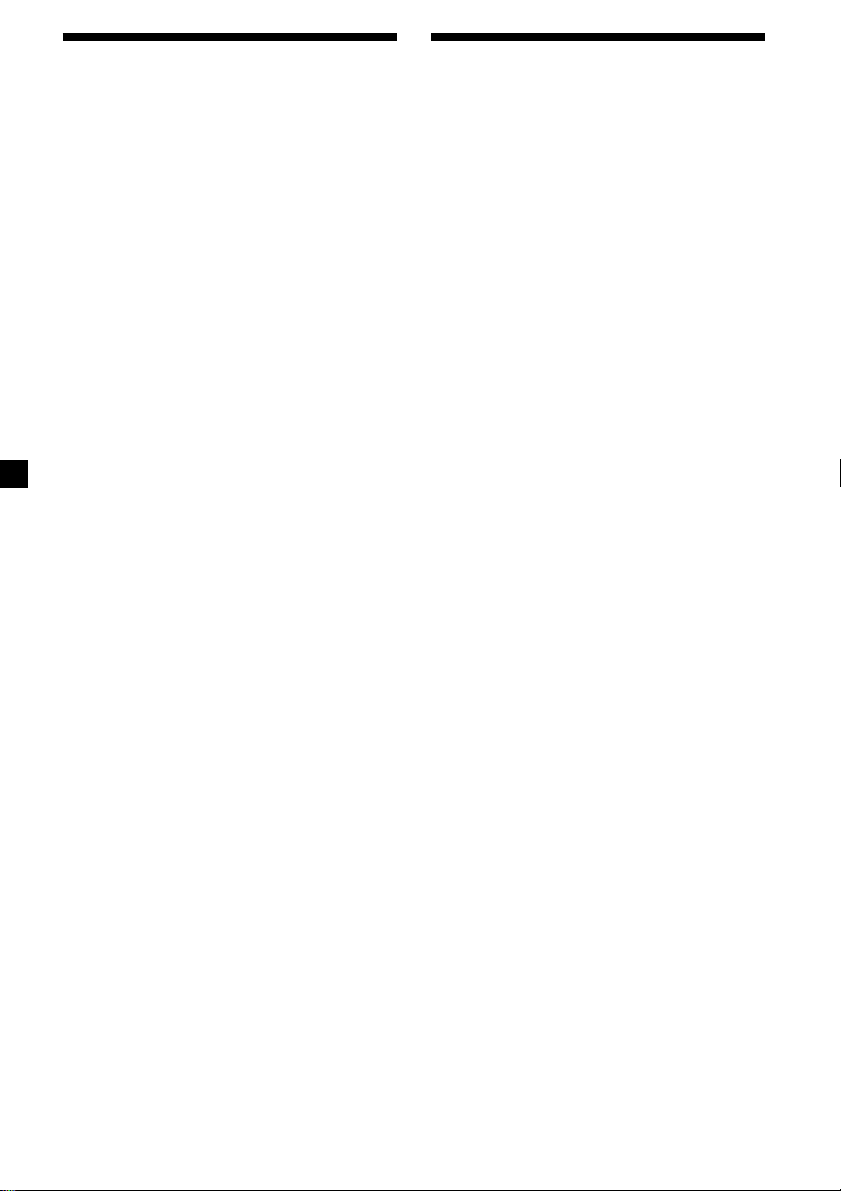
Warning
Welcome !
This equipment has been tested and found to
comply with the limits for a Class B digital
device, pursuant to Part 15 of the FCC Rules.
These limits are designed to provide
reasonable protection against harmful
interference in a residential installation. This
equipment generates, uses, and can radiate
radio frequency energy and, if not installed
and used in accordance with the instructions,
may cause harmful interference to radio
communications. However, there is no
guarantee that interference will not occur in a
particular installation. If this equipment does
cause harmful interference to radio or
television reception, which can be determined
by turning the equipment off and on, the user
is encouraged to try to correct the interference
by one or more of the following measures:
— Reorient or relocate the receiving antenna.
— Increase the separation between the
equipment and receiver.
— Connect the equipment into an outlet on a
circuit different from that to which the
receiver is connected.
— Consult the dealer or an experienced radio/
TV technician for help.
You are cautioned that any changes or
modifications not expressly approved in this
manual could void your authority to operate
this equipment.
Thank you for purchasing this Sony Cassette
Player. This unit lets you enjoy a variety of
features as well as an optional rotary
commander or an optional wireless remote.
In addition to the cassette playback and radio
operations, you can expand your system by
connecting an optional CD/MD unit*1.
When you operate this unit or a connected
optional CD unit with the CD TEXT function,
the CD TEXT information will appear in the
display when you play a CD TEXT disc*2.
*1You can connect a CD changer, an MD changer,
a CD player, or an MD player.
2
A CD TEXT disc is an audio CD that includes
*
information such as the disc name, artist name,
and track names.
This information is recorded on the disc.
2
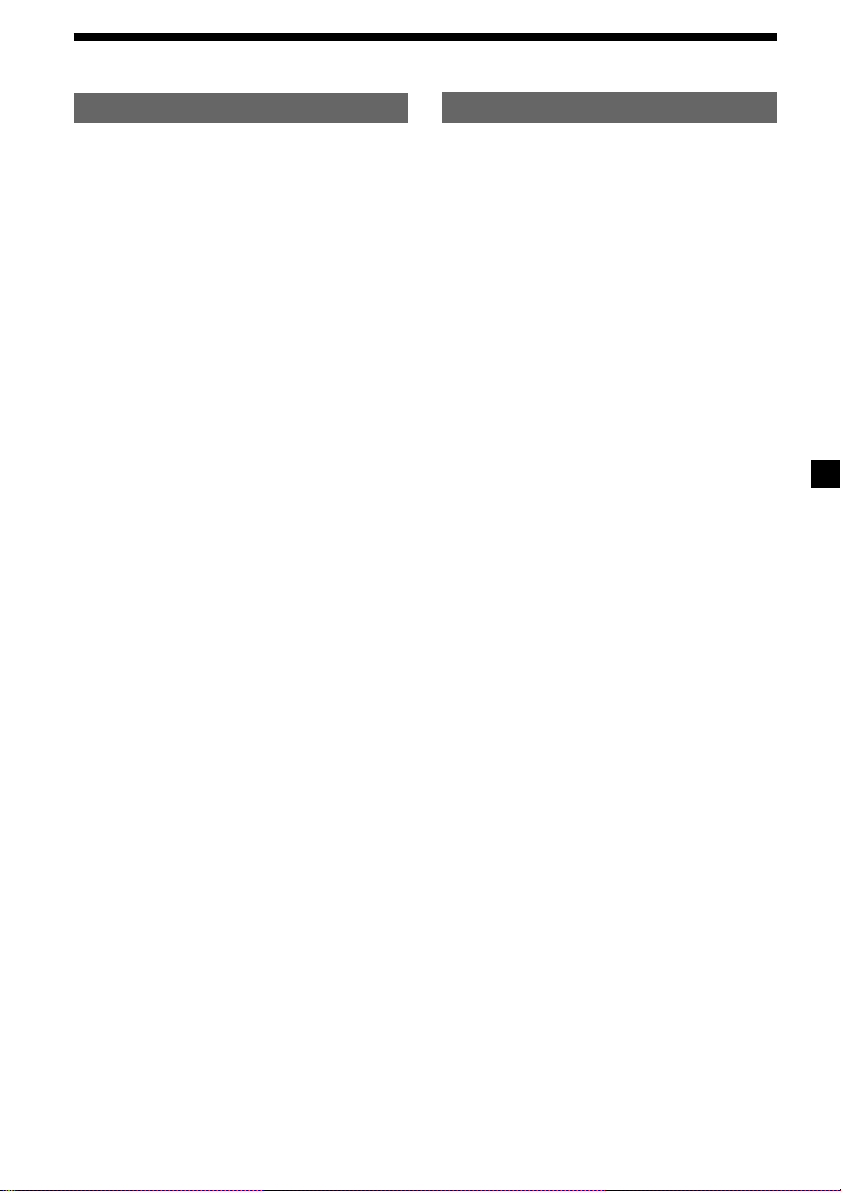
Table of Contents
This Unit Only With Optional Equipment
Location of controls ............................................ 4
Getting Started
Resetting the unit ................................................ 6
Detaching the front panel .................................. 6
Setting the clock .................................................. 7
Cassette Player
Listening to a tape ............................................... 8
Playing a tape in various modes ....................... 9
Radio
Memorizing stations automatically
— Best Tuning Memory (BTM).................... 9
Memorizing only the desired stations ........... 10
Receiving the memorized stations.................. 10
Storing the station names
— Station Memo ...........................................11
Locating a station by name
— List-up ...................................................... 12
Other Functions
Labeling the rotary commander ..................... 12
Using the rotary commander .......................... 13
Adjusting the sound characteristics ............... 14
Attenuating the sound ..................................... 14
Changing the sound and display settings ..... 15
Boosting the bass sound
— D-bass ....................................................... 15
CD/MD Unit
Playing a CD or MD ......................................... 16
Playing tracks repeatedly
— Repeat Play .............................................. 17
Playing tracks in random order
— Shuffle Play .............................................. 17
Labeling a CD
— Disc Memo ............................................... 18
Locating a disc by name
— List-up ...................................................... 19
Selecting specific tracks for playback
— Bank .......................................................... 20
Additional Information
Precautions......................................................... 21
Maintenance....................................................... 22
Dismounting the unit ....................................... 23
Specifications ..................................................... 24
Troubleshooting guide ..................................... 25
3
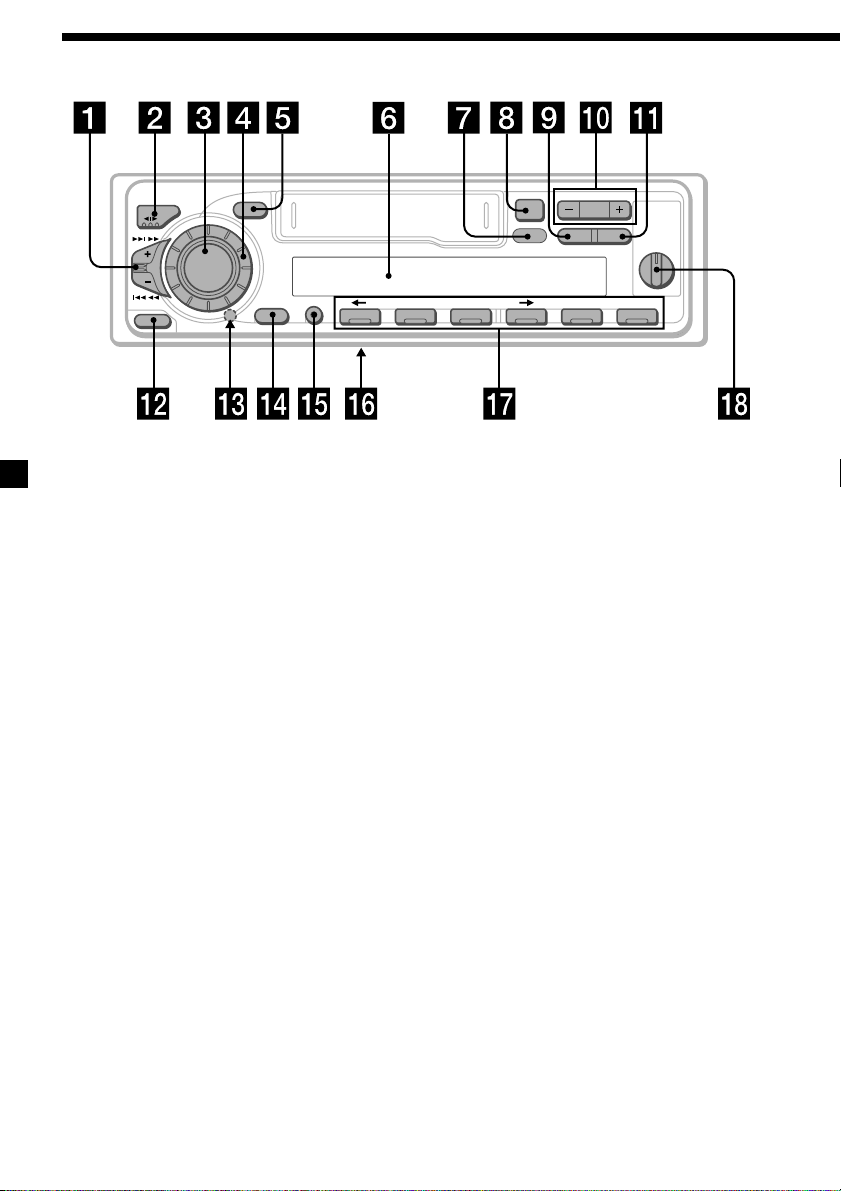
Location of controls
MODE
SEEK / AMS
RELEASE
Refer to the pages listed for details.
SOUND
SOURCE
OFF
SHIFT SET UP
PLAY MODE
6
g
ENTER
D-BASS
DSPLLIST
1
2
OFF
3
564321
40W × 4
XR-C6120
+
–
PRESET
DISC
1 SEEK/AMS (seek/Automatic Music
Sensor/manual search) control
8, 10, 17, 20
2 MODE (*) button
During tape playback:
Playback direction change 8
During radio reception:
BAND select 9, 10
During CD or MD playback:
CD/MD Unit select 16, 19
3 SOURCE (TAPE/TUNER/CD/MD) button
8, 9, 10, 16, 19
4 Dial (volume/bass/treble/left-right/
rear-front control) 7, 11, 12, 14, 18, 19
5 SOUND button 14
6 Display window
7 Sensor for the optional wireless remote
8 6 (eject) button 8
9 LIST button
Station Memo 11, 12
List-up 12, 19
Disc Memo 18, 19
0 PRESET/DISC button
During radio reception:
Preset stations select 10
During CD/MD playback:
Disc change 17
!¡ DSPL (display mode change) button
8, 10, 11, 12, 16, 18, 19
!™ RELEASE (front panel release) button
6, 22
!£ Reset button (located on the front side
of the unit behind the front panel) 6
!¢ OFF button 6, 8
!∞ SHIFT button
PLAY MODE 9, 10, 17, 20
SET UP 7, 15, 16
!§ POWER SELECT switch
(located on the bottom of the unit)
See “POWER SELECT switch” in the
Installation/Connections manual.
!¶ Number buttons 10, 19
!• D-BASS control 15
4
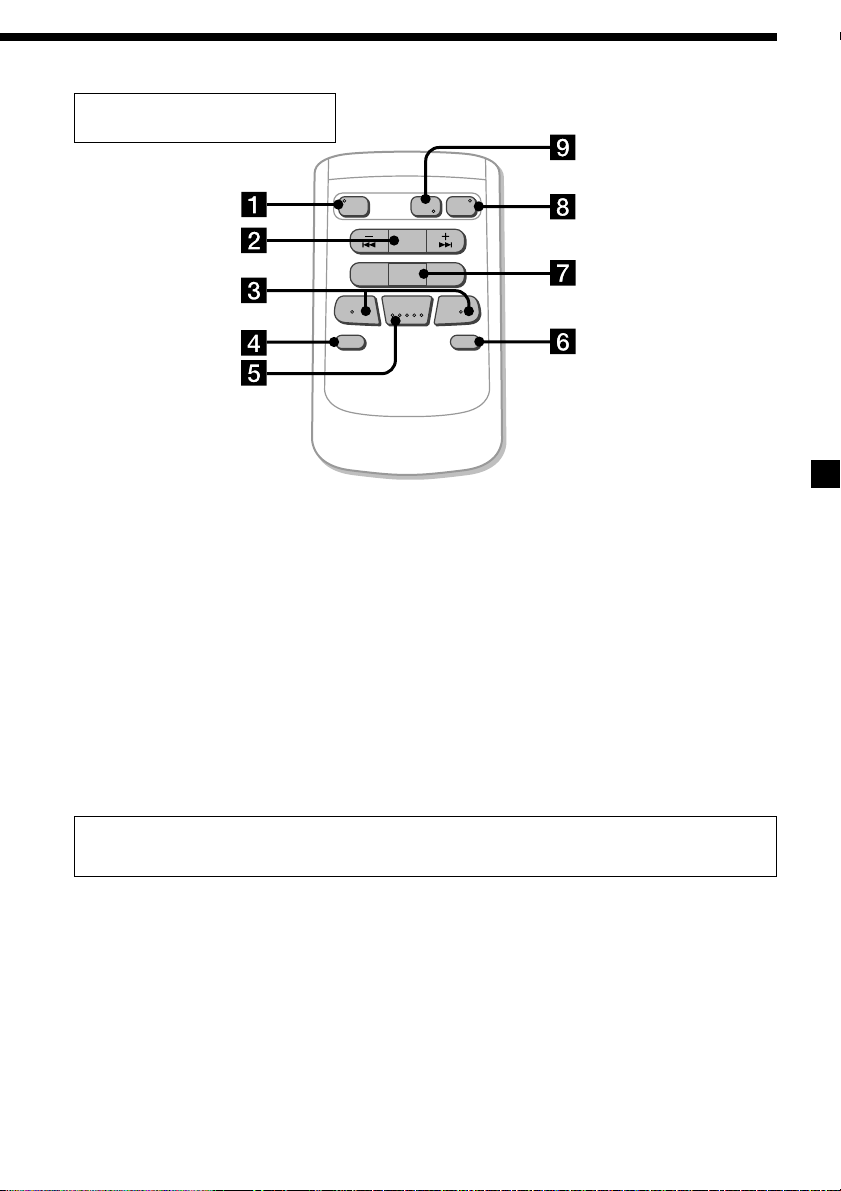
Optional wireless remote
(RM-X47)
The corresponding buttons of the
wireless remote control the same
functions as those on this unit.
1 OFF button
2 SEEK/AMS button
3 (–) (+) buttons
4 ATT button
5 SOUND/SEL button
6 DSPL button
SOURCE
REW
–
SEEK
AMS
PRESET
DISC
SOUND
SEL
MODE
DIR
+
FF
OFF
–
ATT DSPL
7 PRESET/DISC button
8 SOURCE button
9 MODE/DIR button
+
You cannot perform manual search and
manual tuning with the remote.
When the POWER SELECT switch is set to the B position, the unit cannot be operated with the
wireless remote unless (SOURCE) on the unit is pressed or a cassette is inserted to activate the
unit first.
5
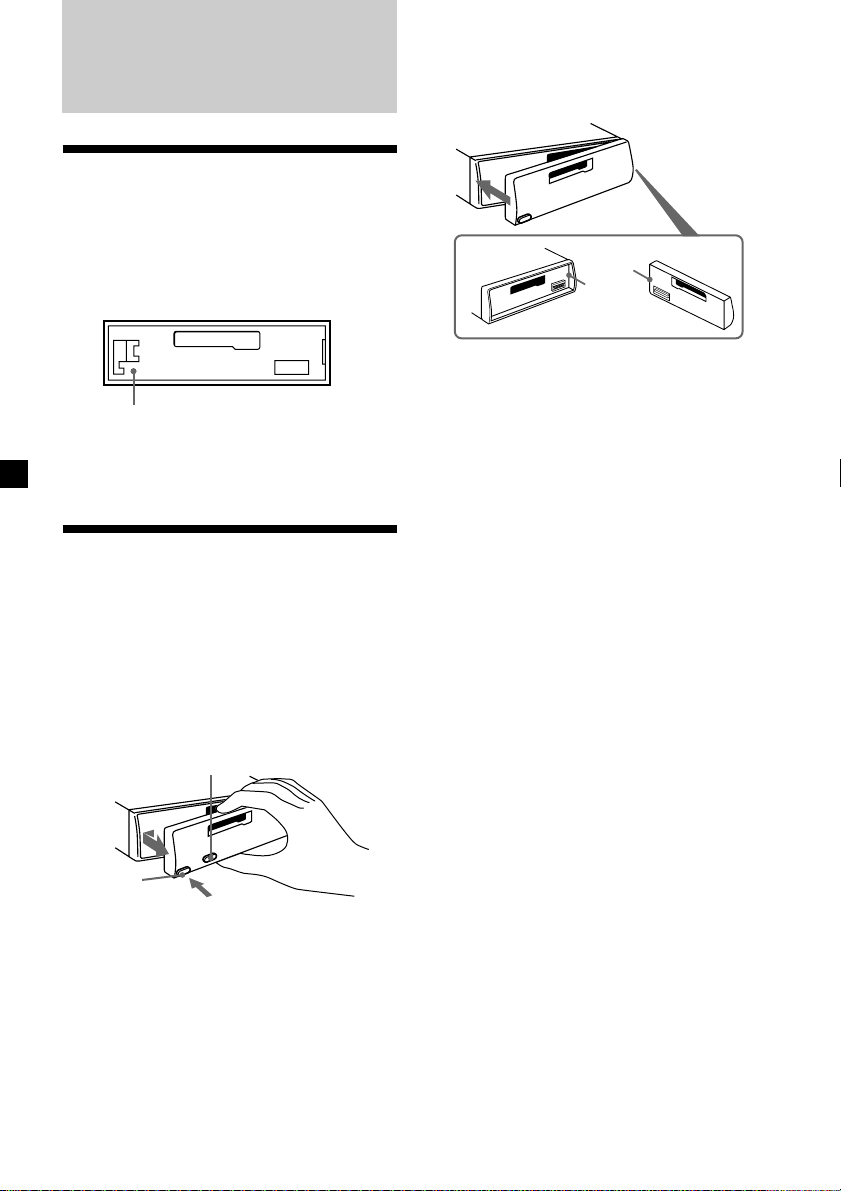
Getting Started
Resetting the unit
Before operating the unit for the first time or
after replacing the car battery, you must reset
the unit.
Remove the front panel and press the reset
button with a pointed object, such as a ballpoint pen.
Reset button
Note
Pressing the reset button will erase the clock
setting and some memorized functions.
Detaching the front panel
You can detach the front panel of this unit to
protect the unit from being stolen.
1 Press (OFF).
2 Press (RELEASE), then slide the front
panel a little to the left, and pull it off
towards you.
(OFF)
Attaching the front panel
Attach part a of the front panel to part b of
the unit as illustrated and push the left side
into position until it clicks.
a
b
Notes
• Be sure not to attach the front panel upside
down.
• Do not press the front panel too hard against the
unit when attaching it.
• Do not press too hard or put excessive pressure
on the display window of the front panel.
• Do not expose the front panel to direct sunlight
or heat sources such as hot air ducts, and do not
leave it in a humid place. Never leave it on the
dashboard of a car parked in direct sunlight or
where there may be a considerable rise in
temperature.
Caution alarm
If you turn the ignition key switch to the OFF
position without removing the front panel, the
caution alarm will beep for a few seconds
(only when the POWER SELECT switch on the
bottom of the unit is set to the A position).
If you connect an optional power amplifier
and do not use the built-in amplifier, the beep
sound will be deactivated.
(RELEASE)
Notes
• Be sure not to drop the panel when detaching it
from the unit.
• If you detach the panel while the unit is still
turned on, the power will turn off automatically
to prevent the speakers from being damaged.
• When carrying the front panel with you, use the
supplied front panel case.
6
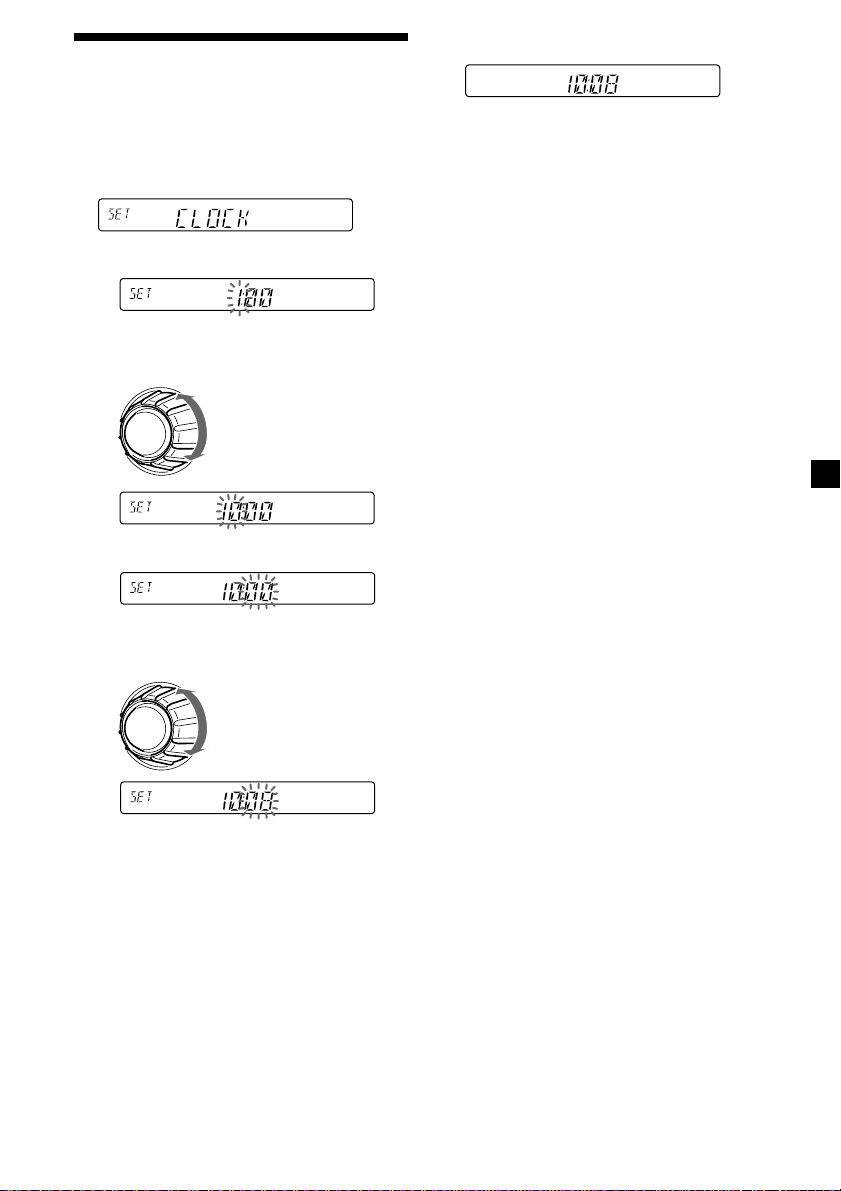
Setting the clock
2 Press (SHIFT).
The clock uses a 12-hour digital indication.
Example: To set the clock to 10:08
1 Press (SHIFT), then press (2) (SET UP)
repeatedly until “CLOCK” appears.
1 Press (4) (n).
The hour indication flashes.
2 Set the hour.
to go backward
to go forward
3 Press (4) (n).
The minute indication flashes.
4 Set the minute.
to go backward
The clock starts.
3 Press (SHIFT).
After the clock setting is complete, the
display returns to normal playback mode.
Note
If the POWER SELECT switch on the bottom of the
unit is set to the B position, turn the power on
first, then set the clock.
to go forward
7
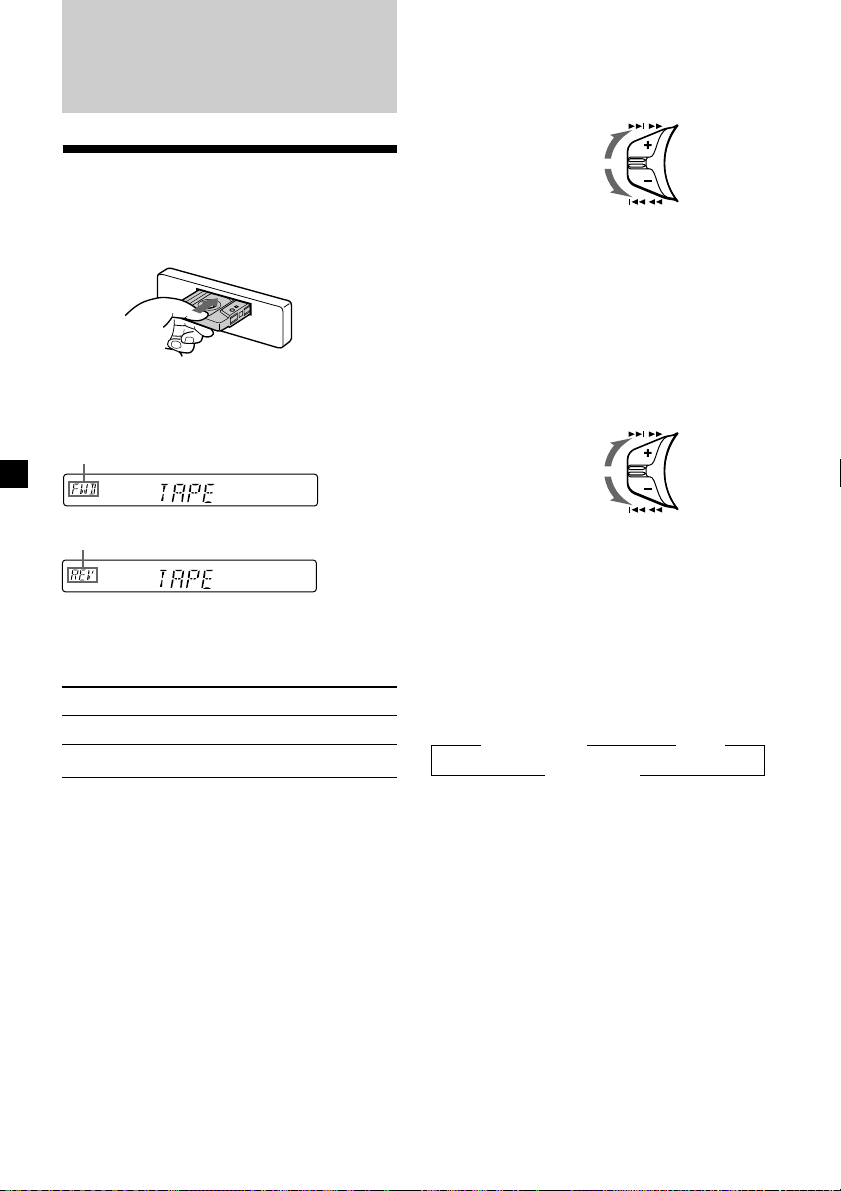
Cassette Player
Listening to a tape
Fast-winding the tape
During playback, push the SEEK/AMS
control up or down and hold.
SEEK / AMS
Fast-forward
Rewind
Insert a cassette.
Playback starts automatically.
If a cassette is already inserted, press
(SOURCE) repeatedly until “FWD” or “REV”
appears to start playback.
The side facing up is played.
The side facing down is played.
Tip
To change the tape‘s playback direction, press
(MODE) (*).
To Press
Stop playback (OFF)
Eject the cassette 6
To start playback during fast-forwarding or
rewinding, press (MODE) (*).
Locating a specific track
— Automatic Music Sensor (AMS)
During playback, push the SEEK/AMS
control up or down and release for each
track you want to skip.
You can skip up to nine tracks at one time.
To locate
succeeding tracks
To locate
preceding tracks
Note
The AMS function may not work when:
— the blanks between tracks are shorter than
four seconds
— there is noise between tracks
— there are long sections of low volume or quiet
sections.
SEEK / AMS
Changing the display item
Each time you press (DSPL), the item changes
as follows:
z Tape playback z Clock
Frequency* Z
* While the ATA function is activated.
After you select the desired item, the display
will automatically change to the Motion
Display mode after a few seconds.
In the Motion Display mode, all the above
items are scrolled in the display one by one in
order.
Tip
The Motion Display mode can be turned off. (See
“Changing the sound and display settings” on
page 15).
8
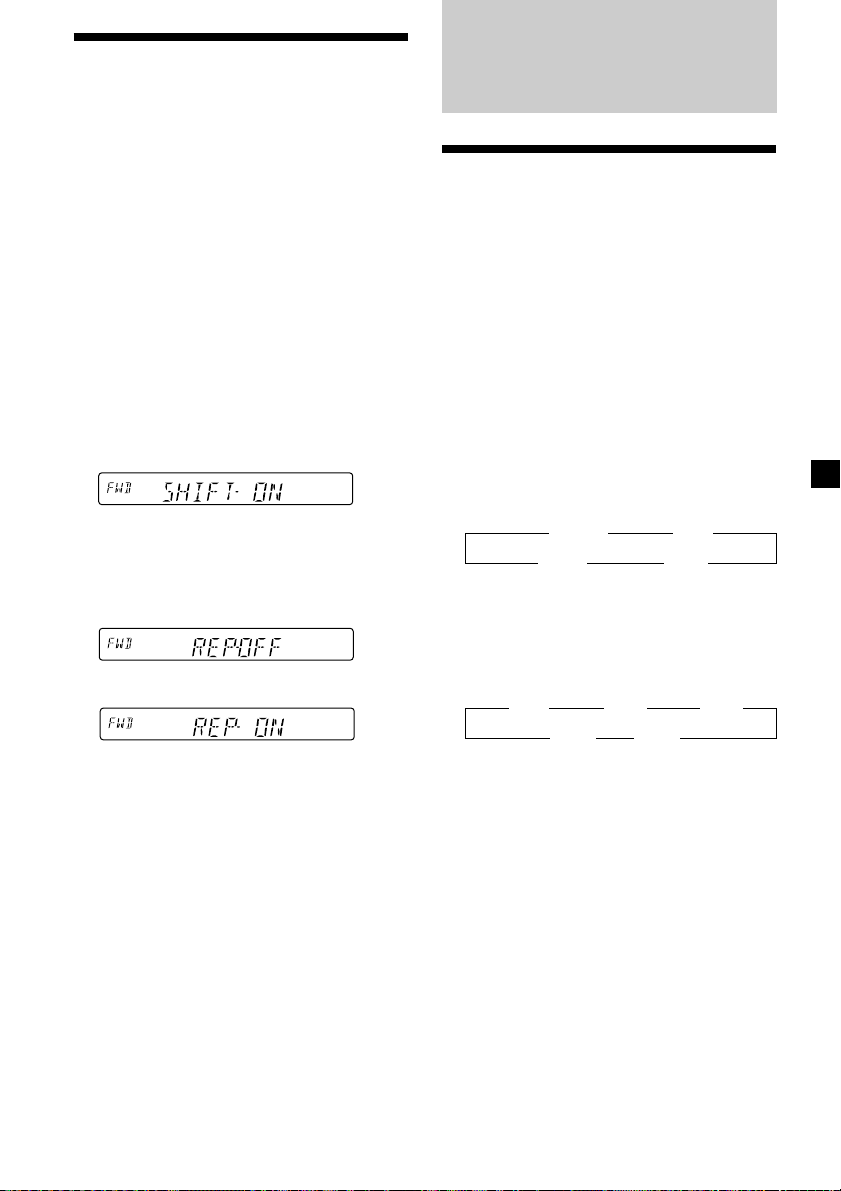
Playing a tape in various modes
You can play the tape in various modes:
•REP (Repeat Play) repeats the current track.
•NR (Dolby NR) lets you select the Dolby* NR
B system.
•METAL (Metal) lets you play a metal or CrO2
tape.
•BL SKP (Blank Skip) skips blanks longer than
eight seconds.
•ATA (Automatic Tuner Activation) turns on
the tuner automatically while fast-winding
the tape.
* Dolby noise reduction manufactured under
license from Dolby Laboratories Licensing
Corporation. ”DOLBY“ and the double-D
symbol a are trademarks of Dolby
Laboratories Licensing Corporation.
1 During playback, press (SHIFT).
“SHIFT-ON” appears in the display.
2 Press (3) (PLAY MODE) repeatedly until
the desired play mode appears.
Each time you press (3) (PLAY MODE),
the item changes as follows:
REP n NR n METAL n BL SKP n ATA
3 Press (4) (n) to select “ON.”
Play mode starts.
4 Press (SHIFT).
Radio
Memorizing stations
automatically
— Best Tuning Memory (BTM)
The unit selects the stations with the strongest
signals and memorizes them in the order of
their frequencies. You can store up to 6 stations
on each band (FM1, FM2, FM3, AM1, and
AM2).
Caution
When tuning in stations while driving, use
Best Tuning Memory to prevent accidents.
1 Press (SOURCE) repeatedly to select the
tuner.
Each time you press (SOURCE), the source
changes as follows:
z TUNER z CD*
TAPE Z MD* Z
* If the corresponding optional equipment is
not connected, this item will not appear.
2 Press (MODE) repeatedly to select the
band.
Each time you press (MODE), the band
changes as follows:
z FM1 z FM2 z FM3
AM2 Z AM1 Z
3 Press (SHIFT), then press (3) (PLAY
MODE) repeatedly until “B.T.M” appears.
To return to normal playback mode, select
“OFF” in step 3 above.
Note
If the “SFT” indication appears, press (SHIFT) to
complete the mode setting.
4 Press (4) (n).
The unit stores stations in the order of their
frequencies on the number buttons.
A beep sounds when the setting is stored.
5 Press (SHIFT).
Notes
• The unit does not store stations with weak
signals. If only a few stations can be received,
some number buttons will retain their former
setting.
• When a number is indicated in the display, the
unit starts storing stations from the one currently
displayed.
9
