Page 1
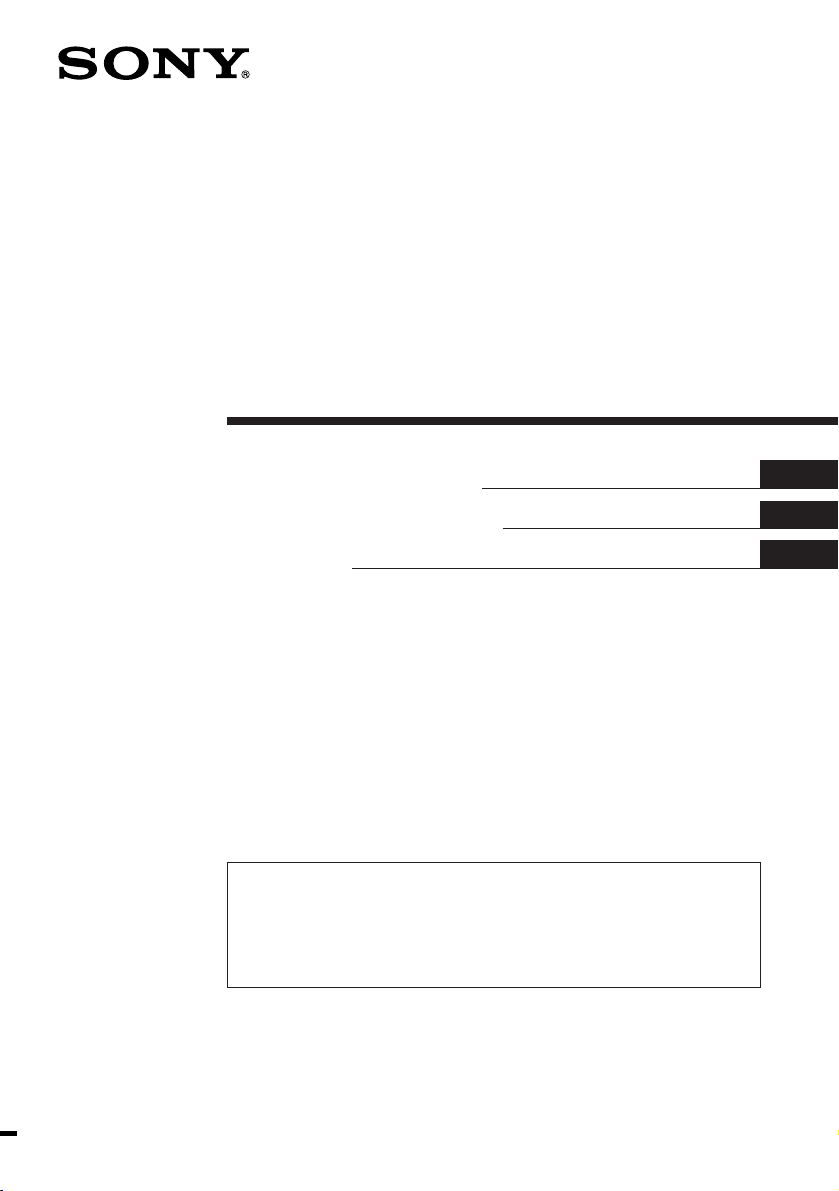
FM/MW/SW
Cassette Car
Stereo
3-861-989-11 (2)
Operating Instructions
Manual de instrucciones
For installation and connections, see the supplied installation/connections
manual.
Con respecto a la instalación y las conexiones, consulte el manual de Instalación/
conexiones suministrado.
XR-C6100
EN
ES
C
XR-C6100W
1998 by Sony Corporation
Page 2
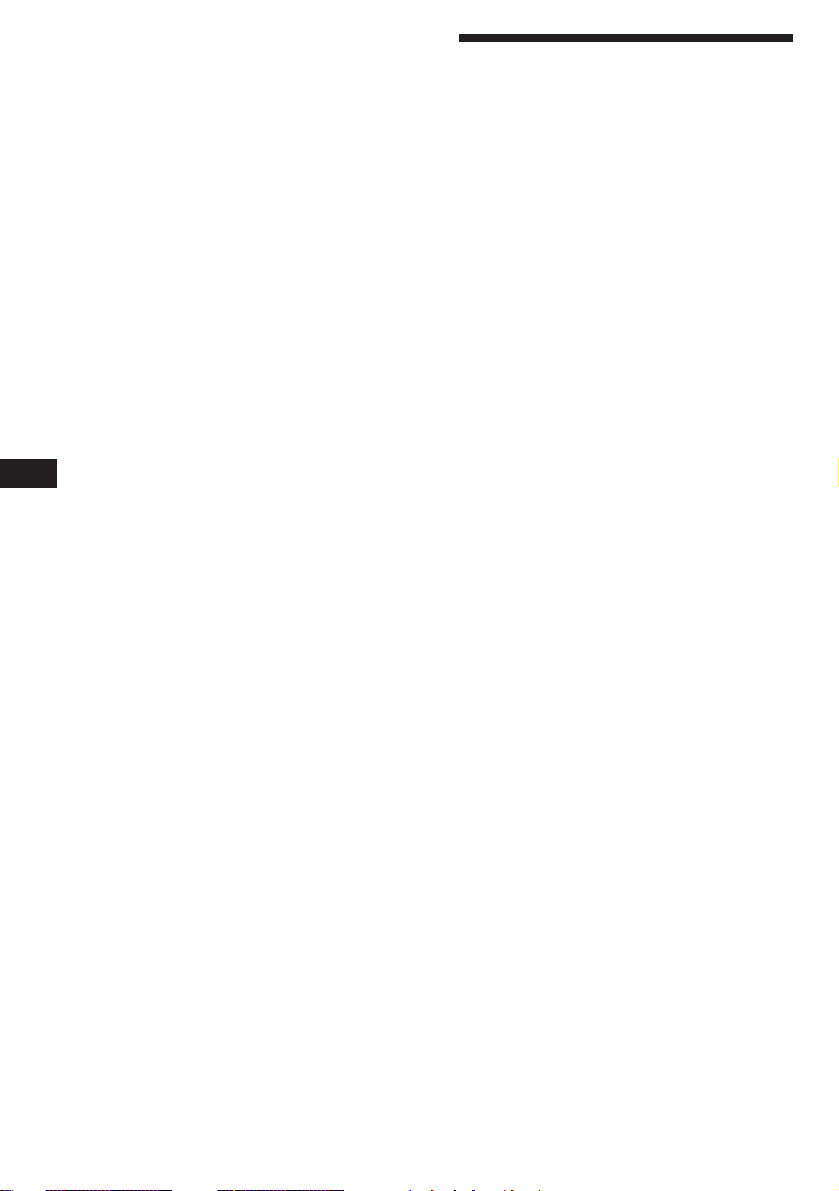
EN
Welcome!
Thank you for purchasing the Sony Cassette
Car Stereo. This unit lets you enjoy a variety of
features by using an optional rotary
commander and supplied wireless remote
commander.
In addition to the tape playback and the radio
operation you can expand your system by
connecting optional CD/MD unit*.
* You can connect to an CD changer, MD changer, or an
CD player, MD player.
2
Page 3
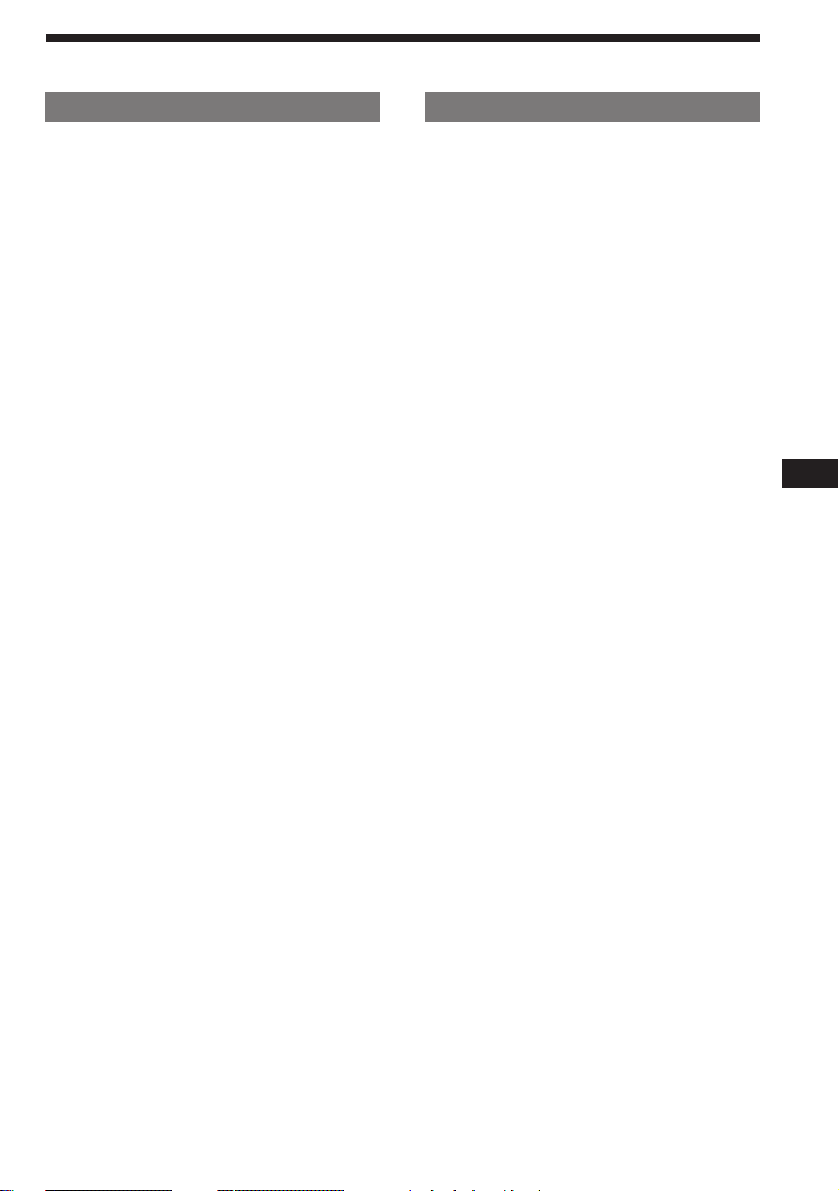
Table of contents
This Unit Only With Optional Equipment
Getting Started
Resetting the unit ................................................ 4
Detaching the front panel .................................. 4
Preparing the wireless remote .......................... 5
Setting the clock .................................................. 5
Cassette Player
Listening to a tape ............................................... 6
Playing a tape in various modes ....................... 6
Radio
Memorizing stations automatically
— Best Tuning Memory (BTM) ................... 7
Memorizing only the desired stations ............. 8
Receiving the memorized stations.................... 8
Storing the station names
— Station Memo ............................................ 8
Other Functions
Adjusting the sound characteristics ............... 10
Attenuating the sound ..................................... 10
Changing the sound and beep tone ............... 10
CD/MD Unit
Playing a CD/MD ............................................. 11
Scanning the tracks
— Intro scan ................................................. 11
Playing tracks repeatedly
— Repeat play .............................................. 11
Playing tracks in random order
— Shuffle play ............................................. 12
Labeling a CD
— Disc Memo (CD unit with
custom file function) .............................. 12
Selecting the specific tracks for playback
— Bank (CD unit with custom
file function) ............................................ 13
EN
Additional Information
Precautions ......................................................... 14
Maintenance ....................................................... 15
Dismounting the unit ....................................... 15
The rotary commander labels ......................... 15
Location of controls .......................................... 16
Specifications ..................................................... 18
Troubleshooting guide ..................................... 19
Index ................................................................... 21
3
Page 4
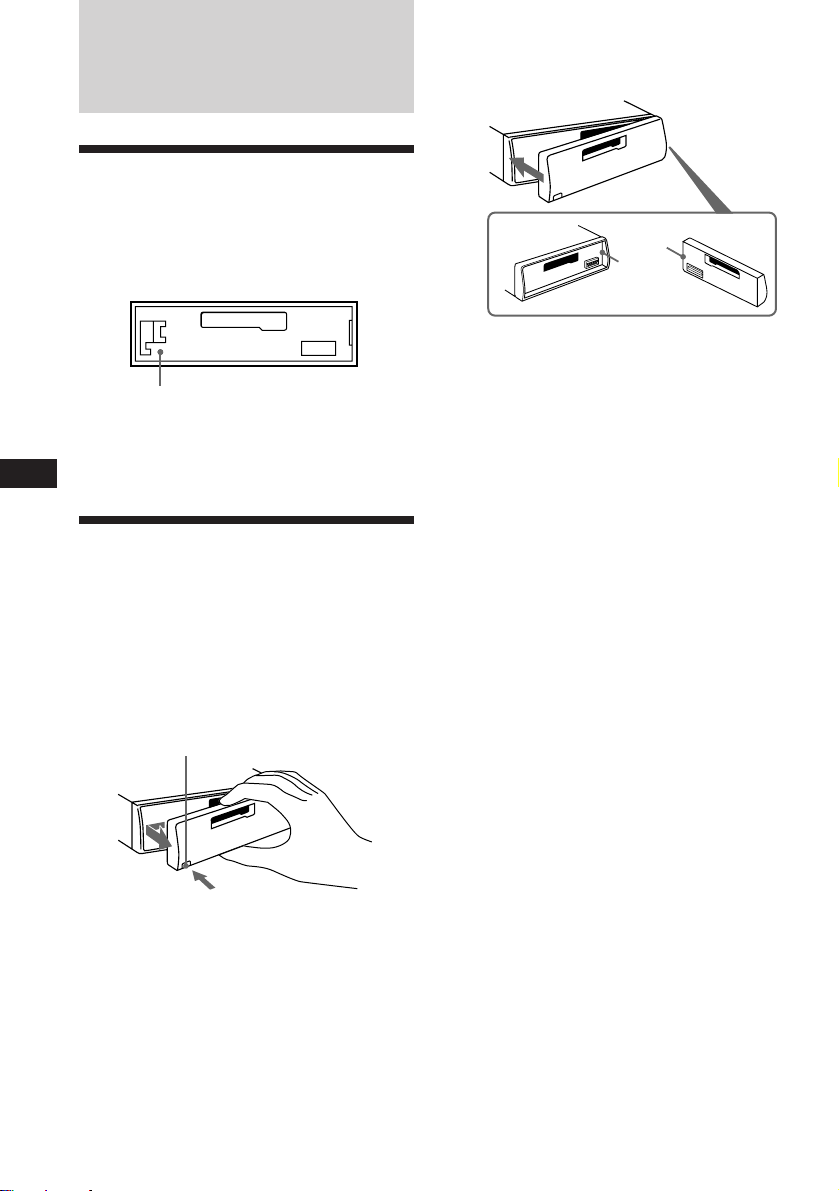
Getting Started
Resetting the unit
Before operating the unit for the first time or
after replacing the car battery, you must reset
the unit.
Press the reset button with a pointed object,
such as a ball-point pen.
Reset button
Note
Pressing the reset button will erase all the memorized
programme and memory functions.
EN
Detaching the front panel
The front panel of this unit can be detached to
prevent the unit from being stolen.
1 Press (OFF).
2 Press (RELEASE) to open up the front
panel. Then slide the front panel a little
to the left, and pull it off towards you.
(RELEASE)
Attaching the front panel
Attach part A of the front panel to part B of
the unit as illustrated and push until it clicks.
A
B
Notes
• Make sure the front panel is right side up when attaching
it to the unit as it cannot be attached upside down.
• Do not press the front panel too hard when attaching it
to the unit. It can easily be attached by pressing it lightly
against the unit.
• When you carry the front panel with you, keep it in the
supplied front panel case.
• Do not press hard or put excessive pressure on the
display windows of the front panel.
• Do not expose the front panel to direct sunlight, heat
sources such as hot air ducts or leave it in a humid place.
Never leave it on the dashboard etc. of a car parked in
direct sunlight where there may be a considerable rise in
temperature inside the car.
Caution alarm
If you turn the ignition key to the OFF position
without removing the front panel, the caution
alarm will beep for a few seconds (only when
the POWER SELECT switch is set to the A
position).
If you connect an optional power amplifier to
the LINE OUT and do not use the built-in
amplifier, the beep tone will be disabled.
Notes
• Be sure not to drop the panel when detaching it from the
unit.
• If you press (RELEASE) to detach the panel while the
unit is still turned on, the power will automatically turn
off to protect the speakers from being damaged.
4
Page 5
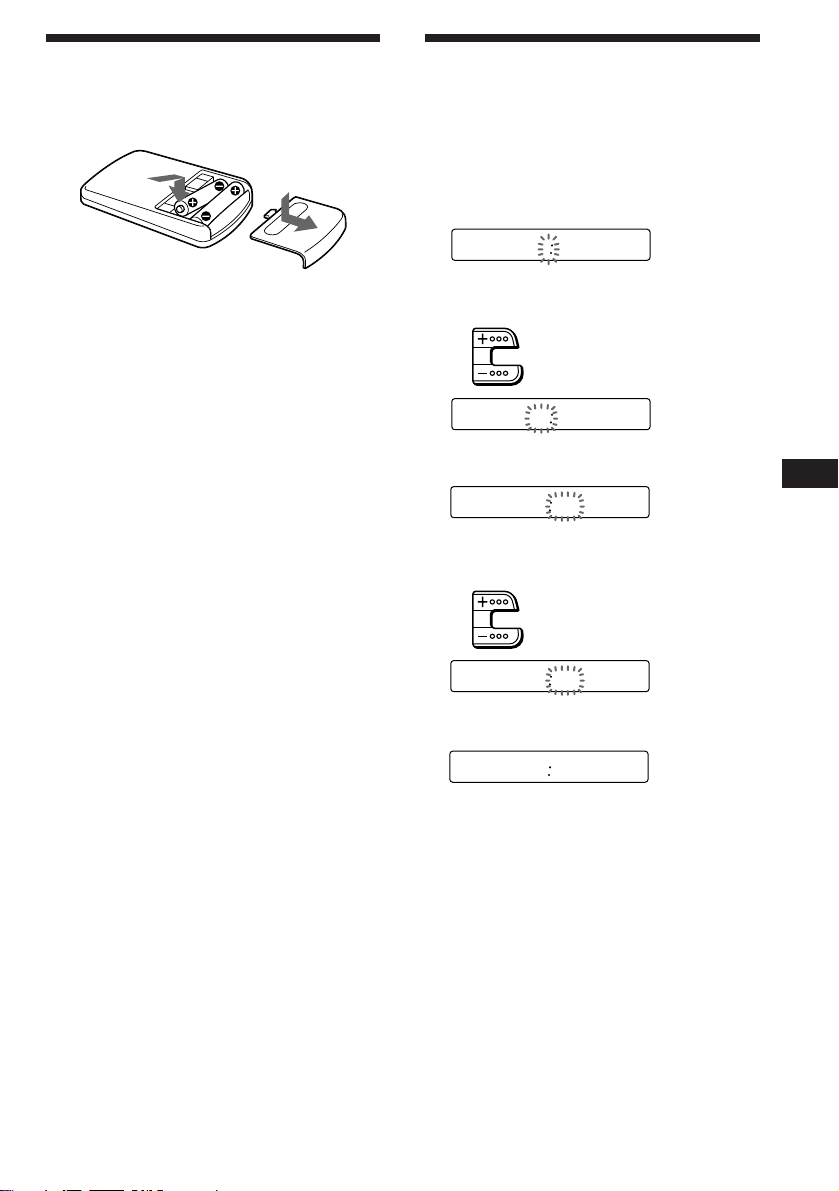
Preparing the wireless
remote
Installing the batteries
Two size AA (R6) batteries
Battery life is approx. six months although it
depends on the way of use.
Notes on batteries
To avoid damage from battery leakage and
subsequent corrosion:
— insert the batteries by matching the “+” and
“–” on the batteries to the “+” and “–” in
the battery compartment
— do not use an old battery with a new one,
or different types of batteries together
— remove the batteries when you do not use
the unit for a long period of time
— do not charge the batteries.
If any battery leakage occurs, replace the
batteries with new ones after cleaning the
battery compartment.
Notes on wireless remote
•Do not leave the wireless remote in a location
near any heat sources, or in a place subject to
direct sunlight (especially on the dashboard
in summer etc.).
•When you park your car in direct sunlight,
detach the wireless remote and place it in a
location such as the glove-box, where it will
not be subjected to direct sunlight.
Setting the clock
The clock has a 12-hour digital indication.
For example, setting it to 10:08
1 Press (OFF) or (DSPL) during operation.
2 Press (DSPL) for two seconds.
100
The hour digit blinks.
1 Set the hour digits.
to go forward
to go backward
1000
2 Press (SEL) momentarily.
1000
The minute digit blinks.
3 Set the minute digits.
to go forward
to go backward
1008
3 Press (DSPL) momentarily.
1008
The clock activates.
Note
If the POWER SELECT switch on the bottom of the unit is
set to the B position, the clock cannot be set unless the
power is turned on. Set the clock after you have turned on
the radio.
EN
Getting Started
5
Page 6
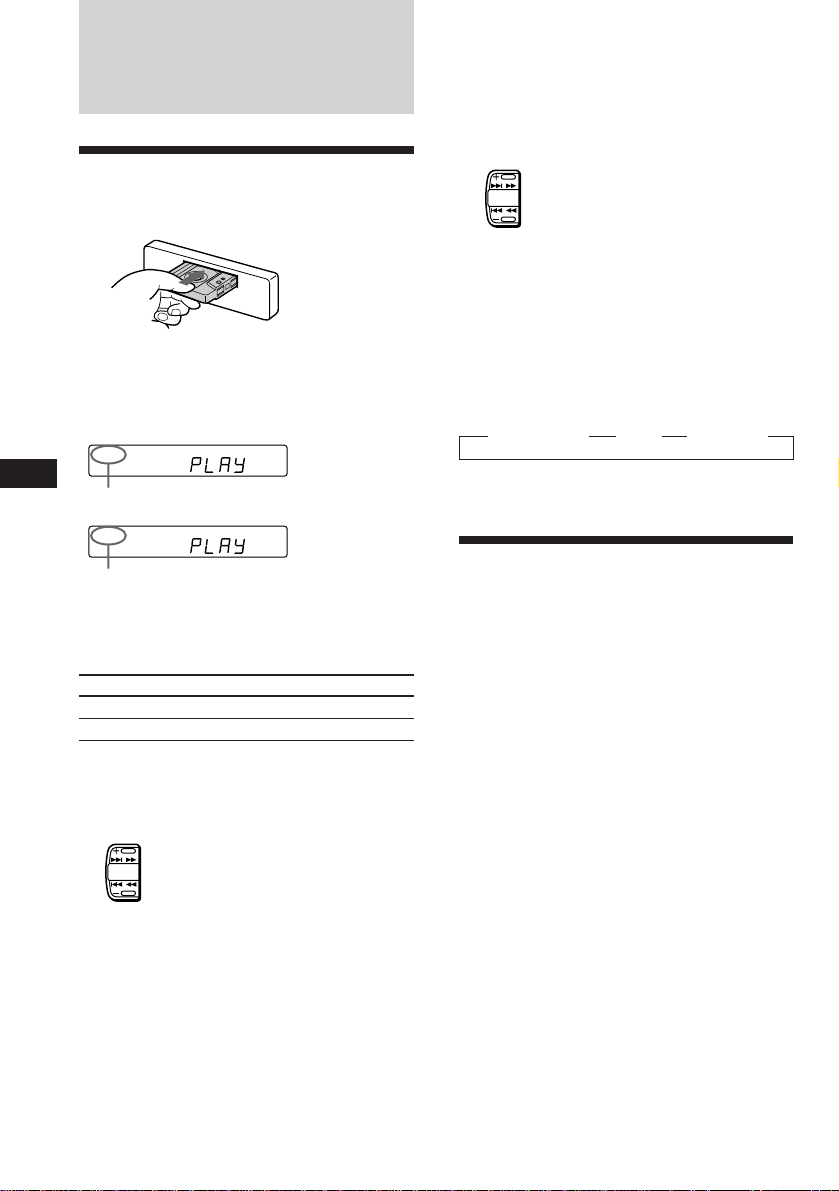
Cassette Player
Listening to a tape
Insert a cassette.
Locating the beginning of a track
— Automatic Music Sensor (AMS)
You can skip up to nine tracks at one time.
During playback, press either side of
(SEEK/AMS) momentarily.
To locate the succeeding tracks
SEEK
AMS
To locate the preceding tracks
Note
The AMS function may not work when :
• the blanks between tracks are shorter than 4 seconds
• there is noise between tracks
• there are long sections of low volume or quiet sections.
Playback will start automatically.
If a cassette is already inserted, press
(SOURCE) repeatedly until “PLAY” is
displayed.
FWD
EN
The side facing up is being played.
REV
The side facing down is being played.
Tip
To change the tape transport direction, press (MODE)
(*) during tape playback.
To
Stop playback
Eject the cassette
Fast-winding the tape
During playback, press either side of
(SEEK/AMS) more than two second.
Fast-forward
SEEK
AMS
Rewind
To start playback during fast-forwarding or
rewinding, press (MODE) (*).
Press
(OFF)
6
Changing the displayed items
Each time you press (DSPL) momentarily
during tape playback, the displayed item
changes as follows:
z Tape playback z Clock z Frequency*
* While the ATA function activated.
Playing a tape in various
modes
Searching for the desired track
— Intro scan
Press (1) during playback.
“INTRO” appears on the display.
The first 10 seconds of all the tracks are played.
When you find the desired track, press again.
The unit returns to the normal playback mode.
Playing tracks repeatedly
— Repeat play
Press (2) during playback.
“REP” appears on the display.
When the current played track is over, it will
be played again from the beginning.
To cancel this function, press (2) again.
6
Page 7
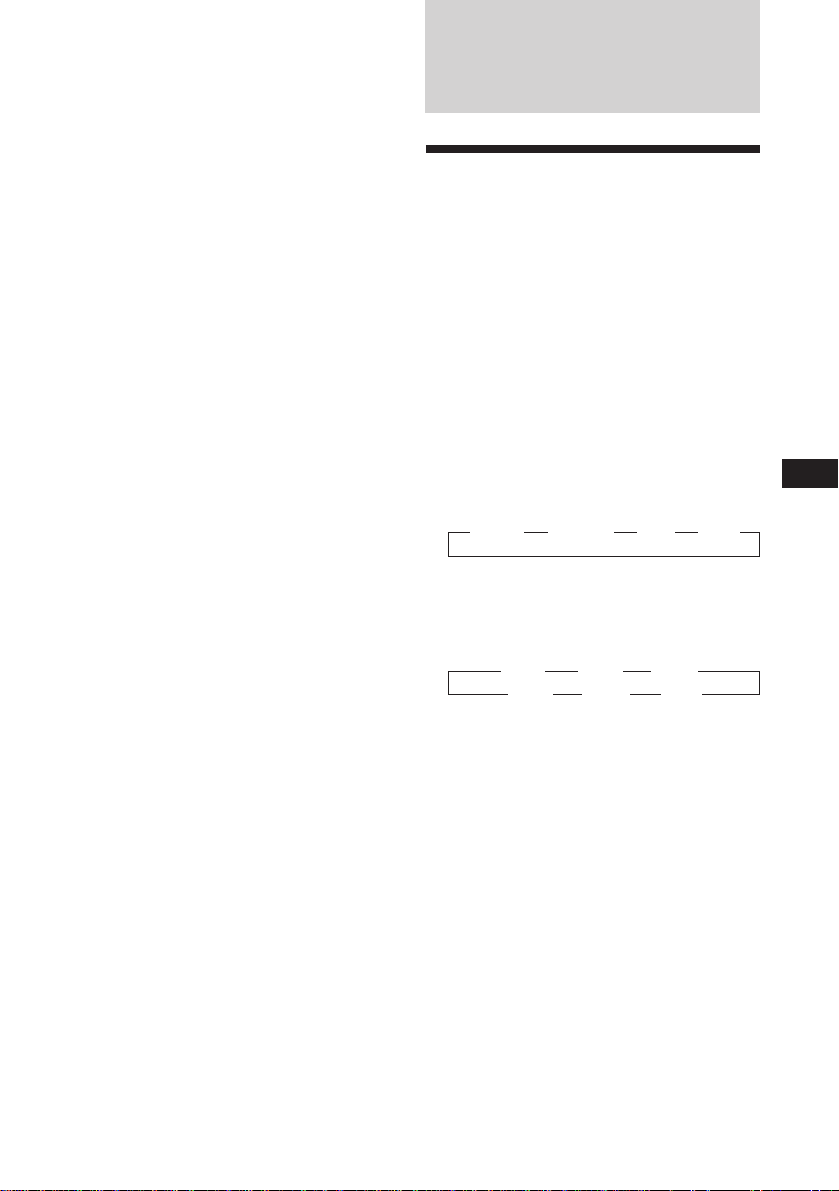
Switching to the radio while fastwinding a tape
— Automatic Tuner Activation (ATA)
Press (5) during playback.
“ATA” appears on the display.
Radio
When fast-forwarding or rewinding with
(SEEK/AMS) for two seconds, the tuner will
turn on automatically.
To cancel this function, press (5) again.
Skipping blanks during tape
playback — Blank skip
Press (6) during playback.
“BL SKIP” appears on the display.
Blanks longer than eight seconds will
automatically be skipped during tape
playback.
To cancel this function, press (6) again.
Playing a tape recorded in the
Dolby B NR system
Press the (3) when you want to listen to
a tape recorded in the Dolby* B NR
system.
“a” appears on the display.
To cancel this function, press (3) again.
* Dolby noise reduction manufactured under license from
Dolby Laboratories Licensing Corporation.
“DOLBY” and the double-D symbol a are trademarks
of Dolby Laboratories Licensing Corporation.
Playing a CrO2 or metal tape
Press (4) when you want to listen to a
CrO2 (TYPE II) or metal (TYPE IV) tape.
“MTL” appears on the display.
To cancel this function, press (4) again.
Memorizing stations
automatically
— Best Tuning Memory (BTM)
This function selects from the currently
received band the stations with the strongest
signals and memorizes them in order of their
frequency.
PREVENTING ACCIDENTS!
When tuning in while driving, use the
automatic tuning or memory preset search
function instead of manual tuning.
1 Press (SOURCE) repeatedly to select the
tuner.
Each time you press (SOURCE), the source
changes as follows:
z TAPE z TUNER z CD z MD
2 Press (MODE) repeatedly to select the
band.
Each time you press (MODE), the band
changes as follows:
z FM1 z FM2 z FM3
SW2 Z SW1 Z MW Z
3 Press (LCL/BTM) for two seconds.
Notes
• The unit will not store stations with weak signals on the
preset number buttons. If there are only a few stations
received, some preset number buttons will remain empty.
• When a preset number indicated on the display, the unit
starts storing station from the one currently display.
EN
Cassette Player/Radio
7
Page 8
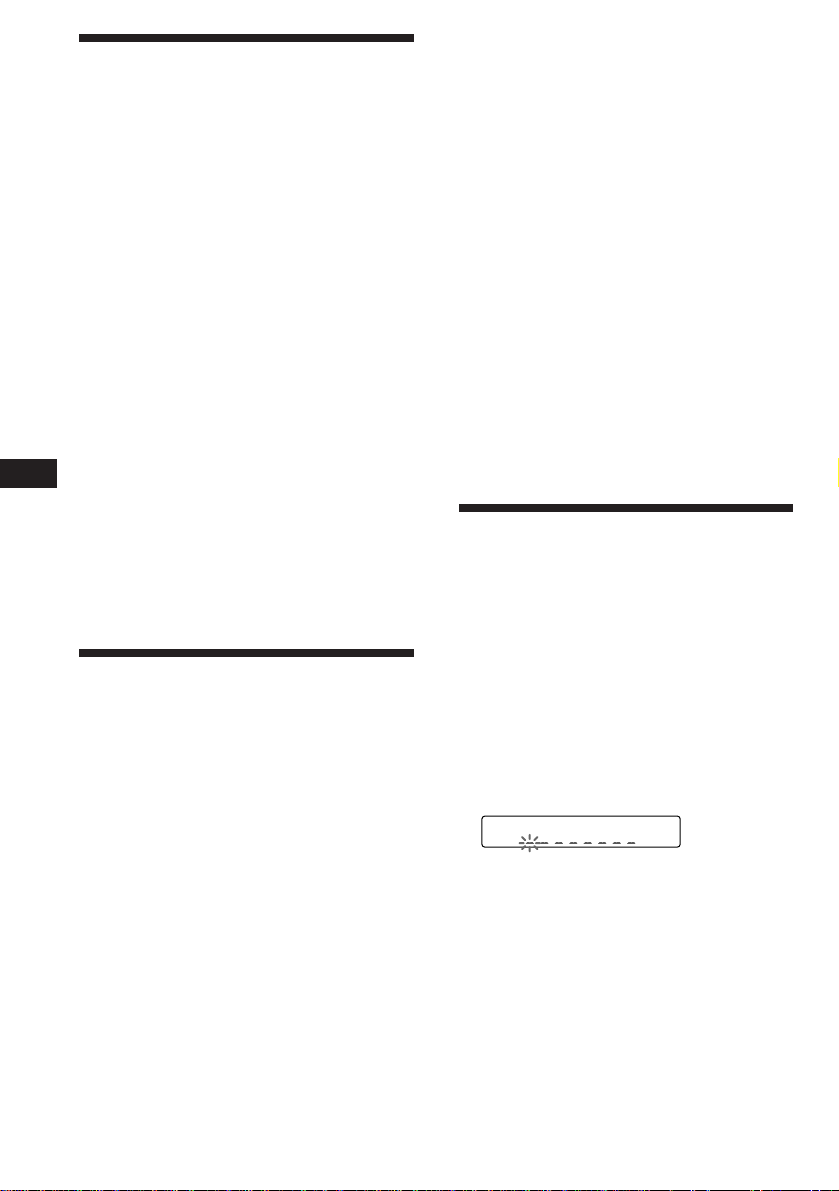
Memorizing only the
FM1
desired stations
Up to 6 stations on each band (FM1, FM2, FM3,
MW, SW1, and SW2) can be stored on the
preset number buttons in the order of your
choice. Therefore, 18 FM stations can be
memorized.
If you try to store another station on the same
preset number button, the most recent stored
station will be erased.
Changing the displayed items
Each time you press (DSPL), the display
changes between the frequency and the clock.
If you cannot tune in a preset
station
Press either side of (SEEK/AMS)
momentarily to search for the station
(automatic tuning).
Scanning stops when a station is received.
Press either side of the button repeatedly
until the desired station is received.
1 Press (SOURCE) repeatedly to select the
tuner.
2 Press (MODE) repeatedly to select the
band.
3 Press (SEEK/AMS) to search for the
station you wish to store on a preset
EN
number button.
4 Press the desired preset number button
((1) to (6)) for two seconds.
The number of the selected preset number
button appears on the display.
Receiving the memorized
stations
1 Press (SOURCE) repeatedly to select the
tuner.
2 Press (MODE) repeatedly to select the
band.
Note
If the automatic tuning stops too frequently, press
(LCL/BTM) momentarily until “LCL” light up on the
display (local seek mode). Only the stations with relatively
strong signals are tuned in.
Tip
If you know the frequency, press and hold either side of
(SEEK/AMS) until the desired station is received (manual
tuning).
Storing the station names
— Station Memo
You can assign a name to each radio station
and store it in memory. The name of the
station currently tuned in appears in the
display. You can store up to eight characters
for a station.
Storing the station names
1 Tune in a station whose name you want
to store.
2 Press (FILE) for two seconds.
3 Press the preset number button
momentarily ((1) to (6)) on which the
desired station is stored.
Tip
Press either side of (PRESET/DISC) to receive in order the
stations stored in the memory (Preset Search Function).
8
Page 9
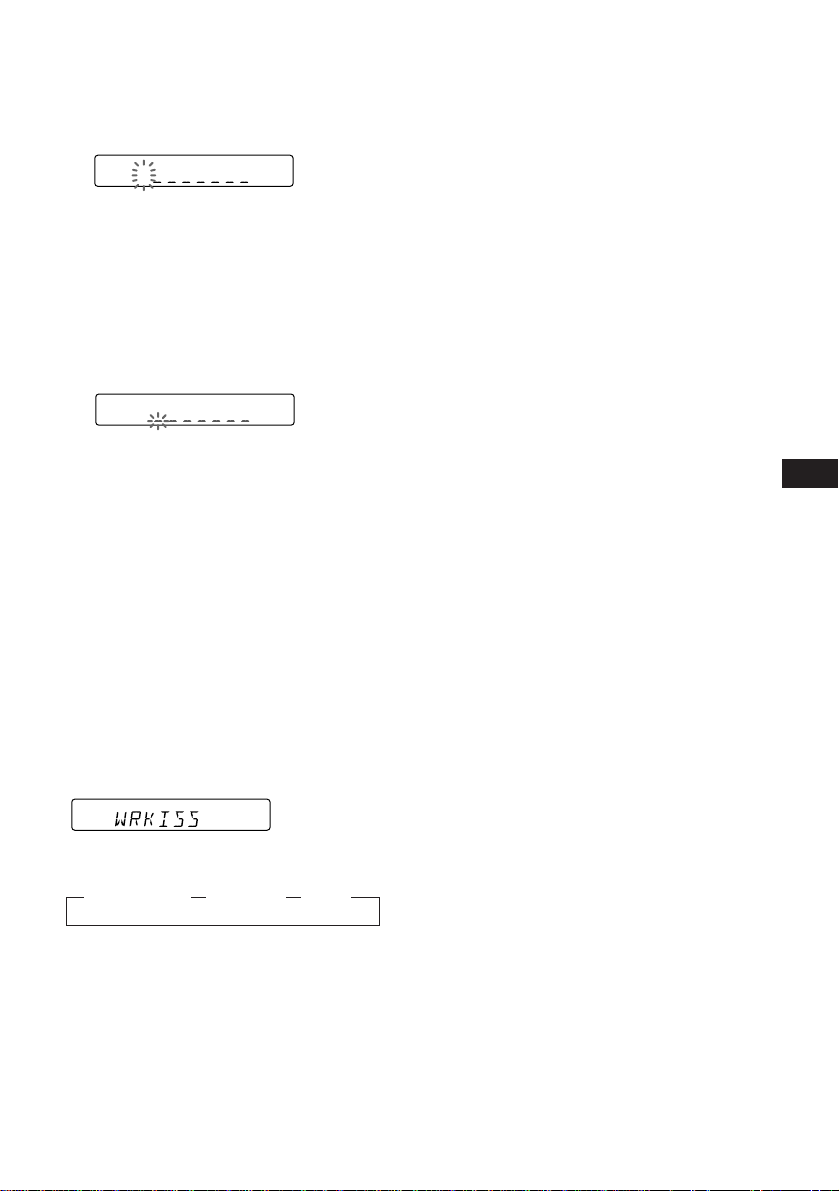
3 Enter the characters.
1 Press (+) to select the desired
characters.
(A n B n C n ··· Z n 0 n 1 n 2 n
··· 9 n + n – n * n / n \ n > n <
n . n _ )
FM1
W
If you press (–), the characters appear
in the reverse order.
If you want to put a blank space
between characters, select “_” (underbar).
2 Press (SEL) after locating the desired
character.
The flashing cursor moves to the next
space.
FM1
W
If you press (SEL) when the eighth
character (farthest right character) is
flashing, the flashing part goes back to
the first character (farthest left
character).
3 Repeat steps 1 and 2 to enter the
entire name.
Erasing the station name
1 Tune in any station and press (FILE) for
two seconds.
2 Press (5) while pressing (SEL).
3 Press (+) or (–) to select the name that
you want to erase.
4 Press (SEL) for two seconds.
The name is erased.
Repeat steps 3 and 4 if you want to erase
other names.
5 Press (FILE) for two seconds.
The unit returns to the normal radio
reception mode.
EN
Radio
4 To return to the normal radio reception,
press (FILE) for two seconds.
Tip
To erase/correct a name, enter “_” (under-bar) for each
character.
Displaying the station name
Press (DSPL) during radio reception.
FM1
Each time you press (DSPL), the item
changes as follows:
z Station name* z Frequency z Clock
* If the station name is not stored, “NO NAME”
appears in the display for one second.
9
Page 10
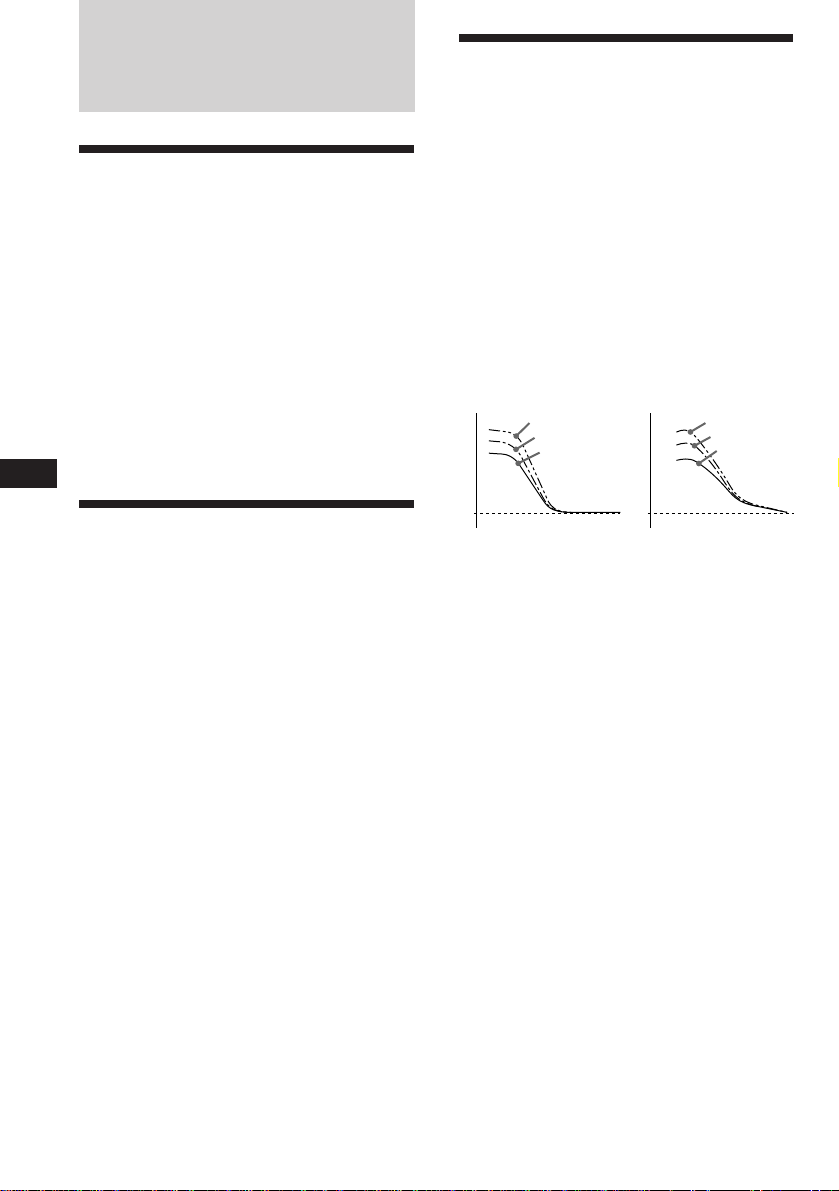
Other Functions
Adjusting the sound
characteristics
1 Select the item you want to adjust by
pressing (SEL) repeatedly.
VOL (volume) n BAS (bass) n TRE (treble)
n BAL (left-right) n FAD (front-rear)
2 Adjust the selected item by pressing
either (+) or (–).
Adjust within three seconds after selecting.
(After three seconds the button will again
serve as volume control button.)
EN
Changing the sound and
beep tone
Boosting the bass sound — D-bass
You can enjoy clear and powerful bass sound.
The D-bass function boosts the low frequency
signal with a sharper curve than conventional
bass boost.
You can hear the bass line more clearly even if
the vocal volume remains the same. You can
emphasize and adjust the bass sound easily
with the D-BASS control. This effect is similar
to the one you get when you use an optional
subwoofer system.
Moreover, the Digital D-bass* function creates
even sharper and more powerful bass sounds
than Analog D-bass.
Digital D-bass Analog D-bass
Level
D-BASS 3
D-BASS 2
D-BASS 1
Level
D-BASS 3
D-BASS 2
D-BASS 1
Attenuating the sound
Press (ATT).
The “ATT” indication flashes.
To restore the previous volume level, press
again.
Tip
The unit decreases the volume automatically when a
telephone call comes in (Telephone-ATT function).
0dB
Adjusting the bass curve
Turn the D-BASS control to adjust the
bass level (1, 2 or 3).
“D-BASS”* appears in the display.
To cancel, turn the control to the OFF position.
* If the CD changer has the digital D-bass function,
“DIGITAL D-BASS” appears on the display during CD
playback.
Note
If the bass sound becomes distorted, adjust the D-BASS
control or the volume button.
0dB
Frequency (Hz)Frequency (Hz)
Attenuating the beep tone
Press (6) while pressing (SEL).
To obtain the beep tone again, press these
buttons again.
Note
If you connect an optional power amplifier to rhe LINE
OUT and do not use the built-in amplifier, the beep tone
will be disabled.
Changing the illumination color
Press (1) while pressing (SEL).
You can choose the color between amber and
green.
10
Page 11
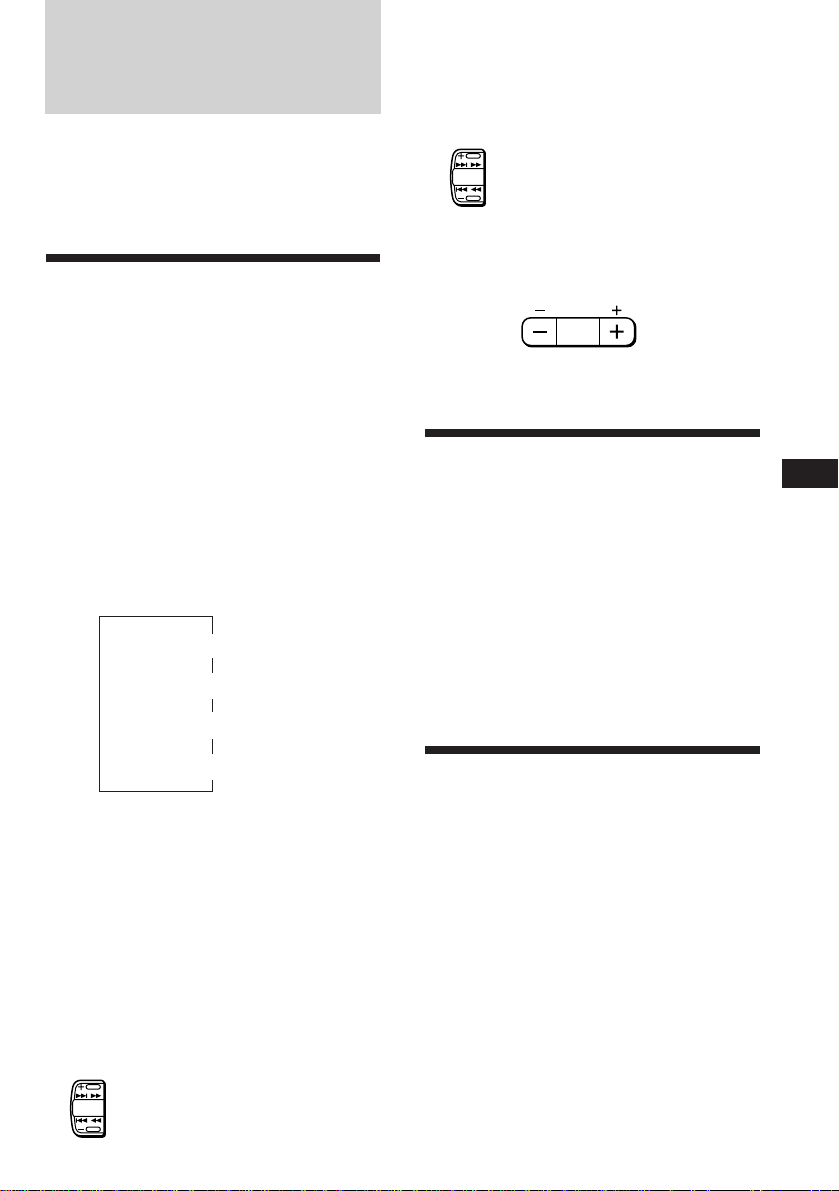
With Optional Equipment
CD/MD Unit
This unit can control a maximum of seven
external CD/MD units in this configuretion:
CD unit - maximum of five
MD unit - maximum of five.
Any combination up to seven will work.
Playing a CD/MD
Press (SOURCE) until the desired unit
indication appears on the display.
CD/MD playback starts.
When a CD/MD unit is connected, all the
tracks play from the beginning.
Locating a specific point in a track
— Manual Search
During playback, press and hold either
side of (SEEK/AMS). Release the button
when you have found the desired part.
To search forward
SEEK
AMS
To search backward
Switching to other discs
During playback, press either side of
(PRESET/DISC) .
PRESET
DISC
To return to the
previous disc
To advance to the
next disc
Selecting CD/MD units (when
several CD/MD units are connected)
Press (MODE) repeatedly to select the desired
CD/MD unit.
Changing the displayed items
Each time you press (DSPL) during CD/MD
playback, the item changes as follows:
Elapsed playback time
1
*
If there is no prerecorded name for a CD or MD, “NO
NAME” appears in the display.
2
If the track name of an MD is not prerecorded “NO
*
NAME” appears in the display.
Tip
If the name of the MD is too long, only the first eight
characters appear in the display.
$
$
Disc name*
$
Track name*
$
Clock
1
2
Locating a specific track
— Automatic Music Sensor (AMS)
During playback, press either side of
(SEEK/AMS) once for each track you wish
to skip the tracks.
To locate the succeeding tracks
SEEK
AMS
To locate the preceding tracks
Scanning the tracks
— Intro scan
The first 10 seconds of all the tracks on the
current disc are played in order. After the first
disc is over, the next disc is played.
Press (1) during playback.
“INTRO” appears on the display.
When you find the desired track, press again .
The unit returns to the normal CD/MD
playback mode.
Playing tracks repeatedly
— Repeat play
To repeat a track
Press (2) repeatedly during CD/MD
playback until “REP 1” is displayed.
To repeat a disc
Press (2) repeatedly during CD/MD
playback until “REP 2” is displayed.
EN
Other Functions/CD/MD Unit
11
Page 12
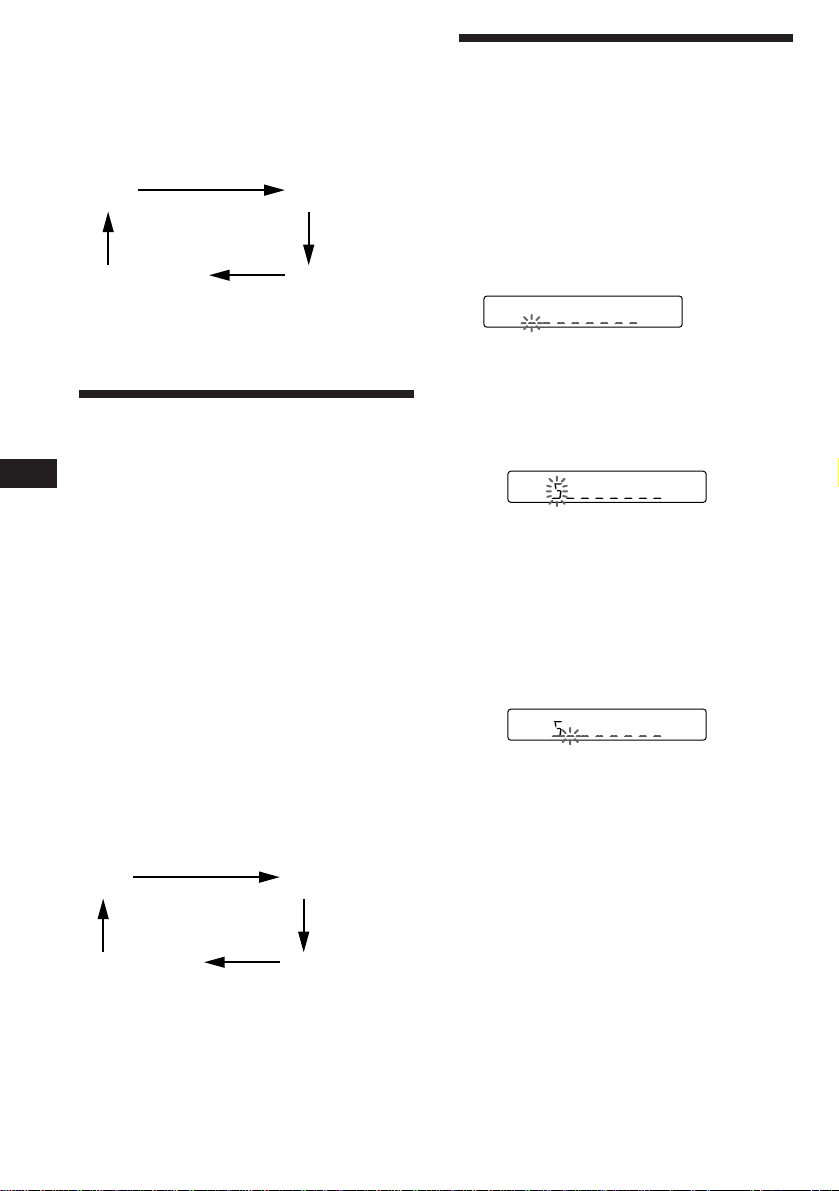
To repeat all the discs in the
CD
CD
CD
current unit
Press (2) repeatedly during CD/MD
playback until “REP 3” is displayed.
Each time you press (2) the display changes as
follows:
REP 1
(Track repeat)
REP 2
(Disc repeat)
Labeling a CD
— Disc Memo
(CD unit with custom file function)
You can label each disc with a personalized
name. You can enter up to 8 characters for a
disc. If you label a CD, you can locate a disc by
name and select the specific tracks for
playback.
Cancel (Normal
disc playback mode)
* “REP 3” only when two or more CD/MD units are
connected the unit.
Playing tracks in random
order
EN
To play the tracks on the current
disc in random order
To play all the discs in the unit in
random order
To play all the discs in the current
connected CD/MD units in random
order
Each time you press (3) the display changes as
follows:
SHUF 1
(Disc shuffle)
— Shuffle play
Press (3) repeatedly during CD/MD
playback until “SHUF 1” is displayed.
Press (3) repeatedly during CD/MD
playback until “SHUF 2” is displayed.
Press (3) repeatedly during CD/MD
playback until “SHUF 3” is displayed.
REP 3*
(Unit repeat)
SHUF 2
(Unit shuffle)
1 Play the CD and press (FILE) for two
seconds.
2 Enter the characters.
1 Press (+) to select the desired
characters.
(A n B n C n ··· Z n 0 n 1 n 2 n
··· 9 n + n – n * n / n \ n > n <
n . n _ )
If you press (–), the characters appear
in the reverse order.
If you want to put a blank space
between characters, select “_” (underbar).
2 Press (SEL) after locating the desired
character.
The flashing cursor moves to the next
space.
If you press (SEL) when the eighth
character (farthest right character) is
flashing, the flashing part goes back to
the first character (farthest left
character).
3 Repeat steps 1 and 2 to enter the
entire name.
Cancel (Normal disc
playback mode)
* “SHUF 3” only when two or more CD/MD units are
connected the unit.
Note
CD/MD units are operated separately.
If you press (1) during shuffle play, the first 10
seconds of all tracks will be played in random
order.
12
SHUF 3*
(All shuffle)
3 To return to the normal CD playback
mode, press (FILE) for two seconds.
Tip
To erase/correct a name, enter “_” (under-bar) for each
character.
Note
If you try to label an MD and you have not connected a
CD changer with the custom file function “*FULL*” then
“--------” appear in the display, but you cannot input
characters. In this case, press (FILE) for two seconds.
Page 13
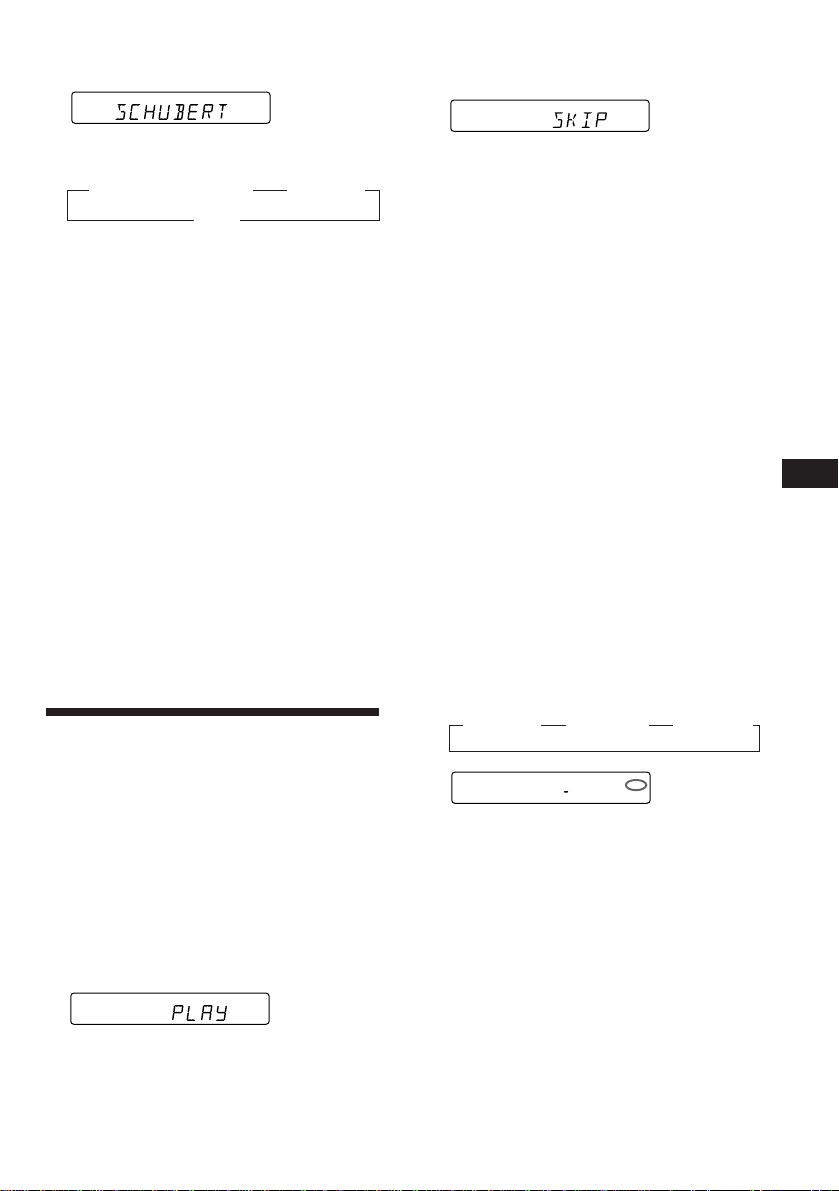
Displaying the disc memo
Press (DSPL) during CD playback.
CD
Each time you press (DSPL) during CD
playback, the item changes as follows:
z Elapsed playback time z Disc name
Clock Z
Erasing the disc memo
1 Press (SOURCE) to select the CD unit.
2 Press either side of (SEEK/AMS) to select
the track number you want to skip and
press (SEL).
DISC TRACK
CD2
5 3
The indication changes from “PLAY” to
“SKIP.” If you want to return to “PLAY,"
press (SEL) again.
3 Repeat step 2 to set the “PLAY” to “SKIP”
mode on all the tracks.
4 Press (FILE) for two seconds.
2 Play the CD and press (FILE) for two
seconds.
3 Press (5) while pressing (SEL).
4 Press (+) or (–) to select the name that
you want to erase.
5 Press (SEL) for two seconds.
The name is erased.
Repeat steps 4 and 5 if you want to erase
other names.
6 Press (FILE) for two seconds.
The unit returns to the normal CD playback
mode.
Selecting the specific
tracks for playback
— Bank
(CD unit with custom file function)
If you label the disc, you can set the unit to
skip tracks and play only the tracks you want.
1 Start playing the disc and press (FILE)
for two seconds. Then press (FILE)
momentarily.
Bank edit mode
DISC TRACK
CD2
5 1
Note
If you have not labeled the disc, you cannot use this
function. For more information on “Labelling a CD”,
refer to page 12.
The unit returns to the normal CD playback
mode.
Notes
• You can set the “SKIP” mode on up to 24 tracks.
• You cannot set the “SKIP” mode on all the tracks.
Playing the specific tracks only
You can select:
•BANK-ON to play the tracks with “PLAY”
setting.
•BANK-INV (inverse) to play the tracks with
the “SKIP” setting.
1 During playback, press (4).
“BANK” appears on the display.
2 Press (4) to select the desired mode.
Each time you press (4), the display
changes as follows:
z BANK-ON z BANK-INV z BANK-OFF
CD1
BANK ON
Playback starts from the track following the
current one.
To go back to the normal playing mode, select
“BANK-OFF” in step 2.
BANK
EN
CD/MD Unit
13
Page 14
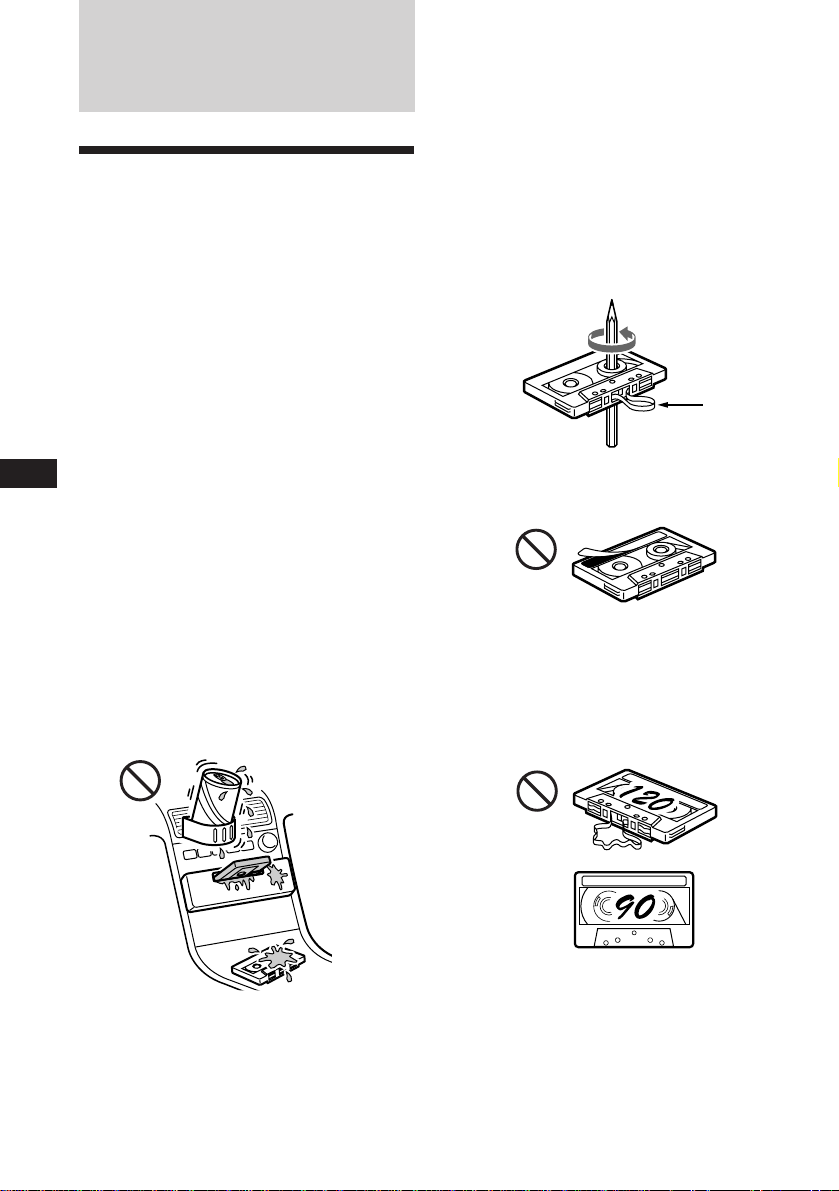
Additional
Information
Precautions
• If your car was parked in direct sunlight
resulting in a considerable rise in
temperature inside the car, allow the unit to
cool off before operating it.
• If no power is being supplied to the unit,
check the connections first. If everything is in
order, check the fuse.
• If no sound comes from the speakers of a
2-speaker system, set the fader control to the
center position.
• When the tape is played back for a long
period, the cassette may become warm
because of the built-in power amplifier.
However, this is not a sign of malfunction.
EN
If you have any questions or problems
concerning your unit that are not covered in
this manual, please consult your nearest Sony
dealer.
To maintain high quality sound
If you have drink holders near your audio
equipment, be careful not to splash juice or
other soft drinks onto the car audio. Sugary
residues on this unit or cassette tapes may
contaminate the playback heads, reduce the
sound quality, or prevent sound reproduction
altogether.
Cassette cleaning kits cannot remove sugar
from the tape heads.
Notes on Cassettes
Cassette care
• Do not touch the tape surface of a cassette, as
any dirt or dust will contaminate the heads.
• Keep cassettes away from equipment with
built-in magnets such as speakers and
amplifiers, as erasure or distortion on the
recorded tape could occur.
• Do not expose cassettes to direct sunlight,
extremely cold temperatures or moisture.
• Slack in the tape may cause the tape to be
caught in the machine. Before you insert the
tape, use a pencil or similar object to turn the
reel and take up any slack.
Slack
• Distorted cassettes and loose labels can cause
problems when inserting or ejecting tapes.
Remove or replace loose labels.
Cassettes longer than 90 minutes
The use of cassettes longer than 90 minutes is
not recommended except for long continuous
play. The tapes used for these cassettes are
very thin and tend to be stretched easily.
Frequent playing and stopping of these tapes
may cause them to be pulled into the cassette
deck mechanism.
14
Page 15

Maintenance
Fuse Replacement
When replacing the fuse, be sure to use one
matching the amperage rating stated on the
original fuse. If the fuse blows, check the
power connection and replace the fuse. If the
fuse blows again after replacement, there may
be an internal malfunction. In such a case,
consult your nearest Sony dealer.
Dismounting the unit
1
Release key (supplied)
2
Fuse (10 A)
Warning
Never use a fuse with an amperage rating
exceeding the one supplied with the unit as
this could damage the unit.
Cleaning the Connectors
The unit may not function properly if the
connectors between the unit and the front
panel are not clean. In order to prevent this,
open the front panel by pressing (RELEASE),
then detach it and clean the connectors with a
cotton swab dipped in alcohol. Do not apply
too much force. Otherwise, the connectors may
be damaged.
Main unit
3
4
The rotary commander
labels
You can control this unit with the optional
rotary commander (RM-X4S).
Some labels are supplied with the rotary
commander. Attach that label which matches
the functions of the master unit and the
mounting position of the rotary commander.
When you mount the rotary commander,
attach the appropriate label, as in the
illustration below.
EN
Additional Information
Back of the front panel
MODE
FILE
SEL
SEL
FILE
MODE
15
Page 16

Location of controls
SOURCE
SEEK
AMS
RELEASE
EN
Refer to the pages for further details.
MODE
ATT
OFF
DSPL
SEL
1 SEEK/AMS button 6, 7, 8, 11, 13
2 SOURCE button (TAPE/TUNER/CD/MD) 6,
7, 8, 11, 13
3 (+)(–) (volume/bass/treble/left-right/
front-rear control) button 5, 9, 10, 12, 13
4 MODE (*) button
During Tuner reception:
BAND select 7, 8
During Tape playback:
Transport direction change 6
During CD/MD playback:
Unit select 11
5 OFF button 4, 5, 6
6 DSPL (display mode change/time set)
button 5, 6, 8, 9, 11, 13
7 Receptor for wireless remote
8 6 (eject) button 6
9 During radio reception:
Preset number buttons 8
During tape/CD/MD playback:
(1) INTRO button 6, 11
(2) REPEAT button 6, 11, 12
(3) SHUF/a (Shuffle/Dolby B NR)
button 7, 12
(4) BANK/MTL button 7, 13
(5) ATA (Automatic Tuner
Activation) button 7
(6) BL SKIP (Blank Skip) button 7
16
INTRO REPEAT
BANK/MTL
BTM
LCL FILE
PRESET
DISC
SHUF/
213
ATA BL SKIP
546
D-BASS
1
2
OFF
3
0 RELEASE (front panel release) button
4, 15
!¡ Reset button (located on the front side
of the unit hidden by the front panel) 4
Press this button when you use this unit
for the first time, when you have changed
the car battery, or when the buttons of this
unit do not function properly.
!™ ATT button 10
!£ SEL (control mode select) button
5, 9, 10, 12, 13
!¢ Display window
!∞ POWER SELECT switch (located on the
bottom of the unit)
See “POWER SELECT Switch” in the
Installation/Connections manual.
!§ Frequency Select switch (located on the
bottom of the unit)
See “Frequency Selet switch” in the
Installation/Connections manual.
!¶ LCL/BTM (local seek/Best tuning
memory function) button 7, 8
!• PRESET/DISC button
During Tuner reception:
Preset station select 8
During CD/MD playback:
Disc change 11
!ª FILE (custom file mode select/set) button
8, 9, 12, 13
@º D-BASS control 10
Page 17

Wireless Remote
Commander (RM-X47)
1 OFF button
2 SEEK/AMS button
You cannot do the manual search and manual tuning
with the remote commander.
3 (+) (–) button
4 ATT button
5 SOUND/SEL button
6 DSPL button
7 PRESET/DISC button
8 SOURCE button
Press to select program sources.
Each time the button is pressed, the
program source mode changes as follows:
z TAPE z TUNER
MD* Z CD* Z
* When the CD/MD unit is connected.
SOURCE
REW
–
SEEK
AMS
PRESET
DISC
SOUND
SEL
MODE
DIR
+
FF
OFF
–
ATT DSPL
9 MODE/DIR button
+
EN
Additional Information
During Tape playback:
Changes the playback side of the cassette.
During CD/MD playback:
Selects CD/MD units when several
CD/MD units are connected.
During radio reception:
Changes preset groupes within band
received.
z FM1 z FM2 z FM3
SW2 Z SW1 Z MW Z
The unit cannot be operated with the wireless remote commander unless the SOURCE button on
the unit is pressed or a cassette is inserted to activate the unit first.
17
Page 18

Specifications
Cassette player section
Tape track 4-track 2-channel stereo
Wow and flutter 0.08 % (WRMS)
Frequency response 30 – 20,000 Hz
Signal-to-noise ratio
Cassette type
TYPE II, IV
TYPE I
Dolby B NR
67 dB
64 dB
Tuner section
FM
Tuning range FM tuning interval:
Antenna terminal External antenna connector
Intermediate frequency 10.7 MHz
Usable sensitivity 8 dBf
EN
Selectivity 75 dB at 400 kHz
Signal-to-noise ratio 65 dB (stereo),
Harmonic distortion at 1 kHz
Separation 35 dB at 1 kHz
Frequency response 30 – 15,000 Hz
Capture ratio 2 dB
MW
Tuning range MW tuning interval :
SW
Tuning range SW tuning interval :
Antenna terminal External antenna connector
Intermediate frequency 10.71 MHz/450 kHz
Sensitivity 40 µV
50 kHz/200 kHz
switchable
87.5 – 108.0 MHz
(at 50 kHz step)
87.5 – 107.9 MHz
(at 200 kHz step)
68 dB (mono)
0.5 % (stereo),
0.3 % (mono)
9kHz/10kHz switchable
531 – 1,602 kHz
(at 9kHz step)
530 – 1,710 kHz
(at 10kHz step)
SW1: 2,940 - 7,735 kHz
SW2: 9,500 - 18,135 kHz
(except for 10,140 - 11,575
kHz)
Dolby NR off
61 dB
58 dB
Power amplifier section
Outputs Speaker outputs
Speaker impedance 4 – 8 ohms
Maximum power output 40 W × 4 (at 4 ohms)
(sure seal connectors)
General
Outputs Power antenna control
Tone controls Bass ±8 dB at 100 Hz
Power requirements 12 V DC car battery
Dimensions Approx. 188 × 58 × 181
Mounting dimensions Approx. 182 × 53 × 164 mm
Mass Approx. 1.2 kg
Supplied accessories Parts for installation and
Optional accessories Bus cable (supplied with
Optional equipment CD changer
Design and specifications are subject to change without
notice.
lead
Power amplifier control
lead
LINE OUT
Rear (1)
Front (1)
Treble ±8 dB at 10 kHz
(negative ground)
mm (w/h/d)
(w/h/d)
connections (1 set)
Wireless Remote
Commander RM-X47
Front panel case (1)
an RCA pin cord)
RC-61 (1 m), RC-62 (2 m)
Rotary commander
RM-X4S
CDX-705, CDX-605
(10 discs),
CDX-T60, CDX-T62
(6 discs)
MD changer
MDX-60, MDX-61
Source selector XA-C30
18
Page 19

Troubleshooting guide
The following checklist will assist in the correction of most problems you may encounter with your
unit.
Before going through the checklist below, refer to the operating procedures.
General
Problem
No sound
Indications do not appear on
the display window.
No beep tone.
Tape playback
Problem
Playback sound is distorted.
The AMS does not operate
correctly.
Cause/Solution
• Adjust the volume with (+).
• Set the fader control to the centre position for 2-speaker
systems.
Remove the front panel and clean the connectors. See “Cleaning
the Connectors” in “Maintenance” for details.
• An optional power amplifier is connected to the LINE OUT
and you are not using the built-in amplifier.
• The beep tone is attenuated (page 10).
Cause/Solution
Contamination of the tape head. n Clean the head.
• There is noise in the space between tracks.
• A blank space is too short (less than four seconds).
• + on (SEEK/AMS) is pressed immediately before the
following track.
• = on (SEEK/AMS) is pressed immediately after the track
starts.
• A long pause, or a passage of low frequencies or very low
sound level is treated as a blank space.
EN
Additional Information
Radio reception
Problem
Preset tuning is not possible.
Automatic tuning is not possible.
The “ST” indication flashes.
Disc play
Problem
Playback sound skips.
Cannot turn off “--------”
indication
Cause/Solution
• Store the correct frequency.
• The broadcast is too weak.
The broadcast is too weak. n Use manual tuning.
• Tune in precisely.
• The broadcast is too weak.
Cause/Solution
A dusty or defective disc.
You cannot label MDs unless you connect a CD changer with the
custom file function.
n Press (FILE) for two seconds.
19
Page 20

Error displays (when the optional CD/MD unit(s) is connected)
The following indications will flash for about five seconds and an alarm sound will be heard.
Display
NO MAG
NO DISC
NG DISCS
ERROR
RESET
HI TEMP
If the above-mentioned solutions do not help to improve the situation, consult your nearest Sony
dealer.
EN
Cause
The disc magazine is not inserted in
the CD/MD unit.
No disc is inserted in the disc
magazine.
A CD/MD cannot play because of
some problem.
The disc is dirty.
The disc is inserted upside down.
The CD/MD unit cannot be
operated because of some problem.
The ambient temperature is more
than 50°C.
Solution
Insert the disc magazine with discs
into the CD/MD unit.
Take out the magazine and insert a
disc.
Insert another CD/MD.
Clean the disc.
Insert the disc correctly.
Press the reset button on the unit.
Wait until the temperature goes
below 50°C.
20
Page 21

Index
A
ATT 10
Automatic Music Sensor (AMS) 6, 11
Automatic tuning 7, 8
Automatic Tuner Activation (ATA) 7
B
BAL (left-right) 10
BAS (bass) 10
Bank play 13
Beep tone 10
Best Tuning Memory (BTM) 7
Blank skip 7
C
Caution alarm 4
CD playback 11, 12, 13
Clock 5
D, E
D-Bass 10
Disc Memo 12
Display 6, 9, 11, 13
Dolby 7
F, G, H
FAD (front-rear) 10
Fast-forward 6
Front panel 4
Fuse 15
I, J, K
Intro scan 6, 11
L
Local seek mode (LCL) 8
M, N, O
Manual search 11
Manual tuning 7, 8
MD playback 11, 12
METAL 7
P,Q
Preset search 8
R
Radio 7, 8, 9
Repeat play 6, 11
Reset 4
Rewind 6
Rotary commander 15
S
Shuffle play 12
Station Memo 8, 9
T, U, V
Tape playback 6, 7
Telephone-ATT 10
TRE (treble) 10
W, X, Y, Z
Wireless remote 5
EN
Additional Information
21
Page 22

ES
¡Bienvenido!
Enhorabuena por la adquisición del sistema
estéreo de cassettes para automóvil de Sony.
Esta unidad permite disfrutar de diversas
funciones mediante un mando rotativo
opcional y el mando a distancia inalámbrico
suministrados.
Además de las operaciones de reproducción de
cintas y recepción de radio, es posible ampliar
el sistema mediante la conexión de una unidad
de CD/MD opcional*.
* Es posible conectar un cambiador de CD, de MD, un
reproductor de CD o reproducator de MD.
2
Page 23

Indice
Sólo para esta unidad
Procedimientos iniciales
Restauración de la unidad ................................. 4
Extracción del panel frontal ............................... 4
Preparación del mando a distancia
inalámbrico ..................................................... 5
Puesta en hora del reloj ...................................... 5
Reproductor de cassettes
Escucha de cintas ................................................ 6
Reproducción de la cinta en varios modos ..... 6
Radio
Memorización automática de emisoras
— Función de memorización de la mejor
sintonía (BTM) ................................................ 7
Memorización de las emisoras deseadas ......... 8
Recepción de emisoras memorizadas .............. 8
Almacenamiento de nombres de emisoras
— Memorando de emisoras ......................... 8
Otras funciones
Ajuste de las características del sonido .......... 10
Atenuación del sonido ..................................... 10
Cambio del sonido y tono del pitido .............. 10
Equipo opcional
Unidad de CD/MD
Reproducción de discos compactos (CD) o de
minidiscos (MD) .......................................... 11
Exploración de los temas
— Exploración de introducciones ............. 11
Reproducción repetida de temas
— Reproducción repetida........................... 12
Reproducción de temas en orden aleatorio
— Reproducción aleatoria .......................... 12
Asignación de títulos a los discos compactos
— Memorando de discos (Unidad de discos
compactos con función de archivo de
usuario) ......................................................... 12
Selección de temas específicos para su
reproducción
— Función de banco (Unidad de discos
compactos con función de archivo de
usuario) ......................................................... 13
ES
Información complementaria
Precauciones ...................................................... 14
Mantenimiento .................................................. 15
Desmontaje de la unidad ................................. 16
Etiquetas del mando rotativo .......................... 16
Ubicación de los controles ............................... 17
Especificaciones ................................................. 19
Guía para la solución de problemas ............... 20
Indice alfabético ................................................ 22
3
Page 24

Procedimientos
iniciales
Restauración de la unidad
Antes de emplear la unidad por primera vez, o
bien después de sustituir la batería del
automóvil, es necesario restaurar dicha
unidad.
Presione la tecla de restauración con un objeto
puntiagudo, como un bolígrafo.
Tecla de restauración
Nota
Al presionar la tecla de restauración se borrarán todos los
programas memorizados y las funciones de memoria.
ES
Extracción del panel
frontal
Es posible extraer el panel frontal de la unidad
para evitar que lo roben.
1 Presione (OFF).
2 Presione (RELEASE) para abrir el panel
frontal. A continuación, deslícelo
ligeramente hacia la izquierda y
extráigalo tirando hacia fuera.
(RELEASE)
Inserción del panel frontal
Fije la parte A del panel frontal a la parte B
de la unidad tal como muestra la ilustración y
ejerza presión hasta oír un chasquido.
A
B
Notas
• Cerciórese de colocar correctamente el panel frontal en la
unidad, ya que no podrá fijarse al revés.
• No presione el panel frontal a la fuerza contra la unidad
cuando lo inserte en la misma. El panel podrá insertarse
con facilidad presionándolo ligeramente contra la unidad.
• Para llevar consigo el panel frontal, métalo en la caja
para el mismo suministrada.
• No aplique demasiada fuerza sobre el visor del panel
frontal.
• No exponga el panel frontal a la luz solar directa, fuentes
térmicas tales como conductos de aire caliente, ni lo deje
en lugares húmedos. No lo deje nunca en el salpicadero,
etc. con el automóvil aparcado al sol, porque la
temperatura del interior del mismo podría aumentar
considerablemente.
Alarma de aviso
Si pone en OFF la llave de encendido sin haber
extraído el panel frontal, se activará la alarma
de aviso, y durante algunos segundos sonará
un pitido (solamente cuando el selector
POWER SELECT esté en la posición A).
Si conecta un amplificador opcional de
potencia a la salida LINE OUT y no emplea el
amplificador incorporado, el pitido se
desactivará.
Notas
• Tenga cuidado de no dejar caer el panel frontal cuando lo
extraiga de la unidad.
• Si presiona (RELEASE) para extraer el panel frontal con
la alimentación de la unidad conectada, ésta se
desconectará automáticamente a fin de evitar que se
dañen los altavoces.
4
Page 25

Preparación del mando a
distancia inalámbrico
Inserción de las pilas
Puesta en hora del reloj
El reloj posee una indicación digital de 12
horas.
Por ejemplo, ajuste el reloj en 10:08
1 Presione (OFF) o (DSPL) durante el
funcionamiento.
Dos pilas R6 (tamaño AA)
La duración de las pilas es de unos seis meses,
aunque depende de la forma de utilización.
Notas sobre las pilas
Para evitar el daño que podría causar el
electrólito de las pilas:
— Inserte las pilas haciendo coincidir sus
polos “+” y “–” con las marcas “+” y “–”
del compartimiento de las mismas
— No utilice una pila vieja con otra nueva, ni
dos de tipo diferente
— Cuando no vaya a utilizar la unidad
durante mucho tiempo, extraiga las pilas
— No cargue las pilas
Si se producen fugas del electrólito de las pilas,
reemplácelas por otras nuevas después de
haber limpiado el compartimiento.
Notas sobre el mando a distancia
inalámbrico
•No deje el mando a distancia en un lugar
cercano a fuentes de calor, ni expuesto a la
luz directa del sol (especialmente en el
salpicadero en verano etc.).
•Cuando aparque el automóvil al sol, retire el
mando a distancia y colóquelo en la guantera
por ejemplo, de forma que no quede
expuesto a la luz directa del sol.
2 Presione (DSPL) durante dos segundos.
100
Los dígitos de la hora parpadean.
1 Ajuste los dígitos de la hora.
para avanzar
para retroceder
1000
2 Presione ligeramente (SEL).
1000
Los dígitos de los minutos parpadean.
3 Ajuste los dígitos de los minutos.
para avanzar
para retroceder
1008
3 Presione ligeramente (DSPL).
1008
El reloj comienza a funcionar.
Nota
Si el selector POWER SELECT de la parte inferior de la
unidad se ajusta en la posición B, no es posible poner en
hora el reloj a no ser que la alimentación esté activada.
Ponga en hora el reloj cuando haya encendido la radio.
ES
Procedimientos iniciales
5
Page 26

Reproductor de
cassettes
Localización del comienzo de los
temas
— Sensor de música automático (AMS)
Es posible omitir un máximo de nueve temas
de una vez.
Escucha de cintas
Inserte el cassette.
La reproducción se iniciará de forma
automática.
Si ya hay un cassette insertado, presione
(SOURCE) varias veces hasta que aparezca
“PLAY”.
FWD
ES
La cara superior está reproduciéndose.
REV
La cara inferior está reproduciéndose.
Consejo
Para cambiar la dirección de transporte de cinta, presione
(MODE) (*) durante la reproducción.
Para
Detener la reproducción
Expulsar el cassette
Bobinado rápido de cintas
Durante la reproducción, presione
cualquier lado de (SEEK/AMS) durante
más de dos segundos.
Avance rápido
SEEK
AMS
Rebobinado
Para iniciar la reproducción durante el
rebobinado o el avance rápido, presione
(MODE) (*).
Presione
(OFF)
6
Durante la reproducción, presione
momentáneamente cualquier lado de
(SEEK/AMS).
Para localizar los temas posteriores
SEEK
AMS
Para localizar los temas anteriores
Nota
La función AMS puede no activarse si:
• el espacio en blanco entre temas es inferior a 4 segundos.
• hay ruido entre los temas.
• existen largas secciones con volumen bajo, o bien
secciones sin sonido.
Cambio de los elementos
mostrados
Cada vez que presione (DSPL) momentáneamente
durante la reproducción de la cinta, los elementos
mostrados cambian de la siguiente forma:
” Reproducción de cintas ” Reloj
Frecuencia* “
* Mientras la función ATA esté activada.
Reproducción de la cinta
en varios modos
Búsqueda de un tema determinado
— Función de exploración de
introducciones
Presione (1) durante la reproducción.
“INTRO” aparece en el visor.
Se reproducen los 10 primeros segundos de
todos los temas.
Cuando localice el tema que desee, vuelva a
presionar la tecla. La unidad vuelve al modo
de reproducción normal.
Reproducción repetida de temas
— Función de reproducción repetida
Presione (2) durante la reproducción.
Aparece “REP” en el visor.
Cuando finalice la reproducción del tema
actual, éste volverá a reproducirse desde el
6
principio.
Page 27

Para cancelar esta función, presione (2) de
nuevo.
Sintonización de la radio durante el
bobinado rápido de cintas
— Activación automática del
sintonizador (ATA)
Presione (5) durante la reproducción.
“ATA” aparece en el visor.
Al utilizar (SEEK/AMS) durante dos segundos
para el avance rápido o el rebobinado de la
cinta, el sintonizador se activará
automáticamente.
Para cancelar esta función, presione (5) de
nuevo.
Omisión de los espacios en blanco
durante la reproducción de cintas
— Omisión de espacios en blanco
Presione (6) durante la reproducción.
“BL SKIP” aparece en el visor.
Los espacios en blanco superiores a ocho
segundos se omitirán automáticamente
durante la reproducción de cintas.
Para cancelar esta función, presione (6) de
nuevo.
Reproducción de cintas grabadas
con el sistema Dolby B NR
Presione (3) si desea escuchar una cinta
grabada con el sistema Dolby* B NR.
El visor muestra “a”.
Para cancelar esta función, presione (3) de
nuevo.
* Reductor de ruido Dolby fabricado bajo licencia de Dolby
Laboratories Licensing Corporation.
DOLBY y el símbolo de la doble D a son marcas de
Dolby Laboratories Licensing Corporation.
Reproducción de cintas de cromo o
de metal
Presione (4) si desea escuchar una cinta
de cromo (TYPE II) o de metal (TYPE IV).
El visor muestra “MTL”.
Radio
Memorización automática
de emisoras
— Función de memorización de la mejor
sintonía (BTM)
Esta función selecciona las emisoras de señal
más intensa dentro de la banda actualmente
seleccionada y las memoriza por orden de su
frecuencia.
¡PARA EVITAR ACCIDENTES!
Para sintonizar emisoras durante la
conducción, utilice la sintonización automática
o la función de búsqueda de emisoras
memorizadas en lugar de la sintonización
manual.
1 Presione (SOURCE) varias veces para
seleccionar el sintonizador.
Cada vez que presione (SOURCE), la fuente
cambia de la siguiente forma:
z TAPE z TUNER z CD z MD
2 Presione (MODE) varias veces para
seleccionar la banda.
Cada vez que presione (MODE), la banda
cambian de la siguiente forma:
z FM1 z FM2 z FM3
SW2 Z SW1 Z MW Z
3 Presione (LCL/BTM) durante dos
segundos.
Notas
• La unidad no almacenará emisoras de señal débil en las
teclas numéricas de memorización. Si se reciben pocas
emisoras, algunas teclas numéricas permanecerán vacías.
• Cuando se indique un número de memorización en el
visor principal, la unidad almacenará emisoras a partir
del actualmente mostrado.
ES
Reproductor de cassettes/Radio
Para cancelar esta función, presione (4) de
nuevo.
7
Page 28

FM1
Memorización de las
emisoras deseadas
Podrá almacenar hasta 6 emisoras de cada
banda (FM1, FM2, FM3, MW, SW1 y SW2) en
las teclas numéricas de memorización en el
orden que desee. De esta forma, pueden
memorizarse 18 emisoras en FM.
Si intenta almacenar otra emisora en la misma
tecla numérica de memorización, la
previamente almacenada se borrará.
1 Presione (SOURCE) varias veces para
seleccionar el sintonizador.
2 Presione (MODE) varias veces para
seleccionar la banda.
3 Presione (SEEK/AMS) para buscar la
emisora que quiere programar en una
tecla numérica de memorización.
4 Presione la tecla numérica de
ES
memorización que desee ((1) a (6))
durante dos segundos.
Cambio de los elementos
mostrados
Cada vez que presione (DSPL), la indicación
cambia entre la frecuencia y el reloj.
Si no es posible sintonizar una
emisora memorizada
Presione ligeramente cualquier lado de
(SEEK/AMS) para buscar la emisora
(sintonización automática).
La exploración se detiene al recibirse una
emisora. Presione cualquier lado de la tecla
varias veces hasta recibir la emisora que
desee.
Nota
Si la sintonización automática se detiene con demasiada
frecuencia, presione (LCL/BTM) momentáneamente hasta
que “LCL” se ilumine en el visor (modo de búsqueda local).
Sólo podrán sintonizarse emisoras con señales
relativamente intensas.
Consejo
Si conoce la frecuencia, mantenga presinado cualquier lado
de (SEEK/AMS) hasta recibir la emisora que desee
(sintonización manual).
El número de la tecla numérica de
memorización seleccionada aparecerá en el
visor.
Recepción de emisoras
memorizadas
1 Presione (SOURCE) varias veces para
seleccionar el sintonizador.
2 Presione (MODE) varias veces para
seleccionar la banda.
3 Presione un instante la tecla numérica de
memorización ((1) a (6)) en la que está
programada la emisora deseada.
Consejo
Presione cualquier lado de (PRESET/DISC) para recibir
por orden las emisoras almacenadas en la memoria (función
de búsqueda programada).
8
Almacenamiento de
nombres de emisoras
— Memorando de emisoras
Usted podrá asignar un nombre a cada
emisora y almacenarlo en la memoria. El
nombre de la emisora actualmente sintonizada
aparecerá en el visor. Usted podrá utilizar
hasta ocho caracteres por emisora.
Almacenamiento de nombres de
emisoras
1 Sintonice la emisora cuyo nombre desee
almacenar.
2 Presione (FILE) durante dos segundos.
Page 29

3 Introduzca los caracteres.
1 Presione (+) para seleccionar los
caracteres deseados.
(A n B n C n ··· Z n 0 n 1 n 2 n
··· 9 n + n – n * n / n \ n > n <
n . n _ )
FM1
W
Si presiona (–), los caracteres
aparecerán en orden inverso.
Si desea dejar un espacio en blanco entre
caracteres, seleccione “_” (subrayado).
2 Presione (SEL) después de haber
localizado el carácter deseado.
El cursor parpadeante se moverá hasta
el espacio siguiente.
FM1
W
Si presiona (SEL) cuando parpadea el
octavo carácter (del extremo derecho), el
parpadeo volverá al primer carácter (del
extremo izquierdo).
3 Repita los pasos 1 y 2 hasta haber
introducido todo el nombre.
4 Para volver al modo de recepción normal
de la radio, presione (FILE) durante dos
segundos.
Borrado del nombre de una
emisora
1 Sintonice cualquier emisora y presione
(FILE) durante dos segundos.
2 Presione (5) mientras presiona (SEL).
3 Presione (+) o (–) para seleccionar el
nombre que desee borrar.
4 Presione (SEL) durante dos segundos.
El nombre se borrará.
Si desea borrar otros nombres, repita los
pasos 3 y 4.
5 Presione (FILE) durante dos segundos.
La unidad volverá al modo de recepción
normal de la radio.
ES
Radio
Consejo
Para borrar/corregir un nombre, introduzca “_”
(subrayado) para cada carácter.
Visualización del nombre de la
emisora
Presione (DSPL) durante la recepción de
una emisora.
FM1
Cada vez que presione (DSPL), el elemento
cambiará de la siguiente forma:
z Nombre de la emisora* z Frecuencia
Reloj Z
* Si el nombre de la emisora no está almacenado, en el
visor aparecerá durante un segundo “NO NAME”.
9
Page 30

Otras funciones
Ajuste de las
características del sonido
1 Seleccione el elemento que desee ajustar
presionando repetidamente (SEL).
VOL (volumen) n BAS (graves) n TRE
(agudos) n BAL (izquierdo y derecho) n
FAD (delantero y trasero)
2 Ajuste el elemento seleccionado
presionando (+) o (–).
Realice el ajuste antes de que transcurran tres
segundos desde la selección (después de tres
segundos, la tecla volverá a funcionar como
tecla de control de volumen).
ES
Cambio del sonido y tono
del pitido
Refuerzo de los graves —D-bass
Es posible disfrutar de graves nítidos e
intensos.
La función D-bass refuerza la señal de baja
frecuencia con una curva más marcada que la
del refuerzo de graves convencional.
Es posible escuchar la línea de graves con
mayor nitidez aunque el sonido vocal se
encuentre al mismo volumen. Igualmente, es
posible enfatizar y ajustar los graves
fácilmente con el control D-bass. Este efecto es
similar al obtenido cuando se utiliza un
sistema opcional de altavoces potenciadores de
graves.
Además, la función D-bass* digital crea graves
incluso más nítidos e intensos que la función
D-bass analógica.
D-bass digital D-bass analógico
Nivel
D-BASS 3
D-BASS 2
D-BASS 1
Nivel
D-BASS 3
D-BASS 2
D-BASS 1
Atenuación del sonido
Presione (ATT).
La indicación “ATT” parpadea.
Para restaurar el nivel previo de volumen,
vuelva a presionarla.
Consejo
La unidad reducirá automáticamente el volumen cuando
entre una llamada telefónica (función de atenuación para
teléfono).
0dB
Ajuste de la curva de graves
Gire el control D-bass para ajustar el
nivel de graves (1, 2 o 3).
El visor muestra “D-BASS”*.
Para cancelar, gire el control hasta la posición
OFF.
* Si el cambiador de CD dispone de la función D-bass
digital, “DIGITAL D-BASS” aparece en el visor durante
la reproducción de CD.
Nota
Si los graves se distorsionan, ajuste el control D-BASS o la
tecla de volumen.
0dB
Frecuencia (Hz)Frecuencia (Hz)
Atenuación de los pitidos
Presione (6) mientras presiona (SEL).
Para volver a activar los pitidos, presione
de nuevo estas teclas.
Nota
Si conecta un amplificador opcional de potencia a la salida
LINE OUT y no utiliza el incorporado, el pitido se
desactivará.
Cambio del color de la iluminación
Presione (1) mientras presiona (SEL).
10
Podrá elegir entre el color ámbar o el verde.
Page 31

Equipo opcional
Unidad de CD/MD
Esta unidad puede controlar un máximo de
siete unidades externas de CD/MD con la
siguiente configuración:
Unidad de CD - máximo de cinco
Unidad de MD - máximo de cinco
Funcionará cualquier combinación hasta un
máximo de siete.
Reproducción de discos
compactos (CD) o de
minidiscos (MD)
Presione (SOURCE) hasta que el visor
muestre la indicación de unidad que
desee.
Se inicia la reproducción de CD/MD.
Si un unidad de CD o de MD se encuentra
conectada, todos los temas se reproducen
desde el principio.
Selección de unidades de CD/MD (si
conecta varias)
Presione (MODE) varias veces para seleccionar
la unidad de CD/MD que desee.
Localización de temas determinados
— Función AMS (Sensor de música
automático)
Durante la reproducción, presione
cualquier lado de (SEEK/AMS) una vez
por cada tema que desee omitir.
Para localizar temas posteriores
SEEK
AMS
Para localizar temas anteriores
Localización de un punto
determinado de un tema
— Búsqueda manual
Durante la reproducción, mantenga
presionado cualquier lado de
(SEEK/AMS). Suelte la tecla cuando
localice la parte que desee.
Para buscar hacia delante
SEEK
AMS
Para buscar hacia atrás
Conmutación a otros discos
Durante la reproducción, presione
cualquier lado de (PRESET/DISC).
PRESET
DISC
Para volver al
disco anterior
Para ir al siguiente
disco
ES
Otras funciones/Unidad de CD/MD
Cambio de los elementos
visualizados
Cada vez que presione (DSPL) durante la
reproducción de CD/MD, la indicación cambia
de la siguiente forma:
Tiempo de reproducción transcurrido
1
*
Si no hay ningún nombre previamente registrado para
un CD o un MD, “NO NAME” aparecerá en el visor.
2
Si el nombre de tema de un MD no se ha registrado
*
previamente, “NO NAME” aparecerá en el visor.
Consejo
Si el nombre del MD es demasiado largo, sólo
aparecerán en el visor los primeros ocho caracteres.
$
$
Título de disco
$
Nombre de tema
$
Reloj
*1
*2
Exploración de los temas
— Exploración de introducciones
Se reproducen secuencialmente los 10
primeros segundos de todos los temas del
disco actual. Después de que se reproduzca el
primer disco, se reproducirá el siguiente.
Presione (1) durante la reproducción.
“INTRO” aparece en el visor.
Cuando localice el tema que desee, vuelva a
presionar la tecla. La unidad volverá al modo
de reproducción normal de discos compactos/
minidiscos.
11
Page 32

Reproducción repetida de
CD
temas
Repetición de un tema
Repetición de un disco
Repetición de todos los discos de la
unidad actual
ES
Cada vez que presione (2) la indicación cambia de
la siguiente forma:
— Reproducción repetida
Presione (2) varias veces durante la
reproducción de un disco compacto/
minidisco hasta que aparezca la
indicación “REP 1”.
Presione (2) varias veces durante la
reproducción de un disco compacto/
minidisco hasta que aparezca la
indicación “REP 2”.
Presione (2) varias veces durante la
reproducción de un disco compacto/
minidisco hasta que aparezca la
indicación “REP 3”.
REP 1
(Repetición del tema)
REP 2 (Repetición
del disco)
Reproducción de todos los discos
de las unidades de CD/MD
conectadas en orden aleatorio
Presione varias veces (3) durante la
reproducción de un disco compacto/
minidisco hasta que aparezca la
indicación “SHUF 3”.
Cada vez que presione (3) la indicación cambia de
la siguiente forma:
SHUF 1
(Reproducción aleatoria
del disco)
Cancelación (Modo de
reproducción normal del
disco)
* “SHUF 3” sólo si ha conectado a la unidad dos o más
unidades de CD/MD.
Nota
Las unidades de CD/MD se emplean por separado.
Si presiona (1) durante la reproducción aleatoria,
los 10 primeros segundos de todos los temas se
reproducirán aleatoriamente.
SHUF 2
(Reproducción
aleatoria de
la unidad)
SHUF 3*
(Reproducción
aleatoria total)
Cancelación (Modo de
reproducción normal de discos
compactos/minidiscos)
* “REP 3” sólo si ha conectado a la unidad dos o más
unidades de CD/MD.
Reproducción de temas en
orden aleatorio
— Reproducción aleatoria
Reproducción aleatoria de los
temas del disco actual
Presione (3) varias veces durante la
reproducción de un disco compacto/
minidisco hasta que aparezca la
indicación “SHUF 1”.
Reproducción de todos los discos
de la unidad en orden aleatorio
Presione (3) varias veces durante la
reproducción de un disco compacto/
minidisco hasta que aparezca la
12
indicación “SHUF 2”.
REP 3* (Repetición
de la unidad)
Asignación de títulos a los
discos compactos
— Memorando de discos (Unidad de discos
compactos con función de archivo de
usuario)
Usted podrá asignar una etiqueta a cada disco
con un nombre personal. También podrá
introducir hasta ocho caracteres para un disco.
Si asigna una etiqueta a un CD, podrá
localizarlo por el nombre y seleccionar temas
específicos para la reproducción.
1 Reproduzca el CD y presione (FILE)
durante dos segundos.
Page 33

2 Introduzca los caracteres.
1 Presione (+) para seleccionar los
caracteres que desee.
(A n B n C n ··· Z n 0 n 1 n 2 n
··· 9 n + n – n * n / n \ n > n <
n . n _ )
CD
Si presiona (–), los caracteres
aparecerán en orden inverso.
Si desea dejar un espacio en blanco entre
caracteres, seleccione “_” (subrayado).
2 Después de haber localizado el
carácter deseado, presione (SEL).
El cursor parpadeante se desplaza al
espacio siguiente.
CD
Si presiona (SEL) mientras el octavo
carácter (del extremo derecho) parpadea, el
parpadeo vuelve al primer carácter (del
extremo izquierdo).
3 Repita los pasos 1 y 2 para
introducir el título completo.
3 Para volver al modo normal de
reproducción de CD, presione (FILE)
durante dos segundos.
Consejo
Para borrar/corregir un nombre, introduzca “_”
(subrayado) para cada carácter.
Nota
Si intenta asignar título a un MD y no ha conectado un
cambiador de discos compactos con función de archivo de
usuario, el visor mostrará “*FULL*” y, a continuación, “-
-------” (no será posible introducir caracteres). En este caso,
presione (FILE) durante dos segundos.
Visualización del memorando de
discos
Presione (DSPL) durante la reproducción
de CD.
CD
Borrado del memorando de discos
1 Presione (SOURCE) para seleccionar la
unidad de CD.
2 Reproduzca el CD y presione (FILE)
durante dos segundos.
3 Presione (5) mientras presiona (SEL).
4 Presione (+) o (–) para seleccionar el
título que desee borrar.
5 Presione (SEL) durante dos segundos.
El título se borra.
Para borrar otros nombres, repita los pasos
4 y 5.
6 Presione (FILE) durante dos segundos.
La unidad vuelve al modo normal de
reproducción de CD.
Selección de temas
específicos para su
reproducción
— Función de banco (Unidad de discos
compactos con función de archivo de
usuario)
Es posible programar la unidad de forma que
omita temas y reproduzca únicamente los que
desee (si asigna títulos a los discos).
1 Inicie la reproducción del disco, presione
(FILE) durante dos segundos y, a
continuación, (FILE) momentáneamente.
Modo de edición de banco
DISC TRACK
CD2
5 1
Nota
Si no ha asignado títulos a los discos, no es posible
utilizar esta función. Consulte la página 12 para
obtener más información.
ES
Unidad de CD/MD
Cada vez que presione (DSPL) durante la
reproducción de CD, la indicación cambia
de la siguiente forma:
z Tiempo de reproducción transcurrido
Reloj Z Título de disco Z
Continúa en la página siguiente n
13
Page 34

2 Presione cualquier lado de (SEEK/AMS)
para seleccionar el número de tema que
desee omitir y, a continuación, presione
(SEL).
DISC TRACK
CD2
5 3
La indicación cambia de “PLAY” a “SKIP”.
Si desea volver al modo “PLAY”, vuelva a
presionar (SEL).
3 Repita el paso 2 para definir el modo
“PLAY” o “SKIP” en todos los temas.
4 Presione (FILE) durante dos segundos.
La unidad vuelve al modo de reproducción
normal de CD.
Notas
• Es posible definir el modo “SKIP” para un máximo de 24
temas.
• No es posible definir el modo “SKIP” para todos los
temas.
ES
Reproducción sólo de temas
específicos
Usted podrá seleccionar:
•BANK-ON para reproducir los temas con el
ajuste “PLAY”.
•BANK-INV (inverso) para reproducir los
temas con el ajuste “SKIP”.
1 Durante la reproducción, presione (4).
“BANK” aparece en el visor.
2 Presione (4) para seleccionar el modo
que desee.
Cada vez que presione (4), la indicación
cambia de la siguiente forma:
z BANK-ON z BANK-INV z BANK-OFF
Información
complementaria
Precauciones
•Si aparca el automóvil bajo la luz solar
directa y se produce un considerable
aumento de temperatura en su interior, deje
que la unidad se enfríe antes de utilizarla.
•Si la unidad no recibe alimentación,
compruebe las conexiones en primer lugar. Si
todo está en orden, examine el fusible.
•Si los altavoces no emiten sonido con un
sistema de dos altavoces, ajuste el control de
equilibrio en la posición central.
•Si reproduce la cinta durante mucho tiempo,
es posible que el cassette se caliente debido al
amplificador de potencia incorporado. Esto
es normal.
Si desea realizar alguna consulta o solucionar
algún problema referentes a la unidad que no
se mencionen en este manual, póngase en
contacto con el proveedor Sony más próximo.
Para mantener una alta calidad de
sonido
Si existen soportes para bebidas cerca del
equipo de audio, tenga cuidado de que no
salpiquen zumos u otras bebidas dulces sobre
el mismo, ya que la existencia de residuos
azucarados en la unidad o en las cintas de
cassette pueden ensuciar los cabezales de
reproducción, reducir la calidad de sonido o
eliminar el sonido de reproducción.
Los kits de limpieza para cassettes no eliminan
las sustancias azucaradas de los cabezales de
cinta.
CD1
BANK ON
La reproducción se iniciará a partir del
tema siguiente al actual.
Para volver al modo normal de reproducción,
seleccione “BANK-OFF” en el paso 2.
BANK
14
Page 35

Notas sobre los cassettes
Cuidados de los cassettes
•No toque la superficie de la cinta del cassette,
ya que la suciedad o el polvo ensucian los
cabezales.
•Mantenga los cassettes alejados de equipos
provistos de imanes incorporados, como
altavoces y amplificadores, ya que el sonido
de la cinta grabada podría borrarse o
distorsionarse.
•No exponga los cassettes a la luz solar
directa, a temperaturas extremadamente frías
ni a la humedad.
•La existencia de holguras en la cinta puede
provocar que ésta se enrede en el mecanismo.
Antes de insertarla, utilice un lápiz o un
objeto similar para girar la bobina y eliminar
holguras.
Holgura
•Los cassettes deformados y las etiquetas mal
adheridas pueden causar problemas al
insertar o expulsar las cintas. Retire o adhiera
con firmeza las etiquetas.
Cassettes de duración superior a 90 minutos
No se recomienda el uso de cassettes de
duración superior a 90 minutos, salvo para
reproducciones extensas y continuas. Las
cintas utilizadas para estos cassettes son muy
finas y tienden a estirarse con facilidad. Las
operaciones frecuentes de reproducción y
parada de estas cintas pueden causar que se
enreden en el mecanismo de la platina de
cassettes.
Mantenimiento
Sustitución del fusible
Al sustiuir el fusible, asegúrese de utilizar uno
que coincida con el amperaje indicado en el
fusible original. Si el fusible se quema,
compruebe la conexión de alimentación y
sustitúyalo. Si después de sustituirlo vuelve a
saltar, es posible que exista un funcionamiento
interno defectuoso. En tal caso, póngase en
contacto con el proveedor Sony más próximo.
Fusible (10 A)
Advertencia
No utilice nunca un fusible con un amperaje
superior al del suministrado con la unidad, ya
que ésta podría dañarse.
Limpieza de los conectores
Es posible que la unidad no funcione
correctamente si los conectores de la unidad y
del panel frontal no están limpios. Para evitar
que ocurra esto, abra el panel fontal
presionando (RELEASE) y, a continuación,
extráigalo y limpie los conectores con un
bastoncillo de algodón humedecido en alcohol.
No aplique demasiada fuerza. De otro modo,
podrían dañarse los conectores.
Unidad principal
ES
Unidad de CD/MD/Información complementaria
Parte posterior del panel frontal
15
Page 36

Desmontaje de la unidad
1
Llave de liberación
(suministrada)
2
Etiquetas del mando
rotativo
Usted podrá controlar esta unidad con un
mando rotativo (RM-X4S) opcional.
Con el mando rotativo se suministran ciertos
tipos de etiquetas. Adhiera la etiqueta que
coincida con la función de la unidad principal
y la posición de montaje del mando rotativo.
Cuando monte el mando rotativo, adhiérale la
etiqueta como se muestra en la ilustración
siguiente.
ES
3
MODE
FILE
SEL
4
SEL
MODE
FILE
16
Page 37

Ubicación de los controles
SOURCE
SEEK
AMS
RELEASE
MODE
ATT
OFF
DSPL
SEL
Para más información, consulte las páginas.
1 Tecla de búsqueda/Sensor de música
automático (SEEK/AMS) 6, 7, 8, 11, 14
2 Tecla SOURCE (TAPE/TUNER/CD/MD) 6,
7, 8, 11, 13
3 (+)(–)Tecla de volumen/graves/
agudos/izquierdo y derecho/delantero y
trasero 5, 9, 10, 13
4 Tecla MODE (*)
Durante la recepción del sintonizador:
Selector de banda (BAND) 7,8
Durante la reproducción de cintas:
Cambio del sentido de transporte 6
Durante la reproducción de CD/MD:
Selector de unidad 11
5 Tecla de desconexión (OFF) 4, 5, 6
6 Tecla de cambio de visualización/puesta
en hora (DSPL) 5, 6, 8, 9, 11, 13
7 Receptor para el mando a distancia
inalámbrico
8 Tecla de expulsión del cassette (6) 6
9 Durante la radiorecepción:
Teclas numéricas de memorización de
emisoras 8
Durante la reproducción de una cinta/
CD/MD:
(1) Tecla INTRO 6, 11
(2) Tecla REPEAT 6, 12
(3) Tecla SHUF/a (Reproducción
aleatoria/Dolby B NR) 7, 12
(4) Tecla BANK/MTL 7, 14
(5) Tecla ATA (Activación automática
del sintonizador) 7
(6) Tecla BL SKIP (Omisión de
espacios en blanco) 7
INTRO REPEAT
BANK/MTL
BTM
LCL FILE
PRESET
DISC
SHUF/
213
ATA BL SKIP
546
D-BASS
1
2
OFF
3
!º Tecla de liberación del panel frontal
(RELEASE) 4, 15
!¡ Tecla de restauración (situada en la
parte frontal de la unidad oculto por el
panel frontal) 4
Presiónela cuanda utilice esta unidad por
primera vez, después de cambiar la batería
del automóvil o cuando las teclas de esta
unidad no funcionen correctamente.
!™ Tecla de atenuación (ATT) 10
!£ Tecla de selección de modo de control
(SEL) 5, 9, 10, 13, 14
!¢ Visor
!∞ Selector de alimentación (POWER
SELECT) (situado en la base de la
unidad)
Consulte “Selector POWER SELECT” del
manual de instalación/conexiones.
!§ Selector de frecuencia (situado en la
base de la unidad)
Consulte “Selector de frecuencia” del
manual de Instalación/conexiones.
!¶ Tecla de búsqueda local/memorización
de la mejor sintonía (LCL/BTM) 7, 8
!• Tecla de búsqueda de emisoras
memorizadas (PRESET/DISC)
Durante la recepción del sintonizador:
Selector de emisoras memorizadas 8
Durante la reproducción de CD/MD:
Cambio de discos 11
!ª Tecla FILE (ajuste/selección del modo de
archivo de usuario) 8, 9, 12, 13, 14
@º Control D-BASS 10
ES
Información complementaria
17
Page 38

Ubicación de los controles
Mando a distancia
inalámbrico (RM-X47)
ES
1 Tecla OFF
2 Tecla SEEK/AMS
Usted no podrá realizar la búsqueda manual
ni la sintonización manual con el mando a
distancia.
3 Tecla (+)(–)
4 Tecla ATT
5 Tecla SOUND/SEL
6 Tecla DSPL
7 Tecla PRESET/DISC
8 Tecla SOURCE
Púlsela para seleccionar fuentes de programa.
Cada vez que presione la tecla, el modo de
fuente de programa cambiará de la forma
siguiente:
z TAPE z TUNER
MD* Z CD* Z
* Cuando haya conectado un unidad de CD/MD opcional.
SOURCE
REW
–
SEEK
AMS
PRESET
DISC
SOUND
SEL
MODE
DIR
+
FF
+
OFF
–
ATT DSPL
9 Tecla MODE/DIR
Durante la reproducción de cinta:
Cambia la cara de reproducción del cassette.
Durante la reproducción de discos
compactos/minidiscos:
Selecciona unidades de discos compactos/
minidiscos con varias unidades de discos
compactos/minidiscos conectadas.
Durante la recepción de radio:
Cambia los grupos programados dentro de la
banda que se recibe.
z FM1 z FM2 z FM3
SW2 Z SW1 Z MW Z
La unidad no puede utilizarse con el mando a distancia inalámbrico a menos que se presione la
tecla SOURCE de la unidad o se inserte un cassette para activar dicha unidad en primer lugar.
18
Page 39

Especificaciones
Sección del reproductor de
cassettes
Pistas de la cinta 4 pistas, 2 canales, estéreo
Fluctuación y trémolo 0,08 % (ponderación eficaz)
Respuesta en frecuencia 30 – 20.000 Hz
Relación señal-ruido
Tipo de cassette
TYPE II, IV
TYPE I
Dolby B NR
67 dB
64 dB
Sección del sintonizador
FM
Gama de sintonía Intervalo de sintonía de
Terminal de antena Conector para antena
Frecuencia intermedia 10,7 MHz
Sensibilidad útil 8 dBf
Selectividad 75 dB a 400 kHz
Relación señal-ruido 65 dB (estéreo),
Distorsión armónica a 1 kHz
Separación entre canales 35 dB a 1 kHz
Respuesta en frecuencia 30 – 15.000 Hz
Relación de captura 2 dB
MW
Gama de sintonía Intervalo de sintonía de
SW
Gama de sintonía Intervalo de sintonía de
Terminal de antena Conector para antena
Frecuencia intermedia 10,71 MHz/450 kHz
Sensibilidad 40 µV
FM:
50 kHz/200 kHz
Conmutable
87,5 – 108,0 MHz
(intervalo de 50 kHz)
87,5 – 107,9 MHz
(intervalo de 200 kHz)
exterior
68 dB (monoaural)
0,5 % (estéreo),
0,3 % (monoaural)
MW:
9 kHz/10 kHz
Conmutable
531 – 1.602 kHz
(intervalo de 9 kHz)
530 – 1.710 kHz
(intervalo de 10 kHz)
SW:
SW1: 2.940 – 7.735 kHz
SW2: 9.500 – 18.135 kHz
(excepto para
10.140 – 11.575 kHz)
exterior
Sin Dolby NR
61 dB
58 dB
Sección del amplificador de
potencia
Salidas Salidas para altavoces
Impedancia de los altavoces
Salida máxima de potencia
(conectores herméticos de
seguridad)
4 – 8 ohmios
40 W × 4 (a 4 ohmios)
Generales
Salidas Cable de control de relé
Controles de tono Graves ±8 dB a 100 Hz
Alimentación Batería de automóvil de
Dimensiones Aprox. 188 × 58 × 181 mm
Dimensiones de montaje Aprox. 182 × 53 × 164 mm
Masa Aprox. 1,2 kg
Accesorios suministrados Componentes de
Accesorios opcionales Cable BUS (suministrado
Equipo opcional Cambiador de CD
Diseño y especificaciones sujetos a cambio sin previo aviso.
para antena motorizada
Control de amplificador de
potencia
LINE OUT
Parte posterior (1)
Parte frontal (1)
Agudos ±8 dB a 10 kHz
12␣ V CC (negativo a masa)
(an/al/prf)
(an/al/prf)
instalación y conexiones
(1␣ juego)
Mando a distancia
inalámbrico RM-X47
Caja para el panel frontal
(1)
con un cable con clavija
RCA)
RC-61 (1 m), RC-62 (2 m)
Mando rotativo RM-X4S
CDX-705, CDX-605
(10 discos)
CDX-T60, CDX-T62
(6 discos)
Cambiador de MD
MDX-60, MDX-61
Selector de fuente XA-C30
ES
Información complementaria
19
Page 40

Guía para la solución de problemas
La lista de comprobaciones siguiente le ayudará a solucionar la mayoría de los problemas que pueda
encontrar con su unidad.
Antes de pasar a la lista de comprobaciones siguiente, repase los procedimientos de operación.
Generales
Problema
Ausencia de sonido
Ausencia de indicaciones en el
visor.
Ausencia de pitidos.
Reproducción de cintas
Problema
ES
El sonido de reproducción se
distorsiona.
AMS no funciona
correctamente.
Causa/Solución
•Ajuste el volumen con (+).
•Con un sistema de dos altavoces, sitúe el control de equilibrio
en la posición central.
Extraiga el panel frontal y limpie los conectores. Para más
información, consulte “Limpieza de los conectores” en
“Mantenimiento”.
•Ha conectado un amplificador opcional de potencia a LINE
OUT y no está utilizando el incorporado.
•Se ha atenuado el pitido (página 10).
Causa/Solución
Contaminación del cabezal de cinta.
n Límpielo.
• Se produce ruido en el espacio entre temas.
• Un espacio en blanco es demasiado corto (inferior a cuatro
segundos).
• Ha presionado + en (SEEK/AMS) inmediatamente antes de
los temas siguientes.
• Ha presionado = en (SEEK/AMS) inmediatamente después
de que se inicie el tema.
• Una pausa larga o una parte de bajas frecuencias, o un nivel de
sonido muy bajo se interpreta como un espacio en blanco.
Radiorecepción
Problema
No es posible realizar la
sintonización memorizada.
No es posible realizar la
sintonización automática.
La indicación “ST” parpadea.
20
Causa/Solución
• Memorice la frecuencia correcta.
• La señal de radiodifusión es débil.
La señal de radiodifusión es débil.
n Emplee la sintonización manual.
• Sintonice con precisión.
• La señal de radiodifusión es débil.
Page 41

Reproductor de discos
Problema
Se omite el sonido de
reproducción.
No es posible desactivar la
indicación “--------”.
Indicaciones de error (con una o varias unidades de CD/MD opcionales)
Las siguientes indicaciones parpadearán durante cinco segundos y se oirá un sonido de alarma.
Causa/Solución
Disco sucio o defectuoso.
No es posible asignar título a los minidiscos a menos que
conecte un cambiador de discos compactos con función de
archivo de usuario.
n Presione (FILE) durante dos segundos.
Indicación
NO MAG
NO DISC
NG DISCS
ERROR
RESET
HI TEMP
Si las soluciones anteriormente mencionadas no ayudan a mejorar la situación, consulte al proveedor
Sony local.
Causa
No se ha insertado el cargador de
discos en la unidad de CD/MD.
No se ha insertado ningún disco en
el cargador de discos.
No es posible reproducir un CD/
MD debido a algún problema.
El disco está sucio.
Se ha insertado el disco al revés.
La unidad de CD/MD no puede
utilizarse debido a alguna causa.
La temperatura ambiente es
superior a 50°C.
Solución
Inserte el cargador de discos con
discos en la unidad de CD/MD.
Retire el cargador e inserte discos.
Inserte otro CD/MD.
Limpie el disco.
Inserte el disco correctamente.
Presione la tecla de restauración de
la unidad.
Espere hasta que la temperatura
descienda por debajo de 50°C.
ES
Información complementaria
21
Page 42

Indice alfabético
A
Activación automática del sintonizador
Alarma de aviso 4
Atenuación (ATT) 10
Atenuación para teléfono 10
Avance rápido 6
B, C
BAL (izquierdo y derecho) 10
BAS (graves) 10
Búsqueda manual 11
Búsqueda programada 8
D
D-Bass 10
Dolby 7
E
ES
Exploración de introducciones 6, 11
F, G, H, I, J, K, L
FAD (delantero y trasero) 10
Función de banco 13
Función de memorización de la mejor sintonía
Fusible 15
M, N
Mando a distancia inalámbrico 5
Mando rotativo 16
Memorando de discos 12
Memorando de emisoras 8
METAL 7
Modo de búsqueda local (LCL) 8
(ATA) 7
(BTM) 7
R
Radio 7, 8, 9
Rebobinado 6
Reloj 5
Reproducción aleatoria 12
Reproducción de cintas 6
Reproducción de discos compactos 11
Reproducción de minidiscos 11
Reproducción repetida 6, 12
Restauración 4
S
Sensor de música automático (AMS) 6, 11
Sintonización automática 7, 8
Sintonización manual 7, 8
T, U
TRE (agudos) 10
V, W, X, Y, Z
Visor 6, 9, 11, 13
22
O
Omisión de espacios en blanco 7
P, Q
Panel frontal 4
Pitidos 10
Page 43

ES
23
Page 44

Sony Corporation Printed in Malaysia
