SONY VPL-FE40, VPL-FE40L, VPL-FX40, VPL-FX40L User Manual
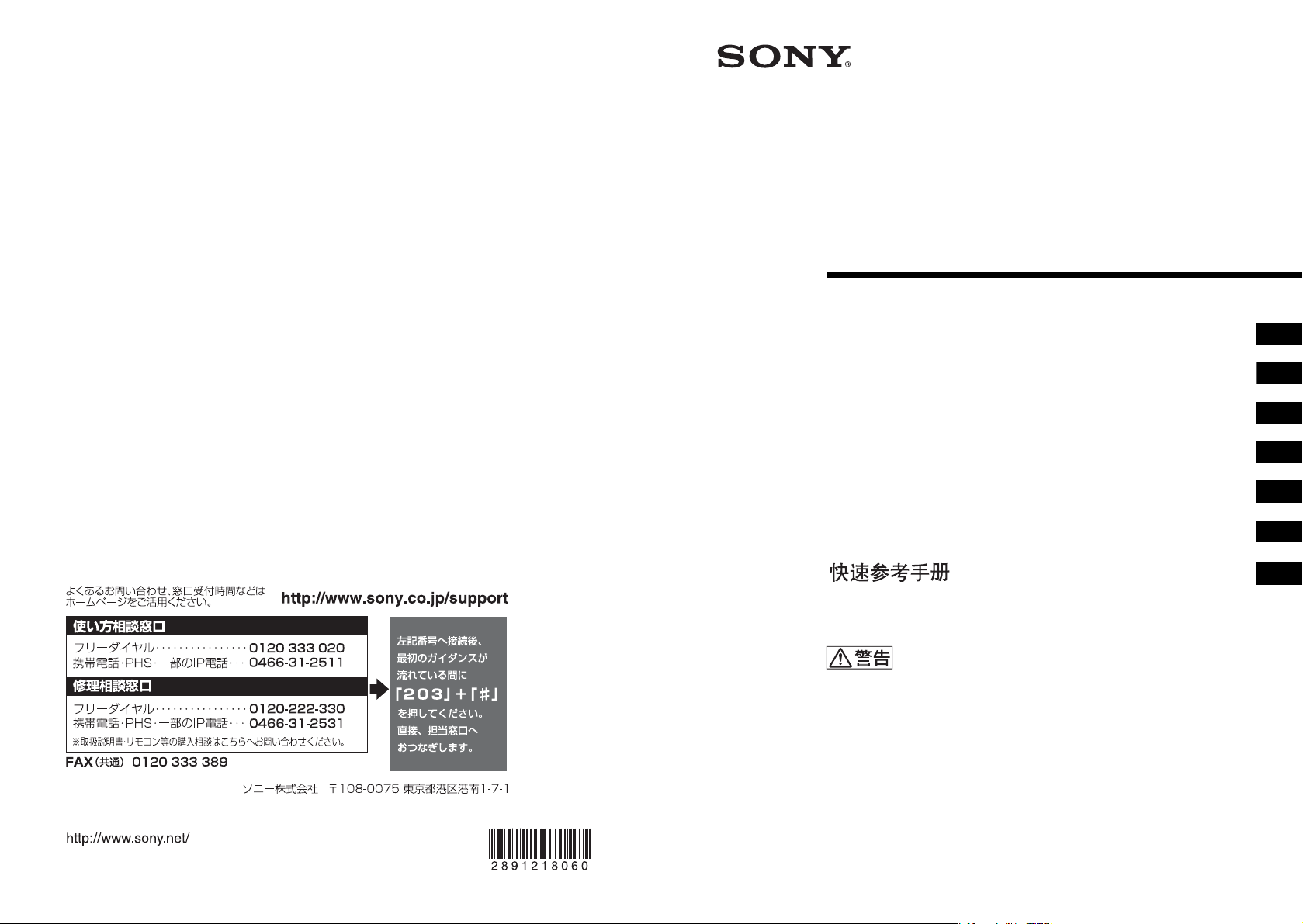
Data Projector
2-891-218-06 (1)
この説明書は古紙再生紙と VOC(揮発性有機化合物)ゼロ植物油型インキを使用しています。
PrintedonrecycledpaperusingVOC(VolatileOrganicCompound)-freevegetable
oilbasedink.
簡易説明書
Quick Reference Manual______________________
Guide de référence rapide_____________________
Manual de referencia rápida ___________________
Kurzreferenz _______________________________
Guida rapida all’uso__________________________
_____________________________
お買い上げいただきありがとうございます。
電気製品は安全のための注意事項を守らないと、
火災や人身事故になることがあります。
この簡易説明書と別冊の「安全のために」および付属の CD-ROM に
入っている取扱説明書をよくお読みのうえ、製品を安全にお使いく
ださい。お読みになったあとは、いつでも見られるところに必ず保
管してください。
JP
GB
FR
ES
DE
IT
CS
Sony Corporation Printed in Japan
VPL-FE40/FE40L/FX40/FX40L
VPL-FX41/FX41L/FW41/FW41L
© 2006 Sony Corporation
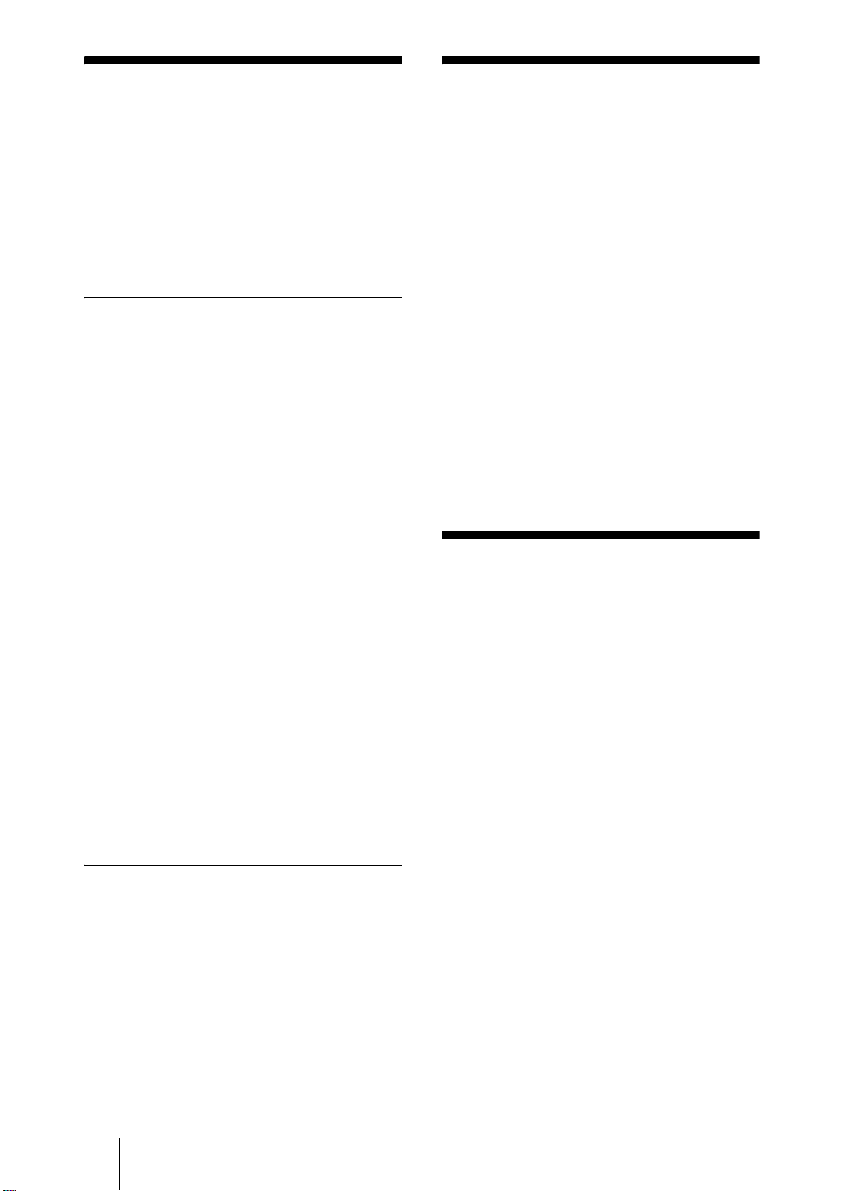
付属の説明書につい
この説明書について
て
本機は、以下の説明書とソフトウェアを
付属しています。
Macintosh では、取扱説明書と特約店様
用設置説明書のみご覧いただけます。
説明書
安全のために(別冊)
本機を取り扱う際に事故を防ぐための
重要な注意事項を記載しています。
簡易説明書(本書)
本機を接続してから映すまでの、簡単な
操作方法を説明しています。
取扱説明書(CD-ROM に収録)
この説明書には本機の操作方法や接続
のしかたが記載されています。
取扱説明書(ネットワーク編)
(CD-ROM に収録)
ネットワークの設定と使用方法が記載
されています。
特約店様用設置説明書(CD-ROM に
収録)
別売レンズの取り付け方法や詳細な設
置情報が記載されています。
ソフトウェア(CD-ROM に収録)
ProjectorStationforAirShot
Version2(Version2.xx)(日本
語・英語のみ)
コンピューターの画像をプロジェク
ターへ転送するためのアプリケーショ
ンソフトウェアです。
この説明書では、本機を接続してから映
すまでの簡単な操作方法を説明してい
ます。
また使用上のご注意やメンテナンスの
際に必要な情報が記載されています。
操作方法について詳しくは、付属の CDROM に収録されている取扱説明書をご
覧ください。
また安全のための注意事項は、別冊の
「安全のために」をご覧ください。
本説明書で特に注記のない場合、FE40
はFE40/FE40L、FX40 は FX40/
FX40L、FX41 は FX41/FX41L、FW41
は FW41/FW41L を指します。
CD-ROM 取扱説明
書の見かた
付属の CD-ROM には、ReadMe、取扱説
明書および特約店様用設置説明書が収
録されています(日本語、英語、フランス
語、ドイツ語、イタリア語、スペイン語、
中国語、ロシア語)。まず最初に ReadMe
をご覧ください。
準備
付属の CD-ROM に収録されている取扱
説明書を読むためには、AdobeAcrobat
Reader5.0 以降が必要です。Adobe
AcrobatReader がインストールされて
いない場合は、アドビシステムズ社の
ホームページからダウンロードしてく
ださい。(無料)
JP
2
付属の説明書について/この説明書について/CD-ROM 取扱説明書の見かた
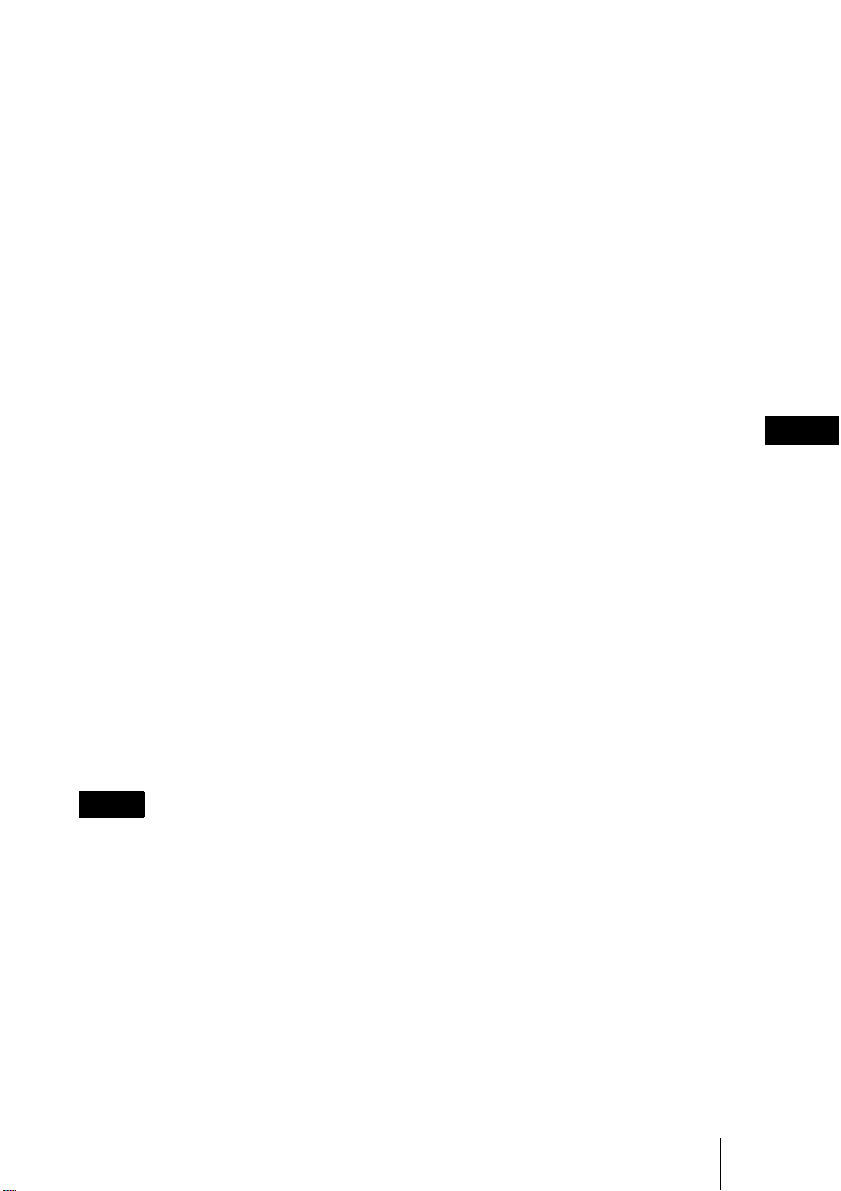
取扱説明書を読むには
付属の CD-ROM を、コンピュータの
CD-ROM ドライブにセットしてくださ
い。しばらくすると、CD-ROM が自動的
に起動します。読みたい取扱説明書を選
んでください。取扱説明書のファイル
は、CD-ROM の中に収録されています。
お使いのコンピュータによっては、CDROM が自動的に起動しない場合があり
ます。
以下の手順で、取扱説明書のファイルを
直接開いてください。
・ Adobe および Acrobat は、Adobe
SystemsIncorporated(アドビシステ
ムズ社)の米国及び各国での登録商標
です。
その他、本書で登場するシステム名、製
品名は、一般に各開発メーカーの登録商
標あるいは商標です。
なお、本文中で
TM
、® マークは明記し
ておりません。
(Windows の場合)
1「マイコンピュータ」を開く。
2「CD-ROM」のアイコンを右クリッ
クして「エクスプローラ」を選ぶ。
3 ウィンドウの中で「index.htm」ファ
イルをダブルクリックして読みたい
取扱説明書を選ぶ。
(Macintosh の場合)
1 デスクトップの「CD-ROM」アイコ
ンをダブルクリックする。
2「index.htm」ファイルをダブルク
リックして読みたい取扱説明書を選
ぶ。
ご注意
index.htm ファイルが開かない場合は、
「OperatingInstructions」フォルダから
読みたい取扱説明書を選んでダブルク
リックしてください。
商標について
・Windowsは、米国 Microsoft
Corporation の米国及びその他の国に
おける登録商標です。
・ Macintosh は AppleInc. の米国及び
その他の国における登録商標です。
JP
CD-ROM 取扱説明書の見かた
JP
3
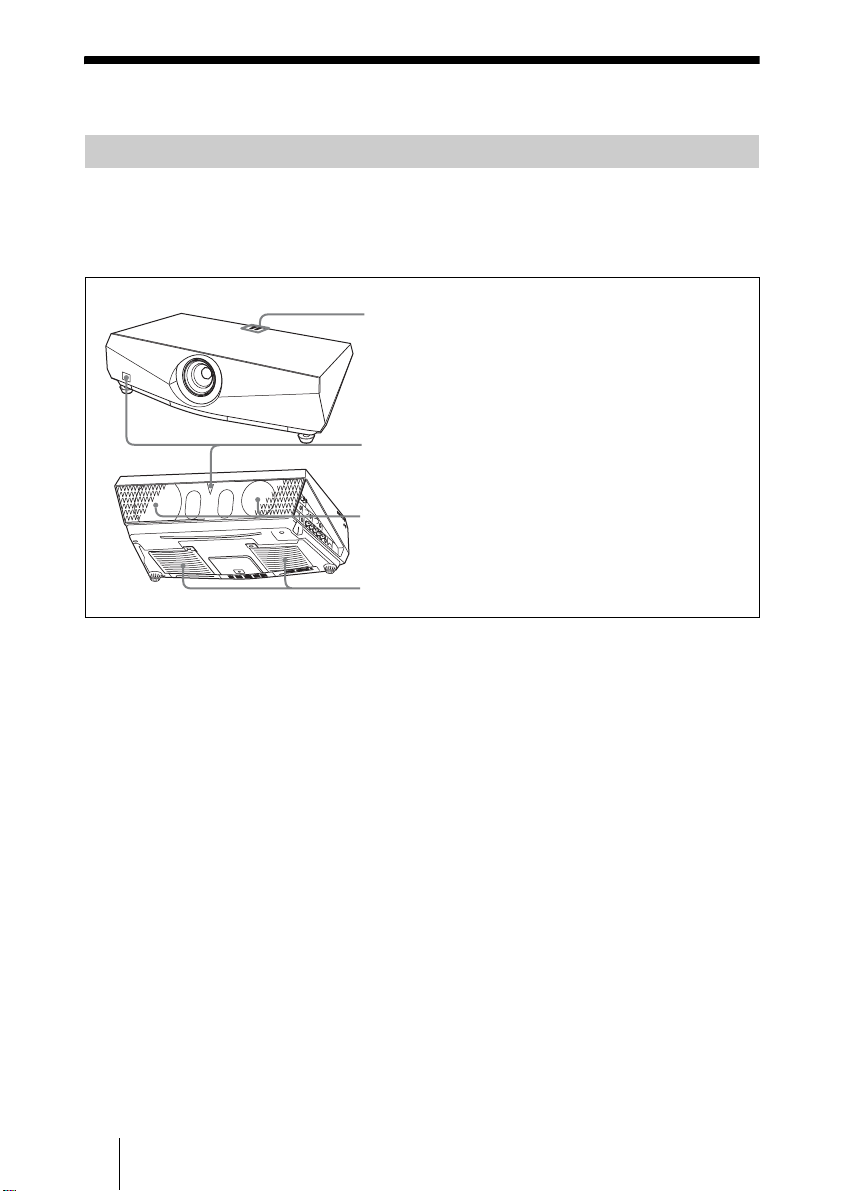
使用上のご注意
1
4
吸気・排気口についてのご注意
吸気・排気口をふさがないでください。吸気・排気口をふさぐと内部に熱がこ
もり、火災や故障の原因となることがあります。以下イラストにて吸気・排気
口の位置をご確認ください。
1 インジケーター
2 リモコン受光部
3 排気口
2
3
4 吸気口
VPL-FX41/FW41 の吸気口
は片側のみです。
JP
4
使用上のご注意
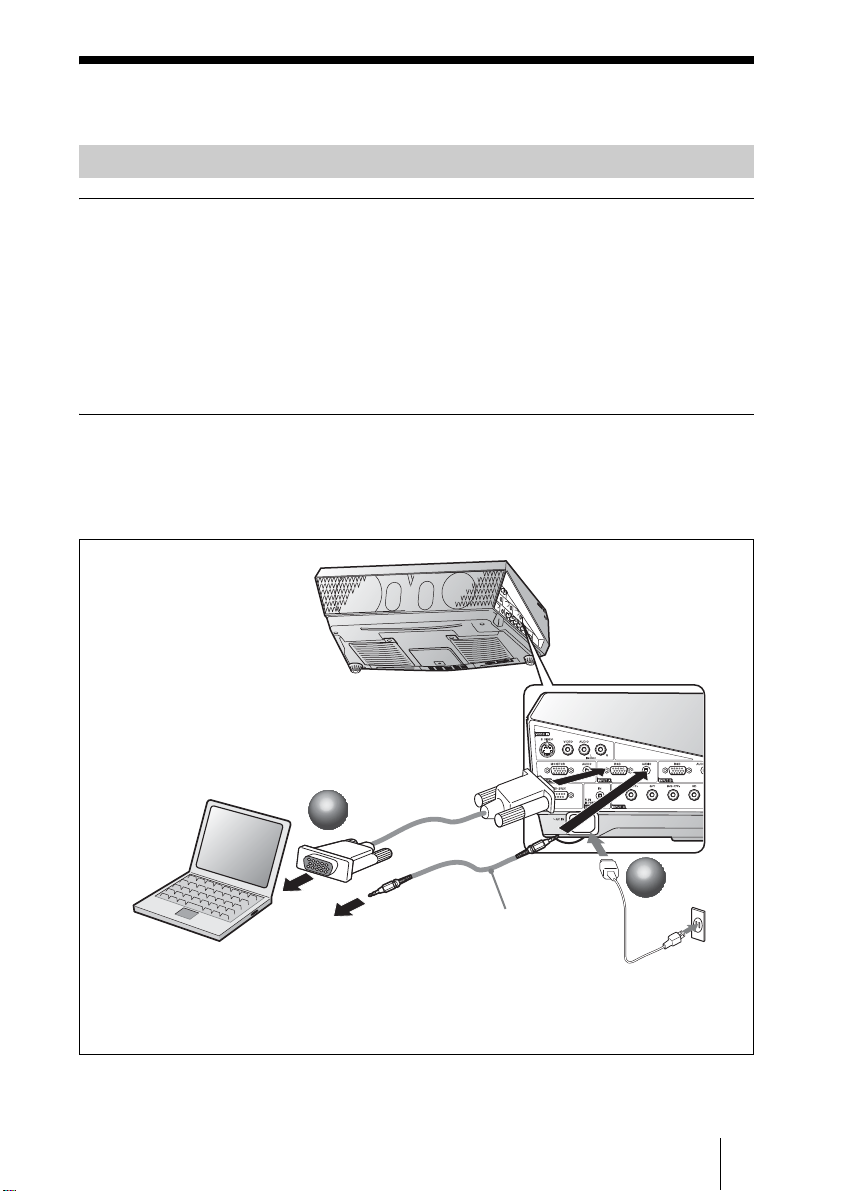
画像を映す
接続する
接続するときは
・ 各機器の電源を切った状態で接続してください。
・ 接続ケーブルは、それぞれの端子の形状に合った正しいものを選んでくださ
い。
・ プラグはしっかり差し込んでください。抜くときは、必ずプラグを持って抜
いてください。
接続する機器の取扱説明書もあわせてご覧ください。
コンピューター(アナログ)との接続
a 本機の電源ケーブルをコンセントに差し込む。
b 本機とコンピューターをケーブルでつなぐ。
HDD-sub15 ピン
ケーブル(別売)
2
2
音声入力
ステレオオーディオケーブル
(ステレオミニジャック、別売)
抵抗無しのケーブルをお使いく
ださい。
1
1
画像を映す
JP
5
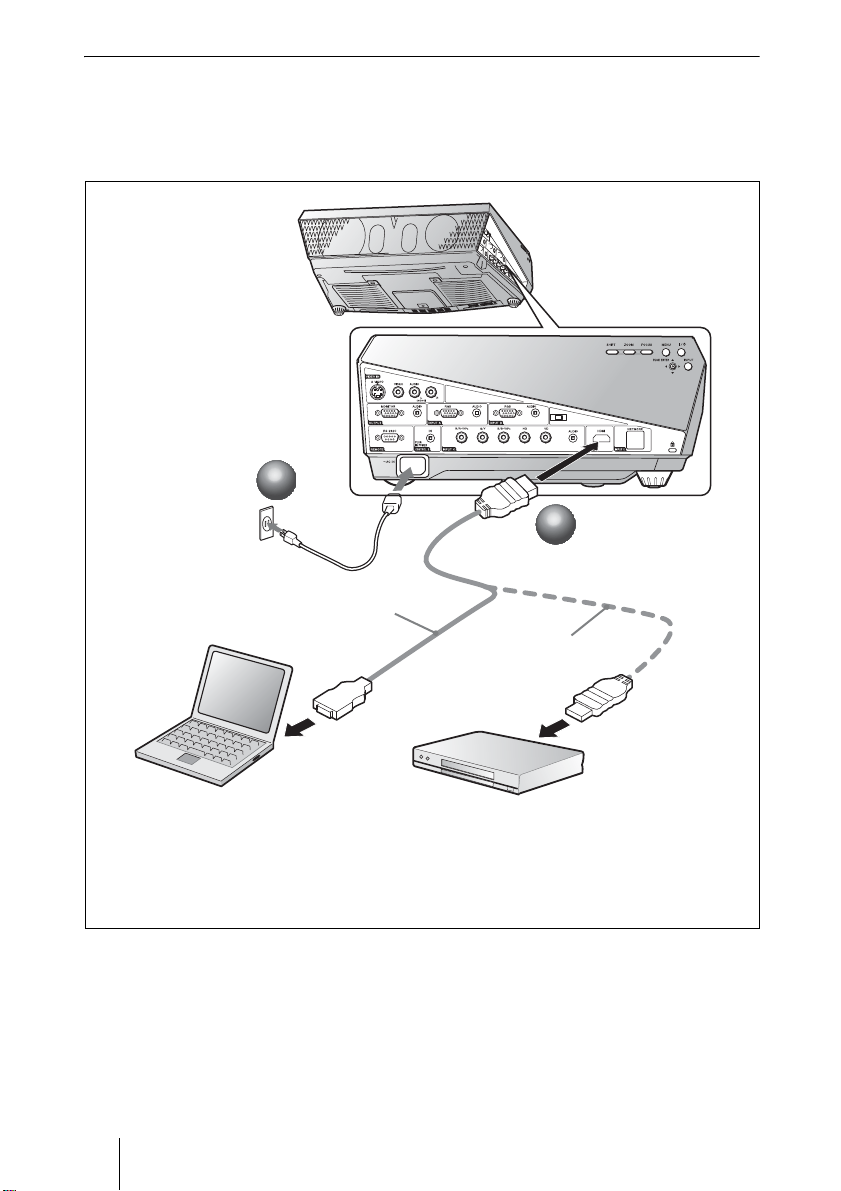
コンピューター(デジタル)やビデオ機器(デジタル)との接続
a 本機の電源ケーブルをコンセントに差し込む。
b 本機とコンピューターやビデオ機器をケーブルでつなぐ。
1
1
2
2
HDMI-DVI-D
ケーブル(別売)
HDMI ケーブル
(別売)
・ HDMI ケーブルは HDMI ロゴのついたケーブルをお使いください。
・ 本機の HDMI端子は、DSD(DirectStreamDigital)信号と CEC(Consumer
ElectronicsControl)信号には対応していません。
JP
6
画像を映す
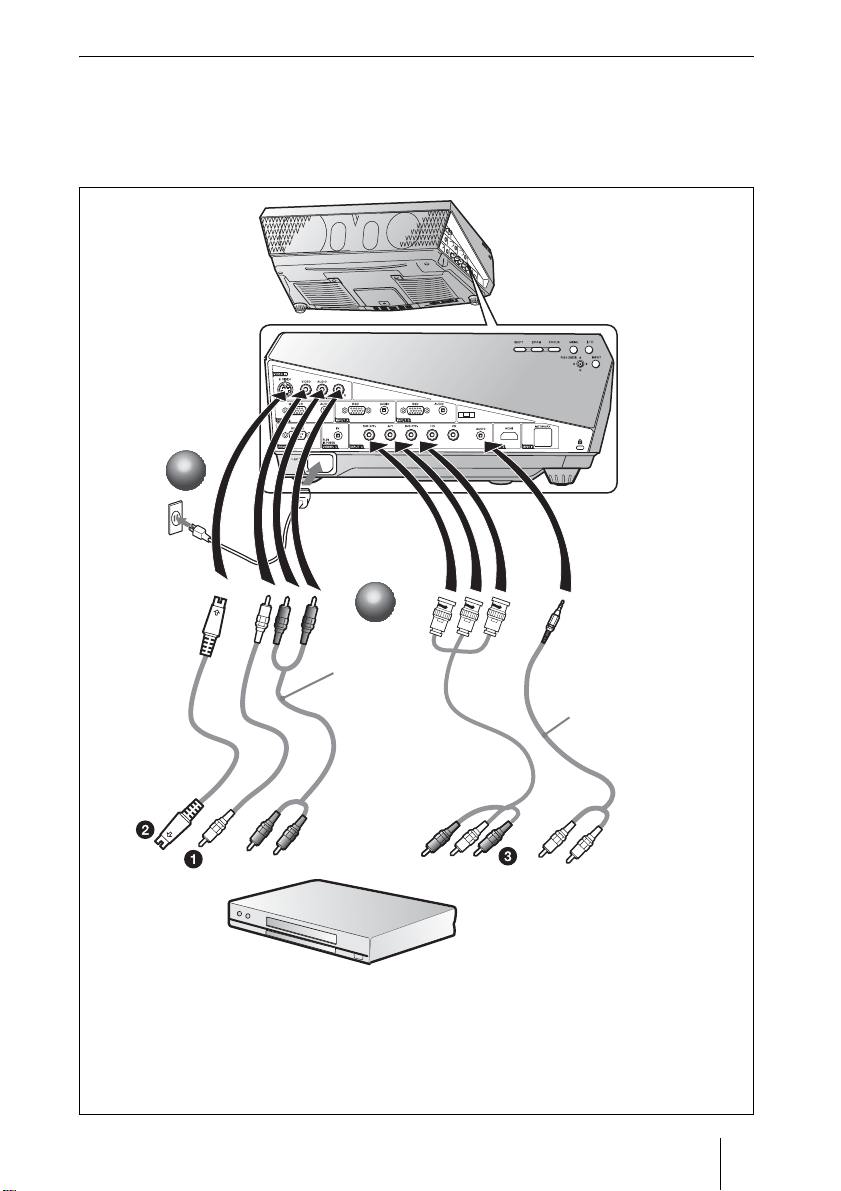
ビデオ・DVD 機器との接続
a 本機の電源ケーブルをコンセントに差し込む。
b 本機とビデオ機器をケーブルでつなぐ。
1
1
2
2
音声入力
ステレオ
オーディオ
ケーブル(ピン
ジャック、別売)
抵抗無しのケー
ブルをお使い
ください。
映像信号入力には以下の3通りの方法があります。
1 コンポジットビデオ(ピンジャック)ケーブル(別売)
2 S ビデオ(MiniDIN4-pin)ケーブル(別売)
3 コンポーネント(BNC × 3)ケーブル(別売)
(抵抗無しのケーブルをご使用ください。)
音声入力ステレオ
オーディオケーブル
(ステレオミニジャック
−ピンジャック、別売)
画像を映す
JP
7

映す
a I/1( オン / スタンバイ)キーを押す。
b 接続している機器の電源を入れる。
c リモートコマンダーまたはコントロールパネルの INPUT キーを押して、映
したい画像を選ぶ。
d コンピューターとの接続時は映像信号の出力先を切り換える。
1
1
I/
COMMAND
OFF ON
INPUTBINPUT
INPUT
A
INPUT
INPUT
D
VIDEO
S VIDEO
MENU APA
ENTER
ASPECT
STONE
D ZOOM MUTING
+–+
AUDIO
ID MODE
1 2 3
C
AIR
E
SHOT
RESET
SHIFTZOOMFOCUS
KEY
VOLUME
PIC
–
FREEZE
JP
8
INPUT
画像を映す
INPUTAINPUTBINPUT
INPUT
INPUT
D
E
VIDEO S VIDEO
COMMAND
OFF ON
INPUTBINPUT
INPUT
A
C
INPUT
INPUT
AIR
D
E
SHOT
VIDEO
S VIDEO
MENU APA
ENTER
RESET
SHIFTZOOMFOCUS
KEY
ASPECT
STONE
D ZOOM MUTING
VOLUME
PIC
+–+
AUDIO
–
FREEZE
ID MODE
1 2 3
C
AIR
SHOT
2
2
Power
4
4
FxF7
Fn
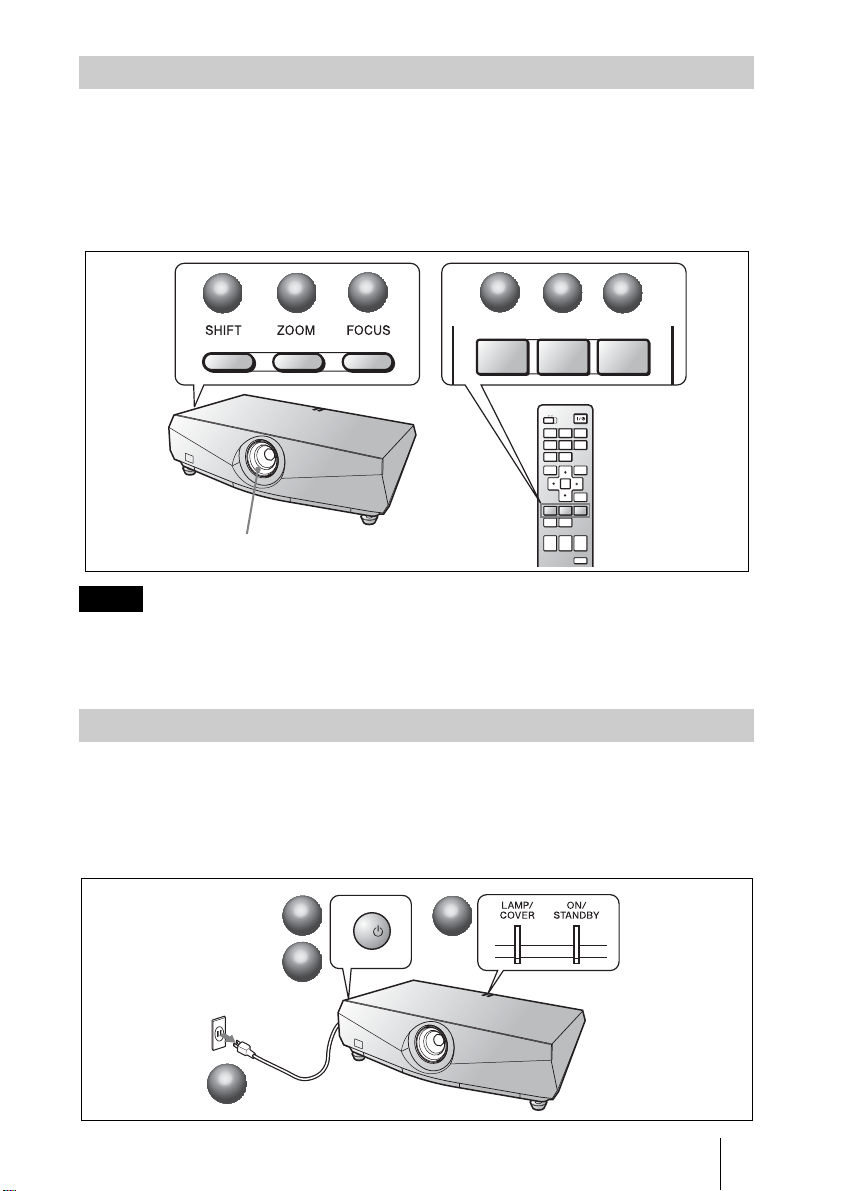
調整する
a 画像の上下左右の位置を調整する。
b 画像の大きさを調整する。
c 画像のフォーカスを調整する。
画質モードを選べる画質設定メニューや、最適な画面のアスペクト比(縦横
比)を選べるスクリーン設定メニューがあります。
2
1
1
ご注意
・ VPL-FE40L/FX40L/FX41L/FW41L はレンズ別売です。
・ VPLL-1008 は、シフト、ズーム機能はありません。また、フォーカスはレンズリング
を回して調整してください。
2
レンズリング
3
3
3
3
2
2
COMMAND
OFF ON
INPUT
A
INPUT
D
VIDEO
MENU APA
ASPECT
D ZOOM MUTING
+–+
INPUTBINPUT
INPUT
E
S VIDEO
ENTER
KEY
STONE
PIC
AUDIO
1
1
SHIFTZOOMFOCUS
C
AIR
SHOT
RESET
SHIFTZOOMFOCUS
VOLUME
–
FREEZE
電源を切る
a I/1( オン / スタンバイ)キーを押す。
b メッセージが表示されたらもう一度 I/1( オン / スタンバイ)キーを押す。
c ファンが止まり、ON/STANDBY(オン / スタンバイ)インジケーターが
赤く点灯したら、電源コードを抜く。
3
3
1
1
2
2
3
I/
3
画像を映す
JP
9
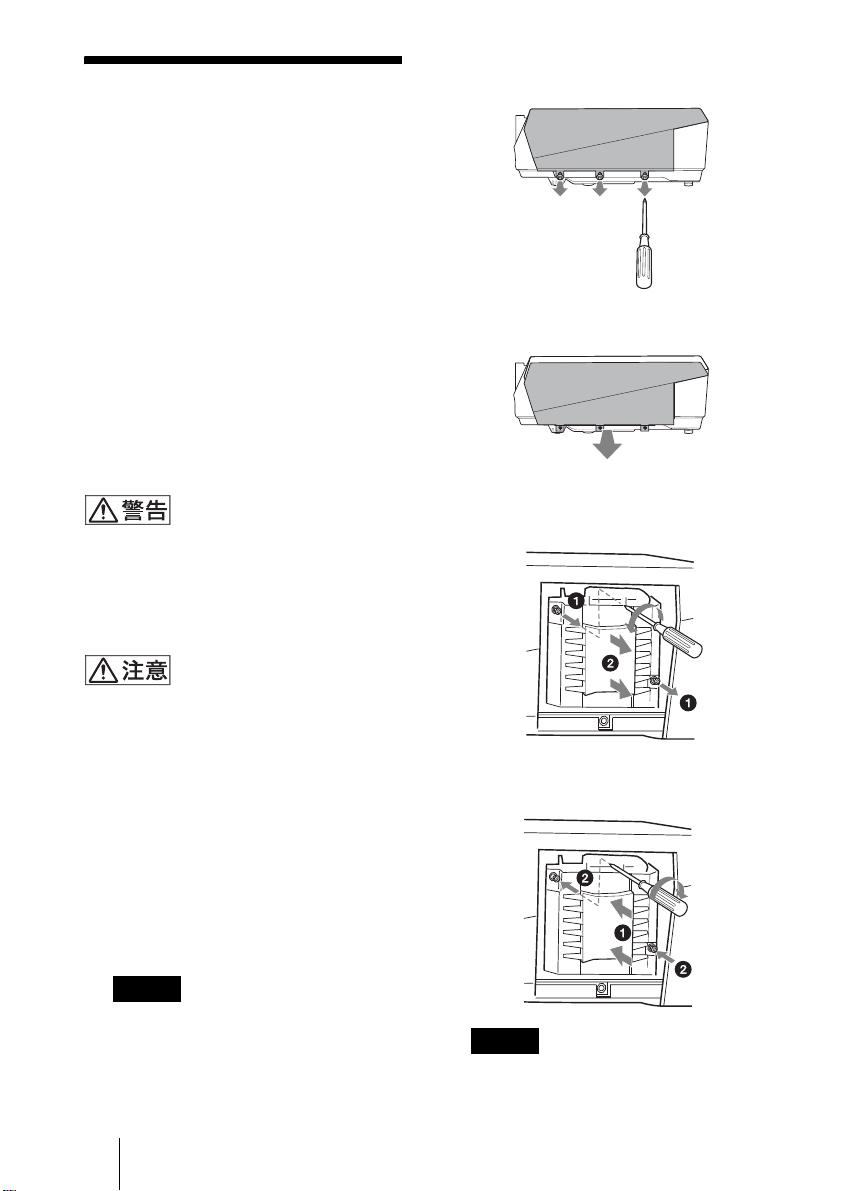
ランプを交換する
光源として使用されているランプは消耗
品ですので、次のような場合は新しいラ
ンプと交換してください。
・ 光源のランプが切れたとき
・ 光源のランプが暗くなったとき
・「ランプを交換し、フィルターを掃除し
てください。」というメッセージが表示
されたとき
・ LAMP/COVER インジケーターが点滅
したとき(3 回点滅パターンの繰り返し)
ランプ交換時期はその使用条件によって
変わってきます。
交換ランプは、別売のプロジェクターラ
ンプ LMP-F270 をお使いください。
それ以外のものをお使いになると故障の
原因になります。
?/1キーで電源を切った直後はランプが高温
になっており、さわるとやけどの原因とな
ることがあります。ランプを充分に冷やす
ため、ランプ交換は、本機の電源を切って
から 1 時間以上たってから行ってください。
2 ランプカバーのネジ(3 本)をプラスド
ライバーでゆるめる。
3 本機側面下のスリットに指をかけ、手前
に引き上げランプカバーをはずす。
4 ランプのネジ(2 本)をプラスドライ
バーでゆるめ(a)、取り出し用ノブを
つまんで(b)ランプを引き出す。
・ ランプが破損している場合は、使い方相
談窓口にご相談ください。
・ ランプを取り出すときは、必ず取り出し
用のノブをつまんで引き出してください。
他の部分を持って引き出すと、けがやや
けどの原因となることがあります。
・ ランプを取り出すときは、ランプを水平
に取り出し、傾けないでください。ラン
プを傾けて持つと、万一ランプが破損し
た場合に、ランプの破片が飛び出し、け
がの原因となることがあります。
1 本機の電源を切り、電源コードをコン
セントから抜く。
ご注意
本機を使用した後にランプを交換する
場合は、ランプを冷やすため、1 時間
以上たってからランプを交換してくだ
さい。
JP
10
ランプを交換する
5 新しいランプを確実に奥まで押し込み
(a)、ネジ(2 本)を締める(b)。
ご注意
・ ランプのガラス面には触れないようご
注意ください。
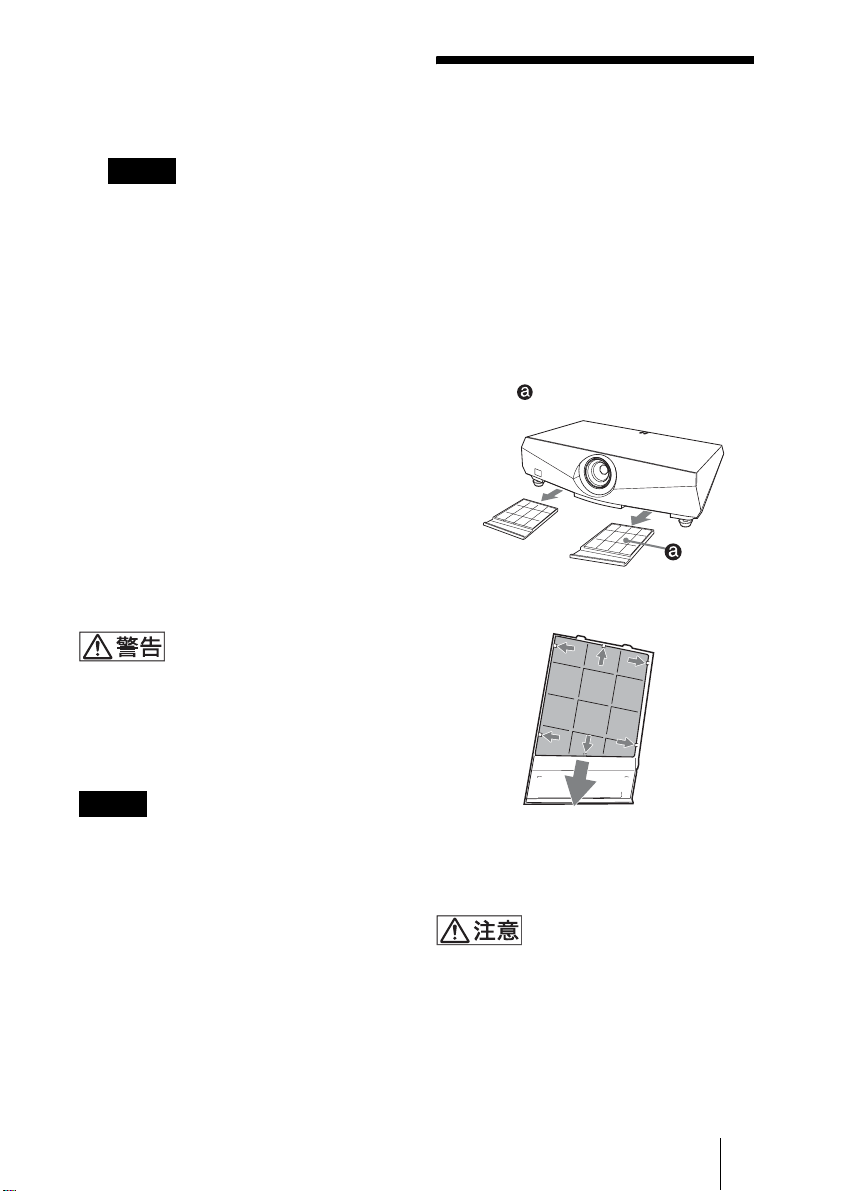
・ ランプが確実に装着されていないと、
電源が入りません。
6 ランプカバーを元の位置にもどし、ネジ
(3 本)をプラスドライバーで締める。
ご注意
ランプカバーはしっかりと取り付けてく
ださい。きちんと取り付けられていない
と、電源が入りません。
7 電源コードを接続する。
ON/STANDBY インジケーターが赤
色に点灯します。
8 ?/1 キーを押して電源を入れる。
9 MENU キーを押して初期設定メニュー
を選ぶ。
10「ランプタイマー初期化」を選び、
ENTER キーを押す。
メッセージが表示されます。
11「はい」を選び、ENTER キーを押す。
ランプタイマーが 0 に初期化され、
「ランプタイマー初期化が完了しまし
た」というメッセージが表示されま
す。
12「はい」を選ぶ。
エアーフィルターを
クリーニングする
ランプ交換と合わせてエアーフィルター
のクリーニングが必要です。エアーフィ
ルターを取りはずし、掃除機で掃除して
ください。
クリーニング時期は目安です。使用環境
や使い方によって異なります。
1 電源を切り、電源コードを抜く。
2 エアーフィルターカバーを手前に引き出
し取りはずす。
VPL-FX41/FW41 のエアフィルター
は片側 のみです。
3 エアーフィルターをエアーフィルターカ
バーのつめ(6ヶ所)から外す。
ランプをはずした後のランプの収納部に金
属類や燃えやすい物などの異物を入れない
でください。火災や感電の原因となります。
また、やけどの危険がありますので手を入
れないでください。
ご注意
メッセージを消す場合は、リモートコマン
ダーまたはコントロールパネルのいずれか
のキーを押してください。
つめ
4 掃除機でエアーフィルターを掃除する。
5 エアーフィルターをエアーフィルターカ
バーのつめ(6ヶ所)にはめて、エアー
フィルターカバーを本機に取り付ける。
エアーフィルターのクリーニングを怠ると、
ゴミがたまり、内部に熱がこもって、故障・
火災の原因となることがあります。
エアーフィルターをクリーニングする
11
JP
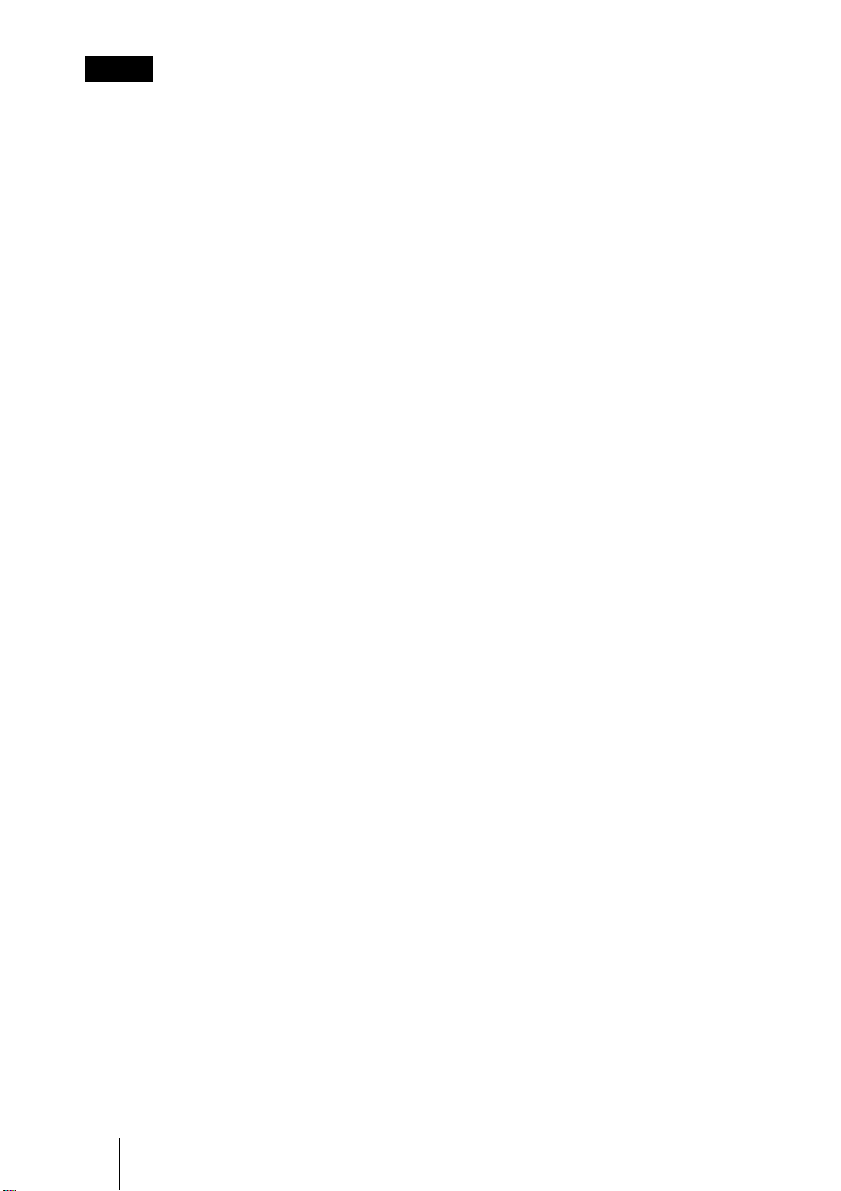
ご注意
・ フィルターを掃除機で掃除しても汚れが
落ちないときは、新しいフィルターに交
換してください。新しいフィルターにつ
いては、お買い上げ店、または使い方相
談窓口にご依頼ください。
・ エアーフィルターカバーはしっかり取り
付けてください。きちんと取り付けられ
ていないと、電源が入りません。
・ エアーフィルターには表裏があります。
フィルターを入れるときは、フィルター
カバーの形に合わせて枠が見えるように
入れてください。
・ メッセージを消す場合は、リモートコマ
ンダーキー、または、コントロールパネ
ルキーのいずれかのキーを押してくださ
い。
JP
12
エアーフィルターをクリーニングする
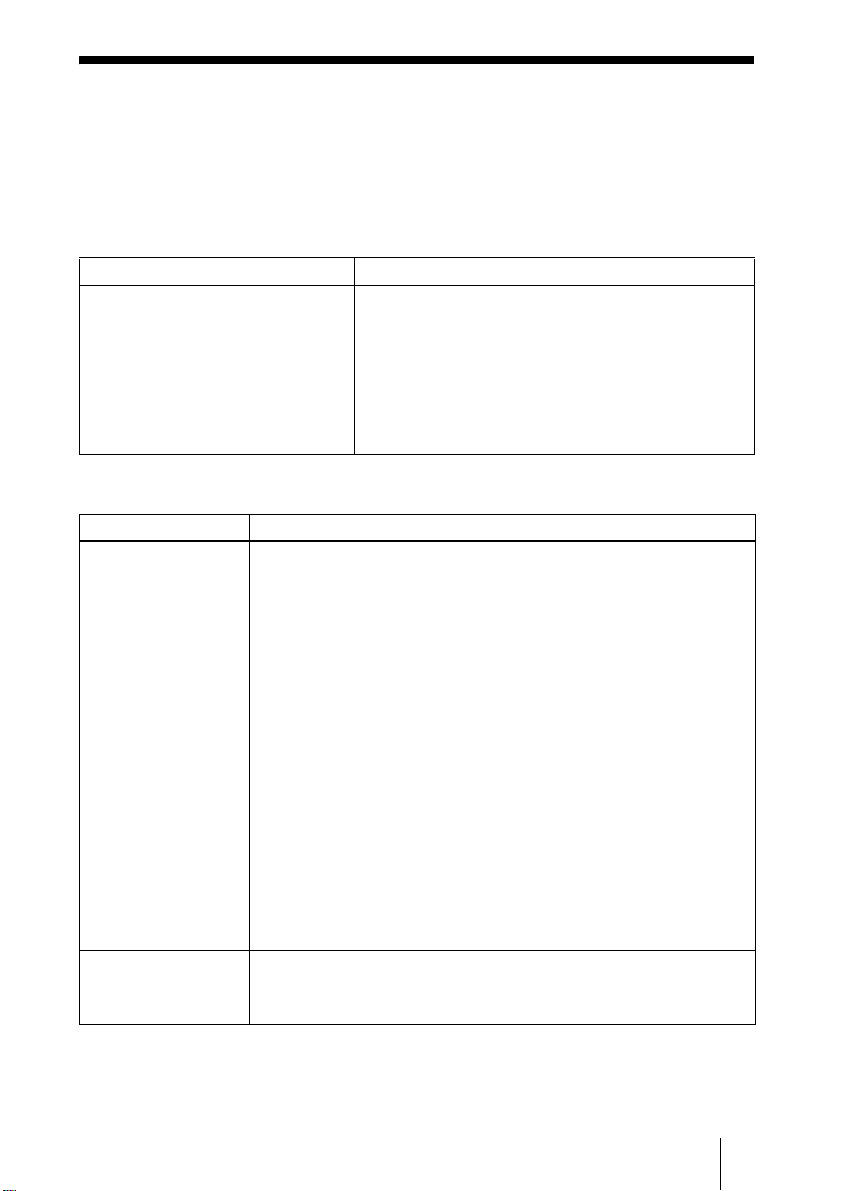
故障かな?と思ったら
修理に出す前に、もう 1 度次の点検をしてください。以下の対処を行っても直
らない場合は、お買い上げ店にお問い合わせください。症状について詳しくは、
CD-ROM 内の取扱説明書をご覧ください。
電源に関する項目
症状 原因と対処
電源が入らない。 ・ I/1 キーで電源を切った後すぐに電源を入れた。
c 約 60 秒たってから電源を入れてください。
・ ランプカバーがはずれている。
c ランプカバーをしっかりとはめてください。
・ エアーフィルターカバーがはずれている。
c エアーフィルターカバーをしっかりとはめてくだ
さい。
映像に関する項目
症状 原因と対処
映像が映らない。 ・ ケーブルがはずれている。または正しく接続されていない。
c 接続を確認してください。
・ 入力切り換えが正しくない。
c INPUT キーで正しく選んでください。
・ 映像が消画(ミューティング)されている。
c PICMUTING キーを押して、ミューティングを解除してくださ
い。
・ 出力信号がコンピューターの外部モニターに出力されるように設定
されていない。あるいは外部モニターとコンピューターの液晶ディ
スプレイの両方に出力するように設定されている。
c 出力信号をコンピューターの外部モニターのみに出力するように
設定してください。
c ノートタイプや液晶一体型のコンピューターを接続したときに
は、キーや設定によって映像の出力先を切り換える必要がありま
す。
詳しくは、お使いのコンピューターの取扱説明書をご覧くださ
い。
画面にノイズが出る。 入力信号のドット数と LCD パネルの画素数の関係により、特定の画
面の背景にノイズが出ることがある。
c お使いの機器のデスクトップパターンを変えてください。
故障かな?と思ったら
13
JP

症状 原因と対処
画面がぼやける。 ・ フォーカスが合っていない。
c フォーカスを合わせてください。
・ 結露が生じた。
c 電源を入れたまま約 2 時間そのままにしておいてください。
画像がスクリーンか
らはみでている。
画面がちらつく。 スクリーン設定メニューの「フェーズ」の設定が合っていない。
画像のまわりに黒い部分が残っている状態で APA キーを押した。
c スクリーンいっぱいに画像を映してから APA キーを押してくださ
い。
c スクリーン設定メニューの「シフト」で正しく調整してください。
c スクリーン設定メニューの「フェーズ」の数値を設定しなおして
ください。
インジケーター一覧
メッセージ 意味と対処
LAMP/COVER イン
ジケーターがオレン
ジ色点滅する。(2 回
点滅パターンの繰り
返し)
LAMP/COVER イン
ジケーターがオレン
ジ色点滅する。(3 回
点滅パターンの繰り
返し)
ON/STANDBY イン
ジケーターが赤色点
滅する。(2 回点滅パ
ターンの繰り返し)
ON/STANDBY イン
ジケーターが赤色点
滅する。(4 回点滅パ
ターンの繰り返し)
ON/STANDBY イン
ジケーターが赤色点
滅する。(6 回点滅パ
ターンの繰り返し)
ランプカバーまたはエアーフィルターカバーがはずれている。
c カバーをしっかりはめてください。
・ ランプの交換時期がきた。
c ランプを交換してください。
・ ランプが高温になっている。
c 60 秒以上たって、ランプが冷えてから、もう一度電源を入れてく
ださい。
・ 内部が高温になっている。
c 排気口、吸気口がふさがれていないか確認してください。
・ 標高が高い場所で使用されている。
c 高地モードが「入」に設定されているか確認してください。
ファンが故障している。
・ お買い上げ店にご相談ください。
電源コードを抜いて、ON/STANDBY インジケーターが消えるのを
確認してから、電源コードをコンセントに差し込み、もう一度電源
を入れる。症状が再発する場合は、電気系統が故障している。
・ お買い上げ店にご相談ください。
JP
14
故障かな?と思ったら
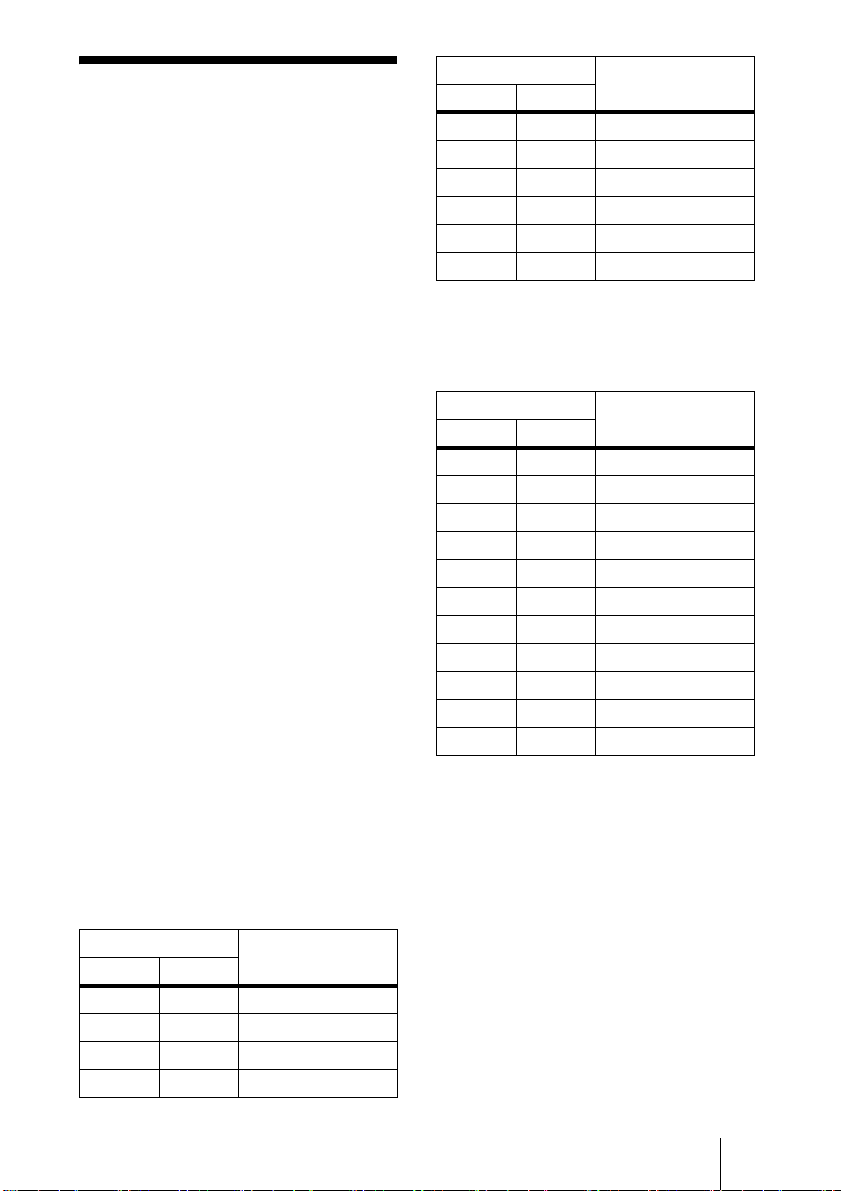
主な仕様
投影方式 3LCD パネル、1 レンズ、
3 原色液晶シャッター投写方
式
LCD パネル VPL-FE40:0.79 インチ
(20.1mm)SXGA+ パネル、
441 万画素(1400 × 1050 ×
3)
VPL-FX40/FX41:0.79 インチ
(20.1mm)XGA パネル、約
236 万画素(1024 × 768 × 3)
VPL-FW41:0.75 インチ
(19.1mm)WXGA パネル、
約 307 万画素(1280 × 800
×3)
レンズ 1.3 倍電動ズームレンズ
* VPL-FE40L/FX40L/FX41L/
FW41L はレンズ別売
ランプ 275W 高圧水銀ランプ
投影画面サイズ
40 〜 600 型(1,016 〜 15,240
mm)(VPLL-1008 は 60 〜
300 型(1,524 〜 7,620mm))
光出力 VPL-FE40/FX40:4000 lm
VPL-FX41:5200lm
VPL-FW41:4500lm
1)
出荷時における本製品全体の平均的な値を示
しており、JISX6911:2003 データプロジェ
クターの仕様書様式に則って記載していま
す。
測定方法、測定条件については附属書 2 に基
づいています。
投影距離(床置き)
VPL-FE40/FX40/FX41:
(VPL-FE40 は SXGA+ 入力時、VPL-FX40/
FX41 は XGA 入力時)
(ランプモード高のとき)
スクリーンサイズ 距離(m)
型mm
40 1,016 1.5 〜 1.9
60 1,524 2.3 〜 2.9
80 2,032 3.0 〜 3.9
100 2,540 3.8 〜 4.8
1)
1)
1)
スクリーンサイズ 距離(m)
型mm
150 3,810 5.7 〜 7.3
200 5,080 7.7 〜 9.7
300 7,620 11.6 〜 14.6
400 10,160 15.4 〜 19.5
500 12,700 19.3 〜 24.4
600 15,240 23.2 〜 29.4
(設計値のため多少の誤差あり)
VPL-FW41:
( スクリーン設定メニューの「アスペクト」が
「フル 2」または「フル」のとき )
スクリーンサイズ 距離(m)
型mm
40 1,016 1.6 〜 2.0
60 1,524 2.4 〜 3.0
80 2,032 3.2 〜 4.1
100 2,540 4.0 〜 5.1
120 3,048 4.8 〜 6.1
150 3,810 6.0 〜 7.7
200 5,080 8.1 〜 10.2
300 7,620 12.1 〜 15.4
400 10,160 16.2 〜 20.5
500 12,700 20.2 〜 25.7
600 15,240 24.3 〜 30.8
(設計値のため多少の誤差あり)
カラー方式 NTSC3.58、PAL、SECAM、
NTSC
4.43、PAL-M、PAL-N
PAL60 自動/手動切り換え
対応コンピューター信号
fH:19 〜 92kHz、fV:48 〜 92Hz
( 最高入力解像度信号 :UXGA
1600 × 1200fV:60Hz)
対応ビデオ信号
15kRGB /コンポーネント
50/60Hz、プログレッシブコ
ンポーネント 50/60Hz、
DTV、コンポジットビデオ、
Y/C ビデオ
外形寸法 532 × 145 × 352mm(幅/高さ
/奥行き)(突起部含まず)
主な仕様
15
JP
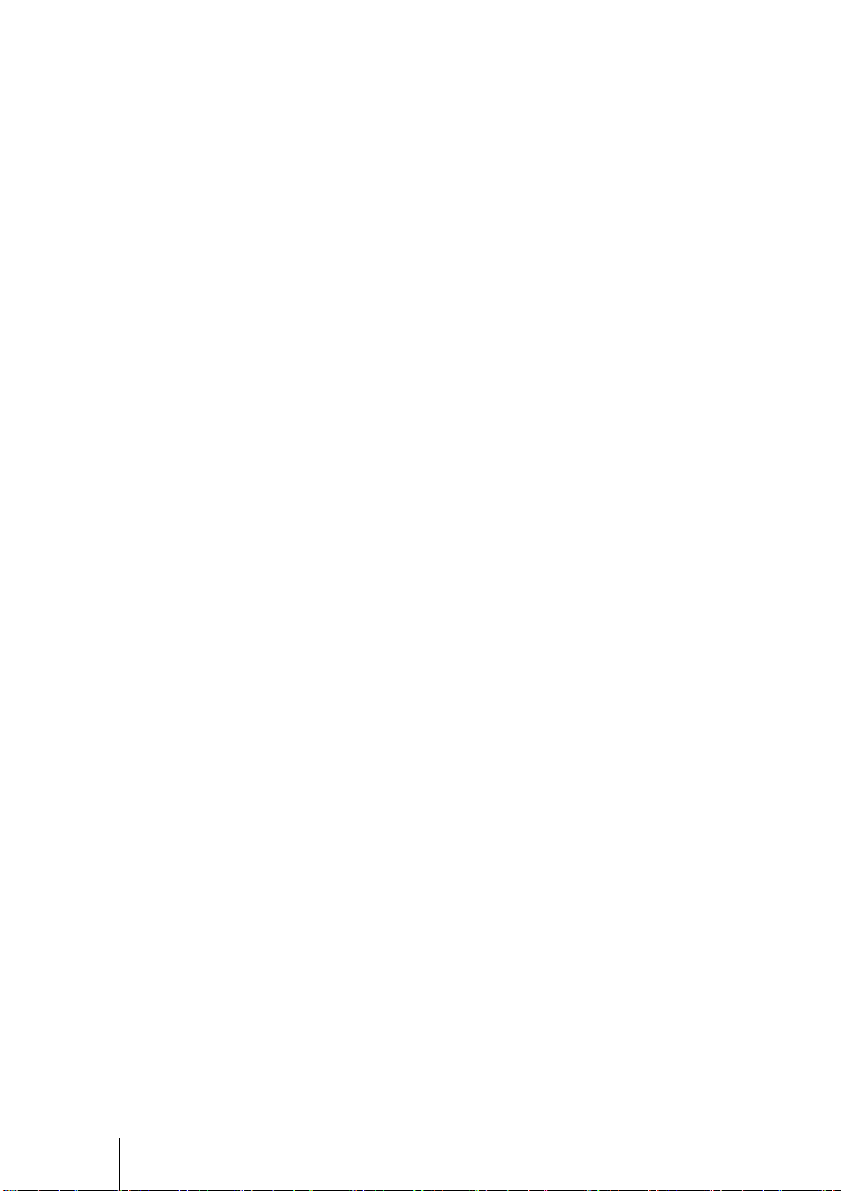
質量 約 9.8kg(VPL-FE40/FX40/
FX41/FW41)
約 9.0kg(VPL-FE40L/FX40L/
FX41L/FW41L)
電源 AC100V、4.1A、50/60Hz
消費電力 最大 400W
スタンバイ時(標準):15W
スタンバイ時(低):0.5W
付属品 リモートコマンダー(1)
単3形乾電池(2)
レンズキャップ(1)(VPL-
FE40/FX40/FX41/FW41)
電源コード(1)
レンズホールカバー(1)(VPL-
FE40L/FX40L/FX41L/
FW41L)
CD-ROM(取扱説明書、アプリ
ケーションソフトウェア)(1)
簡易説明書(1)
安全のために(1)
保証書(1)
セキュリティラベル(1)
本機(別売アクセサリーを含む)の仕
様および外観は改良のため予告なく変
更することがありますが、ご了承くだ
さい。
別売りアクセサリー
プロジェクターランプ
LMP-F270(交換用)
プロジェクターサスペンションサポート
PSS-610
プレゼンテーションツール
RM-PJPK1
プロジェクションレンズ
短焦点固定レンズVPLL-1008
短焦点ズームレンズ VPLL-Z1014
中焦点ズームレンズ VPLL-Z1024
長焦点ズームレンズ VPLL-Z1032
別売アクセサリーの中には、国・地域に
よって販売されていないものがあります。
ソニーの相談窓口に確認してください。
JP
16
主な仕様
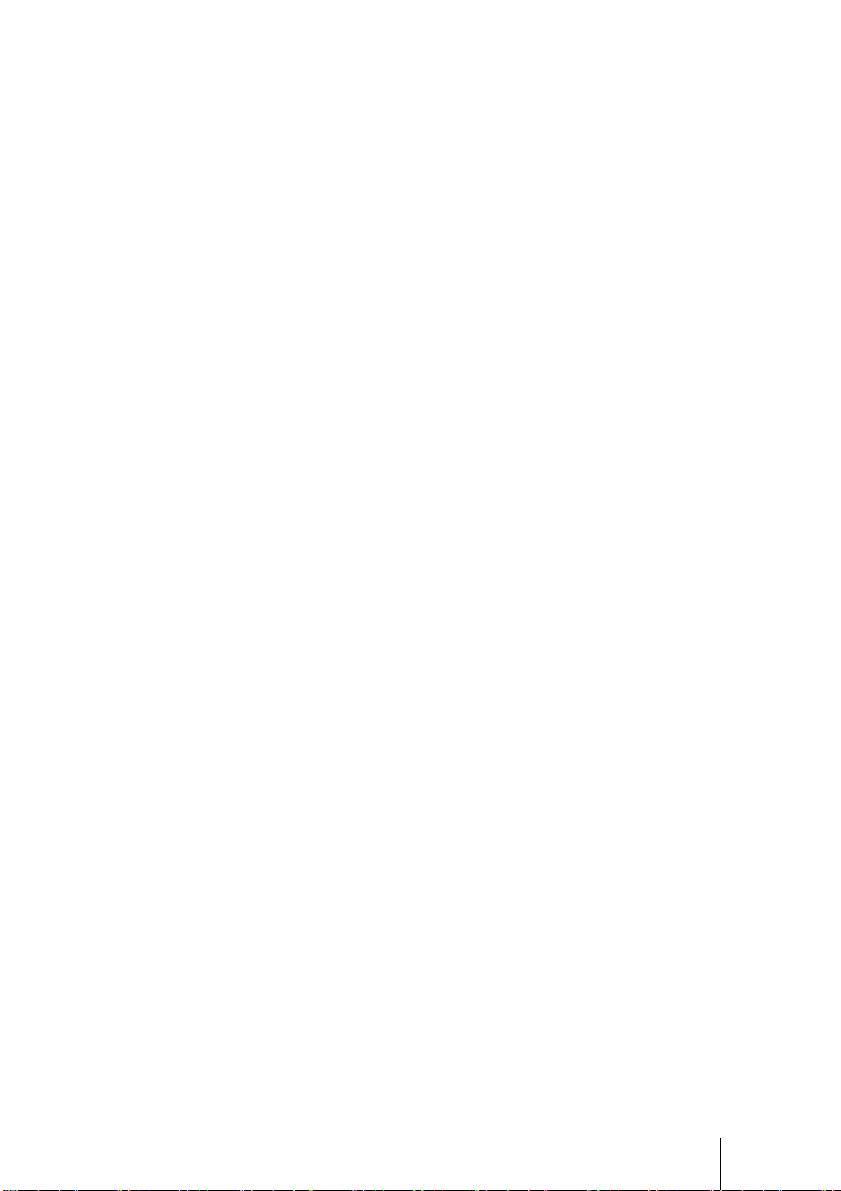
17
JP
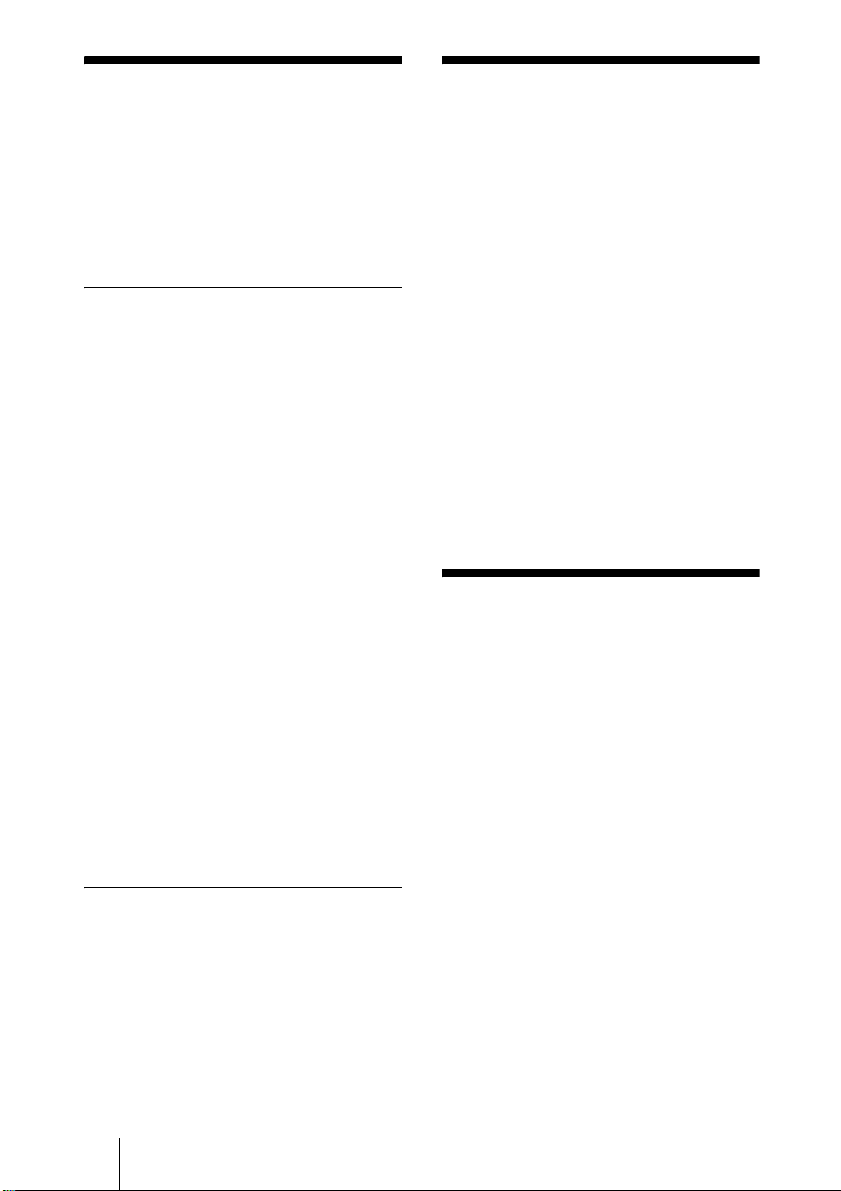
About the Supplied
Manuals
About the Quick
Reference Manual
The following manuals and softwares are
supplied with the projector.
On Macintosh system, you can read only the
Operating Instructions and Installation
Manual for Dealers.
Manuals
Safety Regulations (separately
printed manual)
This manual describes important notes and
cautions to which you have to pay attention
when handling and using this projector.
Quick Reference Manual (this
manual)
This manual describes basic operations for
projecting pictures after you have made the
required connections.
Operating Instructions (on the CDROM)
This Operating Instructions describes the
setup and operations of this projector.
Operating Instructions for Network
(on the CD-ROM)
This Operating Instructions describes how to
set up and operate the network presentation.
Installation Manual for Dealers (on
the CD-ROM)
This manual describes the information for
mounting the optional lenses on the
projector and installing the projector.
Software (on the CD-ROM)
Projector Station for Air Shot
Version 2 (Version 2.xx) (Japanese
and English only)
This is an application software for
transmitting data from a computer to the
projector.
This Quick Reference Manual explains the
connections and basic operations of this unit,
and gives notes on operations and
information required for maintenance.
For details on the operations, refer to the
Operating Instructions contained in the
supplied CD-ROM.
For safety precautions, refer to the separate
“Safety Regulations.”
Unless otherwise specified in notes, the
VPL-FE40 described in this manual refers to
both the VPL-FE40 and VPL-FE40L, the
VPL-FX40 refers to both the VPL-FX40 and
VPL-FX40L, the VPL-FX41 refers to both
the VPL-FX41 and VPL-FX41L and the
VPL-FW41 refers to both the VPL-FW41
and VPL-FW41L.
Using the CD-ROM
Manuals
The supplied CD-ROM contains Operating
Instructions, ReadMe file and Installation
Manual for Dealers in Japanese, English,
French, German, Italian, Spanish, Chinese
and Russian. First, refer to the ReadMe file.
Preparations
To read the Operating Instructions in the
CD-ROM, Adobe Acrobat Reader 5.0 or
later is required. If the Adobe Acrobat
Reader is not installed in your computer, you
can download free Acrobat Reader software
from URL of Adobe Systems.
To read the Operating Instructions
The Operating Instructions are contained in
the supplied CD-ROM. Insert the supplied
CD-ROM into the CD-ROM drive of your
computer, and the CD-ROM will start
automatically after a while. Select the
Operating Instructions you want to read.
GB
About the Supplied Manuals / About the Quick Reference Manual / Using the CD-ROM Manuals
2
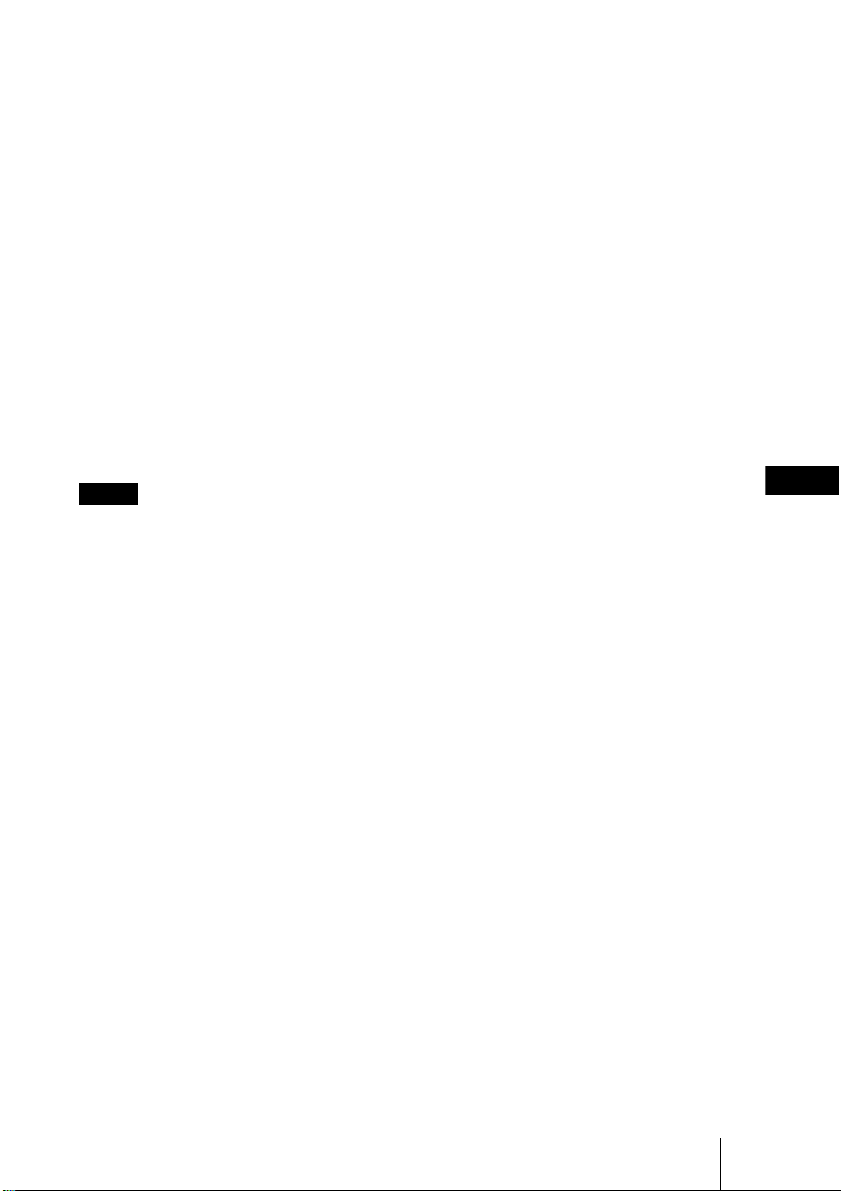
The CD-ROM may not start automatically
depending on the computer. In this case,
open the Operating Instructions file as
follows:
(In case of Windows)
1 Open “My Computer.”
2 Right-click the CD-ROM icon and
select “Explorer.”
3 Double-click “index.htm” file and select
the Operating Instructions you want to
read.
(In case of Macintosh)
1 Double-click the CD-ROM icon on the
desk top.
2 Double-click “index.htm” file and select
the Operating Instructions you want to
read.
Notes
If you cannot open “index.htm” file, doubleclick on the Operating Instructions you want
to read from among those in
“Operating_Instructions” folder.
On trademarks
• Windows is a registered trademark of
Microsoft Corporation in the United States
and/or other countries.
• Macintosh is a registered trademark of
Apple Inc. in the United States and/or
other countries.
• Adobe and Acrobat Reader is a registered
trademark of Adobe Systems Incorporated
in the United States and/or other countries.
GB
All other trademarks and registered
trademarks are trademarks or registered
trademarks of their respective holders. In
this manual, ™ and ® marks are not
specified.
Using the CD-ROM Manuals
GB
3
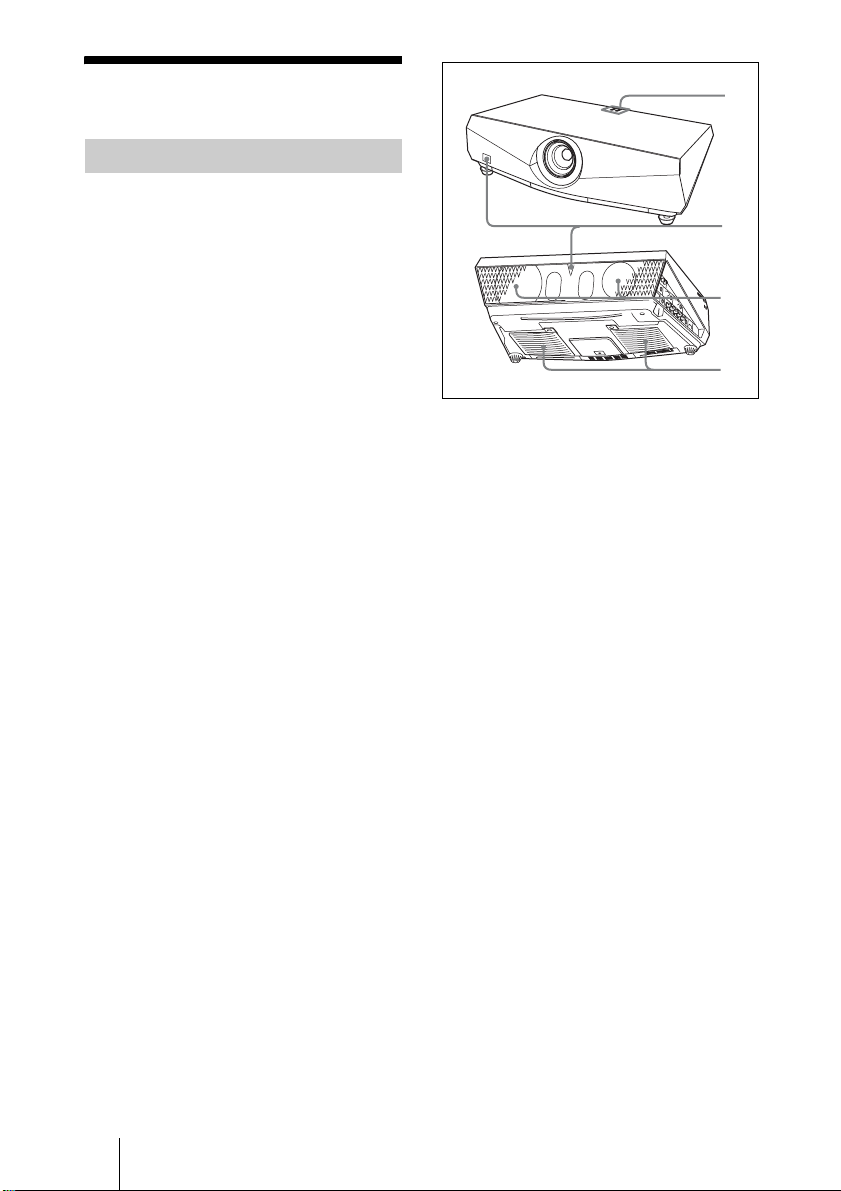
Notes on Use
1
4
Note on the Ventilation Holes
Do not block ventilation holes (exhaust/
intake). If they are blocked, internal heat
may build up and cause fire or damage to
the unit.
Check the positions of the ventilation
holes shown in the following illustrations.
For other precautions, read the separate
“Safety Regulations” carefully.
2
3
a Indicators
b Remote control detector
c Ventilation holes (exhaust)
d Ventilation holes (intake)
The ventilation hole (intake) of VPL-FX41/
FW41 is on one side only.
GB
4 Notes on Use
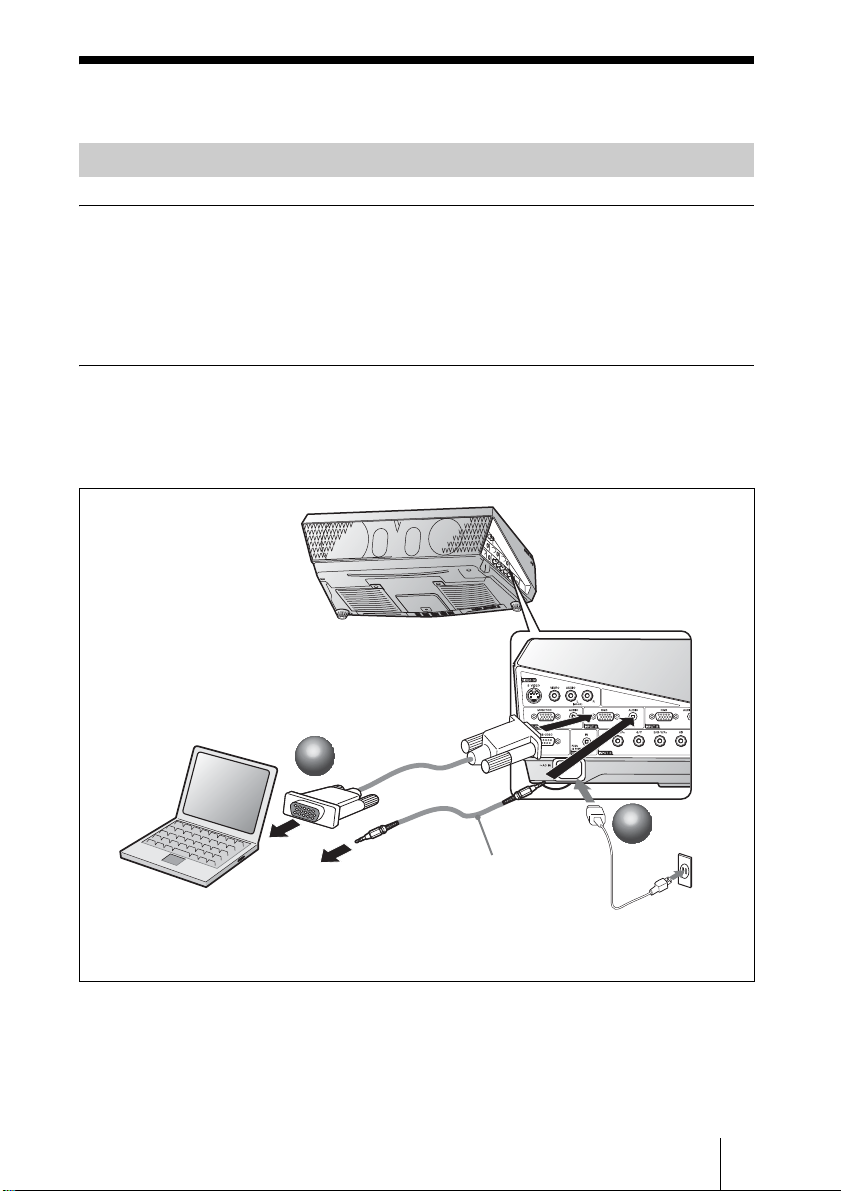
Projecting
Connecting the Projector
When you connect the projector, make sure to:
• Turn off all equipment before making any connections.
• Use the proper cables for each connection.
• Insert the cable plugs firmly. When pulling out a cable, be sure to pull it out from the
plug, not the cable itself.
Refer also to the instruction manual of the equipment to be connected.
To connect a computer (Analog)
a Plug the AC power cord into a wall outlet.
b Connect the projector to a computer.
HD D-sub 15 pin
cable (not supplied)
2
2
audio input
stereo audio connecting
cable (stereo minijack, not
supplied)
Use a no-resistance cable.
1
1
Projecting
GB
5

To connect a computer (Digital) or video equipment (Digital)
a Plug the AC power cord into a wall outlet.
b Connect the projector to a computer or video equipment.
1
1
2
2
HDMI-DVI-D cable
(not supplied)
HDMI cable (not
supplied)
• Be sure to use the HDMI cable with an HDMI logo.
• The HDMI connector of this projector is not compatible with DSD (Direct Stream Digital)
Signal or CEC (Consumer Electronics control) Signal.
GB
6 Projecting
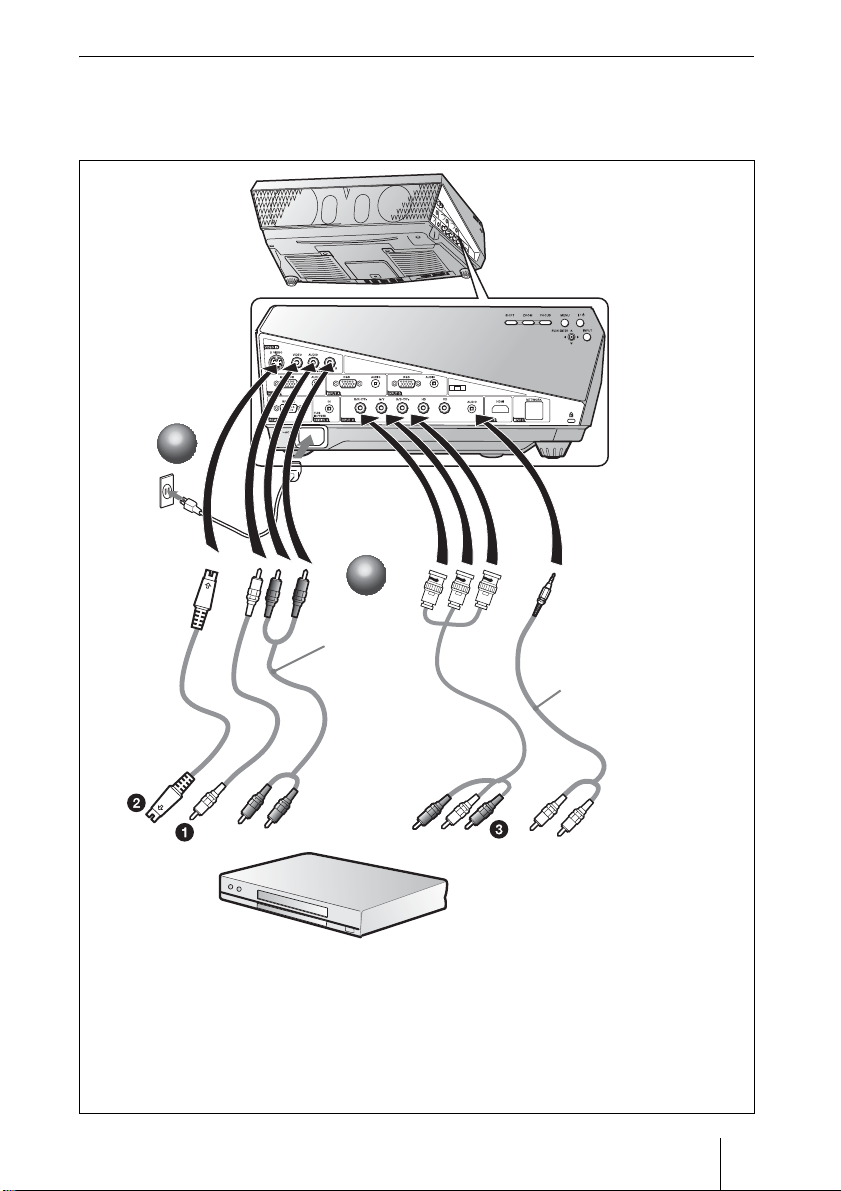
To connect a VCR/DVD player
a Plug the AC power cord into a wall outlet.
b Connect the projector to a video equipment.
1
1
2
2
audio input
stereo audio
connecting
cable (phono
type, not
supplied)
Use a noresistance
cable.
For video signal connections, the following three connecting
options are available:
1 Composite video (phono plug) cable (not supplied)
2 S video (Mini DIN 4-pin) cable (not supplied)
3 Component (BNC × 3) cable (not supplied) (Use a no-resistance cable)
audio input
stereo audio connecting
cable (stereo minijackphono type, not supplied)
Projecting
GB
7
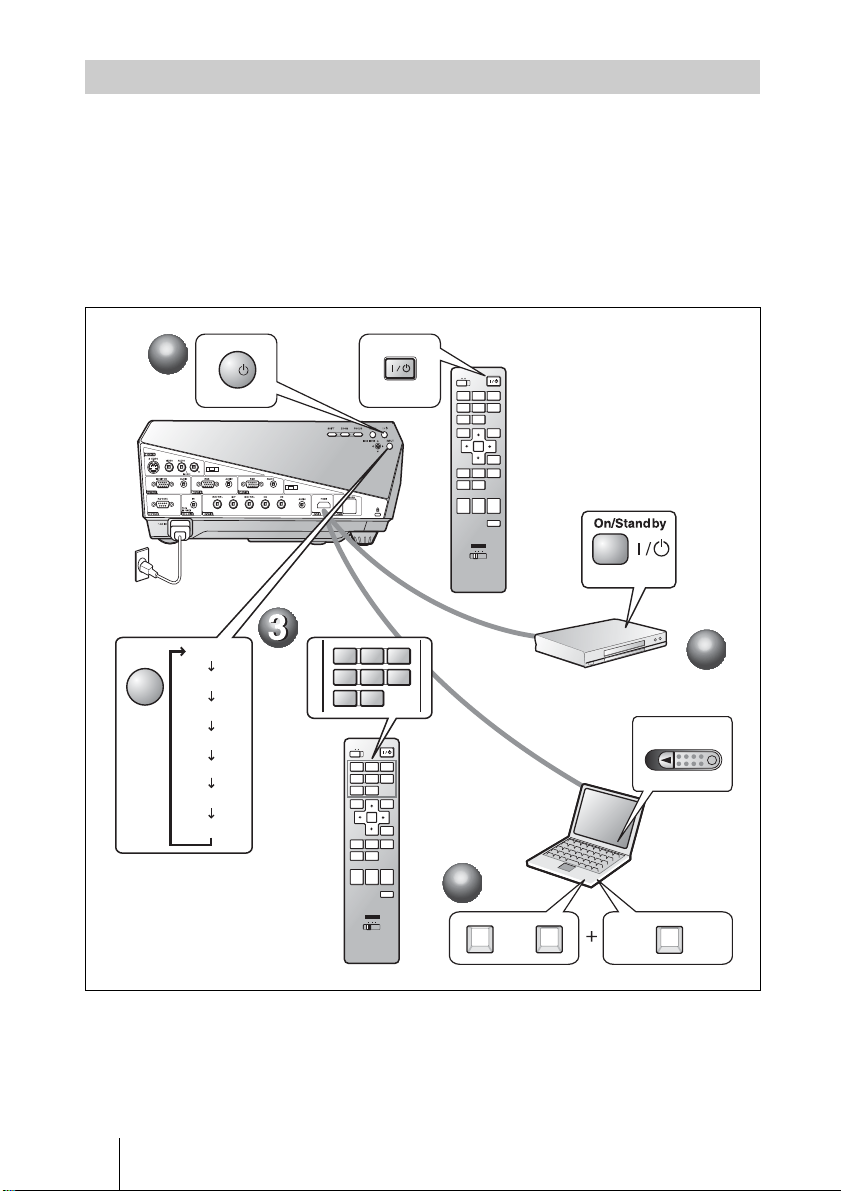
Projecting
a Press the I/1 (on/standby) key.
b Turn on the equipment connected to the projector.
c Press the INPUT key on the Remote Commander or the control panel to
select the input source.
d When the computer is connected, set it to output the signal to only the
external monitor.
1
1
I/
or
COMMAND
OFF ON
INPUTBINPUT
INPUT
A
INPUT
INPUT
D
VIDEO
S VIDEO
MENU APA
ENTER
ASPECT
STONE
D ZOOM MUTING
+–+
AUDIO
ID MODE
1 2 3
C
AIR
E
SHOT
RESET
SHIFTZOOMFOCUS
KEY
VOLUME
PIC
–
FREEZE
INPUT
GB
8 Projecting
Input-A
Input-B
Input-C
Input-D
Input-E
Video
S-Video
or
INPUTAINPUTBINPUT
INPUT
INPUT
D
E
VIDEO S VIDEO
COMMAND
OFF ON
INPUTBINPUT
INPUT
A
C
INPUT
INPUT
AIR
D
E
SHOT
VIDEO
S VIDEO
MENU APA
ENTER
RESET
SHIFTZOOMFOCUS
KEY
ASPECT
STONE
D ZOOM MUTING
VOLUME
PIC
+–+
AUDIO
–
FREEZE
ID MODE
1 2 3
2
C
AIR
SHOT
2
Power
4
4
FxF7
or
Fn
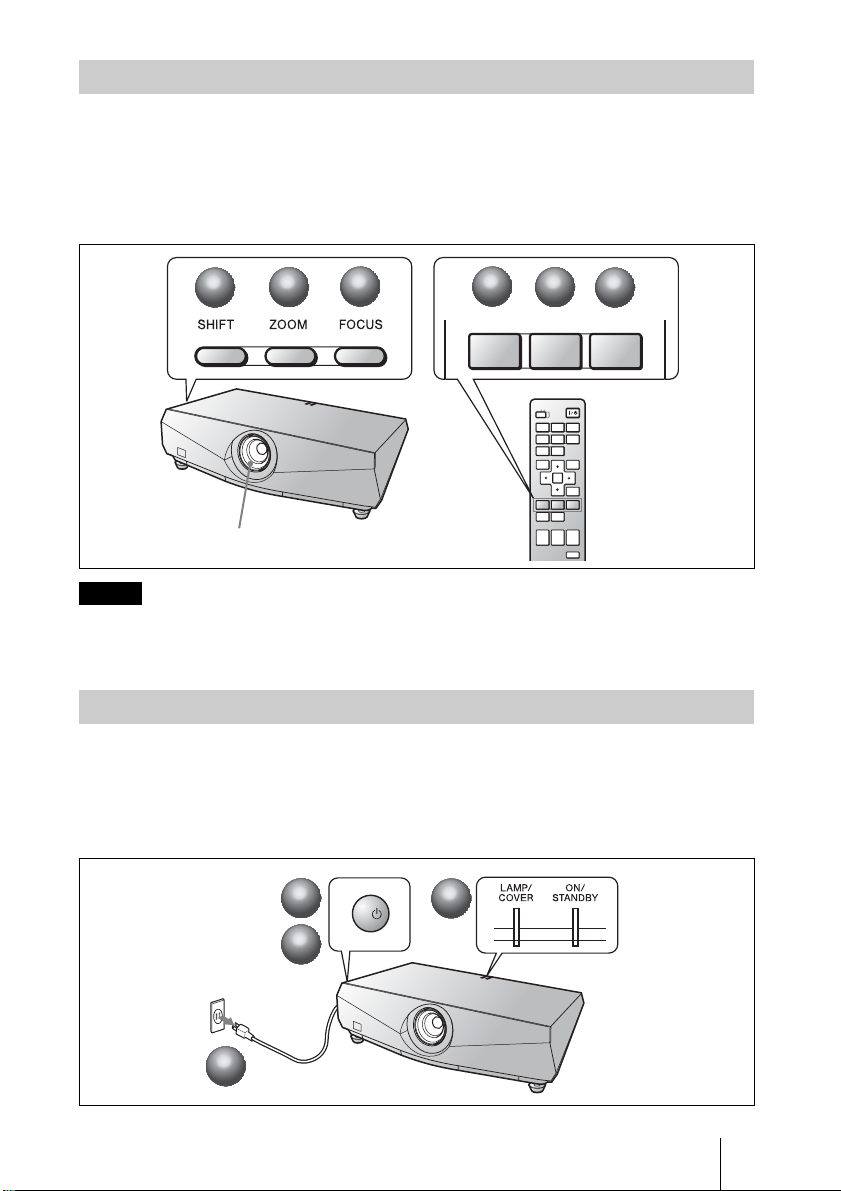
Adjusting the Projector
a Adjust the upper, lower, left or right position of the picture.
b Adjust the size of the picture.
c Adjust the focus.
The projector is equipped with the Picture menu to select the picture mode, and the
Screen menu to select the appropriate aspect ratio of the picture.
2
1
1
Lens ring
Notes
• The lens is not supplied with the VPL-FE40L/FX40L/FX41L/FW41L.
• The VPLL-1008 does not have the shift/zoom function. To adjust the focus of the picture, turn the
lens ring.
2
3
3
3
3
2
2
COMMAND
OFF ON
INPUT
A
INPUT
D
VIDEO
MENU APA
ASPECT
D ZOOM MUTING
+–+
INPUTBINPUT
INPUT
E
S VIDEO
ENTER
KEY
STONE
PIC
AUDIO
1
1
SHIFTZOOMFOCUS
C
AIR
SHOT
RESET
SHIFTZOOMFOCUS
VOLUME
–
FREEZE
Turning off the Power
a Press the I/1 (on/standby) key.
b When a message appears, press the I/
c Unplug the AC power cord from the wall outlet after the fan has stopped
running and the ON/STANDBY indicator has lit in red
1 (on/standby) key again.
.
3
3
1
1
2
2
3
I/
3
Projecting
GB
9
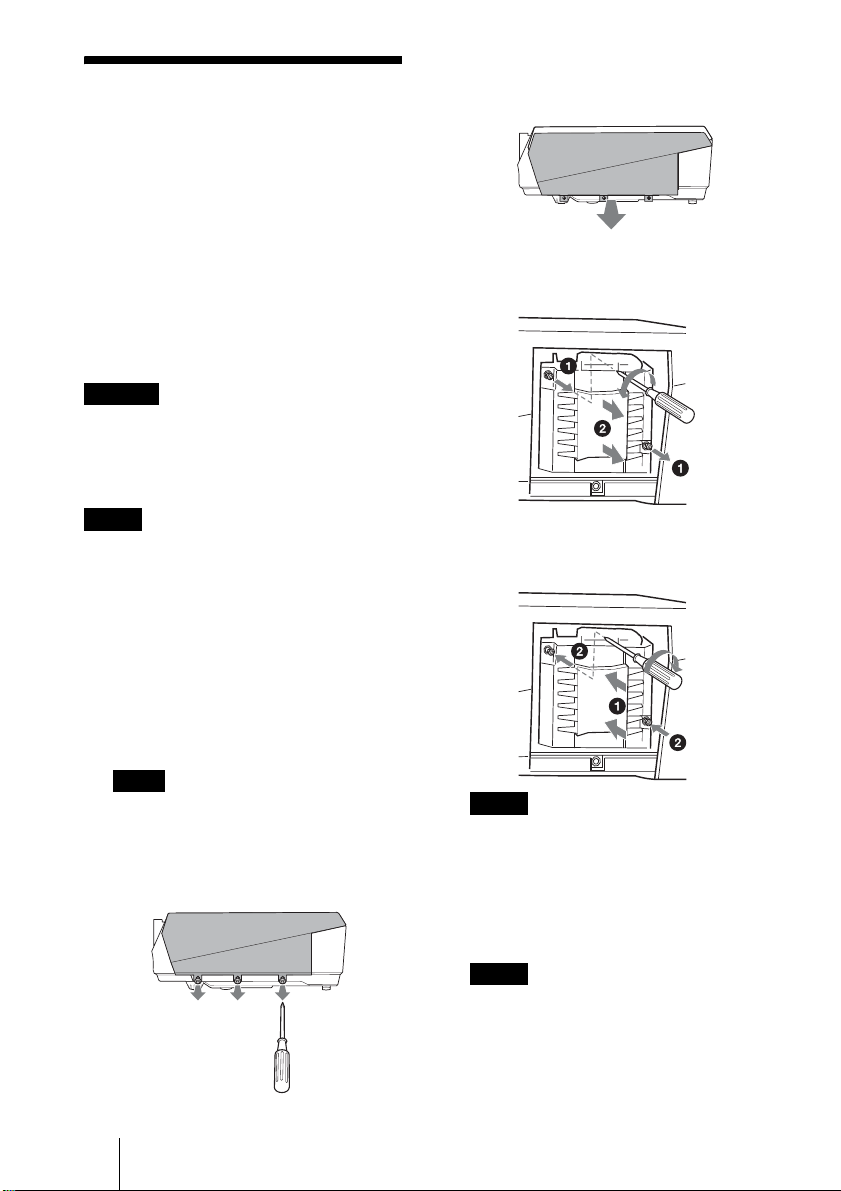
Replacing the Lamp
The lamp used as a light source is a
consumable product. Thus replace this lamp
with a new one in the following cases.
• When the lamp has burnt out or dims
• “Please replace the Lamp and clean the
Filter.” appears on the screen
• The LAMP/COVER indicator flashes in red.
(Repetition rate of 3 flashes)
The lamp life varies depending on conditions
of use.
Use an LMP-F270 Projector Lamp as the
replacement lamp.
Use of any other lamps than the LMP-F270
may cause damage to the projector.
Caution
The lamp remains hot after the projector is turned
off with the ?/1 key. If you touch the lamp, you
may burn your finger. When you replace the
lamp, wait for at least an hour for the lamp to
cool.
3 Remove the lamp cover by lifting it
forward with the fingers placed on the slit
of the projector.
4 Loosen the two screws on the lamp unit
with the Phillips screwdriver (a), hold the
knob (b), then pull out the lamp unit.
Notes
• If the lamp breaks, consult with qualified for
personal.
• Pull out the lamp by holding the knob. If you
touch the lamp, you may be burned or
injured.
• When removing the lamp, make sure it
remains horizontal, then pull straight out. Do
not tilt the lamp. If you pull out the lamp
while it is tilted and if the lamp breaks, the
pieces may scatter, causing injury.
1 Turn off the projector, and disconnect the
AC power cord from the AC outlet.
Note
When replacing the lamp after using the
projector, wait for at least an hour for the
lamp to cool.
2 Open the lamp cover by loosening the
three screws with a Phillips screwdriver.
5 Insert the new lamp all the way in until it is
securely in place (a). Tighten the two
screws (b).
Notes
• Be careful not to touch the glass surface of
the lamp.
• The power will not turn on if the lamp is not
secured properly.
6 Restore the lamp cover to the original
position and tighten the three screws with
the Phillips Screwdriver.
Note
Be sure to attach the lamp cover securely as it
was. If not, the projector cannot be turned on.
7 Connect the power cord.
The ON/STANDBY indicator lights in red.
8 Press the ?/1 key to turn the projector on.
GB
10 Replacing the Lamp
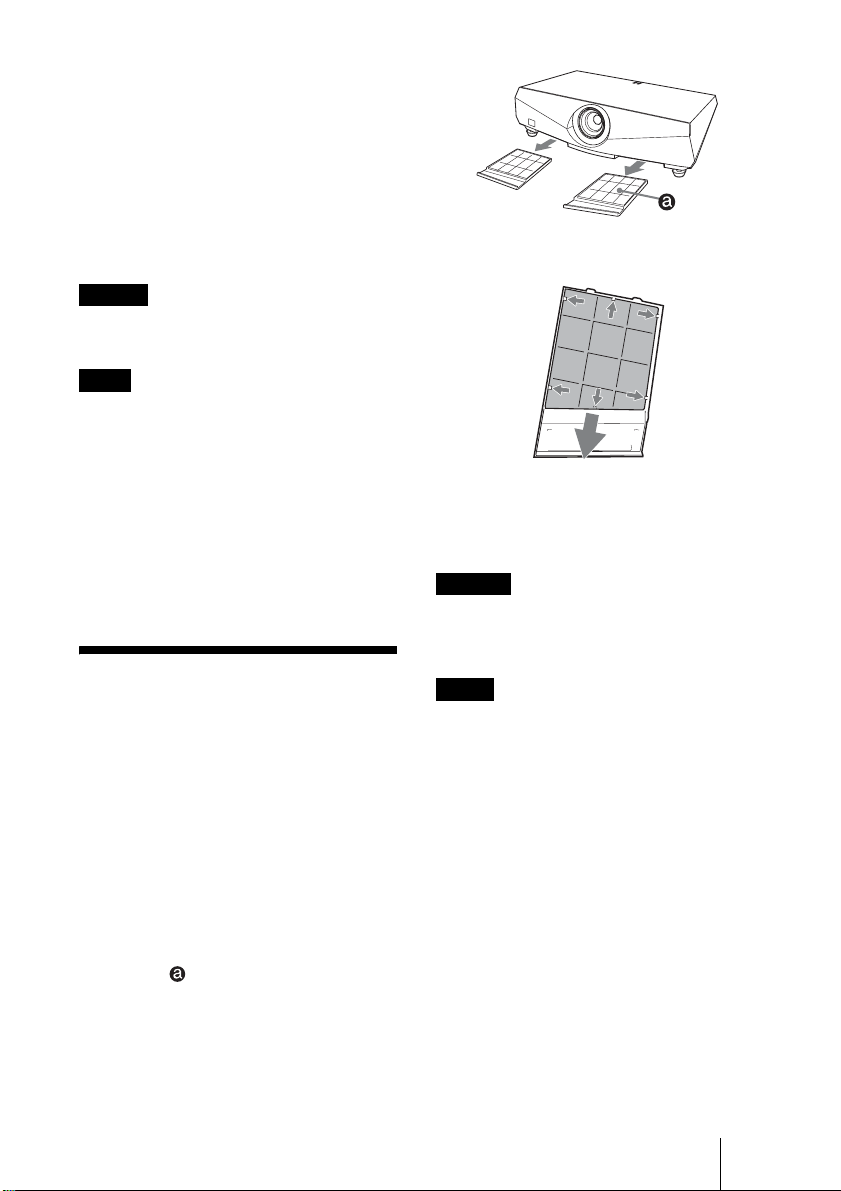
9 Press the MENU key, and then select the
Setup menu.
10Select “Lamp Timer Reset”, and then
press the ENTER key.
A message is displayed.
11Select “Yes”, and then press the ENTER
key.
The Lamp Timer is initialized to 0, and
“Lamp Timer Reset Complete!” is
displayed in the menu screen.
12Select “OK.”
Caution
Do not put your hands into the lamp replacement
slot, and do not allow any liquid or other objects
into the slot to avoid electrical shock or fire.
Note
To erase a message, press any key on the control
panel of the projector or on the Remote
Commander.
Disposal of the used lamp
For the customers in the USA
Lamp in this product contains mercury.
Disposal of these materials may be regulated
due to environmental considerations. For
disposal or recycling information, please
contact your local authorities or the Electronic
Industries Alliance (www.eiae.org).
Cleaning the Air
Filter
The air filter should be cleaned whenever you
replace the lamp.
Remove the air filter, and then remove the dust
with a vacuum cleaner.
The time needed to clean the air filter will vary
depending on the environment or how the
projector is used.
1 Turn the power off and unplug the power
cord.
2 Remove the air filter covers.
The air filter of the VPL-FX41/FW41 is on
one side only.
3 Remove the air filter from the each claws
(6 positions) on the air filter cover.
Claws
4 Clean the air filter with a vacuum cleaner.
5 Attach the air filter so that it fits into the
each claws (6 positions) on the air filter
covers and replace the cover.
Caution
If you neglect to clean the air filter, dust may
accumulate, clogging it. As a result, the
temperature may rise inside the unit, leading to
a possible malfunction or fire.
Notes
• If the dust cannot be removed from the air filter,
replace the air filter with a new one.
For details on new air filter, consult with
qualified Sony personnnel.
• Be sure to attach the air filter cover firmly; the
power can not be turned on if it is not closed
securely.
• The air filter has face and reverse side. Attach
the air filter so that the frames on the air filter
are visible.
• To erase a message, press any key on the control
panel of the projector or on the remote
commander.
Cleaning the Air Filter
11
GB
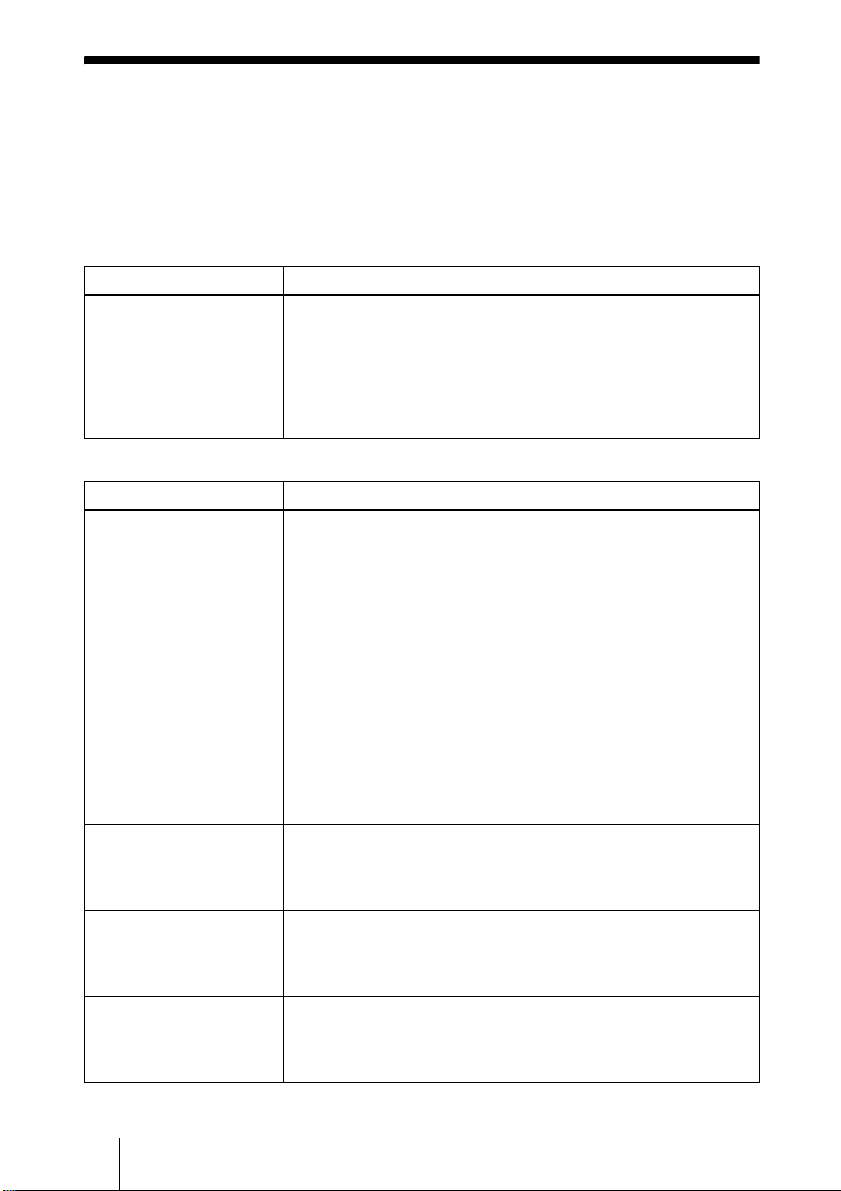
Troubleshooting
If the projector appears to be operating erratically, try to diagnose and correct the problem
using the following instructions. If the problem persists, consult with qualified Sony
personnel.
For details on the symptoms, see the Operating Instructions contained in the CD-ROM.
Power
Symptom Cause and Remedy
The power is not turned on. • The power has been turned off and on with the I / 1 key at a short
Picture
Symptom Cause and Remedy
No picture. • Cable is disconnected or the connections are wrong.
The picture is noisy. Noise may appear on the background depending on the combination
The picture is not clear. • Picture is out of focus.
The image extends beyond
the screen.
interval.
c Wait for about 60 seconds before turning on the power.
• The lamp cover is detached.
c Close the lamp cover securely.
• The air filter cover is detached.
c Close the air filter cover securely.
c Check that the proper connections have been made.
• Input selection is incorrect.
c Select the input source correctly using the INPUT key.
• The picture is muting.
c Press the PIC MUTING key to release the muting function.
• The computer signal is not set to output to an external monitor or
set to output both to an external monitor and a LCD monitor of a
computer.
c Set the computer signal to output only to an external monitor.
c Depending on the type of your computer, for example a
notebook, or an all-in-one LCD type, you may have to switch
the computer to output to the projector by pressing certain keys
or by changing your computer’s settings.
For details, refer to the computer’s operating instructions
supplied with your computer.
of the numbers of dot input from the connector and numbers of pixel
on the LCD panel.
c Change the desktop pattern on the connected computer.
c Adjust the focus.
• Condensation has occurred on the lens.
c Leave the projector for about two hours with the power on.
The APA key is pressed although there are black edges around the
image.
c Display the full image on the screen and press the APA key.
c Adjust “Shift” in the Screen menu properly.
GB
12 Troubleshooting
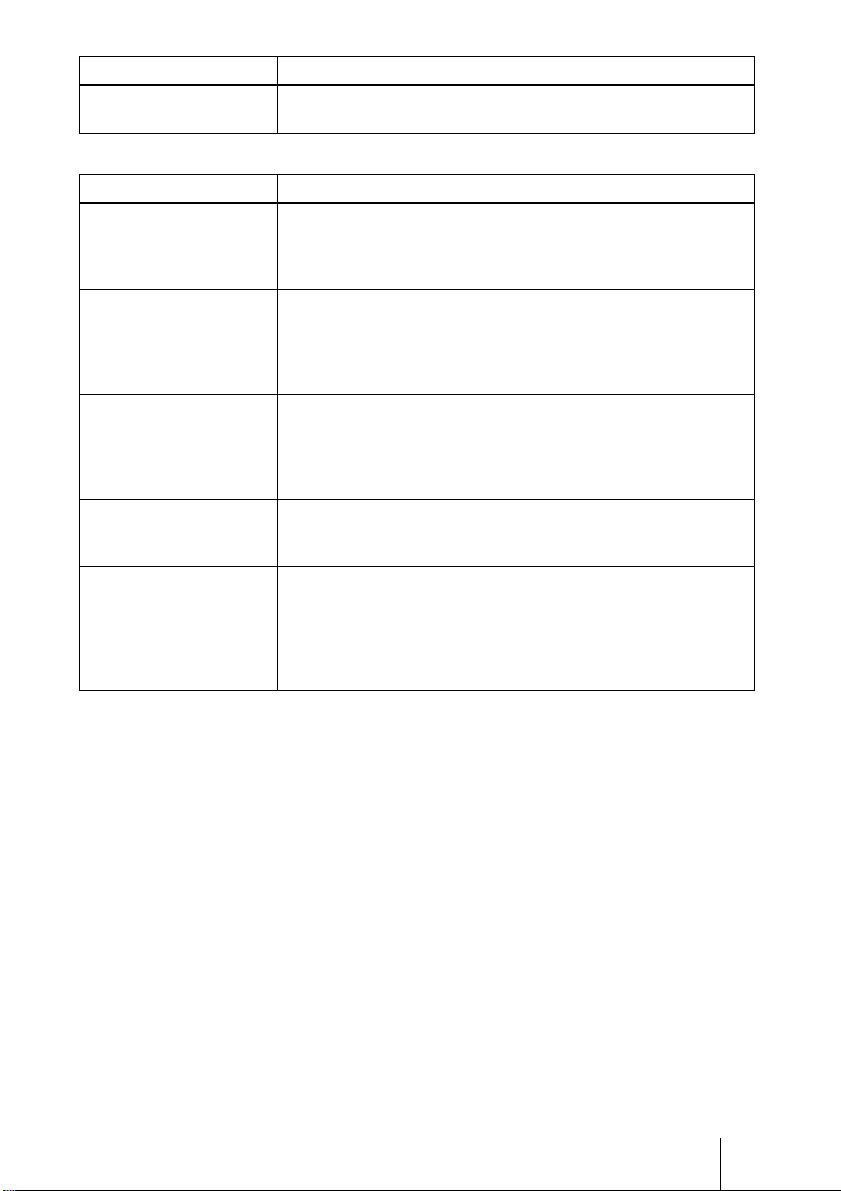
Symptom Cause and Remedy
The picture flickers. “Phase” in the Screen menu has not been adjusted properly.
c Adjust “Phase” in the Screen menu properly.
Indicators
Message Meaning and Remedy
The LAMP/COVER
indicator flashes in orange.
(Repetition rate of 2
flashes)
The LAMP/COVER
indicator flashes in orange.
(Repetition rate of 3
flashes)
ON/STANDBY flashes in
red. (Repetition rate of 2
flashes)
The lamp cover or the air filter cover is detached.
c Attach the cover securely.
• The lamp has reached the end of its life.
c Replace the lamp.
• The lamp has reached a high temperature.
c Wait for 60 seconds to cool the lamp and then turn on the power
again.
• The internal temperature is unusually high.
c Check to see that nothing is blocking the ventilation holes.
• The projector is being used at a high altitude.
c Ensure that “High Altitude Mode” on the Setup menu is set to
“On.”
ON/STANDBY flashes in
red. (Repetition rate of 4
flashes)
ON/STANDBY flashes in
red. (Repetition rate of 6
flashes)
The fan is broken.
c Consult with qualified Sony personnel.
Unplug the AC power cord from the wall outlet after the ON/
STANDBY indicator goes out, plug the power cord to the wall
outlet, and then turn the projector on again. If the ON/STANDBY
flashes in red and the problem persists, the electrical system has
failed.
c Consult with qualified Sony personnel.
Troubleshooting
13
GB
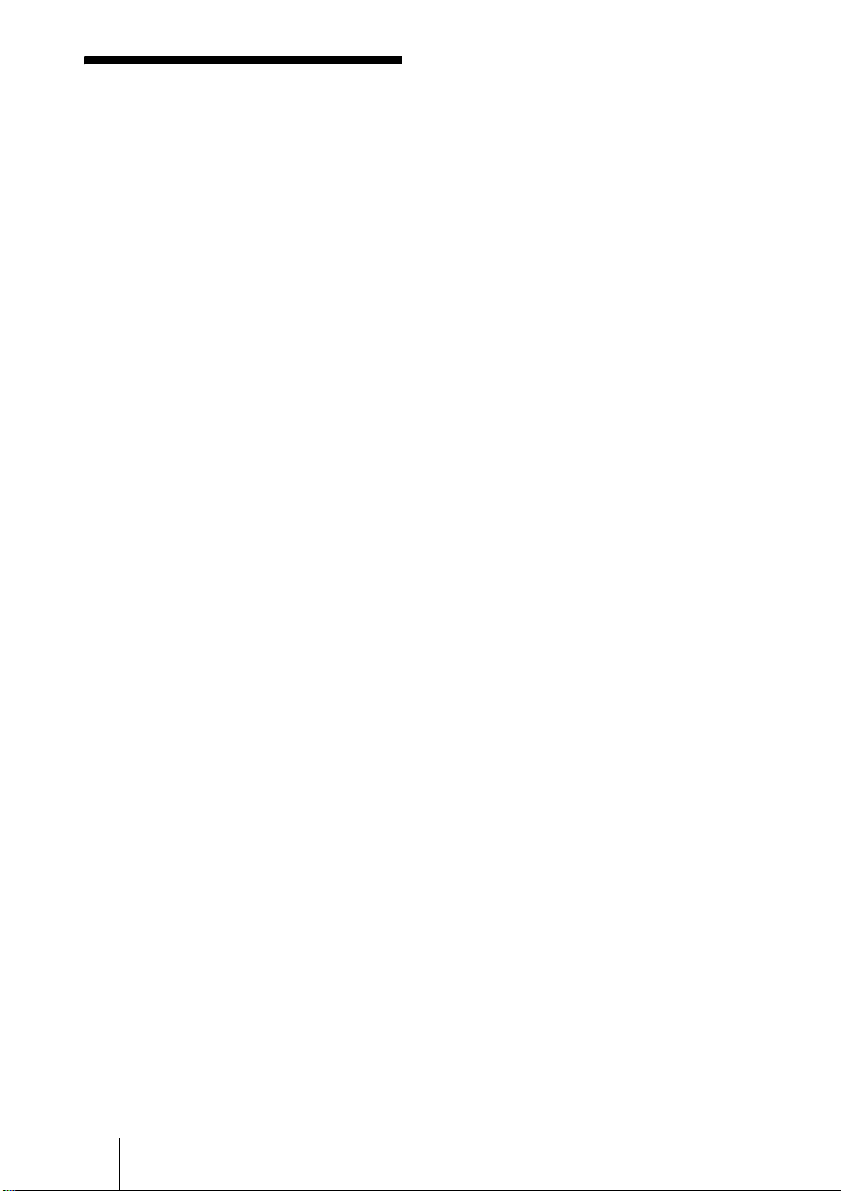
Specifications
Projection system
3 LCD panels, 1 lens, 3 primary
color shutter system
LCD panel VPL-FE40: 0.79-inch (20.1 mm)
SXGA+ panel, 4,410,000 pixels
(1400 × 1050 × 3)
VPL-FX40/FX41: 0.79-inch (20.1
mm) XGA panel, 2,359,296
pixels (1024 × 768 × 3)
VPL-FW41: 0.75-inch (19.1 mm)
WXGA panel, 3,072,000 pixels
(1280 × 800 × 3)
Lens 1.3 times zoom lens (powered)
* The lens is not supplied with the
VPL-FE40L/FX40L/FX41L/
FW41L.
Lamp 275 W Ultra high pressure lamp
Projected picture size
40 to 600-inches (1,016 to 15,240
mm) (When the VPLL-1008 is
used: 60 to 300-inch (1,524 to
7,620 mm))
Light output VPL-FE40/FX40: 4000 ANSI
lumen
VPL-FX41: 5200 ANSI lumen
VPL-FW41: 4500 ANSI lumen
(When the Lamp Mode is set to
“High”)
Throwing distance (When placed on the floor.)
VPL-FE40/FX40/FX41:
(When an SXGA+ (VPL-FE40)/XGA (VPLFX40/FX41) signal is input)
40-inch (1,016 mm): 1.5 to 1.9 m
(4.9 to 6.2 feet)
60-inch (1,524 mm): 2.3 to 2.9 m
(7.4 to 9.5 feet)
80-inch (2,032 mm): 3.0 to 3.9 m
(9.9 to 12.7 feet)
100-inch (2,540 mm): 3.8 to 4.8 m
(12.5 to 15.9 feet)
150-inch (3,810 mm): 5.7 to 7.3 m
(18.8 to 23.9 feet)
200-inch (5,080 mm): 7.7 to 9.7 m
(25.2 to 32.0 feet)
300-inch (7,620 mm): 11.6 to
14.6 m (37.9 to 48.0 feet)
400-inch (10,160 mm): 15.4 to
19.5 m
(50.6 to 64.1 feet)
500-inch (12,700 mm): 19.3 to
24.4 m
(63.3 to 80.2 feet)
600-inch (15,240 mm): 23.2 to
29.4 m
(76.0 to 96.3 feet)
VPL-FW41:
(When “Aspect” on the Screen menu is set to
“Full 2” or “Full”)
There may be a slight difference between the
actual value and the design value shown above.
Color system NTSC
Acceptable computer signals
Compatible video signal
Dimensions 532 × 145 × 352 mm (21 × 5
Mass Approx. 9.8 kg (21 lb 10 oz) (VPL-
Power requirements
Power consumption
40-inch (1,016 mm): 1.6 to 2.0 m
(5.1 to 6.5 feet)
60-inch (1,524 mm): 2.4 to 3.0 m
(7.8 to 9.9 feet)
80-inch (2,032 mm): 3.2 to 4.1 m
(10.4 to 13.3 feet)
100-inch (2,540 mm): 4.0 to 5.1 m
(13.1 to 16.7 feet)
120-inch (3,048 mm): 4.8 to 6.1 m
(15.8 to 20.1 feet)
150-inch (3,810 mm): 6.0 to 7.7 m
(19.8 to 25.1 feet)
200-inch (5,080 mm): 8.1 to
10.2 m (26.4 to 33.5 feet)
300-inch (7,620 mm): 12.1 to
15.4 m (39.7 to 50.4 feet)
400-inch (10,160 mm): 16.2 to
20.5 m (53.1 to 67.3 feet)
500-inch (12,700 mm): 20.2 to
25.7 m (66.4 to 84.2 feet)
600-inch (15,240 mm): 24.3 to
30.8 m (79.7 to 101.1 feet)
3.58/PAL/SECAM/
4.43/PAL-M/PAL-N/
NTSC
PAL60 system, switched
automatically/manually
fH: 19 to 92 kHz
fV: 48 to 92 Hz
(Maximum input resolution
signals: UXGA 1,600 × 1,200
fV: 60Hz)
15k RGB 50/60Hz,
Progressive Component 50/60Hz,
DTV, Composite video, Y/C
video
7
/8 inches) (w/h/d) (without
13
the projection parts)
FE40/FX40/FX41/FW41)
Approx. 9.0 kg (19 lb 13 oz) (VPL-
FE40L/FX40L/FX41L/
FW41L)
AC 100 to 240 V, 4.1 - 1.7 A,
50/60 Hz
Max. 400 W
(in standby (standard): 15 W, in
standby (low): 0.5 W)
3
/4 ×
GB
14 Specifications
