Page 1
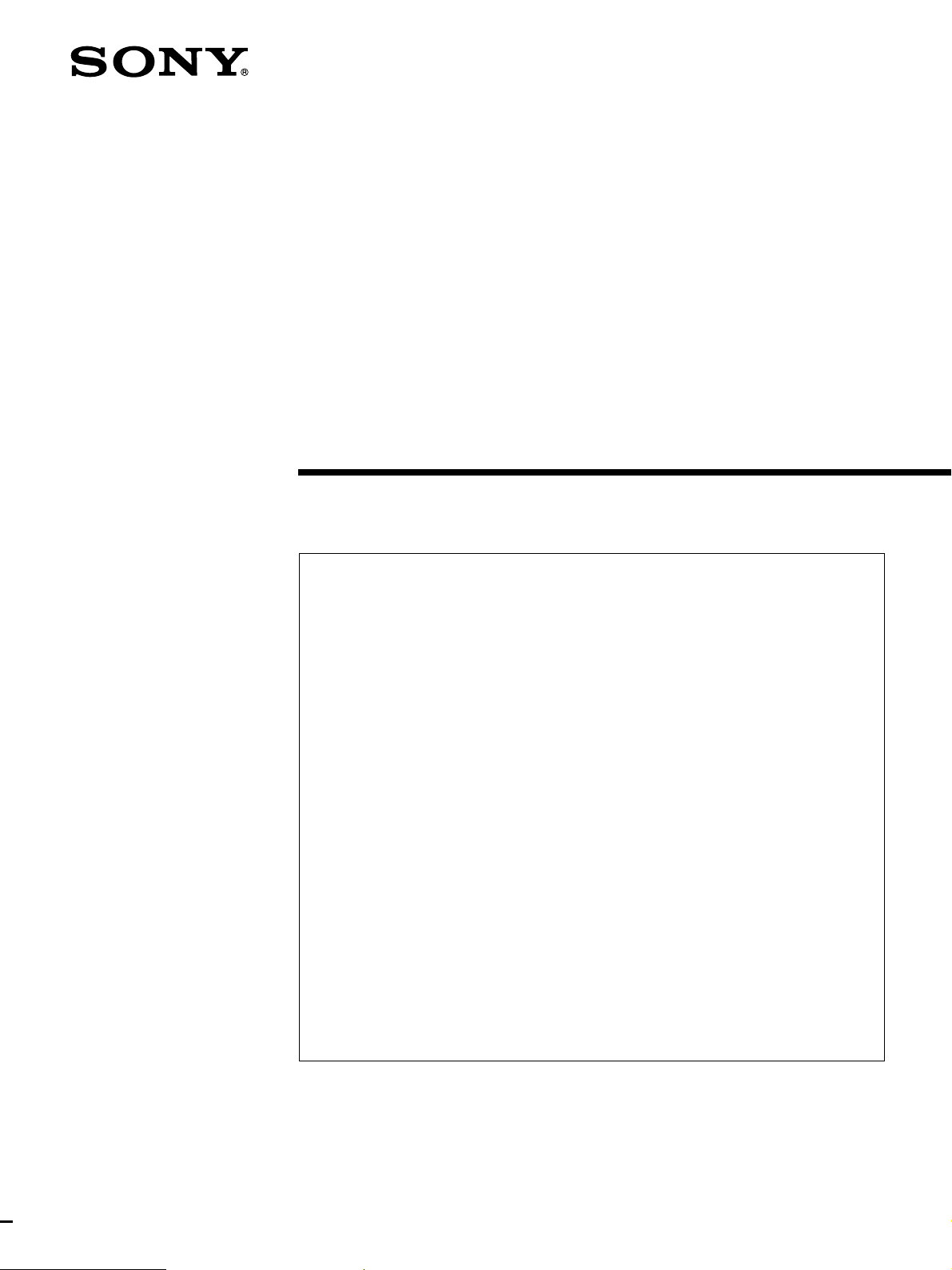
4-080-673-15(1)
LCD Data Pr ojector
Operating Instructions
• The PDF data of the Operating Instructions, Installation Manual for Dealers and Projection
Distane Charts (French, German, Spanish and Italian) are contained in the supplied CD-ROM. If
you need a manual other than the English one, please read the data of the CD-ROM or print them
out with a printer.
• When you use the CD-ROM, please read its “ReadMe” section, which introduces how to use the
CD-ROM.
• Les données PDF du mode d’emploi, du manuel d’installation destiné aux revendeurs et tableaux
des distances de projection (français, allemand, espagnol et italien) se trouvent sur le CD-ROM
fourni. Si vous avez besoin d’une autre version du manuel que la version anglaise, consultez les
données sur le CD-ROM ou imprimez-les au moyen d’une imprimante.
•Avant d’utiliser le CD-ROM, veuillez lire la section “ReadMe” qui vous explique comment exploiter
le CD-ROM.
• El CD-ROM suministrado contiene los datos PDF de los manuales de instrucciones y de
instalación para proveedores y de tablas de distancias de proyección (español, francés, alemán e
italiano). Si necesita un manual que no sea el inglés, lea los datos del CD-ROM o imprímalos con
una impresora.
• Cuando utilice el CD-ROM, lea su sección “ReadMe”, en la que se describe cómo emplear dicho
CD-ROM.
• Die Bedienungsanleitung, die Installationsanleitung für Händler und die
Projektionsentfernungstabellen (Französisch, Deutsch, Spanisch und Italienisch) befinden sich im
PDF-Format auf der mitgelieferten CD-ROM. Wenn Sie nicht mit dem englischen Handbuch
arbeiten möchten, lesen Sie bitte das Handbuch in der gewünschten Sprache auf der CD-ROM,
oder drucken Sie es aus.
• Wie Sie die CD-ROM verwenden, ist unter “ReadMe” auf der CD-ROM beschrieben.
• Le istruzioni per l’uso e il manuale di installazione per i rivenditori e i diagrammi delle distanze di
proiezione in formato PDF in lingua francese, tedesca, spagnola e italiana sono contenuti nel CDROM in dotazione. Se occorre una copia dei manuali non in lingua inglese, è possibile
visualizzare i manuali del CD-ROM a video oppure stamparli.
• Se si utilizza il CD-ROM, leggere la sezione “ReadMe” che spiega come utilizzare il CD-ROM.
VPL-FE110U
VPL-FE110M
2000 Sony Corporation
Page 2
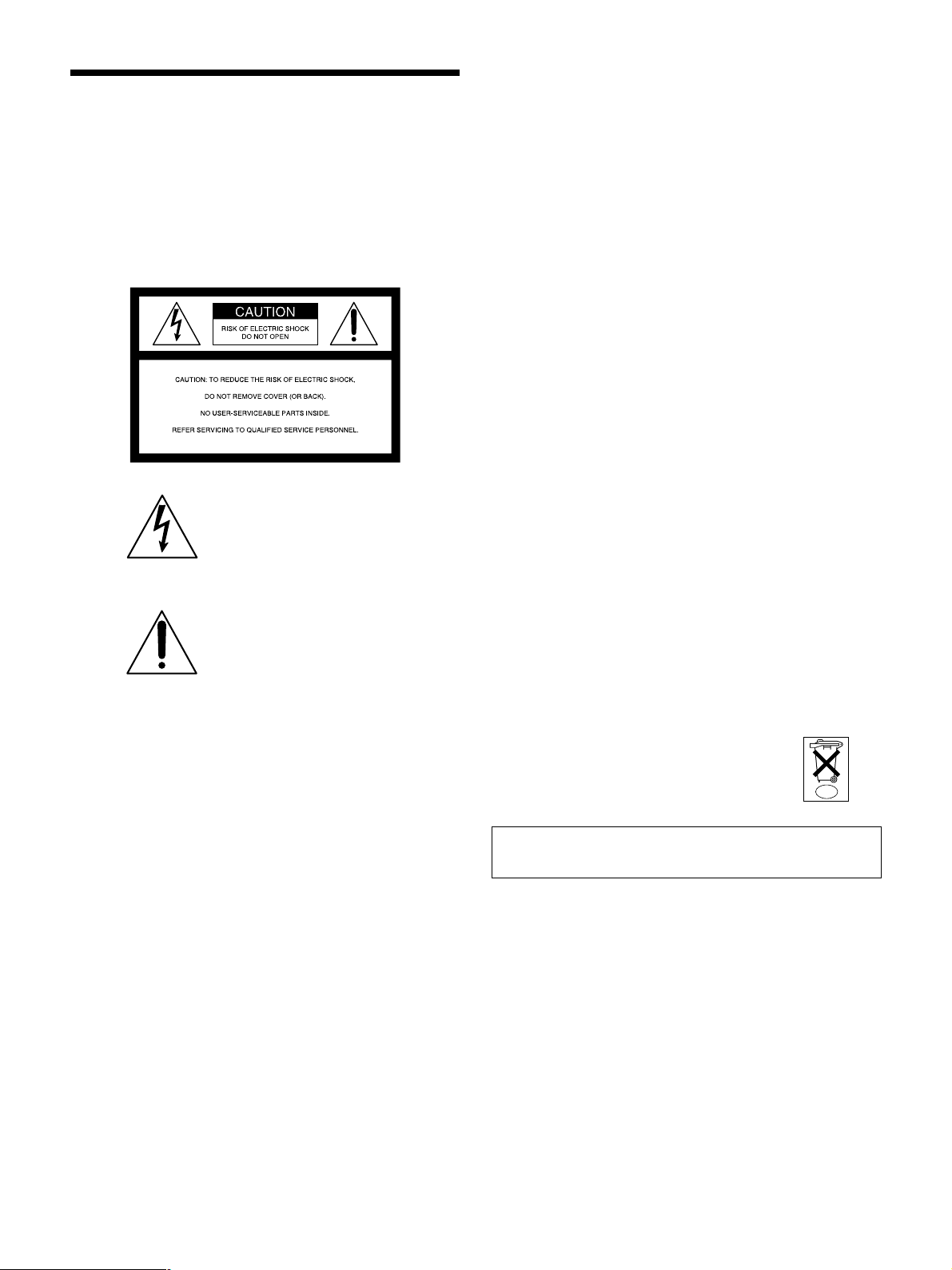
WARNING
To prevent fire or shock hazard, do not
expose the unit to rain or moisture.
To avoid electrical shock, do not open the
cabinet. Refer servicing to qualified
personnel only.
For the customers in the United Kingdom
WARNING
THIS APPARATUS MUST BE EARTHED
IMPORTANT
The wires in this mains lead are coloured in accordance with
the following code:
Green-and-yellow : Earth
Blue : Neutral
Brown : Live
As the colours of the wires in the mains lead of this
apparatus may not correspond with the coloured markings
identifying the terminals in your plug proceed as follows:
The wire which is coloured green-and-yellow must be
connected to the terminal in the plug which is marked by the
letter E or by the safety earth symbol I or coloured green or
green-and-yellow.
The wire which is coloured blue must be connected to the
terminal which is marked with the letter N or coloured black.
The wire which is coloured brown must be connected to the
terminal which is marked with the letter L or coloured red.
This symbol is intended to alert the
user to the presence of uninsulated
“dangerous voltage” within the
product’s enclosure that may be of
sufficient magnitude to constitute a
risk of electric shock to persons.
This symbol is intended to alert the
user to the presence of important
operating and maintenance (servicing)
instructions in the literature
accompanying the appliance.
For the customers in the USA
This equipment has been tested and found to comply with
the limits for a Class A digital device, pursuant to Part 15 of
the FCC Rules. These limits are designed to provide
reasonable protection against harmful interference when the
equipment is operated in a commercial environment. This
equipment generates, uses, and can radiate radio frequency
energy and, if not installed and used in accordance with the
instruction manual, may cause harmful interference to radio
communications. Operation of this equipment in a residential
area is likely to cause harmful interference in which case the
user will be required to correct the interference at his own
expense.
Voor de klanten in Nederland
• Dit apparaat bevat een vast ingebouwde batterij die niet
vervangen hoeft te worden tijdens de levensduur van het
apparaat.
• Raadpleeg uw leverancier indien de batterij toch
vervangen moet worden. De batterij mag alleen vervangen
worden door vakbekwaam servicepersoneel.
• Gooi de batterij miet weg maar lever deze in als klein
chemisch afval (KCA).
• Lever het apparaat aan het einde van de levensduur in
voor recycling, de batterij zal dan op correcte wijze
verwerket worden.
NL
The socket-outlet should be installed near the equipment
and be easily accessible.
You are cautioned that any changes or modifications not
expressly approved in this manual could void your authority
to operate this equipment.
For the customers in Canada
This Class A digital apparatus complies with Canadian ICES-
003.
2
Page 3

AVERTISSEMENT
Afin d’éviter tout risque d’incendie et d’électrocution, ne
pas exposer l’appareil à la pluie ou à l’humidité.
Pour éviter tout risque de décharge électrique, ne pas
ouvrir le boîtier. Confiez l’entretien uniquement à un
personnel qualifié.
ADVERTENCIA
Para evitar riesgos de incendio o electrocución, no
exponga la unidad a la lluvia ni a la humedad.
Para evitar recibir descargas eléctricas, no abra el
aparato. Contrate exclusivamente los servicios de
personal cualificado.
Pour les utilisateurs au Canada
Cet appareil numérique de la classe A est conforme à la
norme NMB-003 du Canada.
La prise doit être près de l’appareil et facile d’accès.
La toma mural debe estar instalada cerca del equipo y
debe accederse a ésta con facilidad.
ACHTUNG
Um Feuergefahr und die Gefahr eines eiektrischen
Schlages zu vermeiden, darf das Gerät weder Regen
noch Feuchtigkeit ausgesetzt werden.
Um einen elektrischen Schlag zu vermeiden, darf das
Gehäuse nicht geöffnet werden. Überlassen Sie
Wartungsarbeiten stets nur einem Fachmann.
Für Kunden in Deutschland
Dieses Produkt kann im kommerziellen und in begrenztem
Maße auch im industriellen Bereich eingesetzt werden.
Dies ist eine Einrichtung, welche die Funk-Entstörung nach
Klasse B besitzt.
AVVERTENZA
Per evitare il pericolo di incendi o scosse elettriche, non
esporre l’apparecchio alla pioggia o all’umidità e non
aprirlo.
Entsorgungshinweis: Bitte werfen Sie nur entladene
Batterien in die Sammelboxen beim Handel oder den
Kommunen. Entladen sind Batterien in der Regel dann,
wenn das Gerät abschaltet und signalisiert “Batterie leer”
oder nach längerer Gebrauchsdauer der Batterien “nicht
mehr einwandfrei funktioniert”. Um sicherzugehen, kleben
Sie die Batteriepole z.B. mit einem Klebestreifen ab oder
geben Sie die Batterien einzeln in einen Plastikbeutel.
Die Steckdose muß nahe bei diesem Gerät angebracht
und leicht zugänglich sein.
Per eventuali riparazioni, rivolgersi esclusivamente a
personale qualificato.
La presa di corrente deve essere situata vicino
all’apparecchio e deve essere facilmente accessibile.
3
Page 4

47
Page 5
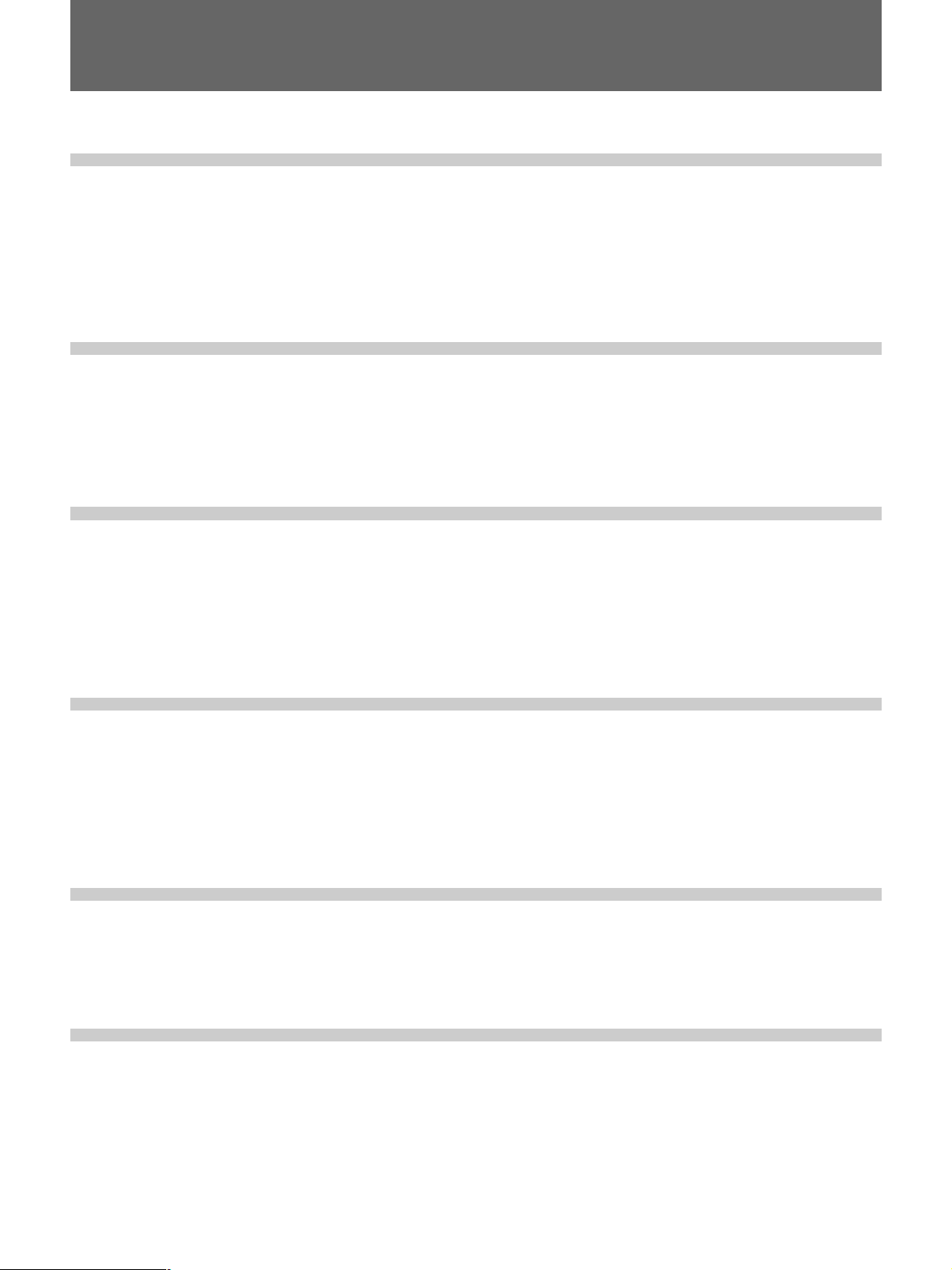
Table of Contents
Overview
Setting up and projecting
Adjustments and settings
using the menu
Precautions ........................................................................ 6
Features.............................................................................. 7
Location and Function of Controls.................................. 8
Front ........................................................................................8
Rear .......................................................................................12
Remote Commander ............................................................. 14
Precautions on Installation............................................. 17
Installing the Projector on the Floor.............................. 18
Connecting to LAN .......................................................... 19
Connecting with a Computer or a VCR.......................... 21
Projecting ......................................................................... 22
Using the Menu................................................................ 25
The PICTURE CTRL Menu .............................................. 26
The INPUT SETTING Menu ............................................. 27
The SET SETTING Menu ................................................. 30
The SIGNAL SELECT Menu ............................................ 31
Connection examples/
Index number setting
Maintenance
Others
Connection Examples ..................................................... 32
Connecting 15k RGB/Component Equipment......................32
Connecting the Switcher .......................................................33
Confirming the System Construction....................................34
Setting the Index Numbers ............................................. 35
Maintenance..................................................................... 37
Replacing the Lamp ..............................................................37
Cleaning the Air Filter...........................................................38
Troubleshooting............................................................... 39
Specifications .................................................................. 42
Index ................................................................................. 46
5
Page 6

Precautions
On safety
•Check that the operating voltage of your unit is
identical with the voltage of your local power supply.
If voltage adaptation is required, consult with
qualified Sony personnel.
•Should any liquid or solid object fall into the cabinet,
unplug the unit and have it checked by qualified Sony
personnel before operating it further.
•Unplug the unit from the wall outlet if it is not to be
used for several days.
•To disconnect the cord, pull it out by the plug. Never
pull the cord itself.
•The wall outlet should be near the unit and easily
accessible.
•The unit is not disconnected from the AC power
source (mains) as long as it is connected to the wall
outlet, even if the unit itself has been turned off.
•Do not look into the lens while the lamp is on.
•Do not place your hand or objects near the ventilation
holes — the air coming out is hot.
On installation
•Cover any windows that face the screen with opaque
draperies.
•It is desirable to install the projector in a room where
floor and walls are not of light-reflecting material. If
the floor and walls are of reflecting material, it is
recommended that the carpet and wall paper be
changed to a dark color.
On preventing internal heat build-up
After turning off the power, the cooling fan runs for
about six minutes while the ON indicator flashes in
green. The indicator flashes quickly for one minute.
During that time, you will not be able to turn the
power back on with the ON key.
Caution
The projector is equipped with ventilation holes
(intake) at the bottom/front side and ventilation holes
(exhaust) at the left/right side.
Do not block or place anything near these holes, or
internal heat build-up may occur, causing picture
degradation or damage to the projector.
•When the projector is mounted on the ceiling, the
Sony PSS-2000 Projector Suspension Support must
be used for installation.
•Allow adequate air circulation to prevent internal heat
build-up. Do not place the unit on surfaces (rugs,
blankets, etc.) or near materials (curtains, draperies)
that may block the ventilation holes. Leave space of
more than 30 cm (11
the projector. Be aware that room heat rises to the
ceiling; check that the temperature near the
installation location is not excessive.
•Do not install the unit in a location near heat sources
such as radiators or air ducts, or in a place subject to
direct sunlight, excessive dust or humidity,
mechanical vibration or shock.
•Do not install the projector near to medical
instruments when a LAN card is used. It may cause
incorrect operations of the instruments.
7
/8 inches) between the wall and
On illumination
•To obtain the best picture, the front of the screen
should not be exposed to direct lighting or sunlight.
•Ceiling-mounted spot lighting is recommended. Use a
cover over fluorescent lamps to avoid lowering the
contrast ratio.
6
On cleaning
•To keep the cabinet looking new, periodically clean it
with a soft cloth. Stubborn stains may be removed
with a cloth lightly dampened with a mild detergent
solution. Never use strong solvents, such as thinner,
benzene, or abrasive cleansers, since these will
damage the cabinet.
•Avoid touching the lens. To remove dust on the lens,
use a soft dry cloth. Do not use a damp cloth,
detergent solution, or thinner.
•Clean the air filter in every 100 hours.
On repacking
Save the original shipping carton and packing material;
they will come in handy if you ever have to ship your
unit. For maximum protection, repack your unit as it
was originally packed at the factory.
On LCD projector
LCD projector is manufactured using high-precision
technology. You may, however, see tiny black points
and/or bright points (red, blue, or green) that
continuously appear on the LCD projector. This is a
normal result of the manufacturing process and does
not indicate a malfunction.
Page 7

Features
Overview
High brightness, high picture quality
• High brightness
Adopting four newly developed 120 W UHP lamps
and a LCD panel with micro lens provides high
brightness (light output 4,000 of ANSI lumen) and
excellent uniformity on the picture.
• High resolution
1)
Thanks to use of three 1.8-inch SXGA
panels with
approximately 1,300,000 pixels, the projector can
project the sharp picture with the resolution of 1280 ×
1024 pixels.
• DRC (Digital Reality Creation)
The DRC technology allows you to obtain a finer,
more detailed picture with four-times higher density
than the conventional video picture.
Accepts various input signals
This projector has a built-in high performance scan
converter which converts the input signals to display
the 15 k RGB, DTV, HDTV, VGA
1)
SXGA
and UXGA1) (fV = up to 75 Hz) signals as
well as the video signals of the composite, S video and
component.
The projector accepts a wide range of HDTV/DTV
signals as shown in the chart below.
Format
1035/60i
1080/60i
480/60P
575/50P
1080/24PSF
1080/50i
720/60P
720/50P
* Each of the frame rates is also compatible with 1/1.001.
Scanning
rate (kHz)
33.75
33.75
31.5
31.25
27
28.13
45
37.5
Frame
rate (Hz)*
30
30
60
50
24
25
60
60
Scanning
format
2:1 interlace
2:1 interlace
Progressive
Progressive
2:1 interlace
2:1 interlace
Progressive
Progressive
1)
, SVGA1), XGA1),
Standard
Aspect
ratio
BTA S-001B
16:9
SMPTE 274M/
16:9
BTA S-001B
16:9/4:3
SMPTE 293M
16:9/4:3
16:9
16:9
16:9
16:9
–
–
SMPTE 274M
SMPTE 293M
–
By combining the interface boards and signal interface
switcher (not supplied), VPL-FE110U/FE110M
projection systems can be greatly expanded. This
projector also has the group and device index functions
for using multiple projectors in one system.
Easy and flexible setup
• Easy setup with external equipment
This projector has 48 preset data for input signals in
the memory. You can get a picture properly on the
screen by connecting equipment and pressing Sony’s
original APA (Auto Pixel Alignment) key.
• Flexible setup
The lens shift function allows you to install the
projector in a wide range of locations, without
worrying about keystone distortion (the picture going
out of square). The power focus and power zoom
functions also let you change the size of the projection
screen without having to move the projector.
• Stack installation
Thanks to the lens shift function, up to three projectors
can be stacked, which improves the brightness of the
image.
• Fail safe function
The projector uses four lamps for light source. Even if
one of them has burnt out, you can still use the
projector. If two lamps have burnt out, the projector
will automatically enter into standby mode.
Selectable four lamps or two lamps
You can select four lamps for high brightness or two
lamps for the long lamp lives. (For setting the lamp
mode, consult with qualified Sony service personnel.)
Convenient network function
System expandability and versatility
optional LAN/wireless LAN PC card.
The projector has RS-232C/422A/PJ COM interface
connectors for communication.
..........................................................................................................................................................................................................
1) VGA, SVGA, XGA, SXGA and UXGA are the registered trademarks of the International Business Machines Corporation,
U.S.A.
You can connect the projector to LAN using an
7
Page 8
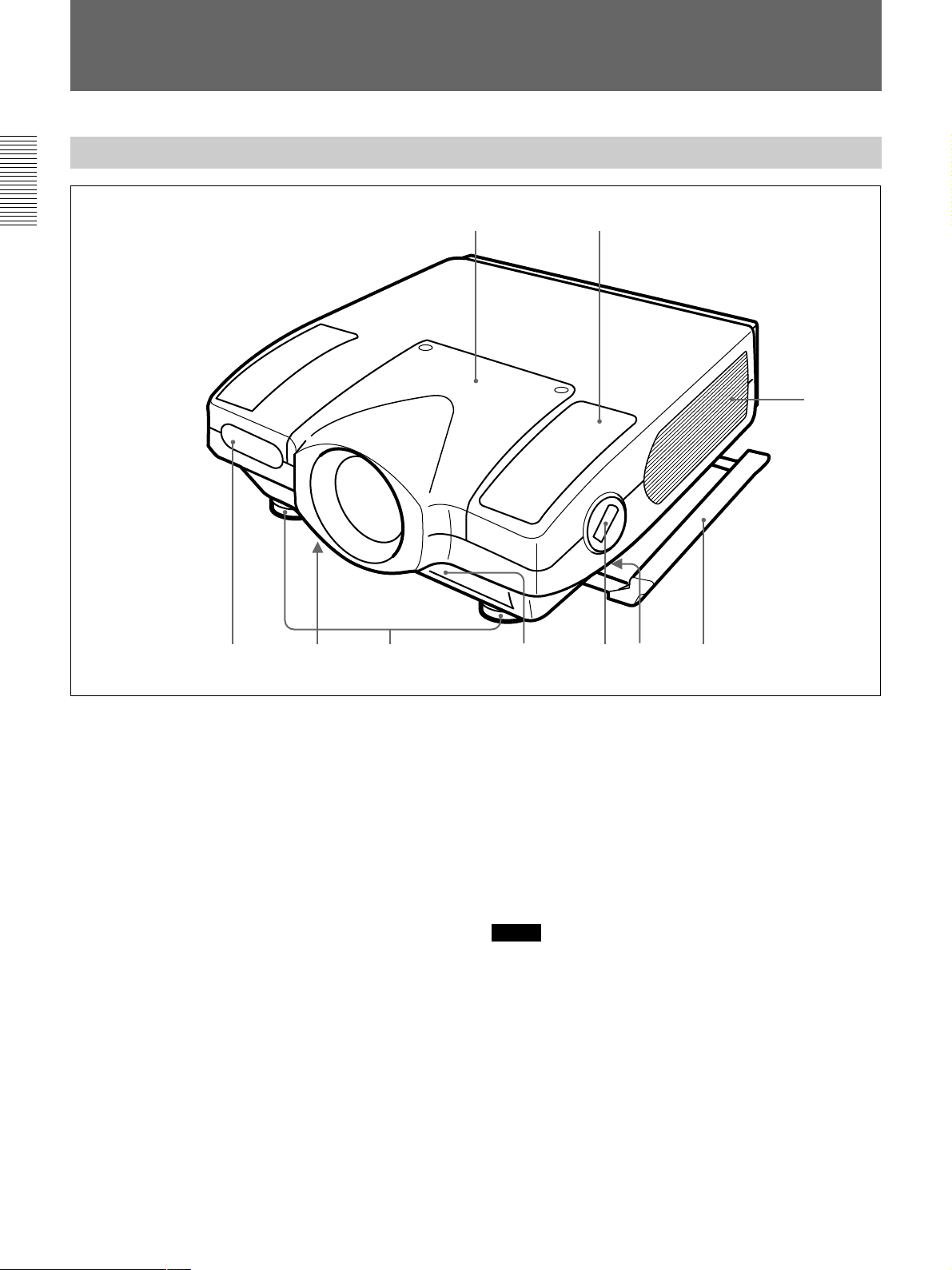
Location and Function of Controls
Front
12
q;
379
1 Speaker
2 Lens mount part
When attaching the optional lens, consult with the
Sony service personnel.
3 Front remote control (SIRCS) detector
4 Bottom ventilation holes (intake)
Do not block the holes.
5 Adjusters
Use the adjusters to keep the projector level if it is
installed on an uneven surface.
6 Front ventilation holes (intake)
Do not block the holes.
7 Adjuster button and lever
Press the button to raise the lever for adjusting the
height of the adjuster.
8546
8 Handle lever (left and right sides)
Use the lever for putting away the carrying handle.
9 Carrying handle (left and right sides)
Pull out the handle for carrying the projector.
0 Left and right side ventilation holes (exhaust)
Do not place anything within the 30 cm (11
range from these holes or block them.
Notes
•Do not block the ventilation holes, or internal heat
build-up may occur, causing fire or damage to the
projector.
•Do not place anything near the ventilation holes or
touch these holes as the temperature will be very
high.
7
/8 inches)
8
Page 9
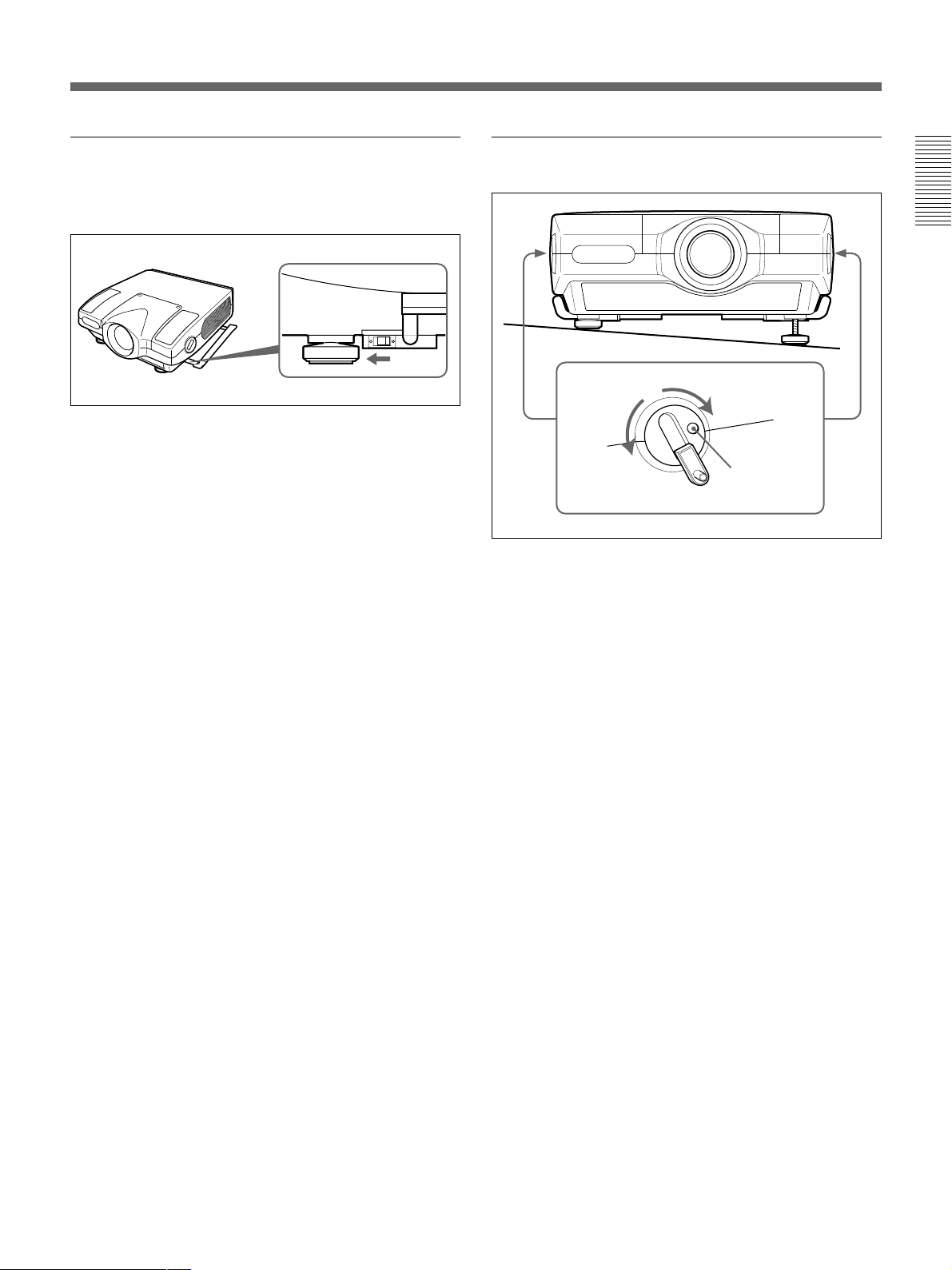
Using the carrying handles
Pull out to use for carrying the projector. To put away
the handle, slide the handle lever forward.
Using the adjusters
To lower the
projector
To raise the
projector
Adjuster button
1 Press the adjuster button.
The adjuster lever comes out.
2 Turn the lever to adjust the height so that the
projector becomes level.
3 Replace the adjuster lever after use.
9
Page 10
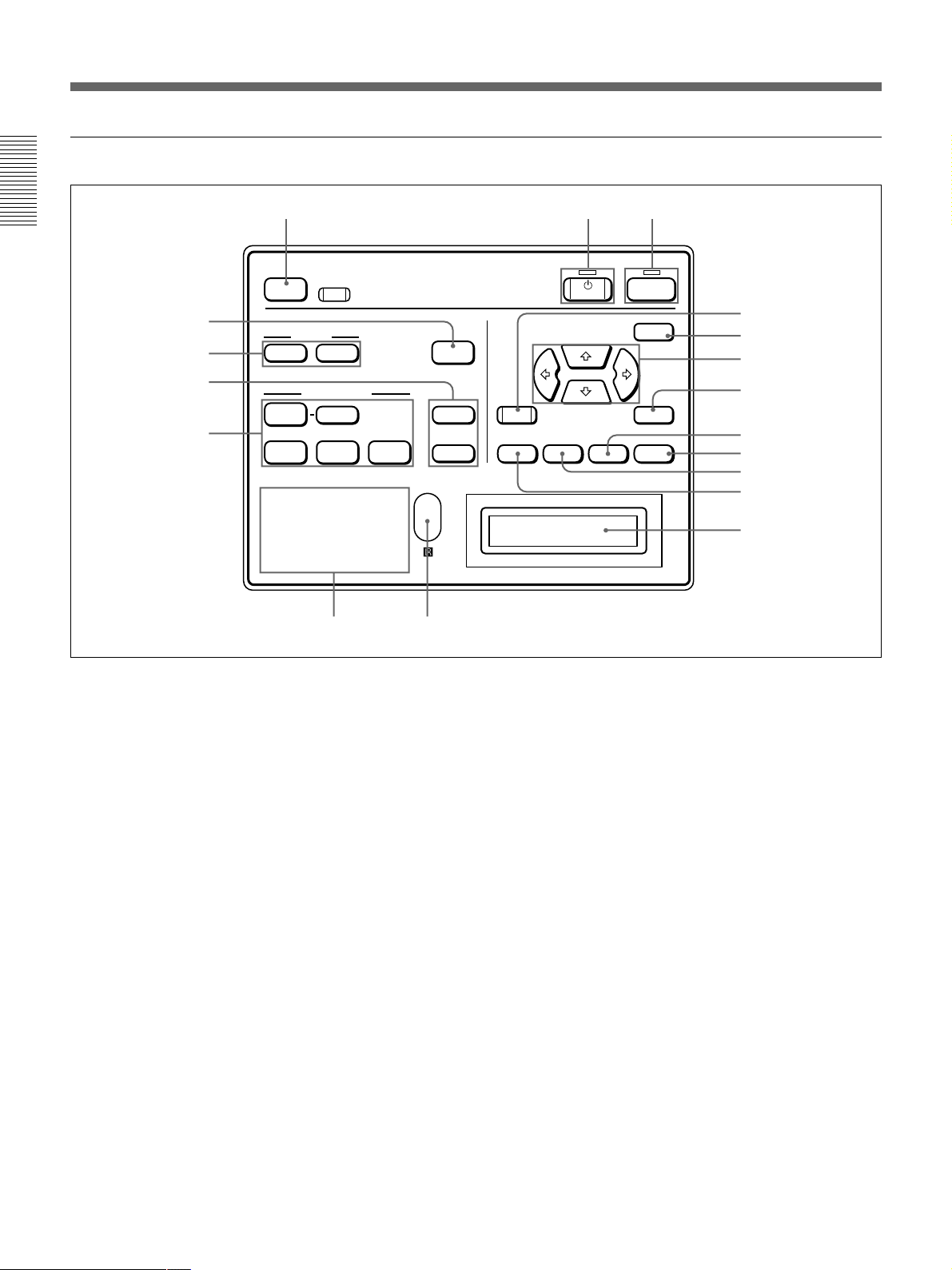
Location and Function of Controls
Control panel
123
LIGHT
4
5
6
VIDEO
7
INPUT A INPUT B INPUT C
POWER SAVING
COVER FAIL
HIGH TEMP
RESET
+
MUTING
PIC AUDIO
INPUT SELECT
SELECT
FAN FAIL
SYS SET
APA
VOLUME
LAMP FAIL
12
34
89
1 ON key and indicator
Press to turn on the power of the projector.
The indicator lights when the key is pressed.
The indicator flashes for about six minutes after the
power is turned off by pressing the STANDBY key, as
the fan runs for six minutes to cool down the inside of
the projector. The indicator flashes quickly for one
minute, during which you will not be able to turn the
power back on with the ON key.
2 STANDBY key and indicator
Press to make the projector enter standby mode.
The indicator lights to indicate that the projector is in
standby mode.
3 LIGHT key
Illuminates the key indicators in orange when the
projector is turned on. Illuminates the indicators for the
relative keys in green when this key is pressed during
operation. Press again to turn off the indicators.
STANDBY
ON
qk
MENU
qj
qh
qg
+
ENTERRESET
qf
–
PATTERN
ZOOM SHIFT FOCUS
qd
qs
qa
0
4 APA (Auto Pixel Alignment) key
Adjusts the position of the picture on the screen
automatically so that the picture is clearly visible when
the signals are input from a computer.
5 MUTING keys
Cut off the picture or sound temporarily.
PIC: Press to cut off the picture. Press again to
restore the picture.
AUDIO: Press to cut off the sound output from the
speakers or the AUDIO OUT jacks. Press again or
press the VOLUME + key to restore the sound.
6 VOLUME +/– keys
Adjust the volume of the built-in speakers and output
level of the AUDIO OUT jacks.
+ : Increases the volume.
– : Decreases the volume.
Pressing this key and the RESET key simultaneously
has the same function as the SYS SET key on the
Remote Commander. Use when the PC-3000 signal
interface switcher is used in the system or the system
connections are changed.
10
Page 11
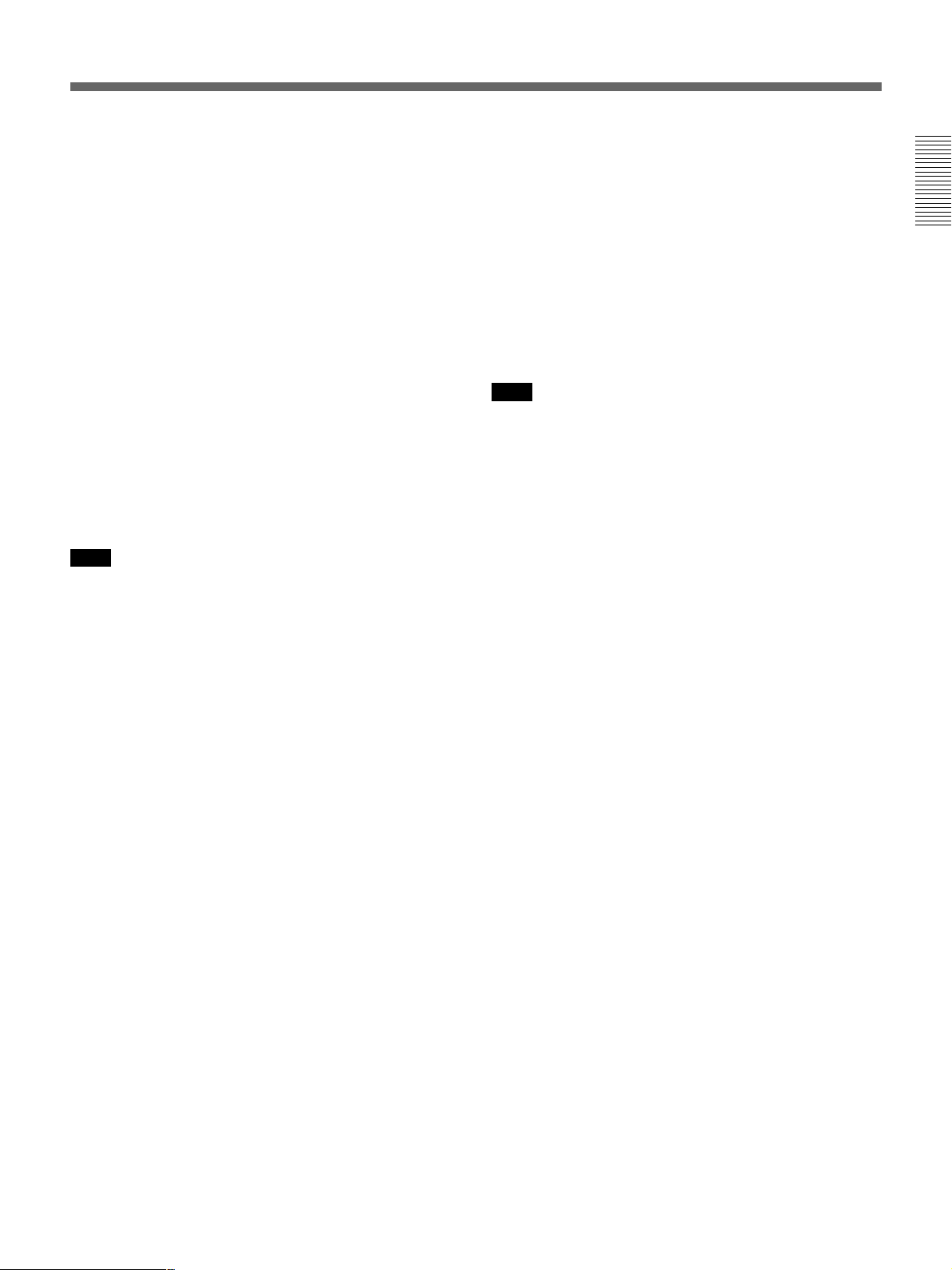
7 INPUT SELECT keys
Select the input signal.
VIDEO: Selects the video signal input from the
VIDEO or S VIDEO connectors and the audio
signal input from the AUDIO IN L/R jacks. To
switch the S VIDEO and VIDEO connectors, use
the SELECT key.
SELECT: Each time you press this key, the input
video signal is switched between the VIDEO and
S VIDEO connectors.
INPUT A: Selects the audio and video signals input
from the INPUT A connectors.
INPUT B: Selects the signal input from the
connectors on the optional interface board which
is installed in the INPUT B section. When the
IFB-12A interface board is installed and the
output mode is selected on the IFB-12A, the key
does not function.
INPUT C: Selects the Windows CE.
Note
When the INPUT C/RS-232C/RS-422A select switch
is not set to INPUT C, the image from the INPUT C
slot does not appear.
8 Indicators
POWER SAVING: Lights when the projector is in
power saving mode. When POWER SAVING in
the SET SETTING menu is set to ON, the
projector goes into the power saving mode if no
signal is input for 10 minutes. Although the lamp
goes out, the cooling fan keeps running. In the
power saving mode, only the STANDBY key
functions for the first 60 seconds. The power
saving mode is canceled when a signal is input or
any key is pressed.
COVER FAIL: Lights when the lamp cover or air
filter cover is not secured firmly.
FAN FAIL: Lights when the fan is broken.
HIGH TEMP: Lights when temperature inside the
projector becomes unusually high.
LAMP FAIL: When the lamp life has reached the
end, the indicator of that lamp lights.
9 Rear remote control (SIRCS) detector
0 Message display window
Displays the signal status, timer and error messages
about the input signals.
qa PATTERN key
Displays a HATCH pattern on the screen for focus,
zoom, and shift adjustments. Press again to turn off the
HATCH pattern.
qs ZOOM key
Enters the zoom adjustment mode. When the key is
pressed, the relative keys light in green.
Next adjust the zoom using the arrow keys.
V, b: Enlarges the picture size.
v, B: Reduces the picture size.
Note
If the VPLL-2075, VPLL-2014, VPLL-2009 or VPLL3050 optional lens is installed, you cannot adjust the
zoom.
qd FOCUS key
Enters the focus adjustment mode. When the key is
pressed, the relative keys light in green.
Next adjust the focus using the arrow keys.
V, b: Focuses on a forward picture.
v, B: Focuses on a picture further back.
qf SHIFT (lens shift) key
Enters the shift adjustment mode. When the key is
pressed, the relative keys light in green.
Next adjust the vertical position of the picture using
the arrow keys.
V, b: Moves the picture upward.
v, B: Moves the picture downward.
qg ENTER key
Stores the settings in the menu.
qh Arrow keys (V/v/B/b)
Used to adjust the picture after pressing the ZOOM,
FOCUS or SHIFT key. Also used to move the cursor
or adjust the value in the menu.
qj MENU key
Displays the menu on the screen. When the key is
pressed, the relative keys light in green.
Press again to turn off the menu.
qk RESET key
Resets the adjusted value of an item to its factory
preset value. This key functions when the menu or a
setting item is displayed on the screen.
11
Page 12

Location and Function of Controls
Rear
5 4 3 12
6
INPUT C
INPUT B
INPUT A VIDEO
PC CARD
R/R-Y Y
G/Y
B/B-Y
SYNC
/HD
VD
(MONO)
L
AUDIO
IN
R
REMOTE CONTROL S TRIG
RS-
RS-232C/422A RS-485IN OUT IN OUT
RS-
232C
422A
IN
C
8
VIDEO8VIDEO
VIDEO
LRL
(MONO)
AUDIO
IN
VIDEO
OUT
AUDIO OUT
R
PLUG IN POWER
LIGHT
MUTING
PCI AUDIO
VIDEO
INPUT A INPUT B INPUT C
POWER SAVING
COVER FAIL
FAN FAIL
HIGHT TEMP
+
INPUT SELECT
SELECT
VIDEO/
S VIDEO
LAMP FAIL
12
34
DEVICE INDEX
0 0
VOLUME
APA
+
–
KEYBOARD
RESET
PATTERN
MENU
ENTER
FOCUSSHIFTZOOM
MOUSE
8790qsqdqa qf qg
1 Control panel
For details, see pages 10 and 11.
2 AUDIO OUT L/R jacks (phono type)
Connect to external active speakers.
The volume of the speakers can be controlled by the
VOLUME keys on the Remote Commander or the
control panel.
3 VIDEO connectors
Connect to external video equipment, such as a VCR.
Y IN/C IN (BNC type): Connect to the Y and C
video outputs of the video equipment.
S VIDEO IN (mini DIN 4-pin): Connects to the Y/C
video output of the video equipment.
S VIDEO OUT (mini DIN 4-pin): Used as loop-
through output via the Y/C IN connectors or the S
VIDEO IN connector.
VIDEO IN (BNC type): Connects to the composite
video output connector of the video equipment.
VIDEO OUT (BNC type): Used as loop-through
output of the VIDEO IN connector.
AUDIO IN L (MONO)/R jacks (phono type):
Connect to the audio output jacks of equipment,
such as a VCR. For stereo equipment, use both the
L and R jacks; for monaural equipment, use the L
(MONO) jack only.
Note
If you have video equipment connected to both the Y/
C IN and S VIDEO IN connectors, the signal from the
Y/C IN connectors are selected prior to the S VIDEO
IN connector. When projecting video connected to the
S VIDEO IN connector, be sure not to connect any
cable to the Y/C IN connectors.
4 INPUT A connectors
RGB input connectors (R/R-Y/P
R, G/Y, B/B-Y/PB,
SYNC/HD, VD) (BNC type): Connect to the
video outputs of equipment such as a computer or
a video camera.
According to the connected equipment, the RGB,
component (R-Y, Y, B-Y), HDTV (YP
GBR) or DTV (YP
BPR or GBR) signal is selected.
BPR or
AUDIO IN L (MONO)/R jacks (phono type):
Connect to the audio output jacks of equipment
such as a computer or a video camera. For stereo
equipment, use both the L and R jacks; for
monaural equipment, use the L (MONO) jack
only.
Note
The INPUT A connectors do not function when the
PC-3000 signal interface switcher is connected.
12
Page 13
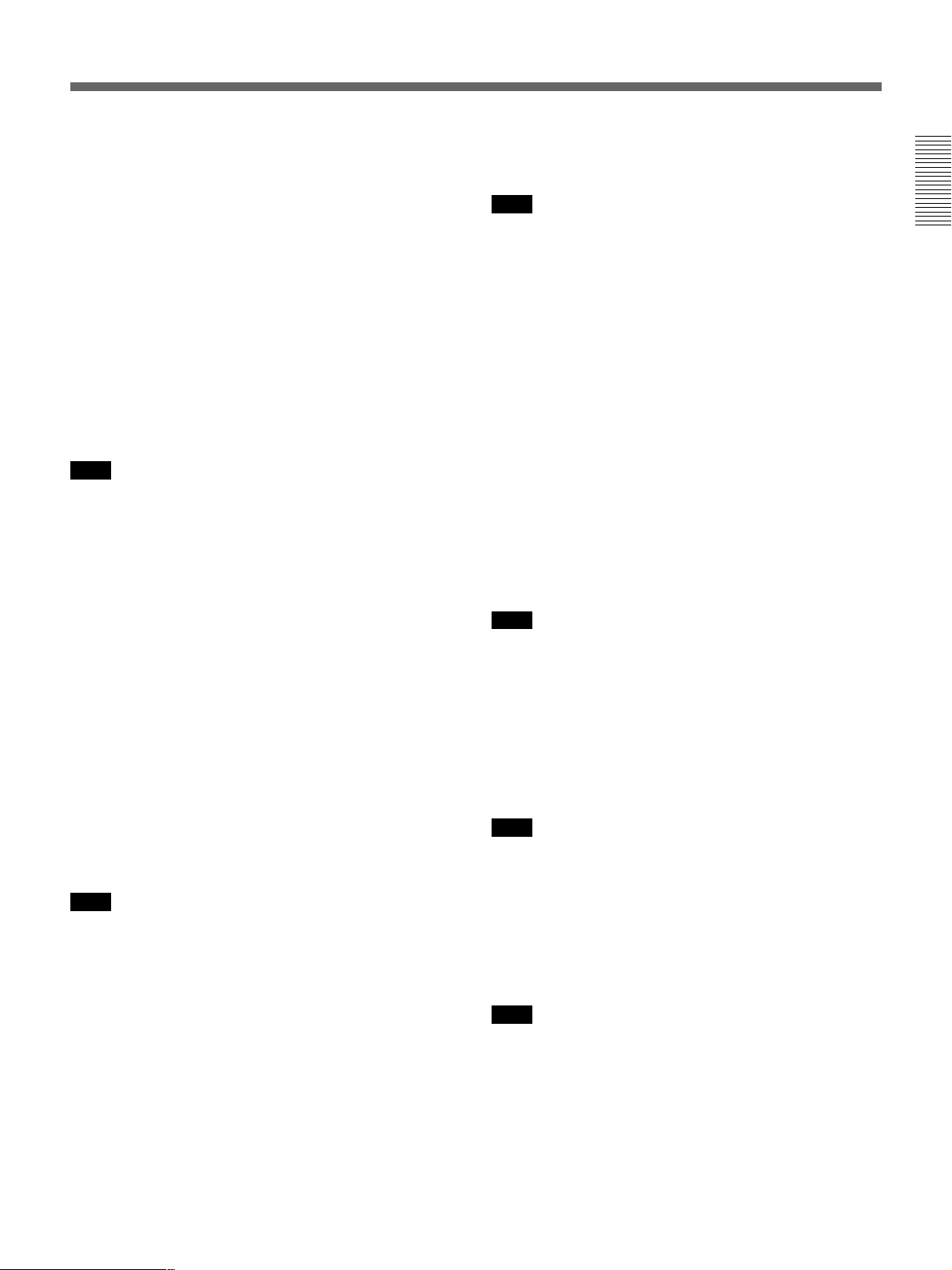
5 Signal interface board attachment part
(INPUT B)
Optional signal interface board can be attached
according to your requirements. If you install the IFB12A interface board to this section and select the
output mode, you can output the signal input through
the INPUT A connectors.
For details on installing the interface boards, consult with
qualified Sony personnel.
6 PC card slot (INPUT C)(Type II)
The recommended LAN PC card or memory card can
be attached according to your requirements.
For details, please read the attached “Operating
Instructions for Networking.”
CONTROL S OUT jack: Outputs the control S
signal.
Note
When connecting the remote commander cable to the
CONTROL S IN jack, the remote control detectors
will not function.
0 TRIG (trigger output) jack (monaural minijack)
The signal is transmitted from this jack to the
connected equipment whether the projector is on or
off. (This is not a power source for external
equipment.) Approximately 12 V DC signal is output
when the projector power is on. The signal is 0 volt
level output when the projector power is off.
Note
You cannot output the signal input through the INPUT
C from the INPUT B connectors (even when the IFB12A interface board is installed to INPUT B.)
7 INPUT C/RS-232C/RS-422A select switch
Selects according to the interface connected to the
INPUT C or RS-232C/RS-422A connector.
8 REMOTE connectors
Used to expand system capability.
RS-232C/RS-422A connector (D-sub 9-pin,
female): Connect to a computer to operate the
projector from the computer.
PJ COM IN/OUT connectors (D-sub 9-pin,
female): The connectors conform to the RS-485
standards and are used to expand system
capability for Sony projectors.
For details on connections, see the PJ COM protocol
manual for Sony projectors.
Note
When the INPUT C/RS-232C/RS-422A select switch
is set to INPUT C, you cannot use the PJ COM IN/
OUT connectors.
qa DEVICE INDEX switch
Set the device index number of the projector when
using multiple projectors. You can set the numbers
between “01” and “99”. It is set to “01” at the factory.
You can also set the group index number in the menu
for system setup.
Note
Do not set the device index number to “00”. If you do,
the projector will be operated only with the keys on the
control panel.
qs KEYBOARD connector (PS/2, mini DIN 6-pin)
Connect a keyboard. This connector functions when
the INPUT C/RS-232C/RS-422A select switch is set to
INPUT C and the INPUT C signal is selected.
Note
Connect the keyboard before the power of the
projector is turned on.
qd MOUSE connector (PS/2, mini DIN 6-pin)
Connect a mouse. This connector functions when the
INPUT C/RS-232C/RS-422A select switch is set to
INPUT C and the INPUT C signal is selected.
9 CONTROL S IN/OUT jacks (stereo minijack)
Connect to the control S jacks of other Sony
equipment.
CONTROL S IN/PLUG IN POWER (DC 5 V
output) jack: Connects to the CONTROL S OUT
jack of the supplied Remote Commander when
using as a wired Remote Commander. In this case,
you do not need to install the batteries in the
Remote Commander, since the power is supplied
from this jack.
Note
Connect the mouse before the power of the projector is
turned on.
qf AC IN socket
Connect the supplied AC Power cord.
qg Lamp cover
13
Page 14
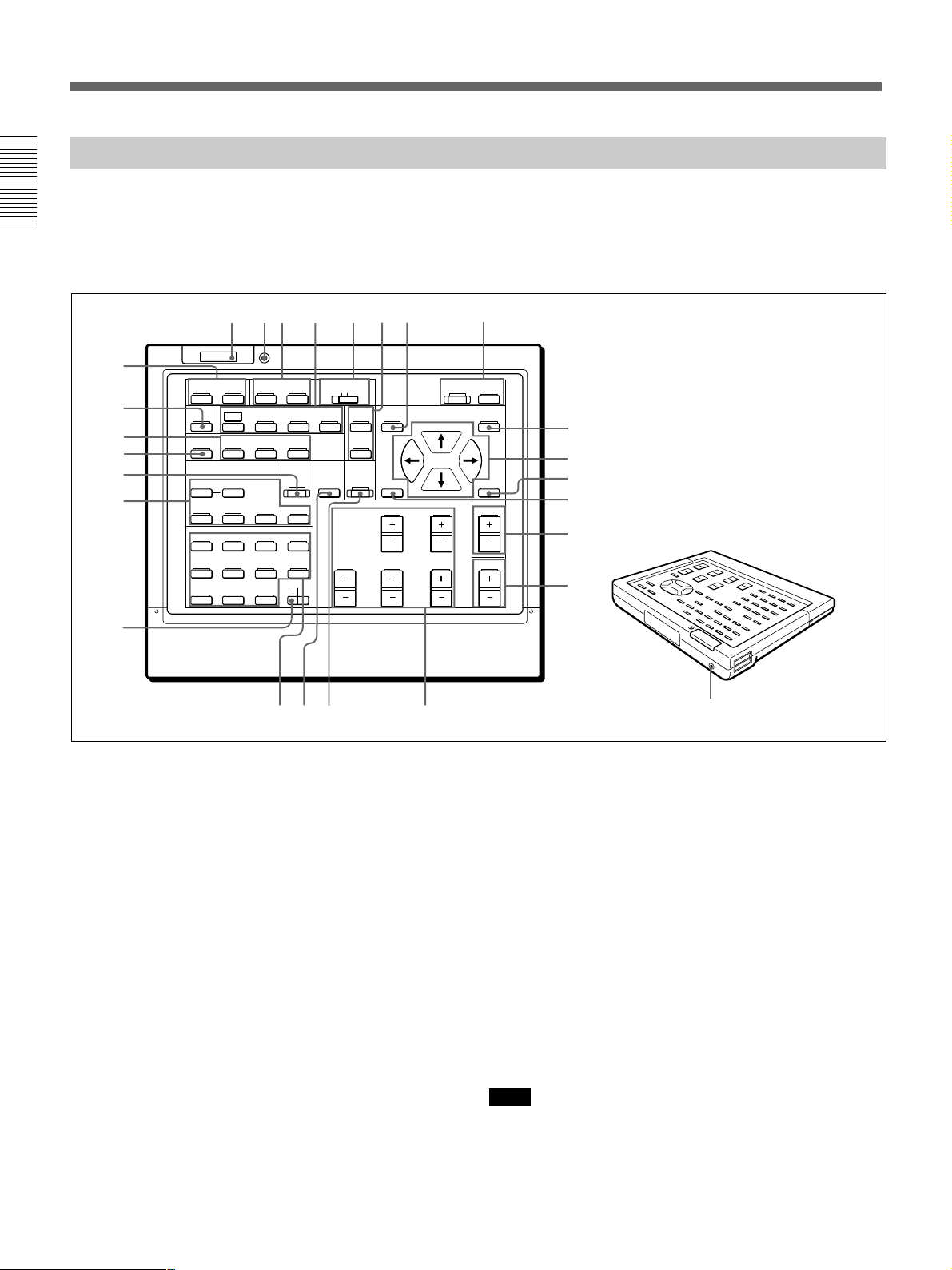
Location and Function of Controls
Remote Commander
The Remote Commander can be used as a wireless or wired Remote
Commander. The keys on the Remote Commander with the same names
function the same as those on the control panel of the projector.
For details on control panel keys on the projector, see pages 10 and 11.
CENT
R
B
3
MEMORY
2
9
0
qa
LIGHT
MUTING
PIC ONAUDIO OFF
NORMAL
APA
LCD LENS CONTROL
ZOOM
PATTERN
STATUS
RGB
DOT PHASE
SHIFT
56784
COMMAND
ON
OFF
SIZE
SHIFT
FOCUS
qs
qd
qf
INPUT SELECT
VIDEO
SELECT
VIDEO/S VIDEO
ADBC
SWITCHER/VIDEO MEMORY/INDEX
1423
5867
SW NO/
9
10/0(ALL)
OFF/GROUP
SWITCHER INDEX
SYS SET
VIDEO MEMORY
BLKG
SHARP
RESET
FUNCTION
PICTURE CONTROL
BRIGHT
HUE
CONTR
COLOR
qg
qh
qj
qk
ql
1 ON/STANDBY keys
2 MEMORY key
This key does not function with this projector.
3 CENT R/B keys
The keys do not function with this projector.
4 COMMAND ON/OFF key
No keys except for the LIGHT button on the Remote
Commander function when this switch is set to OFF.
This saves battery power.
5 RGB keys
Adjust the picture.
APA: The key functions the same as the APA key on
the control panel.
DOT PHASE: Press to adjust the phase of the LCD
panels and the input signals (except for 15k RGB/
video/HDTV/DTV signals). After pressing this
key, adjust the position of the picture using the
1
ONSTANDBY
MENU
wg
wf
ENTER
POSITION
wd
ws
wa
VOL
w;
wh
four arrow keys so that the clearest picture is
obtained.
SIZE: Enters the size adjustment mode for the input
signal. Next adjust the horizontal size of the
picture using the arrow keys.
B: to reduce horizontal size
b: to expand horizontal size
SHIFT: Enters the shift adjustment mode for the
input signal. Next adjust the position of the picture
using the four arrow keys. The picture shifts in the
direction of the arrow on the pressed key.
6 STATUS ON/OFF keys
Press OFF to eliminate the on-screen display.
Press ON to restore the on-screen display.
Note
The menus and warning messages appear even if the
OFF key is pressed.
14
Page 15
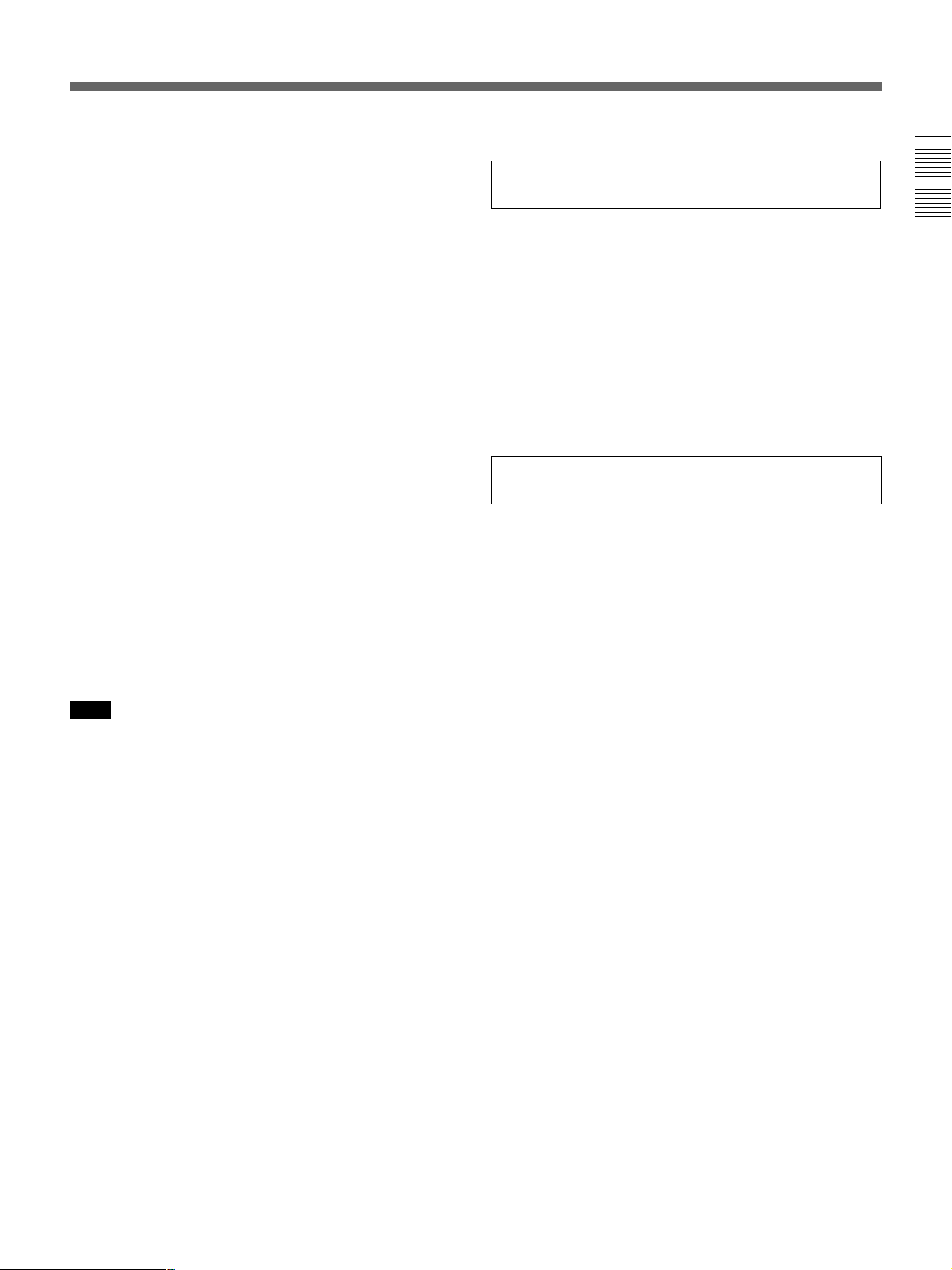
7 Transmission indicator
The light goes on each time a key is pressed. If the
indicator does not light, replace the batteries.
qh SWITCHER/VIDEO MEMORY/INDEX keys
When the SWITCHER/VIDEO MEMORY/
INDEX select switch is set to SWITCHER
8 LIGHT button
Illuminates the key indicators when the COMMAND
switch is set to ON. If the switch is set to OFF, only
the COMMAND switch is illuminated.
If you do not press any key on the Commander for
more than 30 seconds, the key indicators turn off
automatically. The indicators also turn off if you press
the LIGHT button again.
9 MUTING keys
0 NORMAL key
The key does not function with this projector.
qa LCD LENS CONTROL keys
Press one of the ZOOM, SHIFT and FOCUS keys and
then the arrow keys (V or v).
qs PATTERN key
qd SYS SET (system set) key
When the PC-3000 signal interface switcher is used in
the system or the system connections are changed,
press this key.
Note
After connecting the PC-3000 switcher and pressing
the SYS SET key, the input channel is set to SW1-1
when connecting a single switcher, or to SW1-2 when
connecting two or more switchers.
qf INPUT SELECT keys
The D key does not function with this projector.
When the PC-3000 switcher is connected to the
projector, press a number key (1 to 8) to select the
input from the switcher. Number key 9 does not
function.
To select an input when multiple switchers are
connected, press the SW NO/OFF/GROUP key. Next
press the switcher number (1 to 8) and the input
number (1 to 8) in sequence. Be sure to press the keys
one after another within 2 seconds.
e.g. To select input 4 of switcher 2, press the keys as
follows: SW NO t 2 t 4.
When the SWITCHER/VIDEO MEMORY/
INDEX select switch is set to INDEX
Used to specify the device or group index number.
qj BLKG (blanking) adjustment key
Enters the blanking adjustment mode.
Next, press the V/v key to select the position to be
adjusted on the screen, and then adjust the position
using the B/b keys.
qk RESET key
Press the FUNCTION key and then RESET key on the
Remote Commander within 5 seconds to reset the
Windows CE.
ql PICTURE CONTROL +/– keys
Adjust the picture conditions: CONTR (contrast),
BRIGHT (brightness), COLOR, HUE and SHARP
(sharpness).
qg SWITCHER/VIDEO MEMORY/INDEX select
switch
Selects the function of the SWITCHER/VIDEO
MEMORY/INDEX keys.
SWITCHER: selects the input from the PC-3000
switcher.
VIDEO MEMORY: The position does not function
with this projector.
INDEX: selects a projector by its index number
when multiple projectors are used.
w; VOL (volume) +/– keys
wa POSITION +/– keys
These keys do not function with this projector.
ws FUNCTION key
Press the FUNCTION key and then RESET key on the
Remote Commander within 5 seconds to reset the
Windows CE.
(continued)
15
Page 16

Location and Function of Controls
wd ENTER key
wf Arrow keys
wg MENU key
wh CONTROL S OUT jack
Connect the supplied remote control cable to this jack
and to the CONTROL S IN jack of the projector for
wired remote control operation.
When the Commander is connected to the CONTROL
S IN/PLUG IN POWER jack of the projector via the
remote control cable (stereo), the power for the
Remote Commander is supplied from the projector.
Battery installation
1 Push to open the lid.
Notes on wireless Remote Commander
operation
•Be sure that there is nothing to obstruct the infrared
beam between the Remote Commander and the
projector.
•The operation range is limited. The shorter the
distance between the Remote Commander and the
projector, the wider the angle within which the
commander can control the projector.
•The remote control detectors on the projector do not
operate when connecting the remote commander
cable to the CONTROL S IN jack. If you wish to use
the Remote Commander as a wireless Remote
Commander, be sure to remove the remote
commander cable from both the Remote Commander
and the projector.
To connect the Remote Commander to the
projector
Rear
INPUT C INPUT B
INPUT A VIDEO
PC CARD
AUDIO OUT
REMOTE CONTROL S TRIG
DEVICE INDEX
+
–
KEYBOARD
MOUSE
0 0
2 Install three R6 (size AA) batteries (supplied) with
the polarities correctly aligned.
Be sure to install the battery
from the # side.
3 Replace the lid.
Notes on batteries
•Make sure that the battery orientation is correct when
inserting batteries.
•Do not mix old battery with new one, or different
types of batteries.
•If you will not use the Remote Commander for a long
time, remove the batteries to avoid damage from
battery leakage. If batteries have leaked, remove
them, wipe the battery compartment dry and replace
the batteries with new ones.
to CONTROL
S IN
Remote Commander
Remote
commander
cable (supplied)
to CONTROL S OUT
Note on wired Remote Commander operation
using the supplied remote commander cable
(stereo)
You do not need to install the batteries since the power
is supplied from the CONTROL S IN jack on the
projector. In this case, the batteries are not consumed.
16
Page 17

Precautions on Installation
Do not install the projector in the following situations. These installations
may cause malfunction or damage to the projector.
Setting up and projecting
Do not install the projector in an illventilated place
The projector is equipped with ventilation holes for intake
on the bottom and front and ventilation holes for exhaust on
the left and right sides to prevent internal heat build-up. Do
not block these ventilation holes and allow adequate air
circulation at an installation location.
Do not place any object beside the
projector
If you put something beside the ventilation holes on the
sides, the exhaust may be inhaled into the projector through
the ventilation holes (intake) at the bottom, causing the
internal temperature to rise and thereby activating the
protection circuit. Install the projector so that the exhaust is
not blocked.
Do not install the projector in a location
where temperature or humidity is very high
Avoid installing the projector in a location
subject to excessive dust
Do not cover the ventilation holes
(exhaust)
Do not cover the front ventilation holes; otherwise, internal
heat may build up.
Do not install the projector on a deep-pile
carpet
If you install the projector on a deep-pile carpet, the
ventilation holes (intake) at the bottom may be blocked,
causing an internal heat build-up.
Avoid installing the projector in a location
where temperature may rise or fall rapidly
Be careful of air-conditioning and heating in a room where
the projector is installed, as sudden changes in temperature
may lead to moisture condensation and cause damage to the
projector.
Do not tilt the projector more than 20
degrees
20°
Avoid tilting the projector side to side more than 20 degrees
or installing it other than on the floor or ceiling. Such
installations may cause malfunctions such as color
irregularity or shortening of lamp life.
The front to back tilt
angle of this projector is
not limited.
17
Page 18

Installing the Projector on the Floor
This section describes the installation arrangements for installing the
projector on the floor.
For ceiling installation, consult with qualified Sony personnel.
For details on installation examples with projection distances, see the supplied
“Projection Distance Charts.”
Horizontal center of the screen
Vertical center
of the screen
Installation
area
Projection
distance
Install the projector so that the tip of the lens is within this area.
Adjust the vertical and horizontal positioning of the
projector.
Vertical positioning (side view)
Screen
Adjustable range
U
N
E
M
R
E
T
N
E
S
U
C
A
O
P
F
A
T
F
I
H
T
T
S
H
E
G
S
I
E
L
R
M
O
O
Z
G
O
N
O
I
I
N
T
E
D
R
+
U
U
E
T
M
A
T
VID
A
E
P
M
U
L
I
T
O
C
C
V
/
P
E
O
L
E
O
E
IN
D
–
E
S
I
D
V
T
I
U
V
P
S
T
N
I
C
E
L
C
E
T
T A
S
U
U
UT
P
P
N
O
I
O
Y
IN
E
D
I
B
V
T
U
P
N
I
B
L
I
T
A
A
F
U
T
P
P
U
M
C
P
8
A
IN
N
L
I
O
Y
E
R
/
D
I
2
R
V
G
N
I
V
A
C
S
1
R
T
E
U
L
W
I
8
O
4
P
O
A
O
E
P
N
F
I
E
D
Y
I
/
R
D
I
E
V
G
V
3
V
UT
O
L
I
C
O
A
F
IO
N
D
A
P
U
F
O
M
A
E
E
T
Y
D
-
I
T
B
V
H
/
G
B
I
X
H
E
L
D
N
I
E
C
I
V
C
E
N
D
Y
S
D
H
/
R
IG
L
)
R
O
0
N
T
O
M
O
(
I
D
U
L S
0
A
N
O
I
D
R
V
R
T
)
O
T
N
ON
O
U
M
C
(
O
L
N
I
O
I
D
U
A
N
I
R
E
T
R
W
U
O
P
O
N
I
G
U
L
P
5
8
4
S
R
TE
O
M
N
RE
I
A
2
2
4
/
C
2
3
2
S
R
S
R
A
2
2
S
4
R
C
2
3
2
You can adjust the angle of projection by performing
the shift adjustment (page 24).
U
N
E
M
R
E
T
N
E
S
U
C
A
O
P
F
A
T
F
I
H
T
T
S
H
E
G
S
I
E
L
R
M
O
O
Z
G
N
O
I
I
N
T
EO
D
R
+
U
D
U
E
I
T
M
A
T
V
A
E
P
M
U
L
I
T
O
C
C
V
/
P
E
O
L
E
O
E
IN
D
–
E
S
I
D
V
T
I
U
V
P
S
T
N
I
C
E
L
C
A
E
T
T
S
T
U
U
U
P
P
N
O
I
O
Y
IN
E
D
I
B
V
T
U
P
N
I
L
B
I
T
A
A
F
T
P
PU
U
M
C
P
8
A
IN
N
L
I
O
Y
E
R
/
D
I
2
R
V
G
N
I
V
A
C
S
1
R
T
E
U
L
W
I
8
O
4
O
A
O
E
P
NP
F
I
E
D
Y
I
/
R
D
I
T
E
V
G
V
3
V
U
O
L
I
C
O
A
F
IO
N
D
A
P
U
F
O
M
A
E
E
T
Y
D
-
I
T
B
V
H
/
G
B
I
X
H
E
L
D
N
I
E
C
I
V
C
E
N
D
Y
S
D
H
/
R
IG
L
)
R
O
0
N
T
O
M
O
(
I
D
S
U
L
0
A
N
O
I
D
V
R
TR
)
O
T
N
ON
O
U
M
C
(
O
L
N
I
O
I
D
U
A
N
I
R
E
T
R
W
U
O
P
O
N
I
G
U
L
P
5
8
4
S
E
R
T
O
M
E
N
R
I
A
2
2
4
/
C
2
3
2
S
R
S
R
A
2
2
S
4
R
C
2
3
2
• Install the projector so that the center of the lens is
between just above the bottom edge of the screen
and the center of the screen.
• When using the VPLL-2009, make sure that the
center of the lens is aligned with the vertical center
of the screen.
Horizontal positioning (top view)
Screen
Center of the projector
The distance between the lens and the screen varies
depending on the size of the screen and the attached lens.
Use the charts for installation examples in the supplied
“Projection Distance Charts.”
18
38 mm (1 1/2 inches)
Center of the lens
Adjust the horizontal positioning of the projector so
that the center of the lens is aligned with the
horizontal center of the screen.
Page 19

Connecting to LAN
Installing a PC card
This section describes how to connect the LAN PC card or wireless LAN
PC card and install the memory card. For details on how to connect other
equipment, see pages 21 and 32 to 34. Also refer to the instruction
manuals of the equipment to be connected.
When you use the LAN PC card, wireless LAN PC card
or memory card, insert the card into the PC card slot of
INPUT C of the projector and set the INPUT C/RS232C/RS-422A select switch to INPUT C.
When the PC card is inserted into the slot, the eject
button pops out.
To remove the PC card from the slot, press the eject button.
Notes
•For details of the recommended PC card or wireless
LAN access point, see the attached “Recommended
PC card/wireless LAN access point.”
•When you use LAN , you must set the IP address.
For details of setting IP address, etc,. see the attached
“Operating Instructions for Networking.”
Connection of LAN PC card
to router
Hub
Noise prevention
core (see page 20.)
LAN PC card
(NE2000 compatible)
(recommended)
INPUT C INPUT B
Before inserting the PC card or
memory card, remove the protect
card from the slot.
to the PC card slot of
INPUT C
PC card
Insert the card with the arrow
mark facing torward the slot.
Eject button
INPUT A VIDEO
IN
P
U
T
C
IN
P
U
T
B
IN
P
U
P
C
C
A
T A
R
D
Rear
Computer
LAN cable
Set to INPUT C.
Computer
AUDIO OUT
REMOTE CONTROL S TRIG
Computer
DEVICE INDEX
0 0
PS/2
+
–
KEYBOARD
MOUSE
PS/2
Keyboard
Mouse
19
Page 20

Connecting to LAN
When connecting the projector to LAN
Attach the supplied noise prevention core near to
the projector of the LAN cable.
When the shielded LAN cable is used, you do not
need to attach the noise prevention core.
Connection of wireless LAN PC card
Computer
Wireless LAN access point
(IEEE802.11b conform) (recommended)
Noise prevention core
Wireless LAN PC card
(IEEE802.11b conform) (recommended)
INPUT C
INPUT B
INPUT A VIDEO
PC CARD
+
AUDIO OUT
–
LAN cable
Connector for connecting
to the projector
Rear
to hub/router
Installing a memory card
KEYBOARD
MOUSE
REMOTE CONTROL S TRIG
DEVICE INDEX
0 0
Set to INPUT C.
PS/2
Computer
PS/2
Keyboard
You can memorize the presentation file made by the Microsoft
1)
PowerPoint
in the memory card and show the file by inserting the
memory card into the PC card slot of the projector.
For attaching and removing the memory card, see “Installing a PC card”
on page 19.
For details of the recommended PC card, see the attached “Recommended
PC card/wireless LAN access point.”
Mouse
......................................................................................................................................................................................
1) PowerPoint is a registered trademark of Microsoft Corporation in the United States and/or other countries.
20
Page 21

Connecting with a Computer or a VCR
This section describes how to connect the projector with a computer, VCR,
and external active speakers.
For details on how to connect other equipment, see pages 32 to 34.
Also refer to the instruction manuals of the equipment to be connected.
When making connections, be sure to:
•turn off all equipments before making any connections.
•use the proper cables for each connection.
•insert the plugs of the cables properly; plugs that are not fully inserted
often generate noise. When pulling out a cable, be sure to pull it out by
the plug, not the cable itself.
VCR
SMF-400 Monitor cable
(5BNC˜HD D-sub 15-pin)
(not supplied)
Use the optional ADP-20
Signal adapter (not supplied)
when connecting with a
Macintosh computer.
to S VIDEO OUT
S video cable
(not supplied)
Rear
INPUT C INPUT B
PC CARD
to
VIDEO
OUT
INPUT A VIDEO
AUDIO OUT
REMOTE CONTROL S TRIG
Audio cable
(not supplied)
to AUDIO OUT
Audio cable
(not supplied)
+
–
KEYBOARD
MOUSE
DEVICE INDEX
0 0
Audio cable
(not supplied)
Video cable (not supplied)
to AC IN
to a wall outlet
AC power cord
(supplied)
Active speakers
Computer
:
Signal flow
Note
Set INPUT-A in the SIGNAL SELECT menu to COMPUTER.
For details, see page 31.
21
Page 22

Projecting
STANDBY indicator
INPUT C INPUT B
INPUT A VIDEO
AUDIO OUT
REMOTE CONTROL S TRIG
DEVICE INDEX
Rear remote control detector
LIGHT
RESET
SYS SET
+
2
+
+
–
–
KEYBOARD
MOUSE
0 0
MUTING
PIC AUDIO
INPUT SELECT
SELECT
VIDEO
INPUT A INPUT B INPUT C
POWER SAVING
LAMP FAIL
COVER FAIL
12
FAN FAIL
34
HIGHT TEMP
APA
VOLUME
+
PATTERN
–
ON indicator
ON
STANDBY
MENU
ENTERRESET
ZOOM SHIFT FOCUS
1
4,5,6,7
7
4,6
5
3,8
7
5
3,8
2
LIGHT
MUTING
STATUS
PIC ONAUDIO OFF
RGB
NORMAL
DOT PHASE
APA
LCD LENS CONTROL
ZOOM
PATTERN
VIDEO
SWITCHER/VIDEO MEMORY /INDEX NO
SHIFT
INPUT SELECT
SELECT
VIDEO/S VIDEO
ADBC
1423
5867
SW NO/
9
10/0(ALL)
OFF/GBOUP
FOCUS
SYS SET
VIDEO MEMORY
SWITCHERINDEX
COMMAND
ON
OFF
CENT
R
SHIFT
BLKG
RESET
SHARP
MEMORY
B
PUNCTION
PICTURE CONTROL
BRIGHT
HUE
SIZE
CONTR
COLOR
ONSTANDBY
MENU
ENTER
POSITION
VOLUME
4,6
1
4,5,6,7
2
2
1 Press the ON key on the Remote Commander or the control panel.
The ON indicator lights in green.
2 Turn on the power of equipment connected to the projector. Press the
INPUT SELECT keys on the Remote Commander or the control panel
to select the input source.
VIDEO: Selects the video signal input from the VIDEO or S VIDEO
connectors and the audio signal input from the AUDIO IN L/R
jacks. To switch the VIDEO or S VIDEO connectors, use the
SELECT key.
SELECT: Each time you press this key, the input signal is switched
between VIDEO and S VIDEO.
INPUT A: Selects the audio and video signals input from the INPUT
A connectors.
INPUT B: Selects the signal input from the connectors on the optional
interface board which is installed in the INPUT B section.
INPUT C: Selects the Windows CE.
22
Page 23

When you input the signal from equipment connected to the PC-3000
signal interface switcher (not supplied), set the SWITCHER/VIDEO
MEMORY/INDEX select switch on the Remote Commander to the
SWITCHER position and press the number keys to select the input.
When multiple switchers are connected, press the SW NO/OFF/
GROUP key, then press the number keys to select the input.
Note
Press the SYS SET key when you make the system connections using
the PC-3000 switcher.
3 Press the PATTERN key on the Remote Commander or the control
panel to display the HATCH pattern.
4 Press the FOCUS key then the V or v key on the Remote Commander
or the control panel to adjust the focus.
“FOCUS” appears on the screen during adjustment.
5 Press the ZOOM key then the V or v key on the Remote Commander
or the control panel to adjust the picture size.
“ZOOM” appears on the screen during adjustment.
Note
If the optional VPLL-2075, VPLL-2014, VPLL-2009 or VPLL-3050
lens is installed, you cannot adjust the zoom.
6 Press the FOCUS and arrow keys on the Remote Commander or the
control panel to adjust the focus again.
“FOCUS” appears on the screen during adjustment.
(continued)
23
Page 24

Projecting
7 Press the SHIFT key then the arrow keys on the Remote Commander
or the control panel to adjust the vertical position of the picture.
“PICTURE SHIFT” appears on the screen during adjustment.
8 Press the PATTERN key again to clear the HATCH pattern.
To turn off the power
To
Adjust the volume
Cut off the sound
Cut off the picture
Note
Press
the VOLUME +/– keys.
the AUDIO MUTING key (also cuts off the signal output
from the AUDIO OUT jacks.)
To restore the sound, press the AUDIO MUTING key again
or press the VOLUME + key.
the PIC MUTING key.
To restore the picture, press the PIC MUTING key again.
Do not look into the lens when the projector lamp is on.
1 Press the STANDBY key on the Remote Commander or the control
panel.
The ON indicator flashes in green and the cooling fan keeps running
for about six minutes to reduce the internal heat. The ON indicator
flashes quickly for one minute. During this time, you will not be able
to turn the power back on. After about one minute, you can turn on the
power with the ON key.
24
When the fan stops running, the STANDBY indicator lights in red.
Note
To extend the lamp life, do not turn off the power for at least 10
minutes after turning on the power.
Page 25

Using the Menu
Adjustments and settings using the menu
The projector is equipped with an on-screen menu for
making various adjustments and settings.
Unadjustable items are not displayed in the menu.
To change the language used in the menu, see page
30.
1 Press the MENU key.
The menu display appears.
The menu presently selected is highlighted in
yellow.
PICTURE CTRL
CONTRAST:
BRIGHT:
COLOR:
HUE:
SHARP:
D.PICTURE:
COLOR TEMP:
COLOR SYS: AUTO
80
50
50
50
50
OFF
LOW
VIDEO
2 Use the V or v key to select a menu, then press the
b or the ENTER key.
The setting items of the selected menu are
displayed.
Menus
Setting items
To erase the menu display
Press the MENU key. The menu display also
disappears automatically if no key is pressed for one
minute.
To reset settings that have been adjusted
Press the RESET key.
“Reset complete!” appears on the screen and the
settings appearing on the screen will be reset to their
factory preset values.
Items that can be reset are as follows:
CONTRAST, BRIGHT, COLOR, HUE, SHARP,
DOT PHASE, SIZE, SHIFT and BLANKING.
About the memory of the settings
The settings are automatically stored in the projector
memory.
SET SETTING
STATUS:
SPEAKER:
LANGUAGE:
INSTALLATION:
POWER SAVING
SIRCS RECEIVER
GROUP INDEX:
DEVICE INDEX:0101
ON
ON
ENGLISH
FLOOR-FRONT
OFF
:
FRONT&REAR
:
INPUT-A
3 Use the V or v key to select the item, then press
the b or the ENTER key.
4 Adjust an item.
•When changing the adjustment level:
To increase the number, press the V or b key.
To decrease the number, press the v or B key.
Press the ENTER key to restore the original
screen.
•When changing the setting:
Press the V or v key to change the setting, then
press the B or the ENTER key.
The original screen is restored.
For details on setting individual items, see the relevant
menu pages.
25
Page 26

The PICTURE CTRL Menu
The PICTURE CTRL menu is used for adjusting the
picture. Unadjustable items are not displayed in the
menu.
PICTURE CTRL
CONTRAST:
BRIGHT:
COLOR:
HUE:
SHARP:
D.PICTURE:
COLOR TEMP:
COLOR SYS: AUTO
80
50
50
50
50
OFF
LOW
VIDEO
CONTRAST
Adjusts the picture contrast.
The higher the setting, the greater the contrast.
The lower the setting, the lower the contrast.
BRIGHT (Brightness)
Adjusts the picture brightness.
The higher the setting, the brighter the picture.
The lower the setting, the darker the picture.
COLOR TEMP (temperature)
Adjusts the color temperature.
HIGH: Makes the white color bluish.
LOW: Makes the white color reddish.
COLOR SYS (system)
Selects the color system of the input signal.
Normally, set to AUTO.
If the picture is distorted or colorless, select the color
system (NTSC
3.58/PAL/SECAM/NTSC4.43/PAL-M)
according to the input signal.
GAMMA MODE
Select either position to obtain an optimum picture.
GRAPHICS: Improves the reproduction of half
tones. Photos can be reproduced in natural tones.
TEXT: Contrasts black and white. Suitable for
images with lots of text.
COLOR
Input signals and adjustable/setting items
Adjusts color intensity.
Component/
progressive
component
Y
Y
Y
Y
Y
N
Y
N
N
Input signal
RGB
(preset)
Y
Y
Y
Y
Y
Y
Y
N
N
Y
Y
N
N
N
N
Y
N
Y
RGB
(preset)
(HDTV,
DTV)
Y
Y
Y
Y
Y
N
Y
N
N
RGB
(not
preset)
Y
Y
N
N
N
N
Y
N
Y
The higher the setting, the greater the intensity.
The lower the setting, the lower the intensity.
HUE
Adjusts the color tones.
At high settings, the picture becomes greenish.
At low settings, the picture becomes purplish.
SHARP (Sharpness)
Adjusts the picture sharpness.
The higher the setting, the sharper the picture.
The lower the setting, the softer the picture.
D. (Dynamic) PICTURE
Emphasizes the black color.
ON: Emphasizes the black color to produce a bolder
Item
CONTRAST
BRIGHT
COLOR
HUE
SHARP
D. PICTURE
COLOR
TEMP
COLOR
SYS
GAMMA
MODE
Video
or
S video
Y
Y
Y
Y
(NTSC
3.58/
1)
4.43
only)
Y
Y
Y
Y
N
15k
RGB
“dynamic” picture.
OFF: Reproduces the dark portions of the picture
accurately, in accordance with the source signal.
...........................................................................................................................................................................................................
1) NTSC4.43 is the color system used when playing back a video recorded in NTSC color system on a NTSC4.43 system VCR.
Y: Adjustable/can be set
N: Not adjustable/cannot be set
26
Page 27

The INPUT SETTING Menu
The INPUT SETTING menu is used to change the
settings of the input signal. Unadjustable items, which
vary according to the input signal, are not displayed in
the menu.
INPUT SETTING
DOT PHASE:
SIZE
SHIFT
8
H:1344
H:123 V:123
INPUT-A
1024x768
NO . 2 3
n
20
DOT PHASE
Adjusts the phase of the LCD panel and the input
signal when H FILTER is set to OFF.
Adjust the value to obtain the clearest picture.
SIZE
Adjusts the horizontal size of the picture.
As the setting for H increases, the horizontal size of
the picture becomes larger, and as the setting
decreases, the size becomes smaller. Adjust the setting
according to the input signal.
Use the B or b key to adjust the horizontal size.
SHIFT
Adjusts the position of the picture.
H adjusts the horizontal position of the picture, and
V adjusts the vertical position. As the setting for H
increases, the picture moves to the right, and as the
setting decreases, it moves to the left.
As the setting for V increases, the picture moves up,
and as the setting decreases, it moves down.
Use the B or b key to adjust the horizontal position
and the V or v key for the vertical position.
SCAN CONV (converter)
Converts the signal to display the picture so that it fits
the screen size.
ON: Displays the picture to fill the 4:3 screen. The
picture will lose some clarity.
OFF: Displays the picture while matching one pixel
of input picture element to that of the LCD. The
picture will be clear but the picture size will be
smaller.
Note
The function does not work for signals in Memory No.
32 and 33.
ASPECT
Sets the aspect ratio of the picture.
When inputting 16:9 (squeezed) signal from
equipment such as a DVD player, set to 16:9.
4:3: When the picture with ratio 4:3 is input
16:9: When the picture with ratio 16:9 (squeezed) is
input
H FILTER
Corrects the vertical bands that appear on the picture.
The vertical bands may occur when an RGB signal
with horizontal resolution of more than 1280 × 1024
pixels is input. In such cases, set to ON. The picture
will loose some clarity, but the vertical bands will be
reduced. Set to OFF to associate a dot of the input
signal with a pixel of the LCD.
BLANKING
Adjusts if excess signals are seen with the picture, or
the whole picture is not seen clearly.
Select BLANKING, then press the ENTER key to
display the blanking adjustment screen.
Use the V or v key to select the part to be adjusted
(TOP, BOTOM, RIGHT or LEFT), and the B or b key
to adjust.
27
Page 28

The INPUT SETTING Menu
Input signals and adjustable/setting items
Input signal
Item
DOT PHASE
SIZE
SHIFT
SCAN CONV
ASPECT
H FILTER
BLANKING
Video or
S video
N
N
Y
N
Y
N
Y
(TOP
and
BOTTOM
only)
15k
RGB
N
N
Y
N
Y
N
Y
(TOP and
BOTTOM
only)
Component/
Progressive
component
N
Y
Y
N
Y
N
Y
(TOP
and
BOTTOM
only)
RGB
(preset)
Y
(except
for
HDTV,
DTV)
Y
Y
Y
(Only for
lower
resolution
than
SXGA)
N
Y
(UXGA
only)
Y
(HDTV,
DTV
only)
RGB
(not preset)
Y
Y
Y
Y
(Only for
lower
resolution
than SXGA)
N
Y
(UXGA only)
Y
Y: Adjustable/can be set
N: Not adjustable/cannot be set
INPUT MEMORY No.
The upper number indicates the memory number of the
current input signal. The lower number indicates the
user memory number.
INPUT SETTING
DOT PHASE:
SIZE
SHIFT
8
H:1048
H:123 V:123
INPUT-A
1024x768
NO. 1
n 23
Type of input signal
Memory number
User memory
number
About the memory function
The adjustment data for 48 types of input signals are
preset at the factory (preset memory).
When a signal is input to the projector, the signal type
is automatimally detected and the data for the signal is
called from the memory to display an optimum picture.
The data can be adjusted in the INPUT SETTING
menu and the adjusted data will be saved as user
memory.
When you save more than 200 user memories, the
newest one always overwrites the oldest one.
The saved user memory number is displayed in the
INPUT SETTING menu as t NO. ss.
When an RGB signal other than the preset signals is
input to the projector, the memory number is displayed
as 0 and the closest option is automatically selected
from the preset 48 types of signals.
Notes
•When an RGB signal is input with sync on Green
including external sync, the picture tone may be
greenish. In this case, disconnect the external sync
signal.
•When an HDTV 1035/60i signal is input, the picture
will appear smaller. Adjust SIZE, SHIFT and
BLANKING referring to the following levels as a
standard.
SIZE H: 1479
SHIFT H: 321
V: 41
BLANKING TOP: 167
BOTTOM: 167
RIGHT: 27
LEFT: 27
•If SCAN CONV is set to ON when a signal in
Memory No. 34–38 is input, the picture will appear
widened. Adjust SIZE and SHIFT, referring to the
following levels as a standard.
Memory No. 34 35 36 37 38
SIZE 1590 1575 1590 1582 1620
SHIFT
H 181 170 182 146 154
V 18 32 36 36 42
28
Page 29

Memory
No.
Preset signal
1 Video 60 Hz 15.73 59.94 ——
2 Video 50 Hz 15.63 50.00 ——
3 15k RGB (60 Hz) 15.73 59.94 S on G —
4 15k RGB (50 Hz) 15.63 50.00 S on G —
5 HDTV 33.75 60.00 S on Y/G 1543
6 640 × 350 VGA-1 (VGA350) 31.47 70.09 H-pos V-neg 800
7 VESA* 85(VGA350) 37.86 85.08 H-pos V-neg 832
8 640 × 400 NEC PC98 24.82 54.42
9 VGA-2 (TEXT)
10 VESA 85 (VGA400) 37.86 85.08
11 640 × 480 VGA VESA60 31.47 59.94
12 Mac 13 35.00 66.67
13 VGA VESA 72 37.86 72.81
14 VGA VESA 75
15 VGA VESA 85
16 800 × 600 SVGA VESA 56 35.16 56.25
17 SVGA VESA 60 37.88 60.32
18 SVGA VESA 72 48.08 72.19
19 SVGA VESA 75
20 SVGA VESA 85 53.67 85.06
21 832 × 624 Mac 16 49.72 74.55
22
1024 × 768
23 XGA VESA 60 48.36 60.00
24 XGA VESA 70 56.48 69.96
25 XGA VESA 75 60.02 75.03
26 XGA VESA 85 68.68 85.00
27
1152 × 864
28 VESA 75 67.50 75.00
29 VESA 85 77.49 85.06
30
1152 × 900
31 SUN HI 71.71 76.05
32
1280 × 960
33 VESA 75 75.00 75.00
34
1280 × 1024
35 SGI-5 53.32 50.06
36 SXGA VESA 60 63.97 60.01
37 SXGA VESA 75 79.98 75.03 H-pos V-pos 1688
38 SXGA VESA 85 91.15 85.02
/VESA70
(IBM M3)
(IBM M4)
(IBM M5)
XGA VESA 43
(8514)
VESA 70 64.00 70.02
SUN LO 61.80 65.96
VESA 60 60.00 60.00
SXGA VESA 43 46.43 86.87
fH fV
(kHz) (Hz) size
31.47 70.09
37.50 75.00
43.27 85.01
46.88 75.00
35.52 86.96
Sync
H-neg V-neg
H-neg V-pos 800
H-neg V-pos 832
H-neg V-neg 800
S on G 864
H-neg V-neg 832
H-neg V-neg
H-neg V-neg 832
H-pos V-pos 1024
H-pos V-pos 1056
H-pos V-pos 1040
H-pos V-pos 1056
H-pos V-pos 1048
H-neg V-neg 1152
H-pos V-pos 1264
H-neg V-neg 1344
H-neg V-neg 1328
H-pos V-pos 1312
H-pos V-pos 1376
H-pos V-pos 1472
H-pos V-pos 1600
H-pos V-pos 1568
H-neg V-neg 1504
C-neg 1472
H-pos V-pos 1800
H-pos V-pos 1728
H-pos V-pos 1696
H-neg V-neg
S on G 1696
H-pos V-pos 1728
Horizontal
848
840
1680
Memory
No.
* VESA is a registered trademark of Video Electronics
Preset signal
39
1600 × 1200
40 UXGA VESA 65 81.91 65.53
41 UXGA VESA 75 93.75 75.00
43
480/60p (Progressive component)
44
575/50p (Progressive component)
45 1080/50i 28.13 50.00 — 1852
47 720/60p 45.00 60.00 — 1736
48 720/50p 37.50 50.00 — 2084
49 1080/24P
UXGA VESA 60 75.00 60.00
S
F 27.00 48.00 — 1929
fH fV
(kHz) (Hz) size
31.47 60.00
31.25 50.00
Sync
H-pos V-pos 1689
H-pos V-pos 1689
H-pos V-pos 1689
S on G 1605
S on G 1616
Horizontal
Standard Association.
29
Page 30

The SET SETTING Menu
The SET SETTING menu is used for changing the
initial settings of the projector. Unadjustable items are
not displayed in the menu.
SET SETTING
STATUS:AT
SPEAKER:
LANGUAGE:
INSTALLATION:
POWER SAVING
SIRCS RECEIVER
GROUP INDEX:
DEVICE INDEX:
ON
ON
ENGLISH
FLOOR-FRONT
OFF
:
:
FRONT&REAR
01
01
INPUT-A
STATUS
Sets up the on-screen display.
ON: Shows all of the on-screen displays.
OFF: Turns off the on-screen displays except for the
menus and warning messages.
SPEAKER
Set to OFF to cut off the sound of the internal speaker
when external speakers are connected. When set to
OFF, “SPEAKER OFF” appears on the screen when
you turn on the power.
LANGUAGE
Selects the language used in the menu and on-screen
displays.
Available languages are: English, French, German,
Italian, Spanish, Japanese and Chinese.
POWER SAVING
When set to ON, the projector goes into the power
saving mode and the lamp for light source turns off if
no signal is input for about 10 minutes.
The power saving mode is canceled when a signal is
input or any key is pressed.
SIRCS RECEIVER
Selects the remote control detectors to be activated.
Change the setting if the wireless Remote Commander
does not work properly due to the influence of the
fluorescent lamp, etc.
FRONT & REAR: Activates both the front and rear
detectors.
FRONT: Activates the front detector only.
REAR: Activates the rear detector only.
OFF: Activates neither the front nor rear detector.
Note
When set to OFF, the wireless Remote Commander
does not function. Use the keys on the control panel or
the wired Remote Commander.
GROUP INDEX
Groups multiple projectors or switchers to operate
them simultaneously.
You can set the group index number to the desired
number between 01 and 99.
For details for setting the group index, see pages 35 and 36.
INSTALLATION
Reverses the picture horizontally or vertically.
FLOOR-FRONT: The picture is not reversed.
CEILING-FRONT: The picture is reversed
horizontally and vertically.
FLOOR-REAR:
The picture is reversed horizontally.
CEILING-REAR: The picture is reversed
vertically.
Note
In case of using a mirror, be careful of installation
since the picture may be reversed.
30
DEVICE INDEX
Displays the index number set with the INDEX
switches on the rear of the projector. You can check
the device index number but cannot set it with this
menu.
For details for setting the number, see page 35.
Page 31

The SIGNAL SELECT Menu
The SIGNAL SELECT Menu is used for selecting the
input signal.
Depending on the interface board installed in the
projector, some items may not be displayed in the
menu.
SIGNAL SELECT
INPUT-A:
INPUT-B:
DTV-GBR
DTV-GBR
INPUT-A
Use the V or v key to select the input, then press the
ENTER key.
INPUT-A
Selects audio and video signals input from the INPUT
A connectors.
COMPUTER: Inputs the signal from a computer or
the RGB signal for a still picture.
COMPONENT: Inputs the component signal.
DTV-YP
DTV-GBR: Inputs the DTV (GBR) or HDTV
BPR: Inputs the DTV (YPBPR) or HDTV
BPR) signal.
(YP
(GBR) signal.
INPUT-B
Selects the input signal from the connectors on the
optional IFB-12A interface board installed in the
INPUT B section.
COMPUTER: Inputs the signal from a computer or
the RGB signal for a still picture.
COMPONENT: Inputs the component signal.
DTV-YP
DTV-GBR: Inputs the DTV (GBR) or HDTV
VIDEO: Inputs the composite video signal.
S-VIDEO: Inputs the S video signal.
Note
This item is not displayed when the optional interface
board other than the IFB-12A is installed in the INPUT
B section, or when the output mode is selected on the
IFB-12A.
BPR: Inputs the DTV (YPBPR) or HDTV
BPR) signal.
(YP
(GBR) signal.
Note
When the PC-3000 signal interface switcher is
connected to the INPUT A connectors, you cannot
select the item.
31
Page 32

Connection Examples
For details on how to connect to LAN, see page 19.
Connecting a BNC connector
For details on how to connect a computer, VCR or external
active speakers, see page 21. Also refer to the instruction
manual of the equipment to be connected.
2 Turn to the right.
When making connections, be sure to:
•turn off all equipments before making any
connections.
•use the proper cables for each connection.
•insert the plugs of the cables properly; plugs that are
not fully inserted may generate noise. When pulling
out a cable, be sure to pull it out from the plug, not
the cable itself.
Connecting 15k RGB/Component Equipment
15k RGB/component
equipment
to RGB/component output
1 Align the pins with the pin holes
and push in the plug into the
socket.
:
Signal flow
Monitor cable
(not supplied)
Rear
INPUT C INPUT B
INPUT A VIDEO
PC CARD
+
DEVICE INDEX
0
–
KEYBOARD
MOUSE
1
to a wall outlet
AUDIO OUT
REMOTE CONTROL S TRIG
AC power cord
to AC IN
(supplied)
Note
Switch the input signal with the INPUT-A item in the SIGNAL SELECT
menu.
For details, see page 31.
32
Page 33

Connecting the Switcher
Connection examples/Index number setting
Use the optional PC-3000 Signal Interface Switcher
for connecting various video equipment. The input can
be selected by pressing the SWITCHER/VIDEO
MEMORY/INDEX keys on the Remote Commander.
For selecting the input from the switcher, see page 15.
Notes
•When you select the input from the switcher, be sure
to set the SWITCHER/VIDEO MEMORY/INDEX
select switch to the SWITCHER position.
Rear
INPUT C INPUT B
PC CARD
INPUT A VIDEO
AUDIO OUT
+
–
•When connecting the switcher, use the wired Remote
Commander. If you use the wireless Remote
Commander, it activates the remote control detector
on only one unit of the equipment connected through
the PJ COM connector. For the other equipment, set
SIRCS RECEIVER in the SET SETTING menu to
OFF to deactivate the remote control detectors.
For details, see page 30.
•After all the connections are completed, attach the
terminator (supplied) to the PJ COM connector on
both the projector and switcher to which nothing is
connected.
Device index number: 01
RS-232C
INPUT
C
RS-
422A
Set to
RS-232C or
RS-422A.
to INPUT A
REMOTE CONTROL S TRIG
to PJ COM IN
SIC-10 connecting cable
(5BNC y 5BNC)
(not supplied)
PC-3000 switcher
DEVICE INDEX
0
1
to OUTPUT
KEYBOARD
MOUSE
RCC-5G/10G/30G
connecting cable
(not supplied)
OUT PUT
RS-232C/422A
SW NO
RS-232C
RS-422A
to AC IN
REMOTE
RS-485 IN
RS-485 OUT
AC power cord (supplied)
Attach the
supplied
terminator.
to PJ COM OUT
Attach the
terminator
(supplied with
the PC-3000).
VCR, etc.
to the wall outlet
:
Signal flow
Computer, etc.
33
Page 34

Connection Examples
Confirming the System Construction
After all the connections are complete, confirm that equipment of the
system is properly setup.
1 Connect the AC cords of all equipment to the AC outlets.
2 Press the SYS SET key on the Remote Commander.
You can also press the LIGHT and RESET keys simultaneously on the
control panel for the same effect.
Information on the system construction and the settings of the interface
boards, etc. are automatically confirmed. Then the message disappears.
Note
When you want to use the projector without connecting the switcher after
using the switcher in the system connections, it is necessary to confirm the
system construction again by pressing the SYS SET key or the LIGHT and
RESET keys after all the connections are completed. If you press the
key(s), “Master Switcher not exist” appears, but the system construction is
automatically recognized.
When a system error is detected
The following messages are displayed on the screen and display window:
If the switcher is in standby mode, the message appears only in the
message display window.
Message
Master Switcher not exist.
Same DEVICE INDEX for Projector
detected.
Same DEVICE INDEX for Switcher
detected.
Note
Remedy
Set the switcher that outputs the signal to
the projector to number 1.
Change either number of the projectors
that have the same number.
Change either number of the switchers
that have the same number.
34
Page 35

Setting the Index Numbers
When you connect multiple projectors in your system,
you have to set the group index and device index
numbers for each projector.
To set the group index number
If you set the same group index number for multiple
projectors, you can operate multiple projectors and
switchers simultaneously (such as input selection) by
designating the number.
The group index number can be set in the menu.
For group index number setting, see page 30.
To set the device index number
If you set the device index number, you can control
each projector individually with the supplied Remote
Commander.
The device index number can be set with the DEVICE
INDEX switches on the rear of the projector. It is set to
“01” at the factory.
If only one projector is connected, set it to “01.”
Ten’s digit Unit’s digit
0
Notes
•Do not set the same device index number for the
projectors in the same system.
•Do not set the number to “00.” If you do, the
projector will be operated only with the keys on the
control panel. It cannot be controlled with the wired
or wireless Remote Commander, or with an external
equipment to which the PJ COM connectors are
connected.
1
Notes on setting of the index number
•Set the same group index number for all
equipment of the same system connection (those
on the signal route between the signal source and
the projector).
PC-3000
Signal flow
PC-3000
Signal flow
Projector
PC-3000
Signal flow
Projector
Signal flow
Projector
For setting the group index number, see “GROUP INDEX”
on page 30.
•Set the correct group and device index numbers
and the switcher number.
Do not set the same device index number or the same
switcher number in one group.
For example, if there are different pieces of
equipment with the switcher number 1, the error
message will appear when the SYS SET key is
pressed.
•Set the switcher that outputs the signal to the
projector to number 1.
PC-3000
PJ COM
Set the same group
index number.
PJ COM
Set the different
group index number
for two systems.
PJ COM
Set the same group
index number.
PJ COM
PC-3000
Projector
Set this switcher to 1.
35
Page 36

Setting the Index Numbers
Notes on connections when two or more
switchers are used
•Mount the IFB-12A interface board to the slot 1 of
the number n switcher and connect the output
connector of the number (n+1) switcher to the
IFB-12A.
•You can attach the IFB-12A signal interface board
(when the IN/OUT switch is set to OUT) only to
the number 1 switcher.
To select the projector by designating the
index numbers
When the switchers and projectors are connected as
illustrated, select the desired projector by pressing the
keys on the Remote Commander as shown below.
PC-3000
Signal flow
PC-3000
Signal flow
Projector A
Signal flow
Projector B
Group index 01
PJ COM
Number 2 switcher
PJ COM
Number 1 switcher
PJ COM
Device index 01
PJ COM
Device index 02
Example:
To select all the projectors
GROUP t ALL t ENTER t ALL t
ENTER
Projectors A, B, C and D are selected.
To select projectors with device index 01 from all the
groups
GROUP t ALL t ENTER t 1 t ENTER
Projectors A and C are selected.
To select a projector with device index 01 from group
index 02
GROUP t 2 t ENTER t 1 t ENTER
Projector C is selected.
To select all the projectors from group index 02
GROUP t 2 t ENTER t ALL t ENTER
Projectors C and D are selected.
Notes
•Set the group index and device index numbers
correctly. If more than two projectors are set to the
same group index and device index numbers, an error
message will be displayed when the SYS SET key is
pressed.
•If the group index is a tens digit number, press the
GROUP key before each press of the number key.
Example:
To select a projector with device index 13 of group
index 12
GROUP t 1 t GROUP t 2 t ENTER t
1 t 3 t ENTER
36
PC-3000
Signal flow
PC-3000
Signal flow
Projector C
Signal flow
Projector D
Number 2 switcher
PJ COM
Number 1 switcher
PJ COM
Device index 01
PJ COM
Device index 02
Group index 02
Page 37

Maintenance
Maintenance
Replacing the Lamp
When the lamp has burnt out, the LAMP FAIL
indicators at the rear of the projector light. In this case,
replace the lamp with a new LMP-Q130 Projector
Lamp (not supplied).
Note
Immediately after turning off the power, the lamp is
extremely hot. Wait at least one hour before changing the
lamp to give it enough time to cool down.
Disposal of the used lamp
As the used lamp contains Mercury, dispose of the
lamp according to local, state or federal laws.
As the materials used in this lamp are similar to those
of a fluorescent lamp, you should dispose of a used
projector lamp in the same way as a fluorescent lamp.
To remove the lamp
1 Press the STANDBY key to set the projector to
standby mode, and unplug the power cord.
5 Pull out the lamp by holding the handles.
To install a new lamp
1 Mount the lamp with the grooves on the top and
bottom aligned with the guides on the projector.
2 Remove the two screws with a coin or similar
object, or a screwdriver, to open the lamp cover.
3 Loosen the two screws that fasten the lamp.
4 Fold out the levers up and down.
2 Push the lamp completely until it clicks.
Fold down the levers to fix the lamp to the
projector.
3 Tighten the two screws to secure the lamp.
(continued)
37
Page 38

TIMER RESET?
LAMP: 1
TIMER RESET?
LAMP: ALL
TIMER RESET??
LAMP: ALL
Maintenance
4 Replace the lamp cover and push to tighten the two
screws to fix the cover.
To reset the use time of the lamps in the
message display window
1 Plug in the power cord and set the projector to
standby mode.
2 Press the LIGHT, B, b and ENTER keys on the
control panel in sequence. Press each key within 5
seconds.
Cleaning the Air Filter
The air filter should be cleaned in every 100 hours.
When it becomes difficult to remove the dust from the
filter, replace the filter with a new one.
1 Turn off the power of the projector and unplug the
power cord.
2 Remove the air filter cover on the bottom of the
projector.
3 Press the V, v, B or b key to display ALL.
4 Press the ENTER key.
5 Press the ENTER key again to reset the time.
6 To exit the reset mode, display EXIT and press the
ENTER key.
3 Remove the air filter.
4 Remove the dust from the filter with a vacuum
cleaner.
5 Attach the air filter and replace the cover.
Notes
•If the air filter is excessively dirty, wash it with mild
detergent solution and dry it in a shaded place.
•Be sure to attach the air filter cover firmly; the power
will not be turned on if it is not closed securely.
38
Page 39

Troubleshooting
If the projector appears to be operating erratically, try to diagnose and
correct the problem, using the following guide. If the problem still persists,
consult with qualified Sony personnel.
Symptom
The power is not turned on.
No picture and no sound.
No picture or no sound.
The picture is noisy.
The picture from INPUT A/B
connector is colored strange.
“Please check INPUT-A in SIGNAL
SELECT” appears in spite of
inputting the correct signal from
INPUT A.
“Please check INPUT-B in SIGNAL
SELECT” appears in spite of
inputting the correct signal from
INPUT B.
“NO INPUT” appears when 15k RGB
or component signal is input.
On-screen displays do not appear.
Color balance is not correct.
The picture is too dark.
The picture is not clear.
The image from INPUT C is fixed.
Cause
The power has been turned off and on
with the ON key at a short interval.
The lamp cover is detached.
The air filter cover is detached.
Cable is disconnected.
Input selection is not correct.
Either the picture or the sound is cut
off.
Noise may appear on the background
depending on the combination of the
numbers of dot input from the
connector and numbers of pixel on the
LCD panel.
Setting for INPUT-A or INPUT-B in the
SIGNAL SELECT menu is incorrect.
Setting for INPUT-A in the SIGNAL
SELECT menu is incorrect.
Setting for INPUT-B in the SIGNAL
SELECT menu is incorrect.
The sync signal is incorrect.
STATUS in the SET SETTING menu is
set to OFF.
Picture has not been adjusted
properly.
The color system of the input signal is
not set correctly.
The lamp is nearing the end of its life.
Contrast or brightness has not been
adjusted properly.
The picture is out of focus.
Moisture condensation has occurred
on the lens.
Some trouble has occurred to the
network.
Remedy
Wait for about one minute before turning on
the power
Attach the lamp cover securely.
Attach the air filter cover securely
38)
Check that the proper connections have been
made
Select the input source correctly in the
SIGNAL SELECT menu
Press the MUTING key to cancel the muting
function
Change the desktop pattern on the connected
computer.
Set INPUT-A or INPUT-B in the SIGNAL
SELECT menu correctly according to the input
signal
Set INPUT-A in the SIGNAL SELECT menu
correctly according to the input signal
page 31)
Set INPUT-B in the SIGNAL SELECT menu
correctly according to the input signal
page 31)
Input the correct sync singal (composite sync
or sync on G singal (sync on Y for component
singal)).
Set STATUS in the SET SETTING menu to
ON
Adjust the picture
Set COLOR SYS in the PICTURE CTRL menu
to match the color system of the input
(see page 26)
Replace the lamp with a new one
37)
Adjust CONTRAST or BRIGHT in the
PICTURE CTRL menu properly
Adjust the focus
Leave the projector for about two hours with
the power on
Press the FUNCTION key and then RESET
key on the Remote Commander within 5
seconds to reset the network.
(see page 10)
.
.
(see pages 21, 32 and 33)
(see page 31)
(see page 24)
(see page 31)
.
.
(see page 30)
.
.
.
(see page 26)
.
.
(see page 23)
(see page 17)
(see page
.
.
(see
(see
.
signal
(see page
(see page 26)
.
.
.
39
Page 40

Troubleshooting
Symptom
The image from INPUT C does not
appear.
“NO INPUT” is displayed.
The PJ COM connectors do not
function.
The mouse or keyboard does not
function.
The Remote Commander does not
work.
The wireless Remote Commander
does not function.
INPUT A cannot be selected.
The COVER FAIL indicator lights.
The LAMP FAIL indicator lights.
The FAN indicator lights.
Cause
The INPUT C/RS-232C/RS-422A
select switch is not set correctly.
The INPUT C/RS-232C/RS-422A
select switch is set to INPUT C.
The mouse or keyboard is connected after
the power of the projector is turned on.
The batteries are exhausted.
The remote commander cable is
connected to the Remote Commander
although you are using it as a wireless
Remote Commander.
The fluorescent lamp influences on the
Remote Commander detector.
You have selected a wrong index
number.
You have set the index number to “00”.
The SIRCS RECEIVER setting is not
correct.
The switcher is not connected, but is
recognized to be connected.
The lamp cover or air filter cover is
detached.
The lamp with the same number of the
indicator has reached the end of its life.
The fan is broken.
Remedy
Set the INPUT C/RS-232C/RS-422A select
switch to INPUT C.
Set the INPUT C/RS-232C/RS-422A select
switch to RS-232C or RS-422A.
Connect the mouse or keyboard before the
power of the projector is turned on. You can
use the mouse or keyboard when the INPUT
C/RS-232C/RS-422A select switch is set to
INPUT C and the INPUT C signal is selected.
Replace the batteries with new ones
16)
.
Disconnect the remote control cable.
Change the setting of SIRCS RECEIVER in the
SET SETTING menu
Select the correct index number
and 35)
Select the correct index number
and 35)
Change the setting of SIRCS RECEIVER in the
SET SETTING menu (see page 30).
If the PJ COM connector is connected to
something other than the terminator, remove it
then press the SYS SET key, or LIGHT and
RESET keys on the control panel.
Attach the lamp cover or air filter cover
securely
Replace the lamp
Consult with qualified Sony personnel.
.
.
(see pages 37 and 38)
(see page 30)
(see page 37)
(see page
.
(see pages 30
(see pages 30
.
.
The HIGH TEMP indicator lights.
When you press the ZOOM, SHIFT
or FOCUS key, “LENS CONTROL
is locked! Do you wish to unlock ?”
appears.
40
The internal temperature is unusually
high.
The lens control function is locked.
Check to see if nothing is blocking the
ventilation holes.
Clean the air filter.
Consult with qualified Sony service personnel.
Page 41

Caution messages
Use the list below to check the meaning of the messages displayed on the
screen.
Message
High Temperature!
Power off in 1 min.
Frequency is out of range!
Please check INPUT-A in SIGNAL
SELECT.
Please check INPUT-B in SIGNAL
SELECT.
Backup Battery Very Low
Meaning
Internal temperature becomes too high.
The frequency of the input signal is out of
the acceptable range.
You have input the RGB signal from the
computer when INPUT-A in the SIGNAL
SELECT menu is set to COMPONENT,
DTV-GBR or DTV-YP
You have input the RGB signal from the
computer when INPUT-B in the SIGNAL
SELECT menu is set to COMPONENT,
VIDEO, S-VIDEO, DTV-GBR or DTVYP
BPR.
The backup battery is worn out.
BPR.
Remedy
Turn off the power. (If not, the power is
automatically turned off about one minute later.)
Check to see if nothing is blocking the ventilation
holes.
Clean the air filter
Input a signal that is within the range of the
frequency.
Set INPUT-A correctly.
Set INPUT-B correctly.
Consult with qualified Sony service personnel.
41
Page 42

Specifications
Optical characteristics
Projection system 3 LCD panels, 1 lens, 3-primary
color optical shutter system
LCD panel 1.8-inch SXGA LCD panel,
3,932,160 pixels
(1,310,720 pixels × 3)
Lens Option
Light output ANSI lumen
Lamp 120 W UHP × 4
1)
4,000 lm
Electrical characteristics
Color system NTSC3.58/PAL/SECAM/NTSC4.43/
PAL-M system, switched
automatically
Resolution 600 horizontal TV lines (video
input)
1280 × 1024 dots (RGB input)
Acceptable computer signal
fH: 15 to 100 kHz
fV: 40 to 120 Hz
Speakers Max. 5 W, 90 × 50 mm
5
(3
/8 × 2 inches), monaural
Input/Output
CONTROL S IN/PLUG IN POWER: Stereo
minijack, 5 Vp-p, plug in power,
DC 5 V, maximum output 60 mA
OUT: Stereo minijack, 5 Vp-p
REMOTE RS-232C/422A
D-sub 9-pin (female)
(For details, see “Pin assignment”
on page 45.)
PJ COM IN: D-sub 9-pin (male)
OUT: D-sub 9-pin (female)
(For details, see “Pin assignment”
on page 45.)
TRIG Minijack
Power on: DC 12 V, output
impedance: 4.7 kilohms
Power off: 0 V
S VIDEO (priority to Y IN/C IN)
IN: Mini DIN 4-pin type (male)
Y (luminance): 1 Vp-p ± 2 dB
sync negative, 75 ohms
terminated
C (chrominance): Burst 0.286
Vp-p ± 2 dB (NTSC), 75 ohms
terminated
Burst 0.3 Vp-p ± 2 dB (PAL), 75
ohms terminated
OUT: Loop-through mini DIN 4-
pin type (male)
Loop-through output from the S
VIDEO IN connector
Y IN: BNC type
1 Vp-p ± 2 dB sync negative, 75
ohms terminated
C IN: BNC type
Burst 0.286 Vp-p ± 2 dB
(NTSC), 75 ohms terminated
Burst 0.3 Vp-p ± 2 dB (PAL), 75
ohms terminated
VIDEO IN: BNC type
Composite video, 1 Vp-p ± 2 dB
sync negative, 75 ohms
terminated
OUT: Loop-through BNC type
Loop-through output from the
VIDEO IN connector
AUDIO IN Phono type (stereo)
500 mVrms, impedance more
than 47 kilohms
INPUT A Analog RGB/component: BNC
type
R/R-Y: 0.7 Vp-p ± 2 dB positive,
75 ohms terminated
G: 0.7 Vp-p ± 2 dB positive, 75
ohms terminated
G with sync/Y: 1 Vp-p ± 2 dB sync
negative, 75 ohms
terminated
B/B-Y: 0.7 Vp-p ± 2 dB positive,
75 ohms terminated
SYNC/HD: Composite sync: 0.6–8
Vp-p, high impedance, sync
positive/negative
Horizontal sync: 0.6–8 Vp-p,
high impedance, sync positive/
negative
...........................................................................................................................................................................................................
1) ANSI lumen is a measuring method of American National Standard IT 7.228.
42
Page 43

Others
VD: Vertical sync: 0.6–8 Vp-p,
high impedance, sync positive/
negative
AUDIO IN: Phono type (stereo)
500 m Vrms, impedance more
than 47 kilohms
HDTV/DTV (YP
BPR): BNC type
Y: 1 Vp-p ± 2dB positive,
75 ohms terminated
Tri-level sync: ± 0.3 Vp-p
Bi-level sync: 0.3 Vp-p
P
B/PR: 0.35 Vp-p ± 2dB positive,
75 ohms terminated
HDTV/DTV (GBR): BNC type
G with sync: 1 Vp-p ± 2 dB,
75 ohms terminated
Tri-level sync: ± 0.3 Vp-p
Bi-level sync: 0.3 Vp-p
B/R: 0.7 Vp-p ± 2dB positive,
75 ohms terminated
(For HDTV/DTV signals see
“Acceptable HDTV/DTV
signals” on page 45.)
Input C PC card slot Type II
AUDIO OUT (variable out)
Phono type, Max. 1 Vrms
When input is 500 mVrms:
impedance less than 5 kilohms
MOUSE Mini DIN 6-pin (female)
(For details, see “Pin assignment”
on page 45.)
KEYBOARD Mini DIN 6-pin (female)
(For details, see “Pin assignment”
on page 45.)
Safety regulations
VPL-FE110U: UL1950, c-UL1950,
FCC Class A, IC Class A
VPL-FE110M: EN60 950
(NEMKO), CE, C-Tick
General
Dimensions 562 × 237 × 649 mm (22 1/4 × 9 3/8
× 25 5/8 inches) (w/h/d)
Mass Approx. 34.5 kg (76 lb 1 oz)
(excluding the optional lens)
Power requirements
VPL-FE110U: AC 100 to 120 V/
220 to 240 V, 50/60 Hz
VPL-FE110M: AC 220 to 240 V,
50/60 Hz
Power consumption
Approx. 830 W
Standby mode: 6.8W for
FE1
10U, 12 W for VPL(with the INPUT C/RS-232C/RS422A set to INPUT C: 13.3 W for
VPL-FE110U, 21 W for VPLFE110M
Heat dissipation 2833 BTU
Operating temperature
0°C to 40°C (32°F to 104°F)
Operating humidity
35% to 85% (no condensation)
Storage temperature
–20°C to +60°C (–4°F to +140°F)
Storage humidity 10% to 90%
Supplied Accessories
Remote Commander RM-PJ1001 (1)
Size AA (R6) batteries (3)
Remote commander cable (stereo)
(15 m) (1)
AC power cord (1)
Terminator for the PJ COM
connector (1)
Lens ring (1)
Noise prevention core (1)
Operating Instructions (1)
Operating Instructions for
Networking (1)
Installation Manual for Dealers (1)
Protection Distance Chart (1)
Recommended PC card/wireless
LAN access point (1)
CD-ROM Manual (1)
Warranty Booklet (1)
)
1)
VPL-
FE1
10M
This projector is designed for business use.
Design and specifications are subject to change
without notice.
(continued)
...........................................................................................................................................................................................................
1) UL listed for 120 V operation.
43
Page 44

Specifications
Optional accessories
Projector Lamp LMP-Q130 (for replacement)
Projector Lamp LMP-S120 (for replacement)
Interface Board
IFB-12A (Analog RGB/component/HDTV/
composite video/S video input with 5BNC type
connectors)
IFB-21 (Analog RGB input/output with HD D-sub
15-pin type connector)
IFB-50 (serial digital video input/output with BNC
type connector)
IFB-1000 (Composite video input with BNC type
connector/S video input with mini DIN 4-pin
type connector)
SIC Cable SIC-10
Monitor Cable
SMF-400 (HD D-sub 15-pin (male) y 5BNC
(female))
SMF-410 (HD D-sub 15-pin (male) y HD D-sub
15-pin (female))
Remote Commander RM-PJM610
Projection Lens
Fixed short focus lens VPLL-2009
Fixed short focus lens VPLL-2014
1.3-times zoom standard focus lens VPLL-Z3020
1.6-times zoom long focus lens VPLL-Z2025
1.5-times zoom long focus lens VPLL-Z2039
Fixed long focus lens VPLL-3050
Fixed long focus lens VPLL-2075
Projector Stand SU-PJ2000 (for stacking)
Projector Suspension Support PSS-2000
Screens
VPS-100FH (100-inch, flat)
VPS-120FH (120-inch, flat)
Some of the items may not be available in some areas.
For details, please consult your nearest Sony office.
44
Page 45
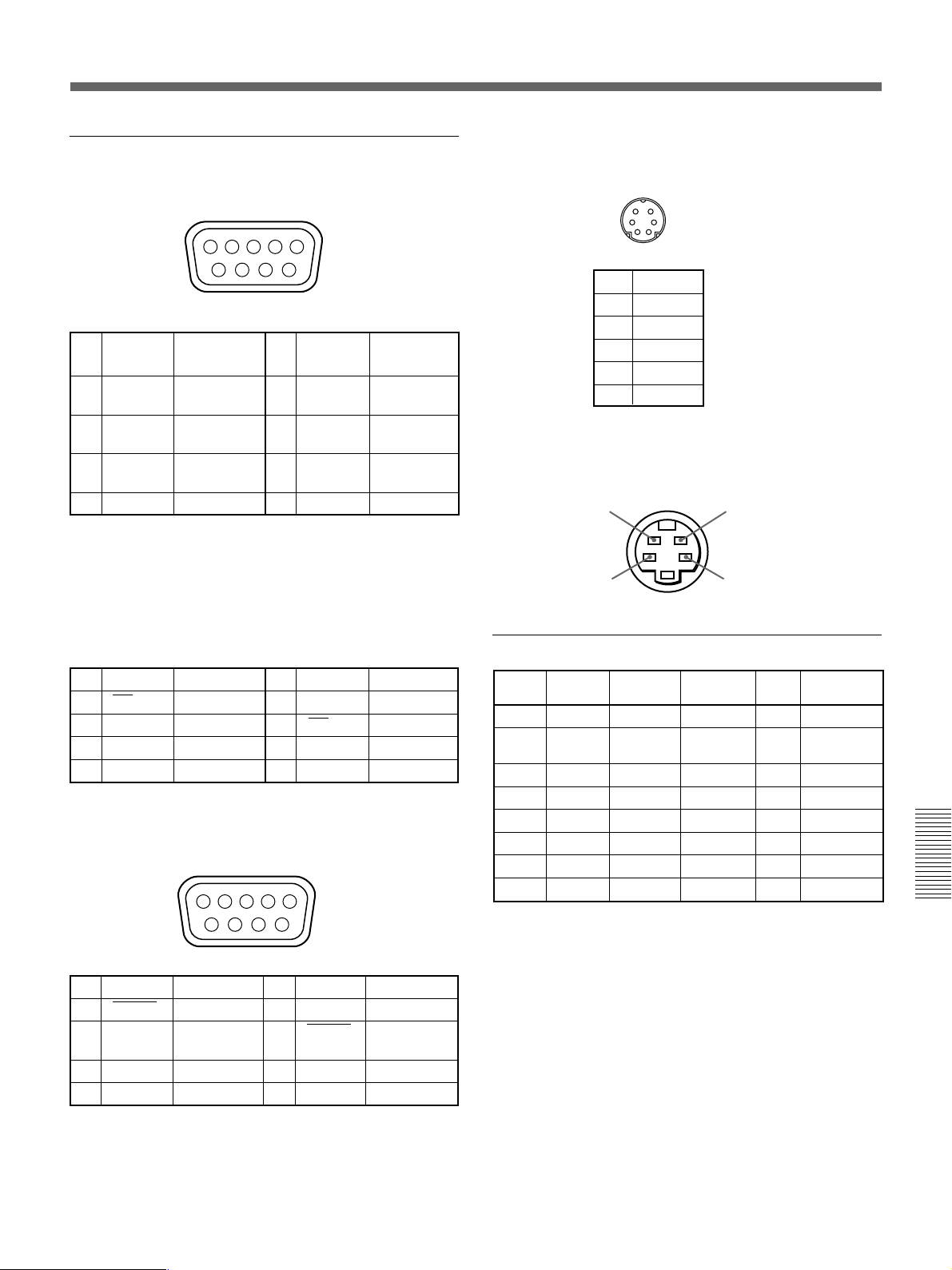
Pin assignment
RS-232C/422A connector (D-sub 9-pin, female)
12345
6789
RS-232C
1 NC 6 DSR* Data Set
2
RD
3TD
4 DTR*
Receive Data
Transmit Data
Data Terminal
7 RTS** Request
8
CTS
9NC
Ready
5 GND Ground
* Circuit between pins 4 and 6 is short-circuited in the
projector.
** Circuit between pins 7 and 8 is short-circuited in the
projector.
Ready
to Send
** Clear to
Send
KEYBOARD/MOUSE connectors (mini DIN 6pin)
56
3
4
12
1 DATA
2NC
3GND
4 +5V
5 CLOCK
6NC
S VIDEO connector (mini DIN 4-pin)
Chrominance Luminance
GND GND
RS-422A
1 GND Ground 6 GND Ground
2
TX
3 RX Receive 8
Transmit 7 TX Transmit
RX
Receive
4 GND Ground 9 GND Ground
5NC
PJ COM connector (D-sub 9-pin, female)
12345
6789
1 GND Ground 6 GND Ground
2 BUSY Busy 7 Busy
3 TX/RX 8
Tramsmit/
Receive
4 GND Ground 9 GND Ground
5NC
BUSY
TX/RX
Tramsmit/
Receive
Acceptable HDTV/DTV formats
Format
1035/60i
1080/60i
480/60P
575/50P
1080/24PSF
1080/50i
720/60P
720/50P
* Each of the frame rates is also compatible with 1/1.001.
Scanning
rate (kHz)
33.75
33.75
31.5
31.25
27
28.13
45
37.5
Frame
rate (Hz)*
30
30
60
50
24
25
60
60
Scanning
format
2:1 interlace
2:1 interlace
Progressive
Progressive
2:1 interlace
2:1 interlace
Progressive
Progressive
Aspect
ratio
16:9
16:9
16:9/4:3
16:9/4:3
16:9
16:9
16:9
16:9
Standard
BTA S-001B
SMPTE 274M/
BTA S-001B
SMPTE 293M
–
–
SMPTE 274M
SMPTE 293M
–
45
Page 46

Index
A
Adjusters 9
Adjusting
picture 26
picture size/shift 27
zoom 23
Air filter 38
ASPECT 27
AUDIO MUTING 24
B
Battery
Installation 16
notes 16
BLANKING 27
BNC connector 32
BRIGHT 26
C
Carrying handles 9
Caution messages 40
COLOR 26
COLOR SYS (System) 26
COLOR TEMP 26
Connecting to LAN 19
Connections
active speakers 21
BNC connector 32
computer 21
15k RGB/component equipment 32
LAN 19
Remote Commander 16
switcher 33
VCR 21
CONTRAST 26
Cut off
the picture 24
the sound 24
D, E
D. (Dynamic) PICTURE 26
Device index 30, 35
DOT PHASE 27
DRC (Digital Reality Creation) 7
F
fH (Horizontal frequency) 29
FOCUS 23
fV (Vertical frequency) 29
G
GAMMA MODE 26
Group index 30, 35
H
Handle lever 9
H FILTER 27
HUE 26
I, J, K
INPUT-A 31
INPUT-B 31
INPUT MEMORY No. 28
INPUT SETTING menu 27
Input signal selection 22
Installation on a floor 18
L
Lamp replacement 37
LANGUAGE 30
Location and function of controls
control panel 10
front 8
rear 12
Remote Commander 14
M, N
Memory card 20
Menu
Clearing the menu display 25
INPUT SETTING menu 27
PICTURE CTRL menu 26
SET SETTING menu 30
SIGNAL SELECT menu 31
Using the menu 25
Moisture condensation 17
O
On-screen display 30
On-screen messages 40
Optional accessories 42
P, Q
PC-3000 Signal Interface Switcher 33
PC card 19
PIC MUTING 24
PICTURE CTRL menu 26
PICTURE SHIFT 24
Pin assignment 43
PJ COM connector 33
Power
turn off 24
turn on 22
POWER SAVING 30
Precautions 6
Precautions on installation 17
Projecting 22
R
Remote Commander
battery installation 16
connecting to the projector 16
location and function of controls 14
notes 16
Remote control (SIRCS) detector
front 8
rear 11
Reset
resetting the item 25
resetting the Windows CE 15
RS-232C/422A connector 13
S
SCAN CONV 27
SET SETTING menu 30
SHARP 26
SHIFT 27
SIGNAL SELECT menu 31
SIRCS RECEIVER 30
SIZE 27
Slot 19
SPEAKER 30
Specifications 41
STATUS 30
Supplied accessories 42
T, U, V, W, X, Y
Troubleshooting 39
Z
ZOOM 23
46
Page 47

47
Page 48
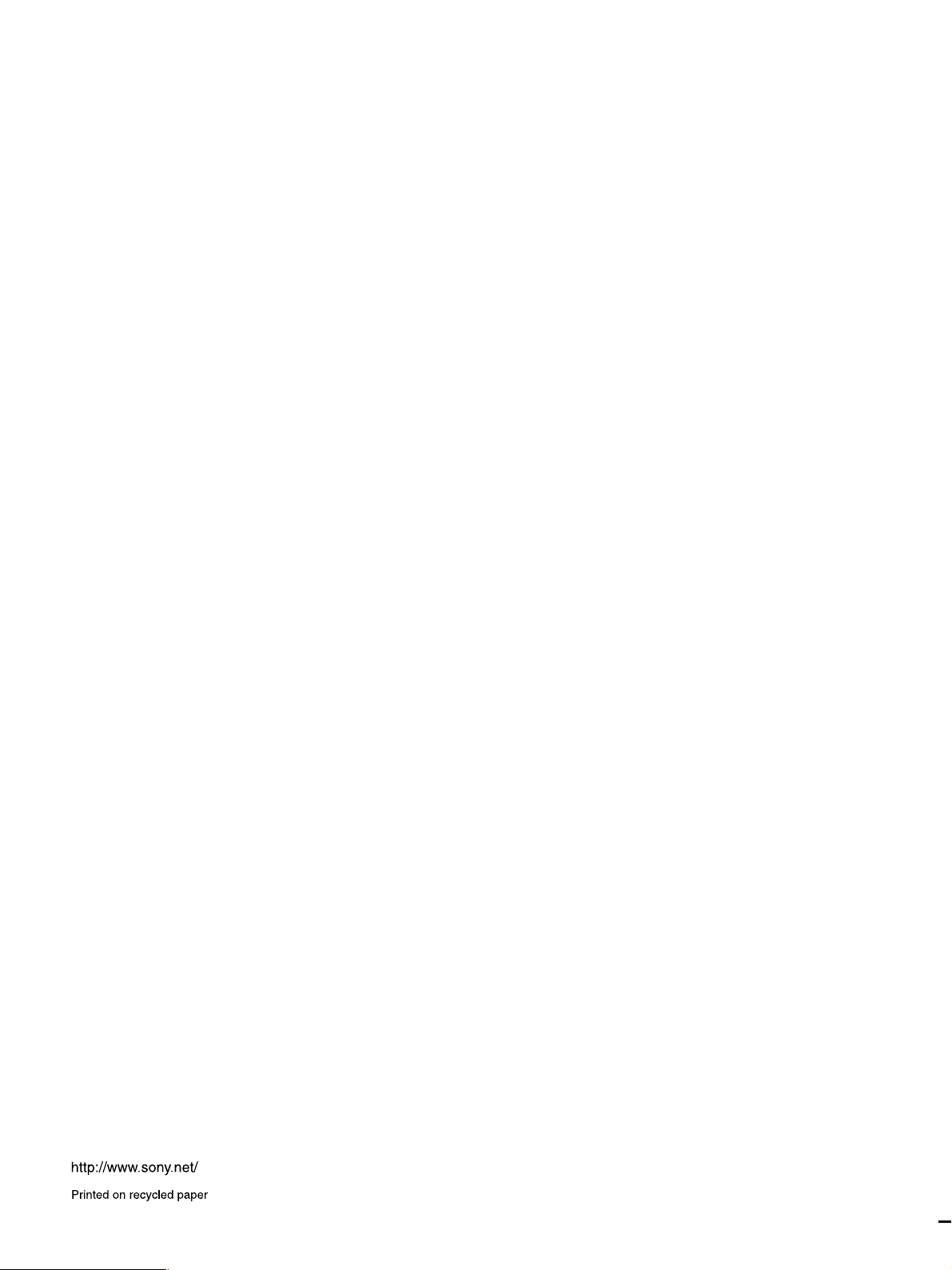
Sony Corporation Printed in Japan
