Page 1
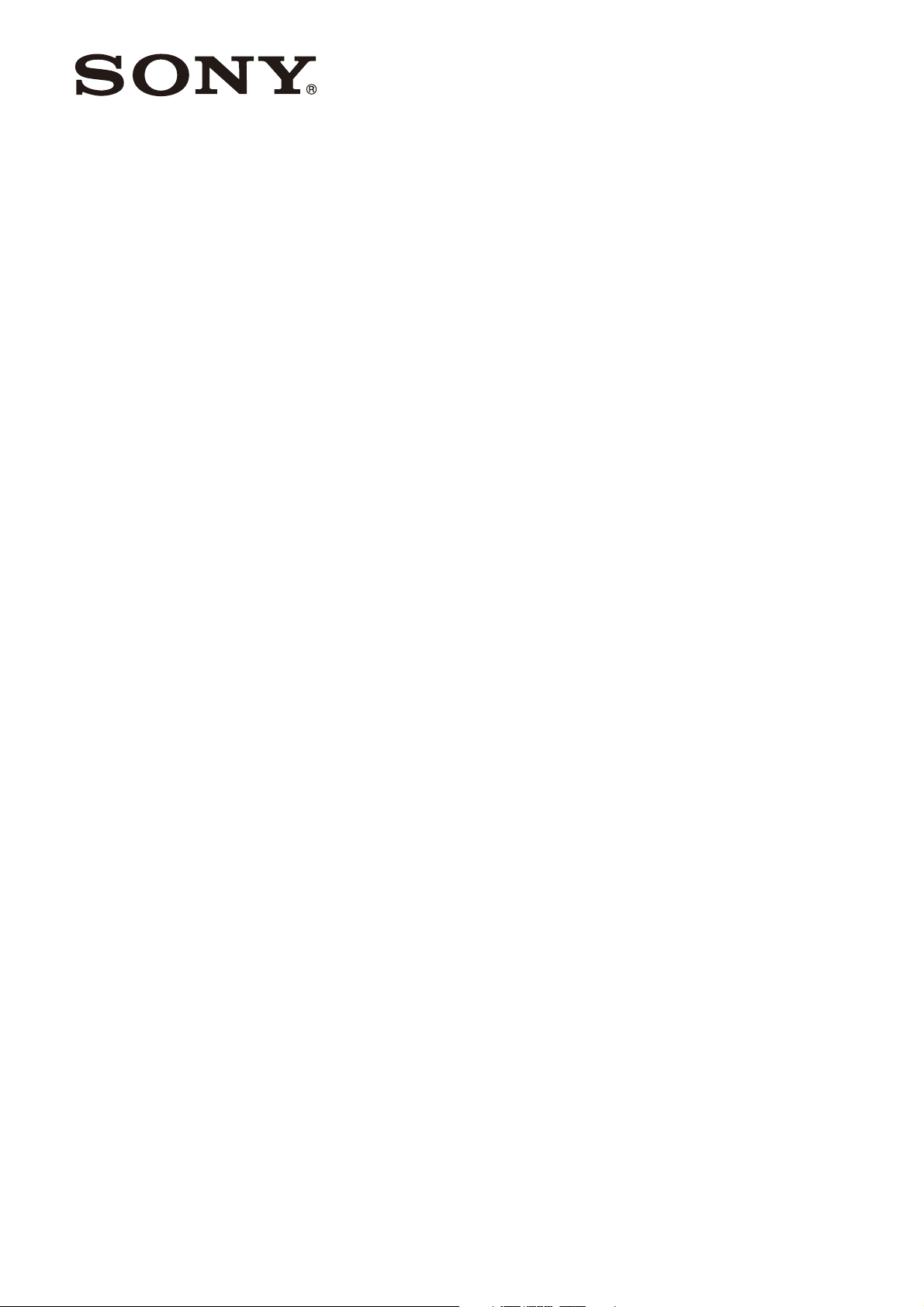
Wireless Microphone
5-009-934-11 (1)
Package
Operating Instructions
Before operating the unit, please read this manual thoroughly
and retain it for future reference.
UWP-D21/D22/D26
UTX-B40
UTX-M40
UTX-P40
URX-P40
© 2019 Sony Corporation
Page 2
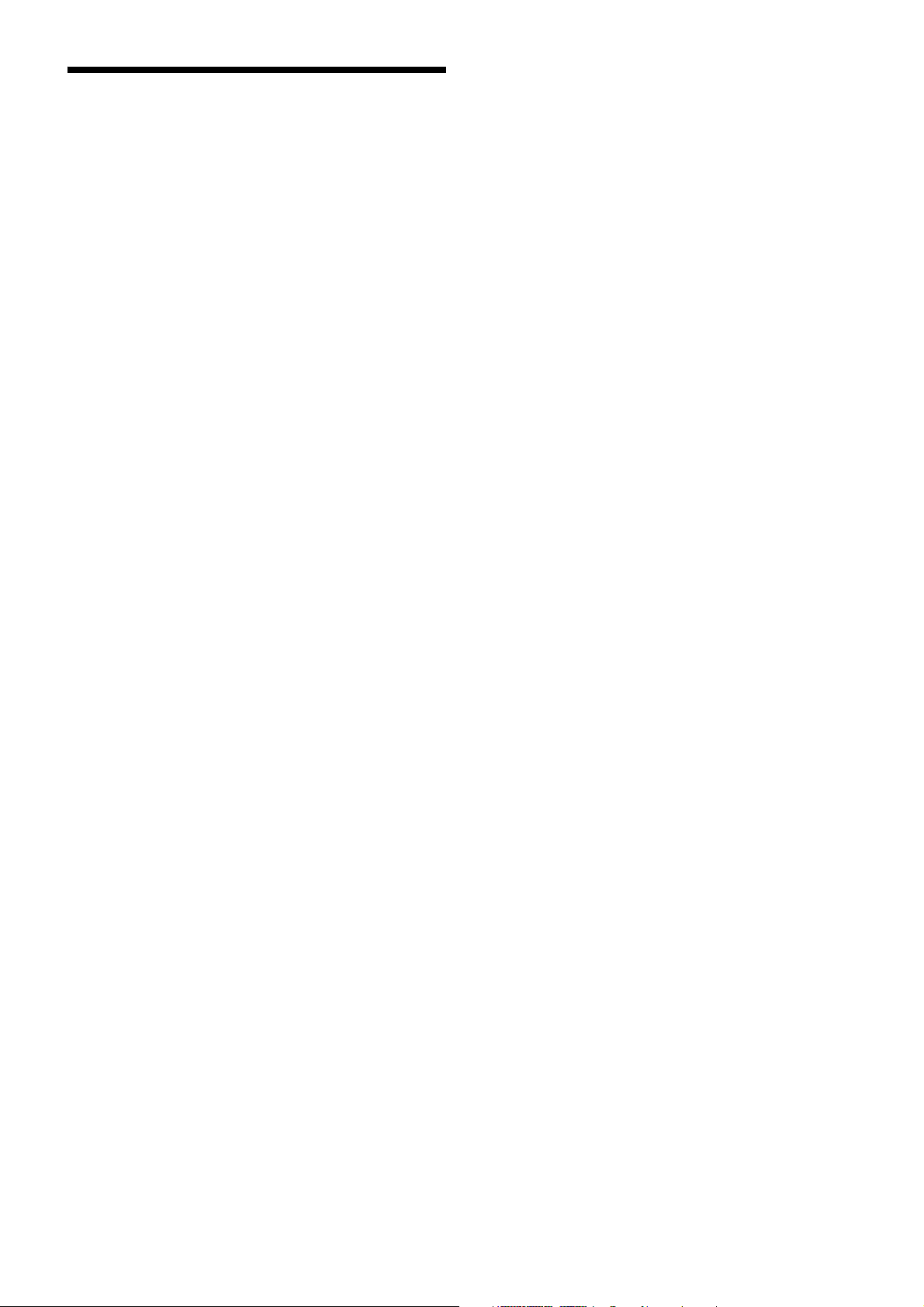
Table of Contents
Configuration of the Packages ..................3
UWP-D21 ..................................................... 3
UWP-D22 ..................................................... 4
UWP-D26 ..................................................... 5
Models available separately.......................... 6
Features .......................................................7
UWP-D21 ..................................................... 7
UWP-D22 ..................................................... 7
UWP-D26 ..................................................... 7
Name and Function of Parts.......................8
Body-pack transmitter (UTX-B40)............... 8
Hand-held microphone (UTX-M40)............. 9
Plug-on transmitter (UTX-P40).................. 11
Portable diversity tuner (URX-P40) ........... 12
Power Supply.............................................14
Inserting the batteries.................................. 14
Supplying power from a USB connector.... 16
Attaching Accessories..............................17
Attaching accessories to the body-pack
transmitter (UTX-B40)...................... 17
Attaching accessories to the hand-held
microphone (UTX-M40)................... 18
Attaching accessories to the plug-on
transmitter (UTX-P40) ...................... 18
Attaching accessories to the portable diversity
tuner (URX-P40)............................... 18
Operation ...................................................19
If noise is generated .................................... 20
Tuner Settings ...........................................20
Menu structure and operation ..................... 20
Setting the receive channel ......................... 21
Searching for available channels within a
group (Clear Channel Scan) .............. 21
Searching for active channels within a group
(Active Channel Scan) ...................... 22
Adjusting the monitor audio level .............. 22
Configuration menu .................................... 23
Transmitter Settings .................................26
Menu structure and operation ..................... 26
Setting the transmit channel........................ 27
Configuration menu .................................... 28
System Configuration Example ...............32
Error Messages .........................................33
Troubleshooting ........................................34
Important Notes on Use............................ 36
Usage and storage ....................................... 36
Cleaning...................................................... 36
Specifications............................................ 37
Transmitter (UTX-B40/M40/P40).............. 37
Tuner........................................................... 39
2
Page 3
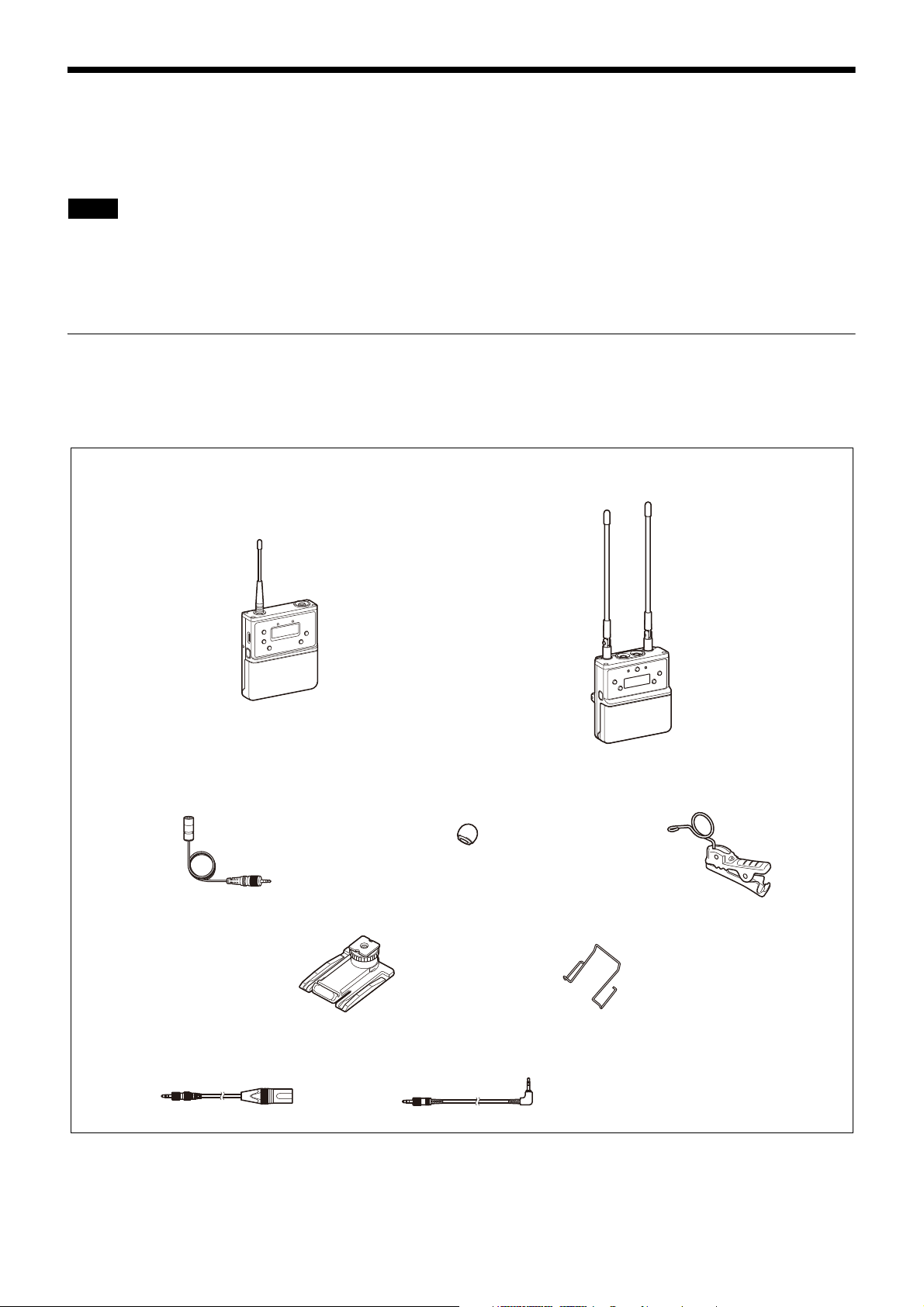
Configuration of the Packages
Body-pack transmitter
(UTX-B40) (1)
Portable diversity tuner
(URX-P40) (1)
Supplied accessories
Wind screen (1)Omni-directional lavalier microphone (1) Holder clip (1)
Shoe mount adaptor (1) Belt clip (2)
Before Use (1)
Quick Start Guide (1)
CD-ROM (1)
Warranty card (1) (UC, U, LA, KR
models only)
Stereo mini plug-BMP conversion cable (1)
XLR-BMP conversion output
cable for the URX-P40 (1)
This manual is for the UWP-D21/D22/D26 Wireless Microphone Packages. The contents of each package are described
below.
Note
Some of the packages may not be available in certain countries or areas. In addition, the U90 model can only be used in
the USA.
The use of U90 transmitters requires a license and is subject to restrictions on frequency selection and channel spacing.
For details, consult your Sony dealer.
UWP-D21
The package consists of a body-pack transmitter (UTX-B40), a portable diversity tuner (URX-P40), and their accessories.
When used in conjunction with a compact camcorder, a mobile system for ENG (Electronic News Gathering) or EFP
(Electronic Field Production) applications can be constructed.
3
Page 4
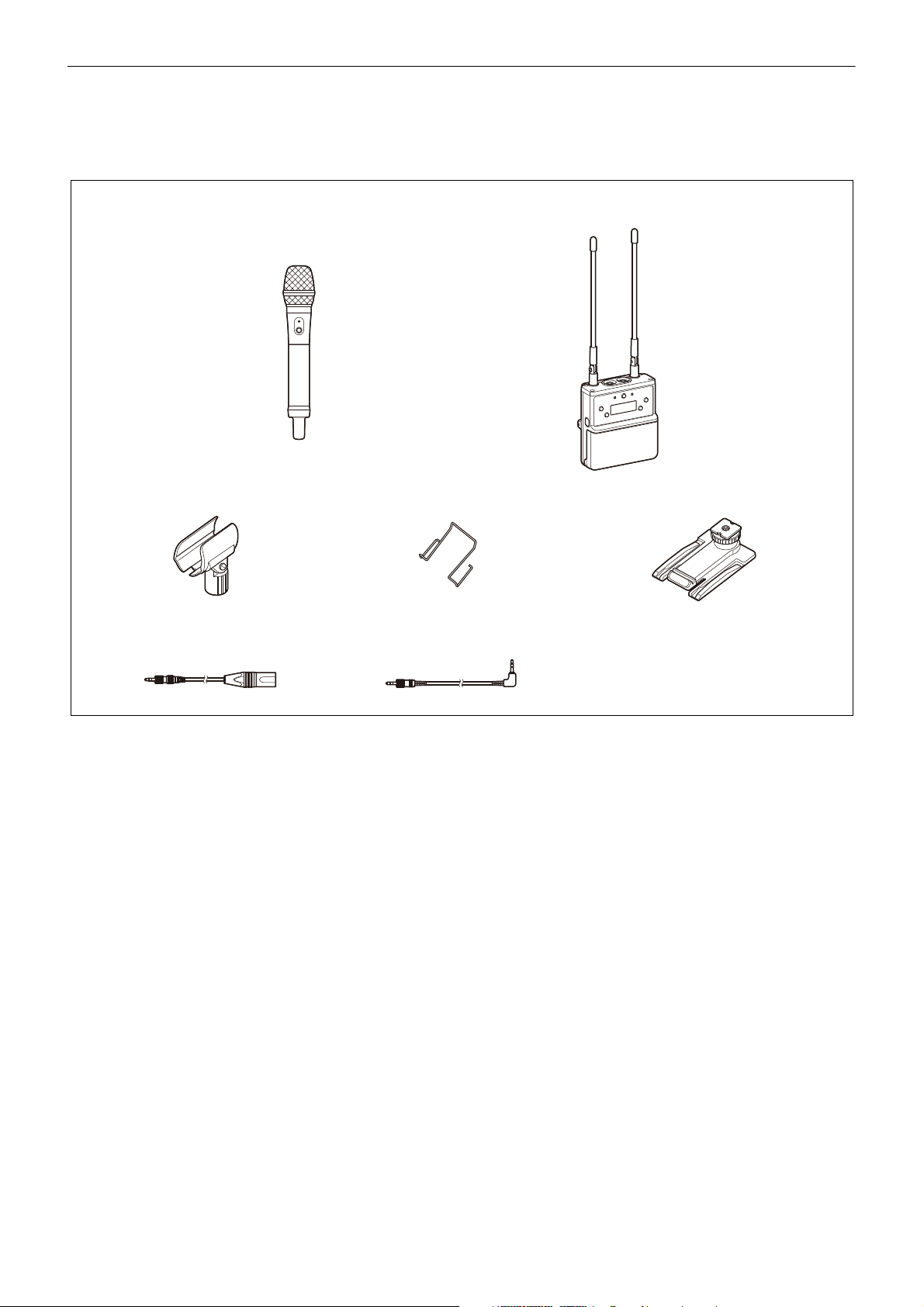
UWP-D22
Microphone holder (1)
XLR-BMP conversion output
cable for the URX-P40 (1)
Shoe mount adaptor (1)Belt clip (1)
Before Use (1)
Quick Start Guide (1)
CD-ROM (1)
Warranty card (1) (UC, U, LA, KR
models only)
Stereo mini plug-BMP conversion cable (1)
Supplied accessories
Hand-held microphone
(UTX-M40) (1)
Portable diversity tuner
(URX-P40) (1)
The package consists of a hand-held microphone (UTX-M40), a portable diversity tuner (URX-P40), and their accessories.
When used in conjunction with a compact camcorder, a mobile system for ENG (Electronic News Gathering) or EFP
(Electronic Field Production) applications can be constructed.
4
Page 5
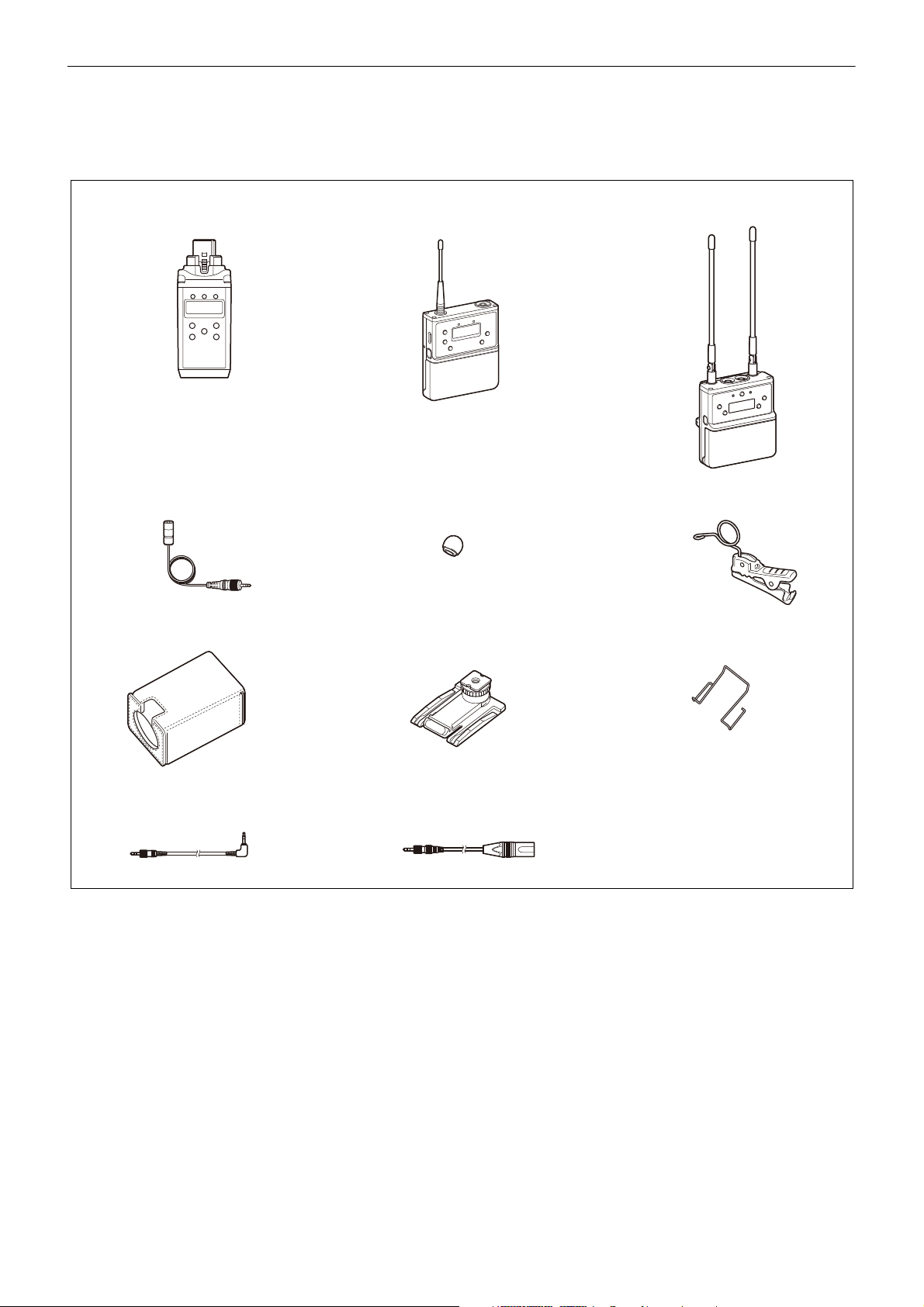
UWP-D26
Body-pack transmitter
(UTX-B40) (1)
Portable diversity tuner
(URX-P40) (1)
Supplied accessories
Soft case (1)
Plug-on transmitter
(UTX-P40) (1)
Shoe mount adaptor (1)
Belt clip (2)
Wind screen (1)
Holder clip (1)
Stereo mini plug-BMP
conversion cable (1)
XLR-BMP conversion output cable for the
URX-P40 (1)
Omni-directional lavalier microphone (1)
Before Use (1)
Quick Start Guide (1)
CD-ROM (1)
Warranty card (1) (UC, U, LA, KR
models only)
The UWP-D26 consists of a plug-on transmitter (UTX-P40), a body-pack transmitter (UTX-B40), a portable diversity
tuner (URX-P40), and their accessories. When used in conjunction with a compact camcorder, a mobile system for ENG
(Electronic News Gathering) or EFP (Electronic Field Production) applications can be constructed.
5
Page 6
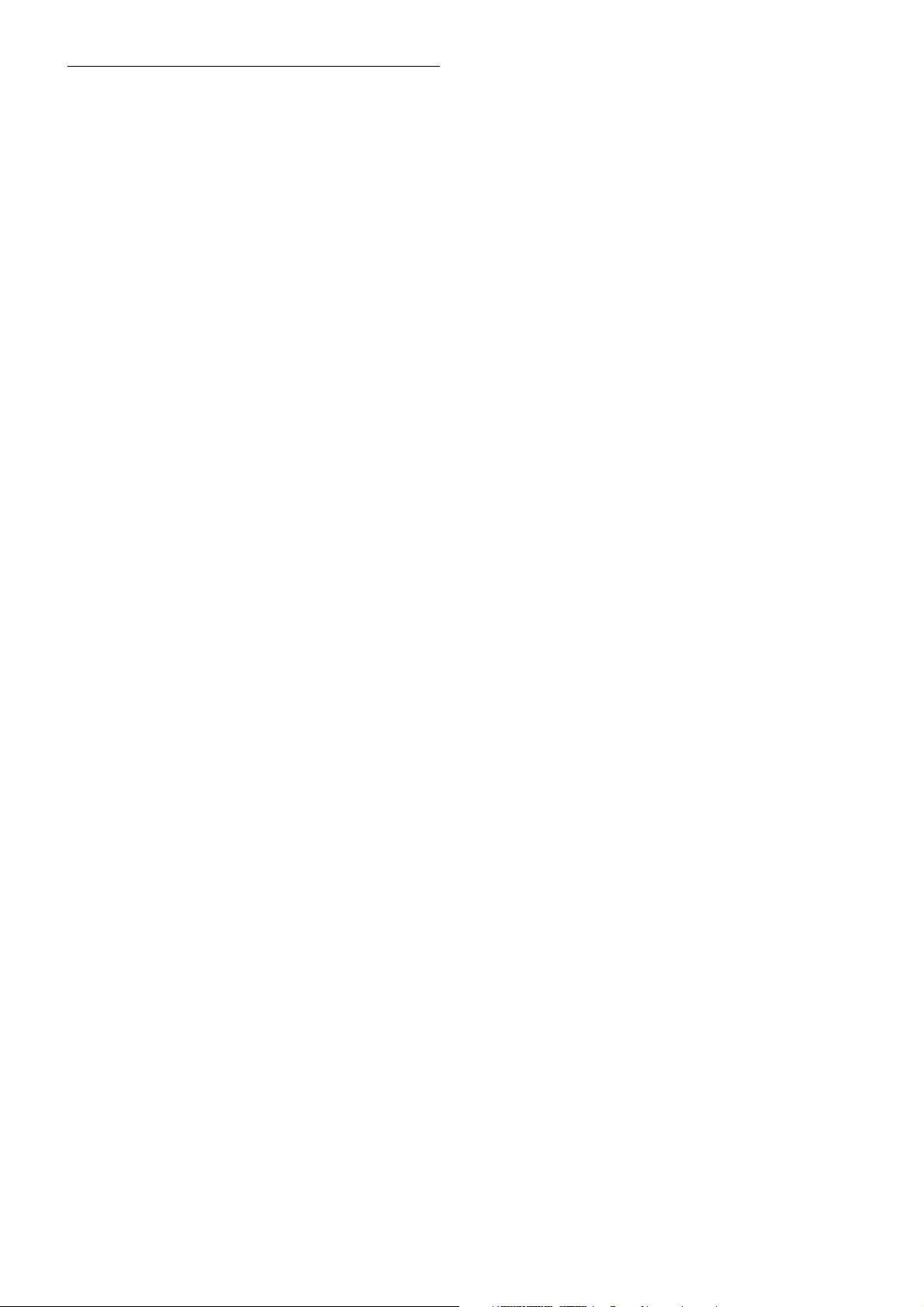
Models available separately
The transmitter and tuner in each package are available
for purchase separately. The components provided with
each product are given below.
UTX-B40
• Body-pack transmitter (UTX-B40) (1)
• Omni-directional lavalier microphone (1)
• Wind screen (1)
• Holder clip (1)
• Belt clip (1)
• Before Use (1)
•CD-ROM (1)
• Warranty card (1) (UC, U, LA, KR models only)
UTX-M40
• Hand-held microphone (UTX-M40) (1)
• Microphone holder (1)
• Before Use (1)
•CD-ROM (1)
• Warranty card (1) (UC, U, LA, KR models only)
UTX-P40
• Plug-on transmitter (UTX-P40) (1)
• Soft case (1)
• Before Use (1)
•CD-ROM (1)
• Warranty card (1) (UC, U, LA, KR models only)
URX-P40
• Portable diversity tuner (URX-P40) (1)
• Shoe mount adaptor (1)
• Belt clip (1)
• XLR-BMP conversion output cable for the URX-P40
(1)
• Stereo mini plug-BMP conversion cable (1)
• Before Use (1)
•CD-ROM (1)
• Warranty card (1) (UC, U, LA, KR models only)
6
Page 7
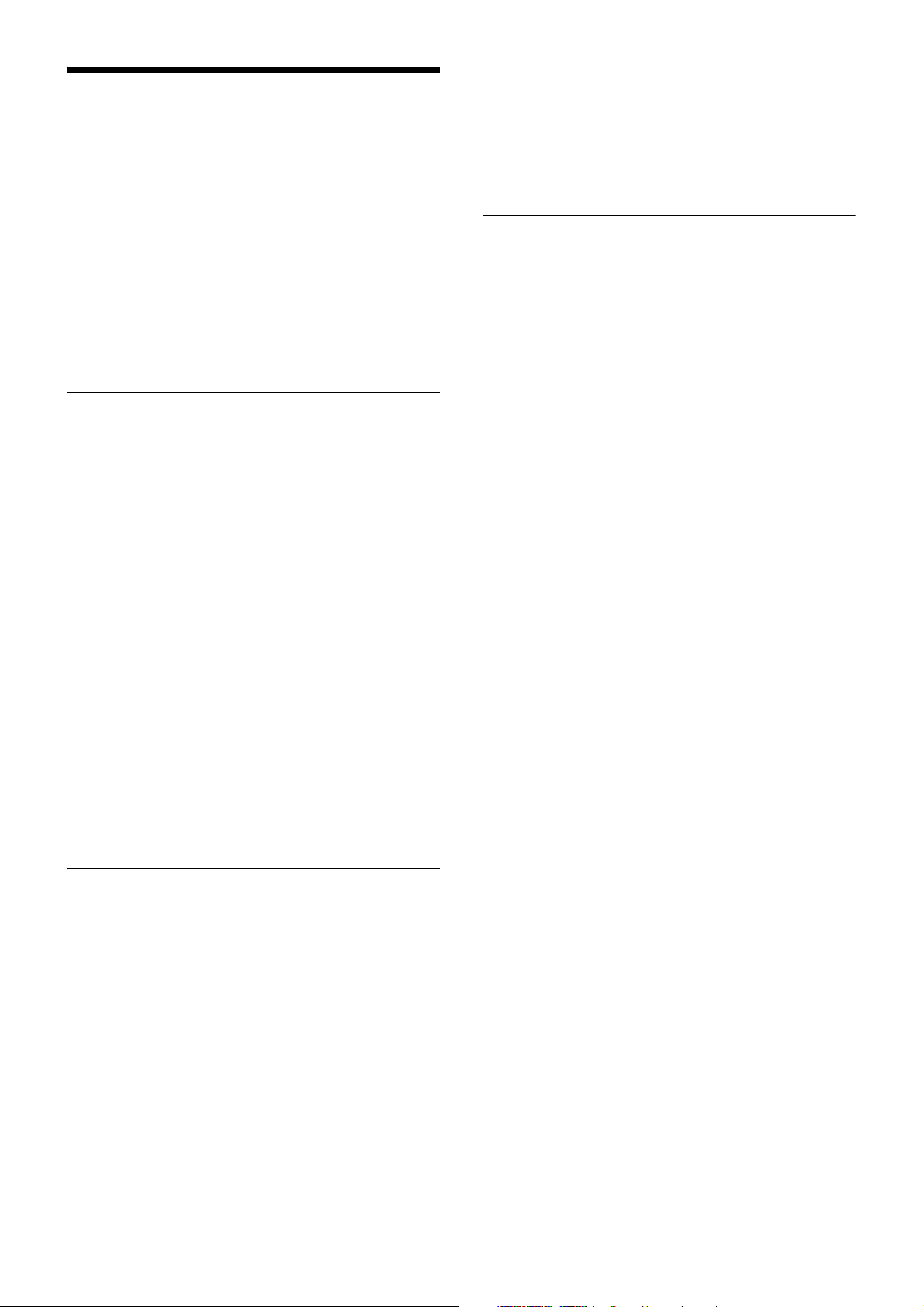
Features
• High visibility OLED display for indoor/outdoor use
• USB connector for power supply (URX-P40 only)
• Digital audio interface support using SMAD-P5 multiinterface shoe-mount adaptor (option)*
The UWP-D21/D22/D26 (UWP-D series) Wireless
Microphone Packages comprise a transmitter (body-pack
transmitter (UTX-B40), hand-held microphone
(UTX-M40), or plug-on transmitter (UTX-P40)) and a
receiver (portable diversity tuner (URX-P40)). In
combination with a compact camcorder or
interchangeable-lens digital camera, the packages can be
used for various purposes, such as ENG (Electronic News
Gathering), EFP (Electronic Field Production), sports
events, and weddings.
The features of each package are described below.
UWP-D21
• High quality sound with Sony Digital Audio Processing
• “NFC SYNC” function for quick and easy secure
channel setting
• True diversity for stable signal reception
• Auto gain mode volume control
• +15 dB gain volume boost mode for off-mic audio
• Line input available
• Channel memory function for fast switching between
two receiver frequencies
• Transmitter frequency sent to receiver
• Headphone output for monitoring
• Monitor mode for using a receiver as an ear monitor
• Variable muting function
• Compatibility with Sony WL-800/UWP/UWP-D series
• Output level control for receiver
• High visibility OLED display for indoor/outdoor use
• USB for power supply
• Digital audio interface support using SMAD-P5 multiinterface shoe-mount adaptor (option)*
* For details on cameras that support this function, visit
the Sony website.
UWP-D26
• High quality sound with Sony Digital Audio Processing
• “NFC SYNC” function for quick and easy secure
channel setting
• True diversity for stable signal reception
• Auto gain mode volume control
• +15 dB gain volume boost mode for off-mic audio
• Line input available
• +48V power supply (plug-on transmitter)
• Channel memory function for fast switching between
two receiver frequencies
• Transmitter frequency sent to receiver
• Headphone output for monitoring
• Monitor mode for using a receiver as an ear monitor
• Variable muting function
• Compatibility with Sony WL-800/UWP series
• Output level control for receiver
• High visibility OLED display for indoor/outdoor use
• USB for power supply
• Digital audio interface support using SMAD-P5 multiinterface shoe-mount adaptor (option)*
* For details on cameras that support this function, visit
the Sony website.
* For details on cameras that support this function, visit
the Sony website.
UWP-D22
• High quality sound with Sony Digital Audio Processing
• “NFC SYNC” function for quick and easy secure
channel setting
• True diversity for stable signal reception
• Interchangeable head for wide choice of microphone
capsule
• Auto gain mode volume control
• +15 dB gain volume boost mode for off-mic audio
• Channel memory function for fast switching between
two receiver frequencies
• Transmitter frequency sent to receiver
• Headphone output for monitoring
• Monitor mode for using a receiver as an ear monitor
• Variable muting function
• Compatibility with Sony WL-800/UWP/UWP-D series
• Output level control for receiver
7
Page 8
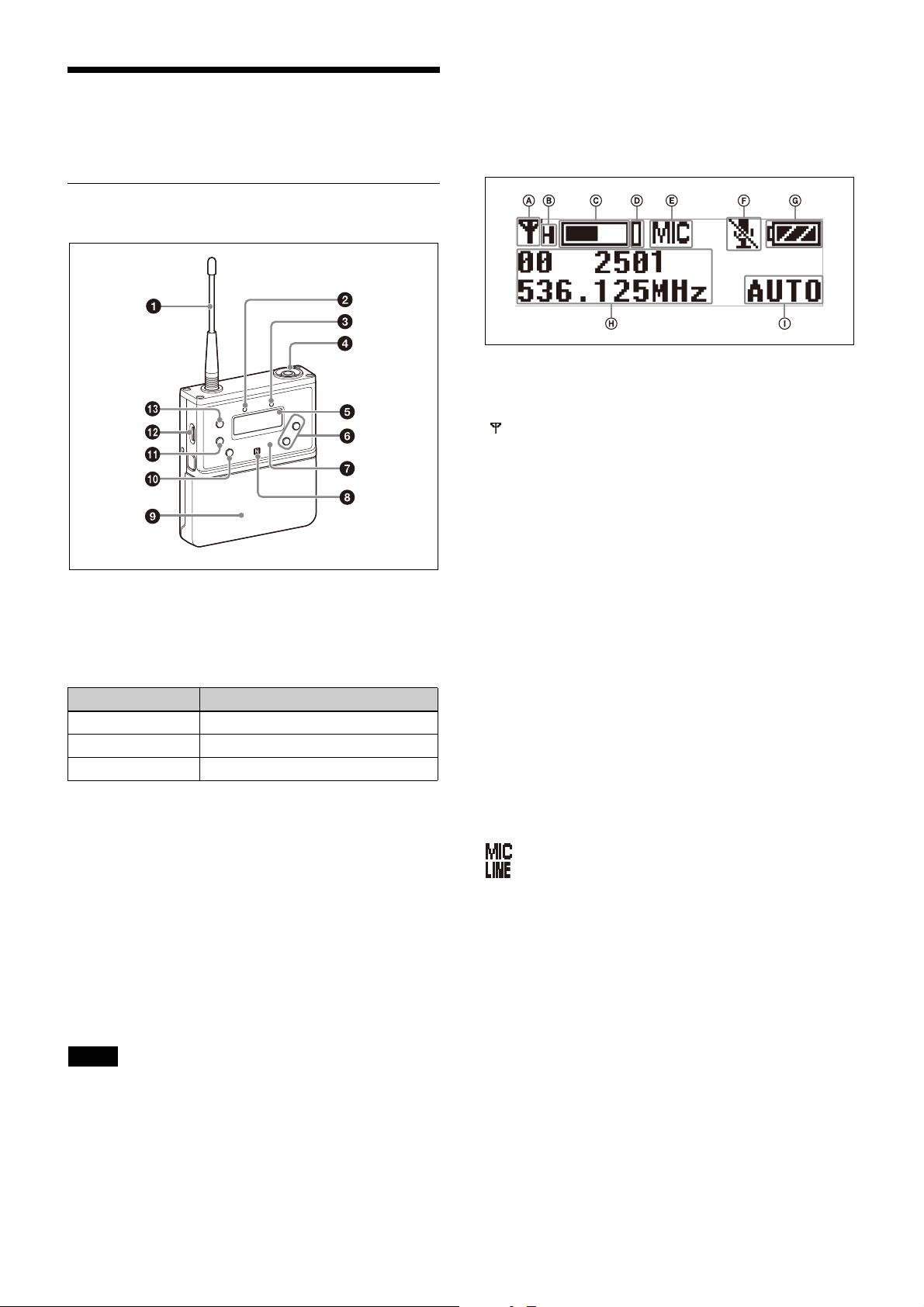
Name and Function of Parts
Body-pack transmitter (UTX-B40)
• If a lavalier microphone other than the one supplied is
connected, the proper performance may not be
obtained.
e Display section
A RF transmission indicator
Displays the current transmission status.
: Transmitting
– : Transmission stopped
B RF transmission power indicator
Indicates the current transmission power setting. You can
change the setting with the RF transmission power setting
function.
a Antenna
b POWER indicator
Displays the battery level.
Indicator display Status
On (green) Sufficient battery level
Flashing (green) Battery is getting low
Off Supply OFF
c AUDIO (audio input level) indicator
Turns on or off according to the audio input level as
follows.
On (red): Audio input level is too high. If the sound is
distorted, adjust the attenuation level to decrease the
audio input level (page 28).
On (green): Audio input level is appropriate.
Off: There is no audio input or the input level is too low.
Flashing (orange): Audio is muted (i.e., disabled).
d Audio input connector (BMP type)
Connect to the supplied lavalier microphone.
Notes
• When the audio input level is set to MIC, a voltage for
the lavalier microphone power supply is applied to the
audio input connector. Special electrical wiring is used
inside the audio input connector for this purpose.
For details on the RF transmission power setting
function, see “Setting the transmit output level (RF
POWER)” (page 29).
C Audio input level meter
Displays the audio input level.
D Peak indicator
Lights up when the signal is 3 dB below the level at which
distortion begins as a warning of excessive input level.
E Input level indicator
Displays the input level status.
: Microphone input
: Line input
F Muting status indicator
Displays an icon when the muting function is on.
For details about the muting function, see “Setting the
operation of the audio muting function (MUTE
SETTING) (UTX-B40/P40 only)” (page 29).
G Battery level indicator
Displays the battery level. “USB” is displayed when
power is supplied from the USB connector.
For details, see “Battery level indicator” (page 16).
H Menu display section
Displays various functions. Press the + or – button to
switch functions.
8
Page 9
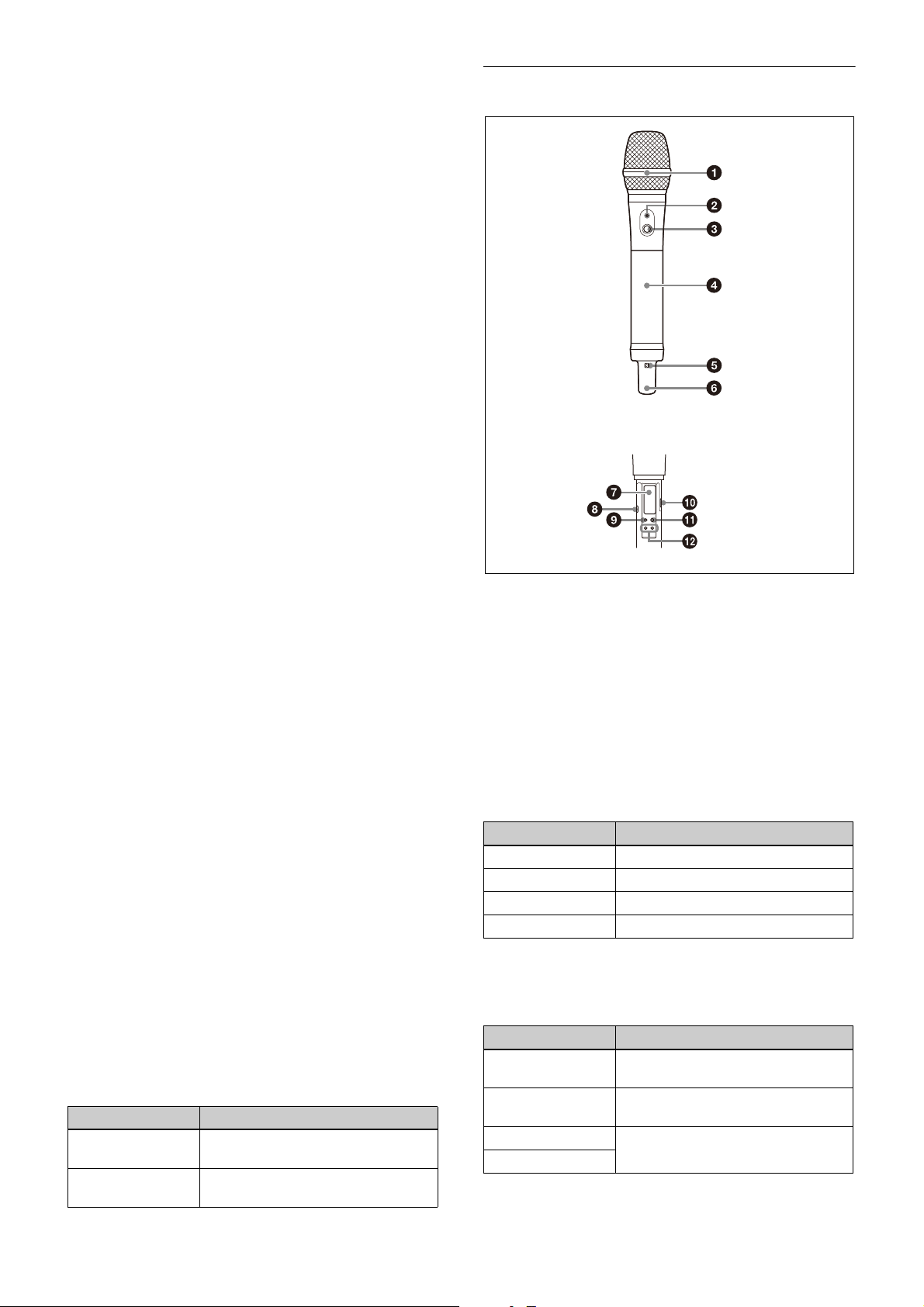
For details, see “Configuration menu” (page 23).
Inside the grip
I Gain mode indicator
Displays the gain mode setting.
For details, see “Setting the audio gain (GAIN MODE)”
(page 28).
f + or – button
Selects functions or values shown on the display.
g Infrared detector
Receives the frequency and compander mode set on the
tuner.
h N-Mark
Receives the frequency and compander mode set on the
tuner. It also notifies the tuner about the frequency and
compander mode set on the transmitter.
i Battery compartment
Accepts two AA batteries (alkaline, nickel metal hydride,
or lithium batteries).
Hand-held microphone (UTX-M40)
For details on how to insert batteries, see “Power
Supply” (page 14).
j MUTE button
Turns the muting function on/off. You can change the
muting function on/off control method in the
configuration menu.
For details about switching the muting function on/off,
see “Setting the operation of the audio muting function
(MUTE SETTING) (UTX-B40/P40 only)” (page 29).
k SET button
Adjusts displayed function settings and enters the
displayed value.
Holding down the SET button while turning on the power
turns the transmitter on without transmitting a signal
(transmission stopped mode).
l USB connector (Type C)
Connect to a commercially available USB portable power
supply.
When a USB portable power supply is connected while
the power is turned on, the unit automatically operates
with power supplied by the USB portable power supply.
m POWER button
Turns the power on/off.
Function Operation
Supply ON Press button for one second or
Supply OFF Press button until the indicator turns
longer
off
a Microphone unit
The standard-equipped microphone unit can be
interchanged with another microphone unit having a
diameter of 31.3 mm and a pitch of 1.0 mm.
For details on attaching and removing the microphone
unit, see “Replacing the microphone unit” (page 18).
b POWER indicator
Displays the battery level and audio muting (i.e., audio
enabled or disabled) status.
Indicator display Status
On (green) Sufficient battery level
Flashing (green) Battery is getting low
Off Supply OFF
Flashing (orange) Audio is muted (i.e., disabled)
c POWER/MUTE button
Turns the power on/off. You also use this button to turn
the muting function on/off.
Function Operation
Supply ON Press button for one second or
longer
Supply OFF Press button until the indicator turns
off
Muting ON Press button
Muting OFF
9
Page 10

You can disable the power supply operation of the
POWER/MUTE button and change the muting function
on/off control method from the configuration menu.
For details about the muting function, see “Setting the
operation of the audio muting function (POWER/MUTE)
(UTX-M40 only)” (page 29).
For details, see “Setting the operation of the audio
muting function (POWER/MUTE) (UTX-M40 only)”
(page 29).
d Battery compartment
Accepts two AA batteries (alkaline, nickel metal hydride,
or lithium batteries).
For details on how to insert batteries, see “Power
Supply” (page 14).
e N-Mark
Receives the frequency and compander mode set on the
tuner. It also notifies the tuner about the frequency and
compander mode set on the transmitter.
f Antenna section
g Display section
F Battery level indicator
Displays the battery level.
For details, see “Battery level indicator” (page 16).
G Menu display section
Displays various functions. Press the + or – button to
switch functions.
For details, see “Configuration menu” (page 23).
H Gain mode indicator
Displays the gain mode setting.
For details, see “Setting the audio gain (GAIN MODE)”
(page 28).
h Infrared detector
Receives the frequency and compander mode set on the
tuner.
i SET button
Adjusts displayed function settings and enters the
displayed value.
Holding down the SET button while turning on the power
turns the transmitter on without transmitting a signal
(transmission stopped mode).
A RF transmission indicator
Displays the current transmission status.
: Transmitting
– : Transmission stopped
B RF transmission power indicator
Indicates the current transmission power setting. You can
change the setting with the RF transmission power setting
function.
For details on the RF transmission power setting
function, see “Setting the transmit output level (RF
POWER)” (page 29).
C Audio input level meter
Displays the audio input level.
D Peak indicator
Lights up when the signal is 3 dB below the level at which
distortion begins as a warning of excessive input level.
j USB connector (Type C)
For use by service personnel.
k POWER button
Turns the power on/off.
l + or – button
Selects functions or values shown on the display.
E Muting status indicator
Displays an icon when the muting function is on.
10
Page 11
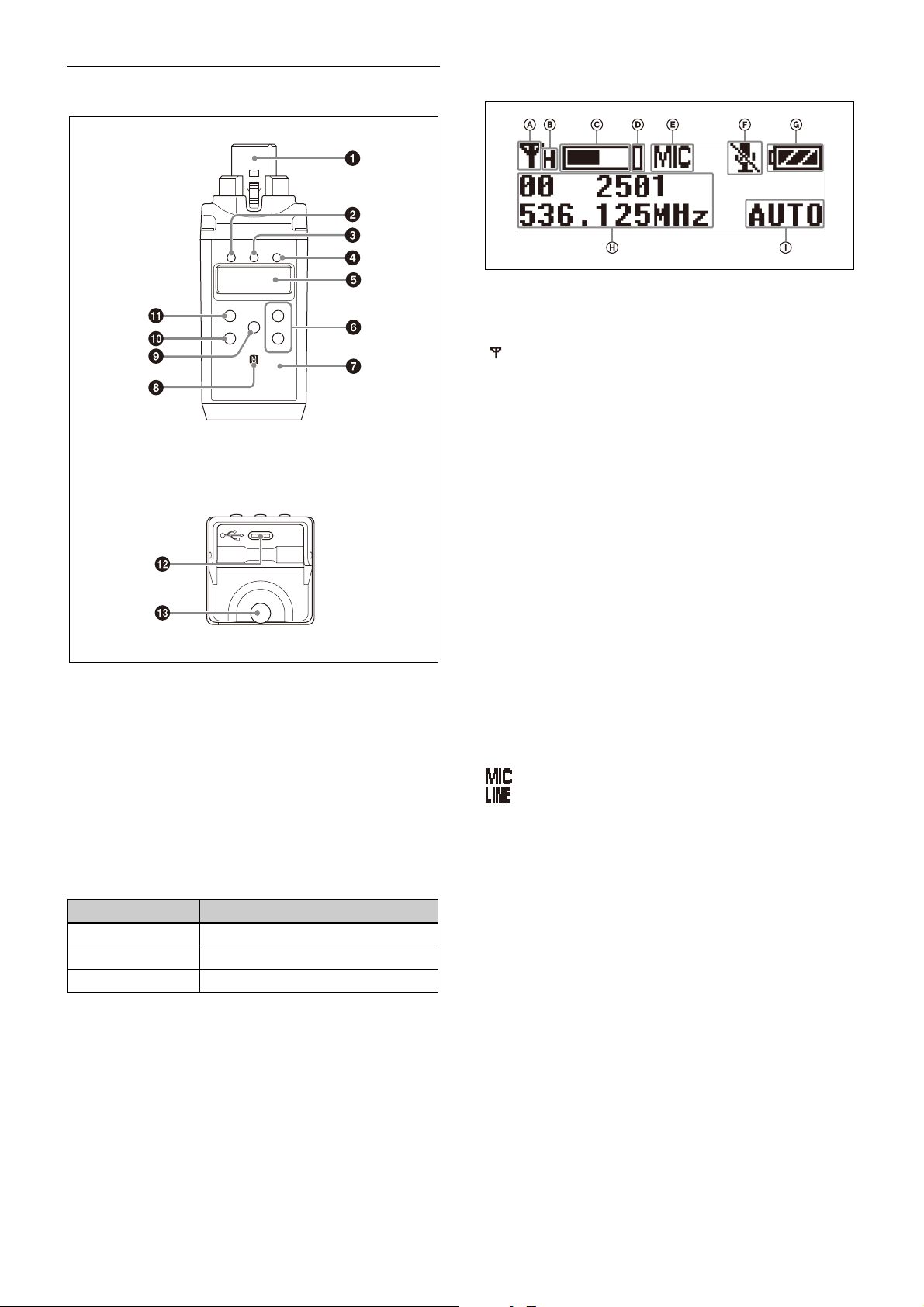
Plug-on transmitter (UTX-P40)
Front
Bottom
e Display section
A RF transmission indicator
Displays the current transmission status.
: Transmitting
– : Transmission stopped
B RF transmission power indicator
Indicates the current transmission power setting. You can
change the setting with the RF transmission power setting
function.
For details on the RF transmission power setting
function, see “Setting the transmit output level (RF
POWER)” (page 29).
a Audio input connector (XLR type)
Connect to a microphone or the line output of an audio
mixer or other device.
b +48V (+48 V supply) indicator
Lights up when the unit is set to MIC input and is
supplying power to the connected microphone.
c POWER indicator
Displays the battery level.
Indicator display Status
On (green) Sufficient battery level
Flashing (green) Battery is getting low
Off Supply OFF
d AUDIO (audio input level) indicator
Turns on or off according to the audio input level as
follows.
On (red): Audio input level is too high. If the sound is
distorted, adjust the attenuation level to decrease the
audio input level (page 28).
On (green): Audio input level is appropriate.
Off: There is no audio input or the input level is too low.
Flashing (orange): Audio is muted (i.e., disabled).
C Audio input level meter
Displays the audio input level.
D Peak indicator
Lights up when the signal is 3 dB below the level at which
distortion begins as a warning of excessive input level.
E Input level indicator
Displays the input level status.
: Microphone input
: Line input
F Muting status indicator
Displays an icon when the muting function is on.
For details about the muting function, see “Setting the
operation of the audio muting function (MUTE
SETTING) (UTX-B40/P40 only)” (page 29).
G Battery level indicator
Displays the battery level. “USB” is displayed when
power is supplied from the USB connector.
For details, see “Battery level indicator” (page 16).
H Menu display section
Displays various functions. Press the + or – button to
switch functions.
For details, see “Configuration menu” (page 23).
11
Page 12
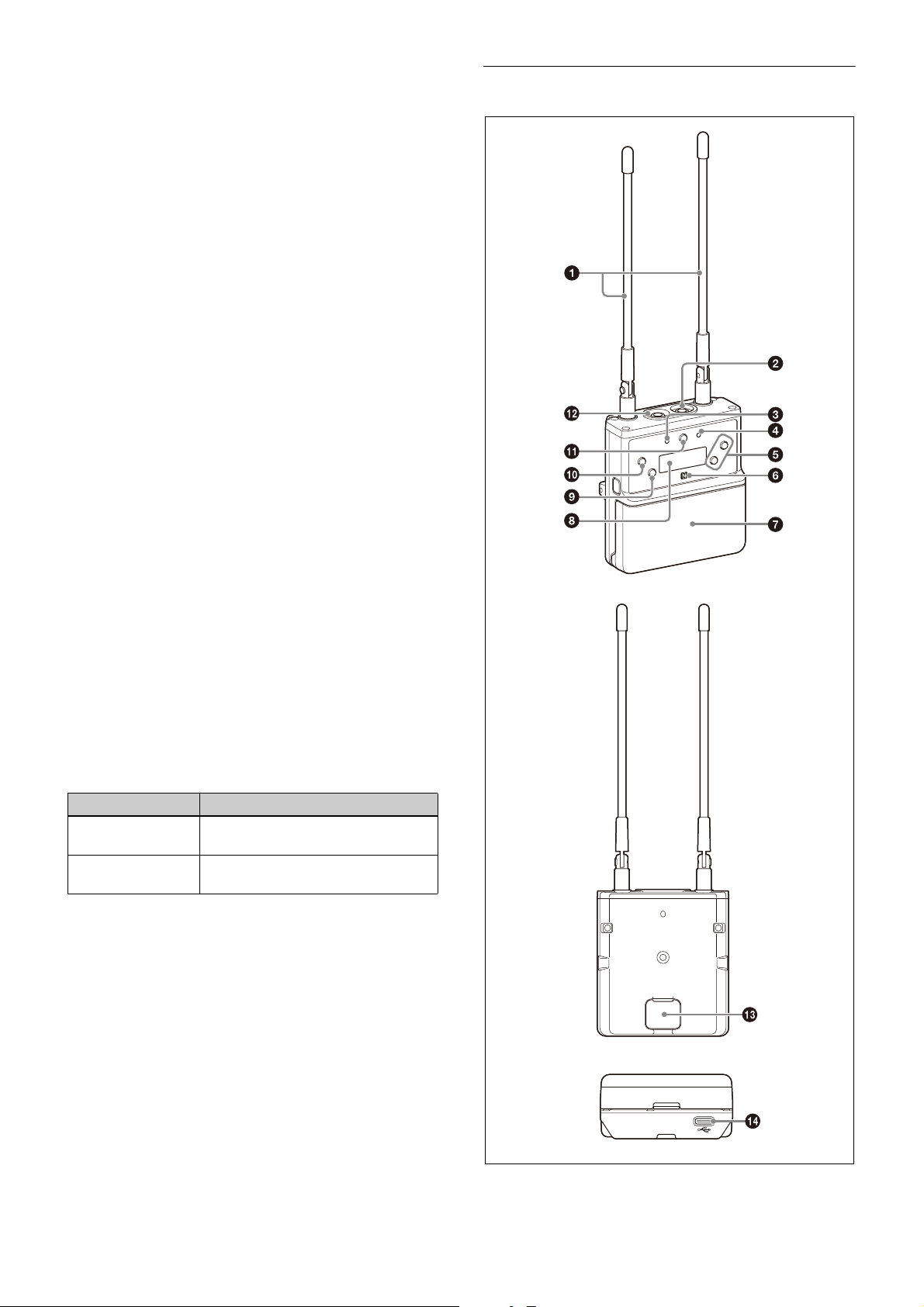
Front
Bottom
Rear
I Gain mode indicator
Displays the gain mode setting.
For details, see “Setting the audio gain (GAIN MODE)”
(page 28).
f + or – button
Selects functions or values shown on the display.
g Infrared detector
Receives the frequency and compander mode set on the
tuner.
h N-Mark
Receives the frequency and compander mode set on the
tuner. It also notifies the tuner about the frequency and
compander mode set on the transmitter.
i MUTE button
Turns the muting function on/off. You can change the
muting function on/off control method in the
configuration menu.
Portable diversity tuner (URX-P40)
For details about switching the muting function on/off,
see “Setting the operation of the audio muting function
(MUTE SETTING) (UTX-B40/P40 only)” (page 29).
j SET button
Adjusts displayed function settings and enters the
displayed value.
Holding down the SET button while turning on the power
turns the transmitter on without transmitting a signal
(transmission stopped mode).
k POWER button
Turns the power on/off.
Function Operation
Supply ON Press button for one second or
longer
Supply OFF Press button until the indicator turns
off
l USB connector (Type C)
Connect to a commercially available USB portable power
supply.
When a USB portable power supply is connected while
the power is turned on, the unit automatically operates
with power supplied by the USB portable power supply.
m Battery compartment
Accepts two AA batteries (alkaline, nickel metal hydride,
or lithium batteries).
For details on how to insert batteries, see “Power
Supply” (page 14).
12
Page 13
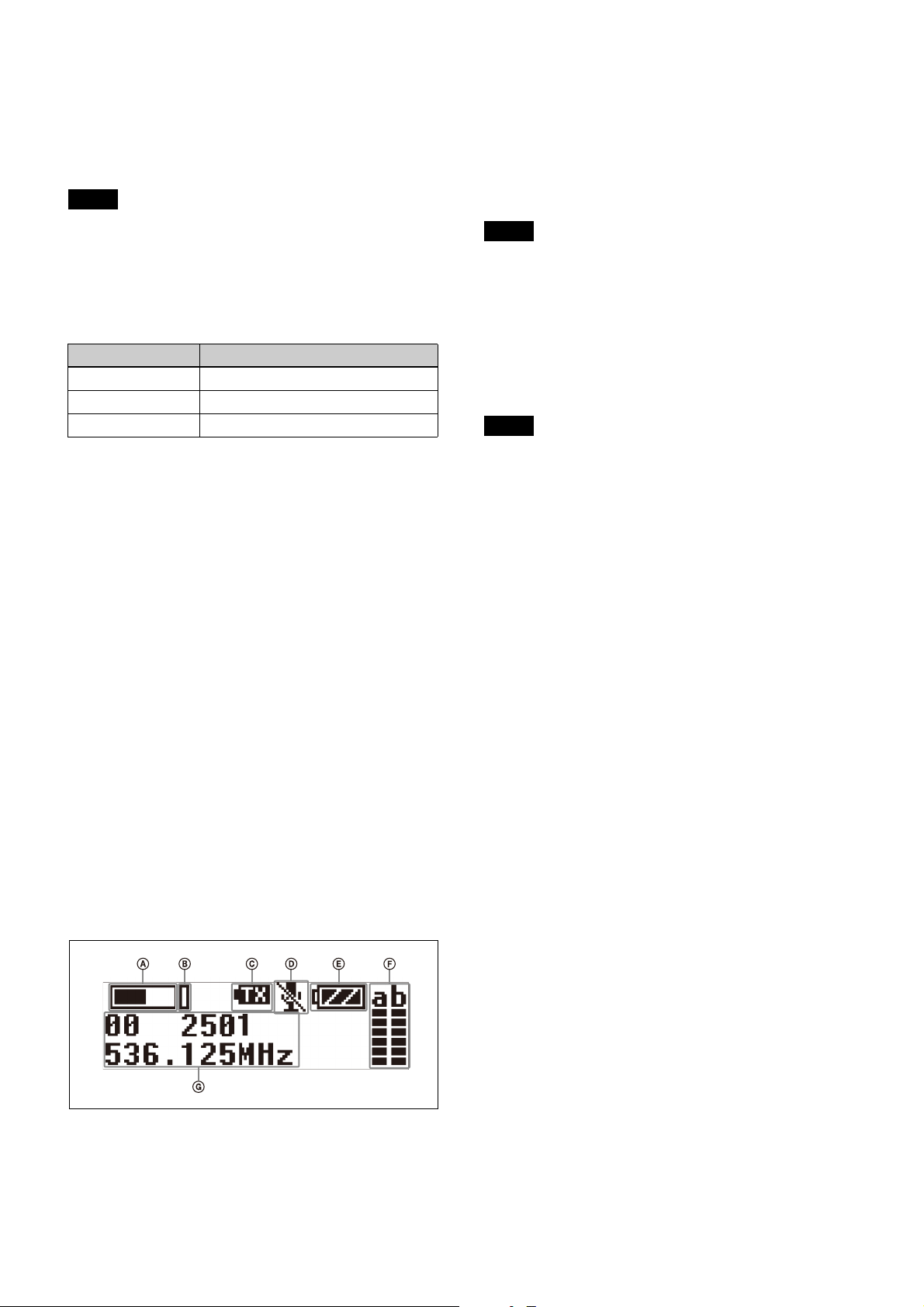
a Antenna
b PHONES (monitor) connector (3.5 mm
diameter, stereo mini jack)
Connect to headphones to monitor the audio output.
Note
Do not connect headphones with a monaural mini jack.
This may short-circuit the headphone outputs, resulting in
distorted sound output.
c POWER indicator
Displays the battery level.
B Peak indicator
Lights up when the signal is 3 dB below the level at which
distortion begins as a warning of excessive input level.
C Transmitter power warning indicator
Displays an icon when the remaining battery capacity of
the transmitter being received is almost discharged.
Notes
• The icon is not displayed if the receive signal level is
low.
• This function is enabled only when the transmitter is a
UTX-B40/M40/P40.
Indicator display Status
On (green) Sufficient battery level
Flashing (green) Battery is getting low
Off Supply OFF
d RF (radio frequency input) indicator
Displays the RF input level using the following colors.
On (green): Input level is 25 dBµ or more.
On (red): Input level is 15 dBµ to 25 dBµ.
Off: Input level is 15 dBµ or lower.
*0dBµ = 1µV
EMF
e + or – button
Selects functions or values shown on the display.
f N-Mark
Sends the set frequency and compander mode to the
transmitter. It also detects the tuner about the frequency
and compander mode set on the transmitter.
g Battery compartment
Accepts two AA batteries (alkaline, nickel metal hydride,
or lithium batteries).
For details on how to insert batteries, see “Power
Supply” (page 14).
h Display section
D Transmitter muting status indicator
Displays an icon when the muting function of the
transmitter being received is on.
Notes
• The icon is not displayed if the receive signal level is
low.
• This function is enabled only when the transmitter is a
UTX-B40/M40/P40.
E Battery level indicator
Displays the battery level. “USB” is displayed when
power is supplied from the USB connector. “MI” is
displayed when power is supplied from an SMAD-P5
(not supplied).
For details, see “Battery level indicator” (page 16).
F RF level (reception level) indicator
Indicates the current reception level.
G Menu display section
Displays various functions. Press the + or – button to
switch functions.
For details, see “Configuration menu” (page 23).
i NFC SYNC (NFC communication) button
Press to start a channel scan and for NFC communication
with the transmitter.
A Audio input level meter
Displays the audio input level.
For details, see “Operation” (page 19).
j SET button
Adjusts displayed function settings and enters the
displayed value.
Holding down the SET button while turning on the power
turns the transmitter on without transmitting a signal
(transmission stopped mode).
k POWER button
Turns the power on/off.
13
Page 14

Function Operation
Supply ON Press button for one second or
longer
Supply OFF Press button until the indicator turns
off
l OUTPUT (audio output) connector (3.5 mm
diameter, stereo mini jack)
Connect one end of the supplied XLR-BMP conversion
output cable for the URX-P40 or the stereo mini plugBMP conversion cable here and the other end to the
microphone input on a camcorder, mixer, or amplifier. If
the microphone input connector on the connected device
is a stereo mini jack, connect the straight (BMP) plug to
the tuner and the L-shaped (stereo mini) plug to the
microphone input connector on the device.
Note
To prevent damaging the tuner, do not apply a voltage to
this connector from a microphone external power supply
or other source.
m Auxiliary connector
Used to connect external accessories.
n USB connector (Type C)
Connect to a commercially available USB portable power
supply.
When the power is turned on, the unit operates with
power supplied by the USB portable power supply.
Power Supply
This section describes the power supply of each device.
Body-pack transmitter (UTX-B40) and plug-on
transmitter (UTX-P40)
The unit operates using power supplied from two AA
batteries (alkaline, nickel metal hydride, or lithium
batteries) or from a supply connected to the USB
connector. If power is supplied simultaneously from
batteries and from a supply connected to the USB
connector, power from the USB connector has
precedence. For details about inserting batteries in each
device and displaying the battery level, or supplying
power from a supply connected to the USB connector, see
the following sections.
Hand-held microphone (UTX-M40)
The unit operates from two AA batteries (alkaline, nickel
metal hydride, or lithium batteries). For details about
inserting batteries and displaying the battery level, see the
following sections.
Portable diversity tuner (URX-P40)
The unit operates from two AA batteries (alkaline, nickel
metal hydride, or lithium batteries), power supplied from
a supply connected to the USB connector, or power
supplied from the auxiliary connector. The power supply
that has precedence when both AA battery power and an
external power supply via the USB connector or auxiliary
connector are available can be specified using the
POWER SOURCE (external power selection) function.
Under the factory default setting, the power supplied from
inserted AA batteries has precedence. For details about
inserting batteries and displaying the battery level, or
supplying power from supply connected to the USB
connector, see the following sections.
For details on the POWER SOURCE function setting, see
“Selecting the preferred power supply (POWER
SOURCE)” (page 25).
Note
The use of manganese batteries will result in poor
performance. Do not use manganese batteries.
Inserting the batteries
Notes
• Always use sets of the same type of battery. Do not use
batteries of different types or batteries with different
charge level together.
• Replacing the batteries during operation may generate
a large noise. Be sure to turn off the unit before
replacing the batteries.
14
Page 15

Body-pack transmitter (UTX-B40) /
portable diversity tuner (URX-P40)
The following describes the procedure using illustrations
for the body-pack transmitter (UTX-B40). Batteries can
be inserted in the portable diversity tuner (URX-P40) in
the same manner.
1
Press and hold the POWER button to turn the power
off.
2
Press and hold the buttons on the left and right sides,
and pull off the battery compartment.
3
Open the battery compartment, insert two new AA
batteries into the battery compartment with 3 and #
polarities in the correct orientation, and reattach the
compartment.
2
Turn the grip in the direction of the arrow, and pull
the grip down until the battery compartment is
visible.
3
Insert two new AA batteries into the battery
compartment with 3 and # polarities in the correct
orientation.
4
Close the grip, turning it in the reverse direction of
step 2.
Make sure that the battery compartment is locked
securely.
Hand-held microphone (UTX-M40)
1
Press and hold the POWER/MUTE button or
POWER button to turn the power off.
Plug-on transmitter (UTX-P40)
1
Press and hold the POWER button to turn the power
off.
2
Turn the battery compartment knob counterclockwise
to open the cover.
3
Insert two new AA batteries into the battery
compartment with 3 and # polarities in the correct
orientation.
Note
The button used to turn off power varies depending
on the POWER/MUTE setting.
For details, see “Setting the operation of the audio
muting function (POWER/MUTE) (UTX-M40 only)”
(page 29).
15
Page 16

4
Close the battery compartment cover and turn the
knob clockwise to lock the cover.
Check that the cover is fully closed before tightening
the knob.
• Batteries cannot be charged with this unit.
• When not using the device for a long period of time,
remove the batteries. If the batteries leak for any reason,
consult your Sony service representative.
Battery level indicator
Press and hold the POWER button for 1 second or longer
to display the battery level on the display.
Immediately replace both batteries with new batteries if
the indicator starts flashing (indication 5 below). If using
new alkaline batteries, use after checking the
recommended time limits.
Battery level
indicator
1 Lights Good
2 Lights Less than 70% charge remaining
3 Lights Less than 40% charge remaining
4 Lights Less than 20% charge remaining
5 Flashes Almost empty
Notes
• When BATTERY TYPE is set to TYPE1, the battery
level is indicated based on the use of new LR6 (size
AA) Sony alkaline batteries. The battery level may not
be displayed correctly when different kinds of batteries,
different brand of batteries, or old batteries are used. If
using batteries other than size AA alkaline batteries,
select the battery type using the BATTERY TYPE
function.
• If you plan to use the transmitter continuously for a long
period of time, it is recommended that you replace the
batteries with brand new ones.
• Battery power is gradually consumed, even when the
unit is turned off. Remove the batteries from the unit
before prolonged periods of disuse.
Battery status
Supplying power from a USB
connector
The transmitter (UTX-B40/P40) and tuner (URX-P40)
can operate from a commercially available USB-output
type AC adaptor or portable power supply connected to
the USB connector.
When supplying power using a USB-output type AC
adaptor or portable power supply, use a unit that satisfies
the following conditions.
• Output connector: USB type C
• Rated voltage: 5 V
• Output current: 200 mA or higher
Displays “USB” when power is supplied from the USB
connector.
Notes
• The UTX-M40 hand-held microphone cannot be
supplied using a USB connector.
• Noise may occur in the audio depending on the AC
adaptor or portable power supply that is connected. In
such cases, you can reduce the noise by distancing the
unit or lavalier microphone from the AC adaptor or
portable power supply or otherwise altering their
positions.
• If a USB Type C adaptor (from a different connector
type) or a cable that does not comply with the USB
Type C standard is used, noise may occur or power may
not be applied correctly. Always use cables that comply
with the USB Type C standard.
For details on the BATTERY TYPE function setting, see
“Setting the battery type (BATTERY TYPE)” (page 25).
Battery precautions
Batteries may leak or explode if mistreated. Be sure to
follow these instructions.
• Insert batteries in the correct 3 and # polarity
orientation.
• Always replace the two batteries together with new
ones.
• Do not use different types of batteries or old and new
ones together.
16
Page 17

Attaching Accessories
Tighten the threaded sleeve for a secure connection.
Microphone (supplied)
Push the end of the microphone
holder to expand the ring opening
(1), and insert the microphone
(2). Align the groove on the base
of the microphone with the ring,
then release the clip to secure the
microphone.
Insert the microphone cable through
the clamp of the holder clip.
Align and insert the microphone
into the hole in the wind screen.
Insert one end of the belt clip
into one of two holes on either
side of the transmitter, and then
insert the other end into the
hole on the other side.
Insert a pointed object, such as a
ball-point pen, between the belt
clip and the transmitter, and pry
the end of the belt clip from the
hole on the side of the transmitter.
This section describes how to attach the supplied
accessories to each device.
Attaching accessories to the
body-pack transmitter (UTX-B40)
Connecting the microphone
Attaching the wind screen to the
microphone
Attaching a belt clip
Note
Be sure to attach or remove the microphone after turning
off the transmitter.
Attaching the holder clip to the
microphone
To remove a belt clip
To secure the microphone cable
17
Page 18

Attaching accessories to the
Insert the base of the
microphone into the holder.
Turn the microphone unit in the direction of the arrow.
Push the microphone or cable connector (XLR-3-12C
connector) into the audio input connector of the
UTX-P40 until it clicks into place.
Microphone or
cable connector
Microphone or cable
connector
Release button
Press the release button firmly until the lock is fully released,
and pull the microphone or cable out slowly.
Example: XLR-BMP conversion
output cable for the URX-P40
Tighten the threaded sleeve
for a secure connection.
hand-held microphone (UTX-M40)
Attaching the microphone holder
Replacing the microphone unit
Removing the microphone unit
Disconnecting a microphone or cable
Attaching accessories to the
portable diversity tuner (URX-P40)
Connecting the conversion cable to the
OUTPUT connector
Attaching the microphone unit
Turn the microphone unit in the opposite direction from
when you removed it, and make sure that the unit is
securely attached to the microphone.
Attaching accessories to the
plug-on transmitter (UTX-P40)
Attaching a microphone or cable
Attaching a belt clip
See “Attaching a belt clip” (page 17).
Attaching the shoe mount adaptor
Attach the belt clip before attaching the shoe mount
adaptor (page 17).
Note
Attach belt clips upside-down if planning to attach the
shoe mount adaptor.
18
Page 19

Note
Push the bottom of the belt clip to make some space
between the belt clip and the tuner (1), align the belt clip
with the two vertical grooves on the shoe mount adaptor,
and insert the adaptor in the direction of the arrow (2).
Push the shoe mount adaptor in fully until the belt clip fits
into the horizontal groove on the adaptor holds.
Push and hold the part labeled “PUSH” on the shoe mount
adaptor (1), and disengage the horizontal part of the belt
clip from the horizontal groove on the shoe mount adaptor
(2). Then, push the shoe mount adaptor in the direction of
the arrow (3).
Example using a body-pack transmitter (UTX-B40).
Similarly, place the N-Marks in close proximity when using
other types of transmitters.
If attaching a camcorder, bend the URX-P40 antenna
down so that the antenna is not reflected on the display.
To remove the shoe mount adaptor
Operation
Procedure for UWP-D series devices (UTX-B40/
M40/P40 and URX-P40)
1
Connect the tuner as required.
For details about example connections, see “System
Configuration Example” (page 32).
2
Press and hold the POWER button for at least one
second on the tuner to turn the power on.
Note
Some noise may occur when power is turned on.
Accordingly, turn down the audio input level of
devices connected to the tuner when turning the
power on.
3
Press and hold the NFC SYNC button on the tuner for
at least four seconds.
Clear Channel Scan starts searching for an available
channel within the configured channel group.
When Clear Channel Scan finishes, the channel with
the least noise and interference will be set.
When the channel is set, NFC communication starts
automatically.
For details about how to set the group, see “Setting
the receive channel” (page 21).
4
Place the N-Marks of both the tuner and transmitter in
close proximity (approximately 5 mm).
At this time, make sure that the transmitter is turned
on or that the battery level is sufficient and the
transmitter is turned off.
19
Page 20

Information about the channel set on the tuner is sent
to the transmitter, and then the transmit channel is set.
“COMPLETE” is shown on the display of the
transmitter and tuner, and the transmitter vibrates
when setup is finished.
If the transmitter is turned off when NFC
communication is initiated, the transmitter
automatically turns on and starts transmitting.
Notes
• NFC communication lasts approximately
20 seconds. Perform step 4 within 20 seconds of
performing step 3. If 20 seconds have elapsed, you
can reestablish NFC communication using the
SYNC RX->TX menu on the tuner.
• Communications using NFC may be adversely
affected, depending on the surrounding
environment. If this occurs, use the SYNC
RX->TX menu on the tuner to reestablish the link.
• If “COMPLETE” is shown on the display of the
tuner but the transmitter does not vibrate, the setup
may not be finished. If this occurs, use the SYNC
RX->TX menu on the tuner to reestablish the link.
If noise is generated
Depending on the environment where the devices are
installed, external noise or radio waves may disrupt
transmission on certain channels. When selecting a
channel under these circumstances, turn off the
transmitter. Then, on the tuner, select a channel for which
the RF indicator does not light up (i.e., a channel free
from noise or radio wave interference). Set the same
channel on the transmitter.
Note
To prevent interference or noise, take the following
precautions.
• Do not use two or more transmitters on the same
channels.
• When operating two or more UWP-D series packages
simultaneously, set each package to a different channel
within the same channel group.
• Keep the antennas on the tuner and transmitter
separated by at least 3 meters (about 10 feet).
• When operating two or more UWP-D series packages
simultaneously with different channel groups, make
sure that they are at least 100 meters (330 feet) apart if
they are used within clear sight of each other (actual
distance may vary depending on the circumstances).
Tuner Settings
Menu structure and operation
Procedure for portable diversity tuner (URX-P40)
There are two menu display modes that can be selected
according to the application.
Simple mode
This mode displays only the required settings for the tuner
and audio output.
You can enable simple mode by setting MENU MODE
(menu display mode) to SIMPLE.
Configuration menus
• GP/CH (group/channel) select
• PHONES (monitor audio) setting
• BAND (frequency band) select (Not available on
Japanese and Korean models)
• CLR CH SCAN (clear channel scan) function
• OUTPUT LEVEL (audio output level) setting
• SYNC RX->TX (NFC communication) function
• SYNC TX->RX (NFC communication) function
• POWER LOCK (POWER button lock) function
• RUNNING TIME (accumulated running time) display
• MENU MODE (menu display mode) setting
Extended mode
This mode displays all configuration menus.
You can enable extended mode by setting MENU MODE
(menu display mode) to ADVANCED.
Note
The existing settings configured in extended mode are
active even when using simple mode.
Configuration menus
• GP/CH (group/channel) select
• PHONES (monitor audio) setting
• BAND (frequency band) select (Not available on
Japanese and Korean models)
• CLR CH SCAN (clear channel scan) function
• OUTPUT LEVEL (audio output level) setting
• SYNC RX->TX (NFC communication) function
• SYNC TX->RX (NFC communication) function
• POWER LOCK (POWER button lock) function
• RUNNING TIME (accumulated running time) display
• MENU MODE (menu display mode) setting
• MONITOR MODE (monitor audio level screen lock)
function
• CH MEMORY (store previous channel) function
• POWER SOURCE (external power selection) setting
• ACT CH SCAN (active channel scan) function
• COMPANDER (compander mode) setting
• BATTERY TYPE (battery type) setting
• DISPLAY MODE (display setting) function
• BRIGHTNESS (display brightness) setting
• FCT RESET (factory default setting) function
20
Page 21

• VERSION (software version) display
Function name
Setting
Basic menu operation
The basic menu operation is the same in simple mode and
extended mode.
1
Press the + or – button to display the function to be
set.
2
Press and hold the SET button until the setting starts
flashing.
3
Press the + or – button to change the setting.
4
Press the SET button to enter the setting.
Note
If no operation is performed for 30 seconds, the display
will turn off or will dim. Pressing any button will turn the
display on again.
For details about display settings, see “Changing the
display settings (DISPLAY MODE)” (page 25).
Setting the receive channel
3
Use the + or – button to select the desired group
name, then press the SET button.
The channel group is set, and the channel number
display starts flashing.
4
Use the + or – button to select the desired channel
number, then press the SET button.
The displays stops flashing and the desired channel is
set.
Notes
• If there is no user input within ten seconds after the
channel group display or channel number display starts
flashing, the displayed setting that is flashing is saved.
The same applies when setting other parameters.
• The frequency indicator changes in response to the
channel number.
• The tuner continues to receive, even when setting the
receive channel.
• Do not remove the batteries while setting the receive
channel. If they are removed, re-insert them and repeat
the procedure from the beginning.
• Make sure that the same channel is set on the
transmitter and tuner within the same system.
Searching for available channels
within a group (Clear Channel Scan)
Procedure for portable diversity tuner (URX-P40)
For details about the channel groups and channels that can
be selected, refer to the “Frequency List” on the
CD-ROM.
1
Use the + or – button to display the GP/CH menu.
2
Press and hold the SET button for one second or
longer.
The channel group display starts flashing.
Procedure for portable diversity tuner (URX-P40)
You can search for available channels within the
specified channel group.
Before performing this procedure, select the channel
group.
For details, see “Setting the receive channel” (page 21).
1
Use the + or – button to display the CLR CH SCAN
menu.
2
Press and hold the SET button for one second or
longer.
Press and hold until the channel group and “+”
display starts flashing.
21
Page 22

3
Press the + button.
The tuner starts to scan through the selected channel
group. When available channels are found, the first
channel number among the available channels starts
flashing on the display.
To display the next available channel number
Press the + button.
To cancel searching
Press the – button. The display returns to the CLR CH
SCAN menu.
4
Press the SET button when the desired channel
number starts flashing.
The search for available channels finishes and the
displayed channel is set.
Once a channel is confirmed, you can select whether
to send the setting via NFC communication.
5
Select YES, and place the N-Marks of the transmitter
and tuner in close proximity.
3
Press the + button.
The tuner starts to scan for active channels in the
selected channel group. When active channels are
found, the first channel number among the active
channels starts flashing on the display.
To display the next active channel number
Press the + button.
To cancel searching
Press the – button. The display returns to the ACT CH
SCAN menu.
4
Press the SET button when the desired channel
number starts flashing.
Information about the channel set on the tuner is sent
to the transmitter, and then the transmit channel is set.
If you do not want to set the transmitter channel,
select NO or perform no action for ten seconds or
longer to not send the setting to the transmitter.
To scan channels automatically
With the tuner power on, press and hold the NFC SYNC
button for at least four seconds to automatically start a
clear channel scan.
Searching for active channels
within a group (Active Channel
Scan)
Procedure for portable diversity tuner (URX-P40)
You can search for channels in use within the specified
channel group. This is useful when using more than one
tuner in combination with a single transmitter.
Before performing this procedure, select the channel
group.
For details, see “Setting the receive channel” (page 21).
The search for active channels finishes and the
displayed channel is set.
Adjusting the monitor audio level
Procedure for portable diversity tuner (URX-P40)
You can set the monitor audio level within the range 1 to
16.
1
Use the + or – button to display the PHONES menu.
The current monitor audio level is displayed.
2
Press and hold the SET button for one second or
longer.
Press and hold until the monitor audio level flashes.
1
Use the + or – button to display the ACT CH SCAN
menu.
2
Press and hold the SET button for one second or
longer.
Press and hold until the channel group and “+”
display starts flashing.
22
3
Use the + or – button to set the desired monitor audio
level, then press the SET button.
The setting value is stored. The setting is retained
even after the power is turned off.
Page 23

Configuration menu
Procedure for portable diversity tuner (URX-P40)
This section describes each function and configurable
items.
Underlined entries indicate factory default settings.
Selecting group/channel (GP/CH)
The factory default setting varies depending on the
model.
For details, see “Setting the receive channel” (page 21).
Adjusting the monitor audio level
(PHONES)
Adjusts the monitor audio level for the headphones.
The factory default setting is 12.
For details, see “Adjusting the monitor audio level”
(page 22).
Selecting the frequency band (BAND)
Selects the receive frequency band.
Note
This menu is not available on Japanese and Korean
models. On these models, the frequency band cannot be
selected.
For details about the groups and channels in each
frequency band, refer to the “Frequency List” on the
CD-ROM.
Searching for and selecting available
channels (CLR CH SCAN)
Searches for available channels.
Configuring transmitter settings via NFC
communication (SYNC RX->TX)
Transfers the frequency and compander mode set on the
tuner to a transmitter using NFC communication.
1
Use the + or – button to display the SYNC RX->TX
menu.
2
Press and hold the SET button for one second or
longer.
A confirmation screen appears.
3
Use the + or – button to display “YES,” and press the
SET button.
4
Place the N-Marks of both the tuner and transmitter in
close proximity (approximately 5 mm).
At this time, make sure that the transmitter is turned
on or that the battery level is sufficient and the
transmitter is turned off.
The frequency and compander mode for use on the
transmitter are set.
Notes
• NFC communication lasts approximately 20 seconds.
Perform step 4 within 20 seconds of performing step 3.
After 20 seconds have elapsed, NFC communication
automatically finishes and the GP/CH menu appears.
• During NFC communication, the signal from a wireless
microphone cannot be received.
Reflecting transmitter settings on the
tuner via NFC communication (SYNC
TX->RX)
Accesses the frequency and compander mode set on the
transmitter and reflects those settings on the tuner using
NFC communication.
For details, see “Searching for available channels within
a group (Clear Channel Scan)” (page 21).
Setting the audio output level (OUTPUT
LEVEL)
Sets the audio output level. You can set the level in 3 dB
increments in the range –12 dB to +12 dB. The factory
default setting is 0 dB.
Note
The monitor output level does not change when you
change the output level in the OUTPUT LEVEL menu.
The monitor output level is adjusted separately.
For details about adjusting the monitor audio level, see
“Adjusting the monitor audio level” (page 22).
23
1
Use the + or – button to display the SYNC TX->RX
menu.
2
Press and hold the SET button for one second or
longer.
A confirmation screen appears.
3
Use the + or – button to display “YES,” and press the
SET button.
4
Place the N-Marks of both the tuner and transmitter in
close proximity (approximately 5 mm).
At this time, make sure that the transmitter is turned
on or that the battery level is sufficient and the
transmitter is turned off.
The frequency and compander mode for use on the
tuner are set.
Page 24

Notes
• NFC communication lasts approximately 20 seconds.
Perform step 4 within 20 seconds of performing step 3.
After 20 seconds have elapsed, NFC communication
automatically finishes and the GP/CH menu appears.
• During NFC communication, the signal from a wireless
microphone cannot be received.
Locking the POWER button (POWER
LOCK)
You can lock the POWER button to prevent the power
being turned off inadvertently during reception.
UNLOCK
power on/off.
LOCK: The power does not turn off, even after pressing
the POWER button.
To release the lock state
To release the lock state, either set the POWER LOCK
menu to UNLOCK or use the following procedure.
1
: Press and hold the POWER button to turn the
When the button is in the LOCK state, press and hold
the POWER button.
Setting the menu display mode (MENU
MODE)
Sets the menu display mode.
SIMPLE
ADVANCED: Displays all settings.
: Displays only the required settings.
Using monitor audio level mode
(MONITOR MODE)
When this function is enabled, the display shows the
monitor audio level screen (fixed). Using the + or – button
changes the monitor audio level only.
1
Use the + or – button to display the MONITOR
MODE menu.
2
Press and hold the SET button for one second or
longer.
3
Use the + or – button to display “ON,” and press the
SET button.
Monitor audio level mode is activated, and is
displayed.
A prompt appears asking you whether to release the
lock state.
2
Use the + or – button to select YES, then press the
SET button.
The lock state is released.
Note
If the batteries are removed and reinserted while the
POWER button is set to LOCK, the power will turn on
automatically but the lock state of the POWER button
does not change.
Displaying the accumulated running time
(RUNNING TIME)
Displays the accumulated running time of the tuner as a
guide to total usage time.
The factory default setting is 00:00. Up to 99:99 can be
displayed.
To reset the time display
1
Press and hold the SET button until the time display
starts flashing.
To release monitor audio level mode
1
Press and hold the SET button, POWER button, or
NFC SYNC button for one second or longer until
“ESCAPE?” is displayed.
2
Use the + or – button to display “YES,” and press the
SET button.
The lock state is released.
Notes
• This function is displayed in extended mode only.
• This function is released when the power is turned off.
Reconfigure the setting after the power is turned on.
Switching to the previous channel (CH
MEMORY)
You can switch to the previously set channel. This is
useful when using one tuner in combination with two
transmitters.
Set the channel you want to use beforehand.
For details about how to set the channel, see “Setting the
receive channel” (page 21).
2
Press the – button to display “00:00 CLR” and press
the SET button.
Pressing the + button when “00:00 CLR” is displayed
causes the time display to start flashing. You can
press the SET button in this state to cancel the reset of
the accumulated running time.
24
1
Use the + or – button to display the CH MEMORY
menu.
2
Press and hold the SET button until “YES?” starts
flashing.
3
Press the SET button.
The previously set channel and the currently set
channel are displayed.
Page 25

Use the + or – button to toggle between the channels.
To exit the CH MEMORY function
For details, see “Searching for active channels within a
group (Active Channel Scan)” (page 22).
1
Press and hold the SET button until “CANCEL?” is
displayed.
2
Use the + or – button to display “YES,” and press the
SET button.
The display returns to the CH MEMORY menu.
Notes
• This function is displayed in extended mode only.
• If this function is enabled with the factory default
channel settings, two factory default channels are
displayed.
• The NFC SYNC button is disabled while using this
function. Disable this function first if you want to use
the NFC SYNC button.
• When BAND is changed, the default channel in the new
band is stored as the previously set channel.
Selecting the preferred power supply
(POWER SOURCE)
Specifies whether the power supply from the batteries
inserted in the unit or from an external USB portable
power supply or accessory connected to the USB
connector or auxiliary connector has precedence.
BATT -> EXT
precedence.
EXT -> BATT: Power supplied from a USB connector or
externally connected sources have precedence.
BATT ONLY: Batteries inserted in the unit are used, and
power supplied from the USB connector or auxiliary
connector is not used even after the batteries are
discharged.
Notes
• When BATT -> EXT or EXT -> BATT is specified and
power from the preferred source is cut off, the power
supply automatically switches to the other source.
Therefore, when only one power supply is available,
that power supply will be used regardless of the
POWER SOURCE setting. There may be a brief
interruption in the audio when the power supply
switches.
• When power is supplied from both the USB connector
and an external connection connector, select the supply
from the USB connector.
: Batteries inserted in the unit have
Setting the frequency to an active channel
(ACT CH SCAN)
Searches for channels already in use. This is useful when
using more than one tuner in combination with a single
transmitter.
Setting the compander mode
(COMPANDER)
Sets the operating mode of the compander.
UWP-D
combination with UWP-D series devices.
UWP: Mode supported in combination with Sony
UWP-series transmitters.
WL800: Mode supported in combination with Sony
800-series transmitters.
Notes
• This function is displayed in extended mode only.
• No audio is output if the tone signal frequency is
: High speech quality mode supported in
different due to the use of a combination of devices with
different compander mode settings.
Setting the battery type (BATTERY TYPE)
You can set the type of battery being used in order to
provide a more accurate battery level indication.
TYPE1
(size AA) batteries. Indicates the battery level based on
the characteristics of new Sony alkaline LR6 (size AA)
batteries.
TYPE2: Recommended setting when using rechargeable
nickel metal hydride batteries.
TYPE3: Recommended setting when using lithium
batteries.
Notes
• This function is displayed in extended mode only.
• The characteristics of batteries change according to
: Recommended setting when using alkaline LR6
battery type and environmental conditions. It is
recommended that you understand the characteristics of
batteries before using them.
Changing the display settings (DISPLAY
MODE)
Changes the display mode of the OLED display when
30 seconds have elapsed without any button activity.
AUTO OFF
30 seconds, the display will turn off. Press a button to turn
on the display again.
DIMMER: If no button operation is performed for
30 seconds, the display will dim. Press a button to turn on
the display again.
Note
This function is displayed in extended mode only.
: If no button operation is performed for
Note
This function is displayed in extended mode only.
25
Page 26

Setting the display brightness
(BRIGHTNESS)
Adjusts the brightness of the OLED display using ten
levels.
The configurable values are given below.
(Dark) 1 2 3 4 5 6 7
Note
This function is displayed in extended mode only.
8 9 10 (Bright)
Restoring factory default settings (FCT
RESET)
Restores all parameters to their factory default settings.
Press and hold the SET button. A prompt appears asking
you whether to restore factory default settings. Press the
+ or – button to select YES, then press the SET button.
The tuner parameters are restored to their factory default
settings.
Notes
• This function is displayed in extended mode only.
• After a reset, the audio output level and monitor output
level are also restored to their factory default settings.
Note that this may cause the volume on connected
devices and in headphones to suddenly change.
Displaying the software version
(VERSION)
Displays the software version of the tuner.
Note
This function is displayed in extended mode only.
Transmitter Settings
Menu structure and operation
Procedure for all transmitters (UTX-B40/M40/
P40)
There are three menu display modes that can be selected
according to the application.
Simple mode
This mode displays only the required settings for
transmitting audio.
You can enable simple mode by setting MENU MODE
(menu display mode) to SIMPLE.
Configuration menus
• GP/CH (group/channel) select
• BAND (frequency band) select (Not available on
Japanese and Korean models)
• ATTENUATOR (attenuator) setting
• GAIN MODE (audio gain) setting
• LCF (low-cut filter) setting
• INPUT LEVEL (audio input level) select (UTX-B40/
P40 only)
• RF POWER (RF transmit output level) select
• +48V SUPPLY (+48 V power supply) setting
(UTX-P40 only)
• POWER LOCK (POWER button lock) function
• RUNNING TIME (accumulated running time) display
• MENU MODE (menu display mode) setting
Note
The following configuration menus cannot be modified
during transmission. Set these menus in transmission
stopped mode.
• GP/CH (group/channel) select
• BAND (frequency band) select (Not available on
Japanese and Korean models)
• RF POWER (RF transmit output level) select
Extended mode
This mode displays all configuration menus.
You can enable extended mode by setting MENU MODE
(menu display mode) to ADVANCED.
Note
The existing settings configured in extended mode are
active even when using simple mode.
Configuration menus
• GP/CH (group/channel) select
• BAND (frequency band) select (Not available on
Japanese and Korean models)
• ATTENUATOR (attenuator) setting
• GAIN MODE (audio gain) setting
• LCF (low-cut filter) setting
• INPUT LEVEL (audio input level) select (UTX-B40/
P40 only)
26
Page 27

• RF POWER (RF transmit output level) select
Function name
Setting
• +48V SUPPLY (+48 V power supply) setting
(UTX-P40 only)
• POWER LOCK (POWER button lock) function
• RUNNING TIME (accumulated running time) display
• MENU MODE (menu display mode) setting
• MUTE SETTING (audio muting setting) function
(UTX-B40/P40 only)
• POWER/MUTE (power supply / audio muting) setting
(UTX-M40 only)
• AUDIO PHASE (phase switching) setting (UTX-B40
only)
• COMPANDER (compander mode) setting
• OCUPNCY SENS (motion detection sensor mode)
setting
• BATTERY TYPE (battery type) setting
• DISPLAY MODE (display setting) function
• BRIGHTNESS (display brightness) setting
• FCT RESET (factory default setting) function
• VERSION (software version) display
1
Press the + or – button to display the function to be
set.
2
Press and hold the SET button until the setting starts
flashing.
3
Press the + or – button to change the setting.
4
Press the SET button to enter the setting.
Note
The following configuration menus cannot be modified
during transmission. Set these menus in transmission
stopped mode.
• GP/CH (group/channel) select
• BAND (frequency band) select (Not available on
Japanese and Korean models)
• RF POWER (RF transmit output level) select
• FCT RESET (factory default setting) function
Transmission stopped mode
This mode allows settings to be modified when RF
transmission has stopped.
Use this mode to make settings without risk of
interrupting other wireless traffic when setting channels
and other settings.
With the power off, press and hold the SET button and
press the POWER button or POWER/MUTE button for at
least one second to turn the power on and to display the
transmission stopped mode menu.
The following configuration menus can only be modified
in transmission stopped mode.
• GP/CH (group/channel) select
• BAND (frequency band) select (Not available on
Japanese and Korean models)
• RF POWER (RF transmit output level) select
• FCT RESET (factory default setting) function
Note
If no operation is performed for 30 seconds, the display
will turn off or will dim. Pressing any button will turn the
display on again.
For details about display settings, see “Changing the
display settings (DISPLAY MODE)” (page 30).
Setting the transmit channel
Procedure for all transmitters (UTX-B40/M40/
P40)
For details about the channel groups and channels that can
be selected, refer to the “Frequency List” on the
CD-ROM.
1
Press and hold the SET button and press the POWER
button or POWER/MUTE button to turn the power
on.
2
Use the + or – button to display the GP/CH menu.
3
Press and hold the SET button for one second or
longer.
Press and hold until the channel group display starts
flashing.
Basic menu operation
The basic menu operation is the same in simple mode,
extended mode, and transmission stopped mode.
27
4
Use the + or – button to select the desired group
name, then press the SET button.
The channel group is set, and the channel number
display starts flashing.
Page 28

5
Use the + or – button to select the desired channel
number, then press the SET button.
The displays stops flashing and the desired channel is
set.
Notes
• If there is no user input within ten seconds after the
channel group display or channel number display starts
flashing, the displayed setting that is flashing is saved.
The same applies when setting other parameters.
• The frequency indicator changes in response to the
channel number.
• Do not remove the batteries while making settings. If
they are removed, re-insert them and repeat the
procedure from the beginning.
• Make sure that the same channel is set on the
transmitter and tuner within the same system.
Configuration menu
Procedure for all transmitters (UTX-B40/M40/
P40)
This section describes each function and configurable
items.
Underlined entries indicate factory default settings.
Selecting group/channel (GP/CH)
The factory default setting varies depending on the
model.
For details, see “Setting the transmit channel” (page 27).
Note
This function can be modified in transmission stopped
mode only.
Selecting the frequency band (BAND)
Selects the transmit frequency band.
Notes
• This function can be modified in transmission stopped
mode only.
• This menu is not available on Japanese and Korean
models. On these models, the frequency band cannot be
selected.
For details about the groups and channels in each
frequency band, refer to the “Frequency List” on the
CD-ROM.
Adjusting the audio input attenuation
level (ATTENUATOR)
You can set the audio input attenuation level in 3 dB
increments to reduce noise distortion.
The factory default setting is 9 dB on the UTX-B40, and
0 dB on the UTX-M40/P40.
Notes
• On the UTX-B40/P40, “---” is displayed if INPUT
LEVEL is set to LINE and GAIN MODE is set to
AUTO GAIN, and the attenuation level cannot be
modified (fixed).
• If the attenuation level is set too high, the noise level
may increase. Set the level as close as possible to 0 dB
if using a lavalier microphone attached to your torso.
Setting the audio gain (GAIN MODE)
AUTO GAIN: Sets the gain high, and uses a limiter to
help prevent distortion.
NORMAL: Enables adjustment of the attenuation level.
The attenuator can be adjusted to match the connected
microphone.
15dB BOOST: Boosts the gain by 15 dB for when the
microphone is not near the person’s mouth and the audio
level is insufficient.
Notes
• On the UTX-B40/P40, “---” is displayed if INPUT
LEVEL is set to LINE, and the audio gain cannot be
modified.
• When GAIN MODE is set to AUTO GAIN, the
ATTENUATOR setting cannot be modified.
• Changing the GAIN MODE setting may cause the
volume on devices connected to the tuner and in
headphones to suddenly change.
Setting the low-cut filter (LCF)
You can set the low-cut filter to reduce noise caused by
wind.
You can set the cutoff frequency to OFF/LOW/MID/
HIGH.
: No filtering
OFF
LOW: 100 Hz cutoff frequency
MID: 150 Hz cutoff frequency
HIGH: 200 Hz cutoff frequency
Switching the audio input level (INPUT
LEVEL) (UTX-B40/P40 only)
Sets the input level according to the audio input device.
You can switch between MIC and LINE. The factory
default setting is MIC.
Notes
• Do not switch this function to “MIC” when the audio
input source is an audio mixer or other line level device.
If an excessive audio level is input, it may cause noise
distortion or damage the playback/recording
equipment.
28
Page 29

• “---” is displayed for ATTENUATOR and GAIN
MODE if INPUT LEVEL is set to LINE, and the
settings cannot be modified.
Setting the transmit output level (RF
POWER)
Set the transmitted RF power to HIGH or LOW. The
transmit power level varies depending on the model.
Note
This function can be modified in transmission stopped
mode only.
Setting the microphone drive power
supply (+48V SUPPLY) (UTX-P40 only)
You can supply power from the transmitter when using a
microphone that requires an external power supply.
When set to ON, power is supplied to the connected
microphone and the +48 V indicator lights.
The factory default setting is OFF.
Locking the POWER button (POWER
LOCK)
You can lock the POWER button to prevent the power
being turned off inadvertently during transmission.
UNLOCK
power on/off.
LOCK: The power does not turn off, even after pressing
the POWER button.
To release the lock state
To release the lock state, either set the POWER LOCK
menu to UNLOCK or use the following procedure.
1
: Press and hold the POWER button to turn the
When the button is in the LOCK state, press and hold
the POWER button.
To reset the time display
1
Press and hold the SET button until the time display
starts flashing.
2
Press the – button to display “00:00 CLR” and press
the SET button.
Pressing the + button when “00:00 CLR” is displayed
causes the time display to start flashing. You can
press the SET button in this state to cancel the reset of
the accumulated running time.
Setting the menu display mode (MENU
MODE)
Sets the menu display mode.
SIMPLE
ADVANCED: Displays all settings.
: Displays only the required settings.
Setting the operation of the audio muting
function (MUTE SETTING) (UTX-B40/P40
only)
Pressing the MUTE button while transmitting mutes the
audio so that audio from the tuner is not output.
This function sets whether the audio is muted for various
operations of the MUTE button.
MUTE(ALT)
pressed. Pressing the MUTE button again restores the
audio output.
MUTE HOLD: Audio is muted while the MUTE button
is pressed, and audio is output when the MUTE button is
released.
PTT HOLD: Audio is output while the MUTE button is
pressed, and audio is muted when the MUTE button is
released.
DISABLE: Audio is not muted regardless of the MUTE
button operation.
: Audio is muted when the MUTE button is
A prompt appears asking you whether to release the
lock state.
2
Use the + or – button to select YES, then press the
SET button.
The power turns off.
Note
If the batteries are removed and reinserted while the
POWER button is set to LOCK, the power will turn on
automatically but the lock state of the POWER button
does not change.
Displaying the accumulated running time
(RUNNING TIME)
Displays the accumulated running time of the transmitter
as a guide to total usage time.
The factory default setting is 00:00. Up to 99:99 can be
displayed.
Setting the operation of the audio muting
function (POWER/MUTE) (UTX-M40 only)
Pressing the POWER/MUTE button while transmitting
mutes the audio so that audio from the tuner is not output.
This function sets whether the audio is muted for various
operations of the POWER/MUTE button and whether the
power is turned on/off using the POWER/MUTE button.
POWER/MUTE
MUTE button is pressed. Pressing the POWER/MUTE
button again restores the audio output. The power can be
turned on/off by pressing and holding the POWER/
MUTE button for one second or longer.
MUTE(ALT): Audio is muted when the POWER/
MUTE button is pressed. Pressing the POWER/MUTE
button again restores the audio output. The power cannot
be turned on/off using the POWER/MUTE button.
MUTE HOLD: Audio is muted while the POWER/
MUTE button is pressed, and audio is output when the
POWER/MUTE button is released. The power cannot be
turned on/off using the POWER/MUTE button.
: Audio is muted when the POWER/
29
Page 30

PTT HOLD: Audio is output while the POWER/MUTE
button is pressed, and audio is muted when the POWER/
MUTE button is released. The power cannot be turned on/
off using the POWER/MUTE button.
DISABLE: Audio is not muted regardless of the
POWER/MUTE button operation. Also, the power
cannot be turned on/off.
Switching the phase of the microphone
(AUDIO PHASE) (UTX-B40 only)
You can switch the phase of a connected microphone
(excluding the supplied lavalier microphone) to output
audio in reverse phase.
NORMAL
when the supplied lavalier microphone is connected.
INVERT: Reverses the phase within the transmitter.
Note
This function is displayed in extended mode only.
: Phase is not reversed. Set to NORMAL
Setting the compander mode
(COMPANDER)
Sets the operating mode of the compander.
UWP-D
combination with UWP-D series devices.
UWP: Mode supported in combination with Sony
UWP-series tuners.
WL800: Mode supported in combination with Sony
800-series tuners.
Notes
• This function is displayed in extended mode only.
• No audio is output if the tone signal frequency is
: High speech quality mode supported in
different due to the use of a combination of devices with
different compander mode settings.
TYPE2: Recommended setting when using rechargeable
nickel metal hydride batteries.
TYPE3: Recommended setting when using lithium
batteries.
Notes
• This function is displayed in extended mode only.
• The characteristics of batteries change according to
battery type and environmental conditions. It is
recommended that you understand the characteristics of
batteries before using them.
Changing the display settings (DISPLAY
MODE)
Changes the display mode of the OLED display when
30 seconds have elapsed without any button activity.
AUTO OFF
30 seconds, the display will turn off. Press a button to turn
on the display again.
DIMMER: If no button operation is performed for
30 seconds, the display will dim. Press a button to turn on
the display again.
Note
This function is displayed in extended mode only.
: If no button operation is performed for
Setting the display brightness
(BRIGHTNESS)
Adjusts the brightness of the OLED display using ten
levels.
The configurable values are given below.
(Dark) 1 2 3 4 5 6 7
Note
This function is displayed in extended mode only.
8 9 10 (Bright)
Setting motion detection sensor mode
(OCUPNCY SENS)
Sets whether to reduce noise in the audio caused by an
ultrasonic motion detection sensor.
When enabled, a high-cut filter is activated to reduce
noise.
: No filtering
OFF
LOW: 20 kHz cutoff frequency
HIGH: 15 kHz cutoff frequency
Note
This function is displayed in extended mode only.
Setting the battery type (BATTERY TYPE)
You can set the type of battery being used in order to
provide a more accurate battery level indication.
TYPE1
(size AA) batteries. Indicates the battery level based on
the characteristics of new Sony alkaline LR6 (size AA)
batteries.
: Recommended setting when using alkaline LR6
Restoring factory default settings (FCT
RESET)
Restores all parameters to their factory default settings.
Press and hold the SET button. A prompt appears asking
you whether to restore factory default settings. Press the
+ or – button to select YES, then press the SET button.
The transmitter parameters are restored to their factory
default settings.
Notes
• This function can be used in transmission stopped mode
only.
• After a reset, the audio input level is also restored to its
factory default setting. Note that this may cause the
volume on devices connected to the tuner and in
headphones to suddenly change.
30
Page 31

Displaying the software version
(VERSION)
Displays the software version of the transmitter.
Note
This function is displayed in extended mode only.
31
Page 32

System Configuration Example
Portable diversity tuner (URX-P40)
(with shoe mount adaptor attached)
Body-pack
transmitter
(UTX-B40)
XDCAM EX/HDV camcorder
(HXR-NX3, etc.)
or
1 XLR-BMP conversion output cable (supplied)
Hand-held
microphone
(UTX-M40)
or
Plug-on
transmitter
(UTX-P40)
The following is a configuration example for use with UWP-D series devices.
Sample configuration for ENG (Electronic News Gathering) or EFP (Electronic Field Production) with a
camcorder
32
Page 33

Error Messages
When a problem occurs, one of the following error messages may appear on the display.
Message Meaning Solution
EEP ERROR An error has occurred in the backup memory data. Contact your point of purchase or Sony service
representative.
PLL ERROR An error occurred in the PLL synthesizer circuit. Restart the unit. If the message persists, contact your
NO TONE Audio signal output has been muted, because a tone
signal different from the compander mode configured
on the tuner was received.
point of purchase or Sony service representative.
Configure the appropriate compander mode based on
the transmitters you are using “Setting the compander
mode (COMPANDER)” (page 25).
When operating in conjunction with UWP-D series
transmitters (UTX-B40, UTX-M40, etc.), set the tuner
and the transmitters to the same compander mode.
33
Page 34

Troubleshooting
If you have any problem, use the following checklist before asking for repairs. If the problem persists, contact your point
of purchase or Sony service representative.
Symptom Cause Solution
The unit does not turn
on.
The unit does not turn
off.
The batteries become
drained quickly.
The channel cannot
be changed.
1)
There is no sound. The channel setting on the transmitter is different
The sound is weak. The attenuation level on the transmitter is too high. The input level of the transmitter is low. Set the
The sound is
distorted.
The 3 and # polarity orientation of the batteries is
incorrect.
Insert the batteries with the correct polarity
orientation.
The batteries are getting low. Replace the batteries with new ones.
The battery terminals are dirty. Clean the 3 and # terminals, and the battery
4)
with a cotton swab.
Batteries are not inserted despite POWER
SOURCE being set to BATT ONLY.
The POWER/MUTE button is locked.
3)
5)
The unit is set so that power cannot be turned on/
off using the POWER/MUTE button.
6)
compartment terminals
Insert batteries, or change the POWER SOURCE
setting.
Release the locked status in the POWER LOCK
menu.
Set the POWER/MUTE menu to POWER/MUTE,
or turn the unit off using the POWER button.
The batteries are getting low. Replace the batteries with new ones.
Manganese batteries are being used. Use alkaline batteries. The battery life of a
manganese battery is less than half that of an
alkaline battery.
The device is being used under cold conditions. The batteries drain quickly under cold conditions.
The unit is not in transmission stopped mode. Turn off the unit, and then turn it on again while
holding down the SET button to switch to
transmission stopped mode.
Use the same channel setting on both the
from that on the tuner.
The transmitter is not transmitting signals, or the
transmission output is weak.
transmitter and tuner.
Confirm that the transmitter is turned on.
Alternatively, reduce the distance between the
transmitter and tuner.
The transmitter is set to line level input.
2)
The compander mode setting on the transmitter is
different from that on the tuner.
The transmitter is muted.
1)
Switch to microphone input.
Use the same compander mode setting on both
the transmitter and tuner.
Press the POWER/MUTE button on the
transmitter to release the muted state.
The MUTE SETTING menu (POWER/MUTE
menu on the UTX-M40) is set to PTT HOLD.
Change the setting.
attenuation of the transmitter to an appropriate
level.
The volume on the amplifier or mixer is low. Adjust the volume to an appropriate level.
The transmitter is set to line level input.
2)
The compander mode setting on the transmitter is
different from that on the tuner.
The attenuation level on the transmitter is too low
or is set to 0.
Switch to microphone input.
Use the same compander mode setting on both
the transmitter and tuner.
The input level is extremely high. Set the
attenuation on the transmitter so that the audio is
not distorted.
The GAIN MODE menu of the transmitter is set to
15dB BOOST.
The input level is extremely high. Change the
GAIN MODE setting so that the sound is not
distorted.
The channel setting on the transmitter is different
from that on the tuner.
Headphones with a monaural mini jack are being
3)
used.
Use the same channel setting on both the
transmitter and tuner.
Use headphones with a stereo mini jack.
34
Page 35

Symptom Cause Solution
The attenuator cannot
be set.
There is sound
interruption or noise.
The GAIN MODE menu is set to AUTO GAIN, or
the INPUT LEVEL menu is set to LINE.
The channel setting on the transmitter is different
from that on the tuner.
Two or more transmitters are set to the same
channel.
Change the GAIN MODE menu and INPUT
LEVEL menu settings.
Use the same channel setting on both the
transmitter and tuner.
Two or more transmitters cannot be used on the
same channel. Refer to the frequency list stored
on the supplied CD-ROM, and reconfigure the
channel on each transmitter.
The transmitters are not set to the channels within
the same channel group.
The channel plan is set so that no signal
interference occurs when two or more transmitters
are used simultaneously. Set each transmitter to a
different channel within the same channel group.
Adjacent channels are being used. Use the channels separated by at least two
channels (250 kHz).
The RF indicator on
the tuner lights up
even when the
transmitter is off.
Jamming radio waves are being received. Set the channel on the tuner to a channel for
which the RF indicator does not light, or use the
Clear Channel Scan function to switch to a
channel without interference. Then, set the
transmitter to the same channel as the tuner.
If using two or more transmitters, change to a
channel group that is not affected.
The transmitter
channel cannot be set
with infrared
transmission.
1)
The infrared receptor on the transmitter is too far
from the infrared transmission port on the tuner.
Interference from infrared communications
between other devices or from direct sunlight is
present.
Reduce the distance between the infrared
receptor on the transmitter and the infrared
transmission port on the tuner to within about
20 cm (8 in.).
The transmitting distance is reduced when
interference from strong sunlight, for example, is
present. Place the transmitter and tuner as close
to each other as possible.
The transmitter
channel cannot be set
via NFC
communication.
The N-Marks of both units are not facing each
other, or they are too far apart. Or there may be
some metallic object between the N-Marks.
The grip is open.
6)
Place the N-Marks approximately 5 mm from each
other. Make sure there are no metallic or other
objects near them.
1) Body-pack transmitter (UTX-B40) / hand-held microphone (UTX-M40) / plug-on transmitter (UTX-P40) only
2) Body-pack transmitter (UTX-B40) / plug-on transmitter (UTX-P40) only
3) Portable diversity tuner (URX-P40) only
4) Body-pack transmitter (UTX-B40) / portable diversity tuner (URX-P40) only
5) Body-pack transmitter (UTX-B40) / plug-on transmitter (UTX-P40) / portable diversity tuner (URX-P40) only
6) Hand-held microphone (UTX-M40) only
35
Page 36

Important Notes on Use
The use of some frequency bands may be restricted by
law, depending on the country or region. Check in
advance before use.
The NFC communication function is used only for
communication between a transmitter and a tuner. It
cannot be used for communication with other devices.
Notes
• Always verify that the unit is operating properly
before use. SONY WILL NOT BE LIABLE FOR
DAMAGES OF ANY KIND INCLUDING, BUT
NOT LIMITED TO, COMPENSATION OR
REIMBURSEMENT ON ACCOUNT OF THE
LOSS OF PRESENT OR PROSPECTIVE PROFITS
DUE TO FAILURE OF THIS UNIT, EITHER
DURING THE WARRANTY PERIOD OR AFTER
EXPIRATION OF THE WARRANTY, OR FOR
ANY OTHER REASON WHATSOEVER.
• SONY WILL NOT BE LIABLE FOR CLAIMS OF
ANY KIND MADE BY USERS OF THIS UNIT OR
MADE BY THIRD PARTIES.
• SONY WILL NOT BE LIABLE FOR THE
TERMINATION OR DISCONTINUATION OF
ANY SERVICES RELATED TO THIS UNIT THAT
MAY RESULT DUE TO CIRCUMSTANCES OF
ANY KIND.
Condensation
If the unit is suddenly taken from a cold to a warm
location, or if ambient temperature suddenly rises,
moisture may form on the outer surface of the unit and/or
inside of the unit. This is known as condensation. If
condensation occurs, turn off the unit and wait until the
condensation clears before operating the unit. Operating
the unit while condensation is present may damage the
unit.
OLED panel
Due to the characteristics of the material used in the
OLED panel, permanent burn-in or reduction in
brightness may occur.
These problems are not a malfunction.
Usage and storage
• Operating the UWP-D series devices near electrical
equipment (motors, transformers, or dimmers) may
cause interference due to electromagnetic induction.
Keep the devices as far from such equipment as
possible.
• The presence of lighting equipment may produce
electrical interference over a wide frequency range. In
this case, interference may fluctuate with the position of
the tuner antenna and position of the transmitter.
Position the devices so that interference is minimized.
• To avoid degradation of the signal to noise ratio, do not
use UWP-D devices in noisy places or in locations
subject to vibration, such as the following:
– Near electrical equipment, such as motors,
transformers, or dimmers
– Near air conditioning equipment or places subject to
direct air flow from an air conditioner
– Near PA (public address) loudspeakers
– Near equipment that might knock against the tuner
Keep devices as far from such equipment as possible or
use buffering material.
Cleaning
Clean the surface and the connectors of devices with a
dry, soft cloth. Never use thinners, benzene, alcohol, or
any other chemicals, since these may mar the finish.
To prevent electromagnetic interference
Some channels may be unable to be used due to noise
generated due to the effects of external noise and/or
radio interference. In this case, it is recommended to
stop transmitting (turn the power off) or change to
another frequency (change channel).
To prevent electromagnetic interference from
portable communication devices
The use of portable telephones and other
communication devices near the devices may result in
malfunction and interference with audio signals. It is
recommended that portable communication equipment
near the devices be turned off.
Consumable parts
The life expectancy of the electrolytic capacitor is about
5 years under normal operating temperatures and normal
usage (8 hours per day; 25 days per month). If usage
exceeds the above normal usage frequency, the life
expectancy may be reduced correspondingly.
36
Page 37

Specifications
The N-Mark is a trademark or registered trademark of
NFC Forum, Inc. in the United States and in other
countries.
Design and specifications are subject to change without
notice.
Transmitter (UTX-B40/M40/P40)
Items common to all transmitters
Oscillator type Crystal-controlled PLL synthesizer
Carrier frequencies
14UC model: 470.125 MHz to
541.875 MHz
(UHF-TV channels 14 to 25)
25UC model: 536.125 MHz to
607.875 MHz
(UHF-TV channels 25 to 36)
90U model: 941.625 MHz to
951.875 MHz, 953.000 MHz to
956.125 MHz, and 956.625 MHz to
959.625 MHz
21CE model: 470.025 MHz to
542.000 MHz
(UHF-TV channels 21 to 29)
33CE model: 566.025 MHz to
630.000 MHz
(UHF-TV channels 33 to 40)
42CE model: 638.025 MHz to
694.000 MHz
(UHF-TV channels 42 to 48)
42LA model: 638.125 MHz to
697.875 MHz
(UHF-TV channels 42 to 51)
38CN model: 710.025 MHz to
782.000 MHz
(UHF-TV channels 38 to 46)
KR model: 925.125 MHz to
937.500 MHz
E model: 794.125 MHz to 805.875 MHz
Preemphasis 50 µs
Reference frequency deviation
±5 kHz (–60 dBV, 1 kHz input)
Distortion 0.9% or less (–60 dBV, 1 kHz input)
Signal-to-noise ratio
60 dB (–60 dBV, 1 kHz input)
102 dB (GAIN MODE set to AUTO
GAIN, max.)
96 dB (GAIN MODE set to NORMAL,
max.)
Audio delay Approx. 0.35 ms
Tone signal frequency
In UWP-D compander mode:
32.382 kHz
In UWP compander mode: 32 kHz
In WL800 compander mode:
32.768 kHz
Supply voltage DC 3.0 V (two LR6/AA size alkaline
batteries)
DC 5.0 V (supplied from USB
connector)
NFC function Built-in
IR SYNC function
Built-in
USB port Type C
Operating temperature
0 °C to 50 °C (32 °F to 122 °F)
Storage temperature
–20 °C to +55 °C (–4 °F to +131 °F)
Note
When used in locations with an ambient temperature of
45 °C (113 °F) or higher, make sure the unit does not
come into direct contact with your skin, as it may cause
burns due to high temperature.
Body-pack transmitter (UTX-B40)
Antenna 1/4 λ wavelength wire antenna
Audio input connector
3.5 mm diameter 3-pole locking mini
jack
Reference audio input level
–60 dBV (MIC input, GAIN MODE set
to NORMAL, 0 dB attenuation)
+4 dBu (LINE input)
RF output level 30 mW/5 mW selectable (UC, U, CE,
LA, CN models)
10 mW/2 mW selectable (E, KR
models)
Frequency response
23 Hz to 18 kHz (Typical)
Attenuation 0 dB to 27 dB (3 dB steps)
Indicators POWER, AUDIO/MUTE
Battery life (measured with two Sony LR6/AA size
alkaline batteries at 25 °C (77 °F),
DISPLAY MODE set to AUTO
OFF)
Approx. 8 hours with output power of
30 mW (UC, U, CE, LA, CN
models)
Approx. 10 hours with output power of
10 mW (E, KR models)
37
Page 38

Dimensions
73 (2
7
/
8
)
19 (3/4)63 (2 1/2)
ø48 (1 15/16)
258 (10
1
/
4
)
1
63 × 73 × 19 mm (2
/2 × 2 7/8 × 3/4in.)
(width / height / depth)
(excluding antenna)
Mass Approx. 83 g (2.9 oz)
(excluding batteries)
Lavalier microphone (ECM-V1BMP)
Type Electret condenser microphone
Frequency response
40 Hz to 20,000 Hz
Directivity Omni-directional
Sensitivity –43.0 dB ±3 dB
(0 dB = 1 V/Pa, at 1 kHz)
Operating temperature
0 °C to 50 °C (32 °F to 122 °F)
Storage temperature
–20°C to +55°C (–4°F to +131°F)
Cable 2.3 mm diameter, 2-conductor shielded
cable, 1.2 m (3.9 feet) long
Dimensions ø6.8 × 19.5 mm (
9
/32 × 25/32in.)
(without cable and connector)
Mass Approx. 16.2 g (0.57 oz)
Hand-held microphone (UTX-M40)
Microphone unit
Dynamic
Directivity Unidirectional
Antenna 1/4 λ wavelength wire antenna
Reference audio input level
–55 dBV (GAIN MODE set to
NORMAL, 0 dB attenuation)
Maximum audio input level
151 dB SPL (21 dB attenuation, using
supplied microphone unit)
RF output level 30 mW/5 mW selectable (UC, U, CE,
LA, CN models)
10 mW/2 mW selectable (E, KR
Frequency response
Attenuation 0 dB to 21 dB (3 dB steps)
Indicator POWER/MUTE
models)
70 Hz to 18 kHz (Typical)
Battery life (measured with two Sony LR6/AA size
alkaline batteries at 25 °C (77 °F),
DISPLAY MODE set to AUTO
OFF)
Approx. 8 hours with output power of
30 mW (UC, U, CE, LA, CN
models)
Approx. 10 hours with output power of
10 mW (E, KR models)
Dimensions
15
ø48 × 258 mm (1
/16 × 10 1/4in.)
(diameter / length)
Mass Approx. 255 g (9.0 oz)
(excluding batteries)
Plug-on transmitter (UTX-P40)
Reference audio input level
–60 dBV (MIC input, GAIN MODE set
to NORMAL, 0 dB attenuation)
RF output level
40 mW/5 mW selectable (UC, U, LA
models)
30 mW/5 mW selectable (CE, CN
models)
10 mW/2 mW selectable (E, KR
models)
Frequency response
23 Hz to 18 kHz (Typical)
Attenuation 0 dB to 48 dB (3 dB steps)
Audio input connector
XLR-3-11C type (female)
Indicators POWER, AUDIO/MUTE, +48V
Battery life (measured with two Sony LR6/AA size
alkaline batteries at 25 °C (77 °F),
DISPLAY MODE set to AUTO
OFF)
During +48V OFF:
Approx. 7 hours with output power of
40 mW (UC, U, LA models)
Approx. 8 hours with output power of
30 mW (CE, CN models)
Approx. 10 hours with output power of
10 mW (E, KR models)
During +48V ON and ECM-673
connection:
Approx. 6 hours with output power of
40 mW (UC, U, LA models)
38
Page 39

Approx. 6 hours with output power of
38 (1 1/2)
98 (3
7
/
8
)
77 (1
1
/
4
)
38 (1
1
/
2
)
30 mW (CE, CN models)
Approx. 7 hours with output power of
10 mW (E, KR models)
Dimensions
1
38 × 98 × 38 mm (1
/2 × 3 7/8 × 1 1/2in.)
(width / height / depth)
(including the audio input connector)
Mass Approx. 139 g (4.9 oz)
(excluding batteries)
Tuner
Portable diversity tuner (URX-P40)
Antenna 1/4 λ wavelength wire antenna
(angle-adjustable)
Audio output level
–60 dBV (3.5 mm diameter 3-pole
locking mini jack, analog output,
0 dB audio output level)
–20 dBFS (external connection, digital
output, 0 dB audio output level)
–50 dBFS (external connection, analog
output, 0 dB audio output level)
Audio output level variation range
–12dB to +12dB (3dB steps)
Audio output connector
3.5 mm diameter 3-pole locking mini
jack, external connection
Headphone output level
10 mW max. (16-ohm)
Headphone output connector
3.5 mm diameter mini jack
Reception method
True diversity method
Local oscillator Crystal-controlled PLL synthesizer
Receive frequencies
14UC model: 470.125 MHz to
541.875 MHz
(UHF-TV channels 14 to 25)
25UC model: 536.125 MHz to
607.875 MHz
(UHF-TV channels 25 to 36)
90U model: 941.625 MHz to
951.875 MHz, 953.000 MHz to
956.125 MHz, and 956.625 MHz to
959.625 MHz
21CE model: 470.025 MHz to
542.000 MHz
(UHF-TV channels 21 to 29)
33CE model: 566.025 MHz to
630.000 MHz
(UHF-TV channels 33 to 40)
42CE model: 638.025 MHz to
694.000 MHz
(UHF-TV channels 42 to 48)
42LA model: 638.125 MHz to
697.875 MHz
(UHF-TV channels 42 to 51)
38CN model: 710.025 MHz to
782.000 MHz
(UHF-TV channels 38 to 46)
KR model: 925.125 MHz to
937.500 MHz
E model: 794.125 MHz to 805.875 MHz
Signal-to-noise ratio
60 dB (1 kHz sine wave, 5 kHz
modulation)
Audio delay Approx. 0.35 ms (analog output)
Approx. 0.24 ms (digital output)
Deemphasis 50 µs
Reference frequency deviation
±5 kHz
Frequency response
23 Hz to 18 kHz (Typical)
Distortion 0.9% or less (1 kHz sine wave, 5 kHz
modulation)
Tone signal frequency
In UWP-D compander mode:
32.382 kHz
In UWP compander mode: 32 kHz
In WL800 compander mode:
32.768 kHz
Indicators POWER, RF
Operating temperature
0 °C to 50 °C (32 °F to 122 °F)
Storage temperature
–20 °C to +55 °C (–4 °F to +131 °F)
Note
When used in locations with an ambient temperature of
45 °C (113 °F) or higher, make sure the unit does not
come into direct contact with your skin, as it may cause
burns due to high temperature.
NFC function Built-in
USB port Type C
Supply voltage DC 3.0 V (two LR6/AA size alkaline
batteries)
DC 5.0 V (supplied from USB
connector)
39
Page 40

Battery life Approx. 6 hours (measured with two
31 (1 1/4)
70 (2
7
/
8
)
63 (2 1/2)
Sony LR6/AA size alkaline batteries
at 25 °C (77 °F), DISPLAY MODE
set to AUTO OFF)
Dimensions
1
63 × 70 × 31 mm (2
/2 × 2 7/8 × 1 1/4in.)
(width / height / depth)
(excluding antenna)
Mass Approx. 131 g (4.6 oz)
(excluding batteries)
40
Page 41

Sony Corporation
