Sony TCD-D8 User Manual

3-810-253-14(1)
Digital Audio
Tape-corder
Operating Instructions page 2EN |
EN |
|
|
||
|
|
|
Mode d’emploi page 2F |
|
F |
|
|
|
TCD-D8
1995 by Sony Corporation

OWNER’S RECORD
The model and serial numbers are located on the bottom of the unit.
Record the serial number in the space provided below. Refer to them whenever you call upon your Sony dealer regarding this product.
Model No. TCD-D8 Serial No.
WARNING
To prevent fire or shock hazard, do not expose the unit to rain or moisture.
This equipment has been tested and found to comply with the limits for a Class B digital device, pursuant to Part 15 of the FCC Rules. These limits are designed to provide reasonable protection against harmful interference in a residential installation. This equipment generates, uses, and can radiate radio frequency energy and, if not installed and used in accordance with the instructions, may cause harmful interference to radio communications. However, there is no guarantee that interference will not occur in a particular installation. If this equipment does cause harmful interference to radio or television reception, which can be determined by turning the equipment off and on, the user is encouraged to try to correct the interference by one or more of the following measures:
—Reorient or relocate the receiving antenna.
—Increase the separation between the equipment and receiver.
—Connect the equipment into an outlet on a circuit different from that to which the receiver is connected.
—Consult the dealer or an experienced radio/TV technician for help.
This device complies with Part 15 of the FCC Rules. Operation is subject to the following two conditions: (1) This device may not cause harmful interference, and (2) this device must accept any interference received, including interference that may cause undesired operation.
You are cautioned that any changes or modifications not expressly approved in this manual could void your authority to operate this equipment.
2EN Introduction
Welcome!
Welcome to the world of the DAT tapecorder!
Your DAT tape-corder has the following features, they will be helpful for you to enjoy it to the full.
•Superb DAT sound quality with excellent frequency response, low noise, and lack of distortion.
•Easy DAT operation with high speed fastforward/rewind and cue/review.
•Long-time recording in the LP mode using four LR6 (size AA) alkaline batteries.
•Adjustable (automatic/manual) recording level to suit every recording condition.
•Rec mute function that makes a foursecond blank automatically.
•Date function that stamps date and time during recording.
•LCD display that indicates the current operating mode and the battery power status, etc.
•Digital-to-digital recording compatibility with CD/MD players or BS/CS tuner, etc.
•Three sampling frequencies (48/44.1/32 kHz) that support high quality digital recording.
Notes on recording
•This tape-corder is not designed for business or commercial use. Never attempt to modify or tamper the tape-corder so that it can be connected to other business or commercial audio equipment. Do not use this tape-corder for data storage.
•Check and make sure that the recording operation is not malfunctioning prior to recording important materials.
•In no event shall Sony be liable for any direct, indirect, consequential or incidental damages arising from the malfunction of the recording operation of this tape-corder.
•Observe the relevant regulations on copyright relating to your collection of recordings. Unauthorized public performance, broadcasting and duplication of a recorded material for commercial purposes are a violation of applicable laws.
IN NO EVENT SHALL SELLER BE LIABLE FOR ANY DIRECT, INCIDENTAL OR CONSEQUENTIAL DAMAGES OF ANY NATURE, OR LOSSES OR EXPENSES RESULTING FROM ANY DEFECTIVE PRODUCT OR THE USE OF ANY PRODUCT.
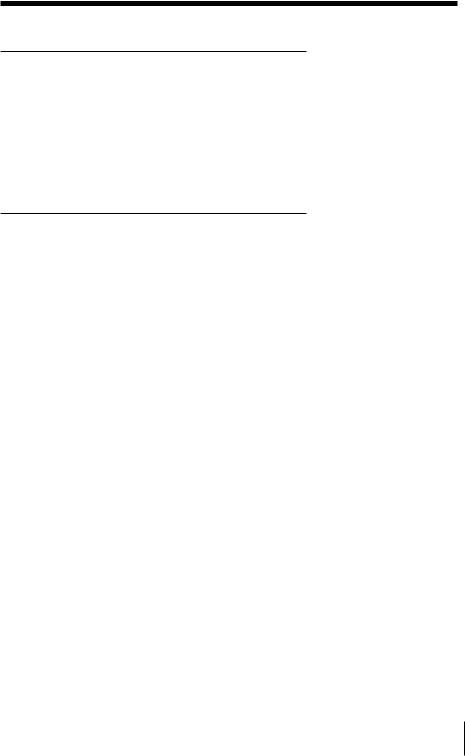
Table of contents |
|
Inserting the Batteries ................................ |
4 |
Setting the Clock ......................................... |
5 |
Inserting the Cassette ................................. |
6 |
Recording..................................................... |
8 |
Locating the point at which to |
|
begin recording................................. |
8 |
Recording from a microphone ....... |
9 |
Playing Back .............................................. |
12 |
Recording |
|
Connecting with Other Equipment |
|
for Recording ............................... |
15 |
Recording from analog audio |
|
equipment ................................ |
15 |
Recording from audio |
|
equipment with digital |
|
output ....................................... |
15 |
Useful Recording Functions ...... |
17 |
Adjusting the recording level |
|
manually—Manual recording |
|
................................................... |
17 |
Recording in the Long Play |
|
mode—LP REC........................ |
17 |
Recording blank segment— |
|
REC MUTE ............................... |
18 |
Monitoring the recording ...... |
18 |
Writing Start ID ........................... |
19 |
Writing Start ID during |
|
recording .................................. |
19 |
Writing Start ID during |
|
playback ................................... |
21 |
Erasing Start ID ....................... |
21 |
Assigning Program Number ..... |
22 |
Playback
Connecting with Other Equipment |
|
|
for Playback ................................. |
23 |
|
Playback with an analog audio |
EN |
|
................................equipment |
23 |
|
Playback with an audio |
23 |
|
equipment with digital input .. |
|
|
Useful Playback Functions ........ |
24 |
|
Using AVLS function .............. |
24 |
|
Power Sources |
|
|
Replacing the batteries ............... |
25 |
|
Low-power Consumption |
|
|
Mode ............................................. |
26 |
|
Operating with the AC Power |
|
|
Adaptor or Car Battery .............. |
27 |
|
Additional Information |
|
|
Connecting with Other |
|
|
Equipment.................................... |
28 |
|
Serial Copy Management |
|
|
System (SCMS) ............................ |
29 |
|
Message Display ......................... |
30 |
|
Troubleshooting .......................... |
31 |
|
Precautions .................................. |
33 |
|
Maintenance ................................ |
34 |
|
Specifications ............................... |
35 |
|
Location and Function of |
|
|
Controls ........................................ |
37 |
|
Display window ...................... |
39 |
|
Using the display .................... |
40 |
|
Introduction 3EN

Inserting the Batteries
Use four size AA (LR6) alkaline batteries.
Battery compartment lid
1 |
2 |
Open the battery compartment |
|
|
lid. |
|
|
1 |
2 |
Remove the battery holder. |
|
Lift the tab (¢PULL). |
|
3 |
1 |
Insert 4 new alkaline batteries |
|
||
|
2 |
into the battery holder. |
|
Make sure that the batteries are |
|
|
|
|
|
|
facing the correct directions. |
|
2 |
|
|
1 |
|
Insert from the ’ side |
|
|
of the battery. |
|
|
4 |
|
Insert the battery holder with the |
|
|
alkaline batteries and close the |
|
|
compartment lid. |
The LCD display appears when the batteries are inserted.
4EN |
|
Inserting the Batteries |
|
||
|
|
|
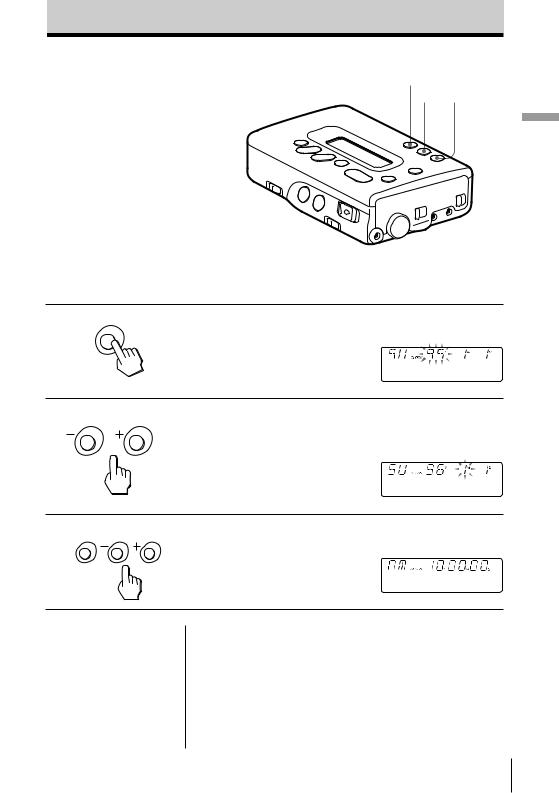
Setting the Clock
Set the clock before starting any recording operations to stamp the date and time. Otherwise, you cannot get the correct date and time.
The clock will return to its default setting (SU/95Y1M1D/ AM12H00M00S) if the batteries are removed from the unit for one hour or more. In this case, set the clock again.
CLOCK/SET
– +
Make sure that the tape-corder is in the stop mode when the cassette is inserted, and that the Hold function is disabled.
1 |
Press the CLOCK/SET button for |
SET |
more than four seconds. |
CLOCK |
|
2 |
Press + or – button to set the |
|
current year, then press the |
|
CLOCK/SET button. |
COUNTER |
RESET |
3 |
Repeat step 2 to set the current |
SET |
month, date, day, hour, minute, |
|
and second. |
|
The display stops flashing and |
|
the clock operates. |
Tip
To set the clock accurately, set the second to 00 with the + or – button, and then press the CLOCK/SET button at the time of the tone.
To select either the 12-hour or 24-hour clock display
Press the + button for 2 seconds or more.
To quit the clock setting
Press the STOP pbutton. The clock display will return to the previous clock setting. However, if the day is set , the year, month, date and day will be set and will not be applicable for further cancellation.
Clock the Batteries/Setting the Inserting
Setting the Clock 5EN

Inserting the Cassette
Cassette compartment lid
|
|
HOLD/PUSH OPEN |
1 |
2 |
Open the cassette compartment |
|
lid. |
|
|
|
|
|
|
1 Press the HOLD/PUSH OPEN |
|
|
switch and slide to OPEN. |
|
|
Release the switch when the |
|
|
cassette compartment lid |
|
|
opens slightly. |
|
1 Press and slide. |
2 Open the cassette |
|
|
compartment lid. |
2 |
|
Insert the cassette. |
Insert the cassette with the window facing up. When the cassette is inserted upside down, removal of the cassette may not be possible.
Window facing up.
3 Close the lid.
The cassette is loaded automatically.
6EN |
|
Inserting the Cassette |
|
||
|
|
|

Notes
•Make sure that the cassette compartment lid is closed and
“








 ” or
” or
“




 ” is not displayed before disconnecting the AC power adaptor or removing the batteries. Otherwise, the cassette compartment lid may not close. In this case, connect the power adaptor or insert the batteries again.
” is not displayed before disconnecting the AC power adaptor or removing the batteries. Otherwise, the cassette compartment lid may not close. In this case, connect the power adaptor or insert the batteries again.
•Press and hold the button in the center of the HOLD/PUSH OPEN switch when sliding it to OPEN.
Tip
While the tape-corder is in the stop mode, slide the HOLD/PUSH OPEN switch to HOLD to enter the low-power consumption mode manually. (See page 26.)
To eject the cassette
While the tape-corder is in the stop mode, press the HOLD/PUSH OPEN switch and slide to OPEN.
Press and slide.
To protect your recording
Slide open the record-protect shutter to record-protect your tape.
 If the shutter is open, you cannot record on the tape.
If the shutter is open, you cannot record on the tape.
 If the shutter is closed, you can
If the shutter is closed, you can  record on the tape.
record on the tape.
Notes on DAT cassettes
•Unlike conventional analog cassettes, playback and recording are applicable on one side of the cassette only.
•Under normal usage, the construction of the DAT cassette prevents undesirable entry of dust and foreign particles. Do not open the DAT cassette unnecessarily.
•Do not insert items into the holes on the reverse side of the DAT cassette.
To prevent accidental operations
Slide the HOLD/PUSH OPEN switch to HOLD.
Cassette the Inserting
Inserting the Cassette |
|
7EN |
|
||
|
|
|

Recording
|
Microphone |
REC MODE |
(not supplied) |
|
|
MIC SENS |
|
To MIC
SP (48/44.1 kHz)/LP
REC |
PAUSE P |
Refer to page 15 for “Connecting with Other Equipment for Recording”.
Note
The absolute time may not be written correctly in the following cases.
•When recording on a partially recorded tape containing an unrecorded segment (i.e., a portion of the tape that has never been recorded).
•When recording on a partially recorded tape for which the absolute time has not been written originally.
Note
Do not press the STOP p button when “







 ” is displayed. If pressing it, the absolute time will become “
” is displayed. If pressing it, the absolute time will become “






 ” and will not be written thereafter.
” and will not be written thereafter.
Locating the point at which to begin recording
The absolute time is automatically written simultaneously while recording.
The absolute time is indicated as the length of time from the beginning of the tape, and is useful in determining the elapsed time from the beginning of the tape. If you wish to continue to record on a partially recorded tape, make sure that you initially locate the end of the previous recording prior to resuming recording from that point to avoid leaving any unrecorded segment unnecessarily. Once the absolute time is written, it cannot be erased.
If you wish to insert a four-second blank segment automatically, refer to page 18 for “Recording blank segment—REC MUTE”.
To record from the beginning of the tape
Press the =/0button to rewind the tape. “



 ” flashes when the tape is rewound to the beginning.
” flashes when the tape is rewound to the beginning.
To record on a partially recorded tape
Press the )/+button to locate the end of the
previous recording. “ |
” appears when the |
end of the previous recording |
|
is located, and the tape stops at the point.
8EN Recording

When “— —” flashes for the program number
“— —” indicates an unrecorded segment. Press the =/0button to rewind the tape until “— —” stops flashing. Then, press the )/+button to locate the
end of the previous recording.
Program number
Recording from a microphone
1 |
|
|
|
|
|
Insert a cassette and locate the |
|
|
|
|
|
|
point at which to begin recording. |
|
|
|
|
|
|
|
2 |
MIC SENS |
Set the MIC SENS switch. |
||||
|
L |
|
|
|
H |
H: Normal |
|
|
|
||||
|
|
|
|
|
|
|
|
|
|
|
|
|
L: For loud sound |
|
MIC SENS switch |
|
||||
3
REC MODE MANUAL MUSIC AUTO
SPEECH
REC MODE switch
Set the REC MODE switch
Select AUTO (MUSIC or SPEECH).
The tape-corder adjusts the recording level automatically. MUSIC: For music SPEECH: For a meeting or conference
Select MANUAL when you want to adjust the recording level manually. (See page 17.)
4
44.1kHz SP 48kHz

 LP
LP
Select the sampling frequency.
Select SP (Standard Play mode 48 kHz or 44.1 kHz).
When recording in the Long Play mode, select LP. (See page 17.)
continued
Recording
Recording 9EN

5
PAUSE
REC/ID WRITE
REC MUTE
Press the REC and PAUSE P buttons.
The tape-corder enters the pause mode. When the REC button only is pressed, the tape-corder enters the recording monitor mode (see page 18) and does not begin recording.
6 PLAY
PAUSE
or
Press either the PLAY (or PAUSE Pbutton.
The recording begins.
Tips
•To begin recording immediately, press the PLAY (button while pressing the REC button in the stop or playback mode.
•The input source is displayed when the source is changed during recording, monitoring, or in the recording pause mode.
•The sampling frequency is displayed when the sampling frequency is changed during recording.
Notes
•Changing the sampling frequency while recording may cause temporary sound dropout to be recorded.
•Connecting or disconnecting the plug from the PHONES/ LINE OUT jack while recording may cause noise to be recorded.
•Noise may be recorded when the display light is turned on while recording. In this case, turn it off.
Other operations
To |
Press |
|
|
Stop recording |
STOP p |
|
|
Pause recording |
PAUSE P |
|
|
Release pause |
PAUSE Por PLAY ( |
|
|
Check the input source |
|
in the stop mode |
REC twice |
in the recording pause |
REC |
mode |
Press the button until the |
|
following display appears. |
Check the sampling |
PLAY (in the recording |
frequency |
mode |
|
The following display |
|
appears while the button is |
|
pressed. |
|
|
10EN Recording

Tips
•If the tape-corder remains in the pause mode for five minutes or more, the tape-corder will enter the stop mode automatically in order to protect the head and tape.
•If the tape-corder remains in the stop mode for three minutes or more, the tape-corder will enter the lowpower consumption mode automatically (see page 26) to protect the tape and to conserve the battery (except in the monitoring mode).
•When the tape-corder records to the end of the tape, it rewinds the tape automatically to the beginning and stops. (Auto-rewind function).
To record relatively low sound
Lower the recording level (in the MANUAL recording mode) and move the microphone as close as possible to the source. Clear and optimum recording with minimal noise interferences will be achieved.
Choosing microphones for better recording
The recording are affected by and are dependent upon the type of microphones used. For better recording, use the optional ECM-959A or ECM-737 microphone.
Compatible microphones
•Optional plug-in power type microphones are available for this tape-corder.
•Optional auto power supply type microphones are not available for this tape-corder.
Recording
Recording 11EN

Playing Back
PLAY (
Connect firmly.
To PHONES/LINE OUT
Refer to page 23 for “Connecting with Other Equipment for Playback”.
1 |
|
Insert a cassette and set the |
|
|
PHONES (AVLS)/LINE OUT |
|
|
switch to 2AVLS OFF. |
|
|
Set to 2AVLS ON when using |
|
|
the AVLS* function. |
|
|
|
2 |
PLAY |
Press the PLAY (button. |
|
The playback begins.
Tips
•The SP (Standard Play) mode and LP (Long Play) mode will be detected automatically for playback. Therefore, it is not necessary to adjust the SP/LP switch.
•When the tape-corder plays back to the end of the tape or End ID, it rewinds the tape automatically to the beginning and stops (Auto-rewind function).
*Automatic Volume Limiter System
Other operations
To |
Press |
|
|
Adjust the volume |
VOLUME +/– |
|
|
Stop playback |
STOP p |
|
|
Pause playback |
PAUSE P |
|
|
Release pause |
PAUSE Por PLAY ( |
|
|
Fast forward |
)/+ in the stop mode |
|
|
Rewind |
=/0in the stop mode |
|
|
12EN Playing Back

Tips
•If the tape-corder remains in the pause mode for five minutes or more, the tape-corder will enter the stop mode automatically in order to protect the head and tape.
•If the tape-corder remains in the stop mode for three minutes or more, the tape-corder will enter the lowpower consumption mode automatically (see page 26) to protect the tape and to conserve the battery (except in the monitoring mode).
Notes
•The AMS function will not operate if the Start IDs are not written. (See page 19.)
•The AMS function may not operate properly with a DAT cassette recorded on another DAT deck.
* Automatic Music Sensor
To fast-forward/rewind while monitoring the sound
You can fast-forward (cue) or rewind (review) while monitoring the sound.
Cue |
Press and hold )/+in the |
|
playback mode. When the |
|
button is released, normal |
|
playback resumes. |
|
|
Review |
Press and hold =/0in the |
|
playback mode. When the |
|
button is released, normal |
|
playback resumes. |
|
|
To high speed cue/review
High speed cue |
Press PLAY (and )/+ |
|
during playback. |
|
|
High speed review |
Press PLAY (and =/0 |
|
during playback. |
|
|
To locate the beginning of a program (track)— AMS* function
You can locate the beginning of a program (track) in the playback, fast-forward/rewind, and stop modes. Playback mode: Press )/+or =/0quickly. Fast-forward/rewind mode: Press )/+or =/0 once.
Stop mode: Press )/+or =/0twice.
To locate the beginning |
Press )/+once/repeatedly |
||||||||||||||||||||||
of the next/succeeding |
|
|
|
|
|
|
|
|
|
|
|
|
|
|
|
|
|
|
|
|
|
|
|
program (track) |
|
|
|
|
|
|
|
|
|
|
|
|
|
|
|
|
|
|
|
|
|
|
|
E.g.: When locating the |
|
|
|
|
|
|
|
|
|
|
|
|
|
|
|
|
|
|
|
|
|
|
|
beginning of the |
|
|
|
|
|
|
|
|
|
|
|
|
|
|
|
|
|
|
|
|
|
|
|
fifth succeeding |
|
|
|
|
|
|
|
|
|
|
|
|
|
|
|
|
|
|
|
|
|
|
|
|
|
|
|
|
|
|
|
|
|
|
|
|
|
|
|
|
|
|
|
|
|
|
|
program (track) |
|
|
|
|
|
|
|
|
|
|
|
|
|
|
|
|
|
|
|
|
|
|
|
|
|
|
|
|
|
|
|
|
|
|
|
|
|
|
|
|
|
|
|
|
|
|
|
To locate the beginning |
Press =/0once/repeatedly |
||||||||||||||||||||||
of the current/previous |
|
|
|
|
|
|
|
|
|
|
|
|
|
|
|
|
|
|
|
|
|
|
|
program (track) |
|
|
|
|
|
|
|
|
|
|
|
|
|
|
|
|
|
|
|
|
|
|
|
E.g.: When locating the |
|
|
|
|
|
|
|
|
|
|
|
|
|
|
|
|
|
|
|
|
|
|
|
beginning of the |
|
|
|
|
|
|
|
|
|
|
|
|
|
|
|
|
|
|
|
|
|
|
|
fourth previous |
|
|
|
|
|
|
|
|
|
|
|
|
|
|
|
|
|
|
|
|
|
|
|
program (track) |
|
|
|
|
|
|
|
|
|
|
|
|
|
|
|
|
|
|
|
|
|
|
|
|
|
|
|
|
|
|
|
|
|
|
|
|
|
|
|
|
|
|
|
|
|
|
|
including the current |
|
|
|
|
|
|
|
|
|
|
|
|
|
|
|
|
|
|
|
|
|
|
|
program (track) |
|
|
|
|
|
|
|
|
|
|
|
|
|
|
|
|
|
|
|
|
|
|
|
|
|
|
|
|
|
|
|
|
|
|
|
|
|
|
|
|
|
|
|
|
|
|
|
Back Playing
Playing Back 13EN

To check the sampling frequency
You can check the sampling frequency of the recorded sound.
Pres PLAY (in the playback mode
The following display appears while the button is pressed.
Display during fast-forward/rewind (AMS function)
Peak level indicator (L) shows the tape transport direction. Peak level indicator (R) shows the remaining amount of tape.
Tape transport direction
Remaining amount of tape
To play back the tape from the beginning automatically—Auto-play function
Press the PLAY (button while pressing the =/0button. Playback begins automatically when the tape is rewound to the beginning.
Likewise, playback begins automatically when the tape is rewound to the beginning of the previous program (track) in the AMS function.
14EN Playing Back

( Recording
Connecting with Other Equipment for Recording
You can connect the tape-corder to other analog audio equipment and audio equipment with digital output. Refer to page 8 for “Recording”.
Note
When recording from analog audio equipment, disconnect the microphone from the tape-corder.
Otherwise, the sound from the microphone is recorded.
Notes |
|
• If “ |
” |
is displayed, the source cannot be recorded. (See page 30.)
•Make sure to set the switch of the connecting cable to DIGITAL before recording. The input remains as analog input even if the switch is set to DIGITAL while recording.
Tips
When connecting with an audio equipment with digital output, note the followings:
•Setting of the recording mode is not required.
•The recording level is set automatically to the level of the source. It is impossible to adjust it with this tape-corder manually.
Recording from analog audio equipment (Analog connection)
Audio connecting cable (not supplied)
|
Stereo unit |
|
or radio |
|
cassette- |
ToLINEIN |
corder, etc. |
|
To LINE OUT |
1 Select the recording mode and sampling frequency.
2 Press the REC and PAUSE Pbuttons.
3 Press either the PLAY (or PAUSE Pbutton to begin recording. Then, begin playback of the connected source.
Recording from audio equipment with digital output (Digital connection)
|
Optical cable |
|
|
(not supplied) |
To(OPTICAL) |
|
Switch |
digital output |
|
|
|
|
|
CD player, |
|
or |
BS tuner, |
|
DAT deck, |
|
|
|
|
To REMOTE |
|
etc. |
|
|
|
DIGITALI/O |
Coaxial cable |
To(COAXIAL) |
(not supplied) digital output
1 Use and connect the optical cable or coaxial cable according to the digital output jack of the connected equipment.
2 Set the switch of the connecting cable to DIGITAL.
3 Press the REC and PAUSE Pbuttons.
4 Press either the PLAY (or PAUSE Pbutton to begin recording. Then, begin playback of the connected source.
Recording
Recording 15EN

Tip
In digital connection, setting of the SP/LP switch is applicable when recording a 32 kHz source only. (When set to SP, the source is recorded in the 32 kHz SP mode. When set to LP, the source is recorded in the 32 kHz LP mode.)
The sampling frequency for recording is automatically set depending upon the source.
Source and sampling frequency for recording
Observe the following suggested guidelines for the source and sampling frequency when recording.
Source |
Sampling frequency |
|
|
Broadcasting satellite B mode |
48 kHz |
audio |
|
DAT SP mode |
|
|
|
CD |
44.1 kHz |
MD |
|
|
|
Broadcasting satellite A mode |
32 kHz |
audio |
|
DAT LP mode |
|
|
|
16EN Recording

Useful Recording Functions
|
REC |
|
PAUSE P |
|
RECLEVEL |
ToPHONES/ |
Headphones, |
LINEOUT |
active |
SP/LP |
speakers, etc. |
|
|
PHONES(AVLS)/LINEOUT |
|
Recording
Notes
•It is impossible to adjust the recording level manually in the digital connection.
•Recording level is set
excessively high when
 appears in the right side of the peak level indicator.
appears in the right side of the peak level indicator.
Turn down the recording level to avoid distortion.
Notes
•A tape recorded in the LP mode cannot be played back on a DAT deck which is not equipped with the LP mode function.
•A loud noise may be heard during the transition from the SP mode to the LP mode when a tape containing a recording that has been switched from the SP mode to the LP mode halfway, is played back on a DAT deck which is not equipped with the LP mode function. In this case, turn down the volume or stop playback.
Adjusting the recording level manually— Manual recording
For optimum recording with microphones or from analog audio equipment, adjust the recording level manually.
1 Set the REC MODE switch to MANUAL.
2 Press the REC button to enter the recording monitor mode.
3 Begin playback of the source and turn the REC LEVEL control to adjust the
recording level while monitoring the sound.
Turn the REC LEVEL control so that the peak level indicators are maintained around level !™ of the peak level meter.
Make sure that  does not appear when a loud sound is input.
does not appear when a loud sound is input.
4 Press the PLAY (button while pressing the REC button to begin recording.
Recording in the Long Play mode—LP REC
Set the SP/LP switch to LP to record twice the recording time of conventional DAT cassettes. Accordingly, a 60-minute DAT cassette recorded in the LP mode enables recording of 120 minutes.
Recording 17EN

Tip
To insert a blank segment of 4 seconds or more, press the PAUSE P button while pressing the REC button, and then hold down the PAUSE P button only for 4 seconds or more. The tape-corder enters the pause mode when the PAUSE P button is released.
Notes
•When a plug is connected to the PHONES/LINE OUT jack, the tape-corder cannot change the output mode from LINE OUT to PHONES (AVLS) during recording although you can set the PHONES (AVLS)/LINE OUT switch to PHONES (AVLS), vice versa. Stop recording or disconnect the plug from the jack and set the PHONES (AVLS)/ LINE OUT switch.
•The volume will be very loud when using the headphones to monitor the sound while recording if the PHONES (AVLS)/ LINE OUT switch has set to LINE OUT.
Tape counter display during LP mode
The absolute time and the remaining time of the tape are based on the SP mode. Therefore, the actual time is twice the amount of the value shown on the display.


 The actual time during LP
The actual time during LP  mode is 4 and half minutes.
mode is 4 and half minutes.
Recording blank segment—REC MUTE
A blank (unrecorded) segment can be inserted at the beginning of the program (track) and between programs (tracks). In this case, the Start ID is not written.
1 Press the REC button and the PAUSE Pbutton to enter the recording pause mode.
2 Press the PAUSE Pbutton while pressing the REC button.
A four-second blank segment is inserted and the unit returns to the recording pause mode automatically.
Monitoring the recording
Use the headphones or speakers of the stereo unit to monitor the sound while recording.
1 Plug the headphones or stereo unit to the PHONES/LINE OUT jack of the tape-corder.
2 Set the PHONES (AVLS)/LINE OUT switch as shown below.
Connected audio equipment Position of switch
Headphones |
2AVLS OFF or ON |
|
|
Stereo unit (via LINE IN) |
LINE OUT |
|
|
3 Begin recording.
Noise may be heard in the monitor sound when recording in digital connection. This is not a malfunction and the noise is not recorded.
18EN Recording

Writing Start ID
The Start ID is a signal which |
STOP p |
indicates the beginning of a |
REC |
program (track). The tape- |
|
corder searches the Start IDs to |
|
locate the beginning of a |
|
program (track) with the AMS |
|
(Automatic Music Sensor) |
|
function. |
|
Tape transport direction |
|
Program (track) Program (track) |
|
Tape |
|
Start ID |
|
Tip
To write the Start ID during recording, press the REC button. The Start ID is written at the point where the REC button is pressed regardless of whether “AUTO-ID” is displayed or not.
Notes
•The buttons except the STOP pbutton do not
work while  is flashing.
is flashing.
•When AUTO-ID is turned on, the Start ID may not be written properly if there is noise.
•When writing start IDs continuously, make sure that there is an interval of 9 seconds or more (18 seconds or more in the LP mode) between the start IDs. Otherwise, the tapecorder may not locate the beginning of a program (track) correctly.
Writing Start ID during recording
When AUTO-ID is turned on, the Start IDs will be written during recording on the basis of the output level of the source. When AUTO-ID is turned off, the Start-IDs will be written during recording on the basis of the existing ID information of the source.
1 Press the REC button
while pressing the STOP pbutton so that “AUTO-ID” appears
(to turn on AUTO-ID) or disappears (to turn off AUTO-ID).
2 Begin the recording.
When the Start ID is written, “





 ”
”
appearsfor about two
seconds, and then  flashes for about 9 seconds
flashes for about 9 seconds
(about 18 seconds in the LP mode).
Recording
Recording
19EN
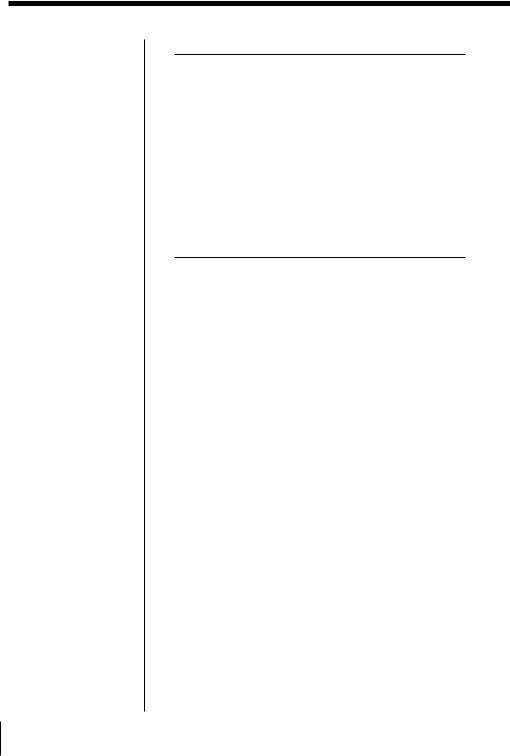
Notes
•When AUTO-ID is turned off, the existing program (track) information of the CD may not be written properly as the Start ID depending on the CD player in use.
•The existing program (track) information of the MD is not written as the Start ID.
Writing Start ID when AUTO-ID is turned on
Source |
A Start ID is written when |
|
|
All |
• Recording begins or the recording pause is |
|
released. (During a soundless segment, |
|
Start ID is written at the point where |
|
sound is emitted.) |
|
• A soundless segment or a segment with a |
|
very low recording level of 3 seconds or |
|
more. |
|
• While sound is input the sampling |
|
frequency is changed. |
|
• The REC button is pressed during |
|
recording. |
|
|
Writing Start ID when AUTO-ID is turned off
Source |
A Start ID is written when |
|
|
|
|
All |
• Recording begins or the recording pause is |
|
|
|
released. (Start ID is written regardless of |
|
|
whether the segment contains a sound or |
|
|
not.) |
|
• The REC button is pressed during recording. |
|
|
|
|
CD player |
|
Identical to the existing program (track) |
(digital input) |
information of the CD. (In addition to the |
|
|
|
above.) |
|
|
|
DAT player |
|
Identical to the existing program (track) |
(digital input) |
information of the DAT tape. (In addition |
|
|
|
to the above.) |
|
|
|
20EN Recording

Notes
•Start IDs which are written during recording or which are written after selection, cannot be moved. Rewrite it after erasing.
•Start IDs cannot be written while  flashes rapidly during the Rehearsal function.
flashes rapidly during the Rehearsal function.
Note
If a Start ID is erased, the program number which is written on the same point will be erased also.
Writing Start ID during playback
With the optional system adaptor kit RM-D3K or the wired remote control RMT-D7, you can write the Start ID without erasing the contents of the existing recording. (For more details, refer to the Operating Instructions manual that comes with each product.)
“








 ” flashes when
” flashes when
you select the point for Start ID, the tape-corder plays back the segment of
the tape up to 3 seconds
from the point and repeat it 16 times (Rehearsal function).
To adjust the selected point
Each time you press the 0or )button of RM-D3K or RMT-D7, the selected point shifts backwards or forwards in 0.3-second increments, up to a maximum extent of about 10 seconds in either direction.
Selected point
Tape
0.3
Press the ) button. |
0.3
Press the 0 |
button. |
Erasing Start ID
With the optional system adaptor kit RM-D3K or the wired remote control RMT-D7, you can erase the Start IDs without erasing the contents of the existing recording. (For more details, refer to the Operating Instructions manual that comes with each product.)
Erasing the Start ID is possible when the tape-corder is in the stop or playback mode only.
Recording
Recording 21EN

Assigning Program Number
The program number is a |
=/ 0 |
)/ + |
|
signal which indicates |
|||
|
|
||
the number of the |
|
|
|
program (track). |
|
|
|
The program number is |
|
|
|
written at the same time |
|
|
|
as the Start ID. |
|
|
Note
Writing and renumbering of the program number may not be completed successfully to the tape that has been recorded on another DAT deck and has a Start ID at the beginning.
When recording from the beginning of the tape
The program number is written automatically from number 1 in sequential order at the same time as the Start ID.
When recording from the halfway of the tape
Press the )/+or =/0button to display the program number before you begin recording. The program number is written in sequential order from the following program at the same time the Start ID is written.
Renumbering the program number
With the optional system adaptor kit RM-D3K or the wired remote control RMT-D7, you can renumber the program number. (For more details, refer to the Operating Instructions manual that comes with each product.)
“






 ” flashes while the program number is renumbered. When the
” flashes while the program number is renumbered. When the
renumbering operation is completed, the tape-corder rewinds the tape to the beginning and enters the stop mode.
Renumbering is necessary to the following tape:
•On which the Start ID is written during playback.
•Which has missing program numbers or duplicated program numbers because the tape is recorded from the halfway of it.
•Which has a missing program number because the program number is erased at the same time a Start ID is erased on the tape.
22EN Recording

( Playback
Connecting with Other Equipment for Playback
You can connect the tape-corder to other analog audio equipment and audio equipment with digital output. Refer to page 12 for “Playing Back”.
Tip
The output level of the PHONES/LINE OUT jack and the REMOTE DIGITAL I/O jack is fixed. The volume cannot be adjusted with the VOLUME buttons of this tape-corder.
Note
When a plug is connected to the PHONES/LINE OUT jack, the tape-corder cannot change the output mode from LINE OUT to PHONES (AVLS) during playback although you can set the PHONES (AVLS)/LINE OUT switch to PHONES (AVLS), vice versa.
Playback with an analog audio equipment (Analog connection)
Audio connecting cable (not supplied)
Stereo unit
or radio
cassette
recorder, etc.
PHONES/LINE OUT
To LINE IN
1 Set the PHONES (AVLS)/LINE OUT switch to LINE OUT.
2 Begin playback and adjust the volume of the connected equipment.
Playback with an audio equipment with digital input (Digital connection)
Optical cable (not supplied)
DAT deck, digital amplifier,
etc.
To REMOTE DIGITAL I/O
Connect the digital audio equipment to this tapecorder as shown. Begin playback and adjust the volume of the connected equipment.
Playback
Playback 23EN

Useful Playback Functions
The AVLS* function is operational when using the headphones during playback or in the recording monitor mode.
The AVLS function keeps down the maximum volume
to prevent excessive sound from harming your ears.
To PHONES/LINE  OUT
OUT
PHONES (AVLS)/LINE OUT
*Auto Volume Limiter System
Note
The sound may be warped and distorted at times especially during enhanced bass segments when the AVLS function is operating. In this case, turn down the volume.
Using AVLS function
Set the PHONES (AVLS)/LINE OUT switch to 2 AVLS OFF or ON when hearing the playback or recording monitor sound with the headpnones. The AVLS function operates when set to ON.
2AVLS ON OFF
AVLS switch |
Volume and display |
|
|
|
|
||
ON |
The volume is restricted at a |
||
|
designated level. |
|
|
|
“ |
” appears followed by |
|
|
“ |
” when the VOLUME button is |
|
|
pressed. When the volume is at |
||
|
maximum level, “ |
” flashes. |
|
OFF |
The volume is set to normal volume |
|
|
control. |
|
|
Each time you press the VOLUME |
|
|
buttons, the level of volume changes |
|
|
accordingly and “ |
” appears. |
24EN Playback

( Power Sources
Replacing the batteries
Battery compartment lid
HOLD/PUSH OPEN
Display
Tips
•This tape-corder is not equipped with a power switch. As a result, the LCD display will always be turned on as long as the batteries are inserted. However, power consumption is minimal and negligible.
•Especialy when the tape-corder is in the low-power consumption mode, all indicators do not disappear in the display immediately after removing the battery holder from the tape-corder. Cancel the low-power consumption mode before removing the battery holder. If the batteries are replaced before all indicators disappear in the display, the remaing battery power may not be displayed correctly.
•The clock will return to its default setting (SU/ 95Y1M1D/ AM12H00M00S) if the batteries are removed from the tape-corder for one hour or more. In this case, set the clock again.
Note
Remove the batteries when the tape-corder is not to be used for an extended period of time.
1 Remove the battery holder. (See page 4.)
2 Replace the batteries with new ones in the battery holder. (See page 4.)
3 Make sure that all indicators disappear in the display.
4 Insert the battery holder into the tape-corder and close the lid. (See page 4.)
When to replace the batteries
The status of the remaining battery power is displayed when the batteries are used.
Battery full.
Replace all four batteries with new ones.
“








 ” flashes and the tapecorder enters the stop mode when used beyond this point.
” flashes and the tapecorder enters the stop mode when used beyond this point.
Battery life |
|
(Approx. hours) |
|
|
|
Battery |
Playback |
Recording |
|
|
(in the recording |
|
|
monitor mode) |
|
|
|
Sony alkaline (size AA) |
3.5 |
3 (4*) |
|
|
|
Sony rechargeable (size AA) |
2 |
1.5 (2*) |
Values for battery life at 20°C.
Battery capacity decreases and battery life becomes shorter in low temperatures.
*When no plug is connected to the PHONES/LINE OUT jack.
Power Sources
Sources Power
25EN
