Page 1
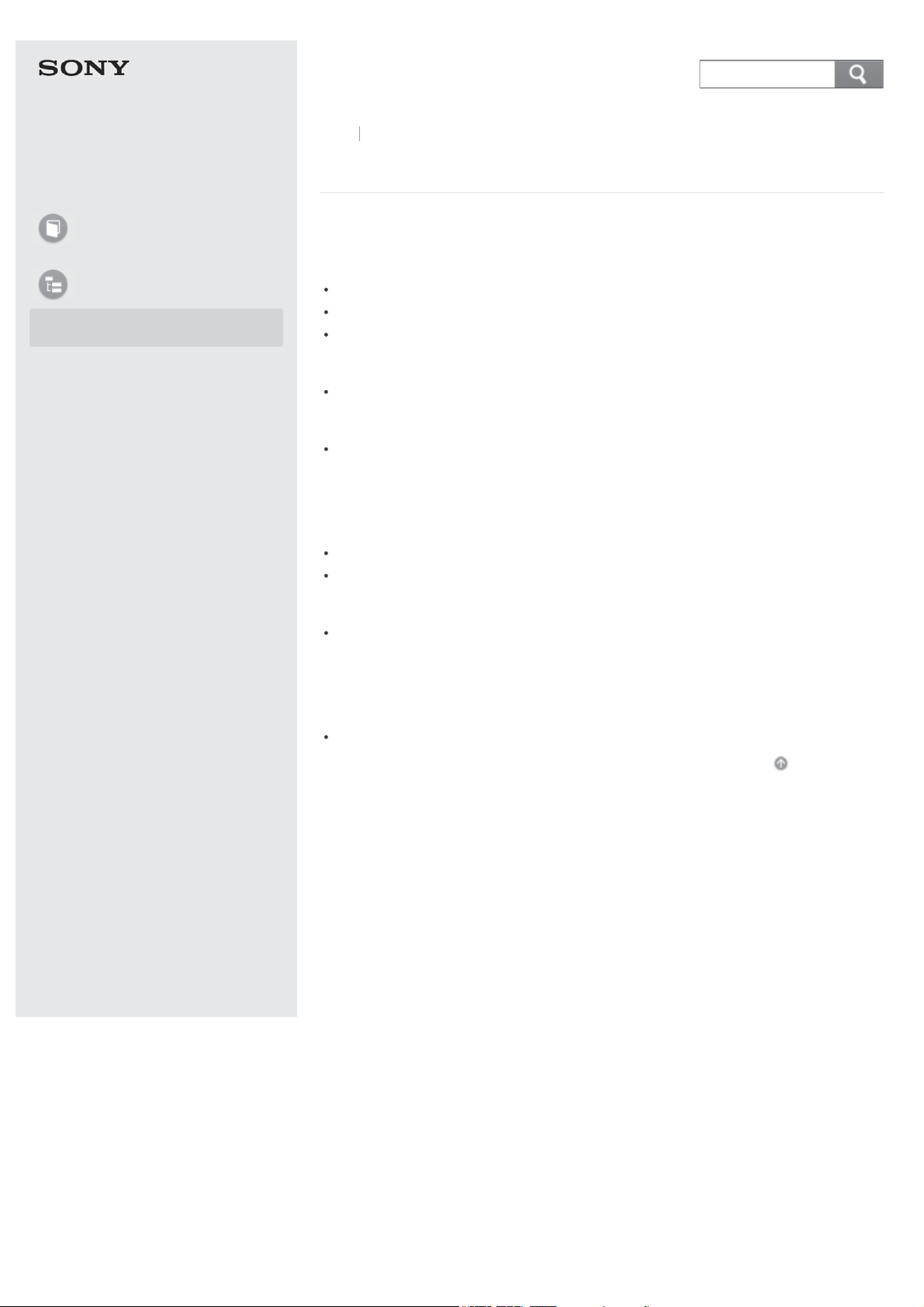
Personal Computer
VAIO Tap 21 SVT212A12L
Back Back to Top
Search
User Guide
How to Use
List of Topics
How to Use
How to Use
Parts Description
VAIO computer
Parts and Controls on the Back
Parts and Controls on the Sides
Parts and Controls on the Front
Keyboard
Parts and Controls of the Keyboard
Mouse
Parts and Controls of the Mouse
Setup
VAIO computer
Closing the Stand
Setting the Stand
Display
Adjusting the Angle of the Screen
© 2013 Sony Corporation
Notifications
Read this first
Read This First
Go to Page Top
Page 2
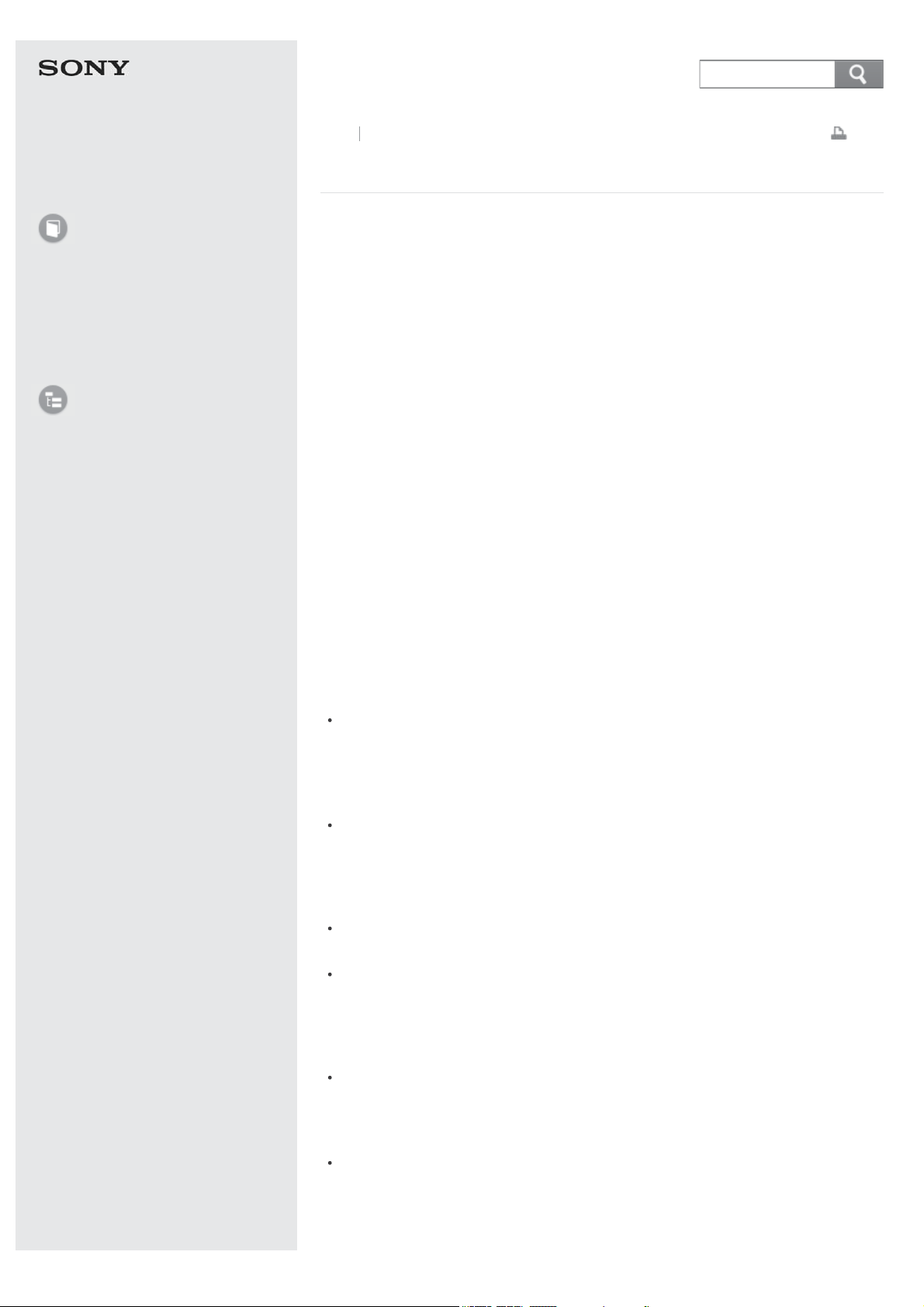
Personal Computer
VAIO Tap 21 SVT212A12L
Search
User Guide
How to Use
Parts Description
Setup
Notifications
List of Topics
Back
Back to Top
Read This First
Congratulations on your purchase of this VAIO(R) computer.
About your VAIO computer’s configuration
To find out about the configuration of your VAIO computer, visit the Sony online
support website. See for more information.
Some features, options, and supplied items may not be available on your VAIO
computer.
Features
Available features vary depending on the model or options you selected. Not all
features described in this manual are available depending on your model.
Illustrations
Illustrations, photos, or screenshots in this manual may look slightly different
depending on the model or options you selected.
Apps
The preinstalled apps may vary depending on the model or options you selected.
The apps described in this manual may not be preinstalled on your VAIO
computer.
Print
Supplied manuals
The following manuals are supplied with your VAIO computer.
On-screen documentation
User Guide - Introduction Version (Welcome)
A preinstalled manual with limited information of your VAIO computer, focused
on support and Internet connection. The User Guide - Introduction Version
is replaced with a complete version of the User Guide (this manual), after
update.
User Guide (this manual)
General information and operation instructions about your VAIO computer
including support and troubleshooting information
Printed documentation
Quick Start Guide
An overview of how to set up and get started with your VAIO computer
Recovery, Backup and Troubleshooting Guide
Information on how to recover and back up your VAIO computer, as well as
troubleshooting information
Other references
Windows Help and Support
A comprehensive resource for practical advice, tutorials, and demonstrations to
help you learn to use your VAIO computer.
To open Windows Help and Support, see Link Error.
App help files
App help files may be included with the preinstalled apps on your VAIO
computer. You may be able to access the help files from the help menu.
Page 3
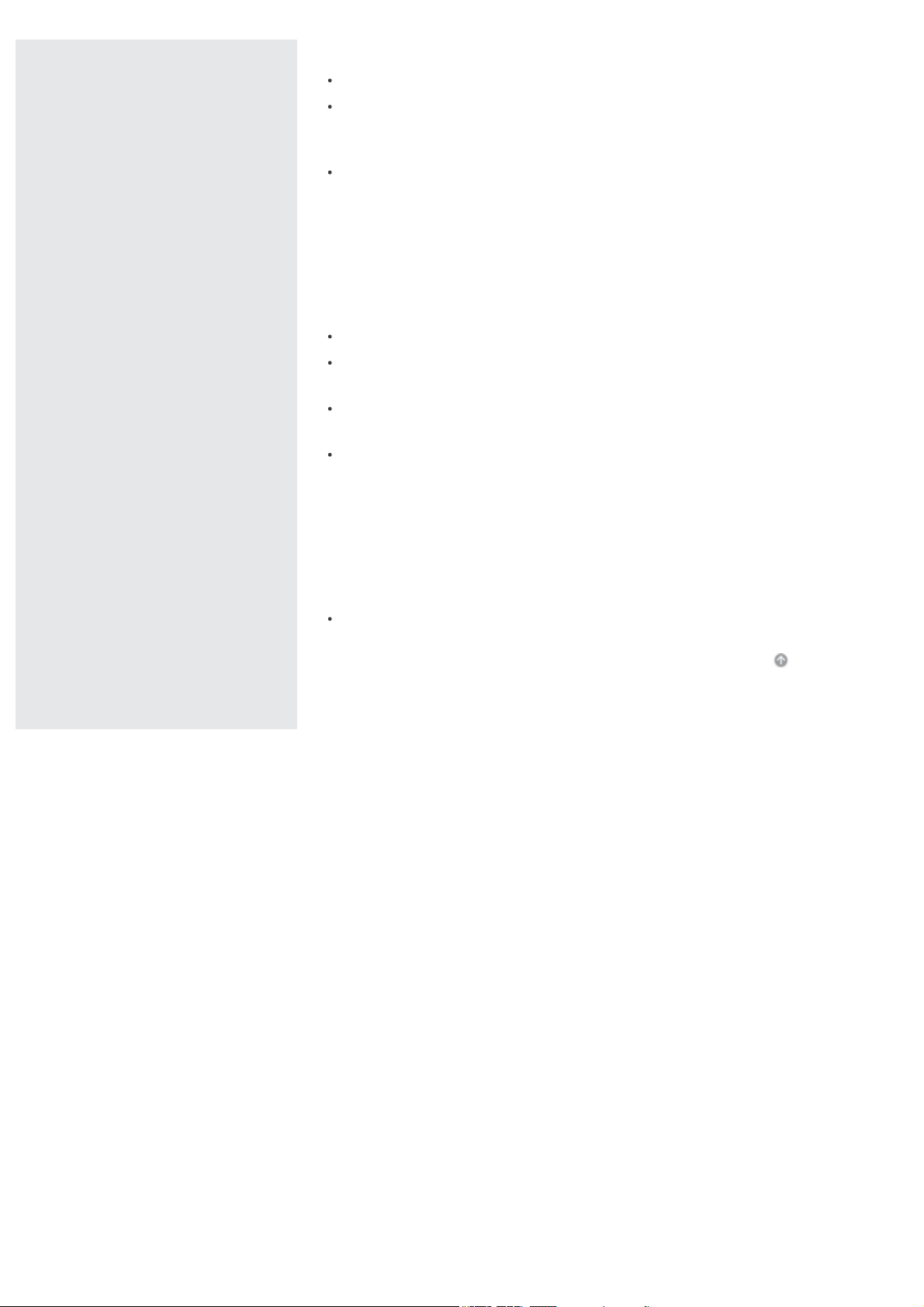
Notice
Copyright 2013 Sony Corporation. All rights reserved.
This manual and the software described herein, in whole or in part, may not be
reproduced, translated, or reduced to any machine-readable form without prior
written approval.
Sony Corporation provides no warranty with regard to this manual, the
software, or other information contained herein and hereby expressly disclaims
any implied warranties or merchantability or fitness for any particular purpose
with regard to this manual, the software, or such other information. In no event
shall Sony Corporation be liable for any incidental, consequential, or special
damages, whether based on tort, contract, or otherwise, arising out of or in
connection with this manual, the software, or other information contained
herein or the use thereof.
In the manual, the (TM) or (R) marks are not specified.
Sony Corporation reserves the right to make any modification to this manual or
the information contained herein at any time without notice.
The software described herein is governed by the terms of a separate user
license agreement.
Sony Corporation is not liable and will not compensate for any lost recordings
made to your VAIO computer, external recording media, or recording devices or
any relevant losses, including when recordings are not made due to reasons
including the computer failure, or when the contents of a recording are lost or
damaged as a result of the computer failure or repair undertaken to the
computer. Sony Corporation will not restore, recover, or replicate the recorded
contents made to the computer, external recording media, or recording devices
under any circumstances.
Features and specifications are subject to change without notice.
© 2013 Sony Corporation
Go to Page Top
Page 4
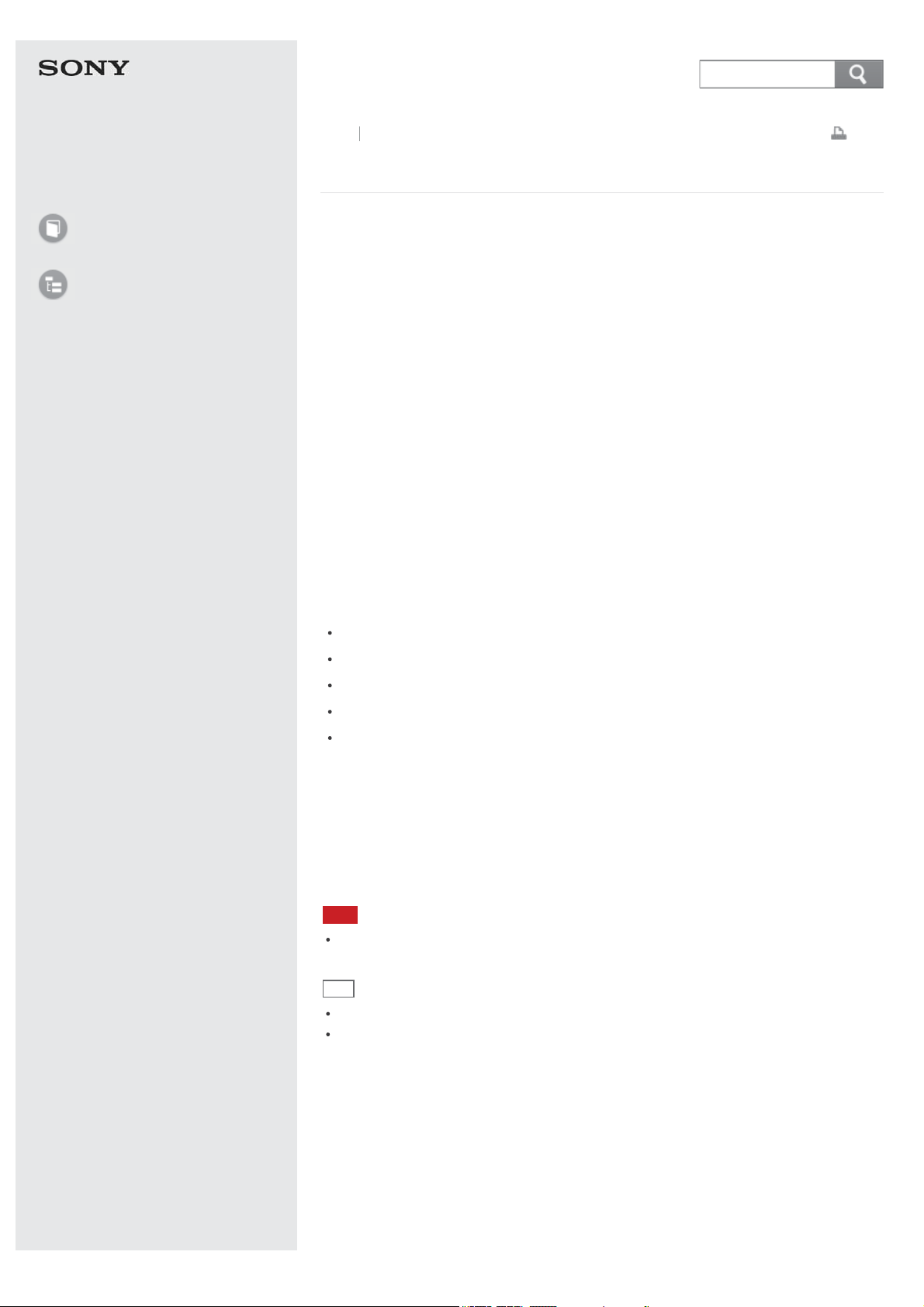
Personal Computer
VAIO Tap 21 SVT212A12L
Search
User Guide
How to Use
List of Topics
Back
Back to Top
Print
Welcome
Congratulations on the purchase of this VAIO computer.
This User Guide - Introduction Version provides you with limited information
about your VAIO computer.
To update this file to the complete version of the User Guide, see Updating the
User Guide to the Latest Version for more information.
Your VAIO computer may not support touch screen operations depending on the
model you purchased. In such a case, use a mouse or a touch pad for computer
operations.
Content in this guide is subject to change without notice.
Read This First
Updating the User Guide to the Latest Version
By updating this User Guide - Introduction Version through the Internet, you
can get the complete version of the User Guide with detailed information on your
VAIO computer.
Once the User Guide is updated to the complete version, you can access it
anytime even if you are offline.
With the complete version of the User Guide, you can view information about:
Parts description
Feature and operating instructions
Precautions
Troubleshooting information
Windows 8 basic operations
To update the User Guide to the complete version
To update this User Guide - Introduction Version to the complete version of
the User Guide , open this file with your VAIO computer connected to the
Internet. After a while, the file will be updated to the latest complete version of
the User Guide automatically.
To view the updated User Guide, exit this file and open the file again.
Note
Be sure to use VAIO Update before updating the User Guide to the complete
version.
Hint
It may take some time to complete the update.
The User Guide is displayed on VAIO Care.
To view help files for Windows OS and app operations
When you have trouble operating your VAIO computer, try referring to Windows
Help and Support or help files included with your apps.
To access Windows Help and Support , open the charms and enter "Help and
Support" in the search box.
Connecting to the Internet
You will need to connect your VAIO computer to the Internet before updating to
the complete version of the User Guide .
Page 5
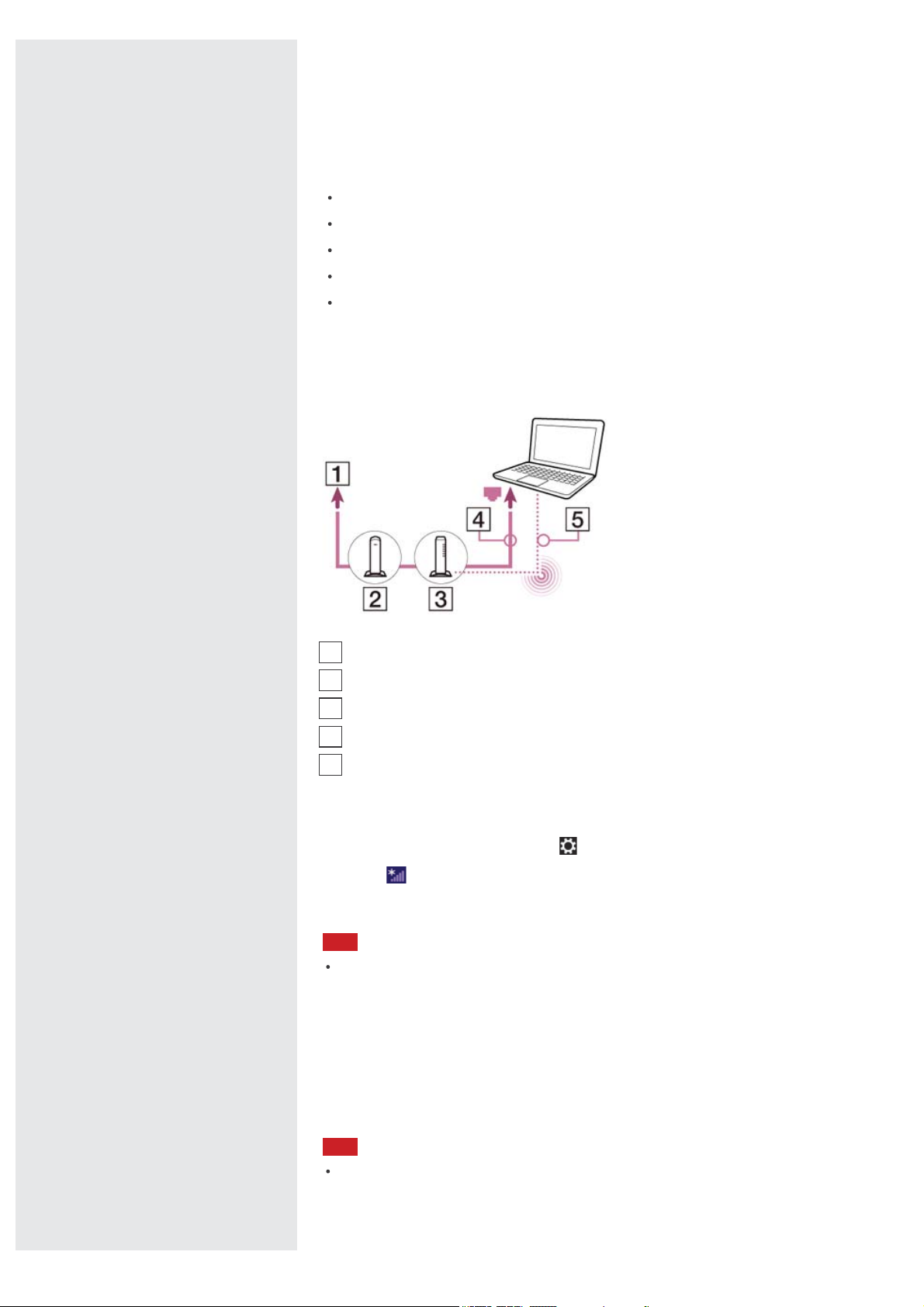
Before connecting to the Internet
Before using the Internet, you will need to sign up with an Internet Service
Provider (ISP) and set up devices required for connecting your VAIO computer to
the Internet.
The following types of Internet connection services may be available from your
ISP:
Fiber to the Home (FTTH)
Digital Subscriber Line (DSL)
Cable modem
Satellite
Dial-up
For more information on devices required for Internet access and how to connect
your VAIO computer to the Internet, ask your ISP.
The following is one of the Internet connection methods as an example.
1
Internet
2
Modem
3
Router/access point
4
LAN cable (not supplied)
5
Wi-Fi(R) (Wireless LAN)
To use the Wi-Fi network
1. Open the charms and select the
2. Select
(the network icon).
Settings charm.
3. Select your desired network (SSID) from the list and Connect.
Note
For detailed information on network settings and devices, refer to the information
from your Internet Service Provider (ISP) or the manuals that came with your
network devices.
To use the network (LAN) (LAN port equipped models)
You can connect your VAIO computer to networks with a LAN cable. Connect one
end of a LAN cable to the LAN port on the computer and the other end to your
network. For detailed settings and devices required for LAN access, ask your
network administrator.
Note
The connection, setting method, or required devices may vary depending on your
network environment.
Updating Your VAIO Computer
Page 6
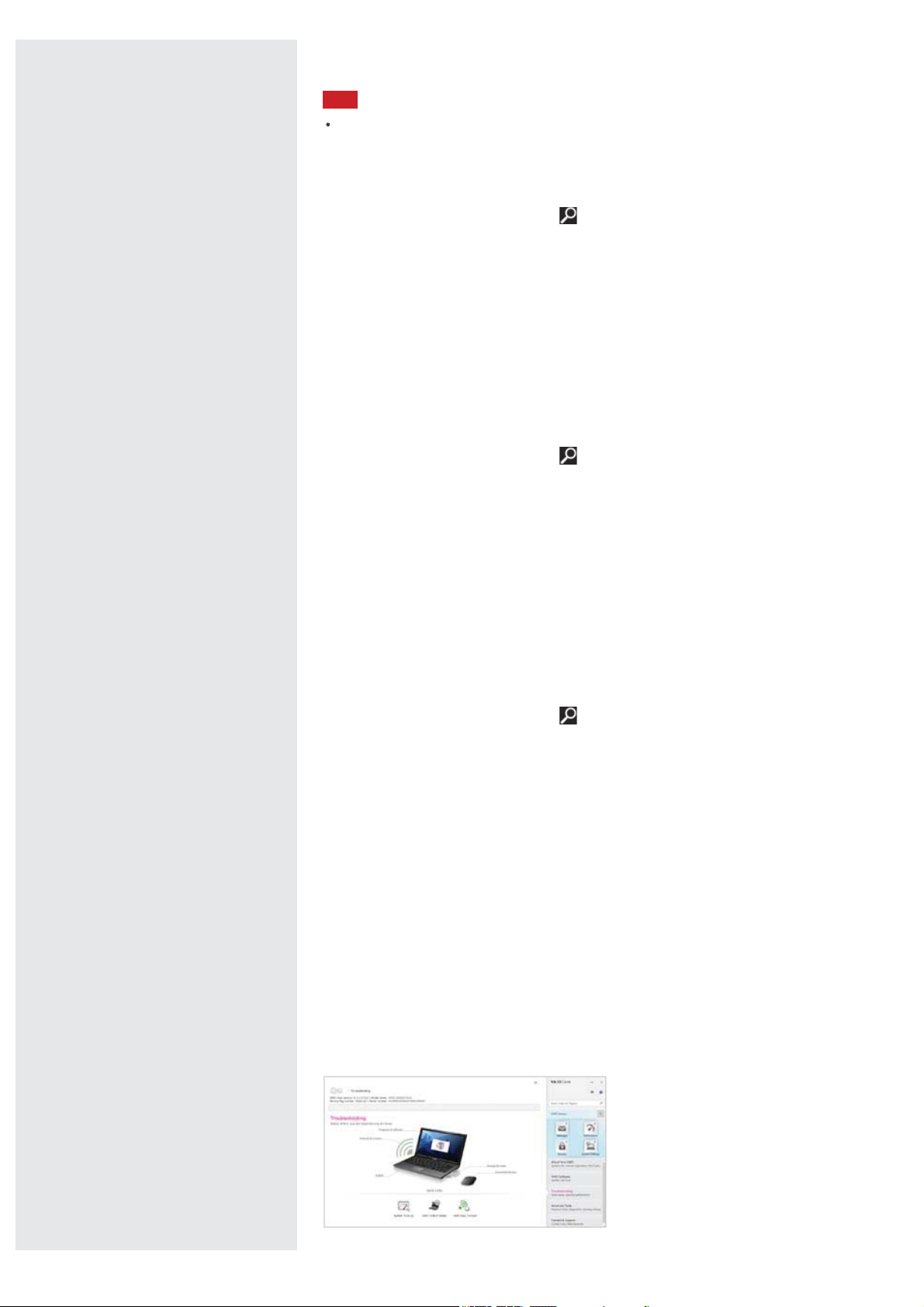
Be sure to update your VAIO computer to enhance the computer's efficiency,
security, and functionality.
Note
Your VAIO computer must be connected to the Internet to download the updates.
To use Windows Update
Windows Update enables you to make your VAIO computer more stable.
1. Open the charms and select the
Search charm.
2. Select Settings.
3. Enter "Windows Update" in the search box.
4. Select Windows Update from the list.
5. Follow the on -screen instructions to complete the updates.
To use VAIO Update
VAIO Update automatically notifies you of new updates available on the Internet
then downloads and installs them on your VAIO computer.
1. Open the charms and select the
Search charm.
2. Select Apps.
3. Enter "VAIO Update" in the search box.
4. Select VAIO Update from the list.
5. Follow the on -screen instructions to complete the updates.
To update the antivirus app
The antivirus app helps protect your VAIO computer against security threats by
keeping the app current with the latest updates. You can download and install the
updates from the website of the manufacturer.
1. Open the charms and select the
Search charm.
2. Select Apps.
3. Enter the antivirus app name in the search box.
4. Select the antivirus app from the list.
5. Follow the on -screen instructions to complete the updates.
Solving Problems on Your VAIO Computer Using VAIO Care
With VAIO Care, you can regularly conduct performance checks and system tuneups on your VAIO computer to keep it running at optimum level. Start VAIO Care
whenever a problem arises. VAIO Care will provide appropriate measures and
support information to solve the problem.
To start VAIO Care
Press the ASSIST button while your VAIO computer is on.
Below is an example of a screenshot in English.
Page 7
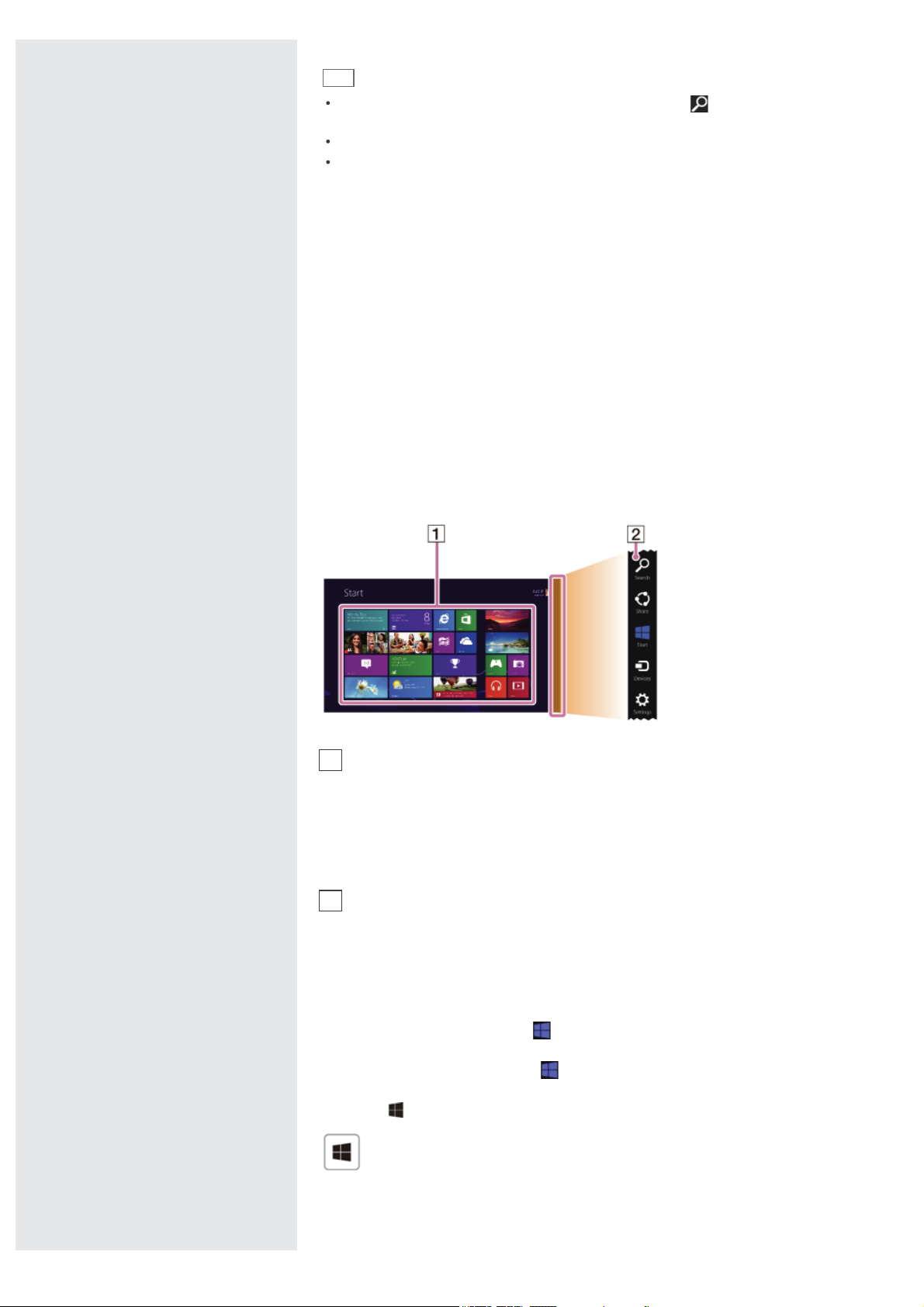
* Design and content of the screen are subject to change.
Hint
Alternatively, search for VAIO Care (Desktop) on the Search charm to start
VAIO Care.
Refer to the help file included with VAIO Care for more information.
Pressing the ASSIST button while your VAIO computer is off displays the VAIO Care
(Rescue Mode) screen. In this screen, you can start the recovery process of the
computer in case of emergency, for example, when Windows does not start.
Finding Support Information
The Sony online support website provides instant access to information on
commonly encountered problems. You can find support information such as the
support website URL in Contact & Support on VAIO Care or the supplied Quick
Start Guide.
Windows 8 : How to Start
About the Start Screen and Menu
You can place the shortcuts to apps, the desktop, and websites that you use the
most.
Overview
1
Tiles
Touch operation
Tap a tile to start an app and personalize the Start screen by adding and
rearranging tiles.
Mouse/Touch pad operation
Click a tile to start an app and personalize the Start screen by adding and
rearranging tiles.
2
Charms
Search for apps and files, share content, play content on other devices or
print, and set up your VAIO computer.
To open the Start screen
Touch operation
Open the charms, then tap the
Start charm.
Mouse/Touch pad operation
Open the charms, then click the
Start charm.
Keyboard operation
Press the
(Windows) key.
Opening the Charms
Page 8

Touch operation
Swipe in from the right edge.
Mouse operation
Point to the upper-right corner (
Keyboard operation
Press the
(Windows) key and the C key at the same time.
), then move downward ( ).
Searching/Starting Apps, Settings, or Files
1. Open the charms and select the Search charm.
2. Select Apps, Settings, or Files (
3. Enter a keyword (e.g. Control Panel ) in the search box (
4. Select your desired app, setting, or file (
).
).
Viewing Running Apps
).
Touch operation
Swipe in from the left edge until a small app icon appears. Then, drag the icon
back towards the left edge.
Page 9

Mouse/Touch pad operation
Point to the upper-left corner (
), then move downward ( ).
Keyboard operation
Press the
(Windows) key and the Tab key at the same time.
Switching Apps
You can switch between apps that are currently running.
Touch operation
Display currently running apps, touch your desired app icon, and swipe in from the
left edge.
Mouse/Touch pad operation
Display currently running apps and drag your desired app icon from the left edge
to the center.
Opening the Apps Menu
Many apps have app menus that you can use to control your app.
Follow the instructions below to open the app menu.
Hint
Open the app menu when an app is displayed on the computer screen.
App commands vary depending on the app that is currently displayed on the
Page 10

computer screen.
Touch operation
Swipe up from the bottom edge.
Mouse/Touch pad operation
Right-click within an app.
Keyboard operation
Press the
(Windows) key and the Z key at the same time.
Closing Apps
You can close currently running apps by following the instruction below.
Hint
The app window becomes smaller in the bottom of the screen.
Drag the window to the bottom-center edge.
Touch operation
1. When an app is open, point to the top-center of the screen.
2. Drag the app to the bottom of the screen until the app disappears from the
screen.
Mouse/Touch pad operation
1. When an app is open, move the cursor to the top-center of the screen until the
hand icon appears.
2. Drag the app to the bottom of the screen until the app disappears from the
screen.
Page 11

Keyboard operation
Press the Alt key and the F4 key at the same time.
Installing Apps from Windows Store
You can add apps from Windows Store.
Internet connection is necessary to access Windows Store. You also need to sign
in with a Microsoft account.
On how to create and what you can do with the Microsoft account, refer to
Windows Help and Support.
1. Open the Start screen, select the Store tile, and then find an app to install.
2. Select your desired app.
3. Follow the on-screen instructions to download and install the app.
Opening Windows Help and Support
You can open Windows Help and Support by following these steps.
1. Open the charms and select the
2. Select Apps (
3. Enter "Help and Support" in the search box (
4. Select Help and Support (
).
Search charm.
).
).
Page 12

Entering Sleep or Shutting Down
1. Open the charms and select the Settings charm.
2. Select
(Power), then select Sleep, Shut down, or Restart.
Trademarks
SONY and the SONY logo are registered trademarks of Sony Corporation.
VAIO, the VAIO logo, and other Sony product or service names are trademarks
or registered trademarks of Sony Corporation or any of its affiliates.
Windows and the Windows logo are either registered trademarks or trademarks
of Microsoft Corporation in the United States and/or other countries.
Wi-Fi is a trademark or registered trademark of Wi-Fi Alliance.
All other names of system, products, and services are trademarks of their
respective owners.
In the manual, the TM or (R) marks are not specified.
© 2013 Sony Corporation
Go to Page Top
Page 13

Personal Computer
VAIO Tap 21 SVT212A12L
Search
User Guide
How to Use
List of Topics
Back Back to Top
PlayMemories Home
PlayMemories Home is a Sony application for managing, viewing, and editing
photos and movies.
Go to Page Top
Print
© 2013 Sony Corporation
Page 14

Personal Computer
VAIO Tap 21 SVT212A12L
Search
User Guide
How to Use
List of Topics
Back Back to Top
Print
VAIO Transfer Support
VAIO Transfer Support is a Sony application that uses Windows Easy
Transfer included in the Windows operating system and helps you set up your
new VAIO computer.
VAIO Transfer Support lets you easily transfer videos, photos, music, and other
data and settings stored on your old computer to your new computer.
Go to Page Top
© 2013 Sony Corporation
Page 15

Personal Computer
VAIO Tap 21 SVT212A12L
Search
User Guide
How to Use
List of Topics
Back Back to Top
Trend Micro(TM) Titanium(TM) Maximum Security
60days
Trend Micro Incorporated
Titanium Has What You Want.
Strong, fast and easy-to-use protection. Light on system resources so your PC
runs faster.
Real-time updates safeguard you from the latest online threats. Browse, shop,
transact, and bank online securely with data theft prevention.
Go to Page Top
Print
© 2013 Sony Corporation
Page 16

Personal Computer
VAIO Tap 21 SVT212A12L
Search
User Guide
How to Use
List of Topics
Back Back to Top
Print
Adobe(R) Photoshop(R) Elements 11
Adobe Systems Incorporated
Use new Adobe(R) Photoshop(R) Elements 11 software to enhance specific
photo areas with dozens of new effects and patterns; easily create the Orton Effect
as well as depth of field and picture collage effects; add flowing text to your photo
creations; and more.
For answers to your software questions, refer to the software’s help file or visit the
website at:
http://www.adobe.com/ap/support/
Trademarks
Adobe and Photoshop are either registered trademarks or trademarks of Adobe
Systems Incorporated in the United States and/or other countries.
Go to Page Top
© 2013 Sony Corporation
Page 17

Personal Computer
VAIO Tap 21 SVT212A12L
Search
User Guide
How to Use
List of Topics
Back Back to Top
Trend Micro(TM) Titanium(TM) Maximum Security
Trend Micro(TM) Titanium(TM) Maximum Security 60days
Trend Micro(TM) Titanium(TM) Maximum Security 1year
Trend Micro(TM) Titanium(TM) Maximum Security 2year
Trend Micro Incorporated
Titanium Has What You Want.
Strong, fast and easy-to-use protection. Light on system resources so your PC
runs faster.
Real-time updates safeguard you from the latest online threats. Browse, shop,
transact, and bank online securely with data theft prevention.
Note
Preinstalled on your computer is a 60-day free trial version of the software or a
legitimate version with the period of service that you purchased for your computer.
An individual serial number is required for each computer.
Complete the user registration first. A legitimate version of this software will be
unavailable if you recover your computer, format your hard disk drive, or reinstall the
software before completing the user registration.
Go to Page Top
Print
© 2013 Sony Corporation
Page 18

Personal Computer
VAIO Tap 21 SVT212A12L
Search
User Guide
How to Use
Parts Description
Setup
Notifications
List of Topics
Back Back to Top
Parts and Controls on the Front
Describes the features on the front of the VAIO computer, such as buttons and
indicator lights.
1
Disc drive indicator
Print
2
3
4
5
6
7
8
9
10
11
Notes on the LCD screen
The LCD screen is manufactured using high-precision technology. You may,
however, see tiny black points and/or bright points (red, blue, or green) that
continuously appear on the LCD screen. The ratio of defective pixels to all
available pixels of the LCD screen is less than 0.0006 %. Also, depending on the
viewing angle, uneven stripes of changes in color and luminance may appear.
These are normal results of the LCD screen construction and do not indicate a
malfunction. Take note that returns and replacements are not accepted.
Charge indicator
Power indicator
ASSIST button
VOL (Volume) buttons
Power button
Built-in camera
Built-in camera indicator
Touch screen
Touch mark
Windows button
Go to Page Top
© 2013 Sony Corporation
Page 19

Personal Computer
VAIO Tap 21 SVT212A12L
Search
User Guide
How to Use
Parts Description
Setup
Notifications
List of Topics
Back Back to Top
Parts and Controls on the Sides
Describes the features on the sides of the VAIO computer, such as connection
ports.
1
“Memory Stick Duo” / SD memory card combined slot
“Memory Stick Duo” and an SD memory card cannot be inserted into the slot
simultaneously.
Print
© 2013 Sony Corporation
2
HDMI output port
3
USB port
4
5
6
7
USB port
Headset compatible headphone jack
LAN port
Do not connect the AC adaptor to the
malfunction.
DC IN port
LAN port. It may cause a
Go to Page Top
Page 20

Personal Computer
VAIO Tap 21 SVT212A12L
Search
User Guide
How to Use
Parts Description
Setup
Notifications
List of Topics
Back Back to Top
Parts and Controls on the Back
Describes the features on the back of the VAIO computer, such as connection
ports.
1
Internal speaker
2
Air exhaust vent
3
Stand
Print
© 2013 Sony Corporation
4
Rating plate
There is a rating plate on the stand.
5
Internal microphones
6
Battery off button
7
Air intake vent
Note
The air exhaust vent may get hot during use. Take care when touching it.
Do not install your VAIO computer where the air intake vents or air exhaust vent
may be blocked.
Do not carry your VAIO computer by its stand; hold the sides.
Go to Page Top
Page 21

Personal Computer
VAIO Tap 21 SVT212A12L
Search
User Guide
How to Use
Parts Description
Setup
Notifications
List of Topics
Back Back to Top
Adjusting the Angle of the Screen
Choose which angle to position your computer screen.
Adjust the angle by holding the top of the screen.
The angle of your VAIO computer can be adjusted from approximately 15 to 90
degrees.
Note
Do not exert excessive pressure on your VAIO computer while adjusting the angle of
the screen, as this may result in damage to your computer.
Ensure that there are no cables, or any other items between the back of the
computer and the stand when it is closed.
Print
© 2013 Sony Corporation
Go to Page Top
Page 22

Personal Computer
VAIO Tap 21 SVT212A12L
Search
User Guide
How to Use
Parts Description
Setup
Notifications
List of Topics
Back Back to Top
Print
Setting the Stand
Position the stand before using your computer.
1. Place your VAIO computer face up on a flat surface.
2. Peel off the tape that secures the stand during shipment. The stand will swing
out automatically.
Note
Do not use your VAIO computer in an unstable position, such as standing on end.
Do not allow the stand to hit anything as it swings out automatically.
Go to Page Top
© 2013 Sony Corporation
Page 23

Personal Computer
VAIO Tap 21 SVT212A12L
Search
User Guide
How to Use
Parts Description
Setup
Notifications
List of Topics
Back Back to Top
Print
Closing the Stand
When you use your VAIO computer laid flat, close the stand.
1. Hold the screen as shown in the illustration, then push down to close the stand.
Note
Ensure that there are no cables, or any other items between the back of the
computer and the stand when it is closed.
Go to Page Top
© 2013 Sony Corporation
