
MULTI CHANNEL AV RECEIVER STR-ZA3100ES/STR-ZA2100ES/STR-
ZA1100ES
Parts and Controls
Receiver
Front panel (with the front cover attached) [1]
Front panel (without the front cover attached) [2]
Power indicator [3]
Indicators on the display panel [4]
Rear panel (STR-ZA3100ES) [5]
Rear panel (STR-ZA2100ES) [6]
Rear panel (STR-ZA1100ES) [7]
Remote control
Remote control (upper section) [8]
Remote control (lower section) [9]
Preparation
1. Installing speakers
Locations and names of speakers [10]
Installing 7.1-channel speaker system [11]
Installing 5.1.2-channel speaker system using top middle speakers [12]
Installing 5.1.4-channel speaker system using top front and top rear speakers with an additional stereo power
amplifier (for STR-ZA3100ES/STR-ZA2100ES) [13]
Installing 7.1.2-channel speaker system using front Dolby Atmos enabled speakers with an additional stereo
power amplifier (for STR-ZA3100ES/STR-ZA2100ES) [14]
Installing 5.1-channel speaker system with Zone 2 connection [15]
Installing 5.1.2-channel speaker system with bi-amplifier connection (for STR-ZA3100ES/STR-ZA2100ES) [16]
Installing 5.1-channel speaker system with bi-amplifier connection [17]
Speaker configuration and speaker pattern settings [18]
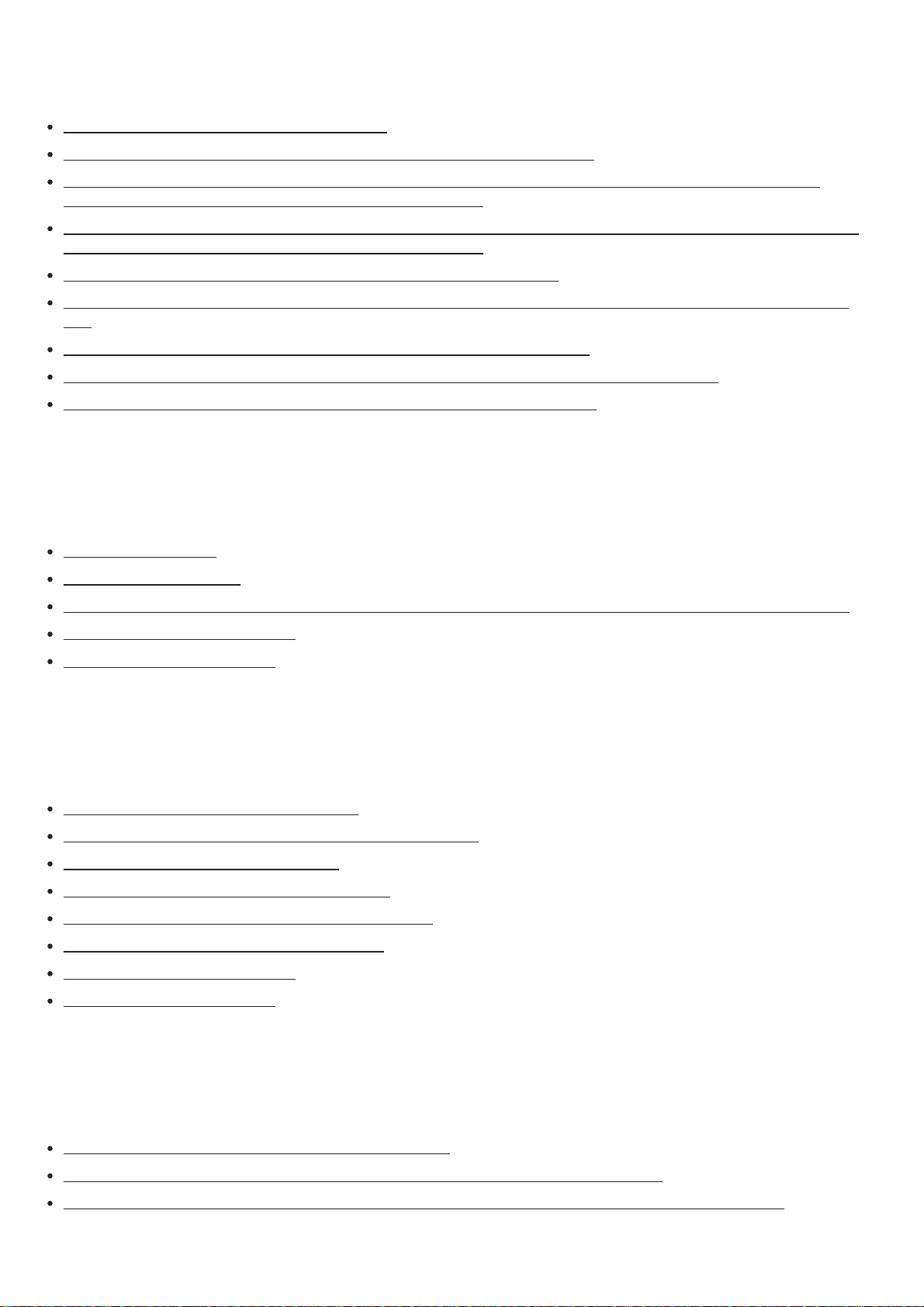
2. Connecting speakers
Connecting 7.1-channel speaker system [19]
Connecting 5.1.2-channel speaker system using top middle speakers [20]
Connecting 5.1.4-channel speaker system using top front and top rear speakers with an additional stereo
power amplifier (for STR-ZA3100ES/STR-ZA2100ES) [21]
Connecting 7.1.2-channel speaker system using front Dolby Atmos enabled speakers with an additional stereo
power amplifier (for STR-ZA3100ES/STR-ZA2100ES) [22]
Connecting 5.1-channel speaker system with Zone 2 connection [23]
Connecting 5.1.2-channel speaker system with bi-amplifier connection (for STR-ZA3100ES/STR-ZA2100ES)
[24]
Connecting 5.1-channel speaker system with bi-amplifier connection [25]
Speaker patterns and terminals to be connected (for STR-ZA3100ES/STR-ZA2100ES) [26]
Speaker patterns and terminals to be connected (for STR-ZA1100ES) [27]
3. Connecting a TV
Connecting a TV [28]
Connecting a 4K TV [29]
Connecting a 4K TV that supports HDCP 2.2 and a 4K streaming box using a 4K-compatible HDMI cable [30]
Notes on connecting cables [31]
About HDMI connections [32]
4. Connecting audio-visual devices and the antennas (aerials)
Connecting devices with HDMI jacks [33]
Connecting devices with jacks other than HDMI jacks [34]
Connecting the antennas (aerials) [35]
Connecting another amplifier in Zone 2/3 [36]
Digital audio formats supported by the receiver [37]
Video formats supported by the receiver [38]
Notes on connecting cables [39]
About HDMI connections [40]
5. Connecting to the network
System requirements for a wired LAN connection [41]
Connecting the receiver to the network using LAN cables (for STR-ZA3100ES) [42]
Connecting the receiver to the network using LAN cables (for STR-ZA2100ES/STR-ZA1100ES) [43]
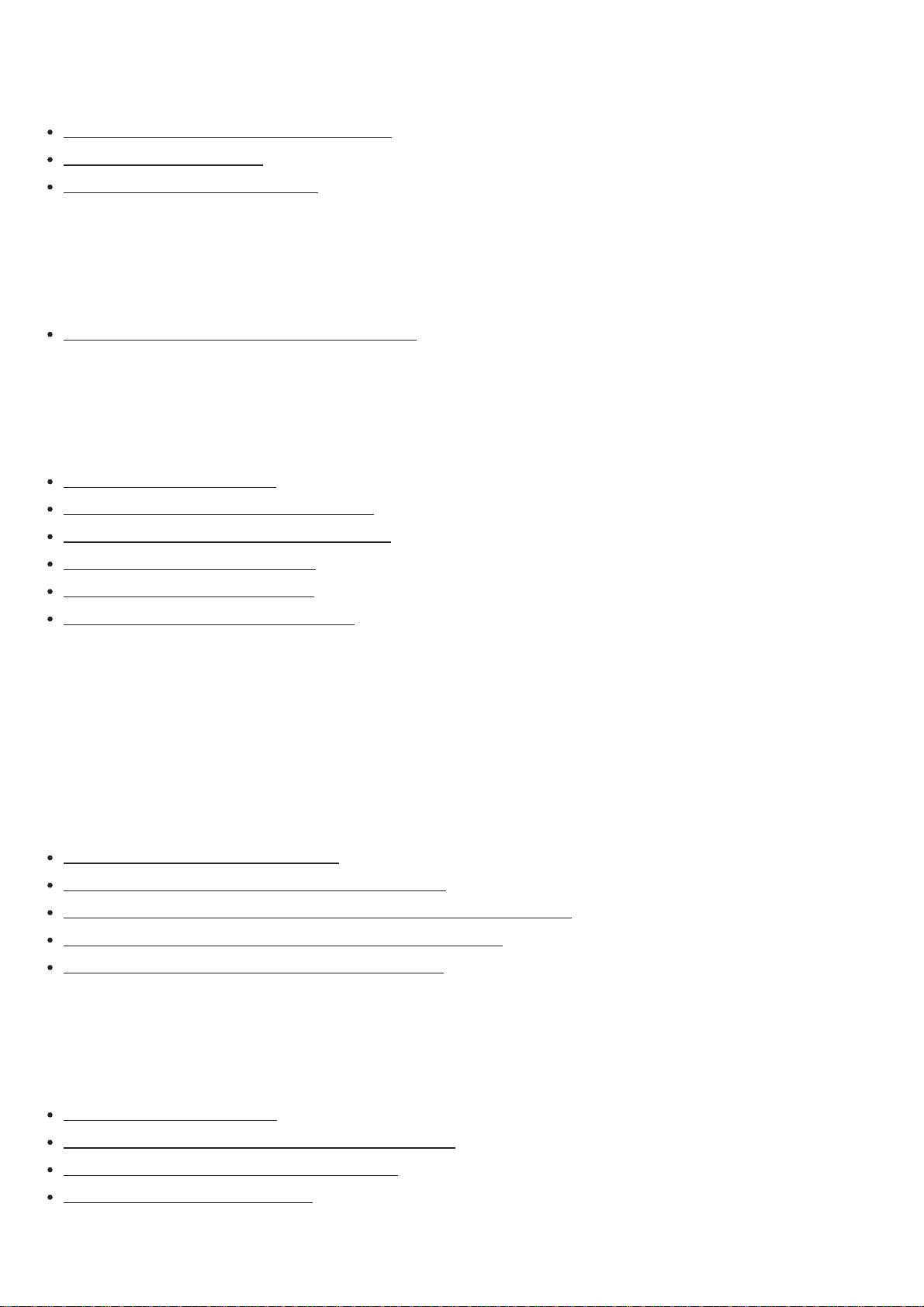
6. Turning on the receiver/preparing the remote control
Inserting batteries into the remote control [44]
Turning on the receiver [45]
Notes on installing the receiver [46]
7. Setting up the receiver using Easy Setup
Setting up the receiver using the Easy Setup [47]
Performing Auto Calibration
1. About Auto Calibration [48]
2. Before you perform Auto Calibration [49]
3. Connecting the calibration microphone [50]
4. Selecting the front speakers [51]
5. Performing Auto Calibration [52]
6. Checking Auto Calibration results [53]
Enjoying Video and Sound
Playing AV devices
Using the menu on the TV screen [54]
Enjoying video/sound from the connected device [55]
Enjoying sound of an ARC compatible TV (Audio Return Channel) [56]
If you use a TV compatible with Dolby Digital Plus output [57]
Watching HDCP 2.2 copyright-protected content [58]
Listening to the radio
Listening to FM/AM radio [59]
Presetting FM/AM radio stations (Preset Memory) [60]
Tuning to a station directly (Direct Tuning) [61]
Changing the AM tuning scale [62]
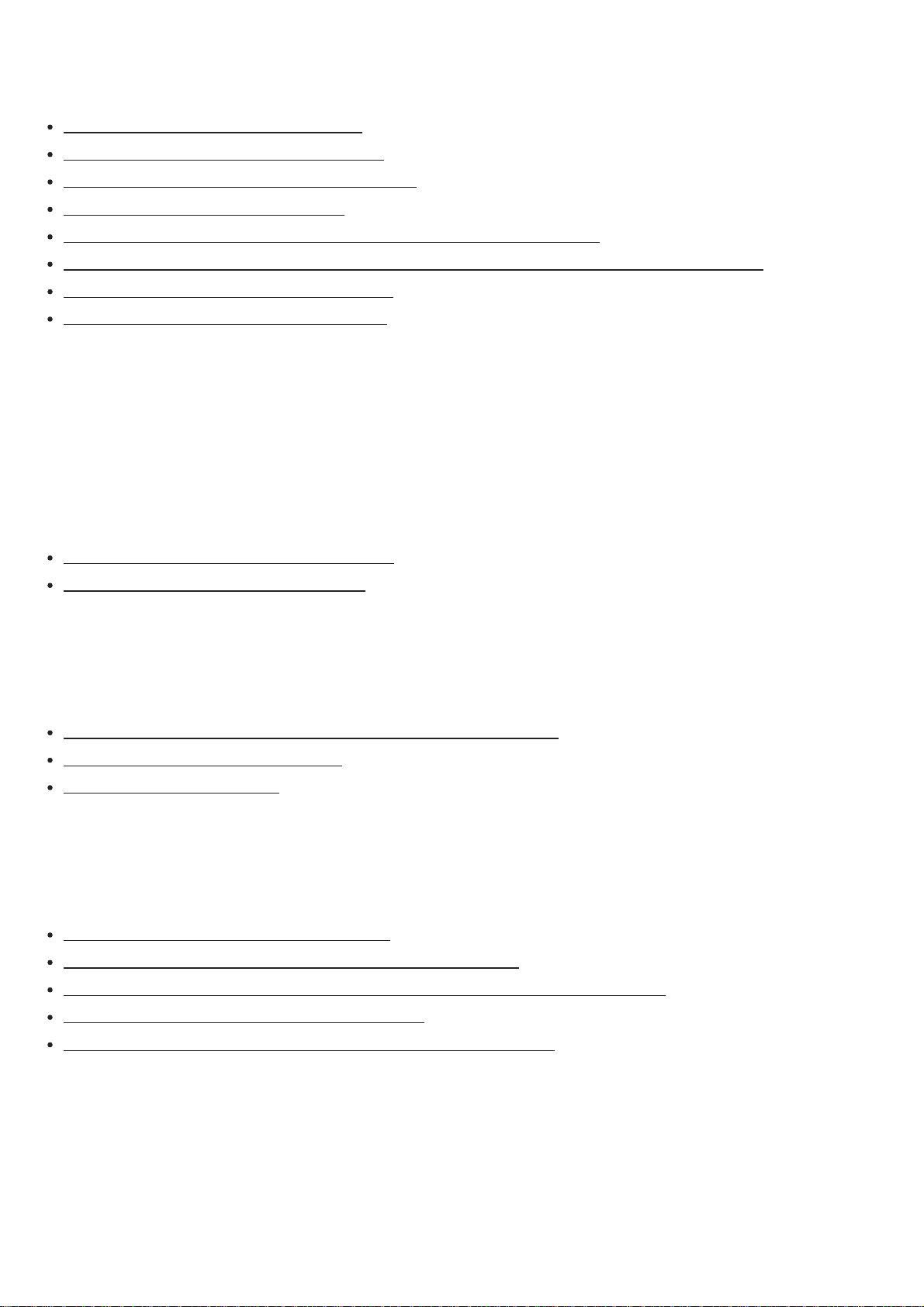
Enjoying sound effects
Selecting a sound field (Sound Field) [63]
Selectable sound fields and their effects [64]
Resetting sound fields to the default settings [65]
Adjusting the equalizer (Equalizer) [66]
Enjoying clear and dynamic sound at a low volume (Sound Optimizer) [67]
Enjoying more natural sound with speakers installed in the ceiling (In-Ceiling Speaker Mode) [68]
Enjoying high-fidelity sound (Pure Direct) [69]
Using the DTS:X Dialog Control function [70]
Using the Multi-Zone Features
Overview of multi-zone features
What you can do with multi-zone features [71]
Available input sources for each zone [72]
Enjoying sound from speakers located in another room (Zone 2)
Connecting 5.1-channel speaker system with Zone 2 connection [73]
Assigning the speakers for Zone 2 [74]
Enjoying sound in Zone 2 [75]
Enjoying sound from speakers located in other rooms using another amplifier
Connecting another amplifier in Zone 2/3 [76]
Setting the volume control for Zone 2/3 (Zone2/3 Line Out) [77]
Setting the Zone 2 HDMI audio output of connected devices (Zone2 Audio Out) [78]
Setting the priority for the main zone (Priority) [79]
Enjoying sound using another amplifier in Zone 2 and/or Zone 3 [80]
Using Other Features
Interlocking with BRAVIA TV and other devices (“BRAVIA” Sync)
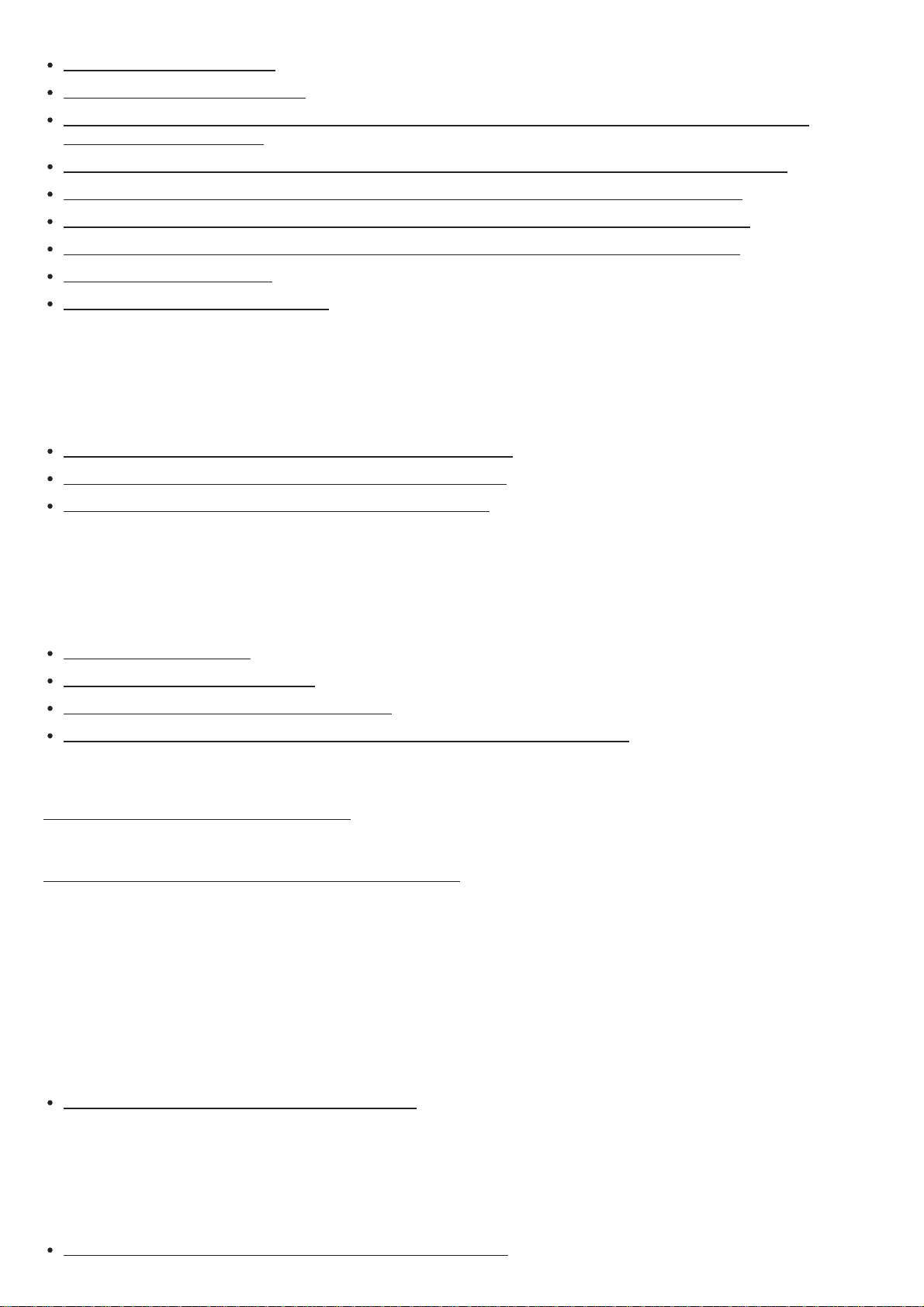
What is “BRAVIA” Sync? [81]
Preparing for “BRAVIA” Sync [82]
Turning off the receiver and connected devices simultaneously with the TV (System Power Off function)
(Standby Linked to TV) [83]
Enjoying TV sound from the speakers connected to the receiver (System Audio Control function) [84]
Enjoying an input source from a connected device immediately (One-Touch Play function) [85]
Selecting the optimum picture quality and sound field automatically (Scene Select function) [86]
Operating the receiver menu using the TV remote control (Remote Easy Control function) [87]
Echo Canceling function [88]
About Language Follow function [89]
Enjoying video and sound with your desired way of use
Switching the monitors that output the HDMI video signals [90]
Switching between digital and analog audio (Input Mode) [91]
Using other video/audio input jacks (Input Assignment) [92]
Saving and recalling various settings for the receiver (Custom Preset)
About Custom Preset [93]
Saving the settings to a preset [94]
Recalling the settings saved to the scene [95]
Items for which you can save settings and the default values for each item [96]
Using the sleep timer (Sleep) [97]
Viewing information on the display panel [98]
Adjusting Settings
Easy Setup
Setting up the receiver using the Easy Setup [99]
Input Setup
Changing the assignment and display for the input jacks [100]
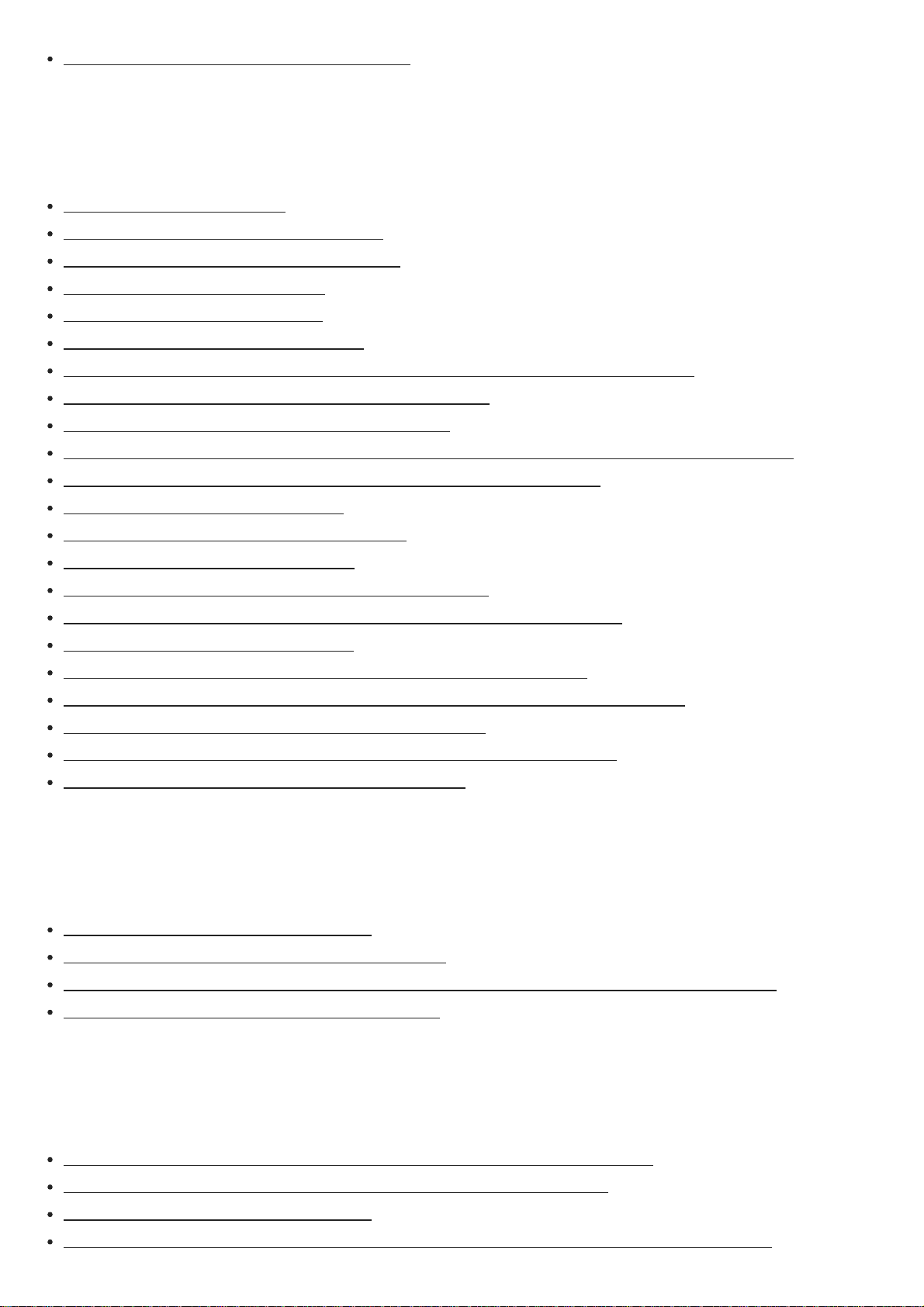
Changing the name for each input (Name) [101]
Speaker Setup
1. About Auto Calibration [102]
2. Before you perform Auto Calibration [103]
3. Connecting the calibration microphone [104]
4. Selecting the front speakers [105]
5. Performing Auto Calibration [106]
6. Checking Auto Calibration results [107]
Calibrating the phase characteristics of the speakers (Automatic Phase Matching) [108]
Selecting the Auto Calibration type (Calibration Type) [109]
Selecting the speaker pattern (Speaker Pattern) [110]
Checking the speaker position and the corresponding speaker terminals (Speaker Connections) [111]
Assigning the surround back speaker terminals (SB Speaker Assign) [112]
Adjusting the speaker size (Size) [113]
Adjusting the speaker distance (Distance) [114]
Adjusting the speaker level (Level) [115]
Outputting a test tone from each speaker (Test Tone) [116]
Setting the crossover frequency of the speakers (Crossover Frequency) [117]
Adjusting the equalizer (Equalizer) [118]
Lifting up the sound of the center speaker (Center Speaker Lift Up) [119]
Setting the correct angles of the surround speakers (Surround Speaker Position) [120]
Calibrating speaker positioning (Speaker Relocation) [121]
Setting the height from the floor to the ceiling speakers (Ceiling Height) [122]
Selecting the unit of measurement (Distance Unit) [123]
Network Setup
Setting up a network (Internet Setup) [124]
Checking the network information (Information) [125]
Enabling the network function even when this receiver is in standby mode (Network Standby) [126]
Enjoying Hi-Fi System sound (Music Connect) [127]
Audio Setup
Playing audio signals with high-quality sound (Digital Legato Linear (D.L.L.)) [128]
Enjoying clear and dynamic sound at a low volume (Sound Optimizer) [129]
Selecting a sound field (Sound Field) [130]
Enjoying more natural sound with speakers installed in the ceiling (In-Ceiling Speaker Mode) [131]
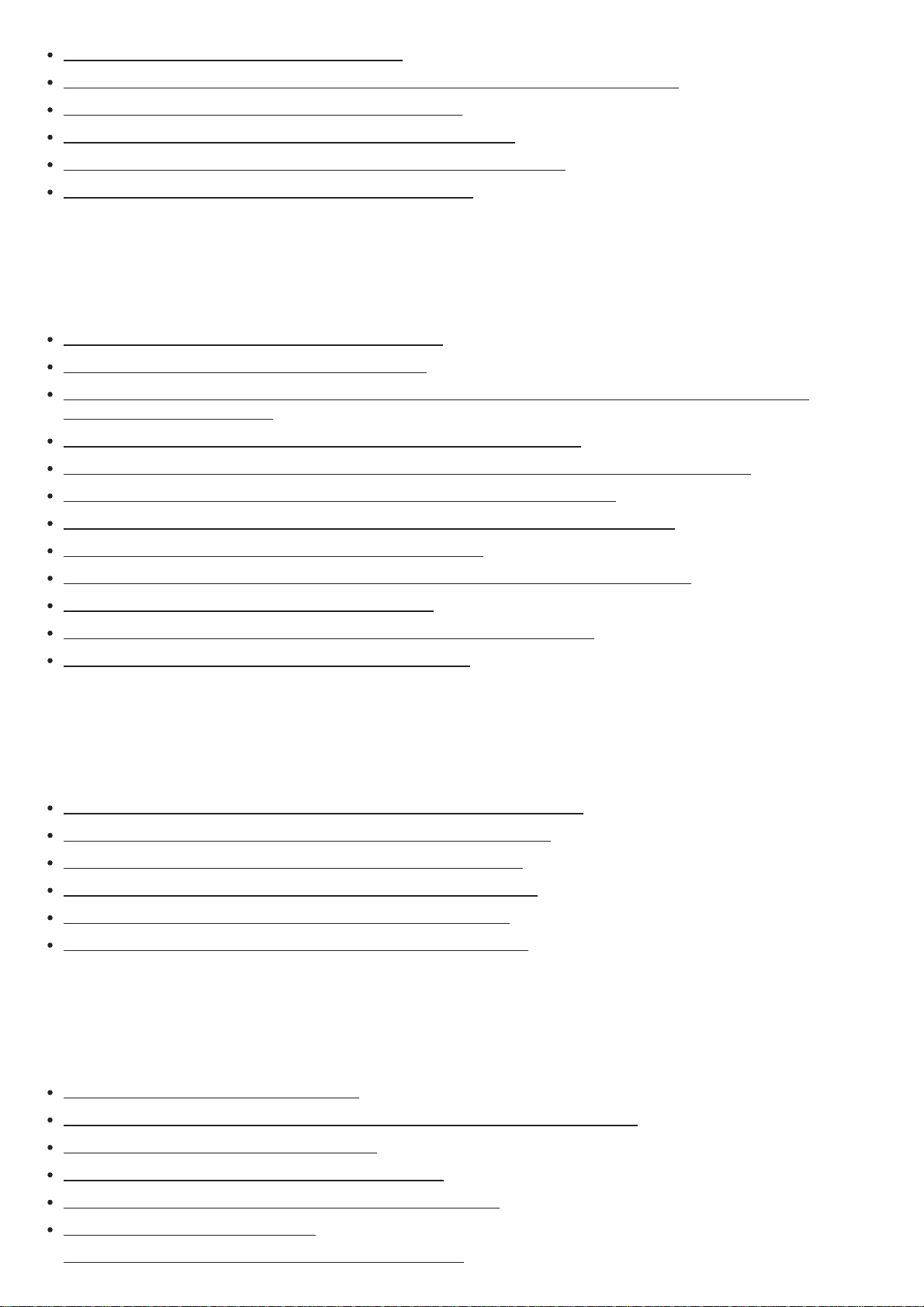
Enjoying high-fidelity sound (Pure Direct) [132]
Setting the low-pass filter for the subwoofer output (Subwoofer Low Pass Filter) [133]
Synchronizing audio with video output (A/V Sync) [134]
Selecting the language of digital broadcasts (Dual Mono) [135]
Compressing the dynamic range (Dynamic Range Compressor) [136]
Switching the mode of the DTS decoder (Neural:X) [137]
HDMI Setup
Up-converting video signals to 4K (4K Scaling) [138]
Controlling HDMI devices (Control for HDMI) [139]
Turning off the receiver and connected devices simultaneously with the TV (System Power Off function)
(Standby Linked to TV) [140]
Enjoying sound of an ARC compatible TV (Audio Return Channel) [141]
Enjoying content of a connected device without turning on the receiver (Standby Through) [142]
Setting the HDMI audio signal output of connected devices (Audio Out) [143]
Setting the Zone 2 HDMI audio output of connected devices (Zone2 Audio Out) [144]
Setting the level of the subwoofer (Subwoofer Level) [145]
Selecting the method to use the HDMI OUT B (ZONE 2) jack (HDMI Out B Mode) [146]
Setting the priority for the main zone (Priority) [147]
Speeding up the display when switching the HDMI input (Fast View) [148]
Setting HDMI signal formats (HDMI Signal Format) [149]
Zone Setup
Setting up the receiver to enjoy sound in Zone 2/3 (Zone Controls) [150]
Presetting the volume in the main zone (Main Preset Volume) [151]
Limiting the volume for the main zone (Main Max Volume) [152]
Presetting the volume in Zone 2/3 (Zone2/3 Preset Volume) [153]
Limiting the volume for Zone 2/3 (Zone2/3 Max Volume) [154]
Setting the volume control for Zone 2/3 (Zone2/3 Line Out) [155]
System Setup
Selecting the language (Language) [156]
Tuning on/off the display for the volume level or sound field (Auto Display) [157]
Setting standby mode (Auto Standby) [158]
Changing the volume display (Volume Display) [159]
Switching the brightness of the display panel (Dimmer) [160]
Using the sleep timer (Sleep) [161]

Checking the software version (Software Version) [162]
Updating the software via the network (Network Update) [163]
Updating the software using the USB flash drive (USB Update) [164]
Setting the tuner (Tuner Setup) [165]
Install Setup
Turning on control mode for maintenance (External Control) [166]
Switching on/off the 12V trigger output (Trigger 1/2/3) (for STR-ZA3100ES) [167]
Switching on/off the 12V trigger output (Trigger) (for STR-ZA2100ES/STR-ZA1100ES) [168]
Displaying a test screen (Test Picture for HDMI Out A/B) [169]
Locking settings of the receiver (Settings Lock) [170]
Using the menu on the display panel
Operating the receiver with the menu on the display panel [171]
Viewing information on the display panel [172]
Reverting to the factory default settings [173]
Troubleshooting
Error messages
PROTECTOR [174]
UPDATE FAILED [175]
FAN STOPPED (for STR-ZA3100ES only) [176]
List of messages after Auto Calibration measurements [177]
Network features message list [178]
General
The receiver is turned off automatically. [179]
The receiver does not turn on after performing USB Update or Network Update. [180]
The receiver does not turn on even when the TV is turned on. [181]
The receiver turns off when the TV is turned off. [182]
The receiver does not turn off even when the TV is turned off. [183]
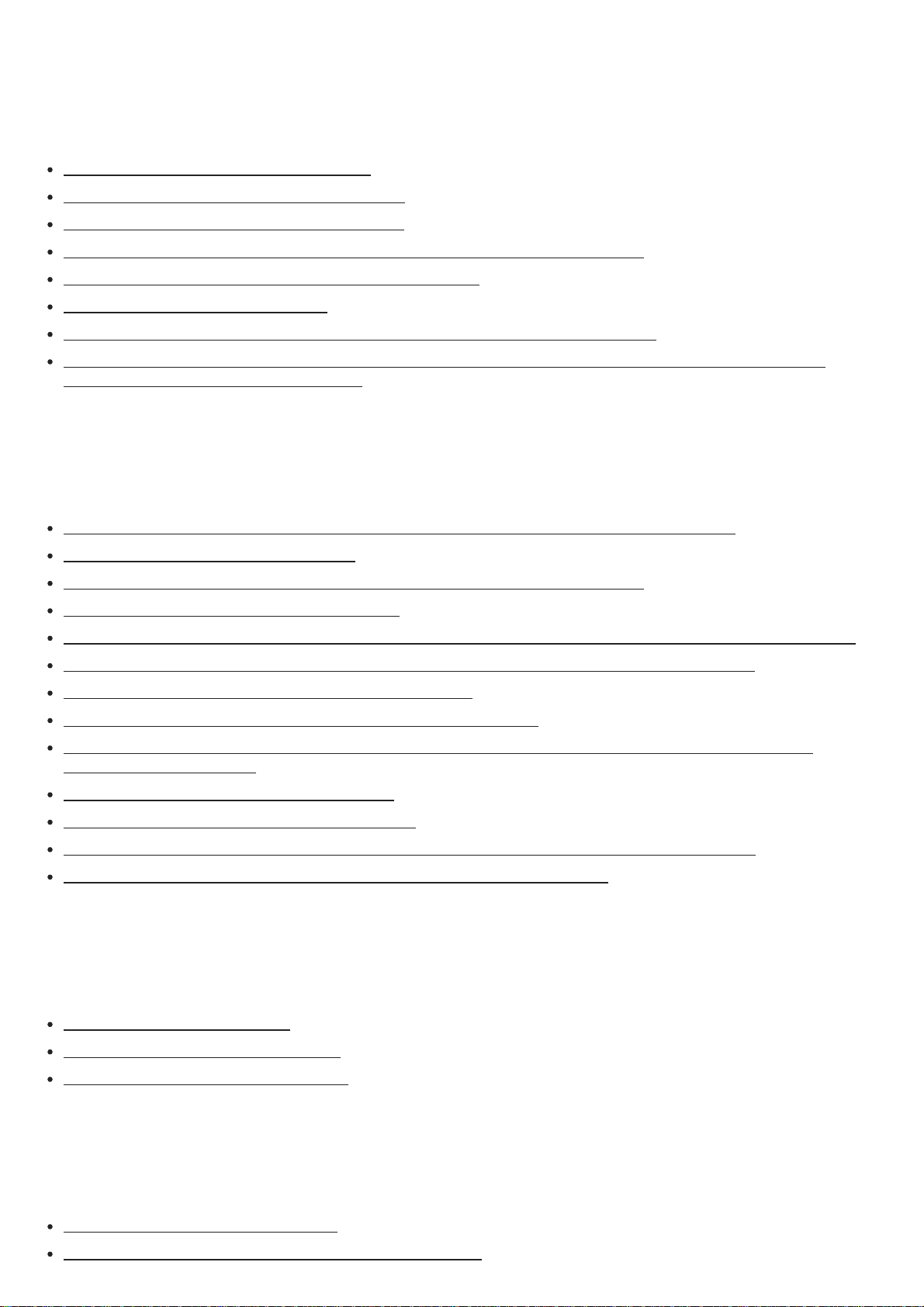
Image
A USB device cannot be connected to the USB port. [209]
No image appears on the TV screen. [184]
No 3D content appears on the TV screen. [185]
No 4K content appears on the TV screen. [186]
No image is output to the TV screen when the receiver is in standby mode. [187]
The home menu does not appear on the TV screen. [188]
The display panel is turned off. [189]
Image does not appear on the TV screen when the receiver is not turned on. [190]
When the language for the on-screen display of the TV is changed, the on-screen display language of the
receiver is changed simultaneously. [191]
Sound
No sound or only a very low level of sound is heard, no matter which device is selected. [192]
There is severe humming or noise. [193]
No sound or only a very low level of sound is heard from specific speakers. [194]
There is no sound from a specific device. [195]
There is no sound from the TV via the HDMI OUT A jack when using the Audio Return Channel function. [196]
The Dolby Atmos-compatible sound played back on the TV is not output from the receiver. [197]
The left and right sound is unbalanced or reversed. [198]
Dolby Digital or DTS multi-channel sound is not reproduced. [199]
No sound is heard from specific speakers when the receiver decodes the DTS audio signals or performs
Neural:X processing. [200]
The surround effect cannot be obtained. [201]
A test tone is not output from the speakers. [202]
A test tone is output from a different speaker than the speaker displayed on the TV screen. [203]
No sound is output from the TV when the receiver is in standby mode. [204]
Tuner
The FM reception is poor. [205]
The FM stereo reception is poor. [206]
You cannot tune to radio stations. [207]
USB devices
A USB device is not recognized. [208]
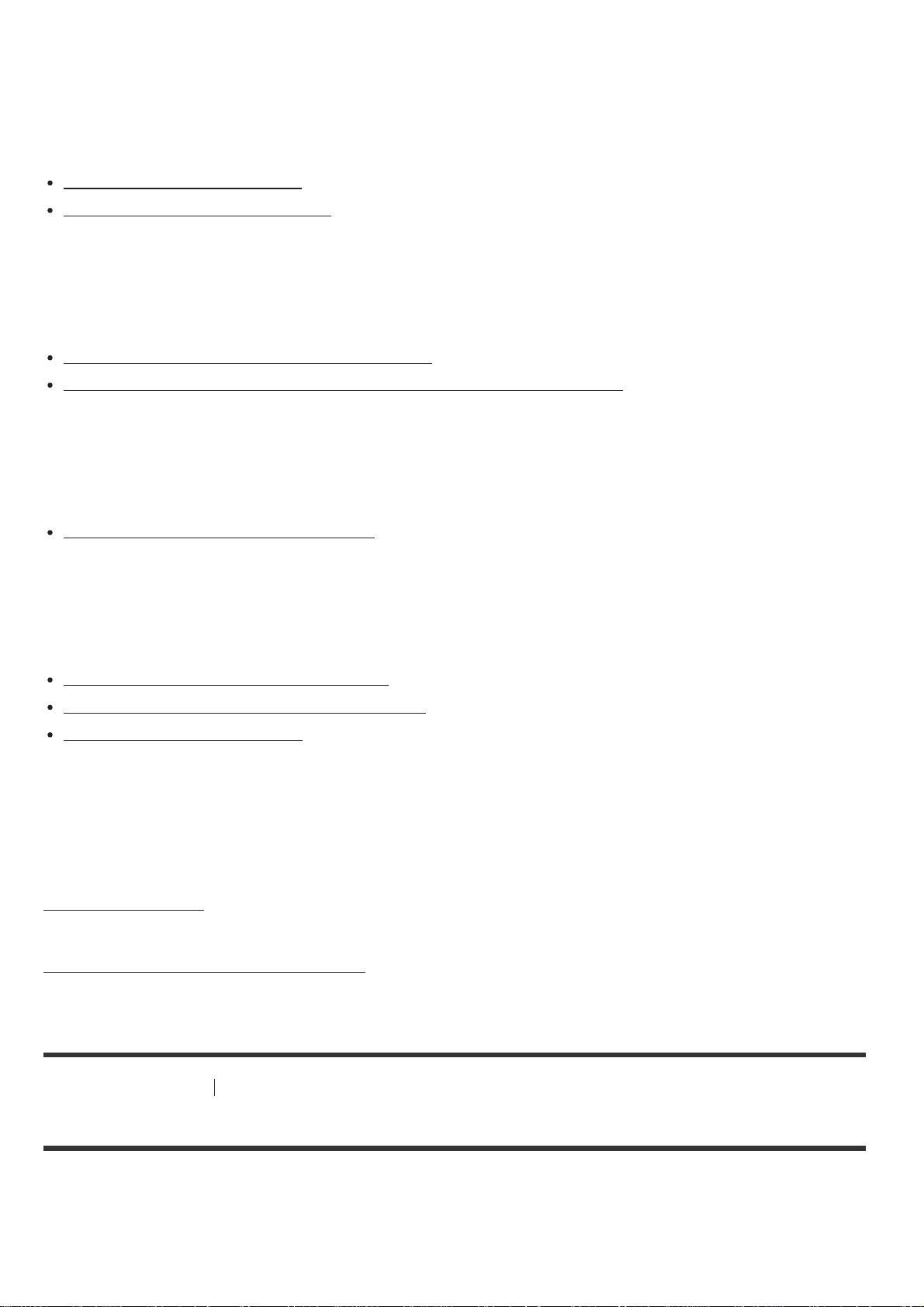
Network connection
An error message appears. [210]
Cannot connect to the network. [211]
“BRAVIA” Sync (Control for HDMI)
The Control for HDMI function does not work. [212]
TV sound cannot be heard from the speakers connected to the receiver. [213]
Remote control
The remote control does not function. [214]
If the problem is not solved
Reverting to the factory default settings [215]
Resetting sound fields to the default settings [216]
Customer support websites [217]
Other Information
Trademarks [218]
Software License Information [219]
[1] Parts and Controls Receiver
Front panel (with the front cover attached)
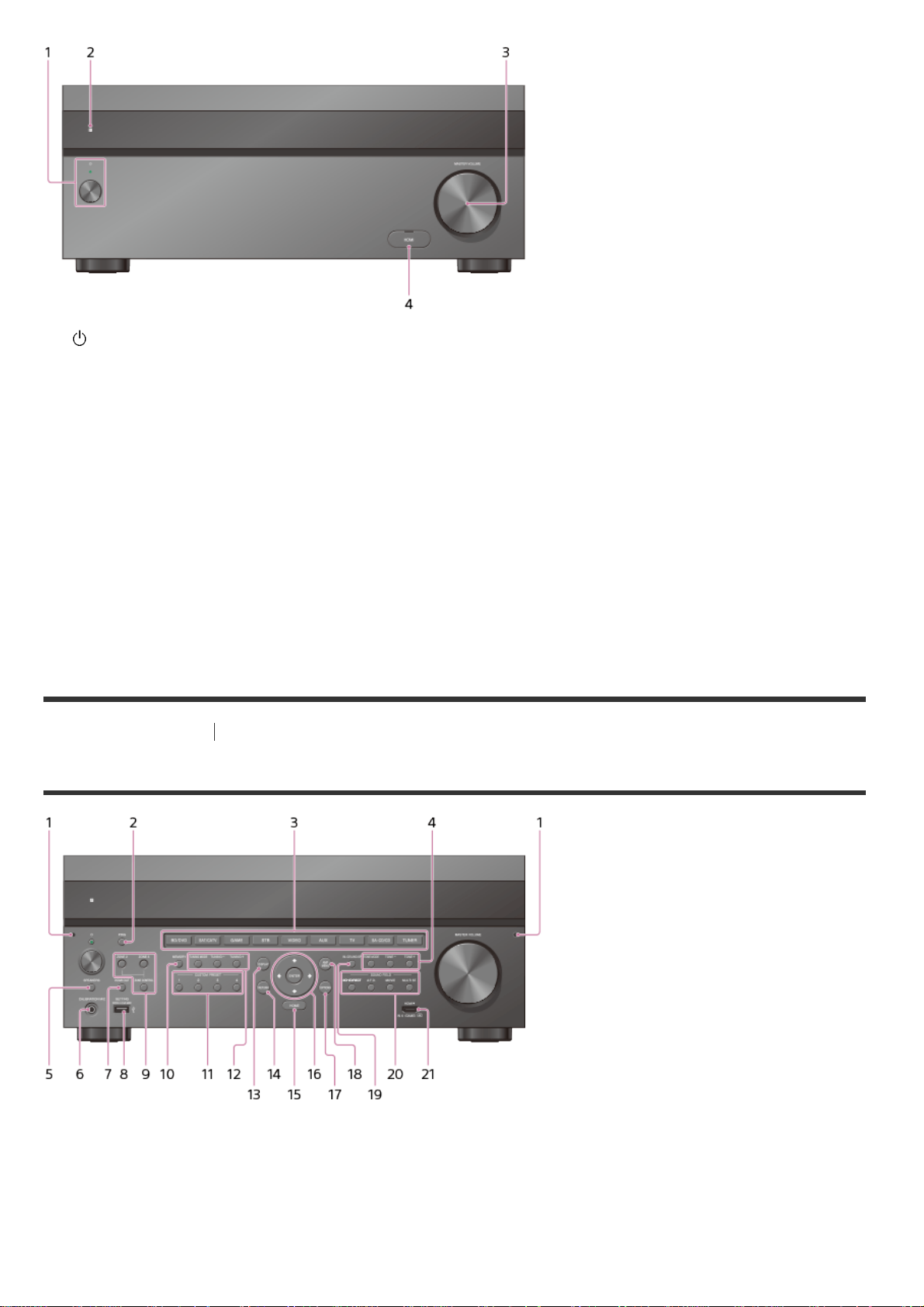
(power)
1.
Turns the receiver on or sets it to standby mode. The indicator lights up according to the status of the
receiver. Also, the color of the indicator changes depending on the status of the receiver.
Remote sensor
2.
Receives signals from remote control.
MASTER VOLUME
3.
Turns to adjust the volume level.
HDMI jack cover (for STR-ZA3100ES/STR-ZA2100ES only)
4.
Open the cover when you use HDMI IN 6 (GAME) jack.
[2] Parts and Controls Receiver
Front panel (without the front cover attached)
Fixing points for the front cover
1.
Attach the front cover using these points.
PING
2.
Displays the IP address and MAC address on the display panel.
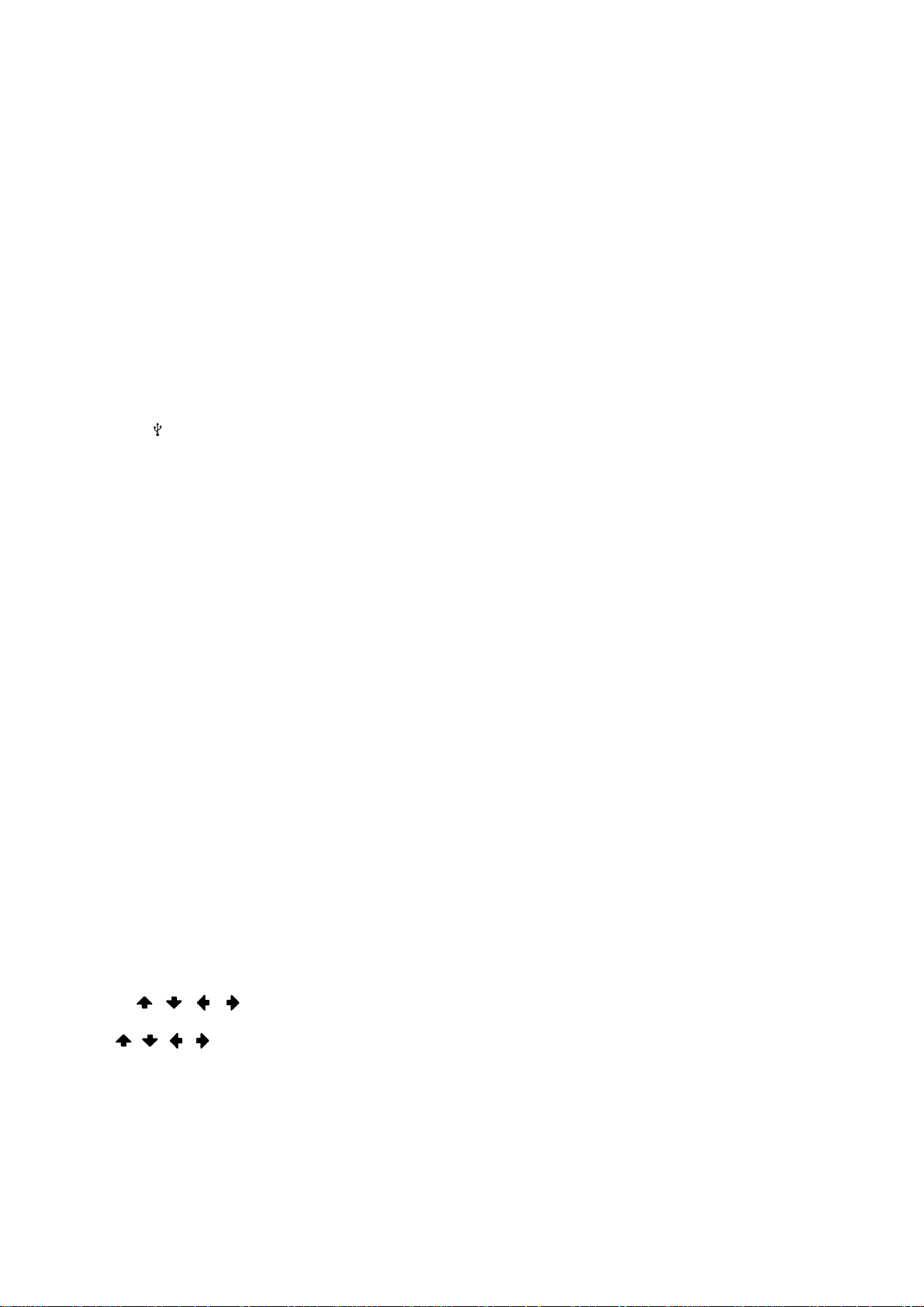
Input buttons
3.
10
11
12
13
14
15
16
17
18
19
Select the device you want to use.
TONE MODE , TONE+/–
4.
Press to adjust the bass/treble level of the speaker.
SPEAKERS
5.
Select the front speaker system (FRONT A speakers, FRONT B speakers or both FRONT A and FRONT B
speakers) or turn off the speaker output.
CALIBRATION MIC jack
6.
Connect the supplied calibration microphone to this jack to perform Auto Calibration.
HDMI OUT
7.
Switches the output for two monitors connected to the HDMI OUT A and HDMI OUT B (ZONE 2) jacks.
SETTING (USB) port
8.
Used for maintenance and service.
ZONE CONTROL (ZONE2, ZONE3)
9.
Selects the location to be controlled.
MEMORY
.
Press to store a station during tuner operation.
CUSTOM PRESET (1, 2, 3, 4)
.
Saves and recalls various settings for the receiver.
TUNING MODE, TUNING +/–
.
Press to operate the built-in tuner (FM/AM).
DISPLAY
.
Displays information on the display panel.
RETURN
.
Returns to the previous menu.
HOME
.
Displays the home menu on the TV screen.
ENTER, / / /
.
Press / / / to select the menu items. Then press ENTER to enter the selection.
OPTIONS
.
Displays the options menus on the TV screen for item selection.
AMP MENU
.
Displays the menu on the display panel of the receiver to operate the receiver.
IN- CEILING SP
.
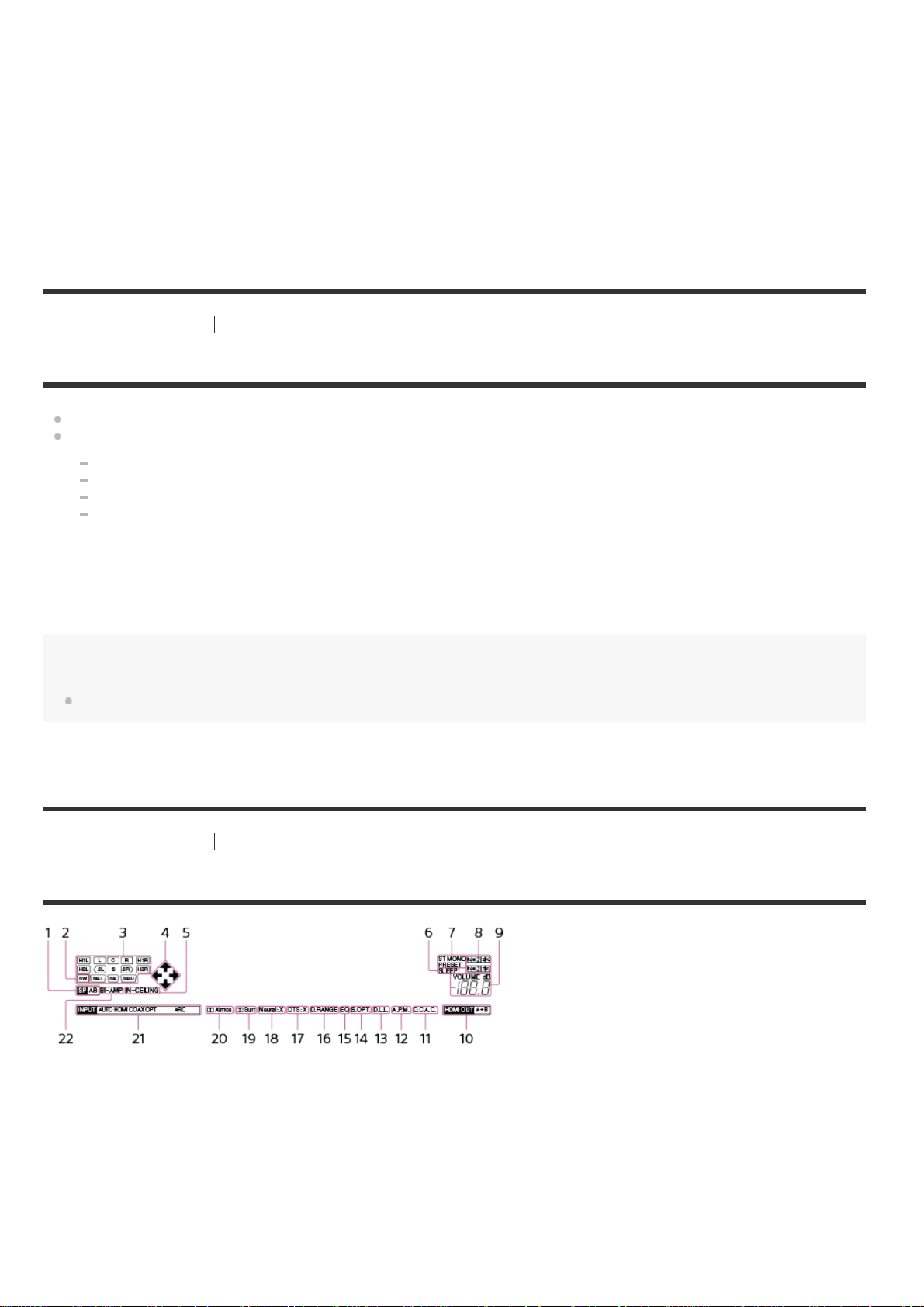
Activates the In-Ceiling Speaker Mode.
SOUND FIELD (2CH/DIRECT, A.F.D., MOVIE, MULTI ST.)
20
21
.
Selects the sound field you want.
HDMI IN 6 (GAME) jack (for STR-ZA3100ES/STR-ZA2100ES only)
.
Connect to a video game console. The video and sound from your video game console is input.
[3] Parts and Controls Receiver
Power indicator
Green: The receiver is turned on.
Amber: The receiver is in standby mode, and:
[Control for HDMI] or [Network Standby] is set to [On].
[Standby Through] is set to [On] or [Auto].
[Zone2 Power] or [Zone3 Power] is set to [On].
[Audio Return Channel] is set to [Standard].
The indicator turns off when the receiver is in standby mode and [Control for HDMI], [Standby Through],
[Audio Return Channel], [Network Standby], [Zone2 Power] and [Zone3 Power] are set to [Off].
The top of the cabinet may become hot. This is because part of the circuit(s) inside the receiver is(are) still
turned on, and is not a malfunction.
Note
The indicator flashes slowly when a software update is in progress.
[4] Parts and Controls Receiver
Indicators on the display panel
Speaker system indicator
1.
SW
2.
Lights up when subwoofer(s) is (are) connected and the audio signal is output from the PRE OUT
SUBWOOFER jack(s).
Playback channel indicator
3.
Indicates the speaker that is designated to output sound. Shows how the receiver down-mixes or up-mixes
the source sound, based on the speaker settings.
L
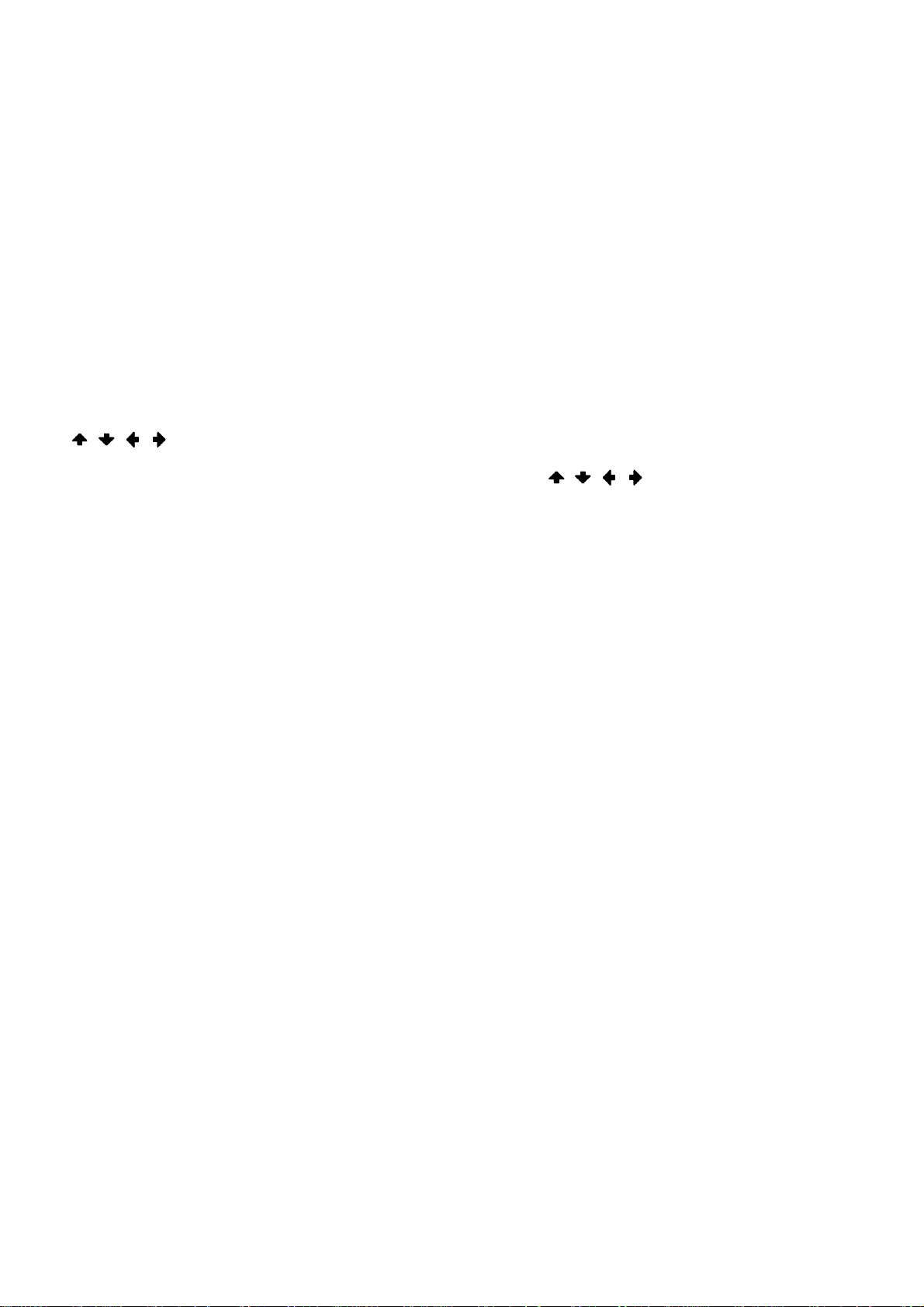
Front Left
R
10
11
12
13
Front Right
C
Center
SL
Surround Left
SR
Surround Right
SBL
Surround Back Left
SBR
Surround Back Right
H1L
Height1 Left
H1R
Height1 Right
H2L (for STR-ZA3100ES/STR-ZA2100ES only)
Height2 Left
H2R (for STR-ZA3100ES/STR-ZA2100ES only)
Height2 Right
/ / /
4.
Indicates currently available operation on the display panel using / / / on the remote control.
IN-CEILING
5.
Lights up when the In-Ceiling Speaker Mode is activated.
SLEEP
6.
Lights up when the sleep timer is activated.
Tuning indicator
7.
Lights up when the receiver tunes to a radio station.
ST
The receiver tunes to a stereo broadcast.
MONO
FM receiving mode is set to the mono mode.
PRESET
The tuning mode is set to the preset mode.
ZONE2, ZONE3
8.
The applicable indicator lights up while [Zone2 Power] or [Zone3 Power] is set to [On].
VOLUME
9.
Displays the current volume.
HDMI OUT A+B
.
Displays the output you have selected using HDMI OUT on the front panel or HDMI OUTPUT on the remote
control. Turns off when [HDMI OUT OFF] is selected.
D.C.A.C.
.
Lights up when the measurement results of the Auto Calibration function are applied.
A.P.M.
.
Lights up when the A.P.M. (Automatic Phase Matching) function is activated. You can only set the A.P.M.
function in the D.C.A.C. (Digital Cinema Auto Calibration) function.
D.L.L.
.
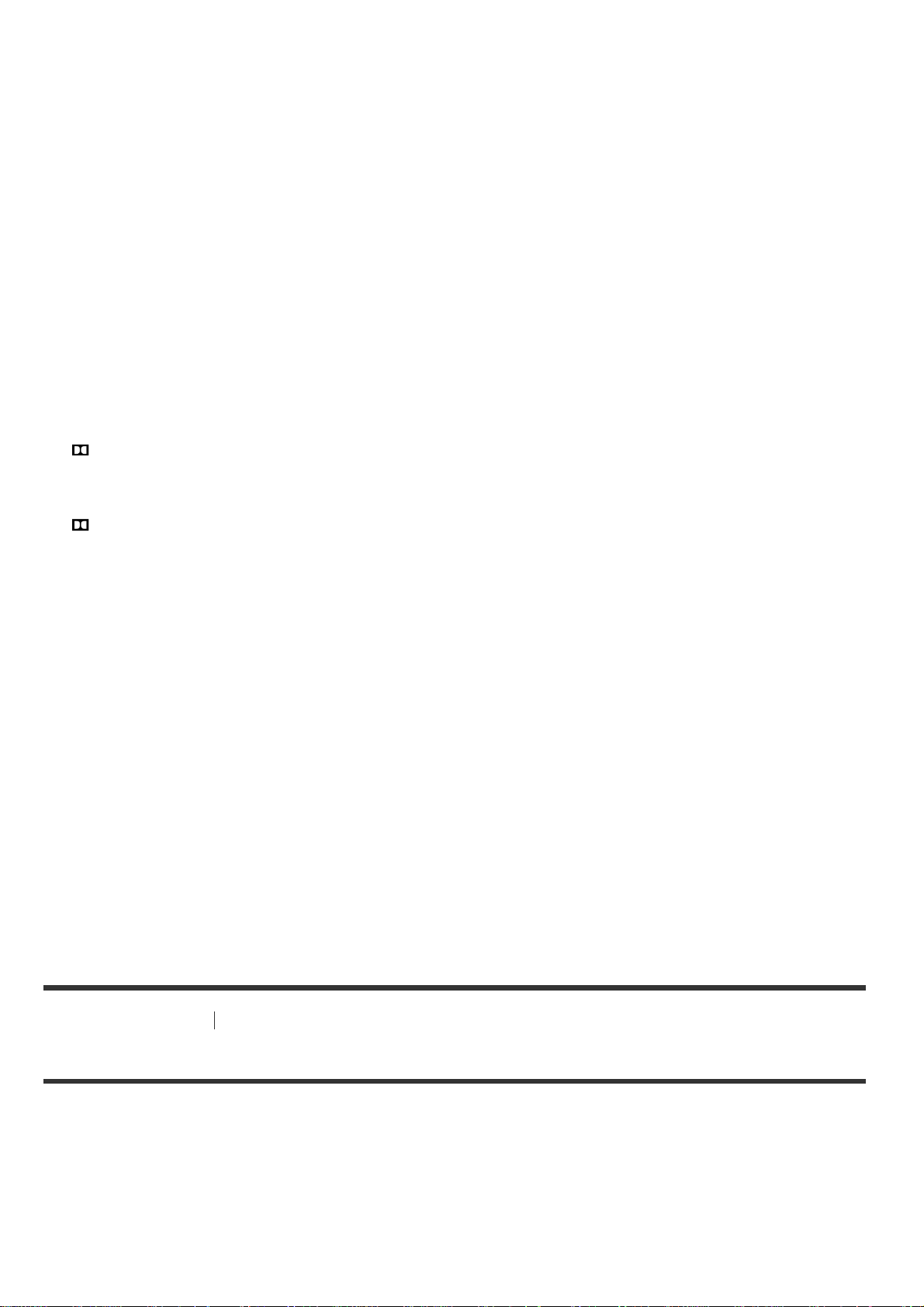
Lights up when the Digital Legato Linear (D.L.L.) function is activated.
S.OPT.
14
15
16
17
18
19
20
21
22
.
Lights up when the Sound Optimizer function is activated.
EQ
.
Lights up when the equalizer is activated.
D.RANGE
.
Lights up when dynamic range compression is activated.
DTS:X
.
Lights up when DTS:X decoding is activated.
Neural:X
.
Lights up when DTS Neural:X decoding is activated.
Surr
.
Lights up when Dolby Surround decoding is activated.
Atmos
.
Lights up when Dolby Atmos decoding is activated.
Input indicator
.
Lights up to indicate the current input.
AUTO
[Input Mode] is set to [Auto].
HDMI
The receiver recognizes devices connected via an HDMI IN jack.
COAX
Digital signals are input through the COAXIAL jack.
OPT
Digital signals are input through the OPTICAL jack.
ARC
TV input is selected and Audio Return Channel (ARC) signals are detected.
BI-AMP
.
Lights up when [SB Speaker Assign] in the [Speaker Setup] menu is set to [Bi-Amp] to use a bi-amplifier
connection.
[5] Parts and Controls Receiver
Rear panel (STR- ZA3100ES)
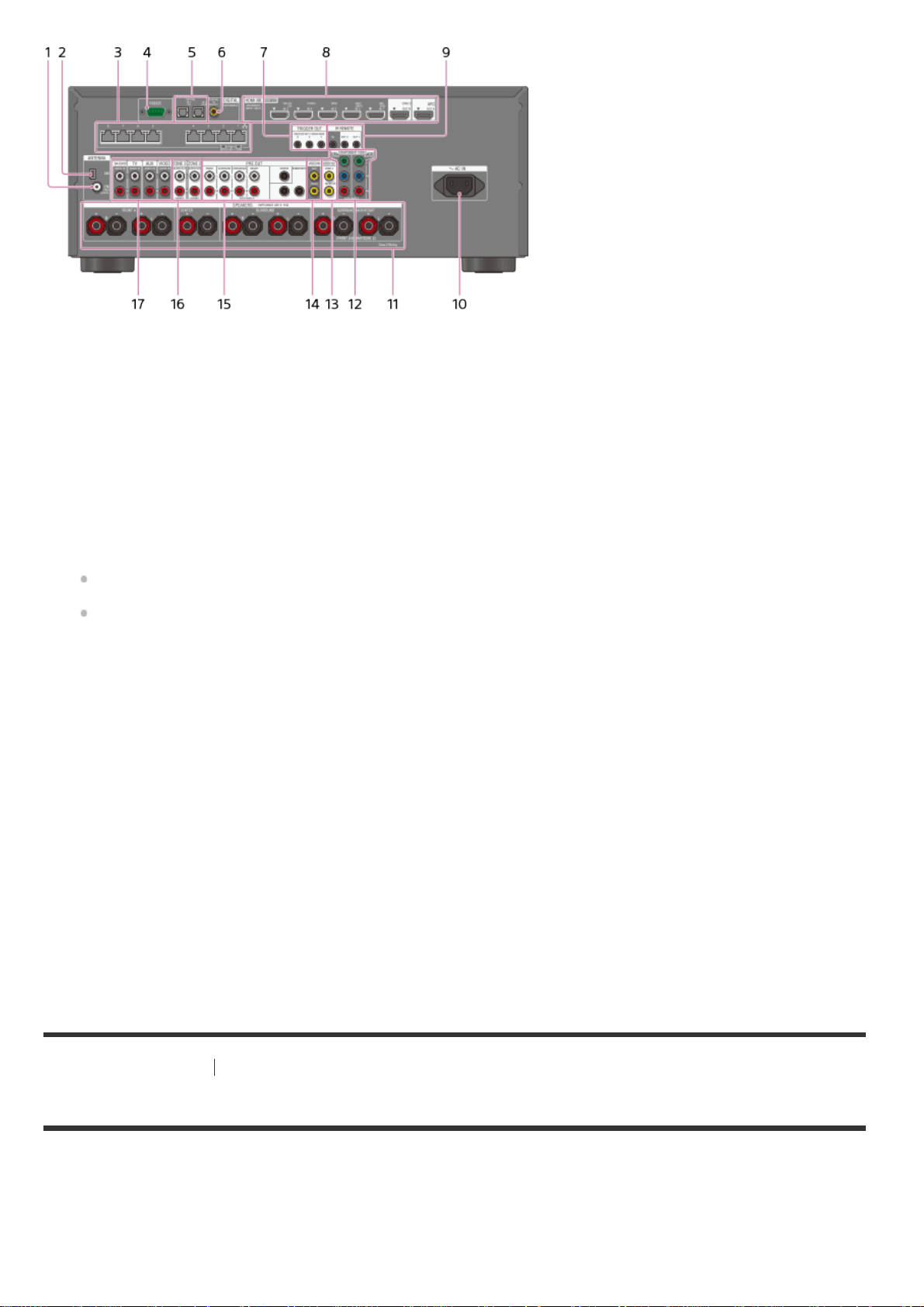
10
11
12
13
14
15
16
17
FM ANTENNA terminal
1.
AM ANTENNA terminal
2.
Giga-bit Ethernet hub (*1)
3.
RS232C port (*1)
4.
DIGITAL OPTICAL IN jacks
5.
DIGITAL COAXIAL IN jack
6.
TRIGGER OUT jacks
7.
Connect to interlock on/off of the power supply of other 12V TRIGGER compliant equipment, or the
amplifier/receiver of Zone 2 or Zone 3.
HDMI IN/OUT (*2) jacks
8.
IR REMOTE IN/OUT jacks
9.
You can control the receiver from a distance by connecting an IR repeater (not supplied) to the IR
REMOTE IN jack.
You can start or stop playback of devices such as a CD player connected to the receiver by connecting an
IR blaster (not supplied) to the IR REMOTE OUT jack.
AC IN terminal
.
Connect the supplied AC power cord (mains lead).
SPEAKERS terminals
COMPONENT VIDEO IN jacks
.
VIDEO OUT jacks
.
VIDEO IN jacks
.
PRE OUT jacks
.
.
Connect to an external power amplifier and a subwoofer.
ZONE 2/ZONE 3 AUDIO OUT jacks
AUDIO IN jacks
.
.
*1
This is the control expansion terminals for custom installation.
*2
HDCP 2.2 is newly enhanced copyright protection technology that is used to protect content such as 4K movies.
[6] Parts and Controls Receiver
Rear panel (STR- ZA2100ES)
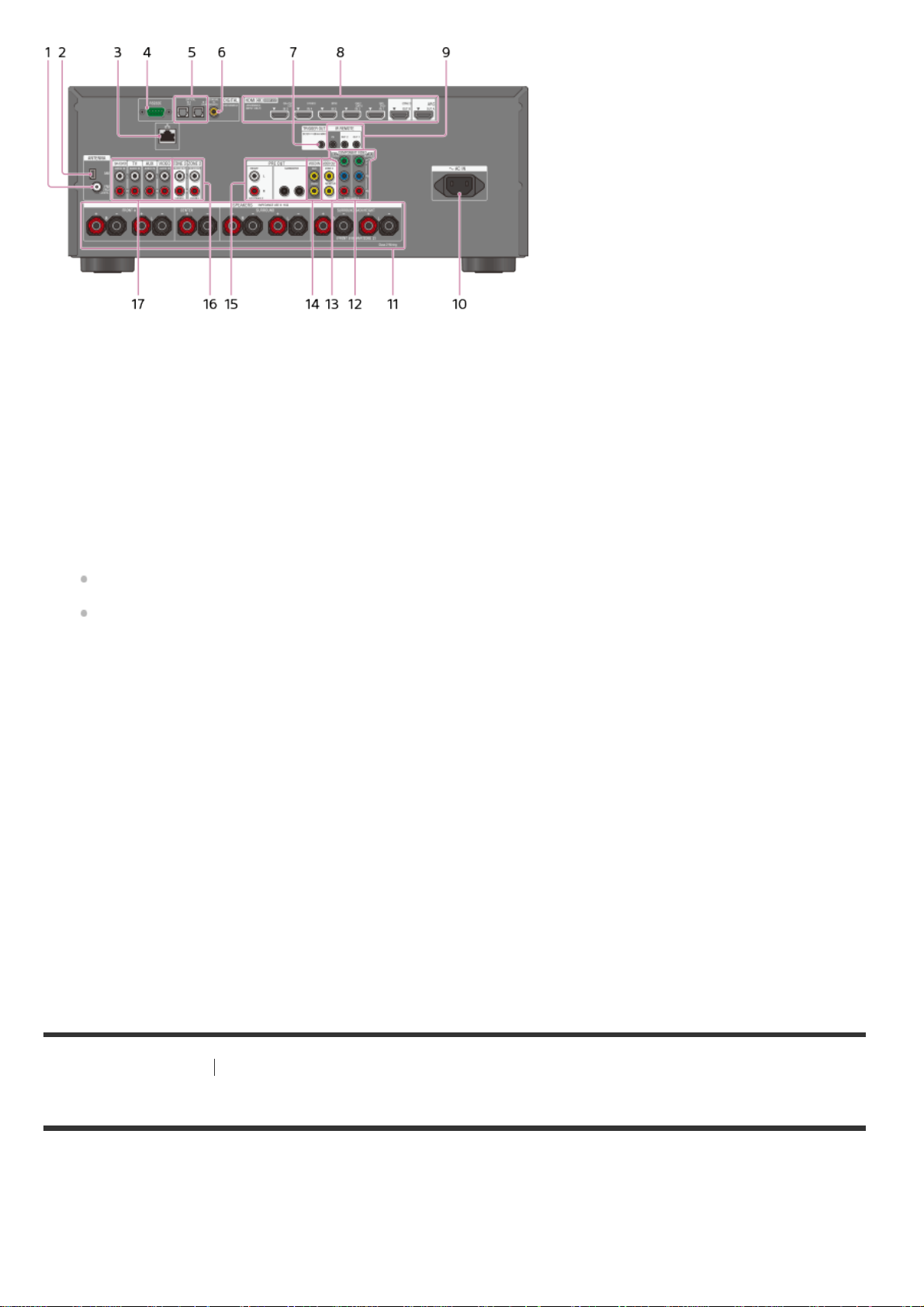
10
11
12
13
14
15
16
17
FM ANTENNA terminal
1.
AM ANTENNA terminal
2.
LAN port (*1)
3.
RS232C port (*1)
4.
DIGITAL OPTICAL IN jacks
5.
DIGITAL COAXIAL IN jack
6.
TRIGGER OUT jack
7.
Connect to interlock on/off of the power supply of other 12V TRIGGER compliant equipment, or the
amplifier/receiver of Zone 2 or Zone 3.
HDMI IN/OUT (*2) jacks
8.
IR REMOTE IN/OUT jacks
9.
You can control the receiver from a distance by connecting an IR repeater (not supplied) to the IR
REMOTE IN jack.
You can start or stop playback of devices such as a CD player connected to the receiver by connecting an
IR blaster (not supplied) to the IR REMOTE OUT jack.
AC IN terminal
.
Connect the supplied AC power cord (mains lead).
SPEAKERS terminals
COMPONENT VIDEO IN jacks
.
VIDEO OUT jacks
.
VIDEO IN jacks
.
PRE OUT jacks
.
.
Connect to an external power amplifier and a subwoofer.
ZONE 2/ZONE 3 AUDIO OUT jacks
AUDIO IN jacks
.
.
*1
This is the control expansion terminal for custom installation.
*2
HDCP 2.2 is newly enhanced copyright protection technology that is used to protect content such as 4K movies.
[7] Parts and Controls Receiver
Rear panel (STR- ZA1100ES)
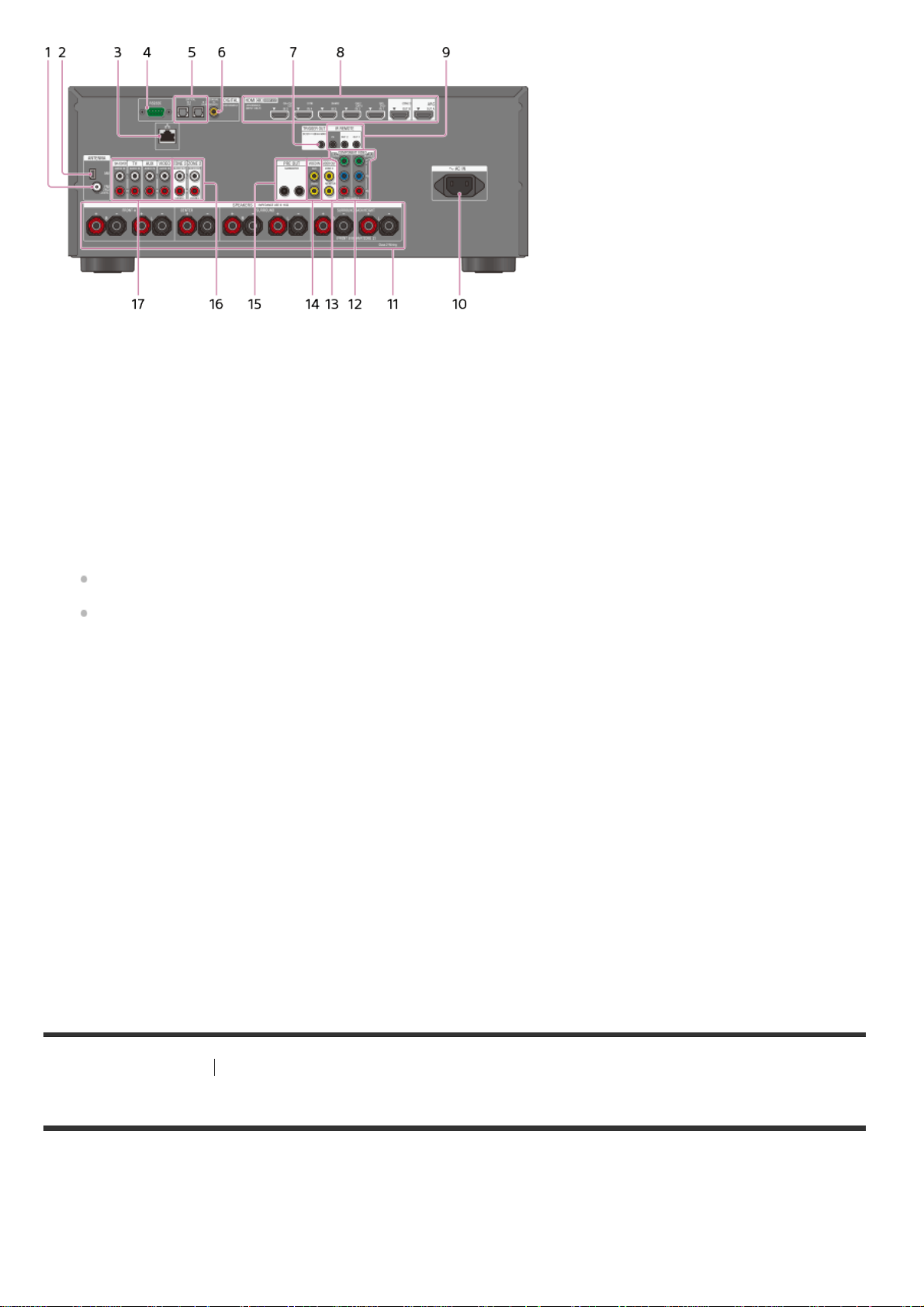
10
11
12
13
14
15
16
17
FM ANTENNA terminal
1.
AM ANTENNA terminal
2.
LAN port (*1)
3.
RS232C port (*1)
4.
DIGITAL OPTICAL IN jacks
5.
DIGITAL COAXIAL IN jack
6.
TRIGGER OUT jack
7.
Connect to interlock on/off of the power supply of other 12V TRIGGER compliant equipment, or the
amplifier/receiver of Zone 2 or Zone 3.
HDMI IN/OUT (*2) jacks
8.
IR REMOTE IN/OUT jacks
9.
You can control the receiver from a distance by connecting an IR repeater (not supplied) to the IR
REMOTE IN jack.
You can start or stop playback of devices such as a CD player connected to the receiver by connecting an
IR blaster (not supplied) to the IR REMOTE OUT jack.
AC IN terminal
.
Connect the supplied AC power cord (mains lead).
SPEAKERS terminals
COMPONENT VIDEO IN jacks
.
VIDEO OUT jacks
.
VIDEO IN jacks
.
PRE OUT jacks
.
.
Connect to a subwoofer.
ZONE 2/ZONE 3 AUDIO OUT jacks
AUDIO IN jacks
.
.
*1
This is the control expansion terminal for custom installation.
*2
HDCP 2.2 is newly enhanced copyright protection technology that is used to protect content such as 4K movies.
[8] Parts and Controls Remote control
Remote control (upper section)
Use the supplied remote control to operate this receiver.
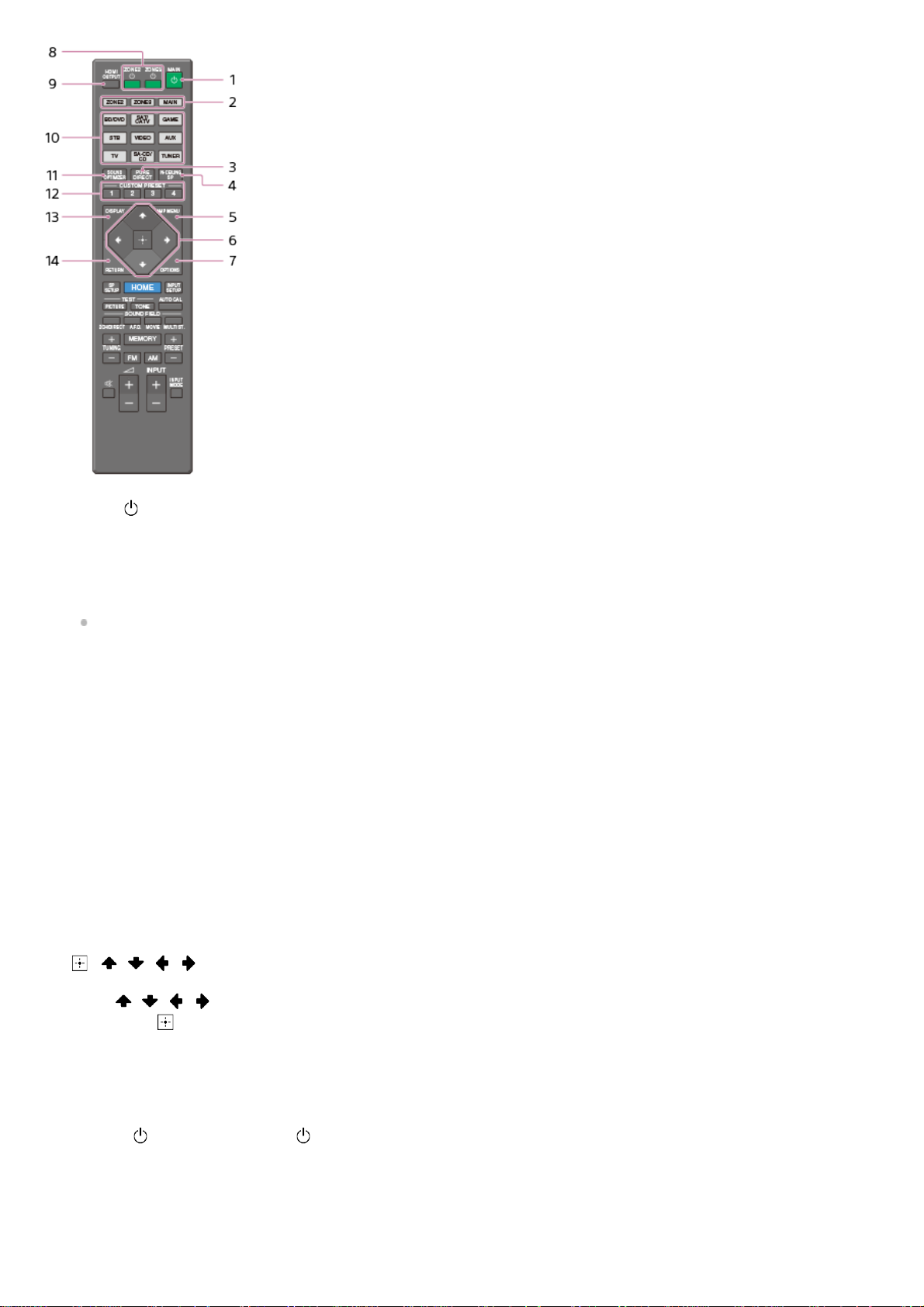
MAIN (power)
1.
Turns the receiver on or sets it to the standby mode.
Saving power in standby mode
Save power by setting the receiver as follows:
Set [Control for HDMI], [Standby Through], [Audio Return Channel], [Network Standby], [Zone2 Power]
and [Zone3 Power] to [Off].
ZONE2, ZONE3, MAIN
2.
Selects the place where you will control.
PURE DIRECT
3.
Press to use the Pure Direct function.
IN- CEILING SP
4.
Activates the In-Ceiling Speaker Mode.
AMP MENU
5.
Displays the menu on the display panel of the receiver to operate the receiver.
, / / /
6.
Press / / / to select the menu items.
Then press
OPTIONS
7.
Displays the options menus on the TV screen for item selection.
ZONE2 (power), ZONE3 (power)
8.
Turns the receiver in Zone 2 or Zone 3 on or sets it to the standby mode.
HDMI OUTPUT
9.
Switches the output for two monitors connected to the HDMI OUT A and HDMI OUT B (ZONE 2) jacks.
to enter the selection.
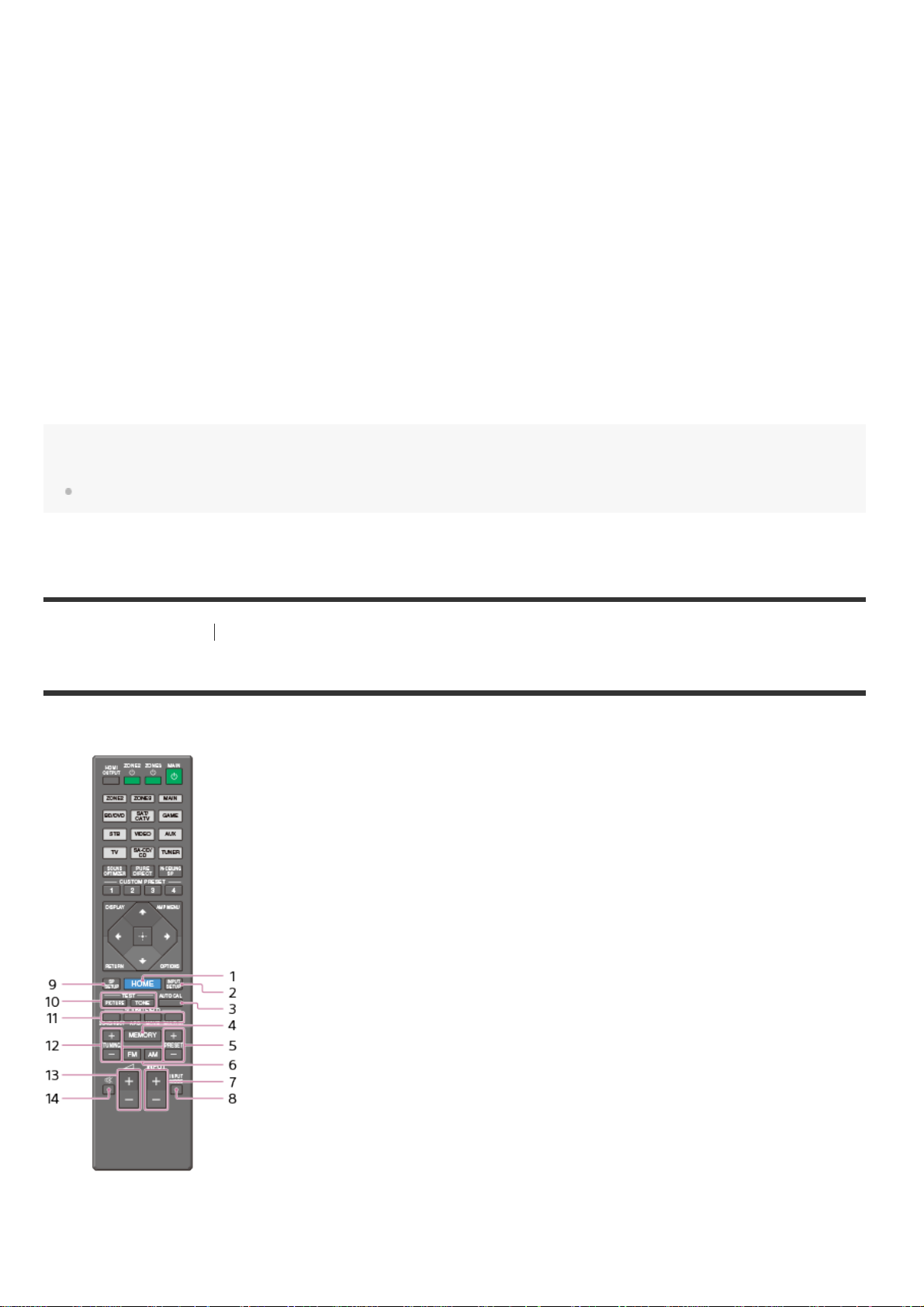
10
11
12
13
14
Input buttons
.
Select the device you want to use.
When you press any of the input buttons, the receiver turns on.
SOUND OPTIMIZER
.
Press to use the Sound Optimizer function to enjoy clear and dynamic sound at low volume levels.
CUSTOM PRESET (1, 2, 3, 4)
.
Saves and recalls various settings for the receiver.
DISPLAY
.
Displays information on the TV screen.
RETURN
.
Returns to the previous menu.
Note
The above explanations are intended to serve as examples.
[9] Parts and Controls Remote control
Remote control (lower section)
Use the supplied remote control to operate this receiver.
HOME
1.
Displays the home menu on the TV screen.
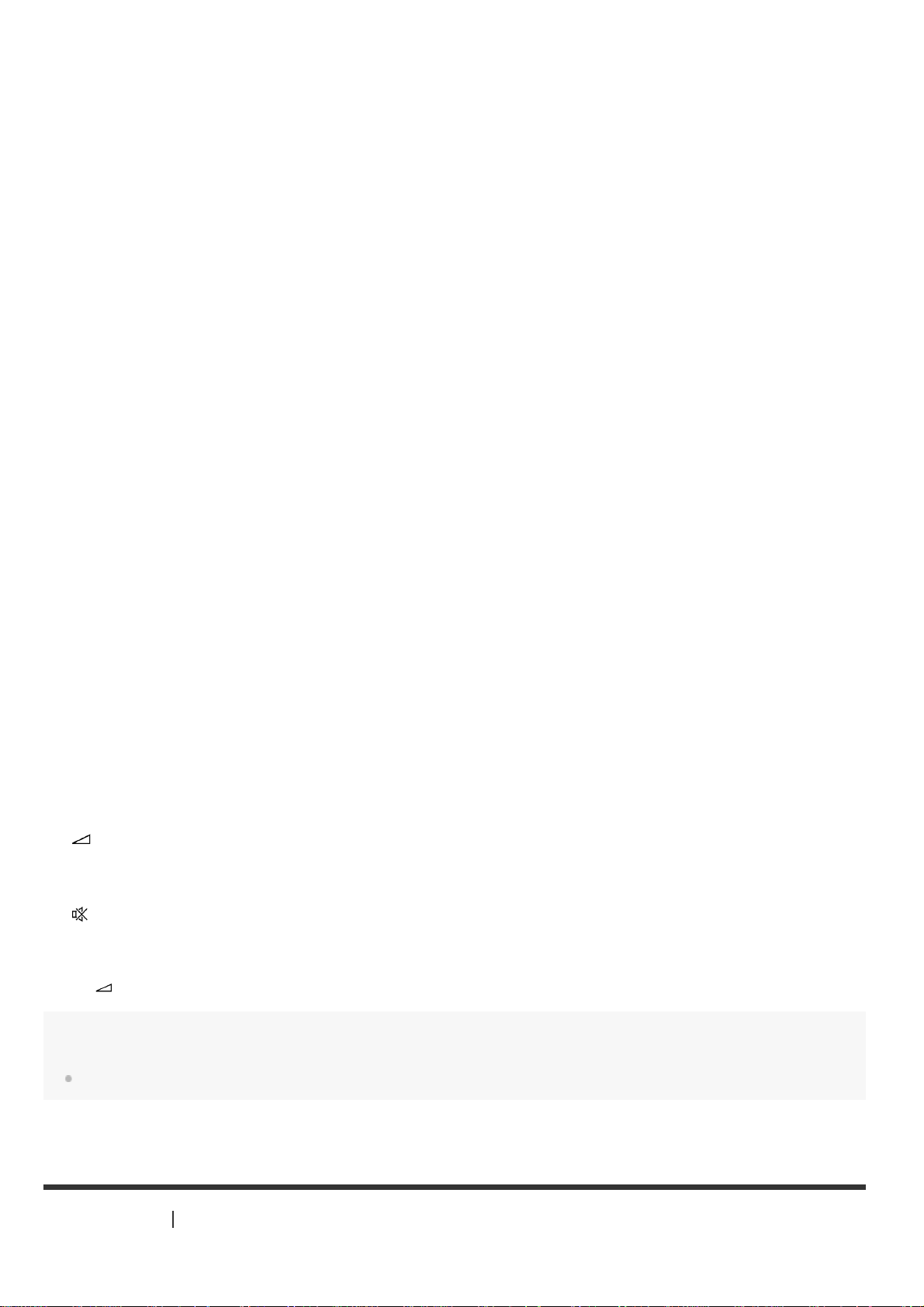
INPUT SETUP
2.
10
11
12
13
14
Displays the [Input Setup] menu.
AUTO CAL
3.
Displays the auto calibration menu on the display panel of the receiver to perform Auto Calibration.
MEMORY
4.
Press to enter the memory mode of the tuner.
PRESET +/–
5.
Press to select the preset stations.
FM/AM
6.
Press to select the band you want.
INPUT +/–
7.
Press to select the input source.
INPUT MODE
8.
Press to select the input mode.
SP SETUP
9.
Displays the [Speaker Setup] menu.
TEST ( PICTURE, TONE)
.
Press to output the test picture or test tone.
SOUND FIELD (2CH/DIRECT, A.F.D., MOVIE, MULTI ST.)
.
Selects the sound field you want.
TUNING +/–
.
Press to select a station.
+ (*)/-
.
Adjust the volume level.
.
Turns off the sound temporarily. Press the button again to restore the sound.
*
The + button has tactile dot. Use the tactile dot as a reference when operating the receiver.
Note
The above explanations are intended to serve as examples.
[10] Preparation 1. Installing speakers
Locations and names of speakers
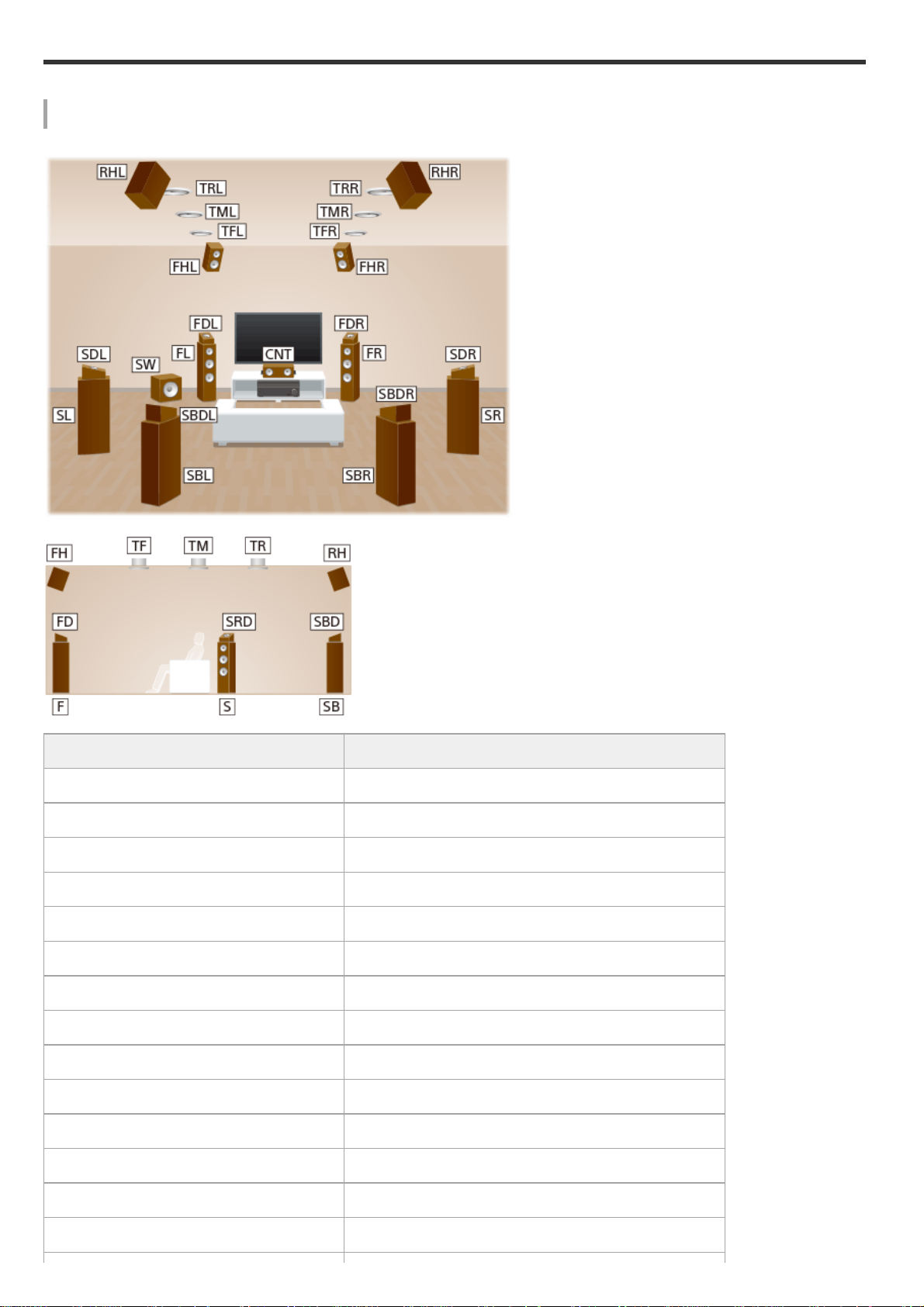
Location of each speaker
Abbreviations used in illustrations Speaker name
FL Front left speaker
FR Front right speaker
CNT Center speaker
SL Surround left speaker
SR Surround right speaker
SBL Surround back left speaker
SBR Surround back right speaker
SB Surround back speaker
SW Subwoofer
TFL Top front left speaker
TFR Top front right speaker
TML Top middle left speaker
TMR Top middle right speaker
TRL Top rear left speaker
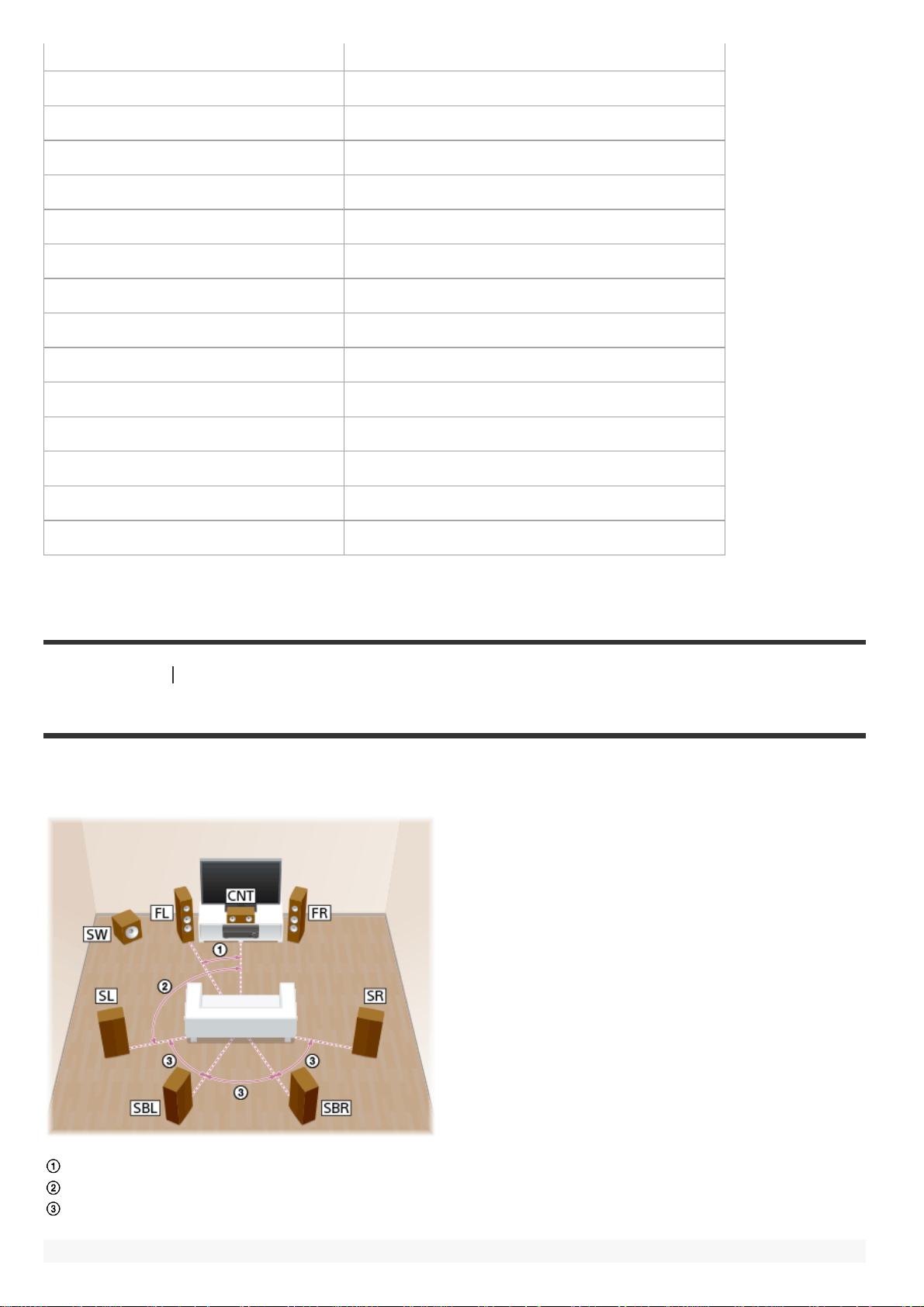
TRR Top rear right speaker
FHL Front high left speaker
FHR Front high right speaker
RHL Rear high left speaker
RHR Rear high right speaker
FDL Front Dolby Atmos enabled left speaker
FDR Front Dolby Atmos enabled right speaker
SDL Surround Dolby Atmos enabled left speaker
SDR Surround Dolby Atmos enabled right speaker
SBDL Surround back Dolby Atmos enabled left speaker
SBDR Surround back Dolby Atmos enabled right speaker
Z2L Zone 2 left speaker
Z2R Zone 2 right speaker
Z3L Zone 3 left speaker
Z3R Zone 3 right speaker
[11] Preparation 1. Installing speakers
Installing 7.1 -channel speaker system
This speaker installation is configured by adding surround back speakers to standard 5.1-channel speaker system
placed on the listener-level.
30°
100° - 120°
Same angle
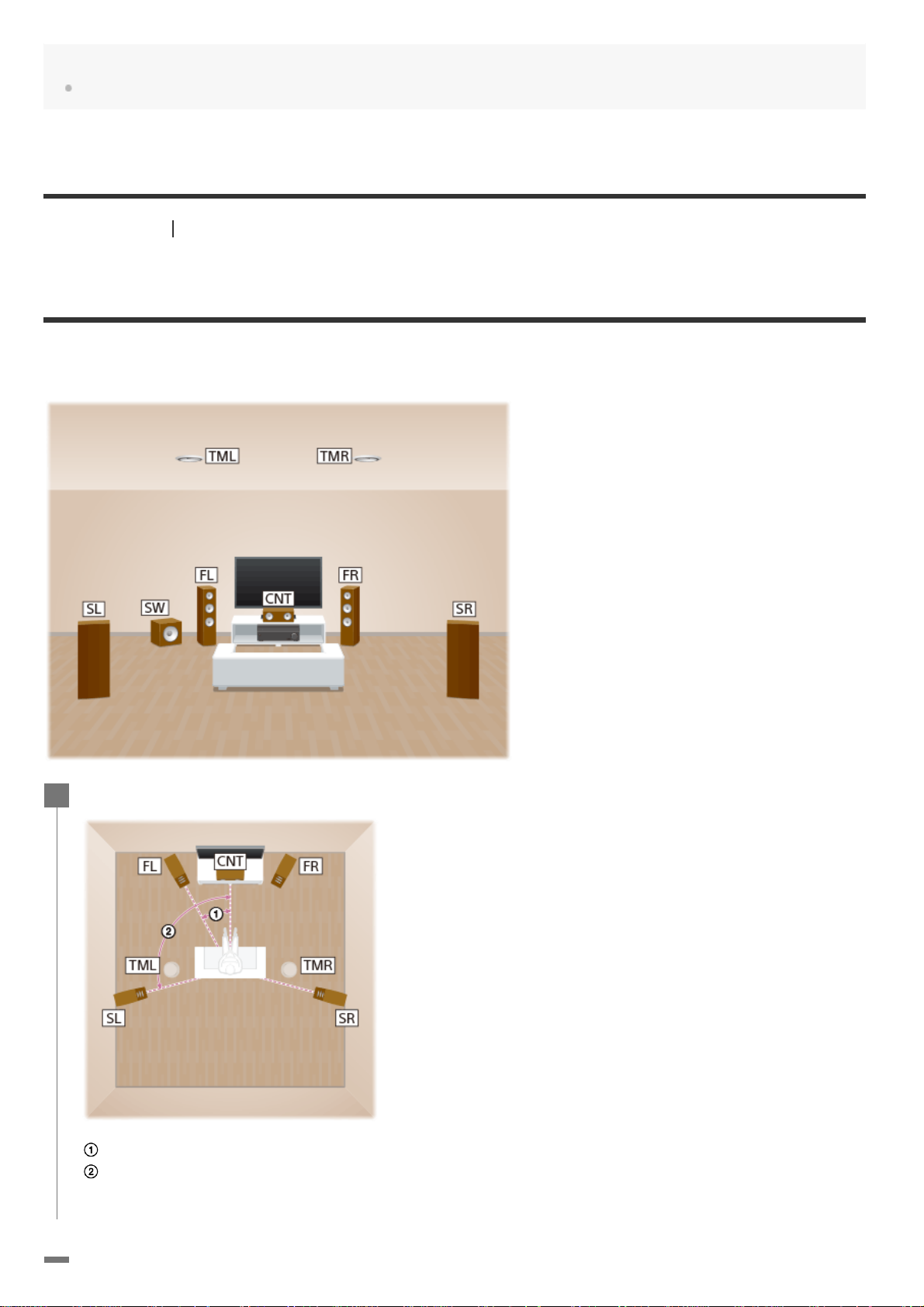
Hint
As the subwoofer does not emit highly directional signals, you can place it wherever you want.
[12] Preparation 1. Installing speakers
Installing 5.1.2- channel speaker system using top middle
speakers
This speaker installation is configured by adding top middle speakers to standard 5.1-channel speaker system
placed on the listener-level.
Place the speakers on the listener -level at the angles shown below.
1
30°
100° - 120°
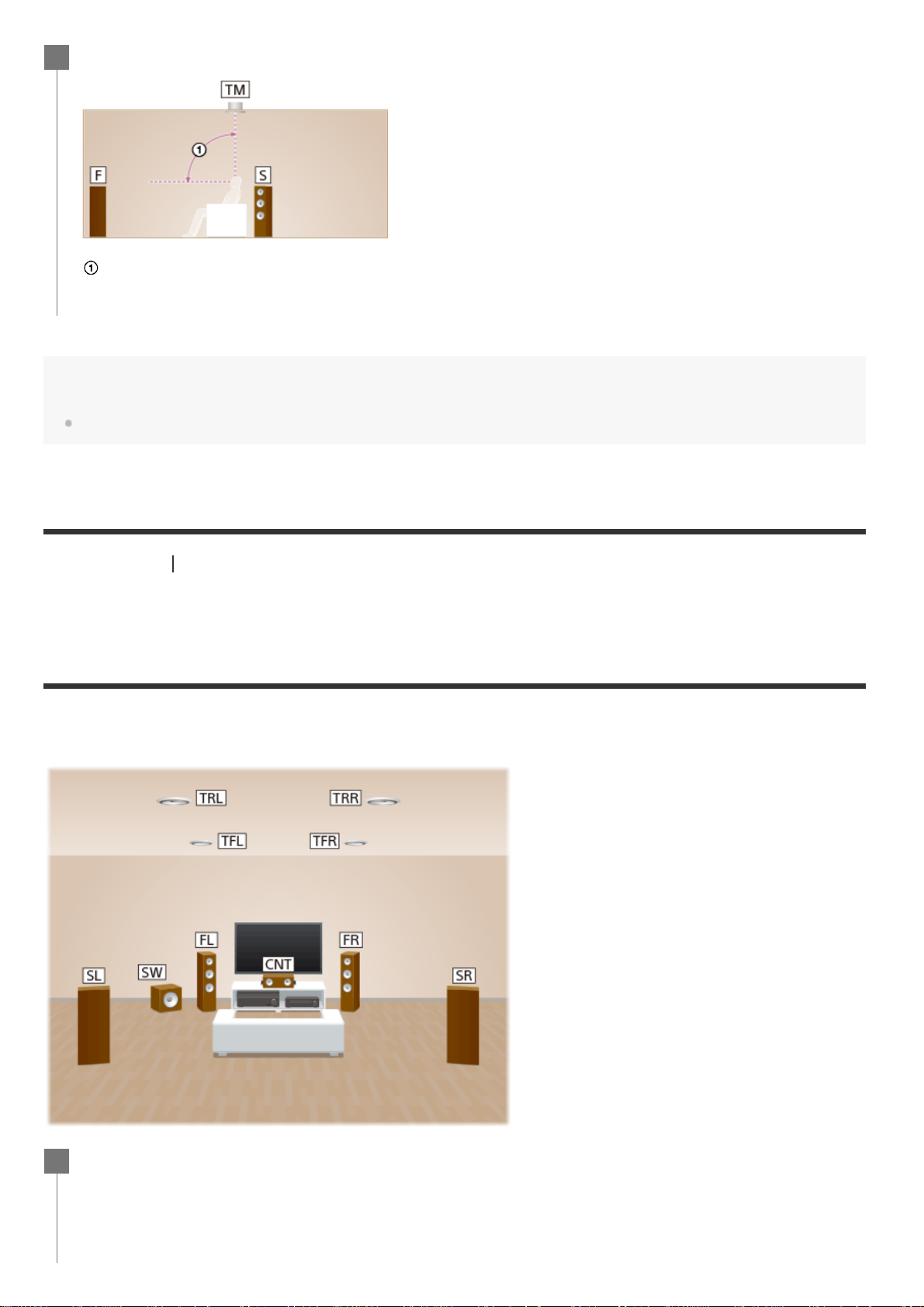
Install the overhead (top) speakers at the angles shown below.
2
65° - 100°
Hint
As the subwoofer does not emit highly directional signals, you can place it wherever you want.
[13] Preparation 1. Installing speakers
Installing 5.1.4- channel speaker system using top front and
top rear speakers with an additional stereo power amplifier
(for STR-ZA3100ES/STR-ZA2100ES)
This speaker installation is configured by adding top front speakers and top rear speakers to 5.1-channel speaker
system placed on the listener-level. An additional stereo power amplifier is used for the top rear speakers.
Place the speakers on the listener -level at the angles shown below.
1
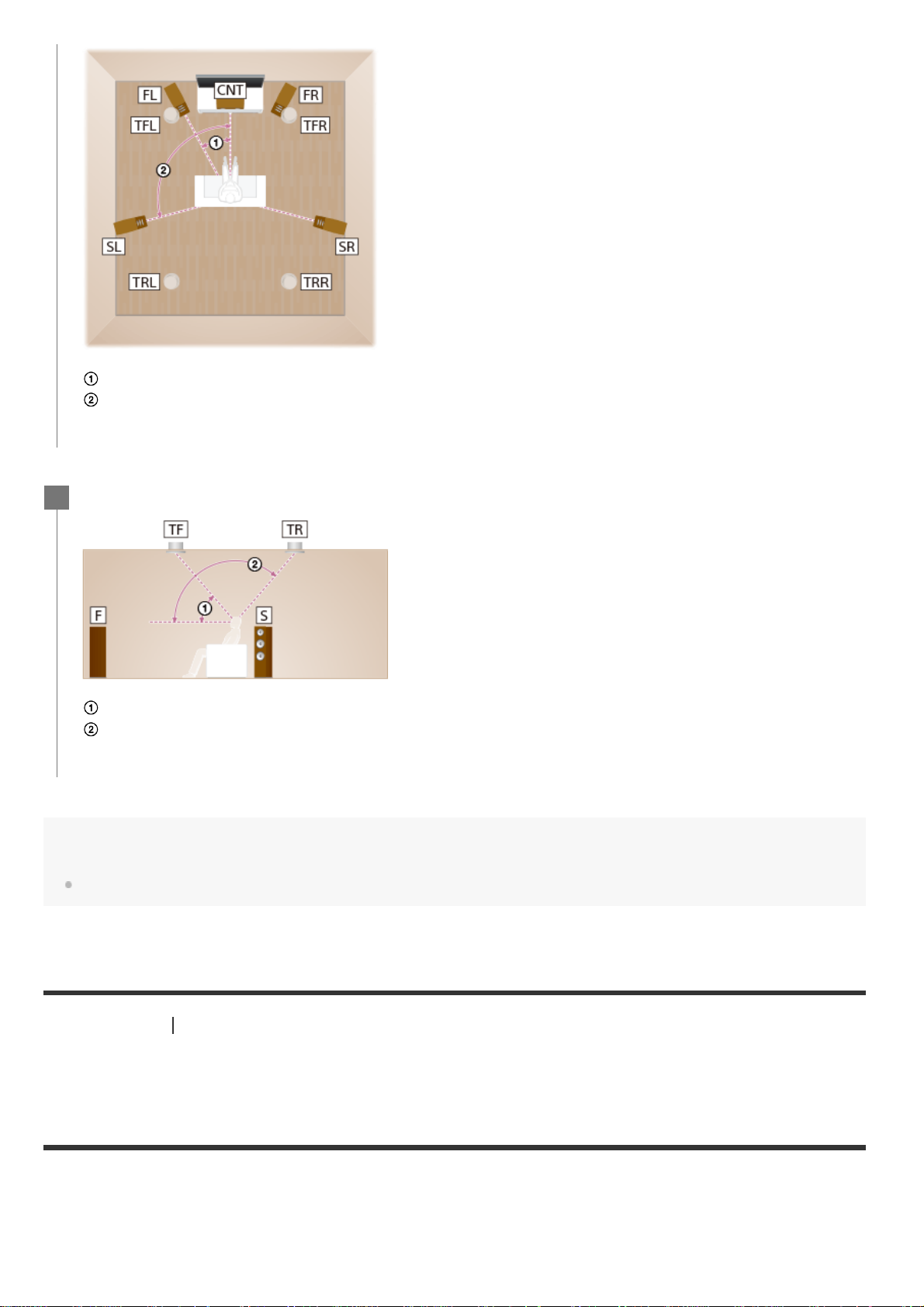
30°
100° - 120°
Install the overhead (top) speakers at the angles shown below.
2
30° - 55°
125° - 150°
Hint
As the subwoofer does not emit highly directional signals, you can place it wherever you want.
[14] Preparation 1. Installing speakers
Installing 7.1.2- channel speaker system using front Dolby
Atmos enabled speakers with an additional stereo power
amplifier (for STR-ZA3100ES/STR-ZA2100ES)
This speaker installation is configured by adding front Dolby Atmos enabled speakers (*) to 7.1-channel speaker
system consisting of standard 5.1-channel speaker system and additional surround back speakers placed on the
listener-level. An additional stereo power amplifier is used for front Dolby Atmos enabled speakers.
*
You can enjoy the exciting and powerful sound of the Dolby Atmos 3D content without installing overhead (top) speakers by using
Dolby Atmos enabled speakers which reflect off the ceiling.
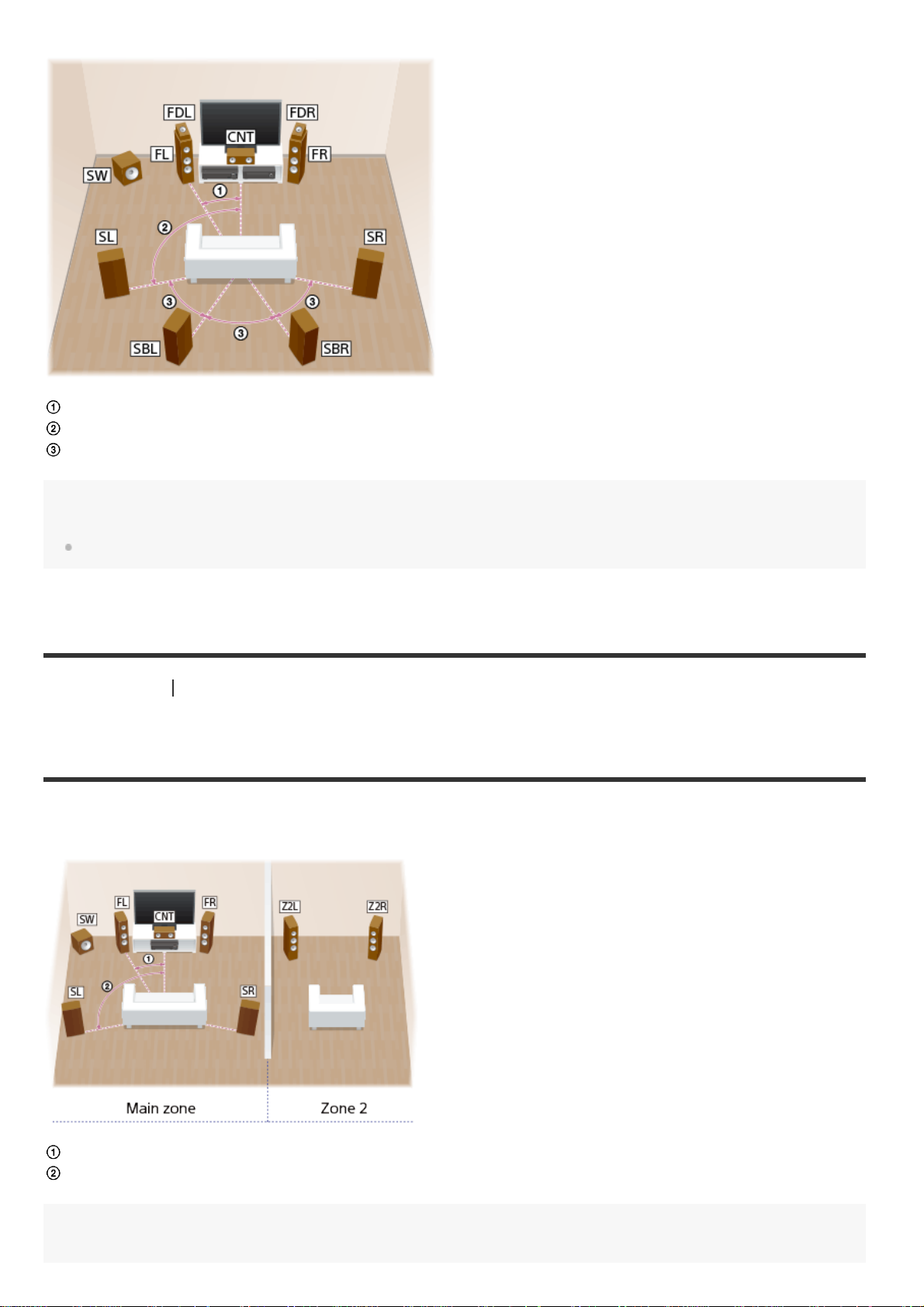
30°
100° - 120°
Same angle
Hint
As the subwoofer does not emit highly directional signals, you can place it wherever you want.
[15] Preparation 1. Installing speakers
Installing 5.1 -channel speaker system with Zone 2
connection
This speaker installation shows configurations in the main zone and Zone 2. In the main zone, 5.1-channel
speaker system placed on the listener-level is installed, and another pair of speakers is installed in Zone 2.
30°
100° - 120°
Hint
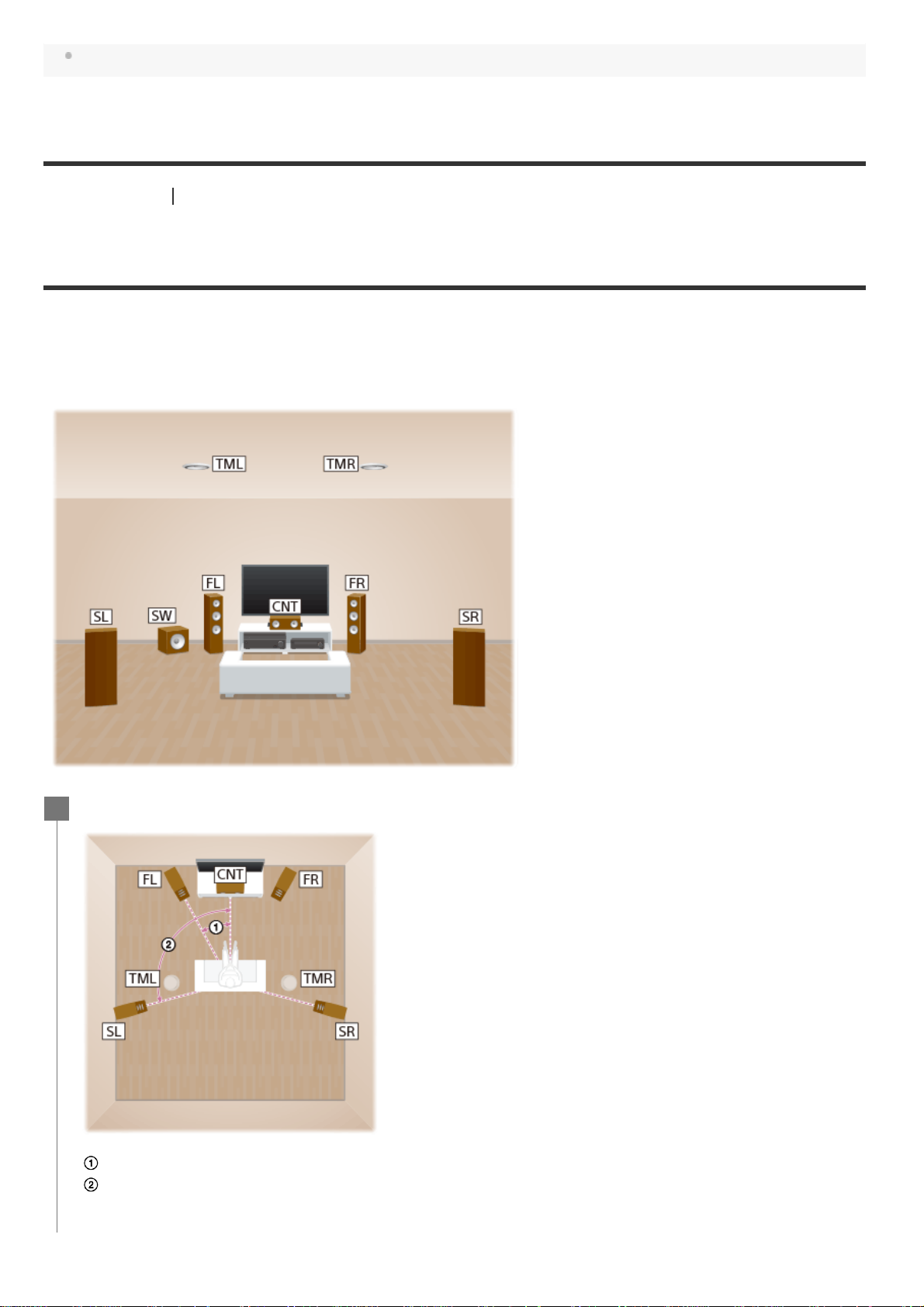
As the subwoofer does not emit highly directional signals, you can place it wherever you want.
[16] Preparation 1. Installing speakers
Installing 5.1.2- channel speaker system with bi-amplifier
connection (for STR-ZA3100ES/STR -ZA2100ES)
In this speaker installation, top middle speakers are added to a 5.1-channel speaker system in a bi-amplified
configuration at the listener’s level.
You can enhance the sound quality of the front speakers by separately connecting the built-in amplifiers to
tweeters and woofers in a bi-amplifier configuration.
Place the speakers on the listener -level at the angles shown below.
1
30°
100° - 120°
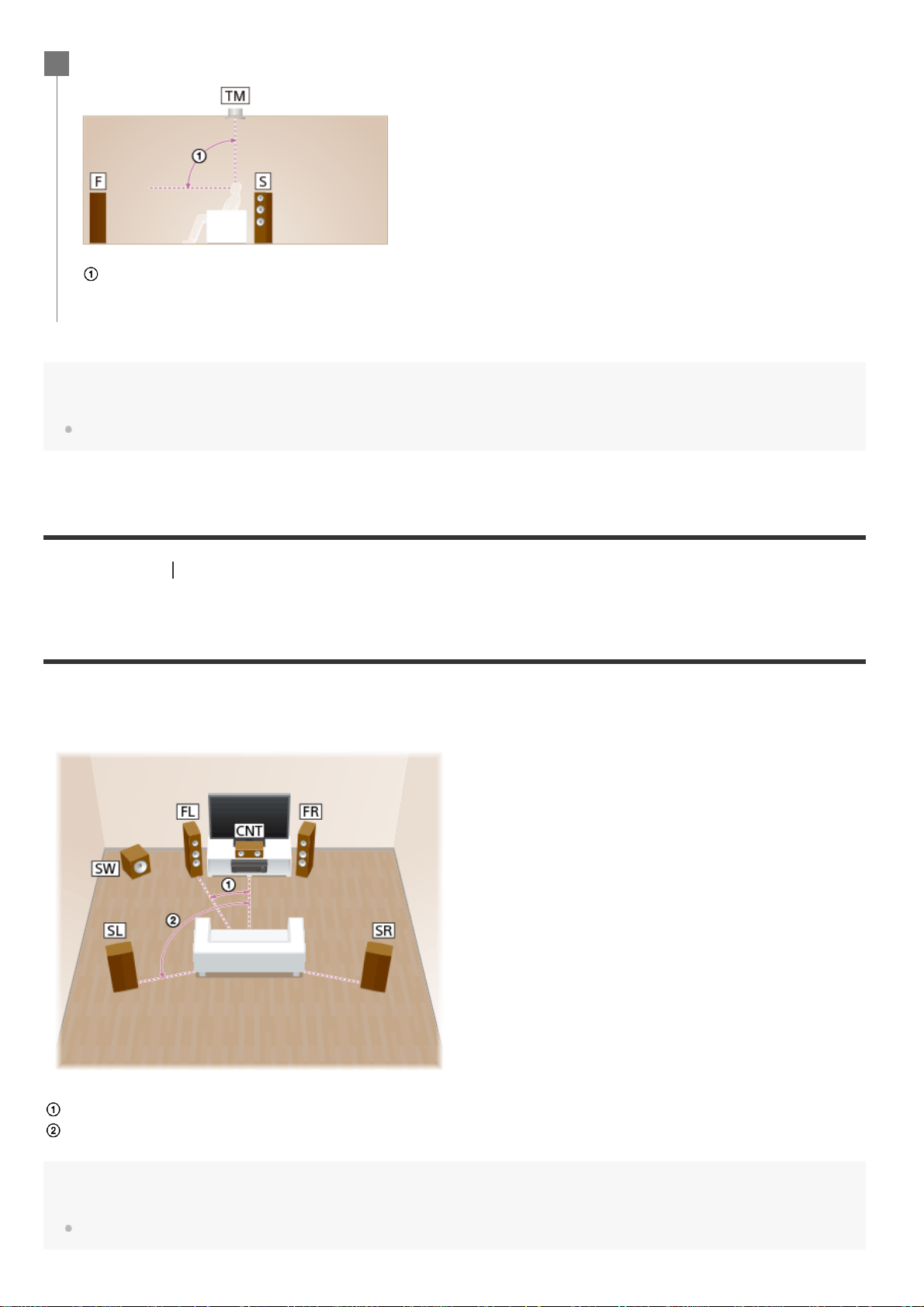
Install the overhead (top) speakers at the angles shown below.
2
65° - 100°
Hint
As the subwoofer does not emit highly directional signals, you can place it wherever you want.
[17] Preparation 1. Installing speakers
Installing 5.1 -channel speaker system with bi-amplifier
connection
You can enhance the sound quality of the front speakers by separately connecting the built-in amplifiers to
tweeters and woofers in a bi-amplifier configuration.
30°
100° - 120°
Hint
As the subwoofer does not emit highly directional signals, you can place it wherever you want.
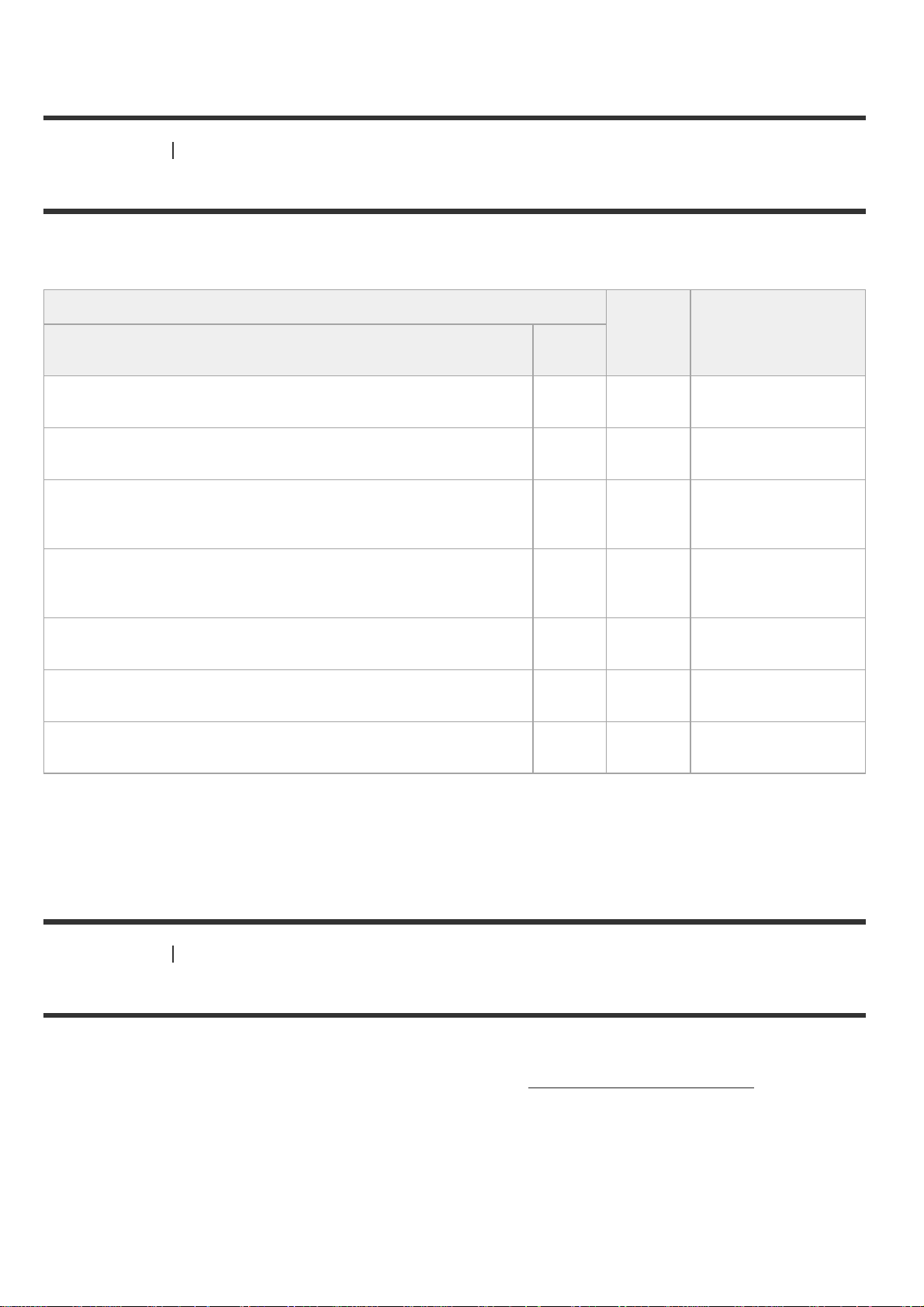
[18] Preparation 1. Installing speakers
Speaker configuration and speaker pattern settings
Select the speaker pattern using [Speaker Pattern] in the [Setup] - [Speaker Setup] menu according to the
speaker configuration which you are using.
Speaker configuration in each zone [SB
7.1-channel speaker system
5.1.2-channel speaker system using top middle speakers
5.1.4-channel speaker system using top front and top rear
speakers with an additional stereo power amplifier (for STRZA3100ES/STR-ZA2100ES)
7.1.2-channel speaker system using front Dolby Atmos enabled
speakers with an additional stereo power amplifier (for STRZA3100ES/STR-ZA2100ES)
5.1-channel speaker system with Zone 2 connection
5.1.2-channel speaker system with bi-amplifier connection (for
STR-ZA3100ES/STR-ZA2100ES)
5.1-channel speaker system with bi-amplifier connection
Zone
2
Not
used
Not
used
Not
used
Not
used
2channel
Not
used
Not
used
Speaker
Assign]
(*)
[Off] [7.1]
[Off] [5.1.2 (TM)]
[Off] [5.1.4 (TF+TR)]
[Off] [7.1.2 (FD)]
[Zone2] [5.1]
[Bi-Amp] [5.1.2 (TM)]
[Bi-Amp] [5.1]
Speaker pattern to
be selected in
[Speaker Pattern]Main zone
*
You can only set [SB Speaker Assign] if a speaker pattern in which speakers are not connected to the SPEAKERS SURROUND
BACK/HEIGHT (FRONT B/BI -AMP/ZONE 2) terminals is selected.
[19] Preparation
2. Connecting speakers
Connecting 7.1 -channel speaker system
Connect each speaker as illustrated below.
Before connecting cables, be sure to disconnect the AC power cord (mains lead).
For details on how to connect speaker cables to the receiver, see “
How to connect speaker cables.”
