Sony STR-VA555ES User Manual
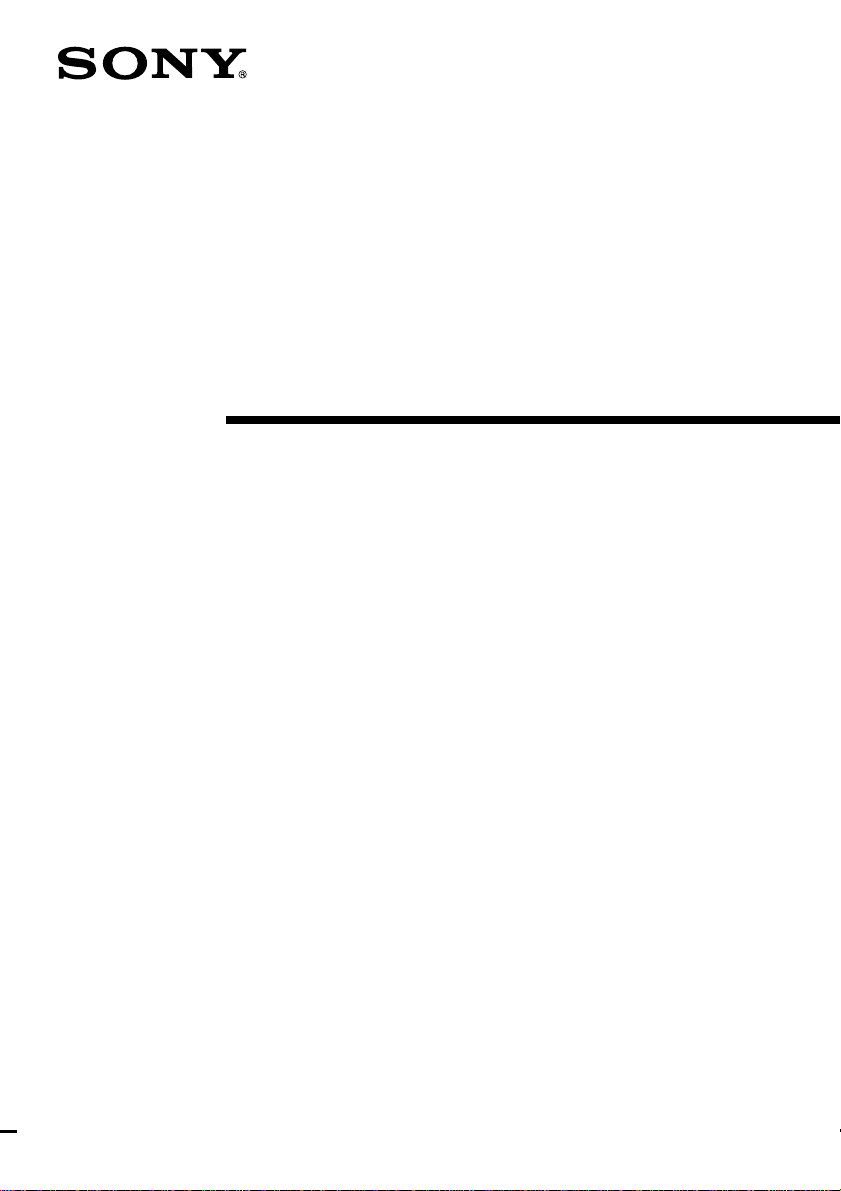
4-235-283-13(3)
FM Stereo
FM-AM Receiver
Operating Instructions
STR-VA555ES
© 2001 Sony Corporation
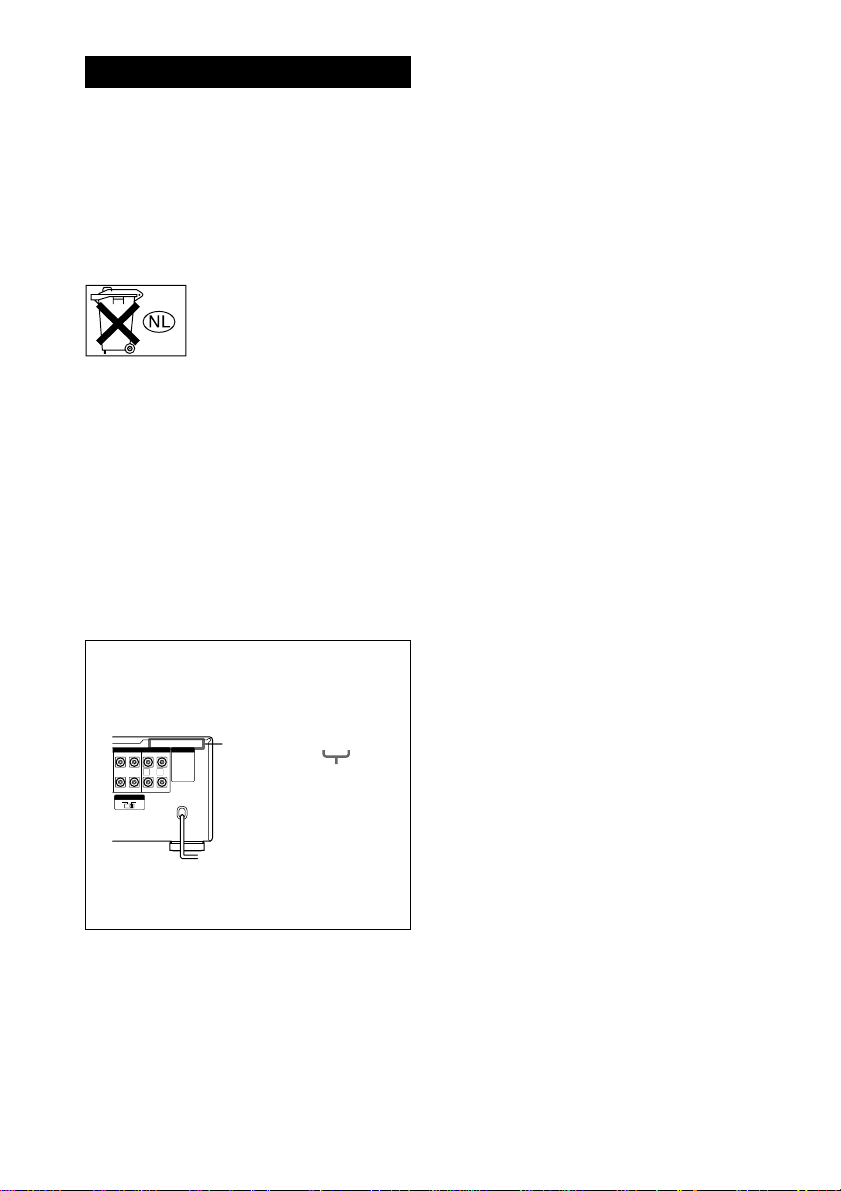
WARNING
To prevent fire or shock hazard, do not
expose the unit to rain or moisture.
To prevent fire, do not Cover the ventilation of the
apparatus with news papers, table-cloths, curtains,
etc. And don’t place lighted candles on the apparatus.
To prevent fire or shock hazard, do not place objects
filled with liquids, such as vases, on the apparatus.
Don’t throw a battery, dispose it as
the injurious wastes.
Do not install the appliance in a confined space, such
as a bookcase or built-in cabinet.
This receiver incorporates with Dolby* Digital and
Dolby Pro Logic (II) adaptive matrix surround
decoder and the DTS** Digital Surround System.
* Manufactured under license from Dolby
Laboratories.
“Dolby”, “Pro Logic” and the double-D symbol are
trademarks of Dolby Laboratories.
**“DTS”, “DTS-ES Extended Surround” and
“Neo: 6” are trademarks of Digital Theater
Systems, Inc.
About area codes
The area code of the receiver you purchased is
shown on the upper portion of the rear panel (see
the illustration below).
4-XXX-XXX-XX AA
AC OUTLET
SPEAKERS
LR
SURROUND
CENTER
SURR BACK
+
SURR
SURR
BACK
BACK
R
L
SURROUND
IMPEDANCE SELECTOR
4 Ω 8 Ω
–
LR
CENTER
SURR BACK
Area code
Any differences in operation, according to the
area code, are clearly indicated in the text, for
example, “Models of area code AA only”.
Tips
• In this Operating Instructions, the models of area
code CEL is used for the illustration purposes.
• The instructions in this manual describe the controls
on the receiver. You can also use the controls on
the supplied remote if they have the same or similar
names as those on the receiver. For details on the
use of your remote, see pages 55–75.
2
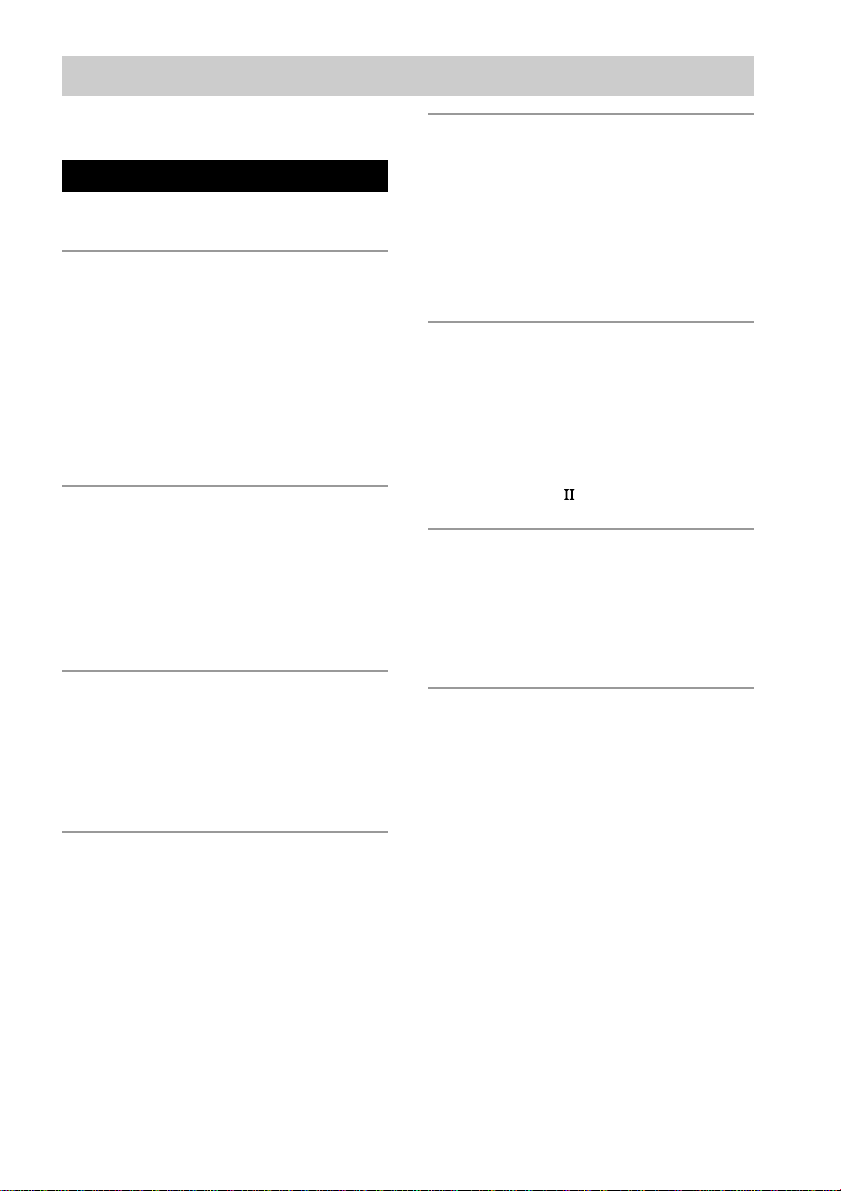
Table of Contents
Features ................................................. 4
Parts Identification
Main unit ............................................... 5
Hooking Up the Components
Required cords....................................... 6
Antenna hookups ................................... 7
Audio component hookups.................... 8
Video component hookups .................... 9
Digital component hookups................. 10
Multi channel input hookups ............... 12
Other hookups .....................................13
Hooking Up and Setting Up
the Speaker System
Speaker system hookup ....................... 16
Performing initial setup operations .....18
Multi channel surround setup .............. 19
Checking the connections.................... 25
Basic Operations
Selecting the component ..................... 26
Selecting the 7.1 channel mode ........... 28
Listening to the sound in another room
Changing the display ........................... 29
.. 29
Enjoying Surround Sound
Selecting a sound field ........................ 30
Understanding the multi channel
surround displays .......................... 35
Customizing sound fields .................... 37
Adjusting the equalizer........................ 41
Receiving Broadcasts
Storing FM stations automatically
(AUTOBETICAL)* ...................... 43
Direct tuning ........................................ 43
Automatic tuning ................................. 44
Preset tuning ........................................ 44
Using the Radio Data System (RDS)* ...
Other Operations
Naming preset stations and program
sources........................................... 48
Recording ............................................ 48
Using the Sleep Timer ......................... 49
Adjustments using the SET UP button...
CONTROL A1
control system......... 53
Operations using the remote
Before you use your remote ................ 55
Location of parts and basic remote
operations ...................................... 56
Using the lists ...................................... 64
Additional Information
Precautions .......................................... 76
Troubleshooting................................... 76
Specifications ...................................... 79
Tables of settings using SURROUND,
LEVEL, EQ, and SET UP buttons ..
Adjustable parameters for each sound
field ............................................... 85
* Models of area code CEL only.
46
50
82
3
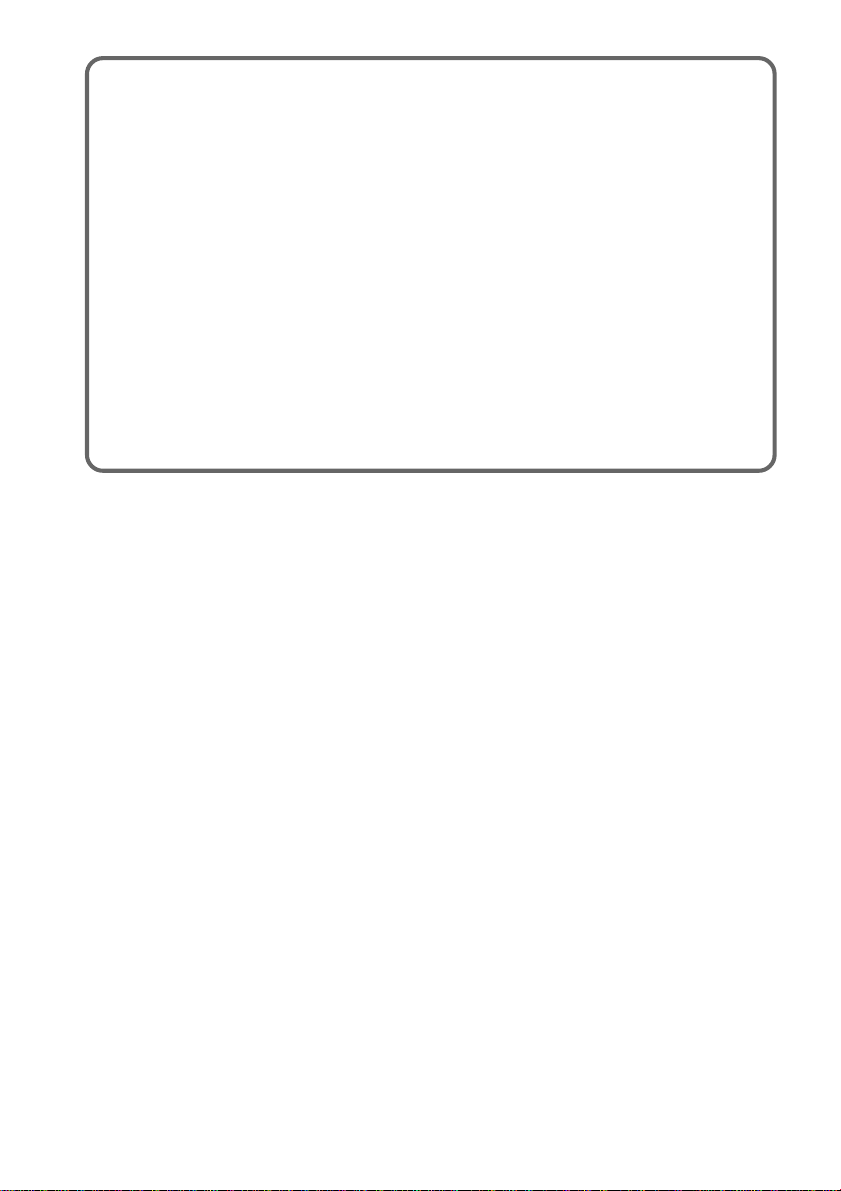
Features
7.1 channel mode
This receiver incorporates a 6 channel amplifier. It can reproduce the sound of movies (etc.)
encoded in 6.1 channel audio through front (L/R), center, surround (L/R), surround back, and sub
woofer speakers. This receiver also lets you enjoy a 7.1 channel mode. The 7.1 channel mode
uses DSP (Digital Signal Processor) technology to reproduce the Surround Back channel in stereo
(L/R) (page 28).
Compatible with a variety of audio formats and modes
This receiver is compatible with the following audio formats.
• Dolby Digital EX (page 34)
• Dolby Pro Logic II (page 38)
• DTS Neo:6 (page 38)
• DTS-ES Matrix 6.1 (page 34)
• DTS-ES Discrete 6.1 (page 34)
4
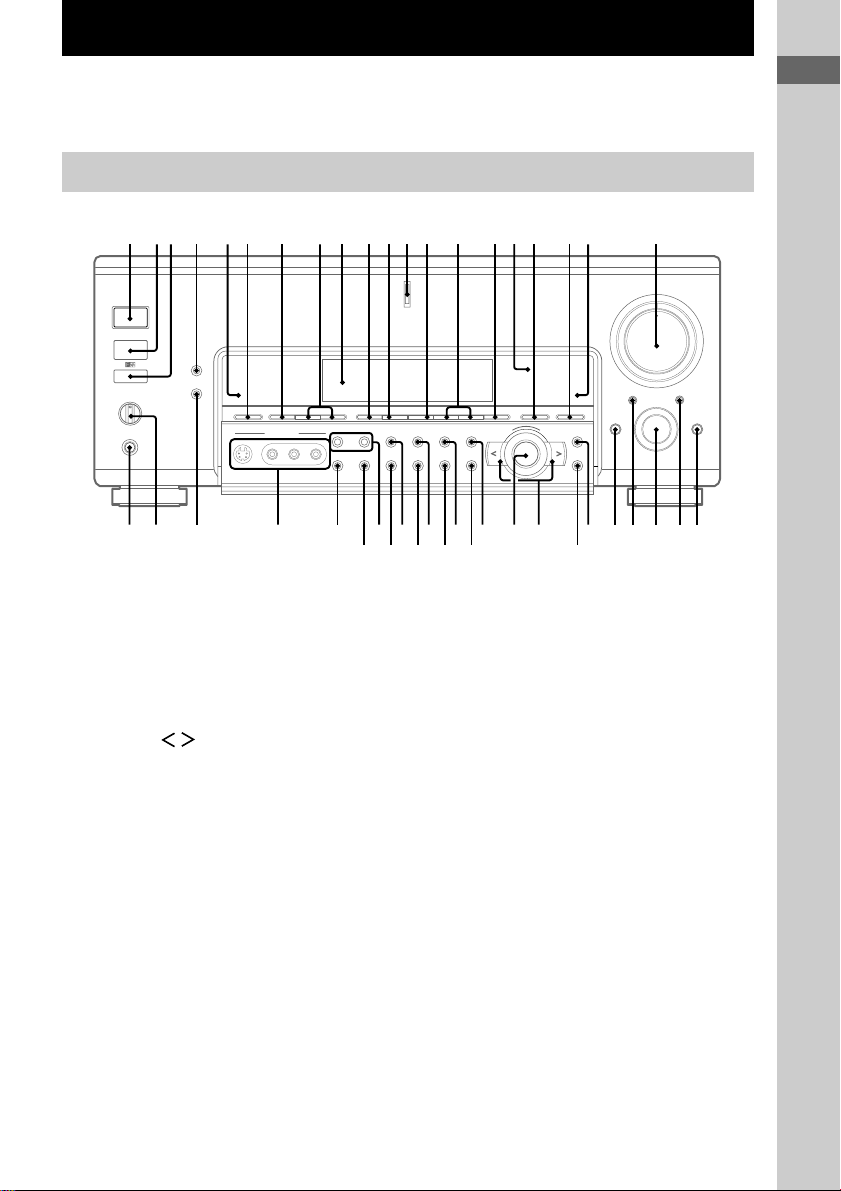
Parts Identification
The items are arranged in alphabetical order.
Refer to the pages indicated in parentheses ( ) for details.
Main unit
123 qkql
2CH qg (30, 32)
2ND ROOM eh (29)
6.1CH indicator ql
6.1CH DECODING qk (33, 50)
A.F.D. q; (30, 32)
AUDIO SPLIT wf (26)
CINEMA STUDIO EX qa (30)
Cursor buttons ( / ) wk
(19, 37, 39, 41, 48, 50)
Digital Cinema Sound indicator
qh (30)
DIGITAL CONCERT HALL qd
(31)
DIMMER rs (29)
Display 9 (35)
DISPLAY 4 (29, 46)
DOOR OPEN wg
ENTER wj (18, 48)
EQ ea (41)
EQUALIZER eg (41)
4 qd65q;qaqsqfqgqhqj9 w;
7 8
el
eh
ej
rars ek
r;rdrf
FM/AM 7 (43, 44)
FM MODE r; (43, 44)
FUNCTION wd
(26, 43, 44, 45, 48)
INPUT MODE ws (27)
IR emitter 3
IR receptor 2
Jog dial wl (19, 29, 37, 39, 41,
48, 50)
LEVEL e; (39)
MASTER VOLUME w; (25, 27)
MEMORY el (43, 45)
MODE +/– qf (30, 41)
MULTI/2CH ANALOG DIRECT
qj (27, 30, 32, 49)
MULTI CHANNEL DECODING
indicator qs
MUTING wa (27)
NAME ed (48)
NIGHT MODE 6 (33)
ea
edeg
+–
wfwh wgwkesef wle;
wd
ws
wa
wj
NIGHT MODE indicator 5
ON SCREEN ef (9)
PHONES jack rf (28)
PRESET TUNING +/– 8 (45)
PTY SELECT +/– (Models of
area code CEL only) ek (46)
RDS/PTY (Models of area code
CEL only) ej (46)
SET UP wh (19, 50)
SLEEP ej (49)
SPEAKERS switch rd (27)
SURROUND es (37)
TUNING +/– ek (44)
VIDEO 3 INPUT jacks ra
?/1 (power) 1 (18, 25, 41, 43)
Parts Identification
5
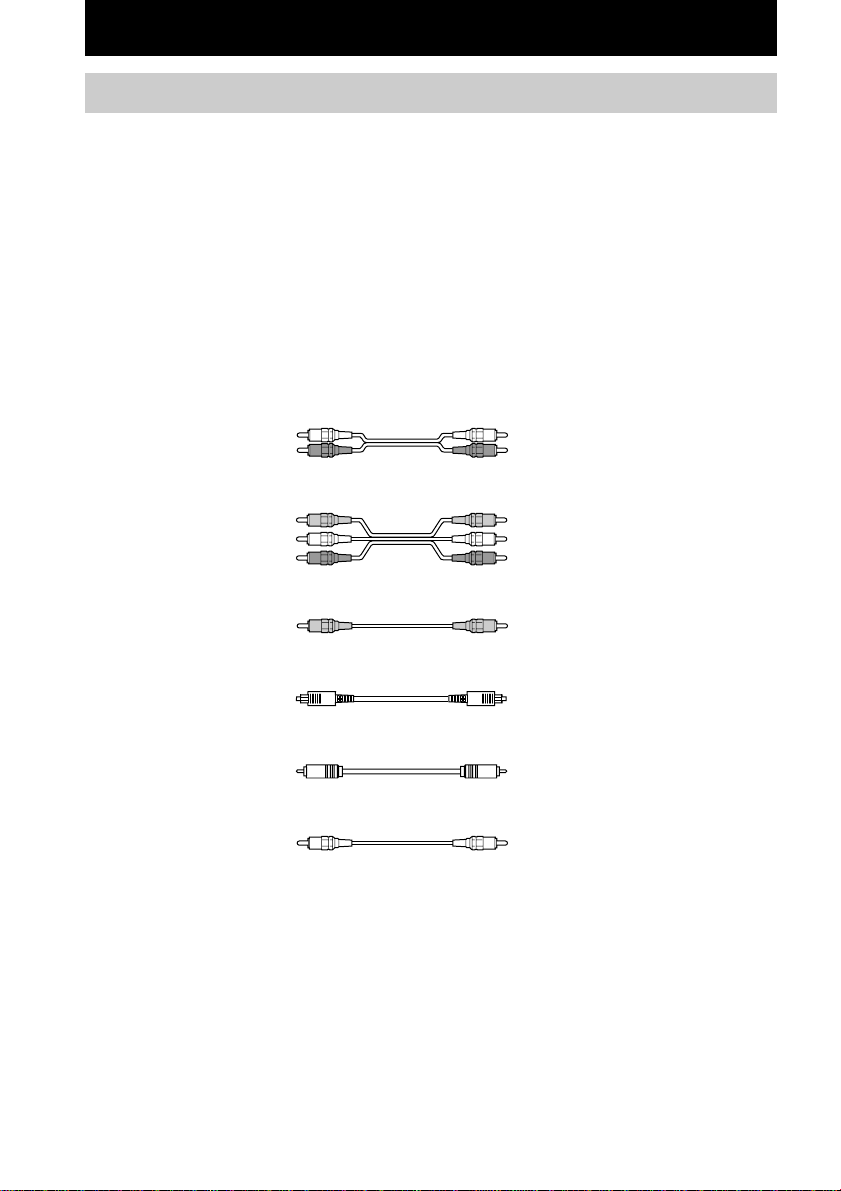
Hooking Up the Components
Required cords
Before you get started
• Turn off the power to all components before making any connections.
• Do not connect the AC power cord until all of the connections are completed.
• Be sure to make connections firmly to avoid hum and noise.
• When connecting an audio/video cord, be sure to match the color-coded pins to the appropriate jacks on
the components: yellow (video) to yellow; white (left, audio) to white; and red (right, audio) to red.
• When connecting optical digital cords, take the caps off the connectors and insert the cord plugs straight
in until they click into place.
• Do not bend or tie the optical digital cord.
A Audio cord (not supplied)
B Audio/video cord (not supplied)
C Video cord (not supplied)
D Optical digital cord (not supplied)
E Coaxial digital cord (not supplied)
F Monaural audio cord (not supplied)
White (L) White (L)
Red (R) Red (R)
Yellow (video) Yellow (video)
White (L/audio) White (L/audio)
Red (R/audio) Red (R/audio)
Yellow (video) Yellow (video)
Black Black
Yellow Yellow
Black Black
6
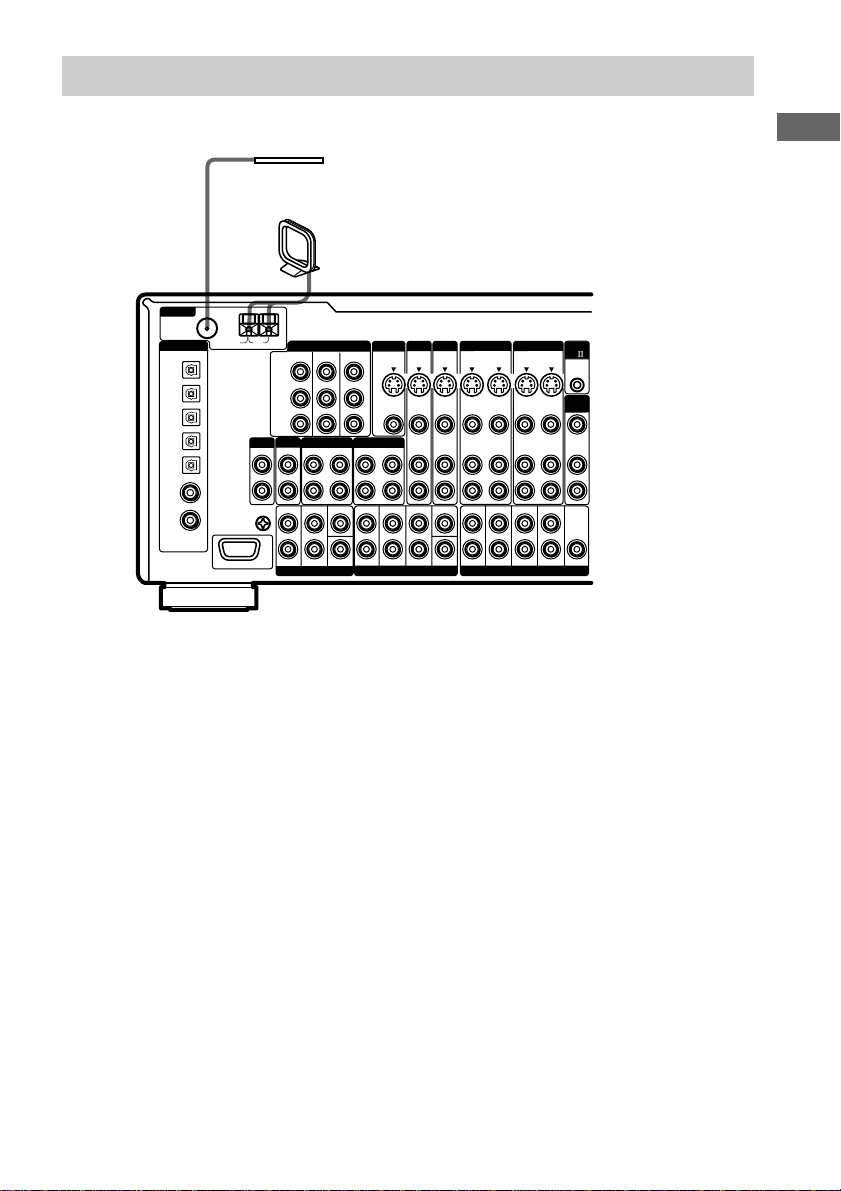
Antenna hookups
FM wire antenna
(supplied)
AM loop antenna*
(supplied)
75Ω COAXIAL
ANTENNA
FM
AM
SIGNAL GND
U
PHONO
IN
L
R
U
COMPONENT VIDEO
TV/SAT IN DVD/LD IN
Y
C
B
/B-Y
C
R
/R-Y
CD
/SACD
MD/DAT TAPE
IN
OUTINOUT
FRONT
SURROUND
CENTER
MULTI CHANNEL INPUT 2
MONITOR OUT
FRONT
DIGITAL
CD
/SACD
OPTICAL
IN
ND/DAT
OPTICAL
OUT
MD/DAT
OPTICAL
IN
TV/SAT
OPTICAL
IN
DVD/LD
OPTICAL
IN
CD
/SACD
COAXIAL
IN
DVD/LD
COAXIAL
IN
ASSIGNABLE
Notes on antenna hookups
• To prevent noise pickup, keep the AM loop
antenna away from the receiver and other
components.
• Be sure to fully extend the FM wire antenna.
• After connecting the FM wire antenna, keep it
as horizontal as possible.
• Do not use the U SIGNAL GND terminal for
grounding the receiver.
MONITOR
TV/SAT DVD/LD
S2 VIDEOINS2 VIDEOINS2 VIDEO S2 VIDEO
S2 VIDEO
S2 VIDEO
OUT
OUT
VIDEO
VIDEOINVIDEOINVIDEO VIDEO
OUT
AUDIOINAUDIO AUDIO
AUDIO
IN
IN
SURROUND SURR BACK
CENTER
MULTI CHANNEL INPUT 1
SUB WOOFERSUB WOOFER
* The shape of the connector varies depending on the
area code.
VIDEO 2 VIDEO 1
OUT
IN
OUT
OUT
IN
OUT
OUT
IN
OUT
FRONT
SURROUND SURR BACK
PRE OUT
IN
IN
IN
SUB WOOFER
CTRL
A1
2ND
ROOM
VIDEO OUT
AUDIO
OUT
CENTER
Hooking Up the Component
7
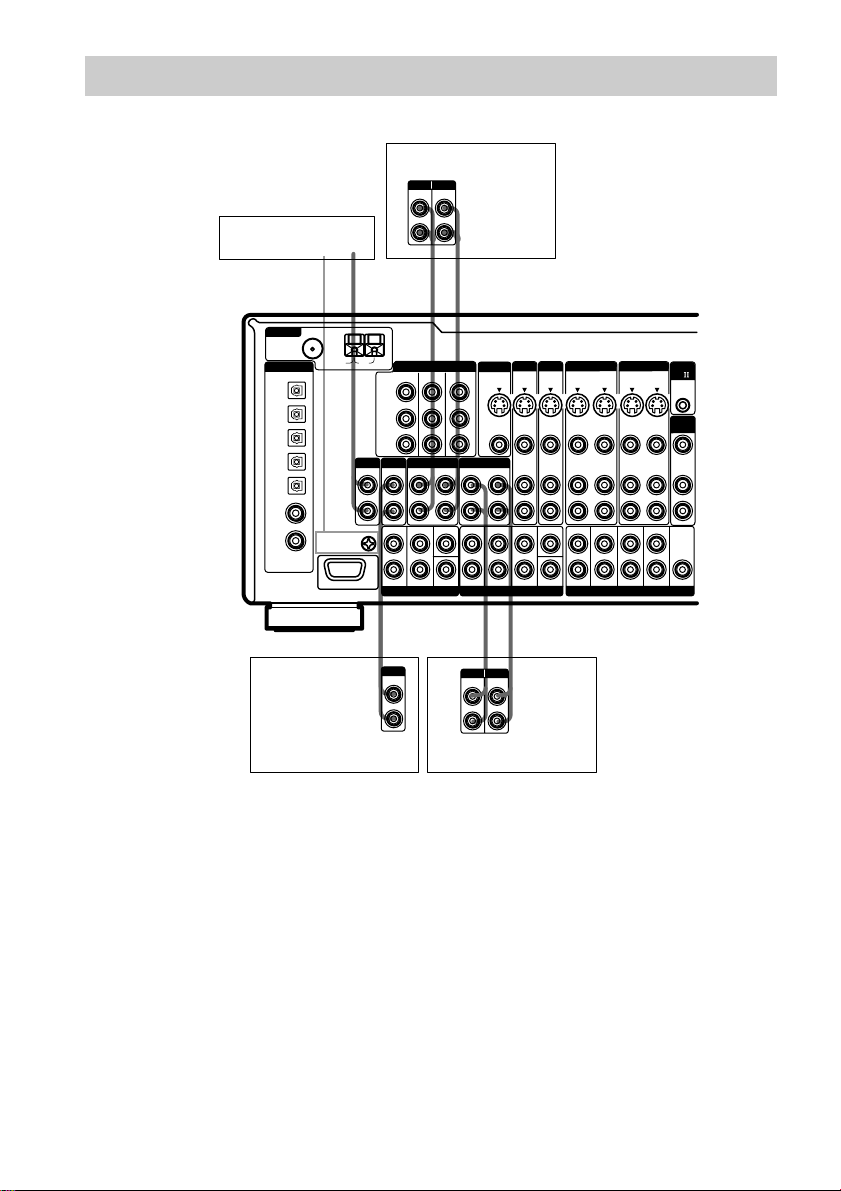
Audio component hookups
For details on the required cords (A – F), see page 6.
MD or DAT deck
INPUT OUTPUT
LINE
LINE
Turntable
A
ç
75Ω COAXIAL
ANTENNA
FM
AM
DIGITAL
CD
/SACD
OPTICAL
IN
ND/DAT
OPTICAL
OUT
MD/DAT
OPTICAL
IN
TV/SAT
OPTICAL
IN
DVD/LD
OPTICAL
IN
CD
/SACD
COAXIAL
IN
DVD/LD
COAXIAL
IN
ASSIGNABLE
U
SIGNAL GND
Y
B
/B-Y
C
C
R
/R-Y
PHONO
CD
/SACD
IN
IN
L
R
FRONT
U
MULTI CHANNEL INPUT 2
A
OUTPUT
LINE
COMPONENT VIDEO
TV/SAT IN DVD/LD IN
MD/DAT TAPE
OUT
IN
SURROUND
CENTER
L
R
L
R
AA
ç
INOUT
MONITOR
S2 VIDEO
S2 VIDEO
MONITOR OUT
OUT
OUT
VIDEO
OUT
OUT
IN
FRONT
SURROUND SURR BACK
MULTI CHANNEL INPUT 1
ç
INPUT OUTPUT
LINE
LINE
TV/SAT DVD/LD
S2 VIDEOINS2 VIDEOINS2 VIDEO S2 VIDEO
AA
L
R
VIDEO 2 VIDEO 1
OUT
IN
OUT
VIDEOINVIDEOINVIDEO VIDEO
OUT
IN
OUT
AUDIO
AUDIOINAUDIO AUDIO
IN
OUT
IN
OUT
CENTER
FRONT
SURROUND SURR BACK
ç
SUB WOOFERSUB WOOFER
INOUT
PRE OUT
IN
IN
IN
SUB WOOFER
CTRL
A1
2ND
ROOM
VIDEO OUT
AUDIO
OUT
CENTER
CD/SACD player
Note on audio component
hookups
If your turntable has a ground wire, connect it
to the U SIGNAL GND terminal.
8
Tape deck
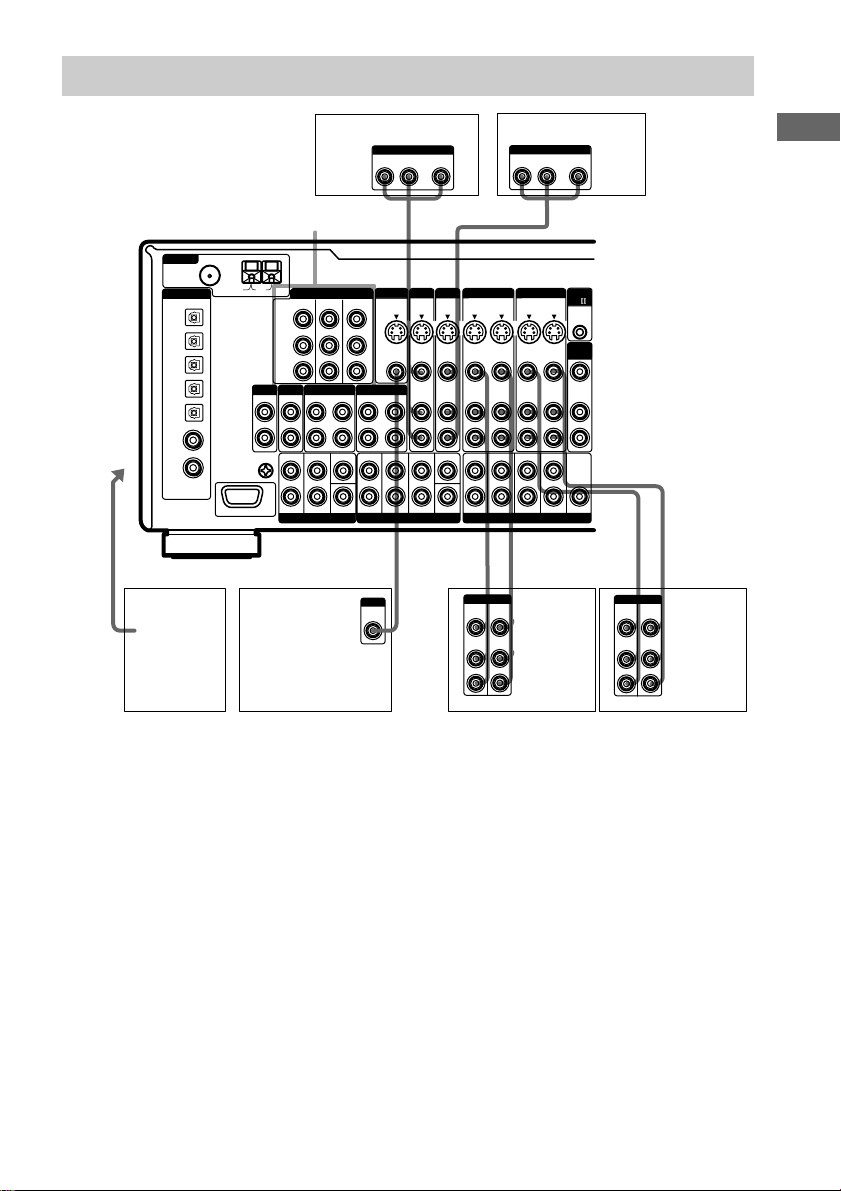
Video component hookups
DVD or LD player
OUTPUT
AUDIO OUT VIDEO
L
OUT
R
OUT
OUT
OUT
PRE OUT
Ç
L
R
SUB WOOFER
INOUT
CTRL
A1
IN
2ND
ROOM
IN
VIDEO OUT
AUDIO
OUT
IN
CENTER
Ç
Ç
OUTPUTINPUT
VIDEO
VIDEO
OUT
IN
AUDIO
AUDIO
OUT
IN
L
R
VIDEO 2 VIDEO 1
OUT
IN
OUT
IN
OUT
IN
FRONT
SURROUND SURR BACK
Ç
BCBBBB
OUTPUTINPUT
VIDEO
VIDEO
OUT
IN
AUDIO
AUDIO
OUT
IN
VCR
To the front
panel
ANTENNA
DIGITAL
CD
/SACD
OPTICAL
IN
ND/DAT
OPTICAL
OUT
MD/DAT
OPTICAL
IN
TV/SAT
OPTICAL
IN
DVD/LD
OPTICAL
IN
CD
/SACD
COAXIAL
IN
DVD/LD
COAXIAL
IN
ASSIGNABLE
Camcorder
or video
game
COMPONENT VIDEO
75Ω COAXIAL
FM
AM
U
SIGNAL GND
Y
C
B
/B-Y
C
R
/R-Y
PHONO
CD
/SACD
IN
L
R
FRONT
U
MULTI CHANNEL INPUT 2
COMPONENT VIDEO
TV/SAT IN DVD/LD IN
IN
SURROUND
TV monitor*
TV or satellite tuner
OUTPUT
AUDIO OUT VIDEO
L
R
BB
MONITOR
TV/SAT DVD/LD
S2 VIDEO
S2 VIDEOINS2 VIDEOINS2 VIDEO S2 VIDEO
S2 VIDEO
MONITOR OUT
OUT
OUT
VIDEO
VIDEOINVIDEOINVIDEO VIDEO
OUT
MD/DAT TAPE
OUTINOUT
CENTER
AUDIO
IN
IN
FRONT
SURROUND SURR BACK
MULTI CHANNEL INPUT 1
INPUT
VIDEO
IN
OUT
AUDIOINAUDIO AUDIO
CENTER
SUB WOOFERSUB WOOFER
* You can display the SET UP, SURROUND, LEVEL, EQ parameters and selected sound field by pressing ON
SCREEN.
Note on video component
hookups
You can connect your TV’s audio output jacks
to the TV/SAT AUDIO IN jacks on the
receiver and apply sound effects to the audio
from the TV. In this case, do not connect the
TV’s video output jack to the TV/SAT VIDEO
IN jack on the receiver. If you are connecting a
separate TV tuner (or satellite tuner), connect
both the audio and video output jacks to the
Tip
When using the S-video jacks instead of the video
jacks, your monitor must also be connected via an
S-video jack. S-video signals are on a separate bus
from the video signals and will not be output through
the video jacks.
Notes
• If you make COMPONENT VIDEO connections,
nothing is displayed on the on-screen display.
• On this receiver, the component video signals are
not compatible with S-video signals nor video
signals.
receiver as shown above.
If you have a satellite tuner, DVD player, or
LD player with COMPONENT VIDEO (Y, BY, R-Y) output jacks and a monitor with
COMPONENT VIDEO input jacks, use a
video cord (not supplied) to connect to the
receiver.
Hooking Up the Component
INOUT
VCR
9
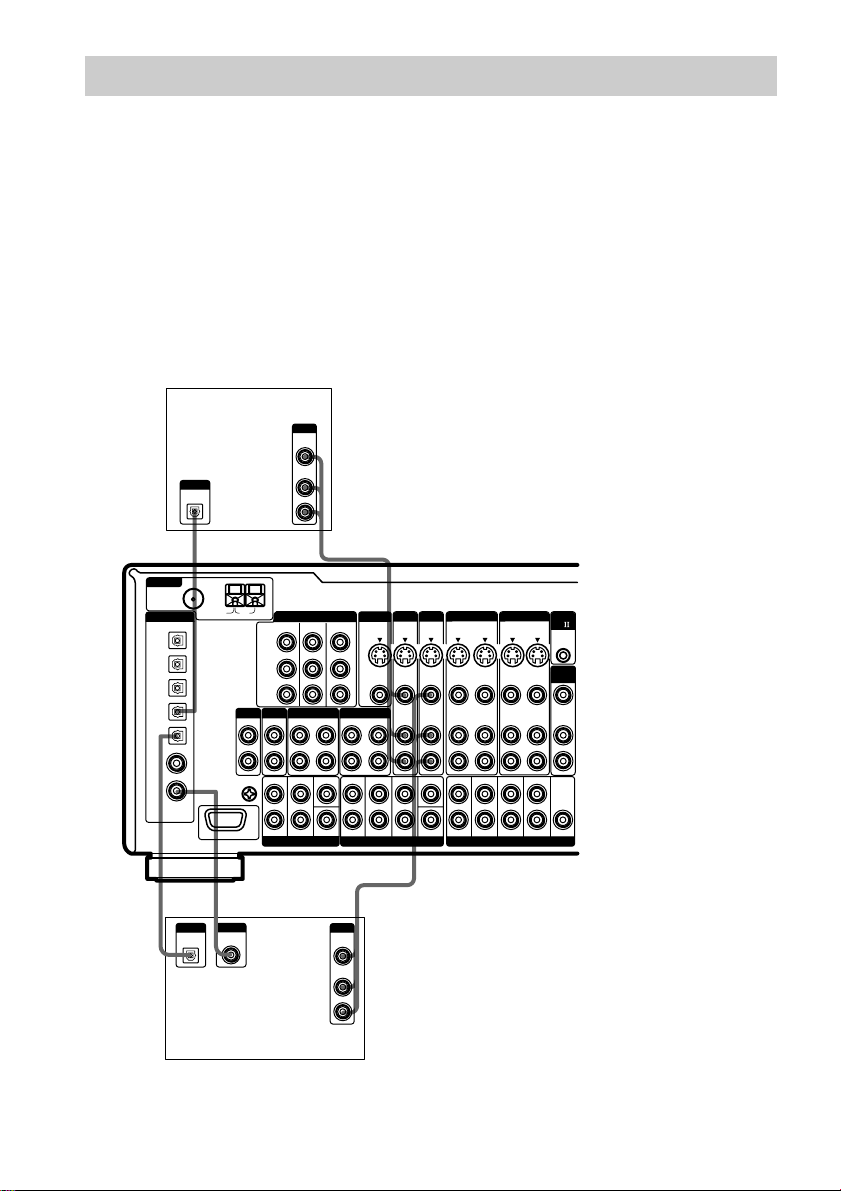
Digital component hookups
Connect the digital output jacks of your DVD player and satellite tuner (etc.) to the receiver’s digital
input jacks to bring the multi channel surround sound of a movie theater into your home. To fully
enjoy multi channel surround sound, five speakers (two front speakers, two surround speakers, and a
center speaker) and a sub woofer are required. For 6.1 channel surround sound, you will also need a
surround back speaker. You can also connect an LD player with an RF OUT jack via an RF
demodulator, like the Sony MOD-RF1 (not supplied).
Tip
You can select the input mode for your digital components. See “INPUT MODE” on page 27.
Note
You cannot connect an LD player’s DOLBY DIGITAL RF OUT jack directly to this unit’s digital input jacks.
You must first convert the RF signal to either an optical or coaxial digital signal. For details, see
“Troubleshooting” on page 76.
TV or satellite
AM
COMPONENT VIDEO
TV/SAT IN DVD/LD IN
Y
C
B
/B-Y
R
/R-Y
C
CD
/SACD
PHONO
IN
IN
FRONT
MULTI CHANNEL INPUT 2
OUTPUT
VIDEO
OUT
AUDIO
OUT
L
R
BD
MONITOR OUT
MD/DAT TAPE
OUTINOUT
SURROUND
CENTER
OUTPUT
VIDEO
OUT
AUDIO
OUT
MONITOR
TV/SAT DVD/LD
S2 VIDEO
S2 VIDEOINS2 VIDEOINS2 VIDEO S2 VIDEO
OUT
VIDEOINVIDEOINVIDEO VIDEO
VIDEO
OUT
AUDIO
IN
IN
FRONT
SURROUND SURR BACK
CENTER
MULTI CHANNEL INPUT 1
L
R
SUB WOOFERSUB WOOFER
VIDEO 2 VIDEO 1
OUT
IN
OUT
IN
AUDIOINAUDIO AUDIO
OUT
IN
FRONT
SURROUND SURR BACK
PRE OUT
tuner
OUTPUT
DIGITAL
OPTICAL
75Ω COAXIAL
ANTENNA
FM
DIGITAL
CD
/SACD
OPTICAL
IN
ND/DAT
OPTICAL
OUT
MD/DAT
OPTICAL
IN
TV/SAT
OPTICAL
IN
DVD/LD
OPTICAL
IN
CD
/SACD
COAXIAL
IN
DVD/LD
COAXIAL
IN
ASSIGNABLE
U
L
R
SIGNAL GND
U
E
DB
OUTPUT
OUTPUT
DIGITAL
DIGITAL
COAXIAL
OPTICAL
DVD or LD player
(etc.)*
CTRL
A1
OUT
IN
2ND
ROOM
OUT
IN
VIDEO OUT
AUDIO
OUT
OUT
IN
SUB WOOFER
CENTER
* Make either coaxial or optical connections. We recommend making coaxial connections instead of optical
connections.
10
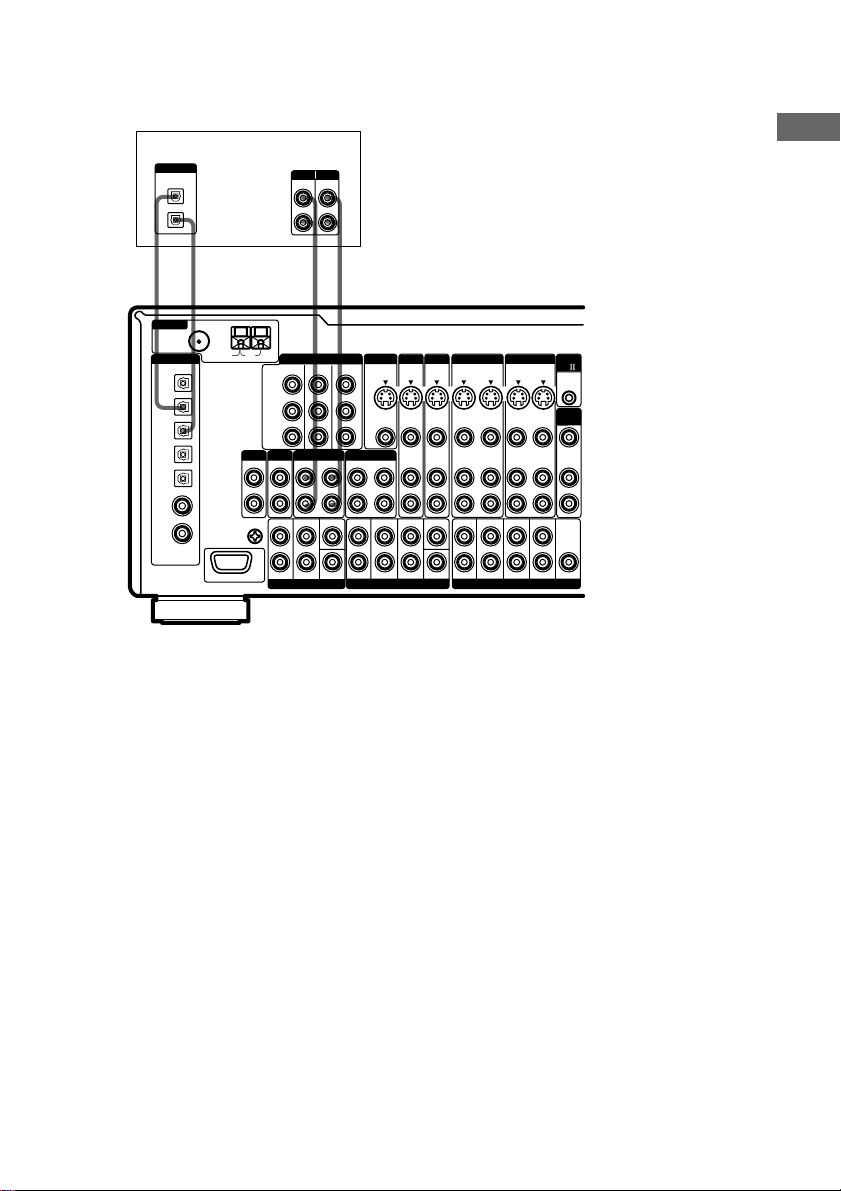
Connect the digital output jacks of your MD or DAT deck to the receiver’s digital input jack and
connect the digital input jacks of your MD or DAT deck to the receiver’s digital output jack. These
connections allow you to make digital recordings of TV broadcasts, etc.
MD or DAT deck
Notes
DIGITAL
OPTICAL
IN
OUT
DD AA
ç
ANTENNA
DIGITAL
CD/SACD
OPTICAL
IN
ND/DAT
OPTICAL
OUT
MD/DAT
OPTICAL
IN
TV/SAT
OPTICAL
IN
DVD/LD
OPTICAL
IN
CD
/SACD
COAXIAL
IN
DVD/LD
COAXIAL
IN
ASSIGNABLE
ç
75Ω COAXIAL
SIGNAL GND
INOUT
FM
U
R
AM
Y
C
B
/B-Y
C
R
/R-Y
PHONO
CD
/SACD
IN
IN
L
FRONT
U
MULTI CHANNEL INPUT 2
INPUT OUTPUT
LINE
LINE
ç
COMPONENT VIDEO
TV/SAT IN DVD/LD IN
MD/DAT TAPE
OUT
IN
SURROUND
CENTER
L
R
ç
INOUT
MONITOR
S2 VIDEO
MONITOR OUT
OUT
VIDEO
OUT
OUT
IN
FRONT
SURROUND SURR BACK
MULTI CHANNEL INPUT 1
TV/SAT DVD/LD
S2 VIDEOINS2 VIDEOINS2 VIDEO S2 VIDEO
VIDEO 2 VIDEO 1
OUT
IN
OUT
VIDEOINVIDEOINVIDEO VIDEO
OUT
IN
OUT
AUDIO
AUDIOINAUDIO AUDIO
IN
OUT
IN
OUT
CENTER
FRONT
SURROUND SURR BACK
SUB WOOFERSUB WOOFER
PRE OUT
IN
IN
IN
SUB WOOFER
CTRL
A1
2ND
ROOM
VIDEO OUT
AUDIO
OUT
CENTER
• You cannot make a digital recording of digital multi channel surround signals.
• All the OPTICAL and COAXIAL jacks are compatible with 96 kHz, 48 kHz, 44.1 kHz and 32 kHz sampling
frequencies.
• It is not possible to record analog signals to the components connected to TAPE and VIDEO jacks with only
digital connections. To record analog signals, make analog connections. To record digital signals, make analog
and digital connections.
• The sound is not output when you play a SACD disc on the SACD player connected to the CD/SACD
OPTICAL IN jack on this unit. Connect to the analog input jacks (CD/SACD IN jacks). Refer to the operating
instructions supplied with the SACD player.
Hooking Up the Component
11
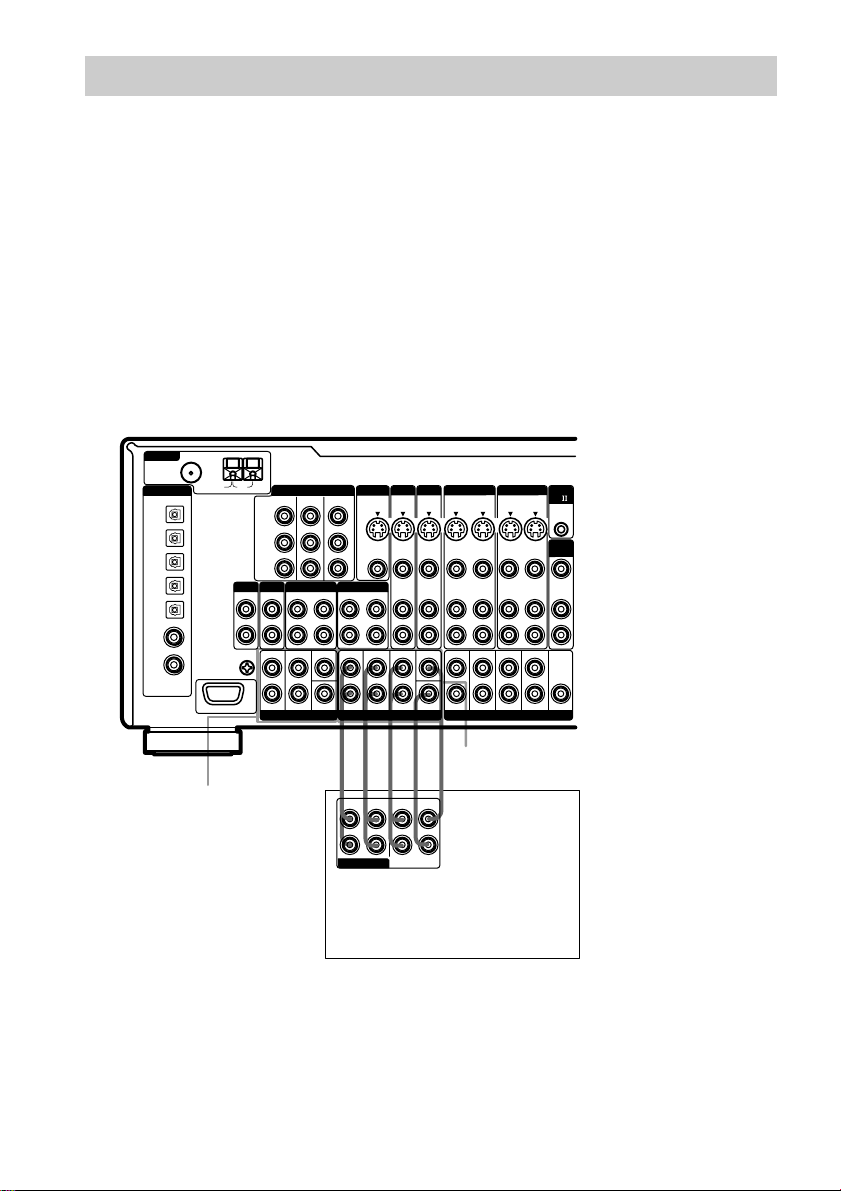
Multi channel input hookups
Although this receiver incorporates a multi channel decoder, it is also equipped with multi channel
input jacks. These connections allow you to enjoy multi channel software encoded in formats other
than Dolby Digital and DTS. If your DVD player is equipped with multi channel output jacks, you
can connect them directly to the receiver to enjoy the sound of the DVD player’s multi channel
decoder. Alternatively, the multi channel input jacks can be used to connect an external multi channel
decoder.
To fully enjoy multi channel surround sound, five speakers (two front speakers, two surround
speakers, and a center speaker) and a sub woofer are required. For 6.1 channel surround sound, you
will also need a surround back speaker. Refer to the operating instructions supplied with your DVD
player, multi channel decoder, etc., for details on the multi channel hookups.
Notes
• When using the connections described below, adjust the level of the surround speakers and sub woofer from the
DVD player or multi channel decoder.
• See page 16 for details on speaker system hookup.
75Ω COAXIAL
ANTENNA
FM
AM
DIGITAL
CD
/SACD
OPTICAL
IN
ND/DAT
OPTICAL
OUT
MD/DAT
OPTICAL
IN
TV/SAT
OPTICAL
IN
DVD/LD
OPTICAL
IN
CD
/SACD
COAXIAL
IN
DVD/LD
COAXIAL
IN
ASSIGNABLE
U
SIGNAL GND
Y
C
B
/B-Y
C
R
/R-Y
CD
PHONO
IN
L
R
FRONT
U
MULTI CHANNEL INPUT 2
COMPONENT VIDEO
TV/SAT IN DVD/LD IN
/SACD
MD/DAT TAPE
IN
OUT
SURROUND
CENTER
MONITOR
S2 VIDEO
MONITOR OUT
IN
OUT
FRONT
SURROUND SURR BACK
MULTI CHANNEL INPUT 1
VIDEO
OUT
OUT
IN
TV/SAT DVD/LD
VIDEO 2 VIDEO 1
S2 VIDEOINS2 VIDEOINS2 VIDEO S2 VIDEO
OUT
VIDEOINVIDEOINVIDEO VIDEO
OUT
AUDIO
AUDIOINAUDIO AUDIO
IN
OUT
CENTER
FRONT
SURROUND SURR BACK
SUB WOOFERSUB WOOFER
IN
IN
IN
OUT
OUT
OUT
PRE OUT
IN
IN
IN
SUB WOOFER
CTRL
A1
2ND
ROOM
VIDEO OUT
AUDIO
OUT
CENTER
12
MULTI CHANNEL INPUT 2
MULTI CHANNEL INPUT 1
AFAFF
SURR BACK
FRONT
SURROUND
L
R
MULTI CH OUT
CENTER
SUB
WOOFER
DVD player,
Multichannel decoder, etc.
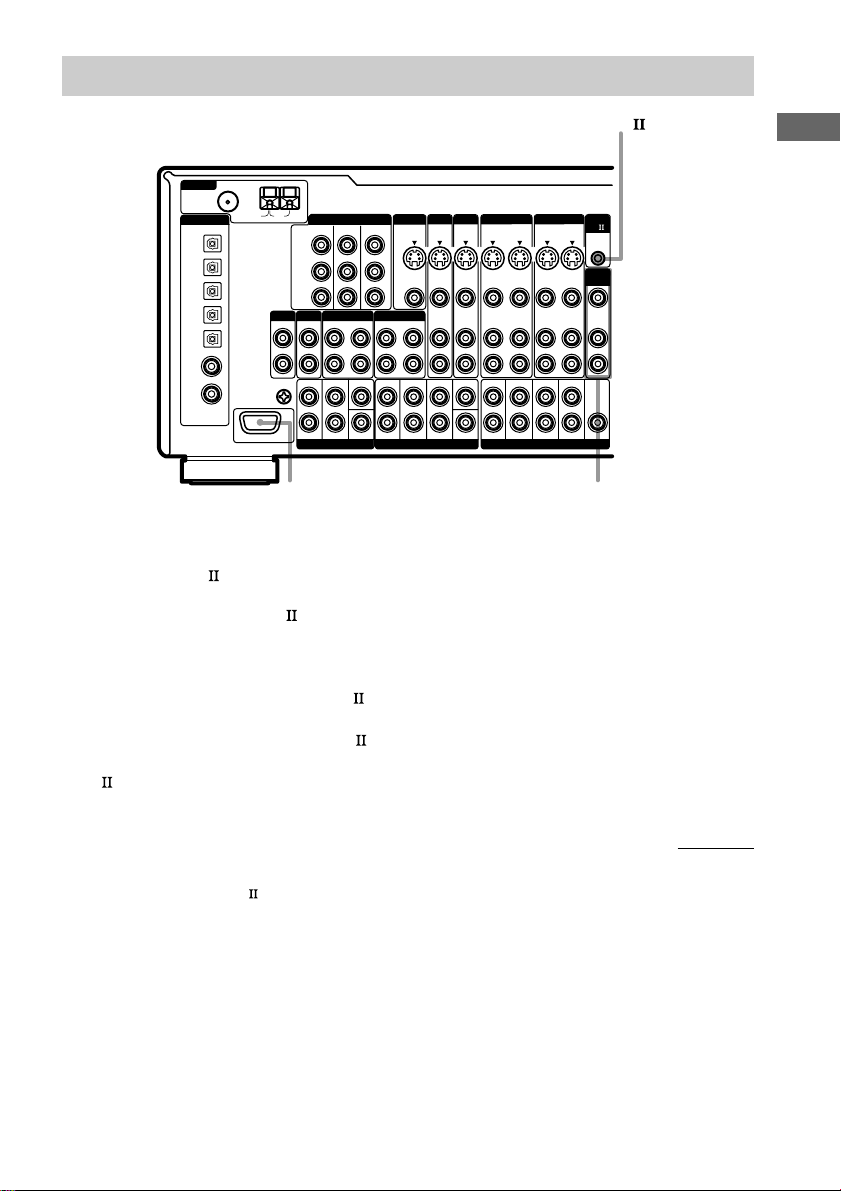
Other hookups
CONTROL A1
75Ω COAXIAL
ANTENNA
FM
AM
DIGITAL
CD/SACD
OPTICAL
IN
ND/DAT
OPTICAL
OUT
MD/DAT
OPTICAL
IN
TV/SAT
OPTICAL
IN
DVD/LD
OPTICAL
IN
CD/SACD
COAXIAL
IN
DVD/LD
COAXIAL
IN
ASSIGNABLE
U
SIGNAL GND
Y
C
B
/B-Y
C
R
/R-Y
PHONO
CD
IN
L
R
FRONT
U
MULTI CHANNEL INPUT 2
COMPONENT VIDEO
TV/SAT IN DVD/LD IN
MD/DAT TAPE
/SACD
IN
OUT
SURROUND
CENTER
MONITOR
S2 VIDEO
MONITOR OUT
IN
OUT
FRONT
SURROUND SURR BACK
MULTI CHANNEL INPUT 1
TV/SAT DVD/LD
S2 VIDEOINS2 VIDEOINS2 VIDEO S2 VIDEO
OUT
VIDEO
OUT
IN
VIDEO 2 VIDEO 1
OUT
VIDEOINVIDEOINVIDEO VIDEO
OUT
AUDIO
AUDIOINAUDIO AUDIO
IN
OUT
CENTER
FRONT
SURROUND SURR BACK
SUB WOOFERSUB WOOFER
IN
IN
IN
PRE OUT
*
* This jack is intended only for use in the manufacturing and servicing of the unit.
CONTROL A1 hookup
• If you have a Sony CD changer with a
COMMAND MODE selector
• If you have a CONTROL A1 compatible
Sony CD player, SACD player, tape
deck, or MD deck
Use a CONTROL A1 cord (mini jack) (not
supplied) to connect the CONTROL A1
jack on the CD player, SACD player, tape
deck, or MD deck to the CONTROL A1
jack on the receiver. Refer to “CONTROL
control system” on page 53 and the
A1
If your CD changer’s COMMAND MODE
selector can be set to CD 1, CD 2, or CD 3,
be sure to set the command mode to “CD 1”
and connect the changer to the CD jacks on
the receiver.
If, however, you have a Sony CD changer
with VIDEO OUT jacks, set the command
mode to “CD 2” and connect the changer to
the VIDEO 2 jacks on the receiver.
operating instructions supplied with your CD
player, SACD player, tape deck, or MD deck
for details.
Note
If you make CONTROL A1 connections from
the receiver to an MD deck that is also connected
to a computer, do not operate the receiver while
using the “Sony MD Editor” software. This may
cause a malfunction.
CTRL
A1
OUT
IN
2ND
ROOM
OUT
IN
VIDEO OUT
AUDIO
OUT
OUT
IN
SUB WOOFER
CENTER
2ND ROOM OUT
Hooking Up the Component
continued
13
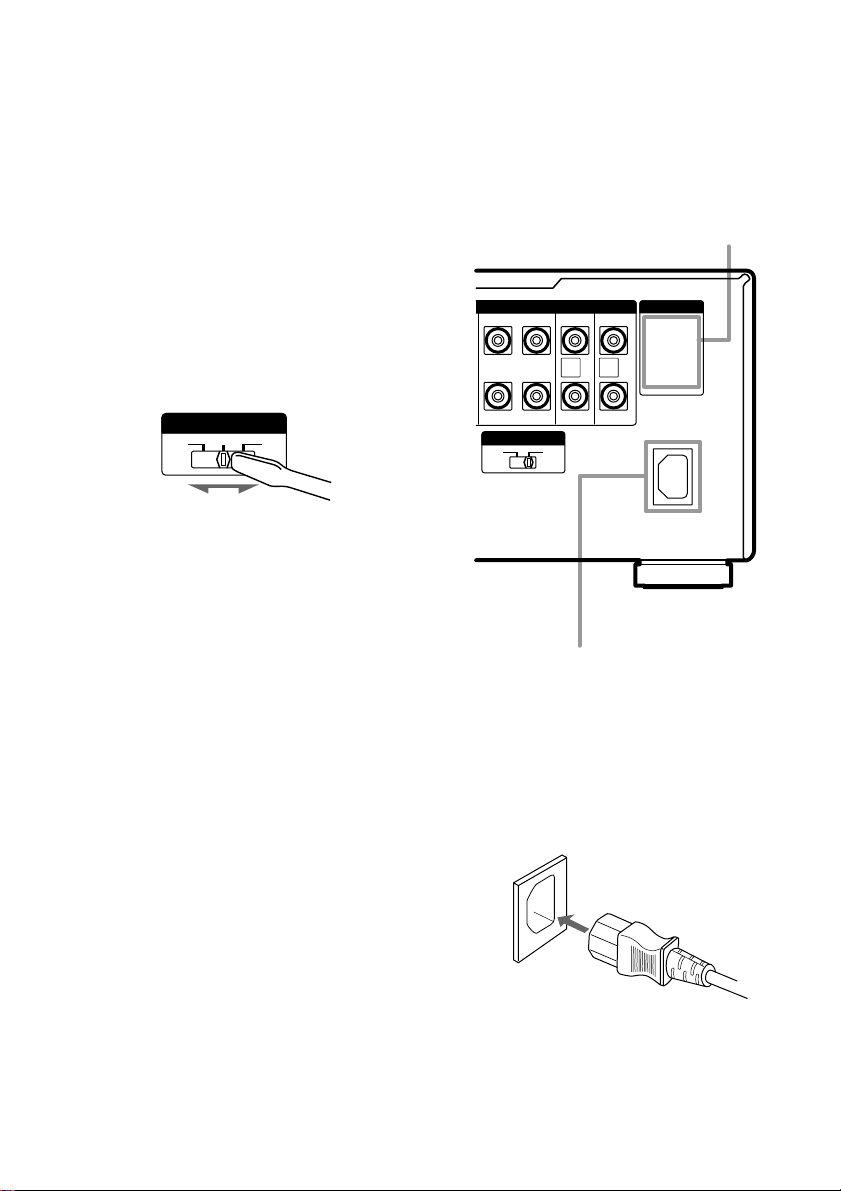
Other hookups (continued)
2ND ROOM hookup
You can use the 2ND ROOM OUT jacks to
output the audio/video signals of the selected
component to a stereo amplifier located in
another room (see page 29).
Setting the voltage selector
If your receiver has a voltage selector on the
rear panel, check that the voltage selector is set
to the local power supply voltage. If not, use a
screwdriver to set the selector to the correct
position before connecting the AC power cord
to a wall outlet.
VOLTAGE SELECTOR
120V 220V240V
Connecting the AC power
cord
Before connecting the AC power cord of this
receiver to a wall outlet, connect the speaker
system to the receiver (see page 16).
Connect the AC power cord(s) of your audio/
video components to a wall outlet.
AC OUTLET
SPEAKERS
LR
SURROUND
LR
SURROUND
IMPEDANCE SELECTOR
4 Ω 8 Ω
CENTER
SURR
BACK
R
CENTER
SURR BACK
SURR
BACK
L
SURR BACK
AC OUTLET
+
–
*
14
AC IN terminal
* Except for models of area code CN.
The configuration, shape, and number of AC outlets
vary according to the model and country to which
the receiver is shipped.
Connect the supplied power cord to the AC IN
terminal on this unit.
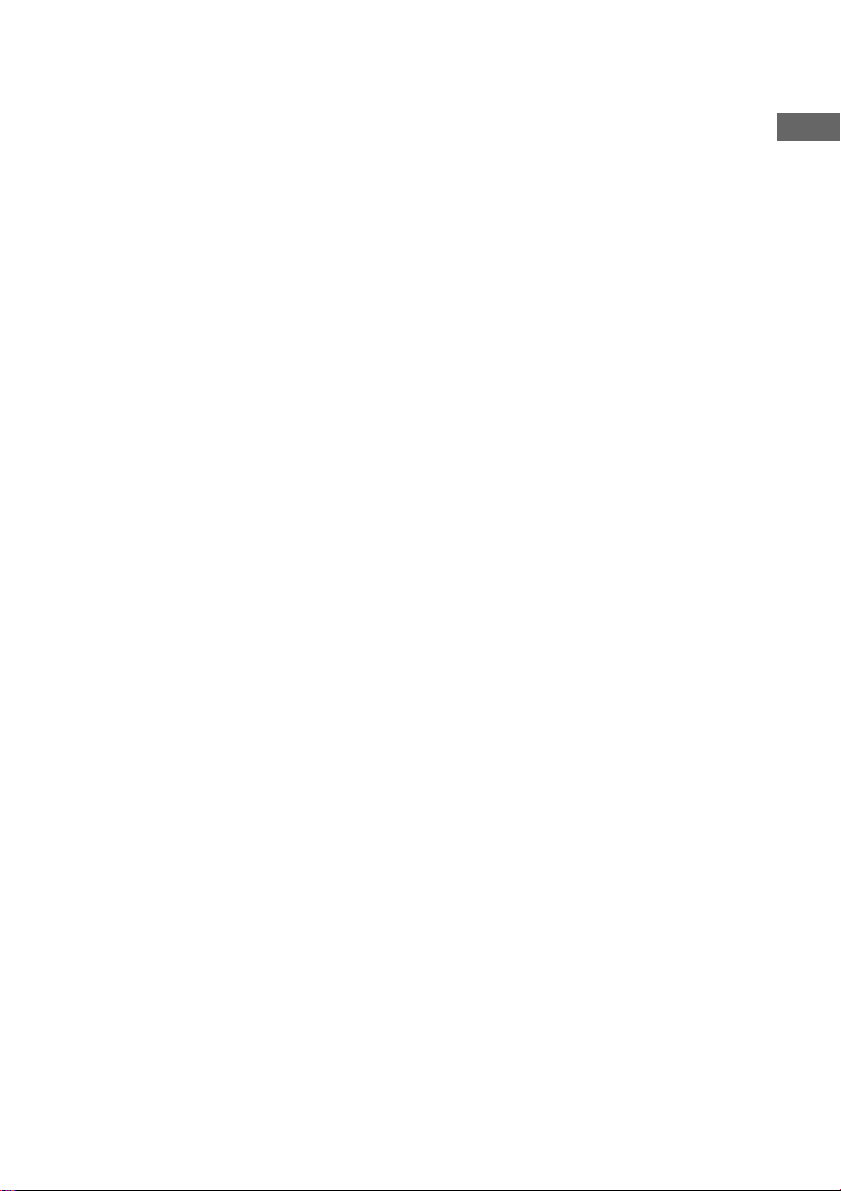
Notes
• (Models of area code E only) Two AC power cords
are supplied. Use either AC power cord that fits
your wall outlet.
• We recommend that you connect this unit directly
to a wall outlet. If you must use a multi-outlet tap,
or extension cord, be sure to use one capable of
handling high current (at least 10 A) or one
designed for office use.
If you connect other audio/video components to
the AC OUTLET(s) on the receiver, the
receiver will supply power to the connected
component(s), allowing you to turn the whole
system on or off when you turn the receiver on
or off.
Caution
Make sure that the total power consumption of the
component(s) connected to the receiver’s AC
OUTLET(s) does not exceed the wattage stated on the
rear panel. Do not connect high-wattage electrical
home appliances such as electric irons, fans, or TVs
to this outlet.
Hooking Up the Component
15
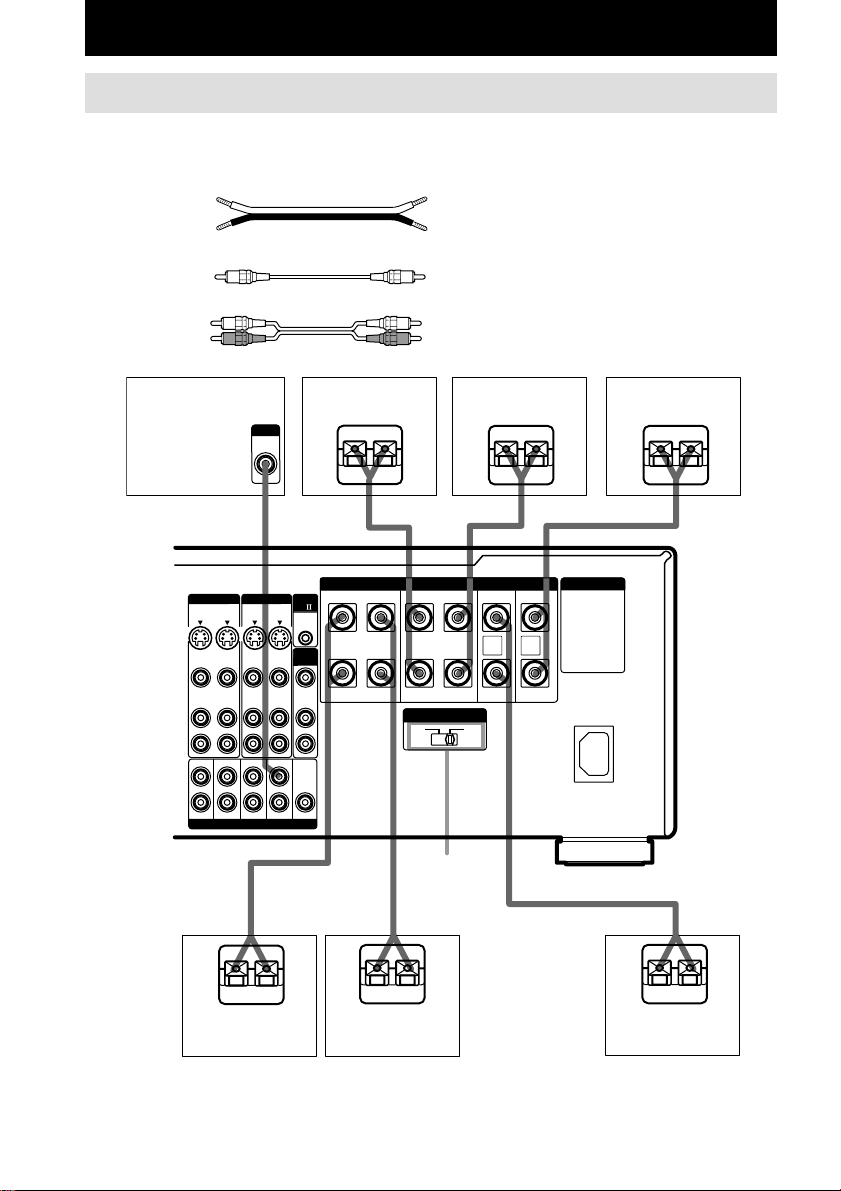
Hooking Up and Setting Up the Speaker System
Speaker system hookup
Required cords
A Speaker cords (not supplied)
B Monaural audio cord (not supplied)
C Audio cord (not supplied)
(+) (+)
(–) (–)
Black Black
White (L) White (L)
Red (R) Red (R)
Active sub woofer
VIDEO 2 VIDEO 1
S2 VIDEO S2 VIDEO
OUTINOUT
VIDEO VIDEO
OUTINOUT
AUDIO AUDIO
OUTINOUT
FRONT
SURROUND SURR BACK
PRE OUT
INPUT
AUDIO
IN
A
IN
IN
IN
SUB WOOFER
Surround speaker
(R)
Ee
IMPEDANCE USE 4-16
FRONT
CTRL
A1
+
2ND
ROOM
–
VIDEO OUT
FRONT
AUDIO
OUT
CENTER
A
Ω
SPEAKERS
LRLR
LRLR
IMPEDANCE SELECTOR
IMPEDANCE
SELECTOR
A
Surround speaker
E
SURROUND
SURROUND
4 Ω 8 Ω
CENTER
SURR
BACK
R
CENTER
(L)
A
SURR BACK
SURR
BACK
L
SURR BACK
AC OUTLET
+
–
e
Surround back
speaker*
E
AB
A
e
E
Front speaker (R)
E
e
Front speaker (L)
e
E
Center speaker*
* You can use the connected center and surround back speakers as surround back right and left speakers. (See
“Selecting the 7.1 channel mode” on page 28.) Make sure to connect correctly as indicated on the rear panel.
16
e
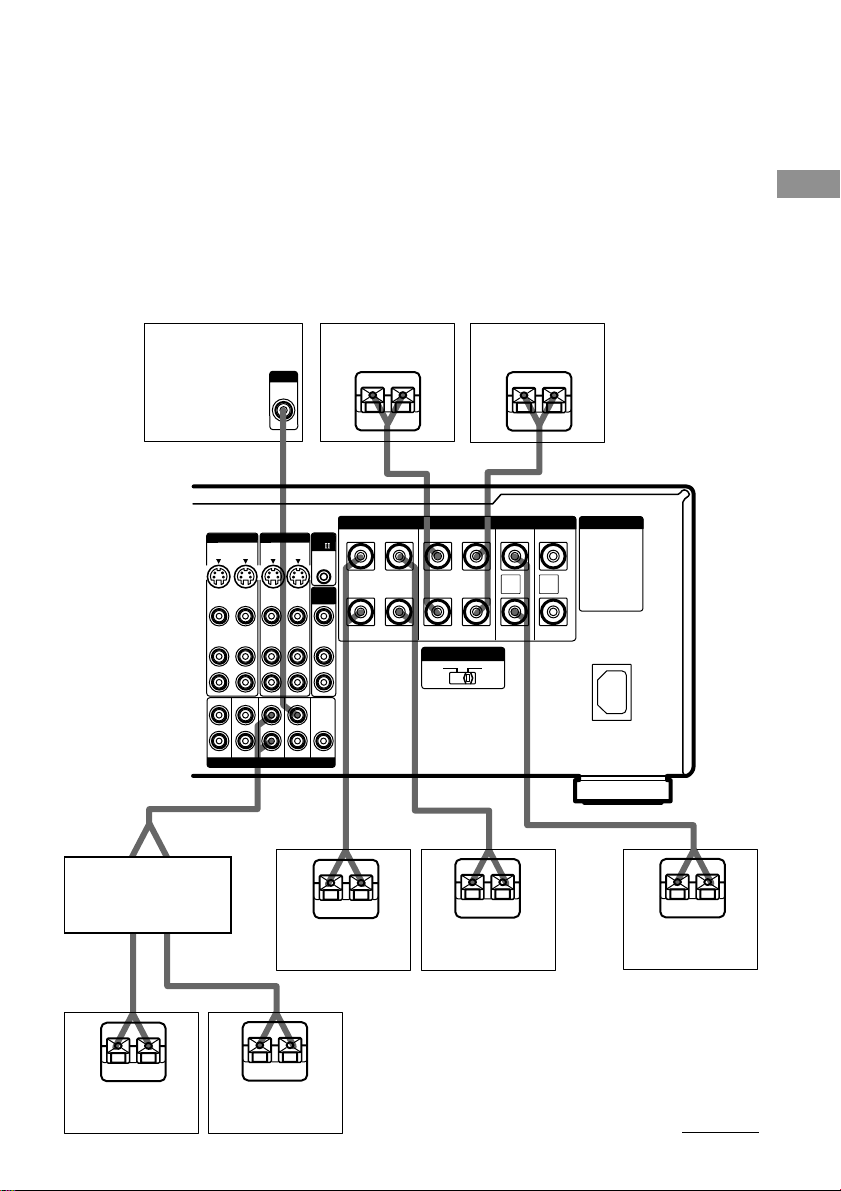
Tips
• You can connect an active sub woofer to either of the two jacks. The remaining jack can be used to connect a
second active sub woofer. As the active sub woofer does not have the directivity, you can place it wherever you
want.
• To connect certain speakers to another power amplifier, use the PRE OUT jacks. The same signal is output from
both the SPEAKERS jacks and the PRE OUT jacks. For example, if you want to connect just the front speakers
to another amplifier, connect that amplifier to the PRE OUT FRONT L and R jacks.
7.1 channel speaker hookup
Connect the speakers as follows to enjoy 7.1 channel mode using real speakers for all 7.1 channels.
These connections require an additional power amplifier. Connect the additional power amplifier to
the PRE OUT SURR BACK terminals on this receiver. Then connect the surround back (L/R)
speakers to the additional amplifier. For details on the 7.1 channel mode, see page 28.
Hooking Up and Setting Up the Speaker System
Active sub woofer
C
AUDIO IN
Stereo amplifier
VIDEO 2 VIDEO 1
S2 VIDEO S2 VIDEO
OUT
IN
OUT
VIDEO VIDEO
OUT
IN
OUT
AUDIO AUDIO
OUT
IN
OUT
FRONT
SURROUND SURR BACK
PRE OUT
INPUT
AUDIO
IN
E
IN
IN
IN
SUB WOOFER
VIDEO OUT
CENTER
Surround speaker
(R)
Ee
A
IMPEDANCE USE 4-16
FRONT
CTRL
A1
+
2ND
ROOM
–
FRONT
AUDIO
OUT
A
Ω
SPEAKERS
LRLR
LRLR
IMPEDANCE SELECTOR
e
Surround speaker
E
SURROUND
CENTER
SURROUND
CENTER
4 Ω 8 Ω
A
E
(L)
e
AB
AC OUTLET
SURR BACK
+
SURR
SURR
BACK
BACK
R
L
–
SURR BACK
A
e
E
e
E
Surround back
speaker (R)
A
SPEAKERS
E
e
Surround back
Front speaker (R)
A
speaker (L)
e
Front speaker (L)
Center speaker
continued
17
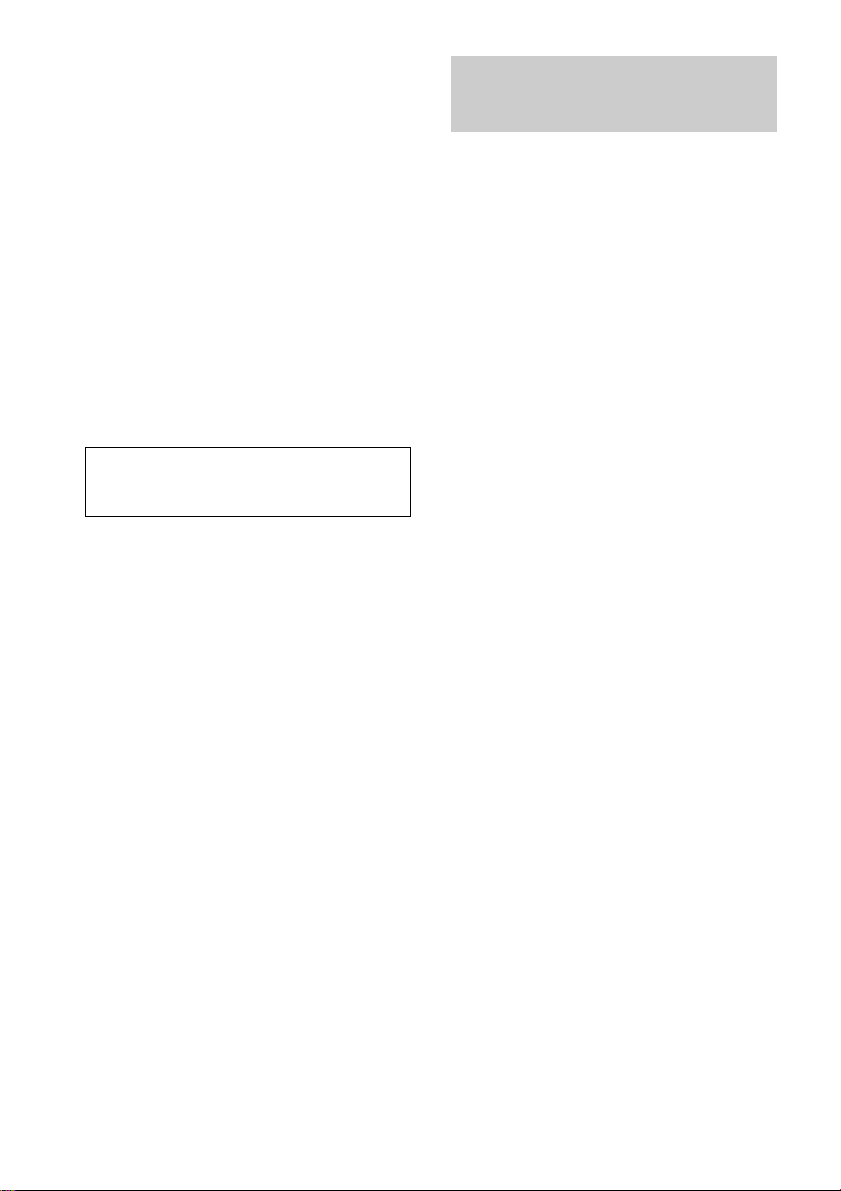
Speaker system hookup (continued)
Performing initial setup
Speaker impedance
To enjoy multi channel surround, connect front,
center, surround, and surround back speakers
with a nominal impedance of 8 ohms or higher,
and set the IMPEDANCE SELECTOR to
“8Ω”. Check the operating instructions
supplied with your speakers if you’re not sure
of their impedance. (This information is
usually printed on a label on the back of the
speaker.)
You may connect a pair of speakers with a
nominal impedance between 4 and 8 ohms to
all of the speaker terminals. However, even if
one speaker within this range is connected, set
the IMPEDANCE SELECTOR to “4Ω”.
Note
Be sure to turn the power off when setting the
IMPEDANCE SELECTOR.
operations
Once you have hooked up the speakers and
turned on the power, clear the receiver’s
memory. Then specify the speaker parameters
(size, position, etc.) and perform any other
initial setup operations necessary for your
system.
Tip
To check the audio output during settings (to set up
while outputting the sound), check the connection
(see page 25).
Clearing the receiver’s
memory
Before using your receiver for the first time, or
when you want to clear the receiver’s memory,
do the following.
1 Turn off the receiver.
2 Hold down ?/1 for 5 seconds.
“ENTER to Clear All” appears in the
display.
3 Press ENTER.
After “MEMORY CLEARING...” appears
in the display for a while, “MEMORY
CLEARED!” appears. All of the following
items are reset or cleared:
• All preset stations are reset or cleared.
• All sound field parameters are reset to
their factory settings.
• All index names (of preset stations and
program sources) are cleared.
• All SET UP parameters are reset to
their factory settings.
• The sound field memorized for each
program source and preset stations are
cleared.
18
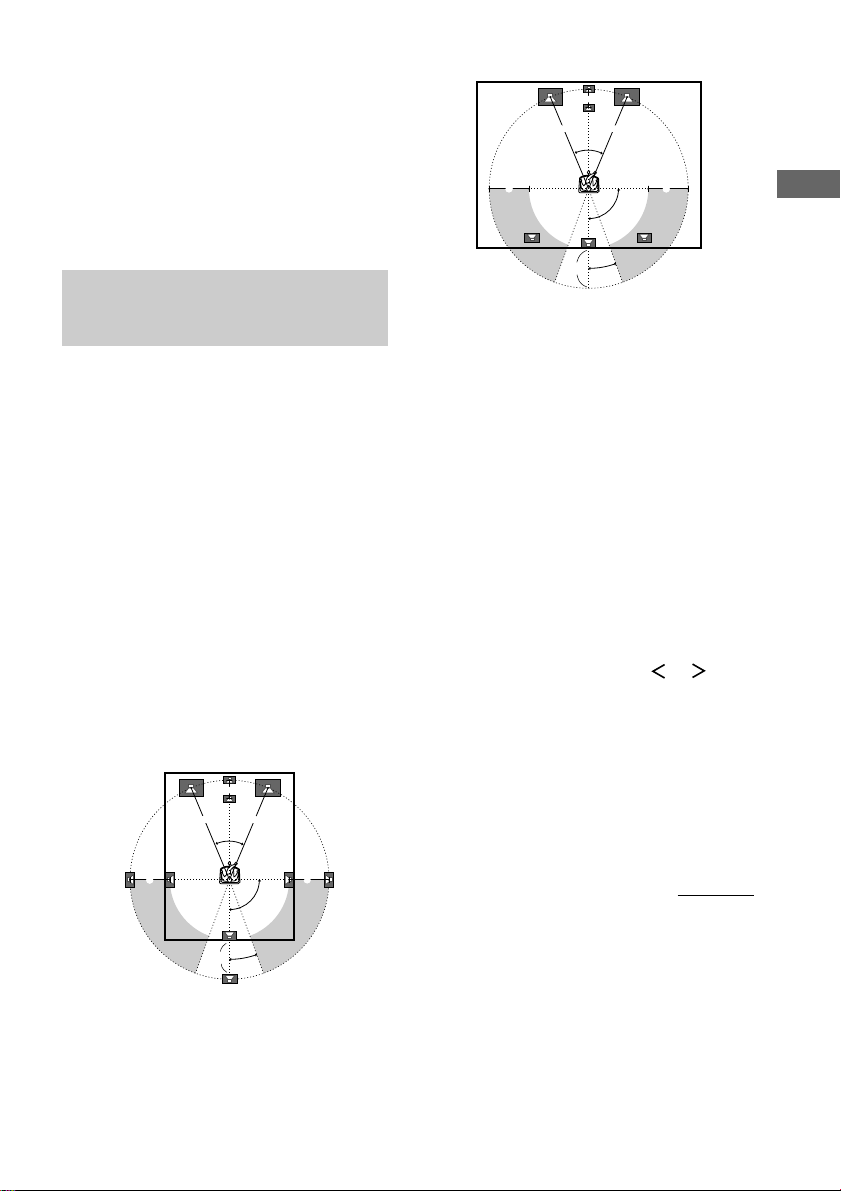
Performing initial setup
45°
90°
20°
A A
B
CC
D
operations
Before using your receiver for the first time,
adjust SET UP parameters so that the receiver
correspond to your system. For the adjustable
parameters, see the table on page 84. See pages
19–24 for speaker settings and pages 50–52 for
other settings.
Multi channel surround setup
For the best possible surround sound, all
speakers should be the same distance from the
listening position (A).
However, the receiver lets you to place the
center speaker up to 1.5 meters closer (B), the
surround speakers up to 4.5 meters closer (C)
and the surround back speakers up to
4.5 meters closer (D) to the listening position.
The front speakers can be placed from 1.0 to
12.0 meters from the listening position (A).
You can place the surround speakers either
behind you or to the side, depending on the
shape of your room (etc.).
You can use the center and surround back
speakers as surround back right and left
speakers.
When placing surround speakers to your side
B
A A
45°
When placing surround speakers behind you
Hooking Up and Setting Up the Speaker System
Note
Do not place the center speaker farther away from the
listening position than the front speakers.
Tip
When setting up the surround back speaker, set the
speaker at least 1 meter behind the listening position.
It is recommended to place the speaker at an equal
distance from the surround left and right speakers. If
there is no space behind the listening position, set the
speaker above the listening position by placing it on a
stand or hanging it from the ceiling. To prevent
speaker damage or injury in case the speaker falls,
make sure that it is properly fixed in place.
Specifying the speaker
parameters
1 Press SET UP.
2 Press the cursor buttons ( or ) to
select the parameter you want to
adjust.
3 Turn the jog dial to select the setting
you want.
The setting is entered automatically.
4 Repeat steps 2 and 3 until you have set
all of the parameters that follow.
CC
90°
D
20°
continued
19
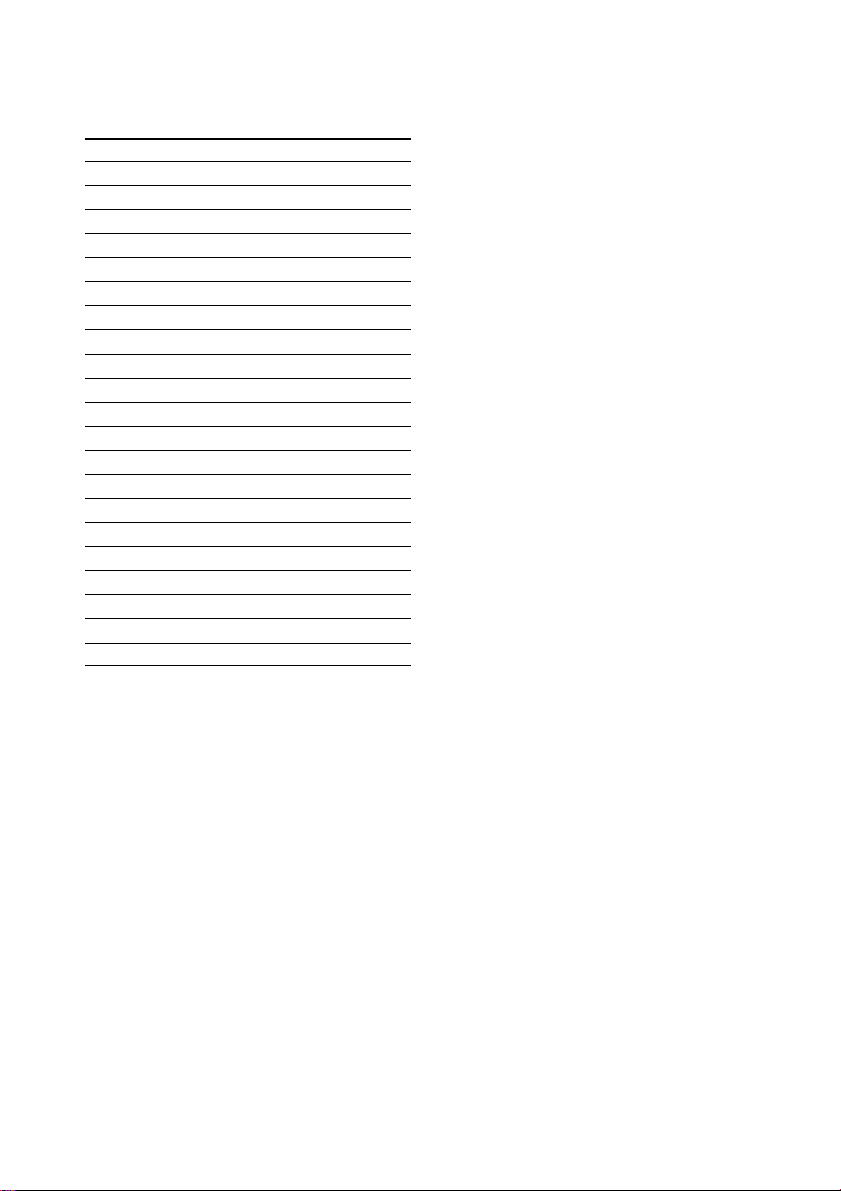
Multi channel surround setup
(continued)
Initial settings
Parameter Initial setting
FRONT SP LARGE
CENTER SP LARGE
SURROUND SP LARGE
SURR BACK SP LARGE
SURR BACK L/R NO
SUB WOOFER YES
FRONT 5.0 meter
CENTER 5.0 meter
SURROUND 3.5 meter
SURR BACK 3.5 meter
SUB WOOFER 5.0 meter
S.W PHASE NORMAL
DISTANCE UNIT meter
SURR POSI. SIDE
SURR HEIGHT LOW
SURR BACK HGT. LOW
FRONT SP >* STD (120 Hz)
CENTER SP >* STD (120 Hz)
SURROUND SP >* STD (120 Hz)
SURR BACK SP >* STD (120 Hz)
LFE HIGH CUT > STD (120 Hz)
* When the speakers are set to SMALL only.
x Front speaker size (FRONT)
• If you connect large speakers that will
effectively reproduce bass frequencies, select
“LARGE”. Normally, select “LARGE”.
• If the sound is distorted, or you feel a lack of
surround effects when using multi channel
surround sound, select “SMALL” to activate
the bass redirection circuitry and output the
front channel bass frequencies from the sub
woofer.
• When the front speakers are set to “SMALL”,
the center, surround, and surround back
speakers are also automatically set to
“SMALL” (unless previously set to “NO”).
x Center speaker size (CENTER)
• If you connect a large speaker that will
effectively reproduce bass frequencies, select
“LARGE”. Normally, select “LARGE”.
However, if the front speakers are set to
“SMALL”, you cannot set the center speaker to
“LARGE”.
• If the sound is distorted, or you feel a lack of
surround effects when using multi channel
surround sound, select “SMALL” to activate
the bass redirection circuitry and output the
center channel bass frequencies from the front
speakers (if set to “LARGE”) or sub woofer.*
• If you do not connect a center speaker, select
“NO”. The sound of the center channel will be
output from the front speakers.*
2
x Surround speaker size (SURROUND)
• If you connect large speakers that will
effectively reproduce bass frequencies, select
“LARGE”. Normally, select “LARGE”.
However, if the front speakers are set to
“SMALL”, you cannot set the surround
speakers to “LARGE”.
• If the sound is distorted, or you feel a lack of
surround effects when using multi channel
surround sound, select “SMALL” to activate
the bass redirection circuitry and output the
surround channel bass frequencies from the sub
woofer or other “LARGE” speakers.
• If you do not connect surround speakers, select
Tip
*1–*3 correspond to the following Dolby Pro Logic
modes
*1 NORMAL
*2 PHANTOM
*3 3 STEREO
“NO”.*
3
1
20
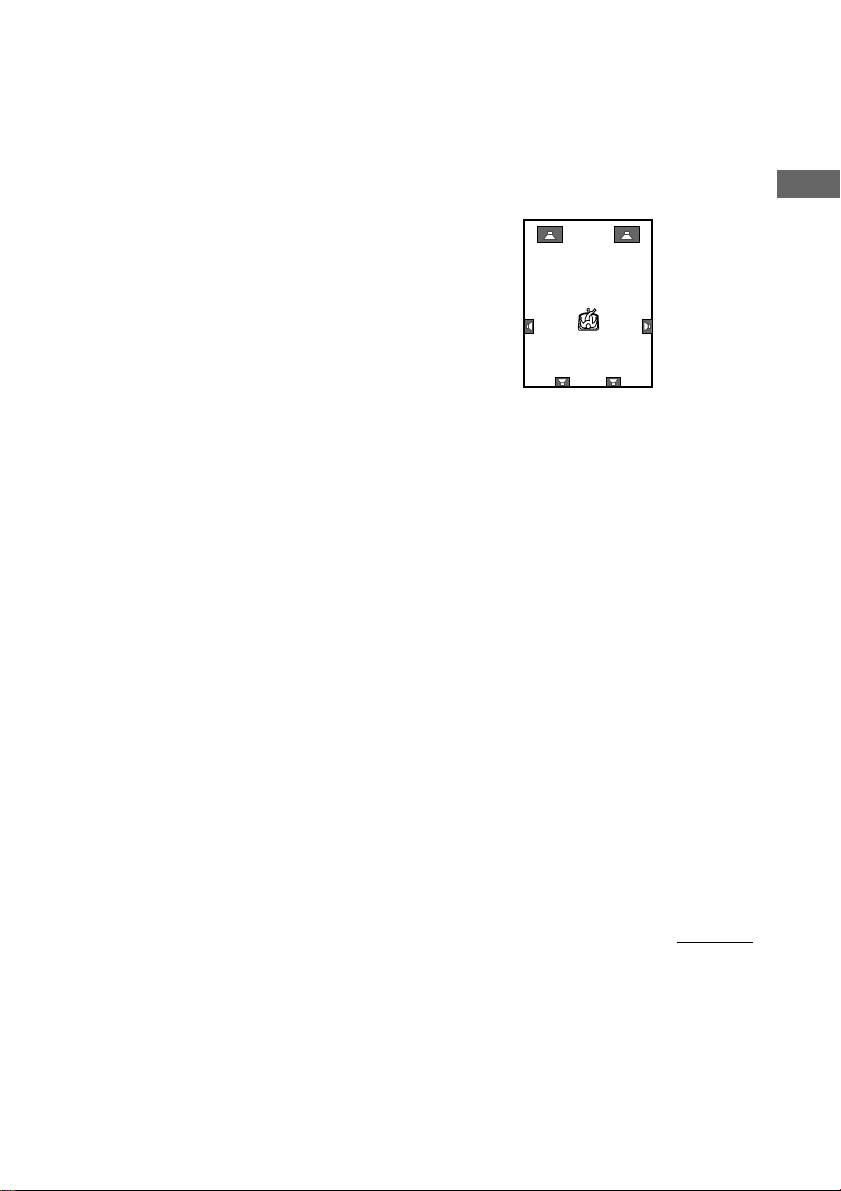
x Surround back speaker size
(SURR BACK)
• If you connect a large speaker that will
effectively reproduce bass frequencies, select
“LARGE”. Normally, select “LARGE”.
However, if the front speakers are set to
“SMALL”, you cannot set the surround back
speaker to “LARGE”.
• If the sound is distorted, or you feel a lack of
surround effects when using multi channel
surround sound, select “SMALL” to activate
the bass redirection circuitry and output the
center channel bass frequencies from the front
speakers (if set to “LARGE”) or sub woofer.
• If you do not connect a surround back speaker,
select “NO”.
Tip
Internally, the LARGE and SMALL settings for each
speaker determine whether or not the internal sound
processor will cut the bass signal from that channel.
When the bass is cut from a channel, the bass
redirection circuitry sends the corresponding bass
frequencies to the sub woofer or other “LARGE”
speakers.
However, since bass sounds have a certain amount of
directionality, it best not to cut them, if possible.
Therefore, even when using small speakers, you can
set them to “LARGE” if you want to output the bass
frequencies from that speaker. On the other hand, if
you are using a large speaker, but prefer not to have
bass frequencies output from that speaker, set it to
“SMALL”.
If the overall sound level is lower than you prefer, set
all speakers to “LARGE”. If there is not enough bass,
you can use the equalizer to boost the bass levels. To
adjust the equalizer, see page 41.
x Surround back speaker single or
double (SURR BACK L/R)
• When the center speaker is set to “NO” and you
use the center speaker as a surround back right
speaker and use the surround back speaker as a
surround back left speaker, select “YES”.
• If you use only a surround back speaker, select
“NO”.
x Sub woofer selection (SUB WOOFER)
• If you connect a sub woofer, select “YES”.
• If you do not connect a sub woofer, select
“NO”. This activates the bass redirection
circuitry and outputs the LFE signals from other
speakers.
• In order to take full advantage of the Dolby
Digital bass redirection circuitry, we
recommend setting the sub woofer’s cut off
frequency as high as possible.
x Front speaker distance (FRONT)
Set the distance from your listening position to
the front speakers (A on page 19).
x Center speaker distance (CENTER)
Set the distance from your listening position to
the center speaker. Center speaker distance
should be set from a distance equal to the front
speaker distance (A on page 19) to a distance
1.5 meters closer to your listening position (B
on page 19). When this range is exceeded, the
display blinks. If you make the setting while
the display blinks, you cannot fully enjoy the
surround effect.
continued
Hooking Up and Setting Up the Speaker System
21
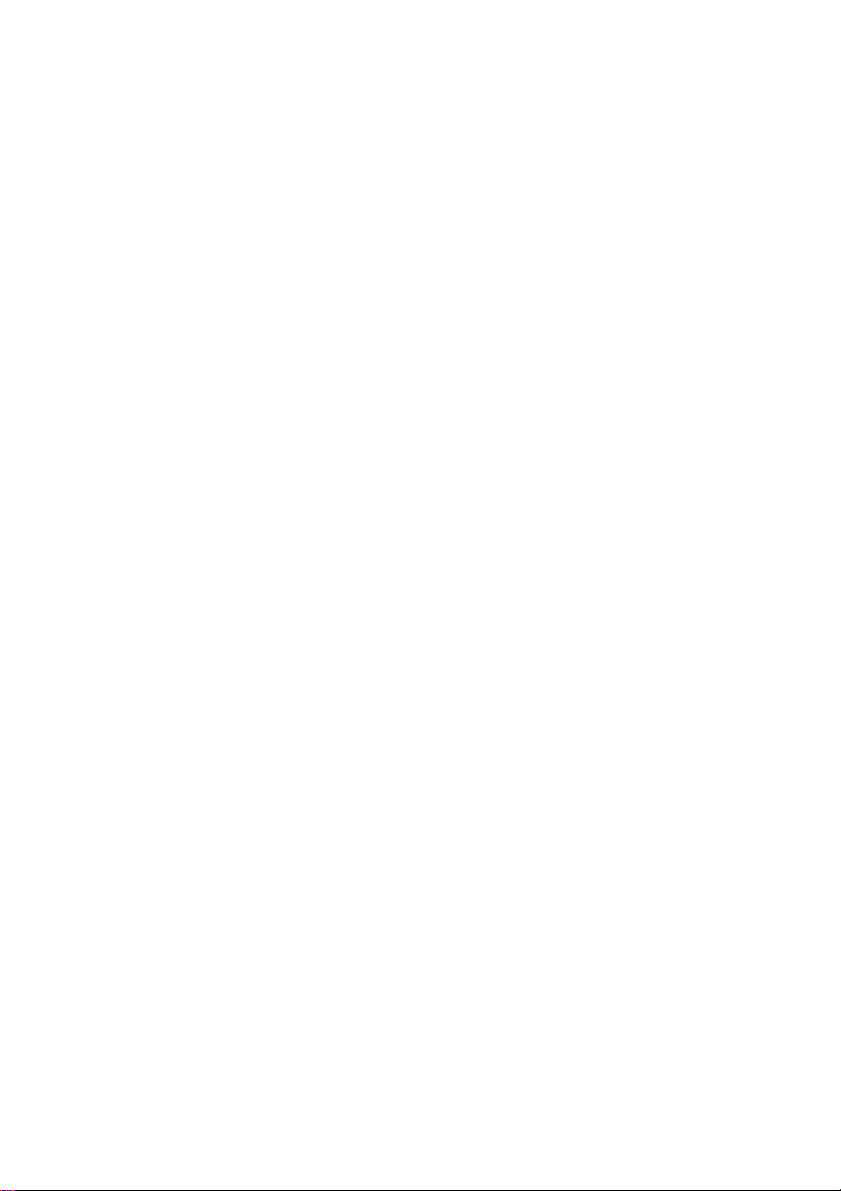
Multi channel surround setup
(continued)
x Surround speaker distance
(SURROUND)
Set the distance from your listening position to
the surround speakers. Surround speaker
distance should be set from a distance equal to
the front speaker distance (A on page 19) to a
distance 4.5 meters closer to your listening
position (C on page 19). When this range is
exceeded, the display blinks. If you make the
setting while the display blinks, you cannot
fully enjoy the surround effect.
x Surround back speaker distance
(SURR BACK)
Set the distance from your listening position to
the surround back speaker(s). Surround back
speaker distance should be set from a distance
equal to the front speaker distance (A on page
19) to a distance 4.5 meters closer to your
listening position (D on page 19). When this
range is exceeded, the display blinks. If you
make the setting while the display blinks, you
cannot fully enjoy the surround effect.
x Sub woofer distance (SUB WOOFER)
Set the distance from your listening position to
the sub woofer.
Tip
The receiver allows you to input the speaker position
in terms of distance. However, it is not possible to set
the center speaker further than the front speakers.
Also, the center speaker cannot be set more that
1.5 meters closer than the front speakers.
Likewise, the surround and surround back speakers
can not be set farther away from the listening position
than the front speakers. And they can be no more than
4.5 meters closer.
This is because incorrect speaker placement is not
conducive to the enjoyment of surround sound.
Please note that, setting the speaker distance closer
than the actual location of the speakers will cause a
delay in the output of the sound from that speaker. In
other words, the speaker will sound like it is farther
away.
For example, setting the center speaker distance
1–2 meters closer than the actual speaker position will
create a fairly realistic sensation of being “inside” the
screen. If you cannot obtain a satisfactory surround
effect because the surround speakers are too close,
setting the surround speaker distance closer (shorter)
than the actual distance will create a larger sound
stage.
Adjusting these parameter while listening to the
sound often results in much better surround sound.
Give it a try!
x Sub woofer phase polarity (S.W
PHASE)
Set the sub woofer phase polarity. There is
usually no problem when the sub woofer phase
polarity is set to “NORMAL”. However,
depending on the type of front speakers, the
position of the sub woofer, and the cut-off
frequency of the sub woofer, setting the phase
polarity to “REVERSE” may produce better
bass. Besides bass reproduction, the richness
and tightness of the overall sound may also be
affected. While listening from the main
listening position, select the setting that best
suits your environment.
x Distance unit (DISTANCE UNIT)
Lets you select either feet or meters as the unit
of measure for setting distances.
22
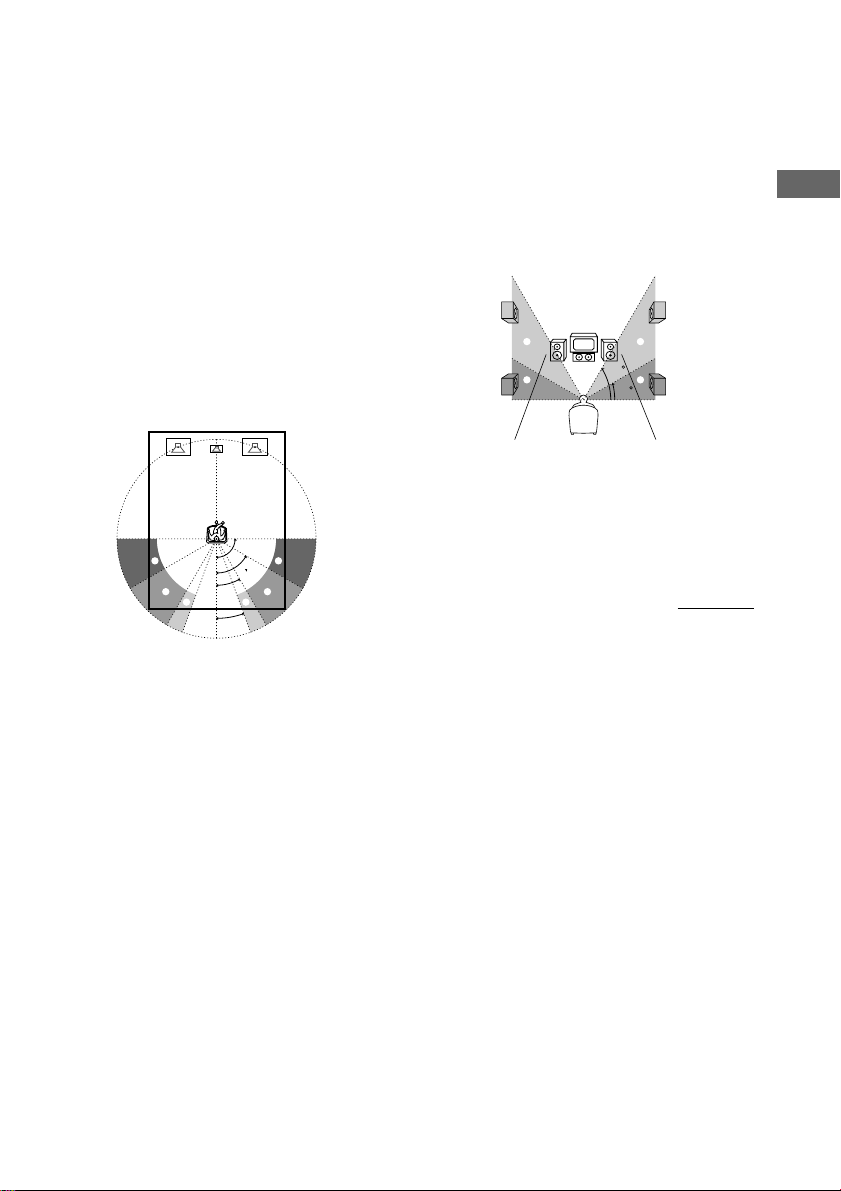
x Surround speaker position (SURR
60
30
A
B
A
B
POSI.)*
This parameter lets you specify the location of
your surround speakers for proper
implementation of the Digital Cinema Sound
surround modes in the “VIRTUAL” sound
fields. Refer to the illustration below.
• Select “SIDE” if the location of your surround
speakers corresponds to section A.
• Select “MIDDLE” if the location of your
surround speakers corresponds to section B.
• Select “BEHIND” if the location of your
surround speakers corresponds to section C.
This parameter is available only when the
surround back speaker size is set to “NO”.
This setting only effects the surround modes in
the “VIRTUAL” sound fields.
A
B
90°
30°
C C
20°
A
60°
B
x Surround speaker height (SURR
HEIGHT)*/Surround back speaker
height (SURR BACK HGT.)**
This parameter lets you specify the height of
your surround and surround back speaker(s) for
proper implementation of the Digital Cinema
Sound surround modes in the “VIRTUAL”
sound fields. Refer to the illustration below.
This setting only effects the surround modes in
the “VIRTUAL” sound fields.
* These parameters are not available when
“Surround speaker size (SURROUND)” is set to
“NO”.
** This parameter is not available when “Surround
back speaker size (SURR BACK)” is set to “NO”.
continued
Hooking Up and Setting Up the Speaker System
* These parameters are not available when
“Surround speaker size (SURROUND)” is set to
“NO”.
23
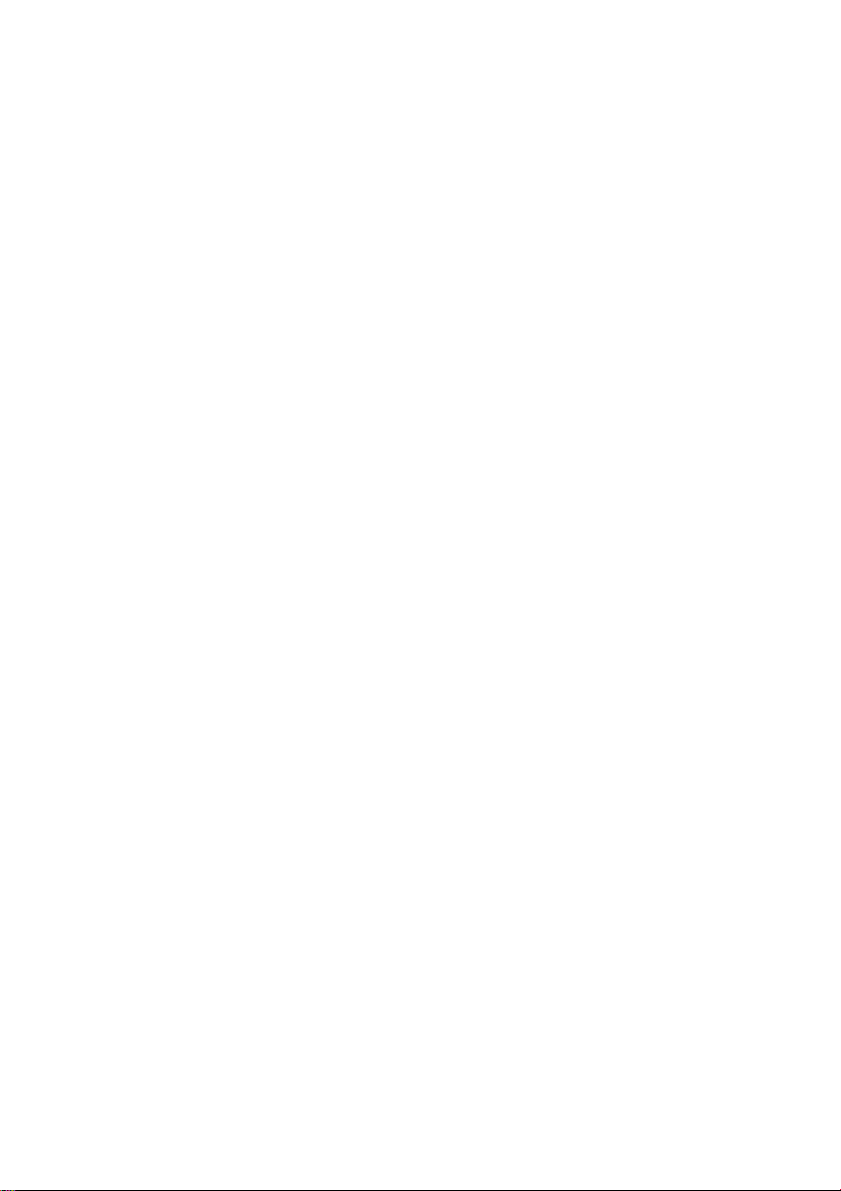
Multi channel surround setup
(continued)
Tip
The surround/surround back speaker position
parameter is designed specifically for implementation
of the Digital Cinema Sound modes in the
“VIRTUAL” sound fields.
With the Digital Cinema Sound modes, speaker
position is not as critical as other modes. All of the
modes in the “VIRTUAL” sound fields were
designed under the premise that the surround speaker
would be located behind the listening position, but
presentation remains fairly consistent even with the
surround speakers positioned at a rather wide angle.
However, if the speakers are pointing toward the
listener from the immediate left and right of the
listening position, the “VIRTUAL” sound fields will
not be effective unless the surround speaker position
parameter is set to “SIDE”.
Nevertheless, each listening environment has many
variables, like wall reflections, and you may obtain
better results using “BEHIND” or “MIDDLE” if your
speakers are located high above the listening position,
even if they are to the immediate left and right.
Therefore, although it may result in a setting contrary
to the “Surround speaker position” explanation, we
recommend that you playback multi channel surround
encoded software and listen to the effect each setting
has on your listening environment. Choose the setting
that provides a good sense of spaciousness and that
best succeeds in forming a cohesive space between
the surround sound from the surround speakers and
the sound of the front speakers. If you are not sure
which sounds best, select “BEHIND” and then use
the speaker distance parameter and speaker level
adjustments to obtain proper balance.
x Front speaker crossover frequency
(FRONT SP >)
Lets you adjust the front speaker bass crossover
frequency when the front speakers are set to
“SMALL”.
x Center speaker crossover frequency
(CENTER SP >)
Lets you adjust the center speaker bass
crossover frequency when the center speaker is
set to “SMALL”.
x Surround speaker crossover frequency
(SURROUND SP >)
Lets you adjust the surround speaker bass
crossover frequency when the surround
speakers are set to “SMALL”.
x Surround back speaker crossover
frequency (SURR BACK SP >)
Lets you adjust the surround back speaker bass
crossover frequency when the surround back
speaker is set to “SMALL”.
Note
You can set the FRONT, CENTER, SURROUND
and SURR BACK parameters when the speaker size
is set to “SMALL”.
x LFE high cut filter (LFE HIGH CUT >)
Lets you select the cut off frequency of the
LFE channel high cut filter. Normally, select
“STD”. When using a passive sub woofer
powered by a separate power amplifier, it may
be better to change the cut off frequency.
24
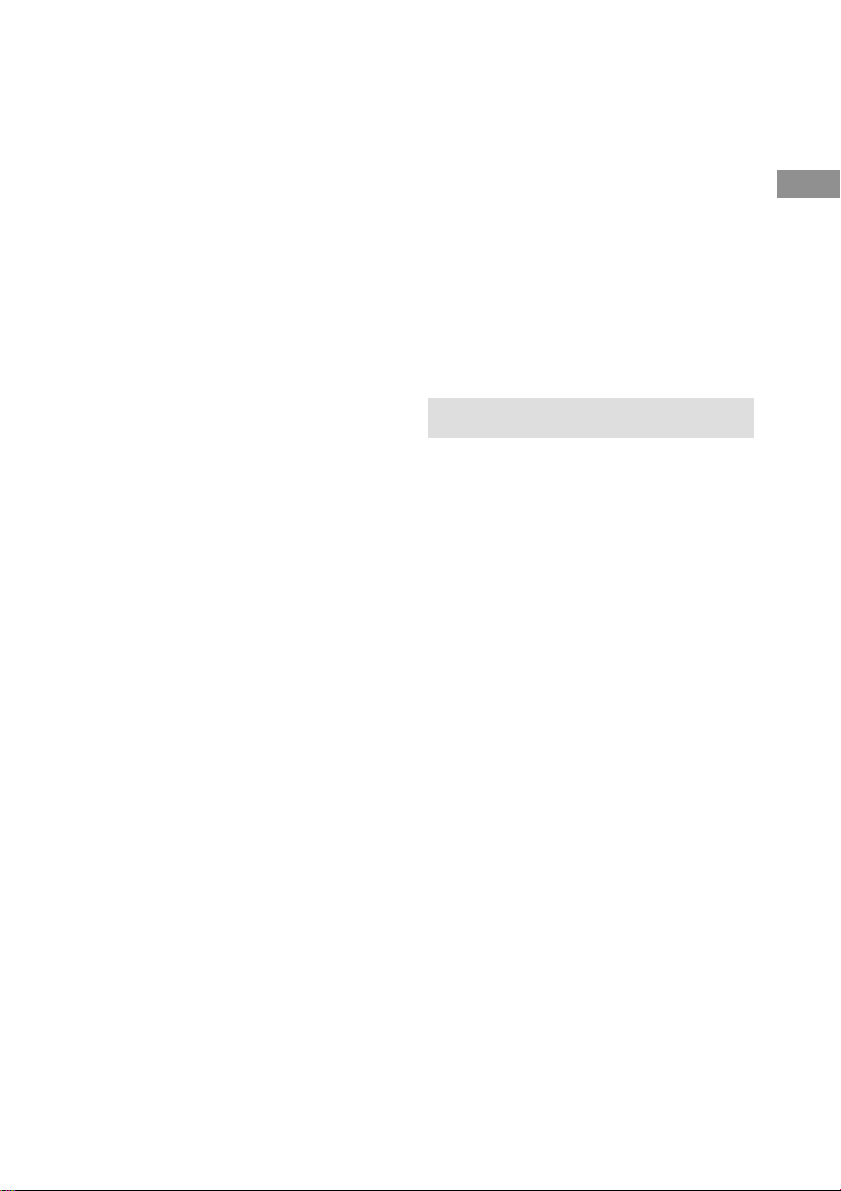
Adjusting the speaker level
Use the remote while seated in your listening
position to adjust the level of each speaker.
Note
The receiver incorporates a new test tone with a
frequency centered at 800 Hz for easier speaker level
adjustment.
1 Press ?/1 to turn on the receiver.
2 Press TEST TONE on the remote.
You will hear the test tone from each
speaker in sequence.
3 Adjust the LEVEL parameters so that
the level of the test tone from each
speaker sounds the same when you are
in your main listening position
(page 39).
4 Press TEST TONE again to turn off the
test tone.
To output the test tone from a
selected speaker
Use the LEVEL menu to set “TEST TONE” to
“FIX” (page 40). The test tone is output only
from the selected speaker.
For more precise speaker level
adjustment
You can output the test tone or sound source
from two adjacent speakers to adjust balance,
phase, and equalization. Set the SET UP menu
to test tone (T.TONE) and select the sound to
be output (test tone or sound source) (page 52).
Then, select the test tone parameter from the
the LEVEL menu to select the two speakers
you want to adjust (page 39).
Tips
• You can adjust the level of all speakers at the same
time. Turn MASTER VOLUME on the main unit or
press MASTER VOL +/– on the remote.
• You can use the jog dial on the receiver for the
adjustment.
Notes
• The adjusted value are shown in the display during
adjustment.
• Although these adjustments can also be made via
the front panel using the LEVEL menu (when the
test tone is output, the receiver switches to the
LEVEL menu automatically), we recommend you
follow the procedure described above and adjust the
speaker levels from your listening position using the
remote.
• When you select analog audio using the MULTI/
2CH ANALOG DIRECT button, the power of the
digital circuits is turned off.* Therefore, when you
output the test tone in this setting, it requires a few
seconds to output the test tone. However, this is not
a malfunction.
* When “D.POWER” is set to “AUTO OFF” in the
SET UP menu.
Checking the connections
After connecting all of your components to the
receiver, do the following to verify that the
connections were made correctly.
1 Press ?/1 to turn on the receiver.
2 Turn on the component that you
connected (e.g., CD player or tape
deck).
3 Rotate FUNCTION to select the
component (program source).
4 Start playing.
If you do not obtain normal sound output after
performing this procedure, see
“Troubleshooting” on page 76 and take the
appropriate measures to correct the problem.
Hooking Up and Setting Up the Speaker System
25
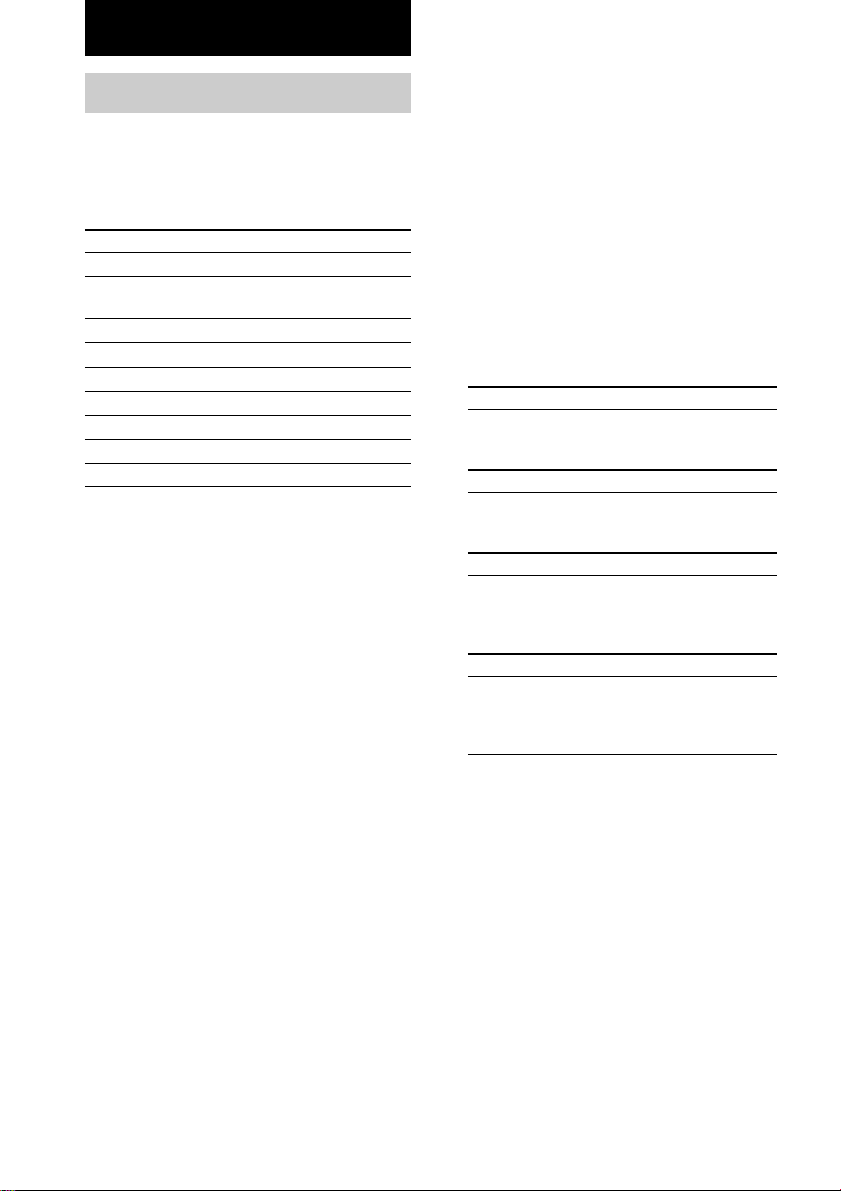
Basic Operations
Selecting the component
FUNCTION control
Turn FUNCTION control to select the
component you want to use.
To select Rotate to light
VCR VIDEO 1 or VIDEO 2
Camcorder or VIDEO 3
video game
DVD or LD player DVD/LD
TV or satellite tuner TV/SAT
Tape deck TAPE
MD or DAT deck MD/DAT
CD/SACD player CD/SACD
Built in tuner TUNER
Turntable PHONO
After turning on the component you selected,
select the component and play the program
source.
• After selecting VCR, camcorder, video game,
DVD player, or LD player, turn on the TV and
set the TV’s video input to match the
component you selected.
AUDIO SPLIT
Press AUDIO SPLIT to assign the audio input
for each function. This function is convenient
when you are using a number of digital
components. You can select the audio input
assigned by this function using INPUT MODE
(page 27).
You cannot assign the audio input for TUNER.
1 Turn FUNCTION to select the source for
audio input assignment.
2 Press AUDIO SPLIT.
3 Turn FUNCTION to select the audio input.
The audio input you can assign differs
depending on the function.
DVD/LD, CD/SACD
NO ASSIGN t DIGITAL: ONLY COAX t
DIGITAL: ONLY OPT t ONLY ANALOG
INPUT
TV/SAT, MD/DAT
NO ASSIGN t DVD/LD (COAXIAL) t
CD/SACD (COAXIAL) t ONLY ANALOG
INPUT
Analog functions except for PHONO
NO ASSIGN t DVD/LD (COAXIAL) t
DVD/LD (OPTICAL) t TV/SAT (OPTICAL)
t MD/DAT (OPTICAL) t CD/SACD
(COAXIAL) t CD/SACD (OPTICAL)
PHONO
NO ASSIGN t VIDEO 1 t VIDEO 2 t
VIDEO 3 t DVD/LD (ANALOG) t
TV/SAT (ANALOG) t TAPE t MD/DAT
(ANALOG) t CD/SACD (ANALOG)
26
4 Press AUDIO SPLIT.
If you do not press AUDIO SPLIT within
8 seconds, the receiver automatically assigns
the selected audio input.
Tips
• If you do not assign, select “NO ASSIGN”.
• If you select “DIGITAL: ONLY COAX” or
“DIGITAL: ONLY OPT” for DVD/LD, only
coaxial or optical digital input is automatically
selected for DVD/LD.
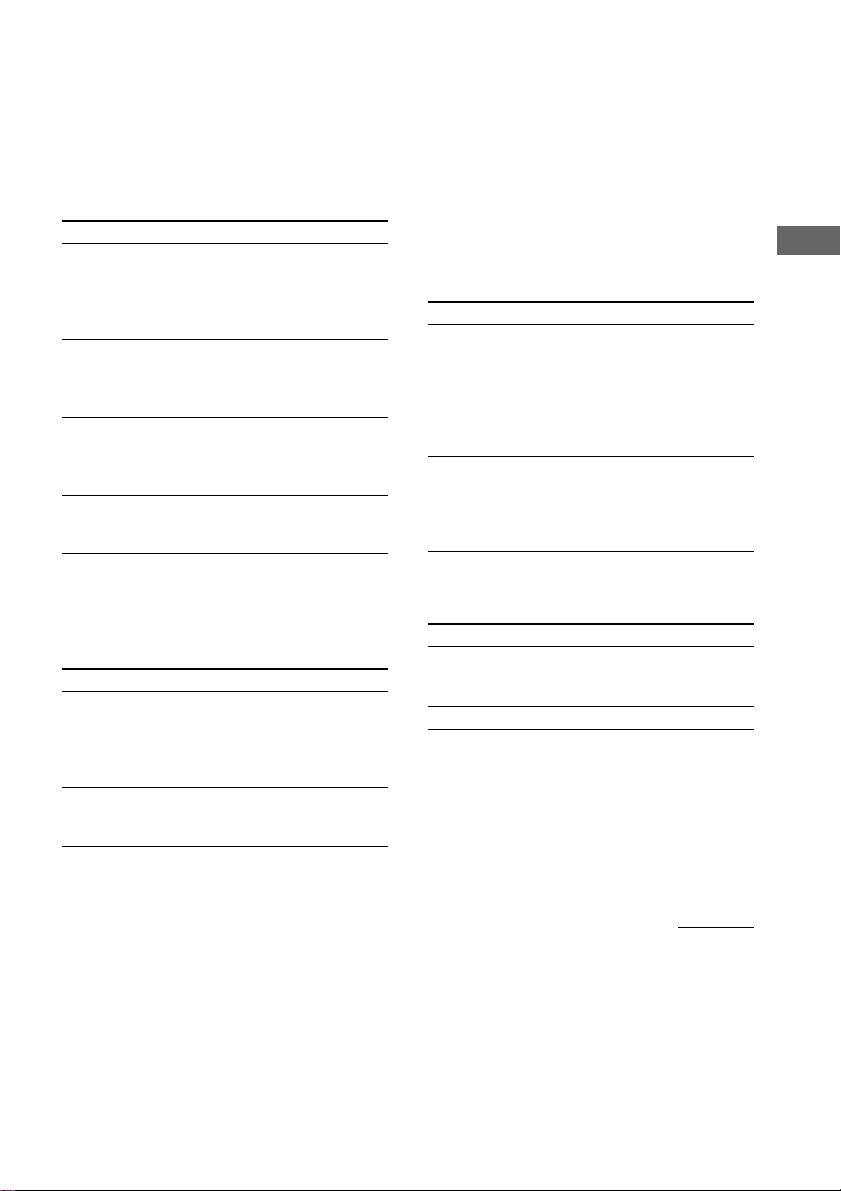
INPUT MODE
Press INPUT MODE to select the input mode
for your digital components. You can also
select the COAXIAL or OPTICAL audio input
of other functions assigned by AUDIO SPLIT.
Each time you press the button, the input mode
of the currently selected component switches.
Select To
AUTO 2CH Give priority to the analog
audio signals input to the
AUDIO IN (L/R) jacks
when there is no digital
signals.
COAXIAL FIXED Specify the digital audio
signals input to the
DIGITAL COAXIAL input
jacks.
OPTICAL FIXED Specify the digital audio
signals input to the
DIGITAL OPTICAL input
jacks.
ANALOG 2CH FIXED Specify the analog audio
signals input to the AUDIO
IN (L/R) jacks.
MULTI/2CH ANALOG DIRECT
Press MULTI/2CH ANALOG DIRECT to
enjoy the audio source connected to the
MULTI CH IN 1 or 2 jacks or analog 2
channel input jacks. Only volume control and
the front speaker balance can be adjusted
when set to 2CH ANALOG DIRECT. When
set to MULTI CH 1 or 2 DIRECT, you can
adjust balance and level of all the speakers.
When this function is on, the surround effects
are turned off.
Select
MULTI CH 1 or 2
DIRECT
2CH ANALOG
DIRECT
To
Enjoy the audio source
connected to the MULTI CH IN
1 or 2 jacks. MULTI CH IN 1
or 2 indicator lights up in the
display. This mode is suitable
for enjoying high quality analog
source.
Enjoy the audio source
connected to analog 2 channel
jacks. This mode is suitable for
enjoying high quality analog
source.
Basic Operations
When the MULTI CH 1 or 2 is assigned to a
specific function using SET UP menu (page
50), the followings are displayed instead of
“AUTO 2CH” and “ANALOG 2CH FIXED”.
Select
AUTO MULTI CH
1 or 2
MULTI CH 1 or 2
FIXED
To
Give priority to the analog
audio signals input to the
MULTI CH IN 1 or 2 jacks
when there is no digital
signals.
Specify the analog audio
signals input to the MULTI
CH IN 1 or 2 jacks.
SPEAKERS switch
Select To
ON Output the sound from the speakers
connected to the SPEAKERS
terminals.
OFF No speaker output.
MUTING
Press MUTING to mute the sound.
“MUTING” appears in the display when the
sound is muted. The muting function is
canceled when you turn the MASTER
VOLUME clockwise to turn the volume up.
continued
27
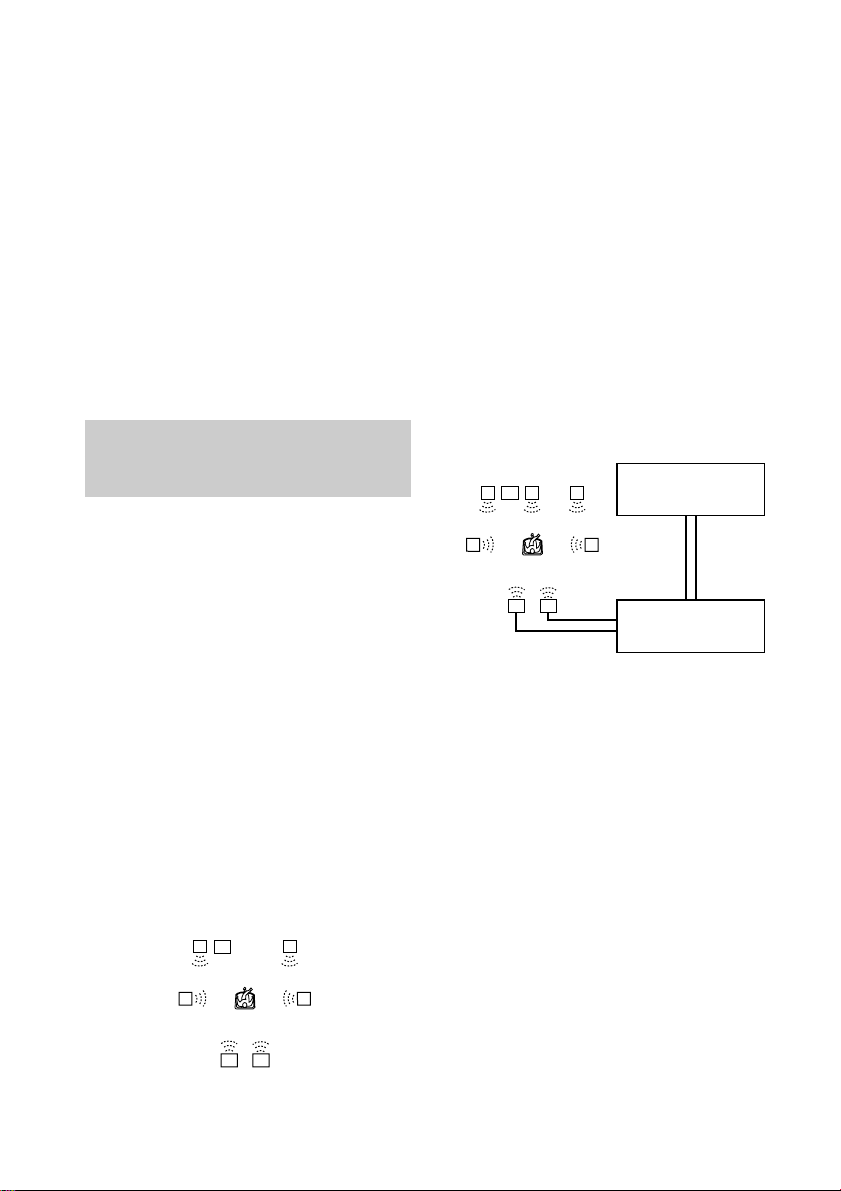
Selecting the component (continued)
PHONES
Use to connect headphones.
When the headphones are connected, selectable
sound fields are HEADPHONE (2CH),
HEADPHONE (DIRECT), and HEADPHONE
THEATER (see page 32).
Note
When “HEADPHONE (MULTI 1)” or
“HEADPHONE (MULTI 2)” appears in the display
while the headphones are connected, only the front L/
R signals of the multi channels are output from the
headphones. Press MULTI/2CH ANALOG DIRECT
to cancel “MULTI CH 1 (or 2) DIRECT” (page 27).
Selecting the 7.1 channel
To connect the speakers
See page 16.
Before using the 7.1 channel mode
Set “Center speaker size (CENTER)” to “NO”
and set “Surround back speaker single or
double (SURR BACK L/R)” to “YES”. For
details on the setting, see pages 20–21.
When connecting an
additional amplifier to
reproduce all 7.1 channels
using real speakers
If you have another stereo power amplifier, you
can enjoy the 7.1 channel mode using real
speakers for all 7.1 channels. Connect the
Surround back (L/R) speakers through your
other amplifier.
mode
The 7.1 channel mode applies DSP (Digital
Signal Processor) technology to 6.1 channel
encoded audio in order to reproduce the
surround back channel in stereo (L/R). There
are two ways to select the 7.1 channel mode.
Make speaker connections and settings as
described below.
When using only the
speakers connected to this
receiver
You can enjoy the 7.1 channel mode sound
using only the actual 6.1 channel speakers
connected to this receiver. Select the center
speaker to be used as the surround back right
speaker, and set the surround back speaker to
be used as the surround back left speaker. The
sound of the center channel will be downmixed
to other channels.
L
SW
R
SRSL
SBRSBL
LCR
SW
SBRSBL
To connect the speakers and the
amplifier
STR-VA555ES
PRE OUT
SRSL
Stereo amplifier
See page 17.
Before using the 7.1 channel mode
Set “Center speaker size (CENTER)” to
“LARGE” or “SMALL” according to the
connected center speaker, then set “Surround
back speaker single or double (SURR BACK
L/R)” to “YES”. For details on the setting, see
pages 20–21.
Note
No sound is output from the SPEAKERS SURR
BACK terminals.
28
