Page 1
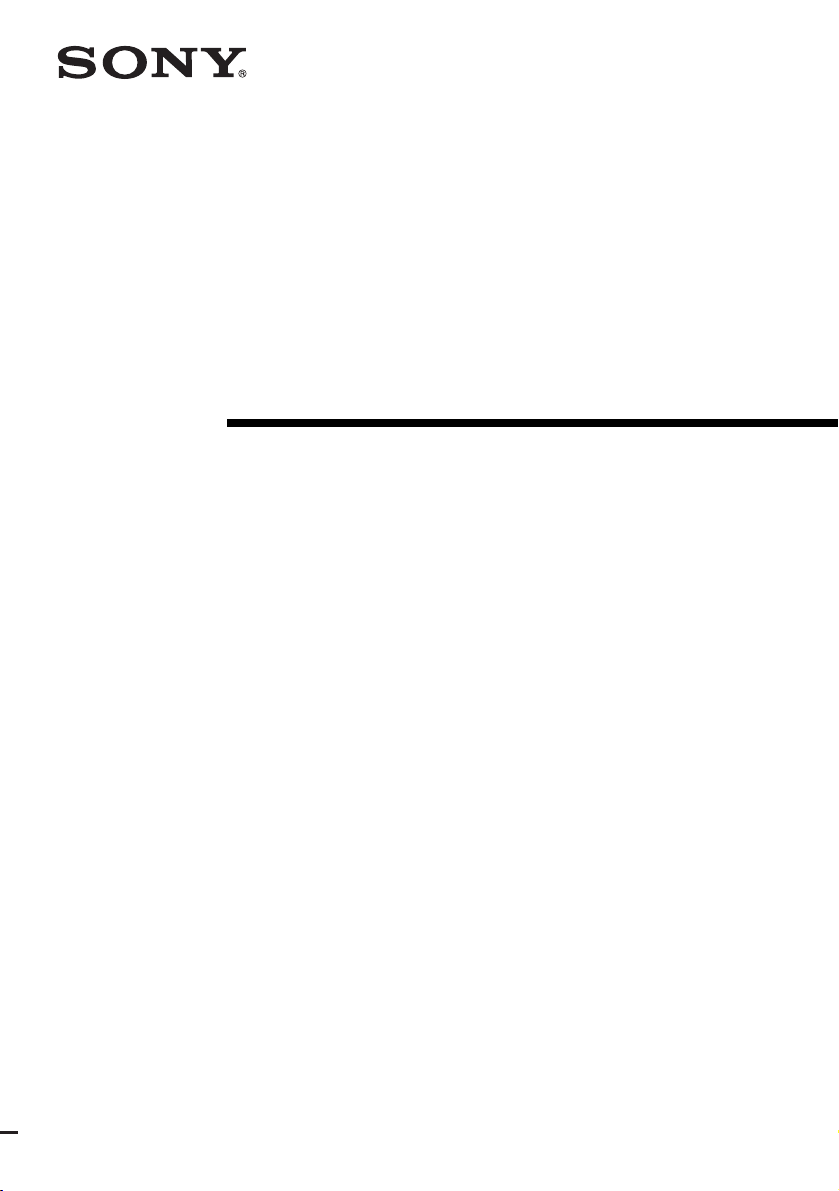
2-598-516-13(1)
FM Stereo
FM/AM Receiver
Operating Instructions
STR-DB798
©2005 Sony Corporation
Page 2
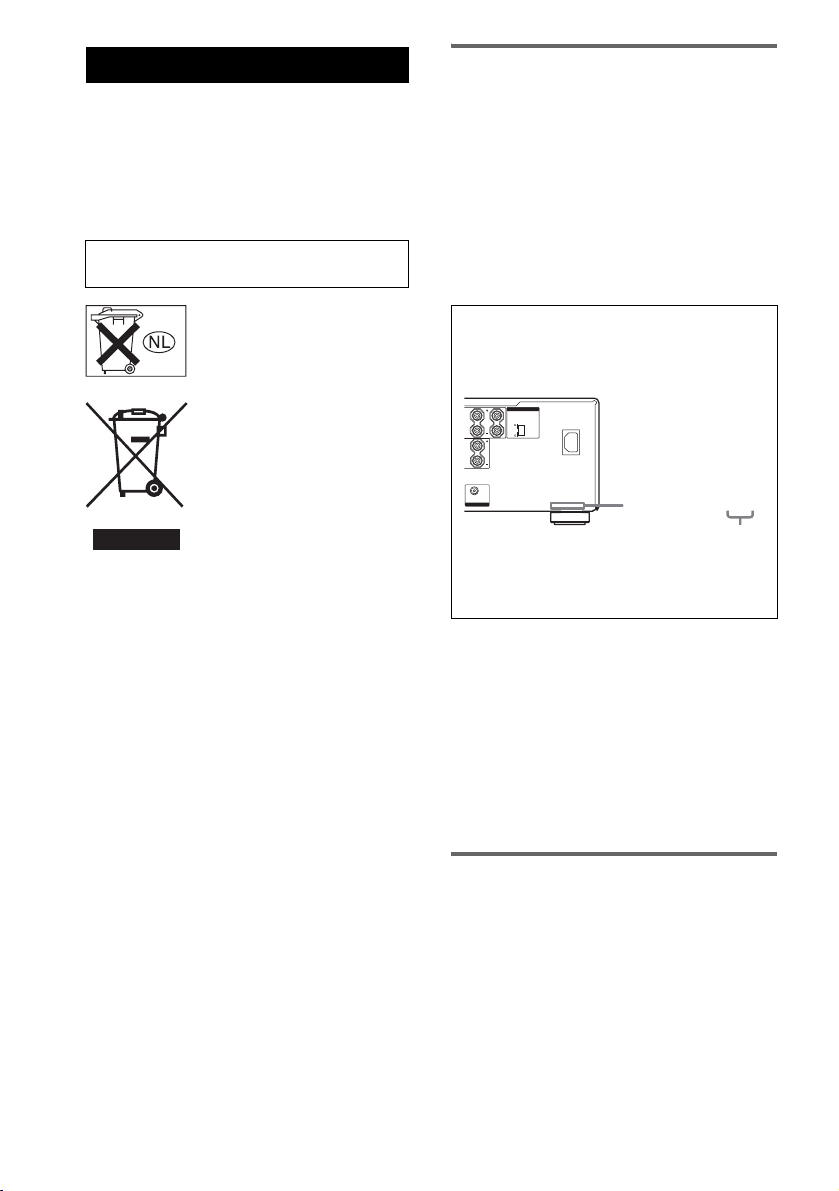
WARNING
To prevent fire or shock hazard, do not
expose the unit to rain or moisture.
To prevent fire, do not cover the ventilation of the
apparatus with news papers, table-cloths, curtains, etc.
And don’t place lighted candles on the apparatus.
To prevent fire or shock hazard, do not place objects
filled with liquids, such as vases, on the apparatus.
Do not install the appliance in a confined space,
such as a bookcase or built-in cabinet.
About This Manual
• The instructions in this manual are for model
STR-DB798. Check your model number by looking
at the lower right corner of the front panel. In this
manual, the models of area code CEL is used for
illustration purposes unless stated otherwise.
• The instructions in this manual describe the controls
on the receiver. You can also use the controls on the
supplied remote if they have the same or similar
names as those on the receiver. For details on the use
of your remote, see pages 48–56.
Don’t throw away batteries with
general house waste; dispose of
them correctly as chemical waste.
Disposal of Old Electrical &
Electronic Equipment
(Applicable in the European
Union and other European
countries with separate
collection systems)
This symbol on the product or on
its packaging indicates that this
product shall not be treated as
household waste. Instead i t shall be
handed over to the applicable collection point for the
recycling of electrical and electronic equipment. By
ensuring this product is disposed of correctly, you will
help prevent potential negative consequences for the
environment and huma n health, which could otherwise
be caused by inappropriate waste handling of this
product. The recycling of materials will help to
conserve natural resources. For more detailed
information about recycling of this product, please
contact your local city office, your household waste
disposal service or the shop where you purchased the
product.
About area codes
The area code of the receiver you purchased is
shown on the lower portion of the rear panel (see
the illustration below).
IMPEDANCE SELECTOR
RL
SURR
BACK
CENTER
AUDIO OUT
SUB WOOFER
8
4
~ AC IN
2-XXX-XXX-XX AA
Area code
Any differences in operation, according to the area
code, are clearly indicated in the text, for example,
“Models of area code AA only”.
This receiver incorporates Dolby* Digital and Pro
Logic Surround and the DTS** Digital Surround
System.
* Manufactured under license from Dolby
Laboratories.
“Dolby”, “Pro Logic”, “Surround EX”, and the
double-D symbol are trademarks of Dolby
Laboratories.
**“DTS”, “DTS-ES”, “Neo:6” and “DTS 96/24” are
trademarks of Digital Theater Systems, Inc.
Note for the supplied remote
For RM-AAP002
The 12, AUX and SOURCE buttons on the
remote are not available for receiver operation.
GB
2
Page 3
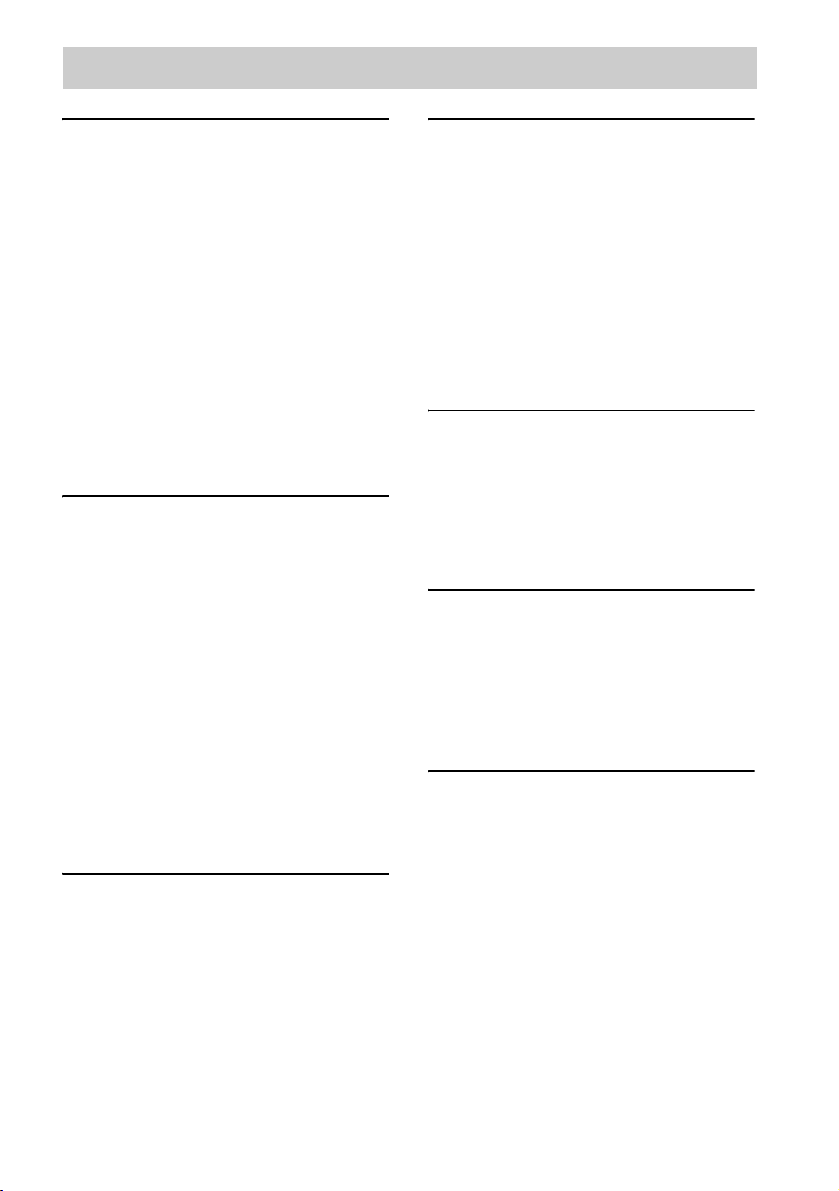
Table of Contents
Getting Started
1: Check how to hookup your
components.......................................4
1a: Connecting components with
digital audio output jacks ...........6
1b: Connecting components with
multi channel output jacks..........9
1c: Connecting components with
only analog audio jacks ............ 11
2: Connecting the antennas ...................13
3: Connecting speakers .........................14
4: Connecting the AC power cord ........16
5: Setting up the speakers .....................17
6: Adjusting the speaker levels and
balance............................................20
— TEST TONE
Amplifier Operation
Selecting the component .......................22
Listening to multi channel sound.......... 23
— MULTI CH IN
Listening to FM/AM radio....................23
Storing FM stations automatically ........ 24
— AUTOBETICAL
(Models of area code CEL, CEK
only)
Presetting radio stations........................25
Using the Radio Data System
(RDS)..............................................26
(Models of area code CEL, CEK
only)
Changing the display.............................27
About the indications in the display......28
Enjoying Surround Sound
Using only the front speakers ...............30
Enjoying higher fidelity sound..............31
— AUTO FORMAT DIRECT
Selecting a sound field..........................33
Selecting the surround back decoding
mode ...............................................35
— SURR BACK DECODING
Advanced Adjustments and
Settings
Assigning the component video
input................................................ 37
— COMPONENT VIDEO
INPUT ASSIGN
Switching the audio input mode for
digital components ......................... 37
— INPUT MODE
Customizing sound fields ..................... 38
Adjusting the equalizer......................... 39
Advanced settings................................. 40
Other Operations
Naming preset stations and inputs........ 44
Changing the command mode of the
receiver........................................... 45
Using the Sleep Timer .......................... 45
Selecting the speaker system................ 46
Recording.............................................. 46
Operations Using the Remote
RM-AAP002
Before you use your remote.................. 48
Remote button description.................... 48
Selecting the command mode of the
remote............................................. 53
Programming the remote ...................... 53
Additional Information
Precautions............................................ 57
Troubleshooting.................................... 58
Specifications........................................ 61
List of button locations and reference
pages............................................... 63
Index .......................................Back cover
GB
3
Page 4
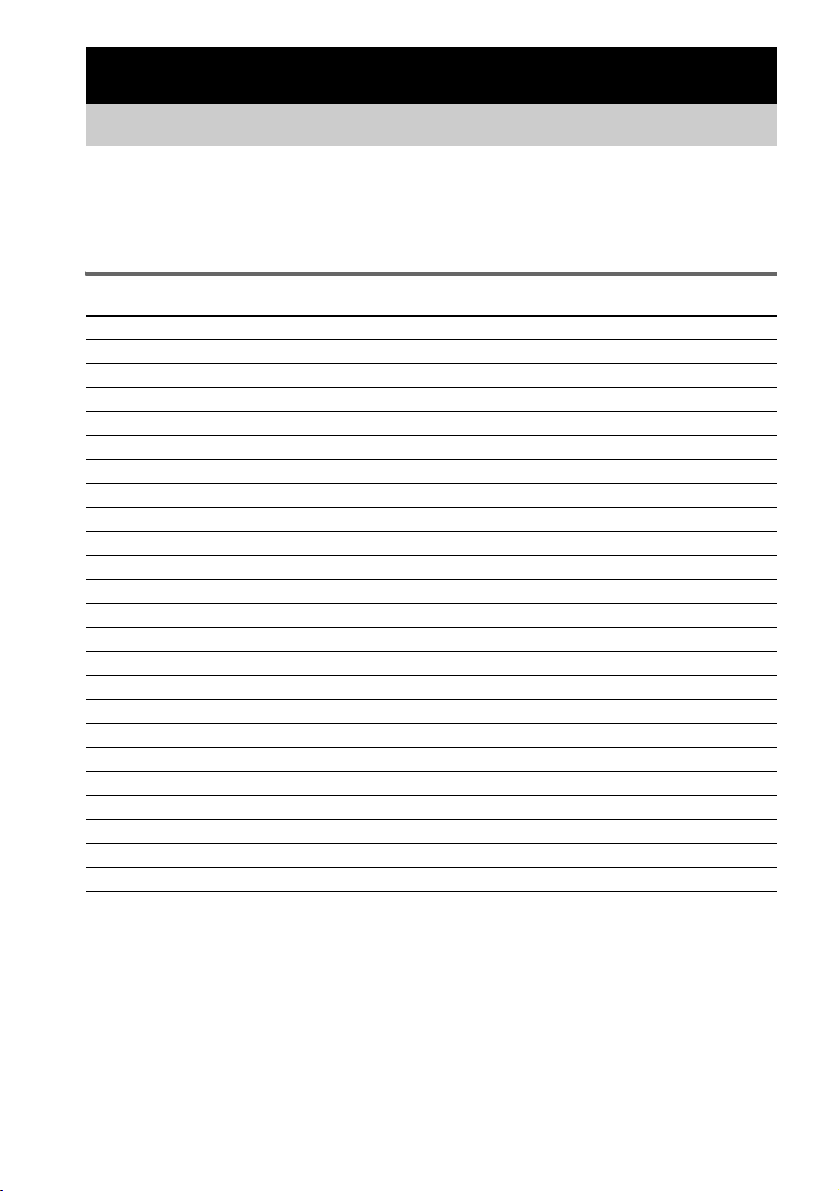
Getting Started
1: Check how to hookup your components
Steps 1a through 1c beginning on page 6 describe how to hook up your components to this receiver.
Before you begin, refer to “Connectable components” below for the pages which describe how to
connect each component.
After hooking up all your components, proceed to “2: Connecting the antennas” (page 13).
Connectable components
Component to be connected Page
DVD player
With digital audio output
With multi channel audio output
With analog audio output only
TV monitor
With component video input
With S-Video or composite video input only 12
Satellite tuner
With digital audio output
With analog audio output only
Super Audio CD/CD player
With digital audio output
With multi channel audio output
With analog audio output only
MD/Tape deck
With digital audio output
With analog audio output only
Analog disc turntable 11
Multi channel decoder 9
VCR 12
Video game player
With digital audio output
With analog audio output only
a)
b)
c)
d)
a)
c)
a)
b)
c)
a)
c)
a)
c)
6–7
9–10
6–7
7 or 10
6–7
6–7
8
9
11
8
11
6–7
6–7
a)
Model with a DIGITAL OPTICAL OUTPUT or DIGITAL COAXIAL OUTPUT jack, etc.
b)
Model with a MULTI CH OUTPUT jacks, etc. This connection is used to output the audio decoded by the
component’s internal multi-channel decoder through this receiver.
c)
Model equipped only with AUDIO OUT L/R jacks, etc.
d)
Model with component video (Y, PB/CB/B-Y, PR/CR/R-Y) input jacks.
GB
4
Page 5
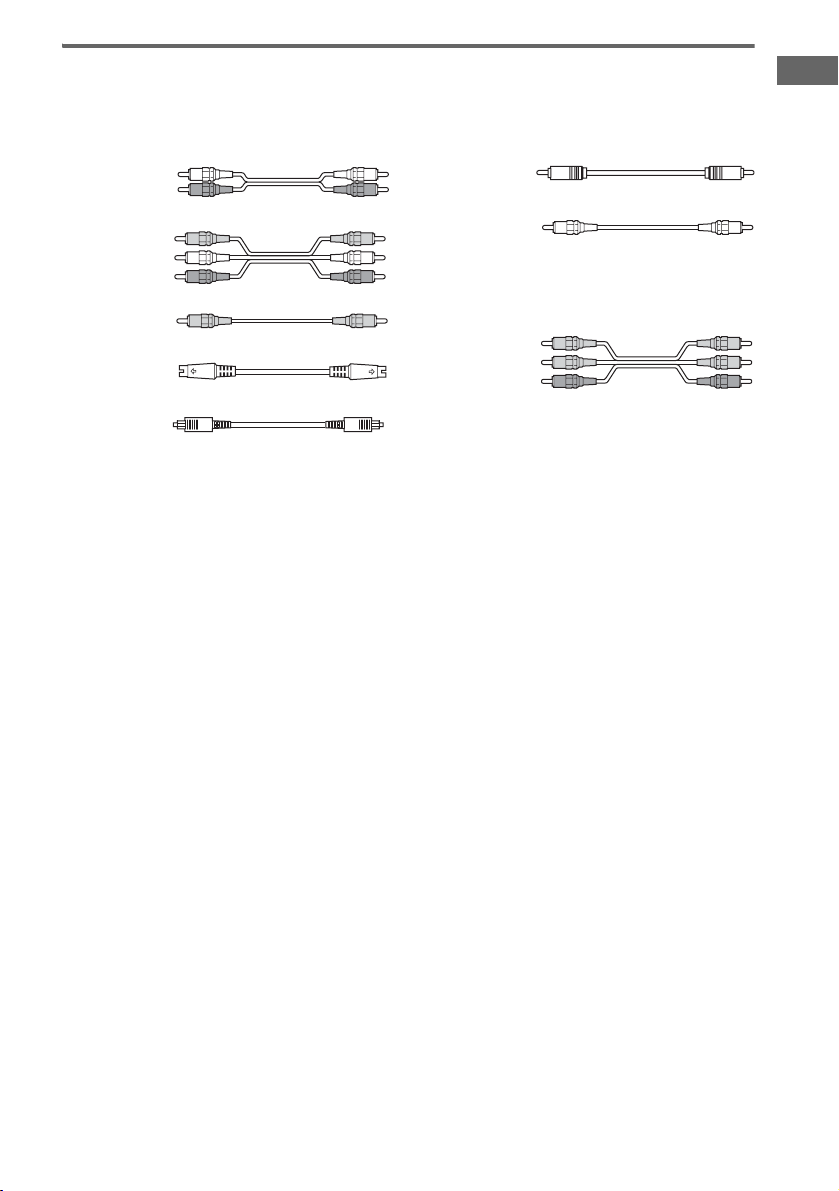
Required cords
The hookup diagrams on the subsequent pages assume the use of the following optional connection
cords (A to H) (not supplied).
A Audio cord
White (L)
Red (R)
B Audio/video cord
Yellow (video)
White (L/audio)
Red (R/audio)
C Video cord
Yellow
D S-video cord
E Optical digital cord
Notes
• Turn off the power to all components before making any connections.
• Be sure to make connections firmly to avoid hum and noise.
• When connecting an audio/video cord, be sure to match the color-coded pins to the appropriate jacks on the
components: yellow (video) to yellow; white (left, audio) to white; and red (right, audio) to red.
• When connecting optical digital cords, insert the cord plugs straight in until they click into place.
• Do not bend or tie optical digital cords.
F Coaxial digital cord
G Monaural audio cord
Black
Tip
Audio cord A can be torn into two monaural audio
cords G.
H Component video cord
Green
Blue
Red
Getting Started
GB
5
Page 6
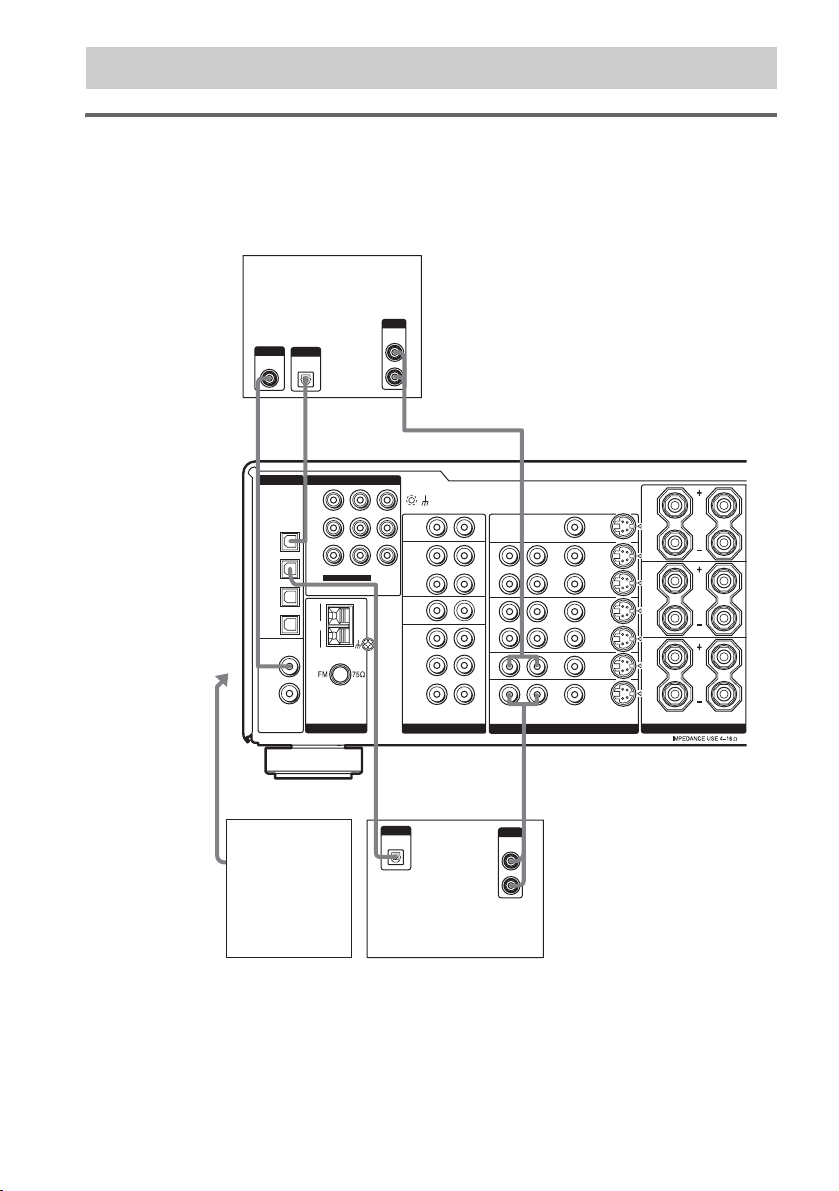
.
1a: Connecting components with digital audio output jacks
Hooking up a DVD player, TV monitor, satellite tuner or video
game player
For details on the required cords (A–H), see page 5.
1 Connect the audio jacks.
DVD player
OUTPUT
AUDIO
OUT
L
R
*
COMPONENT VIDEO
Y
B
TV/SAT IN DVD IN MONITOR
ASSIGNABLE
AM
COAXIAL
ANTENNA AUDIO VIDEO SPEAKERS
OUT
AF*E
SIGNAL
GROUND
IN
PHONO
IN
MD/
TAPE
OUT
IN
SA-CD/
CD
FRONT
SURR
SUB WOOFER CENTER
MULTI CH IN
RL
R
L
R
L
R
L
R
L
R
L
MONITOR
R
AUDIO
OUT
IN
OUT
IN
OUT
IN
IN
L
VIDEO S-VIDEO
VIDEO
VIDEO
DVD
TV/
SAT
SURR
1
RL
FRONT
B
2
RL
FRONT
A
To the VIDEO 3
INPUT jacks
(Front panel)
OUTPUT
DIGITAL
COAXIAL
DIGITAL
OPTICAL
DVD
IN
TV/
SAT
IN
MD/
TAPE
IN
MD/
TAPE
OUT
COAXIAL
DVD
IN
SA-CD/
CD
IN
OUTPUT
DIGITAL
OPTICAL
PB/C
/B−Y
R/CR
P
/R−Y
A, E
Video game
player
EA
OUTPUT
DIGITAL
OPTICAL
L
R
OUTPUT
AUDIO
OUT
Satellite tuner
* Connect to either the COAXIAL DVD IN or the OPTICAL DVD IN jack. We recommend making connections to
the COAXIAL DVD IN jack.
Note
You can also listen to the sound of your TV by connecting your TV’s audio output jacks to the TV/SAT AUDIO IN
jacks on the receiver. In this case, do not connect the TV’s video output jack to the TV/SAT VIDEO IN jack on the
receiver.
GB
6
Page 7
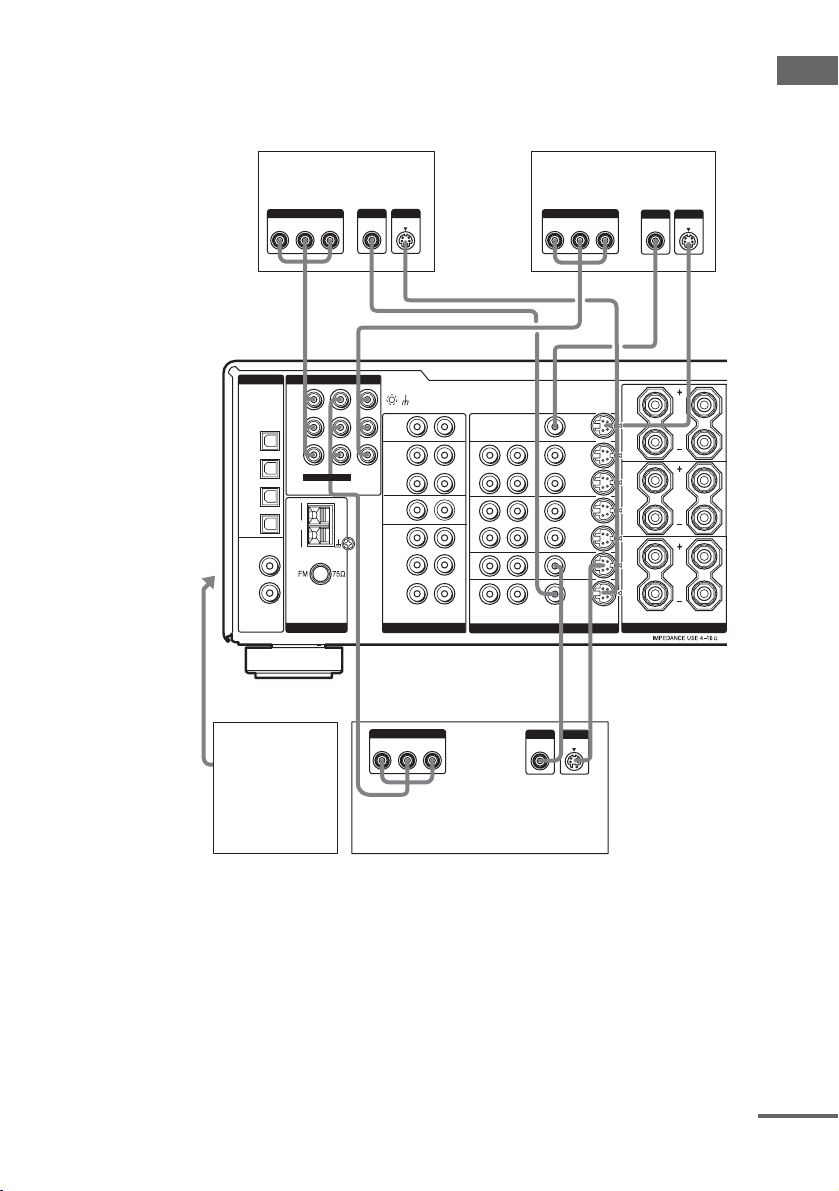
2 Connect the video jacks.
The following illustration shows how to connect a TV or satellite tuner and a DVD player with
COMPONENT VIDEO (Y, P
B/CB/B-Y, PR/CR/R-Y) output jacks. Connecting a TV with component
video input jacks allows you to enjoy higher quality video.
Getting Started
To the VIDEO 3
INPUT jacks
(Front panel)
C, D
Satellite tuner
OUTPUT
OUTPUT
COMPONENT
PR/CR/R–Y PB/CB/B–Y
Y
DIGITAL
COMPONENT VIDEO
Y
OPTICAL
PB/C
B
/B−Y
DVD
IN
R/CR
P
/R−Y
TV/
TV/SAT IN DVD IN MONITOR
SAT
IN
MD/
TAPE
MD/
TAPE
OUT
DVD
SA-CD/
CD
ASSIGNABLE
IN
AM
COAXIAL
COAXIAL
IN
IN
ANTENNA AUDIO VIDEO SPEAKERS
VIDEO
OUT
OUTPUT
S VIDEO
SIGNAL
GROUND
IN
PHONO
IN
MD/
TAPE
OUT
IN
SA-CD/
CD
FRONT
SURR
SUB WOOFER CENTER
MULTI CH IN
COMPONENT
PR/CR/R–Y PB/CB/B–Y
R
L
MONITOR
OUT
R
AUDIO
IN
OUT
IN
OUT
IN
IN
L
VIDEO S-VIDEO
R
L
R
L
R
L
R
L
CDH
OUTPUT
COMPONENT
PR/CR/R–Y PB/CB/B–Y
Y
OUTPUT
VIDEO
OUTPUT
TV monitor
INPUT
HCDCDH
VIDEO
1
VIDEO
2
DVD
TV/
SAT
S VIDEO
INPUT
INPUT
VIDEO
Y
S VIDEO
RL
SURR
RL
FRONT
B
RL
FRONT
A
Video game
player
DVD player
Tips
• When using the S-video jacks instead of the video jacks, your monitor must also be connected via an S-video jack.
S-video signals are on a separate bus from the video signals and will not be output through the video jacks.
• On this receiver, standard video signals can be converted to S-video signals and this upconverted video signals can
only be output from the MONITOR S-VIDEO OUT jack.
continued
GB
7
Page 8

Hooking up an MD/Tape deck or a Super Audio CD/CD player
For details on the required cords (A–H), see page 5.
MD/Tape deck
INPUT OUTPUT
LINE
DIGITAL
OPTICAL
IN
OUT
EE AA
l
l
DIGITAL
OPTICAL
DVD
IN
TV/
SAT
IN
MD/
TAPE
IN
MD/
TAPE
OUT
COAXIAL
DVD
IN
SA-CD/
CD
IN
LINE
L
R
l
INOUT
COMPONENT VIDEO
Y
PB/C
B
/B−Y
R/CR
P
/R−Y
TV/SAT IN DVD IN
ASSIGNABLE
AM
COAXIAL
ANTENNA AUDIO VIDEO SPEAKERS
l
MONITOR
OUT
INOUT
SIGNAL
GROUND
IN
PHONO
IN
MD/
TAPE
OUT
IN
SA-CD/
CD
FRONT
SURR
SUB WOOFER CENTER
MULTI CH IN
RL
R
L
MONITOR OUT
R
L
R
L
R
L
R
L
IN
OUT
IN
OUT
IN
IN
R
L
VIDEO S-VIDEOAUDIO
VIDEO
1
VIDEO
2
DVD
TV/
SAT
SURR
RL
FRONT
B
RL
FRONT
A
FA
OUTPUT
DIGITAL
COAXIAL
Super Audio CD/
CD player
OUTPUT
LINE
L
R
Tip
All the digital audio jacks are compatible with 32 kHz, 44.1 kHz, 48 kHz and 96 kHz sampling frequencies.
Notes
• It is not possible to record analog signals to components con nected to the MD/TAPE OUT, VIDEO 1 AUDIO OUT
or VIDEO 2 AUDIO OUT jacks if you make only digital connections. Likewise, you cannot record digital signals
if you make only analog connections. To record analog signals, make analog connections. To record digital signals,
make digital connections.
• The sound is not output when you play a Super Audio CD on the Super Audio CD player connected to the
SA-CD/CD COAXIAL IN jack on this receiver. Connect to the analog input jacks (SA-CD/CD IN jacks). Refer to
the operating instructions supplied with the Super Audio CD player.
GB
8
Page 9
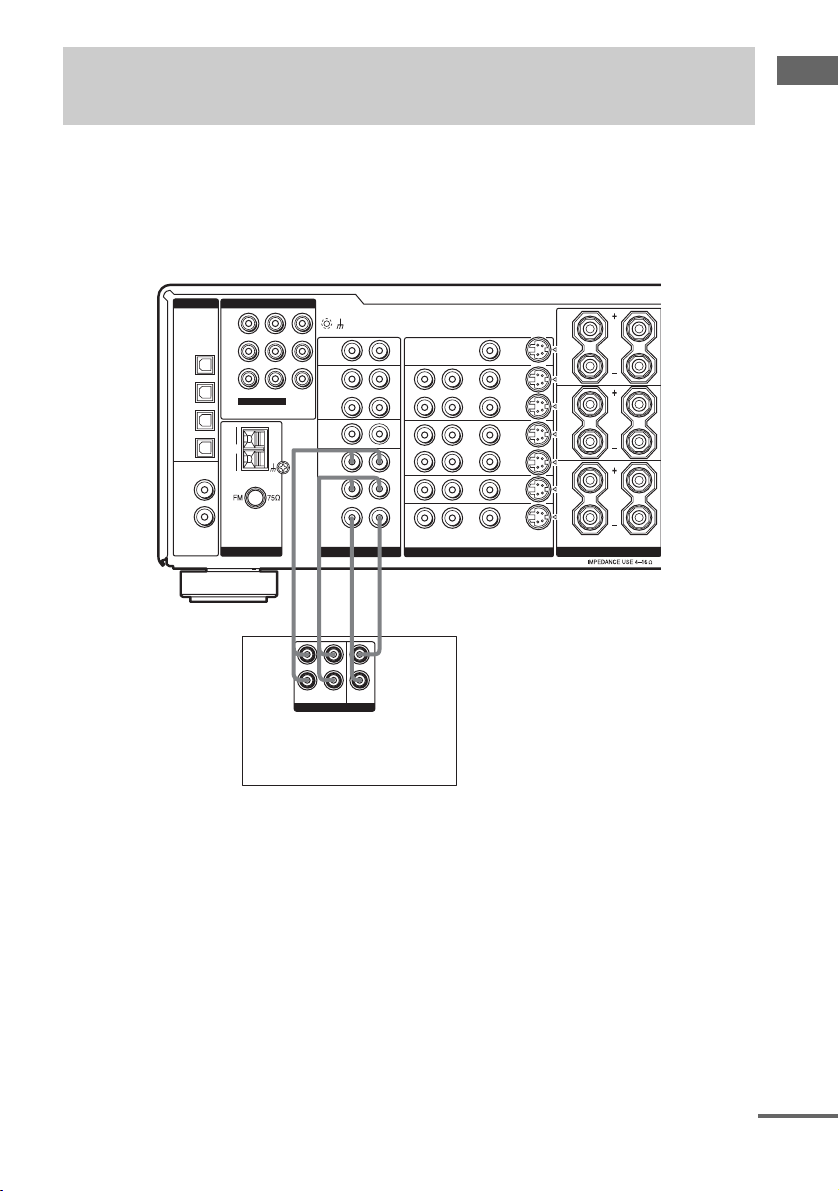
1b: Connecting components with multi channel output jacks
1 Connect the audio jacks.
If your DVD or Super Audio CD player is equipped with multi channel output jacks, you can connect
it to this receiver’s MULTI CH IN jacks to enjoy the multi channel sound. Alternatively, the multi
channel input jacks can be used to connect an external multi channel decoder.
For details on the required cords (A
DIGITAL
COMPONENT VIDEO
Y
OPTICAL
PB/C
B
/B−Y
DVD
IN
P
R/CR
/R−Y
TV/
TV/SAT IN DVD IN MONITOR
SAT
IN
MD/
TAPE
MD/
TAPE
OUT
DVD
SA-CD/
CD
ASSIGNABLE
IN
AM
COAXIAL
COAXIAL
IN
IN
ANTENNA VIDEO SPEAKERS
–H), see page 5.
SIGNAL
GROUND
R
L
IN
PHONO
IN
MD/
R
IN
R
R
R
SUB WOOFER CENTER
MULTI CH IN
AUDIO
L
L
L
L
TAPE
OUT
OUT
SA-CD/
CD
FRONT
SURR
AA G G
L
R
FRONT
SURROUND
MULTI CH OUT
CENTER
SUB
WOOFER
DVD player,
Super Audio CD player,
Multi channel decoder, etc.
MONITOR OUT
R
L
RL
SURR
IN
VIDEO
1
OUT
IN
VIDEO
OUT
IN
DVD
IN
SAT
VIDEO S-VIDEOAUDIO
RL
FRONT
B
2
RL
FRONT
A
TV/
Getting Started
Tip
This connection also allows you to enjoy software with multi channel audio recorded in formats other than the Dolby
Digital and DTS.
Note
When you make connections to the MULTI CH IN jacks, you will need to adjust the level of the speakers and sub
woofer using the controls on the connected component.
continued
GB
9
Page 10
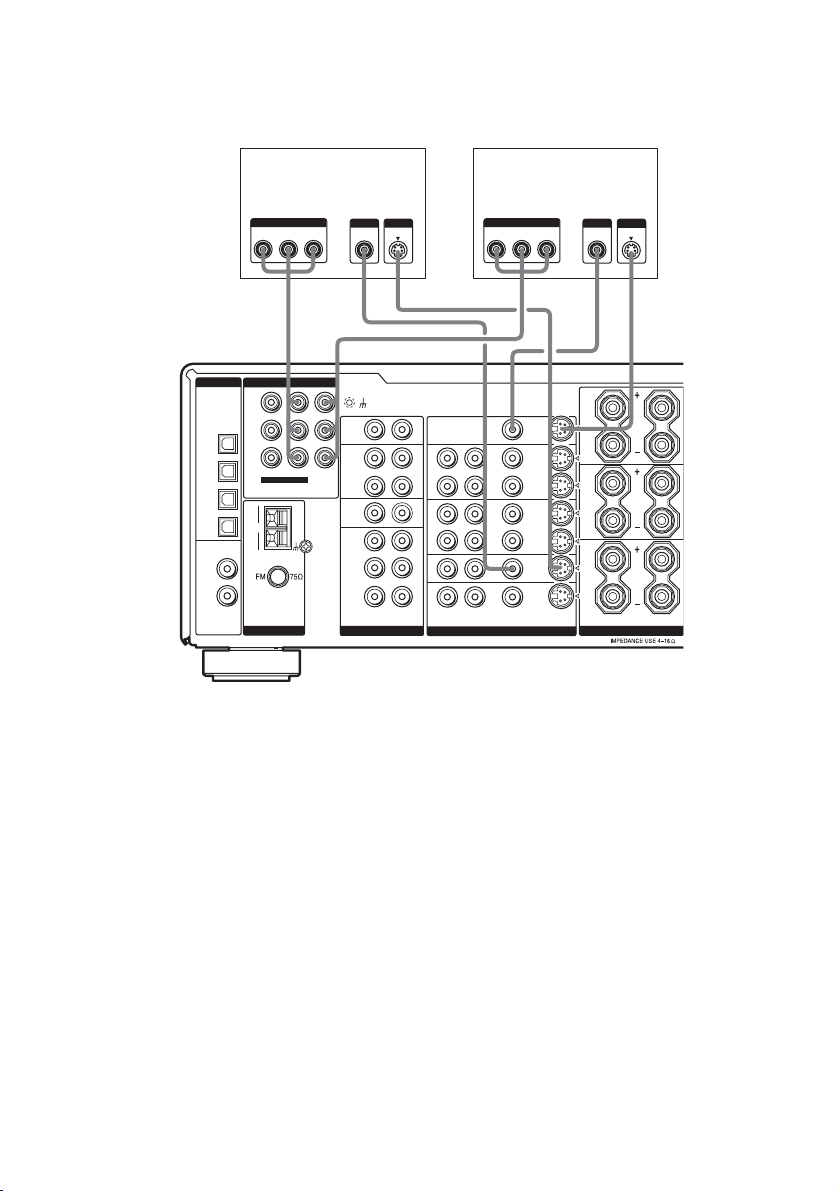
2 Connect the video jacks.
The following illustration shows how to connect a DVD player with COMPONENT VIDEO (Y,
P
B/CB/B-Y, PR/CR/R-Y) output jacks. Connecting a TV with component video input jacks allows you
to enjoy higher quality video.
TV monitorDVD player
OUTPUT
COMPONENT
PR/CR/R–Y PB/CB/B–Y
OUTPUT
OUTPUT
VIDEO
Y
S VIDEO
INPUT
COMPONENT
PR/CR/R–Y PB/CB/B–Y
INPUT
INPUT
VIDEO
Y
S VIDEO
HCDCDH
DIGITAL
COMPONENT VIDEO
Y
OPTICAL
PB/C
B
/B−Y
DVD
IN
P
R/CR
/R−Y
TV/
TV/SAT IN DVD IN MONITOR
SAT
IN
IN
COAXIAL
IN
IN
ASSIGNABLE
AM
COAXIAL
MD/
TAPE
MD/
TAPE
OUT
DVD
SA-CD/
CD
ANTENNA AUDIO VIDEO SPEAKERS
OUT
SIGNAL
GROUND
IN
PHONO
IN
MD/
TAPE
OUT
IN
SA-CD/
CD
FRONT
SURR
SUB WOOFER CENTER
MULTI CH IN
RL
R
L
MONITOR OUT
R
L
R
L
R
L
R
L
IN
OUT
IN
OUT
IN
IN
R
L
VIDEO S-VIDEOAUDIO
VIDEO
VIDEO
DVD
TV/
SAT
SURR
1
RL
FRONT
B
2
RL
FRONT
A
Tips
• When using the S-video jacks instead of the video jacks, your monitor must also be connected via an S-video jack.
S-video signals are on a separate bus from the video signals and will not be output through the video jacks.
• On this receiver, standard video signals can be converted to S-video signals and this upconverted video signals can
only be output from the MONITOR S-VIDEO OUT jack.
10
GB
Page 11
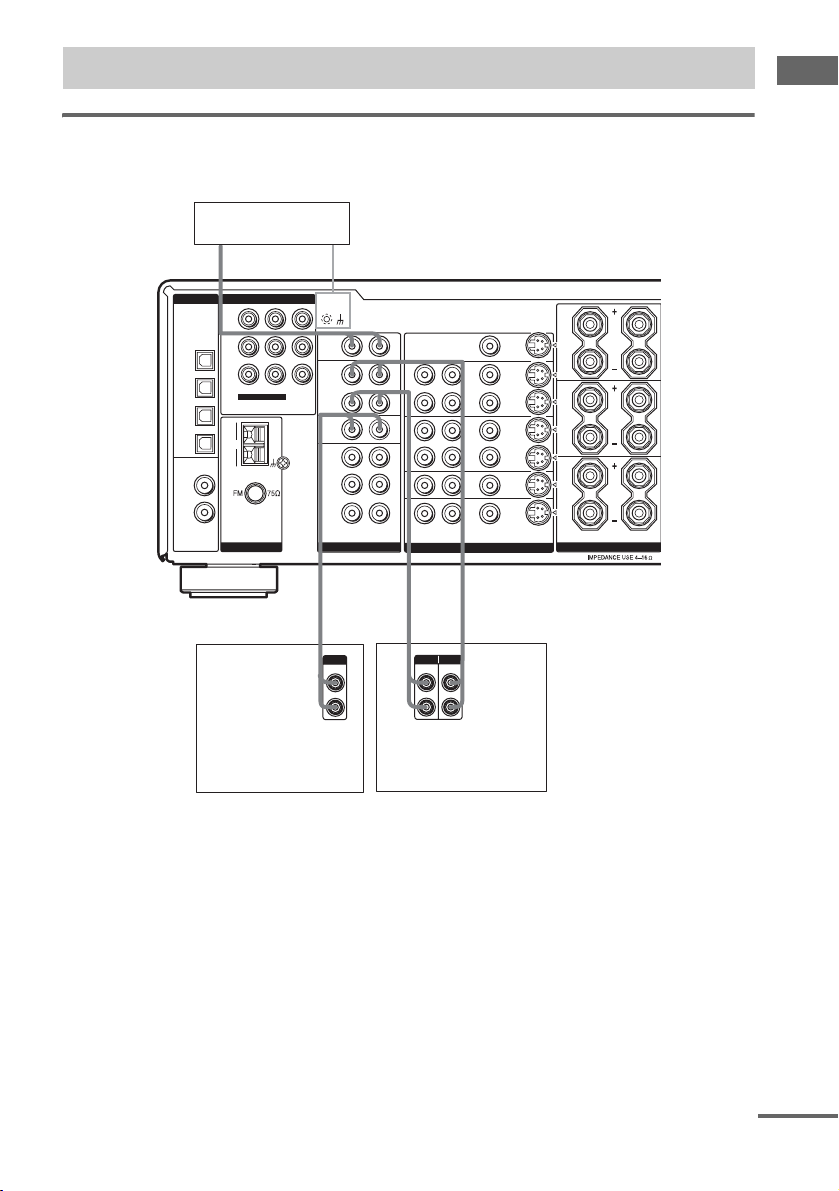
1c: Connecting components with only analog audio jacks
Hooking up audio components
For details on the required cords (A–H), see page 5.
Turntable
A
DIGITAL
COMPONENT VIDEO
Y
OPTICAL
PB/C
B
/B−Y
DVD
IN
P
R/CR
/R−Y
TV/
TV/SAT IN DVD IN MONITOR
SAT
IN
MD/
TAPE
MD/
TAPE
OUT
DVD
SA-CD/
CD
ASSIGNABLE
IN
AM
COAXIAL
COAXIAL
IN
IN
ANTENNA AUDIO VIDEO SPEAKERS
OUT
SIGNAL
GROUND
IN
PHONO
IN
MD/
TAPE
OUT
IN
SA-CD/
CD
FRONT
SURR
SUB WOOFER CENTER
MULTI CH IN
RL
R
L
MONITOR OUT
R
L
R
L
R
L
R
L
IN
OUT
IN
OUT
IN
IN
R
L
VIDEO S-VIDEOAUDIO
VIDEO
VIDEO
DVD
TV/
SAT
SURR
1
RL
FRONT
B
2
RL
FRONT
A
Getting Started
l
INOUT
l
A
Super Audio CD/
OUTPUT
LINE
L
R
AA
INPUT
OUTPUT
LINE
LINE
L
R
MD/Tape deck
CD player
Note
If your turntable has a ground wire, connect it to the U SIGNAL GROUND terminal.
continued
11
GB
Page 12
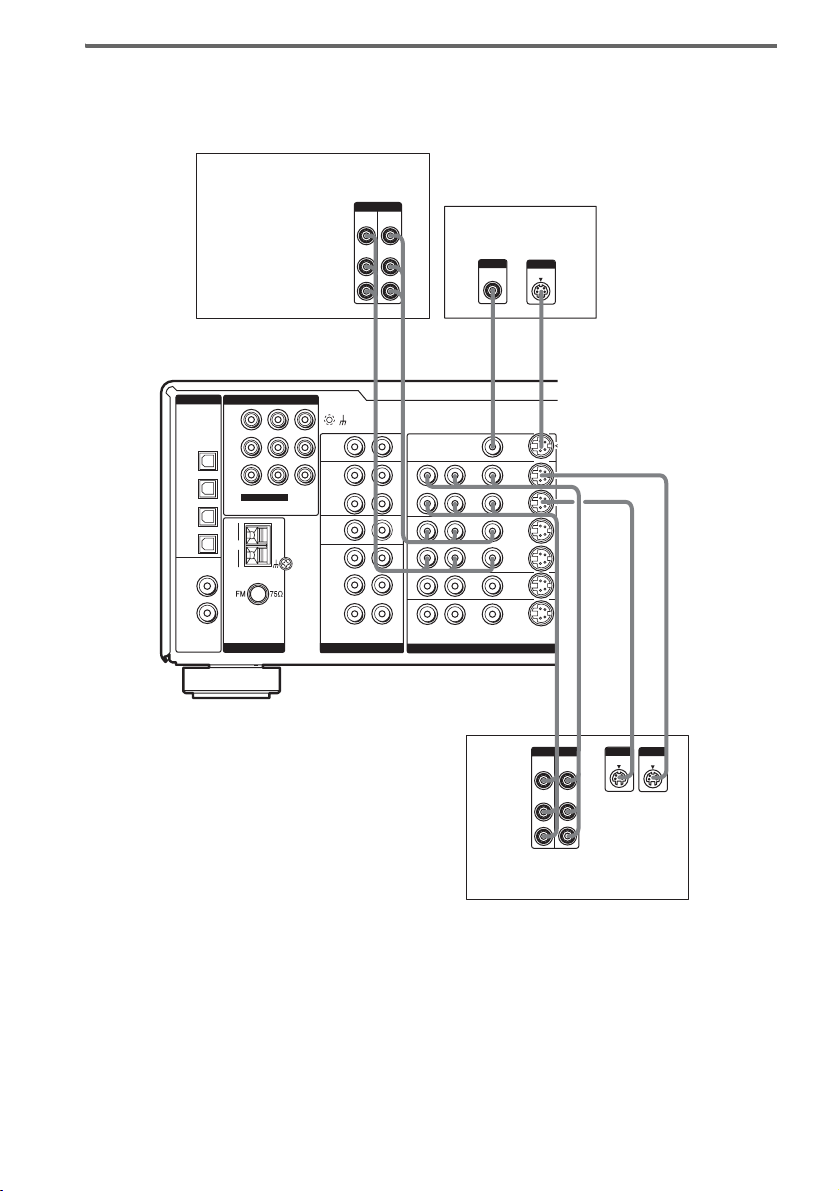
Hooking up video components
If you connect your TV to the MONITOR jacks, you can watch the video from the selected input
(page 22). For details on the required cords (A
VCR
DIGITAL
COMPONENT VIDEO
Y
OPTICAL
PB/C
B
/B−Y
DVD
IN
P
R/CR
/R−Y
TV/
TV/SAT IN DVD IN MONITOR
SAT
IN
MD/
TAPE
IN
MD/
TAPE
OUT
DVD
IN
SA-CD/
CD
IN
COAXIAL
ASSIGNABLE
AM
COAXIAL
ANTENNA AUDIO VIDEO
OUT
SIGNAL
GROUND
IN
PHONO
IN
MD/
TAPE
OUT
IN
SA-CD/
CD
FRONT
SURR
SUB WOOFER CENTER
MULTI CH IN
–H), see page 5.
OUTPUTINPUT
VIDEO
VIDEO
OUT
IN
AUDIO
AUDIO
OUT
IN
L
R
BB DC
L
INOUT
L
R
L
MONITOR OUT
R
L
R
L
R
L
R
L
R
IN
OUT
IN
OUT
IN
IN
L
TV monitor
INPUT
VIDEO
VIDEO S-VIDEOAUDIO
INPUT
S VIDEO
VIDEO
1
VIDEO
2
DVD
TV/
SAT
L
L
BB DD
INPUT
OUTPUT
VIDEO
VIDEO
IN
OUT
AUDIO
AUDIO
OUT
IN
L
R
OUT
INOUT
INPUT
S VIDEO
L
OUTPUT
S VIDEO
L
IN
VCR
Tips
• When using the S-video jacks instead of the video jacks, your monitor must also be connected via an S-video jack.
S-video signals are on a separate bus from the video signals and will not be output through the video jacks.
• On this receiver, standard video signals can be converted to S-video signals and this upconverted video signals can
only be output from the MONITOR S-VIDEO OUT jack.
GB
12
Page 13
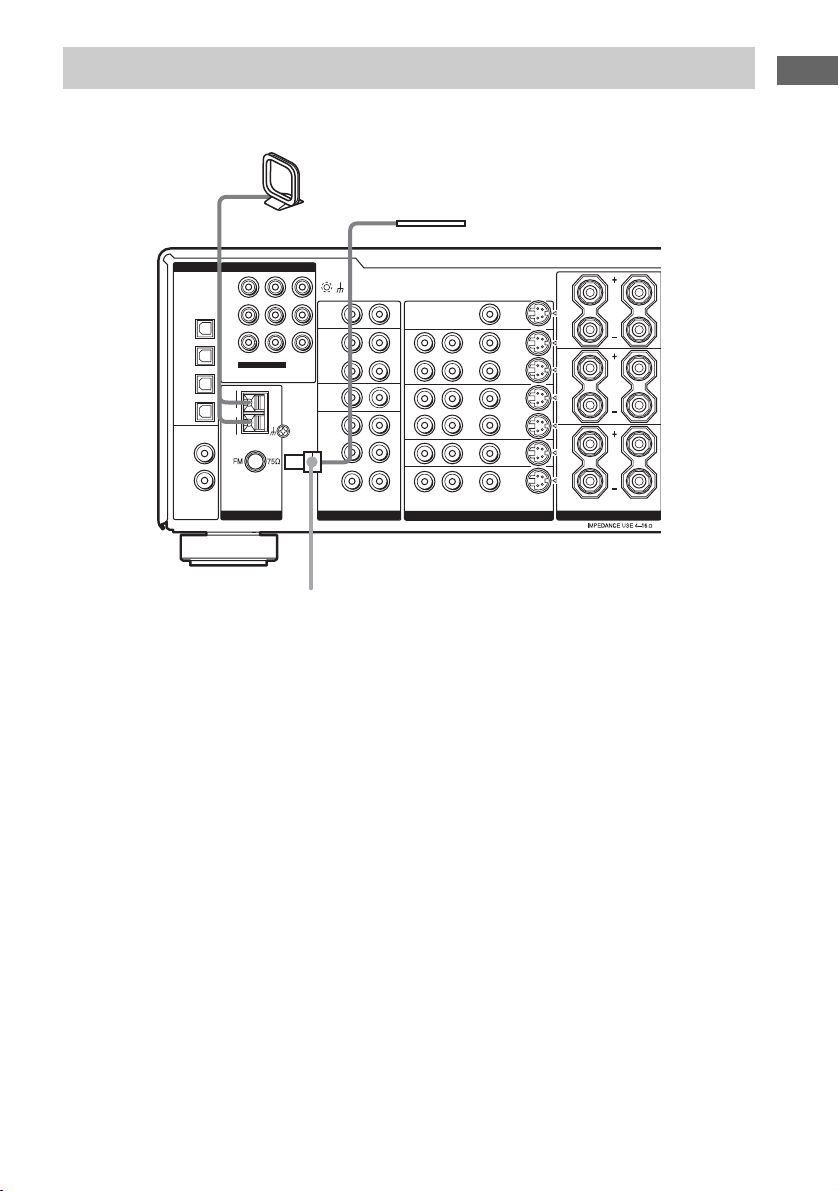
2: Connecting the antennas
Connect the supplied AM loop antenna and FM wire antenna.
AM loop antenna
(supplied)
FM wire antenna
(supplied)
DIGITAL
COMPONENT VIDEO
Y
OPTICAL
PB/C
B
/B−Y
DVD
IN
P
R/CR
/R−Y
TV/
TV/SAT IN DVD IN MONITOR
SAT
IN
MD/
TAPE
MD/
TAPE
OUT
DVD
SA-CD/
CD
ASSIGNABLE
IN
AM
COAXIAL
COAXIAL
IN
IN
ANTENNA AUDIO VIDEO SPEAKERS
* The shape of the connector varies depending on the area code.
Notes
• To prevent noise pickup, keep the AM loop antenna away from the receiver and other components.
• Be sure to fully extend the FM wire antenna.
• After connecting the FM wire antenna, keep it as horizontal as possible.
• Do not use the U SIGNAL GROUND terminal for grounding the receiver.
OUT
*
SIGNAL
GROUND
IN
PHONO
IN
MD/
TAPE
OUT
IN
SA-CD/
CD
FRONT
SURR
SUB WOOFER CENTER
MULTI CH IN
RL
R
L
MONITOR OUT
R
L
R
L
R
L
R
L
IN
OUT
IN
OUT
IN
IN
R
L
VIDEO S-VIDEOAUDIO
VIDEO
1
VIDEO
2
DVD
TV/
SAT
SURR
RL
FRONT
B
RL
FRONT
A
Getting Started
13
GB
Page 14
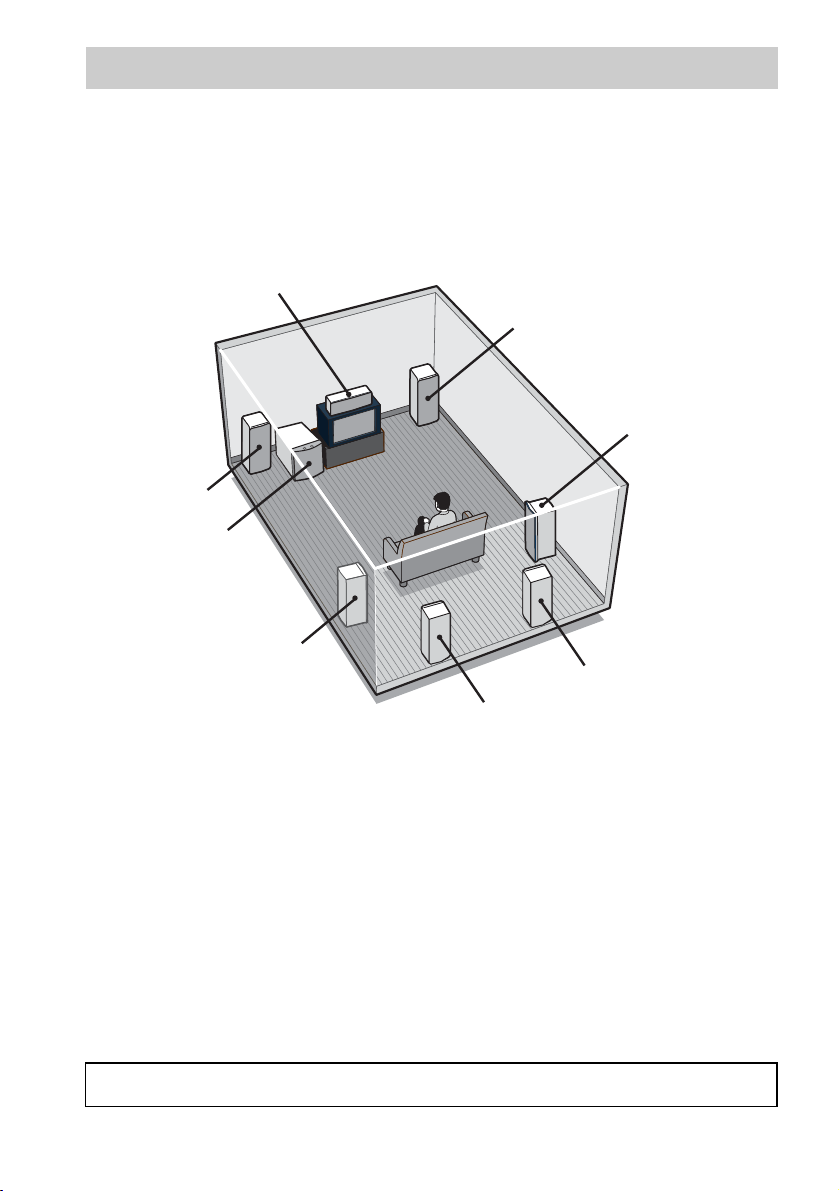
3: Connecting speakers
Connect your speakers to the receiver. This receiver allows you to use a 7.1 channel speaker system.
To fully enjoy theater-like multi channel surround sound requires five speakers (two front speakers, a
center speaker, and two surround speakers) and a sub woofer (5.1 channel).
You can enjoy high fidelity reproduction of DVD software recorded in the Surround EX format if you
connect one additional surround back speaker (6.1 channel) or two surround back speakers (7.1
channel) (see “Selecting the surround back decoding mode” on page 35).
Example of 7.1 channel speaker system configuration
Center speaker
Front speaker (Right)
Surround speaker
(Right)
Front speaker (Left)
Sub woofer
Surround speaker (Left)
Surround back speaker (Right)
Surround back speaker (Left)
Tips
• When you connect 6.1 channel speaker system, place the surround back speaker behind the listening position (see
“When placing only one surround back speaker” illustration on page 19).
• Since the sub woofer does not emit highly directional signals, you can place it wherever you want.
Speaker impedance
(Except for models of area code CEK)
To enjoy the best possible multi channel surround, connect speakers with a nominal impedance of 8
ohms or higher to the FRONT A or FRONT B, CENTER, SURR and SURR BACK terminals, and set
the IMPEDANCE SELECTOR to “8Ω”. Use the screwdriver to set the impedance selector to the
correct position. Refer to the operating instructions supplied with your speakers if you are not sure of
their impedance. (This information is often on the back of the speaker.)
Alternatively, you may connect speakers with nominal impedances between 4 and 8 ohms to any or all
of the speaker terminals. However, be sure to set the IMPEDANCE SELECTOR to “4Ω” if you
connect even one speaker with a nominal impedance between 4 and 8 ohms.
Note
Be sure to turn the power off before adjusting the IMPEDANCE SELECTOR.
GB
14
Page 15
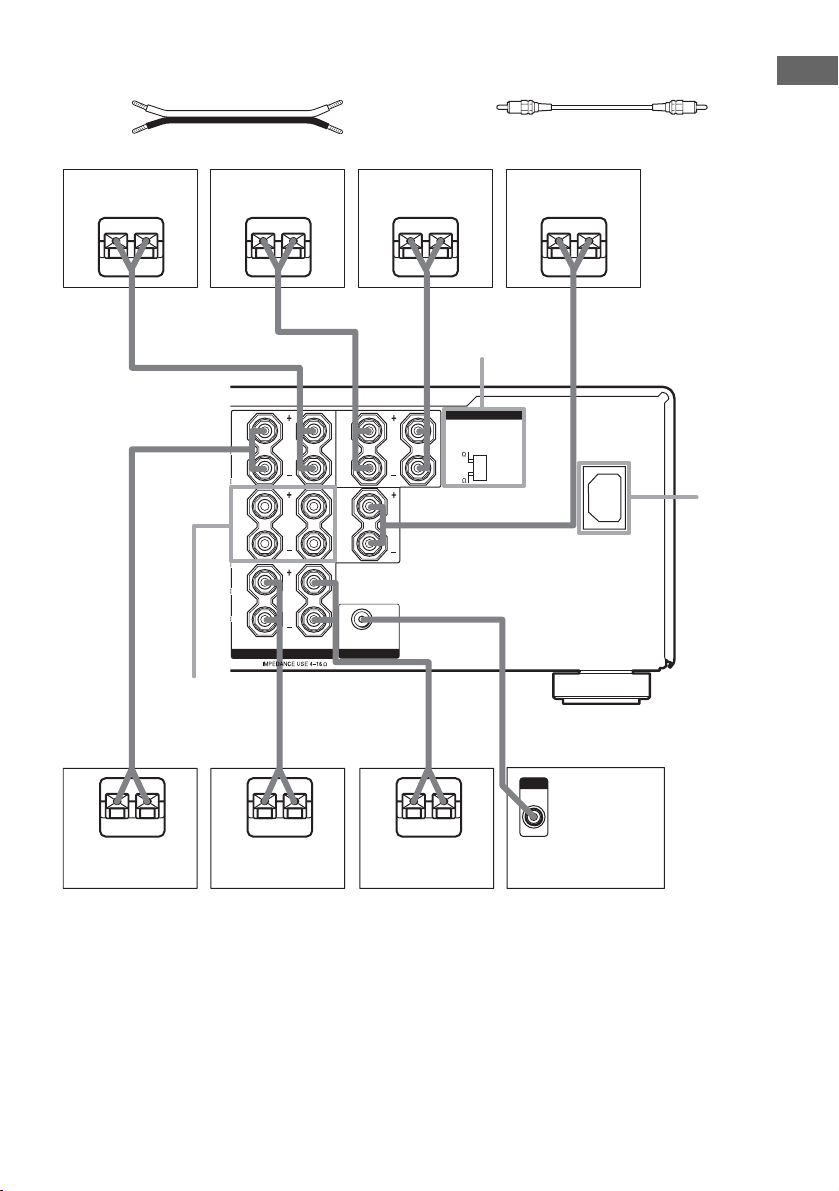
Required cords
A Speaker cords (not supplied)
(+)
(–)
B Monaural audio cord (not supplied)
Black
Getting Started
Surround speaker
(Left)
Surround back
speaker (Right)
EeAEe
RLRL
SURR
R
FRONT
B
RL
FRONT
A
SPEAKERS
SPEAKERS
FRONT B
A
E
e
1)
E
2)
L
Surround back
speaker (Left)
Ee
SURR
BACK
CENTER
AUDIO OUT
SUB WOOFER
eAE
AA
A
2)
IMPEDANCE
SELECTOR
IMPEDANCE SELECTOR
8
4
B
INPUT
AUDIO
e
Center speaker
Ee
A
3)
~ AC IN
IN
AC IN
4)
Surround speaker
(Right)
1)
If you have an additional front speaker system, connect them to the SPEAKERS FRONT B terminals. You can
Front speaker
(Right)
Front speaker
(Left)
Sub woofer
select the front speakers you want to use with SPEAKERS (OFF/A/B/A+B) button. For details, see “Selecting the
speaker system” (page 46).
2)
If you connect only one surround back speaker, connect it to the SPEAKERS SURR BACK L terminals.
3)
Except for models of area code CEK.
4)
Except for models of area code TW (Taiwan). For details, see “Connecting the AC power cord” on page 16.
15
GB
Page 16
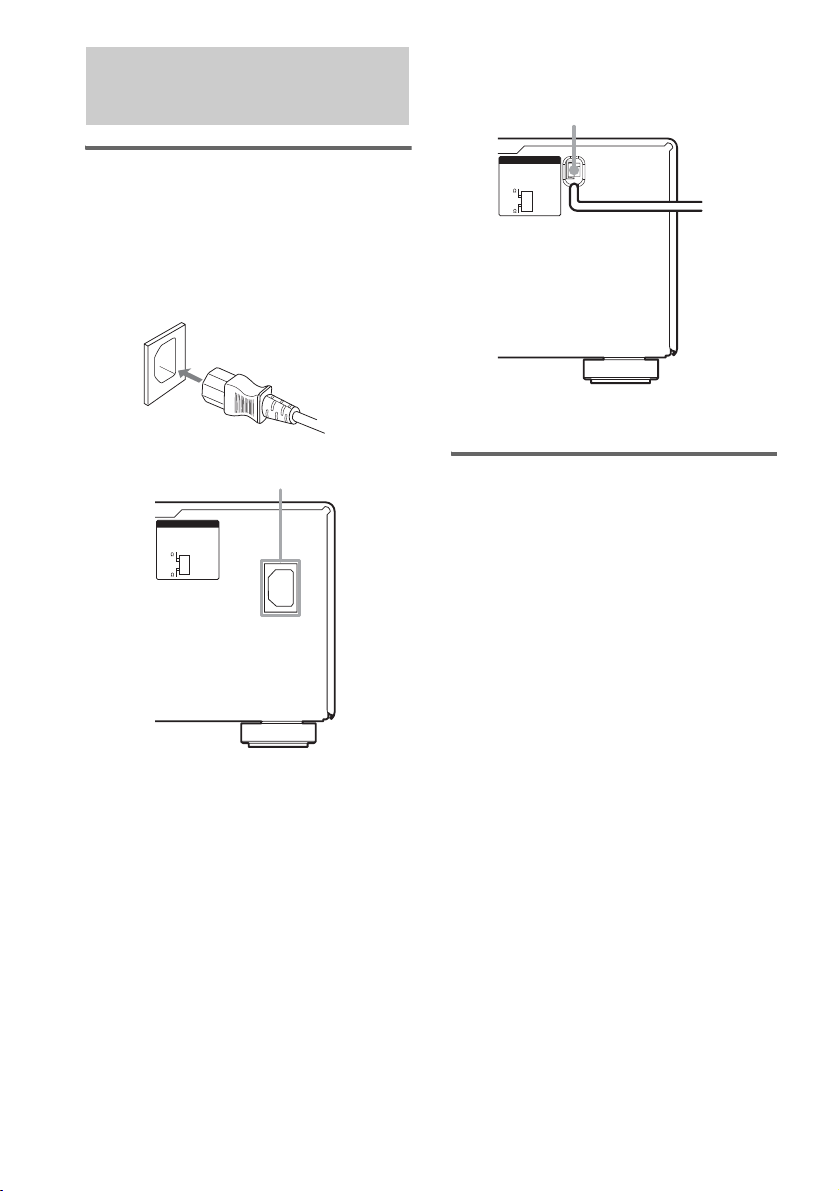
4: Connecting the AC
IMPEDANCE SELECTOR
4
8
b
power cord
Connecting the AC power cord
(Models of area code CEL, CEK only)
Connect the supplied AC power cord to the AC
IN terminal on the receiver, then connect the AC
power cord to a wall outlet.
AC power cord
(supplied)
(Models of area code TW (Taiwan)
only)
Connect the AC power cord to a wall outlet.
AC power cord*
To a wall
outlet
* The AC power cord for Taiwan model is non-
detachable.
IMPEDANCE SELECTOR
8
4
AC IN terminal
~ AC IN
Performing initial setup
operations
Before using the receiver for the first time,
initialize the receiver by performing the
following procedure.
This procedure can also be used to return
settings you have made to their factory defaults.
Use the buttons on the receiver for the operation.
1 Press ?/1 to turn off the receiver.
2 Hold down ?/1 for 5 seconds.
“PUSH” and “ENTER” appears in the
display alternatingly.
3 Press MEMORY/ENTER.
“CLEARING” appears in the display for a
while, then “CLEARED” appears.
The following are reset to their factory
settings.
• All settings in the SPEAKER SETUP,
LEVEL, EQUALIZER, CUSTOMIZE
and TUNER menus.
• The sound field memorized for each
input and preset station.
• All sound field parameters.
• All preset stations.
• All index names for inputs and preset
stations.
• MASTER VOLUME –/+ is set to
“–oodB” (volume minimum).
• INPUT SELECTOR is set to “DVD”.
16
GB
Page 17
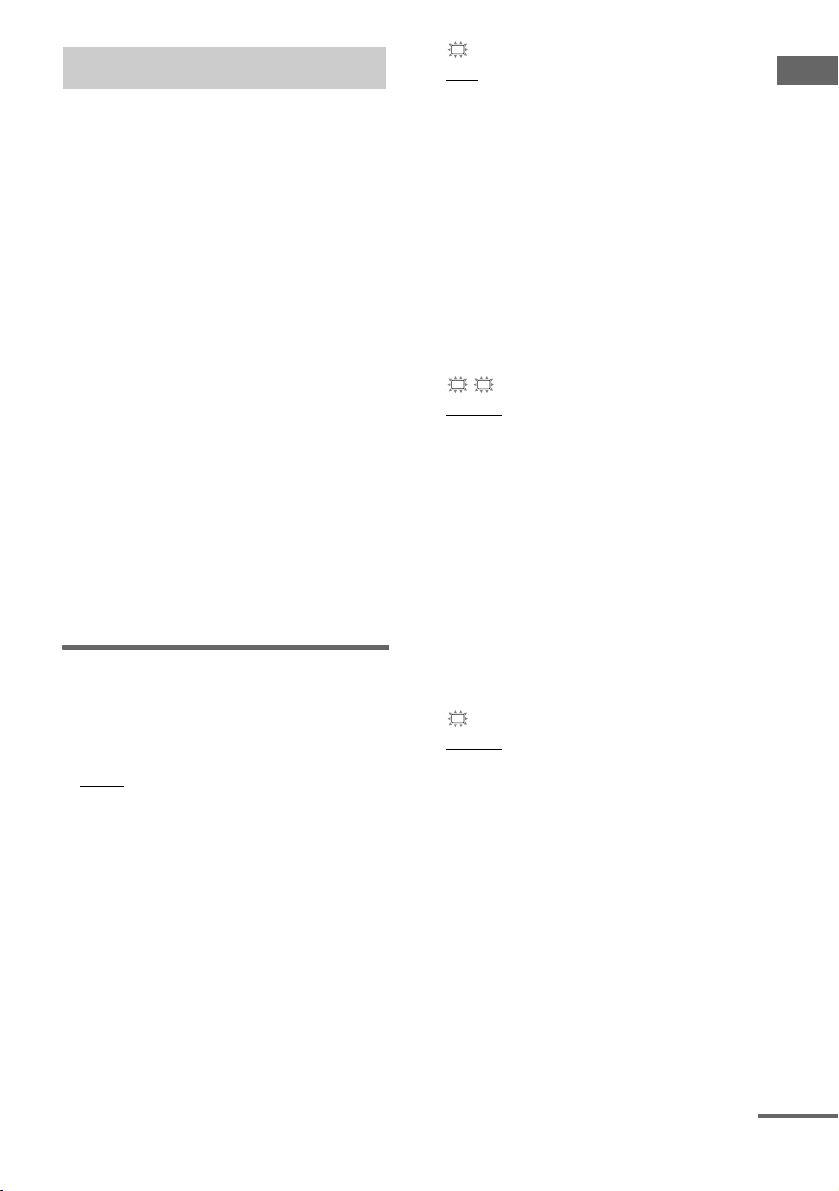
5: Setting up the speakers
You can use the SPEAKER SETUP menu to set
the size and distance of the speakers connected
to this system.
1 Press ?/1 to turn on the system.
2 Press MAIN MENU repeatedly to select
“SP SETUP”.
3 Turn MENU to select the parameter you
want to adjust.
For details, see “SPEAKER SETUP menu
parameters” below.
Note
Some speaker setup items may appear dimmed in
the display. This means that they have been
adjusted automatically due to other speaker
settings or may not be adjustable.
4 Turn –/+ to select the setting you want.
The setting is entered automatically.
Note
Press MEMORY/ENTER if you select the setting
for “SP PAT. X –X”.
5 Repeat steps 3 and 4 until you have set
all of the items that follow.
SPEAKER SETUP menu
parameters
The initial setting is underlined.
x XXXX SET (Speaker easy setup)
•EASY
If you want to set up your speakers
automatically, select “EASY SET”. You can
select a pre-defined speaker pattern (see the
supplied “Easy Setup Guide”).
•NORM.
If you want to adjust the settings of each
speaker manually, select “NORM. SET”.
x SP PAT. X –X (Speaker setup pattern)
When you select “EASY SET”, select the
speaker setup pattern. Turn –/+
speaker setup pattern and press MEMORY/
ENTER to enter the selection. Check your
speaker pattern using the supplied “Easy Setup
Guide”.
to select the
SW
x S.W. XXX (Sub woofer selection)
•YES
If you connect a sub woofer, select “YES”.
•NO
If you did not connect a sub woofer, select
“NO”. The front speakers are automatically
set to “LARGE” and you cannot change this
setting. This activates the bass redirection
circuitry and outputs the LFE signals from
other speakers.
Note
In order to take full advantage of the Dolby Digital
bass redirection circuitry, we recommend that you set
the cut off frequency on the sub woofer as high as
possible.
L
R
x XXXXX (Front speakers size)
•LARGE
If you connect large speakers that will
effectively reproduce bass frequencies, select
“LARGE”. Normally, select “LARGE”.
•SMALL
If the sound is distorted, or you feel a lack of
surround effects when using multi channel
surround sound, select “SMALL” to activate
the bass redirection circuitry and output the
front channel bass frequencies from the sub
woofer. When the front speakers are set to
“SMALL”, the center, surround and surround
back speakers are also automatically set to
“SMALL” (unless previously set to “NO”).
C
x XXXXX (Center speaker size)
•LARGE
If you connect a large speaker that will
effectively reproduce bass frequencies, select
“LARGE”. Normally, select “LARGE”.
However, if the front speakers are set to
“SMALL”, you cannot set the center speaker
to “LARGE”.
•SMALL
If the sound is distorted, or you feel a lack of
surround effects when using multi channel
surround sound, select “SMALL” to activate
the bass redirection circuitry and output the
center channel bass frequencies from the front
speakers (if set to “LARGE”) or sub woofer.
continued
17
Getting Started
GB
Page 18
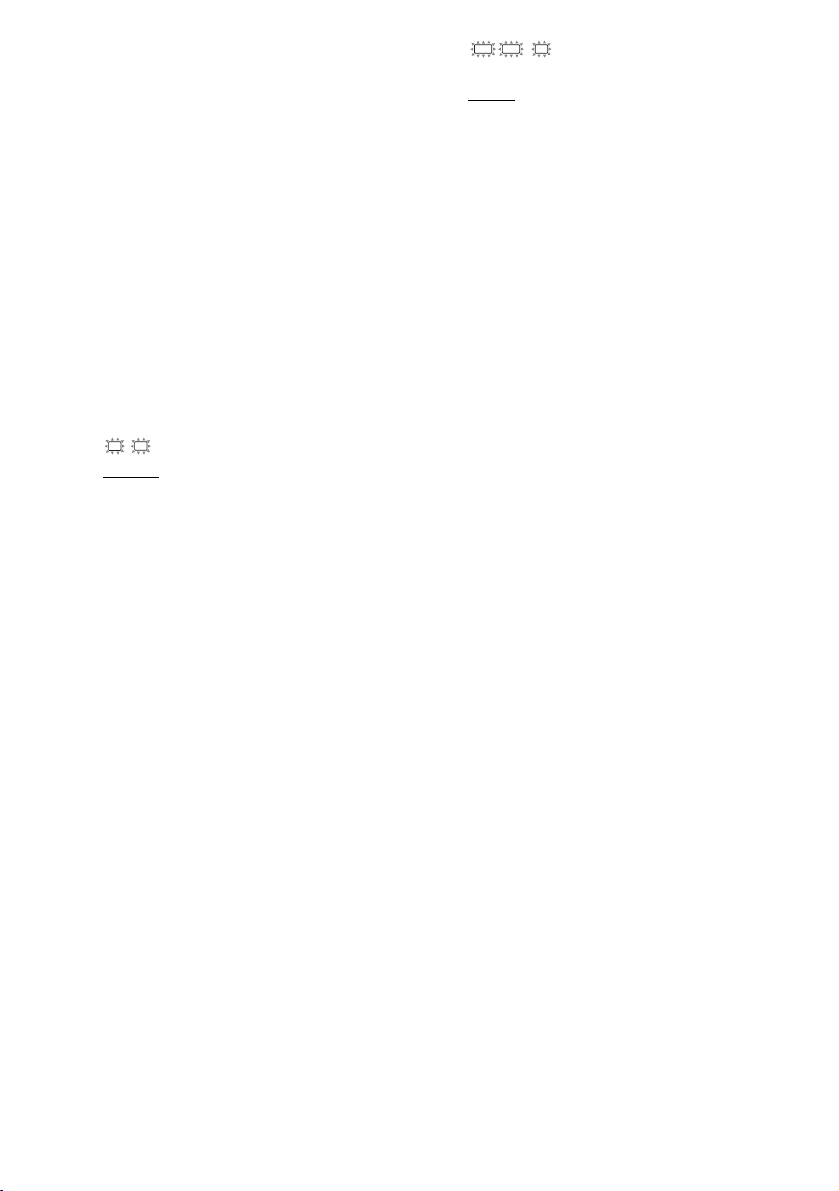
•NO
If you did not connect a center speaker, select
“NO”. The sound of the center channel will be
output from the front speakers (DIGITAL
DOWNMIX).
•MIX
If you did not connect a center speaker but
want to downmix the center channel audio,
select “MIX”.
This setting only available when the front
speakers are set to “LARGE” (ANALOG
DOWNMIX). In other cases, the center
channel will be downmixed digitally
(DIGITAL DOWNMIX).
Note
When using MULTI CH IN sources, the sound of the
center channel is output from the front speakers if you
select either “NO” or “MIX”.
SR
SL
x XXXXX (Surround speakers size)
• LARGE
If you connect large speakers that will
effectively reproduce bass frequencies, select
“LARGE”. Normally, select “LARGE”.
However, if the front speakers are set to
“SMALL”, you cannot set the surround
speakers to “LARGE”.
•SMALL
If the sound is distorted, or you feel a lack of
surround effects when using multi channel
surround sound, select “SMALL” to activate
the bass redirection circuitry and output the
surround channel bass frequencies from the
sub woofer or other “LARGE” speakers.
•NO
If you did not connect surround speakers,
select “NO”.
SBL SBR SB
x / XXXXXX
(Surround back speaker selection)
• DUAL
If you connect two surround back speakers,
select “DUAL”. The sound will be output to a
maximum of 7.1 channels.
• SINGLE
If you connect only one surround back
speaker, select “SINGLE”. The sound will be
output to a maximum of 6.1 channels.
•NO
If you did not connect surround back
speakers, select “NO”.
Note
When the surround speakers size parameter is set to
“NO”, the surround back speakers selection parameter
is also automatically set to “NO”.
Tip
The “LARGE” and “SMALL” settings for each
speaker determine whether the internal sound
processor will cut the bass signal from that channel.
When the bass is cut from a channel, the bass
redirection circuitry sends the corresponding bass
frequencies to the sub woofer or other “LARGE”
speakers.
However, since bass sounds have a certain amount of
directionality, it is best not to cut them, if possible.
Therefore, even when using small speakers, you can
set them to “LARGE” if you want to output the bass
frequencies from that speaker. On the other hand, if
you are using a large speaker, but prefer not to have
bass frequencies output from that speaker, set it to
“SMALL”.
If the overall sound level is lower than you prefer, set
all speakers to “LARGE”. If there is not enough bass,
you can use the BASS parameter in the EQUALIZER
menu to boost the bass levels. To adjust the equalizer,
see page 39.
18
GB
Page 19
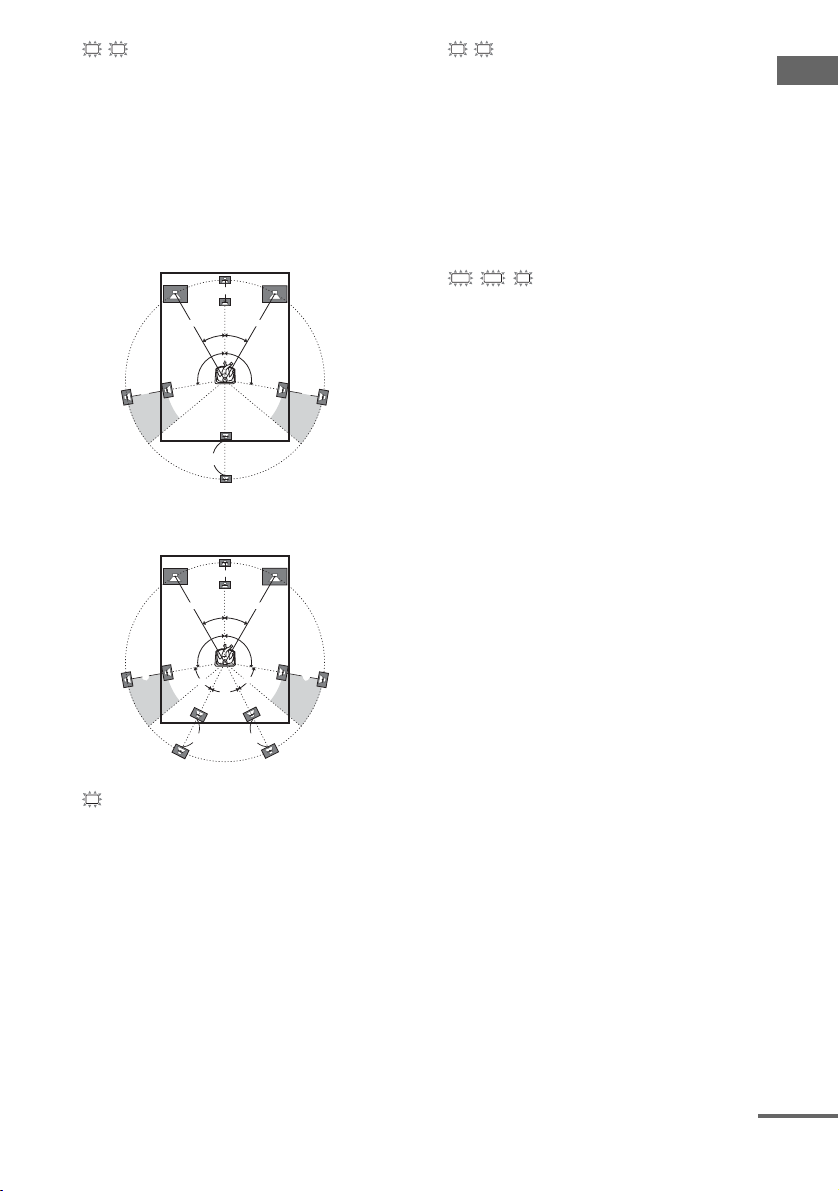
L
R
x
DIST. X.X m
(Front speaker distance)
Initial setting: 3.0 m
Lets you set the distance from your listening position
to the front speakers (A). You can adjust from 1.0
meter to 7.0 meters in 0.1 meter steps.
If both front speakers are not placed an equal distance
from your listening position, set the distance to the
closest speaker.
When placing only one surround back speaker
B
A
CC
A
30˚30˚
100˚-120˚100˚-120˚
D
When placing two surround back speakers
(The angle E should be the same)
B
AA
30˚30˚
100˚-120˚100˚-120˚
C
C
x DIST. X.X m
E
E
D
C
E
D
(Center speaker distance)
Initial setting: 3.0 m
Lets you set the distance from your listening position
to the center speaker. Center speaker distance should
be set from a distance equal to the front speaker
distance (A) to a distance 1.5 meters closer to your
listening position (B).
SR
SL
x DIST. X.X m
(Surround speaker distance)
Initial setting: 3.0 m
Lets you set the distance from your listening position
to the surround speakers. Surround speaker distance
should be set from a distance equal to the front speaker
distance (A) to a distance 4.5 meters closer to your
listening position (C).
If both surround speakers are not placed an equal
distance from your listening position, set the distance
to the closest speaker.
SBL SBR SB
x / DIST. X.X m
(Surround back speaker distance)
Initial setting: 3.0 m
Lets you set the distance from your listening position
to the surround back speaker. Surround back speaker
distance should be se t from a distance equal to the front
speaker distance (A) to a distance 4.5 meters closer to
your listening position (D).
If you connect two surround back speakers and both
surround back speakers are not placed an equal
distance from your listening position, set the distance
to the closest speaker.
Tip
The receiver lets you to input the speaker position in
terms of distance. However, it is not possible to set the
center speaker further than the front speakers. Also, the
center speaker cannot be set more than 1.5 meters
closer than the front speakers.
Likewise, the surround speakers cannot be set further
away from the listening position than the front
speakers. And they can be no more than 4.5 meters
closer.
This is because incorrect speaker placement is not
conducive to the enjoyment of surround sound.
Please note that, setting the speaker distance closer than
the actual location of the speakers will cause a delay in
the output of the sound from that speaker. In other
words, the speaker will sound like it is further away.
For example, setting the center speaker distance 1–2
meters closer than the actual speaker position will
create a fairly realistic sensation of being “inside” the
screen. If you cannot obtain a satisfactory surround
effect because the surround speakers are too close,
setting the surround speaker distance closer (shorter)
than the actual distance will create a larger sound stage.
Adjusting these parameter while listening to the sound
often results in much better surround sound. Give it a
try!
Getting Started
continued
19
GB
Page 20
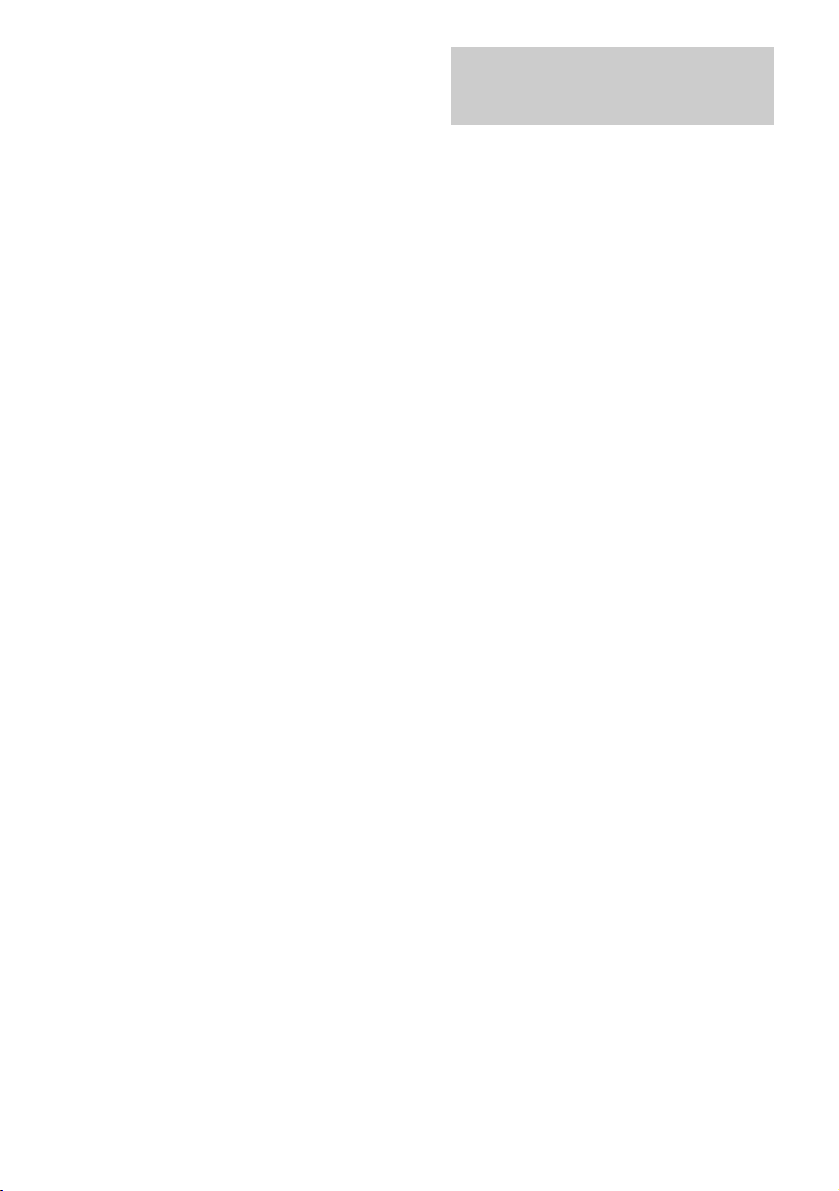
For advanced speaker setups
Set “MENU XXX” in the CUSTOMIZE menu
to “MENU EXP.” (page 40). This enables
advanced setups including those of the heights
of the surround speakers, positioning of the
surround speakers and speaker crossover
frequency.
For details on how to set the items, see page 41.
6: Adjusting the speaker levels and balance
— TEST TONE
Adjust the speaker levels and balance while
listening the test tone from your listening
position.
Use the remote for the operation.
Tip
The receiver employs a test tone with a frequency
centered at 800 Hz.
1 Press ?/1 to turn on the receiver.
2 Press TEST TONE.
“AUTO L” appears in the display. The test
tone is output from each speaker in
sequence and the display will automatically
change as follows:
AUTO L (Front left) t AUTO C (Center)
t AUTO R (Front right) t AUTO SR
(Surround right) t AUTO SBR (Surround
back right)* t AUTO SBL (Surround
back left)* t AUTO SL (Surround left)
t AUTO SW (Sub woofer)
* You will only hear the test tone from the
– surround back left and right speakers when
surround back speaker se lection parameter is
set to “DUAL”.
– surround back left speaker when surround
back speaker selection parameter is set to
“SINGLE”. “AUTO SB” appears in the
display instead of “AUTO SBR” or “AUTO
SBL”.
3 Adjust the speaker level and balance
using the LEVEL menu so that the level
of the test tone sounds the same from
each speaker.
For details on the LEVEL menu settings,
see page 38.
Tips
• The adjusted value are shown in the display
during adjustment.
• To adjust the level of all speakers at the same
time, press MASTER VOL +/– on the remote or
turn MASTER VOLUME –/+ on the receiver.
20
GB
Page 21

4 Press TEST TONE again after
adjustment.
The test tone turns off.
To output the test tone only from
a specific speaker
Set “T. TONE” in the LEVEL menu to “FIX”
(page 38). The test tone is output only from the
selected speaker.
For more precise adjustment
You can output the test tone or sound source
from two adjacent speakers to adjust their
balance and level.
Set “MENU XXX” in the CUSTOMIZE menu
to “MENU EXP.” (page 40). Then select the two
speakers you want to adjust using “P. NOISE”
or “P. AUDIO” in the LEVEL menu (page 43).
Notes
• The test tone cannot be used when ANALOG
DIRECT or MULTI CH IN function is used.
• Although these adjustments can also be made via the
front panel using the LEVEL menu (when the test
tone is output, the receiver switches to the LEVEL
menu automatically), we recommend you follow the
procedure described above and adjust the speaker
levels from your listening position using the remote.
Getting Started
21
GB
Page 22

Amplifier Operation
Selecting the component
1 Turn INPUT SELECTOR to select the
input.
The selected input appears in the display.
To select the Display
VCR VIDEO 1 or
Video game player VIDEO 3
DVD player DVD
Satellite tuner TV/SAT
MD or tape deck MD/TAPE
Super Audio CD or CD
player
Built-in tuner (FM) FM and frequency
Built-in tuner (AM) AM and frequency
Turntable PHONO
VIDEO 2
SA-CD/CD
2 Turn on the component and start
playback.
Note
If you select any video components, set the TV’s
video input to match the component you selected.
3 Turn MASTER VOLUME –/+ to adjust
the volume.
Note
To avoid damaging your speakers, make sure that
you turn down the volume before you turn off the
receiver.
To mute the sound
Press MUTING on the remote.
The muting function will be canceled when you
do the following.
• Press MUTING on the remote again.
• Turn the power off.
• Increase the volume.
To use the headphones
Connect the headphones to the PHONES jack.
• When the headphones are connected, speaker
output is automatically canceled and “SP A”
and “SP B” do not light up in the display.
• When the headphones are connected, you can
select only the following sound fields
(page 34).
– HP 2CH (HEADPHONE 2CH)
– HP DIR (HEADPHONE DIRECT)
– HP MULTI (HEADPHONE MULTI)
– HP THEA (HEADPHONE THEATER)
22
GB
Page 23

Listening to multi channel
Listening to FM/AM radio
sound
— MULTI CH IN
You can select the audio directly from the
components connected to the MULTI CH IN
jacks. This enables you to enjoy high quality
analog inputs like DVD or Super Audio CD.
Also see “D.PWR XXX” (page 41).
When the MULTI CH IN function is selected,
the equalizer and sound field cannot be used.
Press MULTI CH IN.
Press again to cancel the MULTI CH IN
function.
When a center speaker or sub
woofer is not connected
If you have set the center speaker to “NO” or
“MIX”, or set the sub woofer to “NO” in the
SPEAKER SETUP menu (page 17), and you
activate the MULTI CH IN function, the analog
center or sub woofer audio will be output from
the front left and right speakers.
When MULTI CHANNEL
DECODING indicator lights up
The MULTI CHANNEL DECODING indicator
lights up when the receiver is decoding multi
channel sources.
However, this indicator does not light up if you
select 2CH STEREO mode.
You can listen to FM and AM broadcasts
through the built-in tuner. Before operation,
make sure you have connected the FM and AM
antennas to the receiver (see page 13).
Tip
The tuning scale differs depending on the area code as
shown in the fol lowing table. For details on area c odes,
see page 2.
Area code FM AM
CEL, CEK, TW 50 kHz 9 kHz
Automatic tuning
If you do not know the frequency of the station
you want, you can let the receiver scan all
available stations in your area.
1 Turn INPUT SELECTOR to select FM or
AM band.
The last received station is tuned in.
2 Press TUNING + or TUNING –.
Press TUNING + to scan from low to high;
press TUNING – to scan from high to low.
The receiver stops scanning whenever a
station is received.
In case of poor FM stereo
reception
If the FM stereo reception is poor and
“STEREO” flashes in the display, select
monaural audio so that the sound will be less
distorted.
1 Press MAIN MENU repeatedly to select
“TUNER”.
2 Turn MENU to select “FM AUTO”.
3 Turn –/+ to select “FM MONO”.
The FM reception switches to monaural.
Tip
You will not be able to enjoy the stereo effect, but the
sound will be less distorted. To return to stereo mode,
select “FM AUTO” in step 3.
Amplifier Operation
continued
23
GB
Page 24

Direct tuning
You can enter the frequency of the station you
want directly.
Use the remote for the operation.
1 Press TUNER repeatedly to select FM
or AM band.
The last received station is tuned in.
Tip
You can also use INPUT SELECTOR on the
receiver.
2 Press D.TUNING.
3 Press the numeric buttons to enter the
frequency.
Example 1: FM 102.50 MHz
Press 1 b 0 b 2 b 5 b 0
Example 2: AM 1,350 kHz
Press 1 b 3 b 5 b 0
If you have tuned in an AM station, adjust
the direction of the AM loop antenna for
optimum reception.
If you cannot tune in a station
and the entered numbers flash
Make sure you have entered the right frequency.
If not, repeat step 3. If the entered numbers still
flash, the frequency is not used in your area.
Storing FM stations automatically
— AUTOBETICAL
(Models of area code CEL, CEK only)
This function lets you store up to 30 FM and FM
RDS stations in alphabetical order without
redundancy. Additionally, it only stores the
stations with the clearest signals.
If you want to store FM or AM stations one by
one, see “Presetting radio stations” (page 25).
Use the buttons on the receiver for the operation.
Note
To avoid damaging your speakers, make sure that you
turn down the volume before you use the
AUTOBETICAL function.
1 Press ?/1 to turn off the receiver.
2 Hold down MEMORY/ENTER and press
?/1 to turn the receiver back on.
“AUTO-BETICAL SELECT” appears in
the display and the receiver scans and stores
all the FM and FM RDS stations in the
broadcast area.
For RDS stations, the tuner first checks for
stations broadcasting the same program,
then stores only the one with the clearest
signal. The selected RDS stations are sorted
alphabetically by their Program Service
name, then assigned a 2-character preset
code. For more details on RDS, see
page 26.
Regular FM stations are assigned 2character preset codes and stored after the
RDS station.
When done, “FINISH” appears in the
display momentarily and the receiver
returns to the normal operation.
Notes
• Do not press any button on the receiver or supplied
remote during autobetical operation, except ?/1.
• If you move to another area, repeat this procedure to
store stations in your new area.
• For details on tuning the stored stations, see “Tuning
to preset stations” (page 25).
• If you move the antenna after storing stations with
this procedure, the stored settings may no longer be
valid. If this happens, repeat this procedure to store
the stations again.
24
GB
Page 25

Presetting radio stations
You can preset up to 30 FM or AM stations.
Then you can easily tune in the stations you
often listen to.
Presetting radio stations
1 Turn INPUT SELECTOR to select FM or
AM band.
The last received station is tuned in.
2 Tune in the station that you want to
preset using automatic tuning
(page 23) or direct tuning (page 24).
3 Press MEMORY/ENTER.
“MEMORY” indicator lights up in the
display for a few seconds. Do steps 4 to 5
before the indication turns off.
4 Press PRESET TUNING + or PRESET
TUNING – repeatedly to select a preset
station number.
Each time you press the button, you can
select the preset station number as follows:
tA1yA2y...yA0yB1yB2y...yB0T
tC0y...yC2yC1T
If “MEMORY” indication turns off before
you select the preset station number, start
again from step 3.
Tip
You can also use the remote to select a preset
station number. Press SHIFT repeatedly to select
a memory page (A, B or C) and then press the
numeric buttons to select a preset number.
5 Press MEMORY/ENTER again.
The station is stored to the selected preset
number.
If “MEMORY” indication turns off before
you press MEMORY/ENTER, start again
from step 3.
6 Repeat steps 2 to 5 to preset another
station.
Tuning to preset stations
1 Turn INPUT SELECTOR to select FM or
AM band.
The last received station is tuned in.
2 Press PRESET TUNING + or PRESET
TUNING – repeatedly to select the
preset station you want.
Each time you press the button, you can
select the preset station as follows:
tA1yA2y...yA0yB1yB2y...yB0T
tC0y...yC2yC1T
Using the remote
1 Press TUNER repeatedly to select FM or
AM band.
2 Press PRESET/CH/D.SKIP +/– repeatedly
to select the preset station you want.
To select the preset station
directly
Press the numeric buttons on the remote.
The preset station of the selected number in the
current memory page is tuned in. Press SHIFT
repeatedly on the remote to change the memory
page.
Amplifier Operation
25
GB
Page 26

Using the Radio Data System (RDS)
(Models of area code CEL, CEK only)
This receiver also allows you to use RDS (Radio
Data System), which enables radio stations to
send additional information along with the
regular program signal. You can also display
RDS information.
Notes
• RDS is operable only for FM stations.
• Not all FM stati ons provide RDS service, nor do the y
provide the same types of services. If you are not
familiar with the RDS services in your area, check
with your local radio stations for details.
Receiving RDS broadcasts
Simply select a station on the FM band
using automatic tuning (page 24), direct
tuning (page 23), or preset tuning
(page 25).
When you tune in a station that provides RDS
services, the “RDS” indicator lights up and the
program service name appears in the display.
Note
RDS may not work properly if the station you tuned to
is not transmitting the RDS signal properly or if the
signal strength is weak.
Displaying RDS information
While receiving an RDS station, press
DISPLAY repeatedly.
Each time you press DISPLAY, RDS
information on the display changes cyclically as
follows:
Program Service name t Frequency t
Program Type indication
indication
b)
t Current Time indication (in 24hour system) t Sound field currently applied
t Volume level
a)
Type of program being broadcast (see page 26).
b)
Text messages sent by the RDS station.
a)
t Radio Text
Notes
• If there is an emergency announcement by
government authorities, “ALARM” flashes in the
display.
• When the message consists of 9 characters or more,
the message scrolls across the display.
• If a station does not provide a particular RDS service ,
“NO XXXX” (such as “NO TEXT”) appears in the
display.
Description of program types
Program type
indication
NEWS News programs
AFFAIRS Topical programs that expand on
INFO Programs offering information on
SPORT Sports programs
EDUCATE Educational programs, such as
DRAMA Radio plays and serials
CULTURE Programs about national or
SCIENCE Programs about the natural
VARIED Other types of programs such as
POP M Popular music programs
ROCK M Rock music programs
EASY M Easy Listening
LIGHT M Instrumental, vocal, and choral
CLASSICS Performances of major orchestras,
OTHER M Music that does not fit into any
WEATHER Weather information
FINANCE Stock market reports and trading,
CHILDREN Programs for children
SOCIAL Programs about people and the
Description
current news
a wide spectrum of subjects,
including consumer affairs and
medical advice
“how-to” and advice programs
regional culture, such as language
and social concerns
sciences and technology
celebrity interviews, panel games,
and comedy
music
chamber music, opera, etc.
categories above, such as Rhythm
& Blues and Reggae
etc.
things that affect them
26
GB
Page 27

Program type
indication
RELIGION Programs of religious content
PHONE IN Programs where members of the
TRAVEL Programs about travel. Not for
LEISURE Programs on recreational
JAZZ Jazz programs
COUNTRY Country music programs
NATION M Programs featuring the popular
OLDIES Programs featuring oldies music
FOLK M Folk music programs
DOCUMENT Investigative features
NONE Any programs not defined above
Description
public express their views by
phone or in a public forum
announcements that are loc ated by
TP/TA.
activities such as gardening,
fishing, cooking, etc.
music of the country or region
Changing the display
Changing the information in
the display
You can check the sound field etc. by changing
the information in the display.
Press DISPLAY repeatedly.
Each time you press DISPLAY, the display will
change cyclically as follows:
Index name of the input* t Selected input t
Sound field currently applied t Volume level
When the tuner is selected
Program Service name** or index name of the
preset station
indication
Current Time indication (in 24-hour system)
t Sound field currently applied t
Volume level
* Index name appears only when you have assigned
one to the input or preset station (page 44). Index
name does not appear when only blank spaces have
been entered, or it is the same as the input name.
** During RDS reception only. (Models of area code
CEL, CEK only. See page 26.)
*
t Frequency t Program Type
**
t Radio Text indication** t
**
Amplifier Operation
27
GB
Page 28

About the indications in the display
q
2143567 8
LFE
SW
L C R
SL
SSR
SBL SBR
SB
;;
DIGITAL EX
SP A
SLEEP OPT COAX
SP B
qf
PRO LOGIC IIx
qsqd
g
A SW: Lights up when sub woofer selection is
set to “YES” (page 17) and the audio signal is
output from the SUB WOOFER jack. This
indicator does not light up during the 2CH
STEREO mode.
B LFE: Lights up when the disc being played
back contains the LFE (Low Frequency
Effect) channel and the LFE channel signal is
actually being reproduced.
C SP A/SP B: Lights up in accordance with the
speaker system being used (A or B). Turns off
when speaker output is turned off or when
headphones are connected.
D ; DIGITAL EX: “; DIGITAL” lights up
when the receiver is decoding signals recorded
in the Dolby Digital format.
“; DIGITAL EX” lights up when the
receiver is decoding signals recorded in the
Dolby Digital EX format.
Note
When playing a Dolby Digital format disc, be
sure that you have made digital connections and
that INPUT MODE is not set to “ANALOG”
(page 37).
96/24
NEO:6
D.RANGE EQ
RDS
STEREOMONO
MEMORY
DIRECT
DTS-ES
qa q; 9
E ; PRO LOGIC IIx: “; PRO LOGIC”
lights up when the receiver applies Pro Logic
processing to 2 channel signals in order to
output the center and surround channel
signals. “; PRO LOGIC II” lights up when
the Pro Logic II Movie/Music/Game decoder
is activated. “; PRO LOGIC IIx” lights up
when the Pro Logic IIx Movie/Music/Game
decoder is activated. However, these
indicators do not light up if both the center and
surround speakers are set to “NO” and you
select a sound field using the A.F.D. button.
Note
Dolby Pro Logic IIx decoding does not function
for DTS format signals and for signals with a
sampling frequency of more than 48 kHz.
F DTS-ES 96/24: “DTS” lights up when DTS
signals are input. “DTS-ES” lights up when
DTS-ES signals are input. “DTS 96/24” lights
up when the receiver is decoding DTS 96 kHz/
24 bit signals.
Note
When playing a DTS form at disc, be sure that you
have made digital connections and that INPUT
MODE is not set to “ANALOG” (page 37).
G NEO:6: Lights up when DTS Neo:6 Cinema/
Music mode decoding is activated.
H Tuner indicators: Lights up when using the
receiver to tune in radio stations, etc. See
pages 23–27 for tuner operations.
Note
“RDS” lights up for models of area code CEL,
CEK only.
GB
28
Page 29

I DIRECT: Lights up when the ANALOG
DIRECT function is activated.
J EQ: Lights up when the equalizer is activated.
K D.RANGE: Lights up when dynamic range
compression is activated (page 43).
L COAX: Lights up when the source signal is a
digital signal being input through the
COAXIAL terminal (page 37).
M OPT: Lights up when the source signal is a
digital signal being input through the
OPTICAL terminal (page 37).
N SLEEP: Lights up when sleep timer is
activated.
O Playback channel indicators: The letters
(L, C, R, etc.) indicate the channels being
played back. The boxes around the letters vary
to show how the receiver downmixes the
source sound (based on the speakers settings).
L (Front Left), R (Front Right), C (Center
(monaural)), SL (Surround Left), SR
(Surround Right), S (Surround (monaural or
the surround components obtained by Pro
Logic processing)), SB (Surround Back (the
surround back components obtained by 6.1
channel decoding)), SBL (Surround Back
Left), SBR (Surround Back Right)
Example:
Recording format (Front /Surround): 3/2
Output channel: When the surround speakers size
parameter is set to “NO”
Sound Field: A.F.D. AUTO
Amplifier Operation
L C R
SL SR
29
GB
Page 30

Enjoying Surround Sound
Using only the front speakers
In this mode, the receiver outputs the sound
from the front left/right speakers only. There is
no sound from the sub woofer.
Listening to 2 channel stereo
sources (2CH STEREO)
Standard 2 channel stereo sources completely
bypass the sound field processing and multi
channel surround formats are downmixed to 2
channel.
Press 2CH.
“2CH ST.” appears in the display and the
receiver switches to the 2CH STEREO mode.
Note
No sound is output from the sub woofer in the 2CH
STEREO mode. To listen to the 2 channel stereo
sources using the front left/right speakers and a sub
woofer, set A.F.D. mode to “A.F.D. AUTO”.
Listening to analog audio
(ANALOG DIRECT)
You can switch the audio of the selected input to
the two channel analog input. This function
enables you to enjoy high quality analog
sources. Also see “D.PWR XXX” on page 41.
When using this function, only the volume and
front speaker balance can be adjusted.
1 Turn INPUT SELECTOR to select the
input you want to listen to in analog
audio.
2 Press DIRECT.
“A. DIRECT” appears in the display and
the analog audio is output.
Press again to cancel the ANALOG DIRECT
function.
Notes
• This function is cancelled when you switch the sound
field (pages 30-34).
• When this function is used, test tone function cannot
be used.
30
GB
Page 31

Enjoying higher fidelity sound
— AUTO FORMAT DIRECT
The Auto Format Direct (A.F.D.) mode allows
you to select the decoding mode you want for
your audio sound.
A.F.D. mode
(Display)
A.F.D. AUTO
(A.F.D. AUTO)
PRO LOGIC
(DOLBY PL)
PRO LOGIC II MOVIE
(PLII MV)
PRO LOGIC II MUSIC
(PLII MS)
PRO LOGIC II GAME
(PLII GM)
PRO LOGIC IIx MOVIE
(PLIIX MV)
PRO LOGIC IIx MUSIC
(PLIIX MS)
PRO LOGIC IIx GAME
(PLIIX GM)
Neo:6 Cinema
(NEO6 CIN)
Neo:6 Music
(NEO6 MUS)
MULTI STEREO
(MULTI ST.)
Decoding mode
As encoded
Dolby Pro Logic
Dolby Pro Logic II
Dolby Pro Logic IIx
DTS Neo:6
Decoding the input audio
signal automatically
In this mode, the receiver automatically detects
the type of audio signal being input (Dolby
Digital, DTS, standard 2 channel stereo, etc.)
and performs the proper decoding if necessary.
This mode presents the sound as it was recorded/
encoded, without adding any surround effects.
However, if there are no low frequency signals
(Dolby Digital LFE, etc.) it will generate a low
frequency signal for output to the sub woofer.
Press A.F.D. repeatedly to select “A.F.D.
AUTO”.
The receiver automatically detects the type of
audio signal being input and performs the proper
decoding if necessary.
Tip
In most cases, “A.F.D. AUTO” provides the most
appropriate decoding. You may want to use SURR
BACK DECODING (page 35) to match the input
stream to the mode you prefer.
Enjoying Surround Sound
continued
31
GB
Page 32

Enjoying stereo sound in multi
channel (2 channel decoding
mode)
This mode lets you specify the type of decoding
for 2 channel audio sources. This receiver can
reproduce 2 channel sound in 5 channels
through Dolby Pro Logic II; 7 channels through
Dolby Pro Logic IIx; 6 channels through DTS
Neo:6; or 4 channels through Dolby Pro Logic.
However, DTS 2CH sources are not decoded by
DTS Neo:6; they are output in 2 channels.
Press A.F.D. repeatedly to select the 2
channel decoding mode.
The selected type of decoding appears in the
display.
x DOLBY PL (PRO LOGIC)
Performs Dolby Pro Logic decoding. The source
recorded in 2 channel is decoded into 4.1 channels.
x PLII MV (PRO LOGIC II MOVIE)
Performs Dolby Pro Logic II Movie mode decoding.
This setting is ideal for movies encoded in Dolby
Surround. In addition, this mode can reproduce sound
in 5.1 channel when watching videos of overdubbed or
old movies.
x PLII MS (PRO LOGIC II MUSIC)
Performs Dolby Pro Logic II Music mode decoding.
This setting is ideal for normal stereo sources such as
CDs.
x PLII GM (PRO LOGIC II GAME)
Performs Dolby Pro Logic II Game mode decoding.
This setting is ideal for video game softwares.
x PLIIX MV (PRO LOGIC IIx MOVIE)
Performs Dolby Pro Logic IIx Movie mode decoding.
This setting expands Dolby Pro Logic II Movie or
Dolby Digital 5.1 to discrete 7.1 movie channels.
x PLIIX MS (PRO LOGIC IIx MUSIC)
Performs Dolby Pro Logic IIx Music mode decoding.
This setting shares hard “back” effects across all
surround speakers.
x PLIIX GM (PRO LOGIC IIx GAME)
Performs Dolby Pro Logic IIx Game mode decoding.
This setting delivers full-impact special effect signals
panned to the surround speakers.
Note
Dolby Pro Logic IIx decoding does not function for
DTS format signals and for signals with a sampling
frequency of more than 48 kHz.
x NEO6 CIN (Neo:6 Cinema)
Performs DTS Neo:6 Cinema mode decoding.
x NEO6 MUS (Neo:6 Music)
Performs DTS Neo:6 Music mode decoding. This
setting is ideal for normal stereo sources such as CDs.
x MULTI ST. (MULTI STEREO)
Outputs the 2 channel left/right signals from all
speakers. The sound of speakers may not output
depending on the speakers settings.
If you connect a sub woofer
When the audio signal is 2 channel stereo or if
the source signal does not include a LFE signal,
the receiver generates a low frequency signal for
output to the sub woofer. However the low
frequency signal is not generated for “NEO6
CIN” or “NEO6 MUS” when all speakers are set
to “LARGE”.
32
GB
Page 33

Selecting a sound field
You can take advantage of surround sound
simply by selecting one of the receiver’s preprogrammed sound fields. They bring the
exciting and powerful sound of movie theaters
and concert halls into your home.
Selecting a sound field for
movies
Press MOVIE repeatedly to select the
sound field you want.
The selected sound field appears in the display.
Sound field Display
CINEMA STUDIO EX A DCS C.ST.EX A
CINEMA STUDIO EX B DCS C.ST.EX B
CINEMA STUDIO EX C DCS C.ST.EX C
VIRTUAL MULTI DIMENSION
DCS
About DCS (Digital Cinema
Sound)
Sound fields with DCS marks use DCS
technology.
DCS is the concept name of the surround
technology for h ome theater developed by Sony.
DCS uses the DSP (Digital Signal Processor)
technology to reproduce the sound
characteristics of an actual cinema cutting studio
in Hollywood.
When played at home, DCS will create a
powerful theater effect that mimics the artistic
combination of sound and action as envisioned
by the movie director.
x C.ST.EX A (CINEMA STUDIO EX A)
DCS
Reproduces the sound characteristics of the Sony
Pictures Entertainment “Cary Grant Theater” cinema
production studio. This is a standard mode, great for
watching most any type of movies.
V. M. DIM
x C.ST.EX B (CINEMA STUDIO EX B)
DCS
Reproduces the sound characteristics of the Sony
Pictures Entertainment “Kim Novak Theater” cinema
production studio. This mode is ideal for watching
science-fiction or action movies with lots of sound
effects.
x C.ST.EX C (CINEMA STUDIO EX C)
DCS
Reproduces the sound characteristics of the Sony
Pictures Entertainment scoring stage. This mode is
ideal for watching musicals or films where orchestra
music is featured in the soundtrack.
x V. M. DIM (VIRTUAL MULTI DIMENSION)
DCS
Creates 5 sets of virtual speakers from a single pair of
actual surround speakers.
About CINEMA STUDIO EX modes
CINEMA STUDIO EX modes are suitable for
watching motion picture DVDs (etc.), with
multi channel surround effects. You can
reproduce the sound characteristics of Sony
Pictures Entertainment’s dubbing studio in your
home.
The CINEMA STUDIO EX modes consist of
the following three elements.
• Virtual Multi Dimension
Creates 5 sets of virtual speakers from a single
pair of actual surround speakers.
• Screen Depth Matching
Creates the sensation that the sound is coming
from inside the screen like in theaters.
• Cinema Studio Reverberation
Reproduces the type of reverberation found in
theaters.
The CINEMA STUDIO EX modes integrate
these three elements simultaneously.
Notes
• The effects provided by the virtual speakers may
cause increased noise in the playback signal.
• When listening with sound fields that employ the
virtual speakers, you will not be able to hear any
sound coming directly from the surround speakers.
Enjoying Surround Sound
continued
33
GB
Page 34

Selecting a sound field for
music
Press MUSIC repeatedly to select the
sound field you want.
The selected sound field appears in the display.
Sound field Display
HALL HALL
JAZZ CLUB JAZZ
LIVE CONCERT CONCERT
x HALL
Reproduces the acoustics of a classical concert hall.
x JAZZ (JAZZ CLUB)
Reproduces the acoustics of a jazz club.
x CONCERT (LIVE CONCERT)
Reproduces the acoustics of a 300-seat live house.
When the headphones are
connected
You can select only from the following sound
fields.
x HP 2CH (HEADPHONE 2CH)
Outputs the sound in 2 channel (stereo). Standard 2
channel stereo sources completely bypass the sound
field processing and multi channel surround formats
are downmixed to 2 channels.
x HP DIR (HEADPHONE DIRECT)
Outputs the analog signals without processing by
equalizer, sound field, etc.
x HP MULTI (HEADPHONE MULTI)
Outputs the front analog signal from MULTI CH IN
jacks.
x HP THEA (HEADPHONE THEATER)
DCS
Allows you to experience a theater-like environment
while listening through a pair of headphones.
Note
If you connect a pair of headphones while a sound field
is operating, the system will automatically switch to
HEADPHONE 2CH if using a sound field selected
with the 2CH or A.F.D. button, or to HEADPHONE
THEATER if using a sound field selected with the
MOVIE or MUSIC button.
To turn off the surround effect
Press 2CH to select “2CH ST.” or press A.F.D.
repeatedly to select “A.F.D. AUTO”.
Tip
You can identify the encoding format of DVD
software, etc. by looking at the logo on the package.
– : Dolby Digital discs
– : Dolby Surround encoded programs
– : DTS Digital Surround encoded programs
Notes
• Sound fields do not function for the signals with a
sampling frequency of more than 48 kHz.
• When one of the following sound fields are selected,
no sound is output from the sub woofer if all the
speakers are set to “LARGE” in the SPEAKER
SETUP menu. However, the sound will be output
from the sub woofer if the digital input signal
contains LFE (Low Frequency Effect) signals, or if
the front, center, or surround speakers are set to
“SMALL”.
– HALL
– JAZZ CLUB
– LIVE CONCERT
34
GB
Page 35

Selecting the surround back decoding mode
— SURR BACK DECODING
This function lets you select the decoding mode
for the surround back signals of the multi
channel input stream.
By decoding the surround back signal of DVD
software (etc.) recorded in Dolby Digital EX,
DTS-ES Matrix, DTS-ES Discrete 6.1, etc.
format, you can enjoy the surround sound
intended by the filmmakers.
Press SURR BACK DECODING repeatedly
to select the surround back decoding
mode.
“SB XXXX” appears in the display.
For details, see “How to select the surround back
decoding mode” on page 36.
Tip
You can select the surrou nd back decoding mode using
“SB XXXX” in the CUSTOMIZE menu (page 40).
Note
You can select the surround back decoding mode only
when A.F.D. mode is selected except for Dolby Pro
Logic IIx mode (page 31).
Enjoying Surround Sound
continued
35
GB
Page 36

How to select the surround back decoding mode
You can select the surround back decoding mode you want according to the input stream.
When you select “SB AUTO”
When the input stream contains the 6.1 channel decode flaga), the appropriate decoder is applied to
decode the surround back signal.
Input stream Output channel Applied surround back decoder
Dolby Digital 5.1 5.1
Dolby Digital EX
b)
DTS 5.1 5.1
DTS-ES Matrix 6.1
DTS-ES Discrete 6.1
Dolby Digital EX
c)
d)
b)
When you select “SB ON”
To decode the surround back signal regardless of the 6.1 channel decode flaga), Dolby Digital EX is
applied when the output channel is 6.1 and Dolby Digital EX or Dolby Pro Logic IIx is applied when
the output channel is 7.1.
Input stream Output channel Applied surround back decoder
Dolby Digital 5.1 6.1 Matrix decoder conforms to Dolby Digital EX
Dolby Digital EX
DTS 5.1 6.1
DTS-ES Matrix 6.1
DTS-ES Discrete 6.1
Dolby Digital 5.1 7.1 Matrix decoder conforms to Dolby Pro Logic IIx
Dolby Digital EX
b)
c)
d)
b)
e)
—
6.1 Matrix decoder conforms to Dolby Digital EX
6.1
6.1
e)
e)
e)
—
DTS Matrix decoder
DTS Discrete decoder
7.1 Matrix decoder conforms to Dolby Pro Logic IIx
6.1 Matrix decoder conforms to Dolby Digital EX
6.1
6.1
e)
e)
e)
Matrix decoder conforms to Dolby Digital EX
Matrix decoder conforms to Dolby Digital EX
Matrix decoder conforms to Dolby Digital EX
7.1 Matrix decoder conforms to Dolby Pro Logic IIx
When you select “SB OFF”
Surround back decoding is not performed.
a)
6.1 channel decode flag is the information recorded in software like DVDs.
b)
Dolby Digital DVD that includes a Surround EX flag. The Dolby Corporation web page can help you distinguish
Surround EX films.
c)
Software encoded with a flag to denote it has both Surround EX and 5.1 channel signals.
d)
Software encoded with both 5.1 channel signals and an extension stream designed for returning those signals to
6.1 discrete channels. Discrete 6.1 channel signals are DVD specific signals not used in movie theaters.
e)
When two surround back speakers are connected, the output channel will be 7.1 channels.
Note
There may be no sound fr om the surround back speaker in Dolby Digital EX mode. Some discs have no Dolby Digital
EX flag even though the packages have Dolby Digital EX logos. In this case, select “SB ON”.
GB
36
Page 37

Advanced Adjustments and Settings
Assigning the component video input
— COMPONENT VIDEO INPUT
ASSIGN
You can assign a component video input for
another visual input.
1 Press MAIN MENU repeatedly to select
“CUSTOM”.
2 Turn MENU to select “COMP. V. A.”.
3 Press MEMORY/ENTER.
4 Turn MENU to select the component
video input you want to assign.
5 Turn –/+ to select the visual input you
want to assign the component video
input jacks selected in step 4.
The input you can assign varies for each
component video input. For details, see
“Selectable visual inputs for each
component video input”.
Selectable visual inputs for each
component video input
The initial setting is underlined.
(Assignable
component video
inputs)
Selectable visual inputs
(DVD)
VIDEO 1
VIDEO 2
VIDEO 3
DVD
(TV/SAT)
VIDEO 1
VIDEO 2
VIDEO 3
TV/SAT
Display
DVD- VD1
DVD- VD2
DVD- VD3
DVD- DVD
TV - VD1
TV - VD2
TV - VD3
TV - TV
Switching the audio input mode for digital components
— INPUT MODE
You can switch the audio input mode for
components which have digital audio input
jacks.
1 Turn INPUT SELECTOR to select the
input.
2 Press INPUT MODE repeatedly to
select the audio input mode.
The selected audio input mode appears in
the display.
Audio input modes
x AUTO IN (AUTO 2CH)
Gives priority to digital signals when there are both
digital and analog connections. If there are no digital
signals, analog is selected.
x COAX IN (COAX FIXED)
Specifies the digital audio signals input to the
DIGITAL COAXIAL input jack.
x OPT IN (OPT FIXED)
Specifies the digital audio signals input to the
DIGITAL OPTICAL input jacks.
x ANALOG (ANALOG FIXED)
Specifies the analog audio signals input to the AUDIO
IN (L/R) jacks.
Notes
• When signals with a sampling frequency of more
than 48 kHz is input, the equalizer and sound field
cannot be used.
• Some audio input modes may be dimmed depending
on the input. This means that the selected input is
unavailable.
Advanced Adjustments and Settings
Note
You cannot assign a visual input to more than one
component video input.
37
GB
Page 38

Customizing sound fields
By adjusting the LEVEL menu, you can
customize the sound fields to suit your particular
listening situation.
Note on the displayed items
The setup items you can adjust in each menu vary
depending on the sound f ield. Certain setup parameters
may be dimmed in the display. This means that the
selected parameter is either unavailable or fixed and
unchangeable.
Adjusting the LEVEL menu
parameters
You can adjust the balance and level of each
speaker. These settings are applied to all sound
fields except for effect level parameter. The
effect level parameter settings are stored
individually for each sound field.
1 Start playing a source encoded with
multi channel surround effects (DVD,
etc.).
2 Press MAIN MENU repeatedly to select
“LEVEL”.
3 Turn MENU to select the parameter you
want to adjust.
For details, see “LEVEL menu parameters”
below.
4 While monitoring the sound, turn –/+
to select the setting you want.
The setting is entered automatically.
5 Repeat steps 3 and 4 to adjust the other
parameters.
LEVEL menu parameters
x T. TONE (Test Tone)
Initial setting: Off (T. TONE)
Lets you output the test tone sequentially from each
speaker. When set to “AUTO XXX”, the test tone is
output from each speaker automatically. When set to
“FIX XXX”, you can select which speaker will output
the test tone.
L
R
x BAL. L/R XXX
(Front speaker balance)
Initial setting: 0 (BALANCE)
Lets you adjust the balance between front left and right
speakers. You can adjust in the range of BAL. L (+1 to
+16), BALANCE (0), BAL. R (+1 to +16) in 33 steps.
x CTR XXX.X dB
(Center speaker level)
x SUR.L. XXX.X dB
(Surround speaker (left) level)
x SUR.R. XXX.X dB
(Surround speaker (right) level)
x SB XXX.X dB
(Surround back speaker level)*
x SBL XXX.X dB
(Surround back speaker (left) level)**
x SBR XXX.X dB
(Surround back speaker (right) level)**
x S.W. XXX.X dB
(Sub woofer level)
Initial setting: 0 dB
You can adjust from –20 dB to +10 dB in 0.5 dB steps.
* Only when the surround back speaker selection
parameter is set to “SINGLE” in the SPEAKER
SETUP menu (page 18).
** Only when the surround back speaker selection
parameter is set to “DUAL” in the SPEAKER
SETUP menu (page 18).
MULTI CH IN
x S.W. XXX dB
(Multi channel sub woofer level)
Initial setting: 0 dB
Lets you increase the level of the MULTI CH IN sub
woofer channel by +10 dB. This adjustment may be
necessary when connecting a DVD player to the
MULTI CH IN jacks. The sub woofer level from DVD
player is 10 dB lower than Super Audio CD player.
x EFCT. XXX (Effect level)
Initial setting: STD
Lets you adjust the “presence” of the surround effect in
3 levels – MIN (minimum effect), STD (standard
effect) and MAX (maximum effect).
Note
This parameter is valid only when you use a sound
field selected with the MOVIE or MUSIC buttons.
38
GB
Page 39

For advanced LEVEL menu
adjustments
Set “MENU XXX” in the CUSTOMIZE menu
to “MENU EXP.” (page 40). This enables
advanced setups including those of phase noise,
phase audio and dynamic range compressor.
For details on how to set the items, see page 43.
Resetting sound fields to the
initial settings
Use the buttons on the receiver for the operation.
1 Press ?/1 to turn off the power.
2 While holding down 2CH, press ?/1.
“SF. CLR.” appears in the display and all
sound fields are reset to the initial setting.
Adjusting the equalizer
You can adjust the tonal quality (bass, treble
level) of the front speakers using the
EQUALIZER menu.
1 Start playing a source encoded with
multi channel surround effects (DVD,
etc.).
2 Press MAIN MENU repeatedly to select
“E Q”.
3 Turn MENU to select the parameter you
want to adjust.
For details, see “EQUALIZER menu
parameters” below.
4 While monitoring the sound, turn –/+ to
select the setting you want.
The setting is entered automatically.
5 Repeat steps 3 and 4 to adjust the other
items.
Note
You cannot adjust the equalizer when the receiver is
decoding signals with a sampling frequency of more
than 48 kHz, or when DTS 96/24, DTS-ES Matrix or
DTS Neo:6 decoding is applied.
EQUALIZER menu parameters
x EQ XXX (Equalizer on/off)
Initial setting: OFF
Select “ON” to activate the equalizer.
Note
The “EQ” indicator lights up in the display when the
equalizer is turned on. When you adjust the equalizer
using the EQUALIZER menu parameters, the settings
are applied to all sound fields and can be reproduced
whenever you turn on the equalizer.
L
R
x BASS XXX dB
(Front speaker bass level)
L
R
x TREB. XXX dB
(Front speaker treble level)
Initial setting: 0 dB
You can adjust from –10 dB to +10 dB in 1 dB steps.
Advanced Adjustments and Settings
39
GB
Page 40

Advanced settings
Using the CUSTOMIZE menu
to adjust the receiver
You can adjust various receiver settings using
the CUSTOMIZE menu.
1 Press MAIN MENU repeatedly to select
“CUSTOM”.
2 Turn MENU to select the parameter you
want to adjust.
For details, see “CUSTOMIZE menu
parameters” below.
3 Turn –/+ to select the setting you want.
The setting is entered automatically.
4 Repeat steps 2 and 3 to adjust the other
items.
CUSTOMIZE menu parameters
The initial setting is underlined.
x MENU XXX (Menu expanding)
•EXP.
The advanced parameters for the SPEAKER SETUP
and LEVEL menus are displayed and can be
adjusted. For details on each setup item, see pages
17, 38 and the following pages.
•STD
The advanced parameters for SPEAKER SETUP and
LEVEL menus are not displayed.
DTS 96/24
x 96 XXXX
(DTS 96/24 decoding mode)
• AUTO
When a DTS 96/24 signal is input, it is played back
at 96 kHz sampling frequencies.
•OFF
Even when a DTS 96/24 signal is input, it is played
back at 48 kHz sampling frequencies.
Notes
• This parameter is valid only in A.F.D. mode
(page 31). In other sound fields, this parameter is
automatically set to “OFF”.
• Even when a DTS 96/24 signal is input, standard 48
kHz decoding is used if any speakers are set to
“SMALL” or if the sub woofer is set to “NO”.
x SB XXXX
(Surround back decoding mode)
You can also press SURR BACK DECODING to
select the surround back decoding mode (page 35).
For details on each decoding mode, see page 36.
•OFF
• AUTO
•ON
Note
This parameter is valid only when A.F.D. mode is
selected except for Dolby Pro Logic IIx mode
(page 31).
x S.F XXXX (Sound field link)
•LINK
Lets you apply the last selected sound field to an
input whenever it is selected. For example, if you
select HALL for the SA-CD/CD input, then change
to a different input and return to SA-CD/CD, HALL
will automatically be applied again.
•FIX
Sound field link is not activated.
x A.V.SYNC.XX
(Time alignment)
Initial setting: 0 (0 ms)
Let you delay the output of audio to adjust the gap
between video and audio . You can adjust from 0 (0 ms)
to 20 (200 ms) in 10 ms steps.
x DEC. XXXX
(Digital audio input decoding priority)
Lets you specify the input mode for the digital signal
input to the DIGITAL IN jacks.
The initial setting is “DEC. AUTO” for VIDEO 3 and
TV/SAT, and “DEC. PCM” for DVD, MD/TAPE and
SA-CD/CD.
• AUTO
Automatically switches the input mode between
DTS, Dolby Digital, or PCM.
•PCM
PCM signals are given priority (to prevent the
interruption when playback starts). Even when other
signals are input, the sound is output. However, this
receiver cannot decode DTS-CD when set to “DEC.
PCM”.
Note
When set to “DEC. AUTO” and the sound from the
digital audio jacks (for SA-CD/CD, etc.) is interrupted
when playback starts, set to “DEC. PCM”.
40
GB
Page 41

x D.PWR XXX
(Digital power management)
•OFF
Lets you turn off the powe r of the unnecessary digit al
circuits automatically when outputting the analog
audio signals using the ANALOG DIRECT or
MULTI CH IN function. You can enjoy high quality
analog audio without the influence of digital circuits.
•ON
Lets you keep the power of digital circuits on. Select
if you do not like the time lag that occurs with the
“D.PWR OFF” setting.
x DUAL XXX
(Digital broadcast language selection)
Lets you select the language you want to listen to
during digital broadcast. This feature only functions
for Dolby Digital sources.
• M/S (Main/Sub)
Sound of the main language will be output through
the front left speaker and sound of the sub language
will be output through the front right speaker
simultaneously.
•M (Main)
Sound of the main language will be output.
• S (Sub)
Sound of the sub language will be output.
• M+S (Main + Sub)
Mixed sound of both the ma in and sub languages will
be output.
x COMP. V. A.
(Component video input assignment)
Lets you assign the component video input to another
visual input. For details, see “Ass igning the component
video input” on page 37.
x [DIMMER]
(Brightness of the display)
Lets you adjust the brightness of the display in 3 steps.
x NAME IN
(Naming preset stations and inputs)
Lets you set the name of preset stations and inputs
selected with INPUT SELECTOR. For details, see
“Naming preset stations and inputs” on page 44.
Advanced SPEAKER SETUP
menu parameters
When “MENU XXX” is set to “MENU EXP.”,
the following parameters are displayed and
adjustable in addition to the SPEAKER SETUP
menu parameters on page 17.
The initial setting is underlined.
x DISTANCE (Distance unit)
Lets you select the unit of measure for setting
distances.
•ft.
The distance is displayed in feet.
•m
The distance is displayed in meters.
SR
SL
x PL. XXXX
(Surround speaker position)*
Lets you specify the location of your surround speakers
for proper implementation of the surround effects in
the Cinema Studio EX modes (page 33).
120˚
100˚
A
B
•SIDE
Select if the location of your surround speakers
corresponds to section A.
•BEHD
Select if the location of your surround speakers
corresponds to section B.
* This setup item is not available when the surround
speaker size parameter is set to “NO”.
A
B
Advanced Adjustments and Settings
continued
41
GB
Page 42

Tip
Surround speaker position is designed specifically for
implementation of the Cinema Studio EX modes.
For other sound fields, speaker position is not so
critical. Those sound fields were designed under the
premise that the surround speakers would be located
behind the listening position, but presentation remains
fairly consistent even with the surround speakers
positioned at a rather wide angle. However, if the
speakers are pointing toward the listener from the
immediate left and right of the listening position, the
surround effects becomes unclear unless set to “PL.
SIDE”.
Nevertheless, each listening environment has many
variables, like wall reflections, and you may obtain
better results using “PL. BEHD” if your speakers are
located high above the listening position, even if they
are to the immediate left and right.
Therefore, although it may result in a setting contrary
to the above explanation, we recommend that you
playback multi cha nnel surround encoded software and
select the setting that provides a good sense of
spaciousness and that best succeeds in forming a
cohesive space between the surround sound from the
surround speakers and the sound of the front speakers.
If you are not sure which sounds best, select “PL.
BEHD” and then use the speaker distance parameter
and speaker level adjustments to obtain proper balance.
SR
SL
x HGT. XXXX
(Surround speaker height)*
Lets you specify the height of your surround speakers
for proper implementation of the surround effects of
the Cinema Studio EX modes (page 33).
x SP > XXX Hz
(Speaker crossover frequency)*
Initial setting: 100 Hz
Lets you adjust the bass crossover frequency of
speakers in SPEAKER SETUP menu. You can adjust
the bass crossover frequency from 40 Hz to 160 Hz in
10 Hz steps.
* This setup item is only available when at least one
speaker is set to “SMALL” and the corresponding
speaker segment flashes in the display.
B
A
B
60
A
30
•LOW
Select if the height of your surround speakers
corresponds to section A.
•HIGH
Select if the height of your surround speakers
corresponds to section B.
* This setup item is not available when the surround
speaker size parameter is set to “NO”.
GB
42
Page 43

Advanced LEVEL menu
parameters
When “MENU XXX” is set to “MENU EXP.”,
the following parameters are displayed and
adjustable in addition to the LEVEL menu
parameters on page 38.
The initial setting is underlined.
x P. NOISE (Phase noise)
Initial setting: Off
Lets you output the test tone sequentially from two
adjacent speakers.
x P. AUDIO (Phase audio)
Initial setting: Off
Lets you output the front 2 channel source sound
(instead of the test tone) sequentially from adjacent
speakers.
D.RANGE
x COMP. XXX
(Dynamic range compressor)
Lets you compress the dynamic range of the sound
track. This may be useful when you want to watch
movies at low volumes late at night.
•OFF
The dynamic range is not compressed.
•STD
The dynamic range is compressed as intended by the
recording engineer.
•MAX
The dynamic range is compressed dramatically.
Tip
Dynamic range compressor lets you compress the
dynamic range of the soundtrack based on the dynamic
range informat ion included in the Dolby Dig ital signal.
“COMP. STD” is the standard setting, but it only
enacts light compression. Therefore, we recommend
using the “COMP. MAX” setting. This greatly
compresses the dynamic range and lets you view
movies late at night at low volumes. Unlike analog
limiters, the levels are predetermined and provide a
very natural compression.
Note
Dynamic range compression is possible with Dolby
Digital sources only.
Advanced Adjustments and Settings
43
GB
Page 44

Other Operations
Naming preset stations and inputs
You can enter a name of up to 8 characters for
preset stations and inputs selected with INPUT
SELECTOR, and display it in the receiver’s
display.
Use the buttons on the receiver for the operation.
1 To index a preset station
Turn INPUT SELECTOR to select the
FM or AM band, then tune in the preset
station you want to create an index
name for (page 25). Then, press MAIN
MENU repeatedly to select “TUNER”.
To index an input
Turn INPUT SELECTOR to select the
input you want to create an index name
for. Then, press MAIN MENU repeatedly
to select “CUSTOM”.
2 Turn MENU to select “NAME IN”.
3 Press MEMORY/ENTER.
The cursor flashes and you can select a
character.
4 Use MENU and –/+ to create an index
name.
Turn –/+ to select a character, then turn
MENU to move the cursor to the next
position.
Tips
• You can select the character type as follows by
turning –/+.
Alphabet (upper case) t Numbers t Symbols
• To enter a blank space, turn –/+ until a blank
space appears in the display.
• If you made a mistake, turn MENU until the
character you want to change flashes, then turn
–/+ to select the correct character.
5 Press MEMORY/ENTER to store the
index name.
Note (Models of area code CEL, CEK only)
When you name an RDS station and tun e in the station,
the Program Service name appears instead of the name
you entered. (You cannot change the name of a
Program Service name. The name you entered will be
overwritten by the Program Service name.)
44
GB
Page 45

Changing the command
Using the Sleep Timer
mode of the receiver
This function is useful when you use 2 Sony
receivers in the same room.
1 Turn off the receiver.
2 Hold down INPUT MODE and press ?/1
to turn on the receiver.
“C.MODE.AVX” appears in the display.
Each time you repeat the procedure above,
the display changes as follows:
C.MODE.AV1 y C.MODE.AV2
Tip
The initial setting is “C.MODE.AV2”.
Notes
• The initial setting for the command mode of the
supplied remote is “AV2”.
• If the command mode of the receiver and the remote
is different, you cannot use the remote to operate the
receiver.
You can set the receiver to turn off automatically
at a specified time.
Use the remote for the operation.
1 Press ALT to light up the button.
2 Press SLEEP repeatedly while the
power is on.
Each time you press SLEEP, the display
changes cyclically as follows:
2-00-00 t 1-30-00 t 1-00-00 t
0-30-00 t OFF
While using Sleep Timer, “SLEEP” lights up in
the display.
Tip
To check the remaining time before the receiver turns
off, press ALT to light up the button (page 49), then
press SLEEP. The remaining time appears in the
display. If you press SLEEP again, the sleep timer will
be canceled.
Other Operations
45
GB
Page 46

Selecting the speaker
Recording
system
You can select the front speaker system you
want to use.
Press SPEAKERS (OFF/A/B/A+B)
repeatedly to select the front speaker
system you want to use.
The selected speaker system indicator lights up
in the display. To turn off the speaker output,
press SPEAKERS (OFF/A/B/A+B) repeatedly
until “SP A” and “SP B” indications in the
display turn off.
To select Indicator
The speaker connected to the
SPEAKERS FRONT A terminals.
The speaker connected to the
SPEAKERS FRONT B terminals.
The speakers connected to both the
SPEAKERS FRONT A and B
terminals (parallel connection).*
* (Except for models of area code CEK)
When the IMPEDANCE SELECTOR is set to “8Ω”,
connect the speakers with a nominal impedance of
16 ohms or higher. When the IMPEDANCE
SELECTOR is set to “4Ω”, connect the speakers
with a nominal impedance of 8 ohms or higher. For
details, see “Speaker impedance” on page 14.
(Models of area code CEK only)
If you connect speakers to both SPEAKERS FRONT
A and B terminals, connect the speakers with a
nominal impedance of 16 ohms or higher.
lights up in
the display
SP A
SP B
SP A and SP B
Before you begin, make sure you have
connected all components properly.
Recording on an audio tape or
MiniDisc
You can record on a cassette tape or MiniDisc
using the receiver. See the ope rating instructions
of your cassette deck or MD deck if you need
help.
1 Select the component to be recorded.
2 Prepare the component for playing.
For example, insert a CD into the CD
player.
3 Insert a blank tape or MiniDisc into the
recording deck and adjust the
recording level, if necessary.
4 Start recording on the recording deck,
then start playback on the playback
component.
Notes
• You cannot record a digital audio signal using a
component connected to the analog MD/TAPE OUT
jacks. To record a digital audio signal, connect a
digital component to the DIGITAL OPTICAL
MD/TAPE OUT jack.
• Sound adjustments do not affect the signal output
from the MD/TAPE OUT jacks.
• The analog audio signals of the current input is
output from the MD/TAPE OUT jacks.
• The signals input to the MULTI CH IN jacks are not
output from the MD/TAPE OUT jacks even when
MULTI CH IN is being used. The analog audio
signals of the current or previously used input are
output.
• No signals are output from DIGITAL OPTICAL
MD/TAPE OUT jack when ANALOG DIRECT
function is being used. The digital circuitry power is
cut off to ensure superior sound quality when
“D.PWR XXX” is set to “D.PWR OFF”.
• Some sources contain copy guards to prevent
recording. In this case, you may not be able to record
from the sources.
46
GB
Page 47

Recording on a video tape
You can record from a VCR, a TV or a DVD
player using the receiver. You can also add
audio from a variety of audio sources when
editing a video tape. See the operating
instructions of your VCR or DVD player if you
need help.
1 Select the program source to be
recorded.
2 Prepare the component for playing.
For example, insert a video tape you want to
record into VCR.
3 Insert a blank video tape into the VCR
(VIDEO 1 or VIDEO 2) for recording.
4 Start recording on the recording VCR,
then start playing the video tape or
DVD you want to record.
Notes
• You cannot record a digital audio signal using a
component connected to the analog VIDEO 1
AUDIO OUT or VIDEO 2 AUDIO OUT jacks.
• Make sure to make both digital and analog
connections to the TV/SAT and DVD inputs. Analog
recording is not possible if you make only digital
connections.
• The analog audio signals of the current input are
output from the VIDEO 1 AUDIO OUT or VIDEO 2
AUDIO OUT jacks.
• The signals input to the MULTI CH IN jacks are not
output from VIDEO 1 AUDIO OUT or VIDEO 2
AUDIO OUT jacks even when MULTI CH IN is
being used. The analog audio signals of the current or
previously used input are output.
Other Operations
47
GB
Page 48

Operations Using the Remote RM-AAP002
You can use the remote RM-AAP002 to operate
the components in your system.
Before you use your
Remote button description
remote
Inserting batteries into the
remote
Insert R6 (size-AA) batteries with the + and –
properly oriented in the battery compartment.
When using the remote, point it at the remote
sensor on the receiver.
Tip
Under normal conditions, the batteries should last for
about 6 months. When the remote no longer operates
the receiver, replace all batteries with new ones.
Notes
• Do not leave the remote in an extremely hot or humid
place.
• Do not use a new battery with an old one.
• Do not expose the remote sensor to direct sunlight or
lighting apparatuses. Doing so may cause a
malfunction.
• If you do not use the remote for an extended period
of time, remove the batteries to avoid possible
damage from battery leakage and corrosion.
ej
eh
eg
ef
ed
es
ea
e;
wl
wk
wj
*
wh
wg
wf
ENTER
*
wd
TV ?/1 AV ?/1
RM SET UP
SYSTEM STANDBY
VIDEO1 VIDEO2
AV1 AV2
MD/TAPE SA-CD/CD
TV/SAT
AUX MULTI CH SOURCE
PHONO
2CH
A.F.D.
123
TEST
TONE
456
ANGLE
AUDIO
789
SUBTITLE ENTER
>
.
0/10 >10/11 12
SHIFT
D.TUNING DISC ALT
M
m
ANT
CLEAR
SEARCH MODE
X
H
TOP MENU/
GUIDE
F
G
f
DISPLAY
RETURN/EXIT
TV VOL TV CH
P
SLEEP
VIDEO3 DVD
TUNER
MOVIE
MUSIC
DUAL
MONO
DECODINGDIRECT
JUMP/
PRESET/
TIME
CH/D.SKIP
-
MUTING
AV MENU
MASTER
g
O
TV/
VIDEO
WIDE DIMMER
?/1
SB
x
VOL
MAIN
MENU
1
2
3
4
5
6
7
8
9
q;
qa
qs
qd
qf
qg
qh
qj
qk
ql
w;
*
ws
* The H, TV VOL +, TV CH + and MASTER VOL
+ buttons have a tactile dot. Use the tactile dot as a
reference when operating the receiver and other
audio/video components.
wa
*
48
GB
Page 49

The tables below show the settings of each
button.
Remote
Button
A.F.D. wl Receiver Selects the decoding
ALT qd Remote When ALT button
ANGLE wl DVD player/
ANT wj VCR/
AUDIO wl TV/VCR/
AUX e; Receiver To listen to an audio
AV MENU wfVCR/
AV 1 ef and
AV 2 eg
AV ?/11TV/VCR/
Operations Function
mode for audio sound.
lights up, it changes
remote key function to
activate those buttons
with orange printing.
Blu-ray disc
recorder
Satellite tuner
Satellite tuner/
DVD player/
Blu-ray disc
recorder/
Hard disc
recorder/PSX
Satellite tuner/
DVD player/
Blu-ray disc
recorder/
Hard disc
recorder/PSX
Remote Select the command
Satellite tuner/
CD player/
VCD player/
LD player/
DVD player/
MD deck/
DAT deck/
Blu-ray disc
recorder/
Hard disc
recorder/PSX
Selects viewing angle
or changes the angles.
Selects output signal
from the antenna
terminal: TV signal or
VCR program.
Changes the sound to
Multiplex, Bilingual
or Multi channel TV
Sound.
equipment.
Displays menu.
mode of the remote.
Turns the audio and
video components on
or off.
Remote
Button
CLEAR wj Satellite tuner/
DIMMER w;Receiver Adjusts the brightness
DIRECT wlReceiver Selects ANALOG
DISC qf CD player/
DISPLAY wfReceiver/
D.TUNING wjReceiver Enters direct tuning
DUAL
MONO wl
DVD 4 Receiver To watch DVD.
ENTER wf Receiver/
ENTER qs TV/VCR/
Operations Function
CD player/
DVD player/
Blu-ray disc
recorder/PSX
VCD player
TV/VCR/
Satellite tuner/
CD player/
VCD player/
LD player/
DVD player/
MD deck/
Blu-ray disc
recorder/
Hard disc
recorder/PSX
Receiver Selects the language
VCR/
Satellite tuner/
DVD player/
Blu-ray disc
recorder/
Hard disc
recorder/PSX
Satellite tuner/
LD player/
MD deck/
DAT deck/
Tape deck/
Blu-ray disc
recorder/
Hard disc
recorder/PSX
Clears a mistake when
you press the incorrect
numeric buttons or
returns to continuous
playback etc.
of the display.
DIRECT.
Selects a disc directly
(multi-disc changer
only).
Selects information
displayed on the TV
screen.
mode.
you want during digital
broadcast.
Enters the selection.
After selecting a
channel, disc or track
using the numeric
buttons, press to enter
the value.
Operations Using the Remote RM-AAP002
continued
49
GB
Page 50

Remote
Button
Operations Function
JUMP/TIME wlSatellite tuner Toggles between the
previous and the
current channels.
CD player/
VCD player/
DVD player/
Shows the time or
displays the playing
time of disc, etc.
MD deck/
Blu-ray disc
recorder
MAIN
MENU ql
MASTER
VOL +/– qj
Receiver Selects the menu of the
receiver.
Receiver Adjusts the master
volume of the receiver.
MD/TAPE edReceiver To listen to Minidisc
or audio tape.
MOVIE wl Receiver Selects the pre-
programmed sound
fields for movie.
MULTI CH 8Receiver Selects MULTI CH IN
source.
MUSIC 9 Receiver Selects the pre-
programmed sound
fields for music.
MUTING qhReceiver Mutes the sound from
the receiver.
PHONO ea Receiver To listen to turntable.
PRESET/ Receiver Selects preset stations.
CH/
D.SKIP +/–
qa
TV/VCR/
Satellite tuner/
Blu-ray disc
Selects preset
channels.
recorder/Hard
disc recorder
CD player/
VCD player/
Skips discs (multi-dis c
changer only).
LD player/
DVD player/
MD deck
RETURN/
EXIT wf
VCD player/
LD player/
Returns to the previ ous
menu.
DVD player
Satellite tuner Exits the menu.
RM SET UP ejRemote To set up the remote.
SA-CD/CD 5Receiver To listen to Super
Audio CD or compact
disc.
Remote
Button
SB
DECODING
Operations Function
Receiver Selects the surround
back decoding modes.
q;
SEARCH
MODE qf
DVD player Selects searching mode.
Press to select the unit
for search (track, index,
etc.)
SHIFT wj Receiver Selects a memory page
for presetting radio
stations or tuning to
preset stations.
SLEEP 2 Receiver Activates the sleep
function and the
duration which the
receiver turns off
automatically.
SOURCE7Remote Selects 2ND ZONE
output.
SUBTITLE wkDVD player Changes the subtitles.
SYSTEM
STANDBY
(Press AV
?/1 1 and
?/1 2 at the
same time)
Receiver/
TV/VCR/
Satellite tuner/
CD player/
VCD player/
LD player/
Turns off the receiver
and other Sony audio/
video components.
DVD player/
MD deck/
DAT deck
TEST
Receiver Outputs test tone.
TONE wl
TOP MENU/ DVD player Displays DVD title.
GUIDE wf Satellite tuner/
Displays guide menu.
Blu-ray disc
recorder/
Hard disc
recorder/PSX
TUNER 6 Receiver To listen to radio
programs.
TV CH +/– wsTV Selects preset TV
channels.
TV/SAT es Receiver To watch TV programs
or satellite receiver.
TV/VIDEO qkTV Selects input signal: TV
input or video input.
TV VOL
+/– wd
TV Adjusts the volume of
the TV.
TV ?/1 eh TV Turns the TV on or off.
50
GB
Page 51

Remote
Button
Operations Function
VIDEO1 efReceiver To watch VCR.
(VTR mode 3)
VIDEO2 egReceiver To watch VCR.
(VTR mode 1)
VIDEO3 3Receiver To watch VCR.
(VTR mode 2)
WIDE wa TV Selects the wide picture
mode.
?/1 2 Receiver Turns the receiver on or
off.
2CH wl Receiver Selects 2CH STEREO
mode.
1-9 wl and
0/10 wk
Receiver Use with SHIFT to
preset radio station or
tuning to preset stations
and with D.TUNING
for direct tuning.
CD player/
VCD player/
Selects track numbers.
0/10 selects track 10.
DVD player/
LD player/
MD deck/
DAT deck/
Tape deck
TV/VCR/
Satellite tuner/
Selects channel
numbers.
Blu-ray disc
recorder/
Hard disc
recorder/PSX
>10/11 wk CD player/
VCD player/
Selects track numbers
over 10.
LD player/
MD deck/
Tape deck
TV/VCR/
Satellite tuner/
Blu-ray disc
Selects channel
numbers over 10 or
selects number 11.
recorder/
Hard disc
recorder/PSX
Remote
Button
Operations Function
./> wkVCR/
CD player/
VCD player/
DVD player/
LD player/
MD deck/
DAT deck/
Tape deck/
Blu-ray disc
recorder/
Hard disc
recorder/PSX
m/M wjCD player/
VCD player/
DVD player/
LD player/
MD deck/
Blu-ray disc
recorder/
Hard disc
recorder/PSX
VCR/
DAT deck/
Tape deck
H wh VCR/
CD player/
VCD player/
LD player/
DVD player/
MD deck/
DAT deck/
Tape deck/
Blu-ray disc
recorder/
Hard disc
recorder/PSX
X wg VCR/
CD player/
VCD player/
LD player/
DVD player/
MD deck/
DAT deck/
Tape deck/
Blu-ray disc
recorder/
Hard disc
recorder/PSX
Skips tracks.
Searches tracks in the
forward or backward
direction.
Fastforwards or
rewinds.
Starts playback.
Pauses playback or
record. (Also start
recording with
components in record
standby.)
Operations Using the Remote RM-AAP002
continued
51
GB
Page 52

Remote
Button
x qg VCR/
Operations Function
Stops playback.
CD player/
VCD player/
LD player/
DVD player/
MD deck/
DAT deck/
Tape deck/
Blu-ray disc
recorder/
Hard disc
recorder/PSX
O wf Satellite tuner/
VCD player/
Returns to the previous
menu or exits the menu.
LD player/
DVD player/
Blu-ray disc
recorder/
Hard disc
recorder/PSX
V/v wf Receiver Selects a menu item.
B/b wf Receiver Adjusts or changes the
setting.
V/v/B/b wfVCR/
Selects a menu item.
Satellite tuner/
DVD player/
Blu-ray disc
recorder/
Hard disc
recorder/PSX
-/-- qf TV/
Satellite tuner/
Blu-ray disc
Selects the channel
entry mode, either one
or two digit.
recorder/
Hard disc
recorder/PSX
Notes
• The 12, AUX and SOURCE buttons on the remote
are not available for receiver operation.
• Some functions explained in this section may not
work depending on the model.
• The above explanation is intended to serve as an
example only. Therefore, depending on the
component the above operation may not be possible
or may operate differently than described.
• When you press input buttons (VIDEO1, VIDEO2,
VIDEO3, TV/SAT or DVD), the input mode of the
TV might not switch to the corresponding input
mode that you want. In this case, press TV/VIDEO
button to switch the input mode of the TV.
Tips
• You need to assign a component to the AUX and
MULTI CH buttons before y ou can use the buttons to
control your audio/video equipment. For details,
refer “Programming the remote” on page 53.
• To activate the buttons with orange printing, press
ALT first before pressing the buttons.
• Before you use the V/v/B/b buttons for receiver
operation, press MAIN MENU. To operate other
components, press TOP MENU/GUIDE or AV
MENU after pressing the input button.
GB
52
Page 53

Selecting the command
Programming the remote
mode of the remote
Set the remote command mode using the RM
SET UP button and the remote command mode
buttons.
Use a suitable tool to press the RM SET UP
button.
Selecting the command mode
You can switch the command mode (AV1 and
AV2) of the remote. If the command mode of the
receiver and the remote is different, you cannot
use the remote to operate the receiver. To
change the command mode of the receiver, see
page 45.
Press AV1 (or AV2) while holding down RM
SET UP.
The indicator flashes once (twice for AV2), then
the command mode switches.
To check the command mode of
the remote
Press RM SET UP. You can check the remote by
the indicator.
Mode Indicator flashes
AV1 once
AV2 twice
To reset the remote to factory
settings
Press ?/1, AV ?/1 and MASTER VOL – at
the same time.
The indicator flashes 3 times, then goes off.
You can program the remote to control nonSony components by changing the code. Once
the control signals have been memorized, you
can use those components as part of your
system.
Furthermore, you can also program the remote
for Sony components that the remo te is unable to
control. Note that the remote can only control
components that accept infrared wireless control
signals.
1 Press AV ?/1 while holding down RM
SET UP.
The indicator lights up.
2 Press the input button (including TV
?/1) for the component you want to
control.
For example, if you are going to control a
CD player, press SA-CD/CD.
3 Press the numeric buttons to enter the
numeric code (or one of the codes if
more than one code exists)
corresponding to the component and
the maker of the component you want
to control.
See the tables on pages 54–56 for
information on the numeric code(s)
corresponding to the component and the
maker of the component (the first digit and
the last two digits of the numeric code
correspond to the category and the maker’s
code respectively.)
4 Press ENTER.
Once the numeric code has been verified,
the indicator slowly flashes twice and the
remote automatically exits the
programming mode.
5 Repeat steps 1 to 4 to control other
components.
Operations Using the Remote RM-AAP002
continued
53
GB
Page 54

To cancel programming
Press RM SET UP during any step. The remote
automatically exits the programming mode.
To activate the input after
programming
Press the programmed button to activate the
input you want.
If programming is unsuccessful,
check the following:
• If the indicator does not light up in step 1, the
batteries are weak. Replace both batteries.
• If the indicator flashes 4 times in quick
succession while entering the numeric code,
an error has occurred. Start again from step 1.
Notes
• The indicator turns off while a valid button is
pressed.
• In step 2, if several input buttons a re pressed, only the
last pressed button is valid.
• In step 2, if you press TV ?/1, only TV VOL +/– ,
TV CH +/–, TV/VIDEO and WIDE buttons are
reprogrammed.
• In step 3, if an input button is pressed, the new input
is selected and the progr amming procedure returns to
the beginning of step 3.
• For the numeric codes, only the first three numbers
entered are valid.
To clear the memory of the
remote
To clear all programmes, do the following to
reset the remote to factory settings.
Press ?/1, AV ?/1 and MASTER VOL – at
the same time.
The indicator flashes 3 times, then goes off.
The numeric codes
corresponding to the component
and the maker of the component
Use the numeric codes in the tables below to
control non-Sony components and also Sony
components that the remote is normally unable
to control. Since the remote signal that a
component accepts differs depending on the
model and year of the component, more than one
numeric code may be assigned to a component.
If you fail to program your remote using one of
the codes, try using other codes.
Notes
• The numeric codes are based on the latest
information available for each brand. There is a
chance, however, that your component will not
respond to some or all of the codes.
• All of the input buttons on this remote may not be
available when used with your particular component.
To control a CD player
Maker Code(s)
SONY 101, 102, 103
DENON 104, 123
JVC 105, 106, 107
KENWOOD 108, 109, 110
MAGNAVOX 111, 116
MARANTZ 116
ONKYO 112, 113, 114
PANASONIC 115
PHILIPS 116
PIONEER 117
TECHNICS 115, 118, 119
YAMAHA 120, 121, 122
54
GB
Page 55

To control a DAT deck
Maker Code(s)
SONY 203
PIONEER 219
To control an MD deck
Maker Code(s)
SONY 301
DENON 302
JVC 303
KENWOOD 304
To control a tape deck
Maker Code(s)
SONY 201, 202
DENON 204, 205
KENWOOD 206, 207, 208, 209
NAKAMICHI 210
PANASONIC 216
PHILIPS 211, 212
PIONEER 213, 214
TECHNICS 215, 216
YAMAHA 217, 218
To control an LD player
Maker Code(s)
SONY 601, 602, 603
PIONEER 606
To control a video CD player
Maker Code(s)
SONY 605
To control a VCR
Maker Code(s)
SONY 701, 702, 703, 704, 705,
706
AIWA* 710, 750, 757, 758
AKAI 707, 708, 709, 759
BLAUPUNKT 740
EMERSON 711, 712, 713, 714, 715,
716, 750
FISHER 717, 718, 719, 720
GENERAL ELECTRIC 721, 722, 730
GOLDSTAR 723, 753
GRUNDIG 724
HITACHI 722, 725, 729, 741
ITT/NOKIA 717
JVC 726, 727, 728, 736
MAGNAVOX 730, 731, 738
MITSUBISHI/MGA 732, 733, 734, 735
NEC 736
PANASONIC 729, 730, 737, 738, 739,
740
PHILIPS 729, 730, 731
PIONEER 729
RCA/PROSCAN 722, 729, 730, 731, 741,
747
SAMSUNG 742, 743, 744, 745
SANYO 717, 720, 746
SHARP 748, 749
TELEFUNKEN 751, 752
TOSHIBA 747, 755, 756
ZENITH 754
* If an AIWA VCR does not work even though you
enter the code for AIWA, enter the code for Sony
instead.
To control a DVD player
Maker Code(s)
SONY 401, 402, 403
PANASONIC 406, 408
PHILIPS 407
PIONEER 409
TOSHIBA 404
DENON 405
Operations Using the Remote RM-AAP002
continued
55
GB
Page 56

To control a TV
Maker Code(s)
SONY 501, 502
DAEWOO 504, 505, 506, 515, 544
FISHER 508
GOLDSTAR 503, 511, 512, 515, 534,
544
GRUNDIG 517, 534
HITACHI 513, 514, 515, 544
ITT/NOKIA 521, 522
JVC 516
MAGNAVOX 503, 518, 544
MITSUBISHI/MGA 503, 519, 544
NEC 503, 520, 544
PANASONIC 509, 524
PHILIPS 515, 518
PIONEER 509, 525, 526
RCA/PROSCAN 510, 527, 529, 544
SAMSUNG 503, 515, 531, 532, 533,
534, 544
SANYO 508, 545, 547
SHARP 535
TELEFUNKEN 523, 537, 547
THOMSON 530, 537, 547
TOSHIBA 535, 541
ZENITH 542, 543
To control a hard disc recorder
Maker Code(s)
SONY 307, 308, 309
To control a blu-ray disc recorder
Maker Code(s)
SONY 310, 311, 312
To control a PSX
Maker Code(s)
SONY 313, 314, 315
To control a satellite tuner or
cable box
Maker Code(s)
SONY 801, 802, 803, 804
JERROLD/G.I. 806, 807, 808, 809, 810,
PANASONIC 818
RCA 805, 819
S. ATLANTA 815, 816, 817
811, 812, 813, 814
To control a tuner
Maker Code(s)
SONY 002, 003, 004, 005
GB
56
Page 57

Additional Information
Precautions
On cleaning
Clean the cabinet, panel and controls with a soft cloth
slightly moistened with a mild detergent solution. Do
not use any type of abrasive pad, scouring powder or
solvent such as alcohol or benzine.
On safety
Should any solid object or liquid fall into the cabinet,
unplug the receiver and have it checked by qualified
personnel before operating it any further.
On power sources
• Before operating the receiver, check that the
operating voltage is identical with your local power
supply. The operating voltage is indicated on the
nameplate at the rear of the receiver.
• The receiver is not disconnected from the AC power
source (mains) as long as it is connected to the wall
outlet, even if the receiver itself has been turned off.
• If you are not going to use the receiver for a long
time, be sure to disconnect the receiver from the wall
outlet. To disconnect the AC power cord, grasp the
plug itself; never pull the cord.
• AC power cord must be changed only at the qualified
service shop.
On heat buildup
Although the receiver heats up during operation, this is
not a malfunction. If you continuously use this receiver
at a large volume, the cabinet temperature of the top,
side and bottom rises considerably. To avoid burning
yourself, do not touch the cabinet.
On placement
• Place the receiver in a location with adequate
ventilation to prevent heat buildup and prolong the
life of the receiver.
• Do not place the receiver near heat sources, or in a
place subject to direct sunlight, excessive dust or
mechanical shock.
• Do not place anything on top of the cabinet that
might block the ventilation holes and cause
malfunctions.
• Use caution when placing the receiver on surfaces
that have been specially treated (with wax, oil,
polish, etc.) as staining or disc oloration of the surface
may result.
On operation
Before connecting other components, be sure to turn
off and unplug the receiver.
If you have any question or problem concerning your
receiver, please consult your nearest Sony dealer.
Additional Information
57
GB
Page 58

Troubleshooting
If you experience any of the following
difficulties while using the receiver, use this
troubleshooting guide to help you remedy the
problem.
There is no sound or only very low-level
sound no matter which component is
selected.
• Check that the speakers and components are
connected securely and correctly.
• Check that both the receiver and all components
are turned on.
• Check that you have selected the correct
component on the receiver.
• Check that MASTER VOLUME –/+ is not set to
“–oodB” (volume minimum).
• Check that the SPEAKERS (OFF/A/B/A+B) is
not set to off (page 46).
• Check that the headphones are not connected.
• Press MUTING on the remote to cancel the
muting function.
There is no sound from a specific component.
• Check that the component is connected correctly
to the audio input jacks for that component.
• Check that the cord(s) used for the connection is
(are) fully inserted into the jacks on both the
receiver and the component.
• Check that you have selected the correct
component on the receiver.
There is no sound from one of the front
speakers.
• Connect a pair of headphones to the PHONES
jack to verify that sound is output from the
headphones. If only one channel is output fro m the
headphones, the compone nt may not be connected
to the receiver correctly. Check that all the cords
are fully inserted into the jacks on both the
receiver and the component. If both channels are
output from the headphones, the front speaker
may not be connected to the receiver correctly.
Check the connection of the fron t speaker which is
not outputting any sound.
There is no sound from analog 2 channel
sources.
• Check that the INPUT MODE is not set to
“COAX IN” or “OPT IN” (page 37).
• Check that you have not selected MULTI CH IN
function.
There is no sound from digital sources (from
COAXIAL or OPTICAL input jack).
• Check that the INPUT MODE is not set to
“ANALOG” (page 37). Check that the INPUT
MODE is not set to “COAX IN” for the sources
from OPTICAL input jack, or set to “OPT IN” for
the sources from COAXIAL input jack.
• Check that you have not selected MULTI CH IN
function.
The left and right sounds are unbalanced or
reversed.
• Check that the speakers and components are
connected correctly and securely.
• Adjust balance parameters in the LEVEL menu.
There is severe hum or noise.
• Check that the speakers and components are
connected securely.
• Check that the connecting cords are away from a
transformer or motor, and at least 3 meters away
from a TV set or fluorescent light.
• Move your audio components away from the TV.
• Make sure you have grounded U SIGNAL
GROUND terminal (only when a turntable is
connected).
• The plugs and jacks are dirty. Wipe them with a
cloth slightly moistened with alcohol.
There is no sound from the surround back
speakers.
• Some discs have no Dolby Digital EX flag even
though the packages have Dolby Digital EX
logos. In this case, select “SB ON” (page 40).
There is no sound or only a very low-level
sound is heard from the center/surround/
surround back speakers.
• Select a CINEMA STUDIO EX mode (page 33).
• Adjust the speaker level (page 20).
• Make sure the center/surround speakers size
parameter are set to either “SMALL” or
“LARGE” (page 17 and 18).
• Make sure the surround back speaker selection
parameter is set to either “DUAL” or “SINGLE”
(page 18).
There is no sound from the sub woofer.
• Make sure you have turn on your sub woofer.
• Check that the sub woofer is connected correctly
and securely.
• Make sure the sub woofer selection parameter is
set to “YES” (page 17).
• There is no sound output from the sub woofer
depending on the sound field.
58
GB
Page 59

The surround effect cannot be obtained.
• Make sure the sound field function is on (press
MOVIE or MUSIC).
• Sound fields do not function for the signals with a
sampling frequency of more than 48 kHz.
Dolby Digital or DTS multi channel sound is
not reproduced.
• Check that the playing DVD, etc. is recorded in
Dolby Digital or DTS format.
• When connecting the DVD player, etc. to the
digital input jacks of this receiver, check the audio
setting (settings for the audio output) of the
connected component.
Recording cannot be done.
• Check that the components are connected
correctly.
• Select the source component with INPUT
SELECTOR.
• Make sure that INPUT MODE is set to
“ANALOG” (page 37) before recording from a
digital component connected to the analog MD/
TAPE jacks.
• Make sure that INPUT MODE is set to “COAX
IN” or “OPT IN” (page 37) before recording from
a digital component connected to the DIGITAL
OPTICAL MD/TAPE OUT jack.
The FM reception is poor.
• Use a 75-ohm coaxial cable (not supplied) to
connect the receiver to an outdoor FM antenna as
shown below. If you connect the receiver to an
outdoor antenna, ground it against lightning. To
prevent a gas explosi on, do not connect the ground
wire to a gas pipe.
Outdoor FM antenna
Receiver
AM
COAXIAL
Ground wire
(not supplied)
Radio stations cannot be tuned in.
• Check that the antennas are connected securely.
Adjust the antennas and connect an external
antenna if necessary.
• The signal strength of the stations is too weak
(when tuning in wit h automatic tuning). Use direct
tuning (page 24).
• Make sure you set the tuning interval correctly
(when tuning in AM stations with direct tuning).
• No stations have been preset or the preset stations
have been cleared (when tuning by scanning
preset stations). Preset the stations (page 25).
• Press DISPLAY repeatedly so that the frequency
appears in the display.
RDS does not work.*
• Make sure that you are tuned to an FM RDS
station.
• Select a stronger FM station.
The RDS information that you want does not
appear.*
• Contact the ra dio station and find out whether t hey
actually provide the service in question. If so, the
service may be temporarily out of order.
There is no picture or an unclear picture
appears on the TV screen or monitor.
• Select the appropriate input on the receiver.
• Set your TV to the appropriate input mode.
• Move your audio components away from the TV.
• Connect your TV to the receiver using the same
type of connecting cord as the one used to connect
the receiver and video component (pages 7 and
10).
The DIGITAL OPTICAL MD/TAPE OUT jack
flashes red.
• When “AUTO IN” is selected for INPUT MODE,
the jack flashes red when no digital audio signal is
input. This is depends on the INPUT MODE
function, and is not a malfunction.
* Models of area code CEL, CEK only.
Additional Information
ANTENNA
To ground
continued
59
GB
Page 60

Remote control
The remote does not function.
• The 12, AUX and SOURCE buttons on the remote
are not available for receiver operation.
• Point the remote at the remote sensor on the
receiver.
• Remove any obstacles in the path between the
remote and the receiver.
• Replace all the batteries in the remote with new
ones, if they are weak.
• Check if the command modes of the receiver and
the remote is the same. If the command mode of
the receiver and the remote is different, you
cannot operate the receiver with the remote. To
switch the command mode of the receiver, press
?/1 to turn off the power. Then, press ?/1 while
pressing INPUT MODE. Each time you press
?/1, the command mode switches between
“C.MODE.AV2” and “C.MODE.AV1”. (The
initial setting is “C.MODE.AV2”.) To switch the
command mode of the remote, see “Selecting the
command mode of the remote” on page 53.
• Make sure you select the correct input on the
remote.
• You need to assign a component to the AUX and
MULTI CH buttons before you can use the
buttons to control your audio/video equipment.
For details, refer “Programming the remote” on
page 53.
• To activate the buttons with orange printing, p ress
ALT first before pressing the buttons.
• Before you use the V/v/B/b buttons for receiver
operation, press MAIN MENU. To operate other
components, press TOP MENU/GUIDE or AV
MENU after pressing the function button.
Error messages
If there is a malfunction, the display shows a
message. You can check the condition of the
receiver by the message. Refer to the following
table to solve the problem.
DEC. ERR.
Appears when the signal which the receiver cannot
decode (ex. DTS-CD) is input when “DEC. XXXX”
in the CUSTOMIZE menu is set to “DEC. PCM”.
Set to “DEC. AUTO”.
PROTECT
Irregular current is output from the speakers. The
receiver will automatically turn off after a few
seconds. Check the speaker connection and turn on
the power again. If this problem persists, consult
your nearest Sony dealer.
If you are unable to remedy the
problem using the
troubleshooting guide
Clearing the receiver’s memory may remedy the
problem (page 16). However, note that all
memorized settings will be reset to their factory
settings and you will have to readjust all settings
on the receiver.
If the problem persist
Consult your nearest Sony dealer.
Reference sections for clearing
the receiver’s memory
To clear See
All memorized settings page 16
Customized sound fields page 39
60
GB
Page 61

Specifications
Amplifier section
Power Output
Models of area code CEL, CEK, TW
Rated Power Output at Stereo Mode
(8 ohms 20 Hz – 20 kHz, THD 0.09%)
100 W + 100 W
(8 ohms 1 kHz, THD 0.7%)
110 W + 110 W
(8 ohms 1 kHz, THD 10%)
135 W + 135 W
Reference Power Output
(8 ohms 20 Hz – 20 kHz, THD 0.09%)
2)
: 100 W/ch
FRONT
2)
CENTER
SURR
SURR BACK
(8 ohms 1 kHz, THD 0.7%)
FRONT
CENTER
SURR
SURR BACK
(8 ohms 1 kHz, THD 10%)
FRONT
CENTER
SURR
SURR BACK
: 100 W
2)
: 100 W/ch
2)
2)
: 110 W/ch
2)
: 110 W
2)
: 110 W/ch
2)
2)
: 135 W/ch
2)
: 135 W
2)
: 135 W/ch
2)
1)
: 100 W/ch
: 110 W/ch
: 135 W/ch
1) Measured under the following conditions:
Area code Power requirements
CEL, CEK 230 V AC, 50 Hz
TW 110 V AC, 60 Hz
2) Depending on the sound field settings and the
source, there may be no sound output.
1)
1)
1)
Inputs (Analog)
PHONO Sensitivity: 2.5 mV
Impedance: 50 k ohms
3)
S/N
: 86 dB
4)
3)
: 96 dB
)
4)
)
MULTI CH IN, SA-CD/
CD, MD/TAPE, DVD,
TV/SAT, VIDEO 1, 2, 3
(A, 2.5 mV
Sensitivity: 150 mV
Impedance: 50 k ohms
S/N
(A, 150 mV
3) INPUT SHORT.
4) Weighted network, input level.
Inputs (Digital)
DVD, SA-CD/CD
(Coaxial)
Sensitivity: –
Impedance: 75 ohms
S/N: 100 dB
(A, 20 kHz LPF)
DVD, TV/SAT,
MD/TAPE, VIDEO 3
(Optical)
Sensitivity: –
Impedance: –
S/N: 100 dB
(A, 20 kHz LPF)
Outputs (Analog)
MD/TAPE (OUT),
VIDEO 1, 2
Voltage: 150 mV
Impedance: 2.2 k ohms
(AUDIO OUT)
SUB WOOFER Voltage: 2 V
Impedance: 1 k ohm
Outputs (Digital)
MD/TAPE (Optical) Sensitivity: –
Equalizer
Gain levels ±10 dB, 1 dB step
Additional Information
Frequency response
PHONO RIAA equalization curve
±0.5 dB
MULTI CH IN, SA-CD/
CD, MD/TAPE, DVD,
TV/SAT, VIDEO 1, 2, 3
10 Hz – 100 kHz
+0.5/–2 dB (when
ANALOG DIRECT is
selected)
continued
61
GB
Page 62

FM tuner section
Tuning range 87.5 - 108.0 MHz
Antenna FM wire antenna
Antenna terminals 75 ohms, unbalanced
Intermediate frequency 10.7 MHz
Sensitivity
Mono: 18.3 dBf, 2.2 µV/75 ohms
Stereo: 38.3 dBf, 22.5 µV/75 ohms
Useable sensitivity 11.2 dBf, 1 µV/75 ohms
S/N
Mono: 76 dB
Stereo: 70 dB
Harmonic distortion at 1 kHz
Mono: 0.3%
Stereo: 0.5%
Separation 45 dB at 1 kHz
Frequency response 30 Hz – 15 kHz,
+0.5/–2 dB
Selectivity 60 dB at 400 kHz
AM tuner section
Tuning range
Models of area code CEL, CEK, TW
With 9-kHz tuning scale: 531 – 1,602 kHz
Antenna Loop antenna
Intermediate frequency 450 kHz
Usable sensitivity 50 dB/m (at 1,000 kHz or
999 kHz)
S/N 54 dB (at 50 mV/m)
Harmonic distortion 0.5% (50 mV/m, 400 Hz)
Selectivity
At 9 kHz: 35 dB
Video section
Inputs/Outputs
Video: 1 Vp-p, 75 ohms
S-video: Y: 1 Vp-p, 75 ohms
C: 0.286 Vp-p, 75 ohms
COMPONENT VIDEO: Y: 1 Vp-p, 75 ohms
B/CB/B-Y: 0.7 Vp-p,
P
75 ohms
R/CR/R-Y: 0.7 Vp-p,
P
75 ohms
80 MHz HD Pass Through
General
Power requirements
Area code Power requirements
CEL, CEK 230 V AC, 50/60 Hz
TW 110 V AC, 50/60 Hz
Power consumption
Area code Power consumption
CEL, CEK 290 W
TW 520 W
Power consumption (during standby mode)
0.3 W
Dimensions (w/h/d) (Approx.)
397 × 160.5 × 430 mm
including projecting parts
and controls
Mass (Approx.) 13.5 kg
62
Supplied accessories
FM wire antenna (1)
AM loop antenna (1)
Remote commander RM-AAP002 (1)
R6 (size-AA) batteries (2)
AC power cord (Except for models of area code TW
(Taiwan)) (1)
For details on the area code of the component you
are using, see page 2.
Design and specifications are subject to change
without notice.
GB
Page 63

List of button locations and reference pages
Illustrati
1
How to use this page
Use this page to find the location of buttons and other
parts of the receiver that are mentioned in the text.
Receiver
ALPHABETICAL ORDER
A - L
A.F.D. qj (32, 34)
Cover ws (63)
DIRECT qs (30)
DISPLAY 9 (26, 27, 59)
Display 7 (28)
INPUT MODE q; (37)
INPUT SELECTOR qf (22, 23,
25, 30, 37, 41, 44, 59)
IR (receptor) 1 (48, 60)
263
M - Z
MAIN MENU 4 (17, 38, 39, 44)
MASTER VOLUME –/+ qa (16,
20, 22, 58)
MEMORY/ENTER 5 (16, 17,
25, 44)
MENU 3 (17, 38, 39, 44)
MOVIE qh (33, 34, 59)
MULTI CHANNEL DECODING
(indicator) 8 (23)
MULTI CH IN qd (23)
MUSIC qg (34, 59)
PHONES (jack) wg (22, 58)
PRESET TUNING –/+ wa (25)
on number
r
DISPLAY 9 (26, 27, 59)
Name of button/part Reference page
8745
RR
PUSH wf (63)
SPEAKERS (OFF/A/B/A+B) wh
(15, 46, 58)
SURR BACK DECODING ql
(35)
TUNING –/+ w; (23)
VIDEO 3 INPUT (jacks) wd (6, 7)
NUMBERS AND SYMBOLS
2CH qk (30, 34, 39)
–/+ 6 (17, 38, 40, 44)
?/1 (power) 2 (16, 17, 24, 39,
60)
0
9
Additional Information
qa
ws
qk qj qh qg qf qd qsql
w;
wawfwgwh
wd
To remove the cover
P
U
S
H
Press PUSH to remove the cover. When you remove the
cover, keep the cover out of reach of the children.
63
GB
Page 64

Index
A
Adjusting
CUSTOMIZE parameters 40
EQUALIZER parameters 39
LEVEL parameters 38, 43
speaker levels and balance 20
SPEAKER SETUP parameters 17, 41
Automatic tuning 23
C
Changing
display 27
Clearing receiver’s memory 16
CUSTOMIZE menu 40
D
Digital Cinema Sound 33
Direct tuning 24
Dual Mono 41
Dubbing. See Recording
E
Editing. See Recording
EQUALIZER menu 39
I
Indexing. See Naming
L
Labeling. See Naming
LEVEL menu 38, 43
R
RDS 26
Recording
on a video tape 47
on an audio tape or MD 46
Remote commander 48–56
S
Selecting
component 22
sound field 33–34
speaker system 46
Sleep Timer 45
Sound field
customizing 38
pre-programmed 33–34
resetting 39
selecting 33–34
Speaker crossover frequency 42
SPEAKER SETUP menu 17, 41
Speakers
adjusting speaker levels and balance 20
connection 14
impedance 14
placement 14
Supplied accessories 62
T
Test tone 20
Tuning
automatically 23
directly 24
to preset stations 25
N
Naming 44
P
Preset stations
how to 25
how to tune 25
Sony Corporation Printed in Malaysia
