Page 1
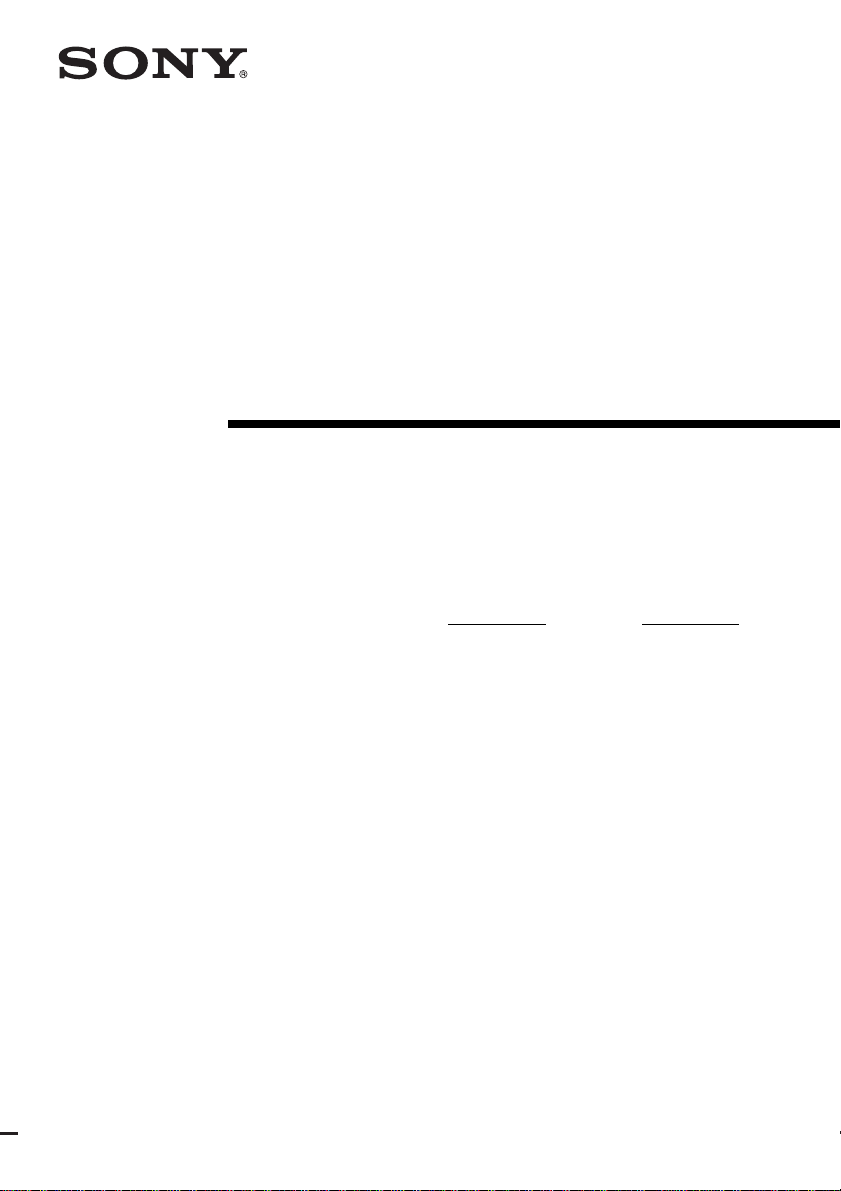
4-249-349-13(1)
FM Stereo
FM/AM Receiver
Operating Instructions
Owner’s Record
The model and serial numbers are located on the rear of the unit. Record the serial
number in the space provided below. Refer to them whenever you call upon your
Sony dealer regarding this product.
Model No.
Serial No.
STR-DA9000ES
©2003 Sony Corporation
Page 2
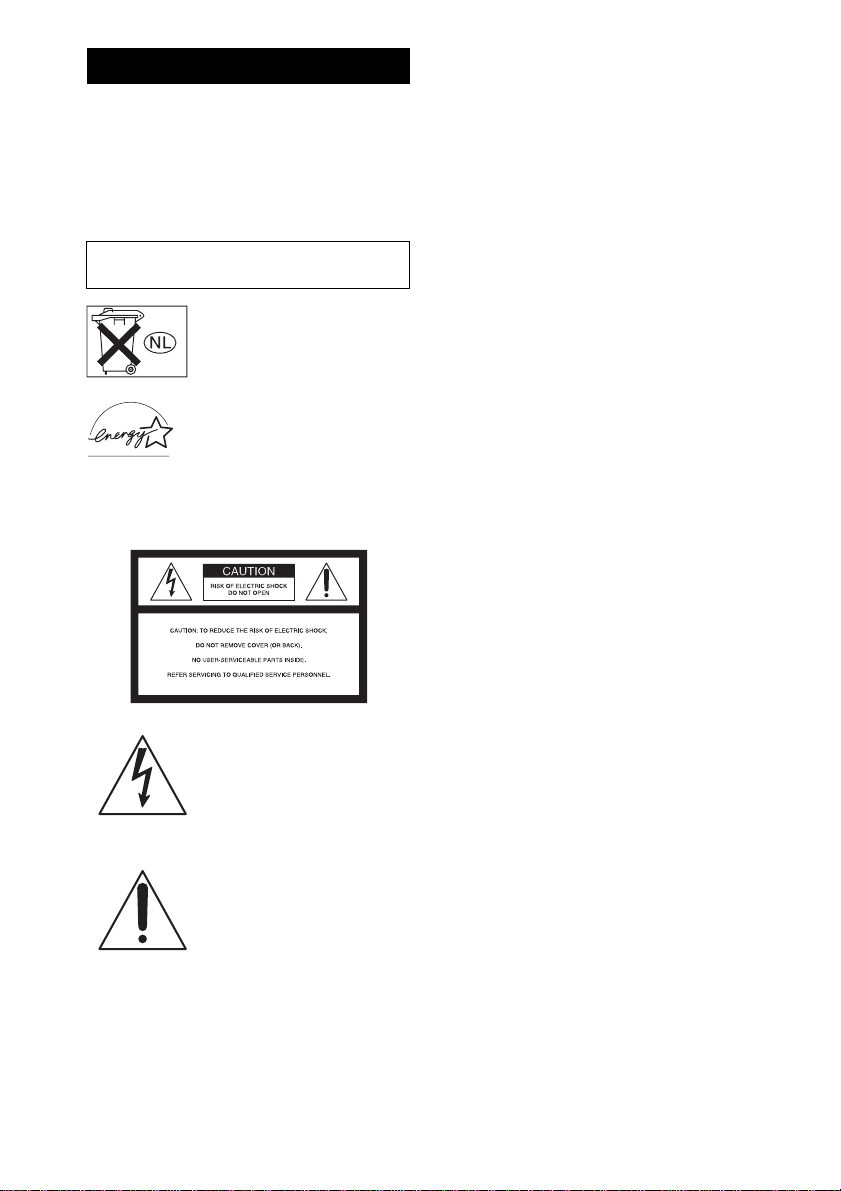
WARNING
To prevent fire or shock hazard, do not
expose the unit to rain or moisture.
To prevent fire, do not cover the ve ntilation of the
apparatus with news papers, table-cloths, curtains, etc.
And don’t place lighted candles on the apparatus.
To prevent fire or shock hazard, do not place objects
filled with liquids, such as vases, on the apparatus.
Do not install the appliance in a confined space,
such as a bookcase or built-in cabinet.
Don’t throw away batteries with
general house waste; dispose of
them correctly as chemical waste.
ENERGY STAR® is a U.S.
registered mark. As an ENERGY
STAR® partner, Sony Corporation
has determined that this product
meets the ENERGY STAR®
guidelines for energy efficiency.
For customers in the United States
This symbol is intended to alert
the user to the presence of
uninsulated “dangerous voltage”
within the product’s enclosure
that may be of sufficient
magnitude to constitute a risk of
electric shock to persons.
This symbol is intended to alert
the user to the presence of
important operating and
maintenance (servicing)
instructions in the literature
accompanying the appliance.
WARNING
This equipment has been tested and found to comply with the
limits for a Class B digital device, pursuant to Part 15 of the
FCC Rules. These limits are designed to provide reasonable
protection against harmful interference in a residential
installation. This equipment generates, uses, and can radiate
radio frequency energy and, if not installed and used in
accordance with the instructions, may cause harmful
interference to radio communications. However, there is no
guarantee that interference will not occur in a particular
installation. If this equipment does cause harmful
interference to radio or television reception, which can be
determined by turning the equipment off and on, the user is
encouraged to try to correct the interference by one or more
of the following measures:
– Reorient or relocate the receiving antenna.
– Increase the separation between the equipment and
receiver.
– Connect the equipment into an outlet on a circuit
different from that to which the receiver is
connected.
– Consult the dealer or an experienced radio/TV
technician for help.
CAUTION
You are cautioned that any changes or modification not
expressly approved in this manual could void your
authority to operate this equipment.
Note to CATV system installer:
This reminder is provided to call CATV system
installer’s attention to Article 820-40 of the NEC that
provides guidelines for proper grounding and, in
particular, specifies that the cable ground shall be
connected to the grounding sy stem of the building, as
close to the point of cable entry as practical.
US
2
Page 3
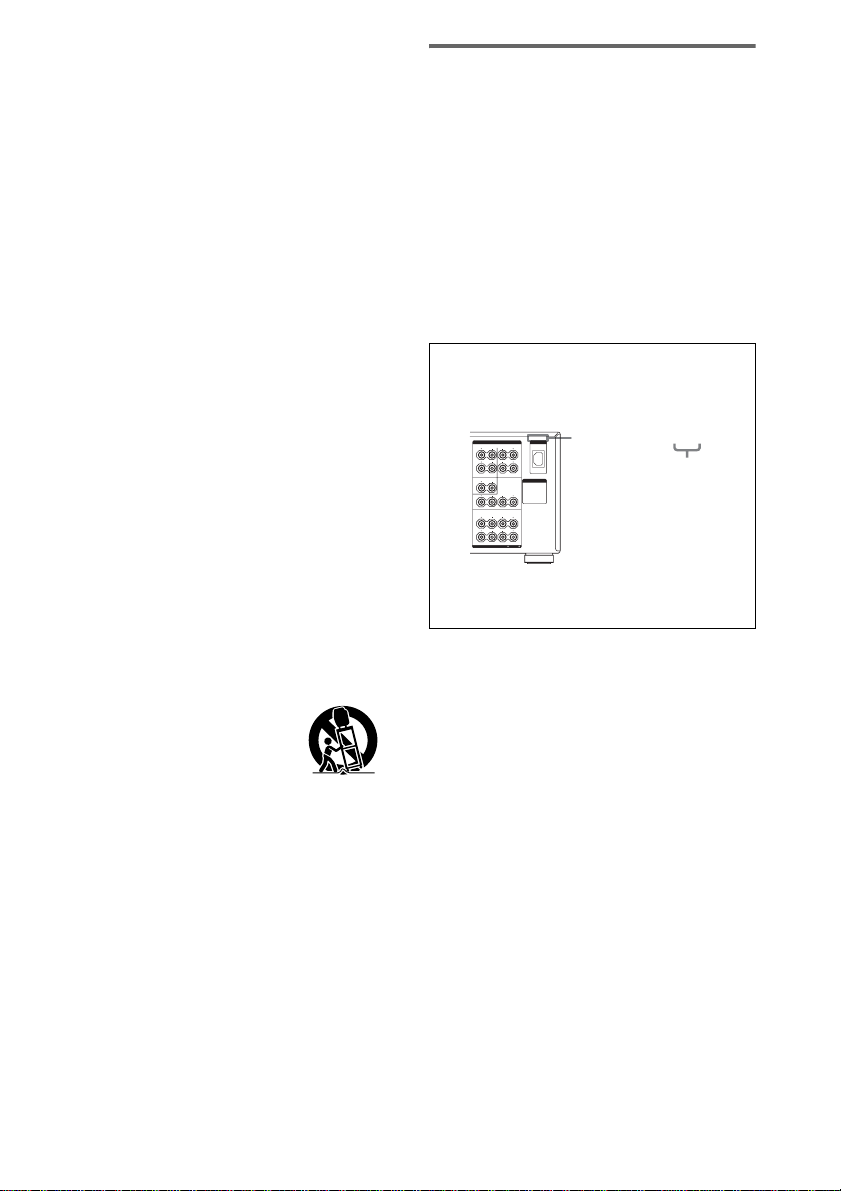
For customer in Canada
CAUTION
TO PREVENT ELECTRIC SHOCK, MATCH WIDE
BLADE OF PLUG TO WIDE SLOT, FULLY
INSERT.
Important Safety Instruction
1 Read these instructions.
2 Keep these instructions.
3 Heed all warnings.
4 Follow all instructions.
5 Do not use this apparatus near water.
6 Clean only with dry cloth.
7 Do not block any ventilation openings. Install in
accordance with the manufacturer’s instrucitons.
8 Do not install near any heat sources such as
radiators, heat registers, stoves, or other apparatus
(including amplifiers) that produce heat.
9 Do not defeat the safety purpose of the polarized or
grounding-type plug. A polarized plug has two
blades with one wider than the other. A grounding
type plug has two blades and a third grounding
prong. The wide blade or the third prong are
provided for your safety. If the pr ovided plug do es
not fit into your outlet, consult an electrician for
replacement of the obsolete outlet.
10 Protect the power cord from being walked on or
pinched particularly at plugs, convenience
receptacles, and the point w here the y exit from the
apparatus.
11 Only use attachments/accessories specified by the
manufacturer.
12 Use only with the cart, st and,
tripod, bracket, or table specified
by the manufacturer, or sold with
the apparatus. When a cart is
used, use caution when moving
the cart/apparatus combination
to avoid injury from tip-over.
13 Unplug this apparatus during lightning storms or
when unused for long periods of time.
14 Refer all servicing to qualified service personnel.
Servicing is required when the apparatus has been
damaged in any way, such as power-supply cord or
plug is damaged, liquid has been spilled or objects
have fallen into the apparatus, the apparatus has
been exposed to rain or moisture , does not op erat e
normally, or has been dropped.
About This Manual
• The instructions in this manual are for model STRDA9000ES. Check your model number by looking at
the lower right corner of the front panel. In this
manual, STR-DA9000ES (area code U) is used for
illustration purposes unless stated otherwise. Any
difference in operation is clearly indicated in the text,
for example, “Model of area code U only”.
• The instructions in this manual describe the controls
on the receiver. You can also use the controls on the
supplied remote if they have the same or similar
names as those on the receiver. For deta ils on the use
of your remote, see the separate oper at in g
instructions supplied with the remote.
About area codes
The area code of the receiver you purchased is
shown on the upper right portion of the rear panel
(see the illustration below).
AC IN
B
A
AC OUTLET
B
A
4-XXX-XXX-XX AA
Area code
SPEAKERS
SURROUND
L
R
B
A
CENTER
SURROUND BACK
RL
FRONT
L
R
B
A
IMPEDANCE USE 4-16
A+B USE 8-16
Any differences in operation, according to the area
code, are clearly indicate d in t he te xt, f or ex amp le,
“Models of area code AA only”.
This receiver incorporates Dolby* Digital and Pro
Logic Surround and the DTS** Digital Surround
System.
* Manufactured under lice nse from Dolby
Laboratories.
“Dolby”, “Pro Logic” and the double-D symbol are
trademarks of Dolby Laboratories.
**“DTS”, “DTS-ES Extended Surround”, and
“Neo:6” are trademarks of Digita l Theater Systems,
Inc.
US
3
Page 4
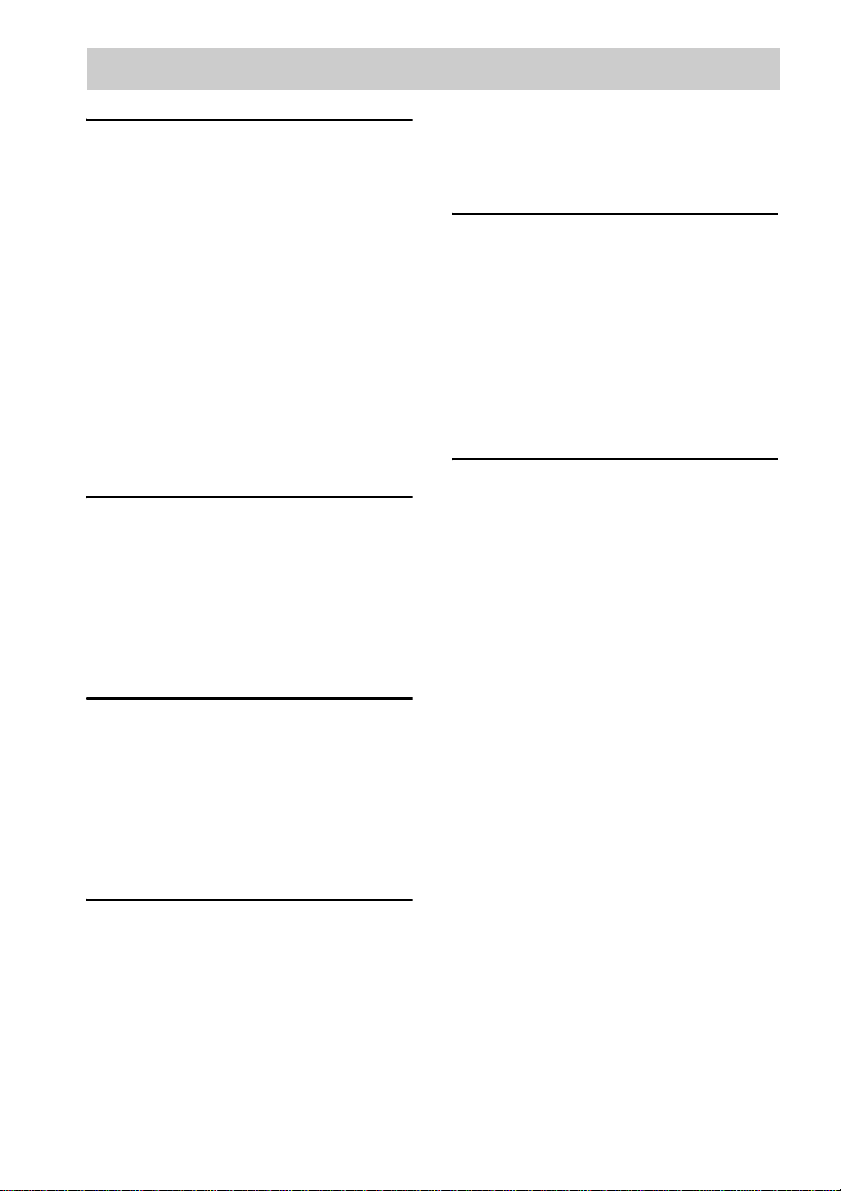
Table of Contents
Getting Started
1: Check how to hookup your
components.......................................6
1a: Connecting components with
digital audio output jacks ...........8
1b: Connecting components with
multi channel output jacks........11
1c: Connecting components with only
analog audio jacks....................13
2: Connecting the antennas...................15
3: Connecting speakers.........................16
4: Connecting the AC power cord ........20
5: Setting up the speakers .....................21
6: Adjusting the speaker levels and
balance............................................24
— TEST TONE
Amplifier Operation
Selecting the component.......................25
Listening to multi channel sound .......... 26
— MULTI CH IN
Listening to FM/AM radio....................26
Presetting radio stations ........................27
Changing the display.............................28
About the indications in the display......29
Advanced settings.............................. ... 40
Custom install mode ............................. 47
Storing the adjusted settings....... .......... 48
— USER PRESET
Other Operations
Naming preset stations and inputs........ 49
Using the Sleep Timer.......................... 50
Selecting the speaker system ................ 50
Recording ............................................. 52
Listening to the sound in
another zone .................................. . 53
CONTROL A1II Control System ........ 55
Using CONTROL S Control System ... 56
i.LINK connection................................ 57
Additional Information
Precautions ........................................... 58
Troubleshooting.................................... 59
Specifications ....................................... 62
List of button locations and reference
pages............................................... 64
Index..................................................... 66
Enjoying Surround Sound
Using only the front speakers ...............31
Enjoying higher fidelity sound..............31
— AUTO FORMAT DIRECT
Selecting a sound field..........................32
Selecting the surround back decoding
mode ...............................................34
— SURR BACK DECODING
Advanced Adjustments and
Settings
Assigning the audio input .....................36
— DIGITAL ASSIGN
Switching the audio input mode for digital
components.....................................37
— INPUT MODE
Customizing sound fields......................37
Adjusting the equalizer .........................39
US
4
Page 5
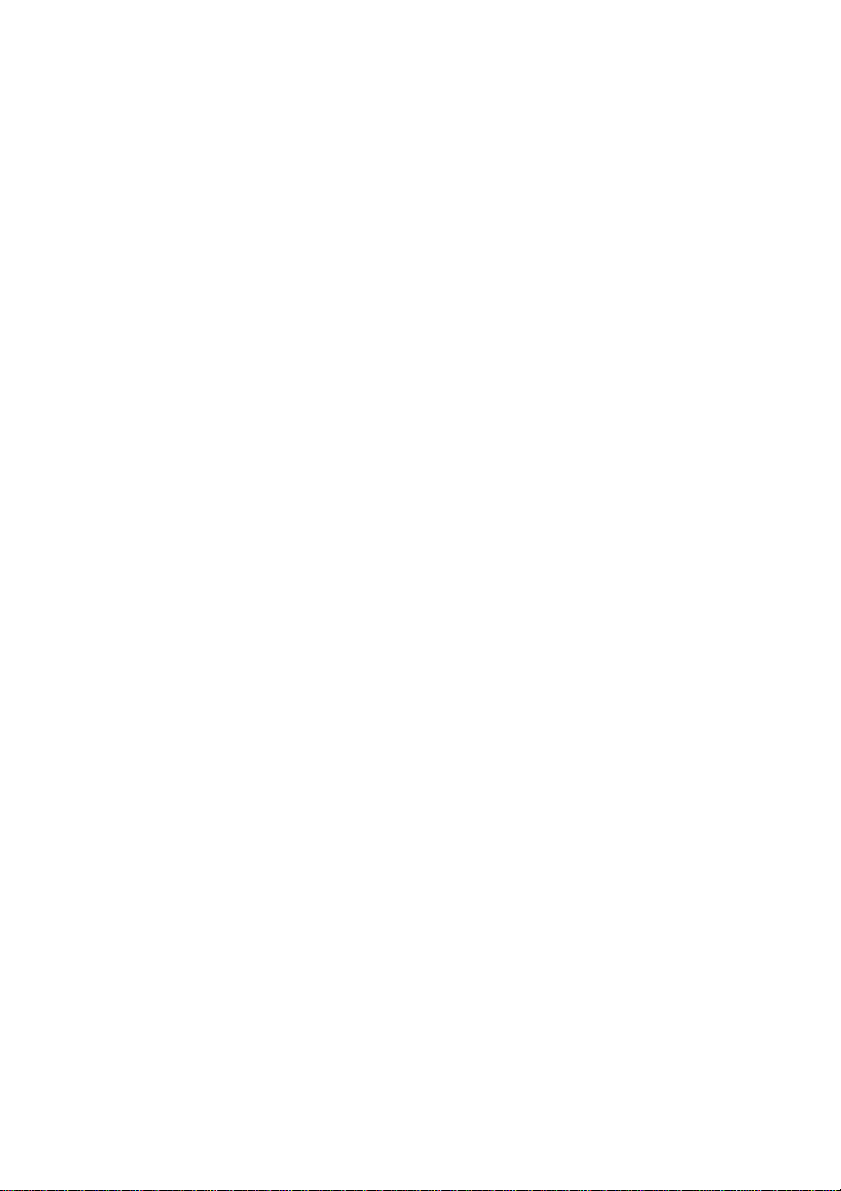
US
5
Page 6
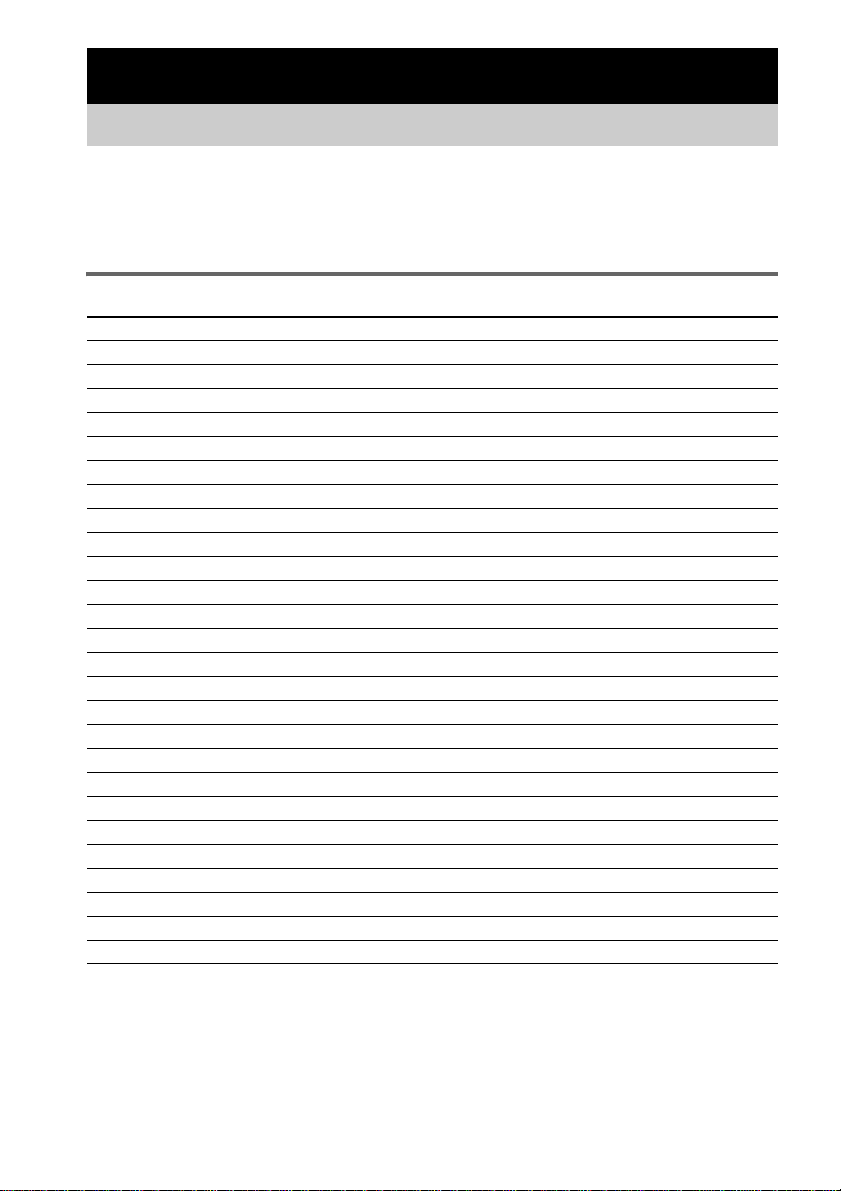
Getting Started
1: Check how to hookup your components
Steps 1a through 1c beginning on page 8 describe how to hook up your components to this receiver.
Before you begin, refer to “Connectable components” below for the pages which describe how to
connect each component.
After hooking up all your components, proceed to “2: Connecting the antennas” (page 15).
Connectable components
Component to be connected Page
DVD player
With digital audio output
With multi-channel audio output
With analog audio output only
LD player
With digital audio output
With analog audio output
TV monitor
With component video input
With S-Video or composite video input only 14
Satellite tuner
With digital audio output
With analog audio output only
VCR
With digital audio output
With analog audio output
CD/Super Audio CD player
With digital audio output
With multi-channel audio output
With analog audio output only
MD/DAT deck
With digital audio output
With analog audio output only
Tape deck, Analog disc t urntable 13
Multi-channel decoder 11
Video camera, video game, etc. 14
a)
Model with a DIGITAL OPTICAL OUTPUT or DIGITAL COAXIAL OUTPUT jack, etc.
b)
Model with MULTI CH OUTPUT jacks, etc. This connection is used to output the audio decoded by the
component’s internal multi-channel decoder through this receiver.
c)
Model equipped only with AUDIO OUT L/R jacks, etc.
d)
Model with component video (Y, PB/CB/B-Y, PR/CR/R-Y) input jacks.
a)
b)
c)
a)
c)
d)
a)
c)
a)
c)
a)
b)
c)
a)
c)
8–9
11–12
8–9
8
8
9 or 12
8–9
8–9
8
8
10
11
13
10
13
US
6
Page 7
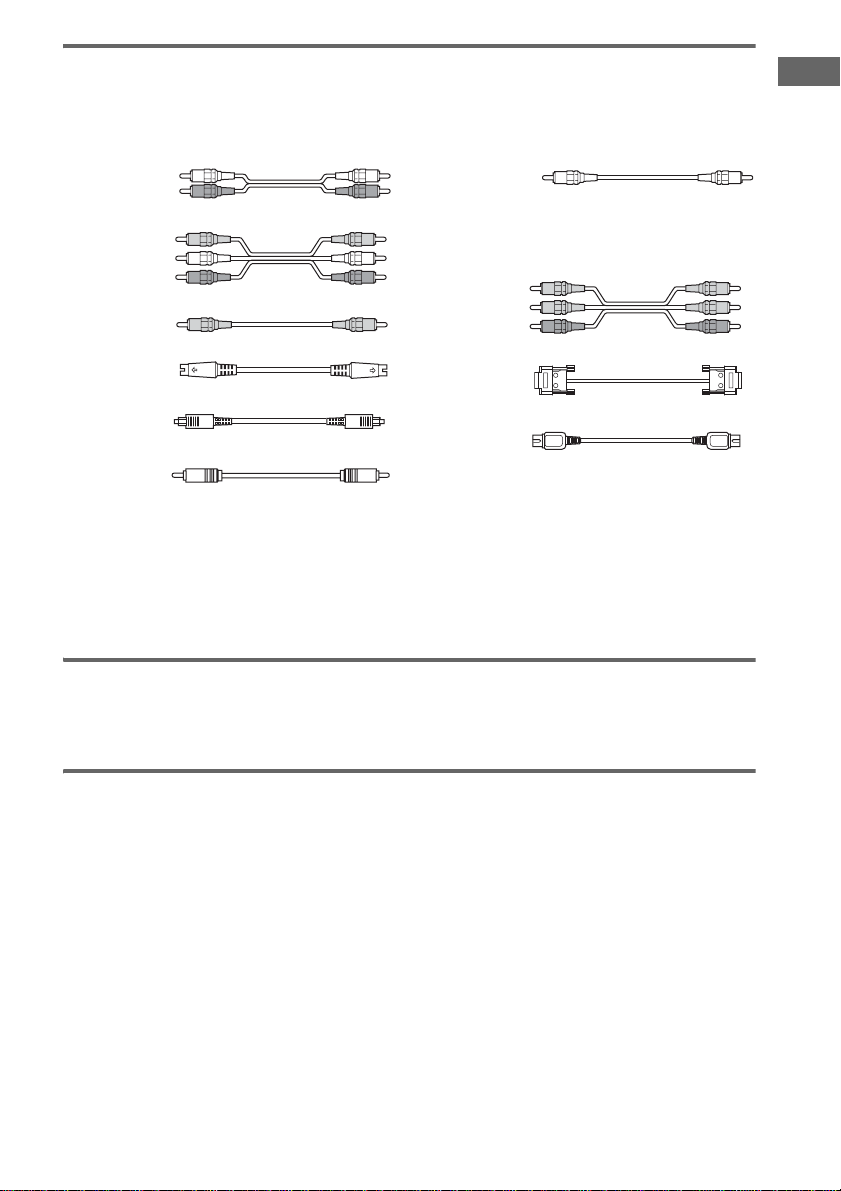
Required cords
The hookup diagrams on the subsequent pages assume the use of the following optional connection
cords (A to J) (not supplied).
A Audio cord
White (L)
Red (R)
B Audio/video cord
Yellow (video)
White (L/audio)
Red (R/audio)
C Video cord
Yellow
D S-video cord
G Monaural audio cord
Black
Tip
Audio cord A can be torn into two monaural audio
cords G.
H Component video cord
Green
Blue
Red
I DVI cable
Getting Started
E Optical digital cord
J i.LINK cable
F Coaxial digital cord
Notes
• Turn off the power to all components before making any connections.
• Be sure to make connections firmly to avoid hum and noise.
• When connecting an audio/video cord, be sure to match the color-coded pins to the appropriate jacks on the
components: yellow (video) to yellow; white (left, audio) to white; and red (right, audio) to red.
• When connecting optical digital cords, insert the cord plugs straight in until they click into place.
• Do not bend or tie optical digital cords.
If you have Sony components with CONTROL A1II/CONTROL S
jacks
See “CONTROL A1II Control System” on page 55.
If you have Sony component (SCD-XA9000ES) with i.LINK jacks
Use the i.LINK cable (J) supplied with SCD-XA9000ES. For details, refer to the Operating
Instructions supplied with SCD-XA9000ES.
See “i.LINK connection” on page 57.
US
7
Page 8
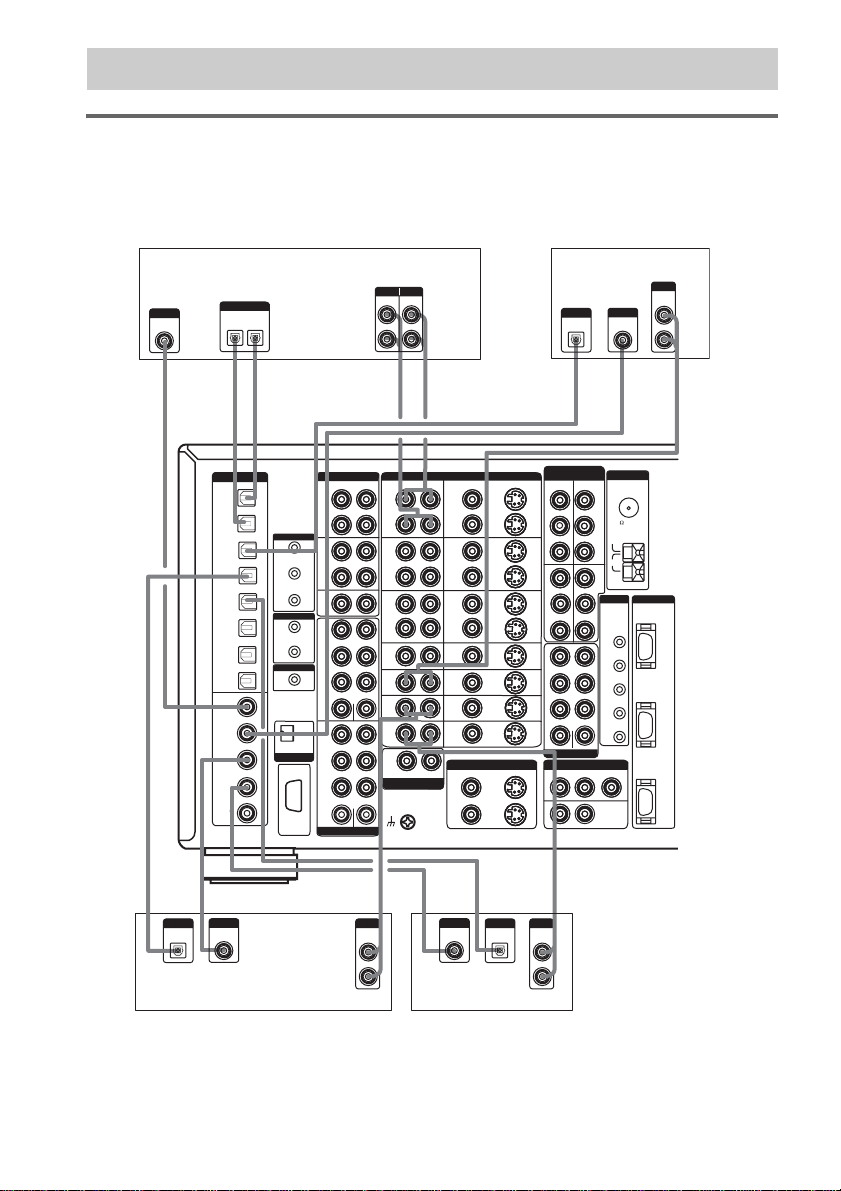
.
1a: Connecting components with digital audio output jacks
Hooking up a DVD player, LD player, VCR, TV monitor, or
satellite tuner
For details on the required cords (A–J), see page 7.
1 Connect the audio jacks.
OUTPUT
DIGITAL
COAXIAL
OPTICAL
COAXIAL
CD/SACD
VIDEO 1
OUT
VIDEO 1
DVD
TV/SAT
MD/DAT
OUT
MD/DAT
CD/SACD
VIDEO 1
DVD
TV/SAT
OUTPUT
DIGITAL
OPTICAL
OUT IN
l
DIGITAL
IN
LD
IN
IN
IN
IN
IN
IN
LD
IN
IN
IN
IN
E
l
OUTIN
IN
OUT 1
OUT 2
CONTROL S
IN
OUT
CONTROL A1II
AUDIO IN
i.LINK S200
RS232C
VCR
IR
OUT
TAPE
IN
OUT
MD/DAT
IN
CD/
SACD
IN
1
FRONT
SURR
OUND
SURR
BACK
SUB
WOOFER
2
FRONT
SURR
OUND
SURR
BACK
SUB
WOOFER
MULTI CHANNEL IN
OUTPUT INPUT
LINE
LINE
AA
l
AUDIO VIDEO
R
CENTER
CENTER
AUDIO
L
R
OUT
VIDEO 1
IN
OUT
VIDEO 2
IN
OUT
VIDEO 3
IN
VIDEO
4
IN
LD
IN
DVD
IN
TV/
SAT
IN
PHONO
IN
RL
AUDIO
SIGNAL
GND
L
R
l
L
OUTIN
VIDEO
OUT
VIDEO 1
OUTINOUT
VIDEO 2
OUT
VIDEO 3
IN
VIDEO
4
IN
LD
IN
DVD
IN
TV/
SAT
IN
MONITOR OUT
VIDEO
OUT 1 OUT 1
OUT 2
OUT
ININ
IN
OUT
IN
IN
IN
IN
IN
S2 VIDEO
OUT 2
OUTPUT
DIGITAL
OPTICAL
E*E*F*F*A
COMPONENT
VIDEO
DVD
VIDEO 1
Y
Y
IN
IN
PB/CB/B-Y
PB/CB/B-Y
PR/CR/R-Y
PR/CR/R-Y
MONI
TV/
Y
Y
TOR
SAT
OUT
IN
P
B/CB
/B-Y
PB/CB/B-Y
P
R/CR
/R-Y
P
R/CR
/R-Y
FRONT
SURROUND
SURR BACK
CENTER
SUB WOOFER
PRE OUT
ZONE OUT
AUDIO2ND
RL
3RD
LD player
OUTPUT
DIGITAL
COAXIAL
ANTENNA
FM
75 COAXIAL
U
AM
TRIGGER DVI-D
1
2
3
EX1
EX2
VIDEO
OUTPUT
MONITOR
AUDIO
TV/SAT
OUT
L
R
DVD
IN
IN
OUT
E* F*
OUTPUT
OUTPUT
DIGITAL
DIGITAL
COAXIAL
OPTICAL
DVD player
A
OUTPUT
AUDIO
OUT
L
**
R
E*F*
OUTPUT
OUTPUT
DIGITAL
DIGITAL
COAXIAL
OPTICAL
Satellite tuner
A
OUTPUT
AUDIO
OUT
L
R
* Connect to either the DVD COAXIAL IN or the DVD OPTICAL IN jack. We recommend making connections
to the DVD COAXIAL IN jack.
**To output the multi channel digital audio, set the digital audio output setting on the DVD player.
US
8
Page 9
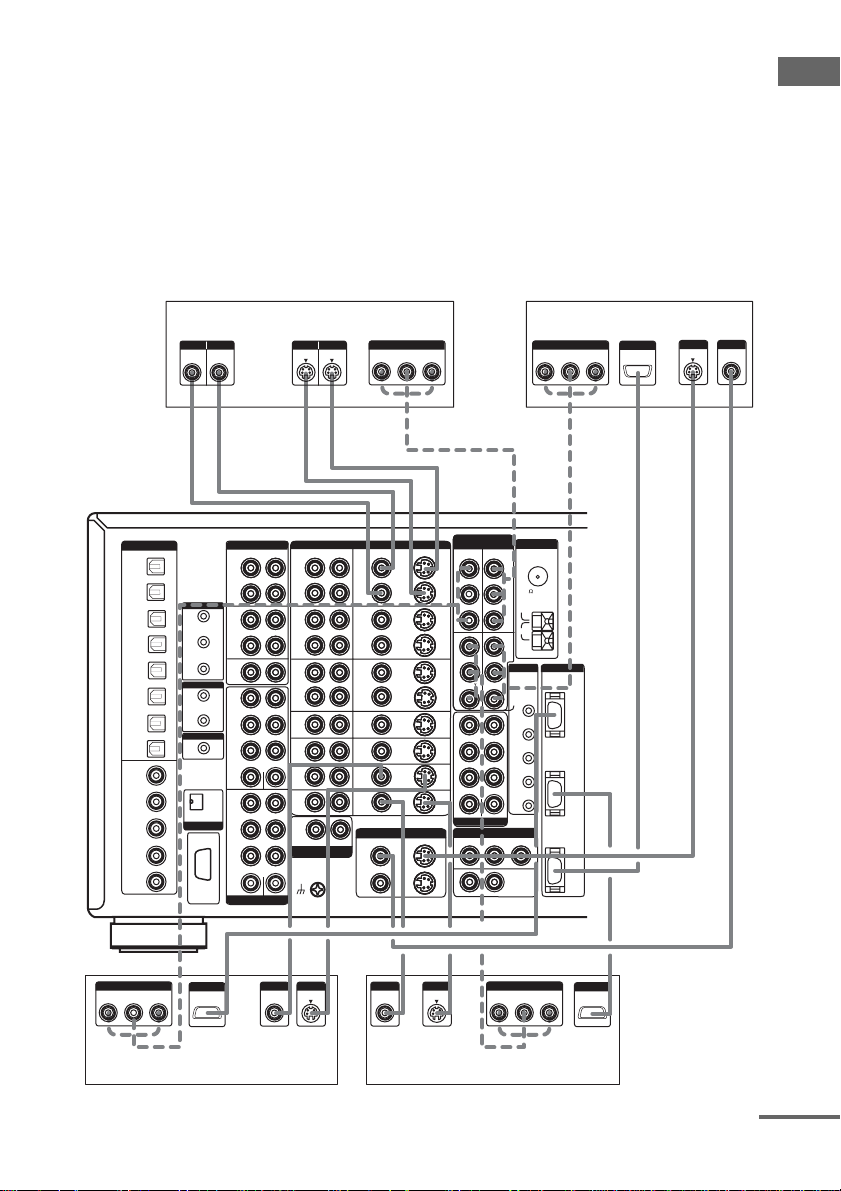
2 Connect the video jacks.
The following illustration shows how to connect a TV or satellite tuner and a DVD player with
COMPONENT VIDEO (Y, P
/B-Y, PR/CR/R-Y) output jacks. Connecting a TV with component
B/CB
video input jacks allows you to enjoy higher quality video. You can upconvert the video signals, and
adjust the hue, etc. of the converted signals (page 42).
Notes
• You can listen to the sound of your TV by connecting your TV’s audio output jacks to the TV/SAT AUDIO IN
jacks on the receiver. In this case, do not connect the TV’s video output jack to the TV/SAT VIDEO IN jack on
the receiver.
• On this receiver, standard video signals can be converted to component video and S-video signals, in addition Svideo signals can be converted to component video signals. However, you cannot convert component video signals
downward to standard video or S-video signals.
VIDEO VIDEO
OUTPUT
S VIDEO
VCR
INPUTOUTPUT INPUT
S VIDEO
R-Y
OUTPUT
COMPONENT
B-Y
Y
R-Y
COMPONENT
INPUT
B-Y
TV monitor
Y
INPUT
DVI-D
INPUT
S VIDEO
INPUT
VIDEO
Getting Started
R-Y
DIGITAL
OPTICAL
VIDEO 1
OUT
VIDEO 1
IN
LD
IN
DVD
IN
TV/SAT
IN
MD/DAT
OUT
MD/DAT
IN
CD/SACD
IN
COAXIAL
VIDEO 1
IN
LD
IN
DVD
IN
TV/SAT
IN
CD/SACD
IN
OUTPUT
COMPONENT
B-Y
l
IR
IN
OUT 1
OUT 2
CONTROL S
IN
OUT
CONTROL A1II
AUDIO IN
i.LINK S200
RS232C
OUTIN
l
AUDIO VIDEO
R
L
OUT
TAPE
IN
OUT
MD/DAT
IN
CD/
SACD
IN
1
FRONT
SURR
OUND
SURR
BACK
CENTER
SUB
WOOFER
2
FRONT
SURR
OUND
SURR
BACK
CENTER
SUB
WOOFER
MULTI CHANNEL IN
VIDEO 1
VIDEO 2
VIDEO 3
VIDEO
4
LD
DVD
TV/
SAT
PHONO
SIGNAL
l
OUT
IN
OUT
IN
OUT
IN
IN
IN
IN
IN
IN
GND
DDDC CC
l
AUDIO
R
L
RL
AUDIO
OUTIN
VIDEO 1
VIDEO 2
VIDEO 3
VIDEO
4
LD
DVD
TV/
SAT
OUT 2
HI
COMPONENT
VIDEO
DVD
OUT
OUTINOUT
OUT
IN
IN
IN
IN
IN
MONITOR OUT
VIDEO
OUT 1 OUT 1
S2 VIDEOVIDEO
OUT
ININ
IN
OUT
IN
IN
IN
IN
IN
S2 VIDEO
OUT 2
Y
IN
PB/CB/B-Y
PR/CR/R-Y
TV/
SAT
IN
PB/CB/B-Y
R/CR
/R-Y
P
FRONT
SURROUND
SURR BACK
SUB WOOFER
PRE OUT
ZONE OUT
AUDIO2ND
RL
3RD
Y
PB/CB/B-Y
PR/CR/R-Y
Y
P
B/CB
P
R/CR
CENTER
Y
/B-Y
/R-Y
VIDEO 1
IN
MONI
TOR
OUT
TRIGGER DVI-D
EX1
EX2
VIDEO
ANTENNA
FM
75 COAXIAL
U
AM
1
2
3
H
DVD
IN
TV/SAT
IN
MONITOR
OUT
CCDDHH II
OUTPUT
OUTPUT
DVI-D
Y
VIDEO
OUTPUT
S VIDEO
OUTPUT
VIDEO
OUTPUT
S VIDEO
R-Y
OUTPUT
COMPONENT
B-Y
OUTPUT
DVI-D
Y
DVD player
Satellite tuner
continued
US
9
Page 10
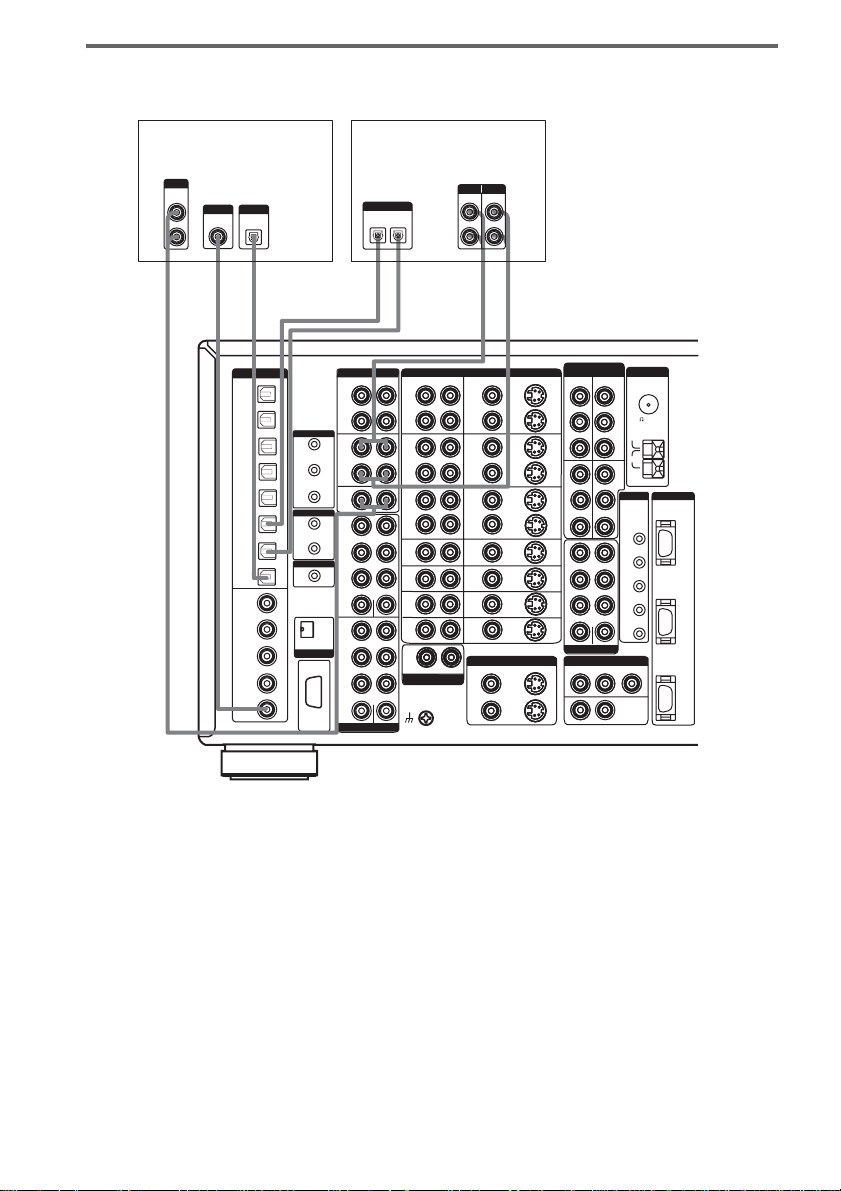
Hooking up a CD/Super Audio CD player or MD/DAT deck
For details on the required cords (A–J), see page 7.
CD/Super Audio
CD player
OUTPUT
AUDIO
OUT
OUTPUT
OUTPUT
L
DIGITAL
DIGITAL
COAXIAL
OPTICAL
R
F*
OPTICAL
VIDEO 1
VIDEO 1
TV/SAT
MD/DAT
MD/DAT
CD/SACD
COAXIAL
VIDEO 1
TV/SAT
CD/SACD
DIGITAL
OUT
IN
LD
IN
DVD
IN
IN
OUT
IN
IN
IN
LD
IN
DVD
IN
IN
IN
E*
IR
IN
OUT 1
OUT 2
CONTROL S
IN
OUT
CONTROL A1
AUDIO IN
i.LINK S200
RS232C
OUT
TAPE
IN
OUT
MD/DAT
IN
CD/
SACD
IN
1
FRONT
SURR
OUND
II
SURR
BACK
SUB
WOOFER
2
FRONT
SURR
OUND
SURR
BACK
SUB
WOOFER
MULTI CHANNEL IN
A
MD/DAT deck
INPUT OUTPUT
LINE
l
OUT
VIDEO 1
IN
OUT
VIDEO 2
IN
OUT
IN
4
IN
IN
IN
TV/
IN
PHONO
PHONO
IN
IN
GND
INOUT
AUDIO
R
L
RL
AUDIO
LINE
l
OUT
VIDEO 1
OUTINOUT
VIDEO 2
OUT
VIDEO 3
IN
VIDEO
4
IN
LD
IN
DVD
IN
TV/
SAT
IN
MONITOR OUT
VIDEO
OUT 1 OUT 1
OUT 2
L
R
l
OUT
ININ
IN
OUT
IN
IN
IN
IN
IN
OUT 2
INOUT
S2 VIDEOVIDEO
S2 VIDEO
DIGITAL
OPTICAL
IN
OUT
EE AA
l
AUDIO VIDEO
R
L
VIDEO 3
VIDEO
LD
CENTER
DVD
SAT
CENTER
SIGNAL
DVD
Y
IN
PB/CB/B-Y
PR/CR/R-Y
TV/
SAT
IN
PB/CB/B-Y
R/CR
/R-Y
P
FRONT
SURROUND
SURR BACK
SUB WOOFER
PRE OUT
ZONE OUT
AUDIO2ND
RL
3RD
COMPONENT
VIDEO
Y
PB/CB/B-Y
PR/CR/R-Y
Y
Y
P
B/CB
P
R/CR
CENTER
ANTENNA
VIDEO 1
IN
FM
U
AM
MONI
TOR
OUT
/B-Y
TRIGGER DVI-D
/R-Y
1
2
3
EX1
EX2
VIDEO
75 COAXIAL
DVD
IN
TV/SAT
IN
MONITOR
OUT
10
* Connect to either the CD/SACD COAXIAL IN or the CD/SACD OPTICAL IN jack. We recommend making
connections to the CD/SACD COAXIAL IN jack.
If you want to connect several digital components, but cannot find an
unused input
See “Assigning the audio input” (page 36).
Tip
All the digital audio jacks are compatible with 32 kHz, 44.1 kHz, 48 kHz and 96 kHz sampling frequencies.
Notes
• No sound is output when playing a Super Audio CD disc on a Super Audio CD player connected to only the CD/
SACD OPTICAL or CD/SACD COAXIAL IN jack on this receiver. Connect the player to the analog input jacks
(CD/SACD IN jacks). Refer to the operating instructions supplied with the Super Audio CD player.
• You cannot make digital recordings of digital multi channel surround signals.
US
Page 11

1b: Connecting components with multi channel output jacks
1 Connect the audio jacks.
If your DVD or Super Audio CD player is equipped with multi channel output jacks, you can connect
it to this receiver’s MULTI CHANNEL INPUT jacks to enjoy the multi channel sound. Alternatively,
the multi channel input jacks can be used to connect an external multi channel decoder.
For details on the required cords (A
–J), see page 7.
Getting Started
MULTI CHANNEL OUT
FRONT
SURR
OUND
SURR
BACK
CENTER
SUB
WOOFER
MULTI CHANNEL IN 1 MULTI CHANNEL IN 2
DIGITAL
OPTICAL
VIDEO 1
OUT
VIDEO 1
IN
LD
IN
DVD
IN
TV/SAT
IN
MD/DAT
OUT
MD/DAT
IN
CD/SACD
IN
COAXIAL
VIDEO 1
IN
LD
IN
DVD
IN
TV/SAT
IN
CD/SACD
IN
GG AAA
AUDIO VIDEO
R
L
OUT
TAPE
IN
IR
IN
OUT
MD/DAT
OUT 1
IN
OUT 2
CD/
SACD
IN
CONTROL S
1
IN
FRONT
OUT
SURR
OUND
II
CONTROL A1
SURR
BACK
CENTER
SUB
WOOFER
2
FRONT
AUDIO IN
i.LINK S200
SURR
OUND
SURR
BACK
CENTER
SUB
WOOFER
RS232C
MULTI CHANNEL IN
VIDEO 1
VIDEO 2
VIDEO 3
VIDEO
4
LD
DVD
SAT
SIGNAL
OUT
IN
OUT
IN
OUT
IN
IN
IN
IN
TV/
IN
PHONO
PHONO
IN
IN
GND
Super Audio CD
AUDIO
R
L
VIDEO 1
VIDEO 2
VIDEO 3
VIDEO
4
LD
DVD
RL
AUDIO
DVD player,
player,
Multi channel
decoder, etc.
S2 VIDEOVIDEO
OUT
OUT
ININ
OUTINOUT
IN
OUT
OUT
IN
IN
IN
IN
IN
IN
IN
IN
TV/
SAT
IN
IN
MONITOR OUT
S2 VIDEO
VIDEO
OUT 1 OUT 1
OUT 2
OUT 2
DVD
Y
IN
PB/CB/B-Y
PR/CR/R-Y
TV/
SAT
IN
PB/CB/B-Y
R/CR
/R-Y
P
FRONT
SURROUND
SURR BACK
SUB WOOFER
PRE OUT
RL
3RD
COMPONENT
VIDEO
Y
PB/CB/B-Y
PR/CR/R-Y
Y
Y
P
B/CB
/B-Y
P
R/CR
/R-Y
CENTER
ZONE OUT
AUDIO2ND
ANTENNA
VIDEO 1
IN
FM
U
AM
MONI
TOR
OUT
TRIGGER DVI-D
1
2
3
EX1
EX2
VIDEO
75 COAXIAL
DVD
IN
TV/SAT
IN
MONITOR
OUT
Tip
This connection also allows you to enjoy sof tware with multi-c hannel audio re corded in formats other than the Dolb y
Digital and DTS.
Note
DVD and Super Audio CD players do not have SURR BACK terminals.
continued
11
US
Page 12
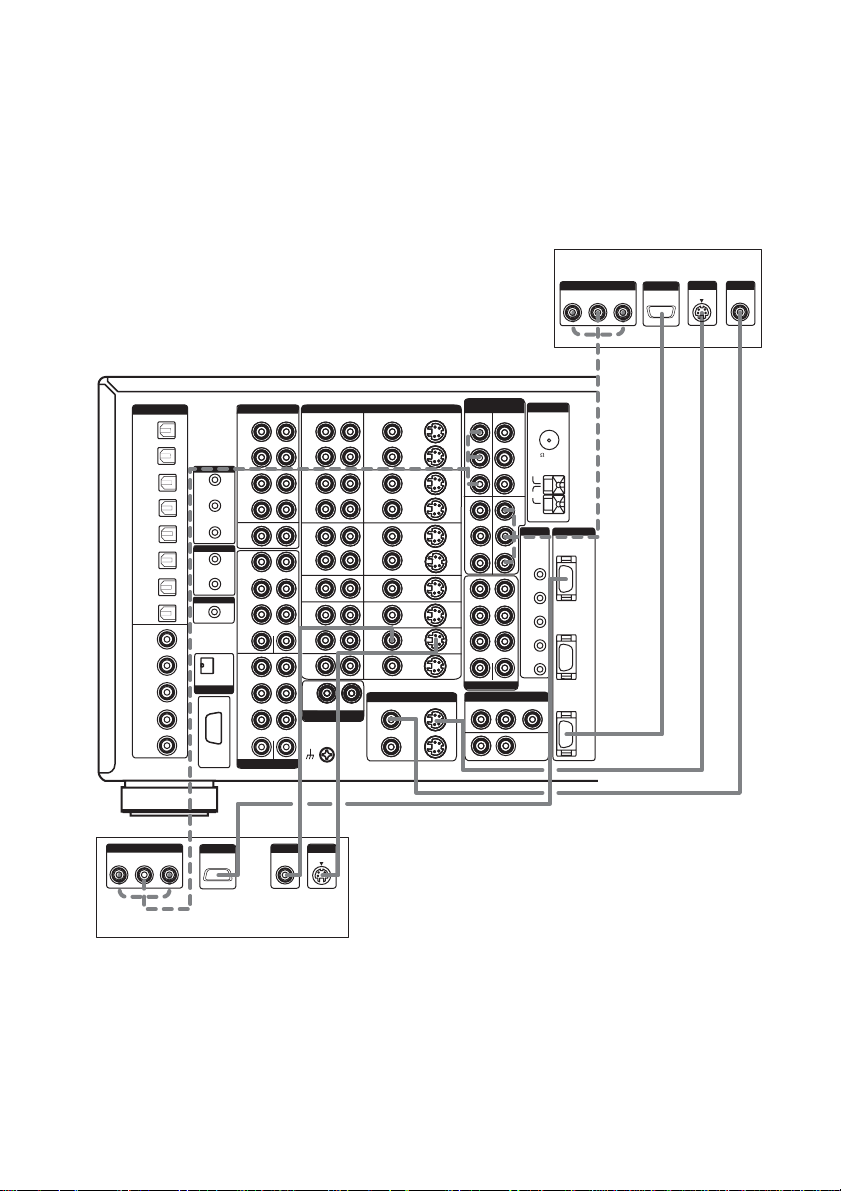
2 Connect the video jacks.
The following illustration shows how to connect a DVD player with COMPONENT VIDEO (Y, PB/
C
/B-Y, PR/CR/R-Y) output jacks. Connecting a TV with component video input jacks allows you to
B
enjoy higher quality video. You can upconvert the video signals, and adjust the hue, etc. of the
converted signals (page 42).
Note
On this receiver, standard video signals can be converted to component video and S-video signals, in addition Svideo signals can be converted to component video signals. However, you cannot convert component video signals
downward to standard video or S-video signals.
TV monitor
INPUT
INPUT
S VIDEO
VIDEO
DC
OPTICAL
VIDEO 1
VIDEO 1
TV/SAT
MD/DAT
MD/DAT
CD/SACD
COAXIAL
VIDEO 1
TV/SAT
CD/SACD
DIGITAL
OUT
IN
LD
IN
DVD
IN
IN
OUT
IN
IN
IN
LD
IN
DVD
IN
IN
IN
IR
IN
OUT 1
OUT 2
CONTROL S
IN
OUT
CONTROL A1
AUDIO IN
i.LINK S200
RS232C
AUDIO VIDEO
R
OUT
TAPE
IN
OUT
MD/DAT
IN
CD/
SACD
IN
1
FRONT
SURR
OUND
II
SURR
BACK
SUB
WOOFER
2
FRONT
SURR
OUND
SURR
BACK
SUB
WOOFER
MULTI CHANNEL IN
CENTER
CENTER
INPUT
COMPONENT
R-Y
COMPONENT
ANTENNA
VIDEO
DVD
OUT
OUTINOUT
OUT
IN
IN
IN
IN
TV/
SAT
IN
MONITOR OUT
VIDEO
OUT 1 OUT 1
OUT 2
S2 VIDEOVIDEO
OUT
ININ
IN
OUT
IN
IN
IN
IN
IN
S2 VIDEO
OUT 2
AUDIO
L
R
L
VIDEO 1
VIDEO 2
VIDEO 3
VIDEO
4
LD
DVD
SAT
SIGNAL
OUT
OUT
OUT
TV/
PHONO
PHONO
IN
IN
IN
IN
IN
IN
IN
IN
IN
AUDIO
GND
RL
VIDEO 1
VIDEO 2
VIDEO 3
VIDEO
4
LD
DVD
Y
IN
PB/CB/B-Y
PR/CR/R-Y
TV/
SAT
IN
PB/CB/B-Y
P
R/CR
/R-Y
FRONT
SURROUND
SURR BACK
SUB WOOFER
PRE OUT
RL
3RD
Y
PB/CB/B-Y
PR/CR/R-Y
Y
Y
P
B/CB
/B-Y
P
R/CR
/R-Y
CENTER
ZONE OUT
AUDIO2ND
VIDEO 1
IN
FM
75 COAXIAL
U
AM
MONI
TOR
OUT
TRIGGER DVI-D
1
2
3
EX1
EX2
VIDEO
DVD
IN
TV/SAT
IN
MONITOR
OUT
INPUT
DVI-D
B-Y
Y
H
I
12
US
R-Y
OUTPUT
COMPONENT
B-Y
Y
DVD player
OUTPUT
DVI-D
CDH I
OUTPUT
VIDEO
OUTPUT
S VIDEO
Page 13
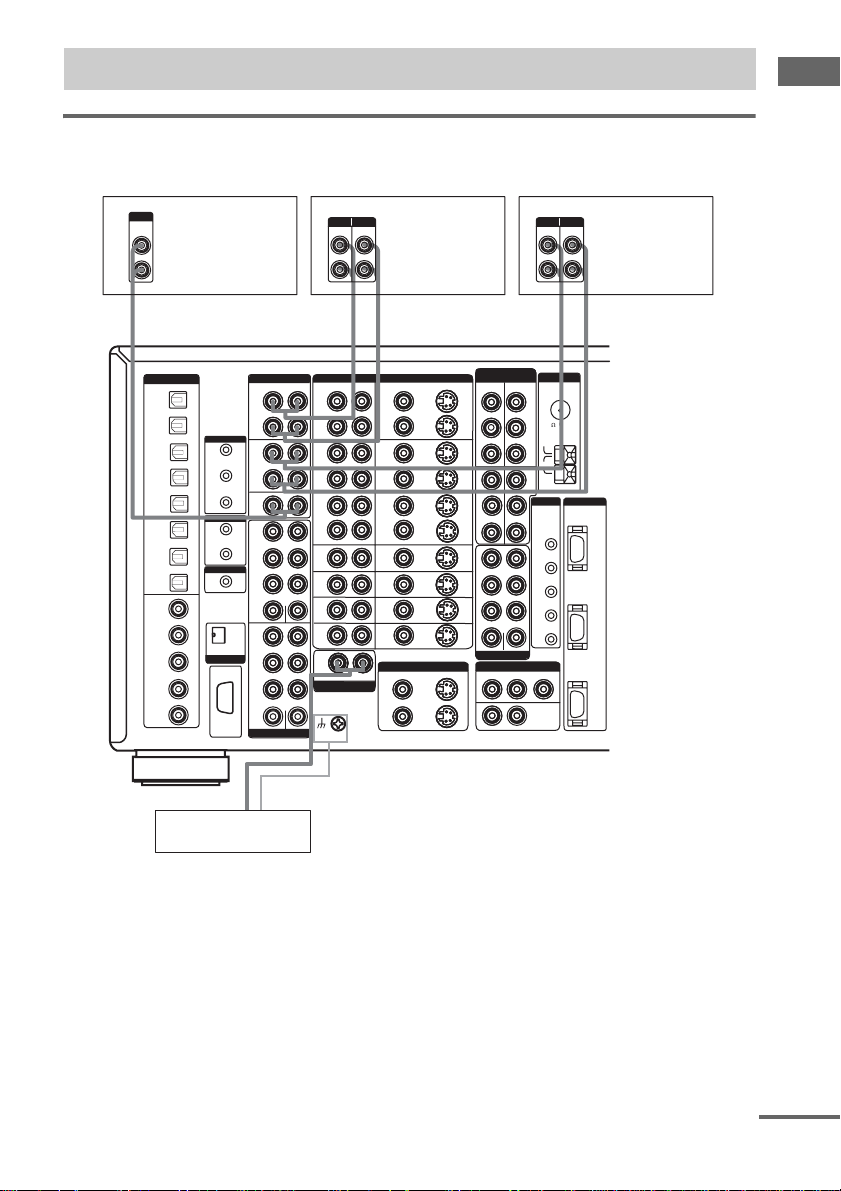
1c: Connecting components with only analog audio jacks
Hooking up audio components
For details on the required cords (A–J), see page 7.
Getting Started
OUTPUT
AUDIO
OUT
A
OPTICAL
VIDEO 1
VIDEO 1
TV/SAT
MD/DAT
MD/DAT
CD/SACD
COAXIAL
VIDEO 1
CD/SACD
TV/SAT
OUT
IN
LD
IN
DVD
IN
IN
OUT
IN
IN
IN
LD
IN
DVD
IN
IN
IN
L
R
DIGITAL
CD/Super Audio
CD player
OUT
TAPE
IN
IR
IN
OUT
MD/DAT
OUT 1
IN
OUT 2
CD/
SACD
IN
CONTROL S
1
IN
FRONT
OUT
SURR
OUND
II
CONTROL A1
SURR
BACK
SUB
WOOFER
2
FRONT
AUDIO IN
i.LINK S200
SURR
OUND
SURR
BACK
SUB
WOOFER
RS232C
MULTI CHANNEL IN
INPUT OUTPUT
LINE
AA
l
AUDIO VIDEO
R
CENTER
CENTER
AUDIO
L
R
OUT
VIDEO 1
IN
OUT
VIDEO 2
IN
OUT
VIDEO 3
IN
VIDEO
4
IN
LD
IN
DVD
IN
TV/
SAT
IN
PHONO
PHONO
IN
IN
RL
AUDIO
SIGNAL
GND
LINE
L
Tape deck
L
R
l
INOUT
OUT
VIDEO 1
OUTINOUT
VIDEO 2
OUT
VIDEO 3
IN
VIDEO
4
IN
LD
IN
DVD
IN
TV/
SAT
IN
MONITOR OUT
VIDEO
OUT 1 OUT 1
OUT 2
INPUT OUTPUT
LINE
LINE
AA
COMPONENT
ANTENNA
VIDEO
DVD
Y
IN
PB/CB/B-Y
PR/CR/R-Y
TV/
SAT
IN
PB/CB/B-Y
R/CR
/R-Y
P
FRONT
SURROUND
SURR BACK
SUB WOOFER
PRE OUT
RL
3RD
Y
PB/CB/B-Y
PR/CR/R-Y
Y
Y
P
B/CB
/B-Y
P
R/CR
/R-Y
CENTER
ZONE OUT
AUDIO2ND
VIDEO 1
IN
FM
U
AM
MONI
TOR
OUT
TRIGGER DVI-D
1
2
3
EX1
EX2
VIDEO
S2 VIDEOVIDEO
OUT
ININ
IN
OUT
IN
IN
IN
IN
IN
S2 VIDEO
OUT 2
l
75 COAXIAL
MD/DAT deck
L
R
l
INOUT
DVD
IN
TV/SAT
IN
MONITOR
OUT
A
Turntable
Note
If your turntable has a ground wire, connect it to the U SIGNAL GND terminal.
continued
13
US
Page 14
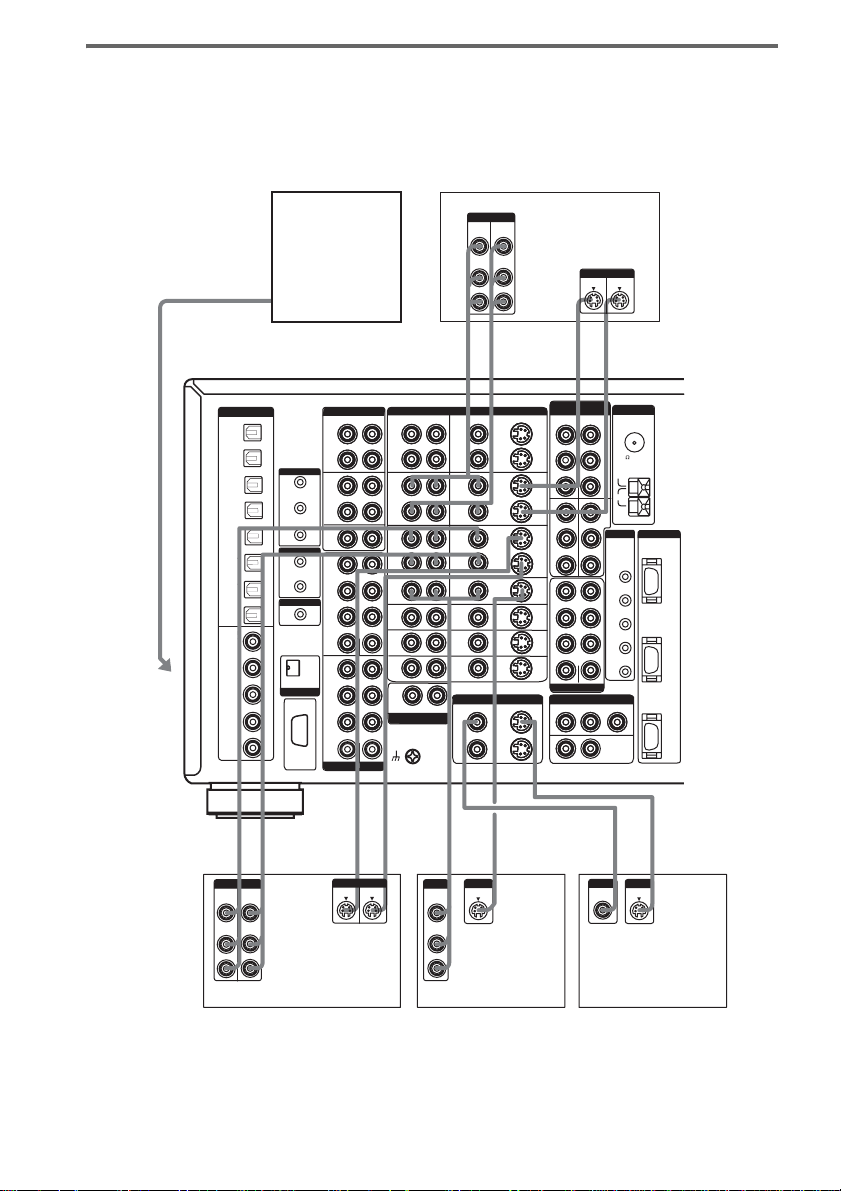
Hooking up video components
If you connect your TV to the MONITOR jacks, you can watch the video from the selected input
(page 25). You can also display the SPEAKER SET UP, LEVEL, SURR SET UP, EQUALIZER,
CUSTOMIZE menu settings and sound fields on your TV by pressing ON SCREEN on the remote.
For details on the required cords (A
–J), see page 7.
To the
VIDEO 3
INPUT jacks
(Front panel)
B, D
DIGITAL
OPTICAL
VIDEO 1
OUT
VIDEO 1
IN
LD
IN
DVD
IN
TV/SAT
IN
MD/DAT
OUT
MD/DAT
IN
CD/SACD
IN
COAXIAL
VIDEO 1
IN
LD
IN
DVD
IN
TV/SAT
IN
CD/SACD
IN
Camcorder or
TV game
OUT
TAPE
IN
IR
IN
OUT
MD/DAT
OUT 1
IN
OUT 2
CD/
SACD
IN
CONTROL S
1
IN
FRONT
OUT
SURR
OUND
II
CONTROL A1
SURR
BACK
SUB
WOOFER
2
FRONT
AUDIO IN
i.LINK S200
SURR
OUND
SURR
BACK
SUB
WOOFER
RS232C
MULTI CHANNEL IN
AUDIO VIDEO
R
CENTER
CENTER
AUDIO
L
R
OUT
VIDEO 1
IN
OUT
VIDEO 2
IN
OUT
VIDEO 3
IN
VIDEO
4
IN
LD
IN
DVD
IN
TV/
SAT
IN
PHONO
IN
RL
AUDIO
SIGNAL
GND
OUTPUTINPUT
VIDEO
VIDEO
OUT
IN
AUDIO
AUDIO
OUT
IN
BB
L
INOUT
L
OUT
OUTINOUT
VIDEO 2
OUT
VIDEO 3
IN
4
IN
LD
IN
DVD
IN
TV/
SAT
IN
MONITOR OUT
VIDEO
OUT 1 OUT 1
OUT 2
S2 VIDEOVIDEO
OUT
ININ
IN
OUT
IN
IN
IN
IN
IN
S2 VIDEO
OUT 2
L
VIDEO 1
VIDEO
L
R
DD
L
DVD
Y
IN
PB/CB/B-Y
PR/CR/R-Y
TV/
Y
SAT
IN
PB/CB/B-Y
R/CR
/R-Y
P
FRONT
SURROUND
SURR BACK
SUB WOOFER
PRE OUT
ZONE OUT
AUDIO2ND
3RD
VCR
INPUT
S VIDEO
COMPONENT
VIDEO
Y
PB/CB/B-Y
PR/CR/R-Y
Y
P
B/CB
/B-Y
P
R/CR
/R-Y
CENTER
OUTPUT
S VIDEO
L
ANTENNA
VIDEO 1
IN
FM
75 COAXIAL
U
AM
MONI
TOR
OUT
TRIGGER DVI-D
1
2
3
EX1
EX2
VIDEO
INOUT
DVD
IN
TV/SAT
IN
MONITOR
OUT
14
US
L
INOUT
L
BB
OUTPUTINPUT
VIDEO
VIDEO
OUT
IN
AUDIO
AUDIO
OUT
IN
L
R
VCR
L
INOUT
L
DD
INPUT
OUTPUT
S VIDEO
S VIDEO
B
OUTPUT
VIDEO
AUDIO
D
OUTPUT
S VIDEO
OUT
OUT
L
R
VCR
INPUT
VIDEO
TV monitor
DC
INPUT
S VIDEO
Page 15
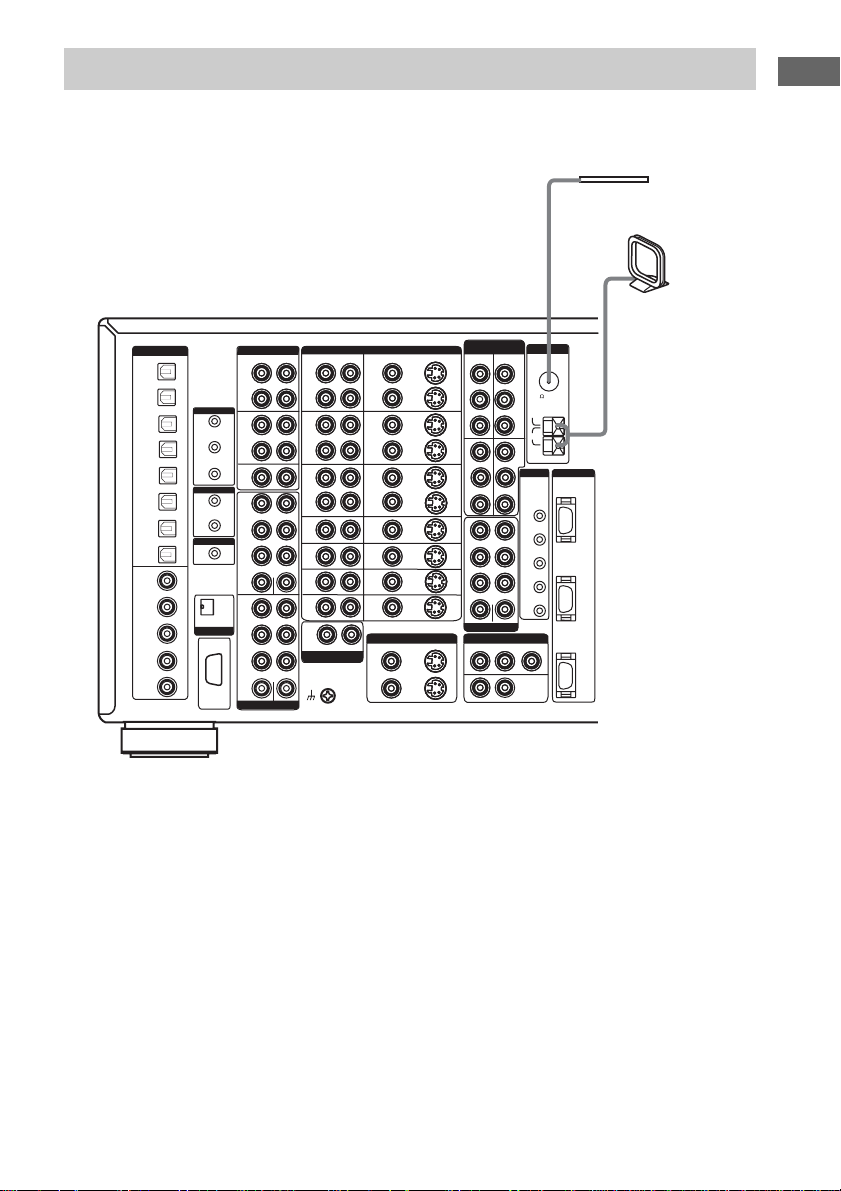
2: Connecting the antennas
Connect the supplied AM loop antenna and FM wire antenna.
IN
IN
RS232C
IR
AUDIO VIDEO
R
OUT
TAPE
IN
OUT
MD/DAT
IN
CD/
SACD
IN
1
FRONT
SURR
OUND
II
SURR
BACK
SUB
WOOFER
2
FRONT
SURR
OUND
SURR
BACK
SUB
WOOFER
MULTI CHANNEL IN
CENTER
CENTER
VIDEO
AUDIO
L
R
L
VIDEO 1
VIDEO 2
VIDEO 3
VIDEO
4
LD
DVD
SAT
SIGNAL
OUT
IN
OUT
IN
OUT
IN
IN
IN
IN
TV/
IN
PHONO
IN
GND
RL
AUDIO
OUT
VIDEO 1
OUTINOUT
VIDEO 2
OUT
VIDEO 3
IN
VIDEO
4
IN
LD
IN
DVD
IN
TV/
SAT
IN
MONITOR OUT
VIDEO
OUT 1 OUT 1
OUT 2
DVD
IN
OUT
ININ
TV/
SAT
IN
IN
OUT
IN
FRONT
IN
SURROUND
IN
SURR BACK
IN
SUB WOOFER
IN
S2 VIDEO
3RD
OUT 2
OPTICAL
VIDEO 1
VIDEO 1
TV/SAT
MD/DAT
MD/DAT
CD/SACD
COAXIAL
VIDEO 1
TV/SAT
CD/SACD
DIGITAL
OUT
IN
LD
IN
DVD
IN
IN
OUT
IN
IN
IN
LD
IN
DVD
IN
IN
IN
OUT 1
OUT 2
CONTROL S
OUT
CONTROL A1
AUDIO IN
i.LINK S200
COMPONENT
VIDEO
Y
PB/CB/B-Y
PR/CR/R-Y
Y
Y
PB/CB/B-Y
P
R/CR
/R-Y
PRE OUT
ZONE OUT
AUDIO2ND
RL
PB/CB/B-Y
PR/CR/R-Y
P
B/CB
P
R/CR
CENTER
Y
/B-Y
/R-Y
ANTENNA
VIDEO 1
IN
FM
75 COAXIAL
U
AM
MONI
TOR
OUT
TRIGGER DVI-D
1
2
3
EX1
EX2
VIDEO
FM wire antenna
(supplied)
AM loop antenna
(supplied)
DVD
IN
TV/SAT
IN
MONITOR
OUT
Getting Started
Notes
• To prevent noise pickup, keep the AM loop antenna away from the receiver and other components.
• Be sure to fully extend the FM wire antenna.
• After connecting the FM wire antenna, keep it as horizontal as possible.
• Do not use the U SIGNAL GND terminal for grounding the receiver.
15
US
Page 16

3: Connecting speakers
Connect your speakers to the receiver. This receiver allows you to use a 9.1 channel system.
To fully enjoy theater-like multi channel surround sound requires five speakers (two front speakers, a
center speaker, and two surround speakers) and a sub woofer (5.1 channel).
You can enjoy high fidelity reproduction of DVD software recorded in the Surroun d EX format if you
connect one additional surround back speaker (6.1 channel) or two surround back speakers (7.1
channel) (see “Selecting the surround back decoding mode” on page 34).
You can even enjoy the 9.1 channel surround sound by connecting four surround speakers (see
“Selecting the speaker system” on page 50).
Example of 7.1 channel speaker system configuration
Center speaker
Front speaker (R)
Surround speaker (R)
Front speaker (L)
Sub woofer
16
Surround speaker (L)
Surround back speaker (L)
Tips
• When you connect 6.1 channel speaker system, place the surround back speaker behind the listening position.
• Since the sub woofer does not emit highly directional signals, you can place it wherever you want.
Surround back speaker (R)
Speaker impedance
To enjoy the best possible multi channel surround, connect speakers with a nominal impedance of 8
ohms or higher to the FRONT, CENTER, SURROUND and SURROUND BACK terminals, and set
the IMPEDANCE SELECTOR to “8Ω”. Refer to the operating instructions supplied with your
speakers if you are not sure of their impedance. (This information is often on the back of the speaker.)
Alternatively, you may connect speakers with nominal impedances between 4 and 8 ohms to any or all
of the speaker terminals. However, be sure to set the IMPEDANCE SELECTOR to “4Ω” if you
connect even one speaker with a nominal impedance between 4 and 8 ohms.
Note
Be sure to turn the power off before adjusting the IMPEDANCE SELECTOR.
US
Page 17
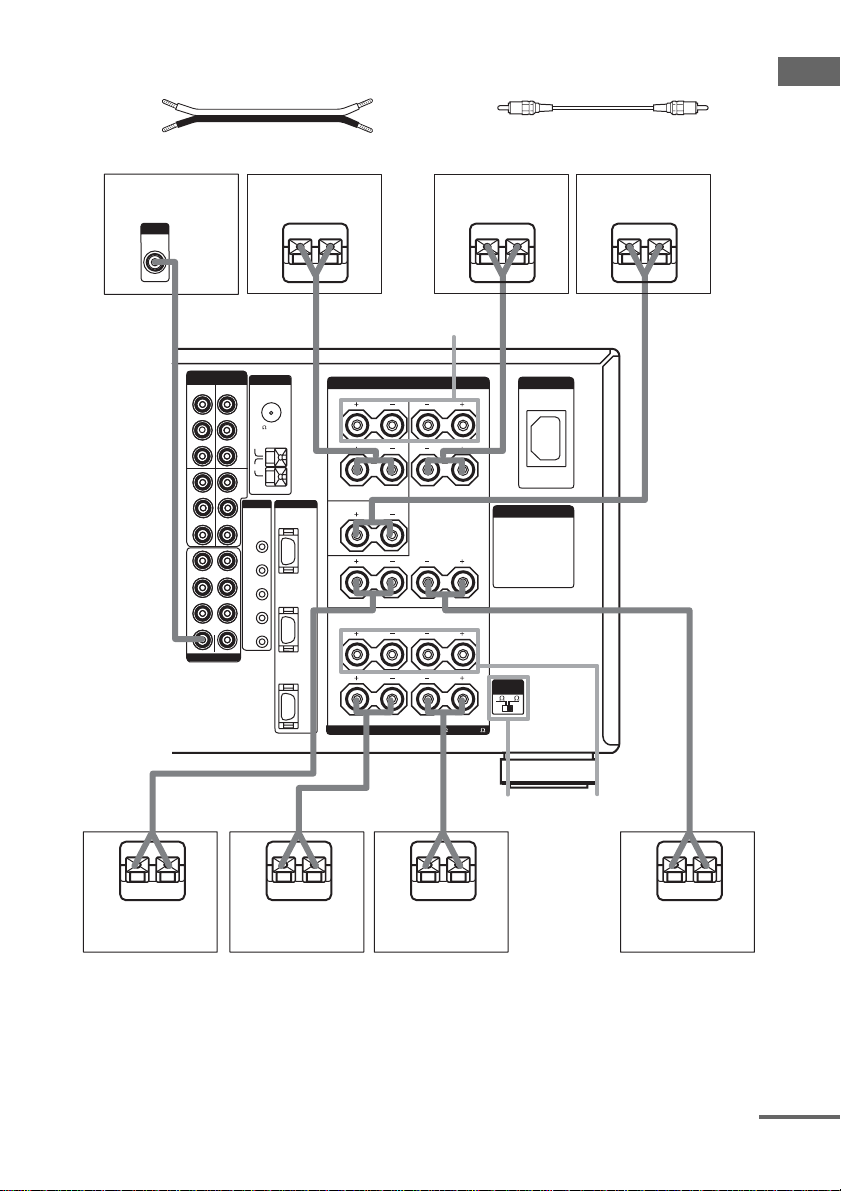
Required cords
A Speaker cords (not supplied)
(+)
(–)
B Monaural audio cord (not supplied)
Black
Getting Started
Sub woofer
INPUT
AUDIO
IN
B
DVD
IN
PB/CB/B-Y
PR/CR/R-Y
TV/
SAT
IN
PB/CB/B-Y
P
FRONT
SURROUND
SURR BACK
SUB WOOFER
a)
Y
Y
R/CR
/R-Y
PRE OUT
Surround speaker
COMPONENT
ANTENNA
VIDEO
VIDEO 1
Y
IN
FM
PB/CB/B-Y
75 COAXIAL
PR/CR/R-Y
U
AM
MONI
Y
TOR
OUT
P
B/CB
/B-Y
TRIGGER DVI-D
P
R/CR
/R-Y
1
2
3
EX1
CENTER
EX2
(R)
Surround speaker
Ee
A
SURROUND
SPEAKERS B
SPEAKERS
SURROUND
R
B
A
CENTER
DVD
IN
RL
TV/SAT
IN
R
B
MONITOR
OUT
A
IMPEDANCE USE 4-16
SURROUND BACK
FRONT
L
L
Ee
b)
B
A
B
A
A+B USE 8-16
(L)
Center speaker
A A
AC IN
AC OUTLET
IMPEDANCE
SELECTOR
84
Ee
IMPEDANCE
E
A
SELECTOR
e
Front speaker (L)Front speaker (R)
A
e
e
Surround back
speaker (R)
a)
When you connect a sub woofer with an auto standby function, turn off the function when watching movies.
b)
You can select the surround speakers you want to use with SPEAKERS SURROUND. For details, see “Selecting
the speaker system” (page50).
c)
You can select the front speake rs you want to use with SPEAKERS FRONT. For details, see “Selecting the
speaker system” (page50).
d)
If you connect only one surround back speaker, connect it to the SURROUND BACK SPEAKERS L terminal.
E
d)
A
E
FRONT
SPEAKERS B
E
Surround back
speaker (L)
c)
A
continued
e
d)
US
17
Page 18
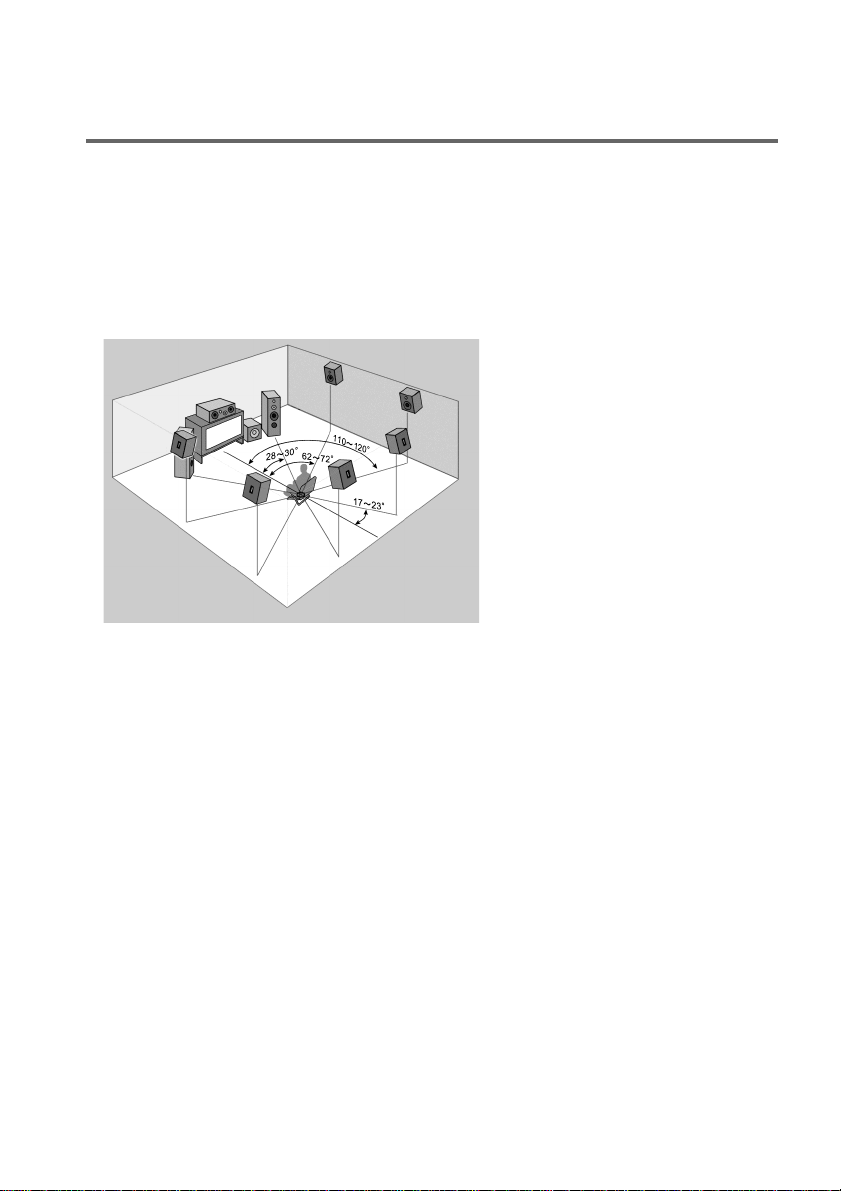
Tip
To connect certain speakers to another power amplifier, use the PRE OUT jacks. The same signal is output from both
the SPEAKERS FRONT jacks and the PRE OUT jacks. For example, if you want to connect just the front speakers
to another amplifier, connect that amplifier to the PRE OUT FRONT L and R jacks.
Enjoying the 9.1 channel speaker system
What is the 9.1 channel speaker system?
A large dubbing theater for recording movie soundtracks uses 10 surround speakers. However, in a
small dubbing theater, only 2 speakers each are placed on the right, left, and back walls. Thus, the
minimum setup for a dubbing theater is 9.1 channels. When SPEAKERS SURROUND is set to A+B,
you can enjoy 9.1 channel speaker operation, just like a dubbing theater.
Arrange the speakers around the center
of the room based on the angles shown in
the illustration on the left. If you are
unable to position the speakers according
to the angles shown, place one set of
surround speakers slightly forward of the
listening position (toward the front
speakers).
Although the center of the room is used
as an axis for determining speaker
placement, 9.1 channel speaker
operation covers an extremely wide
listening area which you can enjoy from
anywhere in the room behind the central
point.
18
When using the CINEMA STUDIO EX modes with the 9.1 channel system, be sure to set Virtual
Speaker to OFF in SURR SET UP. (You can enjoy the surround effects of movies even without the use
of virtual speakers since so many real speakers are used.)
In addition, unlike virtual speakers, the expressive capability of real speakers will vary depending on
the speaker. Adjust the effect level so that the actor’s lines sound natural and the impact of sound effects
is nicely balanced.
The advantage of a 9.1 channel speaker system is a drastic improvement in the connection between the
front (video) sound field and the surround sound field. Previously, we have employed virtual speaker
technology to present this sound effect, but a real 9.1 channel multi channel surround system has a
much wider effect area so that all family members can enjoy the surround effect. Of course, when
seated in the middle of the listening position, you can enjoy the sound exactly as the movie director
listened.
Tips for placing speakers
Place surround speakers B between the front speakers and the listening position. Adjusting the position of these
speakers improves the connection between the front and surround sound stage.
Tips for using the 9.1 channel speaker system
You can also use the CINEMA STUDIO EX modes with the 9.1 channel speaker system. In this case, the number of
virtual surround speakers doubles (for a total of 12 virtual surround speakers).
US
Page 19
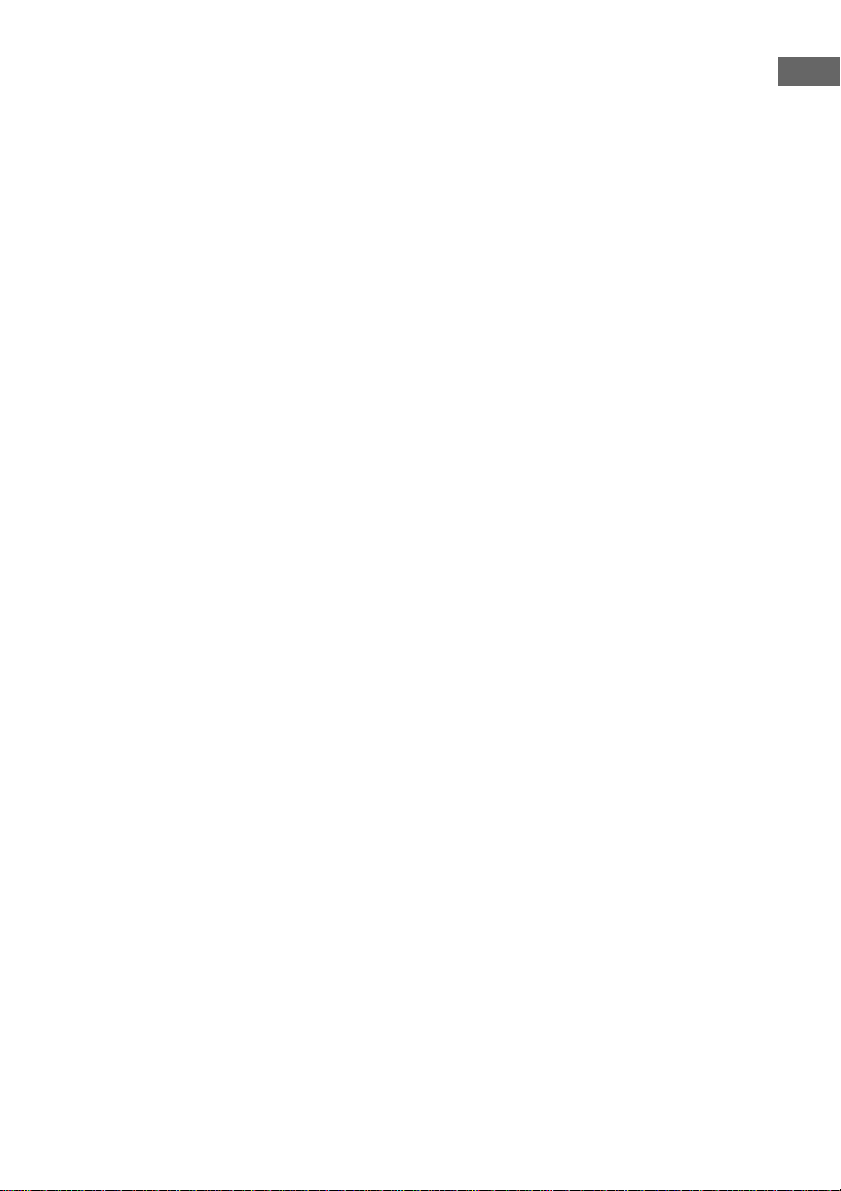
However, this large number of s peakers may narrow the surround effec t area. Thus, it may be more effective to se t
“VIR.SPEAKERS” in the SURR SET UP menu to “OFF”.
Please note that the front L/R and center speakers are common to all modes, and this function only changes the use
of the surround speakers. Dependin g on how you use SPE AKERS FRONT to switc h the front speaker sy stem (A/B),
and how you set “CENTER S P” in th e SPEAKE R SET UP m enu (“YE S” or “MI X”), you can set up two comp letely
different systems. For example, you can set up a 2 channel or 4 channel speaker system for pure audio sources, and
a 7.1 channel speaker system for AV sources.
Please note that in most cases you can use the 9.1 channel setting for Super Audio CD and other pure audio sources
without any adjustments. However, depending on the type of speakers you have and the way the music software was
recorded, you may want to switch to 7.1 channel or 5.1 channel playback. In such cases, you should set up your
surround speaker system to switch between A and B. Use surround speakers B for 5.1 channel op eration and surround
speakers A+B for 9.1 channel operation.
Getting Started
19
US
Page 20
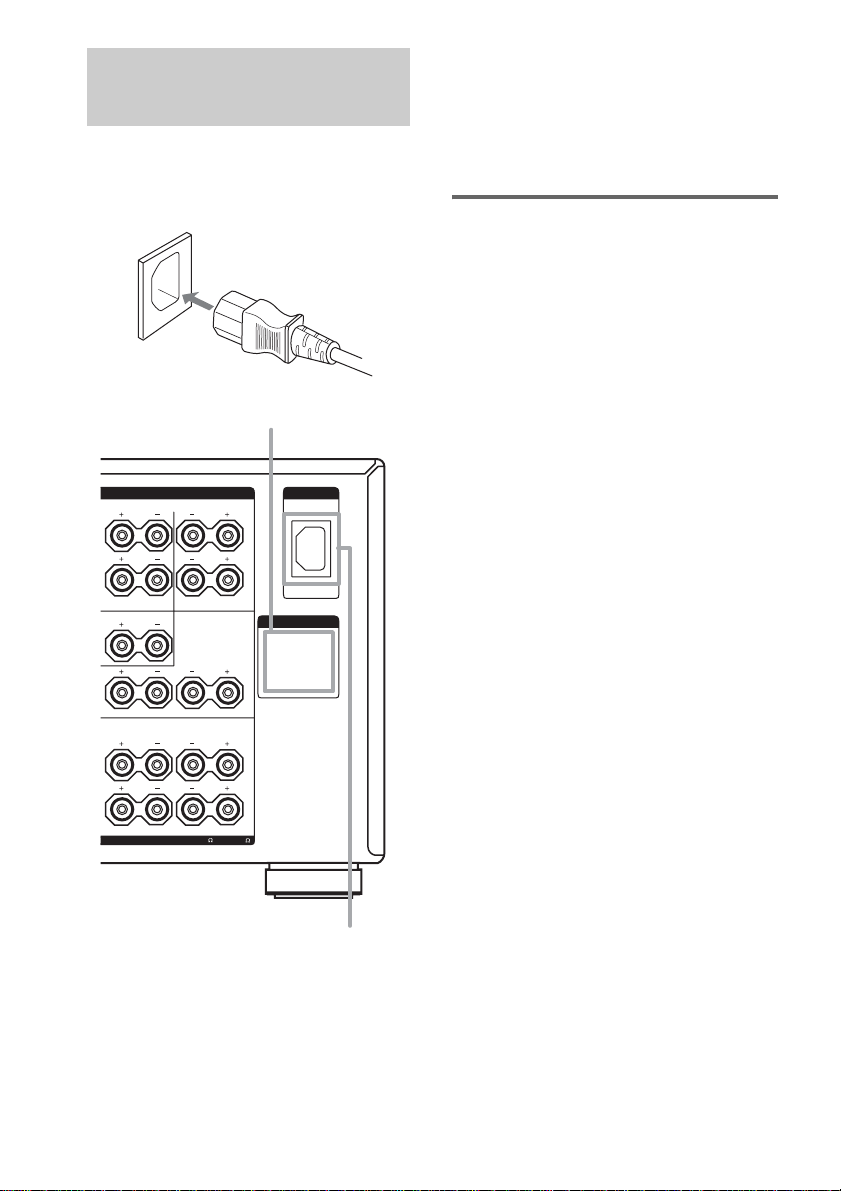
4: Connecting the AC power cord
Connect the supplied AC power cord to the AC
IN terminal on the receiver, then connect the AC
power cord to a wall outlet.
AC power cord
AC OUTLET
SPEAKERS
SURROUND
SURROUND BACK
FRONT
IMPEDANCE USE 4-16
L
L
A+B USE 8-16
R
CENTER
RL
R
AC IN
B
A
AC OUTLET
B
A
• Make sure that the total power consumption of the
component(s) connected to the receiver’s AC
OUTLET(s) does not exceed the wattage stated on
the rear panel. Do not connect high-wattage
electrical home appliances such as electric irons,
fans, or TVs to this outlet. This may cause a
malfunction.
Performing initial setup
operations
Before using the receiver for the first time,
initialize the receiver by performing the
following procedure.
This procedure can also be used to return
settings you have made to their factory defaults.
1 Press ?/1 to turn off the receiver.
2 Hold down ?/1 for 5 seconds.
“ENTER to Clear ALL” appears in the
display for 10 seconds.
3 Press MEMORY/ENTER while “ENTER
to Clear ALL” appears in the display.
After “MEMORY CLEARING...” appears
in the display for a while, “MEMORY
CLEARED!” appears.
The following are reset to their factory
settings.
• All settings in the SPEAKER SET UP,
LEVEL, SURR SET UP, EQUALIZER,
and CUSTOMIZE, CIS, TUNER menus.
• The sound field memorized for each
input.
• All index names for inputs.
Note
If “2nd zone on” or “3rd zone on” appears in the
display, the initial setup operation cannot be
performed. Turn off the indication by following the
first tip in “Listening to the sound in another zone”
(page 53).
20
Notes
• The AC OUTLET(s) on the rear of the receiver is a
switched outlet, which supplies power to the
connected component only while the receiver is
turned on.
US
AC IN
terminal
Page 21
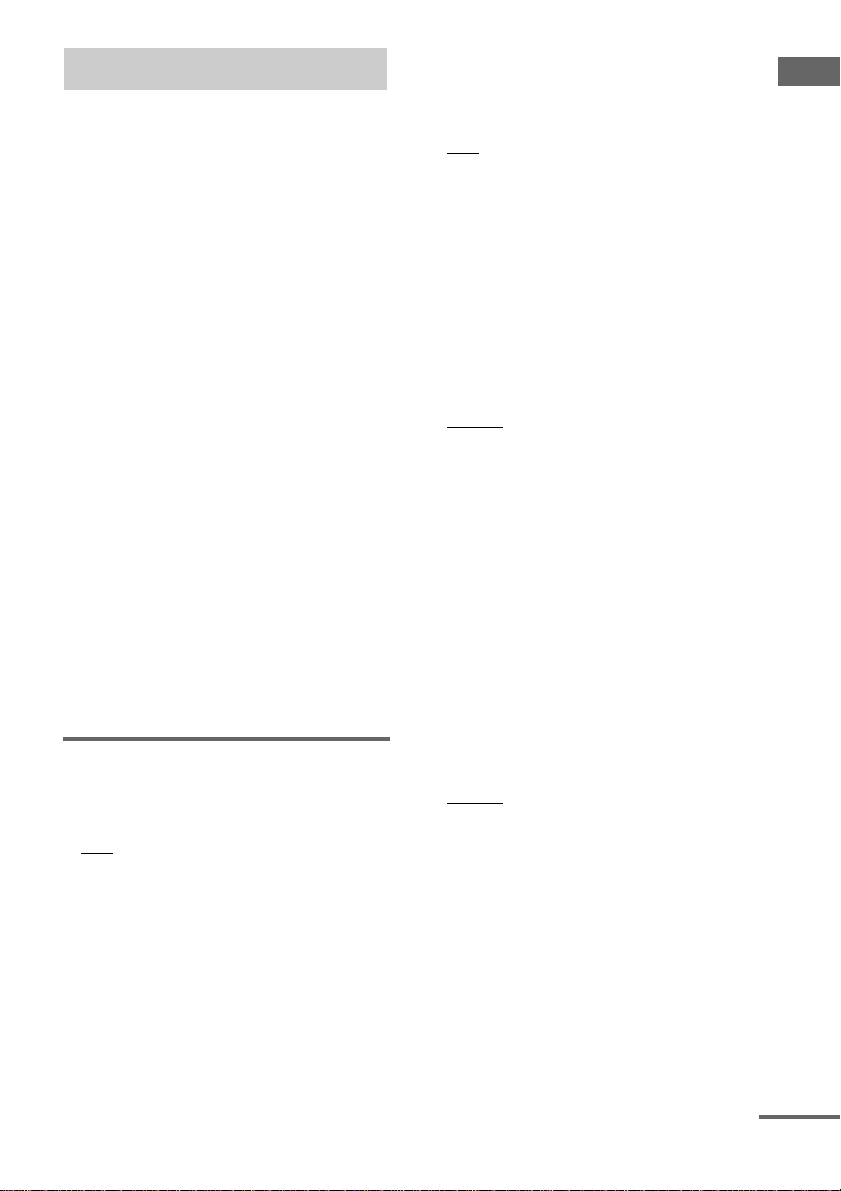
5: Setting up the speakers
You can use the SPEAKER SET UP menu to set
the size and distance of the speakers connected
to this system.
1 Press ?/1 to turn on the system.
2 Rotate MAIN MENU to select
“SPEAKER SET UP”.
3 Rotate MENU to select the menu item
you want.
For more information, see “Speaker setup
parameters”.
Notes
• Certain setup parameters m ay be dimm ed in the
display. This means that the selected paramete r
is either unavailale or fixed and unchangeable
due to sound field (pages 32–34) or other
settings.
• Some speaker setup items may appear dimmed
in the display. This means that they have been
adjusted automatically due to other speaker
settings. Depending on the settings, you may or
may not be able to adjust certain speakers.
4 Rotate –/+ to select the parameter.
5 Repeat steps 3 and 4 until you have set
all of the items that follow.
Note
Before setting up the surround speakers, select the
surround speakers you use (page 51).
Speaker setup parameters
The initial settings are underlined.
x SP EASY SET UP (Speaker easy setup)
•YES
You can set up your speakers automatically
by selecting a pre-defined speaker pattern (see
the supplied “Easy Setup Guide”).
•NO
Select to adjust the settings of each speaker
manually.
x SPEAKER PATTERN
(Speaker setup pattern)
When “SP EASY SET UP” is set to “YES”,
select the speaker setup pattern. Rotate –/+ to
select the speaker setup pattern and press
MEMORY/ENTER to enter the selection.
Check your speaker pattern using the supplied
“Easy Setup Guide”.
x SUB WOOFER (Sub woofer)
•YES
If you connect a sub woofer, select “YES”.
•NO
If you did not connect a sub woofer, select
“NO”. This activates the bass redirection
circuitry and outputs the LFE signals from
other speakers.
Tip
In order to take full advantage of the Dolby Digital
bass redirection circuitry, we recommend setting the
sub woofer’s cut off frequency as high as possible.
x FRONT SP (Front speakers)
• LARGE
If you connect large speakers that will
effectively reproduce bass frequencies, select
“LARGE”. Normally, select “LARGE”.
When the sub woofer is set to “NO”, front
speakers are automatically set to “LARGE”.
•SMALL
If the sound is distorted, or you feel a lack of
surround effects when using multi channel
surround sound, select “SMALL” to activate
the bass redirection circuitry and output the
front channel bass frequencies from the sub
woofer. When the front speakers are set to
“SMALL”, the center, surround and surround
back speakers are also automatically set to
“SMALL” (unless previously set to “NO”).
x CENTER SP (Center speaker)
• LARGE
If you connect a large speaker that will
effectively reproduce bass frequencies, select
“LARGE”. Normally, select “LARGE”.
However, if the front speakers are set to
“SMALL”, you cannot set the center speaker
to “LARGE”.
•SMALL
If the sound is distorted, or you feel a lack of
surround effects when using multi channel
surround sound, select “SMALL” to activate
the bass redirection circuitry and output the
center channel bass frequencies from the front
speakers (if set to “LARGE”) or sub woofer.
continued
21
Getting Started
US
Page 22

•NO or MIX
If you did not connect a center speaker, select
“NO” or “MIX”. When set to “MIX”, the
sound of the center speaker can be output
from the front speakers without deteriorating
the sound quality. For details, see “MIX
SCALING” in the CUSTOMIZE menu
(page 41). The sound of the center channel
will be output from the front speakers.
When the multi channel input is selected,
analog downmixing is performed. Whether
the setting is “NO” or “MIX”.
x SURROUND SP-A
(Surround speaker
x SURROUND SP-B
(Surround speaker
-A)
-B)
The surround back speakers are set to the same
setting.
•LARGE
If you connect large speakers that will
effectively reproduce bass frequencies, select
“LARGE”. Normally, select “LARGE”.
However, if the front speakers are set to
“SMALL”, you cannot set the surround
speakers to “LARGE”.
•SMALL
If the sound is distorted, or you feel a lack of
surround effects when using multi channel
surround sound, select “SMALL” to activate
the bass redirection circuitry and output the
surround channel bass frequencies from the
sub woofer or other “LARGE” speakers.
•NO
If you did not connect surround speakers,
select “NO”.
Tip
When the SPEAKERS SURROUND switch is set to
A+B, the settings for surround spea ker-A are also set
for surround speaker-B.
x SURR BACK SP
(Surround back speakers)
When the surround speakers are set to “NO”, the
surround back speakers are also automatically
set to “NO” and the setting cannot be changed.
•DUAL
If you connect two surround back speakers,
select “DUAL”. The sound will be output to a
maximum of 7.1 channels.
•SINGLE
If you connect only one surround back
speaker, select “SINGLE”. The sound will be
output to a maximum of 6.1 channels.
•NO
If you did not connect surround back
speakers, select “NO”.
Tip
The “LARGE” and “SMALL” settings for each
speaker determine whether or not the internal sound
processor will cut the bass signal from that channel.
When the bass is cut from a channel, the bass
redirection circuitry sends the corresponding bass
frequencies to the sub woofer or other “LARGE”
speakers.
However, it best not to cut them, if possib le. Therefore,
even when using small speakers, you can set them to
“LARGE” if you want to output the bass frequencies
from that speaker. On the other hand, if you are using
a large speaker, but prefer not to have bass frequencies
output from that speaker, set it to “SMALL”.
If the overall sound level is lower than you prefer, set
all speakers to “LARGE”. If there is not enough bass,
you can use the equalizer to boost the bass levels. To
adjust the equalizer, see page 39.
x FRONT XX feet
(Front speaker distance)
Initial setting: 10 feet
Lets you set the distance from your listening
position to the front speakers (A). You can
adjust from 3 feet to 23 feet in 1 foot steps.
If both front speakers are not placed an equal
distance from your listening position, set the
distance to the closest speaker.
When placing only one surround back speaker
A A
30˚30˚
100˚-120˚100˚-120˚
22
US
Page 23

When placing two surround back speakers
(The angle B should be the same)
AA
30˚30˚
100˚-120˚100˚-120˚
B
B
B
x CENTER XX feet
(Center speaker distance)
Initial setting: 10 feet
Lets you set the distance from your listening
position to the center speaker. You can adjust
from 3 feet to 23 feet in 1 foot steps.
x SURROUND-A XX feet
(Surround speaker
-A distance)
x SURROUND-B XX feet
(Surround speaker
-B distance)
Initial setting: 10 feet
Lets you set the distance from your listening
position to the surround speakers. You can
adjust from 3 feet to 23 feet in 1 foot steps.
If both surround speakers are not placed an equal
distance from your listening position, set the
distance to the closest speaker.
x SURR BACK XX feet
(Surround back speaker distance)
Initial setting: 10 feet
Lets you set the distance from your listening
position to the surround back speaker. You can
adjust from 3 feet to 23 feet in 1 foot steps.
If you connect two surround back speakers and
both surround back speakers are not placed an
equal distance from your listening position, set
the distance to the closest speaker.
x SUB WOOFER XX feet
(Sub woofer distance)
Initial setting: 10 feet
Lets you set the distance from your listening
position to the sub woofer. You can adjust from
3 feet to 23 feet in 1 foot steps.
Tip
The receiver lets you to input th e speaker position in
terms of distance. However, it is not possible to set the
center speaker further than the front speakers. Also, the
center speaker cannot be set more that 5 feet closer
than the front speakers.
Likewise, the surround speakers can not be set farther
away from the listening position than the front
speakers. And they can be no more than 15 feet closer.
This is because incorrect speaker placement is not
conducive to the enjoyment of surround sound.
Please note that, setting the speaker distance closer
than the actual location of the speakers will cause a
delay in the output of the sound from that speaker. In
other words, the speaker will sound like it is farther
away.
For example, setting the cen t er speaker distance 3–6
feet closer than the actual speaker position will create
a fairly realistic sensation of bei ng “inside” the sc reen.
If you cannot obtain a satisfactory surround effect
because the surround speake rs are too close, setting the
surround speaker distance closer (shorter) than the
actual distance will create a larger sound stage.
Adjusting these parameter while listening to the sound
often results in much better surround sound. Give it a
try!
For advanced speaker setups
Use the CUSTOMIZE menu and set “MENU
EXPAND” to “ON”. This enables advanced
setups including positioning.
For details on “MENU EXPAND”, see page 40.
For details on how to set the items, see page 42.
Getting Started
23
US
Page 24

6: Adjusting the speaker levels and balance
— TEST TONE
Adjust the speaker levels and balance while
listening the test tone from your listening
position. Use the remote for these operations.
For details on remote operations, refer to the
operating instructions supplied with the remote.
Tip
The receiver employs a test tone with a frequency
centered at 800 Hz.
1 Press ?/1 on the remote to turn on the
receiver.
2 Touch RM SELECT.
3 Touch AMP.
4 Touch b to display screen 4/6.
5 Touch TEST TONE.
“TEST TONE” in the LEVEL menu
appears in the display and the test tone is
output from each speaker in sequence.
6 Adjust the speaker level and balance
using the LEVEL menu so that the level
of the test tone sounds the same from
each speaker.
For details on the LEVEL menu settings,
see page 38.
Tips
• To adjust the level of all speakers at the same
time, touch MASTER VOL +/– o n the remote or
turn MASTER VOLUME on the receiver.
• You can also use –/+ on the receiver for the
adjustment.
7 After the adjustment, touch TEST
TONE again.
The test tone turns off.
To output the test tone only from
a specific speaker
Set “TEST TONE” in the LEVEL menu to
“FIX” (page 38). The test tone is output only
from the selected speaker.
For more precise adjustment
You can output the test tone or sound source
from two adjacent speakers to adjust their
balance and level.
Set “MENU EXPAND” in the CUSTOMIZE
menu to “ON” (page 40). Then select the two
speakers you want to adjust using “PHASE
NOISE” or “PHASE AUDIO” in the LEVEL
menu (page 45).
24
US
Page 25

Amplifier Operation
Selecting the component
1 Rotate INPUT SELECTOR to select the
input.
The selected input appears in the display.
To select the Display
VCR VIDEO 1, VIDEO 2,
Camcorder or TV game VIDEO 5
LD player LD
DVD player DVD
Satellite tuner TV/SAT
Tape deck TAPE
MD or DAT deck MD/DAT
CD or Super Audio CD
player
Built-in tuner FM or AM and
Turntable PHONO
i.LINK component* i.LINK
* See “Note when “i.LINK” is selected” below.
VIDEO 3 or
VIDEO 4
CD/SACD
frequency
2 Turn on the component and start
playback.
3 Rotate MASTER VOLUME to adjust the
volume.
Note when “i.LINK” is selected
When “i.POWER” is set to “AUTO” (page 41), the
power of the i.LINK circuits turns on after “i.LI NK” is
selected, and “i.LINK Connecting” appears in the
display while the power of the i.LINK circuits is
turning on. While this message appears, no sound is
output because LINC is not established. (See page 57
for details on LINC.)
Make sure to control the player after “i.LI NK
Connecting” turns off.
The connected i.LINK component name appears
except in the following cases.
“No LINC” : No i.LINK component is connected when
“i.LINK” is selected.
“Disc”: The receiver could obtain only general
information from the connected component.
“Unknown”: The receiver could not ob tain information
from the connected component.
To mute the sound
Press MUTING on the remote. To cancel, press
MUTING on the remote again or turn MASTER
VOLUME clockwise to raise the volume. Even
if you turn off the receiver, the muting function
continues to mute the sound when you turn the
receiver back on.
Note on using headphones
When headphones are connected, you can select only
the following sound fields (page 33).
– HEADPHONE (2CH)
– HEADPHONE (DIRECT)
– HEADPHONE (MULTI 1)
– HEADPHONE (MULTI 2)
– HEADPHONE THEATER
Amplifier Operation
25
US
Page 26

Listening to multi channel
Listening to FM/AM radio
sound
— MULTI CH IN
You can select the audio directly from the
components connected to the MULTI
CHANNEL IN jacks. This enables you to enjoy
high quality analog inputs like DVD or Super
Audio CD.
Surround effects and LIP SYNC (page 41) are
not activated when using this input.
Press MULTI CH IN 1/2 repeatedly to select
the multi channel audio source (“MULTI CH
1” or “MULTI CH IN 2”).
The selected audio source is output.
Note
This function is canceled when you select the sound
field indication by pressing MULTI CH IN 1/2, or
when you switch the input or sound field (page 31-34).
When a center speaker or sub
woofer is not connected (Analog
downmix function)
If you have set the center speaker to “NO” or
“MIX”, or set the sub woofer to “NO” in the
SPEAKER SET UP menu (page 21), and you
activate the MULTI CH IN function, the analog
center or sub woofer audio will be output from
the front left and right speakers.
You can listen to FM and AM broadcasts
through the built-in tuner. Before operation,
make sure you have connected the FM and AM
antennas to the receiver (see page 15).
Tip
The tuning scale for direct tuning is 100 kHz for FM
and 10 kHz for AM. (The AM tuning scale can be
changed (see page 63). )
Automatic tuning
1 Rotate INPUT SELECTOR to select
tuner (“FM” or “AM”).
2 Press FM/AM to select “FM” or “AM”.
3 Press TUNING + or TUNING –.
Press TUNING + to scan from low to high;
press TUNING – to scan from high to low.
The receiver stops scanning whenever a
station is received.
In case of poor FM stereo
reception
If the FM stereo reception is poor and
“STEREO” flashes in the display, select
monaural audio so that the sound will be less
distorted.
1 Rotate MAIN MENU to select “TUNER”.
2 Rotate MENU to select “FM MODE ”.
3 Rotate –/+ to select “MONO”.
The FM reception switches to monaural.
26
Direct tuning
Enter a frequency of the station directly by using
the remote.
For details on the supplied remote, refer to the
operating instructions supplied with the remote.
1 Touch RM SELECT, AMP, and TUNER
in order.
The input of the receiver switches to
TUNER.
2 Touch RM SELECT.
3 Touch TUNER.
US
Page 27

4 Touch FM/AM to select FM or AM band.
You can also use the FM/AM button on the
receiver.
5 Touch b to display screen 2/6.
6 Touch DIRECT.
7 Touch the numeric buttons to enter the
frequency.
Example 1: FM 102.50 MHz
Touch 1 b 0 b 2 b 5 b 0
(You do not have to enter the last “0” when
the tuning scale is set to 100 kHz.)
Example 2: AM 1,350 kHz
Touch 1 b 3 b 5 b 0
(You do not have to enter the last “0” when
the tuning scale is set to 10 kHz.)
If you have tuned in an AM station, adjust
the direction of the AM loop antenna for
optimum reception.
If you cannot tune in a station
and the entered numbers flash
Make sure you have entered the right frequency.
If not, repeat step 7. If the entered numbers still
flash, the frequency is not used in your area.
Presetting radio stations
You can preset up to 30 FM or AM stations.
Then you can easily tune in the stations you
often listen to.
Presetting radio stations
1 Rotate INPUT SELECTOR to select
tuner (“FM” or “AM”).
2 Press FM/AM to select “FM” or “AM”.
3 Tune in the station that you want to
preset using Automatic Tuning
(page 26) or Direct Tuning (page 26).
Switch the FM reception mode if necessary
(page 26).
4 Press MEMORY/ENTER.
“MEMORY” appears in the display for a
few seconds. Do steps 5 to 6 before the
display goes out.
5 Press PRESET TUNING + or PRESET
TUNING – to select a preset number.
If you want to switch the memory page,
press SHIFT on the remote.
If “MEMORY” goes out before you select
the preset number, start again from step 4.
6 Press MEMORY/ENTER again.
The station is stored to the selected preset
number.
If “MEMORY” goes out before you press
MEMORY/ENTER, start again from step
4.
7 Repeat steps 2 to 6 to preset another
station.
Amplifier Operation
Tuning to preset stations
1 Rotate INPUT SELECTOR to select
tuner (“FM” or “AM”).
2 Press PRESET TUNING + or PRESET
TUNING – repeatedly to select the
preset station you want.
continued
27
US
Page 28

Each time you press the button, you can
select the preset station as follows:
tA1yA2y...yA0yB1yB2y...yB0T
tC0y...yC2yC1T
Using the remote (RM-TP2 only)
1 Touch RM SELECT.
2 Touch AMP, then touch TUNER.
The input of the receiver switches to
TUNER.
3 Touch RM SELECT.
4 Touch TUNER.
5 Touch SHIFT to select the memory page (A,
B, or C).
6 Touch PRESET +/– to select the preset
station you want.
You can also select the preset station
directly.
In the TUNER screen, touch b to display
screen 2/3. Touch A, B, or C to select the
memory page, then touch the numeric
buttons to enter the preset number.
Changing the display
Changing the information in
the display
You can check the sound field etc. by changing
the information in the display.
Press DISPLAY repeatedly.
Each time you press DISPLAY, the display will
change as follows.
All inputs except “FM” and “AM”
Index name and sound field name* y Input
name and sound field name
FM and AM
Preset station name and sound field name* y
Input name and sound field name
* Index name appears only when you have assigned
one to the input or preset station (page 49). Index
name does not appear when only blank spaces have
been entered, or it is the same as the input name.
Displaying the input stream
information
You can check the input stream information
(about format, channel, etc.) of digital input
signals. The input stream information also
appears for 4 seconds when the receiver detects
any changes in the digital input signal.
1 Rotate MAIN MENU to select “STREAM
INFO”.
2 Rotate MENU.
The input stream information appears.
3 Rotate –/+ for more information.
28
Changing the brightness of
the display
1 Touch AMP in the RM SELECT screen.
2 Touch b to display screen 5/6, then
touch DIMMER repeatedly.
The brightness of the display changes in 3
steps (0% DOWN, 60% DOWN, 100%
DOWN*).
* When 100% DOWN is selected, the indication
“100% DOWN” does not appear in the display.
US
Page 29

About the indications in the display
12 3 987 q
0 q
q
q
qkq
w;w
w
wdw
w
4 5
q
q
6
CSR
LSW
SL
L.F.E.
SBSBL
g
A SW: Lights up when sub woofer selection is
set to “YES” (page 21). While this indicator
lights up, the receiver creates a sub woofer
signal based on the LFE signal in the disc
being played back or the low frequency
components of the front channels. This
indicator does not light during the 2CH
STEREO mode or when 2 channel signal is
input while [A.F.D. AUTO] is selected and
[A.F.D. 2CH SW] in the SURR SET UP menu
is set to “OFF”.
B Playback channel indicators: The letters
(L, C, R, etc.) indicate the channels being
played back. The boxes around the letters vary
to show how the receiver downmixes the
source sound (based on the speakers settings).
L (Front Left), R (Front Right), C (Center
(monaural)), SL (Surround Left), SR
(Surround Right), S (Surround (monaural or
the surround components obtained by Pro
Logic processing)), SBL (Surround back
Left)*, SBR (Surround back right)*, SB
(Surround Back (the surround back
components obtained by 6.1 channel
decoding))
Example:
Recording format (Front/Surround): 3/2.1
Output channel: Surround speakers absent
Sound Field: A.F.D. AUTO
* Lights up when the test tone for SBL or SBR
signal is output.
C ; DIGITAL (EX): Lights up when Dolby
Digital signals are input. “EX” lights up when
Dolby Digital EX signals are input.
DIGITAL EX
;
SR
;
PRO LOGIC II EQRDSNEO:6 DISCRETE
SBR
MOVIE MONO MEMORY
f
DTS-ES 96/24
a
s
H.A.T.S.
STEREOMATRIXCINEMAMUSIC
l
j
D INPUT: Lights up constantly. One of the input
indicators also lights up according to the
current input.
E AUTO: Lights up when INPUT MODE is set
to “AUTO 2CH” (page 37).
F i.LINK: Lights up when an i.LINK component
is connected.
G DTS (-ES): Lights up when DTS signals are
input. “-ES” lights up when DTS-ES signals
are input. When playing a DTS format disc, be
sure that you have made digital connections
and that INPUT MODE is NOT set to
“ANALOG 2CH FIXED” (page 37).
H COAX: Lights up when INPUT MODE is set
to “AUTO” and the source signal is a digital
signal being input through the COAXIAL
terminal, or when INPUT MODE is set to
“COAXIAL FIXED” (page 37).
I OPT: Lights up when INPUT MODE is set to
“AUTO” and the source signal is a digital
signal being input through the OPTICAL
terminal, or when INPUT MODE is set to
“OPTICAL FIXED” (page 37).
J ANALOG: Lights up when INPUT MODE is
set to “AUTO” and no digital signal is input to
COAXIAL or OPTICAL jack, or when
INPUT MODE is set to “ANALOG 2CH
LSW
SL
CR
SR
FIXED” (page 37).
K MULTI CH IN 1/2: Lights up when “MULTI
CH IN 1” or “MULTI CH IN 2” is selected.
L SLEEP: Lights up when sleep timer is
activated.
M D.RANGE: Lights up when dynamic range
compression is activated (page 46).
a
MULTI CH IN 1 2INPUT AUTOI.LINK COAX OPT ANALOG
h
SLEEP
D.RANGE
g
s
qd
Amplifier Operation
f
continued
US
29
Page 30

N EQ: Lights up when the equalizer is activated.
O Tuner indicators: Lights up when using the
receiver to tune in radio stations, etc. See
pages 26–28 for tuner operations.
P H.A.T.S.: Lights up when the connected
i.LINK component is compatible with the
H.A.T.S. function.
Q 96/24: Lights up when the receiver is
decoding DTS 96 kHz/24 bit signals.
R MATRIX: Lights up when DTS-ES Matrix
decoding is activated.
S DISCRETE: Lights up when DTS-ES
Discrete decoding is activated.
T CINEMA: Lights up when DTS Neo:6
Cinema decoding is activated.
U NEO:6: Lights up when DTS Neo:6 Cinema/
Music decoding is activated.
V MUSIC: Lights up when Pro Logic II Music
or DTS Neo:6 Music decoding is activated.
W MOVIE: Lights up when Pro Logic II Music
decoding is activated.
X ; PRO LOGIC (II): Lights up when the
receiver applies Pro Logic processing to 2
channel signals in order to output the center
and surround channel signals. This indicator
also lights when the Pro Logic II Movie/Music
decoder is activated. However, this indicator
does not light if both the center and surround
speakers are set to “NO”.
Y L.F.E.: Lights up when the disc being played
back contains the LFE (Low Frequency
Effect) channel. When the sound of the LFE
channel signal is actually being reproduced,
the bars underneath the letters lights up to
indicate the level. Since the LFE signal is not
recorded in all parts of the input signal the bar
indication will fluctuate (and may turn off)
during playback.
30
US
Page 31

Enjoying Surround Sound
Using only the front speakers
In this mode, the receiver outputs the sound
from the front L/R speakers only. There is no
sound from the sub woofer.
Listening to 2 channel stereo
sources (2CH STEREO)
Standard 2 channel stereo sources completely
bypass the sound field processing and multi
channel surround formats are downmixed to 2
channel.
Press 2CH.
“2CH STEREO” appears in the display and the
receiver switches to the 2CH STEREO mode.
Note
No sound is output from the sub woofer in the 2CH
STEREO mode. To listen to the 2 channel stereo
sources using the front L/R speakers and a sub woofer,
select “A.F.D. AUTO” and set “A.F.D. 2CH SW” in
the SURR SET UP menu to “CREATE”.
Enjoying higher fidelity sound
— AUTO FORMAT DIRECT
The Auto Format Direct (A.F.D.) mode allows
you to select the decoding mode you want for
your audio sound.
A.F.D. mode Decodin g mode
AUTO As encoded
PRO LOGIC Dolby Pro Logic
PRO LOGIC II MOVIE
PRO LOGIC II MUSIC
Neo:6 Cinema
Neo:6 Music
Multi Stereo Multi Stereo
Decoding the input audio
signal automatically
In this mode, the receiver automatically detects
the type of audio signal being input (Dolby
Digital, DTS, standard 2 channel stereo, etc.)
and performs the proper decoding if necessary.
This mode presents the sound as it was recorded/
encoded, without adding any surround effects.
However, when “A.F.D. 2CH SW” in the SURR
SET UP menu is set to “CREATE” and if there
are no low frequency signals (Dolby Digital
LFE, etc.) it will generate a low frequency signal
for output to the sub woofer.
Press A.F.D. repeatedly to select “A.F.D.
AUTO”.
The receiver automatically detects the type of
audio signal being input and performs the proper
decoding if necessary.
Tip
In most cases, “A.F.D. AUTO” provides the most
appropriate decoding. You may want to use SURR
BACK DECODING (page 34) to match the input
stream to the mode you prefer.
Dolby Pro Logic II
DTS Neo:6
Enjoying Surround Sound
continued
31
US
Page 32

Enjoying stereo sound in multi
channel (2 channel decoding
mode)
This mode lets you specify the type of decoding
for 2 channel audio sources. This receiver can
reproduce 2 channel sound in 5 channels
through Dolby Pro Logic II; 6 channels through
DTS Neo:6; or 4 channels through Dolby Pro
Logic. However, DTS 2CH sources are not
decoded by DTS Neo:6; they are output in 2
channels. When the multi channel signal are
input, the encoded multi channel signals are
output as they are.
Press A.F.D. repeatedly to select the 2
channel decoding mode.
x PRO LOGIC
Performs Dolby Pro Logic decoding. The source
recorded in 2 channel is decoded into 4 channels.
x PRO LOGIC II MOVIE
Performs Dolby Pro Logic II Movie mode decoding.
This setting is ideal for movies encoded in Dolby
Surround. In Addition, this mod e can reproduce so und
in 5.1 channel when watching videos of overdubbed or
old movies.
x PRO LOGIC II MUSIC
Performs the Dolby Pro Logic II Music mode
decoding. This setting is ideal for normal stereo
sources such as CDs.
x Neo:6 Cinema
Performs the DTS Neo:6 Cinema mode decoding.
x Neo:6 Music
Performs the DTS Neo:6 Music mode decoding. This
setting is ideal for normal stereo sources such as CDs.
x MULTI STEREO
Outputs the 2 channel L/R signals from all speakers.
If you connect a sub woofer
When the source signal does not include a LFE
signal, the receiver generates a low frequency
signal for output to the sub woofer. However the
low frequency signal is not generated for “Neo:6
Cinema” or “Neo:6 Music” when all speakers
are set to “LARGE”.
Selecting a sound field
You can take advantage of surround sound
simply by selecting one of the receiver’s preprogrammed sound fields. They bring the
exciting and powerful sound of movie theaters
and concert halls into your home.
Selecting a sound field for
movies
Press MOVIE repeatedly to select the
sound field you want.
The selected sound field appears in the display.
Sound field
CINEMA STUDIO EX A DCS
CINEMA STUDIO EX B DCS
CINEMA STUDIO EX C DCS
V.MULTI DIMENSION DCS
About DCS (Digital Cinema
Sound)
Sound fields marked DCS use DCS
technology.
DCS is the concept name of the surround
technology for home theater developed by Sony.
DCS uses the DSP (Digital Signal Processor)
technology to reproduce the sound
characteristics of an actual cinema cutting studio
in Hollywood.
When played at home, DCS will create a
powerful theater effect that mimics the artistic
combination of sound and action as envisioned
by the movie director.
When a sound field with the
selected, Digital Cinema Sound indicator lights up.
x CINEMA STUDIO EX A DCS
Reproduces the sound characteristics of the Sony
Pictures Entertainment “Cary Grant Theater” cinema
production studio. This is a standard mode, great for
watching most any type of movies.
x CINEMA STUDIO EX B DCS
Reproduces the sound characteristics of the Sony
Pictures Entertainment “Kim Novak Theater” cinema
production studio. This mode is ideal for watching
science-fiction or action movies with lots of sound
effects.
DCS
mark is
32
US
Page 33

x CINEMA STUDIO EX C DCS
Reproduces the sound characteristics of the Sony
Pictures Entertainment scoring stage. This mode is
ideal for watching musicals or films where orchestra
music is featured in the soundtrack.
x V.MULTI DIMENSION DCS
Creates 5 sets of virtual speakers from a single pair of
actual surround speakers.
About CINEMA STUDIO EX modes
CINEMA STUDIO EX modes are suitable for
watching motion picture DVDs (etc.), with
multi channel surround effects. You can
reproduce the sound characteristics of Sony
Pictures Entertainment’s dubbing studio in your
home.
The CINEMA STUDIO EX modes consist of
the following three elements.
• Virtual Multi Dimension
Creates 5 sets of virtual speakers from a single
pair of actual surround speakers.
• Screen Depth Matching
Creates the sensation that the sound is coming
from inside the screen like in theaters.
• Cinema Studio Reverberation
Reproduces the type of reverberation found in
theaters.
The CINEMA STUDIO EX modes integrate
these three elements simultaneously.
Tips
You can identify the encoding format of DVD
software, etc. by looking at the logo on the package.
– : Dolby Digital discs
– : Dolby Surround encoded programs
– : DTS Digital Surround enco ded programs
Notes
• The effects provided by the virtual speakers may
cause increased noise in the playback signal.
• When listening with sound fields that employ the
virtual speakers, you will not be able to hear any
sound coming directly from the surround speakers.
Selecting a sound field for
music
Press MUSIC repeatedly to select the
sound field you want.
The selected sound field appears in the display.
Sound field
D.CONCERT HALL A
D.CONCERT HALL B
CHURCH
JAZZ CLUB
LIVE CONCERT
STADIUM
SPORTS
x D.CONCERT HALL A
Uses 3D sound imaging to reproduce the sound
characteristics of the CONCERTGEBOUW in
Amsterdam, which is famous for a large sound stage
produced by reflectivity.
x D.CONCERT HALL B
Uses 3D sound imaging to reproduce the sound
characteristics of the MUSIKVEREIN in Vienna,
which is famous for its hall resonance and unique
reverberative sound.
x CHURCH
Reproduces the acoustics of a stone church.
x JAZZ CLUB
Reproduces the acoustics of a jazz club.
x LIVE CONCERT
Reproduces the acoustics of a 300-seat live house.
x STADIUM
Reproduces the feeling of a large open-air stadium.
x SPORTS
Reproduces the feeling of sports broadcasting.
When the headphones are
connected
You can select only from the following sound
fields.
x HEADPHONE (2CH)
Press 2CH or A.F.D. Outputs the sound in 2 channel
(stereo). Standard 2 channel stereo sources completely
bypass the sound field processing and multi channel
surround formats are downmixed to 2 channels.
x HEADPHONE (DIRECT)
Press DIRECT. Outputs the analog signal s with ou t
digital processing by the equalizer.
x HEADPHONE (MULTI 1/MULTI 2)
Press MULTI CH 1/2. Outputs the analog signals input
to the MULTI CHANNEL INPUT jacks by
downmixing to 2 channels.
Enjoying Surround Sound
continued
33
US
Page 34

x HEADPHONE THEATER DCS
Press MOVIE or MUSIC. Allows you to experience a
theater-like environment while listening through a pair
of headphones.
To turn off the surround effect
Press 2CH, or press A.F.D. to select “A.F.D.
AUTO”.
Enjoying the surround effect
at low volume level
(NIGHT MODE)
This function allows you to retain a theater like
environment at low volume levels. This function
can be used with other sound fields.
When watching a movie late at night, you will be
able to hear the dialog clearly even at a low
volume level. Use the remote for the operation.
1 Touch RM SELECT.
2 Touch AMP.
3 Touch b to display screen 2/6.
4 Touch NIGHT MODE.
The NIGHT MODE function is activated.
Tip
While this function is on, the BASS, TREBLE, and
EFFECT level increase, and “D.RANGE COMP.” is
automatically set to “MAX” (page46).
Note
This function cannot be activated when the DIRECT
function is activated.
Selecting the surround back decoding mode
— SURR BACK DECODING
This function lets you select the decoding mode
for the surround back signals of the multi
channel input stream.
By decoding the surround back signal of DVD
software (etc.) recorded in Dolby Digital EX,
DTS-ES Matrix, DTS-ES Discrete 6.1, etc.
format, you can enjoy the surround sound
intended by the filmmakers.
Press SURR BACK DECODING repeatedly
to select the surround back decoding
mode.
For details, see “How to select the surround back
decoding mode” on page 35.
Tip
You can select the surround back decoding mode using
“SB DECODING” in the CUSTOMIZE menu
(page 40).
34
Listening to the sound
without any adjustment
You can listen to the sound without adjusting the
equalizer and surround effect.
Press DIRECT.
The equalizer and sound fields are canceled.
Note
LIP SYNC (page 41) is not activated when an analog
input is selected and the DIRECT function is used.
US
Page 35

How to select the surround back decoding mode
You can select the surround back mode you want according to the input stream.
When you select “AUTO”
When the input stream contains the 6.1 channel decode flaga), the appropriate decoder is applied to
decode the surround back signal.
Input stream Output channel Applied surround back decoder
Dolby Digital 5.1 5.1
Dolby Digital EX
b)
DTS 5.1 5.1
DTS-ES Matrix 6.1
c)
DTS-ES Discrete 6.1
When you select “MATRIX”
Dolby Digital EX is applied to decode the surround back signal regardless of the 6.1 channel decode
a)
flag
in the input stream. This decoder conforms to the Dolby Digital EX specifications functions the
same as the decoders
Input stream Output channel Applied surround back decoder
Dolby Digital 5.1 6.1
Dolby Digital EX
b)
DTS 5.1 6.1
DTS-ES Matrix 6.1
c)
DTS-ES Discrete 6.1
When you select “OFF”
Surround back decoding is not performed.
The SB DEC indicator lights up when the surround back signal is actually decoded.
a)
6.1 channel decode flag is the information recorded in software like DVDs.
b)
Dolby Digital DVD software that includes a Surround EX flag. The Dolby Corporation web page can help you
distinguish Surround EX films.
c)
Software encoded with a flag to denote it has both Surround EX and 5.1 channel signals.
d)
Software encoded with both 5.1 channel signals and an extension stream designed for returning those signals to
6.1 discrete channels. Discrete 6.1 channel signals are DVD specific signals not used in movie theaters.
e)
When two surround back speake rs are connected, the output channel will be 7.1 channel.
f)
This decoder can be used for all 6.1 formats (Dolby Digital EX, DTS-ES Matrix 6.1, DTS-ES Discrete 6.1).
Note
There may be no sound from the surround back speaker in Dolby Digital EX mode. Some discs have no Dolby Digital
EX flag even though the packages have Dolby Digital EX logos. In this case, select “MATRIX”.
e)
e)
6.1
e)
e)
6.1
d)
e)
6.1
f)
used in movie theaters.
e)
e)
6.1
e)
e)
6.1
d)
e)
6.1
—
Matrix decoder for Dolby Digital EX
—
DTS Matrix decoder
DTS Discrete decoder
Matrix decoder for Dolby Digital EX
Matrix decoder for Dolby Digital EX
Matrix decoder for Dolby Digital EX
Matrix decoder for Dolby Digital EX
Matrix decoder for Dolby Digital EX
Enjoying Surround Sound
35
US
Page 36

Advanced Adjustments and Settings
Assigning the audio input
— DIGITAL ASSIGN
You can assign the digital audio inputs to other
inputs. This function is convenient in the
following cases.
(Example) When you have two DVD players
and no digital audio input jack is available
for the second DVD player.
Connect the first DVD player to the DVD
COAXIAL IN jack and connect the second
DVD player to the DVD OPTICAL IN jack.
Also, connect the analog audio/video output
jacks on the second DVD player to the VIDEO
2 INPUT jacks on the receiver.
Assign “DVD COAX” to DVD and assign
“DVD OPT” to VIDEO 2.
1 Rotate MAIN MENU to select
“CUSTOMIZE”.
2 Rotate MENU to select “DIGITAL
ASSIGN ?”.
3 Press MEMORY/ENTER.
4 Rotate MENU to select the digital audio
input you want to assign.
5 Rotate –/+ to select the input you want
to assign the digital audio input jack
selected in step 4.
The input you can assign varies for each
audio input. For details, see “Selectable
inputs for each digital audio input”.
Selectable inputs for each digital
audio input
VIDEO 1 COAX, VIDEO 1 OPT
VIDEO 1, VIDEO 2, VIDEO 3, VIDEO 4, TAPE
VIDEO 5 OPT
VIDEO 5, VIDEO 2, VIDEO 3, VIDEO 4, TAPE
DVD COAX, DVD OPT
DVD, VIDEO 2, VIDEO 3, VIDEO 4, TAPE
LD COAX, LD OPT, LD DD RF
LD, VIDEO 2, VIDEO 3, VIDEO 4, TAPE
TV/SAT COAX, TV/SAT OPT
TV/SAT, VIDEO 2, VIDEO 3, VIDEO 4, TAPE
MD/DAT OPT
MD/DAT, VIDEO 2, VIDEO 3, VIDEO 4, TAPE
CD/SACD COAX, CD/SACD OPT
CD/SACD, VIDEO 2, VIDEO 3, VIDEO 4, TAPE
Notes
• You cannot assign several digital audio inputs to the
same input.
• You cannot use the digital audio input with its
original input when it is assigned to anot her input.
• When you assign the digit al aud io in pu t, th e INP UT
MODE setting may change automatically (page 37) .
• You cannot assign a digital audio input to TUNER.
36
US
Page 37

Switching the audio input
Customizing sound fields
mode for digital
components
— INPUT MODE
You can switch the audio input mode for
components for which this receiver has digital
audio input jacks.
1 Rotate INPUT SELECTOR to select the
input.
2 Press INPUT MODE repeatedly to
select the audio input mode.
The selected audio input mode appears in
the display.
Audio input modes
• AUTO 2CH
Gives priority to the digital audio signals
input to the DIGITAL COAXIAL jack,
DIGITAL OPTICAL jack, and to the AUDIO
IN (L/R) jacks in that order. When there are
no digital audio signals, the analog audio
signals input to the AUDIO IN (L/R) jacks are
selected.
• COAXIAL FIXED
Specifies the digital audio signals input to the
DIGITAL COAXIAL jack.
•OPTICAL FIXED
Specifies the digital audio signals input to the
DIGITAL OPTICAL jack.
• ANALOG 2CH FIXED
Specifies the analog audio signals input to the
AUDIO IN (L/R) jacks.
Notes
• You cannot select the digital audio input assigned to
another function with the DIGITAL ASSIGN
function (page 36).
• Some of the audio input modes do not appear
depending on the input.
By adjusting the SURR SET UP menu and
LEVEL menu, you can customize the sound
fields to suit your particular listening situation.
Note on the displayed items
The setup items you can adjust in each menu
vary depending on the sound field. Certain setup
parameters may be dimmed in the display. This
means that the selected parameter is either
unavailable or fixed and unchangeable.
Adjusting the SURR SET UP
menu
You can customize the surround effects of the
selected sound field. The settings are stored
individually for each sound field.
1 Start playing a source encoded with
multi channel surround effects (DVD,
etc.).
2 Rotate MAIN MENU to select “SURR
SET UP”.
3 Rotate MENU to select the parameter.
For details, see “SURR SET UP menu
parameters” below.
4 While monitoring the sound, rotate –/+
to adjust the selected parameter.
5 Repeat steps 3 and 4 to adjust the other
parameters.
SURR SET UP menu parameters
x EFFECT LEVEL XXX%
(Effect level)
Initial setting: 100%
Higher settings apply more su rround effect. You can
adjust from 20% to 120% in 5% steps.
For advanced SURR SET UP
menu adjustments
Use the CUSTOMIZE menu and set “MENU
EXPAND” to “ON” to enable advanced
adjustments.
For details on “MENU EXPAND”, see page 40.
For details on how to set the items, see page 44.
Advanced Adjustments and Settings
continued
37
US
Page 38

Adjusting the LEVEL menu
You can adjust the balance and level of each
speaker. These settings are applied to all sound
fields.
1 Start playing a source encoded with
multi channel surround effects (DVD,
etc.).
2 Rotate MAIN MENU to select “LEVEL”.
3 Rotate MENU to select the parameter.
For details, see “LEVEL menu parameters”
below.
4 While monitoring the sound, rotate –/+
to adjust the selected parameter.
5 Repeat steps 3 and 4 to adjust the other
parameters.
LEVEL menu parameters
x TEST TONE (Test Tone)
Initial setting: OFF
Lets you output the test tone sequentially from each
speaker. When set to “AUTO”, the test tone is output
from each speaker automatically. When set to “FIX”,
you can select which speaker will output the test tone.
x FRONT L_I_R (Front speaker balance)
Initial setting: 0 (BALANCE)
Lets you adjust the balance between front left and right
speakers. You can adjust from –8 dB to +8 dB in 0.5
dB steps.
x CENTER XXX.X dB
(Center speaker level)
x SURROUND L XXX.X dB
(Surround speaker (L) level)
x SURROUND R XXX.X dB
(Surround speaker (R) level)
x SURR BACK XXX.X dB
(Surround back speaker level)*
x SURR BACK L XXX.X dB
(Surround back (L) level)**
x SURR BACK R XXX.X dB
(Surround back (R) level)**
x SUB WOOFER XXX.X dB
(Sub woofer level)
Initial setting: 0 dB
You can adjust from –20 dB to +10 dB in 0.5 dB steps.
x MULTI CH 1 SW XXX dB
(Multi channel 1 sub woofer level)
x MULTI CH 2 SW XXX dB
(Multi channel 2 sub woofer level)
Initial setting: 0 dB
Lets you increase the level of the MULTI CHANNEL
INPUT 1/MULTI CHANNEL INPUT 2 sub woofer
channel by +10 dB. This adjustment may be necessary
when connecting a DVD player to the MULTI
CHANNEL INPUT 1/MULTI CHANNEL INPUT 2
jacks. The sub woofer level from DVD players is 10 dB
lower than Super Audio CD players.
* Only when the surround back sp eaker is set to
“SINGLE” in the SPEAKER SET UP menu
(page 22).
**Only when the surround back speaker is set to
“DUAL” in the SPEAKER SET UP menu
(page 22).
Note
When one of the following sound fields are selected,
no sound is output from the sub wo ofer if all the
speakers are set to “LARGE” in the SPEAKER SET
UP menu. However, the soun d will be output f rom the
sub woofer if the digital input signal contains LFE
(Low Frequency Effect) signals, or if the front or
surround speakers are set to “SMALL”.
– D.CONCERT HALL A
– D.CONCERT HALL B
– JAZZ CLUB
– LIVE CONCERT
– STADIUM
–SPORTS
For advanced LEVEL menu
adjustments
Use the CUSTOMIZE menu and set “MENU
EXPAND” to “ON” to enable advanced
adjustments.
For details on “MENU EXPAND”, see page 40.
For details on how to set the items, see page 45.
Resetting sound fields to the
initial settings
1 Press ?/1 to turn off the power.
2 While holding down MUSIC, press ?/1.
“S.F. Initialize” appears in the display and
all sound fields are reset to the initial
setting.
38
US
Page 39

Adjusting the equalizer
You can adjust the tonal quality (bass, midrange,
treble level) of each speaker using the
EQUALIZER menu.
Bass
Level
(dB)
You can store up to 5 different equalizer settings
in the equalizer bank (EQ BANK [1] – [5]) and
apply them.
Midrange
Frequency
(Hz)
Treble
1 Start playing a source encoded with
multi channel surround effects (DVD,
etc.).
2 Rotate MAIN MENU to select
“EQUALIZER”.
3 Rotate MENU to select “EQ BANK”.
4 Rotate –/+ to select the equalizer bank
you want to adjust (EQ BANK [1] – [5]).
5 Rotate MENU to select the parameter.
For details, see “EQUALIZER menu
parameters” below.
6 While monitoring the sound, rotate –/+
to adjust the selected parameter.
7 Repeat steps 5 and 6 to adjust the other
items.
EQUALIZER menu parameters
x EQ BANK
(Equalizer bank selection)
Lets you select the equalizer bank ([1] – [5]). When
you select “OFF”, the equalizer is cancell ed.
x FRONT BASS XXX dB
(Front speaker bass level)
x FRONT TREBLE XXX dB
(Front speaker treble level)
x CENTER BASS XXX dB
(Center speaker bass level)
x CENTER MID XXX dB
(Center speaker midrange level)
x CENTER TREBLE XXX dB
(Center speaker treble level)
x SURR/SB BASS XXX dB
(Surround/surround back speaker bass level)
x SURR/SB TRE. XXX dB
(Surround/surround back speaker treble level)
Initial setting: 0 dB
You can adjust from –10 dB to +10 dB in 1 dB steps.
x PRESET X CLEAR
(Equalizer bank clear)
You can reset the adjusted equalize r se tt i ngs to the
initial setting. For details, see “Clearing stored
equalizer settings”.
Tip
You can adjust the front speaker bass and treble level
with BASS control and TREBLE control.
To apply the stored equalizer
1 Rotate MAIN MENU to select
“EQUALIZER”.
2 Rotate MENU to select “EQ BANK”.
3 Rotate –/+ to select “EQ BANK [1] – [5]”.
To turn off the equalizer
Select “EQ BANK [OFF]”.
Clearing stored equalizer
settings
1 Rotate MAIN MENU to select
“EQUALIZER”.
2 Rotate MENU to select “EQ BANK”.
3 Rotate +/– to select the equalizer (EQ
BANK [1] – [5]) you want to clear.
4 Rotate MENU to select “PRESET X
CLEAR”.
“X” is the number of the selected equalizer
bank.
5 Rotate –/+ to select “YES”, then press
MEMORY/ENTER.
“Are you sure?” appears in the display.
6 Rotate –/+ to select “YES”, then press
MEMORY/ENTER.
“PRESET X CLEARED!” appears in the
display and the adjusted contents of the
selected equalizer bank are cleared.
Advanced Adjustments and Settings
continued
39
US
Page 40

For advanced EQUALIZER menu
adjustments
Use the CUSTOMIZE menu and set “MENU
EXPAND” to “ON” to enable advanced
adjustments.
For details on “MENU EXPAND”, see page 40.
For details on how to set the items, see page 46.
Advanced settings
Using the CUSTOMIZE menu
to adjust the receiver
You can adjust various receiver settings using
the CUSTOMIZE menu.
1 Rotate MAIN MENU to select
“CUSTOMIZE”.
2 Rotate MENU to select the parameter.
For details, see “CUSTOMIZE menu
parameters” below.
3 Rotate –/+ to adjust the selected
parameter.
4 Repeat steps 2 and 3 to adjust the other
items.
CUSTOMIZE menu parameters
The initial setting is underlined.
x MENU EXPAND (Menu expanding)
•ON
The advanced parameters for the SPEAKER SET
UP, SURR SET UP and LEVEL menus are displayed
and can be adjusted.
For details on each setup item, see pages 21, 37, 38
and the following pages.
•OFF
The advanced parameters are not displayed.
x DTS 96/24 DEC. (DTS 96/24 decoding mode)
•AUTO
When a DTS 96/24 signal is input, it is played back
at 96 kHz sampling frequencies.
•OFF
Even when a DTS 96/24 signal is input, it is played
back at 48 kHz sampling frequencies.
Note
This parameter is valid only in the A.F.D. mode
(page 31). In other sound fields, this parameter is
always set to “OFF”.
x SB DECODING
(Surround back decoding mode)
You can use the CUSTOMIZE menu to set the
surround back decoding mode. See page 34.
•AUTO
•MATRIX
•OFF
40
US
Page 41

x i POWER (i.LINK power management)
• AUTO
Lets you turn off the power of the unnecessary
i.LINK circuits automatically. You can enjoy high
quality digital or analog audi o with out th e in flu enc e
of the i.LINK circuits. When set to “AUTO”, it takes
some time to output the sou nd. See page25 for a note
on switching the input when set to “AUTO”.
• EVER ON
Lets you keep the power of the i.LINK circuits.
Select if you do not like the time lag that occurs with
the “AUTO” setting.
x H.A.T.S. (H.A.T.S. (High quality digital Audio
Transmission System) function)
•ON
The digital audio signals input from the i.LINK
component is stored in the buffer temporarily, then
retrieved from the buffer and converted to analog
audio signals at the proper timing. Th e sound qu ality
is enhanced because there is no jitter (timing gaps
when reading signals) when transmitting the digital
audio signals. If you do not want to use this function,
select “OFF”.
•OFF
This function is not activated.
Note
It takes some time to output the sound after the
playback operation is performed on the connected
component (ex., press PLAY button, press STOP
button, press PAUSE button) due to limitations of the
H.A.T.S. system. The time lag depends on the sound
source.
x DSD-SW SWAP (DTS-SW swapping)
On some multi channel Super Audio CDs, the 6th
channel is not for the sub woofer, but contains some
other sound (such as reverberation from the ceiling,
etc.).
This item lets you switch the output of the 6th channel
signals from the SUB WOOFER PRE OUT to the
SURROUND BACK terminals.
•ON
6th channel DSD signals input through the i.LINK
connection and SUB WOOFER channel signals
input through the MULTI CHANNEL IN 1 or
MULTI CHANNEL IN 2 terminals are output from
the SURROUND BACK terminals, and no sound is
output from the SUB WOOFER PRE OUT.
•OFF
Sound is output from the SUB WOOFER PRE OUT
as normal.
Note
This function does not work when “SURR B ACK SP”
in the SPEAKER SET UP menu is set to “NO”
(page 22).
x LIP SYNC (Time alignment)
Initial setting: 0 ms
Lets you delay the output of audio to adjust the gap
between video and audio. You can adjust from 0 ms to
200 ms in 10 ms steps.
This function is not available in the following cases:
– When analog input is selected and DIRECT func tion
is used.
– When MULTI CH IN 1/2 is selected .
– When DSD signal is input from the i.LINK
component.
x DC PHASE L. (DC Phase Linearlizer)
Lets you approximate the low frequency phase
characteristics to a traditional analog amplifier.
•OFF
Phase correction is not performed.
• LOW-A, STD-A, HIGH-A, LOW-B, STD-B,
HIGH-B
The bandwidth range of the phase correction
increases in the order of “LOW”, “STD”, “HIGH”.
“B” parameter phase correction provides more
enhanced bass characteristics.
x MIX SCALING (Downmix scali ng)
Lets you adjust the downmix scaling processing for
center and sub woofer channels. This parameter can be
set only when the center speaker is set to “MIX”.
•ON
The downmix scaling is performed.
•OFF
The downmix scaling is not performed so that the
sound quality is not deteriorated. If the sound is heard
like a noise at the high input level, set to “ON”.
x S.FIELD LINK (Sound field link)
•ON
Lets you apply the last selected sound field to an
input whenever it is selected. For example, if you
select STADIUM for the CD/SACD input, then
change to a different input and return to CD/SACD,
STADIUM will automatically be applied again.
•OFF
Sound field link is not activated.
x DEC. PRIORITY
(Digital audio input decoding priority)
Lets you specify the input mode for the digital signal
input to the DIGITAL IN jacks.
The initial setting is “AUTO” for VIDEO 1, VIDEO 2,
VIDEO 3, VIDEO 4, VIDEO 5, LD, TV/SAT, TAPE,
continued
41
Advanced Adjustments and Settings
US
Page 42

TUNER, PHONO and i.LINK, and “PCM” for DVD,
CD/SACD and MD/DAT. You can use DECODE
PRIORITY on the front panel.
• AUTO
Automatically switches the input mode betwee n
DTS, Dolby Digital, or PCM.
•PCM
PCM signals are given priority (to prevent
interruption when playback starts). When set to
“AUTO” and the sound from the digital audio jacks
(for CD, etc.) is interrupted wh en playback start s, set
to “PCM”. However, when other signals are input,
there may be no sound dependi ng on the format. In
this case, set to “AUTO”.
x 2 WAY REMOTE
(2 way remote control system)
•ON
Lets you turn on the 2 way remote control system.
Normally, select “ON”.
•OFF
Lets you turn off the 2 way remote control system.
When you use another receiver, etc. that is also
compatible with the 2 way remote control system,
together with this receiver, select th e comp one nt for
which you use the 2 way remote control system.
Then set the 2 way remote control system for the
component to “ON”. For other components, set the 2
way remote control system to “OFF”.
x REC OUT
(Rec out setting)
Lets you select the source for recording (analog source
only).
• MAIN SOURCE
The analog audio signals of the current input is
output.
• 2ND SOURCE
The analog audio signals of the input selected for the
2nd zone is output (except PHONO and i.LINK).
x OSD H.POSITION
(OSD horizontal position)
Initial setting: 4
Lets you adjust the position of the on-screen display
horizontally. You can adjust from 0 to 64.
x OSD V.POSITION
(OSD vertical position)
Initial setting: 4
Lets you adjust the position of the on-screen display
vertically. You can adjust from 0 to 32.
x UP YUV HUE (Video hue level)
Initial setting: 4
Lets you adjust the hue of the images when you
upconvert the video or S-video signals to component
video signals. You can adjust from 1 to 7.
x UP YUV SHARPNESS (Video sharpness level)
Initial setting: 4
Lets you adjust the sharpness of the images when you
upconvert the video or S-video signals to component
video signals. You can adjust from 1 to 5.
x UP YUV COLOR (Video chroma level)
Initial setting: 4
Lets you adjust the chroma of the images when you
upconvert the video or S-video signals to component
video signals. You can adjust from 1 to 7.
x DIGITAL ASSIGN ?
(Digital audio input assignment)
Lets you assign the digital audio input to other input.
For details, see “Assigning the audio input” on
page 36.
x USER PRESET MEM.?
(User preset memory)
Lets you store the adjusted sound field settings, etc. For
details, see “Storing the adjusted settings” on page 48.
x NAME IN?
(Naming inputs)
Lets you set the name of inputs selected with INPUT
SELECTOR. For details, see “Naming preset stations
and inputs” on page 49.
Advanced SPEAKER SET UP
menu parameters
When “MENU EXPAND” is set to “ON”, all of
the following parameters are displayed and
adjustable.
See page 21 for the SPEAKER SET UP menu
adjustments. Initial settings are underlined.
42
US
Page 43

All SPEAKER SET UP menu
parameters
SP EASY SET UP
SPEAKER PATTERN
SUB WOOFER
FRONT SP
CENTER SP
SURROUND SP-A
SURROUND SP-B
SURR BACK SP
FRONT XX feet
CENTER XX feet
SURROUND-A XX feet
SURROUND-B XX feet
SURR BACK XX feet
SUB WOOFER XX feet
DISTANCE UNIT*
SP-A POSI*
SP-B POSI*
SP CROSSOVER > XXX Hz*
OUTPUT*
* Adjustable only when “MENU EXPAND” is set to
“ON”.
x DISTANCE UNIT (Distance unit)
Lets you select the unit of measure for setting
distances.
• feet
The distance is displayed in feet.
• meter
The distance is displayed in meters.
x SP-A POSI
(Surround speaker-A position)*
x SP-B POSI
(Surround speaker-B position)*
Lets you specify the location of your surround speakers
for proper implementation of the surround effects in
the Cinema Studio EX modes (page 32).
120˚
100˚
A
B
D
C
A
B
D
60
C
30
• SIDE/LOW
Select if the location of your surround speakers
corresponds to section A and C.
•SIDE/HIGH
Select if the location of your surround speakers
corresponds to section A and D.
• BEHD/LOW
Select if the location of your surround speakers
corresponds to section B and C.
• BEHD/HIGH
Select if the location of your surround speakers
corresponds to section B and D.
* This setup item is not available when the surround
speaker parameter is set to “NO” (page 22).
Tip
Surround speaker position is designed specifically for
implementation of the Cinema Studio EX modes.
For other sound fields, speaker position is not so
critical. Those sound fields were designed under the
premise that the surround speakers would be located
behind the listening position, but presentation remains
fairly consistent even with the surround speakers
positioned at a rather wide angle. However, if the
speakers are pointing toward the listener from the
immediate left and right of the listening position, the
surround effects becomes unclear unless set to “SIDE”.
Nevertheless, each listening environment has many
variables, like wall reflections, and you may obtain
better results using “BEHD” if your speakers are
located high above the listening position, even if they
are to the immediate left and right.
Advanced Adjustments and Settings
continued
43
US
Page 44

Therefore, although it may result in a setting contrary
to the above explanation, we recommend that you
playback multi channel surround encoded software and
select the setting that provides a good sense of
spaciousness and that best succeeds in forming a
cohesive space between the su rround sound from the
surround speakers and the sound of the front speakers.
If you are not sure which sounds best, select “BEHD”
and then use the speaker distance parameter and
speaker level adjustments to obtain proper balance.
x SP CROSSOVER > XXX Hz
(Speaker crossover frequency)
Initial setting: 100 Hz
Lets you set the bass crossover frequency of speakers
set to “SMALL” in the SPEAKER SET UP menu. You
can adjust from 40 Hz to 160 Hz in 10 Hz steps.
x OUTPUT (Preout downmixing)
• ALL ON
Lets you output the sound from both SPEAKERS
and PREOUT jacks. (All downmixing is performed
by DSP.)
• FRONT SP OFF
Lets you turn off the sound output from front
speakers and perform the analog downmixing. Select
this when you use this receiver as a pre amp for fron t
speakers only.
• PREOUT ONLY
Lets you output the sound from PREOUT jacks and
not output from SPEAKERS jacks (analog
downmixing is performed). Select this when you use
this receiver as a full-channel preamp.
Advanced SURR SET UP menu
parameters
When “MENU EXPAND” is set to “ON”, all of
the following parameters are displayed and
adjustable.
See page 37 for the SURR SET UP menu
adjustments. Initial settings are underlined.
All SURR SET UP menu
parameters
EFFECT LEVEL
C. WIDTH L_C_R*
DIMENSION F_I_S*
PANORAMA MODE*
FRONT REVERB*
SCREEN DEPTH*
VIR.SPEAKERS*
A.F.D. 2CH SW*
* Adjustable only when “MENU EXPAND” is set to
“ON”.
x C. WIDTH L_C_R
(Center width control)
Initial setting: (3)
Lets you perform further adjustments for Dolby Pro
Logic II Music mode decoding. You can set this
parameter only when A.F.D. mode is set to “PRO
LOGIC II MUSIC” (page 31).
You can adjust the distribution of the center channel
signal, generated through th e Dolby Pro Logic II
decoding, to the L/R speakers.
x DIMENSION F_I_S
(Dimension control)
Initial setting: midpoint (0)
Lets you perform further adjustments for Dolby Pro
Logic II Music mode decoding. You can set this
parameter only when A.F.D. mode is set to “PRO
LOGIC II MUSIC” (page 31).
You can adjust the difference between the front
channels and the surround channels.
x PANORAMA MODE
(Panorama mode)
Lets you perform further adjustments for Dolby Pro
Logic II Music mode decoding. You can set this
parameter only when A.F.D. mode is set to “PRO
LOGIC II MUSIC” (page 31).
•ON
Lets you enjoy the surround sound by spreading the
sound field of front speakers to the left and right of
the listening position (panorama mode).
•OFF
Panorama mode is not activated.
x FRONT REVERB (Front reverberation)
This parameter is especially for “D.CONCERT HALL
A/B” (page 33). This parameter lets you adjust the
amount of reverberations to add to the front signals
according to the original reverberations in the source.
•STD
44
US
Page 45

Normally, select “STD”.
•WET
Select to increase front reverberations.
x SCREEN DEPTH (Screen depth)
Lets you create the sensati on that the soun d of the front
speakers comes from inside the screen in your listening
room, like theatres.
•ON
Lets you create the sensation that the sound comes
from a very large screen with a great amount of
screen depth.
•OFF
This function is not activated.
x VIR.SPEAKERS (Virtual speakers)
This parameter is especially for the Cinema Studio EX
modes (page 32).
•ON
The virtual speakers are created.
•OFF
The virtual speakers are not created.
Note
The setting of “SCREEN DEPTH” and
“VIR.SPEAKERS” are not linked with sound fields.
x A.F.D. 2CH SW
(Creating low frequency signals)
•CREATE
Lets you create low frequency signals for output to
the subwoofer when “A.F.D. AUTO” is selected.
•OFF
Low frequency signals are not created.
Advanced LEVEL menu
parameters
When “MENU EXPAND” is set to “ON”, all of
the following parameters are displayed and
adjustable.
See page 38 for the LEVEL menu adjustments.
Initial settings are underlined.
All LEVEL menu parameters
TEST TONE
PHASE NOISE
PHASE AUDIO
FRONT L_I_R
CENTER XXX.X dB
SURROUND L XXX.X dB
SURROUND R XXX.X dB
SURR BACK XXX.X dB
SURR BACK L XXX.X dB
SURR BACK R XXX.X dB
SUB WOOFER XXX.X dB
SUB WOOFER TRIM X.X dB
CENTER TRIM X.X dB
MULTI CH 1 SW XXX dB
MULTI CH 2 SW XXX dB
D.RANGE COMP.
a)
Adjustable only when “MENU EXPAND” is set to
“ON”.
b)
When surround back speaker is set to “SINGLE”
(page 22).
c)
When surround back speaker is set to “DUAL”
(page 22).
x PHASE NOISE (Phase noise)
Initial setting: OFF
Lets you output the test tone sequen tially from adjacent
speakers.
x PHASE AUDIO (Phase audio)
Initial setting: OFF
Lets you output the front 2 channel source sound
(instead of the test tone) sequentially from adjacent
speakers. When i.LINK input is selected, this functio n
is unavailable.
x SUB WOOFER TRIM (Sub woofer trim
adjustment)
Initial setting: 0 dB
Lets you adjust the level of the su b woofer when the
signals of sub woofer channel is input. Use this
parameter to adjust the sub woofer leve l whe n
connecting headphones or when the sub woofer is not
connected. You can adjust from –6 dB to +6 dB in 1 dB
steps.
x CENTER TRIM X.X dB (Center speaker trim
adjustment)
Initial setting: 0 dB
Lets you adjust the output of the center speaker.
Increase this parameter if you are having trouble
a)
a)
b)
c)
c)
a)
a)
a)
continued
45
Advanced Adjustments and Settings
US
Page 46

hearing the dialog. If you did no t install a center
speaker, this parameter adjusts the leve l of the center
channel as it is mixed with the sound of the front
speakers. You can adjust from –3 dB to +3 dB in 0.5
dB steps.
Notes
• “SUB WOOFER TRIM” and “CENTER TRIM” can
be adjusted only when the cent er speaker is set to
“MIX”.
• “SUB WOOFER TRIM” and “CENTER TRIM” do
not function for Super Audio CD signals from an
i.LINK component, MULTI CH IN signals, or DTS
96/24 decoded signals.
x D.RANGE COMP.
(Dynamic range compressor)
Lets you compress the dynamic range of the sound
track. This may be useful wh en you want to watch
movies at low volumes late at nig ht.
•OFF
The dynamic range is not compressed.
•STD
The dynamic range is compressed as intended by the
recording engineer.
•MAX
The dynamic range is compressed dramatically.
Tip
Dynamic range compressor lets you compress the
dynamic range of the soundtrack based on the dynamic
range information included in the Dolb y Digital signal.
“STD” is the standard setting, but it only enacts light
compression.
Therefore, we recommend using the “MAX” setting.
This greatly compresses the dynami c ra nge and lets
you view movies late at night at low volumes. Unlike
analog limiters, the levels are predet er mi ned and
provide a very natural compression.
Note
Dynamic range compression is possible with Dolby
Digital sources only.
Advanced EQUALIZER menu
parameters
When “MENU EXPAND” is set to “ON”, all of
the following parameters are displayed and
adjustable.
See page 39 for the EQUALIZER menu
adjustments. Initial settings are underlined.
All EQUALIZER menu parameters
EQ BANK
FRONT BASS XXX dB
FRONT BASS XXX Hz*
FRONT TREBLE XXX dB
FRONT TREBLE XXX Hz*
CENTER BASS XXX dB
CENTER BASS XXX Hz*
CENTER MID XXX dB
CENTER MID XXX Hz*
CENTER TREBLE XXX dB
CENTER TREBLE XXX Hz*
SURR/SB BASS XXX dB
SURR/SB BASS XXX Hz*
SURR/SB TRE. XXX dB
SURR/SB TRE. XXX Hz*
PRESET X CLEAR
* Adjustable only when “MENU EXPAND” is set to
“ON”.
x FRONT BASS XXX Hz (Front speaker bass
frequency)
Initial setting: 500 Hz
You can adjust either to 250 Hz or to 500 Hz.
x FRONT TREBLE XXX Hz (Front speaker treble
frequency)
Initial setting: 2.2 kHz
You can adjust either to 2.2 kHz or to 4.3 kHz.
x CENTER BASS XXX Hz (Center speaker bass
frequency)
Initial setting: 500 Hz
You can adjust either to 250 Hz or to 500 Hz.
x CENTER MID XXX Hz (Center speaker
midrange frequency)
Initial setting: 1 kHz
You can adjust from 100 Hz to 10 kHz in 5 steps.
x CENTER TREBLE XXX Hz (Center speaker
treble frequency)
Initial setting: 2.2 kHz
You can adjust either to 2.2 kHz or to 4.3 kHz.
x SURR/SB BASS XXX Hz (Surround/surround
back speaker bass frequency)
Initial setting: 500 Hz
You can adjust either to 250 Hz or to 500 Hz.
x SURR/SB TRE. XXX Hz (Surround/surround
back speaker treble frequency)
Initial setting: 2.2 kHz
You can adjust either to 2.2 kHz or to 4.3 kHz.
46
US
Page 47

Custom install mode
This receiver features the custom install modes
described below. Depending on how you intend
to use these features, use of these modes may
require additional equipment (available
separately) or modification of your listening
environment. Please consult the retailer where
you purchased this receiver for more
information.
1 Rotate MAIN MENU to select “CIS”.
2 Rotate MENU to select the parameter.
For details, see “CIS menu parameters”
below.
3 Rotate –/+ to select the setting you
want.
4 Repeat steps 2 and 3 to adjust the other
items.
CIS menu parameters
Initial settings are underlined.
x 2ND ZONE (2nd zone source)
x 3RD ZONE (3rd zone source)
Lets you select the source signals (analog audio and
video signals for 2nd zone; only analog audio signals
for 3rd zone) you want to output in the 2nd zone or 3rd
zone (except PHONO and i.LINK). When you select
“SOURCE”, the signals of the current input is output.
Tips
• Only signals from components connected to the
analog input jacks are output through the 2ND ZONE
or 3RD ZONE jacks. No signal is output from
components connected to only the digita l input jacks.
• When “SOURCE” is selected, the signals input to the
MULTI CHANNEL INPUT jacks are not output
from the 2ND ZONE or 3RD ZONE jacks even when
MULTI CH IN function is used. Th e 2 channel
analog audio signals of the current input is output.
x INSTALLER MODE (RS232C control)
•ON
The receiver can receive comm ands from the
RS232C port even when the power is off (standby
mode).
•OFF
The receiver does not receive commands from the
RS232C port when the power is off (standby mode).
x 12V TRIG. MAIN
(12 V trigger for the main receiver)
x 12V TRIG. 2ND
(12 V trigger for the 2nd zone)
x 12V TRIG. 3RD
(12 V trigger for the 3rd zone)
x 12V TRIG. EX1
(12 V trigger for the other zone 1)
x 12V TRIG. EX2
(12 V trigger for the other zone 2)
Lets you turn on or off the external equipment by
outputting 12V triggers (5 outputs) when the receiver
is turned on or off. For examp le, you can automa tically
unroll your video screen when you turn on the receiver.
•OFF
Lets you turn off output of 12V triggers even when
the main receiver is turned on.
• CTRL
Lets you turn on or off the output of 12V triggers
manually by the CIS command of the IR remote or
RS232C control.
• ZONE (for “12V TRIG. MAIN”, “12V TRIG. 2ND”
and “12V TRIG. 3RD” only)
Lets you turn on output of 12V triggers when the
main receiver or the receiver in each zone is turned
on.
• INPUT (for “12V TRIG. MAIN” only)
Lets you turn on output of 12V triggers when the
main receiver is turned on, depe nding on the setting
of each input. See “To set the 12 V trigger s etting f or
each input”.
• MAIN (except for “12V TRIG. MAIN”)
Lets you link 2nd or 3rd zone trigger operation to the
main receiver.
To set the 12V trigger setting for
each input
The initial setting is “OFF” for all inputs. To set
this setting, you can use only the controls on the
front panel.
1 Select “INPUT” in “12V TRIG. MAIN”.
2 Press MEMORY/ENTER.
3 Rotate MENU to select the input.
4 Rotate –/+ to select “ON” to activate 12V
trigger or select “OFF” to disactivate.
5 Press MEMORY/ENTER.
Advanced Adjustments and Settings
47
US
Page 48

Storing the adjusted settings
— USER PRESET
You can store the adjusted sound field settings,
etc. as user presets. You can store up to 3 user
presets and easily apply then.
Setting the USER PRESET
1 Adjust the sound field, etc.
For the settings you can store, see “Settings
that can be stored in USER PRESET”.
2 Rotate MAIN MENU to select
“CUSTOMIZE”.
3 Rotate MENU to select “USER PRESET
MEM.?”.
4 Rotate –/+ to select the USER PRESET
number.
5 Press MEMORY/ENTER.
6 To store other settings, repeat steps 1
to 5.
Settings that can be stored in
USER PRESET
• Input selected by the INPUT SELECTOR
• INPUT MODE setting
• Selected sound field
• MULTI CH IN setting
• DIRECT setting
• NIGHT MODE setting
• C.WIDTH setting
• DIMENSION setting
• PANORAMA MODE setting
• EFFECT LEVEL setting
• FRONT REVERB setting
• SCREEN DEPTH setting
• VIR.SPEAKERS setting
• Tuner settings (band, frequency, stereo/mono
setting, preset number)
To use the USER PRESET
1 Press USER PRESET repeatedly to
select the USER PRESET you want.
2 Press MEMORY/ENTER.
Note
If the DIGITAL ASSIGN setting is changed after you
store a USER PRESET and if the stored INPUT
MODE setting cannot be used, a selectable setting is
applied automatically.
Example:
1) Use the DIGITAL ASSIGN function to assign
“DVD OPT” to “TAPE”.
2) Set the INPUT MODE of TAPE to “AUTO 2CH” or
“OPTICAL FIXED”, then store this setting in a
USER PRESET.
3) Use the DIGITAL ASSIGN function to assign
“DVD OPT” to “DVD”.
4) Select the USER PRESET stored in example 2.
The INPUT MODE of TAPE is automatically set to
“ANALOG 2CH FIXED”. You cannot select
“AUTO 2CH” or “OPTICAL FIXED”.
48
US
Page 49

Other Operations
Naming preset stations and inputs
You can enter a name of up to 8 characters for
preset stations and inputs selected with INPUT
SELECTOR, and display it in the receiver’s
display.
To index a preset station
1 Rotate INPUT SELECTOR to select
tuner (“FM” or “AM”).
2 Press FM/AM to select “FM” or “AM”.
3 Tune in the preset station you want to
create an index name for (page 27).
4 Rotate MAIN MENU to select “TUNER”.
5 Rotate MENU to select “NAME IN”.
6 Press MEMORY/ENTER.
The cursor flashes and you can select a
character. Follow the procedure of “To
create an index name”.
To index an input
1 Rotate INPUT SELECTOR to select an
input you want to create an index name
for.
2 Rotate MAIN MENU to select
“CUSTOMIZE”.
3 Rotate MENU to select “NAME IN?”.
4 Press MEMORY/ENTER.
The cursor flashes and you can select a
character. Follow the procedure of “To
create an index name”.
To create an index name
1 Use MENU and –/+ to create an index
name.
Rotate –/+ to select a character, then rotate
MENU to move the cursor to the next
position.
Tips
• You can select the character type as follows by
rotating –/+.
Alphabet (upper cas e) t Number s t Symbols
• To enter a blank space, rotate –/+ until a blank
space appears in the display.
• If you make a mistake, rotate MENU until the
character you want to change flashes, then rotate
–/+ to select the correct character.
2 Press MEMORY/ENTER.
The entered name is registered.
Other Operations
49
US
Page 50

Using the Sleep Timer Selecting the speaker
You can set the receiver to turn off automatically
at a specified time. Use the remote for this
operation.
Press SLEEP repeatedly while the power is
on.
Each time you press SLEEP, the display changes
cyclically as follows:
2:00:00 t 1:30:00 t 1:00:00 t 0:30:00 t
OFF
While using Sleep Timer, “SLEEP” lights up in
the display.
Tip
To check the remaining time before the receiver turns
off, press SLEEP while the power is on. The remaining
time appears in the display.
system
This receiver allows you to switch between 3
different surround speaker configurations (A, B,
and A+B). There are two sets of surround
speaker terminals (A and B). The SPEAKERS
SURROUND A terminals are for standard
operation with up to 7.1 channels. Use the
SPEAKERS SURROUND B terminals to
connect additional surround speakers for use in
either a separate 5.1 channel system
(independent from the 7.1 channel system), or as
additional speakers to make the 7.1 channel
system into a 9.1 channel system.
Using only the speakers connected to
the SPEAKERS SURROUND A terminals
This is a standard speaker system for use with
movies and Super Audio CDs.
Using the speakers connected to the
SPEAKERS SURROUND B terminals
You can create two separate surround systems, a
7.1 channel system for movies and a 5.1 channel
system for Super Audio CDs. In this case,
connect the surround speakers for movies to the
SPEAKERS SURROUND A terminals and
connect the surround speakers for music to the
SPEAKERS SURROUND B terminals. This is
useful if you mainly listen to Super Audio CDs,
but also want to enjoy a theater-like sound stage
for movies.
50
Selecting the front speaker
system
Set the SPEAKERS FRONT switch according
to the front speakers you want to drive.
Set to To select
A The speakers connected to the
SPEAKERS FRONT A terminals.
B The speakers connected to the
SPEAKERS FRONT B terminals.
A+B* The speakers connected to both the
SPEAKERS FRONT A and SPEAKERS
FRONT B terminals (parallel
connection).
US
Page 51

Set to To select
OFF** No speaker output.
(All the sound output from SPEAKERS
and PREOUT jacks are turned o ff.)
* When the IMPEDANCE SELECTOR is set to
“8Ω”, connect speakers with a nominal impedance
of 16 ohm or higher. When the IMPEDANCE
SELECTOR is set to “4Ω”, connect the speakers
with a nominal impedance of 8 ohms or higher.
**When you want to turn off the sound output from
SPEAKERS jacks while turning on the sound
output from PREOUT jacks, set the SPEAKERS
FRONT switch to “A”, “B” or “A+B”, then set
“OUTPUT” in the SPEAKER SET UP menu to
“PREOUT ONLY” (page 44).
Selecting the surround
speaker system
Set the SPEAKERS SURROUND switch
according to the surround speakers you want to
drive.
Set to To select
A The speakers connected to the
SPEAKERS SURROUND A terminals
(7.1 channel).
B The speakers connecte d to the
SPEAKERS SURROUND B terminals
(5.1 channel).
No sound is output from the surround
back speakers.
A+B* The speakers connected to both the
SPEAKERS SURROUND A and
SPEAKERS SURROUND B terminals
(9.1 channel).
When this setting is selected, the
parameters set for surround speaker-A in
SPEAKER SET UP are also set for
surround speaker-B.
• Before setting the surround speakers, select the
surround speaker system you use.
Other Operations
* When the IMPEDANCE SELECTOR is set to “8Ω”,
connect speakers with a nominal impedance of 16
ohm or higher. When the IMPEDANCE
SELECTOR is set to “4Ω”,
a nominal impedance of 8 ohms or higher.
Notes
• The settings for surround speak ers (page 22) can be
set separately for the surround sp eakers connected t o
SPEAKERS SURROUND A and SPEAKERS
SURROUND B terminals.
connect the speakers with
US
51
Page 52

Recording
Before you begin, make sure you have
connected all components properly.
Recording on an audio tape or
MiniDisc
You can record on a MiniDisc or cassette tape
using the receiver. See the operating instructions
of your cassette deck or MD deck if you need
help.
1 Select the component to be recorded.
2 Prepare the component for playing.
For example, insert a CD into the CD
player.
3 Insert a blank tape or MD into the
recording deck and adjust the
recording level, if necessary.
4 Start recording on the recording deck,
then start playback on the playback
component.
Tip
When you want to record the source selected for the
2nd zone, set “REC OUT” in the CUSTOMIZE menu
to “2ND SOURCE” (page 42). You can select the
analog audio signals only.
Notes
• You cannot record a digital audio signal using a
component connected to the analog TAPE OUT or
MD/DAT OUT jacks. To record a digital audio
signal, connect a digital component to the MD/DAT
OPTICAL OUT jacks.
• Sound adjustments do not af fect the signal output
from the TAPE OUT or MD/DAT OUT jacks.
• The signals input to the MULTI CHANNEL INPUT
jacks are not output from the TAPE OUT or MD/
DAT OUT jacks even when MULTI CH IN is be ing
used. The analog audio signals of the current or
previously used input are output.
Recording on a video tape
You can record from a VCR, a TV, or an LD
player using the receiver. You can also add
audio from a variety of audio sources when
editing a video tape. See the operating
instructions of your VCR if you need help.
1 Select the program source to be
recorded.
2 Prepare the component for playing.
For example, insert the laser disc you want
to record into the LD player.
3 Insert a blank video tape into the VCR
(VIDEO 1, VIDEO 2 or VIDEO 3) for
recording.
4 Start recording on the recording VCR,
then start playing the video tape or
laser disc you want to record.
Tips
• When you want to record the s ourc e selec te d for th e
2nd zone, set “REC OUT” in the CUST OMIZE
menu to “2ND SOURCE” (page 4 2). You can sele ct
the analog audio signals only .
• You can record the sound from any audi o source onto
a video tape while copying from a video tape or laser
disc. Locate the point where you want to start
recording from another audio source, select the
program source, then start playback . The audi o from
that source will be recorded onto the audio track of
the video tape instead of the audio from the original
medium. To resume audio recording from the
original medium, select the video source again.
Notes
• The analog audio signals of the current input are
output from the VIDEO 1 OUT, VIDEO 2 OUT, or
VIDEO 3 OUT jacks.
• You cannot record a digital audio signal using a
component connected to the analog VIDEO 1 OUT,
VIDEO 2 OUT or VIDEO 3 OUT jacks. To record a
digital audio signal, connect a digital component to
the VIDEO 1 OPTICAL OUT jack. Note that only
the digitally input signal is output fro m the VIDEO 1
OPTICAL OUT jack.
• Make sure to make both digital and analog
connections to the TV/SAT or DVD inputs. Analog
recording is not possible if you make onl y digital
connections.
• Some sources contain copy guards to prevent
recording. In this case, you may not be able to record
from the sources.
• The signals input to the MULTI CHANNEL IN jacks
are not output from VIDEO 1 OUT, VIDEO 2 OUT,
or VIDEO 3 OUT jacks even when MULTI CH IN is
being used. The analog audio signals of the current or
previously used input are output.
52
US
Page 53

Listening to the sound in another zone
IR
IN
IN
RS232C
AUDIO VIDEO
R
L
OUT
TAPE
IN
OUT
MD/DAT
IN
CD/
SACD
IN
1
FRONT
SURR
OUND
SURR
BACK
CENTER
SUB
WOOFER
2
FRONT
SURR
OUND
SURR
BACK
CENTER
SUB
WOOFER
MULTI CHANNEL IN
VIDEO 1
OUT
VIDEO 2
OUT
VIDEO 3
VIDEO
4
LD
DVD
TV/
SAT
PHONO
SIGNAL
OUT
IN
IN
IN
IN
IN
IN
IN
IN
GND
AUDIO
R
L
RL
AUDIO
VIDEO
OUT
OUT
VIDEO 1
ININ
OUTINOUT
VIDEO 2
IN
OUT
OUT
VIDEO 3
IN
IN
VIDEO
4
IN
IN
LD
IN
IN
DVD
IN
IN
TV/
SAT
IN
IN
MONITOR OUT
S2 VIDEO
VIDEO
OUT 1 OUT 1
OUT 2
OUT 2
ZONE OUT 2ND
5 Press MASTER VOL +/– on the remote
to adjust the volume of the 2nd zone or
3rd zone.
The default setting of the volume is –∞ dB
(no sound output).
Tips
• Even when this receiver is turned off, th e receive r in
the 2nd zone or 3rd zone remains turned on. To turn
off all receivers, press ?/1 and AV ?/1 on the
remote at the same time (SYSTEM STANDBY).
• Only signals from components connected to the
analog input jacks are output through the ZONE
OUT 2ND or ZONE OUT 3RD jacks. No signals are
output from components connected to only the
digital input jacks.
• You cannot select PHONO when 2ND ZONE or
3RD ZONE is selected.
• When “SOURCE” is selected, t he signals input to the
MULTI CH IN jacks are not output from the ZONE
OUT 2ND or ZONE OUT 3RD jacks even when
MULTI CH IN is selected. The analog audio signals
of the current function are outp ut.
DIGITAL
OPTICAL
VIDEO 1
OUT
VIDEO 1
IN
LD
IN
OUT 1
DVD
IN
TV/SAT
MD/DAT
MD/DAT
CD/SACD
COAXIAL
VIDEO 1
TV/SAT
CD/SACD
OUT 2
IN
CONTROL S
OUT
OUT
IN
CONTROL A1II
IN
IN
LD
IN
AUDIO IN
DVD
i.LINK S200
IN
IN
IN
You can select analog audio/video signals for
output to the 2nd zone or audio signals for the
3rd zone. For details on the connection, see
page 54.
1 Press 2ND ZONE or 3RD ZONE.
The remote switches to the 2nd zone or 3rd
zone mode. For details on the supplied
remote, refer to the operating instructions
supplied with the remote.
2 Turn on the main receiver (this
receiver).
3 Turn on the amplifier in the 2nd or 3rd
zone.
4 Press one of the input buttons on the
remote to select the source signals you
want to output.
You can also use ZONE 2ND and ZONE
3RD on the receiver. For the 2nd zone,
analog video and audio signals are output.
For the 3rd zone, only analog audio signa ls
are output. When you select “SOURCE”,
the signals of the current input are output.
COMPONENT
ANTENNA
VIDEO
DVD
VIDEO 1
Y
Y
IN
IN
FM
PB/CB/B-Y
PB/CB/B-Y
PR/CR/R-Y
TV/
SAT
IN
PB/CB/B-Y
P
FRONT
SURROUND
SURR BACK
SUB WOOFER
3RD
R/CR
PR/CR/R-Y
Y
Y
P
B/CB
/B-Y
P
R/CR
/R-Y
/R-Y
CENTER
PRE OUT
ZONE OUT
AUDIO2ND
RL
75 COAXIAL
U
AM
MONI
TOR
OUT
TRIGGER DVI-D
1
2
3
EX1
EX2
VIDEO
ZONE OUT 3RD
TV/SAT
MONITOR
DVD
IN
Other Operations
IN
OUT
continued
US
53
Page 54

2nd zone connections
Main receiver
Audio/video components
STR-DA9000ES
3rd zone connections
Main receiver
Audio components
ZONE
OUT
2ND
ZONE
OUT
3RD
Speaker
Speaker
2nd zone
Monitor
Speaker
Amplifier/Receiver
3rd zone
Speaker
Amplifier/Receiver
54
STR-DA9000ES
US
Page 55

CONTROL A1II Control
System
The CONTROL A1II Control System was
designed to simplify the operation of audio
systems composed of separate Sony
components. CONTROL A1II connections
provide a path for the transmission of control
signals which enable automatic operation and
control features usually associated with
integrated systems.
Currently, CONTROL A1II connections
between a Sony CD player, amplifier (receiver),
MD deck and cassette deck provide automatic
function selection.
Note
Do not operate a 2 way remote control unit when the
CONTROL A1II jacks are connected via a PC
interface kit to a personal computer running “MD
Editor” or similar application. Also, do not operate the
connected component in a manner contrary to the
functions of the application, as this may cause the
application to operate incorr ec tl y.
CONTROL A1II and CONTROL A1
compatibility
The CONTROL A1 control system has been updated
to the CONTROL A1II which is the standard system in
the Sony 300 disc CD changer and other recent Sony
components. Components with CONTROL A1 jacks
are compatible with components with CONTROL
A1II, and can be connected to each other. Basically,
the majority of the functions available with the
CONTROL A1 control system will be available with
the CONTROL A1II control system.
However, when making connections between
components with CONTROL A1 jacks and
components with CONTROL A1II jacks, the number
of functions that can be controlled may be limited
depending on the component. For d etailed information,
refer to the operating instructions supplied with the
component(s).
If you have a Sony CD changer with a
COMMAND MODE selector
If your CD changer’s COMMAND MODE
selector can be set to CD 1, CD 2, or CD 3, be
sure to set the command mode to “CD 1” and
connect the changer to the CD jacks on the
amplifier (receiver).
If, however, you have a Sony CD changer with
VIDEO OUT jacks, set the command mode to
“CD 2” and connect the changer to the VIDEO
2 jacks on the amplifier (receiver).
Connections
You can connect up to 10 CONTROL A1II
compatible components in any order. However,
you can connect only one of each type of
component (i.e., 1 CD player, 1 MD deck, 1 tape
deck and 1 amplifier).
(You may be able to connect more than one CD
player or MD deck, depending on the model.
Refer to the operating instructions supplied with
the respective component for details.)
Example
MD
Amplifier
(Receiver)
CD
player
deck
Tape
deck
Other
components
In the CONTROL A1II control system, the
control signals flow both ways, so there is no
distinction of IN and OUT jacks. If a component
has more than one CONTROL A1II jack, you
can use either one, or connect different
components to each jack.
Some CONTROL A1 compatible components
are supplied with a connecting cord as an
accessory. In this case, use the connecting cord
for your connection.
When using a commercially available cord, use
a monaural (2P) mini-plug cord less than 2
meters long, with no resistance.
Basic Functions
The input selector on the receiver automatically
switches to the correct input when you press the
play button on one of the connected components
(Auto input selection).
The CONTROL A1II functions will operate as
long as the component you want to operate is
turned on, even if all of the other connected
components are not turned on.
Note
When recording, do not play any components other
than the recording source. It will cause the automatic
input selection to operate.
Other Operations
55
US
Page 56

Using CONTROL S Control System
If you have a CONTROL S-compatible Sony
TV, satellite tuner, monitor, DVD player or
VCR, use a control S connecting cord (not
supplied) to connect the CTRL S IN (for TV,
satellite tuner, or monitor) or CTRL S OUT (for
VCR, etc.) jack on the receiver to the
appropriate CONTROL S jack on the respective
component. Refer to the operating instructions
supplied with your TV, satellite tuner, monitor,
VCR, etc., for details.
If you connect the CTRL S OUT jack on
another component to the CTRL S IN jack
on this unit
Example
TV, VCR,
tuner,
monitor,
etc.
OUT
I i
.>mM
HXx
+
–
O
+–+
–
Remote
IN
Receiver
If you connect the CTRL S IN jack on
another component to the CTRL S OUT jack
on this unit
Example
IN ININOUT OUT
VCR
Tuner
OUT
TV
Receiver
I i
.>mM
HXx
+
–
O
+–+
–
Remote
The remote sensor on this unit receives remote
codes the same way as the remote sensor on the
CTRL S IN component. This is useful if you
place the other component away from this unit.
56
The remote sensor on the CTRL S OUT
component receives remote codes the same way
as the remote sensor on this unit. This is useful
if you have placed this unit in a rack, etc.
US
Page 57

i.LINK connection
If you have the i.LINK component SCDXA9000ES, connect to this receiver with an
i.LINK cable (supplied with SCD-XA9000ES).
This receiver is only compatible with i.LINK
connections to the SCD-XA9000ES. i.LINK
connections to SCD-XA9000ES through other
components, and i.LINK connections to other
component are not guaranteed.
Notes
• If a metal object should fall into the i.LINK jack,
short-circuiting may occur and damage the
components.
• Be sure to insert the plug firmly to prevent
malfunction.
• For details about compatible signals , see page 63.
This receiver cannot process incompatible signals
such as DV, MICROMV, or MPEG-TS. Some
i.LINK components conform to copy protection
technology standards and handle encrypted signals.
This receiver conforms to the copy protection
technology of DTLA (Revision 1.2).
• Sound fields and LIP SYNC function (page 41) are
not activated when DSD signals are input to this
receiver.
Establishing a LINC
Before an audio signal can be transmitted
between i.LINK components, a LINC (Logical
INterface Connection) must first be established
between the component receiving the audio
signal and the component sending the audio
signal. Establishing a LINC means establishing
a logical path for the transmission of digital
audio signals between the two components.
Each logical path has an ID number. Since the
component that sends an audio signal must
output the signal to a path, and the component
that receives the signal must input it from the
same path, the path must be mutually known by
both components. During the establishment of a
LINC, the following communication occurs
between the two i.LINK components.
Example
This receiver establishes a LINC with SCD-
XA9000ES
SELECTOR on this unit, and set the player to i.LINK
output mode.
. Select i.LINK using the INPUT
1This receiver sends a request and path information
to SCD-XA9000ES to establish a transmission
path for the audio signal .
1
STR-
DA9000ES
,
SCD-XA9000ES
2
<
2SCD-XA9000ES responds to the component,
agreeing to the establishment of a LINC.
The digital audio signal transmission becomes possible
only after the communication described above has
occurred and a LINC has been established.
Notes
The LINC is cancelled in the following cases.
– When i.LINK cable is connected or disconnected.
– When the input selection is switched.
Other Operations
57
US
Page 58

Additional Information
Precautions
On safety
Should any solid object or liquid fall into the cabinet,
unplug the receiver and have it checked by qualified
personnel before operating it any further.
On power sources
• Before operating the unit, check that the operating
voltage is identical with your local power supply.
The operating voltage is ind i cated on the nameplate
at the rear of the receiver.
• The unit is not disconnected from the AC power
source (mains) as long as it is connected to the wall
outlet, even if the unit itself has been turned off.
• If you are not going to use the receiver for a long
time, be sure to disconnect the receiver from the wall
outlet. To disconnect the AC power cord, grasp the
plug itself; never pull the cord.
• (Models of area code U, CA only)
One blade of the plug is wider th an the other for the
purpose of safety and will fit i nto the wall outle t only
one way. If you are unable to inser t the plug fully into
the outlet, contact your dealer.
• AC power cord must be changed only at the qualified
service shop.
On heat buildup
Although the unit heats up durin g operation, this is not
a malfunction. If you continuou sly use this unit at a
large volume, the cabinet temperature of the top, side
and bottom rises considerably. To avoid burning
yourself, do not touch the cabinet.
On placement
• Place the receiver in a location with adequate
ventilation to prevent heat buildup and prolong the
life of the receiver.
• Do not place the receiver near heat sources, or in a
place subject to direct sunlight, excessive dust or
mechanical shock.
• Do not place anything on top of the cabinet that
might block the ventilation holes an d cause
malfunctions.
• Do not place the receiver ne ar equipment such as a
television, video deck or cassette deck. (I f th e
receiver is being used in combination with a
television, video deck or cassette deck and is placed
too close to that equipment, noise may result, and
picture quality may suffer. This is especially likely
when using an indoor antenna. Therefore , we
recommend using an outdoor antenna.)
On operation
Before connecting other components, be sure to turn
off and unplug the receiver.
On cleaning
Clean the cabinet, panel and controls with a soft cloth
slightly moistened with a mild detergent solution. Do
not use any type of abrasive pad, scouring powder or
solvent such as alcohol or benz ine.
If you have any question or problem concerning your
receiver, please consult your near es t Son y dealer.
58
US
Page 59

Troubleshooting
If you experience any of the following
difficulties while using the receiver, use this
troubleshooting guide to help you remedy the
problem. Should any problem persist, consult
your nearest Sony dealer.
There is no sound no matter which component
is selected.
• Check that both the receiver and all components
are turned on.
• Check that the MASTER VOLUME control is not
set at –∞ dB.
• Check that the SPEAKERS is not set to “OFF”
(page 50).
• Check that all speaker cords are connected
correctly.
• Press MUTING on the remote to cancel the
muting function.
• Check that “OUTPUT” in the SURR SET UP
menu is set to “ALL ON”.
There is no sound from a specific component.
• Check that the component is connected correctly
to the audio input jacks for that component.
• Check that the cord(s) used for the connection is
(are) fully inserted into the jacks on both the
receiver and the component.
There is no sound from one of the front
speakers.
• Connect a pair of headphones to the PHONES
jack to verify that sound is ou tput from the
headphones. If only one channel is output from the
headphones, the component may not be connected
to the receiver correctly. Ch eck that all the cords
are fully inserted into the jacks on both the
receiver and the component. If both channels are
output from the headphones, the front speaker
may not be connected to the receiver correctly.
Check the connection of the front speaker which is
not outputting any sound.
• Make sure you have not connected on ly the L or R
jack to a monaural component. Use a monauralstereo cable (not supplied) and connect it to both
the L and R jacks. However, there will be no
sound from the center speaker when a sound field
(PRO LOGIC, etc.) is selected. When the center
speaker is set to “NO”, sound is output only from
front L/R speakers.
There is no sound or only a very low-level
sound is heard.
• Check that the speakers and components are
connected securely.
• Check that you have selected the correct
component with INPUT SELECTOR.
• Check that the SPEAKERS is not set to “OFF”
(page 50).
• Check that the headphones are not connected.
• Press MUTING on the remote to cancel the
muting function.
• When only a very low-level sound is heard, check
to see if NIGHT MODE is activated (page 34).
• The protective device on the receiver has been
activated. Turn off the receiver, eliminate the
short-circuit problem and turn on the power again.
There is no sound from analog 2 channel
sources.
• Check that the DIGITAL ASSIGN fu nction is not
used to assign the digital audio input for the
selected input (page 36).
• Check that the INPUT MODE is not set to
“COAXIAL FIXED” nor “OPTICAL FIXED” for
the selected input (page 37).
• Check that the MULTI CH IN function is not
selected.
There is no sound from digital sources (from
COAXIAL or OPTICAL input jack).
• Check that the DIGITAL ASSIGN fu nction is not
used to assign the digital audio input of the
selected input to the other input (page 36).
• Check that the INPUT MODE is not set to
“ANALOG 2CH FIXED” (page 37). Check that
the INPUT MODE is not set to “COAXIAL
FIXED” for the sources from OPTICAL input
jack, nor set to “OPTICAL FIXED” for the
sources from COAXIAL input jack.
• Check that the MULTI CH IN function is not
selected.
There is no sound when i.LINK is selected.
• Check that the i.LINK component is connected
correctly.
• Check that SCD-XA9000ES is set t o output
signals from the i.LINK jack.
The left and right sounds are unbalanced or
reversed.
• Check that the speakers and components are
connected correctly and securely.
• Adjust balance parameters in the LEVEL menu.
Additional Information
continued
59
US
Page 60

There is severe hum or noise.
• Check that the speakers and components are
connected securely.
• Check that the connecting cords are away from a
transformer or motor, and a t least 3 meters away
from a TV set or fluorescent light.
• Move your TV away from the audio components.
• Check that equipment such as a video deck or
cassette deck is not placed on top of the receiver.
• Make sure you have grounded U SIGNAL GND
terminal (only when a turntable is connected).
• The plugs and jacks are dirt y. Wipe them with a
cloth slightly moistened with alcohol.
There is no sound from the center speaker.
• Make sure the sound field function is on (press
A.F.D., MOVIE or MUSIC).
• Select the CINEMA STUDIO EX mode
(page 32).
• Adjust the speaker level (page 38).
• Make sure the center speaker is set to either
“SMALL” or “LARGE” (page 21).
There is no sound or only a very low-level
sound is heard from the surround/surround
back speakers.
• Make sure the sound field function is on (press
A.F.D., MOVIE or MUSIC).
• Select a CINEMA STUDIO EX mode (page 38).
• Adjust the speaker level (page 38).
• Make sure the surround speakers are set to either
“SMALL” or “LARGE” (page 22).
There is no sound from the surround back
speakers.
• Some discs have no Dolby D i gital EX flag even
though the packages have Dolby Digital EX
logos. In this case, select “MATRIX” (page 35).
There is no sound from sub woofer.
• When all speakers are set to “LARGE” and
“Neo:6 Cinema” or “Neo:6 Music” is selected,
there is no sound from the sub woofer.
The surround effect cannot be obtained.
• Make sure the sound field function is on (press
A.F.D., MOVIE or MUSIC).
• Sound fields do not function for the signals with a
sampling frequency of more than 48 kHz.
Dolby Digital or DTS multi channel sound is
not reproduced.
• Check that the playing DVD, etc. is recorded in
Dolby Digital or DTS format.
• When connecting the DVD player, etc. to the
digital input jacks of this receiver, ch eck the audio
setting (settings for the audio output) of the
connected component.
Recording cannot be done.
• Check that the components are connected
correctly.
• Select the source component with REC OUT
SELECTOR +/–.
The FM reception is poor.
• Use a 75-ohm coaxial cable (not supplied) to
connect the receiver to an outdoor FM antenna as
shown below. If you connect the receiver to an
outdoor antenna, ground it against lightning. To
prevent a gas explosion, do not connect the ground
wire to a gas pipe.
Outdoor FM antenna
Receiver
ANTENNA
FM
75 COAXIAL
U
AM
Ground wire
(not supplied)
To ground
Radio stations cannot be tuned in.
• Check that the antennas are connected securely.
Adjust the antennas and conne ct an external
antenna if necessary.
• The signal strength of the statio ns is too weak
(when tuning in with automatic tuning). Use direct
tuning.
• Make sure you set the tuning interval correctly
(when tuning in AM stations with direct tuning).
• No stations have been preset or the pres et stations
have been cleared (when tuning by scanning
preset stations). Preset the stations (page 27).
• Press DISPLAY so that the frequency appears in
the display.
There is no picture or an unclear picture
appears on the TV screen or monitor.
• Select the appropriate input on the receiver.
• Set your TV to the appropriate input mode.
• Move your TV away from the audio components.
60
US
Page 61

Remote control
The remote does not function.
• Point the remote at the remote sensor on the
receiver.
• Remove any obstacles in the path between the
remote and the receiver.
• Replace all the batteries in the remote with new
ones, if they are weak.
• Check if the command modes of the receiver and
the remote is the same. If the command mode of
the receiver and the remote is different, you
cannot operate the receiver with the remote.
To switch the command mode of the remote, press
?/1 while pressing INPUT MODE. Each time
you press ?/1, the command mode switches
between “C.MODE. AV2” and “C.MODE. AV1”.
(The initial setting is “C.MODE. AV2”.)
• Make sure you select the correct input on the
remote.
Error messages
If there is a malfunction, the display shows a
code of two numbers and a message. You can
check the condition of the system by the
message. Refer to the following table to solve
the problem. If any problem persists, consult
your nearest Sony dealer.
DECODE ERROR/CHECK CODE 01
Appears when the signal which the receiver cannot
decode (ex. DTS-CD) is in put when “DEC.
PRIORITY” in the CUSTOMIZE menu is set to
“PCM”. Set to “AUTO”.
PROTECTOR/CHECK CODE 11
Irregular current is output from the speakers. Turn
off the receiver, check the speaker connection and
turn on the power again.
PROTECTOR/CHECK CODE 12
The receiver section is overhe ated. Check that the
ventilation hole is not covered. Turn off the
receiver, leave the receiver for a while and turn on
the power again.
PROTECTOR/CHECK CODE 13
The power section is overheated. Check that the
ventilation hole is not covered. Turn off the
receiver, leave the receiver for a while and turn on
the power again.
PROTECTOR/CHECK CODE 21
Turn off the receiver and consult your nearest Sony
dealer.
PROHIBITED/CHECK CODE 71
The receiver cannot output the sound due to the
copyright protection.
UNKNOWN SIGNAL/CHECK CODE 72
The receiver is not compatible with the format of the
input signal.
Reference sections for clearing
the memory
To clear See
All memorized settings page 20
Customized sound fields page 38
Additional Information
61
US
Page 62

Specifications
AUDIO POWER SPECIFICATIONS
POWER OUTPUT AND TOTAL HARMONIC
DISTORTION:
(Models of area code U only)
With 8 ohm loads, both channels driven, from 20
– 20,000 Hz; rated 170 watts per channel
minimum RMS power, with no more than
0.09% total harmonic distortion from 250
milliwatts to rated output.
Amplifier section
POWER OUTPUT
Rated Power Output at Stereo Mode
(8 ohms, 20 Hz – 20 kHz, THD 0.15%)
(4 ohms, 20 Hz – 20 kHz, THD 0.15%)
Reference Power Output
(8 ohms, 1 kHz, THD 0.09%)
(4 ohms, 1 kHz, THD 0.09%)
1) Depending on the sound field settings and the
source, there may be no sound output.
Frequency response
PHONO RIAA equalization curve
Power Amp Block 10 Hz – 50 kHz
Inputs (Analog)
PHONO Sensitivity: 3.5 mV
CD/SACD, TAPE,
MD/DAT, DVD, LD,
TV/SAT, VIDEO 1, 2,
3, 4, 5
2) Input shorted and sealed at VOL MAX.
3) Weighted network + 20 kHz LPF, input level.
200 W + 200 W
220 W + 220 W
FRONT1): 200 W + 200 W
CENTER1): 200 W
SURR1): 200 W + 200 W
SURR BACK1): 200 W + 200 W
FRONT1): 220 W + 220 W
CENTER1): 220 W
SURR1): 220 W + 220 W
SURR BACK1): 220 W + 220 W
±0.5 dB
± 3 dB (8 ohms)
Impedance: 50 kilohms
S/N2): 90 dB (A, 40 mV3))
Sensitivity: 170 mV
Impedance: 50 kilohms
S/N2): 100 dB (A, 2 V3))
Inputs (Digital)
CD/SACD, DVD, LD,
VIDEO 1, TV/SAT
(Coaxial)
CD/SACD, DVD, LD,
TV/SAT, MD/DAT,
VIDEO1, 3 (Optical)
Outputs
TAPE, MD/DAT
(REC OUT), VIDEO
1, 2, 3 (AUDIO OUT)
FRONT L/R,
CENTER,
SURROUND L/R,
SURROUND BACK
L/R, SUB WOOFER
EQUALIZER
Gain levels ±10 dB, 1 dB step
Impedance: 75 ohms
S/N: 100 dB
(A Network, 20 kHz LPF)
S/N: 100 dB
(A Network, 20 kHz LPF)
Voltage: 170 mV
Impedance: 2.2 kilohms
Voltage: 2 V
Impedance: 220 ohms
FM tuner section
Tuning range 87.5 - 108.0 MHz
Antenna FM wire antenna
Antenna terminals 75 ohms, unbalanced
Sensitivity
Mono: 18.3 dBf, 2.2 µV/75 ohms
Stereo: 38.3 dBf, 22.5 µV/75 ohms
Useable sensitivity 11.2 dBf, 1 µV/75 ohms
S/N
Mono: 76 dB
Stereo: 70 dB
Harmonic distortion at 1 kHz
Mono: 0.3%
Stereo: 0.5%
Separation 45 dB at 1 kHz
Frequency response 30 Hz – 15 kHz,
Selectivity 60 dB at 400 kHz
+0.5/–2 dB
AM tuner section
Tuning range 530 – 1,710 kHz
(With 10-kHz tuning scale)
531 – 1,710 kHz
(With 9-kHz tuning scale)
Antenna Loop antenna
Usable sensitivity 50 dB/m (at 1,000 kHz or 999
kHz)
S/N 54 dB (at 50 mV/m)
Harmonic distortion 0.5% (50 mV/m, 400 Hz)
Selectivity
At 9 kHz: 35 dB
At 10 kHz: 40 dB
4)
4)
62
US
Page 63

4) You can change the AM tuning scale to 9 kHz or 10
kHz. After tuning in any AM station, turn off the
receiver. While holding down PRE SET TUNING +
or TUNING +, press ?/1. All preset stations will be
erased when you change the tuning scale. To reset
the scale to 10 kHz (or 9 kHz), repeat the procedure.
Video section
Inputs/Outputs
Video: 1 Vp-p, 75 ohms
S-video: Y: 1 Vp-p, 75 ohms
C: 0.286 Vp-p, 75 ohms
COMPONENT VIDEO:Y: 1 Vp-p, 75 ohms
PB/CB/B-Y: 0.7 Vp-p, 75
ohms
PR/CR/R-Y: 0.7 Vp-p, 75
ohms
i.LINK section
Pin 4 pins
Transmission speed S200 (Maximum data
transmission speed 200
Mbps)
Transmission protocol A/M transmission protocol
Format (input) Super Audio CD* (DSD
PLAIN)
2 channel linear PCM (IEC-
60958-3)
Sampling frequency: 44.1
kHz
* Conforms to the copy protection technology of
DTLA (Revision 1.2).
Operating Instructions for RM-US106 (1)
R6 (size-AA) batteries (2)
For details on the area code of the component you
are using, see page 3.
Design and specifications are subject to change
without notice.
Additional Information
General
Power requirements 120 V AC, 60 Hz
Power consumption 600 W
Power consumption (during st andby mode)
1 W
AC outlets 1 switched, 120 W/1A MAX
Dimensions 430 × 238 × 480 mm
including projecting parts and
controls
Mass (Approx.) 28.5 kg
Supplied accessories
AC power coad (1)
Easy Setup Guide (1)
FM wire antenna (1)
AM loop antenna (1)
Remote commander RM-TP2 (1)
Operating Instructions for RM-TP2 (1)
AC adapter AC-96NP (1 for RM-TP2)
RMB-TP1 (1 for RM-TP2)
Remote commander RM-US106 (1)
63
US
Page 64

List of button locations and reference pages
Illustrati
How to use this page
Use this page to find the location of buttons and other
parts of the system that are mentioned in the text.
Main unit
ALPHABETICAL ORDER
A.F.D. 7 (31, 32, 34)
BASS eh (39)
DECODE PRIORITY ws (41)
Digital Cinema Sound indicator
5
DIRECT wd (34)
DIRECT indicator 2
DISPLAY wa (28)
Display 3 (28)
FM/AM qh (26, 27)
Input indicators qf
INPUT MODE qs (37)
INPUT SELECTOR qa (25, 37,
49)
IR receptor qg
MAIN MENU es (21, 28, 36, 37,
38, 39, 39, 48, 49)
MASTER VOLUME q; (25)
MEMORY/ENTER ql (36, 49)
MENU e; (21, 28, 36, 37, 38, 39,
39, 48, 49)
MOVIE 8 (32)
MULTI CH IN 1/2 wf (26)
MULTI CHANNEL DECODING
indicator qd
MUSIC 9 (33, 38)
PHONES jack eg
PRESET TUNING –/+ qj (27)
SB DEC indicator 4
SPEAKERS FRONT switch ed
(50)
SPEAKERS SURROUND switch
ea (50)
SURR BACK DECODING wg
(34)
TREBLE ef (39)
TUNING –/+ qk (26)
USER PRESET w; (48)
VIDEO 5 INPUT jacks wk (14)
ZONE 2ND wh (53)
US
64
ZONE 3RD wj (53)
NUMBERS AND SYMBOLS
2CH 6 (31)
?/1 (power) 1
–/+ wl (21, 36, 37, 38, 39, 39, 48,
49)
DISPLAY wa (28)
Name of button/ part Reference page
on number
r
RR
Page 65

1 2 3654 7 8 9
Additional Information
qf
qdqg qaqs
v
wgqkqjqh ql w; wa ws
wd wf
eg edef eseh ea wke;wl wj wh
0
65
US
Page 66

Index
A
Adjusting
CIS parameters
CUSTOMIZE parameters
40
EQUALIZER parameter
LEVEL parameter
46
SPEAKER SET UP parameters
21, 42
speaker volume
SURR SET UP parameters
37
Automatic tuning
47
38, 45,
24
26
C
Changing
display
28
effect level
CIS
47
CIS menu
Clearing receiver’s memory
CONTROL A1 II
Crossover frequency
CUSTOMIZE menu
37
47
55
44
40
D
Digital Cinema Sound 32
Direct tuning
Dubbing. See Recording
26
E
Editing. See Recording
Effect level
EQUALIZER menu
37
39
I
Indexing. See Naming
L
Labeling. See Naming
LEVEL menu
45, 46
39
20
N
Naming 49
P
Preset stations
how to
how to tune
R
Recording
on a video tape
on an audio tape or MD
S
Selecting
component
front speaker system
sound field
Sleep Timer
Sound field
customizing
pre-programmed
resetting
selecting
SPEAKER SET UP menu
42
Speakers
adjusting speaker volume
24
connection
impedance
placement
Supplied accessories
SURR SET UP menu
T
Test tone 24
TUNER menu
Tuning
automatically
directly
preset stations
27
27
52
52
25
50
32–33
50
37
32–33
38
32–33
21,
16
16, 17
16
63
37, 44
26, 49
26
26
27
66
US
Page 67

Page 68

Printed on 100% recycled paper us ing
VOC (Volatile Organic Compound)free vegetable oil based ink.
Sony Corporation
Printed in Japan
