Page 1
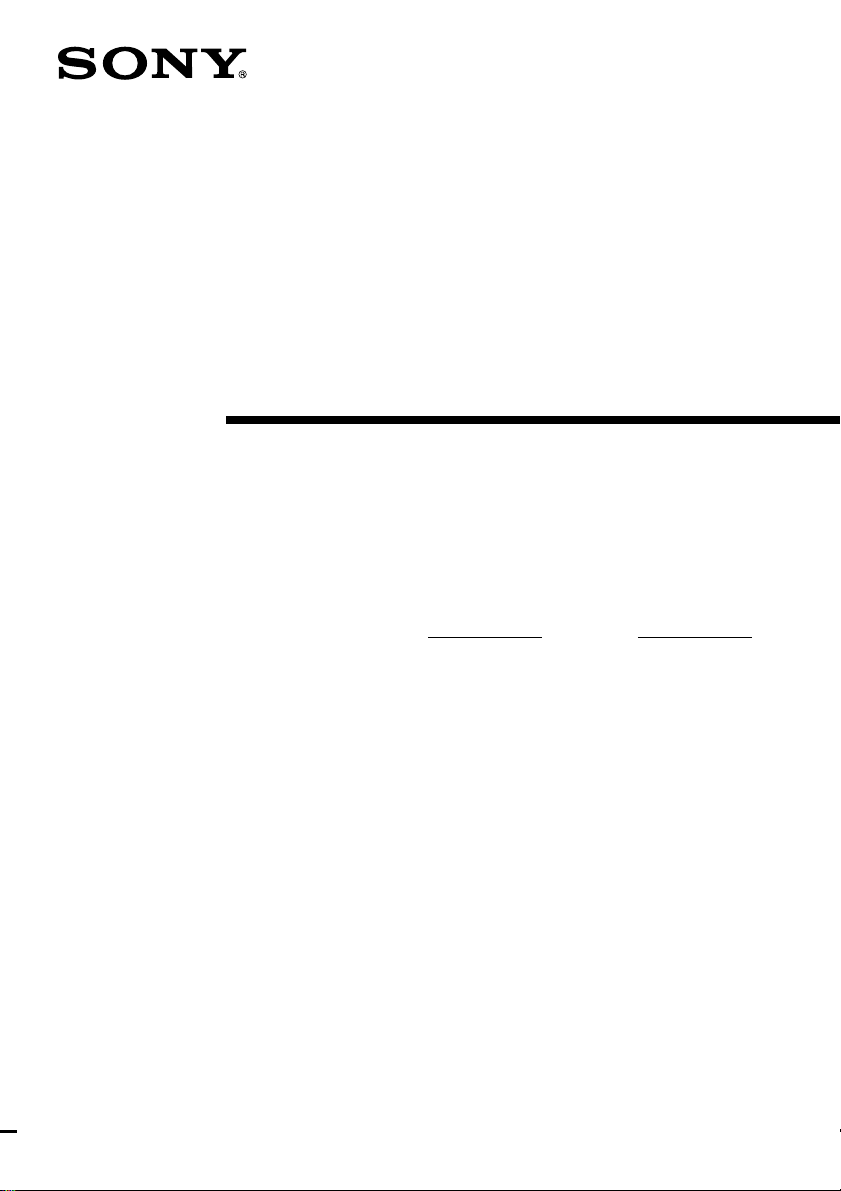
4-241-666-11(3)
FM Stereo
FM-AM Receiver
Operating Instructions
Owner’s Record
The model and serial numbers are located on the rear of the unit. Record the serial
number in the space provided below. Refer to them whenever you call upon your Sony
dealer regarding this product.
Model No. Serial No.
STR-DA7ES
STR-DA4ES
© 2002 Sony Corporation
Page 2
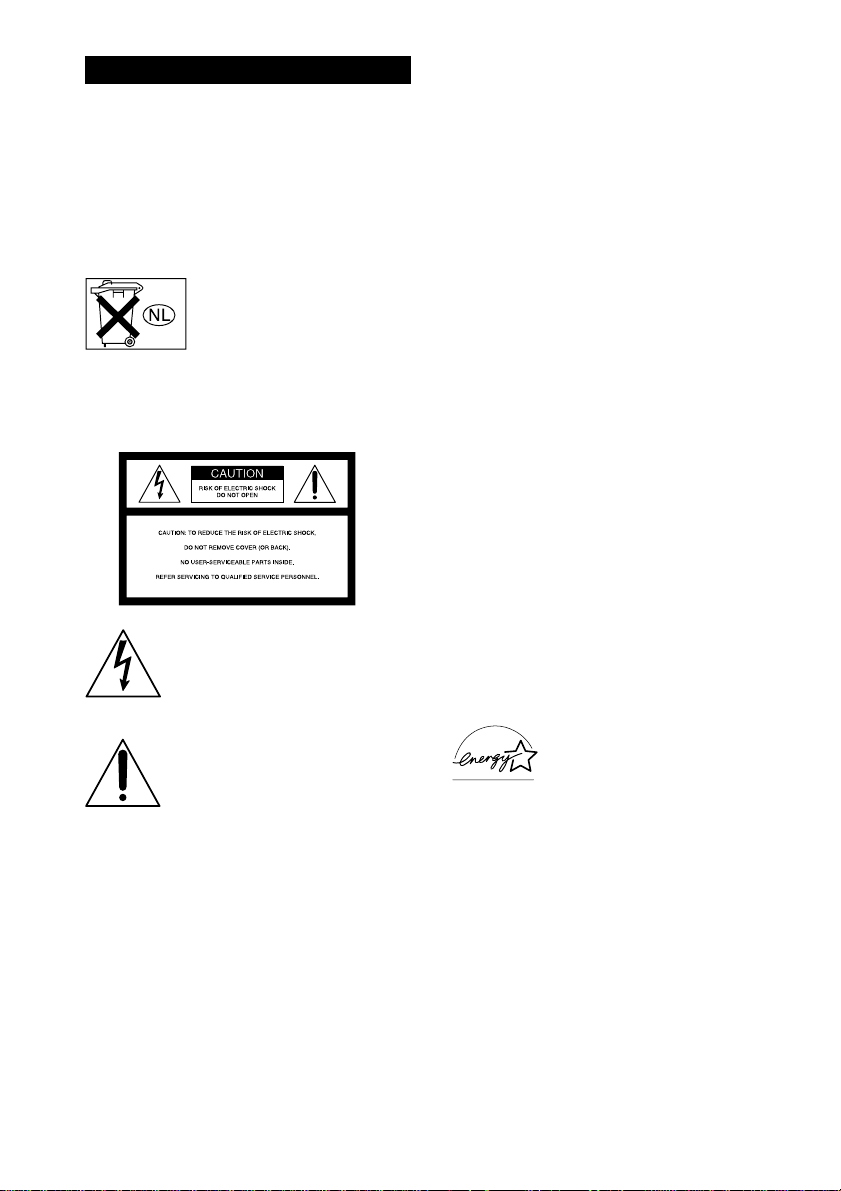
WARNING
To prevent fire or shock hazard, do not
expose the unit to rain or moisture.
To prevent fire, do not cover the ventilation of the
apparatus with news papers, table-cloths, curtains,
etc. And don’t place lighted candles on the apparatus.
To prevent fire or shock hazard, do not place objects
filled with liquids, such as vases, on the apparatus.
Don’t throw away the battery with
general house waste, dispose of it
correctly as chemical waste.
Do not install the appliance in a confined space, such
as a bookcase or built-in cabinet.
For customers in the United States
This symbol is intended to alert the
user to the presence of uninsulated
“dangerous voltage” within the
product’s enclosure that may be of
sufficient magnitude to constitute a
risk of electric shock to persons.
This symbol is intended to alert the
user to the presence of important
operating and maintenance (servicing)
instructions in the literature
accompanying the appliance.
WARNING
This equipment has been tested and found to comply
with the limits for a Class B digital device, pursuant
to Part 15 of the FCC Rules. These limits are
designed to provide reasonable protection against
harmful interference in a residential installation. This
equipment generates, uses, and can radiate radio
frequency energy and, if not installed and used in
accordance with the instructions, may cause harmful
interference to radio communications. However, there
is no guarantee that interference will not occur in a
particular installation. If this equipment does cause
harmful interference to radio or television reception,
which can be determined by turning the equipment
off and on, the user is encouraged to try to correct the
interference by one or more of the following
measures:
– Reorient or relocate the receiving antenna.
– Increase the separation between the equipment and
receiver.
– Connect the equipment into an outlet on a circuit
different from that to which the receiver is
connected.
– Consult the dealer or an experienced radio/TV
technician for help.
CAUTION
You are cautioned that any changes or modification
not expressly approved in this manual could void
your authority to operate this equipment.
Note to CATV system installer:
This reminder is provided to call CATV system
installer’s attention to Article 820-40 of the NEC that
provides guidelines for proper grounding and, in
particular, specifies that the cable ground shall be
connected to the grounding system of the building, as
close to the point of cable entry as practical.
ENERGY STAR
mark.
As an ENERGY STAR® partner, Sony
Corporation has determined that this
product meets the ENERGY STAR
guidelines for energy efficiency.
®
is a U.S. registered
®
GB
2
Page 3
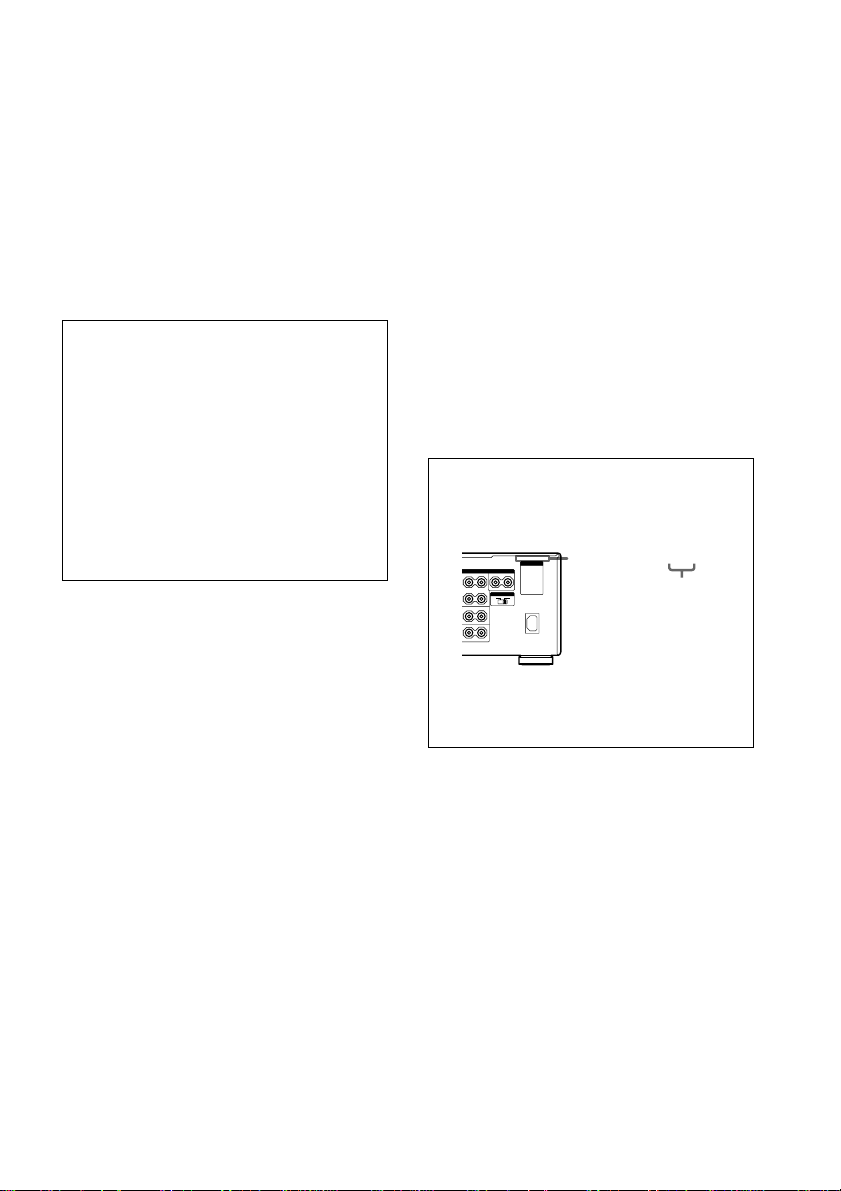
4-XXX-XXX-XX AA
O
R
For customers in Canada
CAUTION
TO PREVENT ELECTRIC SHOCK, DO NOT USE
THIS POLARIZED AC PLUG WITH AN
EXTENSION CORD, RECEPTACLE OR OTHER
OUTLET UNLESS THE BLADES CAN BE FULLY
INSERTED TO PREVENT BLADE EXPOSURE.
If you have any questions about this product, you may
call; Sony Customer Information Center 1-800-488-
7669.
The Number below is for the FCC related matters
only.
Regulatory Information
Declaration of Conformity
Trade name: SONY
Model No.: STR-DA7ES/STR-DA4ES
Responsible Party: Sony Electronics Inc.
Address: 680 Kinderkamack Road, Oradell
NJ 07649 U.S.A.
Telephone No.: 201-930-6972
This device complies with Part 15 of the FCC
Rules. Operation is subject to the following two
conditions:
(1) This device may not cause harmful
interference, and (2) this device must accept any
interference received, including interference that
may cause undesired operation.
About This Manual
• The instructions in this manual are for models
STR-DA7ES and STR-DA4ES. Check your model
number by looking at the lower right corner of the
front panel. In this manual, the STR-DA7ES (area
code U) is used for illustration purposes unless
stated otherwise. Any difference in operation is
clearly indicated in the text, for example,
“STR-DA7ES only”.
• The instructions in this manual describe the controls
on the receiver. You can also use the controls on the
supplied remote if they have the same or similar
names as those on the receiver. For details on the
use of your remote:
– STR-DA7ES
RM-TP1: See the separate operating instructions
supplied with the remote.
RM-US105A: See pages 66–74.
– STR-DA4ES
RM-LP211: See the separate operating
instructions supplied with the remote.
About area codes
The area code of the receiver you purchased is
shown on the upper portion of the rear panel (see
the illustration below).
AC OUTLET
SPEAKERS
L
NT
CENTER
–+–
+
–
+
IMPEDANCE SELECTOR
4 Ω 8 Ω
OUND
L
–
+
–
+
L
BACK
Area code
Any differences in operation, according to the
area code, are clearly indicated in the text, for
example, “Models of area code AA only”.
This receiver incorporates Dolby* Digital and Pro
Logic Surround and the DTS** Digital Surround
System.
* Manufactured under license from Dolby
Laboratories.
“Dolby”, “Pro Logic” and the double-D symbol are
trademarks of Dolby Laboratories.
**“DTS”, “DTS-ES Extended Surround” and
“Neo:6” are trademarks of Digital Theater
Systems, Inc.
GB
3
Page 4
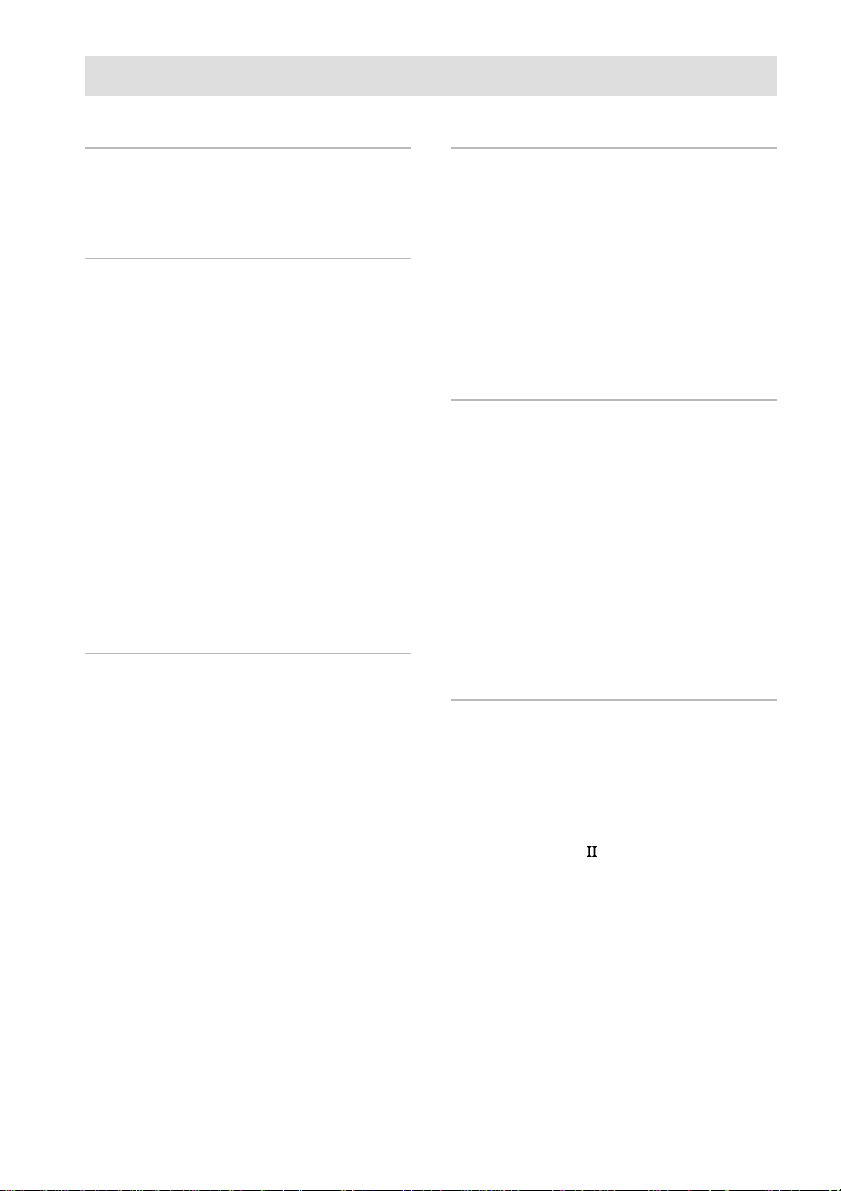
Table of Contents
List of Button Locations and
Reference Pages
Main unit ............................................... 6
Getting Started
1: Check how to hookup your
components ..................................... 8
1a: Connecting components with
digital audio output jacks .......... 10
1b: Connecting components with
multi channel output jacks......... 13
1c: Connecting components with only
analog audio jacks ..................... 15
2: Connecting the antennas.................. 17
3: Connecting speakers........................ 18
4: Connecting the AC power cord ....... 20
5: Setting up the speakers .................... 21
6: Adjusting the speaker levels and
balance (TEST TONE).................. 26
Amplifier/Tuner Operation
Selecting the component ..................... 27
Listening to multi channel sound
(MULTI CH DIRECT) ................. 28
Listening to FM/AM radio ..................28
Presetting radio stations....................... 30
Changing the display ........................... 31
About the indications in the display .... 32
Enjoying Surround Sound
Automatically decoding the input audio
signal (AUTO DECODING)......... 34
Using only the front speakers .............. 34
Selecting a sound field ........................ 35
Enjoying Dolby Pro Logic II and DTS
Neo:6 (2CH MODE) ..................... 38
Selecting the surround back decoding
mode (SB DECODING) ............... 39
Advanced Adjustments and
Settings
Assigning the audio input
(AUDIO SPLIT)............................ 41
Switching the audio input mode for
digital components
(INPUT MODE)............................ 42
Customizing sound fields .................... 43
Adjusting the equalizer........................ 45
Advanced settings................................ 47
Custom install mode ............................ 57
Other Operations
Naming preset stations and functions.. 58
Using the Sleep Timer ......................... 59
Selecting the speaker system ............... 59
Recording ............................................ 60
CONTROL A1 /S-LINK control
system............................................ 61
GB
4
Page 5
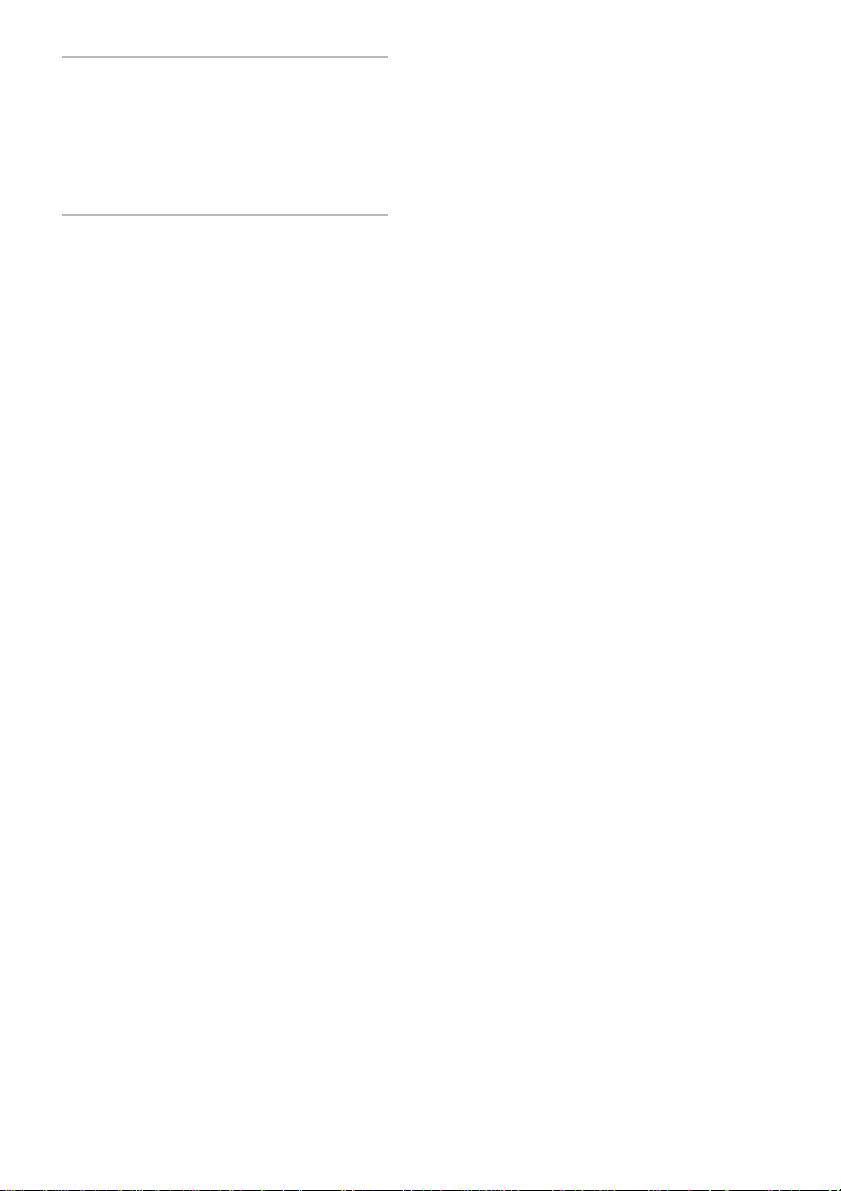
Operations Using the Remote
(STR-DA7ES only)
Using the remote RM-US105A ........... 66
Listening to the sound in
another room .................................67
Additional Information
Precautions ..........................................75
Troubleshooting................................... 75
Specifications ......................................78
Index ......................................Back cover
GB
5
Page 6
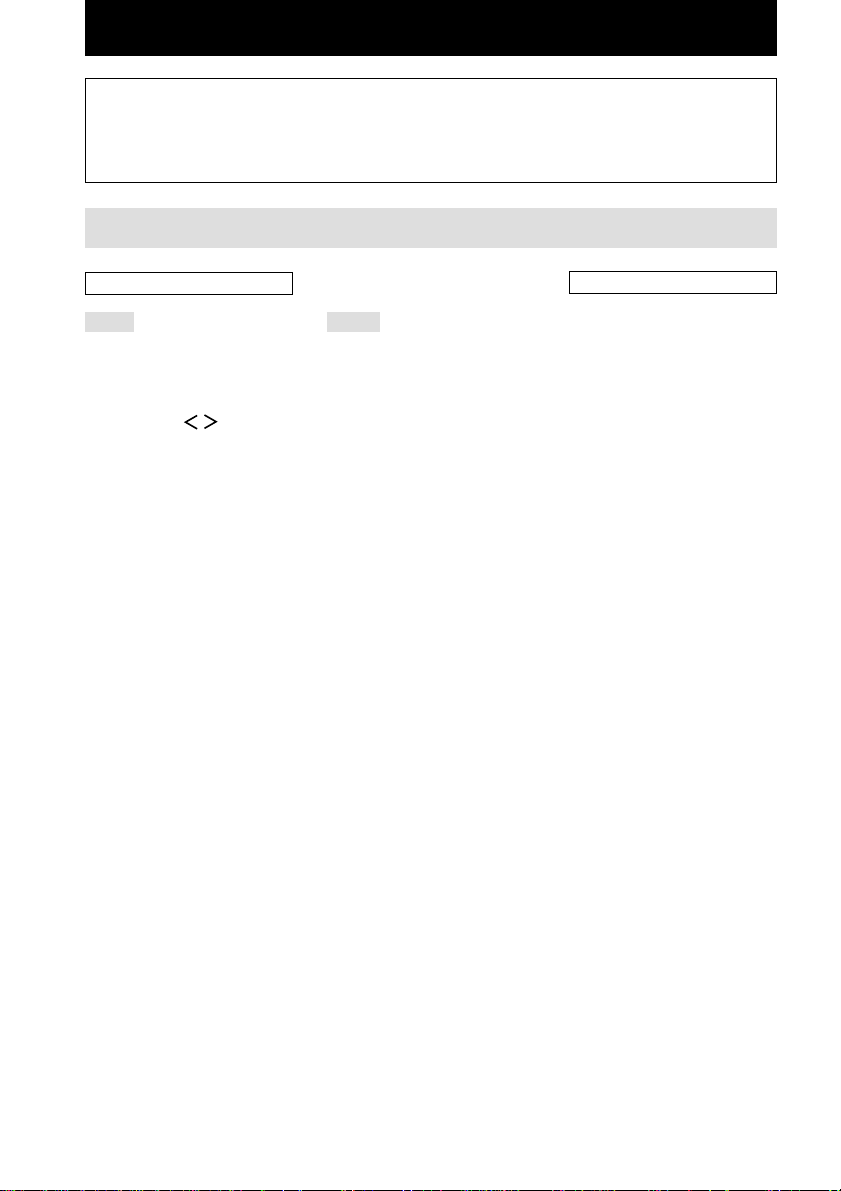
List of Button Locations and Reference Pages
How to use this page
Use this page to find the location of buttons and other
parts of the system that are mentioned in the text.
Main unit
ALPHABETICAL ORDER
A – I
ANALOG DIRECT ql (34)
AUDIO SPLIT qf (41)
AUTO DEC ws (34)
CINEMA STUDIO EX wg (35)
Cursor buttons ( / ) ek (21,
43–47, 57, 58)
CUSTOMIZE r; (47, 58)
Digital Cinema Sound indicator
8
DIMMER wh (31)
DISPLAY 4 (31)
Display 6
DOOR OPEN qg
ENTER ej (21, 46, 57, 58)
EQ el (45, 46)
EQ BANK ra (45, 46)
FM/AM wf (28)
FM MODE rf (28)
FUNCTION qd (27, 28, 30, 41,
42, 58)
INPUT MODE qs (42)
IR emitter 3
IR receptor 2
J – V
Jog dial eg (21, 43–47, 57, 58)
LEVEL ef (44)
MASTER VOLUME 0 (26, 27)
MEMORY rd (30)
MODE +/– wa (36, 37, 45)
MULTI CHANNEL DECODING
indicator 7
MULTI CH DIRECT qk (28)
MUTING qa (27)
NIGHT MODE rs (38)
NIGHT MODE indicator 5
NORMAL SURR (;PLII/
NEO:6) qj (38)
ON SCREEN es (11, 14, 16)
PHONES jack wk
PRESET TUNING +/– wd (30)
SB DEC indicator 9
SET UP eh (21)
SPEAKERS switch wl (59)
SURR BACK DECODING qh
(39)
SURROUND ed (43)
TUNING +/– e; (28)
VIDEO 3 INPUT jacks rg (16)
Illustration number
r
PLAY MODE qg (9, 13, 14)
Name of button/part Reference page
RR
NUMBERS AND SYMBOLS
2CH STEREO w; (34)
2ND ROOM
(STR-DA4ES only) ea (67)
2ND ROOM indicator
(STR-DA4ES only) wj
2ND/3RD ROOM
(STR-DA7ES only) ea (67)
2ND/3RD ROOM indicator
(STR-DA7ES only) wj
?/1 (power) 1
GB
6
Page 7
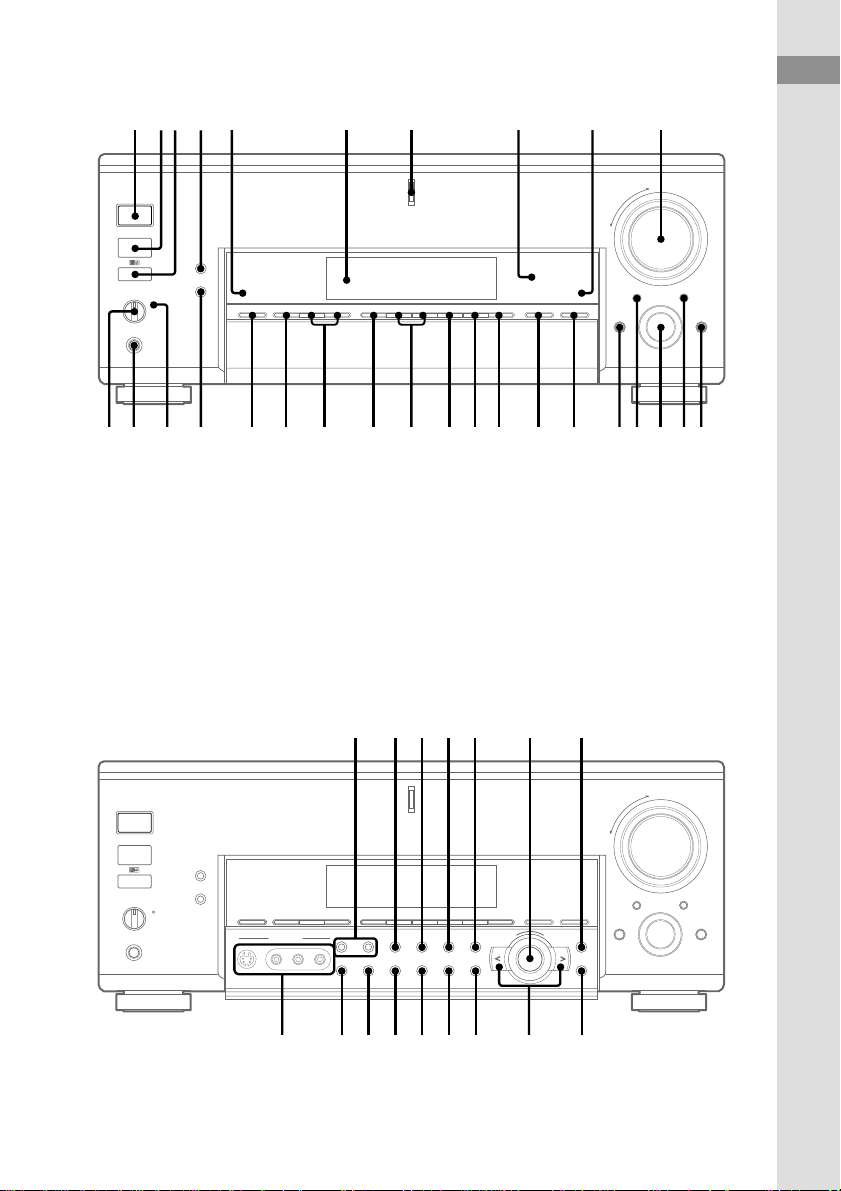
1234 567890
+
–
List of Button Locations and Reference Pages
w; qlwswdwfwgwhwjwkwl
Open the front door
v
e; ea es ed ef eheg
qaqsqdqfqgqhqjqkwa
+
–
+–
ekr;ra ejelrsrg rdrf
GB
7
Page 8
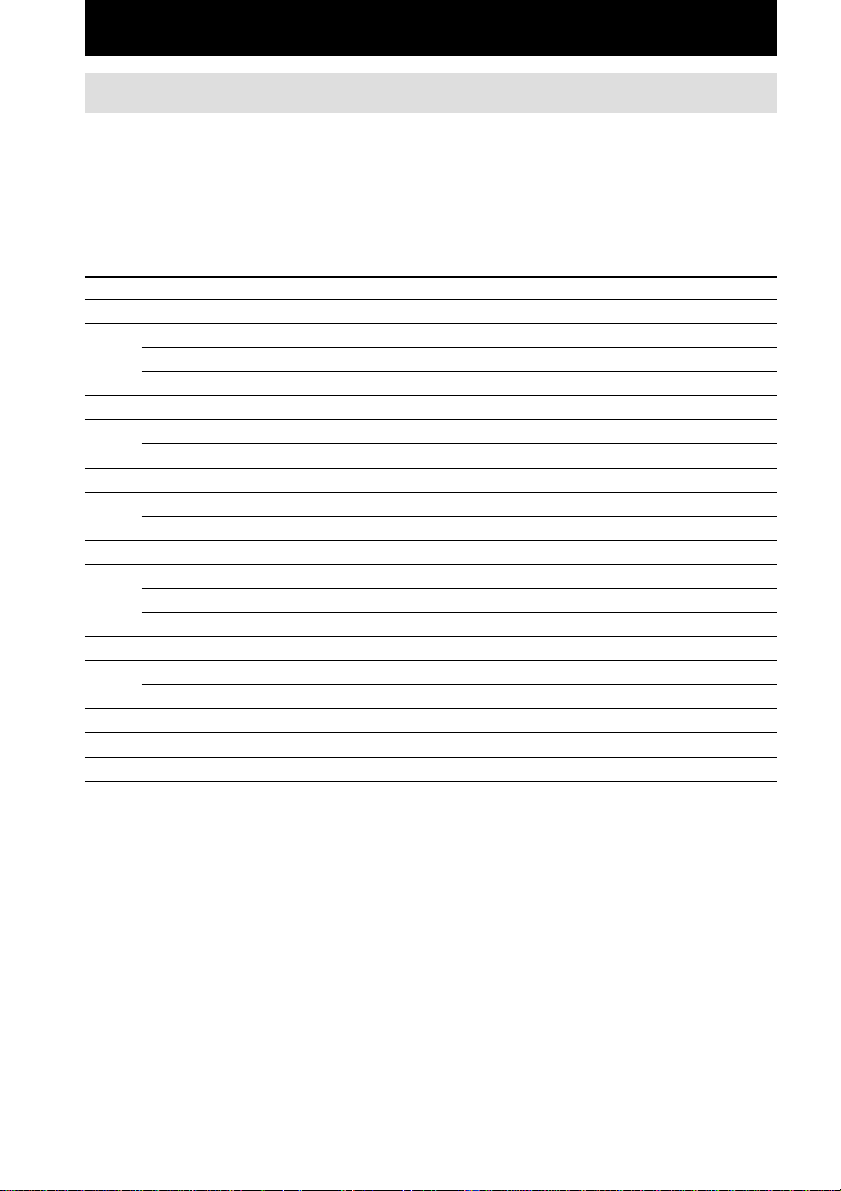
Getting Started
1: Check how to hookup your components
Steps 1a through 1c beginning on page 10 describe how to hook up your components to this receiver.
Before you begin, refer to “Connectable components” below for the pages which describe how to
connect each component.
After hooking up all your components, proceed to “2: Connecting the antennas” (page 17).
Connectable components
Component to be connected Page
DVD/LD player
With digital audio output*
With multi-channel audio output*
With analog audio output only*
TV monitor
With component video input*
With S-Video or composite video input only 16
Satellite tuner
With digital audio output*
With analog audio output only*
CD/Super Audio CD player
With digital audio output*
With multi-channel audio output*
With analog audio output only*
MD/DAT deck
With digital audio output*
With analog audio output only*
Cassette deck, analog disc turntable 15
Multi-channel decoder 13
VCR, video camera, video game, etc. 16
1
2
3
4
1
3
1
2
3
1
3
10–11
13–14
10–11
11 or 14
10–11
10–11
12
13
15
12
15
*1Model with a DIGITAL OPTICAL OUTPUT or DIGITAL COAXIAL OUTPUT connector, etc.
*2Model with a MULTI CH OUTPUT connectors, etc. This connection is used to output the audio decoded by the
component’s internal multi-channel decoder through this receiver.
*3Model equipped only with AUDIO OUT L/R jacks, etc.
*4Model with component video (Y, B-Y, R-Y) input jacks.
GB
8
Page 9
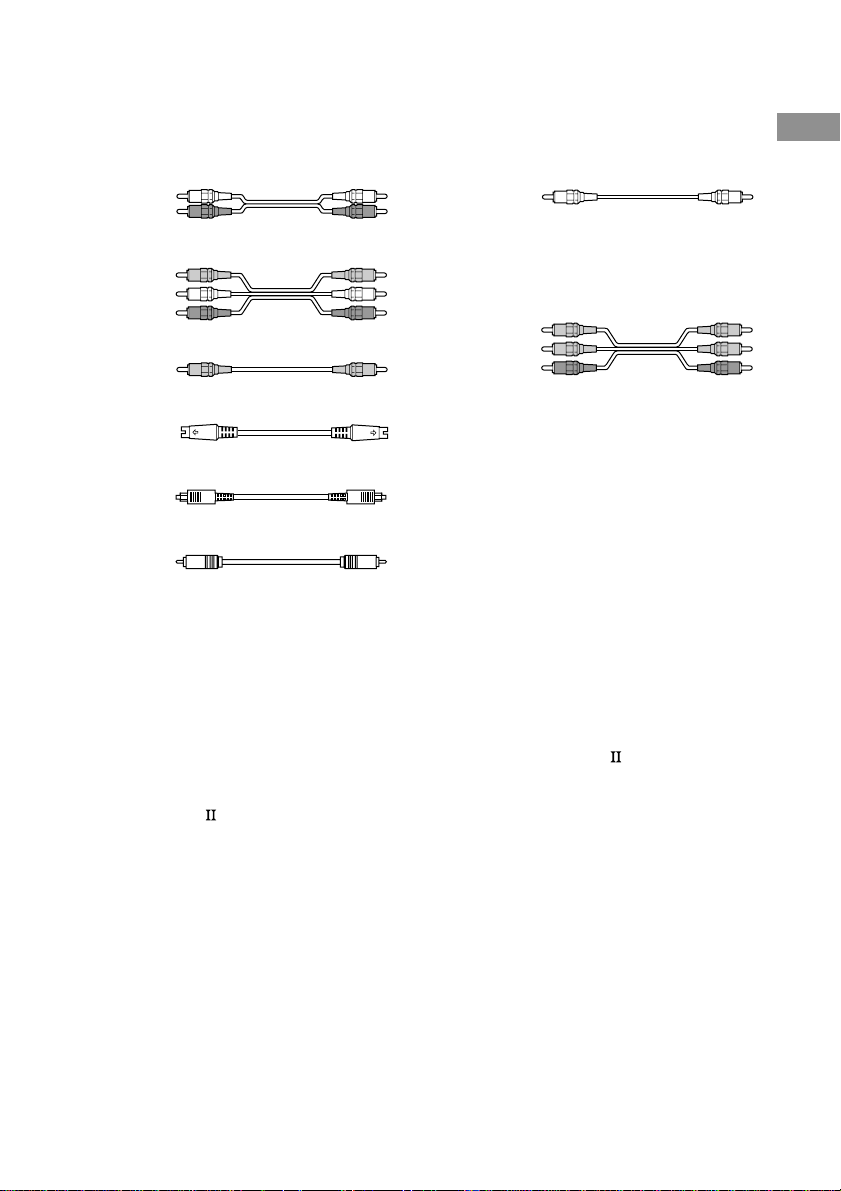
Required cords
The hookup diagrams on the subsequent pages assume the use of the following optional connection
cords (A to H) (not supplied).
Getting Started
A Audio cord
White (L)
Red (R)
B Audio/video cord
Yellow (video)
White (L/audio)
Red (R/audio)
C Video cord
Yellow
G Monaural audio cord
Black
Tip
Audio cord A can be torn into two monaural audio
cords G.
H Component video cord
Green
Blue
Red
D S-video cord
E Optical digital cord
F Coaxial digital cord
Notes
• Turn off the power to all components before making any connections.
• Be sure to make connections firmly to avoid hum and noise.
• When connecting an audio/video cord, be sure to match the color-coded pins to the appropriate jacks on the
components: yellow (video) to yellow; white (left, audio) to white; and red (right, audio) to red.
• When connecting optical digital cords, insert the cord plugs straight in until they click into place.
• Do not bend or tie optical digital cords.
If you have a Sony components with CONTROL A1 /S-LINK
jack
See “CONTROL A1 /S-LINK control system” on page 61.
GB
9
Page 10
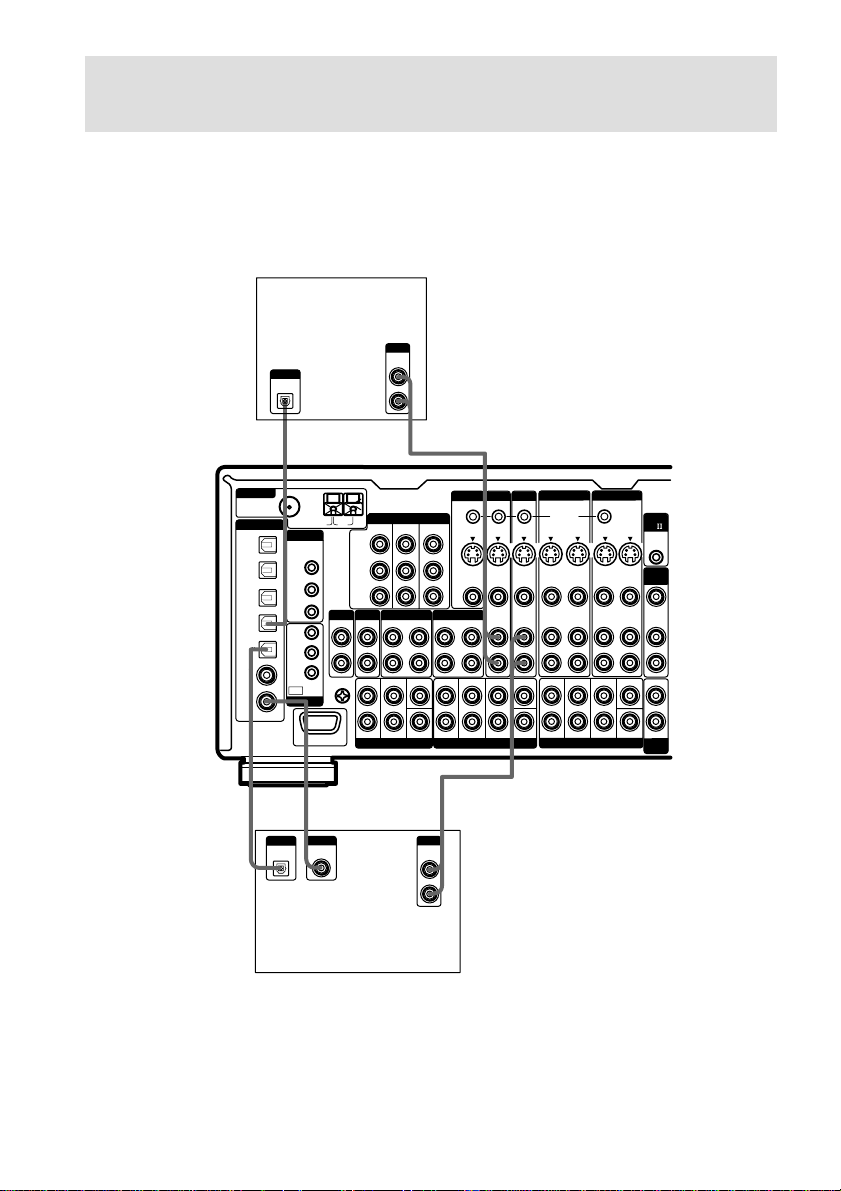
1a: Connecting components with digital audio output
MD/DAT TAPE
PHONO
IN
OUT
IN
OUT
IN
SIGNAL GND
U
FRONT
SURROUND
CENTER
SUB WOOFERSUB WOOFER
L
L
R
L
R
R
AUDIO
IN
VIDEOINVIDEO
IN
AUDIO
IN
MULTI CHANNEL IN 1
MULTI CHANNEL IN 2
FRONT
SURROUND SURR BACK
CENTER
VIDEO
OUT
TV/SAT IN DVD/LD IN
MONITOR OUT
COMPONENT VIDEO
Y
75Ω COAXIAL
FM
AM
U
ANTENNA
CD
/SACD
IN
MD/DAT
OPTICAL
OUT
IR
OUT 1
MAIN
ROOM
2ND
ROOM
3RD
ROOM
IR
OUT 2
IR IN
OUT
MD/DAT
OPTICAL
IN
TV/SAT
OPTICAL
IN
DVD/LD
OPTICAL
IN
CD
/SACD
COAXIAL
IN
DVD/LD
COAXIAL
IN
CD
/SACD
OPTICAL
IN
DIGITAL
IR REMOTE
TRIGGER
ASSIGNABLE
RS232C
OUTIN
STATUS IN
S2 VIDEOINS2 VIDEO
IN
S2 VIDEO
OUT
TV/SAT DVD/LD
MONITOR
OUT
IN
OUT
IN
OUT
IN
OUT
IN
L
R
VIDEO VIDEO
AUDIO AUDIO
SUB WOOFER
CENTER
VIDEO OUT
AUDIO OUT
VARIABLE
VARIABLE
AUDIO
OUT
PRE OUT
FRONT
SURROUND SURR BACK
CTRL
A1
2ND
ROOM
3RD
ROOM
OUT
IN
OUT
OUT
IN
S2 VIDEO
CONTROL S
S2 VIDEO
VIDEO 2 VIDEO 1
PB/CB/B-Y
P
R/CR
/R-Y
DIGITAL
COAXIAL
OUTPUT
DIGITAL
OPTICAL
OUTPUT
DIGITAL
OPTICAL
OUTPUT
EA
F
*
E
*
A
R
AUDIO
OUT
OUTPUT
L
R
AUDIO
OUT
OUTPUT
L
jacks
Hooking up a DVD player, LD player, TV, or satellite tuner
For details on the required cords (A–H), see page 9.
1 Connect the audio jacks.
Satellite tuner
10
DVD/LD player
* Connect to either the COAXIAL IN or the OPTICAL IN jack. We recommend making connections to the
COAXIAL IN jack.
GB
Page 11
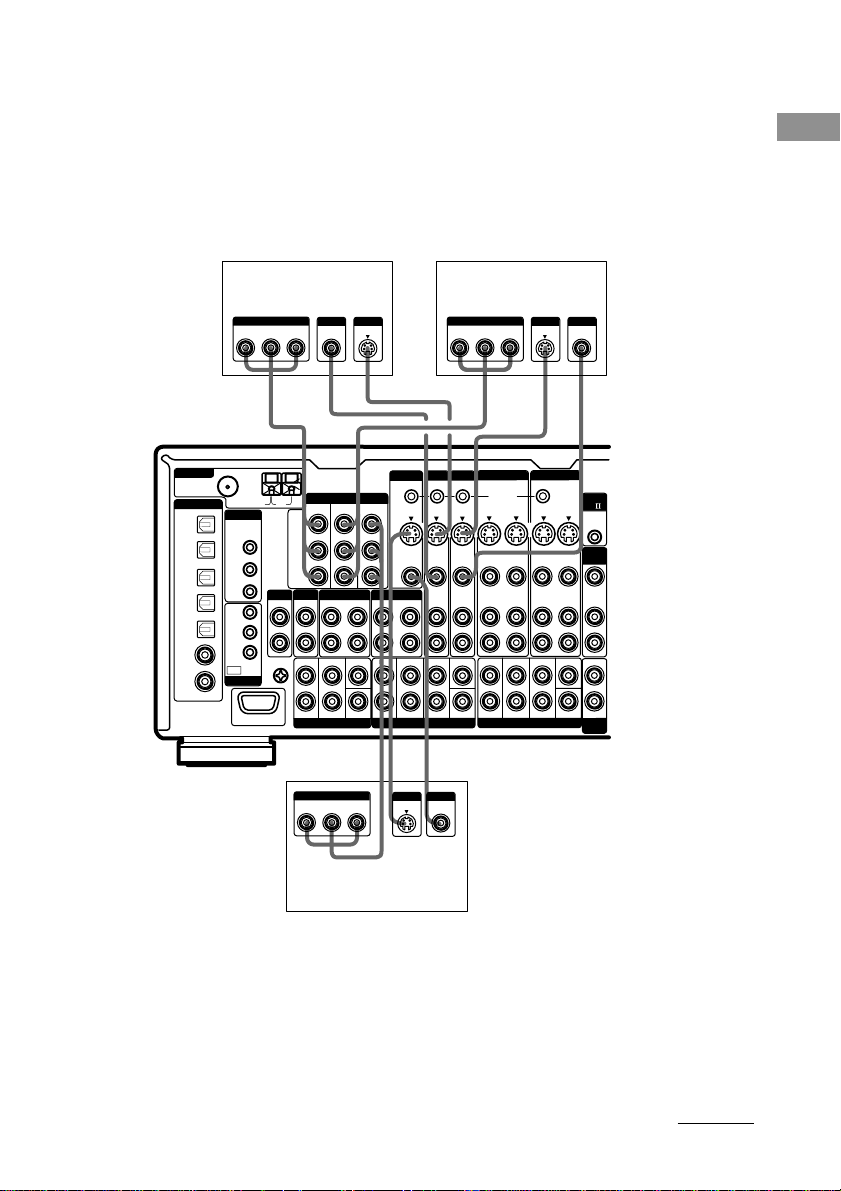
2 Connect the video jacks.
The following illustration shows how to connect a TV or satellite tuner and a DVD/LD player with
COMPONENT VIDEO (Y, B-Y, R-Y) output jacks. Connecting a TV with component video input
jacks allows you to enjoy higher quality video.
Notes
• On this receiver, the component video signals cannot be converted to S-video or standard video signals (or vice
versa).
• The on-screen display will not appear on a TV connected to the COMPONENT VIDEO MONITOR OUT jacks
even if you press ON SCREEN.
Getting Started
ANTENNA
DIGITAL
CD
/SACD
OPTICAL
IN
MD/DAT
OPTICAL
OUT
MD/DAT
OPTICAL
IN
TV/SAT
OPTICAL
IN
DVD/LD
OPTICAL
IN
CD
/SACD
COAXIAL
IN
DVD/LD
COAXIAL
IN
ASSIGNABLE
Satellite tuner
75Ω COAXIAL
IR REMOTE
IR
OUT 1
IR
OUT 2
IR IN
MAIN
ROOM
2ND
ROOM
3RD
ROOM
OUT
TRIGGER
FM
R-Y
COMPONENT
U
RS232C
OUTPUT
OUTPUT
OUTPUT
VIDEO
B-Y
Y
S VIDEO
HCD DC
MONITOR
COMPONENT VIDEO
PHONO
L
R
SIGNAL GND
U
AM
IN
TV/SAT IN DVD/LD IN
Y
PB/CB/B-Y
P
R/CR
/R-Y
CD
/SACD
MD/DAT TAPE
IN
OUTINOUT
FRONT
SURROUND
L
R
MULTI CHANNEL IN 2
MONITOR OUT
CENTER
S2 VIDEO
OUT
VIDEO
OUT
IN
FRONT
SURROUND SURR BACK
L
R
MULTI CHANNEL IN 1
DVD/LD player
OUTPUT
COMPONENT
R-Y
TV/SAT DVD/LD
OUTIN
STATUS IN
S2 VIDEOINS2 VIDEO
IN
VIDEOINVIDEO
IN
AUDIO
AUDIO
IN
IN
CENTER
SUB WOOFERSUB WOOFER
B-Y
Y
H
VIDEO 2 VIDEO 1
CONTROL S
S2 VIDEO
OUT
VIDEO VIDEO
OUT
AUDIO AUDIO
OUT
FRONT
SURROUND SURR BACK
L
R
HD C
R-Y
INPUT
COMPONENT
B-Y
Y
INPUT
S VIDEO
INPUT
VIDEO
IN
IN
IN
PRE OUT
OUTPUT
S VIDEO
OUT
S2 VIDEO
OUT
OUT
OUT
OUTPUT
VIDEO
IN
IN
IN
CENTER
SUB WOOFER
CTRL
A1
2ND
ROOM
VIDEO OUT
AUDIO
OUT
VARIABLE
AUDIO OUT
VARIABLE
3RD
ROOM
TV monitor
Tip
When the component is equipped with S-video jacks, you can connect the component to the S2 VIDEO jacks on
this receiver. In addition, this receiver can convert standard video signals to S-video signals for output from the
MONITOR OUT (S-VIDEO) jacks.
Note
You can listen to the sound of your TV by connecting your TV’s audio output jacks to the TV/SAT AUDIO IN
jacks on the receiver. In this case, do not connect the TV’s video output jack to the TV/SAT VIDEO IN jack on
the receiver. If you connect a separate satellite tuner, etc., connect both the audio and video output jacks to the
receiver as shown above.
continued
11
GB
Page 12
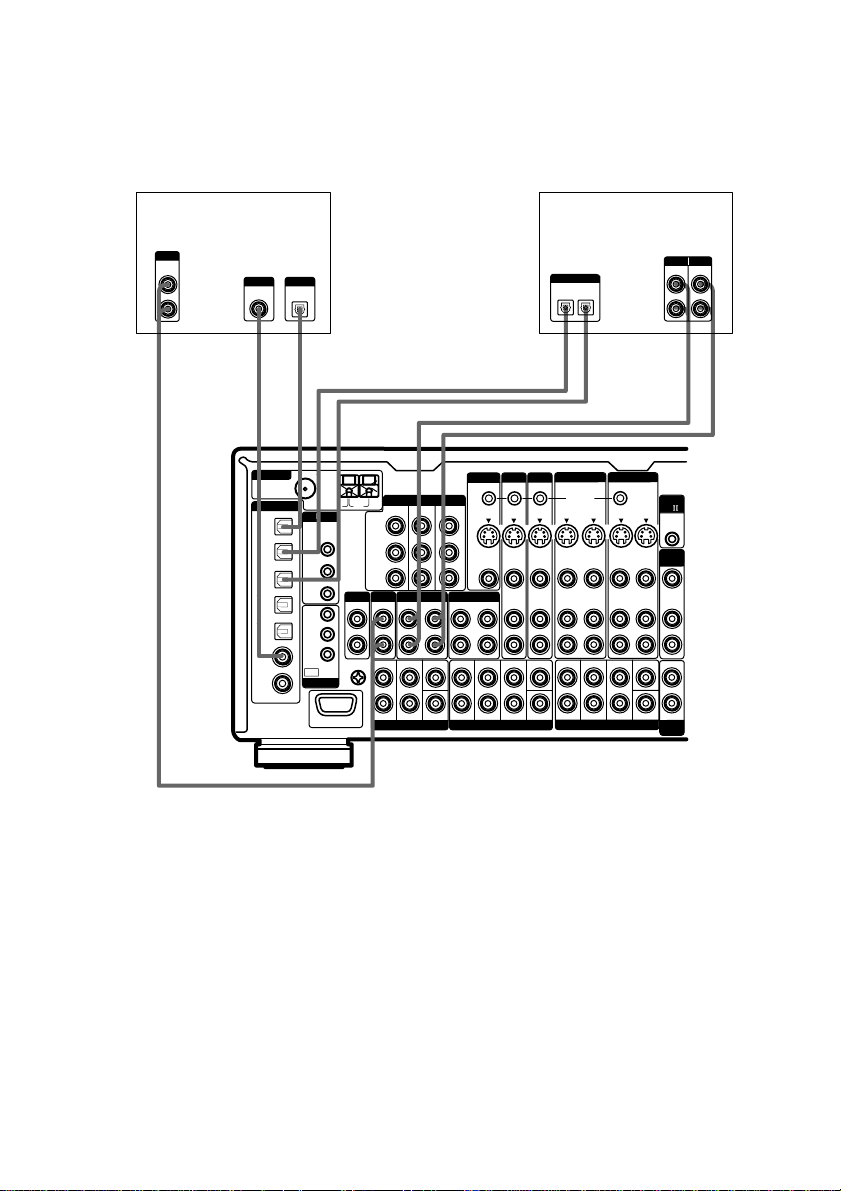
1a: Connecting components with digital audio output jacks (continued)
Hooking up a CD/Super Audio CD player and MD/DAT deck
For details on the required cords (A–H), see page 9.
CD/Super Audio CD
player
OUTPUT
AUDIO
OUT
L
R
A
F
OUTPUT
DIGITAL
COAXIAL
*
ANTENNA
CD
OPTICAL
MD/DAT
OPTICAL
OUT
MD/DAT
OPTICAL
TV/SAT
OPTICAL
DVD/LD
OPTICAL
CD
COAXIAL
DVD/LD
COAXIAL
E
DIGITAL
/SACD
IN
IN
IN
IN
/SACD
IN
IN
ASSIGNABLE
OUTPUT
DIGITAL
OPTICAL
*
75Ω COAXIAL
FM
IR REMOTE
IR
OUT 1
IR
OUT 2
IR IN
MAIN
ROOM
2ND
ROOM
3RD
ROOM
OUT
TRIGGER
RS232C
U
L
R
SIGNAL GND
U
PHONO
AM
TV/SAT IN DVD/LD IN
Y
PB/CB/B-Y
R/CR
/R-Y
P
CD
/SACD
IN
IN
FRONT
L
R
MULTI CHANNEL IN 2
COMPONENT VIDEO
MONITOR OUT
MD/DAT TAPE
OUT
IN
SURROUND
CENTER
MONITOR
S2 VIDEO
OUT
VIDEO
OUT
OUT
IN
FRONT
SURROUND SURR BACK
L
R
MULTI CHANNEL IN 1
MD/DAT deck
INPUT OUTPUT
OUT
OUT
OUT
OUT
S2 VIDEO
IN
IN
IN
CENTER
SUB WOOFER
LINE
CTRL
A1
2ND
ROOM
VIDEO OUT
AUDIO
OUT
VARIABLE
AUDIO OUT
VARIABLE
3RD
ROOM
DIGITAL
OPTICAL
IN
OUT
EE AA
ç
INOUT
ç
OUTIN
VIDEOINVIDEO
AUDIO
AUDIO
IN
CENTER
SUB WOOFERSUB WOOFER
VIDEO 2 VIDEO 1
CONTROL S
S2 VIDEO
IN
OUT
VIDEO VIDEO
IN
OUT
AUDIO AUDIO
IN
OUT
FRONT
L
R
IN
IN
IN
SURROUND SURR BACK
PRE OUT
TV/SAT DVD/LD
STATUS IN
S2 VIDEOINS2 VIDEO
ç
LINE
L
R
ç
INOUT
* Connect to either the COAXIAL IN or the OPTICAL IN jack. We recommend making connections to the
COAXIAL IN jack.
If you want to connect several digital components, but cannot find an unused
input
See “Assigning the audio input (AUDIO SPLIT)” (page 41).
Tips
• All the digital audio jacks are compatible with 32 kHz, 44.1 kHz, 48 kHz and 96 kHz sampling frequencies.
• You can also connect an LD player with a DOLBY DIGITAL RF OUT jack via an RF demodulator (You cannot
connect an LD player’s DOLBY DIGITAL RF OUT jack directly to this unit’s digital input jacks). Refer to the
operating instructions supplied with the RF demodulator.
Notes
• No sound is output when playing a Super Audio CD disc on a Super Audio CD player connected to the CD/
SACD OPTICAL or COAXIAL IN jacks on this receiver. Connect the player to the analog input jacks (CD/
SACD IN jacks). Refer to the operating instructions supplied with the Super Audio CD player.
• You cannot make digital recordings of digital multi channel surround signals.
GB
12
Page 13
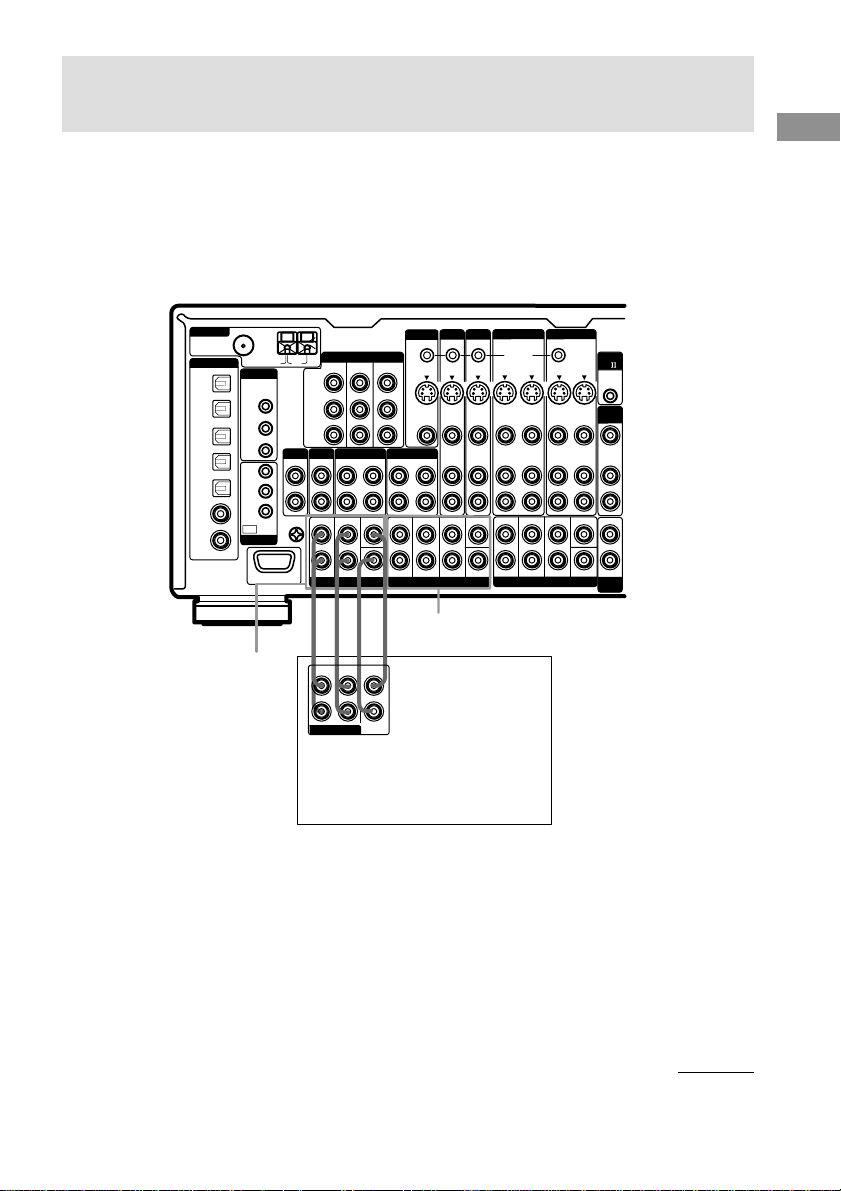
1b: Connecting components with multi channel output
jacks
1 Connect the audio jacks.
If your DVD/LD and CD/Super Audio CD players are equipped with multi channel decoder, you can
connect them to this receiver’s MULTI CHANNEL IN jacks to enjoy the sound of the connected
component’s multi channel decoder. Alternatively, the multi channel input jacks can be used to
connect an external multi channel decoder.
For details on the required cords (A–H), see page 9.
75Ω COAXIAL
ANTENNA
CD
OPTICAL
MD/DAT
OPTICAL
MD/DAT
OPTICAL
TV/SAT
OPTICAL
DVD/LD
OPTICAL
CD
COAXIAL
DVD/LD
COAXIAL
DIGITAL
/SACD
IN
OUT
IN
IN
IN
/SACD
IN
IN
ASSIGNABLE
FM
IR REMOTE
IR
OUT 1
IR
OUT 2
IR IN
MAIN
ROOM
2ND
ROOM
3RD
ROOM
OUT
TRIGGER
RS232C
MULTI CHANNEL IN 2
U
PHONO
L
R
SIGNAL GND
U
AM
PB/CB/B-Y
R/CR
P
IN
L
R
COMPONENT VIDEO
TV/SAT IN DVD/LD IN
Y
/R-Y
CD
/SACD
MD/DAT TAPE
IN
OUT
FRONT
SURROUND
L
R
MULTI CHANNEL IN 2
AAG G
FRONT
SURROUND
MULTI CH OUT
MONITOR
TV/SAT DVD/LD
STATUS IN
S2 VIDEOINS2 VIDEO
S2 VIDEO
MONITOR OUT
OUT
VIDEOINVIDEO
VIDEO
OUT
AUDIO
OUT
IN
FRONT
SURROUND SURR BACK
MULTI CHANNEL IN 1
IN
CENTER
IN
L
R
MULTI CHANNEL IN 1
CENTER
SUB
WOOFER
OUTIN
AUDIO
CENTER
SUB WOOFERSUB WOOFER
IN
OUT
IN
IN
FRONT
L
R
VIDEO 2 VIDEO 1
OUT
CONTROL S
S2 VIDEO
S2 VIDEO
IN
OUT
VIDEO VIDEO
OUT
IN
OUT
AUDIO AUDIO
OUT
IN
OUT
SURROUND SURR BACK
PRE OUT
IN
IN
IN
CENTER
SUB WOOFER
CTRL
A1
2ND
ROOM
VIDEO OUT
AUDIO
OUT
VARIABLE
AUDIO OUT
VARIABLE
3RD
ROOM
Getting Started
DVD/LD player,
CD/Super Audio CD player,
Multichannel decoder, etc.
Tips
• This connection also allows you to enjoy software with multi-channel audio recorded in formats other than the
Dolby Digital, DTS and MPEG-2.
• Make connections to either the MULTI CHANNEL IN 1 or 2 jacks according to the number of audio output
jacks of the component.
Note
DVD and Super Audio CD players do not have SURR BACK terminals.
continued
13
GB
Page 14

1b: Connecting components with multi channel output jacks (continued)
2 Connect the video jacks.
The following illustration shows how to connect a DVD or LD player with COMPONENT VIDEO
(Y, B-Y, R-Y) output jacks. Connecting a TV with component video input jacks allows you to enjoy
higher quality video.
Notes
• On this receiver, the component video signals cannot be converted to S-video or standard video signals (or vice
versa).
• The on-screen display will not appear on a TV connected to the COMPONENT VIDEO MONITOR OUT jacks
even if you press ON SCREEN.
R-Y
MONITOR OUT
FRONT
L
R
MULTI CHANNEL IN 1
TV monitor
COMPONENT
B-Y
MONITOR
TV/SAT DVD/LD
STATUS IN
S2 VIDEOINS2 VIDEO
S2 VIDEO
OUT
VIDEO
VIDEOINVIDEO
OUT
AUDIO
IN
IN
SURROUND SURR BACK
Y
OUTIN
AUDIO
CENTER
SUB WOOFERSUB WOOFER
INPUT
S VIDEO
VIDEO 2 VIDEO 1
CONTROL S
S2 VIDEO
IN
OUT
VIDEO VIDEO
IN
OUT
AUDIO AUDIO
IN
OUT
FRONT
L
R
INPUT
VIDEO
CDDH
OUT
CTRL
A1
S2 VIDEO
IN
OUT
IN
2ND
IN
IN
SURROUND SURR BACK
PRE OUT
ROOM
OUT
IN
VIDEO OUT
AUDIO
OUT
OUT
IN
VARIABLE
CENTER
AUDIO OUT
SUB WOOFER
VARIABLE
3RD
ROOM
DVD/LD player
OUTPUT
VIDEO
S VIDEO
75Ω COAXIAL
ANTENNA
CD/SACD
OPTICAL
MD/DAT
OPTICAL
OUT
MD/DAT
OPTICAL
TV/SAT
OPTICAL
DVD/LD
OPTICAL
CD
/SACD
COAXIAL
IN
DVD/LD
COAXIAL
IN
DIGITAL
IN
IN
IN
IN
ASSIGNABLE
FM
IR REMOTE
IR
OUT 1
IR
OUT 2
IR IN
MAIN
ROOM
2ND
ROOM
3RD
ROOM
OUT
TRIGGER
RS232C
U
L
R
U
PHONO
SIGNAL GND
OUTPUT INPUTOUTPUT
COMPONENT
B-Y
R-Y
AM
TV/SAT IN DVD/LD IN
Y
PB/CB/B-Y
P
R/CR
/R-Y
CD
/SACD
IN
IN
FRONT
L
R
MULTI CHANNEL IN 2
Y
HC
COMPONENT VIDEO
MD/DAT TAPE
OUTINOUT
SURROUND
CENTER
Tip
When the component is equipped with S-video jacks, you can connect the component to the S2 VIDEO jacks on
this receiver. In addition, this receiver can convert standard video signals to S-video signals for output from the
MONITOR OUT (S-VIDEO) jacks.
Note
You can listen to the sound of your TV by connecting your TV’s audio output jacks to the TV/SAT AUDIO IN
jacks on the receiver. In this case, do not connect the TV’s video output jack to the TV/SAT VIDEO IN jack on
the receiver. If you connect a separate satellite tuner, etc., connect both the audio and video output jacks to the
receiver as shown above.
14
GB
Page 15
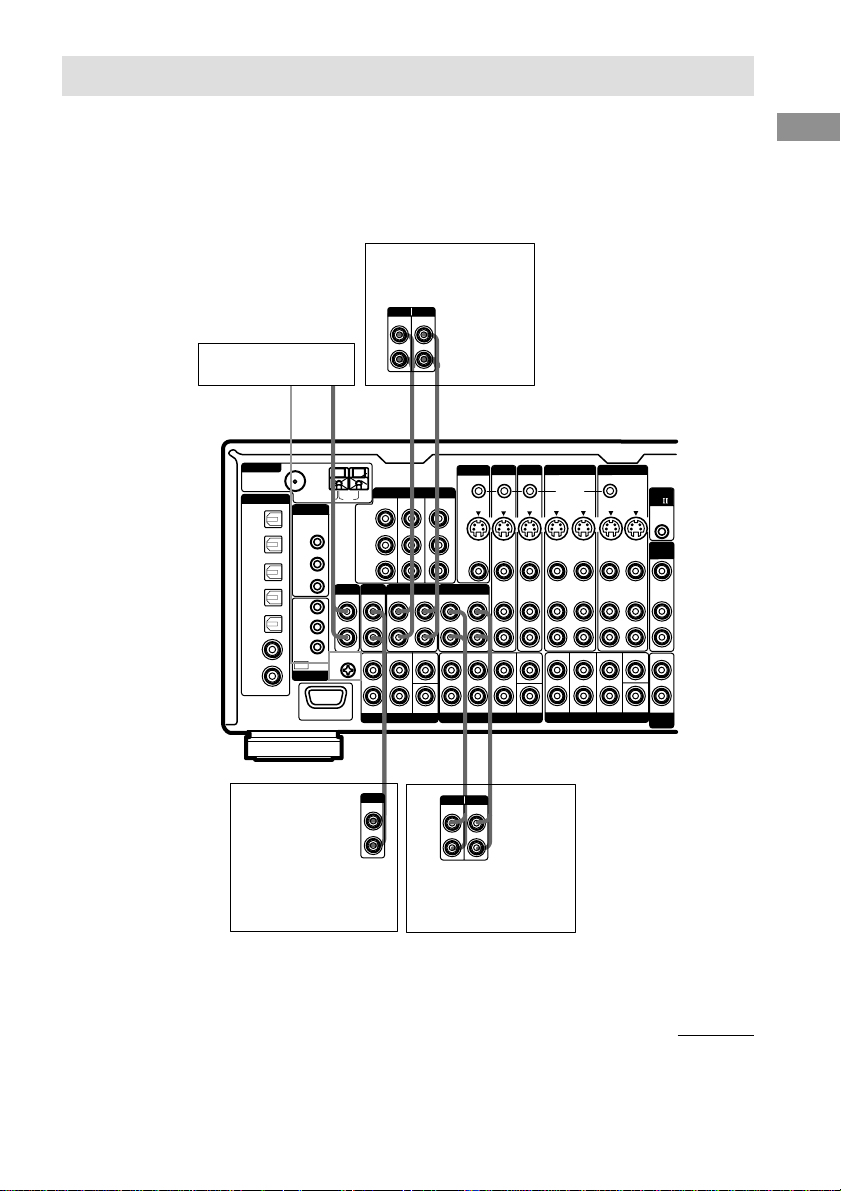
MD/DAT TAPE
PHONO
IN
OUTINOUT
IN
SIGNAL GND
U
FRONT
SURROUND
CENTER
SUB WOOFERSUB WOOFER
L
L
R
L
R
R
AUDIO
IN
VIDEOINVIDEO
IN
AUDIO
IN
MULTI CHANNEL IN 1
MULTI CHANNEL IN 2
FRONT
SURROUND SURR BACK
CENTER
VIDEO
OUT
TV/SAT IN DVD/LD IN
MONITOR OUT
COMPONENT VIDEO
Y
75Ω COAXIAL
FM
AM
U
ANTENNA
CD
/SACD
IN
MD/DAT
OPTICAL
OUT
IR
OUT 1
MAIN
ROOM
2ND
ROOM
3RD
ROOM
IR
OUT 2
IR IN
OUT
MD/DAT
OPTICAL
IN
TV/SAT
OPTICAL
IN
DVD/LD
OPTICAL
IN
CD
/SACD
COAXIAL
IN
DVD/LD
COAXIAL
IN
CD
/SACD
OPTICAL
IN
DIGITAL
IR REMOTE
TRIGGER
ASSIGNABLE
RS232C
OUTIN
STATUS IN
S2 VIDEOINS2 VIDEO
IN
S2 VIDEO
OUT
TV/SAT DVD/LD
MONITOR
OUT
IN
OUT
IN
OUT
IN
OUT
IN
L
R
VIDEO VIDEO
AUDIO AUDIO
SUB WOOFER
CENTER
VIDEO OUT
AUDIO OUT
VARIABLE
VARIABLE
AUDIO
OUT
PRE OUT
FRONT
SURROUND SURR BACK
CTRL
A1
2ND
ROOM
3RD
ROOM
OUT
IN
OUT
OUT
IN
S2 VIDEO
CONTROL S
S2 VIDEO
VIDEO 2 VIDEO 1
PB/CB/B-Y
P
R/CR/R-Y
INOUT
LINE
L
R
LINE
INPUT OUTPUT
LINE
L
R
OUTPUT
ç
ç
A
AA
A
LINE
L
R
LINE
INPUT OUTPUT
AA
INOUT
ç
ç
1c: Connecting components with only analog audio jacks
Hooking up audio components
For details on the required cords (A–H), see page 9.
MD/DAT deck
Turntable
Note
If your turntable has a ground wire, connect it to the U SIGNAL GND terminal.
CD/Super Audio CD
player
Tape deck
continued
Getting Started
GB
15
Page 16
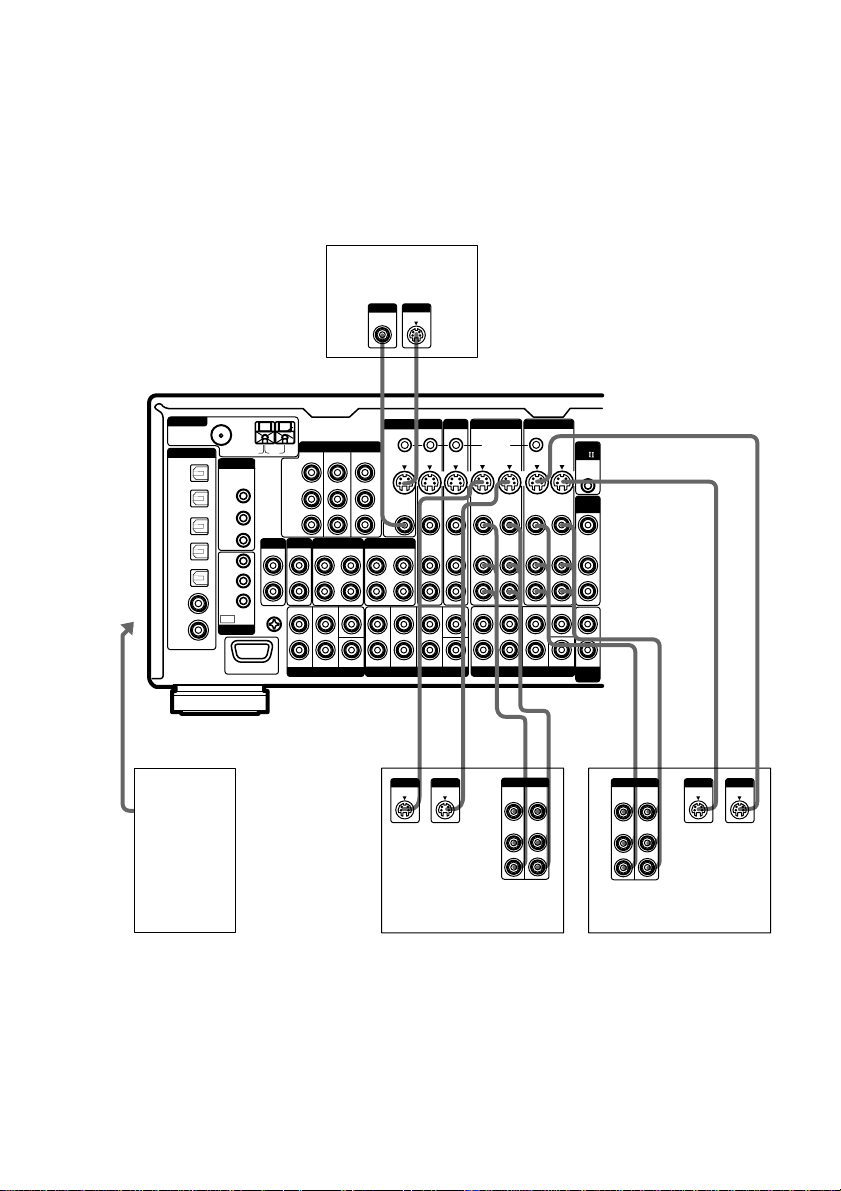
1c: Connecting components with only analog audio jacks (continued)
Hooking up video components
If you connect your TV to the MONITOR jacks, you can watch the video from the selected input
(function) (page 27). In addition, you can display the SET UP, SURROUND, LEVEL, EQ
parameters and the selected sound field by pressing ON SCREEN.
For details on the required cords (A–H), see page 9.
TV monitor
INPUT
INPUT
S VIDEO
VIDEO
DC
75Ω COAXIAL
To the
VIDEO 3
INPUT jacks
ANTENNA
DIGITAL
CD
/SACD
OPTICAL
IN
MD/DAT
OPTICAL
OUT
MD/DAT
OPTICAL
IN
TV/SAT
OPTICAL
IN
DVD/LD
OPTICAL
IN
CD
/SACD
COAXIAL
IN
DVD/LD
COAXIAL
IN
ASSIGNABLE
FM
IR REMOTE
IR
OUT 1
IR
OUT 2
IR IN
MAIN
ROOM
2ND
ROOM
3RD
ROOM
OUT
TRIGGER
RS232C
U
L
R
SIGNAL GND
U
PHONO
AM
TV/SAT IN DVD/LD IN
Y
PB/CB/B-Y
P
R/CR
/R-Y
CD
/SACD
IN
IN
FRONT
L
R
MULTI CHANNEL IN 2
COMPONENT VIDEO
MD/DAT TAPE
OUT
SURROUND
MONITOR OUT
IN
CENTER
MONITOR
S2 VIDEO
OUT
VIDEO
OUT
OUT
IN
FRONT
SURROUND SURR BACK
L
R
MULTI CHANNEL IN 1
TV/SAT DVD/LD
OUTIN
STATUS IN
S2 VIDEOINS2 VIDEO
IN
VIDEOINVIDEO
IN
AUDIO
AUDIO
IN
IN
CENTER
SUB WOOFERSUB WOOFER
VIDEO 2 VIDEO 1
OUT
CONTROL S
S2 VIDEO
OUT
IN
OUT
VIDEO VIDEO
OUT
IN
OUT
AUDIO AUDIO
OUT
IN
OUT
FRONT
SURROUND SURR BACK
L
R
PRE OUT
S2 VIDEO
IN
IN
IN
CENTER
SUB WOOFER
CTRL
A1
2ND
ROOM
VIDEO OUT
AUDIO
OUT
VARIABLE
AUDIO OUT
VARIABLE
3RD
ROOM
Ç
Ç
OUTIN
Ç
INOUT
B, DBBBDDDD
INPUT
S VIDEO
Camcorder
OUTPUT
S VIDEO
Ç
B
OUTPUTINPUT
VIDEO
VIDEO
OUT
IN
AUDIO
AUDIO
OUT
IN
L
R
VIDEO
AUDIO
IN
IN
Ç
OUTPUTINPUT
VIDEO
AUDIO
OUT
OUT
or TV
game
Tip
VCR
When the component is equipped with S-video jacks, you can connect the component to the S2 VIDEO jacks on
this receiver. In addition, this receiver can convert standard video signals to S-video signals for output from the
MONITOR OUT (S-VIDEO) jacks.
Note
You can listen to the sound of your TV by connecting your TV’s audio output jacks to the TV/SAT AUDIO IN
jacks on the receiver. In this case, do not connect the TV’s video output jack to the TV/SAT VIDEO IN jack on
the receiver. If you connect a separate satellite tuner, etc., connect both the audio and video output jacks to the
receiver as shown above.
GB
16
Ç
L
R
VCR
INOUT
OUTPUT
S VIDEO
INPUT
S VIDEO
Page 17
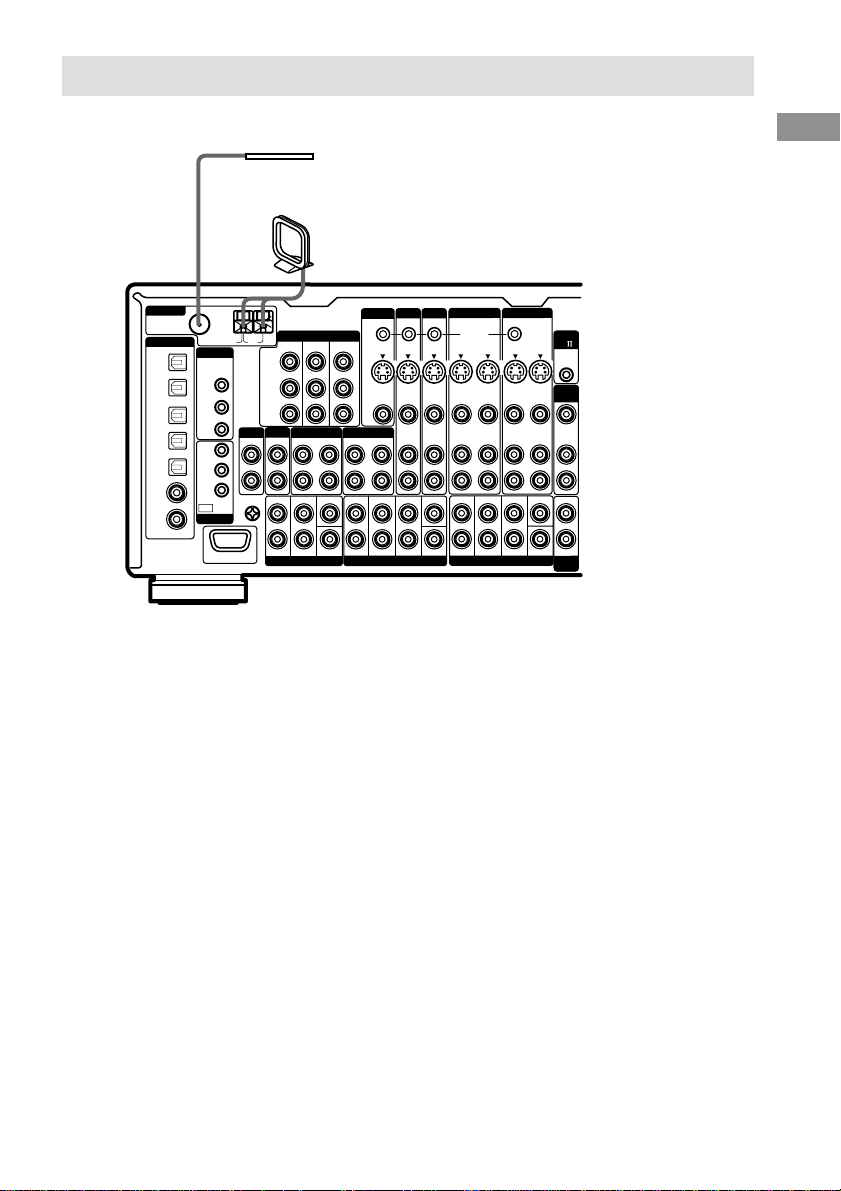
2: Connecting the antennas
Connect the supplied AM loop antenna and FM wire antenna.
FM wire antenna
(supplied)
AM loop antenna
(supplied)
75Ω COAXIAL
ANTENNA
CD/SACD
OPTICAL
MD/DAT
OPTICAL
MD/DAT
OPTICAL
TV/SAT
OPTICAL
DVD/LD
OPTICAL
CD
COAXIAL
DVD/LD
COAXIAL
DIGITAL
IN
OUT
IN
IN
IN
/SACD
IN
IN
ASSIGNABLE
FM
IR REMOTE
IR
OUT 1
IR
OUT 2
IR IN
MAIN
ROOM
2ND
ROOM
3RD
ROOM
OUT
TRIGGER
RS232C
U
L
R
PHONO
SIGNAL GND
U
AM
TV/SAT IN DVD/LD IN
Y
PB/CB/B-Y
R/CR
/R-Y
P
CD
/SACD
IN
IN
FRONT
L
R
MULTI CHANNEL IN 2
COMPONENT VIDEO
MD/DAT TAPE
OUT
SURROUND
Notes
• To prevent noise pickup, keep the AM loop antenna away from the receiver and other components.
• Be sure to fully extend the FM wire antenna.
• After connecting the FM wire antenna, keep it as horizontal as possible.
• Do not use the U SIGNAL GND terminal for grounding the receiver.
MONITOR OUT
IN
CENTER
MONITOR
S2 VIDEO
OUT
VIDEO
OUT
OUT
IN
FRONT
SURROUND SURR BACK
L
R
MULTI CHANNEL IN 1
TV/SAT DVD/LD
OUTIN
STATUS IN
S2 VIDEOINS2 VIDEO
IN
VIDEOINVIDEO
IN
AUDIO
AUDIO
IN
IN
CENTER
SUB WOOFERSUB WOOFER
VIDEO 2 VIDEO 1
OUT
CONTROL S
S2 VIDEO
OUT
IN
OUT
VIDEO VIDEO
OUT
IN
OUT
AUDIO AUDIO
OUT
IN
OUT
FRONT
SURROUND SURR BACK
L
R
PRE OUT
S2 VIDEO
IN
IN
IN
CENTER
SUB WOOFER
CTRL
A1
2ND
ROOM
VIDEO OUT
AUDIO
OUT
VARIABLE
AUDIO OUT
VARIABLE
3RD
ROOM
Getting Started
17
GB
Page 18
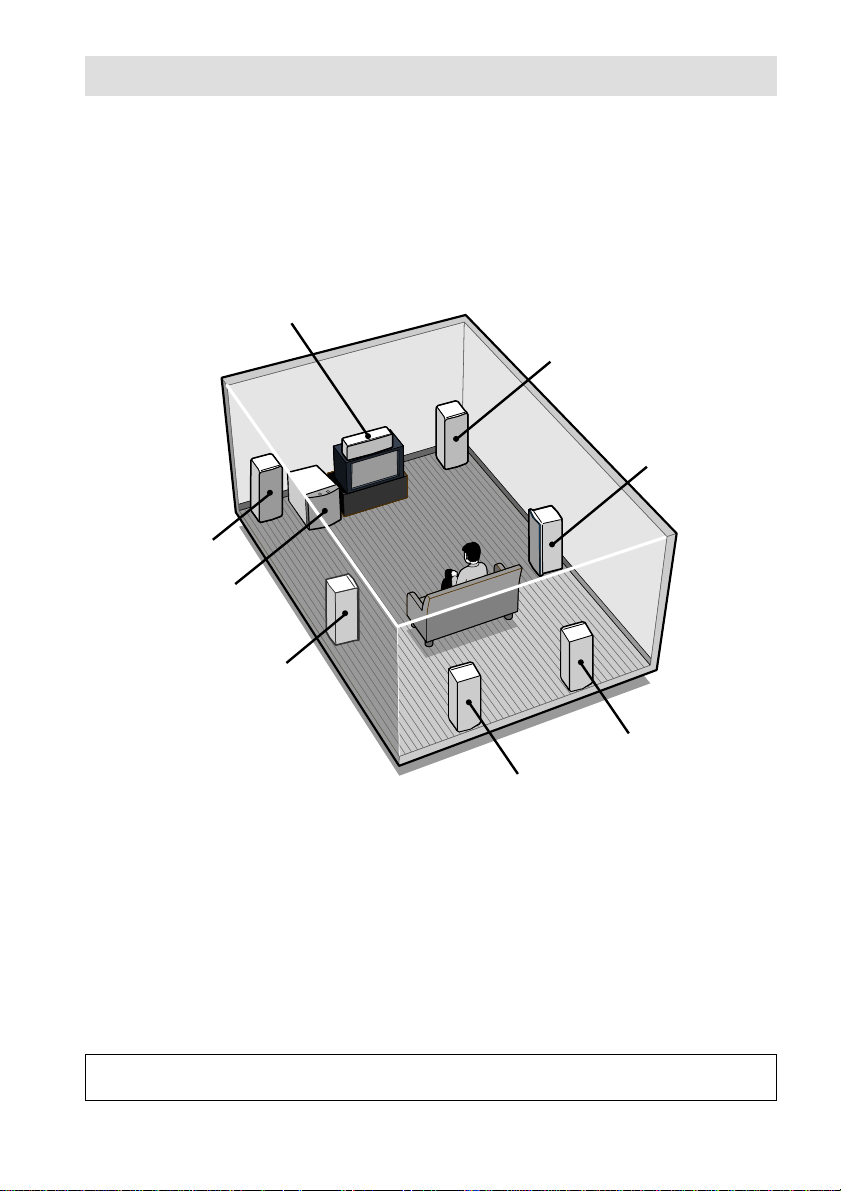
3: Connecting speakers
Connect your speakers to the receiver. This receiver alows you to use a 7.1 channel speaker system.
To fully enjoy theater-like multi channel surround sound requires five speakers (two front speakers, a
center speaker, and two surround speakers) and a sub woofer (5.1 channel).
You can enjoy high fidelity reproduction of DVD software recorded in the Surround EX format if
you connect one additional surround back speaker (6.1 channel) or two additional surround back
speakers (7.1 channel). (See “Selecting the surround back decoding mode” on page 39.)
Example of 7.1 channel speaker system configuration
Center speaker
Front speaker (R)
Surround speaker (R)
Front speaker (L)
Active sub woofer
Surround speaker (L)
Surround back speaker (R)
Surround back speaker (L)
Tip
Since the active sub woofer does not emit highly directional signals, you can place it wherever you want.
Speaker impedance
To enjoy the best possible multi channel surround, connect speakers with a nominal impedance of
8 ohms or higher to the FRONT, CENTER, SURROUND and SURROUND BACK terminals, and
set the IMPEDANCE SELECTOR to “8Ω”. Refer to the operating instructions supplied with your
speakers if you are not sure of their impedance. (This information is often on the back of the
speaker.)
Alternatively, you may connect speakers with nominal impedances between 4 and 8 ohms to any or
all of the speaker terminals. However, be sure to set the IMPEDANCE SELECTOR to “4Ω” if you
connect even one speaker with a nominal impedance between 4 and 8 ohms.
Note
Be sure to turn the power off before adjusting the IMPEDANCE SELECTOR.
GB
18
Page 19
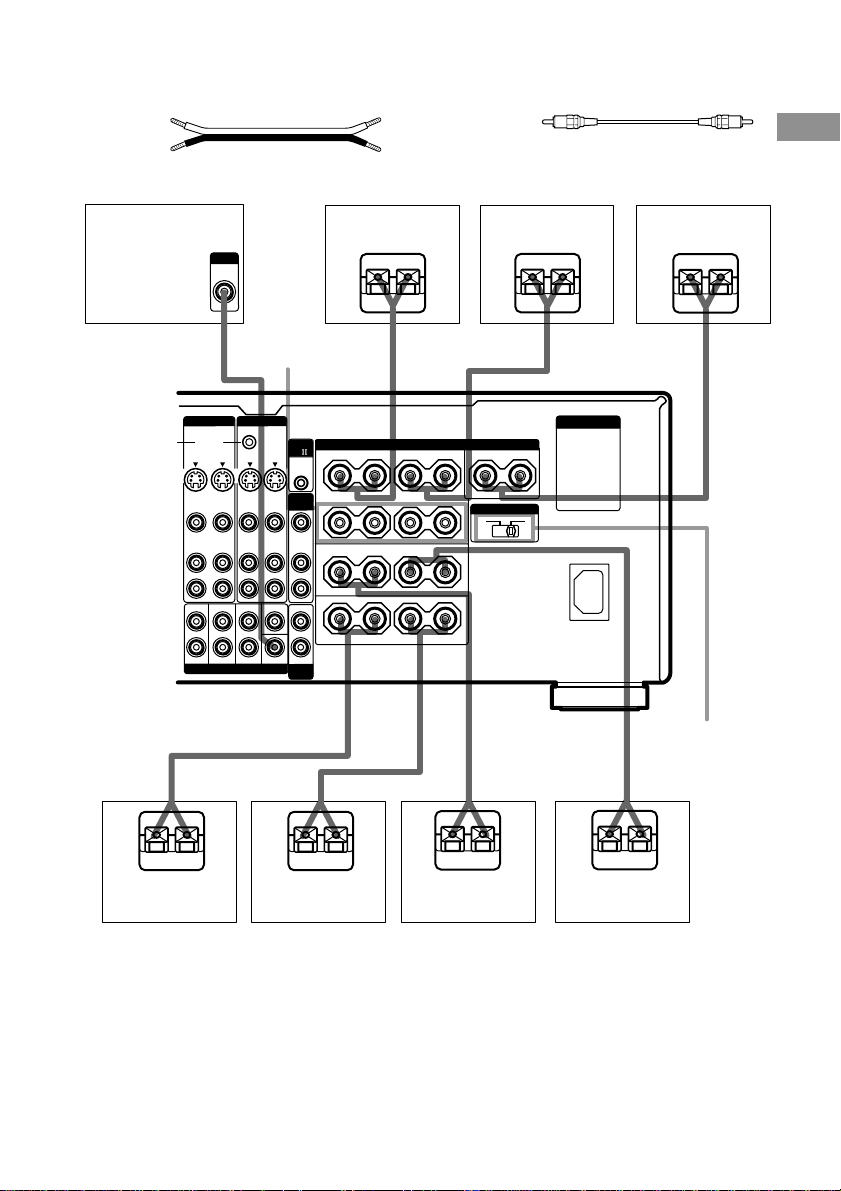
Required cords
A Speaker cords (not supplied)
(+)
(–)
B Monaural audio cord (not supplied)
Black
Getting Started
Active sub woofer
VIDEO 2 VIDEO 1
CONTROL S
S2 VIDEO
OUT
VIDEO VIDEO
OUTINOUT
AUDIO AUDIO
OUTINOUT
FRONT
L
R
A
INPUT
AUDIO
IN
B
OUT
S2 VIDEO
IN
OUT
SURROUND SURR BACK
PRE OUT
SPEAKERS
FRONT B*
IMPEDANCE USE 4-16Ω
CTRL
A1
IN
+
A
2ND
ROOM
+
IN
B
VIDEO OUT
AUDIO
OUT
IN
+
VARIABLE
AUDIO OUT
VARIABLE
3RD
ROOM
+
A
CENTER
SUB WOOFER
Ee
–
–
–
–
FRONT
SURROUND
SURR BACK
A
SPEAKERS
–
–
–
–
LR
LR
LR
1
Front speaker (L)Front speaker (R)
Ee
CENTER
–
+
+
IMPEDANCE SELECTOR
4 Ω 8 Ω
+
+
A
+
A
AC OUTLET
Center speaker
E
IMPEDANCE
SELECTOR
A
e
A
E
Surround back
speaker (R)*
e
e
E
2
Surround back
speaker (L)*
2
E
e
Surround speaker
(R)
E
Surround speaker
(L)
e
*1You can select the font speakers you want to use with the SPEAKERS switch. For details. see “Selecting the
speaker system” (page 59).
*2If you only plan to connect one surround back speaker, connect it to the SPEAKERS SURR BACK L terminal.
19
GB
Page 20
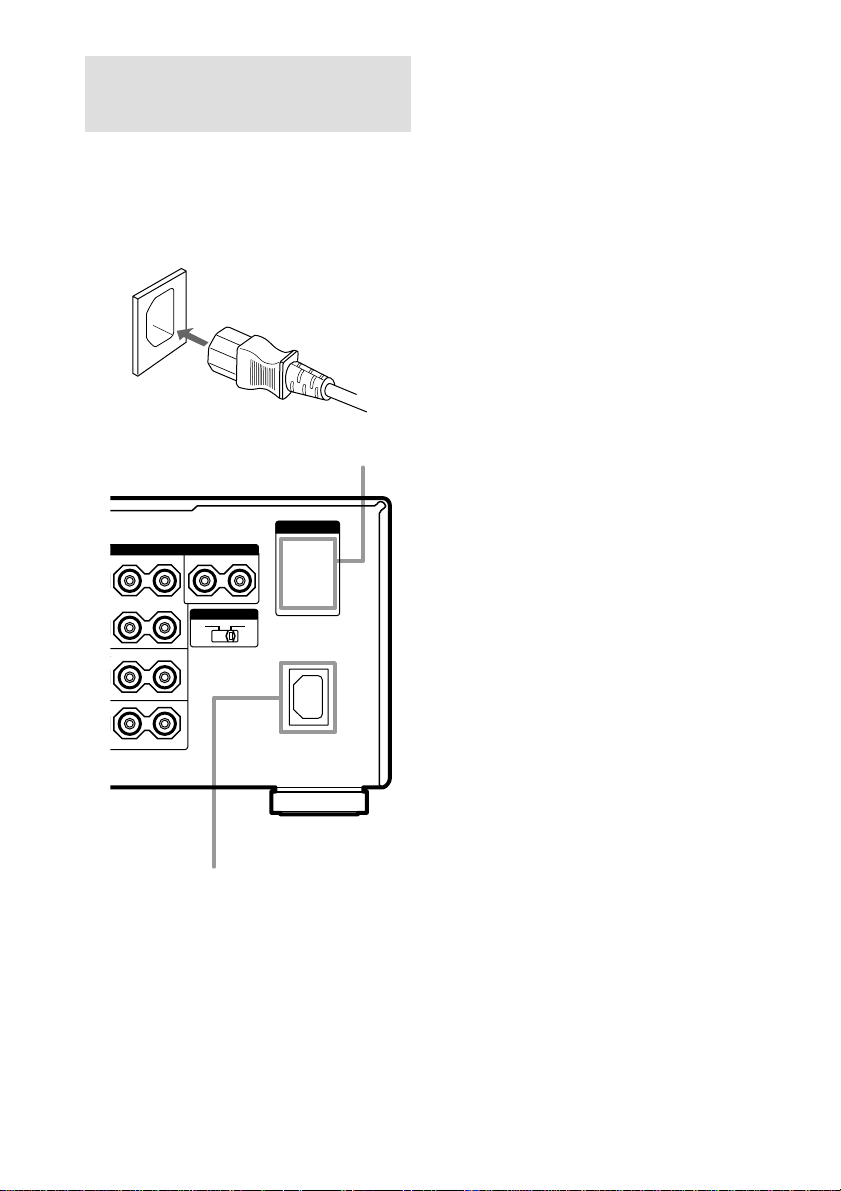
4: Connecting the AC
power cord
Connect the supplied AC power cord to the AC
IN terminal on the receiver, then connect the
AC power cord to a wall outlet.
You can connect up to one component to the
AC OUTLET(s) on the receiver.
AC power cord
(supplied)
AC OUTLET
AC OUTLET
SPEAKERS
L
OUND
NT
–
–
L
–
CENTER
–
+
+
IMPEDANCE SELECTOR
4 Ω 8 Ω
+
+
Notes
• The AC OUTLET(s) on the rear of the receiver is a
switched outlet, which supplies power to the
connected component only while the receiver is
turned on.
• Make sure that the total power consumption of the
component(s) connected to the receiver’s AC
OUTLET(s) does not exceed the wattage stated on
the rear panel. Do not connect high-wattage
electrical home appliances such as electric irons,
fans, or TVs to this outlet. This may cause a
malfunction.
20
GB
BACK
–
L
+
AC IN terminal
Page 21
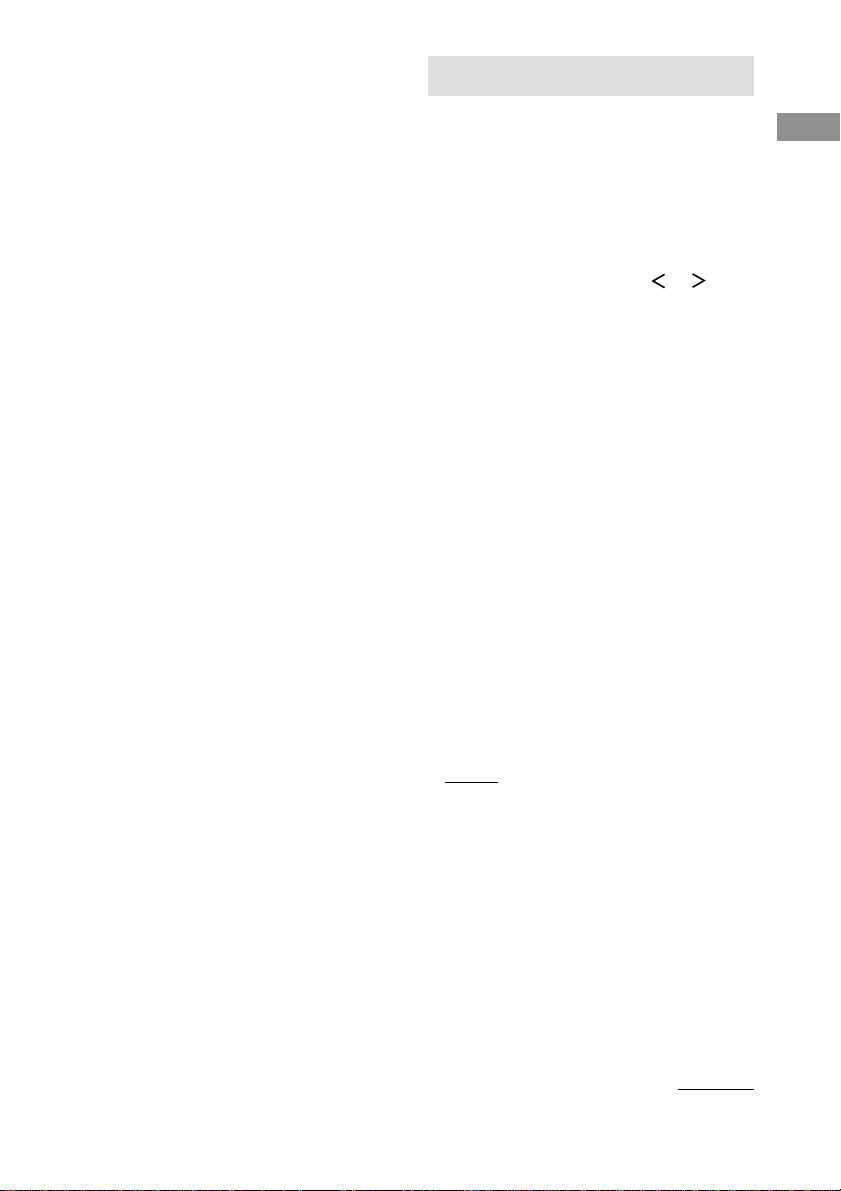
Performing initial setup
operations
Before using the receiver for the first time,
initialize the receiver by performing the
following procedure.
This procedure can also be used to return
settings you have made to their factory
defaults.
1 Press ?/1 to turn off the receiver.
2 Hold down ?/1 for 5 seconds.
“ENTER to Clear All” appears in the
display.
3 Press DOOR OPEN to open the door of
the front panel, then press ENTER.
After “MEMORY CLEARING...” appears
in the display for a while, “MEMORY
CLEARED!” appears.
The following are reset to their factory
settings.
• All settings in the SET UP,
CUSTOMIZE, SURROUND, LEVEL,
and EQ menus.
• The sound field memorized for each
function and preset station.
• All preset stations.
• All index names for functions and
preset stations.
5: Setting up the speakers
Use the SET UP menu to set the types and sizes
of the speakers connected to the receiver.
1 Press ?/1 to turn on the receiver.
2 Press SET UP.
The SET UP button lights up and the first
SET UP parameter appears in the display.
3 Press the cursor buttons ( or ) to
select the speaker.
For details, see “Speaker setup parameters”
below.
Notes
• Certain setup parameters may be dimmed in the
display. This means that the selected parameter
is either unavailale or fixed and unchangeable
due to sound field (pages 35–37) or other
settings.
• Some speaker settings may appear dimmed in
the display. This means that they have been
changed automatically due to other speaker
settings. The dimmed settings may or may not
be adjustable.
4 Turn the jog dial to select the
parameter.
5 Repeat steps 3 and 4 until you have set
all of the items that follow.
Speaker setup parameters
The initial setting is underlined.
x FRONT SP (Front speaker size)
• LARGE
If you connect large speakers that will
effectively reproduce bass frequencies, select
“LARGE”. Normally, select “LARGE”.
• SMALL
If the sound is distorted, or you feel a lack of
surround effects when using multi channel
surround sound, select “SMALL” to activate
the bass redirection circuitry and output the
front channel bass frequencies from the sub
woofer. When the front speakers are set to
“SMALL”, the center, surround, and surround
back speakers are also automatically set to
“SMALL” (unless previously set to “NO”).
Getting Started
continued
21
GB
Page 22
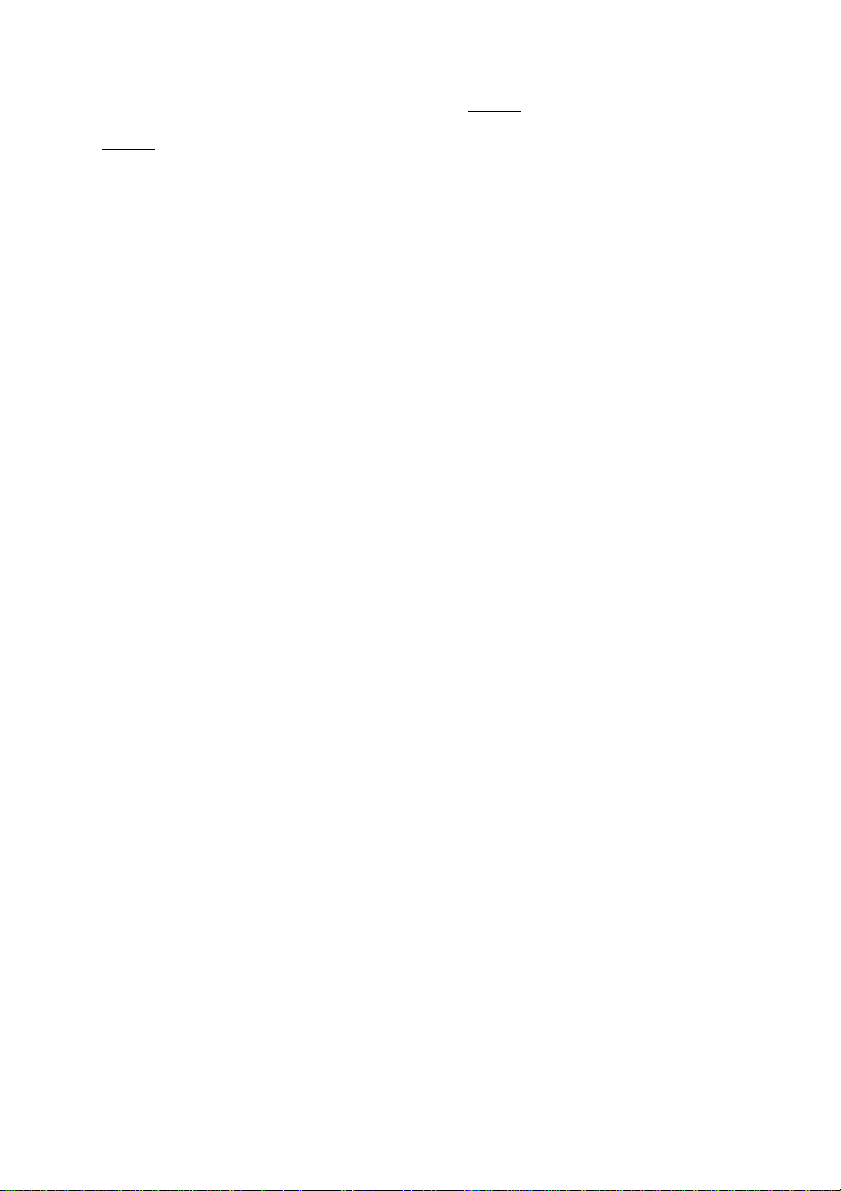
5: Setting up the speakers
(continued)
x CENTER SP (Center speaker size)
• LARGE
If you connect a large speaker that will
effectively reproduce bass frequencies, select
“LARGE”. Normally, select “LARGE”.
However, if the front speakers are set to
“SMALL”, you cannot set the center speaker to
“LARGE”.
• SMALL
If the sound is distorted, or you feel a lack of
surround effects when using multi channel
surround sound, select “SMALL” to activate
the bass redirection circuitry and output the
center channel bass frequencies from the front
speakers (if set to “LARGE”) or sub woofer.
• NO (for all sources except MULTI CH 1/2)
If you did not connect a center speaker, select
“NO”. The sound of the center channel will be
output from the front speakers (digital
downmix).
• MIX (for all sources except MULTI CH 1/2)
If you did not connect a center speaker but want
to downmix the center channel audio, select
“MIX”.
This is only active when the front, surround,
and surround back speakers are set to
“LARGE” (ANALOG DOWNMIX). When all
speakers are not set to “LARGE”, the center
channel will be downmixed digitally (DIGITAL
DOWNMIX).
* When using MULTI CH 1/2 sources, the sound
of the center channel is output from the front
speakers if you select either “NO” or “MIX”.
x SURROUND SP (Surround speaker
size)
• LARGE
If you connect large speakers that will
effectively reproduce bass frequencies, select
“LARGE”. Normally, select “LARGE”.
However, if the front speakers are set to
“SMALL”, you cannot set the surround
speakers to “LARGE”.
• SMALL
If the sound is distorted, or you feel a lack of
surround effects when using multi channel
surround sound, select “SMALL” to activate
the bass redirection circuitry and output the
surround channel bass frequencies from the sub
woofer or other “LARGE” speakers.
• NO
If you did not connect surround speakers, select
“NO”. When the surround speakers are set to
“NO”, the surround back speakers are also
automatically set to “NO”.
22
GB
Page 23
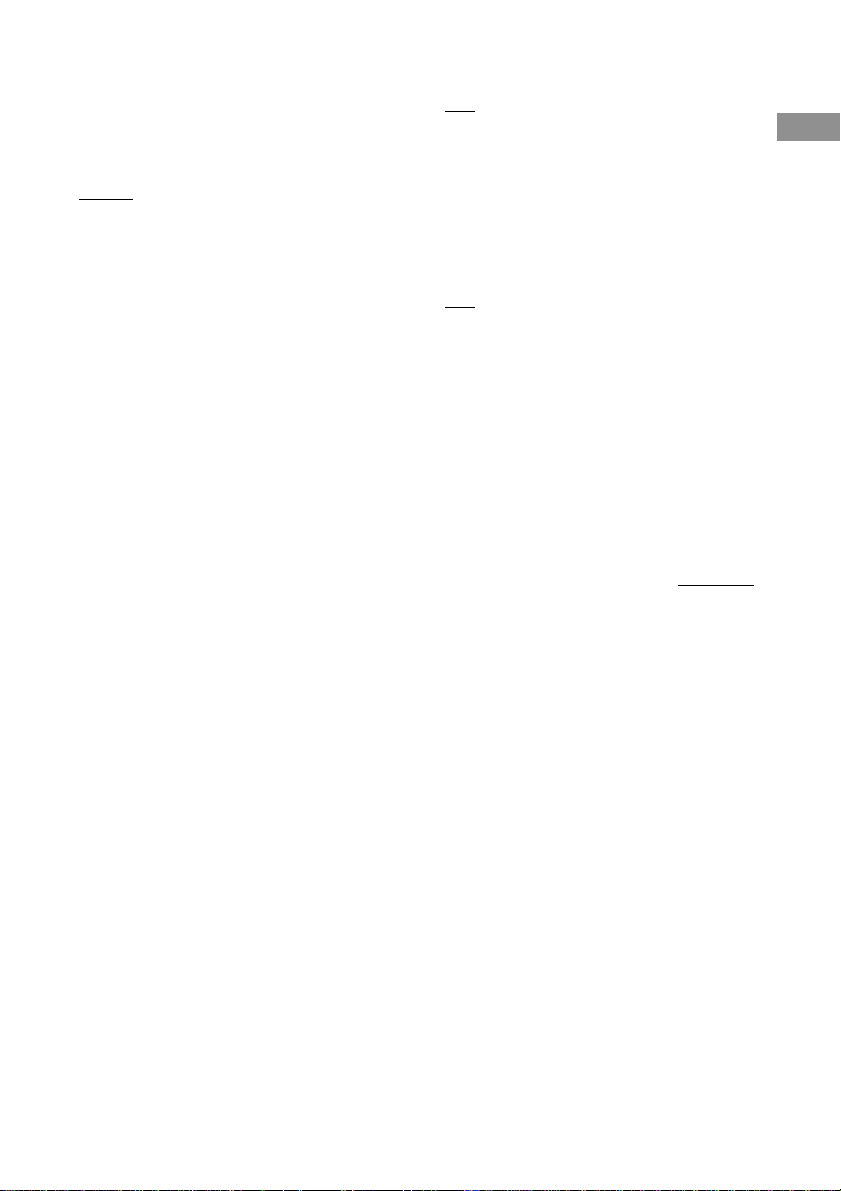
x SURR BACK SP (Surround back
speaker size)
When the surround speakers are set to “NO”,
the surround back speakers are also
automatically set to “NO” and the setting
cannot be changed.
• LARGE
If you connect a large speaker that will
effectively reproduce bass frequencies, select
“LARGE”. Normally, select “LARGE”.
However, if the front speakers are set to
“SMALL”, you cannot set the surround back
speaker to “LARGE”.
• SMALL
If the sound is distorted, or you feel a lack of
surround effects when using multi channel
surround sound, select “SMALL” to activate
the bass redirection circuitry and output the
surround back channel bass frequencies from
the front speakers (if set to “LARGE”) or sub
woofer.
• NO
If you did not connect a surround back speaker,
select “NO”.
Tip
The LARGE and SMALL settings for each speaker
determine whether or not the internal sound processor
will cut the bass signal from that channel. When the
bass is cut from a channel, the bass redirection
circuitry sends the corresponding bass frequencies to
the sub woofer or other “LARGE” speakers.
However, since bass has a certain amount of
directionality, it best not to cut them, if possible.
Therefore, even when using small speakers, you can
set them to “LARGE” if you want to output the bass
frequencies from that speaker. On the other hand, if
you are using a large speaker, but prefer not to have
bass frequencies output from that speaker, set it to
“SMALL”.
If the overall sound level is lower than you prefer, set
all speakers to “LARGE”. If there is not enough bass,
you can use the equalizer to boost the bass levels. To
adjust the equalizer, see page 45.
x SURR BACK L/R (7.1 channel/
6.1 channel switching)
• YES
If you connect two surround back speakers,
select “YES”. The sound will be output to a
maximum of 7.1 channels.
• NO
If you connect only one surround back speaker,
select “NO”. The sound will be output to a
maximum of 6.1 channels.
x SUB WOOFER (Sub woofer selection)
• YES
If you connect a sub woofer, select “YES”.
• NO
If you did not connect a sub woofer, select
“NO”. This activates the bass redirection
circuitry and outputs the LFE signals from other
speakers.
Tip
In order to take full advantage of the Dolby Digital
bass redirection circuitry, we recommend setting the
sub woofer’s cut off frequency as high as possible.
continued
Getting Started
23
GB
Page 24
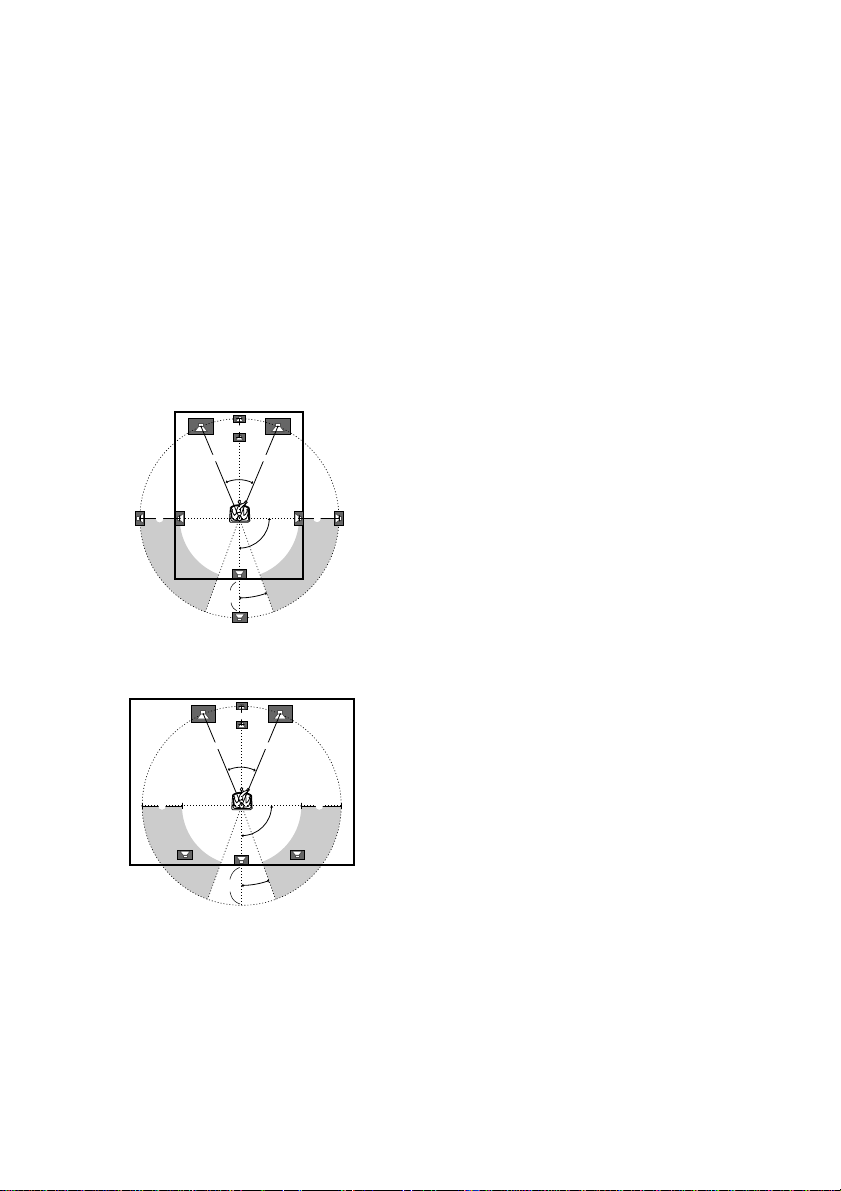
5: Setting up the speakers
(continued)
x FRONT XX feet
(Front speaker distance)
Initial setting: 16 feet
Lets you set the distance from your listening
position to the front speakers (A). You can
adjust from 3 feet to 40 feet in 1 foot steps.
If both front speakers are not placed an equal
distance from your listening position, set the
distance to the closest speaker.
When placing surround speakers to your side
(long room)
B
A A
45°
CC
90°
D
20°
When placing surround speakers behind you
(wide room)
B
A A
45°
CC
90°
D
20°
x CENTER XX feet
(Center speaker distance)
Initial setting: 16 feet
Lets you set the distance from your listening
position to the center speaker. You can adjust
from a distance equal to the front speaker
distance (A) to a distance 5 feet closer to your
listening position (B) in 1 foot steps.
When this range is exceeded, the display
blinks. If you select a setting while the display
is blinking, you will not be able to enjoy full
surround effects.
x SURROUND XX feet
(Surround speaker distance)
Initial setting: 16 feet
Lets you set the distance from your listening
position to the surround speakers. You can
adjust from a distance equal to the front
speaker distance (A) to a distance 15 feet
closer to your listening position (C) in 1 foot
steps.
When this range is exceeded, the display
blinks. If you select a setting while the display
is blinking, you will not be able to enjoy full
surround effects.
If both surround speakers are not placed an
equal distance from your listening position, set
the distance to the closest speaker.
x SURR BACK XX feet
(Surround back speaker distance)
Initial setting: 16 feet
Lets you set the distance from your listening
position to the surround back speakers. You
can adjust from 3 feet to 40 feet in 1 foot steps.
If both surround back speakers are not placed
an equal distance from your listening position,
set the distance to the closest speaker.
x SUB WOOFER XX feet
(Sub woofer distance)
Initial setting: 16 feet
Lets you set the distance from your listening
position to the sub woofer. You can adjust from
3 feet to 40 feet in 1 foot steps.
24
GB
Page 25

Tip
The receiver lets you to input the speaker position in
terms of distance. However, it is not possible to set
the center speaker further than the front speakers.
Also, the center speaker cannot be set more that
5 feet closer than the front speakers.
Likewise, the surround speakers can not be set farther
away from the listening position than the front
speakers. And they can be no more than 15 feet
closer.
This is because incorrect speaker placement is not
conducive to the enjoyment of surround sound.
Please note that, setting the speaker distance closer
than the actual location of the speakers will cause a
delay in the output of the sound from that speaker. In
other words, the speaker will sound like it is farther
away.
For example, setting the center speaker distance
3–6 feet closer than the actual speaker position will
create a fairly realistic sensation of being “inside” the
screen. If you cannot obtain a satisfactory surround
effect because the surround speakers are too close,
setting the surround speaker distance closer (shorter)
than the actual distance will create a larger sound
stage.
Adjusting these parameter while listening to the
sound often results in much better surround sound.
Give it a try!
For advanced speaker setups
Use the CUSTOMIZE menu and set “MENU
EXPAND” to “ON”. This enables advanced
setups including those of the distances to the
speakers and heights of the speakers.
For details on “MENU EXPAND”, see page
47. For details on how to set the items, see page
49.
Getting Started
25
GB
Page 26

6: Adjusting the speaker
levels and balance
(TEST TONE)
Adjust the speaker levels and balance while
listening the test tone from your listening
position. Use the remote for the operation.
Tips
• The receiver employs a test tone with a frequency
centered at 800 Hz.
• Although these adjustments can also be made via
the LEVEL button on the front panel, we
recommend you follow the procedure described
below and make adjustments from your listening
position using the remote.
1 Press ?/1 on the remote to turn on the
receiver.
2 Press TEST TONE on the remote.
“TEST TONE” in the LEVEL menu
appears in the display and the test tone is
output from each speaker in sequence.
3 Adjust the speaker level and balance
using the LEVEL menu so that the level
of the test tone sounds the same from
each speaker.
For details on the LEVEL menu settings,
see page 44.
Tips
• To adjust the level of all speakers at the same
time, press MASTER VOL +/– on the remote or
turn MASTER VOLUME on the receiver.
• You can also use the jog dial on the receiver for
the adjustment.
4 Press TEST TONE again after
adjustment.
The test tone turns off.
To output the test tone only from a
specific speaker
Set “TEST TONE” in the LEVEL menu to
“FIX” (page 44). The test tone is output only
from the selected speaker.
For more precise adjustment
You can output the test tone or sound source
from two adjacent speakers to adjust their
balance and level.
Set “T.TONE” in the CUSTOMIZE menu to
“PHASE NOISE” or “PHASE AUDIO” (page
48). Then select the two speakers you want to
adjust using “PHASE NOISE” or “PHASE
AUDIO” in the LEVEL menu (page 44).
Note
When you select analog audio using the MULTI CH
DIRECT or ANALOG DIRECT buttons, the power to
the digital circuits is turned off.* When you output
the test tone in this setting, it takes a few seconds to
output the test tone. This, however, is not a
malfunction.
* When “D.POWER” in the CUSTOMIZE menu is
set to “AUTO OFF” (page 47).
26
GB
Page 27
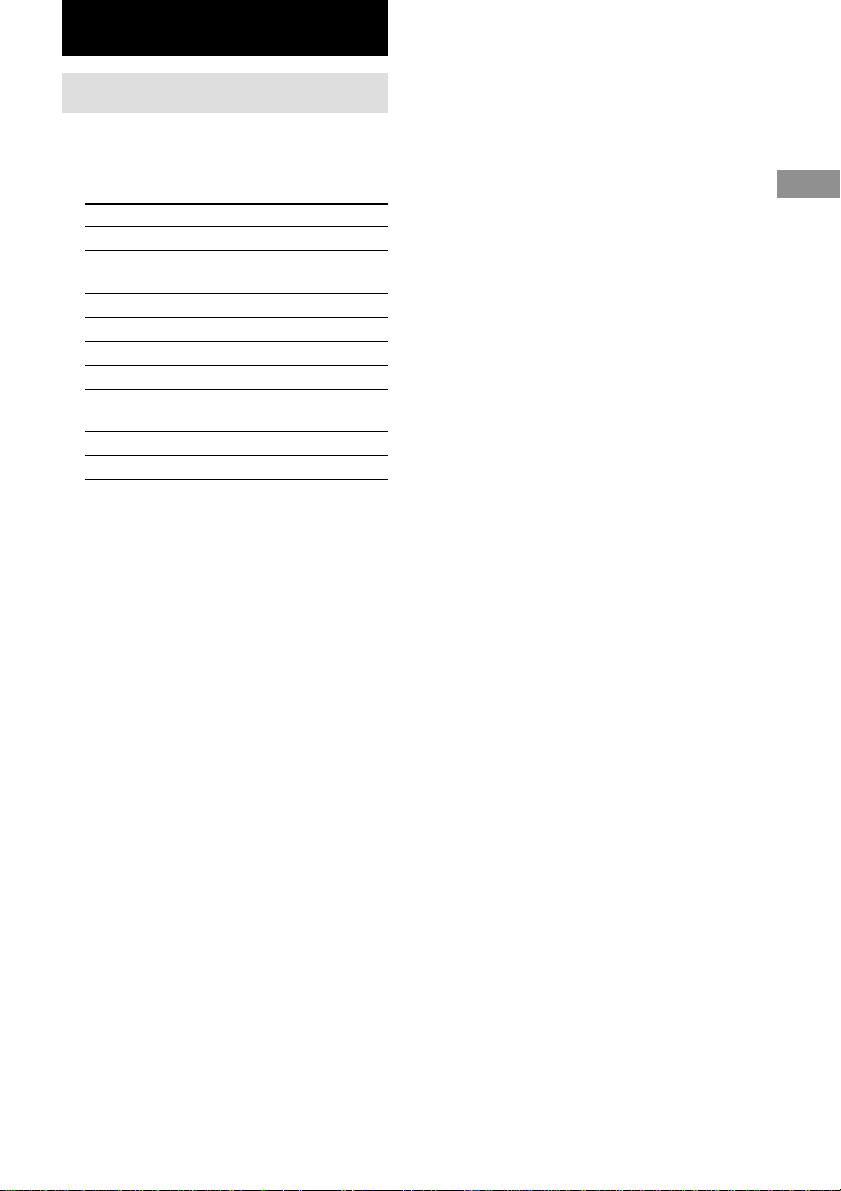
Amplifier/Tuner Operation
Selecting the component
1 Rotate FUNCTION to select the
function.
The selected function appears in the display.
To select the Display
VCR VIDEO 1 or VIDEO 2
Camcorder or VIDEO 3
TV game
DVD or LD player DVD/LD
Satellite tuner TV/SAT
Tape deck TAPE
MD or DAT deck MD/DAT
CD or Super Audio CD/SACD
CD player
Built in tuner TUNER
Turntable PHONO
2 Turn on the component and start
playback.
When you select a component which is also
connected to the TV (such as VCR or DVD
player), turn on the TV and set the TV’s
video input to match the component you
selected.
If your TV is connected to the receiver’s
MONITOR jack, the video from the
selected function will be displayed on the
TV.
3 Rotate MASTER VOLUME to adjust the
volume.
To mute the sound
Press MUTING.
Notes on using headphones
• When headphones are connected, you can select
only the following sound fields (page 35).
– HEADPHONE (2CH)
– HEADPHONE (DIRECT)
– HEADPHONE (MULTI1)
– HEADPHONE (MULTI2)
– HEADPHONE THEATER
• When headphones are connected and you use the
MULTI CH DIRECT function with center speaker
(CENTER SP) set to “NO” or “MIX”, and sub
woofer (SUB WOOFER) set to “NO”, only the
front L/R signals of the multi channel sound are
output from the headphones.
To listen to the sound of all channels, press one of
the other sound field buttons to cancel the MULTI
CH DIRECT function.
Amplifier/Tuner Operation
27
GB
Page 28

Listening to multi channel
Listening to FM/AM radio
sound
(MULTI CH DIRECT)
You can select the audio directly from the
components connected to the MULTI
CHANNEL IN jacks. This function enables
you to enjoy high quality analog sources like
DVD or Super Audio CD.
Also see “D.POWER” on page 47.
Surround effects are not activated when using
this function.
Press MULTI CH DIRECT repeatedly to
select the multi channel audio source
(“MULTI CH 1 DIRECT” or “MULTI CH 2
DIRECT”).
The selected audio source is output.
Note
This function is canceled when you switch the
function (page 27) or sound field (pages 35–37).
When the center speaker or sub
woofer is not connected
(Analog downmix function)
If you set the center speaker size (CENTER
SP) or sub woofer selection (SUB WOOFER)
in the SET UP menu to “NO” or “MIX”
(CENTER SP only) (page 22) and activate the
MULTI CH DIRECT function, the analog
center or sub woofer audio will be downmixed
to the FRONT L/R channel audio.
To assign the multi channel audio to
a specific function
Set “MULTI CH 1” or “MULTI CH 2” in the
CUSTOMIZE menu (page 47). The multi
channel audio inputs can be assigned to any
functions except TUNER and PHONO.
You can listen to FM and AM broadcasts
through the built-in tuner. Before operation,
make sure you have connected the FM and AM
antennas to the receiver (see page 17).
Tip
The tuning scale is:
FM: 100 kHz
AM: 10 kHz*
* The AM tuning scale can be changed (see page 79).
Automatic tuning
1 Rotate FUNCTION to switch the
function to TUNER.
2 Press FM/AM to select the FM or AM
band.
3 Press TUNING + or –.
Press + to scan from low to high; press – to
scan from high to low.
The receiver stops scanning whenever a
station is received.
In case of poor FM stereo reception
Press FM MODE to switch to monaural audio.
If the FM stereo reception is poor and
“STEREO” flashes in the display, select the
monaural audio so that the sound will be less
distorted.
28
GB
Page 29

Direct tuning
Enter a frequency of the station directly by
using the remote.
For details on the supplied remote, refer to the
operating instructions supplied with the remote.
STR-DA7ES
Use the supplied remote RM-TP1.
1 Touch RM SELECT.
The RM SELECT screen appears.
2 Touch AMP.
The screen for operiting the receiver
appears.
3 Touch TUNER.
The receiver swiches to the TUNER input.
4 Touch B to return to the RM SELECT
screen.
5 Touch TUNER in the RM SELECT
screen.
6 Touch FM/AM to select the FM or AM
band.
You can also use the FM/AM button on the
receiver.
7 Touch b to display screen 2/3.
8 Touch DIRECT.
9 Touch the numeric buttons to enter the
frequency.
Example 1: FM 102.50 MHz
Touch 1 b 0 b 2 b 5 b 0
Example 2: AM 1,350 kHz
(You don’t have to enter the last “0” when
the tuning scale is set to 10 kHz.)
Touch 1 b 3 b 5 b 0
If you’ve tuned in an AM station, adjust the
direction of the AM loop antenna for
optimum reception.
STR-DA4ES
Use the supplied remote RM-LP211.
1 Select “TUNER” from the FUNCTION
list to switch the function to TUNER.
You can also use the FUNCTION control
on the receiver.
2 Select “FM/AM” from the SUB menu to
select the FM or AM band.
You can also use the FM/AM button on the
receiver.
3 Select “DIRECT TUNING” from the SUB
menu.
4 Select the numbers for the frequency
using the NUM menu.
Example 1: FM 102.50 MHz
Press 1 b 0 b 2 b 5 b 0
Example 2: AM 1,350 kHz
(You don’t have to enter the last “0” when
the tuning scale is set to 10 kHz.)
Press 1 b 3 b 5 b 0
If you’ve tuned in an AM station, adjust the
direction of the AM loop antenna for
optimum reception.
If you cannot tune in a station and
the entered numbers flash
Make sure you’ve entered the right frequency.
If not, repeat steps 3 and 4. If the entered
numbers still flash, the frequency is not used in
your area.
Amplifier/Tuner Operation
29
GB
Page 30

Presetting radio stations
You can preset up to 30 FM or AM stations.
Then you can easily tune in the stations you
often listen to.
Presetting radio stations
1 Rotate FUNCTION to switch the
function to TUNER.
2 Tune in the station that you want to
preset using Automatic Tuning (page
28) or Direct Tuning (page 29).
3 Press MEMORY.
“MEMORY” appears in the display for a
few seconds. Do steps 4 to 5 before the
display goes out.
4 Press PRESET TUNING + or – to select
a preset number.
If “MEMORY” goes out before you select
the preset number, start again from step 3.
5 Press MEMORY again.
The station is stored to the selected preset
number.
If “MEMORY” goes out before you press
MEMORY, start again from step 3.
6 Repeat steps 2 to 5 to preset another
station.
Tuning to preset stations
Using the receiver
1 Rotate FUNCTION to switch the function to
TUNER.
The last received station is tuned in.
2 Press PRESET TUNING + or – repeatedly
to select the preset station you want.
Each time you press the button, you can
select the preset station as follows:
nA1˜A2˜...˜A0˜B1˜B2˜...˜B0N
Using the remote
STR-DA7ES
Use the supplied remote RM-TP1.
1 Touch RM SELECT.
The RM SELECT screen appears.
2 Touch AMP.
The screen for operiting the receiver appears.
3 Touch TUNER.
The receiver swiches to the TUNER input.
4 Touch B to return to the RM SELECT
screen.
5 Touch TUNER in the RM SELECT screen.
6 Touch SHIFT repeatedly to select A, B or
C.
7 Touch PRESET +/– repeatedly to select
the preset station you want.
You can also select the preset stations
directly. Do the following after step 5
(above).
1 Touch b to the display screen 2/3.
2 Touch A, B, or C.
3 Touch the numeric buttons to enter the preset
number.
STR-DA4ES
Use the supplied remote RM-LP211.
1 Select “TUNER” from the FUNCTION list to
switch the function to TUNER.
2 Move the easy scroll key to select the
preset number you want, then press the
key to enter the selection.
30
nC0˜...C2˜C1N
GB
Page 31

Changing the display
Changing the information in
the display
You can check the volume, sound field, or the
decoding information by changing the
information in the display.
Press DISPLAY repeatedly.
The displayed information varies according to
the selected function.
All functions except TUNER
t Function name and volume level
r
Function name and decoding information
r
Function name and sound field name
All functions except TUNER
(When the function name is indexed)
(page 58)
t Index name and volume level
r
Function name and volume level
r
Index name and decoding information
r
Function name and decoding information
r
Index name and sound field name
r
Function name and sound field name
TUNER
t “TUNER” indication* and volume level
r
“TUNER” indication* and decoding
information
r
“TUNER” indication*, frequency, and
preset number
r
“TUNER” indication* and sound field
name
* When you have entered names to the preset stations
(page 58), the index name appears instead of the
“TUNER” indication.
Changing the brightness of
the display
Press DIMMER repeatedly.
The DIMMER button lights up and the
brightness of the display changes in 6 steps.
When you set to “[ ]” (the display is turned
off), the MULTI CH DECODING indicator is
also turned off.
Amplifier/Tuner Operation
31
GB
Page 32

About the indications in the display
12 34 75 6
LSW
L.F.E.
CSR
SL
SB
PRO LOGIC MULTI CH IN 1 2 D.RANGE
SR
a
DIGITAL
MPEG
MEMORY
STEREOOPT
COAX SLEEP MONO
DTS EQ
qf
1 SW: Lights up when sub woofer selection is
set to “YES” and the receiver detects that the
disc being played back does not contain the
LFE channel signal. While this indicator
lights up, the receiver creates a sub woofer
signal based on the low frequency
components of the front channels.
2 Playback channel indicators: The letters
(L, C, R, etc.) indicate the channels being
played back. The boxes around the letters
vary to show how the receiver downmixes the
source sound (based on the speakers settings).
When using sound fields like “D.CONCERT
HALL”, the receiver adds reverberation based
on the source sound.
L (Front Left), R (Front Right), C (Center
(monaural)), SL (Surround Left), SR
(Surround Right), S (Surround (monaural or
the surround components obtained by Pro
Logic processing)), SB (Surround Back (the
surround back components obtained by
6.1 channel decoding)), SBL (Surround Back
Left), SBR (Surround Back Right)
Example:
Recording format (Front/Surround): 3/2
Output channel: Surround speakers absent
Sound Field: AUTO DECODING.
L
CR
SL
SR
8qa 9qsqd q;
3 PRO LOGIC: Lights up when the receiver
applies Pro Logic processing to 2 channel
signals in order to output the center and
surround channel signals. However, this
indicator also lights when the Pro Logic II
movie/music decoder is in active. However,
this indicator does not light if the center and
surround speakers are set to “NO”.
4 ; DIGITAL: Lights up when the receiver is
decoding signals recorded in the Dolby
Digital format.
5 MULTI CH IN 1/2: Lights up when MULTI
CH IN 1 or 2 is selected.
6 D.RANGE: Lights up when dynamic range
compression is activated. See page 55 to
adjust the dynamic range compression.
7 Tuner indicators: Light up when using the
receiver to tune in radio stations, etc. See
pages 28–30 for tuner operations.
8 EQ: Lights up when the equalizer is
functioning.
9 SLEEP: Lights up when sleep timer is
activated.
32
GB
Page 33

0 MPEG: Lights up when MPEG signals are
input.
Note
Only the front 2 channels are compatible with
MPEG format. Multi channel surround sound is
downmixed and output from the front 2 channels.
qa DTS: Lights up when DTS signals are input.
When playing a DTS format disc, be sure that
you have made digital connections and that
INPUT MODE is NOT set to ANALOG 2CH
FIXED (see page 42).
qs OPT: Lights up when the source signal is a
digital signal being input through the
OPTICAL terminal.
qd COAX: Lights up when the source signal is a
digital signal being input through the
COAXIAL terminal.
qf L.F.E.: Lights up when the disc being played
back contains the LFE (Low Frequency
Effect) channel. When the sound of the LFE
channel signal is actually being reproduced,
the bars underneath the letters lights up to
indicate the level. Since the LFE signal is not
recorded in all parts of the input signal the bar
indication will fluctuate (and may turn off)
during playback.
Amplifier/Tuner Operation
33
GB
Page 34

Enjoying Surround Sound
Automatically decoding
the input audio signal
(AUTO DECODING)
In this mode, the receiver automatically detects
the type of audio signal being input (Dolby
Digital, DTS, standard 2 channel stereo, etc)
and performs the proper decoding if necessary.
This mode presents the sound as it was
recorded/encoded, without adding any surround
effects.
If you connect an active sub woofer
When the audio signal is 2 channel stereo or if
the source signal does not include a LFE signal,
the receiver generates a low frequency signal
for output to the sub woofer.
Press AUTO DEC.
“AUTO DECODING” appears in the display
and the receiver switches to the AUTO
DECODING mode.
Tip
In most cases AUTO DECODING provides the most
appropriate decoding. However, when playing
software encoded in the Dolby Digital EX format,
you may want to use SURR BACK DECODING
(page 39) to match the input stream to the mode you
prefer.
Using only the front
speakers
In this mode, the receiver outputs the sound
from the front L/R speakers only. There is no
sound from the sub woofer.
Listening to 2 channel stereo
sources (2CH STEREO)
Standard 2 channel stereo sources completely
bypass the sound field processing and multi
channel surround formats are downmixed to 2
channel.
Press 2CH STEREO.
“2CH STEREO” appears in the display and the
receiver switches to the 2CH STEREO mode.
Note
No sound is output from the sub woofer in the
2CH STEREO mode. To listen to the 2 channel stereo
sources using the front L/R speakers and a sub
woofer, set to the AUTO DECODING mode.
Listening to analog audio
(ANALOG DIRECT)
You can switch the audio of the selected
function to the two channel analog input. This
function enables you to enjoy high quality
analog sources. Also see “D.POWER” on page
47.
When using this function, only the volume and
front speaker balance can be adjusted.
1 Rotate FUNCTION to select the function
you want to listen to in analog audio.
2 Press ANALOG DIRECT.
“ANALOG DIRECT” appears in the
display and the analog audio is output.
Note
This function is canceled when you switch the sound
field (pages 35–37).
34
GB
Page 35

Selecting a sound field
You can take advantage of surround sound
simply by selecting one of the receiver’s
pre-programmed sound fields. They bring the
exciting and powerful sound of movie theaters
and concert halls into your home.
Sound field list
NORMAL SURROUND
CINEMA STUDIO EX A DCS
CINEMA STUDIO EX B DCS
CINEMA STUDIO EX C DCS
MONO MOVIE
STEREO MOVIE
D.CONCERT HALL A
D.CONCERT HALL B
CHURCH
OPERA HOUSE
JAZZ CLUB
DISCO/CLUB
LIVE CONCERT
ARENA
STADIUM
GAME
About DCS (Digital Cinema Sound)
Sound fields with DCS marks use DCS
technology.
DCS is the concept name of the surround
technology for home theater developed by
Sony. DCS uses the DSP (Digital Signal
Processor) technology to reproduce the sound
characteristics of an actual cinema cutting
studio in Hollywood.
When played at home, DCS will create a
powerful theater effect that mimics the artistic
combination of sound and action as envisioned
by the movie director.
Enjoying movies using the
CINEMA STUDIO EX modes
CINEMA STUDIO EX modes are suitable for
watching motion picture DVDs (etc.), with
multi channel surround effects. You can
reproduce the sound characteristics of Sony
Pictures Entertainment’s dubbing studio in
your home.
Press CINEMA STUDIO EX repeatedly to
select the CINEMA STUDIO EX mode you
want.
The selected CINEMA STUDIO EX mode
appears in the display.
x CINEMA STUDIO EX A DCS
Reproduces the sound characteristics of the
Sony Pictures Entertainment “Cary Grant
Theater” cinema production studio. This is a
standard mode, great for watching most any
type of movies.
x CINEMA STUDIO EX B DCS
Reproduces the sound characteristics of the
Sony Pictures Entertainment “Kim Novak
Theater” cinema production studio. This mode
is ideal for watching science-fiction or action
movies with lots of sound effects.
x CINEMA STUDIO EX C DCS
Reproduces the sound characteristics of the
Sony Pictures Entertainment scoring stage.
This mode is ideal for watching musicals or
films where orchestra music is featured in the
soundtrack.
continued
Enjoying Surround Sound
35
GB
Page 36

Selecting a sound field (continued)
About CINEMA STUDIO EX modes
The CINEMA STUDIO EX modes consist of
the following three elements.
• Virtual Multi Dimention
Creates 5 sets of virtual speakers from a single
pair of actual surround speakers.
• Screen Depth Matching
Creates the sensation that the sound is coming
from inside the screen like in theaters.
• Cinema Studio Reverberation
Reproduces the type of reverberation found in
theaters.
The CINEMA STUDIO EX modes integrate
these three elements simultaneously.
Tips
• You can also select the CINEMA STUDIO EX
mode by pressing MODE +/– repeatedly.
• You can identify the encoding format of DVD
software, etc. by looking at the logo on the
package.
– : Dolby Digital discs
– : Dolby Surround encoded
programs
– : DTS Digital Surround encoded programs
Notes
• The effects provided by the virtual speakers may
cause increased noise in the playback signal.
• When listening with sound fields that employ the
virtual speakers, you will not be able to hear any
sound coming directly from the surround speakers.
Selecting the DIGITAL
CONCERT HALL modes
These modes reproduce the acoustics of a
concert hall by applying multi-speaker system
dynamics to 2 channel audio signals, like those
from CDs, etc.
Press MODE +/– repeatedly to select the
DIGITAL CONCERT HALL mode you want.
The selected mode appears in the display.
x D.CONCERT HALL A
Uses 3D sound imaging to reproduce the sound
characteristics of the CONCERTGEBOUW in
Amsterdam, which is famous for a large sound
stage produced by reflectivity.
x D.CONCERT HALL B
Uses 3D sound imaging to reproduce the sound
characteristics of the MUSIKVEREIN in
Vienna, which is famous for its hall resonance
and unique reverberative sound.
36
GB
Page 37

Selecting other sound fields
Press MODE +/– repeatedly to select the
sound field you want.
The selected sound field appears in the display.
x NORMAL SURROUND
Software with multi channel surround audio
signals is played back according to the way it
was recorded. This sound field reproduces the
acoustics of a small rectangular concert hall.
For software with 2 channel audio signals, you
can select from a variety of decoding modes
according to the 2CH MODE setting.
x MONO MOVIE
Creates a theater like environment from movies
with monaural soundtracks.
x STEREO MOVIE
Creates a theater like environment from movies
recorded with stereo soundtracks.
x CHURCH
Reproduces the acoustics of a stone church.
x OPERA HOUSE
Reproduces the acoustics of an opera house.
x JAZZ CLUB
Reproduces the acoustics of a jazz club.
x DISCO/CLUB
Reproduces the acoustics of a discotheque/
dance club.
x LIVE CONCERT
Reproduces the acoustics of a 300-seat live
house.
x ARENA
Reproduces the acoustics of a 1,000-seat
concert hall.
x STADIUM
Reproduces the feeling of a large open-air
stadium.
x GAME
Obtains maximum audio impact from TV game
software.
When the headphones are connected
You can select only from the following sound
fields.
x HEADPHONE (2CH)
Outputs the sound in 2 channel (stereo).
Standard 2 channel stereo sources completely
bypass the sound field processing and multi
channel surround formats are downmixed to
2 channels.
x HEADPHONE (DIRECT)
Outputs the analog signals without digital
processing by the equalizer, sound field, etc.
x HEADPHONE (MULTI 1/2)
Outputs the analog signals input to the MULTI
CHANNEL IN jacks.
x HEADPHONE THEATER DCS
Allows you to experience a theater like
environment while listening through a pair of
headphones.
To turn off the surround effect
Press AUTO DEC or 2CH STEREO.
continued
Enjoying Surround Sound
37
GB
Page 38

Selecting a sound field (continued)
Enjoying Dolby Pro Logic II
Enjoying the surround effect
at low volume level
(NIGHT MODE)
This function allows you to retain a theater like
environment at low volume levels. This
function can be used with other sound fields.
When watching a movie late at night, you will
be able to hear the dialog clearly even at a low
volume level.
Press NIGHT MODE.
The “NIGHT MODE” indicator in the display
lights up and the NIGHT MODE function is
activated.
Tip
While this function is on, the BASS, TREBLE, and
EFFECT level increase, and “D.RANGE COMP.” is
automatically set to “MAX”.
Note
This function cannot be activated when the ANALOG
DIRECT or MULTI CH DIRECT function is used.
and DTS Neo:6
(2CH MODE)
This fucntion lets you specify the type of
decoding for 2 channel audio sources.
This receiver can reproduce 2 channel sound in
5 channels through Dolby Pro Logic II;
6 channels through DTS Neo:6; or 4 channels
through Dolby Pro Logic. However, MPEG
2CH sources are not decoded by DTS Neo:6;
they are output in 2 channels.
Press NORMAL SURR (;PLII/Neo:6)
repeatedly to select the 2 channel
decoding mode.
The selected mode appears in the display. The
sound field automatically switches to
“NORMAL SURROUND” (page 37).
2 channel decoding modes
• PRO LOGIC
Performs Pro Logic decoding. The source
recorded in 2 channel is decoded into 4.1
channels.
• PLII MOVIE
Performs Pro Logic II Movie mode decoding.
This setting is ideal for movies encoded in
Dolby Surround. In Addition, this mode can
reproduce sound in 5.1 channel when watching
videos of overdubbed or old movies.
• PLII MUSIC
Performs the Pro Logic II Music mode
decoding. This setting is ideal for normal stereo
sources such as CDs.
• Neo: Cinema
Performs the DTS Neo:6 Cinema mode
decoding. This setting is ideal for movies
encoded in DTS Surround.
• Neo: Music
Performs the DTS Neo:6 Music mode
decoding. This setting is ideal for normal stereo
sources such as CDs.
38
GB
Page 39

Tips
• When “PLII MUSIC” is selected, you can make
further adjustments using “CENTER WIDTH”,
“DIMENSION”, “PANORAMA” in the
SURROUND menu.
• You can select the 2 channel decoding mode using
“2CH MODE” in the CUSTOMIZE menu (page
47).
Selecting the surround
back decoding mode
(SB DECODING)
This function lets you select the decoding mode
for the surround back signals of the multi
channel input stream.
By decoding the surround back signal of DVD
software (etc.) recorded in the Surround EX
format*, you can enjoy the surround sound
intended by the filmmakers.
* Dolby Digital EX, DTS-ES Matrix, DTS-ES
Discrete 6.1, etc.
Press SURR BACK DECODING repeatedly
to select the surround back decoding
mode.
“SB DECODING XXXX” appears in the
display.
When the receiver is decoding the surround
back signal the “SB DEC” indicator lights up.
Surround back decoding modes
• AUTO
• MATRIX
• OFF
For details, see “How to select the surround
back decoding mode” on the next page.
Tip
You can select the surround back decoding mode
using “SB DECODING” in the CUSTOMIZE menu
(page 47).
Note
You cannot select the surround back decoding mode
when using the 2CH STEREO (page 34), ANALOG
DIRECT (page 34) or MULTI CH DIRECT mode
(page 28) or when headphones are connected.
Enjoying Surround Sound
continued
39
GB
Page 40

Selecting the surround back decoding mode (continued)
How to select the surround back decoding mode
You can select the surround back mode you want according to the input stream.
When you select “AUTO”
When the input stream contains the 6.1 channel decode flag*1, the appropriate decoder is applied to
decode the surround back signal.
For the DTS-ES Matrix 6.1 source, DTS Matrix decoder is applied.
For the DTS-ES Discrete 6.1 source, DTS Discrete decoder is applied to reproduce the Discrete 6.1
channel signal.
Input stream Output channel Applied surround back decoder
Dolby Digital 5.1 5.1*
DTS 5.1 5.1*
Dolby Digital EX*
DTS-ES Matrix 6.1*
2
3
DTS-ES Discrete 6.1*46.1*
When you select “MATRIX”
Dolby Digital EX is applied to decode the surround back signal regardless of the 6.1 channel decode
flag*1 in the input stream. This decoder conforms to Dolby Digital EX and functions the same as the
decoders used in movie theaters. This decoder can be used for all the Surround EX formats (Dolby
Digital EX, DTS-ES Matrix 6.1, DTS-ES Discrete 6.1).
Input stream Output channel Applied surround back decoder
Dolby Digital 5.1 6.1*
Dolby Digital EX 6.1*
DTS 5.1 6.1*
DTS-ES Matrix 6.1*
DTS-ES Discrete 6.1*46.1*
3
6.1*
6.1*
6.1*
5
5
5
5
5
5
5
5
5
5
—
—
Matrix decoder conforms to Dolby Digital EX
DTS Matrix decoder
DTS Discrete decoder
Matrix decoder conforms to Dolby Digital EX
Matrix decoder conforms to Dolby Digital EX
Matrix decoder conforms to Dolby Digital EX
Matrix decoder conforms to Dolby Digital EX
Matrix decoder conforms to Dolby Digital EX
When you select “OFF”
Surround back decoding is not performed.
*16.1 channel decod flag is the information recorded in software like DVDs.
*2Dolby Digital DVD that includes a Surround EX flag. The Dolby Corporation web page can help you
distinguish Surround EX films.
*3Software encoded with a flag to denote it has both Surround EX and 5.1 channel signals.
*4Software encoded with both 5.1 channel signals and an extension stream designed for returning those signals to
6.1 discrete channels. Discrete 6.1 channel signals are DVD specific signals not used in movie theaters.
*5When two surround back speakers are connected, the output channel will be 7.1 channels.
GB
40
Page 41

Advanced Adjustments and Settings
Assigning the audio input
(AUDIO SPLIT)
You can assign the audio input for each
function. This function is convenient in the
following cases.
(Example) When you have two DVD
players and no digital audio input jack is
available for the second DVD player.
Connect the first DVD player to the DVD/LD
COAXIAL IN jack and connect the second
DVD player to the DVD/LD OPTICAL IN
jack.
Also, connect the analog audio/video output
jacks on the second DVD player to the VIDEO
2 INPUT jacks on the receiver.
Assign “DIGITAL ONLY COAXIAL” to
DVD/LD function and assign “DVD/LD
(OPTICAL)” to VIDEO 2 function.
1 Rotate FUNCTION to select the function
whose audio input mode you want to
assign.
2 Press AUDIO SPLIT.
3 Rotate FUNCTION to select the audio
input.
The audio input you can assign varies for
each function. For details, see “Selectable
audio inputs for each function” below.
Select “NO ASSIGN” if you do not want to
assign any audio input to the selected
function.
4 Press AUDIO SPLIT.
The audio input is assigned to the function
selected in step 1. If you do not press
AUDIO SPLIT within 8 seconds, the
receiver automatically assigns the audio
input displayed in the display.
Selectable audio inputs for each
function
DVD/LD, CD/SACD function
NO ASSIGN t DIGITAL: ONLY COAX t
DIGITAL: ONLY OPT t ONLY ANALOG INPUT
TV/SAT, MD/DAT function
NO ASSIGN t DVD/LD (COAXIAL) t
CD/SACD (COAXIAL) t ONLY ANALOG
INPUT
PHONO function
NO ASSIGN t VIDEO 1 t VIDEO 2 t
VIDEO 3 t DVD/LD (ANALOG) t
TV/SAT (ANALOG) t TAPE t MD/DAT
(ANALOG) t CD/SACD (ANALOG)
All other analog functions
NO ASSIGN t DVD/LD (COAXIAL) t
DVD/LD (OPTICAL) t TV/SAT (OPTICAL) t
MD/DAT (OPTICAL) t CD/SACD (COAXIAL)
t CD/SACD (OPTICAL)
Tips
• When you select a function for which an audio
input is assigned, the AUDIO SPLIT button lights
up.
• You can also select the audio input assigned with
this function using INPUT MODE (page 42).
Notes
• You cannot use the AUDIO SPLIT function when
the ANALOG DIRECT or MULTI CH DIRECT
function is activated.
• You cannot assign an audio input for TUNER
function.
Advanced Adjustments and Settings
41
GB
Page 42

Switching the audio input
mode for digital components
(INPUT MODE)
You can switch the audio input mode for
functions which have digital audio input jacks.
You can also select the COAXIAL or
OPTICAL audio inputs of other functions using
the AUDIO SPLIT (page 41).
1 Rotate FUNCTION to select the function
whose audio input mode you want to
switch.
2 Press INPUT MODE repeatedly to select
the audio input mode.
The selected audio input mode appears in
the display.
Audio input modes
• AUTO 2CH
Gives priority to the analog audio signals input
to the AUDIO IN (L/R) jacks when there is no
digital audio signals.
• COAXIAL FIXED
Specifies the digital audio signals input to the
DIGITAL COAXIAL input jacks.
• OPTICAL FIXED
Specifies the digital audio signals input to the
DIGITAL OPTICAL input jacks.
• ANALOG 2CH FIXED
Specifies the analog audio signals input to the
AUDIO IN (L/R) jacks.
When the multi channel audio input
is assigned to a specific function
(page 47)
The following is displayed instead of “AUTO
2CH” and “ANALOG 2CH FIXED”.
• AUTO MULTI CH 1/2
Gives priority to the analog audio signals input
to the MULTI CHANNEL IN 1/2 jacks when
there is no digital audio signals.
• MULTI CH 1/2 FIXED
Specifies the analog audio signals input to the
MULTI CHANNEL IN 1/2 jacks.
42
GB
Page 43
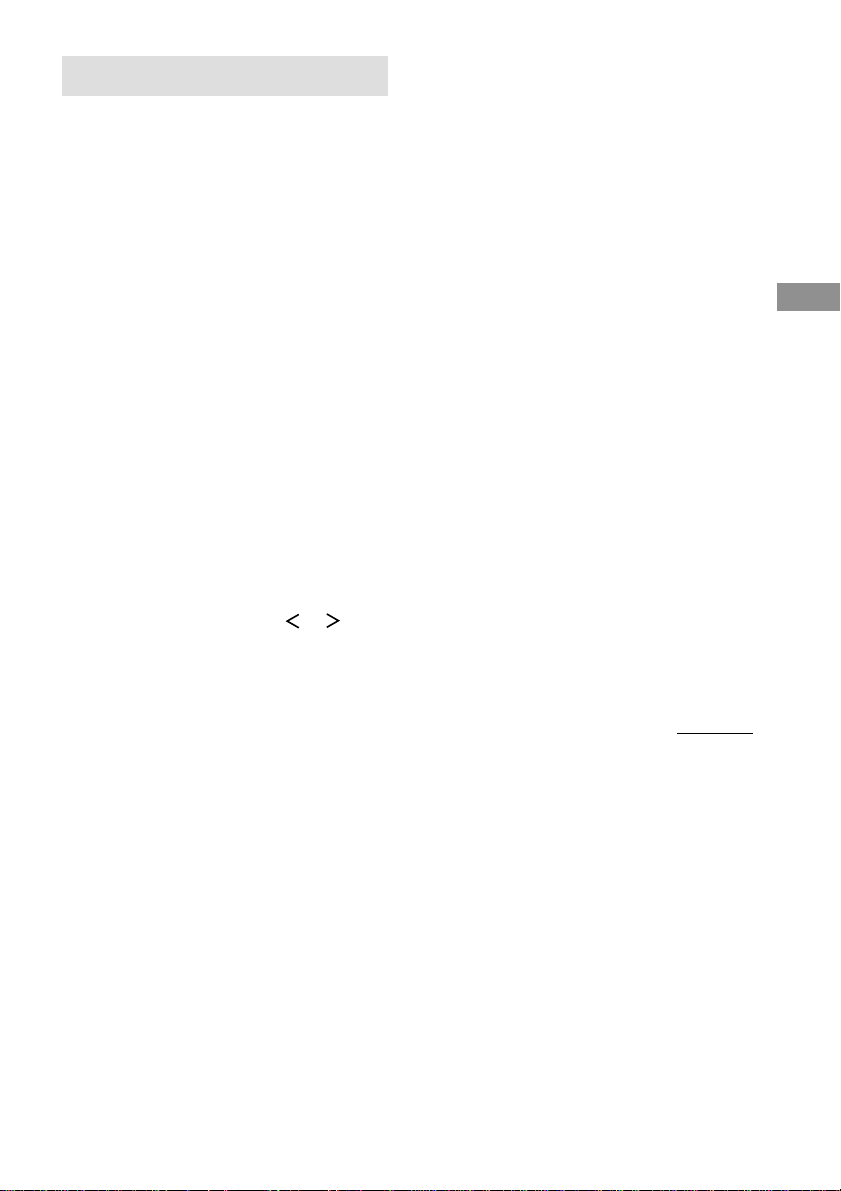
Customizing sound fields
By adjusting the SURROUND menu and
LEVEL menu, you can customize the sound
fields to suit your particular listening situation.
Note on the displayed items
The setup items you can adjust in each menu
vary depending on the sound field. Certain
setup parameters may be dimmed in the
display. This means that the selected parameter
is either unavailable or fixed and unchangeable.
Adjusting the SURROUND
menu
You can customize the surround effects of the
selected sound field. The settings are stored
individually for each sound field.
1 Start playing a source encoded with
multi channel surround effects (DVD,
etc.).
2 Press SURROUND.
The SURROUND button lights up and the
SURROUND menu appears in the display.
3 Press the cursor buttons ( or ) to
select the parameter.
For details, see “SURROUND menu
parameters” below.
4 While monitoring the sound, turn the
jog dial to adjust the selected
parameter.
5 Repeat steps 3 and 4 to adjust the other
parameters.
SURROUND menu parameters
x EFFECT LEVEL XXX %
(Effect level)
Initial setting: 100 %
Higher settings apply more surround effect. You can
adjust from 0 % to 150 % in 5 % steps.
x BASS GAIN XXX.X dB
(Bass gain level of the equalizer)
Initial setting: 0 dB
Unlike the equalizer in the EQ menu (which lets you
adjust the overall sound of each speaker), this
parameter lets you adjust the bass gain level of each
sound field.
You can adjust from –10 dB to +10 dB in 0.5 dB
steps.
x TREBLE GAIN XXX.X dB
(Treble gain level of the equalizer)
Initial setting: 0 dB
Unlike the equalizer in the EQ menu (which lets you
adjust the overall sound of each speaker), this
parameter lets you adjust the treble gain level of each
sound field.
You can adjust from –10 dB to +10 dB in 0.5 dB
steps.
For advanced SURROUND menu
adjustments
Use the CUSTOMIZE menu and set “MENU
EXPAND” to “ON” to enable advanced
adjustments.
For details on “MENU EXPAND”, see page
47.
For details on how to set the items, see page 52.
continued
Advanced Adjustments and Settings
43
GB
Page 44

Customizing sound fields (continued)
Adjusting the LEVEL menu
You can adjust the balance and level of each
speaker. These settings are applied to all sound
fields.
1 Start playing a source encoded with
multi channel surround effects (DVD,
etc.).
2 Press LEVEL.
The LEVEL button lights up and the
LEVEL menu appears in the display.
3 Press the cursor buttons ( or ) to
select the parameter.
For details, see “LEVEL menu parameters”
below.
4 While monitoring the sound, turn the
jog dial to adjust the selected
parameter.
5 Repeat steps 3 and 4 to adjust the other
parameters.
LEVEL menu parameters
x TEST TONE (Test tone)*
Initial setting: OFF
Lets you output the test tone sequentially from each
speaker. When set to “AUTO”, the test tone is output
from each speaker automatically. When set to “FIX”,
you can select which speaker will output the test tone.
x PHASE NOISE (Phase noise)*
Initial setting: OFF
Lets you output the test tone sequentially from two
adjacent speakers.
x PHASE AUDIO (Phase audio)*
Initial setting: OFF
Lets you output the source sound (instead of the test
tone) sequentially from two adjacent speakers.
x FRONT (Front speaker balance)
Initial setting: midpoint (0)
Lets you adjust the balance between front left and
right speakers. You can adjust from –8 dB to +8 dB in
0.5 dB steps.
1
1
1
x CENTER XXX.X dB
(Center speaker level)
x SURROUND L XXX.X dB
(Surround speaker (L) level)
x SURROUND R XXX.X dB
(Surround speaker (R) level)
x SURR BACK XXX.X dB
(Surround back speaker level)*
x SURR BACK L XXX.X dB
(Surround back speaker (L) level)*
x SURR BACK R XXX.X dB
(Surround back speaker (R) level)*
Initial setting: 0 dB
You can adjust from –20 dB to +10 dB in 0.5 dB
steps.
x S.WOOFER XXX.X dB
(Sub woofer level)
Initial setting: 0 dB
You can adjust from –20 dB to +10 dB in 0.5 dB
steps.
x MULTI CH 1 SW XXX dB
(Multi channel 1 sub woofer level)
x MULTI CH 2 SW XXX dB
(Multi channel 2 sub woofer level)
Initial setting: 0 dB
Lets you increase the level of the MULTI CHANNEL
IN 1/2 sub woofer channel by +10 dB. This
adjustment may be necessary when connecting a
DVD player to the MULTI CHANNEL IN 1/2 jacks.
The sub woofer level from DVD players is
10 dB lower than Super Audio CD players.
*1Only one of these parameters appears according to
the “T.TONE” setting in the CUSTOMIZE menu
(page 48).
*2Only when “SURR BACK L/R” is set to “NO”
(page 23).
*3Only when “SURR BACK L/R” is set to “YES”
(page 23).
Note
When one of the following sound fields are selected,
no sound is output from the sub woofer if “FRONT
SP” (front speaker size) in the SET UP menu is set to
“LARGE”. However, the sound will be output from
the sub woofer if the digital input signal contains LFE
(Low Frequency Effect) signals.
– D.CONCERT HALL A/B
– CHURCH
– OPERA HOUSE
– JAZZ CLUB
– LIVE CONCERT
– ARENA
– STADIUM
2
3
3
44
GB
Page 45

For advanced LEVEL menu
adjustments
Use the CUSTOMIZE menu and set “MENU
EXPAND” to “ON” to enable advanced
adjustments.
For details on “MENU EXPAND”, see page
47.
For details on how to set the items, see page 54.
Resetting sound fields to the
initial settings
1 Press ?/1 to turn off the power.
2 While holding down MODE +, press
?/1.
“S.F Initialize” appears in the display and
all sound fields are reset to the initial
settings.
Adjusting the equalizer
You can adjust the tonal quality (bass,
midrange, treble level) of each speaker using
the EQ menu.
Bass
Level
(dB)
Frequency
You can store up to 5 different equalizer
settings in the equalizer bank (EQ [1]–[5]) and
apply them by pressing EQ BANK.
1 Start playing a source encoded with
multi channel surround effects (DVD,
etc.).
2 Press EQ BANK repeatedly to select
the equalizer you want to adjust (EQ
[1]–[5]).
3 Press EQ.
The EQ button lights up and the EQ menu
appears in the display.
4 Press the cursor buttons ( or ) to
select the parameter.
For details, see “EQ menu parameters”
below.
5 While monitoring the sound, turn the
jog dial to adjust the selected
parameter.
6 Repeat steps 4 and 5 to adjust the other
items.
Midrange Treble
Frequency
(Hz)
(Hz)
Frequency
(Hz)
Advanced Adjustments and Settings
continued
45
GB
Page 46

Adjusting the equalizer (continued)
EQ menu parameters
x FRONT BASS XXX.X dB
(Front speaker bass level)
x FRONT MID XXX.X dB
(Front speaker midrange level)
x FRONT TREBLE XXX.X dB
(Front speaker treble level)
x CENTER BASS XXX.X dB
(Center speaker bass level)
x CENTER MID XXX.X dB
(Center speaker midrange level)
x CENTER TREBLE XXX.X dB
(Center speaker treble level)
x SURROUND BASS XXX.X dB
(Surround speaker bass level)
x SURROUND TRE. XXX.X dB
(Surround speaker treble level)
x SUR.BACK BASS XXX.X dB
(Surround back speaker bass level)
x SUR.BACK TRE. XXX.X dB
(Surround back speaker treble level)
Initial setting: 0 dB
You can adjust from –10 dB to +10 dB in 0.5 dB
steps.
To apply the stored equalizer
Press EQ BANK repeatedly to select EQ
[1]–[5].
Select “EQ [OFF]” to turn off equalization.
Clearing Stored Equalizer Settings
1 Press EQ BANK repeatedly to select the
equalizer (EQ [1]–[5]) you want to clear.
2 Press EQ.
3 Press the cursor buttons ( or ) to select
“PRESET CLEAR”.
4 Turn the jog dial to select “YES”, then
press ENTER.
“Are you sure?” appears in the display.
5 Turn the jog dial to select “YES”, then
press ENTER.
The adjusted contents of the selected
equalizer bank are cleared.
For advanced EQ menu adjustments
Use the CUSTOMIZE menu and set “MENU
EXPAND” to “ON” to enable advanced
adjustments.
For details on “MENU EXPAND”, see page
47.
For details on how to set the items, see page 55.
46
GB
Page 47

Advanced settings
Using the CUSTOMIZE menu
to adjust the receiver
You can adjust various receiver settings using
the CUSTOMIZE menu.
1 Press CUSTOMIZE.
The CUSTOMIZE button lights up and the
CUSTOMIZE menu appears in the display.
2 Press the cursor buttons ( or ) to
select the parameter.
For details, see “CUSTOMIZE menu
parameters” below.
3 Turn the jog dial to adjust the selected
parameter.
4 Repeat steps 2 and 3 to adjust the other
items.
CUSTOMIZE menu parameters
The initial setting is underlined.
x MENU EXPAND (Menu expanding)
• ON
The advanced parameters for the SET UP,
SURROUND, LEVEL, and EQ menus are
displayed and can be adjusted.
For details on each setup items, see pages 21, 43–45
and the following pages.
• OFF
The advanced parameters are not displayed.
x dts 96/24DEC.
(DTS 96/24 decoding mode)
• AUTO
When a DTS 96/24 signal is input, it is played back
at 96 kHz sampling frequencies.
• OFF
Even when a DTS 96/24 signal is input, it is played
back at 48 kHz sampling frequencies.
Note
This parameter is valid only in the AUTO
DECODING mode (page 34). In other sound fields,
this parameter is always set to “OFF”.
x 2CH MODE
(2 channel decoding mode)
You can use the CUSTOMIZE menu to set the 2
channel decoding mode (page 38).
You can set this parameter only when NORMAL
SURROUND or AUTO DECODING* is selected. In
the Cinema Studio EX mode, this parameter is always
set to “PRO LOGIC” and cannot be changed.
For details on each decoding mode, see page 38.
* The selected decoding mode is applied only when
the Dolby Digital [Lt/Rt] signal is input.
• PRO LOGIC
• PLII MOVIE
• PLII MUSIC
• Neo: Cinema
• Neo: Music
x SB DECODING
(Surround back decoding mode)
You can use the CUSTOMIZE menu to set the
surround back decoding mode (page 39).
For details on each decoding mode, see page 39.
• AUTO
• MATRIX
• OFF
x MULTI CH 1
(Multi channel 1 assignment)
x MULTI CH 2
(Multi channel 2 assignment)
Initial setting: NONE (no assignment)
Lets you assign the audio signal input to MULTI
CHANNEL IN 1 (or 2) jacks to any function except
TUNER and PHONO.
You cannot assign both “MULTI CH 1” and “MULTI
CH 2” to the same function.
x D.POWER (Digital power management)
• AUTO OFF
Lets you turn off the power of the unnecessary
digital circuits automatically when outputting the
analog audio signals using the ANALOG DIRECT
or MULTI CH DIRECT function. You can enjoy
high quality analog audio without the influence of
digital circuits.
• ALWAYS ON
Lets you keep the power of digital circuits on.
Select if you do not like the time lag that occurs
with the “AUTO OFF” setting when digital circuits
are turned on, etc.
continued
Advanced Adjustments and Settings
47
GB
Page 48

Advanced settings (continued)
x V.POWER (Video power management)
• AUTO OFF
Lets you turn off the power of the unnecessary
video circuits automatically. You can enjoy high
quality audio without the influence of video
circuits.
• ALWAYS ON
Lets you keep the power of video circuits on.
Depending on the monitor, noise may be produced
or the picture may be distorted when the power of
the video circuits is turned on. In this case, select
“ALWAYS ON”.
x S.FIELD LINK (Sound field link)
• ON
Lets you apply the last selected sound field to a
function whenever it is selected. For example, if
you select STADIUM for CD/SACD function,
change to a different function and return to CD/
SACD function, STADIUM is automatically
applied again.
• OFF
Sound field link is not activated.
x DECODE FORMAT
(Digital audio input decoding mode)
Lets you specify the input mode for the digital signal
input to the DIGITAL IN jacks.
• AUTO
Automatically switches the input mode between
DTS, Dolby Digital, PCM, or MPEG2.
• PCM
Decodes all the input signals as PCM signals. If a
Dolby Digital, DTS, or MPEG (etc.) signal is input,
no sound is output. When set to “AUTO”, and the
sound from the digital audio jacks (for CD, etc.) is
interrupted when playback starts, set to “PCM”.
x AUTO FUNCTION
(Control A1: Function link)
• ON
Lets you switch the function of this receiver to the
Sony components connected via CONTROL A1
cords (page 61) automatically when the playback on
the component is started.
• OFF
Function link is not activated.
x 2 WAY REMOTE
(2 way remote control system)
• ON
Lets you turn on the 2 way remote control system.
Normally, select “ON”.
• OFF
Lets you turn off the 2 way remote control system.
When you use another receiver, etc. that is also
compatible with the 2 way remote control system,
together with this receiver, select the component for
which you use the 2 way remote control system.
Then set the 2 way remote control system for the
component to “ON”. For other components, set the
2 way remote control system to “OFF”.
x T.TONE (Test tone mode)
Lets you select the test tone output mode
(page 26).
• NORMAL
Lets you output the test tone from each speaker in
sequence.
• PHASE NOISE
Lets you output the test tone from two adjacent
speakers at a time in sequence.
• PHASE AUDIO
Lets you output the source sound instead of the test
tone from two adjacent speakers at a time in
sequence.
x INSTALLER MODE (RS232C control)
x 12V TRIG.MAIN
(12 V trigger for the main room)
x 12V TRIG.2ND
(12 V trigger for the 2nd room)
x 12V TRIG.3RD
(12 V trigger for the 3rd room)
(STR-DA7ES only)
For details, see “Custom install mode” on page 57.
48
GB
Page 49

x OSD COLOR
(Color of the on-screen display)
Lets you select the color of the on-screen display.
• COLOR
The on-screen display is displayed in color.
• MONOCHROME
The on-screen display is displayed in monochrome.
x OSD H.POSITION
(OSD horizontal position)
Initial setting: 4
Lets you adjust the position of the on-screen display
horizontally. You can adjust from 0 to 64.
x OSD V.POSITION
(OSD vertical position)
Initial setting: 4
Lets you adjust the position of the on-screen display
vertically. You can adjust from 0 to 32.
x COMMAND MODE (Command mode)
Lets you select the command mode of the remote. If
the command mode of the receiver and the remote is
different, operation from the remote is not possible.
• AV1
• AV2
x NAME IN?
(Naming preset stations and functions)
For details, see “Naming preset stations and
functions” on page 58.
Advanced SET UP menu
parameters
When “MENU EXPAND” is set to “ON”, all
of the following parameters are displayed and
adjustable.
See page 21 for the SET UP menu adjustments.
Initial settings are underlined.
All SET UP menu parameters
FRONT SP
CENTER SP
SURROUND SP
SURR BACK SP
SURR BACK L/R
SUB WOOFER
FRONT XX feet
CENTER XX feet
SURROUND XX feet
SURR BACK XX feet
SUB WOOFER XX feet
S.W PHASE*
DISTANCE UNIT*
SURR POSI.*
SURR HEIGHT*
SURR BACK HGT.*
FRONT SP > XXX Hz*
CENTER SP > XXX Hz*
SURROUND SP > XXX Hz*
SURR BACK SP > XXX Hz*
LFE HIGH CUT > XXX Hz*
Advanced Adjustments and Settings
* Adjustable only when “MENU EXPAND” is set to
“ON”.
continued
49
GB
Page 50

Advanced settings (continued)
x S.W PHASE
(Sub woofer phase polarity)
Lets you set the sub woofer phase polarity.
• NORMAL
Normally, select “NORMAL”.
• REVERSE
Depending on the type of front speakers, the
position of the sub woofer, and the cut-off
frequency of the sub woofer, setting the phase
polarity to “REVERSE” (reverse) may produce
better bass. Besides bass reproduction, the richness
and tightness of the overall sound may also be
affected. While listening from the main listening
position, select the setting that best suits your
environment.
x DISTANCE UNIT (Distance unit)
Lets you select the unit of measure for setting
distances.
• meter
The distance is displayed in meters.
• feet
The distance is displayed in feet.
x SURR POSI.
(Surround speaker position)*
1
Lets you specify the location of your surround
speakers for proper implementation of the surround
effects in the Cinema Studio EX modes (page 35).
90°
A
B
C C
A
60°
30°
B
20°
• SIDE
Select if the location of your surround speakers
corresponds to section A.
• MIDDLE
Select if the location of your surround speakers
corresponds to section B.
• BEHIND
Select if the location of your surround speakers
corresponds to section C.
50
GB
Page 51

Tip
“SURR POSI.” (Surround speaker position) is
designed specifically for implementation of the sound
fields of the Cinema Studio EX modes.
For other sound fields, speaker position is not so
critical. Those sound fields were designed under the
premise that the surround speakers would be located
behind the listening position, but presentation remains
fairly consistent even with the surround speakers
positioned at a rather wide angle. However, if the
speakers are pointing toward the listener from the
immediate left and right of the listening position, the
surround effects becomes unclear unless set to
“SIDE”.
Nevertheless, each listening environment has many
variables, like wall reflections, and you may obtain
better results using “BEHIND” or “MIDDLE” if your
speakers are located high above the listening position,
even if they are to the immediate left and right.
Therefore, although it may result in a setting contrary
to the above explanation, we recommend that you
playback multi channel surround encoded software
and select the setting that provides a good sense of
spaciousness and that best succeeds in forming a
cohesive space between the surround sound from the
surround speakers and the sound of the front
speakers. If you are not sure which sounds best, select
“BEHIND” and then use the speaker distance
parameter and speaker level adjustments to obtain
proper balance.
x SURR HEIGHT
(Surround speaker height)*
x SURR BACK HGT.
(Surround back speaker height)*
1
2
Lets you specify the hight of your surround speakers
and the surround back speakers for proper
implementation of the surround effects of the Cinema
Studio EX modes (page 35).
B
A
B
60
A
30
• LOW
Select if the height of your surround speakers or the
surround back speakers corresponds to section A.
• HIGH
Select if the height of your surround speakers or the
surround back speakers corresponds to section B.
*1This setup item is not available when
“SURROUND SP” (surround speaker size) is set
to “NO”.
*2This setup item is not available when “SURR
BACK SP” (surround back speaker size) is set to
“NO”.
Advanced Adjustments and Settings
x FRONT SP > XXX Hz
(Front speaker crossover frequency)
Initial setting: STD (120 Hz)
Lets you adjust the front speaker bass crossover
frequency when “FRONT SP” (front speaker size) is
set to “SMALL”. You can adjust from 40 Hz to 200
Hz in 10 Hz steps.
x CENTER SP > XXX Hz
(Center speaker crossover frequency)
Initial setting: STD (120 Hz)
Lets you adjust the center speaker bass crossover
frequency when “CENTER SP” (center speaker size)
is set to “SMALL”. You can adjust from 40 Hz to
200 Hz in 10 Hz steps.
continued
51
GB
Page 52

Advanced settings (continued)
x SURROUND SP > XXX Hz
(Surround speaker crossover frequency)
Initial setting: STD (120 Hz)
Lets you adjust the surround speaker bass crossover
frequency when “SURROUND SP” (surround
speaker size) is set to “SMALL”. You can adjust from
40 Hz to 200 Hz in 10 Hz steps.
x SURR BACK SP > XXX Hz
(Surround back speaker crossover
frequency)
Initial setting: STD (120 Hz)
Lets you adjust the surround back speaker bass
crossover frequency when “SURR BACK SP”
(surround back speaker size) is set to “SMALL”. You
can adjust from 40 Hz to 200 Hz in 10 Hz steps.
x LFE HIGH CUT > XXX Hz
(LFE high cut filter)
Initial setting: STD (120 Hz)
Lets you select the cut off frequency of the LFE
channel high cut filter. Normally, select “STD
(120 Hz)”.
When using a passive sub woofer powered by a
separate power amplifier, it may be better to change
the cut off frequency. In this case, you can adjust
from 40 Hz to 200 Hz in 10 Hz steps.
Advanced SURROUND menu
parameters
When “MENU EXPAND” is set to “ON”, all
of the following parameters are displayed and
adjustable.
See page 43 for the SURROUND menu
adjustments.
Initial settings are underlined.
All SURROUND menu parameters
C.WIDTH*
DIMENSION*
PANORAMA MODE*
EFFECT LEVEL XXX %
WALL*
REVERB*
FRONT REVERB*
SCREEN DEPTH*
VIR.SPEAKERS*
SURR ENHANCER*
BASS GAIN XXX.X dB
BASS FREQ. XXX.X Hz*
TREBLE GAIN XXX.X dB
TREBLE FREQ. XXX.X Hz*
52
* Adjustable only when “MENU EXPAND” is set to
“ON”.
GB
Page 53

x C WIDTH
(Center width control)
Initial setting: (3)
Lets you perform further adjustments for Dolby Pro
Logic II Music mode decoding (PLII MUSIC). You
can set this parameter only when “2CH MODE” is set
to “PLII MUSIC” (page 38) and NORMAL
SURROUND is selected.
You can adjust the distribution of the center channel
signal, generated through the Dolby Pro Logic II
decoding, to the L/R speakers.
x DIMENSION
(Dimension control)
Initial setting: midpoint (0)
Lets you perform further adjustments for Dolby Pro
Logic II Music mode decoding (PLII MUSIC). You
can set this parameter only when “2CH MODE” is set
to “PLII MUSIC” (page 38) and NORMAL
SURROUND is selected.
You can adjust the difference between the front
channels and the surround channels.
x PANORAMA MODE
(Panorama mode)
Lets you perform further adjustments for Dolby Pro
Logic II Music mode decoding (PLII MUSIC). You
can set this parameter only when “2CH MODE” is set
to “PLII MUSIC” (page 38) and NORMAL
SURROUND is selected.
• ON
Lets you enjoy the surround sound by spreading the
sound field of front speakers to the left and right of
the listening position (panorama mode).
• OFF
Panorama mode is not activated.
x WALL (Wall type)
Initial setting: midpoint (0)
When sound is reflected off soft material, such as a
curtain, the high frequency elements are reduced. A
hard wall is highly reflective and does not
significantly effect the frequency response of the
reflected sound.
“WALL” lets you control the level of the high
frequencies to alter the sonic character of your
listening environment by simulating a softer (S) or
harder (H) wall. You can adjust from S to H in 17
steps. The center (0) setting designates a neutral wall
made of wood.
x REVERB (Reverberation)
Initial setting: midpoint (0)
Before sound reaches our ears, it is reflected
(reverberated) many times between he left and right
walls, ceiling, and floor. In a large room, sound takes
more time to bounce from one surface to another than
in a smaller room.
“REVERB” lets you control the spacing of the early
reflections to simulate a sonically longer (L) or
shorter (S) room. You can adjust from S to L in 17
steps. The midpoint (0) designates a standard room
with no adjustment.
x FRONT REVERB (Front reverberation)
This parameter is especially for “D.CONCERT
HALL A/B” (page 36).
This parameter lets you adjust the amount of
reverberations to add to the front signals according to
the original reverberations in the source.
• DRY
Select to decrease front reverberations.
• STD
Normally, select “STD”.
• WET
Select to increase front reverberations.
x SCREEN DEPTH (Screen depth)
Lets you create the sensation that the sound of the
front speakers comes from inside the screen in your
listering room, like theaters.
• OFF
This function is not activated.
• MID
Normally, select “MID”.
• DEEP
Lets you create the sensation that the sound comes
from a very large screen with a greate amount of
screen depth.
Advanced Adjustments and Settings
continued
53
GB
Page 54

Advanced settings (continued)
x VIR.SPEAKERS (Virtual speakers)
This parameter is especially for the Cinema Studio
EX modes (page 35).
• ON
The virtual speakers are created.
• OFF
The virtual speakers are not created.
x SURR ENHANCER
(Surround reflection enhancer)
This parameter is especially for the Cinema Studio
EX modes (page 35).
This parameter lets you add the effect of a broader
sound when the surround channel sound is monaural.
• ON
The effect is automatically applied to sources
recorded in Dolby Pro Logic, Dolby Digital [2/1],
[3/1] or dts [2/1], [3/1], etc. and the surround
channel is monaural.
• OFF
This function is not activated.
x BASS FREQ. XXX.X Hz
(Bass frequency of the equalizer)
Initial setting: 250 Hz
Unlike the equalizer in the EQ menu (which lets you
adjust the overall sound quality of each set of
speakers), this parameter lets you adjust the bass
frequency of each sound field. You can adjust from
99 Hz to 1.0 kHz in 21 steps.
x TREBLE FREQ. XXX.X Hz
(Treble frequency of the equalizer)
Initial setting: 2.5 kHz
Unlike the equalizer in the EQ menu (which lets you
adjust the overall sound quality of each set of
speakers), this parameter lets you adjust the treble
frequency of each sound field. You can adjust from
1.0 kHz to 10.0 kHz in 23 steps.
Advanced LEVEL menu
parameters
When “MENU EXPAND” is set to “ON”, all
of the following parameters are displayed and
adjustable.
See page 44 for the LEVEL menu adjustments.
Initial settings are underlined.
All LEVEL menu parameters
TEST TONE
FRONT L__I__R
CENTER XXX.X dB
SURROUND L XXX.X dB
SURROUND R XXX.X dB
SURR BACK XXX.X dB
SURR BACK L XXX.X dB
SURR BACK R XXX.X dB
S.WOOFER XXX.X dB
MULTI CH 1 SW XXX dB
MULTI CH 2 SW XXX dB
LFE MIX LEVEL XXX.X dB*
D.RANGE COMP.*
* Adjustable only when “MENU EXPAND” is set to
“ON”.
x LFE MIX LEVEL XXX.X dB
(LFE (Low Frequency Effect) mix level)
Initial setting: 0 dB
Lets you attenuate the level of the LFE (Low
Frequency Effect) channel output from the sub
woofer without effecting the level of the bass
frequencies sent to the sub woofer from the front,
center or surround channels via the Dolby Digital or
DTS bass redirection circuitry. You can adjust from
–20 dB to 0 dB (line level) in 0.5 dB steps. “0 dB”
outputs the full LFE signal at the mix level
determined by the recording engineer. When set to
“OFF”, the sound of the LFE channel from the sub
woofer is muted. In this case, the low frequency
sounds of the front, center, or surround speakers are
output from the sub woofer according to the settings
made for each speaker (pages 21–23).
54
GB
Page 55
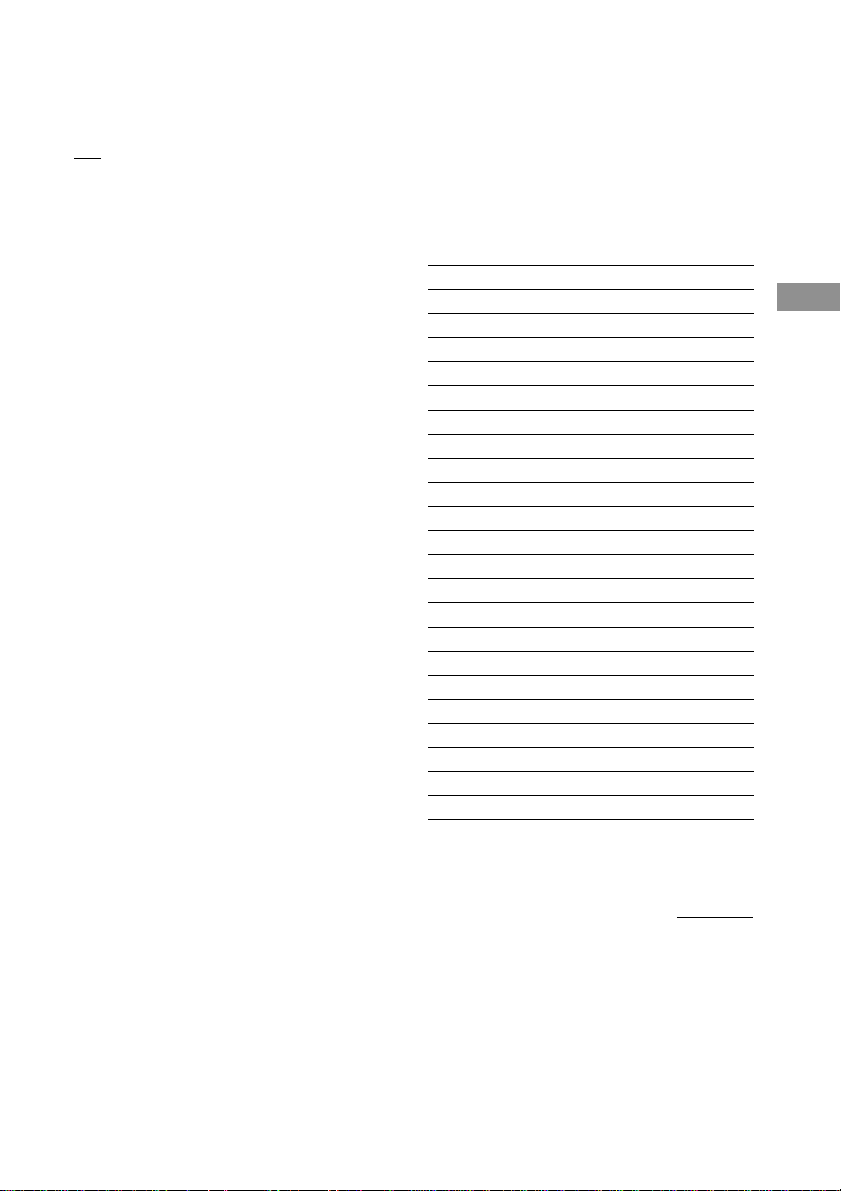
x D.RANGE COMP.
(Dynamic range compressor)
Lets you compress the dynamic range of the sound
track. This may be useful when you want to watch
movies at low volumes late at night.
• OFF
The dynamic range is not compressed.
• 0.1–0.9
The dynamic range is compressed in small steps to
achieve the sound you desire.
• STD
The dynamic range is compressed as intended by
the recording engineer.
• MAX
The dynamic range is compressed dramatically.
Tip
“D.RANGE COMP.” lets you to compress the
dynamic range of the soundtrack based on the
dynamic range information included in the Dolby
Digital signal. “STD” is standard compression, but
because many sources have only light compression,
you may not notice much difference when using 0.1–
0.9.
Therefore, we recommend using the “MAX” setting.
This greatly compresses the dynamic range and lets
you view movies late at night at low volumes. Unlike
analog limiters, the levels are predetermined and
provide a very natural compression.
Notes
• Dynamic range compression is possible with Dolby
Digital sources only.
• While NIGHT MODE is activated, D.RANGE
COMP. is automatically set to MAX and the setting
cannot be changed.
Advanced EQ menu
parameters
When “MENU EXPAND” is set to “ON”, all
of the following parameters are displayed and
adjustable.
See page 45 for the EQ menu adjustments.
Initial settings are underlined.
All EQ menu parameters
FRONT BASS XXX.X dB
FRONT BASS XXX Hz*
FRONT MID XXX.X dB
FRONT MID XXX Hz*
FRONT MID*
FRONT TREBLE XXX.X dB
FRONT TREBLE XXX Hz*
CENTER BASS XXX.X dB
CENTER BASS XXX Hz*
CENTER MID XXX.X dB
CENTER MID XXX Hz*
CENTER MID*
CENTER TREBLE XXX.X dB
CENTER TREBLE XXX Hz*
SURROUND BASS XXX.X dB
SURROUND BASS XXX Hz*
SURROUND TRE. XXX.X dB
SURROUND TRE. XXX Hz*
SUR.BACK BASS XXX.X dB
SUR.BACK BASS XXX Hz*
SUR.BACK TRE. XXX.X dB
SUR.BACK TRE. XXX Hz*
PRESET CLEAR
Advanced Adjustments and Settings
* Adjustable only when “MENU EXPAND” is set to
“ON”.
continued
55
GB
Page 56

Advanced settings (continued)
x FRONT BASS XXX.X Hz
(Front speaker bass frequency)
Initial setting: 250 Hz
You can adjust from 99 Hz to 1.0 kHz in 21 steps.
x FRONT MID XXX.X Hz
(Front speaker midrange frequency)
Initial setting: 1.0 kHz
You can adjust from 198 Hz to 10 kHz in 37 steps.
x FRONT MID
(Front speaker midrange bandwidth)
• WIDE
Provides a wide band centered on the selected
frequency, for general adjustments.
• MID
Provides a normal band.
• NARR
Provides a narrow band centered on the selected
frequency, for specific adjustments.
x FRONT TREBLE XXX.X Hz
(Front speaker treble frequency)
Initial setting: 2.5 kHz
You can adjust from 1.0 kHz to 10 kHz in 23 steps.
x CENTER BASS XXX.X Hz
(Center speaker bass frequency)
Initial setting: 250 Hz
You can adjust from 99 Hz to 1.0 kHz in 21 steps.
x CENTER MID XXX.X Hz
(Center speaker midrange frequency)
Initial setting: 1.0 kHz
You can adjust from 198 Hz to 10 kHz in 37 steps.
x CENTER MID
(Center speaker midrange bandwidth)
• WIDE
Provides a wide band centered on the selected
frequency, for general adjustments.
• MID
Provides a normal band.
• NARR
Provides a narrow band centered on the selected
frequency, for specific adjustments.
x CENTER TREBLE XXX.X Hz
(Center speaker treble frequency)
Initial setting: 2.5 kHz
You can adjust from 1.0 kHz to 10 kHz in 23 steps.
x SURROUND BASS XXX.X Hz
(Surround speaker bass frequency)
Initial setting: 250 Hz
You can adjust from 99 Hz to 1.0 kHz in 21 steps.
x SURROUND TRE. XXX.X Hz
(Surround speaker treble frequency)
Initial setting: 2.5 kHz
You can adjust from 1.0 kHz to 10 kHz in 23 steps.
x SUR.BACK BASS XXX.X Hz
(Surround back speaker bass frequency)
Initial setting: 250 Hz
You can adjust from 99 Hz to 1.0 kHz in 21 steps.
x SUR.BACK TRE. XXX.X Hz
(Surround back speaker treble frequency)
Initial setting: 2.5 kHz
You can adjust from 1.0 kHz to 10 kHz in 23 steps.
56
GB
Page 57

Custom install mode
This receiver features the custom install modes
described below. Depending on how you intend
to use these features, use of these modes may
require additional equipment (available
separately) or modification of your listening
environment. Please consult the retailer where
you purchased this receiver for more
information.
INSTALLER mode
•ON
The receiver can receive commands from the
RS232C port even when the power is off
(standby mode).
• OFF
The receiver does not receive commands from
the RS232C port when the power is off
(standby mode).
12V TRIG mode
Lets you control external equipment by
outputting 12V triggers (STR-DA7ES: 3
outputs, STR-DA4ES: 2 outputs) in
conjunction with the receiver's function
operations. For example, you can automatically
unroll your video screen when you select DVD/
CD.
x 12V TRIG.MAIN
(12 V trigger for the main room)
Controls the main room 12V trigger output.
•ON
Lets you turn on output of 12V triggers for the main
room when the receiver in the main room is turned
on.
• OFF
Lets you turn off output of 12V triggers for the
main room even when the receiver in the main room
is turned on.
• FUNC
Lets you select which functions will output the 12V
triggers for the main room.
Initial settings when 12V. TRIG MAIN is set to
ON:
VIDEO 1, VIDEO 2, VIDEO 3, DVD/LD, TV/
SAT, TAPE, MD/DAT, CD/SACD, TUNER,
PHONO
To select the functions which will output
the 12V triggers
1Press ENTER while “12V. TRIG MAIN
[FUNC]” is displayed.
2Press the cursor buttons ( or ) to select a
function.
3Turn the jog dial to turn the 12V trigger ON/OFF.
4Repeat steps 2 and 3 to make all necessary
changes.
5 Press ENTER when you have finished.
x 12V TRIG.2ND
(12 V trigger for the 2nd room)
Controls the 2nd room 12V trigger output.
•ON
Lets you turn on output of 12V triggers for the 2nd
room when the amplifier in the 2nd room is turned
on.
• OFF
Lets you turn off output of 12V triggers for the 2nd
room even when the amplifier in the 2nd room is
turned off.
• MAIN
Lets you link 2nd room trigger operation to the
main room.
x 12V TRIG.3RD
(12 V trigger for the 3rd room)
(STR-DA7ES only)
Controls the 3rd room 12V trigger output.
•ON
Lets you turn on output of 12V triggers for the 3rd
room when the amplifier in the 3rd room is turned
on.
• OFF
Lets you turn off output of 12V triggers for the 3rd
room even when the amplifier in the 3rd room is
turned off.
• MAIN
Lets you link 3rd room trigger operation to the main
room.
Advanced Adjustments and Settings
57
GB
Page 58

Other Operations
Naming preset stations
and functions
You can enter a name of up to 8 characters for
preset stations and functions and display it in
the receiver’s display.
1 To index a preset station
Rotate FUNCTION to select TUNER,
then tune in the preset station you want
to create an index name for (page 31).
To index a function
Rotate FUNCTION to select a function
you want to create an index name for.
2 Press CUSTOMIZE.
The CUSTOMIZE button lights up and the
CUSTOMIZE menu appears in the display.
3 Press the cursor button ( ) to select
“NAME IN?”.
The preset station name or the function
name flashes.
4 Press ENTER.
The cursor flashes and you can select a
character.
5 Create an index name by using the jog
dial and cursor buttons ( or ).
Turn the jog dial to select a character, then
press the cursor button ( ) to move the
cursor to the next position.
Tips
• You can select the character type as follows by
turning the jog dial.
Alphabet (upper case) t Alphabet (lower case)
t Numbers t Symbols
• To enter a blank space, turn the jog dial until a
blank space appears in the display.
• If you made a mistake, press the cursor button
( or ) until the character you want to change
flashes, then turn the jog dial to select the
correct character.
6 Press ENTER.
The entered name is registered.
7 To create index names for other preset
stations and functions, repeat steps 1
to 6.
58
GB
Page 59
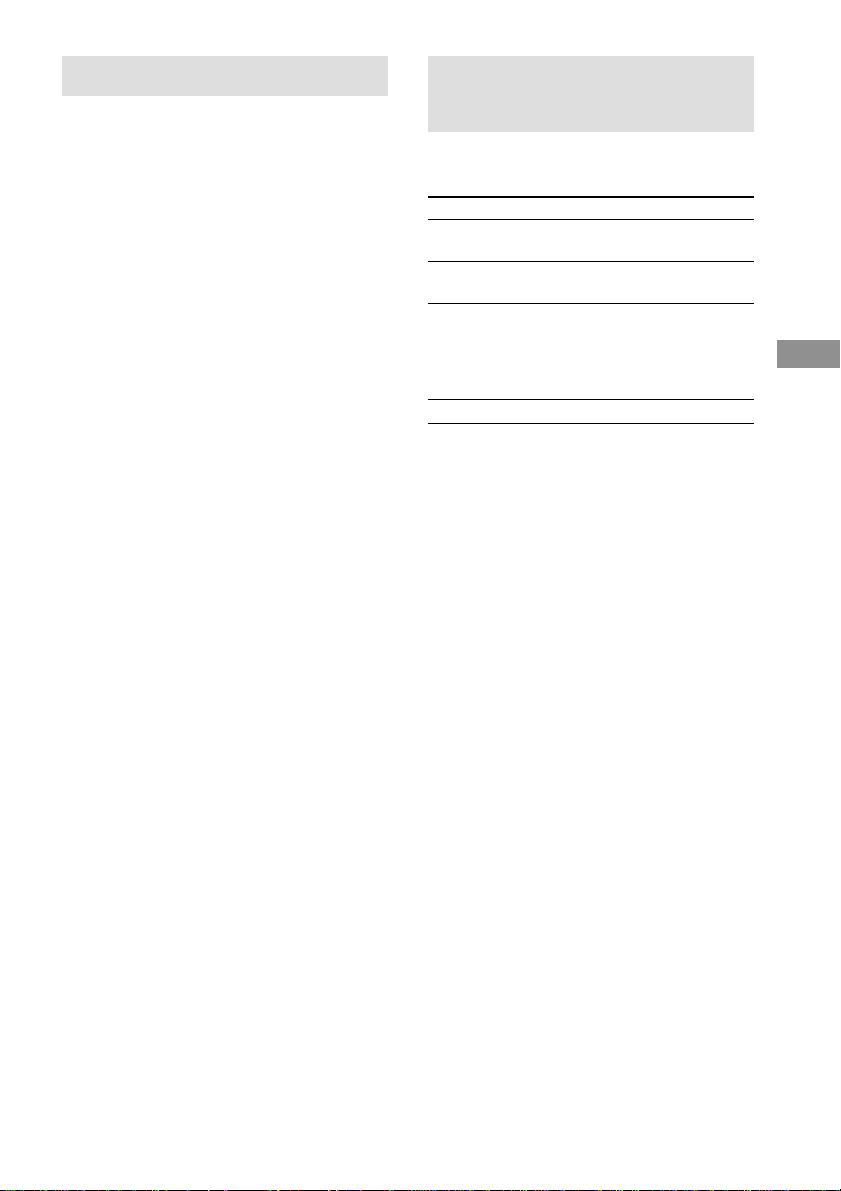
Using the Sleep Timer
Selecting the speaker
You can set the receiver to turn off
automatically at a specified time by using the
remote.
For details, refer to the operating instructions
supplied with the remote.
STR-DA7ES
Use the supplied remote RM-TP1.
1 Touch RM SELECT.
2 Touch AMP in the RM SELECT screen.
3 Touch SLEEP while the power is on.
STR-DA4ES
Use the supplied remote RM-LP211.
Select SLEEP from the RECEIVER menu.
Each time you touch or press the button, the
display changes cyclically as follows:
2:00:00 t 1:30:00 t 1:00:00 t 0:30:00 t
OFF
While using Sleep Timer, “SLEEP” lights up in
the display.
Tip
To check the remaining time before the receiver turns
off, touch or press SLEEP. The remaining time
appears in the display.
system
Set the SPEAKERS switch according to the
front speakers you want to drive.
Set to To select
A The speakers connected to the FRONT
SPEAKERS A terminals.
B The speakers connected to the FRONT
SPEAKERS B terminals.
A+B* The speakers connected to both the
FRONT SPEAKERS A and B
terminals (parallel connection).
The sound field is automatically set to
2CH STEREO.
OFF No speaker output.
* Be sure to connect front speakers with a nominal
impedance of 8 ohms or higher if you want to select
both sets of front speakers (A+B). In this case, set
the IMPEDANCE SELECTOR to “4Ω”.
Other Operations
59
GB
Page 60

Recording
Before you begin, make sure you’ve connected
all components properly.
Recording on an audio tape
or MiniDisc
You can record on a MiniDisc or cassette tape
using the receiver. See the operating
instructions of your cassette deck or MD deck
if you need help.
1 Select the component to be recorded.
2 Prepare the component for playing.
For example, insert a CD into the CD
player.
3 Insert a blank tape or MD into the
recording deck and adjust the
recording level, if necessary.
4 Start recording on the recording deck,
then start playback on the playback
component.
Notes
• You cannot record a digital audio signal using a
component connected to the analog TAPE OUT or
MD/DAT OUT jacks. To record a digital audio
signal, connect a digital component to the
DIGITAL MD/DAT OUT jacks.
• Sound adjustments do not affect the signal output
from the TAPE OUT or MD/DAT OUT jacks.
• The analog audio signals of the current function is
output from the REC OUT jacks.
• The signals input to the MULTI CHANNEL IN
jacks are not output from the REC OUT jacks even
when MULTI CH DIRECT is selected. The analog
audio signals of the current function are output.
• No signals are output from DIGITAL OUT jacks
(MD/DAT OPTICAL OUT) when ANALOG
DIRECT is selected. The digital circuitry power is
cut off to ensure superior sound quality when
“D.POWER” is set to “AUTO OFF”.
Recording on a video tape
You can record from a VCR, a TV, or an LD
player using the receiver. You can also add
audio from a variety of audio sources when
editing a video tape. See the operating
instructions of your VCR or LD player if you
need help.
1 Select the program source to be
recorded.
2 Prepare the component for playing.
For example, insert the laser disc you want
to record into the LD player.
3 Insert a blank video tape into the VCR
(VIDEO 1 or VIDEO 2) for recording.
4 Start recording on the recording VCR,
then start playing the video tape or
laser disc you want to record.
Tip
You can record the sound from any audio source onto
a video tape while copying from a video tape or laser
disc. Locate the point where you want to start
recording from another audio source, select the
program source, then start playback. The audio from
that source will be recorded onto the audio track of
the video tape instead of the audio from the original
medium. To resume audio recording from the original
medium, select the video source again.
Notes
• You cannot record a digital audio signal using a
component connected to the analog VIDEO 1 OUT
or VIDEO 2 OUT jacks.
• Make sure to make both digital and analog
connections to the TV/SAT and DVD/LD inputs.
Analog recording is not possible if you make only
digital connections.
• Some sources contain copy guards to prevent
recording. In this case, you may not be able to
record from the sources.
• The analog audio signals of the current function is
output from the REC OUT jacks.
• The signals input to the MULTI CHANNEL IN
jacks are not output from the REC OUT jacks even
when MULTI CH DIRECT is selected. The analog
audio signals of the current function are output.
60
GB
Page 61

CONTROL A1 /S-LINK control system
CONTROL (STATUS) IN/OUT
75Ω COAXIAL
ANTENNA
CD
OPTICAL
MD/DAT
OPTICAL
OUT
MD/DAT
OPTICAL
TV/SAT
OPTICAL
DVD/LD
OPTICAL
CD
/SACD
COAXIAL
DVD/LD
COAXIAL
DIGITAL
/SACD
IN
IN
IN
IN
IN
IN
ASSIGNABLE
FM
IR REMOTE
IR
OUT 1
IR
OUT 2
IR IN
MAIN
ROOM
2ND
ROOM
3RD
ROOM
OUT
TRIGGER
RS232C
U
L
R
U
PHONO
SIGNAL GND
AM
TV/SAT IN DVD/LD IN
Y
PB/CB/B-Y
R/CR
/R-Y
P
CD
/SACD
IN
IN
FRONT
L
R
MULTI CHANNEL IN 2
COMPONENT VIDEO
MONITOR OUT
MD/DAT TAPE
OUT
IN
SURROUND
CENTER
FRONT
L
R
OUT
Using the CONTROL A1
system
Getting Started
This section explains the basic functions
of the CONTROL A1 Control System.
Certain components have special
functions, like “CD Synchro Dubbing” on
cassette decks, that require CONTROL
A1 connections. For detailed information
regarding specific operations, be sure to
also refer to the Operating Instructions
supplied with your component(s).
The CONTROL A1 Control System was
designed to simplify the operation of audio
systems composed of separate Sony
components. CONTROL A1 connections
provide a path for the transmission of control
signals which enable automatic operation and
control features usually associated with
integrated systems.
CONTROL A1
MONITOR
TV/SAT DVD/LD
STATUS IN
S2 VIDEOINS2 VIDEO
S2 VIDEO
OUT
VIDEO
OUT
IN
SURROUND SURR BACK
MULTI CHANNEL IN 1
VIDEO 2 VIDEO 1
CONTROL S
S2 VIDEO
OUT
IN
VIDEO VIDEO
OUT
IN
AUDIO AUDIO
OUT
IN
FRONT
SURROUND SURR BACK
L
R
PRE OUT
OUT
OUT
OUT
OUT
S2 VIDEO
IN
IN
IN
CENTER
SUB WOOFER
CTRL
A1
ROOM
VIDEO OUT
AUDIO
VARIABLE
AUDIO OUT
VARIABLE
ROOM
OUTIN
VIDEOINVIDEO
AUDIO
AUDIO
IN
CENTER
SUB WOOFERSUB WOOFER
IN
IN
IN
Currently, CONTROL A1
2ND
OUT
3RD
connections
between a Sony CD player, amplifier
(receiver), MD deck and cassette deck provide
automatic function selection and synchronized
recording.
In the future, the CONTROL A1
will work as a multifunction bus allowing you
to control various functions for each
component.
Notes
• The CONTROL A1 Control System is designed to
maintain upward compatibility as the Control
System is upgraded to handle new functions. In this
case, however, older components will not be
compatible with the new functions.
• Do not operate a 2 way remote control unit when
the CONTROL A1 jacks are connected via a PC
interface kit to a personal computer running “MD
Editor” or similar application. Also, do not operate
the connected component in a manner contrary to
the functions of the application, as this may cause
the application to operate incorrectly.
Other Operations
connection
continued
61
GB
Page 62

CONTROL A1 /S-LINK control
system (continued)
CONTROL A1 and CONTROL A1
compatibility
The CONTROL A1 control system has been
updated to the CONTROL A1 which is the
standard system in the Sony 300 disc CD changer
and other recent Sony components. Components
with CONTROL A1 jacks are compatible with
components with CONTROL A1 , and can be
connected to each other. Basically, the majority of
the functions available with the CONTROL A1
control system will be available with the
CONTROL A1 control system.
However, when making connections between
components with CONTROL A1 jacks and
components with CONTROL A1 jacks, the
number of functions that can be controlled may be
limited depending on the component. For detailed
information, refer to the operating instructions
supplied with the component(s).
CONTROL A1 hookup
• If you have a CONTROL A1 compatible
Sony CD player, Super Audio CD player,
tape deck, or MD deck
Use a CONTROL A1 cord (mini jack) (not
supplied) to connect the CONTROL A1
jack on the CD player, Super Audio CD
player, tape deck, or MD deck to the
CONTROL A1 jack on the receiver. See
page 60 and the operating instructions
supplied with your CD player, Super Audio
CD player, tape deck, or MD deck for
details.
Note
If you make CONTROL A1 connections from
the receiver to an MD deck that is also connected
to a computer, do not operate the receiver while
using the “Sony MD Editor” software. This may
cause a malfunction.
• If you have a Sony CD changer with a
COMMAND MODE selector
If your CD changer’s COMMAND MODE
selector can be set to CD 1, CD 2, or CD 3,
be sure to set the command mode to “CD 1”
and connect the changer to the CD jacks on
the receiver.
If, however, you have a Sony CD changer
with VIDEO OUT jacks, set the command
mode to “CD 2” and connect the changer to
the VIDEO 2 jacks on the receiver.
Connections
Connect monaural (2P) mini-plug cords in
series to the CONTROL A1 jacks on the
back of each component. You can connect up
to 10 CONTROL A1 compatible components
in any order. However, you can connect only
one of each type of component (i.e., 1 CD
player, 1 MD deck, 1 tape deck and 1 receiver).
(You may be able to connect more than one CD
player or MD deck, depending on the model.
Refer to the operating instructions supplied
with the respective component for details.)
Example
Amplifier
(Receiver)CDplayerMDdeck
In the CONTROL A1
Tape
deck
Other
component
control system, the
control signals flow both ways, so there is no
distinction of IN and OUT jacks. If a
component has more than one CONTROL
A1 jack, you can use either one, or connect
different components to each jack.
62
GB
Page 63

Jacks and connection examples
CONTROL A1
CONTROL A1
On CONTROL A1 jacks and connections
It is possible to make connections between
CONTROL A1 and CONTROL A1 jacks. For
details regarding particular connections or set up
options, refer to the operating instructions supplied
with the component(s).
About the connecting cord
Some CONTROL A1 compatible components are
supplied with a connecting cord as an accessory. In
this case, use the connecting cord for your
connection.
When using a commercially available cord, use a
monaural (2P) mini-plug cord less than 2 meters long,
with no resistance.
CD player
MD deck
Basic Functions
The CONTROL A1 functions will operate as
long as the component you want to operate is
turned on, even if all of the other connected
components are not turned on.
x Automatic function selection
When you connect a CONTROL A1
compatible Sony amplifier (or receiver) to
other Sony components using monaural miniplug cords, the function selector on the
amplifier (or receiver) automatically switches
to the correct input when you press the play
button on one of the connected components.
Notes
• You must connect a CONTROL A1 compatible
amplifier (receiver) using a monaural mini-plug
cord in order to take advantage of the automatic
function selection feature.
• This function only works when the components are
connected to the amplifier (or receiver) inputs
according to the names on the function buttons.
Certain receivers allow you to switch the names of
the function buttons. In this case, refer to the
operating instructions supplied with the receiver.
• When recording, do not play any components other
than the recording source. It will cause the
automatic function selection to operate.
Other Operations
continued
63
GB
Page 64

CONTROL A1 /S-LINK control
system (continued)
x Synchronized recording
This function lets you conduct synchronized
recording between the selected source and
recorder components.
1 Set the function selector on the amplifier
(or receiver) to the source component.
2 Set the source component to pause mode
(make sure both the N and X indicators
light together).
3 Set the recorder component to the REC-
PAUSE mode.
4 Press PAUSE on the recorder component.
The source component is released from the
pause mode, and recording begins shortly
thereafter.
When playback ends from the source
component, recording stops.
Notes
• Do not set more than one component to the pause
mode.
• Certain recorder components may be equipped with
a special synchronized recording function that uses
the CONTROL A1 Control System, like “CD
Synchro Dubbing”. In this case, refer to the
operating instructions supplied with the recorder
component.
Using S-LINK CONTROL S
system
If you have a S-LINK CONTROL Scompatible Sony TV, satellite tuner, monitor,
DVD player or VCR, use an audio/video/
control S connecting cord (supplied) or a
control S connecting cord (supplied) to connect
the CTRL S (STATUS) IN (for TV, satellite
tuner, or monitor) or OUT (for VCR, etc.) jack
on the receiver to the appropriate S-LINK jack
on the respective component. Refer to the
operating instructions supplied with your TV,
satellite tuner, monitor, VCR, etc., for details.
The following illustration is an example of
S-LINK CONTROL S hookups between the
receiver, a TV, a VCR, and a DVD player.
When your TV is connected to the receiver as
shown below, the TV input mode will change
to video input whenever you turn on the
receiver. When you connect the receiver as
shown below, input mode of the receiver
changes to VIDEO 1 or DVD/LD whenever
you play your VCR or DVD.
The following connections also change the
input mode of the receiver to TV whenever you
operate your TV.
64
GB
Page 65

TV
VIDEO
S-LINK
OUT IN
AUDIO
OUT
IN
Receiver
*1 *2 *1
VCR 1
MONITOR
TV/SAT DVD/LD
STATUS IN
S2 VIDEOINS2 VIDEOINS2 VIDEO
S2 VIDEO
OUT
VIDEOINVIDEOINVIDEO VIDEO
VIDEO
OUT
AUDIO
AUDIOINAUDIO AUDIO
IN
VIDEO 2 VIDEO 1
CONTROL S
OUTINOUT
OUTINOUT
OUTINOUT
OUTPUT
VIDEO
OUT
AUDIO
OUT
OUTOUTIN
S2 VIDEO
IN
IN
IN
S-LINK
IN
*4*3
S-LINK
OUTPUT
IN
DVD
player
VIDEO
OUT
AUDIO
OUT
*1Audio/video/control S cord (supplied).
Pull the video cord away from the supplied audio/
video/control S cord.
*2Control S cord (supplied).
*3Audio/video cord (not supplied).
*4Control S cord (not supplied).
Use a monaural (2P) mini-plug cord less than 2
meters long.
*4
*3
Other Operations
Note
Refer to the operating instructions supplied with your
TV for details regarding the operations you can
control from your TV.
65
GB
Page 66

Operations Using the Remote (STR-DA7ES only)
For STR-DA7ES, two remotes are supplied (RM-TP1 and RM-US105A). For details on RM-TP1,
refer to the separate operating instructions. For details on RM-US105A, refer to the following pages.
Using the remote RM-US105A
When using as a simplified remote
This remote can be used as a simplified substitute of the supplied remote (RM-US105A). The
following operations are possible:
• Adjusting the volume.
• Switching the power on or off.
• Switching sources.
• Controlling each component.
• Selecting a sound field.
When using this remote, the command mode of the remote and the receiver should be the same. As the default
setting of the command mode of the receiver is “AV SYSTEM 2” and the default setting of the command
mode of the remote is “AV SYSTEM 1”, set the command mode of the remote to “AV SYSTEM 2”.
Setting the command mode
1 Press USE MODE momentarily with the tip of a pen, etc.
The current command mode button slowly lights up 5 times.
2 Press AV SYSTEM 2 while the button blinks.
The AV SYSTEM 2 button lights up twice and the command mode changes.
Tip
When the command mode of the receiver is set to “AV SYSTEM 1”, press AV SYSTEM 1 instead of AV
SYSTEM 2 in step 2 above.
Note
If the USE MODE indicator remains lit or blinks quickly, start over from step 1.
Audio/Video components
66
GB
STR-DA7ES
Nn
xX
>.
Mm
+–
+
+
–
–
RM-US105A
Page 67

Listening to the sound in another room
2ND ROOM OUT
75Ω COAXIAL
ANTENNA
DIGITAL
CD
/SACD
OPTICAL
IN
MD/DAT
OPTICAL
OUT
MD/DAT
OPTICAL
IN
TV/SAT
OPTICAL
IN
DVD/LD
OPTICAL
IN
CD
/SACD
COAXIAL
IN
DVD/LD
COAXIAL
IN
ASSIGNABLE
FM
IR REMOTE
IR
OUT 1
IR
OUT 2
IR IN
MAIN
ROOM
2ND
ROOM
3RD
ROOM
OUT
TRIGGER
RS232C
U
L
R
SIGNAL GND
U
PHONO
AM
TV/SAT IN DVD/LD IN
Y
PB/CB/B-Y
R/CR
/R-Y
P
CD
/SACD
IN
IN
FRONT
L
R
MULTI CHANNEL IN 2
COMPONENT VIDEO
OUT
SURROUND
MONITOR
MONITOR OUT
MD/DAT TAPE
IN
OUT
CENTER
FRONT
L
R
MULTI CHANNEL IN 1
TV/SAT DVD/LD
STATUS IN
S2 VIDEOINS2 VIDEO
S2 VIDEO
OUT
VIDEOINVIDEO
VIDEO
OUT
AUDIO
IN
IN
SURROUND SURR BACK
OUTIN
AUDIO
CENTER
SUB WOOFERSUB WOOFER
IN
OUT
IN
OUT
IN
OUT
FRONT
L
R
VIDEO 2 VIDEO 1
CONTROL S
S2 VIDEO
IN
VIDEO VIDEO
IN
AUDIO AUDIO
IN
SURROUND SURR BACK
PRE OUT
3RD ROOM OUT
(STR-DA7ES only)
OUT
OUT
OUT
OUT
S2 VIDEO
IN
IN
IN
CENTER
SUB WOOFER
CTRL
A1
2ND
ROOM
VIDEO OUT
AUDIO
OUT
VARIABLE
AUDIO OUT
VARIABLE
3RD
ROOM
Operations Using the Remote (STR-DA7ES only)
You can select video and analog audio signals
for output to another room.
1 Press POWER (2ND ROOM) or POWER
(3RD ROOM) (STR-DA7ES only) to turn
on the amplifier in the 2nd room or 3rd
room (STR-DA7ES only).
2 (STR-DA7ES) Press 2ND/3RD ROOM
repeatedly to select “2ND ROOM” or
“3RD ROOM”.
(STR-DA4ES) Press 2ND ROOM.
3 Turn the jog dial to select the source
signals you wish to output.
For 2ND ROOM
(Video and analog audio signals)
The sources change cyclically as follows:
SOURCE* t VIDEO 1 t VIDEO 2 t
VIDEO 3 t DVD/LD t TV/SAT t
TAPE t MD/DAT t CD/SACD t
TUNER
For 3RD ROOM (STR-DA7ES only)
(Analog audio signals only)
The sources change cyclically as follows:
SOURCE* t VIDEO 1 t VIDEO 2 t
VIDEO 3 t DVD/LD t TV/SAT t
TAPE t MD/DAT t CD/SACD t
TUNER
* The signals of the current function is output.
Tips
• Only signals from components connected to the
analog input jacks are output through the 2ND
ROOM OUT jacks. No signals are output from
components connected to only the digital input
jacks.
• When “SOURCE” is selected, the signals input to
the MULTI CH IN jacks are not output from the
2ND ROOM OUT jacks even when MULTI CH
DIRECT is selected. The analog audio signals of
the current function are output.
Notes
• When you turn off the receiver in the main room,
the components in the 2nd or 3rd room also turn off.
• The default setting of the volume is –∞ dB (no
sound output).
continued
67
GB
Page 68

Listening to the sound in another room (continued)
x 2nd room operation
2nd roomMain room
Monitor
Audio/Video components
2ND
ROOM
OUT
Speaker
Amplifier
Speaker
STR-DA7ES
IR repeater
(not supplied)
IR repeater
(not supplied)
Nn
xX
>.
Mm
+–
+
+
–
–
RM-US105A
Using an optional IR repeater as shown above
The following operations are possible with the RM-US105A remote:
• Switching the output source for the 2ND ROOM OUT jacks.
• Adjusting the volume from the 2ND ROOM OUT jacks.
• Switching the output to the 2ND ROOM OUT jacks on or off.
Set the command mode of the RM-US105A remote to the 2ND ROOM mode.
1 Press USE MODE momentarily.
The current command mode button slowly lights up 5 times.
2 While the button blinks, press AV SYSTEM 1 or AV SYSTEM 2 according to the
command mode of the reciever in the main room.
3 Press USE MODE momentarily again.
4 Press 2ND ROOM while the button blinks.
The command mode has been set to the 2nd room mode.
Tip
Once steps 1 and 2 are done, the setting is stored in the remote’s memory. However, when you change the
command mode of the receiver, perform steps 1 to 4 again.
68
GB
Page 69

x 3rd room operation
Audio/Video components
3RD
ROOM
OUT
Speaker
3rd roomMain room
Speaker
Amplifier
STR-DA7ES
IR repeater
(not supplied)
IR repeater
(not supplied)
Nn
xX
>.
Mm
+–
+
+
–
–
RM-US105A
Using an optional IR repeater as shown above
The following operations are possible with the RM-US105A remote:
• Switching the output source for the 3RD ROOM OUT jacks.
• Adjusting the volume from the 3RD ROOM OUT jacks.
• Switching the output to the 3RD ROOM OUT jacks on or off.
Set the command mode of the RM-US105A remote to the 3RD ROOM mode.
1 Press USE MODE momentarily.
The current command mode button slowly lights up 5 times.
2 While the button blinks, press AV SYSTEM 1 or AV SYSTEM 2 according to the
command mode of the reciever in the main room.
3 Press USE MODE momentarily again.
4 Press 3RD ROOM while the button blinks.
The command mode has been set to the 3rd room mode.
Tip
Once steps 1 and 2 are done, the setting is stored in the remote’s memory. However, when you change the
command mode of the receiver, perform steps 1 to 4 again.
continued
Operations Using the Remote (STR-DA7ES only)
GB
69
Page 70

+–
+
–
qa
0
9
qf
1
3
2
6
4
5
7
8
qd
qs
VIDEO 1 VIDEO 2
USE MODE
VIDEO 3
AV SYSTEM 2 3RD ROOM
DVD/LD TV/SAT TAPE
MD/DAT CD/SACD
AUTO DEC
2CH ST
PRESET
MODE
ANALOG
DIRECT
TUNER
CH/PRESET/D.SKIP
— SOUND FIELD —
SHIFT
MUTING
MASTER
VOL
LD
AUX
SOURCE
AV SYSTEM 1 2ND ROOM
+
–
Mm
>.
xX
N
?/1
n
Listening to the sound in another
room (continued)
Inserting batteries into the
remote
Insert two R6 (size-AA) batteries with the +
and – properly oriented in the battery
compartment. When using the remote, point it
at the remote sensor on the receiver.
]
}
}
]
Tip
Under normal conditions, the batteries should last for
about 6 months. When the remote no longer operates
the receiver, replace both batteries with new ones.
Notes
• Do not leave the remote in an extremely hot or
humid place.
• Do not use a new battery with an old one.
• Do not expose the remote sensor of the receiver to
direct sunlight or lighting apparatuses. Doing so
may cause a malfunction.
• If you don’t use the remote for an extended period
of time, remove the batteries to avoid possible
damage from battery leakage and corrosion.
Location of parts
1 ?/1 switch
Press to turn the receiver on or off, or to
turn the 2nd (or 3rd) room output on or off.
2 Command mode buttons
Press to select the command mode.
Tips
• Each time you press a function button or other
operation buttons on the remote, the current
command mode button lights up.
• You can switch the command mode temporarily.
For example, when set to AV SYSTEM 1, if you
press CD/SACD while holding down AV SYSTEM
2, the signal for AV SYSTEM 2 mode is output.
70
GB
Page 71

3 Function buttons
The function changes according to the mode
of the remote.
AV SYSTEM 1/2: Press to select the
source of the receiver.
2ND ROOM: Press to select the
source you want to output from the
2ND ROOM jacks.
3RD ROOM: Press to select the
source you want to output from the
3RD ROOM jacks.
Press one of the buttons to select the
component you want to use. When you
press any of the function buttons, the
receiver turns on. The components are
factory assigned to the buttons as follows.
When you want to assign other components,
program the remote following the steps in
“Changing the button assignments”.
Button Assigned component
VIDEO1 VCR (VTR mode 3)
VIDEO2 VCR (VTR mode 1)
VIDEO3 VCR (VTR mode 2)
DVD/LD DVD player
TV/SAT TV tuner
TAPE Tape deck B
MD/DAT MD deck
CD/SACD CD/Super Audio CD player
TUNER Built-in tuner
2)
LD
2)
AUX
SOURCE 2ND ROOM, 3RD ROOM only
1)
The setting cannot be changed.
2)
LD and AUX do not operate this unit
(STR-DA7ES/STR-DA4ES).
LD player
—
1)
4 SHIFT button
When the tuner is selected, press repeatedly
to select a memory page for presetting radio
stations or tuning to preset stations.
5 MUTING button
The function of this button is same as the
MUTING button on the receiver. See page
27.
6 MASTER VOL +/– buttons
Press to adjust the volume level of all
speakers at the same time.
7 ANALOG DIRECT button
The function of this button is same as the
ANALOG DIRECT button on the receiver.
See page 34.
8 MODE +/– buttons
The function of these buttons is same as the
MODE +/– buttons on the receiver. See
pages 36–37.
9 PRESET button
Press to select CINEMA STUDIO EX A–C
or D.CONCERT HALL A, B.
0 SOUND FIELD AUTO DEC/2CH ST
buttons
The function of these buttons is same as the
AUTO DEC and 2CH STEREO buttons on
the receiver. See page 34.
qa CH/PRESET/D.SKIP/+/– buttons*
Press repeatedly to select a preset station or
channel. When using a multi-disc changer,
press to skip a disc.
qs Operation buttons*
The following table describes the function
of the buttons.
Button(s) Function
N Starts play. (Starts play on the
front side of the cassette.)
n Starts play on the reverse side of
the cassette.
X Pauses play or recording, and starts
recording when the component is
in recording standby.
x Stops play.
./> Skips tracks.
m/M Fast forwards or rewinds.
continued
Operations Using the Remote (STR-DA7ES only)
GB
71
Page 72

Listening to the sound in another
room (continued)
qd USE MODE button
Press to change the mode of the remote or
to change the category of the buttons.
qf USE MODE indicator
* The function of these buttons switches
automatically each time you press the function
buttons (3). The above explanation is intended to
serve as an example only. Therefore, depending on
the component, the above operation may not be
possible or may operate differently than described.
Tip
To clear all programmed signals, press ?/1 and USE
MODE at the same time. The remote is reset to its
factory-setting.
Changing button assignments
You can change the factory settings of the
function buttons to suit the components in your
system. For example, if you connect a LD
player to the VIDEO 2 jacks on the receiver,
you can set the VIDEO2 button on this remote
to control the LD player.
Note, however, that the settings of the TUNER
button cannot be changed.
1 Press USE MODE for more than 2
seconds.
The indicator remains lit.
2 Press the function button you want to
change the assignment of.
The indicator turns off when a valid button
is pressed. Only the first function button
that is pressed will be registered.
Example: Press VIDEO2.
3 Press the function button whose
assignment you want to change.
See the table below for the factory assigned
categories of each button. To select “2nd
pressed” or “3rd pressed” categories, press
the same button twice or three times. The
indicator turns off when a valid button is
pressed.
Example: Press DVD/LD twice.
4 Press SOURCE.
The new assignment is registered.
The indicator slowly lights up twice, then
goes off.
Tip
If the operation is unsuccessful, the indicator flashes
four times and the remote automatically exits the
button assignment mode. In this case, the new
assignment is not registered and the previous setting
remains.
72
GB
Page 73

Notes
• If you do not press a button during step 2 through 4
within thirty seconds, the remote automatically exits
the button assignment mode. Start again from step
1.
• In step 3, if you press the same button more than the
possible number of categories that can be selected,
only the last category is registered for the new
assignment.
• In step 3, if you press several function buttons, the
category of the last pressed button is selected.
Valid buttons and the corresponding
categories
Categories*
Button 1st pressed 2nd pressed 3rd pressed
VIDEO1 VTR1 VTR4 —
VIDEO2 VTR2 VTR5 —
VIDEO3 VTR3 VTR6 —
DVD/LD DVD player LD player —
TV/SAT TV SAT —
TAPE Tape deck A Tape deck B —
MD/DAT MD deck DAT deck —
CD/SACD CD player 1 CD player 2 CD player 3
* To assign to VIDEO CD, press VIDEO 1 first, then
press CD/SACD.
To clear all remote button
assignments
Hold Down USE MODE, then press ?/1.
Advanced remote operations
When using a Sony receiver as an amplifier in
the 2nd (or 3rd) room, the following operations
are possible:
• Switching the output source for the 2ND (or
3RD) ROOM OUT jacks.
• Switching the Sony receiver’s power on or off
in the 2nd (or 3rd) room.
• Adjusting the volume of the Sony receiver in
the 2nd (or 3rd) room.
Notes
• This receiver has only 2 command modes (AV
SYSTEM 1 and AV SYSTEM 2). Therefore this
receiver shound only be used as an amplifier for one
additional soom (2nd or 3rd room). The first
command mode will be used for the main room, the
second can be used for either the 2nd or 3rd room.
• When using this remote in the 2nd (3rd) room, be
sure to set each receiver (main room and 2nd (3rd)
room) to a different command mode. The reason for
this is that if the command modes of the two
receivers are the same, the volume of the receiver in
the main room will increase when you raise the
volume in the 2nd (3rd) room.
continued
Operations Using the Remote (STR-DA7ES only)
73
GB
Page 74

Listening to the sound in another room (continued)
Main room
AV SYSTEM 2
Audio/Video components
2ND or
3RD
ROOM
OUT
STR-DA7ES
To change button assignments for
the 2nd room mode
When the remote is set to the 2nd room mode,
you can set the remote to turn the receiver
on/off or adjust the volume.
You can assign the following buttons:
?/1, MUTING, MASTER VOL +, MASTER
VOL –
Example: To set the command mode of above 4
buttons to “AV SYSTEM 1” while in the 2nd
room mode.
1 Press USE MODE more than 2 seconds.
The indicator remains lit.
2 Press 2ND ROOM.
3 Press AV SYSTEM 1.
4 Press SOURCE.
The indicator slowly lights up twice, then
goes off.
For the above 4 buttons, the signals for AV
SYSTEM 1 are output even in the 2nd room
mode. Besides, you can operate the receiver
whose command mode is “AV SYSTEM
1”.
To change assignments for the 3rd
room
Press 3RD ROOM in step 2.
2nd (or 3rd) room
AV SYSTEM 1
Monitor
Speaker
Receiver
(STR-XXXX)
Note
To reset the assignments of ?/1, MUTING,
MASTER VOL +, MASTER VOL –, press 2ND
ROOM (during 2nd room mode) or 3RD ROOM
(during 3rd room mode) in step 3. Or, clear all remote
button assignments (page 73), then perform the
procedures on page 68 or 69.
To set the remote RM-US105A not to
adjust the volume
Speaker
Press the following buttons in step 3:
• 3RD ROOM (during 2nd room mode)
• 2ND ROOM (during 3rd room mode)
This locks the use of ?/1, MASTER VOL +,
MASTER VOL – on the remote RM-US105A
from controlling any receiver in the main/2nd/
3rd room.
74
GB
Page 75

Additional Information
Precautions
On safety
Should any solid object or liquid fall into the cabinet,
unplug the receiver and have it checked by qualified
personnel before operating it any further.
On power sources
• Before operating the unit, check that the operating
voltage is identical with your local power supply.
The operating voltage is indicated on the nameplate
at the rear of the receiver.
• The unit is not disconnected from the AC power
source (mains) as long as it is connected to the wall
outlet, even if the receiver itself has been turned off.
• If you are not going to use the receiver for a long
time, be sure to disconnect the receiver from the
wall outlet. To disconnect the AC power cord,
grasp the plug itself; never pull the cord.
• One blade of the plug is wider than the other for the
purpose of safety and will fit into the wall outlet
only one way. If you are unable to insert the plug
fully into the outlet, contact your dealer.
• AC power cord must be changed only at the
qualified service shop.
On heat buildup
Although the unit heats up during operation, this is
not a malfunction. If you continuously use this unit at
a large volume, the cabinet temperature of the top,
side and bottom rises considerably. To avoid burning
yourself, do not touch the cabinet.
On placement
• Place the receiver in a location with adequate
ventilation to prevent heat buildup and prolong the
life of the receiver.
• Do not place the receiver near heat sources, or in a
place subject to direct sunlight, excessive dust or
mechanical shock.
• Do not place anything on top of the cabinet that
might block the ventilation holes and cause
malfunctions.
On operation
Before connecting other components, be sure to turn
off and unplug the receiver.
On cleaning
Clean the cabinet, panel and controls with a soft cloth
slightly moistened with a mild detergent solution. Do
not use any type of abrasive pad, scouring powder or
solvent such as alcohol or benzine.
Troubleshooting
If you experience any of the following
difficulties while using the receiver, use this
troubleshooting guide to help you remedy the
problem. Should any problem persist, consult
your nearest Sony dealer.
There is no sound no matter which component
is selected.
• Check that both the receiver and all components
are turned on.
• Check that the MASTER VOLUME control is
not set at –∞ dB.
• Check that the SPEAKERS switch is not set to
OFF (page 59).
• Check that all speaker cords are connected
correctly.
• Press MUTING to cancel the muting function.
“Not PCM” appears in the display and no sound
is heard.
• Set “DECODE FORMAT” to “AUTO” in the
CUSTOMIZE menu (page 48).
There is no sound from a specific component.
• Check that the component is connected correctly
to the audio input jacks for that component.
• Check that the cord(s) used for the connection is
(are) fully inserted into the jacks on both the
receiver and the component.
There is no sound from one of the front
speakers.
• Connect a pair of headphones to the PHONES
jack to verify that sound is output from the
headphones.
If only one channel is output from the
headphones, the component may not be
connected to the receiver correctly. Check that
all the cords are fully inserted into the jacks on
both the receiver and the component.
If both channels are output from the headphones,
the front speaker may not be connected to the
receiver correctly. Check the connection of the
front speaker which is not outputting any sound.
continued
Additional Information
If you have any question or problem concerning your
receiver, please consult your nearest Sony dealer.
75
GB
Page 76
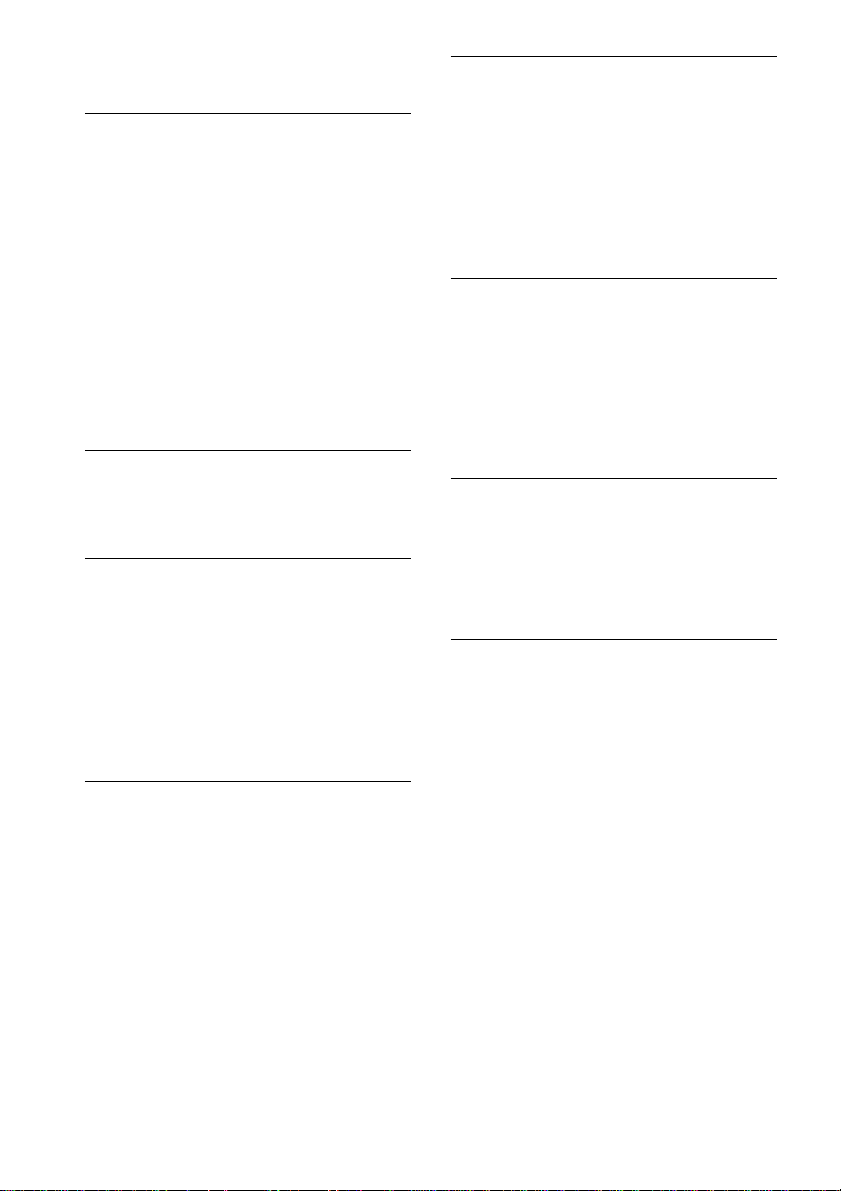
Troubleshooting (continued)
There is no sound or only a very low-level sound
is heard.
• Check that the speakers and components are
connected securely.
• Check that you have selected the correct
component on the receiver.
• Check that the SPEAKERS switch is not set to
OFF (page 59).
• Check that the headphones are not connected.
• Press MUTING to cancel the muting function.
• The protective device on the receiver has been
activated because of a short circuit. Turn off the
receiver, eliminate the short-circuit problem and
turn on the power again.
• When only a very low-level sound is heard,
check to see if NIGHT MODE is activated (page
38).
The left and right sounds are unbalanced or
reversed.
• Check that the speakers and components are
connected correctly and securely.
• Adjust balance parameters in the LEVEL menu.
There is severe hum or noise.
• Check that the speakers and components are
connected securely.
• Check that the connecting cords are away from a
transformer or motor, and at least 3 meters away
from a TV set or fluorescent light.
• Move your TV away from the audio components.
• Make sure you have grounded U SIGNAL GND
terminal (only when a turntable is connected).
• The plugs and jacks are dirty. Wipe them with a
cloth slightly moistened with alcohol.
There is no sound from the center speaker.
• Make sure the sound field function is on (press
MODE +/–).
• Select the CINEMA STUDIO EX mode (page
35).
• Adjust the speaker level (page 44).
• Make sure the center speaker size parameter is
set to either “SMALL” or “LARGE” (page 22).
There is no sound or only a very low-level sound
is heard from the surround/surround back
speakers.
• Make sure the sound field function is on (press
MODE +/–).
• Select the CINEMA STUDIO EX mode (page
35).
• Adjust the speaker level (page 44).
• Make sure the surround/surround back speaker
size parameter is set to either “SMALL” or
“LARGE” (pages 22–23).
The surround effect cannot be obtained.
• Make sure the sound field function is on (press
MODE +/–).
• Sound fields do not function for the signals with
a sampling frequency of more than 48 kHz.
• When the INPUT MODE is set to “AUTO
MULTI CH 1 or 2” and no digital signal is input,
or INPUT MODE is set to “MULTI CH 1 or 2
FIXED”, you cannot change the sound field
(page 42).
Dolby Digital or DTS multi channel sound is not
reproduced.
• Check that the playing DVD, etc. is recorded in
Dolby Digital or DTS format.
• When connecting the DVD player, etc. to the
digital input jacks of this receiver, check the
audio setting (settings for the audio output) of the
connected component.
Recording cannot be done.
• Check that the components are connected
correctly.
• Select the source component with FUNCTION
control.
• When recording from a digital component, make
sure the INPUT MODE is set to ANALOG 2CH
FIXED (page 42) before recording with a
component connected to the analog MD/DAT or
TAPE terminals.
• When recording from a digital component, make
sure the INPUT MODE is set to COAXIAL
FIXED or OPTICAL FIXED (page 42) before
recording with the component connected to the
DIGITAL MD/DAT OUT terminals.
• Set “D.POWER” to “ALWAYS ON” when
ANALOG DIRECT is selected, for the digital
audio signal is not output in “AUTO OFF”
setting.
76
GB
Page 77

To connect an LD player via an RF demodulator
• Connect the LD player to the RF demodulator,
then connect the RF demodulator’s optical or
coaxial digital output to the receiver’s DVD/LD
OPTICAL IN or COAXIAL jack. When making
this connection, be sure to set INPUT MODE
manually (page 42). The receiver may not
operate correctly if INPUT MODE is set to
AUTO 2CH.
For details on DOLBY DIGITAL RF hookups,
see the operating instructions supplied with your
RF demodulator.
The FM reception is poor.
• Use a 75-ohm coaxial cable (not supplied) to
connect the receiver to an outdoor FM antenna as
shown below. If you connect the receiver to an
outdoor antenna, ground it against lightning. To
prevent a gas explosion, do not connect the
ground wire to a gas pipe.
Outdoor FM antenna
Receiver
75Ω COAXIAL
ANTENNA
FM
AM
U
To ground
Ground wire
(not supplied)
Remote control
The remote does not function.
• Point the remote at the remote sensor on the
receiver.
• Remove any obstacles in the path between the
remote and the receiver.
• Replace all the batteries in the remote with new
ones, if they are weak.
• If the receiver’s COMMAND MODE and the
remote’s COMMAND MODE do not match,
transmission is not possible between the remote
and the receiver (page 49).
• Make sure you select the correct function on the
remote.
• When you operate a programmed non-Sony
component, the remote may not function
properly depending on the model and the make
of the component.
Reference sections for clearing the
memory
To clear See
All memorized settings page 21
Customized sound fields page 45
All the settings in the remote page 73
Additional Information
Radio stations cannot be tuned in.
• Check that the antennas are connected securely.
Adjust the antennas and connect an external
antenna if necessary.
• The signal strength of the stations is too weak
(when tuning in with automatic tuning). Use
direct tuning.
• Make sure you set the tuning interval correctly
(when tuning in AM stations with direct tuning).
• No stations have been preset or the preset
stations have been cleared (when tuning by
scanning preset stations). Preset the stations
(page 30).
• Press DISPLAY so that the frequency appears in
the display.
There is no picture or an unclear picture appears
on the TV screen or monitor.
• Select the appropriate function on the receiver.
• Set your TV to the appropriate input mode.
• Move your TV away from the audio components.
77
GB
Page 78

Specifications
AUDIO POWER SPECIFICATIONS
POWER OUTPUT AND TOTAL
HARMONIC DISTORTION:
STR-DA7ES
With 8 ohm loads, both channels driven, from
20 – 20,000 Hz; rated 120 watts per channel
minimum RMS power, with no more than
0.05 % total harmonic distortion from
250 milliwatts to rated output.
STR-DA4ES
With 8 ohm loads, both channels driven, from
20 – 20,000 Hz; rated 110 watts per channel
minimum RMS power, with no more than
0.05 % total harmonic distortion from
250 milliwatts to rated output.
Amplifier section
POWER OUTPUT
Rated Power Output at Stereo Mode
(8 ohms 20 Hz – 20 kHz, THD 0.05 %)
STR-DA7ES: 120 W + 120 W
STR-DA4ES: 110 W + 110 W
(4 ohms 20 Hz – 20 kHz, THD 0.09 %)
STR-DA7ES: 100 W + 100 W
STR-DA4ES: 90 W + 90 W
Reference Power Output
(8 ohms 20 Hz – 20 kHz, THD 0.05 %)
STR-DA7ES: FRONT1): 120 W + 120 W
STR-DA4ES: FRONT1): 110 W + 110 W
(4 ohms 20 Hz – 20 kHz, THD 0.09 %)
STR-DA7ES: FRONT1): 100 W + 100 W
STR-DA4ES: FRONT1): 90 W + 90 W
1) Depending on the sound field settings and the
source, there may be no sound output.
CENTER1): 120 W
SURR1): 120 W + 120 W
SURR BACK1):
120 W + 120 W
CENTER1): 110 W
SURR1): 110 W + 110 W
SURR BACK1):
110 W + 110 W
CENTER1): 100 W
SURR1): 100 W + 100 W
SURR BACK1):
100 W + 100 W
CENTER1): 90 W
SURR1): 90 W + 90 W
SURR BACK1):
90 W + 90 W
Frequency response
PHONO
CD/SACD, TAPE,
MD/DAT, TV/SAT,
DVD/LD, VIDEO 1, 2,
3
Inputs (Analog)
PHONO
MULTI CHANNEL
IN 1, 2, CD/SACD,
TAPE, MD/DAT,
DVD/LD, TV/SAT,
VIDEO 1, 2, 3
2) INPUT SHORT.
3) Weighted network, input level.
Inputs (Digital)
CD/SACD, DVD/LD
(Coaxial)
CD/SACD, DVD/LD,
TV/SAT, MD/DAT
(Optical)
Outputs
TAPE, MD/DAT
(REC OUT), VIDEO
1, 2 (AUDIO OUT)
FRONT L/R,
CENTER,
SURROUND L/R,
SURROUND BACK
L/R, SUB WOOFER
EQ
BASS: 99 Hz~1.0 kHz
MID (FRONT L/R, CENTER only):
TREBLE: 1.0 kHz~10 kHz
Gain levels: ±10 dB, 0.5 dB step
RIAA equalization curve
±0.5 dB
10 Hz – 100 kHz
+0.5/–2 dB (with sound
field, equalizer, and bass
boost bypassed)
Sensitivity: 2.5 mV
Impedance: 50 kilohms
S/N2): 86 dB (A, 2.5 mV3))
Sensitivity: 150 mV
Impedance: 50 kilohms
S/N2): 100 dB
(A, 150 mV3))
Sensitivity: –
Impedance: 75 ohms
S/N: 100 dB
(A, 20 kHz LPF)
Sensitivity: –
Impedance: –
S/N: 100 dB
(A, 20 kHz LPF)
Voltage: 150 mV
Impedance: 10 kilohms
Voltage: 2 V
Impedance: 1 kilohms
(21 steps)
198 Hz~10 kHz
(36 steps)
(23 steps)
78
GB
Page 79

FM tuner section
Tuning range 87.5 - 108.0 MHz
Antenna terminals 75 ohms, unbalanced
Sensitivity
Mono: 18.3 dBf, 2.2 µV/75 ohms
Stereo:
Usable sensitivity 11.2 dBf, 1 µV/75 ohms
S/N
Mono: 76 dB
Stereo: 70 dB
Harmonic distortion at 1 kHz
Mono: 0.3%
Stereo: 0.5%
Separation 45 dB at 1 kHz
Frequency response 30 Hz – 15 kHz,
Selectivity 60 dB at 400 kHz
38.3 dBf, 22.5 µV/75 ohms
+0.5/–2 dB
AM tuner section
Tuning range
With 10-kHz tuning scale: 530 – 1,710 kHz
With 9-kHz tuning scale: 531 – 1,710 kHz
Antenna Loop antenna
Usable sensitivity 50 dB/m (at 1,000 kHz or
S/N 54 dB (at 50 mV/m)
Harmonic distortion 0.5 % (50 mV/m,
Selectivity
At 9 kHz: 35 dB
At 10 kHz: 40 dB
4) You can change the AM tuning scale to 9 kHz or
10 kHz. After tuning in any AM station, turn off
the receiver. Hold down TUNING + and press
?/1. All preset stations will be erased when you
change the tuning scale. To reset the scale to
10 kHz (or 9 kHz), repeat the procedure.
999 kHz)
400 Hz)
4)
4)
Remote control RM-US105A
(STR-DA7ES only)
Remote control system
Power requirements 3 V DC with two R6
Dimensions 210 × 45 × 25 mm
Mass (approx.) 95 g excluding batteries
Infrared control
(size-AA) batteries
General
Power requirements 120 V AC, 60 Hz
Power consumption
Models of area code U
STR-DA7ES: 450 W
STR-DA4ES: 420 W
Models of area code CA
STR-DA7ES: 490 VA
STR-DA4ES: 470 VA
Power consumption (during standby mode)
AC outlets 2 switched, 120 W/1A
Dimensions 430 × 174 × 465 mm
Mass (Approx.)
STR-DA7ES: 21.0 kg
STR-DA4ES: 21.0 kg
Supplied accessories
FM wire antenna (1)
AM loop antenna (1)
Audio/video/control S cord (1)
Control S cord (mini jack) (1)
STR-DA7ES only;
Remote commander RM-TP1 (1)
Base unit RMB-TP1 (1 for RM-TP1)
AC adapter (1 for RM-TP1)
Remote commander RM-US105A (1)
R6 (size-AA) batteries (2)
STR-DA4ES only;
Remote commander RM-LP211 (1)
R6 (size-AA) batteries (3)
1 W
including projecting parts
and controls
Additional Information
Video section
Inputs/Outputs
Video: 1 Vp-p, 75 ohms
S-video: Y: 1 Vp-p, 75 ohms
COMPONENT VIDEO: Y: 1 Vp-p, 75 ohms
C: 0.286 Vp-p, 75 ohms
B-Y: 0.7 Vp-p, 75 ohms
R-Y: 0.7 Vp-p, 75 ohms
For details on the area code of the component you
are using, see page 3.
Design and specifications are subject to change
without notice.
79
GB
Page 80

Index
A, B
Adjusting
brightness of the display
31
CUSTOMIZE parameters
47, 58
EQ parameters 45, 55
LEVEL parameters 44, 54
SET UP parameters 21, 49
speaker volumes 26
SURROUND parameters
43, 52
Automatic tuning 28
C
Changing
display 31
effect level 43
Clearing receiver’s memory 21
Crossover frequency 51–52
CUSTOMIZE menu 47, 58
D
Digital Cinema Sound 35
Direct tuning 29
Dubbing. See Recording
E, F, G, H
Editing. See Recording
Effect level 43
EQ menu 45, 55
I, J, K
Indexing. See Naming
L, M
Labeling. See Naming
LEVEL menu 44, 54
N
Naming 58
O
OSD 49
P, Q
Preset stations
how to preset 30
how to tune 30
R
Recording
on an audio tape or MD 60
on a video tape 60
S
Scanning
preset stations. See Preset
tuning
radio stations. See
Automatic tuning
Selecting
component 27
front speaker system 59
sound field 35–37
SET UP menu 21, 49
Sleep timer 59
Sound field
customizing 43
pre-programmed 35–37
resetting 45
selecting 35–37
Speakers
adjusting speaker volume
26
connection 19
impedance 18
placement 18
Supplied accessories 79
SURROUND menu 43, 52
T, U, V, W, X, Y, Z
Test tone 26
Tuning
automatically 28
directly 29
preset stations 30
Numbers
2nd room 67–69
3rd room 67–69
Sony Corporation Printed in Malaysia
GB
80
