Page 1
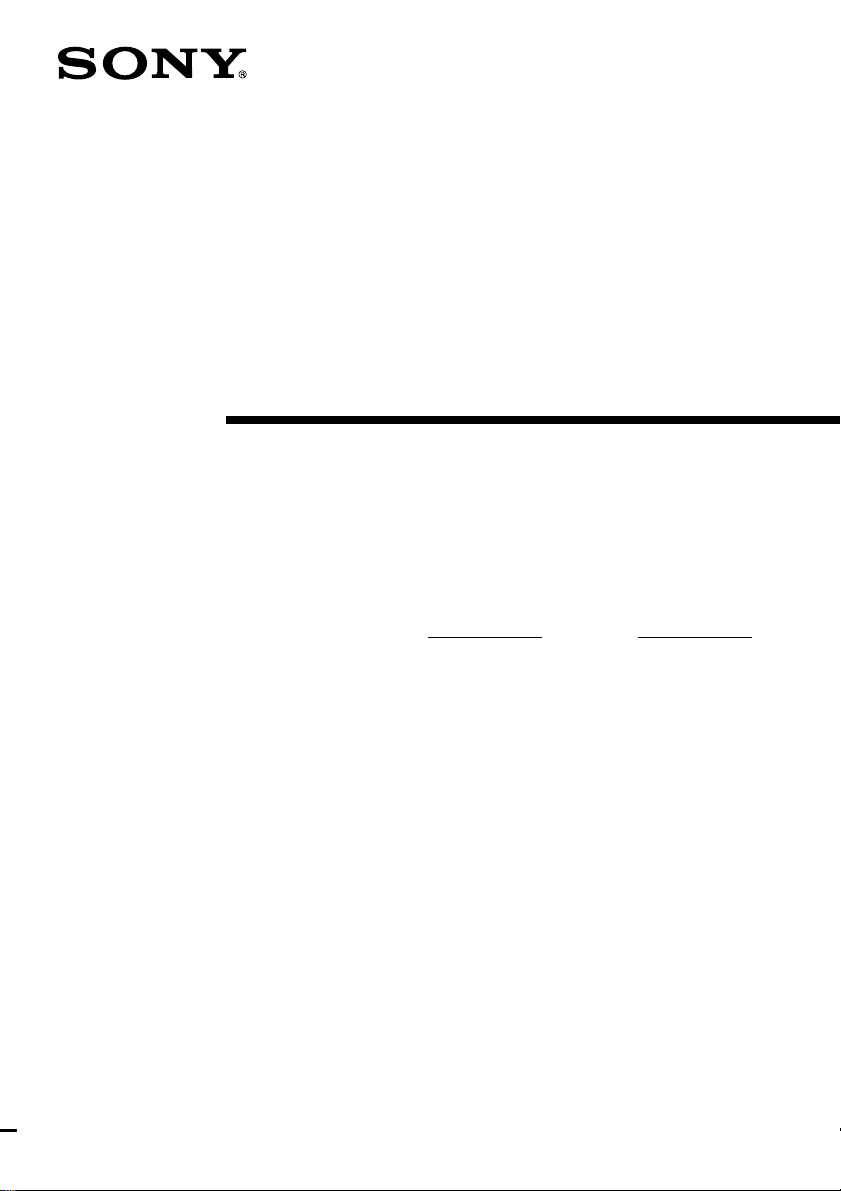
4-237-333-14(2)
FM Stereo
FM-AM Receiver
Operating Instructions
Owner’s Record
The model and serial numbers are located on the rear panel. Record the serial number
in the space provided below. Refer to them whenever you call upon your Sony dealer
regarding this product.
Model No. Serial No.
STR-DA5ES
STR-DA3ES
© 2001 Sony Corporation
Page 2
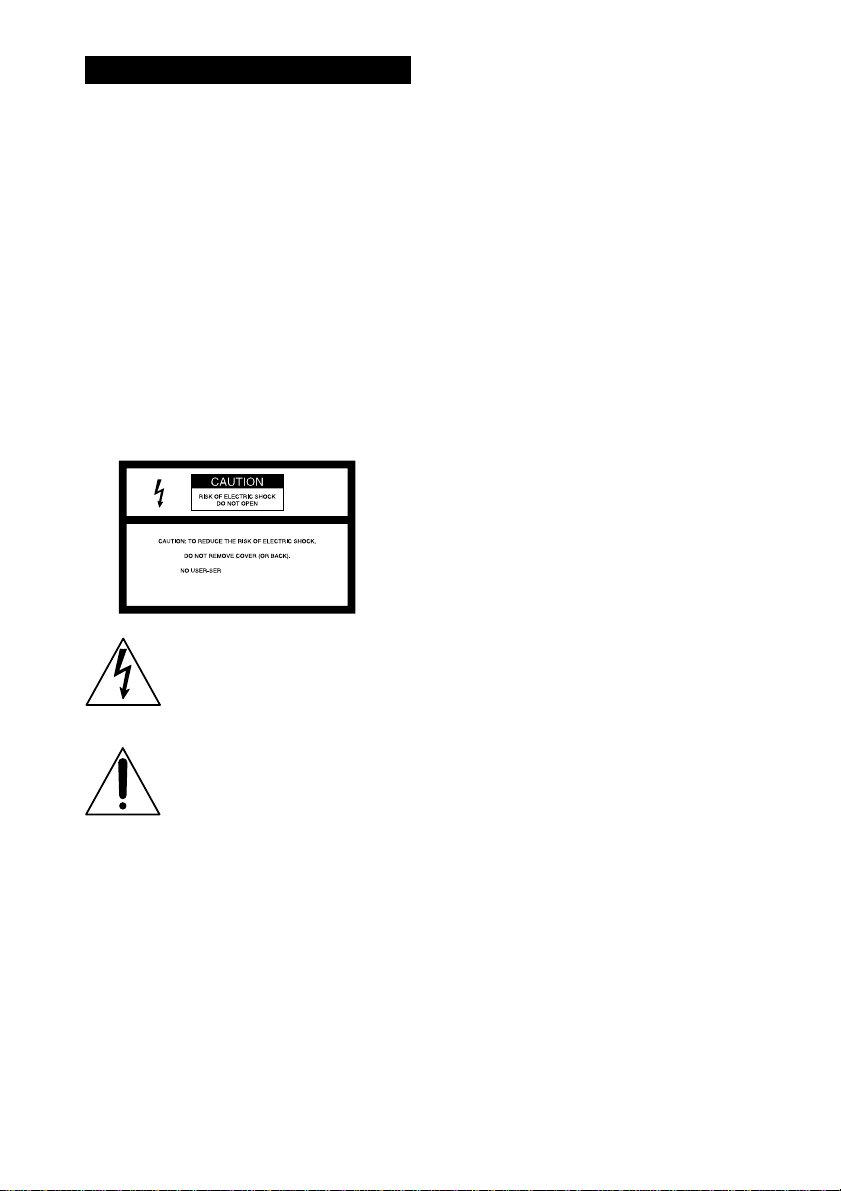
WARNING
To prevent fire or shock hazard, do not
expose the unit to rain or moisture.
To prevent fire, do not Cover the ventilation of the
apparatus with news papers, table-cloths, curtains,
etc. And don’t place lighted candles on the apparatus.
To prevent fire or shock hazard, do not place objects
filled with liquids, such as vases, on the apparatus.
Don’t throw a battery, dispose it as
the injurious wastes.
Do not install the appliance in a confined space, such
as a bookcase or built-in cabinet.
For customers in the United States
This symbol is intended to alert the
user to the presence of uninsulated
“dangerous voltage” within the
product’s enclosure that may be of
sufficient magnitude to constitute a
risk of electric shock to persons.
This symbol is intended to alert the
user to the presence of important
operating and maintenance (servicing)
instructions in the literature
accompanying the appliance.
WARNING
This equipment has been tested and found to comply
with the limits for a Class B digital device, pursuant
to Part 15 of the FCC Rules. These limits are
designed to provide reasonable protection against
harmful interference in a residential installation. This
equipment generates, uses, and can radiate radio
frequency energy and, if not installed and used in
accordance with the instructions, may cause harmful
interference to radio communications. However, there
is no guarantee that interference will not occur in a
particular installation. If this equipment does cause
harmful interference to radio or television reception,
which can be determined by turning the equipment
off and on, the user is encouraged to try to correct the
interference by one or more of the following
measures:
2
Page 3
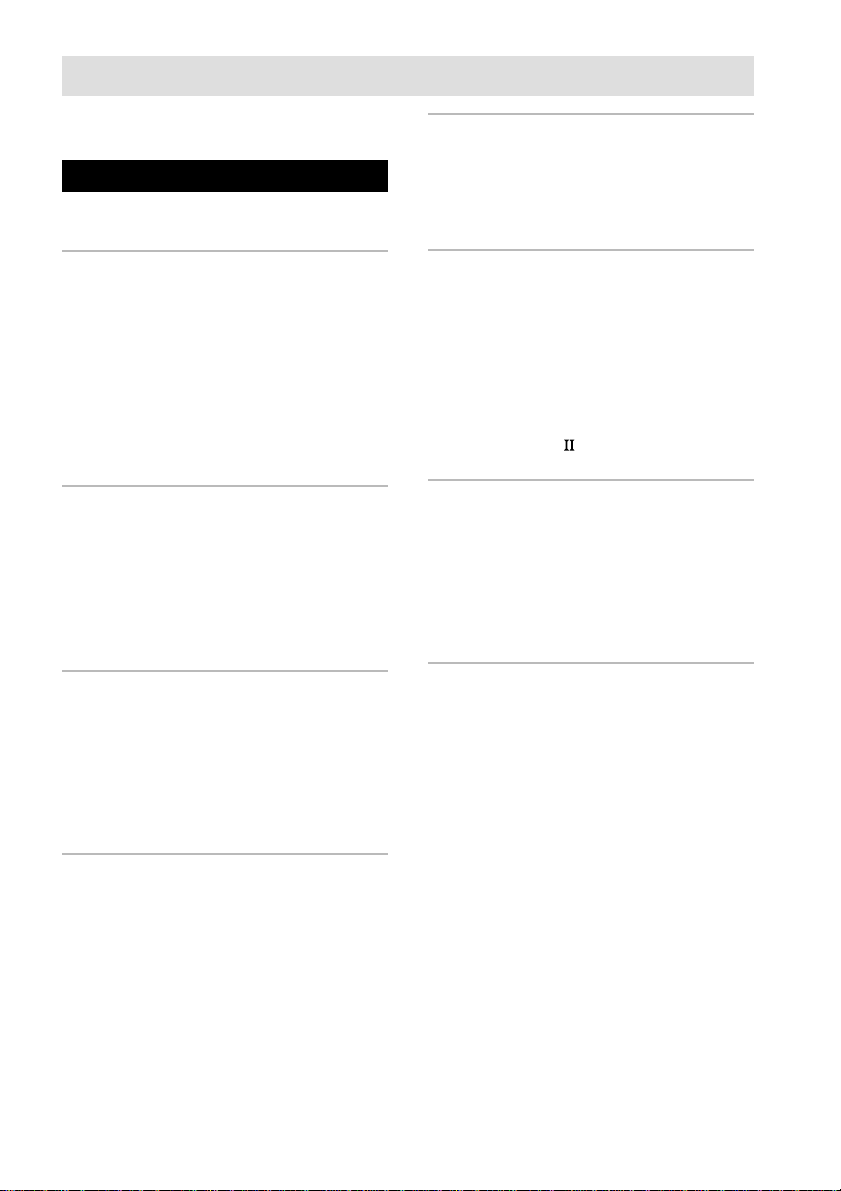
Table of Contents
Features ................................................. 4
Parts Identification
Main unit ...............................................5
Hooking Up the Components
Required cords.......................................6
Antenna hookups ................................... 7
Audio component hookups....................8
Video component hookups .................... 9
Digital component hookups................. 10
Multi channel input hookups ............... 12
Other hookups .....................................13
Hooking Up and Setting Up
the Speaker System
Speaker system hookup ....................... 16
Performing initial setup operations .....19
Multi channel surround setup .............. 19
Checking the connections.................... 25
Basic Operations
Selecting the component ..................... 26
Setting to the 7.1 channel mode ..........28
Listening to the sound
in another room ............................. 29
Changing the display ........................... 30
Enjoying Surround Sound
Selecting a sound field ........................ 31
Understanding the multi channel
surround displays .......................... 36
Customizing sound fields .................... 38
Adjusting the equalizer........................ 42
Receiving Broadcasts
Direct tuning ........................................ 44
Automatic tuning ................................. 44
Preset tuning ........................................ 45
Other Operations
Naming preset stations and program
sources........................................... 46
Recording ............................................ 46
Using the Sleep Timer ......................... 47
Adjustments using
the SET UP button ........................ 48
CONTROL A1
control system......... 51
Operations using the remote*
Before you use your remote ................ 53
Location of parts and basic remote
operations ...................................... 54
Using the lists ...................................... 62
Using the remote RM-US105.............. 75
Additional Information
Precautions .......................................... 82
Troubleshooting................................... 82
Specifications ......................................85
Tables of settings using SURROUND,
LEVEL, EQ, and SET UP buttons ..
Adjustable parameters for each sound
field ............................................... 90
* STR-DA5ES only.
This receiver incorporates Dolby* Digital and Pro
Logic Surround and the DTS** Digital Surround
System.
* Manufactured under license from Dolby
Laboratories.
“Dolby”, “Pro Logic” and the double-D symbol are
trademarks of Dolby Laboratories.
**“DTS”, “ES”, “DTS Digital Surround”, “DTS-ES
Extended Surround”, and “Neo: 6” are trademarks
of Digital Theater Systems, Inc.
87
3
Page 4
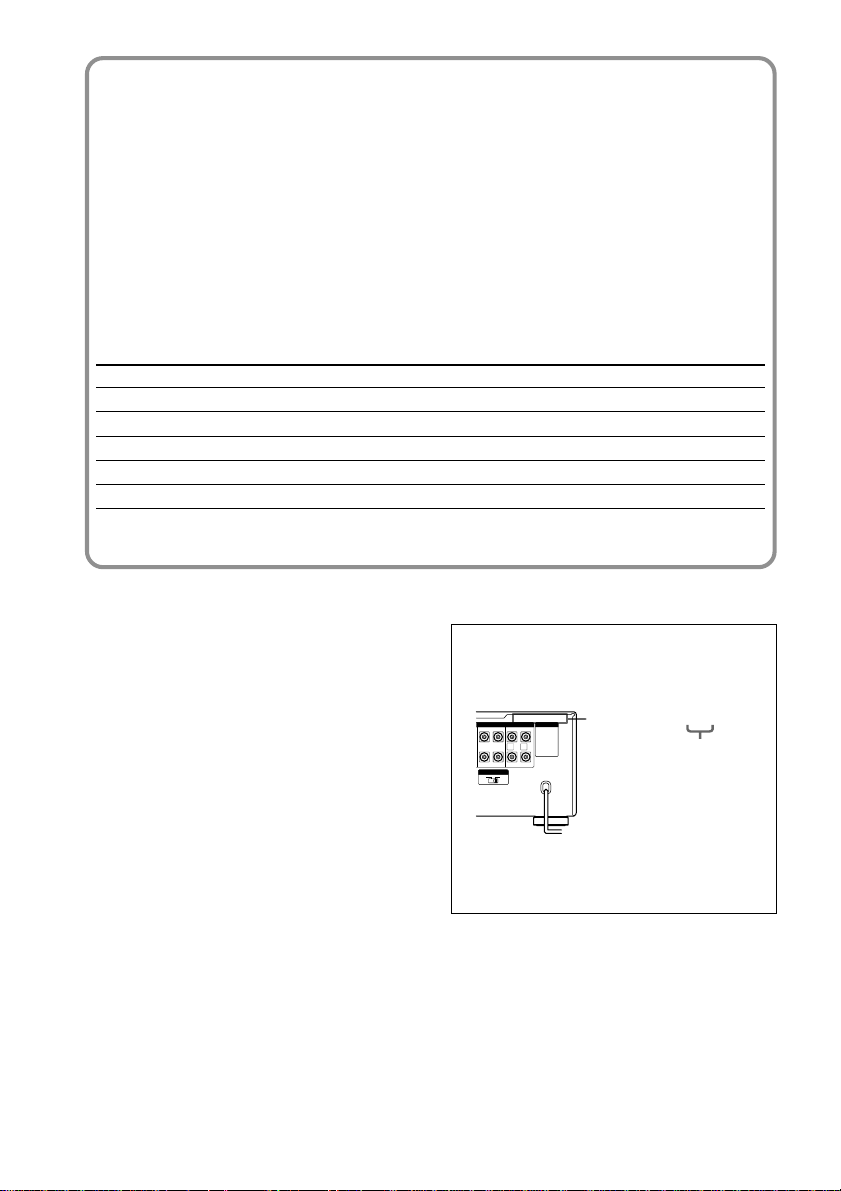
4-XXX-XXX-XX AA
AC OUTLET
LR
+
–
SURROUND
SURR
BACK
R
CENTER
SURR BACK
LR
SURROUND
CENTER
SURR BACK
SURR
BACK
L
SPEAKERS
IMPEDANCE SELECTOR
4 Ω 8 Ω
Features
7.1 channel mode
This receiver incorporates a 6 channel amplifier. It can reproduce the sound of movies (etc.)
encoded in 6.1 channel audio through front (L/R), center, surround (L/R), surround back, and sub
woofer speakers. This receiver also lets you enjoy a 7.1 channel mode. The 7.1 channel mode
uses DSP (Digital Signal Processor) technology to reproduce the Surround Back channel in stereo
(L/R) (page 28).
Compatible with a variety of audio formats and modes
This receiver is compatible with the following audio formats.
STR-DA5ES STR-DA3ES Page
Dolby Digital EX aa35
Dolby Pro Logic II a 39
DTS Neo:6 a 39
DTS-ES Matrix 6.1 aa*35
DTS-ES Discrete 6.1 a 35
* DTS-ES compatible
About This Manual
The instructions in this manual are for models
STR-DA5ES and STR-DA3ES. Check your model
number by looking at the lower right corner of the
About area codes
The area code of the receiver you purchased is
shown on the upper portion of the rear panel (see
the illustration below).
front panel. In this manual, the STR-DA5ES (area
code U) is used for illustration purposes unless stated
otherwise. Any difference in operation is clearly
Area code
indicated in the text, for example, “STR-DA5ES
only”.
Tip
The instructions in this manual describe the controls
on the receiver. You can also use the controls on the
supplied remote if they have the same or similar
names as those on the receiver. For details on the use
of your remote, see pages 53–81 (STR-DA5ES) or
Any differences in operation, according to the
area code, are clearly indicated in the text, for
example, “Models of area code AA only”.
refer to the separate operating instructions supplied
with the remote (STR-DA3ES).
4
Page 5
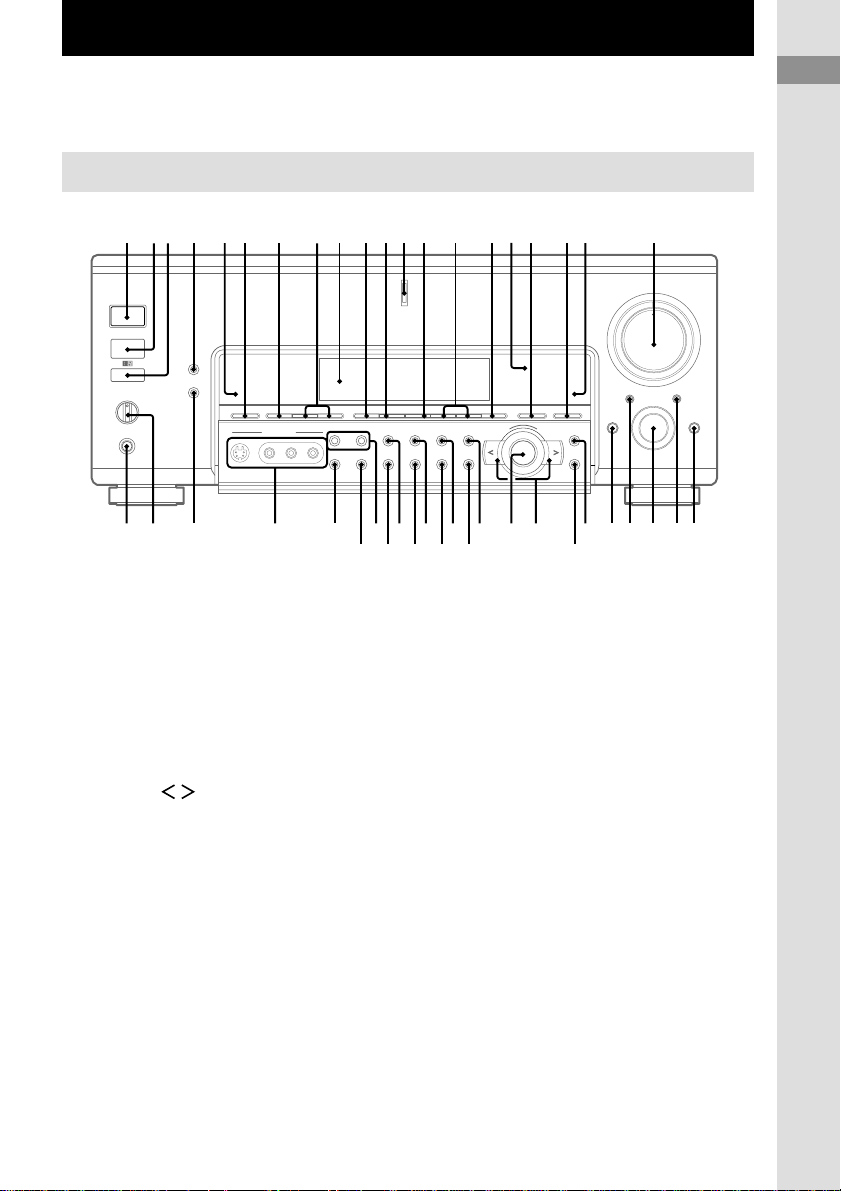
Parts Identification
The items are arranged in alphabetical order.
Refer to the pages indicated in parentheses ( ) for details.
Main unit
123 qkql
2CH qg (31, 33)
2ND ROOM (STR-DA3ES only)
eh (29, 30)
2ND/3RD ROOM (STR-DA5ES
only) eh (29, 30)
6.1CH indicator ql
6.1CH DECODING qk (34)
A.F.D. q; (31, 33)
AUDIO SPLIT wf (26)
CINEMA STUDIO EX qa (31)
Cursor buttons ( / ) wk (20,
25, 38, 40, 46, 48)
Digital Cinema Sound indicator
qh (31)
DIGITAL CONCERT HALL qd
(32)
DIMMER rs (30)
Display 9 (36)
DISPLAY 4 (30)
4 qd65q;qaqsqfqgqhqj9 w;
7 8
el
eh
ej
rars ek
r;rdrf
DOOR OPEN wg
ENTER wj (46)
EQ ea (43)
EQUALIZER eg (43)
FM/AM 7 (44)
FM MODE r; (44)
FUNCTION wd (25, 26, 44–46)
INPUT MODE ws (27)
IR emitter (STR-DA5ES only) 3
IR receptor 2
Jog dial wl (20, 29, 38, 40, 42,
46, 48)
LEVEL e; (25, 40)
MASTER VOLUME w; (25, 27)
MEMORY el (45)
MODE +/– qf (31, 42)
MULTI/2CH ANALOG DIRECT
qj (27, 31, 33, 47)
ea
edeg
+–
wfwh wgwkesef wle;
wd
ws
wa
wj
MULTI CHANNEL DECODING
indicator qs
MUTING wa (27)
NAME ed (46)
NIGHT MODE 6 (35)
NIGHT MODE indicator 5
ON SCREEN ef (9)
PHONES jack rf (28)
PRESET TUNING +/– 8 (42)
SET UP wh (20, 48)
SLEEP ej (47)
SPEAKERS switch rd (27, 29,
30)
SURROUND es (38)
TUNING +/– ek (44)
VIDEO 3 INPUT jacks ra
?/1 (power) 1 (19, 25, 42)
Parts Identification
5
Page 6
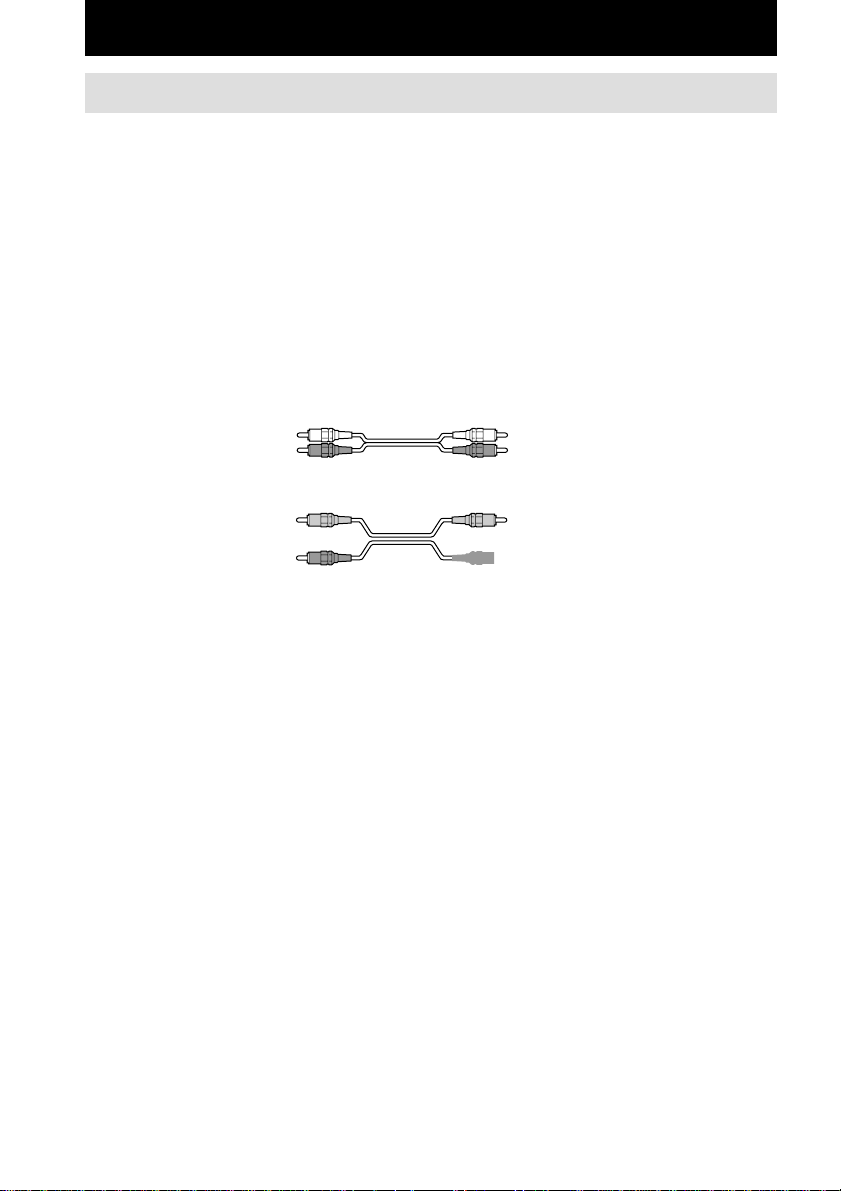
Hooking Up the Components
Required cords
Before you get started
• Turn off the power to all components before making any connections.
• Do not connect the AC power cord until all of the connections are completed.
• Be sure to make connections firmly to avoid hum and noise.
• When connecting an audio/video cord, be sure to match the color-coded pins to the appropriate jacks on
the components: yellow (video) to yellow; white (left, audio) to white; and red (right, audio) to red.
• When connecting optical digital cords, take the caps off the connectors and insert the cord plugs straight
in until they click into place.
• Do not bend or tie the optical digital cord.
A Audio cord (not supplied)
B Audio/video cord (not supplied)
C Video cord (not supplied)
White (L) White (L)
Red (R) Red (R)
Yellow (video) Yellow (video)
White (L/audio) White (L/audio)
Red (R/audio) Red (R/audio)
You can use the video cord of the supplied audio/video/control S cord.
Yellow (video) Yellow (video)
D Optical digital cord (not supplied)
E Coaxial digital cord (not supplied)
F Monaural audio cord (not supplied)
G Audio/video/control S cord (1)
White (L/audio) White (L/audio)
Black (control S) Black (control S)
Black Black
Yellow Yellow
Black Black
Yellow (video) Yellow (video)
Red (R/audio) Red (R/audio)
H Control S cord (mini jack) (1)
6
Black Black
Page 7
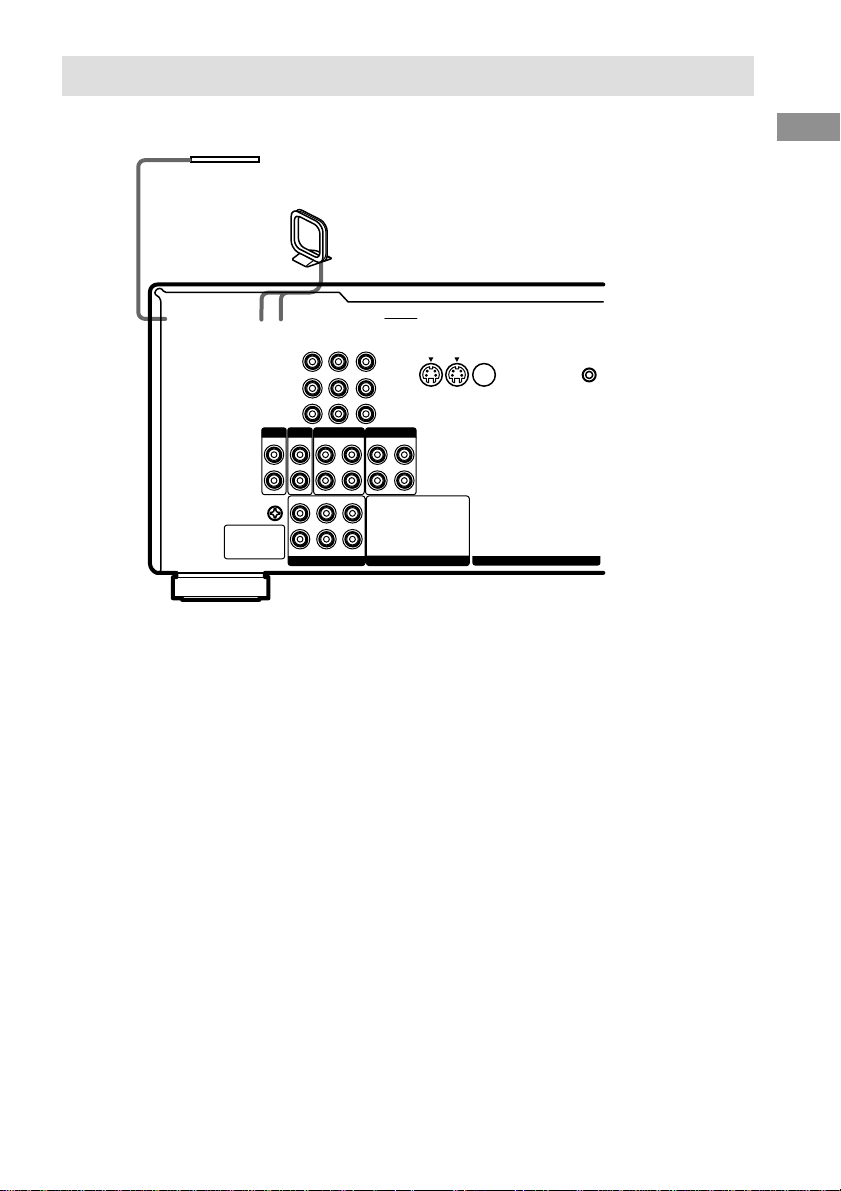
Antenna hookups
FM wire antenna
(supplied)
AM loop antenna
(supplied)
CD
/SACD
IN
FRONT
IN
SURROUND
MD/DAT TAPE
OUTINOUT
CENTER
SIGNAL GND
PHONO
L
R
U
Notes on antenna hookups
• To prevent noise pickup, keep the AM loop
antenna away from the receiver and other
components.
• Be sure to fully extend the FM wire antenna.
• After connecting the FM wire antenna, keep it
as horizontal as possible.
• Do not use the U SIGNAL GND terminal for
grounding the receiver.
STATUS IN
S2 VIDEOINS2 VIDEOINS2 VIDEO
VIDEOINVIDEOINVIDEO VIDEO
AUDIO
IN
CONTROL S
OUT
OUT
AUDIOINAUDIO AUDIO
IN
OUT
SUB WOOFERSUB WOOFER
Hooking Up the Component
OUTOUTIN
S2 VIDEO
IN
OUT
IN
IN
OUT
IN
IN
OUT
IN
7
Page 8
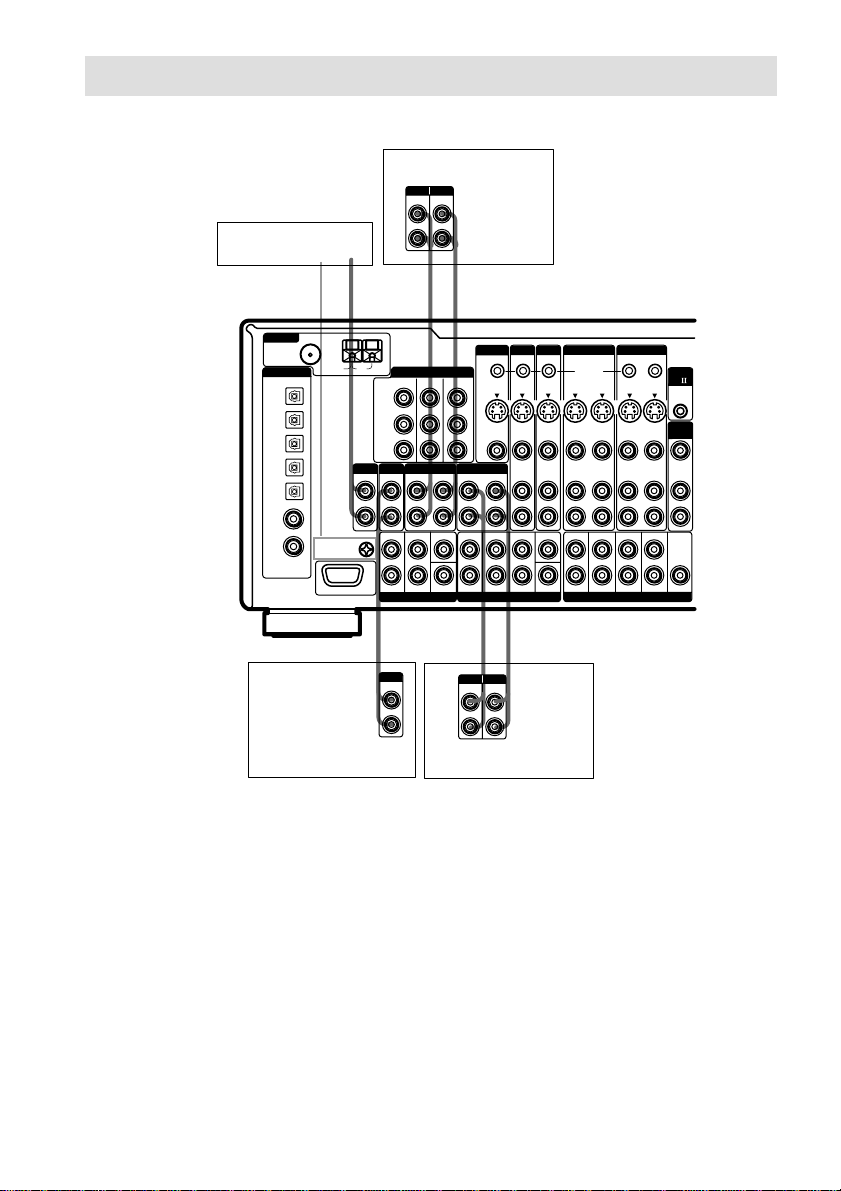
Audio component hookups
For details on the required cords (A – H), see page 6.
MD or DAT deck
INPUT OUTPUT
LINE
LINE
Turntable
A
ç
75Ω COAXIAL
ANTENNA
FM
AM
DIGITAL
CD
/SACD
OPTICAL
IN
ND/DAT
OPTICAL
OUT
MD/DAT
OPTICAL
IN
TV/SAT
OPTICAL
IN
DVD/LD
OPTICAL
IN
CD
/SACD
COAXIAL
IN
DVD/LD
COAXIAL
IN
ASSIGNABLE
U
SIGNAL GND
CD/SACD player
Y
B
/B-Y
P
P
R
/R-Y
PHONO
CD/SACD
IN
IN
L
R
FRONT
U
MULTI CHANNEL INPUT 2
A
OUTPUT
LINE
COMPONENT VIDEO
TV/SAT IN DVD/LD IN
MD/DAT TAPE
OUT
IN
SURROUND
CENTER
L
R
MONITOR OUT
L
R
AA
ç
INOUT
MONITOR
TV/SAT DVD/LD
STATUS IN
S2 VIDEOINS2 VIDEOINS2 VIDEO S2 VIDEO
S2 VIDEO
OUT
VIDEO
VIDEOINVIDEOINVIDEO VIDEO
OUT
AUDIO
IN
OUT
IN
FRONT
SURROUND SURR BACK
MULTI CHANNEL INPUT 1
ç
INOUT
ç
AA
INPUT OUTPUT
LINE
LINE
L
R
Tape deck
VIDEO 2 VIDEO 1
OUTOUTIN
CONTROL S
OUT
IN
OUT
OUT
IN
OUT
AUDIOINAUDIO AUDIO
OUT
IN
OUT
CENTER
FRONT
SURROUND SURR BACK
SUB WOOFERSUB WOOFER
PRE OUT
IN
IN
IN
SUB WOOFER
CTRL
A1
2ND
ROOM
VIDEO OUT
AUDIO
OUT
CENTER
Note on audio component
hookups
If your turntable has a ground wire, connect it
to the U SIGNAL GND terminal.
8
Page 9

Video component hookups
DVD or LD player
OUTPUT
AUDIO OUT VIDEO
L
OUT
R
VIDEO 2 VIDEO 1
OUTOUTIN
CONTROL S
OUT
IN
OUT
IN
OUT
IN
FRONT
SURROUND SURR BACK
Ç
BCBBBB
OUTPUTINPUT
VIDEO
VIDEO
OUT
IN
AUDIO
AUDIO
OUT
IN
OUT
OUT
OUT
PRE OUT
Ç
L
R
SUB WOOFER
INOUT
CTRL
A1
IN
2ND
ROOM
IN
VIDEO OUT
AUDIO
OUT
IN
CENTER
Ç
INOUT
Ç
OUTPUTINPUT
VIDEO
VIDEO
OUT
IN
AUDIO
AUDIO
OUT
IN
L
R
VCR
To the front
panel
ANTENNA
DIGITAL
CD
/SACD
OPTICAL
IN
ND/DAT
OPTICAL
OUT
MD/DAT
OPTICAL
IN
TV/SAT
OPTICAL
IN
DVD/LD
OPTICAL
IN
CD
/SACD
COAXIAL
IN
DVD/LD
COAXIAL
IN
ASSIGNABLE
Camcorder
or video
game
COMPONENT VIDEO
75Ω COAXIAL
FM
AM
U
SIGNAL GND
Y
P
B
/B-Y
P
R
/R-Y
PHONO
CD
IN
L
R
FRONT
U
MULTI CHANNEL INPUT 2
COMPONENT VIDEO
TV/SAT IN DVD/LD IN
/SACD
IN
SURROUND
TV monitor*
TV or satellite tuner
OUTPUT
AUDIO OUT VIDEO
L
R
BB
MONITOR
TV/SAT DVD/LD
STATUS IN
S2 VIDEOINS2 VIDEOINS2 VIDEO S2 VIDEO
S2 VIDEO
MONITOR OUT
OUT
VIDEO
VIDEOINVIDEOINVIDEO VIDEO
OUT
MD/DAT TAPE
OUT
IN
CENTER
AUDIO
IN
OUT
IN
FRONT
SURROUND SURR BACK
MULTI CHANNEL INPUT 1
INPUT
VIDEO
IN
OUT
AUDIOINAUDIO AUDIO
CENTER
SUB WOOFERSUB WOOFER
* You can display the SET UP, SURROUND, LEVEL, EQ parameters and selected sound field by pressing ON
SCREEN.
Note on video component
hookups
You can connect your TV’s audio output jacks
to the TV/SAT AUDIO IN jacks on the
receiver and apply sound effects to the audio
from the TV. In this case, do not connect the
TV’s video output jack to the TV/SAT VIDEO
IN jack on the receiver. If you are connecting a
separate TV tuner (or satellite tuner), connect
both the audio and video output jacks to the
Tip
When using the S-video jacks instead of the video
jacks, your monitor must also be connected via an
S-video jack. S-video signals are on a separate bus
from the video signals and will not be output through
the video jacks.
Notes
• If you make COMPONENT VIDEO connections,
nothing is displayed on the on-screen display.
• On this receiver, the component video signals are
not compatible with S-video signals nor video
signals.
receiver as shown above.
If you have a satellite tuner, DVD player, or
LD player with COMPONENT VIDEO (Y, BY, R-Y) output jacks and a monitor with
COMPONENT VIDEO input jacks, use a
video cord (not supplied) to connect to the
receiver.
Hooking Up the Component
VCR
9
Page 10
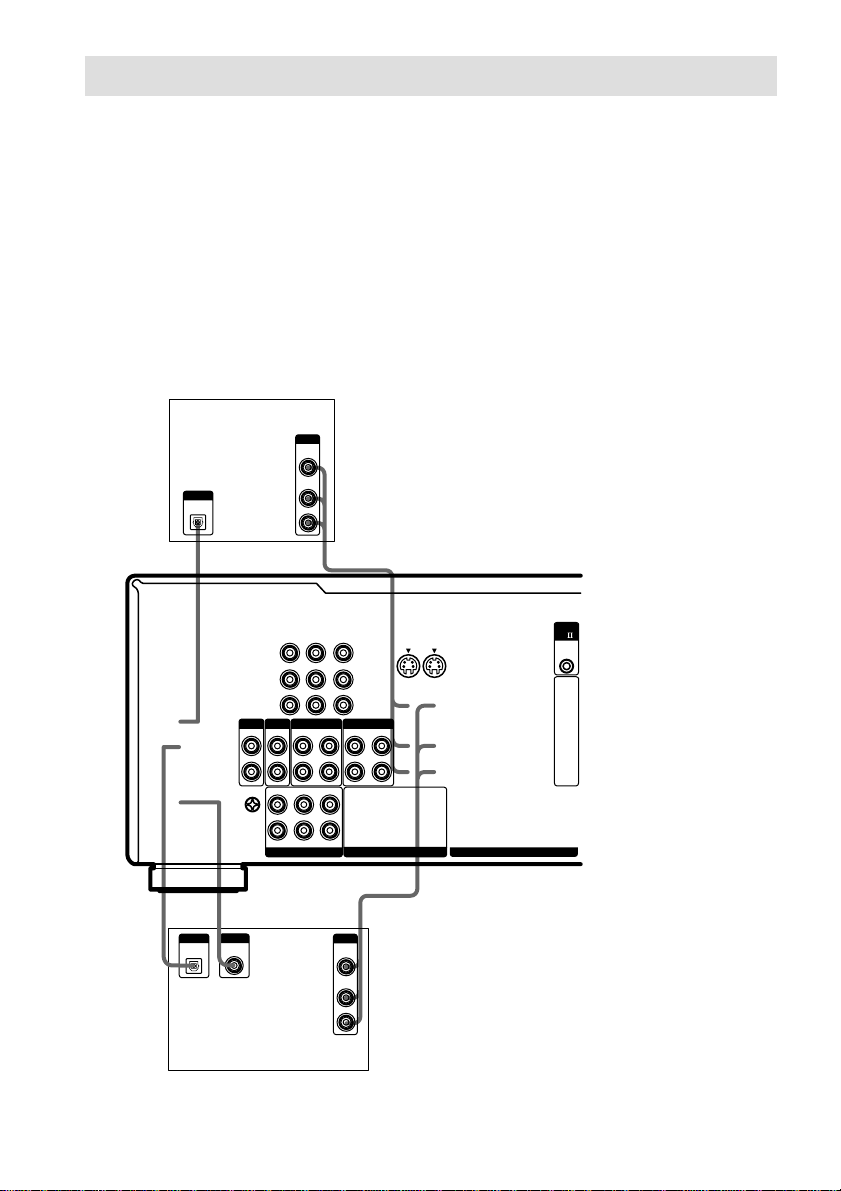
Digital component hookups
Connect the digital output jacks of your DVD player and satellite tuner (etc.) to the receiver’s digital
input jacks to bring the multi channel surround sound of a movie theater into your home. To fully
enjoy multi channel surround sound, five speakers (two front speakers, two surround speakers, and a
center speaker) and a sub woofer are required. For 6.1 channel surround sound, you will also need a
surround back speaker. You can also connect an LD player with an RF OUT jack via an RF
demodulator, like the Sony MOD-RF1 (not supplied).
Tip
You can select the input mode for your digital components. See “INPUT MODE” on page 27.
Note
You cannot connect an LD player’s DOLBY DIGITAL RF OUT jack directly to this unit’s digital input jacks.
You must first convert the RF signal to either an optical or coaxial digital signal. For details, see
“Troubleshooting” on page 82.
TV or satellite
PHONO
IN
FRONT
IN
SURROUND
OUTPUT
VIDEO
OUT
AUDIO
OUT
L
R
BD
MD/DAT TAPE
OUT
IN
OUT
CENTER
OUTPUT
VIDEO
OUT
AUDIO
OUT
S2 VIDEOINS2 VIDEOINS2 VIDEO S2 VIDEO
VIDEOINVIDEOINVIDEO VIDEO
AUDIO
AUDIOINAUDIO AUDIO
IN
IN
SUB WOOFERSUB WOOFER
L
R
OUT
IN
OUT
IN
OUT
IN
OUT
IN
OUT
IN
OUT
IN
tuner
OUTPUT
DIGITAL
OPTICAL
L
R
SIGNAL GND
U
E
DB
OUTPUT
OUTPUT
DIGITAL
DIGITAL
COAXIAL
OPTICAL
DVD or LD player
(etc.)*
CTRL
A1
* Make either coaxial or optical connections. We recommend making coaxial connections instead of optical
connections.
10
Page 11
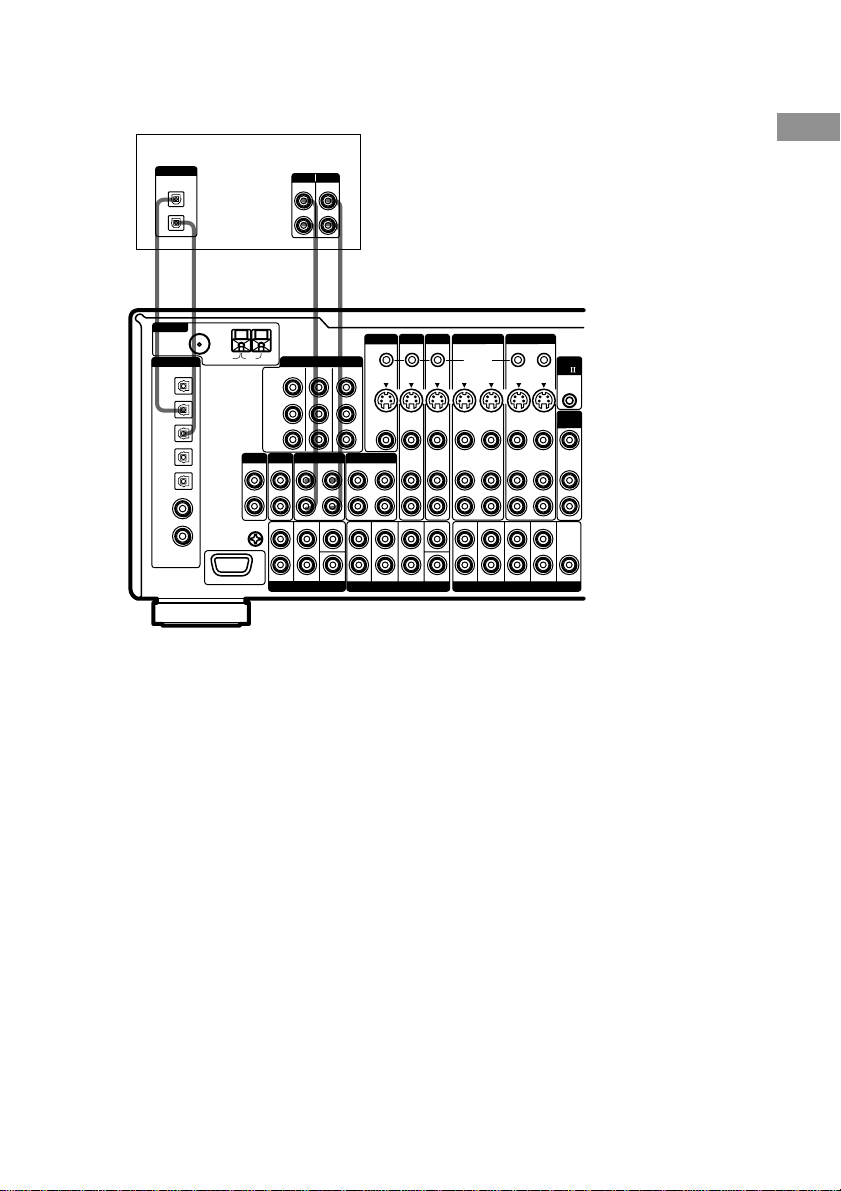
Connect the digital output jacks of your MD or DAT deck to the receiver’s digital input jack and
connect the digital input jacks of your MD or DAT deck to the receiver’s digital output jack. These
connections allow you to make digital recordings of TV broadcasts, etc.
MD or DAT deck
Notes
DIGITAL
OPTICAL
IN
OUT
DD AA
ç
ANTENNA
DIGITAL
CD
/SACD
OPTICAL
IN
ND/DAT
OPTICAL
OUT
MD/DAT
OPTICAL
IN
TV/SAT
OPTICAL
IN
DVD/LD
OPTICAL
IN
CD
/SACD
COAXIAL
IN
DVD/LD
COAXIAL
IN
ASSIGNABLE
ç
75Ω COAXIAL
SIGNAL GND
INOUT
FM
U
AM
Y
P
B
/B-Y
P
R
/R-Y
PHONO
CD
/SACD
IN
IN
L
R
FRONT
U
MULTI CHANNEL INPUT 2
INPUT OUTPUT
LINE
LINE
ç
COMPONENT VIDEO
TV/SAT IN DVD/LD IN
MD/DAT TAPE
OUTINOUT
SURROUND
CENTER
L
R
ç
INOUT
MONITOR
S2 VIDEO
MONITOR OUT
OUT
VIDEO
OUT
IN
FRONT
SURROUND SURR BACK
MULTI CHANNEL INPUT 1
TV/SAT DVD/LD
STATUS IN
S2 VIDEOINS2 VIDEOINS2 VIDEO S2 VIDEO
VIDEO 2 VIDEO 1
OUTOUTIN
CONTROL S
OUT
IN
OUT
VIDEOINVIDEOINVIDEO VIDEO
OUT
IN
OUT
AUDIO
AUDIOINAUDIO AUDIO
IN
OUT
IN
OUT
CENTER
FRONT
SURROUND SURR BACK
SUB WOOFERSUB WOOFER
PRE OUT
IN
IN
IN
SUB WOOFER
CTRL
A1
2ND
ROOM
VIDEO OUT
AUDIO
OUT
CENTER
• You cannot make a digital recording of digital multi channel surround signals.
• All the OPTICAL and COAXIAL jacks are compatible with 96 kHz, 48 kHz, 44.1 kHz and 32 kHz sampling
frequencies.
• It is not possible to record analog signals to the components connected to TAPE and VIDEO jacks with only
digital connections. To record analog signals, make analog connections. To record digital signals, make analog
and digital connections.
• The sound is not output when you play a SACD disc on the SACD player connected to the CD/SACD
OPTICAL IN jack on this unit. Connect to the analog input jacks (CD/SACD IN jacks). Refer to the operating
instructions supplied with the SACD player.
Hooking Up the Component
11
Page 12
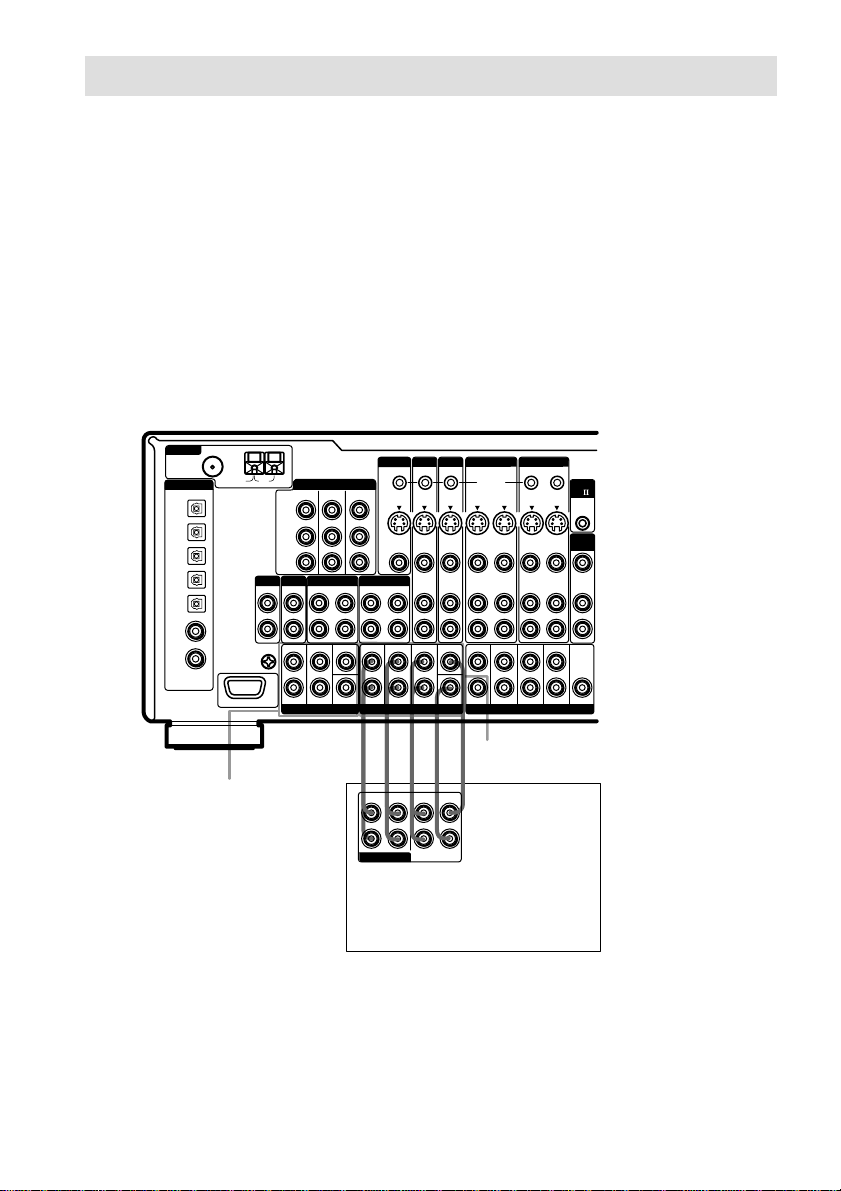
Multi channel input hookups
Although this receiver incorporates a multi channel decoder, it is also equipped with multi channel
input jacks. These connections allow you to enjoy multi channel software encoded in formats other
than Dolby Digital and DTS. If your DVD player is equipped with multi channel output jacks, you
can connect them directly to the receiver to enjoy the sound of the DVD player’s multi channel
decoder. Alternatively, the multi channel input jacks can be used to connect an external multi channel
decoder.
To fully enjoy multi channel surround sound, five speakers (two front speakers, two surround
speakers, and a center speaker) and a sub woofer are required. For 6.1 channel surround sound, you
will also need a surround back speaker. Refer to the operating instructions supplied with your DVD
player, multi channel decoder, etc., for details on the multi channel hookups.
Notes
• When using the connections described below, adjust the level of the surround speakers and sub woofer from the
DVD player or multi channel decoder.
• See page 16 for details on speaker system hookup.
75Ω COAXIAL
ANTENNA
DIGITAL
CD
/SACD
OPTICAL
IN
ND/DAT
OPTICAL
OUT
MD/DAT
OPTICAL
IN
TV/SAT
OPTICAL
IN
DVD/LD
OPTICAL
IN
CD
/SACD
COAXIAL
IN
DVD/LD
COAXIAL
IN
ASSIGNABLE
FM
SIGNAL GND
AM
U
PHONO
L
R
U
COMPONENT VIDEO
TV/SAT IN DVD/LD IN
Y
P
B
/B-Y
P
R
/R-Y
MD/DAT TAPE
CD
/SACD
IN
IN
OUT
FRONT
SURROUND
MULTI CHANNEL INPUT 2
MONITOR OUT
IN
OUT
CENTER
FRONT
MULTI CHANNEL INPUT 1
MONITOR
TV/SAT DVD/LD
STATUS IN
S2 VIDEO
S2 VIDEOINS2 VIDEOINS2 VIDEO S2 VIDEO
OUT
VIDEO
OUT
IN
SURROUND SURR BACK
VIDEO 2 VIDEO 1
OUT
VIDEOINVIDEOINVIDEO VIDEO
OUT
AUDIO
AUDIOINAUDIO AUDIO
IN
OUT
CENTER
FRONT
SUB WOOFERSUB WOOFER
CONTROL S
IN
IN
IN
SURROUND SURR BACK
OUTOUTIN
OUT
OUT
OUT
PRE OUT
IN
IN
IN
SUB WOOFER
CTRL
A1
2ND
ROOM
VIDEO OUT
AUDIO
OUT
CENTER
12
MULTI CHANNEL INPUT 2
MULTI CHANNEL INPUT 1
AFAFF
SURR BACK
FRONT
SURROUND
L
R
MULTI CH OUT
CENTER
SUB
WOOFER
DVD player,
Multichannel decoder, etc.
Page 13
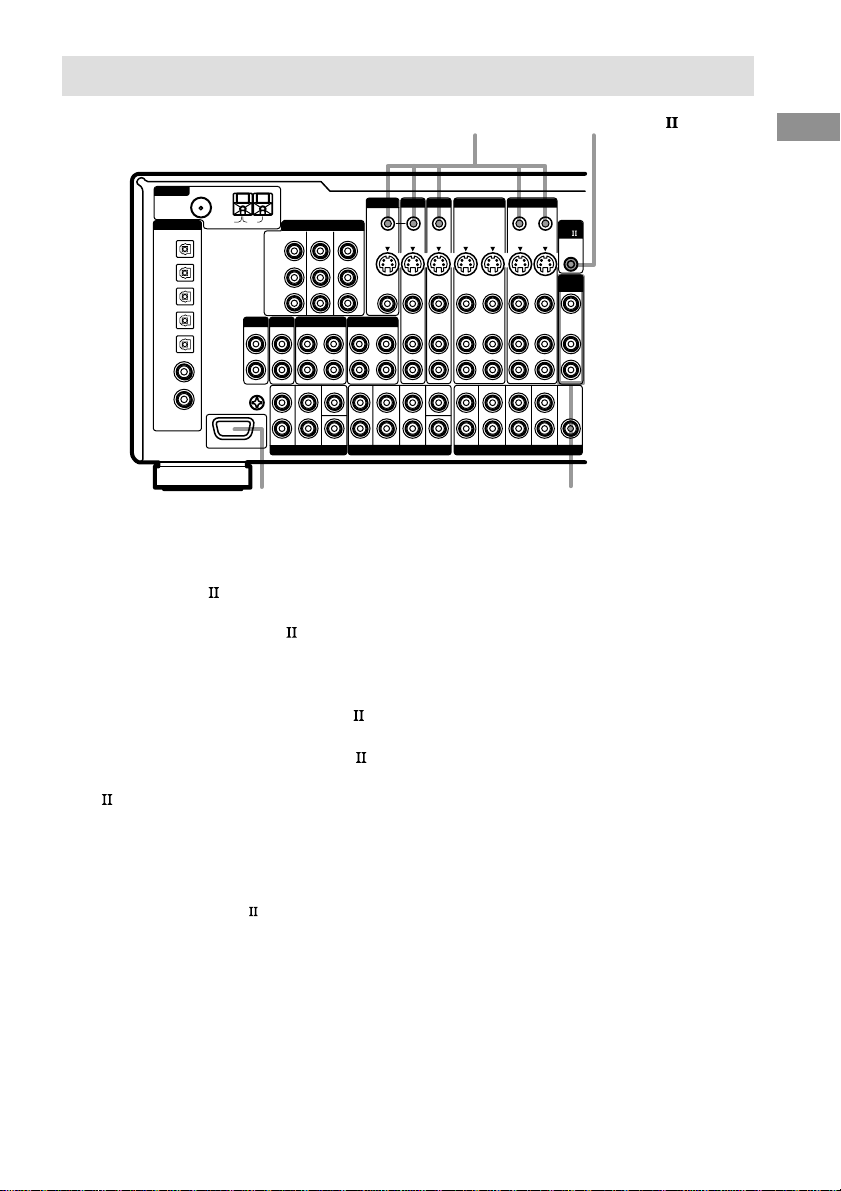
Other hookups
CTRL S (STATUS) IN/OUT
75Ω COAXIAL
ANTENNA
DIGITAL
CD
/SACD
OPTICAL
IN
ND/DAT
OPTICAL
OUT
MD/DAT
OPTICAL
IN
TV/SAT
OPTICAL
IN
DVD/LD
OPTICAL
IN
CD
/SACD
COAXIAL
IN
DVD/LD
COAXIAL
IN
ASSIGNABLE
FM
SIGNAL GND
AM
U
PHONO
IN
L
R
U
COMPONENT VIDEO
TV/SAT IN DVD/LD IN
Y
P
B
/B-Y
P
R
/R-Y
CD
/SACD
MD/DAT TAPE
IN
OUT
FRONT
SURROUND
MULTI CHANNEL INPUT 2
MONITOR
MONITOR OUT
IN
OUT
CENTER
FRONT
MULTI CHANNEL INPUT 1
*
CONTROL A1 hookup
• If you have a CONTROL A1 compatible
Sony CD player, SACD player, tape
deck, or MD deck
Use a CONTROL A1 cord (mini jack) (not
supplied) to connect the CONTROL A1
jack on the CD player, SACD player, tape
deck, or MD deck to the CONTROL A1
jack on the receiver. Refer to “CONTROL
A1
control system” on page 51 and the
operating instructions supplied with your CD
player, SACD player, tape deck, or MD deck
for details.
Note
If you make CONTROL A1 connections from
the receiver to an MD deck that is also connected
to a computer, do not operate the receiver while
using the “Sony MD Editor” software. This may
cause a malfunction.
CONTROL A1
HH
TV/SAT DVD/LD
STATUS IN
S2 VIDEOINS2 VIDEOINS2 VIDEO S2 VIDEO
S2 VIDEO
OUT
VIDEO
OUT
IN
SURROUND SURR BACK
VIDEO 2 VIDEO 1
OUTOUTIN
CONTROL S
OUT
IN
OUT
VIDEOINVIDEOINVIDEO VIDEO
OUT
IN
OUT
AUDIOINAUDIO AUDIO
AUDIO
IN
OUT
IN
OUT
CENTER
FRONT
SURROUND SURR BACK
SUB WOOFERSUB WOOFER
PRE OUT
IN
IN
IN
SUB WOOFER
CTRL
A1
2ND
ROOM
VIDEO OUT
AUDIO
OUT
CENTER
2ND ROOM OUT
• If you have a Sony CD changer with a
COMMAND MODE selector
If your CD changer’s COMMAND MODE
selector can be set to CD 1, CD 2, or CD 3,
be sure to set the command mode to “CD 1”
and connect the changer to the CD jacks on
the receiver.
If, however, you have a Sony CD changer
with VIDEO OUT jacks, set the command
mode to “CD 2” and connect the changer to
the VIDEO 2 jacks on the receiver.
Hooking Up the Component
13
Page 14
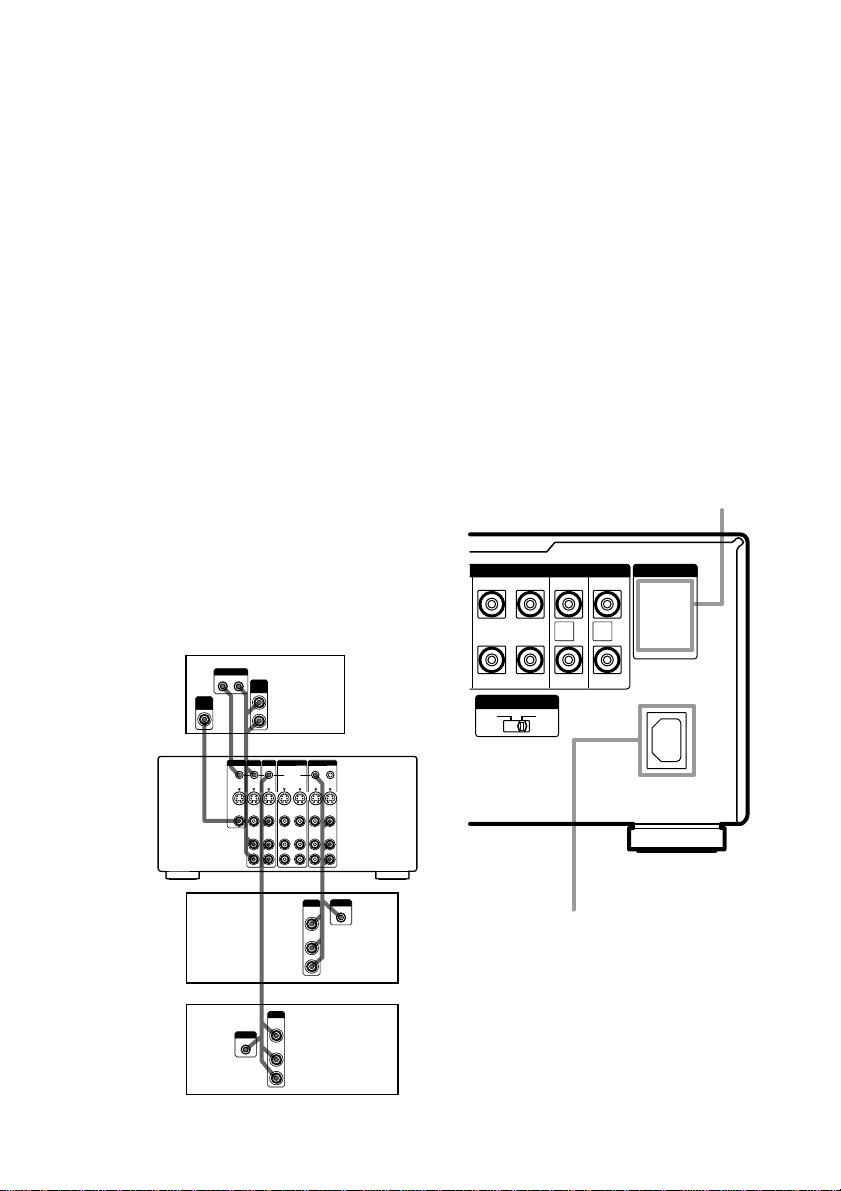
Other hookups (continued)
S-LINK CONTROL S hookup
If you have a S-LINK CONTROL Scompatible Sony TV, satellite tuner, monitor,
DVD player or VCR, use an audio/video/
control S connecting cord (supplied) or a
control S connecting cord (supplied) to connect
the CTRL S (STATUS) IN (for TV, satellite
tuner, or monitor) or OUT (for VCR, etc.) jack
on the receiver to the appropriate S-LINK jack
on the respective component. Refer to the
operating instructions supplied with your TV,
satellite tuner, monitor, VCR, etc., for details.
The following illustration is an example of
S-LINK CONTROL S hookups between the
receiver, a TV, a VCR, and a DVD player.
When your TV is connected to the receiver as
shown below, the TV input mode will change
to video input whenever you turn on the
receiver. When you connect the receiver as
shown below, input mode of the receiver
changes to VIDEO 1 or DVD/LD whenever
you play your VCR or DVD.
The following connections also change the
input mode of the receiver to TV whenever you
operate your TV.
TV
VIDEO
S-LINK
OUT IN
AUDIO
OUT
IN
* Pull the video cord away from the supplied audio/
video/control S cable.
Note
Refer to the operating instructions supplied with your
TV for details regarding the operations you can
control from your TV.
2ND ROOM hookup
You can use the 2ND ROOM OUT jacks to
output the audio/video signals of the selected
component to a stereo amplifier located in
another room (see page 29).
Connecting the AC power
cord
Before connecting the AC power cord of this
receiver to a wall outlet, connect the speaker
system to the receiver (see page 16).
Connect the AC power cord(s) of your audio/
video components to a wall outlet.
SPEAKERS
LR
SURROUND
LR
SURROUND
IMPEDANCE SELECTOR
4 Ω 8 Ω
CENTER
SURR
BACK
R
CENTER
SURR BACK
SURR
BACK
L
SURR BACK
AC OUTLET
AC OUTLET
+
–
*
14
Receiver
VCR 1
DVD
player
G*H
G
*
MONITOR
TV/SAT DVD/LD
STATUS IN
S2 VIDEO
S2 VIDEOINS2 VIDEOINS2 VIDEO
OUT
VIDEOINVIDEOINVIDEO VIDEO
VIDEO
OUT
AUDIO
AUDIOINAUDIO AUDIO
IN
G
OUTPUT
S-LINK
IN
VIDEO 2 VIDEO 1
CONTROL S
OUTINOUT
OUTINOUT
OUTINOUT
VIDEO
OUT
AUDIO
OUT
OUTPUT
VIDEO
OUT
AUDIO
OUT
OUTOUTIN
S2 VIDEO
IN
IN
IN
G
S-LINK
IN
b
AC IN terminal
(STR-DA5ES only)
* The configuration, shape, and number of AC outlets
vary according to the model and country to which
the receiver is shipped.
Page 15
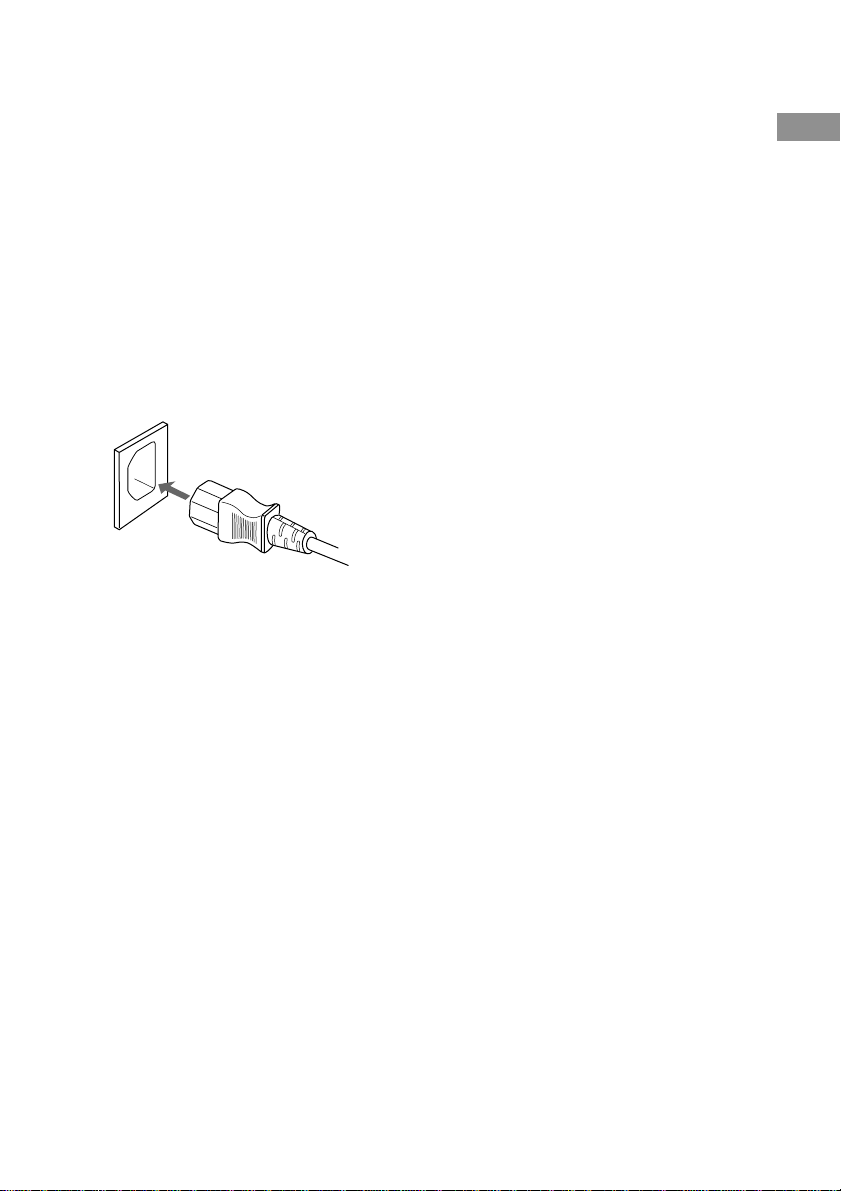
If you connect other audio/video components to
the AC OUTLET(s) on the receiver, the
receiver will supply power to the connected
component(s), allowing you to turn the whole
system on or off when you turn the receiver on
or off.
Caution
Make sure that the total power consumption of the
component(s) connected to the receiver’s AC
OUTLET(s) does not exceed the wattage stated on the
rear panel. Do not connect high-wattage electrical
home appliances such as electric irons, fans, or TVs
to this outlet.
(STR-DA5ES only)
Connect the supplied power cord to the AC IN
terminal on this unit.
Hooking Up the Component
15
Page 16
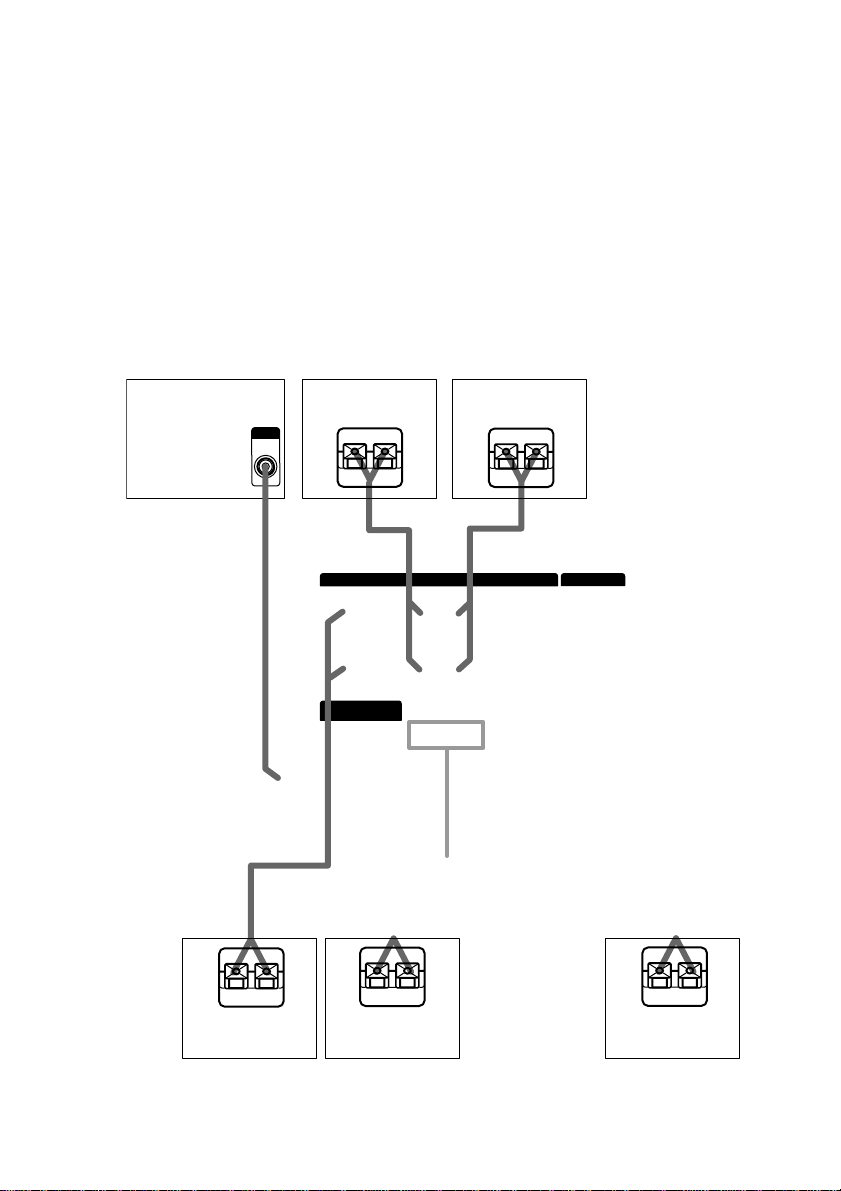
INPUT
AUDIO
IN
Ee
IMPEDANCE
SELECTOR
E
e
16
E
e
E
e
E
e
Page 17
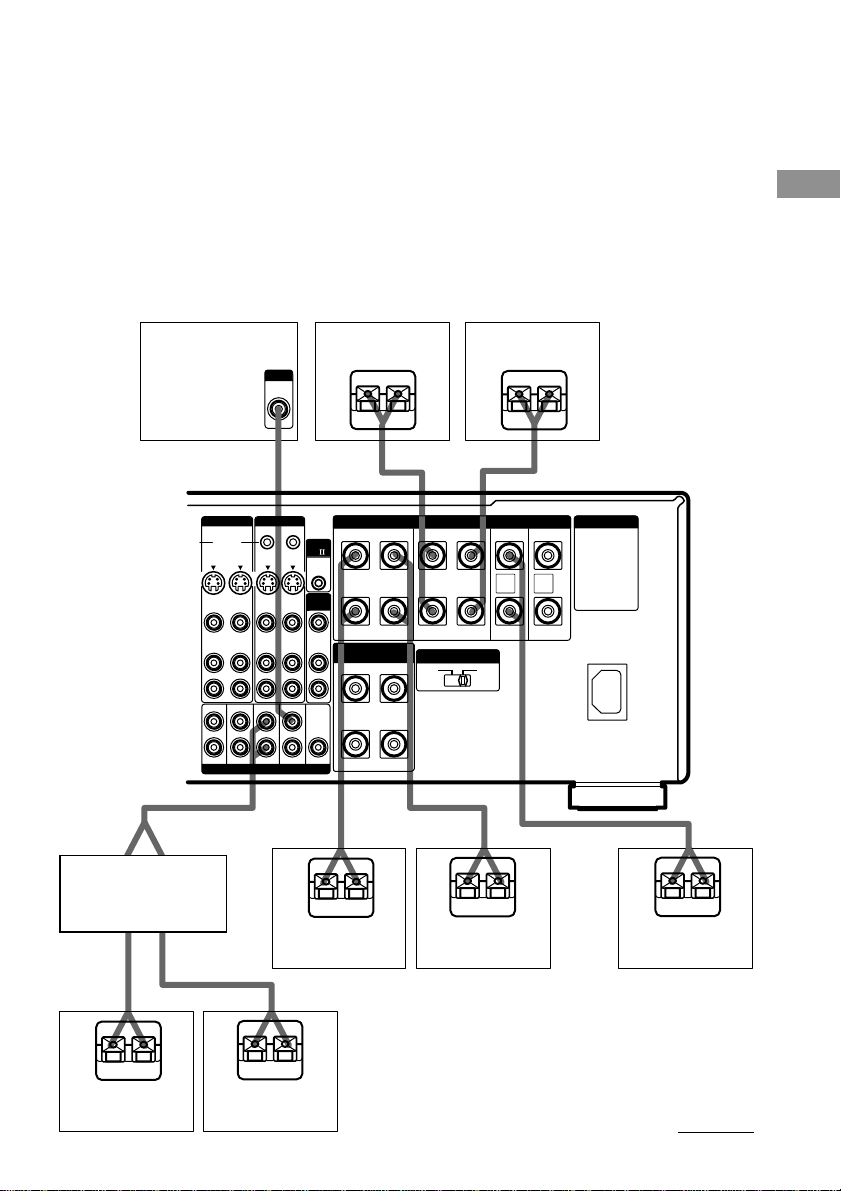
Tips
• You can connect an active sub woofer to either of the two jacks. The remaining jack can be used to connect a
second active sub woofer. As the active sub woofer does not have the directivity, you can place it wherever you
want.
• To connect certain speakers to another power amplifier, use the PRE OUT jacks. The same signal is output from
both the SPEAKERS jacks and the PRE OUT jacks. For example, if you want to connect just the front speakers
to another amplifier, connect that amplifier to the PRE OUT FRONT L and R jacks.
7.1 channel speaker hookup
Connect the speakers as follows to enjoy 7.1 channel mode using real speakers for all 7.1 channels.
These connections require an additional power amplifier. Connect the additional power amplifier to
the PRE OUT SURR BACK terminals on this receiver. Then connect the surround back (L/R)
speakers to the additional amplifier. For details on the 7.1 channel mode, see page 28.
Hooking Up and Setting Up the Speaker System
Active sub woofer
C
AUDIO IN
Stereo amplifier
VIDEO 2 VIDEO 1
OUT
CONTROL S
S2 VIDEO S2 VIDEO
OUT
IN
OUT
VIDEO VIDEO
OUT
IN
OUT
AUDIO AUDIO
OUT
IN
OUT
FRONT
SURROUND SURR BACK
PRE OUT
INPUT
AUDIO
IN
E
IN
IN
IN
SUB WOOFER
VIDEO OUT
CENTER
Surround speaker
(R)
Ee
IMPEDANCE USE 4-16Ω
FRONT
CTRL
A1
+
2ND
ROOM
–
FRONT
AUDIO
OUT
SPEAKERS
3RD ROOM
+
–
A
A
SPEAKERS
LRLR
LRLR
IMPEDANCE SELECTOR
LR
LR
e
Surround speaker
E
SURROUND
SURROUND
4 Ω 8 Ω
A
E
CENTER
SURR
BACK
R
CENTER
(L)
AB
SURR BACK
SURR
BACK
L
SURR BACK
e
AC OUTLET
+
–
e
E
A
e
E
Surround back
speaker (R)
A
SPEAKERS
e
Surround back
E
speaker (L)
Front speaker (R)
A
e
Front speaker (L)
Center speaker
continued
17
Page 18
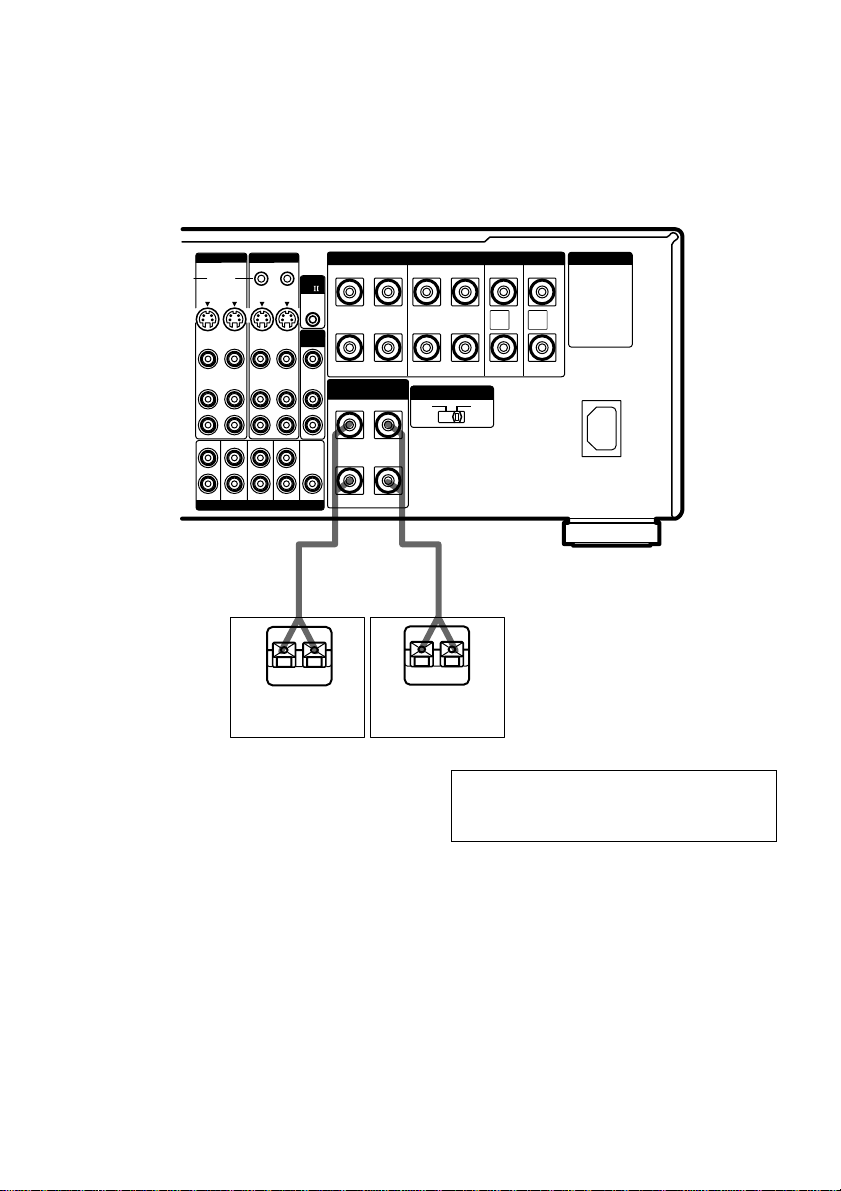
Speaker system hookup (continued)
Another room hookups
You can connect the speakers to use in another room to the SPEAKERS 3RD ROOM jacks
(STR-DA5ES) or the SPEAKERS 2ND ROOM jacks (STR-DA3ES). Make sure to connect correctly
as indicated on the rear panel.
IN
IN
IN
SUB WOOFER
CTRL
A1
2ND
ROOM
VIDEO OUT
AUDIO
OUT
CENTER
IMPEDANCE USE 4-16Ω
FRONT
+
–
FRONT
SPEAKERS
3RD ROOM
+
–
LRLR
LRLR
LR
LR
VIDEO 2 VIDEO 1
OUT
CONTROL S
S2 VIDEO S2 VIDEO
OUT
IN
OUT
VIDEO VIDEO
OUT
IN
OUT
AUDIO AUDIO
OUT
IN
OUT
FRONT
SURROUND SURR BACK
PRE OUT
A
E
3rd or 2nd room
speaker (R)
e
3rd or 2nd room
speaker (L)
Speaker impedance
To enjoy multi channel surround, connect front,
center, surround, and surround back speakers
with a nominal impedance of 8 ohms or higher,
and set the IMPEDANCE SELECTOR to
“8Ω”. Check the operating instructions
supplied with your speakers if you’re not sure
of their impedance. (This information is
usually printed on a label on the back of the
speaker.)
You may connect a pair of speakers with a
nominal impedance between 4 and 8 ohms to
all of the speaker terminals. However, even if
one speaker within this range is connected, set
the IMPEDANCE SELECTOR to “4Ω”.
SPEAKERS
SURROUND
SURROUND
IMPEDANCE SELECTOR
4 Ω 8 Ω
A
E
SURR BACK
SURR
BACK
L
SURR BACK
AC OUTLET
+
–
CENTER
SURR
BACK
R
CENTER
e
Note
Be sure to turn the power off when setting the
IMPEDANCE SELECTOR.
18
Page 19
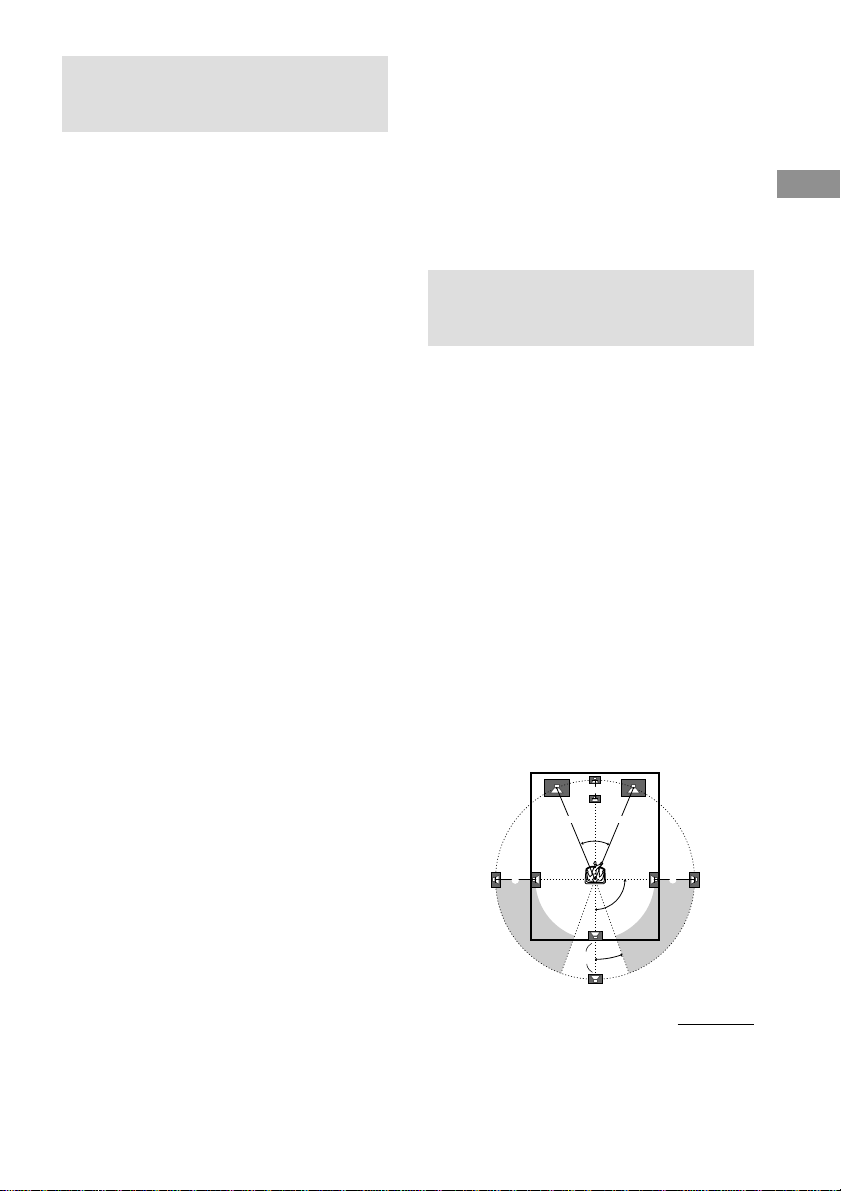
Performing initial setup
45°
90°
20°
A A
B
CC
D
operations
Once you have hooked up the speakers and
turned on the power, clear the receiver’s
memory. Then specify the speaker parameters
(size, position, etc.) and perform any other
initial setup operations necessary for your
system.
Tip
To check the audio output during settings (to set up
while outputting the sound), check the connection
(see page 25).
Clearing the receiver’s
memory
Before using your receiver for the first time, or
when you want to clear the receiver’s memory,
do the following.
1 Turn off the receiver.
2 Hold down ?/1 for 5 seconds.
“ENTER to Clear All” appears in the
display.
3 Press ENTER.
After “MEMORY CLEARING...” appears
in the display for a while, “MEMORY
CLEARED!” appears. All of the following
items are reset or cleared:
• All preset stations are reset or cleared.
• All sound field parameters are reset to
their factory settings.
• All index names (of preset stations and
program sources) are cleared.
• All SET UP parameters are reset to
their factory settings.
• The sound field memorized for each
program source and preset stations are
cleared.
Performing initial setup operations
Before using your receiver for the first time,
adjust SET UP parameters so that the receiver
correspond to your system. For the adjustable
parameters, see the table on page 90. See pages
19–25 for speaker settings and pages 48–50 for
other settings.
Multi channel surround setup
For the best possible surround sound, all
speakers should be the same distance from the
listening position (A).
However, the receiver lets you to place the
center speaker up to 5 feet closer (B), the
surround speakers up to 15 feet closer (C) and
the surround back speakers up to 15 feet closer
(D) to the listening position.
The front speakers can be placed from 3 to 40
feet from the listening position (A).
You can place the surround speakers either
behind you or to the side, depending on the
shape of your room (etc.).
You can use the center and surround back
speakers as surround back right and left
speakers.
When placing surround speakers to your side
Hooking Up and Setting Up the Speaker System
continued
19
Page 20
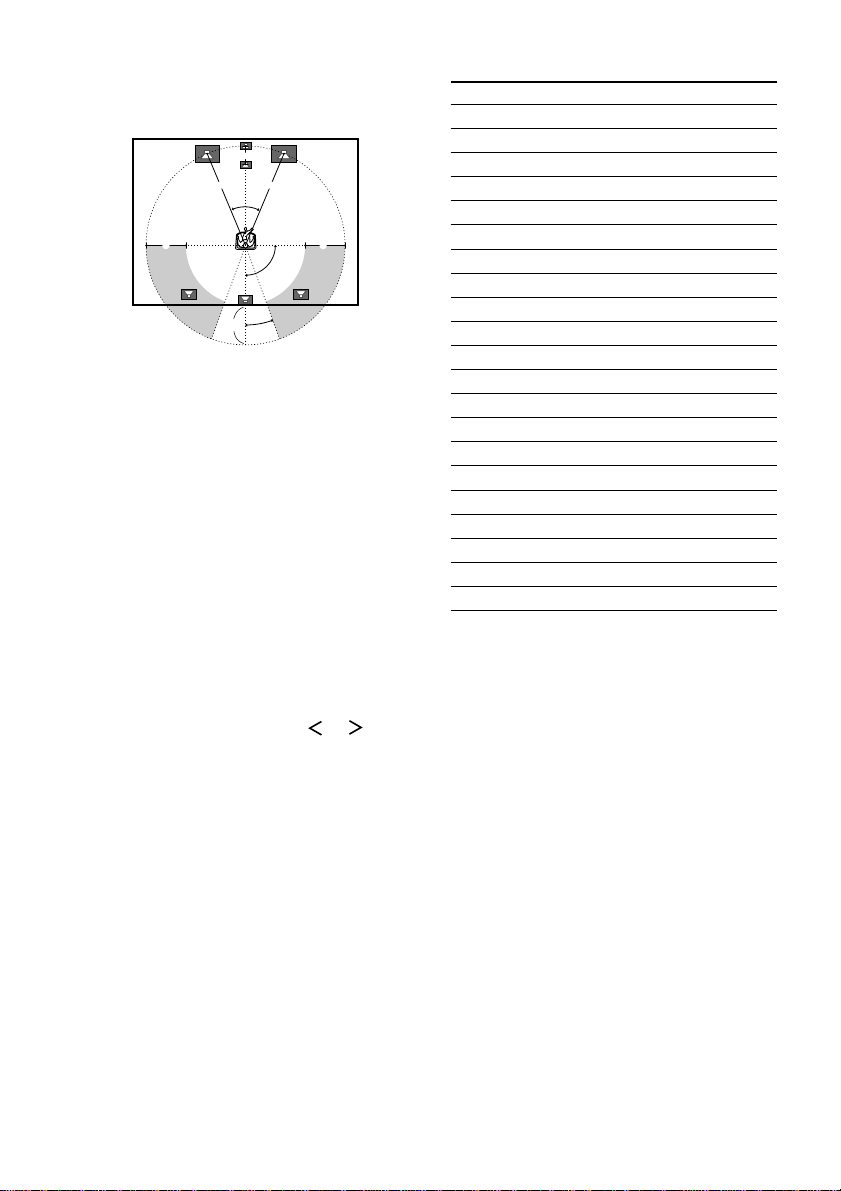
Multi channel surround setup
(continued)
When placing surround speakers behind you
B
A A
45°
CC
90°
D
20°
Note
Do not place the center speaker farther away from the
listening position than the front speakers.
Tip
When setting up the surround back speaker, set the
speaker at least 3 feet behind the listening position. It
is recommended to place the speaker at an equal
distance from the surround left and right speakers. If
there is no space behind the listening position, set the
speaker above the listening position by placing it on a
stand or hanging it from the ceiling. To prevent
speaker damage or injury in case the speaker falls,
make sure that it is properly fixed in place.
Specifying the speaker
parameters
1 Press SET UP.
2 Press the cursor buttons ( or ) to
select the parameter you want to
adjust.
3 Turn the jog dial to select the setting
you want.
The setting is entered automatically.
4 Repeat steps 2 and 3 until you have set
all of the parameters that follow.
Initial settings
Parameter Initial setting
FRONT SP LARGE
CENTER SP LARGE
SURROUND SP LARGE
SURR BACK SP LARGE
SURR BACK L/R NO
SUB WOOFER YES
FRONT 16 feet
CENTER 16 feet
SURROUND 11 feet
SURR BACK 11 feet
SUB WOOFER 16 feet
S.W PHASE NORMAL
DISTANCE UNIT feet
SURR POSI. SIDE
SURR HEIGHT LOW
SURR BACK HGT. LOW
FRONT SP >* STD (120 Hz)
CENTER SP >* STD (120 Hz)
SURROUND SP >* STD (120 Hz)
SURR BACK SP >* STD (120 Hz)
LFE HIGH CUT > STD (120 Hz)
* When the speakers are set to SMALL only.
x Front speaker size (FRONT)
• If you connect large speakers that will
effectively reproduce bass frequencies, select
“LARGE”. Normally, select “LARGE”.
• If the sound is distorted, or you feel a lack of
surround effects when using multi channel
surround sound, select “SMALL” to activate
the bass redirection circuitry and output the
front channel bass frequencies from the sub
woofer.
• When the front speakers are set to “SMALL”,
the center, surround, and surround back
speakers are also automatically set to
“SMALL” (unless previously set to “NO”).
20
Page 21
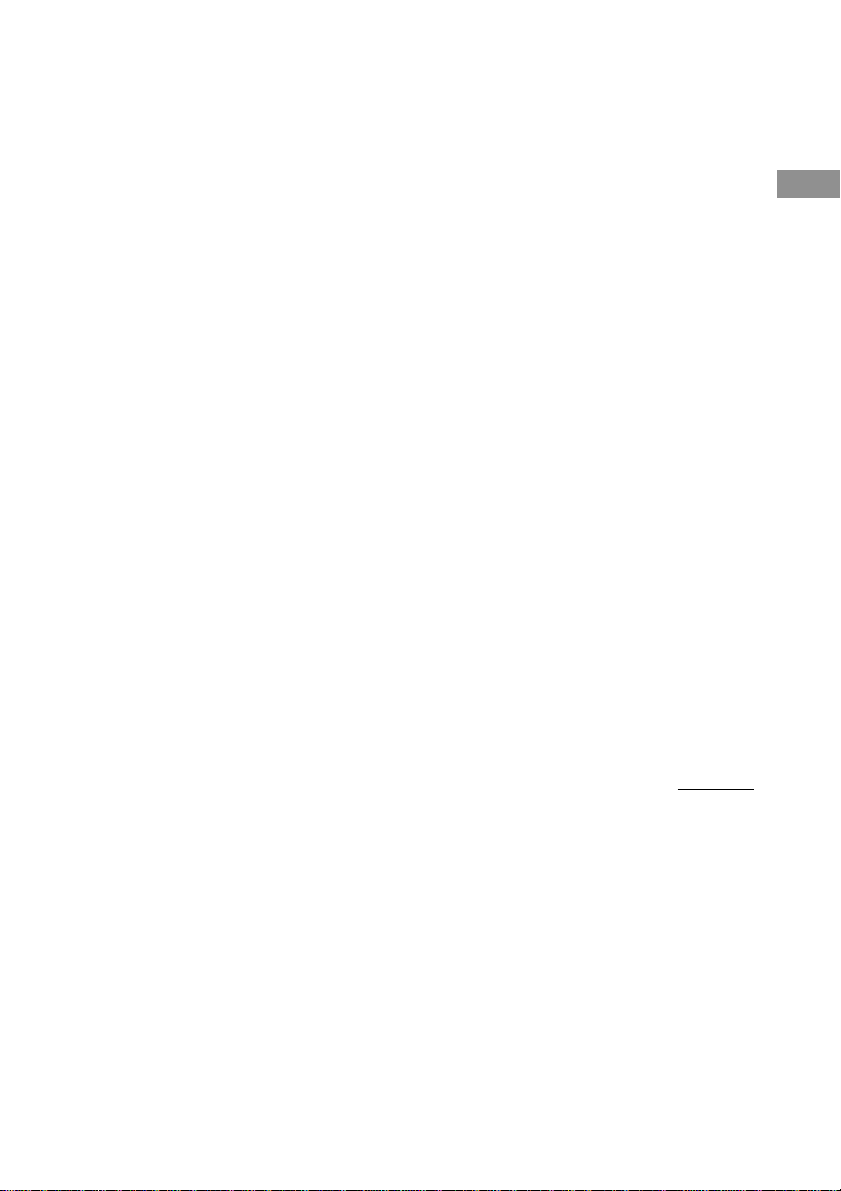
x Center speaker size (CENTER)
• If you connect a large speaker that will
effectively reproduce bass frequencies, select
“LARGE”. Normally, select “LARGE”.
However, if the front speakers are set to
“SMALL”, you cannot set the center speaker to
“LARGE”.
• If the sound is distorted, or you feel a lack of
surround effects when using multi channel
surround sound, select “SMALL” to activate
the bass redirection circuitry and output the
center channel bass frequencies from the front
speakers (if set to “LARGE”) or sub woofer.*
• If you do not connect a center speaker, select
“NO”. The sound of the center channel will be
output from the front speakers.*
2
x Surround speaker size (SURROUND)
• If you connect large speakers that will
effectively reproduce bass frequencies, select
“LARGE”. Normally, select “LARGE”.
However, if the front speakers are set to
“SMALL”, you cannot set the surround
speakers to “LARGE”.
• If the sound is distorted, or you feel a lack of
surround effects when using multi channel
surround sound, select “SMALL” to activate
the bass redirection circuitry and output the
surround channel bass frequencies from the sub
woofer or other “LARGE” speakers.
• If you do not connect surround speakers, select
Tip
*1–*3 correspond to the following Dolby Pro Logic
modes
*1 NORMAL
*2 PHANTOM
*3 3 STEREO
“NO”.*
3
x Surround back speaker size
(SURR BACK)
• If you connect a large speaker that will
effectively reproduce bass frequencies, select
“LARGE”. Normally, select “LARGE”.
However, if the front speakers are set to
“SMALL”, you cannot set the surround back
speaker to “LARGE”.
• If the sound is distorted, or you feel a lack of
surround effects when using multi channel
surround sound, select “SMALL” to activate
1
the bass redirection circuitry and output the
center channel bass frequencies from the front
speakers (if set to “LARGE”) or sub woofer.
• If you do not connect a surround back speaker,
select “NO”.
Tip
Internally, the LARGE and SMALL settings for each
speaker determine whether or not the internal sound
processor will cut the bass signal from that channel.
When the bass is cut from a channel, the bass
redirection circuitry sends the corresponding bass
frequencies to the sub woofer or other “LARGE”
speakers.
However, since bass sounds have a certain amount of
directionality, it is best not to cut them, if possible.
Therefore, even when using small speakers, you can
set them to “LARGE” if you want to output the bass
frequencies from that speaker. On the other hand, if
you are using a large speaker, but prefer not to have
bass frequencies output from that speaker, set it to
“SMALL”.
If the overall sound level is lower than you prefer, set
all speakers to “LARGE”. If there is not enough bass,
you can use the equalizer to boost the bass levels. To
adjust the equalizer, see page 42.
Hooking Up and Setting Up the Speaker System
continued
21
Page 22
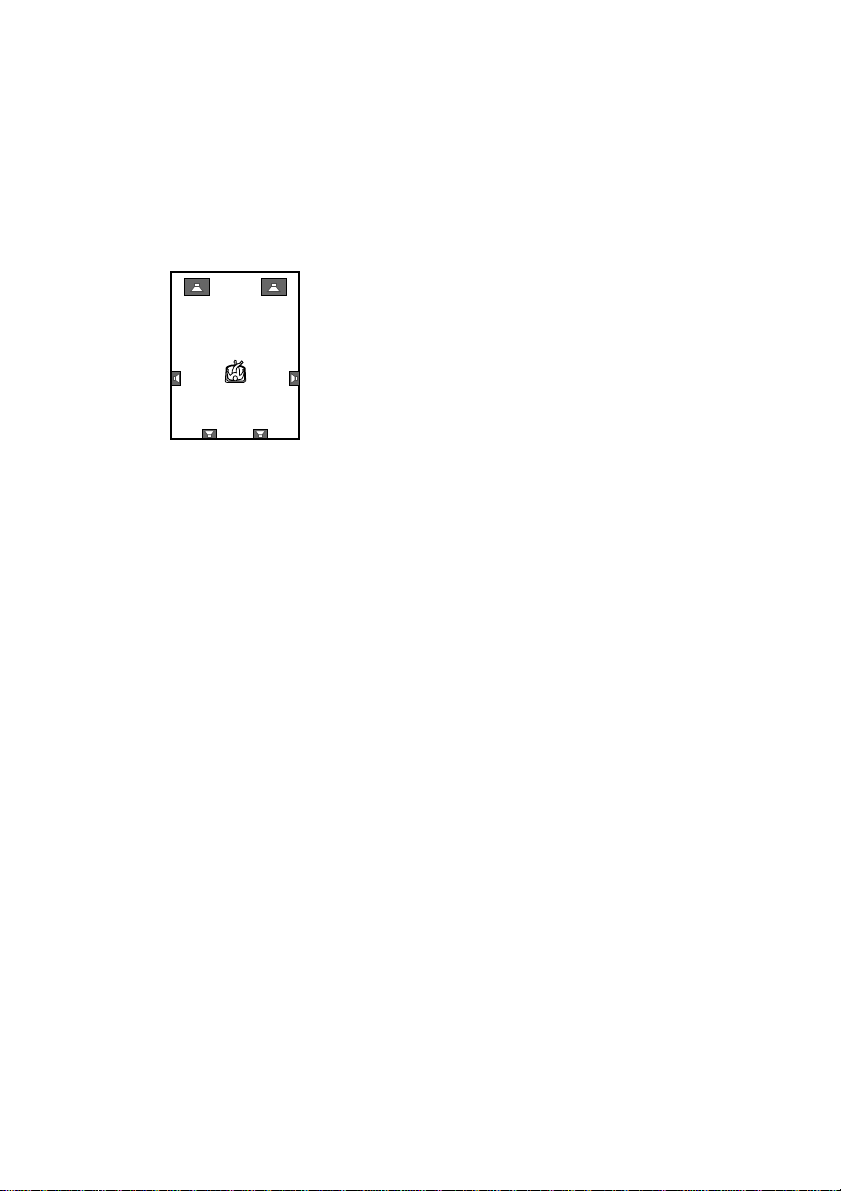
Multi channel surround setup
(continued)
x Surround back speaker single or
double (SURR BACK L/R)
• When the center speaker is set to “NO” and you
use the center speaker as a surround back right
speaker and use the surround back speaker as a
surround back left speaker, select “YES”.
• If you use only a surround back speaker, select
“NO”.
x Sub woofer selection (SUB WOOFER)
• If you connect a sub woofer, select “YES”.
• If you do not connect a sub woofer, select
“NO”. This activates the bass redirection
circuitry and outputs the LFE signals from other
speakers.
• In order to take full advantage of the Dolby
Digital bass redirection circuitry, we
recommend setting the sub woofer’s cut off
frequency as high as possible.
x Front speaker distance (FRONT)
Set the distance from your listening position to
the front speakers (A on page 19).
x Center speaker distance (CENTER)
Set the distance from your listening position to
the center speaker. Center speaker distance
should be set from a distance equal to the front
speaker distance (A on page 19) to a distance
5 feet closer to your listening position (B on
page 19). When this range is exceeded, the
display blinks. If you make the setting while
the display blinks, you cannot fully enjoy the
surround effect.
x Surround speaker distance
(SURROUND)
Set the distance from your listening position to
the surround speakers. Surround speaker
distance should be set from a distance equal to
the front speaker distance (A on page 19) to a
distance 15 feet closer to your listening
position (C on page 19). When this range is
exceeded, the display blinks. If you make the
setting while the display blinks, you cannot
fully enjoy the surround effect.
x Surround back speaker distance
(SURR BACK)
Set the distance from your listening position to
the surround back speaker(s). Surround back
speaker distance should be set from a distance
equal to the front speaker distance (A on page
19) to a distance 15 feet closer to your listening
position (D on page 19). When this range is
exceeded, the display blinks. If you make the
setting while the display blinks, you cannot
fully enjoy the surround effect.
x Sub woofer distance (SUB WOOFER)
Set the distance from your listening position to
the sub woofer.
22
Page 23
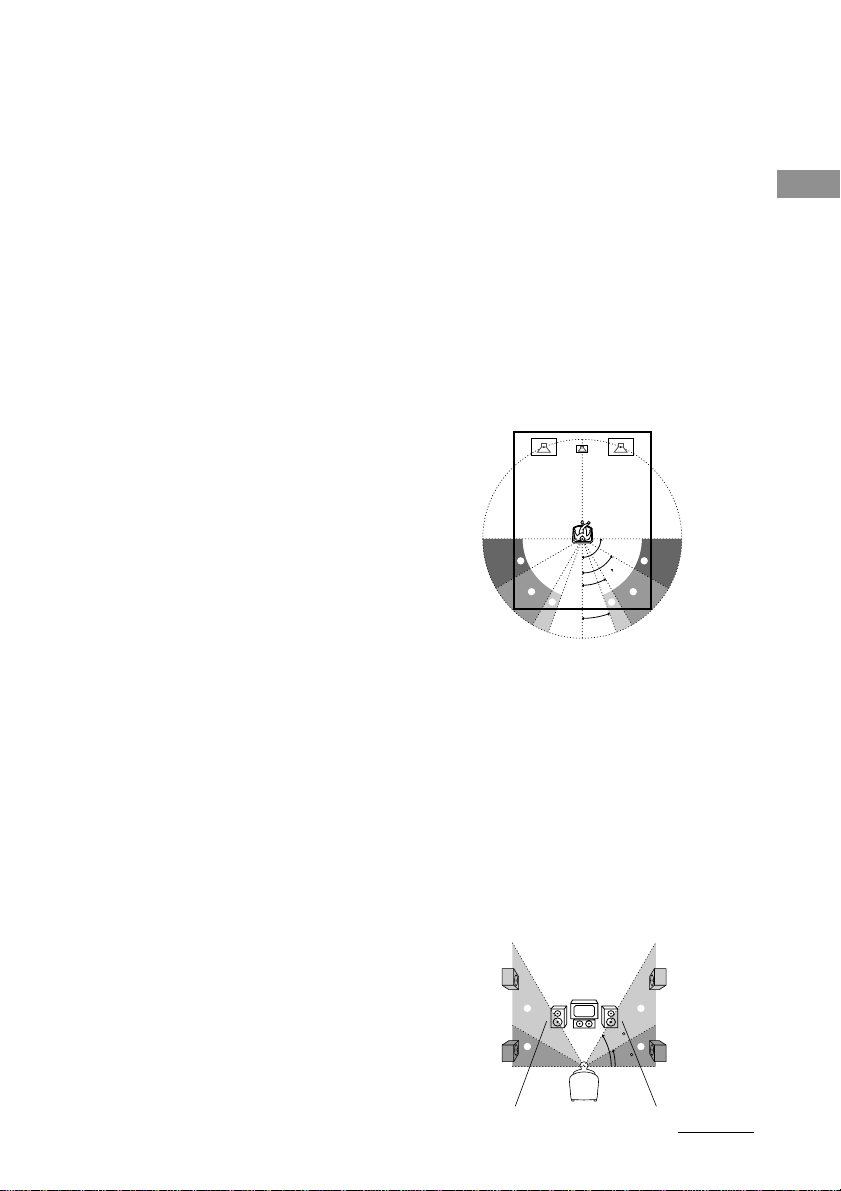
60
30
A
B
A
B
Tip
The receiver allows you to input the speaker position
in terms of distance. However, it is not possible to set
the center speaker further than the front speakers.
Also, the center speaker cannot be set more that
5 feet closer than the front speakers.
Likewise, the surround and surround back speakers
can not be set farther away from the listening position
than the front speakers. And they can be no more than
15 feet closer.
This is because incorrect speaker placement is not
conducive to the enjoyment of surround sound.
Please note that, setting the speaker distance closer
than the actual location of the speakers will cause a
delay in the output of the sound from that speaker. In
other words, the speaker will sound like it is farther
away.
For example, setting the center speaker distance
3–6 feet closer than the actual speaker position will
create a fairly realistic sensation of being “inside” the
screen. If you cannot obtain a satisfactory surround
effect because the surround speakers are too close,
setting the surround speaker distance closer (shorter)
than the actual distance will create a larger sound
stage.
Adjusting these parameter while listening to the
sound often results in much better surround sound.
Give it a try!
x Sub woofer phase polarity (S.W
PHASE)
Set the sub woofer phase polarity. There is
usually no problem when the sub woofer phase
polarity is set to “NORMAL”. However,
depending on the type of front speakers, the
position of the sub woofer, and the cut-off
frequency of the sub woofer, setting the phase
polarity to “REVERSE” may produce better
bass. Besides bass reproduction, the richness
and tightness of the overall sound may also be
affected. While listening from the main
listening position, select the setting that best
suits your environment.
x Distance unit (DISTANCE UNIT)
Lets you select either feet or meters as the unit
of measure for setting distances.
x Surround speaker position (SURR
POSI.)*
This parameter lets you specify the location of
your surround speakers for proper
implementation of the Digital Cinema Sound
surround modes in the “VIRTUAL” sound
fields. Refer to the illustration below.
• Select “SIDE” if the location of your surround
speakers corresponds to section A.
• Select “MIDDLE” if the location of your
surround speakers corresponds to section B.
• Select “BEHIND” if the location of your
surround speakers corresponds to section C.
This parameter is available only when the
surround back speaker size is set to “NO”.
This setting only effects the surround modes in
the “VIRTUAL” sound fields.
30°
C C
20°
90°
A
60°
B
A
B
* These parameters are not available when
“Surround speaker size (SURROUND)” is set to
“NO”.
x Surround speaker height (SURR
HEIGHT)*/Surround back speaker
height (SURR BACK HGT.)**
This parameter lets you specify the height of
your surround and surround back speaker(s) for
proper implementation of the Digital Cinema
Sound surround modes in the “VIRTUAL”
sound fields. Refer to the illustration below.
This setting only effects the surround modes in
the “VIRTUAL” sound fields.
Hooking Up and Setting Up the Speaker System
continued
23
Page 24
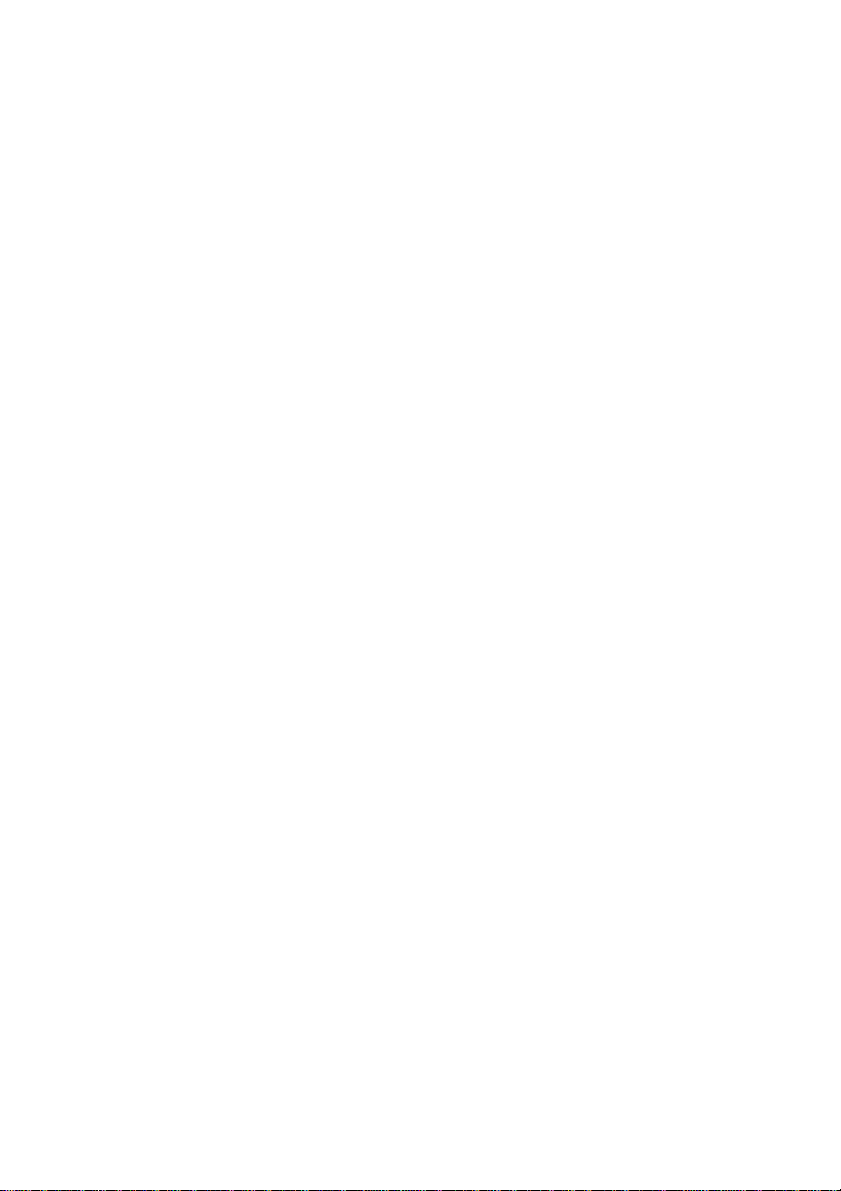
Multi channel surround setup
(continued)
* These parameters are not available when
“Surround speaker size (SURROUND)” is set to
“NO”.
** This parameter is not available when “Surround
back speaker size (SURR BACK)” is set to “NO”.
Tip
The surround/surround back speaker position
parameter is designed specifically for implementation
of the Digital Cinema Sound modes in the
“VIRTUAL” sound fields.
With the Digital Cinema Sound modes, speaker
position is not as critical as other modes. All of the
modes in the “VIRTUAL” sound fields were
designed under the premise that the surround speaker
would be located behind the listening position, but
presentation remains fairly consistent even with the
surround speakers positioned at a rather wide angle.
However, if the speakers are pointing toward the
listener from the immediate left and right of the
listening position, the “VIRTUAL” sound fields will
not be effective unless the surround speaker position
parameter is set to “SIDE”.
Nevertheless, each listening environment has many
variables, like wall reflections, and you may obtain
better results using “BEHIND” or “MIDDLE” if your
speakers are located high above the listening position,
even if they are to the immediate left and right.
Therefore, although it may result in a setting contrary
to the “Surround speaker position” explanation, we
recommend that you playback multi channel surround
encoded software and listen to the effect each setting
has on your listening environment. Choose the setting
that provides a good sense of spaciousness and that
best succeeds in forming a cohesive space between
the surround sound from the surround speakers and
the sound of the front speakers. If you are not sure
which sounds best, select “BEHIND” and then use
the speaker distance parameter and speaker level
adjustments to obtain proper balance.
x Front speaker crossover frequency
(FRONT SP >)
Lets you adjust the front speaker bass crossover
frequency when the front speakers are set to
“SMALL”.
x Center speaker crossover frequency
(CENTER SP >)
Lets you adjust the center speaker bass
crossover frequency when the center speaker is
set to “SMALL”.
x Surround speaker crossover frequency
(SURROUND SP >)
Lets you adjust the surround speaker bass
crossover frequency when the surround
speakers are set to “SMALL”.
x Surround back speaker crossover
frequency (SURR BACK SP >)
Lets you adjust the surround back speaker bass
crossover frequency when the surround back
speaker is set to “SMALL”.
Note
You can set the FRONT, CENTER, SURROUND
and SURR BACK parameters when the speaker size
is set to “SMALL”.
x LFE high cut filter (LFE HIGH CUT >)
Lets you select the cut off frequency of the
LFE channel high cut filter. Normally, select
“STD”. When using a passive sub woofer
powered by a separate power amplifier, it may
be better to change the cut off frequency.
24
Page 25
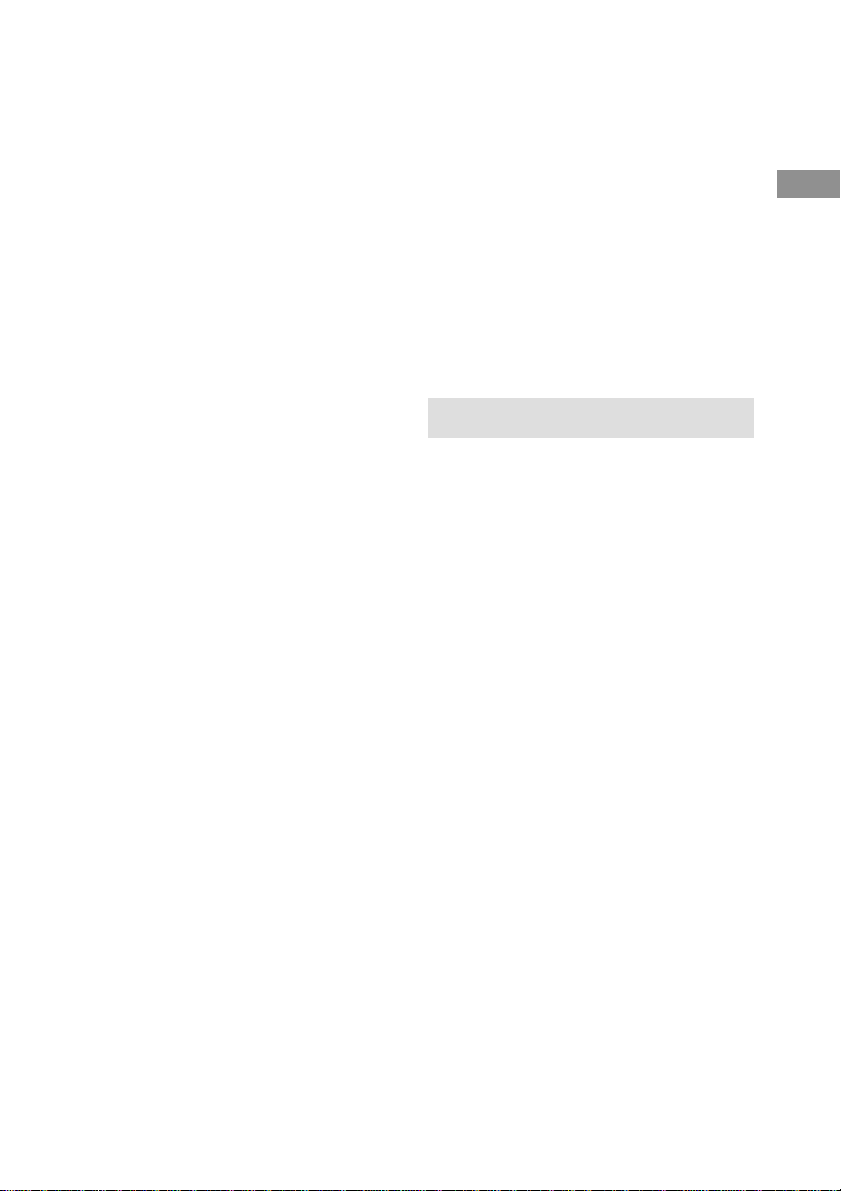
Adjusting the speaker level
Use the remote while seated in your listening
position to adjust the level of each speaker.
Note
The receiver incorporates a new test tone with a
frequency centered at 800 Hz for easier speaker level
adjustment.
1 Press ?/1 to turn on the receiver.
2 Press TEST TONE on the remote.
You will hear the test tone from each
speaker in sequence.
3 Adjust the LEVEL parameters so that
the level of the test tone from each
speaker sounds the same when you are
in your main listening position (page
71).
4 Press TEST TONE again to turn off the
test tone.
To output the test tone from a
selected speaker
Use the LEVEL menu to set “TEST TONE” to
“FIX” (page 41). The test tone is output only
from the selected speaker.
For more precise speaker level
adjustment
You can output the test tone or sound source
from two adjacent speakers to adjust balance,
phase, and equalization. Set the SET UP menu
to test tone (T.TONE) and select the sound to
be output (test tone or sound source) (page 50).
Then, select the test tone parameter from the
the LEVEL menu to select the two speakers
you want to adjust (page 41).
Tips
• You can adjust the level of all speakers at the same
time. Turn MASTER VOLUME on the main unit or
press MASTER VOL +/– on the remote.
• You can use the jog dial on the receiver for the
adjustment.
Notes
• The adjusted value are shown in the display during
adjustment.
• Although these adjustments can also be made via
the front panel using the LEVEL menu (when the
test tone is output, the receiver switches to the
LEVEL menu automatically), we recommend you
follow the procedure described above and adjust the
speaker levels from your listening position using the
remote.
• When you select analog audio using the MULTI/
2CH ANALOG DIRECT button, the power of the
digital circuits is turned off.* Therefore, when you
output the test tone in this setting, it requires a few
seconds to output the test tone. However, this is not
a malfunction.
* When “D.POWER” is set to “AUTO OFF” in the
SET UP menu.
Checking the connections
After connecting all of your components to the
receiver, do the following to verify that the
connections were made correctly.
1 Press ?/1 to turn on the receiver.
2 Turn on the component that you
connected (e.g., CD player or tape
deck).
3 Rotate FUNCTION to select the
component (program source).
4 Start playing.
If you do not obtain normal sound output after
performing this procedure, see
“Troubleshooting” on page 82 and take the
appropriate measures to correct the problem.
Hooking Up and Setting Up the Speaker System
25
Page 26
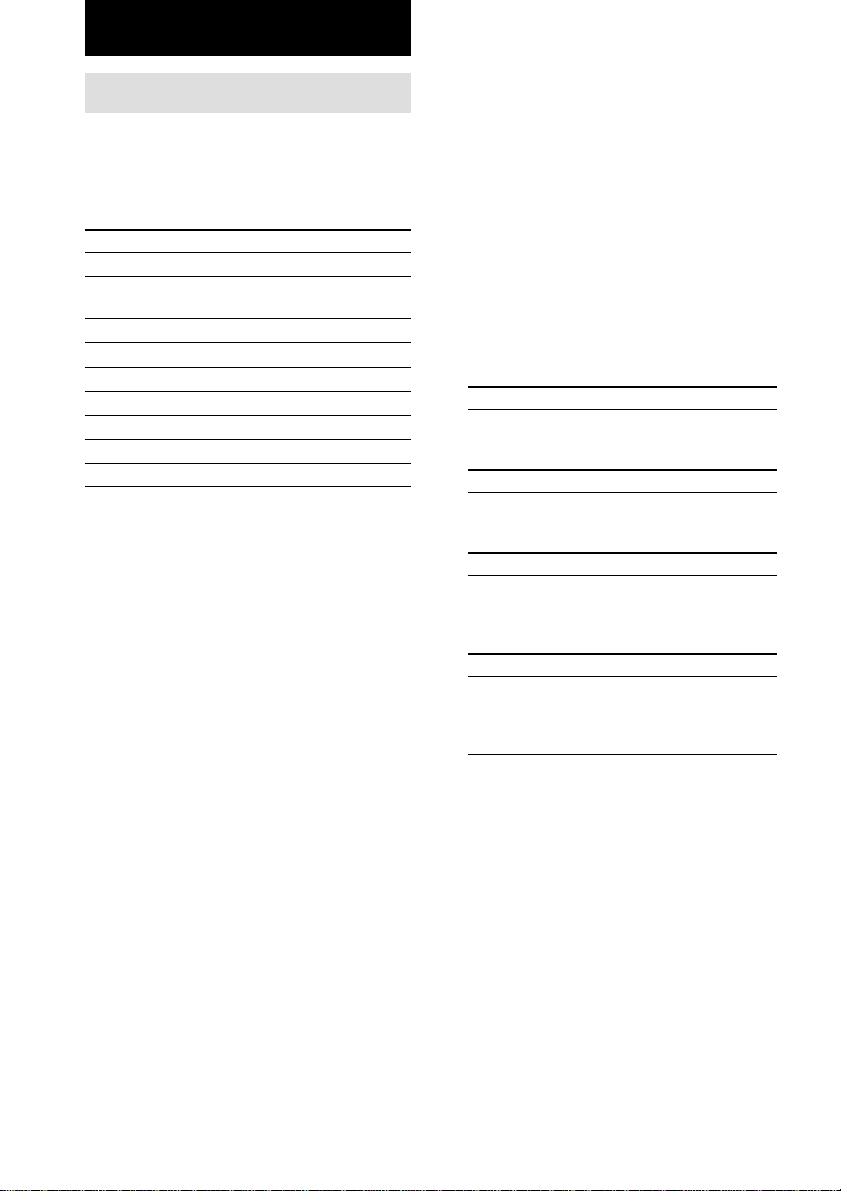
Basic Operations
Selecting the component
FUNCTION control
Turn FUNCTION control to select the
component you want to use.
To select Rotate to light
VCR VIDEO 1 or VIDEO 2
Camcorder or VIDEO 3
video game
DVD or LD player DVD/LD
TV or satellite tuner TV/SAT
Tape deck TAPE
MD or DAT deck MD/DAT
CD/SACD player CD/SACD
Built in tuner TUNER
Turntable PHONO
After turning on the component you selected,
select the component and play the program
source.
• After selecting VCR, camcorder, video game,
DVD player, or LD player, turn on the TV and
set the TV’s video input to match the
component you selected.
AUDIO SPLIT
Press AUDIO SPLIT to assign the audio input
for each function. This function is convenient
when you are using a number of digital
components. You can select the audio input
assigned by this function using INPUT MODE
(page 27).
You cannot assign the audio input for TUNER.
1 Turn FUNCTION to select the source for
audio input assignment.
2 Press AUDIO SPLIT.
3 Turn FUNCTION to select the audio input.
The audio input you can assign differs
depending on the function.
DVD/LD, CD/SACD
NO ASSIGN t DIGITAL: ONLY COAX t
DIGITAL: ONLY OPT t ONLY ANALOG
INPUT
TV/SAT, MD/DAT
NO ASSIGN t DVD/LD (COAXIAL) t
CD/SACD (COAXIAL) t ONLY ANALOG
INPUT
Analog functions except for PHONO
NO ASSIGN t DVD/LD (COAXIAL) t
DVD/LD (OPTICAL) t TV/SAT (OPTICAL)
t MD/DAT (OPTICAL) t CD/SACD
(COAXIAL) t CD/SACD (OPTICAL)
PHONO
NO ASSIGN t VIDEO 1 t VIDEO 2 t
VIDEO 3 t DVD/LD (ANALOG) t
TV/SAT (ANALOG) t TAPE t MD/DAT
(ANALOG) t CD/SACD (ANALOG)
26
4 Press AUDIO SPLIT.
If you do not press AUDIO SPLIT within
8 seconds, the receiver automatically assigns
the selected audio input.
Tips
• If you do not assign, select “NO ASSIGN”.
• If you select “DIGITAL: ONLY COAX” or
“DIGITAL: ONLY OPT” for DVD/LD, only
coaxial or optical digital input is automatically
selected for DVD/LD.
Page 27

INPUT MODE
Press INPUT MODE to select the input mode
for your digital components. You can also
select the COAXIAL or OPTICAL audio input
of other functions assigned by AUDIO SPLIT.
Each time you press the button, the input mode
of the currently selected component switches.
Select To
AUTO 2CH Give priority to the analog
audio signals input to the
AUDIO IN (L/R) jacks
when there is no digital
signals.
COAXIAL FIXED Specify the digital audio
signals input to the
DIGITAL COAXIAL input
jacks.
OPTICAL FIXED Specify the digital audio
signals input to the
DIGITAL OPTICAL input
jacks.
ANALOG 2CH FIXED Specify the analog audio
signals input to the AUDIO
IN (L/R) jacks.
MULTI/2CH ANALOG DIRECT
Press MULTI/2CH ANALOG DIRECT to
enjoy the audio source connected to the
MULTI CH IN 1 or 2 jacks or analog 2 channel
input jacks. Only volume control and the front
speaker balance can be adjusted when set to
2CH ANALOG DIRECT. When set to MULTI
CH 1 or 2 DIRECT, you can adjust balance and
level of all the speakers. When this function is
on, the surround effects are turned off.
Select
MULTI CH 1 or 2
DIRECT
2CH ANALOG
DIRECT
To
Enjoy the audio source
connected to the MULTI CH IN
1 or 2 jacks. MULTI CH IN 1
or 2 indicator lights up in the
display. This mode is suitable
for enjoying high quality analog
source.
Enjoy the audio source
connected to analog 2 channel
jacks. This mode is suitable for
enjoying high quality analog
source.
Basic Operations
When the MULTI CH 1 or 2 is assigned to a
specific function using SET UP menu (page
48), the followings are displayed instead of
“AUTO 2CH” and “ANALOG 2CH FIXED”.
Select
AUTO MULTI CH
1 or 2
MULTI CH 1 or 2
FIXED
To
Give priority to the analog
audio signals input to the
MULTI CH IN 1 or 2 jacks
when there is no digital
signals.
Specify the analog audio
signals input to the MULTI
CH IN 1 or 2 jacks.
SPEAKERS switch
Select
MAIN
MAIN+3RD ROOM
(STR-DA5ES only)
MAIN+2ND ROOM
(STR-DA3ES only)
OFF
MUTING
Press MUTING to mute the sound.
“MUTING” appears in the display when the
sound is muted. The muting function is
canceled when you turn the MASTER
VOLUME clockwise to turn the volume up.
To
Output the sound from the
speakers in the main room
Output the sound from the
speakers in the main room and
3rd room.
Output the sound from the
speakers in the main room and
2nd room.
No speaker output
continued
27
Page 28
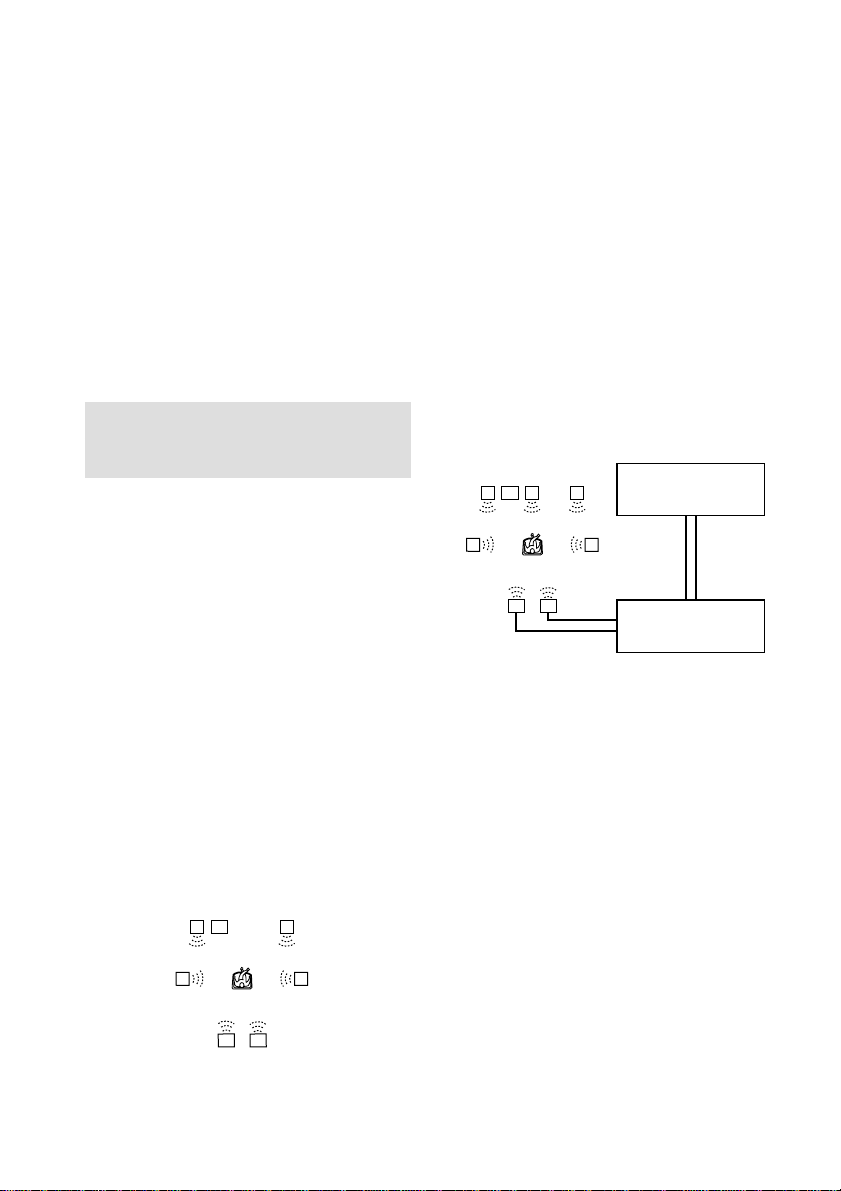
Selecting the component (continued)
PHONES
Use to connect headphones.
When the headphones are connected, selectable
sound fields are HEADPHONE (2CH),
HEADPHONE (DIRECT), and HEADPHONE
THEATER (see page 33).
Note
When “HEADPHONE (MULTI 1)” or
“HEADPHONE (MULTI 2)” appears in the display
while the headphones are connected, only the front L/
R signals of the multi channels are output from the
headphones. Press MULTI/2CH ANALOG DIRECT
to cancel “MULTI CH 1 (or 2) DIRECT” (page 27).
Selecting the 7.1 channel mode
The 7.1 channel mode applies DSP (Digital
Signal Processor) technology to 6.1 channel
encoded audio in order to reproduce the
surround back channel in stereo (L/R). There
are two ways to select the 7.1 channel mode.
Make speaker connections and settings as
described below.
To connect the speakers
See page 16.
Before using the 7.1 channel mode
Set “Center speaker size (CENTER)” to “NO”
and set “Surround back speaker single or
double (SURR BACK L/R)” to “YES”. For
details on the setting, see pages 21–23.
When connecting an
additional amplifier to
reproduce all 7.1 channels
using real speakers
If you have another stereo power amplifier, you
can enjoy the 7.1 channel mode using real
speakers for all 7.1 channels. Connect the
Surround back (L/R) speakers through your
other amplifier.
LCR
SW
SBRSBL
STR-DA5ES/DA3ES
PRE OUT
SRSL
Stereo amplifier
When using only the
speakers connected to this
receiver
You can enjoy the 7.1 channel mode sound
using only the actual 6.1 channel speakers
connected to this receiver. Select the center
speaker to be used as the surround back right
speaker, and set the surround back speaker to
be used as the surround back left speaker. The
sound of the center channel will be downmixed
to other channels.
L
SW
R
SBRSBL
28
To connect the speakers and the
amplifier
See page 17.
Before using the 7.1 channel mode
Set “Center speaker size (CENTER)” to
“LARGE” or “SMALL” according to the
connected center speaker, then set “Surround
back speaker single or double (SURR BACK
L/R)” to “YES”. For details on the setting, see
pages 21–23.
Note
No sound is output from the SPEAKERS SURR
BACK terminals.
SRSL
Page 29
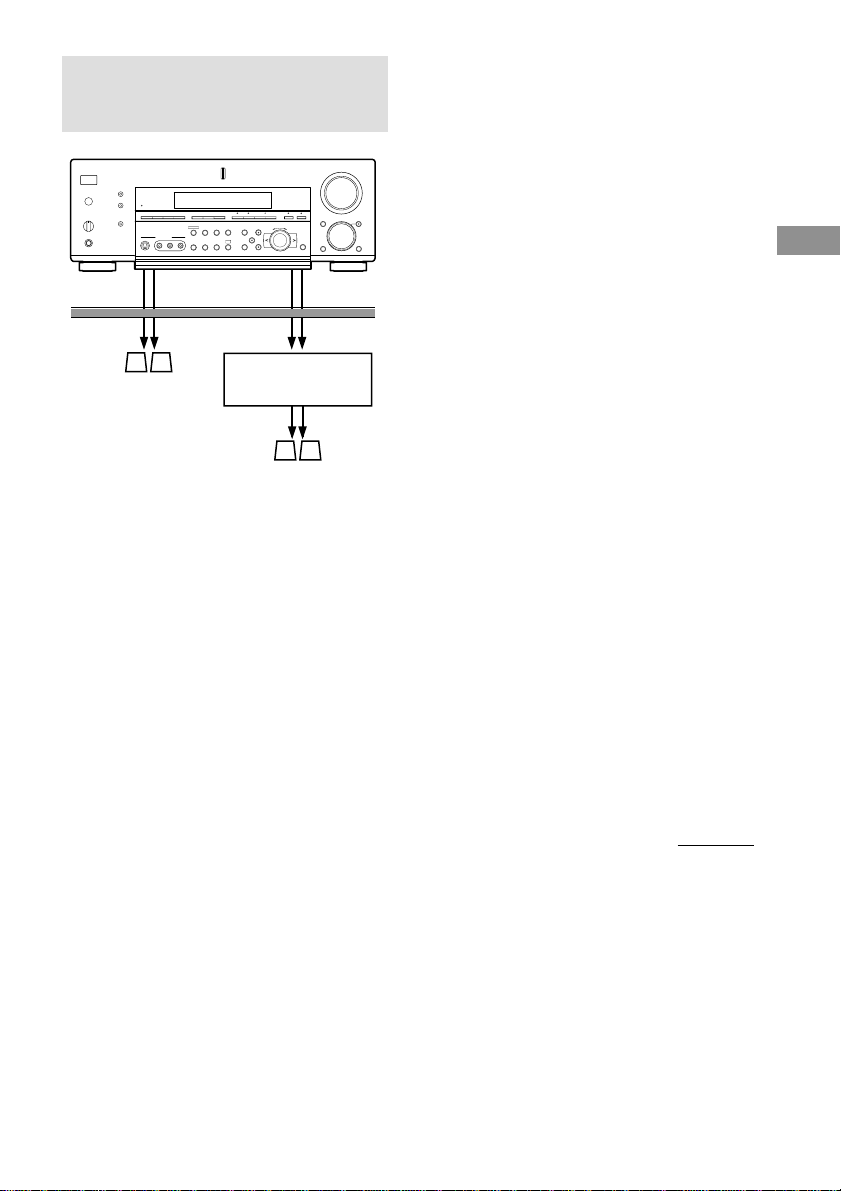
Listening to the sound in another room
•
•
SPEAKERS
AUDIO IN
Stereo amplifier
You can select the analog audio signals for
output to a stereo amplifier or speakers in
another room. For details on the connection,
see pages 14 and 18.
To output the sound using the 2ND
ROOM OUT jacks (2nd room)
1 (STR-DA5ES) Press 2ND/3RD ROOM
repeatedly to select “2ND ROOM”.
(STR-DA3ES) Press 2ND ROOM.
2 Turn the jog dial to select the analog
audio signals.
The audio source changes cyclically as
follows:
SOURCE* t VIDEO 1 t VIDEO 2 t
VIDEO 3 t DVD/LD t TV/SAT t
TAPE t MD/DAT t CD/SACD t
TUNER
* The audio signals of the current function is
output.
2ND ROOM
OUT
SPEAKERS
Tips
• When “SOURCE” is selected, the signals input to
the MULTI CH IN jacks are not output from the
2ND ROOM OUT jacks even when MULTI/2CH
ANALOG DIRECT is set to MULTI CH 1 or 2
DIRECT. The analog audio signals of the current
function are output.
• Only signals from components connected to the
analog input jacks are output through the 2ND
ROOM OUT jacks. No signals are output from
components connected to only the digital input
jacks.
To output the sound using the
SPEAKERS terminals (3rd room)
(For STR-DA5ES)
You can output the different source to the 2nd
room and the 3rd room.
1 Set the SPEAKER switch to “MAIN +
3RD ROOM”.
The indicator lights up.
2 Press 2ND/3RD ROOM repeatedly to
select “3RD ROOM”, then turn the jog
dial to select the analog audio signals.
The audio source changes cyclically as
follows:
SOURCE* t VIDEO 1 t VIDEO 2 t
VIDEO 3 t DVD/LD t TV/SAT t
TAPE t MD/DAT t CD/SACD t
TUNER
* The audio signals of the current function is
output.
3 Adjust the volume using the remote.
Set the remote to the 3rd room mode. For
details, see page 73.
continued
Basic Operations
29
Page 30

Listening to the sound in another
room (continued)
Changing the display
(For STR-DA3ES)
The same source is output to the 2nd and the
3rd room.
1 Set the SPEAKER switch to “MAIN +
2ND ROOM”.
The indicator lights up.
2 Press 2ND ROOM, then turn the jog dial
to select the analog audio signals.
The audio source changes cyclically as
follows:
SOURCE* t VIDEO 1 t VIDEO 2 t
VIDEO 3 t DVD/LD t TV/SAT t
TAPE t MD/DAT t CD/SACD t
TUNER
* The audio signals of the current function is
output.
3 Adjust the volume using the remote.
Set the remote to the 3rd room mode. For
details, refer to the instruction manual
supplied with the remote.
Tips
• To cancel the output of the sound from SPEAKERS
3RD ROOM terminals (SPEAKERS 2ND ROOM
terminals for STR-DA3ES), set “3RD ROOM SP”
(“2ND ROOM SP” for STR-DA3ES) to “OFF” in
the SET UP menu (page 48). The indicator turns
off.
• When “SOURCE” is selected, the signals input to
the MULTI CH IN jacks are not output from the
SPEAKERS 3RD ROOM jacks (For STR-DA3ES,
the SPEAKERS 2ND ROOM jacks) even when
MULTI/2CH ANALOG DIRECT is set to MULTI
CH 1 or 2 DIRECT. The analog audio signals of the
current function are output.
Note
If you turn off the receiver when the SPEAKER
switch is set to “MAIN + 3RD ROOM” (or “MAIN +
2ND ROOM”), then turn on again, “3RD ROOM SP”
(or “2ND ROOM SP”) in the SET UP menu
automatically set to “OFF” and the sound is not
output from the speakers. (The indicator also turns
off.) The sound will be output when you press ?/1
on the remote whose command mode is set to “3RD
ROOM”, or set “3RD ROOM SP” (or “2ND ROOM
SP”) to “ON”.
DISPLAY
Press repeatedly to change the information on
the display window.
DIMMER
Press DIMMER repeatedly to adjust the
brightness of the display (5 steps). DIMMER
indicator lights when the dimmer function is
activated.
30
Page 31

Enjoying Surround Sound
You can take advantage of surround sound
simply by selecting one of the receiver’s
pre-programmed sound fields. They bring the
exciting and powerful sound of movie theaters
and concert halls into your home. You can also
customize the sound fields to obtain the sound
you want by changing the various surround
parameters.
To fully enjoy surround sound, you must
register the number and location of you
speakers. See “Multi channel surround setup”
starting from page 19 to set the speaker
parameters before enjoying surround sound.
Selecting a sound field
You can enjoy surround sound simply by
selecting one of the pre-programmed sound
fields according to the program you want to
listen to.
Press MODE +/– repeatedly to select the
sound field you want.
The current sound field is indicated in the
display. See pages 31–33 for information on
each sound field.
To turn the surround effect off
Press A.F.D., 2CH, or MULTI/2CH ANALOG
DIRECT (page 33).
Tips
• You can identify the encoding format of program
software by looking at its packaging.
Dolby Digital discs are labeled with the
logo, and Dolby Surround encoded programs are
labeled with the A logo.
• When sound signals with a sampling frequency of
more than 48 kHz are input, the sound signals are
output in stereo automatically, and the sound field is
turned off.
• You can change the name of the sound field (see
page 46).
About DCS (Digital Cinema Sound)
The sound fields with DCS marks use DCS
technology. When these sound fields are
selected, “Digital Cinema Sound” indicator in
the display lights up.
DCS is the concept name of the surround
technology for home theater developed by
Sony. DCS uses the DSP (Digital Signal
Processor) technology to reproduce the sound
characteristics of an actual cinema cutting
studio in Hollywood.
When played at home, DCS will create a
powerful theater effect that mimics the artistic
combination of sound and action as envisioned
by the movie director.
x NORMAL SURROUND
Software with multi channel surround audio
signals is played back according to the way it
was recorded. Software with 2 channel audio
signals is decoded with Dolby Pro Logic to
create surround effects.
x CINEMA STUDIO EX A–C
1)2)
DCS
Uses 3D sound imaging of V. MULTI
DIMENSION (page 32) to create 5 sets of
virtual speakers surrounding the listener from a
single pair of actual surround speakers.
Though this receiver incorporates the 6.1
channel amplifier, you can reproduce the 6.1
channel surround sound with the 5.1 channel
speaker settings by creating the virtual
surround back speaker through the “VIRTUAL
MATRIX 6.1” playback function (page 34).
• CINEMA STUDIO EX A reproduces the sound
characteristics of Sony Pictures Entertainment’s
classic editing studio.
• CINEMA STUDIO EX B reproduces the sound
characteristics of Sony Pictures Entertainment’s
mixing studio which is one of the most up-todate facilities in Hollywood.
• CINEMA STUDIO EX C reproduces the sound
characteristics of Sony Pictures Entertainment’s
BGM recording studio.
continued
Enjoying Surround Sound
31
Page 32

Selecting a sound field (continued)
x
32
Page 33

x CHURCH
Reproduces the acoustics of a stone church.
x OPERA HOUSE
Reproduces the acoustics of an opera house.
x JAZZ CLUB
Reproduces the acoustics of a jazz club.
x DISCO/CLUB
Reproduces the acoustics of a discotheque/
dance club.
x LIVE HOUSE
Reproduces the acoustics of a 300-seat live
house.
x ARENA
Reproduces the acoustics of a 1000-seat
concert hall.
x STADIUM
Reproduces the feeling of a large open-air
stadium.
x GAME
Obtains maximum audio impact from video
game software.
When headphones are connected, you can
select the following sound fields only:
x HEADPHONE (2CH)
Outputs the sound in 2 channel (stereo).
Standard 2 channel (stereo) sources completely
bypass the sound field processing. Multi
channel surround formats are downmixed to
2 channel.
x HEADPHONE (DIRECT)
Outputs the analog signals without digital
processing by the equalizer, sound field, etc.
x HEADPHONE THEATER
Allows you to experience a theater like
environment while listening through a pair of
headphones.
1) “VIRTUAL” sound field: Sound field with virtual
speakers. However, setting the SURROUND
menu “VIR. SPEAKERS” parameter to “OFF”
when using “CINEMA STUDIO EX A–C” or
“SEMI C.STUDIO EX A–C” reproduces the
sound characteristics of each cinema production
studio without virtual speakers.
2) You can select directly by pressing the buttons on
the front panel.
Notes
• The effects provided by the virtual speakers may
cause increased noise in the playback signal.
• When listening with sound fields that employ the
virtual speakers, you will not be able to hear any
sound coming directly from the surround speakers.
Use the buttons on the front panel to operate
the following modes.
A.F.D. (Auto Format Decoding)
Automatically detects the type of audio signal
being input (Dolby Digital, DTS, or standard 2
channel stereo) and performs the proper
decoding if necessary. This mode presents the
sound as it was recorded/encoded, without
adding any effects (ex. reverberation).
However, if there are no low frequency signals
(Dolby Digital LFE, etc.) it will generate a low
frequency signal for output to the sub woofer.
2CH (2 Channel)
Outputs the sound from the front left and right
speakers only. Standard 2 channel (stereo)
sources completely bypass the sound field
processing. Multi channel surround formats are
downmixed to 2 channel.
There is no sound from the sub woofer.
MULTI/2CH ANALOG DIRECT (Multi/2ch
Analog Direct)
The analog input signal is not digitally
processed. You can enjoy high quality analog
source. Only volume control and the front
speaker balance can be adjusted when set to
2CH ANALOG DIRECT. When set to MULTI
CH 1 or 2 DIRECT, you can adjust balance and
level of all the speakers. When this function is
on, the equalizer, sound field (etc.) are turned
off.
Enjoying Surround Sound
continued
33
Page 34

Selecting a sound field (continued)
NIGHT MODE
Allows you to retain a theater like environment,
at low volume levels even late at night. Even at
a low volume level, you can clearly hear the
dialogues and adjust the volume in small steps.
This function can be used with other sound
field (pages 31–33).
While this function is on, BASS, TREBLE, and
EFFECT level rises, and D.RANGE COMP. is
automatically set to “MAX”.
This function does not work while MULTI/
2CH ANALOG DIRECT is on.
Note
No sound is output from the sub woofer when
“2CH” is selected. To listen to 2 channel (stereo)
sources using the front left and right speakers and a
sub woofer, select “A.F.D.”.
6.1CH DECODING
Press 6.1CH DECODING to select the
6.1 channel decoding mode. You can use the
SET UP menu to select the parameter (page
48).
This function works only for the multi channel
format [3/2], [3/2+1] or [3/3].
This function is effective for all the sound
fields.
Note
When you select “A.F.D.”, 6.1CH DECODING
setting automatically switches to “AUTO”, even if
previously set to “ON” or “OFF”in a different sound
field. When you switch back to one of the other sound
fields, 6.1CH DECODING setting returns to its
previous setting (“ON” or “OFF”).
About DVD encoding and playback of
Surround EX (6.1 Channel) movies
The Surround EX System used in movie
theaters employs a matrix system to produce
6.1 channels from a 5.1 channel film
soundtrack. The matrix system reproduces the
sountrack as intended by the filmmaker. All
DVD software encoded with Dolby Digital,
DTS-ES Matrix 6.1, and DTS-ES Discreet 6.1
includes the 5.1 channel soundtrack designed
for use in movie theaters. Therefore it is
possible to change the soundtrack to the one
designed for use in movie theaters.
To enjoy 6.1 channel surround sound
(“VIRTUAL MATRIX 6.1” playback
function)
You can experience 6.1 channel surround
sound as if you are in a real theater.
• If you have a 2.0, 2.1, 3.0, 3.1, 5.0, 5.1 channel
speaker system
Use the “VIRTUAL MATRIX 6.1” playback
function.
To effectively enjoy “VIRTUAL MATRIX
6.1” playback, use the 6.1CH DECODING
function when you select “CINEMA STUDIO
EX A–C” or “SEMI C.STUDIO EX A–C”. The
sound characteristics of CINEMA STUDIO and
the 3D sound imaging create a virtual surround
back speaker, and you can experience the
surround effect as if you are in a real theater.
You can select AUTO/ON/OFF using the
6.1CH DECODING button.
• If you have a 6.1 channel speaker system
When “NORMAL SURROUND” is selected,
set 6.1CH DECODING to “ON”.
34
Page 35

About 6.1 channel decoding mode
6.1CH Input Output Applied 6.1 channel
DECODING stream channel decoder
OFF Dolby Digital 5.1 NO
Dolby Digital EX
1)
5.1 NO
DTS 5.1 5.1 NO
DTS-ES Matrix 6.1
DTS-ES Discrete 6.1
2)
3)
5.1 NO
5.1 NO
AUTO Dolby Digital 5.1 NO
Dolby Digital EX 6.1 Sony DCMD
4)
DTS 5.1 5.1 NO
DTS-ES Matrix 6.1 6.1 DTS matrix decoder*/Sony DCMD**
DTS-ES Discrete 6.1 6.1 DTS discrete decoder*/Sony DCMD**
ON Dolby Digital 6.1 Sony DCMD
Dolby Digital EX 6.1 Sony DCMD
DTS 5.1 6.1 Sony DCMD
DTS-ES Matrix 6.1 6.1 Sony DCMD
DTS-ES Discrete 6.1 6.1 Sony DCMD
* STR-DA5ES
**STR-DA3ES
1) Dolby Digital EX
Dolby Digital DVD that includes a Surround EX flag. The Dolby Corporation web page can help you distinguish
Surround EX films. Set 6.1 Channel Decoding to “ON” when enjoying these movies.
2) DTS-ES Matrix 6.1
Software encoded with a flag to denote it has both Surround EX and 5.1 channel signals.
Set 6.1 Channel Decoding to “AUTO” to activate the matrix decoder provided by DTS Corporation. Set to “ON”
to activate Sony DCMD.
3) DTS-ES Discrete 6.1
Software encoded with both 5.1 channel signals and an extension stream designed for returning those signals to 6.1
discrete channels. Discrete 6.1 channel signals are DVD specific signals not used in movie theaters.
Set 6.1 Channel Decoding to “AUTO” to play the discrete 6.1 channel signals. Set 6.1 Channel Decoding to “ON”
to activate Sony DCMD and play 6.1 channel signals equivalent to those that would be used in a movie
theater.
4) Sony DCMD (Digital Cinema Matrix Decoder) system
Sony DCMD is a high fidelity 6.1 channel matrix decoder developed by Sony. This decoder has the same function
as that used in movie theaters. It can be used with all Surround EX formats (Dolby Digital EX, DTS-ES Matrix
6.1, and DTS-ES Discreet 6.1). Sony DCMD conforms to Dolby Digital EX.
Enjoying Surround Sound
35
Page 36

Understanding the multi channel surround displays
12 34 75 6
LSW
L.F.E.
CSR
SL
SB
PRO LOGIC MULTI CH IN 1 2 D.RANGE
SR
a
DIGITAL
COAX SLEEP MONO
a
DTS EQ
MPEG
MEMORY
STEREOOPT
qg
1 SW: Lights up when sub woofer selection is
set to “YES” and the receiver detects that the
disc being played back does not contain the
LFE channel signal. While this indicator
lights up, the receiver creates a sub woofer
signal based on the low frequency
components of the front channels.
2 Playback channel indicators: The letters
(L, C, R, etc.) indicate the channels being
played back. The boxes around the letters
vary to show how the receiver downmixes the
source sound (based on the speakers settings).
When using sound fields like “DIGITAL
CONCERT HALL”, the receiver adds
reverberation based on the source sound.
L (Front Left), R (Front Right), C (Center
(monaural)), SL (Surround Left), SR
(Surround Right), S (Surround (monaural or
the surround components obtained by Pro
Logic processing)), SB (Surround Back (the
surround back components obtained by
6.1 matrix decoding))
Example:
Recording format (Front /Surround): 3/2
Output channel: Surround speakers absent
Sound Field: A.F.D.
L
CR
SL
SR
8qs 09qdqf qa
3 PRO LOGIC: Lights up when the receiver
applies Pro Logic processing to 2 channel
signals in order to output the center and
surround channel signals. For STR-DA5ES,
this indicator also lights when the Pro Logic II
movie/music decoder is in active. However,
this indicator does not light if the center and
surround speakers are set to “NO”, and
“A.F.D.” or “NORMAL SURROUND” is
selected.
4 ; DIGITAL: Lights up when a sound field
other than “2CH” is selected and the receiver
is decoding signals recorded in the Dolby
Digital format.
5 MULTI CH IN 1/2: Lights up when MULTI
CH IN 1 or 2 is selected.
6 D.RANGE: Lights up when dynamic range
compression is activated. See page 41 to
adjust the dynamic range compression.
7 Tuner indicators: Light up when using the
receiver to tune in radio stations, etc. See
pages 44–45 for tuner operations.
8 EQ: Lights up when the equalizer functions.
9 SLEEP: Lights up when sleep timer is
activated.
0 ;: Lights up when Dolby Digital signals are
input.
36
Page 37

qa MPEG: Lights up when MPEG signals are
input.
Note
Only the front 2 channels are compatible with
MPEG format. Multi channel surround sound is
downmixed and output from the front 2 channels.
qs DTS: Lights up when DTS signals are input.
When playing a DTS format disc, be sure that
you have made digital connections and that
INPUT MODE is NOT set to ANALOG 2CH
FIXED (see page 27).
qd OPT: Lights up when the source signal is a
digital signal being input through the
OPTICAL terminal.
qf COAX: Lights up when the source signal is a
digital signal being input through the
COAXIAL terminal.
qg L.F.E.: Lights up when the disc being played
back contains the LFE (Low Frequency
Effect) channel. When the sound of the LFE
channel signal is actually being reproduced,
the bars underneath the letters lights up to
indicate the level. Since the LFE signal is not
recorded in all parts of the input signal the bar
indication will fluctuate (and may turn off)
during playback.
Enjoying Surround Sound
37
Page 38

Customizing sound fields
By adjusting the surround parameters and the
equalization of the front, center, surround, and
surround back speakers, you can customize the
sound fields to suit your particular listening
situation.
Once you customize a sound field, the changes
are stored in the memory indefinitely. You can
change a customized sound field any time by
making new adjustments to the parameters.
See the tables starting from page 90 for the
parameters available in each sound field.
To get the most from multi
channel surround sound
Position your speakers and do the procedures
described in “Multi channel surround setup”
starting from page 18 before you customize a
sound field.
Initial settings
Parameter Initial setting
2CH DECODING
2CH MODE
C.WIDTH L__C__R
DIMENSION F__I__S
PANORAMA MODE
PRO LOGIC
EFFECT LEVEL
WALL S__I__H Midpoint
REVERB S__I__L Midpoint
FRONT REVERB STD (STANDARD)
SCREEN DEPTH MID
VIR.SPEAKERS ON
SUR.ENHANCER ON
BASS GAIN 0 dB
BASS FREQ. 250 Hz
TREBLE GAIN 0 dB
TREBLE FREQ. 2.5 kHz
1)
1)
3)
(depends on the sound field)
PRO LOGIC
1)2)
3
1)2)
Midpoint
1)2)
OFF
AUTO
(depends on the sound field)
Adjusting the surround
parameters
The SURROUND menu contains parameters
that let you customize various aspects of the
current sound field. The settings are stored
individually for each sound field.
1 Start playing a program source
encoded with multi channel surround
sound.
2 Press SURROUND.
The button lights up and the first parameter
is displayed.
3 Press the cursor buttons ( or ) to
select the parameter you want to
adjust.
4 Turn the jog dial to select the setting
you want.
The setting is entered automatically.
1) STR-DA5ES only.
2) You can set this parameter only when the 2ch
decode mode is set to “PL II MUSIC”.
3) STR-DA3ES only.
2ch decode type (2CH DECODING)
(STR-DA5ES only) Lets you specify the
settings for decoding Digital PCM, analog
input, or the 2 channel audio signals of [2/0]
format sound.
• When set to “AUTO”, the receiver performs the
decoding when the Dolby Surround or DTS
Surround encode flag is on.
• When set to “ON”, the receiver performs the
decoding for the 2 channel source, regardless of
the encode flag.
• When set to “OFF”, the receiver does not
perform the decoding.
Note
When “NORMAL SURROUND” is selected, the
receiver is automaticallty set to “ON” setting. When
“A.F.D.” is selected, the receiver automatically set to
“AUTO” setting. In either case, this parameter is not
displayed in the SURROUND menu.
38
Page 39

2ch decode mode (2CH MODE)
(STR-DA5ES only) Lets you specify the type
of decoding for the 2 channel source. This
receiver incorporates with Dolby Surround Pro
Logic II, and DTS Neo:6. Each of these has
movie mode and music mode, and the receiver
can reproduce the 2 channel sound in 5.1
channel through Dolby Surround Pro Logic II,
or 6 channel through DTS Neo:6.
• When set to “PRO LOGIC”, the receiver
performs the Pro Logic decoding. The source
recorded in 2 channel is decoded into 4
channels.
• When set to “PL II MOVIE”, the receiver
performs the Pro Logic II movie mode
decoding. This setting is ideal for the movies
encoded in Dolby Surround. Besides, this mode
can reproduce the sound in 5.1 channel when
watching the videos of old movies or in the
dubbed language.
• You can set to “PL II MUSIC” only when
“NORMAL SURROUND” is selected. When
set to “PL II MUSIC”, the receiver performs the
Pro Logic II music mode decoding. This setting
is ideal for the normal stereo sources, such as
CDs. You can make further adjustments using
center width control, dimension control, and
panorama mode parameters.
• When set to “Neo: Cinema”, the receiver
performs the DTS Neo:6 movie mode decoding.
This setting is ideal for the movies encoded in
DTS Surround.
• You can set to “Neo: Music” only when
“NORMAL SURROUND” is selected. When
set to “Neo: Music”, the receiver performs the
DTS Neo:6 music mode decoding. This setting
is ideal for the normal stereo sources, such as
CDs.
Note
Dolby Surround Pro Logic II and DTS Neo:6 do not
function for DTS or MPEG format signals.
Center width control (C WIDTH)
(STR-DA5ES only) You can set this parameter
only when 2ch decode mode is set to “PL II
MUSIC”. You can adjust the distribution of the
center channel signal, generated through the
Dolby Surround Pro Logic II decoding, to the
L/R speakers.
Dimension control (DIMENSION)
(STR-DA5ES only) You can set this parameter
only when 2ch decode mode is set to “PL II
MUSIC”. You can adjust the difference
between the front channels and the surround
channels.
Panorama mode (PANORAMA MODE)
(STR-DA5ES only) You can set this parameter
only when 2ch decode mode is set to “PL II
MUSIC”. You can enjoy the surround sound by
spreading the sound field of front speakers to
the left and right of the listening position.
Pro Logic (PRO LOGIC)
(STR-DA3ES only) Lets you specify the Pro
Logic decoding setting.
• To set the receiver to perform Pro Logic
decoding if Dolby surround encoded flag is ON
or if Pro Logic decoding produces a better
sound field, select “AUTO”.
• To set the receiver to perform Pro Logic
decoding on surround signals, regardless of the
Dolby surround encoded flag, select “ON”.
• To set the receiver not to perform Pro Logic
decoding, select “OFF”.
continued
Enjoying Surround Sound
39
Page 40

Customizing sound fields (continued)
Effect level (EFFECT LEVEL)
Lets you adjust the “presence” of the current
surround effect.
Wall type (WALL)
Lets you control the level of the high
frequencies to alter the sonic character of your
listening environment by simulating a softer (S)
or harder (H) wall. The midpoint designates a
neutral wall (made of wood).
Reverberation (REVERB)
Lets you control the spacing of the early
reflections to simulate a sonically longer (L) or
shorter (S) room. The midpoint designates a
standard room with no adjustment.
Front reverberation (FRONT
REVERB)
This parameter can be used when “DIGITAL
CONCERT HALL A, B” is selected. This
parameter lets you adjust the amount of
reverberations to add to the front signals
according to the original reverberations in the
source.
• To increase front reverberations, select “WET”.
• To decrease front reverberations, select “DRY”.
Screen depth (SCREEN DEPTH)
In a movie theater, sound seems to come from
inside the image reflected on the movie screen.
This parameter lets you create the same
sensation in your listening room by shifting the
sound of the front speakers “into” the screen.
“DEEP” provides the greatest amount of screen
depth.
Virtual speakers (VIR. SPEAKERS)
Allows you turn the virtual speakers created by
“CINEMA STUDIO EX A, B, C” and “SEMI
C.STUDIO EX A, B, C” off or on.
Surround reflection enhancer (SUR.
ENHANCER)
This is a setup that adds the effect of a broader
sound obtained from the sound of the surround
channel even when the surround channel sound
is monaural. This setting operates in CINEMA
STUDIO EX A, B, C and SEMI C.STUDIO
EX A, B, C.
• When ON is set, the effect is automatically
applied to sources recorded in Dolby Pro Logic,
Dolby Digital [2/1], [3/1] or dts [2/1], [3/1], etc.
surround channel.
• When OFF is set, there is no effect added.
Bass adjustment (Gain/Frequency)
Unlike the equalizer in the equalizer menu
(which allows you to individually adjust the
overall sound quality of each set of speakers),
these parameters allow you to individually
adjust the tonal quality of each sound field.
1 Press the cursor buttons ( or )
repeatedly to select the gain (dB) or
frequency (Hz).
2 Turn the jog dial to adjust.
Repeat until you achieve the sound you desire.
Treble adjustment (Gain/Frequency)
Adjust as described in “Bass adjustment”.
Adjusting the level
parameters
The LEVEL menu contains parameters that let
you adjust the balance and volumes of each
speaker. The settings are applied to all sound
fields.
1 Start playing a program source
encoded with multi channel surround
sound.
2 Press LEVEL.
The button lights up and the first parameter
is displayed.
3 Press the cursor buttons ( or ) to
select the parameter you want to
adjust.
4 Turn the jog dial to select the setting
you want.
The setting is entered automatically.
40
Page 41

Initial settings
Parameter Initial setting
TEST TONE* OFF
PHASE NOISE* OFF
PHASE AUDIO* OFF
FRONT L__I__R Center
SURROUND L__I__R Center
SUR.BACK L__I__R Center
CENTER LEVEL 0 dB
SURROUND LEVEL 0 dB
SUR.BACK LEVEL 0 dB
S.WOOFER LEVEL 0 dB
LFE MIX LEVEL 0 dB
D.RANGE COMP. OFF
* One of these parameters appears depending on the
test tone mode (T.TONE) parameter in the SET UP
menu (page 50).
Test tone (TEST TONE)
Lets you output the test tone from each speaker
in sequence. When set to “AUTO”, the test
tone is output from each speaker automatically.
When set to “FIX”, you can select the speaker
to output the test tone.
Test tone (PHASE NOISE)
Lets you output the test tone from two adjacent
speakers at a time in sequence.
Test tone (PHASE AUDIO)
Lets you output the source sound instead of the
test tone from two adjacent speakers at a time
in sequence.
Front balance (FRONT)
Lets you adjust the balance between front left
and right speakers.
Surround balance (SURROUND)
Lets you adjust the balance between surround
left and right speakers.
Surround back balance (SUR.BACK)
Lets you adjust the balance between surround
back left and right speakers when surround
back L/R speakers are set to “YES”.
Center level (CENTER LEVEL)
Lets you adjust the level of the center speaker.
Surround level (SURROUND LEVEL)
Lets you adjust the level of the surround left
and right speakers.
Surround back level (SURR BACK
LEVEL)
Lets you adjust level of the surround back (left
and right) speaker(s).
Sub woofer level (S. WOOFER LEVEL)
Lets you adjust the level of the sub woofer.
LFE (Low Frequency Effect) mix
level (LFE MIX)
Lets you attenuate the level of the LFE (Low
Frequency Effect) channel output from the sub
woofer without effecting the level of the bass
frequencies sent to the sub woofer from the
front, center or surround channels via the
Dolby Digital or DTS bass redirection
circuitry.
• For LFE mix level, “0 dB” outputs the full LFE
signal at the mix level determined by the
recording engineer.
• To mute the sound of the LFE channel from the
sub woofer, select “OFF”. However, the low
frequency sounds of the front, center, or
surround speakers are output from the sub
woofer according to the settings made for each
speaker in the speaker setup (page 20–21).
continued
Enjoying Surround Sound
41
Page 42

Customizing sound fields (continued)
Adjusting the equalizer
Dynamic range compressor (D.
RANGE COMP.)
Lets you compress the dynamic range of the
sound track. This may be useful when you want
to watch movies at low volumes late at night.
We recommend using the “MAX” setting.
• To reproduce the sound track with no
compression, select “OFF”.
• To reproduce the sound track with the dynamic
range intended by the recording engineer, select
“STD”.
• To compress the dynamic range in small steps
to achieve the sound you desire, select “0.1”–
“0.9”.
• To reproduce a dramatic compression of the
dynamic range, select “MAX”.
Notes
• Dynamic range compression is possible with Dolby
Digital sources only.
• While NIGHT MODE is activated, D.RANGE
COMP. is automatically set to MAX and is not
displayed in the LEVEL menu.
Resetting customized sound
fields to the factory settings
1 If the power is on, press ?/1 to turn off
the power.
2 Hold down MODE + and press ?/1.
“S.F Initialize” appears in the display and
all sound fields are reset at once.
The EQ menu lets you adjust the equalization
of the front, center, surround and surround back
speakers individually. The equalizer bank lets
you store up to 5 different equalizer settings.
The following menu is only available after
pressing EQUALIZER and selecting one of the
equalizers (EQ PRESET [1]–[5]).
1 Start playing a program source
encoded with multi channel surround
sound.
2 Press EQUALIZER repeatedly to select
the equalizer you want to adjust (EQ
PRESET [1]–[5]).
3 Press EQ.
The button lights up and the first parameter
is displayed.
4 Press the cursor buttons ( or ) to
select the parameter you want to
adjust.
5 Turn the jog dial to select the setting
you want.
The setting is entered automatically.
BASS
Gain
(dB)
Frequency
(Hz)
Tip
You can turn off the equalization without erasing the
equalizer. Press EQUALIZER repeatedly to select
“EQ PRESET [OFF]”.
MID TREBLE
Bandwidth
Frequency
(Hz)
Frequency
(Hz)
42
Page 43

Front speaker bass adjustment
(Gain/Frequency)
Lets you adjust the gain and frequency of bass.
Front speaker midrange adjustment
(Gain/Frequency)
Lets you adjust the gain and frequency of
midrange.
Front speaker midrange bandwidth
Lets you adjust the width of the midrange band.
•“WIDE” provides a wide band centered on the
selected frequency, for general adjustments.
•“MIDDLE” provides a normal band.
•“NARROW” provides a narrow band centered
on the selected frequency, for specific
adjustments.
Front speaker treble adjustment
(Gain/Frequency)
Lets you adjust the gain and frequency of
treble.
Center speaker bass adjustment
(Gain/Frequency)
Lets you adjust the gain and frequency of bass.
Center speaker midrange adjustment
(Gain/Frequency)
Lets you adjust the gain and frequency of
midrange.
Center speaker midrange bandwidth
Lets you adjust the width of the midrange band.
•“WIDE” provides a wide band centered on the
selected frequency, for general adjustments.
•“MIDDLE” provides a normal band.
•“NARROW” provides a narrow band centered
on the selected frequency, for specific
adjustments.
Center speaker treble adjustment
(Gain/Frequency)
Lets you adjust the gain and frequency of
treble.
Surround speaker bass adjustment
(Gain/Frequency)
Lets you adjust the gain and frequency of bass.
Surround speaker treble adjustment
(Gain/Frequency)
Lets you adjust the gain and frequency of
treble.
Surround back speaker bass
adjustment (Gain/Frequency)
Lets you adjust the gain and frequency of bass.
Surround back speaker treble
adjustment (Gain/Frequency)
Lets you adjust the gain and frequency of
treble.
Clearing Stored Equalizer Settings
1 Press EQUALIZER repeatedly to select
the equalizer you want to clear (EQ
PRESET [1]–[5]).
2 Press EQ.
3 Press the cursor buttons ( or ) to
display “PRESET x CLEAR [NO]” (“x”
is the number of the current equalizer
preset).
4 Turn the jog dial to display “PRESET x
CLEAR [YES]” and press ENTER.
“Are you sure? [NO]” is displayed.
5 Once again, turn the jog dial to display
“[YES]” and press ENTER.
“PRESET x CLEARED !” is displayed and
the contents of the selected equalizer bank
are restored to the factory presets.
Enjoying Surround Sound
43
Page 44

Receiving Broadcasts
Before receiving broadcasts, make sure you
have connected FM and AM antennas to the
receiver (see page 7).
Direct tuning
You can enter a frequency of the station you
want directly by using the numeric buttons on
the supplied remote.
1 Rotate FUNCTION to select TUNER.
The last received station is tuned in.
2 Press FM/AM to select the FM or AM
band.
3 (For STR-DA5ES)
Select TUNER from the FUNCTION list,
then select “DIRECT TUNING” from the
SUB menu (page 60).
(For STR-DA3ES)
Press TUNER on the remote, then press
D.TUNING on the remote.
4 Press the numeric buttons to enter the
frequency.
Example 1: FM 102.50 MHz
bbbb
1 0 2 5 0
Example 2: AM 1350 kHz
(You don’t have to enter the last “0” when the
tuning scale is set to 10 kHz.)
bbb
1 3 5 0
If you cannot tune in a station and the
entered numbers flash
Make sure you’ve entered the right
frequency. If not, repeat steps 3 and 4.
If the entered numbers still flash, the
frequency is not used in your area.
5 If you’ve tuned in an AM station, adjust
the direction of the AM loop antenna for
optimum reception.
6 Repeat steps 2 to 5 to receive another
station.
Tips
• If you do not remember the precise frequency, press
TUNING + or TUNING – after entering the value
close to the frequency you want. The receiver
automatically tunes in the station you want. If the
frequency seems to be higher than the entered
value, press TUNING +, and if the frequency seems
to be lower than the entered value, press
TUNING –.
• If “STEREO” flashes in the display and the FM
stereo reception is poor, press FM MODE to
improve the sound. You will not be able to enjoy
the stereo effect, but the sound will be less
distorted.
Note
If “STEREO” does not appear at all when an FM
broadcast is received normally, press FM MODE to
turn on the “STEREO” indication.
The tuning scale is:
FM: 100 kHz
AM: 10 kHz*
* The AM tuning scale can be changed (see page 86).
Automatic tuning
If you don’t know the frequency of the station
you want, you can let the receiver scan all
available stations in your area.
1 Rotate FUNCTION to select TUNER.
The last received station is tuned in.
2 Press FM/AM to select the FM or AM
band.
3 Press TUNING + or TUNING –.
Press TUNING + to scan from low to high;
press TUNING – to scan from high to low.
The receiver stops scanning whenever a
station is received.
When the receiver reaches either end of
the band
Scanning is repeated in the same direction.
4 To continue scanning, press TUNING +
or TUNING – again.
44
Page 45

Preset tuning
After you have tuned in stations using Direct
Tuning or Automatic Tuning, you can preset
them to the receiver. Then you can tune in any
of the stations directly by entering its
2-character preset code using the supplied
remote. Up to 30 FM or AM stations can be
preset. The receiver will also scan all the
stations that you have preset.
Before tuning to preset stations, be sure to
preset them by performing steps on “Presetting
radio stations”.
Presetting radio stations
1 Rotate FUNCTION to select TUNER.
The last received station is tuned in.
2 Tune in the station that you want to
preset using Direct Tuning (page 44) or
Automatic Tuning (page 44).
3 Press MEMORY.
“MEMORY” appears in the display for a
few seconds.
Do steps 4 to 5 before “MEMORY” goes
out.
4 Press PRESET TUNING + or PRESET
TUNING – to select a preset number.
If “MEMORY” goes out before you press
the preset number, start again from step 3.
5 Press MEMORY again to store the
station.
If “MEMORY” goes out before you can
store the station, start again from step 3.
6 Repeat steps 2 to 5 to preset another
station.
Tuning to preset stations
You can tune the preset stations by either of the
following two ways.
Scanning the preset stations
1 Rotate FUNCTION to select TUNER.
The last received station is tuned in.
2 Press PRESET TUNING + or PRESET
TUNING – repeatedly to select the
preset station you want.
Each time you press the button, the receiver
tunes in one preset station at a time, in the
corresponding order and direction as
follows:
nA1˜A2˜...˜A0˜B1˜B2˜...˜B0N
nC0˜...C2˜C1N
Using the preset codes
Use the supplied remote to perform the
following operations. For details on the buttons
used in this section, see page 63.
1 Rotate FUNCTION to select TUNER.
The last received station is tuned in.
2 Select the preset station you want from
the list displayed on the supplied
remote.
Receiving Broadcasts
45
Page 46

Other Operations
Naming preset stations and program sources
You can enter a name of up to 8 characters for
preset stations and program sources. These
names (for example, “VHS”) appear in the
receiver’s display when a station or program
source is selected. Note that no more than one
name can be entered for each preset station or
program source.
This function is useful for distinguishing
components of the same kind. For example,
two VCRs can be specified as “VHS” and
“8mm”, respectively. It is also handy for
identifying components connected to jacks
meant for another type of component, for
example, a second CD player connected to the
MD/DAT jacks.
Besides, you can change the names of the
sound fields up to 18 characters.
1 To name a preset station
Rotate FUNCTION to select TUNER,
then tune in the preset station you want
to create an index name for.
The last station you received is tuned in.
If you are not familiar with how to tune in
preset stations, see “Tuning to preset
stations” on page 45.
To name a program source
Select the program source (component)
to be named.
To change the name of the sound
field
Select the sound field you want to
change the name.
2 Press NAME once to index preset
stations and program sources, press
NAME twice to change the name of the
sound field.
3 Create an index name by using the jog
dial and cursor buttons:
Turn the jog dial to select a character, then
to move the cursor to the next
press
position.
To insert a space
Turn the jog dial until a blank space appears
in the display .
If you’ve made a mistake
Press or repeatedly until the character
to be changed flashes, then turn the jog dial
to select the right character.
4 Press ENTER.
5 Repeat steps 2 to 4 to assign index
name for another station or program
source.
Recording
Before you begin, make sure you’ve connected
all components properly.
Recording on an audio tape
or MiniDisc
You can record on a cassette tape or MiniDisc
using the receiver. See the operating
instructions of your cassette deck or MD deck
if you need help.
1 Select the component to be recorded.
2 Prepare the component for playing.
For example, insert a CD into the CD
player.
3 Insert a blank tape or MD into the
recording deck and adjust the
recording level, if necessary.
4 Start recording on the recording deck,
then start playback on the playback
component.
46
Page 47

Notes
• You cannot record a digital audio signal using a
component connected to the analog TAPE OUT or
MD/DAT OUT jacks. To record a digital audio
signal, connect a digital component to the
DIGITAL MD/DAT OUT jacks.
• Sound adjustments do not affect the signal output
from the TAPE OUT or MD/DAT OUT jacks.
• The analog audio signals of the current function is
output from the REC OUT jacks. When you use
AUDIO SPLIT to assign a digital audio input (for
example, MD/DAT OPTICAL), the analog audio
signals of the assigned audio (for example, MD/
DAT ANALOG) is output.
• The signals input to the MULTI CH IN jacks are
not output from the REC OUT jacks even when
MULTI/2CH ANALOG DIRECT is set to MULTI
CH 1 or 2 DIRECT. The analog audio signals of the
current function are output.
• No signals are output from DIGITAL OUT jacks
(MD/DAT OPTICAL OUT) when you set MULTI/
2CH ANALOG DIRECT to 2CH ANALOG
DIRECT. The digital circuitry power is cut off to
ensure a superior sound quality.
Recording on a video tape
You can record from a VCR, a TV, or an LD
player using the receiver. You can also add
audio from a variety of audio sources when
editing a video tape. See the operating
instructions of your VCR or LD player if you
need help.
1 Select the program source to be
recorded.
2 Prepare the component for playing.
For example, insert the laser disc you want
to record into the LD player.
3 Insert a blank video tape into the VCR
(VIDEO 1 or VIDEO 2) for recording.
4 Start recording on the recording VCR,
then start playing the video tape or
laser disc you want to record.
Tip
You can record the sound from any audio source onto
a video tape while copying from a video tape or laser
disc. Locate the point where you want to start
recording from another audio source, select the
program source, then start playback. The audio from
that source will be recorded onto the audio track of
the video tape instead of the audio from the original
medium. To resume audio recording from the original
medium, select the video source again.
Notes
• Make sure to make both digital and analog
connections to the TV/SAT and DVD/LD inputs.
Analog recording is not possible if you make only
digital connections.
• Some sources contain copy guards to prevent
recording. In this case, you may not be able to
record from the sources.
• The analog audio signals of the current function is
output from the REC OUT jacks. When you use
AUDIO SPLIT to assign a digital audio input (for
example, MD/DAT OPTICAL), the analog audio
signals of the assigned audio (for example, MD/
DAT ANALOG) is output.
• The signals input to the MULTI CH IN jacks are
not output from the REC OUT jacks even when
MULTI/2CH ANALOG DIRECT is set to MULTI
CH 1 or 2 DIRECT. The analog audio signals of the
current function are output.
Using the Sleep Timer
You can set the receiver to turn off
automatically at a specified time.
Press SLEEP while the power is on.
Each time you press the button, the display
changes cyclically as follows:
2:00:00 t 1:30:00 t 1:00:00 t 0:30:00 t
OFF
While using Sleep Timer, “SLEEP” lights up in
the display.
Tips
• You can freely specify the time. After pressing
SLEEP, specify the time you want using the jog dial
and cursor buttons ( or ) on the receiver. The
sleep time changes in 1 second intervals. You can
specify up to 5 hours.
• To check the remaining time before the receiver
turns off, press SLEEP. The remaining time appears
in the display.
Other Operations
47
Page 48

Adjustments using the SET UP button
The SET UP button allows you to make the
following adjustments.
1 Press SET UP.
2 Press the cursor buttons ( or ) to
select the parameter you want to
adjust.
3 Turn the jog dial to select the setting
you want.
The setting is entered automatically.
4 Repeat steps 2 and 3 until you have set
all of the parameters that follow.
Initial settings
Parameter Initial setting
6.1CH DECODING AUTO
MULTI CH 1 or 2 NONE
D.POWER AUTO OFF
V.POWER AUTO OFF
S.FIELD LINK ON
DECODE FORMAT AUTO
AUTO FUNCTION ON
2ND ROOM SP
3RD ROOM SP
2 WAY REMOTE
COMMAND MODE AV1
T.TONE NORMAL
OSD COLOR
OSD H.POSITION 4
OSD V.POSITION 4
1)
2)
3)
ON
ON
ON
x 6.1ch decoding mode (6.1CH
DECODING)
You can set this parameter using 6.1CH
DECODING on the front panel (page 34).
• When set to “AUTO”, the receiver performs
6.1 channel decoding only if 6.1 channel signals
decode flag is ON.
• When set to “ON”, the receiver performs
6.1 channel decoding only if the surround
signals are multi channel format [3/2], [3/2+1]
or [3/3], regardless of the 6.1 channel decode
flag.
• When set to “OFF”, the receiver does not
perform 6.1 channel decoding.
Tip
The 6.1 channel decoding flag is the information
recorded on the software (DVD, etc).
x Multi channel assignment
(MULTI CH 1 or 2)
Lets you assign a function to MULTI CH 1 or
2. You cannot assign TUNER or PHONO.
You cannot assign the same function to both
MULTI CH 1 and 2.
48
1)
When the SPEAKER switch is set to “MAIN+2ND
ROOM” only. (STR-DA3ES only)
2)
When the SPEAKER switch is set to “MAIN+3RD
ROOM” only. (STR-DA5ES only)
3)
STR-DA5ES only.
Page 49

x Digital power management (D.POWER)
Lets you enjoy the analog source without the
influence of digital circuits.
•“AUTO OFF” turns off the power of the
unnecessary digital circuits automatically when
you use analog inputs or functions that bypass
digital processing when MULTI/2CH
ANALOG DIRECT function is used.
•“ALWAYS ON” keeps the power of digital
circuits on. Select if you do not like the time lag
that occurs with the “AUTO OFF” setting when
digital circuits are turned on, etc.
x Video power management (V.POWER)
Lets you enjoy the sound without the influence
of the video circuits.
•“AUTO OFF” turns off the power of video
circuits automatically when it is unnecessary.
•“ALWAYS ON” keeps the power of video
circuits on. Depending on the monitor, noise
may be produced or the picture may be
distorted when the power of the video circuits is
turned on. In this case, select “ALWAYS ON”.
x Sound field link (S.FIELD LINK)
Lets you apply the last selected sound field to a
program source whenever it is selected. For
example, if you listen to CD with STADIUM
as the sound field, change to a different
program source, then return to CD, STADIUM
will be applied again.
x Digital input decode mode (DECODE
FORMAT)
Lets you specify the decode type for the signal
input to the digital audio jacks.
•“AUTO” switches between DTS, Dolby
Digital, or PCM decoding automatically.
•“PCM” decodes all the input signals as PCM
signals. If a Dolby Digital, DTS, or MPEG
(etc.) signal is input, no sound will be heard.
When set to “AUTO”, and the sound from the
digital audio jacks (for CD, etc.) is interrupted
when playback starts, set to “PCM”.
x CONTROL A1 auto function (AUTO
FUNCTION)
Lets you switch the function of this receiver to
the Sony components connected via CONTROL
A1 cords (see page 13) automatically when the
connected component is set to play mode.
x 2nd room speaker (2ND ROOM SP)
(STR-DA3ES only)
Lets you set whether you would output the
sound from the speakers in the 2nd room or
not.
The setting is automatically set to “ON” when
the SPEAKER switch is set to “MAIN+2ND
ROOM”.
x 3rd room speaker (3RD ROOM SP)
(STR-DA5ES only)
Lets you set whether you would output the
sound from the speakers in the 3rd room or not.
The setting is automatically set to “ON” when
the SPEAKER switch is set to “MAIN+3RD
ROOM”.
continued
Other Operations
49
Page 50

Adjustments using the SET UP button
(continued)
x 2-way remote (2 WAY REMOTE)
(STR-DA5ES only) This receiver is shipped
from the factory with the 2 way remote control
system set to “ON”. Normally, you can use the
receiver as is. However, if you want to use this
receiver together with another component that
is also compatible with the 2 way remote
control system, be sure to perform the
following operation to limit response to signals
sent from the remote controls.
First select one component for the 2 way
remote control, then set the 2 way remote
control system for the component to “ON”. For
other components, set the 2 way remote control
system to “OFF”. With these settings, the
component for which the 2 way remote control
system is set to “OFF” cannot be used.
Therefore, connect the CONTROL A1 jacks
of both components with monaural (2P) miniplug cord.
x Selecting the command mode of the
remote (COMMAND MODE)
Lets you select the command mode of the
remote. Change the command mode when you
use 2 Sony receivers in the same room.
x Test tone mode (T.TONE)
Lets you select the test tone output mode
(page 25).
•“NORMAL” output the test tone from each
speaker in sequence.
•“PHASE NOISE” output the test tone from two
adjacent speakers at a time in sequence.
•“PHASE AUDIO” output the source sound
instead of the test tone from two adjacent
speakers at a time in sequence.
x Color of the on-screen display (OSD)
Lets you select the color of the on-screen
display.
x OSD horizontal position (OSD
H.POSITION)
Lets you adjust the position of the on-screen
display horizontally.
x OSD vertical position (OSD
V.POSITION)
Lets you adjust the position of the on-screen
display vertically.
50
Page 51

CONTROL A1 control system
Getting Started
This section explains the basic functions
of the CONTROL A1 Control System.
Certain components have special
functions, like “CD Synchro Dubbing” on
cassette decks, that require CONTROL
A1 connections. For detailed information
regarding specific operations, be sure to
also refer to the Operating Instructions
supplied with your component(s).
CONTROL A1 and CONTROL A1
compatibility
The CONTROL A1 control system has been
updated to the CONTROL A1 which is the
standard system in the Sony 300 disc CD changer
and other recent Sony components. Components
with CONTROL A1 jacks are compatible with
components with CONTROL A1 , and can be
connected to each other. Basically, the majority of
the functions available with the CONTROL A1
control system will be available with the
CONTROL A1 control system.
However, when making connections between
components with CONTROL A1 jacks and
components with CONTROL A1 jacks, the
number of functions that can be controlled may be
limited depending on the component. For detailed
information, refer to the operating instructions
supplied with the component(s).
The CONTROL A1 Control System was
designed to simplify the operation of audio
systems composed of separate Sony
components. CONTROL A1
connections
provide a path for the transmission of control
signals which enable automatic operation and
control features usually associated with
integrated systems.
Currently, CONTROL A1
connections
between a Sony CD player, amplifier
(receiver), MD deck and cassette deck provide
automatic function selection and synchronized
recording.
In the future, the CONTROL A1
connection
will work as a multifunction bus allowing you
to control various functions for each
component.
Notes
• The CONTROL A1 Control System is designed to
maintain upward compatibility as the Control
System is upgraded to handle new functions. In this
case, however, older components will not be
compatible with the new functions.
• Do not operate a 2 way remote control unit when
the CONTROL A1 jacks are connected via a PC
interface kit to a personal computer running “MD
Editor” or similar application. Also, do not operate
the connected component in a manner contrary to
the functions of the application, as this may cause
the application to operate incorrectly.
Connections
Connect monaural (2P) mini-plug cords in
series to the CONTROL A1
back of each component. You can connect up
to 10 CONTROL A1
in any order. However, you can connect only
one of each type of component (i.e., 1 CD
player, 1 MD deck, 1 tape deck and 1 receiver).
(You may be able to connect more than one CD
player or MD deck, depending on the model.
Refer to the operating instructions supplied
with the respective component for details.)
Example
Amplifier
(Receiver)CDplayerMDdeck
In the CONTROL A1
control signals flow both ways, so there is no
distinction of IN and OUT jacks. If a
component has more than one CONTROL
jack, you can use either one, or connect
A1
different components to each jack.
jacks on the
compatible components
Tape
deck
Other
component
control system, the
continued
Other Operations
51
Page 52

CONTROL A1 control system
(continued)
Jacks and connection examples
CONTROL A1
CONTROL A1
On CONTROL A1 jacks and
connections
CD player
MD deck
It is possible to make connections between
CONTROL A1 and CONTROL A1
jacks.
For details regarding particular connections or
set up options, refer to the operating
instructions supplied with the component(s).
About the connecting cord
Some CONTROL A1 compatible components
are supplied with a connecting cord as an
accessory. In this case, use the connecting cord
for your connection.
When using a commercially available cord, use
a monaural (2P) mini-plug cord less than
2 meters long, with no resistance (like the Sony
RK-G69HG).
Basic Functions
The CONTROL A1 functions will operate as
long as the component you want to operate is
turned on, even if all of the other connected
components are not turned on.
Automatic function selection
When you connect a CONTROL A1
compatible Sony amplifier (or receiver) to
other Sony components using monaural miniplug cords, the function selector on the
amplifier (or receiver) automatically switches
to the correct input when you press the play
button on one of the connected components.
Notes
• You must connect a CONTROL A1 compatible
amplifier (receiver) using a monaural mini-plug
cord in order to take advantage of the automatic
function selection feature.
• This function only works when the components are
connected to the amplifier (or receiver) inputs
according to the names on the function buttons.
Certain receivers allow you to switch the names of
the function buttons. In this case, refer to the
operating instructions supplied with the receiver.
• When recording, do not play any components other
than the recording source. It will cause the
automatic function selection to operate.
Synchronized recording
This function lets you conduct synchronized
recording between the selected source and
recorder components.
1 Set the function selector on the
amplifier (or receiver) to the source
component.
2 Set the source component to pause
mode (make sure both the N and X
indicators light together).
3 Set the recorder component to the
REC-PAUSE mode.
4 Press PAUSE on the recorder
component.
The source component is released from
the pause mode, and recording begins
shortly thereafter.
When playback ends from the source
component, recording stops.
Notes
• Do not set more than one component to the pause
mode.
• Certain recorder components may be equipped with
a special synchronized recording function that uses
the CONTROL A1 Control System, like “CD
Synchro Dubbing”. In this case, refer to the
operating instructions supplied with the recorder
component.
52
Page 53

Operations using the remote
(STR-DA5ES only)
Two remotes are supplied with STR-DA5ES
(RM-LJ305, RM-US105). For details, refer to
the following pages respectively.
RM-LJ305: pages 53–74
RM-US105: pages 75–81
For the remote (RM-PP505L) supplied with
STR-DA3ES, refer to the separate operating
instructions.
Understanding the 2 way
remote system
This remote operates under a 2 way remote
system. With the two way remote system, the
component responds to signals sent from the
remote by sending additional signals
(information about the status of the component,
text data, etc.) back to the remote. Thus,
operations are performed as a result of
communication between the remote and the
component.
Before you use your remote
Inserting batteries into the
remote
Insert three LR6 (size-AA) alkaline batteries
with the + and – properly oriented in the
battery compartment. When using the remote,
point it at the remote sensor
receiver.
Tip
Under normal conditions, the batteries should last for
about 3 months. When the remote no longer operates
the receiver, replace all the batteries with new ones.
Notes
• Do not leave the remote in an extremely hot or
humid place.
• Do not use a new battery with old ones.
• Do not mix the alkaline batteries and other kinds of
batteries. This remote is designed for use with the
alkaline batteries only.
• Do not expose the remote sensor of the receiver to
direct sunlight or lighting apparatuses. Doing so
may cause a malfunction.
• If you don’t use the remote for an extended period
of time, remove the batteries to avoid possible
damage from battery leakage and corrosion.
on the
}
]
]
}
}
]
Remote
Component
When using a home entertainment system
comprised of several components compatible
with the 2 way remote system, please restrict 2
way remote system operation to a single
component. Normally, turn off the 2 way
remote system on all components except the
receiver.
If you would like to turn off the receiver’s
2 way remote system, set “2-way remote” using
the SET UP button (page 50).
The COMMAND MODE
If the receiver’s COMMAND MODE and the
remote’s COMMAND MODE do not match,
transmission is not possible between the remote
and the receiver. If you have not changed the
COMMAND MODE of the remote and the
receiver after purchase, it is not necessary to set
the COMMAND MODE. For details, see page
73.
continued
Operations using the remote
53
Page 54

Before you use your remote
(continued)
Setting up the remote
At the time of shipping, the remote has not
been customized to your receiver yet. Before
you use the remote for the first time, do the
procedure below to set up the remote so that
it can control your receiver properly.
1 Press ?/1 on the receiver to turn it
on.
2 Point the remote towards the receiver
and press SOUND FIELD, FUNCTION,
or SUB.
and appear in the display window of
the remote while it communicates with the
receiver and identifies the receiver model.
When the communication ends, the remote is
customized and provides the operation lists
that match your receiver.
Location of parts and basic remote operations
1
wj
wh
ws
wg
wf
AV ?/1
SOUND FIELD
h
Xx
.>
mM
–
6.1CH
DECODING
MUTING
SYSTEM
STANDBY
FUNCTION
PUSH ENTER
SUB
CH/PRESET/D.SKIP
MASTER
VOL
–
?/1
SET UP
2
3
4
5
H
6
+
7
+
8
54
wd
ws
wa
w;
ql
v
AV MENU ON SCREEN
SUB
NIGHT
MODE
++
3
21
AUDIO
SPLIT
––
654
TEST
TONE
987
MAIN
SHIFT
MENU
ENTER
0>10
EXIT/RETURN
ENTER/
EXECUTE
Open up the cover.
9
DIMMER
0
qs
qf
qh
qa
qd
qg
qj
INPUT
MODE
EQ/TONE
SLEEP
qk
Page 55

Parts Description
1 Display window
The current status of the selected
component or a list of selectable items
appears here.
Note
Characters other than letters of the alphabet or
numbers may be displayed incorrectly on the
remote, even if they appear correctly in the
display window on the main unit.
2 ?/1 switch
Press to turn the receiver on or off.
3 SET UP button
Press to display the set up list. Press again
to revert back to the component
information.
4 FUNCTION button
Press to display the function (component)
list. Press again to revert back to the
component information.
See the table on page 58 for information on
the buttons you can use to control each
component.
If you want to change the contents of the
function list to match your particular
components, do the procedure
“Programming the Remote” on page 64.
5 Easy scroll key
While displaying a list, move up or down to
select an item from the list, and then press
to enter the selection.
6 Tape/disc operation buttons
The following table shows what
components are operated by each button and
the function of the buttons.
Button(s) Function
H Starts play of the playback medium.
h Starts play on the reverse side of the
cassette.
X Pauses play or recording or starts
recording when the component is in
recording standby.
x Stops play.
./> Skips tracks.
m/M Fastwinds or rewinds.
Searches tracks in the forward or
backward direction.
See the table on page 58 for information on
the buttons that you can use to control each
component.
7 CH/PRESET/D.SKIP +/– buttons
Press repeatedly to select a preset station,
channel, track, or a disc.
8 MASTER VOL +/– buttons
Press to adjust the volume level of all
speakers at the same time.
9 ON SCREEN button
The function of this button is same as the
ON SCREEN button on the receiver. See
page 9.
0 NIGHT MODE button
The function of this button is same as the
NIGHT MODE button on the receiver. See
page 33.
Operations using the remote
continued
55
Page 56

Location of parts and basic renite
operations (continued)
qa DIMMER button
The function of this button is same as the
DIMMER button on the receiver. See page
30.
qs AUDIO SPLIT button
The function of this button is same as the
AUDIO SPLIT button on the receiver. See
page 26.
qd INPUT MODE button
The function of this button is same as the
INPUT MODE button on the receiver. See
page 27.
qf TEST TONE button
Press to output a test tone.
qg EQ/TONE button
The function of this button is same as the
EQUALIZER button on the receiver. See
page 42.
qh MAIN MENU button
Press repeatedly to select a menu,
SURROUND etc.
qj SLEEP button
Press repeatedly to activate the sleep
function and select the duration after which
the receiver turns off automatically.
qk Cursor buttons (V/v/B/b)
After pressing MAIN MENU, use the
cursor buttons to make specific settings.
To perform menu operations on the VCR,
DVD player, or SAT tuner, do the
procedure below. If you do not do this, the
cursor buttons merely operate the receiver.
1 Press FUNCTION and move the easy
scroll key to select the VCR, DVD
player, or SAT tuner.
2 Open up the cover on the remote.
CURSOR TYPE list appears.
If the list has disappeared before you go
on to step 3, press any of the cursor
buttons to restore the list.
3 Move the easy scroll key to select the
component that you selected in step 1,
then press the key to enter the selection.
ENTER/EXECUTE button
After pressing AV MENU, use the cursor
buttons to select a menu item, press
ENTER/EXECUTE to enter the selection.
EXIT/RETURN button
Press to return to the previous menu or exit
the menu while VCR, DVD, or SAT menu
is displayed on the TV screen.
ql ENTER button
After selecting a channel, disc, or track
using the numeric buttons, press this button
to enter the selection. For details, refer to
the operation manual supplied with the
respective components.
56
Page 57

w; SHIFT >10 button
If you have selected tuner:
Press repeatedly to select a memory page
for presetting radio stations or tuning to
preset stations.
If you selected VCR, TV, tape deck, LD
player, video CD player, MD deck, or CD
player:
Press before inputting a channel, disc, or
track number of eleven or higher. For
details, refer to the operation manual
supplied with the respective components.
wa Numeric buttons (1 to 0)
Inputs the correponding numeric value. On
some components, pressing 0 selects 10.
For details, refer to the operation manual
supplied with the respective components.
ws SUB button
While operating a component, press to
display a list of operations that the
corresponding buttons are not found on the
remote. Then move the easy scroll key to
select the operation, and then press the key
to enter the selection. Press again to revert
back to the component information.
See the table on pages 59–60 for
information on the operations that appear
when you press SUB.
wd AV MENU button
When you have selected the VCR, DVD
player,or SAT tuner, press this button to
display VCR, DVD, or SAT menu on the
TV screen. Then use the cursor buttons to
perform the menu operations (see “qk
Cursor buttons (V/v/B/b),” “ENTER/
EXECUTE button,” and “EXIT/RETURN
button”).
Note
When you have selected VCR, the remote is set to
control the VCR that corresponds with VCR 1
after you press AV MENU. Before pressing the
button, make sure to set the VCR input mode to
VCR 1.
wf MUTING button
The function of this button is same as the
MUTING button on the receiver. See page
27.
wg 6.1CH DECODING button
The function of this button is same as the
6.1CH DECODING button on the receiver.
See page 34.
wh SOUND FIELD button
Press to display the sound field list. Press
again to revert back to the component
information.
wj AV ?/1 switch
Press to turn on or off the components that
the remote is programmed to operate. For
details on programming procedure, see
“Programming the Remote” on page 64.
If you press the ?/1 switch (2) at the
same time, it will turn off the main
component and other Sony audio/video
components (SYSTEM STANDBY).
Note
The function of the AV ?/1 switch changes
automatically each time you press FUNCTION
(4). Depending on the component, the above
operation may not be possible or may operate
differently than described.
continued
Operations using the remote
57
Page 58

Location of parts and basic renite
operations (continued)
Table of buttons used to control each component
When you program the remote to control the following Sony or non-Sony components, you can use
the buttons on the remote that are marked with circles. Note, however, that some buttons may not
operate your component.
Component VCR TV LD DVD
Button
player player player player deck deck deck
AV ?/1 z z z z z z z z z
1)
SUB
zzzz z zzz zzzz z
hz
H z zz z zzz z
X z zz z zzz z
x z zz z zzz z
./> z z z z z z z2)z
m/M z z z z z z z z
CH zz z z
PRESET z
D.SKIP +/–
3)
Cursor buttons zz zz
AV MENU zz zz
Numeric buttons zzzz z zzz zzzz
SHIFT z
>10 zz zzzz
ENTER zz z z z z z4)zzz
EXIT z
RETURN zz z
ENTER/EXECUTE zz zz
Video CD
CD MD Tape DAT
(A and B)
zzzz
Tuner
Cable Satellite Projector
box tuner
58
1)
For information on the operations that become available when you press the button, see the table on pages 59–
60.
2)
Deck B only.
3)
Multi disc changer only.
4)
RMS/START.
Page 59

Table of operations that
appear when you press the
SUB button
Press SUB to display a list of operations that
the corresponding buttons are not found on the
remote. The contents of the lists will vary
according to the currently selected component.
The following table shows the items in each list
and the function of each item.
Component
VCR DISPLAY Selects information
TV MUTING Mutes the sound.
Item(s) Function
displayed on the TV
screen.
INPUT Changes the input mode
SELECT of the VCR.
ANT TV/VTR
Selects the signal to be
output from the antenna
terminal of the VCR (TV
signal or video signal).
SP/LP Selects the playback
speed.
REC Starts recording.
VOL + Raises the volume.
VOL – Lowers the volume.
-/-- Selects the channel of
eleven or higher.
JUMP Toggles between the
previous and current
channels.
DISPLAY Selects information
displayed on the TV
screen.
TV/VIDEO Changes the input mode
of the TV.
P IN P Activates the picture-in
picture function.
POSITION Changes the position of
the small picture.
SWAP Swaps the small and
large pictures.
WIDE Selects the wide-picture
SUB CH +
SUB CH –
c)
mode.
Selects preset channels
for the small picture.
b)
b)
b)
b)
Component
Item(s) Function
LD Player DISPLAY Selects information
displayed on the TV
screen.
a)
SIDE A
SIDE B
Selects side A of the disc.
a)
Selects side B of the disc.
PROGRAM Programs the tracks.
REPEAT Repeats current track or
programmed tracks.
DVD player DISPLAY Selects information
displayed on the TV
screen.
TITLE Displays the Title menu.
For details on the menu
operation, see the tip on
page 61.
SET UP Displays the Set up
menu. For details on the
menu operation, see the
tip on page 61.
SUBTITLE Changes the Subtitle
CHG. Language.
SUBTITLE Displays the Subtitles.
AUDIO Changes the sounds.
CHANGE
SEARCH Changes the searchmode.
MODE
CLEAR Returns to the
Continuous Play etc.
INDEX +
INDEX –
Selects a index.
continued
Operations using the remote
59
Page 60

Location of parts and basic renite
operations (continued)
Component
VIDEO CD TIME Changes the time
player information.
CD Player DISC Selects a disc.
MD deck DISPLAY Changes the information
Tape deck A-REC Makes deck A pause for
DAT deck REC Pauses for recording.
Tuner DIRECT Enters Direct Tuning
Cable box
Item(s) Function
INDEX +
INDEX –
TRACK Selects a track.
Selects a index.
d)
d)
CONTINUE Selects Continuous Play.
SHUFFLE Selects Shuffle Play.
PROGRAM Selects Program Play.
REPEAT Selects Repeat Play.
on the display.
CONTINUE Selects Continuous Play.
SHUFFLE Selects Shuffle Play.
PROGRAM Selects Program Play.
REPEAT Selects Repeat Play.
MENU(EDIT)/
NO
Selects editing operation
or cancels editing.
YES Performs editing
operation.
CLEAR Erases a track in the
program etc.
REC Pauses for recording.
recording.
B-REC Makes deck B pause for
recording.
REPEAT Starts Repeat Play.
CLEAR Erases a track in the
program etc.
TUNING mode.
FM/AM Selects the FM or AM
band.
Component
Satellite tuner
Item(s) Function
GUIDE Displays the SAT guide.
JUMP Toggles between the
previous and current
channels.
DISPLAY Selects information
displayed on the TV
screen.
FAVORITE Displays the Favorite
Station Guides.
CATEGORY Displays the Guide
Category list.
INDEX Displays the Station
Index.
-/-- Selects the channel of
eleven or higher.
EPG Displays the EPG
(Electronic Program
Guide).
Projector POWER ON Turn on the projector.
POWER OFF Turn off the projector.
INPUT A Switch to the input from
INPUT A jacks.
INPUT B Switch to the input from
INPUT B jacks.
INPUT Switch to the input from
VIDEO VIDEO jacks.
INPUT Switch to the input from
SELECT VIDEO IN or S VIDEO
IN jacks.
MEMORY Store the adjusted data in
memory.
BRIGHT +
BRIGHT –
CONTRAST
CONTRAST
ZOOM +
ZOOM –
SHIFT +
SHIFT –
FOCUS +
FOCUS –
Adjust the brightness.
+
Adjust the contrast.
–
Adjust the zoom of the
picture.
Adjust the lens shift of
the picture.
Adjust the focus of the
picture.
60
Page 61

a) “SIDE A/B” appears for non-Sony LD players.
b) Only with Sony TVs with the picture-in-picture
function.
c) Only with Sony TVs that supports the wide-picture
mode.
d) Only with the Sony CD changer.
Note
If you have programmed the remote to control nonSony components, note the following:
– All the items may not appear when you select a
component.
– All the items displayed may not function.
Tip
Do the following procedure to perform title and set up
menu operations on the DVD player.
1Select the DVD player from the function list.
2Press SUB.
3Move the easy scroll key to select “TITLE” (for the
title menu) or “SET UP” (for the set up menu), then
press the key to enter the selection.
4Open up the cover on the remote and move the easy
scroll key to select ”DVD” from the CURSOR
TYPE list, then press the key to enter the selection.
5Use the cursor buttons and the ENTER/EXECUTE
button to perform menu operations on the DVD
player.
To exit the menu operation, press SUB, move the
easy scroll key to select “TITLE” or “SET UP”, then
press the key to enter the selection.
To display the DVD menu, use the AV MENU
button. For details, see “wd AV MENU button” on
page 57.
Tip
You can freely assign codes to SUB1 through SUB5.
Select when you transmit learned codes. For details,
see “Learning the commands of your components” on
page 68.
Operations using the remote
61
Page 62

Using the lists
Chart of lists
See the treelike chart below for the list hierarchy. Details on how to access each list is given from
page 63. Some items have sub-lists that appear when you press SUB (see pages 59–60).
VIDEO1
VIDEO2
VIDEO3
DVD/LD
TV/SAT
Press
FUNCTION
Press
SOUND FIELD
2)
TAPE
MD/DAT
CD/SACD
TUNER
PHONO
USER1
USER2
MACRO1
MACRO2
2ND ROOM
3RD ROOM
Deck A/B status information
Disc name (memo) list
Preset station list
2nd room function list
3rd room function list
Sound field list
1)
62
Press
SET UP
RECEIVER
IR SET
IR SET list
MACRO 1/2 list
LEARNING
DOWNLOAD
MENU SORT
AUTO POWER
BACK LIGHT
CONTRAST
COMMAND MODE
ALL CLEAR
FUNCTION list BUTTON list
LEVEL list
SOUND FIELD list
TV INPUT list
CATEGORY list
PROGRAM list
MAKER list
CATEGORY list
BUTTON list
MAKER list FUNCTION list
FUNCTION
SOUND FIELD
TUNER INFO
CD DISC NAME
Exit
1) Appears only when the receiver is connected to
CONTROL A1/A1 conpatible CD changer (5, 50, 200,
300 or 400 discs).
Page 63

Selecting a component
Basic procedure for selecting a
component
Do the procedure below to select a component
from the function list.
1 Press FUNCTION.
The function list appears. The items in the
list correspond with the jacks on the
receiver.
MD/DAT
p CD/SACD
TUNER
PHONO
2 Move the easy scroll key to select a
component from the list, then press the
key to enter the selection.
Information about the component appears in
the display window.
A display example
<CD/SACD >
CD1
Sony
Tips
• You can modify the category indication. The
category indication tells you what component is
actually connected to the jacks on the receiver. If a
component is connected to jacks for which they are
not originally meant, you can modify the category
indication to match the component. For details, see
“Programming the Remote” on page 64.
• You can set the remote to automatically turn on a
component when it is selected from the function
list. For details, see “Using the auto power
function” on page 72.
Depending on the component that you selected,
you may have to do an additional procedure, or
you may be able to obtain detailed information
about the component by doing an additional
procedure. For details, see “Additional
procedures after selecting a component” on this
page.
Selected component
Category
Maker of the
component
Additional procedures after
selecting a component
If you selected tuner
Do the procedure below after you have selected
the tuner.
1 Move the easy scroll key.
The preset station list appears.
2 Move the easy scroll key to select the
preset station, then press the key to
enter the selection.
The current status of the component appears
in the display window.
Note
If you have changed the contents of the preset station
memory of the receiver, be sure to download the
preset station memory from the receiver (see page 69)
before you tune in to a preset station.
If you selected CD player, tape deck,
or MD deck
Detailed information about the component
appears in the display window of the remote
only if the component is compatible with
CONTROL A1/A1
The information that appears is as follows:
If you have selected
CD player
MD deck
Tape deck, CD player,
or MD deck
.
The following information
appears
The first 12 characters of the
disc memo, track number, and
track text
The first 12 characters of the
disc name, track number, and
track name
The current deck operation
(N, X or x) to the right of
the component indication
continued
Operations using the remote
63
Page 64

Using the lists (continued)
If you selected a Sony CD changer
1 Move the easy scroll key.
The DISC MEMO list appears.
2 Move the easy scroll key to select a
disc, then press the key to enter the
selection.
3 Start playback.
Note
If you have changed the discs in the changer, be sure
to download the CD memos from the receiver (see
page 69) or play the newly inserted disc(s) before you
select a disc from the changer.
If you selected the tape deck
Move the easy scroll key to display the
information about deck A or B.
Note
When the remote is programmed to control a
non-Sony tape deck, the following may occur:
– The information about deck B is not displayed and
you cannot switch between tape deck A and B.
–“TAPE A/B” is displayed and tape deck A and B
switch automatically each time you press the easy
scroll key, etc.
If you selected 2ND ROOM or 3RD
ROOM
Move the easy scroll key to select the source
for 2nd room or 3rd room, then press the key.
Selecting a sound field
Do the procedure below to select a sound field
from the sound field list.
1 Press SOUND FIELD.
The sound field list appears.
2 Move the easy scroll key to select the
sound field, then press the key to enter
the selection.
A display example
NORMAL SURROUND
C.STUDIO EX A
C.STUDIO EX B
p C.STUDIO EX C
To turn off the sound field
Move the easy scroll key to select either “2CH
STEREO” or “A.F.D.” in the sound field list in
the display.
Tip
You can sort the sound field (page 71).
Programming the remote
You can customize the remote to match the
components connected to your receiver. You
can even program the remote to control nonSony components and also Sony components
that the remote is normally unable to control.
The procedure below uses as an example a case
in which a Kenwood LD player is connected to
the VIDEO 2 jacks on the receiver.
Before you begin note that:
– You cannot change the settings of TUNER and
PHONO.
– The remote can control only components that
accept infrared wireless control signals.
Be sure to turn on the receiver and point
the remote towards the receiver when
performing the following procedure.
64
Page 65

1 Press SET UP.
The set up list appears.
p RECEIVER
IR SET
LEARNING
DOWNLOAD
2 Move the easy scroll key to select “IR
SET”, then press the key to enter the
selection.
The IR SET list appears.
<IR SET>
[VIDEO 1 ]
p [VIDEO 2 ]
[VIDEO 3 ]
3 Move the easy scroll key to select the
component (“VIDEO 2”, for example),
then press the key to enter the
selection.
The category list appears.
Category?
p VCR
T V
L D
4 Move the easy scroll key to select the
category (i.e., the component that is
actually connected to the
corresponding jacks; in this case,
“LD”), then press the key to enter the
selection.
The maker list appears.
Maker?
Sony
DENON
p Kenwood
5 Move the easy scroll key to select the
maker of the component (“Kenwood”,
for example), then press the key to
enter the selection.
When programming the remote to
control Sony component
Select “Sony.”
Programming is now completed.
To cancel programming
Move the easy scroll key to select “Exit” or
“Cancel” during any step, then press the key to
enter the selection.
Tip
You can freely assign any component to USER 1 and
2 items in the IR SET list
1Do steps 1 and 2 in “Programming the Remote”.
2Move the easy scroll key to select “USER 1” or
“USER 2,” then press the key to enter the selection.
3Continue from step 3 in “Programming the Remote”
to select the category and maker of the component.
Note
If you select “IR SET” for a component that already
has a learned button setting, the learned codes for that
component are cleared. Furthermore, if the cleared
learned button is used in a Macro Play setting, the
setting for that button will be changed to “NO SET”.
Performing several
commands in sequence
automatically (Macro Play)
The Macro Play function lets you link several
IR codes in a sequential order as a single
command. The remote provides 2 macro lists
(MACRO 1 and 2). You can specify up to 16
IR codes for each macro list.
Setting the sequence of IR codes
1 Press SET UP.
The set up list appears.
p RECEIVER
IR SET
LEARNING
DOWNLOAD
2 Move the easy scroll key to select “IR
SET”, then press the key to enter the
selection.
The IR SET list appears.
<IR SET>
p MACRO1
MACRO2
Exit
continued
Operations using the remote
65
Page 66

Using the lists (continued)
3 Move the easy scroll key to select
“MACRO1” (or “MACRO2”), then press
the key to enter the selection.
The program list appears.
<MACRO1>
p 1-NO SET
2-NO SET
3-NO SET
4 Move the easy scroll key to select the
macro step number (“1-NO SET” for
example) then press the key to enter
the selection.
The category list appears.
Category?
Common
Button
p VCR
5 Move the easy scroll key to select the
component category (“VCR” for
example), then press the key to enter
the selection.
The maker list appears.
Maker?
p Sony VTR1
Sony VTR2
Sony VTR3
6 Move the easy scroll key to select the
maker, then press the key to enter the
selection.
The function list appears.
Function?
p *POWER
*PLAY
*STOP
7 Move the easy scroll key to select the
IR code for the operation you want to
perform, then press the key to enter the
selection.
The program list reappears.
<MACRO1>
p 1-POWER
2-NO SET
3-NO SET
8 Repeat steps 4 through 7 to program
up to 16 IR codes.
When you have finished programming IR
codes, select “Exit” in step 7.
To use learned codes under the
Macro Play function
1 In step 4, move the easy scroll key to select
“Button”, then press the key to enter selection.
2 Move the easy scroll key to select the button of
the learned codes.
When selecting a button, you can press the
button directly, instead of scrolling down the
list, to jump to the desired button in the list and
transmit the IR code.
To delay the output of an IR code
1 In step 4, move the easy scroll key to select
“Common”, then press the key to enter
selection.
2 Move the easy scroll key to select “WAIT
TIME”, then press the key to enter selection.
3 Move the easy scroll key to select the time to
delay the output of an IR code, then press the
key to enter selection. You can specify from 1
to 10 second delay (in 1 second increments).
66
Page 67

To erase a programmed IR code
1 In step 4, move the easy scroll key to select
“Common”, then press the key to enter
selection.
2 Move the easy scroll key to select “NO SET”,
then press the key to enter selection.
To turn off all Sony components
(SYSTEM STANDBY)
1 In step 4, move the easy scroll key to select
“Common”, then press the key to enter
selection.
2 Move the easy scroll key to select “ALL OFF”,
then press the key to enter selection.
However, this function cannot be applied to
some Sony components.
To cancel programming
Move the easy scroll key to select “Exit” or
“Cancel” during any step, then press the key to
enter the selection.
Tips
• In step 6, when “*” is displayed in front of the
function, the function is pre-programmed.
• In step 3 and 7, when “NO SET” is displayed after
the program number, the codes have not been
programmed.
Note
If you select “IR SET” for a component that already
has a learned button setting, the learned codes for that
component are cleared. Furthermore, if the cleared
learned button is used in a Macro Play setting, the
setting for that button will be changed to “NO SET”.
Starting macro play
1 Press FUNCTION.
The function list appears.
DVD/LD
p TV/SAT
TAPE
MD/DAT
2 Move the easy scroll key to select
“MACRO1” or “MACRO2”, then press
the key to enter the selection.
The IR codes appear in the display window
as they are performed.
Notes
• Pressing any of the following buttons during a
macro play operation will cancel the macro play
sequence before it is complete.
– AV ?/1
– ?/1
– SYSTEM STANDBY
– SOUND FIELD
– FUNCTION
– SET UP
• When the Macro Play function does not work
properly, set “WAIT TIME” between each
operation.
continued
Operations using the remote
67
Page 68

Using the lists (continued)
Learning the commands of
your components
By using the Learning function, it is possible
for this commander to perform learned
operations.
Setting remote control codes that
are not stored in the commander
When a remote control code is not one of the
presets stored in the commander, it is possible
for the commander to learn the code using the
Learning function.
1 Press SET UP and move the easy scroll
key to select “LEARNING”, then press
the key to enter the selection.
The function list appears.
<LEARNING>
[VIDEO 1 ]
p [VIDEO 2 ]
[VIDEO 3 ]
2 Move the easy scroll key to select the
function you want to use the Learning
function, then press the key to enter
the selection.
The button list appears.
[VIDEO 2 ]
* POWER
p REVERSE
* PLAY
3 Move the easy scroll key to select the
button you want to use for the Learning
function, then press the key to enter
the selection.
The learning display appears.
[VIDEO 2 ]
(REVERSE)
p Learning Start
Cancel
Function
Button
4 Point the remote code receiver section
of the commander toward the receiver/
transmitter on the remote control to be
learned.
AV ?/1
S
O
U
h
N
MUTING
BOOST
BASS
–
CH/PRESET/D.SKIP
MASTER
VOL
–
+
+
D
F
.>
I
mM
E
Xx
L
D
PUSH ENTER
FUNCTION
STANDBY
SYSTEM
SUB
H
S
E
T
U
P
About 5 cm – 15 cm
?/1
5 Move the easy scroll key to select
“Learning Start”, then press the key to
enter the selection.
“Learning Now!!” is displayed.
6 Press the appropriate button on the
remote control to send the remote
control code.
Lightly pressing the button once should be
sufficient. In about 3 to 5 seconds, it is
displayed whether learning was successful
or not.
When the learning completes successfully,
“Learning OK!”, the number of keys, and
the capacity used for learning are displayed.
[VIDEO 2 ]
x(REVERSE)
Learning OK!
(15/80 20%)
When the learning does not complete
successfully, the cause is displayed.
Learning NG!
(REVERSE)
FULL (Keys)
p Exit
* FULL (Keys): shortage of buttons
FULL (memory): shortage of memory
ERROR: other causes
Information*
68
Page 69

To enter a name for SUB 1–5
1 In step 5, move the easy scroll key to select
“Name”, then press the key to enter selection.
2 Use the easy scroll key to create a name (up to
8 characters).
+/–: select a character
</>: move the cursor
Insert: insert a space
Delete: delete a character
To cancel learning
Move the easy scroll key to select “Exit” or
“Cancel” during any step, then press the key to
enter the selection.
To erase the learned code
In step 5 above, move the easy scroll key to
select “Clear”, then press the key to enter the
selection. Again, move the easy scroll key to
select “Yes”, then press the key to enter the
selection. The number of buttons and the
capacity used for learning are displayed.
Tips
• The marks that are displayed in front of the button
name indicate the following
x : already learned
* : pre-programmed
• In step 3, learned buttons can be selected directly. If
you press the button you want to use for the
Learned function, the list will jump to the same
button.
• The Learned function can be applied to the SUB
menus. SUB 1–5 can be learned.
Notes
• You can program up to 80 buttons for the Learned
function. However, in some cases, you may not be
able to program even if you have not programmed
80 buttons.
• If you select “IR SET” for a component that already
has a learned button setting, the learned codes for
that component are cleared. Furthermore, if the
cleared learned button is used in a Macro Play
setting, the setting for that button will be changed to
“NO SET”.
Using a command that has been
learned
When selecting a learned function, press the
button used to learn that function.
Downloading data from the
Receiver
The remote communicates with the receiver
every time a button is pressed on the remote
and displays the current operation status of the
receiver on the display window. The remote
can also download index names of the program
sources, preset stations, CD disc names
(memos)*, and information indicating the
presence or absence of a CD in each slot of a
CD changer* from the receiver.
* Appears only when you have selected a Sony CD
changer (5, 50, 200, 300, or 400 discs) connected to
the receiver using the CONTROL A1 cable.
Be sure to turn on the receiver and point
the remote towards the receiver when
performing the following procedure.
1 Press SET UP.
The set up list appears.
2 Move the easy scroll key to select
“DOWNLOAD”, then press the key to
enter the selection.
The DOWNLOAD list appears.
<DOWNLOAD>
p FUNCTION
SOUND FIELD
TUNER INFO
3 To download index names
Move the easy scroll key to select
“FUNCTION”, then press the key to enter
the selection.
To download sound field names
Move the easy scroll key to select “SOUND
FIELD”, then press the key to enter the
selection.
To download preset stations
Move the easy scroll key to select “TUNER
INFO”, then press the key to enter the
selection.
continued
Operations using the remote
69
Page 70

Using the lists (continued)
To download CD disc names (memos)
and information on the presence or
absence of a CD in each slot of a CD
changer
This function is available only when the
category for the CD function in the IR SET
list is set to “CD2” or “CD3”. When the
category is set to “CD1”, CD DISC NAME
does not appear in the DOWNLOAD list.
1 Move the easy scroll key to select “CD
DISC NAME” then press the key to enter
the selection.
The SORT menu appears in the display.
<SORT? >
p NUMBER
ALPHABET
2 Move the easy scroll key to select
“NUMBER” or “ALPHABET”, then press
the key to enter the selection.
The remote starts to download the data.
<LOADING>
[xxx ]
p Cancel
To cancel the downloading process
Move the easy scroll key to select “Exit” from
the DOWNLOAD list, then press the key to
enter the selection.
Notes
• If you have changed the discs in the CD changer, be
sure to download the CD disc names (memos) from
the receiver or play the newly inserted disc(s)
before you select a disc from the changer.
• You can download the data only from the Sony CD
changer (5, 50, 200, 300, or 400 discs) connected to
the receiver using the CONTROL A1 cable.
• CD DISC NAME is available for up to 400 discs.
Note on downloading CD disc names
from the CD players
You can download CD disc names (memos) only
from the CONTROL A1/A1 -compatible Sony CD
players. Depending on the CD player setting, it
may take several minutes to download CD disc
names (memos). For faster transmission, make the
following CD player settings.
When an CONTROL A1/A1 -compatible
Sony CD player is connected to the
receiver
Set the category for the CD function in the IR SET
list to “CD1”. When using the Sony CD changer,
set it to “CD2” (or “CD3”). Be sure to set the
category to only one of “CD1”, “CD2” or “CD3”.
You can check the current category setting by
selecting a component from the function list (see
page 64).
When multiple CONTROL A1/A1 compatible Sony CD players are connected
to the receiver
When you use two CD players, set the
COMMAND MODE selector on the back panel of
the CD players to “CD1” or “CD2,” respectively,
and set the category in the IR SET list to match the
corresponding player’s COMMAND MODE
selector position (see page 64). When you use
three CD players, set the COMMAND MODE
selector to “CD1,” “CD2,” or “CD3,” respectively,
and set the category in the IR SET list to match the
corresponding player’s COMMAND MODE
selector position.
When using the Sony CD changer, be sure to set to
“CD2” or “CD3”.
When setting category for the CD players, do not
skip the number or select the same number to the
multiple players.
When an CONTROL A1/A1 -compatible
Sony CD player and a non-compatible Sony
CD player are connected to the receiver
Set the COMMAND MODE selector on the back
panel of the CONTROL A1/A1 -compatible CD
player to “CD2” and set the category in the IR SET
list for the player to “CD2” (see page 64).
Set the COMMAND MODE selector on the back
panel of the non-compatible CD player to “CD1”
and set the category in the IR SET list for the
player to “CD1” (see page 64).
When using a non-Sony CD player in
conjunction with Sony CD players
Program the remote to control the non-Sony CD
player (see page 64).
See the sections above for settings of the Sony CD
players.
70
Page 71

Adjusting the level
parameters
1 Press SET UP.
The set up list appears.
p RECEIVER
IR SET
LEARNING
DOWNLOAD
2 Move the easy scroll key to select
“RECEIVER”, then press the key to
enter the selection.
The RECEIVER list appears.
<RECEIVER>
p LEVEL
Exit
3 Move the easy scroll key to select
“LEVEL”, then press the key to enter
the selection.
The LEVEL list appears.
<LEVEL>
p FRONT BAL
SURR BAL
SURR BACK BAL
4 Move the easy scroll key to select the
menu you want to adjust, then press
the key to enter the selection.
5 To adjust the balance
Move the easy scroll key to select the
channel (L or R) you want to increase the
level, then press the key to enter the
selection.
To adjust the level
Move the easy scroll key to select + (to
increase the level) or – (to decrease the
level), then press the key to enter the
selection.
To cancel adjusting
Move the easy scroll key to select “Exit”
during any step, then press the key to enter the
selection.
Other Operations
Sorting the menu
You can arrange the order of sound field list.
1 Press SET UP.
The set up list appears.
IR SET
LEARNING
DOWNLOAD
p MENU SORT
2 Move the easy scroll key to select
“MENU SORT”, then press the key to
enter the selection.
The MENU SORT list appears.
<MENU SORT>
p SOUND FIELD
Exit
3 Move the easy scroll key to select
“SOUND FIELD”, then press the key to
enter the selection.
The sort list appears.
Sort?
p A.F.D.
2CH STEREO
MULTI/2CH A.DIR
4 Move the easy scroll key to select the
menu you want to move, then press the
key to enter selection.
When you press the key, “p” changes to
“=”.
Sort?
A.F.D.
= 2CH STEREO
MULTI/2CH A.DIR
5 Move the easy scroll key to select the
position you want to move the menu to,
then press the key to enter selection.
When you press the key, “=” changes to
“p”.
Sort?
NORMAL SURROUND
C.STUDIO EX A
p 2CH STEREO
Operations using the remote
continued
71
Page 72

Using the lists (continued)
Using the auto power function
With the auto power function turned on, the
commander sends numerous codes to the
appropriate Sony AV components when you
select a video function. Automatically, the
components and the TV you have done IR
setting turn on and the TV switches to the
selected input mode. This function works for
Sony components only.
1 Press SET UP.
The set up list appears.
LEARNING
DOWNLOAD
MENU SORT
p AUTO POWER
2 Move the easy scroll key to select
“AUTO POWER”, then press the key to
enter the selection.
The AUTO POWER list appears.
<AUTO POWER>
p On
Off
3 Move the easy scroll key to select “On”
or “Off”, then press the key to enter the
selection.
When you select “On”, the TV INPUT list
appears.
<TV INPUT>
p TV-VIDEO1
TV-VIDEO2
TV-VIDEO3
4 Move the easy scroll key to select the
video input of the TV, then press the
key to enter the selection.
Notes
• Switching to VIDEO 1–4 input may not be
automatic on all Sony TVs. This is because some
TVs cannot receive remote control codes
immediately after being turned on.
• When you select “(Off)” in step 4, the TV input
does not switch.
Turning the backlight on or off
Each time you press a button on the remote, the
backlight turns on. If you do the procedure
below to turn off the backlight, you can make
the batteries last longer.
1 Press SET UP.
The set up list appears.
DOWNLOAD
MENU SORT
AUTO POWER
p BACK LIGHT
2 Move the easy scroll key to select
“BACK LIGHT”, then press the key to
enter the selection.
The BACK LIGHT list appears .
<BACK LIGHT>
p On
Off
3 Move the easy scroll key to select “On”
or “Off”, then press the key to enter the
selection.
Adjusting the contrast of the display
You can adjust the contrast of the display.
1 Press SET UP.
The set up list appears.
MENU SORT
AUTO POWER
BACK LIGHT
p CONTRAST
2 Move the easy scroll key to select
“CONTRAST”, then press the key to
enter the selection.
<CONTRAST>
p +
-
3 Move the easy scroll key to select “+”
or “–”, then press the key to enter the
selection.
Each time you press the key, the contrast of
the display changes. To cancel adjusting,
move the easy scroll key to select “Exit”,
then press the key to enter the selection.
72
Page 73

Switching the COMMAND MODE
You can switch the command mode (AV
SYSTEM1 or AV SYSTEM2) of the remote. If
the command mode of the receiver and the
remote is different, you cannot use the remote
to operate the receiver.
1 Press SET UP.
The set up list appears.
AUTO POWER
BACK LIGHT
CONTRAST
p COMMAND MODE
2 Move the easy scroll key to select
“COMMAND MODE”, then press the key
to enter the selection.
The COMMAND MODE list appears.
<COMMAND MODE>
p AV SYSTEM1
AV SYSTEM2
3RD ROOM
3 Move the easy scroll key to select “AV
SYSTEM1” or “AV SYSTEM2”, then
press the key to enter the selection.
Tip
When the remote is turned on, the COMMAND
MODE appears in the first line of the display.
Setting to the 3rd room mode
You can use the remote to select the function
for the 3rd room and adjust the volume in the
3rd room (3rd room mode).
1 Press SET UP.
The set up list appears.
AUTO POWER
BACK LIGHT
CONTRAST
p COMMAND MODE
2 Move the easy scroll key to select
“COMMAND MODE”, then press the key
to enter the selection.
The COMMAND MODE list appears.
<COMMAND MODE>
AV SYSTEM1
AV SYSTEM2
p 3RD ROOM
3 Move the easy scroll key to select “3RD
ROOM”, then press the key to enter the
selection.
The 3RD ROOM list appears.
<3RD ROOM>
p OK
SET UP
Cancel
4 Move the easy scroll key to select
“OK”, then press the key to enter the
selection.
continued
Operations using the remote
73
Page 74

Using the lists (continued)
To operate the tuner of the receiver
in the main room
To operate the tuner built in the receiver in the
main room in the 3rd room mode, select the
same command mode of the receiver in the
SERVER list.
1 Do steps 1 to 3 in “Setting to the 3rd room
mode”.
2 Move the easy scroll key to select “SET UP”,
then press the key to enter the selection.
The 3-SET UP list appears.
3 Move the easy scroll key to select “SERVER”,
then press the key to enter the selection.
The SERVER list appears.
4 Move the easy scroll key to select “AV
SYSTEM1” or “AV SYSTEM2”, then press the
key to enter the selection.
Clearing all the contents of remote’s
memory
Be sure to turn on the receiver and point
the remote towards the receiver when
performing the following procedure.
1 Press SET UP.
The set up list appears.
BACK LIGHT
CONTRAST
COMMAND MODE
p ALL CLEAR
2 Move the easy scroll key to select “ALL
CLEAR”, then press the key to enter
the selection.
The ALL CLEAR list appears.
<ALL CLEAR?>
Yes
p No
3 Move the easy scroll key to select
“Yes”, then press the key to enter the
selection.
“CLEAR OK?!” appears.
<CLEAR OK?!>
Yes
p No
74
4 Move the easy scroll key to select
“Yes” again, then press the key.
All the contents of the remote’s memory (i.e.,
all the programmed data) are cleared.
Page 75

Using the remote RM-US105
This remote can be used in the following 3 ways.
x When using as a simplified remote
This remote can be used as a simplified substitute of the supplied remote (RM-LJ305) to operate
STR-DA5ES. The following operations are possible:
• Adjusting the volume.
• Switching the power to on or off.
• Switching sources.
• Controlling each component.
• Selecting a sound field.
When using this remote, the command mode of the remote and the receiver should be the same. For
details, see “To switch the command mode of the remote” (page 79).
Audio/Video components
•
•
STR-DA5ES
Operations using the remote
Nn
xX
>.
Mm
+–
+
+
–
–
RM-US105
continued
75
Page 76

Using the RM-US105 remote (continued)
x When using in the 2nd room
Main room
2nd room
Monitor
Audio/Video components
•
•
2ND
ROOM
OUT
7
8
9
Speaker
Amplifier/Receiver
Speaker
STR-DA5ES
AV ?/1
SYSTEM
STANDBY
FUNCTION
D
L
IE
F
D
N
U
O
S
PUSH ENTER
hXxH
.>
mM
CH/PRESET/D.SKIP
–
BASS
BOOST
MUTING
?/1
S
E
SUB
+
MASTER
VOL
+
–
T
U
P
IR repeater
(not supplied)
IR repeater
(not supplied)
Nn
xX
>.
Mm
+–
+
+
–
–
RM-US105
RM-LJ305
Using the optional IR repeater as shown above
You can switch the output source of the 2ND ROOM jacks of STR-DA5ES in the main room. Set the
command mode of this remote to 2nd room mode. For details, see “To set to the 2nd room mode”
(page 80).
When using this remote in the 2nd room, set the different command modes to the receivers in the
main room and the 2nd room. For example, if you cannot switch the command mode of the Sony
receiver in the 2nd room (ex. “AV1” (“AV SYSTEM 1”)), set the command mode of the receiver in
the main room (STR-DA5ES) to “AV2” (“AV SYSTEM 2”). If the command modes of the two
receivers are the same, the volume of the receiver in the main room will increase when you raise the
volume of the receiver in the 2nd room.
Tip
When you are using a Sony receiver in the 2nd room, you can adjust volume or switch the source by setting the
same command modes to the remote and the receiver. Besides, you can set the remote to control the power on/off,
adjust volume, and so on while the remote is set to 2nd room mode. For details, see “To change the button
assignments for the 2nd room mode” (page 80).
76
Page 77

x When using in the 3rd room
Main room
Audio/Video components
3rd room
SPEAKERS
3RD
ROOM
7
8
9
Speaker
Speaker
STR-DA5ES
IR repeater
(not supplied)
RM-US105
RM-LJ305
IR repeater
(not supplied)
Using the optional IR repeater as shown above
You can turn on/off the sound output from SPEAKERS 3RD ROOM jacks, switch the sources, or
adjust the volume of the STR-DA5ES in the main room. Set the command mode of the remote to the
3rd room mode. For details, see “To set to the 3rd room mode” (page 80).
Inserting batteries into the remote
Insert two R6 (size-AA) batteries with the + and – properly oriented in the battery compartment.
When using the remote, point it at the remote sensor on the receiver.
Operations using the remote
Tip
Under normal conditions, the batteries should last for about 6 months. When the remote no longer operates the
receiver, replace both batteries with new ones.
Notes
• Do not leave the remote in an extremely hot or humid place.
• Do not use a new battery with an old one.
• Do not expose the remote sensor of the receiver to direct sunlight or lighting apparatuses. Doing so may cause a
malfunction.
• If you don’t use the remote for an extended period of time, remove the batteries to avoid possible damage from
battery leakage and corrosion.
77
Page 78

Using the RM-US105 remote
(continued)
Location of parts
?/1
qd
qs
qa
0
9
8
1 ?/1 switch*
Press to turn the receiver on or off.
2 Remote mode buttons
Press to select the remote mode.
USE MODE
AV SYSTEM 1 2ND ROOM
AV SYSTEM 2 3RD ROOM
VIDEO 1 VIDEO 2
DVD/LD TV/SAT TAPE
MD/DAT CD/SACD
LD
n
CH/PRESET/D.SKIP
— SOUND FIELD —
A.F.D. 2CH
+
MODE
VIDEO 3
TUNER
AUX
SOURCE
N
xX
>.
Mm
SHIFT
+–
MUTING
MASTER
PRESET
VOL
MULTI/2CH
+
A. DIRECT
–
–
1
2
3
4
5
6
7
3 Function buttons
The function changes according to the mode
of the remote.
AV SYSTEM 1/2: Press to select the
source of the receiver.
2ND ROOM: Press to select the
source you want to output from the
2ND ROOM jacks.
3RD ROOM: Press to select the
source you want to output from the
SPEAKERS 3RD ROOM jacks.
Press one of the buttons to select the
component you want to use. When you
press any of the function buttons, the
receiver turns on. The components are
factory assigned to the buttons as follows.
When you want to assign other components,
program the remote following the steps in
“To change the button assignments”.
Button Assigned component
VIDEO1 VCR (VTR mode 3)
VIDEO2 VCR (VTR mode 1)
VIDEO3 VCR (VTR mode 2)
DVD/LD DVD player
TV/SAT TV tuner
TAPE Tape deck B
MD/DAT MD deck
CD/SACD CD/SACD player
TUNER Built-in tuner
LD LD player
AUX —
SOURCE 2ND ROOM, 3RD ROOM only
1)
The setting cannot be changed.
* These buttons operate receivers with COMMAND
MODE set to “AV SYSTEM1” or other Sony
receivers.
1)
78
Page 79

4 SHIFT button
When the tuner is selected, press repeatedly
to select a memory page for presetting radio
stations or tuning to preset stations.
5 MUTING button*
The function of this button is same as the
MUTING button on the receiver. See page
27.
6 MASTER VOL +/– buttons*
Press to adjust the volume level of all
speakers at the same time.
7 MULTI/2CH A. DIRECT button
The function of this button is same as the
MULTI/2CH ANALOG DIRECT button on
the receiver. See page 27.
8 MODE +/– buttons
The function of this button is same as the
MODE +/– buttons on the receiver. See
page 31.
9 PRESET button
Press to select CINEMA STUDIO A–C or
D.CONCERT HALL A, B.
0 CH/PRESET/D.SKIP/+/– buttons**
Press repeatedly to select a preset station or
channel. When using a multi-disc changer,
press to skip a disc.
qa Operation buttons**
The following table describes the function
of the buttons.
Button(s) Function
N Starts play. (Starts play on the
front side of the cassette.)
n Starts play on the reverse side of
the cassette.
X Pauses play or recording, and starts
recording when the component is
in recording standby.
x Stops play.
./> Skips tracks.
m/M Fast forwards or rewinds.
qs USE MODE button
Press to change the mode of the remote or
to change the category of the buttons.
qd USE MODE indicator
* These buttons operate receivers with COMMAND
MODE set to “AV SYSTEM1” or other Sony
receivers.
**The function of these buttons switches
automatically each time you press the function
buttons (3). The above explanation is intended to
serve as an example only. Therefore, depending on
the component, the above operation may not be
possible or may operate differently than described.
Tip
To clear all programmed signals, press ?/1 and USE
MODE at the same time. The remote is reset to its
factory-setting.
To switch the command
mode of the remote
When operating the STR-DA5ES, set the same
command mode to the remote and the
STR-DA5ES.
When controlling Sony receivers in
the 2nd room
Switch to AV SYSTEM 1. You can switch
sources on the receiver.
1 Press USE MODE.
The current remote mode button slowly
lights up 5 times. The default setting is “AV
SYSTEM 1”.
2 Press AV SYSTEM 1 or AV SYSTEM 2
while the button blinks.
The command mode has been changed.
Tips
• Each time you press a function button or other
operation buttons on the remote, the current remote
mode button lights up.
• You can switch the remote mode temporarily. For
example, when set to AV SYSTEM 1, if you press
CD/SACD while holding down AV SYSTEM 2, the
signal for AV SYSTEM 2 mode is output.
Operations using the remote
continued
79
Page 80

Using the RM-US105 remote
(continued)
To set to the 2nd room mode
1 Press USE MODE.
The current remote mode button slowly
lights up 5 times.
2 Press 2ND ROOM while the button
blinks.
The command mode has been set to the 2nd
room mode.
To change the button assignments
for the 2nd room mode
When the remote is set to the 2nd room mode,
you can set the remote to turn on/off the
receiver or adjust the volume.
You can assign the following buttons:
?/1, MUTING, MASTER VOL +, MASTER
VOL –
Example: To set the command mode of above 4
buttons to “AV SYSTEM 1” while in the 2nd
room mode.
1 Press USE MODE more than 2 seconds.
The indicator remains lit.
2 Press 2ND ROOM.
3 Press AV SYSTEM 1.
4 Press SOURCE.
The indicator slowly lights up twice, then
goes off.
For the above 4 buttons, the signals for AV
SYSTEM 1 are output even in the 2nd room
mode. Besides, you can operate the receiver
whose command mode is “AV SYSTEM
1”.
To set to the 3rd room mode
1 Press USE MODE.
The current remote mode button slowly
lights up 5 times.
2 Press 3RD ROOM while the button
blinks.
The command mode has been set to the 3rd
room mode.
Buttons that can be used in the 3rd
room mode
Button(s) Function
?/1 Turns on/off the sound output
from the SPEAKERS 3RD
ROOM jacks.
Function buttons Switch the source output from
the SPEAKERS 3RD ROOM
jacks.
MUTING Mutes the sound.
MASTER VOL +/– Adjusts the volume.
80
Page 81

To change the button
assignments
You can change the factory settings of the
function buttons to suit the components in your
system. For example, if you connect a LD
player to the VIDEO 2 jacks on the receiver,
you can set the VIDEO2 button on this remote
to control the LD player.
Note, however, that the settings of the TUNER
button cannot be changed.
1 Press USE MODE for more than 2
seconds.
The indicator remains lit.
2 Press the function button you want to
change the assignment of.
The indicator turns off when a valid button
is pressed. Only the first function button
that is pressed will be registered.
Example: Press VIDEO2.
3 Press the function button for which you
want to change the assignment to.
See the table below for the factory assigned
categories of each button. To select “2nd
pressed” or “3rd pressed” categories, press
the same button twice or three times. The
indicator turns off when a valid button is
pressed.
Example: Press DVD/LD twice.
4 Press SOURCE.
The new assignment is registered.
The indicator slowly lights up twice, then
goes off.
Tip
If the operation is unsuccessful, the indicator flashes
twice and the remote automatically exits the button
assignment mode. In this case, the new assignment is
not registered and the previous setting remains.
Notes
• If you do not press a button during step 2 through 4
within thirty seconds, the remote automatically exits
the button assignment mode. Start again from step
1.
• In step 3, if you press the same button more than the
possible number of categories that can be selected,
only the last category is registered for the new
assignment.
• In step 3, if you press several function buttons, the
category of the last pressed button is selected.
Valid buttons and the corresponding
categories
Categories*
Button 1st pressed 2nd pressed 3rd pressed
VIDEO1 VTR1 VTR4 —
VIDEO2 VTR2 VTR5 —
VIDEO3 VTR3 VTR6 —
DVD/LD DVD player LD player —
TV/SAT TV SAT —
TAPE Tape deck A Tape deck B —
MD/DAT MD deck DAT deck —
CD/SACD CD player 1 CD player 2 CD player 3
* To assign to VIDEO CD, press VIDEO 1 first, then
press CD/SACD.
Operations using the remote
81
Page 82

Additional Information
Precautions
On safety
Should any solid object or liquid fall into the cabinet,
unplug the receiver and have it checked by qualified
personnel before operating it any further.
On power sources
• Before operating the unit, check that the operating
voltage is identical with your local power supply.
The operating voltage is indicated on the nameplate
at the rear of the receiver.
• The unit is not disconnected from the AC power
source (mains) as long as it is connected to the wall
outlet, even if the receiver itself has been turned off.
• If you are not going to use the receiver for a long
time, be sure to disconnect the receiver from the
wall outlet. To disconnect the AC power cord,
grasp the plug itself; never pull the cord.
• One blade of the plug is wider than the other for the
purpose of safety and will fit into the wall outlet
only one way. If you are unable to insert the plug
fully into the outlet, contact your dealer.
• AC power cord must be changed only at the
qualified service shop.
On heat buildup
Although the unit heats up during operation, this is
not a malfunction. If you continuously use this unit at
a large volume, the cabinet temperature of the top,
side and bottom rises considerably. To avoid burning
yourself, do not touch the cabinet.
On placement
• Place the receiver in a location with adequate
ventilation to prevent heat buildup and prolong the
life of the receiver.
• Do not place the receiver near heat sources, or in a
place subject to direct sunlight, excessive dust or
mechanical shock.
• Do not place anything on top of the cabinet that
might block the ventilation holes and cause
malfunctions.
On operation
Before connecting other components, be sure to turn
off and unplug the receiver.
On cleaning
Clean the cabinet, panel and controls with a soft cloth
slightly moistened with a mild detergent solution. Do
not use any type of abrasive pad, scouring powder or
solvent such as alcohol or benzine.
Troubleshooting
If you experience any of the following
difficulties while using the receiver, use this
troubleshooting guide to help you remedy the
problem. Also, see “Checking the connections”
on page 25 to verify that the connections are
correct. Should any problem persist, consult
your nearest Sony dealer.
There is no sound no matter which component
is selected.
• Check that both the receiver and all components
are turned on.
• Check that the MASTER VOLUME control is
not set at –∞ dB.
• Check that the SPEAKERS switch is not set to
OFF (see page 27).
• Check that all speaker cords are connected
correctly.
• Press MUTING to cancel the muting function.
“Not PCM” appears in the display and no sound
is heard.
• Set “DECODE FORMAT” to “AUTO” in the
SET UP menu (page 49).
There is no sound from a specific component.
• Check that the component is connected correctly
to the audio input jacks for that component.
• Check that the cord(s) used for the connection is
(are) fully inserted into the jacks on both the
receiver and the component.
There is no sound from one of the front
speakers.
• Connect a pair of headphones to the PHONES
jack to verify that sound is output from the
headphones (see page 28).
If only one channel is output from the
headphones, the component may not be
connected to the receiver correctly. Check that
all the cords are fully inserted into the jacks on
both the receiver and the component.
If both channels are output from the headphones,
the front speaker may not be connected to the
receiver correctly. Check the connection of the
front speaker which is not outputting any sound.
If you have any question or problem concerning your
receiver, please consult your nearest Sony dealer.
82
Page 83

There is no sound or only a very low-level sound
is heard.
• Check that the speakers and components are
connected securely.
• Check that you have selected the correct
component on the receiver.
• Check that the SPEAKERS selector is not set to
OFF (see page 27).
• Check that the headphones are not connected.
• Press MUTING to cancel the muting function.
• The protective device on the receiver has been
activated because of a short circuit. Turn off the
receiver, eliminate the short-circuit problem and
turn on the power again.
• When only a very low-level sound is heard,
check to see if NIGHT MODE is activated (see
page 35).
The left and right sounds are unbalanced or
reversed.
• Check that the speakers and components are
connected correctly and securely.
• Adjust balance parameters in the LEVEL menu.
There is severe hum or noise.
• Check that the speakers and components are
connected securely.
• Check that the connecting cords are away from a
transformer or motor, and at least 3 meters away
from a TV set or fluorescent light.
• Move your TV away from the audio components.
• Make sure you have grounded U SIGNAL GND
terminal (only when a turntable is connected).
• The plugs and jacks are dirty. Wipe them with a
cloth slightly moistened with alcohol.
There is no sound from the center speaker.
• Make sure the sound field function is on (press
MODE +/–).
• Select a sound field containing the word
“CINEMA” or “VIRTUAL” (see pages 31–32).
• Adjust the speaker level (see page 25).
• Make sure the center speaker size parameter is
set to either “SMALL” or “LARGE” (see page
21).
There is no sound or only a very low-level sound
is heard from the surround/surround back
speakers.
• Make sure the sound field function is on (press
MODE +/–).
• Select a sound field containing the word
“CINEMA” or “VIRTUAL” (see pages 31–32).
• Adjust the speaker level (see page 25).
• Make sure the surround/surround back speaker
size parameter is set to either “SMALL” or
“LARGE” (see page 21).
The surround effect cannot be obtained.
• Make sure the sound field function is on (press
MODE +/–).
• Sound fields do not function for the signals with
a sampling frequency of more than 48 kHz.
• When the INPUT MODE is set to “AUTO
MULTI CH 1 or 2” and no digital signal is input,
or INPUT MODE is set to “MULTI CH 1 or 2
FIXED”, you cannot change the sound field
(page 27).
Dolby Digital or DTS multi channel sound is not
reproduced.
• Check that the playing DVD, etc. is recorded in
Dolby Digital or DTS format.
• When connecting the DVD player, etc. to the
digital input jacks of this receiver, check the
audio setting (settings for the audio output) of the
connected component.
Recording cannot be done.
• Check that the components are connected
correctly.
• Select the source component with FUNCTION
control.
• When recording from a digital component, make
sure the INPUT MODE is set to ANALOG 2CH
FIXED (see page 27) before recording with a
component connected to the analog MD/DAT or
TAPE terminals.
• When recording from a digital component, make
sure the INPUT MODE is set to COAXIAL
FIXED or OPTICAL FIXED (see page 27)
before recording with the component connected
to the DIGITAL MD/DAT OUT terminals.
Additional Information
continued
83
Page 84

Troubleshooting (continued)
To connect an LD player via an RF demodulator
• Connect the LD player to the RF demodulator,
then connect the RF demodulator’s optical or
coaxial digital output to the receiver’s DVD/LD
OPTICAL IN or COAXIAL jack. When making
this connection, be sure to set INPUT MODE
manually (see page 27). The receiver may not
operate correctly if INPUT MODE is set to
AUTO 2CH.
For details on DOLBY DIGITAL RF hookups,
see the operating instructions supplied with your
RF demodulator.
The FM reception is poor.
• Use a 75-ohm coaxial cable (not supplied) to
connect the receiver to an outdoor FM antenna as
shown below. If you connect the receiver to an
outdoor antenna, ground it against lightning. To
prevent a gas explosion, do not connect the
ground wire to a gas pipe.
Outdoor FM antenna
Receiver
75Ω COAXIAL
ANTENNA
FM
AM
U
Ground wire
(not supplied)
To ground
Radio stations cannot be tuned in.
• Check that the antennas are connected securely.
Adjust the antennas and connect an external
antenna if necessary.
• The signal strength of the stations is too weak
(when tuning in with automatic tuning). Use
direct tuning.
• Make sure you set the tuning interval correctly
(when tuning in AM stations with direct tuning).
• No stations have been preset or the preset
stations have been cleared (when tuning by
scanning preset stations). Preset the stations (see
page 45).
• Press DISPLAY so that the frequency appears in
the display.
There is no picture or an unclear picture appears
on the TV screen or monitor.
• Select the appropriate function on the receiver.
• Set your TV to the appropriate input mode.
• Move your TV away from the audio components.
Remote control
The remote does not function.
• Point the remote at the remote sensor on
the receiver.
• Remove any obstacles in the path between the
remote and the receiver.
• Replace all the batteries in the remote with new
ones, if they are weak.
• If the receiver’s COMMAND MODE and the
remote’s COMMAND MODE do not match,
transmission is not possible between the remote
and the receiver.
• Make sure you select the correct function on the
remote.
• When you operate a programmed non-Sony
component, the remote may not function
properly depending on the model and the make
of the component.
When using RM-US105, the buttons for the tuner
operation do not work.
• The command mode of the remote is set to “2nd
room” or “3rd room”. Set the command mode
correctly.
The component names appearing in the function
list do not correspond to the jacks on the
receiver./The sound field list does not appear.
• The remote has not been initialized. Turn on the
receiver, point the remote at the receiver, and
press SOUND FIELD, FUNCTION, or SUB on
the remote (see page 54).
E appears in the display window of the remote.
• The batteries are running out. Replace all the
batteries with new ones.
The function names that appear in the display
windows of the receiver and the remote are
different.
• Select the correct function using the remote.
When the CD player, tape deck, or MD deck is
connected to the receiver via CONTROL A1/A1
jacks, Auto Function does not work properly.
• Reprogram the remote (see page 64).
84
Page 85

Reference sections for clearing the
memory
To clear See
All memorized settings page 19
Customized sound fields page 42
All the settings in the remote page 74
Frequency response
PHONO
CD/SACD, TAPE,
MD/DAT, TV/SAT,
DVD/LD, VIDEO 1, 2,
3
RIAA equalization curve
±0.5 dB
10 Hz – 100 kHz
+0.5/–2 dB (with sound
field, equalizer, and bass
boost bypassed)
Specifications
AUDIO POWER SPECIFICATIONS
POWER OUTPUT AND TOTAL
HARMONIC DISTORTION:
With 8 ohm loads, both channels driven, from
20 – 20,000 Hz; rated 100 watts per channel
minimum RMS power, with no more than
0.09 % total harmonic distortion from
250 milliwatts to rated output.
Amplifier section
POWER OUTPUT
Rated Power Output at Stereo Mode
(8 ohms 20 Hz – 20 kHz, THD 0.05 %)
STR-DA5ES: 110 W + 110 W
STR-DA3ES: 100 W + 100 W
(4 ohms 20 Hz – 20 kHz, THD 0.09 %)
STR-DA5ES: 90 W + 90 W
STR-DA3ES: 80 W + 80 W
Reference Power Output
(8 ohms 20 Hz – 20 kHz, THD 0.05 %)
STR-DA5ES: FRONT1): 110 W + 110 W
STR-DA3ES: FRONT1): 100 W + 100 W
(4 ohms 20 Hz – 20 kHz, THD 0.09 %)
STR-DA5ES: FRONT1): 90 W + 90 W
STR-DA3ES: FRONT1): 80 W + 80 W
1) Depending on the sound field settings and the
source, there may be no sound output.
CENTER1): 110 W
SURR1): 110 W + 110 W
SURR BACK1): 110 W
CENTER1): 100 W
SURR1): 100 W + 100 W
SURR BACK1): 100 W
CENTER1): 90 W
SURR1): 90 W + 90 W
SURR BACK1): 90 W
CENTER1): 80 W
SURR1): 80 W + 80 W
SURR BACK1): 80 W
Inputs (Analog)
PHONO
MULTI CHANNEL
INPUT 1, 2, CD/
SACD, TAPE, MD/
DAT, DVD/LD, TV/
SAT, VIDEO 1, 2, 3
2) INPUT SHORT.
3) Weighted network, input level.
Inputs (Digital)
CD/SACD, DVD/LD
(Coaxial)
DVD/LD, TV/SAT,
MD/DAT (Optical)
Outputs
TAPE, MD/DAT
(REC OUT), VIDEO
1, 2 (AUDIO OUT)
FRONT L/R,
CENTER,
SURROUND L/R,
SURROUND BACK,
SUB WOOFER
EQ
BASS: 99 Hz~1.0 kHz
MID (FRONT L/R, CENTER only):
TREBLE: 1.0 kHz~10 kHz
Gain levels: ±10 dB, 1 dB step
Sensitivity: 2.5 mV
Impedance: 50 kilohms
S/N2): 86 dB (A, 2.5 mV3))
Sensitivity: 150 mV
Impedance: 50 kilohms
S/N2): 100 dB
(A, 150 mV3))
Sensitivity: –
Impedance: 75 ohms
S/N: 100 dB
(A, 20 kHz LPF)
Sensitivity: –
Impedance: –
S/N: 100 dB
(A, 20 kHz LPF)
Voltage: 150 mV
Impedance: 10 kilohms
Voltage: 2 V
Impedance: 1 kilohms
(21 steps)
198 Hz~10 kHz
(36 steps)
(23 steps)
Additional Information
continued
85
Page 86

Specifications (continued)
FM tuner section
Tuning range 87.5 - 108.0 MHz
Antenna terminals 75 ohms, unbalanced
Sensitivity
Mono: 18.3 dBf, 2.2 µV/75 ohms
Stereo:
Usable sensitivity 11.2 dBf, 1 µV/75 ohms
S/N
Mono: 76 dB
Stereo: 70 dB
Harmonic distortion at 1 kHz
Mono: 0.3%
Stereo: 0.5%
Separation 45 dB at 1 kHz
Frequency response 30 Hz – 15 kHz,
Selectivity 60 dB at 400 kHz
AM tuner section
Tuning range
With 10-kHz tuning scale: 530 – 1710 kHz
With 9-kHz tuning scale: 531 – 1710 kHz
Antenna Loop antenna
Usable sensitivity 50 dB/m (at 1,000 kHz or
S/N 54 dB (at 50 mV/m)
Harmonic distortion 0.5 % (50 mV/m,
Selectivity
At 9 kHz: 35 dB
At 10 kHz: 40 dB
4) You can change the AM tuning scale to 9 kHz or
10 kHz. After tuning in any AM station, turn off
the receiver. Hold down TUNING + and press
?/1. All preset stations will be erased when you
change the tuning scale. To reset the scale to
10 kHz (or 9 kHz), repeat the procedure.
Video section
Inputs
Video: 1 Vp-p, 75 ohms
S-video: Y: 1 Vp-p, 75 ohms
Outputs
Video: 1 Vp-p, 75 ohms
S-video: Y: 1 Vp-p, 75 ohms
86
38.3 dBf, 22.5 µV/75 ohms
+0.5/–2 dB
999 kHz)
400 Hz)
C: 0.286 Vp-p, 75 ohms
C: 0.286 Vp-p, 75 ohms
Remote control RM-LJ305
Remote control system
Power requirements 4.5 V DC with three LR6
Dimensions 175 × 62 × 33 mm
Mass (approx.) 135 g excluding batteries
Infrared control
(size-AA) alkaline
batteries
Remote control RM-US105
Remote control system
Power requirements 3 V DC with two R6
Dimensions 210 × 45 × 25 mm
Mass (approx.) 95 g excluding batteries
Infrared control
(size-AA) batteries
General
Power requirements 120 V AC, 60 Hz
Power consumption
Models of area code U
STR-DA5ES: 420 W
STR-DA3ES: 410 W
4)
4)
Models of area code CA
STR-DA5ES: 470 W
STR-DA3ES: 450 W
Power consumption (during standby mode)
AC outlets 2 switched, 120 W/1A
Dimensions 430 × 174 × 465 mm
Mass (Approx.)
STR-DA5ES: 20.0 kg
STR-DA3ES: 20.0 kg
Supplied accessories
FM wire antenna (1)
AM loop antenna (1)
Audio/video/control S cord (1)
Control S cord (mini jack) (1)
Remote commander RM-LJ305 (STR-DA5ES) (1)
Remote commander RM-US105 (STR-DA5ES) (1)
Remote commander RM-PP505L (STR-DA3ES) (1)
R6 (size-AA) batteries (2)
LR6 (size-AA) batteries (3) (STR-DA5ES only. For
RM-LJ305)
For details on the area code of the component you
are using, see page 4.
Design and specifications are subject to change
without notice.
1 W
including projecting parts
and controls
Page 87

Tables of settings using SURROUND, LEVEL, EQ, and SET UP buttons
You can make various settings using the LEVEL, SURROUND, EQ, SET UP buttons, jog dial, and
cursor buttons. The tables below show each of the settings that these buttons can make.
Press Press or to select Turn jog dial to select Page
SURROUND 2CH DECODING
2CH MODE
1)
1)
AUTO, ON, OFF 38
PRO LOGIC, PL II MOVIE, PL II MUSIC,
Neo: Cinema, Neo: Music
C.WIDTH L__C__R
DIMENSION F__I__S
PANORAMA MODE
PRO LOGIC
1)2)
1)2)
1)2)
3)
(8 steps)
–3 to +3 (1 increment steps)
ON, OFF
AUTO, ON, OFF
EFFECT LEVEL 0 to 150 % (5 % steps)
WALL S_I_H –8 to +8 (1 increment steps)
REVERB S_I_L –8 to +8 (1 increment steps)
FRONT REVERB DRY, WET, STD
SCREEN DEPTH DEEP, MID, OFF
VIR.SPEAKERS ON, OFF
SUR.ENHANCER ON, OFF
BASS GAIN –10 dB to +10 dB (1 dB steps)
BASS FREQ. 99 Hz to 1.0 kHz (21 steps)
TREBLE GAIN –10 dB to +10 dB (1 dB steps)
TREBLE FREQ. 1.0 kHz to 10.0 kHz (23 steps)
LEVEL TEST TONE
PHASE NOISE
4)
4)
OFF, AUTO, FIX 40
OFF, [L-C], [C-R], [R-SR], [SL-SR], [SR-SBR],
[SBR-SBL], [SBL-SL], [SL-L]
PHASE AUDIO
4)
OFF, [L-C], [C-R], [R-SR], [SL-SR], [SR-SBR],
[SBR-SBL], [SBL-SL], [SL-L]
FRONT L_I_R –8 to +8 (1 increment steps)
SURROUND L_I_R –8 to +8 (1 increment steps)
SUR.BACK L_I_R –8 to +8 (1 increment steps)
CENTER LEVEL (OFF), –20 dB to +10 dB (1 dB steps)
SURROUND LEVEL (OFF), –20 dB to +10 dB (1 dB steps)
SUR.BACK LEVEL (OFF), –20 dB to +10 dB (1 dB steps)
S.WOOFER LEVEL (OFF), –20 dB to +10 dB (1 dB steps)
LFE MIX LEVEL (OFF), –20 dB to 0 dB (1 dB steps)
D.RANGE COMP. OFF, 0.1 to 0.9 (0.1 steps), STD, MAX
1) STR-DA5ES only.
2) You can set this parameter only when the 2ch decode mode is set to “PL II MUSIC”.
3) STR-DA3ES only.
4) One of these parameters appears depending on the T.TONE parameter in the SET UP menu.
Additional Information
continued
87
Page 88

Tables of settings using SURROUND, LEVEL, EQ, and SET UP buttons
(continued)
Press Press or to select Turn jog dial to select Page
EQ FRONT BASS GAIN –10 dB to +10 dB (1 dB steps) 42
FRONT BASS FREQUENCY 99 Hz to 1.0 kHz (21 steps)
FRONT MID GAIN –10 dB to +10 dB (1 dB steps)
FRONT MID FREQUENCY 198 Hz to 10 kHz (37 steps)
FRONT MID BANDWIDTH WIDE, MID, NARR
FRONT TREBLE GAIN –10 dB to +10 dB (1 dB steps)
FRONT TREBLE FREQUENCY 1.0 kHz to 10 kHz (23 steps)
CENTER BASS GAIN –10 dB to +10 dB (1 dB steps)
CENTER BASS FREQUENCY 99 Hz to 1.0 kHz (21 steps)
CENTER MID GAIN –10 dB to +10 dB (1 dB steps)
CENTER MID FREQUENCY 198 Hz to 10 kHz (37 steps)
CENTER MID BANDWIDTH WIDE, MID, NARR
CENTER TREBLE GAIN –10 dB to +10 dB (1 dB steps)
CENTER TREBLE FREQUENCY 1.0 kHz to 10 kHz (23 steps)
SURROUND BASS GAIN –10 dB to +10 dB (1 dB steps)
SURROUND BASS FREQUENCY 99 Hz to 1.0 kHz (21 steps)
SURROUND TRE. GAIN –10 dB to +10 dB (1 dB steps)
SURROUND TRE. FREQUENCY 1.0 kHz to 10 kHz (23 steps)
SURR BACK BASS GAIN –10 dB to +10 dB (1 dB steps)
SURR BACK BASS FREQUENCY 99 Hz to 1.0 kHz (21 steps)
SURR BACK TRE. GAIN –10 dB to +10 dB (1 dB steps)
SURR BACK TRE. FREQUENCY 1.0 kHz to 10 kHz (23 steps)
88
Page 89

Press Press or to select Turn jog dial to select Page
SET UP FRONT SP LARGE, SMALL 20
CENTER SP LARGE, SMALL, NO
SURROUND SP LARGE, SMALL, NO
SURR BACK SP LARGE, SMALL, NO
SURR BACK L/R YES, NO
SUB WOOFER YES, NO
FRONT 3 feet to 40 feet (1 foot steps)
CENTER 3 feet to 40 feet (1 foot steps)
SURROUND 3 feet to 40 feet (1 foot steps)
SURR BACK 3 feet to 40 feet (1 foot steps)
SUB WOOFER 3 feet to 40 feet (1 foot steps)
S.W PHASE NORMAL, REVERSE
DISTANCE UNIT feet, meter
SURR POSI. SIDE, MIDDLE, BEHIND
SURR HEIGHT HIGH, LOW
SURR BACK HGT. HIGH, LOW
FRONT SP >
CENTER SP >
SURROUND SP >
SURR BACK SP >
1)
1)
1)
1)
40 Hz to 200 Hz (10 Hz steps)
40 Hz to 200 Hz (10 Hz steps)
40 Hz to 200 Hz (10 Hz steps)
40 Hz to 200 Hz (10 Hz steps)
LFE HIGH CUT > 40 Hz to 200 Hz (10 Hz steps)
6.1CH DECODING AUTO, ON, OFF 48
MULTI CH 1/2
NONE, Every function (except for TUNER and PHONO)
D.POWER AUTO OFF, ALWAYS ON
V.POWER AUTO OFF, ALWAYS ON
S.FIELD LINK ON, OFF
DECODE FORMAT AUTO, PCM
AUTO FUNCTION ON, OFF
2ND ROOM SP
3RD ROOM SP
2 WAY REMOTE
2)
3)
4)
ON, OFF
ON, OFF
ON, OFF
COMMAND MODE AV1, AV2
T.TONE NORMAL, PHASE NOISE, PHASE AUDIO
OSD COLOR, MONOCHROME
OSD H.POSITION 0 to 64 (1 steps)
OSD V.POSITION 0 to 32 (1 steps)
1)
When the speakers are set to SMALL only.
2)
When the SPEAKER switch is set to “MAIN+2ND ROOM” only. (STR-DA3ES only)
3)
When the SPEAKER switch is set to “MAIN+3RD ROOM” only. (STR-DA5ES only)
4)
STR-DA5ES only.
Additional Information
89
Page 90

Adjustable parameters for each sound field
The adjusted SURROUND parameters are stored in each sound field.
The adjusted LEVEL parameters are applied to all the sound fields.
< SURROUND >
2CH 2CH PRO EFFECT WALL REVERB FRONT SCREEN VIRTUAL SUR. BASS/
DECODING* MODE* LOGIC** LEVEL TYPE TIME REVERB DEPTH SPEAKERS ENHANCER TREBLE
2CH z
A.F.D. AUTO zz
NORMAL SURROUND ON zz
CINEMA STUDIO EX A zzz zz zz
CINEMA STUDIO EX B zzz zz zz
CINEMA STUDIO EX C zzz zz zz
SEMI C.STUDIO EX A zzz zz zz
SEMI C.STUDIO EX B zzz zz zz
SEMI C.STUDIO EX C zzz zz zz
NIGHT THEATER z z zzz z
MONO MOVIE z z zzz z
STEREO MOVIE z z zzz z
V.MULTI DIMENSION zz z
VIRTUAL MULTI REAR zz z
V.SEMI M.DIMENSION zz z
VIRTUAL ENHANCED A zz z
VIRTUAL ENHANCED B zz z
D.CONCERT HALL A zzz z z
D.CONCERT HALL B zzz z z
CHURCH z z zzz z
OPERA HOUSE z z zzz z
JAZZ CLUB z z zzz z
DISCO/CLUB z z zzz z
LIVE HOUSE z z zzz z
ARENA z z zzz z
STADIUM z z zzz z
GAME z z zzz z
HEADPHONE (2CH) z
HEADPHONE (DIRECT)
HEADPHONE (MULTI 1/2)
HEADPHONE THEATER zzz z
MULTI CH IN 1
MULTI CH IN 2
2CH ANALOG DIRECT
PCM96K (more than 48 kHz)
* STR-DA5ES only.
**STR-DA3ES only.
90
Page 91

< LEVEL >
FRONT SURR SURR BACK CENTER SURR SURR BACK S. WOOFER LFE D.RANGE
BAL BAL BAL LEVEL LEVEL LEVEL LEVEL MIX1)COMP
1)
2CH zzz
A.F.D. zzzzzz zzz
NORMAL SURROUND zzzzzzzzz
CINEMA STUDIO EX A zzzzzzzzz
CINEMA STUDIO EX B zzzzzzzzz
CINEMA STUDIO EX C zzzzzzzzz
SEMI C.STUDIO EX A zzzzz
SEMI C.STUDIO EX B zz zzz
SEMI C.STUDIO EX C zz zzz
NIGHT THEATER zzzzzzzzz
MONO MOVIE zzzzzzzzz
STEREO MOVIE zzzzzzzzz
V.MULTI DIMENSION zzzzzzzzz
VIRTUAL MULTI REAR zzzzzzzzz
V.SEMI M.DIMENSION zzzzz
VIRTUAL ENHANCED A zz zzz
VIRTUAL ENHANCED B zzzzz
D.CONCERT HALL A zzzzzzz2)zz
Additional Information
D.CONCERT HALL B zzzzzz z2)zz
CHURCH zzzzzz z2)zz
OPERA HOUSE zzzzzzz2)zz
JAZZ CLUB zzzzzzz2)zz
DISCO/CLUB zzzzzzzzz
LIVE HOUSE zzzzzzz2)zz
ARENA zzzzzzz2)zz
STADIUM zzzzzz z2)zz
GAME zzzzzzzzz
HEADPHONE (2CH) zz
HEADPHONE (DIRECT) z
HEADPHONE (MULTI 1/2) z
HEADPHONE THEATER zz
MULTI CH IN 1 zz zzzz
MULTI CH IN 2 zz zz z
2CH ANALOG DIRECT z
PCM96K (more than 48 kHz) z
1)
These parameters may not operate depending on the source or adjustments. For details, see each item in
“Adjusting the level parameters” (page 40).
2)
When these sound fields are selected, there is no sound output from the sub woofer if the front speaker size is set
to “LARGE”. However, sound will be output from the sub woofer if the digital input signal contains L.F.E.
signals.
continued
91
Page 92

Adjustable parameters for each sound field (continued)
<EQ >
< FRONT >
BASS BASS MID MID MID TREBLE TREBLE
GAIN FREQ GAIN FREQ SLOPE GAIN FREQ
2CH
92
Page 93

<EQ >
< CENTER >
BASS BASS MID MID MID TREBLE TREBLE
GAIN FREQ GAIN FREQ SLOPE GAIN FREQ
2CH
A.F.D. zzzzzzz
NORMAL SURROUND zzzzzzz
CINEMA STUDIO EX A zzzzzzz
CINEMA STUDIO EX B zzzzzzz
CINEMA STUDIO EX C zzzzzzz
SEMI C.STUDIO EX A zzzzzzz
SEMI C.STUDIO EX B zzzzzzz
SEMI C.STUDIO EX C zzzzzzz
NIGHT THEATER zzzzzzz
MONO MOVIE zzzzzzz
STEREO MOVIE zzzzzzz
V.MULTI DIMENSION zzzzzzz
VIRTUAL MULTI REAR zzzzzzz
V.SEMI M.DIMENSION zzzzzzz
VIRTUAL ENHANCED A zzzzzzz
VIRTUAL ENHANCED B zzzzzzz
D.CONCERT HALL A zzzzzzz
D.CONCERT HALL B zzzzzzz
CHURCH zzzzzzz
OPERA HOUSE zzzzzzz
JAZZ CLUB zzzzzzz
DISCO/CLUB zzzzzzz
LIVE HOUSE zzzzzzz
ARENA zzzzzzz
STADIUM zzzzzzz
GAME zzzzzzz
HEADPHONE (2CH)
HEADPHONE (DIRECT)
HEADPHONE (MULTI 1/2)
HEADPHONE THEATER
MULTI CH IN 1/2
2CH ANALOG DIRECT
PCM96K (more than 48 kHz)
Additional Information
continued
93
Page 94

Adjustable parameters for each sound field (continued)
<EQ>
< SURROUND/SURROUND BACK >
BASS BASS TREBLE TREBLE
GAIN FREQ GAIN FREQ
2CH
A.F.D. zzzz
NORMAL SURROUND zzzz
CINEMA STUDIO EX A zzzz
CINEMA STUDIO EX B zzzz
CINEMA STUDIO EX C zzzz
SEMI C.STUDIO EX A
SEMI C.STUDIO EX B
SEMI C.STUDIO EX C
NIGHT THEATER zzzz
MONO MOVIE zzzz
STEREO MOVIE zzzz
V.MULTI DIMENSION zzzz
VIRTUAL MULTI REAR zzzz
V.SEMI M.DIMENSION
VIRTUAL ENHANCED A
VIRTUAL ENHANCED B
D.CONCERT HALL A zzzz
D.CONCERT HALL B zzzz
CHURCH zzzz
OPERA HOUSE zzzz
JAZZ CLUB zzzz
DISCO/CLUB zzzz
LIVE HOUSE zzzz
ARENA zzzz
STADIUM zzzz
GAME zzzz
HEADPHONE (2CH)
HEADPHONE (DIRECT)
HEADPHONE (MULTI 1/2)
HEADPHONE THEATER
MULTI CH IN 1/2
2CH ANALOG DIRECT
PCM96K (more than 48 kHz)
94
Page 95

Additional Information
95
Page 96

Sony Corporation Printed in Malaysia
96
