Sony SLV-SE700G, SLV-SE700I, SLV-SE800G, SLV-SE800I User Manual
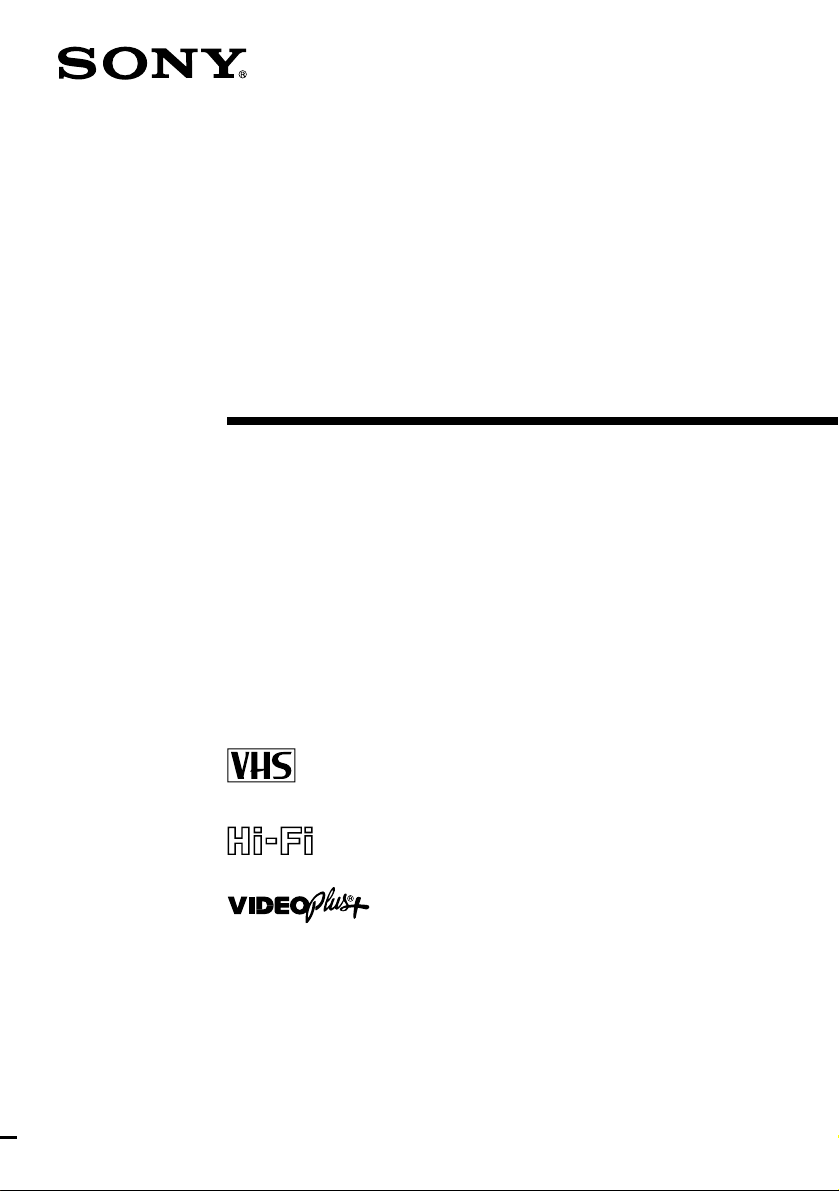
Video Cassette
Recorder
Operating Instructions
3-868-272-11 (1)
PAL NTSC4.43
SLV-SE700G
SLV-SE700I
SLV-SE800G
SLV-SE800I
© 2000 Sony Corporation
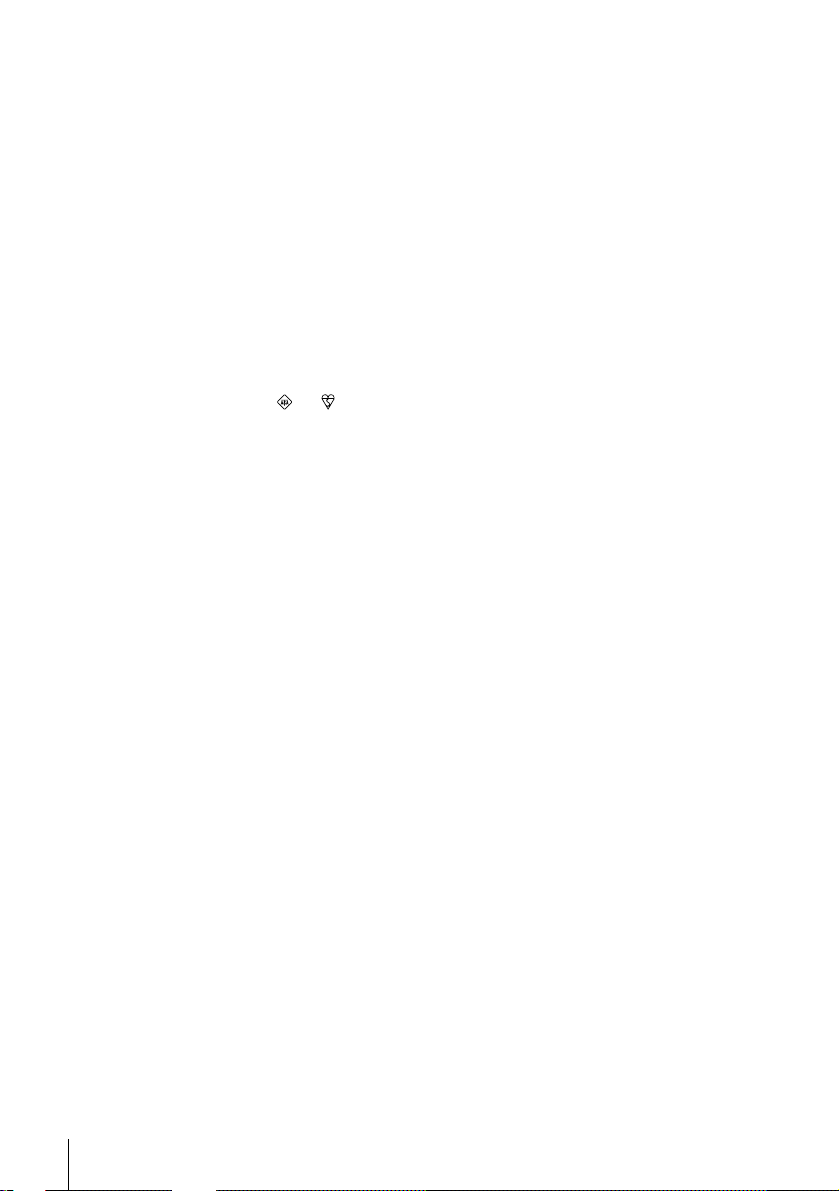
WARNING
To prevent fire or shock hazard, do not expose the
unit to rain or moisture.
To avoid electrical shock, do not open the cabinet.
Refer servicing to qualified personnel only.
Mains lead must only be changed at a qualified
service shop.
Notice for customers in the United
Kingdom and Republic of Ireland
A moulded plug complying with BS1363 is fitted to
this equipment for your safety and conv enien ce.
If the 13A fitted plug does not match the outlet
socket in your home, please refer to your Appointed
Sony Dealer for advice.
Should the fuse in the plug supplied need to be
replaced, a 5 AMP fuse approved by ASTA or BSI
to BS1362, (i.e., marked with or mark)
must be used .
If the plug supplied with this equipment has a
detachable fuse cover, be sure to attach the fuse
cover after you change the fuse. Never use the plug
without the fuse cover. If you should lose the fuse
cover, please contact your nearest Sony service
station.
Precautions
Safety
• This unit operates on 220 – 240 V AC, 50 Hz.
Check that the unit’s operating voltage is
identical with your local power supply.
• If anything falls into the cabinet, unplug the unit
and have it checked by qualified personnel before
operating it any further.
• The unit is not disconnecte d from the mains as
long as it is connected to the mains, even if the
unit itself has been turned off.
• Unplug the unit from the wall outlet if you do not
intend to use it for an extended period of time. To
disconnect the cord, pull it out by the plug, never
by the cord.
Installing
• Allow adequate air circulation to prevent internal
heat buildup.
• Do not place the unit on surfaces (rugs, blankets,
etc.) or near materials (curtains, draperies) that
may block the ventilation slots.
• Do not install the unit near heat sources such as
radiators or air ducts, or in a place subject to
direct sunlight, excessive dust, mech anical
vibration o r shock.
• Do not install the unit in an inclined position. It is
designed to be operated in a horizontal position
only.
• Keep the unit and cassettes away fro m equipment
with strong magnets, such as microwave o ven s o r
large loudspeakers.
• Do not place heavy objects on the unit.
• If the unit is brought directly from a cold to a
warm location, moisture may condense inside the
VCR and cause damage to the video head and
tape. When you first install the unit, or when you
move it from a cold to a warm location, wait for
about three hours before operating the unit.
Caution
Tel e visi on prog ram mes, f i lms, v ideo tape s an d oth er
materials may be copyrighted. Unauthorized
recording of such mate ri al may be contrary to the
provisions of the copyrigh t laws. Also, use of this
recorder with cable television transmission may
require authorization from the cable television
transmitter and/or programme owner.
Compatible colour systems
This VCR is designed to record using the PAL
colour system and play back using the PAL and
NTSC 4.43 colour systems. Recording of video
sources based on other colo ur systems cannot be
guaranteed.
VIDEO Plus+ and PlulsCode are registered
trademarks of Gemstar Development Corporation.
The VIDEO Plus+ system is manufactured under
license from Gemstar Development Corporation.
2
WARNING
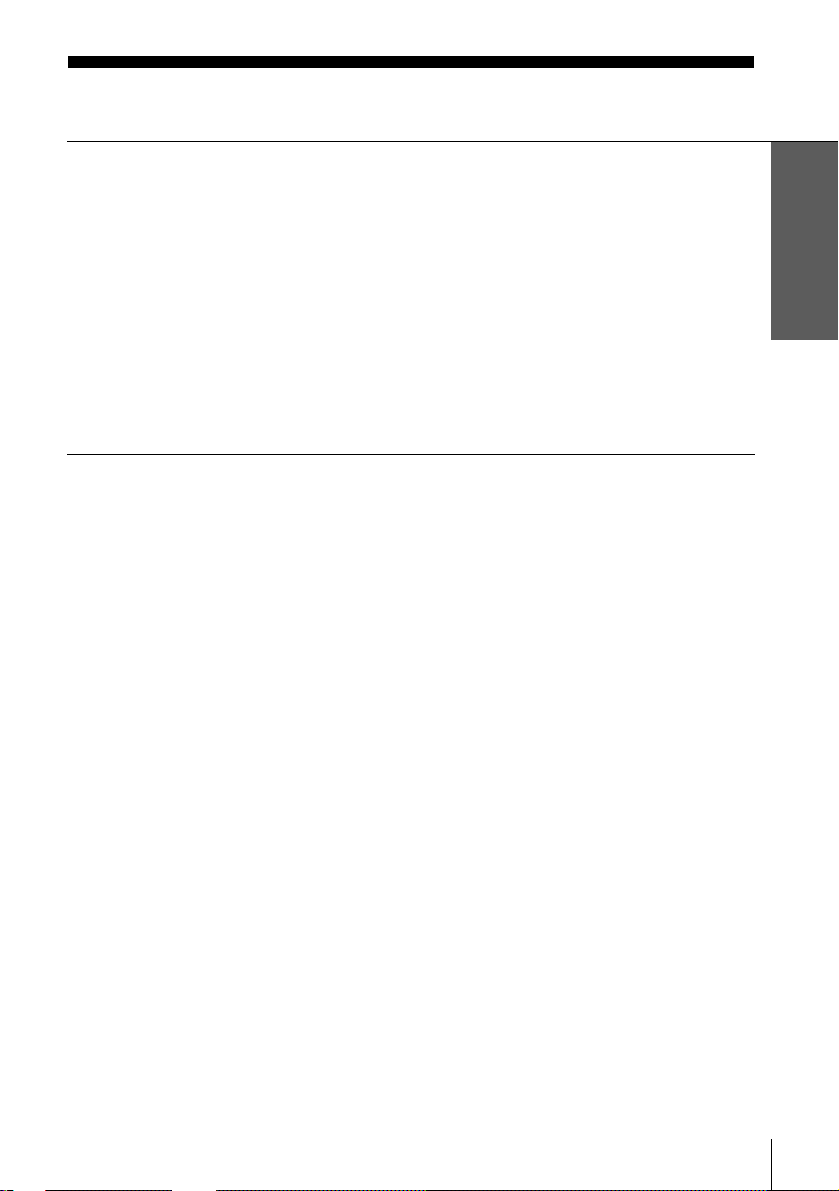
Table of contents
Getting Started
4 Step 1 : Unpacking
5 Step 2 : Setting up the remote commander
9 Step 3 : Connecting the VCR
13 Step 4 : Setting up the VCR with the Auto Set Up function
14 Step 5 : Tuning your TV to the VCR
17 Selecting a language
19 Presetting channels
23 Changing/disabling programme positions
29 Setting the clock
34 Setting your personal code
Basic Operations
36 Playing a tape
39 Recording TV programmes
43 Recording TV programmes using the
Dial Timer
(SLV-SE800G and SE800I only)
48 Recording TV programmes using the
VIDEO Plus+ system
52 Setting the timer manually
Additional Operations
55 Playing/searching at various speeds
58 Setting the recording duration time
59 Synchronized Recording
(SLV-SE800G and SE800I only)
62 Checking/changing/cancelling timer
settings
64 Recording stereo and bilingual
programmes
66 Searching using the Smart Search
function
69 Searching using the index function
70 Adjusting the picture
72 Changing me nu options
Editing
74 Connecting to a VCR or stereo
system
76 Basic editing
77 Audio dubbing
(SLV-SE800G and SE800I only)
Additional Information
79 Troubleshooting
83 Specifications
84 Index to parts and controls
Back Cover
Index
Getting Started
Table of contents
3
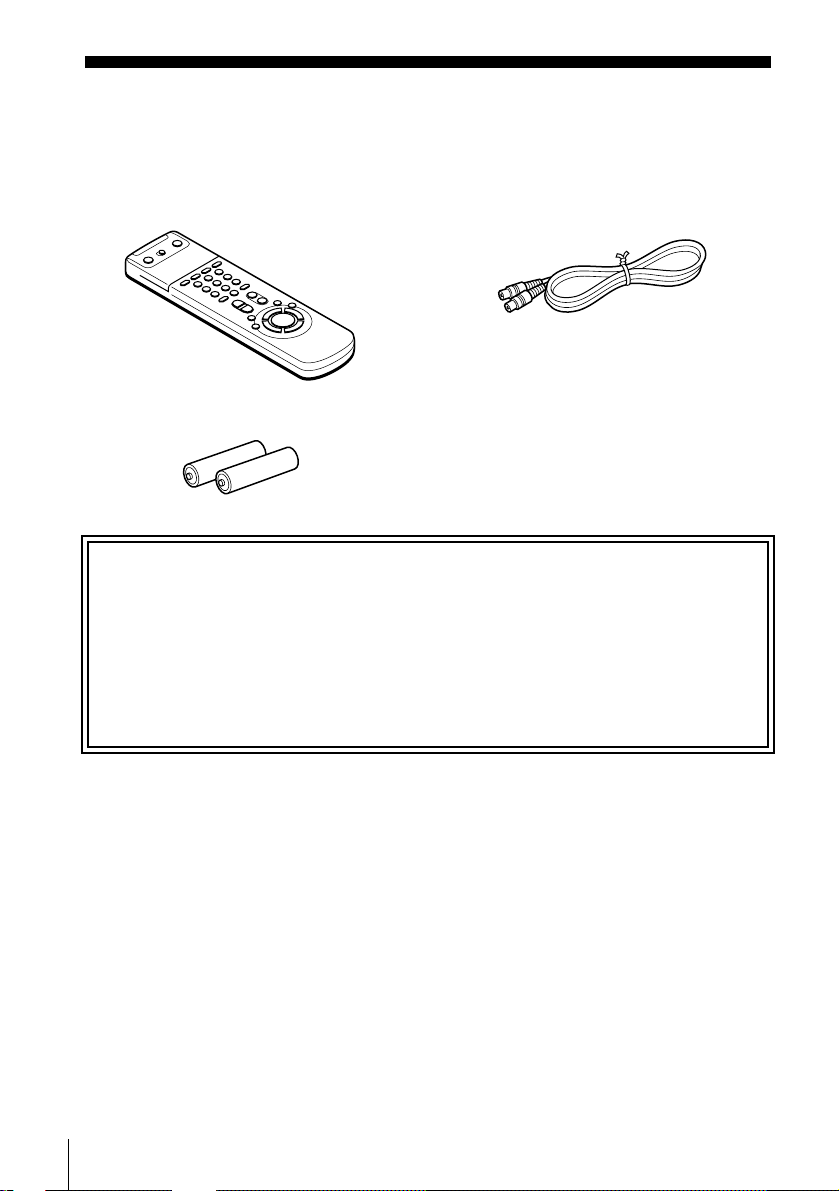
Getting Started
Step 1 : Unpacking
Check that you have received the following items with the VCR:
• Remote commander • Aerial cable
• R6 (size AA) batteries
Check your model name
The instructions in this manual are for the 4 models: SE700G, SE700I, SE800G and
SE800I. Check your model number by looking at the rear panel of your VCR.
SLV-SE800G is the model used for illustration purposes. Any difference in operation is
clearly indicated in the text, for example, “S LV-SE700I only.”
4
Unpacking
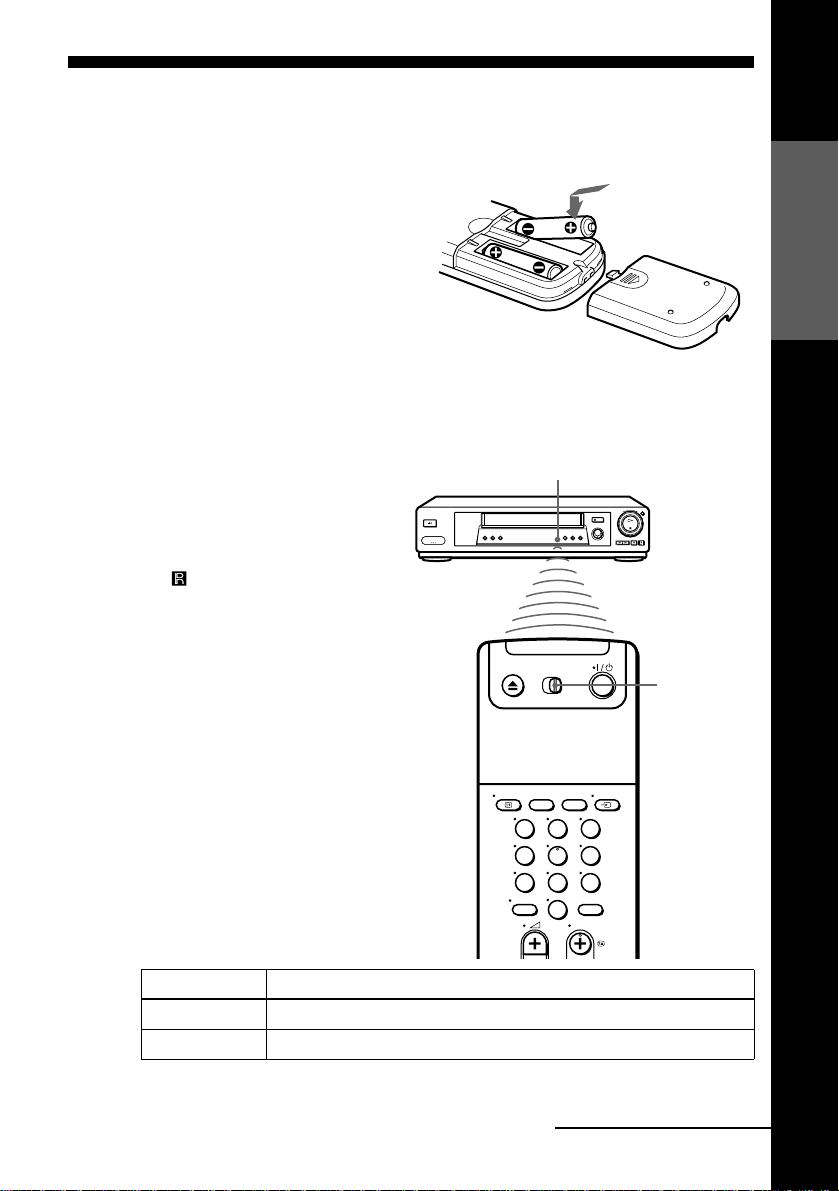
Step 2 : Setting up the remote commander
Inserting the batteries
Insert two R6 (size AA) batteries
by matching the + and – on the
batteries to the diagram inside the
battery compartment.
Insert the negative (–) end first,
then push in and down until the
positive (+) end clicks into
position.
Using the remote commander
You can use this remote
commander to operate this VCR
and a Sony TV. Buttons on the
remote commander marked with a
dot (•) can be used to operate your
Sony TV. If the TV does not have
the symbol near the remote
sensor, this remote commander
will not operate the TV.
Getting Started
Remote sensor
[TV] /
[VIDEO]
123
456
789
0
To operate Set [TV] / [VIDEO] to
the VCR [VIDEO] and point at the remote sensor at the V C R
a Sony TV [TV] and point at the remote sensor at the TV
continued
Setting up the remote commander
5
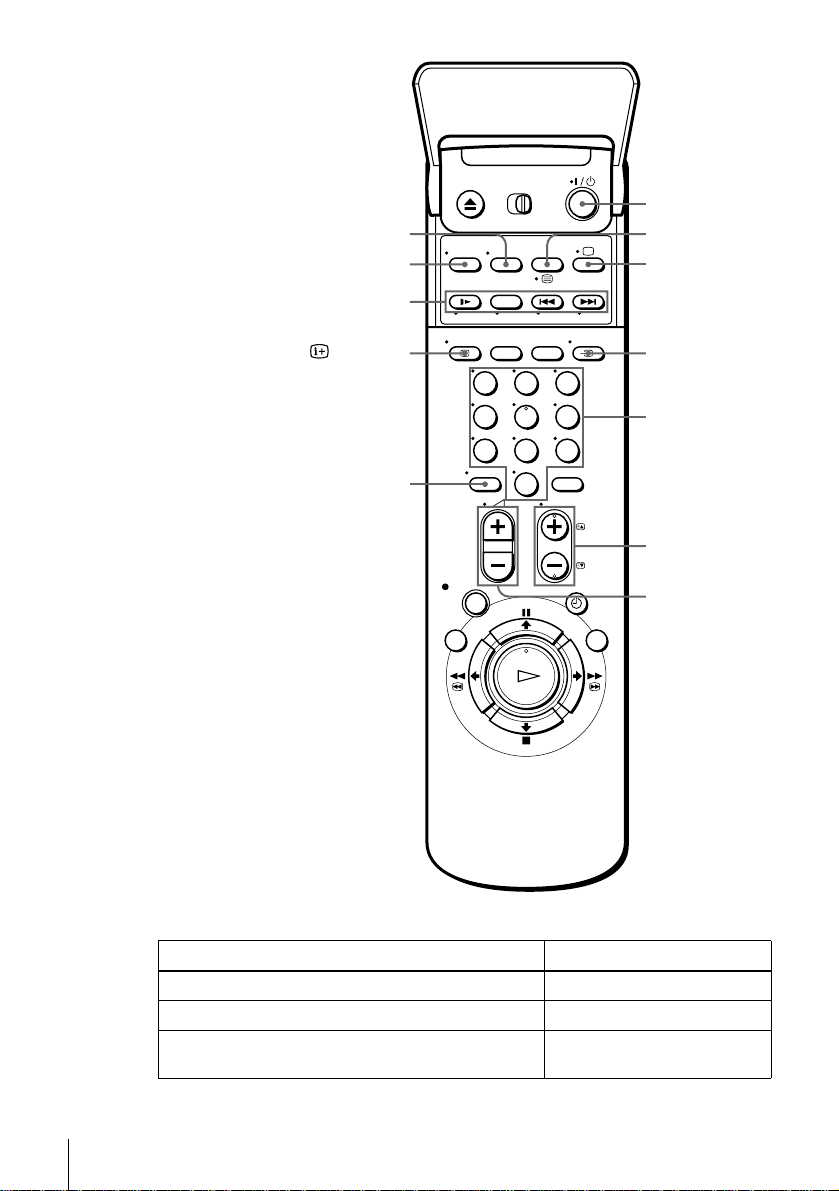
WIDE
AUDIO MONITOR
FASTEXT buttons
?/1
/
a
DISPLAY
-
123
456
789
0
t TV/VIDEO
Programme
number
buttons
PROG +/–/
c/C
2 +/–
TV control buttons
To Press
Set the TV to standby mode ?/1
Select an input source: aerial in or line in t TV/VIDEO
Select the TV’s programme position Programme number buttons, -,
PROG +/–
6
Setting up the remote commander
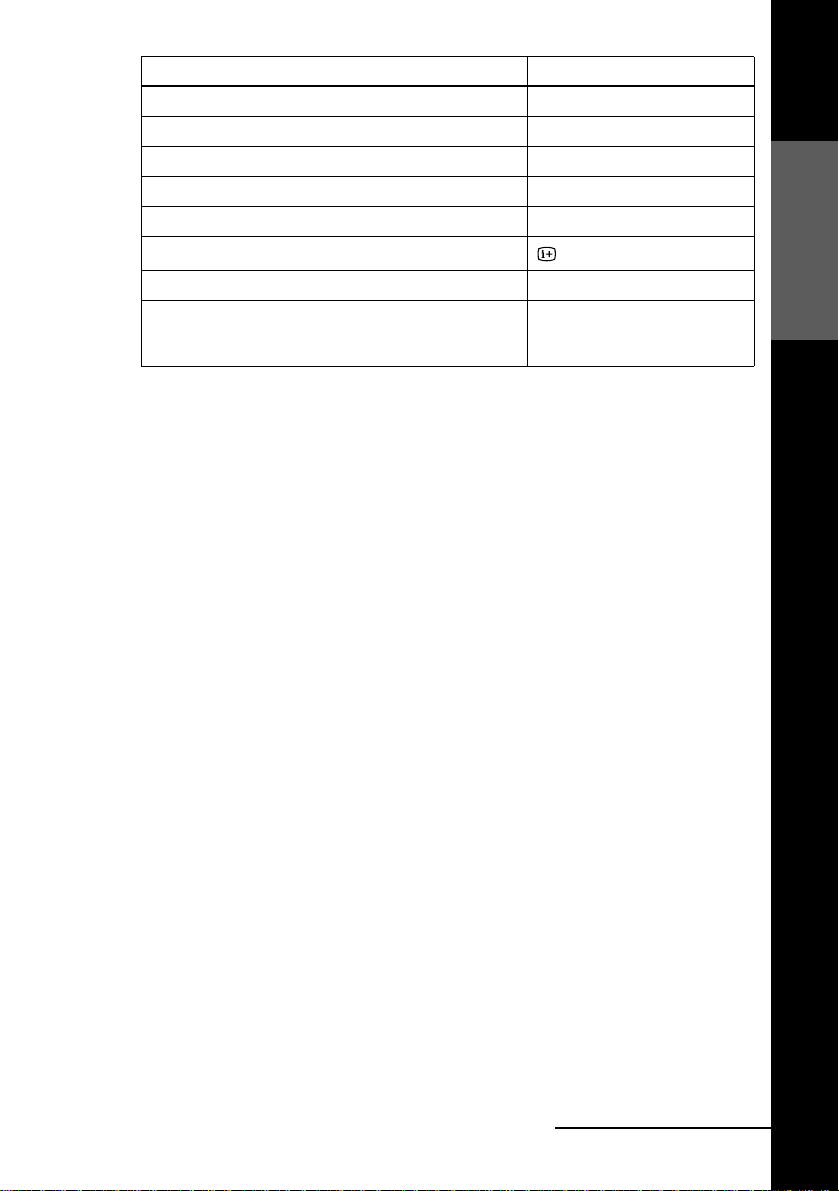
To Press
Adjust the volume of the TV 2 +/–
Switch to TV (Teletext off) a (TV)
Switch to Teletext / (Teletext)
Select the sound AUDIO MONITOR
Use FASTEXT FASTEXT buttons
Call up the on- s cr een display
Change the Teletext page c/C
Switch to/from wide mode of a Sony wide T V (For othe r
manufactures’ wide TVs, see “Controlling other TVs with
the remote commander.”)
Notes
• With normal use, the batteries should last about three to six months.
• If you do not use the remote commander for an extended period of time, remove the batteries
to avoid possible damage from batter y le akage.
• Do not use a new battery togethe r w it h an old one.
• Do not use different types of batteries together.
• Some buttons may not work with certain Sony TVs.
DISPLAY
WIDE
Controlling other TVs with the remote commander
The remote commander is preprogrammed to control non-Sony TVs. If your TV is
listed in the following table, set the appro pri ate manufacturer’s code number.
Set [TV] / [VIDEO] at the top of the remote commander to [TV].
1
Hold down ?/1, and enter your TV’s code number using the programme number
2
buttons. Then release ?/1.
Now you can use the following TV contr ol buttons to control your TV:
?/1, t TV/VIDEO, programme number buttons, - (ten’s digit), PROG +/–,
2 +/–, a (TV), / (Teletext), FASTEXT buttons, WIDE*, MENU*,
,*, and OK*.
M/m/</
Getting Started
* These buttons may not work with all TVs.
continued
Setting up the remote commander
7
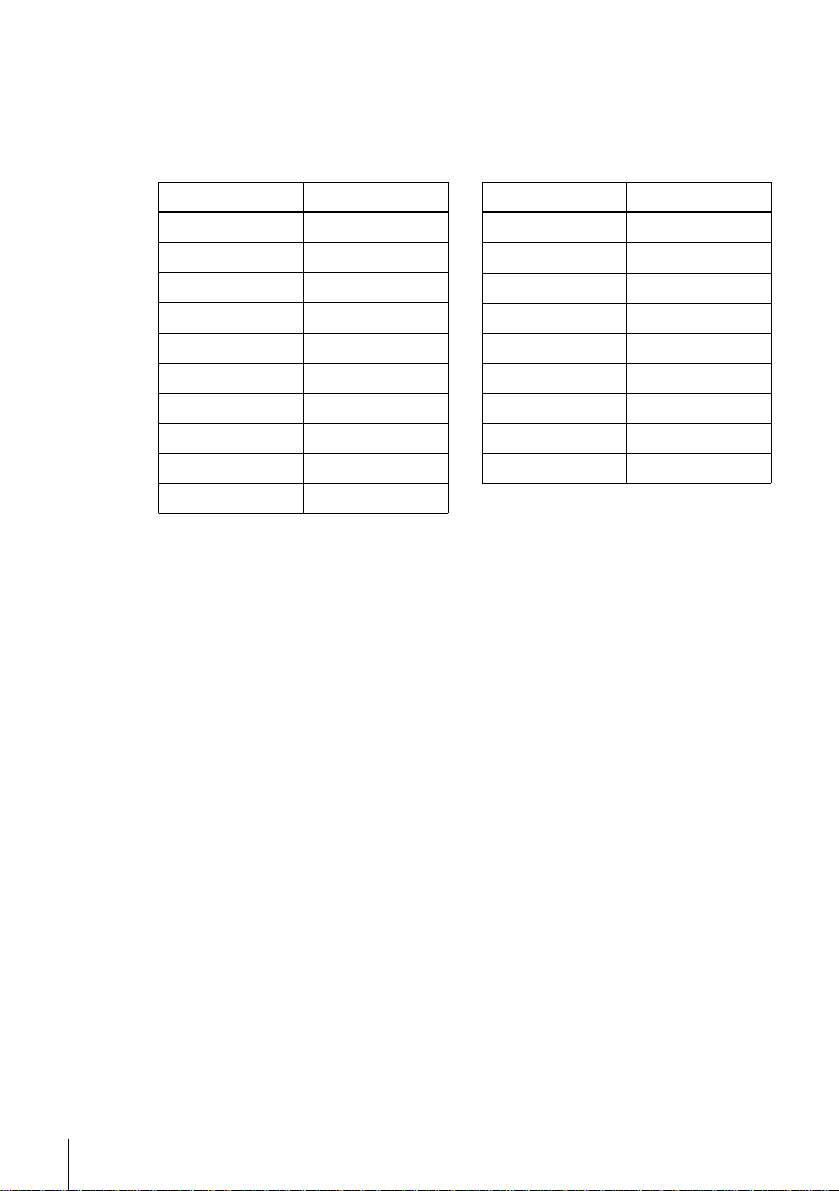
Code numbers of controllable TVs
If more than one code number is listed, try entering th em on e at a time until you find
the one that works with your TV.
To switch to wide mode, see the footnotes below this table for the applicable code
numbers.
Manufactu r e r Code number
Sony
01*
1
, 02
Akai 68
Ferguson 52
1
Grundig
10*
, 11*
1
Hitachi 24
JVC 33
Loewe 45
Mivar 09, 70
NEC 66
Nokia
15, 16, 69*
3
Manufacturer Code number
Panasonic
Philips
17*
06*
1
1
, 49
, 07*1, 08*
Saba 12, 13
Samsung 22, 23
Sanyo 25
Sharp 29
Telefunken 36
Thomson
43*
2
Toshiba 38
1
*1Press WIDE to switch the wide picture mode on or off.
2
Press WIDE, then press 2 +/– to select the wide picture mode you want.
*
3
Press WIDE. The menu appears on the TV screen. Then, press M/m/</, to select the
*
wide picture you want and press OK.
Tip
• When you set your TV’s code number correct ly whi le th e TV is turned on, the TV turns off
automatically.
Notes
• If you enter a new code number, the code numb er previously entered will be era se d.
• If the TV uses a different remote control syst em from the one programmed to work with the
VCR, you cannot contro l your TV with the remote com ma nder.
• When you replace the batteries of the remote commander, the code number may change. Set
the appropriate code number every time you replace the batterie s.
8
Setting up the remote commander
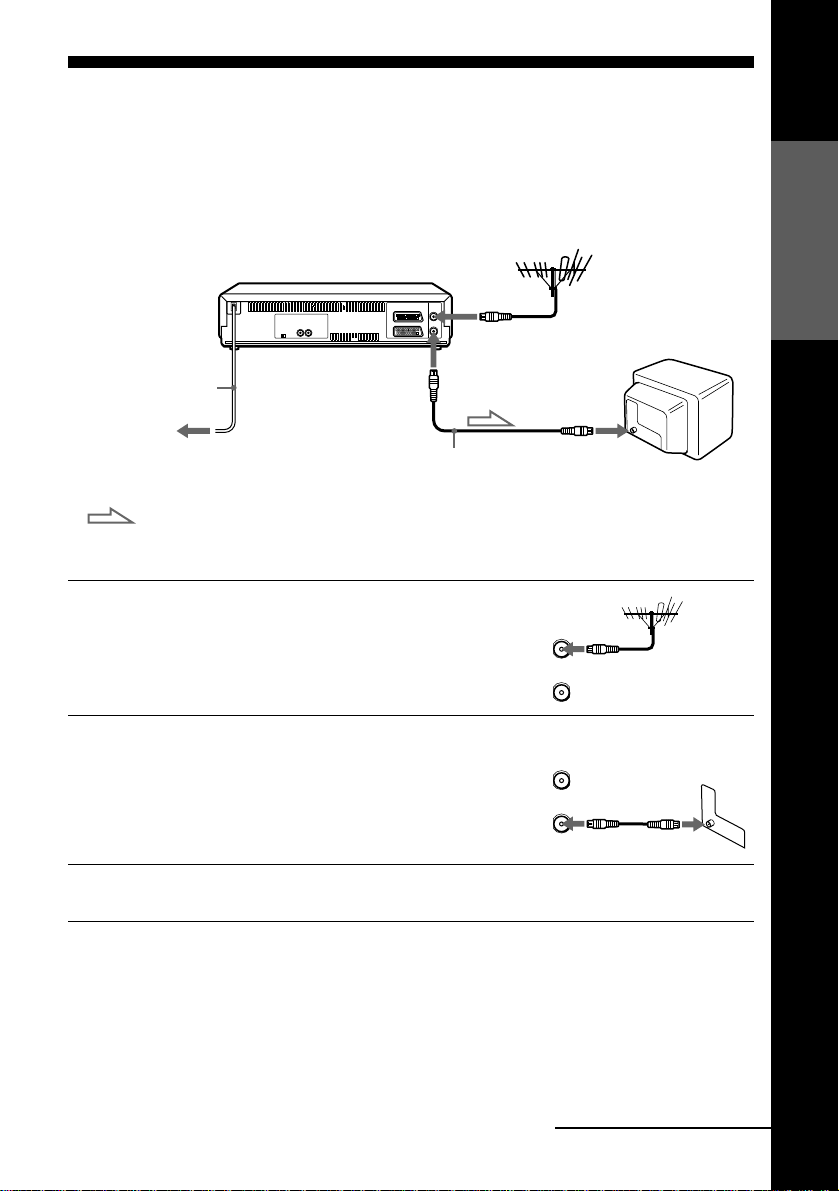
Step 3 : Connecting the VCR
1
2
If your TV has a Scart (EURO-AV) connector, see page 10.
If your TV does not have a Scart (EURO-AV) connector
AERIAL IN
AERIAL OUT
Mains lead
to mains
Aerial cable (supplied)
: Signal flow
Disconnect the aerial cable from yo ur
TV and connect it to AERIAL IN on
the rear panel of the VCR.
Connect AERIAL OUT of the VCR
and the aerial input of your TV using
the supplied aerial cable.
AERIAL IN
AERIAL
ANTENNE
IN
ENTREE
OUT
SORTIE
AERIAL
ANTENNE
IN
ENTREE
OUT
SORTIE
Getting Started
3
Connect the mains lead to the mains.
Note
• When you connect the VCR and your TV only with an aerial cable, you have to tune your TV
to the VCR (see page 14).
continued
Connecting the VCR
9
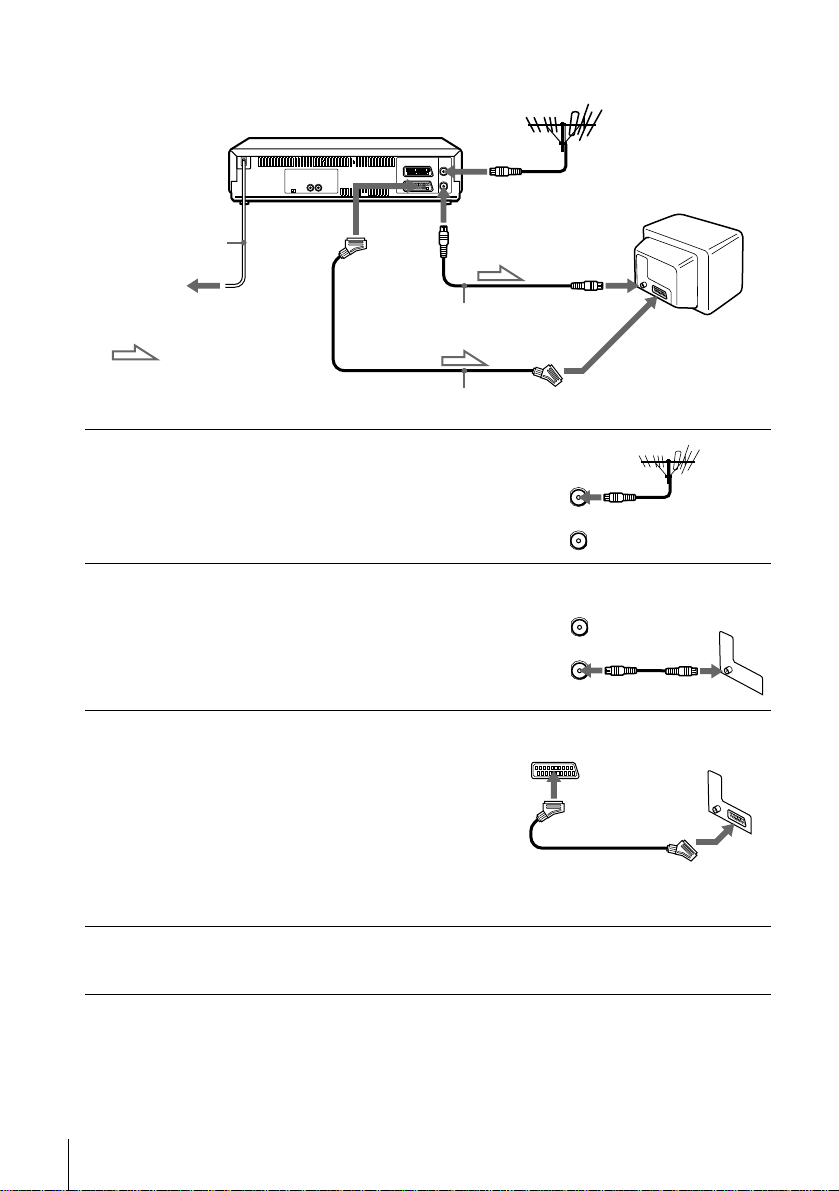
If your TV has a Scart (EURO-AV) connector
AERIAL IN
1
2
3
Mains lead
to mains
: Signal flow
Disconnect the aerial cable from your
TV and connect it to AERIAL IN on
the rear panel of the VCR.
Connect AERIAL OUT of the VCR
and the aerial input of your TV using
the supplied aerial cable.
Connect LINE-1 (TV) on the VCR
and the Scart (EURO-AV) connector
on the TV with the optional Scart
cable.
This connection improves picture and
sound quality. Whenever you want to
watch the VCR picture, press t TV/
VIDEO to display the VIDEO
indicator in the display window.
i LINE-1
(TV)
AERIAL OUT
AERIAL IN
Aerial cable (supplied)
Scart cable (not supplied)
AERIAL
ANTENNE
IN
ENTREE
OUT
SORTIE
AERIAL
ANTENNE
IN
ENTREE
OUT
SORTIE
Scart
(EURO-AV)
4
10
Connecting the VCR
Connect the mains lead to the mains.
If the mains plug does not fit in the mains, use the supplied plug adaptor.
Note
• If the TV is conn ected to the LINE-1 (TV) con nector, setting the RF channel to OF F is
recommended. In the OFF posi ti on, only the signal from the aerial is out put through the
AERIAL OUT connector (see page 16).
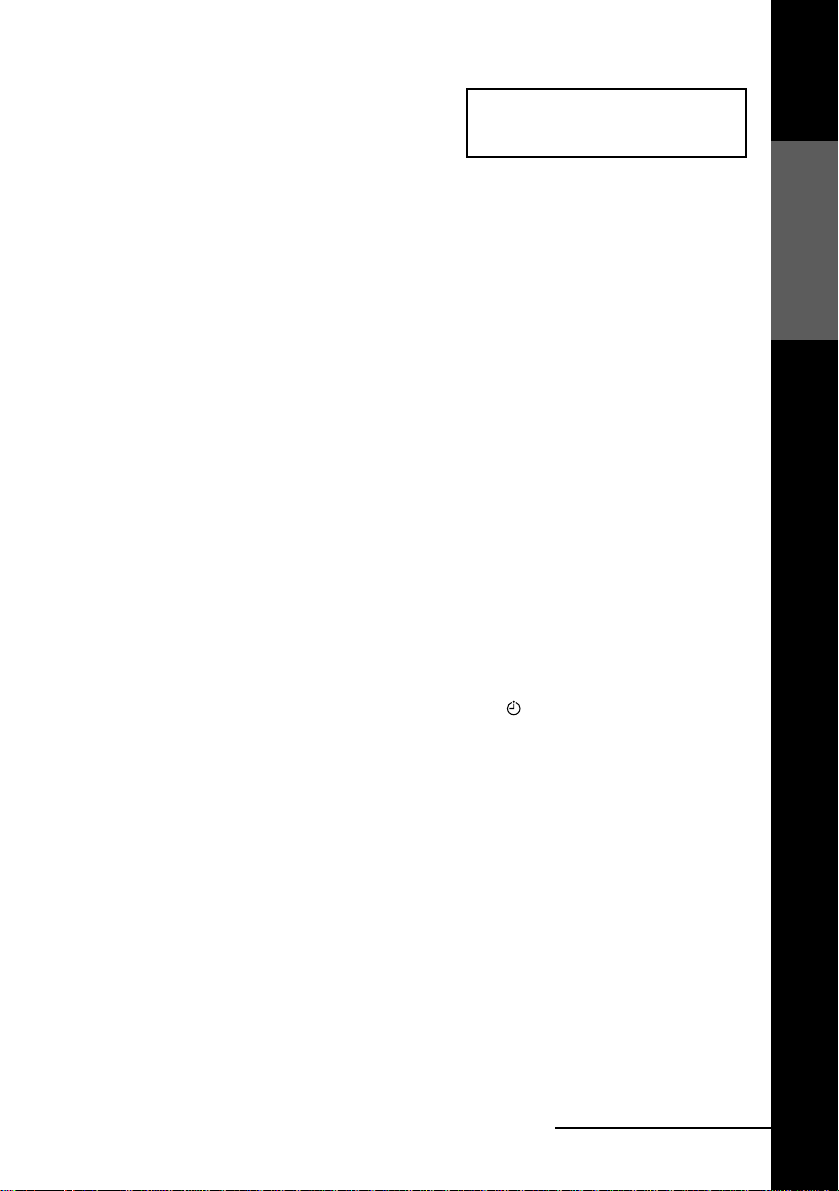
About the SMARTLINK features
If the connected TV complies with
SMARTLINK, MEGALOGIC*1,
EASYLINK*2, Q-Link*3, EURO VIEW
LINK*4, or T-V LINK*5, this VCR
automatically runs the SMARTLINK
function after you complete the steps on the previous page (the SMARTLINK
indicator appear s in the VCR’s display window when you turn on the TV). You can
enjoy the following SMARTLINK features.
• Preset Download
You can download your TV tuner preset data to this VCR and tune the VCR
according to that data in Auto Set Up. This greatly simplifies the Auto Set Up
procedure. Be careful not to disconnect the cables or e xit the Auto Set Up function
during the procedure.
See “Setting up the VCR with the Auto Set Up function” on page 13.
• TV Direct Rec
You can easily record what you are watching on the TV. For details, see
“Recording what you are watching on the TV (TV Direct Rec)” on page 42.
• One Touch Play
With One Touch Play, you can start playback automatically without turning on the
TV. For details, see “Starting playback automatically with one button (One Touch
Play)” on page 38.
• One Touch Menu
You can turn on the VCR and TV, set the TV to the video channel, and d isplay the
VCR’s on-screen display automati cally by pressing MENU on the remote
commander.
• One Touch Timer
You can turn on the VCR and TV, set the TV to the video channel, and d isplay the
timer recording menu (the TIMER METHOD menu, the TIMER menu, or the
VIDEO Plus+ menu) automatically by pressing TIMER on the remote
commander.
You can set which timer recording menu is displayed using TIMER OPTIONS in
the OPTIONS-2 me nu (se e pa g e 73 ) .
• Automatic Power Off
You can have the VCR tu rn off automatically, if th e VCR is no t u sed af ter you turn
off the TV.
SMARTLINK
Getting Started
*1“MEGALOGIC” is a re g i stered trademar k of Gr u ndig Corporatio n.
2
“EASYLINK” is a trademark of Philips Corporation.
*
3
*
“Q-Link” is a trademark of Panaso nic Corporation.
4
*
“EURO VIEW LINK” is a trademark of Toshiba Co rporation.
5
*
“T-V LINK” is a trademark of JVC Corporation.
Note
• Not all TVs respond to the functions above.
continued
Connecting the VCR
11
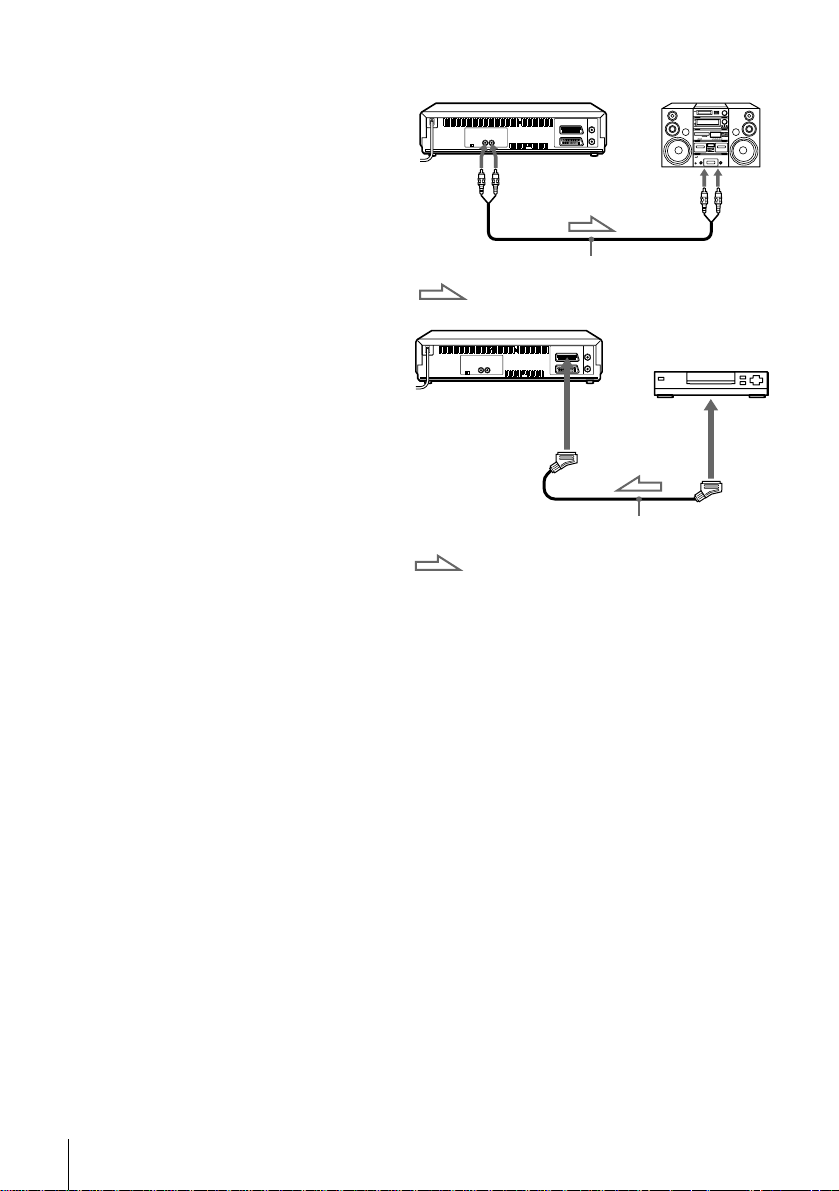
Additional connections
To a stereo system
You can impro ve sound quality
by connecting a stereo system to
the AUDIO OUT R/L jacks as
shown on the righ t.
To a set top box with Line
Through
Using the Line Throug h
function, you can w at ch
programmes from a set top box
connected to this VCR on the
TV even when the VCR is
turned off. When you turn on
the set top box, this VCR
automatically sends the signal
from the set top box to the TV
without turning itself on.
Connect the set top box to the LINE-3 IN*1 (or LINE-2 IN*2) connector as shown
1
above.
Set POWER SAVE to OFF in the OPTIONS-2 menu.
2
Turn off the VCR.
3
To watch a programme, turn on the set top box and the TV.
AUDIO OUT
R/L
Audio cable (not supplied)
: Signal flow
t LINE-3 IN*
or t LINE-2 IN*
: Signal flow
1
LINE IN
2
Scart cable (not supplied)
LINE OUT
12
Connecting the VCR
Note
• You cannot watch programmes on the TV w hile recording unless you are recording a
programme from your set top box.
1
*
SLV-SE800G and SE800I only
2
SLV-SE700G and SE700I only
*
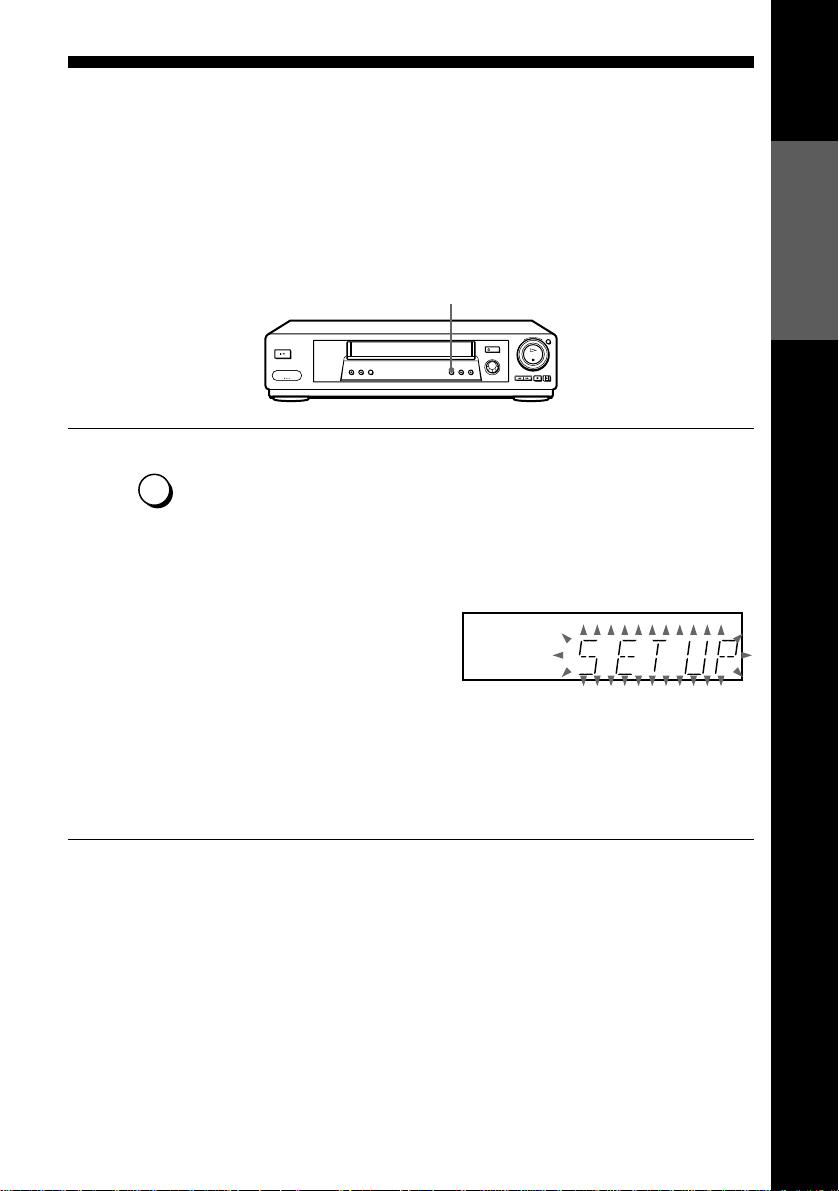
Step 4 : Setting up the VCR with the Auto Set Up function
Before using the VCR for the first time, set up the VCR using the Auto Set Up
function. With this function, you can set the TV channels, guide channels for the
VIDEO Plus+ system, and VCR clock automatically.
AUTO SET UP
Getting Started
AUTO
SET UP
RF CHANNEL
To cancel the Auto Set Up function
Press AUTO SET UP.
Notes
• Do not cancel the Auto Set Up function. If you do, repeat the step above.
• Whenever you operate the Auto Set Up function, some of the settings (VID E O Plus+ , timer,
Hold down AUTO SET UP on the VCR for more than three seconds.
The VCR automatically turns on and starts searching for all of the
receivable channels and presets them in the appropriate order for your local
area.
If you want to change the order of the channels or disable unwanted
programme positions, see “Changing/disablin g programme positions ” on
page 23.
If you use the SMARTLINK connection, the Prese t Download funct i on
starts and the SMARTLINK indicator flashes in the display window during
download.
After the search or download is complete, the current time appears in the
display window for any stations that transmit a time signal. If the time does
not appear, set the clock manually (see page 29).
etc.) will be reset. If this happens, you have to set them again .
Setting up the VCR with the Auto Set Up function
13
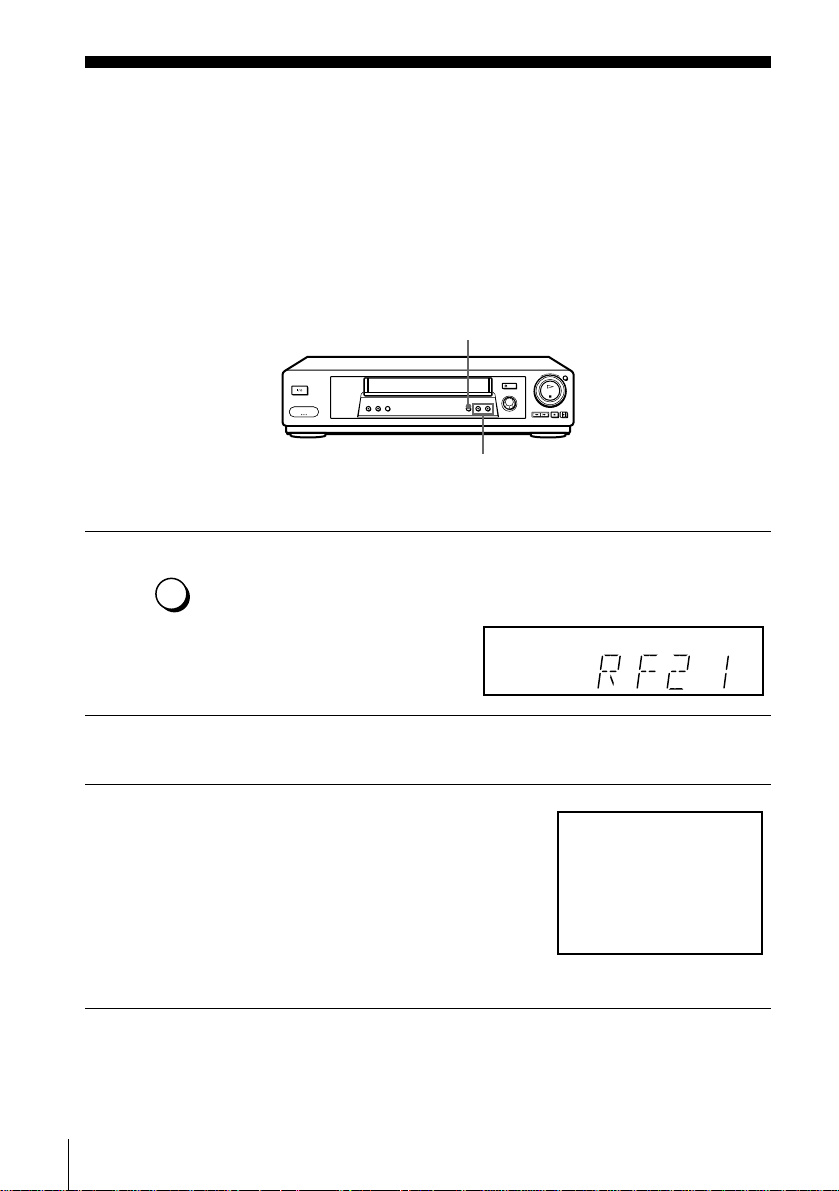
Step 5 : Tuning your TV to the VCR
If your TV has a Scart (EURO-AV) connector, see page 16.
If your TV does not have a Scart (EURO-AV) connector
Follow the steps below so that your TV will properly receive the video signals from
your VCR.
RF CHANNEL
PROGRAM +/–
1
2
3
AUTO
SET UP
RF CHANNEL
Press RF CHANNEL on the VCR lightly.
The currently set RF channel appears in the display window.
The VCR signal is output through this channel to the TV.
Turn on your TV and select a programme position for the VCR picture.
This programme position will now be refer red to as the video channel.
Tune the TV to the sa me cha n nel shown in
the VCR display window so that the
picture on the right appears clearly on the
TV screen.
Refer to your TV manual for TV tuning
instructions.
If the picture does not appear clearly, see
“To obtain a clear picture from the VCR. ”
below.
SONY VIDEO CASSETTE RECORDER
14
Tuning your TV to the VCR
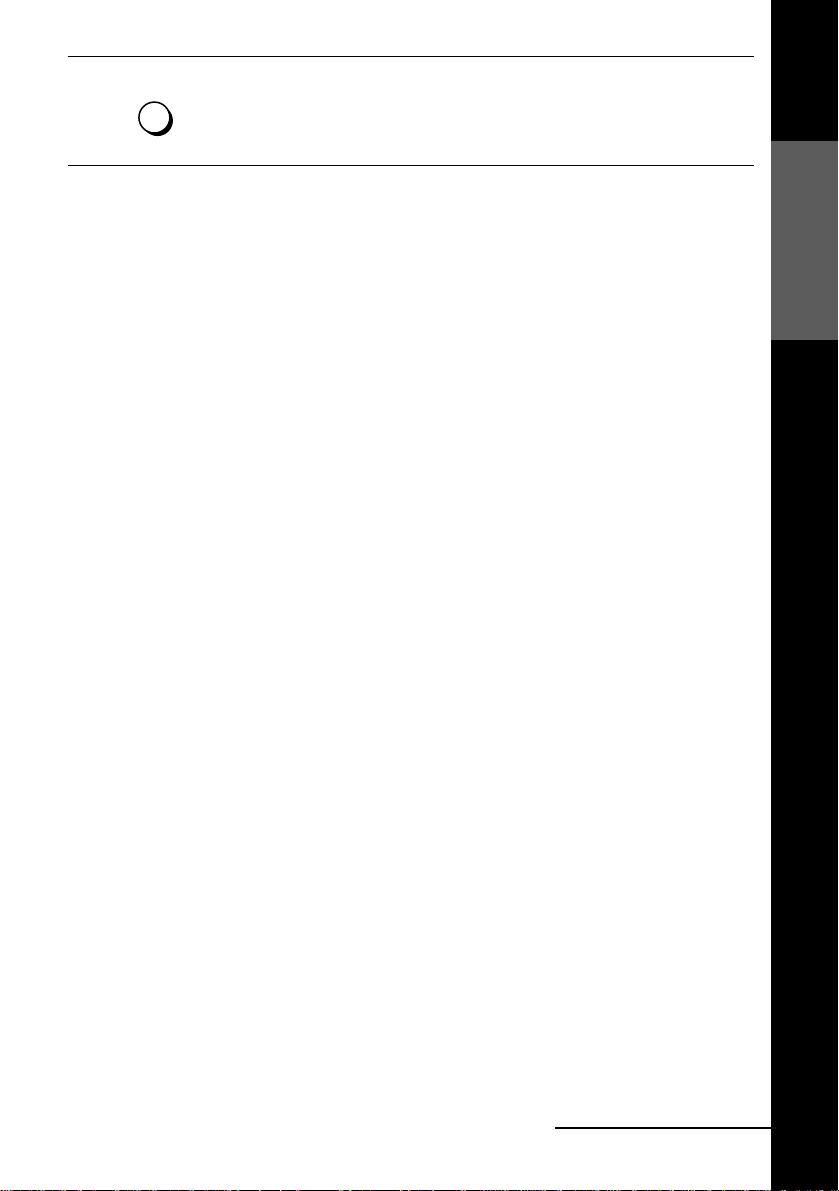
4
AUTO
SET UP
Press RF CHANNEL.
You have now tuned your TV to the VCR. Whenever you want to play a
tape, set the TV to the video channel.
RF CHANNEL
To check to see if the TV tuning is correct
Set the TV to the video channel and press PROGRAM +/– on the VCR. If the TV
screen changes to a different programme each time you press PROGRAM +/–, the
TV tuning is correct.
To obtain a clear picture from the VCR
If the screen does not appear clearly in step 3 ab ove, press PROGRAM +/– so that
another RF channel appears. Then tune the TV to the new RF channel so that a clear
picture appears.
Getting Started
continued
Tuning your TV to the VCR
15
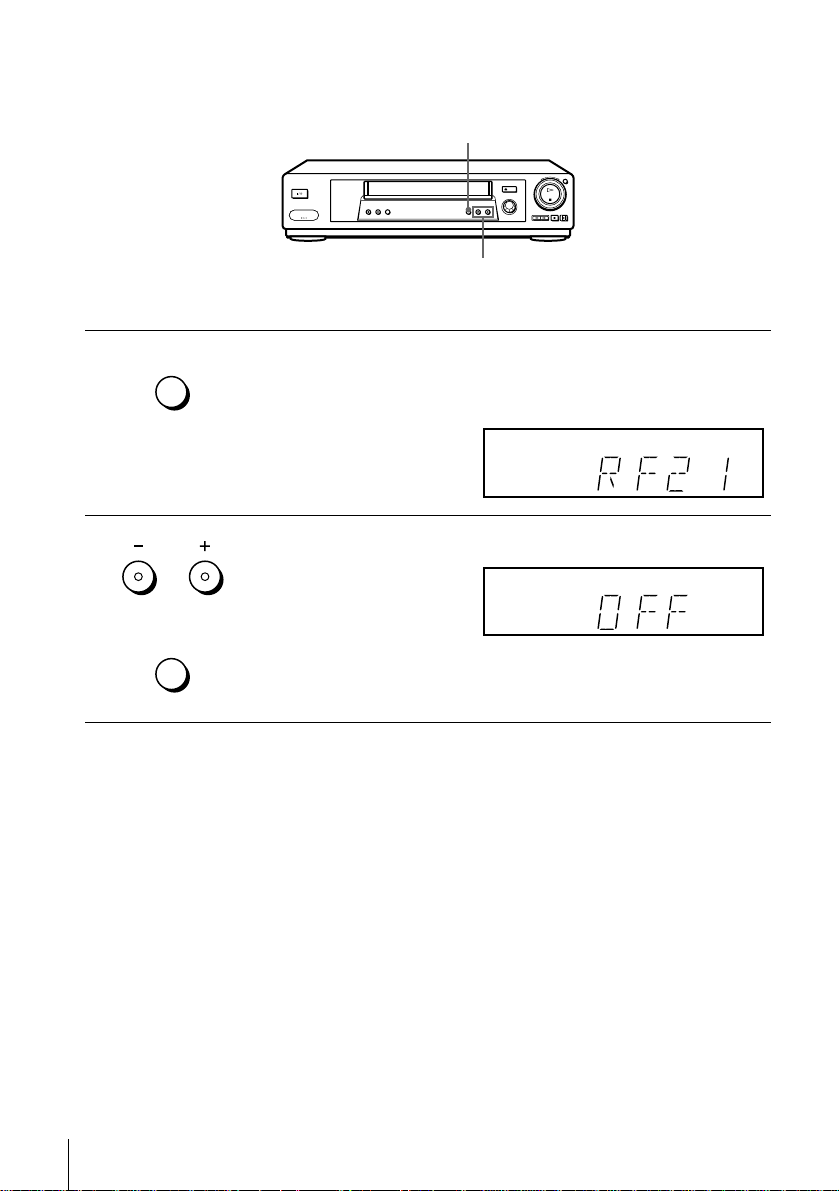
If your TV has a Scart (EURO-AV) connector
RF CHANNEL
PROGRAM +/–
1
2
AUTO
SET UP
RF CHANNEL
PROGRAM
TRACKING
AUTO
SET UP
RF CHANNEL
Press RF CHANNEL on the VCR lightly.
The factory-preset RF channel appears in the di spl ay window.
The VCR signal is output through this channel to the TV.
Press PROGRAM +/– to set the RF channel to OFF, and press RF
CHANNEL again.
RF channel set up is complete.
16
Tuning your TV to the VCR
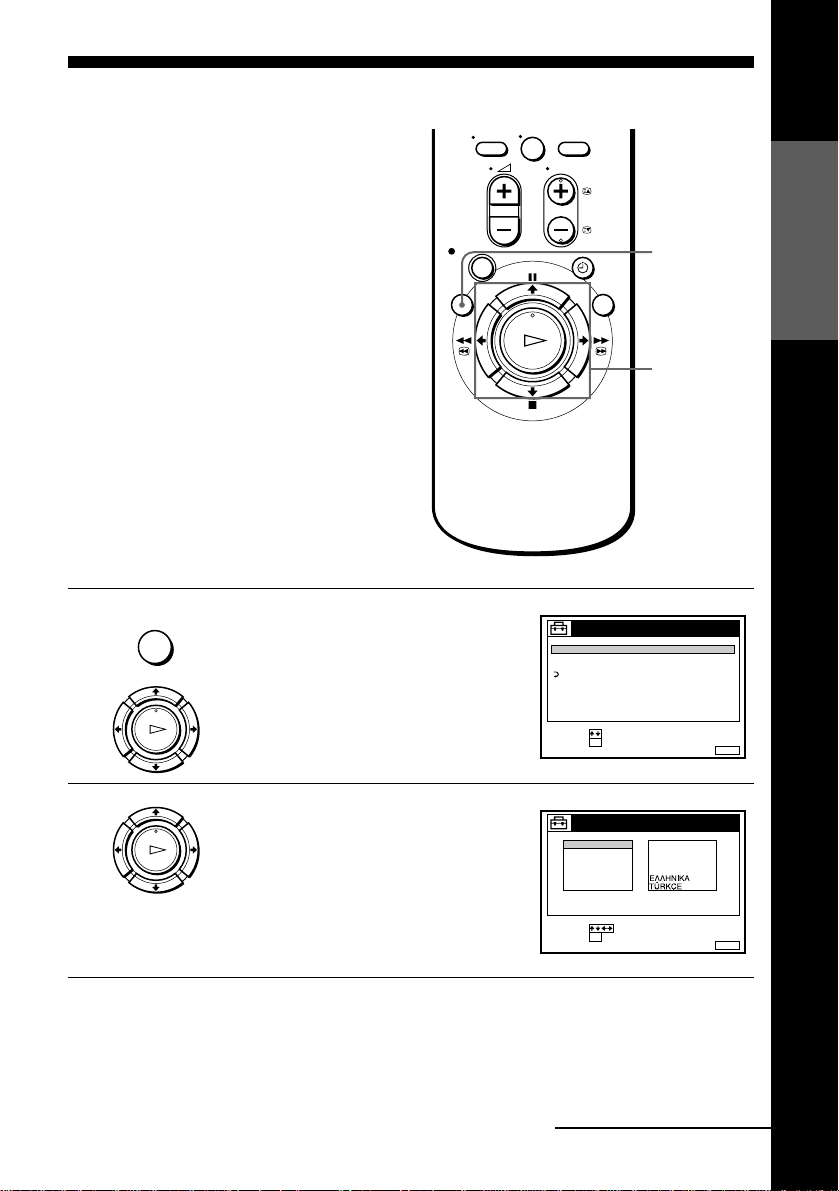
Selecting a language
If you prefer an on-screen language ot her
than English, use the on-screen display to
select another language.
Before you start…
• Turn on the VCR and the TV.
• Set the TV to the video channel.
1
MENU
PLAY
Press MENU, then press M/m to highlight
SETTINGS and press OK.
OK
0
TUNER
CLOCK
LANGUAGE
RETURN
SELECT :
SET :
SETTINGS
OK
Getting Started
MENU
M/m/</,
OK
MENUEXIT :
2
PLAY
Press M/m to highlight LANGUA GE, then
press OK.
OK
ENGLISH
DEUTSCH
FRANÇAIS
ITALIANO
ESPAÑOL
PORTUGUÊS
SELECT :
SET :
LANGUAGE
OK
NEDERLANDS
DANSK / NORSK
SVENSKA
SUOMI
MENUEXIT :
continued
Selecting a language
17
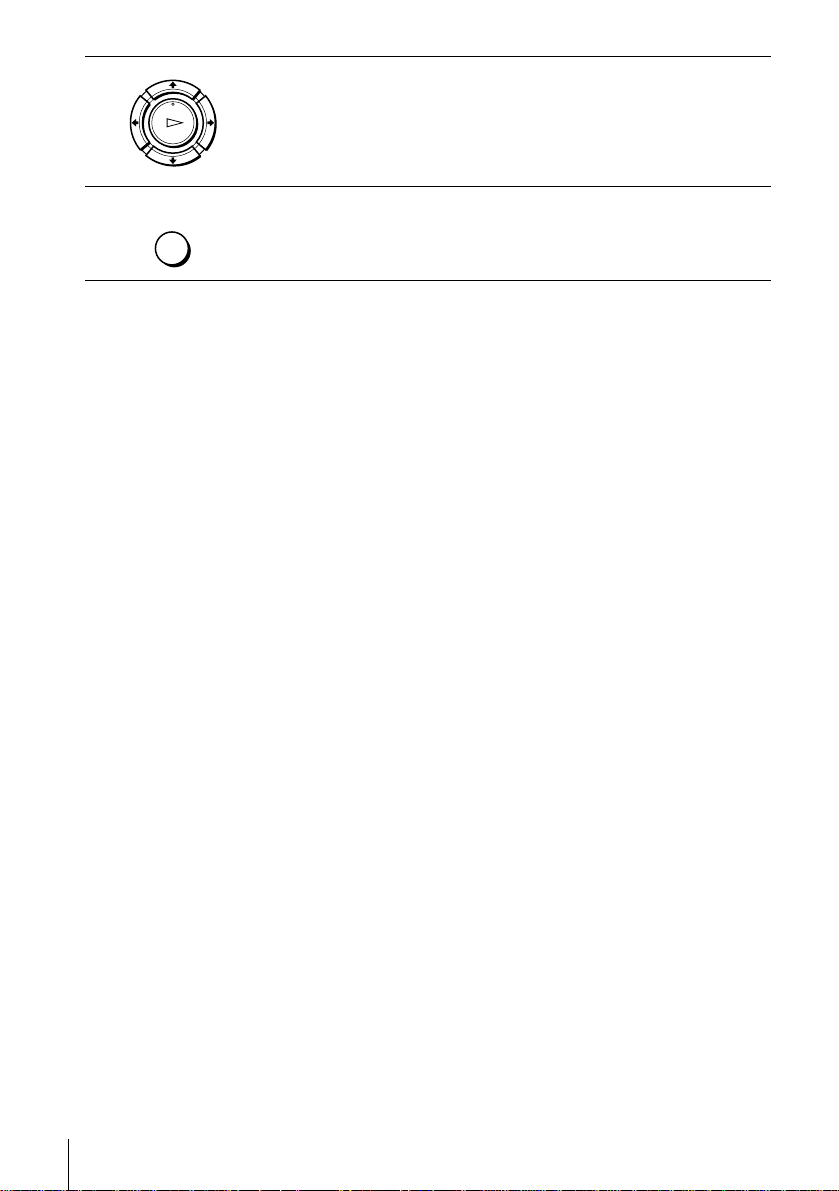
3
Press M/m/</, to highlight the desired language, then press OK.
PLAY
OK
4
MENU
Tip
• If you want to return to the previous menu, highlight RET U RN and press OK.
Note
• The menu disappears automatically if you don’t proceed for more than a few minutes.
Press MENU to exit the menu.
18
Selecting a language
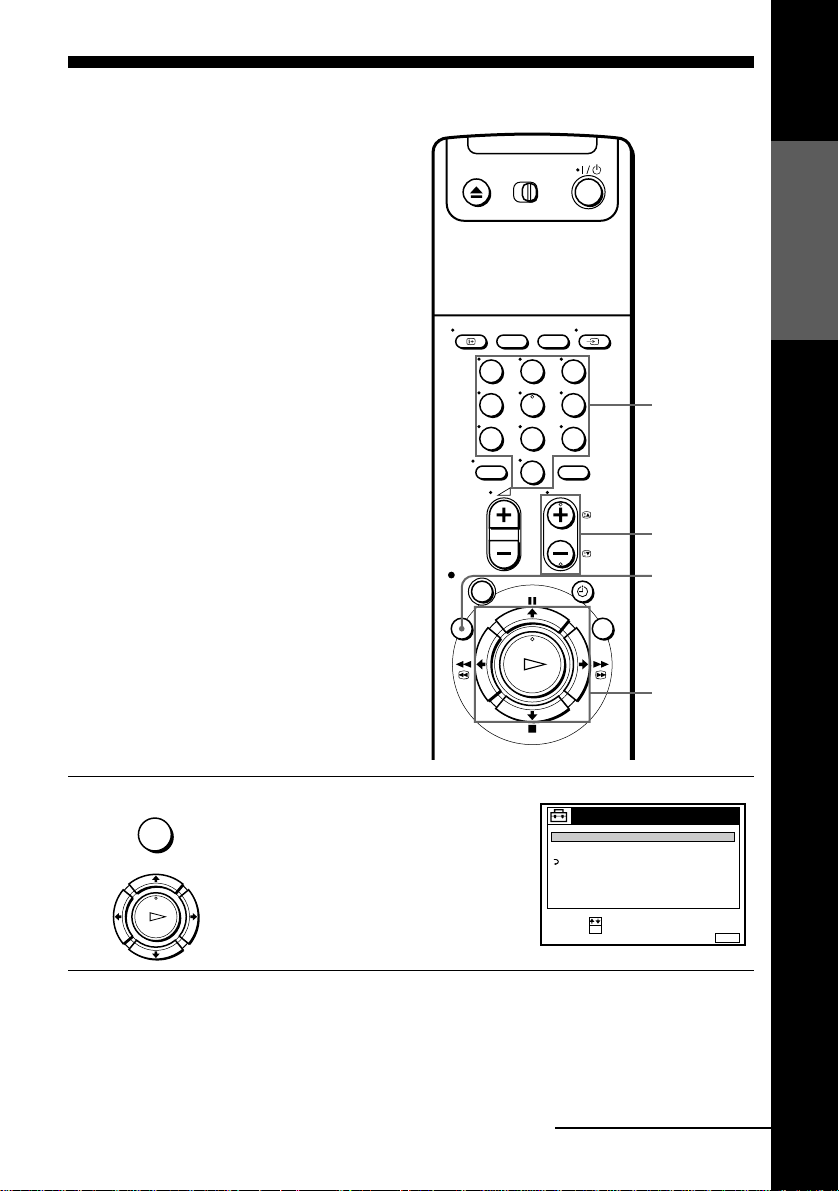
Presetting channels
If some channels could not be preset using
the Auto Set Up function, you can preset
them manually.
Before you start…
• Turn on the VCR and the TV.
• Set the TV to the video channel.
123
456
789
0
Getting Started
Programme
number
buttons
PROG +/–
MENU
1
MENU
PLAY
OK
Press MENU, then press M/m to highlight
SETTINGS and press OK.
SETTINGS
TUNER
CLOCK
LANGUAGE
RETURN
SELECT :
SET :
OK
continued
M/m/</,
OK
MENUEXIT :
Presetting channels
19
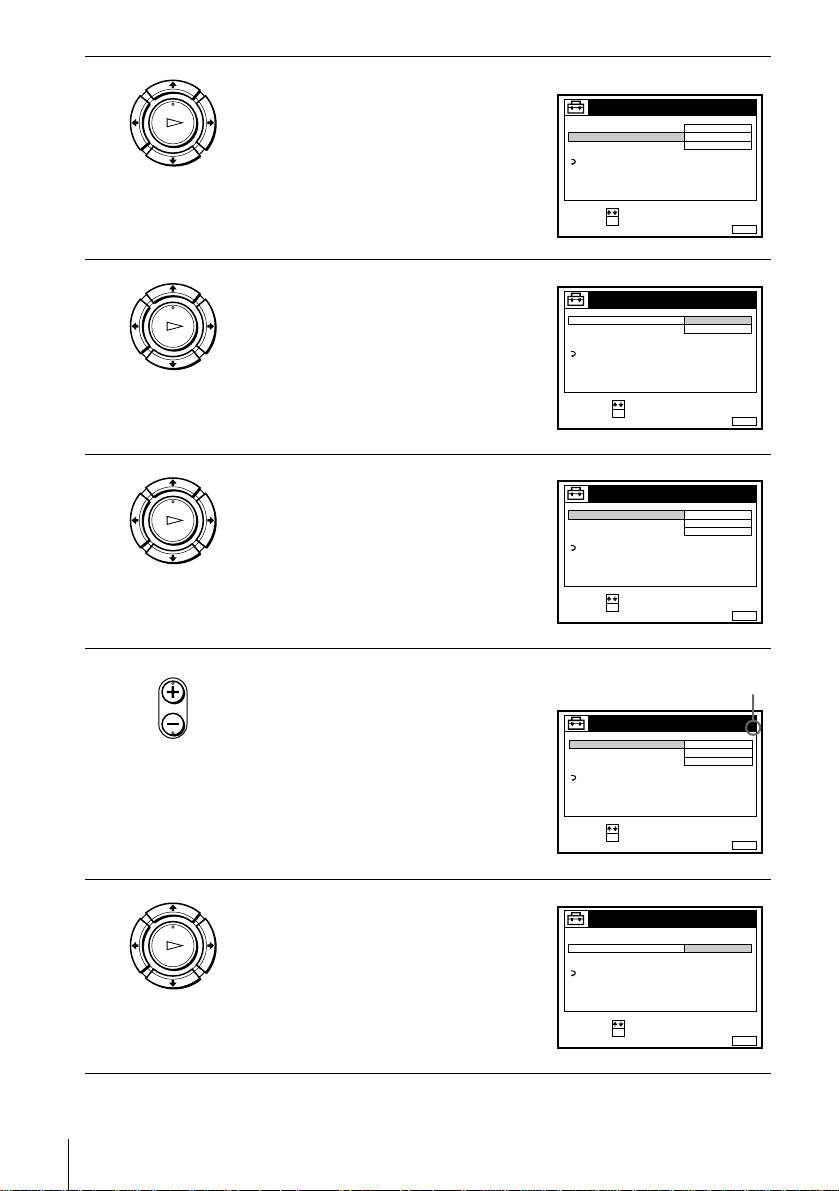
2
PLAY
OK
Press M/m to highlight TUNER, then press
OK.
ex. SLV-SE800I
TUNER
NORMAL / CATV
CHANNEL SET
AFT
FINE TUNING
RETURN
SELECT :
SET :
OK
NORMAL
C
ON
PROG. 1
AAB12
MENUEXIT :
3
4
5
PLAY
OK
PLAY
OK
• PROG
SLV-SE700I and SE800I on ly:
Press M/m to highlight NORMAL/CATV,
then press OK.
SLV-SE700I and SE800I on ly:
Press M/m to highlight NORMAL, then
press OK.
To preset CATV (Cable Television)
channels, select CATV.
Press PROG +/– to select the programme
position.
TUNER
NORMAL / CATV
CHANNEL SET
AFT
FINE TUNING
RETURN
SELECT :
CONFIRM :
OK
TUNER
NORMAL / CATV
CHANNEL SET
AFT
FINE TUNING
RETURN
SELECT :
SET :
OK
Selected programme
position
TUNER
NORMAL / CATV
CHANNEL SET
AFT
FINE TUNING
RETURN
SELECT :
SET :
OK
NORMAL
CATV
NORMAL
C
ON
NORMAL
C
ON
PROG.
MENUEXIT :
PROG. 1
AAB12
MENUEXIT :
PROG. 4
AAB12
MENUEXIT :
1
6
20
Presetting channels
PLAY
OK
Press M/m to highlight CHANNEL SET,
then press OK.
TUNER
NORMAL / CATV
CHANNEL SET
AFT
FINE TUNING
RETURN
SELECT :
CONFIRM :
PROG.
4
C
AAB12
OK
MENUEXIT :
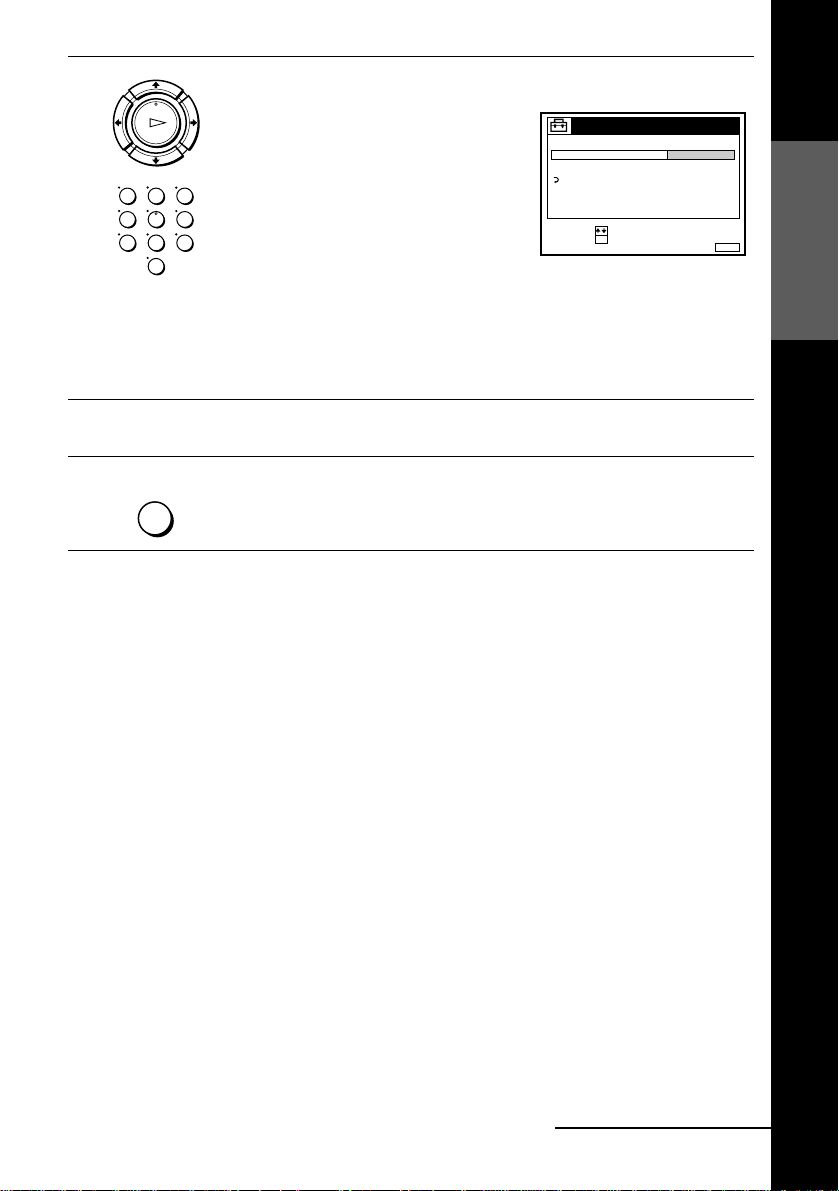
7
PLAY
OK
123
456
789
0
Press M/m repeatedly until the channel you want is displayed.
The channels appear in the following
order:
• VHF IA - IJ, SA10 - SA13 (SL V-SE700I
and SE800I only)
TUNER
NORMAL / CATV
CHANNEL SET
AFT
FINE TUNING
RETURN
PROG.
C
27
• UHF B21 - B69
• CATV S1 - S20 (SLV-SE700I and
SE800I only)
SELECT :
CONFIRM :
OK
MENUEXIT :
• HYPER S21 - S41 (SLV-SE700I and
SE800I only)
• CATV S01 - S05 (SLV-SE700I and SE800I only)
If you know the number of the channel you want, press the programme
number buttons. For example, for channel 5, first press “0” and then press
“5.”
4
Getting Started
8
9
MENU
To preset another programme position, repeat steps 5 through 7.
Press MENU to exit the menu.
continued
Presetting channels
21
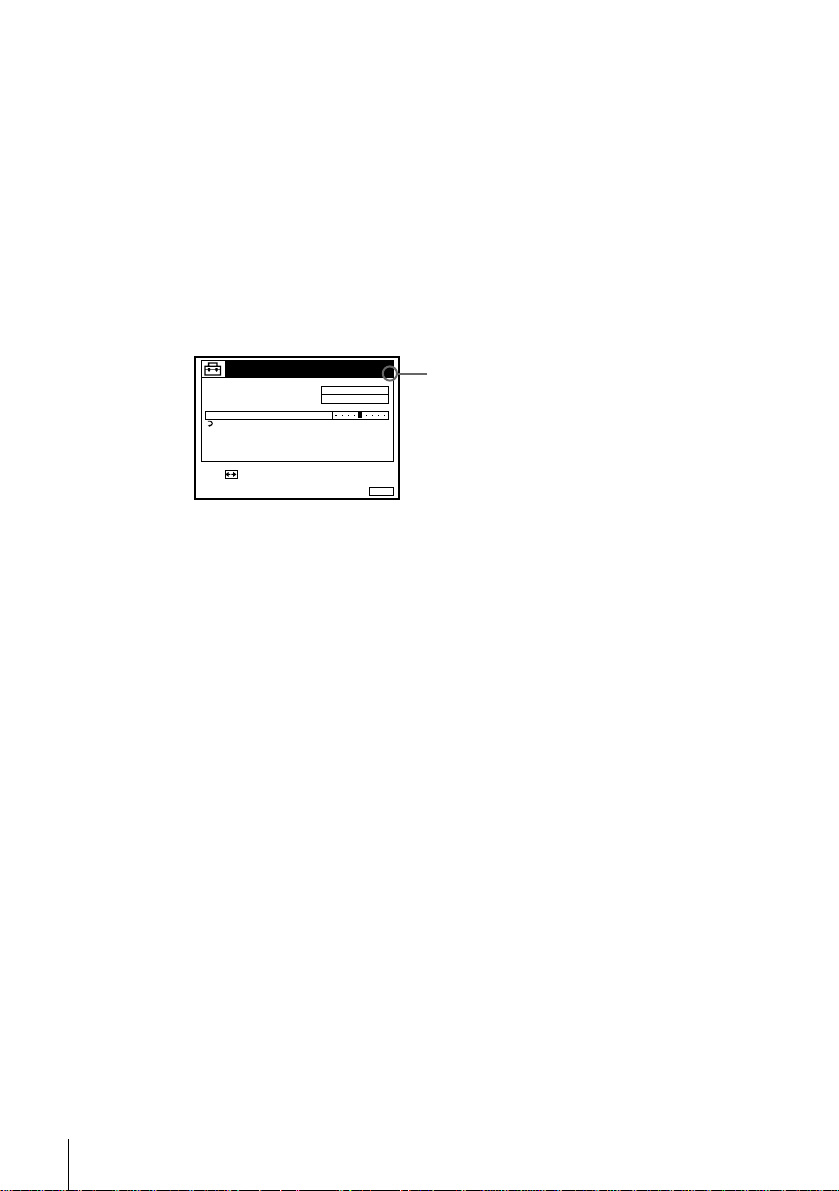
If the picture is not clear
Normally, the Auto Fine Tuning (AFT) function automatically tunes in channels
clearly. However, if the picture is not clear, you may also use the manual tuni ng
function.
Press PROG +/– or the programme number buttons to select the programme
1
position for which you cannot obtain a clea r pic ture .
Press MENU, then select SETTINGS and press OK.
2
Select TUNER, then press OK.
3
Select FINE TUNING, then press OK.
4
The fine tuning meter appears.
TUNER
NORMAL / CATV
CHANNEL SET
AFT
FINE TUNING
RETURN
NORMAL
C
27
PROG.
4
Selected programme
position
SET :
Press </, to get a clearer picture, then press MENU to exit the menu.
5
MENUEXIT :
Note that the AFT (Auto Fine Tuning) setting switches to OFF.
Tip
• If yo u want to re tur n to t he previous menu, highlight RETURN and press OK .
Notes
• The menu disappears automatically if you don’t proceed for more than a few minutes.
• When adjusting FINE TUNING, the menu may become difficult to read due to interference
from the picture being received.
22
Presetting channels
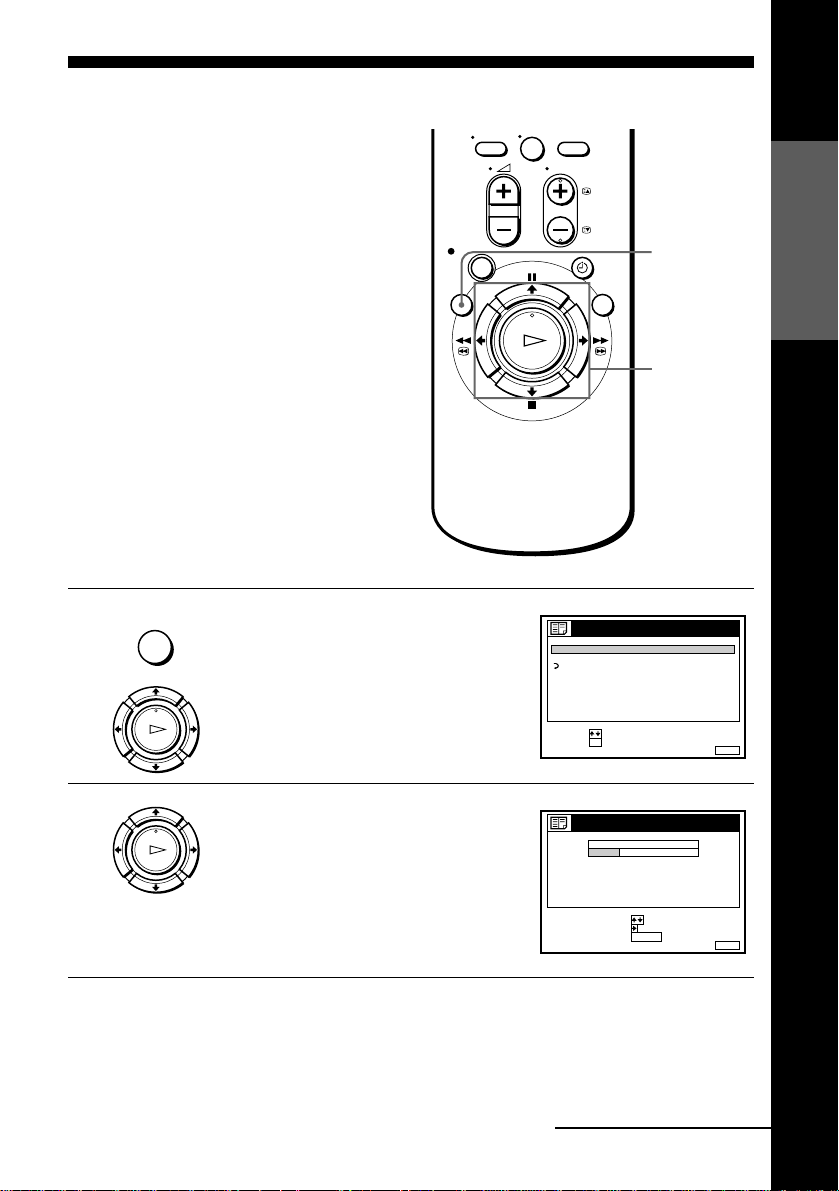
Changing/disabling programme positions
After setting the channels, you can change
the programme positions as you like. If any
programme positions are unused or contain
unwanted channels, you can disable them.
Y ou can also change the station names. If the
station names are not displayed, you can
enter them manually.
Changing programme positions
Before you start…
• Turn on the VCR and the TV.
• Set the TV to the video channel.
1
MENU
PLAY
Press MENU, then press M/m to highlight
LISTS and press OK.
OK
0
LISTS
CHANNEL LIST
TIMER LIST
RETURN
SELECT :
SET :
Getting Started
MENU
M/m/,
OK
OK
MENUEXIT :
2
PLAY
Press M/m to highlight CHANNEL LIST,
then press OK.
OK
CHANNEL LIST
PROG
1
2
3
4
5
SELECT :
MOVE PROGRAM::
ERASE PROGRAM
C
C
C
C
C
CH
1
2
0
3
5
6
27
0
9
CLEAR
NAME
AAB
CDE
FGH
MENUEXIT :
continued
Changing/disabling programme positions
23
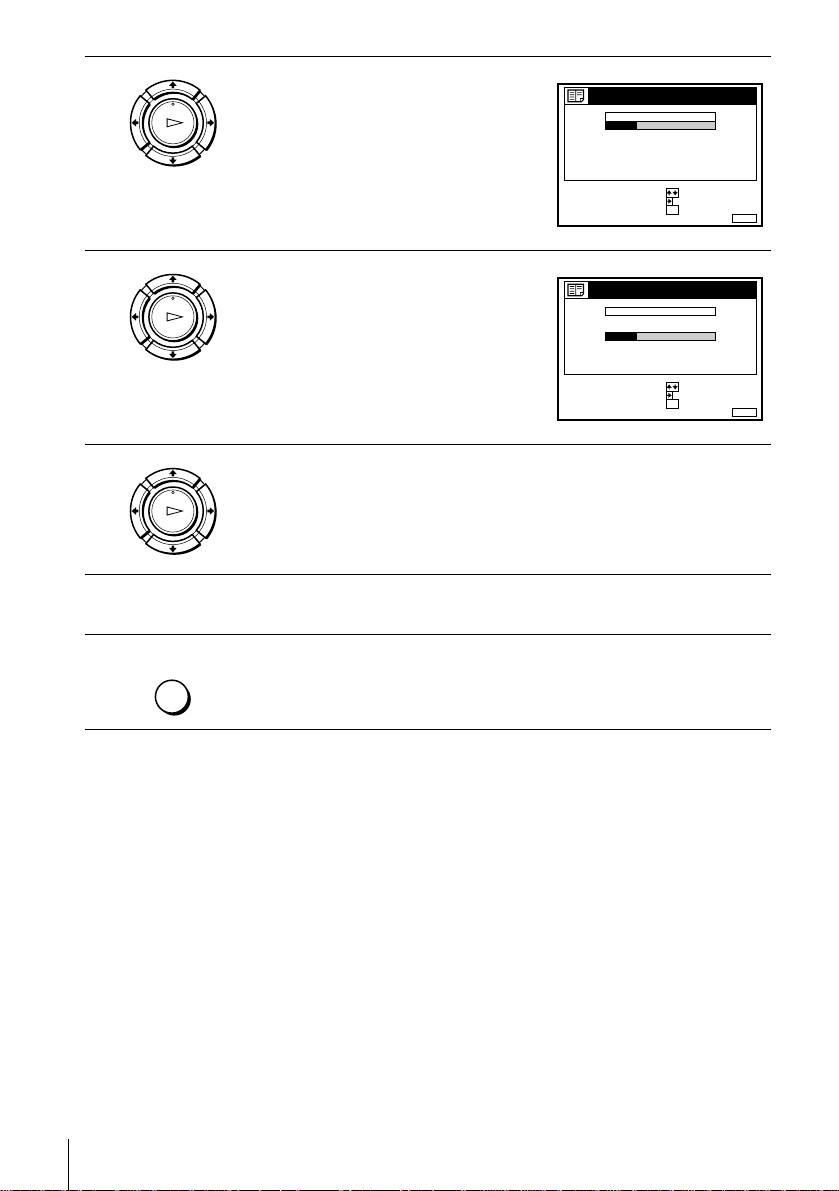
3
PLAY
OK
Press M/m to highlight the row which you
want to change the programme positio n,
then press ,.
To display other pag e s f or programme
positions 6 to 60, press M/m repeatedly.
CHANNEL LIST
PROG
CH
C
1
1
C
0
2
C
5
3
27
C
4
C
0
5
SELECT :
SET STATION NAME::
CONFIRM
NAME
2
AAB
3
CDE
6
9
FGH
OK
MENUEXIT :
4
5
6
7
PLAY
OK
Press M/m until the selected channel row
moves to the desired programme position.
The selected channel is inserted at the new
programme position and the intermediate
channels are displaced to fill the gap.
CHANNEL LIST
PROG
CH
1
C
0
2
C
5
3
C
1
27
C
4
C
0
5
SELECT :
SET STATION NAME::
CONFIRM
NAME
3
CDE
6
AAB
2
9
FGH
OK
Press OK to confirm the setting.
PLAY
OK
T o cha nge th e progr amme p osit ion of anothe r statio n, rep eat s teps 3 throug h
5.
MENU
Tip
• If yo u want to re tur n to t he previous menu, highlight RETURN and press OK .
Note
• The menu disappears automatically if you don’t proceed for more than a few minutes.
Press MENU to exit the menu.
MENUEXIT :
24
Changing/disabling programme positions
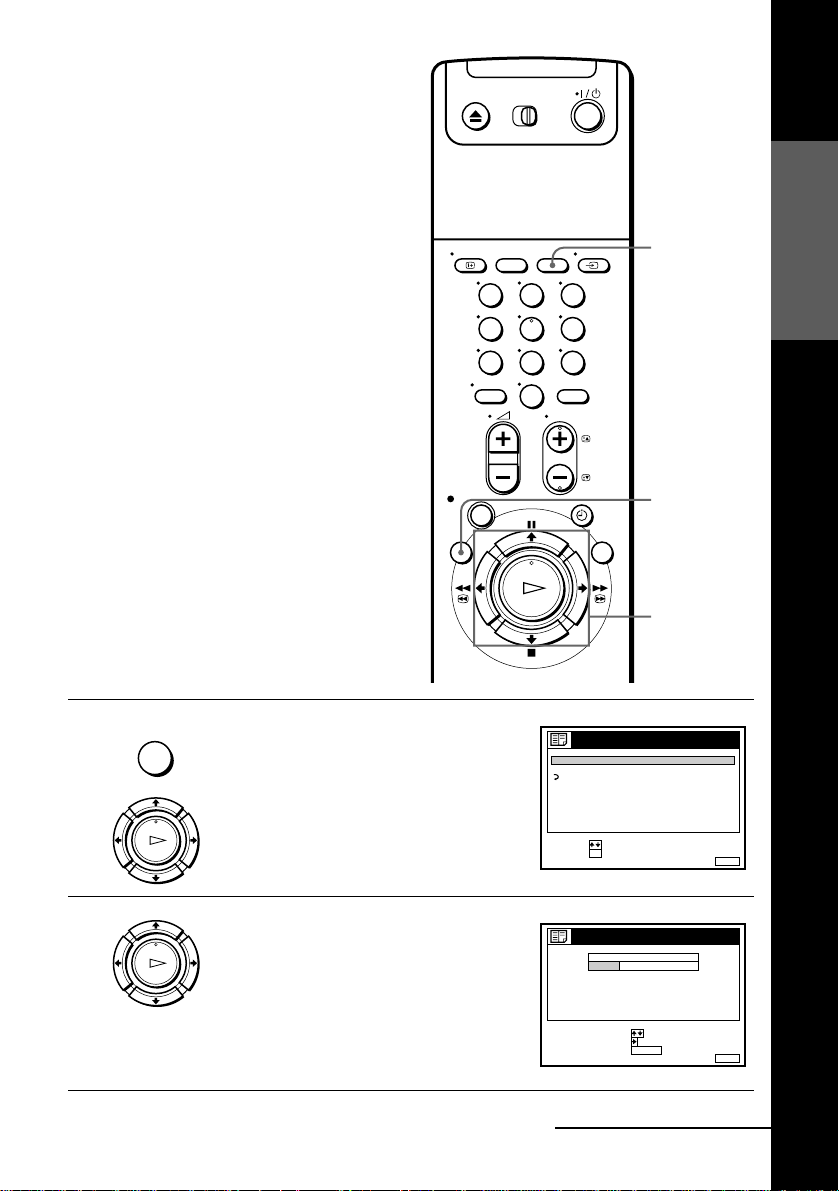
Disabling unwanted programme positions
After presetting channels, you can disable
unused programme positions. The disabled
positions will be skipped later when you
press the PROG +/– buttons.
Before you start…
• Turn on the VCR and the TV.
• Set the TV to the video channel.
Getting Started
CLEAR
123
456
789
0
MENU
M/m
OK
1
2
MENU
PLAY
OK
PLAY
OK
Press MENU, then press M/m to highlight
LISTS, and press OK.
Press M/m to highlight CHANNEL LIST,
then press OK.
Changing/disabling programme positions
LISTS
CHANNEL LIST
TIMER LIST
RETURN
SELECT :
SET :
OK
CHANNEL LIST
PROG
1
2
3
4
5
SELECT :
MOVE PROGRAM::
ERASE PROGRAM
continued
C
C
C
C
C
CH
1
2
0
3
5
6
27
0
9
CLEAR
NAME
AAB
CDE
FGH
MENUEXIT :
MENUEXIT :
25
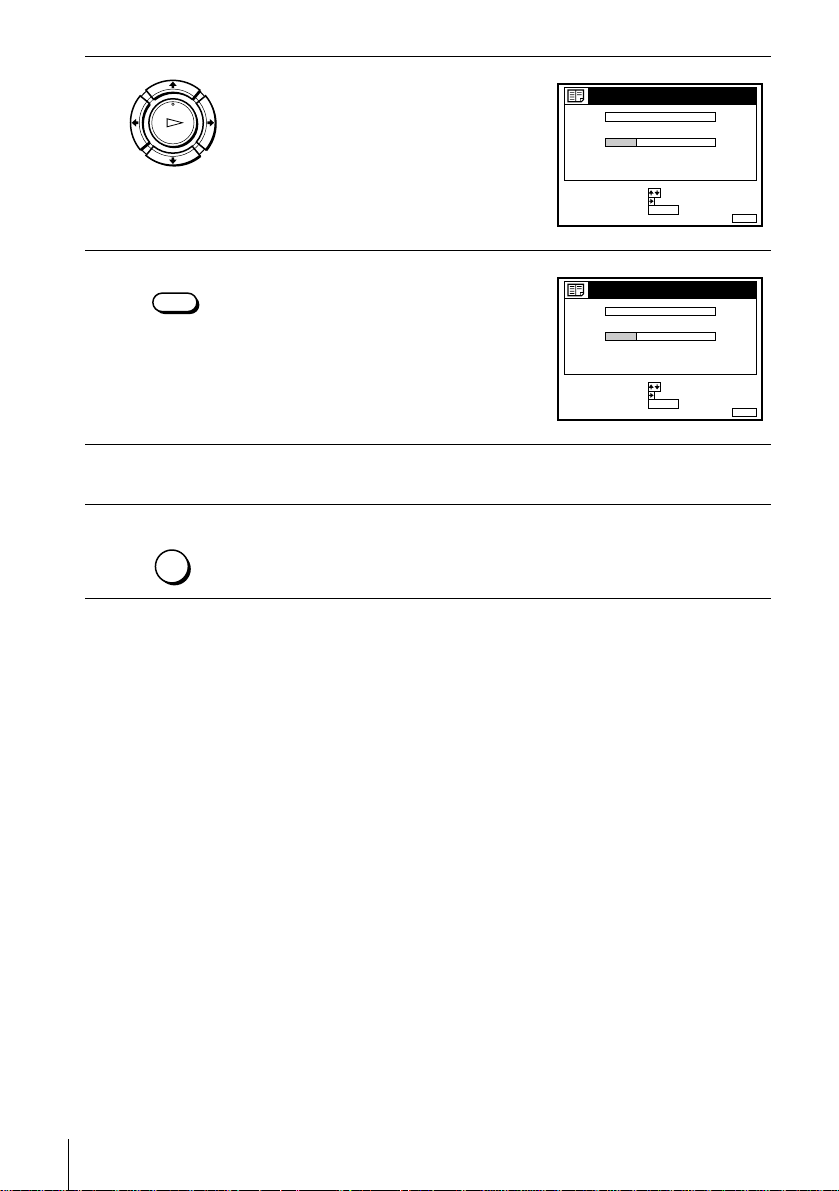
3
PLAY
OK
Press M/m to highlight the row which you
want to disable.
CHANNEL LIST
PROG
1
2
3
4
5
SELECT :
MOVE PROGRAM::
ERASE PROGRAM
C
C
C
C
C
CH
1
2
0
3
5
6
27
0
9
CLEAR
NAME
AAB
CDE
FGH
MENUEXIT :
4
5
6
CLEAR
Press CLEAR.
The selected row will be cleared as shown
on the right.
CHANNEL LIST
PROG
1
2
3
4
5
SELECT :
MOVE PROGRAM::
ERASE PROGRAM
C
C
C
C
CH
1
2
0
3
27
0
9
CLEAR
NAME
AAB
CDE
FGH
Repeat steps 3 and 4 fo r any ot her programme positions you want to
disable.
MENU
Tip
• If yo u want to re tur n to t he previous menu, highlight RETURN and press OK .
Notes
• The menu disappears automatically if you don’t proceed for more than a few minutes.
• Be sure to select the programme position you want to disable correctly. If you disable a
Press MENU to exit the menu.
programme position by mistake, you ne e d to re set tha t cha nne l m an ually.
MENUEXIT :
26
Changing/disabling programme positions
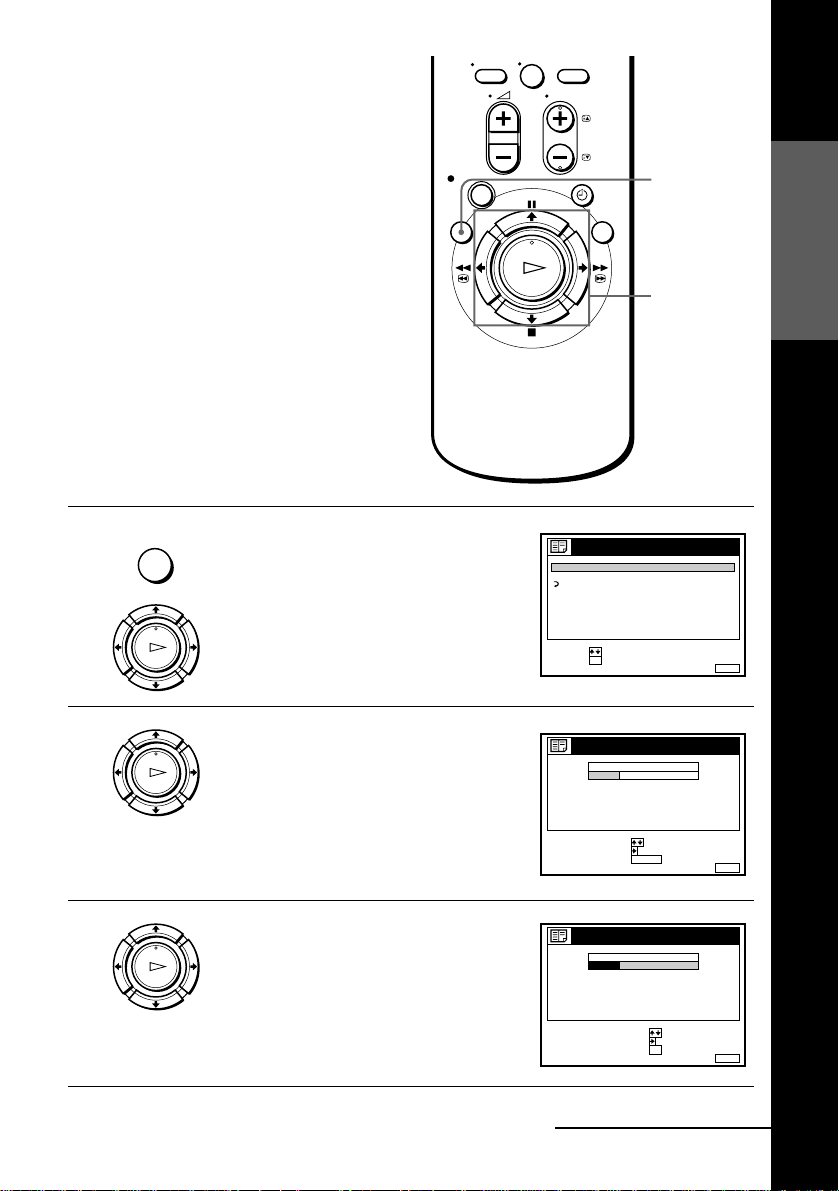
Changing the station names
You can change or enter the station names
(up to 5 characters). The VCR must receive
channel information (for instance,
SMARTLI NK information) for station names
to appear automatically.
Before you start…
• Turn on the VCR and the TV.
• Set the TV to the video channel.
0
MENU
Getting Started
M/m/</,
OK
1
2
3
MENU
PLAY
OK
PLAY
OK
PLAY
OK
Press MENU, then press M/m to highlight
LISTS and press OK.
Press M/m to highlight CHANNEL LIST,
then press OK.
Press M/m to highlight the row which you
want to change or enter the station name,
then press ,.
To display other pages for programme
positions 6 to 60, press M/m repeatedly.
LISTS
CHANNEL LIST
TIMER LIST
RETURN
SELECT :
SET :
OK
CHANNEL LIST
PROG
1
C
2
C
3
C
C
4
5
C
SELECT :
MOVE PROGRAM::
ERASE PROGRAM
CHANNEL LIST
PROG
C
1
C
2
C
3
C
4
C
5
SELECT :
SET STATION NAME::
CONFIRM
CH
1
2
0
3
5
6
27
0
9
CLEAR
CH
1
2
0
3
5
6
27
0
9
MENUEXIT :
NAME
AAB
CDE
FGH
MENUEXIT :
NAME
AAB
CDE
FGH
OK
MENUEXIT :
continued
Changing/disabling programme positions
27
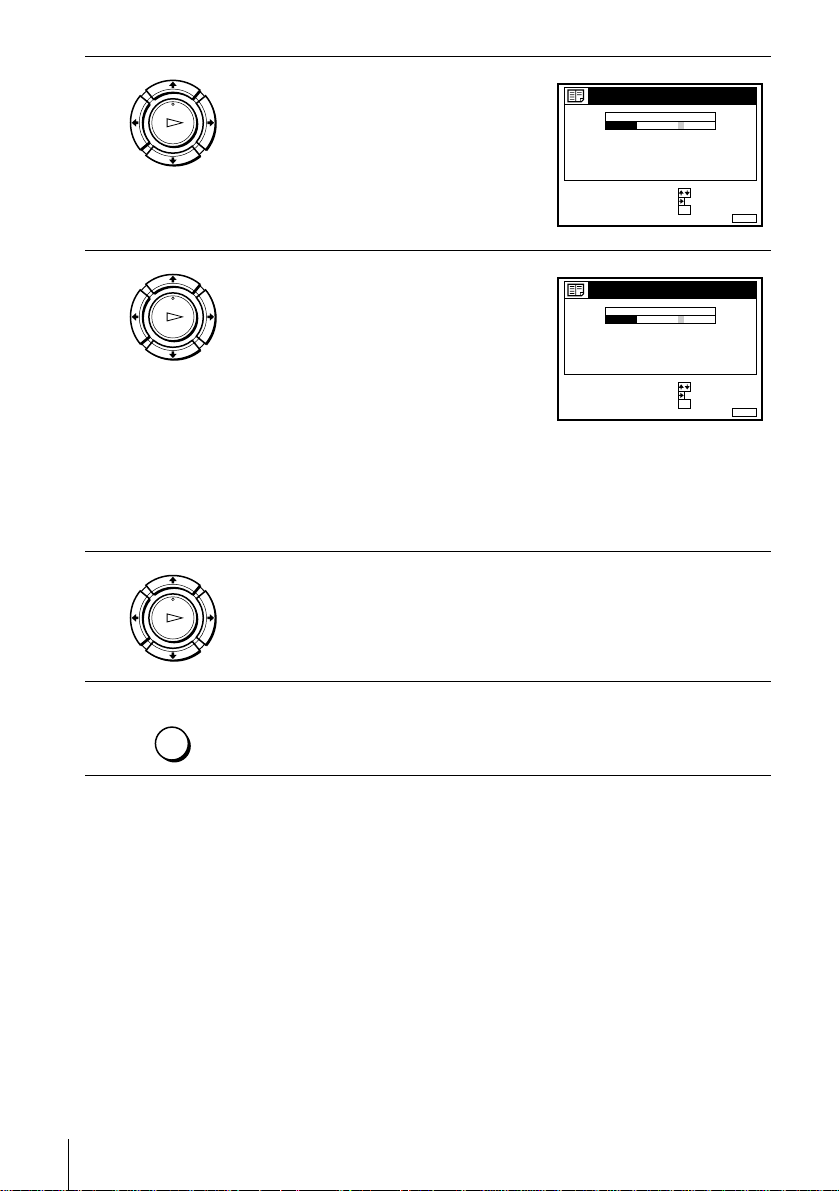
4
PLAY
OK
Press ,.
CHANNEL LIST
PROG
CH
1
C
1
2
2
C
0
3
3
C
5
6
27
C
4
C
0
9
5
SELECT A CHARACTER :
NEXT
CONFIRM OK
:
:
NAME
AAB
CDE
FGH
MENUEXIT :
5
6
7
PLAY
OK
Enter the station name.
1 Press M/m to select a character.
Each time you press M, the character
changes as shown below.
A t B t … t Z t a t b t … t z
t 0 t 1 t … t 9 t (symbols) t
(blank space) t A
CHANNEL LIST
PROG
CH
1
C
1
2
C
0
3
C
5
27
C
4
C
0
5
SELECT A CHARACTER :
NEXT
CONFIRM OK
2 Press , t o set the next character.
The next space is highlighted.
To correct a character, press </, until the character you want to
correct is highlighted, then reset it.
You can set up to 5 characters for the station name.
Press OK to confirm the new name.
PLAY
OK
MENU
Tip
• If yo u want to re tur n to t he previous menu, highlight RETURN and press OK .
Press MENU to exit the menu.
NAME
2
CAB
3
CDE
6
9
FGH
:
:
MENUEXIT :
Notes
• The menu disappears automatically if you don’t proceed for more than a few minutes.
• If you enter a symbol in step 5, it will appear as a blank space in the display window.
28
Changing/disabling programme positions
