Page 1

SONY®
Video Cassette
Recorder
Operating Instructions
Owner's record
The model and serial numbers are located at the rear of the
unit. Record these numbers in the spaces provided below.
Refer to them whenever you call upon your Sony dealer
regarding this product.
Model No.
Serial No.
SLV-998HF
SLV-998HF CS
SLV-998HF MX
SLV-998HF PX
© 1998 by Sony Corporation
Page 2
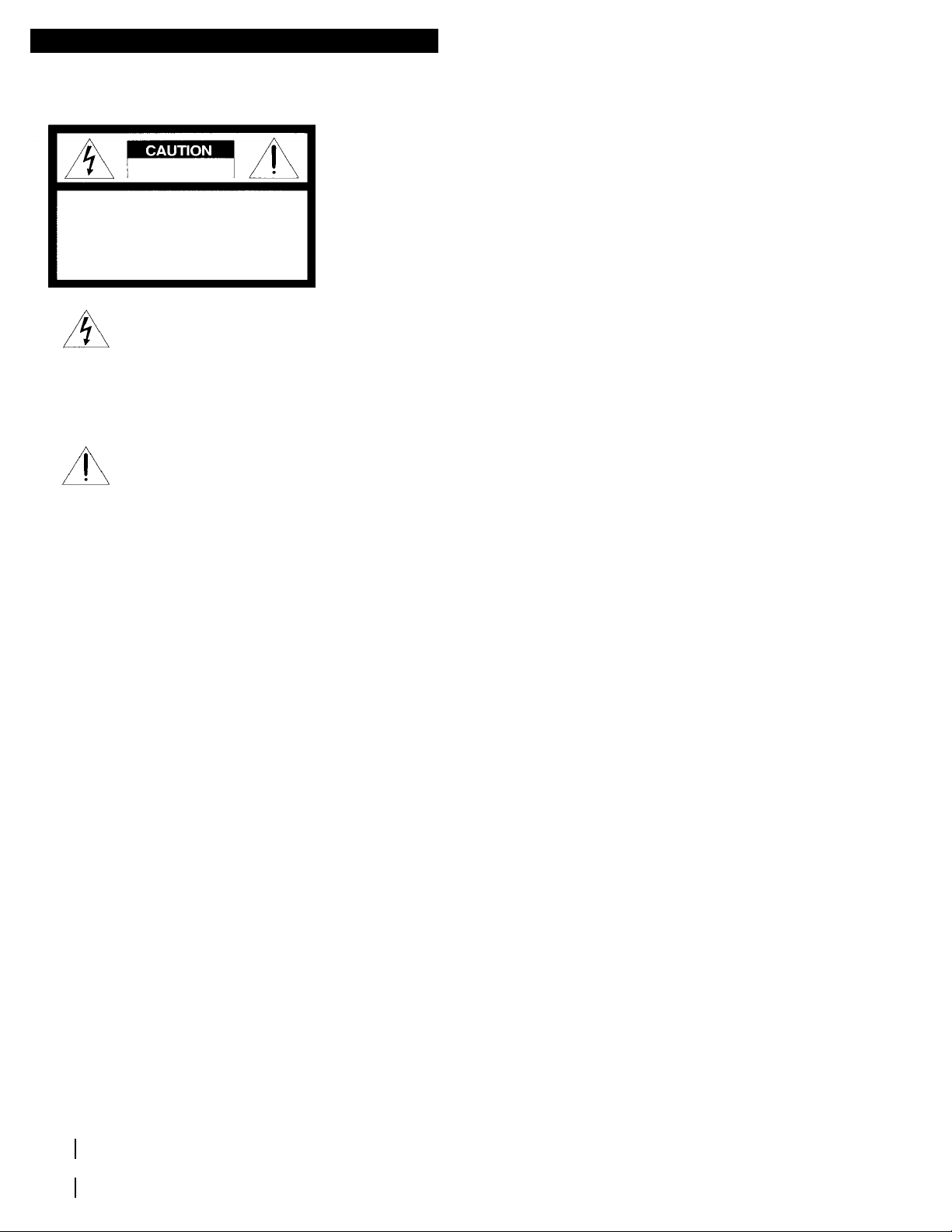
WARNING Installing
To prevent fire or shock hazard, do
not expose the unit to rain or
moisture.
Information
For customers in the USA (SLV-998HF/
998HF PX
CAUTION (SLV-998HF)
WARNING
Precautions
Safety
Caution
2
* Allow adequate air circulation to prevent internal
heat buildup.
* Do not place unit on surfaces (rugs, blankets, etc.)
or near materials (curtains, draperies) that may
block the ventilation slots.
RISK OF ELECTRIC SHOCK
DO NOT OPEN
CAUTIO : TO REDUCE THE RISK OF ELECTRIC SHOCK,
DO NOT REMOVE COVER (OR BACK).
NO USER-SERVICABLE PARTS INSIDE.
REFER SERVICING TO QUALIFIED SERVICE PERSONNEL.
This symbol is intended to alert the large loudspeakers.
user to the presence of unisulated * Do not place heavy objects on the unit.
"dangerous voltage" within the * If the unit is brought directly from a cold to a warm
products enclosure that may be of sufficient location, moisture may condense inside the VCR
magnitude to constitute a risk of electric shock and cause damage to the video head and tape.
to persons. When you first install the unit, or when you move it from
This symbol is intended to alert the before operating the unit.
user to the presence of important
operating and maintenance
(servicing) instructions in the literature
accompanying the appliance. You are cautioned that any changes or modifications
To prevent electric shock, do not use this polarized authority to operate this equipment.
AC plug with an extension cord, receptacle or other This equipment has been tested and found to comply
outlet unless the blades can be fully inserted to prevent with the limits for a Class B digital device, pursuant to
blade exposure. Part 15 of the FCC Rules. These limits are designed
The AC power cord must be changed at a generates, uses, and can radiate radio frequency
qualified service shop. energy and, if not installed and used in accordance
* For SLV-998HF/998HF MX, operate the unit only on installation. If this equipment does cause harmful
120 V AC, 60 Hz. For SLV-998HF PX/998HF CS, interference to radio or television reception, which can
operate the unit on 110 to 240 V AC, 50/60 Hz. be determined by turning the equipment off and on, the
* If anything falls into the cabinet, unplug the unit and user is encouraged to try to correct the interference by
have it checked by qualified personnel before one or more of the following measures:
operating it any further. * Reorient or relocate the receiving antenna.
* This unit is not disconnected from the AC power * Increase the separation between the equipment and receiver.
source (mains) as long as it is connected to the wall * Connect the equipment into an outlet on a circuit different from
outlet, even if the unit itself has been turned off. that to which the receiver is connected.
* (SLV-998HF only) One blade of the plug is wider * Consult the dealer or an experienced radio/TV technician for
than the other for the purpose of safety and will fit help.
into the power outlet only one way. If you are unable
to insert the plug fully into the outlet, contact your Television programs, films, video tapes and other
Sony dealer. materials may be copyrighted. Unauthorized
* Unplug the unit from the wall outlet if you do not recording of such material may be contrary to the
intend to use it for an extended period of time. To provisions of the copyright laws. Also, use of this
disconnect the cord, pull it out by the plug, never recorder with cable television transmission may require
the cord. authorization from the cable television transmission
* Do not install the unit near heat sources such as
radiators or air ducts, or in a place subject to direct
sunlight, excessive dust, mechanical vibration or
shock.
* Do not install the unit in an inclined position. It is
designed to be operated in a horizontal position only.
* Keep the unit and cassettes away from equipment
with strong magnets, such as microwave ovens or
a cold to a warm location, wait for about one hour
not expressly approved in this manual could void your
to provide reasonable protection against harmful
interference in a residential installation. This equipment
with the instructions, may cause harmful interference
to radio communications. However, there is no
guarantee that interference will not occur in a particular
and/or program owner.
Page 3
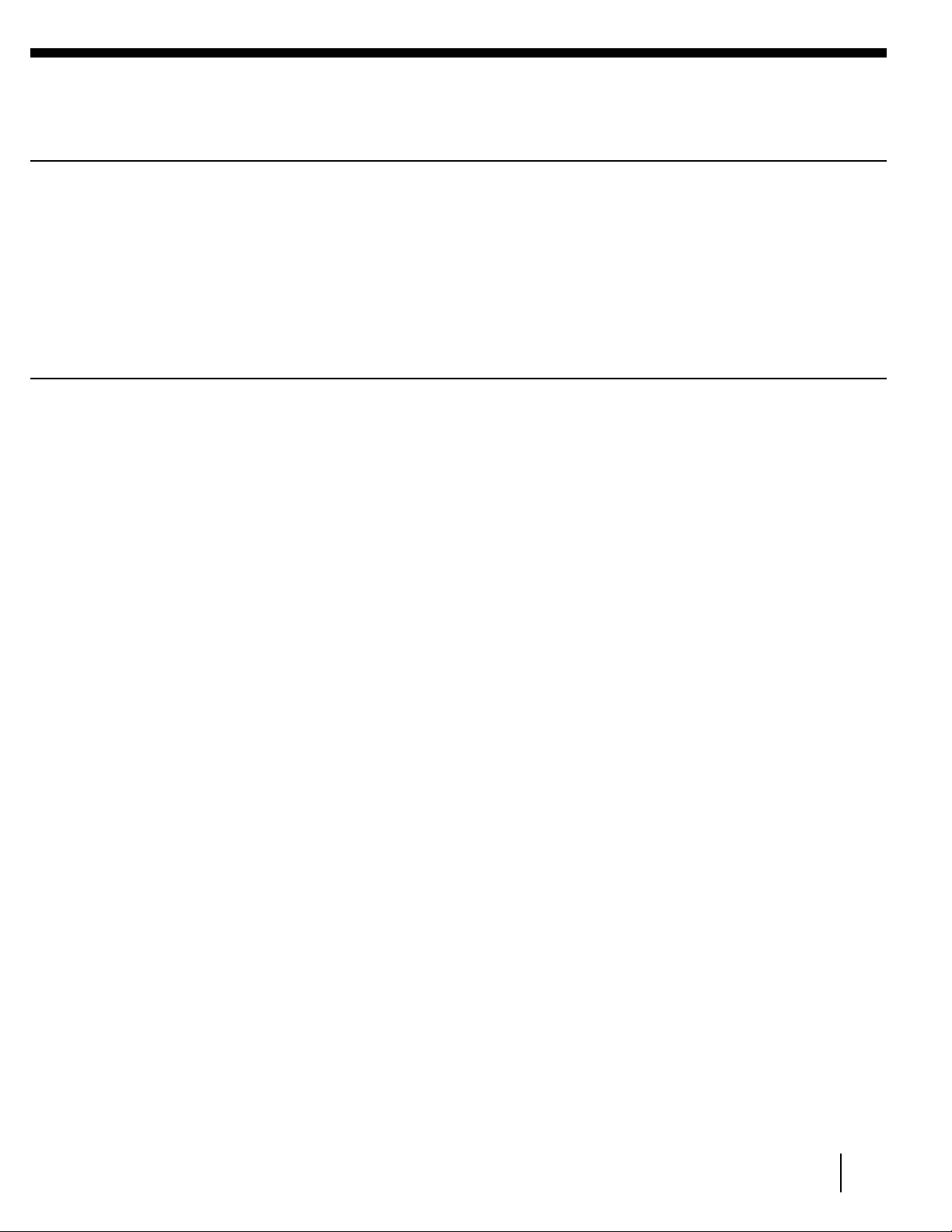
Table of contents
4
Step 1: Unpacking
5
8
32
33
39
44
48
53
55
80
59
81
60
63
66
83
69
84
85
71
72
74
87
89
75
92
93
77
98
back cover
3
Getting Started
Step 2: Setting up the remote commander
Step 3: Hookups
Selecting a language
Setting the clock
Setting up the cable box control
Presetting the channels
Setting up VCR Plus+*
Basic Operations 79 Searching using the index
Playing a tape function
Recording TV programs
Locating a channel by Station ID
Recording TV programs using
VCR Plus+
Setting the timer manually
Additional Operations 82 Editing methods
Playing / searching at various
speeds system
Searching for a selected point on
the tape
Skip searching automatically
Creating a favorite channel list
with Station ID Additional Information
Recording TV programs using the
quick timer
Checking / changing / canceling
timer settings
Recording stereo an bilingual
programs
Adjusting the picture
Changing menu options
Editing
Hooking up to a VCR or stereo
Basic editing
Insert editing
General setup information
Troubleshooting
Specifications
Index to parts and controls
Index
Quick reference to using the VCR
* VCR Plus+ and PlusCode are trademarks of Gemstar Development Corporation. VCR Plus+ system is manufactured under license from
Gemstar Development Corporation
Introduction
Page 4
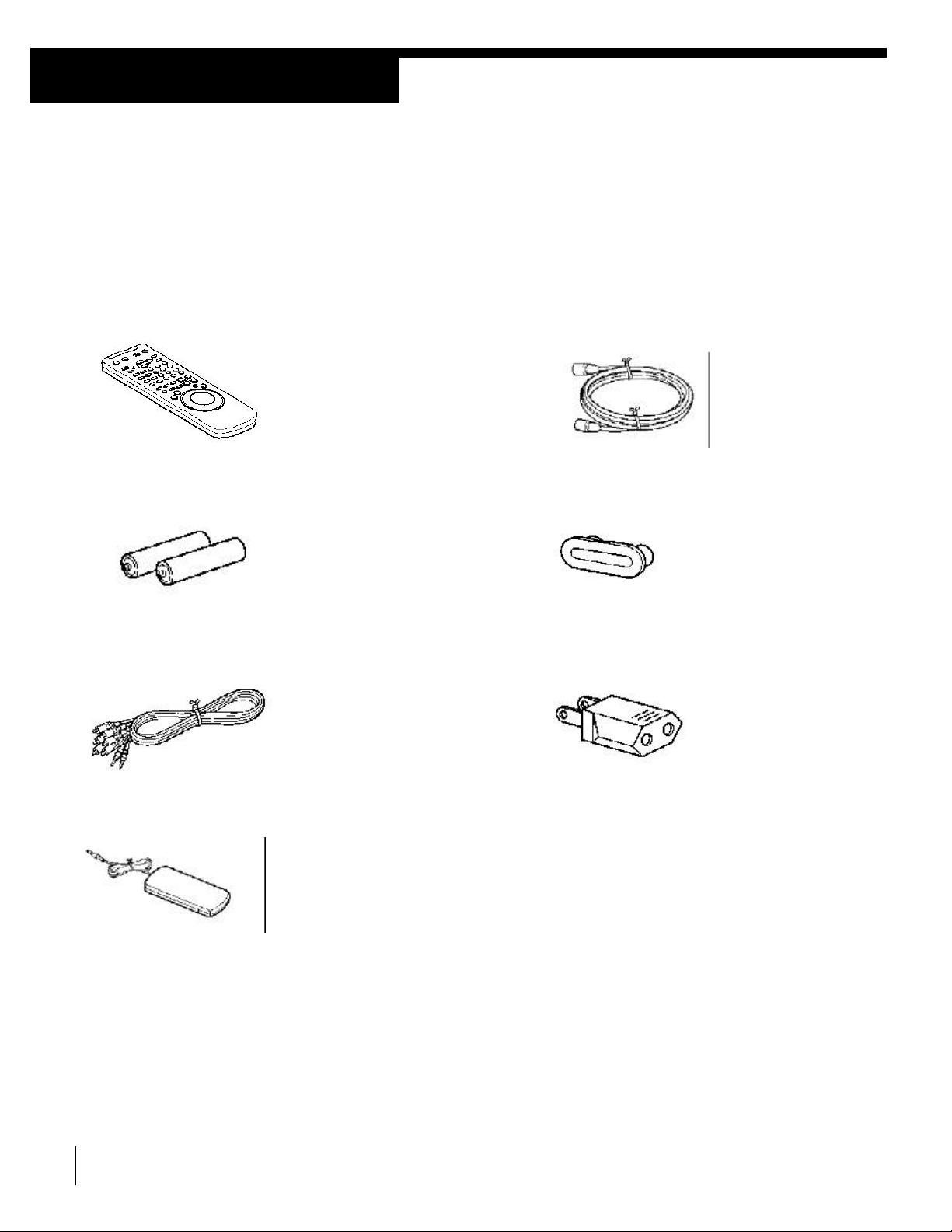
Getting Started
Step 1
4
Unpacking
Check that you have received the following items with the VCR:
Remote commander 75-ohm coaxial cable with F-type
connectors
Size AA (R6) batteries Jack cover
Audio / video cable (3-phono, 1 mini to Plug adaptor (SLV-998HF PX/ 998HF CS
3-phono, 1 mini) only)
Cable Mouse (cable box controller)
Getting Started
Page 5

Step 2
Inserting the batteries
Using the remote commander
Remote sensor
To operate
Set TV / RECEIVER / VIDEO to
Notes
commander.
5
Setting up the remote commander
Insert two size AA (R6) batteries by
matching the + and - on the batteries
to the diagram inside the battery
compartment.
Insert the negative (-) end first, then
push in and down until the positive (+)
end clicks into position.
You can use this remote
commander to operate this VCR
and a Sony TV or AV receiver.
Buttons on the remote
commander marked with a dot
can be used to operate your
Sony TV.
The RECEIVER VOL +/- and
MUTING buttons can be used to
operate your Sony AV receiver.
TV RECEIVER
/ VIDEO
the VCR VIDEO and point at the remote sensor on the VCR
a Sony TV or TV / RECEIVER and point at the remote sensor on the TV
AV receiver or AV receiver
* With normal use, the batteries should last about three to six months.
* If you do not use the remote commander for an extended period of time, remove
the batteries to avoid possible damage from battery leakage.
* Do not use a new battery with an old one.
* Do not use different types of batteries.
* Some Sony AV receivers may not be operated with the remote
RECEIVER
VOL +/-
MUTING
continued
Getting Started
Page 6
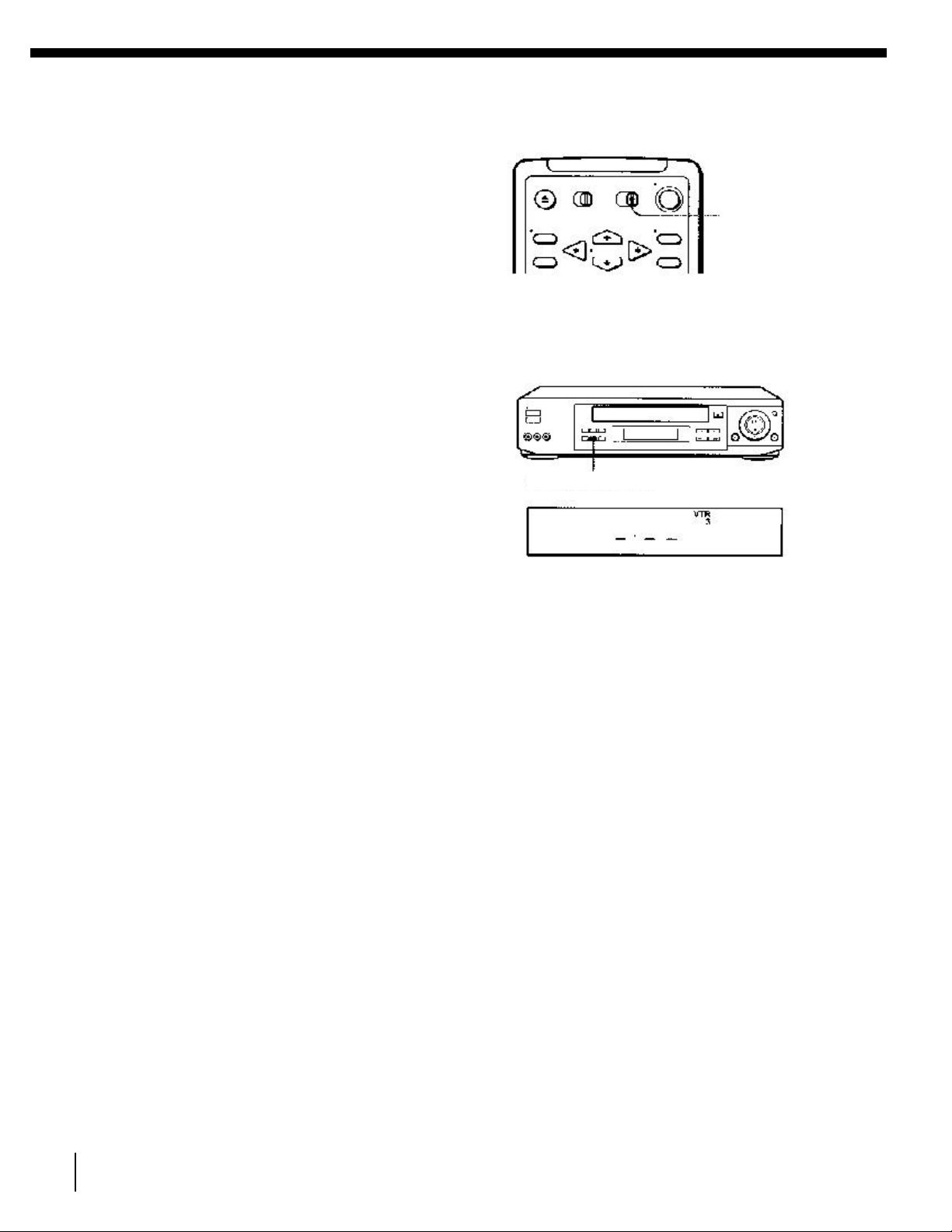
Step 2: Setting up the remote commander (continued)
VTR 1
VTR 2
VTR 3
1
2
Tip
6
Setting the COMMAND MODE switch
To remotely control the VCR with the
remote commander, set COMMAND MODE
on the remote commander to the same
position as that on the VCR. Usually set
to VTR 3. Change the position as shown
below to control other Sony VCR's:
For Sony Betamax format VCR's
For Sony 8mm format VCR's
For Sony VHS format VCR's
To change the command mode position of
the VCR, press and hold COMMAND MODE
on the VCR for two seconds and repeat
until the desired position appears in the
display window.
COMMAND
MODE
COMMAND MODE
Controlling other TV's with the remote commander
The remote commander is preprogrammed to control non-Sony TV's. If your TV is listed in the table below,
set the appropriate manufacturer's code number.
Set TV / RECEIVER / VIDEO at the top of the remote commander to TV /
RECEIVER.
Hold POWER down, and enter your TV's code number(s) using the
number buttons. Then release POWER.
Now you can use the POWER, VOL +/-, CH +/-, and TV / VIDEO buttons to
control your TV. You can also use the buttons marked with a dot to control
a Sony TV. To control the VCR, reset TV / RECEIVER / VIDEO to VIDEO.
If you set your TV's code number correctly while the TV is turned on, the TV turns
off automatically.
Getting Started
Page 7
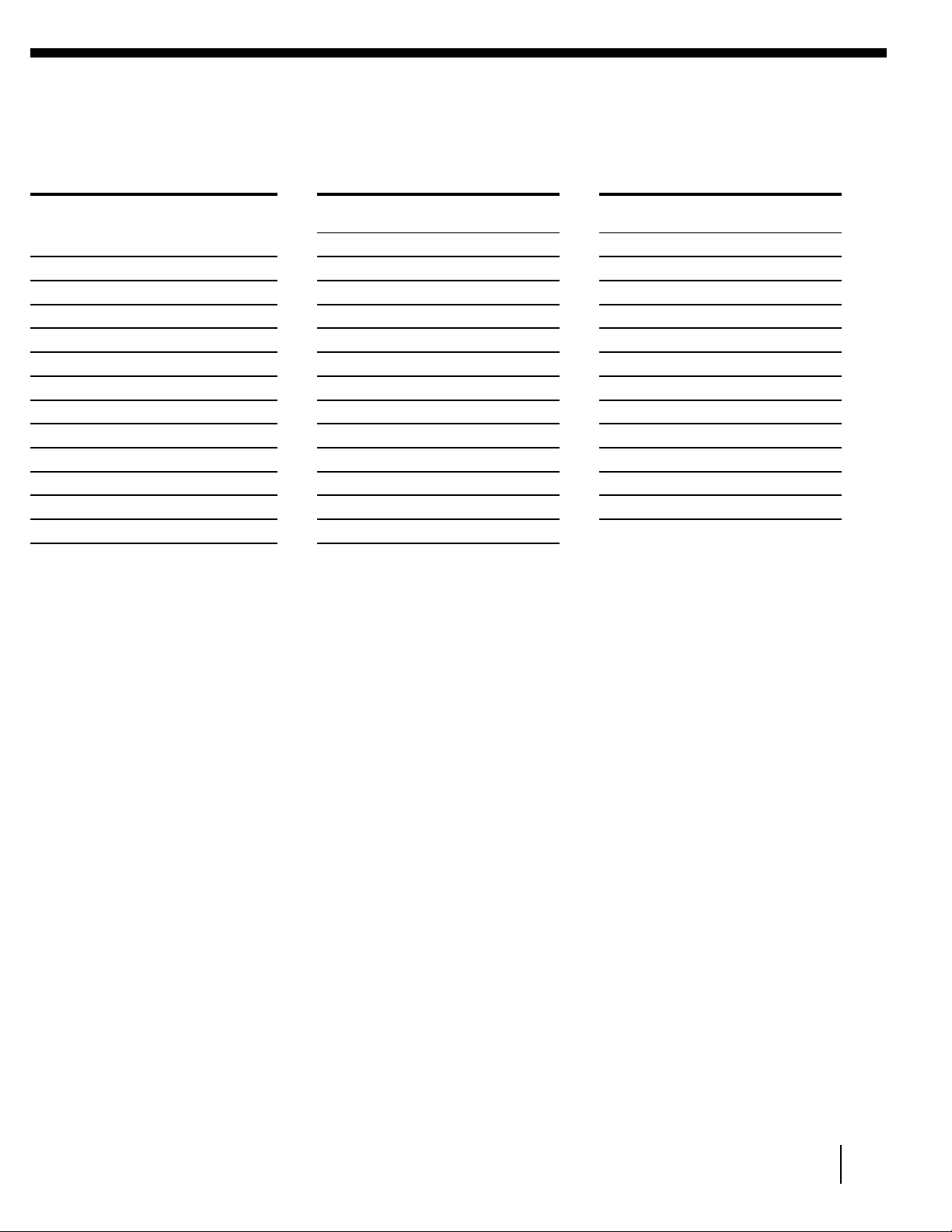
Code numbers of controllable TVs
If more than one code number is listed, try entering them one at a time until
Manufacturer
Code
Manufacturer
Code
Manufacturer
Code
number
number
number
Notes
7
you find the one that works with your TV.
Sony 01 JVC 09 RCA 04,10
Akai 04 KMC 03 Sampo 12
AOC 04 Magnavox 03,08,12 Sanyo 11
Centurion 12 Marantz 04,13 Scott 12
Coronado 03 MGA/Mitsubishi 04,12,13,17 Sears 07,10,11
Curtis-Mathes 12 NEC 04,12 Sharp 03,05,18
Daytron 12 Panasonic 06,19 Sylvania 08,12
Emerson 03,04,14 Philco 03,04 Teknika 03,08,14
Fisher 11 Philips 08 Toshiba 07
General Electric 06,10 Pioneer 16 Wards 03,04,12
Gold Star 03,04,17 Portland 03 Yorx 12
Hitachi 02,03 Quasar 06,18 Zenith 15
J.C.Penny 04,12 Radio Shack 05,14
* If the TV uses a different remote control system from the one programmed to work with the VCR, you
cannot control your TV with the remote commander.
* If you enter a new code number, the code number previously entered will be erased.
* When you replace the batteries of the remote commander, the code number automatically resets to
(01) Sony. Reset the appropriate code number.
Getting Started
Page 8

Step 3
Hookup 1
Pages 11 to 13
Hookup 2
Pages 14 to 16
Hookup 3
Pages 17 to 19
Hookup 4
Pages 20 to 23
Hookup 5
Pages 24 to 26
Hookup 6
Pages 27 to 31
Before you get started
8
Hookups
Selecting the best hookup option
There are many ways in which your VCR can be hookep up. To hook up
your VCR so that it works best for you, first scan through the table below.
Then use the accompanying diagrams and procedures on the following
pages to set up your VCR.
If you have Use Refer to
TV that has audio/video inputs Audio/video (A/V) hookup, then Pages 9 and 10
follow one of the hookups below.
Cable box that is compatible with the
VCR's cable box control feature
No cable box or incompatible cable box
with only a few scrambled channels
Antenna only, no cable TV
Incompatible cable box with many
scrambled channels
DSS* receiver
Incompatible cable box with only
a few scrambled channels, using an A/B
switch
After you've completed the connections, follow the instructions for setup.
During setup, if you need more details on the procedure described, page
numbers are provided where you can find complete, step by step
instructions.
After you've completed the setup, you're ready to use your VCR.
Procedures differ depending on the hookup you used. For an overview,
refer to "Quick reference to using the VCR" on the back cover.
* Turn off the power to all equipment.
* Do not connect the AC power cords until all of the connections are completed.
* Be sure you make connections firmly. Loose connections may cause picture distortion.
* If your TV doesn't match any of the examples provided, see your nearest Sony dealer or qualified
technician.
* DSS is a registered trademark of DIRECTV, Inc., a unit of Hughes Electronics Corporation.
Getting Started
Page 9

Audio/video (A/V) hookup Pages 9 and 10
A
Use this hookup if your TV has stereo jacks
B
Use this hookup if your TV doesn't have stereo jacks
9
If your TV has audio / video (A / V) input jacks, you will get a better picture
and sound if you hook up your VCR using these connections. In addition,
for a true "home theater" experience, you should connect the audio outputs
of your VCR or TV to your stereo system. If your TV doesn't have A / V
inputs, see the following pages for antenna or cable hookups.
If your TV has the S-Link™* (A / V bus control) function, hook up your VCR
using the connection shown on page 10. Your TV will automatically switch
to the A / V inputs for your VCR when you play back or operate menu on the
VCR.
If you're not planning to use your VCR to record programs, you're finished
setting up the VCR after you've made the connections shown on pages 9 and
10. If you want to record off-air or off your cable TV system, complete these
connections first, then go to the following pages for antenna or cable
hookups.
* S-Link™ is a trademark of Sony Corporation
VCR
Audio/video cable (supplied)
* Do not connect the miniplugs for this hookup.
VCR
Stereo receiver
TV
Audio/video cable (not supplied)
Stereo receiver
TV
Video cable (not supplied)
9
Audio cable (not supplied)
continued
Page 10

Step 3: Hookups (continued)
C
Use this hookup if your TV has the S-Link™ function
Note
Press MENU and select
Set Auto ANT SEL to
ADVANCED OPTIONS.
OFF and press OK.
Caution
Note to CATV system installer (in USA)
10
VCR
Audio/video cable (supplied)
* To play a tape in stereo, you must use the A / V connection.
A / V hookup: VCR setup
After you've connected your TV and completed antenna or cable hookup,
use the following procedure to set up the VCR.
MENU ADVANCED OPTIONS page 1
TIMER SET / CHECK
TUNER PRESET AUTO ANT SEL ON OFF
CLOCK SET AUTO STEREO ON OFF
LANGUAGE AUDIO MIX ON OFF
SET VCR Plus+ CHANNELS TUNER AUDIO MAIN SAP
CABLE BOX CONTROLS SHARPNESS L H
ADVANCED OPTIONS
Use to select an Use to select an
item, then push OK item, then push
Stereo receiver
TV
Audio cable (not supplied)
Connections between the VCR's VHF / UHF connector and the antenna terminals of
the TV receiver should be made only as shown in the following instructions. Failure
to do so may result in operation that violates the regulations of the Federal
Communications Commission regarding the use and operation of RF devices. Never
connect the output of the VCR to an antenna or make simultaneous (parallel) antenna
and VCR connections at the antenna terminals of your receiver.
This reminder is provided to call the CATV system installer's attention to Article 82040 of the NEC that provides guidelines for proper grounding and, in particular,
specifies that the cable ground shall be connected to the grounding system of the
building, as close to the point of cable entry as practical.
Getting started
Page 11

Hookup 1 Pages 11 to 13
Recommended use
What you can do with this hookup
What you can't do
11
Using cable box control
You should use this hookup if you have a cable box, especially if your cable
system scrambles all or most of the channels. This hookup allows the VCR's cable
box control feature to control the channel on the cable box, simplifying the
recording process. A list of compatible cable boxes is on pages 40 and 41.
Record any channel using the VCR's cable box feature to select
channels on the cable box
Record with the cable box turned off
Record one channel while watching another channel
Match the type of
connector on your
TV: A, B, or C
For connector types
B and C, no UHF
connection is
required.
Positioning the Cable Mouse
Place the Cable mouse so that it
hangs out over the cable box
front.
continued
Page 12
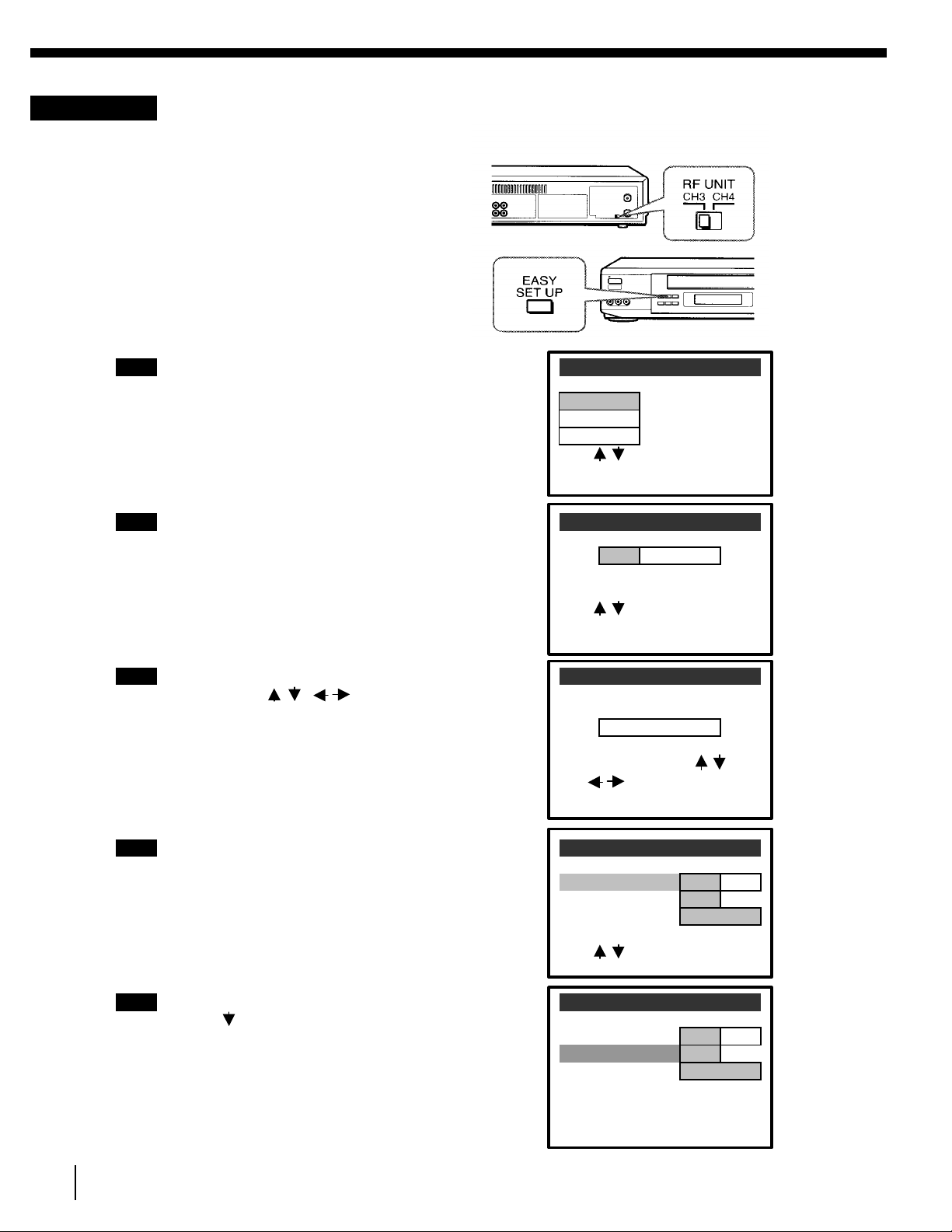
Step 3: Hookups (continued)
1
The LANGUAGE menu appears. Change the
on-screen display language to Spanish
(ESPANOL) or French (FRANCAIS) if desired,
and press OK. For details, see page 32.
2
The CLOCK SET menu appears. Select
AUTO and press OK. For details, see page 33
3
The SMART CH MAPPING menu appears.
Press CURSOR to enter the ZIP/
POSTAL CODE in your area and press OK. (You
can also use the number buttons to enter the
ZIP / POSTAL CODE.)
4
The CABLE BOX menu appears. Select ON. For
details, see page 39.
5
Enter your cable box code number and press
CURSOR
For details, see page 40.
12
Hookup 1: VCR setup
1 Set the RF UNIT switch to
CH 3 or CH 4, whichever
channel is not used in your
area. If both are used, set
the switch to either channel.
For details, see page 87.
If you made A / V connections (from page 9),
you can skip this step.
2 Turn on your cable box.
3 Press EASY SET UP on the VCR.
SET UP LANGUAGE
ENGLISH
ESPANOL
FRANCAIS
Use to select
Then push OK
Push EASY SET UP to quit
SET UP CLOCK SET
AUTO MANUAL
Use to select
Then push OK
Push EASY SET UP to quit
SET UP SMART CH MAPPING
ZIP / POSTAL CODE
1 2 3 -- -Enter your ZIP / POSTAL
CODE using 0 - 9, or
and keys,
then push OK
SET UP CABLE BOX
CABLE BOX CONTROL
CABLE MOUSE ON OFF
BOX CODE NO. -- -- -BOX OUTPUT CH CH3
Use to select
Push EASY SET UP to quit
Getting started
SET UP CABLE BOX
CABLE BOX CONTROL
CABLE MOUSE ON OFF
BOX CODE NO. -- -- --
BOX OUTPUT CH CH3
Enter your CABLE BOX
Code No. Using 0 - 9 keys
Refer to the Operating
Manual for the code
Page 13
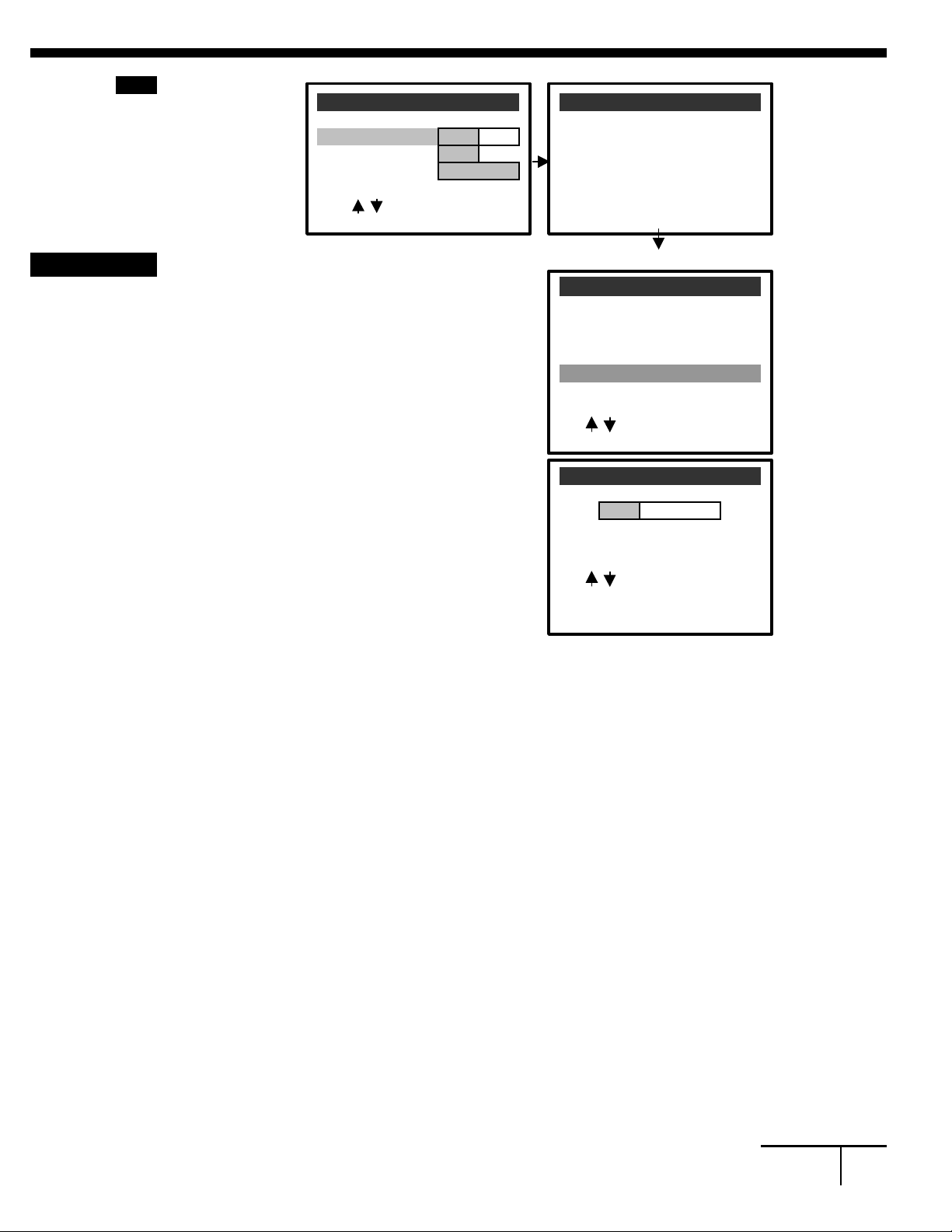
6
Select your cable box
output channel and
SET UP CABLE BOX SET UP
press OK.
1
Press MENU and select SET VCR Plus+
CHANNELS.
2
Press CURSOR
AUTO and press OK.
3
Press POWER to turn off the VCR.
Notes
Automatic clock setting
Note
13
CABLE BOX CONTROL
CABLE MOUSE ON OFF SET UP is done
BOX CODE NO. -- -- -BOX OUTPUT CH CH3
Use to select
Push EASY SET UP to quit
Hookup 1: VCR Plus+ channel setup
Normal display
MENU
TIMER SET / CHECK
TUNER PRESET
CLOCK SET
LANGUAGE
SET VCR Plus+ CHANNELS
CABLE BOX CONTROLS
ADVANCED OPTIONS
Use to select an
item, then push OK
SMART CHANNEL MAPPING
AUTO MANUAL
Use to select
Then push OK
Push MENU to quit
The VCR receives the program information signal from 0:00 am to 5:00 am while the VCR is turned off, and
set up the channel for VCR Plus+ recording. After channel setup is finished, you can record TV programs
using VCR Plus+. For details, see page 49.
* To use auto VCR Plus+ channel setup feature, leave the cable box on.
* It takes about 1 hour to complete channel setup.
* The VCR can receive the program information signal only while the VCR is turned off and no timer
recordings are set.
* If the channels in your area don't carry the program information signals, set the program guide channels
manually. For details, see page 51.
* If the Choose you Cable CH MAP menu appears the first time you turn on the VCR after finishing
channel setup, select the MAP number. For details, see page 50.
Once you've set up the VCR, it automatically sets the clock the first time you turn off the VCR. After that,
whenever you turn off the VCR, it checks the time and adjusts the clock, even for Dayligh Saving Time. The
VCR sets the clock by picking up a time signal provided by some TV channels.
If you want to use the timer to record right away, or if the channels in your area do not carry time signals,
set the clock manually. For details, see page 37.
* To use the automatic clock setting feature, leave the cable box on.
continued
Page 14

Step 3: Hookups (continued)
Recommended use
What can you do with this hookup
What you can't do
14
Hookup 2 Pages 14 to 16
No cable box, or incompatible cable box with only a
few scrambled channels
Use this hookup if you do not have a cable box. Also use this hookup if your
cable company cannot supply a cable box that is compatible with the VCR's
cable box control feature, and your cable system scrambles only a few
channels.
* Record any unscrambled channel by selecting the channel on the VCR
* Record scrambled channels that require a cable box
Getting started
Page 15

Hookup 2: VCR setup
1
Set the RF UNIT switch to CH 3
or CH 4, whichever channel is not
used in your area. If both are
used, set the switch to either
channel. For details, see page
87. If you made A / V connections
(from page 9), you can skip this
step.
2
Press EASY SET UP on the
VCR.
1
The LANGUAGE menu appears. Change the
on-screen display language to Spanish
(ESPANOL) or French (FRANCAIS) if desired
and press OK. For details, see page 32.
2
The CLOCK SET menu appears. Set AUTO
and press OK. For details, see page 33.
3
The SMART CH MAPPING menu appears.
Press CURSOR to enter the ZIP /
POSTAL CODE in your area and press OK. (You
can also use the number buttons to enter the
ZIP / POSTAL CODE.)
4
The CABLE BOX menu appears. Select OFF and
SET UP CABLE BOX
press OK.
5
The TUNER PRESET menu appears. Set
ANTENNA / CABLE to CABLE and press OK
For details, see page 44.
15
SET UP LANGUAGE
ENGLISH
ESPANOL
FRANCAIS
Use to select
Then push OK
Push EASY SET UP to quit
SET UP CLOCK SET
AUTO MANUAL
Use to select
Then push OK
Push EASY SET UP to quit
SET UP SMART CH MAPPING
ZIP / POSTAL CODE
1 2 3 -- --
Enter your ZIP / POSTAL
CODE using 0 - 9, or
and keys,
then push OK
CABLE BOX CONTROL
CABLE MOUSE ON OFF
Use to select
Push EASY SET UP to quit
SET UP TUNER PRESET
ANTENNA / CABLE
ANT CABLE
Use to select
Then push OK
Push EASY SET UP to quit
Getting started
Page 16

Step 3: Hookups (continued)
6
The AUTO PRESET
starts.
1
CHANNELS.
2
Press CURSOR to select AUTO and
3
Press POWER to turn off the VCR.
Notes
Automatic clock setting
16
SET UP CABLE BOX SET UP
AUTO PRESET
SET UP is done
PROCESSING
Please wait!!!
Hookup 2: VCR Plus+ channel setup
Press MENU and select SET VCR Plus+ TIMER SET / CHECK
and press OK.
The VCR receives the program information signal from 0:00 am to 5:00 am
while the VCR is turned off, and set up the channel for VCR Plus+ recording.
After channel setup is finished, you can record TV programs using VCR
Plus+. For details, see page 49.
Normal display
MENU
TUNER PRESET
CLOCK SET
LANGUAGE
SET VCR Plus+ CHANNELS
CABLE BOX CONTROLS
ADVANCED OPTIONS
Use to select an
item, then push OK
SMART CHANNEL MAPPING
AUTO MANUAL
Use to select
Then push OK
Push MENU to quit
* It takes about 1 hour to complete channel setup.
* The VCR can receive the program information signal only while the VCR is turned
off and no timer recordings are set.
* If the channels in your area don't carry the program information signals, set the
program guide channels manually. For details, see page 51.
* If the Choose you Cable CH MAP menu appears the first time you turn on the
VCR after finishing channel setup, select the MAP number. For details, see page 50.
Once you've set up the VCR, it automatically sets the clock the first time you
turn off the VCR. After that, whenever you turn off the VCR, it checks the
time and and adjusts the clock, even for Daylight Saving Time. The VCR sets the
clock by picking up a time signal provided by some TV channels.
If you want to use the timer to record right away, or if the channels in your
area do not carry time signals, set the clock manually. For details, see page 37.
Getting started
Page 17

Hookup 3 Pages 17 to 19
Antenna hookup
A
Use this hookup if you're using:
B
Use this hookup if you're using a VHF-only antenna (you get
channels 2-13 only)
If you cannot connect your antenna cable to the VCR directly
17
Make the following connections if you're using an antenna (if you don't
have cable TV.)
* VHF / UHF antenna (you get channels 2-13 and channels 14 and higher)
* UHF-only antenna (you get channels 14 and higher)
* Separate VHF and UHF antennas
If your antenna cable is a flat cable (300-ohm twin lead cable), attach an external
antenna connector (not supplied) so you can connect the cable to the VHF / UHF IN
connector. If you have separate cables for VHF and UHF antennas, you should use a
U / V band mixer (not supplied). For details, see page 88.
continued
Page 18

Step 3: Hookups (continued)
1
Set the RF UNIT switch to
CH 3 or CH 4, whichever
channel is not used in your
area. If both are used, set the
switch to either channel.
For details, see page 87. If
you made A / V connections
(from page 9), you can skip
this step.
2
Press EASY SET UP on the VCR
1
The LANGUAGE menu appears. Change the
on-screen display language to Spanish
(ESPANOL) or French (FRANCAIS) if desired,
and press OK. For details, see page 32.
2
The CLOCK SET menu appears. Select AUTO
and press OK. For details, see page 33.
3
The SMART CH MAPPING menu appears.
Press CURSOR to enter the ZIP /
POSTAL CODE in your area and press OK. (You
can also use the number buttons to enter the
ZIP / POSTAL CODE.)
4
The CABLE BOX menu appears. Select OFF and
SET UP CABLE BOX
press OK.
5
The TUNER PRESET menu appears. Set
ANTENNA / CABLE to ANT and press OK. For
details, see page 44.
18
Hookup 3: VCR setup
SET UP LANGUAGE
ENGLISH
ESPANOL
FRANCAIS
Use to select
Then push OK
Push EASY SET UP to quit
SET UP CLOCK SET
AUTO MANUAL
Use to select
Then push OK
Push EASY SET UP to quit
SET UP SMART CH MAPPING
ZIP / POSTAL CODE
1 2 3 -- --
Enter your ZIP / POSTAL
CODE using 0 - 9, or
and keys,
then push OK
CABLE BOX CONTROL
CABLE MOUSE ON OFF
Use to select
Push EASY SET UP to quit
SET UP TUNER PRESET
ANTENNA / CABLE
Getting started
ANT CABLE
Use to select
Then push OK
Push EASY SET UP to quit
Page 19

6
The AUTO PRESET
SET UP CABLE BOX SET UP
starts.
Hookup 3:
VCR Plus+ channel setup
1
CHANNELS.
2
press OK.
3
Notes
Automatic clock setting
19
AUTO PRESET
SET UP is done
PROCESSING
Please wait!!!
Normal display
MENU
Press MENU and select SET VCR Plus+ TIMER SET / CHECK
TUNER PRESET
CLOCK SET
LANGUAGE
SET VCR Plus+ CHANNELS
CABLE BOX CONTROLS
ADVANCED OPTIONS
Use to select an
item, then push OK
Press CURSOR to select AUTO and SMART CHANNEL MAPPING
AUTO MANUAL
Press POWER to turn off the VCR.
The VCR receives the program information signal from 0:00 am to 5:00 am
while the VCR is turned off, and set up the channel for VCR Plus+ recording.
After channel setup is finished, you can record TV programs using VCR
Plus+. For details, see page 49.
* It takes about 1 hour to complete channel setup.
* The VCR can receive the program information signal only while the VCR is turned off and no timer
recordings are set.
* If the channels in your area don't carry the program information signals, set the program guide channels
manually. For details, see page 51.
* If the Choose your Cable CH MAP menu appears the first time you turn on the VCR after finishing
channel setup, select the MAP number. For details, see page 50.
Once you've set up the VCR, it automatically sets the clock the first time you
turn off the VCR. After that, whenever you turn off the VCR, it checks the
time and adjusts the clock, even for Daylight Saving Time. The VCR sets the
clock by picking up a time signal provided by some TV channels.
Use to select
Then push OK
Push MENU to quit
If you do not want to use the timer to record right away, or if the channels in your
area do not carry time signals, set the clock manually. For details, see page 37.
continued
Page 20

Step 3: Hookups (continued)
Recommeded use
What you can do with this hookup
What you can't do
20
Hookup 4 Pages 20 to 23
Incompatible cable box with many scrambled
channels
Use this hookup if your cable company cannot supply a cable box that is
compatible with the VCR's cable box control feature, and your cable system
scrambles all or most channels.
* Record any channel by selecting the channel on the cable box
* Record with the cable box turned off
* Record one channel while watching another channel
* Select channels directly on the VCR
Getting started
Page 21

Hookup 4: VCR setup
1
Set the RF UNIT switch to
CH 3 or CH 4, whichever
channel is not used in your
area. If both are used set the
switch to either channel.
For details, see page 87. If
you made A / V connections
(from page 9), you can skip
this step.
2
Turn on your cable box.
1
The LANGUAGE menu appears. Change the
on-screen display language to Spanish
(ESPANOL) or French(FRANCAIS) if desired,
and press OK. For details, see page 32.
2
The CLOCK SET menu appears. Select
MANUAL, press OK, and set the clock
manually. For details, see page 37.
3
The SMART CH MAPPING menu appears.
Press CURSOR to enter the ZIP /
POSTAL CODE in your area and press OK. (You
can also use the number buttons to enter the
ZIP / POSTAL CODE.)
4
The CABLE BOX menu appears. Select OFF and
SET UP CABLE BOX
press OK.
5
The TUNER PRESET menu appears. Set
ANTENNA CABLE to ANT and press OK. For
details, see page 44.
21
Press EASY SET UP on the VCR.
3
SET UP LANGUAGE
ENGLISH
ESPANOL
FRANCAIS
Use to select
Then push OK
Push EASY SET UP to quit
SET UP CLOCK SET
AUTO MANUAL
Use to select
Then push OK
Push EASY SET UP to quit
SET UP SMART CH MAPPING
ZIP / POSTAL CODE
1 2 3 -- --
Enter your ZIP / POSTAL
CODE using 0 - 9, or
and keys,
then push OK
CABLE BOX CONTROL
CABLE MOUSE ON OFF
Use to select
Push EASY SET UP to quit
SET UP TUNER PRESET
ANTENNA / CABLE
ANT CABLE
Use to select
Then push OK
Push EASY SET UP to quit
Getting started
Page 22

Step 3: Hookups (continued)
22
6 The AUTO PRESET SET UP CABLE BOX SET UP
starts. AUTO PRESET
SET UP is done
PROCESSING
Please wait!!!
Hookup 4: VCR Plus+ channel setup
1 Find the VCR Plus+ Channel Listing in your program guide. For
details, see page 48.
2 Enter all the channels you want to record and the cable box output
channel (usually 2, 3 or 4). For details, see page 51.
1 Press MENU and select SET VCR Plus+ TIMER SET / CHECK
CHANNELS. TUNER PRESET
2 Press CURSOR to select MANUAL. SMART CHANNEL MAPPING
Normal display
MENU
CLOCK SET
LANGUAGE
SET VCR Plus+ CHANNELS
CABLE BOX CONTROLS
ADVANCED OPTIONS
Use to select an
item, then push OK
AUTO MANUAL
Use to select
Then push OK
Push MENU to quit
3 Enter the program guide channel, then the cable SET VCR Plus+ CHANNELS
box output channel.
GUIDE CH TV CH
33 -- 3
4 Press OK. Push 0 - 9 keys to set
p r o g r a m GUIDE CH
5 Press MENU.
Or, push OK to see
VCR Plus+ CHANNEL LIST
Program guide channel
Cable box output channel
Getting started
Page 23

Automatic clock setting
To use the Auto Clock Set feature with this hookup, you need to manually
Note
23
select a channel that carries a time signal.
1 Tune the cable box to a channel that carries a time signal.
2 Select AUTO in the CLOCK SET menu to turn on the Auto Clock Set
feature.
3 Turn off the VCR. It automatically sets the clock and adjusts for
Daylight Saving Time by picking up the time signal.
If you want to use the timer to record right away, or if the channels in your
area do not carry time signals, set the clock manually. For details, see page 37.
* To use the automatic clock setting feature, leave the cable box on.
continued
Getting started
Page 24

Step 3: Hookups (continued)
Recommended Use
DSS (Digital Satellite System) is a satellite broadcast that provides superior
What you can do with this hookup
What you can't do
24
Hookup 5 Pages 24 to 26
DSS (Digital Satellite System) receiver
Use this hookup if you have a DSS receiver. It allows the VCR's cable box
control feature to control the channel on the DSS receiver, simplifying the
recording process. A list of compatible DSS receivers is on page 41.
digital-quality video and crisp digital-quality audio. A variety of program
packages are available through your program providers. It also has program
guides that are sorted by program categories.
* Record any channels using the VCR's cable box control feature to select channels on the DSS
receiver.
* Record with the DSS receiver turned off
* Record any channels from cable or an antenna
(To record channels from cable or an antenna, turn off the cable box control feature.)
* Use a cable box
* Record programs with VCR Plus+
Getting started
Page 25

Hookup 5: VCR setup
SET UP CABLE BOX
25
1
Set the RF UNIT switch to
CH 3 or CH 4, whichever
channel is not used in your
area. If both are used set the
switch to either channel.
For details, see page 87. If
you made A / V connections
(from page 9), you can skip
this step.
2
Turn on your DSS receiver.
3
Press EASY SET UP on the VCR.
1 The LANGUAGE menu appears. Change the SET UP LANGUAGE
on-screen display language to Spanish
(ESPANOL) or French(FRANCAIS) if desired, ENGLISH
and press OK. For details, see page 32. ESPANOL
FRANCAIS
Use to select
Then push OK
Push EASY SET UP to quit
2 The CLOCK SET menu appears. Select AUTO SET UP CLOCK SET
and press OK. For details, see page 33.
AUTO MANUAL
Use to select
Then push OK
Push EASY SET UP to quit
3 The SMART CH MAPPING menu appears. SET UP SMART CH MAPPING
Press CURSOR to enter the ZIP /
POSTAL CODE in your area and press OK. (You ZIP / POSTAL CODE
can also use the number buttons to enter the
1 2 3 -- --
ZIP / POSTAL CODE.)
Enter your ZIP / POSTAL
CODE using 0 - 9, or
and keys,
then push OK
4 The CABLE BOX menu appears. Select ON. For
details, see page 39. CABLE BOX CONTROL
CABLE MOUSE ON OFF
BOX CODE NO. -- -- -BOX OUTPUT CH CH3
Use to select
Push EASY SET UP to quit
continued
Page 26

Step 3: Hookups (continued)
SET UP CABLE BOX
SET UP CABLE BOX
Normal display
Automatic clock setting
Note
26
5 Enter your DSS receiver code number and press
CURSOR . For details, see page 40. CABLE BOX CONTROL
CABLE MOUSE ON OFF
BOX CODE NO. -- -- --
BOX OUTPUT CH CH3
Enter your CABLE BOX
Code No. Using 0 - 9 keys
Refer to the Operating
Manual for the Code
6 Set your DSS receiver
SET UP
output channel (BOX CABLE BOX CONTROL
OUTPUT CH) to LINE CABLE MOUSE ON OFF
and press OK. BOX CODE NO. -- -- -- SET UP is done
BOX OUTPUT CH CH3
Use to select CABLE
Box CH. Then push OK
Once you've set up the VCR, it automatically sets the clock the first time you
turn off the VCR. After that, whenever you turn off the VCR, it checks the
time and adjusts the clock, even for Daylight Saving Time. The VCR sets the
clock by picking up a time signal provided by some TV channels.
If you want to use the timer to record right away, or if the channels in your
areas do not carry time signals, set the clock manually. For details, see page 37.
* To successfully record a program from the DSS receiver, proceed as follows:
- Leave the DSS receiver on all the time.
- Turn off the display (menu screen, channel number, etc.) of the DSS receiver.
- To record or receiver locked channels, unlock the channel before the VCR starts
recording.
- To set pay-per-view programs in the timer setting, order the pay-per-view
program before the VCR starts recording.
- Some programs are copy protected. You cannot record these programs.
Getting started
Page 27

Hookup 6 Pages 27 to 31
Recommended Use
What you can do with this hookup
What you can't do
Incompatible cable box with only a few scrambled
channels, using A/B switch
By using an A / B switch (not supplied), this hookup allows you to record
both scrambled and unscrambled channels conveniently.
* Record any unscrambled channel by selecting the channel directly on the
VCR (the A / B switch is set to A.
* Record any scrambled channel by selecting the channel on the cable box
(the A / B switch is set to B)
* Record one scrambled channel while watching another channel (the A / B
switch is set to B)
continued
Getting started 27
Page 28

Step 3: Hookups (continued)
1
Set the RF UNIT switch to
CH 3 or CH 4, whichever
is not being used in your
area. If both are used, set the
switch to either channel.
For details, see page 87. If
you made A / V connections
(from page 9), you can skip
this step.
2
Set the A / B switch to "A."
3
Press EASY SET UP on the VCR.
SET UP CABLE BOX
28
Hookup 6: VCR setup
1 The LANGUAGE menu appears. Change the SET UP LANGUAGE
on-screen display language to Spanish
(ESPANOL) or French (FRANCAIS) if desired, ENGLISH
and press OK. For details, see page 32. ESPANOL
2 The CLOCK SET menu appears. Select AUTO and press OK.
For details, see page 33. SET UP CLOCK SET
FRANCAIS
Use to select
Then push OK
Push EASY SET UP to quit
AUTO MANUAL
Use to select
Then push OK
Push EASY SET UP to quit
3 The SMART CH MAPPING menu appears.
Press the CURSOR to enter the ZIP / SET UP SMART CH MAPPING
POSTAL CODE in your area and press OK. (You
can also use the number buttons to enter the ZIP / POSTAL CODE
ZIP / POSTAL CODE.)
Enter your ZIP / POSTAL
CODE using 0 - 9, or
and keys,
then push OK
1 2 3 -- --
4 The CABLE BOX menu appears. Select OFF and
press OK.
CABLE BOX CONTROL
CABLE MOUSE ON OFF
Use to select
Push EASY SET UP to quit
Getting started
Page 29

5 The TUNER PRESET menu appears. Set SET UP TUNER PRESET
Normal display
1
Press MENU and select TUNER PRESET.
2
Enter the cable box output channel. Set
MANUAL SET to ADD and press OK.
29
ANTENNA / CABLE to CABLE and press OK. ANTENNA / CABLE
For details, see page 44.
ANT CABLE
Use to select
Then push OK
Push EASY SET UP to quit
6 The AUTO PRESET SET UP TUNER PRESET SET UP
starts. AUTO PRESET
PROCESSING SET UP is done
Please wait!!!
4 Preset the cable box output channel (usually 2, 3, or 4). For details, see page 46.
MENU
TIMER SET / CHECK
TUNER PRESET
CLOCK SET
LANGUAGE
SET VCR Plus+ CHANNELS
CABLE BOX CONTROLS
ADVANCED OPTIONS
Use to select an
item, then push OK
TUNER PRESET CH3
ANTENNA / CABLE ANT CABLE
AUTO PRESET
MANUAL SET ADD ERASE
AFT ON OFF
FINE TUNING
Select CH with 0 - 9, Push
ENTER. To ADD / ERASE
continued
Getting started
Page 30

Step 3: Hookups (continued)
1
CHANNELS.
2
Press CURSOR to select AUTO and
press OK.
3
Press POWER to turn off the VCR.
Notes
VCR Plus+ channel setup for scrambled channels
1
Find the VCR Plus+ Channel Listing in your
program guide. For details, see page 48.
2
Press MENU and select SET VCR Plus+
CHANNELS then press OK.
30
Hookup 6: VCR Plus+ channel setup
Press MENU and select SET VCR Plus+
MENU
TIMER SET / CHECK
TUNER PRESET
CLOCK SET
LANGUAGE
SET VCR Plus+ CHANNELS
CABLE BOX CONTROLS
ADVANCED OPTIONS
Use to select an
item, then push OK
SMART CH MAPPING
AUTO MANUAL
Use to select
Then push OK
Push MENU to quit
The VCR receives the program information signal from 0:00 am to 5:00 am
while the VCR is turned off, and set up the channel for VCR Plus+ recording.
After channel setup is finished, you can record TV programs using VCR
Plus+. For details, see page 49.
* To use the smart channel mapping feature, set the A / B switch to A.
* It takes about 1 hour to complete channel setup.
* The VCR can receive the program information signal only while the VCR is turned
off and no timer recordings are set.
* If the channels in your area don't carry the program information signals, set the
program guide channels manually. For details, see page 51.
* If the Choose your Cable CH MAP menu appears the first time you turn on the
VCR after finishing channel setup, select the MAP number. For details, see page 50.
To set the program guide channels for scrambled channels, enter all the
scrambled channels you want to record and the cable box output channel
(usually 2, 3, or 4) after finishing smart channel mapping. For details, see
page 51.
MENU
TIMER SET / CHECK
TUNER PRESET
CLOCK SET
LANGUAGE
SET VCR Plus+ CHANNELS
CABLE BOX CONTROLS
ADVANCED OPTIONS
Use to select an
item, then push OK
Getting started
Page 31

3
Press CURSOR to select MANAL
SMART CH MAPPING
4
Enter the program guide channel, then the cable
box output channel.
5
Press OK.
6
Press MENU.
Automatic clock setting
Note
31
AUTO MANUAL
Use to select
Then push OK
Push MENU to quit
SET VCR Plus+ CHANNELS
GUIDE CH TV CH
25 -- 3
Push 0 - 9 keys to set
p r o g r a m GUIDE CH
Or, push OK to see
VCR Plus+ CHANNEL LIST
Program guide channel
Cable box output channel
Once you've set up the VCR, it automatically sets the clock the first time you
turn off the VCR. After that, whenever you turn off the VCR, it checks the
time and adjusts the clock, even for Daylight Saving Time. The VCR sets the
clock by picking up a time signal provided by some TV channels.
If you want to use the timer to record right away, or if the channels in your
area do not carry time signals, set the clock manually. For details, see page 37.
* To use the automatic clock setting feature, set the A / B switch to A.
Getting started
Page 32

Selecting a
language
1
2
32
You can change the on-screen display
language.
Press MENU, then press CURSOR to LANGUAGE
move the cursor to LANGUAGE and
press OK. ENGLISH
When using the EASY SET UP procedure, ESPANOL
skip this step. FRANCAIS
Use to select an
item, then push OK
Press CURSOR to select ENGLISH, ESPANOL, or FRANCAIS,
then press OK.
Getting started
Page 33

Setting the clock
Before you start….
*
1
move the cursor to CLOCK SET and press
OK.
When using the EASY SET UP procedure,
skip this step.
then press OK.
33
Using the Auto Clock Set
feature
Some TV and cable channels transmit
time signals with their broadcasts. Your
VCR can pick up this time signal to
automatically set the clock.
The Auto Clock Set feature works only if
a channel in your area is broadcasting a
time signal. If broadcasters in your area
are not yet sending time signals, set the
time manually (page 37).
Turn on the VCR and the TV.
* Set the TV to the VCR channel
(channel 3 or 4). If your TV is
connected to the VCR using A / V
connections, set the TV to video input.
* Press TV / VIDEO to display the
VIDEO indicator in the VCR's display
window.
* Press INPUT SELECT so that a
channel number appears in the VCR's
display window.
Press MENU, then press CURSOR to
SET UP CLOCK SET
AUTO MANUAL
Use to select
Then push OK
Push MENU to quit
2
Press CURSOR to select AUTO,
AUTO CLOCK SET
FULL AUTO YES NO
Use to select
Push MENU to quit
continued
Getting started
Page 34

Setting the clock (continued)
3
Notes
34
Press CURSOR to select YES, then press OK.
4
To activate the Auto Clock Set function, turn off the VCR.
The VCR automatically sets the clock by searching for a channel that
carries a time signal and sets your time zone and Daylight Saving
Time (if applicable).
If your clock is set to the wrong time zone or Daylight Saving Time,
you can adjust these settings without turning off the Auto Clock Set
feature (page 35).
* The clock cannot be set automatically if you don't receive a channel that carries a
time signal in your area. If so, set the clock manually.
* If there are only a few channels in your area that carry time signals, setting the clock
automatically may take up to about 30 minutes. If nothing happens even after you
wait about 30 minutes, set the clock manually.
* If you use Hookup 1, make sure you leave the cable box on.
Getting started
Page 35

If the clock is not activated
1
The AUTO CLOCK SET menu is displayed.
FULL AUTO.
35
Follow steps 1 and 2 in "Using the Auto Clock Set feature."
AUTO CLOCK SET
FULL AUTO YES NO
Use to select
Push MENU to quit
2
Press CURSOR to select NO for
AUTO CLOCK SET
FULL AUTO YES NO
CLOCK SET CH -- -- --
TIME ZONE AUTO
DAYLIGHT SAVING AUTO
Use 0 - 9 keys to select
CLOCK SET CHANNEL
Push MENU to quit
continued
Getting started
Page 36

Setting the clock (continued)
3
4
5
Note
36
Press the CURSOR to highlight the item
you want to set, then press AUTO CLOCK SET
CURSOR to make the setting.
* For CLOCK SET CH CLOCK SET CH 1 2 3
Leave the setting to "____" to have the TIME ZONE EASTERN
VCR automatically search for a channel DAYLIGHT SAVING ON
that carries a time signal. Use to select
Press the number buttons to select a
channel that carries a time signal. Push MENU to quit
Use this option if you know of a channel
that carries a time signal. Most PBS
member stations broadcast a time
signal. For the fastest response, select
your local PBS station.
* For TIME ZONE
Select the time zone of your area, or
select AUTO to have the VCR
automatically set your time zone.
The options are: AUTO ATLANTIC
EASTERN CENTRAL
MOUNTAIN PACIFIC ALASKA
HAWAII AUTO
FULL AUTO YES NO
* For DAYLIGHT SAVING
Select ON or OFF (standard time), or
AUTO to have the VCR automatically
set the daylight saving time.
Press OK.
To activate the Auto Clock Set function, turn off the VCR.
* If you use both the cable box control feature and the Auto Clock Set feature, the
VCR automatically changes channels on the cable box until a channel that carries a
time signal is found, whenever you turn off the VCR.
If you want to stop the search, change the channel on the cable box with the channel
buttons either on the VCR or on the remote commander.
Getting started
Page 37

Using Manual Clock Set
1
2
37
Press MENU, then press CURSOR to
move the cursor to CLOCK SET and press CLOCK SET
OK.
AUTO MANUAL
When using the EASY SET UP procedure,
skip this step.
Use to select
Then push OK
Push MENU to quit
Press CURSOR to select CLOCK SET
MANUAL, then press OK.
1 / 1 / 1998 THU 12:00 AM
Use to select
current MONTH
Then push to set
DAY
continued
Getting started
Page 38

Setting the clock (continued)
3
4
5
38
Press CURSOR to set the month. CLOCK SET
Press CURSOR to highlight the day
and press CURSOR to set the day. CLOCK SET
The day of the week is set automatically. 11 / 16 / 1998 MON 12:00
1 / 1 / 1998 SUN 12:00
Use to select
current MONTH
Then push to set
DAY
Use to select
current MONTH
Then push to set
DAY
Set the year, hour and minutes in the same way as the day.
6
Press OK to start the clock.
Getting started
Page 39

Setting up cable
1
2
39
box control
(Skip this section if you are
using Hookup 2, 3, 4, or 6.)
Your VCR includes a cable box control
feature that allows the VCR to control
most brands of cable boxes / DSS
receivers via the CABLE Mouse. With
cable box control, the VCR controls
channels on the cable box / DSS receiver
for timer recording. You can also use the
VCR's remote commander to change
channels on the cable box / DSS receiver
whenever the cable box / DSS receiver is
turned on even if the VCR is turned off.
To use the cable box control, you need to
connect the Cable Mouse (pages 11 and
24) and set the code number and output
channel.
This VCR is programmed with codes necessary to control channel
selection on most brands of cable boxes at the time this VCR was
manufactured. It is possible that new cable boxes may be introduced
that cannot be controlled with this VCR's Cable Mouse. If you have a
cable box that is incompatible with this VCR, contact your cable
operator - they may be able to provide you with a compatible cable
box.
Press MENU, then press CURSOR to
move the cursor to CABLE BOX CABLE MOUSE ON OFF
CONTROL and press OK.
When using the EASY SET UP procedure,
skip this step. Use to select
Press CURSOR to select ON, then CABLE BOX CONTROL
press CURSOR . CABLE MOUSE ON OFF
CABLE BOX CONTROL
Push MENU to quit
BOX CODE NO. -- -- --
BOX OUTPUT CH CH3
Enter your CABLE BOX
Code No. Using 0 - 9 keys
Refer to the Operating
Manual for the Code
continued
Getting started
Page 40

Setting up cable box control (continued)
3
4
Cable box and DSS receiver brand and the corresponding code numbers
Cable box
Code numbers
Cable box
Code numbers
brand
brand
40
Press the number buttons to enter the CABLE BOX CONTROL
cable box / DSS receiver code number, then CABLE MOUSE ON OFF
press CURSOR . BOX CODE NO. 123
Find your cable box / DSS receiver code
number from the chart below.
If you want to control a cable box, press CURSOR to select
the output channel for the cable box, then press OK.
If you want to control a DSS receiver, select LINE, then press OK.
If more than one code number is listed, try entering them one by one, until
you come to the correct code for your equipment.
BOX OUTPUT CH CH3
Use to select CABLE
BOX CH. Then push OK
ABC 018, 022, 024, 028, 217 Eastern 013, 285
Antronix 218 Electricord 089
Archer 033, 050, 164, 218, 808 Electus 055
BBT 278 Focus 411
Cable Star 067 Garrard 164
Cabletenna 033 GC Electronics 027, 067, 341
Cable time 172, 388, 459 GE 243, 244
Century 164 GEC 097
Citizen 164, 326, 327 Gemini 026, 068, 081
Clyde Cablevision 097 General Instrument 022, 287, 487
Colour Voice 036, 042 Hamlin 020, 031, 045, 270, 284
Comband 243, 244 Hitachi 022
Comtronics 051, 071 Jasco 164, 326
Decsat 434 Jerrold 014, 022, 025, 026, 035, 037
Diamond 046 058, 109, 287, 487
Eagle Comtronics 051 Linsay 451
Getting started
Page 41

Cable box
Code numbers
Cable box
Code numbers
Macom 044 STS 167
41
Magnavox 038, 043, 080 Sylvania 012
Memorex 011 T-Cable Teletext 116
Movie Time 089, 167, 214 Tandy 269
Northcoast 325 Tatung 108
Novaplex 629 Teknica 157
NSC 074, 081, 167, 214 TeleCaption 232
Oak 018, 030, 259 Teleservice 292
Panasonic 032, 118 Texscan 012, 107
Paragon 011 TFC 321
Phillips 036, 038, 039, 040, 041, 042, Timeless 429
071, 301 Tocom 023, 024
Pioneer 034, 155, 271, 544, 695 Toshiba 011
Popular Mechanics 411 Tudi 297
Pulsar 011 TV86 074
Radio Shack 808 TV COM 018, 030, 259
RCA 032 Uniden 236
Realistic 218 Unika 033, 164, 218
Recoton 411 United Artists 018
Regal 031, 270, 284, 290 United Cable 014
Regency 013 Universal 033, 050, 067, 088, 089, 164,
Rembrandt 081 202, 218, 333
Samsung 051, 155 Videoway 261
Scientific Atlanta 017, 019, 028, 288 Vidtech 255
Seam 521 Viewstar 038, 071, 074, 122, 222, 269,
Sharp 324 300
Signal 051 Zenith 411
Signature 022 Zentek 576
SL Marx 051 Wave Master
Spectravision 069
Sprucer 032, 318 DSS receiver Code numbers
Standard Components 107, 166 brand
Starcom 014, 026, 058, 109 RCA 577
Stargate 026, 051 Sony 650
continued
Getting Started
Page 42

Setting up the cable box (continued)
To ensure correct operation
To check the cable box control setting
42
* Place the Cable Mouse so that it hangs out over the cable box / DSS
receiver front.
* Do not place the cable box / DSS receiver on top of the VCR.
* Position the cable box / DSS receiver away from the VCR.
* Point the remote commander at the VCR, not at the cable box / DSS
receiver.
1 Press CH + / - on the remote commander. Does the channel indicator
on the cable box / DSS receiver change? (Point the remote commander
at the VCR, not at the cable box / DSS receiver.)
2 Press all 10 number buttons ( 0 to 9 ) on the remote commander. Does
the channel indicator on the cable box / DSS receiver change?
If the answer to both 1 and 2 is "yes" you have made the correct setting.
Getting started
