Page 1
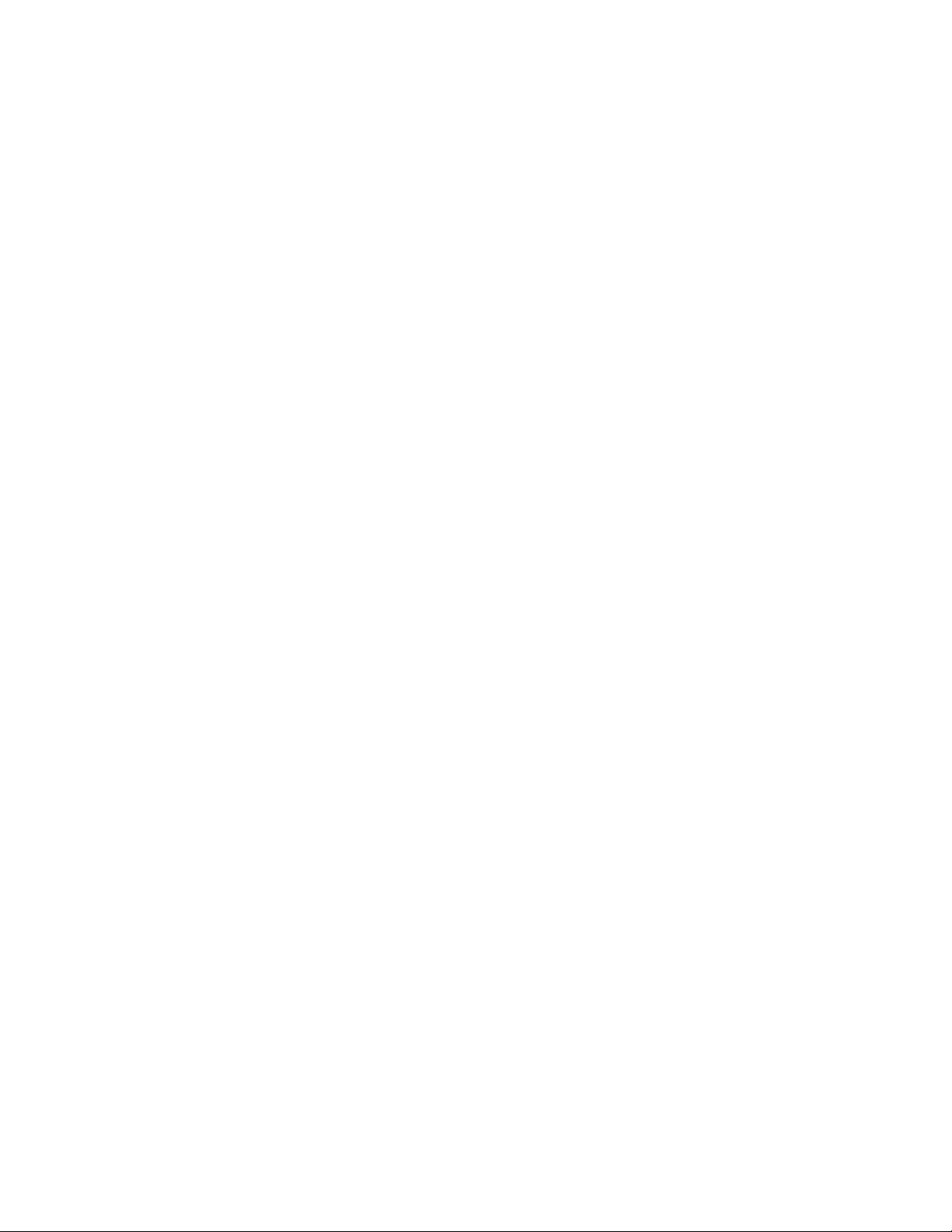
3-858-121-12 (1)
Video Cassette
Recorder
Operating Instructions
Owner's record
The model and serial numbers are located at the rear of the
unit. Record these numbers in the spaces provided below.
Refer to them whenever you call upon your Sony dealer
regarding this product.
Model No.
Serial No.
VMS
VCI
SLV-775HF
SLV-775HF PX
SLV-776HF
©1996 by Sony Corporation
Page 2
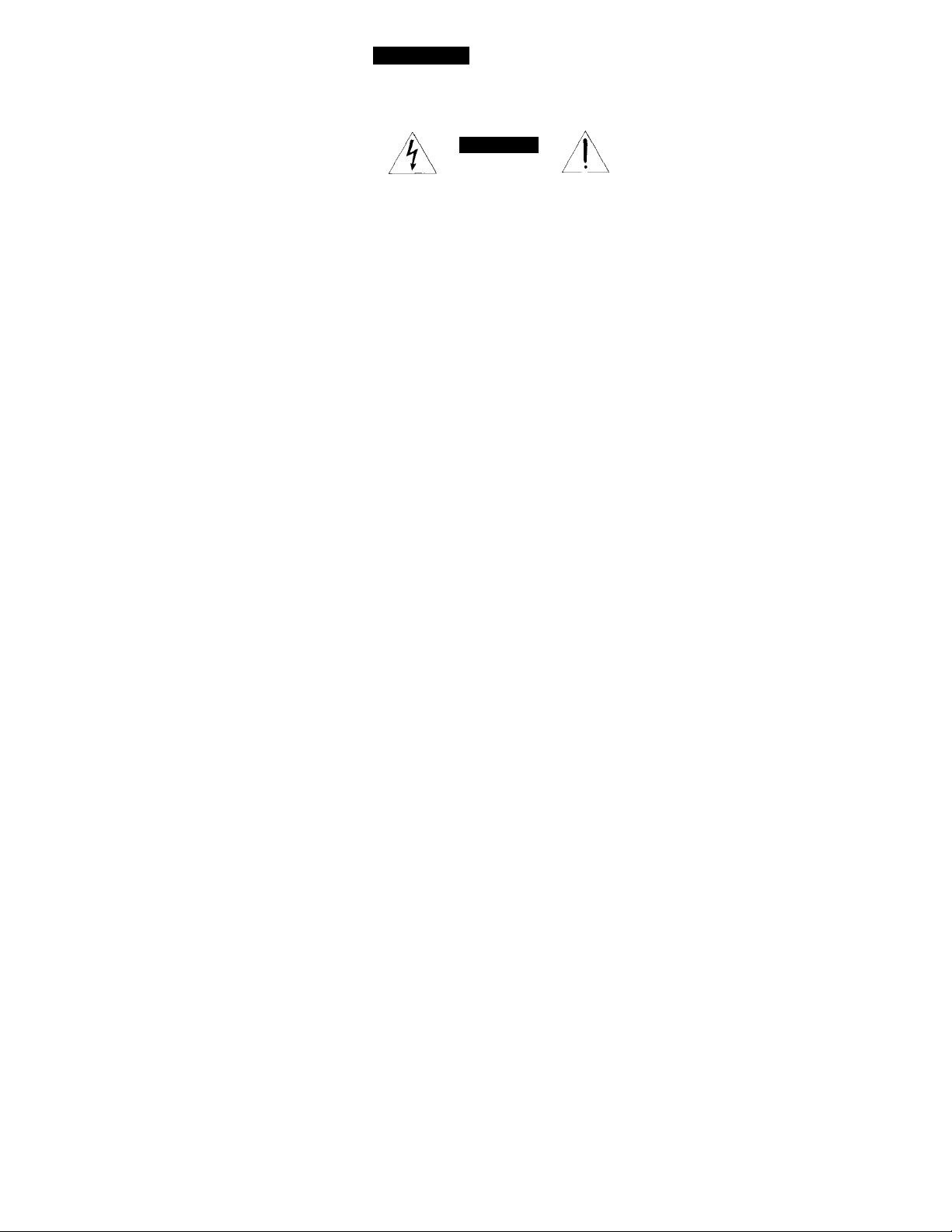
WARNING
To prevent fire or shock hazard, do
not expose the unit to rain or
moisture.
CAUTION
CAUTION TO REDUCE THE RISK OF ELECTRIC SHOCK,
DO NOT REMOVE COVER |OH BACK)
NO USER-SERVICEABLE PARTS INSIDE.
REFER SERVICING TO QUALIFIED SERVICE PERSONNEL
/user to the presence of uninsulated
/ "dangerous voltage" within the
product's enckrsure that may be of sufficient
magnitude to constitute a risk of electric shock
to persons.
A
accompanying the appliance.
CAUTION
To prevent electric shock, do not use this
polarized AC plug with an extension cord,
receptacle or other outlet unless the blades can
be fully inserted to prevent blade exposure.
WARNING
The AC power cord must be changed at
qualified service shop.
Precautions
Safety
• For SLV-775HF/776HF, operate the unit only on 120
• If anything falls into the cabinet, unplug the unit and
• This unit is not disconnected from the AC power
• One blade of the plug is wider than the other for the
• Unplug the unit from the wall outlet if you do not
Installing
• AUow adequate air circulation to prevent internal
This symbol is intended to alert the
This symbol is intended to alert the
user to the presence of important
operating and maintenance
(servicing) instructions in the literature
V AC, 60 Hz. For SLV-775HF PX, operate the unit on
110 to 240 VAC, 50/60 Hz.
have it checked by qualified personnel before
operating it any further.
source (mains) as long as it is connected to the wall
outlet, even if the unit itself has been turned off.
purpose of safety and will fit into the power outlet
only one way. If you are unable to insert the plug
fully into the outlet, contact your Sony dealer,
intend to use if for an extended period of time. To
disconnect the cord, pull it out by the plug, never by
the cord.
heat buildup.
• l\i not place the unit on .surfacL^ (rugs, blankets, etc.)
or near materials (LVirtains, drajx'riL's) that mav bkx'k
the wntilation slots.
• Do not install the unit near heat soura’s such as
radiators or air ducts, or in a place subjevt to dirext
sunlight, cxcL'ssiN'e dust,
slux'k.
• Do not install the unit in an indiiuxi position. It is
designexl to be operatcxl in a horizontal fxisition only,
• Keep the unit and cassette's aTvay frLim ix]uipment
with strong magnets, such as microwave ovens or
large loudspeakers.
• Do not place hea\’y objects on the unit.
• It the unit is brought diredly from a cold to a wami
kx'ation, moisture may cxindense inside the VCR and
cause damage to the Hdex) head and tape. Mien you
first iastall the imit, or when you move it from a cold
to a Lvarm kxation, wait for about one hour before
operating the unit.
mcvlinnical \-ibration or
Information
For customers in the USA
CAUTION
You are cautioned that any changes or modifications
not expressly approved in this manual could void
your authority to operate this equipment.
NOTE;
This equipment has been tested and found to
comply with the limit.s for a Class B digital device,
pursuant to Part 15 of the FCC Rules. These limits
are designed to provide reasonable protection
against harmful interference in a residential
installation. This equipment generates, uses, and
can radiate radio frequency energy and, if not
installed and used in accordance with the
instructions, may cause harmful interterence to
radio communications. However, there is no
guarantee that interference will not occur in a
particular installation. If this equipment does cause
harmful interference to radio or television reception,
which can be determined by turning the equipment
off and on, the user is encouraged to try to correct
the interference by one or more of the following
measures;
• Reorient or relocate the receiving antenna.
• Increase the separation between the equipment
and receiver.
• Connect the equipment into an outlet on a circuit
different from that to which the receiver is
connected.
• Consult the dealer or an experienced radio/TV
technician for help.
You are cautioned that any changes or modifications
not expressly approved in this manual could void
your authority to operate this equipment.
Caution
Television programs, films, video tapes and
other materials may be copyrighted.
Unauthorized recording of such material may
be contrary to the provisions of the copyright
laws. Also, use of this recorder with cable
television transmission may require
authorization from the cable television
transmission and/or program owner.
Page 3
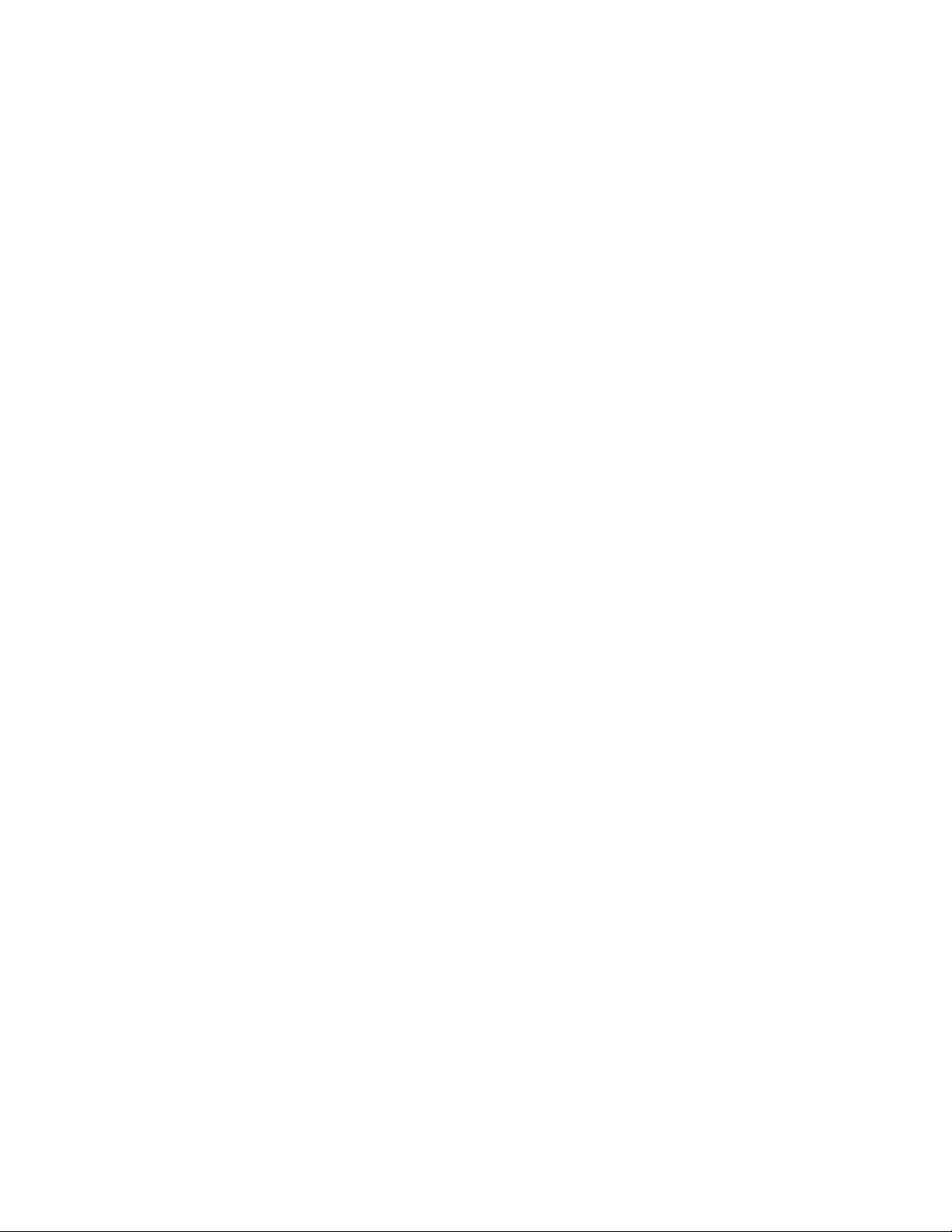
Table of contents
Getting Started
4 Stepl: Unpacking
5 Step 2: Setting up the remote commander
7 Step 3: Hookups
30 Selecting a language
31 Setting the clock
38 Setting up cable box control
43 Presetting channels
47 Setting up VCR Plus+*
Basic Operations
50 Playing a tape
52 Recording TV programs
55 Recording TV programs using
VCR Plus+
58 Setting the timer manually
Additional Operations
60 Playing/searching at various
Additional Information
70 General setup information
72 Troubleshooting
74 Specifications
75 Index to parts and controls
79 Index
back cover
Quick reference to using the VCR
speeds
61 Recording TV programs using the
quick timer
62 Checking / changing / canceling
timer settings
64 Recording stereo and bilingual
programs
66 Adjusting the picture
67 Changing menu options
68 Editing with another VCR
* VCR Plus+ and PlusCode are trademarks of Gemstar Development Corporation. VCR Plus+
system is manufactured under license from Gemstar Development Corporation.
Introduction 3
Page 4
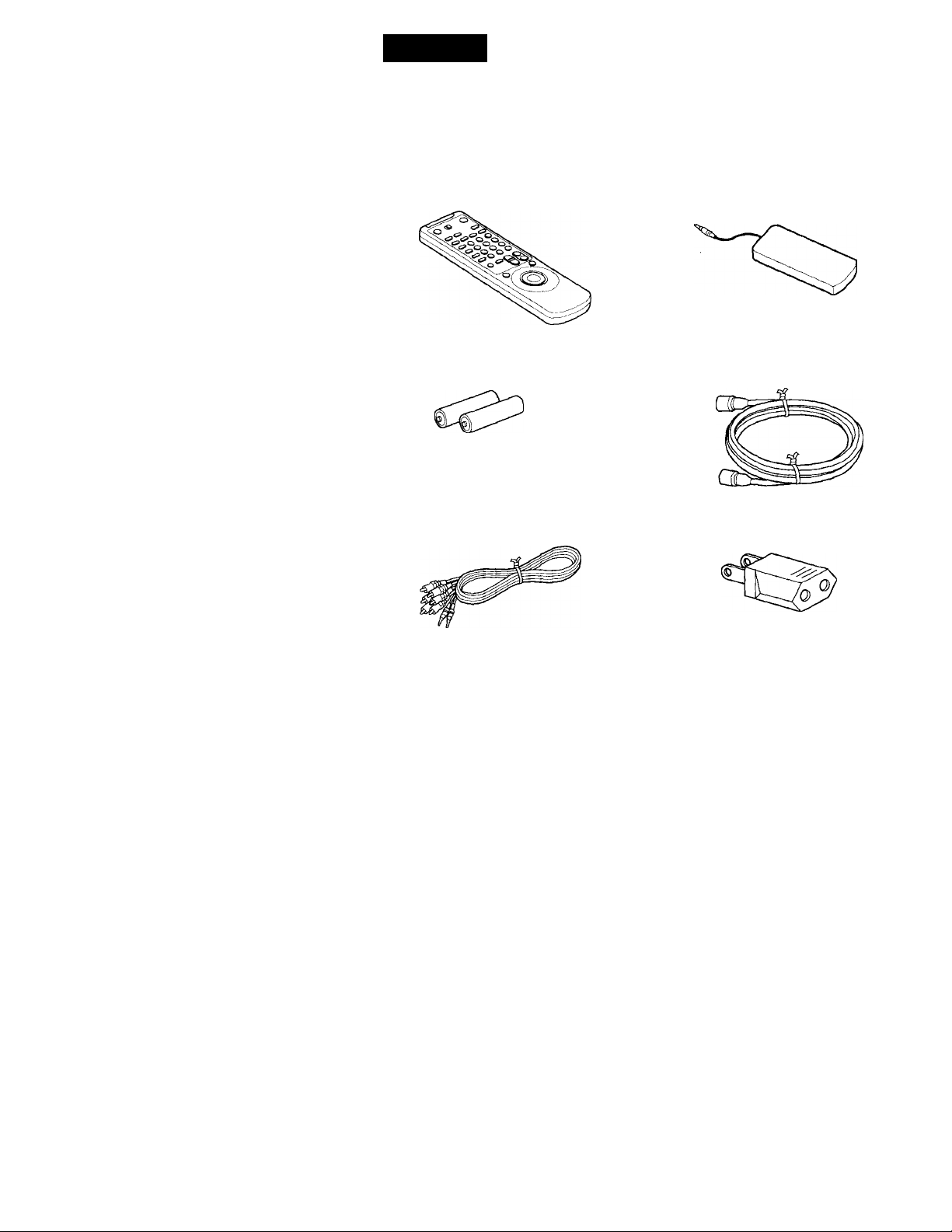
Getting Started
Step 1
Unpacking
Check that you have received the following items with the VCR:
Remote commander Cable Mouse (cable box controller)
Size AA (R6) batteries
Audio/video cable (3-phono, I mini to
3-phono, 1 mini)
75-ohm coaxial cable with F-type
connectors
Plug adaptor (SLV-775HF PX only)
4 Getting Started
Page 5

step 2
Setting up the remote commander
Inserting the batteries
Insert two size AA (R6) batteries by
matching the + and - on the
batteries to the diagram inside the
battery compartment.
Using the remote commander
You can use this remote
commander to operate this VCR
and a Sony TV. Buttons on the
remote commander marked with
a dot (•) can be used to operate
your Sony TV.
To operate
the VCR
a Sony TV
Notes
• With normal use, the batteries should last about three to six months.
• If you do not use the remote commander for an extended period of time, remove
the batteries to avoid possible damage from battery leakage.
• Do not use a new battery with an old-one.-
• Do not use different types of batteries.
Set pfVi/[vfRl to
IVTR land point at the remote sensor on the VCR
|TVí and point at the remote sensor on the TV
Remote sensor
c n
—
N
a (^\
------
r-rvUrvIRl
continued
Getting Started
Page 6

step 2: Setting up the remote commander (continued)
Controlling other TVs with the remote commander
The remote commander is preprogrammed to control non-Sony TVs. If your
TV is listed in the table below, set the appropriate manufacturer's code
number.
1 Set [TVJ/[VTRJ at the top of the remote commander to [TVj.
2 Hold down POWER, and enter your TV's code number(s) using the
number buttons. Then release POWER.
Now you can use the POWER, VOL +/-, CH +/-, and TV/VTR buttons to
control your TV. You can also use the buttons marked with a dot (•) to
control a Sony TV. To control the VCR, reset [TV :/LyiEJ tofVTR].
Code numbers of controllable TVs
If more than one code number is listed, try entering them one at a time until
you find the one that works with your TV.
Manufacturer Code
Sony 01
Akai 04
AOC
Centurion
Coronado
Curis-Mathes
Daytron 12
Emerson
Fisher 11 Philips
General Electric
Gold Star
Hitachi 02,03
J.C.Penny
number
04
12 Marantz
03
12 NEC
03,04,14
06,10 Pioneer 16
03,04,17 Portland 03
04,12 Radio Shack
Notes
• If the TV uses a different remote control system from the one programmed to work
with the VCR, you cannot control your tV with the remote commander.
• If you enter a new code number, the code number previously entered will be erased.
• When you replace the batteries of the remote commander, the code number
automatically resets to 01 (Sony). Reset the appropriate code number.
Manufacturer Code
JVC 09
KMC 03 Sampo 12
Magnavox 03,08,12 Sanyo
MGA/Mitsubishi
Panasonic
Philco
Quasar 06,18 Zenith
number
04,13 Scott 12
04,12,13,17 Sears 07,10,11
04,12
06,19
03,04
08 Toshiba 07
05,14
Manufacturer Code
RCA
Sharp
Sylvania 08,12
Teknika
Wards 03,04,12
Yorx
number
04,10
11
03,05,18
03,08,14
12
15
6 I Getting Started
Page 7
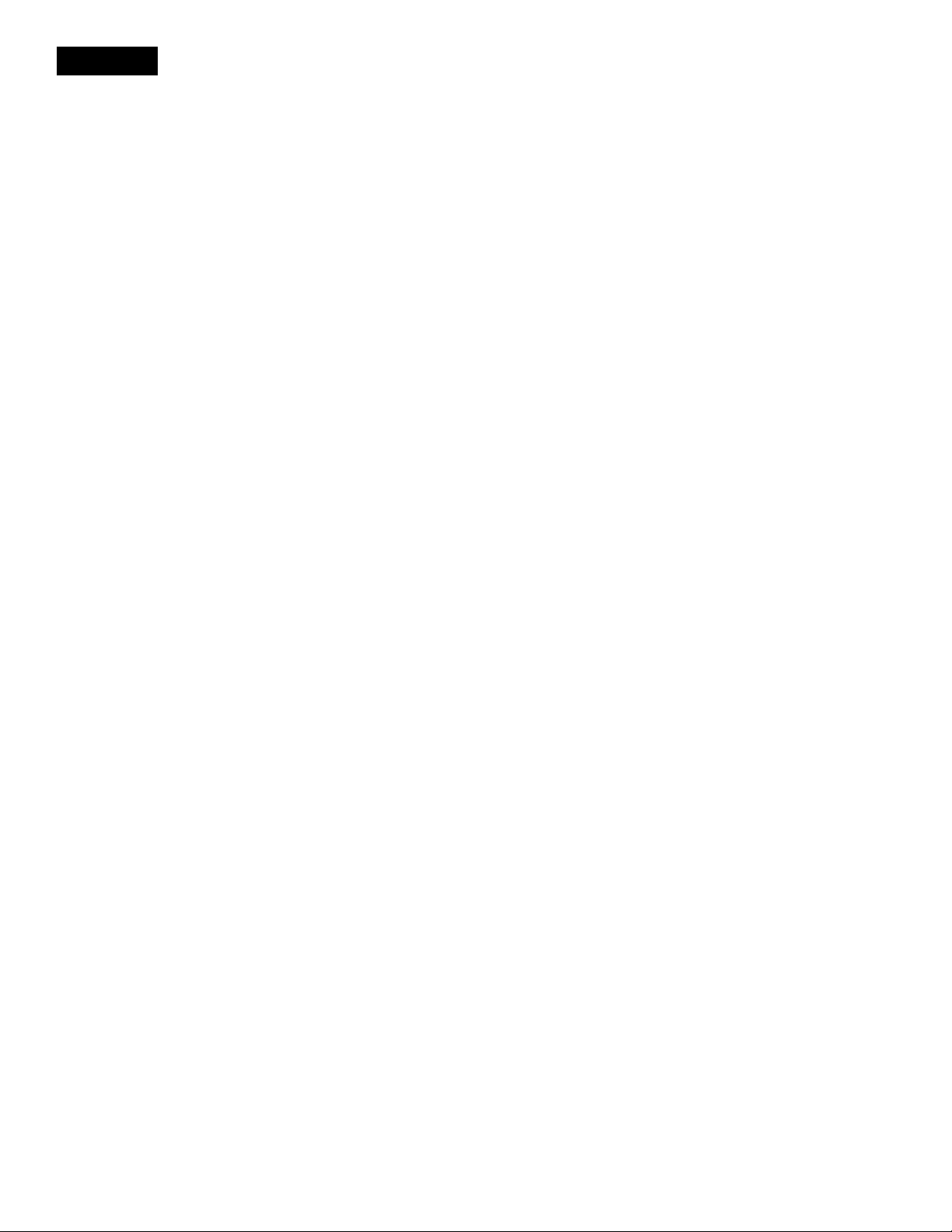
step 3
Hookups
Selecting the best hookup option
There are many ways in which your VCR can be hooked up. To hook up
your VCR so that it works best for you, first scan through the table below.
Then use the accompanying diagrams and procedures on the following
pages to set up your VCR.
If you have
TV that has audio/video inputs
Cable box that is compatible with the
VCR's cable box control feature
No cable box or incompatible Cable box
with only a few scrambled channels
Antenna only, no cable TV
Incompatible cable box with many
scrambled channels
DSS""" receiver
Incompatible cable box with only a few Hookup 6
scrambled channels, using an A/B
switch
Use
Audio/video (A/V) hookup, then
follow one of the hookups below.
Hookup 1
Hookup 2
Hookup 3 Hookup 4
Hookup 5
After you've completed the connections, follow the instructions for setup.
During setup, if you need more details on the procedure described, page
numbers are provided where you can find complete, step-by-step
instructions.
After you've completed the setup, you're ready to use your VCR.
Procedures differ depending on the hookup you used. For an overview,
refer to "Quick reference_to using the VCR" on the back cover.
Before you get started
• Turn off the power to all equipment.
• Do not connect the AC power cords until all of the connections are
completed.
. »Be sure you make connections firmly. Loose connections may cause
picture distortion.
• If your TV doesn't match any of the examples provided, see your nearest
Sony dealer or qualified technician.
Refer to
Pages 8 and 9
Pages 10 to 12
Pages 13 to 15
Pages 16 to 18
Pages 19 to 21
Pages 22 to 24
Pages 25 to 29
DSS* * is a registered trademark of DIRECTV, Inc., a unit of Hughes Electronics Corporation.
Getting Started I 7
Page 8
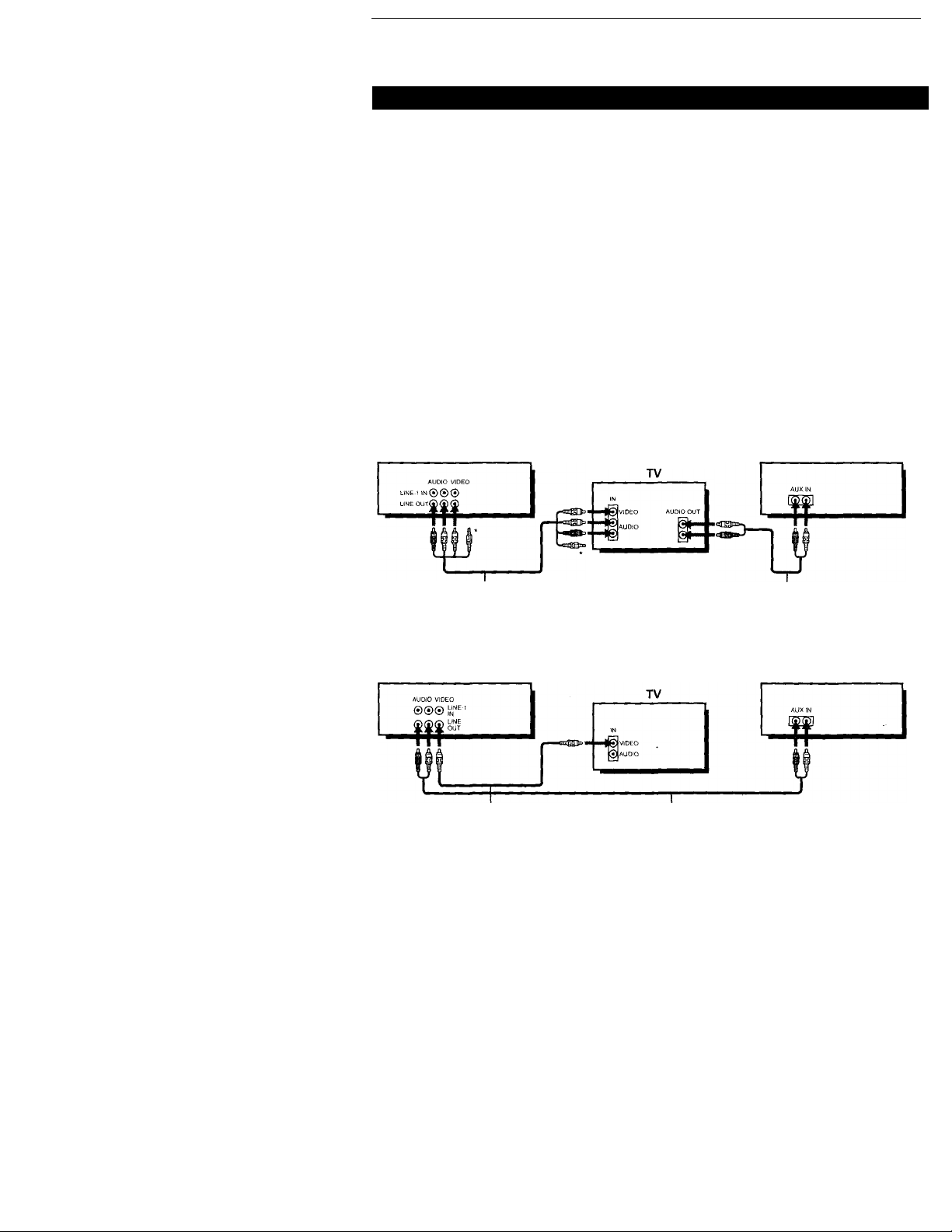
Step 3: Hookups (continued)
1 Audio/video (A/V) hookup
If your TV has audio/video (A/V) input jacks, you will get a better picture
and sound if you hook up your VCR using these connections. In addition,
for a true "home theater" experience, you should connect the audio outputs
of your VCR or TV to your stereo system. If your TV doesn't have A/V
inputs, see the following pages for antenna or cable hookups.
If your TV has the S-Link™’'^ (A/V bus control) function, hook up your VCR
using the connection shown on page 9. Your TV will automatically switch to
the A/V inputs for your VCR when you play back or operate menu on the
VCR.
If you're not planning to use your VCR to record programs, you're finished
setting up the VCR after you've made the connections shown on pages 8 and
9. If you want to record off-air or off your cable TV system, complete these
connections first, and then go to the following pages for antenna or cable
hookups.
* S-Link' “ is a trademark of Sony Corporation,
m Use this hookup if your TV has stereo jacks
VCR
Pages 8 to 9 1
Stereo receiver
Video cable (not supplied)
8 Getting Started
Audio/video cabie (supplied) Audio cable (not supplied)
* Do not connect the miniplugs for this hookup.
m Use this hookup if your TV doesn't have stereo jacks
VCR stereo receiver
Audio cable (not supplied)
Note
• To play a tape in stereo, you must use the A/V connection.
Page 9

Q Use this hookup if your TV has the S-Link™ function
VCR Stereo receiver
Caution
Connections between the VCR's VHF/UHF connector and the antenna terminals of
the TV receiver should be made only as shown in the following instructions. Failure to
do so may result in operation that violates the regulations of the Federal
Communications Commission regarding the use and operation of RF devices. Never
connect the output of the VCR to an antenna or make simultaneous (parallel) antenna
and VCR connections at the antenna terminals of your receiver.
Note to CATV system installer (in USA)
This reminder is provided to call the CATV system installer's attention to Article 82040 of the NEC that provides guidelines for proper grounding and, in particular,
specifies that the cable ground shall be connected to the grounding system of the
building, as close to the point of cable entry as practical.
continued
Getting Started
Page 10
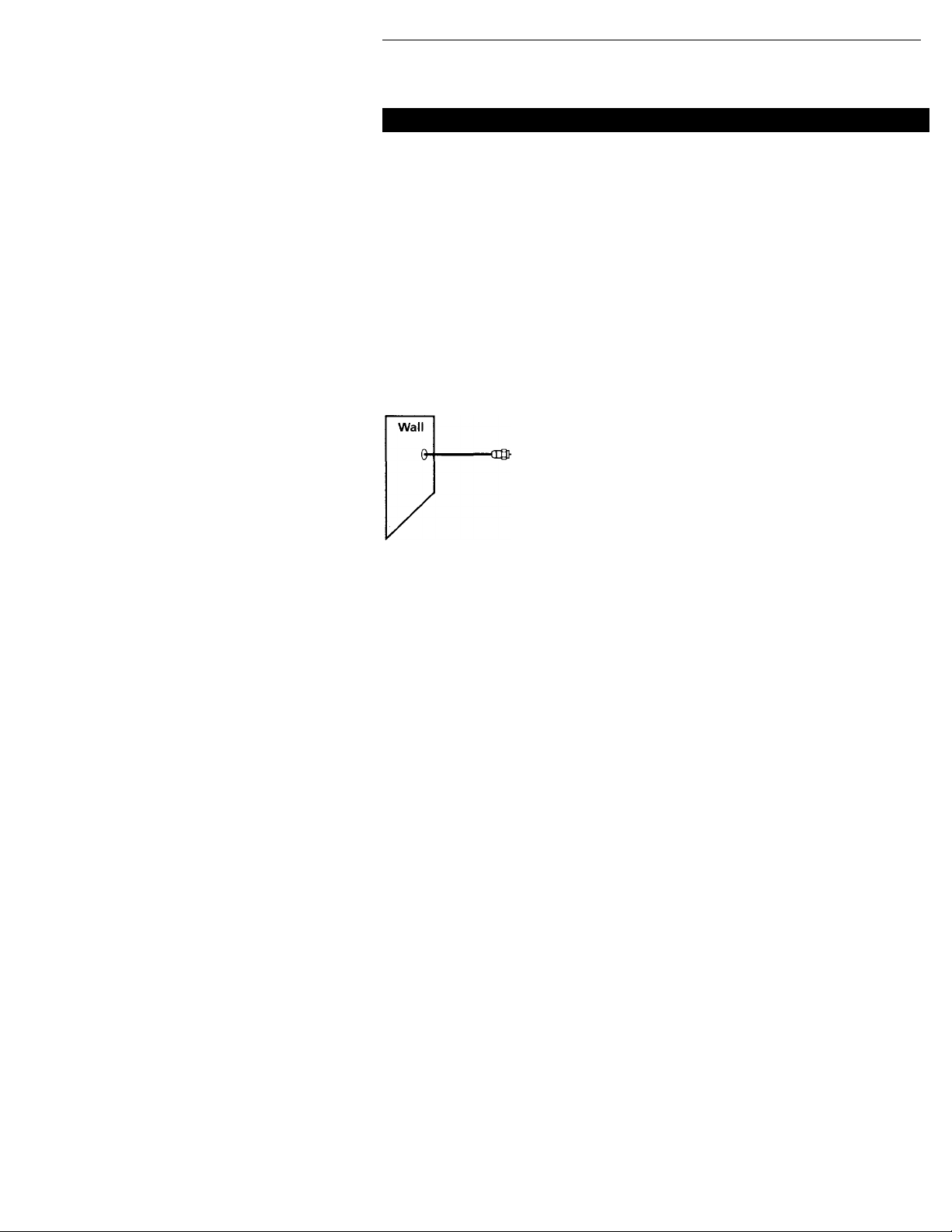
Step 3: Hookups (continued)
1 Hookup 1
Using cable box control
Recommended use
You should use this hookup if you have a cable box, especially if vour cable
system scrambles all or most channels. This hookup allows the VCR's cable
box control feature to control the channel on the cable box, simplifying the
recording process. A list of compatible cable boxes is on page 39.
What you can do with this hookup
• Record any channel using the VCR's cable box control feature to select
channels on the cable box
What you can't do
• Record with the cable box turned off
• Record one channel while watching another channel
CABLE BOX
CONTWX
CTftLS
VCR
Cable box
Cable Mouse
Pages 10 to 121
Rear of TV
VHF/UHF
VHF
UHF
VHF
UHF
Positioning the Cable Mouse
Place the Cable Mouse so that it
hangs out over the cable box
front.
Match the type of
|A
connector on your
TV: A, B, or C.
For connector types
B and C, no UHF
connection is
required.
Getting Started
10
Side view
Page 11
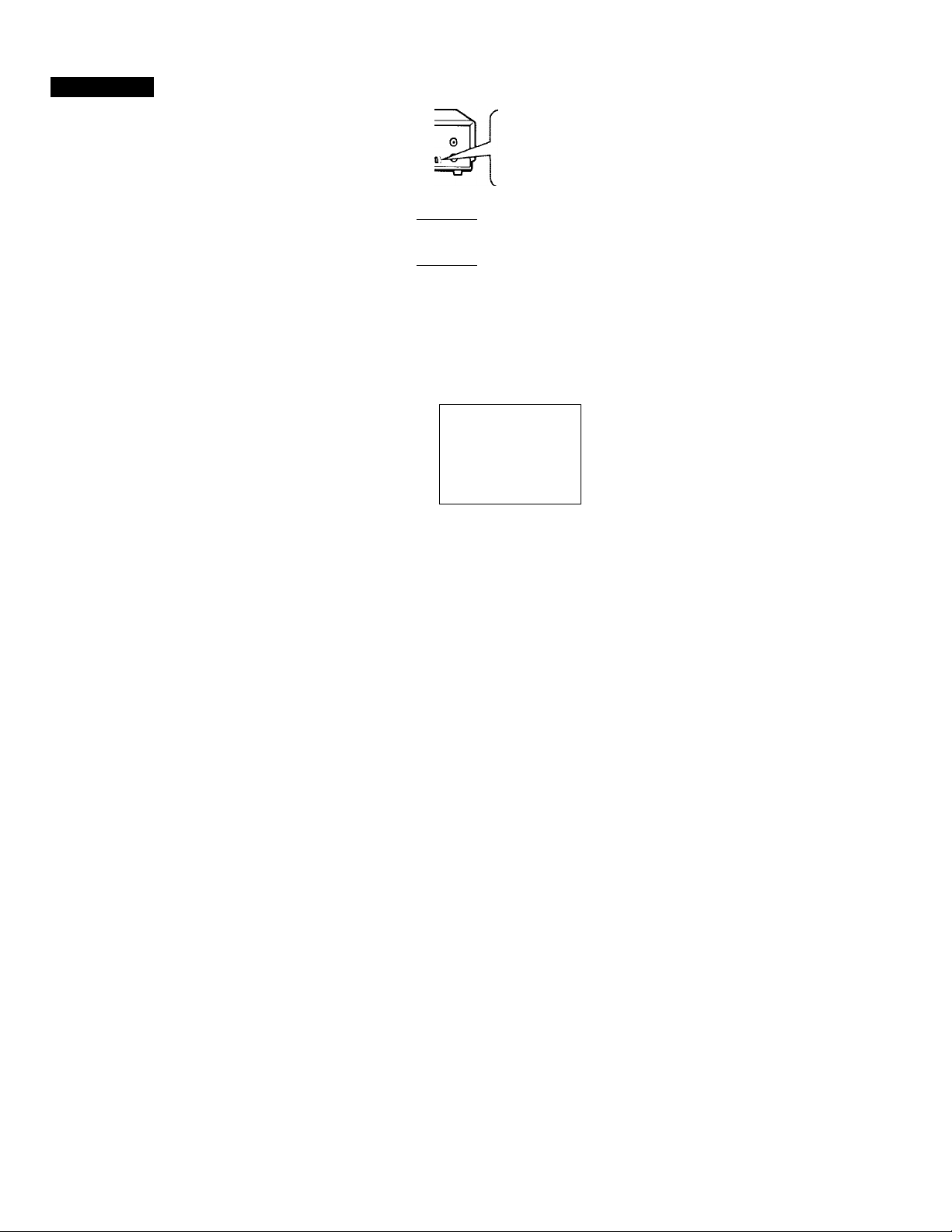
Hookup 1: VCR setup
1 Set the RF UNIT switch to
CH 3 or CH 4, whichever
channel is not used in your
area. If both are used, set the
switch to either channel.
For details, see page 70.
If you made A/V
connections (from page 8),
you can skip this step.
Ô®®
2 Turn on your cable box.
3 Press EASY SET UP on the VCR.
O The language menu appears. Change the
on-screen display language to Spanish
(ESPAÑOL) or French (FRANÇAIS) if desired,
and press the foystick (EXECUTE). For details,
see page 30.
© The CLOCK SET menu appears. Select AUTO
and press the Joystick (EXECUTE). For details,
see page 31.
© The CABLE BOX CONTROL menu appears.
Select ON. For details, see page 38.
®®®
RF UNIT
CH3 CH4
SET UP
LANGUAGE
► ENGLISH
ESPAÑOL
FRANÇAIS
NEXT
CANCEL
SET UP
CLOCK SET
SELECT :
NEXT EXECUTE
CANCEL : EASY SET UP
SETUP
CABLE BOX CONTROL
►CABLE MOUSE *ON
EXECUTE
EASY SET UP
•AUTO MANUAL
◄ /►
BOX CODE NO.
BOX OUTPUT CH CH3
o
-------
O Enter your cable box code number and push
Joystick to ♦.
© Select your cable box
output channel and
press the Joystick
- (EXECUTE).
SETUP
CABLE BOX CONTROL
CABLE MOUSE -ON OFF
BOX CODE NO
► BOX OUTPUT CH •• CHs'-
USE •</► TO SELECT CABLE
BOX CH. THEN PUSH EXECUTE
SELECT
CANCEL EASY SET UP
SET UP
CABLE BOX CONTROL
CABLE MOUSE
►BOX CODE NO.
BOX OUTPUT CH 'CHS"
ENTER YOUR CABLE BOX
CODE NO. USING 0-9 KEYS
REFER TO THE OPERATING
MANUAL FOR THE CODE
SET UP
----------------
SET UP IS DONE
Normal display
continued
Getting Started 11
---------
Page 12
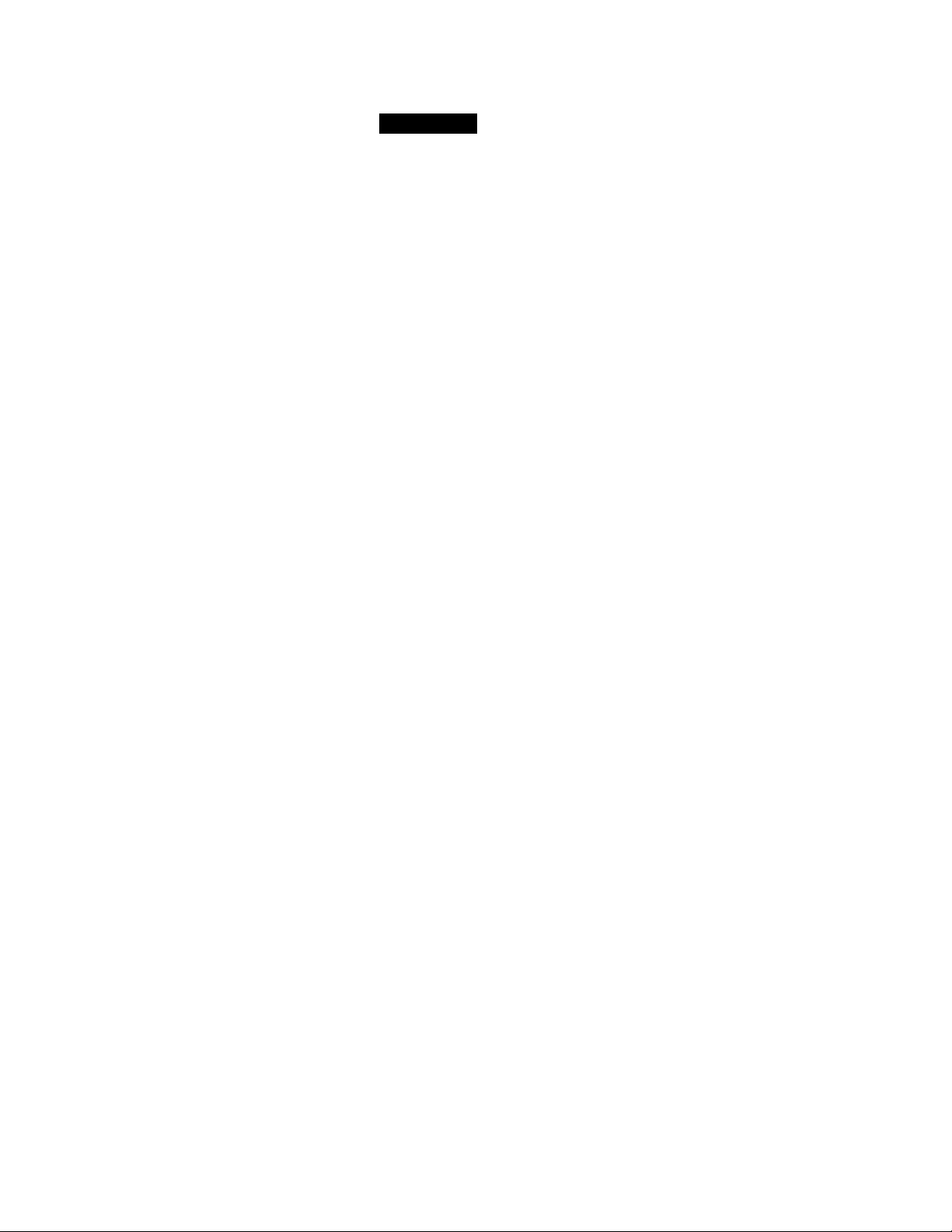
step 3: Hookups (continued)
Hookup 1:
1 Find the VCR Plus+ Channel Listing in your program guide. For
2 If the channels in the program guide are different from the channels
Automatic clock setting
Once you've set up the VCR, it automatically sets the clock the first time you
turn off fhe VCR. After that, whenever you turn off the \'CR, it checks the
time and adjusts the clock, even for Daylight Sa\dng Time. The VCR sets the
clock by picking up a time signal provided by some TV channels.
If you want to use the timer to record right away, or if the channels in your
area do not carry time signals, set the clock manuallv. For details, see pages
36 to 37.
Note
• To use the automatic clock setting feature, lea\ e the cable box on.
VCR Plus+ channel setup
details, see page 47.
that you actually use on your TV, set the channels that are different as
follows. For details, see page 48.
O Press MENU and select SET VCR PLUS+
CHANNELS.
O Enter the program guide channel, then the
channel you use on your TV.
O Press the Joystick (EXECUTE).
Program guide channel
Your actual TV channel
SET CHECK
TjNE= PRESET
SET VCR PlJS- CHANSELS
CASt-E SOX CONTROL
C-OC^v SE”
A NONAGE
ACVA.NCED OPTIONS
C= PL,.5- CHANNELS
C-E C“ TV CH —
p_sh ;-j ke'S to set
P=03=.A',' T. CH
^“EN p-jSH enter
12 Getting Started
Page 13
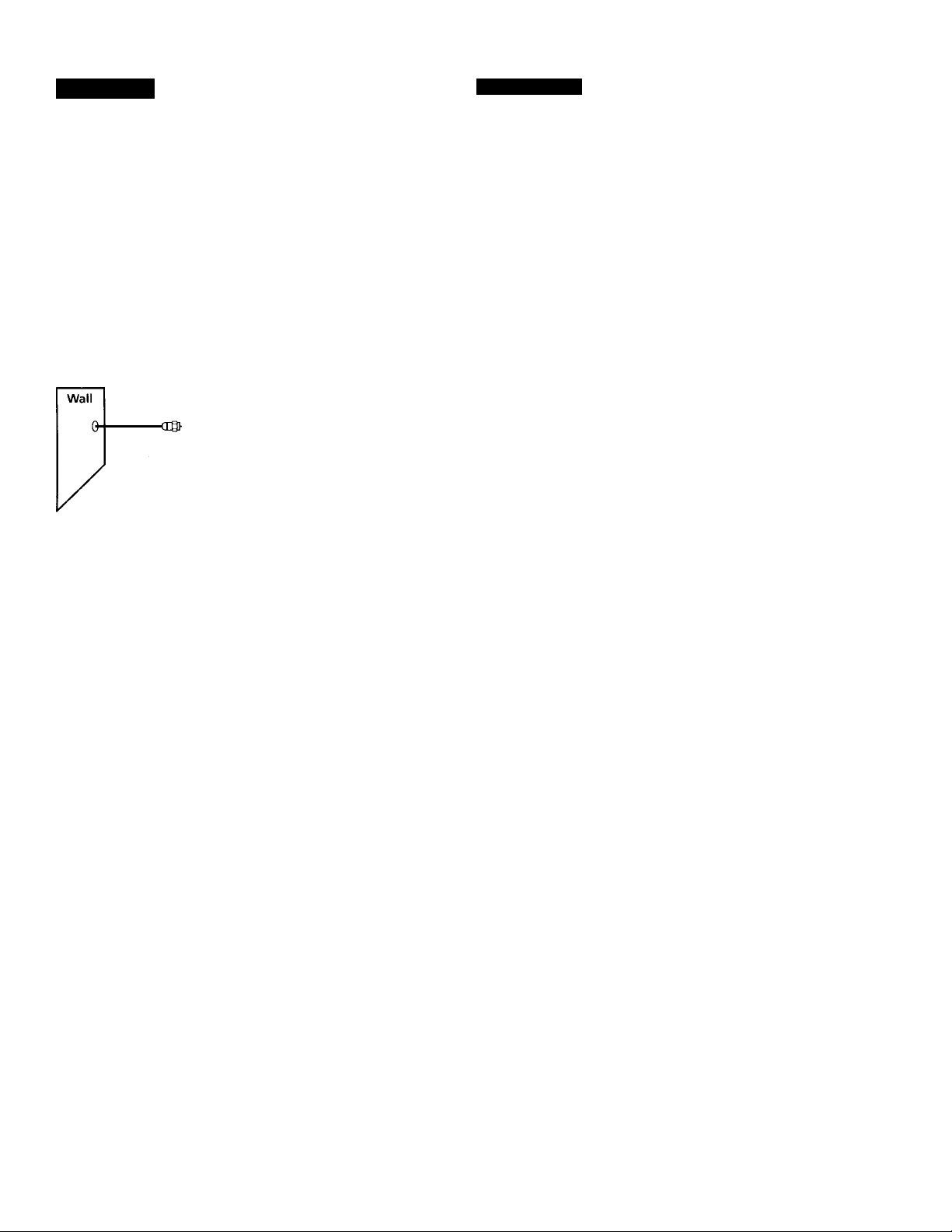
Hookup 2
No cable box, or incompatible cable box with only a few scrambled channels
Recommended use
Use this hookup if you do not have a cable box. Also use this hookup if your
cable company cannot supply a cable box that is compatible with the VCR's
cable box control feature, and your cable system scrambles only a few
channels.
What you can do with this hookup
• Record any unscrambled channel by selecting the channel on the VCR
What you can't do
• Record scrambled channels that require a cable box
Pages 13 to 15
Connect this cable
directly to your TV if
you don't have a
cable box.
VCR
Cable box
-*©
OUT
4
Rear of TV
VHF/UHF
|A
VHF
UHF
VHF
@ ©
UHF
Match the type
of connector on
your TV: A, B, or
C.
For connector
types B and C, no
UHF connection
is required.
continued
Getting Started
13
Page 14
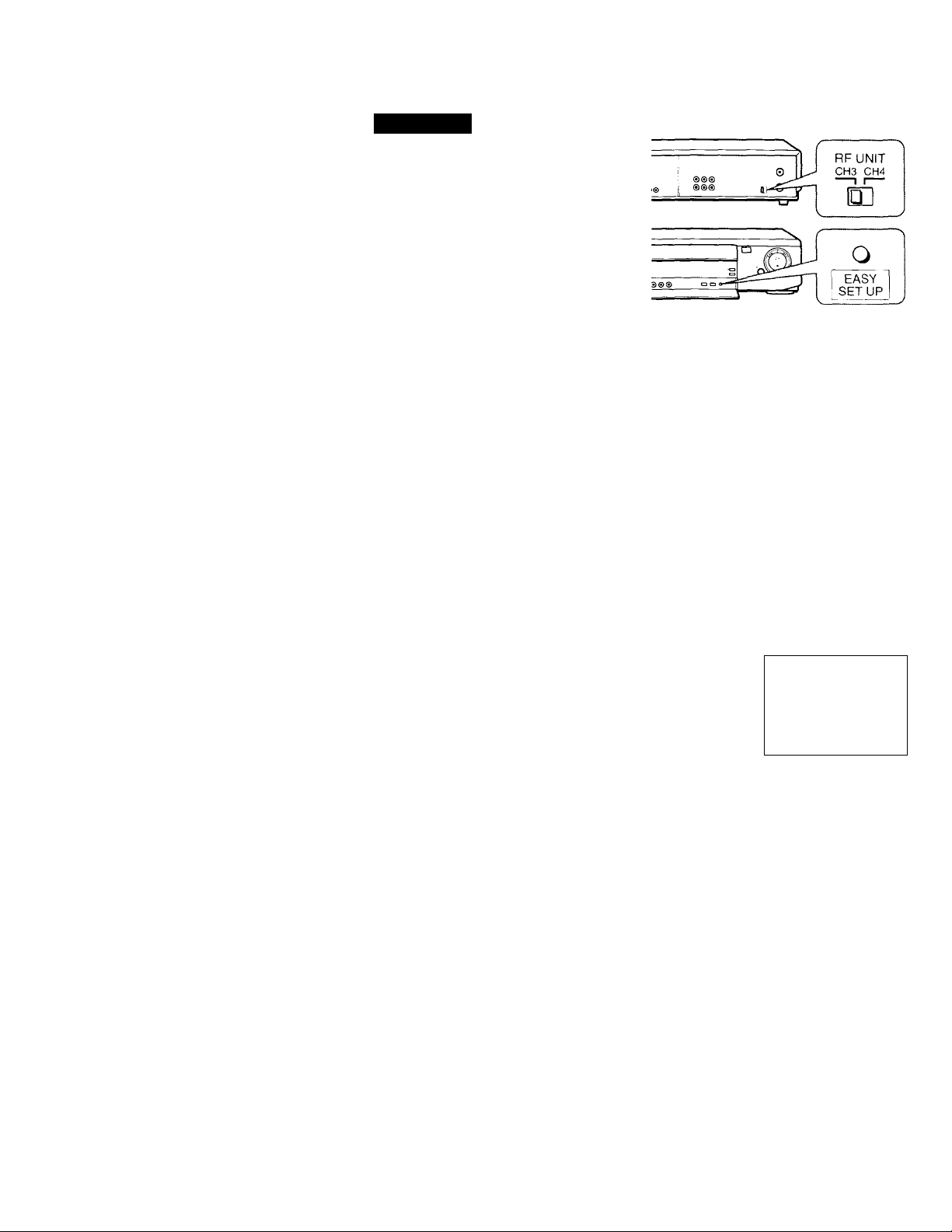
step 3: Hookups (continued)
Hookup 2;
1 Set the RF UNIT switch to
2 Press EASY SET UP on the VCR.
VCR setup
CH 3 or CH 4, whichever
channel is not used in your
area. If both are used, set
the switch to either channel.
For details, see page 70.
If you made A/V
connections (from page 8),
you can skip this step.
O The LANGUAGE menu appears. Change the
on-screen display language to Spanish
(ESPAÑOL) or Ercnch (FRANÇAIS) if desired,
and press the Joystick (EXECUTE). For details,
see page 30.
0 The CLOCK SET menu appears. Select AUTO
and press the Joystick (EXECUTE). For details,
see page 31.
0 The CABLE BOX CONTROL menu appears.
Select OFF and press the Joystick (EXECUTE).
For details, see page 38.
SET UP
LANGUAGE
► ENGLISH
ESPAÑOL
FRANÇAIS
NEXT
CANCEL
SETUP
CLOCK SET
SELECT .
NEXT EXECUTE
CANCEL . EASY SET UP
SETUP
CABLE BOX CONTROL
EXECUTE
EASY SET UP
CABLE MOUSE ON
141 Getting Started
O The TUNER PRESET menu appears. Set
ANTENNA/CABLE to CABLE and press the
Joystick (EXECUTE). For details, see page 43.
0 The AUTO PRESET
starts.
SETUP
AUTO PRESET
PLEASE WAIT r
SELECT :
CANCEL : EASY SET UP
SET UP
TUNER PRESET
ANTENNA
CABLE
ANT
•CABLE
SELECT :
NEXT
CANCEL EASY SET UP
SET UP
EXECUTE
SET UP IS DONE
Normal display
Page 15

Hookup 2:
1 Find the VCR Plus+ Channel Listing in your program guide. For
2 If the channels in the program guide are different from the channels
VCR Plus+ channel setup
details, see page 47.
that you actually use on^your TV, set the channels that are different as
follows. For details, see page 48.
O Press MENU and select SET VCR PLUS+
CHANNELS.
MENU
TIMER SET/CHECK
TUNER PRESET
► SET VCR PLUS* CHANNELS
CABLE BOX CONTROL
CLOCK SET
LANGUAGE
ADVANCED OPTIONS
O Enter the program guide channel, then the
channel you use on your TV.
O Press the Joystick (EXECUTE).
Automatic clock setting
SET VCR PLUS+ CHANNELS
— GUIDE CH TV CH —
PUSH 0-9 KEYS TO SET
PROGRAM TV CH
THEN PUSH ENTER
Program guide channel
Your actual TV channel ■
Once you've set up the VCR, it automatically sets the clock the first time you
turn off the VCR. After that, whenever you turn off the VCR, it checks the
time and adjusts the clock, even for Daylight Saving Time. The VCR sets the
clock by picking up a time signal provided by some TV channels.
If you want to use the timer to record right away, or if the channels in your
area do not carry time signals, set the clock manually. For details, see pages
36 to 37.
Getting Started
15
Page 16
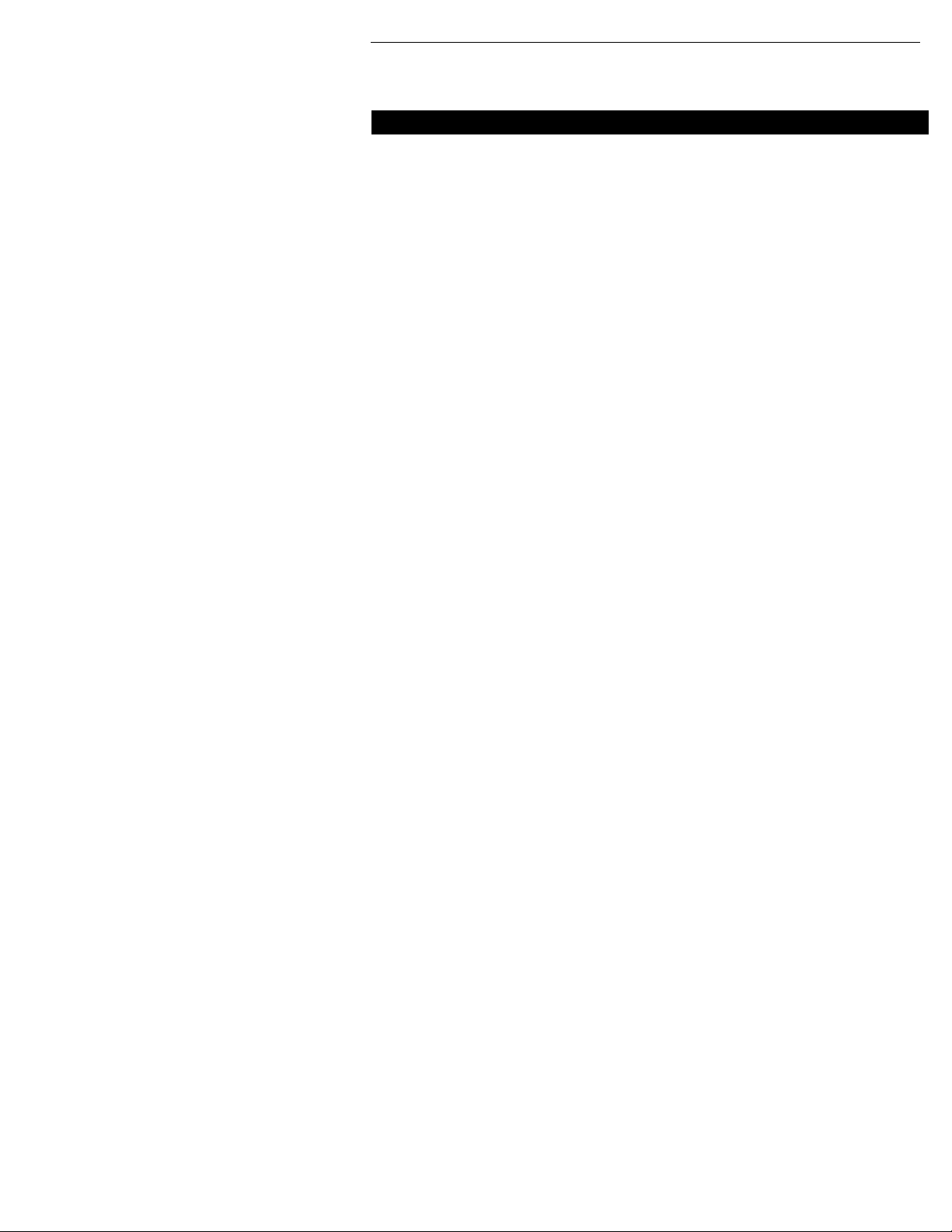
Step 3: Hookups (continued)
Hookup 3
Antenna hookup
Make the following connections if you're using an antenna (if you don't
have cable TV).
0 Use this hookup if you're using:
• VHF/UHF antenna (you get channels 2-13 and channels 14 and higher)
• UHF-only antenna (you get channels 14 and higher)
• Separate VHF and UHF antennas
VCR
0 Use this hookup if you're using a VHF-only antenna (you get channels 2-13 only)
ti
d3—- - -
Pages 16 to 18 1
Rear of TV
VHF/UHF
.................
Qj. connector on your
A Match the type of
VHF TV: A, B, or C.
B
UHF
VHF
UHF
Rear of TV
VHF/UHF Match the type of
--H@ A connector on your
TV: A, B, or C.
Getting Started
16
VCR
tL
If you cannot connect your antenna cable to the VCR directly
If your antenna cable is a flat cable (300-ohm twin lead cable), attach an external
antenna connector (not supplied) so that you can connect the cable to the VHF/UHF
IN connector. If you have separate cables for VHF and UHF antennas, you should use
a U/V band mixer (not supplied). For details, see page 71.
-
VHF
■ B For connector types
B and C, no UHF
connection is
VHF
UHF
required.
Page 17

Hookup 3: VCR setup
1 Set the RF UNIT switch to
CH 3 or CH 4, whichever
channel is not used in your
area. If both are used, set the
switch to either channel.
For details, see page 70. If
you made A/V connections
(from page 8), you can skip
this step.
Press EASY SET UP on the
VCR.
O The LANGUAGE menu appears. Change the
on-screen display language to Spanish
(ESPAÑOL) or French (FRANÇAIS) if desired,
and press the Joystick (EXECUTE). Eor details,
see page 30.
© The CLOCK SET menu appears. Select AUTO
and press the Joystick (EXECUTE). Eor details,
see page 31.
© The CABLE BOX CONTROL menu appears.
Select OFE and press the Joystick (EXECUTE).
For details, see page 38.
SET UP
LANGUAGE
► ENGLISH
ESPAÑOL
FRANÇAIS
NEXT
CANCEL
SET UP
CLOCK SET
SELECT
NEXT EXECUTE
CANCEL : EASY SET UP
SET UP
CABLE BOX CONTROL
EXECUTE
EASY SETUP
•AUTO MANUAL
CABLE MOUSE ON ‘OFF
O The TUNER PRESET menu appears. Set
ANTENNA/CABLE to ANT and press the
Joystick (EXECUTE). Eor details, see page 43.
© The AUTO PRESET
starts.
SET UP
AUTO PRtSET
PLEASE WAIT •
SELECT : ◄/►
CANCEL ; EASY SET UP
SETUP
TUNER PRESET
ANTENNA/
CABLE
•ANT CABLE
SELECT :
NEXT
SET UP
CANCEL :
SET UP IS DONE
EXECUTE
EASY SET UP
Normal display
Getting Started
continued
17
Page 18
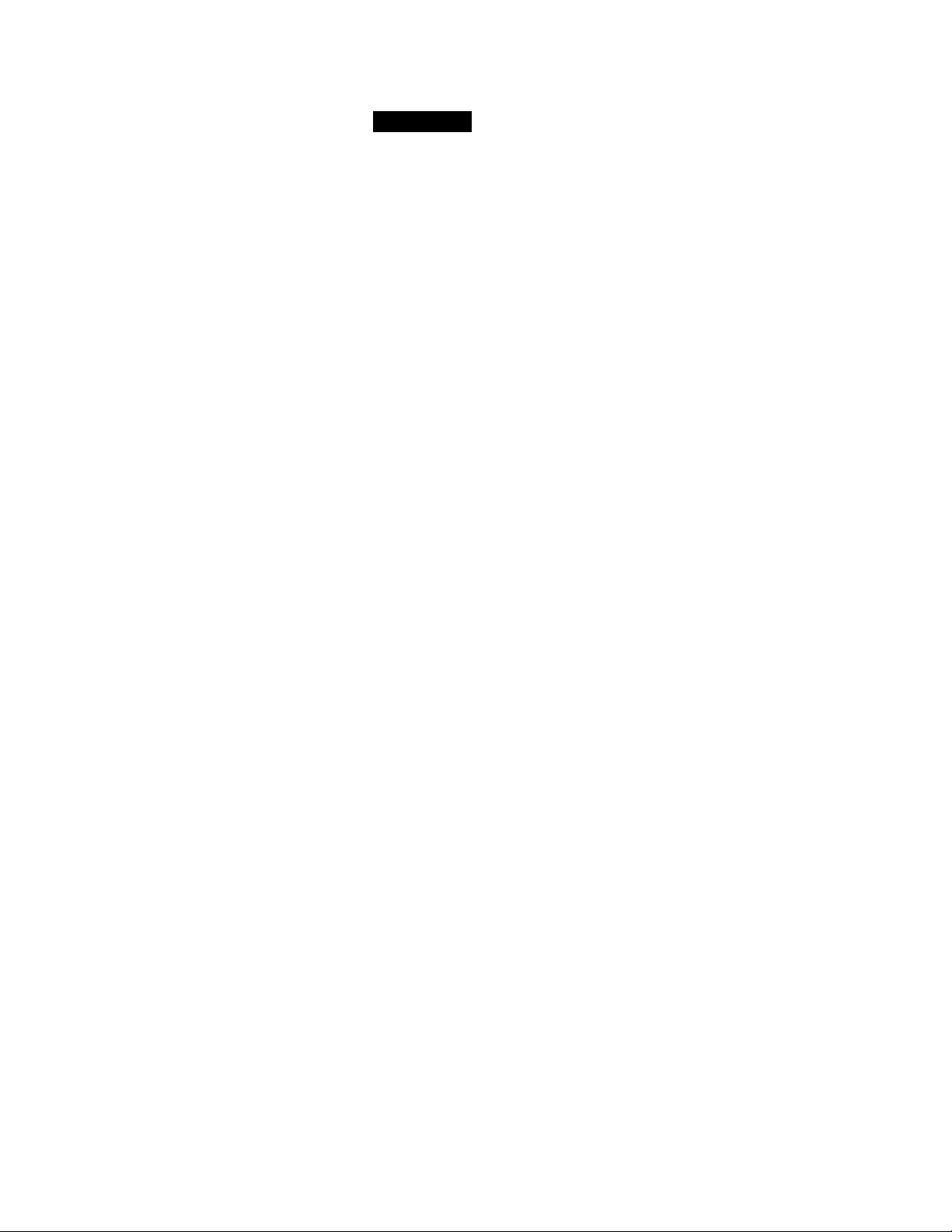
step 3: Hookups (continued)
Hookup 3: VCR Plus+ channel setup
1 Find the VCR Plus+ Channel Listing in your program guide. For
details, see page 47.
2 If the channels in the program guide are different from the channels
that you actually use on your TV, set the channels that are different as
follows. For details, see page 48.
O Press MENU and select SET VCR PLUS+
CHANNELS.
MENU
TIMER SET/CHECK
TUNER PRESET
► SET VCR PLUS+ CHANNELS
CABLE BOX CONTROL
CLOCK SET
LANGUAGE
ADVANCED OPTIONS
© Enter the program guide channel, then the
channel you use on your TV.
© Press the Joystick (EXECUTE).
Automatic clock setting
SET VCR PLUS+ CHANNELS
— GUIDE CH TV CH —
PUSH 0-9 KEYS TO SET
PROGRAM TV CH
THEN PUSH ENTER
Program guide channel
Your actual TV channel ■
Once you've set up the VCR, it automatically sets the clock the first time you
turn off the VCR. After that, whenever you turn off the VCR, it checks the
time and adjusts the clock, even for Daylight Saving Time. The VCR sets the
clock by picking up a time signal provided by some TV channels.
If you want to use the timer to record right away, or if the channels in your
area do not carry time signals, set the clock manually. For details, see pages
36 to 37.
18 i Getting Started
Page 19
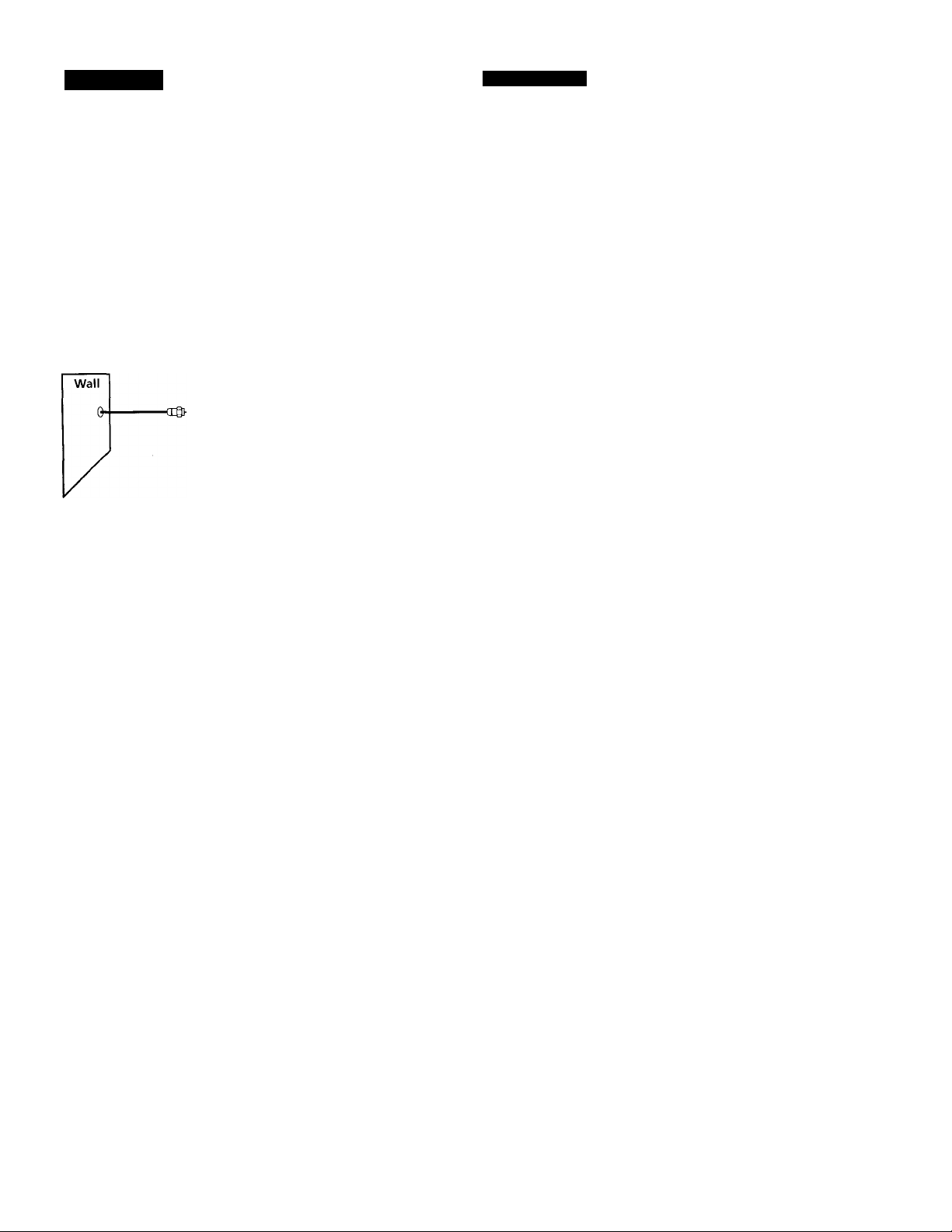
Hookup 4
Incompatible cable box with many scrambled channels
Recommended use
Use this hookup if your cable company cannot supply a cable box that is
compatible with the VCR's cable box control feature, and your cable system
scrambles all or most channels.
What you can do with this hookup
• Record any channel by selecting the channel on the cable box
What you can't do
• Record with the cable box turned off
• Record one channel while watching another channel
• Select channels directly on the VCR
Pages 19 to 21
VCR
Cable box
Rear of TV
VHF/UHF
VHF
B For connector
UHF
VHF
) o
UHF
Match the type of
connector on your
TV: A, B, or C.
types B and C, no
UHF connection
is required.
continued
Getting Started
19
Page 20
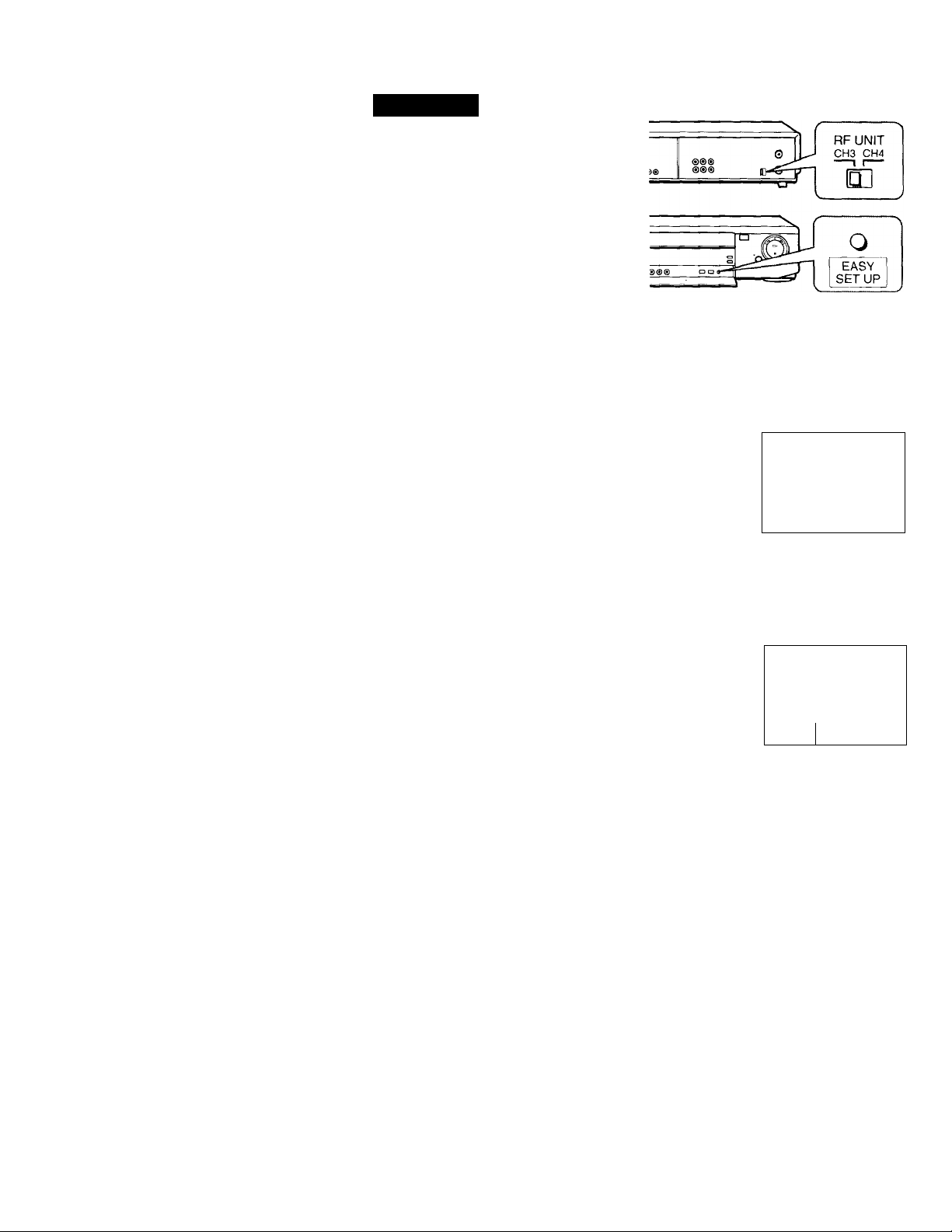
step 3: Hookups (continued)
Hookup 4:
1
2
3
VCR setup
Set the RF UNIT switch to
CH 3 or CH 4, whichever
channel is not used in your
area. If both are used, set the
switch to either channel.
For details, see page 70. If
you made A/V connections
(from page 8), you can skip
this step.
Turn on your cable box.
Press EASY SET UP on the VCR.
O The LANGUAGE menu appears. Change the
on-screen display language to Spanish
(ESPAÑOL) or French (FRANÇAIS) if desired,
and press the Joystick (EXECUTE). For details,
see page 30.
© The CLOCK SET menu appears. Select AUTO
and press the Joystick (EXECUTE). For details,
see page 31.
© The CABLE BOX CONTROL menu appears.
Select OFF and press the Joystick (EXECUTE).
For details, see page 38.
SETUP
LANGUAGE
► ENGLISH
ESPAÑOL
FRANÇAIS
NEXT
CANCEL
SET UP
CLOCK SET
SELECT •.
NEXT
CANCEL :
EXECUTE
EASY SET UP
MANUAL
♦AUTC
EXECUTE
EASY SET UP
SET UP
CABLE BOX CONTROL
CABLE MOUSE ON «OFF
20 Getting Started
O The TUNER PRESET menu appears. Set
ANTENNA/CABLE to ANT and press the
Joystick (EXECUTE). For details, see page 43.
© The AUTO PRESET
starts.
SETUP
AUTO PRESET
PLEASE WAIT ■
SELECT
CANCEL EASY SET UP
SET UP
TUNER PRESET
ANTENNA/CABLE
•ANT
CABLE
SELECT :
NEXT
SET UP
EXECUTE
CANCEL : EASY SET UP -
SET UP IS DONE
Normal display
Page 21
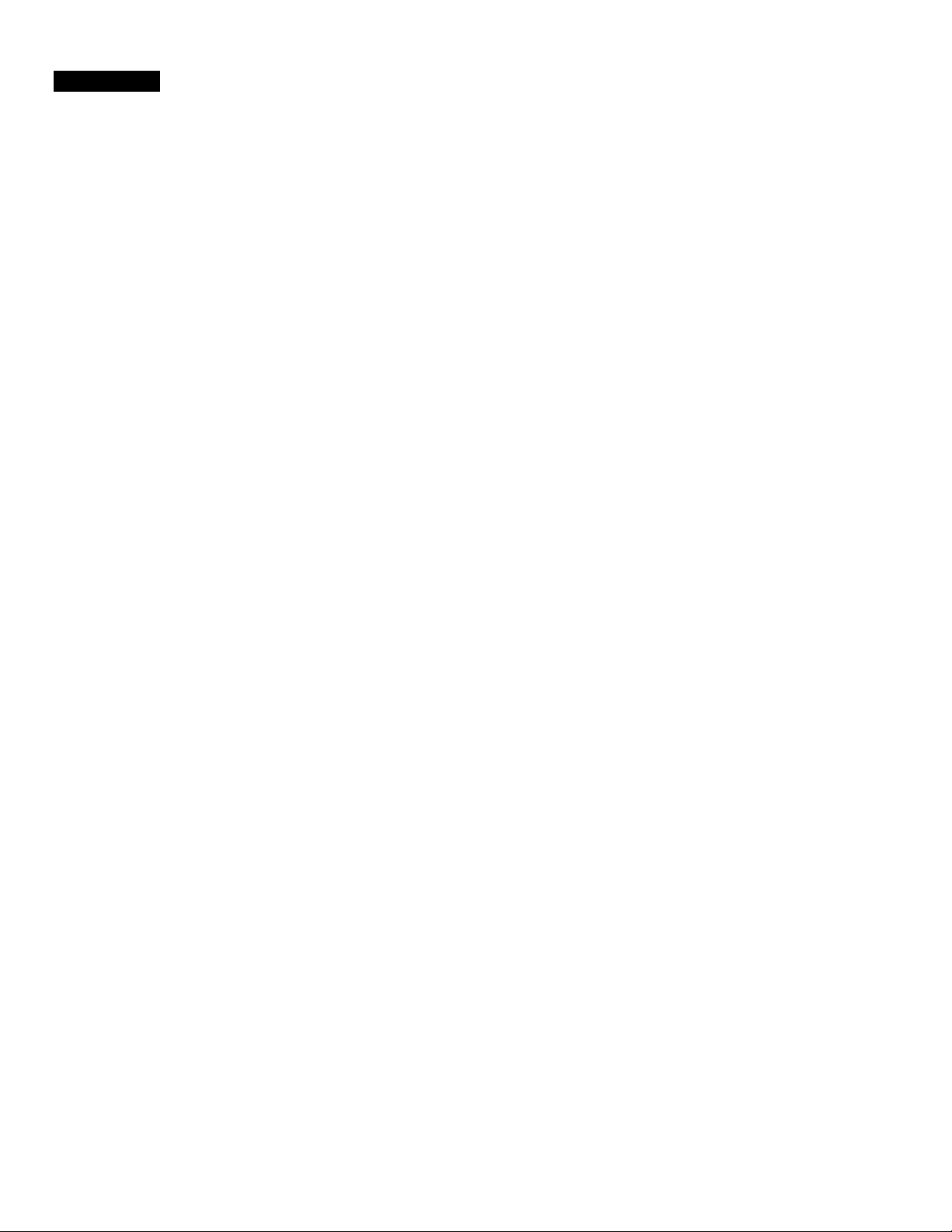
Hookup 4:
1 Find the VCR Plus+ Channel Listing in your program guide. For
2 Enter all the channels you want to record and the cable box output
VCR Plus+ channel setup
details, see page 47.
channel (usually 2, 3, or 4). For details, see page 48.
O Press MENU and select SET VCR PLUS+
CHANNELS.
MENU
TIMER SET/CHECK
TUNER PRESET
► SET VCR PLUS+ CHANNELS
CABLE BOX CONTROL
CLOCK SET
LANGUAGE
ADVANCED OPTIONS
© Enter the program guide channel, then the cable
box output channel.
© Press the Joystick (EXECUTE).
Automatic clock setting
SET VCR PLUS* CHANNELS
TV CH-
PUSH 0-9 KEYS TO SET
PROGRAM TV CH ■
THEN PUSH ENTER
Program guide channel
Cable box output channel -
3
To use the Auto Clock Set feature with this hookup, you need to manually
select a channel that carries a time signal:
1 Tune the cable box to a channel that carries a time signal.
2 Select AUTO in the CLOCK SET menu to turn on the Auto Clock Set
feature.
3 Turn off the VCR. It automatically sets the clock and adjusts for
Daylight Saving Time by picking up the time signal.
If you want to use the timer to record right away, or if the channels in your
area do not carry time signals,.set the clock manually. For details, see pages
36 to 37.
Note
• To use the automatic clock setting feature, leave the cable box on.
continued
Getting Started 21
Page 22
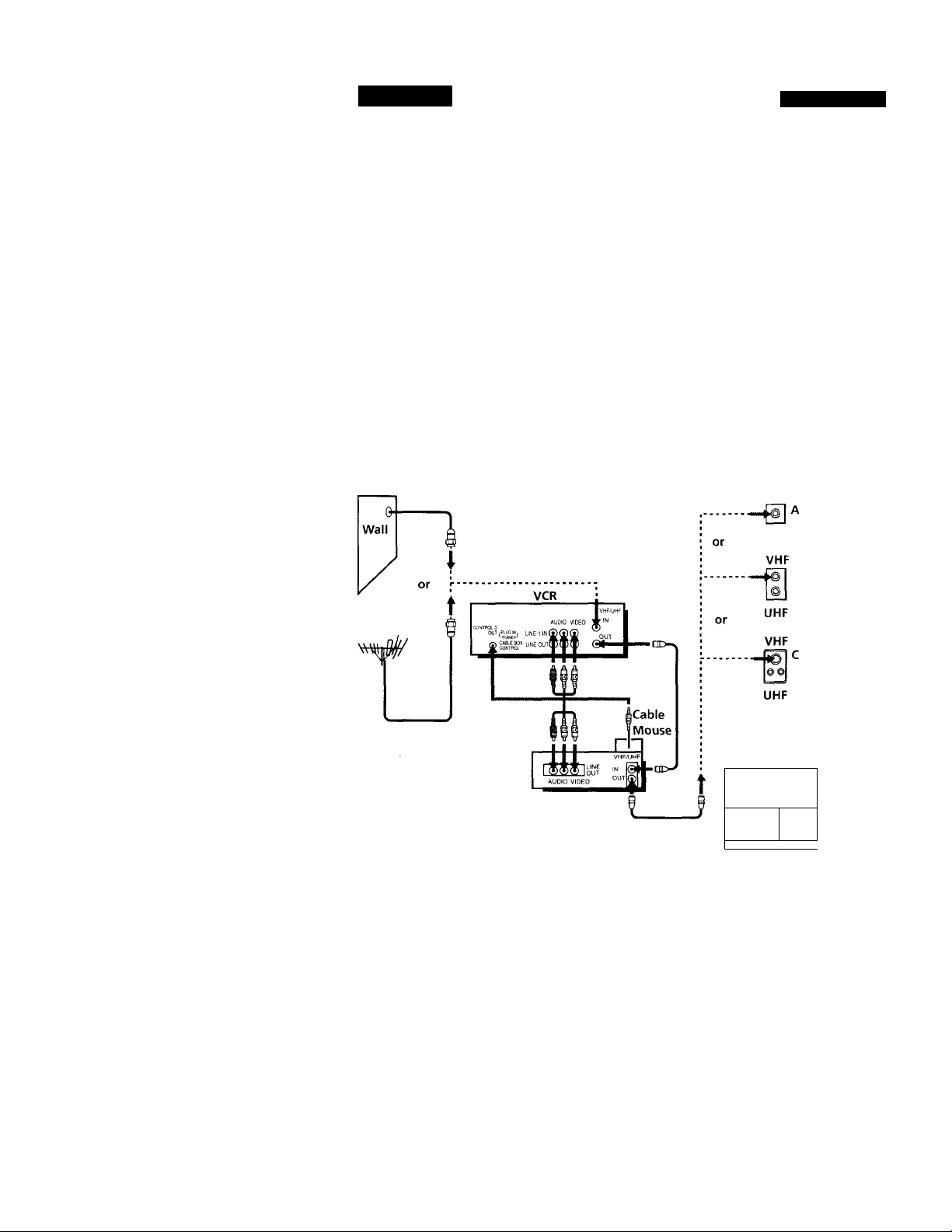
step 3: Hookups (continued)
Hookup 5
DSS (Digital Satellite System) receiver
Recommended use
Use this hookup if you have a DSS receiver. It allows the VCR's cable box
control feature to control the channel on the DSS receiver, simplifying the
recording process. A list of compatible DSS receivers is on page 40.
DSS (Digital Satellite System) is a satellite broadcast that provides superior
digital-quality video and crisp digital-quality audio. A variety of program
packages are available through your program providers. It also has program
guides that are sorted by program categories.
What you can do with this hookup
• Record any channels using the VCR's cable box control feature to select
channels on the DSS receiver.
What you can't do
• Record with the DSS receiver turned off
• Record any channels from cable or an antenna
(To record channels from cable or an antenna, turn off fhe cable box control
feature.)
• Use a cable box
• Record programs with VCR Plus+
Pages 22 to 24
Rear of TV
VHF/UHF
Match the
type of
connector on
your TV: A, B,
B or C
22 Getting Started
DSS receiver
For connector
types B and
C, no UHF
connection is
required.
Positioning the Cable Mouse
Place the Cable Mouse so that
it hangs out over the DSS
receiver front.
-
------------------------
V ' ' i J
N
J
■
Side view
Page 23
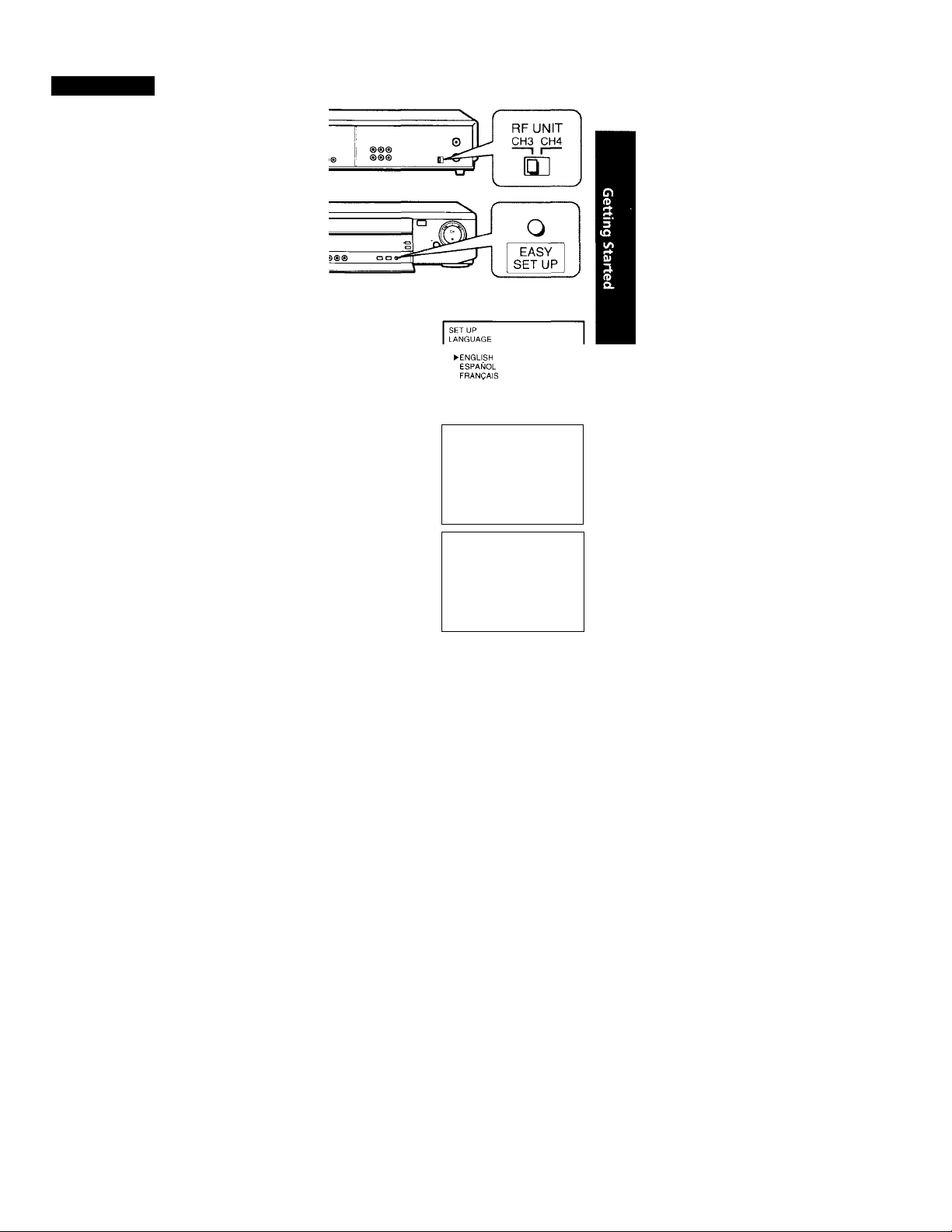
Hookup 5:
1 Set the RF UNIT switch to
Z Turn on your DSS receiver.
3 Press EASY SET UP on the VCR.
VCR setup
CH 3 or CH 4, whichever
channel is not usecl in your
area. If both are used, set the
switch to either channel.
For details, see page 70. If
you made A/V connections
(from page 8), you can skip
this step.
O The LANGUAGE menu appears. Change the
on-screen display language to Spanish
(ESPAÑOL) or French (ERANgAIS) if desired,
and press the Joystick (EXECUTE).
Eor details, see page 30.
© The CLOCK SET menu appears. Select
MANUAL and press the Joystick (EXECUTE).
For details, see page 36.
© The CABLE BOX CONTROL menu appears.
Select ON. For details, see page 38.
NEXT
CANCEL
SET UP
CLOCK SET
SELECT :
NEXT
CANCEL : EASY SET UP
SET UP
CABLE BOX CONTROL
►CABLE MOUSE
EXECUTE
EASY SET UP
AUTC •MANUAL
EXECUTE
BOX CODE NO.
BOX OUTPUT CH CH3
•ON OFF
—
O Enter your DSS receiver code number and push
Joystick to For details,-see page 38.
© Set your DSS receiver
output channel (BOX
OUTPUT CH) to LINE
and press the Joystick
(EXECUTE).
SET UP
CABLE BOX CONTROL
CABLE MOUSE *ON OFF
BOX CODE NO.
► BOX OUTPUT CH - LINE.- _
USE </► TO SELECT CABLE
BOX CH. THEN PUSH EXECUTE
SELECT ◄/►
CANCEL ; EASY SET UP
SET UP
CABLE BOX CONTROL
CABLE MOUSE -QNi.C
► BOX CODE NO. '
BOX OUTPUT CH 'W3'
ENTER YOUR CABLE BOX
CODE NO. USING 0-9 KEYS
REFER TO THE OPERATING
MANUAL FOR THE CODE
SET UP
SET UP IS DONE
Normal display
Getting Started 23
------------
Page 24
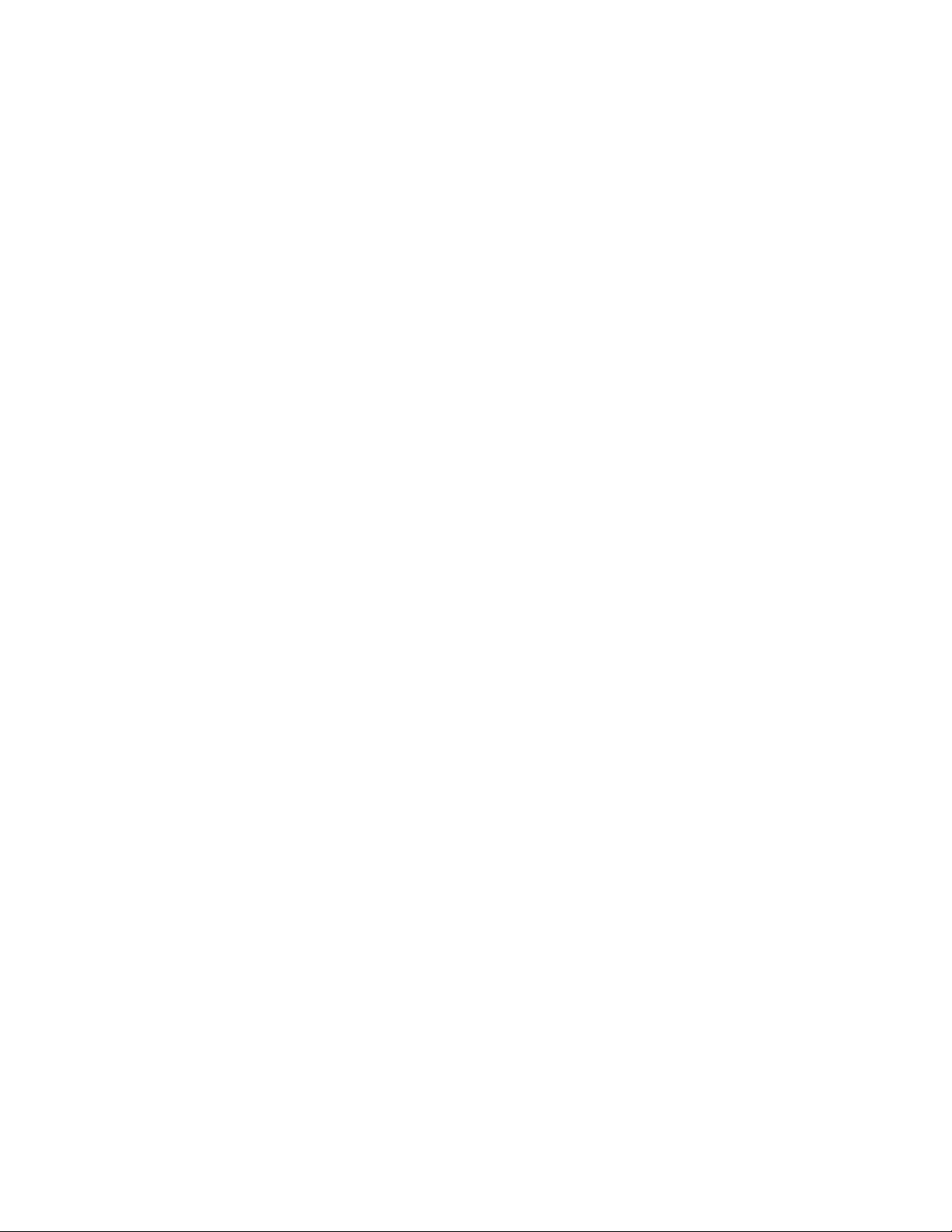
step 3: Hookups (continued)
Automatic clock setting
Once you've set up the VCR, it automatically sets the clock the first time you
turn off the VCR. After that, whenever you turn off the VCR, it checks the
time and adjusts the clock, even for Daylight Saving Time. The VCR sets the
clock by picking up a time signal provided by some TV channels.
If you want to use the timer to record right away, or if the channels in your
area do not carry time signals, set the clock manually. For details, see pages
36 to 37.
Note
• To successfully record a program from the DSS receiver, proceed as follows:
- Leave the DSS receiver on all the time.
~ Turn off the display (menu screen, channel number, etc.) of the DSS receiver.
- To record or receive locked channels, unlock the channel before the VCR starts
recording.
- To set pay-per-view programs in the timer setting, order the pay-per-view
program before the VCR starts recording.
- Some programs are copy protected. You cannot record these programs.
24 Getting Started
Page 25

Hookup 6
Incompatible cable box with only a few scrambled channels, using an A/B switch
Recommended use
By using an A/B switch (not supplied), this hookup allows you to record
both scrambled and unscrambled channels conveniently.
What you can do with this hookup
• Record any unscrambled channel by selecting the channel directly on the
VCR (the A/B switch is set to A)
• Record any scrambled channel by selecting the channel on the cable box
(the A/B switch is set to B)
What you can't do
? Record one scrambled channel while watching another channel (the A/B
switch is set to B)
Pages 25 to 29
Rear of TV
VHF/UHF
|A
VHF
VCR
■<3D«
UHF
VHF
(g) Q
UHF
Match the type of
connector on your
TV: A, B, or C.
For connector
types B and C, no
UHF connection is
required.
Getting Started
continued
25
Page 26

step 3: Hookups (continued)
Hookup 6:
1 Set the RF UNIT switch to
2 Set the A/B switch to "A."
3 Press EASY SET UP on the VCR.
VCR setup
CH 3 or CH 4, whichever
channel is not used in your
area. If both are used, set the
switch to either channel.
For details, see page 70. If
you made A/V connections
(from page 8), you can skip
this step.
O The LANGUAGE menu appears. Change the
on-screen display language to Spanish
(ESPAÑOL) or Erench (FRANÇAIS) if desired,
and press the Joystick (EXECUTE). For details,
see page 30.
O The CLOCK SET menu appears. Select AUTO
and press the Joystick (EXECUTE). For details,
see page 31.
O The CABLE BOX CONTROL menu appears.
Select OFF and press the Joystick (EXECUTE).
For details, see page 38.
SET UP
LANGUAGE
►ENGLISH
ESPAÑOL
FRANÇAIS
NEXT
CANCEL
SETUP
CLOCK SET
SELECT ; ◄ /►
NEXT
CANCEL :
SETUP
CABLE BOX CONTROL
EXECUTE
EASY SET UP
•AUTC MANUAL
EXECUTE
EASY SETUP
CABLE MOUSE ON »OFF
26 Getting Started
O The TUNER PRESET menu appears. Set
ANTENNA/CABLE to CABLE and press the
Joystick (EXECUTE). For details, see page 43.
O The AUTO PRESET
starts.
SET UP
AUTO PRESET
PLEASE WAIT
SELECT : •</►
CANCEL : EASY SET UP
SETUP
TUNER PRESET
ANTENNA/CABLE
ANT • CABLE
SELECT :
NEXT EXECUTE
SETUP
CANCEL :
SET UP IS DONE
EASY SET UP.
Normal display
Page 27

4 Preset the cable box output channel (usually 2, 3 or 4). For details, see
psg*? 45. Cable box output channel
O Press MENU and selectJUNER PRESET.
TUNER PRESET
© Enter the cable box output channel.
O Set MANUAL SET to ADD and press the
Joystick (EXECUTE).
ANTENNA/CABLE
AUTO PRESET
►MANUAL SET ADD ERASE
AFT
FINE TUNING
ANT CABLE
• ON
continued
Ct<3)
OFF
Getting Started | 27
Page 28

step 3: Hookups (continued)
Hookup 6:
1 Find the VCR Plus+ Channel Listing in your program guide. For
2 For unscrambled channels, if the channels in the program guide are
VCR Plus+ channel setup
details, see page 47.
different from the channels that you actually use on your TV, set the
channels that are different as follows. For details, see page 48.
O Press MENU and select SET VCR PLUS+
CHANNELS.
O Enter the-program guide channel, then the
channel you use on your TV.
© Press the Joystick (EXECUTE).
For scrambled channels, enter all the scrambled channels you want to
record and the cable box output channel (usually 2, 3, or 4). For details,
see page 48.
O Press MENU and select SET VCR PLUS+
CHANNELS.
MENU
TIMER SET/CHECK
TUNER PRESET
► SET VCR PLUS+ CHANNELS
CABLE BOX CONTROL
CLOCK SET
LANGUAGE
ADVANCED OPTIONS
SET VCR PLUS» CHANNELS
— GUIDE CH TV CH —
PUSH 0-9 KEYS TO SET
PROGRAM TV CH
THEN PUSH ENTER
Program guide channel
Your actual TV channel-
MENU
TIMER SET/CHECK
TUNER PRESET
►SET VCR PLUS-t- CHANNELS
CABLE BOX CONTROL
CLOCK SET
LANGUAGE
ADVANCED OPTIONS
28
Getting Started
O Enter the program guide channel, then the cable
box output channel.
© Press the Joystick (EXECUTE).
SET VCR PLUS+ CHANNELS
— GUIDE CH TV CH —
PUSH 0-9 KEYS TO SET
PROGRAM TV CH
THEN PUSH ENTER
Program guide channel
Cable box output channel-
Page 29

Automatic clock setting
Once you've set up the VCR, it automatically sets the clock the first time you
turn off the VCR. After that, whenever you turn off the VCR, it checks the
time and adjusts the clock, even for Daylight Saving Time. The VCR sets the
clock by picking up a time signal provided by some TV channels.
If you want to use the timer to record right away, or if the channels in your
area do not carry time signals, set the clock manually. For details, see pages
36 to 37.
Note
• To use the automatic clock setting feature, set the A/B switch to A.
Getting Started 29
Page 30

Selecting a language
0 ŒÛ
You can change the on-screen display
language.
1
MENU Press MENU, then push Joystick to
to move the cursor (►) to LANGUAGE
and press the Joystick (EXECUTE).
CD CD Q
o a'o CO
CD
’O ‘0 0
a 0 0 0
CO 0 0 0
Q O 0 0
► ENGLISH
ESPAÑOL
FRANÇAIS
MENU
Joystick
EXECUTE
30 Getting Started
When using the EASY SET UP procedure,
skip this step.
Push Joystick to ^to select ENGLISH, ESPAÑOL, or
FRANÇAIS, then press the Joystick (EXECUTE).
Page 31

Setting the clock
Using the Auto Clock Set feature
Some TV and cable channels transmit
time signals with their broadcasts. Your
VCR can pick up this time signal to
automatically set the clock.
The Auto Clock Set feature works only if
a channel in your area is broadcasting a
time signal. If broadcasters in your area
are not yet sending time signals, set the
time manually (page 36).
Before you start...
• Turn on the VCR and the TV.
• Set the TV to the VCR channel
(channel 3 or 4). If your TV is
connected to the VCR using A/V
connections, set the TV to video input.
• Press TV/VTR to display the VTR
indicator in the VCR's display
window.
• Press INPUT SELECT so that a
channel number appears in the VCR's
display window.
-MENU
-Joystick
EXECUTE
Press MENU, then push Joystick to -f/■|to move the cursor (►) to CLOCK SET and
press the Joystick (EXECUTE).
Push Joystick to ^ to select AUTO,
then press the Joystick (EXECUTE).
•AUTO MANUAL
SELECT ; ◄/►
THEN PUSH EXECUTE
QUIT . MENU
AUTO CLOCK SET
FULL AUTO »YES NO
SELECT
END
QUIT
EXECUTE
MENU
continued
Getting Started 31
Page 32

Setting the clock (continued)
Push Joystick to to select YES, then press the Joystick
(EXECUTE).
To activate the Auto Clock Set function, turn off the VCR.
The VCR automatically sets the clock by searching for a channel that
carries a time signal and sets your time zone and Daylight Saving
Time (if applicable).
If your clock is set to the wrong time zone or Daylight Saving Time,
you can adjust these settings without turning off the Auto Clock Set
feature (page 33).
Notes
• The clock cannot be set automatically if you don't receive a channel that carries a
time signal in your area. If so, set the clock manually.
• If there are only a few channels in your area that carry time signals, setting the clock
automatically may take up to about 30 minutes. If nothing happens even after you
wait about 30 minutes, set the clock manually.
• If you use Hookup 1 or Hookup 4, make sure you leave the cable box on.
* •
32 Getting Started
Page 33

If the clock is not activated
-Number
buttons
-MENU
-Joystick
EXECUTE
1
Follow steps 1 and 2 in '"Using the Auto Clock Set feature.'
The AUTO CLOCK SET menu'is displayed.
AUTO CLOCK SET
►FULL AUTO YES *N0
CLOCK SET CH -----------------------
TIME ZONE AUTO
DAYLIGHT SAVING AUTO
SELECT
END
QUIT
EXECUTE
MENU
Getting Started 33
continued
Page 34

Setting the clock (continued)
'O '© ’©
© © ©
© © ©
©
Push Joystick to ■
•/^ to select NO for
FULL AUTO.
Push Joystick to ♦/4 to move the cursor
(►) to the item you want to set, then push
Joystick to to make the setting.
• For CLOCK SET CH
Leave tlae setting to "—" to have the
VCR automatically search for a channel
that carries a time signal.
Press the number buttons to select a
channel that carries a time signal.
Use this option if you know of a channel
that carries a time signal. Most PBS
member stations broadcast a time
signal. For the fastest response, select
your local PBS station.
• For TIME ZONE
Select the time zone of your area, or
select AUTO to have the VCR
automatically set your time zone.
The options are: AUTO —► ATLANTIC
-► EASTERN — CENTRAL -►
MOUNTAIN -► PACIFIC -► ALASKA
— HAWAII —► AUTO
AUTO CLOCK SET
► FULL AUTO
CLOCK SET CH
TIME ZONE
DAYLIGHT SAVING
SELECT ■</►
END EXECUTE
QUIT MENU
AUTO CLOCK SET
FULL AUTO
►CLOCK SET CH
TIME ZONE mt5
DAYLIGHT SAVING
USE 0-9
END : EXECUTE
QUIT : MENU
AUTO CLOCK SET
FULL AUTO
CLOCK SET CH
►TIME ZONE
DAYLIGHT SAVING AUTO
SELECT ◄/►
END : EXECUTE
QUIT . MENU
YES »NO
—
AUTO
*122-
* 122
'A0TÒ
AUTO
YES *NO
AUTO
YES »NO
34 Getting Started
For DAYLIGHT SAVING
Select ON or OFF (standard time), or
AUTO to have the VCR automatically
set the daylight saving time.
Press the Joystick (EXECUTE).
AUTO CLOCK SET
FULL AUTO
CLOCK SET CH
TIME ZONE
►DAYLIGHT SAVING AUTO
SELECT •. ■</►
END ; EXECUTE
QUIT ; MENU
YE$ ‘NO
-122'AlDTÒ
Page 35

To activate the Auto Clock Set function, turn off the VCR.
Note
• If you use both the cable box control feature and the Auto Clock Set feature, the
VCR automatically changes channels on the cable box until a channel that carries a
time signal is found, whenever you turn off the VCR.
If you want to stop the search, change the channel on the cable box with the channel
buttons either on the VCR or on the remote commander.
continued
Getting Started
35
Page 36

Setting the clock (continued)
Using Manual clock set
® 0)
CD CD CZ3
a Q'a Q
CD ‘O ‘0 0
a 0 0 0
CD
0 0 0
a O '® O
^ cìdÌ+1ì0
MENU
Joystick
EXECUTE
1
36 Getting Started
Press MENU, then push Joystick to
to move the cursor (►) to CLOCK SET
and press the Joystick (EXECUTE).
When using the EASY SET UP procedure,
skip this step.
Push Joystick to to select
MANUAL and press the Joystick
(EXECUTE).
•AUTO MANUAL
SELECT : </►
THEN PUSH EXECUTE
QUIT : MENU
CLOCK SET
'1V1 /1 997 WE 1 2 : OOW
Page 37

Push Joystick to to set the month.
Push joystick to ^ to flash the day and
push Joystick to 4' to set the day.
CLOCK SET
1 1 Me'v 1997 SU 12 OOW
Tlie day of tlie week is set automatically.
Set the year, hour and minutes in the same way as the day.
Press the Joystick (EXECUTE) to start the clock.
Getting Started 37
Page 38

Setting up cable box control
(Skip this section if you are
using Hookup 2, 3, 4, or 6.)
Your VCR includes a cable box control
feature that allows the VCR to control
most brands of cable boxes/DSS
receivers via the Cable Mouse. With
cable box control, the VCR controls
channels on the cable box/DSS receiver
for timer recording. You can also use the
VCR's remote commander to change
channels on the cable box/DSS receiver
whenever the cable box/DSS receiver is
turned on even if the VCR is turned off.
To use cable box control, you need to
connect the Cable Mouse (pages 10 and
22) and set the code number and output
channel.
This VCR is programmed with codes necessary to control channel
selection on most brands of cable boxes at the time this VCR was
manufactured. It is possible that new cable boxes may be introduced
that cannot be controlled with this VCR's Cable Mouse. If you have a
cable box that is incompatible with this VCR, contact your cable
operator — they may be able to provide you with a compatible cable
box.
Number
buttons
MENU
Joystick
EXECUTE
38 I Getting Started
MENU
Press MENU, then push Joystick to ♦/■!■
to move the cursor (►) to CABLE BOX
CONTROL and press the Joystick
(EXECUTE).
When using the EASY SET UP procedure,
skip this step.
Push Joystick to ■^/^
to select ON,
then push Joystick to
CABLE BOX CONTROL
CABLE MOUSE ON «OFF
USE ◄/► TO SELECT
PUSH MENU TO QUIT
CABLE BOX CONTROL
CABLE MOUSE 'QN.
►BOX CODE NO.
BOX OUTPUT CH
ENTER YOUR CABLE BOX
CODE NO. USING 0-9 KEYS
REFER TO THE OPERATING
MANUAL FOR THE CODE
------
'■
Page 39

'О '© ’©
© © ©
© © ©
©
Press the number buttons to enter the
cable box/DSS receiver code number, then
push Joystick to
Find your cable box/DSS receiver code
number from the chart below.
CABLE BOX CONTROL
CABLE MOUSE •ON OFF
BOX CODE NO
►BOX OUTPUT CH -^СНЗ^-
USE </> TO SELECT CABLE
BOX CH THEN PUSH EXECUTE
If you want to control a cable box, push Joystick to to select
the output channel for the cable box, then press the Joystick
(EXECUTE).
If you wanf to control a DSS receiver, select LINE, then press the
Joystick (EXECUTE).
Cable box and DSS receiver brand and the corresponding code numbers
If more than one code number is listed, try entering them one by one, until
you come to the correct code for your equipment.
Cable box
brand
ABC
Antronix 218
Archer 033, 050,164, 218
BBT 278
Cable Star 067
Cabletenna 033
Cable time 172, 282, 388, 459
Century 164
Citizen 164,326,327
Clyde Cablevision 097
Colour Voice 036, 042
Comband
Comtronics 051,071
Decsat'
Diamond 046
Eaele Comtronics 051
Code numbers
018, 022, 024, 028,217
243, 244 Hamlin
434
Cable box Code numbers
brand
Eastern 013, 285
Electricord 089
Electus 055
Filmnet 454
Focus 411
Garrard
GC Electronics 027, 067, 341
GE
GEC 097
Gemini
General Instrument
Hitachi 022
Jasco 164, 326
Jerrold 014, 022, 025, 026, 035, 037,
164
243, 244
026, 068, 081, 253
022, 287, 487
020, 031,045, 270, 284
058, 109, 287,487
continued
Getting Started
39
Page 40

Setting up cable box control (continued)
Cable box
brand
Linstiy 451
Macom
Magnavox 038, 043, 080,345
Memorex on
Movie Time 089,167, 214
Northcoast 325
Novaplex 629
NSC 074, 081,167,214
Oak 018, 030, 259
Omniview 382
Panasonic 032,118 .
Paragon on
Philips 036, 038, 039, 040, 041, 042,
Philips ECG 253
Pioneer 034,155, 271,544, 695
Popular Mechanics 411
Pulsar
RCA 032
Realistic 218
Recoton 411
Regal 031, 270, 284,290
Regency
Rembrandt 081
RK
Samsung
Satbox
Scientific Atlanta 017, 019, 028, 288, 338
Seam 521
Sharp
Signal -
Signature 022
SL Marx 051
Spectravision 069
Sprucer
Standard Components 107,166
Starcom
Getting Started
Code numbers
044
071,301,345
Oil
013
315,317, 490
051,155
386
324
051
032, 318
014, 026, 058,109
Cable box
brand
Stargate
STS 167
Sylvania
T-Cable Teletext 116
Tandy
Tatung
Teknica 157
Tele +1
TcleCaption
Teleservice 292
Texscan
TFC
Timeless 429
Tocom 023, 024, 070
Toshiba
Tudi
TV86 074
TV COM
Uniden
Unika 033,164,218
United Artists 018
United Cable 014
Universal
Videoway 261
Vidtech
Viewstar
Westminster cable
Zenith on, 065, 536
Zentek
Wave Master 576
DSS receiver
brand
Sony
RCA
Code numbers
026,051
012
269
108
454
232
012, 107
321
on
297
018, 030, 259
236
033, 050, 067, 088, 089,164,
202,218, 333
255
038, 071, 074,122, 222, 269,
300
116
411
Code numbers
650
577
Page 41

To ensure correct operation
• Place the Cable Mouse so that it hangs out over the cable box/DSS
receiv'er front.
3O®0
3O®0
3O©0
50 © O
Signal flow
To check the cable box control setting
1 Press CH +/- on the remote commander. Does the channel indicator on
the cable box/DSS receiver change? (Point the remote commander at
the VCR, not at the table box/DSS receiver.)
2 Press all 10 number buttons (0 to 9) on the remote commander. Does the
channel indicator on the cable bo)^/DSS receiver change?
If the answer to both 1 and 2 is "yes," you have made the correct setting.
continued
Getting Started 41
Page 42

Setting up cable box control (continued)
If you cannot get your VCR to control the cable box/DSS receiver
• Check that the Cable Mouse is connected to the CABLE BOX CONTROL
jack on the VCR.
• Check the position of the Cable Mouse.
• Place the cable box/DSS receiver and VCR away from each other. Do not
place the cable box/DSS receiver on top of fhe VCR.
• Try the setup again making sure to use the correct control code. If the cable
box still does not respond, try the other codes that are listed.
If your cable box still does not operate with the Cable Mouse, contact your
cable company to see if they can provide you with a compatible cable box.
Note
• Make sure you turn off the VCR when you plug in or unplug the Cable Mouse. If
you unplug the Cable Mouse and plug it in again, turn on the VCR before you use
the cable box/DSS receiver control feature.
42 I Getting Started
Page 43

Presetting
channels
(Skip this section if you are using cable box/DSS receiver control.)
This VCR is capable of receiving VHP
channels 2 to 13, UHF channels 14 to 69
and unscrambled CATV channels 1 to
125. First, we recommend that you
preset the receivable channels in your
area using automatic presetting. Then, if
there are any unwanted channels,
disable them manually. If you have
decided which channels you wish to
preset, set them directly using manual
presetting.
Before you start...
• Turn on the VCR and the TV.
• Set the TV to the VCR channel (channel 3 or 4). If your TV is
connected to the VCR using A/V connections, set the TV to video
input.
• Press TV/VTR to display the VTR indicator in the VCR's display
window.
Presetting all receivable channels automatically
MENU
Joystick
EXECUTE
1 Press MENU, then push Joystick to ♦
to move the cursor (►) to TUNER PRESET
and press the Joystick (EXECUTE).
When using the EASY SET UP procedure,
skip this step.
Push Joystick to 't'/'f to select ANTENNA/CABLE.
TUNER PRESET CHI
ANTENNA/CABLE
AUTO PRESET
► MANUAL SET
AFT
FINE TUNING
ANT
CABLE
•ADD
ERASE
•ON OFF
continued
Getting Started 43
Page 44

Presetting channels (continued)
• To preset cable TV channels:
Push Joystick to to set
ANTENNA/CABLE to CABLE.
• To preset VHP and UHF channels:
Push Joystick to to set
ANTENNA/CABLE to ANT.
Push Joystick to to select AUTO
PRESET, then press the Joystick
(EXECUTE).
All receivable channels are preset in
numerical sequence. When no more
receivable channels can be found,
presetting stops and the picture from the
lowest numbered channel is displayed on
the TV screen.
TUNER PRESET CHI
►ANTENNA/CABLE
AUTO PRESET
MANUAL SET
AFT
FINE TUNING
TUNER PRESET CH2
►ANTENNA CABLE•ANT
AUTO PRESET
MANUAL SET »ADD ERASE
AFT »ON
FINE TUNING
TUNER PRESET CH2
ANTENNA/CABLE*ANT CABLE
►AUTO PRESET
MANUAL SET «ADD ERASE
AFT »ON OFF
FINE TUNING
•PLEASE WAIT ■
ANT»CABLE
•ADD ERASE
•ON OFF
CABLE
OFF
44 Getting Started
Page 45

Presetting/disabling
channels manually
Number
buttons,
ENTER
CH +/-
MENU
Joystick
EXECUTE
1
MENU Press MENU and select TUNER PRESET,
then press the Joystick (EXECUTE).
• To preset a channel:
'O ’© ©
© © ©
© © ©
1 Press the number buttons to enter the
channel number, then press ENTER,
2 Push Joystick to to set
© ©
MANUAL SET to ADD.
• To disable a channel'
1 Press CH +/- to select the channel
(0
number.
2 Push Joystick to to set
0
MANUAL SET to ERASE.
Repeat step 2 to preset or disable channels as required, then press
the Joystick (EXECUTE).
TUNER PRESET
ANTENNA/CABLE
AUTO PRESET
►MANUAL SET •ADD ERASE
AFT
FINE TUNING
ANT CABLE
•ON
OFF
Channel to be preset
TUNER PRESET
ANTENNA/CABLE ANT«CABLE
AUTO PRESET
► MANUAL SET «ADD ERASE
AFT «ON OFF
FINE TUNING
Channel to be disabled
TUNER PRESET Cl<5)
ANTENNA/CABLE
AUTO PRESET
► MANUAL SET ADD»ERASE
AFT
FINE TUNING
ANT»CABLE
ON OFF
continued
CHI
Getting Started 45
Page 46

Presetting channels (continued)
If the picture is not clear
Normally, the Auto Fine Tuning (AFF)
function automatically tunes in channels
clearly. It, howex'er, the picture of a
channel is not clear, you can also use the
manual tuning function.
1
MENU
'O '© '©
'© ’© '©
Press MENU and select TUNER PRESET,
then press the Joystick (EXECUTE).
Press the number buttons to select the
channel you want to fine-tune, then press
ENTER.
Number
buttons,
ENTER
MENU
Joystick
EXECUTE
TUNER PRESET
ANTENNA/CABLE ANT‘CABLE
AUTO PRESET
► MANUAL SET ADD ERASE
AFT
FINE TUNING
TUNER PRESET
ANTENNA/CABLE ANT«CABLE
AUTO PRESET
► MANUAL SET «ADD ERASE
AFT «ON OFF
FINE TUNING
ON OFF
Selected channel
CHI
Cl{5)
46 Getting Started
Push Joystick to f/■^ to select FINE
TUNING.
The fine tuning meter appears.
Push Joystick to to adjust to a
clearer picture, then press the Joystick
(EXECUTE).
Note that the AFT setting switches to OFF.
TUNER PRESET CHS
ANTENNA/CABLE
AUTO PRESET
MANUAL SET •ADD ERASE
AFT
►FINE TUNING
TUNER PRESET
ANTENNA/CABLE
AUTO PRESET
MANUAL SET ADD ERASE
AFT
► FINE TUNING
ANT‘CABLE
•ON OFF
ANT‘CABLE
ON ‘OFF
--------------
U--
CHS
Page 47

Setting up VCR Plus+
How VCR Plus+ works
Whenever you want to record a TV
program, all you need to do is look up the program's "PlusCode," a number
assigned to each program that's
published in the TV section of most
newspapers, cable TV listings, and even
TV GUIDE magazine. Then, just enter
the PlusCode of the program you want
and the VCR is automatically
programmed to record that show. It's
that simple.
How to set up your VCR
Setting up your VCR involves
coordinating the TV channel number
(the number you turn to on your TV or
VCR to watch a program) with the guide
channel (the number that's assigned to
that channel in your program guide). To
get the guide channel numbers, find the
"Channel Line-up Chart" in the program
guide for your area that features VCR
PlusCodes. It usually looks like the
example to the right.
For each channel your VCR receives, use
the Channel Line-up Chart to check that
the channel numbers match. For
example, if HBO is listed in the Channel
Line-up Chart on channel 33, and your
VCR receives HBO on channel 5, you
need to coordinate these numbers using
the following procedure. For channels .
in which the numbers are the same, you
can skip this procedure.
Example of "PlusCode"
15:30
ffl MOVIE-Musical (2hrs.) 1330441
B SPORT -G o« (Ihr. 25min.) 42060
HJEJ—WS 9974
\6:30
BBB DRAMA—Comedy (2hrs.) 17390
BSC IENCE AND TECHNOLOGY
(1hr. 15min.) 73457
Example of "Channel Line-up Chart"
CABLE
CABLE TV
CH
16
17 Bra vo (program grid only)
20 IHJtJi Cable News N etwp^ 4 2
21
22 The Disney Ch anneh\^
25 l»M H T he D isco ve^^til^^
34
35
27
29
30
31
38 Chann el
39 Sporls Channe l Am erica
45 Showlime
17 TBS SuperStation
44 tIftW The Mo vie Channel
49
1 50
FililW American Movie Classics
caa c-sP AN ¿¿y/ /7
(SD esp n /7 ); -
The F^m ii^''S irac inel
liliW Home
5
Life'th^;^^
li^iiyA^u a^Television
Cjl^zf^iici^iodeon
Mii? l^l T he N ashville Network
Turner N etwork Television
Hisfil US A Netwo rk
PlusCode (
/
VCR Plu s+
GUIDE CH
35
54
28
53
37
34
47
33
46
45
48
38
59
70
41
43
58
49
52
44__^
continued
Getting Started i 47
Page 48

Setting up VCR Plus+ (continued)
Number
buttons,
ENTER
MENU
Joystick
EXECUTE
1 MENU Press MENU, then push Joystick to /I’
to move the cursor (►) to SET VCR PLUS+
CHANNELS and press the Joystick
(EXECUTE).
'O ’© ’©
© © ©
© © ©
© ©
48 Getting Started
Enter the channel number assigned in the
program guide and press ENTER.
SET VCR PLUS+ CHANNELS
GUlD^i^CH TV CH
PUSH 0-9 KEYS TO SET
PROGRAM GUIDE CH
OR PUSH EXECUTE TO SEE
VCR PLUS+ CHANNEL LIST
SET VCR PLUS+ CHANNELS
GUIDEi^CH TV CH
-
PUSH 0-9 KEYS TO SET
PROGRAM GUIDE CH
THEN PUSH ENTER
Page 49

3 ■© '© '©
’© '© '©
’© © ©
© ©
If you made Hookup 1 or 3; Enter the
actual number on your TV (and VCR)
and press ENTER.
If you made Hookup 2: Enter the cable
output channel (usually 1, 3 or 4) and
press ENTER.
If you made Hookup 4: Enter the actual
number on your TV (and VCR) for an
unscrambled channel and press ENTER.
For a scrambled channel, enter the cable
box output channel (usually 2, 3, or 4)
and press ENTER.
Repeat steps 2 and 3 for each channel
whose numbers don't match.
SET VCR PLUS* CHANNELS
GUIDE CH TV fH
33 - -.'5*'-
PUSH 0-9 KEYS TOSET
PROGRAM TV CH
THEN PUSH ENTER
SET VCR PLUS+ CHANNELS
GUIDE CH TV CH
33 -
PUSH 0-9 KEYS TOSET
PROGRAM TV CH
THEN PUSH ENTER
When you have set all channels, press the
Joystick (EXECUTE) to confirm your
channel settings.
•MENU
When you've finished, press MENU to exit.
VCR PLUS+ CHANNEL LIST
PAGE 1
GUIDE TV ■ GUIDE
2 - 73 ■ 59 - 47
4 ■
5 -
1 7 - 55 ■ 77 -
28 - 9 ■
33 - 5 ■ 90 - 22
USE
TO CHANGE PAGE
PUSH MENU TO QUIT
TV
61 -
3
35
86 -
120
Getting Started 49
Page 50

Basic Operations
Playing a tape
± EjEa
DISPLAY
COUNTER
RESET
SMART CUE
Joystick
O PLAY/
II PAUSE/
►► FF ®/
■ STOP/
◄◄ REW e
1
50 Basic Operations
Turn on your TV and set it to the video channel.
Insert a tape.
The VCR turns on and starts playing
automatically if you insert a tape with its
safety tab removed.
Page 51

Press the Joystick O .
When the tape reaches the end, it will rewind automatically.
Additional tasks
To Push Joystick to
Stop play
Pause play
Resume play after pause II PAUSE or press the Joystick O.
Search forward ►► FF ® during playback
Fast-forward the tape
Rewind the tape
Eject the tape
To skip playback
■ STOP
li PAUSE
REW S during playbackSearch backward
■ FF ® during stop
REW ® during stop
Press ± EJECT.
You can skip a portion of playback you don't want to watch such as a
commercial and restart playback by pressing a single button.
Press SMART CUE during playback of a scene you want to skip. The VCR
starts searching.
Press SMART CUE again when you find the scene you want to watch. The
VCR stops searching, rewinds a few seconds, then resumes normal playback.
00
fil
VI
o
■D
№
s
si.
o
3
vt
To use the time counter
At the point on the tape that you want to find later, press COUNTER RESET.
The counter in the display window resets to "OHOOMOOS." Search for the
point afterwards by referring to the counter.
n n 11 n n
Uh IJ Um LI US
To display the counter on the TV screen, press DISPLAY.
Notes
• Tapes recorded in the LP mode on other VCRs can be played back on this VCR but
the picture quality cannot be guaranteed.
• While setting the menu on the TV screen, you cannot use the Joystick for tape
operation.
• The counter resets to "OHOOMOOS" whenever a tape is reinserted.
• The counter stops counting when it comes to a portion with no recording.
Basic Operations 51
Page 52

Recording TV programs
1
52 Basic Operations
Turn on your TV and set it to the video channel.
To record from a cable box, turn it on.
Insert a tape with its safety tab in place.
Page 53

INPUT
SELECT
CD
Press INPUT SELECT until a channel number appears in the display
window.
*CH
TAPE
SPE ED
CD
► R EC
To stop recording
Press CH +/- to select the channel you want to record.
Press TAPE SPEED to select the tape speed, SP or EP.
EP provides recording time three times as long as SP, however, SP
produces better picture and audio quality.
Press • REC to start recording.
Push Joystick to ■ STOP.
To check the remaining time
Press DISPLAY. With the display on, press COUNTER/REMAIN to check
the remaining time. Each time yOu press COUNTER/REMAIN, the time
counter and the remaining time appear alternately. The remaining time
indicator also appears in the display window.
ir
IJ
ir
IJ
os
0)
¡2_
S'
o
•o
a
S*.
§
tfl
To check the remaining time of a T-140, T-180 or longer tape, set TAPE
SELECT in the ADVANCED OPTIONS menu to "180." (For details, see page
67.)
continued
Basic Operations 53
Page 54

Recording TV programs (continued)
To watch another TV program while recording
1 Press TV/VTR to turn off the VTR indicator in the display window.
2 If the TV is connected to the VCR's LINE OLT jacks, set the TV to TV
input; if not, skip this step.
3 Select another channel on the TV.
To save a recording
To prevent accidental erasure, break off the
safety tab as illustrated. To record on a tape
again, cover the tab hole with adhesive tape.
Tips
• To select a channel, you can use the number buttons on the remote commander.
Enter the channel number, then press ENTER.
• You can select a video source from the LINE-1 IN or LINE-2 IN jacks using INPUT
SELECT.
• The display appears on the TV screen indicating information about the tape, but the
information won't be recorded on the tape.
• If you don't want to watch TV while recording, you can turn off the TV. When using
a cable box, make sure to leave it on.
Notes
• The remaining time may not be indicated accurately for short tapes such as T-20 or
T-30, or tapes recorded in the LP mode.
• The display doesn't appear during still (pause) mode, search mode or slow-motion
playback.
• It may take up to one minute for the VCR to calculate and display the remaining
time after you press DISPLAY.
54 Basic Operations
Page 55

Recording TV programs using VCR Plus+
POWER
TIMER CLEAR
Just enter the program's PlusCode listed
in the TV program guide. The date,
times and channel number of that
program are set automatically. You can
preset up to eight programs at a time.
Before you start...
• Check that the VCR clock is set to the
correct time.
• Turn on your TV and set it to the
video channel. When using a cable
box, turn it on.
• Insert a tape with its safety tab in
place. Make sure the tape is longer
than the total recording time.
VCR Plus+
-Number
buttons
SET
TAPE SPEED
Joystick
EXECUTE
CO
D)
in
S'
O
■o
«
o
3
1 VCR PIUS4- Press VCR Plus-i-.
a
VCR PLUS4
PLUSCODE
ENTER PROGRAM’S PLUSCODE
USING 0-9 KEYS
TO CHANGE TAPE SPEED
PUSH TAPE SPEED
TAPE SPEED
SP
continued
Basic Operations
Page 56

Recording TV programs using VCR Plus+ (continued)
'© '© '©
'© '© '©
© © ©
©
TAPE
SPE ED
a
SET
O
Press the number buttons to enter the
program's PlusCode.
If you make a mistake, press TIMER
CLEAR and re-enter the correct number.
PLUSCODE
8912
-------------
USE ◄/► KEYS FOR
TO CONFIRM
TO CANCEL
»ONCE DAILY WEEKLY
TAPE SPEED
: SET
: TIMER CLEAR
Press TAPE SPEED to select SP or EP.
PLUSCODE TAPE SPEED
8912
-------------
EP
Select ONCE, DAILY, or WEEKLY by
pushing Joystick to then press
SET:
To record
Only once
Select
ONCE
USE ◄/► KEYS FOR ;
TO CONFIRM
TO CANCEL
VCR PLUS*
TO SET TIMER : PUSH POWER
TO CANCEL
PUSH TIMER CLEAR
»ONCE DAILY WEEKLY
SET
: TIMER CLEAR
PLUSCODE TAPE SPEED
8912-------------- EP
RECORDING TIME
DATE START STOP CH
11/1 7 MO 10: 00AM 11 00AM 60EP
Everyday Monday to Friday DAILY
Once a week WEEKLY
The date, start and stop times, channel number and tape speed
appear on the TV screen. If the information is not correct, press
TIMER CLEAR to cancel the setting.
SP
• POWER
To stop recording
To stop the VCR while recording, push Joystick to II STOP.
56 Basic Operations
To enter another setting, repeat steps 1 to 4.
Press POWER to turn off the VCR.
The TIMER indicator on the VCR lights up and the VCR stands by
for recording. When using a cable box, leave it on.
Page 57

- To use the VCR after setting the timer
To use the VCR before a timer recording begins, just press POWER, The
TIMER indicator turns off and the VCR switches on. Remember to press
POWER to reset the VCR in timer recording standby after using the VCR.
You can also do the following tasks while the VCR is recording:
• Reset the counter.
• Display tape information on the TV screen.
• Check the timer settings.
• Watch another TV program.
To lock the VCR after setting the timer (Child Lock)
Hold down POWER on the VCR until the VCR beeps. The VCR turns off and
the o-n indicator appears in the display window. The VCR will not work
except for timer recording.
To unlock the VCR, hold down POWER on the VCR until the VCR beeps.
The VCR turns on and the o-n indicator disappears from the display
window.
To stop timer recording while the VCR is locked, press I
I
STOP on the VCR.
The recording stops and the VCR is unlocked.
Tip
• To cancel the procedure, press VCR Plus+ before pressing SET.
Note
• If the VCR doesn't accept the PlusCode, this means that:
-The PlusCode is incorrect.
-ONCE, DAILY, or WEEKLY was selected incorrectly. You cannot select DAILY or
WEEKLY for a program that airs more than seven days ahead.
CO
01
VI
S'
O
■o
to
o
3
VI
Basic Operations
57
Page 58

Setting the timer manually
If VCR Plus+ is not available in your
area, follow the instructions below to set
the timer to record programs.
Before you start...
• Check that the VCR clock is set to the
correct time.
• Turn on your TV and set it to the
video channel. When using a cable
box, turn it on.
, • Insert a tape with its safety tab in
place. Make sure the tape is longer
than the total recording time.
POWER
INPUT
SELECT
MENU
Joystick
EXECUTE
58
Basic Operations
Press MENU and select TIMER SET/
CHECK, then press the Joystick
(EXECUTE).
TIMER SET/CHECK 11/16 SU
DATE START STOP
►-/ —
-/--
- /--
Page 59

o
Set the date, start and stop times, channel
number and tape speed:
1 Push Joystick to ^ to flash each item in
TIMER SET / CHECK 1 1 ; 1 6 SU
... i, START STOP CH
'r/ie SU— — - - —sp
turn.
2 Push joystick tO-^/4 to set each item.
To correct a setting, push Joystick to ^ to
return to that setting and reset.
To record the same program every day or the same day every week,
push Joystick to ♦ while the date is flashing. For details, see "Daily/
weekly recording" on this page.
To record from a source connectecJ to the LINE IN jacks, press
INPUT SELECT to display "LI" or "L2" in the "CH" position.
Push Joystick to “► to confirm the setting.
The cursor (►) appears at the beginning of the line. To enter another
setting, move the cursor to the next line and repeat step 2.
Press the Joystick (EXECUTE).
Press POWER to turn off the VCR.
The TIMER indicator on the VCR lights up and the VCR stands by
for recording. When using a cable box, leave it on.
■a
09
01
O
A
o
3
Daily/weekly recording
In step 2 above, push Joystick to to select the recording pattern. Each time
you push Joystick to the indication changes as shown below.
the current date -► SU-SA -♦ MO-SA -► MO-FR -► EVERY SA -►
EVERY MO —► EVERY SU —► 1 month later —► (dates count down) —► the
current date
Tips
• To-set the channel, you can also use the CH-e/- or number buttons.
• To set the tape speed, you can also use TAPE SPEED.
Note
• If you are using cable box control, you cannot select "LI" or "L2".
..................
-►
Basic Operations
59
Page 60

Additional Operations
Fast-forward/rewind During stop, push Joystick to ►► FF f*) or REW N.
View the picture during fast- During fast-forward, keep pushing Joystick to ►► FF ®.
forward or rewinct During rewind, keep pushing Joystick to REW N.
I’lay at high speed During playback, push Joystick to ►► FF N or « REW N.
Play at twice the normal During playback, press x2.
speed
Play in slow motion
Play frame by frame
Rewind and start play
During playback or pause, press I»- SLOW.
During pause, push Joystick to ►► FF N or REW N.
Keep pushing Joystick to play one frame each second.
During stop, press t> PLAY on the VCR while pressing ■
REWN on the VCR.
To resume normal playback
Press the Joystick O.
Tip
• Adjust the picture using the TRACKING + /- buttons on the VCR if:
- Streaks appear while playing in slow motion.
- The picture shakes while pausing.
Notes
• The sound is muted during these operations.
• Tapes recorded in the LP mode on other VCRs can be played back on this VCR but
the picture quality cannot be guaranteed.
• The picture may have snow.
- when playing at high speed in reverse
- when playing in reverse slow motion
- when playing in reverse.
60 Additional Operations
Page 61

Recording TV programs using the quick timer
After starting recording in the normal
way, you can have the VCR stop
recording automatically after a specified
duration.
1 While recording, press QUICK TIMER once.
Press QUICK TIMER repeatedly to set the duration.
Each press advances the time in increments of 30 minutes.
QUICK TIMER
n n n
LI LI LI
■ 0:00-► 0:30-► 1:00-------------►10:30-^ 11:00
The duration decreases minute by minute to 0:00, then the VCR stops
recording and turns off automatically.
To extend the duration
Press QUICK TIMER repeatedly to set to the new duration.
To stop the VCR while recording
Push Joystick to ■ STOP.
Using the quick timer during stop mode
1 Press QUICK TIMER.
2 Press CH +/- or INPUT SELECT to select the channel you want to
record.
3 Press QUICK TIMER repeatedly to set the recording duration.
The recording starts.
Additional Operations
I
61
Page 62

Checking/
changing/
canceling timer
settings
Before you start...
• Turn on your TV and set it to the
video channel.
POWER
TIMER CLEAR
MENU
Joystick
EXECUTE
1 Press POWER to turn on the VCR.
2 Press MENU and select TIMER SET/CHECK:
• If you want to change a setting, go on to the
• If you do not need to change the settings,
Push Joystick to to select the setting you want to change or cancel;
• To change the setting, push Joystick to to flash the item you
• To cancel the setting, press TIMER CLEAR.
Press the Joystick (EXECUTE).
If any timer settings remain, turn off the VCR to return to recording
standby.
62 Additional Operations
TIMER SET/CHECK 11/16 su
next step.
press the Joystick (EXECUTE), then turn off
DATE START STOP CH
► 11/17
MO 7 : OOAU 8 : 00AM 6SP
11/25 TU 10: 30PW 11: 15=M
MO - SA
1 :00PM 3 : 00=M L1EP
11; 55AM
EVERYSU
the VCR to return to recording standby.
want to change, and push Joystick to ♦/4' to reset it. Then, push
Joystick to ^ repeatedly until the cursor (►) appears at the
beginning of the line.
50EP
1 : 30PM 42SP
—
Page 63

When the timer settings overlap
The program that starts first has priority and the second program starts
recording only after the first program has finished. If the programs start at
the same time, the program listed first in the menu has priority.
Program 1 p
Program 2 ■
Will be cut off
Additional Operations
63
Page 64

Recording stereo and bilingual
programs
Recording stereo programs
This VCR automatically receives and records stereo programs. When a stereo
program is received, the STEREO indicator lights up. If there is noise in the
stereo program, set AUTO STEREO in the ADVANCED OPTIONS rrienu to
OFE. The sound will be recorded in monaural (on both hi-fi and normal
audio tracks) but with less noise. For details, see page 67.
Recording bilingual programs
Normally, this VCR records only the main sound. When a SAP (Second
Audio Program) is received, the SAP indicator lights up. To record only SAP
sound, set TUNER AUDIO in the ADVANCED OPTIONS menu to SAP. For
details, see page 67.
Selecting the sound while playing
Press AUDIO MONITOR to select the desired sound. (The sound being
recorded will not change.)
Stereo program
To listen to
Stereo
Left channel
Right channel
Monaural sound on the normal audio track* No indicator appears
* Usually the mixed sound of left and right channels
Indicator on the TV screen
STEREO
L
R
64 Additional Operations
Page 65

How sound is recorded on a video tape
The VCR records sound onto two separate tracks. Hi-fi audio is recorded
onto the main track along with the picture. Monaural sound is recorded onto
the normal audio track along the edge of the tape.
Stereo
Monaural sound
Normal audio track
Hi-fi audio track (main track)
Notes
• To play a tape in stereo, you must use the A/V connections.
• When you play a tape recorded in monaural, the sound is heard in monaural
regardless of the AUDIO MONITOR setting.
Stereo sound
(left/right channels)
Additional Operations
65
Page 66

Adjusting the picture
Adjusting the tracking
Although the VCR automatically adjusts the tracking when playing a tape
(the tracking indicator g flashes in the display window, then goes off),
distortion may occur if the tape was recorded in poor condition. In this case,
manually adjust the tracking.
Press the TRACKING +/- buttons on the VCR to
display the tracking meter. The distortion should
disappear as you press one of the two buttons (the
g indicator lights up). To resume automatic
tracking adjustment, eject the tape and reinsert it.
About Adaptive Picture Control (APC)
Adaptive Picture Control (APC) automatically improves recording and
playback quality by adjusting the VCR to the condition of the video heads
and tape. To maintain better picture quality, we recommend that you set
APC to ON in the ADVANCED OPTIONS menu (with the APC indicator in
the display window lit).
APC playback
The APC function automatically works on all types of tapes, including rental
tapes and tapes that were not recorded with APC.
Tracking meter
66
Additional Operations
APC recording
Whenever you insert a tape and first start recording, the VCR adjusts to the
tape using the APC function (the APC indicator flashes rapidly). This
adjustment is retained until the tape is ejected.
Notes
• Auto tracking adjustment cannot be guaranteed on tapes recorded in the LP mode
on other VCRs.
• The APC function doesn't work if the tape speed is automatically changed from the
SP to EP mode during a timer recording, unless the tape has been recorded in the
EP mode with the APC function.
• There is a delay of a few seconds before the VCR actually starts recording while the
VCR analyzes the tape. To avoid the delay, first set the VCR to recording pause (the
APC indicator flashes slowly) and press # REC to have the VCR analyze the tape.
After the APC indicator stops flashing, push Joystick to II PAUSE to start recording
immediately. If you push Joystick to II PAUSE before the APC indicator stops
flashing, the APC function is canceled.
Page 67

Changing menu options
1 Press MENU and select ADVANCED
OPTIONS.
ADVANCED OPTIONS
► AUTO STEREO
TUNER AUDIO MAIN
APC ON
TAPE SELECT
AUTO TAPE SPEED •ON
SHARPNESS
2 Push Joystick to \ /\ to select the option to change, then push Joystick
to to change the setting.
3 Press the Joystick (EXECUTE) to return to the original screen.
Menu choices
Initial settings are indicated in bold print.
Menu option Set this option to
AUTO STEREO
TUNER AUDIO MAIN to record the main sound. SAP to record the SAP
APC
TAPE SELECT
AUTO TAPE SPEED
SHARPNESS L (Low) through H (High) to adjust the sharpness of the
ON to receive stereo programs. OFF to reduce noise; the
sound changes to monaural.
(Second Audio Program) sound.
ON to switch on the APC (Adaptive Picture Control)
function and improve picture quality. OFF to switch off APC.
AUTO or 180 (when using a T-140, T-180 or longer tape) to
select the tape length and display the remaining time
correctly.
ON to change the timer recording tape speed automatically
to the EP mode when the remaining tape becomes shorter
than the recording time. OFF to keep the set tape speed.
picture. L to turn off the sharpness control.
ON
AUTO
L-m-
OFF
SAP
OFF
1 80
OFF
H
Additional Operations
67
Page 68

Editing with another VCR
How to hook up to record on this VCR
This VCR (Recorder) TV
Signal flow
How to hook up to a stereo system
Connect LINE-2 IN AUDIO on this VCR to the audio output jacks on the
stereo system, using the RK-C510KS audio cable (not supplied).
If the other VCR has a CONTROL S OUT jack for synchronized editing
Hook up to record on the other VCR, then connect the VCRs via the
CONTROL S jacks. The CONTROL S connection lets you control (pause and
release pause) both VCRs from the recording VCR.
Notes
• Make sure you connect the plugs to jacks of the same color.
• If the other VCR is a monaural type, connect the audio plug to the AUDIO L (white)
jack. The sound is recorded on both right and left channels. When connecting to the
AUDIO R (red) jack, the sound is recorded only on the right channel.
• If you connected this VCR to both the LINE IN and LINE OUT jacks of the other
VCR, select the input correctly to prevent a humming noise.
• You can also use the LINE-1 IN jacks instead.
68 Additional Operations
Page 69

Operation
(when recording on this VCR)
Before you start editing
• Turn on your TV and set it to the
video channel.
• Press INPUT SELECT on the remote
commander to display "LI" or "L2" in
the display window.
• Press TAPE SPEED on the remote
commander to select the tape speed,
SP or EP.
1
Insert a source tape with its safety tab removed into the other
(playback) VCR. Search for the point to start playback and set it to
playback pause.
Insert a tape with its safety tab in place into this (recording) VCR.
Search for the point to start recording and press II PAUSE.
3
Press # REC on this VCR and set it to recording pause.
4
To start editing, press the II PAUSE buttons on both VCRs at the same
time.
To stop editing
Press the ■ STOP buttons on both VCRs.
Note
• If you start recording following the procedure above, the VCR won't start recording
with the APC function. To record a tape with the APC function, press 9 REC again
during recording pause in step 3 so that the VCR analyzes the tape. Then when you
start recording in step 4, press II PAUSE immediately after the APC indicator stops
flashing. If you press II PAUSE before the APC indicator stops flashing, the APC
function is canceled.
--------------------------------------------------------------------------
a
IZZl
CJ S
II PAUSE
□
I REC
Additional Operations
69
Page 70

Additional Information
General setup information
Setting the RF unit
When connecting the VCR to the TV
using only the antenna cable, you must
set the RF UNIT switch on the rear of the
VCR so that the TV can receive the
correct signal from the VCR.
1 Set the RF UNIT switch on the rear of the VCR to CH 3 or CH 4,
whichever channel is not used in your area. If both are used, set the
switch to either channel.
2 Press POWER to turn on the VCR.
3 Press TV/VTR on the remote commander to turn on the VTR indicator
in the VCR's display window.
4 Press CHANNEL +/- to display a channel number in the display
window. Select an active channel number in your area.
5 Turn on your TV and set it to the channel you selected in step 1
(channel 3 or 4).
The selected TV channel broadcast appears on the T\' screen. If the
channels change when you press CHANNEL +/-, you have made the
correct setting.
Whenever you use the VCR, set the TV to the channel selected in step 1.
TV
POWER CHANNEL +/-
70 Additional Information
Page 71

Attaching the external
antenna connector
When using a 300-ohm twin lead cable
for VHF/UHF antenna, use the EAC-32
antenna connector (not supplieci) to
connect the antenna to the VCR.
1 Loosen the screws on the antenna connector.
2 Wind the twin leads around the screws on the antenna connector.
3 Retighten the screws.
Attaching a UHF/VHF band
mixer
When using both 75-ohm coaxial cable
and 300-ohm twin lead cable for VHF/
UHF antenna, use the EAC-66 UHF/
VHF band separator/mixer (not
supplied) to connect the antenna to the
VCR.
300-ohm twin
lead cable
EAC-32 Antenna
connector (not
supplied)
EAC-66
UHF/VHF
band
separator/
mixer (not
supplied)
75-ohm coaxial cable
1 Loosen the screws on the mixer.
2 Wind the twin leads around the screws on the mixer.
3 Retighten the screws.
4 Connect the 75-ohm coaxial cable to the mixer.
Additional Information 71
Page 72

Troubleshooting
If you havo any questions or problems not co\’ered below, please consult your
nearest Sony dealer.
Symptom Remedy
The POWER switch does not
function.
o
Q-
The power is turned on but the
VCR does not operate.
The clock has stopped and
O
—" lights in the display
U
window.
The playback picture does not
appear on the TV screen.
The picture is not clear. • Adjust the tracking with the TRACK1NG+/- buttons.
10
>.
JO
0.
The picture rolls vertically
during picture search.
The picture has no sound.
• Connect the AC power cord securely,
• Make sure the VCR is not locked. To unlock, hold
down POWER on the VCR until the VCR beeps and
the o-n indicator disappears.
• Moisture condensation occurs. Turn the power off,
unplug the AC power cord and leave the VCR to dry
for over an hour.
• The clock stops if the VCR is disconnected from the
wall outlet for more than one hour. Reset the clock
(and timer).
• Make sure the TV is set to the channel for the VCR, If
you are using a monitor, set it to video input.
• The video heads are dirty (see below). Clean the video
heads using the Sony T-25CL video head cleaning
cassette. If this cleaning cassette is not available in your
area, have the heads cleaned at your nearest Sony
service facility (a standard service charge will be
required). Do not use a commercially available wettype cleaning cassette, as it may damage the video
heads.
• The video heads may have to be replaced. Consult
your local Sony dealer for more information.
• Adjust the vertical hold control on the TV or monitor.
• The tape is defective. Use a new tape.
Symptoms caused by contaminated video heads
• Normal picture • Rough picture • Unclear picture
initial
72 Additional Information
> No picture (or
black & white
screen appears)
terminal
Page 73

Symptom
A TV program does not appear
on the TV screen.
TV reception is poor.
The tape starts playing as soon
u^
as it is inserted.
c
k.
The tape ejects when you press
o
\j
• REC.
Qi
cc
Nothing happens when vou
press# REC.
The timer does not operate.
cn
c
o
u
<V
0)
E
i-
A tape cannot be inserted.
The remote commander does
not function.
The tracking indicator does not
O appear on the screen.
You cannot control other TVs.
The VCR needs to be cleaned.
Remedy
Make sure the TV is set to the channel for the VCR. If
you are using a monitor, set it to video input.
Adjust the TV antenna.
-The safety tab has been removed. To record on this
tape, cover the tab hole.
Check that the safety tab has not been removed.
Make sure the tape is not at its end.
Select the correct source. Select a channel number with
the CH +/- buttons when recording TV programs;
select "LI" or "L2" with the INPUT SELECT button
when recording from other equipment.
Check that tlie clock is set.
Make sure a tape has been inserted.
Check that the safety tab has not been removed.
Make sure the tape is not at its end.
Make sure a program has been set for timer recording.
Make sure your timer settings have not already passed
the current time.
Check that the cable box is turned on.
The clock stops if the VCR is disconnected from the
wall outlet for more than one hour. Reset the clock and
timer.
Check that a tape isn't already in the tape
compartment.
Make sure you are pointing the remote commander at
the remote sensor on the VCR.
Replace all the batteries in the remote commander with
new ones if they are weak.
Make sure the| TV |/|VTR|remote control switch is set
correctly.
The recording condition of the tape is very poor and
tracking cannot be adjusted.
Set your TV's code number. The code number resets to
01 when you replace the batteries of the remote
commander.
Clean the cabinet, panel and controls with a dry, soft
cloth, or a soft cloth slightly moistened with a mild
detergent solution. Do not use any type of solvent,
such as alcohol or benzine.
Additional Information 73
Page 74

Specifications
System
Format
VMS NTSC standard
Video rocordini; system
Rotary head helical scanning FM system
Video heads
Double azimuth four heads
Video signal
NTSC color, ElA standards
Tape speed
SP: 33,35 mm/s {1 V« inches/s)
EP: 11.11 mm/s (Vl^ inches/s)
LP: 16.67 mm/s ("/it’ inches/s),
playback only
Maximum recording/plavback time
8 hrs. in EP mode (with T-160 tape)
Fast-forward and rewind time
Approx. 3 min. (with T-120 tape)
Tuner section
Channel coyerage
VliF2tol3
UHF14to69
CATV A-8 to A-1, A to VV, W+1 to W+84
Antenna
75-ohm antenna terminal for VHF/UHF
Inputs and outputs
LlNE-l IN and -2 IN
VIDEO IN, phono jack (1 each)
Input signal; 1 Vp-p, 75 ohms, unbalanced,
sync negative
AUDIO IN, phono jack (2 each)
Input level: 327 mVrms
Input impedance: more than 47 kilohms
LINE OUT
VIDEO OUT, phono jack (1)
Output signal: 1 Vp-p, 75 ohms, unbalanced,
sync negative
AUDIO OUT, phono jack (2)
Standard output: 327 mVrms
Load impedance: 47 kilohms
Output impedance: less than 10 kilohms
S LINK (CONTROL S IN)
Minijack (1)
CABLE BOX CONTROL (CONTROL S OUT)
Stereo mini jack (plug in power) (1)
Timer section
Clock
Quartz locked
Timer indication
12-1'UHir cycle
Timer setting
8 programs per month (max.)
Power back-up
Built-in self-charging capacitor
Back-up duration: up to 1 hour at a time
General
Power requirements
120 V AC, 60 Hz (SLV-775Hfj776HF)
no V AC to 240 V AC, 50/60 Hz. (SLV-77:5HE
PX)
Power consumption
24 W fSLV 775UFI776HF)
20 W (SI.V-775HF PX)
Operating temperature
5Xto40"C (4HF to 104°F)
Storage temperature
-20°C to 60"C to 140°E)
Dimensions
Approx. 430 X 109 X 308 mm (w/h/d)
(Approx. 17x4 ■'/8 X 12 ^/4 inches) including
projecting parts and controls
Mass
Approx. 4.5 kg (8 lb 13 oz)
Supplied accessories
Remote commander (1)
Size AA (R6) batteries (2)
75-ohm coaxial cable with F-type connectors (1)
Audio/video cable (3 phono and 1 mini to 3 phono
and 1 mini) (1)
Cable Mouse (cable box controller) (1)
Plug adaptor (1) (SLV^775HF PX)
Design and specifications are subject to change
without notice.
74 i Additional Information
Page 75

Index to parts and controls
Refer to the pages indicated in parentheses ( ) for details.
Front panel
m POWER switch/indicator
[2] Tape compartment
[1 ± EJECT button (51)
g] @ REW button (51, 60)
[5] O PLAY button (51, 60)
[6] ►►@FF button (51, 60)
[7] • REC button (53,69)
[1] «STOPbutton (51)
[9] II PAUSE button (51, 69) ■
gOl CHANNEL/TRACKING+/-
buttons (53, 60, 66)
M easy set up button (11,14,17, 20,
23, 26)
M TAPE SPEED button (53, 56)
01 INPUT SELECT button (53)
01 LINE-2 IN VIDEO/AUDIO L/R
jacks (68)
01 TV/VTR button (54)
06l Remote sensor (5)
continued
Additional Information 75
Page 76

Index to parts and controls (continued)
Display window
12 REC (recording) indicator
[3l SAP indicator (64)
[4l APC indicator (66)
[y| Remaining time indicator (53)
[6l @ (tracking) indicator (66)
in o-n (Child Lock) indicator (57)
Rear panel
IM
(tii)
rn AC power cord
[2] S LINK (CONTROL S IN) jack (9,
68)
|9| Line/channel indicator
[Tol Time counter/clock indicator (51,
53)
[Til Tape speed indicator (53)
[T^ Tape indicator
01 STEREO indicator (64)
a
[Slolol
№IoI
m RE UNIT switch (70)
[H VHE/UHFINconnector(10,13,16,
19, 22, 25)
la 9
m
[3] CABLE BOX CONTROL
(CONTROL S OUT) jack (10, 22)
g] LINE-1 IN AUDIO L/R/VIDEO
jacks (22, 68)
76 Additional Information
n VHF/UHE OUT connector (10,13,
16,19, 22, 25)
[H LINE OUT AUDIO L/R/VIDEO
jacks (8)
Page 77

Remote commander
TV /[VTR. remote control switch (5)
E
± EJECT button (51)
COUNTER RESET button (51)
DISPLAY button (51, 53)
S
COUNTER/REMAIN button (53)
TIMER CLEAR button (56, 62)
QUICK TIMER button (61)
m
INPUT SELECT button (53, 59, 69)
TAPE SPEED button (53, 56)
x2 button (60)
ES
9 REC button (53, 69)
0
!► SLOW button (60)
MENU button (30,67)
continued
Additional Information 77
Page 78

index to parts and controls (continued)
Remote commander (continued)
M POWER switch (56)
111 TV/VTR button (54)
El AUDIO MONITOR button (64)
EH VCR PIus+button (55)
El Number buttons and ENTER button
(45, 48, 56)
El SET button (56)
CH+/-buttons (45, 53)
[H] VOL +/- buttons
M SMART CUE button (51)
m Joystick (51, 60)
♦ PLAY/
EXECUTE/II PAUSE/H STOP/
►► FF ©/◄◄ REW @
78 Additional Information
Page 79

Index
A, B
Accessories supplied 4
Adjusting
picture 46, 60, 66
tracking 60,66
AFT (Auto Fine Tuning) 46
Antenna hookup 16
APC (Adaptive Picture
Control) 66
Audio track 65
Audio/video (A/V)
hookup 8
Cable box control
cable box code number
chart 39
setting 38
Cable hookup 10
Cable mouse 41
Canceling timer settings 62
Changing timer settings 62
Channel line-up chart 47
Child Lock 57
Cleaning the video
heads 72
Clock setting 31
Connecting
cable TV 10
external antenna
connector 71
UHF/VHF band
mixer 71
Counter 51
Disabling channels 45
DSS (Digital Satellite
System) 38
Dubbing". S e e Editing.
E, F, G
Easy Set Up 11,14,17,20,
23, 26
Editing "68
EP mode 53
H, I, J, K
Hi-fi audio track 65
Language selecting 30
Locking the VCR 57
LP mode 51,60
M
Monitoring audio 64
N, O
Normal audio track 65
Picture adjustment. S e e
Adjusting.
Playback 50
at various speeds 60
frame-by-frame 60
skip 51
slow motion 60
Presetting channels 43
Q
Quick timer 61
R
Recording 52
bilingual programs 64
SAP broadcasts 64
saving 54
stereo broadcasts 64
using VCR Plus-t 55
while watching another
program 54
Safety tab 54
SAP (Second Audio
Program) 64
Searching at various
speeds 60
SP mode 53
T, u
Timer recording 58
canceling timer
settings 62
changing timer
settings 62
checking timer
settings 62
daily/weekly
recording 59
overlapping timer
recordings 63
using VCR Plus+ 55
Tracking adjustment. S e e
Adjusting.
V, W, X, Y, Z
VCR Plus-t 55
channel setup 47
recording 55
Additional Information 79
Page 80

0
uick reference to using the VCR
Hookup 1
To play a tape
1 Set the TV to channel 3 or
4 (or to video input, if you
made A/V corurections.)
2 Insert a tape and press the
Joystick C>.
To record a program
1 Turn on the cable box.
2 Press VCR Plus+ on the
remote commander.
3 Enter the program’s
PlusCode number.
4 Select ONCE, DAILY, or
WEEKLY, then press SET.
5 Insert a tape.
6 Press POWER to turn off
the VCR.
7 Leave the cable box on.
To watch TV
1 Turn off your VCR, or
press the VCR's TV/VTR
button until the VTR
indicator in the display
window goes off.
2 Turn on your cable box.
3 Set the TV to the cable box
output channel (usually 2,
3, or 4).
4 Set the cable box to the
channel you want to
watch.
Hookup 2
To play a tape
1 If you made A/V
connections, set the TV to
video input.
If you didn't use A/V
hookup:
• Turn on the cable box.
• Set the cable box to
channel 3 or 4.
• Set the TV to the output
channel of the cable box
(usually 2, 3, or 4).
If you have any questions about this product, you may call: Sony Customer Information Center
1-800-222-SONY (7669) or write to: Sony Customer Information Center Sony Drive, Mail Drop
#T1-11, Park Ridge, NJ 07656
2 Insert a tape and press the
Joystick I>.
To record a program
1 Press VCR Plus+ on the
remote commander.
2 Enter the program's
PlusCode number.
3 Select ONCE, DAILY, or
WEEKLY, then press SET.
4 Insert a tape.
5 Press POWER to turn off
the VCR.
To watch TV
1 Turn off your VCR, or
press the VCR's TV/VTR
button until the VTR
indicator in the display
window goes off.
2 Select the channel with
your cable box (if you have
one) or with your TV.
Hookup 3
To play a tape
1 Set the TV to channel 3 or
4 (or to video input, if you
made A/V connections.)
2 Insert a tape and press the
Joystick C>. If there's no
picture on your TV, press
the VCR's TV/VTR button
until the VTR indicator
comes on in the display
window.
To record a program
1 Press VCR Plus+ on the
remote commander.
2 Enter the program's
PlusCode number.
3 Select ONCE, DAILY, or
WEEKLY, then press SET.
4 Insert a tape.
5 Press POWER to turn off
the VCR.
To watch TV
1 Turn off the VCR, or press
the VCR's TV/VTR button
until the VTR indicator in
the display window goes
off.
2 Set the TV to the channel
vou want to watch.
Hookup 4
To play a tape
1 Set the TV to channel 3 or
4 (or to video input, if you
made A/V connections.)
2 Insert a tape and press the
Joystick I>.
To record a program
1 Turn on the cable box.
2 Set the cable box to the
channel you want to
record.
3 Press VCR Plus+ on the
remote commander.
4 Enter the program's
PlusCode number.
5 Select ONCE, DAILY, or
WEEKLY, then press SET.
6 Insert a tape.
7 Press POWER to turn off
the VCR.
8 Leaye the cable box on.
To watch TV
1
Turn off your VCR, or
press fhe VCR's TV/VTR
button until the VTR
indicator in the display
window goes off.
Turn on your cable box.
Set the TV to the cable box
output channel (usually 2,
3, or 4).
Set the cable box to the
channel you want to
watch.
Sony Corporation Printed in _Maiaysia
