Page 1
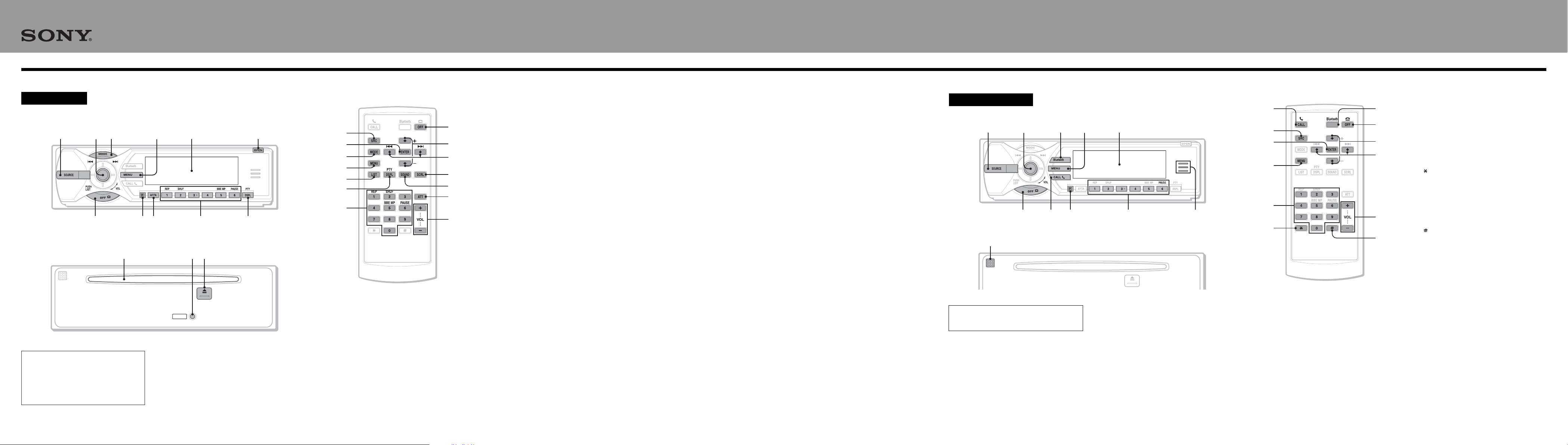
Location of controls and basic operations
8
MEX-BT5000
Detaching the front panel/Setting the clock/
Storing stations automatically/Display items/
Repeat and shuffle play/Adjusting menu items/
Customizing the equalizer curve
B
Audio function
Main unit
1
35624
79 qa0
Front panel removed
Warning if your car’s ignition has no
ACC position
After turning the ignition off, be sure to press
and hold (OFF) on the unit until the display
disappears.
Otherwise, the display does not turn off and
this causes battery drain.
© 2006 Sony Corporation
8
RESET
qfqdqs
MEX-BT5000
Card remote commander RM-X302
1
qg
3
7
qk
ql
4
qh
qa
w;
wa
ws
qj
wd
A SOURCE button
To power on; change the source (Radio/CD/
1
MD*
/Bluetooth AUDIO/AUX).
B Joystick/LIST button
Rotate to: Adjust the volume.
Push up/down/left/right to: Select a menu item.
Press to: Apply a setting.
CD/MD*
Push up/down to*
– Skip groups*
– Skip groups*
Push left/right to:
– Skip tracks (push).
– Skip tracks continuously (push, then push
– Reverse/fast-forward a track (push and hold).
1
:
2
:
3
/albums*4 (push).
3
and hold).
again within about 2 seconds and hold).
/albums*4 continuously (push
Radio:
Push up/down to:
– Receive stored station.
Push left/right to:
– Tune in stations automatically (push).
– Find a station manually (push and hold).
Press to:
– Display the list.
C MODE button
To select the radio band (FM/MW/LW)/select
5
the unit*
D MENU button
To enter menu.
E Display window
F OPEN button
G OFF button
To power off; stop the source.
H Receptor for the card remote
commander
I AF/TA button
AF (Alternative Frequencies)/TA (Traffic
Announcement), TP (Traffic Programme):
Each time you press (AF/TA), the item changes
as follows:
AF on t TA on t AF/TA on t
AF/TA off
J Number buttons
CD/MD*
(1): REP
(2): SHUF
(5): BBE MP*
(6): PA US E*
Radio:
To receive stored stations (press); store stations
(press and hold).
.
1
:
6
To activate the BBE MP function, set
“BBE MP on.” To cancel, set “BBE MP
off.”
To pause playback. To cancel, press again.
6
K DSPL (display)/PTY (Programme Type)
button
To change display items; select PTY in RDS
(press (PTY), then push the joystick up/down to
search for the station, and press).
L Disc slot
To insert the disc (label side up). Playback starts
automatically.
You can play CD-DA (also containing CD
TEXT), CD-R/CD-RW (MP3/WMA files also
containing Multi Session) and ATRAC CD
(ATRAC3 and ATRAC3plus format).
M RESET button
Detach the front panel and press the RESET
button with a pointed object, such as a ballpoint
pen.
Notes
• Before operating the unit for the first time, or after
replacing the car battery or changing the
connections, you must reset the unit.
• Pressing the RESET button will erase the clock
setting and some stored contents.
N Z (eject) button
To eject the disc.
The following buttons on the card remote
commander have also different buttons/functions
from the unit.
qg ENTER button
To apply a setting.
qh LIST button
To list up.
qj Number buttons
Buttons 1 to 6 share the same functions as the
number buttons on the unit.
qk M (+)/m (–) buttons
The same as pushing the joystick up/down.
ql < (.)/, (>) buttons
The same as pushing the joystick left/right.
w; SCRL (scroll) button
To scroll display item.
wa SOUND button
To select sound items.
ws ATT (attenuate) button
To attenuate the sound. To cancel, press again.
wd VOL (volume) +/– buttons
To adjust volume.
*1 When an MD changer is connected.
*2 If the changer is connected, the operation is different.
*3 When an ATRAC CD is played.
*4 When an MP3/WMA is played.
*5 When a CD/MD changer is connected.
*6 When playing back on this unit.
Note
If the unit is turned off and the display disappears, it
cannot be operated with the card remote commander
unless (SOURCE) on the unit is pressed, or a disc is
inserted to activate the unit first.
Bluetooth function
Main unit
1
6097
Front panel removed
qa
For details on the Bluetooth function, see the
supplied “Enjoy using Bluetooth wireless
technology” or “Operating Instructions.”
A SOURCE button
To power on; change the source (Radio/CD/
1
MD*
/Bluetooth AUDIO/AUX).
B Joystick
Rotate to: Adjust the volume.
Push up/down/left/right to: Select a menu item.
Press to: Apply a setting.
Bluetooth audio device*
Push left/right to:
– Skip tracks (push).
– Reverse/fast-forward a track (push and hold).
2
:
3524
C Bluetooth button
To access the Bluetooth functions; receive a call.
D MENU button
To enter menu; receive a call.
E Display window
F OFF button
To power off; stop the source; end or reject a
call.
G CALL button
To access the telephone functions; receive a call.
H Receptor for the card remote
commander
MEX-BT5000
Card remote commander RM-X302
73
1
qs
6
qg
qh
4
qd
qj
qf
qk
I Number buttons
To call stored dials.
Bluetooth audio device*
(6): PAU SE
To pause playback.
J Bluetooth indicator
Lights up when the Bluetooth signal is input/
output. Goes off when the Bluetooth signal is
off.
K Microphone
2
:
The following buttons on the card remote
commander have also different buttons/functions
from the unit.
qs ENTER button
To apply a setting.
qd Number buttons
To input numbers (phone number, passcode,
etc.).
Buttons 1 to 6 share the same functions as the
number buttons on the unit.
qf
button
qg M (+)/m (–) buttons
The same as pushing the joystick up/down.
qh < (.)/, (>) buttons
The same as pushing the joystick left/right.
qj VOL (volume) +/– buttons
To adjust volume.
button
qk
*1 When an MD changer is connected.
*2 When a Bluetooth audio device (supports AVRCP of
Bluetooth technology) is connected. Depending on the
device, certain operations may not be available.
Page 2
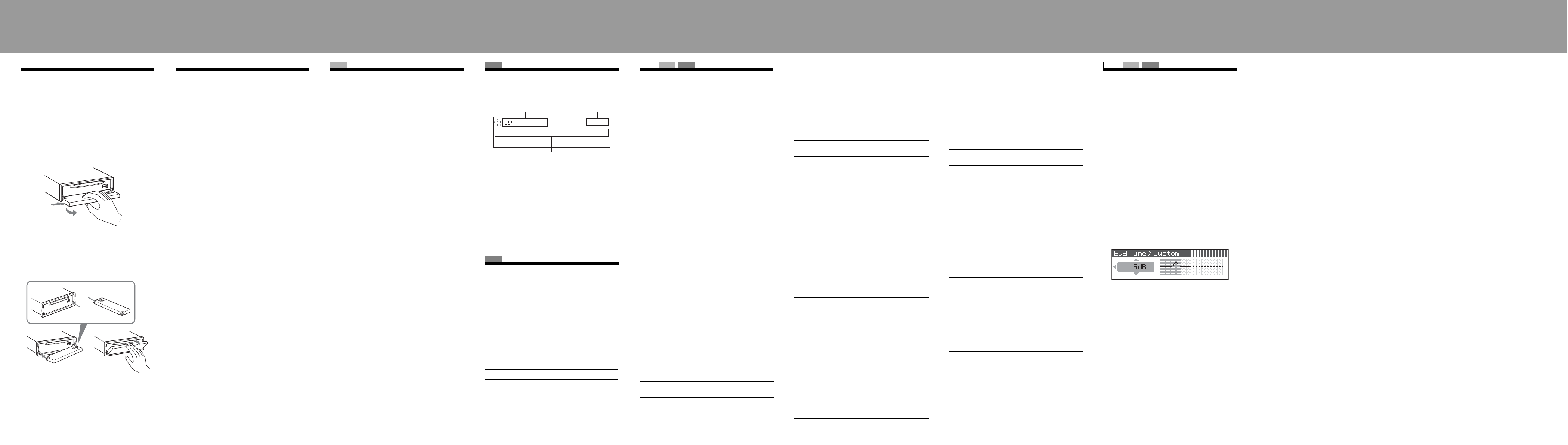
C
Location of controls and basic operations
B
Detaching the front panel
You can detach the front panel of this unit to prevent
theft.
1 Press (OFF).
The unit is turned off.
2 Press (OPEN).
The front panel is flipped down.
3 Slide the front panel to the right, then
gently pull out the left end of the front
panel.
1
2
Attaching the front panel
Place the hole A of the front panel onto the spindle
B on the unit, then lightly push the left side in.
Press (SOURCE) on the unit (or insert a disc) to
operate the unit.
A
B
c
SET UP
Setting the clock
The clock uses a 24-hour digital indication.
1 Press (MENU).
2 Push the joystick up/down until “Setup”
appears, then push it right.
3 Push the joystick up/down until “Clock
Adjust” appears, then push it right.
4 Push the joystick up/down to set the hour
and minutes.
To move the digital indication, push the joystick
left/right.
5 After setting the clock, press the joystick.
The clock starts.
Tip
You can set the clock automatically with the RDS feature.
For details, see “Adjusting menu items,” and set to “CT on”
(Clock Time).
RADIO
Storing stations automatically
— BTM
The unit selects strong signal stations and stores
them. You can store up to 6 stations per band (FM1,
FM2, FM3, MW and LW).
Caution
When tuning in stations while driving, use Best
Tuning Memory to prevent accidents.
1 Press (SOURCE) repeatedly until
“TUNER” appears.
To change the band, press (MODE) repeatedly.
You can select from FM1, FM2, FM3, MW or
LW.
2 Press (MENU).
3 Push the joystick up/down until “Receive
Mode” appears, then push it right.
4 Push the joystick up/down until “BTM”
appears.
5 Press the joystick.
The unit stores stations in order of frequency on
the number buttons.
A beep sounds when the setting is stored.
CD
Display items
Example: when you set Info (information) mode to
“All” (see “Adjusting menu items”).
A B
A Source/MP3/ATRAC/WMA indication
B Clock
C Track number/Elapsed playing time, Disc/artist
name, Album/group number, Album/group
name, Track name, Text information*
* When playing an MP3, ID3 tag is displayed, when
playing ATRAC CD, text information written by
SonicStage, etc., is displayed, and when playing WMA,
WMA tag is displayed.
To change display items C, press (DSPL); scroll
display items C, press (SCRL) on the card remote
commander or set “Auto Scroll on.”
CD
Repeat and shuffle play
1 During playback, press (1) (REP) or (2)
(SHUF) repeatedly until the desired
setting appears.
Select To play
Repeat Track track repeatedly.
Repeat Album*1album repeatedly.
2
Repeat Group*
Shuffle Album*1album in random order.
Shuffle Group*
Shuffle Disc disc in random order.
*1 When an MP3/WMA is played.
*2 When an ATRAC CD is played.
To return to normal play mode, select “Repeat off”
or “Shuffle off.”
group repeatedly.
2
group in random order.
SET UP RADIO CD
Adjusting menu items
— MENU
1 Press (MENU).
2 Push the joystick up/down until the
desired menu item appears, then push it
right.
The items changes as follows:
Setup y Display y Receive Mode y
Sound
3 Push the joystick up/down until the
desired setting item appears, then push it
right.
The digital indication moves to the right (setting
selection) side.
4 Push the joystick up/down to select the
setting, then press it.
The setting is complete.
5 Press (MENU).
The display returns to normal play/reception
mode.
Note
Displayed items will differ, depending on the source and
setting.
Tips
• You can go to the next menu level by pressing the
joystick.
• In step 5, push the joystick left until “EXIT” appears, then
press the joystick, instead of pressing (MENU).
• You can enter the Sound setting menu directly by
pressing (SOUND) on the card remote commander.
The following items can be set (follow the page
reference for details):
“
z” indicates the default settings.
Setup
Clock Adjust
To set the clock.
CT (Clock Time)
To set “on” or “off” (
Beep
To set “on” (z) or “off.”
z).
RM (Rotary Commander)
To change the operative direction of the rotary
commander controls.
– “NORM” (
factory-set position.
– “REV”: when you mount the rotary commander
on the right side of the steering column.
AUX Audio*
To turn the AUX source display “on” (
Version*
To display the unit’s firmware version.
z): to use the rotary commander in the
z) or “off.”
Display
Image
To set various display images.
– “SpaceProducer” (
screen patterns in time with the music.
– “All”: to step repeatedly through the display
images in all display modes.
– “off”: to not display any image.
– “SA 1 – 5”: to display the Spectrum Analyzer.
– “Movie 1 – 3”: to display a movie.
– “Wallpaper 1 – 3”: to display a wallpaper.
– “SA All”/“Movie All”/“Wallpaper All”: to step
repeatedly through the display images of each
mode.
Info (Information)
To display the items (depending on the source, etc.).
– “All”: to display all items.
– “Simple” (
– “Clear”: to have items automatically disappear.
Demo*
(Demonstration)
To set “on” (z) or “off.”
Dimmer
To change the brightness of the display.
–“Auto” (
– “on”: to dim the display.
– “off”: to deactivate the dimmer.
Auto Scroll
To scroll long displayed item automatically when
the disc/album/group/track is changed.
– “on”: to scroll.
– “off” (
ID3 Tag
To switch the priority of the displayed ID3 tag
character (when CD is selected as the source).
–“EUR” (
– “RUS”: Cyrillic display character priority.
z): to dim the display automatically when
you turn lights on.
z): to not scroll.
z): Western Europe display character
priority.
z): to create animated on-
z): to not display any items.
Receive Mode
Local (Local seek mode)
–“off” (
z): to tune normal reception.
– “on”: to only tune into stations with stronger
signals.
Mono (Monaural mode)
To improve poor FM reception, select monaural
reception mode.
–“off” (
z): to hear stereo broadcast in stereo.
– “on”: to hear stereo broadcasts in monaural.
Regional
To s e t “o n ” (
BTM
To store radio stations automatically.
z)” or “off.”
Sound
EQ3 Preset
To select an equalizer type: “Xplod,” “Vocal,”
“Edge,” “Cruise,” “Space,” “Gravity,” “Custom” or
“Off” (
z).
EQ3 Tune
To customize the equalizer curve.
DSO
To select the DSO mode: “1,” “2,” “3” or “off” (z).
The larger the number, the more enhanced the
effect.
Balance
To adjust the balance between the right and left
speakers: “R10” – “±0” (
Fader
To adjust the balance between the front and rear
speakers: “F10” – “±0” (
Subwoofer
To adjust the subwoofer volume: “+10” – “±0” (
“–10”
(“– ∞” is displayed at the lowest setting.)
LPF (Low Pass Filter)
To select the subwoofer cut-off frequency: “off” (
“125Hz” or “78Hz.”
AUX Level
To adjust the volume level for each connected
auxiliary equipment. This setting negates the need
to adjust the volume level between sources.
Adjustable level: “+6 dB” – “±0 dB” (
“–6 dB”
* When the unit is turned off.
z) – “L10”
z) – “R10”
z) –
z) –
SET UP RADIO CD
Customizing the equalizer curve
— EQ3 Tune
“Custom” of EQ3 allows you to make your own
equalizer settings.
1 Select a source, then press (MENU).
2 Select “Sound” c “EQ3 Preset” c
“Custom,” using the joystick.
3 Select “EQ3 Tune” using the joystick.
4 Select the desired frequency range from
“LOW,” “MID” and “HI.”
5 Select the frequency you wish to adjust.
Adjustable frequency in each range:
LOW: 60 Hz or 100 Hz
MID: 500 Hz or 1.0 kHz
HI: 10.0 kHz or 12.5 kHz
6 Adjust the equalizer curve.
The volume level is adjustable in 1 dB steps,
from –10 dB to +10 dB.
7 Press the joystick.
Repeat steps 4 to 7 to adjust other frequencies.
To restore the factory-set equalizer curve, select
“Initialize” c “Yes” in step 4.
Tip
Other equalizer types are also adjustable.
z),
