Sony RM-VLZ620 User Manual
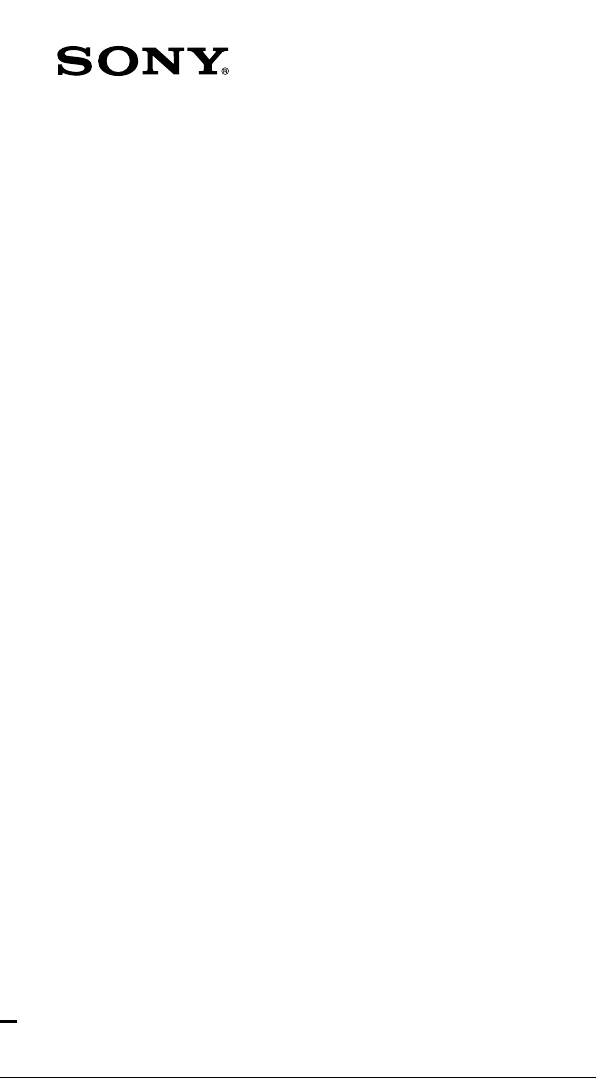
4-170-639-12 (1)
Integrated
Remote Commander
Operating Instructions
RM-VLZ620
© 2010 Sony Corporation
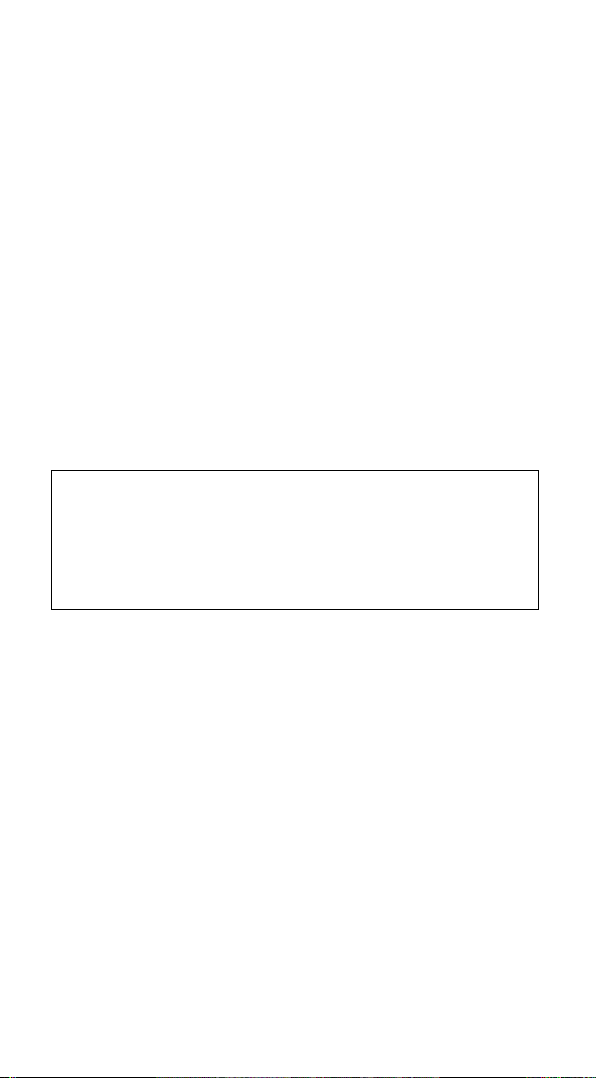
2
For the customers in the U.S.A.
WARNING
This equipment has been tested and found to comply with the limits for a
Class B digital device, pursuant to Part 15 of the FCC Rules.
These limits are designed to provide reasonable protection against harmful
interference in a residential installation. This equipment generates, uses, and
can radiate radio frequency energy and, if not installed and used in
accordance with the instructions, may cause harmful interference to radio
communications. However, there is no guarantee that interference will not
occur in a particular installation. If this equipment does cause harmful
interference to radio or television reception, which can be determined by
turning the equipment off and on, the user is encouraged to try to correct
the interference by one or more of the following measures:
— Reorient or relocate the receiving antenna.
— Increase the separation between the device and receiver.
— Connect the equipment into an outlet on a circuit different from that to
which the receiver is connected.
— Consult the dealer or an experienced radio/TV technician for help.
You are cautioned that any changes or modifications not expressly approved
in this manual could void your authority to operate this equipment.
IMPORTANT
Be sure to place the remote control out of the reach of small children or
pets, and lock the controls using the Hold function (page 31).
Devices such as air conditioners, heaters, electric appliances, and electric
shutters or curtains receiving an infrared signal can be dangerous if
misoperated.
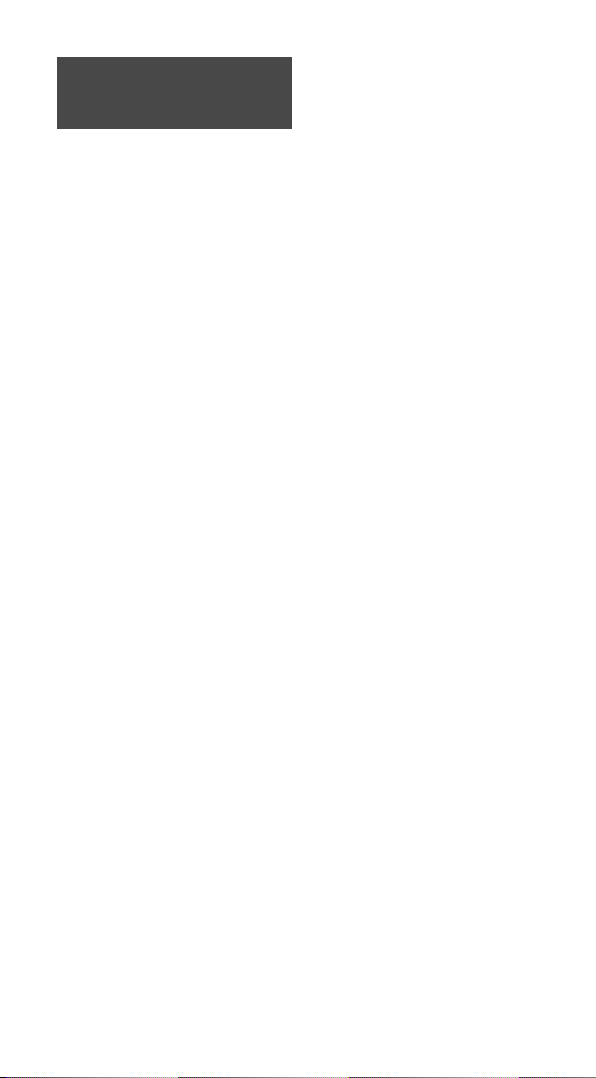
Features
The RM-VLZ620 provides
centralized control of all of your
Audio Video devices, saving the
trouble of operating other A/V
devices with different remote
controls.
The following are its main features.
You can centralize control of all of
your Sony devices (page 10).
The RM-VLZ620 is preset at the factory to
operate any Sony device.
You can also control non-Sony devices
(page 12).
The RM-VLZ620 can be used to operate
major manufacturer’s A/V devices by setting
the manufacturer’s code.
You can teach the RM-VLZ620 new
functions (page 20).
The RM-VLZ620 can learn infrared signals
from devices such as lighting, etc.
You can perform a consecutive
procedure by simply pressing one
button.
The RM-VLZ620 can assign channel
numbers to the number buttons, allowing
you to select any channel directly with one
button (page 27).
The RM-VLZ620 can program up to 12
consecutive procedures to the SYSTEM
CONTROL or Device Select buttons (page
28).
You can control up to eight devices.
The RM-VLZ620 can control devices
assigned to any of the eight Device Select
buttons.
You can assign the following devices:
TV
Projector
Cable set top box
Satellite receiver
IPTV
DVR (digital video recorder)
PVR (personal video recorder)
DVD player
DVD recorder
Blu-ray Disc player
HD-DVD player
VCR
CD player
Cassette deck
DVD Home Theater
Amplifier
Receiver
Audio accessory
3
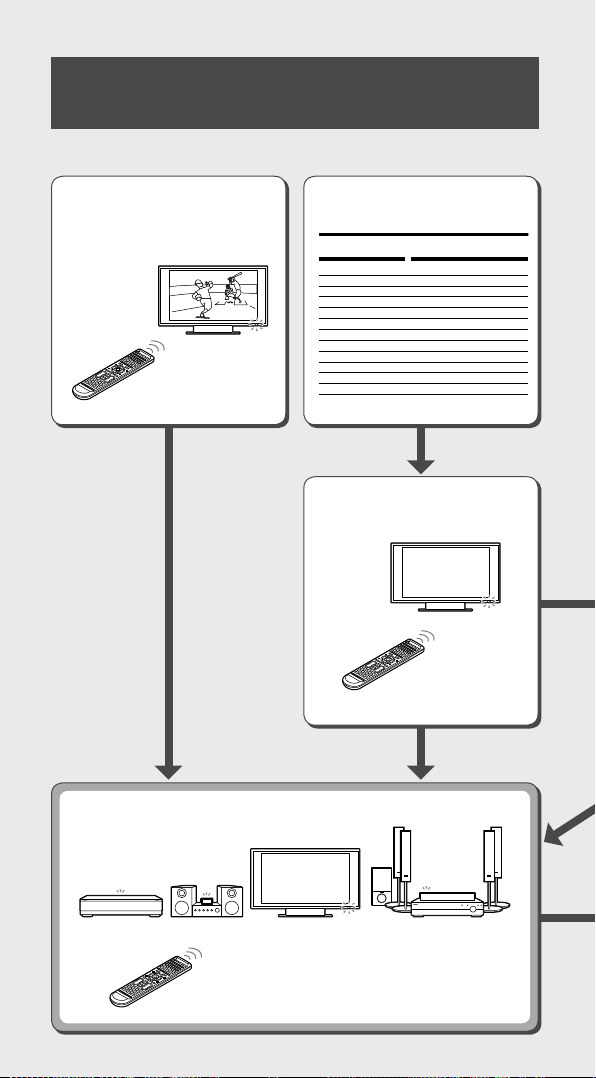
4
4-170-683-12(1)
RM-VLZ620
©2010 Sony Corporation Printed in China
English
The following tables show brand names (Brand) and their corresponding code
numbers (Code No.).
To set the manufacturer’s code, refer to the Operating Instructions.
Français
Le tableau ci-dessous indique des marques (Brand) et les codes correspondants
(Code No.).
Pour régler le code de fabricant, reportez-vous au mode d’emploi.
Español
La siguiente tabla muestra los nombres de las marcas (Brand) y el número de
código correspondiente (Code No.).
Para establecer el código del fabricante, consulte el Manual de instrucciones.
Português
As tabelas a seguir mostram os nomes das marcas (Brand) e os seus códigos
correspondentes (Code No.).
Para definir o código do fabricante, consulte o Manual de instruções.
Manufacturer’s Code List
Liste des codes d’appareil par fabricant
Lista de códigos del fabricante
Lista de código do fabricante
TV / Téléviseur / TV / TV
Brand Code No.
A.R. Systems 00037, 00556
Accent 00037
Acer 01339
Acoustic Solutions 01037, 01523, 01667
Action 00650
Addison 00108, 00653
Admiral 00463
AEG 01037, 01163, 01556
Aftron 00891
Aiko 00037, 01681
Aim 00037, 00706, 00753
Akai 00037, 00178, 00208, 00556,
00702, 00714, 00753, 00812,
Brand Code No.
BPL 00037, 00208, 00896, 01476,
01543
Brandt 00560, 00625, 00714
Brillian 01255
Brinkmann 00037, 00668
Brionvega 00037
Broksonic 00463
Bush 00037, 00208, 00556, 00668,
00698, 00714, 01037, 01556,
01645, 01652, 01667, 02104
C-Tech 00891, 00896
Caishi 00891
Cameron 01523
Brand Code No.
Dixi 00037
DL 00891, 01363
Domeos 00668
Drean 00037
DSE 00698, 00820, 01556
Dual 00037, 01037, 01163
Durabrand 00171, 00178, 00463, 01652
Dux 00037
DVX 00891
DX Antenna 01817
Dynatron 00037
Dynex 01810, 02049
Easy Living 02104
Ecco 00773
ECE 00037
Elbe 00037, 00556
Electroband 00000
Electrograph 01755
Electrohome 00463
Elektra 01661
Elfunk 01037
ELG 00037
Elin 00037
Elite 00037
Emerson 00037, 00171, 00178, 00463,
00668, 00714, 01394, 01661,
01864
Envision 01365, 01589
Enzer 00753, 00860
Erres 00037
ESA 00171, 00812
ESC 00037
Etron 00820
Euroman 00037
Europa 00037
Europhon 00037
Evesham 01667
Evolution 01756
Excello 01037
Exquisit 00037
Ferguson 00037, 00195, 00560, 00625,
01037
Fidelity 00037, 00171, 00512
Finlandia 00208
Finlux 00037, 00556, 00714, 01556,
01667
Firstline 00037, 00208, 00556, 00668,
00714, 01037, 01363
Fisher 00208
Flint 00037
Formenti 00037
Fraba 00037
Friac 00037
Fujitsu 00809
Fujitsu Siemens 01163
Funai 00000, 00171, 00668, 00714,
01037, 01271, 01394, 01817
Furichi 00860
Futronic 00860
G-Hanz 01363
Gaba 01037
Galaxi 00037
Galaxis 00037
Gateway 01755, 01756
GE 00178, 00560, 00625, 01447,
01454
GEC 00037
Genesis 00037
Genexxa 00037
GFM 00171
Goldfunk 00668
GoldStar 00037, 00178, 00714
Goodmans 00037, 00556, 00560, 00625,
00634, 00668, 00714, 01037,
01163, 01645, 01667
GP 00753
Gradiente 00037
Graetz 00714, 01163
Granada 00037, 00108, 00208, 00226,
00560
Grandin 00037, 00556, 00668, 00714,
01037
Grundig 00037, 00195, 00556, 00706,
01223, 01667, 02007
Grunkel 01163
GVA 01363
Haaz 00706
Haier 00037, 00508, 00698, 00891,
00896, 01749, 02309, 02449
Hallmark 00178
Hankook 00178
Hanseatic 00037, 00556, 00625, 00634,
00714
Hantarex 00037
Hantor 00037
Harwa 00773
Flow Chart for Setting Up Your RM-VLZ620
For a Sony Device For a Non-Sony Device
Turn on your device by the
Device Select button
(page 10).
Sony TV
Operate your device with the preset function (page 36).
Set the manufacturer’s code
If the manufacturer’s
code cannot be found
Search for the manufacturer’s
code (page 15).
(page 12).
Searching...

If the Manufacturer’s
code cannot be found
For more convenient
features
Advanced Features
Teach signals (page 20).
Program a consecutive
procedure (page 28).
5
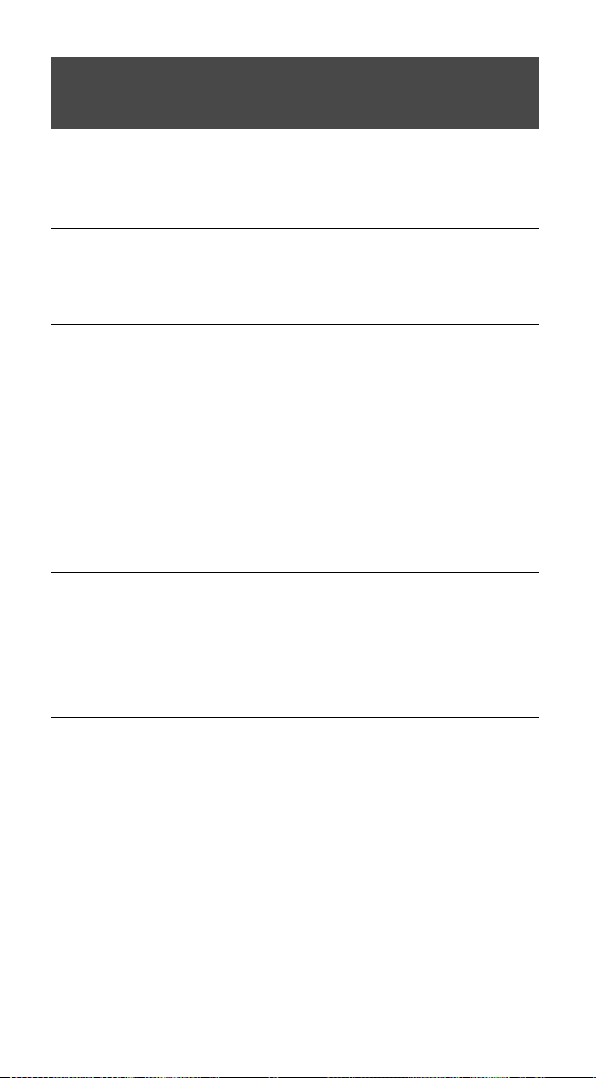
6
Table of Contents
Features.....................................................................................................3
Flow Chart for Setting Up Your RM-VLZ620 ................................................... 4
Getting Started
Installing the Batteries ...............................................................................8
Location of Controls ....................................................................................9
Controlling Devices
Controlling Sony Devices with the RM-VLZ620 ............................................ 10
Setting the Manufacturer’s Code for Non-Sony Devices ................................ 12
Setting the manufacturer’s code .......................................................................13
Searching for the Manufacturer’s Code for Non-Sony Devices ....................... 15
Checking the manufacturer’s code you have set ............................................ 16
Adjusting the Volume ............................................................................... 17
Controlling volume via an amplifier ...............................................................18
Teaching the RM-VLZ620 New Functions (Learning Function).......................20
Teaching the Device Select or SYSTEM CONTROL buttons ...................... 24
Additional Features
Assigning a Channel to Each Number Button .............................................. 27
Programming the RM-VLZ620 Consecutive Procedures ................................ 28
Locking the Controls (Hold Function) .......................................................... 31
Restoring the Factory Settings .................................................................. 32
Other Information
Precautions .............................................................................................. 33
Maintenance ............................................................................................ 33
Specifications ........................................................................................... 33
Troubleshooting ....................................................................................... 34
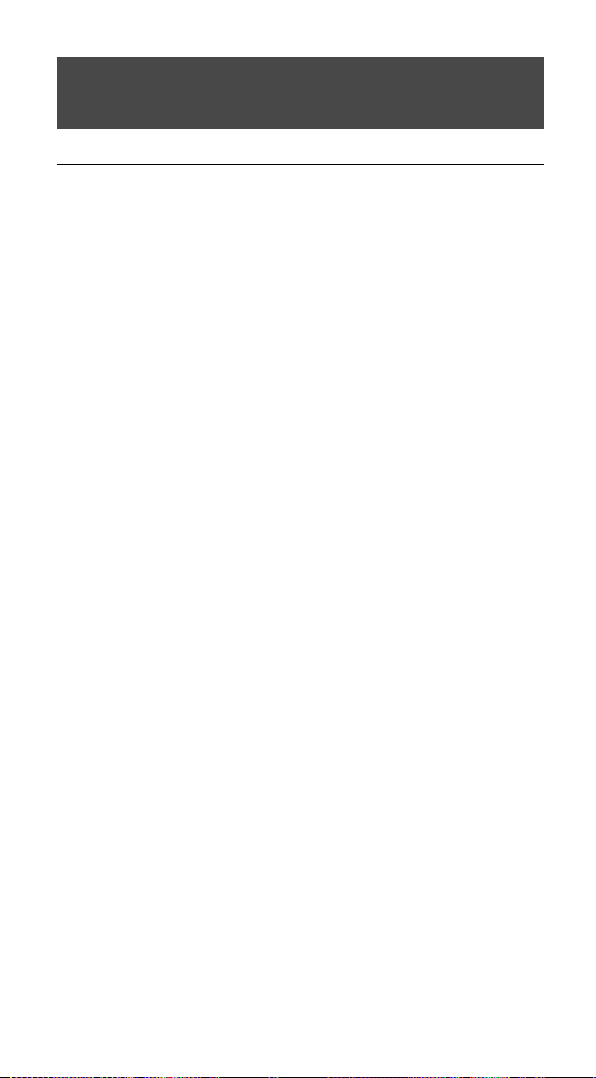
Table of Preset Functions
TV button ................................................................................................. 37
TV ........................................................................................................................37
Projector ..............................................................................................................37
DVD button .............................................................................................. 38
DVD player/recorder ........................................................................................38
BD button ................................................................................................ 39
Blu-ray Disc/HD-DVD player ......................................................................... 39
CBL (SAT) button ....................................................................................... 40
Cable set top box ................................................................................................40
Satellite receiver..................................................................................................40
DVR (PVR) button...................................................................................... 41
Digital video recorder/personal video recorder ............................................41
VCR button ............................................................................................... 42
VCR .....................................................................................................................42
CD button ................................................................................................. 43
CD player ............................................................................................................ 43
Cassette deck ......................................................................................................43
AMP button .............................................................................................. 44
Amplifier/receiver ..............................................................................................44
DVD Home Theater ..........................................................................................44
Index .......................................................................................................46
Quick Setup Guide ....................................................................................48
7
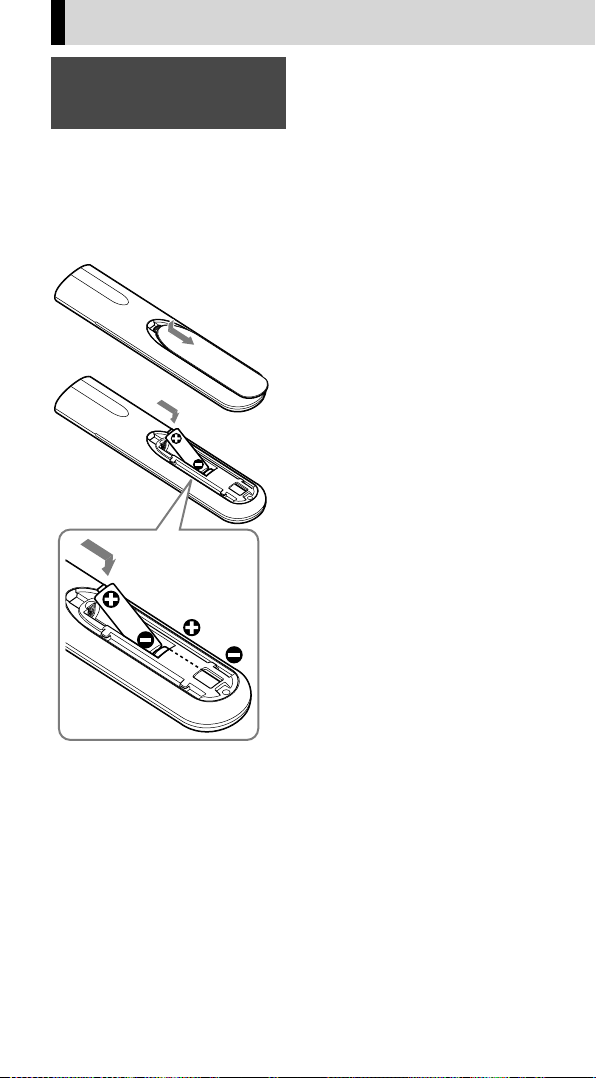
8
Getting Started
Installing the Batteries
Slide open the battery compartment
lid and insert two size AA (R6) dry
batteries (not supplied).
Insert the batteries (negative end
first) into the battery compartment
as shown below.
Battery life
Under normal conditions, size AA
(LR6) alkaline batteries will last up
to one year. If the RM-VLZ620 does
not operate properly, the batteries
might be drained. If this happens,
replace both batteries with new
ones.
Notes on batteries
Do not use an old battery with a new one,
or mix different types of batteries together.
If the electrolyte inside the battery should
leak, wipe the contaminated area of the
battery compartment with a cloth and
replace the old batteries with new ones. To
prevent electrolyte from leaking, remove
the batteries if you plan not to use the RMVLZ620 for a long period of time.
Note
Even if you replace the batteries, your
manufacturer’s code settings or learned/
programmed remote signals remain stored.
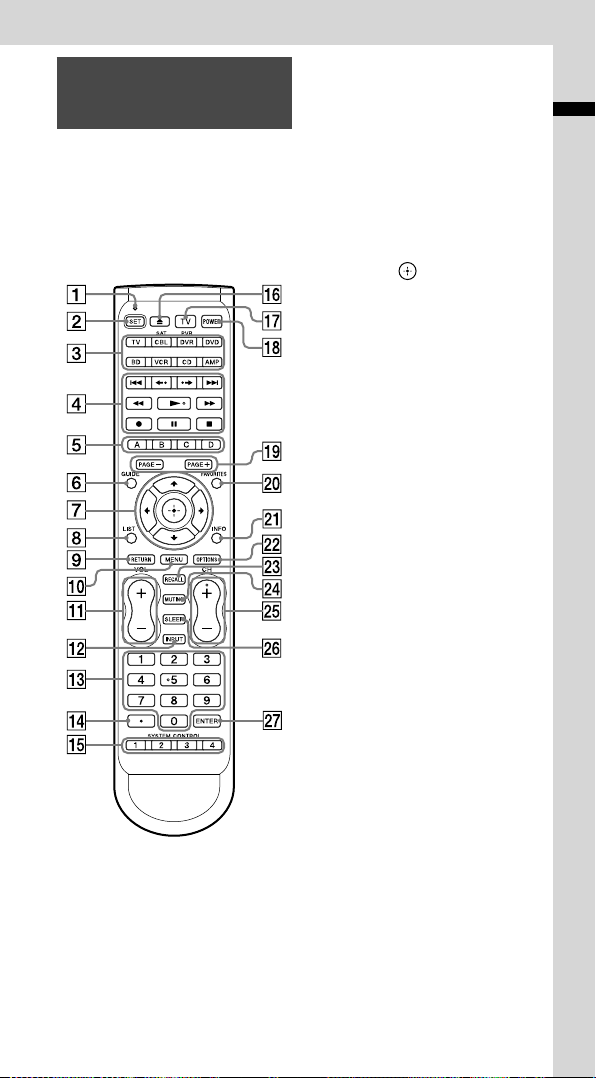
Location of Controls
The function of the buttons varies
depending on settings/operating
modes.
The “Table of Preset Functions”
(page 36) shows how the RMVLZ620 generally operates for each
device in the factory preset mode.
1SET indicator
Lights or flashes during settings.
2SET button
3Device Select buttons
Light with the button press to
indicate the current device
mode.
4Player Control buttons
5A, B, C, D buttons
6GUIDE button
7//// buttons
8LIST button
9RETURN button
0MENU button
qa VOL (volume) +/– buttons
qs INPUT button
qd Number buttons
qf (dot) button
qg SYSTEM CONTROL buttons
qh (open/close) button
qj TV button
Turns the TV on or off.
qk POWER button
ql PAGE +/– buttons
w; FAVORITES button
wa INFO button
ws OPTIONS button
wd RECALL button
wf MUTING button
wg CH (channel) +/– buttons
wh SLEEP button
wj ENTER button
Getting Started
About tactile dots
The number 5, CH +, and buttons each
have a tactile dot for ease of use.
9
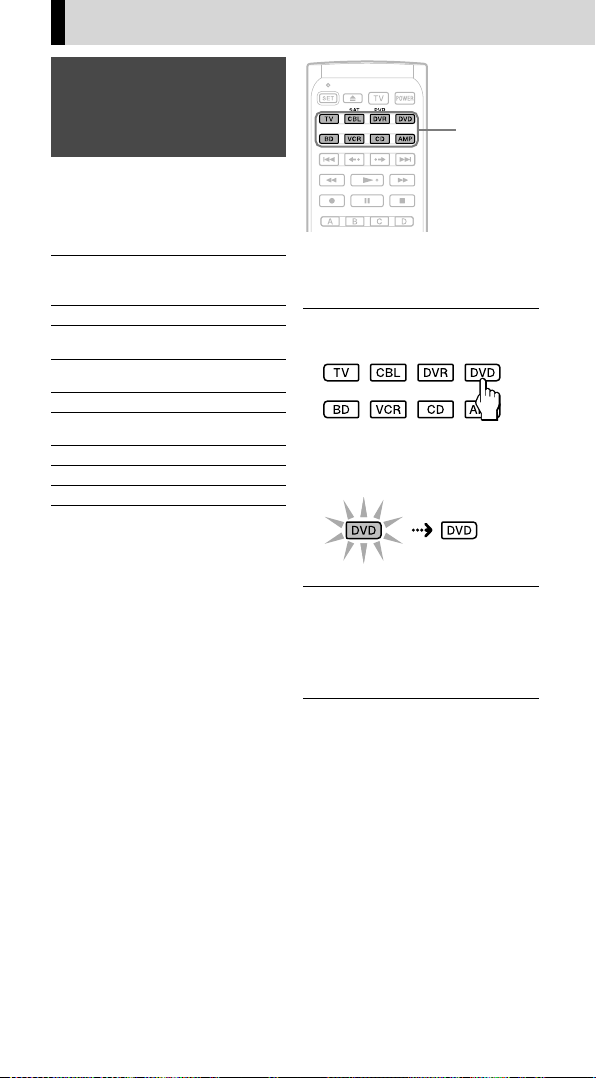
10
Controlling Devices
Controlling Sony Devices with the RM-VLZ620
The RM-VLZ620 is preset at the
factory to operate Sony brand A/V
devices set to any of the Device
Select buttons (see the table below).
Device
Select
button
TV Sony TV 02473
CBL (SAT) Cable set top box
DVR (PVR) Sony digital video
DVD Sony DVD player 11033
BD Sony Blu-ray Disc
VCR Sony VCR 60032
CD Sony CD player 70000
AMP Sony receiver 82586
* The five-digit code is the preset
manufacturer’s code.
Notes
For button functions for each device, see
“Table of Preset Functions” (page 36).
The remote control signals may be
different for some devices or functions. In
this case, teach the remote control
appropriate signals to the RM-VLZ620
(page 20).
To control other Sony devices that are not
preset at the factory, set the manufacturer’s
code for the device (page 12).
Some devices that do not support infrared
signals will not work with the
RM-VLZ620.
Preset
device
(non-Sony)
recorder
player
Factory
setting*
51376
22676
11516
Device
Select
buttons
Example: To operate a Sony
DVD player
1 Press the desired Device
Select button.
The selected Device Select button
lights up when you press it, and
turns off when you release it.
2 Press any button to control
the device.
See “Table of Preset Functions”
(page 36) for the functions of
buttons for each device.
Note
If the device does not automatically turn on,
press POWER to turn it on.
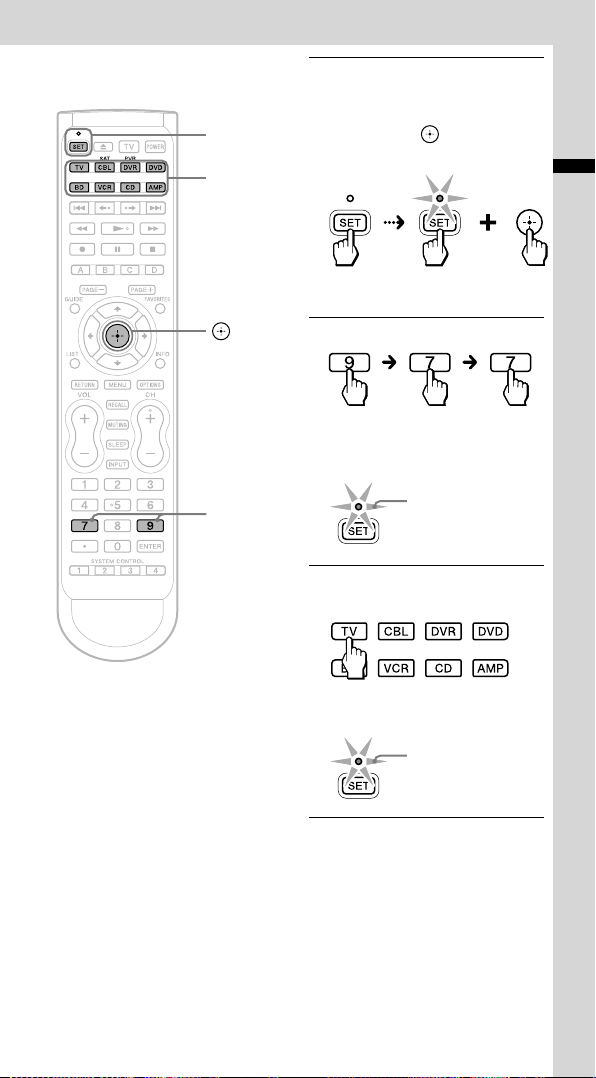
To clear automatic power-on
control for a Sony device
SET/SET
indicator
Device
Select
buttons
1 Press and hold SET for more
than 3 seconds.
While keeping SET held
down, press , then release
both buttons.
The SET indicator
lights up.
2 Enter 9 - 7 - 7.
The SET indicator flashes three
times to indicate that the setting
mode has been entered.
Controlling Devices
9, 7
The Device Select buttons are preset
to automatically turn on the selected
device when pressed. To clear auto
power-on control, perform the
procedure below.
3 flashes
3 Press the Device Select
button you want to change.
The SET indicator flashes three
times, and the indicators turn off.
3 flashes
To cancel the process
Press SET anytime.
11

12
To check which Device Select
button is set for a Sony
device
Press POWER in Step 3 above.
The Device Select buttons set for
Sony devices will flash in sequence.
Device Select buttons set for nonSony devices will not flash.
To set automatic power-on
control again
Perform the same procedure as
when you clear the automatic
power-on control.
Notes
If you set the manufacturer’s code of a
non-Sony device on a Device Select
button, you cannot set the automatic
power-on control on the button.
If you change to the code of a non-Sony
device after setting automatic power-on
control, the control will be cleared.
If you attempt automatic power-on control
for a non-Sony device, the SET indicator
will flash once and turn off (to indicate
that you cannot set this control).
If you teach a signal or program a
consecutive procedure to a Device Select
button to which the automatic power-on
control is set, the control will not work. To
activate the control, clear the learned
signal or programmed consecutive
procedure from the Device Select button.
Setting the Manufacturer’s Code for Non-Sony Devices
You can use the RM-VLZ620 for major
brand A/V devices. To use with nonSony A/V devices, or Sony devices that
are not preset at the factory (see table
below for factory setting), you need to
set the manufacturer’s code for each
device to any of the eight Device Select
buttons.
Device
Select
button
TV Sony TV 02473
CBL (SAT) Cable set top box
DVR (PVR) Sony digital video
DVD Sony DVD player 11033
BD Sony Blu-ray Disc
VCR Sony VCR 60032
CD Sony CD player 70000
AMP Sony receiver 82586
* The five-digit code is the preset
manufacturer’s code.
Notes
Only a TV or projector can be assigned to
the TV Device Select button. You can
assign any device to the other Device
Select buttons. For button functions for
each device, see “Table of Preset Functions”
(page 36).
If no operations are performed for 10
seconds while setting, the setting will be
canceled, and must be restarted.
Some devices that do not support infrared
signals will not work with the
RM-VLZ620.
Preset
device
(non-Sony)
recorder
player
Factory
setting*
51376
22676
11516
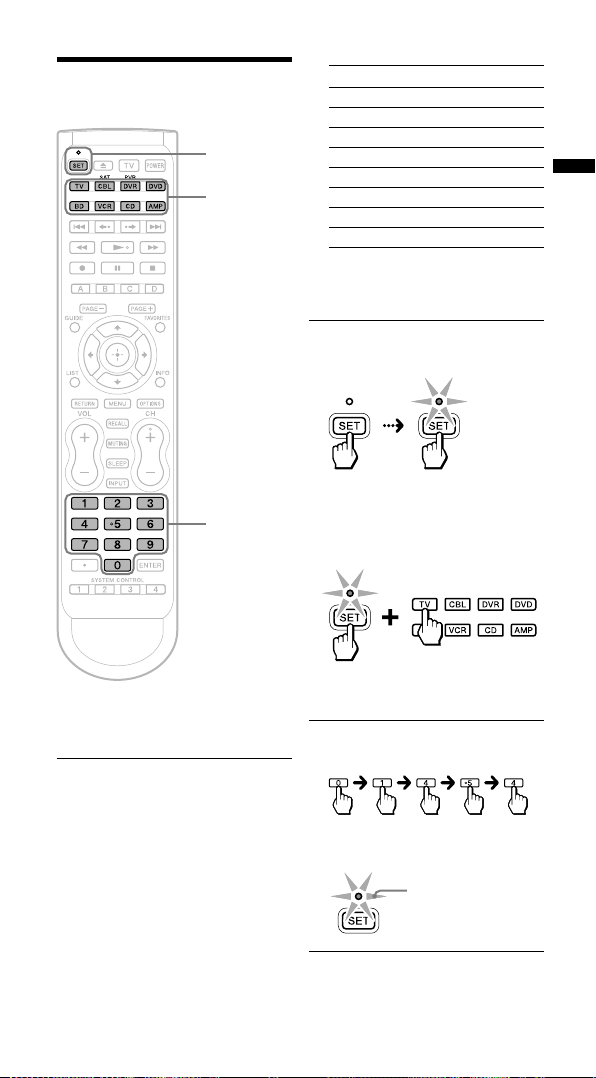
Setting the manufacturer’s code
SET/SET
indicator
Device
Select
buttons
Number
buttons
Device Manufacturer’s code
TV (01454)
CBL
DVR
DVD
BD
VCR
CD
AMP
Note
If you cannot find the manufacturer’s
code, use the Search function (page 15).
2 Press and hold SET for more
than 3 seconds.
The SET
indicator
lights up.
While keeping SET held
down, press the desired
Device Select button, then
release both buttons.
Controlling Devices
Example: To set up a Philips
TV (01454)
1 Refer to the supplied
“Manufacturer’s Code List,”
and find the five-digit
manufacturer’s code for the
desired device.
If more than one manufacturer’s
code is listed, use the code that is
listed first.
It is recommended to keep a note
of the codes for your devices, for
easy reference later.
The selected Device Select button
lights up.
3 Enter the manufacturer’s
code (01454).
The SET indicator flashes three
times, and the indicators turn off.
3 flashes
To cancel the process
Press SET anytime.
13
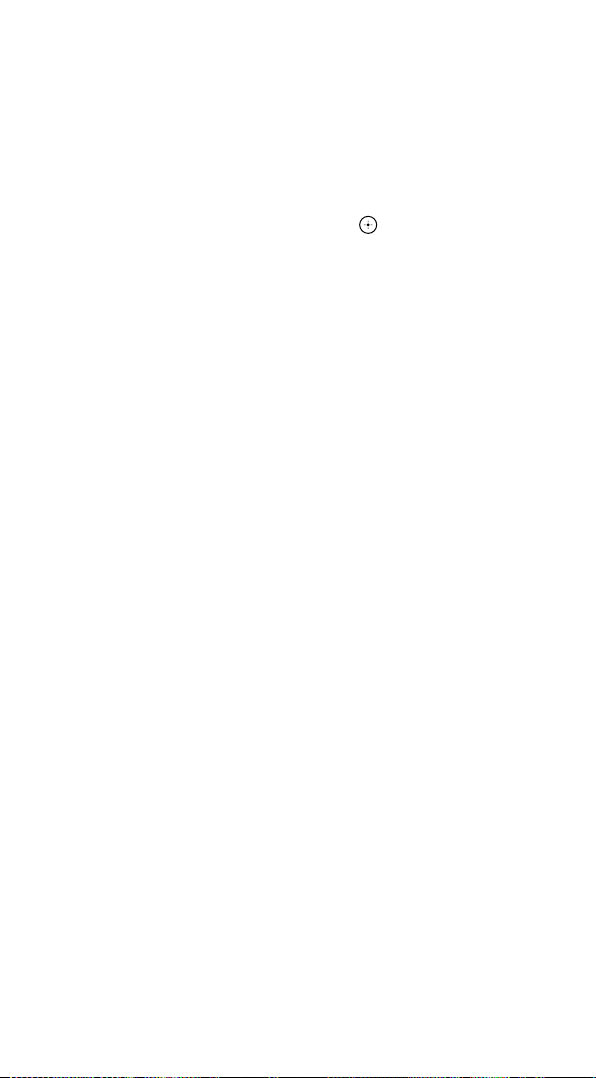
14
Note
If the setting is incomplete, the SET indicator
flashes once and the indicators turn off. Start
again from the beginning.
If you enter a manufacturer’s code that is not
listed in the supplied “Manufacturer’s Code
List,” the setting will be canceled.
To operate the device
1 Press the Device Select button for
the device you want to operate.
The Device Select button flashes.
2 Press POWER to turn on the
device.
3 Press any button to control the
device.
See “Table of Preset Functions”
(page 36) for the functions of
buttons for each device.
If the RM-VLZ620 does not seem to be
working
First, try repeating the setup procedure
using another manufacturer’s code (if
listed for your device).
Try setting the code number using the
Search function (page 15).
The remote control signals may be
different for some devices or functions. In
this case, teach the remote control
appropriate signals to the RM-VLZ620
(page 20).
To clear a manufacturer’s
code setting
You can reset the code of any Device
Select button to its factory setting.
1 Press and hold SET for more than
3 seconds.
The SET indicator lights up.
While keeping SET held down,
press .
2 Enter 9 - 0 - 2.
The SET indicator flashes three
times.
3 Press the Device Select button
you want to reset.
The SET indicator flashes three
times and the indicators turn off.
To cancel the process, press SET
anytime.
Notes
When you reset a Device Select button, the
learned function or programmed
consecutive procedure will also be cleared
from the button.
To clear all the settings of the RM-VLZ620,
see page 32.
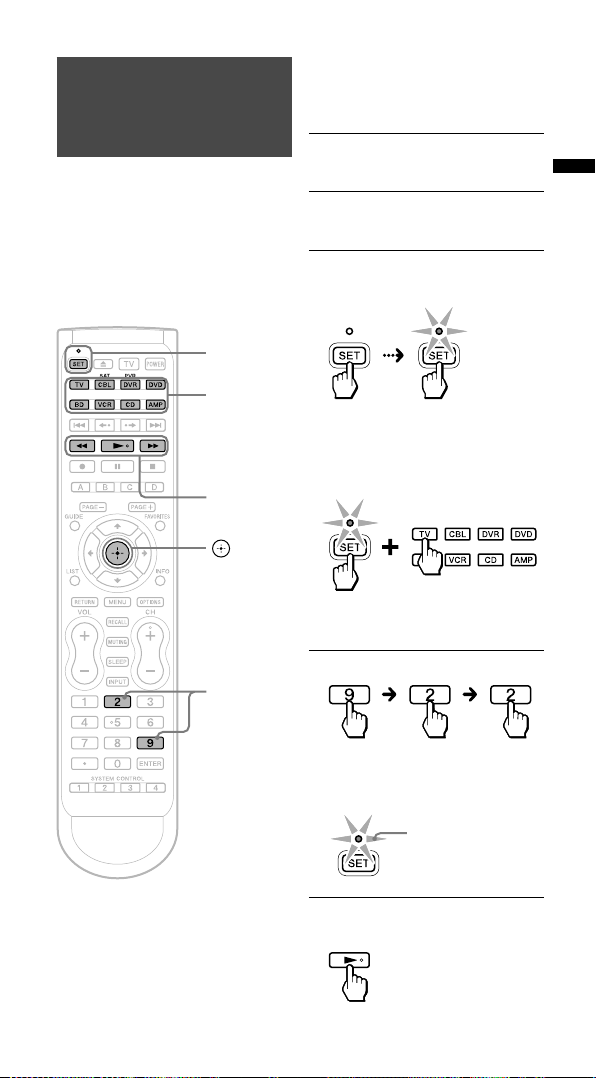
Searching for the Manufacturer’s Code for Non-Sony Devices
If you cannot find the
manufacturer’s code in the supplied
“Manufacturer’s Code List,” set the
code using the Search function.
Note
If no operations are performed for 10
seconds while setting, the setting will be
canceled, and must be restarted.
SET/SET
indicator
Device
Select
buttons
,
,
Example: To set the
manufacturer’s code for your
TV
1 Power on the device with its
power switch.
2 Aim the RM-VLZ620 at the
device you want to set.
3 Press and hold SET for more
than 3 seconds.
The SET
indicator
lights up.
While keeping SET held
down, press the desired
Device Select button, then
release both buttons.
The selected Device Select button
lights up.
Controlling Devices
9, 2
4 Enter 9 - 2 - 2.
The SET indicator flashes three
times to indicate that the setting
mode has been entered.
3 flashes
5 Press and hold to start
searching.
15
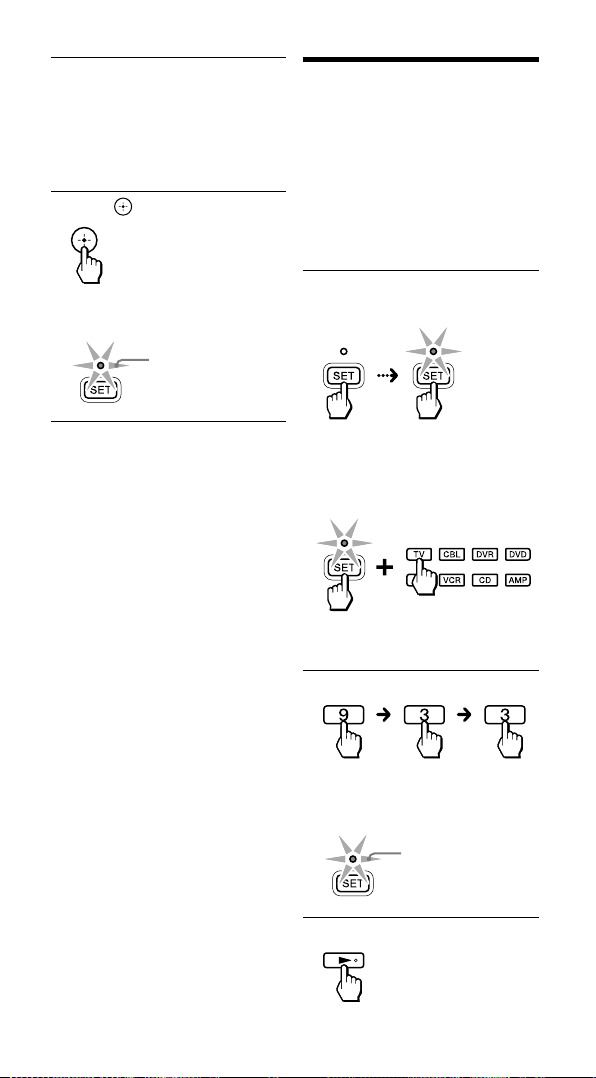
16
6 When the device turns off,
release the button.
If you overshoot the required
code, you can search for the next
or previous code using the
or button.
7 Press .
Checking the manufacturer’s code you have set
You can check the manufacturer’s
code number you have set.
Example: To check the code
number (50831) you have set
for the TV
The SET indicator flashes three
times, and the indicators turn off.
3 flashes
To cancel the process
Press SET anytime.
Notes
If all codes have been cycled through once,
the SET indicator and selected Device
Select button flash once and turn off.
If the setting is incomplete, the SET
indicator flashes once and the indicators
turn off.
If you still cannot operate the device, even
after setting the manufacturer’s code using
the Search function, another code may be
available. Repeat the above steps to search
for another code that works for most
functions of your device.
1 Press and hold SET for more
than 3 seconds.
The SET
indicator
lights up.
While keeping SET held
down, press the desired
Device Select button, then
release both buttons.
The selected Device Select button
lights up.
2 Enter 9 - 3 - 3.
The SET indicator flashes three
times to indicate that the setting
mode has been entered.
3 flashes
3 Press .
