Page 1

3-223-015-11(1)
Integrated Remote
Commander
Operating Instructions
Gebruiksaanwijzing
RM-AV2100T
© 2000 Sony Corporation
GB
NL
Page 2
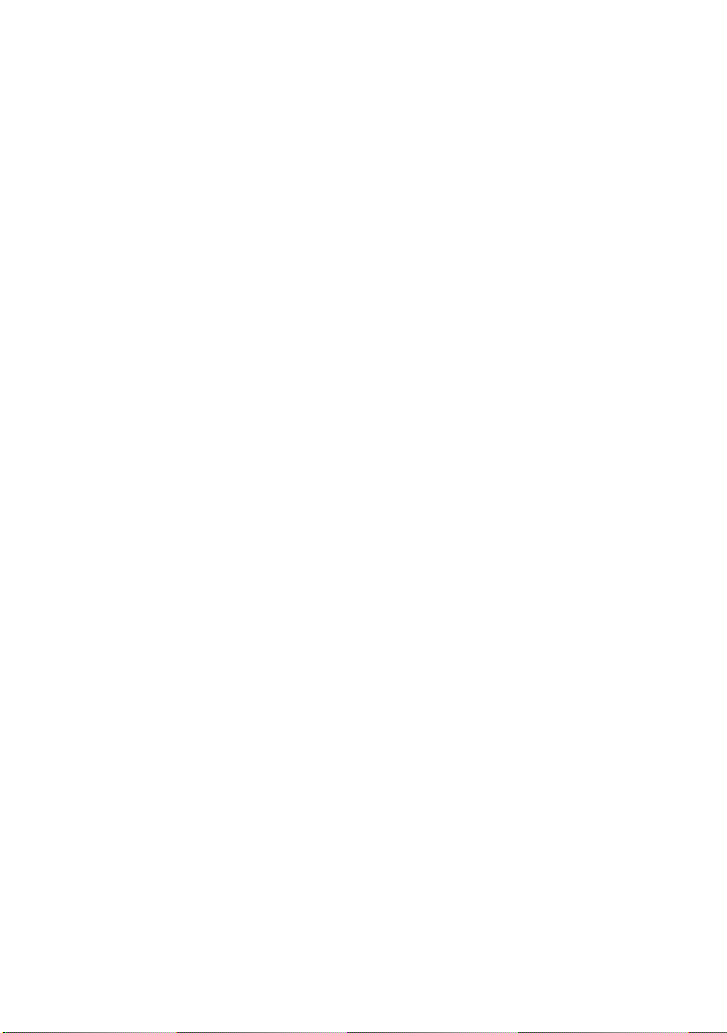
GB
2
Page 3
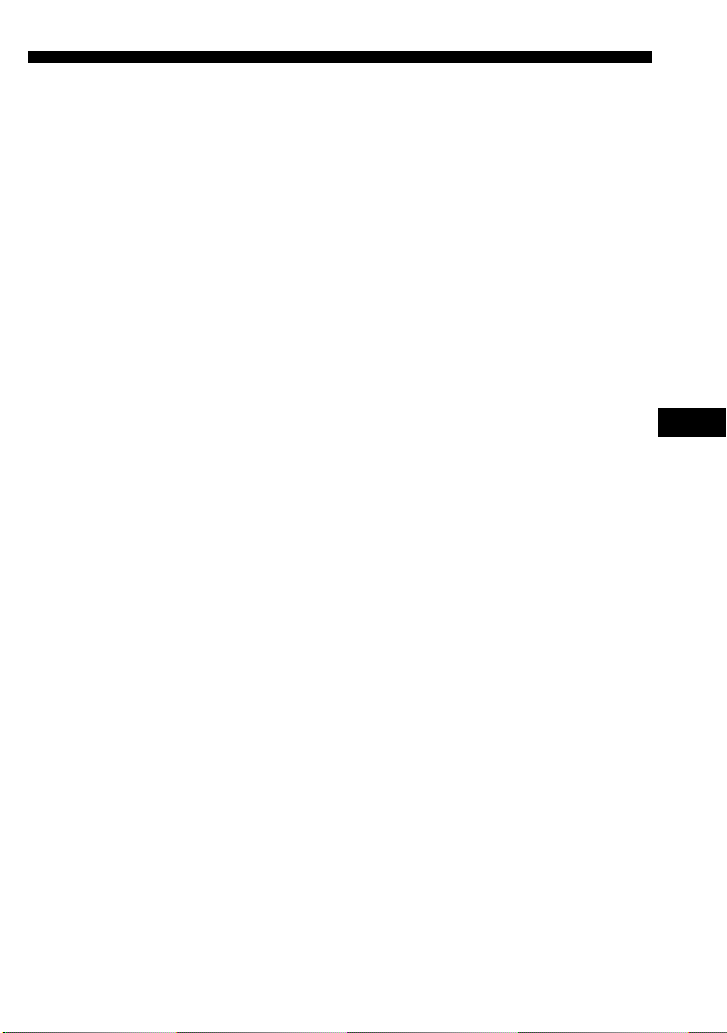
Features
The RM-AV2100T Remote Commander provides centralised control of all your AV
components from a single remote commander and saves the trouble of operating
different AV components with different remote control devices. The following are its
main features.
Centralised control of Sony AV components with this one remote commander
This Commander is preset at the factory to operate Sony brand components, so you can
use it out of the box as a control centre for your Sony AV components.
Remote control signals for non-Sony components are also preset
This Commander is preset for most major brands components including Sony. You can
remote control your components by setting their code numbers (page 8).
Learning function for programming other remote control signals you need
This Commander has a learning function, to learn remote control signals to operate
non-preset components or functions (page 16).
In addition, the Commander can learn remote control signals (infrared signals only) of
non-Audio Visual components such as air-conditioners, lights, etc. (some specific
appliances or functions may not be available) (page 38).
Reassigning new components
You can assign other Component Select Buttons to freely operate other components.
This is useful when you have more than two of the same kind of AV components (page
35).
System Control function allows one-touch operation to execute a series of
commands
You can programme up to 16 consecutive operation steps to execute a series of
operations by pressing a single button (page 23).
GB
Data can be transferred between remote commanders
You can transfer data such as learned signals, series of commands assigned to SYSTEM
CONTROL buttons and other settings between this commander and another Sony
RM-VL900T* or RM-AV2100T remote commanders.
Easy-to-operate touch key LCD with blue back light
This Commander has a touch key LCD that changes the key display according to the
selected component. The Commander is easy to operate as only the keys necessary to
operate the selected component are displayed. The display backlight allows operation
even in the dark.
* When transferring data between this commander and another Sony RM-VL900T
remote commander, some functions may not be able to be transferred (e.g. system
control function).
3
GB
Page 4
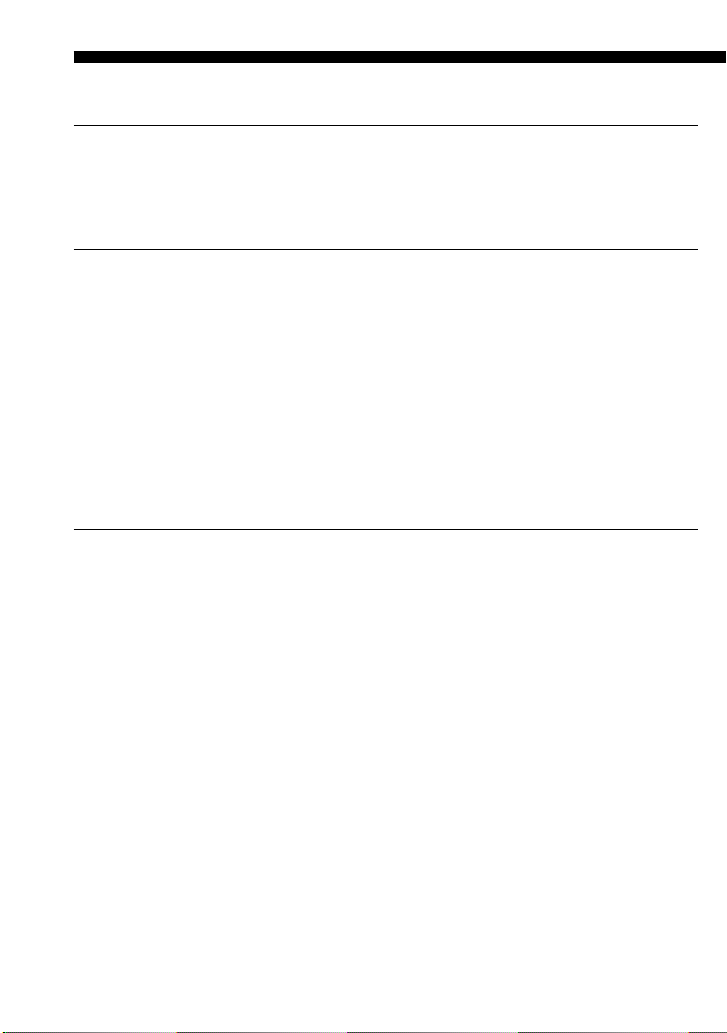
Table of Contents
Getting Started
Installing the Batteries ......................................................................................................... 6
When to replace the batteries.............................................................................................. 6
Location and Function of Controls ....................................................................................... 7
Basic Operations
Setting the Code for Preset Audio and Visual Components ................................................. 8
Setting a component code ................................................................................................... 8
Checking if the code number works ................................................................................ 10
Finding a component code with the Search function.................................................... 11
Operating Your Components with the Remote Commander .............................................. 13
To control the volume ........................................................................................................ 14
Notes on operating your components ............................................................................. 15
Using Non-Preset Remote Control Operations — Learning Function ................................ 16
For accurate learning ......................................................................................................... 20
Changing or erasing the function of a taught key or button ....................................... 20
Advanced Features
Controlling the Volume of Visual Components Connected to an Audio System................. 22
Executing a Series of Commands — System Control Functions......................................... 23
Programming a series of commands to the SYSTEM CONTROL buttons ................ 24
Notes on System Control Operations .............................................................................. 27
Programming a series of commands to the Component Select buttons..................... 28
Changing the interval between operation steps ............................................................ 30
Adding an Extra Function to the Component Select Buttons .............................................31
Programming the Power-On command of the selected component
(for Sony components only) ........................................................................................... 31
Adding a command that is required when selecting a component ............................ 32
Turning Off the Power of All Components with the Touch of a Single Button
— System Power-Off Function (for Sony Components only) ........................................... 34
Assigning Other Components to the Component Select Buttons ...................................... 35
Copying the settings of a Component Select button to another button ..................... 37
Programming a Frequently Used Key Operation for SYSTEM CONTROL Buttons ............... 38
Notes on learning the signals of an air-conditioner ...................................................... 40
Transferring Data between Remote Commanders.............................................................. 41
Transferring data ................................................................................................................ 41
4
GB
Page 5
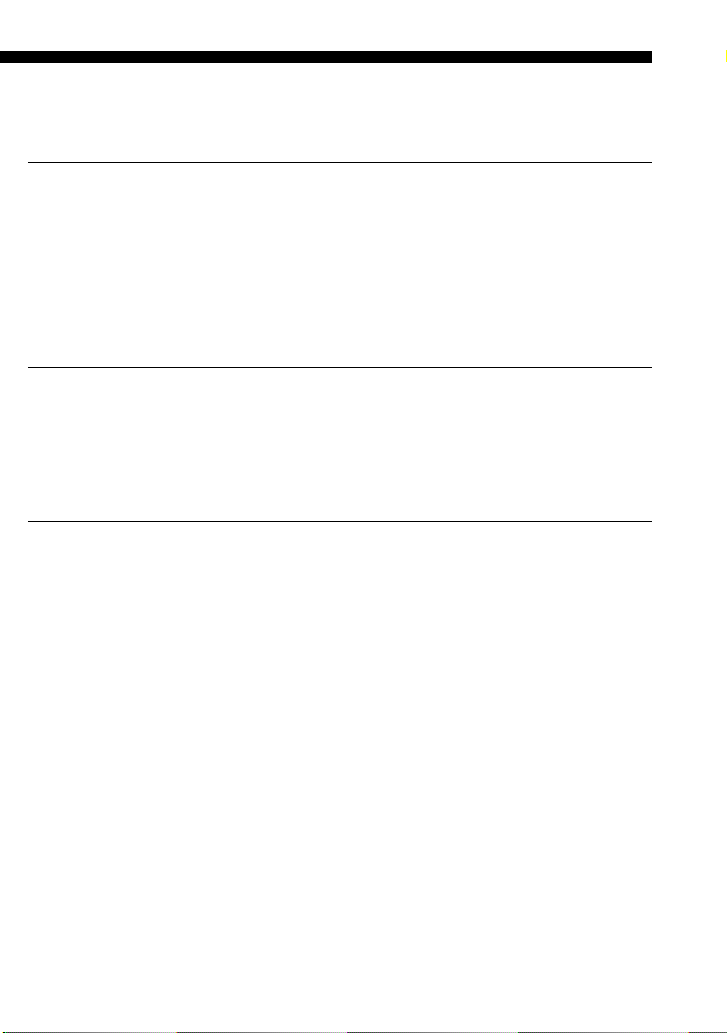
Receiving the data ..............................................................................................................43
Using Other Functions
Locking the Controls — Hold Function............................................................................... 45
Protecting your settings — Preset Lock Function .............................................................. 46
Changing the Auto Power-Off Time of the Commander ..................................................... 47
Adjusting the Backlight of the Display Window................................................................. 48
Setting the Key-Touch Beep ................................................................................................49
Changing the Touch-Key Display......................................................................................... 50
Additional Information
Precautions ......................................................................................................................... 52
Maintenance ....................................................................................................................... 52
Specifications...................................................................................................................... 52
Troubleshooting.................................................................................................................. 53
Appendix
Table of Preset Functions.................................................................................................... 56
TV.......................................................................................................................................... 56
VCR 1, 2, 3............................................................................................................................ 57
DVD...................................................................................................................................... 57
VD (Video disc player)....................................................................................................... 58
CBL (Cable box) .................................................................................................................. 58
SAT (Satellite tuner) ...........................................................................................................59
AMP (Amplifier).................................................................................................................59
CD ......................................................................................................................................... 60
MD ........................................................................................................................................ 61
DAT....................................................................................................................................... 61
DECK B/A (Tape deck) ..................................................................................................... 62
FM/AM (TUNER) (FM/AM tuner) ................................................................................ 62
DSP (Digital Surround Processor) .................................................................................... 63
Quick Reference of Operations...........................................................................................64
Index ................................................................................................................................... 66
5
GB
Page 6
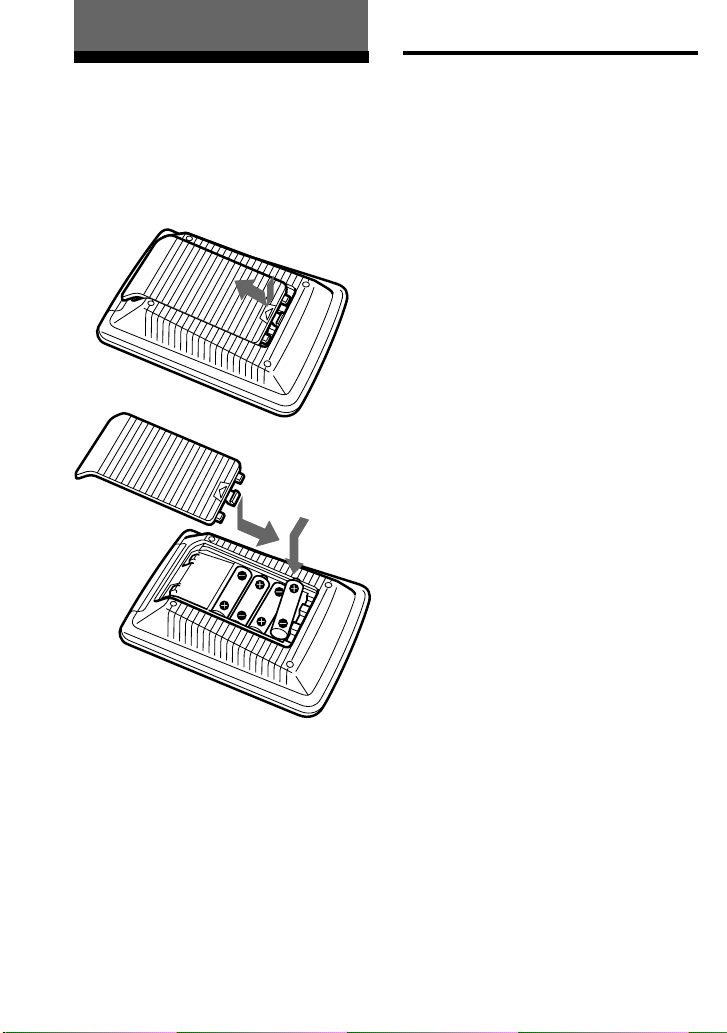
Getting Started
Installing the Batteries
Slide open the battery compartment lid
and insert four R6 (size AA) batteries (not
supplied). Be sure to line up the + and –
on the batteries with the + and – on the
battery compartment.
When to replace the batteries
Batteries for remote control
operation and backlight (four R6
(size AA) batteries)
Under normal conditions, batteries will
last up to 5 months. If the Commander
does not operate properly, batteries
might be worn out and E is displayed
on the LCD touch panel. When the
display dims or the backlight for the
touch keys grows dim, replace the
batteries with new ones.
Note
Do not take more than one day to replace the
batteries; otherwise, your setting of the code
numbers (page 8) and learned remote control
signals (page 16) will be erased.
Notes on batteries
•Do not mix old batteries with new ones or
mix different types of batteries together.
•If the electrolyte inside the battery should
leak, wipe the contaminated area of the
battery compartment with a cloth and replace
the old batteries with new ones. To prevent
the electrolyte from leaking, remove the
batteries when you plan not to use the
Commander for a long period of time.
GB
6
Page 7

Location and Function
of Controls
1 Component display area
Displays the name of the component
selected.
2 LCD touch key display (page 11)
The keys used for operating each
component are displayed.
Note
Do not press the touch keys using sharp
objects such as pins or ball-point pens.
3 SYSTEM CONTROL buttons (page
23)
You can programme up to 16
consecutive key operations to each of
the three SYSTEM CONTROL
buttons. You can automatically carry
out the entire programme by pressing
one button.
4 button (page 48)
Used to light up the LCD display in
the dark. Press the button once to turn
on the light, and once again to turn it
off. You can also set the backlight to
go off automatically after a certain
period of time.
5 COMMANDER OFF button
Turns the power of the Commander
off.
6 Component Select buttons
Selects the component to control.
7 2 +/– buttons* (page 14, 22)
Adjust the volume.
8 % button* (page 14, 22)
Mutes the audio. Press the button
once again to resume at the previous
volume.
9 PROGRAM +/– buttons
Select the programme.
* Note on the 2 +/– and % buttons
The Commander controls or mutes the TV’s
volume when you select a visual component.
The Commander controls or mutes the
amplifier’s volume when you select an audio
component.
You can change this setting also (page 22).
Note on the power on and off of the
Remote Commander
To turn on the power, press any button except
the COMMANDER OFF button.
To turn off, press COMMANDER OFF, or if
you don’t use the Commander, it automatically
turns off after 10 minutes. This interval can also
be changed (page 47).
7
GB
Page 8
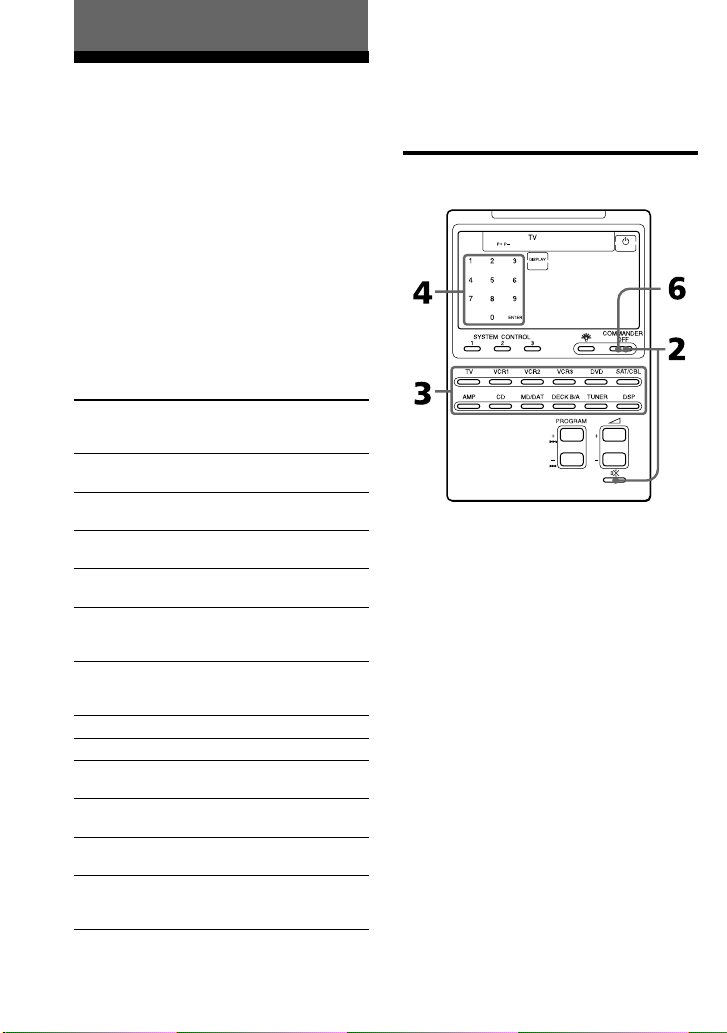
Basic Operations
Setting the Code for
Preset Audio and Visual
Components
The Commander is preset at the factory
to operate Sony brand AV components
(see the table below). If you are using the
Commander with a factory-set Sony
components, skip the following
procedures.
You can use the Commander with other
preset AV components also. To use with
other AV components, you need to follow
the procedures to set the correct codes for
each component.
Component Select
Button
TV
VCR1
VCR2
VCR3
DVD
SAT/CBL
AMP
CD
MD/DAT
DECK B/A
TUNER
DSP
* Analog audio compact cassette deck
Preset
component(s)
TV
TV/VCR Combo
VCR
VCR
VCR
DVD player
(DVD)/LD
player (VD)
Satellite tuner
(SAT)/Cable box
(CBL)
Amplifier
CD player
MD deck/DAT
deck
Cassette deck*
FM/AM tuner
Surround
processor
Factory setting
Sony TV
Sony VHS VCR
(VTR3)
Sony 8mm VCR
(VTR2)
Sony Beta VCR
(VTR1)
Sony DVD
player
Sony satellite
tuner (SAT)
Sony amplifier
Sony CD player
Sony MD deck
Sony cassette
deck
Sony FM/AM
tuner
Sony digital
surround
processor
See “Table of Preset Functions” (page 56)
for the functions of keys and buttons as
for each component.
Setting a component code
GB
8
Page 9
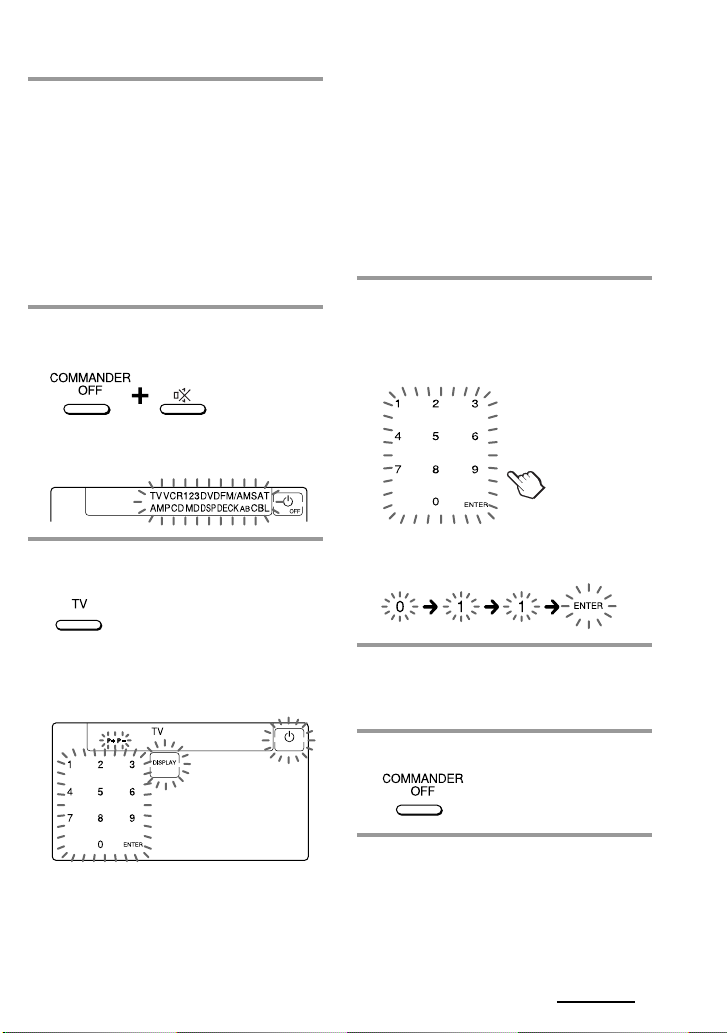
Example: To set up a Philips’ TV
1 See the tables in the supplied
“Component Code Numbers”,
and find the three-digit code
number for the desired
component.
If more than one code number is
listed, use the number that is listed
first.
For example, to set up a Philips’ TV,
you would use the code number 011.
2 While pressing COMMANDER
OFF, press %.
All the component names in the
display flash.
Note on the DVD and SAT/CBL
buttons
When you set the component code of the DVD
or SAT/CBL button, press repeatedly until the
desired component is displayed (“DVD” or
“VD”, “CBL” or “SAT”).
Note on the DECK B/A button
You have to set one component code each for
DECK A and DECK B. Press the DECK B/A
button repeatedly until the desired deck is
displayed (“DECK A” or “DECK B”), and set a
component code for it.
4 Press the three-digit component
code number followed by the
ENTER key on the touch-key
display.
3 Press the Component Select
button for the desired component.
The selected component remains
displayed, and the 0 – 9, ENTER and
DISPLAY keys flash.
A beep sounds, and the code number
and “ENTER” appear twice.
5 If you want to set a code for
another component, repeat Steps
3 and 4.
6 Press COMMANDER OFF.
Continued
9
GB
Page 10
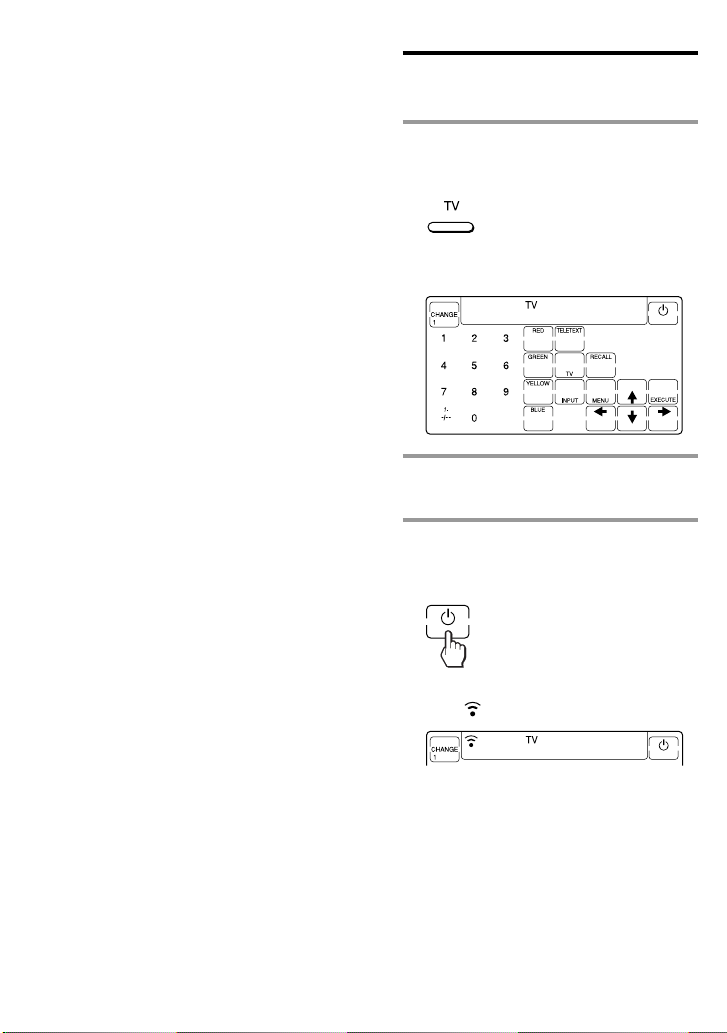
Setting the Code for Preset Audio
and Visual Components
(continued)
Notes
•If you press a component code number that is
not on the table in the supplied “Component
Code Numbers”, the Commander beeps and
“NG” flashes after you press the ENTER key.
If this happens, check the component code
number, and try setting again.
•If you don’t input anything into the
Commander for over two minutes between
each step, the setup procedure will be
canceled. To set the code, you must again
press % while pressing COMMANDER OFF.
To check which code number is
set
Press the DISPLAY key in Step 3 to 5. The
code number and “ENTER” appear
twice.
Checking if the code number
works
1 Press the corresponding
Component Select button for the
component you have set up.
The Commander turns on and the
touch-keys appear on the display.
2 Power on the component with its
power switch.
3 Aim the Commander at the
component and press the 1 key
in the touch-key display.
10
GB
When the remote control signal is
sent, is displayed on the display.
The component should power off.
Page 11
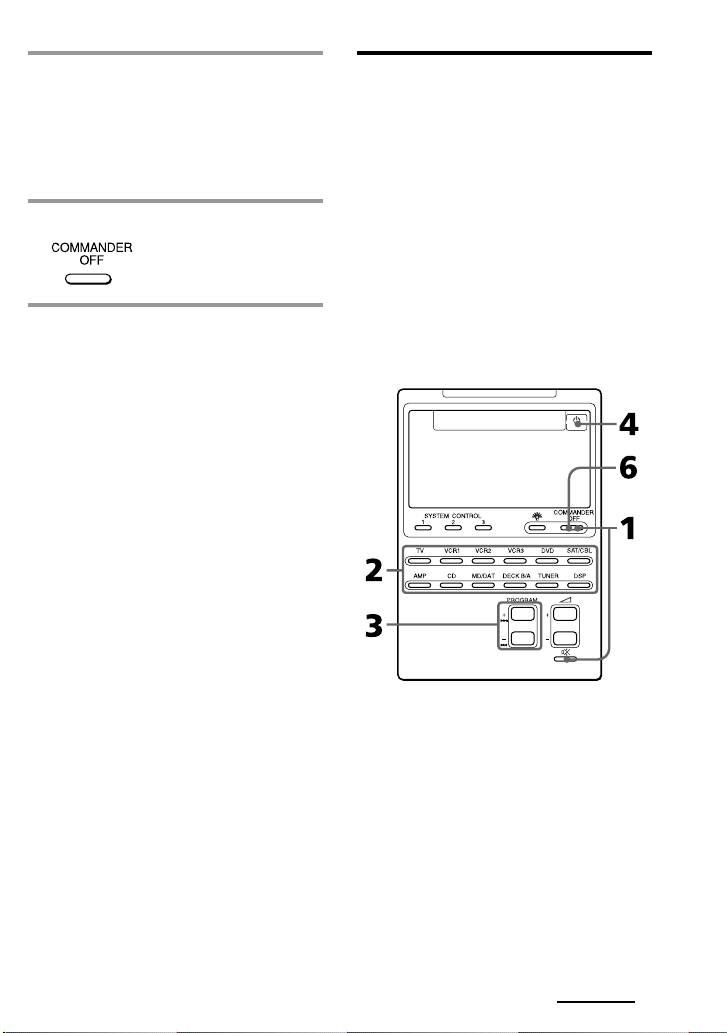
4 If you have succeeded, check that
the Commander is operating the
other functions of your
component, such as programme
and volume control.
See page 13 for details.
5 Press COMMANDER OFF.
If the Commander does not seem to
be working
Try repeating these setup procedures using the
other codes listed for your components
(page 8).
Notes on keys which have
“learned” a remote control
signal already
If another signal has already been
programmed on that key or button by the
learning function (page 16), that
“learned” signal will work even after you
set the component code number. To use it
as a preset component key or button, first
erase its learned signal (page 20).
Note on the touch-key display
When you set a component code number,
only the keys that have been preset with
the signals for the desired component
will be displayed. Preset signal of each
key varies according to the brand.
By using the learning function, you can
programme remote control signals to
both the displayed keys and keys that are
not displayed (page 16).
You can also choose either the fullfunction display or the basic-function
display (page 50).
Finding a component code
with the Search function
You can find a code number available for
a component that doesn’t have one in the
supplied “Component Code Numbers”.
Before starting the Search
function
Set each component to the following
status to enable the Search function.
TV: Power-on
VCR, DVD, SAT, CBL, AMP: Power-off
VD, CD, MD, TAPE: Power-on with a
playback source (disc, cassette tape, etc.)
Continued
11
GB
Page 12
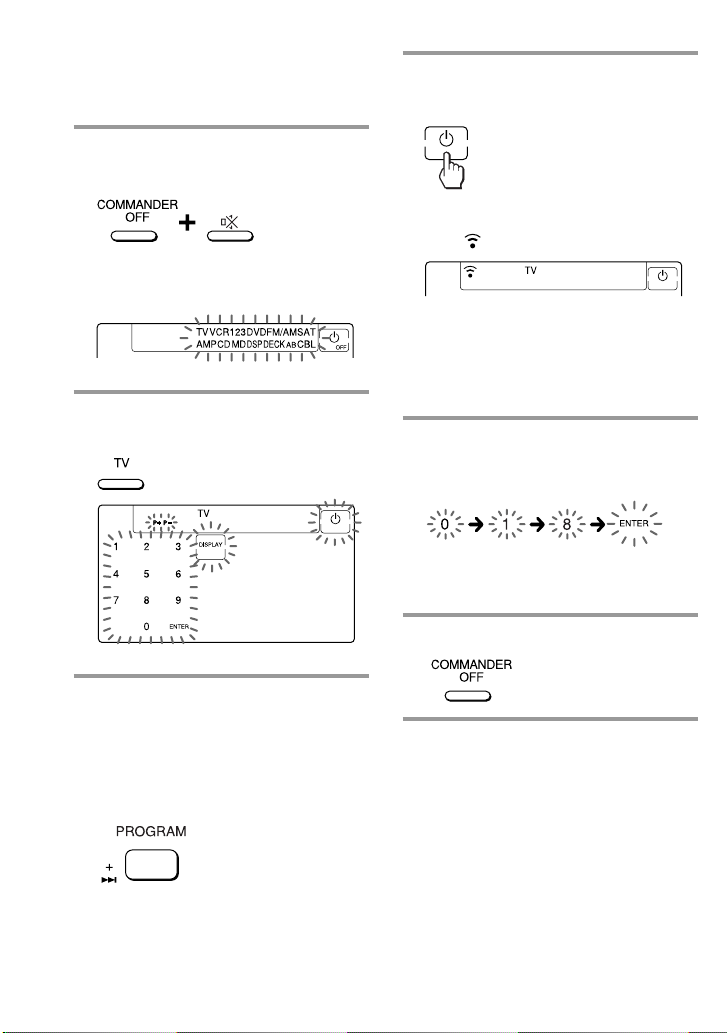
Setting the Code for Preset Audio
and Visual Components
(continued)
1 While pressing COMMANDER
OFF, press %.
All the component names on the
display flash.
2 Press the Component Select
button for the desired component.
4 Aim the Commander at the
component and press the 1 key.
When the remote control signal is
sent, is displayed on the display.
If it successfully works (power-off for
TV, power-on for VCR, DVD, SAT,
CBL, AMP, and playback for VD, CD,
MD, TAPE), go to Step 5.
If it doesn’t, repeat Steps 3 and 4.
5 Press the ENTER key.
A beep sounds, and the code number
and “ENTER” appear twice.
Note
It is recommended to write down the code
number.
6 Press COMMANDER OFF.
3 Press PROGRAM + or
PROGRAM –.
Press PROGRAM + to go to the next
code number.
Press PROGRAM – to go back to the
previous code number.
12
GB
Page 13
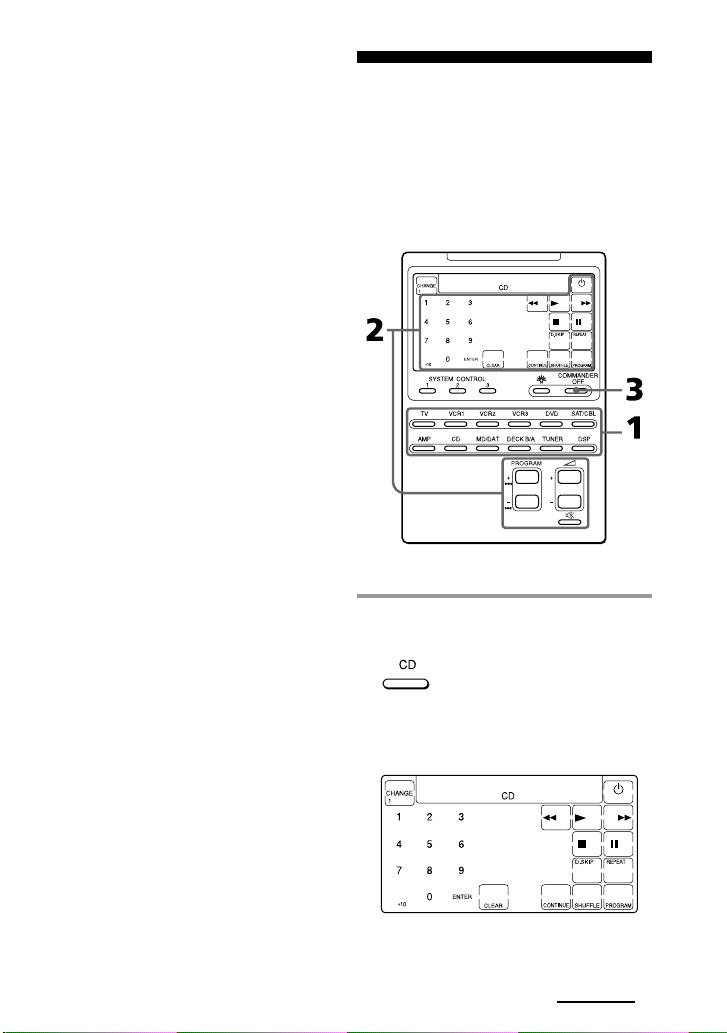
To check which code number is
set
Press the DISPLAY key in Step 2 and 5.
The code number and “ENTER” appear
twice.
Be sure to press the DISPLAY key after
you have pressed the ENTER key to set
the code number. If you press the
DISPLAY key before the code number is
set, it returns back to the first number at
which you started searching.
Operating Y our
Components with the
Remote Commander
When you operate a non-Sony
component, make sure you set the
component code first (page 8).
Example: To play a CD player
1 Press the desired Component
Select button.
The Commander comes on and the
keys for operating the selected
component are displayed.
Continued
13
GB
Page 14
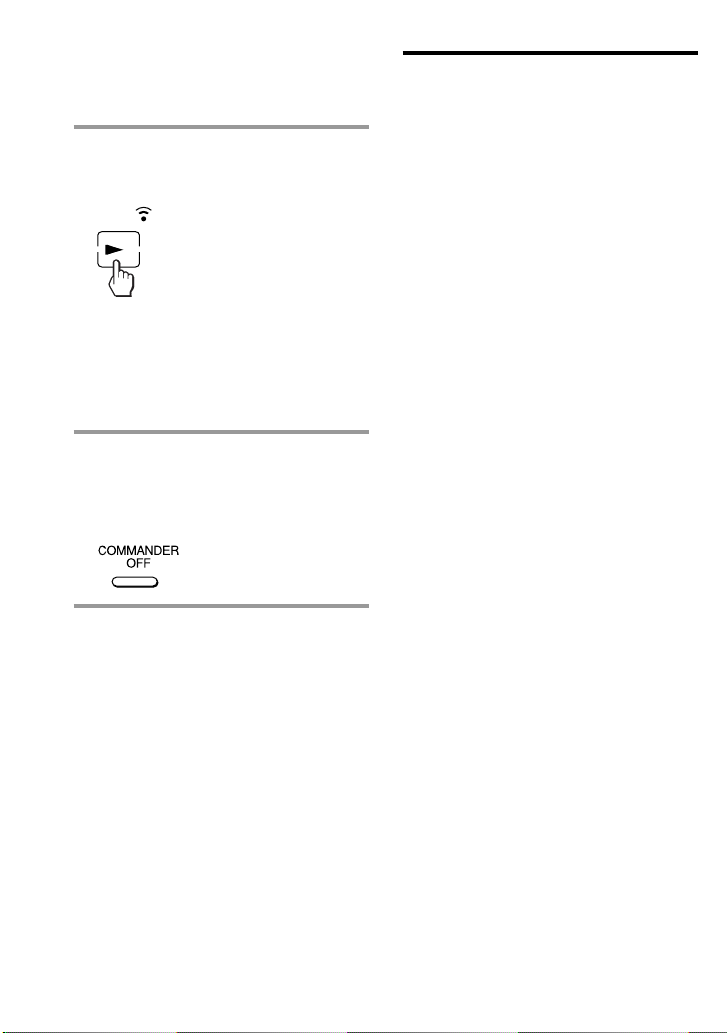
Operating Your Components with
the Remote Commander
(continued)
2 Press the desired key in the
touch-key display.
When the remote control signal is
sent, is displayed on the display.
You may also use the 2 +/– buttons,
the % button and the PROGRAM +/–
buttons if necessary.
See “Table of Preset Functions” (page
56) for the functions of keys and
buttons for each component.
3 When you are done using the
Commander, press
COMMANDER OFF to power off
the Commander.
Note
The remote control signals may be different for
some components or functions. In this case,
programme the remote control signals with the
learning function (page 16). Note, however,
that components and functions that do not
support the remote control of infrared signals
will not work with this Commander.
To control the volume
Press the 2 +/– buttons to control the
volume, and the % button to mute.
When you select a visual component, the
TV’s volume will be controlled, and
when you select an audio component, the
amplifier’s volume will be controlled.
You can change this setting also (page
22).
Notes
•If you have programmed any signal for the
2 or % button for any component using the
learning function (page 16), that signal will
be transmitted instead of controlling the
volume of the TV or amplifier once you select
that component.
•If you have programmed any signal for the
2 or % button of TV or AMP using the
learning function, that signal will be
transmitted only after you select TV or AMP.
When you select another components, the
preset volume control signals for TV or AMP
will be transmitted at that time.
•If you have assigned another component to
the TV or AMP button (page 35), the volume
of the TV or amplifier cannot be controlled
even when you select other components.
14
GB
Page 15
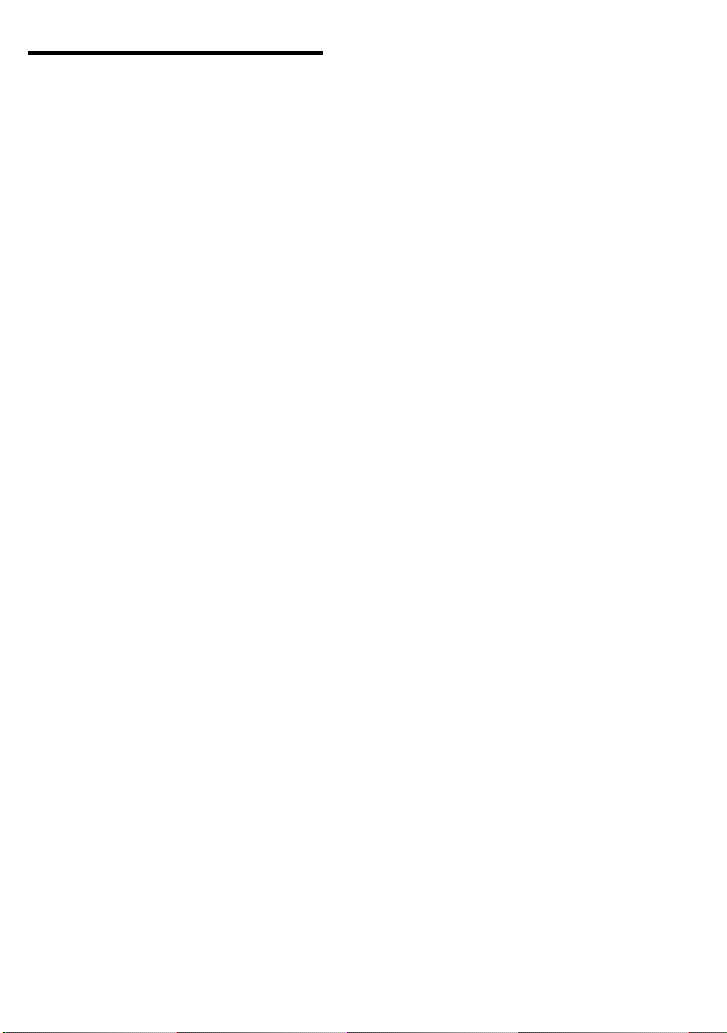
Notes on operating your
components
When you use a double cassette
deck
You need to select deck A or B before
operating. To select the deck, press DECK
B/A to switch the display between
“DECK A” and “DECK B”.
Be sure that you have set a component
code each for DECK A and DECK B
(page 8).
However, if you have assigned a cassette
deck to another Component Select button
(page 35), you can only select either
DECK A or DECK B.
About the input select of a TV
Each time the INPUT key is pressed, the
input is changed in order. It is also
possible to select directly as follows
when you are connecting more than two
VCRs.
“INPUT” + “0”: TV tuner
“INPUT” + “1”: VIDEO1
“INPUT” + “2”: VIDEO2
“INPUT” + “3”: VIDEO3
“INPUT” + “4”: VIDEO4
“INPUT” + “5”: VIDEO5
“INPUT” + “6”: VIDEO6
If the above operations do not work,
programme the remote control signals of
your component on the Commander
using the learning function (page 16).
About the input select of a VCR
Each time the INPUT key is pressed, the
input is changed in order. It is also
possible to select directly as follows.
“INPUT” + “0”: Tuner
“INPUT” + “1”: LINE1
“INPUT” + “2”: LINE2
“INPUT” + “3”: LINE3
“INPUT” + “4”: LINE4
“INPUT” + “5”: DV
When you use a Sony VCR, the above
commands are preset. For other brands, it
is possible to “teach” the above doublekey operations using the learning
function (page 16).
15
GB
Page 16
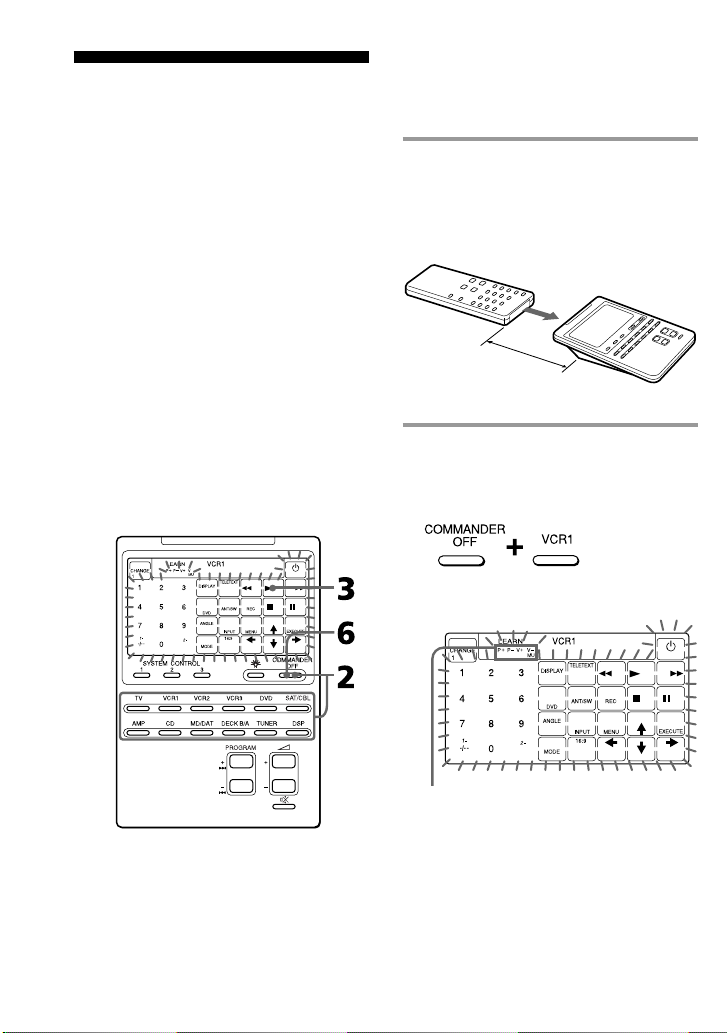
Using Non-Preset
Remote Control
Operations
— Learning Function
To operate non-preset components or
functions, use the following “learning”
procedure to “teach” any of the
programmable buttons and keys to
operate the functions of another remote
control. You can also use the learning
function to change the signal of
individual keys and buttons after setting
the component code number (page 8).
It is useful if you make a memo of the
learned key functions in the LCD touch
key display table (Refer to the separate
volume of “Component code numbers.”).
Note
Some specific remote control signals may not
be learned.
Example: To programme the N
(Play) signal of your component
to the VCR1 N (Play) key of the
Commander
1 Place the RM-AV2100T head to
head with your component’s
remote control.
Remote control for
your component
about 5 – 10 cm
(2 – 4 inches) away
RM-AV2100T
2 While pressing COMMANDER
OFF, press the Component Select
button for the component whose
signals are to be learned.
“LEARN” appears and all the
learnable keys flash.
16
GB
Display for PROGRAM, 2 and % buttons
Page 17
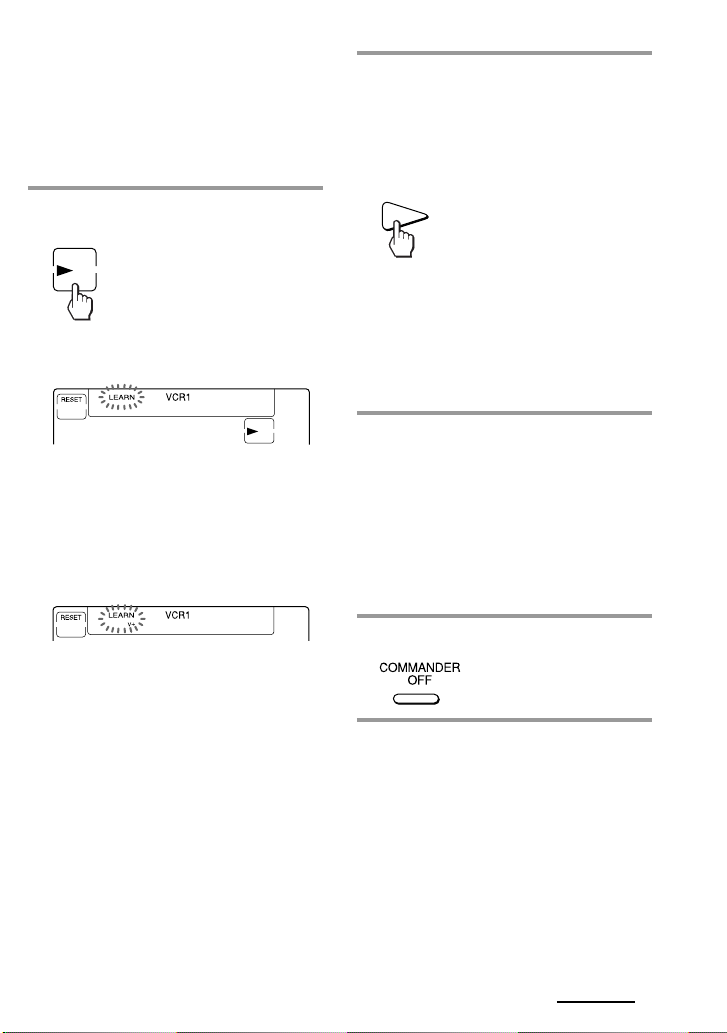
The “P+ P- V+ V- MU” display
indicates if PROGRAM +/–, 2 +/–
and % buttons are learnable or not.
Note on the flashing display
The keys or buttons that are already preset
for that component flash twice while those
that are not preset flash once.
3 Press the key or button on the
Commander you want to “teach”.
“LEARN” flashes and the only
pressed key remains on the dislplay.
To teach on the PROGRAM +/–, 2
+/– or % buttons
Press the corresponding button. “LEARN”
flashes, and only the pressed button
remains indicated on the display (“P+,”
“P–,” “V+,” “V–,” or “MU”).
Example: When pressing the 2 + button
To change the function display of
the key
Follow the procedure on page 19.
4 Press and hold down the button
on the other remote control until
you hear a beep.
(If you release the button before you
hear a beep, the signal may not be
learned correctly.)
“LEARN” stops flashing and stays lit.
When the command has been learned
successfully, the learned keys stay lit
and the other learnable keys flash.
If “NG” flashes on the display
Learning did not succeed. Try Steps 3 and 4
again.
5 Repeat Steps 3 and 4 to teach
functions to other kyes or
buttons.
To learn another component’s
remote control signal
After positioning the two remote
commanders as in Step 1 on page 16, press
the corresponding Component Select
button, and then follow Steps 3 and 4 on
the left to perform learning.
6 Press COMMANDER OFF.
Continued
17
GB
Page 18
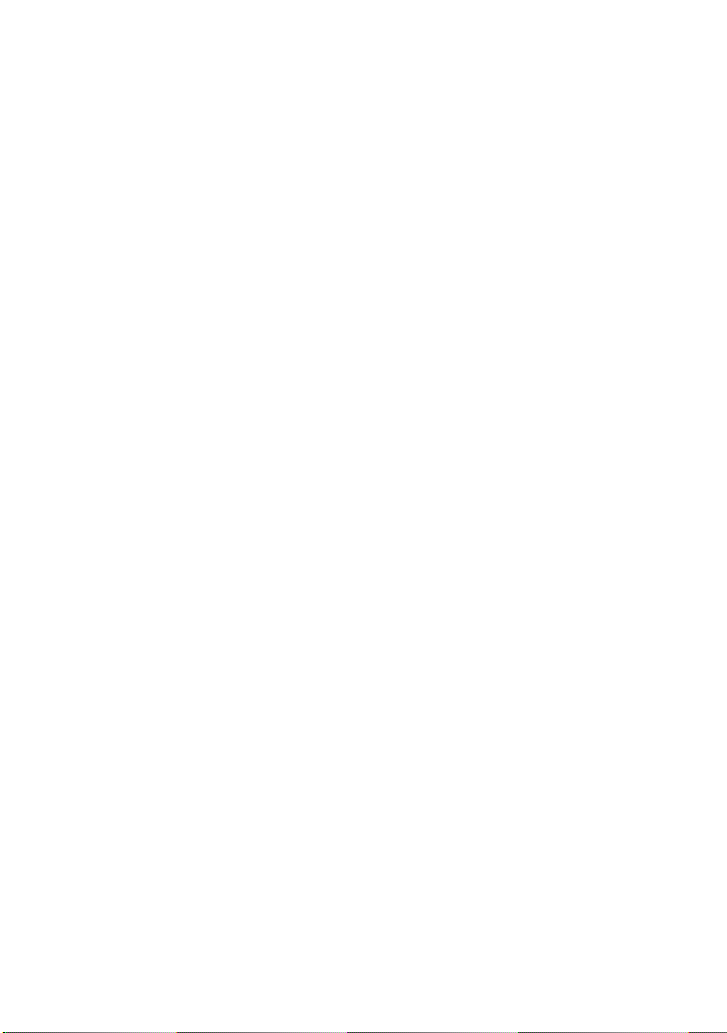
Using Non-Preset Remote Control
Operations
— Learning Function(continued)
Notes
•If you do not perform learning steps within
two minutes, learning mode ends.
•If you do not perform Step 4 within 10
seconds after Step 3, the display turns back to
the display in Step 2. (All the learnable keys
flash.) In this case, perform Step 3 again
while the display is flashing,
•If “NG” appears while learning, the memory
is full. To free memory, clear learned
functions from keys that you do not use often
(page 20). Then continue the learning steps.
•If you touch a key by mistake in step 4, while
pressing the RESET key, press the mistaken
key. Then repeat from Step 3 to continue
learning.
If the Commander does not seem to
be working
If the learned key or button does not operate
properly, teach once again. (For example, if the
volume becomes very loud after pressing the
2 + button only once, noise may have
interfered during the learning procedure.)
If you set a component code after
learning a signal
If you have programmed any signal for a key
or button using the learning function, that
signal will remain assigned to that key or
button even after you set a component code.
When you teach the signals for a
double cassette deck
Press DECK B/A to select deck A or B.
When you teach the REC (record)
signal
If you have to press two buttons at the
same time (for example, REC and B) to
start recording on your cassette deck or
VCR, teach the REC signal in one of the
following ways.
To operate with two keys on the
Commander
In Step 3 (page 17), while pressing the REC key,
press the B key to display both keys. Then
press the two buttons on your component’s
remote control in Step 4.
To operate with one key on the
Commander
In Step 3 (page 17), press only the REC key.
Then press the two buttons on your
component’s remote control in Step 4.
When you teach signals to the 2
or % buttons
•If you have programmed any signal on
the 2 or % button for components
other than TV and AMP using the
learning function, that signal will be
transmitted only when you select that
component.
•If you have programmed any signal on
the 2 or % button for TV or AMP
using the learning function, that signal
will be transmitted only when you
select TV or AMP. When you select
other components, the preset volume
control signals for TV or AMP will be
transmitted (for the difference between
visual components and audio
components, see page 22). To use the
learned signal, you need to programme
the 2 or % button for each component
using the learning function.
18
GB
Page 19
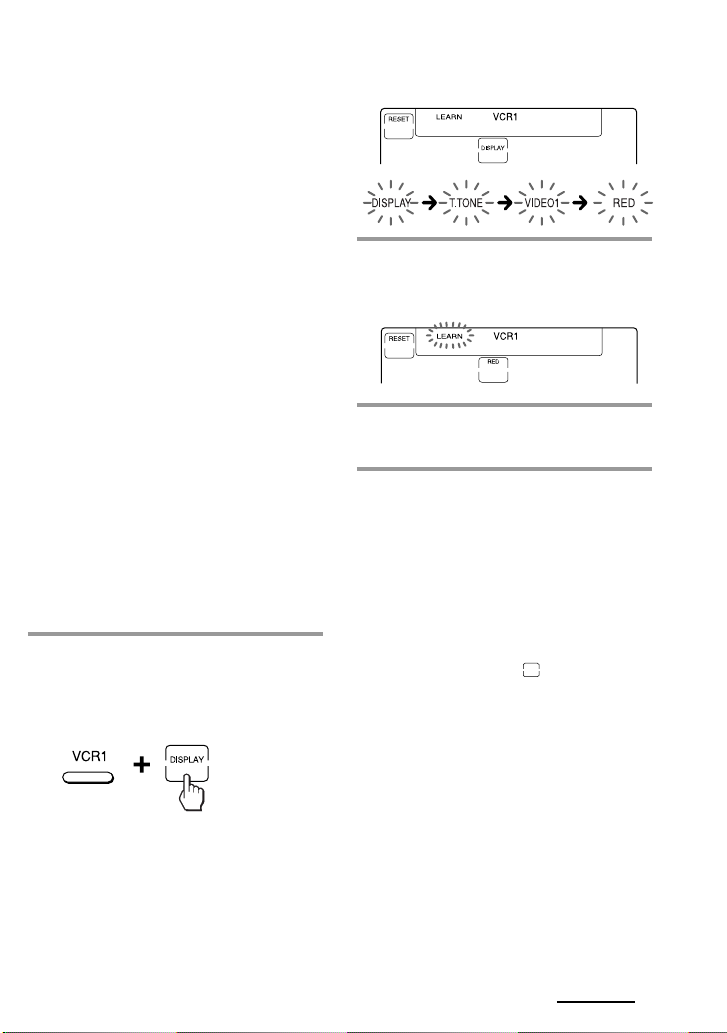
When you teach the signals of an
air-conditioner
See the notes on page 39.
To display only the frequently
used keys
You can hide keys you do not use. This
makes operations even easier to
understand, when the components have
many keys.
After Step 2 on page 16, while pressing
the RESET key, press the key you want to
hide (flashing). The pressed key changes
to slower flashing and will no longer be
displayed during remote control
operations.
To display it again, perform the same
procedure again.
Note
You can not hide a key which has “learned”
any signal.
To change the function display of
a key
When you programme a signal for a key,
you can select the most suitable function
display among all the displays the key
has, and set it to the key.
1 After Step 2 (page 16), while
pressing the Component Select
button (VCR1), press the key you
want to teach repeatedly.
Each time the key is pressed, the
display is changed in order.
2 When the desired display
appears, release the Component
Select button.
3 Then follow Steps 4 to 6 (page
17).
Notes
• You can change the display of a key only
when you programme it using the learning
function. If you want to change the display of
the key that has learned a signal, clear the
signal first (page 20). Then teach the key
again using the above procedure to change its
display.
• If you don’t change the display of a key, the
default display is used.
• You cannot change the display of the keys
that are not framed with
keys 0 to 9, +10 and ENTER).
(the numeric
Continued
19
GB
Page 20
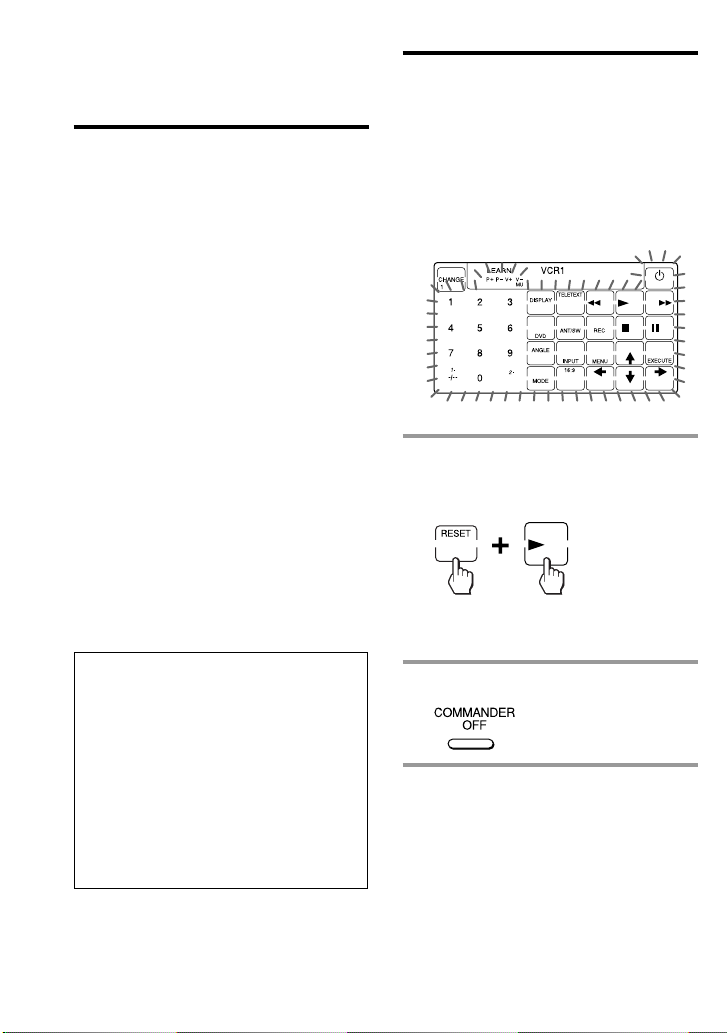
Using Non-Preset Remote Control
Operations
— Learning Function (continued)
For accurate learning
•Do not move the remote units during
the learning procedure.
•Be sure to keep holding down the
button of the other remote control until
you hear the confirmation beep.
•Use fresh batteries in both remote
control units.
•Avoid learning in places under direct
sunlight or a strong fluorescent light.
•The remote control detector area may
differ depending on each remote unit. If
learning does not work, try changing
the positions of the two remote control
units.
•When you teach signals of an
interactive signal exchange system
remote control unit (supplied with
some of Sony’s receivers and
amplifiers) to the Commander, the
response signal of the main unit may
interfere with the learning of the
Commander. In such a case, move to a
place where the signals will not reach
the main unit (e.g. other rooms, etc.).
IMPORTANT
Be sure to place the Commander out
of the reach of small children or pets.
Also set the Hold function to lock the
all buttons on the Commander (page
45) when it is not used. Components
such as air conditioners, heaters,
electric appliances, and electric
shutters or curtains receiving an
infrared signal can be dangerous if
misused.
Changing or erasing the
function of a taught key or
button
To change the learned function, clear it
first and perform learning again.
To clear the learned function of a
single key or button
1 After Step 2 (page 16), while
pressing the RESET key, press the
key or button you want to erase.
The cleared key flashes together with
other learnable keys.
2 Press COMMANDER OFF.
Note
For details on the learnable remote control
signals, see “Specifications” on page 52.
20
GB
Page 21
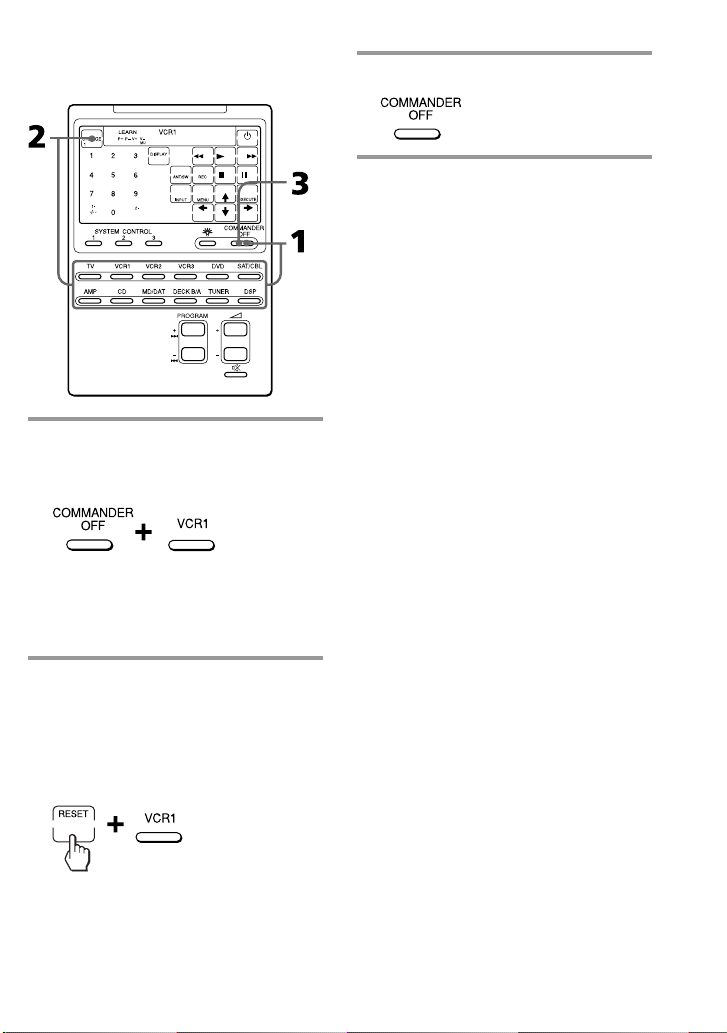
To clear all signals learned for a
specific component
1 While pressing COMMANDER
OFF, press the corresponding
Component Select button.
When you want to clear signals
learned for DECK B/A
Press DECK B/A to display “DECK A”or
“DECK B”. You can not clear both decks at
the same time.
3 Press COMMANDER OFF.
Note
For DECK B/A, be sure to display the deck
that has a learned signal (“DECK A” or “DECK
B”) before you perform the steps above. If you
reset the wrong deck, the component codes for
both A and B will be reset to the factory
settings (page 8).
2 While pressing the RESET key,
press that Component Select
button again.
The learned contents are cleared. The
keys for the component return to their
original states before learning.
21
GB
Page 22
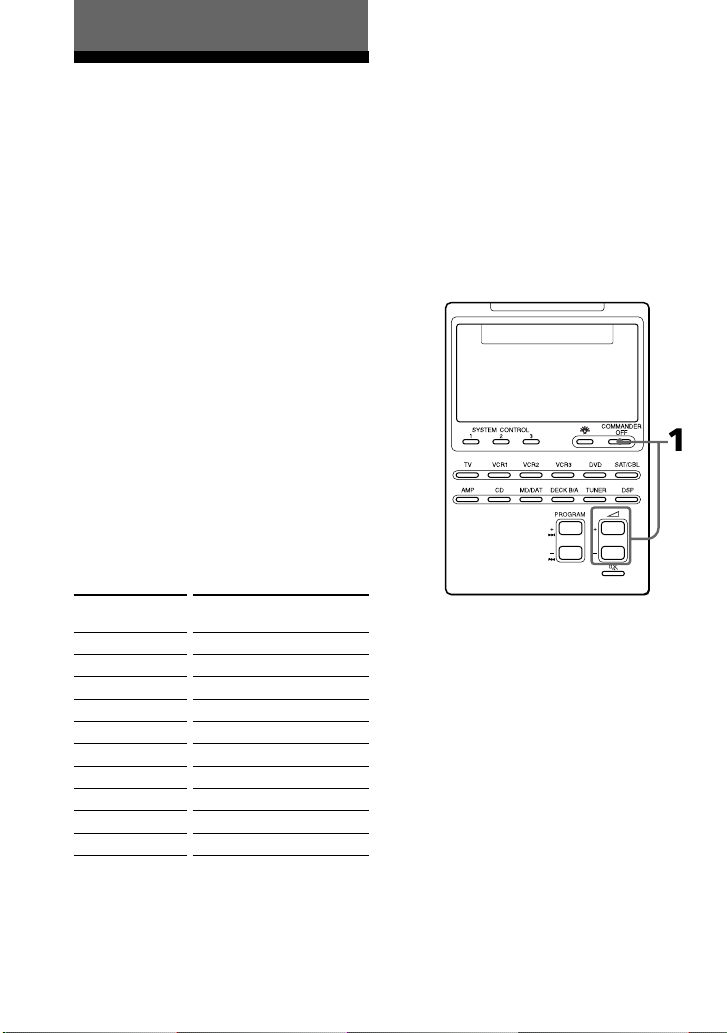
Advanced Features
Controlling the Volume
of Visual Components
Connected to an Audio
System
The Commander is factory preset based
on the assumption that you hear the
sound of your visual components from
your TV speakers, and that you hear
sound of your audio components from
the loudspeakers connected to your
amplifier.
This feature enables you to control the
volume of your TV or amplifier without
having to select TV or AMP each time
you want to control the volume.
For example, to control the volume while
using a VCR, you don’t need to press the
TV button to control the TV volume.
The following table shows the factory
setting of which volume would be
controlled for each component.
However, if your visual components are
connected to an audio system, you
probably hear TV or VCR sound from the
loudspeakers via your amplifier, not
from your TV speakers. In this case, you
need to change the factory preset so that
you can control the volume of your
visual components without first having
to switch to the amplifier.
To change the Factory Preset of
the Volume Control
Component
Select button
TV
VCR1,2,3
SAT/CBL
DVD
AMP
CD
MD/DAT
DECK B/A
TUNER
DSP
22
GB
Controls the volume of
TV
TV
TV
TV
amplifier
amplifier
amplifier
amplifier
amplifier
amplifier
Page 23
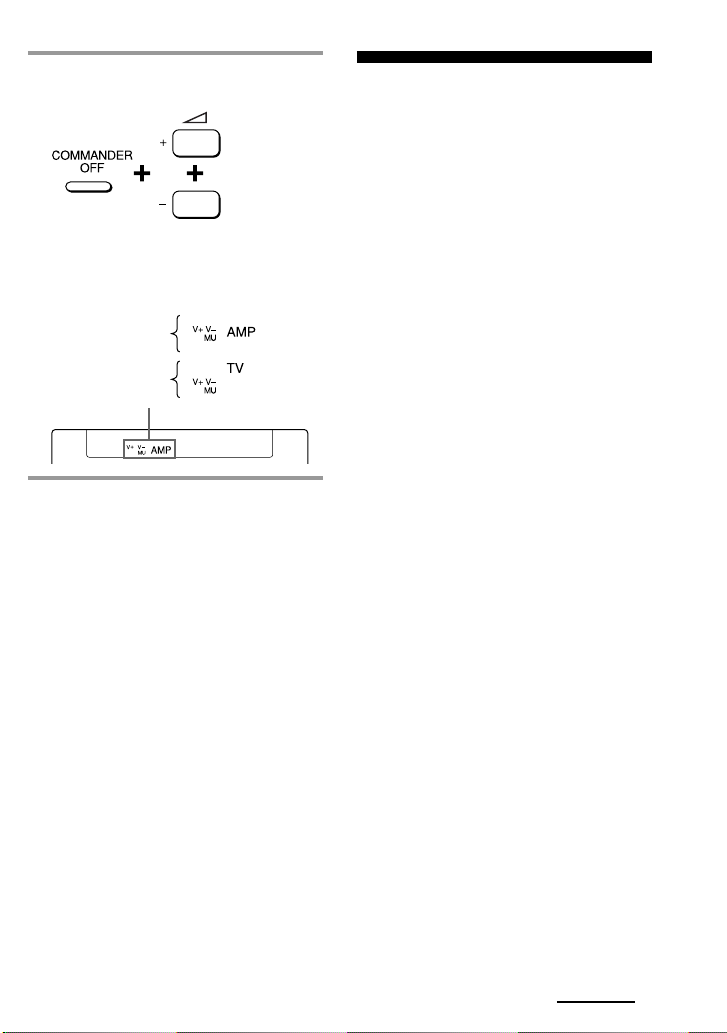
1 While pressing COMMANDER
OFF, press 2 + and 2 –.
The volume control setting of visual
components (TV, VCR1,2 and 3, SAT/
CBL, and DVD) changes to the
displayed component.
When set to
amplifier volume
When set to
TV volume
Notes
• If you have already programmed the 2 or
% button of each component any signals by
“learning”, the procedure above will not
change the function of the 2 and % buttons.
• If you have programmed volume control
signals on 2 or % buttons of TV or AMP,
you can only use that signal when you select
TV or AMP. For other component, the preset
volume control signals for TV or AMP
(depending on the above setting procedure)
will be transmitted. To use the new signals,
you need to programme each button for each
component by the learning procedure (page
16).
Executing a Series of
Commands
— System Control Functions
With the System Control function, you
can programme a series of operating
commands, and execute them by
pressing just one button.
For example, when you watch a video, a
series of operations like the ones below
are necessary.
Example:
1 Power on the TV.
2 Power on the video (VCR 1).
3 Power on the amplifier.
4 Set the input selector of the amplifier
to VIDEO 1.
5 Set the input mode of the TV to
VIDEO.
6 Start video playback
You can programme up to 16 consecutive
operation steps to each of the SYSTEM
CONTROL 1, 2 or 3 buttons.
If you have set the System Control
function for a Component Select button
(page 28), the execution of the
programmed commands begins when
you press the Component Select button
for more than 2 seconds.
While executing the programmed
commands, at the same time that each
remote control signal is transmitted, the
corresponding key is displayed.
Continued
23
GB
Page 24
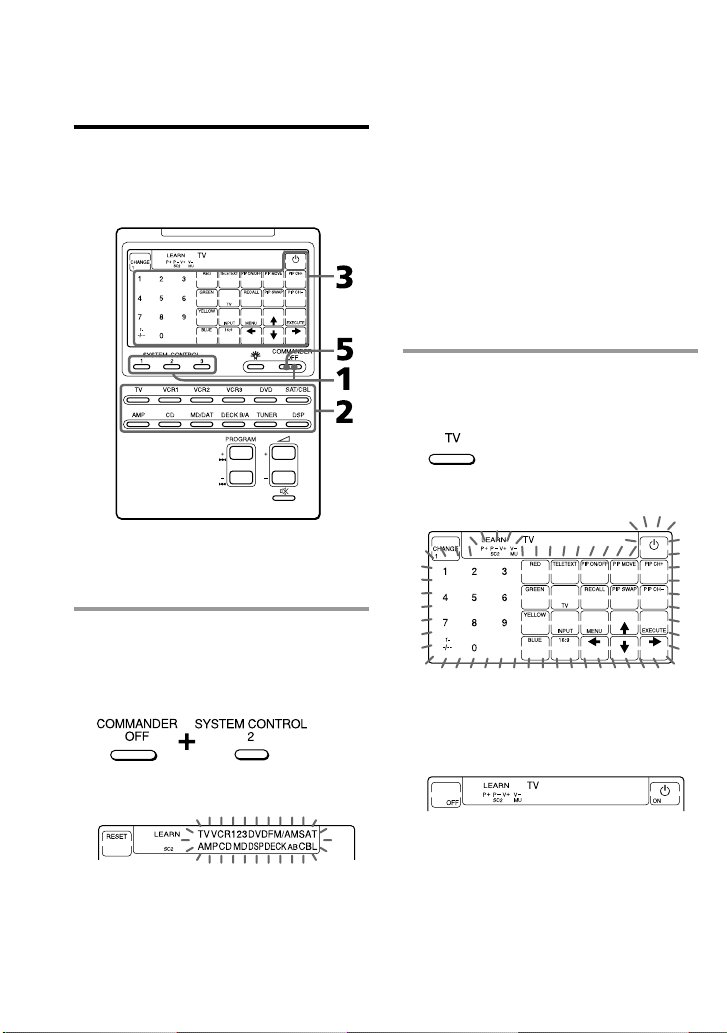
Executing a Series of Commands
— System Control Functions
(continued)
Programming a series of
commands to the SYSTEM
CONTROL buttons
Example: To programme the
procedure above to the SYSTEM
CONTROL 2 button
1 While pressing COMMANDER
OFF, press one of the SYSTEM
CONTROL buttons (in this case,
SYSTEM CONTROL 2).
If a series of commands is already
programmed for that button
That programme will be displayed.
(At the factory, the SYSTEM
CONTROL 1 button is preset with the
System Power-Off function for Sony
components (the same function as
explained in page 34), and the
SYSTEM CONTROL 3 button is
factory preset with standard poweron command for nearly all Sony
components.)
To programme a new series of
operations, clear the programme first
(page 26).
2 Press the Component Select
buttton for the component to
operate.
The keys for the selected component
flash.
If the component has the poweron and power-off signals
Both the OFF and ON keys are displayed
and you can select either of them to
programme.
All the component names flash.
24
GB
It is useful to set the exact command for
power-on or power-off and operate the
component regardless of its status (on/off).
Page 25

3 Press key(s) or button(s) for the
desired operation.
If you want to power on the TV, press
the 1 key.
4 Repeat Steps 2 and 3 and
programme the buttons and keys
for the series of operations.
In this example, press the following
buttons and keys.
5 When you have programmed all
the keys, press COMMANDER
OFF.
Notes
• If you interrupt the procedure at any point
for over two minutes, the setting mode ends
and the series of commands will be
programmed to that point. In this case, clear
the programme (page 26) and start again
from Step 1 to set the entire programme from
the beginning. You cannot continue from
where you let off.
• If a SYSTEM CONTROL button has already
“learned” a remote control signal (page 38),
“NG”flashes and you cannot programme on
this button. Clear the learned contents first
(page 40).
•If you change the component code number
(page 8) or programme a new signal by
learning (page 16) on a key or button that has
been programmed in the series of commands
of the System Control function, the new
signal will be transmitted when you press the
corresponding SYSTEM CONTROL button.
• During Setting mode, the RESET key is not
displayed and you cannot clear any operation
step you have programmed. If you have
programmed an incorrect operation by
mistake, start again from Step 1.
Tips for programming the
System Control functions
The following information helps you to
programme a consecutive operation
steps.
About the interval between
operation steps
You can change the interval between operation
steps (page 30).
Continued
25
GB
Page 26
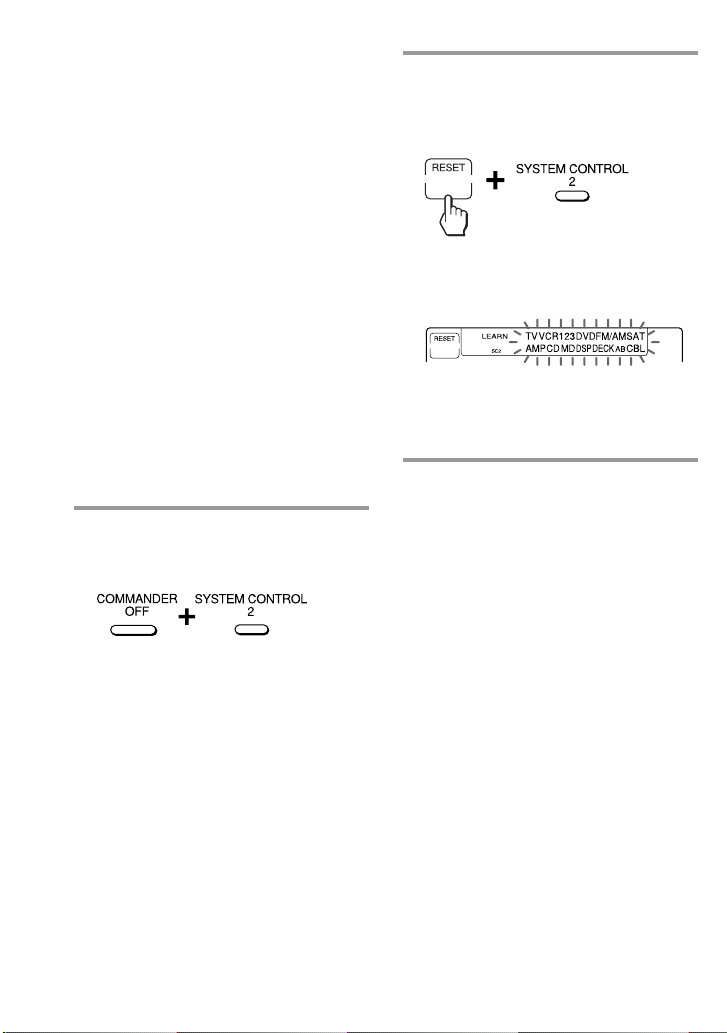
Executing a Series of Commands
— System Control Functions
(continued)
About the order of operation steps
•Some of the components may not accept
consecutive remote control signals. For
example, a TV generally does not react to
next signal right after the Power-on signal.
So, a series of commands such as TV Poweron and input select may not work properly.
In this case, insert other signals like the
example below;
TV Power-on t VCR Power-on
t VCR play back t TV input select
•After the series of input commands is
executed, the Commander displays the
touch-keys of the component of the final step.
By programming an often-used component’s
command as the final step, you can save the
step of pressing a Component Select button
when you start operating that component. (In
the example on page 24, the touch-keys of
VCR1 are displayed.)
2 While pressing the RESET key,
press the same SYSTEM
CONTROL button (1, 2, or 3)
again.
When the contents of its programme
are cleared, all the component names
flash.
When you want to set a new
programme to this SYSTEM
CONTROL button, follow Steps 2 to 5
on pages 24 and 25.
To clear programmed commands
1 While pressing COMMANDER
OFF, press one of the SYSTEM
CONTROL 1, 2, or 3 button.
The key operations programmed for
that button are displayed in order.
26
GB
To set the SYSTEM CONTROL 1 or
3 button back to the factory
setting
At the factory, the SYSTEM CONTROL 1
button is preset with a series of power-off
commands for Sony components and the
SYSTEM CONTROL 3 button with a
series of power-on commands for Sony
components. To reset them to the factory
settings, follow the steps below.
Page 27
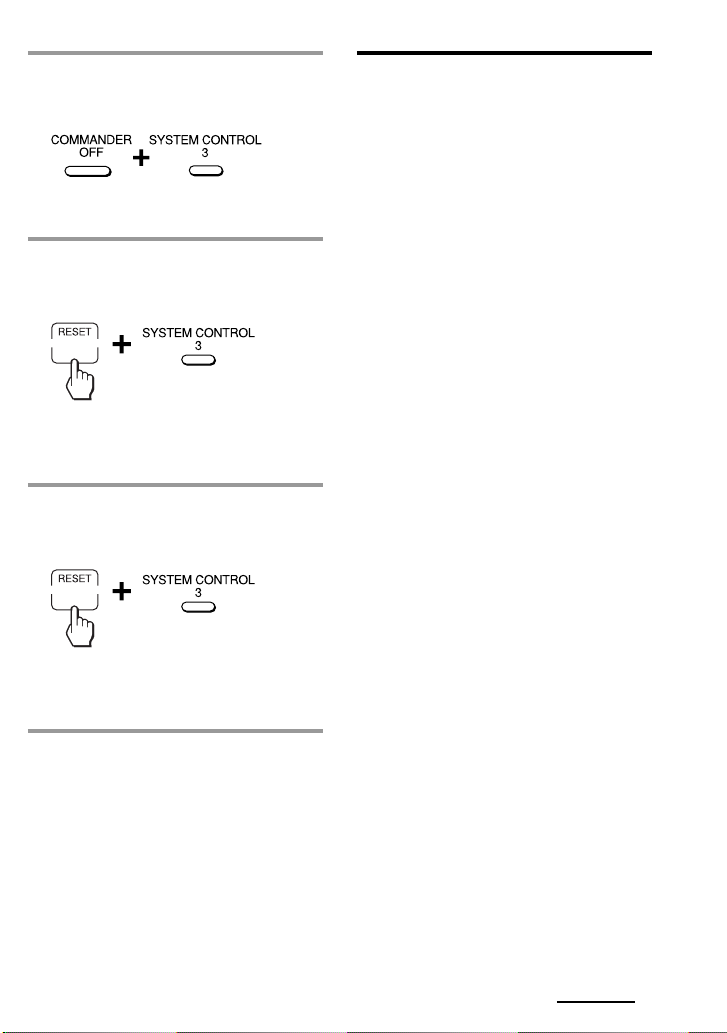
1 While pressing COMMANDER
OFF, press the SYSTEM
CONTROL button (1 or 3).
The programmed key operations are
displayed in order.
2 While pressing the RESET key,
press the SYSTEM CONTROL
button (1 or 3).
When the contents of its programme
are cleared, all the components names
flash.
3 While pressing the RESET key,
press the SYSTEM CONTROL
button (1 or 3) again.
When it is reset to the factory setting,
the programmed operations are
displayed in order.
Notes on System Control
Operations
•If the remote control detectors of the
components are too far apart, or if
something is blocking them, some of
the components may not operate
consecutively even after you press the
SYSTEM CONTROL button.
•If some of the components did not
operate correctly because of the above
or for any other reason, always set all
the components back to the states they
were in before you pressed the SYSTEM
CONTROL button. Failure to do this
can result in incorrect operation when
you press the SYSTEM CONTROL
button again.
•Some components may not always be
powered on by the System Control
function. This is because the power of
the component gets on and off
alternatively when receiving the power
on/off signal. In this case, check the
operating component’s power on/off
state before using the system control
function.
•If the system control function does not
work correctly, see also “Tips for
programming the System Control
functions” on page 25.
Note
The interval setting (page 30) is not reset to the
factory setting, even if you perform these steps.
Continued
27
GB
Page 28
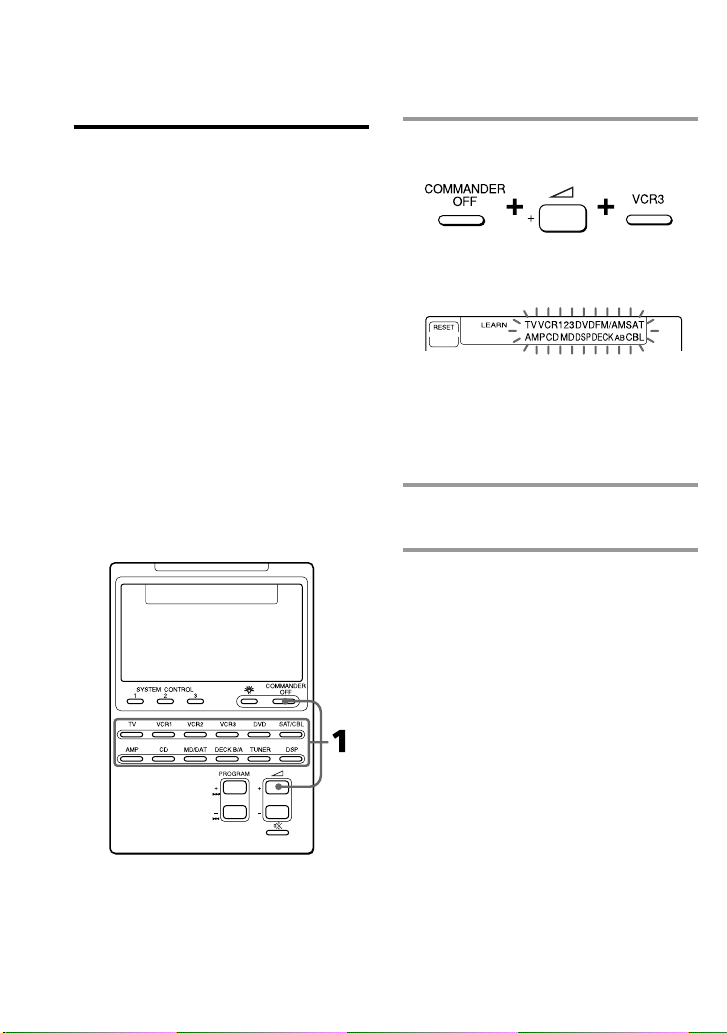
Executing a Series of Commands
— System Control Functions
(continued)
Example: To programme the
procedure on page 23 for the
VCR3 button
Programming a series of
commands to the Component
Select buttons
As with the SYSTEM CONTROL buttons,
you can also programme a series of
operating commands for the Component
Select buttons (up to 16 steps).
To execute the commands programmed
on a Component Select button by the
System Control function, press the button
for more than 2 seconds.
Notes
•The programmed commands are executed
when you press a Component Select button
for more than 2 seconds. When you press the
button for less than 2 seconds, it works as
the normal Component Select button, and the
corresponding touch-keys are displayed.
•See also “Tips for programming the System
Control functions” on page 25 and “Notes on
System Control Operations” on page 27.
1 While pressing COMMANDER
OFF, press 2 + and VCR3.
“VCR3” stays lit, and the other
component names flash.
If a series of commands is already
programmed for that button
The programmed operations are displayed
in order. To programme a new series of
operations, clear the programme first (page
29).
2 Follow Steps 2 to 5 on pages 24
and 25.
28
GB
Page 29
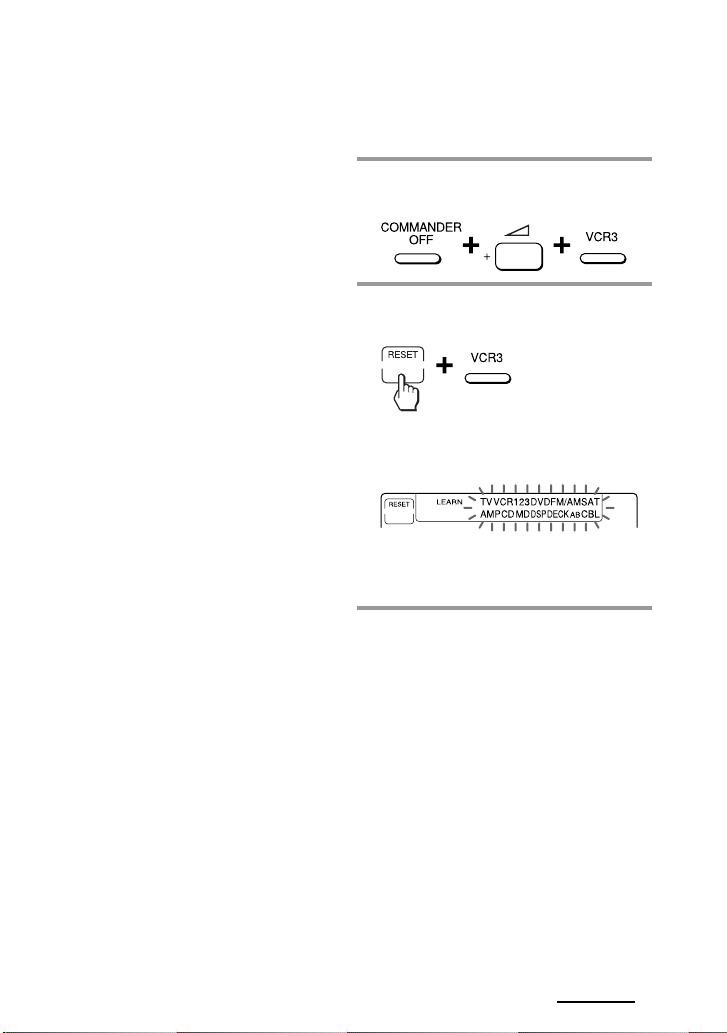
Notes
• You can programme the System Control
functions for a Component Select button on
which the Power-On function (page 31) has
been programmed. In this case, the Power-On
function is overwritten and cannot be used. If
you clear the System Control functions for
the button, the Power-On function is
resumed, and you can use it again.
• You cannot programme the System Control
functions for a Component Select button for
which a signal has been programmed by
“learning” (page 32). (“NG” flashes on the
display.)
• You can programme a signal for a
Component Select button by “learning” (page
32) for which the System Control functions
have been programmed. In this case, the
System Control function is overwritten and
cannot be used. If you clear the “learned”
signal on the button, the System Control
function is resumed and you can use it again.
• You can programme the Power-On function
(page 31) for a Component Select button for
which a System Control function has been
programmed, but the Power-On function
cannot be used. If you clear the System
Control function from the button, you can
use the Power-On function.
• If you interrupt the procedure at any point
for over two minutes, the setting mode ends
and the series of commands will be
programmed to that point. In this case, clear
the programme and start again from Step 1 to
set the entire programme from the beginning.
You can not continue from where you let off.
• If you change the component code number
(page 8) or programme a new signal by
learning (page 16) for a key or button that has
been programmed with the series of
commands of a System Control function, the
new signal will be transmitted when you
press the corresponding Component Select
button.
To clear a System Control
function programmed for a
Components Select buttons
Example: To clear the programmed
commands on the VCR3 button
1 While pressing COMMANDER
OFF, press 2 + and VCR3.
2 While pressing the RESET key,
press VCR3.
When the contents of its programme
are cleared, “VCR3” stays lit, and the
other component names flash.
When you want to set a new
programme to this Component Select
button, follow Steps 1 to 2 on page 28.
Continued
29
GB
Page 30
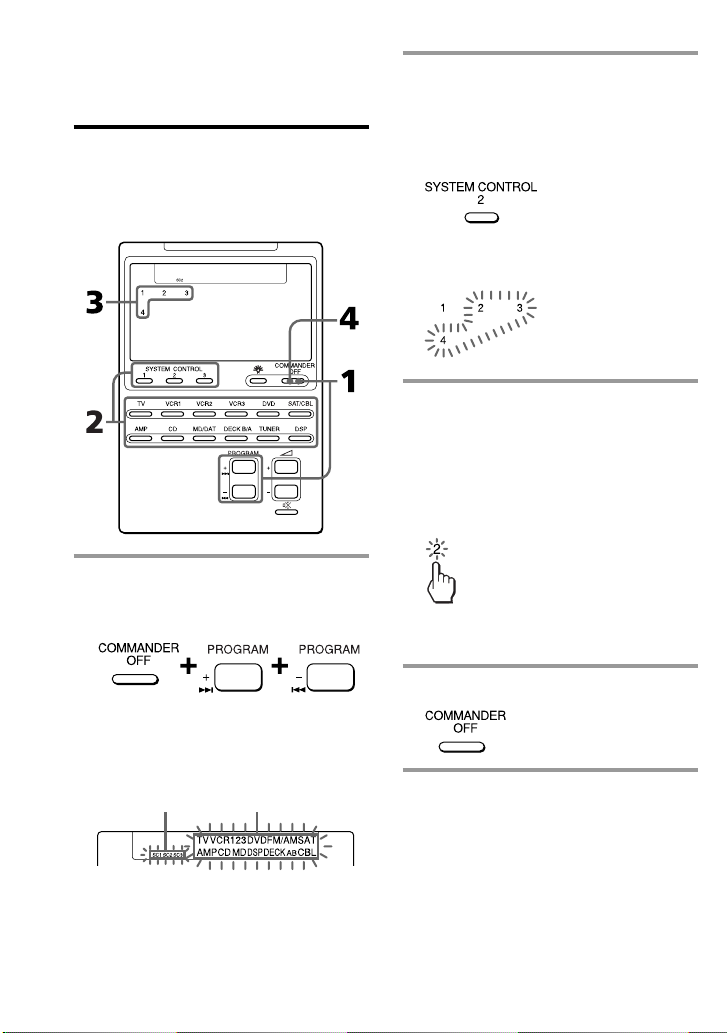
Executing a Series of Commands
— System Control Functions
(continued)
Changing the interval
between operation steps
You can control the interval in 4 steps
(approx. 127 ms, 408 ms, 708 ms, 974 ms).
1 While pressing COMMANDER
OFF, press PROGRAM + and
PROGRAM –.
2 Press one of the SYSTEM
CONTROL buttons (1, 2, or 3) or
the Component Select button
whose interval you want to
change.
The number of the current setting
stays lit and other numbers flash.
3 Press one of the numeric keys (1 –
4) to select the interval.
1: approx. 127 ms (factory setting)
2: approx. 408 ms
3: approx. 708 ms
4: approx. 974 ms
(1 ms: 1/1000 second)
The selected number stays lit and
other numbers flash.
“SC1,” “SC2,” “SC3” and all the
component names flash.
Display for the
SYSTEM CONTROL
1, 2, 3 buttons
30
GB
4 Press COMMANDER OFF.
Component
names
Page 31

Adding an Extra
Function to the
Component Select
Buttons
Programming the Power-On
command of the selected
component (for Sony
components only)
When using Sony components, you can
programme the Power-on signal for each
component on a Component Select
button. You can select the desired
component and power it on by just
pressing that Component Select button.
Example: To programme the TV
button
1 While pressing COMMANDER
OFF, press 2 – and the desired
Component Select button.
When the Power-on command is
programmed, you will hear a beep
and “1 ON” appears on the display.
(The display goes off when you
release the buttons.)
To clear the Power-on command
Repeat the procedure above.
The following display appears.
Continued
31
GB
Page 32

Adding an Extra Function to the
Component Select Buttons
(continued)
Notes
•If the component code of a non-Sony product
has been set for a Component Select button,
you cannot programme the Power-On
function for it.
•Even if you have programmed a signal by
“learning” (See “Adding a command that is
required when selecting a component.”) or a
System Control function (page 28) for a
Component Select button, you can
programme the Power-On function for that
button, but it cannot be used. If you clear a
“learned” signal or the System Control
function from the button, you can use the
Power-On function.
•You can programme a signal by “learning”
(page 32) or a System Control function (page
28) for a Component Select button for which
the Power-On function has been
programmed. In this case, the Power-On
function is overwritten and cannot be used. If
you clear the “learned” signal or the System
Control function from the button, the PowerOn function is resumed, and you can use it
again. If you have programmed both a signal
by “learning” and a System Control function
for the button, the “learned” signal will have
overwritten the System Control function.
Adding a command that is
required when selecting a
component
In addition to the original function of
selecting the operating keys and buttons
of the desired component, the
Component Select button can have
another remote control signal by
“learning.”
For example, if you always have to
change input select of the amplifier to CD
when listening to the CD player,
programme the signal of “changing the
amplifier’s input select” to the CD button
of this Commander. Then whenever you
press the CD button, it automatically
works as the original CD Component
Select button and changes also the
amplifier input select to CD. (In this case,
the amplifier should be turned on first.)
Note
Some specific remote control signals may not
be learned.
32
GB
Page 33

Example: To programme the
input select signal of your
amplifier to the CD button
1 Place the RM-AV2100T head to
head with your component’s
remote control.
Remote control of
your component
about 5 – 10 cm
(2 – 4 inches) away
RM-AV2100T
2 While pressing COMMANDER
OFF, press PROGRAMME + and
2 +.
3 Press the desired Component
Select button.
The selected component name stays
lit and “LEARN” flashes.
4 Press and hold down the button
on the component’s remote
control (amplifier in this example)
until you hear a beep.
(If you release the button before
you hear a beep, the signal may
not be learned correctly.)
“LEARN” appears and all the
component names flash.
Note
The name of a Component Select button for
which a signal has already been learned
stays lit. If you want to programme a new
signal for that button by learning, clear the
learned signal first (page 34).
“LEARN” stops flashing and stays lit.
If “NG” flashes on the display
Learning did not succeed. Try Steps 3 and
4 again.
5 Press COMMANDER OFF.
Continued
33
GB
Page 34

Adding an Extra Function to the
Component Select Buttons
(continued)
To clear the learned function of
the Component Select button
1 While pressing COMMANDER OFF,
press PROGRAM + and 2 +.
2 While pressing the RESET key, press
the Component Select button which
you want to clear.
Notes
•You can programme a signal by “learning”
for a Component Select button for which a
System Control function (page 28) or the
Power-On function (page 31) has been
programmed. In this case, the System Control
function or the Power-On function is
overwritten and cannot be used. If you clear
the “learned” signal from the button, the
System Control function or the Power-On
function is resumed, and you can use it again.
•You cannot programme a System Control
function (page 28) for a Component Select
button for which a signal has been
programmed by “learning.”
•You can programme the Power-On function
for a Component Select button for which a
signal has been programmed by “learning,”
but then the Power-On function cannot be
used. If you clear a “learned” signal from the
button, you can use the Power-On function.
Turning Off the Power
of All Components with
the Touch of a Single
Button
— System Power-Off Function (for
Sony Components only)
When the System Power-Off function is
active, you can turn off all Sony
components just by pressing the
COMMANDER OFF button for three
seconds.
Notes
•Some Sony components may not be turned
off with this function.
•The power-off signals are transmitted at
intervals that are set for the System Control
function set for the SYSTEM CONTROL 1
button (page 30). If you change the interval
for the SYSTEM CONTROL 1 button, the
interval of the System Power-Off function is
also changed.
To set the System Power-Off
function
34
GB
Page 35

1 While pressing COMMANDER
OFF, press PROGRAM – and 2
+.
When the System Power-Off function
is set, “1 OFF” appears on the
display. (The display goes off when
you release the buttons.)
To cancel the System Power-Off
function
Repeat the procedure above. The
following display appears when the
System Power-Off function is disabled.
Assigning Other
Components to the
Component Select
Buttons
You can assign another component to
any Component Select button. For
example, if you have two VCRs and two
CD players, you can use the VCR3 button
as the Component Select button for your
second CD player.
Notes
• Once you assign another component to a
Component Select button, the setting of the
component code number will be erased. The
component code number will not return even
if you reset the newly assigned component
and turn back to the original component.
• If you have assigned another components to
the TV or AMP button, the volume of the TV
or amplifier cannot be controlled (page 14,
22) even when you select another component.
• If you use the DECK B/A button, deck B is
always selected.
Continued
35
GB
Page 36

Assigning Other Components to
the Component Select Buttons
(continued)
Example: To assign a CD player
to the VCR3 button
3 Press the ENTER key.
1 While pressing COMMANDER
OFF, press PROGRAM – and
VCR3.
The number 0 - 9, “A”, “B” and
“ENTER” flash.
2 Press one of the following keys to
select a new component to assign.
In this example, press the 5 key to
select CD.
1: VCR 7: MD
2: VD 8: TV
3: SAT 9: CBL
4: AMP 0: DVD
5: CD A: FM/AM
6: DECK B: DSP
“VCR3” (the original component),
“CD” (the new component) and
“ENTER” appear twice.
4 •If the newly assigned
component is a Sony
component, press
COMMANDER OFF to finish
this procedure.
•If you need to set the
component code, follow the
steps on pages 8 and 9.
•If you need to programme some
signals by the “learning”
function, follow the Steps 1 to 6
on pages 16 and 17.
Note
If “NG” flashes on the display when you press
the Component Select button at Step 1, you can
not assign another component because some of
the keys or buttons are already programmed
with the learning function (page 32).
Try the above procedure again after clearing
the learned signals for that component.
36
GB
Page 37
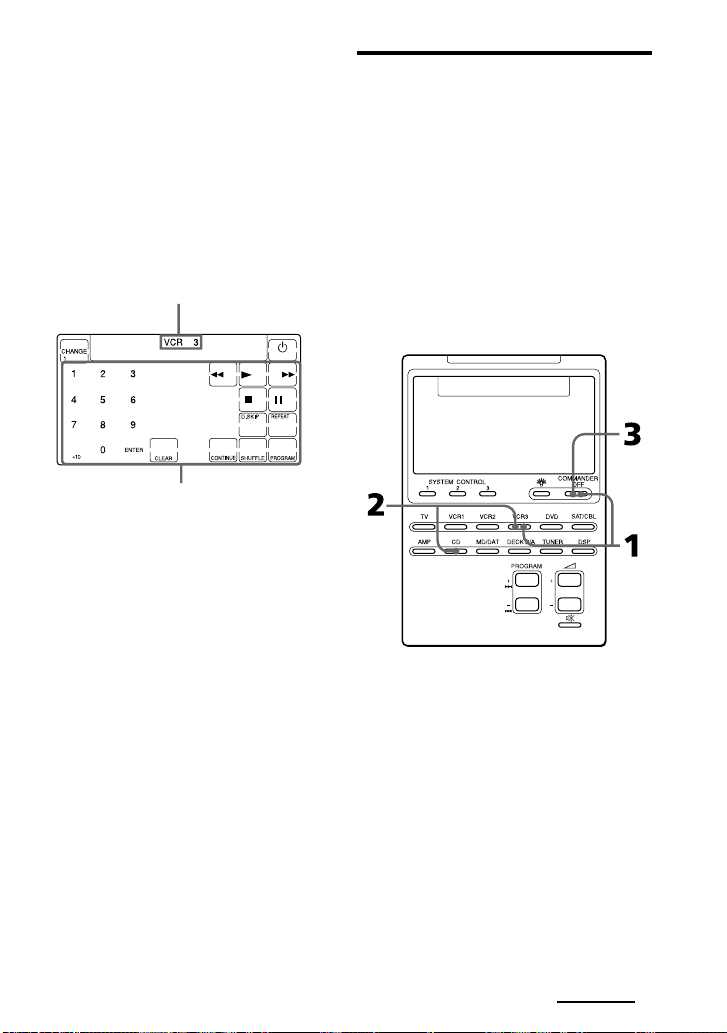
To use the Commander after
assigning other components
Press the reassigned Component Select
button. The keys of the new component
are displayed and you can use the
desired component. Note however that
only the original component name is
displayed.
(In this example, the display would be
like the one below.)
Original component
name
Keys for operating
a CD player
To reset a Component Select
button to its original setting
1 While pressing COMMANDER OFF,
press the Component Select button
which you want to reset.
2 While pressing the CHANGE key,
press that Component Select button
again.
The setting for that Component Select
button returns to the factory setting.
3 Press COMMANDER OFF.
Note
If you have programmed some signals on any
of the keys or buttons with the learning
function (page 16) after you reassigned your
component, the two steps above only clears the
“learned” signals. In this case, perform Step 2
again to reset to the original Component Select
button.
Copying the settings of a
Component Select button to
another button
You can copy the entire settings of a
Component Select button to another
Component Select button. The settings of
the component code (page 8) and the
learned functions (page 16) are copied to
a new button.
Note
You cannot copy the settings to a Component
Select button for which any learning function
has been programmed. (“NG” flashes.)
Continued
37
GB
Page 38

Assigning Other Components to
the Component Select Buttons
(continued)
Example: To copy the settings of
the CD button to the VCR3
button
Programming a
Frequently Used Key
Operation for SYSTEM
CONTROL Buttons
1 While pressing COMMANDER
OFF, press VCR3.
The keys for that component (VCR3)
flash.
2 While pressing VCR3, press CD.
The keys for CD flash.
In addition to their original System
Control functions (page 23), SYSTEM
CONTROL 1, 2 or 3 buttons can be
programmed to “learn” any remote
control signal.
As they operate independently from
other buttons, SYSTEM CONTROL 1, 2
or 3 buttons can work as one-touch
buttons without any preceding operation
such as pressing a Component Select
button to select a component.
This is useful if you prefer having the
SYSTEM CONTROL button as a “onetouch” button for a single operation
rather than executing a series of
commands.
Note
Some specific remote control signals may not
be learned. Refer to the operating instructions
supplied to the specific remote control as well.
3 Press COMMANDER OFF.
38
GB
Page 39

Example: To store the On/Off
signal of an air-conditioner to
the SYSTEM CONTROL 2 button
1 Place the Commander head to
head with the remote control of
the air-conditioner.
Remote control of
your air-conditioner
3 Press the SYSTEM CONTROL
button you want to teach.
“LEARN” flashes and the display for
the pressed SYSTEM CONTROL
button stays lit.
about 5 – 10 cm
(2 – 4 inches) away
RM-AV2100T
2 While pressing COMMANDER
OFF, press PROGRAM + and 2
+.
“LEARN” appears and the display
that stands for the learnable SYSTEM
CONTROL buttons flashes in the
display panel.
If a signal has been learned on that
button, the display stays lit. If you
want to programme on that button,
clear the signal first (page 40).
4 Press and hold down the button
of the remote control until you
hear a beep.
(If you release the button before you
hear a beep, the signal may not be
learned correctly.)
“LEARN” display stops flashing and
stays lit.
If “NG” flashes on the display
Learning did not succeed. Try Steps 3 and
4 again.
5 Press COMMANDER OFF.
Continued
39
GB
Page 40

Programming a Frequently Used
Key Operation for SYSTEM
CONTROL Buttons (continued)
Note
You can programme a remote control signal for
a SYSTEM CONTROL button by “learning” for
which the System Control functions have been
programmed. In this case, the System Control
functions are overwritten and cannot be used.
If you clear the “learned” signal from the
button, the System Control function, are
restored, and you can use them again.
To clear the learned remote
control signal
1 While pressing COMMANDER OFF,
press PROGRAM + and 2 +.
2 While pressing the RESET key, press
the SYSTEM CONTROL button (1, 2,
or 3).
3 Press COMMANDER OFF.
The display for that button flashes.
If you want to programme a new signal
for that button, follow Steps 3 to 5.
Notes on learning the signals
of an air-conditioner
About seasonal adjustments
If you change the settings of the airconditioner for the season, you have to
programme the remote control signals of
the new settings on the Commander.
If the power-on/off operation
does not work correctly
The air-conditioner may not be turned on
or off properly with the button of this
Commander, for which you have
programmed its power-on/off signal.
If the Commander can operate only
“ON” with one button and “OFF” with
another, while your air-conditioner’s
remote control can operate “ON/OFF”
with a single button, programme the
signal on two buttons of the Commander
as follows.
1 Clear the learned power-on/off signal.
(In the example on page 39, clear the
learned signal from the SYSTEM
CONTROL 2 button.)
2 Programme the signal (transmitted
from the power-on/off button of the
air-conditioner’s remote control) for
the SYSTEM CONTROL 2 button
again.
3 Programme the signal from the same
button of the remote control for
another button (for example, the
SYSTEM CONTROL 3 button).
The two buttons of the Commander have
been programmed with the power-on
signal and the power-off signal of the airconditioner, respectively so that you can
operate the air-conditioner with the
Commander.
40
GB
Page 41

Transferring Data
between Remote
Commanders
You can transfer data, such as learned
signals and component code settings,
between this Commander and another
Sony RM-AV2100T or a Sony
RM-VL900T remote commander.
Note on remote commanders
Data can be transferred between this
commander and another Sony
RM-AV2100T or RM-VL900T remote
commander. You cannot transfer data
between this commander and the
commander other than Sony
RM-AV2100T and RM-VL900T.
Transferring data
You can transfer the all data of this
Commander or the data of a Component
Select button on this Commander to
another Sony RM-AV2100T or
RM-VL900T.
To transfer the all data of the
Commander
1 Place the RM-AV2100T head to
head with another remote
commander.
Another remote commander
about 5 – 10 cm
(2 – 4 inches) away
RM-AV2100T
2 While pressing COMMANDER
OFF, press PROGRAM – and
2 –.
3 Press the M key.
M: Transfer data
m: Receive data
Continued
41
GB
Page 42

Transferring Data between Remote
Commanders (continued)
Note
Be sure that the receiving remote commander is
ready to receive data.
4 Press the 1 key.
1: All data of the Commander
2: Data of a Component Select button
5 Confirm that the receiving remote
commander is ready for data.
(To set the receiving commander,
follow the procedure on page 43.)
6 Press the “ENTER” key.
As the data is transferred, the
corresponding component name goes
off. If the all data has been
successfully transferred, the backlight
of the display turns off.
Note
If “NG” appears while sending the data, go
back to Step 5 and continue the operation
or press COMMANDER OFF to stop the
operation.
To transfer the data of a
Component Select button
The data of a Component Select button
on this Commander (the settings and
learned signals programmed on the keys
and buttons) can be transferred to a
Component Select button on another
Sony RM-AV2100T or RM-VL900T.
1-3 Perform Steps 1 to 3 on page
41.
4 Press the 2 key.
5 Press the Component Select
button whose data you want to
send.
6 Confirm that the receiving remote
commander is ready to accept
data.
(To set the receiving commander,
follow the procedure on page 43.)
42
GB
Page 43

7 Press the “ENTER” key.
When the data has been transferred,
“TV” and “M” go off. If the data have
been successfully transferred, the
backlight of the display turns off.
Note
If “NG” appears while sending the data, go
back to Step 6 and continue the operation
or press COMMANDER OFF to stop the
operation.
Notes
• The data of the “learned” signal and the
System Control function programmed for a
Component Select button cannot be
transferred.
You can use the learning function (page 32) to
programme the “learned” signal and the
System Control functions programmed for a
Component Select button on another remote
commander.
• Be sure that the receiving remote commander
is ready to receive data.
Receiving the data
This Commander can receive the data of
another Sony RM-AV2100T or
RM-VL900T.
To receive the all data from
another remote commander
1 While pressing COMMANDER
OFF, press PROGRAM – and
2 –.
Continued
43
GB
Page 44

Transferring Data between Remote
Commanders (continued)
2 Press the m key.
M: Transfer data
m: Receive data
3 Press the 1 key.
1: All data of the Commander
2: Data of a Component Select button
To receive the data of a
Component Select button from
another remote commander
1-2 Perform Steps 1 and 2 on
pages 43 and 44.
3 Press the 2 key.
4 Press the Component Select
button to which want to assign
the data.
4 Press the ENTER key.
As the data is received, the
corresponding component name stays
lit. If the all data have been
successfully received, the backlight of
the display turns off.
Notes
•If the Commander is not ready for
receiving the data, press CLEAR key, then
EXECUTE key to clear the learned signal
on all or one of the Component Select
buttons.
•If “NG” appears during data transfer, go
back to Step 3 and continue the operation
or press COMMANDER OFF to stop the
operation. If you continue the operation,
you have to set the sending remote
commander again to send data.
44
GB
5 Press the ENTER key.
When the data have been received,
“TV” and “m” go off. If the data have
been successfully received, the
backlight of the display turns off.
Notes
•If the Commander is not ready for
receiving the data, press CLEAR key, then
EXECUTE key to clear the learned signal
on all or one of the Component Select
buttons.
•If “NG” appears during data transfer, go
back to Step 3 and continue the operation
or press COMMANDER OFF to stop the
operation. If you continue the operation,
you have to set the sending remote
commander again to send data.
Page 45

Using Other Functions
Locking the Controls
— Hold Function
To prevent accidental operation, you can
lock all the buttons with the Hold
function.
If the CHANGE key is not displayed,
press any button (except the SYSTEM
CONTROL or COMMANDER OFF
buttons) before you start.
To unlock the control
While pressing the OFF key, press
COMMANDER OFF.
“OFF” disappears from the display.
1 While pressing the CHANGE key,
press COMMANDER OFF.
“OFF” is displayed.
45
GB
Page 46

Protecting your
settings
— Preset Lock Function
You can lock the Commander so that you
can not change, add, or clear any of your
component code settings (page 8).
2 Press the 1 OFF key.
All the component names stop
flashing and stay lit, and “1 ON”
flashes.
3 Press COMMANDER OFF.
When the preset lock is on
If you try to set a component code
number (page 8) or perform learning for
the Component Select buttons (page 32),
“NG” will flash on the display.
1 While pressing COMMANDER
OFF, press %.
All the component names flash and
“1 OFF” appears.
46
GB
To unlock the preset lock
To unlock the preset lock, follow the
same procedure as the above and press
the 1 ON key in Step 2. “1 OFF”
appears on the display.
Page 47

Changing the Auto
Power-Off Time of the
Commander
The Commander is preset at the factory
to switch the power off automatically
after 10 minutes if left unused (Auto
Power-Off). To change this time, perform
the following procedure.
You can set the Auto Power-Off time up
to 90 minutes, in units of 10 minutes, or
disable the Auto Power-Off function.
Note
The Auto Power-Off function only turns off the
power of the Commander, but not of the
component.
1 While pressing COMMANDER
OFF, press PROGRAM + and
2 –.
The number which shows the current
Power-Off time of the Commander
stays lit, and other numbers flash.
2 Press one of the 1 – 9 keys to
select the Auto Power-Off time, or
press the 0 key to disable the
Auto Power-off function.
For example, to set the Auto PowerOff time to 20 minutes, press the 2
key.
“2” stops flashing and stays lit.
3 Press COMMANDER OFF.
47
GB
Page 48

Adjusting the Backlight
of the Display Window
The Commander is preset at the factory
to bright backlight, and to switch off the
backlight automatically after 10 seconds.
To change this setting, perform the
following procedure.
You can adjust the backlight AutomaticOff time (from 10 seconds to 90 seconds
in the units of 10 seconds) and the
brightness (bright or dim).
The number which shows current
Automatic-Off time and the arrow
indicating the current brightness of
the backlight stay lit. Other numbers
and the opposite arrow will flash.
2 Press one of the 1 – 9 keys to
select the Off time.
For example, to set the Automatic-Off
time to 20 seconds, press the 2 key.
“2 “ stops flashing and stays lit.
3 Press the M or m key, to select the
brightness.
To brighten, press M, to dim, press m.
1 While pressing COMMANDER
OFF, press
.
48
GB
The chosen arrow stays lit.
4 Press COMMANDER OFF.
Page 49

Setting the Key-Touch
Beep
2 While pressing %, press 2 +.
You can turn on or off the key-touch
confirmation beep.
To turn on the key-touch beep
1 While pressing COMMANDER
OFF, press %.
“ON” appears on the display.
3 Press COMMANDER OFF.
To turn off the key-touch beep
In Step 2, while pressing %, press 2 –.
“OFF” appears on the display.
49
GB
Page 50

Changing the TouchKey Display
Each Component Select button has two
types of touch-key displays: the fullfunction display and the basic-function
display. On the basic-function display,
only the keys that are used for basic
operations are displayed.
You can modify the basic-function
display by setting only the desired keys
on it (See “To display only the desired
keys.”).
To change the display type
1 Press the CHANGE key for any
Component Select key.
Each time you press the CHANGE
key, the display type changes.
“CHANGE 1” appears when the fullfunction display is selected.
“CHANGE 2” appears when the
basic-function display is selected.
Notes
•You can select only one of the display types
for all Component Select buttons.
If you change the display type to the basicfunction (“CHANGE 2”) display for a
Component Select button, the displays for all
other Component Select buttons are also
changed to the same type (“CHANGE 2”).
•The number of keys displayed on the fullfunction display varies according to the
component codes preset for the Component
Select buttons. For components that have few
keys in the full-function display, the basicfunction display can be the same as the full
one. In this case, you cannot modify the
basic-function display (See “To display only
the desired keys.”).
•A key that has learned any signal is always
displayed both in the full- and basic-function
displays.
To display only the desired keys
50
GB
You can set only the desired keys on the
basic-function display. It makes
operations easier, because only the keys
you will use are displayed.
Page 51

1 While pressing COMMANDER
OFF, press PROGRAM + and the
Component Select button whose
display you want to modify.
2 Press the key you want to display.
To clear the settings on the basicfunction display
1 While pressing COMMANDER
OFF, press PROGRAM + and a
Component Select button.
2 While pressing the CHANGE key,
press the Component Select
button again.
3 Press COMMANDER OFF.
Each time the key is pressed, it is
selected and deleted alternately.
A selected key stops flashing and
stays lit.
3 Repeat Step 2 until all necessary
keys are set.
4 Press COMMANDER OFF.
Note
For components that have few keys on the fullfunction display, the basic-function display can
be the same as the full one. In this case, you
cannot modify the basic-function display.
Note
If you clear the settings on the basic-function
display using the procedure above, the display
returns to its original key settings. It doesn’t
clear the learned signals from keys.
51
GB
Page 52

Additional Information
Precautions
•Do not drop the unit or give a shock to
the unit, or it may cause a malfunction.
•Do not leave the unit in a location hear
heat sources, or in a place subject to
direct sunlight, excessive dust or sand,
moisture, rain or mechanical shock.
•Do not put foreign objects into the unit.
Should any liquid or solid object fall
into the unit, have it checked by
qualified personnel before operating
the unit any further.
•Do not expose the remote control
detectors of your components to direct
sunlight or other strong illumination.
Too much light there can interfere with
remote control operations.
•Be sure to place the Commander out of
the reach of small children or pets.
Components such as air conditioners,
heaters, electric appliances, and electric
shutters or curtains receiving an
infrared signal can be dangerous if
misused.
Maintenance
Clean the surface with a soft cloth sightly
moistened with water or a mild detergent
solution. Do not use any type of solvent
such as alcohol, benzine or thinner as
they may damage the finish of the
surface.
Specifications
Operating distance
Approx. 10 meters (32.8 ft.) (varies depending
on components of different manufacturers)
Power requirements
Remote control and backlight: Four R6 (size
AA) batteries
Battery life
Approx. 5 months (varies depending on
frequency of use)
Dimensions
Approx. 120 × 175 × 45 mm (w × h × d)
3
/4 × 7 × 1 13/16 in.)
(4
Mass
290 g (10.22 oz.) (not including batteries)
Learnable signals*
Capacity per signal: up to 250 bit
Signal frequency range: up to 500 kHz
Signal interval: up to 1 second.
* Some signals cannot be learned by the
Commander, even though the signals comply
with these specifications.
Design and specifications are subject to change
without notice.
The CE mark on the unit is
valid only for products
marketed in the European
Union.
52
GB
Page 53

Troubleshooting
If you have problems setting up or using the Remote Commander, first check the
batteries (page 6), then check the items below.
Symptom
You cannot operate the
components.
You cannot control the
volume.
You cannot operate the
components even after
setting the component
code numbers.
The Commander fails to
learn the remote control
signals.
You cannot operate a
component even after
you programmed the
remote control signals
with the “learning”
function.
Remedy
•Go closer to the component. The maximum operating distance is
approximately 10 m (32.8 ft.).
•Check that you are aiming the Commander directly at the compoent,
and that there are no obstructions between the Commander and the
component.
•Power on the components first, if necessary.
•Make sure you have pressed the correct Component Select button. In
case of SAT/CBL, DVD or DECK B/A, make sure the desired
component is displayed.
•Check that the component has infrared remote capability. For example,
if your component didn’t come with a remote commander, it probably
isn’t capable of being controlled by a remote commander.
•You have assigned a different component to the Component Select
button. Check the component assigned to that button and the
component code.
•If your visual components are connected to an audio system, make sure
you’ve set up the Commander as described in “Controlling the Volume
of Visual Components Connected to an Audio System” (page 22).
•You have assigned another component to the TV or AMP button (page
35). In this case, the volume cannot be controlled when you select a
component other than TV or AMP.
•Set the component code correctly. If the code that is listed first for your
component doesn’t work, try all the codes for your component in the
order in which they are listed in the supplied “Component Code
Numbers”.
•Some features may not be preset. If some or all of the keys do not
function correctly even after you have set the component codes, then
use the learning function to programme the remote control signals for
the component (page 16).
•The component may be operated with a code number that is not listed
in the “Component Code Numbers”. See “Finding a component code
with the Search function” (page 11) and try setting a code number
again.
•When you teach signals of an interactive signal exchange system remote
control unit (supplied with some of Sony’s receivers and amplifiers) to
the Commander, the response signal of the main unit may interfere with
the learning of the Commander. In such a case, move to a place where
the signals will not reach the main unit (e.g. other rooms, etc.).
•Make sure that the Remote Commander has learned the correct signals.
If not, see “For accurate learning” (page 20) and try the learning
procedure again (page 16).
Continued
53
GB
Page 54

Troubleshooting (continued)
Symptom
You hear beeps (“pip,
pip, pip, pip, pip”) and
“NG” flashes.
You hear beeps (“pip,
pip”) and “NG” flashes.
“NG” appears during
learning.
A system control
programme does not
function correctly.
Remedy
• Learning has not succeeded. See “For accurate learning” (page 20) and
try the learning procedure again (page 16).
• The component codes cannot be set. See the supplied “Component
Code Numbers” and try setting the component codes again (page 8).
• The data have not been transferred. See “Transferring data” (page 41)
and try transferring the data again.
• The data have not been received. See “Receiving the data” (page 43) and
try receiving the data again.
• The Preset Lock function is on. Unlock the Preset Lock function (page
48), and try the component code setting or the learning function.
• Signals have been programmed for that Component Select or SYSTEM
CONTROL button using the learning function. Clear the learned signals
(page 34, 40) and try programming the System Control function again.
• Signal has been programmed for that key using the learning function.
Clear the signal(s) (pages 20 and 21) and try programming the function
or the display for the same key again, or try with another Component
Select button.
• There are some keys, on which signals have been programmed, on the
display for the Component Select button of the Commander when the
commander receives the data from another Commander. Clear the
signals (pages 20, 21 and “Notes” on page 44) and try receiving the data
again.
• Clear infrequently used learned keys (page 20), then carry out learning
operations.
• Make sure that you have programmed the commands in the correct
order (page 23).
• Try changing the orientation of the Commander. If that does not help,
try placing the components as close to each other as possible.
• Check the status of the components and make sure that you have set the
components properly to receive commands (page 27).
• The component codes are changed or a new signals have been learned
for a key or button that has been programmed with a series of
commands. In this case, the new signals are transmitted when the series
of commands is executed.
• The interval may be too short. See “Changing the interval between
operation steps” (page 30) and set a longer interval.
54
GB
Page 55

Symptom
The power of the
Commander turns off by
itself.
The power of the
Commander does not
turn on when you press a
button.
Your Commander does
not work as expected
after data transfer.
Remedy
•This Commander is preset at the factory to switch the power off
automatically after 10 minutes if left unused. (Auto Power-Off, page 47)
You can change the power-off time from 10 to 90 minutes, or set the
Commander not to power off automatically.
•The Hold function is on (“OFF” appears on the display). Unlock the
Hold function (page 45).
•Data transfer to/from a single button cannot transfer System Control
functions that are learned by Component Select buttons. Either set up
the learned Commander from the start, or perform whole data transfer.
Note on the data transmission with Sony RM-AV2100T
When transferring data between this commander and another Sony RM-AV2100T remote
commander, some functions may not be able to be transferred (e.g. system control function).
55
GB
Page 56

Appendix
Table of Preset
Functions
Note
There may be some components or functions
that cannot be operated with this Commander.
TV
KEY DISPLAY
1
1 – 9, 0
1-, -/- -
2-
RED, GREEN,
YELLOW,
BLUE
TELETEXT
TV
INPUT
16:9
MENU
M
m
,
<
EXECUTE
PIP ON/OFF
PIP CH +/–
PIP MOVE
PIP SWAP
FUNCTION
To turn the power on/off
To change the programme
Also to turn on
To select doble-digit
numbers.
Works in the same way as the
TV’s commander.
To select a number between
20 and 29
Fastext buttons
To switch to teletext
To turn on. To return from
teletext to TV.
To change the input mode
To switch to WIDE
To call up the MENU display
To move the cursor upward
To move the cursor
downward
To move the cursor to the
right
To move the cursor to the left
To enter the selection of the
MENU display
To turn on/off the “window”
picture
To change the TV programme
in the “window” picture
To move the location of the
“window” picture
To swap the “main” picture
and the “window” picture
KEY DISPLAY
PROGRAM +/–
RECALL
2 +/–
%
FUNCTION
Programme up: +
Programme down: –
To operate JUMP function on
the TV depending on the
setting of the TV’s
manufacturer
Volume up: +
Volume down: –
To mute the volume on the
TV. Press again to turn
muting off.
Using Fastext
With Fastext you can access pages with
one key stroke. When a Fastext page is
broadcast, a colour-coded menu will
appear at the bottom of the screen. The
colours of this menu correspond to the
red, green, yellow and blue keys on the
Remote Commander.
Press the key which corresponds to the
colour-coded menu. The page will be
displayed after some seconds.
56
GB
Page 57

VCR 1, 2, 3
KEY DISPLAY
1
1 – 9, 0
1-, -/- -
2-
INPUT
DISPLAY
ANT/SW
MENU
M
m
,
<
EXECUTE
m
N
M
REC
x
X
PROGRAM +/–
* In order to avoid recording by mistake, the
REC key does not work by itself. You can
assign this operation (record) to a single key
using the learning function (page 16).
FUNCTION
To turn the power on/off
To change the programme
Also to turn on
To select doble-digit
numbers.
Works in the same way as the
TV’s commander.
To select a number between
20 and 29
To change the input mode
To activate the on-screen
display
To switch the aerial output
To call the MENU display
To move the cursor upward
To move the cursor
downward
To move the cursor to the
right
To move the cursor to the left
To enter the selection of the
MENU display
To rewind
To play
To fast-forward
To record, press N while
pressing REC.* First release
N, then release REC.
To stop
To pause
Programme up: +
Programme down: –
DVD
KEY DISPLAY
1
1 – 9, 0
+10
ENTER
AUDIO
DISPLAY
ANGLE
CLEAR
RETURN
TITLE
SUB TITLE
DVD MENU
M
m
,
<
EXECUTE
m
N
M
x
X
>
.
FUNCTION
To turn to the power on and
off
Number buttons: To set items
selected from the screen
To select numbers 10 and
above
To enter a setting or to set
items selected from the screen
To change the sound
To show the current play
status on the screen
To switch angle
To clear the selected
characters from the screen
To return to the last previous
screen
To display the title menu
To switch the subtitle
To display the DVD menu
To move the cursor upward
To move the cursor
downward
To move the cursor to the
right
To move the cursor to the left
To execute items selected
from the screen
To rewind
To play
To fast-forward
To stop
To pause
To proceed to the next
location or song
To proceed to the previous
location or song
Continued
57
GB
Page 58

Table of Preset Functions
(continued)
VD (Video disc player)
KEY DISPLAY
1
1 – 9, 0
+10
ENTER
DISPLAY
CLEAR
A
B
m
N
M
x
X
>
.
FUNCTION
To turn the power on/off
To select the track number (0
selects track 10)
To select track numbers
above 10, see the descriptions
on the +10 button below
To select numbers 10 and
above
To enter the setting
To show the current play
status on the screen
To clear the selected
characters from the screen
To select disc side A
To select disc side B
To rewind
To play
To fast-forward
To stop
To pause
To proceed to the next
location or song
To proceed to the previous
location or song
CBL (Cable box)
KEY DISPLAY
1
1 – 9, 0, ENTER
PROGRAM +/–
RECALL
FUNCTION
To turn the power on/off
To change the programme
For example, to change to
programme 5, press 0 and 5
(or , press 5 and ENTER)
Programme up:+
Programme down: –
To operate JUMP,
FLASHBACK or CHANNEL
RETURN function
58
GB
Page 59

SAT (Satellite tuner)
KEY DISPLAY
1
1 – 9, 0
1-, -/- -
RED, GREEN,
YELLOW,
BLUE
TELETEXT
INPUT
EPG
GUIDE
EXIT
MENU
M
m
,
<
EXECUTE
PROGRAM +/–
RECALL
FUNCTION
To turn the power on/off
To change the programme
Also to turn on
To select double-digit
numbers.
Fastext buttons
To switch to teletext
To switch the output of the
SAT receiver to the TV (When
you connect a TV cable or
anntenna to the receiver, the
output switches between a
TV and SAT programme)
To show or hide the EPG
display
To bring up Master Guide
To exit the mode
To call up the MENU display
To move the cursor upward
To move the cursor
downward
To move the cursor to the
right
To move the cursor to the left
To bring up the Station Index
when a programme guide is
not displayed
To select the programme that
is highlighted
Programme up: +
Programme down: –
To return to the last tuned
station
AMP (Amplifier)
KEY DISPLAY
1
1 - 9, 0
ENTER
VIDEO 1
VIDEO 2
VIDEO 3
AUX/VDP
DVD
TV
CD
MD/DAT
FM/AM
TAPE
PHONO
MENU
M
<
,
m
EXECUTE
FUNCTION
To turn the power on/off
To use the key directly
To enter the setting
To select the input source:
VIDEO 1
To select the input source:
VIDEO 2
To select the input source:
VIDEO 3
To select the input source:
VDP (LD)
To select the input source: DVD
To select the input source: TV
To select the input source: CD
To select the input source: MD
To select the input source: FM/
AM
To select the input source:
TAPE
To select the input source:
PHONO
To call up the MENU display
To move the cursor upward
To move the cursor to the left
To move the cursor to the right
To move the cursor downward
To enter the selection of the
MENU display
Continued
59
GB
Page 60

Table of Preset Functions
(continued)
KEY DISPLAY
SHIFT
PROGRAM +/–
2 +/–
%
FUNCTION
To shift band or preset select
Presetting or tuning
frequency to a higher: +
Presetting or tuning
frequency to a lower: –
Volume up: +
Volume down: –
To mute the volume on the
AMP
Press again to turn muting
off.
CD
KEY DISPLAY
1
1 – 9, 0
+10
ENTER
D.SKIP
REPEAT
CONTINUE
SHUFFLE
PROGRAM
CLEAR
m
N
M
x
X
>
.
FUNCTION
To turn the power on/off
To select the track number (0
selects track 10)
To select track numbers
above 10, see the descriptions
on the +10 button below.
To select numbers 10 and
above
To enter the setting
To select next disk
To select repeat play mode
To select continuous play
mode
To play in random order
To use for programme play
To clear the setting
To rewind
To play
To fast-forward
To stop
To pause
To select the next track
To select the previous track
60
GB
Page 61

MD
KEY DISPLAY
1
1 – 9, 0
+10
ENTER
D.SKIP
DISPLAY
CONTINUE
SHUFFLE
PROGRAM
CLEAR
m
N
M
REC
x
X
>
.
* In order to avoid recording by mistake, the
REC key does not work by itself. You can
assign this operation (record) to a single key
using the learning function (page 16).
FUNCTION
To turn the power on/off
To select the track number (0
selects track 10)
To select track numbers
above 10, see the descriptions
on the +10 button below.
To select numbers 10 and
above
To enter the setting.
To select the next disc
To switch the display mode
To select continuous play
mode
To play in random order
To use for programme play
To clear the setting
To rewind
To play
To fast-forward
To record, press N while
pressing REC.*
First release N, then release
REC.
To stop
To pause
To select the next track
To select the previous track
DAT
KEY DISPLAY
1
1 – 9, 0
ENTER
DISPLAY
m
N
M
REC
x
X
W
>
.
* In order to avoid recording by mistake, the
REC key does not work by itself. You can
assign this operation (record) to a single key
using the learning function (page 16).
FUNCTION
To turn the power on/off
To select a programme
number
To enter the setting
To switch the display mode
To rewind
To play
To fast-forward
To record, press N while
pressing REC.*
First release N, then release
REC.
To stop
To pause
Record muting
To proceed to the next song
To proceed to the previous
song
Continued
61
GB
Page 62

Table of Preset Functions
(continued)
DECK B/A (Tape deck)
KEY DISPLAY
1
m
n
N
M
REC
x
X
W
A/B
* In order to avoid recording by mistake, the
REC key does not work by itself. You can
assign this operation (record) to a single key
using the learning function (page 16).
FUNCTION
To turn the power on/off
To rewind
To reverse
To play
To fast-forward
To record, press N while
pressing REC.*
First release N, then release
REC.
To stop
To pause
Record muting
To select the tape deck: Deck
A or B (dual cassette deck
only)
FM/AM (TUNER) (FM/AM tuner)
KEY DISPLAY
1
1 – 9, 0
+10
ENTER
BAND
N
n
SHIFT
A
B
C
PROGRAM +/–
FUNCTION
To turn the power on/off
Number buttons
To select numbers 10 and
above
To enter the setting
To select FM/AM
Tuning up
Tuning down
To shift bands or preset select
To select the page group A of
preset
To select the page group B of
preset
To select the page group C of
preset
Presetting or tuning to a
higher frequency: +
Presetting or tuning to a
lower frequency: –
62
GB
Page 63

DSP (Digital Surround
Processor)
KEY DISPLAY
1
T.TONE
SOUND FIELD
GENRE
MODE
N
n
MENU
M
m
,
<
CENTER
REAR
SUB WOOFER
EFFECT
FRONT BAL
REAR BAL
FUNCTION
To turn the power on/off
To make a test tone
To turn on/off the sound
fields
To select a sound field genre
To select a sound field mode
Input select
Input select
To call up the MENU display
Digital processing control
Digital processing control
Digital processing control
Digital processing control
To adjust the centre speaker
level
To adjust the rear speaker
level
To adjust the subwoofer level
To control the effect
To control the front speaker
balance
To control the rear speaker
balance
63
GB
Page 64

Quick Reference of Operations
To
Set a component code
Program to the keys
or buttons on a
component (learning
function)
Assign other
components to the
Component Select
buttons
Change the volume
control setting
Assign the System
Control function to
the SYSTEM
CONTROL buttons
Set the System
Power-Off function
Program the Poweron command to the
Component Select
buttons
Program a command
to the SYSTEM
CONTROL buttons
or Component Select
buttons
Copy the settings of
one Component
Select button to
another
Press
COMMANDER OFF + %
COMMANDER OFF + Component Select
COMMANDER OFF + PROGRAM – + Component Select
COMMANDER OFF + 2 + + 2 –
COMMANDER OFF + SYSTEM CONTROL (1, 2, 3)
COMMANDER OFF + PROGRAM – + 2 +
COMMANDER OFF + 2 – + Component Select
COMMANDER OFF + PROGRAM + + 2 +
COMMANDER OFF + (copy to) Component Select
x
(copy to) Component Select + (copy from) Component Select
For
details,
see
page 8
page 16
page 35
page 22
page 24
page 34
page 31
page
32, 38
page 37
64
GB
Page 65

To
Program a System
Control functions for
Component Select
buttons
Set the desired keys
on the display
Set the interval of the
System Control
functions
Transfer data
Turn the key-touch
beep on/off
Set the Auto PowerOff time
Set the Auto-Off time/
brightness of the
Backlight
Lock the Remote
Commander
Press
COMMANDER OFF + 2 + + Component Select
COMMANDER OFF + PROGRAM + + Component Select
COMMANDER OFF + PROGRAM + + PROGRAM –
COMMANDER OFF + 2 – + PROGRAM –
COMMANDER OFF + %
x
(ON) % + 2 +
(OFF) % + 2 –
COMMANDER OFF + PROGRAM + + 2 –
COMMANDER OFF +
CHANGE + COMMANDER OFF
For
details,
see
page 28
page 50
page 30
page 41
page 49
page 47
page 48
page 45
65
GB
Page 66

Index
A
Auto Power-Off
of the Commander 47
of the backlight 48
B
Backlight
adjusting 48
Auto Power-Off 47
batteries 6
Batteries 6
C, D
Changing
function display of keys
19
interval of the System
Control function 30
time of Auto Power-off 47
touch-key display 50
Clearing/Changing
learned signal 20, 34, 40
System Control function
26, 29
Code number 8
Component Select buttons
assigning other
components 35
copying settings 37
programming a signal 31
programming System
Control function 28
receiving data 43
setting Power-On function
31
transferring data 41
COMMANDER OFF button
7
Copying
data to another
commander 41
settings of Component
Select buttons 37
E
Erasing
See “Clearing/Changing”
F, G
Factory setting 8, 22, 26
H
Hold Function 45
I, J
Input select 15
K
Key touch beep 49
L
LCD
Auto-Off time 47
brightness 48
display type 50
Learning Function 16, 33,
38
button 7, 48
Locking
control of Commander 45
settings on Commander
46
M, N, O
% button 7, 14, 17, 22
P, Q
Power-On function
setting 31
SYSTEM CONTROL3
button 26
Power-Off function
See “System Power-Off
function”
See “Auto Power-off”
Preset components 8
Preset Lock Function 46
PROGRAM button 7
R
Receiving data 43
S
SYSTEM CONTROL
buttons
programming a signal 38
programming System
control function 23
System Control function
changing interval 30
clearing 26, 29
programming 23, 28
System Power-Off function
setting 34
SYSTEM CONTROL 1
button 26
T, U
Transferring data 41
Troubleshooting 53
V, W, X, Y, Z
2 buttons 7, 14, 17, 22
Volume Control 14, 22
66
GB
Page 67

67
GB
Page 68

2
NL
Page 69

Kenmerken
Met de veelzijdige RM-AV2100T afstandsbediening kunt u al uw audio/videoapparatuur vanuit één punt bedienen; geen gedoe met voor elk toestel een aparte
afstandsbediening, allemaal anders en lastig uiteen te houden. Hieronder de
overwegende voordelen van deze universele afstandsbediening.
Gereed voor de centrale bediening van Sony audio/video-componenten
Deze afstandsbediening is reeds in de fabriek gereed gemaakt voor de bediening van
Sony apparatuur, dus na uitpakken hebt u onmiddellijk een geïntegreerd regelcentrum
voor al uw Sony audio/video-componenten.
Bedieningssignalen voor andere merken ook al vooringesteld
Bij aflevering is de afstandsbediening geschikt voor alle grote merken, ook andere dan
Sony. Voor het bedienen van audio/video-apparatuur hoeft u slechts het codenummer
ervan in te voeren (zie blz. 8).
Aanleerfunctie voor het programmeren van nieuw vereiste bedieningssignalen
Met de aanleerfunctie kunt u de signalen die nog niet vast zijn ingebouwd eenvoudig
overnemen van elke andere afstandsbediening (zie blz. 16).
Dit geldt ook voor de bediening van andere apparatuur dan audio/video: verlichting,
airconditioning enz. (maar alleen infrarode signalen en niet altijd voor alle functies) (zie
blz. 38).
Veelzijdige extra toetsen voor nieuwe componenten
De component-keuzetoetsen zijn omschakelbaar voor de bediening van elke gewenste
component. Dit komt goed van pas als u er van bepaalde apparatuur twee of meer heeft
(zie blz. 35).
Programmeergeheugen voor automatische System Control bedieningsreeksen
Voor optimaal bedieningsgemak kunt u tot 16 afzonderlijke stappen onder een enkele
toets vastleggen, om ingewikkelde functies geheel te automatiseren (zie blz. 23).
NL
Geschikt voor gegevensuitwisseling met een andere afstandsbediening
U kunt allerlei gegevens zoals nieuw aangeleerde signalen, bedieningsreeksen van de
SYSTEM CONTROL toetsen e.d. uitwisselen tussen deze afstandsbediening en een
andere Sony RM-VL900T* of RM-AV2100T afstandsbediening.
Handige tiptoetsen op LCD scherm met blauwe achtergrond-verlichting
Nadat u een component hebt gekozen, toont het LCD scherm van de afstandsbediening
alleen de toetsen die u daarvoor nodig hebt. Dit maakt de bediening overzichtelijk en
intuïtief. Het LCD scherm heeft een achtergrondverlichting voor prettige bediening, ook
in het donker of bij gedempt licht.
* Bij de uitwisseling van gegevens tussen deze afstandsbediening en een andere Sony
RM-VL900T afstandsbediening kunnen niet altijd alle functies compleet worden
overgebracht (zoals bijv. de System Control bedieningsreeksen).
3
NL
Page 70

Inhoudsopgave
Voorbereidingen
Batterij-inleg......................................................................................................................... 6
Wanneer de batterijen te vervangen .................................................................................. 6
Plaats en functie van de bedieningsorganen ....................................................................... 7
Basisbediening
Instellen van de code voor vaste audio/video-apparatuur................................................... 8
Kiezen van de code voor een component ......................................................................... 8
Controleren of het codenummer werkt........................................................................... 10
Opzoeken van een componentcode met de zoekfunctie .............................................. 11
Op afstand bedienen van uw apparatuur...........................................................................13
Instellen van de geluidssterkte ......................................................................................... 14
Opmerkingen over de afstandsbediening van componenten...................................... 15
Overnemen van nieuwe bedieningssignalen — Aanleerfunctie......................................... 16
Voor zorgvuldig aanleren van nieuwe functies ............................................................. 20
Wijzigen of wissen van een aangeleerde functie ........................................................... 20
Geavanceerde functies
Volumeregeling voor video-apparatuur aangesloten op een stereo-installatie ................ 22
Uitvoeren van een reeks bedieningsfuncties — System Control functies ......................... 23
Programmeren van een reeks bedieningsfuncties voor de SYSTEM CONTROL
toetsen ............................................................................................................................... 24
Opmerkingen over de System Control bedieningsreeksen.......................................... 27
Programmeren van een reeks bedieningscommando’s voor de component-
keuzetoetsen ..................................................................................................................... 28
Aanpassen van de tijdsduur tussen de commando’s in een bedieningsreeks .......... 30
Toevoegen van een extra functie aan de component-keuzetoetsen.................................. 31
Programmeren van de inschakelcode voor de gekozen component
(alleen voor Sony apparatuur)....................................................................................... 31
Toevoegen van een extra code bij de keuze van een component ................................ 32
Uitschakelen van alle componenten met een enkele toets — systeem-uitschakelfunctie
(alleen voor Sony apparatuur) ......................................................................................... 34
Toewijzen van andere apparatuur aan de component-keuzetoetsen................................. 35
De instellingen van een component-keuzetoets overnemen onder een andere
toets.................................................................................................................................... 37
Programmeren van een vaak gebruikte functie voor de SYSTEM CONTROL toetsen ........ 38
Opmerkingen over het aanleren van de bedieningssignalen voor een
airconditioning.................................................................................................................40
4
NL
Page 71

Gegevensuitwisseling tussen afstandsbedieningseenheden ............................................. 41
Verzenden van gegevens ................................................................................................... 41
Ontvangst van gegevens ................................................................................................... 43
Andere nuttige functies
Blokkeren van de toetsen — Hold toetsbeveiliging .......................................................... 45
Beveiligen van uw instellingen — Componentcode-beveiliging ....................................... 46
Wijzigen van de automatische uitschakeltijd van de afstandsbediening........................... 47
Regelen van de verlichting van het uitleesvenster ............................................................ 48
Instellen van de bedieningspieptoon ................................................................................. 49
Wijzigen van het tiptoetsen-bedieningsscherm ................................................................. 50
Aanvullende informatie
Voorzorgsmaatregelen........................................................................................................52
Onderhoud .......................................................................................................................... 52
Technische gegevens .......................................................................................................... 52
Verhelpen van storingen..................................................................................................... 53
Aanhangsels
Overzicht van vooringestelde functies ............................................................................... 56
TV-toestel ............................................................................................................................. 56
Videorecorders 1, 2, 3 ......................................................................................................... 57
DVD videospeler ................................................................................................................ 57
VD (videodisc-speler) ........................................................................................................ 58
CBL (kabel-TV ontvanger) ................................................................................................ 58
SAT (satelliet-ontvanger) ................................................................................................... 59
AMP (versterker) ................................................................................................................59
CD (compact disc speler)................................................................................................... 60
MD (minidisc-recor der)..................................................................................................... 61
DAT (digitaal cassettedeck) .............................................................................................. 61
DECK B/A (dubbel cassettedeck).................................................................................... 62
FM/AM (radio-ontvangst)................................................................................................ 62
DSP (Digitale Surround Processor).................................................................................. 63
Beknopt bedieningsoverzicht ............................................................................................. 64
Index ........................................................................................................................... Omslag
5
NL
Page 72

Voorbereidingen
Batterij-inleg
Schuif het batterijdeksel achterop de
afstandsbediening open en plaats hierin
vier stuks R6 (AA-formaat) batterijen
(niet bijgeleverd). Zorg dat alle batterijen
met de + en – polen in de juiste richting
ligen, zoals aangegeven met de + en – in
het batterijvak.
Wanneer de batterijen te
vervangen
Batterijen van de
afstandsbediening en de
schermverlichting (vier stuks R6
(AA-formaat) batterijen)
Onder normale omstandigheden zullen
de batterijen ongeveer vijf maanden
meegaan. Als uw apparatuur niet meer
zo vlot op de afstandsbediening reageert,
kunnen de batterijen bijna leeg zijn,
hetgeen wordt aangegeven door de
aanduiding op het LCD scherm. Als het
scherm of deze aanduiding minder
helder oplicht, dient u de batterijen door
nieuwe te vervangen.
Opmerking
Wacht niet meer dan een dag met het
vervangen van de batterijen, anders kunnen de
vastgelegde codenummers (zie blz. 8) en de
aangeleerde functies (zie blz. 16) uit het
geheugen verdwijnen.
Omtrent de batterijen
•Gebruik geen oude en nieuwe batterijen door
elkaar en vooral geen verschillende typen
batterijen tegelijk.
•Mocht de elektrolyt uit een batterij lekken,
veeg de vervuilde delen van het batterijvak
dan grondig schoon met een doekje en
vervang de oude batterijen door nieuwe. Om
batterijlekkage te voorkomen, kunt u beter de
batterijen uit de afstandsbediening
verwijderen wanneer u denkt het apparaat
geruime tijd niet te gebruiken.
E
6
NL
Page 73

Plaats en functie van
de bedieningsorganen
1 Component-aanduiding
Hier wordt de naam van de te
bedienen component aangegeven.
2 LCD scherm en toetsenpaneel
(zie blz. 11)
Hier verschijnen de tiptoetsen voor de
bediening van elke gekozen
component.
Opmerking
Tracht nooit de tiptoetsen te bedienen met
een spits voorwerp zoals een balpen of
potlood.
3 SYSTEM CONTROL bedieningsreeks-
toetsen (zie blz. 23)
Voor elk van de deze drie SYSTEM
CONTROL toetsen kunt u 16
achtereenvolgende bedieningsfuncties
programmeren. Dit biedt u de
mogelijkheid om ingewikkelde
functies volautomatisch te starten met
een enkele toets.
4 schermverlichtingstoets
(zie blz. 48)
Druk hierop om de verlichting van
het LCD scherm in te schakelen. Bij
nogmaals drukken gaat het licht weer
uit. U kunt de schermverlichting ook
zo instellen dat deze na een bepaald
aantal seconden automatisch dooft.
5 COMMANDER OFF
afstandsbediening-uitschakeltoets
Om de afstandsbediening uit te
schakelen als u deze niet meer
gebruikt.
6 Component-keuzetoetsen (TV,
VCR1, enz.)
Voor het kiezen van het apparaat dat
u wilt bedienen.
7 2 +/– volumetoetsen*
(zie blz. 14, 22)
Voor het instellen van de
geluidssterkte.
8 % geluiddempingstoets*
(zie blz. 14, 22)
Voor het afzetten van het geluid. Bij
nogmaals drukken klinkt het geluid
weer op de oorspronkelijke sterkte.
9 PROGRAM +/– zenderkeuzetoetsen
Voor het kiezen van een TV- of
radiozender.
*
Betreffende de 2/ +/– volumetoetsen
%
dempingtoets
en de
Na het kiezen van een video-component kunt u
met de afstandsbediening het TV-geluid
instellen of desgewenst afzetten. Na het kiezen
van een audio-component kunt u met de
afstandsbediening de geluidsweergave via de
versterker instellen of desgewenst afzetten.
U kunt echter deze instellingen ook wijzigen
(zie blz. 22).
In- en uitschakelen van de
afstandsbediening
Om de afstandsbediening in te schakelen,
drukt u op elke gewenste toets behalve de
COMMANDER OFF toets.
Voor uitschakelen drukt u op de
COMMANDER OFF toets; als u dit nalaat en
de afstandsbediening niet meer gebruikt, zal
deze na 10 minuten automatisch worden
uitgeschakeld. Deze tijdsduur kunt u
desgewenst ook anders instellen (zie blz. 47).
7
NL
Page 74

Basisbediening
Instellen van de code
voor vaste audio/
video-apparatuur
De afstandsbediening is in de fabriek
gereed gemaakt voor de bediening van
Sony audio/video-apparatuur (zie de
onderstaande tabel). Als u de
afstandsbediening wilt gebruiken voor
deze Sony componenten, kunt u de
hierna volgende paragrafen overslaan.
U kunt de afstandsbediening echter ook
gebruiken voor de audio/videoapparatuur van andere merken. Voor de
bediening van andere componenten
dient u wel eerst de onderstaande
aanwijzingen te volgen om de juiste
code(s) voor de apparatuur vast te
leggen.
Componentkeuzetoets
TV
VCR1
VCR2
VCR3
DVD
SAT/CBL
AMP
CD
Voor de
bediening van
TV-toestel
TV/
videorecorder
combinatie
Videorecorder
Videorecorder
Videorecorder
DVD
Videodisc-speler
(DVD of VD voor
LaserDisc)
Satelliet-ontvanger/Kabel-TV
ontvanger
Versterker
Compact disc
speler
Fabrieksinstelling
Sony TV-toestel
Sony VHS
videorecorder
(VTR3)
Sony 8-mm
videorecorder
(VTR2)
Sony Beta
videorecorder
(VTR1)
Sony DVDspeler
Sony satellietontvanger
Sony versterker
Sony CD-speler
Componentkeuzetoets
MD/DAT
DECK B/A
TUNER
DSP
* Gewone analoge audio-cassettedecks
Voor de
bediening van
Minidiscrecorder/DAT
cassettedeck
Cassettedeck*
FM/AM radioontvangst
Akoestiekprocessor
Fabrieksinstelling
Sony minidiscrecorder
Sony
cassettedeck
Sony FM/AM
tuner
Sony Digital
Surround
Processor
Zie het “Overzicht van vooringestelde
functies” (op blz. 56) voor de functies van
de diverse toetsen voor de afzonderlijke
componenten.
Kiezen van de code voor een
component
8
NL
Page 75

Voorbeeld: voor bediening van
een Philips TV-toestel
1 Zie de tabellen in de bijgeleverde
lijst met “Componentcodenummers” om de juiste driecijfer code voor het te bedienen
apparaat te vinden.
Als er meer dan een codenummer
vermeld staat, kiest u het eerste
daarvan.
Om de afstandsbediening
bijvoorbeeld in te stellen op bediening
van een Philips TV kiest u
codenummer 011.
2 Houd nu de COMMANDER OFF
toets ingedrukt en druk daarbij
op de % dempingstoets.
Op het scherm gaan nu de
afkortingen voor alle typen
componenten knipperen.
Betreffende de DVD en SAT/CBL
toetsen
Voor het kiezen van een component-code voor
de DVD of SAT/CBL toets drukt u net zovaak
op de toets tot de gewenste component wordt
aangegeven (“DVD” of “VD” voor videodisc,
“CBL” of “SAT”).
Betreffende de DECK B/A toets
U zult voor DECK A en DECK B elke een
afzonderlijke component-code moeten
instellen. Druk net zovaak op de DECK B/A
toets totdat het gewenste deck wordt
aangegeven (“DECK A” of “DECK B”), dan
kunt u daarvoor de component-code instellen.
4 Voer de drie-cijfer code voor het
betreffende apparaat in en druk
op de ENTER toets, in het
tiptoetsenpaneel op het scherm.
Er klinkt een pieptoon en de
codecijfers en “ENTER” verschijnen
tweemaal achtereen.
3 Druk op de component-
keuzetoets voor het gewenste
type apparaat.
De naam van het gekozen apparaat
blijft branden en nu gaan de
cijfertoetsen 0 – 9, de ENTER toets en
de DISPLAY toets knipperen.
5 Als u nog een code voor een
ander apparaat wilt invoeren,
herhaalt u de stappen 3 en 4.
6 Druk op de COMMANDER OFF
toets.
wordt vervolgd
9
NL
Page 76

Instellen van de code voor vaste
audio/video-apparatuur (vervolg)
Opmerkingen
•Als u een codenummer invoert dat niet
voorkomt in de bijgeleverde lijst met
“Component-codenummers”, laat de
afstandsbediening na indrukken van de
ENTER toets een pieptoon horen en gaat de
aanduiding “NG” knipperen. In dit geval
controleert u het codenummer en probeert u
het opnieuw.
•Als het invoeren wordt onderbroken en er
verstrijken meer dan 2 minuten tussen twee
stappen, dan vervalt de instelprocedure. Dan
zult u voor het invoeren van de code
opnieuw op de % dempingstoets moeten
drukken terwijl u de COMMANDER OFF
toets ingedrukt houdt.
Controleren welk codenummer
er is ingevoerd
Druk op de DISPLAY toets in de stappen
3 t/m 5. Het codenummer en de
aanduiding “ENTER” verschijnen dan
tweemaal achtereen.
Controleren of het
codenummer werkt
1 Druk op de component-
keuzetoets voor het apparaat dat
u hebt ingesteld.
De afstandsbediening wordt
ingeschakeld en de tiptoetsen voor
het apparaat verschijnen op het
scherm.
2 Schakel het te bedienen apparaat
in met de aan/uit-schakelaar op
het apparaat zelf.
3 Richt de afstandsbediening op het
voorpaneel van het apparaat en
druk op de 1 aan/uit-toets in het
tiptoetsenscherm.
10
NL
Tijdens het verzenden van het
bedieningssignaal verschijnt het
symbool op het scherm.
Nu hoort het apparaat te worden
uitgeschakeld.
Page 77

4 Als het tot zover goed verloopt,
kunt u controleren of de andere
functies van het apparaat ook
goed reageren op de
afstandsbediening, zoals de
zenderkeuze en de
volumeregeling.
Zie voor nadere bijzonderheden blz.
13.
5 Druk op de COMMANDER OFF
toets.
Als de afstandsbediening niet goed
lijkt te werken
Probeer of het beter lukt na instellen van een
andere code uit de tabel voor dezelfde
component (zie blz. 8).
Toetsen waarvoor al een
afstandsbedienings-signaal is
“aangeleerd”
Als er voor een bepaalde toets al eerder
een signaal is geprogrammeerd met de
aanleerfunctie (zie blz. 16), zal de
“aangeleerde” functie blijven werken,
ook al stelt u een ander componentcodenummer in. Voor gebruik als een
vaste component-bedieningstoets zult u
dan eerst de “aangeleerde” functie
moeten wissen (zie blz. 20).
Betreffende het toetsenpaneel
op het scherm
Na instellen van een componentcodenummer zullen op het scherm alleen
de toetsen verschijnen die in de fabriek
vast voor het betreffende apparaat zijn
geprogrammeerd. De signalen van de
toetsen verschillen van merk tot merk.
Met de aanleerfunctie kunt u signalen
van een andere afstandsbediening
overnemen voor zowel de aangegeven
toetsen als de toetsen die nog niet
worden aangegeven (zie blz. 16).
Tevens kunt u kiezen voor de volledige
functie-aanduidingen of alleen de
basisbedieningfuncties (zie blz. 50).
Opzoeken van een
componentcode met de
zoekfunctie
U kunt een beschikbaar codenummer
opzoeken voor een component die er nog
geen heeft, in de bijgeleverde lijst met
“Component-codenummers”.
Alvorens de zoekfunctie in te
schakelen
Zet de componenten in de volgende
stand om de zoekfunctie naar behoren te
laten werken.
TV-toestel: ingeschakeld
Videorecorder, DVD-speler, satellietontvanger, kabel-TV ontvanger,
versterker: uitgeschakeld
VD laserdisc-speler, CD-speler, minidiscrecorder, TAPE cassettedeck:
ingeschakeld met een geluidsbron klaar
voor weergave (disc, cassette, enz.)
wordt vervolgd
11
NL
Page 78

Instellen van de code voor vaste
audio/video-apparatuur (vervolg)
1 Houd de COMMANDER OFF
toets ingedrukt en druk daarbij
op de % dempingstoets.
Op het scherm gaan nu de
afkortingen voor alle typen
componenten knipperen.
2 Druk op de component-
keuzetoets voor het gewenste
type apparaat.
4 Richt de afstandsbediening op de
component en druk op de 1 aan/
uit-toets.
Tijdens het verzenden van het
bedieningssignaal verschijnt het
symbool op het scherm.
Als dit goed werkt (de TV wordt
uitgeschakeld, videorecorder, DVDspeler, satelliet-ontvanger, kabel-TV
ontvanger of versterker wordt
ingeschakeld, of de weergave begint
op de VD videodisc-speler, CD-speler,
minidisc-recorder of het TAPE
cassettedeck), ga dan door met stap 5.
Heeft het niet het gewenste effect,
herhaal dan de stappen 3 en 4.
5 Druk op de ENTER toets.
Er klinkt een pieptoon en de
codecijfers en “ENTER” verschijnen
tweemaal achtereen.
3 Druk op de PROGRAM + of
PROGRAM – toets.
Druk op de PROGRAM + toets om
door te gaan naar het volgende
codenummer.
Druk op de PROGRAM – toets om
terug te gaan naar het vorige
codenummer.
12
NL
Opmerking
Noteer het gevonden codenummer waar u
het gemakkelijk kunt vinden.
6 Druk op de COMMANDER OFF
toets.
Page 79

Controleren welk codenummer
er is ingesteld
Druk op de DISPLAY toets in stap 2 en 5.
Het codenummer en de aanduiding
“ENTER” verschijnen tweemaal
achtereen.
Pas op dat u de DISPLAY toets pas
indrukt nadat u het codenummer hebt
vastgelegd met de ENTER toets. Als u de
DISPLAY indrukt voordat het
codenummer is vastgelegd, keert het
apparaat terug naar het eerste nummer
waar u bent begonnen met zoeken.
Op afstand bedienen
van uw apparatuur
Om een apparaat van een ander merk
dan Sony te bedienen, zult u eerst de
betreffende component-code moeten
instellen (zie blz. 8)
Voorbeeld: Afspelen van een
compact disc in uw CD-speler
1 Druk op de betreffende
component-keuzetoets.
De afstandsbediening wordt
ingeschakeld en de tiptoetsen voor
het gekozen apparaat verschijnen op
het scherm.
wordt vervolgd
13
NL
Page 80

Op afstand bedienen van uw
apparatuur (vervolg)
2 Druk op de gewenste toets in het
toetsenpaneel.
Tijdens het verzenden van het
bedieningssignaal verschijnt het
symbool op het scherm.
Vervolgens kunt u de
geluidsweergave naar wens instellen
met de 2 +/– volumetoetsen en de
% dempingstoets en kunt u
bijvoorbeeld bij radio-ontvangst een
zender kiezen met de PROGRAM +/–
toetsen.
Zie het “Overzicht van vooringestelde
functies” (vanaf blz. 56) voor de
functies van de toetsen voor elke
component.
3 Wanneer u naderhand de
afstandsbediening niet meer
gebruikt, drukt u COMMANDER
OFF toets om de
afstandsbediening uit te
schakelen.
Instellen van de
geluidssterkte
Druk op de 2 +/– volumetoetsen om de
geluidssterkte te regelen en op de %
dempingstoets om het geluid te dempen.
Als u instelt op een video-component
kunt u met de afstandsbediening het TVgeluid instellen of afzetten, en als u kiest
voor een audio-component kunt u met de
afstandsbediening de geluidsweergave
via de versterker instellen of afzetten. U
kunt deze instellingen ook wijzigen (zie
blz. 22).
Opmerkingen
•Als u voor de 2 +/– volumetoetsen en %
dempingstoets voor bepaalde componenten
een nieuw signaal hebt overgenomen
(“aangeleerd”, zie blz. 16), zal bij de
bediening van een dergelijk apparaat het
nieuwe signaal worden doorgegeven, in
plaats van de geluidsregeling van de TV of
de versterker.
•Als u voor de 2 +/– volumetoetsen en %
dempingstoets voor de TV of AMP stand een
nieuw signaal hebt overgenomen of
“aangeleerd”, zal dat nieuwe signaal alleen
worden doorgegeven wanneer u voor de
bediening van de TV of de versterker (AMP)
hebt gekozen. Bij de bediening van andere
componenten zult u zonder probleem wel het
geluid van de TV of de versterker kunnen
regelen.
•Als u aan de TV of de AMP toets een andere
component hebt toegewezen (zie blz. 35), dan
zult u de geluidssterkte van de TV of de
versterker niet kunnen regelen, ook niet
wanneer u instelt op een andere component.
Opmerking
De afstandsbedieningssignalen kunnen voor
bepaalde componenten en functies wel eens
ietwat afwijken. Dan kunt u het juiste
bedieningssignaal beter zelf programmeren
met de aanleerfunctie (zie blz. 16). Het is echter
alleen mogelijk functies te programmeren die
net als deze afstandsbediening werken met
infrarode stralen.
14
NL
Page 81

Opmerkingen over de
afstandsbediening van
componenten
Voor bediening van een dubbel
cassettedeck
Van tevoren zult u eerst moeten kiezen
voor deck A of deck B. Hiervoor drukt u
op de DECK B/A toets, om over te
schakelen tussen “DECK A” en “DECK
B”.
Zorg eerst dat u voor DECK A en DECK
B elke een afzonderlijke component-code
hebt ingesteld (zie blz. 8).
Als u echter een cassettedeck aan een van
de andere component-keuzetoetsen hebt
toegewezen (zie blz. 35), dan kunt u
alleen DECK A of DECK B kiezen.
Kiezen van het ingangssignaal
voor een TV-toestel
Telkens wanneer u op de INPUT toets
drukt, verspringt de ingangskeuze. En
als er op uw TV meer dan twee
videorecorders zijn aangesloten, kunt u
deze met de cijfertoetsen als volgt direct
kiezen.
“INPUT” + “0” : TV-afstemming
“INPUT” + “1” : VIDEO 1
“INPUT” + “2” : VIDEO 2
“INPUT” + “3” : VIDEO 3
“INPUT” + “4” : VIDEO 4
“INPUT” + “5” : VIDEO 5
“INPUT” + “6” : VIDEO 6
Als de bovenstaande combinaties echter
niet werken, kunt u de betreffende
signalen in de afstandsbediening
overnemen van de TV-afstandsbediening
met de aanleerfunctie (zie blz. 16).
Kiezen van het ingangssignaal
voor een videorecorder
Telkens wanneer u op de INPUT toets
drukt, verspringt de ingangskeuze. En u
kunt het ingangssignaal ook direct met
de cijfertoetsen kiezen, als volgt.
“INPUT” + “0” : TV-afstemming
“INPUT” + “1” : LINE 1
“INPUT” + “2” : LINE 2
“INPUT” + “3” : LINE 3
“INPUT” + “4” : LINE 4
“INPUT” + “5” : DVD
Voor een Sony videorecorder zijn de
bovenstaande functies vast ingesteld.
Voor een ander merk kunt u deze
functies, waarvoor twee toetsen nodig
zijn, overnemen van de andere
afstandsbediening met de aanleerfunctie
(zie blz. 16).
15
NL
Page 82

Overnemen van
nieuwe
bedieningssignalen
— Aanleerfunctie
Voor het bedienen van componenten of
functies die niet vast zijn ingesteld, kunt
u de volgende “aanleer” procedure
volgen om de afstandsbediening een
nieuwe functie te laten overnemen van
een andere afstandsbediening. U kunt
deze aanleerfunctie bijvoorbeeld ook
gebruiken om de functie van
afzonderlijke toetsen te wijzigen na
instellen van een componentcodenummer (zie blz. 8).
Na het overnemen van een functie is het
aanbevolen deze bij wijze van
geheugensteuntje te noteren in het
overzicht van de LCD tiptoetsen (Zie het
afzonderlijke boekje met de
“Component-codenummers”.).
Opmerking
Er kunnen wel eens signalen zijn die de
afstandsbediening niet kan overnemen of
“aanleren”.
Voorbeeld: Programmeren van
het N (weergave)
bedieningssignaal van uw
component onder de VCR1 N
(weergave) toets van de
afstandsbediening
1 Leg de RM-AV2100T recht
tegenover de afstandsbediening
van het apparaat dat u wilt
bedienen.
Afstandsbediening
van uw component
ongeveer
5 – 10 cm tussenruimte
RM-AV2100T
2 Houd de COMMANDER OFF
toets ingedrukt en druk daarbij
op de component-keuzetoets voor
het apparaat waarvan u een
functie wilt overnemen.
16
NL
Op het scherm verschijnt de
aanduiding “LEARN” en gaan alle
toetsen die u kunt programmeren
knipperen.
Aanduiding voor de PROGRAM +/–
toetsen, de 2 +/– volumetoetsen en de
% dempingstoets
Page 83

De aanduiding “P+ P– V+ V– MU”
bovenin het scherm geeft aan of de
PROGRAM +/- toetsen, de 2 +/–
volumetoetsen en de %
dempingstoets ook geschikt zijn voor
het aanleren van andere functies of
niet.
Betreffende de knipperende
toetsen
De toetsen waarvoor al een functie voor de
gekozen component is ingesteld knipperen
tweemaal en de toetsen die nog niet zijn
ingesteld knipperen eenmaal.
3 Druk op de toets van de
afstandsbediening waaronder u
een functie wilt overnemen of
“aanleren”.
De aanduiding “LEARN” knippert en
alleen de ingedrukte toets blijft in het
scherm zichtbaar.
Overnemen van functies voor de
PROGRAM +/– toetsen, de 2 +/–
volumetoetsen en de %
dempingstoets
Druk op de betreffende toets. De
aanduiding “LEARN” knippert en de “P+,
P–”, “V+, V–” of “MU” aanduiding
bovenin het scherm blijft verlicht..
Bijvoorbeeld: Bij indrukken van de 2 +
toets
4 Druk op de toets van de andere
afstandsbediening en houd deze
ingedrukt tot u een pieptoon
hoort.
(Als u de toets loslaat voordat de
pieptoon klinkt, kan het signaal niet
goed worden aangeleerd.)
De aanduiding “LEARN” stopt met
knipperen en blijft branden. Als het
bedieningssignaal succesvol is
overgenomen, blijft de toets met de
nieuwe functie verlicht en gaan de
andere beschikbare toetsen weer
knipperen.
Als de aanduiding “NG” op het
scherm knippert
Dan is er bij het aanleren iets misgegaan.
Probeer de stappen 3 en 4 nogmaals.
5 Herhaal de stappen 3 en 4 voor
elke functie die u onder een toets
wilt overnemen.
Overnemen van signalen van nog
een andere afstandsbediening
Plaats deze en de andere afstandsbediening
weer tegenover elkaar zoals in stap 1 op
blz. 16, druk op de betreffende componentkeuzetoets en volg weer de stappen 3 en 4
hierboven voor het aanleren van de
toetsfunctie.
6 Druk op de COMMANDER OFF
toets.
Wijzigen van de functieaanduiding van de toets
Volg de aanwijzingen op blz. 19.
wordt vervolgd
17
NL
Page 84

Overnemen van nieuwe
bedieningssignalen
— Aanleerfunctie (vervolg)
Opmerkingen
•Als u de stappen voor het aanleren niet
binnen twee minuten uitvoert, vervalt de
aanleerfunctie.
•Als u stap 4 niet binnen 10 seconden na stap
3 uitvoert, keert het scherm terug naar de
aanduidingen van stap 2. (Dan knipperen
weer alle voor aanleren beschikbare toetsen.)
In dit geval voert u stap 3 opnieuw uit terwijl
de scherm-aanduidingen knipperen.
•Als er tijdens het aanleren “NG” wordt
aangegeven, is het geheugen van de
afstandsbediening vol. Om dan plaats te
maken voor een nieuwe functie, zult u de
aangeleerde toetsfuncties die u zelden
gebruikt moeten wissen (zie blz. 20). Daarna
kunt u het overnemen van de nieuwe functie
opnieuw proberen.
•Als u per ongeluk de verkeerde toets indrukt
bij stap 4, houdt u ter correctie de RESET
toets ingedrukt en drukt u daarbij weer op
die verkeerde toets. Vervolgens herhaalt u de
procedure voor het aanleren vanaf stap 3, nu
met de juiste toets.
Als de afstandsbediening niet goed
lijkt te werken
Als de apparatuur niet goed reageert op de
toets met de nieuwe functie, doe het
overnemen van de functie dan opnieuw. (Als
bijvoorbeeld de geluidssterkte plotseling veel
luider wordt na slechts eenmaal kort
indrukken van de 2 + volumetoets, dan kan
het aanleren zijn verstoord door ruis of andere
externe effecten.)
Als u een componentcode voor een
toets instelt na het aanleren van een
nieuw bedieningssignaal
Als u voor een toets een nieuwe
bedieningsfunctie hebt geprogrammeerd met
de aanleerfunctie, zal de toets die functie
behouden, ook al kiest u een nieuwe
componentcode voor die toets.
Bij het aanleren van signalen
voor een dubbel cassettedeck
Druk eerst op de DECK B/A toets om te
kiezen voor cassettedeck A of B.
18
NL
Overnemen van het REC (opname)
signaal voor een opname-apparaat
Als u voor het opnemen twee toetsen
tegelijk moet indrukken (zoals
bijvoorbeeld REC en B) op uw
cassettedeck of videorecorder, neem het
signaal voor de opnamestart dan over op
een van de volgende manieren.
Voor bediening met twee toetsen op
de afstandsbediening
Houd bij stap 3 (op blz. 17) de REC toets
ingedrukt en druk daarbij de B weergavetoets
in zodat beide toetsen oplichten. Vervolgens
drukt u in stap 4 de beide toetsen op de
afstandsbediening van het opname-apparaat
tegelijk in.
Voor bediening met een enkele toets
op de afstandsbediening
Druk bij stap 3 (op blz. 17) alleen de REC toets
in. Vervolgens drukt u in stap 4 de beide
toetsen op de afstandsbediening van het
opname-apparaat tegelijk in.
Bij overnemen van signalen voor
de 2 volumetoetsen of de %
dempingstoets
•Als u voor de 2 volumetoetsen of de
% dempingstoets voor een andere
component dan de TV of de versterker
een nieuw signaal hebt overgenomen
met de aanleerfunctie, zal dat signaal
alleen worden verzonden als u hebt
ingesteld op die component.
•Als u voor de 2 volumetoetsen of de
% dempingstoets voor de TV of AMP
stand een nieuw signaal hebt
overgenomen of aangeleerd, zal dat
nieuwe signaal alleen worden
doorgegeven wanneer u voor de
bediening van de TV of de versterker
(AMP) hebt gekozen. Als u hebt
ingesteld op een andere component, zal
alleen het vooringestelde
volumeregelsignaal voor de TV of de
versterker worden doorgegeven (zie
voor het verschil tussen videoapparatuur en audio-apparatuur de
uitleg op blz. 22). Voor gebruik van het
aangeleerde signaal zult u de 2
volumetoetsen of de % dempingstoets
afzonderlijk moeten programmeren
voor elke te bedienen component, met
behulp van de aanleerfunctie.
Page 85

Voor aanleren van
bedieningssignalen voor een
airconditioning
Zie de opmerkingen op blz. 39.
Aangeven van alleen de
regelmatig gebruikte toetsen
U kunt zorgen dat de toetsen die u niet
gebruikt niet op het scherm verschijnen.
Dit vereenvoudigt de bediening van
apparatuur met een groot aantal toetsen
die u niet gebruikt.
Houd na stap 2 op blz. 16 de RESET toets
ingedrukt en druk op de toets die u wilt
weglaten (die knippert). De ingedrukte
toets gaat dan langzamer knipperen en
wordt daarna voor die component niet
meer aangegeven.
Om de toets weer te zien, herhaalt u deze
handeling.
Opmerking
Een toets waarvoor al een signaal is
“aangeleerd”, kunt u niet in één keer
onzichtbaar maken.
Wijzigen van de functieaanduiding van de toets
Als u een nieuw signaal voor een toets
hebt geprogrammeerd, kunt u uit alle
beschikbare aanduidingen voor die toets
de best passende nieuwe functieaanduiding kiezen, om die vast aan de
toets toe te wijzen.
1 Houd na stap 2 (op blz. 16) de
component-keuzetoets (hier
VCR1 voor de videorecorder)
ingedrukt en druk nu de toets die
de nieuwe functie aanleert
meermalen in.
Telkens wanneer u op deze toets
drukt, verandert de aanduiding in het
uitleesvenster als volgt.
2 Wanneer de gewenste aanduiding
verschijnt, laat u de componentkeuzetoets los.
3 Hierna volgt u de stappen 4 t/m
6 (op blz. 17).
Opmerkingen
• U kunt de aanduiding voor een toets alleen
aanpassen wanneer u een nieuwe functie
voor die toets overneemt met de
aanleerfunctie. Als u de aanduiding wilt
wijzigen voor een toets waaronder al eerder
een nieuwe functie is aangeleerd, zult u dat
signaal eerst moeten wissen (zie blz. 20).
Vervolgens neemt u hetzelfde signaal
opnieuw over volgens de bovenstaande
aanwijzingen om hierbij ook de aanduiding
te wijzigen.
• Zolang u de aanduiding voor een toets niet
wijzigt, wordt steeds de oorspronkelijke
aanduiding getoond.
• U kunt de aanduidingen niet wijzigen voor
de toetsen die niet binnen een
staan aangegeven (de cijfertoetsen 0 t/m 9,
+10 en de ENTER toets).
kadertje
wordt vervolgd
19
NL
Page 86

Overnemen van nieuwe
bedieningssignalen
— Aanleerfunctie (vervolg)
Voor zorgvuldig aanleren van
nieuwe functies
•Zorg dat de afstandsbedieningseenheden tijdens het aanleren niet
bewegen.
•Blijf voor het overnemen de toets van
de andere afstandsbediening ingedrukt
houden tot u een pieptoon hoort.
•Zorg dat beide
afstandsbedieningseenheden zijn
voorzien van verse batterijen.
•Verricht het overnemen niet in de volle
zon en niet onder felle tl-buizen of
andere fluorescerende lampen.
•De plaats waar het signaal uit de
afstandsbediening komt kan wel eens
verschillen. Als het aanleren niet lukt,
verschuif dan de beide
afstandsbedieningseenheden tegenover
elkaar ietwat en probeer het opnieuw.
•Wanneer u deze afstandsbediening
signalen aanleert van een
afstandsbediening met interactief
signaaluitwisselsysteem (wordt bij
sommige Sony receivers en versterkers
geleverd), kan het responssignaal van
het hoofdapparaat het aanleren van de
signalen hinderen. In dat geval moet u
naar een plaats gaan waar de signalen
het hoofdapparaat niet kunnen
bereiken (bijv. een andere kamer).
BELANGRIJK
Houd de afstandsbediening buiten
het bereik van kleine kinderen en
huisdieren. Gebruik bovendien de
Hold toetsvergrendeling om alle
toetsen van de afstandsbediening te
blokkeren (zie blz. 45) wanneer u de
afstandsbediening niet gebruikt.
Bepaalde elektrische apparatuur zoals
voor airconditioning, verwarming of
het openen en sluiten van gordijnen of
rolluiken kan gevaarlijk zijn wanneer
er per ongeluk op een toets van de
afstandsbediening wordt gedrukt.
Opmerking
Zie “Technische gegevens” op blz. 52 voor
nadere bijzonderheden betreffende de
afstandsbedieningssignalen die aangeleerd
kunnen worden.
Wijzigen of wissen van een
aangeleerde functie
Om een aangeleerde functie door een
andere te vervangen, zult u die functie
eerst moeten wissen, om dan een nieuwe
functie over te nemen.
Wissen van een aangeleerde
functie van een enkele toets
20
NL
Page 87

1 Houd na stap 2 (op blz. 16) de
RESET toets ingedrukt en druk
op de toets waarvan u de functie
wilt wissen.
De toets waarvan de functie is gewist
gaat nu weer knipperen, samen met
de andere beschikbare toetsen.
2 Druk op de COMMANDER OFF
toets.
Wissen van alle aangeleerde
signalen voor een bepaalde
component
1 Houd de COMMANDER OFF
toets ingedrukt en druk daarbij
op de betreffende componentkeuzetoets.
Wissen van aangeleerde signalen
voor DECK B/A
Druk op de DECK B/A toets om te kiezen
voor “DECK A” of “DECK B”. U kunt geen
signalen wissen voor beide cassettedecks
tegelijk.
2 Houd nu de RESET toets
ingedrukt en druk daarbij
nogmaals op de betreffende
component-keuzetoets.
De aangeleerde functies worden dan
gewist. De toetsen voor dat apparaat
krijgen dan weer hun oorspronkelijke
functies die zij vóór het aanleren
hadden.
3 Druk op de COMMANDER OFF
toets.
Opmerking
Als u dit voor DECK B/A doet, dient u eerst te
zorgen dat het deck waarvoor een nieuw
signaal is aangeleerd (“DECK A” of “DECK B”)
wordt aangegeven, voor u de bovenstaande
aanwijzingen volgt. Als u de instellingen voor
het verkeerde deck zou wissen, zullen de
componentcode-instellingen voor beide
cassettedecks terugkeren naar de
fabrieksinstellingen (zie blz. 8).
21
NL
Page 88

Geavanceerde functies
Volumeregeling voor
video-apparatuur
aangesloten op een
stereo-installatie
De afstandsbediening is in de fabriek
vooringesteld volgens het principe, dat u
het geluid van uw video-apparatuur
hoort via de luidsprekers van uw TVtoestel, en de geluidsweergave van alle
stereo-apparatuur via de luidsprekers
aangesloten op uw versterker.
Zo kunt u steeds gemakkelijk de
geluidssterkte van de TV of de versterker
regelen, zonder dat u hiervoor altijd eerst
hoeft over te schakelen van de
geluidsbron naar de TV of AMP, enkel
voor de volumeregeling.
Om bijvoorbeeld de geluidssterkte bij
video-weergave (met VCR bediening) in
te stellen, hoeft u niet op de TV toets te
drukken, maar dienen de volumetoetsen
automatisch al voor het TV-geluid.
De volgende tabel toont de
fabrieksinstellingen voor de
volumeregeling bij de verschillende
componenten.
Als uw video-apparatuur echter is
aangesloten op een stereo-installatie, zult
u waarschijnlijk ook het geluid van uw
TV en uw videorecorder willen horen via
de luidsprekers aangesloten op uw
versterker, in plaats van alleen via de TVluidsprekers. In dat geval dient u de
fabrieksinstelling om te schakelen, zodat
u de geluidssterkte van uw videoapparatuur kunt regelen zonder eerst de
afstandsbediening te hoeven
omschakelen naar de versterker.
Wijzigen van de
fabrieksinstelling voor de
volumeregeling
Componentkeuzetoets
TV
VCR1,2,3
SAT/CBL
DVD
AMP
CD
MD/DAT
DECK B/A
TUNER
DSP
22
NL
Regelt de geluidssterkte
van de
TV
TV
TV
TV
versterker
versterker
versterker
versterker
versterker
versterker
Page 89

1 Houd de COMMANDER OFF
toets ingedrukt en druk daarbij
de 2 + en de 2 – volumetoetsen
allebei in.
De volumeregeling voor de videoapparatuur (TV, VCR1, 2 en 3, SAT/
CBL en DVD) wordt overgeschakeld
naar het aangegeven toestel (AMP of
TV).
Bij instellen op de
versterker-volumeregeling
Bij instellen op de TVvolumeregeling
Opmerkingen
• Als u voor de 2 volumetoetsen en de %
dempingstoets voor bepaalde componenten
een nieuw signaal hebt overgenomen of
“aangeleerd”, zal de bovenstaande procedure
de functie van de 2 volumetoetsen en de %
dempingstoets niet veranderen.
• Als u voor de 2 volumetoetsen en de
%dempingstoets voor de TV of AMP stand
een nieuw signaal hebt overgenomen, zal dat
nieuwe signaal alleen worden doorgegeven
wanneer u voor de bediening van de TV of
de versterker (AMP) hebt gekozen. Bij de
bediening van andere componenten zult u
zonder probleem wel het geluid van de TV of
de versterker (afhankelijk van de
bovenstaande instellingen) kunnen regelen.
Voor gebruik van het nieuw aangeleerde
signaal zult u elke toets afzonderlijk moeten
programmeren voor elke te bedienen
component, met behulp van de
aanleerfunctie (zie blz. 16).
Uitvoeren van een
reeks
bedieningsfuncties
— System Control functies
Voor de SYSTEM CONTROL toetsen
kunt u een hele reeks bedieningsfuncties
achtereen programmeren, om
ingewikkelde functies volautomatisch te
starten met een enkele toets.
Ook voor de meest algemene dingen,
zoals het afspelen van een videoband,
kan al een reeks handelingen nodig zijn.
Bijvoorbeeld:
1 TV inschakelen.
2 Videorecorder inschakelen (VCR1)
3 Versterker inschakelen.
4 Ingangskeuzeschakelaar van de
versterker instellen op VIDEO 1.
5 Ingangskeuzeschakelaar van het TV-
toestel instellen op VIDEO.
6 Afspelen van de videoband.
Voor elk van de SYSTEM CONTROL
toetsen, 1, 2 en 3, kunt u 16
achtereenvolgende bedieningsfuncties
programmeren.
Als u een bedieningsreeks programmeert
voor een component-keuzetoets (zie blz.
28), dan zal de uitvoering van de
geprogrammeerde functies pas beginnen
wanneer u de component-keuzetoets
langer dan 2 seconden ingedrukt houdt.
Tijdens het uitvoeren van een
bedieningsreeks zal telkens bij het
doorgeven van het volgende commando
de bijbehorende toets worden
aangegeven.
wordt vervolgd
23
NL
Page 90

Uitvoeren van een reeks
bedieningsfuncties
—
System Control functies (vervolg)
Programmeren van een reeks
bedieningsfuncties voor de
SYSTEM CONTROL toetsen
Als er al een reeks
bedieningsfuncties voor de
gekozen toets is geprogrammeerd
Dan worden die bedieningsfuncties
nu aangegeven. (Overigens is
SYSTEM CONTROL toets nummer 1
al in de fabriek geprogrammeerd met
uitschakel-commando’s voor allerlei
Sony apparatuur (dezelfde functie
staat beschreven op blz. 34) en
SYSTEM CONTROL toets nummer 3
is in de fabriek geprogrammeerd met
inschakel-commando’s voor vrijwel
alle soorten Sony apparatuur.)
Om een nieuwe bedieningsreeks te
programmeren, zult u eerst een
bestaande reeks moeten wissen (zie
blz. 26).
2 Druk op de component-
keuzetoets voor het te bedienen
apparaat.
Bijvoorbeeld: programmeren van
de hierboven aangegeven reeks
stappen voor de SYSTEM
CONTROL 2 toets
1 Houd de COMMANDER OFF
toets ingedrukt en druk daarbij
op een van de SYSTEM
CONTROL toetsen (in dit geval
SYSTEM CONTROL 2).
Op het scherm gaan nu de
afkortingen voor alle typen
componenten knipperen.
24
NL
De tiptoetsen voor de gekozen
component gaan knipperen.
Als de component inschakel- en
uitschakel-commando’s heeft
Dan worden de OFF en ON toetsen
aangegeven en kunt u deze functies ook
programmeren.
Het is aanbevolen steeds het preciese
commando voor in- of uitschakelen te
programmeren, zodat elk apparaat altijd
naar wens zal reageren, ongeacht of het al
is ingeschakeld of nog uit staat.
Page 91

3 Druk op de toets(en) voor de
gewenste bedieningsfunctie.
Als u het TV-toestel wilt inschakelen,
drukt u op de 1 toets.
4 Herhaal de stappen 2 en 3 voor
elk van de toetsfuncties in de
gewenste bedieningreeks.
In dit voorbeeld drukt u op de
volgende toetsen.
5 Wanneer u alle functies hebt
geprogrammeerd, drukt u op de
COMMANDER OFF toets.
Opmerkingen
• Als het programmeren langer dan twee
minuten wordt onderbroken, vervalt de
invoerstand en zal de bedieningsreeks slechts
tot op dat punt gelden. Om dan de gehele
reeks in te voeren zult u de gedeeltelijke
reeks moeten wissen (zie blz. 26), om dan
opnieuw vanaf stap 1 te gaan programmeren.
Het is niet mogelijk om door te gaan waar u
gestopt bent.
• Als u voor een SYSTEM CONTROL toets al
een afstandsbedieningssignaal hebt
overgenomen of “aangeleerd” (zie blz. 38),
gaat de aanduiding “NG” knipperen om u te
waarschuwen dat deze toets niet voor
programmeren beschikbaar is. Dan zult u de
aangeleerde functie eerst moeten wissen (zie
blz. 40).
• Als u het component-codenummer wijzigt
(zie blz. 8) of een nieuwe functie van een
andere afstandsbediening overneemt met de
aanleerfunctie (zie blz. 16) voor een toets
waaraan eerder een reeks System Control
functies was toegewezen, dan vervalt die
reeks en zal bij indrukken van de SYSTEM
CONTROL toets alleen het nieuwe signaal
worden verzonden.
• In de programmeerstand wordt de RESET
toets niet aangegeven en dan kunt u een
geprogrammeerde stap ook niet annuleren.
Na een vergissing zult u opnieuw vanaf stap
1 moeten beginnen.
Tips voor het programmeren van
de System Control functies
De volgende tips kunnen nuttig zijn bij
het programmeren van een reeks
bedieningscommando’s.
Betreffende de tijd tussen de
opeenvolgende
bedieningscommando’s
U kunt de tijdsduur tussen de
bedieningsstappen naar vereist aanpassen (zie
blz. 30).
wordt vervolgd
25
NL
Page 92

Uitvoeren van een reeks
bedieningsfuncties
—
System Control functies (vervolg)
Betreffende de volgorde van de
bedieningsfuncties
•Bepaalde componenten kunnen niet
onmiddellijk reageren op twee
opeenvolgende signalen. Zo zal een TVtoestel na inschakelen meestal wat tijd nodig
hebben alvorens het kan reageren op het
volgende signaal. Dat kan de juiste werking
van opeenvolgende commando’s zoals voor
inschakelen van de TV en keuze van het
ingangssignaal wel eens belemmeren. Houd
hier rekening mee en programmeer de
signalen bijvoorbeeld om en om, als volgt:
TV inschakelen t Videorecorder
inschakelen t Afspelen videoband starten
t TV instellen op video-weergave
•Na het uitvoeren van een reeks
bedieningsfuncties geeft het scherm van de
afstandsbediening de tiptoetsen voor de
component van de laatst uitgevoerde functie
aan. Door als laatste een functie voor de
geluidsbron of een vaak gebruikte
component te kiezen, bespaart u zich de stap
om voor verdere bediening eerst op de
betreffende component-keuzetoets te
drukken. (In het voorbeeld op blz. 24 worden
de tiptoetsen voor de VCR1 videorecorder
aangegeven.)
Wissen van geprogrammeerde
signalen
1 Houd de COMMANDER OFF
toets ingedrukt en druk daarbij
op een van de SYSTEM
CONTROL toetsen 1, 2 of 3.
De bedieningsfuncties die zijn
geprogrammeer d voor die toets
worden in volgorde aangegeven.
2 Houd nu de RESET toets
ingedrukt en druk daarbij
nogmaals op dezelfde SYSTEM
CONTROL toets (1, 2 of 3).
De gehele bedieningsreeks wordt dan
gewist en op het scherm gaan de
afkortingen voor alle typen
componenten knipperen.
Voor het vastleggen van een nieuwe
reeks functies onder deze SYSTEM
CONTROL toets volgt u de
aanwijzingen 2 t/m 5 op blz. 24 en 25.
Terugstellen van SYSTEM
CONTROL toets 1 of 3 op de
fabrieksinstelling (voor Sony
componenten)
In de fabriek is de SYSTEM CONTROL
toets nummer 1 al voorgeprogrammeerd
met uitschakelcommando’s voor allerlei
Sony apparatuur en SYSTEM CONTROL
toets nummer 3 is in de fabriek
geprogrammeerd met
inschakelcommando’s voor Sony
apparatuur. Om deze toetsen terug te
stellen op de oorspronkelijke
fabrieksinstellingen, volgt u de
onderstaande aanwijzingen.
26
NL
Page 93

1 Houd de COMMANDER OFF
toets ingedrukt en druk daarbij
op de SYSTEM CONTROL toets
(1 of 3).
De bedieningsfuncties die zijn
geprogrammeerd worden in volgorde
aangegeven.
2 Houd nu de RESET toets
ingedrukt en druk daarbij
nogmaals op de SYSTEM
CONTROL toets (1 of 3).
De gehele bedieningsreeks wordt dan
gewist en op het scherm gaan de
afkortingen voor alle typen
componenten knipperen.
3 Doe dit nogmaals: houd de
RESET toets ingedrukt en druk
daarbij weer op de SYSTEM
CONTROL toets (1 of 3).
Opmerkingen over de System
Control bedieningsreeksen
•Als de te bedienen componenten te ver
uiteen staan of als er een obstakel voor
staat, kunnen niet alle componenten
naar behoren werken wanneer u op de
SYSTEM CONTROL toets drukt.
•Als er om de bovenstaande of een
andere reden iets mis gaat met de
bedieningsreeks, dan zult u daarna alle
componenten terug moeten stellen in
de oorspronkelijke stand voor u de
SYSTEM CONTROL bedieningsreeks
verzond. Anders loopt u de kans dat de
bediening bij het opnieuw indrukken
van de SYSTEM CONTROL toets weer
mis gaat.
•Het inschakelen van componenten kan
bij een System Control bedieningsreeks
wel eens problemen geven. Het signaal
voor inschakelen is vaak hetzelfde als
voor uitschakelen. Om moeilijkheden te
voorkomen is het aanbevolen eerst te
controleren of de betreffende
componenten voor de bedieningsreeks
al naar behoren ingeschakeld zijn of
juist nog uit staan.
•Als de System Control functies niet
goed werken, kunt u proberen of de
“Tips voor het programmeren van de
System Control functies” op blz. 25
uitkomst brengen.
De fabrieksinstelling met de reeks
inschakelcommando’s voor Sony
apparatuur is weer geldig en wordt in
volgorde op het scherm aangegeven.
Opmerking
De interval-instelling (zie blz. 30) wordt niet
teruggesteld op de fabrieksinstelling, ook niet
met de bovenstaande stappen.
wordt vervolgd
27
NL
Page 94

Uitvoeren van een reeks
bedieningsfuncties
—
System Control functies (vervolg)
Voorbeeld: Programmeren van
de procedure op blz. 23 onder de
VCR3 component-keuzetoets
Programmeren van een reeks
bedieningscommando’s voor
de component-keuzetoetsen
Net als bij de SYSTEM CONTROL
toetsen kunt u ook een reeks
bedieningscommando’s vastleggen onder
de component-keuzetoetsen (tot 16
stappen per toets).
Om een System Control bedieningsreeks
die is geprogrammeerd voor een
component-keuzetoets uit te voeren,
moet u de component-keuzetoets langer
dan 2 seconden ingedrukt houden.
Opmerkingen
•De geprogrammeerde commando’s van een
bedieningsreeks worden pas uitgevoerd
wanneer u de component-keuzetoets langer
dan 2 seconden ingedrukt houdt. Als u de
toets minder dan 2 seconden indrukt, werkt
deze als gewone component-keuzetoets en
dan verschijnen de bijbehorende tiptoetsen
op het aanraakscherm.
•Zie tevens “Tips voor het programmeren van
de System Control functies” op blz. 25 en
“Opmerkingen over de System Control
bedieningsreeksen” op blz. 27.
1 Houd de COMMANDER OFF
toets ingedrukt en druk daarbij
de 2 + toets en de VCR3 toets in.
“VCR3” blijft branden en de namen
van de andere componenten
knipperen.
Als er al een bedieningsreeks
onder de gekozen toets is
geprogrammeerd
Dan worden de geprogrammeerde
commando’s in volgorde aangegeven. Om
dan een nieuwe bedieningsreeks te
programmeren, zult u de bestaande reeks
eerst moeten wissen (zie blz. 29).
2 Volg de aanwijzingen 2 t/m 5 op
blz. 24 en 25.
28
NL
Page 95

Opmerkingen
• U kunt een reeks System Control
bedieningsfuncties programmeren voor een
component-keuzetoets waarvoor al een
inschakelfunctie (zie blz. 31) is
geprogrammeerd. In dat geval wordt echter
de inschakelfunctie overschreven en kunt u
die niet meer gebruiken. Maar wanneer u de
System Control bedieningsreeks voor de
betreffende toets uitwist, zal de
inschakelfunctie weer gelden en kunt u die
weer als voorheen gebruiken.
• U kunt geen System Control bedieningsreeks
programmeren voor een componentkeuzetoets waaraan al een nieuw signaal is
toegewezen door “aanleren” (zie blz. 32). (Als
u dat probeert, gaat de aanduiding “NG”
knipperen om u te waarschuwen.)
• Andersom kunt u wel door “aanleren” (zie
blz. 32) een nieuwe functie vastleggen onder
een component-keuzetoets waarvoor al een
System Control bedieningsreeks is
geprogrammeerd. Dan wordt de System
Control bedieningsreeks overschreven en
kunt u die niet meer gebruiken. Maar
wanneer u de nieuw “aangeleerde” functie
voor de betreffende toets uitwist, zal de
System Control bedieningsreeks weer gelden
en kunt u die weer als voorheen gebruiken.
• U kunt een inschakelfunctie (zie blz. 31)
programmeren voor een componentkeuzetoets waarvoor al een System Control
bedieningsreeks is geprogrammeerd, maar
dan zult u die inschakelfunctie nog niet
kunnen gebruiken. Pas wanneer u de System
Control bedieningsreeks voor de betreffende
toets uitwist, zult u de inschakelfunctie
kunnen gebruiken.
• Als het programmeren langer dan twee
minuten wordt onderbroken, vervalt de
invoerstand en zal de bedieningsreeks slechts
tot op dat punt gelden. Om dan de gehele
reeks in te voeren zult u de gedeeltelijke
reeks moeten wissen, om dan opnieuw vanaf
stap 1 te gaan programmeren. Het is niet
mogelijk om door te gaan waar u gestopt
bent.
• Als u het component-codenummer wijzigt
(zie blz. 8) of een nieuwe functie van een
andere afstandsbediening overneemt met de
aanleerfunctie (zie blz. 16) voor een toets
waaraan eerder een reeks System Control
functies was toegewezen, dan vervalt die
reeks en zal bij indrukken van de componentkeuzetoets alleen het nieuwe signaal worden
verzonden.
Wissen van een System Control
bedieningsreeks die is
geprogrammeerd voor een
component-keuzetoets
Bijvoorbeeld: Wissen van de
geprogrammeerde reeks voor de VCR3
toets
1 Houd de COMMANDER OFF
toets ingedrukt en druk daarbij
de 2 + toets en de VCR3 toets in.
2 Houd de RESET toets ingedrukt
en druk daarbij op de VCR3 toets.
Wanneer de inhoud van het
programma is gewist, blijft “VCR3”
branden en zullen de namen van de
andere componenten knipperen.
Als u nu een nieuwe bedieningsreeks
voor deze component-keuzetoets wilt
programmeren, volgt u de
aanwijzingen 1 en 2 op blz. 28.
wordt vervolgd
29
NL
Page 96

Uitvoeren van een reeks
bedieningsfuncties
—
System Control functies (vervolg)
Aanpassen van de tijdsduur
tussen de commando’s in een
bedieningsreeks
Voor het tijdsinterval tussen de stappen
kunt u kiezen uit vier waarden (ongeveer
127 milliseconden, 408 ms, 708 ms of
974 ms).
2 Druk op een van de SYSTEM
CONTROL toetsen (1, 2 of 3) of
op de component-keuzetoets
waarvoor u de tijdsduur wilt
aanpassen.
Het nummer van het geldende
interval blijft branden en de andere
nummers knipperen.
3 Druk op een van de cijfertoetsen
(1 – 4) om te gewenste
tijdsinterval te kiezen.
1: ongeveer 127 ms (fabrieksinstelling)
2: ongeveer 408 ms
3: ongeveer 708 ms
4: ongeveer 974 ms
(1 ms = 1/1000 seconde)
1 Houd de COMMANDER OFF
toets ingedrukt en druk daarbij
de PROGRAM + en de
PROGRAM – toets in.
Nu gaan de aanduidingen “SC1”,
“SC2”, “SC3” en de afkortingen voor
alle typen componenten knipperen.
Aanduidingen
voor de toetsen
SYSTEM CONTROL
1, 2 en 3
Componentafkortingen
30
NL
Het nummer van het gekozen interval
blijft branden en de andere nummers
knipperen.
4 Druk op de COMMANDER OFF
toets.
Page 97

Toevoegen van een
extra functie aan de
componentkeuzetoetsen
Programmeren van de
inschakelcode voor de
gekozen component (alleen
voor Sony apparatuur)
Bij gebruik van Sony componenten kunt
u de inschakelcode voor elk apparaat
programmeren onder een componentkeuzetoets. Zo kunt u met één druk op
de component-keuzetoets een bepaald
apparaat inschakelen en tegelijk instellen
op de bediening ervan.
Voorbeeld: Programmeren van
de TV toets
1 Houd de COMMANDER OFF
toets ingedrukt en druk daarbij
de 2 – volumetoets en de
gewenste component-keuzetoets
in.
Wanneer het inschakelcommando is
geprogrammeerd, klinkt er een
pieptoon en verschijnt de aanduiding
“1 ON” op het scherm. (De schermaanduiding verdwijnt wanneer u de
toetsen loslaat.)
Wissen van het
inschakelcommando
Herhaal de bovenstaande handeling.
Dan verschijnt alleen de volgende
aanduiding.
wordt vervolgd
31
NL
Page 98

Toevoegen van een extra functie
aan de component-keuzetoetsen
(vervolg)
Opmerkingen
•Als er al een signaal voor een ander merk dan
Sony is overgenomen, dan kan er geen
inschakelcommando voor die toets worden
geprogrammeerd.
•Ook als u met “aanleren” al een nieuwe
functie van een andere afstandsbediening
hebt overgenomen (zie “Toevoegen van een
extra code bij de keuze van een component”)
of een System Control bedieningsreeks hebt
geprogrammeerd (zie blz. 28) voor een
component-keuzetoets, dan nog kunt u wel
een inschakelcommando voor die toets
programmeren, maar dan kunt u de
inschakelfunctie nog niet gebruiken. Pas
wanneer u de “aangeleerde” functie of de
System Control bedieningsreeks voor de
betreffende toets uitwist, zult u de
inschakelfunctie kunnen gebruiken.
•U kunt door “aanleren” (zie blz. 32) een
nieuwe functie vastleggen of een System
Control bedieningsreeks programmeren (zie
blz. 28) voor een component-keuzetoets
waarvoor al een inschakelcommando is
geprogrammeerd. Dan wordt de
inschakelfunctie overschreven en kunt u die
niet meer gebruiken. Pas wanneer u de
nieuw “aangeleerde” functie of de System
Control bedieningsreeks voor de betreffende
toets uitwist, zal de inschakelfunctie weer
gelden en kunt u die weer gebruiken.
Als u zowel met “aanleren” een nieuwe
functie hebt overgenomen en een System
Control bedieningsreeks hebt
geprogrammeerd voor dezelfde toets, dan zal
bovendien het “aangeleerde” signaal de
System Control bedieningsreeks hebben
overschreven.
Toevoegen van een extra
code bij de keuze van een
component
Naast de oorspronkelijke functie van het
instellen op een component en het laten
verschijnen van de bedieningstoetsen
daarvoor, kunt u voor een componentkeuzetoets nog een extra
afstandsbedieningssignaal overnemen
met de “aanleerfunctie”.
Als u bijvoorbeeld voor het luisteren naar
een compact disc altijd de versterker
moet instellen op CD-weergave, dan
kunt u het signaal voor “versterker
instellen op CD-weergave” toewijzen aan
de CD toets van deze afstandsbediening.
Dan kunt u met één druk op de CD
component-keuzetoets de tiptoetsen voor
de CD-speler laten verschijnen en tegelijk
de versterker instellen op weergave van
een CD. (Daarvoor moet natuurlijk wel
eerst de versterker zijn ingeschakeld.)
Opmerking
Bepaalde afstandsbedieningssignalen kunnen
niet goed worden overgenomen of aangeleerd.
32
NL
Page 99

Voorbeeld: Programmeren van
het CD-ingangskeuzesignaal voor
uw versterker onder de CD toets
van de afstandsbediening
3 Druk op de betreffende
component-keuzetoets.
1 Leg de RM-AV2100T recht
tegenover de afstandsbediening
van het apparaat dat u wilt
bedienen.
Afstandsbediening
van uw component
ongeveer 5 – 10 cm
tussenruimte
RM-AV2100T
2 Houd de COMMANDER OFF
toets ingedrukt en druk daarbij
de PROGRAM + toets en de 2 +
volumetoets tegelijk in.
De aanduiding “LEARN” verschijnt
en de afkortingen voor alle typen
componenten gaan knipperen.
Opmerking
De naam van elke component-keuzetoets
waarvoor al een signaal is aangeleerd, blijft
branden. Als u dan een nieuw signaal voor
een dergelijke toets wilt overnemen met de
aanleerfunctie, zult u het eerder
aangeleerde signaal eerst moeten wissen
(zie blz. 34).
De naam van de gekozen component
blijft branden en “LEARN” gaat
knipperen.
4 Houd de over te nemen toets op
de afstandsbediening van de
betreffende component (in dit
geval de versterker) ingedrukt tot
u een pieptoon hoort.
(Als u de toets loslaat voordat de
pieptoon klinkt, kan het signaal
niet goed worden aangeleerd.)
De aanduiding “LEARN” stopt met
knipperen en blijft branden.
Als de aanduiding “NG” op het
scherm knippert
Dan is er bij het aanleren iets misgegaan.
Probeer de stappen 3 en 4 nogmaals.
5 Druk op de COMMANDER OFF
toets.
wordt vervolgd
33
NL
Page 100

Toevoegen van een extra functie
aan de component-keuzetoetsen
(vervolg)
Wissen van de aangeleerde
functie van een componentkeuzetoets
1 Houd de COMMANDER OFF toets
ingedrukt en druk daarbij de
PROGRAM + toets en de 2 +
volumetoets tegelijk in.
2 Houd nu de RESET toets ingedrukt en
druk daarbij op de componentkeuzetoets waarvan u de extra functie
wilt wissen.
Opmerkingen
•U kunt door “aanleren” (zie blz. 32) een
nieuwe functie vastleggen voor een
component-keuzetoets waarvoor al een
System Control bedieningsreeks is
geprogrammeerd (zie blz. 28) of een
inschakelcommando (zie blz. 31) is
vastgelegd. Dan wordt de System Control
bedieningsreeks of de inschakelfunctie
overschreven en kunt u die niet meer
gebruiken. Pas wanneer u de nieuw
“aangeleerde” functie voor de betreffende
toets uitwist, zal de System Control
bedieningsreeks of de inschakelfunctie weer
gelden en kunt u die weer gebruiken.
•U kunt geen System Control bedieningsreeks
programmeren (zie blz. 28) voor een
component-keuzetoets waaraan al een nieuw
signaal is toegewezen door “aanleren”.
•U kunt wel een inschakelfunctie
programmeren voor een componentkeuzetoets waarvoor al een nieuw signaal is
overgenomen door “aanleren”, maar dan zult
u die inschakelfunctie nog niet kunnen
gebruiken. Pas wanneer u de “aangeleerde”
functie voor de betreffende toets uitwist, zult
u de inschakelfunctie kunnen gebruiken.
Uitschakelen van alle
componenten met een
enkele toets
— systeem-uitschakelfunctie
(alleen voor Sony apparatuur)
Door het instellen van de systeemuitschakelfunctie kunt u alle
componenten van Sony in één keer
uitschakelen, door de COMMANDER
OFF toets drie seconden lang in te
drukken.
Opmerkingen
•Sommige Sony componenten kunnen met
deze functie niet worden uitgeschakeld.
•De uitschakelcommando’s worden
doorgegeven met de tijdsintervallen die
gelden voor de System Control functie onder
de SYSTEM CONTROL 1 toets (zie blz. 30).
Als u het tijdsinterval voor de SYSTEM
CONTROL 1 toets wijzigt, zal ook het
tijdsinterval voor de systeemuitschakelfunctie veranderen.
Instellen van de systeemuitschakelfunctie
34
NL
