Page 1
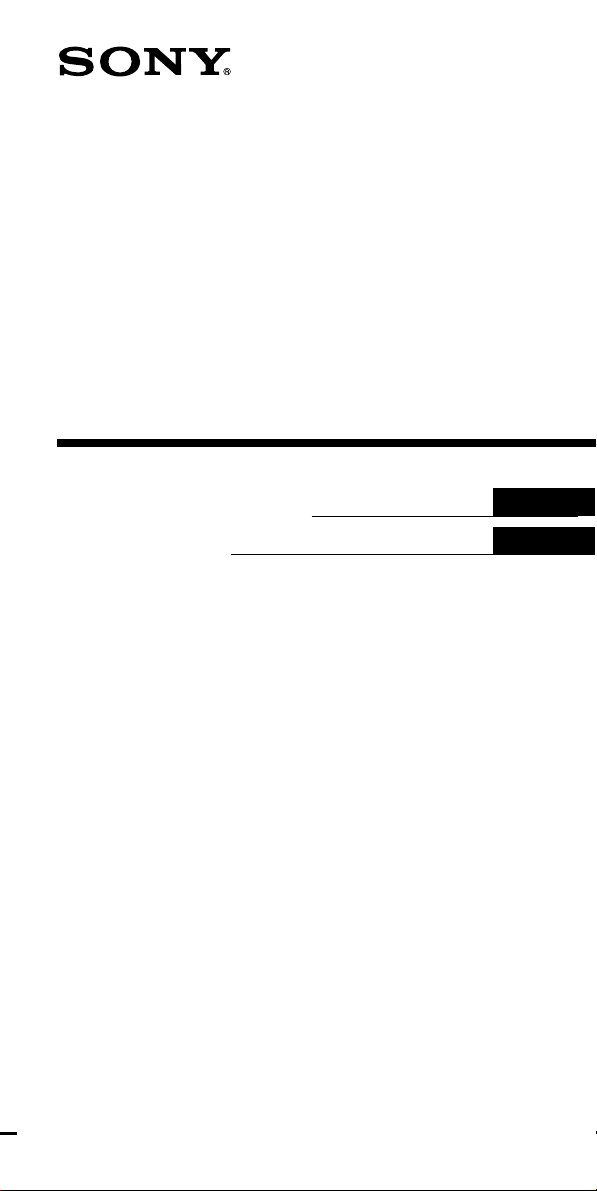
2-685-367-11 (1)
Integrated Remote
Commander
Operating Instructions
Mode d’emploi
GB
FR
RM-VL600T
© 2006 Sony Corporation
Page 2
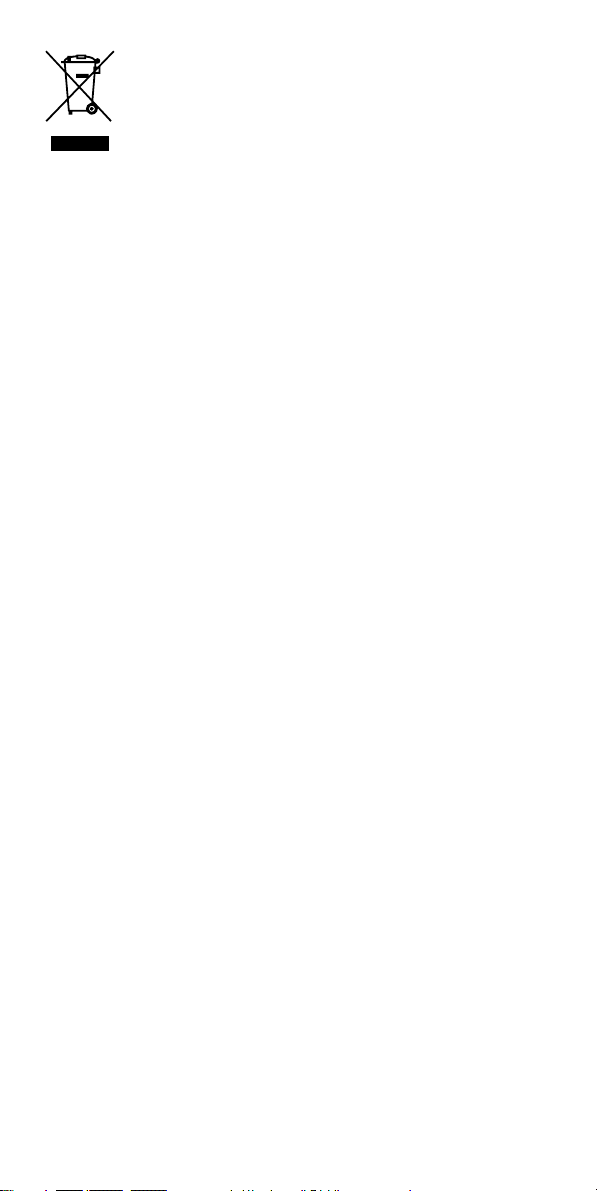
Disposal of Old Electrical & Electronic
Equipment (Applicable in the European
Union and other European countries with
separate collection systems)
This symbol on the product or on its packaging indicates that this
product shall not be treated as household waste. Instead it shall be
handed over to the applicable collection point for the recycling of
electrical and electronic equipment. By ensuring this product is disposed
of correctly, you will help prevent potential negative consequences for the
environment and human health, which could otherwise be caused by
inappropriate waste handling of this product. The recycling of materials
will help to conserve natural resources. For more detailed information
about recycling of this product, please contact your local Civic Office,
your household waste disposal service or the shop where you purchased
the product.
GB
2
Page 3
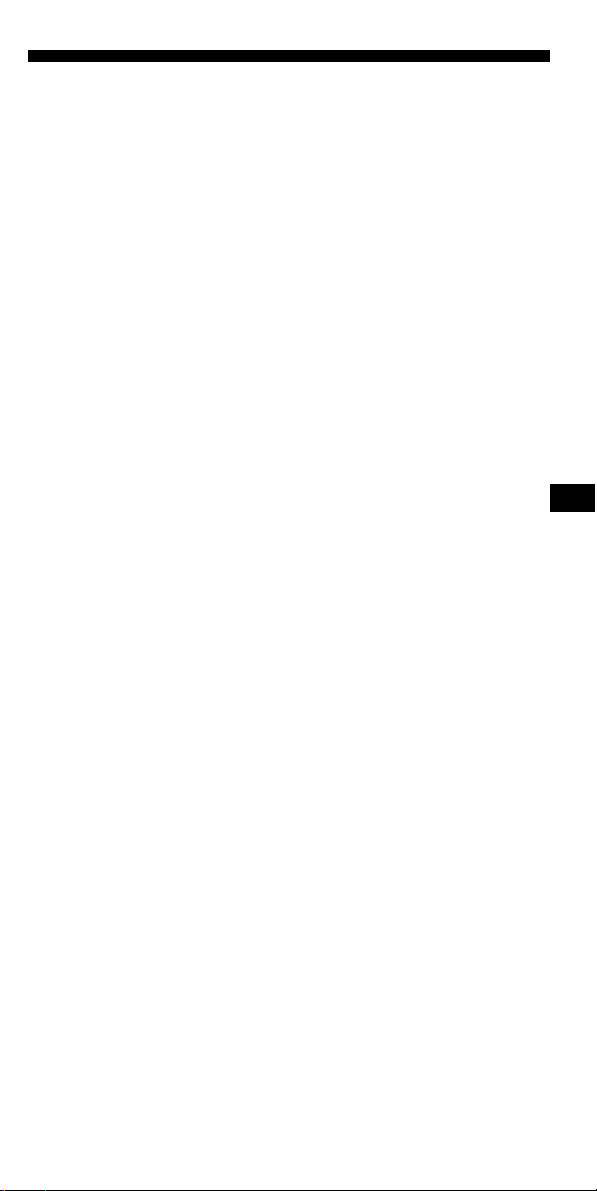
Features
The RM-VL600T Remote Commander provides centralised control of all
your AV components from a single remote commander and saves the
trouble of operating different AV components with different remote
control devices. The following are its main features.
Centralised control of Sony AV components with this one remote
commander
This Commander is preset at the factory to operate Sony brand
components, so you can use it out of the box as a control centre for your
Sony AV components.
Remote control signals for non-Sony components are also preset
This Commander is preset for most major brands components as well as
Sony. You can remote control your non-Sony components by setting the
type and code number of each component (page 10).
Learning function for programming various other remote control
signals
This Commander has a Learning function, to “learn” the remote control
signals needed to operate other non-preset components or functions. (To
“teach” such signals to this Commander, use the remote control supplied
with the non-preset components.) (page 16)
In addition, the Commander can “learn” remote control signals (infrared
signals only) of non-Audio Visual components such as air-conditioners,
lights, etc. (Some specific appliances or functions may not be available.)
(page 24)
Reassigning new components
You can assign Component Select buttons to freely operate other
components. This is useful when you have more than two of the same
kind of AV component (only if a Component Select button is free.) (page
33)
You can only assign TVs to the TV Component Select button.
You can only assign an amplifier to the AMP Component Select button.
GB
GB
3
Page 4
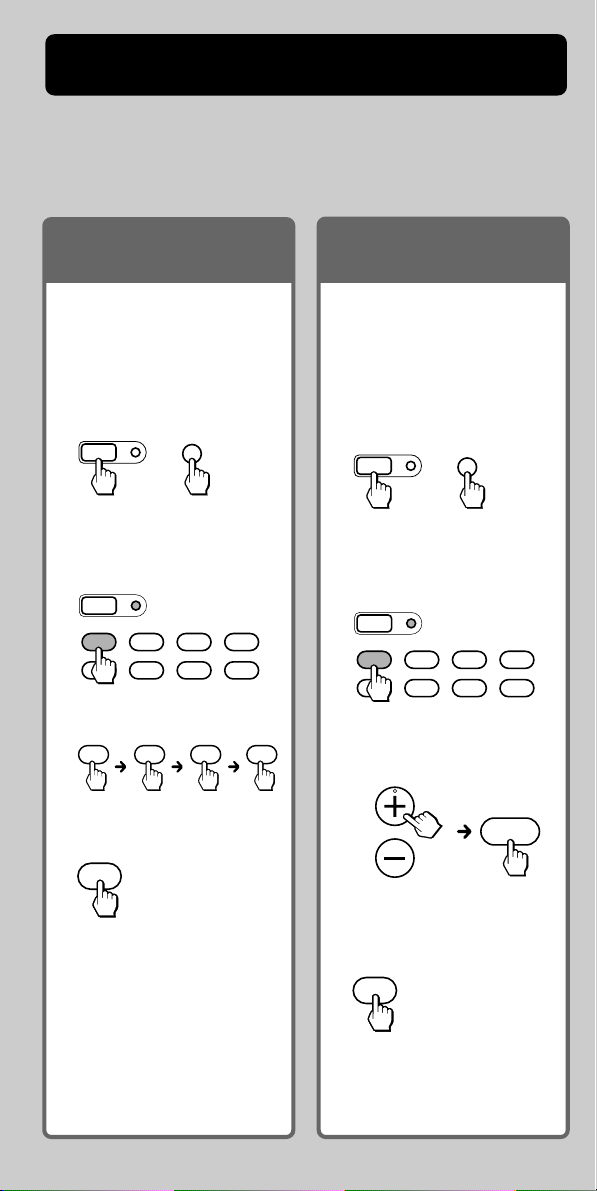
Startup Guide
This guide shows you how to set the Remote Commander to operate
your components.
First, find the four-digit component code number for your
component, referring to the supplied “Component code numbers.”
If you have the code
number
Example: To set up a TV of
the code number “8011”
1 Set the Remote
Commander for code input
mode.
SET
MENU
+
Press SET and MENU.
2 Press the desired
Component Select button.
SET
SATDVDTV CBL
TAPE
CDVCR AMP
3 Enter the code number.
8 0 1 1
If you cannot find the
code number
You can search for the
component code available for
your component.
1 Set the Remote
Commander for code
input mode.
SET
MENU
+
Press SET and MENU.
2 Press the desired
Component Select button.
SET
SATDVDTV CBL
TAPE
CDVCR AMP
3 Transmit code number
signals in turn.
PROGRAM
4 Finish setting.
ENT
Press ENT.
For more details, see page 10.
GB
4
1
Press PROGRAM + or PROGRAM
–, and then 1. Repeat until
your component reacts.
4 Finish setting.
ENT
Press ENT.
For more details, see page 13.
Page 5
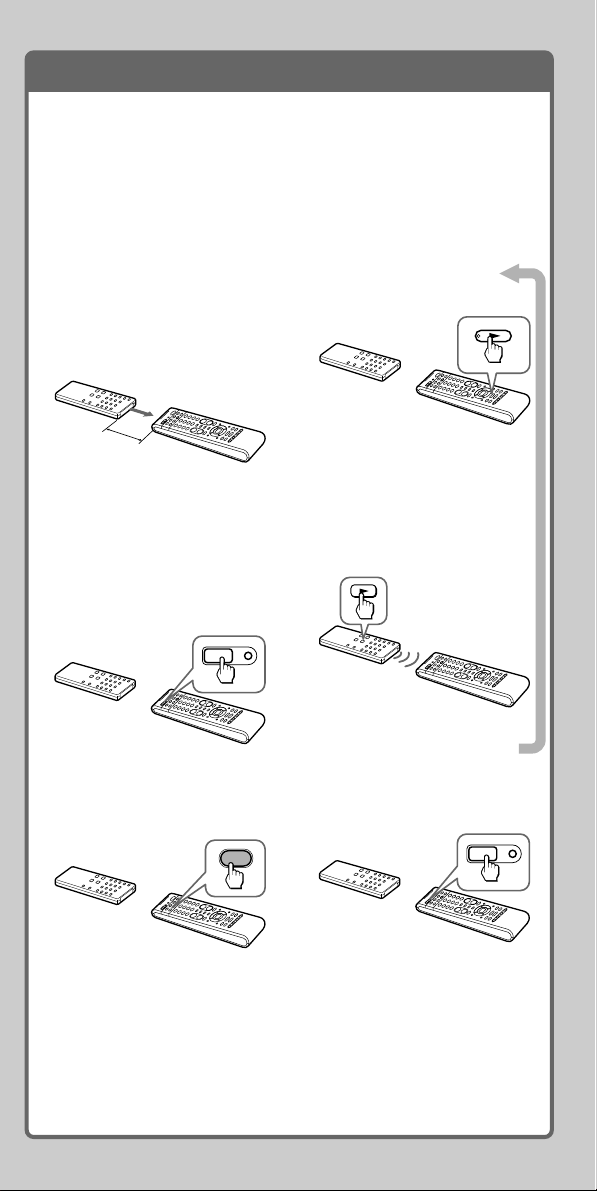
Learning function
If your component does not work as supposed even if the code
number is set, make the RM-VL600T “learn” the functions of
your component’s remote control.
Example: To “teach” the N (play) signal of your video cassette
recorder to the VCR N button of the RM-VL600T
1 Place the RM-VL600T head
to head with your VCR’s
remote control.
VCR’s remote
control
5 – 10 cm
(2 – 4 inches)
away (approx.)
RM-VL600T
2 Set the RM-VL600T for
“learning” mode.
Press and hold SET for at least
3 seconds until the SET
indicator flashes.
SET
3 Press the desired
Component Select button.
VCR
4 Press the button you
want to “teach.”
5 Press and hold the N
(play) button of your
VCR’s remote control until
the VCR button of the
RM-VL600T lights up.
6 Repeat Steps 4 and 5 to
“teach” other functions.
7 Finish setting.
SET
Press SET.
For more details, see page 16.
5
GB
Page 6
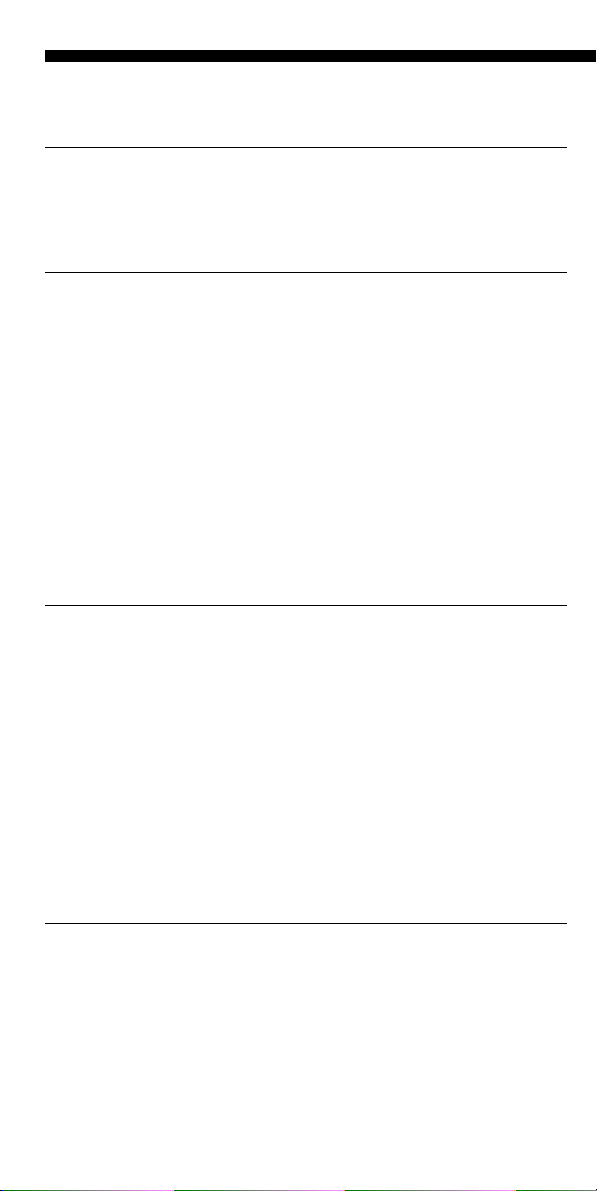
Table of Contents
Startup Guide ...............................................................................................4
Getting Started
Installing the Batteries ................................................................................. 8
When to replace the batteries ............................................................................ 8
Location of Controls ..................................................................................... 9
Basic Operations
Setting the Code for non-Sony Preset Audio and Visual Components
— Setting component codes ...................................................................10
Setting a component code ................................................................................ 10
Checking if the code number works .............................................................. 12
Setting a Component Code by the Search Function ...................................13
Operating Your Components with the Remote Commander ...................... 14
To control the volume ....................................................................................... 15
Programming Signals of Another Remote Control — Learning Function ... 16
For accurate Learning ....................................................................................... 19
Programming remote control signals to the
Component Select buttons and System Control buttons ......................... 20
Changing or erasing the function of a “learned” button ............................ 22
Notes on programming the signals for an air-conditioner ......................... 24
Advanced Features
Controlling the Volume of Visual Components Connected to an Audio
System ...................................................................................................... 25
Adding an Extra Function to the Component Select Buttons ..................... 27
Programming the Power-On command of the selected component just
by pressing that Component Select button
(for Sony components only) ......................................................................... 27
Executing a Series of Commands — System Control Functions ................. 29
To clear programmed commands ................................................................... 31
Programming a Series of Commands on the Component Select
Buttons ..................................................................................................... 32
To clear programmed commands ................................................................... 33
Assigning Other Components to the Component Select Buttons ..............33
Using Other Functions
Locking the Controls — Hold Function ....................................................... 34
Erasing All Settings — To reset the Commander to its factory settings .... 35
GB
6
Page 7
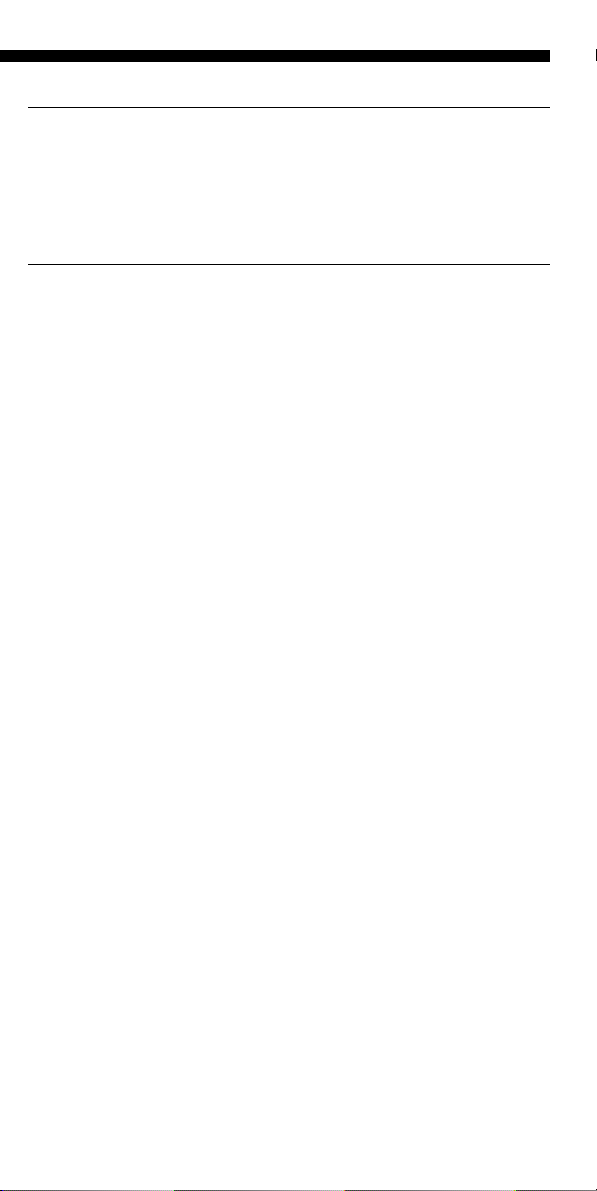
Additional Information
Precautions ................................................................................................. 36
Maintenance ............................................................................................... 36
Specifications .............................................................................................. 36
Troubleshooting ..........................................................................................37
Appendices
Table of Preset Functions ............................................................................39
TV(ANALOGUE) .............................................................................................. 39
TV(DIGITAL) ..................................................................................................... 40
VCR ..................................................................................................................... 41
CBL (Cable box) ................................................................................................. 41
SAT ...................................................................................................................... 42
SAT (No,3201).................................................................................................... 43
DVD .................................................................................................................... 44
CD ....................................................................................................................... 45
MD....................................................................................................................... 45
DAT ..................................................................................................................... 45
DECK .................................................................................................................. 46
AMP .................................................................................................................... 46
Index ...........................................................................................................47
GB
7
Page 8
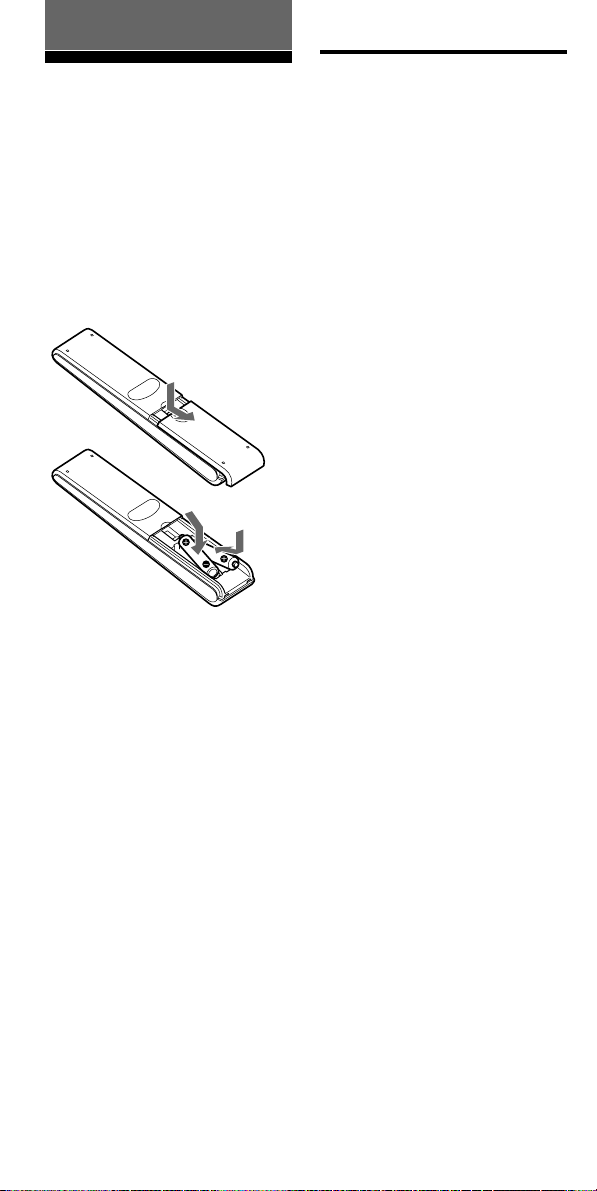
Getting Started
Installing the Batteries
Slide open the battery
compartment lid and insert two
R6 (size AA) batteries (not
supplied). Be sure to match up the
+ and – indications on the
batteries with the + and –
indications on the battery
compartment.
Insert the batteries (negative end
first) through the guide clamp
within each compartment as
shown above.
When to replace the batteries
Batteries for remote control
operation (two R6 (size AA)
batteries)
Under normal conditions, the
batteries will last up to six
months. If the Commander does
not operate properly, the batteries
might be drained. When this
happens, replace the batteries with
new ones.
Note
Do not take more than one hour to
replace the batteries. Otherwise, your
code number settings (page 10) and
“learned” remote control signals (page
16) will be erased.
Notes on batteries
• Do not use an old battery with a new
one, or mix different types of
batteries together.
• If the electrolyte inside the battery
should leak, wipe the contaminated
area of the battery compartment with
a cloth and replace the old batteries
with new ones. To prevent electrolyte
from leaking, remove the batteries if
you plan not to use the Commander
for a long period of time.
GB
8
Page 9
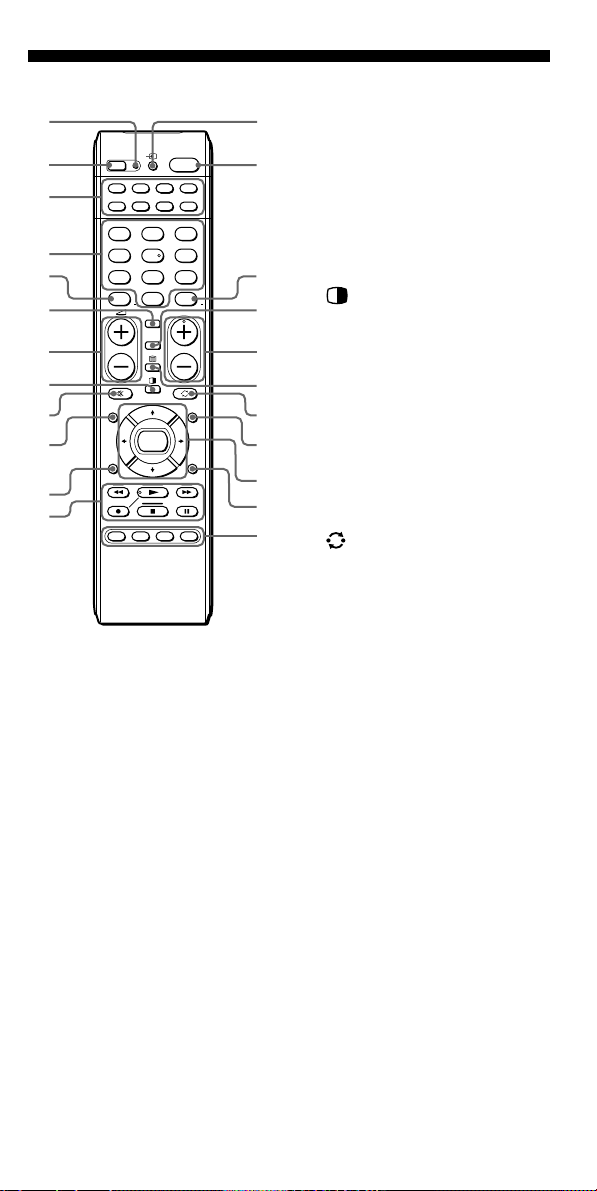
Location of Controls
1
2
3
4
5
6
7
8
9
q;
qa
qs
SET
VIDEO12VIDEO23AUX
1
TUNER5CD6TAPE
4
7MD8TV9
-/--
GUIDE MENU
RETURN
ABCD
SATDVDTV CBL
TAPE
CDVCR
DVD
0
1
DIGITAL
ANALOG
OK
SYSTEM CONTROL
1
AMP
PHONO
ENT
PROGRAM
2
TOOLS
1 SET indicator
qd
2 SET button
3 Component Select buttons
qf
Light or flash during operation.
4 Number buttons
5 - button
6 DIGITAL button
7 2 (volume) +/– buttons*
qg
8 (PAP) button
qh
9 % (muting) button*
0 GUIDE button
qj
qa RETURN button
qs Player Control buttons
qk
qd t (input select) button
ql
qf 1 (power) button
w;
qg ENT (enter) button
qh ANALOG button
wa
qj PROGRAM +/– buttons
ws
qk / (Teletext) button
wd
ql (recall) button
w; MENU button
wa Cursor Control buttons
ws TOOLS button
wd SYSTEM CONTROL buttons
About tactile dots
The number 5 button, the N button and PROGRAM + button each have a tactile
dot for ease of use.
* Note on the 2 +/– and % buttons
The Commander controls or mutes the TV’s volume when you select a visual
component. The Commander controls or mutes the amplifier’s volume when you
select an audio component. You can change this setting (page 25).
Note
The function of the control buttons varies depending on settings/operating modes.
The “Table of Preset Functions” (page 39) shows how the Commander generally
operates for each component in the factory preset mode.
9
GB
Page 10
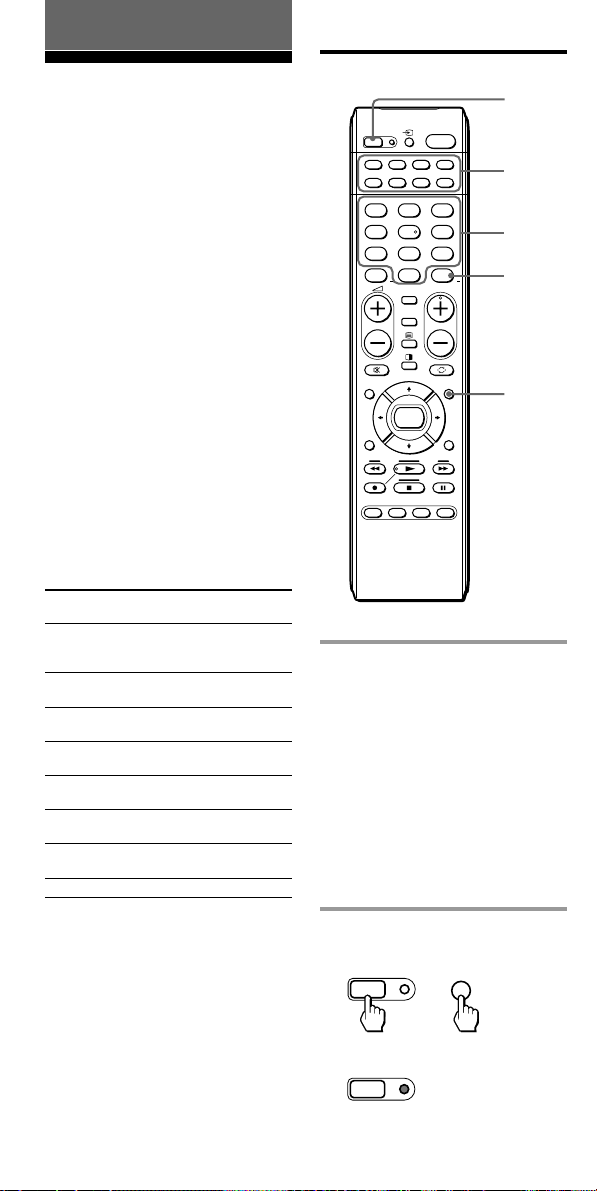
Basic Operations
Setting the Code for non-Sony Preset Audio and Visual Components — Setting component codes
The Commander is preset at the
factory to operate Sony brand AV
components (see the table below).
If you are using the Commander
with a factory-set Sony
components, skip the following
procedures.
You can use the Commander with
other major brand preset AV
components also. To use with
other AV components, or Sony
components which do not
function with the Commander,
you need to follow the procedures
to set the correct codes for each
component.
Component
Select button
TV
DVD
SAT
CBL
VCR
CD
TAPE
AMP
Note
An MD player can be set to any of the
above Component Select buttons. You
can assign Component Select buttons to
freely set signals of your desired
components. For further information,
see “Assigning Other Components to
the Component Select Buttons” (page
33) .
For the functions of buttons as for each
component, see “Table of Preset
Functions” (page 39).
Preset
component(s)
TV
TV/VCR
Combo
DVD player
Satellite
tuner
Cable box
VCR
CD player
Cassette
deck
Amplifier
Factory setting
Sony TV
Sony DVD
player
Sony satellite
tuner
Analogue
cable box
Sony VHS
VCR
Sony CD
player
Sony cassette
deck
Sony amplifier
Setting a component code
2
SET
VIDEO12VIDEO23AUX
1
TUNER5CD6TAPE
4
7MD8TV9
-/--
GUIDE MENU
1
SATDVDTV CBL
TAPE
CDVCR
AMP
PHONO
DVD
ENT
0
1 2
PROGRAM
DIGITAL
ANALOG
3
4
5
2
OK
RETURN
ABCD
TOOLS
SYSTEM CONTROL
Example: To set up a Philips’ TV
1 See the tables in the
supplied “Component code
numbers,” and find the
four-digit component code
number for the desired
component.
If more than one code number
is listed, use the number that is
listed first.
For example, to set up a
Philips’ TV, you would use the
code number 8086.
2 Press and while holding
SET, press MENU.
SET
MENU
+
The SET indicator lights up.
SET
10
GB
Page 11
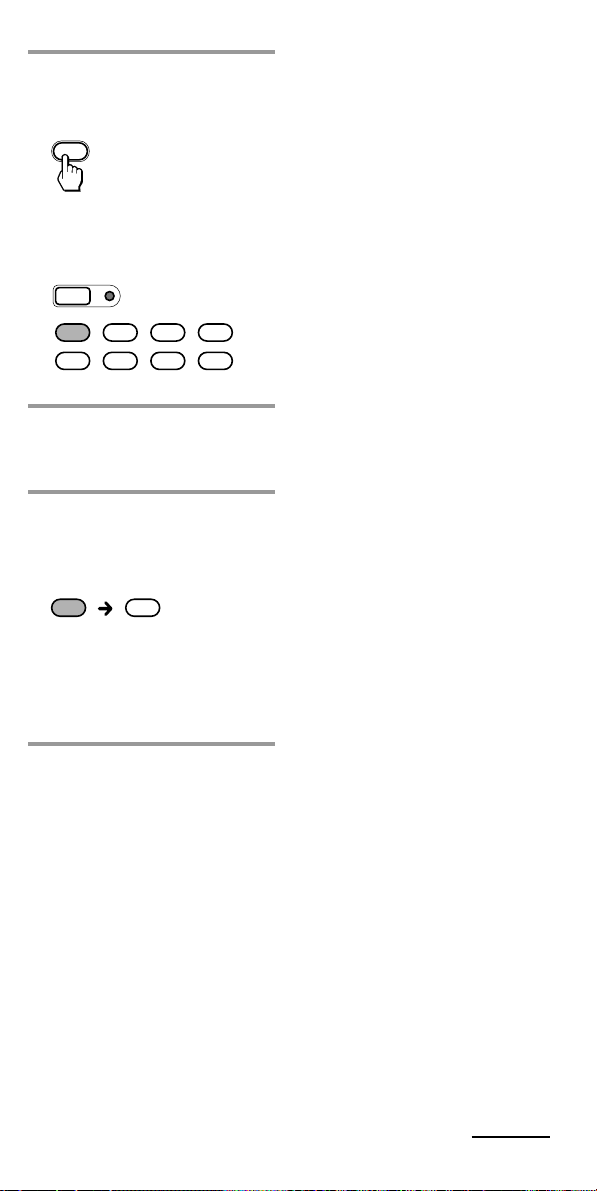
3 Press the Component Select
button for the desired
component.
TV
The SET indicator and the
selected Component Select
button light up.
SET
SATDVDTV CBL
TAPE
CDVCR AMP
4 Press the Number buttons
to enter the four-digit
component code number.
5 Press ENT.
The SET indicator and the
Component Select button light
turn off.
TV TV
Notes
• If you press a component code
number that is not on the table in the
supplied “Component code
numbers,” or if you press a button in
the wrong order, the Component
Select button flashes five times, and
then turns off. Check the component
code number, and try setting it again.
• If you do not input anything into the
Commander within 20 seconds
between each step, the setup
procedure will be cancelled. To set the
code, start over from Step 2.
If you press SET while setting the
•
component code, all code numbers will
be lost, and the setup procedure will
be cancelled. Start over from Step 2.
To cancel setup, press SET.
If the Component Select button
flashes five times before
turning off, it means that the
setup is incomplete. Start over
from Step 2.
Continued
GB
11
Page 12
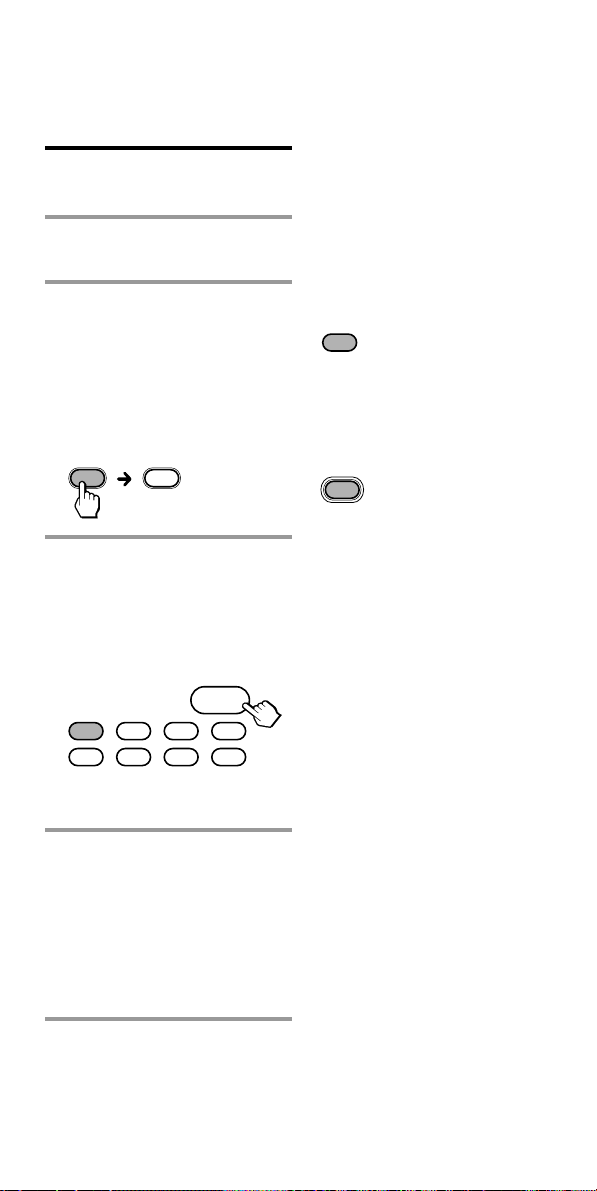
Setting the Code for non-Sony
Preset Audio and Visual
Components — Setting
component codes (continued)
Checking if the code number works
1 Power on the component
with its power switch.
2 Press the corresponding
Component Select button
for the component you
have set up.
The Component Select button
lights up when you press it,
and turns off when you release
it.
TV TV
3 Aim the Commander at the
component and press 1.
The selected Component Select
button lights up when you
press a function button, and
turns off when you release it.
1
SATDVDTV CBL
TAPE
CDVCR AMP
The component should power
off.
4 If you have succeeded,
check that the Commander
is operating the other
functions of your
component, such as
programme and volume
control.
See page 14 for details.
If the Commander does not
seem to be working
Try repeating the setup procedure
using the other codes listed for your
component, or try setting the code
number using the Search function
(page 13).
Note on the 2 +/– and %
buttons
When you operate a visual
component, the TV button lights
up to indicate that the
Commander is controlling or
muting the TV’s volume.
TV
When you operate an audio
component, the AMP button lights
up to indicate that the
Commander is controlling or
muting the amplifier’s volume.
AMP
It is recommended that you first
set the TV and AMP codes before
setting up any other components.
Note on buttons that have
already “learned” remote
control signals
If another signal has already been
programmed on a button using
the Learning function (page 16),
that “learned” signal will continue
to work even after you set the
component code number. To use it
as a preset function button, you
must first erase its “learned”
signal (page 22).
12
GB
Page 13
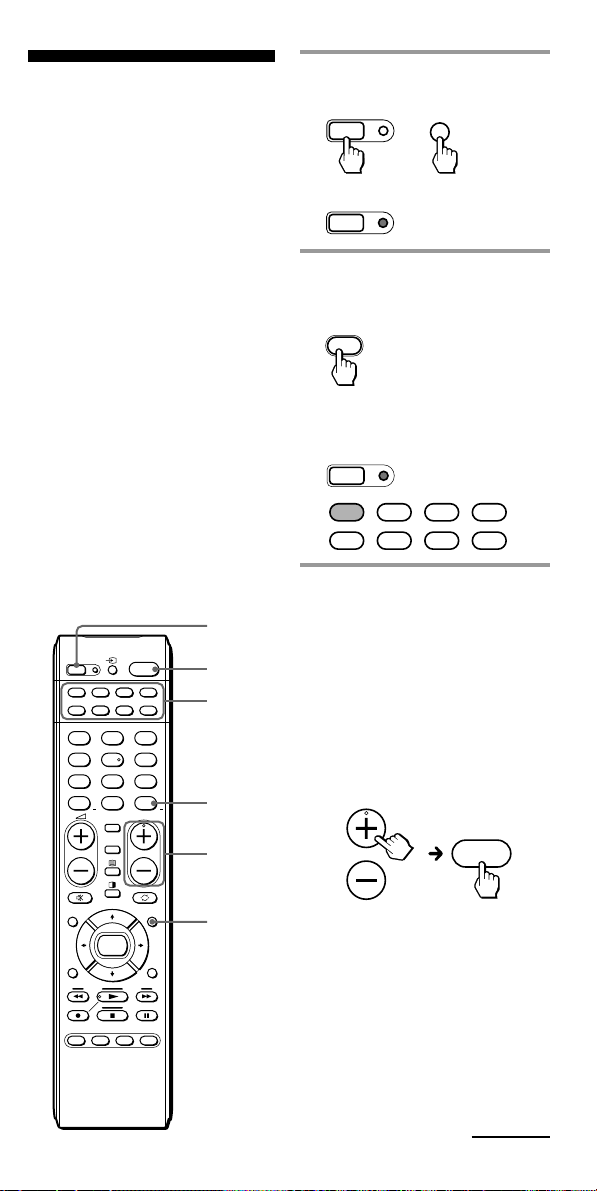
Setting a Component Code by the Search Function
You can find a code number
available for a component that
does not have one in the supplied
“Component code numbers.”
Before starting the Search
function
Set each component to the
following status so that the Search
function works effectively.
TV, AMP: Power-on
CD player, MD player*, cassette
deck: Power-on with a playback
source (disc, cassette tape, etc.)
Other components: Power-off
* If any of these components are
assigned to any of the
Component Select buttons (page
33), you can set a component
code using the Search function.
1
SET
VIDEO12VIDEO23AUX
1
TUNER5CD6TAPE
4
7MD8TV9
-/--
1
SATDVDTV CBL
TAPE
CDVCR
AMP
PHONO
DVD
ENT
0
1 2
PROGRAM
DIGITAL
ANALOG
3
2
4
3
1 Press and while holding
SET, press MENU.
SET
MENU
+
The SET indicator lights up.
SET
2 Press the Component Select
button for the desired
component.
TV
The SET indicator and the
selected Component Select
button light up.
SET
SATDVDTV CBL
TAPE
CDVCR AMP
3 Press PROGRAM + or
PROGRAM –, and then 1
in turn until the component
reacts as described in the
following.
TV, AMP: Powers off
VCR, CBL, SAT, DVD:
Powers on
CD player, MD player, cassette
deck: Plays back
PROGRAM
1
GUIDE MENU
OK
RETURN
SYSTEM CONTROL
ABCD
TOOLS
1
Press PROGRAM + to go to the
next code number.
Press PROGRAM – to go back
to the previous code number.
The Component Select button
flashes three times after the
numbers have turned one cycle.
One cycle means, for example,
the four-digit code numbers
beginning from “8” are cycled
through.
Continued
GB
13
Page 14
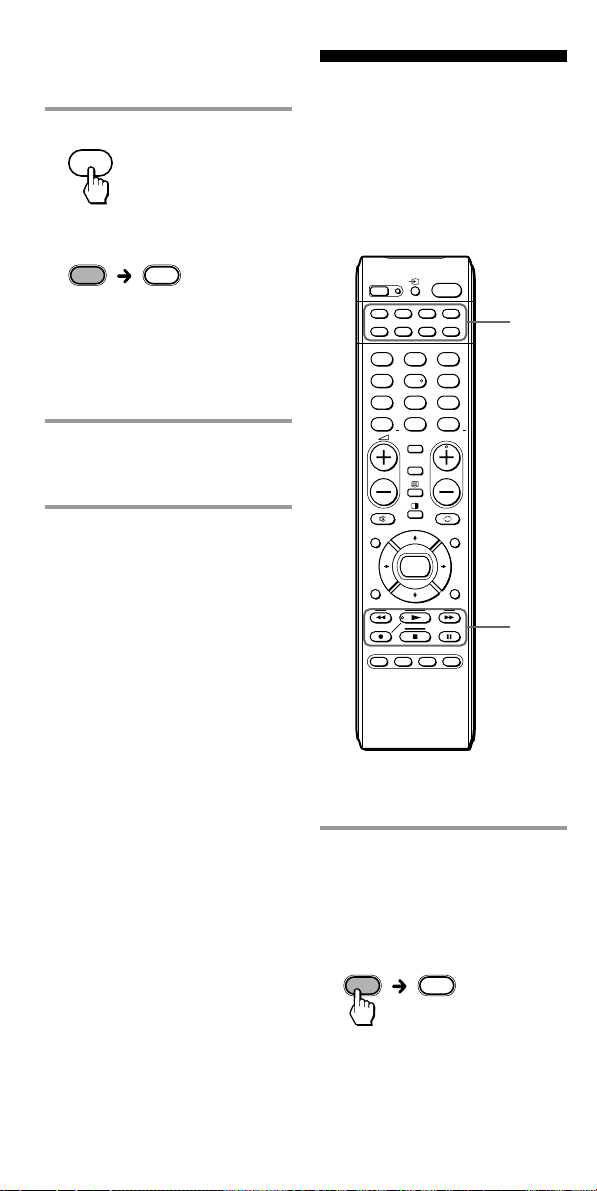
Setting a Component Code by
VCR VCR
the Search Function (continued)
4 Press ENT.
ENT
The SET indicator and the
Component button turn off.
TV TV
If the Component Select button
flashes five times before
turning off, it means that the
setup is incomplete. Start over
from Step 1.
5 Check if the code number
works by following the
instructions on page 12.
Operating Your Components with the Remote Commander
When you operate a non-Sony
component, make sure you set the
component code first (page 10).
SET
VIDEO12VIDEO23AUX
1
TUNER5CD6TAPE
4
7MD8TV9
-/--
1
SATDVDTV CBL
TAPE
CDVCR
AMP
PHONO
DVD
ENT
0
1 2
PROGRAM
DIGITAL
ANALOG
1
Notes
• If you do not input anything into the
Commander within 20 seconds
between each step, the setup
procedure will be cancelled. To set the
code, start over from the beginning.
• If you press any button other than
PROGRAM +/– and 1 while setting
the component code, all code
numbers will be lost, and the setup
procedure will be cancelled. Start
over from the beginning.
To cancel setup, press SET.
GUIDE MENU
OK
SYSTEM CONTROL
TOOLS
2
RETURN
ABCD
Example: To operate a video
cassette recorder
1 Press the desired
Component Select button.
The Component Select button
lights up when you press it,
and turns off when you release
it.
14
GB
Page 15
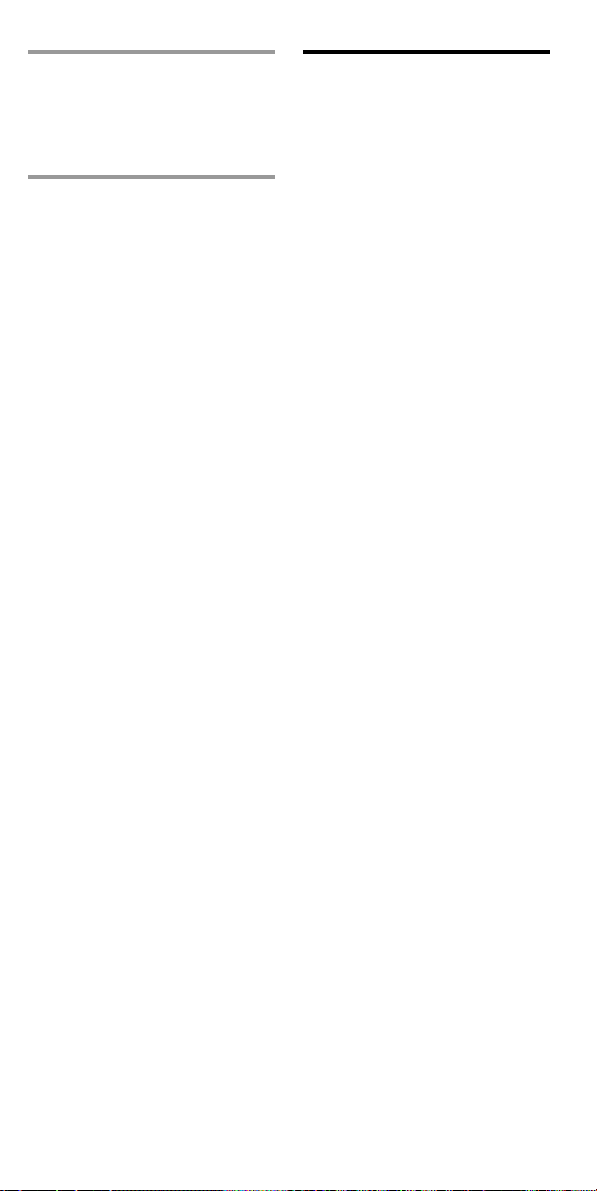
2 Press any Player Control
button.
See “Table of Preset Functions”
(page 39) for the functions of
buttons for each component.
Note
The remote control signals may be
different for some components or
functions. In this case, programme the
remote control signals with the
Learning function (page 16). Note,
however, that components and
functions that do not support the
remote control of infrared signals will
not work with this Commander.
To control the volume
Press 2 +/– to control the
volume. Press % to mute the
sound.
When you select a visual
component, the TV’s volume will
be controlled (TV Component
Select button lights up), and when
you select an audio component,
the amplifier’s volume will be
controlled (AMP Component
Select button lights up). You can
change this setting (page 25).
Notes
• If you used the Learning function
(page 16) to programme the 2 +/–
or % button to send a signal to any
other component, that signal will be
transmitted instead of the volume or
muting of the TV or amplifier when
you select that component.
• If you used the Learning function
(page 16) to programme the 2 +/–
or % button for the TV or AMP
buttons to send a signal to any other
component, that signal will be
transmitted only when you select TV
or AMP. When you select another
component, the preset volume control
signals for TV or AMP will be
transmitted.
• If you have assigned another
component to the TV or AMP buttons
(page 33), the volume of the TV or
amplifier cannot be controlled even if
you select another component.
15
GB
Page 16
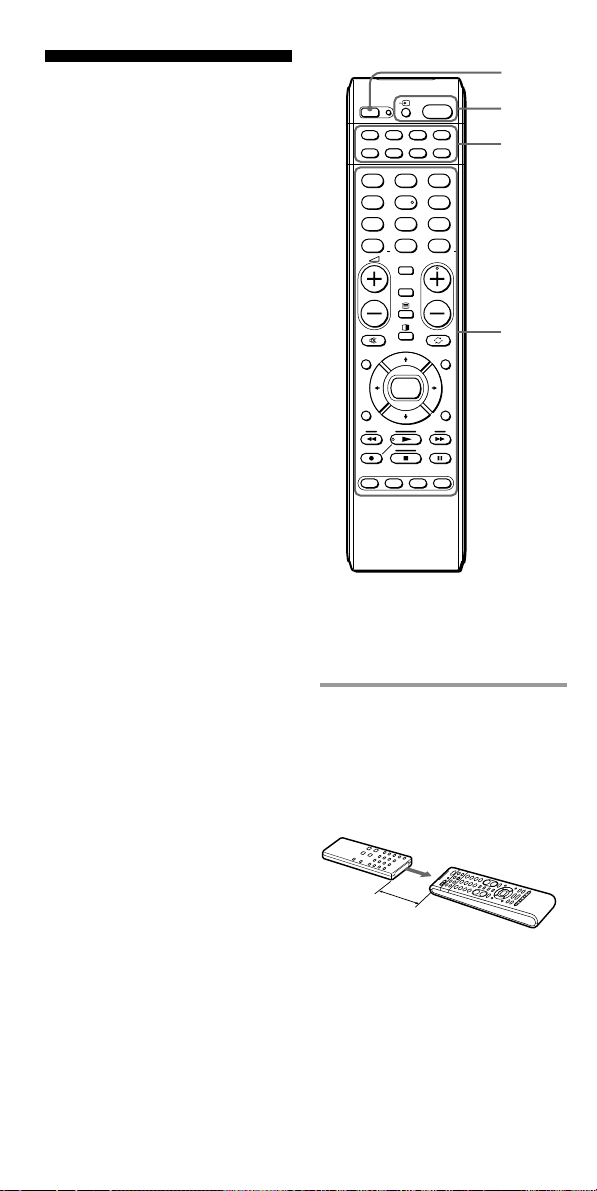
Programming Signals of Another Remote Control — Learning Function
To operate components or
functions which do not work even
if you set a component code
number, use the following
Learning procedure to “teach” any
of the programmable buttons of
the Commander to operate the
functions of another remote
control. You can also use the
Learning function to change the
signals of individual buttons after
setting the component code
number (page 10). It is
recommended that you make a
note of the “learned” key
functions. (It is possible to make a
note on the back of the supplied
“Component code numbers.”)
Notes
• Some specific remote control signals
may not be “learned.”
• You can also use a display monitor
for computer display (including a
built-in tuner type), if the
Commander is “learned.”
2,7
SET
VIDEO12VIDEO23AUX
1
TUNER5CD6TAPE
4
7MD8TV9
-/--
GUIDE MENU
RETURN
ABCD
Example: To programme the N
(Play) signal of your video
cassette recorder to the VCR N
(Play) button of the Commander
1 Place the RM-VL600T head
to head with your
component’s remote
control.
1
SATDVDTV CBL
TAPE
CDVCR
AMP
PHONO
DVD
ENT
0
1 2
PROGRAM
DIGITAL
ANALOG
OK
SYSTEM CONTROL
4
3
4
TOOLS
16
GB
Remote control for
your component
about 5 – 10 cm
(2 – 4 inches) away
RM-VL600T
Page 17
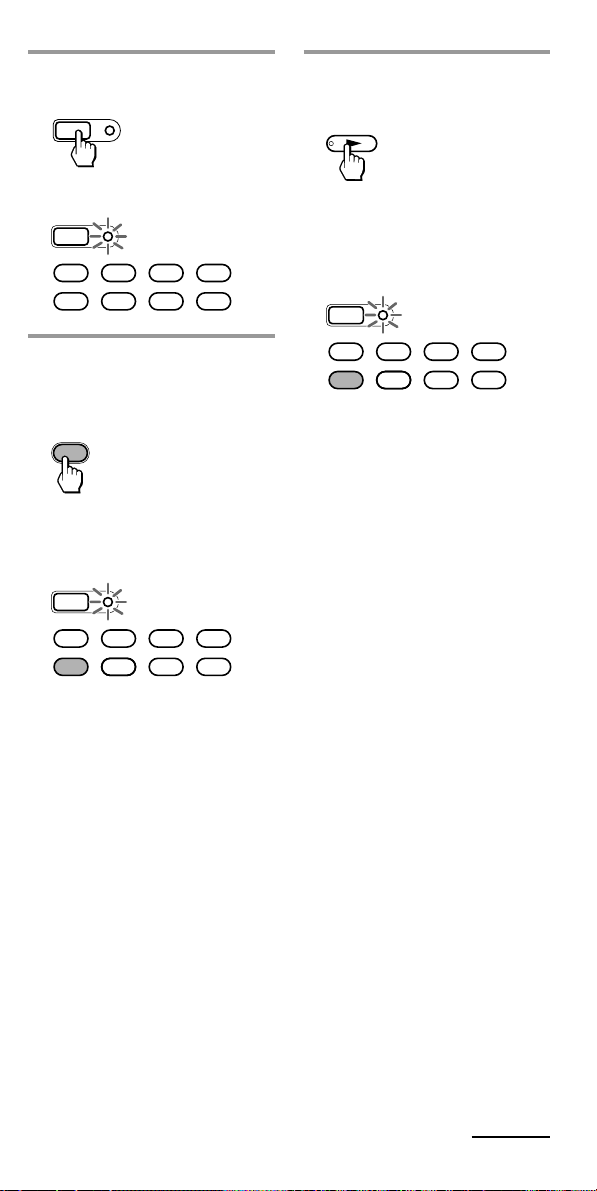
2 Press and hold SET for over
3 seconds.
SET
4 Press the button on the
Commander you want to
“teach.”
The SET indicator flashes.
SET
SATDVDTV CBL
TAPE
CDVCR AMP
3 Press the Component Select
button for the component
whose signals are to be
“learned.”
VCR
The SET indicator flashes and
the selected Component Select
button lights up.
SET
SATDVDTV CBL
TAPE
CDVCR AMP
The SET indicator flashes and
the selected Component Select
button lights up. (Learning
function standby)
SET
SATDVDTV CBL
TAPE
CDVCR AMP
If another signal has already
been “learned” by that
button
The SET indicator flashes
twice, and the Commander
takes no action returning to its
state after the Component
Select button was pressed in
Step 3. Either “teach” to
another free button, or clear the
already “learned” function
(page 22) and start over from
the beginning.
Continued
GB
17
Page 18
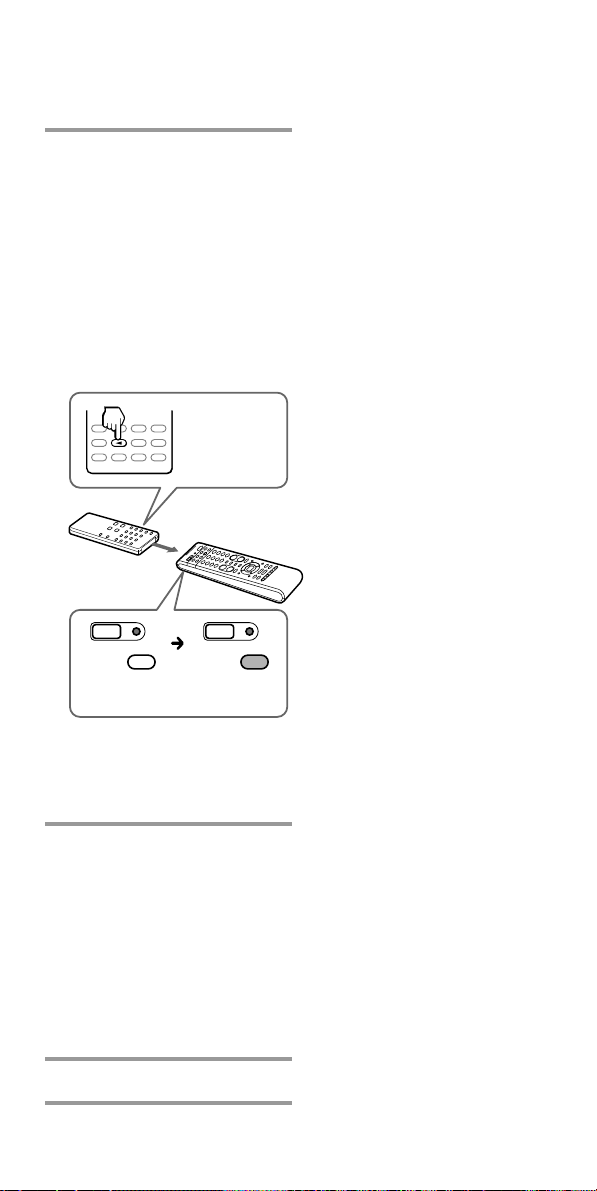
Programming Signals of Another
Remote Control — Learning
Function (continued)
5 Press and hold the button
on the other remote control,
until both the SET indicator
and the Component Select
button light up again.
During data transfer, only the
SET indicator stays lit, and the
Component Select button turns
off.
After data transfer is complete,
the Commander returns to its
state in Step 3.
remote control
of component
SET SET
VCR VCR
during data
transfer
data transfer
complete
Notes
• If you do not perform Learning steps
within 20 seconds at any point during
the process, Learning mode ends.
• If you do not perform Step 5 within
10 seconds after Step 4, the learning
procedure returns to Step 3. Repeat
Step 4 while the Component Select
button lights.
To cancel setup, press SET.
If the Commander does not
seem to be working
If the “learned” button does not
operate properly, “teach” once again.
(For example, if the volume becomes
very loud after pressing 2 + only
once, noise may have interfered during
the Learning procedure.)
If you set a component code
after “learning” a signal
If you have programmed any signal on
a button by the Learning function, that
signal will work even after you set a
component code.
Note on the REC z signal
You can only “teach” to one button at a
time. Therefore you cannot teach a
sequential button operation (for
example REC z + B) to a single button
on the Commander. In this case,
“teach” the functions of each button on
your component to the Commander.
If the SET indicator flashes
five times
It means that “learning” is
incomplete. Repeat steps 4 and 5.
6 Repeat Steps 4 and 5 to
“teach” functions to other
buttons.
To “teach” another
component’s remote control
signal
After positioning the two remote
commanders as in Step 1 on page
16, press the corresponding
Component Select button, and then
follow Steps 4 and 5 to perform
Learning.
7 Press SET to finish setting.
GB
18
Page 19
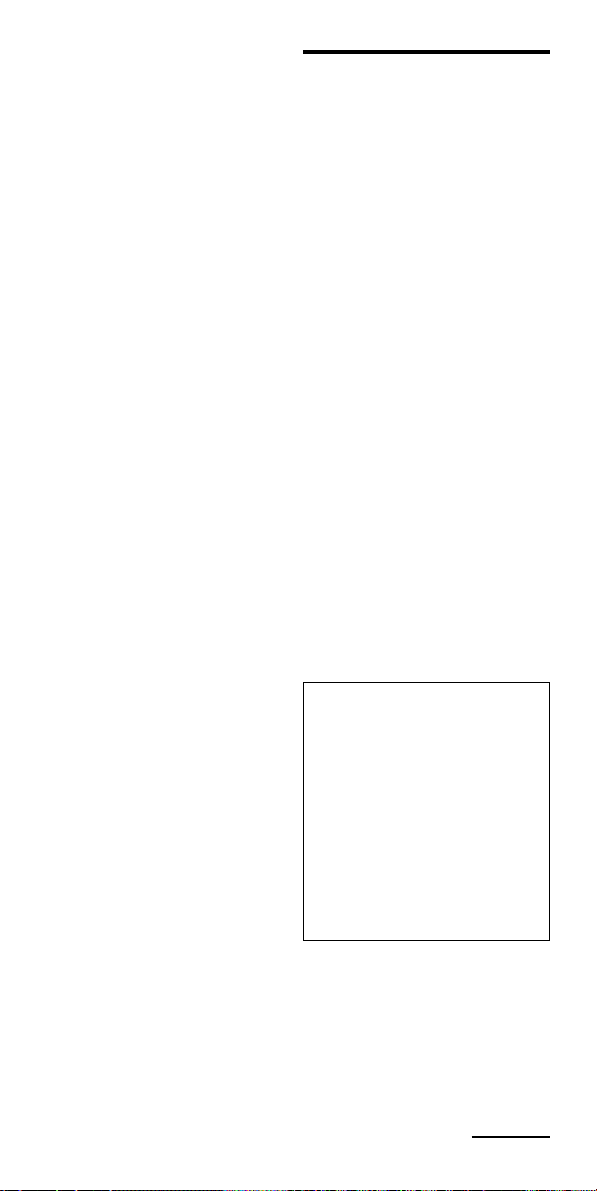
When you “teach” signals to 2
+/– or %
•If you used the Learning
function to programme the 2 +/
–
or % buttons to send any
signal to components other than
the TV or AMP, that signal will
be transmitted only by pressing
2 +/– or % when you select
that component.
•If you used the Learning
function to programme the 2 +/
–
or % buttons to send any
signal to the TV or AMP, that
signal will be transmitted only
after you select TV or AMP.
When you select other
components, the “learned”
signal will be transmitted.
To “teach” the signals for an
air-conditioner
See “Notes on programming the
signals for an air-conditioner” on
page 24.
For accurate Learning
•Do not move the remote units
during the Learning procedure.
•Be sure to keep holding down
the “learning” button until your
Commander reacts as described.
•Use fresh batteries in both
remote units.
•Avoid Learning in places subject
to direct sunlight or a strong
fluorescent light. (Noise may
interfere during the Learning
procedure.)
•The remote control detector area
may differ depending on each
remote unit. If Learning does not
work, try changing the positions
of the two remote control units.
•When you teach signals of an
interactive signal exchange
system remote control unit
(supplied with some of Sony’s
amplifiers) to the Commander,
the response signal of the main
unit may interfere with the
learning of the Commander. In
such a case, move to a place
where the signals will not reach
the main unit (e.g. other rooms,
etc.).
IMPORTANT
Be sure to place the
Commander out of the reach of
small children or pets, and lock
the controls using the Hold
function (page 34).
Components such as air conditioners, heaters, electric
appliances, and electric
shutters or curtains receiving
an infrared signal can be
dangerous if misused.
Continued
19
GB
Page 20
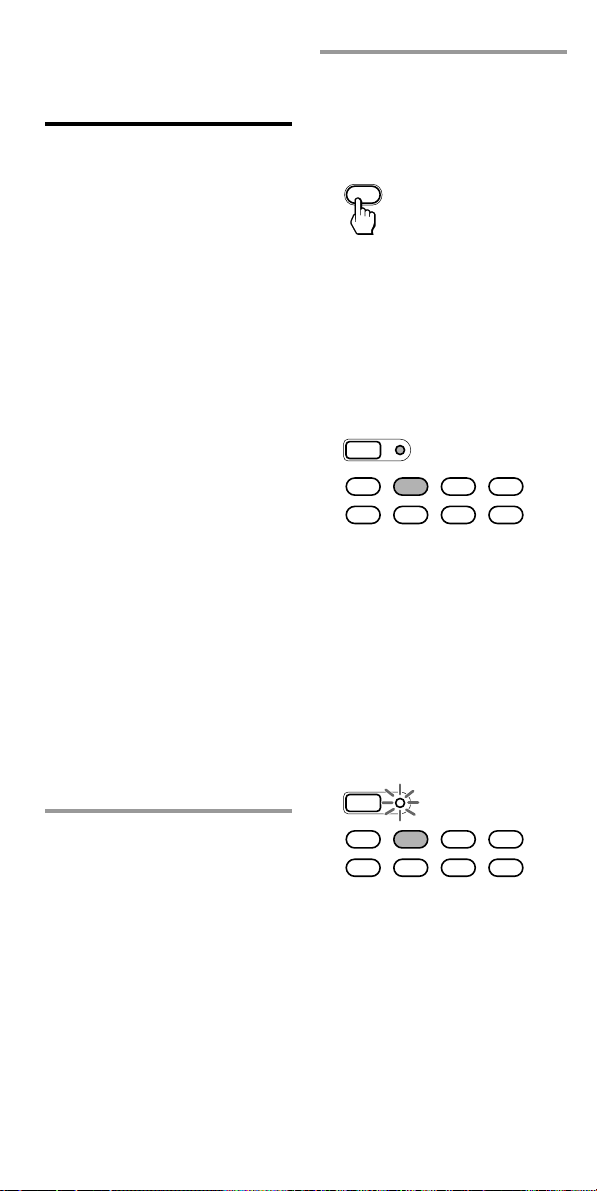
Programming Signals of Another
Remote Control — Learning
Function (continued)
Programming remote control signals to the Component Select buttons and System Control buttons
You can “teach” one operating
procedure to a Component Select
button and System Control
buttons, so that when you press
the Component Select button and
System Control buttons, the
operation is also automatically
done.
For example, if it is necessary to
switch the input selection of an
amplifier to DVD when you use a
DVD player, “teach” an input
select signal to the DVD button.
After “learning,” the input
selection of an amplifier is
automatically switched to DVD
just by pressing DVD. (For this
operation, the amplifier should
first be turned on.)
Example: To “teach” the DVD
input remote control signal of
your amplifier to the DVD
Component Select button of the
Commander
1 Follow Steps 1 to 2 (page
16).
2 Press and hold the
Component Select button
for the component whose
signals are to be “learned”
for over 3 seconds.
DVD
To teach signals to the SYSTEM
CONTROL buttons, press and
hold the desired SYSTEM
CONTROL button for over 3
seconds.
Both the SET indicator and the
selected Component Select
button light up.
SET
SATDVDTV CBL
TAPE
CDVCR AMP
When you “teach” signals to
the SYSTEM CONTROL
buttons, only the SET indicator
lights up.
When the SET indicator lights
up, you can release the
Component Select button. The
SET indicator flashes and the
selected Component Select
button lights up (Learning
function standby).
SET
SATDVDTV CBL
TAPE
CDVCR AMP
20
When you “teach” signals to
the SYSTEM CONTROL
buttons, you can release the
SYSTEM CONTROL button
when the SET indicator lights
up. The SET indicator lights
up, but the SYSTEM
CONTROL button does not
light up.
GB
Page 21
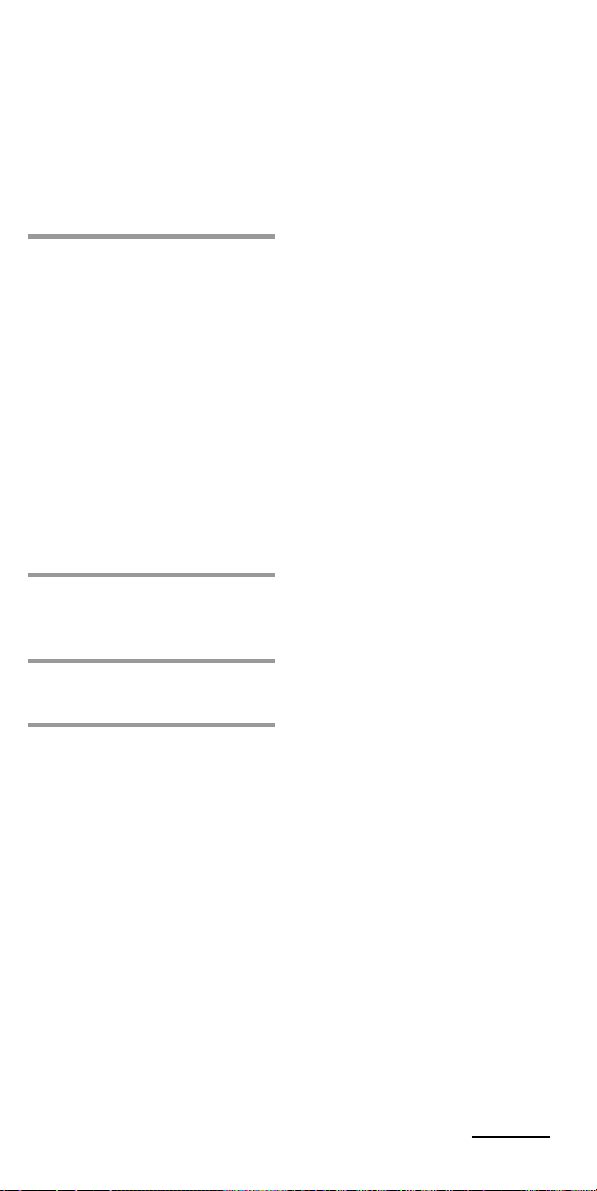
If another signal has already
been “learned” by that
button
The SET indicator flashes twice,
and the Commander takes no
action, returning to its state after
SET was pressed and held in Step 2.
Either “teach” to another free
button, or clear the already
“learned” function (page 22) and
start over from the beginning.
3 Press and hold the button
on the other remote control,
until the SET indicator
lights and all the
Component Select buttons
flash again.
During data transfer, only the
SET indicator stays lit, and the
Component Select button turns
off.
If the SET indicator flashes
five times
It means that “learning” is
incomplete. Repeat Steps 2 and 3.
4 Repeat Steps 2 and 3 to
“teach” remote control
signals to other buttons.
5 Press SET to finish
“learning.”
Notes
• If you do not perform Learning steps
within 20 seconds at any point during
the process, Learning mode ends.
• If you do not perform Step 3 within
10 seconds after Step 2, the Learning
procedure returns to Step 1. Repeat
from Step 2 while the Component
Select button is lit.
To cancel “learning,” press SET.
Continued
GB
21
Page 22
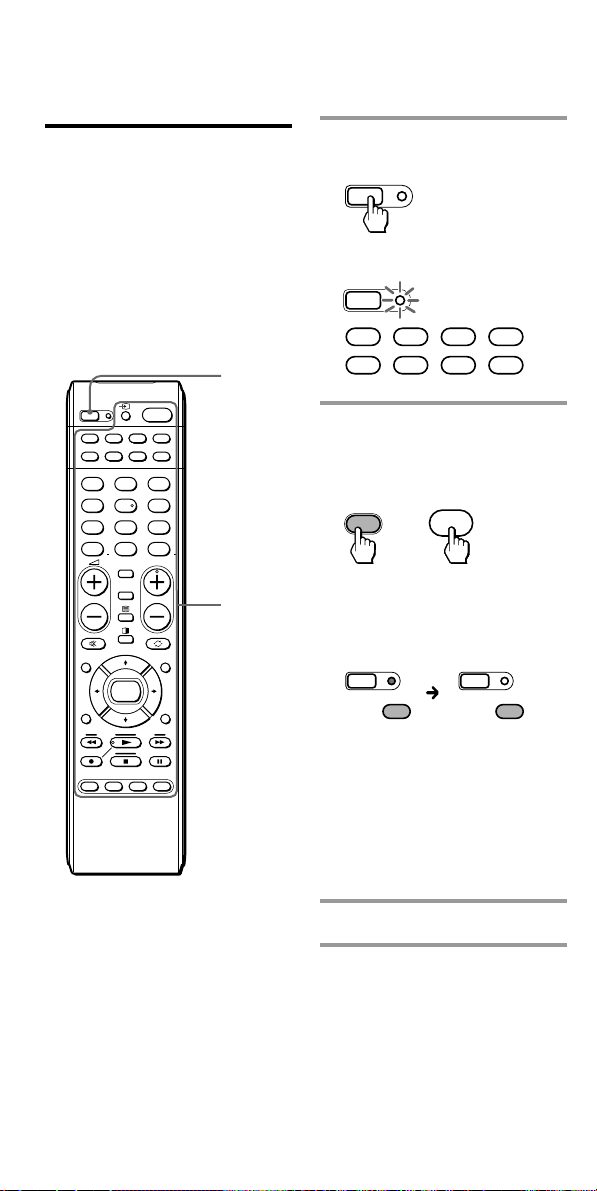
Programming Signals of Another
Remote Control — Learning
Function (continued)
Example: To erase the “learned”
function from the Number
button 1 in VCR mode
Changing or erasing the function of a “learned” button
To change the “learned” function,
clear it first and perform Learning
again.
To clear the “learned” function
of a single button
1,3
SET
VIDEO12VIDEO23AUX
1
TUNER5CD6TAPE
4
7MD8TV9
-/--
1
SATDVDTV CBL
TAPE
CDVCR
AMP
PHONO
DVD
ENT
0
1 2
PROGRAM
DIGITAL
ANALOG
2
GUIDE MENU
OK
RETURN
ABCD
TOOLS
SYSTEM CONTROL
1 Press and hold SET for over
3 seconds.
SET
The SET indicator flashes.
SET
SATDVDTV CBL
TAPE
CDVCR AMP
2 While holding the desired
Component Select button
pressed, press the button
you want to erase.
VCR
When erasing of the “learned”
function is completed, the
selected Component Select
button light turns off.
during data
erasing
Note
Be sure to press the button you
want to erase while pressing the
Component Select Button. If you
release the Component Select
button, the Commander changes to
Learning mode.
1
+
SETSET
VCR VCR
data erasing
complete
22
3 Press SET to finish setting.
To cancel erasing, press SET.
GB
Page 23
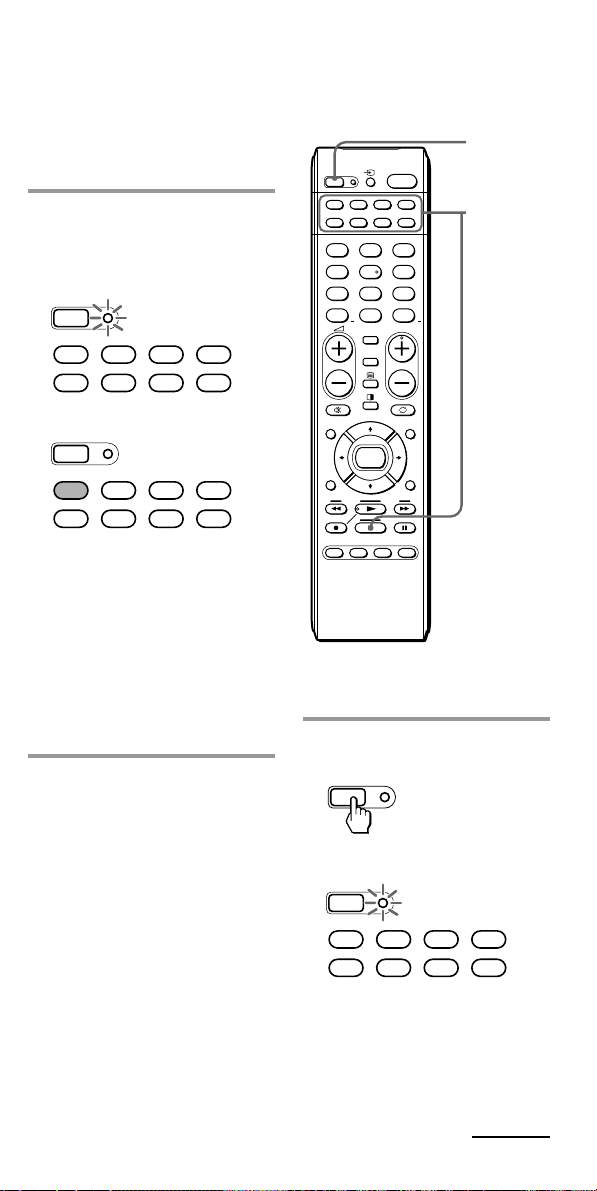
To erase the learned function of
the Component Select button
and System Control buttons
To clear all function signals
“learned” for a specific
Component Select button
Example: To erase the function
“learned” by the TV button
1 While holding SET pressed,
press and hold the TV
Component Select button
for over 3 seconds.
SET
SATDVDTV CBL
TAPE
CDVCR AMP
x
SET
SATDVDTV CBL
TAPE
CDVCR AMP
When erasing of a “learned”
function is completed, the SET
indicator light turns off.
To erase the learned
function of a SYSTEM
CONTROL button
While holding SET pressed, press
and hold the desired SYSTEM
CONTROL button for over 3
seconds.
1,3
SET
VIDEO12VIDEO23AUX
1
TUNER5CD6TAPE
4
7MD8TV9
-/--
GUIDE MENU
RETURN
ABCD
Example: To erase all functions
“learned” by the VCR button
1 Press and hold SET for over
3 seconds.
1
SATDVDTV CBL
TAPE
CDVCR
AMP
PHONO
DVD
ENT
0
1 2
PROGRAM
DIGITAL
ANALOG
OK
SYSTEM CONTROL
2
TOOLS
SET
The SET indicator flashes.
SET
SATDVDTV CBL
TAPE
CDVCR AMP
Continued
23
GB
Page 24
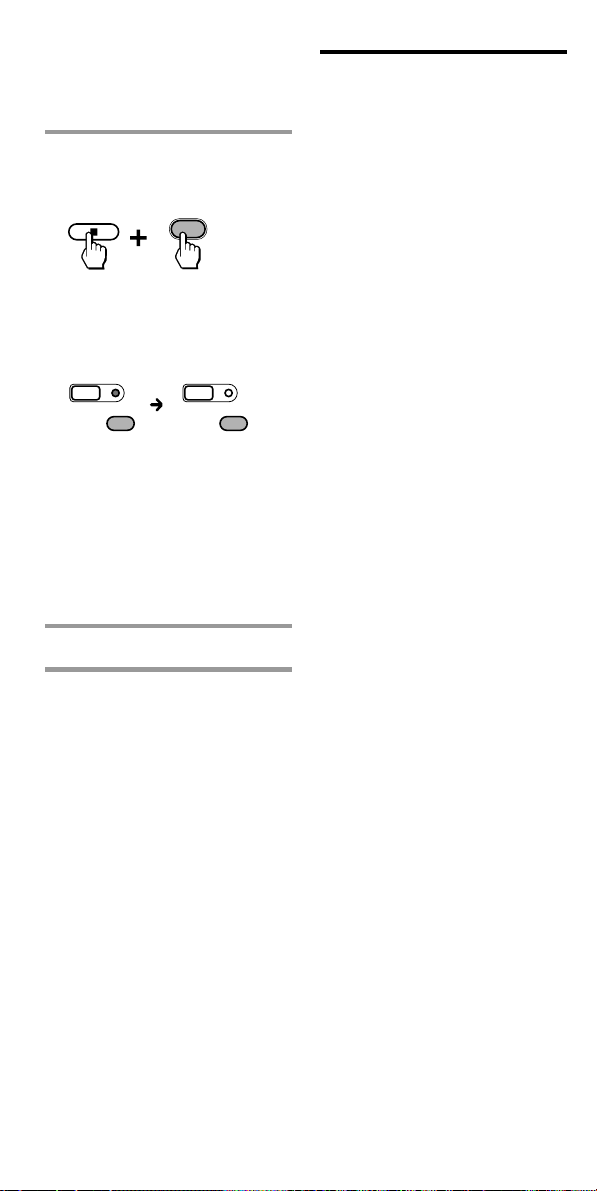
Programming Signals of Another
Remote Control — Learning
Function (continued)
2 While holding x pressed,
press the Component Select
button you want to erase.
VCR
When erasing of a “learned”
function has completed, all the
other Component Select button
lights turn off.
SETSET
VCR VCR
during data
erasing
Notes
•With this operation, you can only
erase the “learned” functions of
all buttons for a specific
component.
•To erase a single “learned”
function of a Component Select
button, see page 22.
data erasing
complete
3 Press SET to finish setting.
To cancel erasing, press SET.
Notes on programming the
signals for an airconditioner
About seasonal adjustments
If you change the settings of the
air-conditioner for the season, you
have to programme the remote
control signals of the new settings
on the Commander.
If the power-on/off operation
does not work correctly
If the Commander can only
operate “ON” with one button
and “OFF” with another, while
your air-conditioner’s remote
control can operate “ON/OFF”
with a single button, programme
the signal on two buttons of the
Commander as follows.
1 Clear the “learned” power-on/
off signal on the programmed
button of the Commander.
2 Reprogramme only the power-
on signal of the air-conditioner
on the button of the
Commander by following the
steps of “Programming Signals
of Another Remote ControlLearning Function” (page 16).
3 Programme the power-off
signal of the air-conditioner on
another button of the
Commander.
24
The two buttons of the
Commander have been
programmed with the power-on
signal and the power-off signal of
the air-conditioner respectively, so
that you can operate the airconditioner with the Commander.
GB
Page 25
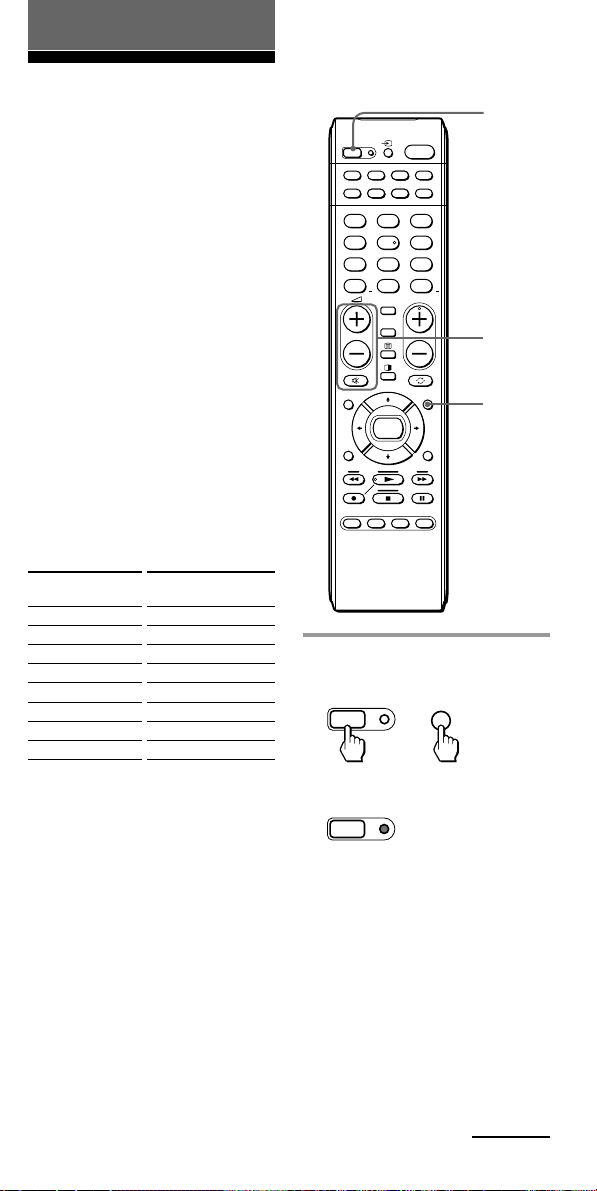
Advanced Features
Controlling the Volume of Visual Components Connected to an Audio System
The Commander is factory preset
based on the assumption that you
hear the sound of your visual
components from your TV
speakers, and that you hear sound
of your audio components from
the loudspeakers connected to
your amplifier.
To change the Factory Preset of
the Volume Control
1
SET
VIDEO12VIDEO23AUX
1
TUNER5CD6TAPE
4
7MD8TV9
-/--
1
SATDVDTV CBL
TAPE
CDVCR
AMP
PHONO
DVD
ENT
0
1 2
PROGRAM
DIGITAL
ANALOG
2
For example, to control the
volume while using a VCR, you
do not need to press the TV button
to control the TV volume.
The following table shows the
factory setting of which volume
would be controlled for each
component.
Component Select
button
TV
VCR
CBL
DVD
SAT
AMP
CD
TAPE
Controls the volume of
TV
TV
TV
TV
TV
amplifier
amplifier
amplifier
However, if your visual
components are connected to an
audio system, you may want to
hear TV or VCR sound from the
loudspeakers via your amplifier,
not from your TV speakers. In this
case, you need to change the
factory preset so that you can
control the volume of your visual
components without first having
to switch to the amplifier.
GUIDE MENU
OK
RETURN
SYSTEM CONTROL
ABCD
TOOLS
1
1 Press and while holding
SET, press MENU.
SET
MENU
+
The SET indicator lights up.
SET
Continued
GB
25
Page 26
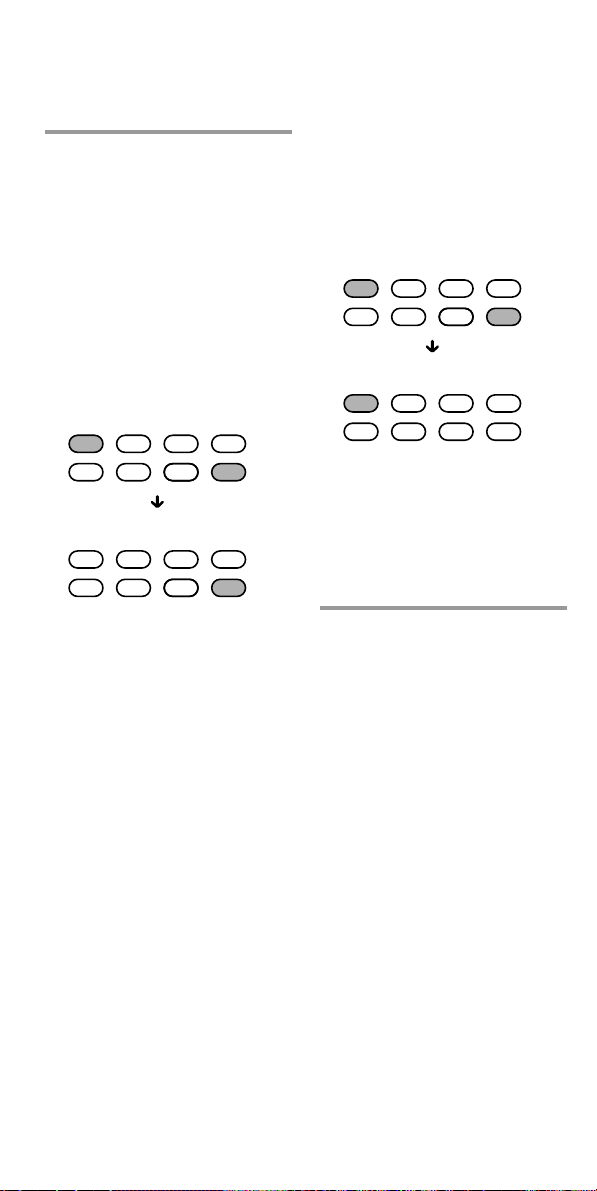
Controlling the Volume of Visual
Components Connected to an
Audio System
(continued)
2 While holding % pressed,
press 2 + or 2 –.
To set all volume controls to
AMP
Press 2 + while holding %
pressed.
All Component Select buttons
light up when you press these
buttons, and then turn off
when you release them.
To set only the audio
components’ volume controls
to AMP
Press 2 – while holding %
pressed.
Only AMP lights up when you
press these buttons, and then
turns off when you release them.
Press and while holding 2 –,
press %.
SATDVDTV CBL
TAPE
CDVCR AMP
Press and while holding 2 +,
press %.
SATDVDTV CBL
TAPE
CDVCR AMP
Volume control setting complete.
SATDVDTV CBL
TAPE
CDVCR AMP
Volume control setting complete.
SATDVDTV CBL
TAPE
CDVCR AMP
Visual components are:
TV, video cassette recorder,
analogue cable box, satellite
tuner, DVD player
Audio components are:
CD player, MD player,
cassette deck, amplifier
To cancel setting, press SET.
Note
If you used the Learning function to
programme the 2 +/– or % buttons to
send a signal to a component, the
procedure above will not change the
function of the 2 +/– and % buttons.
26
GB
Page 27
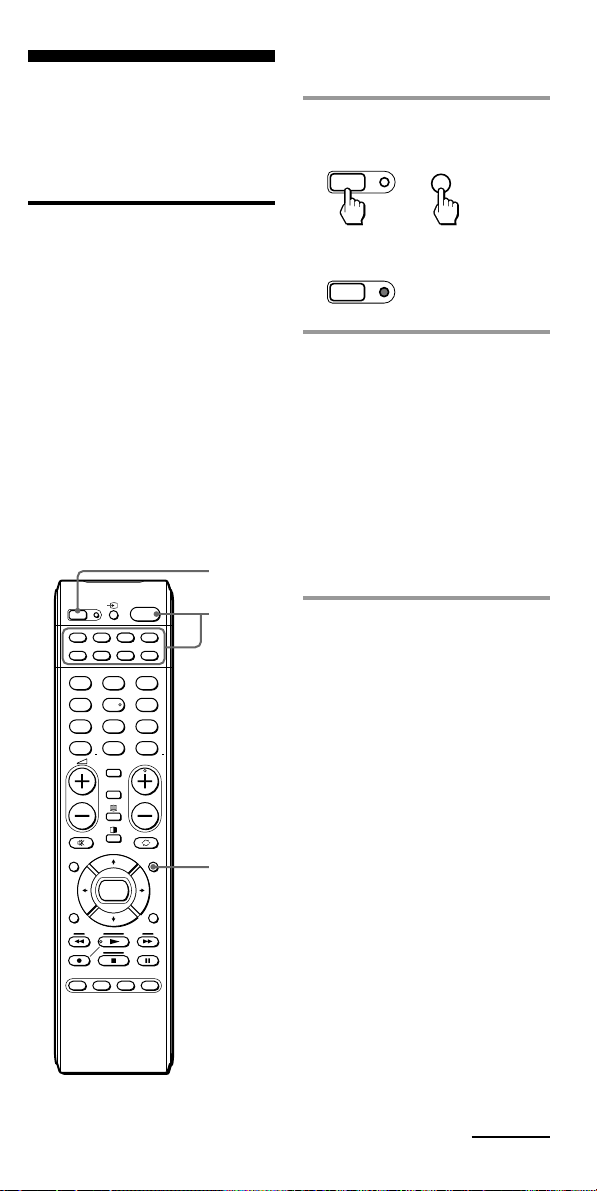
Adding an Extra Function to the Component Select Buttons
Programming the Power-On command of the selected component just by pressing that Component Select button (for Sony components only)
When a code number of a Sony
component is set to a Component
Select button, the Power-On signal
is automatically programmed to
the button. You can select the
desired component and power it
on by just pressing that
Component Select button.
1
SET
VIDEO12VIDEO23AUX
1
TUNER5CD6TAPE
4
7MD8TV9
-/--
1
SATDVDTV CBL
TAPE
CDVCR
AMP
PHONO
DVD
ENT
0
1 2
PROGRAM
DIGITAL
ANALOG
2
Example: To clear the Power-on
command
1 Press and while holding
SET, press MENU.
MENU
SET
+
The SET indicator lights up.
SET
2 While holding 1 pressed,
press the desired
Component Select button.
While the 1 button is pressed,
the Component Select buttons
that Sony components are set
to flash in the following order.
TVtDVDtSATtCBLt
VCRtCDtTAPEtAMP
The Component Select buttons
that Sony components are not
set to do not flash.
GUIDE MENU
OK
RETURN
SYSTEM CONTROL
ABCD
TOOLS
1
Continued
GB
27
Page 28
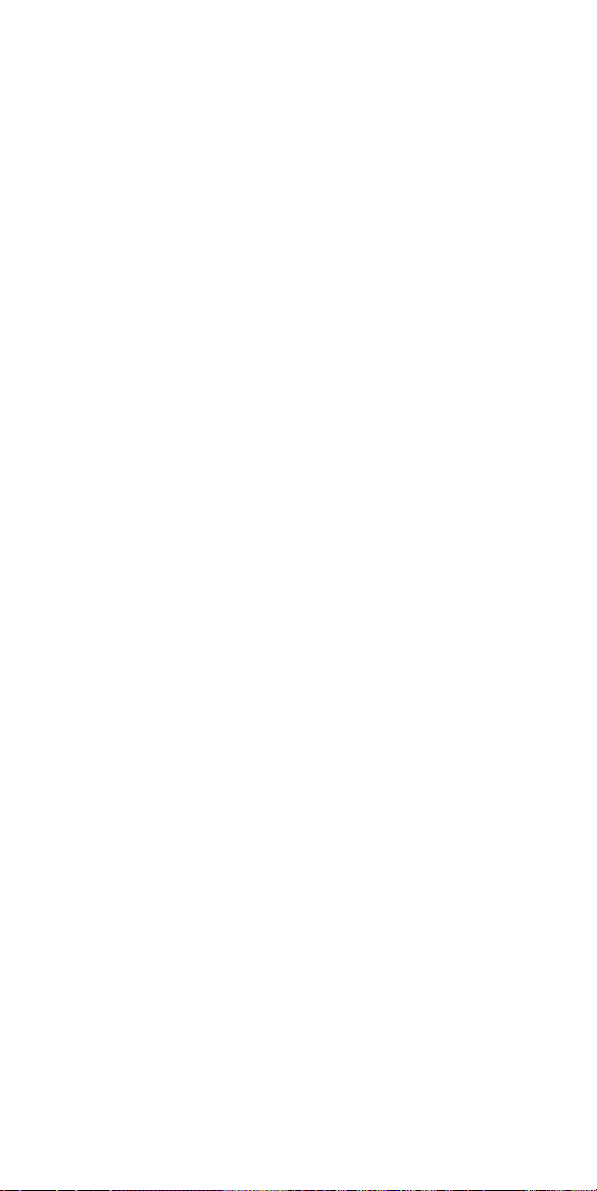
Adding an Extra Function to the
Component Select Buttons
(continued)
To cancel the setting, press SET.
To programme the Power-On
command
Repeat the same procedure,
pressing the desired Component
Select button.
Notes
• If the component code of a non-Sony
brand has been set on a Component
Select button, you cannot programme
the Power-On function on it. If you
change the component code (page 10)
after setting the Power-On function,
the Power-On function is cleared.
(The Component Select button flashes
twice to indicate that you cannot set
this function.)
• Even if you used the Learning
function (page 16) to programme a
signal on a Component Select button,
you can programme the Power-On
function on that button but it cannot
be used. If you clear the “learned”
function on that button, you can use
the Power-On function.
28
GB
Page 29
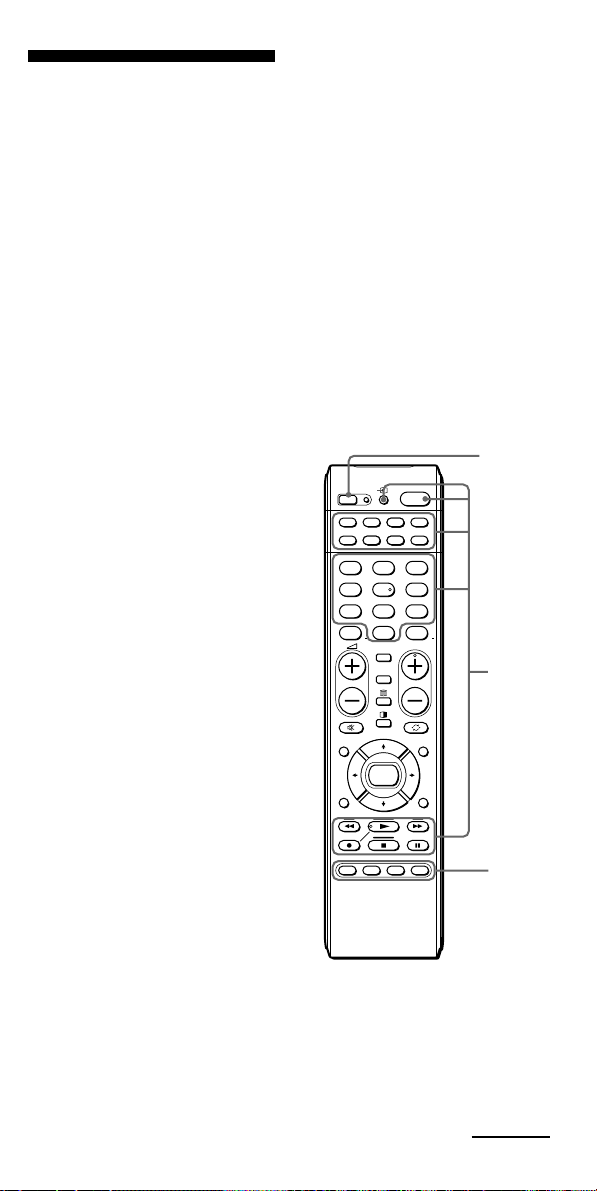
Executing a Series of Commands — System Control Functions
With the System Control function,
you can programme a series of
operating commands, and execute
them by pressing just one button.
You can programme up to 16
consecutive operation steps to
each of the SYSTEM CONTROL
buttons (A – D).
If you have set the System Control
function for a Component Select
button (page 32), the execution of
the programmed commands
begins when you press the
Component Select button for more
than 2 seconds.
When executing the programmed
commands, each remote
commander signal is transmitted.
Example: To watch a video, you
can set a series of operations as
follows:
Power on the TV.
r
Power on the video (VCR).
r
Power on the amplifier.
r
Set the input selector of the
amplifier to VIDEO 1.
r
Set the input mode of the TV
to VIDEO 1.
r
Start video playback.
1,3
SET
VIDEO12VIDEO23AUX
1
TUNER5CD6TAPE
4
7MD8TV9
-/--
1
SATDVDTV CBL
TAPE
CDVCR
AMP
PHONO
DVD
ENT
0
1 2
PROGRAM
DIGITAL
ANALOG
2
GUIDE MENU
OK
RETURN
SYSTEM CONTROL
ABCD
TOOLS
1
Continued
GB
29
Page 30

Executing a Series of Commands
— System Control Functions
3 Press SET to complete the
(continued)
Example: To programme the
procedure above to the SYSTEM
CONTROL B button
To programme a new series of
1 Press and while holding
SET, press the SYSTEM
CONTROL B button.
The SET indicator light turns
on.
SET
operations for those buttons
which already have a Control
Programme set
Erase the programme (page 31).
Notes
• If you interrupt the procedure at any
If a System Control function
(System Control Macro) has
already been set on the button,
the SET indicator flashes twice.
The setting procedure is
automatically cancelled.
2 Set the System Control
• If a SYSTEM CONTROL button has
function.
With this example, press
buttons in sequence as below:
AMP
TV
1
VCR
VCR
• If you change the component code
• While in setting mode, you cannot
• If you try to programme more than 16
TV
11
VIDEO1
1
You can programme up to 16
consecutive steps on each of
the SYSTEM CONTROL
buttons (A – D), including the
initial step of pressing switch
to a Component Select button.
programming.
The SYSTEM CONTROL
button light turns off.
point for over 20 seconds, the setting
mode ends and the series of
commands will be programmed up to
that point. In this case, clear the
programme (page 31) and start again
from Step 1 to set the entire
programme from the beginning. You
cannot continue programming once
the setting mode ends.
already “learned” a remote control
signal (page 16), you can programme
a System Control function (System
Control Macro), but the function will
not work until you clear the Learning
function. To clear the Learning
function, see “Changing or erasing
the function of a “learned” button”
on page 22.
number (page 10) or programme a
new signal by using the Learning
function (page 16) on a key or a
button that has been programmed
with a series of commands using the
System Control function, the new
signal will be transmitted when you
press the corresponding SYSTEM
CONTROL button.
clear any operation step you have
programmed. If you have
programmed an incorrect operation
by mistake, start again from Step 1.
steps, the System Control setting
mode ends, and the 16 steps you have
programmed are registered. If you
want to programme the steps again,
clear the programme (page 31) and
start again from Step 1.
30
GB
Page 31

Tips for programming the
System Control functions
The following information helps
you to programme a consecutive
operation steps.
About the order of operation
steps
Some of the components may not
accept consecutive remote control
signals. For example, some TVs
generally may not respond to the
next signal right after the Poweron signal. So, a series of
commands such as TV Power-on
and input select may not work
properly.
In this case, insert other signals to
other components, such as in the
example below:
TV Power-ontVCR Power-ont
VCR playbacktTV input select
To clear programmed commands
1 Press and while holding
SET, press and hold for
more than 3 seconds the
SYSTEM CONTROL button
you want to clear.
31
GB
Page 32

Programming a
TV
1
VCR
VCR
AMP
VIDEO1
TV
1
11
Series of Commands
on the Component
Select Buttons
As with the SYSTEM CONTROL
buttons, you can also programme
a series of operating commands
for the Component Select buttons
(up to 16 steps).
To execute the commands
programmed on a Component
Select button by the System
Control function, press the button
for more than 2 seconds.
1,3
The SET indicator and the VCR
Component Select button lights
turn on.
SET
SATDVDTV CBL
TAPE
CDVCR AMP
If a Control Programme
function (Component Macro)
has already been set on the
button, the button flashes
twice. The setting procedure is
automatically cancelled.
2 Set the Control Programme
function.
With this example, press the
buttons in sequence as below:
SET
VIDEO12VIDEO23AUX
1
TUNER5CD6TAPE
4
7MD8TV9
-/--
GUIDE MENU
RETURN
ABCD
1
SATDVDTV CBL
TAPE
CDVCR
AMP
PHONO
DVD
ENT
0
1 2
PROGRAM
DIGITAL
ANALOG
OK
SYSTEM CONTROL
2
TOOLS
Notes
• When you press the button for less
than 2 seconds, it works as a normal
Component Select button, and the
programmed function does not work.
See also “Tips for programming the
•
System Control functions” on page 31.
3 Press SET to complete the
Example: To programme the
procedure on page 29 for the
VCR Component Select button
1 Press and while holding
SET, press the VCR
Component Select button.
32
GB
You can programme up to 16
consecutive steps on each of
the Component Select buttons,
including the first step of
pressing to select a Component
Select button.
programming.
The VCR Component Select
button light turns off.
Page 33

To clear programmed commands
1 Press and while holding
SET, press and hold for
more than 3 seconds the
Component Select button
you want to clear.
Notes
•You can programme a Control
Programme function (Component
Macro) for a Component Select
button on which the Power-On
function (page 27) has been
programmed. In this case, the PowerOn function is executed when you
press the Component Select button,
or when you select another
component while the consecutive
Control Programme is being
executed.
• If the procedure is interrupted at any
point for over 20 seconds, the setting
mode ends and the series of
commands will be programmed up to
that point. In this case, clear the
programme (page 33) and start again
from Step 1 to set the entire
programme from the beginning. You
cannot continue programming once
the setting mode ends.
• If a Component Select button has
already “learned” a remote control
signal (page 16), you can programme
a Control Programme function
(Component Macro), but the function
will not work until you clear the
Leaning function. To clear the
Leaning function, see “Changing or
erasing the function of a “learned”
button” on page 22.
• While you are setting a programme,
you can insert a 0.4 second interval
before the next step is executed by
pressing the same Component Select
button again. For the example above
in the Step 2, you can insert a 0.4
second interval between the TV-on
signal and the TV/VIDEO switching
signal at the exercising as the
programme is executed by pressing
the buttons TVt1tTV.
Assigning Other Components to the Component Select Buttons
You can assign another
component to any of the
Component Select buttons not
being used.
Once if you set a Component
Select button to a different type of
component, the entered
component‘s code number
becomes effective.
Notes
•To use the original component
setting, set the component code
number again (page 10).
• If you enter a new brand‘s
component code number without
clearing the previous “learned”
functions on that Component Select
button, the previously “learned”
functions remain effective. Erase the
functions you do not use frequently.
•You can only assign a TV to the TV
Component Select button.
33
GB
Page 34

1
PROGRAM
+
+
Using Other Functions
Locking the Controls — Hold Function
To prevent accidental operation,
you can lock all the buttons with
the Hold function.
1
SET
VIDEO12VIDEO23AUX
1
TUNER5CD6TAPE
4
7MD8TV9
-/--
1
SATDVDTV CBL
TAPE
CDVCR
AMP
PHONO
DVD
ENT
0
1 2
PROGRAM
DIGITAL
ANALOG
1
GUIDE MENU
OK
RETURN
ABCD
TOOLS
SYSTEM CONTROL
1 Press and while holding 1 ,
press t and PROGRAM +.
The SET indicator and the
Component Select button
currently selected flash once,
and the Hold function is set.
SET
SATDVDTV CBL
TAPE
CDVCR AMP
x
All the buttons are locked.
x
SET
While the Hold function is on,
no function can be operated.
(The SET indicator and the
Component Select button
currently selected flash twice.)
(once)
SATDVDTV CBL
TAPE
CDVCR AMP
SET
(twice)
SATDVDTV CBL
TAPE
CDVCR AMP
To unlock the control
Press and while holding 1 , press
t and PROGRAM –.
The SET indicator and the
Component Select button
currently selected flash once, and
the Hold function is released.
SET
(once)
SATDVDTV CBL
TAPE
CDVCR AMP
GB
34
Page 35

Erasing All Settings — To reset the Commander to its factory settings
You can erase all remote control
signals programmed by the
“learned“ function to reset the
Commander to its factory settings.
SET
VIDEO12VIDEO23AUX
1
TUNER5CD6TAPE
4
7MD8TV9
-/--
GUIDE MENU
RETURN
1
SATDVDTV CBL
TAPE
CDVCR
AMP
PHONO
DVD
ENT
0
1 2
PROGRAM
DIGITAL
ANALOG
OK
1
TOOLS
1 Press and while holding 1 ,
press t and 2 –.
1
+
When pressing the 1 button
and the t button, all the
Component Select buttons go
off. When pressing the 2 –
button while holding down the
1 button and the t button,
the SET indicator lights up and
the Component Select buttons
light up one by one. When the
SET indicator turns off at last,
all settings are cleared, and the
Commander returns to its
original state.
SET
CDVCR AMP
SET
+
SATDVDTV CBL
TAPE
SYSTEM CONTROL
ABCD
SET
SET
SATDVDTV CBL
TAPE
CDVCR AMP
SATDVDTV CBL
TAPE
CDVCR AMP
SATDVDTV CBL
TAPE
CDVCR AMP
35
GB
Page 36

Additional Information
Precautions
•Do not drop the unit or give a
shock to the unit, or it may cause
a malfunction.
•Do not leave the unit in a
location near heat sources, or in
a place subject to direct sunlight,
excessive dust or sand, moisture,
rain or mechanical shock.
•Do not put foreign objects into
the unit. Should any liquid or
solid object fall into the unit,
have it checked by qualified
personnel before operating the
unit any further.
•Do not expose the remote control
detectors of your components to
direct sunlight or other strong
illumination. Too much light
there can interfere with remote
control operations.
•Be sure to place the Commander
out of the reach of small children
or pets. Components such as air conditioners, heaters, electric
appliances, and electric shutters
or curtains receiving an infrared
signal can be dangerous if
misused.
Specifications
Operating distance
Approx. 10 m (32.8 ft) (varies
depending on components of
different manufacturers)
Power requirements
Two R6 (size AA) batteries
Battery life
Approx. 1 year (varies depending on
frequency of button use - up to
approx. 300 times per day.)
Dimensions
Approx. 53 × 220 × 29 mm
1
(2
/8 × 8 3/4 × 1 3/16 in) (w × h × d)
Mass
Approx. 135 g (4.8 oz) (not including
batteries)
Design and specifications are subject to
change without notice.
The validity of the CE marking is
restricted to only those countries
where it is legally enforced,
mainly in the countries EEA
(European Economic Area).
Maintenance
Clean the surface with a soft cloth
slightly moistened with water or a
mild detergent solution. Do not
use any type of solvent such as
alcohol, benzene or thinner as they
may damage the finish of the
surface.
GB
36
Page 37

Troubleshooting
If you have problems setting up or using the Remote Commander, first
check the batteries (page 8), then check the items below.
Symptom
You cannot operate
components.
You cannot control the
volume.
The Component Select
buttons flash by a
constant interval when
you press a button.
You cannot operate a
component even after
setting the component
code numbers.
The Commander fails to
learn the remote control
signals.
You cannot operate a
component even after
you programmed the
remote control signals
with the Learning
function.
Remedy
• Move closer to the component. The maximum operating
distance is approximately 10 m. (32.8 ft).
• Check that you are aiming the Commander directly at the
component, and that there are no obstructions between the
Commander and the component.
• Power on the components first, if necessary.
• Make sure you have pressed the correct Component Select
button. In case of MD or DAT, make sure the desired
component is selected.
• Check that the component has infrared remote capability. For
example, if your component did not come with a remote
commander, it probably is not capable of being controlled by
a remote commander.
• You have assigned a different component to the Component
Select button. Check the component assigned to that button
and the component code.
• If your visual components are connected to an audio system,
make sure you have set up the Commander as described in
“Controlling the Volume of Visual Components Connected to
an Audio System” (page 25).
• You have assigned another component on the TV or AMP
button (page 33). In this case, the volume cannot be controlled
when you select components other than a TV or AMP.
• Batteries are weakened.
Replace them with new ones.
• Set the component code correctly. If the code that is listed first
for your component does not work, try all the codes for your
component in the order in which they are listed in the
supplied “Component code numbers.”
• Some features may not be preset. If some or all of the buttons
do not function correctly even after you have set the
component codes, then use the Learning function to
programme the remote control signals for the component
(page 16).
• The component may be operated with a code number that is
not listed in the “Component code numbers.” See “Setting a
Component Code by the Search Function” (page 13) and try
setting a code number again with the Search function.
• When you teach signals of an interactive signal exchange
system remote control unit (supplied with some of Sony’s
amplifiers) to the Commander, the response signal of the
main unit may interfere with the learning of the Commander.
In such a case, move to a place where the signals will not
reach the main unit (e.g., another room, etc.).
• Make sure that the Remote Commander has “learned” the
correct signals. If not, see “For accurate Learning” (page 19)
and try the Learning procedure again (page 16).
Continued
GB
37
Page 38

Troubleshooting (continued)
Symptom
The SET indicator flashes
five times during the
Learning procedure.
A Component Select
button flashes five times
during setting.
The SET indicator flashes
twice during the
Learning procedure.
All Component Select
buttons flash twice.
After programming the
Power-On command of a
component, pressing that
Component Select button
does not function
correctly.
The System Control
function or Control
Programme function
does not work properly.
Remedy
• Learning has not succeeded. See “For accurate Learning”
(page 19) and try the Learning procedure again (page 16).
• There are no available buttons for “learning.” Clear
infrequently used Learned functions (page 22), then carry out
learning procedure.
• The component codes cannot be set. See the supplied
“Component code numbers” and try setting the component
codes again (page 10).
• A selected Component Select button or another button to be
set has any remote control signals programmed by Learning
function (page 16). Clear the “learned” signals (page 22) or
select another button which has no “learned” signals, and try
setting again.
• The Hold function is on. Unlock the Hold function (page 34).
•A Learning function has already been set on the Component
Select button. If a Learning function has been set (page 16),
you can programme the Power-On function on the
Component Select button (page 27) but the Power-On setting
will not work until you clear the “learned” function. Erase the
“learned” function after setting the Power-On function.
This function is for Sony components only.
• When you programme a System Control function or Control
Programme function, make sure to follow the correct steps
(pages 29, 32).
• Change the direction the Remote Commander is aimed. If the
problem persists, position the programmed components
closer together.
• If the remote control receivers of the components are too far
apart, or if something is blocking the signals between them,
some of the components may not operate in sequence even
after you press the programmed button. If some of the
components do not operate correctly because of the above or
any other reason, position the components back to the way
they were before you set the System Control function or
Control Programme function. Failure to do this can result in
incorrect operation when you use these functions again.
• Some components may not always be powered on by the
System Control function or Control Programme function.
This is because the power of the component turns on and off
alternately when receiving the power on/off signal. In this
case, check the operating component‘s power on/off state
before using the System Control function.
• If you change the AV brands‘ component code number (page
10) set on a Component Select button that has been
programmed for a series of commands by the Control
Programme function, the new signal will be transmitted
when you press the corresponding Component Select button.
• The intervals between steps may be too short. Depending on
the components, you may need to insert an interval between
consecutive controls. You can insert an interval by changing
the order of pressing the buttons. (You can insert an interval
between steps when programming the Component Select
button.)
• If a SYSTEM CONTROL button or a Component Select button
has already “learned” a remote control signal (page 16), you
can programme a System Control function (System Control
Macro) or a Control Programme function (Component
Macro), but the function will not work until you clear the
Learned function. To clear the Learned function, see
“Changing or erasing the function of a “learned” button” on
page 22.
38
GB
Page 39

Appendices
Table of Preset Functions
SET
VIDEO12VIDEO23AUX
1
TUNER5CD6TAPE
1
2
3
4
7MD8TV9
-/--
4
5
6
7
GUIDE MENU
RETURN
8
9
Note
There may be some components or
functions that cannot be operated with
this Commander.
ABCD
TV(ANALOGUE)
KEY DISPLAY
01
12qs
1 – 9, 0, ENT,
-,1 –, 2 –
qat (INPUT
SELECT)
qjMENU
1
SATDVDTV CBL
TAPE
CDVCR
AMP
PHONO
DVD
ENT
0
1 2
PROGRAM
DIGITAL
ANALOG
OK
TOOLS
SYSTEM CONTROL
FUNCTION
To turn on and off.
To change the
programme. For
example, to change to
programme 5, press 0
and 5 (or, press 5 and
ENT).
To change the input
mode.
To call up the MENU
display.
q;
qa
qs
qd
qf
qg
qh
qj
qk
ql
w;
KEY DISPLAY
qk V
qk v
qk b
qk B
qk OK
qfPROGRAM
+/–
qh
42 +/–
6%
qlTOOLS
(16:9)
9RED (m),
GREEN (N),
YELLOW
(M), BLUE
( x)
8RETURN
qdANALOG
(TV ON)
qg/
(TELETEXT)
FUNCTION
To move the cursor
upward.
To move the cursor
downward.
To move the cursor to
the right.
To move the cursor to
the left.
To enter the selection of
the MENU display.
Programme up: +
Programme down: –
To operate JUMP,
FLASHBACK or
CHANNEL RETURN
function on the TV
depending on the setting
of the TV’s
manufacturer.
Volume up: +
Volume down: –
To mute the volume on
the TV. Press again to
turn muting off.
To switch to WIDE.
Fastext buttons
To exit the mode.
To turn on.
To return from Teletext
to TV.
To switch to Teletext.
Using Fastext
With Fastext you can access pages
with one key stroke.
When a Fastext page is broadcast,
a colour-coded menu will appear
at the bottom of the screen.
The colours of this menu
correspond to the red, green,
yellow and blue keys on the
Remote Commander.
Press the key which corresponds
to the colour-coded menu.
The page will be displayed after
some seconds.
Continued
GB
39
Page 40
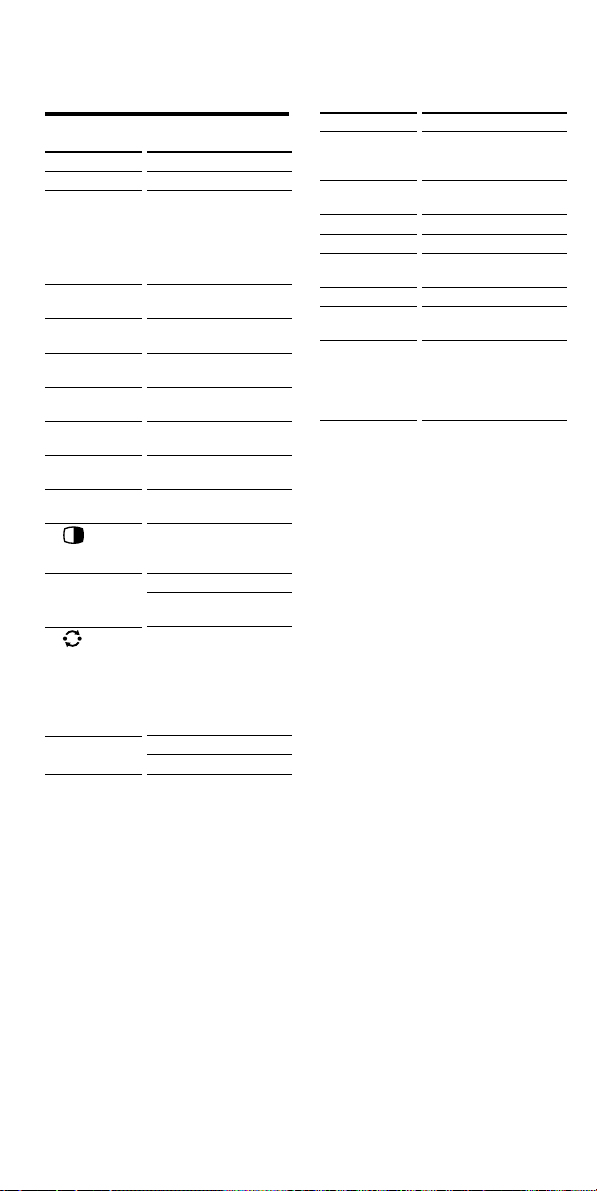
Table of Preset Functions
(continued)
TV(DIGITAL)
KEY DISPLAY
01
12qs
1 – 9, 0, ENT,
-,1 –, 2 –
qat (INPUT
SELECT)
qjMENU
qk V
qk v
qk b
qk B
qk OK
5
(PAP)
qfPROGRAM
+/–
qh
42 +/–
FUNCTION
To turn on and off.
To change the
programme. For
example, to change to
programme 5, press 0
and 5 (or, press 5 and
ENT).
To change the input
mode.
To call up the MENU
display.
To move the cursor
upward.
To move the cursor
downward.
To move the cursor to
the right.
To move the cursor to
the left.
To enter the selection of
the MENU display.
To divide the screen into
two for watching two
pictures simultaneously.
Programme up: +
Programme down: –
To operate JUMP,
FLASHBACK or
CHANNEL RETURN
function on the TV
depending on the setting
of the TV’s
manufacturer.
Volume up: +
Volume down: –
KEY DISPLAY
6%
7GUIDE
(EPG)
8RETURN
3DIGITAL
qlTOOLS
qdANALOG
qg/
(TELETEXT)
9RED (m),
GREEN (N),
YELLOW
(M), BLUE
( x)
FUNCTION
To mute the volume on
the TV. Press again to
turn muting off.
To use the programme
guide.
To exit the mode.
To select DIGITAL.
To go into the OPTION
setting mode.
To select ANALOG.
To switch to Teletext.
Fastext buttons
Using Fastext
With Fastext you can access pages
with one key stroke.
When a Fastext page is broadcast,
a colour-coded menu will appear
at the bottom of the screen.
The colours of this menu
correspond to the red, green,
yellow and blue keys on the
Remote Commander.
Press the key which corresponds
to the colour-coded menu.
The page will be displayed after
some seconds.
40
GB
Page 41

VCR
KEY DISPLAY
01
12qs
1 – 9, 0, ENT,
-, 1 –, 2 –
qg/
(DISPLAY)
qat
(ANT/SW)
qdANALOG
(INPUT
SELECT)
qjMENU
qk V
qk v
qk b
qk B
qk OK
9m
9N
9M
9REC z
9x
9X
qfPROGRAM
+/–
8RETURN
* In order to avoid recording by
mistake, the REC z button does not
work by itself.
FUNCTION
To turn on and off.
To change the
programme. For
example, to change to
programme 5, press 0
and 5 (or, press 5 and
ENT).
To expose the on-screen
display.
To switch the aerial
output.
To change the input
mode.
To call up the MENU
display.
To move the cursor
upward.
To move the cursor
downward.
To move the cursor to
the right.
To move the cursor to
the left.
To enter the selection of
the MENU display.
To rewind.
To play.
To fast-forward.
To record, press N
while pressing REC z*.
First release N, then
release REC z.
To stop.
To pause.
Programme up: +
Programme down: –
To exit the mode.
CBL (Cable box)
KEY DISPLAY
01
1qs
1 – 9, 0, ENT
qfPROGRAM
+/–
qh
FUNCTION
To turn on and off.
To change the
programme. For
example, to change to
programme 5, press 0
and 5 (or , press 5 and
ENT.)
Programme up :+
Programme down : –
To operate JUMP,
FLASHBACK or
CHANNEL RETURN
function.
Continued
GB
41
Page 42

Table of Preset Functions
(continued)
SAT
KEY DISPLAY
01
9RED (m),
GREEN (N),
YELLOW (M),
BLUE (x)
1 2
1 – 9, 0, -/--
qa t
(INPUT
SELECT)
7GUIDE
8RETURN
(EXIT)
qg /
(TELETEXT)
qjMENU
qlTOOLS
(EPG)
qk V
qk v
qk b
qk B
qk OK
qfPROGRAM
+/–
FUNCTION
To turn on and off.
Fastext buttons
To change programmes.
For example, to change
to programme 5, press 0
and 5 .
To switch the output of
the SAT receiver to the
TV. (When you connect
a TV cable or aerial to
the receiver, the output
switches between a TV
and SAT programme.)
To bring up Master
Guide.
To exit the mode.
To switch to teletext.
To call up the MENU
display.
To show or hide the EPG
display.
To move the cursor
upward.
To move the cursor
downward.
To move the cursor to
the right.
To move the cursor to
the left.
To bring up the Station
Index when a
programme guide is not
displayed.
To select the programme
that is highlighted.
Programme up : +
Programme down : –
Using Fastext
With Fastext you can access pages
with one key stroke.
When a Fastext page is broadcast,
a colour-coded menu will appear
at the bottom of the screen.
The colours of this menu
correspond to the red, green,
yellow and blue keys on the
Remote Commander.
Press the key which corresponds
to the colour-coded menu.
The page will be displayed after
some seconds.
qh
qsENT
qdANALOG
5
3 DIGITAL
GB
42
To return to the last
tuned station.
To show help.
To show the Box Office
screen.
To show the Services
screen.
To show the interactive
screen.
Page 43

SAT (No.3201)
KEY DISPLAY
01
9RED (m),
GREEN (N),
YELLOW (M),
BLUE (x)
1 2
1 – 9, 0, -/--
qa t
(INPUT
SELECT)
7GUIDE
8RETURN
(EXIT)
qg /
(TELETEXT)
qjMENU
qk V
qk v
qk b
qk B
qk OK
qfPROGRAM
+/–
FUNCTION
To turn on and off.
Fastext buttons: Press
any key while pressing
TOOLS (ql).
To change programmes.
For example, to change
to programme 5, press 0
and 5 .
To switch the output of
the SAT receiver to the
TV. (When you connect
a TV cable or aerial to
the receiver, the output
switches between a TV
and SAT programme.)
To bring up Master
Guide.
To exit the mode.
To switch to teletext.
To call up the MENU
display.
To move the cursor
upward.
To move the cursor
downward.
To move the cursor to
the right.
To move the cursor to
the left.
To bring up the Station
Index when a
programme guide is not
displayed.
To select the programme
that is highlighted.
Programme up : +
Programme down : –
KEY DISPLAY FUNCTION
9m
9N
9M
9REC z
9x
9X
To rewind.
To play.
To fast-forward.
To record, press N
while pressing REC z*.
First release N, then
release REC z.
To stop.
To pause.
* In order to avoid recording by
mistake, the REC z button does not
work by itself.
Using Fastext
With Fastext you can access pages
with one key stroke.
When a Fastext page is broadcast,
a colour-coded menu will appear
at the bottom of the screen.
The colours of this menu
correspond to the red, green,
yellow and blue keys on the
Remote Commander.
Press the key which corresponds
to the colour-coded menu.
The page will be displayed after
some seconds.
qh
qsENT
qdANALOG
5
3 DIGITAL
To return to the last
tuned station.
To show help.
To show the Box Office
screen.
To show the Services
screen.
To show the interactive
screen.
Continued
GB
43
Page 44

Table of Preset Functions
(continued)
DVD
KEY DISPLAY
01
9m
9N
9M
9REC z
9x
9X
11 – 9, 0
2-/-- (+10)
qat
(AUDIO)
7GUIDE
(CLEAR)
8RETURN
qsENT
qdANALOG
(SUBTITLE)
qg/
(DISPLAY)
qjMENU
(DVD
MENU)
qlTOOLS
(A/B)
FUNCTION
To turn on and off.
To rewind.
To play.
To fast-forward.
To record, press N
while pressing REC z*.
First release N, then
release REC z.
To stop.
To pause.
Number buttons: To set
items selected from the
screen.
To select numbers 10
and above.
To change the sound.
To clear the selected
characters from the
screen.
To return to the last
previous screen.
To enter the setting. To
set items selected from
the screen.
To switch the subtitle.
To show the current play
status on the screen.
To display the DVD
menu.
To decide the distance
between A and B.
To select the deck.
KEY DISPLAY
qk V
qk v
qk b
qk B
qk OK
qfPROGRAM +
( >)
qfPROGRAM –
( .)
qh
(TITLE)
FUNCTION
To move the cursor
upward.
To move the cursor
downward.
To move the cursor to
the right.
To move the cursor to
the left.
To execute items
selected from the screen.
To proceed to the next
location or song.
Programme up
To proceed to the
previous location or
song.
Programme down
To display the title
menu.
* In order to avoid recording by
mistake, the REC z button does not
work by itself.
44
GB
Page 45

CD
KEY DISPLAY
01
9m
9N
9M
9REC z
9x
9X
11 – 9, 0
2-/-- (+10)
qsENT
qfPROGRAM +
( >)
qfPROGRAM –
( .)
qh
(D.SKIP)
MD
KEY DISPLAY
01
9m
9N
9M
9REC z
9x
9X
11 – 9, 0
2-/-- (+10)
qsENT
qfPROGRAM +
( >)
qfPROGRAM –
( .)
qh
(D.SKIP)
FUNCTION
To turn on and off.
To rewind.
To play.
To fast-forward.
To record, press N
while pressing REC z*.
First release N, then
release REC z.
To stop.
To pause.
To select the track
number. 0 selects track
10.
To select track numbers
above 10, see the
descriptions on the +10
button below.
To select numbers 10
and above.
To enter the setting.
To select the next track.
To select the previous
track.
To select next disk.
FUNCTION
To turn on and off.
To rewind.
To play.
To fast-forward.
To record, press N
while pressing REC z*.
First release N, then
release REC z.
To stop.
To pause.
To select the track
number. 0 selects track
10.
To select track numbers
above 10, see the
descriptions on the +10
button below.
To select numbers 10
and above.
To enter the setting.
To select the next track.
To select the previous
track.
To select the next disc.
DAT
KEY DISPLAY
01
9m
9N
9M
9REC z
9x
9X
11 – 9, 0
qsENT
qfPROGRAM +
( >)
qfPROGRAM –
( .)
* In order to avoid recording by
mistake, the REC z button does not
work by itself.
FUNCTION
To turn on and off.
To rewind.
To play.
To fast-forward.
To record, press N
while pressing REC z*.
First release N, then
release REC z.
To stop.
To pause.
To select a programme
number.
To enter the setting.
To proceed to the next
song.
To proceed to the
previous song.
Continued
45
GB
Page 46

Table of Preset Functions
(continued)
DECK
KEY DISPLAY
9m
9N
9M
9REC z
9x
9X
2-/-- (n)
qsENT (n)
8RETURN (z)
qk V (N)
qk v (x)
qk b (M)
qk B (m)
qk OK (X)
qh
(A/B)
*1In order to avoid recording by
mistake, the REC z button and
RETURN button do not work by
themselves.
*2Activated when using a double
cassette deck
(for deck A of Sony component)
FUNCTION
To rewind.
To play.
To fast-forward.
To record, press N
while pressing REC z*
First release N, then
release REC z.
To stop.
To pause.
To reverse.
To reverse.
To record, press V while
pressing RETURN*
First release V, then
release RETURN.
2
To play.*
2
To stop.*
To fast-forward.*
To rewind.*
To pause.*
To select the tape deck:
Deck A or B (dual
cassette deck only).
2
2
AMP
KEY DISPLAY
01
11
12
1
.
13
14
15
.
16
17
18
19
10
qat
(INPUT
SELECT)
42 +/–
6%
qfPROGRAM
+/–
1
2
FUNCTION
To turn on and off.
To select the input
source: VIDEO 1
To select the input
source: VIDEO 2
To select the input
source: AUX
To select the input
source: TUNER
To select the input
source: CD
To select the input
source: TAPE
To select the input
source: MD
To select the input
source: TV
To select the input
source: PHONO
To select the input
source: DVD
To change the input
select cyclically.
Volume up: +
Volume down: –
To mute the volume on
the AMP. Press again to
turn muting off.
Presetting or tuning
frequency up: +
Presetting or tuning
frequency down: –
46
GB
qh
(SHIFT)
To shift band or preset
select.
Page 47

Index
A, B
Batteries 8
C, D
Changing 22
Clearing/Changing
learned signal 22, 23
Power-On command 27
Code numbers 10, 13
Component Select buttons
assigning other components 33
programming a signal 16
programming a series of
commands 32
setting the Power-On function 27
E
Erasing 35
F, G, H, I, J, K
Factory setting 35
L
Learning Function 16
Locking control of the Commander 34
M
% (muting) button 12, 15, 19, 26
N, O
Number buttons 11, 22
P, Q, R
Power-On function
setting 27
Preset components 10
PROGRAM button 13
S
System Control Functions 29
T, U
Troubleshooting 37
V, W, X, Y, Z
2 (volume) buttons 12, 15, 19, 26, 35
Volume Control 12, 15, 25
47
GB
Page 48

Traitement des appareils électriques et
électroniques en fin de vie (Applicable dans
les pays de l’Union Européenne et aux
autres pays européens disposant de
systèmes de collecte sélective)
Ce symbole, apposé sur le produit ou sur son emballage, indique que ce
produit ne doit pas être traité avec les déchets ménagers. Il doit être remis
à un point de collecte approprié pour le recyclage des équipements
électriques et électroniques. En s’assurant que ce produit est bien mis au
rebut de manière appropriée, vous aiderez à prévenir les conséquences
négatives potentielles pour l’environnement et la santé humaine. Le
recyclage des matériaux aidera à préserver les ressources naturelles. Pour
toute information supplémentaire au sujet du recyclage de ce produit,
vous pouvez contacter votre municipalité, votre déchetterie ou le
magasin où vous avez acheté le produit.
FR
2
Page 49

Caractéristiques
La télécommande RM-VL600T permet de centraliser les commandes de
l’ensemble de vos appareils audio/vidéo à partir d’une télécommande
unique et vous évite d’avoir à commander des appareils audio/vidéo
différents à l’aide de plusieurs dispositifs de télécommande différents.
Ses principales caractéristiques sont les suivantes :
Commande centralisée de l’ensemble des appareils audio/vidéo
Sony à partir de cette seule télécommande
Cette télécommande est préréglée en usine pour des appareils Sony, aussi
pouvez-vous l’utiliser immédiatement comme commande centralisée de
l’ensemble de vos appareils audio/vidéo Sony.
Préréglage des signaux de commande à distance pour des
appareils de marque autre que Sony
Cette télécommande est préréglée pour la plupart des appareils de
grandes marques, y compris Sony. Vous pouvez commander vos
appareils de marque autre que Sony à distance en enregistrant leur type
et leur numéro de code (page 10).
Fonction de mémorisation pour la programmation d’autres
signaux de commande à distance
Cette télécommande est dotée d’une fonction de mémorisation qui lui
permet d’enregistrer les signaux de commande à distance nécessaires
pour commander d’autres appareils ou activer des fonctions non
préréglées. (Pour programmer ces signaux sur cette télécommande,
utilisez la télécommande fournie avec les appareils non préréglés.)
(page 16)
La télécommande peut également mémoriser des signaux de commande
à distance (signaux infrarouges uniquement) pour des appareils non
audio/vidéo tels que des climatiseurs, des systèmes d’éclairage, etc.
(certains appareils ou fonctions spécifiques pouvant ne pas être
disponibles) (page 24).
FR
Affectation de nouveaux appareils
Vous pouvez définir d’autres touches de sélection d’appareil pour
faciliter la commande d’autres appareils. Cette option est utile quand
vous disposez de plus de deux appareils audio/vidéo du même type (à
condition qu’une touche de sélection d’appareil soit libre) (page 33).
Vous pouvez affecter uniquement des téléviseurs à la touche de sélection
d’appareil TV.
Vous pouvez affecter uniquement un amplificateur à la touche de
sélection d’appareil AMP.
3
FR
Page 50

Guide de démarrage
Ce guide vous indique comment régler votre télécommande afin de
commander vos appareils.
Commencez par rechercher le code d’appareil à quatre chiffres de votre
appareil en vous reportant aux « Codes d’appareil » fournis.
Si vous connaissez le
code d’appareil
Par exemple : pour
configurer un téléviseur
avec le code d’appareil
« 8011 »
1 Réglez la télécommande
pour le mode d’entrée du
code.
SET
MENU
+
Appuyez sur SET et sur MENU.
2 Appuyez sur la touche de
sélection d’appareil
souhaitée.
SET
SATDVDTV CBL
TAPE
CDVCR AMP
3 Saisissez le code.
8 0 1 1
Si vous ne parvenez pas à
trouver le code d’appareil
Vous pouvez rechercher le code
d’appareil disponible pour
votre appareil.
1 Réglez la télécommande
pour le mode d’entrée du
code.
SET
MENU
+
Appuyez sur SET et sur MENU.
2 Appuyez sur la touche de
sélection d’appareil
souhaitée.
SET
SATDVDTV CBL
TAPE
CDVCR AMP
3 Emettez les signaux du
code à la suite.
PROGRAM
4 Terminez le réglage.
ENT
Appuyez sur ENT.
Pour plus de détails, reportezvous à la page
FR
4
10.
1
Appuyez sur PROGRAM + ou sur
PROGRAM –, puis sur 1.
Répétez l’opération jusqu’à ce
que votre appareil réagisse.
4 Terminez le réglage.
ENT
Appuyez sur ENT.
Pour plus de détails, reportezvous à la page
13.
Page 51

Fonction de mémorisation
Si votre appareil ne fonctionne pas comme il devrait même si le
code d’appareil est réglé, vous pouvez mémoriser les fonctions de
la télécommande de votre appareil dans la RM-VL600T.
Par exemple : pour programmer le signal N (lecture) de votre
magnétoscope sur la touche VCR N de la RM-VL600T
1 Placez la partie avant de la
RM-VL600T face à celle de la
télécommande de votre
magnétoscope.
Télécommande du
magnétoscope
5 à 10 cm
environ
RM-VL600T
2 Réglez la RM-VL600T en
mode de mémorisation.
Maintenez la touche SET
enfoncée pendant au moins
3 secondes jusqu’à ce que
l’indicateur SET clignote.
SET
3 Appuyez sur la touche de
sélection d’appareil
souhaitée.
VCR
4 Appuyez sur la touche
que vous souhaitez
programmer.
5 Maintenez la touche N
(lecture) de la
télécommande de votre
magnétoscope enfoncée
jusqu’à ce que la touche
VCR de la RM-VL600T
s’allume.
6 Recommencez les
étapes 4 et 5 pour
programmer d’autres
fonctions.
7 Terminez le réglage.
SET
Appuyez
sur SET.
Pour plus de détails, reportez-vous à la page 16.
5
FR
Page 52
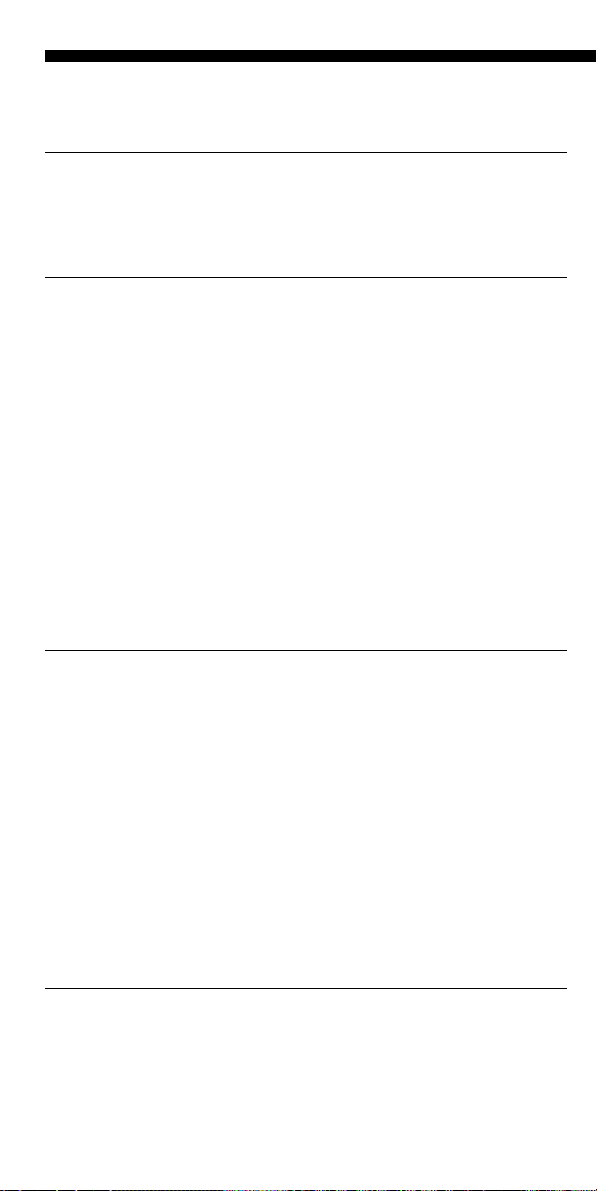
Table des matières
Guide de démarrage .....................................................................................4
Préparation
Installation des piles ..................................................................................... 8
Quand faut-il remplacer les piles ? ................................................................... 8
Emplacement des commandes .....................................................................9
Opérations de base
Enregistrement du code pour des appareils audio/vidéo de marques autres
que Sony — Enregistrement des codes d’appareil .................................. 10
Enregistrement d’un code d’appareil............................................................. 10
Vérification du bon fonctionnement du code ............................................... 12
Enregistrement d’un code d’appareil à l’aide de la fonction de
recherche..................................................................................................13
Fonctionnement des appareils avec la télécommande .............................. 14
Pour contrôler le volume ................................................................................. 15
Programmation de signaux d’une autre télécommande
— Fonction de mémorisation .................................................................. 16
Pour une mémorisation précise ...................................................................... 19
Programmation des signaux de commande à distance sur les touches de
sélection d’appareil et sur les touches de contrôle du système............... 20
Changement ou effacement de la fonction d’une touche mémorisée ....... 22
Remarques sur la programmation des signaux d’un climatiseur .............. 24
Opérations avancées
Contrôle du volume des appareils vidéo raccordés à une chaîne audio ....25
Ajout d’une fonction supplémentaire aux touches de sélection
d’appareil .................................................................................................27
Programmation de la commande de mise sous tension de l’appareil
sélectionné par simple pression de cette touche de sélection d’appareil
(pour les appareils Sony uniquement) ........................................................ 27
Exécution d’une série de commandes
— Fonctions de contrôle du système ...................................................... 29
Pour effacer des commandes enregistrées .................................................... 31
Enregistrement d’une série de commandes sur les touches de sélection
d’appareil .................................................................................................32
Pour effacer des commandes enregistrées .................................................... 33
Affectation d’autres appareils aux touches de sélection d’appareil .......... 33
Utilisation d’autres fonctions
Blocage des commandes — Fonction de verrouillage ............................... 34
Suppression de tous les réglages
— Pour rétablir les réglages usine de la télécommande.........................35
FR
6
Page 53

Informations complémentaires
Précautions ................................................................................................. 36
Entretien .....................................................................................................36
Spécifications .............................................................................................. 36
Dépannage .................................................................................................. 37
Annexes
Tableaux des fonctions préréglées .............................................................39
TV(ANALOGUE) .............................................................................................. 39
TV(DIGITAL) ..................................................................................................... 40
Magnétoscope .................................................................................................... 41
CBL (décodeur) ................................................................................................. 41
SAT ...................................................................................................................... 42
SAT (No.3201).................................................................................................... 43
DVD .................................................................................................................... 44
CD ....................................................................................................................... 45
MD....................................................................................................................... 45
DAT ..................................................................................................................... 45
DECK .................................................................................................................. 46
AMP .................................................................................................................... 46
Index ...........................................................................................................47
FR
7
Page 54

Préparation
Installation des piles
Ouvrez le couvercle du
compartiment des piles et insérez
deux piles R6 (taille AA) (non
fournies). Veillez à faire
correspondre les indications + et –
des piles avec les indications + et –
indiquées dans le compartiment.
Insérez les piles dans les rainures
de guidage de chaque
compartiment en commençant par
le pole négatif, comme indiqué cidessus.
Quand faut-il remplacer les piles ?
En cas de fonctionnement sur
piles (deux piles alcalines R6
(taille AA))
Dans des conditions normales
d’utilisation, les piles durent
jusqu’à 6 mois. Si la
télécommande ne fonctionne pas
correctement, les piles sont sans
doute usées. Dans ce cas,
remplacez-les par des neuves.
Remarque
N’attendez pas plus d’une heure avant
de remplacer les piles. Sinon vos
enregistrements de code (page 10) et les
signaux de commande à distance
mémorisés (page 16) seront effacés.
Remarques sur les piles
• Ne mélangez pas des piles usées et
des piles neuves ou des piles de types
différents.
• En cas de fuite de l’électrolyte des
piles, essuyez la zone contaminée du
compartiment des piles avec un
chiffon et remplacez les piles usées
par des neuves. Pour éviter que
l’électrolyte des piles ne fuie, enlevez
les piles si vous prévoyez de ne pas
utiliser la télécommande pendant un
certain temps.
FR
8
Page 55

Emplacement des commandes
1 Indicateur SET
1
2
3
4
5
6
7
8
9
q;
qa
qs
SATDVDTV CBL
TAPE
CDVCR
DVD
0
1
DIGITAL
ANALOG
OK
SYSTEM CONTROL
1
AMP
PHONO
ENT
PROGRAM
SET
VIDEO12VIDEO23AUX
1
TUNER5CD6TAPE
4
7MD8TV9
-/--
GUIDE MENU
RETURN
ABCD
TOOLS
qd
2 Touche SET
3 Touches de sélection
qf
qg
2
qh
qj
qk
ql
w;
wa
ws
wd
d’appareil
S’allument ou clignotent
pendant le fonctionnement.
4 Touches numériques
5 Touche -
6 Touche DIGITAL
7 Touches 2 (volume) +/–*
8 Touche (PAP)
9 Touche % (silence)*
0 Touche GUIDE
qa Touche RETURN
qs Touches de commande du
lecteur
qd Touche t (sélection
d’entrée)
qf Touche 1 (alimentation)
qg Touche ENT (entrée)
qh Touche ANALOG
qj Touches PROGRAM +/–
qk Touche / (télétexte)
ql Touche (rappel)
w; Touche MENU
wa Touches de commande du
curseur
ws Touche TOOLS
wd Touches SYSTEM CONTROL
(de contrôle du système)
Remarques sur les points tactiles
La touche numéro 5, les touches N et PROGRAM + sont chacune dotées d’un point
tactile pour une utilisation facile.
* Remarque sur les touches 2 +/– et %
La télécommande contrôle ou coupe le son du téléviseur quand vous sélectionnez
un appareil vidéo. Elle contrôle ou coupe également le son de l’amplificateur quand
vous sélectionnez un appareil audio. Vous pouvez aussi changer ce réglage
(page 25).
Remarque
La fonction des touches de commande varie en fonction des modes de
réglage/fonctionnement.
Les « Tableaux des fonctions préréglées » (page 39) indique comment la
télécommande fonctionne généralement pour chaque appareil dans le
mode préréglé en usine.
9
FR
Page 56

Opérations de base
Enregistrement du code pour des appareils audio/vidéo de marques autres que Sony — Enregistrement des codes d’appareil
La télécommande est programmée en
usine pour commander des appareils
audio/vidéo de marque Sony (voir le
tableau ci-dessous). Si vous utilisez la
télécommande avec des appareils Sony
réglés en usine, vous pouvez ignorer la
procédure suivante.
Vous pouvez aussi utiliser la
télécommande avec d’autres appareils
audio/vidéo préréglés de grandes
marques. Pour utiliser la
télécommande avec d’autres appareils
audio/vidéo ou avec des appareils
Sony ne fonctionnant pas avec cette
télécommande, vous devez suivre la
procédure correcte d’enregistrement
des codes pour chaque appareil.
Touche de
sélection
d’appareil
TV
DVD
SAT
CBL
VCR
CD
TAPE
AMP
Remarque
Un lecteur MD peut être réglé sur n’importe
quelle touche de sélection d’appareil cidessus. Vous pouvez choisir d’autres
touches de sélection d’appareil pour
enregistrer librement les appareils de votre
choix. Pour obtenir davantage
d’informations, reportez-vous à la section
«Affectation d’autres appareils aux touches
de sélection d’appareil » (page 33).
Pour obtenir des informations sur les
fonctions des touches pour chaque appareil,
reportez-vous à la section « Tableaux des
fonctions préréglées » (page 39).
Appareil(s)
préréglé(s)
Téléviseur
Combiné TV/
Magnétoscope
Lecteur DVD
Tuner satellite
Décodeur
Magnétoscope
Lecteur CD
Platine à
cassette
Amplificateur
Réglage usine
Téléviseur
Sony
Lecteur DVD
Sony
Tuner satellite
Sony
Décodeur
analogique
Magnétoscope
VHS Sony
Lecteur CD
Sony
Platine à
cassette Sony
Amplificateur
Sony
Enregistrement d’un code d’appareil
2
SET
VIDEO12VIDEO23AUX
1
TUNER5CD6TAPE
4
7MD8TV9
-/--
GUIDE MENU
1
SATDVDTV CBL
TAPE
CDVCR
AMP
PHONO
DVD
ENT
0
1 2
PROGRAM
DIGITAL
ANALOG
3
4
5
2
OK
RETURN
ABCD
Par exemple : pour prérégler un
téléviseur Philips
1 Consultez les tableaux des
« Codes d’appareil »
fournis et trouvez le code à
quatre chiffres
correspondant à l’appareil
souhaité.
Si plusieurs codes sont
proposés, commencez par le
premier de la liste.
Par exemple, si vous souhaitez
prérégler un téléviseur Philips,
vous utiliserez le code 8086.
TOOLS
SYSTEM CONTROL
10
FR
Page 57

2 Appuyez sur MENU tout
en maintenant la touche
SET enfoncée.
SET
MENU
+
L’indicateur SET s’allume.
SET
3 Appuyez sur la touche de
sélection d’appareil
correspondant à l’appareil
souhaité.
TV
L’indicateur SET et la touche
de sélection de l’appareil
sélectionnée s’allument.
SET
SATDVDTV CBL
TAPE
CDVCR AMP
Remarques
• Si vous appuyez sur un numéro de
code d’appareil qui n’est pas dans les
tableaux des « Codes d’appareil »
fournis ou si vous appuyez sur une
touche dans un ordre incorrect, la
touche de sélection d’appareil
clignote cinq fois, puis s’éteint. Dans
ce cas, vérifiez le code d’appareil et
essayez de nouveau.
• Si aucune donnée n’est entrée dans la
télécommande dans les 20 secondes
suivant chaque étape, la procédure
est annulée. Pour enregistrer le code,
recommencez à partir de l’étape 2.
• Si vous appuyez sur SET pendant
l’enregistrement du code d’appareil,
tous les numéros de code sont effacés
et la procédure d’enregistrement est
annulée. Recommencez à partir de
l’étape 2.
Pour annuler l’enregistrement,
appuyez sur SET.
4 Appuyez sur les touches
numériques pour saisir le
code d’appareil à quatre
chiffres.
5 Appuyez sur ENT.
L’indicateur SET et la touche
de sélection d’appareil
s’éteignent.
TV TV
Si la touche de sélection
d’appareil clignote cinq fois
avant de s’éteindre,
l’enregistrement n’a pas été
effectué. Recommencez à partir
de l’étape 2.
Suite
11
FR
Page 58

Enregistrement du code pour
des appareils audio/vidéo de
marques autres que Sony
— Enregistrement des codes
d’appareil (suite)
Vérification du bon fonctionnement du code
1 Appuyez sur le
commutateur de l’appareil
pour le mettre sous tension.
2 Appuyez sur la touche de
sélection de l’appareil
enregistré.
La touche de sélection
d’appareil s’allume quand
vous appuyez dessus et s’éteint
quand vous la relâchez.
TV TV
Si la télécommande ne semble
pas fonctionner
Essayez de répéter la procédure
d’enregistrement en utilisant les autres
codes de la liste indiqués pour votre
appareil ou essayez d’enregistrer le
numéro de code en utilisant la fonction
de recherche (page 13).
Remarque sur les touches 2 +/
– et %
Quand vous commandez un
appareil vidéo, la touche TV
s’allume pour indiquer que la
télécommande contrôle ou coupe
le son du téléviseur.
TV
Quand vous commandez un
appareil audio, la touche AMP
s’allume pour indiquer que la
télécommande contrôle ou coupe
le son de l’amplificateur.
AMP
3 Dirigez la télécommande
vers l’appareil et appuyez
sur 1.
La touche de sélection
d’appareil sélectionnée
s’allume quand vous appuyez
sur une touche de fonction et
s’éteint quand vous la relâchez.
1
SATDVDTV CBL
TAPE
CDVCR AMP
L’appareil doit être mis hors
tension.
4 Si vous avez réussi, vérifiez
que la télécommande
contrôle les autres fonctions
de votre appareil, comme la
sélection de chaîne et la
commande du volume.
Pour plus de détails, reportezvous à la page 14.
Il est conseillé d’enregistrer les
codes TV et AMP avant
d’enregistrer tout autre appareil.
Remarque sur les touches qui
ont déjà mémorisé des signaux
de commande à distance
Si un autre signal a déjà été
enregistré sur une touche avec la
fonction de mémorisation
(page 16), ce signal mémorisé
continue à fonctionner, même
après avoir enregistré le code
d’appareil. Pour l’utiliser comme
une touche de fonction préréglée,
effacez d’abord le signal mémorisé
(page 22).
12
FR
Page 59

Enregistrement d’un code d’appareil à l’aide de la fonction de recherche
1 Appuyez sur MENU tout en
maintenant la touche SET
enfoncée.
SET
MENU
+
Vous pouvez trouver un code
disponible pour un appareil qui ne
se trouve pas dans la liste des
« Codes d’appareil » fournie.
Avant d’activer la fonction de
recherche
Réglez chaque appareil sur le mode
suivant, pour que la fonction de
recherche fonctionne correctement.
TV, AMP : mise sous tension
Lecteur CD, lecteur MD*, platine à
cassette : mise sous tension avec
une source de lecture (disque,
cassette audio, etc.)
Autres appareils : mise hors tension
* Si l’un de ces appareils est affecté
à l’une des touches de sélection
d’appareil (page 33), vous pouvez
enregistrer un code d’appareil à
l’aide de la fonction de recherche.
1
SET
VIDEO12VIDEO23AUX
1
TUNER5CD6TAPE
4
7MD8TV9
-/--
1
SATDVDTV CBL
TAPE
CDVCR
AMP
PHONO
DVD
ENT
0
1 2
PROGRAM
DIGITAL
ANALOG
3
2
4
3
L’indicateur SET s’allume.
SET
2 Appuyez sur la touche de
sélection d’appareil
correspondant à l’appareil
souhaité.
TV
L’indicateur SET clignote et la
touche de sélection d’appareil
sélectionnée s’allume.
SET
SATDVDTV CBL
TAPE
CDVCR AMP
3 Appuyez successivement
sur PROGRAM + ou
PROGRAM – puis 1
jusqu’à ce que l’appareil
réagisse comme décrit ciaprès.
TV, AMP : mise hors tension
VCR, CBL, SAT, DVD :
mise sous tension
Lecteur CD, lecteur MD, platine
à cassette : lecture
PROGRAM
1
GUIDE MENU
OK
RETURN
SYSTEM CONTROL
ABCD
TOOLS
1
Appuyez sur PROGRAM + pour
passer au numéro de code suivant.
Appuyez sur PROGRAM – pour
revenir au numéro de code
précédent.
La touche de sélection d’appareil
clignote trois fois après un cycle
complet.
Un cycle signifie, par exemple,
que les numéros de code à quatre
chiffres commençant par « 8 » ont
tous été passés en revue.
Suite
13
FR
Page 60

Enregistrement d’un code
d’appareil à l’aide de la fonction
de recherche (suite)
4 Appuyez sur ENT.
ENT
L’indicateur SET et la touche
de sélection d’appareil
s’éteignent.
TV TV
Si la touche de sélection
d’appareil clignote cinq fois
avant de s’éteindre,
l’enregistrement n’a pas été
effectué. Recommencez à partir
de l’étape 1.
5 Vérifiez que le numéro de
code fonctionne en suivant
les instructions de la
page 12.
Remarques
• Si aucune donnée n’est entrée dans la
télécommande dans les 20 secondes
suivant chaque étape, la procédure
est annulée. Pour enregistrer le code,
recommencez depuis le début.
• Si vous appuyez sur une touche autre
que PROGRAM +/– et 1 pendant
l’enregistrement du code d’appareil,
tous les numéros de code sont effacés
et la procédure d’enregistrement est
annulée. Recommencez depuis le
début.
Fonctionnement des appareils avec la télécommande
Quand vous commandez un
appareil d’une autre marque que
Sony, n’oubliez pas d’enregistrer
d’abord le code d’appareil
(page 10).
SET
VIDEO12VIDEO23AUX
1
TUNER5CD6TAPE
4
7MD8TV9
-/--
GUIDE MENU
RETURN
ABCD
1
SATDVDTV CBL
TAPE
CDVCR
AMP
PHONO
DVD
ENT
0
1 2
PROGRAM
DIGITAL
ANALOG
OK
SYSTEM CONTROL
1
TOOLS
2
Pour annuler l’enregistrement,
appuyez sur SET.
FR
14
Page 61

Par exemple : pour commander
un magnétoscope
1 Appuyez sur la touche de
sélection d’appareil
souhaitée.
La touche de sélection
d’appareil s’allume quand
vous appuyez dessus et s’éteint
quand vous la relâchez.
VCR VCR
2 Appuyez sur l’une des
touches de commande du
lecteur.
Reportez-vous aux « Tableaux
des fonctions préréglées »
(page 39) pour obtenir des
informations sur les fonctions
des touches pour chaque
appareil.
Remarque
Les signaux de commande à distance
peuvent être différents pour certains
appareils ou fonctions. Dans ce cas,
enregistrez les signaux de commande à
distance à l’aide de la fonction de
mémorisation (page 16). Notez
cependant que les appareils et
fonctions qui ne gèrent pas la
commande à distance par signaux
infrarouges ne peuvent pas être
contrôlés à l’aide de cette
télécommande.
Pour contrôler le volume
Appuyez sur 2 +/– pour
contrôler le volume. Appuyez sur
% pour couper le son.
Quand vous sélectionnez un
appareil vidéo, la télécommande
contrôle le volume sonore du
téléviseur (la touche de sélection
d’appareil TV s’allume) ; quand
vous sélectionnez un appareil
audio, la télécommande contrôle
le volume sonore de
l’amplificateur (la touche de
sélection d’appareil AMP
s’allume). Vous pouvez changer ce
réglage (page 25).
Remarques
• Si vous avez programmé les touches
2 +/– ou % à l’aide de la fonction
de mémorisation (page 16) afin
d’envoyer un signal à un autre
appareil, ce signal sera transmis à la
place du signal de contrôle du
volume ou de coupure du son du
téléviseur ou de l’amplificateur
lorsque vous sélectionnez cet
appareil.
• Si vous avez programmé les touches
2 +/– ou % à l’aide de la fonction
de mémorisation (page 16) sur les
touches TV ou AMP afin d’envoyer
un signal à un autre appareil, ce
signal sera transmis uniquement si
vous sélectionnez TV ou AMP. Si
vous sélectionnez un autre appareil,
les signaux de contrôle du volume
préréglés pour le téléviseur ou
l’amplificateur seront transmis.
• Si vous avez affecté un autre appareil
à la touche TV ou AMP (page 33), le
volume du téléviseur ou de
l’amplificateur ne peut pas être
contrôlé, même si vous sélectionnez
un autre appareil.
15
FR
Page 62

Programmation de signaux d’une autre télécommande — Fonction de mémorisation
Pour utiliser des appareils ou des
fonctions inopérantes, même après
avoir enregistré un code
d’appareil, utilisez la procédure de
mémorisation suivante pour
programmer sur l’une des touches
programmables de la
télécommande les fonctions d’une
autre télécommande. Vous pouvez
aussi utiliser la fonction de
mémorisation pour changer les
signaux des touches individuelles
après avoir enregistré le code
d’appareil (page 10). Il est
conseillé de noter les fonctions
mémorisées sur chaque touche. (Il
est possible de les noter à l’arrière
des « Codes d’appareil » fournis.)
Remarques
• Certains signaux de commande à
distance spécifiques ne peuvent pas
être mémorisés.
• Vous pouvez également utiliser un
moniteur comme écran d’ordinateur
(y compris de type à tuner intégré), si
la télécommande est programmable.
2,7
SET
VIDEO12VIDEO23AUX
1
TUNER5CD6TAPE
4
7MD8TV9
-/--
GUIDE MENU
RETURN
ABCD
Par exemple : pour programmer
le signal N (lecture) de votre
magnétoscope sur la touche
VCR N (lecture) de la
télécommande
1 Placez la partie avant de la
RM-VL600T face à celle de
la télécommande de votre
appareil.
Télécommande de
votre appareil
1
SATDVDTV CBL
TAPE
CDVCR
AMP
PHONO
DVD
ENT
0
1 2
PROGRAM
DIGITAL
ANALOG
OK
SYSTEM CONTROL
4
3
4
TOOLS
16
5 à 10 cm
environ
FR
RM-VL600T
Page 63

2 Appuyez sur SET pendant
au moins 3 secondes.
SET
L’indicateur SET clignote.
4 Appuyez sur la touche de la
télécommande sur laquelle
vous souhaitez effectuer la
programmation.
SET
SATDVDTV CBL
TAPE
CDVCR AMP
3 Appuyez sur la touche de
sélection d’appareil
correspondant à l’appareil
dont les signaux doivent
être mémorisés.
VCR
L’indicateur SET clignote et la
touche de sélection d’appareil
sélectionnée s’allume.
SET
SATDVDTV CBL
TAPE
CDVCR AMP
L’indicateur SET clignote et la
touche de sélection d’appareil
sélectionnée s’allume. (mode
d’attente de la fonction de
mémorisation)
SET
SATDVDTV CBL
TAPE
CDVCR AMP
Si un autre signal a déjà été
mémorisé sur cette touche
L’indicateur SET clignote deux
fois et la télécommande revient
à son état initial après une
pression sur la touche de
sélection d’appareil à l’étape 3.
Programmez une autre touche
libre ou effacez la fonction déjà
mémorisée (page 22), puis
recommencez depuis le début.
Suite
17
FR
Page 64

Programmation de signaux
d’une autre télécommande
— Fonction de mémorisation
(suite)
5 Appuyez sur la touche de
l’autre télécommande et
maintenez-la enfoncée
jusqu’à ce que l’indicateur
SET et la touche de
sélection d’appareil
s’allument de nouveau.
Pendant le transfert des
données, seul l’indicateur SET
reste allumé et la touche de
sélection d’appareil s’éteint.
Quand le transfert des données
est terminé, la télécommande
revient à son état à l’étape 3.
télécommande
de l’appareil
SET SET
VCR VCR
pendant le transfert
des données
Si l’indicateur SET clignote
cinq fois
Cela signifie que la mémorisation
n’a pas été effectuée. Répétez les
étapes 4 et 5.
transfert des
données terminé
6 Répétez les étapes 4 et 5
pour programmer des
fonctions sur d’autres
touches.
Pour programmer le signal
de commande à distance
d’un autre appareil
Après avoir placé les deux
télécommandes comme à l’étape 1
de la page 16, appuyez sur la
touche de sélection d’appareil
correspondante, puis suivez les
étapes 4 et 5 pour effectuer la
mémorisation.
7 Appuyez sur SET pour
terminer l’enregistrement.
Remarques
• Si lors de la procédure, vous
n’effectuez pas les opérations de
mémorisation dans un délai de
20 secondes, le mode de
mémorisation est annulé.
• Si vous n’effectuez pas l’étape 5 dans
les 10 secondes suivant la fin de
l’étape 4, la procédure de
mémorisation revient à l’étape 3.
Recommencez l’étape 4 quand la
touche de sélection d’appareil
s’allume.
Pour annuler l’enregistrement,
appuyez sur SET.
Si la télécommande ne semble
pas fonctionner
Si la touche mémorisée ne fonctionne
pas correctement, programmez-la de
nouveau. (Par exemple, si le volume
devient trop élevé après une seule
pression sur 2 +, des parasites
peuvent avoir interféré avec la
procédure de mémorisation.)
Si vous enregistrez un code
d’appareil après la
mémorisation d’un signal
Si vous avez programmé un signal
quelconque sur une touche à l’aide de
la fonction de mémorisation, ce signal
restera affecté à cette touche, même
après l’enregistrement d’un code
d’appareil.
Remarque sur le signal
d’enregistrement REC z
Vous ne pouvez programmer qu’une
seule touche à la fois. Par conséquent,
vous ne pouvez pas programmer une
opération à deux touches (par exemple
REC z + B) sur une seule touche de la
télécommande. Dans ce cas,
programmez les fonctions de chaque
touche de votre appareil sur la
télécommande.
18
FR
Page 65

WPour programmer des signaux
sur les touches 2 +/– ou %
•Si vous avez programmé les
touches
2 +/–
la fonction de mémorisation afin
qu’elles envoient des signaux à
des appareils autres qu’un
téléviseur ou un amplificateur, ce
signal sera transmis uniquement
si vous appuyez sur 2 +/– ou
% lorsque vous sélectionnez cet
appareil.
•Si vous avez programmé les
touches
la fonction de mémorisation afin
qu’elles envoient un signal au
téléviseur ou à l’amplificateur, ce
signal sera transmis uniquement
après avoir sélectionné TV ou
AMP. Si vous sélectionnez
d’autres appareils, le signal
mémorisé sera transmis.
ou % à l’aide de
2 +/–
ou % à l’aide de
Pour programmer les signaux
d’un climatiseur
Reportez-vous à la section
« Remarques sur la
programmation des signaux d’un
climatiseur », page 24.
Pour une mémorisation précise
•Ne déplacez pas les
télécommandes pendant la
procédure de mémorisation.
•Veillez à maintenir la touche de
mémorisation enfoncée jusqu’à
ce que votre télécommande
réagisse de la façon décrite.
•Equipez les deux
télécommandes de piles neuves.
•Evitez d’effectuer la procédure
de mémorisation dans des
endroits exposés à la lumière
directe du soleil ou éclairés par
une lampe fluorescente
puissante. (Des parasites
risqueraient d’interférer avec la
procédure de mémorisation.)
•La zone de détection de la
télécommande peut varier en
fonction du type de
télécommande. Si la procédure
de mémorisation ne peut pas
aboutir, essayez de changer la
position des deux
télécommandes.
•Quand vous programmez les
signaux d’une télécommande à
système d’échange de signaux
interactif (fournie avec certains
amplificateurs Sony) sur la
télécommande, le signal de
réponse de l’appareil principal
peut interférer avec la procédure
de mémorisation de la
télécommande. Dans ce cas,
déplacez-la vers un endroit où
les signaux n’atteindront pas
l’appareil principal (ex. une
autre pièce, etc.).
IMPORTANT
Veillez à placer la
télécommande hors de portée
des enfants en bas âge ou des
animaux de compagnie et
verrouillez les commandes à
l’aide de la fonction de
verrouillage (page 34).
Des appareils tels que les
climatiseurs, les appareils de
chauffage, les appareils
électriques et les volets ou
rideaux électriques recevant un
signal infrarouge peuvent être
dangereux s’ils sont utilisés
sans précautions.
Suite
19
FR
Page 66

Programmation de signaux
d’une autre télécommande
— Fonction de mémorisation
(suite)
Programmation des signaux de commande à distance sur les touches de sélection d’appareil et sur les touches de contrôle du système
Vous pouvez programmer une
opération sur une touche de
sélection d’appareil et sur les
touches de contrôle du système,
de sorte que l’opération s’effectue
automatiquement si vous appuyez
sur la touche de sélection
d’appareil et sur les touches de
contrôle du système.
Par exemple, s’il est nécessaire de
basculer la sélection d’entrée d’un
amplificateur sur DVD lorsque
vous utilisez un lecteur DVD,
programmez un signal de
sélection d’entrée sur la touche
DVD. Une fois la mémorisation
effectuée, la sélection d’entrée
d’un amplificateur bascule
automatiquement sur DVD par
simple pression sur la touche
DVD. (Pour cette opération,
l’amplificateur doit préalablement
être mis sous tension.)
Par exemple : pour programmer
le signal de commande à
distance d’entrée DVD de votre
amplificateur sur la touche de
sélection d’appareil DVD de la
télécommande
1 Suivez les étapes 1 à 2
(page 16).
2
Appuyez sur la touche de
sélection d’appareil
correspondant à l’appareil
dont les signaux doivent
être mémorisés et maintenez
cette touche enfoncée
pendant plus de 3 secondes.
DVD
Pour programmer les signaux
sur les touches de contrôle du
système SYSTEM CONTROL,
appuyez sur la touche SYSTEM
CONTROL de votre choix et
maintenez-la enfoncée pendant
plus de 3 secondes.
L’indicateur SET et la touche
de sélection d’appareil
sélectionnée s’allument.
SET
SATDVDTV CBL
TAPE
CDVCR AMP
Lorsque vous programmez des
signaux sur les touches de
contrôle du système SYSTEM
CONTROL, seul l’indicateur
SET s’allume.
Lorsque l’indicateur SET
s’allume, vous pouvez relâcher
la touche de sélection
d’appareil. L’indicateur SET
clignote et la touche de sélection
d’appareil sélectionnée s’allume
(mode d’attente de la fonction
de mémorisation).
SET
SATDVDTV CBL
TAPE
CDVCR AMP
Lorsque vous programmez des
signaux sur les touches de
contrôle du système SYSTEM
CONTROL, vous pouvez
relâcher la touche SYSTEM
CONTROL dès que l’indicateur
SET s’allume. L’indicateur SET
s’allume, mais pas la touche
SYSTEM CONTROL.
20
FR
Page 67

Si un autre signal a déjà été
mémorisé sur cette touche
L’indicateur SET clignote deux fois
et la télécommande revient à son
état après la pression prolongée sur
la touche SET à l’étape 2.
Programmez une autre touche libre
ou effacez la fonction déjà
mémorisée (page 22), puis
recommencez depuis le début.
3 Appuyez sur la touche de
l’autre télécommande et
maintenez-la enfoncée
jusqu’à ce que l’indicateur
SET s’allume et que toutes
les touches de sélection
d’appareil clignotent de
nouveau.
Pendant le transfert des
données, seul l’indicateur SET
reste allumé et la touche de
sélection d’appareil s’éteint.
Si l’indicateur SET clignote
cinq fois
Cela signifie que la mémorisation
n’a pas été effectuée. Répétez les
étapes 2 et 3.
4 Répétez les étapes 2 et 3
pour programmer des
signaux de commande à
distance sur d’autres
touches.
5 Appuyez sur SET pour
terminer la mémorisation.
Remarques
• Si lors de la procédure, vous
n’effectuez pas les opérations de
mémorisation dans un délai de
20 secondes, le mode de
mémorisation est annulé.
• Si vous n’effectuez pas l’étape 3 dans
les 10 secondes suivant la fin de
l’étape 2, la procédure de
mémorisation revient à l’étape 1.
Recommencez à partir de l’étape 2
quand la touche de sélection
d’appareil s’allume.
Pour annuler la mémorisation,
appuyez sur SET.
Suite
21
FR
Page 68

Programmation de signaux
d’une autre télécommande
— Fonction de mémorisation
(suite)
Changement ou effacement de la fonction d’une touche mémorisée
Pour changer la fonction
mémorisée, effacez-la d’abord,
puis recommencez la procédure de
mémorisation.
Pour effacer la fonction
mémorisée d’une touche
individuelle
Par exemple : pour effacer la
fonction mémorisée sur la
touche 1 en mode VCR
1 Appuyez sur SET pendant
au moins 3 secondes.
SET
L’indicateur SET clignote.
SET
SATDVDTV CBL
TAPE
CDVCR AMP
SET
VIDEO12VIDEO23AUX
1
TUNER5CD6TAPE
4
7MD8TV9
-/--
GUIDE MENU
RETURN
ABCD
1
SATDVDTV CBL
TAPE
CDVCR
AMP
PHONO
DVD
ENT
0
1 2
PROGRAM
DIGITAL
ANALOG
OK
SYSTEM CONTROL
TOOLS
1,3
2
2 Tout en maintenant la
touche de sélection
d’appareil souhaitée
enfoncée, appuyez sur la
touche à effacer.
VCR
Lorsque la fonction mémorisée
est effacée, la touche de
sélection d’appareil
sélectionnée s’éteint.
pendant
l’effacement
des données
Remarque
Lorsque vous appuyez sur la
touche de sélection d’appareil,
veillez à appuyer sur la touche dont
vous souhaitez effacer la fonction.
Si vous relâchez la touche de
sélection d’appareil, la
télécommande passe en mode de
mémorisation.
1
+
SETSET
VCR VCR
effacement des
données
terminé
3 Appuyez sur SET pour
terminer l’enregistrement.
22
Pour annuler l’effacement,
appuyez sur SET.
FR
Page 69

Pour effacer la fonction
mémorisée de la touche de
sélection d’appareil et des
touches de contrôle du système
Pour effacer tous les signaux de
fonction mémorisés sur une
touche de sélection d’appareil
spécifique
Par exemple : pour effacer la
fonction mémorisée par la
touche TV
1 Tout en maintenant la
touche SET enfoncée,
appuyez sur la touche de
sélection d’appareil TV et
maintenez-la enfoncée
pendant plus de 3 secondes.
SET
SATDVDTV CBL
TAPE
CDVCR AMP
x
SET
SATDVDTV CBL
TAPE
CDVCR AMP
Lorsque la fonction mémorisée
est effacée, l’indicateur SET
s’éteint.
Pour effacer la fonction
mémorisée d’une touche
SYSTEM CONTROL
Tout en maintenant la touche SET
enfoncée, appuyez sur la touche
SYSTEM CONTROL de votre choix
et maintenez-la enfoncée pendant
plus de 3 secondes.
1,3
SET
VIDEO12VIDEO23AUX
1
TUNER5CD6TAPE
4
7MD8TV9
-/--
GUIDE MENU
RETURN
ABCD
Par exemple : pour effacer
toutes les fonctions mémorisées
sur la touche VCR
1 Appuyez sur SET pendant
au moins 3 secondes.
SET
1
SATDVDTV CBL
TAPE
CDVCR
AMP
PHONO
DVD
ENT
0
1 2
PROGRAM
DIGITAL
ANALOG
OK
SYSTEM CONTROL
2
TOOLS
L’indicateur SET clignote.
SET
SATDVDTV CBL
TAPE
CDVCR AMP
Suite
23
FR
Page 70

Programmation de signaux
d’une autre télécommande
— Fonction de mémorisation
(suite)
2 Tout en maintenant la
touche x enfoncée,
appuyez sur la touche de
sélection d’appareil à
effacer.
VCR
Lorsque la fonction mémorisée
est effacée, toutes les autres
touches de sélection d’appareil
s’éteignent.
SETSET
VCR VCR
pendant
l’effacement
des données
Remarques
• Pendant cette opération, vous
pouvez effacer uniquement les
fonctions mémorisées sur toutes
les touches d’un appareil
spécifique.
• Pour effacer une seule fonction
mémorisée sur une touche de
sélection d’appareil, reportezvous à la page 22.
effacement
des données
terminé
3 Appuyez sur SET pour
terminer l’enregistrement.
Pour annuler l’effacement,
appuyez sur SET.
Remarques sur la programmation des signaux d’un climatiseur
A propos des réglages
saisonniers
Si vous souhaitez changer les
réglages du climatiseur en
fonction de la saison, vous devez
programmer les signaux de
commande à distance
correspondant aux nouveaux
réglages sur la télécommande.
Si la mise sous/hors tension ne
fonctionne pas correctement
Si la télécommande peut effectuer
seulement la mise sous tension
«ON» avec une touche et la mise
hors tension « OFF » avec une
autre touche, alors que la
télécommande de votre
climatiseur peut effectuer « ON/
OFF » avec une simple touche,
programmez le signal sur deux
touches de la télécommande de la
façon suivante.
1 Effacez le signal de mise sous
tension/hors tension mémorisé
sur la touche programmée de la
télécommande.
2 Reprogrammez uniquement le
signal de mise sous tension du
climatiseur sur la touche de la
télécommande en suivant les
étapes de la section
«Programmation de signaux
d’une autre télécommande
– Fonction de mémorisation »
(page 16).
3 Programmez le signal de mise
hors tension du climatiseur sur
une autre touche de la
télécommande.
24
Les deux touches de la
télécommande ont été
respectivement programmées avec
le signal de mise sous tension et le
signal de mise hors tension du
climatiseur, de telle façon que
vous puissiez commander le
climatiseur avec la télécommande.
FR
Page 71

Opérations avancées
Contrôle du volume des appareils vidéo raccordés à une chaîne audio
La télécommande a été réglée en
usine en supposant que le son de
vos appareils vidéo était fourni
par les haut-parleurs de votre
téléviseur et que le son de vos
appareils audio était fourni par les
enceintes raccordées à votre
amplificateur.
Pour changer le préréglage
usine du contrôle du volume
1
SET
VIDEO12VIDEO23AUX
1
TUNER5CD6TAPE
4
7MD8TV9
-/--
1
SATDVDTV CBL
TAPE
CDVCR
AMP
PHONO
DVD
ENT
0
1 2
PROGRAM
DIGITAL
ANALOG
2
Par exemple, pour contrôler le
volume pendant l’utilisation d’un
magnétoscope, vous n’avez pas
besoin d’appuyer sur la touche TV
pour contrôler le volume du
téléviseur.
Le tableau suivant indique le
réglage usine spécifiant quel
volume sera contrôlé pour chaque
appareil.
Touche de sélection
d’appareil
TV
VCR
CBL
DVD
SAT
AMP
CD
TAPE
Contrôle le volume du/de
l’
téléviseur
téléviseur
téléviseur
téléviseur
téléviseur
amplificateur
amplificateur
amplificateur
Néanmoins, si vos appareils vidéo
sont raccordés à une chaîne audio,
vous écoutez probablement le son
du téléviseur ou du magnétoscope
via les enceintes et l’amplificateur
et non via les haut-parleurs de
votre téléviseur. Dans ce cas, vous
devez changer le préréglage usine
pour contrôler le volume de vos
appareils vidéo sans avoir d’abord
à sélectionner l’amplificateur.
GUIDE MENU
OK
RETURN
SYSTEM CONTROL
ABCD
TOOLS
1
1 Appuyez sur MENU tout
en maintenant la touche
SET enfoncée.
SET
MENU
+
L’indicateur SET s’allume.
SET
Suite
25
FR
Page 72

Contrôle du volume des
appareils vidéo raccordés à une
chaîne audio (suite)
2 Tout en maintenant la
touche % enfoncée,
appuyez sur 2 + ou 2 –.
Pour enregistrer toutes les
commandes de volume sur
AMP
Appuyez sur 2 + tout en
maintenant la touche %
enfoncée.
Toutes les touches de sélection
d’appareil s’allument lorsque
vous appuyez sur ces touches,
et s’éteignent lorsque vous les
relâchez.
Tout en maintenant la touche
2 + enfoncée, appuyez sur %.
SATDVDTV CBL
TAPE
CDVCR AMP
Le réglage de contrôle du volume
est terminé.
SATDVDTV CBL
TAPE
CDVCR AMP
Pour enregistrer uniquement
la commande de volume des
appareils audio sur AMP
Appuyez sur 2 – tout en
maintenant la touche %
enfoncée.
Seule la touche AMP s’allume
lorsque vous appuyez sur ces
touches et elle s’éteint lorsque
vous les relâchez.
Tout en maintenant la touche
2 – enfoncée, appuyez sur %
SATDVDTV CBL
TAPE
CDVCR AMP
Le réglage de contrôle du volume
est terminé.
SATDVDTV CBL
TAPE
CDVCR AMP
Liste des appareils vidéo :
téléviseur, magnétoscope,
décodeur analogique, tuner
satellite, lecteur DVD
Liste des appareils audio :
lecteur CD, lecteur MD,
platine à cassette,
amplificateur
Pour annuler le réglage, appuyez
sur SET.
Remarque
Si vous avez programmé les touches
2 +/– ou % à l’aide de la fonction de
mémorisation afin qu’elles envoient un
signal à un appareil, la procédure cidessus ne change pas la fonction des
touches 2 +/– et %.
26
FR
Page 73

Ajout d’une fonction supplémentaire aux touches de sélection d’appareil
Programmation de la commande de mise sous tension de l’appareil sélectionné par simple pression de cette touche de sélection d’appareil (pour les appareils Sony uniquement)
Lorsqu’un code d’un appareil
Sony est enregistré sur une touche
de sélection d’appareil, le signal
de mise sous tension est
automatiquement programmé sur
la touche. Vous pouvez
sélectionner l’appareil souhaité et
le mettre sous tension par une
simple pression de cette touche.
1
SET
VIDEO12VIDEO23AUX
1
TUNER5CD6TAPE
4
7MD8TV9
-/--
1
SATDVDTV CBL
TAPE
CDVCR
AMP
PHONO
DVD
ENT
0
1 2
PROGRAM
DIGITAL
ANALOG
2
Par exemple : pour effacer la
commande de mise sous tension
1 Appuyez sur MENU tout
en maintenant la touche
SET enfoncée.
MENU
SET
+
L’indicateur SET s’allume.
SET
2 Tout en maintenant 1
enfoncée, appuyez sur la
touche de sélection
d’appareil souhaitée.
Lorsque vous appuyez sur 1,
les touches de sélection
d’appareil sur lesquelles les
appareils Sony sont mémorisés
clignotent dans l’ordre suivant.
TVtDVDtSATtCBLt
VCRtCDtTAPEtAMP
Les touches de sélection
d’appareil sur lesquelles aucun
appareil Sony n’est mémorisé
ne clignotent pas.
GUIDE MENU
OK
RETURN
SYSTEM CONTROL
ABCD
TOOLS
1
Suite
27
FR
Page 74

Ajout d’une fonction
supplémentaire aux touches de
sélection d’appareil (suite)
Pour annuler le réglage, appuyez
sur SET.
Pour programmer la commande
de mise sous tension
Répétez la même procédure, en
appuyant sur la touche de
sélection d’appareil de votre choix.
Remarques
• Si le code d’appareil d’une marque
autre que Sony a été enregistré sur
une touche de sélection d’appareil,
vous ne pouvez pas programmer la
fonction de mise sous tension sur
cette touche. Si vous changez le code
d’appareil (page 10) après avoir réglé
la fonction de mise sous tension, la
fonction de mise sous tension est
effacée. (La touche de sélection
d’appareil clignote deux fois pour
indiquer que vous ne pouvez pas
enregistrer cette fonction.)
• Même si vous avez utilisé la fonction
de mémorisation (page 16) pour
programmer un signal sur une touche
de sélection d’appareil, vous pouvez
programmer la fonction de mise sous
tension sur cette touche, mais elle ne
pourra pas être utilisée. Si vous
effacez la fonction mémorisée sur
cette touche, vous pouvez utiliser la
fonction de mise sous tension.
28
FR
Page 75

Exécution d’une série de commandes — Fonctions de contrôle du système
Avec la fonction de contrôle du
système, vous pouvez
programmer une série de
commandes et les exécuter par
pression sur une seule touche.
Vous pouvez programmer jusqu’à
16 opérations consécutives sur
chacune des touches SYSTEM
CONTROL (A – D).
Si vous avez enregistré une
fonction de contrôle du système
sur une touche de sélection
d’appareil (page 32), l’exécution
des commandes programmées
commencera quand vous
appuierez sur la touche d’appareil
pendant plus de 2 secondes.
Lors de l’exécution des
commandes programmées, chaque
signal de télécommande est
transmis.
Par exemple : lorsque vous
regardez une vidéo, vous
pouvez enregistrer une série
d’opérations de la façon
suivante :
Mise sous tension du
téléviseur.
r
Mise sous tension du
magnétoscope (VCR).
r
Mise sous tension de
l’amplificateur.
r
Réglage du sélecteur d’entrée
de l’amplificateur sur VIDEO
1.
r
Réglage du mode d’entrée du
téléviseur sur VIDEO 1.
r
Début de la lecture vidéo.
1,3
SET
VIDEO12VIDEO23AUX
1
TUNER5CD6TAPE
4
7MD8TV9
-/--
1
SATDVDTV CBL
TAPE
CDVCR
AMP
PHONO
DVD
ENT
0
1 2
PROGRAM
DIGITAL
ANALOG
2
GUIDE MENU
OK
RETURN
SYSTEM CONTROL
ABCD
TOOLS
1
Suite
29
FR
Page 76

Exécution d’une série de
commandes — Fonctions de
3 Appuyez sur SET pour
contrôle du système (suite)
Par exemple : pour programmer
la procédure ci-dessus sur la
touche SYSTEM CONTROL B
Pour programmer une nouvelle
1 Appuyez sur la touche
SYSTEM CONTROL B tout
en maintenant la touche
SET enfoncée.
L’indicateur SET s’allume.
SET
série d’opérations sur les
touches sur lesquelles un
programme de contrôle a déjà
été enregistré
Supprimez le programme (page 31).
Remarques
• Si, à tout moment, vous interrompez
Si une fonction de contrôle du
système (macro de contrôle du
système) a déjà été enregistrée
sur cette touche, l’indicateur
SET clignote deux fois.
La procédure d’enregistrement
est automatiquement annulée.
2 Enregistrez la fonction de
• Si une touche SYSTEM CONTROL a
contrôle du système.
Dans cet exemple, appuyez sur
les touches dans l’ordre
suivant :
AMP
TV
1
VCR
• Si vous changez le code d’appareil
• En mode de réglage, vous ne pouvez
VCR
• Si vous essayez de programmer plus
TV
11
VIDEO1
1
Vous pouvez programmer
jusqu’à 16 étapes consécutives
sur chacune des touches
SYSTEM CONTROL (A – D), y
compris l’étape initiale qui
consiste à appuyer sur la
touche de sélection d’appareil.
FR
30
terminer la programmation.
La touche SYSTEM CONTROL
s’éteint.
la procédure pendant plus de
20 secondes, le réglage s’arrête et la
série de commandes est programmée
jusqu’à ce point. Dans ce cas, effacez
le programme (page 31) et reprenez à
partir de l’étape 1 pour recommencer
l’enregistrement du programme.
Vous ne pouvez pas reprendre la
programmation à partir du point où
la procédure a été interrompue.
déjà mémorisé un signal de
commande à distance (page 16), vous
pouvez programmer une fonction de
contrôle du système (macro de
contrôle du système), mais celle-ci ne
pourra pas être utilisée tant que vous
n’aurez pas effacé la fonction de
mémorisation. Pour effacer la
fonction de mémorisation, reportezvous à la section « Changement ou
effacement de la fonction d’une
touche mémorisée » à la page 22.
(page 10) ou si vous programmez un
nouveau signal en utilisant la
fonction de mémorisation (page 16)
sur une touche sur laquelle une série
de commandes a été programmée à
l’aide de la fonction de contrôle du
système, le nouveau signal sera
transmis lorsque vous appuyez sur la
touche SYSTEM CONTROL
correspondante.
effacer aucune étape d’opération
programmée. Si vous avez
programmé une opération incorrecte
par erreur, recommencez à partir de
l’étape 1.
de 16 étapes, le réglage de contrôle
du système se termine et les 16 étapes
programmées sont enregistrées. Si
vous souhaitez recommencer la
programmation, effacez le
programme (page 31) et
recommencez à partir de l’étape 1.
Page 77

Conseils pour la programmation
de fonctions de contrôle du
système
Les informations suivantes vous
aideront à programmer une série
d’opérations.
A propos de l’ordre des
opérations
Certains appareils peuvent ne pas
accepter des signaux de
commande à distance consécutifs.
Par exemple, certains téléviseurs
peuvent ne pas réagir à un signal
s’il est précédé immédiatement
d’un signal de mise sous tension.
Ainsi, une série de commandes,
telle que la mise sous tension du
téléviseur et la sélection de
l’entrée, peut ne pas fonctionner
correctement.
Dans ce cas, insérez d’autres
signaux intermédiaires sur
d’autres appareils, comme dans
l’exemple ci-dessous :
Mise sous tension du
téléviseurtMise sous tension du
magnétoscopetLecture du
magnétoscopetSélection de
l’entrée du téléviseur
Pour effacer des commandes enregistrées
1 Maintenez la touche SET
enfoncée et appuyez
pendant plus de 3 secondes
sur la touche SYSTEM
CONTROL que vous
souhaitez effacer.
31
FR
Page 78

Enregistrement d’une
TV
1
VCR
VCR
AMP
VIDEO1
TV
1
11
série de commandes
sur les touches de
sélection d’appareil
Comme pour les touches SYSTEM
CONTROL, vous pouvez également
programmer une série de commandes
sur les touches de sélection d’appareil
(jusqu’à 16 étapes).
Pour exécuter les commandes
programmées sur une touche de
sélection d’appareil à l’aide de la
fonction de contrôle du système,
appuyez sur la touche pendant plus
de 2 secondes.
1,3
SET
VIDEO12VIDEO23AUX
1
TUNER5CD6TAPE
4
7MD8TV9
-/--
1
SATDVDTV CBL
TAPE
CDVCR
AMP
PHONO
DVD
ENT
0
1 2
PROGRAM
DIGITAL
ANALOG
2
1 Appuyez sur la touche de
sélection d’appareil VCR
tout en maintenant la
touche SET enfoncée.
L’indicateur SET et la touche
de sélection d’appareil VCR
s’allument.
SET
SATDVDTV CBL
TAPE
CDVCR AMP
Si une fonction de programme de
contrôle (macro d’appareil) a déjà
été enregistrée sur cette touche,
la touche clignote deux fois. La
procédure d’enregistrement est
automatiquement annulée.
2 Enregistrez la fonction de
programme de contrôle.
Dans cet exemple, appuyez sur
les touches dans l’ordre suivant :
GUIDE MENU
OK
SYSTEM CONTROL
TOOLS
3 Appuyez sur SET pour
RETURN
ABCD
Remarques
• Lorsque vous appuyez sur la touche
pendant moins de 2 secondes, la
touche fonctionne comme une touche
de sélection d’appareil normale et la
fonction programmée est inopérante.
• Reportez-vous également à la section
« Conseils pour la programmation de
fonctions de contrôle du système » à
la page 31.
Par exemple : pour programmer la
procédure de la page 29 sur la
touche de sélection d’appareil
VCR
32
FR
Vous pouvez programmer
jusqu’à 16 étapes consécutives
sur chacune des touches de
sélection d’appareil, y compris
l’étape initiale qui consiste à
sélectionner une touche de
sélection d’appareil.
terminer la programmation.
La touche de sélection
d’appareil VCR s’éteint.
Page 79

Pour effacer des commandes enregistrées
1 Maintenez la touche SET
enfoncée et appuyez
pendant plus de 3 secondes
sur la touche de sélection
d’appareil que vous
souhaitez effacer.
Remarques
•Vous pouvez programmer une
fonction de programme de contrôle
(macro d’appareil) pour une touche
de sélection d’appareil sur laquelle la
fonction de mise sous tension
(page 27) a été programmée. Dans ce
cas, la fonction de mise sous tension
est exécutée lorsque vous appuyez
sur la touche de sélection d’appareil
ou lorsque vous sélectionnez un autre
appareil pendant l’exécution du
programme de contrôle consécutif.
• Si, à tout moment, la procédure est
interrompue pendant 20 secondes, le
réglage s’arrête et la série de
commandes est programmée jusqu’à
ce point. Dans ce cas, effacez le
programme (page 33) et reprenez à
partir de l’étape 1 pour recommencer
l’enregistrement du programme.
Vous ne pouvez pas reprendre la
programmation à partir du point où
la procédure a été interrompue.
• Si une touche de sélection d’appareil
a déjà mémorisé un signal de
commande à distance (page 16), vous
pouvez programmer une fonction de
programme de contrôle (macro
d’appareil), mais celle-ci ne pourra
pas être utilisée tant que vous n’aurez
pas effacé la fonction de
mémorisation. Pour effacer la
fonction de mémorisation, reportezvous à la section « Changement ou
effacement de la fonction d’une
touche mémorisée », page 22.
• Lors de la programmation, vous
pouvez insérer un intervalle de
0,4 seconde avant l’exécution de
l’étape suivante en appuyant de
nouveau sur la touche de sélection
d’appareil. Dans l’exemple ci-dessus,
vous pouvez insérer un intervalle de
0,4 seconde après la transmission du
signal de mise sous tension du
téléviseur et le signal de
commutation TV/VIDEO lorsque le
programme est exécuté en appuyant
sur les touches TVt1tTV.
Affectation d’autres appareils aux touches de sélection d’appareil
Vous pouvez affecter un autre
appareil à n’importe laquelle des
touches de sélection d’appareil
non utilisées.
Une fois que vous aurez affecté
une touche de sélection d’appareil
à un type d’appareil différent, le
code d’appareil saisi deviendra
effectif.
Remarques
• Pour utiliser l’appareil d’origine,
enregistrez de nouveau le numéro de
code (page 10).
• Si vous saisissez le code d’appareil
d’une nouvelle marque sans effacer
les fonctions précédemment
enregistrées sur cette touche de
sélection d’appareil, les fonctions
mémorisées continuent à fonctionner.
Effacez les fonctions que vous utilisez
rarement.
•Vous pouvez affecter uniquement des
téléviseurs à la touche de sélection
d’appareil TV.
33
FR
Page 80

1
PROGRAM
+
+
Utilisation d’autres fonctions
Blocage des commandes — Fonction de verrouillage
Pour éviter toute utilisation
accidentelle, vous pouvez bloquer
toutes les touches à l’aide de la
fonction de verrouillage.
1
SET
VIDEO12VIDEO23AUX
1
TUNER5CD6TAPE
4
7MD8TV9
-/--
1
SATDVDTV CBL
TAPE
CDVCR
AMP
PHONO
DVD
ENT
0
1 2
PROGRAM
DIGITAL
ANALOG
1
GUIDE MENU
OK
RETURN
ABCD
TOOLS
SYSTEM CONTROL
1
Appuyez sur t et PROGRAM
+ tout en maintenant la touche
1 enfoncée.
La indicateur SET et la touche de
sélection d’appareil actuellement
sélectionnée clignotent une fois,
puis la fonction de verrouillage
est activée.
SET
SATDVDTV CBL
TAPE
CDVCR AMP
Toutes les touches sont
verrouillées.
x
x
SET
Lorsque la fonction de
verrouillage est activée, aucune
fonction ne peut être activée. (La
indicateur SET et la touche de
sélection d’appareil sélectionnée
clignotent deux fois.)
SET
(une fois)
SATDVDTV CBL
TAPE
CDVCR AMP
(deux fois)
SATDVDTV CBL
TAPE
CDVCR AMP
Pour déverrouiller les commandes
Appuyez sur t et PROGRAM –
tout en maintenant la touche 1
enfoncée.
La indicateur SET et la touche de
sélection d’appareil actuellement
sélectionnée clignotent une fois,
puis la fonction de verrouillage est
désactivée.
SET
FR
34
(une fois)
SATDVDTV CBL
TAPE
CDVCR AMP
Page 81

Suppression de tous les réglages — Pour rétablir les réglages usine de la télécommande
Vous pouvez effacer tous les
signaux de commande à distance
programmés par la fonction de
mémorisation, afin de réinitialiser
la télécommande à ses réglages
usine.
SET
VIDEO12VIDEO23AUX
1
TUNER5CD6TAPE
4
7MD8TV9
-/--
1
SATDVDTV CBL
TAPE
CDVCR
AMP
PHONO
DVD
ENT
0
1 2
PROGRAM
DIGITAL
ANALOG
1
1 Appuyez sur t et sur 2 –
tout en maintenant la
touche 1 enfoncée.
1
+
Lorsque vous appuyez sur la
touche 1 et sur la touche t,
toutes les touches de sélection
d’appareil s’éteignent. Lorsque
vous appuyez sur la touche
2 – tout en maintenant les
touches 1 et t enfoncées,
l’indicateur SET s’allume et les
touches de sélection d’appareil
s’allument une par une.
Lorsque l’indicateur SET
s’éteint enfin, tous les réglages
sont effacés et la télécommande
revient à son état d’origine.
SET
+
GUIDE MENU
OK
RETURN
SYSTEM CONTROL
ABCD
TOOLS
SET
SET
SET
SATDVDTV CBL
TAPE
CDVCR AMP
SATDVDTV CBL
TAPE
CDVCR AMP
SATDVDTV CBL
TAPE
CDVCR AMP
SATDVDTV CBL
TAPE
CDVCR AMP
35
FR
Page 82

Informations complémentaires
Précautions
•Ne pas laisser tomber la
télécommande ou lui faire subir
de choc. Un dysfonctionnement
pourrait en résulter.
•Ne pas laisser la télécommande à
proximité d’une source de
chaleur, en plein soleil ou dans
un endroit exposé à la poussière,
au sable, à l’humidité, à la pluie
ou à des chocs mécaniques.
•Ne pas laisser de corps étrangers
pénétrer à l’intérieur de la
télécommande. Si une substance
solide ou liquide pénétrait à
l’intérieur de la télécommande,
faire vérifier la télécommande
par un technicien qualifié avant
de continuer à l’utiliser.
•Ne pas exposer les capteurs de
commande à distance de vos
appareils à la lumière directe du
soleil ou à une autre source
d’éclairage puissante. Trop de
lumière peut interférer avec les
opérations de commande à
distance.
•Placer la télécommande hors de
portée des enfants en bas âge ou
des animaux domestiques. Des
appareils tels que les
climatiseurs, les appareils de
chauffage, les appareils
électriques et les volets ou
rideaux électriques recevant un
signal infrarouge peuvent être
dangereux s’ils sont utilisés sans
précautions.
Spécifications
Portée efficace
Environ 10 m (variable en fonction
des appareils des divers fabricants)
Alimentation requise
Deux piles R6 (taille AA)
Durée de vie des piles
Environ 1 an (si les touches de la
télécommande sont activées environ
300 fois par jour)
Dimensions
Environ 53 × 220 × 29 mm (l x h x p)
Poids
Environ 135 g (sans les piles)
La conception et les spécifications sont
susceptibles d’être modifiées sans
préavis.
La validité du marquage CE est
limitée uniquement aux pays dans
lesquels il fait force de loi, c’est-àdire principalement dans les pays
de l’EEE (Espace Économique
Européen).
Entretien
Nettoyer la surface avec un
chiffon doux légèrement imbibé
d’eau ou d’une solution
détergente neutre. Ne pas utiliser
de solvant, tel que de l’alcool, du
diluant ou de l’essence, qui
risquerait d’abîmer la surface de
l’appareil.
FR
36
Page 83

Dépannage
En cas de problème concernant le réglage ou l’utilisation de la
télécommande, commencez par vérifier les piles (page 8), puis les points
suivants.
Symptôme
Vous ne pouvez pas
commander les
appareils.
Vous ne pouvez pas
contrôler le volume.
Les touches de sélection
d’appareil clignotent à
un intervalle régulier
quand vous appuyez sur
une touche.
Vous ne pouvez pas
utiliser un appareil,
même après avoir réglé
les codes d’appareil.
La télécommande ne
peut pas mémoriser les
signaux de commande à
distance.
Vous ne pouvez pas
commander un appareil,
même après avoir
enregistré les signaux de
commande à distance
avec la fonction de
mémorisation.
Solution
• Rapprochez-vous de l’appareil. La portée maximale est
d’environ 10 m.
• Vérifiez que la télécommande est pointée directement vers
l’appareil et qu’aucun obstacle ne se trouve entre la
télécommande et l’appareil.
• Mettez d’abord les appareils sous tension, si nécessaire.
• Vérifiez que vous avez appuyé sur la touche de sélection
d’appareil adéquate. Dans le cas de MD ou de DAT, vérifiez
que l’appareil souhaité est sélectionné.
• Vérifiez que l’appareil est équipé d’un dispositif de
commande à distance infrarouge. Par exemple, si votre
appareil n’a pas été livré avec une télécommande, il est
probable qu’il ne puisse pas être commandé par une
télécommande.
• Vous avez affecté un appareil différent à la touche de
sélection d’appareil. Vérifiez l’appareil affecté à cette touche
et le code d’appareil.
• Si vos appareils vidéo sont raccordés à une chaîne audio,
assurez-vous que vous avez réglé la télécommande comme
décrit dans la section « Contrôle du volume des appareils
vidéo raccordés à une chaîne audio » (page 25).
• Vous avez affecté un autre appareil à la touche TV ou AMP
(page 33). Dans ce cas, le volume ne peut pas être contrôlé
quand vous sélectionnez des appareils autres qu’un téléviseur
ou un amplificateur.
• Les piles sont faibles.
Remplacez-les par des neuves.
• Réglez le code d’appareil correctement. Si le code occupant la
première place dans la liste des codes de votre appareil ne
fonctionne pas, essayez tous les autres codes correspondants
à votre appareil dans l’ordre dans lequel ils apparaissent dans
la liste « Codes d’appareil » fournie.
• Certaines fonctions peuvent ne pas avoir été préréglées. Si
certaines ou l’ensemble des touches ne fonctionnent pas
correctement, même après avoir enregistré les codes
d’appareil, utilisez alors la fonction de mémorisation pour
programmer les signaux de commande à distance pour
l’appareil concerné (page 16).
• Il est possible que l’appareil puisse fonctionner avec un code
ne se trouvant pas dans la liste « Codes d’appareil ».
Reportez-vous à la section « Enregistrement d’un code
d’appareil à l’aide de la fonction de recherche » (page 13) et
essayez d’enregistrer un nouveau code avec la fonction de
recherche.
• Quand vous programmez les signaux d’une télécommande à
système d’échange de signaux interactif (fournie avec certains
amplificateurs Sony) sur la télécommande, le signal de
réponse de l’appareil principal peut interférer avec la
procédure de mémorisation de la télécommande. Dans ce cas,
déplacez-la vers un endroit où les signaux n’atteindront pas
l’appareil principal (ex. une autre pièce, etc.).
• Vérifiez que la télécommande a bien mémorisé les signaux
corrects. Si ce n’est pas le cas, reportez-vous à la section
« Pour une mémorisation précise » (page 19) et recommencez
la procédure de mémorisation (page 16).
Suite
37
FR
Page 84

Dépannage (suite)
Symptôme
L’indicateur SET clignote
cinq fois pendant la
procédure de
mémorisation.
Une touche de sélection
d’appareil clignote cinq
fois pendant
l’enregistrement.
L’indicateur SET clignote
deux fois pendant la
procédure de
mémorisation.
Toutes les touches de
sélection d’appareil
clignotent deux fois.
Après la programmation
de la commande de mise
sous tension de
l’appareil, la touche de
sélection d’appareil ne
fonctionne pas
correctement.
La fonction de contrôle
du système ou la
fonction de programme
de contrôle ne fonctionne
pas correctement.
FR
38
Solution
• La mémorisation a échoué. Reportez-vous à la section « Pour
une mémorisation précise » (page 19) et recommencez la
procédure de mémorisation (page 16).
• Aucune touche n’est disponible pour la mémorisation.
Effacez les fonctions mémorisées peu utilisées (page 22), puis
effectuez les opérations de mémorisation.
• Les codes d’appareil ne peuvent pas être enregistrés.
Reportez-vous à la liste des « Codes d’appareil » fournie et
recommencez le réglage des codes d’appareil (page 10).
• Une touche de sélection d’appareil sélectionnée ou une autre
touche contient déjà des signaux de commande à distance
programmés à l’aide de la fonction de mémorisation
(page 16). Recommencez le réglage après avoir supprimé les
signaux mémorisés (page 22) ou sélectionné une touche sur
laquelle aucun signal n’est mémorisé.
• La fonction de verrouillage est activée. Désactivez cette
fonction (page 34).
• Une fonction de mémorisation a déjà été enregistrée sur la
touche de sélection d’appareil. Si une fonction de
mémorisation a déjà été enregistrée (page 16), vous pouvez
programmer la fonction de mise sous tension sur la touche de
sélection d’appareil (page 27), mais le réglage de mise sous
tension ne pourra pas être utilisé tant que vous n’aurez pas
effacé la fonction mémorisée. Effacez la fonction mémorisée
après le réglage, la mise sous tension fonctionne.
Cette fonction s’applique aux appareils Sony uniquement.
• Lorsque vous programmez une fonction de contrôle du
système ou une fonction de programme de contrôle, veillez à
suivre les étapes appropriées (pages 29, 32).
• Changez l’orientation de la télécommande. Si le problème
persiste, rapprochez les appareils programmés les uns des
autres.
• Si les récepteurs de commande à distance des appareils sont
trop éloignés ou si quelque chose bloque les signaux entre
eux, certains des appareils risquent de ne pas fonctionner
dans l’ordre, même si vous appuyez sur la touche
programmée. Si certains des appareils ne fonctionnent pas
correctement pour la raison mentionnée ci-dessus ou pour
une toute autre raison, remettez les appareils dans la position
où ils se trouvaient avant d’enregistrer la fonction de contrôle
du système ou la fonction de programme de contrôle. Sinon,
il peut en résulter une opération incorrecte lors de la
prochaine utilisation de ces fonctions.
• Certains appareils peuvent ne pas toujours être mis sous
tension par la fonction de contrôle du système ou la fonction
de programme de contrôle. Cela est dû au fait que l’appareil
est mis sous et hors tension lorsqu’il reçoit le signal de mise
sous tension et hors tension. Dans ce cas, vérifiez l’état de
mise sous tension/hors tension de l’appareil avant d’utiliser
la fonction de contrôle du système.
• Si vous changez le code d’appareil audio/vidéo de marque
(page 10) enregistré sur une touche de sélection d’appareil via
une série de commandes à l’aide de la fonction de programme
de contrôle, le nouveau signal est transmis lorsque vous
appuyez sur la touche de sélection d’appareil correspondante.
• L’intervalle entre les étapes est peut-être trop court. Selon les
appareils, vous pouvez avoir besoin d’insérer un intervalle
entre des commandes consécutives. Vous pouvez insérer un
intervalle en appuyant sur les touches dans un ordre
différent. (Vous pouvez insérer un intervalle entre les étapes
lors de la programmation de la touche de sélection
d’appareil.)
• Si une touche SYSTEM CONTROL ou une touche de sélection
d’appareil a déjà mémorisé un signal de commande à
distance (page 16), vous pouvez programmer une fonction de
contrôle (macro d’appareil), mais celle-ci ne pourra pas être
utilisée tant que vous n’aurez pas effacé la fonction
mémorisée. Pour effacer la fonction mémorisée, reportez-vous
à la section « Changement ou effacement de la fonction d’une
touche mémorisée », page 22.
Page 85

Annexes
Tableaux des fonctions préréglées
SET
VIDEO12VIDEO23AUX
1
TUNER5CD6TAPE
1
2
3
4
7MD8TV9
-/--
4
5
6
7
GUIDE MENU
RETURN
8
9
Remarque
Il est possible que certains appareils ou
certaines fonctions soient inopérant(e)s
avec cette télécommande.
ABCD
TV(ANALOGUE)
AFFICHAGE DE
TOUCHE
01
12qs
1 – 9, 0, ENT,
-,1 –, 2 –
qat (INPUT
SELECT)
qjMENU
1
SATDVDTV CBL
TAPE
CDVCR
AMP
PHONO
DVD
ENT
0
1 2
PROGRAM
DIGITAL
ANALOG
OK
TOOLS
SYSTEM CONTROL
FONCTION
Pour mettre sous et hors
tension.
Pour changer le
programme. Par
exemple, pour passer à
la chaîne 5, appuyez sur
0 et 5 (ou appuyez sur 5
et ENT).
Pour changer le mode
d’entrée.
Pour appeler l’affichage
MENU.
q;
qa
qs
qd
qf
qg
qh
qj
qk
ql
w;
AFFICHAGE DE
TOUCHE
qk V
qk v
qk b
qk B
qk OK
qfPROGRAM
+/–
qh
42 +/–
6%
qlTOOLS (16:9)
9ROUGE
(m), VERT
(N), JAUNE
(M), BLEU
( x)
8RETURN
qdANALOG
(TV ON)
qg/
(TELETEXT)
FONCTION
Pour déplacer le curseur
vers le haut.
Pour déplacer le curseur
vers le bas.
Pour déplacer le curseur
vers la droite.
Pour déplacer le curseur
vers la gauche.
Pour valider la sélection
de l’affichage MENU.
Chaîne suivante : +
Chaîne précédente : –
Pour contrôler les
fonctions JUMP,
FLASHBACK ou
CHANNEL RETURN
sur le téléviseur, en
fonction des réglages du
fabricant du téléviseur.
Augmentation du
volume : +
Diminution du volume : –
Pour couper le son du
téléviseur. Appuyez de
nouveau sur cette touche
pour mettre cette
fonction hors service.
Pour passer au format
WIDE.
Touches Fastext
Pour quitter le mode.
Pour mettre sous
tension.
Pour passer du télétexte
au téléviseur.
Pour passer au télétexte.
Utilisation de Fastext
La fonction Fastext permet
d’accéder à des pages Fastext par
simple pression sur une touche.
Lorsqu’une page Fastext est
diffusée, un menu à code de
couleur apparaît au bas de l’écran.
Les couleurs de ce menu
correspondent aux touches rouge,
verte, jaune et bleue de la
télécommande.
Appuyez sur la touche
correspondant au menu à code de
couleur.
La page en question sera affichée
après quelques secondes.
Suite
39
FR
Page 86

Tableaux des fonctions
préréglées (suite)
TV(DIGITAL)
AFFICHAGE DE
TOUCHE
01
12qs
1 – 9, 0, ENT,
-,1 –, 2 –
qat (INPUT
SELECT)
qjMENU
qk V
qk v
qk b
qk B
qk OK
5
(PAP)
qfPROGRAM
+/–
qh
42 +/–
FONCTION
Pour mettre sous et hors
tension.
Pour changer le
programme. Par
exemple, pour passer à
la chaîne 5, appuyez sur
0 et 5 (ou appuyez sur 5
et ENT).
Pour changer le mode
d’entrée.
Pour appeler l’affichage
MENU.
Pour déplacer le curseur
vers le haut.
Pour déplacer le curseur
vers le bas.
Pour déplacer le curseur
vers la droite.
Pour déplacer le curseur
vers la gauche.
Pour valider la sélection
de l’affichage MENU.
Permet de diviser l’écran
en deux pour regarder
deux images
simultanément.
Chaîne suivante : +
Chaîne précédente : –
Pour contrôler les
fonctions JUMP,
FLASHBACK ou
CHANNEL RETURN
sur le téléviseur, en
fonction des réglages du
fabricant du téléviseur.
Augmentation du
volume : +
Diminution du volume :
–
AFFICHAGE DE
TOUCHE
6%
7GUIDE
(EPG)
8RETURN
3DIGITAL
qlTOOLS
qdANALOG
qg/
(TELETEXT)
9ROUGE
(m), VERT
(N), JAUNE
(M), BLEU
( x)
FONCTION
Pour couper le son du
téléviseur. Appuyez de
nouveau sur cette touche
pour mettre cette
fonction hors service.
Pour utiliser le guide de
programmes.
Pour quitter le mode.
Pour sélectionner
DIGITAL.
Pour passer en mode de
réglage OPTION.
Pour sélectionner
ANALOG.
Pour passer au télétexte.
Touches Fastext
Utilisation de Fastext
La fonction Fastext permet
d’accéder à des pages Fastext par
simple pression sur une touche.
Lorsqu’une page Fastext est
diffusée, un menu à code de
couleur apparaît au bas de l’écran.
Les couleurs de ce menu
correspondent aux touches rouge,
verte, jaune et bleue de la
télécommande.
Appuyez sur la touche
correspondant au menu à code de
couleur.
La page en question sera affichée
après quelques secondes.
40
FR
Page 87

Magnétoscope
AFFICHAGE DE
TOUCHE
01
12qs
1 – 9, 0, ENT,
-, 1 –, 2 –
qg/
(DISPLAY)
qat
(ANT/SW)
qdANALOG
(INPUT
SELECT)
qjMENU
qk V
qk v
qk b
qk B
qk OK
9m
9N
9M
9REC z
9x
9X
qfPROGRAM
+/–
8RETURN
FONCTION
Pour mettre sous et hors
tension.
Pour changer de
programme. Par
exemple, pour passer à
la chaîne 5, appuyez sur
0 et 5 (ou appuyez sur 5
et ENT).
Pour activer l’affichage à
l’écran.
Pour commuter la sortie
d’antenne.
Pour changer le mode
d’entrée.
Pour appeler l’affichage
MENU.
Pour déplacer le curseur
vers le haut.
Pour déplacer le curseur
vers le bas.
Pour déplacer le curseur
vers la droite.
Pour déplacer le curseur
vers la gauche.
Pour valider la sélection
de l’affichage MENU.
Pour rembobiner.
Pour lire.
Pour avancer rapidement.
Pour enregistrer,
appuyez sur N tout en
maintenant la touche
REC z* enfoncée.
Relâchez d’abord N,
puis relâchez REC z.
Pour arrêter.
Pour mettre sur pause.
Chaîne suivante : +
Chaîne précédente : –
Pour quitter le mode.
CBL (décodeur)
AFFICHAGE DE
TOUCHE
01
1qs
1 – 9, 0, ENT
qfPROGRAM
+/–
qh
FONCTION
Pour mettre sous et hors
tension.
Pour changer de
programme. Par
exemple, pour passer à
la chaîne 5, appuyez sur
0 et 5 (ou appuyez sur 5
et ENT).
Chaîne suivante : +
Chaîne précédente : –
Pour contrôler la
fonction JUMP,
FLASHBACK ou
CHANNEL RETURN.
* Pour éviter tout enregistrement
accidentel, la touche REC z ne
fonctionne pas seule.
Suite
41
FR
Page 88

Tableaux des fonctions
préréglées (suite)
SAT
AFFICHAGE DE
TOUCHE
01
9ROUGE
(m), VERT
(N), JAUNE
(M), BLEU
( x)
1 2
1 – 9, 0, -/--
qa t
(INPUT
SELECT)
7GUIDE
8RETURN
(EXIT)
qg /
(TELETEXT)
qjMENU
qlTOOLS
(EPG)
qk V
qk v
qk b
qk B
qk OK
qfPROGRAM
+/–
qh
qsENT
qdANALOG
5
3DIGITAL
FONCTION
Pour mettre sous et hors
tension.
Touches Fastext
Pour changer de
programmes. Par
exemple, pour passer à
la chaîne 5, appuyez sur
0 et 5.
Pour basculer la sortie
du récepteur SAT sur le
téléviseur. (Lorsque
vous raccordez un câble
TV ou une antenne au
récepteur, la sortie est
commutée entre un
programme TV et un
programme SAT.)
Pour appeler le guide
principal.
Pour quitter le mode.
Pour passer au télétexte.
Pour appeler l’affichage
MENU.
Pour montrer ou
masquer l’affichage EPG.
Pour déplacer le curseur
vers le haut.
Pour déplacer le curseur
vers le bas.
Pour déplacer le curseur
vers la droite.
Pour déplacer le curseur
vers la gauche.
Pour appeler l’index des
stations quand aucun
guide de programmes
n’est affiché.
Pour sélectionner la
chaîne qui est en
surbrillance.
Chaîne suivante : +
Chaîne précédente : –
Pour revenir à la
dernière station reçue.
Affiche l’aide.
Affiche l’écran Box
Office.
Affiche l’écran Services.
Affiche l’écran interactif.
Utilisation de Fastext
La fonction Fastext permet
d’accéder à des pages Fastext par
simple pression sur une touche.
Lorsqu’une page Fastext est
diffusée, un menu à code de
couleur apparaît au bas de l’écran.
Les couleurs de ce menu
correspondent aux touches rouge,
verte, jaune et bleue de la
télécommande.
Appuyez sur la touche
correspondant au menu à code de
couleur.
La page en question sera affichée
après quelques secondes.
42
FR
Page 89

SAT (No.3201)
AFFICHAGE DE
TOUCHE
01
9ROUGE
(m), VERT
(N), JAUNE
(M), BLEU
( x)
1 2
1 – 9, 0, -/--
qa t
(INPUT
SELECT)
7GUIDE
8RETURN
(EXIT)
qg /
(TELETEXT)
qjMENU
qk V
qk v
qk b
qk B
qk OK
qfPROGRAM
+/–
qh
qsENT
qdANALOG
5
3DIGITAL
FONCTION
Pour mettre sous et hors
tension.
Touches Fastext :
Appuyez sur l’une des
touches tout en
maintenant la touche
TOOLS (ql) enfoncée.
Pour changer de
programmes. Par
exemple, pour passer à
la chaîne 5, appuyez sur
0 et 5.
Pour basculer la sortie
du récepteur SAT sur le
téléviseur. (Lorsque
vous raccordez un câble
TV ou une antenne au
récepteur, la sortie est
commutée entre un
programme TV et un
programme SAT.)
Pour appeler le guide
principal.
Pour quitter le mode.
Pour passer au télétexte.
Pour appeler l’affichage
MENU.
Pour déplacer le curseur
vers le haut.
Pour déplacer le curseur
vers le bas.
Pour déplacer le curseur
vers la droite.
Pour déplacer le curseur
vers la gauche.
Pour appeler l’index des
stations quand aucun
guide de programmes
n’est affiché.
Pour sélectionner la
chaîne qui est en
surbrillance.
Chaîne suivante : +
Chaîne précédente : –
Pour revenir à la
dernière station reçue.
Affiche l’aide.
Affiche l’écran Box
Office.
Affiche l’écran Services.
Affiche l’écran interactif.
AFFICHAGE DE
TOUCHE
9m
9N
9M
9REC z
9x
9X
FONCTION
Pour rembobiner.
Pour lire.
Pour avancer rapidement
Pour enregistrer,
appuyez sur N tout en
maintenant la touche
REC z* enfoncée.
Relâchez d’abord N,
puis relâchez REC z.
Pour arrêter.
Pour mettre sur pause.
* Pour éviter tout enregistrement
accidentel, la touche REC z ne
fonctionne pas seule.
Utilisation de Fastext
La fonction Fastext permet
d’accéder à des pages Fastext par
simple pression sur une touche.
Lorsqu’une page Fastext est
diffusée, un menu à code de
couleur apparaît au bas de l’écran.
Les couleurs de ce menu
correspondent aux touches rouge,
verte, jaune et bleue de la
télécommande.
Appuyez sur la touche
correspondant au menu à code de
couleur.
La page en question sera affichée
après quelques secondes.
Suite
43
FR
Page 90

Tableaux des fonctions
préréglées (suite)
DVD
AFFICHAGE DE
TOUCHE
01
9m
9N
9M
9REC z
9x
9X
11 – 9, 0
2-/-- (+10)
qat
(AUDIO)
7GUIDE
(CLEAR)
8RETURN
qsENT
qdANALOG
(SUBTITLE)
qg/
(DISPLAY)
qjMENU
(DVD
MENU)
qlTOOLS
(A/B)
FONCTION
Pour mettre sous et hors
tension.
Pour rembobiner.
Pour lire.
Pour avancer rapidement
Pour enregistrer,
appuyez sur N tout en
maintenant la touche
REC z* enfoncée.
Relâchez d’abord N,
puis relâchez REC z.
Pour arrêter.
Pour mettre sur pause.
Touches numériques :
Pour régler les
paramètres sélectionnés
à l’écran.
Pour sélectionner 10 et
les nombres supérieurs à
10.
Pour modifier le son.
Pour effacer les
caractères sélectionnés à
l’écran.
Pour revenir à l’écran
précédent.
Pour valider le réglage.
Pour régler les
paramètres sélectionnés
à l’écran.
Pour changer de soustitres.
Pour indiquer l’état de
lecture en cours à l’écran.
Pour afficher le menu
DVD.
Pour déterminer la
distance entre A et B.
Pour sélectionner la
platine.
AFFICHAGE DE
TOUCHE
qk V
qk v
qk b
qk B
qk OK
qfPROGRAM +
( >)
qfPROGRAM –
( .)
qh
(TITLE)
FONCTION
Pour déplacer le curseur
vers le haut.
Pour déplacer le curseur
vers le bas.
Pour déplacer le curseur
vers la droite.
Pour déplacer le curseur
vers la gauche.
Pour exécuter les options
sélectionnées à l’écran.
Pour passer à l’endroit
ou au morceau suivant.
Chaîne suivante
Pour passer à l’endroit
ou au morceau
précédent.
Chaîne précédente
Pour afficher le menu
des titres.
* Pour éviter tout enregistrement
accidentel, la touche REC z ne
fonctionne pas seule.
44
FR
Page 91

CD
AFFICHAGE DE
TOUCHE
01
9m
9N
9M
9REC z
9x
9X
11 – 9, 0
2-/-- (+10)
qsENT
qfPROGRAM +
( >)
qfPROGRAM –
( .)
qh
(D.SKIP)
MD
AFFICHAGE DE
TOUCHE
01
9m
9N
9M
9REC z
9x
9X
FONCTION
Pour mettre sous et hors
tension.
Pour rembobiner.
Pour lire.
Pour avancer
rapidement.
Pour enregistrer,
appuyez sur N tout en
maintenant la touche
REC z* enfoncée.
Relâchez d’abord N,
puis relâchez REC z.
Pour arrêter.
Pour mettre sur pause.
Pour sélectionner le
numéro de plage. 0
sélectionne la plage 10.
Pour sélectionner les
numéros de plage
supérieurs à 10,
reportez-vous à la
description de la touche
+10 ci-dessous.
Pour sélectionner 10 et
les nombres supérieurs à
10.
Pour valider le réglage.
Pour sélectionner la
plage suivante.
Pour sélectionner la
plage précédente.
Pour sélectionner le
disque suivant.
FONCTION
Pour mettre sous et hors
tension.
Pour rembobiner.
Pour lire.
Pour avancer
rapidement.
Pour enregistrer,
appuyez sur N tout en
maintenant la touche
REC z* enfoncée.
Relâchez d’abord N,
puis relâchez REC z.
Pour arrêter.
Pour mettre sur pause.
AFFICHAGE DE
TOUCHE
11 – 9, 0
2-/-- (+10)
qsENT
qfPROGRAM +
( >)
qfPROGRAM –
( .)
qh
(D.SKIP)
FONCTION
Pour sélectionner le
numéro de plage. 0
sélectionne la plage 10.
Pour sélectionner les
numéros de plage
supérieurs à 10,
reportez-vous à la
description de la touche
+10 ci-dessous.
Pour sélectionner 10 et les
nombres supérieurs à 10.
Pour valider le réglage.
Pour sélectionner la
plage suivante.
Pour sélectionner la
plage précédente.
Pour sélectionner le
disque suivant.
DAT
AFFICHAGE DE
TOUCHE
01
9m
9N
9M
9REC z
9x
9X
11 – 9, 0
qsENT
qfPROGRAM +
( >)
qfPROGRAM –
( .)
* Pour éviter tout enregistrement
accidentel, la touche REC z ne
fonctionne pas seule.
FONCTION
Pour mettre sous et hors
tension.
Pour rembobiner.
Pour lire.
Pour avancer rapidement.
Pour enregistrer,
appuyez sur N tout en
maintenant la touche
REC z* enfoncée.
Relâchez d’abord N,
puis relâchez REC z.
Pour arrêter.
Pour mettre sur pause.
Pour sélectionner un
numéro de chaîne.
Pour valider le réglage.
Pour passer au morceau
suivant.
Pour passer au morceau
précédent.
Suite
45
FR
Page 92

Tableaux des fonctions
préréglées (suite)
DECK
AFFICHAGE DE
TOUCHE
9m
9N
9M
9REC z
9x
9X
2-/-- (n)
qsENT (n)
8RETURN (z)
qk V (N)
qk v (x)
qk b (M)
qk B (m)
qk OK (X)
qh
(A/B)
*1Pour éviter tout enregistrement
accidentel, la touche REC z et la
touche RETURN ne fonctionnent pas
seules.
2
Activé lors de l’utilisation d’une
*
double platine à cassette
(pour un appareil Sony à platine A)
FONCTION
Pour rembobiner.
Pour lire.
Pour avancer rapidement.
Pour enregistrer,
appuyez sur N tout en
maintenant la touche
1
REC z*
enfoncée.
Relâchez d’abord N,
puis relâchez REC z.
Pour arrêter.
Pour mettre sur pause.
Pour inverser la lecture.
Pour inverser la lecture.
Pour enregistrer,
appuyez sur V tout en
maintenant la touche
RETURN*
Relâchez d’abord V, puis
relâchez RETURN.
Pour lire.*
Pour arrêter.*
Pour avancer
rapidement.*
Pour rembobiner.*
Pour mettre sur pause.*
Pour sélectionner la
platine à cassette :
platine A ou B (platine à
cassette double
seulement).
1
enfoncée.
2
2
2
AMP
AFFICHAGE DE
TOUCHE
01
11
12
13
14
15
16
17
18
19
10
2
qat
(INPUT
SELECT)
42 +/–
6%
qfPROGRAM
+/–
qh
(SHIFT)
2
FONCTION
Pour mettre sous et hors
tension.
Pour sélectionner la
source d’entrée : VIDEO 1
Pour sélectionner la
source d’entrée : VIDEO 2
Pour sélectionner la
source d’entrée : AUX
Pour sélectionner la
source d’entrée : TUNER
Pour sélectionner la
source d’entrée : CD
Pour sélectionner la
source d’entrée : TAPE
Pour sélectionner la
source d’entrée : MD
Pour sélectionner la
source d’entrée : TV
Pour sélectionner la
source d’entrée : PHONO
Pour sélectionner la
source d’entrée : DVD
Pour changer la sélection
d’entrée de manière
cyclique.
Augmentation du
volume : +
Diminution du volume :
–
Pour couper le son sur
l’amplificateur (AMP).
Appuyez de nouveau
sur cette touche pour
mettre cette fonction
hors service.
Préréglage ou accord de
la fréquence vers le
haut : +
Préréglage ou accord de
la fréquence vers le bas : –
Pour changer de bande
ou de station préréglée.
46
FR
Page 93

Index
A, B
Appareils préréglés 10
C
Contrôle du volume 12, 15, 25
D
Dépannage 37
E
Effacement 35
Effacement/changement
d’un signal mémorisé 22, 23
Commande de mise sous tension
27
F, G, H, I, J, K, L
Fonction de mémorisation 16
Fonction de mise sous tension réglage
27
Fonctions de contrôle du système 29
M
Modification 22
N, O
Numéros de code 10, 13
P, Q
Piles 8
R, S
Réglage usine 35
T, U
Touche % (silence) 12, 15, 19, 26
Touches 2 (volume) 12, 15, 19, 26,
35
Touches de sélection d’appareil
affectation d’autres appareils 33
programmation d’un signal 16
programmation d’une série de
commandes 32
réglage de la fonction de mise
sous tension 27
Touches numériques 11, 22
Touche PROGRAM 13
V, W, X, Y, Z
Verrouillage des commandes de la
télécommande 34
47
FR
Page 94

48
FR
Page 95

49
FR
Page 96

Printed in China
