Page 1
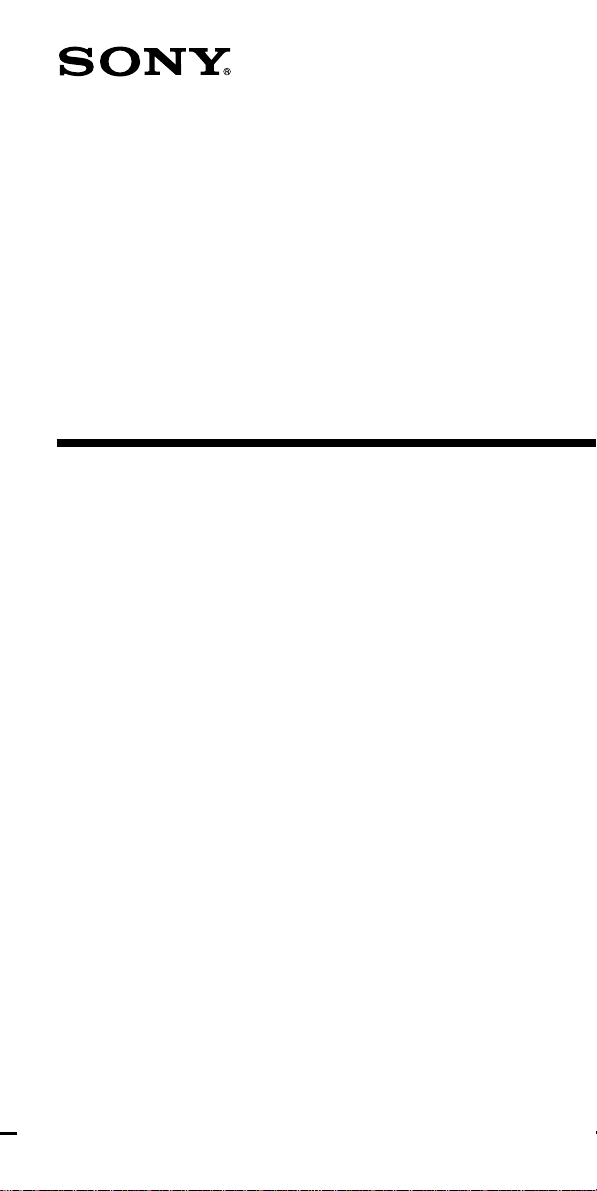
3-245-898-11 (1)
Integrated Remote
Commander
Operating Instructions
RM-VL1000T
© 2002 Sony Corporation
Page 2
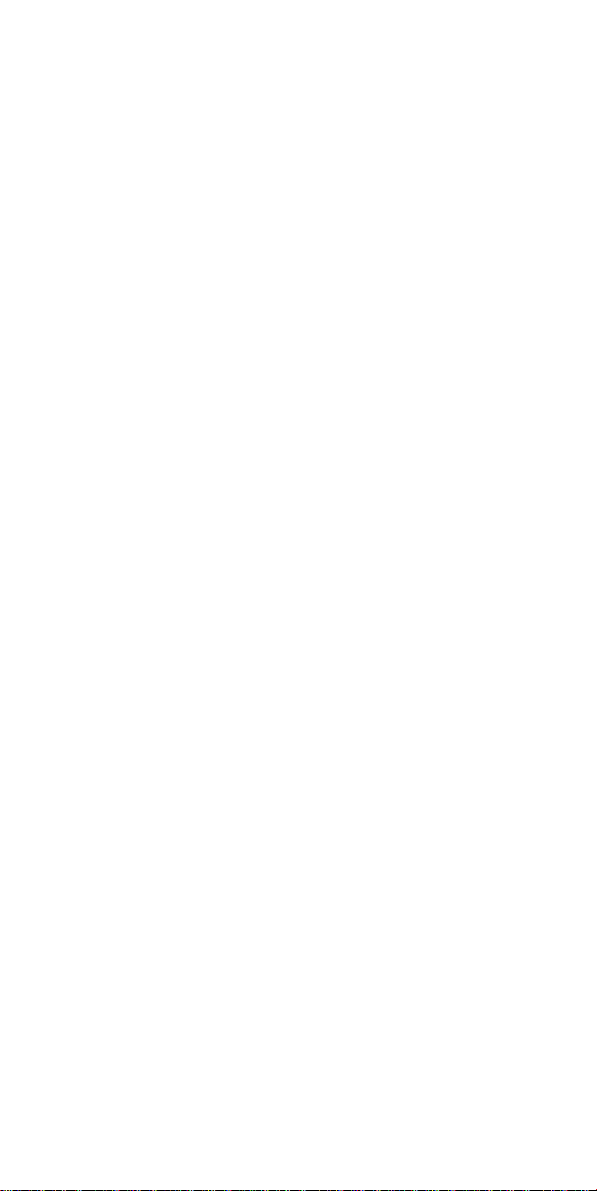
2
Page 3
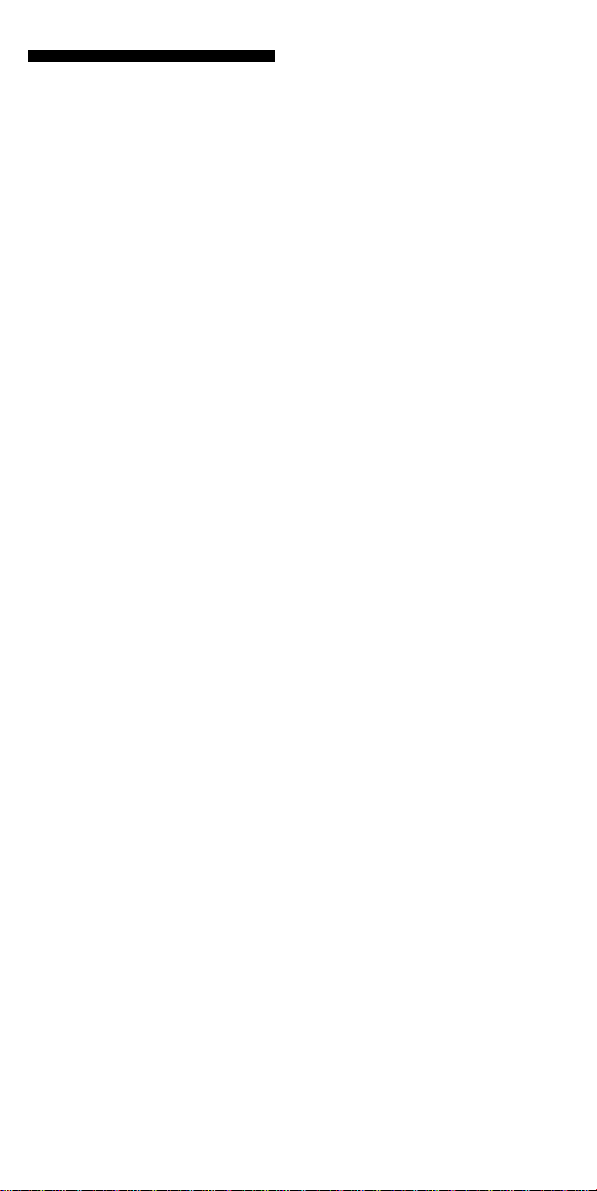
Features
The RM-VL1000T Remote
Commander provides centralized
control of all your AV components
from a single remote commander
and saves the trouble of operating
different AV components with
different remote control devices.
The following are its main
features.
Customizing 180 labels of
control keys in the dot matrix
LCD with dot matrix makes label
customizing possible. A total of
180 labels on the LCD, such as
component labels, macro labels,
etc., can be customized. A label of
up to 8 letters with digits,
characters or symbols can be
selected and displayed.
Control of 12 components
Control of a maximum of 12
components (TV, SAT, VCR, DVD,
CD, AMP, etc.) is possible.
Components are selectable with 12
keys on the LCD display by
pressing the Label Select buttons.
This Commander has an LCD
display that changes the label
display according to the selected
component.
Setting a maximum of 36
macro commands of a
maximum of 32 successive
steps
A maximum of 36 macro
commands which provide a
maximum of 32 successive steps
by pressing a single button can be
set (12 system control macros, 12
component macros and 12 timer
macros). Macro execution speed is
changeable.
All power off macro commands
for Sony components are preset at
the factory to the SONY OFF label.
Clock display and timer
function
A maximum of 12 timer macros,
timer control of automatic on/off
and other controls (such as
recording, stopping, etc.) of each
component is possible.
Centralized control of Sony AV
components with this one
remote commander
This Commander is preset at the
factory to operate Sony brand
components, so you can use it out
of the box as a control centre for
your Sony AV components.
Remote control signals for nonSony components are also
preset
This Commander is preset for
most major brands components
other than Sony. You can control
your components remotely by
setting their code numbers (page
13).
Learning function for
programming other remote
control signals you need
This Commander has a learning
function to learn remote control
signals to operate non-preset
components or functions (page
23).
In addition, the Commander can
learn remote control signals
(infrared signals only) of non
Audio Visual components such as
air-conditioners, lights, etc.
(Certain appliances or functions
may not be available) (page 28).
Channel macro function allows
you to select a programme
with a single button
Up to 4 key steps can be
programmed on macro labels. If
you set the key operations for
entering a programme number on
a macro label, you can select the
programme by selecting that
macro label (page 48).
LCD display with backlight
The display backlight allows
operation even in the dark.
3
Page 4
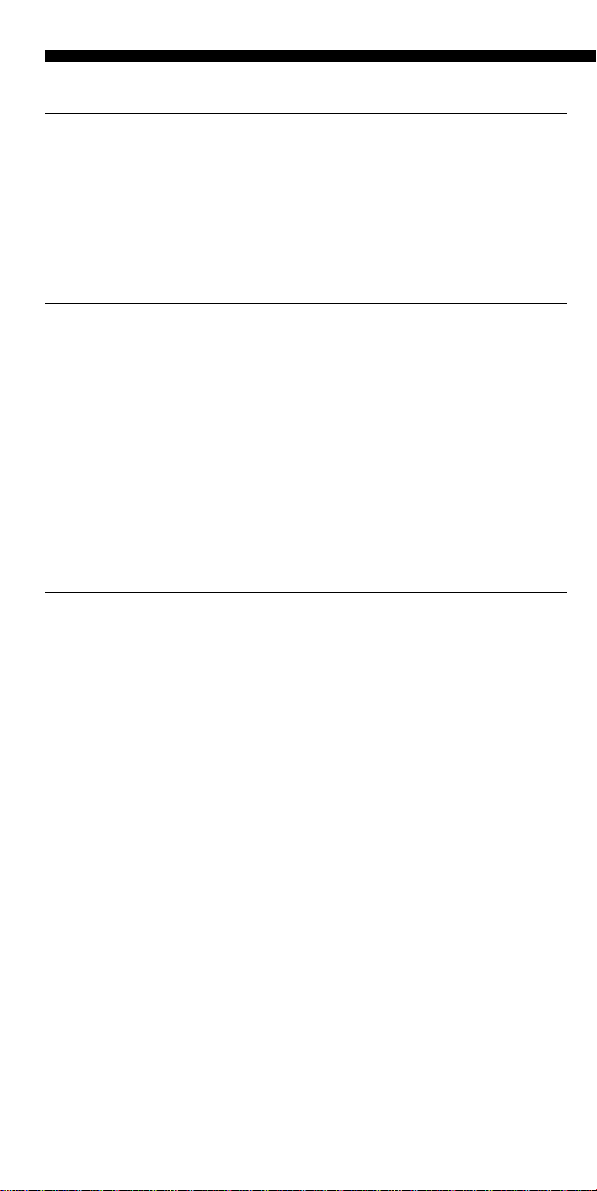
Table of Contents
Getting Started
Location and Function of Controls .............................................................. 6
Installing the Batteries ................................................................................7
When to replace the batteries ........................................................................... 7
Setting the Clock .........................................................................................8
Setting the clock for the first time after installing batteries ......................... 8
Adjusting the clock after setting the clock ....................................................11
Basic Operations
Setting the Code for Preset Audio and Visual Components ......................13
Setting a component code ............................................................................... 13
Checking if the code number works ............................................................. 16
Finding a component code with the Search function ................................. 17
To clear the contents programmed for a specific component label .......... 19
Operating Your Components with the Remote Commander .....................21
To control the volume ...................................................................................... 23
Using Non-Preset Remote Control Operations — Learning Function .......23
Notes on learning the signals of an air-conditioner.................................... 28
For accurate learning ....................................................................................... 29
Changing or erasing the function of a taught label or button ................... 29
Advanced Features
Controlling the Volume of Visual Components Connected to an Audio
System.....................................................................................................30
Executing a Series of Commands — System Control Functions................34
Programming a series of commands for the System Macro labels........... 34
Notes on System Control Operations ........................................................... 38
To clear programmed commands for a specific System Macro number
label ................................................................................................................. 39
Programming a series of commands for the component labels ................ 40
Changing the interval between operation steps.......................................... 42
Changing the component macro executing time ........................................ 43
Adding an Extra Function to the Component Labels.................................44
Programming the Power-On command of a selected component
(for Sony components only) ........................................................................ 44
Assigning Other Components to the Component Labels...........................46
Copying the settings of a component label to another label ..................... 46
Selecting a Programme with a Single Label — Channel Macro Function . 48
Setting the Timer ....................................................................................... 51
Setting the new timer programme................................................................. 51
Changing the programme already set or changing another programme
that you select ................................................................................................ 56
To clear timer settings programmed for a specific programme number
label ................................................................................................................. 60
4
Page 5
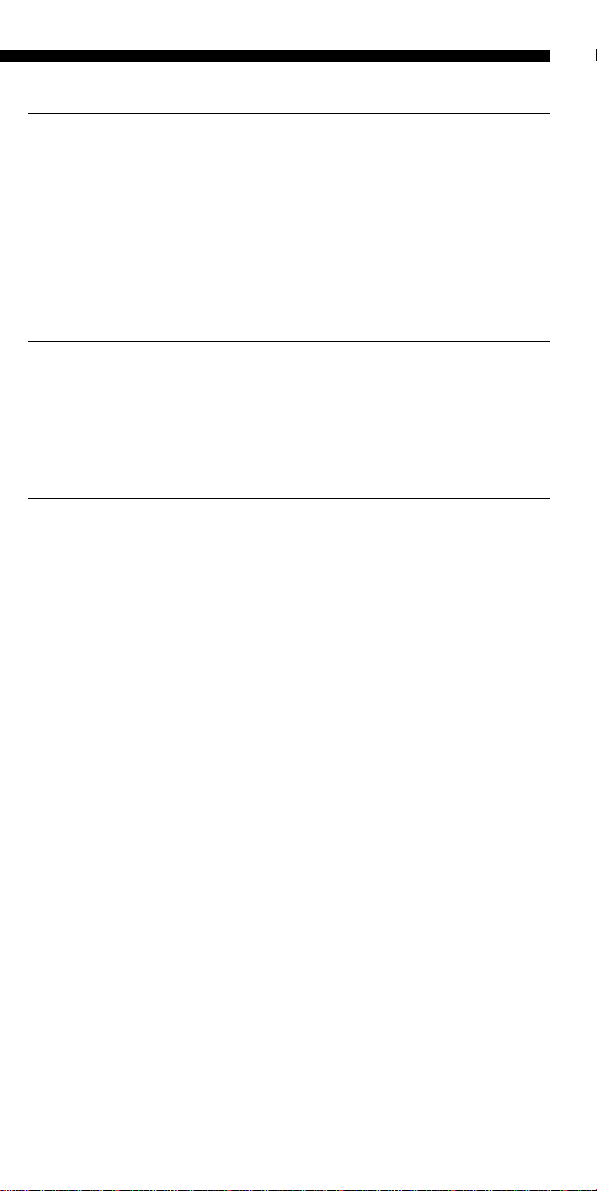
Using Other Functions
Locking the Controls — Hold Function...................................................... 62
Adjusting the Automatic-Off Time of the Backlight of the
Display Window.......................................................................................63
Setting the Key-Touch Beep ....................................................................... 64
Adjusting the Contrast of the Display Window ......................................... 65
Changing the Names of the Labels on the Display.................................... 65
Erasing All the Settings.............................................................................. 68
Additional Information
Precautions ................................................................................................ 70
Maintenance .............................................................................................. 70
Specifications............................................................................................. 70
Troubleshooting .........................................................................................71
Appendices
Table of Preset Functions ........................................................................... 74
TV ....................................................................................................................... 74
SAT1, SAT2 (Satellite) ...................................................................................... 74
DVD ................................................................................................................... 75
VCR1, VCR2, VCR3 ......................................................................................... 76
CD ...................................................................................................................... 77
AMP ................................................................................................................... 77
MD...................................................................................................................... 78
DAT .................................................................................................................... 79
TAPE A, TAPE B ............................................................................................... 79
Index ............................................................................................ Back cover
5
Page 6
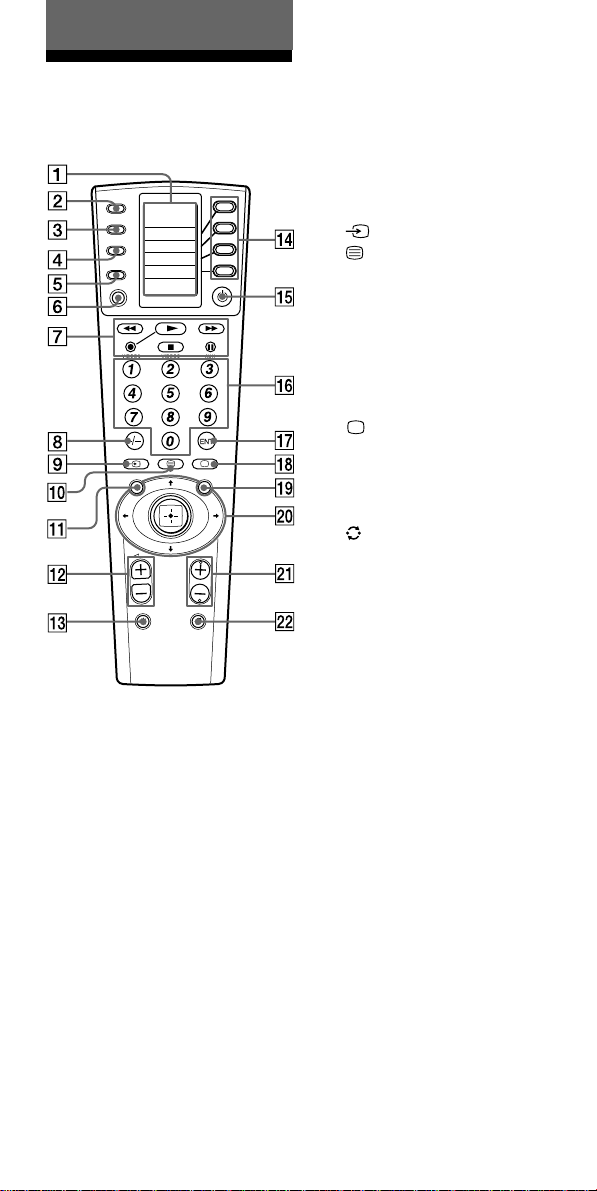
Getting Started
Location and Function of Controls
COMPO
SYSTEM
TIMER
SCROLL
SET
REC
VIDEO1 VIDEO2 AUX
TUNER CD TAPE
MD
TV
PHONO
2-
DVD
1-
MENU
GUIDE
PROGR
1 LCD display window
2 COMPO (component) button
3 SYSTEM button
4 TIMER button
5 SCROLL button
6 SET button
7 Player Control buttons
8 1-/ -/-- button
9 button
0 button
qa MENU button
qs 2 (volume) +/– buttons
qd % button
qf Label Select button
qg 1 button
qh Number buttons
qj 2-/ENT (enter) button
qk button
ql GUIDE button
w; Joystick and Cursors
wa PROGR (programme) +/–
buttons
ws button
*Note on the 2 and %
buttons
The Commander controls or mutes the
TV’s volume when you select a visual
component. The Commander controls
or mutes the amplifier’s volume when
you select an audio component.
You can also change this setting (page
30).
6
Page 7
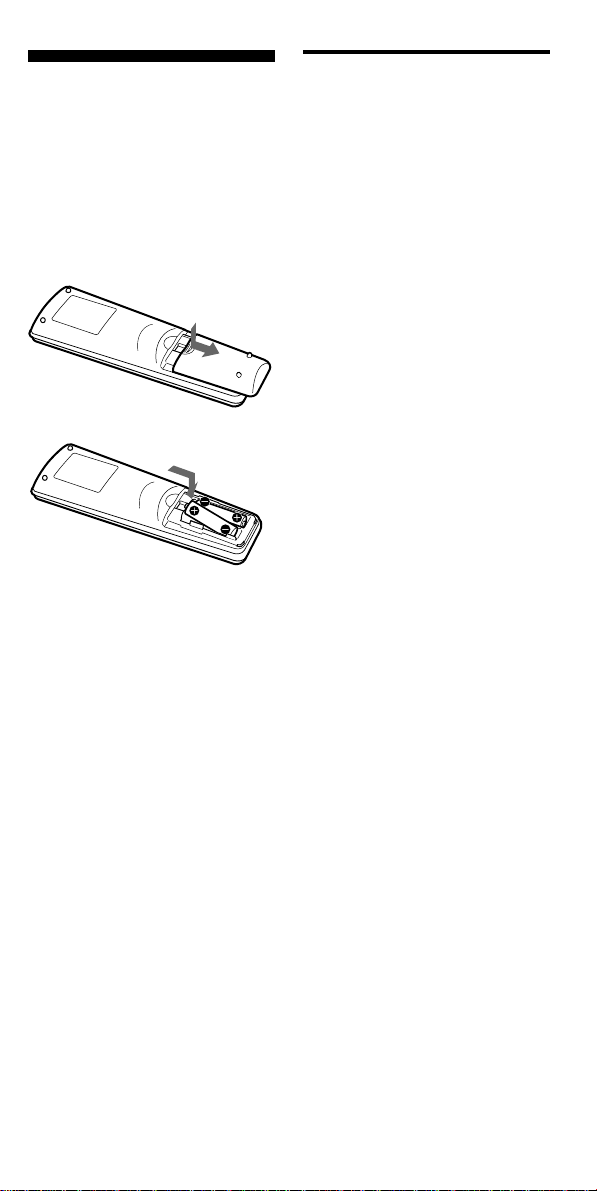
Installing the Batteries
Slide open the battery
compartment lid and insert two
size AA (R6) alkaline batteries (not
supplied). Be sure to line up the +
and – on the batteries with the +
and – on the battery compartment.
When to replace the batteries
Batteries for remote control
operation and backlight (two
size AA (R6) batteries)
Under normal conditions, alkaline
batteries will last up to 5 months.
The battery life varies depending
on frequency of use.
If the Commander does not
operate properly, the alkaline
batteries might be worn out and
“BATT” appears on the LCD
display when you try to operate
the Commander.
When the display dims, replace
the alkaline batteries with new
ones.
Notes on batteries
• Do not mix old battery with new one
or mix different types of batteries
together.
• If the electrolyte inside the battery
leaks, wipe the contaminated area of
the battery compartment with a cloth
and replace the old batteries with
new ones. To prevent electrolyte from
leaking, remove the batteries when
you plan not to use the Commander
for a long period of time.
• After replacing batteries, set the clock
(page 8).
7
Page 8
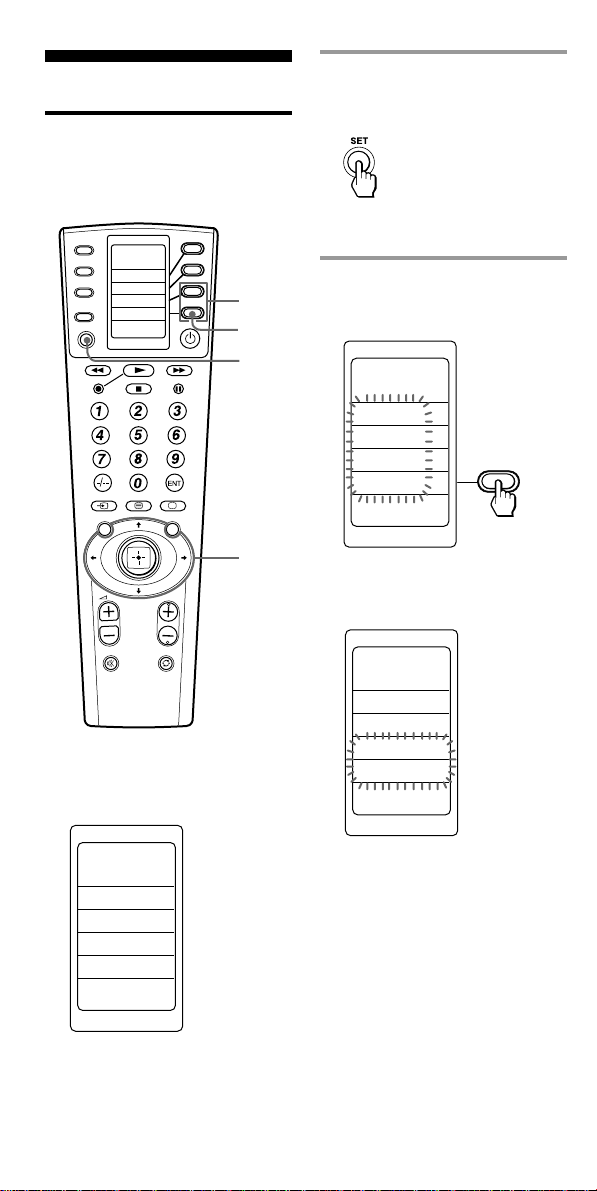
Setting the Clock
Setting the clock for the first time after installing batteries
COMPO
SYSTEM
TIMER
SCROLL
SET
REC
VIDEO1 VIDEO2 AUX
TUNER CD TAPE
MD
DVD
1-
MENU
PHONO
TV
2-
GUIDE
3
2
1,7
1 Keep the SET button
pressed for more than a
second.
“SET” appears on the LCD
display.
2 Select “CLOCK” by
pressing the Label Select
button.
SET
PRESET
LEARN
LABEL
CLOCK
4-6
PROGR
For the first time after installing
batteries, the display for
component operation appears.
TV
PIP SWAP
PIP MOVE
PIP CH+
PIP CH-
--:--
The Commander enters clock
setting mode.
SET
CLOCK
SUN
12:00 AM
STD TIME
DS TIME
--:--
8
Page 9
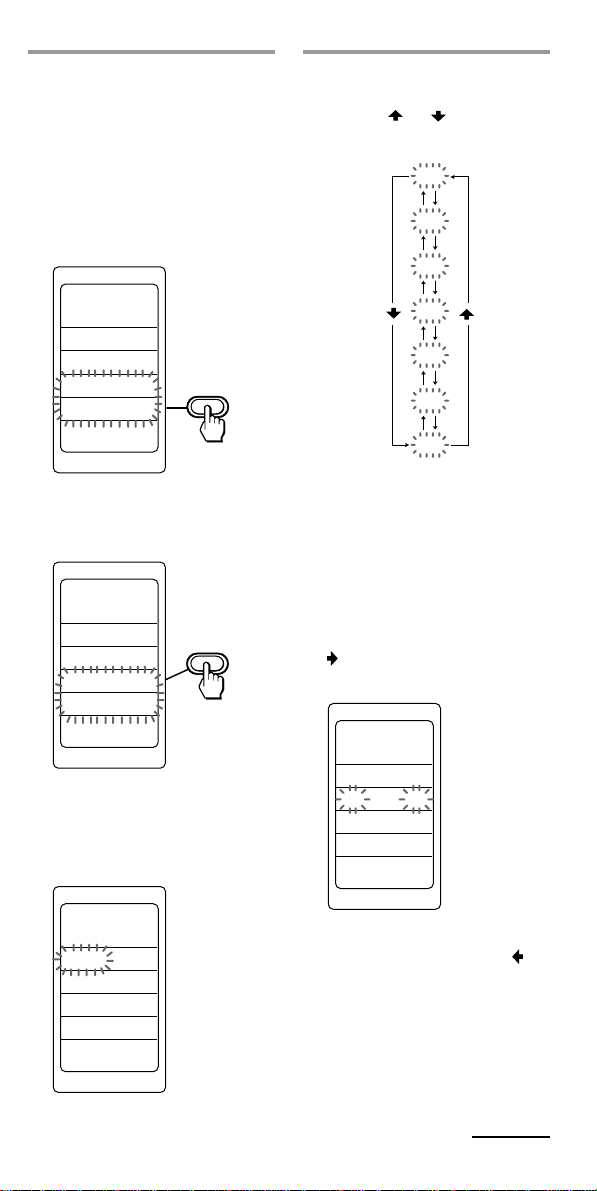
3 Select “STD TIME”
(standard time) or “DS
TIME” (daylight saving
time) by pressing the Label
Select button.
If the summer time (daylight
saving time) is used in your
area, select “DS TIME” when it
is in the summer time.
SET
CLOCK
SUN
12:00 AM
STD TIME
DS TIME
--:--
If the summer time is not used
in your area, select “STD
TIME.”
SET
CLOCK
SUN
12:00 AM
STD TIME
DS TIME
--:--
The selected “STD TIME” or
“DS TIME” stays lit.
For example, when “STD
TIME” is selected
4 Select the day of the week
by pressing the Joystick
toward
The selected day of the week
flashes.
SUN : Sunday
MON : Monday
TUE : Tuesday
WED : Wednesday
THU : Thursday
FRI : Friday
SAT : Saturday
Then press the Joystick toward
. The day of the week is set.
“12” and “AM” flash.
SET
or .
SUN
MON
TUE
WED
THU
FRI
SAT
CLOCK
MON
12:00 AM
STD TIME
--:--
SET
CLOCK
SUN
12:00 AM
STD TIME
--:--
Note
If you press the Joystick toward , the
day of the week is set and setting
mode skips to Step 6.
Continued
9
Page 10

Setting the Clock (continued)
5 Set the hour (AM or PM) by
pressing the Joystick
toward
Each time the Joystick is
pressed toward or , the
hour changes by one.
The selected hour (AM or PM)
flashes.
or .
PM
PM
AM
6 Set the minute by pressing
the Joystick toward
Each time the Joystick is
pressed toward or , the
minute changes by one.
The selected minute flashes.
or .
AM
AM
PM
Then press the Joystick toward
. The hour is set. “00”
(minute) flashes.
SET
CLOCK
MON
9:00 PM
STD TIME
--:--
Note
If you press the Joystick toward , the
hour and AM (or PM) are set and the
setting mode returns to Step 4.
Notes
• If you press the Joystick toward
, the minute is set and the
setting mode returns to Step 4.
• If you press the Joystick toward
, the minute is set and the
setting mode returns to Step 5.
• If you want to finish the clock
setting, go to Step 7.
10
Page 11
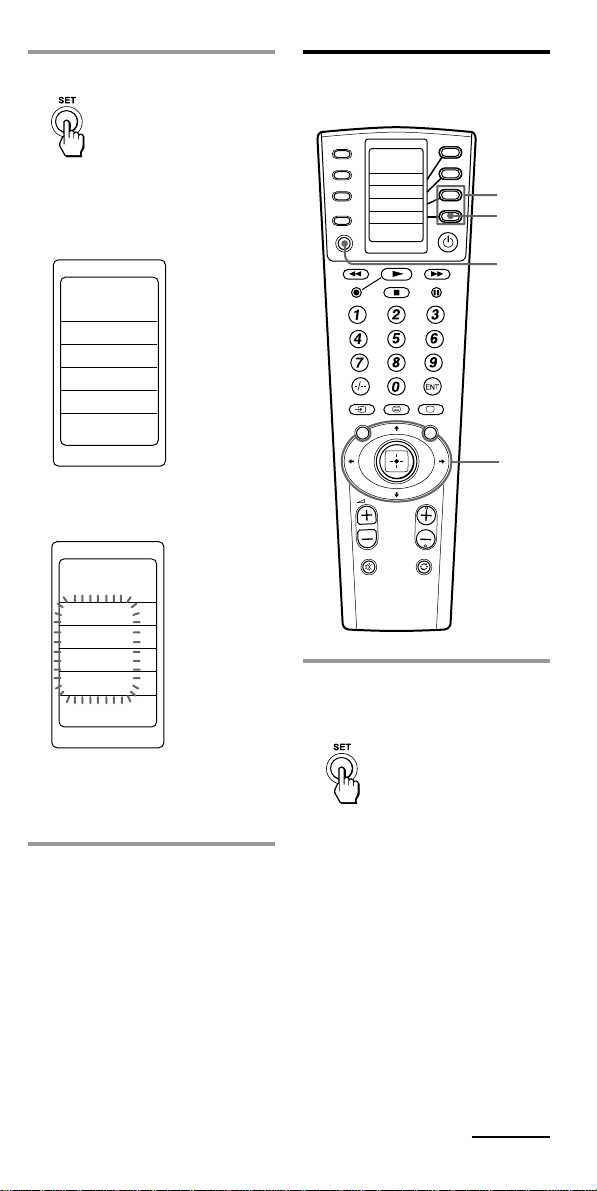
7 Press the SET button.
COMPO
SYSTEM
TIMER
SCROLL
SET
REC
VIDEO1 VIDEO2 AUX
TUNER CD TAPE
MD
TV
DVD
MENU
PROGR
GUIDE
PHONO
1-
2-
4
1,5
2
3
With a beep sound, the day of
the week, the hour, and the
minute are set, and the clock
starts from 0 seconds.
SET
CLOCK
MON
STD TIME
9:30 PM
The Commander enters the
setting mode.
SET
PRESET
LEARN
LABEL
CLOCK
If you press the SET button
again
The display for component operation
appears.
Note
If you press the SET button in steps 4-6,
the clock setting is confirmed and starts
form 0 seconds.
Adjusting the clock after setting the clock
1 Keep the SET button
pressed for more than a
second.
“SET” appears on the LCD
display.
Continued
11
Page 12
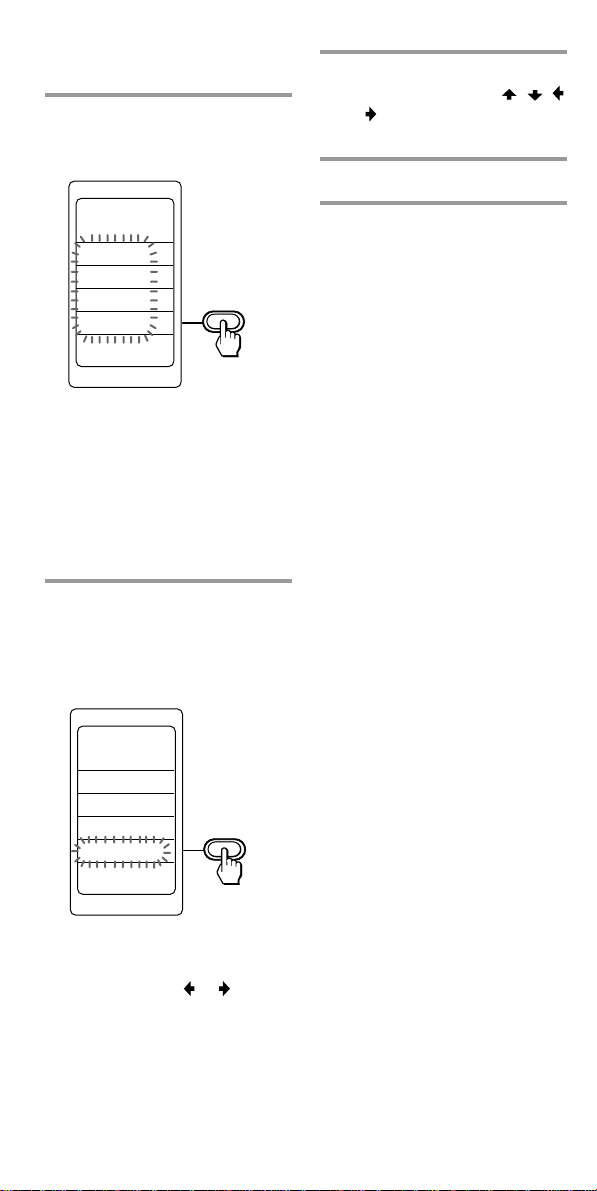
Setting the Clock (continued)
2 Select “CLOCK” by
pressing the Label Select
button.
SET
PRESET
LEARN
LABEL
CLOCK
The Commander enters clock
setting mode.
“CLOCK” and the current time
setting is displayed on the LCD
display.
The time mode (STD TIME or
DS TIME) currently set stays
lit, and the other flashes.
3 To change the time mode,
select the time mode which
flashes (STD TIME or DS
TIME) by pressing the
Label Select button.
4 Set the clock by pressing
the Joystick toward
or . Follow Steps 4 - 6 on
pages 9-10.
, ,
5 Press the SET button.
SET
CLOCK
WED
10:00 AM
STD TIME
DS TIME
10:00 AM
If it is not necessary to change
the time mode, press the
Joystick toward or , and go
to Step 4.
12
Page 13
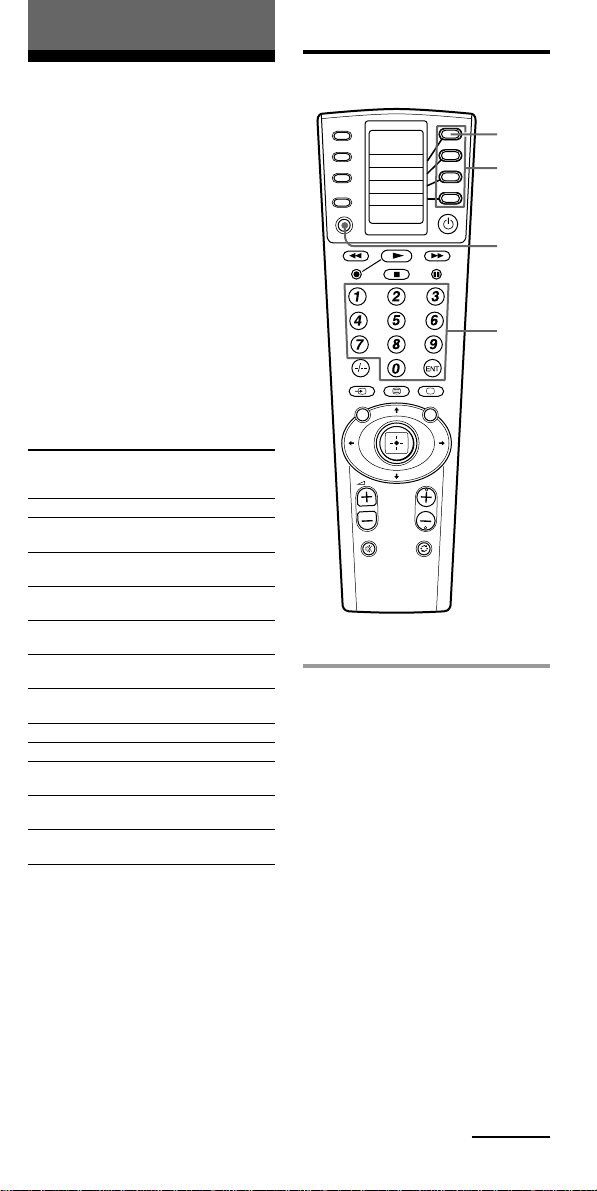
Basic Operations
Setting the Code for Preset Audio and Visual Components
The Commander is preset at the
factory to operate Sony brand AV
components (see the table below).
If you are using the Commander
with a factory-set Sony
components, skip the following
procedures.
You can use the Commander with
other preset AV components also.
To use with other AV components,
you need to follow the following
procedures to set the correct codes
for each component.
Component
name on the
display
TV
SAT1
SAT2
DVD
VCR1
VCR2
VCR3
CD
AMP
MD/DAT
TAPE A
TAPE B
* Analogue audio compact cassette
deck
Preset
component
TV
Digital
satellite
Analogue
satellite
DVD player
VCR
VCR
VCR
CD player
Amplifier
MD deck/
DAT deck
Cassette
deck*
Cassette
deck*
See “Table of Preset Functions”
(page 74) for the functions of keys
and buttons as for each
component.
Factory setting
Sony TV
Sony digital
satellite box
Sony analogue
satellite box
Sony DVD
player
Sony VHS VCR
(VTR3)
Sony 8mm VCR
(VTR2)
Sony Betamax
VCR
Sony CD player
Sony amplifier
Sony MD deck
Sony cassette
deck
Sony cassette
deck
Setting a component code
COMPO
SYSTEM
TIMER
SCROLL
SET
REC
VIDEO1 VIDEO2 AUX
TUNER CD TAPE
MD
TV
PHONO
2-
DVD
1-
MENU
GUIDE
PROGR
Example: To set up a Philips’ TV
3
4
2
5
1 See the tables in the
supplied “Component
Code Numbers,” and find
the four-digit code number
for the desired component.
If more than one code number
is listed, use the number that is
listed first.
For example, to set up a Philips
TV, you would use the code
number 8056.
The first digit of the
component code number
means the component category
(TV, VCR, etc.). For further
details, see the tables in the
supplied “Component Code
Numbers.”
Continued
13
Page 14
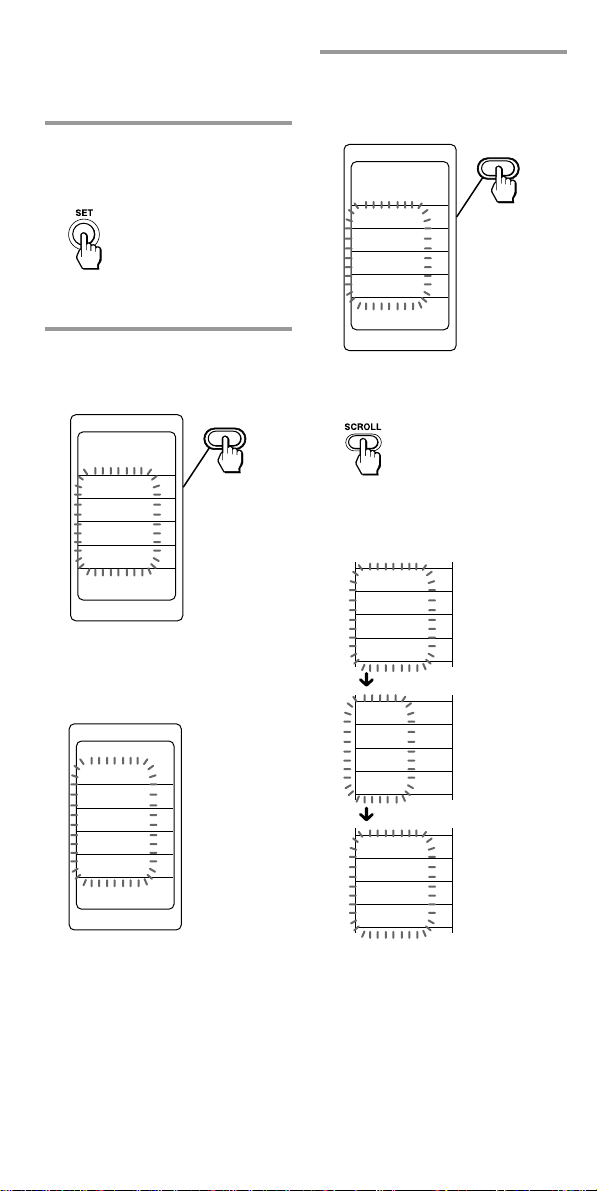
Setting the Code for Preset
Audio and Visual Components
(continued)
2 Keep the SET button
pressed for more than a
second.
“SET” appears on the LCD
display.
3 Select “PRESET” by
pressing the Label Select
button.
SET
PRESET
LEARN
LABEL
CLOCK
“PRESET” appears on the LCD
display, and component names
are displayed on the labels.
SET
PRESET
TV
SAT1
VCR1
DVD
4 Select the desired
component by pressing the
Label Select button.
SET
PRESET
TV
SAT1
VCR1
DVD
To change the labels, press the
SCROLL button repeatedly.
Each time the SCROLL button
is pressed, the labels change as
follows.
TV
SAT1
VCR1
DVD
SAT2
VCR2
CD
AMP
MD/DAT
VCR3
TAPE A
TAPE B
14
Page 15
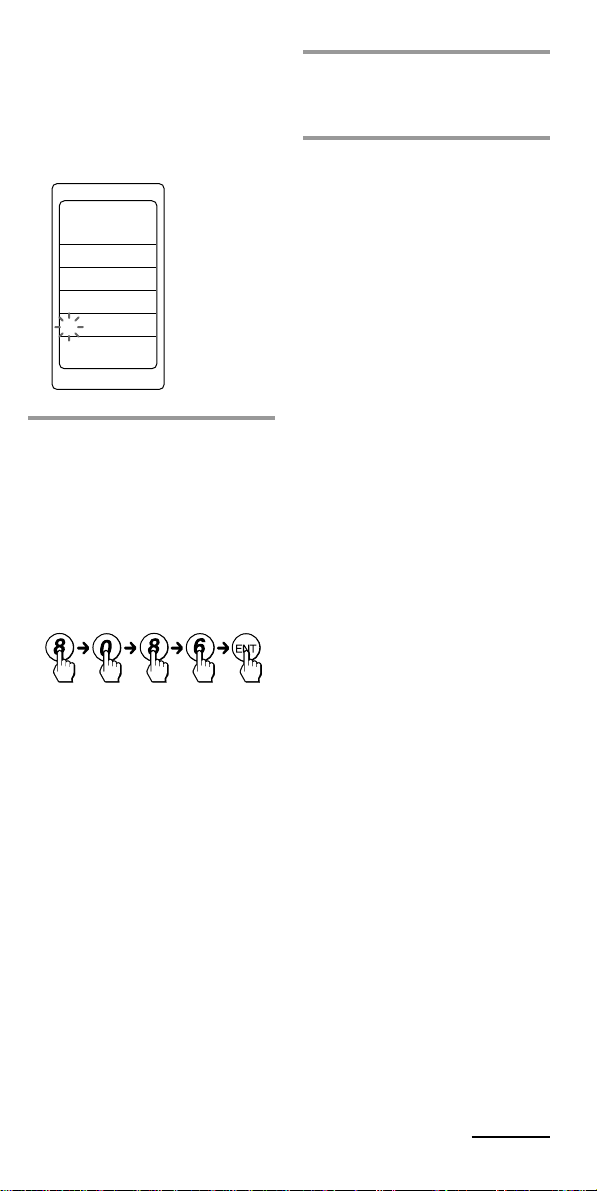
When the desired component
is selected, the component
name (in this case, TV), and the
four-digit component code
number previously set for the
component are displayed.
COMPO
SET
PRESET
8001
TV
5 Press the four-digit
component code number by
pressing the number
buttons followed by the
ENT button.
Example: To enter “8086”
Input “8,” “0,” “8,” “6,” and
press the ENT button.
If the setting of the code is
successful
With a beep sound, “OK” and
input digits are displayed.
The digits are decided and the
display returns to the
presetting mode.
6 If you want to set a code for
another component, repeat
Steps 4 and 5.
If you press the SET button
The display returns to the previous
one.
Notes
• If you press a component code
number that is not on the table in the
supplied “Component Code
Numbers,” the Commander beeps
five times and “NG” flashes after you
press the ENT button. The setting
returns to the previous one. If this
happens, check the component code
number, and try setting again.
• If you don't input anything into the
Commander for over two minutes
between each step, the setup
procedure will be cancelled. In this
case, preset again.
• The first digit of the component code
number means the component
category (TV, VCR, etc.). The
component corresponding to the
four-digit component code number is
preset in Step 5. If you preset the
component of which the category is
different from that preset previously,
you can, if necessary, change the
component names (see page 65).
• If you preset a component code after
you input character contents to the
labels on the LCD display (page 65),
they are cleared and the original
display is shown. Edit the characters
after you decide the component to be
used by presetting a code.
If you press the SET button
The display returns to the setting
mode.
If you press the SET button
again
The display for component
operation appears.
Continued
15
Page 16
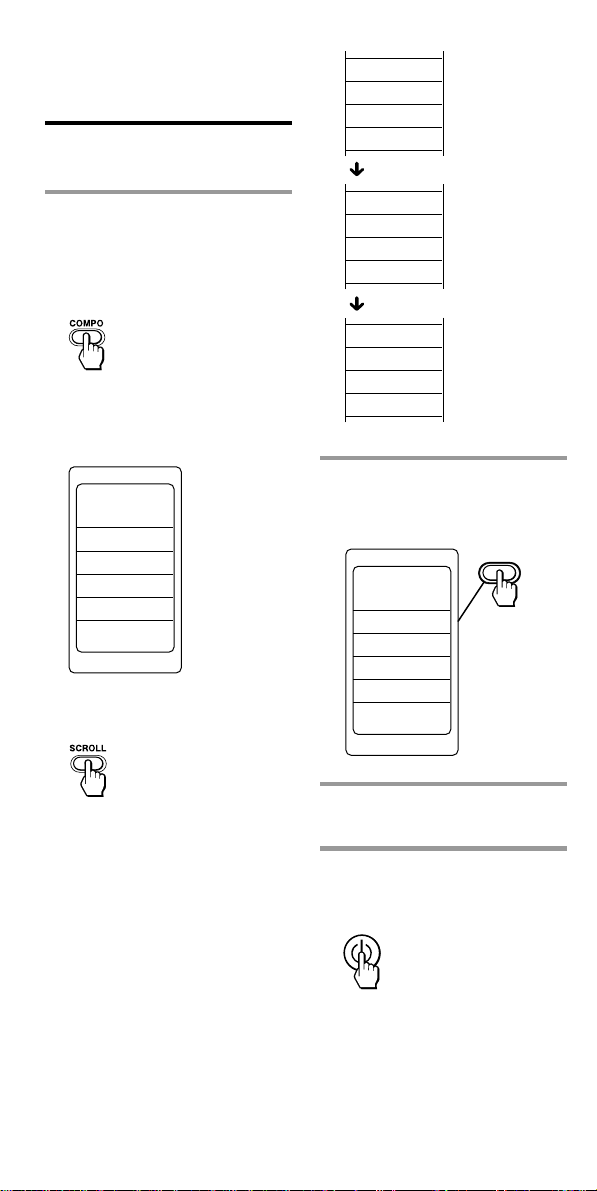
TV
SAT1
VCR1
DVD
SAT2
VCR2
CD
AMP
MD/DAT
VCR3
TAPE A
TAPE B
Setting the Code for Preset
Audio and Visual Components
(continued)
Checking if the code number works
1 When the display for
component operation
appears (if not, press the
SET button repeatedly),
press the COMPO button.
“COMPO” appears on the LCD
display, and component names
are displayed on the labels.
COMPO
TV
SAT1
VCR1
DVD
10:00 AM
To change the labels, press the
SCROLL button repeatedly.
Each time the SCROLL button
is pressed, the labels change as
follows.
2 Select the component you
have set up by pressing the
Label Select button.
COMPO
TV
SAT1
VCR1
DVD
10:00 AM
3 Turn on the component by
its power switch.
4 Aim the Commander at the
component and press the 1
button.
16
Page 17
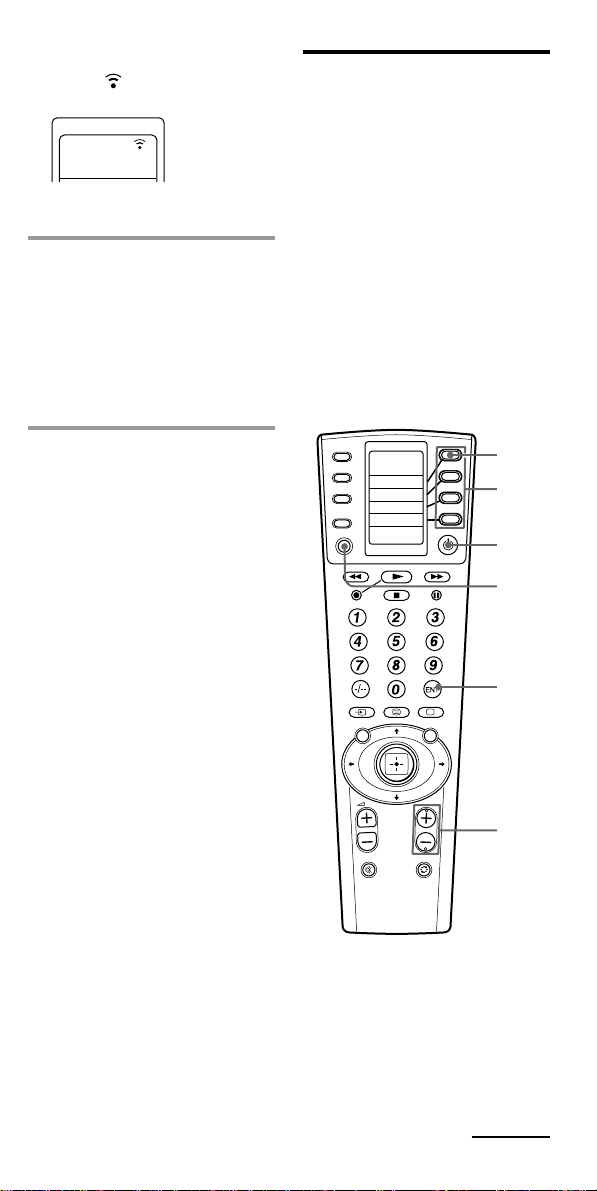
COMPO
SYSTEM
TIMER
SCROLL
SET
REC
VIDEO1 VIDEO2 AUX
TUNER CD TAPE
MD
TV
DVD
MENU
PROGR
GUIDE
PHONO
1-
2-
1
2
3
5
6
4
When the remote control signal
is sent, is shown on the
display.
TV
The component should turn
off.
5 If you have succeeded,
check that the Commander
is operating the other
functions of your
component, such as
programme and volume
control.
See page 23 for details.
If the Commander does not
seem to be working
Try repeating these setup procedures
using the other codes listed for your
components (see page 13).
Notes on labels on the LCD
display which have “learned” a
remote control signal already
If another signal has already been
programmed on that label by the
learning function (page 23), you
cannot preset the component code
number. To use it as a preset
component label, first erase its
learned signal (page 29).
Finding a component code with the Search function
You can find a code number
available for a component that
doesn’t have one in the supplied
“Component Code Numbers.”
Before starting the Search
function
Set each component to the
following status to enable the
Search function.
TV, AMP: Power-on
CD, MD, TAPE, DAT: Power-on
with a playback source (disc,
cassette tape, etc.)
Other components: Power-off
Continued
17
Page 18
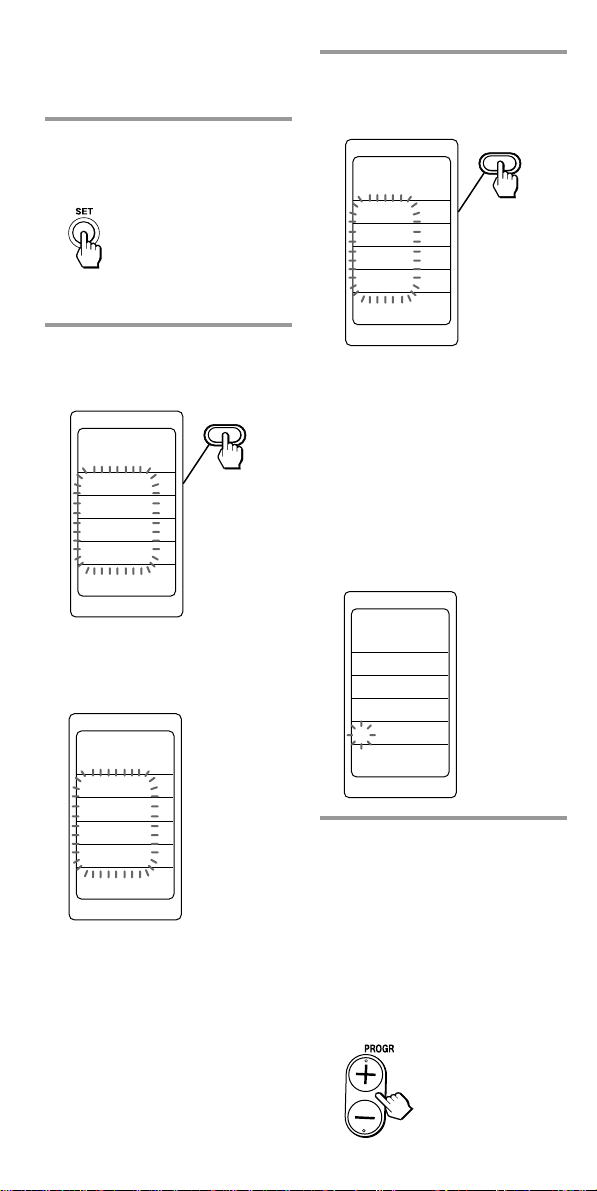
Setting the Code for Preset
COMPO
SET
PRESET
8001
TV
Audio and Visual Components
(continued)
1 Keep the SET button
pressed for more than a
second.
“SET” appears on the LCD
display.
2 Select “PRESET” by
pressing the Label Select
button.
SET
PRESET
LEARN
LABEL
CLOCK
3 Select the desired
component by pressing the
Label Select button.
SET
PRESET
TV
SAT1
VCR1
DVD
To change the labels, press the
SCROLL button repeatedly.
Each time the SCROLL button
is pressed, the labels change as
in Step 4 on page 14.
When the desired component
is selected, the component
name (in this case, TV) and the
four-digit component code
number previously set to the
component is displayed.
“PRESET” appears on the LCD
display, and component names
are displayed on the labels.
SET
PRESET
TV
SAT1
VCR1
DVD
18
4 Press the PROGR + or
PROGR – button to search for
component code numbers in
the same category (in this
case, code numbers which
begin with “8”).
Press PROGR + to go to the next
code number.
Press PROGR – to go back to
the previous code number.
Page 19
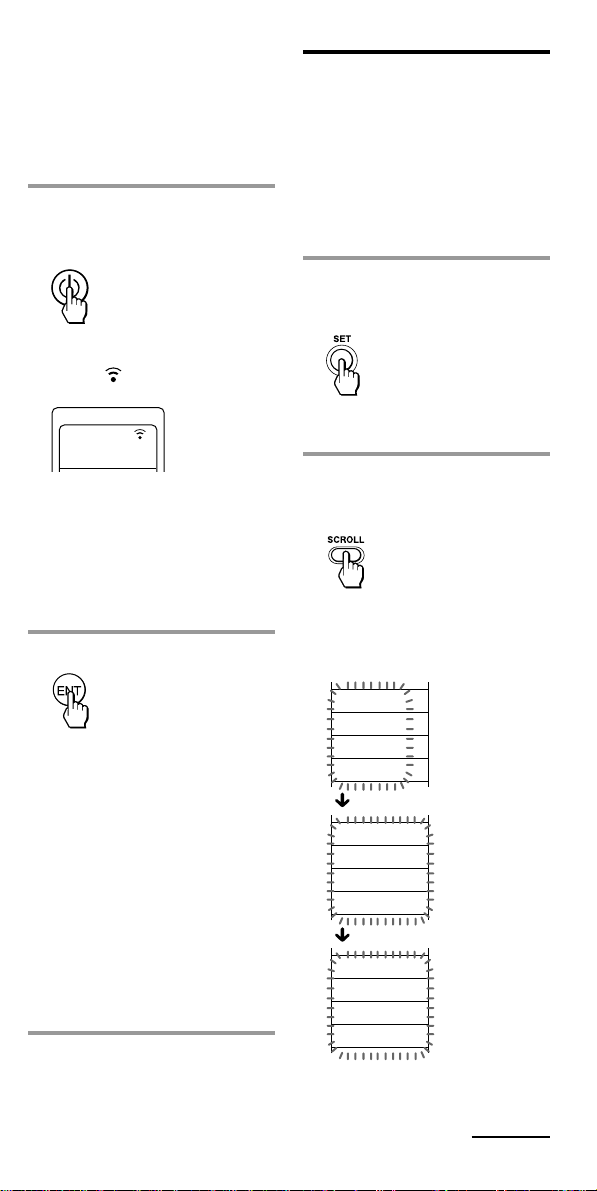
Note
PRESET
LEARN
LABEL
CLOCK
SYSTEM
TIMER
CH MACRO
VOLUME
POWER ON
COPY
CLEAR
SYSDELAY
To search for component code
numbers in another category, return
to Step 3, or input a four-digit
component code number of another
category (for example, a code
number which begins with “3”, “4”,
etc.) before Step 4.
5 Aim the Commander at the
component and press the 1
button.
When the remote control signal
is sent, is shown on the
display.
COMPO
SET
PRESET
If it works (power-off for TV,
AMP, playback for CD, MD,
DAT, TAPE, and power-on for
other components), go to Step
6.
If it does not, repeat Steps 4 to
5.
6 Press the ENT button.
To clear the contents programmed for a specific component label
You can clear all data you have set
(preset data, learned contents, channel
macro, character contents of the labels,
programmed data of system macro for
the component label).
1 Keep the SET button
pressed for more than a
second.
“SET” appears on the LCD
display.
2 Press the SCROLL button
twice to display “CLEAR”
on one of the labels.
Each time the SCROLL button is
pressed, the label changes as
follows.
With a beep sound, “OK” and
input digits are displayed.
The component code number is
decided and the display returns
to the presetting mode.
If you press the SET button
The display returns to the setting
mode.
If you press the SET button
again
The display for component
operation appears.
Note
It is recommended to write down
the code number.
Continued
19
Page 20
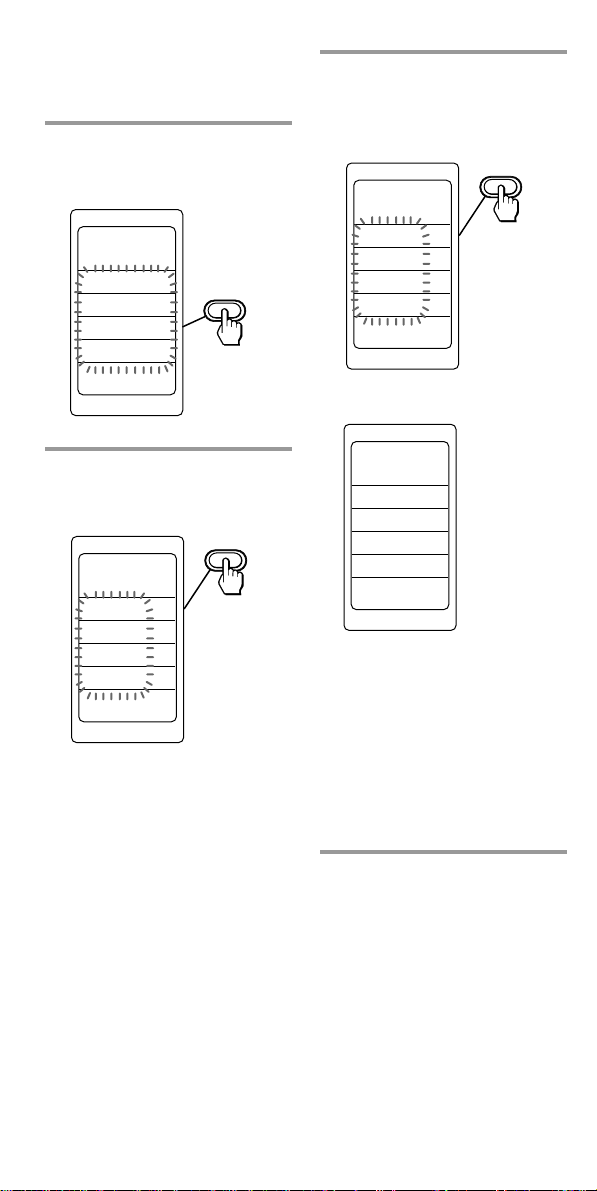
Setting the Code for Preset
COMPO
SET
CLEAR
COMPLETE
R
R
R
R
R
R
R
R
R
TV
Audio and Visual Components
(continued)
3 Select “CLEAR” by
pressing the Label Select
button.
SET
POWER ON
COPY
CLEAR
SYSDELAY
4 Select “COMPO” by
pressing the Label Select
button.
SET
CLEAR
COMPO
SYSTEM
TIMER
ALL
5 Select the component of
which the settings you
want to erase by pressing
the Label Select button.
COMPO
SET
CLEAR
TV
SAT1
VCR1
DVD
While erasing
When erasing finishes,
“COMPLETE” is displayed with a
beep sound.
Component names are
displayed on the labels.
To change the labels, press the
SCROLL button repeatedly.
Each time the SCROLL button
is pressed, the labels change as
in Step 4 on page 14.
20
If you want to erase the
settings of other
Components
Repeat Step 5.
If you press the SET button
The display returns to the previous
one.
Page 21
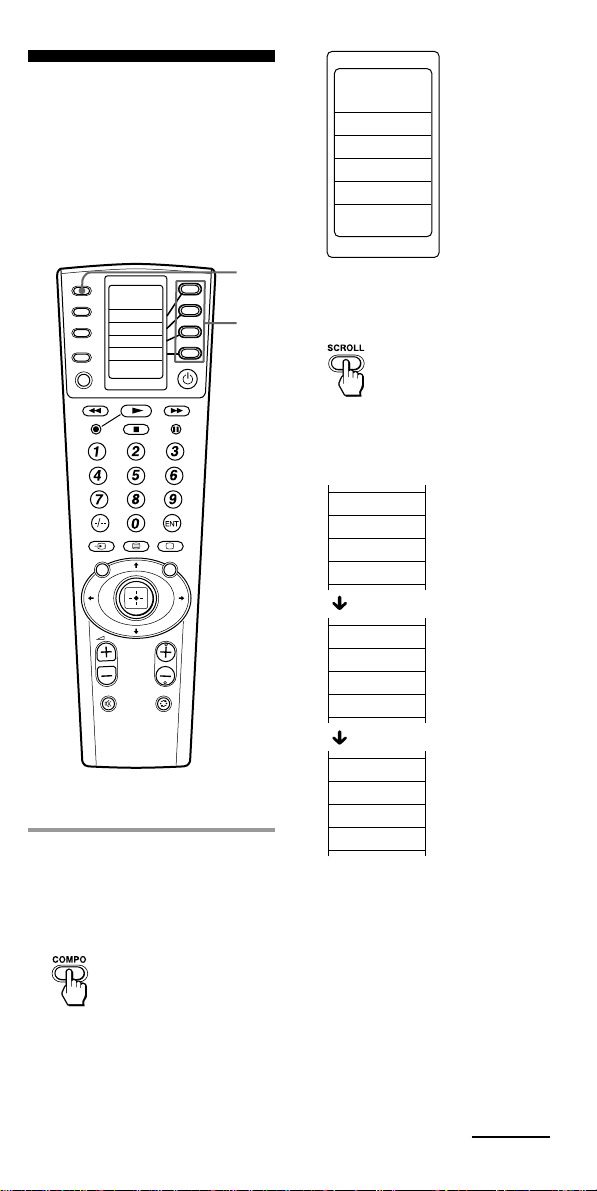
Operating Your
COMPO
TV
SAT1
VCR1
DVD
10:00 AM
TV
SAT1
VCR1
DVD
SAT2
VCR2
CD
AMP
MD/DAT
VCR3
TAPE A
TAPE B
Components with the
Remote Commander
If you operate a non-Sony
component, make sure you set the
component code first (page 13).
COMPO
SYSTEM
TIMER
SCROLL
SET
REC
VIDEO1 VIDEO2 AUX
TUNER CD TAPE
MD
TV
DVD
1-
MENU
Example: To play VCR1
1 When the display for
component operation
appears (if not, press the
SET button repeatedly),
press the COMPO button.
PHONO
2-
PROGR
1
To change the labels, press the
2
GUIDE
SCROLL button repeatedly.
Each time the SCROLL button
is pressed, the labels change as
follows.
“COMPO” appears on the LCD
display, and component names
are displayed on the labels.
Continued
21
Page 22
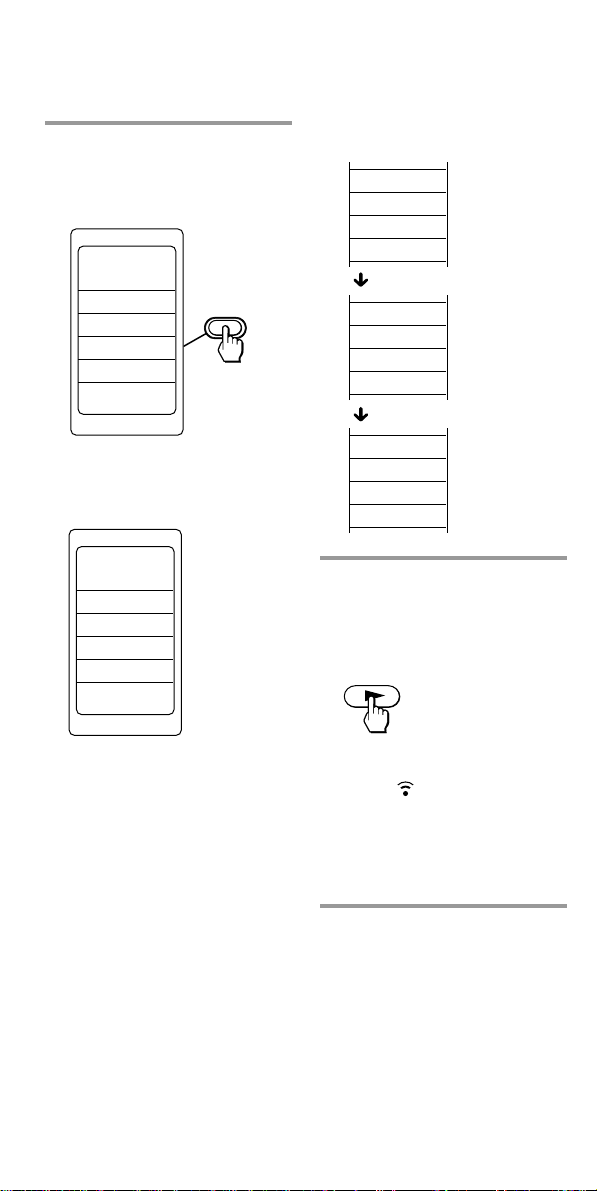
Operating Your Components
with the Remote Commander
(continued)
2 Select the component (in
this case, VCR1) to be
operated by pressing the
Label Select button.
COMPO
To change the labels, press the
SCROLL button repeatedly.
Each time the SCROLL button
is pressed, the labels change as
follows.
ANT SW
SEARCH
SEARCH
t
T
PLAYx2
TV
SAT1
VCR1
DVD
10:00 AM
The labels for operating the
selected component are
displayed.
VCR1
ANT SW
SEARCH
SEARCH
t
T
PLAYx2
10:00 AM
Q.TIMER
COUNTER
COMMERCL
SP/LP
EJECT
********
********
********
3 Press the desired button on
the Commander or select
the label on the LCD
display by pressing the
Label Select button.
When the remote control signal
is sent, is shown in the
display.
See “Table of Preset Functions”
(page 74) for the functions of
keys and buttons for each
component.
22
Note
The remote control signals may be
different for some components or
functions. In this case, programme the
remote control signals with the learning
function (see page 23). Note, however,
that components and functions that do
not support the remote control of
infrared signals will not work with this
Commander.
Page 23
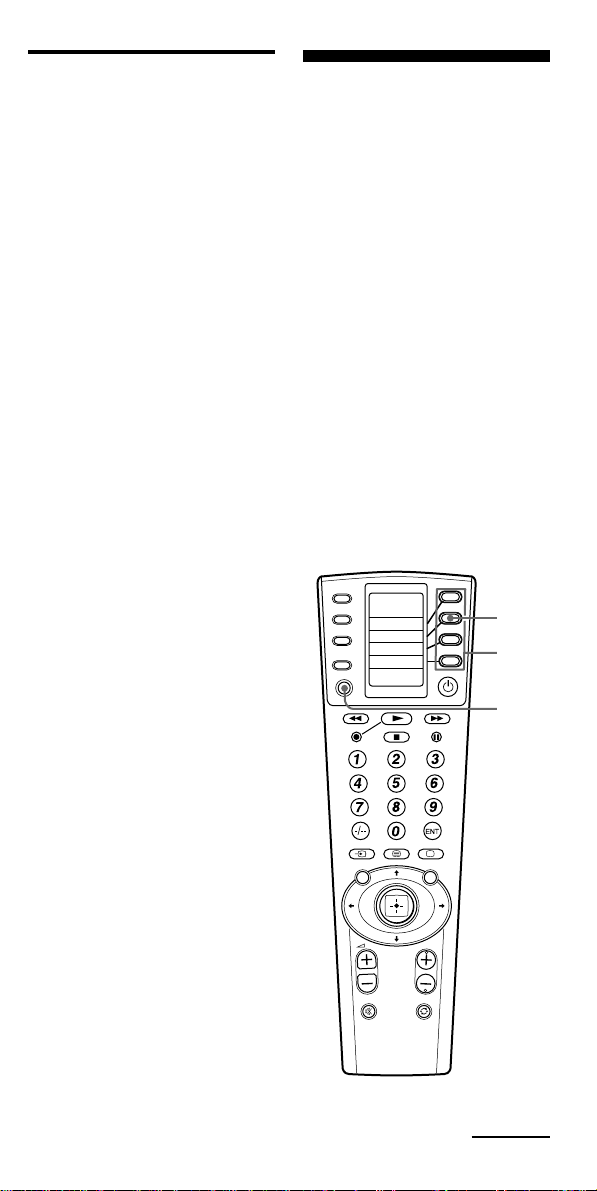
To control the volume
COMPO
SYSTEM
TIMER
SCROLL
SET
REC
VIDEO1 VIDEO2 AUX
TUNER CD TAPE
MD
TV
DVD
MENU
PROGR
GUIDE
PHONO
1-
2-
2,8
3
4
Press the VOL 2 +/– buttons to
control the volume, and the %
button to mute. When you select a
visual component, the TV’s
volume will be controlled, and
when you select an audio
component, the amplifier’s
volume will be controlled. You can
change this setting also (page 30).
Notes
• If you have programmed any signal
for the 2 or % button for any
component using the learning
function, that signal will be
transmitted instead of controlling the
volume of the TV or amplifier.
• If you have programmed any signal
for the 2 or % button of TV or AMP
using the learning function, that
signal will be also transmitted when
you select another component.
However, if you have programmed
any signal for the 2 or % button of
another component, that signal will
be transmitted only after you select
that component.
• If you have assigned another
component to the TV or AMP button,
the volume of the TV or amplifier
cannot be controlled even when you
select other components.
Using Non-Preset
Remote Control
Operations
— Learning Function
To operate non-preset components
or functions, use the following
“learning” procedure to “teach”
any of the programmable buttons
on the Commander and labels on
the display to operate the
functions of another remote
control. You can also use the
learning function to change the
signal of individual labels and
buttons after setting the
component code number (page
13).
Note
Some specific remote control signals
may not be learned.
Continued
23
Page 24
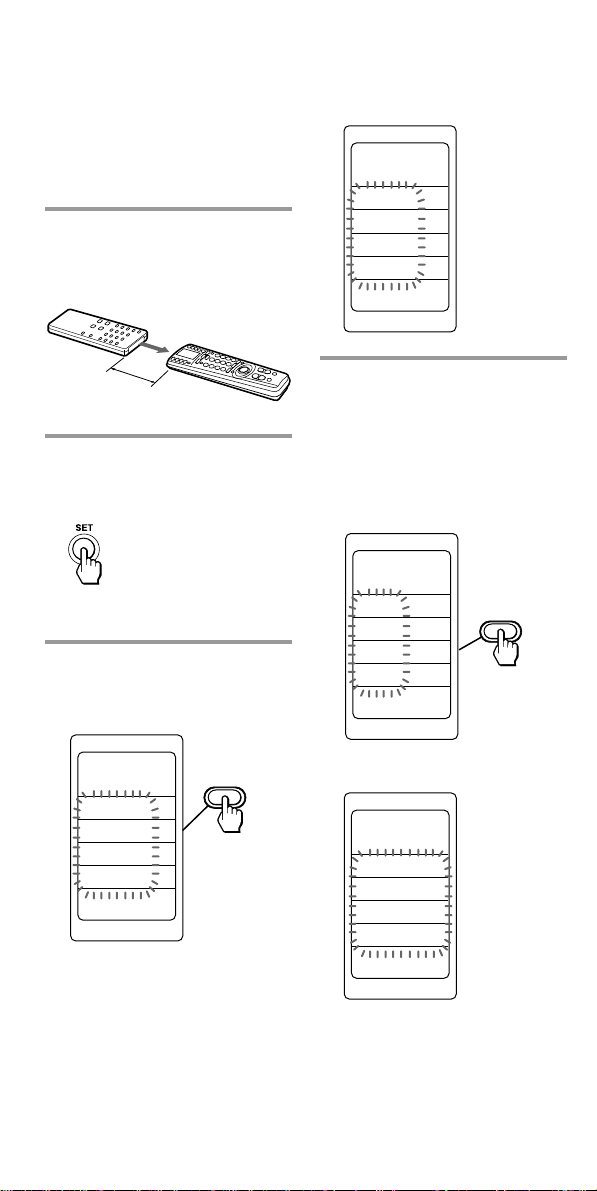
SET
LEARN
ANT SW
SEARCH
t
SEARCH
T
PLAYx2
VCR1
COMPO
SET
LEARN
TV
SAT1
VCR1
DVD
Using Non-Preset Remote
Control Operations
— Learning Function (continued)
Example: To programme the N
(Play) signal of your component
to the VCR1 N (Play) button of
the Commander
1 Place the RM-VL1000T
head to head with your
component’s remote
control.
about 2 – 4 inches
(5 – 10 cm) away
RM-VL1000T
2 Keep the SET button
pressed for more than a
second.
“SET” appears on the LCD
display.
3 Select “LEARN” by
pressing the Label Select
button.
“LEARN” appears on the LCD
display, and component names
are displayed on the labels.
4 Select the desired
component of which signals
are to be learned by
pressing the Label Select
button.
(To change the labels, press the
SCROLL button repeatedly.)
COMPO
SET
LEARN
TV
SAT1
VCR1
DVD
SET
PRESET
LEARN
LABEL
CLOCK
24
All the learnable labels flash.
Page 25

To change the labels, press the
SET LEARN
LEARN
PLAYx2
VCR1
SCROLL button repeatedly.
Each time the SCROLL button
is pressed, the labels change as
follows.
5 Select the label on the LCD
display by pressing the
Label Select button or press
the button on the
Commander you want to
“teach.”
ANT SW
SEARCH
SEARCH
t
T
PLAYx2
Q.TIMER
COUNTER
COMMERCL
SP/LP
EJECT
********
********
********
Note on the flashing display
The labels that are already preset
for that component flash twice
while those that are not preset flash
once.
To change the name of the
Labels
Follow the procedure on page 27.
If you press the SET button
The display returns to the setting
learning mode.
“LEARN” flashes for 10 seconds,
and the Commander enters
receiving mode.
When teaching to a label on
the LCD
The selected label stays lit. Other
labels disappear.
When teaching to a button
on the Commander
The labels disappear.
6 Press and hold down the
button on the other remote
control until you hear a
beep.
(If you release the button
before you hear a beep, the
signal may not be learned
correctly.)
Continued
25
Page 26

Using Non-Preset Remote
Control Operations
— Learning Function (continued)
When the command has
been learned successfully
The learned labels stay lit and the
other learnable labels flash.
If “NG” flashes on the
display
Learning did not succeed. Try Steps
5 and 6 again.
7 Repeat Steps 5 and 6 to
teach functions to other
labels or buttons.
To learn another
component’s remote control
signal
Select the component in Step 4, and
then follow Steps 5 and 6 to
perform learning.
8 Press the SET button.
The display returns to the
setting learning mode.
If you press the SET button
again
The display returns to the setting
mode.
If you press the SET button
once again
The display for component
operation appears.
Notes
• If you do not perform learning steps
within two minutes, learning mode
ends.
• If you do not perform Step 6 within
10 seconds after Step 5, the display
reverts to the display in Step 4. (All
the learnable labels flash.) In this
case, perform Step 5 again while the
display is flashing.
If the Commander does not
seem to be working
If the learned label or button does not
operate properly, teach once again. (For
example, if the volume becomes very
loud after pressing the 2 + button
only once, noise may have interfered
during the learning procedure.)
If you want to set a component
code to a label after learning a
signal
You cannot preset the component code
number to a label which has “learned
signal”. To use it as a preset component
label, first erase its learned signal (page
29).
26
When you teach the REC
(record) signal
If you have to press two buttons at
the same time (for example, z and
N) to start recording on your
cassette deck or VCR, teach the
REC signal as below.
In Step 5 (page 25), press only the REC
button. Then press the two buttons on
your component’s remote control in
Step 6.
You cannot teach the REC signal
to the two buttons pressed at the
same time (for example, z and
N) on the Commander. Teach the
REC signal to a single button.
When you teach signals to the
2 +/ – or % buttons
•If you have programmed any
signal on the 2 +/– or %
button for components other
than TV and AMP using the
learning function, the signal will
be transmitted only when you
select that component.
•If you have programmed any
signal on the 2 or % button for
TV or AMP using the learning
function, the signal will be also
transmitted when you select
another component.
However, if you have
programmed any signal on the
2 +/– or % button for another
component, the signal will be
transmitted only after you select
that component.
When you teach the signals of
an air-conditioner
See the “Notes on learning the
signals of an air-conditioner” on
page 28.
Page 27

SET
LEARN
VCR1
PLAYx2
To change the function name of
the labels on the display
You can change the display of the
labels on the display to a suitable
name using up to 8 characters or
digits.
1 In Step 4 (page 24), select
the component label (for
example, VCR1) by
pressing the Label Select
button.
COMPO
SET
LEARN
TV
SAT1
VCR1
DVD
2 Select the function name
you want to change by
keeping the Label Select
button pressed for more
than 2 seconds.
SET
LEARN
ANT SW
SEARCH
SEARCH
t
T
PLAYx2
VCR1
The Commander enters the
Label Input mode.
3 Input digits or characters
on the label by pressing the
Joystick toward
and .
The cursor flashes at the left
end of the label.
Begin inputting digits or
characters from the left. Press
the Joystick toward or
repeatedly until you obtain the
desired digit or character.
Each time the Joystick is
pressed toward , the digit or
character changes in the order
as below.
Each time the Joystick is
pressed toward , the digit or
character changes conversely.
If you keep the Joystick pressed
toward or , the digit or
character changes
continuously.
A t B t C t D t E t F t
G t H t I t J t K t L t
M t N t O t P t Q t R
t S t T t U t V t W t
X t Y t Z t a t b t c t
d t e t f t g t h t i t j
t k t l t m t n t o t p
tq t r t s t t t u t v t
w t x t y t z t 0 t 1 t
2 t 3 t 4 t 5 t 6 t 7 t 8
t 9 t
space t ! t ” t # t $ t &
t ( t ) t ∗ t + t , t – t
. t / t : t ? t ~ t t
t t t t t t
t t
, ,
Continued
27
Page 28

Using Non-Preset Remote
Control Operations
— Learning Function (continued)
If you make a mistake, move
the cursor to the digit or
character you want to correct
by pressing the or button,
and input again.
4 Decide the digit or the
character you input by
pressing the Joystick
toward
The cursor moves to the right.
When the Joystick is pressed
toward , the cursor moves to
the left. You can input a digit or
character to the place where
the cursor flashes.
.
5 Repeat Steps 3 and 4 until
you input a suitable name
to the label.
When the cursor reaches to the
right end, if the Joystick is
pressed toward , the cursor
returns back to the left end.
6 Press the SET button.
The commander enters the
learning standby mode.
Notes on learning the
signals of an airconditioner
About seasonal adjustments
If you change the settings of the
air-conditioner for the season, you
have to programme the remote
control signals of the new settings
on the Commander.
If the power-on/off operation
does not work correctly
The air-conditioner may not be
turned on or off properly with the
button or key of this Commander,
for which you have programmed
its power-on/off signal.
If the Commander can operate
only “ON” with one button or
label and “OFF” with another,
while your air-conditioner’s
remote control can operate “ON/
OFF” with a single button or label,
programme the signal on two
buttons or labels of the
Commander as follows.
1 Clear the learned power-on/off
signal from the button or label
(page 29).
2 Programme the signal
(transmitted from the poweron/off button of the airconditioner’s remote control)
for the button or label again.
3 Programme the signal from the
same button of the remote
control for another button or
label.
The two buttons or labels of the
Commander have been
programmed with the power-on
signal and the power-off signal of
the air-conditioner, respectively so
that you can operate the airconditioner with the Commander.
28
Page 29

For accurate learning
•Do not move the remote units
during the learning procedure.
•Be sure to keep holding down
the button of the other remote
control until you hear the
confirmation beep.
•Use fresh batteries in both
remote control units.
•Avoid learning in places under
direct sunlight or strong
fluorescent light.
•The remote control detector area
may differ depending on each
remote unit. If learning does not
work, try changing the positions
of the two remote control units.
•When you teach signals of an
interactive signal exchange
system remote control unit
(supplied with some of Sony’s
receivers and amplifiers) to the
Commander, the response signal
of the main unit may interfere
with the learning of the
Commander. In such a case,
move to a place where the
signals will not reach the main
unit (e.g. other rooms, etc.).
IMPORTANT
Be sure to place the
Commander out of the reach of
small children or pets.
Also set the Hold function to
lock all the buttons on the
Commander (page 62) when it
is not used. Components such
as air conditioners, heaters,
electric appliances, and electric
shutters or curtains receiving an
infrared signal can be
dangerous if misused.
Changing or erasing the function of a taught label or button
To change the learned function,
clear it first and perform learning
again.
To clear the learned function of
a label or button
After Step 4 (page 24), while
pressing the button or the Label
Select button corresponding to the
label that you want to erase, press
the SCROLL button.
“CLEAR OK” appears and the
learned function is cleared with a
beep sound.
The cleared label flashes together
with other learnable labels.
If the character contents of the
label have been changed
To clear the character contents of that
label, perform the same procedure
above again. The input contents are
cleared and the label display returns to
the original setting.
29
Page 30

Advanced Features
COMPO
SYSTEM
TIMER
SCROLL
SET
REC
VIDEO1 VIDEO2 AUX
TUNER CD TAPE
MD
TV
DVD
MENU
PROGR
GUIDE
PHONO
1-
2-
1,8
2
5,7
4
3,6
Controlling the Volume of Visual Components Connected to an Audio System
The Commander is factory preset
based on the assumption that you
hear the sound of your visual
components from your TV
speakers, and that you hear sound
of your audio components from
the loudspeakers connected to
your amplifier.
This feature enables you to control
the volume of your TV or
amplifier without having to select
TV or AMP each time you want to
control the volume.
For example, to control the
volume while using a VCR, you
don’t need to press the TV button
to control the TV volume.
You can switch the volume of all
the visual components to the
amplifier at the same time.
However, if your visual
components are connected to an
audio system, you probably hear
TV or VCR sound from the
loudspeakers via your amplifier,
not from your TV speakers. In this
case, you need to change the
factory preset so that you can
control the volume of your visual
components without first having
to switch to the amplifier.
To change the Factory Preset of
the Volume Control
The following table shows the
factory setting of which volume
would be controlled for each
component.
Component
name on the
display
TV
VCR1
VCR2
VCR3
SAT1
SAT2
DVD
CD
AMP
MD/DAT
TAPE A
TAPE B
Controls the volume
of
TV
TV
TV
TV
TV
TV
TV
amplifier
amplifier
amplifier
amplifier
amplifier
30
Page 31

COMPO
SET
VOLUME
TV
SAT1
VCR1
DVD
VISUAL
1 Keep the SET button
pressed for more than a
second.
“SET” appears on the LCD
display.
4 To change the volume
control setting of visual
components (TV, SAT1,
SAT2, DVD, VCR1, VCR2
and VCR3), select the
component set to visual (in
this case, TV) by pressing
the Label Select button.
2 Press the SCROLL button
once to display “VOLUME”
on one of the labels.
3 Select “VOLUME” by
pressing the Label Select
button.
SET
SYSTEM
TIMER
CH MACRO
VOLUME
SET
VOLUME
VISUAL
TV
AUDIO
AMP
The component names are
displayed on the labels. To
change the labels, press the
SCROLL button. Each time the
SCROLL button is pressed, the
labels change as in Step 4 on
page 14.
The components with a preset
code number beginning with
“8” (TV) or “4” (amplifier)
flash.
Continued
31
Page 32

Controlling the Volume of Visual
COMPO
SET
VOLUME
SAT2
VCR2
CD
AMP
AUDIO
COMPO
SET
VOLUME
AMP
R
R
R
AUDIO
Components Connected to an
Audio System (continued)
5 Select the component of
which the volume setting
you want to change ( in this
case, AMP) by pressing the
Label Select button. (To
change the labels, press the
SCROLL button.)
With a beep sound, the volume
control setting of visual
components is switched to the
amplifier.
COMPO
SET
VOLUME
AMP
R
R
R
VISUAL
If you want to change the
volume setting of other
components, repeat Steps 4
and 5.
6 To change the volume
control setting of audio
components (AMP, CD,
MD/DAT, TAPE A and
TAPE B), select the
component set to audio (in
this case, AMP) by pressing
the Label Select button.
The component names are
displayed on the labels. To
change the labels, press the
SCROLL button.
The components with a preset
code number beginning with
“4” (amplifier) flash.
7 Select the component of
which volume setting you
want to change (in this case,
AMP) by pressing the Label
Select button. (To change
the labels, press the
SCROLL button.)
With a beep sound, the volume
control setting of audio
components is switched to the
amplifier.
32
SET
VOLUME
VISUAL
AMP
AUDIO
AMP
If you want to change the
volume setting of other
components, repeat Steps 6 and
7.
Page 33

8 Press the SET button.
The display returns to the
previous one.
Notes
• If you set a TV or an amplifier for
volume control setting to the TV or
AMP label displayed by default, the
signal of the preset component will
be transmitted. If you programme
any signal for the 2 or % button of
each component by “learning”, the
learned signal programmed for each
component will be transmitted.
• Even if you preset another TV or
amplifier to a component label, when
the preset data of the TV or amplifier
for volume control setting to the TV
or AMP label displayed by default
will be not cleared, the signal of the
component preset by default will be
transmitted.
But if you set another TV or amplifier
for volume control setting, its signal
will be transmitted. In this case, its
learned signal will be transmitted if
you programme any signal for the 2
or % button.
• If a TV or an amplifier set for volume
control setting has no preset data for
the 2 or % button, the signal cannot
be transmitted.
• If you preset another category of
component than a TV or an amplifier
to the component label for which the
volume control setting has been
programmed, the signal of the 2 or
% button cannot be transmitted.
• When operating a component which
has no volume data, if you have
programmed any signal for its 2 or
% button of each component by
“learning”, the learned signal
programmed for the component is
transmitted even if you try to control
the volume using the volume control
function.
• When controlling the volume of the
audio components, the signal of the
2 or % button or the learned signal
of the 2 or % button for the
amplifier is transmitted.
• When controlling the volume of the
visual components, if a TV is set for
volume control setting, the signal of
the 2 or % button or the learned
signal of the 2 or % button for the
TV is transmitted.
• When controlling the volume of the
visual components, if an amplifier is
set for volume control setting, the
signal of the 2 or % button for the
amplifier is transmitted for the TV.
But if you programme any signal for
the 2 or % button of the TV, its
learned signal is transmitted for the
TV.
33
Page 34

Executing a Series of
COMPO
SYSTEM
TIMER
SCROLL
SET
REC
VIDEO1 VIDEO2 AUX
TUNER CD TAPE
MD
TV
DVD
MENU
PROGR
GUIDE
PHONO
1-
2-
1,9
2
5,6
3,4
Commands
— System Control Functions
With the System Control function,
you can programme a series of
operating commands, and execute
them simply as follows.
1 When the display for
component operation appears
(if not, press the SET button
repeatedly), press the SYSTEM
button.
2 Select the System Macro
number label by pressing the
Label Select button.
For example, when you watch a
video, a series of operations like
the ones below are necessary.
Example:
1 Turn on the TV.
2 Turn on the video (VCR1).
3 Turn on the amplifier.
4 Set the input selector of the
amplifier to VIDEO 1.
5 Set the input mode of the TV to
VIDEO.
6 Start video playback.
You can programme up to 32
consecutive operation steps to
each of the System Macro labels
(SONY OFF, SYSTEM 2-12).
At the factory, the SONY OFF
label is preset with a series of the
system power-off commands for
Sony components. You can
overwrite a system macro over
this label.
If you have set the System Control
function for a component label
(page 40), the execution of the
programmed commands begins
when you press the Label Select
button corresponding to the label
for more than 2 seconds.
The component macro executing
time is variable by changing the
setting (page 43).
While executing the programmed
commands, at the same time that
each remote control signal is
transmitted, the corresponding
label is displayed.
Programming a series of commands for the System Macro labels
Example: To programme the
procedure above for the
SYSTEM2 label
34
Page 35

1 Keep the SET button
pressed for more than a
second.
“SET” appears on the LCD
display.
2 Press the SCROLL button
once to display “SYSTEM”
on one of the labels.
3 Select “SYSTEM” by
pressing the Label Select
button.
SET
SYSTEM
TIMER
CH MACRO
VOLUME
“SYSTEM” and “COMPO”
flash.
4 Select “SYSTEM” by
pressing the Label Select
button.
The macro numbers are
displayed on the labels. To
change the labels (SONY OFF,
SYSTEM2-12), press the
SCROLL button repeatedly.
The macro numbers for which
the system macro is
programmed stay lit, and
others flash.
5 Select the macro number by
pressing the Label Select
button.
SYSTEM
SET
SYSTEM
SONY OFF
SYSTEM2
SYSTEM3
SYSTEM4
The selected macro number is
displayed, and component
names are displayed on the
labels.
If a series of commands is
already programmed for
that label
To programme a new series of
operations, clear the programme
first (see page 39).
SYSTEM
SET
SYSTEM
COMPO
Continued
35
Page 36

Executing a Series of Commands
VCR1
AMP
TV
VCR1
— System Control Functions
(continued)
6 Select the component to
operate by pressing the
Label Select button (in this
case, TV).
To change the labels, press the
SCROLL button repeatedly.
7 Press the Label select
button(s) or other button(s)
on the Commander for the
desired operation.
If you want to turn on the TV,
press the 1 button.
SYSTEM
SET
SYSTEM2
TV
SAT1
VCR1
DVD
The selected component name
is displayed on the bottom of
the LCD display, and the labels
for the operation of the
component are displayed. To
change the labels, press the
SCROLL button repeatedly.
SYSTEM
SET
SYSTEM2
PIP SWAP
PIP MOVE
PIP CH+
PIP CHTV
To select another component,
press the COMPO button.
8 Repeat Steps 6 and 7 and
programme the buttons for
the series of operations.
In this example, press the
following buttons.
9 When you have
programmed all the keys
and buttons, press the SET
button.
With a beep sound, a series of
operating commands is
registered.
The display returns to Step 5.
If you press the SET button
The display returns to the previous
one.
36
Page 37

Notes
SYSTEM
SET
SYSTEM
SYSTEM4
• If you interrupt the procedure at any
point for over two minutes, the setup
procedure will be cancelled. In this
case, set the entire programme from
the beginning.
• If you change the component code
number (page 13) or programme a
new signal by learning (page 23) on a
label that has been programmed in
the series of commands of the System
Control function, the new signal is
transmitted when you press the Label
Select button corresponding to the
system number label.
• While programming a series of
operating commands, you cannot
clear any operation step you have
programmed. If you have
programmed an incorrect operation
by mistake, start again from Step 1.
• If you try to programme more than 32
steps, the System Control setting
finishes, and the 32 steps you have
programmed are registered. If you
want to programme again, clear the
programme (page 39) and start again
from Step 1.
• The SCROLL button is not counted as
a step.
• When programming a power-on
command for the System Control
function, if you select the component
label for which you programmed the
Power-On setting (page 44), the
Power-On setting is also available. So,
the power of the selected component
turns off if the POWER key of the
component is programmed.
In this case, clear the Power-on
setting, or do not programme the
POWER key of the component.
About the interval between
operation steps
• You can change the interval between
operation steps (page 42).
• If you cannot receive signals
successfully during consecutive
operation steps, programme an
interval of 250 ms between steps by
pressing the TIMER button between
operation steps in Step 8 on page 36.
This operation of programming an
interval is counted also as a step.
About the order of operation
steps
Some of the components may not
accept consecutive remote control
signals. For example, a TV generally
does not react to next signal right after
the Power-on signal. So, a series of
commands such as TV Power-on and
input select may not work properly. In
this case, insert other signals like the
example below;
TV Power-on t VCR Power-on
t VCR play back t TV input select
To change the name of a System
Macro label on the display
You can change the display of the
labels on the display to the most
suitable name using up to 8
characters or digits.
1 In Step 5 (page 35), select the
System Macro label of which
name you want to change (for
example, SYSTEM4) by keeping
the Label Select button pressed
for more than 2 seconds.
The Commander enters the
Label Input mode.
2 Input the name of the label.
Follow Steps 3 - 5, on pages 27-
28.
3 Press the SET button.
The commander goes to Step 6
on page 36.
Continued
37
Page 38

Executing a Series of Commands
— System Control Functions
(continued)
To clear the System Macro of a
label
In Step 5 (page 35), while pressing
the Label Select button
corresponding to the label that
you want to erase, press the
SCROLL button. (The labels for
which the System Macro is
programmed stay lit.)
“CLEAR OK” appears and the
System Macro is cleared with a
beep sound.
The cleared label flashes together
with other labels which have no
System Macro data.
If the character contents of the
label have been changed
To clear the character contents of that
label, perform the same procedure
above again. The input contents are
cleared and the label display returns to
the original setting.
When you clear the System
Macro overwritten over the
SONY OFF label
The overwritten System Macro is
cleared when you perform the
procedure above and the factory
presetting returns to the SONY OFF
label.
If the character contents of the SONY
OFF label have been changed, the
character contents are cleared when
you perform the procedure above
again. The input contents are cleared
and the label display returns to “SONY
OFF.”
Note
When you select the label for which the
System Macro is programmed, the ‘NG’
sound is heard. If you release the Label
Select button then, data is not cleared
and the System Macro signal is
transmitted.
Notes on System Control Operations
•If the remote control detectors of
the components are too far apart,
or if something is blocking them,
some of the components may not
operate consecutively even after
you select the System Macro
number label.
•If some of the components did
not operate correctly because of
the above or for any other
reason, always set all the
components back to the states
they were in before you select
the System Macro number label.
Failure to do this can result in
incorrect operation when you
select the System Macro number
label again.
•Some components may not
always be powered on by the
System Control function. This is
because the power of the
component goes on and off
alternatively when receiving the
power on/off signal. In this case,
check the operating component’s
power on/off state before using
the system control function.
38
Page 39

To clear programmed commands for a specific System Macro number label
You can clear the System Macro
and the character contents you
have programmed for a label.
1 Keep the SET button
pressed for more than a
second.
3 Select “CLEAR” by
pressing the Label Select
button.
SET
POWER ON
COPY
CLEAR
SYSDELAY
“SET” appears on the LCD
display.
2 Press the SCROLL button
twice to display “CLEAR”
on one of the labels.
SET
POWER ON
COPY
CLEAR
SYSDELAY
4 Select “SYSTEM” by
pressing the Label Select
button.
SET
CLEAR
COMPO
SYSTEM
TIMER
ALL
“SYSTEM” appears on the LCD
display, and the system macro
numbers are displayed on the
labels. To change the labels
(SONY OFF, SYSTEM2- 12),
press the SCROLL button
repeatedly.
Continued
39
Page 40

Executing a Series of Commands
— System Control Functions
(continued)
5 Select the macro number of
which System Control
function you want to erase
by pressing the Label Select
button.
SYSTEM
SET
CLEAR
SONY OFF
SYSTEM2
SYSTEM3
SYSTEM4
While erasing
SYSTEM
SET
CLEAR
COMPLETE
RRR
R
RRR
RRR
SYSTEM2
When erasing finishes,
“COMPLETE” is displayed
with a beep sound.
Programming a series of commands for the component labels
You can also programme a series
of operating commands
(component macro) for the
component labels (up to 32 steps).
To execute a series of operating
commands for a component label,
proceed as follows.
1 When the display for
component operation appears
(if not, press the SET button
repeatedly), press the COMPO
button.
2 Select the component label by
pressing the Label Select button
for more than a second.
Notes
• The programmed commands are
executed when you select a
component label by pressing the
Label Select button for more than a
second.
When you press the Label Select
button for less than a second, the
selected label works as the normal
component label, and the
corresponding function labels are
displayed.
• The component macro executing time
is variable by changing the setting
(page 43).
• See also “About the interval between
operation steps” on page 37 and
“Notes on System Control
Operations” on page 38.
If you want to erase the
settings of other macro
numbers
Repeat Step 5.
6 Press the SET button.
The display returns to the previous
one.
40
Page 41

1 In Step 4 (page 35), select
“COMPO” by pressing the
Label Select button.
SYSTEM
SET
4 Press the SET button.
With a beep sound, a series of
operating commands is
registered.
The display returns to Step 2
above.
SYSTEM
COMPO
Component names are
displayed. The labels for which
a series of commands is
programmed stay lit and others
flash.
2 Select the component for
which you want to
programme a series of
commands by pressing the
Label Select button (for
example, DVD).
SYSTEM COMPO
SET
SYSTEM
TV
SAT1
VCR1
DVD
To clear the component macro
of a label
In Step 2 (page 41), while pressing
the Label Select button
corresponding to the label that
you want to erase, press the
SCROLL button. (The labels for
which a series of commands is
programmed stay lit.)
“CLEAR OK” appears and the
component macro is cleared with a
beep sound.
The cleared label flashes together
with other labels for which a series
of commands is not programmed.
Note
When you select the label for which a
series of commands is programmed,
the ‘NG’ sound is heard. If you release
the Label Select button then, data is not
cleared and the component macro
signal is transmitted.
3 Programme a series of
commands for the
component label by
following the same
procedure of Step 6-8 on
page 36.
Continued
41
Page 42

Executing a Series of Commands
— System Control Functions
(continued)
The current interval setting
stays lit. The factory setting is
150 ms. (ms: 1/1000 second)
Changing the interval between operation steps
You can control the interval from
150- 900 ms.
1 Keep the SET button
pressed for more than a
second.
2 Press the SCROLL button
twice to display
“SYSDELAY” on one of the
labels.
3 Select “SYSDELAY” by
pressing the Label Select
button.
SET
POWER ON
COPY
CLEAR
SYSDELAY
5 Select the interval by
pressing the Label Select
button.
SET
SYSDELAY
150ms
400ms
650ms
900ms
INTERVAL
With a beep sound, the setting
is changed.
SET
SYSDELAY
150ms
400ms
650ms
900ms
INTERVAL
4 Select “INTERVAL” by
pressing the Label Select
button.
SET
SYSDELAY
INTERVAL
TIME
42
6 Press the SET button.
The display returns to Step 4.
Page 43

COMPO
SET
SYSDELAY
0sec
1sec
2sec
TIME
Changing the component macro executing time
1 Follow the procedure of
Steps 1-3 on page 42.
2 Select “TIME” by pressing
the Label Select button.
SET
SYSDELAY
INTERVAL
TIME
The current component macro
executing time stays lit. The
factory setting is 1 sec.
3 Select the component macro
executing time by pressing
the Label Select button.
COMPO
SET
SYSDELAY
0sec
1sec
2sec
TIME
4 Press the SET button.
The display returns to Step 2.
With a beep sound, the setting
is changed.
43
Page 44

Adding an Extra
SET
POWER ON
COPY
CLEAR
SYSDELAY
Function to the
Component Labels
Programming the Power-On command of a selected component (for Sony components only)
When using Sony components,
you can programme the Power-On
signal for each component on a
component label. You can select
the desired component and turn it
on by just selecting that label after
pressing the COMPO button.
Example: To programme the TV
label
1 Keep the SET button
pressed for more than a
second.
“SET” appears on the LCD
display.
2 Press the SCROLL button
twice to display “POWER
ON” on one of the labels.
COMPO
SYSTEM
TIMER
SCROLL
SET
REC
VIDEO1 VIDEO2 AUX
TUNER CD TAPE
MD
1-
MENU
44
2
3
4
1,5
PHONO
TV
2-
DVD
GUIDE
PROGR
3 Select “POWER ON” by
pressing the Label Select
button.
SET
POWER ON
COPY
CLEAR
SYSDELAY
“POWER ON” appears on the
LCD display, and component
names are displayed on the
labels.
Page 45

The display of the component
SET
POWER ON
OFF
DVD
names (preset by Sony) for
which you can programme the
Power-on signal flashes. The
display of the other
components stays lit.
4 Select the desired
component by pressing the
Label Select button.
(To change the labels, press the
SCROLL button repeatedly. )
SET
POWER ON
TV
SAT1
VCR1
DVD
5 Press the SET button.
The display returns to the
previous one.
To clear the Power-On command
Follow the same procedure as
Steps 1- 5 on pages 44- 45.
The selected component name
appears on the bottom of the LCD
display. A beep sound is heard,
and “OFF” lights.
The selected component name
appears at the bottom of the
LCD display.
A beep sound is heard, and
“ON” lights.
SET
POWER ON
ON
DVD
The display returns to Step 4.
If you select a component
for which the Power-on
signal cannot be
programmed
“NG” appears and the ‘NG’ sound
is heard twice. And the display
returns to Step 4.
Note
If the component code of a non-Sony
product has been set for a component
label, you cannot programme the
Power-On function for it.
45
Page 46

Assigning Other Components to the Component Labels
Copying the settings of a component label to another label
You can copy the entire settings of
a component label. The settings of
the component code (page 13), the
channel macro function (page 48),
the learned functions (page 23),
component macro function (page
40), Power-On command (page 44)
and character contents are copied
to a new label.
Notes
• You cannot copy the settings to a
component label for which any
learned function, channel macro
function or component macro
function has been programmed.
(“NG” appears.)
• The character contents are
overwritten over a new label.
COMPO
SYSTEM
TIMER
SCROLL
SET
2
3
4,5
Example: To copy the settings of
the DVD label to the VCR1 label
1 Keep the SET button
pressed for more than a
second.
“SET” appears on the LCD
display.
2 Press the SCROLL button
twice to display “COPY” on
one of the labels.
3 Select “COPY” by pressing
the Label Select button.
SET
POWER ON
COPY
CLEAR
SYSDELAY
46
REC
VIDEO1 VIDEO2 AUX
TUNER CD TAPE
MD
TV
DVD
1-
MENU
PHONO
2-
PROGR
1,6
display, and component names
are displayed on the labels.
4 Select the Component of
which the contents are to be
moved by pressing the
“COPY” appears on the LCD
GUIDE
Label Select button.
(To change the Label buttons,
press the SCROLL button
repeatedly.)
Page 47
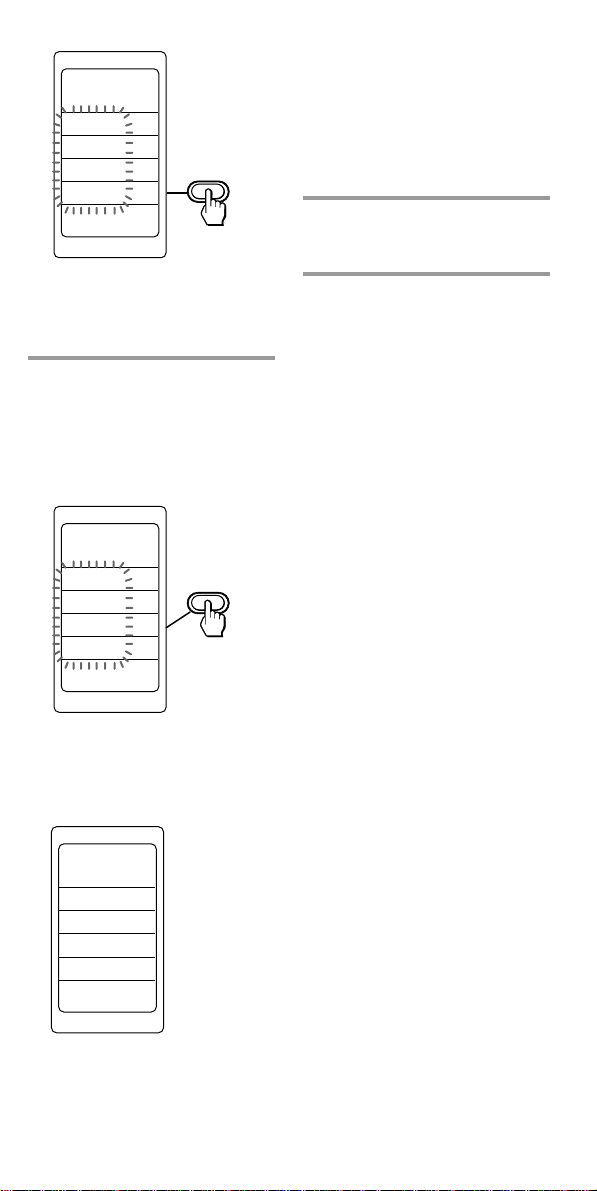
SET
COPY
TV
SAT1
VCR1
DVD
If you select a Component
label for which any channel
macro, learning, component
macro function has been
programmed
“NG” appears and the ‘NG’
sound is heard twice. And the
display returns to Step 5.
6 Press the SET button.
The display returns to the previous
one.
The selected component name
appears at the bottom of the
LCD display.
5 Select the component to
which the contents are to be
moved by pressing the
Label Select button.
(To change the labels, press the
SCROLL button repeatedly.)
SET
COPY
TV
SAT1
VCR1
DVD
DVD
The selected component name
appears on the first label of the
LCD display.
The copying begins.
SET
COPY
VCR1
R
R
R
DVD
To return to the original setting
Follow the steps in “To clear the
contents programmed for a
specific component label”, page
19.
With a beep sound, the copying
finishes.
47
Page 48

Selecting a
SET
SYSTEM
TIMER
CH MACRO
VOLUME
Programme with a
Single Label
— Channel Macro Function
You can programme the Channel
Macro function of the components
of which the first digit of the fourdigit preset component code
number is 3 (SAT1 and SAT2) or 8
(TV).
And you can programme the
Channel Macro function for the
macro labels for a component
again to send data.
If you programme the operation of
entering the 1, 2, 3 and ENT
buttons for a macro label, you can
select programme 123 by selecting
that single label.
Example: T o programme TV
programme 123 for the PIP CH+
key
1 Keep the SET button
pressed for more than a
second.
“SET” appears on the LCD
display.
2 Press the SCROLL button
once to display “CH
MACRO” on one of the
labels.
COMPO
SYSTEM
TIMER
SCROLL
SET
REC
VIDEO1 VIDEO2 AUX
TUNER CD TAPE
MD
1-
MENU
48
2
4,5
3
1,7
TV
PHONO
2-
DVD
GUIDE
PROGR
6
3 Select “CH MACRO” by
pressing the Label Select
button.
SET
SYSTEM
TIMER
CH MACRO
VOLUME
“CH MACRO” appears on the
LCD display, and component
names are displayed on the
labels.
Page 49

The component names on the
labels for which the Channel
Macro function can be
programmed flash and the
others stay lit. To change the
labels, press the SCROLL
button repeatedly.
4 Select the Component by
pressing the Label Select
button.
SET
CH MACRO
TV
SAT1
VCR1
DVD
The selected component name
appears. The macro labels
flash. (To change the labels,
press the SCROLL button
repeatedly.)
SET
CH MACRO
PIP SWAP
PIP MOVE
PIP CH+
PIP CHTV
5 Select the macro label by
pressing the Label Select
button.
SET
CH MACRO
PIP SWAP
PIP MOVE
PIP CH+
PIP CHTV
The selected label stays lit.
Other labels disappear.
If you select the label for
which the Channel Macro
function cannot be
programmed
The ‘NG’ sound is heard.
6 Press the number buttons
for the operation and the
ENT button in order (1t 2
t 3 t ENT).
“1,” “2,” “3,” and “ENTER”
appear twice. The numbers are
decided.
Notes
• If you enter three or less numbers,
press the number buttons and the
SET button in order. The numbers
are decided for the macro label.
• If you enter four numbers, the
four numbers are decided for the
macro label.
If you select the component
name for which the Channel
Macro function cannot be
programmed
The ‘NG’ sound is heard.
Continued
49
Page 50

Selecting a Programme with a
Single Label — Channel Macro
Function (continued)
7 Press the SET button.
The display returns to the
previous one.
Note
You cannot programme the Channel
Macro function for a macro label that
has “learned” a signal. Try again with
another macro label, or clear the
“learned” signal (page 29) and
programme the Channel Macro
function on it.
To change the name of the
Channel Macro labels on the
display
You can change the display of the
labels on the display to the most
suitable name using up to 8
characters or digits.
1 In Step 5 (page 49), select the
Channel Macro label of which
name you want to change (for
example, PIP CH+) by keeping
the Label Select button pressed
for more than 2 seconds.
The Commander enters the
Label Input mode.
To clear the Channel Macro of a
label
In Step 5 (page 49), while pressing
the Label Select button
corresponding to the label that
you want to erase, press the
SCROLL button. (The labels for
which the Channel Macro is
programmed stay lit.)
“CLEAR OK” appears and the
Channel Macro is cleared with a
beep sound.
The cleared label flashes together
with other labels which have no
Channel Macro data. The display
returns to the Channel Macro label
selecting mode.
If the character contents of the
label have been changed
To clear the character contents of
that label, perform the same
procedure above again. The input
contents are cleared and the label
display returns to the original
setting.
Note
When you select the label for which the
Channel Macro is programmed, the
‘NG’ sound is heard. If you release the
Label Select button then, data is not
cleared and the System Macro signal is
transmitted.
SET
CH MACRO
PIP CH+
TV
2 Input the name of the label.
Follow Steps 3 - 5, on page 27-
28.
3 Press the SET button.
The Commander goes to Step 6
on page 49.
50
Page 51

Setting the Timer
Up to 12 timer setting
programmes can be set on this
commander. You can programme
the timer setting of the day of the
week, the hour, the minute and the
contents of the programme (Timer
Macro) weekly or daily. You can
set each programme of the timer
to be executed or not.
There are two ways to set the
timer, as shown.
- Setting the new timer
programme
- Changing the programme
already set or changing another
programme that you select (page
56)
Example: To set the timer
programme at 7:30 AM on
Saturday to the PROG4 label
1 Keep the SET button
pressed for more than a
second.
“SET” appears on the LCD
display.
2 Press the SCROLL button
once to display “TIMER”
on one of the labels.
3 Select “TIMER” by pressing
the Label Select button.
Setting the new timer programme
10,11
2
COMPO
SYSTEM
TIMER
SCROLL
SET
4,10,11
6
3,7
5
9
REC
VIDEO1 VIDEO2 AUX
TUNER CD TAPE
PHONO
TV
MD
2-
DVD
1-
MENU
1,13
GUIDE
8
PROGR
SET
SYSTEM
TIMER
CH MACRO
VOLUME
“TIMER” appears on the LCD
display, and the timer
programme numbers are
displayed on the labels. To
change the labels (PROG 1- 12),
press the SCROLL button
repeatedly.
SET
TIMER
PROG1
PROG2
PROG3
PROG4
Continued
51
Page 52
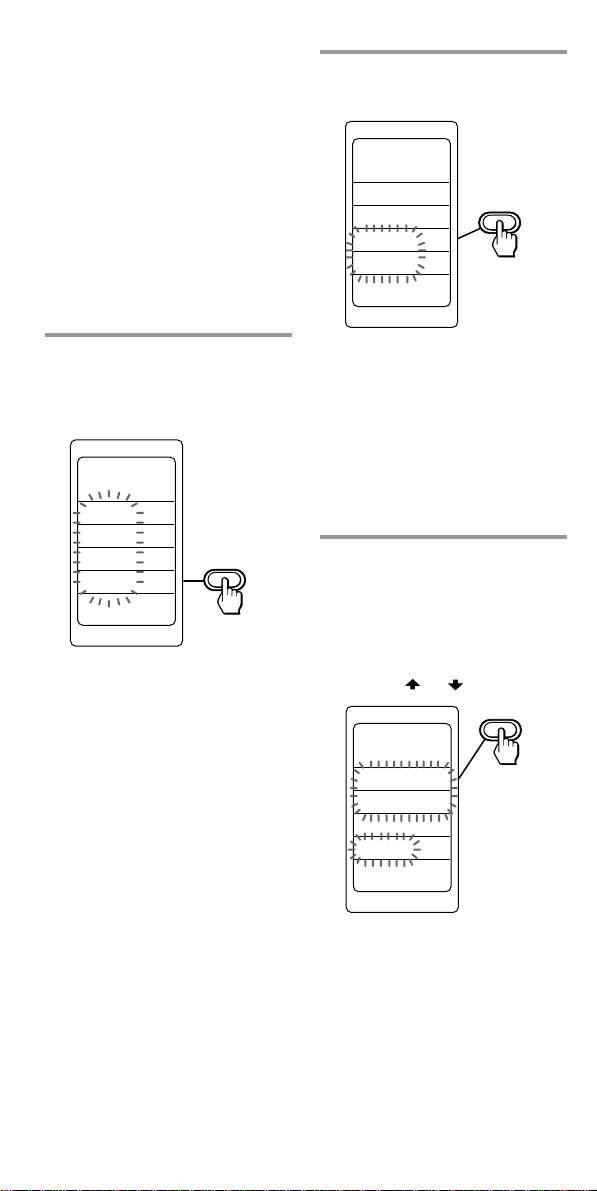
Setting the Timer (continued)
The programme numbers
having timer setting
programmes which are set to
be executed (standby mode)
stay lit.
The programme numbers
having timer setting
programmes which are set not
to be executed flash.
The programme numbers
without timer setting
programmes flash.
5 Select “SETUP” by pressing
the Label Select button.
SET
PROG4
ON/OFF
TEST
SETUP
COPY
4 Select the programme
number to which you want
to set the timer by pressing
the Label Select button.
SET
TIMER
PROG1
PROG2
PROG3
PROG4
The selected programme
number appears. (If the
selected label has character
contents you input, the
character contents appear.)
“ON/OFF,” “TEST,” “SETUP,”
and “COPY” appear on the
labels.
When the timer programme of
the selected number is set to be
executed (standby mode),
“ON/OFF” and “TEST” flash.
When the timer programme of
the selected number is set not
to be executed, “ON/OFF,”
“TEST,” “SETUP” and “COPY”
flash.
When the selected number has
no timer programme data,
“SETUP” and “COPY” flash.
“SUN,” “12:00 AM,” and
“MACRO” are displayed.
If the day of the week and the
time for the timer programme
are set in this setting mode, or
if you try changing the
programme already set (page
56), the set contents are
displayed.
6 Select the first label (the
day of the week) by
pressing the Label Select
button, and set the timer-on
day(s) of the week by
pressing the Joystick
toward
SET
or .
PROG4
SUN
12:00 AM
MACRO
52
Page 53

Each time the Joystick is
pressed toward or , the
display of day(s) of the week
changes as follows.
7 Select the second label
(time) by pressing the Label
Select button.
EVERYDAY
MON-SAT
MON-FRI
SUN SAT
SUN
MON
TUE
WED
THU
FRI
SAT
SUN : Sunday
MON : Monday
TUE : Tuesday
WED : Wednesday
THU : Thursday
FRI : Friday
SAT : Saturday
SET
PROG4
SAT
12:00 AM
MACRO
8 Set the hour by pressing the
or (page 10). Then
press the Joystick toward
so that the minute flashes.
(You can switch the mode
between the hour setting
and the minute setting by
pressing the Joystick
toward
Set the minute by pressing
the Joystick toward or
(page 10).
Then press down the
Joystick.
The time of the timer
setting is decided.
or .)
MON-SAT: from Monday to
Saturday
MON-FRI: from Monday to
Friday
SUN SAT: Sunday and
Saturday
EVERYDAY:daily timer
Then press down the Joystick
to decide the day(s).
Continued
53
Page 54

Setting the Timer (continued)
9 Select “MACRO” by
pressing the Label Select
button.
SET
PROG4
SAT
7:30 AM
MACRO
The Commander enters the
Timer Macro setting mode.
10
Programme the
information of the
corresponding labels as a
procedure to be executed
by the timer.
If you want to programme
the component function for
the timer
Select the component name.
Functions for the component are
displayed on the labels. (To change
the labels, press the SCROLL button
repeatedly.) Go to step 11.
COMPO
SET
PROG4
TV
SAT1
VCR1
DVD
If you want to programme
the System Macro data for
the timer
Press the SYSTEM button.
System macro numbers are
displayed on the labels. Select the
system label of which information
you want to programme for the
timer. Go to Step 12.
SYSTEM
SET
PROG4
SONY OFF
SYSTEM2
SYSTEM3
SYSTEM4
11
Press the Label Select
button or other button on
the Commander of which
the function you want to
programme as a step. (To
change the labels, press the
SCROLL button
repeatedly.)
COMPO
SET
PROG4
PIP SWAP
PIP MOVE
PIP CH+
PIP CHTV
If you want to programme
the function of another
component
Press the COMPO button, and
return to Step 10.
54
Page 55

12
Repeat Steps 10 and 11.
When 32 steps are input, the
Macro step programming
registered with a beep sound.
Then the display returns to
step 6.
Notes
• You can input up to 32 steps for one
timer programme number.
• A System Macro can be input as a
step.
• You can change the interval between
operation steps (page 42).
• The step of the TIMER button has an
interval of 250ms. This operation of
programming an interval is counted
also as a step.
• The SCROLL button is not counted as
a step.
13
When you have
programmed a series of
Timer Macro setting, press
the SET button.
With a beep sound, a series of
Timer Macro settings are
registered.
The display returns to Step 6.
Notes
• When using the timer setting on this
Commander, only one setting can be
assigned to one programme. If you
want to set the timer to turn on at a
programmed time, and to set the
timer to turn off at another time,
programme the two settings
separately.
• If there are some programmes set to
be executed at the same time, they
start in order from the lowest
programme number.
• According to the status of the
component operated by the timer
programme, the next programme
might not function successfully.
When setting a timer programme,
check carefully the setting of other
programmes.
• Some programmes cannot be
executed at the set time because the
execution time of the remote control
output is different depending on the
contents of the timer execution. Or, if
the execution time arrives while the
previous timer programme is
outputted, the timer programme
begins after the execution of the
previous one. In this case also, the
programme cannot be executed at the
set time. So, set the timer regarding
the contents and the duration of the
timer execution.
Each time you press the SET
button, the display returns to
the previous one.
If you want to check the
execution of the timer
setting or set the timer
programme to the standby
mode
See page 58.
Continued
55
Page 56

Setting the Timer (continued)
To change the name of the
Timer Macro labels on the
display
You can change the display of the
labels on the display to the most
suitable name using up to 8
characters or digits.
Changing the programme already set or changing another programme that you select
1 Follow Steps 1 - 4 on page
51- 52.
1 In Step 4 (page 52), select the
Timer Macro label of which
name you want to change (for
example, PROG4) by keeping
the Label Select button pressed
for more than 2 seconds.
The Commander enters the
Label Input mode.
SET
TIMER
PROG4
2 Input the name of the label.
Follow Steps 3 - 5, on page 27 -
28.
3 Press the SET button.
The display goes to Step 5 on
page 52.
2 Select “COPY” by pressing
the Label Select button.
If you want to change the
programme already set, go to
Step 5 without pressing the
COPY key.
SET
PROG4
ON/OFF
TEST
SETUP
COPY
The programme numbers
appear. Numbers which have
the timer setting information
flashes. The others stay lit.
3 Press the SCROLL button
repeatedly until the
programme number (PROG
1- 12) of which the contents
you want to change
appears.
56
Page 57

4 Press the Label Select
button of the programme
number of which the
contents you want to
change.
SET
PROG4
PROG1
PROG2
PROG3
PROG4
COPY
With a beep sound, the
contents of the selected
programme (in this case,
PROG1) are copied to the
programme number displayed
on the top of the display (in
this case, PROG4).
5 Select “SETUP” by pressing
the Label Select button.
SET
PROG4
ON/OFF
TEST
SETUP
COPY
The display turns to the setting
up mode of the timer.
SET
PROG4
SUN
12:00 AM
MACRO
6 Press the Label Select
button of the label of which
contents you want to
change.
Day: See Step 6 on page 52.
Time: See Step 7 on page 53.
MACRO: The display appears
as below.
SET
PROG4
EVERYDAY
11:30 AM
OK?
NG?
MacroCLR
7 Select “OK?” by pressing
the Label Select button.
With a beep sound, the Timer
Macro setting is cleared, and
the Commander enters the
Timer Macro setting mode
(Step 10 on page 54).
If you select “NG?”
The display returns to the setting
up mode.
Note
You cannot change the Timer Macro
setting partially. If you want to
change the programme without
clearing the frequently used
procedure, use the System Control
function (page 34). For example, if
Steps A to D are frequently used
when you want to programme
Steps A, B, C, D and E, programme
Steps A to D using the system
macro. Then programme Step E in
the Timer Macro, combining it with
that System Macro.
Continued
57
Page 58
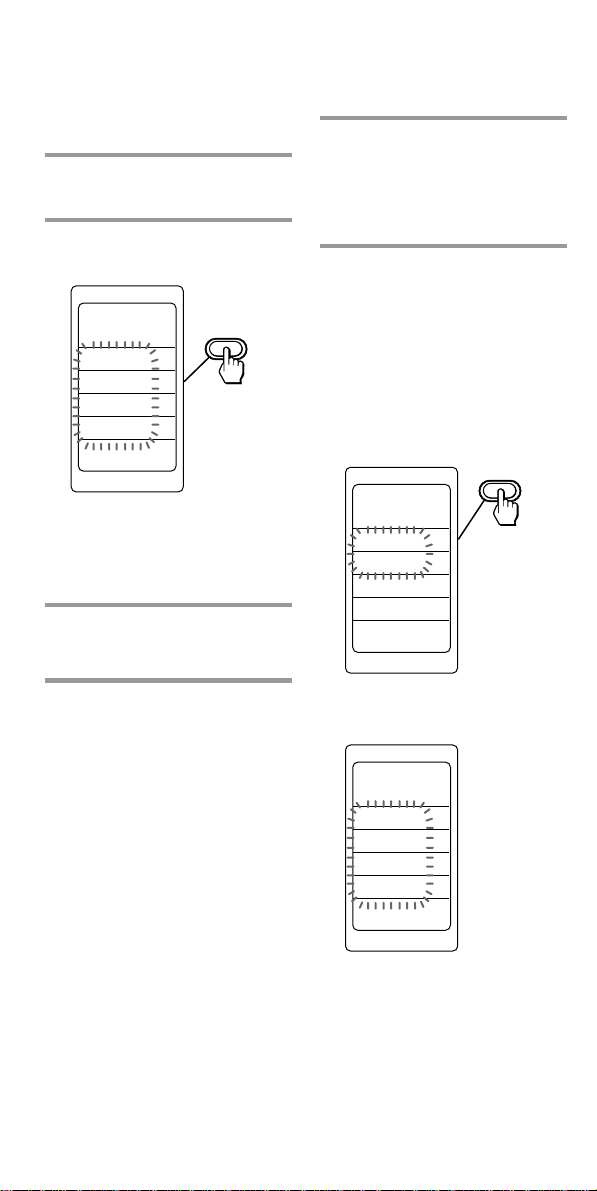
Setting the Timer (continued)
To check the execution of the
timer programme
1 Follow Steps 1 - 4 on page
51 - 52.
2 Select “TEST” by pressing
the Label Select button.
SET
PROG4
ON/OFF
TEST
SETUP
COPY
You can check the timer
programme setting by
transmitting the Timer Macro
signals.
3 Press the SET button.
The display returns to the previous
one.
To switch the timer standby
mode to on or off
1 In Step 4 (page 52), select
the programme number
having a timer setting
programme by pressing the
Label Select button.
2 Select “ON/OFF” by
pressing the Label Select
button.
The timer standby mode will
be switched as follows.
When the selected
programme number of which
the standby mode is set to
on
SET TIMER
PROG4
ON/OFF
TEST
SETUP
COPY
58
The timer standby mode will
be set to off.
SET
PROG4
ON/OFF
TEST
SETUP
COPY
Page 59

When the selected
programme number of
which the standby mode is
set to off
To switch quickly the timer
standby mode to on or off using
the TIMER button
SET
PROG4
ON/OFF
TEST
SETUP
COPY
The timer standby mode will
be set to on.
SET TIMER
PROG4
ON/OFF
TEST
SETUP
COPY
3 Press the SET button.
The display returns to the
previous one.
1 When the display for
component operation
appears (if not, press the
SET button repeatedly),
press the TIMER button.
“TIMER” and the programme
numbers appear.
(To change the labels, press the
SCROLL button repeatedly.)
SET
TIMER
PROG1
PROG2
PROG3
PROG4
10:00 AM
The programme number of
which the standby mode is set
to on stays lit.
The programme number of
which the standby mode is set
to off flashes.
The number which has no
timer programme data flashes.
2 Select the programme
number of which the
standby mode you want to
switch by pressing the
Label Select button.
Each time the Label Select
button is pressed, the standby
mode is switched between on
and off.
Continued
59
Page 60

Setting the Timer (continued)
SET
POWER ON
COPY
CLEAR
SYSDELAY
SET
TIMER
PROG1
PROG2
PROG3
PROG4
10:00 AM
If you select the programme
number which has no timer
programme data
The ‘NG’ sound is heard.
3 When you finish the setting
of the timer standby mode,
press any button other than
the SCROLL and Label
Select button.
The display turns to the
component operating mode.
The “TIMER” mark stays lit on
the display. This means that
one or more timer programmes
are set to the timer standby
mode.
To clear timer settings programmed for a specific programme number label
1 Keep the SET button
pressed for more than a
second.
“SET” appears on the LCD
display.
2 Press the SCROLL button
twice to display “CLEAR”
on one of the labels.
Notes
• If the TEST or ON/OFF label is
selected when the timer programme
is not set, the ‘NG’ sound is heard
twice.
• The timer programme contents you
have set on this Commander repeat
daily or weekly until you set the
timer standby mode to off. If you
want to execute the timer programme
once, set the timer standby mode to
off after the execution of the timer
programme.
IMPORTANT
The timer function of this
Commander is designed for the
timer operation of AV
components. Do not use the
timer function to operate an airconditioner or electrical
appliances. It may cause a fire
or a serious injury.
60
3 Select “CLEAR” by
pressing the Label Select
button.
SET
POWER ON
COPY
CLEAR
SYSDELAY
Page 61

4 Select “TIMER” by pressing
the Label Select button.
If you want to erase the
settings of other timer
programme numbers
Repeat Step 5.
SET
SET
CLEAR
COMPO
SYSTEM
TIMER
ALL
The timer programme numbers
are displayed on the labels. To
change the labels
(PROG 1- 12), press the
SCROLL button repeatedly.
5 Select the programme
number of which timer
contents you want to erase
by pressing the Label Select
button.
SET TIMER
CLEAR
PROG1
PROG2
PROG3
PROG4
6 Press the SET button.
The display returns to the previous
one.
While erasing
SET TIMER
CLEAR
COMPLETE
RRR
RRR
RRR
PROG1
When erasing finishes,
“COMPLETE” is displayed
with a beep sound.
61
Page 62

Using Other Functions
Locking the Controls
— Hold Function
To prevent accidental operation,
you can lock all the buttons with
the Hold function. However, the
timer functions while the controls
are locked.
While pressing the 1 button,
press the SCROLL button.
With a beep sound, “LOCK”
appears, and every LCD display
disappears except the clock and
“LOCK.”
TIMER
LOCK
When the controls are locked
Even if you press a button (except
when the 1 button and the
SCROLL button are pressed at the
same time), the Commander does
not operate. When the timer is set
to be executed, “TIMER” stays lit.
To unlock the controls
While pressing the 1 button,
press the SCROLL button.
With a key-touch beep, the display
returns to the status before setting
of the Hold function.
10:00 AM
62
Page 63

0sec
5sec
10sec
20sec
30sec
40sec
50sec
60sec
Adjusting the
LIGHT
0sec
5sec
10sec
20sec
Automatic-Off Time
of the Backlight of
the Display Window
1 While pressing the 1
button, press the GUIDE
button.
The Commander is preset at the
factory to brighten the backlight,
and to switch off the backlight
automatically if you do not
operate for more than 5 seconds.
To change this setting, perform the
following procedure.
You can adjust the backlight
Automatic-Off time (from 0-60
seconds).
COMPO
SYSTEM
TIMER
SCROLL
SET
2
1
REC
VIDEO1 VIDEO2 AUX
TUNER CD TAPE
MD
TV
PHONO
2-
DVD
1-
MENU
GUIDE
PROGR
“LIGHT” appears on the LCD
display, and the list of
Automatic-Off time of the
backlight is displayed on the
labels.
The Automatic-Off time of the
backlight actually set stays lit,
and the others flash.
To change the labels, press the
SCROLL button repeatedly.
Each time the SCROLL button
is pressed, the labels change as
follows.
Continued
63
Page 64

Adjusting the Automatic-Off
Time of the Backlight of the
Display Window (continued)
2 Select the desired
Automatic-Off time of the
backlight by pressing the
Label Select button.
Setting the KeyTouch Beep
The Commander is preset at the
factory to turn on the key-touch
confirmation beep. You can turn
on or off the key-touch
confirmation beep.
LIGHT
30sec
40sec
50sec
60sec
The set Automatic-Off time of
the backlight appears.
LIGHT
50sec
With a beep sound, the
Automatic-Off time of the
backlight is decided and the
setting finishes.
1 While pressing the 1
button, press the 2 +
button to turn on the key
touch beep.
2 While pressing the 1
button, press the 2 –
button to turn off the key
touch beep.
64
Page 65

COMPO
SYSTEM
TIMER
SCROLL
SET
REC
VIDEO1 VIDEO2 AUX
TUNER CD TAPE
MD
TV
DVD
MENU
PROGR
GUIDE
PHONO
1-
2-
1,5
2
4
3
Adjusting the Contrast of the Display Window
Changing the Names of the Labels on the Display
You can adjust the contrast of the
display window.
1 While pressing the 1
button, press the PROGR +
button to increase the
contrast of the display
window.
2 While pressing the 1
button, press the PROGR –
button to decrease the
contrast of the display
window.
You can change the display of the
component names, the function
displays of components, the
system macro numbers (SONY
OFF, SYSTEM2 - 12) and timer
programme numbers (PROG1 -
12) on the labels to the most
suitable name using up to 8
characters or digits.
Continued
65
Page 66

Changing the Names of the
COMPO
SET
LABEL
PIP SWAP
PIP MOVE
PIP CH+
PIP CHTV
Labels on the Display
(continued)
1 Keep the SET button
pressed for more than a
second.
“SET” appears on the LCD
display.
2 Select “LABEL” by pressing
the Label Select button.
SET
PRESET
LEARN
LABEL
CLOCK
The Commander enters the
Label Input mode.
3 Select the label (COMPO,
SYSTEM or TIMER) by
pressing the Label Select
button.
COMPO:
Displays component names.
To change the labels, press the
SCROLL button.
Select the component of which
name you want to change (for
example, TV) by pressing the
Label Select button.
COMPO
SET
LABEL
TV
SAT1
VCR1
DVD
The Commander enters the
Label Input mode of the
component name. Go to Step 4.
SET
LABEL
COMPO
SYSTEM
TIMER
66
Page 67

SYSTEM
SET
LABEL
SYSTEM4
If you want to change the
name of the function label
of each component
After selecting the component (for
example, TV), select the component
function of which name you want
to change by pressing the Label
Select button (for example, PIP
CH+). (To change the labels, press
the SCROLL button.)
COMPO
SET
LABEL
PIP SWAP
PIP MOVE
PIP CH+
PIP CHTV
The Commander enters the
Label Input mode of the
component function name. Go
to Step 4.
COMPO
SET
LABEL
PIP CH+
TV
SYSTEM:
Displays the system macro
numbers.
To change the labels (SONY
OFF, SYSTEM2 - 12), press the
SCROLL button.
Select the system macro
number (for example,
SYSTEM4) of which the name
you want to change by
pressing the Label Select
button.
SYSTEM
SET
LABEL
SONY OFF
SYSTEM2
SYSTEM3
SYSTEM4
The Commander enters the
Label Input mode of the
system macro name. Go to Step
4.
TIMER:
Displays timer programme
numbers.
To change the labels (PROG1 -
12), press the SCROLL button.
Select the timer programme
number (for example, PROG4)
of which name you want to
change by pressing the Label
Select button.
SET TIMER
LABEL
PROG1
PROG2
PROG3
PROG4
Continued
67
Page 68

COMPO
SYSTEM
TIMER
SCROLL
SET
REC
VIDEO1 VIDEO2 AUX
TUNER CD TAPE
MD
TV
DVD
MENU
PROGR
GUIDE
PHONO
1-
2-
2
5
3
4
1,6
Changing the Names of the
Labels on the Display
(continued)
The Commander enters the
Label Input mode of the timer
programme name. Go to Step
4.
SET TIMER
LABEL
PROG4
4 Input the name of the label
by pressing the Joystick
toward
Follow Steps 3 - 5, on page 27 -
28.
, , or .
5 Press the SET button.
The name of the label is
decided, and the display
returns to the previous one.
Erasing All the Settings
You can erase all the settings to
reset the Commander to its factory
settings.
68
1 Keep the SET button
pressed for more than a
second.
“SET” appears on the LCD
display.
Page 69

2 Press the SCROLL button
SET
CLEAR
COMPLETE
RRR
RRR
RRR
ALL
twice to display “CLEAR”
on one of the labels.
SET
POWER ON
COPY
CLEAR
SYSDELAY
3 Select “CLEAR” by
pressing the Label Select
button.
SET
POWER ON
COPY
CLEAR
SYSDELAY
5 Select “YES?,” by pressing
the Label Select button.
SET
CLEAR
YES?
NO?
ALL
While erasing
When erasing finishes,
“COMPLETE” is displayed with a
beep sound.
The Commander is reset to its
factory settings.
The display returns to Step 4.
If you select “NO?”
The display returns to Step 4.
4 Select “ALL” by pressing
the Label Select button.
SET
CLEAR
COMPO
SYSTEM
TIMER
ALL
6 Press the SET button.
The display returns to the previous
one.
69
Page 70

Additional Information
Precautions
•Do not drop the unit or subject
the unit to shock as malfunction
may result.
•Do not leave the unit in a
location near heat sources, or in
a place subject to direct sunlight,
excessive dust or sand, moisture,
rain or mechanical shock.
•Do not put foreign objects into
the unit. Should any liquid or
solid object fall into the unit,
have it checked by qualified
personnel before operating the
unit any further.
•Do not expose the remote control
detectors of your components to
direct sunlight or other strong
illumination. Too much light in
such places can interfere with
remote control operations.
•Be sure to place the Commander
out of the reach of small children
or pets. Components such as air
conditioners, heaters, electric
appliances, and electric shutters
or curtains receiving an infrared
signal can be dangerous if
misused.
Maintenance
Specifications
Operating distance
Approx. 32.8 ft. (10 meters) (varies
depending on components of
different manufacturers)
Power requirements
Remote control and backlight: Two
size AA (R6) batteries
Battery life
Approx. 5 months (varies depending
on frequency of use)
Dimensions
Approx. 2 3/4 × 8 5/8 × 1 3/16 in.
(w × h × d)
(69 × 217 × 30 mm)
Mass
5.3 oz. (154 g) (not including batteries)
Learnable signals*
Capacity per signal: up to 300 bit
Signal frequency range: up to 156
kHz
Signal interval: up to 1 second
* Some signals cannot be learned by
the Commander, even though the
signals comply with these
specifications.
Design and specifications are subject to
change without notice.
The CE mark on the unit
is valid only for products
marketed in the
European Union.
Clean the surface with a soft cloth
slightly moistened with water or a
mild detergent solution. Do not
use any type of solvent such as
alcohol, benzine or thinner as it
may damage the finish of the
surface.
70
Page 71

Troubleshooting
If you have problems setting up or using the Remote Commander, first
check the batteries (page 7), then check the items below.
Symptom
You cannot operate the
components.
You cannot operate the
components even after
setting the component
code numbers.
You cannot control the
volume.
The Commander fails to
learn the remote control
signals.
You cannot operate a
component even after
you programmed the
remote control signals
with the “learning”
function.
“NG” flashes five times.
Remedy
• Go closer to the component. The maximum operating
distance is approximately 32.8 ft. (10 m).
• Check that you are aiming the Commander directly at the
component, and that there are no obstructions between the
Commander and the component.
• Turn on the components first, if necessary.
• Check that the component has infrared remote capability. For
example, if your component didn’t come with a remote
commander, it probably isn’t capable of being controlled by a
remote commander.
• You have assigned a different component to the component
label. A corresponding component is fixed by presetting a
component code number. Therefore, the name of component
you have preset may be different from that of the component
label. In this case, it is recommended to preset again (page 13)
and change the component name on the label (page 27, 65).
• Set the component code correctly. If the code that is listed first
for your component doesn’t work, try all the codes for your
component in the order in which they are listed in the
supplied “Component Code Numbers.”
• Some features may not be preset. If some or all of the buttons
do not function correctly even after you have set the
component codes, then use the learning function to
programme the remote control signals for the component
(page 23).
• If your visual components are connected to an audio system,
make sure you’ve set up the Commander as described in
“Controlling the Volume of Visual Components Connected to
an Audio System” (page 30).
• You have assigned another component to the TV or AMP
label (page 46). In this case, the volume cannot be controlled
when you select a component other than TV or AMP.
• When you teach signals of an interactive signal exchange
system remote control unit (supplied with some of Sony’s
receivers and amplifiers) to the Commander, the response
signal of the main unit may interfere with the learning of the
Commander. In such a case, move to a place where the
signals will not reach the main unit (e.g. other rooms, etc.).
• Make sure that the Remote Commander has learned the
correct signals. If not, see “For accurate learning” (page 29)
and try the learning procedure again (page 23).
• Learning has not succeeded. After checking the following, try
learning procedure again (page 23).
- Change the distance between remote commanders.
- See “For accurate learning” (page 29).
• The component codes cannot be set. See the supplied
“Component Code Numbers” and try setting the component
codes again (page 13).
Continued
71
Page 72

Troubleshooting (continued)
Symptom
“NG” flashes twice.
The ‘NG’ sound is heard
twice.
“NG” appears during
learning.
“NG” appears if you try
to copy the settings of the
component label to
another component label.
A system control
programme does not
function correctly.
Remedy
• Learned signals or the Channel Macro function have been
programmed for the component label to which you want to
copy the settings of another component label using the
copying function (page 46). Clear the contents (page 19, 29)
and try the copying procedure again.
• You may try to programme the Power-On function (page 44)
for a component label to which the component code of a nonSony product has been set. This function is only for Sony
components.
• Learned signals have been programmed for the label to which
you want to set the learning, Channel Macro or component
macro function. Clear the learned signals (page 19, 29) and try
setting again.
• You may select the component name for which the Channel
Macro function cannot be programmed. You can programme
the Channel Macro function of the components of which the
first digit of the four-digit preset component code number is
3, 8 or 9 (page 48).
• You may select the component function label for which the
Channel Macro function cannot be programmed. The learned
signal or the Channel Macro function have been programmed
for that label. Clear the learned signal (page 29) or the
Channel Macro function (page 50).
• The programme contents you want to change are set to be
executed by the timer. Set the timer setting in which that
programme is included not to be executed (page 58), and edit
the programme contents.
• You may try to operate the preset function (page 13) after
operating the learning function (page 23). You cannot operate
the preset function after operating the learning function.
Preset after clearing the learned signals (page 29), or preset to
another component label key that is not used.
• The memory is full. Clear infrequently used learned labels
(page 29), then carry out learning operations.
• There are some function labels for the component for which
learned signals have been programmed. Copy the settings to
another component label, or clear the learned signals (page
29).
• Make sure that you have programmed the commands in the
correct order (page 34).
• Try changing the orientation of the Commander. If that does
not help, try placing the components as close to each other as
possible.
• Check the status of the components and make sure that you
have set the components properly to receive commands (page
38).
• The component codes are changed or new signals have been
learned for a label that has been programmed with a series of
commands. In this case, the new signals are transmitted when
the series of commands is executed.
• The interval may be too short. See “Changing the interval
between operation steps” (page 42) and set a longer interval,
or adjust the series of commands by changing the order of
buttons and labels. (When programming the system control
function, you can make an interval by pressing the TIMER
button.)
72
Page 73

Symptom
The component set to be
operated by the timer of
the Commander does not
function as expected.
The timer programme is
executed in the next
week or on the next day
though that programme
has been already
executed.
“BATT” is displayed for
a second when you try to
use the Commander.
The clock is displayed as
“--:--”.
“LOCK” is displayed on
the LCD and the display
for operation does not
appear when you press a
button.
Remedy
• The component could not receive the signal from the
Commander successfully. When using the timer, check the
following.
- Check that the timer macro programme functions correctly
by pressing the TEST key, after programming the timer
(page 58).
- Check the location of the Commander.
• The status of each component is not suitable for operation.
(For example, you programme the power-on setting,
assuming that power of the component is off when the timer
turns on. However, if power of the component is on when the
component receives the timer signal from the Commander,
the component will turn off.)
• The timer programme contents you have set on this
Commander repeat weekly or daily. If you want to execute
the timer programme once, set the timer standby mode to off
after the execution of the timer programme (page 58).
• The batteries begin to be exhausted. Replace the batteries as
early as possible (page 7).
• The batteries might have been replaced. Replace the batteries
with new ones (page 7). After replacing the batteries, the set
contents remain. So, to use the Commander with the previous
set contents, you should only set the clock (page 8).
• The Hold function is on. Unlock the Hold function (page 62).
73
Page 74

Appendix
Table of Preset Functions
Note
There may be some components or
functions that cannot be operated with
this Commander.
TV
KEY DISPLAY
1
1 – 9, 0
MENU
1- (-/- -)
2-
RED (m),
GREEN (N),
YELLOW (M),
BLUE (x)
OK (Joystick)
GUIDE
PIP
PROGR +/–
2 +/–
FUNCTION
To turn the power on/
off
To change programmes
To turn on the power
To change the input
mode
To switch to Teletext
To turn on
To return from Teletext
to TV
To call up the MENU
display
To select double-digit
numbers
Works in the same way
as your TV’s
commander
To select a number
between 20 and 29
Fastext buttons
To move the cursor
upward
To move the cursor
downward
To move the cursor to
the right
To move the cursor to
the left
To enter the selection of
the MENU display
To exit the setting menu
To turn on/off the
“window” picture
Programme up: +
Programme down: –
To operate JUMP,
FLASHBACK or the
CHANNEL RETURN
function on the TV
depending on the setting
of the TV’s manufacturer
Volume up: +
Volume down: –
KEY DISPLAY
%
PIP SWAP
PIP MOVE
PIP CH +
PIP CH –
PIP TEXT
PIPSTILL
PIP OFF
ZOOM
ZOOM+
CENTER
ZOOM–
FUNCTION
To mute the volume on
the TV
Press again to turn
muting off.
To swap the “window”
picture
To move the location of
the “window” picture
To change the TV
programme in the
“window” picture
upwards
To change the TV
programme in the
“window” picture
downwards
To switch to Teletext in
the “window” picture
To freeze the “window”
picture
To turn off the
“window” picture
To zoom a picture
To scroll upward the
picture enlarged by
zoom function
To centre the picture
enlarged by zoom
function
To scroll downward the
picture enlarged by
zoom function
SAT1, SAT2 (Satellite)
KEY DISPLAY
1
1 – 9, 0
GUIDE
1- (-/- -)
FUNCTION
To turn the power on/
off
To change programmes
To switch the output of
the satellite receiver to
the TV (When you
connect a TV cable or
aerial to the receiver, the
output switches between
a TV and SAT
programme.)
To switch to Teletext
To bring up the Master
Guide
To select double-digit
numbers
Works in same way as
your Satellite tuner’s
commander.
74
Page 75

KEY DISPLAY
RED (m),
GREEN (N),
YELLOW (M),
BLUE (x)
MENU
OK (Joystick)
PROGR +/–
EXIT
FAVORITE
INFO
EPG
SERVICE
PILOT
PERSONAL
FUNCTION
Fastext buttons
To call up the MENU
display
To move the cursor
upward
To move the cursor
downward
To move the cursor to
the right
To move the cursor to
the left
To bring up the Station
Index when a
programme guide is not
displayed
To select the programme
that is highlighted
Programme up: +
Programme down: –
To exit the mode
To switch up/down
among the favourite
programmes only
To turn on/off the
detailed information of
the GUI (Graphic User
Interface) display related
to the EPG mode
To turn on/off the
language switching
function for a normal
broadcast display
To operate JUMP,
FLASHBACK or
CHANNEL RETURN
function on the satellite
tuner, depending on the
manufacturer’s setting
To show or hide the EPG
display
To perform the
“PLAYER VIEW” or the
“programme download”
service function.
To turn on/off the EPG
display
To display the setting
modes
DVD
KEY DISPLAY
1
1 – 9, 0
1- (-/- -)
ENT
MENU
OK (Joystick)
m
N
M
x
X
PROGR +
PROGR –
TITLE
SUB TITLE
AUDIO
CLEAR
FUNCTION
To turn the power on/
off
Number buttons: To set
items selected from the
screen
To select numbers 10
and above
To enter a setting or to
set items selected from
the screen
To show the current play
status on the screen
To return to the last
previous screen
To display the DVD
menu
To move the cursor
upward
To move the cursor
downward
To move the cursor to
the right
To move the cursor to
the left
To execute items
selected from the screen
To rewind
To play
To fast-forward
To stop
To pause
To proceed to the next
location or song
To proceed to the
previous location or
song
To display the title menu
To switch the subtitle
To change the sound
To clear the selected
characters from the
screen
Continued
75
Page 76

Table of Preset Functions
(continued)
KEY DISPLAY
SEARCHt
SEARCHT
FWD SLOW
REV SLOW
EJECT
ANGLE
TIME
PLAYMODE
FUNCTION
To search in the forward
direction
To search in the reverse
direction
Slow playback in the
forward direction
Slow playback in the
reverse direction
To open or close the tray
To switch angle
To change the time
display
To change the playback
mode
VCR1, VCR2, VCR3
KEY DISPLAY
1
1 – 9, 0
MENU
OK (Joystick)
GUIDE
m
N
M
1- (-/- -)
2-
FUNCTION
To turn the power on/
off
To change programmes
To turn on the power
To change the input
mode
To expose the on-screen
display
To call up the MENU
display
To move the cursor
upward
To move the cursor
downward
To move the cursor to
the right
To move the cursor to
the left
To enter the selection of
the MENU display
To exit the setting menu
To rewind
To play
To fast-forward
To select double-digit
numbers
Works in the same way
as your VCR’s
commander.
To select a number
between 20 and 29
KEY DISPLAY
REC
x
X
EJECT
PROGR +/–
ANT SW
SEARCHt
SEARCHT
PLAY × 2
COUNTER
Q.TIMER
COMMERCL
SP/LP
∗1
In order to avoid recording by
mistake, the REC key does not work
FUNCTION
To record, press N
while pressing REC.
First release N, then
release REC.
To stop
To pause
To eject a cassette
Programme up : +
Programme down : –
To switch the aerial
output
CUE locked picture
search
REVIEW locked picture
search
To play at double speed
To change the counter
display
To select the recording
time by 30 minutes and
begin recording
To skip over
commercials
To switch the tape speed
by itself. You can assign this
operation (record) to a single key
using the learning function (page 23).
∗1
76
Page 77

CD
KEY DISPLAY
1
1 – 9, 0
1- (-/- -)
ENT
m
N
M
x
X
PROGR +
PROGR –
CONTINUE
SHUFFLE
PROGRAM
REPEAT
DISC
TRACK
GROUP
EDIT
EJECT
DSP MODE
DSP OFF
FADER
FUNCTION
To turn the power on/
off
To select the track
number (0 selects track
10).
To select track numbers
above 10, see the
descriptions on the PIP
button below
To select numbers 10
and above
To enter the setting
To select next disc
To switch the display of
the CD player to on/off
To clear the setting
To rewind
To play
To fast-forward
To stop
To pause
To select the next track
To select the previous
track
To select continuous
play mode
To play in random order
To use for programme
play
To select repeat play
mode
To decide the numeric
key operation
To decide the numeric
key operation
To decide the numeric
key operation
To go into the setting
mode of automatic
programme and time
fade
To open/close
To toggle the mode of
DSP added to the CD
To turn the DSP off
To toggle the fade-in/
fade-out operation
AMP
KEY DISPLAY
1
1
2
3
4
5
6
7
8
9
0
MENU
GUIDE
FUNCTION
To turn the power on/
off
To select the input
source: VIDEO 1
To select the input
source: VIDEO 2
To select the input
source: AUX
To select the input
source: TUNER
To select the input
source: CD
To select the input
source: TAPE
To select the input
source: MD
To select the input
source: TV
To select the input
source: PHONO
To select the input
source: DVD
To change the multichannel of 5.1ch and
above
To call up the MENU
display, or return to the
previous MENU
To shift band or preset
select
To select FM/AM
To return to the basic
MENU
Continued
77
Page 78

Table of Preset Functions
(continued)
KEY DISPLAY
PROGR +/–
2 +/–
%
S.FIELD
GENRE
MODE
T.TONE
CENTER+
CENTER–
REAR+
REAR–
SUB+
SUB–
D.INPUTt
D.INPUTT
FUNCTION
Presetting or tuning
frequency to a higher: +
Presetting or tuning
frequency to a lower: –
Volume up: +
Volume down: –
To mute the volume on
the AMP
Press again to turn
muting off.
To turn on/off the
sound field
To select a sound field
genre
To select a sound field
mode
To output a test tone
To adjust the center
speaker level: +
To adjust the center
speaker level: –
To adjust the rear
speaker level: +
To adjust the rear
speaker level: –
To adjust the subwoofer
level: +
To adjust the subwoofer
level: –
To switch the digital
input: t
To switch the digital
input: T
MD
KEY DISPLAY
1
1 – 9, 0
1- (-/- -)
ENT
m
N
M
REC
x
X
PROGR +
PROGR –
CONTINUE
SHUFFLE
PROGRAM
REPEAT
DECK A
DECK B
REC MODE
CD SYNC
EJECT
FADER
SCROLL
FUNCTION
To turn the power on/
off
To select the track
number (0 selects track
10)
To select track numbers
above 10, see the
descriptions on the PIP
button below.
To select numbers 10
and above
To enter the setting
To select the next disc
To change the display
mode or turn the display
on/off
To clear the setting
To rewind
To play
To fast-forward
To record, press N
while pressing REC
First release N, then
release REC.
To stop
To pause
To select the next track
To select the previous
track
To select continuous
play mode
To play in random order
To use for programme
play
To switch the repeat
play of a single or all
track(s) to on/off
To select a deck of the
dual MD deck: A
To select a deck of the
dual MD deck: B
To toggle the recording
mode
To start synchronizing
with the CD
To open/close
To select the fade-in/
fade-out
To scroll disc names or
track names
78
Page 79

DAT
KEY DISPLAY
1
1 – 9, 0
m
N
M
REC
x
X
EJECT
PROGR +
PROGR –
HIGH REV
HIGH CUE
FADER
REC MUTE
FUNCTION
To turn the power on/
off
To select the track
number (0 selects track
10)
To change the display
mode or turn the display
on/off
To rewind
To play
To fast-forward
To record, press N
while pressing REC.
First release N, then
release REC.
To stop
To pause
To open/close
To select the next track
To select the previous
track
High speed review
High speed cue
To select the fade-in/
fade out
Record muting
T APE A, TAPE B
KEY DISPLAY
1
m
N
M
REC
x
X
PROGR +
PROGR –
DOLBY NR
REC LEV+
REC LEV–
REC MUTE
CD SYNC
FADER
C.RESET
FUNCTION
To turn the power on/
off
To rewind
To play
To fast-forward
To record, press N
while pressing REC.
First release N, then
release REC.
To stop
To pause
To reverse
To change the display
mode
To select a tape deck:
Deck A or B (dual
cassette deck only)
To search the beginning
of a track in the fast
forward direction
To search the beginning
of a track in the rewind
direction
To toggle the Dolby
Noise Reduction
To make the recording
level higher
To make the recording
level lower
Record muting
To start synchronizing
with the CD
To stop after fading out
and fade in after starting
To reset the tape counter
79
Page 80

Index
A
Automatic-Off
of the backlight 63
B
Backlight
Automatic-Off 63
Batteries 7
C, D
Changing
name of the label 27, 37, 50, 56, 67
changing interval 42
Channel Macro function 48
Clearing/Changing
contents programmed for a
component label 19
Channel Macro function 50
learned signal 29
Power-On command 45
System Control function 37, 39
component macro 41
timer setting 60
Clock setting 8
DS time 9, 12
STD time 9, 12
Code number 13
Component Select label
assigning other components 46
copying settings 46
programming a series of
commands 40
setting Power-On function 44
Copying
settings of a component label 46
E
Erasing
all the settings 68
F, G
Factory setting 13, 30, 34, 42, 43, 63,
64
H
Hold Function 62
K
Key touch beep 64
L
LCD 6
backlight 63
Learning Function 23
Locking
Hold function 62
M, N, O
% button 6, 23, 26
P, Q
Power-On function
setting 44
Preset components 13
PROGR (programme) +/– button 6
S
System Control function 34
programming a series of
commands 34
interval of the System Control
function 42
System Power-Off function
SONY OFF label 34
T, U
Timer setting 51
Troubleshooting 71
V, W, X, Y, Z
2 (volume) +/– buttons 6, 26
Volume Control 23, 30
Sony Corporation Printed in China
