Sony RM-PP401 User Manual
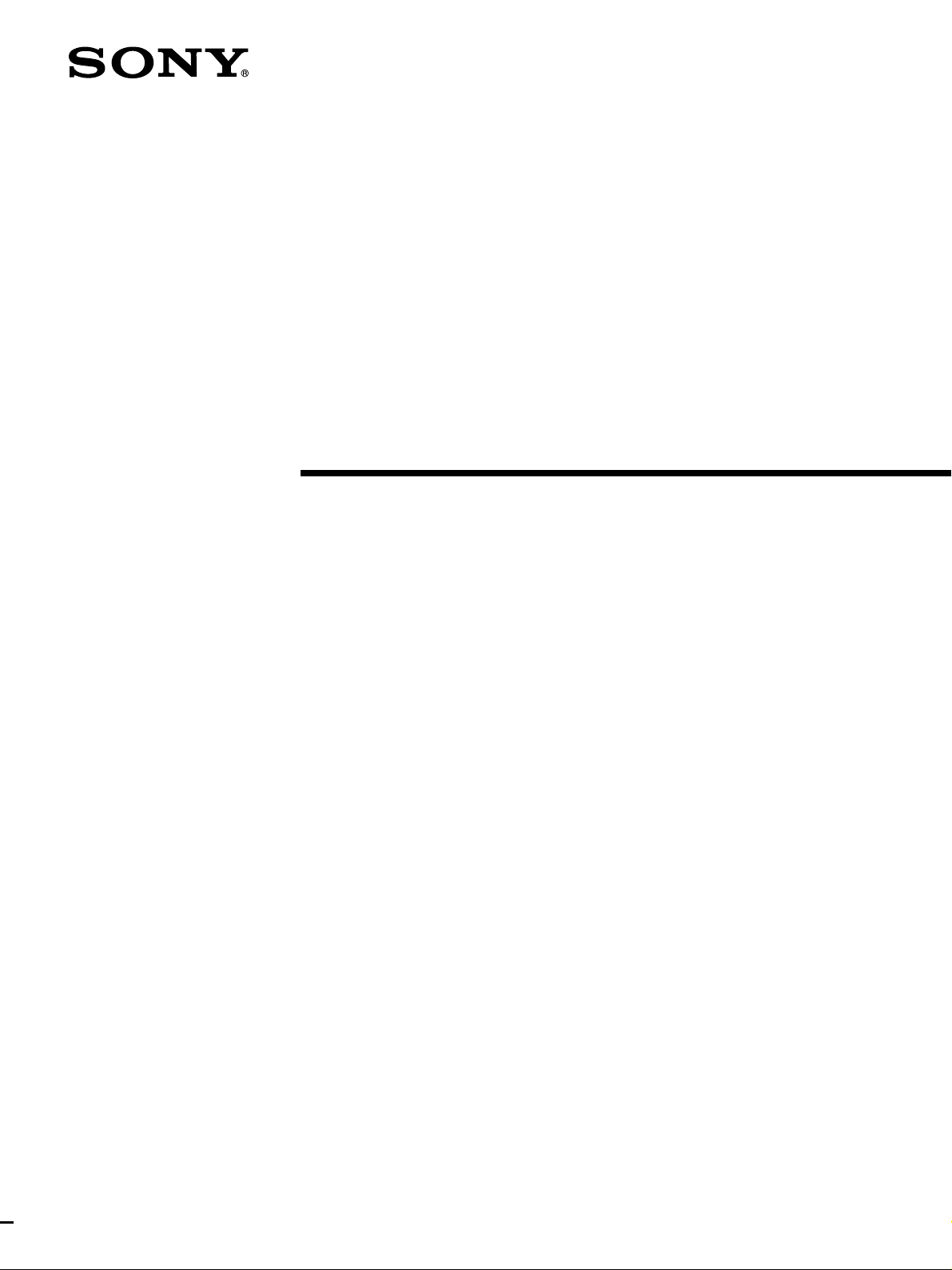
Remote
Commander
3-864-230-11(1)
Operating Instructions
RM-PP401
1998 by Sony Corporation
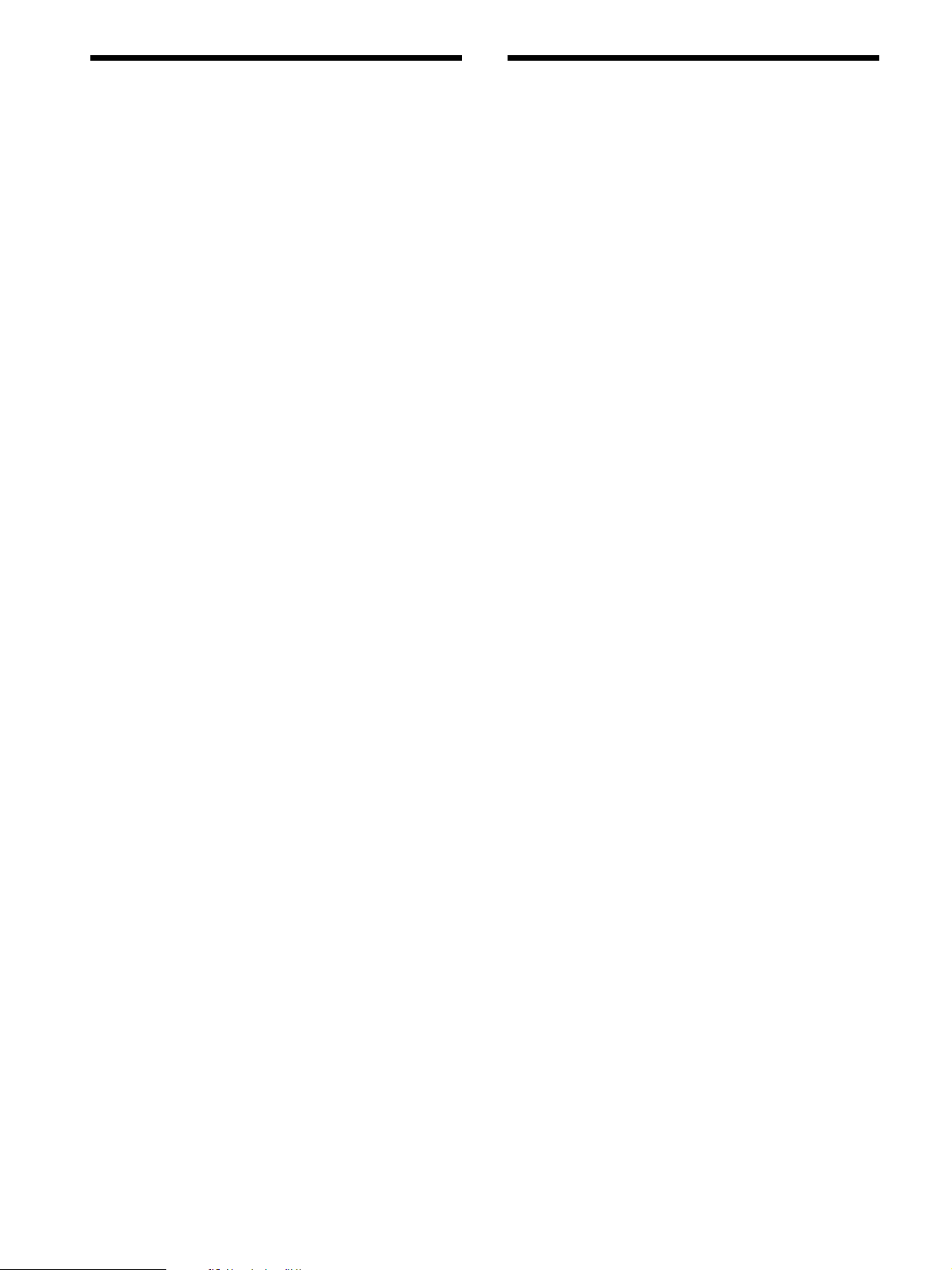
Precautions
About This Manual
On safety
Should any solid object or liquid fall into the cabinet, unplug the
receiver and have it checked by qualified personnel before
operating it any further.
On operation
Before connecting other components, be sure to turn off and
unplug the receiver.
On cleaning
Clean the cabinet, panel and controls with a soft cloth slightly
moistened with a mild detergent solution. Do not use any type of
abrasive pad, scouring powder or solvent such as alcohol or
benzine.
If you have any question or problem concerning your
receiver, please consult your nearest Sony dealer.
The instructions in this manual are for model RM-PP401.
Check your model number by looking at the lower right
corner of the front side.
Conventions
The following icon is used in this manual:
z Indicates hints and tips for making the task easier.
2

Before You Use Your
Remote
TABLE OF CONTENTS
Check that you received the following item with the
remote:
R6 (size-AA) batteries (2)
Inserting batteries into the remote
Insert two R6 (size-AA) batteries with the + and –
properly oriented in the battery compartment. When
using the remote, point it at the remote sensor g on the
receiver.
]
}
z
When to replace batteries
Under normal conditions, the batteries should last for about 6
months. When the remote no longer operates the receiver,
replace both batteries with new ones.
}
]
Location of Parts and Basic Remote
Operations 4
Parts Description 4
Advanced Remote Operations 11
Changing the Factory Setting of a Function
Button 12
Operating Non-Sony Components 13
Additional Information 16
Troubleshooting 16
Specifications 17
Notes
• Do not leave the remote in an extremely hot or humid place.
• Do not use a new battery with an old one.
• Do not expose the remote sensor of the receiver to direct
sunlight or lighting apparatuses. Doing so may cause a
malfunction.
• If you don’t use the remote for an extended period of time,
remove the batteries to avoid possible damage from battery
leakage and corrosion.
3

Location of Parts and Basic Remote Operations
This chapter provides information on
the location of buttons and how to use
them to perform basic operations.
Parts Description
AV
SLEEP
1/u
1
6
=
DISC
ON/OFF
BASS
BOOST
MUTING
1
4
7
SHIFT
10 - / - -
>
+
D.SKIP
VIDEO2VIDEO1
TAPETV
PHONOTUNER
SOUND FIELD
GENRE
2
5
8
ENTER
D.TUNING
0
P(9
0
ANT
TV/VTR
VIDEO3
MD
5.1 IN
MODE IR SET
MASTER
VOLUME
++
––
SYSTEM
STANDBY
3
6
9
p
)
r
DVD
CD
TV CONTROL
CH/PRESET
2
3
4
5
4
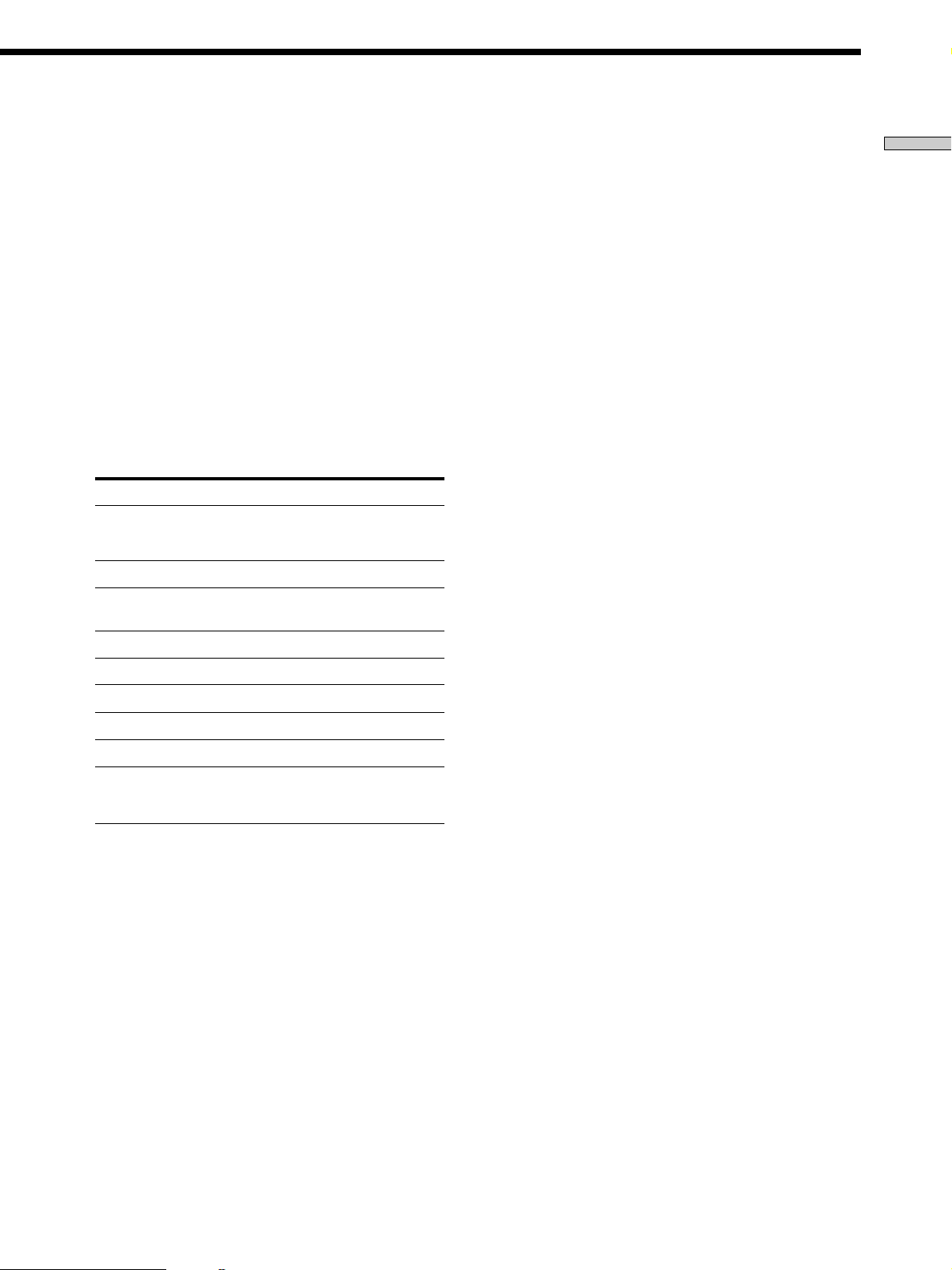
1 SLEEP button
Press repeatedly to activate the sleep function and the
duration which the receiver turns off automatically.
2 SYSTEM STANDBY switch
Press to turn off the receiver and other audio/video
components at the same time.
3 AV 1/u switch
Press to turn the audio and video components on or
off.
4 Function buttons
Press one of the buttons to select the component you
want to use. When you press a button, the receiver
and the selected component turn on. If the component
does not turn on, press the power switch on the
component.
To select Press
VCR VIDEO1 (VCR mode 3), VIDEO2
DVD player
TV, DBS tuner, or LD
b)
player
(VCR mode 1) , or VIDEO3 (VCR
a)
mode 2)
DVD
TV
Notes
• Before you turn on the receiver, make sure that you have
turned the MASTER VOLUME control on the receiver to
the leftmost position to avoid damaging your speakers.
• After you have selected VCR or DVD player, turn on the
TV and set the TV’s video input to match the component
you selected.
5 MASTER VOLUME +/– buttons
Press to adjust the volume level of all speakers at the
same time.
If you have pressed the TV CONTROL button:
Press to adjust the volume level of the TV speakers.
6 MUTING button
Press to mute the sound. The indicator to the left of
the MUTING button on the receiver lights up when
the sound is muted.
If you have pressed the TV CONTROL button:
Press to mute the sound from the TV.
Location of Parts and Basic Remote Operations
Tape deck TAPE
MD deck MD
CD player CD
Built-in tuner TUNER
Turntable PHONO
the component connected
to the 5.1/DVD INPUT
jacks on the receiver
a) Sony VCRs become operable when you press the VIDEO1, 2, or
3 button. These buttons correspond to VHS, Beta, and 8mm,
respectively.
b) TV or DBS tuner (Direct Broadcasting Satellite): USA,
Canadian, and Australian models only
TV or LD player: Models for all countries except the USA,
Canada, and Australia
5.1 IN
See the table on page 10 for information on the buttons
you can use to control each component.
Note that the function buttons are factory-set as
described in the table above. If you want to change
the factory setting of the buttons to match your
particular components, do the procedure “Changing
the Factory Settings of a Function Button” on page 12.
5

Parts Description
Location of Parts and Basic Remote Operations
!™
MENU
GUIDE
TV/VIDEO
POSITION
DVD
MENU
DBS
DBS
TV
EFFECT/
DELAY
SWAPP IN P
JUMP
EXECUTE
ENTER
EXIT/RETURN
EQ/TONE
ON/OFF
+
REAR
–
VCR
MENU
CURSOR
MODE
DVD
TITLE
TEST
TONE
LEVEL
+
CENTER
–
Lift up the top cover.
V
SYSTEM
STANDBY
AV
SLEEP
1/u
1
2
3
4
5
6
8
!£
!ª
!•
=
DISC
ON/OFF
BASS
BOOST
MUTING
7
SHIFT
10 - / - -
>
+
D.SKIP
VIDEO2VIDEO1
TAPETV
PHONOTUNER
SOUND FIELD
GENRE
(9
9
ENTER
D.TUNING
0
P
0
ANT
TV/VTR
VIDEO3
MD
TV CONTROL
5.1 IN
MODE IR SET
MASTER
VOLUME
++
––
p
)
r
DVD
CD
CH/PRESET
8
97
0
!¡
!¢
!∞
!§
!¶
7 EFFECT/DELAY button
Press the button repeatedly to adjust the amount of
effect or delay time
“DELAY” appears on the display window on the receiver only
*
when the PRO LOGIC sound field is selected; “EFFECT”
appears when a sound field except PRO LOGIC is selected.
*.
Note
The EFFECT/DELAY button does not operate on receivers
that have the CURSOR MODE button.
8 CURSOR MODE button
Press this button repeatedly to select any of the
following three cursor modes. The indicator for the
selected cursor mode lights up to the left of the display
window on the receiver. The indicator turns off when
you press the SET UP button on the receiver.
When the cursor mode is You can
SURROUND Change the delay time and the
BASS/TREBLE or EQ Adjust the tone (bass/treble) of
INDEX Enter an index name for a preset
effect level
the front speakers. Press the EQ/
TONE ON/OFF button to
activate the tone effect.
station or program source
Note
The CURSOR MODE button does not operate on receivers
that have no cursor buttons.
9 EQ/TONE ON/OFF button
Press to turn the tone effect on or off. The TONE
indicator on the receiver lights up while the tone effect
is turned on.
Note that if you have adjusted the tone using the
CURSOR MODE button and cursor buttons, the
adjusted tone will be produced whenever you turn on
the tone effect.
0 TEST TONE button
After selecting the PRO LOGIC sound field, press to
output a test tone.
!¡ LEVEL CENTER +/– buttons
Press to adjust the volume level of the center speaker.
!™ LEVEL REAR +/– buttons
Press to adjust the volume level of the rear speakers.
6
