Page 1
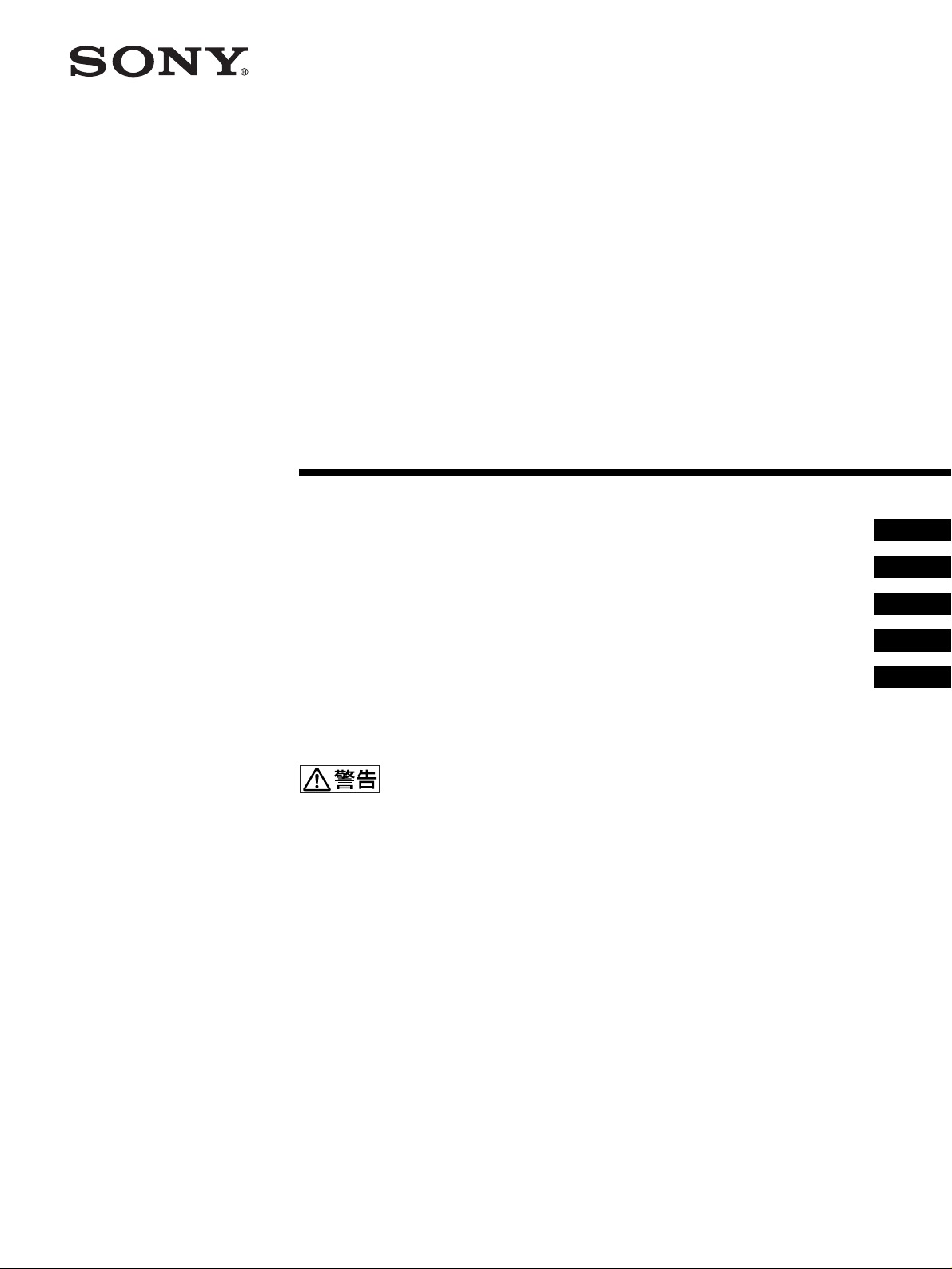
3-854-213-01 (1)
Remote Contr ol Unit
取扱説明書 __________________________________________
Operating Instructions __________________________________
Mode d’emploi ________________________________________
Manual de instrucciones _____________ __ ___ ______________
Gebrauchsanweisung __________________________________
お買い上げいただきありがとうございます。
電気製品は安全のための注意事項を守らないと、
火災や人身事故になることがあります。
この取扱説明書には、事故を防ぐための重要な注意事項と製品の取り扱いかたを示してあり
ます。この取扱説明書をよくお読みのうえ、製品を安全にお使いください。お読みになった
あとは、いつでも見られるところに必ず保管してください。
JP
GB
FR
ES
DE
RM-BR300
© 2004 Sony Corporation
Page 2
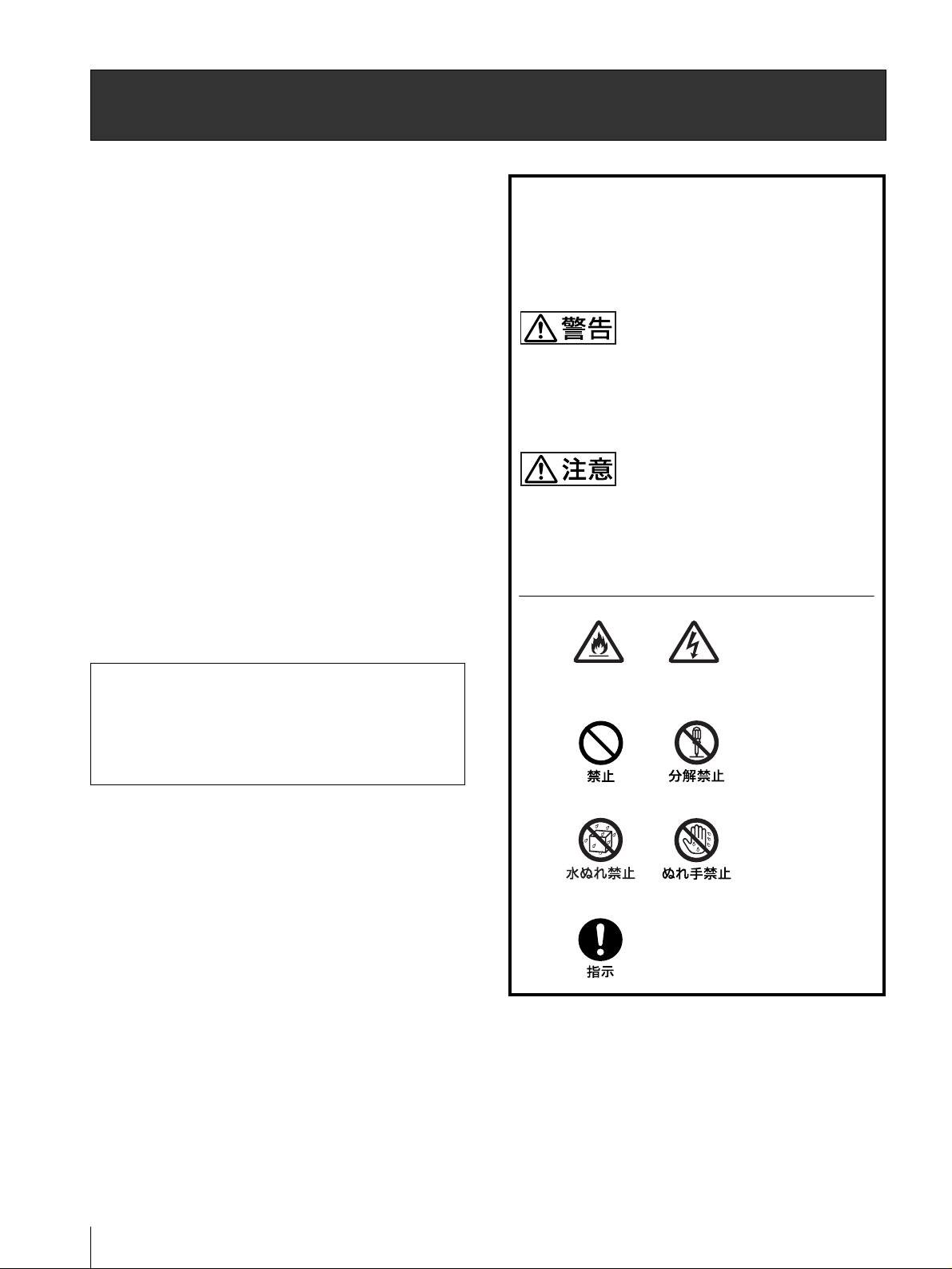
安全のために
ソニー製品は正しく使用すれば事故が起きないように、
安全には充分配慮して設計されています。しかし、電気
製品は、まちがった使いかたをすると、火災や感電など
により死亡や大けがなど人身事故につながることがあり、
危険です。
事故を防ぐために次のことを必ずお守りください。
安全のための注意事項を守る
警告表示の意味
取扱説明書および製品では、次のような表示をし
ています。表示の内容をよく理解してから本文を
お読みください。
4、5 ページの注意事項をよくお読みください。製品全般
および設置の注意事項が記されています。
定期点検を実施する
長期間、安全にお使いいただくために、定期点検をする
ことをおすすめします。点検の内容や費用については、
お買い上げ店またはソニーのサービス窓口にご相談くだ
さい。
故障したら使用を中止する
すぐに、お買い上げ店またはソニーのサービス窓口にご
連絡ください。
万一、異常が起きたら
・ 煙が出たら
・ 異常な音、においがしたら
・ 内部に水、異物が入ったら
・ 製品を落としたり、キャビネットを破損したと
きは
a 電源を切る。
b 電源コードや接続ケーブルを抜く。
c お買い上げ店またはソニーのサービス窓口に連絡す
る。
この表示の注意事項を守らないと、火災や感電な
どにより死亡や大けがなど人身事故につながるこ
とがあります。
この表示の注意事項を守らないと、感電やその他
の事故によりけがをしたり周辺の物品に損害を与
えたりすることがあります。
注意を促す記号
行為を禁止する記号
JP
行為を指示する記号
2
Page 3
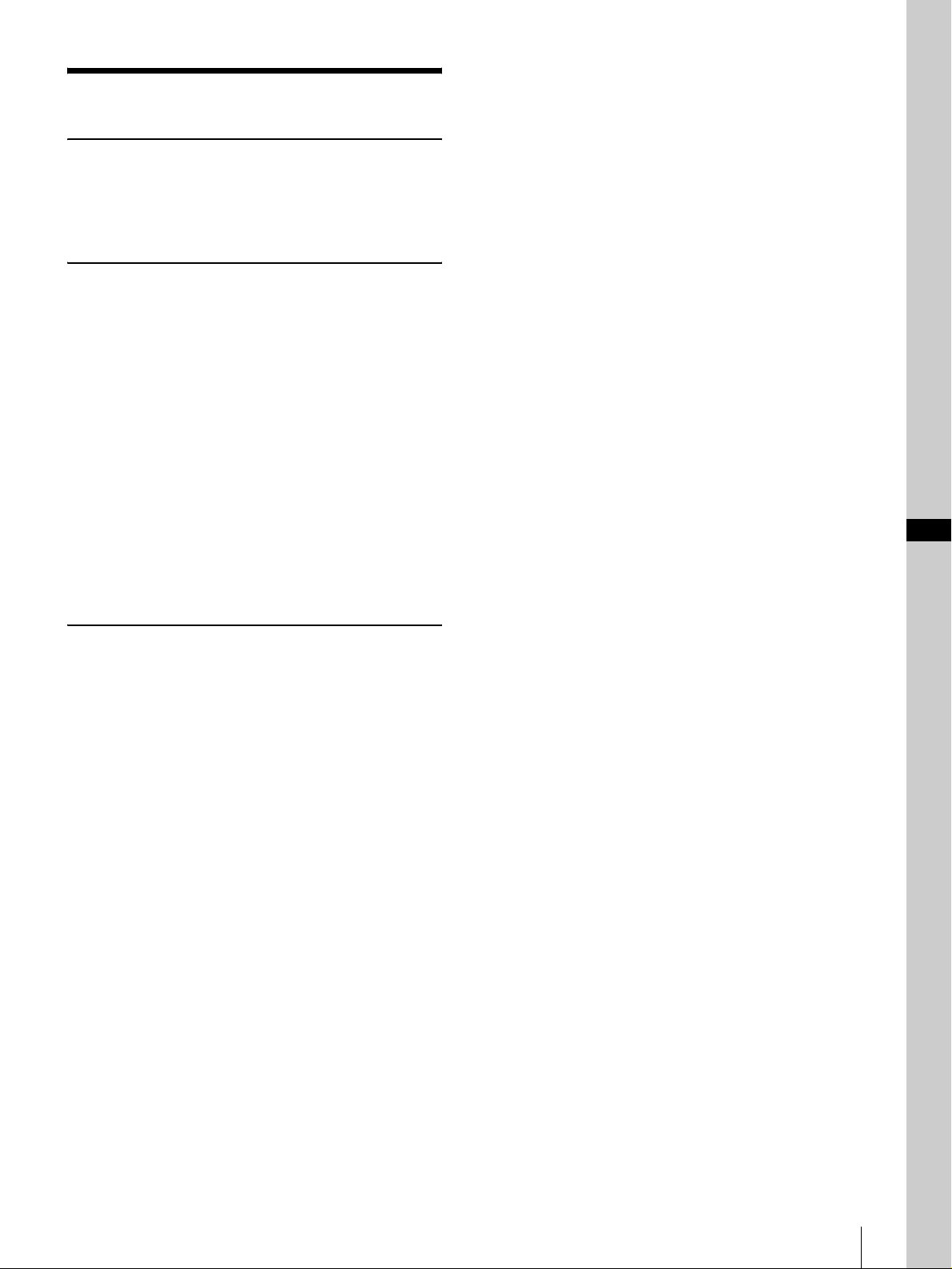
目次
概要
特長 ................................................................................................6
本機の性能を維持するために ................................................. 6
各部の名称と働き....................................................... ................7
接続・操作
接続する.......... ...........................................................................10
VISCARS‑232C 端子を持つカメラとの接続... 10
VISCARS‑422 端子を持つカメラとの接続...... 10
VISCARS‑232C 端子を持つ複数のカメラとの
接続.. ................... .................. ................... .......... 11
VISCARS‑422 端子を持つ複数のカメラとの
接続.. ................... .................. ................... .......... 11
オプチカルマルチプレックスユニット BRU‑300
との接続....... .............. ............... ............... .......... 12
ビデオスイッチャーとの接続 ............................. 13
電源を入れる ............................................................................14
カメラの状態を記憶させる−プリセット機能 ................ 14
ポジション移動時の速度を設定する
(BRC‑300 使用時のみ)................ .................. ... 15
JP
付録
故障かな?と思ったら ........................................................... 16
仕様 .............................................................................................17
寸法図 ................................................................ 17
端子のピン配列 .................................................. 18
VISCARS‑422 端子台コネクターの使いかた .. 18
保証書とアフターサービス...................................................19
目次
JP
3
Page 4
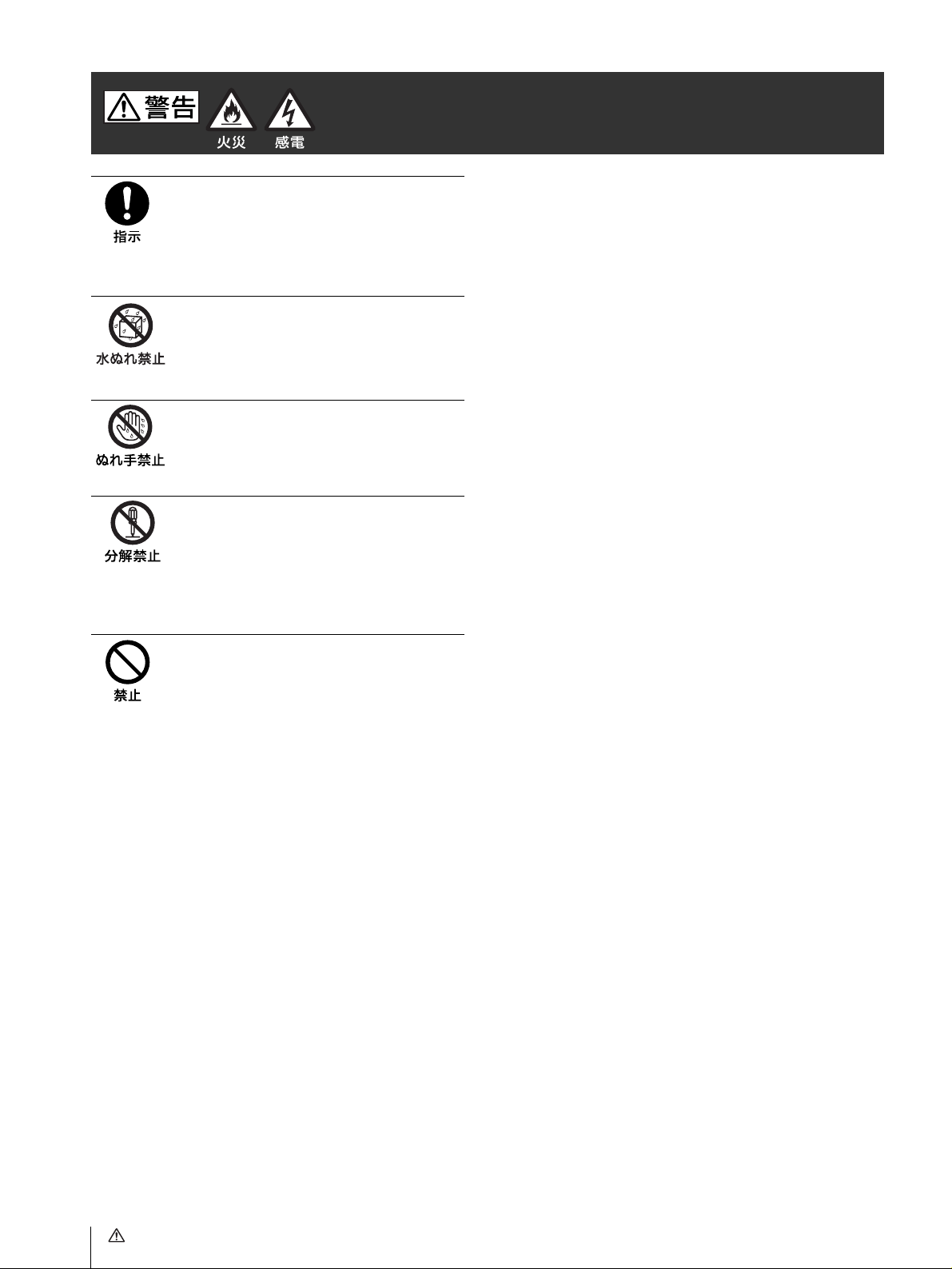
下記の注意を守らないと、火災や感電により死亡や大けがにつながる
ことがあります。
電源コードのプラグおよびコネク
ターは突き当たるまで差し込む
まっすぐに突き当たるまで差し込まないと、
火災や感電の原因となります。
水にぬれる場所で使用しない
水ぬれすると、漏電による感電発火の原因
となることがあります。
ぬれた手で電源プラグをさわらない
ぬれた手で電源プラグを抜き差しすると、
感電の原因となることがあります。
分解や改造をしない
分解や改造をすると、火災や感電、けがの
原因となることがあります。
内部の点検や修理は、お買い上げ店または
ソニーのサービス窓口にご依頼ください。
不安定な場所に設置しない
次のような場所に設置すると、倒れたり落
ちたりして、けがの原因となることがあり
ます。
・ ぐらついた台の上
・ 傾いたところ
・ 振動や衝撃のかかるところ
また、設置・取り付け場所の強度を充分に
お確かめください。
JP
4
警告
Page 5
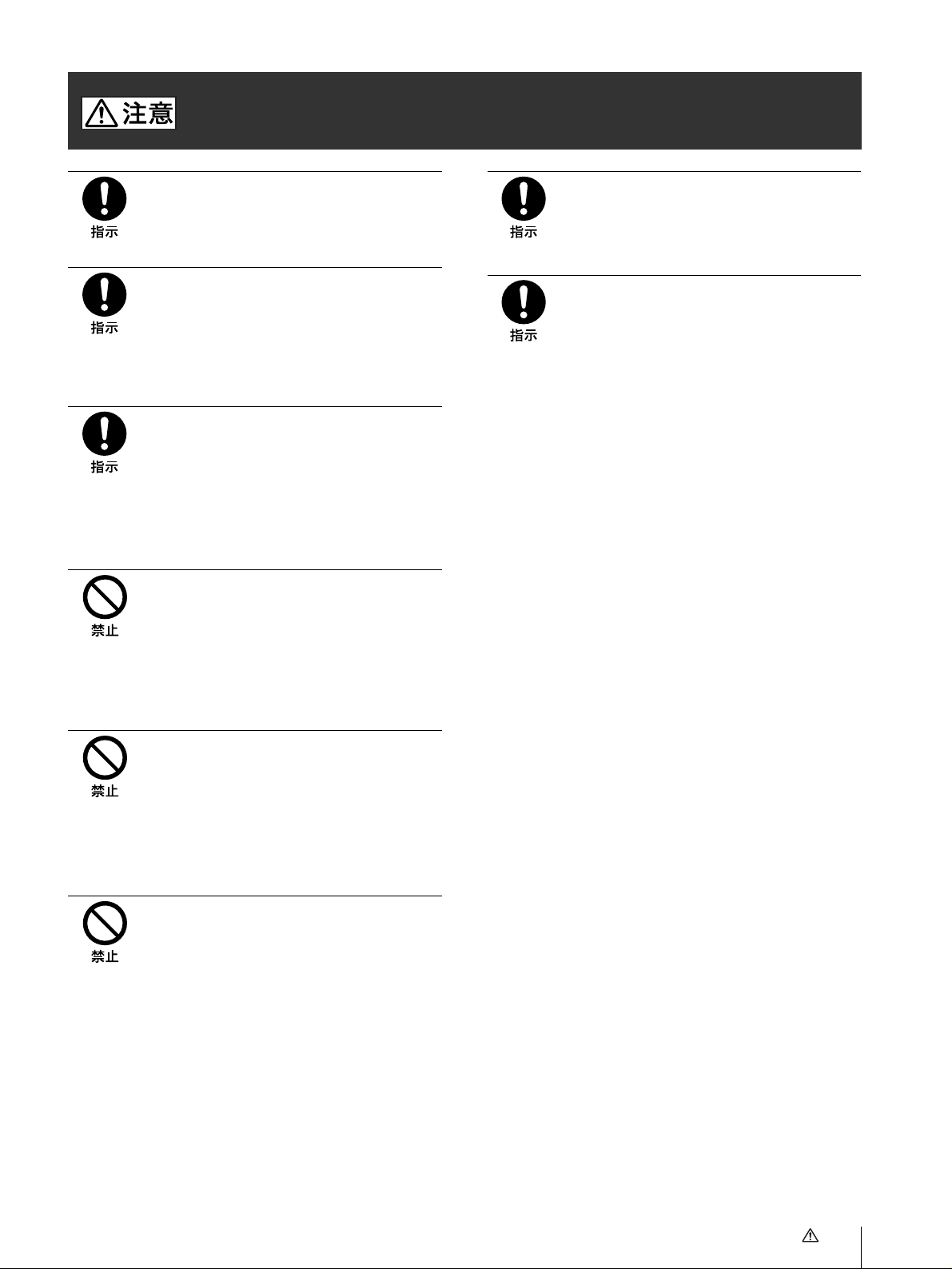
下記の注意を守らないと、けがをしたり周辺の物品に損害を与えることがあります。
付属の電源コードを使う
付属の電源コードを使わないと、火災や感
電の原因となることがあります。
コード類は正しく配置する
電源コードや接続ケーブルは、足に引っか
けると本機の落下や転倒などによりけがの
原因となることがあります。十分注意して
接続・配置してください。
指定された電源コード、カメラケー
ブルなどの接続ケーブルを使う
この取扱説明書に記されている電源コード、
カメラケーブルなどの接続ケーブルを使わ
ないと、火災や故障の原因となることがあ
ります。
内部に水や異物を入れない
水や異物が入ると、火災の原因となります。
万一、水や異物が入ったときは、すぐに本
機の電源を切り、電源コードや接続ケーブ
ルを抜いて、お買い上げ店またはソニーの
業務用製品ご相談窓口にご相談ください。
お手入れの際は、電源を切る
電源を接続したままお手入れをすると、感
電の原因となることがあります。
運搬時には、接続ケーブルを取り外
す
本機を運搬する際には、AC 電源コードお
よび接続ケーブルを必ず取り外してくださ
い。接続ケーブルに引っかかると、転倒や
落下の原因となることがあります。
雨のあたる場所や、油煙、湯気、湿
気、ほこりの多い場所には設置しな
い
上記のような場所やこの取扱説明書に記さ
れている仕様条件以外の環境に設置すると、
火災や感電の原因となることがあります。
AC 電源コードを傷つけない
AC 電源コードを傷つけると、火災や感電
の原因となります。
・ コードを加工したり、傷つけたりしない
・ 重い物をのせたり、引っ張ったりしない
・ 熱器具に近づけたり、加熱したりしない
・ コードを抜くときは、必ずプラグを持っ
て抜く
万一、コードが傷んだら、ソニーのサービ
ス窓口に交換をご依頼ください。
注意
JP
5
Page 6
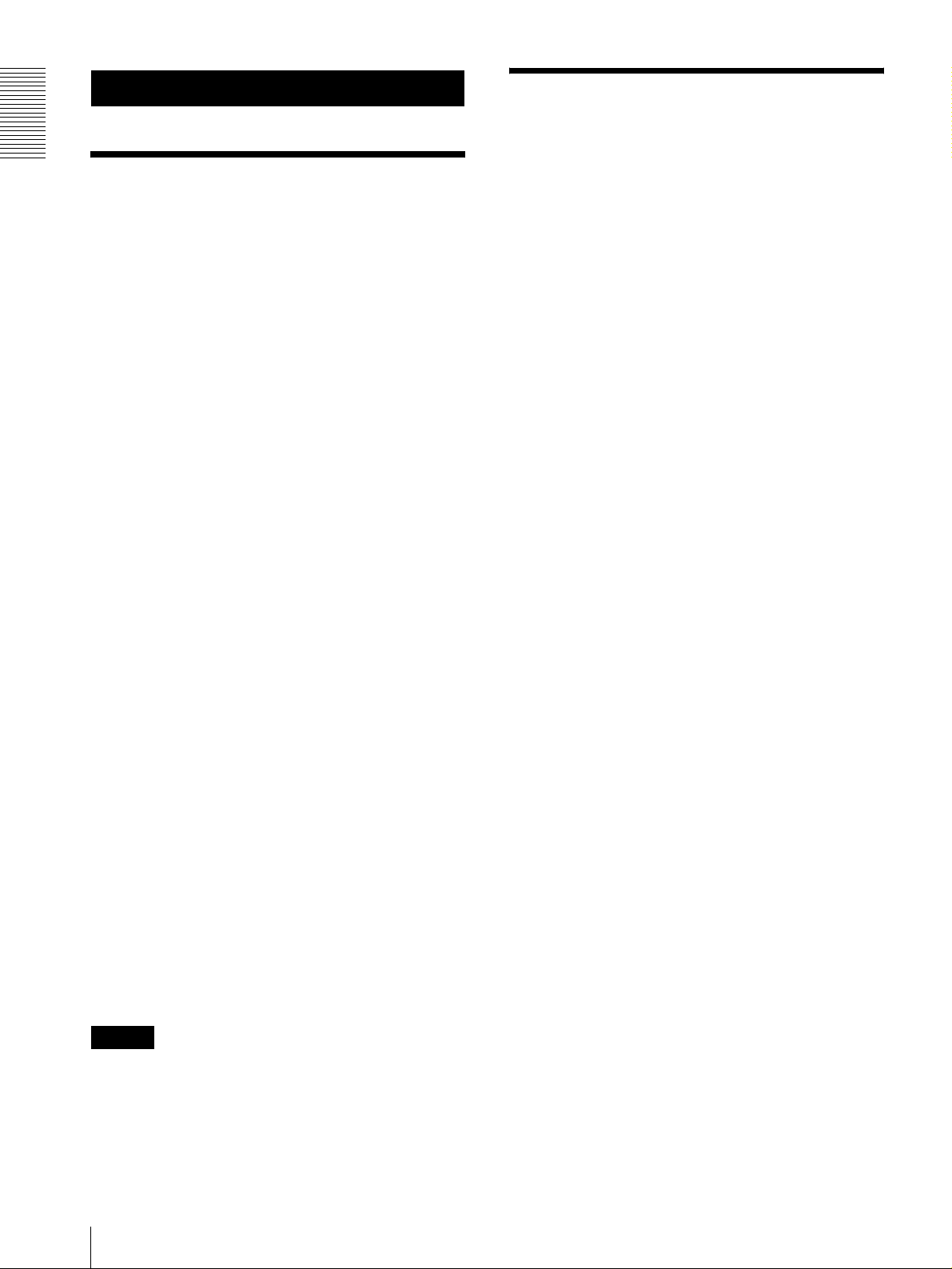
概要
概要
特長
光学式 3 軸ジョイスティックによる快適なパン・チルト・
ズーム操作
多彩なカメラ調整機能を簡単に操作
オートフォーカス、ワンプッシュオートフォーカス調整
をはじめ、AE 調整機能、ワンプッシュホワイトバラン
ス、逆光補正など、カメラに装備されている機能を簡単
なボタン操作で実行できます。
VISCARS‑232C/RS‑422 通信方式により長距離の高
速通信が可能
最大 7 台のカメラをディジーチェーン接続して本機から
コントロールできます。
タリーランプ入力・コンタクト出力端子(9 ピンコンタク
ト端子台)の装備により、外部スイッチャーの接続が可
能
本機の性能を維持するた
めに
使用・保管場所について
次のような場所での使用および保管は避けてください。
故障の原因となります。
・ 極端に暑い所や寒い所 ( 使用温度は 0 ℃〜+ 40 ℃ )
・ 直射日光が長時間あたる場所や暖房器具の近く
・ 強い磁気を発するものの近く
・ 強力な電波を発するテレビやラジオの送信所の近く
・ 強い振動や衝撃のある所
放熱について
動作中は布などで包まないでください。内部の温度が上
がり、故障や事故の原因となります。
輸送について
輸送するときは、付属のカートンとクッション、または
同等品で梱包し、強い衝撃を与えないようにしてくださ
い。
カメラ調整状態の記憶操作(プリセット機能)が可能
パン・チルト・ズームの位置やカメラ調整状態を最大 16
ポジション
とができます。
* 接続するカメラにより、記憶できるポジション数が異な
ります。
*
まで、カメラ内部のメモリーに記憶させるこ
制御可能なソニー製 VISCA 対応カメラ
・ 3CCD カラービデオカメラ BRC‑300
・ カラービデオカメラ EVI‑D100
・ カラービデオカメラ EVI‑D70
・ カラービデオカメラ EVI‑D30
この説明書では、EVI‑D100、EVI‑D70、EVI‑D30を接
続した場合の機能について説明しています。BRC‑300 を
接続した場合の機能については、BRC‑300 の取扱説明書
をご覧ください。
ご注意
本機で操作可能な機能は、カメラ側に装備された機能に
限定されます。
お手入れについて
・ 外装の汚れは、乾いたやわらかい布で軽く拭き取ってく
ださい。汚れがひどいときは、中性洗剤溶液を少し含ま
せた布で汚れを拭き取ったあと、からぶきしてくださ
い。
・ アルコール、ベンジン、シンナー、殺虫剤など揮発性の
ものをかけると、表面の仕上げをいためたり、表示が消
えたりすることがあります。
JP
特長/本機の性能を維持するために
6
Page 7
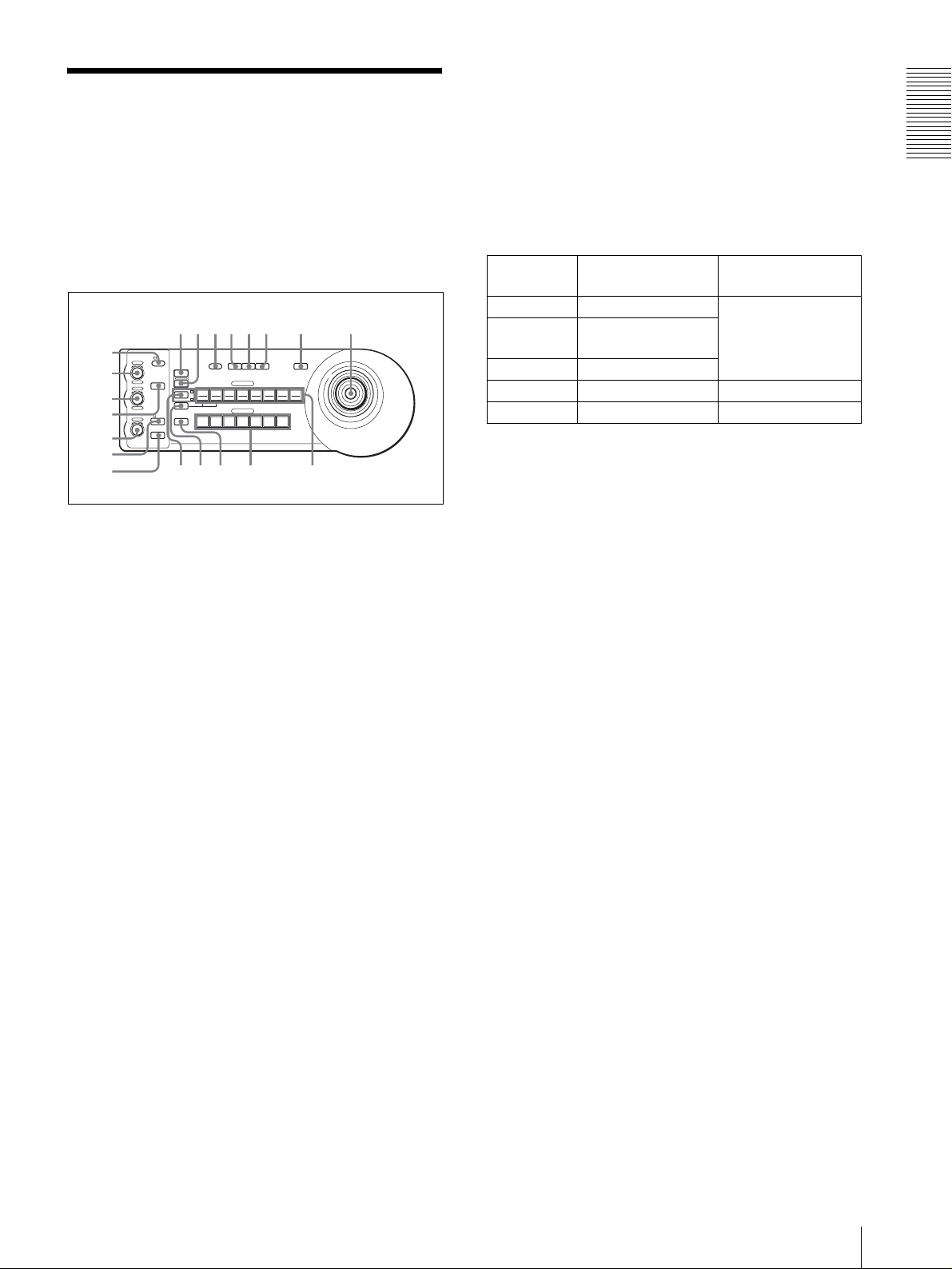
各部の名称と働き
qhqjqkq
w
この説明書では、BRC‑300 以外のカメラと組み合わせた
場合の機能を主に説明します。使用できる機能は、各々
のカメラ側で操作できる機能に限定されます。
BRC‑300 と組み合わせた場合の機能は、BRC300 に付
属の取扱説明書をご覧ください。
BRIGHT 点灯時のつまみの機能は、カメラ側の露出
モードの設定により変化します。詳しくは、
「VALUE つまみと BRIGHT つまみの機能一覧」(7
ページ)をご覧ください。
概要
VALUE つまみと BRIGHT つまみの機能一覧
VALUE つまみと BRIGHT つまみの機能は、カメラ側の
露出モードの設定によって次のように変わります。
前面
90qaqsqd qf qg
8
1
VALUE
2
3
4
5
– +
BRIGHT
– +
FOCUS
NEAR FAR
LOCK
R
MODE
B
AUTO
AUTO
MANUAL
ONE PUSH
AF
RESET
PRESET
SHIFT
DIRECTION
POWER
1
9
STD REV
L/R
1
PANEL
BLACK
PAN-TILT
ONE PUSH
LIGHT
LIGHT
RESET
AWB
POSITION
2
3114
5136147158
12
10
CAMERA
234567
MENU
16
6
7
l
;
A LOCK ボタンとインジケーター
このボタンを1秒以上押すとインジケーターが点灯
し、VALUE/R つまみと BRIGHT/B つまみ、
FOCUS つまみで設定した調整値がロックされます。
(ロックされたつまみのインジケーターは消灯しま
す。)また、AUTO/MANUAL ボタンが動作しなく
なります。
LOCK ボタンをもう一度1秒以上押すと、ロックが
解除されます。
B VALUE/R つまみ
MODE ボタンで明るさ調整モードを選択していると
き(VALUE の文字が点灯)は、カメラ側で優先設
定されているモード(SHUTTER、IRIS)の値を調
節します。
MODE ボタンでホワイトバランス調整モードを選択
しているとき(R の文字が点灯)は、R.GAIN(赤
ゲイン)を調節します(EVI‑D30 は除く)。
VALUE 点灯時のつまみの機能は、カメラ側の露出
モードの設定により変化します。詳しくは、
「VALUE つまみと BRIGHT つまみの機能一覧」(7
ページ)をご覧ください。
C BRIGHT/B つまみ
MODE ボタンで明るさ調整モードを選択していると
き(BRIGHT の文字が点灯)は、カメラのブライト
ネス(明るさ)などを調節します。
MODE ボタンでホワイトバランス調整モードを選択
しているとき (B の文字が点灯 ) は、B.GAIN(青ゲ
イン)を調節します(EVI‑D30 は除く)。
カメラ側の露
VALUEつまみの機能 BRIGHTつまみの機能
出モード設定
FULLAUTO (未使用)
SHUTTERPri SHUTTERSPEED
調整
IRISPri IRIS 調整
EX‑COMPLEVEL 調整
(カメラ側の露出補正機
能が有効のとき)
BRIGHT (未使用) BRIGHTLEVEL 調整
MANUAL SHUTTER SPEED調整 IRIS 調整
D MODE ボタン
VALUE/R つまみと BRIGHT/L つまみの機能を、明
るさ調整またはホワイトバランス調整に切り換えま
す。
明るさ調整モードのときは、VALUE および
BRIGHT の文字が点灯します。
ホワイトバランス調整モードのときは、R および B
の文字が点灯します。
E FOCUS つまみ
AUTO/MANUAL ボタンでフォーカスモードを
MANUAL にしたとき、左へ回すとピントが合う位
置が近くなり、右へ回すと遠くなります。
F AUTO/MANUAL ボタンと AUTO インジケーター
カメラのフォーカスモードを AUTO または
MANUAL に切り換えます。
AUTO を選択すると AUTO インジケーターが点灯
し、画面中央部の被写体にピントが合います。
FOCUS つまみと ONEPUSHAFボタンは無効とな
ります。
MANUAL を選択すると、FOCUS の文字が点灯し、
FOCUS つまみと ONEPUSHAFボタンが有効とな
ります。
G ONEPUSHAF ボタン
AUTO/MANUAL ボタンでフォーカスモードを
MANUAL にしたとき、このボタンを押すとワン
プッシュオートフォーカス機能が働きます(EVI‑
D30 は除く)。
各部の名称と働き
JP
7
Page 8
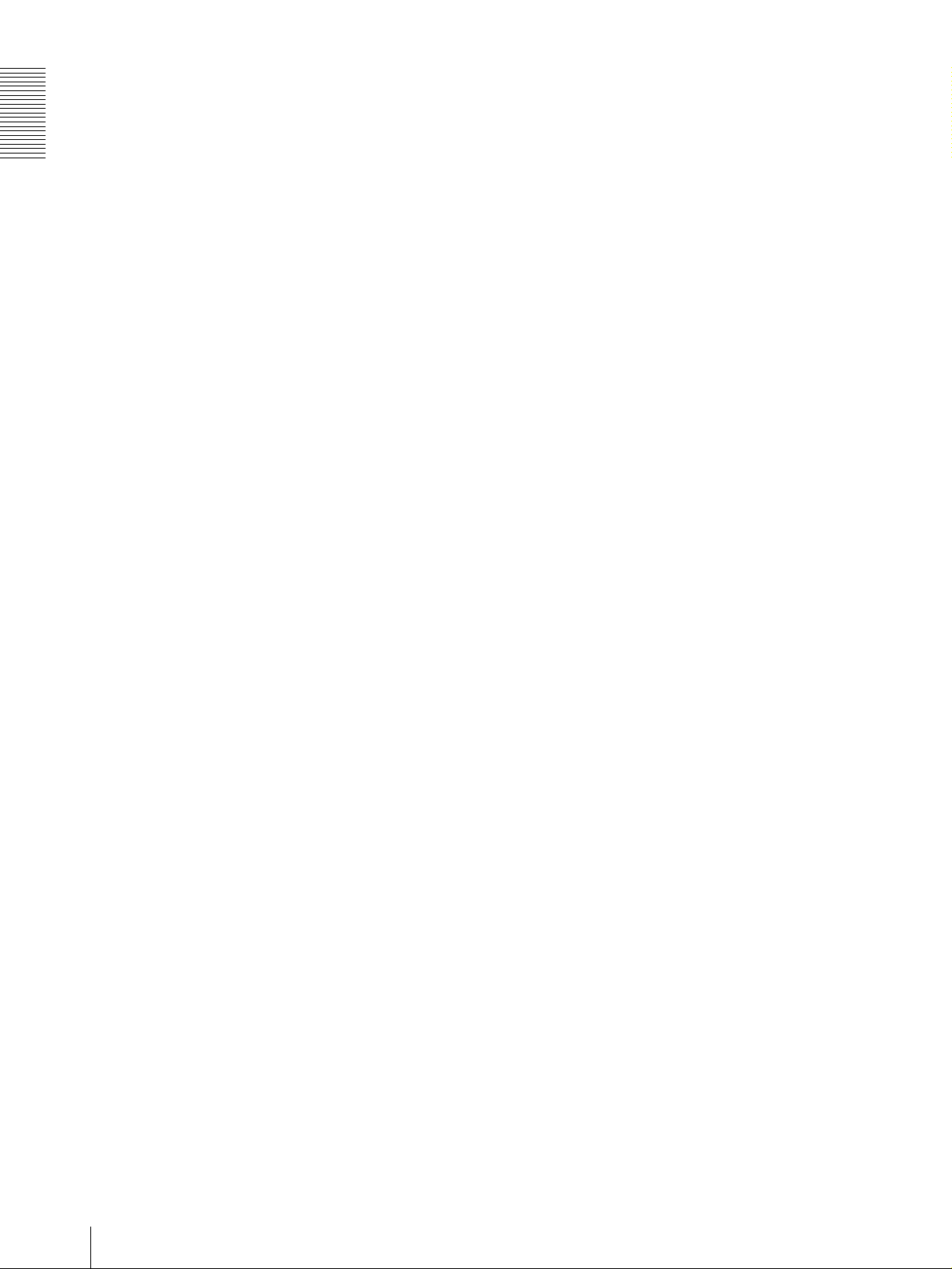
概要
H RESET ボタン
このボタンを押しながら POSITIONボタン 1 〜 16
を押すと、押したボタンに相当するカメラ内部のメ
モリー内容がクリアされ、工場出荷時の状態に戻り
ます。
また、複数台のカメラ接続時、このボタンを押しな
がら POWER ボタンを押すと、カメラアドレスが設
定されます。
ズーム
ジョイスティック上部のダイヤルを右へ回すと被写
体が大きくなり、左へ回すと被写体が小さくなりま
す。
カメラの向きを正面に戻すには
ジョイスティック上部のボタンを 1 〜 2 秒押すと、
カメラの向きが正面に戻ります。
I PRESET ボタン
このボタンを押しながら POSITIONボタン 1 〜 16
を押すと、押したボタンに相当するカメラの状態が、
そのカメラ内部のメモリーに記憶されます。
J PANELLIGHT ボタン
このボタンを押すと、すべての POSITION ボタンと
CAMERA ボタンが点灯したり、消灯したりします。
K BACKLIGHT ボタン
カメラ側の露出モードが FULLAUTO のとき、この
ボタンを押すと、カメラの逆光補正機能が有効にな
ります。もう一度押すと、解除されます。
L PAN‑TILTRESET ボタン
このボタンを押すと、カメラのパン・チルト位置を
初期状態にリセットします。
M ONEPUSHAWB ボタン
カメラのホワイトバランス調整モードが ONE
PUSH(ワンプッシュホワイトバランス)のとき、
このボタンを押すと、ワンプッシュホワイトバラン
ス機能が実行されます。
N MENU ボタン
カメラ BRC‑300 を接続しているとき、カメラのメ
ニューをオン / オフしたり、メインメニューへ戻る
ときに使います。
その他のカメラを接続しているときは、カメラのオ
ンスクリーンデータ表示をオン / オフします。
O ジョイスティック
パン・チルト・ズームを操作します。CAMERA ボ
タンを押して操作したいカメラを選択してから、
ジョイスティックを操作します。
P SHIFT ボタンとインジケーター
このボタンを1秒以上押すと、POSITION ボタンを
ポジション番号 1 〜 8 として使用するか、ポジショ
ン番号 9 〜 16 として使用するかが切り換わります。
上側のインジケーター点灯時は 1 〜8、下側のイン
ジケーター点灯時は 9 〜 16 になります。
Q L/RDIRECTION ボタン
通常、ジョイスティックを右へ倒すとカメラは右方
向にパンするように設定されています。
このボタンを押しながら POSITIONボタン 2
(REV)を押すと、カメラのパンの方向がジョイス
ティックを倒す方向と逆になります。もとの設定に
戻すときは、このボタンを押しながらPOSITIONボ
タン 1(STD)を押します。
R POWER ボタン
このボタンを押すと、接続されているカメラの状態
に応じて CAMERA ボタンが点灯します。
青:カメラの電源オン
黄緑:カメラスタンバイ
消灯:カメラ未接続
このボタンを押しながら CAMERA ボタン 1 〜 7 を
押すと、押した番号のカメラの電源を入切できます。
S CAMERA ボタン
接続されているカメラを選択します。選択したカメ
ラ番号のボタンが青色に点灯します。
T POSITION ボタン
カメラのパン・チルト・ズーム位置や各種設定をそ
れぞれのボタンに相当するカメラ内部のメモリーに
記憶したり、記憶したメモリー内容を読み出したり
します。
JP
パン・チルト
ジョイスティックを左右に倒すとパンが実行され、
上下に倒すとチルトが実行されます。ジョイス
ティックを倒す角度によって、パン、チルトの速度
が変わります。手を離すと動作が停止します。
各部の名称と働き
8
Page 9
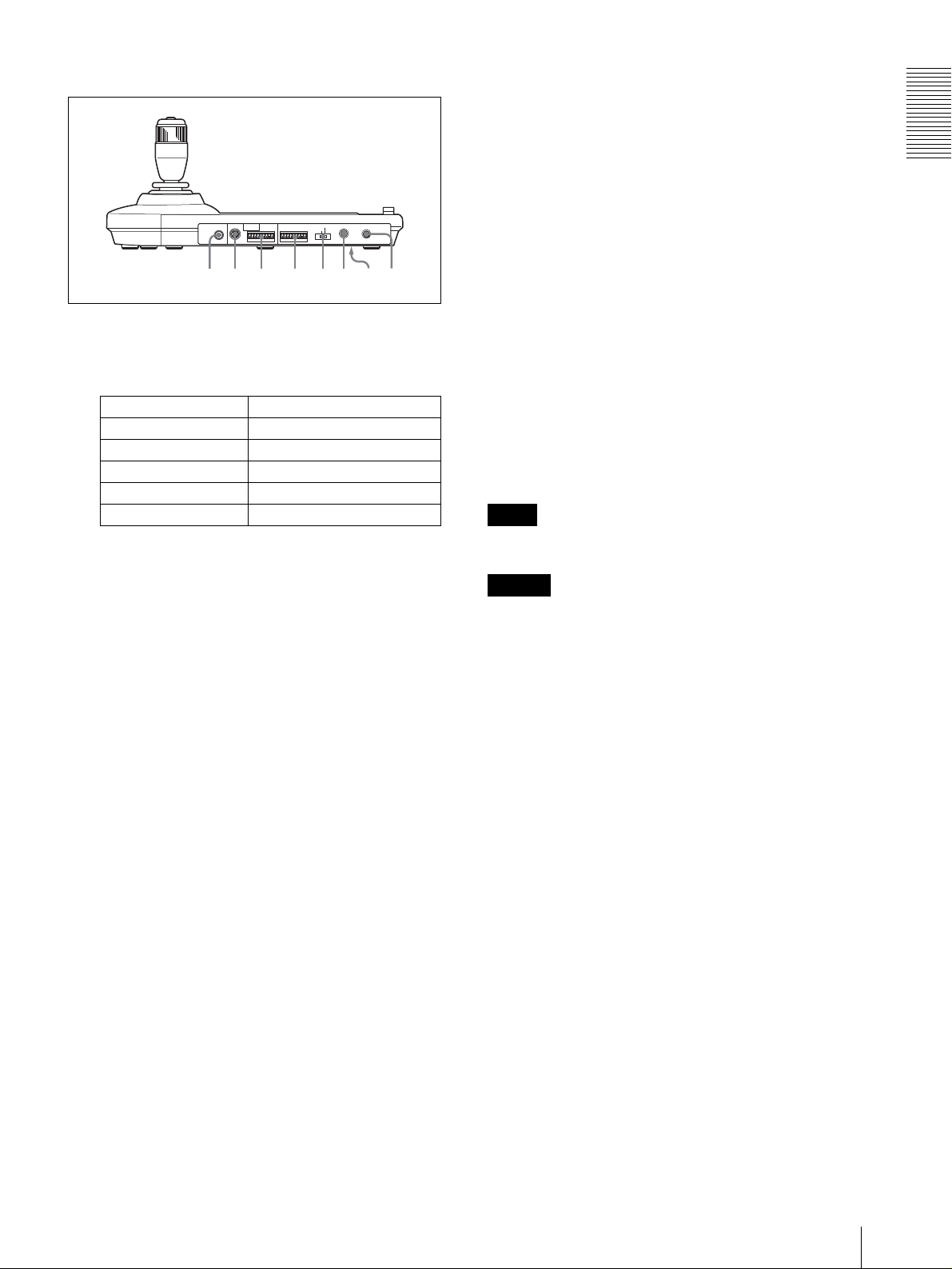
後面・底面
wswdwfwgwhwjw
w
MODE
RS-232C
RS-422 ON/OFF
VISCA
1919
TALLY/CONTACT
CONTACT(TALLY)
TALLY
CONTACT DC IN 12V
!
a
U MODE 切換スイッチ
接続する VISCA 対応カメラによってスイッチの位置
を切り換えます。
スイッチの位置 カメラモード
0 自動判別(デフォルト)
1BRC‑300
2EVI‑D70
3EVI‑D100
4EVI‑D30
V VISCARS‑232C 端子
カメラまたはオプチカルマルチプレックスユニット
BRU‑300 の VISCARS‑232CIN 端子と接続しま
す。
W VISCARS‑422 端子
カメラまたはオプチカルマルチプレックスユニット
BRU‑300 の VISCARS‑422 端子と接続します。
工場出荷時には、VISCARS‑422 端子台コネクター
が取り付けられています。
CONTACT(TALLY):外部スイッチャーに対し、
このリモートコントロールユニットで選択したカ
メラアドレスのコンタクト出力を短絡するととも
に外部スイッチャーで選択したカメラのタリーラ
ンプを点灯させます。
概要
Z DCIN12V 端子
付属の AC 電源アダプターを接続します。
wj DIPスイッチ(底面)
k
スイッチ 1 (RS‑232C/RS‑422 切換スイッチ)
ON にすると RS‑422、OFF にすると RS‑232C が
選択されます。
スイッチ 2(通信ボーレート切換スイッチ)
ON にするとボーレートが 38400bps になり、OFF
にすると 9600bps になります。
wk ON/OFFスイッチ
リモートコントロールユニットの電源を入切します。
重要
機器の名称と電気定格は、底面に表示されています。
ご注意
各スイッチの設定は、本機の電源を入れる前に行ってく
ださい。本機の電源を入れた後で切り換えても無効です。
X TALLY/CONTACT 端子
外部スイッチャーに接続し、タリーランプ入力、ま
たはコンタクト出力端子として使用します。
TALLY/CONTACT スイッチで端子の機能を切り換
えます。
工場出荷時には、VISCARS‑422 端子台コネクター
が取り付けられています。
Y TALLY/CONTACT スイッチ
TALLY/CONTACT 端子の機能を切り換えます。
TALLY:外部スイッチャーで選択したカメラのタ
リーランプを点灯させます。
CONTACT:外部スイッチャーに対し、このリモー
トコントロールユニットで選択したカメラアドレ
スのコンタクト出力を短絡します。
各部の名称と働き
JP
9
Page 10
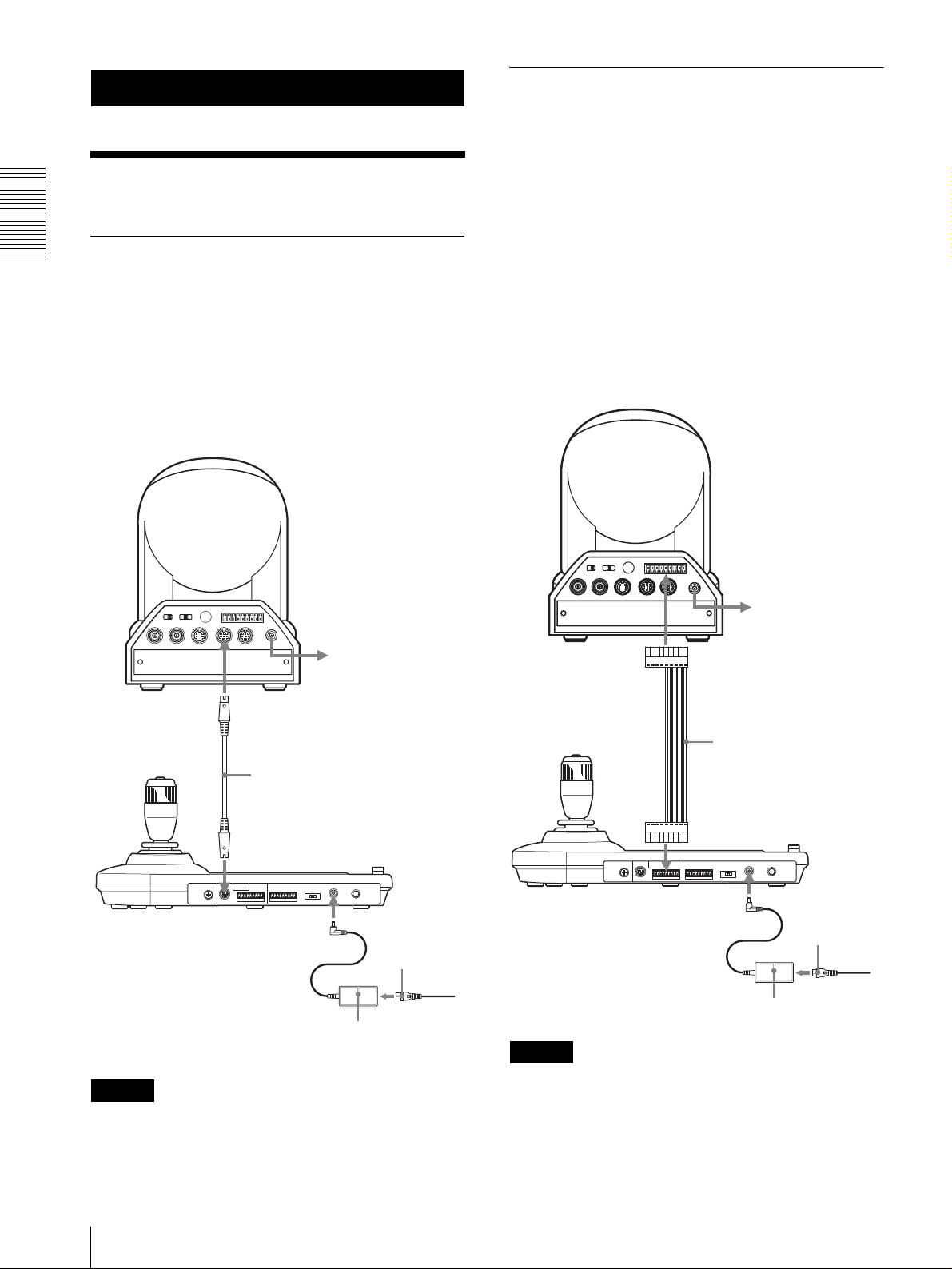
接続・操作
VISCARS‑422 端子を持つカメラ
との接続
RS‑232C 接続ケーブルの代わりに、VISCARS‑422 端
子を使って本機とカメラを接続することもできます。
接続する
接続・操作
VISCARS‑232C 端子を持つカメ
ラとの接続
1
本機に付属の RS‑232C 接続ケーブルを使って、カメ
ラと本機を接続する。
2
付属の AC 電源アダプターと電源コードを使って、
AC 電源へ接続する。
カメラ
VISCARS‑422 接続では、最大 1.2km までの接続が可
能です。
カメラと本機に付属の RS‑422 端子台コネクターを使っ
て、接続ケーブルを製作してください。
接続ケーブル製作の際は、VISCARS‑422 端子のピン配
列(18 ページ)を参考にしてください。
また、VISCARS‑422 端子台コネクターの使いかたは、
18 ページをご覧ください。
カメラ
R
1 2 3 4 5 6 7 8 9
1 2 3
OFF ON
IR SELECT
EXT SYNC IN
75
VIDEO S VIDEO
VISCA RS-422
!
IN VISCA RS-232C OUT
DC IN
12V
VISCARS‑232CIN
RS‑232Cケーブル(付属)
(SONY:1‑590‑879‑3X)
VISCARS‑232C
DCIN12V
AC 電源アダプター
(付属)
電源コンセントへ
電源コード
(付属)
電源コンセントへ
ご注意
VISCARS‑232C 接続の場合は、本機底面の DIP スイッ
チ(9 ページ)で RS‑232C が選択されていることを確認
してください。
電源コンセントへ
VISCARS‑422
VISCARS‑422
接続ケーブル
VISCARS‑42 2
DCIN12V
AC 電源アダプター
(付属)
電源コード
(付属)
電源コンセントへ
ご注意
・ VISCARS‑422 接続の場合は、本機底面の DIP スイッ
チ(9 ページ)で RS‑422 が選択されていることを確
認してください。
・ VISCARS‑422 接続時は VISCARS‑232C接続を行う
ことはできません。
JP
10
接続する
Page 11
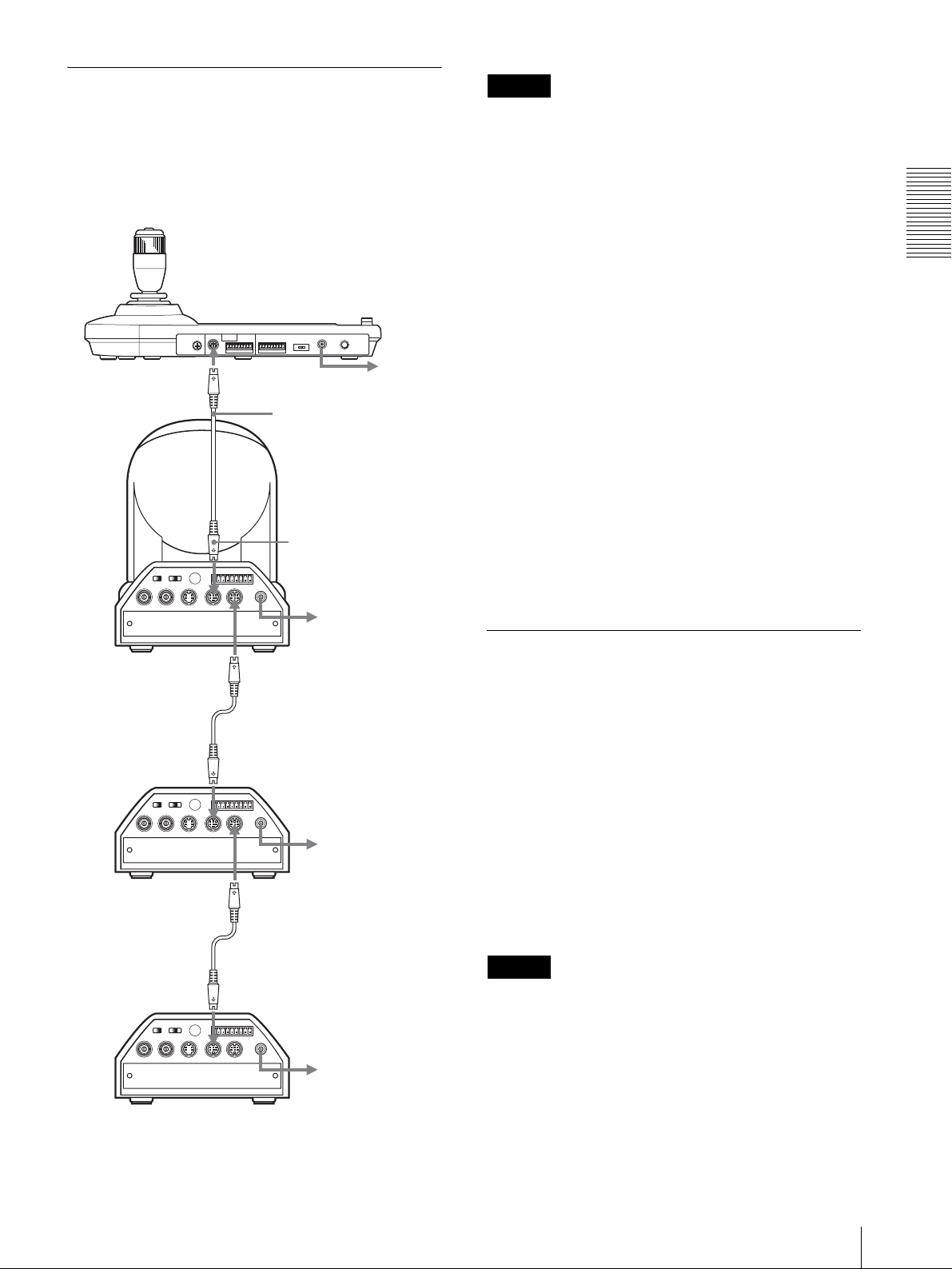
VISCARS‑232C 端子を持つ複数
のカメラとの接続
VISCARS‑232C 接続ケーブル(クロスタイプ)を接続
すると、7 台までのカメラを本機1台でコントロールする
ことができます。
VISCARS‑232C
1 2 3
OFF ON
IR SELECT
75
EXT SYNC IN
VIDEO S VIDEO
R
1 2 3 4 5 6 7 8 9
IN VISCA RS-232C OUT
VISCA RS-422
(SONY:1‑590‑879‑3X)
!
DC IN
12V
電源コンセントへ
RS‑232C ケーブル(付属)
VISCARS‑232CIN へ
電源コンセントへ
ご注意
VISCARS‑232C 接続の場合は、本機底面の DIP スイッ
チ(9 ページ)で RS‑232C が選択されていることを確認
してください。
カメラアドレスを割り当てるには
操作の前に、接続したカメラにアドレスを割り当てます。
いったんアドレスを割り当てれば、CAMERA ボタンを押
すだけで、操作するカメラを切り換えることができます。
1
すべてのカメラと本機の電源を入れる。
2
本機のRESETボタンを押しながらPOWERボタンを
押す。
カメラの接続が認識され、接続されている順番に各
カメラに 1 〜 7 のカメラアドレスが自動的に割り当
てられます。
3
本機のPOWER ボタンを押して、CAMERA ボタンが
点灯することを確認する。
カメラアドレスが割り当てられたカメラの数だけ
CAMERA ボタンが点灯します。
これで CAMERA ボタンを押すだけで、カメラを切
り換えることができます。
接続・操作
1 台目のカメラ
OFF ON
75
EXT SYNC IN
2 台目のカメラ
OFF ON
75
EXT SYNC IN
1 2 3
IR SELECT
VIDEO S VIDEO
1 2 3
IR SELECT
VIDEO S VIDEO
VISCARS‑232COUT
RS‑232C ケーブル
VISCARS‑232CIN
R
1 2 3 4 5 6 7 8 9
VISCA RS-422
!
IN VISCA RS-232C OUT
DC IN
12V
VISCARS‑232COUT
RS‑232Cケーブル
VISCARS‑232CIN
R
1 2 3 4 5 6 7 8 9
VISCA RS-422
!
IN VISCA RS-232C OUT
DC IN
12V
電源コンセントへ
電源コンセントへ
VISCARS‑422 端子を持つ複数の
カメラとの接続
VISCARS‑422 端子を使って複数のカメラを接続するこ
ともできます。VISCARS‑422 接続では、最大 1.2km
までの接続が可能です。
本機に付属の RS‑422 端子台コネクターを使って、接続
ケーブルを製作してください。
接続ケーブル製作の際は、VISCARS‑422 端子のピン配
列(18 ページ)と VISCARS‑422 端子台コネクターの
使いかた(18 ページ)をご覧ください。
カメラ BRC‑300 を複数台接続する場合の配線図は、
BRC‑300 の取扱説明書をご覧ください。
ご注意
・ VISCARS‑422 接続の場合は、本機底面の DIP スイッ
チ(9 ページ)で RS‑422 が選択されていることを確
認してください。
・ VISCARS‑422 接続時は VISCARS‑232C接続を行う
ことはできません。
3 〜7台目のカメラ
接続する
11
JP
Page 12

オプチカルマルチプレックスユニッ
ト BRU‑300 との接続
別売りのオプチカルマルチプレックスユニット BRU‑300
を経由してカメラをコントロールすることができます。
VISCARS‑422
電源コンセントへ
カメラ
接続・操作
VISCARS‑422
接続ケーブル
R
1 2 3 4 5 6 7 8 9
1 2 3
OFF ON
IR SELECT
OFF ON
EXT SYNC IN
IR SELECT
75
VIDEO S VIDEO
1 2 3
R
1 2 3 4 5 6 7 8 9
IN VISCA RS-232C OUT
VISCA RS-422
VISCARS‑422 へ
!
DC IN
12V
電源コンセントへ
75
EXT SYNC IN
VIDEO S VIDEO
オプチカルマルチプレックス
VISCA RS-422
IN VISCA RS-232C OUT
!
DC IN
12V
電源コンセントへ
カード BRBK‑303
1 台目のカメラ
OFF ON
75
EXT SYNC IN
1 2 3
IR SELECT
VIDEO S VIDEO
R
1 2 3 4 5 6 7 8 9
IN VISCA RS-232C OUT
VISCA RS-422
VISCARS‑422
VISCARS‑422
接続ケーブル
VISCARS‑422
!
DC IN
12V
電源コンセントへ
光ファイバーケーブル
CCFC‑M100
CAMERA
TVIDEO(または
SVIDEO)
電源コード
(BRU‑300に付属)
電源コンセントへ
オプチカルマルチプ
レックスユニット
BRU‑300
VISCARS‑232CIN
2 台目のカメラ
1 2 3
OFF ON
IR SELECT
75
EXT SYNC IN
VIDEO S VIDEO
3〜7台目のカメラ
R
1 2 3 4 5 6 7 8 9
IN VISCA RS-232C OUT
VISCA RS-422
VISCARS‑422
VISCARS ‑422
接続ケーブル
VISCARS‑422
!
DC IN
12V
電源コンセントへ
75Ω 同軸
ケーブル(ま
たは S 映像
ケーブル)
RS‑232Cケーブル
ビデオモニター、VTRなど
(付属)
*
(SONY:1‑590‑879‑3X)
VISCARS‑232C
電源コンセントへ
* VISCARS‑232C 接続の代わりに VISCARS‑422 端子を使って、
VISCARS‑422 接続を行うこともできます。
JP
12
接続する
Page 13
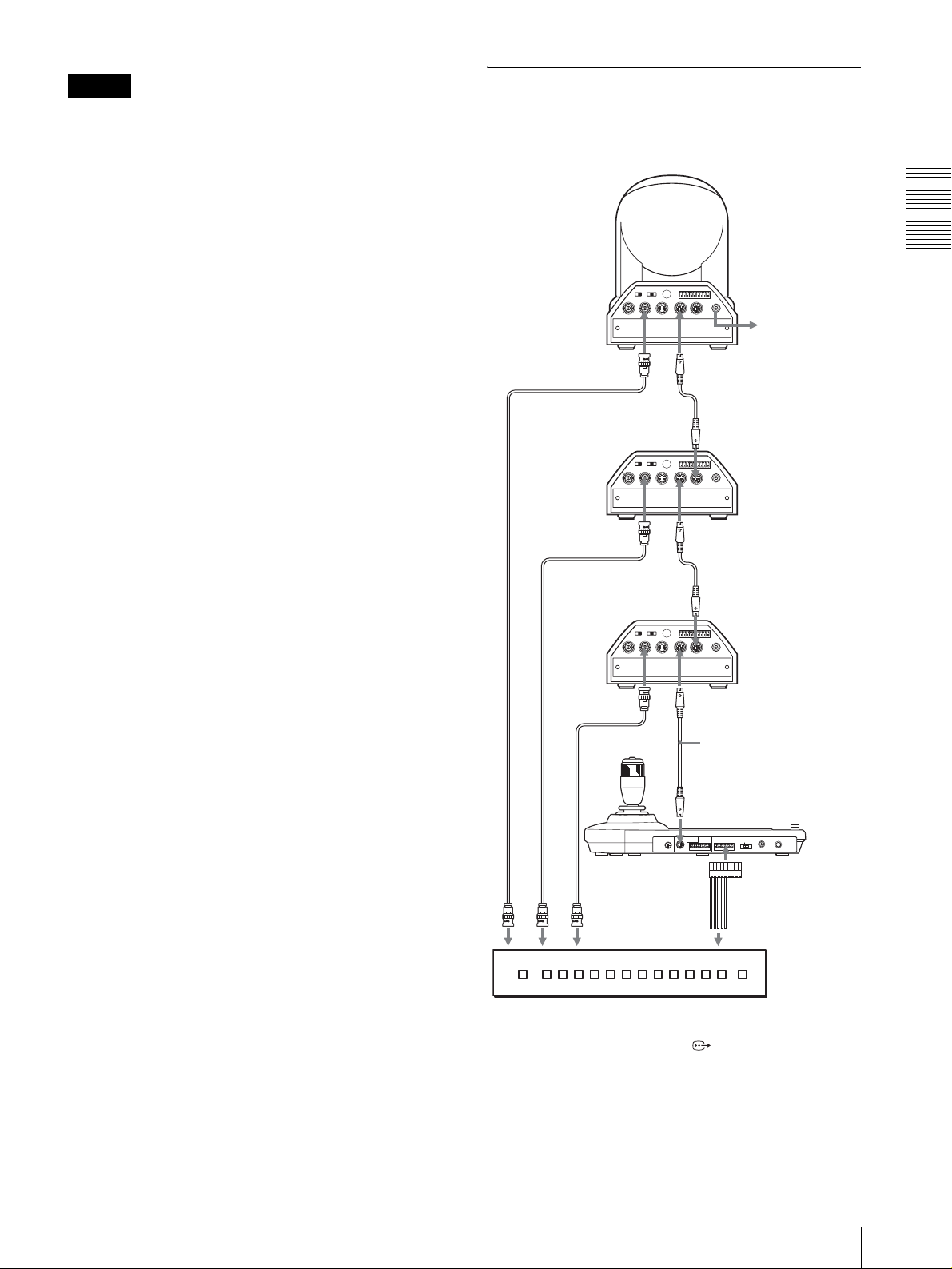
ご注意
オプチカルマルチプレックスユニットと本機を VISCA
RS‑232C 接続または VISCARS‑422 接続する場合は、
オプチカルマルチプレックスユニット後面の VISCA
FUNCTION スイッチと本機底面の DIP スイッチ(9
ページ)で正しい VISCA 方式が選択されていることを確
認してください。
ビデオスイッチャーとの接続
複数のカメラを切り換えて使うとき、市販の接点制御対
応のビデオスイッチャーを接続します。
3〜7台目のカメラ
R
1 2 3 4 5 6 7 8 9
1 2 3
OFF ON
IR SELECT
75
EXT SYNC IN
VIDEO S VIDEO
VISCA RS-422
IN VISCA RS-232C OUT
!
DC IN
12V
電源コンセントへ
接続・操作
TVIDEO
VISCARS‑232CIN
RS‑232C ケーブル
2 台目のカメラ
OFF ON
75
EXT SYNC IN
TVIDEO
1 2 3
IR SELECT
VIDEO S VIDEO
VISCARS‑232COUT
R
1 2 3 4 5 6 7 8 9
VISCA RS-422
!
DC IN
IN VISCA RS-232C OUT
12V
VISCARS‑232CIN
RS‑232C ケーブル
1 台目のカメラ
1 2 3
OFF ON
IR SELECT
75
EXT SYNC IN
VIDEO S VIDEO
75Ω 同軸ケーブル *
75Ω 同軸ケーブル *
TVIDEO
VISCARS‑232COUT
R
1 2 3 4 5 6 7 8 9
VISCA RS-422
!
DC IN
IN VISCA RS-232C OUT
12V
VISCARS‑232CIN
RS‑232C ケーブル
(付属)
(SONY:1‑590‑879‑3X)
VISCARS‑232C
MODE
RS-232C
VISCA
1919
75Ω 同軸ケーブル *
CONTACT(TALLY)
RS-422 ON/OFF
TALLY/CONTACT
!
TALLY
CONTACT DC IN 12V
TALLY/CONTACT
コンポジットビデオ入力へ
接点制御端子へ
ビデオスイッチャー(市販)
* S 映像ケーブルを使ってカメラの SVIDEO端子をビデオ
スイッチャーのS ビデオ入力端子へ接続することもできます。
ビデオスイッチャーへの接続については、スイッチャー
の取扱説明書をご覧ください。
接続する
13
JP
Page 14
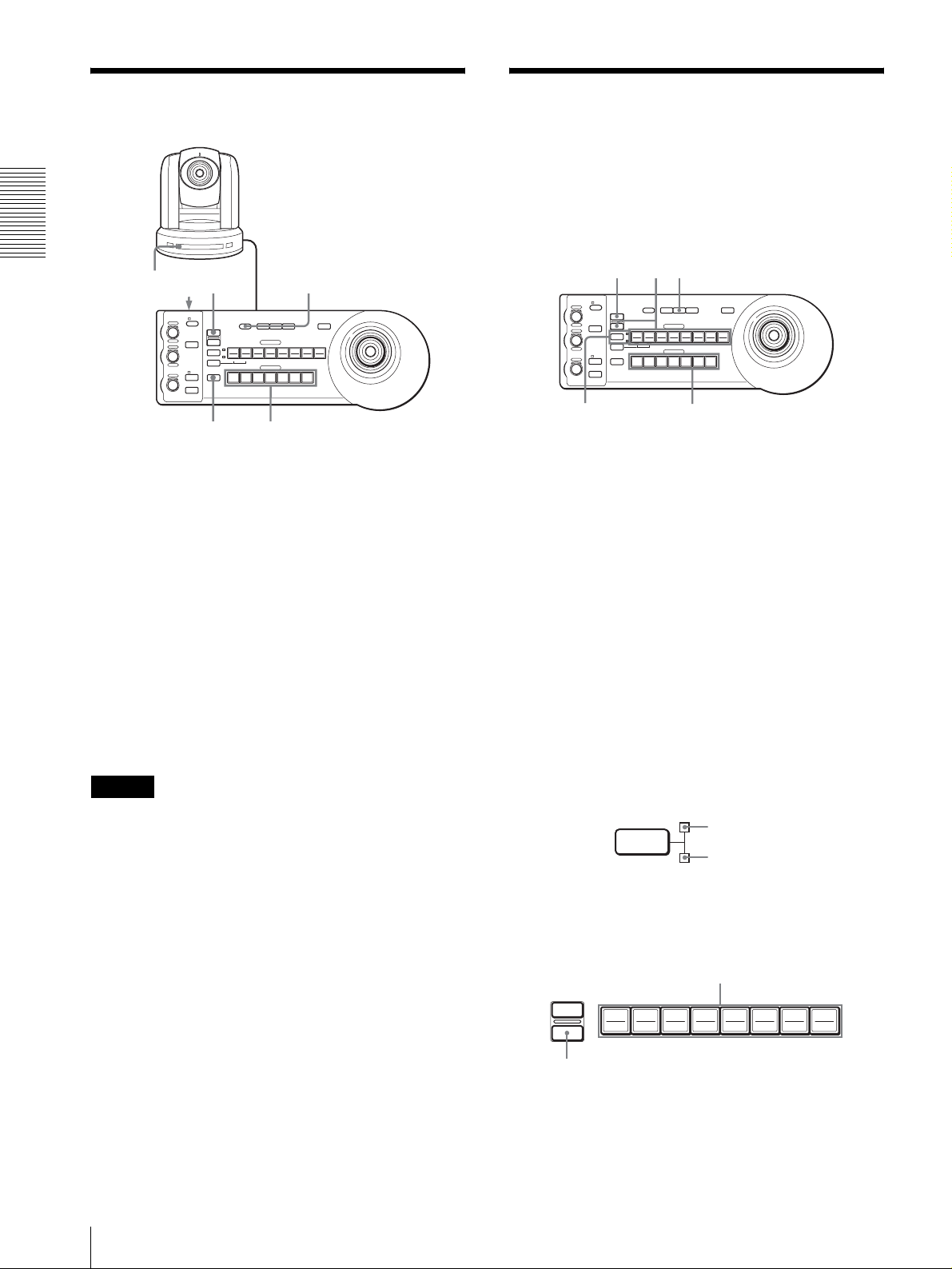
電源を入れる
カメラの状態を記憶させ
る
−プリセット機能
本機を使って、カメラの向きや、ズーム、ピント調節、
逆光補正の入 / 切などを 16 種類(16 ポジション)まで
カメラ内部のメモリーに記憶させることができます。
接続・操作
1 2
VALUE
– +
R
BRIGHT
– +
B
FOCUS
NEAR FAR
LOCK
MODE
AUTO
AUTO
MANUAL
ONE PUSH
AF
RESET
RESET
PRESET
SHIFT
L/R
DIRECTION
POWER
PANELLIGHT
PANEL
BLACK
PAN-TILT
LIGHT
LIGHT
RESET
POSITION
1
2
3114
9
10
12
STD REV
CAMERA
1
234567
ONE PUSH
AWB
5136147158
MENU
16
POWER CAMERA
1
PAN‑TILTRESET ボタンを押してパン・ チルト位置
1
カメラをコンセントにつなぐ。
をリセットする。
– +
– +
NEAR FAR
VALUE
R
BRIGHT
B
FOCUS
RESET
LOCK
RESET
PRESET
MODE
SHIFT
L/R
DIRECTION
AUTO
AUTO
POWER
MANUAL
ONE PUSH
AF
51
PANEL
BLACK
PAN-TILT
LIGHT
LIGHT
RESET
POSITION
2
3114
1
9
10
12
STD REV
CAMERA
1
234567
ONE PUSH
AWB
5136147158
24
MENU
16
カメラの電源が入り、POWER ランプが点灯します。
2
電源を入れると、カメラは自動的にパン・チルト動
作をして、POSITION1 に記憶された位置になりま
す(パン・チルトリセット)。
2
本機の ON/OFF スイッチを押して、電源を入れる。
前回本機の電源を切る際に選択されていた番号の
CAMERA ボタンが点灯します。
(お買い上げ後、初めて電源を入れたときは1ボタン
が点灯します。)
3
その他の周辺機器の電源を入れる。
CAMERA ボタンを押してカメラを選択する。
3
カメラの向き、ズーム、ピント、逆光補正などを調
節する。
4
SHIFTボタンを1秒以上押して、POSITION1〜8ボ
タンの機能を切り換える。
8 種類以下のポジションを記憶させるときは、上の
インジケーターを点灯させ、POSITION1 〜 8 ボタ
ンをポジション 1 〜 8 用に使います。
9 〜 16 種類のポジションを記憶させるときは、下
側のインジケーターを点灯させ、POSITION1 〜 8
ご注意
・ カメラの電源は、本機の電源より先に入れてください。
カメラの電源を後で入れると、本機で接続を認識できま
せん。
ボタンをポジション 9 〜 16 用に使います。
ポジション1〜8のとき
SHIFT
ポジション9〜16 のとき
・ 本機の電源を入れるときにジョイスティックに触れない
でください。ジョイスティックに触れると、電源投入時
の原点確認が正しくできません。
5
PRESET ボタンを押しながら、POSITION1 〜 8 ボ
タンの中から 1 つ選んで押す。
JP
本機でカメラの電源を入切するには
カメラをコンセントにつないでいるときは、本機の
POWER ボタンでカメラの電源の入切ができます。
POWER ボタンを押しながら、電源を入切したいカメラ
の CAMERA ボタンを押します。
本機で電源を切ると、カメラの POWER ランプは消え、
STANDBY ランプが点灯します。
電源を入れる/カメラの状態を記憶させる−プリセット機能
14
設定したいボタンを押す
RESET
PRESET
192103114125136147158
16
押しながら
カメラの状態がカメラ内部のメモリーに記憶されま
す。
記憶中は押したボタンが点滅します。記憶が完了す
ると点滅が止まります。
Page 15
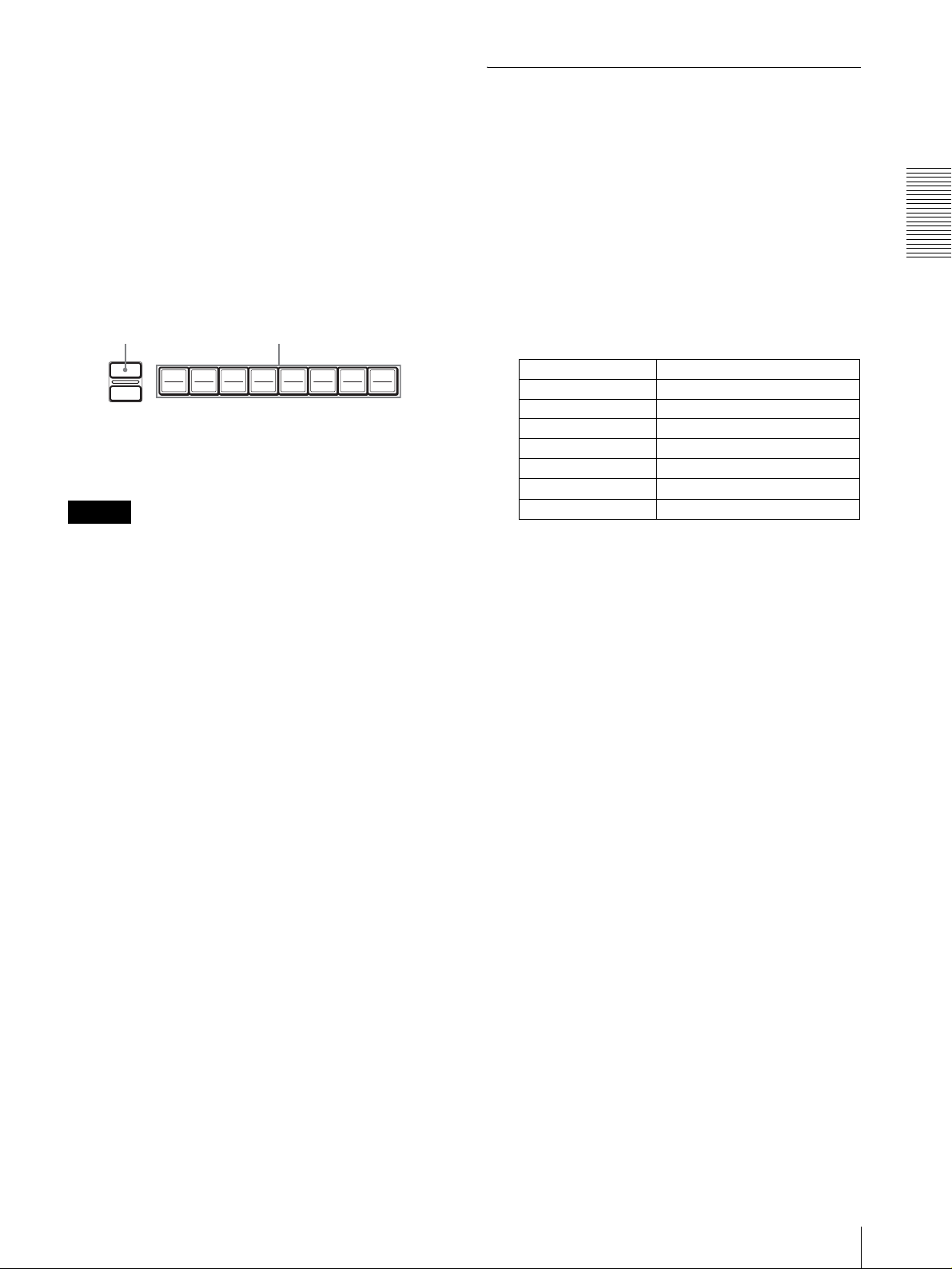
記憶させた状態にするには
SHIFT ボタンを1秒以上押して POSITION1 〜 8 ボタ
ンの機能を切り換えてから、POSITION1 〜 8 ボタンの
中から 1 つ選んで押します。
ポジション移動時の速度を設定する
(BRC‑300使用時のみ)
プリセットしたポジションへカメラが移動するときのパ
ン・チルト速度を設定できます。
記憶を消すには
SHIFT ボタンを1秒以上押して POSITION1 〜 8 ボタ
ンの機能を切り換えます。その後 RESET ボタンを押しな
がら、POSITION1 〜 8 ボタンの中から記憶を消したい
ボタンを選んで押します。
押しながら
RESET
PRESET
記憶消去中は押したボタンが点滅します。消去が完了す
ると点滅が止まります。
ご注意
・ 電源を入れたときは、POSITION1 に記憶された設定
内容で起動します。
・ 電源を一度切ってから再度入れたときに、電源を切る前
のカメラの状態やパン・チルト位置を反映させたいとき
は、POSITION1 に設定を記憶させてください。
・ POSITION への記憶設定中または記憶消去中は、他の
POSITION の記憶呼び出し、設定、消去はできません。
記憶を消したいボタンを押す
192103114125136147158
16
1
CAMERA ボタンを押してカメラを選択する。
2
移動速度を設定したい POSITION ボタンを 1 秒以上
押す。
CAMERA ボタン 1 〜 7 がすべて点滅します。
3
設定したい速度に対応した CAMERA ボタンを押す。
CAMERAボタン パン・チルト速度
11度/秒
22.2度/秒
34.8度/秒
411度/秒
5 23.3 度 / 秒
643度/秒
7 60度 / 秒 ( デフォルト )
これで、選んだ POSITION ボタンにプリセットされ
たポジションへカメラが移動するときの速度が設定
されました。
接続・操作
カメラの状態を記憶させる−プリセット機能
15
JP
Page 16
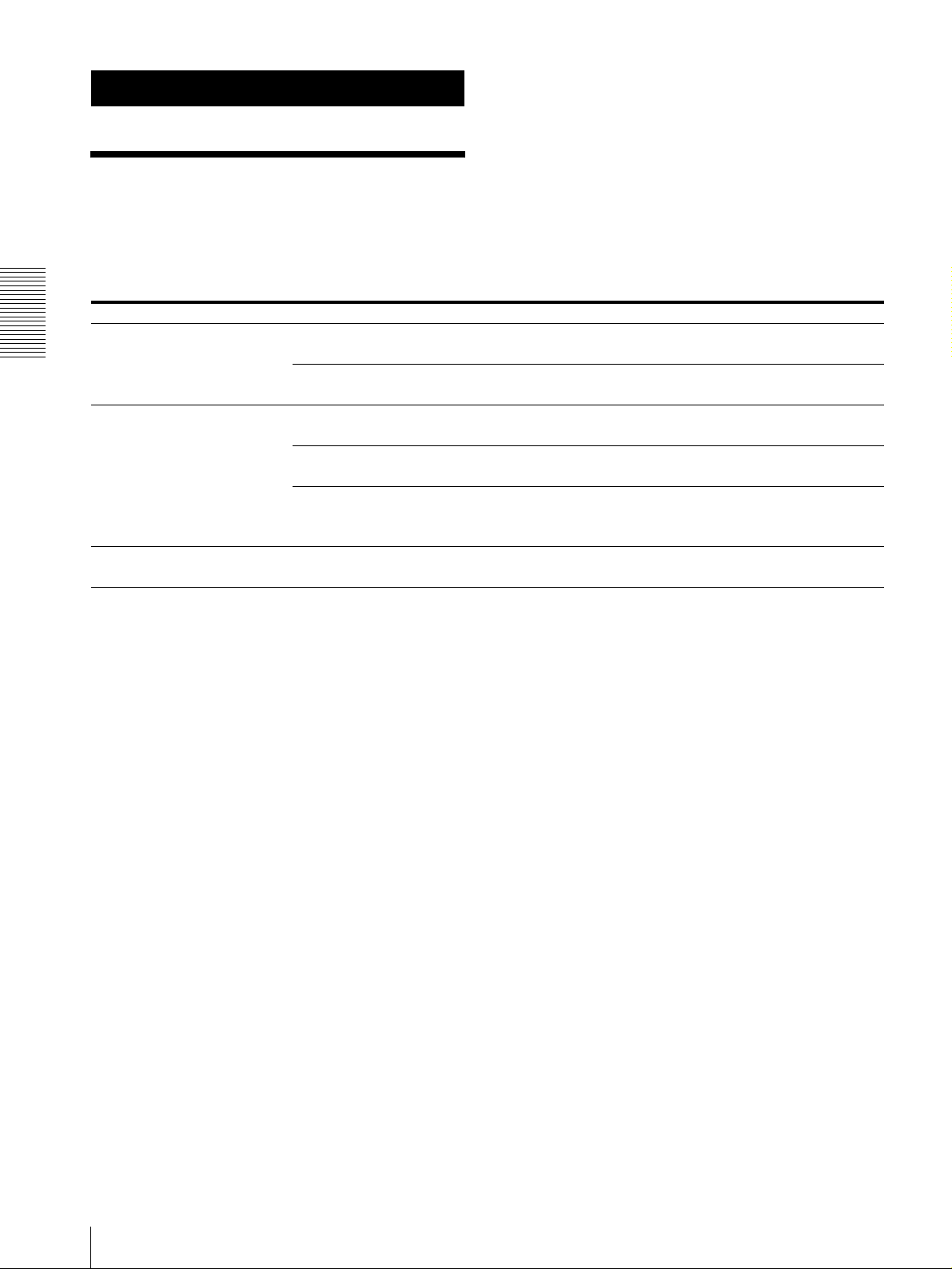
付録
付録
故障かな?と思ったら
故障とお考えになる前に下記の項目をもう一度チェック
してみてください。それでも具合の悪いときは、ソニー
のサービス窓口にご相談ください。
症状 原因 処置
電源が入らない。 AC 電源アダプターが DCIN12V 端子にしっか
り接続されていない。
電源コードがAC 電源アダプターや電源コンセン
トにしっかり接続されていない。
本機からカメラが操作できない。 VISCARS‑422 接続が正しく行われていない。 VISCARS‑422 端子への接続、および RS‑422 ケーブ
VISCA通信方法の設定が違っている。 本機底面の DIP スイッチ(9 ページ)で正しい通信方
通信ボーレートの設定が異なっている。 本機底面の DIPスイッチ(9ページ)でカメラ側の設
どうしても動作しない。 ― 電源コードのプラグをコンセントから抜き、しばらくし
奥までしっかり差し込んでください。
奥までしっかり差し込んでください。
ルの配線を確認してください。
法(RS‑232C または RS‑422)に設定してください。
定と同じボーレート (9,600bps または 38,400bps)
に設定してください。
てからもう一度つないでみてください。
JP
故障かな?と思ったら
16
Page 17
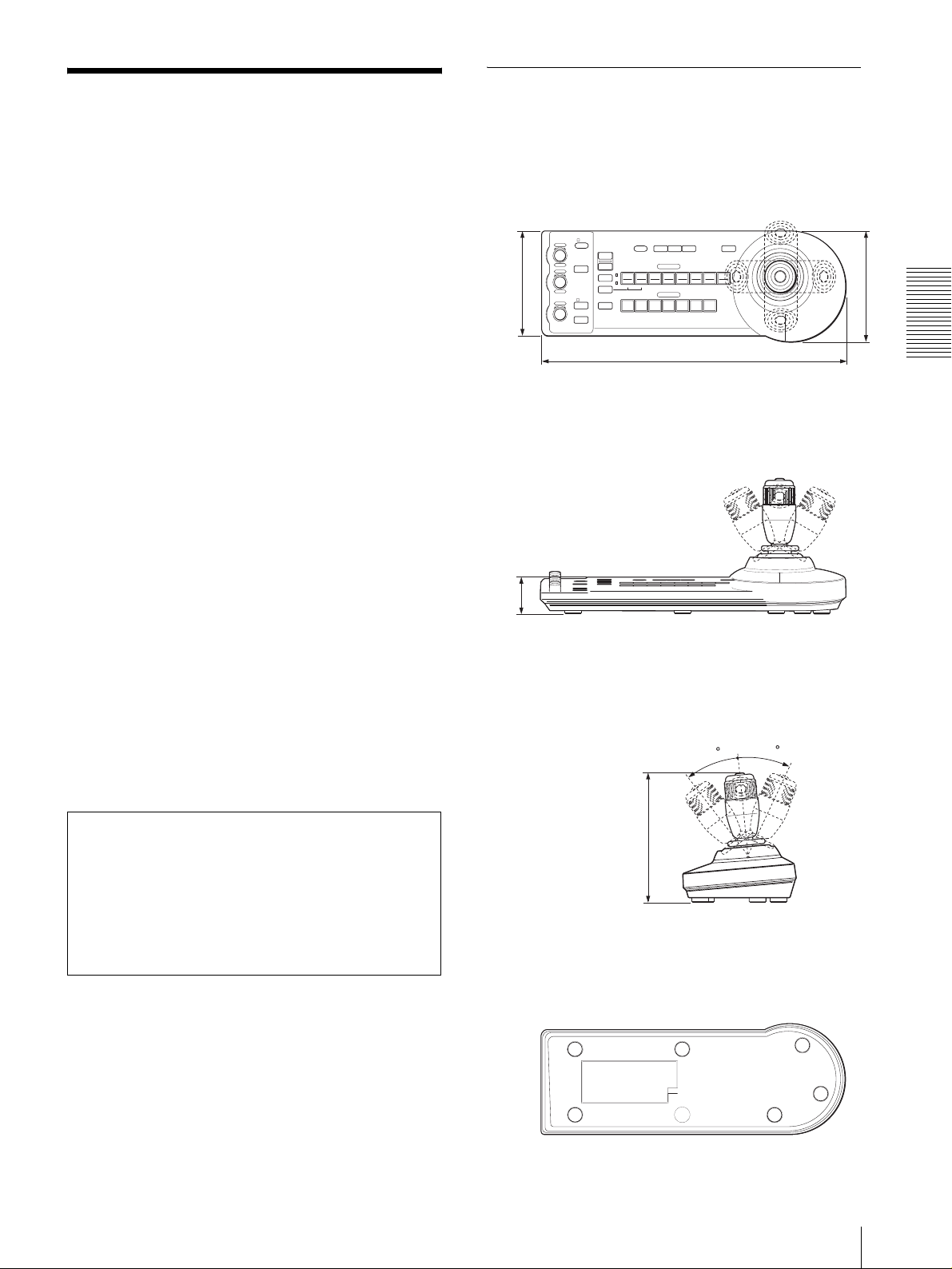
仕様
寸法図
入出力端子
コントロール入 / 出力端子
VISCARS‑232COUT:8 ピンミニ
DIN
VISCARS‑422:9 ピン
TALLY 入力 /CONTACT 出力:9ピン
コントロール信号形式
9600bps/38400bps、
データ 8 ビット、ストップ 1ビット
電源端子 JEITAtype4(DCIN12V 端子 )
その他
入力電圧 DC12V(DC10.8 〜 13.2V)
消費電流 最大 0.2A(DC12V 入力時)、2.4W
動作温度 0℃〜+ 40℃
保存温度 − 20 ℃〜+ 60℃
最大外形寸法 391.3 × 185 × 145.9mm
(幅/高さ/奥行き)(突起含まず)
質量 約 950g
付属品
AC 電源アダプター(AC100V、50/60Hz)(1)
電源コード(1)
RS‑232C 接続ケーブル(1)
RS‑422 端子台コネクター (2)
取扱説明書(1)
上面
137.2
正面
45.9
側面
– +
– +
NEAR FAR
VALUE
LOCK
R
MODE
BRIGHT
B
AUTO
FOCUS
AUTO
MANUAL
ONE PUSH
AF
RESET
PRESET
SHIFT
DIRECTION
POWER
1
9
STD REV
L/R
1
PANEL
BLACK
PAN-TI LT
ONE PUSH
LIGHT
LIGHT
RESET
AWB
POSITION
2
3114
5136147158
10
12
CAMERA
234567
391.3
MENU
16
145.9
付録
本機の仕様および外観は、改良のため予告なく変更する
ことがありますが、ご了承ください。
この装置は、情報処理装置等電波障害自主規制協議会
(VCCI) の基準に基づくクラス B 情報技術装置です。こ
の装置は、家庭環境で使用することを目的としていま
すが、この装置がラジオやテレビジョン受信機に近接
して使用されると、受信障害を引き起こすことがあり
ます。取扱説明書に従って正しい取り扱いをしてくだ
さい。
底面
185
30
30
仕様
17
JP
Page 18
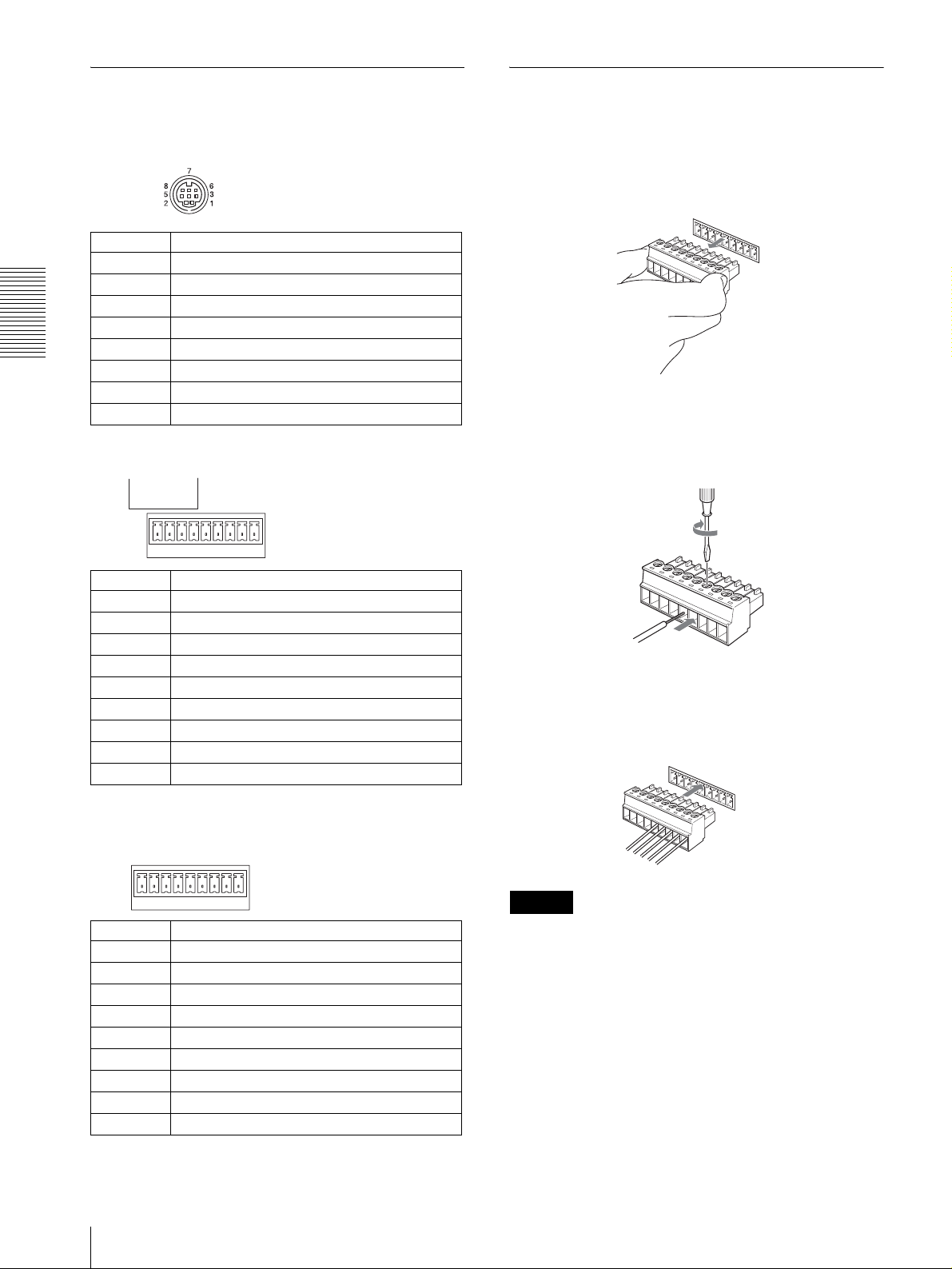
端子のピン配列
VISCARS‑232C 出力端子(8 ピンミニ DIN、メス)
RS-232C
VISCARS ‑ 4 2 2端子台コネクター
の使いかた
1
VISCARS‑422 端子台コネクタープラグの両端を持
ち、図のように引き抜く。
付録
ピン番号 機能
1
2
3
4
5
6
7
8
未使用
未使用
TXDIN
GND
RXDIN
GND
未使用
未使用
VISCARS‑422 端子 ( コンタクト端子台、9 ピン )
VISCA
19
ピン番号 機能
1
2
3
4
5
6
7
8
9
RS-422
未使用
未使用
未使用
未使用
GND
RXD IN −
RXDIN+
TXD IN −
TXDIN+
TALLY/CONTACT 端子(コンタクト端子台、9 ピン)
1
9
2
ワイヤー(AWGNo.28 〜 18)を接続したい穴に差
し込み、入れた穴に対応するネジをマイナスドライ
バーで固定する。
マイナスドライバー
ワイヤー
3
VISCA RS‑422端子台コネクターをVISCA RS‑422
端子へ差し込む。
1
9
JP
ピン番号 機能
仕様
18
TALLY/CONTACT
19
1
2
3
4
5
6
7
8
9
CAMERA1
CAMERA2
CAMERA3
CAMERA4
CAMERA5
CAMERA6
CAMERA7
GND
GND
ご注意
・ 信号の電圧レベルを安定させるため、お互いの GND を
接続してください。
・ VISCARS‑422 の接続時は、VISCARS‑232C との接
続はできません。
・ VISCARS‑422 接続の最大距離は、約 1.2km です。
Page 19
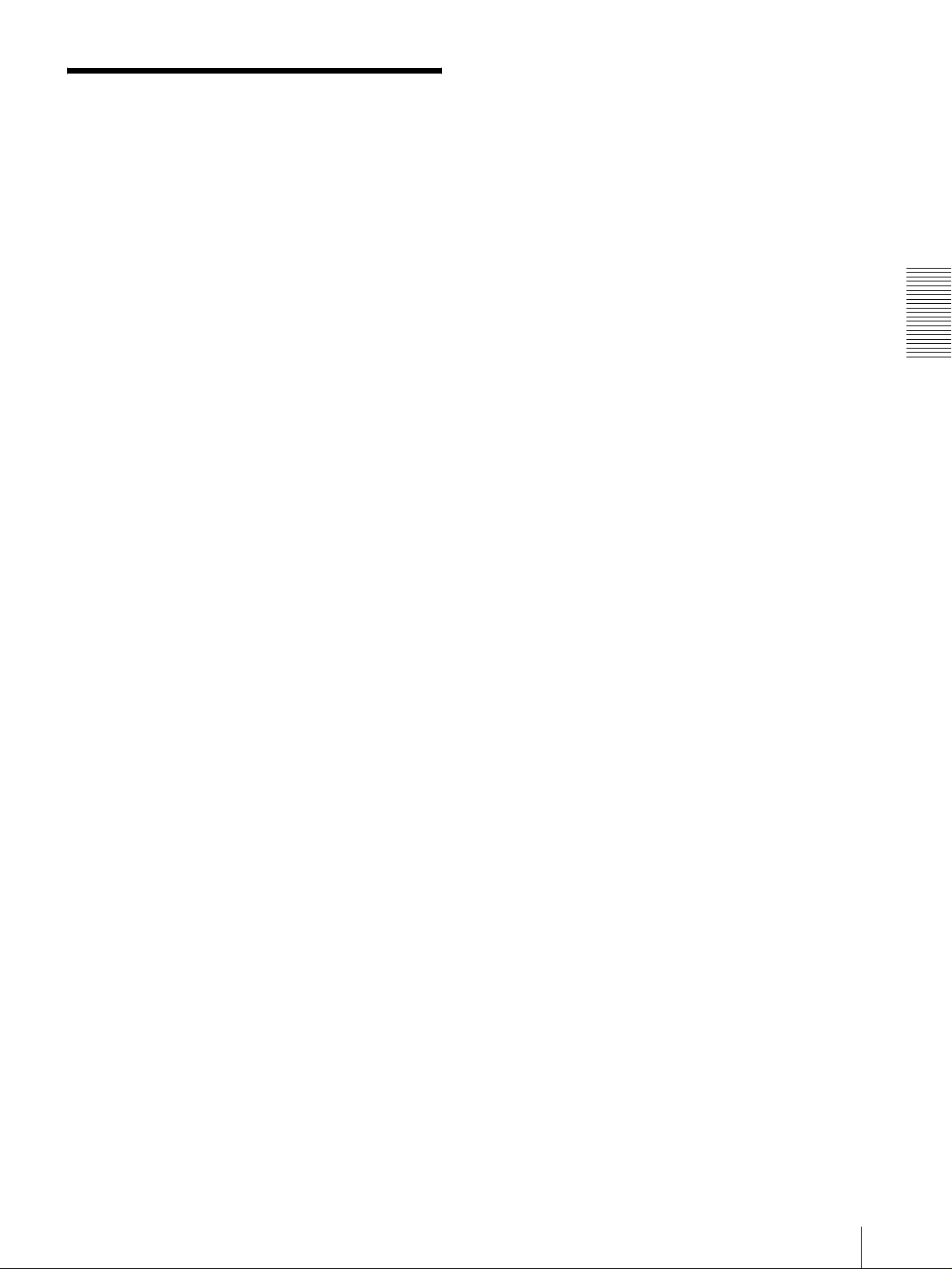
保証書とアフターサービ
ス
保証書
・ この製品には保証書が添付されていますので、お買い上
げの際にお受け取りください。
・ 所定事項の記入および記載内容をお確かめのうえ、大切
に保存してください。
アフターサービス
調子が悪いときはまずチェックを
この説明書をもう一度ご覧になってお調べください。
それでも具合の悪いときはサービスへ
お買い上げ店、または添付の「業務用製品ご相談窓口の
ご案内」にあるお近くのソニーサービス窓口にご相談く
ださい。
保証期間中の修理は
保証書の記載内容に基づいて修理させていただきます。
詳しくは保証書をご覧ください。
保証期間経過後の修理は
修理によって機能が維持できる場合は、ご要望により有
料修理させていただきます。
付録
保証書とアフターサービス
19
JP
Page 20
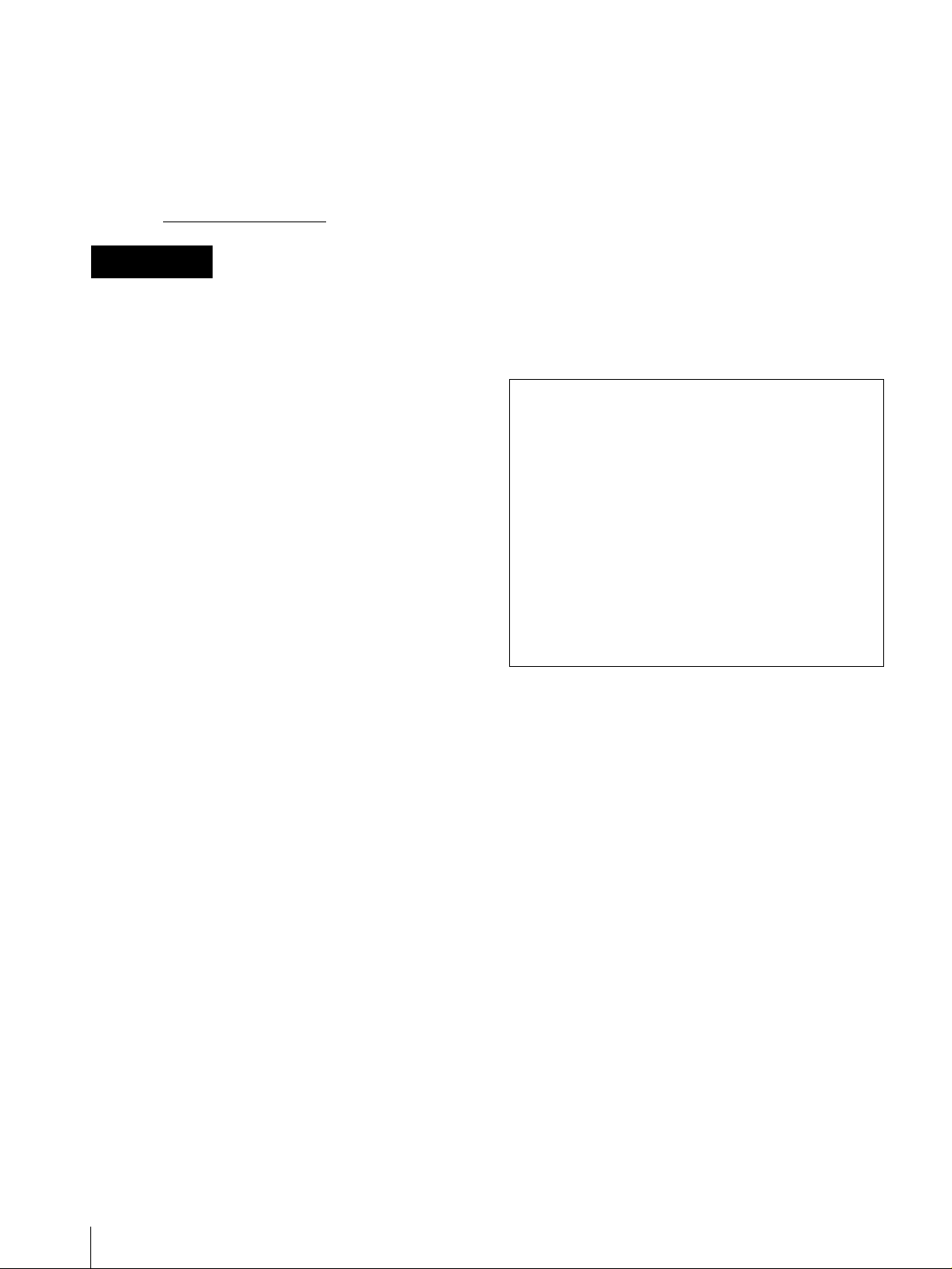
Owner’s Record
The model and serial numbers are located on the bottom.
Record the serial number in the space provided below.
Refer to these numbers whenever you call upon your
Sony dealer regarding this product.
Model No. RM-BR300
Serial No.
WARNING
To prevent fire or shock hazard, do not
expose the unit to rain or moisture.
T o av oid electrical shock, do not open the
cabinet. Refer servicing to qualified
personnel only.
WARNING
Use an AC power adapter provided wi th this equ ipment
as a power supply source . Any other po wer sources ma y
result in hazards such as a fire.
Disconnect device o f this equipment is t he mains plug of
the AC adapter.
The mains plug on this equipment must be used to
disconnect mains power.
Please ensure that the socket outlet is installed near the
equipment and shall be easily accessible.
In the event of abnormal operations, disconnect the
mains plug.
– Reorient or relocate the receiving antenna.
– Increase the separation between the equipment and
receiver.
– Connect the equipm ent into an outlet on a circuit
different from that to which the receiver is connected.
– Consult the dealer or an experienced radio/TV
technician for help.
If you have any quest ions about this product, yo u may
call:
Sony's Business Information Center (BIC) at
1-800-686-Sony (7669)
or Write to: Sony Customer Information Services
Center
6900-29, Daniels Parkway, PMB 330
Fort Myers, Florida 33912
Declaration of Conformity
Trade Name: SONY
Model No: RM-BR300
Responsible Party: Sony Electron i cs Inc.
Address: 16450 W. Bernardo Dr, San
Diego, CA 92127 U.S.A.
Telephone Number:858-942-2230
This device complies with part 15 of the FCC Rules.
Operation is subject to the following two conditions:
(1) This device may not cause harmful interference,
and
(2) this device must accept any interference receiv ed,
including interference that may cause undesired
operation.
IMPORTANT
Nameplate is located on the bottom.
ATTENTION
The electromagnetic fields at the specific frequencies
may influence the picture of this unit.
For customers in the U.S.A.
This equipment has been tested and found to comply
with the limits for a Class B digital device, pursuant to
Part 15 of the FCC Rules. These limits are designed to
provide reasonable protection against harmful
interference in a residential installat ion. This equipment
generates, uses, and can radiate radio frequency energy
and, if not installed and used in accordance with the
instructions, may cause harmful interference to radio
communications. However, there is no guarantee that
interference will not occur in a particular install ation. If
this equipment does cause harmful interfere nce to radi o
or television reception, which can be determined by
turning the equipment of f and on, the user is encouraged
to try to correct the in terference by one or more of th e
following measures:
Y ou are cautioned th at any changes or modifi cations not
expressly approved in this manual could void your
authority to operate this equipment.
The shielded interface cable recommended in this
manual must be used with this equipment in order to
comply with the lim its for a digital device pursuant to
Subpart B of Part 15 of FCC Rules.
INTERFACE CABL E
This device requires shielded inte rface cables to comply
with FCC emission li mits.
GB
2
Page 21
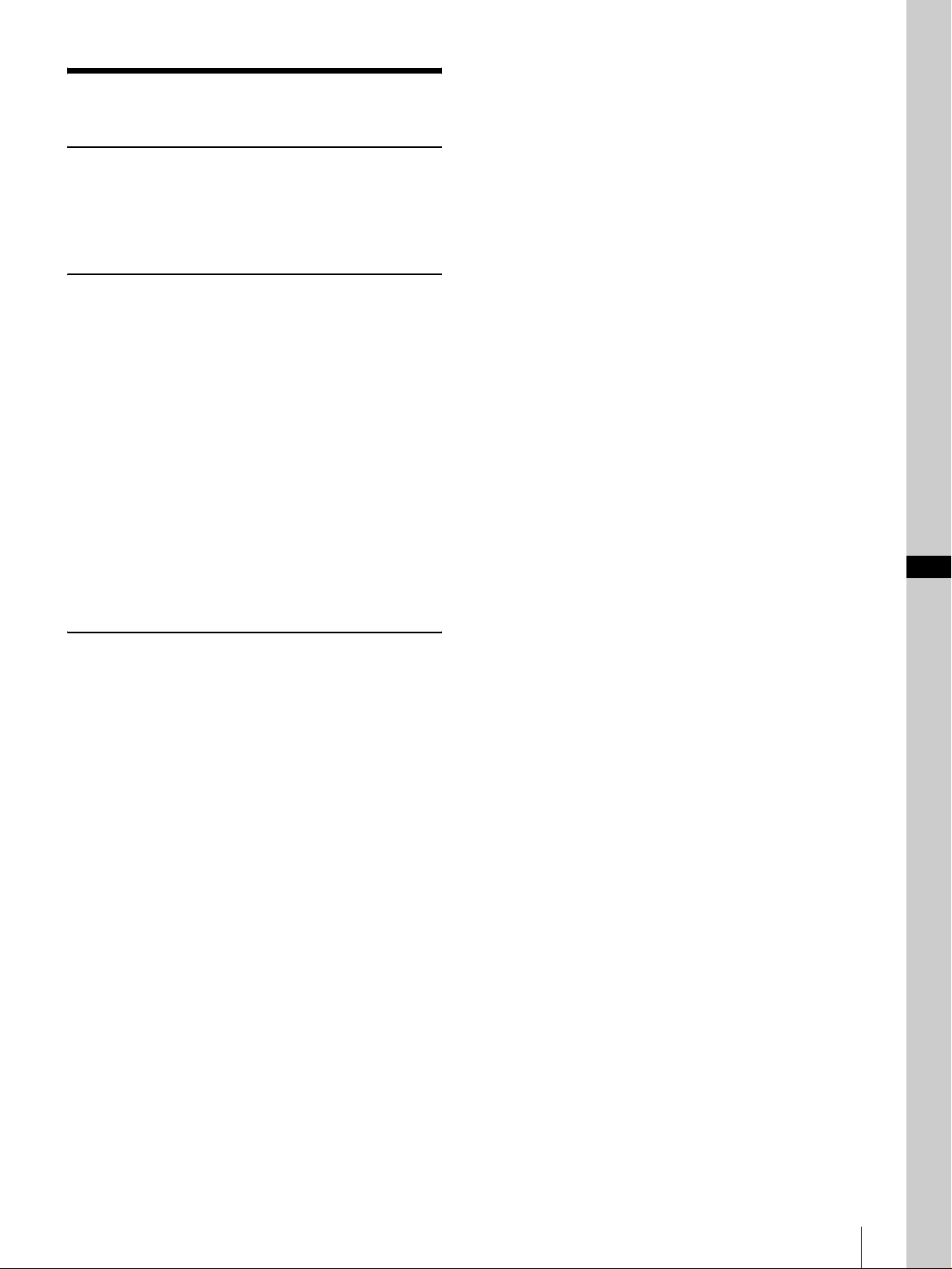
Table of Contents
Overview
Features .................................................................. 4
Precautions ............................................................. 4
Location and Function of Parts ............................5
Connections and Operations
Connections ............................................................ 8
Connecting a Camera Equipped with a VISCA
RS-232C Connector .........................................8
Connecting a Camera Equipped with a VISCA
RS-422 Connector ............................................9
Connecting Multiple Cameras Equipped with
VISCA RS-232C Connector ............................9
Connecting Multiple Cameras Equipped with
VISCA RS-422 Connector .............................10
Connecting the BR U-300/3 00P Optical Mult iple x
Unit .................................................................11
Connecting a Video Switcher ...........................12
Turning on the Power ..........................................12
Storing the Camera Se ttings in Memory
– Presetting Feature .............................................13
GB
Appendix
Troubleshooting ................................................... 15
Specifications ........................................................16
Dimensions .......................................................16
Pin Assignments ...............................................17
Using the VISCA RS-422 Connector Plug ......18
Table of Contents
GB
3
Page 22
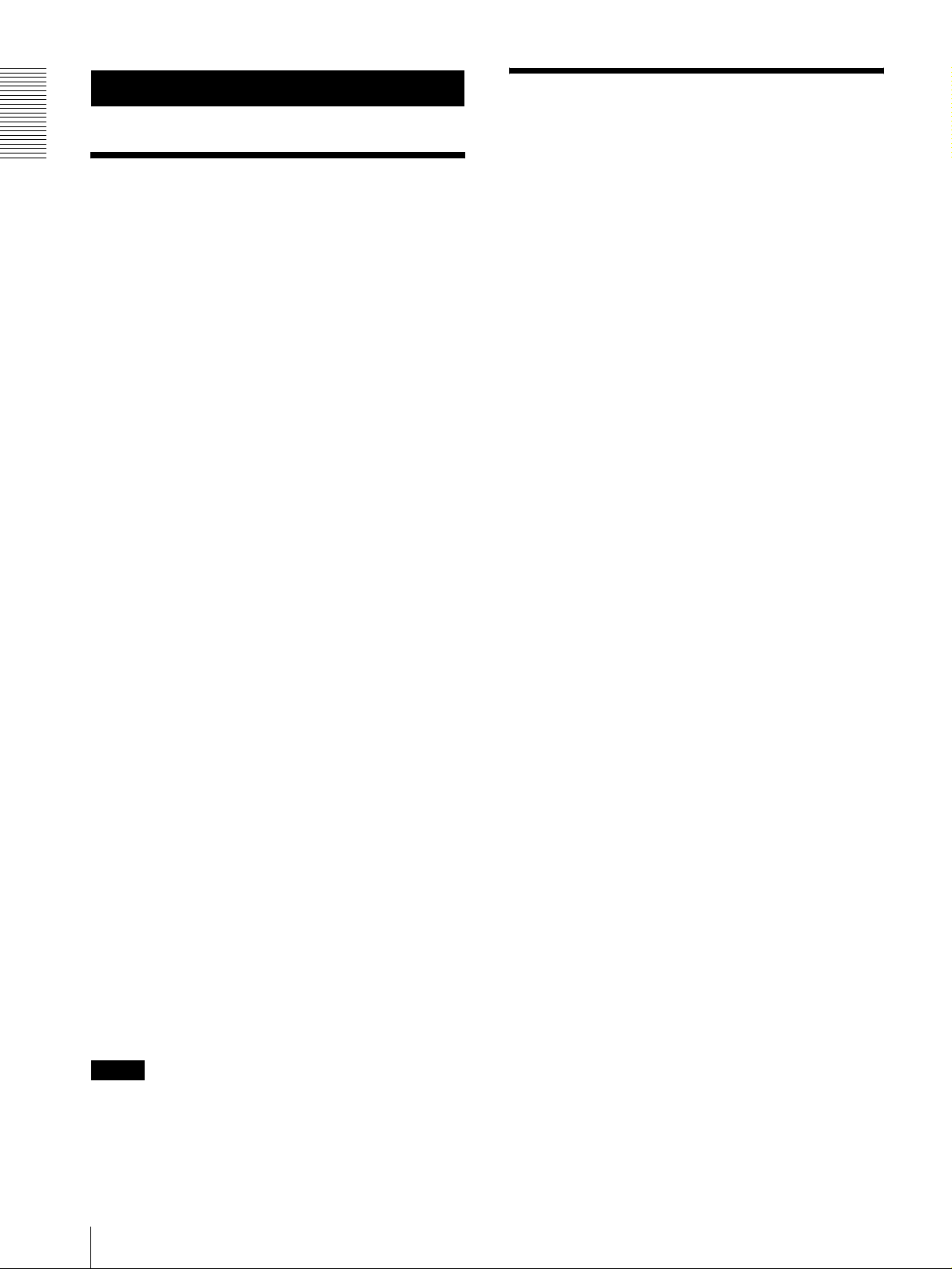
Overview
Precautions
Overview
Features
The optical thre e-axis joystick allows
comfortable pan/tilt/zoom operations.
Easy operatio n of ve rsatile camera
adjustments
Using the buttons on the unit, you can easily perform
various camera adjustments such as auto focusing, onepush auto focus adjustment, AE adjustment, one-push
auto white balance adjustment and backlight
compensation.
The VISCA RS-232C/RS-422 communication
interfaces allow high-speed, long-distance
communication.
The unit is capable of controlling up to seven cameras
connected in daisy chain.
A tally lamp input/contact output terminal (9pin connector plug ) allows co nn ec tio n of a
video switcher.
Preset feature to save camera settings
The unit allows saving up to 16 combinations* of
camera settings such as pan/tilt/zoom positions an d
other camera adjustment values in the memory of the
camera.
Operating or storage location
Operating or storing the unit in the following loca tions
may cause damage to the unit:
• Extremely hot or cold places (Operating temperature:
0
°C to +40°C [32°F to 104°F])
• Exposed in direct sunlight for a long time, or close t o
heating equipment (e.g., near heaters)
• Close to sources of strong magnetism
• Close to sources of powerful electromagnetic
radiation, such as radios or TV transmitters
• Locations subject to strong vibration or shock
Ventilation
To prevent heat buildup, do not block air circulation
around the unit.
Transportation
When transporting the unit, repack it as originally
packed at the factory or in materials equal in quality.
Cleaning
• Use a soft, dry cloth to clean the external surfaces of
the unit. Stubborn stains can be removed using a soft
cloth dampened w ith a small quantity of detergent
solution, then wipe dry.
• Do not use volatile solvents such as alcohol, benzene
or thinners as they may damage the surface finishes.
* The number of positions to be sav ed diffe rs depending
on the connected camera
Controllable Sony VISCA cameras
The unit can control the following cameras:
• BRC-300/300P 3CCD Color Video Camera
• EVI-D100/D100P Color Video Camera
• EVI-D70/D70P Color Video Camera
• EVI-D30/D30P Color Video Camera
This manual explains the functions of the unit for the
EVI-D100/D100P, EVI-D70/D70P and EVI -D30/D30 P
cameras.
For functions when the BRC-300/300P is connected,
refer to the Operating Instructions supplied with the
BRC-300/300P.
Note
The operable functions are limited to those that the
camera is equipped with.
GB
4
Features / Precautions
Page 23
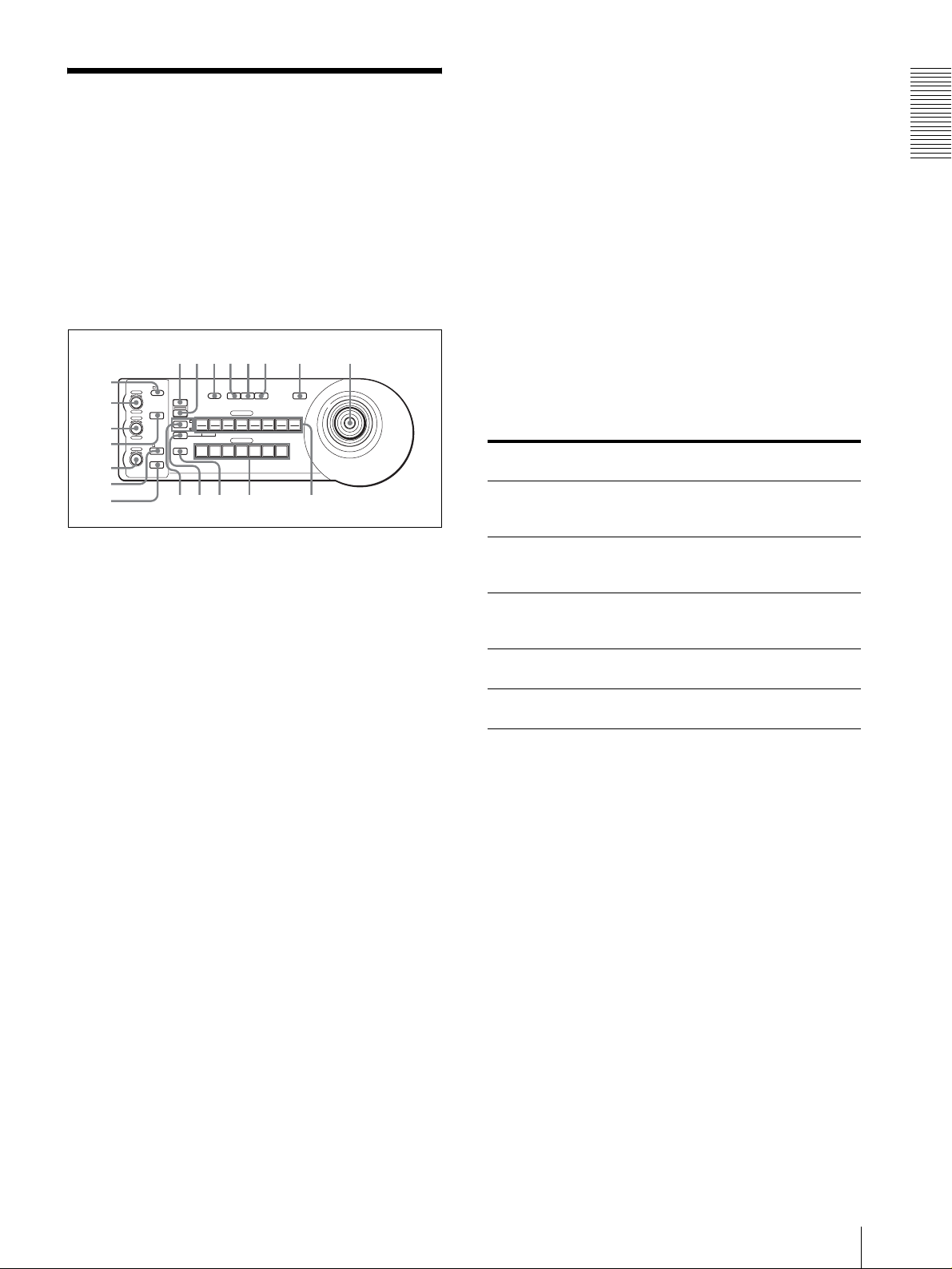
Location and Function
qhqjqkq
w
of Parts
This manual focuses on the operations of the RMBR300 when it is used with cameras other than BRC300/300P.
For operations with the BRC-300/300P, refer to the
Operating Instructions supplied with the BRC-300/
300P.
Front
90qaqsqd qf qg
8
1
VALUE
– +
BRIGHT
– +
FOCUS
NEAR FAR
LOCK
R
MODE
B
AUTO
AUTO
MANUAL
ONE PUSH
AF
2
3
4
5
6
7
A LOCK button and indicator
Press the LOCK button for more than one second,
and the LOCK indicator lights and the v alues set by
the VALUE/R, BRIGHT/B and FOCUS controls
are locked. (The indicators of the locked controls
are turned off.).
The AUTO/MANUAL button is also disabled.
Press the LOCK button for more than one second
again to unlock the controls and buttons.
DIRECTION
RESET
PRESET
1
SHIFT
9
STD REV
L/R
POWER
1
PANEL
BLACK
PAN-TILT
ONE PUSH
LIGHT
LIGHT
RESET
AWB
POSITION
2
3114
5136147158
12
10
CAMERA
234567
l
MENU
16
;
C BRIGHT/B control
When the brightness adjustment mode is selected
with the MODE button (with the BRIGHT
indicator lit), this control adjusts the value of the
brightness of the came ra, etc.
When the white balance adjustment mode is
selected with the MODE button (with the B
indicator lit), this control adjusts the B. GAIN (blue
gain) (except the EVI-D30/D30P).
When the BRIGHT indicat or is lit, the function of
the control varies according to the exposure mode
selected on the camera. F or details, see “Functions
of the VALUE and BRIGHT controls” on page 5.
Functions of the VALUE and BRIGHT controls
The functions of the VALUE control and the BRIGHT
control change according to the exposure mode setting
on the camera, as follows:
Exposure mode
on the camera
FULL AUTO Not used Exposure
SHUTTER Pri Shutter speed
IRIS Pri Iris control Exposure
BRIGHT Not used Brightness level
MANUAL Shutter speed
Function of
VALUE control
control
control
Function of
BRIGHT control
compensation level
control*
Exposure
compensation level
control*
compensation level
control*
control
Iris control
Overview
B VALUE/R control
When the brightness adjustment mode is selected
with the MODE button (with the V ALUE indicator
lit), this control adjusts the value of the item
(SHUTTER or IRIS) selected on the camera.
When the white balance adjustment mode is
selected with the MODE button (with the R
indicator lit ), thi s cont ro l adju sts th e R. GAI N (red
gain) (except the EVI-D30/D30P).
When the VALUE indicator is lit, the function of
the control varies according to the exposure mode
selected on the camera. For details, see “Functions
of the VALUE and BRIGHT controls” on page 5.
*When the exposure compensation fun ction is acti vated
on the camera.
D MODE button
Press this button to select the function of the
VALUE/R control and BRIGHT/L control.
When the brightness adjustment mode is selected,
the VALUE and BRIGHT indicators are lit.
When the white balance adjustment mode is
selected, the R and B indicators are lit.
E FOCUS control
This control is enabled when MANUAL is selected
with the AUTO/MANU AL button. T urn the control
counterclockwise (toward NEAR) to focus on a
near subject, and clockwise (to ward FAR) to focus
on a far subject.
GB
Location and Function of Parts
5
Page 24
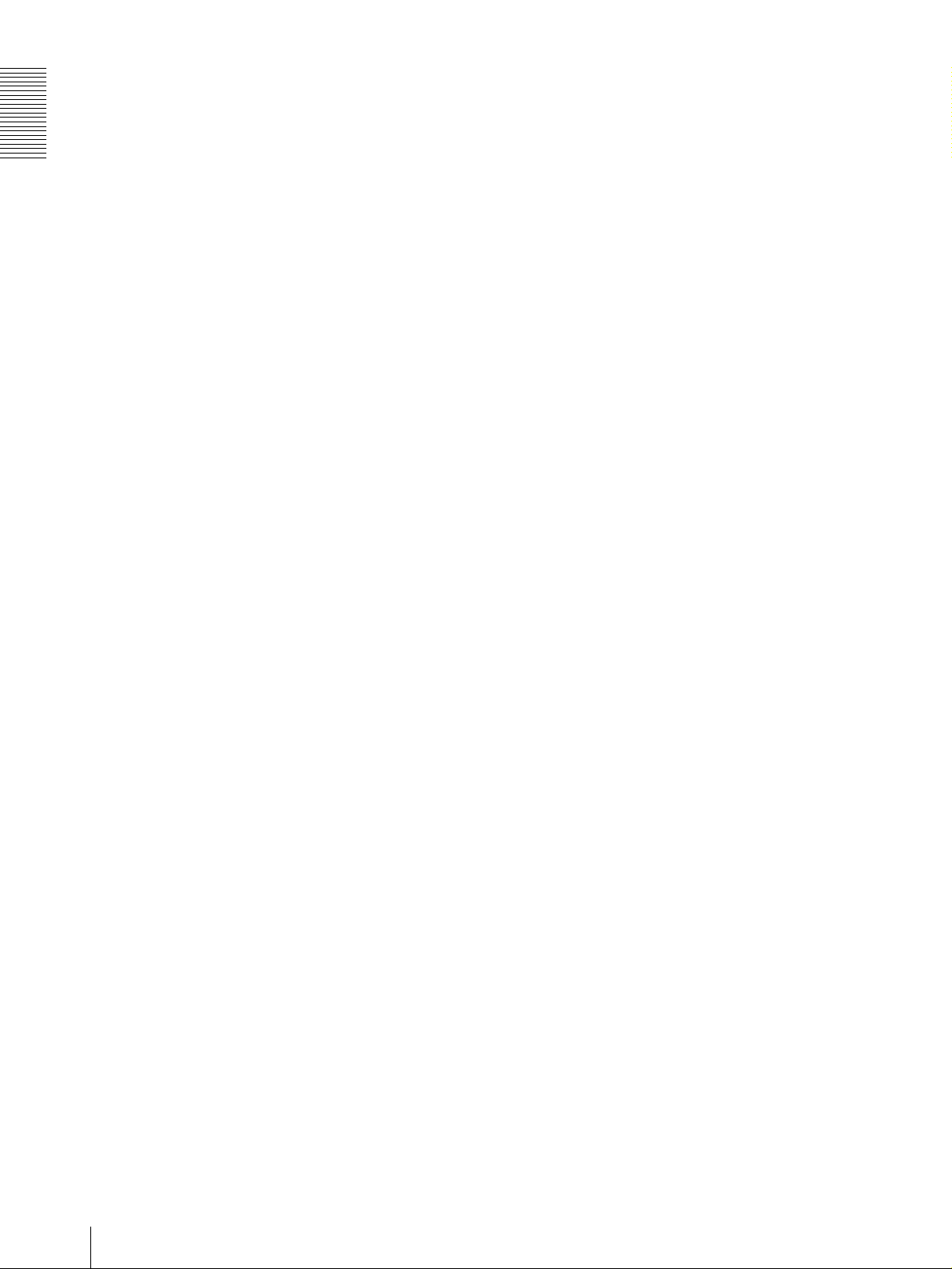
Overview
F AUTO/MANUAL b utton a nd AUTO indicator
Press this button to select focus mode AUTO or
MANUAL.
When AU TO is selected, the A UTO i ndicator lights
and the camera focuses automati cally on the subject
in the center of the screen. The F OCUS control and
the ONE PUSH AF button are disabled.
When MANUAL is selected, the FOCUS control
and the ONE PUSH AF button are enabled (with
the FOCUS indicato r lit).
G ONE PUSH AF button
This button is enabled when MANUAL is selected
with the AUTO/MANUAL button. Press the button
to perform the one-push auto focus function (except
the EVI-D30/D30P).
H RESET button
Hold down this button an d press POSITION b utton
1 to 16, and the memory of the camera
corresponding to the pressed POSITION button is
cleared to the factory-preset conditions.
When multiple cameras are connected, the camera
addresses are set by holding down this button and
pressing the POWER butto n.
I PRESET button
Hold down this button an d press POSITION b utton
1 to 16, and the current camera settings are stored
in the memory of the camera corresponding to the
pressed POSIT I ON button.
J PANEL LIGHT button
Press this button to illuminate a ll the POSITION
buttons and CAMERA buttons. Press the button
again to turn off the illumination.
K BACK LIGHT button
When the FULL AUT O e xposure mode is selected
on the camera, press this button to enab le the
backlight compensation function of the camera.
Press it again to disable the function.
L PAN-TILT RESET button
Press this button to reset the pan/tilt position of the
camera to the initial conditions.
M ONE PUSH AWB button
When the ONE PUSH white balance mode is
selected on the camera, press this button to perform
the one-push white balance adjustment.
N MENU button
For the BRC-300/300P camera, pr ess this butt on to
display the menu of the camera, return to the main
menu or turn off the menu.
For other cameras, press this button to turn the onscreen data display on or off.
O Joystick
The joystick is used for p an/tilt and zoom
operations. Select the camera you want to control
using the CAMERA buttons and operate the
joystick.
Panning and tilting
When you incline the joystick right and left, the
camera pans. When you incline it forward or
backward, the camera tilts.
The pan/tilt speed changes according to the angle of
the inclination.
When you release the joystick, the camera
movement stops.
Zooming
When you turn the dial on the upper part of the
joystick clockwise, the subject becomes larger
(zoom in). When you turn it counterclockwise, the
subject becomes smaller (zoom out).
To face the camera back to the front
When you press the b utton on the top of t he joystick
for one or two seconds with or without the menu
displayed, the pan/tilt/zoom are rese t and the
camera returns to the front.
P SHIFT button and indicators
Press this button for mor e than one second to select
the function of the POSITION button s for positions
1 to 8 or positions 9 to 16.
The upper indicator lights for positions 1 to 8, and
the lower indicator for positions 9 to 16.
Q L/R DIRECTION button
The camera is preset to face toward the right
whenever the joystick is inclined to the right. Hold
down this button and press POSITION button 2
(REV) to reverse the pan direction to the direction
in which you incline the joystick. To reset the
direction, hold down this button and press
POSITION button 1 (STD).
GB
6
Location and Function of Parts
Page 25
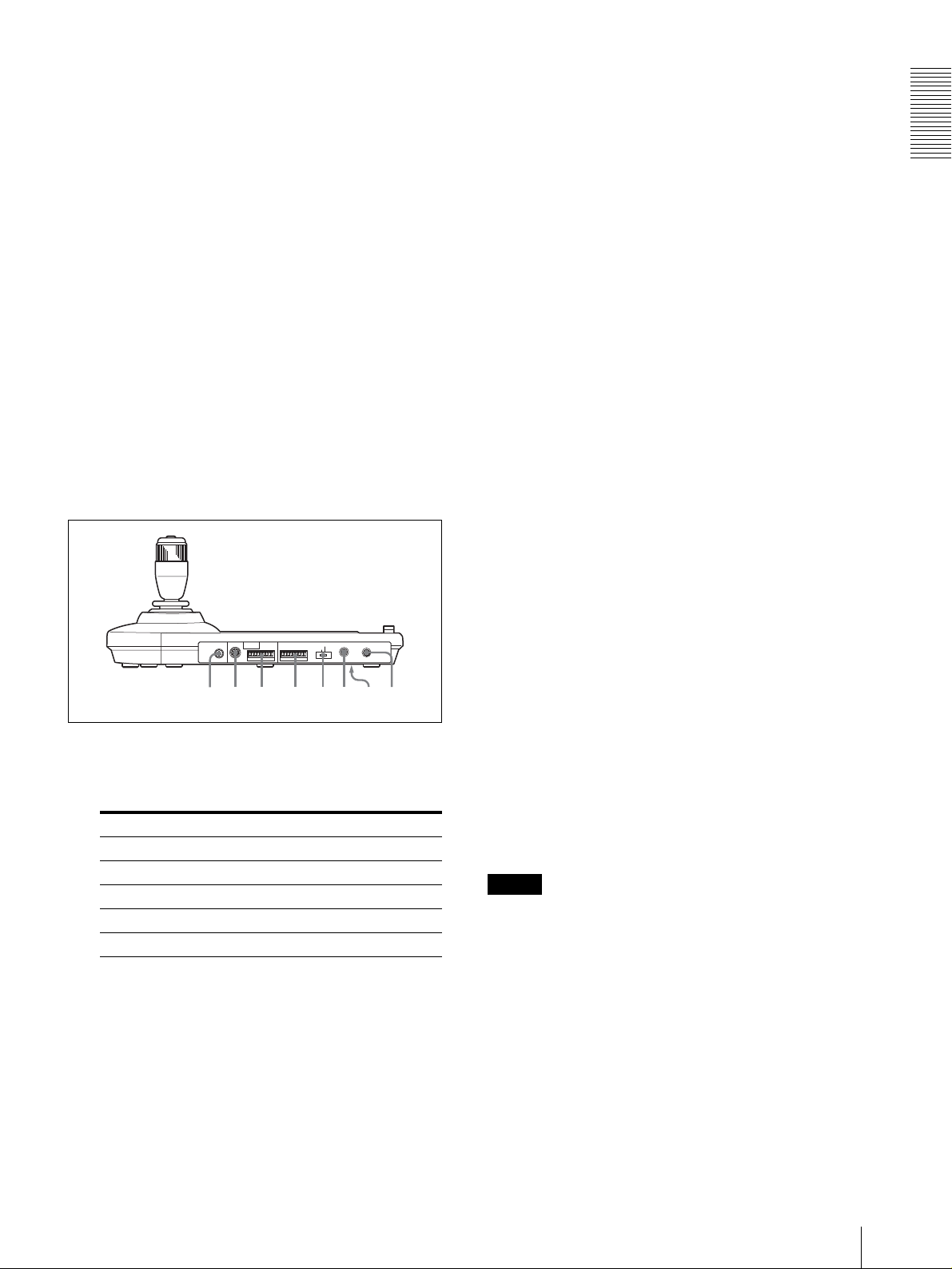
R POWER button
wswdwfwgwhwjw
w
Press this button to light the CAMERA button(s)
corresponding to the status of the connected
camera(s).
Blue: The power of the camera is on.
Yellow green: The camera is in standby mode.
Off: No camera is connected.
Hold down this button and press CAMERA button
1 to 7 to turn on/off the power of the camera
corresponding to the pressed button.
S CAMERA buttons
Press one of the buttons to select the camera from
among those connected. The selected CAMERA
button lights in blue.
T POSITION buttons
You can store various camera settings such as the
pan, tilt and zoom pos itions to the memory of the
camera corresponding to each POSITION button,
and load the settings in the me m ory.
Rear/Bottom
W VISCA RS-422 connector
Connect to the VISCA RS-422 connector of the
camera or the BRU-300/300P Optical Multiplex
Unit.
An RS-422 connector plug is attached at the
factory.
X TALLY/CONTACT connector
This connector is used for the tally lamp input or the
contact output.
Select the function of the connector using the
TALLY/CONTACT selector.
An RS-422 connector plug is attached at the
factory.
Y TALLY/CONTACT selector
Select the function of the TALLY/CONTACT
connector.
TALLY: The tally lamp of the camera selected
with the connected switcher lights.
CONTACT: The contact output corresponding to
the camera address selected with this unit is shortcircuited against the connected switcher.
CONTACT (TALLY): The contact output
corresponding to the camera address selected with
this unit is short-circuited against the connected
switcher and the tally lamp of the camera selected
with the connected switcher lights.
Overview
MODE
RS-232C
RS-422 ON/OFF
VISCA
1919
TALLY/CONTACT
CONTACT(TALLY)
TALLY
CONTACT DC IN 12V
!
a
U MODE selector
Select the position c orresponding to the VISCAcontrollable camera to be connected.
Switch position Camera mode
0 Automatically selected (default)
1 BRC-300/300P
2 EVI-D70/D70P
3 EVI-D100/D100P
4 EVI-D30/D30P
V VISCA RS-232C connector
Connect to the VISCA RS-232C IN connector of
the camera or the BR U-300/300P Opti cal Multiplex
Unit.
wh DC IN 12V connector
Connect the supplied AC power adaptor.
k
wj DIP switches (bottom)
Switch 1 (RS-232C/RS-422 selector)
Set to ON for RS-422, or OFF for RS-232C.
Switch 2 (Communication baud rate selector)
Set to ON for 38400bps, or OFF for 9600bps.
wk ON/OFF switch
Press this switch to turn on/off this unit.
Note
Set the switches before you turn on the power of this
unit. Otherwise, the setting is not effective.
Location and Function of Parts
GB
7
Page 26
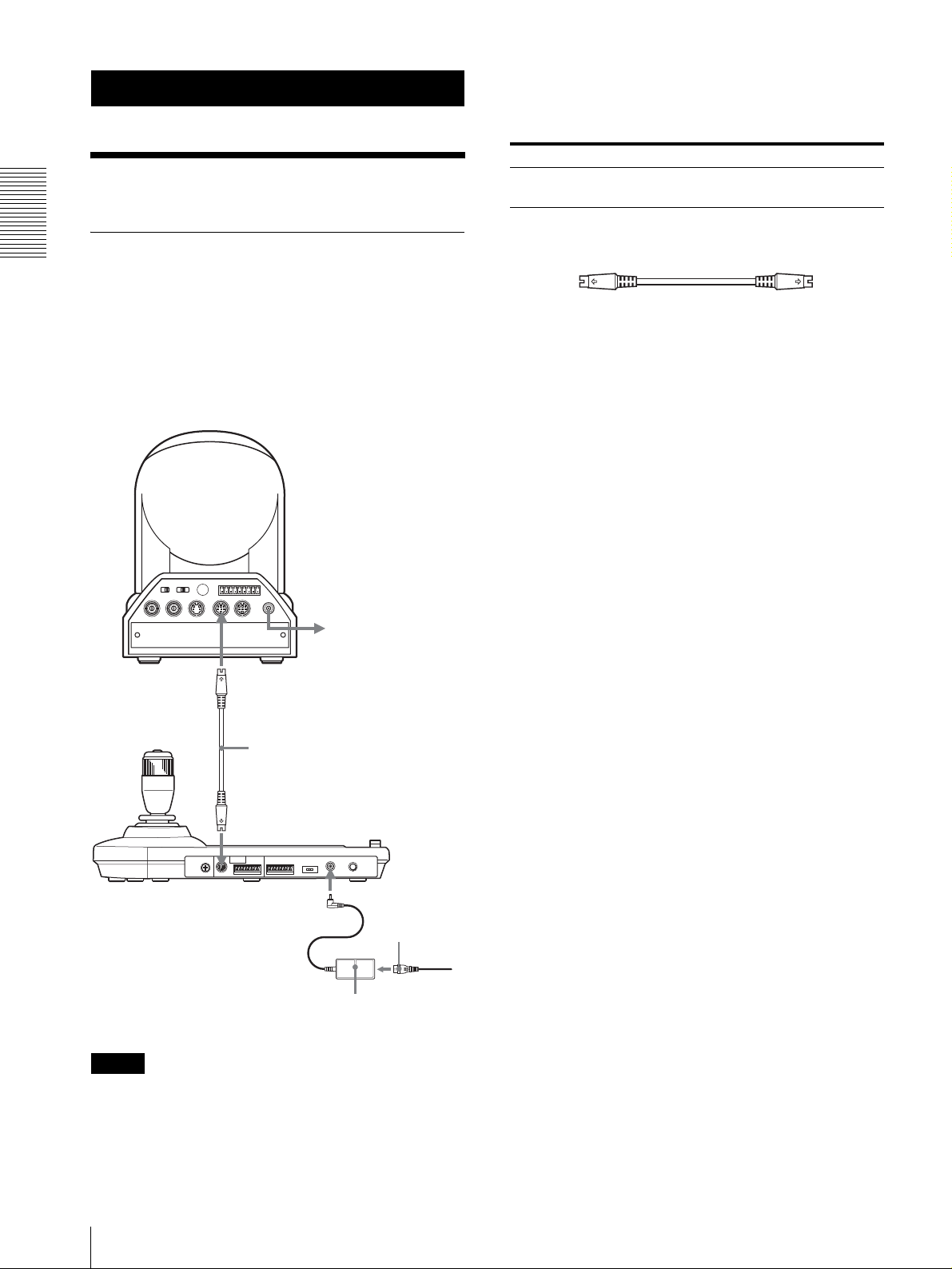
Connections and Operations
Connections and Operations
Connections
Connecting a Camera Equipped
with a VISCA RS-232C Connector
1
Connect this unit to the camera using the RS-232C
connecting cable supplied with this unit.
2
Connect this unit to an AC outlet using the supplied
AC power adaptor and AC power cord.
Camera
Connecting cables
Use the following connecting cable to connect devices
in this system.
Cable Part No. Number
RS-232C cable
(3m (10feet))
RS-232C cable
1-590-879-3X 1
OFF ON
EXT SYNC IN
IR SELECT
75
VIDEO S VIDEO
1 2 3
R
1 2 3 4 5 6 7 8 9
VISCA RS-422
!
IN VISCA RS-232C OUT
DC IN
12V
VISCA RS-232C IN
RS-232C cable (supplied)
(SONY: 1-590-879-3X)
VISCA RS-232C
DC IN 12V
AC power adaptor
(supplied)
to AC outlet
AC power cord
(supplied)
to AC outlet
Note
When using the VISCA RS-232C connect ors, check that
the DIP switch on the bottom of this unit (page 7) is set
to RS-232C.
GB
8
Connections
Page 27

Connecting a Camera Equipped
Connecting Multiple Cameras
with a VISCA RS-422 Connector
You can use the VISCA RS-422 connectors to connect
this unit to the camera instead of the VISCA RS-232C
connectors. Use of the VISCA RS-422 connectors
allows the connection up to 1,200 m (3,937 feet) away.
Prepare the connecting cable using the RS-422
connector plugs that come with this unit.
For making the cabl e, refer to the pin assignments of the
VISCA RS-422 connector (page 17).
For the use of the RS-422 connector plugs, see page 18.
Camera
to AC outlet
Equipped with VISCA RS-232C
Connector
Connections with the VISCA RS-232C cables (cross
type) enable control of up to seven cameras wi th a single
RM-BR300 Remote Control Unit.
VISCA RS-232C
RS-232C cable (supplied)
(SONY: 1-590-879-3X)
to VISCA RS-232C IN
to AC outlet
Connections and Operations
VISCA RS-422
VISCA RS-422 cable
VISCA RS-422
DC IN 12V
AC power cord
(supplied)
to AC outlet
AC power adaptor
(supplied)
Notes
• When using the VISCA RS-422 connectors, check
that the DIP switch on the bottom of this unit (page 7)
is set to RS-422.
• When the connections using the VISCA RS-422
connectors are made, the VISCA RS-232C connection
is not available.
R
1 2 3 4 5 6 7 8 9
1 2 3
OFF ON
IR SELECT
EXT SYNC IN
75
VIDEO S VIDEO
VISCA RS-422
IN VISCA RS-232C OUT
First camera
RS-232C cable
VISCA RS-232C IN
R
1 2 3 4 5 6 7 8 9
1 2 3
OFF ON
IR SELECT
EXT SYNC IN
75
VIDEO S VIDEO
VISCA RS-422
IN VISCA RS-232C OUT
Second camera
RS-232C cable
VISCA RS-232C IN
R
1 2 3 4 5 6 7 8 9
1 2 3
OFF ON
IR SELECT
EXT SYNC IN
75
VIDEO S VIDEO
VISCA RS-422
IN VISCA RS-232C OUT
Third to Seventh camera
!
DC IN
12V
to AC outlet
VISCA RS-232C OUT
!
DC IN
12V
to AC outlet
VISCA RS-232C OUT
!
DC IN
12V
to AC outlet
Connections
GB
9
Page 28
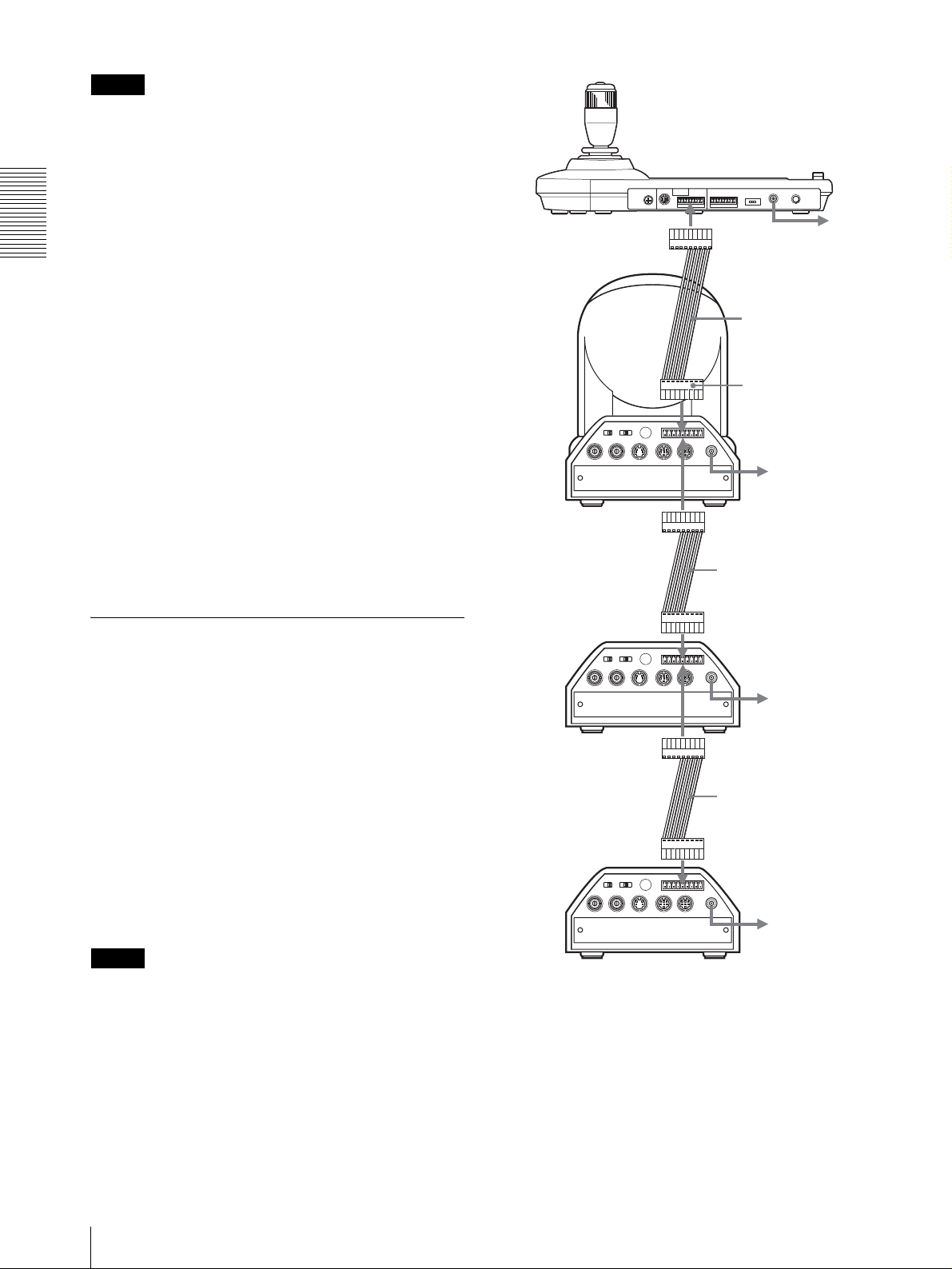
Connections and Operations
Note
When using the VISCA RS-232C connect ors, check that
the DIP switch on the bottom of this unit (page 7) is set
to RS-232C.
To assign camera addresses
Before operating, you must assign the camera addresses
to the connected cameras as follows. Then you can
switch the camera to be controlled simply by pressing
the corresponding CAMERA button.
1
Turn on the power of all the connetcted cameras
and this unit.
2
Hold down the RESET button and press the
POWER button on this unit.
The unit recognizes the connected cameras and
assigns them camera addresses 1 to 7 automatically
in the connected order.
3
Press the POWER butt on on this unit and check that
the CAMERA buttons light.
The number of the lit CAMERA buttons indicates
how many cameras have the addresses assigned.
Now you can switch the came ra you want to control
by pressing the C AMERA button.
OFF ON
75
EXT SYNC IN
First camera
1 2 3
IR SELECT
VIDEO S VIDEO
R
1 2 3 4 5 6 7 8 9
IN VISCA RS-232C OUT
VISCA RS-422
VISCA RS-422
VISCA RS-422 cable
to VISCA RS-42 2
!
DC IN
12V
to AC outlet
VISCA RS-422
VISCA RS-422 cable
to AC outlet
Connecting Multiple Cameras
Equipped with VISCA RS-422
Connector
Connection via the VISCA RS-422 connectors enables
control of multiple cameras. This allows the connection
up to 1,200 m (3,937 feet) away.
Prepare the connecting cable using the RS-422
connector plug that comes with this unit.
For making the cabl e, refer to t he pin assignme nts of the
VISCA RS-422 connector (page 17).
For the use of the RS-422 connector plugs, see page 18.
For the wiring diagram of VISCA RS-422 connection,
refer to the Operating Instructions supplied with the
BRC-300/300P.
Notes
• When using the VISCA RS-422 connectors, check
that the DIP switch on the bottom of this unit (page 7)
is set to RS-422.
• When the connections using the VISCA RS-422
connectors are made, the VISCA RS-232C connection
is not available.
R
1 2 3 4 5 6 7 8 9
1 2 3
OFF ON
IR SELECT
EXT SYNC IN
75
VIDEO S VIDEO
VISCA RS-422
IN VISCA RS-232C OUT
Second camera
R
1 2 3 4 5 6 7 8 9
1 2 3
OFF ON
IR SELECT
EXT SYNC IN
75
VIDEO S VIDEO
VISCA RS-422
IN VISCA RS-232C OUT
Third to Seventh camera
!
DC IN
12V
to AC outlet
VISCA RS-422
VISCA RS-422 cable
VISCA RS-422
!
DC IN
12V
to AC outlet
GB
10
Connections
Page 29

Connecting the BRU-300/300P
Optical Multiplex Unit
You can control the camera using this unit via the BRU300/300P Optical Multiplex Unit (not supplied).
Camera
R
1 2 3 4 5 6 7 8 9
1 2 3
OFF ON
IR SELECT
EXT SYNC IN
75
VIDEO S VIDEO
VISCA RS-422
IN VISCA RS-232C OUT
!
DC IN
12V
to AC outlet
Notes
When using the VISCA RS-232C connectors or VISCA
RS-422 connectors, check the VISCA FUNCTION
switch on the rear of the Optical Multiplex Unit and the
DIP switch on the bottom of this unit (page 7) are set to
RS-232C or RS-422 correctly.
Connections and Operations
BRBK-303 Optical
Multiplex Card
T VIDEO
(or S VIDEO )
75-ohm coaxial
cable (or Svideo cable)
Video monitor, etc.
CAMERA
CCFC-M100 Optical
Fiber Cable
to AC outlet
AC power cord
(supplied with the
BRU-300/300P)
BRU-300/300P
Optical Multiplex
Unit
VISCA RS-232C IN
RS-232C cable
(supplied)*
(SONY: 1-590-879-3X)
VISCA RS-232C
to AC outlet
* The VISCA RS-422 connection is also available if you use the
VISCA RS-422 connectors.
Connections
11
GB
Page 30

Connecting a Video Switcher
Use a commercially availab le contact-control type video
switcher to switch between the multiple camera signals
to be output.
Turning on the Power
Connections and Operations
Third to Seventh
camera
T VIDEO
Second camera
T VIDEO
75-ohm coaxial cable*
First camera
75-ohm coaxial cable*
75-ohm coaxial cable*
to composite video input
EXT SYNC IN
EXT SYNC IN
EXT SYNC IN
OFF ON
OFF ON
OFF ON
75
VIDEO S VIDEO
75
VIDEO S VIDEO
75
VIDEO S VIDEO
R
1 2 3 4 5 6 7 8 9
1 2 3
IR SELECT
VISCA RS-422
IN VISCA RS-232C OUT
VISCA RS-232C IN
R
1 2 3 4 5 6 7 8 9
1 2 3
IR SELECT
VISCA RS-422
IN VISCA RS-232C OUT
VISCA RS-232C IN
R
1 2 3 4 5 6 7 8 9
1 2 3
IR SELECT
VISCA RS-422
IN VISCA RS-232C OUT
VISCA RS-232C IN
VISCA RS-232C
MODE
RS-232C
VISCA
1919
!
DC IN
12V
to AC outlet
RS-232C cable
VISCA RS-232C OUT
!
DC IN
12V
RS-232C cable
VISCA RS-232C OUT
!
DC IN
12V
RS-232C cable (supplied)
(SONY: 1-590-879-3X)
CONTACT(TALLY)
RS-422 ON/OFF
TALLY/CONTACT
!
TALLY
CONTACT DC IN 12V
TALLY/CONTACT
1 2
VALUE
– +
R
BRIGHT
– +
B
FOCUS
NEAR FAR
LOCK
MODE
AUTO
AUTO
MANUAL
ONE PUSH
AF
RESET
RESET
PRESET
SHIFT
L/R
DIRECTION
POWER
PANEL LIGHT
PANEL
BLACK
PAN-TILT
LIGHT
LIGHT
RESET
POSITION
2
3114
1
9
10
12
STD REV
CAMERA
1
234567
ONE PUSH
AWB
5136147158
MENU
16
POWER CAMERA
1
Connect the camera to an AC outlet.
The power of the camera is turned on and the
POWER lamp lights.
The camera will automa tic ally pan and tilt and be
reset to the position stored in POSITION 1 (Pan/tilt
reset action).
2
Press the ON/OFF switch on this unit to turn it on.
The CAMERA button representing the camera
whose power was turned off last lights. (CAMERA
1 button lights by default.)
3
Turn on the peripheral devices.
Notes
• Be sure to turn on the power of the camera before the
power of this unit. Otherwise, the unit can not
recognize the connected camera.
• Do not touch the joystick when turning on the power
of the unit. Doing so may affect the confirmation of
the origin.
GB
to contact control
terminal
Video switcher (commercially available)
* You can also use an S-video connecting cable to connect the
S VIDEO connector on the camera and the S-video input
connector on the video switcher.
For connection with a video switcher, refer to the
Operating Instructions of the switcher.
12
Turning on the Power
To t urn on/off the camera using this unit
As long as the camera is connected to an A C outlet, you
can turn the camera on or off with the POWER button on
this unit.
While holding down the POWER button, press the
CAMERA button corresponding to the camera whose
power you want to turn on/off.
When you turn the power off using this unit, the
POWER lamp turns off and the STANDBY lamp lights
on the camera.
Page 31

Storing the Camera
Settings in Memory
– Presetting Feature
Up to sixteen combinations o f se ttings (sixteen
positions), including camera position, zooming,
focusing, and backlighting, ca n be stored in the memory
of the camera using this unit.
RESET
VALUE
LOCK
– +
R
MODE
BRIGHT
– +
B
AUTO
FOCUS
AUTO
MANUAL
ONE PUSH
AF
NEAR FAR
1
Press the P AN-TIL T RESET button to reset the pan/
tilt position.
2
Press the CAMERA button to select the camera
whose settings you want to preset.
RESET
PRESET
SHIFT
STD REV
L/R
DIRECTION
POWER
51
PANEL
BLACK
PAN-TILT
LIGHT
LIGHT
RESET
POSITION
1
2
3114
9
10
12
CAMERA
1
234567
ONE PUSH
AWB
5136147158
24
MENU
16
5
While holding down the PRESET butt on, press an y
of the POSITION button s, 1 to 8, in which you want
to store the settings.
Press a POSITION button.
RESET
PRESET
192103114125136147158
16
While holding down
The settings are stored in the memory of the
camera.
The pressed button flashes during storing. Flashi ng
stops when storing is completed.
To recall the stored settings
Select the functio n o f the POSITION 1 to 8 buttons by
pressing the SHIFT button for more than one second, if
necessary. Press any of the POSITION buttons, 1 to 8,
in which you have stored the settings.
To cancel the preset memory
Select the functio n o f the POSITION 1 to 8 buttons
using the SHIFT button, if nec essary. While holding
down the RESET button, press the POSITION button
from which you want to cancel the settings.
Connections and Operations
3
Adjust the position, zooming, focusing and
backlighting of the camera.
4
Press the SHIFT button for more than one second to
select the function of POSITION 1 to 8 buttons, if
necessary.
T o store in posi tions 1 to 8, press the SHIF T but ton
so that the upper indicator lights. The POSITION
1 to 8 buttons can be used for positions 1 to 8.
T o store in positions 9 to 16, press the SHIF T button
so that the lower indicator lights. The POSITION 1
to 8 buttons can be used for positions 9 to 16.
SHIFT
for positions 1 to 8
for positions 9 to 16
While holding down
RESET
PRESET
192103114125136147158
Press a POSITION button.
16
The pressed button flashes during canceling of the
settings. Flashing stops when the settings have been
canceled.
Notes
• When the power is turned on, the camera starts with
the settings stored in POSITION 1.
• If you want to retain the pre vious pan and tilt posit ions
when the power is turned of f and turned on again, store
those positions in POSITION 1.
• When you are storing or canceling the setti ng s in one
POSITION, you cannot call up, store or cancel the
settings in another POSITION.
Storing the Camera Settings in Memory – Presetting Feature
13
GB
Page 32

Connections and Operations
Setting the Speed of the Camera Moving
to a Preset Position (BRC-300/300P only)
You can select the panning/tilting speed when the
camera moves to a preset position.
1
Press the CAMERA button to select the camera
whose speed you want to set.
2
Press the POSITION but t on for which you want to
set the speed for more than one second.
All the CAMERA buttons, 1 to 7, flash.
3
Press one of the CAMERA buttons to select the
speed.
CAMERA button Panning/tilting speed
1 1 degree/sec.
2 2.2 degrees/sec.
3 4.8 degrees/sec.
4 11 degrees/sec.
5 23.3 degrees/sec.
6 43 degrees/sec.
7 60 degrees/sec. (default)
Now the camera will mo ve to the po sition preset to
the pressed POSITION button with the selected
speed.
GB
14
Storing the Camera Settings in Memory – Presetting Feature
Page 33

Appendix
Troubleshooting
Before bringing in your unit for service, check the
following a s a guide to tr oubleshoot the pr oblem. If the
problem cannot be corrected, consult with your Sony
dealer.
Symptom Cause Remedy
The power of the unit is not turned on. The AC power adaptor is not connected to the
DC IN 12V jack firmly.
The AC power cord is not inserted firmly into
the AC power adaptor or the AC outlet.
The camera cannot be operated with the
unit.
The unit cannot be operated at all.
The connection using the VISCA RS-422
connectors is not correctly made.
VISCA control setting is not correct. Select the proper setting (RS-232C or RS-
The communication baud rate setting of the
camera and the unit differ.
—
Insert the power cord firmly as far as it will
go.
Insert the power cord firmly as far as it will
go.
Check that the connection to the VISCA RS 422 connectors i s c orrectly made, an d the RS422 cable is properly connected.
422) with the DIP switch on the unit (page 7).
Select the communication baud rate, 9,600
bps or 38,400 bps, with the DIP switch on the
unit (page 7) whic h is selected on the camera.
Pull out the plug of the power cord from the
AC outlet, then reinsert it into the AC outlet
after a while.
Appendix
Troubleshooting
15
GB
Page 34

Appendix
Specifications
Input/output connectors
Control input/out put
VISCA RS-232C OUT: Mini DIN 8-
pin type
VISCA RS- 422: 9-pin type
TALLY IN/CON TAC T OUT : 9- p in
type
Control signal format
9600 bps/38400 bps
Data: 8 bit
Stop bit: 1
Power connector
JEITA type4 (DC IN 12V)
General
Input voltage 12 V DC (10.8 to 13.2 V DC)
Current co nsumption
0.2 A max. (at 12 V DC), 2.4W
Operating temperature
0ºC to +40ºC (32ºF to 104ºF)
Storage temperature
-20ºC to +60ºC (-4ºF to 140ºF)
Dimensions 391.3 × 185 × 145.9 mm (w/h/d)
Mass Approx. 950 g (2 lb 15 oz)
Supplied accessories
AC power adaptor (1)
AC power cord (1)
RS-232C connecting cable (1)
RS-422 connector plug (2)
Operating Instructions (1)
Design and specifications are subject to change without
notice.
1
(15
/2 × 7 3/8 × 5 3/4 inches)
(excluding protruding parts)
Dimensions
Top
VALUE
– +
– +
NEAR FAR
LOCK
RESET
R
PRESET
MODE
BRIGHT
SHIFT
L/R
DIRECTION
B
AUTO
FOCUS
AUTO
POWER
MANUAL
ONE PUSH
AF
)
8
/
3
(7
185
)
2
/
1
(5
137.2
Front
)
16
/
13
(1
45.9
Side
Bottom
PANEL
BLACK
PAN-TILT
LIGHT
LIGHT
RESET
POSITION
2
3114
1
9
10
12
STD REV
CAMERA
1
234567
391.3 (15 1/2)
30
ONE PUSH
AWB
5136147158
30
MENU
16
)
4
/
3
(5
145.9
GB
16
Unit: mm (inches)
Specifications
Page 35

Pin Assignments
VISCA RS-232C output connector (mini DIN 8pin, female)
TALLY/CONTACT connector (connector plug,
9-pin)
TALLY/CONTACT
RS-232C
Pin No. Function
1 No Connection
2 No Connection
3TXD IN
4 GND
5 RXD IN
6 GND
7 No Connection
8 No Connection
VISCA RS-422 connector (con ne cto r plu g,
9-pin)
VISCA
RS-422
19
Pin No. Functio n
1 CAMERA1
2 CAMERA2
3 CAMERA3
4 CAMERA4
5 CAMERA5
6 CAMERA6
7 CAMERA7
8 GND
9 GND
Appendix
19
Pin No. Function
1 No Connection
2 No Connection
3 No Connection
4 No Connection
5 GND
6 RXD IN7 RXD IN+
8TXD IN9TXD IN+
Specifications
17
GB
Page 36

Appendix
Using the VISCA RS-422 Connector
Plug
1
Grasp both ends of the VISCA RS-422 connector
plug and pull it out as shown in the illustrati on.
1
9
2
Insert a wire (AWG Nos. 28 to 18) into the desired
wire opening on the plug, and t ighten the scre w for
that wire using a flat-head screwdriver.
Flat-head screwdriver
Wire
3
Insert the VISCA RS-422 connector plug into the
VISCA RS-422 connector.
1
9
Notes
• In order to stabilize the voltage level of the signal,
connect both ends to GND.
• When the connections using the VISCA RS-422
connectors are made, the VISCA RS-232C connection
is not available.
• The maximum connection distance with the VISCA
RS-422 connection is approximately 1,200 m (3,937
feet).
GB
18
Specifications
Page 37

Page 38

AVERTISSEMENT
Pour éviter tout risque d’incendie ou
d’électrocution, n’exposez pas cet
appareil à la pluie ou à l’humidité.
Pour prévenir tout risque d’électr ocution,
n’ouvrez pas le boîtier. Confiez l’entretien
de cet appareil exclusivement à un
personnel qualifié.
AVERTISSEMENT
Utilisez l’adaptateur secteur fourni av ec cet équipement
comme source d’alimentation. Toute autre source
d’alimentation pourrait être dangereuse en faisant
notamment courir un risque d’incendie.
Le dispositif de déconnexion de cet équipement est la
fiche secteur de l’adaptateur secteur.
Vous devez utiliser la fiche secteur de cet équipement
pour le déconnecter du secteur.
Veillez à ce que la prise de courant se trouve près de
l’équipement et qu’elle soit facilement accessible.
En cas de fonctionnement anormal, débranchez la f iche
secteur.
IMPORTANT
La plaquette signalétique se trouve au-dessous de
l’appareil.
ATTENTION
Des champs électromagnétiques à des fréquences
spécifiques peuvent avoir une incidence sur l’image de
cet appareil.
FR
2
Page 39

Table des matières
Description générale
Caractéristiques .....................................................4
Précautions .............................................................4
Emplacement et fonction des pièces .....................5
Raccordements et opérations
Raccordements .......................................................9
Raccordement d’une caméra dotée d’un
connecteur VISCA RS-232C ...........................9
Raccordement d’une caméra dotée d’un
connecteur VISCA RS-422 ............................10
Raccordement de plusieurs caméras dotées d’un
connecteur VISCA RS-232C .........................10
Raccordement de plusieurs caméras dotées d’un
connecteur VISCA RS-422 ............................11
Raccordement du module multiplex optique BRU-
300/300P ........................................................12
Raccordement d’un sélecteur vidéo ................. 13
Mise sous tension .................................................13
Mémorisation des paramètres de la caméra
– Fonction de mémorisation ...............................14
FR
Annexe
Dépannage ............................................................ 16
Spécifications ........................................................17
Dimensions .......................................................17
Brochage ...........................................................18
Utilisation de la fiche de connexion
VISCA RS-422 ...............................................19
Table des matières
FR
3
Page 40

Description générale
Précautions
Description générale
Caractéristiques
La manette de commande à trois axes optique
permet de commander confortablement des
opérations de panoramique/inclinaison/zoom.
Commande facile de divers réglages de la caméra
Les touches du pupitre vous permettent de commander
facilement div ers réglages de la caméra tels que mise au
point automatique, réglage de la mise au point
automatique One Push, réglage automatique de la
balance des blancs One Push et compensation de contrejour.
Les interfaces de communication VISCA RS232C/RS-422 permettent des communications
longue distance à haute vitesse.
Le pupitre permet de commander jusqu’à sept caméras
connectées en guirlande.
Une borne d’entrée de témoin de signalisation/
sortie de contact (fiche de connexion à
9 broches) permet le raccordement d’un
sélecteur vidéo.
Fonction de mémorisation pour la sauvegarde
des paramètres de la caméra
Le pupitre vous permet de sauvegarder jusqu’à 16
combinaisons* de paramètres de la caméra comme
positions de panoramique/inclinaison/zoom et d’autres
valeurs de réglage de la caméra dans la mémoire de la
caméra.
* Le nombre de positions pouvant être sauvegardées
dépend de la caméra connectée
L’utilisation ou le rangement du pupitre dans les
endroits suivants peut l’endommager :
• endroits extrêmement chauds ou froids (température
de fonctionnement : 0 à +40
• endroits longuement exposés aux rayons directs du
soleil ou proximité d’une source de chaleur (appareil
de chauffage, par exemple)
• proximité d’une source de magnétisme puissant
• endroits proches de sources de rayonnement
électromagnétique puissant (émetteurs de radio ou d e
télévision, par exemple)
• endroits soumis à de fortes vibrations ou chocs
°C [32 à 104 °F])
Aération
Pour prévenir toute surchauffe interne, n’entra vez pas la
circulation d’air autour du pupitre.
Transport
Pour transporter le pupitre, remballez-le dans son
conditionnement d’origine ou dans des matériaux de
qualité équivalente.
Nettoyage
• Utilisez un chiffon doux et sec pour nettoyer
l’extérieur du pupitre. Éliminez les taches tenaces
avec un chiffon doux légèrement imprégné d’une
solution détergente, puis essuyez.
• N’utilisez pas de solvants volatils tels qu’alcool,
benzène ou diluants car ils peuvent attaquer le fini du
pupitre.
Lieu d’utilisation ou de rangement
Caméras Sony VISCA pouvant être
commandées
Le pupitre peut commander les caméras suivantes :
• BRC-300/300P 3CCD Color Video Camera
• EVI-D100/D100P Color Video Camera
• EVI-D70/D70P Color Video Camera
• EVI-D30/D30P Color Video Camera
Ce manuel décrit les fonctions du pupitre pour les
caméras EVI-D100/D100P, EVI-D70/D70P et EVID30/D30P.
Pour les fonctions lorsque le BRC-300/300P est
connecté, consultez le mode d’emploi l’accompagnant.
Remarque
Les fonctions utilisables se limitent à celles dont est
dotée la caméra.
FR
4
Caractéristiques / Précautions
Page 41

Emplacement et
qhqjqkq
w
fonction des pièces
Ce manuel décrit les opérations du RM-BR300 lorsqu’il
est utilisé avec des caméras autres que BRC-300/300P.
Pour les opérations ave c la BRC-300/3 00P, consultez le
mode d’emploi de la caméra.
Face avant
90qaqsqd qf qg
8
1
VALUE
– +
BRIGHT
– +
FOCUS
NEAR FAR
LOCK
R
MODE
B
AUTO
AUTO
MANUAL
ONE PUSH
AF
2
3
4
5
6
7
A Touche et témoin LOCK
Appuyez sur la touche LOCK pendant plus d’une
seconde. Le témoin LOCK s’allume et les valeurs
spécifiées av ec les boutons VALUE/R, BRIGHT/B
et FOCUS sont verrouillées. (Les témoins des
boutons verrouillés sont éteints.)
La touche AUTO/MANUAL est également
désactivée.
Appuyez à nouveau sur la touche LOCK pendant
plus d’une seconde pour déverrouiller les boutons
et touches.
B Bouton VALUE/R
Lorsque vous avez sélectionné le mode de réglage
de la luminosité avec la touche MODE (avec le
témoin V ALUE allumé), ce bouton permet de régler
la valeur du paramètre (SHUTTER ou IRIS)
sélectionné sur la caméra.
Lorsque vous avez sélectionné le mode de réglage
de la balance des blancs avec la touche MODE
(avec le témoin R allumé), ce bouton permet de
régler R. GAIN (gain du rouge) (sauf pour l’EVID30/D30P).
Lorsque le témoin VALUE est allumé, la fonction
du bouton diffère selon le mode d’exposition
sélectionné sur la caméra. Pour plus
d’informations, voir « Fonctions des boutons
VALUE et BRIGHT » à la page 5.
DIRECTION
RESET
PRESET
1
SHIFT
9
STD REV
L/R
POWER
1
PANEL
BLACK
PAN-TILT
ONE PUSH
LIGHT
LIGHT
RESET
AWB
POSITION
2
3114
5136147158
12
10
CAMERA
234567
l
MENU
16
;
C Bouton BRIGHT/B
Lorsque vous avez sé lec tionné le mode de réglage
de luminosité avec la touche MODE (avec le
témoin BRIGHT allumé), ce bouton permet de
régler la valeur de luminosité de la caméra, etc.
Lorsque vous avez sé lec tionné le mode de réglage
de la balance des blancs avec la touche MODE
(avec le témoin B allumé), ce bouton permet de
régler B. GAIN (gain du bleu) (sauf pour l’EVID30/D30P).
Lorsque le témoin BRIGHT est allumé, la fonction
du bouton diffère selon le mode d’exposition
sélectionné sur la caméra. Pour plus
d’informations, voir « Fonctions des boutons
VALUE et BRIGHT » à la page 5.
Fonctions des boutons VALUE et BRIGHT
Selon le paramètre de mode d’exposition sélectionnée
sur la caméra, les fonctions du bouton VALUE et du
bouton BRIGHT changent comme suit :
Mode
d’exposition sur
la caméra
FULL AUTO Non utilisé Commande de
SHUTTER Pri Commande de
IRIS Pri Commande de
BRIGHT Non utilisé Commande de
MANUAL Commande de
Fonction du
bouton VALUE
vitesse d’obturation
diaphragme
vitesse d’obturation
Fonction du
bouton BRIGHT
niveau de
compensation
d’exposition*
Commande de
niveau de
compensation
d’exposition*
Commande de
niveau de
compensation
d’exposition*
niveau de
luminosité
Commande de
diaphragme
*Lorsque la fonction de compensation d’e x positi on est
activée sur la caméra.
D Touche MODE
Appuyez sur cette touche pour sélectionner la
fonction du bouton VALUE/R et du bouton
BRIGHT/L.
Lorsque le mode de réglage de la luminosité est
sélectionné, les témoins VALUE et BRIGHT sont
allumés.
Lorsque le mode de réglage de la balance des
blancs est sélectionné, les témoins R et B sont
allumés.
Description générale
FR
Emplacement et fonction des pièces
5
Page 42

E Bouton FOCUS
Ce bouton est activé lorsque vous sélectionnez
MANUAL avec la touche AUTO/MANUAL.
T ournez le bouton dans le sens inv erse des aiguilles
L Touche PAN-TILT RESET
Appuyez sur cette touche pour ramener la position
de panoramique/inclinaison de la caméra aux
conditions initiales.
d’une montre (vers NEAR) pour effectuer la mise
Description générale
au point sur un sujet proche et dans le sens des
aiguilles d’une montre (vers FAR) pour effectuer la
mise au point sur un sujet éloigné.
M Touche ONE PUSH AWB
Lorsque le mode de balance des blancs ONE PUSH
est sélectionné sur la caméra, appuyez sur cette
touche pour effectuer un réglage One Push de la
F Touche AUTO/MANUAL et témoin AUTO
balance des blancs.
Appuyez sur cette touche pour sélectionner le mode
de mise au point AUTO ou MANUAL.
Lorsque AUTO est sélectionné, le témoin AUTO
s’allume et la caméra effectue automatiqu ement la
mise au point sur le sujet au centre de l’écran. Le
bouton FOCUS et la touche ONE PUSH AF sont
désactivés.
Lorsque MANUAL est sélectionné, le bouton
FOCUS et la touche ONE PUSH AF sont activés
N Touche MENU
Pour la caméra BRC-300/300P, appuyez sur cette
touche pour afficher le menu de la caméra, pour
revenir au menu principal ou pour faire disparaître
le menu.
Pour les autres caméras, appuyez sur cette touche
pour activer/désactiver l’affichage des données à
l’écran.
(avec le témoin FOCUS allumé).
O Manette de commande
G Touche ONE PUSH AF
Cette touche est activée lorsque vous sélectionnez
MANUAL avec la touche AUTO/MANUAL.
Appuyez sur la touche pour exécuter une mise au
point automatique One Push (sauf pour l’EVI-D30/
La manette de commande permet d’effectuer des
opérations de panoramique/inclinaison et de zoom.
Sélectionnez la caméra que vous désirez
commander à l’aide des touches CAMERA et
actionnez la manette de commande.
D30P).
Panoramique et inclinaison
H Touche RESET
T out en maintenant cette touche enfoncée, appuyez
sur l’une des touches POSITION 1 à 16. La
mémoire de la touche POSITION enfoncée est
réinitialisée aux conditions prédéfinies en usine.
Lorsque plusieurs caméras sont connectées, vous
pouvez spécifier les adresses de caméra en
maintenant cette touche enfoncée et en appuyant
Lorsque vous inclinez la manette de commande
vers la droite ou la gauche, la caméra effectue un
panoramique. Lorsque vous l’inclinez vers l’avant
ou l’arrière, la caméra s’incline.
La vitesse de panoramique/inclinaison change en
fonction de l’angle d’inclinaison.
Lorsque vous relâchez la ma nette de commande, le
mouvement de la caméra s’arrête.
sur la touche POWER.
Zoom
I Touche PRESET
T out en maintenant cette touche enfoncée, appuyez
sur l’une des touches POSITION 1 à 16. Les
paramètres actuels de la caméra sont mémorisés
dans la caméra correspondant à la touche
POSITION enfoncée.
Lorsque vous tournez le cadran sur la partie
supérieure de la manette de commande dans le sens
des aiguilles d’une montre, le sujet devient plus
grand (zoom avant). Lorsque vous le tournez dans
le sens inverse des aiguilles d’une montre, le sujet
devient plus petit (zoom arrière).
J Touche PANEL LIGHT
Appuyez sur cette touche pour éclairer toutes les
touches POSITION et les touches CAMERA.
Appuyez à nouveau sur cette touche pour éteindre
l’éclairage.
K Touche BACK LIGHT
Lorsque le mode d’exposition FULL AUTO est
sélectionné sur la caméra, appuyez sur cette touche
pour activer la fonction de c ompensation de co ntrejour de la caméra. Appuyez à nouveau sur cette
touche pour désactiver la fonction.
FR
6
Emplacement et fonction des pièces
Pour ramener la caméra vers l’avant
Lorsque vous appuyez sur la t ouche au-dessus de la
manette de commande pendant une ou deux
secondes, que le menu soit ou non affiché, les
positions de panoramique/inclinai son /zo om sont
ramenées à l’état initial et la caméra revient vers
l’avant.
Page 43

P Touche et témoins SHIFT
Appuyez sur cette touche pendant plus d’une
seconde pour sélectionner la fonction des touches
POSITION pour les positions 1 à 8 ou les positions
9 à 16.
Le témoin supérieur s’allume pour les positions 1 à
8 et le témoin inférieur pour les positions 9 à 16.
Q Touche L/R DIRECTION
La caméra est préréglée pour se tourner vers la
droite lorsque vous inclinez la manette de
commande vers la droite. Tout en maintenant cette
touche enfoncée, appuyez sur la touche POSITION
2 (REV) pour inverser la direction de panoramique
par rapport au sens vers lequel vou s incli nez la
manette de commande. Pour ramener la direction à
l’état initial, appuyez sur la touche POSITION 1
(STD) tout en maintenant cette touche enfoncée.
U Sélecteur MODE
Sélectionnez la position correspondant à la caméra
compatible VISCA à connecter.
Position du
sélecteur
0 Automatiquement sélectionné (par
1 BRC-300/300P
2 EVI-D70/D70P
3 EVI-D100/D100P
4 EVI-D30/D30P
Mode de caméra
défaut)
V Connecteur VISCA RS-232C
Raccordez ce connecteur au connecteur VISCA
RS-232C IN de la caméra ou du module multiplex
optique BRU-300/300P.
Description générale
R Touche POWER
Appuyez sur cette touche pour éclairer la ou les
touches CAMERA correspondant à l’état de la ou
des caméras connectées.
Bleu : L’alimentation de la caméra est établie.
Jaune vert : L’appareil es t en mode de veille.
Éteint : Aucune caméra n’est connectée.
T out en maintenant cette touche enfoncée, appuyez
sur l’une des touches CAMERA 1 à 7 pour mettre
la caméra correspondant à la touche appuyée sous/
hors tension.
S Touches CAMERA
Appuyez sur l’une des ces touches pour
sélectionner une caméra parmi celles qui sont
connectées. La touche CAMERA sélectionnée
s’allume en bleu.
T Touches POSITION
Vous pouvez mémoriser divers paramètres de la
caméra tels que les positions de panoramique,
inclinaison et zoom dans la mémoire de la caméra
correspondant à chaque touche de POSITION afin
de pouvoir les rappeler ultérieurement.
Face arrière/inférieure
W Connecteur VISCA RS-422
Raccordez ce connecteur au connecteur VISCA
RS-422 de la caméra ou du module multiplex
optique BRU-300/300P.
Une fiche de connexion RS-422 a été montée en
usine.
X Connecteur TALLY/CONTACT
Ce connecteur est utilisé pour l’entrée du signal du
témoin de signalisation ou la sortie du signal de
contact.
Sélectionnez la fonction du connecteur à l’aide du
sélecteur TALLY/CONTACT.
Une fiche de connexion RS-422 a été montée en
usine.
Y Sélecteur TALLY/ CONTACT
Ce sélecteur permet de sélectionner la fonction du
connecteur TALLY/CONTACT.
TALLY : Le témoin de signalisation de la caméra
sélectionnée avec le sélecteur vidéo connecté
s’allume.
CONT ACT : La sortie de contact correspondant à
l’adresse de la caméra sélectionnée a v ec ce pupitre
est court-circuitée contre le sélecteur vidéo
connecté.
CONTACT (TALLY) : La sortie de contact
correspondant à l’adresse de caméra sélectionnée
avec ce pupitre est court-circuitée contre le
sélecteur vidéo connecté et le témoin de
signalisation de la caméra sélectionnée avec le
sélecteur vidéo connecté s’allume.
MODE
RS-232C
ws wd wf wg wh wj wkwa
TALLY/CONTACT
CONTACT(TALLY)
TALLY
CONTACT DC IN 12V
RS-422 ON/OFF
VISCA
1919
!
wh Connecteur DC IN 12V
Permet de brancher l’adaptateur secteur fourni.
FR
Emplacement et fonction des pièces
7
Page 44

wj Commutateurs DIP (face inférieure)
Commutateur 1 (Sélecteur RS-232C/RS-422)
Placez-le sur ON pour RS-422 ou sur OFF pour RS232C.
Description générale
Commutateur 2 (Sélecteur de vitesse de
transmission)
Placez-le sur ON pour 38 400 bit/s ou sur OFF pour
9 600 bit/s.
wk Interrupteur ON/OFF
Appuyez sur cet interrupteur pou r mettre le pupi tre
sous/hors tension.
Remarque
Positionnez les commutateurs av ant de mettre ce pupitre
sous tension. Le changement de position ne serait
autrement pas pris en com p te.
FR
8
Emplacement et fonction des pièces
Page 45

Raccordements et opérations
Raccordements
Raccordement d’une caméra dotée
d’un connecteur VISCA RS-232C
1
Raccordez ce pupitre à la caméra à l’aide du câble
de raccordement RS-232C fourni avec le pupitre.
2
Branchez ce pupitre à une prise de courant à l’aide
de l’adaptateur secteur et du cordon d’alimentation
fournis.
Caméra
Câbles de raccordement
Utilisez le câble de raccordement sui vant pour raccorde r
les périphériques de cette chaîne.
Câble N° de pièce Nombre
Câble RS-232C
(3 m (10 pieds))
Câble RS-232C
1-590-879-3X 1
Raccordements et opérations
OFF ON
EXT SYNC IN
IR SELECT
75
VIDEO S VIDEO
1 2 3
R
1 2 3 4 5 6 7 8 9
VISCA RS-422
!
IN VISCA RS-232C OUT
DC IN
12V
VISCA RS-232C IN
Câble RS-232C (fourni)
(SONY : 1-590-879-3X)
VISCA RS-232C
DC IN 12V
Adaptateur secteur
(fourni)
vers prise de
courant
Cordon
d’alimentation
secteur
(fourni)
vers prise de
courant
Remarque
Lorsque vous utilisez les connecteurs VISCA RS-232C,
assurez-vous que le commutateur DIP au-dessous de ce
pupitre (page 8) se trouve sur RS-232C.
Raccordements
FR
9
Page 46

Raccordement d’une caméra dotée
d’un connecteur VISCA RS-422
Vous pouvez utiliser les connecteurs VISCA RS-422 au
lieu des connecteurs VISCA RS-232C pour raccorder ce
pupitre à la caméra. L’utilisation des connecteurs
VISCA RS-422 permet un raccordement sur une
distance maximale de 1 200 m (3 937 pieds).
Raccordement de plusieurs
caméras dotées d’un connecteur
VISCA RS-232C
Le raccordement avec des câbles VISCA RS-232C (type
croisé) permet de commander jusqu’à sept caméras avec
un seul pupitre de télécommande RM-BR300.
Préparez le câble de raccordement en utilisant les fiches
Raccordements et opérations
de connexion RS-422 fournies avec ce pupitre.
Pour la préparation du câble, reportez-vous au brochage
du connecteur VISCA RS-422 (page 18).
Pour l’utilisation des fiches de connexion RS-422, voir
page 19.
Caméra
VISCA RS-422
Câble VISCA RS-422
VISCA RS-422
DC IN 12V
vers prise de
courant
Cordon
d’alimentation
secteur
(fourni)
VISCA RS-232C
1 2 3
OFF ON
IR SELECT
75
EXT SYNC IN
VIDEO S VIDEO
Première caméra
1 2 3
OFF ON
IR SELECT
75
EXT SYNC IN
VIDEO S VIDEO
Seconde caméra
R
1 2 3 4 5 6 7 8 9
VISCA RS-422
!
IN VISCA RS-232C OUT
DC IN
12V
VISCA RS-232C OUT
Câble RS-232C
VISCA RS-232C IN
R
1 2 3 4 5 6 7 8 9
VISCA RS-422
!
IN VISCA RS-232C OUT
DC IN
12V
VISCA RS-232C OUT
vers prise de
courant
Câble RS-232C (fourni)
(SONY : 1-590-879-3X)
vers VISCA RS-232C IN
vers prise de
courant
vers prise de
courant
FR
Adaptateur secteur
(fourni)
Remarques
• Lorsque vous utilisez les connecteurs VISCA RS-422,
assurez-vous que le commutateur DIP au-dessous de
ce pupitre (page 8) se trouve sur RS-422.
• Lorsque les raccordements sont effectués à l ’aide d es
connecteurs VISCA RS-422, la connexion VISCA
RS-232C n’est pas disponible.
10
Raccordements
vers prise de
courant
Câble RS-232C
VISCA RS-232C IN
R
1 2 3 4 5 6 7 8 9
1 2 3
OFF ON
IR SELECT
EXT SYNC IN
75
VIDEO S VIDEO
VISCA RS-422
IN VISCA RS-232C OUT
!
DC IN
12V
Troisième à septième caméras
vers prise de
courant
Page 47

Remarque
Lorsque vous utilisez les connecteurs VISCA RS-232C,
assurez-vous que le commutateur DIP au-dessous de ce
pupitre (page 8) se trouve sur RS-232C.
Pour attribuer les adresses de caméra
A vant l’utilisation, vous de vez attribuer des adresses aux
caméras connectées en procédant comme il est indiqué
ci-dessous. Vous pourrez alors sélectionner la caméra à
commander en appuyant simplement sur la touche
CAMERA correspondante.
1
Mettez toutes les caméras connectées et ce pupitre
sous tension.
2
Tout en maintenant la touche RESET enfoncée,
appuyez sur la touche POWER de ce pupitre.
Le pupitre reconnaît les caméras connectées et leur
attribue automatiquement des adresses de 1 à 7 dans
l’ordre de leur connexion.
3
Appuyez sur la touche POWER de ce pupitre et
assurez-vous que les touches CAMERA
s’allument.
Le nombre de touches CAMERA allumées indique
le nombre de caméras auxquelles une adresse a été
attribuée.
Vous pouvez maintenant sélectionner la caméra à
commander en appuyant sur la touche CAMERA.
Remarques
• Lorsque vous utilisez les connecteurs VISCA RS-422,
assurez-vous que le commutateur DIP au-dessous de
ce pupitre (page 8) se trouve sur RS-422.
• Lorsque les raccordements sont effectués à l’aide des
connecteurs VISCA RS-422, la connexion VISCA
RS-232C n’est pas disponible.
vers prise
de courant
vers prise de
courant
OFF ON
EXT SYNC IN
1 2 3
IR SELECT
75
VIDEO S VIDEO
R
1 2 3 4 5 6 7 8 9
IN VISCA RS-232C OUT
VISCA RS-422
VISCA RS-422
Câble VISCA RS-422
vers VISCA RS-422
!
DC IN
12V
Raccordements et opérations
Raccordement de plusieurs
caméras dotées d’un connecteur
VISCA RS-422
Le raccordement via les connecteurs VISCA RS-422
permet de commander plusieurs caméras. Ceci permet
un raccordement sur une distance maximale de 1 200 m
(3 937 pieds).
Préparez le câble de raccordement en utilisant la f iche de
connexion RS-422 fournie avec ce pupitre.
Pour la préparation du câble, reportez-vo us au brochage
du connecteur VISCA RS-422 (page 18).
Pour l’utilisation des fiches de conne xion RS-422, voir
page 19.
Pour le schéma de câblage de la connexion VISCA RS422, consultez le mode d’emploi fourni avec la BRC300/300P.
Première caméra
1 2 3
OFF ON
IR SELECT
75
EXT SYNC IN
VIDEO S VIDEO
Seconde caméra
R
IN VISCA RS-232C OUT
1 2 3 4 5 6 7 8 9
VISCA RS-422
VISCA RS-422
!
DC IN
12V
VISCA RS-422
VISCA RS-422
R
1 2 3 4 5 6 7 8 9
1 2 3
OFF ON
IR SELECT
EXT SYNC IN
75
VIDEO S VIDEO
VISCA RS-422
IN VISCA RS-232C OUT
!
DC IN
12V
Troisième à septième caméras
Câble VISCA RS-422
vers prise de
courant
Câble VISCA RS-422
vers prise de
courant
Raccordements
11
FR
Page 48

Raccordement du module multiplex
optique BRU-300/300P
V ous pouvez commander la caméra depuis ce pupitre via
le module multiplex optique BRU-300/300P (non
fourni).
Remarques
Lorsque vous utilisez les connecteurs VISCA RS-232C
ou VISCA RS-422, assurez vous que le commutateur
VISCA FUNCTION à l’arrière du module multiplex
optique et le commutateur DIP au-dessous de ce pu pitre
(page 8) se trouvent respectivement sur RS-232C ou
RS-422.
Caméra
Raccordements et opérations
R
1 2 3 4 5 6 7 8 9
1 2 3
OFF ON
IR SELECT
EXT SYNC IN
75
VIDEO S VIDEO
VISCA RS-422
IN VISCA RS-232C OUT
!
DC IN
12V
vers prise de
courant
Carte multiplex
optique BRBK-303
T VIDEO
(ou S VIDEO)
Câble coaxial de
75 ohms (ou
câble S-vidéo)
Moniteur vidéo, etc.
CAMERA
Câble à fibres optiques
CCFC-M100
vers prise
de courant
Cordon
d’alimentation
secteur (fourni avec
le BRU-300/300P)
Module multiplex
optique BRU-300/
300P
VISCA RS-232C IN
Câble RS-232C
(fourni)*
(SONY : 1-590-879-3X)
FR
VISCA RS-232C
vers prise de
courant
* La connexion VISCA RS-422 est également disponible si vous
utilisez les connecteurs VISCA RS-422.
12
Raccordements
Page 49

Raccordement d’un sélecteur vidéo
Utilisez un sélecteur vidéo à commande de contact en
vente dans le commerce pour sélectionner la sortie des
signaux de plusieurs caméras.
Troisième à
septième caméras
R
1 2 3 4 5 6 7 8 9
1 2 3
OFF ON
IR SELECT
Câble coaxial de 75 ohms*
Câble coaxial de 75 ohms*
75
EXT SYNC IN
T VIDEO
Seconde caméra
OFF ON
75
EXT SYNC IN
T VIDEO
Première caméra
OFF ON
75
EXT SYNC IN
VISCA RS-422
IN VISCA RS-232C OUT
VIDEO S VIDEO
VISCA RS-232C IN
R
1 2 3 4 5 6 7 8 9
1 2 3
IR SELECT
VISCA RS-422
IN VISCA RS-232C OUT
VIDEO S VIDEO
VISCA RS-232C IN
R
1 2 3 4 5 6 7 8 9
1 2 3
IR SELECT
VISCA RS-422
IN VISCA RS-232C OUT
VIDEO S VIDEO
VISCA RS-232C IN
!
DC IN
12V
vers prise de
courant
Câble RS-232C
VISCA RS-232C OUT
!
DC IN
12V
Câble RS-232C
VISCA RS-232C OUT
!
DC IN
12V
Mise sous tension
PANEL LIGHT
PANEL
BLACK
PAN-TILT
LIGHT
LIGHT
RESET
POSITION
2
3114
1
9
10
12
STD REV
CAMERA
1
234567
ONE PUSH
AWB
5136147158
MENU
16
– +
BRIGHT
– +
NEAR FAR
RESET
VALUE
LOCK
RESET
R
PRESET
MODE
SHIFT
L/R
DIRECTION
B
AUTO
FOCUS
AUTO
POWER
MANUAL
ONE PUSH
AF
1 2
POWER CAMERA
1
Branchez la caméra à une prise de courant.
La caméra est mise sous tension et le témoin
POWER s’allume.
Une opération de panoramique et inclinaison est
automatiquement exécutée pour ramener la caméra
sur la position mémorisée dans POSITION 1
(opération de retour sur la position initiale de
panoramique/inclinaison).
2
Appuyez sur l’interrupteur ON/OFF de ce pupitre
pour le mettre sous tension.
La touche CAMERA correspondant à la dernière
caméra mise hors tension s’allume. (La touche
CAMERA 1 s’allume par défaut.)
Raccordements et opérations
Câble RS-232C (fourni)
(SONY : 1-590-879-3X)
VISCA RS-232C
MODE
RS-232C
VISCA
1919
CONTACT(TALLY)
RS-422 ON/OFF
TALLY/CONTACT
!
TALLY
CONTACT DC IN 12V
TALLY/CONTACT
vers entrée vidéo composite
Câble coaxial de 75 ohms*
vers borne de
commande de contact
Sélecteur vidéo (en vente dans le commerce)
* Vous pouvez également utiliser un câble de raccordement S-
vidéo pour raccorder le connecteur S VIDEO de la caméra
au connecteur d’entrée S-vidéo du sélecteur vidéo.
Pour le raccordement à un sélecteur vidé o, consultez son
mode d’emploi.
3
Mettez les périphériques sous tension.
Remarques
• Mettez toujours la caméra sous tension avant ce
pupitre. À défaut, le pupitre ne reconnaîtrait pas la
caméra connectée.
• Ne touchez pas la manette de commande lorsque vous
mettez le pupitre sous tension. Ceci pourrait af fecter le
repérage de l’origine.
Pour mettre la caméra sous/hors tension
à l’aide de ce pupitre
Tant que la caméra est branchée à une prise de courant,
vous pouvez la mettre sous tension et hors tension à
l’aide de la touche POWER de ce pupitre.
Tout en maintenant la touche POWER enfoncée,
appuyez sur la touche CAMERA correspondant à la
caméra que vous désirez mettre sous/hors tension.
Lorsque vous coupez l’alimentation à l’aide de ce
pupitre, le témoin POWER s’éteint et le témoin
STANDBY s’allume sur la caméra.
Mise sous tension
13
FR
Page 50

5
Tout en maintenant la touche PRESET enfoncée,
Mémorisation des
appuyez sur la touche POSITION 1 à 8 sur laquelle
vous désirez mémoriser les paramètres.
paramètres de la caméra
– Fonction de mémorisation
RESET
Vous pouvez mémoriser jusqu’à seize combinaisons de
paramètres (seize positions), y compris position de la
Raccordements et opérations
caméra, zoom, mise au point et contre-jour, dans la
caméra à l’aide de ce pupitre.
– +
– +
NEAR FAR
VALUE
BRIGHT
FOCUS
R
B
ONE PUSH
RESET
LOCK
MODE
AUTO
AUTO
MANUAL
AF
RESET
PRESET
1
SHIFT
9
STD REV
L/R
DIRECTION
POWER
1
51
PANEL
BLACK
PAN-TILT
ONE PUSH
LIGHT
LIGHT
RESET
AWB
POSITION
2
3114
5136147158
10
12
CAMERA
234567
MENU
16
24
1
Appuyez sur la touche PAN-TILT RESET pour
exécuter une opération de retour sur la position
initiale de panoramique/inclinaison.
2
Appuyez sur la touche CAMERA pour sélectionner
la caméra dont vous désirez mémoriser les
paramètres.
PRESET
Tout en appuyant
Les paramètres sont mémorisés dans la caméra.
La touche enfoncée clignote pendant la
mémorisation. Le clignotement cesse lorsque la
mémorisation est terminée.
Pour rappeler les paramètres mémorisés
Sélectionnez la fonction des touches POSITION 1 à 8 en
appuyant sur la touche SHIFT pendant plus d’une
seconde si nécessaire. Appuyez sur la touche
POSITION 1 à 8 sur laquelle ont été mémorisés les
paramètres.
Effacement de la mémoire
Sélectionnez la fonction des touches POSITION 1 à 8 à
l’aide de la touche SHIFT si nécessaire. Tout en
maintenant la touche RESET enfoncée, appuyez sur la
touche POSITION de laquelle vous désirez effacer les
paramètres.
Appuyez sur une touche POSITION.
192103114125136147158
16
3
Réglez la position, le zoom, la mise au point et le
contre-jour de la caméra.
4
Appuyez sur la touche SHIFT pendant plus d’une
seconde pour sélectionner la fonction des touches
of POSITION 1 à 8 si nécessaire.
Pour mémoriser sur les positions 1 à 8, appuyez sur
la touche SHIFT de façon que le témoin supérieur
s’allume. Les touches POSITION 1 à 8 peuvent être
utilisées pour les positions 1 à 8.
Pour mémoriser les positions 9 à 16, appuyez sur la
touche SHIFT de façon que le témoin inférieur
s’allume. Les touches POSITION 1 à 8 peuvent être
utilisées pour les positions 9 à 16.
SHIFT
pour les positions 1 à 8
pour les positions 9 à 16
Tout en appuyant
RESET
PRESET
192103114125136147158
Appuyez sur une touche POSITION.
16
La touche enfoncée clignote pendant l’effacement des
paramètres. Le clignotement cesse lorsque les
paramètres ont été effacés.
Remarques
• À la remise sous tension, la caméra commence avec
les paramètres mémorisés sur POSITION 1.
• Si vous désirez conserver les positions de
panoramique et d’inclinaison précédentes lorsque
vous remettez la caméra sous tension après l’avoir
mise hors tension, mémorisez-les sur POSITION 1.
• Pendant la mémorisation ou l’effacement des
paramètres d’une POSITION, vous ne pouvez pas
rappeler, mémoriser ou effacer les paramètres d’une
autre POSITION.
FR
14
Mémorisation des paramètres de la caméra – Fonction de mémorisation
Page 51

Mémorisation de la vitesse de
déplacement de la caméra sur une
position prédéfinie (BRC-300/300P
seulement)
Vous pouvez sélectionner la vitesse de panoramique/
inclinaison lors du déplacement de la caméra sur une
position prédéfinie.
1
Appuyez sur la touche CAMERA pour sélectionner
la caméra dont vous désirez spécifier la vitesse.
2
Appuyez sur la touche POSITION sur laquelle v ous
désirez mémoriser la vitesse pendant plus d’une
seconde.
Toutes les touches CAMERA (1 à 7) clignotent.
3
Appuyez sur l’une des touches CAMERA pour
sélectionner la vitesse.
T ouche CAMERA Vitesse de panoramique/
inclinaison
1 1 degré/s
2 2,2 degrés/s
3 4,8 degrés/s
4 11 degrés/s
5 23,3 degrés/s
6 43 degrés/s
7 60 degrés/s (réglage par défaut)
Raccordements et opérations
La caméra se déplace alors à la vitesse sélectionnée
sur la position mémorisée sur la touche POSITION
enfoncée.
Mémorisation des paramètres de la caméra – Fonction de mémorisation
15
FR
Page 52

Annexe
Dépannage
Avant d’avoir recours au service après-vente, vérifiez
les points suivants afin de localiser l’origine du
problème. Si vous ne parvenez pas à remédier au
problème, consultez votre revendeur Sony.
Symptôme Cause Remède
L’alimentation du pupitre n’est pas
Annexe
établie.
La caméra ne peut pas être commandée
depuis le pupitre.
Le pupitre ne fonctionne pas du tout.
L’adaptateur secteur n’est pas solidement
connecté à la fiche DC IN 12V.
Le cordon d’alimentation secteur n’est pas
solidement connecté à l’adaptateur sect eur ou
à la prise de courant.
Le raccordement à l’aide des connecteurs
VISCA RS-422 n’est pas correctement
effectué.
L’option de commande VISCA sélectionnée
est incorrecte.
La vitesse de transmission sélectionnée sur la
caméra et le pupitre diffèrent.
—
Enfoncez le cordon d’alimentation à fond.
Enfoncez le cordon d’alimentation à fond.
Assurez-vous que le raccordement aux
connecteurs VISCA RS-422 est correctement
effectué et que le câble RS-422 est
correctement branché.
Sélectionnez le paramètre (RS-232C ou RS-
422) correcte avec le commutateur DIP audessous du pupitre (page 8).
Sélectionnez la même vitesse de transmission
(9 600 ou 38 400 bit/s) que sur la caméra avec
le commutateur DIP du pupitre (page 8).
Débranchez la fiche du cordon d’alimentation
de la prise de courant, attendez quelques
instants, puis rebranchez-la.
FR
16
Dépannage
Page 53

Spécifications
Dimensions
Connecteurs d’entrée/sortie
Entrées/sorties de commande
VISCA RS-232C OUT : Type mini-
DIN 8 broches
VISCA RS-422 : Type 9 broches
TALLY IN/CONTACT OUT : Type 9
broches
Format de signal de commande
9 600/38 400 bit/s
Données : 8 bits
Bit d’arrêt : 1
Connecteur d’alimentation
JEITA type 4 (DC IN 12V)
Généralités
Tension d’entrée
12 V CC (10,8 à 13,2 V CC)
Consommation de courant
0,2 A maximum. (à 12 V CC), 2,4 W
Température de fonctionnement
0 à +40 ºC (32 à 104 ºF)
Température de stockage
–20 à +60 ºC (–4 à 140 ºF)
Dimensions 391,3 × 185 × 145,9 mm (l/h/p)
1
/2 × 7 3/8 × 5 3/4 pouces)
(15
(pièces saillantes exclues)
Poids 950 g (2 livres 15 onces) environ
Accessoires fournis
Adaptateur secteur (1)
Cordon d’alimentation secteur (1)
Câble de raccordement RS-232C (1)
Fiche de connexion RS-422 (2)
Mode d’emploi (1)
Face supérieure
VALUE
– +
BRIGHT
– +
FOCUS
NEAR FAR
LOCK
RESET
R
PRESET
MODE
SHIFT
L/R
DIRECTION
B
AUTO
AUTO
POWER
MANUAL
ONE PUSH
AF
)
2
/
1
(5
137,2
Face avant
)
16
/
13
(1
45,9
Face latérale
)
8
/
3
(7
185
Face inférieure
PANEL
BLACK
PAN-TILT
LIGHT
LIGHT
RESET
POSITION
2
3114
1
9
10
12
STD REV
CAMERA
1
234567
391,3 (15 1/2)
30
ONE PUSH
AWB
5136147158
30
MENU
16
)
4
/
3
(5
145,9
Annexe
La conception et les spécifications sont susceptibles
d’être modifiées sans préavis.
Unité : mm (pouces)
Spécifications
17
FR
Page 54

Brochage
Connecteur de sortie VISCA RS-232C (mini DIN
8 broches, femelle)
Connecteur TALLY/CONTACT (fiche de
connexion, 9 broches)
TALLY/CONTACT
RS-232C
N° de broche Fonction
1 CAMERA1
N° de broche Fonction
1 Pas de connexion
2 Pas de connexion
Annexe
3TXD IN
4 GND
5 RXD IN
6 GND
7 Pas de connexion
8 Pas de connexion
2 CAMERA2
3 CAMERA3
4 CAMERA4
5 CAMERA5
6 CAMERA6
7 CAMERA7
8 GND
9 GND
19
Connecteur VISCA RS-422 (fiche de connexion,
9 broches)
VISCA
RS-422
19
N° de broche Fonction
1 Pas de connexion
2 Pas de connexion
3 Pas de connexion
4 Pas de connexion
5 GND
6 RXD IN–
7 RXD IN+
8TXD IN–
9TXD IN+
FR
18
Spécifications
Page 55

Utilisation de la fiche de connexion
VISCA RS-422
1
Prenez la fiche de connexion VISCA RS-422 aux
deux extrémités et retirez-la comme sur
l’illustration.
1
9
2
Insérez un fil (A WG n° 28 à 18) dans l’orifice désiré
de la fiche et serrez la vis pour ce fil à l’aide d’un
tournevis à lame plate.
Tournevis à lame plate
Annexe
Fil
3
Insérez la fiche de connexion VISCA RS-422 dans
le connecteur VISCA RS-422.
1
9
Remarques
• Pour stabiliser le niveau de tension du signal ,
raccordez les deux extrémités à la terre (GND).
• Lorsque les raccordements sont effectués à l’aide des
connecteurs VISCA RS-422, la connexion VISCA
RS-232C n’est pas disponible.
• La distance de raccordement maximale avec la
connexion VISCA RS-422 est d’environ 1 200 m
(3 937 pieds).
Spécifications
19
FR
Page 56

ADVERTENCIA
Para evitar riesgos de incendios o
electrocución, no exponga la unidad a
lluvia o humedad.
Para evitar descar gas eléctricas, no abra
el aparato. Solicite asistencia técnica
únicamente a personal especializado.
ADVERTENCIA
Utilice un adaptador de alimentación de CA provisto
con este equipo como fuente de alimentación. Cualquier
otra fuente de alimentación podrá resultar en peligros
tales como un incendio.
El dispositivo de desconexión de este equipo es la clavija
de conexión a la red del adaptador de CA.
Para desconectar la alimentación de la red deberá
utilizarse la clavija de conexión a la red de este equipo.
Por favor, asegúrese de que la toma de corriente esté
instalada cerca del equipo y que sea fácilmente
accesible.
En caso de operaciones anormales, desconecte la clavija
de conexión a la red.
IMPORTANTE
La placa de datos se encuentra en la parte inferior.
ATENCIÓN
Los campos electromagnéticos en las frecuencias
específicas pueden influir sobre la imagen de esta
unidad.
ES
2
Page 57

Índice
Descripción general
Características ....................................................... 4
Precauciones ...........................................................4
Ubicación y función de componentes ...................5
Conexiones y operaciones
Conexiones .............................................................8
Conexión de una cámara equipada con conector
VISCA RS-232C ..............................................8
Conexión de una cámara equipada con conector
VISCA RS-422 .................................................9
Conexión de múltiples cámaras equipadas con
conector VISCA RS-232C ...............................9
Conexión de múltiples cámaras equipadas con
conector VISCA RS-422 ................................10
Conexión de la unidad de multiplexación óptica
BRU-300/300P ............................................... 11
Conexión de un conmutador de vídeo ..............12
Encendido de la alimentación .............................12
Almacenamiento de los ajustes de la cámara en la
memoria
– Función de preajuste ........................................13
ES
Apéndice
Solución de problemas ........................................15
Especificaciones ...................................................16
Dimensiones ..................................................... 16
Asignaciones de terminales ..............................17
Para usar la clavija de conexión
VISCA RS-422 ...............................................18
Índice
ES
3
Page 58

Descripción general
Precauciones
Descripción general
Características
La palanca de control óptica de tres ejes
permite realizar cómodamente operaciones de
movimiento horizontal/vertical/zoom.
Fácil realización de ajustes de cámara versátiles
Utilizando los botones de la unidad, usted podrá realizar
fácilmente varios ajustes de la cámara tales como
enfoque automático, ajuste del enfoque automático con
un solo toque, ajuste AE, ajuste del balance del blanco
automático con un solo toque y compensación de la
iluminación de fondo.
Las interfaces de comunicación VISCA RS232C/RS-422 permiten comunicación a alta
velocidad a larga distancia.
La unidad puede controlar hasta siete cámaras
conectadas en cadena.
Un terminal de entrada con lámpara indicadora/
salida de terminal (clavija de conector de
9 terminales) permite conectar un conmutador
de vídeo.
Función de preajuste para guardar ajustes de la
cámara
La unidad permite guardar hasta 16 combinaciones* de
ajustes de cámara tales como posiciones de movimiento
horizontal/vertical/zoom y otros valores de ajustes de
cámara en la memoria de la cámara.
* El número de posiciones que se pueden guardar varía
dependiendo de la cámara conectada
Lugar de funcionamiento o
almacenamiento
La unidad podrá dañarse se si utiliza o guarda en los
lugares siguientes:
• Lugares extremadamente cálidos o fríos (temperatura
de funcionamiento: 0
• Lugares expuestos a la luz solar directa durante
periodos prolongados o cerca de equipos de
calefacción (por ejemplo, radiadores)
• Cerca de fuentes de magnetismo intenso
• Cerca de fuentes de radiación electromagnética
intensa como radios o transmisores de TV
• Lugares expuestos a golpes o vibraciones intensas
°C a +40°C [32°F a 104°F])
Ventilación
Para evitar la acumulación de calor, no bloquee la
circulación del aire alrededor de la unidad.
Transporte
Cuando transporte la unidad, vuelva a empaquetarla
como estaba empaquetada originalmente de fábrica o en
materiales de igual calidad.
Limpieza
• Para limpiar las superficies externas de la unidad
utilice un paño suave y seco. Para eliminar las
manchas difíciles, utilice un paño suave humedecido
con una pequeña cantidad de solución detergente y a
continuación seque la unidad con un paño.
• No utilice disolventes volátiles, como alcohol,
bencina o diluyentes, ya que pueden dañar los
acabados de la superficie.
Cámaras Sony VISCA que se pueden
controlar
La unidad puede controlar las cámaras siguientes:
• BRC-300/300P 3CCD Color Video Camera
• EVI-D100/D100P Color Video Camera
• EVI-D70/D70P Color Video Camera
• EVI-D30/D30P Color Video Camera
Este manual explica las funciones de la unidad para las
cámaras EVI-D100/D100P, EVI-D70/D70P y EVID30/D30P.
Para funciones cuando se conecte la BRC-300/300P,
consulte el manual de instrucciones suministrado con la
BRC-300/300P.
Nota
Las funciones operables están limitadas a aquellas con
las que está equipada la cámara.
ES
4
Características / Precauciones
Page 59

Ubicación y función de
qhqjqkq
w
componentes
Este manual explica especialmente las operaciones de la
RM-BR300 cuando se utiliza con otras cámaras
diferentes a la BRC-300/300P.
Para funciones con la BRC-300/300P, consulte el
manual de instrucciones suministrado con la BRC-300/
300P.
Parte delantera
90qaqsqd qf qg
8
1
VALUE
– +
BRIGHT
– +
FOCUS
NEAR FAR
LOCK
R
MODE
B
AUTO
AUTO
MANUAL
ONE PUSH
AF
2
3
4
5
6
7
A Botón e indicador LOCK
Pulse el botón LOCK durante más de un segundo, y
se encenderá el indicador LOCK y se bloquearán
los valores establecidos por los controles VALUE/
R, BRIGHT/B y FOCUS. (Los indicadores de los
controles bloqueados se apagarán.)
T ambién se inhabilitará el botón A UT O/MANUAL .
Pulse el botón LOCK durante más de un segundo
otra vez para desbloquear los controles y los
botones.
B Control VALUE/R
Cuando se seleccione el modo de ajuste del brillo
con el botón MODE (con el indicador VALUE
encendido), este control ajustará el valor de l
elemento (SHUTTER o IRIS) seleccionado en la
cámara.
Cuando se seleccione el modo de ajuste del balance
del blanco con el botón MODE (con el indicador R
encendido), este control ajustará el R. GAIN
(ganancia de rojo) (excepto la EVI-D30/D30P).
Cuando el indicador VALUE esté encendido, la
función del control variará de acuerdo con el modo
de exposición seleccionado en la cámara. Para más
detalles, consulte “Funciones de los controles
VALUE y BRIGHT” en página 5.
DIRECTION
RESET
PRESET
1
SHIFT
9
STD REV
L/R
POWER
1
PANEL
BLACK
PAN-TILT
ONE PUSH
LIGHT
LIGHT
RESET
AWB
POSITION
2
3114
5136147158
12
10
CAMERA
234567
l
MENU
16
;
C Control BRIGHT/B
Cuando se seleccione el modo de ajuste del brillo
con el botón MODE (con el indicador BRIGHT
encendido), este control ajustará el valor del brillo
de la cámara, etc.
Cuando se seleccione el modo de ajuste del balance
del blanco con el botón MODE (con el indicad or B
encendido), este control ajustará el B. GAIN
(ganancia de azul) (excepto la EVI-D30/D30P).
Cuando el indicador BRIGHT esté encendido, la
función del control vari ará de acuerdo con el modo
de exposición seleccionado en la cámara. Para más
detalles, consulte “Funciones de los controles
VALUE y BRIGHT” en página 5.
Funciones de los controles VALUE y BRIGHT
Las funciones del control VALUE y el control BRIGHT
cambiarán de acuerdo con el ajuste del modo de
exposición de la cámara, de la forma siguiente:
Modo de
exposición de la
cámara
FULL AUTO No se utiliza Control de nivel de
SHUTTER Pri Control de
IRIS Pri Control de
BRIGHT No se utiliza Control de nivel de
MANUAL Control de
Función de
control VALUE
velocidad del
obturador
diafragma
velocidad del
obturador
Función de
control BRIGHT
compensación de
exposición*
Control de nivel de
compensación de
exposición*
Control de nivel de
compensación de
exposición*
brillo
Control de
diafragma
*Cuando esté activada la función de compensación de
exposición en la cámara.
D Botón MODE
Pulse este botón para seleccionar la función del
control VALUE/R y del control BRIGHT/L.
Cuando se selecciona el modo de ajuste de brillo, se
encienden los indicadores VALUE y BRIGHT.
Cuando se selecciona el modo de ajuste de balance
de blancos, se encienden los indicadores R y B.
E Control FOCUS
Cuando se seleccione MANUAL con el botón
AUTO/MANUAL este control estará inhabilitado.
Gire el control hacia la izquierda (hacia NEAR)
para enfocar un motivo cercano, y hacia la dere cha
(hacia FAR) para enfocar un motivo lejano.
Descripción general
ES
Ubicación y función de componentes
5
Page 60

Descripción general
F Botón AUTO/MANUAL e indicador AUTO
Pulse este botón para seleccionar el modo de
enfoque AUTO o MANUAL.
Cuando se seleccione AUTO, se encenderá el
indicador AUTO y la cámara enfocará
automáticamente el motivo situado en el centro de
la pantalla. El control FOCUS y el botón ONE
PUSH AF estarán inhabilitados.
Cuando se selecciona MANUAL, el control
FOCUS y el botón ONE PUSH AF se activ an (co n
el indicador FOCUS encendido).
G Botón ONE PUSH AF
Cuando se seleccione MANUAL con el botón
AUTO/MANUAL este botón estará inhabilitado.
Pulse el botón para realizar la función de enfoque
automático con un solo toque (excepto la EVI-D30/
D30P).
H Botón RESET
Mantenga pulsado este botón y pulse un botón
POSITION 1 a 16, y la memoria de la cámara
correspondiente al botón POSITION pulsado
vuelve a las condiciones preajustadas en fábrica.
Cuando haya conectadas múltiples cámaras, las
direcciones de cámaras se ajustarán manteniendo
pulsado este botón y pulsando el botón POWER.
I Botón PRESET
Mantenga pulsado este botón y pulse un botón
POSITION 1 a 16, y las configuraciones de la
cámara actual se guardarán en la memoria de la
cámara correspondiente al botón POSITION
pulsado.
J Botón PANEL LIGHT
Pulse este botón para iluminar todos los botones
POSITION y botones CAMERA. Pulse de nuev o el
botón para apagar la iluminación.
K Botón BACK LIGHT
Cuando seleccione el modo de exposición FULL
AUT O en la cámara, pulse este botón para habilitar
la función de compensación de la iluminación de
fondo de la cámara. Púlselo de nuevo para
desactivar la función.
N Botón MENU
En la cámara BRC-300/300P, pulse este botón para
visualizar el menú de la cámara, volver al menú
principal o quitar el menú.
En otras cámaras, pulse este botón para activar o
desactivar la visualización de datos en pantalla.
O Palanca de control
La palanca de control se utiliza para las operaciones
de movimiento horizontal/vertical y zoom.
Seleccione la cámara que quiera controlar
utilizando los botones CAMERA y accione la
palanca de control.
Movimiento horizontal/vertical
Al inclinar la palanca de control a derecha a
izquierda, la cámara se muev e horizontalmente. Al
inclinarlo hacia adelante o hacia atrás, la cámara se
mueve verticalmente.
La velocidad de movimien to ho rizontal/vertical
cambia según el ángulo de inclinación.
Al soltar la palanca de control, el movimiento de la
cámara se interrumpe.
Uso del zoom
Al girar el disco situado en la parte superior de la
palanca de control de izquierda a dere cha, el sujeto
se hace más grande (se acerca). Al girarlo de
derecha a izquierda, el sujeto se hace más pequeño
(se aleja).
Para volver a colocar la cámara en sentido
frontal
Al pulsar el botón situado en la parte superior de la
palanca de control durante uno o dos se gundos co n
o sin el menú visualizado, los movimientos
horizontal/vertical y zoom se ponen a cero y la
cámara vuelve a su posición frontal.
P Botón e indicadores SHIFT
Pulse este botón durante más de un segundo para
seleccionar la función de los botones POSITION
para posiciones 1 a 8 o posiciones 9 a 16.
El indicador superior se enciende para las
posiciones 1 a 8 y el indicador inferior para las
posiciones 9 a 16.
L Botón PAN-TILT RESET
Pulse este botón para reponer la posición de
movimiento horizontal/vertical de la c ámara en las
condiciones iniciales.
M Botón ONE PUSH AWB
Cuando seleccione el modo de balance del blanco
ONE PUSH en la cámara, pulse este botón para
realizar el ajuste del balance del blanco con un solo
toque.
ES
6
Ubicación y función de componentes
Q Botón L/R DIRECTION
La cámara está preajustada para orientarse hacia la
derecha siempre que la palanca de control se incline
hacia la derecha. Mantenga pulsado este botón y
pulse el botón POSITION 2 (REV) para invertir la
dirección de movimiento horizontal en la dirección
de inclinación de la palanca de control. Para
restablecer la dirección, mantenga pulsado este
botón y pulse el botón POSITION 1 (STD).
Page 61

R Botón POWER
Pulse este botón para encender el botón(es)
CAMERA correspondiente al estado de la
cámara(s) conectada.
Azul: La alimentación de la cámara está activada.
Amarillo verde: La cámara está en el modo de
espera.
Apagado: No hay cámara conectada.
Mantenga pulsado este botón y pulse el botón
CAMERA 1 a 7 para encender/apagar la
alimentación de la cámara correspondiente al botón
pulsado.
S Botones CAMERA
Pulse uno de los botones para seleccionar la cámara
entre las conectadas. El botón CAMERA
seleccionado se encenderá en azul.
T Botones POSITION
Usted podrá almacenar varios ajustes de la cámara
tales como las posiciones de movimiento
horizontal/vertical y zoom en la memoria de la
cámara correspondientes a cada botón POSITION,
y cargar los ajustes almacenados en la memoria.
Parte trasera/Parte inferior
W Conector VISCA RS-422
Se conecta al conector VISCA RS-422 de la cámara
o a la unidad de multiplexación óptica BRU-300/
300P.
La instalación de fábrica incluye una clavija de
conector RS-422.
X Conector TALLY/CONTACT
Este conector se utiliza para la entrada de la luz
indicadora o la salida de contacto.
Seleccione la función del conector mediante el
selector TALLY/CONTACT.
La instalación de fábrica incluye una clavija de
conector RS-422.
Y Selector TALLY/CONTACT
Seleccione la función del conector TALLY/
CONTACT.
TALLY: La luz indicadora de la cámara
seleccionada con el conmutador conectado se
enciende.
CONTACT: La salida de contacto correspondiente
a la dirección de la cámara seleccionada con esta
unidad está cortocircuitada con el conmutador
conectado.
CONTACT (TALLY): La salida de contacto
correspondiente a la dirección de la cámara
seleccionada con esta unidad está cortocircui tada
con el conmutador conectado y la luz indicadora de
la cámara seleccionada con el conmutador
conectado se enciende.
Descripción general
MODE
RS-232C
RS-422 ON/OFF
VISCA
1919
TALLY/CONTACT
CONTACT(TALLY)
TALLY
CONTACT DC IN 12V
!
ws wd wf wg wh wj wkwa
U Selector MODE
Seleccione la posición correspondiente a la cámara
controlable por VISCA que se va a conectar.
Posición del
conmutador
0 Seleccionado automáticamente
1 BRC-300/300P
2 EVI-D70/D70P
3 EVI-D100/D100P
4 EVI-D30/D30P
Modo cámara
(por omisión)
V Conector VISCA RS-232C
Se conecta al conector VISCA RS-232C IN de la
cámara o a la unidad de multiplexación óptica
BRU-300/300P.
wh Conector DC IN 12V
Conecte el adaptador de alimentación de CA
suministrado.
wj Interruptores DIP (parte inferior)
Interruptor 1 (Selector RS-232C/RS-422)
Ajústese en ON para RS-422, o en OFF para RS232C.
Interruptor 2 (Selector de velocidad de
transferencia de comunicación)
Ajústese en ON para 38400 bps, o en OFF para
9600 bps.
wk Interruptor ON/OFF
Pulse este interruptor para encender/apagar esta
unidad.
Nota
Ajuste los interruptores antes de conectar la
alimentación de esta unidad. De lo contrario, el ajuste no
será efectivo.
Ubicación y función de componentes
ES
7
Page 62

Conexiones y operaciones
Conexiones
Utilice los siguientes cables de conexión para conectar
dispositivos a este sistema.
Cable N.° de parte Número
Cable RS-232C
1-590-879-3X 1
(3 m (10 pies))
Cable RS-232C
Conexión de una cámara equipada
Cables de conexión
Conexiones y operaciones
con conector VISCA RS-232C
1
Conecte esta unidad a la cámara utilizando el cable
de conector RS-232C suministrado con esta unida d.
2
Conecte esta unidad a una toma de CA utilizando el
adaptador de CA y el cable de alimentación de CA
suministrados.
Cámara
R
1 2 3 4 5 6 7 8 9
1 2 3
OFF ON
IR SELECT
75
EXT SYNC IN
VIDEO S VIDEO
Adaptador de alimentación de CA
(suministrado)
VISCA RS-422
!
IN VISCA RS-232C OUT
DC IN
12V
VISCA RS-232C IN
Cable RS-232C (suministrado)
(SONY: 1-590-879-3X)
VISCA RS-232C
DC IN 12V
a toma de CA
Cable de
alimentación de
CA
(suministrado)
a toma de CA
Nota
Cuando utilice los conectores VISCA RS-232C,
compruebe que el interruptor DIP de la parte inferior de
esta unidad (página 7) esté ajustado a RS-232C.
ES
8
Conexiones
Page 63

Conexión de una cámara equipada
con conector VISCA RS-422
Usted podrá utilizar los conectores VISCA RS-422 para
conectar esta unidad a la cámara en lugar de los
conectores VISCA RS-232C. El uso de los conectores
VISCA RS-422 permite la conexión a una distancia
hasta 1.200 m (3.937 pies).
Prepare el cable de conexión utilizando las clavijas de
conector RS-422 que vienen con esta unidad.
Para hacer el cable, consulte las asignaciones de
terminales del conector VISCA RS-422 (página 17).
Para utilizar las clavijas de conector RS-422, consulte
página 18.
Conexión de múltiples cámaras
equipadas con conector VISCA RS232C
Las conexiones con los cables VISCA RS-232C (tipo
cruzado) permiten controlar hasta siete cámaras con una
sola unidad de mando a distancia RM-BR300.
Conexiones y operaciones
Cámara
VISCA RS-422
Cable VISCA RS-422
VISCA RS-422
DC IN 12V
a toma de CA
Cable de
alimentación de
CA
(suministrado)
VISCA RS-232C
1 2 3
OFF ON
IR SELECT
75
EXT SYNC IN
VIDEO S VIDEO
Primera cámara
1 2 3
OFF ON
IR SELECT
75
EXT SYNC IN
VIDEO S VIDEO
Segunda cámara
R
1 2 3 4 5 6 7 8 9
VISCA RS-422
!
IN VISCA RS-232C OUT
DC IN
12V
VISCA RS-232C OUT
Cable RS-232C
VISCA RS-232C IN
R
1 2 3 4 5 6 7 8 9
VISCA RS-422
!
IN VISCA RS-232C OUT
DC IN
12V
VISCA RS-232C OUT
a toma de CA
Cable RS-232C
(suministrado)
(SONY: 1-590-879-3X)
a VISCA RS-232C IN
a toma de CA
a toma de CA
Adaptador de alimentación de CA
a toma de CA
(suministrado)
Notas
• Cuando utilice los conectores VISCA RS-422,
compruebe que el interruptor DIP de la parte inferior
de esta unidad (página 7) esté ajustado a RS-422.
• Cuando se realicen las conexiones mediante los
conectores VISCA RS-422, la conexión VISCA RS232C no estará disponible.
Cable RS-232C
VISCA RS-232C IN
R
1 2 3 4 5 6 7 8 9
1 2 3
OFF ON
IR SELECT
EXT SYNC IN
75
VIDEO S VIDEO
VISCA RS-422
IN VISCA RS-232C OUT
Tercera a séptima cámara
!
DC IN
12V
a toma de CA
Conexiones
ES
9
Page 64

Nota
Cuando utilice los conectores VISCA RS-232C,
compruebe que el interruptor DIP de la parte inferior de
esta unidad (página 7) esté ajustado a RS-232C.
Para asignar direcciones de cámaras
Antes de ponerlas en funcionamiento, debe asignar las
direcciones de cámara a las cámaras conectadas, del
modo siguiente. A continuación, puede cambiar la
Conexiones y operaciones
cámara que se va a controlar simplemente pulsando el
VISCA
RS-422
botón CAMERA correspondiente.
a toma de CA
1
Conecte la alimentación de todas las cámaras
conectadas y de esta unidad.
2
Mantenga pulsado el botón RESET y pulse el botón
POWER de esta unidad.
La unidad reconocerá las cámaras conectadas y les
asignará las direcciones de cámaras 1 a 7
automáticamente en el orden de conexión.
3
Pulse el botón POWER de esta unidad y compruebe
que los botones CAMERA se encienden.
El número de los botones CAMERA encendidos
indica cuántas cámaras tienen las direcciones
asignadas.
Ahora usted podrá elegir la cámara que quiera
controlar pulsando el botón CAMERA.
Conexión de múltiples cámaras
equipadas con conector VISCA RS-422
La conexión mediante los conectores VISCA RS-422
permite el control de múltiples cámaras. Esto permite la
conexión en una distancia hasta 1.200 m (3.937 pies).
Prepare el cable de conexión utilizando la clavija de
conector RS-422 que vienen con esta unidad.
1 2 3
OFF ON
IR SELECT
75
EXT SYNC IN
VIDEO S VIDEO
Primera cámara
1 2 3
OFF ON
IR SELECT
75
EXT SYNC IN
VIDEO S VIDEO
Segunda cámara
R
IN VISCA RS-232C OUT
R
IN VISCA RS-232C OUT
1 2 3 4 5 6 7 8 9
VISCA RS-422
1 2 3 4 5 6 7 8 9
VISCA RS-422
Cable VISCA RS-422
a VISCA RS-422
!
DC IN
12V
a toma de
CA
VISCA
RS-422
Cable VISCA RS-422
!
DC IN
12V
a toma de CA
VISCA RS-422
Cable VISCA RS-422
ES
Para hacer el cable, consulte las asignaciones de
terminales del conector VISCA RS-422 (página 17).
Para utilizar las clavijas de conexión RS-422, consulte
página 18.
Para ver el diagrama de cableado de conexión de VISCA
RS-422, consulte el manual de instrucciones
suministrado con la BRC-300/300P.
Notas
• Cuando utilice los conectores VISCA RS-422,
compruebe que el interruptor DIP de la parte inferior
de esta unidad (página 7) esté ajustado a RS-422.
• Cuando se realicen las conexiones mediante los
conectores VISCA RS-422, la conexión VISCA RS232C no estará disponible.
10
Conexiones
R
1 2 3 4 5 6 7 8 9
1 2 3
OFF ON
IR SELECT
EXT SYNC IN
75
VIDEO S VIDEO
VISCA RS-422
IN VISCA RS-232C OUT
Tercera a séptima cámara
VISCA RS-422
!
DC IN
12V
a toma de CA
Page 65

Conexión de la unidad de
multiplexación óptica BRU-300/300P
Usted podrá controlar la cámara utilizando esta unidad a
través de la unidad de multiplexación óptica BRU-300/
300P (no suministrada).
Cámara
R
1 2 3 4 5 6 7 8 9
1 2 3
OFF ON
IR SELECT
EXT SYNC IN
75
VIDEO S VIDEO
VISCA RS-422
IN VISCA RS-232C OUT
!
DC IN
12V
a toma de CA
Notas
Cuando utilice los conectores VISCA RS-232C o los
conectores VISCA RS-422, compruebe que el
interruptor VISCA FUNCTION de la parte trasera de la
unidad de multiplexación óptica y el interruptor DIP de
la parte inferior de esta unidad (página 7) estén
ajustados a RS-232C o RS-422 correctamente.
Conexiones y operaciones
Tarjeta de
multiplexación
óptica BRBK-303
CAMERA
T VIDEO
(o S VIDEO)
Cable coaxial
de 75 ohmios
(o cable SVideo)
Monitor de vídeo, etc.
Cable de fibra óptica
CCFC-M100
a toma de CA
Cable de
alimentación de CA
(suministrado con la
BRU-300/300P)
Unidad de
multiplexación óptica
BRU-300/300P
VISCA RS-232C IN
Cable RS-232C
(suministrado)*
(SONY: 1-590-879-3X)
VISCA RS-232C
a toma de CA
* También dispone de la conexión VISCA RS-422 si utiliza los
conectores VISCA RS-422.
Conexiones
11
ES
Page 66

Conexión de un conmutador de
vídeo
Utilice un conmutador de vídeo de tipo de control por
contacto disponible en el comercio para cambiar entre
las múltiples señales de cámara que quiera sacar.
Encendido de la
alimentación
Tercera a séptima
Conexiones y operaciones
cámara
T VIDEO
EXT SYNC IN
OFF ON
75
VIDEO S VIDEO
R
1 2 3 4 5 6 7 8 9
1 2 3
IR SELECT
VISCA RS-422
IN VISCA RS-232C OUT
VISCA RS-232C IN
PANEL LIGHT
PANEL
BLACK
PAN-TILT
LIGHT
LIGHT
RESET
POSITION
1
2
3114
9
10
12
STD REV
CAMERA
1
234567
ONE PUSH
AWB
5136147158
MENU
16
– +
– +
NEAR FAR
RESET
VALUE
LOCK
RESET
R
PRESET
MODE
BRIGHT
SHIFT
L/R
DIRECTION
B
AUTO
FOCUS
AUTO
POWER
MANUAL
ONE PUSH
AF
!
1 2
DC IN
12V
a toma de CA
Cable RS-232C
Segunda cámara
R
1 2 3
OFF ON
IR SELECT
75
EXT SYNC IN
VIDEO S VIDEO
VISCA RS-232C OUT
1 2 3 4 5 6 7 8 9
VISCA RS-422
!
DC IN
IN VISCA RS-232C OUT
12V
1
POWER CAMERA
Conecte la cámara a la toma de CA.
Se conectará la alimentación de la cámara y se
iluminará el indicador POWER.
La cámara realizará automáticamente el
movimiento horizontal y vertical y se repondrá en
la posición almacenada en POSITION 1 (acción de
reposición de movimiento horizontal/vertical).
2
Pulse el interruptor ON/OFF de est a unidad para
encenderla.
Se encenderá el botón CAMERA que represente a
Cable coaxial de 75 ohmios*
T VIDEO
Primera cámara
OFF ON
EXT SYNC IN
75
VIDEO S VIDEO
VISCA RS-232C IN
R
1 2 3 4 5 6 7 8 9
1 2 3
IR SELECT
VISCA RS-422
IN VISCA RS-232C OUT
Cable RS-232C
VISCA RS-232C OUT
!
DC IN
12V
la cámara cuya alimentación fue desactivada la
VISCA RS-232C IN
Cable coaxial de 75 ohmios*
Cable RS-232C
(suministrado)
(SONY: 1-590-879-3X)
VISCA RS-232C
última de todas. (El botón CAMERA 1 se
encenderá por omisión.)
3
Encienda los dispositiv os periféri cos.
Notas
• Asegúrese de conectar la alimentación de la cámara
CONTACT(TALLY)
RS-422 ON/OFF
TALLY/CO NTACT
!
TALLY
CONTACT DC IN 12V
TALLY/CONTACT
al terminal de
control por contacto
antes de la alimentación de esta unidad. De lo
contrario, la unidad no podrá reconocer la cámara
conectada.
• No toque la palanca de control cuando esté
conectando la alimentación de la unidad. El hacerlo
podrá afectar a la confirmación del origen.
Cable coaxial de 75 ohmios*
a entrada de vídeo compuesto
MODE
RS-232C
VISCA
1919
ES
Conmutador de vídeo (disponible en el mercado)
* También puede utilizar un cable de conexión S-Video para
conectar el conector S VIDEO de la cámara y el conector
de la entrada S-Video del conmutador de vídeo.
Para la conexión con un conmutador de vídeo, consulte
el manual de instrucciones del conmutador.
12
Encendido de la alimentación
Page 67

Para encender/apagar la cámara
utilizando esta unidad
Mientras la cámara esté conectada a la toma de CA,
usted podrá encenderla o apagarla con el botón PO WER
de esta unidad.
A la vez que mantiene pulsado el botón POWER, pulse
el botón CAMERA correspondiente a la cámara que
desea encender/apagar.
Cuando desconecte la alimentación utilizando esta
unidad, se apagará el indicador PO WER y se encenderá
el indicador STANDBY de la cámara.
Almacenamiento de los
ajustes de la cámara en
la memoria
– Función de preajuste
En la memoria de la cámara se pueden almacenar hasta
dieciséis combinaciones de ajustes (dieciséis
posiciones), incluyendo la posición de la cámara, zoom,
enfoque, e iluminación de fondo utilizando esta unidad.
Conexiones y operaciones
– +
– +
NEAR FAR
VALUE
R
BRIGHT
B
FOCUS
RESET
LOCK
MODE
AUTO
AUTO
MANUAL
ONE PUSH
AF
RESET
PRESET
1
SHIFT
9
STD REV
L/R
DIRECTION
POWER
1
51
PANEL
BLACK
PAN-TILT
ONE PUSH
LIGHT
LIGHT
RESET
AWB
POSITION
2
3114
5136147158
10
12
CAMERA
234567
MENU
16
24
1
Pulse el botón PAN-TILT RESET para reponer la
posición de movimiento horizontal/vertical.
2
Pulse el botón CAMERA para seleccionar la
cámara cuyas configuraciones desea preajustar.
3
Ajuste los valores de posición, zoom, enfoque e
iluminación de fondo de la cámara.
4
Pulse el botón SHIFT durante más de un segundo
para seleccionar la función de los botones
POSITION 1 a 8, si es necesario.
Para almacenar en las posiciones 1 a 8, pulse el
botón SHIFT para que se encienda el indicador
superior. Los botones 1 a 8 de POSITION pueden
utilizarse para las posiciones 1 a 8.
Para almacenar en las posiciones 9 a 16, pulse el
botón SHIFT para que se encienda el indicador
inferior. Los botones 1 a 8 de POSITION pueden
utilizarse para las posiciones 9 a 16.
SHIFT
para posiciones 1 a 8
para posiciones 9 a 16
Almacenamiento de los ajustes de la cámara en la memoria – Función de preajuste
13
ES
Page 68

5
A la vez que mantiene pulsado el botón PRESET,
pulse cualquiera de los botones POSITION, de 1 a
8, donde desee almacenar los ajustes.
Notas
• Al encenderse la alimentación, la cámara empieza con
los ajustes almacenados en POSITION 1.
Pulse un botón POSITION.
• Si desea conservar las anteriores posiciones de
movimiento horizontal y vertical al apagar y
RESET
PRESET
192103114125136147158
16
reencender el equipo, almacene estas posiciones en
POSITION 1.
• Cuando almacene o cancele los ajustes en una
Manteniendo pulsado
Conexiones y operaciones
POSITION, no puede activar, almacenar o cancelar
los ajustes en otra POSITION.
Los ajustes se almacenan en la memoria de la
cámara.
El botón pulsado parpadeará durante el
almacenamiento. El parpadeo cesará cuando se
haya completado el almacenamiento.
Para reactivar los ajustes almacenados
Seleccione la función de los botones POSITION 1 a 8
pulsando el botón SHIFT durante más de un segundo, si
es necesario. Pulse cualquiera de los botones
POSITION, de 1 a 8, donde haya almacenado los
ajustes.
Para cancelar la memoria preajustada
Seleccione la función de los botones POSITION 1 a 8
mediante el botón SHIFT, si es necesario. A la vez que
mantiene pulsado el botón RESET, pulse el botón
POSITION desde el cual desee cancelar los ajustes.
Manteniendo pulsado
RESET
PRESET
192103114125136147158
El botón pulsado parpadeará durante la cancelación de
los ajustes. El parpadeo cesará cuando los ajustes hayan
sido cancelados.
Pulse un botón POSITION.
16
Ajuste de la velocidad del movimiento de
la cámara a una posición predeterminada
(BRC-300/300P solamente)
Usted podrá seleccionar la velocidad de movimiento
horizontal y vertical cuando la cámara se muev a a una
posición predeterminada.
1
Pulse el botón CAMERA para seleccionar la
cámara cuya velocidad quiera ajustar.
2
Pulse el botón POSITION para el que quiera ajustar
la velocidad durante más de un segundo.
Parpadearán todos los botones CAMERA, 1 a 7.
3
Pulse uno de los botones CAMERA para
seleccionar la velocidad.
Botón CAMERA Velocidad de movimiento
horizontal y vertical
1 1 grado/segundo
2 2,2 grados/segundo
3 4,8 grados/segundo
4 11 grados/segundo
5 23,3 grados/segundo
6 43 grados/segundo
7 60 grados/segundo (por omisión)
Ahora la cámara se moverá a la posición
predeterminada en el botón POSITION pulsado a la
velocidad seleccionada.
ES
14
Almacenamiento de los ajustes de la cámara en la memoria – Función de preajuste
Page 69

Apéndice
Solución de problemas
Antes de traer su unidad para repararla, compruebe lo
siguiente a modo de guía para solu cionar el problema.
Si el problema no se puede solucionar, consulte con un
concesionario Sony.
Síntoma Causa Solución
La alimentación de la unidad no está
activada.
La cámara no se puede operar con la
unidad.
La unidad no se puede operar en
absoluto. —
El adaptador de alimentación de CA no está
firmemente conectado a la toma DC IN 12V.
El cable de alimentación de CA no está
insertado firmemente en el adaptador de
alimentación de CA o a la toma de CA.
La conexión mediante los conectores VISCA
RS-422 no se ha realizado correctamente.
El ajuste de control VISCA no es correcto. Seleccione el ajuste apropiado (RS-232C o
El ajuste de velocidad de transferencia de
comunicación de la cámara y de la unidad
varía.
Inserte el cable de alimentación firmemente y
hasta el fondo.
Inserte el cable de alimentación firmemente y
hasta el fondo.
Compruebe que la conexión a los conectores
VISCA RS-422 se ha realizado correctamente
y que el cable RS-422 está correctamente
conectado.
RS-422) con el interruptor DIP de la unidad
(page 7).
Seleccione la velocidad de transferencia de
comunicación, 9.600 bps o 38.400 bps, con el
interruptor DIP de la unidad (page 7) que esté
seleccionada en la cámara.
Desenchufe el cable de alimentación de la
toma de CA y vuelva a enchufarlo
transcurridos unos segundos.
Apéndice
Solución de problemas
15
ES
Page 70

Dimensiones
Especificaciones
Superior
Conectores de entrada/salida
Entrada/salida de control
VISCA RS-232C OUT: T ipo Mini DIN
de 8 terminales
VISCA RS-422: Tipo 9 terminales
TALLY IN/CONTACT OUT: Tipo
9terminales
Formato de señal de control
9600 bps/38400 bps
Datos: 8 bits
Bit de parada: 1
Apéndice
Conector de alimentación
Parte delantera
JEITA tipo 4 (DC IN 12V)
Generalidades
Tensión de entrada
12 V CC (10,8 a 13,2 V CC)
Consumo de corriente
0,2 A máx. (a 12 V CC), 2,4 W
Temperatura de funcionamiento
0ºC a +40ºC (32ºF a 104ºF)
Temperatura de almacenamiento
–20ºC a +60ºC (-4ºF a 140ºF)
Lateral
Dimensiones 391,3 × 185 × 145,9 mm (ancho/alto/
fondo)
1
/2 × 7 3/8 × 5 3/4 pulgadas)
(15
(excluyendo las partes salientes)
Peso Aprox. 950 g (2 lb 15 oz)
Accesorios suministrados
Adaptador de alimentación de CA (1)
Cable de alimentación de CA (1)
Cable de conexión RS-232C (1)
Clavija de conexión RS-422 (2)
Manual de instrucciones (1)
Parte inferior
)
2
/
1
(5
137,2
)
16
/
13
(1
45,9
– +
BRIGHT
– +
NEAR FAR
VALUE
LOCK
R
MODE
B
AUTO
FOCUS
AUTO
MANUAL
ONE PUSH
AF
PRESET
DIRECTION
RESET
1
SHIFT
9
STD REV
L/R
POWER
1
PANEL
BLACK
PAN-TILT
ONE PUSH
LIGHT
LIGHT
RESET
AWB
POSITION
2
3114
5136147158
10
12
CAMERA
234567
MENU
16
)
4
/
3
(5
145,9
391,3 (15 1/2)
30
)
8
/
3
(7
185
30
ES
El diseño y las especificaciones pueden modif icarse sin
previo aviso.
16
Especificaciones
Unidad de medida: mm (pulgadas)
Page 71

Asignaciones de terminales
Conector de salida VISCA RS-232C (mini-DIN
de 8 terminales, hembra)
Conector T ALL Y/CONT ACT (c lavija de conector,
9 terminales)
TALLY/CONTACT
RS-232C
Número de
terminal
1 Sin conexión
2 Sin conexión
3 TXD IN
4 GND
5 RXD IN
6 GND
7 Sin conexión
8 Sin conexión
Función
Conector VISCA RS-422 (clavija de conector,
9terminales)
VISCA
RS-422
19
Número de
terminal
1 CAMERA1
2 CAMERA2
3 CAMERA3
4 CAMERA4
5 CAMERA5
6 CAMERA6
7 CAMERA7
8 GND
9 GND
Función
Apéndice
19
Número de
terminal
1 Sin conexión
2 Sin conexión
3 Sin conexión
4 Sin conexión
5 GND
6 RXD IN–
7 RXD IN+
8 TXD IN–
9 TXD IN+
Función
Especificaciones
17
ES
Page 72

Uso de la clavija de conect or VISCA
RS-422
1
Sujete ambos extremos de la clavija de cone ctor
VISCA RS-422 y tire de ella como se muestra en la
ilustración.
1
9
Apéndice
2
Inserte un cable (Números AWG 28 a 18) en la
abertura de cable deseada de la clavija, y aprie te el
tornillo de ese cable utilizando un destornil lador de
cabeza plana.
Destornillador de cabeza
plana
Cable
3
Inserte la clavija de conector VISCA RS-422 en el
conector VISCA RS-422.
1
9
Notas
• Para estabilizar el nivel de te nsión de la señal, conecte
ambos extremos a GND.
• Cuando se realicen las conexiones mediante los
conectores VISCA RS-422, el conector VISCA RS232C no estará disponible.
• La distancia máxima de conexión con el conector
VISCA RS-422 es aproximadamente de 1.200 m
(3.937 pies).
ES
18
Especificaciones
Page 73

Page 74

WARNUNG
Um Feuer- oder Berührungsgefahr zu
verhüten, setzen Sie das Gerät weder
Regen noch Feuchtigkeit aus.
Um einen elektrischen Schlag zu
vermeiden, darf das Gehäuse nicht
geöffnet werden. Überlassen Sie
Wartungsarbeiten nur qualifiziertem
Fachpersonal.
WARNUNG
Verwenden Sie das mit diesem Gerät gelieferte
Netzgerät als Stromquelle. Andere Stromquellen
können Gefahren, wie z.B. einen Brand, verursachen.
Um dieses Gerät vom Stromnetz zu trennen, muss der
Netzstecker des Netzgeräts abgezogen werden.
Der Netzstecker dieses Geräts muss zur Trennung von
der Netzstromquelle verwendet werden.
Bitte stellen Sie sicher, dass eine Netzsteckdose in der
Nähe des Geräts installiert und leicht zugänglich ist.
Ziehen Sie im Falle eines anormalen Betriebs den
Netzstecker ab.
WICHTIG
Das Typenschild befindet sich an der Unterseite.
ACHTUNG
Das bei bestimmten Frequenzen abgegebene
elektromagnetische Feld kann das Bild dieses Geräts
beeinflussen.
DE
2
Page 75

Inhaltsverzeichnis
Überblick
Merkmale ............................................................... 4
Vorsichtsmaßnahmen ............................................ 4
Lage und Funktion der Teile ................................5
Anschlüsse und Bedienung
Anschlüsse .............................................................. 8
Anschluss einer Kamera mit VISCA
RS-232C-Buchse .............................................. 8
Anschluss einer Kamera mit VISCA
RS-422-Buchse ................................................9
Anschluss mehrerer Kameras mit VISCA
RS-232C-Buchse .............................................. 9
Anschluss mehrerer Kameras mit VISCA
RS-422-Buchse ..............................................10
Anschluss der Optischen Multiplexeinheit
BRU-300/300P ............................................... 11
Anschluss eines Videomischers .......................12
Einschalten ........................................................... 12
Speichern der Kameraeinstellungen
– Vorwahlfunktion ...............................................13
Anhang
Fehlerbehebung ...................................................15
Technische Daten .................................................16
Abmessungen ...................................................16
Stiftbelegung ....................................................17
Verwendung des VISCA RS-422-
Anschlusssteckers ...........................................18
DE
Inhaltsverzeichnis
DE
3
Page 76

Überblick
Vorsichtsmaßnahmen
Überblick
Merkmale
Der optische Dreiachsen-Joystick ermöglicht
bequeme Schwenk-/Neige-/Zoomoperationen.
Bequeme Bedienung vielseitiger
Kameraeinstellungen
Mit Hilfe der Tasten dieses Geräts können Sie
verschiedene Kameraeinstellung en, wie z.B. Autofokus,
Tastendruck-Autofokus, automatische
Belichtungseinstellung, Tastendruck-Weißabgleich und
Gegenlichtkompensation, du rc hfüh ren .
Die VISCA RS-232C/RS-422-KommunikationsSchnittstellen ermöglichen schnelle
Kommunikation über große Entfernungen.
Das Gerät ist in der Lage, bis zu sieben Kameras in einer
Gerätekette zu steuern.
Ein Kamerakontrolllampen-Eingang/KontaktAusgang (9-poliger Anschlussstecker)
gestattet den Anschluss eines Videomischers.
Vorwahlfunktion zur Speicherung von
Kameraeinstellungen
Das Gerät ermöglicht die Speicherung von bis zu 16
Kameraeinstellungs-Kombinationen*, wie z.B.
Schwenk-/Neige-/Zoompositionen und andere
Kameraeinstellwerte, in der Kamera.
* Die Anzahl der speicherbaren Positionen hängt von
der angeschlossenen Kamera ab.
Betrieb oder Lagerung des Geräts an folgenden Orten
kann eine Beschädigung des Geräts verursachen:
• Extrem heiße oder kalte Orte (Betriebstemperatur:
°C bis +40 °C)
0
• Orte, die längere Zeit direktem Sonnenlicht ausgesetzt
sind, oder in der Nähe einer Wärmequelle (z.B.
Heizkörper)
• Orte in der Nähe starker Magnetfelder
• Orte in der Nähe von Quellen starker
elektromagnetischer Strahlung, z.B. Radio- oder
Fernsehsender
• Orte, die starken Vibrationen oder Erschütterungen
ausgesetzt sind
Ventilation
Um einen Wärmestau zu verhüten, darf die
Luftzirkulation um das Gerät nicht blockiert werden.
Transport
Wenn Sie das Gerät transportieren wollen, verpacken
Sie es wieder in der Original-Werksverpackung oder in
Verpackungsmaterial der gleichen Qualität.
Reinigung
• Verwenden Sie ein weiches, trockenes Tuch zum
Reinigen der Außenflächen des Geräts. Entfernen Sie
hartnäckigen Schmutz, indem Sie ein weiches Tuch
mit etwas Reinigungslösung anfeuchten und
anschließend trocken wischen.
• Verwenden Sie keine leichtflüchtigen Lösungsmittel,
wie z.B. Alkohol, Benzin oder Verdünner, weil diese
die Lackschicht angreifen können.
Steuerbare Sony VISCA-Kameras
Das Gerät kann die folgenden Kameras steuern:
• BRC-300/300P 3CCD Color Video Camera
• EVI-D100/D100P Color Video Camera
• EVI-D70/D70P Color Video Camera
• EVI-D30/D30P Color Video Camera
Betriebs- oder Lagerungsort
Diese Anleitung erläutert die Funktionen des Gerät s für
die Kameras EVI-D100/D100P, EVI-D70/D70P und
EVI-D30/D30P.
Die mit der Kamera BRC-300/300P verfügbaren
Funktionen sind in der Bedienungsanleitung der BRC300/300P beschrieben.
Hinweis
Die nutzbaren Funktionen hängen von der Ausstattung
der Kamera ab.
DE
4
Merkmale / Vorsichtsmaßnahmen
Page 77

Lage und Funktion der
qhqjqkq
w
Teile
Diese Anleitung erläutert die Bedienungsvorgänge an
der Fernbedienungseinheit RM-BR300 bei Anschluss
anderer Kameras als BRC-300/300P.
Die Bedienungsvorgänge für die Kamera BRC-300/
300P sind in der Bedienungsanleitung der BRC-300/
300P beschrieben.
C Regler BRIGHT/B
Wenn der Helligkeitseinstellmodus mit der Taste
MODE (bei leuchtender Anzeige BRIGHT)
gewählt wird, kann mit diesem Regler der
Helligkeitswert der Kamera usw. eingestellt
werden.
W enn der W eißabgleicheinstellmodus mit der T aste
MODE (bei leuchtender Anzeige B) gewählt wird,
kann mit diesem Regler der Wert für B. GAIN
(Blauverstärkung) eingestellt werden (außer EVID30/D30P).
Überblick
Vorderseite
90qaqsqd qf qg
8
1
VALUE
2
3
4
5
– +
BRIGHT
– +
FOCUS
NEAR FAR
LOCK
R
MODE
B
AUTO
AUTO
MANUAL
ONE PUSH
AF
DIRECTION
RESET
PRESET
1
SHIFT
9
STD REV
L/R
POWER
1
PANEL
BLACK
PAN-TILT
ONE PUSH
LIGHT
LIGHT
RESET
AWB
POSITION
2
3114
5136147158
12
10
CAMERA
234567
MENU
16
6
7
l
;
A Taste und Anzeige LOCK
Wird die Taste LOCK länger als eine Sekunde
gedrückt, leuchtet die Lampe LOCK auf, und die
mit den Reglern VALUE/R, BRIGHT/B und
FOCUS eingestellten We rte werden verriegelt. (Die
Anzeigen der gesperrten Regler werden
ausgeschaltet.)
Die Taste AUTO/MANUAL wird ebenfalls
deaktiviert.
Drücken Sie die T aste LOCK erneut länger als eine
Sekunde, um die Regler und Tasten wieder zu
aktivieren.
B Regler VALUE/R
Wenn der Helligkeitseinstellmodus mit der Taste
MODE (bei leuchtender Anzeige VALUE) gewählt
wird, kann mit diesem Regler der Wert des an der
Kamera gewählten Postens (SHUTTER oder IRIS)
eingestellt werden.
W enn der W eißabgleicheinstell modus mit der T aste
MODE (bei leuchtender Anzeige R) gewählt wird,
kann mit diesem Regler der Wert für R. GAIN
(Rotverstärkung) eingestellt werden (außer EVID30/D30P).
Wenn die Anzeige VALUE leuchtet, hängt die
Funktion des Reglers von dem an der Kamera
gewählten Belichtungsmodus ab. Einzelheiten
unter „Funktionen der Regler VALUE und
BRIGHT“ auf Seite 5.
Wenn die Anzeige BRIGHT leuchtet, hängt die
Funktion des Reglers von dem an der Kamera
gewählten Belichtungsmodus ab. Einzelheiten
unter „Funktionen der Regler VALUE und
BRIGHT“ auf Seite 5.
Funktionen der Regler VALUE und BRIGHT
Die Funktionen der Regler VALUE und BRIGHT
hängen von der Belichtungsmodus-Einstellung der
Kamera ab, wie folgt:
Belichtungsmodus
der Kamera
FULL AUTO Nicht benutzt Belichtungskor-
SHUTTER Pri Verschlusszeitregler Belichtungskor-
IRIS Pri Blendenregler Belichtungskor-
BRIGHT Nicht benutzt Helligkeitspegel-
MANUAL Verschlusszeitregler Blendenregler
Funktion des
Reglers VALUE
Funktion des
Reglers BRIGHT
rekturpegelregler*
rekturpegelregler*
rekturpegelregler*
regler
*Wenn die Belichtungskorrekturfunktion an der
Kamera aktiviert ist.
D Taste MODE
Drücken Sie diese Taste, um die Funktion der
Regler VALUE/R und BRIGHT/L zu wählen.
Wenn der Helligkeitseinstellmodus gewählt wird,
leuchten die Anzeigen VALUE und BRIGHT auf.
Wenn der Weißabgleicheinstellmodus gewählt
wird, leuchten die Anzeigen R und B auf.
E Regler FOCUS
Dieser Regler ist funktionsfähig, wenn MANUAL
mit der Taste AUTO/MANUAL gewählt wird.
Drehen Sie den Regler entgegen dem
Uhrzeigersinn (Richtung NEAR), um auf ein nahes
Objekt zu fokussieren, und im Uhrzeigersinn
(Richtung FAR), um auf ein entferntes Objekt zu
fokussieren.
DE
Lage und Funktion der Teile
5
Page 78

F Taste AUTO/MANUAL und Anzeige AUTO
Drücken Sie diese Taste, um den Fokussiermodus
AUTO oder MANUAL zu wählen.
Bei Wahl von AUTO leuchtet die Anzeige AUTO
auf, und die Kamera fokussiert automatisch auf das
Überblick
Objekt in der Mitte des Bildschirms. Der Regler
FOCUS und die Taste ONE PUSH AF sind
deaktiviert.
N Taste MENU
Drücken Sie diese Taste im Falle der Kamera BRC300/300P, um das Kameramenü anzuzeigen, zum
Hauptmenü zurückzukehren, oder das Menü
abzuschalten.
Bei anderen Kameras kann mit dieser Taste die
Bildschirm-Datenanzeige ein- und ausgeschaltet
werden.
Bei Wahl von MANUAL ist der Regler FOCUS
und die Taste ONE PUSH AF aktiviert (bei
leuchtender Anzeige FOCUS).
O Joystick
Der Joystick wird für Schwenk-/Neige- und
Zoomoperationen verwendet. Wählen Sie die zu
G Taste ONE PUSH AF
Diese T aste ist funktionsfähig, wenn MANUAL mit
steuernde Kamera mit Hilfe der Tasten CAMERA
aus, und betätigen Sie den Joystick.
der T aste AUT O/MANUAL gewählt wird. Drücken
Sie diese Taste, um die Tasten druckAutofokusfunktion zu aktivieren (außer EVI-D30/
D30P).
Schwenken und Neigen
Wenn Sie den Joystick nach rechts und links
drücken, führt die Kamera einen Schwenk aus.
W enn Sie ihn nach v orne oder hinten drücken, n eigt
H Taste RESET
Wenn Sie eine der Tasten POSITION 1 bis 16
drücken, während Sie diese Taste gedrückt halten,
wird der Speicher der Kamera, welcher der
gedrückten Taste POSITION entspricht, auf die
sich die Kamera.
Die Schwenk-/Neigegeschwindigkeit hängt vom
Betätigungswinkel ab.
Wenn Sie den Joystick loslassen, stoppt die
Kamerabewegung.
Werksvorgabe zurückgesetzt.
Wenn mehrere Kameras angeschlossen sind,
drücken Sie die Taste POWER, während Sie diese
Taste gedrückt halten, um die Kameraadressen
einzustellen.
Zoomen
W enn Sie den Knopf am oberen Ende des Joysticks
im Uhrzeigersinn drehen, wird der Bildausschnitt
vergrößert (Einzoomen). Wenn Sie ihn entgegen
dem Uhrzeigersinn drehen, wird der Bildausschnitt
I Taste PRESET
verkleinert (Auszoomen).
Wenn Sie eine der Tasten POSITION 1 bis 16
drücken, während Sie diese Taste gedrückt halten,
werden die aktuellen Kameraeinstellungen in dem
Speicher der Kamera, welcher der gedrückten Taste
POSITION entspricht, gespeichert.
So richten Sie die Kamera wieder
geradeaus
Wenn Sie die Taste am oberen Ende des Joysticks
bei ein- oder ausgeschaltetem Menü ein bis zwei
Sekunden lang drücken, wird die Schwenk-/
J Taste PANEL LIGHT
Drücken Sie diese T aste, um alle T asten POSITION
Neige-/Zoomposition zurückgestellt und die
Kamera geradeaus gerichtet.
und CAMERA zu beleuchten. Drücken Sie die
Taste erneut, um die Beleuchtung auszuschalten.
P Taste und Anzeige SHIFT
Drücken Sie diese Taste länger als eine Sekunde,
K Taste BACK LIGHT
Wenn der Belichtungsmodus FULL AUTO an der
Kamera aktiviert ist, drücken Sie diese Taste, um
die Gegenlichtkompensationsfunkt ion der Ka mera
zu aktivieren. Drücken Sie die Taste erneut, um die
um die Funktion der Tasten POSITION für die
Positionen 1 bis 8 bzw. 9 bis 16 zu wählen.
Die obere Anzeige leuchtet bei W ahl der Posi tionen
1 bis 8, und die untere Anzeige bei Wahl der
Positionen 9 bis 16 auf.
Funktion zu deaktivieren.
Q Taste L/R DIRECTION
L Taste PAN-TILT RESET
Drücken Sie diese Taste, um die Schwenk-/
Neigeposition der Kamera auf den
Ausgangszustand zurückzustellen.
Die Kamera ist so voreingestellt, dass sie sich nach
rechts bewegt, wenn der Joystick nach rechts
geneigt wird. Drücken Sie die Taste POSITION 2
(REV), während Sie diese Taste gedrückt halten,
um die Schwenkrichtung auf die Richtung
M Taste ONE PUSH AWB
Wenn der ONE PUSH-Weißabgleichmodus an der
Kamera aktiviert ist, kann durch Drücken dieser
Taste der Tastendruck-Weißabgleich durchgeführt
umzukehren, in der Sie den Joystick drücken. Um
die Richtung zurückzustellen, drücke n Sie die T aste
POSITION 1 (STD), während Sie diese Taste
gedrückt halten.
werden.
DE
6
Lage und Funktion der Teile
Page 79

R Taste POWER
Drücken Sie diese T aste, um die Tasten CAMERA,
die dem Status der angeschlossenen Kameras
entsprechen, zum Aufleuchten zu bringen.
Blau: Die Stromversorgung der Kamera ist
eingeschaltet.
Gelbgrün: Die Kamera befindet sich im
Bereitschaftsmodus.
Aus: Es ist keine Kamera angeschlossen.
Drücken Sie die T asten CAMERA 1 bis 7, während
Sie diese Taste gedrückt halten, um die
Stromversorgung der Kamera, die der gedrückten
Taste entspricht, ein- und auszuschalten.
S Tasten CAMERA
Drücken Sie eine der Tasten, um die gewünschte
Kamera unter den angeschlossenen Kameras
auszuwählen. Die gedrückte Taste CAMERA
leuchtet in Blau auf.
T Tasten POSITION
Sie können verschiedene Kameraeinstell ungen, wie
z.B. die Schwenk-, Neige- und Zoomposition, in
dem Speicher der Kamera ablegen, welcher der
jeweiligen Taste POSITION entspricht, und die
gespeicherten Einstellungen laden.
Rückseite/Unterseite
W Buchse VISCA RS-422
V erbinden Sie diese Buchse mit der Buchse VISCA
RS-422 der Kamera oder der Optischen
Multiplexeinheit BRU-300/300P.
Ein RS-422-Anschlussstecker wurde werksseitig
angebracht.
X Buchse TALLY/CONTACT
Diese Buchse wird als KamerakontrolllampenEingang oder Kontakt-Ausgang verwendet.
Wählen Sie die Funktion der Buchse mit dem
Wahlschalter TALLY/CONTACT.
Ein RS-422-Anschlussstecker wurde werksseitig
angebracht.
Y Wahlschalter TALLY/CONTACT
Damit wählen Sie die Funktion der Buchse
TALLY/CONTACT.
TALLY: Die Kamerakontrolllampe der mit dem
angeschlossenen Mischer gewählten Kamera
leuchtet auf.
CONTACT: Der Kontakt-Ausgang, welcher der
mit dieser Fernbedienungseinheit gewählten
Kameraadresse entspricht, wird gegen den
angeschlossenen Mischer kurzgeschlossen.
CONTACT (TALLY): Der Kontakt-Ausgang,
welcher der mit dieser Fernbedienungseinheit
gewählten Kameraadresse entspricht, wird gegen
den angeschlossenen Mischer kurzgeschlossen,
und die Kamerakontrolllampe der mit dem
angeschlossenen Mischer gewählten Kamera
leuchtet auf.
Überblick
MODE
RS-232C
RS-422 ON/OFF
VISCA
1919
TALLY/CONTACT
CONTACT(TALLY)
TALLY
CONTACT DC IN 12V
!
ws wd wf wg wh wj wkwa
U Wahlschalter MODE
Damit wählen Sie die Position, die der
anzuschließenden VISCA-steuerbaren Kamera
entspricht.
Schalterstellung Kamera-Modus
0 Automatisch gewählt (Vorgabe)
1 BRC-300/300P
2 EVI-D70/D70P
3 EVI-D100/D100P
4 EVI-D30/D30P
V Buchse VISCA RS-232C
V erbinden Sie diese Buchse mit der Buchse VISCA
RS-232C IN der Kamera oder der Optischen
Multiplexeinheit BRU-300/300P.
wh Buchse DC IN 12V
Dient zum Anschluss des mitgelieferten
Netzgeräts.
wj DIP-Schalter (Unterseite)
Schalter 1 (RS-232C/RS-422-Wahlschalter)
Stellen Sie diesen Schalter für RS-422 auf ON bzw .
für RS-232C auf OFF.
Schalter 2 (Übertragungs-BaudratenWahlschalter)
Stellen Sie diesen Schalter für 38.400 bps auf ON
bzw. für 9.600 bps auf OFF.
wk Schalter ON/OFF
Drücken Sie diesen Schalter, um das Gerät ein- und
auszuschalten.
Hinweis
Stellen Sie die Schalter ein, bevor Sie dieses Gerät
einschalten. Anderenfalls ist die Einstellung nicht
wirksam.
Lage und Funktion der Teile
DE
7
Page 80

Anschlüsse und Bedienung
Anschlüsse
Verwenden Sie das folgende Verbindungskabel zum
Anschluss von Geräten in diesem System.
Kabel Teile-Nr. Anzahl
RS-232C-Kabel
1-590-879-3X 1
(3 m)
RS-232C-Kabel
Anschluss einer Kamera mit VISCA
Verbindungskabel
Anschlüsse und Bedienung
RS-232C-Buchse
1
Schließen Sie dieses Gerät über das mitgelieferte
RS-232C-Verbindungskabel an die Kamera an.
2
Schließen Sie dieses Gerät über das mitgelieferte
Netzgerät und das Netzkabel an eine Netzsteckdose
an.
Kamera
OFF ON
EXT SYNC IN
IR SELECT
75
VIDEO S VIDEO
1 2 3
R
1 2 3 4 5 6 7 8 9
VISCA RS-422
!
IN VISCA RS-232C OUT
DC IN
12V
VISCA RS-232C IN
RS-232C-Kabel (mitgeliefert)
(SONY: 1-590-879-3X)
VISCA RS-232C
DC IN 12V
an eine
Netzsteckdose
Netzgerät
(mitgeliefert)
Netzkabel
(mitgeliefert)
an eine
Netzsteckdose
Hinweis
Wenn Sie die VISCA RS-232C-Buchsen verwenden
wollen, verge wissern Sie sich , dass der DIP-Schalter an
der Unterseite dieses Geräts (Seite 7) auf RS-232C
eingestellt ist.
DE
8
Anschlüsse
Page 81

Anschluss einer Kamera mit VISCA
RS-422-Buchse
Anstelle der VISCA RS-232C-Buchsen können Sie
auch die VISCA RS-422-Buchsen verwenden, um die
Fernbedienungseinheit mit der Kamera zu verbinden.
Die VISCA RS-422-Buchsen gestatten eine V erbindung
bis zu einer Entfernung von 1.200 m.
Stecken Sie die mit diesem Gerät gelieferten RS-422Anschlussstecker auf das Verbindungskabel.
Nehmen Sie zur Anfertigung des Kabels auf die
Stiftbelegung der VISCA RS-422-Buchse Bezug
(Seite 17).
Angaben zum Gebrauch der RS-422-Anschlussstecker
finden Sie auf Seite 18.
Kamera
Anschluss mehrerer Kameras mit
VISCA RS-232C-Buchse
Verbindungen mit den VISCA RS-232C-Kabeln
(Kreuzkabel) ermöglichen die Steuerung von bis zu
sieben Kameras mit einer einzigen
Fernbedienungseinheit RM-BR300.
VISCA RS-232C
RS-232C-Kabel
(mitgeliefert)
(SONY: 1-590-879-3X)
an VISCA RS-232C IN
an eine
Netzsteckdose
Anschlüsse und Bedienung
an eine
Netzsteckdose
VISCA RS-422
VISCA RS-422-Kabel
VISCA RS-422
DC IN 12V
Netzkabel
(mitgeliefert)
Netzgerät
(mitgeliefert)
an eine
Netzsteckdose
Hinweise
• Wenn Sie die VISCA RS-422-Buchsen verwenden
wollen, vergewissern Sie sich, dass der DIP-Schalter
an der Unterseite dieses Geräts (Seite 7) auf RS-422
eingestellt ist.
• Wenn die Verbindung über die VISCA RS-422Buchsen hergestellt wird, ist die VISCA RS-232CVerbindung nicht verfügbar.
R
1 2 3 4 5 6 7 8 9
1 2 3
OFF ON
IR SELECT
EXT SYNC IN
75
VIDEO S VIDEO
VISCA RS-422
IN VISCA RS-232C OUT
Erste Kamera
RS-232C-Kabel
VISCA RS-232C IN
R
1 2 3 4 5 6 7 8 9
1 2 3
OFF ON
IR SELECT
EXT SYNC IN
75
VIDEO S VIDEO
VISCA RS-422
IN VISCA RS-232C OUT
Zweite Kamera
RS-232C-Kabel
VISCA RS-232C IN
R
1 2 3 4 5 6 7 8 9
1 2 3
OFF ON
IR SELECT
EXT SYNC IN
75
VIDEO S VIDEO
VISCA RS-422
IN VISCA RS-232C OUT
Dritte bis siebte Kamera
!
DC IN
12V
an eine
Netzsteckdose
VISCA RS-232C OUT
!
DC IN
12V
an eine
Netzsteckdose
VISCA RS-232C OUT
!
DC IN
12V
an eine
Netzsteckdose
Anschlüsse
DE
9
Page 82

Hinweis
Wenn Sie die VISCA RS-232C-Buchsen verwenden
wollen, verge wissern Sie sich , dass der DIP-Schalter an
der Unterseite dieses Geräts (Seite 7) auf RS-232C
eingestellt ist.
Hinweise
• Wenn Sie die VISCA RS-422-Buchsen verwenden
wollen, vergewissern Sie sich, dass der DIP-Schalter
an der Unterseite dieses Geräts (Seite 7) auf RS-422
eingestellt ist.
• Wenn die Verbindung über die VISCA RS-422-
So weisen Sie die Kameraadressen zu
Bevor Sie mit der Bedienung beginnen können, müssen
Buchsen hergestellt wird, ist die VISCA RS-232CVerbindung nicht verfügbar.
Sie die Kameraadressen den angeschlossenen Kameras
Anschlüsse und Bedienung
zuweisen. Dann können Sie durch einfaches Drücken
der entsprechenden Taste CAMERA die zu bedienende
Kamera anwählen.
1
Schalten Sie alle angeschlossenen Kameras und
dieses Gerät ein.
2
Drücken Sie die Taste POWER an diesem Gerät,
während Sie die Taste RESET gedrückt halten.
VISCA RS-422
an eine Netzsteckdose
Das Gerät erkennt die angeschlossenen Kameras
und weist ihnen automatisch die Kameraadressen 1
bis 7 in der angeschlossenen Reihenfolge zu.
VISCA RS-422-Kabel
3
Drücken Sie die Taste POWER an diesem Gerät,
und vergewissern Sie sich, dass die Tasten
CAMERA aufleuchten.
an VISCA RS-422
Anhand der Anzahl der leuchtenden Tasten
CAMERA kann festgestellt werden, wie vielen
Kameras Adressen zugewiesen worden sind.
Nun können Sie durch Drücken der entsprechenden
Taste CAMERA auf die zu steuernde Kamera
umschalten.
EXT SYNC IN
Erste Kamera
OFF ON
75
1 2 3
IR SELECT
VIDEO S VIDEO
R
IN VISCA RS-232C OUT
1 2 3 4 5 6 7 8 9
VISCA RS-422
!
DC IN
12V
an eine
Netzsteckdose
VISCA RS-422
Anschluss mehrerer Kameras mit
VISCA RS-422-Buchse
Der Anschluss über die VISCA RS-422-Buchsen
ermöglicht die Steuerung mehrerer Kameras. Dabei
kann das Verbindungskabel bis zu 1.200 m lang sein.
Stecken Sie die mit diesem Gerät gelieferten RS-422Anschlussstecker auf das Verbindungskabel.
Nehmen Sie zur Anfertigung des Kabels auf die
Stiftbelegung der VISCA RS-422-Buchse Bezug
(Seite 17).
Angaben zum Gebrauch der RS-422-Anschlussstecker
finden Sie auf Seite 18.
Der Stromlaufplan der VISCA RS-422-Verbindung ist
in der Bedienungsanleitung der Kamera BRC-300/300P
enthalten.
R
1 2 3 4 5 6 7 8 9
1 2 3
OFF ON
IR SELECT
EXT SYNC IN
75
VIDEO S VIDEO
VISCA RS-422
IN VISCA RS-232C OUT
Zweite Kamera
R
1 2 3 4 5 6 7 8 9
1 2 3
OFF ON
IR SELECT
EXT SYNC IN
75
VIDEO S VIDEO
VISCA RS-422
IN VISCA RS-232C OUT
Dritte bis siebte Kamera
VISCA RS-422-Kabel
!
DC IN
12V
an eine
Netzsteckdose
VISCA RS-422
VISCA RS-422-Kabel
VISCA RS-422
!
DC IN
12V
an eine
Netzsteckdose
DE
10
Anschlüsse
Page 83

Anschluss der Optischen
Multiplexeinheit BRU-300/300P
Die Kamera kann über die Optische Multiplexeinheit
BRU-300/300P (nicht mitgeliefert) mit diesem Gerät
gesteuert werden.
Kamera
R
1 2 3 4 5 6 7 8 9
1 2 3
OFF ON
IR SELECT
EXT SYNC IN
75
VIDEO S VIDEO
VISCA RS-422
IN VISCA RS-232C OUT
!
DC IN
12V
an eine
Netzsteckdose
Hinweis
Wenn Sie die VISCA RS-232C- oder die VISCA RS422-Buchsen verwenden wollen, vergewissern Sie sich,
dass der Schalter VISCA FUNCTION an der Rückseite
der Optischen Multiplexeinheit und der DIP-Schalter an
der Unterseite dieses Geräts (Seite 7) korrekt auf RS232C bzw. RS-422 eingestellt sind.
Anschlüsse und Bedienung
Optische Multiplexkarte
BRBK-303
CAMERA
T VIDEO
(oder S VIDEO)
75-OhmKoaxialkabel
(oder S-VideoKabel)
Videomonitor usw.
Lichtleiterkabel
CCFC-M100
an eine
Netzsteckdose
Netzkabel (mit
BRU-300/300P
geliefert)
Optische
Multiplexeinheit
BRU-300/300P
VISCA RS-232C IN
RS-232C-Kabel
(mitgeliefert)*
(SONY: 1-590-879-3X)
VISCA RS-232C
an eine
Netzsteckdose
* Bei Verwendung der VISCA RS-422-Buchsen ist auch die
VISCA RS-422-Verbindung verfügbar.
Anschlüsse
11
DE
Page 84

Anschluss eines Videomischers
Verwenden Sie einen im Fachhandel erhältlichen
Videomischer mit Kontaktsteuerung, um zwischen den
auszugebenden Kamerasignalen umzuschalten.
Dritte bis siebte
Kamera
Einschalten
Anschlüsse und Bedienung
R
1 2 3 4 5 6 7 8 9
1 2 3
OFF ON
IR SELECT
75
VISCA RS-422
!
EXT SYNC IN
VIDEO S VIDEO
IN VISCA RS-232C OUT
DC IN
12V
an eine
1 2
Netzsteckdose
T VIDEO
VISCA RS-232C IN
RS-232C-Kabel
Zweite Kamera
1 2 3
OFF ON
IR SELECT
75
EXT SYNC IN
VIDEO S VIDEO
VISCA RS-232C OUT
R
1 2 3 4 5 6 7 8 9
VISCA RS-422
!
DC IN
IN VISCA RS-232C OUT
12V
1
Schließen Sie die Kamera an eine Netzsteckdose
an.
Die Stromversorgung der Kamera wird
eingeschaltet, und die Lampe POWE R leuchtet auf.
RESET
VALUE
LOCK
RESET
– +
R
PRESET
MODE
BRIGHT
SHIFT
– +
L/R
DIRECTION
B
AUTO
FOCUS
AUTO
POWER
MANUAL
ONE PUSH
AF
NEAR FAR
POWER CAMERA
PANEL LIGHT
PANEL
BLACK
PAN-TILT
LIGHT
LIGHT
RESET
POSITION
2
3114
1
9
10
12
STD REV
CAMERA
1
234567
ONE PUSH
AWB
5136147158
MENU
16
Die Kamera führt automatisch eine Schwenk- und
T VIDEO
VISCA RS-232C IN
Neigebewegung aus un d stellt sich auf die in
POSITION 1 gespeicherte Position zurück
75-Ohm-Koaxialkabel*
Erste Kamera
1 2 3
OFF ON
IR SELECT
75
EXT SYNC IN
VIDEO S VIDEO
RS-232C-Kabel
VISCA RS-232C OUT
R
1 2 3 4 5 6 7 8 9
VISCA RS-422
!
DC IN
IN VISCA RS-232C OUT
12V
(Schwenk-/Neigerückstellung).
2
Schalten Sie dieses Gerät durch Drücken des
Schalters ON/OFF ein.
Die Taste CAMERA, die der zuletzt
ausgeschalteten Kamera entspricht, leuchtet auf.
(Die Taste CAMERA 1 leuchtet standardmäßig
auf.)
75-Ohm-Koaxialkabel*
VISCA RS-232C IN
RS-232C-Kabel
(mitgeliefert)
(SONY: 1-590-879-3X)
VISCA RS-232C
MODE
RS-232C
VISCA
1919
CONTACT(TALLY)
RS-422 ON/OFF
TALLY/CO NTACT
!
TALLY
CONTACT DC IN 12V
TALLY/CONTACT
75-Ohm-Koaxialkabel*
an FBAS-Video-Eingang
an
Kontaktsteuerklemme
Videomischer (im Handel erhältlich)
* Sie können auch die Buchse S VIDEO der Kamera über ein
S-Video-Kabel mit der S-Video-Eingangsbuchse des
Videomischers verbinden.
Weitere Einzelheiten über den Anschluss an einen
Videomischer entnehmen Sie bitte der
Bedienungsanleitung des Mischers.
3
Schalten Sie die Peripheriegeräte ein.
Hinweise
• Schalten Sie die Kamera unbedingt vor diesem Gerät
ein. Anderenfalls kann das Gerät die angeschlossene
Kamera nicht erkennen.
• Berühren Sie nicht den Joystick, wenn Sie das Gerät
einschalten. Anderenfalls kann die Bestätigung des
Nullpunkts beeinflusst werden.
So schalten Sie die Kamera mit diesem
Gerät ein und aus
Solange die Kamera an eine Netzsteckdose
angeschlossen ist, kann sie mit der Taste POWER dieses
Geräts ein- und ausgeschaltet werden.
Während Sie die Taste POWER gedrückt halten,
drücken Sie die Taste CAMERA, die der ein-/
auszuschaltenden Kamera entspricht.
Wird die Kamera mit diesem Gerät ausgeschaltet,
erlischt die Lampe POWER, und die La mpe ST ANDBY
an der Kamera leuchtet auf.
DE
12
Einschalten
Page 85

Speichern der
Kameraeinstellungen
– Vorwahlfunktion
Bis zu sechzehn Einstellungskombinationen (sechzehn
Positionen), einschließlich Kameraposition,
Zoomeinstellung, Fokuseinstellung und
Gegenlichtkompensation, können mit Hilfe dieses
Geräts im Speicher der Kamera abgelegt werden.
RESET
VALUE
LOCK
– +
R
MODE
BRIGHT
– +
B
AUTO
FOCUS
AUTO
MANUAL
ONE PUSH
AF
NEAR FAR
1
Drücken Sie die Ta ste PAN-TILT RESET, um die
Schwenk-/Neigeposition zurückzustellen.
2
Drücken Sie die Taste CAMERA zur Wahl der
Kamera, deren Einstellungen Sie vorwählen
wollen.
3
Stellen Sie die Position, Zoomeinstellung,
Fokuseinstellung und Ge genlichtkomp ensation der
Kamera ein.
4
Drücken Sie gegebenenfalls die Taste SHIFT
länger als eine Sekunde, um die Funktion der
Tasten POSITION 1 bis 8 zu wählen.
Um die Positionen 1 bis 8 zu belegen, drücken Sie
die Taste SHIFT, so dass die obere Anzeige
aufleuchtet. Die Tasten POSITION 1 bis 8 können
für die Positionen 1 bis 8 verwendet werden.
Um die Positionen 9 bis 16 zu belegen, drücken Sie
die Taste SHIFT, so dass die untere Anzeige
aufleuchtet. Die Tasten POSITION 1 bis 8 können
für die Positionen 9 bis 16 verwendet werden.
SHIFT
51
PANEL
BLACK
PAN-TILT
LIGHT
LIGHT
RESET
PRESET
SHIFT
L/R
DIRECTION
POWER
RESET
POSITION
1
2
3114
9
10
12
STD REV
CAMERA
1
234567
für Positionen 1 bis 8
für Positionen 9 bis 16
ONE PUSH
AWB
5136147158
24
MENU
16
5
Während Sie die Taste PRESET gedrückt halten,
drücken Sie eine der Tasten POSITION 1 bis 8,
unter der Sie die Einstellungen speichern wollen.
Drücken Sie eine Taste POSITION.
RESET
PRESET
192103114125136147158
16
Bei gedrückt gehaltener Taste
Die Einstellungen werden im Speicher der Kamera
abgelegt.
Die gedrückte Taste blinkt während des
Speichervorgangs. Wenn der Speichervorgang
beendet ist, hört das Blinken auf.
So rufen Sie die gespeicherte Einstellung
ab
Wählen Sie gegebenenfalls die Funktion der Tasten
POSITION 1 bis 8, indem Sie die Taste SHIFT länger
als eine Sekunde drücken. Drücken Sie eine der Tasten
POSITION 1 bis 8, unter der Sie die Einstellungen
gespeichert haben.
So löschen Sie einen Vorwahlspeicher
Wählen Sie gegebenenfalls die Funktion der Tasten
POSITION 1 bis 8 mit der Taste SHIFT. Während Sie
die T aste RESET gedrückt halten, drücken Sie die Taste
POSITION, deren Einstellungen Sie löschen wollen.
Bei gedrückt gehaltener Taste
RESET
PRESET
192103114125136147158
Die gedrückte Taste blinkt während der Löschung der
Einstellungen. Das Blinken hört auf, wenn die
Einstellungen gelöscht worden sind.
Hinweise
• Wenn die Kamera eingeschaltet wird, ruft sie die in
POSITION 1 gespeicherten Einstellungen ab.
• Sollen die vorherigen Schwenk-/Neigepositionen
auch nach dem Aus- und Einschalten erhalten bleiben,
speichern Sie diese Positionen unter POSITION 1 ab.
• Wenn Sie die Einstellungen einer POSITION
speichern oder löschen, können Sie die Einstellungen
einer anderen POSITION nicht abrufen, speichern
oder löschen.
Drücken Sie eine Taste
POSITION.
16
Anschlüsse und Bedienung
Speichern der Kameraeinstellungen – Vorwahlfunktion
13
DE
Page 86

Einstellen der Bewegungsgeschwindigkeit
der Kamera
zu einer V orwahlposition (nur
BRC-300/300P)
Sie können die Schwenk-/Neigegeschwindigkeit der
Kamera wählen, wenn sie sich zu einer V orwahlposition
bewegt.
1
Drücken Sie die Taste CAMERA zur Wahl der
Kamera, deren Geschwindigkeit Sie einstellen
Anschlüsse und Bedienung
wollen.
2
Halten Sie die Taste POSITION, für die Sie die
Geschwindigkeit einstellen wollen, länger als eine
Sekunde gedrückt.
Alle Tasten CAMERA, 1 bis 7, blinken.
3
Drücken Sie eine der Tasten CAMERA zur Wahl
der Geschwindigkeit.
Taste CAMERA Schwenk-/
1 1°/Sek.
2 2,2°/Sek.
3 4,8°/Sek.
4 11°/Sek.
5 23,3°/Sek.
6 43°/Sek.
7 60°/Sek. (Vorgabe)
Nun bewegt sich die Kamera mit der gewählten
Geschwindigkeit zu der unter de r Taste POSITION
gespeicherten Position.
Neigegeschwindigkeit
DE
14
Speichern der Kameraeinstellungen – Vorwahlfunktion
Page 87

Anhang
Fehlerbehebung
Bevor Sie Ihr Gerät in Repara tur geben, überprüfen Sie
die folgenden Punkte als Leitfaden zur Behebung des
Problems. Falls sich das Problem nicht b ehe be n l ässt,
wenden Sie sich an Ihren Sony-Händler.
Symptom Ursache Abhilfemaßnahme
Das Gerät lässt sich nicht einschalten. Das Netzgerät ist nicht einwandfrei an die
Die Kamera lässt sich nicht mit dem
Gerät bedienen.
Das Gerät lässt sich überhaupt nicht
bedienen. —
Buchse DC IN 12V angeschlossen.
Das Netzkabel ist nicht fest an das Netzgerät
oder die Netzsteckdose angeschlossen.
Der Anschluss an die VISCA RS-422-
Buchsen wurde nicht korrekt ausgeführt.
Die VISCA-Steuereinstellung ist nicht
korrekt.
Die Einstellungen der KommunikationsBaudrate an Kamera und Gerät stimmen nicht
überein.
Führen Sie das Stromversorgungskabel fest
bis zum Anschlag ein.
Führen Sie das Stromversorgungskabel fest
bis zum Anschlag ein.
Vergewissern Sie sich, dass der Anschluss an
die VISCA RS-422-Buchsen korrekt
ausgeführt wurde, und dass das RS-422-Kabel
richtig angeschlossen ist.
Wählen Sie die korrekte Einstellung (RS232C oder RS-422) mit dem DIP-Schalter am
Gerät (Seite 7).
Stellen Sie die Kommunikations-Baudrate,
9.600 bps oder 38.400 bps, mit dem DIPSchalter am Gerät (Seite 7) auf den an der
Kamera eingestellten Wert ein.
Ziehen Sie das Netzkabel von der
Netzsteckdose ab, und schließen Sie es nach
einer Weile wieder an.
Anhang
Fehlerbehebung
15
DE
Page 88

Anhang
Technische Daten
Ein-/Ausgänge
Steuereingang/-ausgang
VISCA RS-232C OUT: 8-polige
Mini-DIN-Buchse
VISCA RS-422: 9-polige Buchse
TALLY IN/CONTACT OUT: 9-polige
Buchse
Steuersignalformat
9.600/38.400 bps
Daten: 8 Bit
Stoppbit: 1
Stromversorgungseingang
JEITA Typ 4 (DC IN 12V)
Allgemeines
Eingangsspannung
12 V Gleichstrom (10,8 bis 13,2 V
Gleichstrom)
Leistungsaufnahme max.
0,2 A (bei 12 V Gleichstrom), 2,4 W
Betriebstemperatur
0ºC bis +40ºC
Lagertemperatur
–20ºC bis +60ºC
Abmessungen 391,3 × 185 × 145,9 mm (B/H/T)
(ohne vorspringende Teile)
Gewicht ca. 950 g
Abmessungen
Oberseite
VALUE
LOCK
– +
R
MODE
BRIGHT
– +
B
AUTO
FOCUS
NEAR FAR
ONE PUSH
AUTO
MANUAL
AF
137,2
Vorderseite
45,9
Seite
RESET
PRESET
SHIFT
DIRECTION
POWER
1
9
STD REV
L/R
1
PANEL
LIGHT
2
10
234567
BLACK
LIGHT
3114
30
POSITION
CAMERA
PAN-TI LT
RESET
12
ONE PUSH
AWB
5136147158
391,3
MENU
16
145,9
30
Mitgeliefertes Zubehör
Netzgerät (1)
Netzkabel (1)
RS-232C-Verbindungskab el (1)
RS-422-Anschlussstecker (2)
Bedienungsanleitung (1)
Änderungen, die dem technischen Fortschritt dienen,
bleiben vorbehalten.
185
Unterseite
Einheit: mm
DE
16
Technische Daten
Page 89

Stiftbelegung
VISCA RS-232C-Ausgangsbuchse (8-polige
Mini-DIN, Buchse)
Buchse TALLY/CONTACT (Anschlussstecker,
9-polig)
TALLY/CONTACT
RS-232C
Stift-Nr. Funktion
1 Kein Anschluss
2 Kein Anschluss
3 TXD IN
4 GND
5 RXD IN
6 GND
7 Kein Anschluss
8 Kein Anschluss
VISCA RS-422-Buchse (Anschlussstecker,
9-polig)
VISCA
RS-422
19
Stift-Nr. Funktion
1 CAMERA1
2 CAMERA2
3 CAMERA3
4 CAMERA4
5 CAMERA5
6 CAMERA6
7 CAMERA7
8 GND
9 GND
Anhang
19
Stift-Nr. Funktion
1 Kein Anschluss
2 Kein Anschluss
3 Kein Anschluss
4 Kein Anschluss
5 GND
6 RXD IN–
7 RXD IN+
8 TXD IN–
9 TXD IN+
Technische Daten
17
DE
Page 90

Anhang
Verwendung des VISCA RS-422Anschlusssteckers
1
Halten Sie beide Seiten des VISCA RS-422Anschlusssteckers, und ziehen Sie ihn heraus, wie
in der Abbildung gezeigt.
1
9
2
Führen Sie einen Draht (AWG Nr. 28 bis 18) in die
gewünschte Öffnung des Steckers ein, und ziehen
Sie die Schraube für diesen Draht mit einem
Flachschraubenzieher an.
Flachschraubenzieher
Draht
3
Führen Sie den VISCA RS-422-Anschlussstecker
in die VISCA RS-422-Buchse ein.
1
9
Hinweise
• Um den Spannungspegel des Signals zu stabilisieren,
sind beide Enden mit Masse (GND) zu verbinden.
• Wenn die Verbindung über die VISCA RS-422Buchsen hergestellt wird, ist die VISCA RS-232CVerbindung nicht verfügbar.
• Die maximale Länge der VISCA RS-422-Verbindung
beträgt ungefähr 1.200 m.
DE
18
Technische Daten
Page 91

Page 92

この説明書は 100% 古紙再生紙を使用しています。
Printed on 100% recycled paper.
Printed in Japan
