Page 1
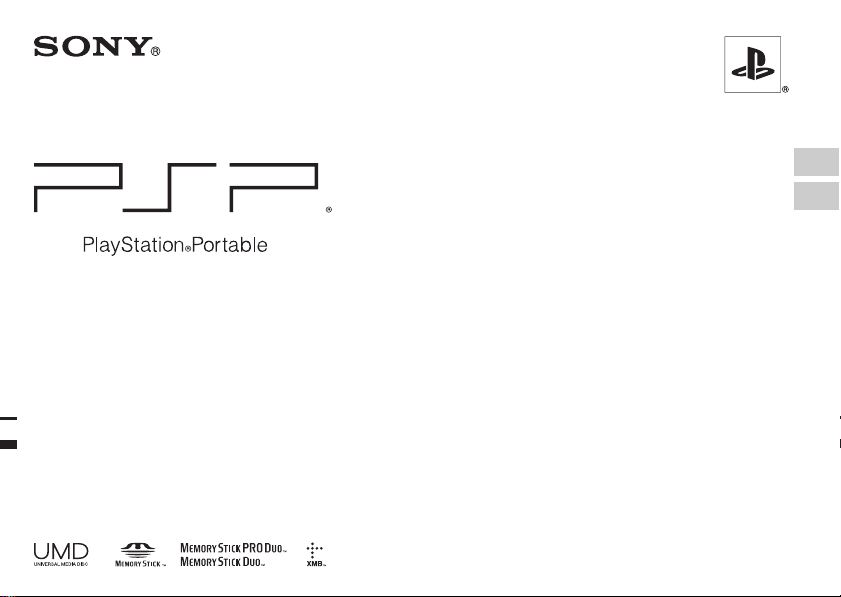
Safety and Support
安全與支援
PSP-2006
PSP-2007
EN
CT
TM
3-218-748-61(1)
Page 2
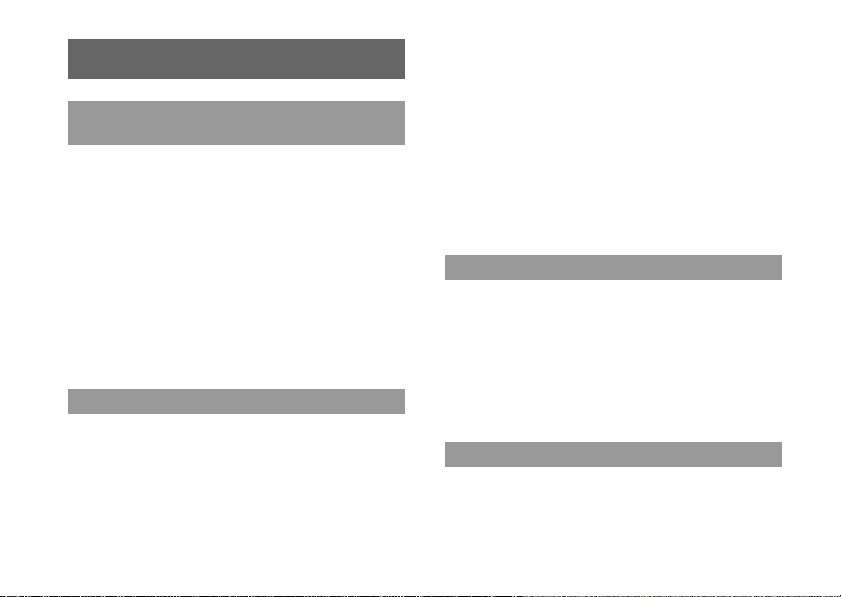
WARNINGS
Seizures induced by light stimulation
(Photosensitive Epilepsy)
If you have an epileptic condition or have had seizures, consult your
doctor prior to playing. Some individuals may experience eye soreness,
altered vision, migraine, muscle twitching, convulsion, blackout, loss
of awareness or disorientation when exposed to flashing or flickering
lights or other light stimulation on a television screen or while playing
video games. If you experience any of the above symptoms while
playing, discontinue use immediately and consult your doctor.
Stop playing immediately when you experience
the following symptoms
In addition to the above symptoms, whilst playing if you have a
headache, dizziness, nausea, fatigue, similar symptoms to motion
sickness, or if you feel a discomfort or pain in any body part such as
eyes, ears, hands, arms, feet, discontinue use immediately. If the
condition persists, seek medical attention.
Radio waves
Radio waves may affect electronic equipment or medical devices (for
example, pacemakers), which may cause malfunctions and possible
injuries.
• If you use a pacemaker or other medical device, consult your
physician or the manufacturer of your medical device before using
the wireless LAN feature.
WARNINGS
2
• Keep the PSP® system at least 23 cm ( 9 inches) away from a
pacemaker or other medical devices when using the wireless LAN
feature.
• Do not use the wireless LAN feature in the following locations:
– Areas where its use is prohibited, such as in airplanes or hospitals.
Abide by medical institution regulations when using the PSP®
system on their premises. Additionally, you may be violating air
safety regulations punishable by fines by using the wireless LAN
feature in an airplane or by using the PSP® system during takeoff
or landing.
– Crowded areas.
– Areas near fire alarms, automatic doors and other types of
automated equipment.
• Use caution when using the wireless LAN feature in a vehicle, as
radio waves may affect electronic equipment in some vehicles.
About DNAS
Sony Computer Entertainment Inc. uses DNAS (Dynamic Network
Authentication System), a proprietary authentication system, to help
protect copyright and security in connecting the PSP® sys tem to a
network. DNAS may retrieve information about a user's hardware and
software for authentication, copy protection, account blocking, system,
rules, or game management and other purposes. The information
collected does not identify the user personally. The unauthorized
transfer, exhibition, export, import or transmission of programs and
devices circumventing its authentication scheme may be prohibited by
law.
System software
The system software included within this product is subject to a limited
license from Sony Computer Entertainment Inc. Refer to
http://www.scei.co.jp/psp-eula for further details.
Page 3
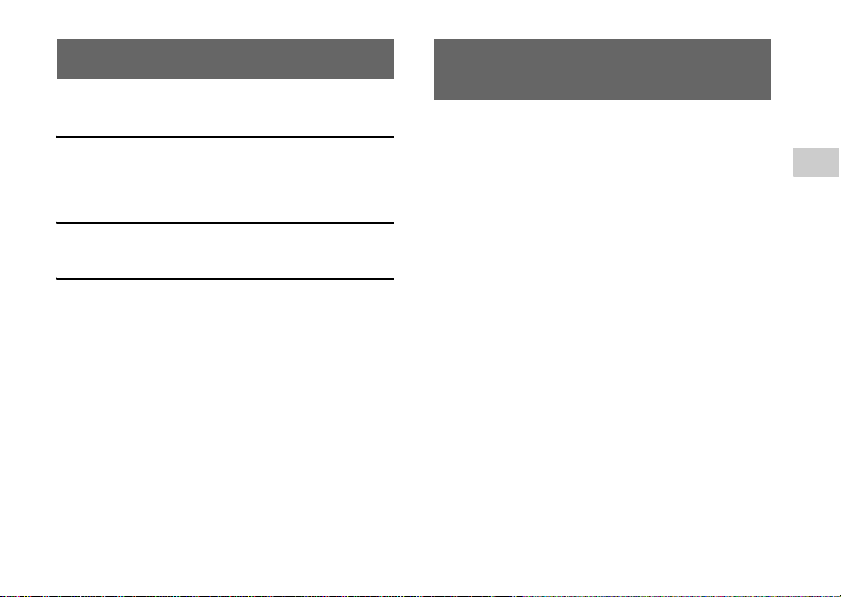
Table of contents About the PSP® system
WARNINGS . . . . . . . . . . . . . . . . . . . . . . . . . . . . . . . 2
About the PSP
® system documentation . . . . . . . . . . 3
x Before use
Precautions . . . . . . . . . . . . . . . . . . . . . . . . . . . . . . . 4
About the battery . . . . . . . . . . . . . . . . . . . . . . . . . . . 9
Compatible media . . . . . . . . . . . . . . . . . . . . . . . . . . 11
documentation
The PSP® (PlayStation®Portable) system documentation includes the
following:
Safety and Support (this document)
This document contains safety information related to the use of the
PSP® system, troubleshooting, specifications and other information.
EN
x Troubleshooting
Before requesting service . . . . . . . . . . . . . . . . . . . . 13
x Additional information
WARRANTY . . . . . . . . . . . . . . . . . . . . . . . . . . . . . . 18
Specifications . . . . . . . . . . . . . . . . . . . . . . . . . . . . . 18
Information about system functionality published in this document
may vary from the information for your PSP® system, depending on
the system software version in use.
Quick Reference
This document contains information on basic hardware operations of
the PSP® system.
User's Guide
(http://manuals.playstation.net/document/)
This online document is accessed through the Internet and contains
detailed information related to use of the PSP® system software.
Table of contents
3
Page 4
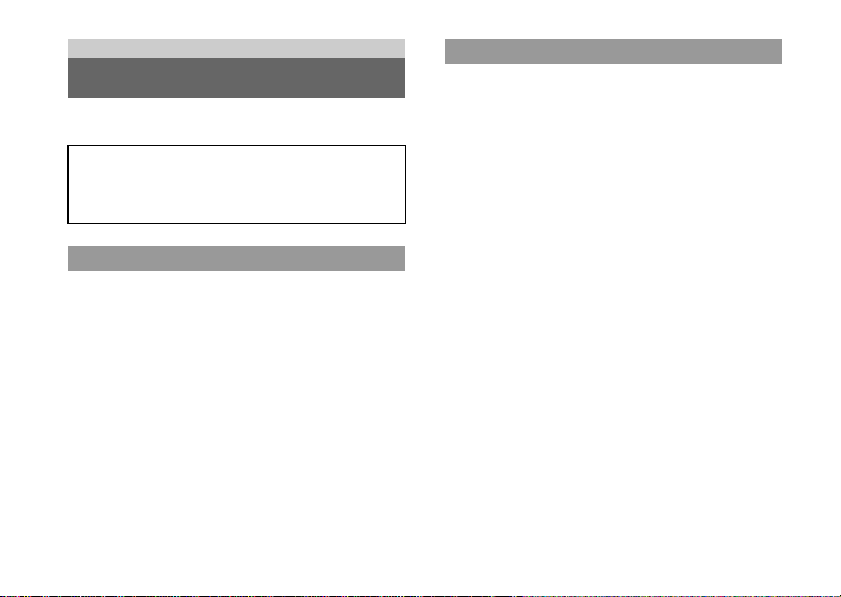
Before use
Precautions
Before using this product, carefully read this manual and retain it for
future reference.
Accessory compatibility
The accessories that are supported by this system may differ
from those of the PSP-1000 series PSP
instructions, visit http://asia.playstation.com
Safety
This product has been designed with the highest concern for safety.
However, any electrical device, if used improperly, has the potential for
causing fire, electrical shock or personal injury. To help ensure
accident-free operation, follow these guidelines:
• Observe all warnings, precautions and instructions.
• Regularly inspect the AC adaptor and AC power cord for damage
and for dust build-up around the mains power plug or electrical
outlet.
• Stop use, unplug the AC power cord from the electrical outlet and
disconnect any other cables immediately if the device functions in an
abnormal manner, produces unusual sounds or smells or becomes
too hot to touch.
• Call the PSP® service line at the number listed on your warranty card
if the device does not operate properly.
Precautions
4
® system. For detailed
Use and handling
• Use in a well-lit area and keep the screen a safe distance from your
face.
• Avoid prolonged use of the PSP® system. To help prevent eyestrain,
take a break of about 15 minutes during every hour of play.
• If you experience any of the following health problems, discontinue
use of the system immediately. If symptoms persist, consult with
your physician.
– Dizziness, nausea, fatigue or symptoms similar to motion sickness
– Discomfort or pain in a part of the body, such as eyes, ears, hands
or arms
• Exercise care when setting the volume. If you set the volume too
high, it may harm your hearing or damage the speakers.
• Keep the system and accessories out of the reach of small children.
Small children may swallow the Memory Stick Duo™ or wrap the
cables/straps around themselves, which may inflict injury or cause
an accident or a malfunction.
• Do not use the system while driving or riding a bicycle. Looking at
the screen or operating the system while driving an automobile or
riding a bicycle may result in a traffic accident.
• Take extra care when using the system while walking.
• Be careful not to pinch your fingers when closing the dis c cover.
• Do not use the system or a ccessories near water.
• Use only attachments/accessories specified by the manufacturer.
• Do not use the headphones if they cause discomfort to your skin.
If the headphones cause discomfort to your skin, discontinue us e
immediately. If symptoms do not subside even after discontinuing
use, seek medical attention.
• Do not expose the system or accessories to high temperatures, high
humidity, or direct sunlight.
• Do not leave the system or accessories in a car with the windows
closed (particularly in summer).
• Do not expose the system or accessories to dust, smoke or steam.
Page 5
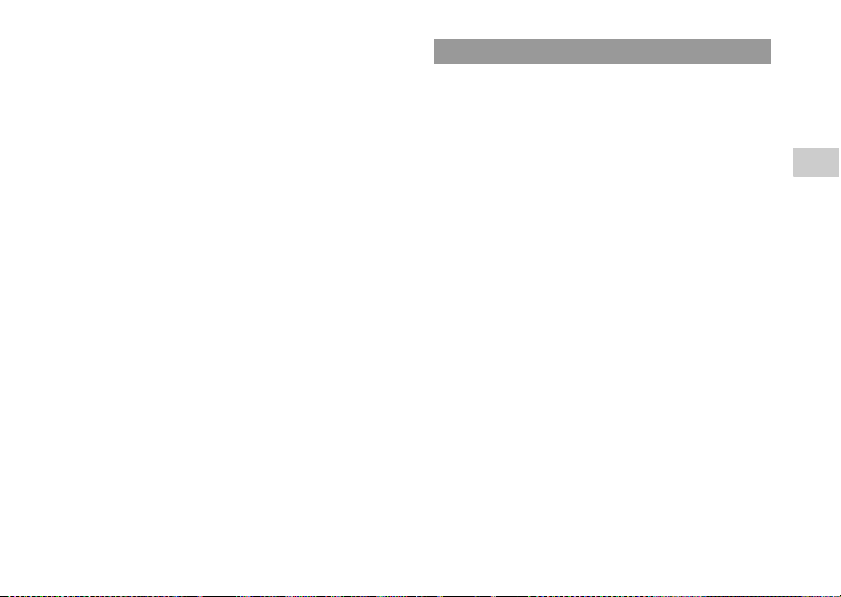
• Do not allow liquid or small particles to get into the system or
accessories.
• Do not place the system or accessories on surf aces that are tilted,
unstable or subject to vibration.
• Do not throw, drop or step on the system or accessories, and do not
subject the devices to strong physical shock. Sitting down with the
PSP® system in a pocket or placing the system in the bottom of a
backpack along with heavy objects may cause da mage to the system.
• Do not forcibly twist the PSP® system or expose the system to strong
physical shock during gameplay, as doing so can damage the system
or cause the disc cover to open, ejecting the disc. Handle the analog
stick with care.
• Do not put heavy objects on the system or accessories.
• Do not touch or insert foreign objects into the connectors of the
system or accessories.
• Do not place the system close to items with a magnetic strip, such as
credit cards.
• Do not touch the system or AC adaptor for an extended period of
time while in use. Depending on the conditions of use, the system or
AC adaptor may reach temperatures of 40°C/104°F or more.
Extended contact under these conditions may cause low-temperature
burns*.
* Low-temperature burns are burns that occur when the skin is in contact
with objects of relatively low temperatures (40°C or more/104°F or
more) for an extended period of time.
• When connecting the system to a plasma or projection* TV, do not
leave a still image on the TV screen for an extended period of time,
as this may leave a faint image permanently on the screen.
* Except LCD screen types
AC adaptor and AC power cord use
• Do not touch the mains power plug of the AC power cord with we t
hands.
• Do not touch the AC power cord, AC adaptor or the s ystem, if
connected to an electrical outlet, during an electrical storm.
• Do not use a power source other than the supplied (or approved
replacement) battery pack, AC adaptor a nd AC power cord.
• Do not allow dust or foreign matter to build up around the system or
accessory connectors. If there is dust or foreign matter on the
system's connectors or the AC power cord, wipe it off with a dry
cloth before connecting. Dust or other matter on the connectors can
result in fire or electrical shock.
• Unplug the AC power cord from the electrical outlet, disconnect any
other cables and remove the battery pack from the system before
cleaning or when you do not intend to use the system for an extended
period of time.
• Protect the AC power cord from being walked on or pinched
particularly at plugs, convenience receptacles and the point where
they exit from the system.
• When disconnecting the AC power cord, hold it by the plug and pull
straight out from the electrical socket. Never pull by the cord and do
not pull at an angle.
• Do not use the system to play games or video when the system is
covered with any type of fabric. If you want to pause or temporarily
store the system while playing games or video, put the system in
sleep mode before placing it in the case or covering. Also do not use
the AC adaptor when covered with fabric. This may help to avoid
overheating.
• Do not connect the AC power cord to a voltage transformer or
inverter. Connecting the AC power cord to a voltage transformer for
overseas travel or an inverter for use in an automobile may cause
heat to build up in the AC adaptor and may cause burns or a
malfunction.
EN
Before use
Precautions
5
Page 6
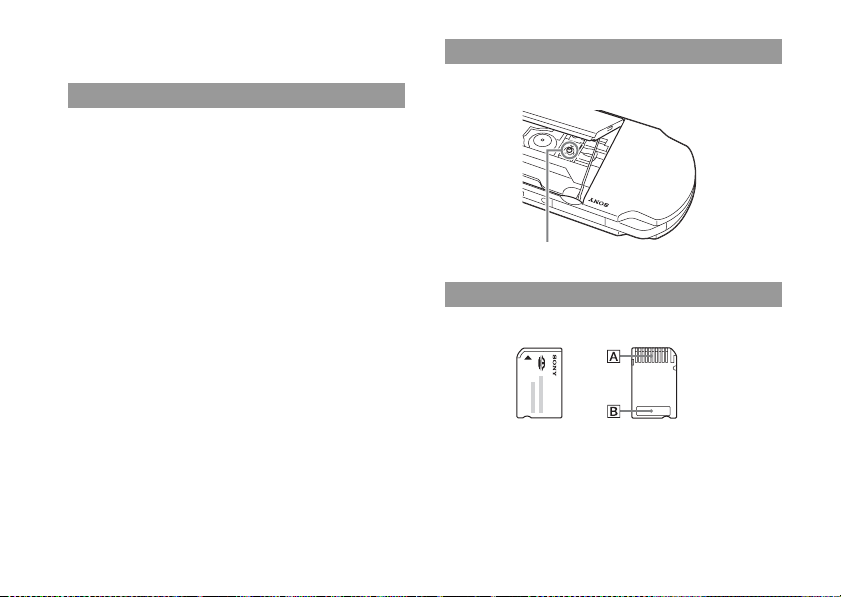
• The socket-outlet shall be installed near the equipment and shall be
easily accessible.
LCD screen
• The LCD screen is made of glass and may crack if subjected to
excessive force.
• Black (dark) pixels and continuously lit pixels may appear in certain
locations on the LCD screen. The appearance of such spots is a
normal occurrence associated with LCD screens and is not a sign of
a system malfunction. LCD screens are made using highly precise
technology. However, a very small number of dark pixels or
continuously lit pixels exist on each screen. Also, a distorted image
may remain on the screen for several seconds after the system has
been turned off.
• Direct exposure to sunlight may damage the system's LCD screen.
Be careful when using the system outdoors or near a window.
• When using the system in a cold environment, you may notice
shadows on the graphics or the screen may appear darker than usual.
This is not a malfunction, and the screen will return to normal when
the temperature goes up.
• Do not leave still images displayed on the screen for an extended
period of time. This may cause a faint image to be left permanently
on the screen.
Precautions
6
About the "pickup"
Do not touch the "pickup" located inside the disc cover of the system.
Touching the pickup may damage the system.
Pickup
Memory Stick Duo™
For best results, follow these guidelines:
• Do not touch the connector area (A) with your hands or with metal
objects.
• Do not press hard when writing on the memo area (B).
• Do not use or store a Memory Stick Duo™ in the following:
– Places subject to high temperatures, such as in a hot vehicle
– Locations exposed to direct sunlight
– Locations that are very humid or conducive to corrosion
Page 7
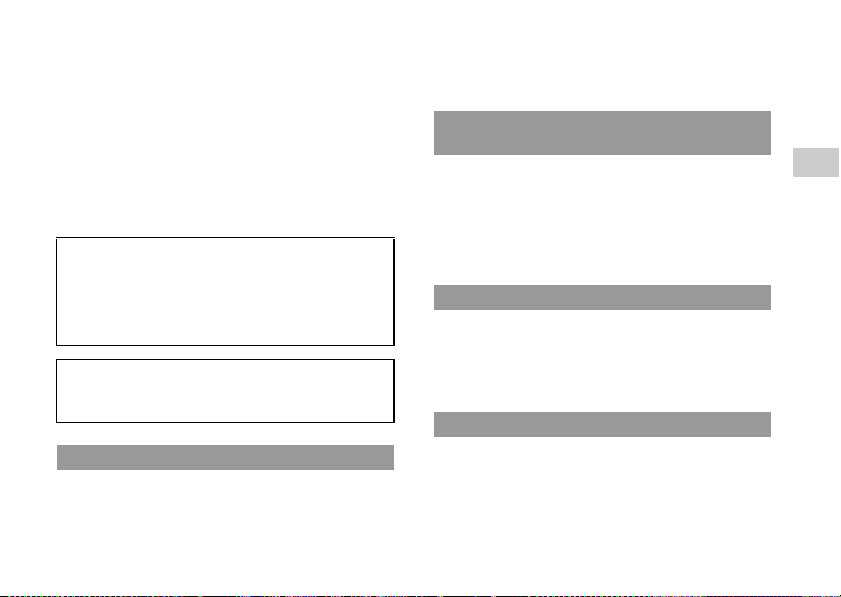
• When using Memory Stick Duo™ media without an erasure
prevention switch, take care not to overwrite or delete data by
accident. If your Memory Stick Duo™ media has an erasure
prevention switch, you can prevent data from being saved, edited, or
deleted by setting the switch in the LOCK position.
Recorded data
Do not use the Memory Stick Duo™ in the following ways, as doing
so may result in data loss or corruption:
• Removing the Memory Stick Duo™ or turning off the system while
it is loading or saving data or being formatted.
• Using it in a location that is exposed to static electricity or electrical
interference.
If, for any reason, software or data loss or corruption occurs,
it is usually not possible to recover the software or data. It is
recommended that you regularly back up software and data.
Sony Computer Entertainment Inc. and its subsidiaries and
affiliates will not be held liable for any damages or injury in
the case of software or data loss or corruption.
In accordance with copyright law, no recorded data may be
used for purposes other than personal enjoyment without
permission from the copyright holder.
Cases and coverings
• When placing the PSP® system in a commerci ally available case,
turn off the power or put the system in sleep mode. Do not use the
system while it is in the case. Leaving the system on, or using it while
in a case or covering may cause overheating or may damage the
system.
• Put both the PSP® system and the remote control in hold mode to
help prevent unintended operation.
Never disassemble the system or
accessories
Use the PSP® system and accessories according to th e instructions in this
manual. No authorization for the analysis or modification of the system,
or the analy sis and use of its circuit configur ations, is provided.
Disassembling will void the system warranty. Additionally, there is a risk
of fire, electrica l shock or mal function. The LCD screen, in particular,
contains dan gerous, high -voltage parts, and th e laser beam f or reading
UMD™ may cause visual impairment i f exposed directly to the eyes.
Using the access point
When using the PSP® system's 'Scan' function to select a wireless LAN
access point, access points that are not intended for public use may be
displayed. Only connect to a personal access point that you are
authorized to use, or one that is available through a public wireless
LAN or hotspot service.
Overseas use
Depending on the country, there are limitations on the use of certain
types of radio waves. In some cases, use of the system may lead to a
fine or other penalty.
EN
Before use
Precautions
7
Page 8
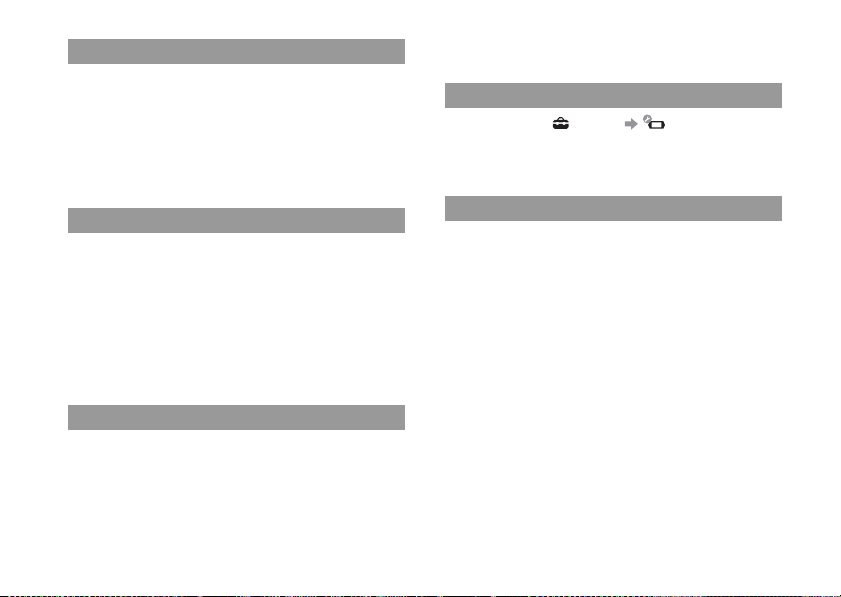
Moisture condensation
If the PSP® system or UMD™ is brought directly from a cold location
to a warm one, moisture may condense on the lens inside the system or
on the UMD™. Should this occur, the system may not operate
properly. In this case, remove the UMD™ and turn off and unplug the
system. Do not put the UMD™ back in until the moisture evaporates
(this may take several hours). If the system still does not operate
properly, contact the PSP® service line at the number listed on your
warranty card for assistance.
UMD™ handling
• Do not touch the opening on the rear of the disc (recorded surface of
the disc) with your fingers.
• Do not allow dust, sand, foreign objects or other types of dirt to get
on the disc.
• If the UMD™ becomes dirty, gently wipe the exterior and recorded
surfaces of the UMD™ using a soft cloth. Do not use solvents or
other chemicals.
• Do not use a UMD™ that is cracked or warped or has been repaired.
The UMD™ may break inside the PSP® system, leading to injury or
malfunction.
Handling and care of exterior surfaces
Follow the guidelines listed below to help avoid deterioration or
discoloration of the PSP® system:
• Do not use solvents or other chemicals to clean the exterior s urface.
• Do not allow the system to remain in direct contact with r ubber or
vinyl products for an extended period of time.
Precautions
8
• Do not use a chemically-treated cleaning cloth to wipe off the
system.
Before using the analog stick
For best results, go to (Settings) (System Settings) and
then with the "System Information" screen displayed, rotate the analog
stick in a circular motion. This will adjust the analog stick's range of
movement.
Cleaning
For safety reasons, unplug the AC power cord f rom the electrical outlet,
disconnect any other cables and remove the battery pack from the
system before cleaning.
Cleaning the exterior surface and LCD screen
Wipe gently with a soft cloth.
Cleaning the connectors
• Do not use when the connectors of the system, AC adaptor or the AC
power cord are not clean. Remove the dirt with a dry cloth or cotton
swab. If used when dirty, the flow of electrical current may be
obstructed.
• If the headphones or remote control connectors become dirty, this
could cause noise or interruptions in sound. Wipe the connectors
with a dry, soft cloth to keep in clean c ondition.
Page 9
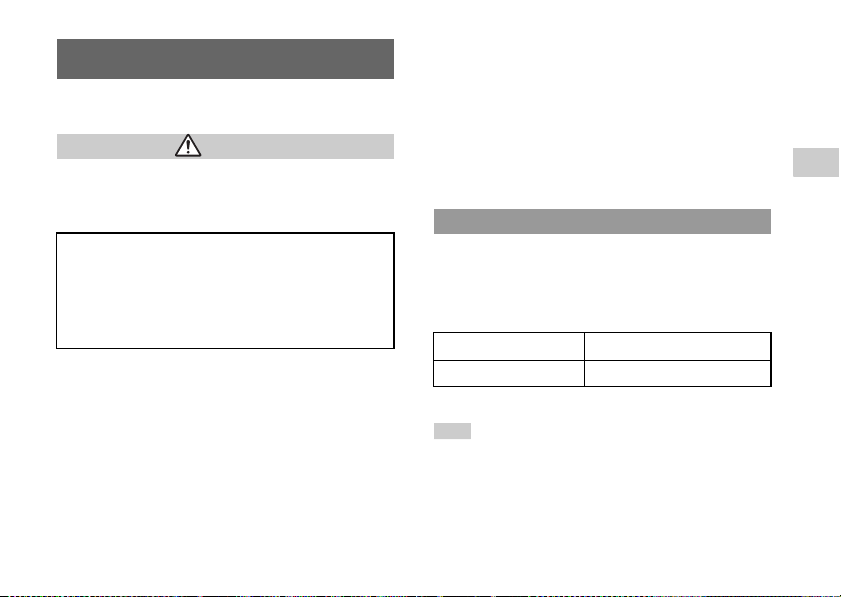
About the battery
Battery pack precautions
Warnings
Do not handle a damaged or leaking battery pack.
Contact with the material can result in injury or burns to the eyes or
skin. Even if foreign substances are not immediately visible, chemical
changes in the material can result in injuries occurring at a later time.
If you come into contact with material from a leaking battery
pack, take the following actions:
• If the material gets into the eyes, do not rub. Immediately flush
the eyes with clean water and seek medical attention.
• If the material comes into contact with the skin or clothes,
immediately rinse the affected area with clean water. Consult
your physician if inflammation or soreness develops.
Handle the battery pack with care.
The battery pack may explode or present a fire or chemical burn hazard
if it is not handled carefully.
• Do not allow the battery pack to come into contact with fire or
subject it to extreme temperatures such as in direct sunlight, i n a
vehicle exposed to the sun or near a heat s ource.
• Do not cause the battery pack to short-circuit.
• Do not disassemble or tamper with the battery pack.
• Prevent damage to the battery pack. Do not carry or store the battery
pack with metal items such as coins or keys. If damaged, discontinue
use.
• Do not throw or drop the battery pack or subject it to strong physical
shock.
• Do not put heavy objects on or apply pressure to the battery pack.
• Do not allow the battery pack to come into contact with liquids. If it
becomes wet, discontinue use until it is completely dry.
• Keep the battery pack out of the reach of small children.
• If the PSP® system will not be used for an extended period of time,
remove the battery pack and store it in a cool, dry place out of the
reach of children.
• Use only the supplied battery pack or a replacement marked for use
with the correct model of the PSP® system.
Charging
You can charge the battery using the AC adaptor or a USB cable (sold
separately). For details about how to charge the battery, refer to the
supplied Quick Reference manual.
Estimating the battery charge time
Charging with the AC adaptor Approximately 2 hours 20 minutes
Charging using a USB cable Approximately 5 hours
Figures shown are for when charging a battery with no charge remaining.
Hints
• Do not use the PSP® system with the AC adaptor when the battery pack is
not inserted in the system. If the AC adaptor is disconnected suddenly, it
may result in damage to the system.
• Charge in a temperature of 10°C to 30°C/50°F to 86°F. Charging may not
be as effective in other environments.
• Charging may take longer when the system is turned on during charging or
when a USB ca ble is used for charging.
About the battery
EN
Before use
9
Page 10
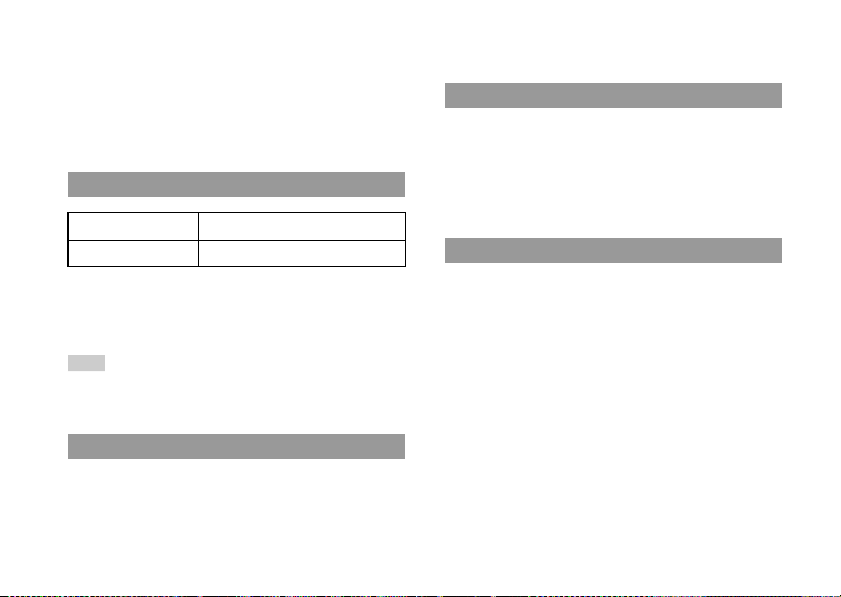
• USB charging uses the power supply of the USB port of the connected
device. Charge the battery by connecting the PSP® system to a device
equipped with a high-power USB port. If a low-power USB port or a USB
hub is used, the battery may not be able to be charged.
• When the AC adaptor and a USB cable are connected to the PSP
the battery is charged by the power supply of the AC adaptor.
• Do not use or charge the PSP® system with the battery cover removed. If
the battery is suddenly removed, the battery may be dropped and damaged,
which may cause a system malfunction.
Estimated battery duration
Game Approximately 3 - 6 hours
Video playback Approximately 3 - 5 hours
*1 Based on tests conducted using the supplied battery pack, with the system
in single player mode, with headphones with remote control in use, and
with wireless LAN not in use.
*2 Based on tests conducted using variables of system speakers versus
headphones, volume level and screen brightness level.
Hint
Battery duration may vary depending on the type of content being played or
usage conditions such as screen brightness and environmental factors. As the
battery pack ages, it will have a shorter duration.
Battery pack life
• The battery pack has a limited lifespan. Battery duration will
decrease with repeated usage and age. If the battery duration
becomes extremely short, it may be time to replace the battery pack.
About the battery
10
• The battery pack lifespan varies depending on how it is stored, the
conditions of use and environmental factors, such as tempe rature.
® system,
*1
*2
Replacing the battery pack
• For safety reasons, turn off the system and remove the power cord
from the electrical outlet and disconnect any other cables before
replacing the battery pack.
• If the system is left unused after the battery charge runs out or the
battery pack has been removed, the date and time settings may be
reset. If this occurs, the date and time setting screen will be displayed
the next time the PSP® system is turned on.
Storing the battery pack
When the system will not be used for an extended period of time,
remove the battery pack from the s ystem. Store the battery pack in a
cool, dry place out of the reach of children.
Page 11
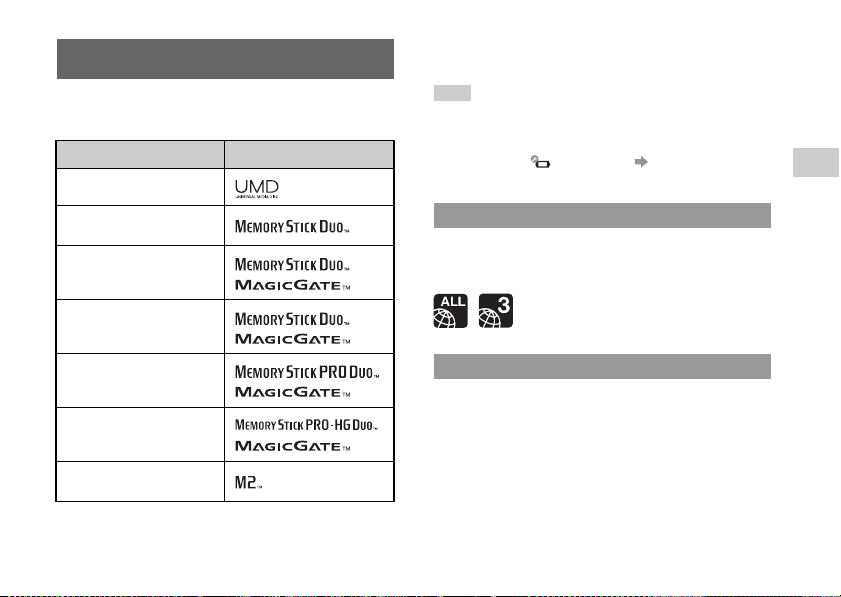
Compatible media
The media types listed below can be used on the PSP® system.
Throughout this manual, the term "Memory Stick Duo™" is used to
refer to all types of Memory Stick™ media in the table below.
Type Logo
UMD™
Memory Stick Duo™ (not
MagicGate™-compatible)
MagicGate™ Mem ory Stick
*1
Duo™
*3 To use Memory Stick Micro™ media, you must first insert it into an M2
Duo-size adaptor. If the Memory Stick Micro™ is inserted directly into
the system, it may not be able to be ejected.
Hints
• The standard-size Memory Stick™ cannot be used with the system.
• Performance of all Memory Stick™ media is not guaranteed.
• If a Memory Stick Duo™ is formatted in a device other than the PSP®
system, such as a PC, it is possible that the system will not recognize it. If
this happens, go to (System Settings) "Format Memory Stick™"
and re-format the Memory Stick Duo™.
UMD™
UMD™ contain a region code that is ass igned to each sales region.
This system can play UMD™ marked with either region code "A LL"
or "3".
EN
Before use
Memory Stick Duo™
(MagicGate™ compatible)
Memory Stick PRO Duo™
Memory Stick PRO-HG
*1 *2
Duo™
Memory Stick Micro™
*1 *2 *3
(M2™)
*1 Compatible with MagicGate™
*2 Comp atible with high-speed data t ransfer over a parallel interface.
*1 *2
*1 *2
Memory Stick™
Parallel data transfer (high-speed data transfer)
Parallel data transfer is a high-speed data-transfer technology that
allows multiple data input/output connectors on the Memory Stick™ to
be used at the same time (parallel interface). The PSP® system supports
4-bit parallel data transfer. However, the time required for reading/
writing differs according to the media in use.
Compatible media
11
Page 12
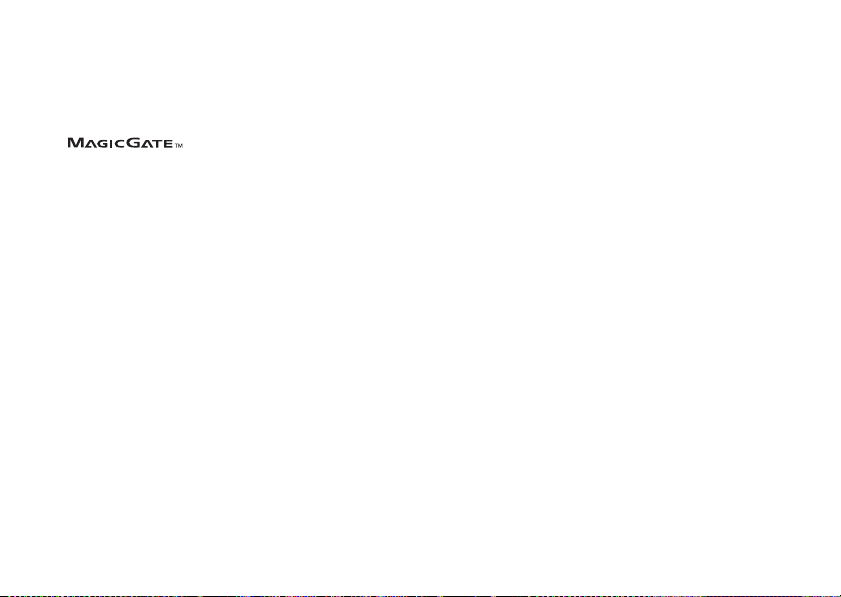
File size limitation
The specification of the fi le system used on Memory Stick™ media
limits the size of files that can be recorded or played to less than 4 GB
per file.
MagicGate
developed by Sony Corporation.
Compatible media
12
is a term of copyright-protection technology
Page 13
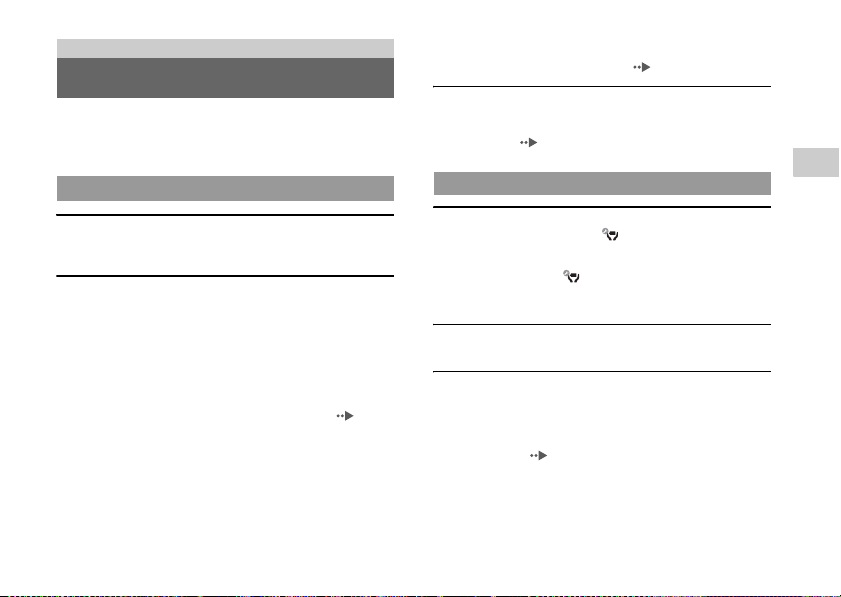
Troubleshooting
Before requesting service
Go through this section if you experience difficulty in operating the
PSP® system. Should any problem persist, call the PSP® service line at
the number listed on your warranty card for assistance.
Power, battery and charging issues
The power does not turn on.
, The battery charge may have run out. Charge the battery.
, Check that the battery pack is properly inserted.
The battery does not charge, or does not fully recharge.
, When using the AC adaptor, check that the AC adaptor and the AC
power cord are properly inserted in the system and the electrical
outlet.
, When using the USB cable, check that the USB cable is full y
inserted into the system and the USB device and that the USB
device is turned on.
, The battery may not charge efficiently or charging may take
longer depending on the usage conditions or environmental factors
during charging. For details, see "About the battery" ( page 9).
, Check that the system connectors (such as the USB connector ) and
the AC adaptor or USB cable connectors are clean. If not, wipe the
connector with a soft, dry cloth.
, When using the AC adaptor, check that the correct AC adaptor for
this product is being used.
, Using the USB cable, the system may not be able to be charged
when connected to some USB devices.
For details, see "About the battery" ( page 9).
The battery charge doesn't last long.
, The charge may run out sooner depending on the storage method,
usage conditions or environment factors. For details, see "About
the battery" ( page 9).
Screen
The screen suddenly turns dark.
, If "Backlight Auto-Off" under (Power Save Settings) has been
set, the LCD screen's backlight will automatically turn off if the
system is left inactive for the set amount of time.
, If "Auto Sleep" under (Power Save Settings) has been set, the
system will automatically enter sleep mode if left inactive for the
set amount of time.
The screen is dark and hard to see.
, Use the display button on the system front to adjust the brightness.
Black or continuously lit pixels on the screen do not
disappear.
, LCD screens are made with highly precise technology, but in some
cases, black (dark) pixels or continuously lit pixels may appear on
the screen. This is not a system malfunction. For details, see
"Precautions" ( page 4).
EN
Troubleshooting
Before requesting service
13
Page 14
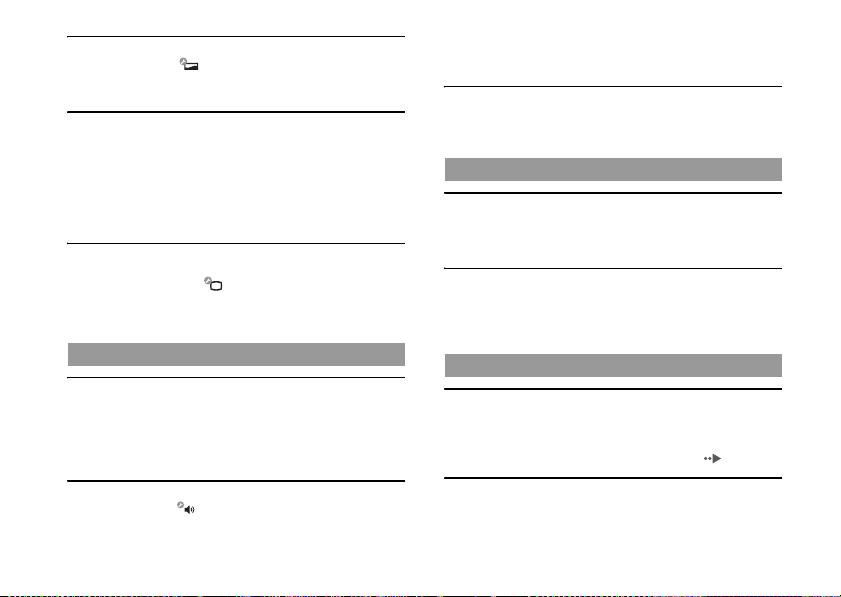
The color of the screen does not look right.
, If "Theme" under (Theme Settings) is set to "Original", the
background color will automatically change at the beginning of
each month.
Video cannot be output to the TV.
, Check that the video output cable is fully inserted into the system
and the TV.
, Video from games can be output only when the TV in use and the
cable connecting it support progressive mode screen display. Also,
video may not be able to be output to the TV for some functions
other than games.
, Some TVs may not be able to output video from the PSP® system.
When the PSP® system is connected to a TV, the screen
suddenly goes dark.
, If "Screensaver" under (Connected Display Settings) has
been set, the screensaver is automatically activated if no
operations are performed for a certain period of time.
Sound
There is no sound.
, Check that the volume is not set to zero. Try raising the volume.
, Check that the mute setting is not on. Press the sound button on the
system front to clear the mute setting.
, When headphones or a video output cable is connected, no sound
is output from the PSP® system speakers.
The volume does not turn up.
, If "AVLS" under (Sound Settings) is set to "On", the
maximum volume level is restricted.
Before requesting service
14
, When a video output cable is connected, the volume cannot be
changed using the PSP® system's volume + button / volume button. Adjust the volume on the connected device.
No sound comes out from the headphones or noise is
emitted.
, Check that the headphones are fully inserted.
UMD™
The system does not recognize the UMD™.
, Slide the POWER/HOLD switch up and hold it for at least three
seconds until the POWER indicator turns off. Power will be
completely cut off. After that, turn the system back on.
Upon starting a UMD™, a message recommending an
update is displayed.
, Update the system software. For details on updates, refer to the
Quick Reference booklet supplied with the system.
Memory Stick Duo™
The Memory Stick Duo™ cannot be inserted.
, Set the Memory Stick Duo™ in the proper direction when
inserting.
, Check that media of a type that can be used with the PSP® system
is inserted. For details, see "Compatible media" ( page 11).
The system does not recognize the Memory Stick Duo™.
, If Memory Stick Duo™ media is formatted using a PC, it may not
be recognized by the PSP® system. If this happens, copy any data
Page 15

you want to keep on the PC, and then go to (System Settings)
"Format Memory Stick™" and re-format.
, Check that the Memory Stick Duo™ is properly inserted. Try
taking out the Memory Stick Duo™ and reinserting it.
The system can't save or load data.
, There may be a problem with the Memory Stick Duo™. Try using
another Memory Stick Duo™, if available.
Video
Videos do not p lay.
, Some types of data may not be able to be played.
The system does not recognize a video data item.
, Video data of types that are not compatible with the system will
not be recognized.
, If the file or folder name on the Memory Stick Duo™ is changed,
or if the file or folder is moved to another location using a PC, the
system may not recognize it.
Music
Music does not play.
, The playback methods may be limited for some music data that is
distributed through the Internet. In such cases, the data may not be
able to be played on the PSP® system.
The system does not recognize music data.
, Check that the music data is saved in the correct folder on the
Memory Stick Duo™. For details, refer to the user's guide
( page 3).
, Music data of types that are not compatible with the system will
not be recognized.
, To play WMA format data, you must first activate "Enable WMA
Playback" under (System Settings).
Photo
Images do not display.
, Depending on the image data size, certain images are not
viewable.
, If images are edited using a PC, they may not be viewable.
The system does not recognize the image data.
, Check that the data is saved in the correct folder on the Memory
Stick Duo™. For details, refer to the user's guide ( page 3).
, If the file or folder name on the Memory Stick Duo™ is changed,
or if the file or folder is moved to another location using a PC, the
system may not recognize it.
, Images that are not compatible with the PSP® system will not be
recognized.
Network
A connection to the network cannot be established.
, Check that the WLAN switch on the top of the system is turned on.
, If "WLAN Power Save" under (Power Save Settings) is set to
"On", you may not be able to transmit data correctly.
Before requesting service
EN
Troubleshooting
15
Page 16

, There may be too much distance betwee n the system and the
access point or, when in ad hoc mode, the system and the other
player.
, Check that the network settings are correct. Refer to the
instructions supplied with the network equipment and by your
Internet service provider to make the correct network settings.
, Depending on the access point setting, you may need to enter the
system's MAC address. You can check the MAC address under
(System Settings) "System Information".
, When communicating with another system in ad hoc mode, both
systems must be set to the same channel. You can check the
currently set channel under (Network Settings) "Ad Hoc
Mode".
, If a device that causes radio interference such as a microwave oven
is nearby, system communications may not work properly.
The Web page won't display properly.
, Some Web pages may not display properly.
Other issues
The system or AC adaptor is warm.
, During use, the system or AC adaptor may become warm. This is
not a malfunction.
, When the communication function is being used, the system may
become warmer than during normal use. This is not a malfunction.
The system is turned on, but does not operate.
, Check that the system is not in hold mode. If it is, slide the power/
hold switch up to clear hold mode.
Before requesting service
16
The system does not function properly.
, Static electricity and other similar oc currences may affect the
system's operation. After unplugging the AC power cord from the
electrical outlet and disconnecting any other cables, remove the
battery pack and AC adaptor, wait for about 30 seconds and then
restart the system.
, Slide the POWER/HOLD switch up and hold it for at least three
seconds until the power indicator turns off. The system will be
completely turned off. Then turn on the system again.
The date and time are reset.
, If the battery is not recharged and runs out, or if the battery pack
is replaced, the system date and time settings may be reset. Follow
the on-screen instructions to set the time and date.
The PSP® system is not recognized by the PC when
connected using a USB cable.
, Is Memory Stick Duo™ media inserted in the PSP® system?
, Check that an operating system that supports USB mass storage
class is installed in the personal computer in use.
, When using a USB hub or other devices, depending on the
operating environment of the PC, the Memory Stick Duo™
inserted in the system may not be recognized by the PC. Try
connecting the system directly to t he PC using a USB cable.
, If "USB Charge" under (System Settings) is set to "On", the
device may not be recognized.
, When a USB cable is used, select (USB Connection)
under ( Settings) after connecting the PSP® system to the PC.
The connected USB device is not recognized by the PSP®
system.
, Check that the USB connector on the top of the system is cle an.
Try wiping it with a soft, dry cloth.
Page 17

You forgot your password.
, If you restore default settings under (System Settings)
"Restore Default Settings", the system password will be reset to
"0000". For details, refer to the user's guide ( page 3).
Note that if you restore default settings, settings you have adjusted
for options other than the system password will also be cleared.
Once cleared, these custom settings cannot be restored by the
system.
The analog stick does not function properly.
, At a scene where the symptoms appear, move the analog stick in a
circular motion. This will help you determine the optimum
operating range.
The PSP® system cannot communicate with another PSP®
system in ad hoc mode and communication is
disconnect ed.
, If "UMD™ Cache" under (System Settings) is set to "On,"
you may not be able to communicate properly.
EN
Troubleshooting
Before requesting service
17
Page 18

Additional information
WARRANTY
Refer to the enclosed document for region-specific warranty
information.
Specifications
Design and specifications are subject to change without notice.
PSP® (PlayStation®Portable) system
LCD screen
Sound Stereo speakers
Internal disc drive Read-only UMD™ drive
Interface
WARRANTY
18
4.3 inches (16:9) full-transparent type, TFT
drive
Approximately 16,770,000 colors displayed
DC IN 5V connector
Video out/headset connector
Hi-Speed USB
DC OUT connector
Memory Stick Duo™ slot
Wireless LAN (IEEE 802.11b)
Video:
H.264/MPEG-4 AVC Main Profile
Compatible
codecs
Power source
Maximum power
consumption
External dimensions
Weight Approx. 189 g (including battery pack)
Operating environment
temperature
UMD™
Memory
Stick™
Level 3
Music:
H.264/MPEG-4 AVC Main Profile
Level 3, Linear PCM,
ATRAC3plus™
For details, refer to the user's guide
(page3).
AC adaptor: DC 5.0 V
Rechargeable battery pack: Lithium-Ion
rechargeable battery pack
Approx. 6 W (when charging)
Approx. 169.4 × 18.6 × 71.4 mm / 6 ¾ × ¾ ×
2 ¾ in (width × height × depth) (excludes
largest projection)
5°C - 35°C / 41°F - 95°F
UMD™ laser
Wave length 655 - 665 nm
Power Max. 0.28 mW
Type Semiconductor, continuous
Page 19

Wireless LAN
Standard IEEE 802.11b
Modulation format DS-SS (IEEE 802.11b compliant)
AC adaptor
Input AC 100-240 V, 50/60 Hz
Output DC 5 V, 2000 mA
4
4
/
5 ×
/
Approx. 46 × 22 × 76 mm / 1
External dimensions
Weight Approx. 100 g
(width × height × depth) (excludes largest
projection)
5 × 3 in
Battery pack
Battery type Lithium-ion rechargeable battery
Voltage DC 3.6 V
Capacity 1200 mAh
Software
Software developed by the NetBSD Foundation, Inc. and its
contributors is used for the communication functions of this product.
For more i nformation, see
http://www.scei.co.jp/psp-license/pspnet.txt
This product adopts S3TC texture compression technology under
license from S3 Graphics, Co., Ltd.
This product includes RSA BSAFE® Cryptographic software from
RSA Security Inc. RSA, BSAFE are either registered trademarks or
trademarks of RSA Security Inc. in the United States and/or other
countries.
RSA Security Inc. All rights reserved.
U.S. and foreign patents licensed from Dolby Laboratories.
MPEG Layer-3 audio coding technology and patents licensed from
Fraunhofer IIS and Thomson.
This product contains Internet browser software of
ACCESS Co., Ltd.
Copyright © 1996-2007 ACCESS Co., Ltd.
Ltd. in Japan and other countries.
This product incorporates copyright protection technology that is
protected by method claims of certain U.S. patents and other
intellectual property rights owned by Macrovision Corporation and
other rights owners. Use of this copyright protection technology must
be authorized by Macrovision Corporation, and is intended for home
and other limited viewing uses only unless otherwise authorized by
Macrovision Corporation. Reverse engineering or disassembly is
prohibited.
This product is protected by certain intellectual property rights of
Microsoft Corporation. Use or distribution of such technology outside
of this product is prohibited without a license from Microsoft or an
authorized Microsoft subsidiary.
is a trademark or registered trademark of ACCESS Co. ,
EN
Additional information
Specifications
19
Page 20

The PSP® system's RSS Channel feature uses RSS (Really Simple
Syndication) 2.0 technology. For details on RSS 2.0, visit
http://blogs.law.harvard.edu/tech/rss
Contains Macromedia® Flash® Player technology by Adobe
Copyright © 1995-2007 Adobe Systems Incorporated. All rights
reserved.
Flash, Macromedia, and Macromedia Flash are either trademarks or
registered trademarks of Adobe Systems Incorporated in the United
States and/or other countries.
Portions of the PSP® system software require the following notices:
This software is based in part on the work of the Independent
JPEG Group.
Copyright © 1988-1997 Sam Leffler
Copyright © 1991-1997 Silicon Graphics, Inc.
Permission to use, copy, modify, distribute, and sell this software
and its documentation for any purpose is hereby granted without
fee, provided that (i) the above copyright notices and this
permission notice appear in all copies of the software and related
documentation, and (ii) the names of Sam Leffler and Silicon
Graphics may not be used in any advertising or publicity relating
to the software without the specific, prior written permission of
Sam Leffler and Silicon Graphics.
THE SOFTWARE IS PROVIDED "AS-IS" AND WITHOUT
WARRANTY OF ANY KIND, EXPRESS, IMPLIED OR
OTHERWISE, INCLUDING WITHOUT LIMITATION, ANY
WARRANTY OF MERCHANTABILITY OR FITNESS FOR
A PARTICULAR PURPOSE.
Specifications
20
IN NO EVENT SHALL SAM LEFFLER OR SI LICON
GRAPHICS BE LIABLE FOR ANY SPECIAL, INCIDENT AL,
INDIRECT OR CONSEQUENTIAL DAMAGES OF ANY
KIND, OR ANY DAMAGES WHATSOEVER RE SULTING
FROM LOSS OF USE, DATA OR P ROFITS, WHETHER OR
NOT ADVISED OF THE POSSIBILITY OF DAMAGE, AND
ON ANY THEORY OF LIABILITY, ARISING OUT OF OR IN
CONNECTION WITH THE USE OR PERFORMANCE OF
THIS SOFTWARE.
Trademarks
" ", "PlayStation" and " " are registered trademarks, and
"UMD" is a trademark of Sony Computer Entertainment Inc.
" " and "XMB" are trademarks of Sony Corporation and Sony
Computer Entertainment Inc.
"SONY" and " " are registered trademarks of Sony Corporation.
Also, "Memory Stick Duo", "Memory Stick PRO Duo", "Memory
Stick PRO-HG Duo", "Memory Stick Micro", "M2", "Memory Stick",
" ", "MagicGate" and "ATRAC" are trademarks of the same
company.
ATOK is a registered trademark of JUSTSYSTEM CORP. in Japan
and other countries.
Windows and Windows Media are either registered trademarks or
trademarks of Microsoft Corporation in the United States and/or other
countries.
Page 21

Mac OS is a trademark of Apple, Inc.
All other trademarks are the properties of their respective owners.
About national export control
This product may fall within the scope of national export control
legislation. You must comply fully with the requirements of such
legislation and of all other applicable laws of any jurisdiction in
relation to this product.
Notice about U.S. Export Administration
Regulations
This product contains software that is subject to certain res trictions
under the U.S. Export Administration Regulations, and may not be
exported or re-exported to U.S. embargoed destinations. In addition
this product may not be exported or re-exported to persons and entities
prohibited by the U.S. Export Administration Regulations.
EN
Additional information
Specifications
21
Page 22

警告
光線刺激引發的疾病 (光敏感性癲癇)
若您有癲癇症狀或曾有癲癇發作經驗,需在開始遊玩前先接受醫
生的診療。某些人可能會因受到電視螢幕中反覆閃爍的光線以及
其他的光線刺激而引發眼睛疼痛、視覺異常、偏頭痛、痙攣或意
識障礙 (諸如昏迷)等症狀 (光敏感性癲癇)。假如您在遊玩
中遭遇上述的任何類似經驗,請立刻中止繼續使用並接受醫生的
診療。
– 擁擠的場所。
– 接近火災警報器、自動門或其他類型之自動化設備的場所。
• 由於無線電波可能會干擾某些汽車的電子裝備,於車內使用無
線 LAN 功能時務必小心使用。
廢電池請回收
(僅適用於台灣)
遭遇下列症狀時,要立刻中止遊玩
除上述症狀外,當您感到頭痛、眼花撩亂、噁心想嘔吐、疲勞或
類似暈車症狀,以及當眼睛、耳朵、手臂、手腕、雙腳等身體的
某些部分感到不舒服或疼痛時,請立即中止遊玩。若在中止遊玩
後,症狀仍沒有減退,請接受醫師的診療。
無線電波
無線電波可能會影響電子設備或醫療裝置 (例如心律調整器),
且可能會導致這些設備或裝置故障或損壞。
• 若您有使用心律調整器或其他醫療裝置,請在使用無線 LAN 功
能之前先詢問您的主治醫生或您身上之醫療裝置的製造廠商。
• 使用無線 LAN 功能時,請讓 PSP® 主機與心律調整器或其他醫療
裝置之間保持至少 23 公分 (9 吋)的距離。
• 請勿在下列場所使用無線 LAN 功能:
– 禁止使用的場所,例如飛機或醫院中。在醫院中使用 PSP® 主
機時請遵守醫院的規定。此外,在飛機中使用無線 LAN 功能
或是於飛機起降時使用 PSP® 之行為,可能會導致您因為違
反航空安全規定而受到嚴厲的懲罰。
警告
22
關於 DNAS
Sony Computer Entertainment Inc. 採用 DNAS (Dynamic
Network Authentication System),可幫助保護著作權與 PSP®
主機與網路連線時的加密性。DNAS 可能會為了認證、著作權保
護、帳戶阻斷、系統、規則或遊戲管理以及其他目的而自動從用
戶的硬件與軟件擷取資訊。這些被擷取的資訊並不具足以識別個
人的性質。各種未經認可的傳遞、公開展示、以及企圖破解認證
程序的程式與裝置的進出口以及傳遞皆可能為法律所嚴禁。
系統軟件
本產品中內建的系統軟件乃受 Sony Computer Entertainment
Inc. 限制授權。詳情請閱覽以下網站:
http://www.scei.co.jp/psp-eula
Page 23

以下規定僅適用於台灣
根據 交通部電信總局低功率電波輻射性電機管理辦法規定:
經型式認證合格之低功率射頻電機,非經許可,公司、商號或使
用者均不得擅自變更頻率、加大功率或變更原設計之特性及功
能。
低功率射頻電機之使用不得影響飛航安全及干擾合法通信;經發
現有干擾現象時,應立即停用,並改善至無干擾時方得繼續使
用。
前項合法通信,指依電信法規定作業之無線電通信。
低功率射頻電機須忍受合法通信或工業、科學及醫療用電波輻射
性電機設備之干擾。
警告
CT
23
Page 24

目錄 關於 PSP® 主機基本文書
警告 .........................................22
關於 PSP
® 主機基本文書 .......................24
x 使用前注意事項
使用前須知事項 ..............................25
關於電池 ....................................30
相容媒體 ....................................32
x 故障檢修
送修前 ......................................34
x 其他資訊
維修責任 ....................................39
規格 .........................................39
本文書中介紹的系統機能可能因使用之系統軟件的版本先後,而
與您持有之 PSP® 主機不同。
目錄
24
PSP® 主機基本文書包含以下物品:
安全與支援 (本文書)
本文件包含使用 PSP® 主機時各項安全資訊、故障檢修、規格簡
介和其他資訊。
快捷參考
本文件包含 PSP® 主機的基本操作資訊。
用戶指南
(http://manuals.playstation.net/document/)
此線上文件需透過網際網路 (互聯網)存取,且包含了更詳細
的 PSP® 主機軟件的使用相關資訊。
Page 25

使用前注意事項
使用前須知事項
使用本機以前,請先詳細閱讀本說明書,並妥善保存,以備將來
參考之用。
周邊的兼容性
支援本主機的周邊裝置可能與支援 PSP-1000 系列不
同。詳細請瀏覽以下網站。
http://asia.playstation.com
關於安全
本產品是在充分重視安全性能的情況下設計的。但如果使用不
當,任何電器產品都有可能引起火災觸電或人身傷害的潛在危
險。為確保安全操作,請遵循以下各項規則:
• 遵守所有警告條文注意事項及使用說明。
• 定期檢查交流電轉換器與交流電源線是否有損壞,以及電源插
頭或電源插座有沒有灰塵堆積。
• 如果裝置出現動作不正常,或者發出異常聲音或氣味時,請立
即停止使用,並從電源插座中拔掉交流電源線插頭及所有的其
他連接線。
• 如果 PSP® 出現故障情形,請聯絡保證書上記載的 PSP® 消費者
服務中心,以取得必要協助。
使用和保養
• 請在光線良好的地方使用本機,並與螢幕保持一段安全距離。
• 避免長時間使用 PSP® 主機。為了避免眼睛疲勞,每玩一小時請
休息 15 分鐘。
• 若您有遭遇下列健康問題,請立即停止使用主機。如果不良症
狀持續存在,請立即就醫。
– 頭昏眼花,噁心、疲勞或類似暈船感覺
– 當眼睛、耳朵、手臂、手腕等,身體一部分感覺不舒服或疼
痛時。
• 請適切調整音量。假若音量調整過高,可能會對您的聽力或喇
叭造成損傷。
• 請將主機與附屬品放在兒童拿不到的地方保管。
兒童可能會吞下 Memory Stick Duo™ 或用連接線、吊繩纏繞
自己,而造成身體損傷或導致意外發生、機器故障。
• 請勿在開車或騎腳踏車時使用。開車或騎腳踏車時觀看螢幕或
操作主機可能會導致發生交通意外。
• 邊走邊使用主機時請務必特別小心。
• 關上光碟蓋時請小心不要夾到手指。
• 切勿在靠近水的場所使用主機或附屬品。
• 請只使用製造厰商指定的附屬品 / 周邊機器。
• 當耳機對您的皮膚造成不適時,請勿繼續使用。
若耳機對您的皮膚造成不適時,請立即停止使用。若停止使用
之後,狀況仍舊沒有改善,請立即就醫。
• 請勿將主機或附屬品放在高溫、濕氣極重或受日光直射的地
方。
• 請勿將主機或附屬品放在窗戶密閉的車內 (特別是夏天)。
• 請勿將主機或附屬品暴露在灰塵、煙霧或蒸氣中。
• 請勿讓液體或小顆粒掉入主機或附屬品中。
• 請勿將主機或附屬品放在傾斜、不平穩或易受振動的地方。
• 請勿投擲、掉落或踩踏主機或附屬品,或使它們受到強烈的外
力撞擊。坐在裝有 PSP® 主機的袋子上或將它放在裝有重物的
背包底部之行為可能會損壞主機。
CT
使用前注意事項
使用前須知事項
25
Page 26

• 請勿於遊玩時強制扭轉 PSP® 主機或使主機受到強烈外力撞擊,
否則可能會損壞主機或導致光碟蓋開啟及射出光碟。請小心持
用類比墊。
• 請勿在主機或附屬品上放置重物。
• 請勿觸摸、或將異物插入主機或附屬品的端子部分。
• 請勿將主機放置在信用卡等帶磁帶的物體附近。
• 使用主機時請勿長時間碰觸主機或交流電轉換器。主機或交流
電轉換器的溫度可能隨使用狀況而達到 40°C/104°F 或更高的
溫度。在此情況下的長時間接觸可能會導致低溫灼傷 *。
* 當皮膚與相對低溫(40°C 或以上 /104°F 或以上)的物體長時間接
觸時,便會產生低溫灼傷。
• 使用 Plasma(電槳)或投影電視機 * 連接主機時,請勿長時間
在電視機螢幕上顯示靜止圖像,否則可能會導致螢幕受到半永
久性的損傷。
* LCD 類型螢幕除外。
關於交流電轉換器和交流電源線的使用
• 請勿用濕手觸摸交流電源線的端子。
• 請勿在雷雨天氣中,觸摸正連接至電源插座的交流電源線、交
流電轉換器或主機本身。
• 切勿使用隨附 (或指定使用)的電池組、交流電轉換器和交
流電源線以外的其他電源。
• 請勿讓灰塵或異物堆積於主機或附屬品等周邊機器的端子四
周。若發現有灰塵或異物堆積於主機端子的四周或是交流電源
線上,請在連接前使用乾淨軟布擦拭。堆積於連接端子上的灰
塵或其他異物可能會導致火災或造成觸電。
• 於您準備開始清潔或打算長時間不使用主機時,請自電源插座
中拔出交流電源線、拔掉所有其他連接線,並從主機中取出電
池組。
• 請避免踩到或掐擠交流電源線,尤其是插頭、轉接用的便利插
座與電源線等自主機延伸出來的組件更需注意。
• 在拔下交流電源線時,請捉住電源插頭筆直地將插頭從電源插
頭拔出。絕不能拉扯連接線或強制朝特定方向拔取。
使用前須知事項
26
• 請勿於使用布等物品覆蓋主機時遊玩遊戲或觀賞影像。假如您
想於遊玩遊戲或觀賞影像時暫停或暫時收起主機,請在放入盒
子或套子前,先讓主機進入睡眠模式。又,於使用布覆蓋主機
時,請勿使用交流電轉換器,以避免主機出現過熱現象。
• 請勿將交流電源線插入變壓器或反相器。將交流電源線插入海
外旅行者使用的變壓器或汽車專用的反相器,可能會導致交流
電轉換器發熱,並造成灼傷或故障。
• 請插入接近且容易連接的電源插座。
液晶畫面
• 液晶螢幕乃是採用玻璃製成。若受到過大的外力衝擊可能會出
現破裂。
• 在液晶畫面的某些特定位置可能會出現黑點 (暗點)或持續
性的亮點。液晶畫面出現此類現象乃是正常現象,並非故障。
液晶畫面係使用高精密度的技術製造。但每個畫面仍可能會殘
存極少數的暗點或持續性的亮點。又,在關閉主機後,部分已
消滅的影像仍可能於畫面上殘存數秒鐘。
• 直射的日光可能會損壞主機的液晶畫面。當於戶外或窗戶附近
使用本主機時請務必小心。
• 在寒冷的環境中使用本機時,您可能會發現圖像出現陰影或畫
面似乎顯得比平常陰暗。此非一種故障,且螢幕會於溫度上昇
後恢復正常。
• 請勿讓畫面長時間顯示靜態影像。這可能會導致模糊的影像永
遠殘留在畫面上。
Page 27

" 插取 " 的注意事項
請勿碰觸位於主機光碟蓋上的 " 插取 "。碰觸 " 插取 " 可能會導
致主機故障。
插取
Memory Stick Duo™
為了達到最佳效果,請遵守下列指示:
• 請勿用手或金屬物品碰觸連接端子部位 (A)。
• 當於備忘區域 (B)書寫時,請勿過度用力。
• 請勿以下述方法使用或放置 Memory Stick Duo™:
– 放置於溫度甚高之車內等高溫場所。
– 受日光直射的場所。
– 非常潮濕或有腐蝕危險的場所。
• 當使用無防寫開關的 Memory Stick Duo™ 時,請注意切因意外
而覆寫或刪除資料。假如您使用的是具防寫開關的 Memory
Stick Duo™,您可將開關調整至 LOCK (鎖定)位置,以避免
資料因保存、編輯或刪除而流失。
保存資料
請勿以下述方法使用 Memory Stick Duo™,否則可能會導致資料
的遺失或毀損。
• 於載入、保存資料或進行格式化時,強硬取出 Memory Stick
Duo™ 或關閉主機電源。
• 於帶有靜電或有電波干擾之區域使用。
無論理由為何,遊戲與資料一旦遺失或毀損,通常即已無法
尋回該遊戲或資料。因此建議您應為遊戲與資料預留備份檔
案。Sony Computer Entertainment Inc. 與其子公司、關係
企業對於因遊戲或資料的遺失或毀損而造成之損害,概不承
擔任何責任。
依據著作權法,在未取得著作權人同意前,除了個人娛樂用
途外,任何錄製的資料皆不得用於其他用途。
收藏盒和收藏套
• 將 PSP® 主機放入兼容的盒子中保管時,請關閉主機電源或讓主
機進入睡眠模式。切勿於裝入盒子時使用主機。未使用時仍啟
動主機,或於裝入盒子或套子中使用的行為,皆可能會導致過
熱或主機故障。
• 請讓 PSP® 主機與線控裝置進入 HOLD (固定)模式以避免錯誤
操作。
CT
使用前注意事項
使用前須知事項
27
Page 28

切勿分解主機或各種周邊
請按照使用說明書來操作 PSP® 主機與各種周邊。嚴禁擅自分解或
改造主機,禁止分解和使用其電路結構。擅自分解主機將喪失所
有保障權益。此外,還有發生火災、觸電或主機故障的危險。尤
其是液晶畫面的內部,其含有高電壓零件,非常危險。而且,讀
取UMD™ 的雷射光若直接照射到眼睛,可能會導致視力損傷。
使用基地台
當使用 PSP® 主機的 " 掃描 " 功能選擇無線 LAN 基地台時,可能
會顯示非公用的基地台。請僅連接到您有權使用的個人基地台,
或是經由商用無線 LAN、熱點服務提供的基地台。
在國外使用
因各國規定,部分國家可能會對特殊類型的無線電波有所限制。
在某些情況下,使用本主機可能會被罰款或受到其他處罰。
結露現象
若把 PSP® 主機或 UMD™ 從寒冷的地方直接搬放到溫暖的場所,
機內的透鏡或 UMD™ 上可能會凝結水氣。此種現象可能會導致主
機無法正常運作。這時,請把 UMD™ 取出,關閉電源,並拔掉主
機電源插頭。在水氣尚未蒸發之前,切勿再次放入 UMD™ (水氣
蒸發可能需要數小時)。如果主機仍無法恢復正常操作的話,請
聯絡保證書上記載的 PSP® 消費者服務中心,以取得必要協助。
使用前須知事項
28
持拿 UMD™
• 請勿用手觸摸光碟背面的開口部分 (UMD™ 的記錄面)。
• 請注意不要讓灰塵、沙粒等異物或其他類型的塵埃進入或弄髒
光碟。
• 當 UMD™ 出現污痕時,請使用擦拭眼鏡的乾淨軟布輕柔擦拭
UMD™ 的外殼表面與記錄面。切勿使用溶劑或其他化學藥劑。
• 切勿使用已破損、有裂痕或曾修理過的 UMD™。插入此類 UMD™
可能會導致 PSP® 主機毀損或故障。
外部裝置之使用與管理
請遵守下列的注意事項,以避免 PSP® 不當損壞或變色、退色。
• 請勿使用溶劑或其他化學藥劑擦拭外側表面。
• 請勿將本產品長時間放置在橡膠或塑膠材質的附近。
• 請勿使用經化學處理的抹布擦拭主機。
開始使用類比墊前
為取得最佳效果,請先進入 (設定) (主機設定),
並開啟 " 系統資訊 " 視窗,畫圓轉動類比墊,以調整類比墊的移
動範圍。
清潔
為了安全著想,請在開始清潔前,先自電源插座中拔出交流電源
線、拔掉所有其他連接線,並從主機中取出電池組。
Page 29

清潔外殼表面與液晶螢幕
使用軟布輕柔擦拭。
清潔連接端子
• 主機、交流電轉換器或交流電源線的連接端子若不乾淨,請勿
繼續使用。請使用乾布或棉質紗布擦拭灰塵。若在髒污時使
用,可能會妨礙電流的通過。
• 若耳機或線控裝置的連接端子出現污痕,可能會造成噪音或聲
音出現中斷現象。此時請以乾淨軟布擦拭,以維持清潔乾淨。
CT
使用前注意事項
使用前須知事項
29
Page 30

關於電池
電池組注意事項
警告
請勿使用已損壞或電解液外洩的電池組。
碰觸這些有毒物質可能會導致眼睛或皮膚受到損傷或傷害。即使
這些有毒性化學物質非為即時性的危險,仍可能因為物質的化學
變化而於日後造成損傷。
假如您不慎碰觸了這些電解液外洩的電池組排出的有毒物
質,請即刻採取以下行動。
• 當有毒物質進入眼睛時,勿用手揉眼睛。應立即用乾淨清
水沖洗眼睛並接受醫生的診療。
• 當有毒物質滲入皮膚或衣服時,應立即用乾淨清水沖洗遭
滲入部位。若引起發炎或疼痛,請迅速詢問您的家庭醫
生。
請細心保管電池組。
若不留意保管,本電池組可能會引發爆炸或導致火災、化學傷
害。
• 請勿將電池組放置於接觸火、受日光直射或曝露於太陽下、接
近熱源的高溫場所。
• 請勿造成電池組短路。
• 請勿分解或擅自開啟電池組。
• 為避免對電池組造成損害,請勿與硬幣或鑰匙等金屬物品一同
攜帶或保管電池組,否則可能會造成無法繼續使用的永久性損
害。
• 請勿投擲、掉落電池組,且不可使其受到強烈的外力衝擊。
• 請勿在電池組上放置重物或施加重壓。
關於電池
30
• 請勿讓液體掉落至電池組。沾有濕氣的電池組在完全變乾前都
不得繼續使用。
• 請將電池組放在兒童拿不到的地方保管。
• 若長時間不使用 PSP® 主機,請取出電池組並放置在陰涼、乾燥
且兒童拿不到的地方保管。
• 請只使用隨附的電池組或正確搭配 PSP® 主機機型,經認定可使
用的組件。
充電
您可使用交流電轉換器或 USB 連接線 (另售)替電池充電。關
於如何充電等詳細內容,請參閱隨附的使用說明書。
電池的預估充電時間
使用交流電轉換器充電 約 2 小時 20 分
使用 USB 連接線充電 約 5 小時
以上皆為電池電力已完全耗盡時的案例。
提示
• 請勿於電池組未裝入主機時,使用已連接交流電轉換器的 PSP® 主
機。若交流電轉換器突然被拔起,可能會導致主機故障。
• 請在 10° C 至 30° C/50° F 至 8 6 ° F 的溫度間為電池充電。在其他溫度
間的充電動作可能無效。
• 充電時若開啟主機電源或使用 USB 連接線,可能會延長充電時間。
• 透過 USB充電時,需利用經由 USB 連接之裝置的USB 連接埠供給電源。
要連接 PSP
® 主機並替電池充電時,須配備高電力的 USB 連接埠。若
使用低電力的 USB 連接埠或 USB hub(集線器),電池可能無法確實
充電。
• 同時連接交流電轉換器和 USB 連接線時,電池會利用交流電轉換器供
給的電力充電。
Page 31

• 切勿於使用或替 PSP® 主機充電時拔除電池蓋。電池若忽然彈出,可
能會導致電池掉落或毀損,並可能導致主機故障。
電池的預估持續時間
遊戲 約 3 - 6 小時
播放影像 約 3 - 5 小時
*1 選擇單人遊玩模式,使用線控裝置與耳機,但未使用無線 LAN,選用
附屬電池組的測試結果。
*2 選擇交替使用主機喇叭、耳機,且切換各種音量與畫面亮度的測試
結果。
提示
電池使用時間會視遊戲內容與使用狀況,例如畫面亮度與環境因素,
而有所不同。隨著電池組壽命的耗減,電池使用時間可能會逐漸縮
短。
*1
*2
電池組壽命
• 電池組的壽命有限。電池續航力 (使用時間)會因重複使用
的次數與時間而不斷減少。若電池續航力變得極度短暫,就代
表可能必須更換電池組。
• 電池組的壽命會依其放置狀態、使用情形以及溫度等環境因素
而有所不同。
更換電池組
• 爲了安全起見,請在更換電池組之前先關閉主機電源並自電池
插座拔下交流電轉換器並拔掉所有其他連接線。
• 若於電池電力已耗盡或取出電池組後並未再度使用 PSP® 主機,
則日期與時間的設定可能會被重新設定。於發生此類情形時,
主機會於再度啟動時,顯示日期與時間的設定畫面。
保存電池組
若長時間不使用 PSP® 主機,請從主機中取出電池組並放置在陰
涼、乾燥且兒童拿不到的地方保管。
CT
使用前注意事項
關於電池
31
Page 32

相容媒體
PSP® 主機可使用下列的媒體。
於本說明書中,"Memory Stick Duo™" 一詞乃包括了所有以下列
出的 Memory Stick™ 媒體。
類型 標誌
UMD™
Memory Stick Duo™
(不支援 MagicGate™)
MagicGate™ Memory Stick
*1
Duo™
*2 支援平行資料傳輸 (高速資料傳輸)。
*3 使用 Memory Stick Micro™時,您必須先將它插入M2 Duo尺寸的轉
接卡。若將 Memory Stick Micro™ 直接插入主機,可能無法正確辨
識。
提示
• 標準尺寸的 Memory Stick™ 無法在本主機上使用。
• 不保證所有 Memory Stick™ 媒體的正常動作。
• 假若使用個人電腦等,PSP
化,主機可能無法正確辨識。遭遇此類情形時,請選擇 (主機
設定) "Memory Stick™ 格式化 ",並替 Memory Stick Duo™ 重
新格式化。
UMD
™
UMD™ 具有指定銷售區域的區域碼。本主機僅適用區域碼為
"ALL" 或 "3" 的 UMD™。
® 以外的裝置替 Memory Stick Duo™ 格式
Memory Stick Duo™
(支援 MagicGate™)
Memory Stick PRO Duo™
Memory Stick PRO-HG
Duo™
Memory Stick Micro™
(M2™)
*1 支援 MagicGate™
相容媒體
32
*1 *2
*1 *2 *3
*1 *2
*1 *2
Memory Stick
™
平行資料傳輸 (高速資料傳輸)
平行資料傳輸乃是一種可同時使用 Memory Stick™ 的複數資料
輸入 / 輸出端 (平行介面)的高速資料傳輸技術。PSP® 主機支
援 4-bit 平行傳輸的資料。然而,載入 / 寫入的必須時間可能因
儲存時使用的媒體而異。
Page 33

檔案大小限制
受 Memory Stick™ 採用之檔案系統規格的限制,僅能儲存或播
放 4GB 以下的單一檔案。
MagicGate
稱。
是 SONY 公司開發的著作權保護技術之名
相容媒體
CT
使用前注意事項
33
Page 34

故障檢修
送修前
在使用 PSP® 主機時,如果操作上遭遇到困難,請閱讀下面的文
章,以便找到問題的可能原因。如果仍無法解決問題,請聯絡保
證書上記載的 PSP® 消費者服務中心。
電源、電池以及充電
無法接通電源。
, 電池電力可能已經耗盡。請替電池充電。
, 確認電池組是否已正確安裝。
無法替電池充電 , 或無法充飽電。
, 使用交流電轉換器時,請確認交流電轉 換器與交流電源線是
否已正確插入主機與電源插座。
, 使用USB 連接線時,請確認USB 連接線是否已確實完全插入主
機和 USB 裝置。同時並請確認該 USB 裝置是否已打開電源。
, 電池可能會因充電時使用環境的周圍溫度而無法完全充飽電
或需花費較長時間充電。詳細請參閱 " 關於電池 "
( 第 30 頁)。
, 確認主機的連接端(USB 連接埠等)和交流電轉換器、USB 連
接線的連接端等是否乾淨。若出現污痕,請使用乾淨軟布輕
柔擦拭。
, 使用交流電轉換器時,請確認是否使用 產品隨附的正規交流
電轉換器。
送修前
34
, 使用 USB 連接線連接部分 USB 裝置時,主機可能無法充電。詳
細請參閱 " 關於電池 " ( 第 30 頁)。
電池無法持久。
, 充電量可能因儲存方法、使用狀況或 環境等因素,而出現無
法持久的現象。詳細請參閱 " 關於電池 " ( 第 30 頁)。
畫面
畫面突然變暗。
, 啟用 (省電設定)之 " 自動關閉背光燈 " 時,液晶螢幕的
背光燈將會於主機到達預定時間後自動關閉。
, 啟用 (省電設定)之 " 自動睡眠 " 時,主機將會於到達預
定時間後自動進入睡眠模式。
畫面晦暗且甚難辨識。
, 請使用主機前面的顯示按鈕,調整畫面的亮度。
畫面上出現黑點或亮點且不會消失。
, 液晶畫面係使用高精密度的技術製 造,但仍可能於螢幕上殘
存黑點 (暗點)或持續性的亮點。此非故障,詳細請參閱
" 使用前須知事項 " ( 第 25 頁)。
畫面顏色顯示不正確。
, (主題設定)之 " 主題 " 設定為 " 原始預設 " 時,背景顏色
會於每月的第一天自動改變。
Page 35

影像無法輸出至電視機。
, 請確認影像輸出連接線是否已確實完全插入主機和電視機。
, 從遊戲輸出的影像僅能輸出至連接線正插入支援
Progressive(逐行掃描)顯示模式且正使用的電視機中。其
次,影像可能因遊戲的部分機能而無法輸出至電視機。
, 部分電視機可能無法輸出 PSP® 傳輸的影像。
PSP® 主機已與電視機連接,畫面卻突然一片漆黑。
, 設定 (外部顯示器設定)的 " 螢幕保護程式 " 後,螢幕保
護程式會自動於一段時間都未執行任何操作後自動啟動。
聲音
無聲。
, 確認音量是否設定為零,並嘗試提高音量。
, 確認是否開啟靜音設定。請按下主 機前面的聲音按鈕以解除
靜音設定。
, 插入耳機或連接影像輸出連接 線時,不會自主機的喇叭產生
任何聲音。
無法提高音量。
, 將 (聲音設定)之 "AVLS" 調整為 " 開 " 時,會限制最大音
量。
, 連接影像輸出連接線時,無法使用 PSP® 主機的音量+ / 音量
-按鈕改變音量。請經由已連接之裝置調整音量。
沒有聲音從耳機發出或雜音頻繁時。
, 請確認耳機是否已確實完全插入。
UMD
™
主機無法辨認 UMD™。
, POWER (電源)/HOLD (固定)按鈕需至少向上滑動三秒
鐘,直到 POWER (電源)指示燈熄滅。此後,電源將完全關
閉,且可收起主機。
於啟動 UMD™ 時,顯示要求更新的訊息。
, 更新系統軟件。更新的詳細資訊,請參閱主機隨附的" 快捷參
考"。
Memory Stick Duo
無法插入 Memory Stick Duo™。
, 確認插入時 Memory Stick Duo™ 的插入方向是否正確。
, 請確認插入 PSP® 主機的媒體是否屬支援的類型。詳細請參閱
"相容媒體"( 第32頁)。
主機無法辨識 Memory Stick Duo™。
, PSP®主機可能無法辨識利用電腦進行格式化的 Memory Stick
Duo™。遭遇此類情形時,請先將所有資料複製至備檔用的電
腦,再選擇 (主機設定) "Memory Stick™ 格式化 "
重新格式化。
™
送修前
CT
故障檢修
35
Page 36

, 確認是否已正確插入 Memory Stick Duo™。請嘗試取出
Memory Stick Duo™ 並重新插入。
主機無法保存或載入資料。
, Memory Stick Duo™ 可能已經故障。請嘗試選用另一張
Memory Stick Duo™。
影像
沒有播放影像。
, 部份類型的資料可能無法播放。
主機無法辨識影像資料。
, 影像資料的檔案格式與主機不相容時,便無法正確辨識。
, 若 Memory Stick Duo™ 的檔案或資料夾名稱遭到
更改,或是使用電腦將檔案或資料夾移動至其他位置,則主
機將可能無法正確辨識。
音樂
無法播放音樂。
, 部分透過網際網路散佈之音樂資料 的播放方式可能受限。遇
此情形時,該資料可能無法經由 PSP® 主機播放。
送修前
36
主機無法辨識音樂資料。
, 確認音樂資料是否被正確地保存於 Memory Stick Duo™的資
料夾中。 詳情請參閱用戶指南 ( 第 24 頁)。
, 音樂資料的檔案格式與主機不相容時,便無法正確辨識。
, 開始播放WMA 資料前,需先啟用 (主機設定)的" 啟動 WMA
播放 "。
相片
無法顯示圖像。
, 部份圖像可能因資料容量過大而無法顯示。
, 曾使用 PC 編輯加工的圖像可能無法顯示。
主機無法辨識圖像資料。
, 確認資料是否被正確地保存於 Memory Stick Duo™的資料夾
中。詳情請參閱用戶指南 ( 第 24 頁)。
, 若 Memory Stick Duo™ 的檔案或資料夾名稱遭到更改,或是
使用電腦將檔案或資料夾移動至其他位置,則主機將可能無
法正確辨識。
, 圖像與 PSP® 主機不相容時,便無法正確辨識。
Page 37

網路 其他問題
無法建立連線。
, 確認主機上方的無線 LAN 按鈕是否已經開啟。
, 將 (省電設定)之 "無線區域網路省電模式 "調整為 " 開 "
時,您可能無法正確傳遞資料。
, 主機與基地台,或使用 Ad Hoc 模式時,主機與其他玩家之間
的距離太遠。
, 確認網路連線設定是否正確。詳細 請參閱網路裝置附帶的使
用說明書或透過您的網路服務商,建立正確的網路連線設
定。
, 您可能會因基地台的設定問題而需要輸入主機的 MAC 位址。
選擇 (主機設定) "系統資訊 ",您可確認 MAC位址。
, 當透過 Ad Hoc 模式與其他主機連線時,兩部主機必須設定為
相同的頻 道。選擇 (網路 設定) "Ad Hoc 模 式",您
可確認已預定之頻道內容。
, 當裝置因附近發射的微波而受 到電波影響時,主機的通訊機
能可能無法正確動作。
網頁無法正確顯示。
, 部分網頁可能無法正確顯示。
主機或交流電轉換器很熱。
, 使用時主機或交流電轉換器可能會變熱。並非故障。
, 使用通訊機能時,主機可能會比平常使用時更熱。此非故
障,敬請安心。
已打開主機電源卻無法操作。
, 確認主機是否設定為 HOLD (固定)模式。若是的話,請向
上滑動 POWER (電源)/HOLD (固定)按鈕以解除 HOLD
(固定)模式。
無法正確操作主機。
, 靜電或其他類似情況可能影響 主機操作。自電源插座中拔出
交流電源線並拔掉所有其他連接線後,取出電池組和交流電
轉換器,約等待 30 秒鐘後重新打開主機。
, POWER (電源)/HOLD (固定)按鈕需至少向上滑動三秒鐘,
直到 POWER (電源)指示燈熄 滅。主機完全關閉後再打開主
機。
日期與時間被重新設定。
, 若電池沒有充電且電力耗盡,或 是更換了電池組,主機的日
期與時間設定值便可能會被重新設定。請遵循畫面指示,設
定時間與日期。
使用 USB 連接線與電腦連接時,電腦無法辨識 PSP ® 主機。
, Memory Stick Duo™ 是否已插入 PSP® 主機?
送修前
CT
故障檢修
37
Page 38

, 確認可支援 USB 大容量儲存裝置的操作系統是否已安裝至您
使用的個人電腦中。
, 使用 USB 集線器(USB)或其他裝置時,電腦可能會因其操作
環境而無法辨識插入主機的 Memory Stick Duo™。請嘗試使
用 USB 連接線直接連接電腦與主機。
, (主機設定)的 "USB 充電 " 若設定為 " 開 ",裝置可能無
法正確辨識。
, 使用 USB 連接線時,請於 PSP® 主機與個人電腦連接後,選擇
(設定)的 (USB 連接)。
PSP® 主機無法辨識連接的 USB 裝置。
, 請確認主機上方的 USB 連接埠是否乾淨。若出現污痕,請使
用乾淨軟布輕柔擦拭。
您忘記了密碼。
, 選擇 (主機設定) " 恢復預設 ",讓一切設定皆恢復
為初期預設後,主機密碼將會被重新設定為 "0000"。詳細請
參閱用戶指南 ( 第 24 頁) 。但請注意,您選擇恢復預設
後,密碼等您曾經調整過的其他設定都會被強制清除。一旦
清除,這些自訂設定即永遠無法自動恢復。
類比墊無法正確動作。
, 發生此類症狀時,請畫圓般轉動類 比墊。這項調整可幫助您
決定最適宜的操作範圍。
PSP® 無法透過 Ad Hoc 模式與另一台 PSP® 主機通訊或通訊被
強制切斷。
, (主機設定)的 "UMD™ Cache" 若設定為 " 開 ",您可能無
法正確通訊。
送修前
38
Page 39

其他資訊
維修責任
請參考記載了各地區特定維修責任之相關資訊的附帶文件。
規格
本公司保留在没有事先通知情況下,變更設定或規格之權利。
PSP® (PlayStation® Portable)主機
液晶畫面
聲音 立體聲喇叭
內藏光碟機 唯讀 UMD™ 光碟機
介面
4.3 英吋(16:9)全透明型 TFT 驅動
約可顯示 1,677 萬色
DC IN 5V 電源端子
影像輸出/耳機連接端
高速 USB 連接埠
DC OUT 端子
Memory Stick Duo™ 插口
Wireless LAN (無線區域網路)
(IEEE 802.11b)
影像 :
H.264/MPEG-4 AVC Main
Profile Level 3
音樂 :
相容
Codec
電源
最大耗電量 約 6 W (充電時)
外觀尺寸
重量 約 189g (包含電池組)
操作溫度 5°C - 35°C/41°F - 95°F
UMD™
Memory
Stick™
H.264/MPEG-4 AVC Main
Profile Level 3, Linear PCM,
ATRAC3plus™
詳情請參閱用戶指南 ( 第 24 頁)。
交流電轉換器:DC 5.0 V
充電式電池組:鋰離子充電式電池組
約 169.4 × 18.6 × 71.4 mm / 6 3/4 ×
3
/4 × 2 3/4 in (寬 × 高 × 深)(最大
凸出部分除外)
UMD™ 雷射
波長 655 - 665 nm
能量 最大 0.28 mW
類型 半導體,連續性
CT
其他資訊
維修責任
39
Page 40

無線 LAN
標準 IEEE 802.11b
調整格式 DS-SS (依據 IEEE 802.11b 標準)
交流電轉換器
輸入 AC 100-240 V、50/60 Hz
輸出 DC 5 V、2000 mA
外觀尺寸
約 46 × 22 × 76 mm / 1 4/5 × 4/5 × 3 in
(寬
×
高 × 深)(最大凸出部分除外)
重量 約 100g
電池組
電池類型 鋰離子充電式電池
電壓 DC 3.6 V
容量 1200 mAh
規格
40
軟件
Software developed by the NetBSD Foundation, Inc. and its
contributors is used for the communication functions of
this product. For more information, see
http://www.scei.co.jp/psp-license/pspnet.txt
本產品乃基於 S3 Graphics, Co., Ltd. 的授權而採用 S3TC 材質
壓縮技術。
This product includes RSA BSAFE® Cryptographic software
from RSA Security Inc. RSA, BSAFE are either registered
trademarks or trademarks of RSA Security Inc. in the
United States and/or other countries.
RSA Security Inc. All rights reserved.
U.S. and foreign patents licensed from Dolby Laboratories.
MPEG Layer-3 audio coding technology and patents licensed
from Fraunhofer IIS and Thomson.
此產品附有 ACCESS 公司的 NF 瀏覽器軟體。
This product incorporates copyright protection technology
that is protected by method claims of certain U.S. patents
and other intellectual property rights owned by
Macrovision Corporation and other rights owners. Use of
this copyright protection technology must be authorized
by Macrovision Corporation, and is intended for home and
other limited viewing uses only unless otherwise
authorized by Macrovision Corporation. Reverse
engineering or disassembly is prohibited.
Page 41

This product is protected by certain intellectual property
rights of Microsoft Corporation. Use or distribution of
such technology outside of this product is prohibited
without a license from Microsoft or an authorized
Microsoft subsidiary.
PSP® 的 RSS 頻道採用了 RSS (Really Simple Syndication) 2.0
的技術。若您想了解 RSS 2.0 的詳細內容,請點選:
http://blogs.law.harvard.edu/tech/rss
Contains Macromedia® Flash® Player technology by Adobe
Copyright © 1995-2007 Adobe Systems Incorporated. All
rights reserved.
Flash, Macromedia, and Macromedia Flash are either
trademarks or registered trademarks of Adobe Systems
Incorporated in the United States and/or other countries.
下文為 PSP® 系統軟件的需注意事項。
This software is based in part on the work of the
Independent JPEG Group.
Copyright © 1988-1997 Sam Leffler
Copyright © 1991-1997 Silicon Graphics, Inc.
Permission to use, copy, modify, distribute, and
sell this software and its documentation for any
purpose is hereby granted without fee, provided that
(i) the above copyright notices and this permission
notice appear in all copies of the software and
related documentation, and (ii) the names of Sam
Leffler and Silicon Graphics may not be used in any
advertising or publicity relating to the software
without the specific, prior written permission of
Sam Leffler and Silicon Graphics.
THE SOFTWARE IS PROVIDED "AS-IS" AND WITHOUT
WARRANTY OF ANY KIND, EXPRESS, IMPLIED OR OTHERWISE,
INCLUDING WITHOUT LIMITATION, ANY WARRANTY OF
MERCHANTABILITY OR FITNESS FOR A PARTICULAR PURPOSE.
IN NO EVENT SHALL SAM LEFFLER OR SILICON GRAPHICS BE
LIABLE FOR ANY SPECIAL, INCIDENTAL, INDIRECT OR
CONSEQUENTIAL DAMAGES OF ANY KIND, OR ANY DAMAGES
WHATSOEVER RESULTING FROM LOSS OF USE, DATA OR
PROFITS,WHETHER OR NOT ADVISED OF THE POSSIBILITY OF
DAMAGE, AND ON ANY THEORY OF LIABILITY, ARISING OUT
OF OR IN CONNECTION WITH THE USE OR PERFORMANCE OF
THIS SOFTWARE.
商標
" "、"PlayStation" 和 " " 為 Sony Computer
Entertainment Inc. 之註冊商標。"UMD" 則為該公司之商標。
" " 和 "XMB" 為 Sony Corporation 與 Sony Computer
Entertainment Inc. 之商標。
"SONY" 和 " " 為 Sony Corporation 之註冊商標。
另外,"Memory Stick Duo"、"Memory Stick PRO Duo"、"Memory
Stick PRO-HG Duo"、"Memory Stick Micro"、"M2"、"Memory
Stick"、" "、"MagicGate" 和 "ATRAC" 亦同為該公司之商
標。
規格
CT
其他資訊
41
Page 42

ATOK is a registered trademark of JUSTSYSTEM CORP. in
Japan and other countries.
Windows and Windows Media are either registered trademarks
or trademarks of Microsoft Corporation in the United
States and/or other countries.
Mac OS is a trademark of Apple, Inc.
所有其他商標皆屬相關原著作權人所有。
關於國家出口控制
本產品可能因各國立法之規定而被列為限制出口商品。請嚴格遵
守相關法條及任何與本產品之管轄權有關之法律規定。
美國出口管理規則之注意事項
本產品內建之軟件含有被認定為美國出口管理規則 (Export
Administration Regulations)之管制對象的加密技術,禁止出
口或再出口至美國政府禁止出口的國家。同時,亦禁止將本產品
出口或再出口至美國禁止交易的個人或團體。
規格
42
Page 43

Page 44

© 2007 Sony Computer Entertainment Inc. All rights reserved. Printed in China
