Sony PSP-1006 K, PSP-1007 K User Manual

PSP-1006 K
PSP-1007 K
GB
CT
2-549-103-63(1)

WARNINGS
Photosensitivity
A very small percentage of individuals may experience epileptic seizures when
exposed to certain light patterns or flashing lights. Exposure to certain patterns
or backgrounds on a television screen or while playing video games, including
games played on the PSP™ system, may trigger an epileptic seizure in these
individuals. Certain conditions may trigger previously undetected epileptic
symptoms even in persons who have no history of prior seizures or epilepsy. If
you, or anyone in your family, has an epileptic condition, consult your
physician prior to playing. If you experience any of the following symptoms
while playing a video game - dizziness, altered vision, eye or muscle twitches,
loss of awareness, disorientation, any involuntary movement or convulsions IMMEDIATELY discontinue use and consult your physician before resuming
play.
Radio waves
Radio waves may affect electronic equipment or medical devices (for example,
pacemakers), which may cause malfunctions and possible injuries.
• If you use a pacemaker or other medical device, consult your physician or the
manufacturer of your medical device before using the wireless networking
feature.
• Keep the PSP™ system at least 23 cm (9 inches) away from a pacemaker or
other medical devices when using the wireless networking feature.
• Do not use the wireless networking feature in the following locations:
– Areas where its use is prohibited, such as in airplanes or hospitals. Abide by
medical institution regulations when using the PSP™ system on their
premises. Additionally, you may be violating air safety regulations
punishable by fines by using the wireless networking feature in an airplane
or by using the PSP™ system during takeoff or landing.
– Crowded areas.
– Areas near fire alarms, automatic doors and other types of automated
equipment.
• Use caution when using the wireless networking feature in a vehicle, as radio
waves may affect electronic equipment in some vehicles.
2
WARNINGS

GB
WARNINGS
3

GAME page 40
• Playing games
• Managing saved data
VIDEO page 44
• Playing UMD™VIDEO
• Playing videos saved on a Memory Stick Duo™
MUSIC page 57
• Playing UMD™MUSIC
• Playing music saved on a Memory Stick Duo™
PHOTO page 70
• Displaying images saved on a Memory Stick
Duo™
• Playing slideshows
NETWORK page 84
• Connecting to the Internet
SETTINGS page 87
• Adjusting PSP™ system settings
• Creating video, photo or network settings
• Connecting to devices using the USB connector
4

Using the home menu
The basic operation of the PSP™ system starts from the home menu. Press the
home button to display the home menu and use the directional buttons to
navigate the horizontal and vertical icon bars.
Select a category
Select an item
Basic button operations
Directional buttons:
HOME
VOL
Home button:
Used to select on-screen items
POWER
HOLD
SELECT
START
Displays the home menu
button:
Displays the options
menu for selected items
button:
Confirms selected items
button:
Cancels selected
operations
GB
5

Table of contents
WARNINGS . . . . . . . . . . . . . . . . . . . . . . . . . . . . . . . . . . . . . 2
Precautions . . . . . . . . . . . . . . . . . . . . . . . . . . . . . . . . . . . . . . 9
Battery pack precautions . . . . . . . . . . . . . . . . . . . . . . . . . . 15
x Preparation
Checking the package contents . . . . . . . . . . . . . . . . . . . . . 16
Part names and functions . . . . . . . . . . . . . . . . . . . . . . . . . . 18
Preparing the PSP™ system for use . . . . . . . . . . . . . . . . . 23
Connecting the headphones with remote control . . . . . . . . 26
x Basic operations
Turning the PSP™ system on and off . . . . . . . . . . . . . . . . 27
Using sleep mode . . . . . . . . . . . . . . . . . . . . . . . . . . . . . . . . 29
Inserting a UMD™ . . . . . . . . . . . . . . . . . . . . . . . . . . . . . . . 31
Inserting a Memory Stick Duo™ . . . . . . . . . . . . . . . . . . . . . 32
Avoiding unintended operation of the PSP™ system . . . . . 33
Using the sound button . . . . . . . . . . . . . . . . . . . . . . . . . . . . 34
Using the display button . . . . . . . . . . . . . . . . . . . . . . . . . . . 36
Battery . . . . . . . . . . . . . . . . . . . . . . . . . . . . . . . . . . . . . . . . 37
x Game
Playing a game . . . . . . . . . . . . . . . . . . . . . . . . . . . . . . . . . . 40
Game options menu . . . . . . . . . . . . . . . . . . . . . . . . . . . . . . 42
Copying and deleting saved data . . . . . . . . . . . . . . . . . . . . 43
x Video
Watching a video . . . . . . . . . . . . . . . . . . . . . . . . . . . . . . . . 44
Using the control panel . . . . . . . . . . . . . . . . . . . . . . . . . . . . 46
Operating with PSP™ system buttons
or the remote control . . . . . . . . . . . . . . . . . . . . . . . . . . 53
Video options menu . . . . . . . . . . . . . . . . . . . . . . . . . . . . . . 54
Saving videos on a Memory Stick Duo™ . . . . . . . . . . . . . . 55
6
Table of contents

x Music
Listening to music . . . . . . . . . . . . . . . . . . . . . . . . . . . . . . . 57
Using the control panel . . . . . . . . . . . . . . . . . . . . . . . . . . . 60
Operating with PSP™ system buttons
or the remote control . . . . . . . . . . . . . . . . . . . . . . . . . . 64
Music options menu . . . . . . . . . . . . . . . . . . . . . . . . . . . . . . 65
Transferring and saving music
on a Memory Stick Duo™ . . . . . . . . . . . . . . . . . . . . . . 67
x Photo
Viewing images . . . . . . . . . . . . . . . . . . . . . . . . . . . . . . . . . 70
Using the control panel . . . . . . . . . . . . . . . . . . . . . . . . . . . 71
Operating with PSP™ system buttons
or the remote control . . . . . . . . . . . . . . . . . . . . . . . . . . 75
Photo options menu . . . . . . . . . . . . . . . . . . . . . . . . . . . . . . 76
Playing slideshows . . . . . . . . . . . . . . . . . . . . . . . . . . . . . . . 78
Saving images on a Memory Stick Duo™ . . . . . . . . . . . . . 82
x Network
Connecting to the Internet . . . . . . . . . . . . . . . . . . . . . . . . . 84
x Settings
Settings for the PSP™ system . . . . . . . . . . . . . . . . . . . . . . 87
Video Settings . . . . . . . . . . . . . . . . . . . . . . . . . . . . . . . . . . 89
Photo Settings . . . . . . . . . . . . . . . . . . . . . . . . . . . . . . . . . . 90
System Settings . . . . . . . . . . . . . . . . . . . . . . . . . . . . . . . . . 91
Theme Settings . . . . . . . . . . . . . . . . . . . . . . . . . . . . . . . . . 94
Date & Time Settings . . . . . . . . . . . . . . . . . . . . . . . . . . . . . 95
Power Save Settings . . . . . . . . . . . . . . . . . . . . . . . . . . . . . 96
Sound Settings . . . . . . . . . . . . . . . . . . . . . . . . . . . . . . . . . . 98
Security Settings . . . . . . . . . . . . . . . . . . . . . . . . . . . . . . . . 99
USB Connection . . . . . . . . . . . . . . . . . . . . . . . . . . . . . . . . 102
Network Settings . . . . . . . . . . . . . . . . . . . . . . . . . . . . . . . 104
Network Update . . . . . . . . . . . . . . . . . . . . . . . . . . . . . . . . 111
How to use the keyboard . . . . . . . . . . . . . . . . . . . . . . . . . 114
GB
Table of contents
7

x Additional information
PSP™ updates . . . . . . . . . . . . . . . . . . . . . . . . . . . . . . . . . 117
Compatible media . . . . . . . . . . . . . . . . . . . . . . . . . . . . . . . 119
Specifications . . . . . . . . . . . . . . . . . . . . . . . . . . . . . . . . . . 122
Troubleshooting . . . . . . . . . . . . . . . . . . . . . . . . . . . . . . . . 127
WARRANTY . . . . . . . . . . . . . . . . . . . . . . . . . . . . . . . . . . . 135
8
Table of contents

Precautions
Before using this product, carefully read this manual and retain it for future
reference.
Safety
This product has been designed with the highest concern for safety. However,
any electrical device, if used improperly, has the potential for causing fire,
electrical shock or personal injury. To help ensure accident-free operation,
follow these guidelines:
• Observe all warnings, precautions and instructions.
• Regularly inspect the AC adaptor and AC power cord for damage and for dust
build-up around the mains power plug or electrical outlet.
• Stop use, unplug the AC power cord from the electrical outlet and disconnect
any other cables immediately if the device functions in an abnormal manner,
produces unusual sounds or smells or becomes too hot to touch.
• Call the PSP™
device does not operate properly.
service line at the number listed on your warranty card if the
Use and handling
• Use in a well-lit area and keep the screen a safe distance from your face.
• Avoid prolonged use of the PSP™ system. To help prevent eyestrain, take a
break of about 15 minutes during every hour of play.
• If you experience any of the following health problems, discont inue use of the
system immediately. If symptoms persist, consult with your physician.
– Dizziness, nausea, fatigue or symptoms similar to motion sickness
– Discomfort or pain in a part of the body, such as eyes, ears, hands or arms
• Keep the system and accessories out of the reach of small children.
Small children may swallow the Memory Stick Duo™ or wrap the cables/
straps around themselves, which may inflict injury or cause an accident or a
malfunction.
• Do not use the system while driving or riding a bicycle. Looking at the screen
or operating the system while driving an automobile or riding a bicycle may
result in a traffic accident.
• Take extra care when using the system while walking.
• Be careful not to pinch your fingers when closing the disc cover.
GB
Precautions
9

• Do not use the system or accessories near water.
• Use only attachments/accessories specified by the manufacturer.
• Do not use the headphones if they cause discomfort to your skin.
If the supplied headphones cause discomfort to your skin, discontinue use
immediately. If symptoms do not subside even after discontinuing use, seek
medical attention.
• Do not expose the system or accessories to high temperatures, high humidity,
or direct sunlight.
• Do not leave the system or accessories in a car with the windows closed
(particularly in summer).
• Do not expose the system or accessories to dust, smoke or steam.
• Do not allow liquid or small particles to get into the system or accessories.
• Do not place the system or accessories on surfaces that are tilted, unstable or
subject to vibration.
• Do not throw or drop the system or accessories, or subject the devices to
strong physical shock. Handle the analog stick with care.
• Do not forcibly twist the PSP™ system or expose the system to strong
physical shock during gameplay, as doing so can damage the system or cause
the disc cover to open, ejecting the disc.
• Do not put heavy objects on the system or accessories.
• Do not touch or insert foreign objects into the connectors of the system or
accessories.
• Do not place the system close to items with a magnetic strip, such as credit
cards.
• Do not touch the system or AC adaptor for an extended period of time while
in use. Depending on the conditions of use, the system or AC adaptor may
reach temperatures of 40°C/104°F or more. Extended contact under these
conditions may cause low-temperature burns*.
* Low-temperature burns are burns that occur when the skin is in contact with objects of
relatively low temperatures (40°C or more/104°F or more) for an extended period of time.
AC adaptor and AC power cord use
• Do not touch the mains power plug of the AC power cord with wet hands.
• Do not touch the AC power cord, AC adaptor or the system, if connected to
an electrical outlet, during an electrical storm.
• Do not use a power source other than the supplied battery pack, AC adaptor
and AC power cord.
Precautions
10

• Do not allow dust or foreign matter to build up around the system or ac cessory
connectors. If there is dust or foreign matter on the system's connectors or the
AC power cord, wipe it off with a dry cloth before connecting. Dust or other
matter on the connectors can result in fire or electrical shock.
• Unplug the AC power cord from the electrical outlet and remove the battery
pack from the system before cleaning or when you do not intend to use the
system for an extended period of time.
• Protect the AC power cord from being walked on or pinched particularly at
plugs, convenience receptacles and the point where they exit from the system.
• When disconnecting the AC power cord, hold it by the plug and pull straight
out from the electrical socket. Never pull by the cord and do not pull at an
angle.
• Do not use th e system to play games or video when the system is covered with
any type of fabric. If you want to pause or temporarily store the system while
playing games or video, put the system in sleep mode before placing it in the
pouch. Also do not use the AC adaptor when covered with fabric. This may
help to avoid overheating.
• Do not connect the AC power cord to a voltage transformer or inverter.
Connecting the AC power cord to a voltage transformer for overseas travel or
an inverter for use in an automobile may cause heat to build up in the AC
adaptor and may cause burns or a malfunction.
LCD screen
• Red, blue or green spots (bright spots) or black spots (dark spots) may appear
in certain locations on the LCD screen. The appearance of such spots is a
normal occurrence associated with LCD screens and is not a sign of a
malfunction. LCD screens are made using highly precise technology.
However, a very small number of dark pixels or continuously lit pixels exist
on each screen. Also, a distorted image may remain on the screen for several
seconds after the system has been turned off.
• Direct exposure to sunlight may damage the system's LCD screen. Be careful
when using the system outdoors or near a window.
• When using the system in a cold environment, you may notice shadows on
the graphics or the screen may appear darker than usual. This is not a
malfunction, and the screen will return to normal when the temperature goes
up.
• Do not leave still images displayed on the screen for an extended period of
time. This may cause a faint image to be left permanently on the screen.
GB
Precautions
11

Memory Stick Duo™
For best results, follow these guidelines:
• Do not touch the connector area (A) with your hands or with metal objects.
• Do not press hard when writing on the memo area (B).
• Do not insert a Memory Stick Duo™ into a device designed to accept only
standard-size Memory Stick™ media.
• Do not use or store a Memory Stick Duo™ in the following:
– Places subject to high temperatures, such as in a hot vehicle
– Locations exposed to direct sunlight
– Locations that are very humid or conducive to corrosion
• Use the supplied case to carry or store the Memory Stick Duo™.
• When using Memory Stick Duo™ media without an erasure prevention
switch, take care not to overwrite or delete data by accident. If your Memory
Stick Duo™ media has an erasure prevention switch, you can prevent data
from being saved, edited, or deleted by setting the switch in the LOCK
position.
x Recorded data
Do not use the Memory Stick Duo™ in the following ways, as doing so may
result in data loss or corruption:
• Removing the Memory Stick Duo™ or turning off the system while it is
loading or saving data or being formatted.
• Using it in a location that is exposed to static electricity or electrical
interference.
If, for any reason, software or data loss or corruption occurs, it is usually
not possible to recover the software or data. It is recommended that you
regularly back up software and data. Sony Computer Entertainment Inc.
and its subsidiaries and affiliates will not be held liable for any damages or
injury in the case of software or data loss or corruption.
Precautions
12

In accordance with copyright law, no recorded data may be used for
purposes other than personal enjoyment without permission from the
copyright holder.
Pouch and hand strap
• If you want to pause or temporarily store the system while playing games or
video, put the system in sleep mode before placing it in the pouch. This may
help to avoid overheating.
• Put both the PSP™ system and the remote control in hold mode to help
prevent unintended operation.
• Keep the pouch and hand strap out of the reach of small children.
Never disassemble the system or supplied accessories
Use the PSP™ system and accessories according to the instructions in this
manual. No authorization for the analysis or modification of the system, or the
analysis and use of its circuit configurations, is provided. Disassembling will
void the system warranty. Additionally, there is a risk of fire, electrical shock
or malfunction. The LCD screen, in particular, contains dangerous, highvoltage parts, and the laser beam for reading UMD™ may cause visual
impairment if exposed directly to the eyes.
Overseas use
Depending on the country, there are limitations on the use of certain types of radio
waves. In some cases, use of the system may lead to a fine or other penalty.
Moisture condensation
If the PSP™ system or UMD™ is brought directly from a cold location to a
warm one, moisture may condense on the lens inside the system or on the
UMD™. Should this occur, the system may not operate properly. In this case,
remove the UMD™ and turn off and unplug the system. Do not put the UMD™
back in until the moisture evaporates (this may take several hours). If the
system still does not operate properly, contact the PSP™ service line at the
number listed on your warranty card for assistance.
GB
Precautions
13

UMD™ handling
• Do not touch the opening on the rear of the disc (recorded surface of the disc)
with your fingers.
• Do not allow dust, sand, foreign objects or other types of dirt to get on the
disc.
• If the UMD™ becomes dirty, gently wipe the exterior and recorded surfaces
of the UMD™ using a soft cloth. Do not use solvents or other chemicals.
Cleaning
For safety reasons, unplug the AC power cord from the electrical outlet and
remove the battery pack from the system before cleaning.
x Cleaning the exterior surface
Wipe gently with a damp cloth, and then dry the surface. Do not use solvents or
other chemicals to clean the exterior of the PSP™ system.
x Cleaning the LCD screen
Wipe gently with a soft cloth.
x Cleaning the connectors
• Do not use when the connectors of the system, AC adaptor or the AC power
cord are not clean. Remove the dirt with a dry cloth or cotton swab. If used
when dirty, the flow of electrical current may be obstructed.
• If the headphones or re mote control connectors become dirty, this could c ause
noise or interruptions in sound. Wipe the connectors with a dry, soft cloth to
keep in clean condition.
14
Precautions
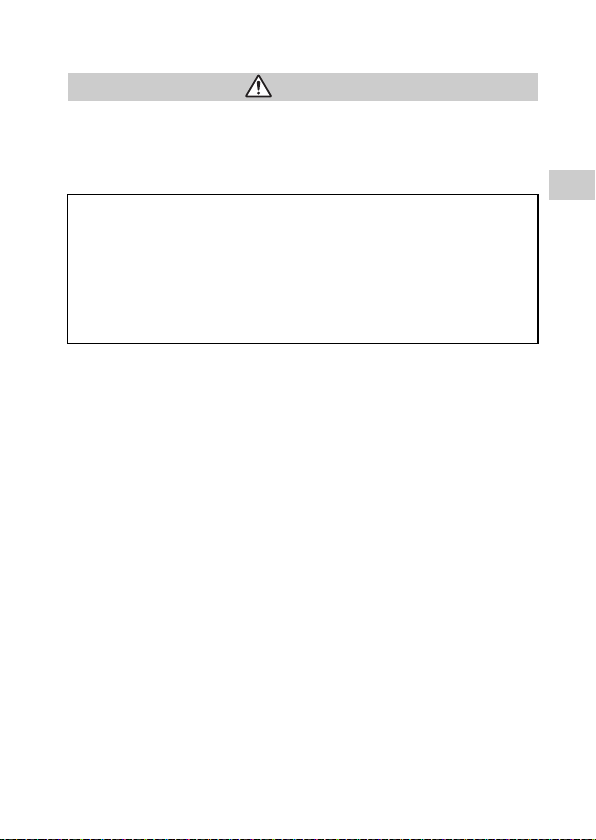
Battery pack precautions
Warnings
Do not handle a damaged or leaking battery pack.
Contact with the material can result in injury or burns to the eyes or skin. Even
if foreign substances are not immediately visible, chemical changes in the
material can result in injuries occurring at a later time.
If you come into contact wi th material from a leaking battery pack, take the
following actions:
• If the material gets into the eyes, do not rub. Immediately flush the eyes
with clean water and seek medical attention.
• If the material comes into contact with the skin or clothes, immediately
rinse the affected area with clean water. Consult your physician if
inflammation or soreness develops.
Handle the battery pack with care.
The battery pack may explode or present a fire or chemical burn hazard if it is
not handled carefully.
• Do not allow the battery pack to come into contact with fire or subject it to
extreme temperatures such as in direct sunlight, in a vehicle exposed to the
sun or near a heat source.
• Do not cause the battery pack to short-circuit.
• Do not disassemble or tamper with the battery pack.
• Prevent damage to the battery pack. Do not carry or store the battery pack
with metal items such as coins or keys. If damaged, discontinue use.
• Do not throw or drop the battery pack or subject it to strong physical shock.
• Do not put heavy objects on or apply pressure to the battery pack.
• Do not allow the battery pack to come into contact with liquids. If it becomes
wet, discontinue use until it is completely dry.
• Keep the battery pack out of the reach of small children.
• If the PSP™ system will not be used for an extended period of time, remove
the battery pack and store it in a cool, dry place out of the reach of children.
• Use only the supplied battery pack or a replacement marked for use with the
PSP™ system.
• Use only the designated AC adaptor to charge the battery pack.
GB
Precautions
15

Preparation
Checking the package contents
Check that you have all of the following items. If any items are missing, contact
the PSP™ service line at the number listed on your warranty card for assistance.
s PSP™ (PlayStation
®Portable)
s Battery pack
s AC adaptor
s Memory Stick Duo™ (32 MB)
s Hand strap
s Pouch
s Cloth
s Printed materials
R
E
W
O
P
D
HOL
5V
ART
T
S
T
SELEC
VOL
HOME
s Headphones with remote control
s AC power cord (with 3-pin
converting adaptor attached)
(supplied with PSP-1006 K)
s AC power cord (supplied with
PSP-1007 K)
Checking the package contents
16

Removing the 3-pin converting adaptor (PSP-1006 K only)
Electrical outlet configuration may vary depending on the region of use. If the
plug on the supplied AC power cord does not match the electrical outlet, loosen
the screw and remove the converting adaptor.
3-pin converting adaptor
Mains power plug
GB
Preparation
Checking the package contents
17

Part names and functions
System front
HOME
VOL
POWER
SELECT
HOLD
START
A L button
B Directional buttons
C Memory Stick Duo™ access
indicator
Lights up when saving and loading
data
D WLAN access indicator
Lights up when using the wireless
networking feature
E Analog stick
Can be used with games that
support analog operation
Part names and functions
18
F Strap holder
Attach as shown in the diagram.
E
M
O
H
G Left speaker
H Home button
Displays the home menu
I Volume - button
Turns the volume down
J Volume + button
Turns the volume up
VOL

K LCD screen
L Display button
Adjusts screen brightness
( page 36)
M Sound button
Adjusts the tone ( page 34)
N Select button
O Start button
P R button
Q button
R button
S button
T button
U Power indicator
Lights up, flashes or changes color
to indicate system status
( page 27)
V Hold indicator
Turns yellow when in hold mode
( page 33)
W Right speaker
System rear
UMD
PUSH
A Battery cover C Disc cover
B Push button
GB
Preparation
Part names and functions
19

System top
L
OPEN
R
A IR port C Open latch
B USB connector
System bottom
5V
DC IN
A Headset connector C DC IN 5V connector
B Charging terminals
Part names and functions
20

System left side
R:WLAN on
r:WLAN off
A Memory Stick Duo™ slot B WLAN switch
Turns on the wireless networking
feature
System right side
R:Power switch
r:Hold switch
A Power/hold switch
Turns the system on and off, puts in
sleep mode ( pages 27, 29) and
locks the system buttons
( page 33)
GB
Preparation
Part names and functions
21

Headphones with remote control
Remote control front
A . button
B > button
C Volume + button
Turns the volume up
D Volume - button
Turns the volume down
E u button
Remote control side
VOL
A Hold switch
Locks the operation of the remote
control. Note that this button does
not lock the buttons of the PSP™
system.
B Clip
Part names and functions
22

Preparing the PSP™ system for use
P
Before using the PSP™ system for the first time after purchase, you must
follow these steps to charge the battery.
Getting started 1: Inserting the battery pack
1 Remove the battery cover.
Hold down the push button and slide
the battery cover open.
H
PUS
UMD
2 Insert the battery pack.
Align the bottom surface of the
battery pack with the system to
attach.
H
PUS
UMD
3 Replace the battery cover.
2 Slide the battery cover in the
direction of the arrow until it
locks firmly into place.
H
PUS
UMD
GB
Preparation
1 Align the tabs.
Preparing the PSP™ system for use
23

Getting started 2: Charging
DC IN
5V
Caution
• The socket-outlet shall be installed near the equipment and shall be
easily accessible.
• Do not plug the AC power cord for the PSP™ system into an electrical
outlet until you have made all other connections.
1 Plug the AC power cord into the AC adaptor.
AC adaptor
AC power cord
2 Connect the AC adaptor to the DC IN 5V connector on the
system bottom.
POWER
HOLD
SELECT START
AC adaptor
Preparing the PSP™ system for use
24

3 Plug the AC power cord into an electrical outlet.
POWER
HOLD
SELECT START
The power indicator lights up in orange, indicating that charging has begun. The
power indicator will turn off when the battery is fully charged.
AC power cord
To electrical outlet
4 Unplug the AC power cord from the electrical outlet and
disconnect the AC adaptor from the system.
Hint
For information on how to charge the battery, see "Battery" ( page 37).
Getting started 3: Initial setup
1 Turn on the PSP™ system ( page 27).
The power indicator lights up in green, and the initial setup screen is
displayed.
2 Follow the on-screen instructions to make settings for
system language, time zone, date and time and nickname.
When you have completed initial setup, the home menu ( page 5) is
displayed.
Hints
• See "How to use the keyboard" ( page 114) for information on how to enter characters.
• Settings made during initial setup can be changed in (Settings). See "System
Settings" ( page 91) and "Date & Time Settings" ( page 95) for details.
GB
Preparation
Preparing the PSP™ system for use
25

Connecting the headphones with remote
control
1 Connect the headphones to the PSP™ system.
Headphones
HOME
VOL
Remote control
1 Plug the headphones into the remote control.
2 Plug the headphones into the headset connector on the system bottom.
Hint
The remote control is exclusively for use with the PSP™ system and cannot be used with
other devices. Also, remote controls supplied with other devices cannot be used to operate
the PSP™ system.
Connecting the headphones with remote control
26

Basic operations
Turning the PSP™ system on and off
Turning the system on
1 Slide the power/hold switch up.
P
O
W
E
SELECT
S
The power indicator lights up in green, and the home menu is displayed.
Hints
• If the PSP™ system is turned on with a UMD™ inserted, the UMD™ will begin playback
automatically.
• The system can be used with the AC adaptor connected. In this case, charging will begin
automatically. The power indicator lights up in orange while charging.
• Do not use the PSP™ system with the AC adaptor when the battery pack is not inserted
in the system. If the AC adaptor is disconnected suddenly, it may result in damage to the
system.
Power indicator
The color and condition (solid or flashing) of the light indicates system status.
Solid green Power on
Solid orange Charging
Flashing green Charge level is low
Light off Power off/in sleep mode
R
HOL
T
D
A
RT
GB
Basic operations
Turning the PSP™ system on and off
27

Turning the system off
1 Hold the power/hold switch in the up position for more than
three seconds.
The power indicator flashes and then turns off, indicating that the system
is turned off.
Turning the PSP™ system on and off
28

Using sleep mode
If the PSP™ system is switched to sleep mode, the software that is playing will
be paused. When sleep mode is cleared, you can begin playback from the point
you entered sleep mode.
Notices
• Do not put the system into sleep mode while the Memory Stick Duo™ access indicator is
on. This may cause data loss or corruption.
• If the battery runs out while in sleep mode, when you clear sleep mode, the system will
not return to the screen that was displayed before entering sleep mode. It is recommended
that you save game data before you put the system into sleep mode.
Putting into sleep mode
1 With the system turned on, slide the power/hold switch up.
P
O
W
E
SELECT
S
The power indicator flashes and then turns off, and the system enters sleep
mode.
Hint
Some software cannot be put into sleep mode.
R
HOL
T
D
A
RT
GB
Basic operations
Using sleep mode
29

Clearing sleep mode
1 Slide the power/hold switch up again.
Sleep mode is cleared.
Hints
• You can also clear sleep mode by pressing the u (play/pause) button of the remote
control, if the system was put into sleep mode during music or video playback.
• After clearing sleep mode with video or music content, you can resume playback from the
point where the system entered sleep mode by following the steps below.
Video With the icon for the video selected, do any of the following:
Music saved on a
Memory Stick Duo™
- Press the start button or button
u button of the remote control
- Press the
- Select "Play" from the options menu ( page 54)
With the icon for the Memory Stick Duo™ selected, do any of
the following:
- Press the start button
u button of the remote control
- Press the
- Select "Play" from the options menu ( page 65)
30
Using sleep mode
