Page 1
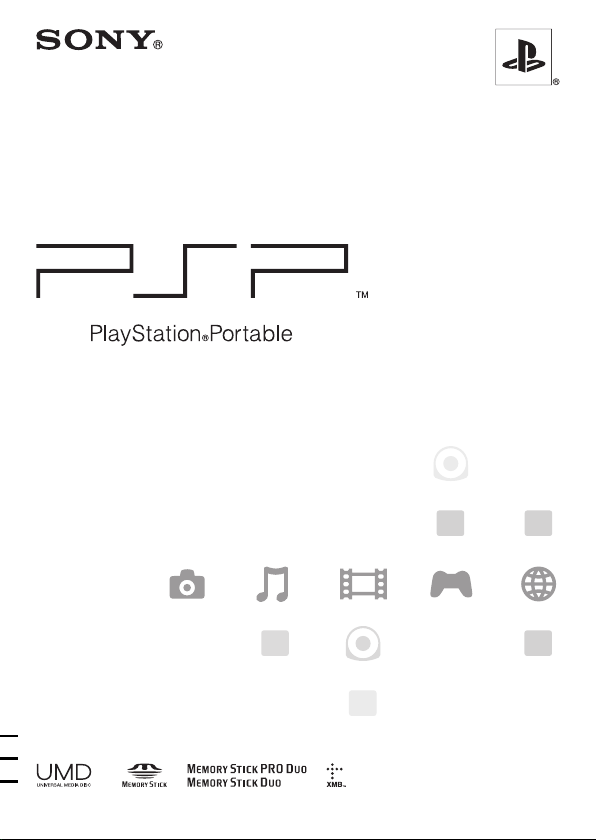
Instruction manual
PSP-1003
TM
2-675-374-32(1)
Page 2
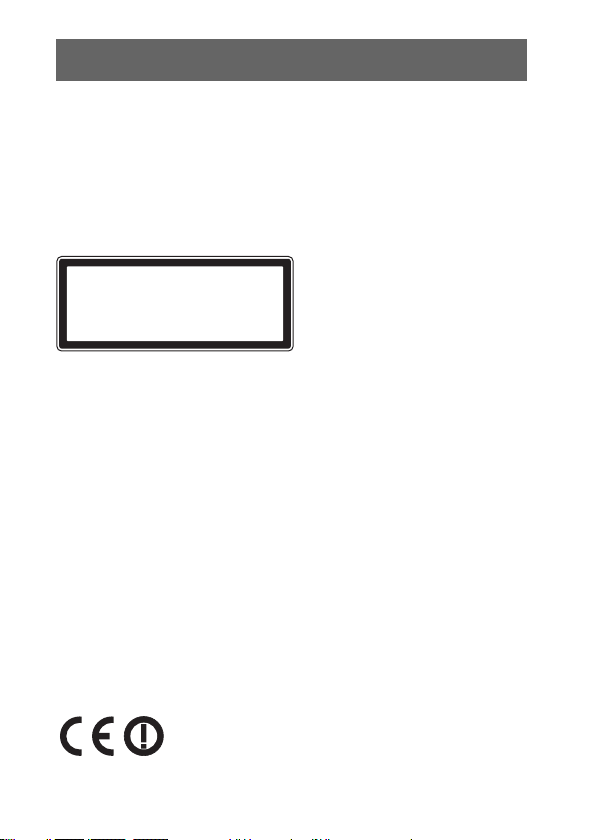
WARNINGS
To avoid electrical shock, do not open the cabinet. Refer
servicing to qualified personnel only.
CAUTION - Use of controls or adjustments or performance
of procedures other than those specified herein may
result in hazardous radiation exposure.
CLASS 1 LASER PRODUCT
LASER KLASSE 1 PRODUKT
This appliance is classified as a CLASS 1 LASER product under IEC60825-1:
2001.
• This product is intended for ages 6 and up.
• Avoid prolonged use of the PSP™ system. To help prevent eye strain, take a
break of about 15 minutes during every hour of play.
• If you experience any of the following health problems, discontinue use of the
system immediately. If symptoms persist, consult with your physician.
– Dizziness, nausea, fatigue or symptoms similar to motion sickness
– Discomfort or pain in a part of the body, such as eyes, ears, hands or arms
Regulatory information
• The nameplate is located in the battery compartment of the unit.
• This equipment has been tested and found to comply with the limits set out in
the R&TTE Directive using a connection cable shorter than 3 meters.
• This equipment complies with EN55022 Class B and EN55024 for use in
following areas: residential, commercial and light-industrial.
2
WARNINGS
Page 3
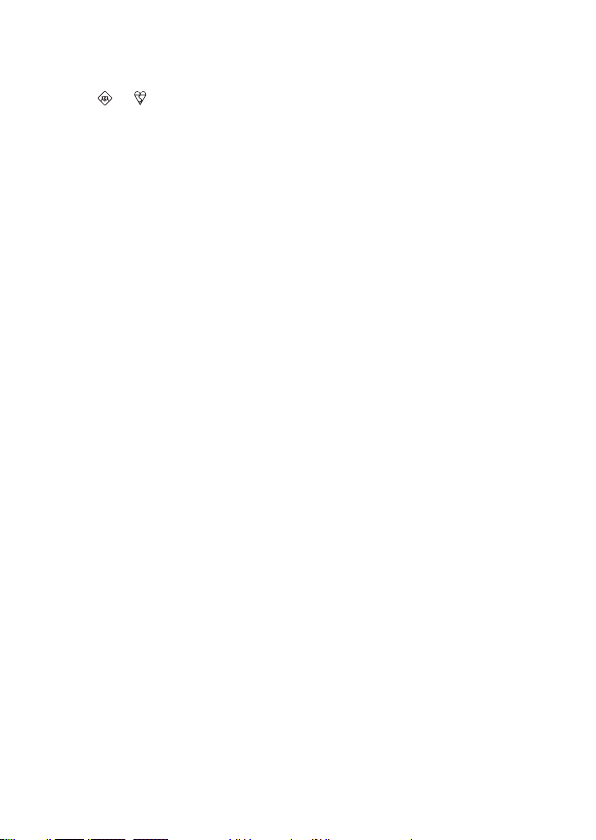
A molded plug complying with BS1363 is fitted to this equipment for your
safety and convenience. Should the fuse in the plug supplied need to be
replaced, a 3AMP fuse approved by ASTA or BSI to BS1362, (i.e., marked
with or mark) must be used .If the plug supplied with this equipment has
a detachable fuse cover, be sure to attach the fuse cover after you change the
fuse. Never use the plug without the fuse cover. If you should lose the fuse
cover, please contact your nearest Sony service station.
Photosensitivity
Always play in a well lit environment. Take regular breaks, 15 minutes every
hour. Avoid playing when tired or suffering from lack of sleep. Some
individuals are sensitive to flashing or flickering lights or geometric shapes and
patterns, may have an undetected epileptic condition and may experience
epileptic seizures when watching television or playing videogames. Consult
your doctor before playing videogames if you have an epileptic condition and
immediately should you experience any of the following symptoms whilst
playing: dizziness, altered vision, muscle twitching, other involuntary
movement, loss of awareness, confusion and/or convulsions.
Repetitive Motion Injuries
Avoid prolonged use of the PSP™ system. Take a 15 minute break every hour.
Stop using the PSP™ system immediately if you experience an unpleasant
sensation or pain in your hands, wrists or arms. If the condition persists, consult
a doctor.
Headphones
Adjust your headphone volume so that surrounding sounds can be heard. If you
experience ringing or any discomfort in your ears, discontinue use of your
Headphones.
WARNINGS
3
Page 4
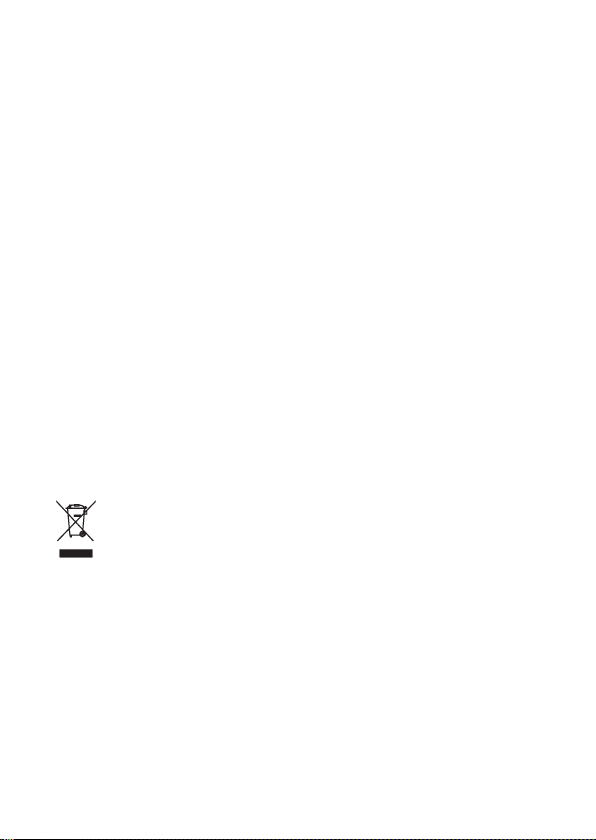
Radio waves
Radio waves may affect electronic equipment or medical devices (for example,
pacemakers), which may cause malfunctions and possible injuries.
• If you use a pacemaker or other medical device, consult your physician or the
manufacturer of your medical device before using the wireless networking
feature.
• Keep the PSP™ system at least 20 cm away from a pacemaker or other
medical devices when using the wireless networking feature.
• Do not carry the PSP™ system in a breast pocket if you use a pacemaker.
• Turn off your PSP™ system immediately, if you have any reason to suspect
that interference is occurring with your pacemaker.
• Do not use the wireless networking feature in the following locations:
– Areas where its use is prohibited, such as in airplanes or hospitals. Abide by
medical institution regulations when using the PSP™ system on their
premises. Additionally, you may be violating air safety regulations
punishable by fines by using the wireless networking feature in an airplane
or by using the PSP™ system during takeoff or landing.
– Crowded areas.
– Areas near fire alarms, automatic doors and other types of automated
equipment.
• Use caution when using the wireless networking feature in a vehicle, as radio
waves may affect electronic equipment in some vehicles.
Where you see this symbol on any of our electrical products or packaging, it
indicates that the relevant electrical product should not be disposed of as
general household waste in Europe. To ensure the correct waste treatment of
the product, please dispose of it in accordance with any applicable local laws or
requirements for disposal of electrical equipment. In so doing, you will help to
conserve natural resources and improve standards of environmental protection
in treatment and disposal of electrical waste.
4
WARNINGS
Page 5
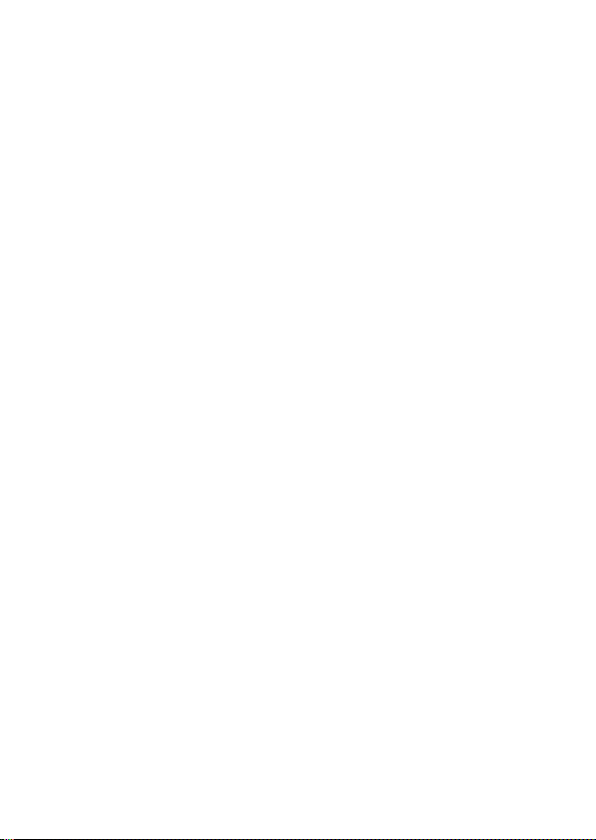
WARNINGS
5
Page 6
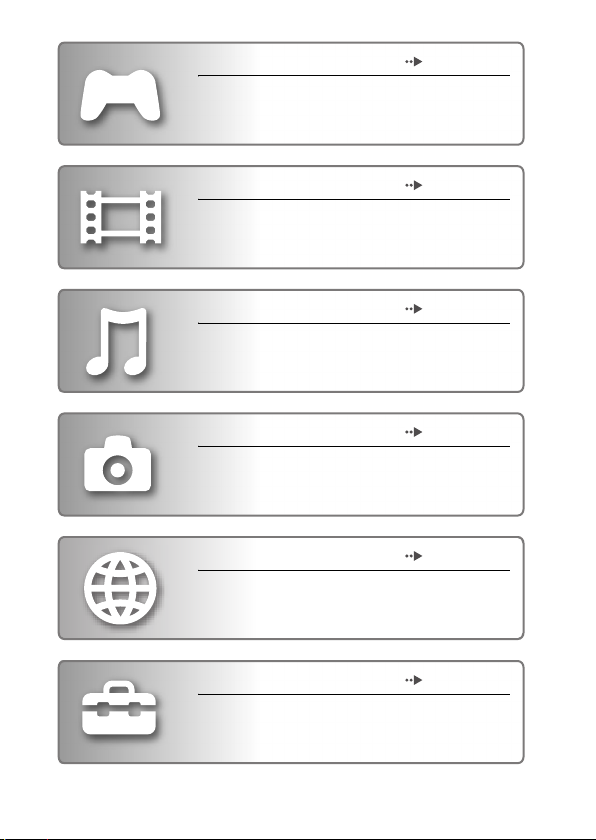
GAME page 41
• Playing games
• Managing saved data
VIDEO page 45
• Playing UMD™VIDEO
• Playing videos saved on a Memory Stick Duo™
MUSIC page 58
• Playing UMD™MUSIC
• Playing music saved on a Memory Stick Duo™
PHOTO page 71
• Displaying images saved on a Memory Stick
Duo™
• Playing slideshows
NETWORK page 85
• Using the Internet
• Using the LocationFree™ Player
SETTINGS page 93
• Adjusting PSP™ system settings
• Creating video, photo or network settings
• Connecting to devices using the USB connector
6
Page 7
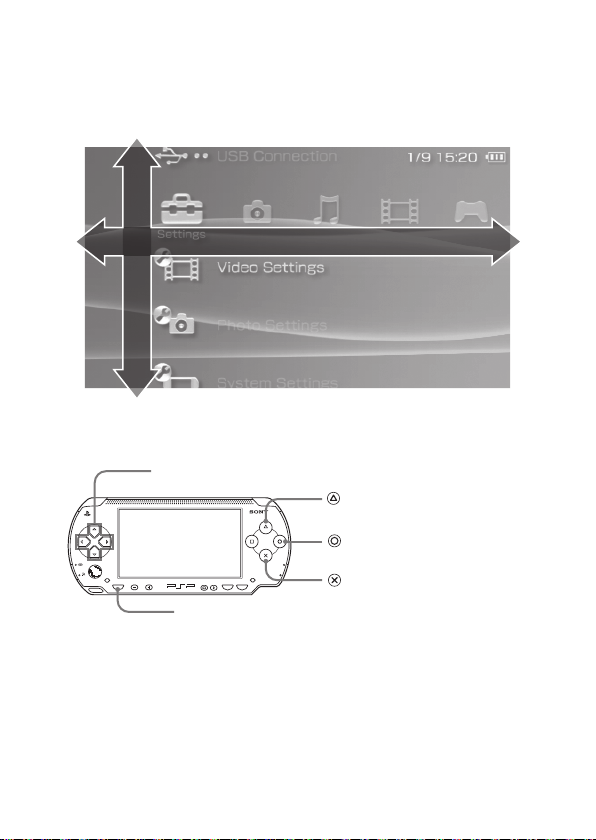
Usi
ng the Home Menu
The basic operation of the PSP™ system starts from the Home Menu. Press the
HOME button to display the Home Menu and use the directional buttons to
navigate the horizontal and vertical icon bars.
Select a category
Select an item
Basic button operations
Directional buttons:
HOME
VOL
HOME button:
Used to select on-screen items
POWER
HOLD
SELECT
START
Displays the Home Menu
button:
Displays the options
menu for selected items
Cancels selected
button:
operations
button:
Confirms selected items
7
Page 8

Table of contents
WARNINGS . . . . . . . . . . . . . . . . . . . . . . . . . . . . . . . . . . . . . 2
Precautions . . . . . . . . . . . . . . . . . . . . . . . . . . . . . . . . . . . . . 11
Battery Pack precautions . . . . . . . . . . . . . . . . . . . . . . . . . . 17
x Preparation
Checking the package contents . . . . . . . . . . . . . . . . . . . . . 18
Part names and functions . . . . . . . . . . . . . . . . . . . . . . . . . . 19
Preparing the PSP™ system for use . . . . . . . . . . . . . . . . . 24
Connecting the Headphones with Remote Control . . . . . . 27
x Basic operations
Turning the PSP™ system on and off . . . . . . . . . . . . . . . . 28
Using Sleep Mode . . . . . . . . . . . . . . . . . . . . . . . . . . . . . . . 30
Inserting a UMD™ . . . . . . . . . . . . . . . . . . . . . . . . . . . . . . . 32
Inserting a Memory Stick Duo™ . . . . . . . . . . . . . . . . . . . . . 33
Avoiding unintended operation of the PSP™ system . . . . . 34
Using the sound button . . . . . . . . . . . . . . . . . . . . . . . . . . . . 35
Using the display button . . . . . . . . . . . . . . . . . . . . . . . . . . . 37
Battery . . . . . . . . . . . . . . . . . . . . . . . . . . . . . . . . . . . . . . . . 38
x Game
Playing a game . . . . . . . . . . . . . . . . . . . . . . . . . . . . . . . . . . 41
Game options menu . . . . . . . . . . . . . . . . . . . . . . . . . . . . . . 43
Copying and deleting saved data . . . . . . . . . . . . . . . . . . . . 44
x Video
Watching a video . . . . . . . . . . . . . . . . . . . . . . . . . . . . . . . . 45
Using the control panel . . . . . . . . . . . . . . . . . . . . . . . . . . . . 47
Operating with PSP™ system buttons
or the Remote Control . . . . . . . . . . . . . . . . . . . . . . . . . 54
Video options menu . . . . . . . . . . . . . . . . . . . . . . . . . . . . . . 55
Saving videos on a Memory Stick Duo™ . . . . . . . . . . . . . . 56
8
Table of contents
Page 9
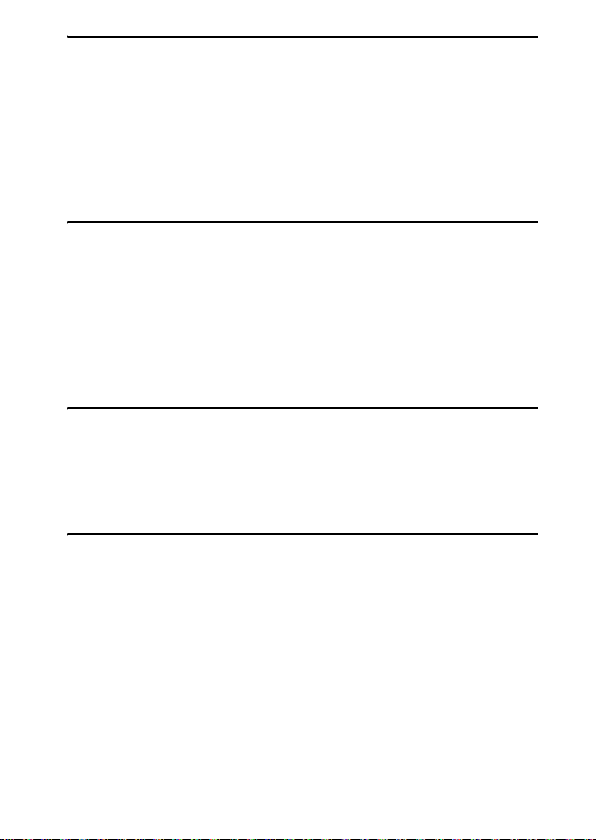
x Music
Listening to music . . . . . . . . . . . . . . . . . . . . . . . . . . . . . . . 58
Using the control panel . . . . . . . . . . . . . . . . . . . . . . . . . . . 61
Operating with PSP™ system buttons
or the Remote Control . . . . . . . . . . . . . . . . . . . . . . . . . 65
Music options menu . . . . . . . . . . . . . . . . . . . . . . . . . . . . . . 66
Transferring and saving music on a
Memory Stick Duo™ . . . . . . . . . . . . . . . . . . . . . . . . . . 68
x Photo
Viewing images . . . . . . . . . . . . . . . . . . . . . . . . . . . . . . . . . 71
Using the control panel . . . . . . . . . . . . . . . . . . . . . . . . . . . 72
Operating with PSP™ system buttons
or the Remote Control . . . . . . . . . . . . . . . . . . . . . . . . . 76
Photo options menu . . . . . . . . . . . . . . . . . . . . . . . . . . . . . . 77
Playing slideshows . . . . . . . . . . . . . . . . . . . . . . . . . . . . . . . 79
Saving images on a Memory Stick Duo™ . . . . . . . . . . . . . 83
x Network
Using the Internet . . . . . . . . . . . . . . . . . . . . . . . . . . . . . . . . 85
Connecting to the Internet . . . . . . . . . . . . . . . . . . . . . . . . . 86
Using RSS Channel . . . . . . . . . . . . . . . . . . . . . . . . . . . . . . 89
RSS Channel options menu . . . . . . . . . . . . . . . . . . . . . . . . 92
x Settings
Settings for the PSP™ system . . . . . . . . . . . . . . . . . . . . . . 93
Video Settings . . . . . . . . . . . . . . . . . . . . . . . . . . . . . . . . . 95
Photo Settings . . . . . . . . . . . . . . . . . . . . . . . . . . . . . . . . . 96
System Settings . . . . . . . . . . . . . . . . . . . . . . . . . . . . . . . . 97
Theme Settings . . . . . . . . . . . . . . . . . . . . . . . . . . . . . . . . 101
Date & Time Settings . . . . . . . . . . . . . . . . . . . . . . . . . . . 102
Power Save Settings . . . . . . . . . . . . . . . . . . . . . . . . . . . 103
Sound Settings . . . . . . . . . . . . . . . . . . . . . . . . . . . . . . . . 105
Security Settings . . . . . . . . . . . . . . . . . . . . . . . . . . . . . . 106
USB Connection . . . . . . . . . . . . . . . . . . . . . . . . . . . . . . . 109
Table of contents
9
Page 10
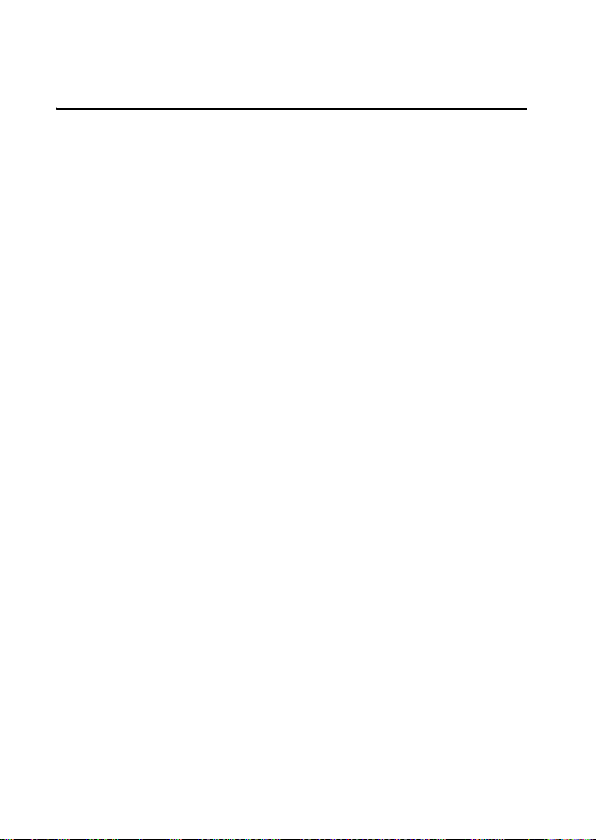
Network Settings . . . . . . . . . . . . . . . . . . . . . . . . . . . . . . 111
Network Update . . . . . . . . . . . . . . . . . . . . . . . . . . . . . . . 119
How to use the keyboard . . . . . . . . . . . . . . . . . . . . . . . . . 122
x Additional information
PSP™ updates . . . . . . . . . . . . . . . . . . . . . . . . . . . . . . . . . 125
Compatible media . . . . . . . . . . . . . . . . . . . . . . . . . . . . . . . 128
Specifications . . . . . . . . . . . . . . . . . . . . . . . . . . . . . . . . . . 131
Troubleshooting . . . . . . . . . . . . . . . . . . . . . . . . . . . . . . . . 137
GUARANTEE . . . . . . . . . . . . . . . . . . . . . . . . . . . . . . . . . . 145
For further details about the PSP™ system, please visit
http://www.yourpsp.com
10
Table of contents
Page 11
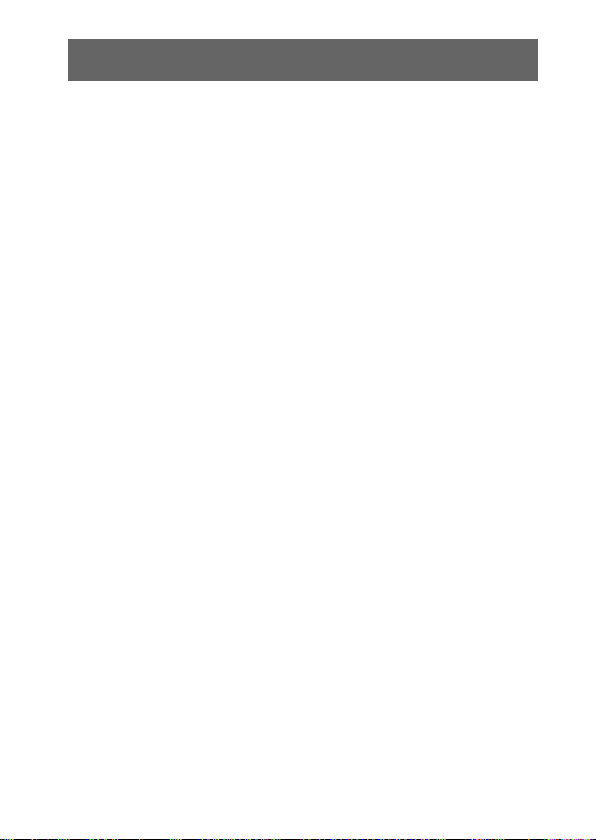
Precautions
Carefully read the supplied instructions before use. Retain them for future
reference.
Safety
This product has been designed with the highest concern for safety. However,
any electrical device, if used improperly, has the potential for causing fire,
electrical shock or personal injury. To help ensure accident-free operation,
follow these guidelines:
• Observe all warnings, precautions and instructions.
• Regularly inspect the AC Adaptor and AC Power Cord for damage and for
dust build-up around the power plug or electrical outlet.
• Stop use, unplug the AC Power Cord from the electrical outlet and disconnect
any other cables immediately if the device functions in an abnormal manner,
produces unusual sounds or smells or becomes too hot to touch.
Use and handling
• Use in a well-lit area and keep the screen a safe distance from your face.
• Avoid prolonged use of the PSP™ system. To help prevent eyestrain, take a
break of about 15 minutes during every hour of play.
• Keep the system and accessories out of the reach of small children, as small
children may swallow small parts such as Memory Stick Duo™.
• Do not use the system while driving or riding a bicycle. Looking at the screen
or operating the system while driving an automobile or riding a bicycle may
result in a traffic accident.
• Do not use the system or accessories near water.
• Use only attachments/accessories specified by the manufacturer.
• Do not expose the system or accessories to high temperatures, high humidity,
or direct sunlight.
• Do not leave the system or accessories in a car with the windows closed
(particularly in summer).
• Do not expose the system or accessories to dust, smoke or steam.
• Do not allow liquid or small particles to get into the system or accessories.
• Do not place the system or accessories on surfaces that are tilted, unstable or
subject to vibration.
Precautions
11
Page 12
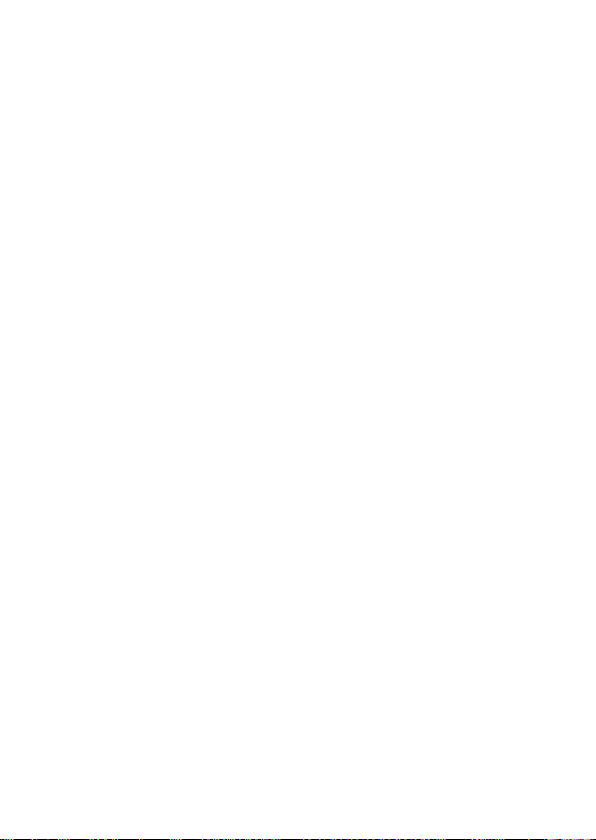
• Do not throw, drop or step on the system or accessories, and do not subject
the devices to strong physical shock. Sitting down with the PSP™ system in
a pocket or placing the system in the bottom of a backpack along with heavy
objects may cause damage to the system.
• Do not forcibly twist the PSP™ system or expose the system to strong
physical shock during gameplay, as doing so can damage the system or cause
the disc cover to open, ejecting the disc. Handle the analog stick with care.
• Do not put heavy objects on the system or accessories.
• Do not touch or insert foreign objects into the connectors of the system or
accessories.
• Do not touch the system or AC Adaptor for an extended period of time while
in use. Depending on the condi tions of use, the system or the AC Adaptor may
reach temperatures of 40° C or more . Extended contact under these conditions
may cause low-temperature burns*.
* Low-temperature burns are burns that occur when the skin is in contact with objects of
the AC relatively low temperatures (40° C or more) for an extended period of time.
AC Adaptor and AC Power Cord use
• Do not touch the plug of the AC Power Cord with wet hands.
• Do not touch the AC Power Cord, AC Adaptor or the system, if connected to
an electrical outlet, during an electrical storm.
• Do not use a power source other than the supplied Battery Pack, AC Adaptor
and AC Power Cord.
• Do not allow dust or foreign mat ter to build up around the system or accessory
connectors. If there is dust or foreign matter on the system's connectors or the
AC Power Cord, wipe it off with a dry cloth before connecting. Dust or other
matter on the connectors can result in fire or electrical shock.
• Unplug the AC Power Cord from the electrical outlet and remove the Battery
Pack from the system before cleaning or when you do not intend to use the
system for an extended period of time.
• Protect the AC Power Cord from being walked on or compressed particularly
at plugs and the point where they exit from the system.
• When disconnecting the AC Power Cord, hold it by the plug and pull straight
out from the electrical socket. Never pull by the cord and do not pull at an
angle.
• Do not use the system to play games, video or music when the system is
covered with any type of fabric. If you want to pause or temporarily store the
system while playing games, video or music, put the system in Sleep Mode
before placing it in the Pouch.
12
Precautions
Page 13
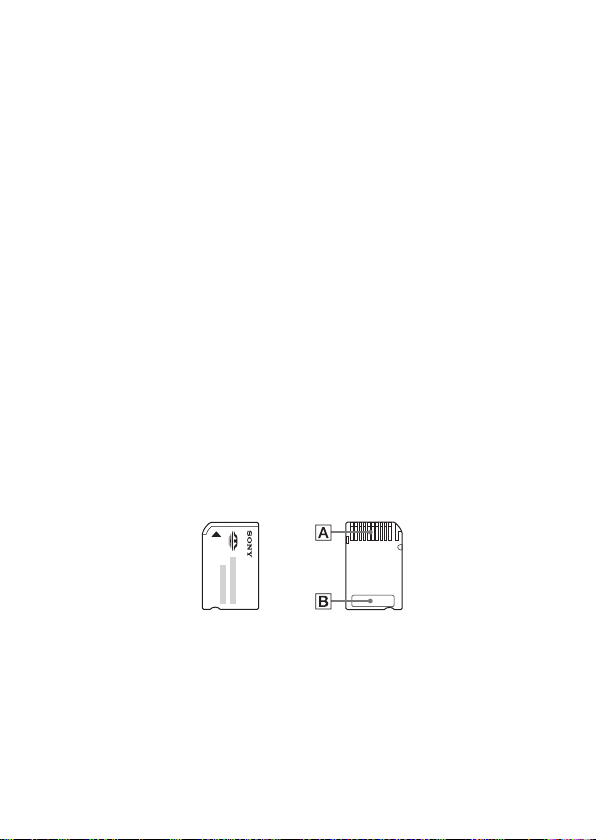
• Do not connect the AC Power Cord to a voltage transformer or inverter.
Connecting the AC Power Cord to a voltage transformer for overseas travel
or an inverter for use in an automobile may cause heat to build up in the AC
Adaptor and may cause burns or a malfunction.
LCD screen
• The LCD screen is made of glass and may crack if subjected to excessive
force.
• Red, blue or green spots (bright spots) or black spots (dark spots) may appear
in certain locations on the LCD screen. The appearance of such spots is a
normal occurrence associated with LCD screens and is not a sign of a
malfunction. LCD screens are made using highly precise technology.
However, a very small number of dark pixels or continuously lit pixels exist
on each screen. Also, a distorted image may remain on the screen for several
seconds after the system has been turned off.
• Direct exposure to sunlight may damage the system's LCD screen.
• When using the system in a cold environment, you may notice shadows on
the graphics or the screen may appear darker than usual. This is not a
malfunction, and the screen will return to normal when the temperature rises.
• Do not leave still images displayed on the screen for an extended period of
time. This may cause a faint image to be left permanently on the screen.
Memory Stick Duo™
For best results, follow these guidelines:
• Do not touch the connector area (A) with your hands or with metal objects.
• Do not press hard when writing on the memo area (B).
• Do not insert a Memory Stick Duo™ into a device designed to accept only
standard-size Memory Stick™ media.
• Do not use or store a Memory Stick Duo™ in the following:
– Places subject to high temperatures, such as in a hot vehicle
– Locations exposed to direct sunlight
– Locations that are very humid or conducive to corrosion
Precautions
13
Page 14
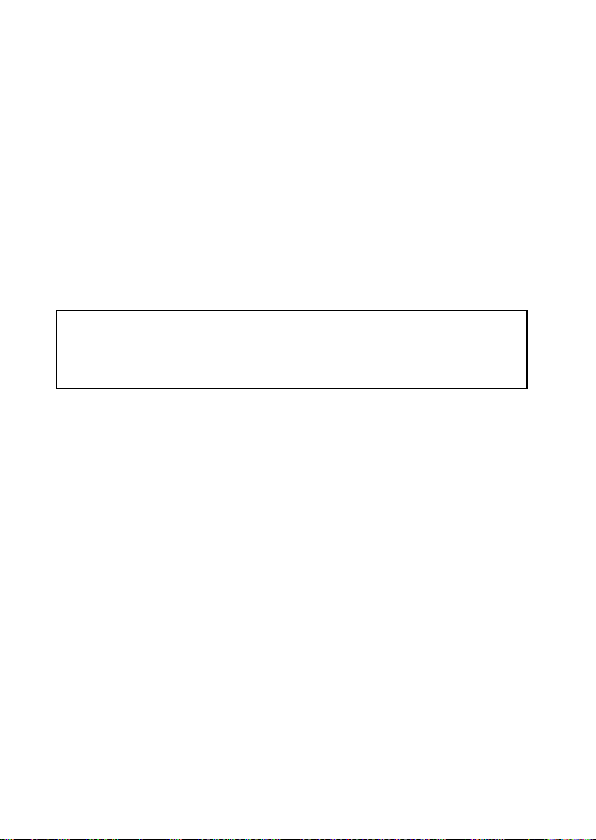
• Use the supplied case to carry or store the Memory Stick Duo™.
• When using Memory Stick Duo™ media without an erasure prevention
switch, take care not to overwrite or delete data by accident. If your Memory
Stick Duo™ media has an erasure prevention switch, you can prevent data
from being saved, edited, or deleted by setting the switch in the LOCK
position.
x Recorded data
Do not use the Memory Stick Duo™ in the following ways, as doing so may
result in data loss or corruption:
• Removing the Memory Stick Duo™ or turning off the system while it is
loading or saving data or being formatted.
• Using it in a location that is exposed to static electricity or electrical
interference.
If, for any reason, software or data loss or corruption occurs, it is usually
not possible to recover the software or data. Sony Computer Entertainment
Inc. and its subsidiaries and affiliates accept no liability for damages, costs
or expenses arising from software, data loss or corruption.
Pouch
• If you want to pause or temporarily store the system while playing games or
video, put the system in Sleep Mode before placing it in the Pouch. This may
help to avoid overheating.
• Put both the PSP™ system and the Remote Control in Hold Mode to help
prevent unintended operation.
Never disassemble the system or accessories
Use the PSP™ system and accessories according to the instructions in this
manual. No authorisation for the analysis or modification of the system, or the
analysis and use of its circuit configurations, is provided. Disassembling will
void the system warranty and may be harmful. The LCD screen, in particular,
contains dangerous, high-voltage parts, and the laser beam for reading UMD™
may cause visual impairment if exposed directly to the eyes.
Using the access point
When using the PSP™ system's 'Scan' function to select the wireless LAN
access point, access points that are not intended for public use may be
Precautions
14
Page 15
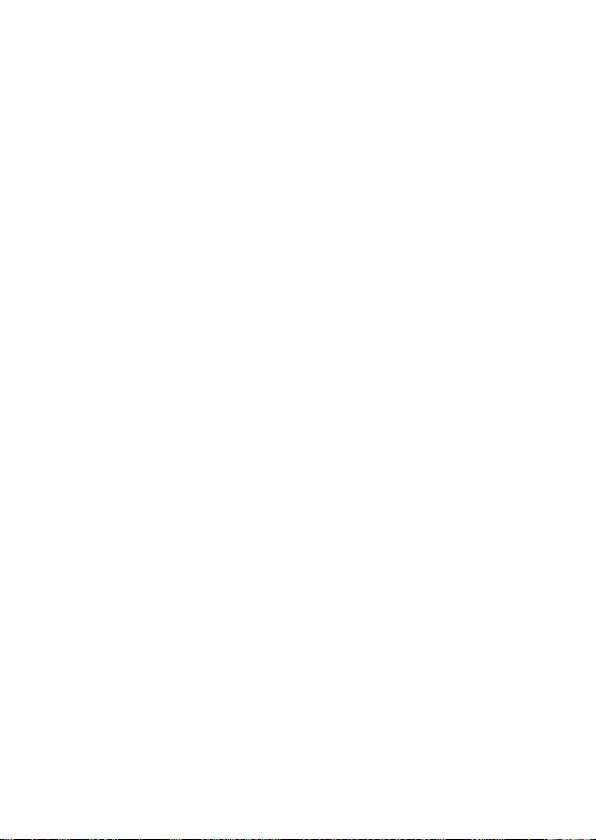
displayed. Only connect to a personal access point that you are authorized to
use, or one that is available through a public wireless LAN or hotspot service.
Overseas use
When travelling note any applicable wireless regulations.
Moisture condensation
If the PSP™ system or UMD™ is brought directly from a cold location to a
warm one, moisture may condense on the lens inside the system or on the
UMD™. Should this occur, the system may not operate properly. In this case,
remove the UMD™ and turn off and unplug the system. Do not put the UMD™
back in until the moisture evaporates (this may take several hours). If the
system still does not operate properly, contact the appropriate PSP™ customer
service helpline which can be found within every PSP™ format software
manual.
UMD™ handling
• Do not touch the opening on the rear of the disc (recorded surface of the disc)
with your fingers.
• Do not allow dust, sand, foreign objects or other types of dirt to get on the
disc.
• If the UMD™ becomes dirty, gently wipe the exterior and recorded surfaces
of the UMD™ using a soft cloth. Do not use solvents or other chemicals.
Cleaning
For safety reasons, unplug the AC Power Cord from the electrical outlet and
remove the Battery Pack from the system before cleaning.
x Cleaning the exterior surface excluding LCD screen
Wipe gently with a soft cloth. Do not use solvents or other chemicals to clean
the exterior of the PSP™ system.
x Cleaning the LCD screen
Wipe gently with a soft cloth.
x Cleaning the connectors
• Do not use when the connectors of the system, AC Adaptor or the AC Power
Cord are not clean. Remove the dirt with a dry cloth. If used when dirty, the
flow of electrical current may be obstructed.
Precautions
15
Page 16
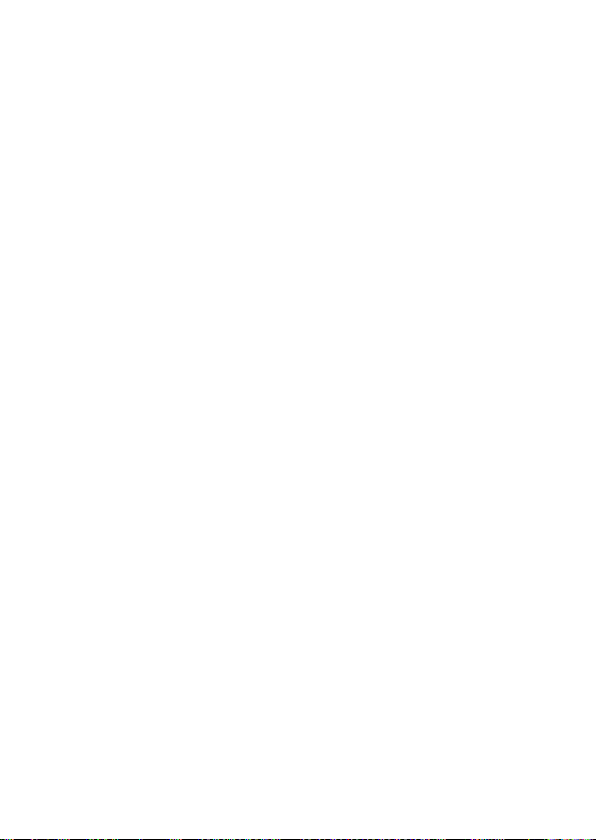
• If the Headphones or Remote Control connectors become dirty, this could
cause noise or interruptions in sound. Wipe the connectors with a dry, soft
cloth to keep in a clean condition.
16
Precautions
Page 17
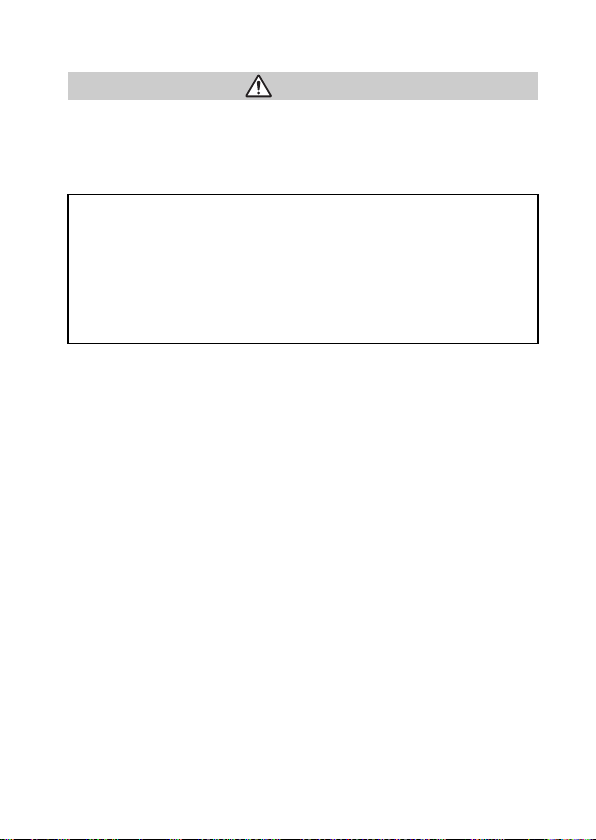
Battery Pack precautions
Warnings
Do not handle a damaged or leaking Battery Pack.
Contact with the material can result in injury or burns to the eyes or skin. Even
if foreign substances are not immediately visible, chemical changes in the
material can result in injuries occurring at a later time.
If you come into contact with material from a leaking Battery Pack, take the
following actions:
• If the material gets into the eyes, do not rub. Immediately rinse the eyes
with clean water and seek medical attention.
• If the material comes into contact with the skin or clothes, immediately
rinse the affected area with clean water. Consult your physician if
inflammation or soreness develops.
Handle the Battery Pack with care.
The Battery Pack may explode or present a fire or chemical burn hazard if it is
not handled carefully.
• Do not allow the Battery Pack to come into contact with fire or subject it to
extreme temperatures such as in direct sunlight, in a vehicle exposed to the
sun or near a heat source.
• Do not cause the Battery Pack to short-circuit.
• Do not disassemble or tamper with the Battery Pack.
• Prevent damage to the Battery Pack. Do not carry or store the Battery Pack
with metal items such as coins or keys. If damaged, discontinue use.
• Do not throw or drop the Battery Pack or subject it to strong physical shock.
• Do not put heavy objects on or apply pressure to the Battery Pack.
• Do not allow the Battery Pack to come into contact with liquids. If it becomes
wet, discontinue use until it is completely dry.
• Keep the Battery Pack out of the reach of small children.
• If the PSP™ system will not be used for an extended period of time, remove
the Battery Pack and store it in a cool, dry place out of the reach of children.
• Use only the supplied Battery Pack or a replacement marked for use with the
PSP™ system.
• Use only the designated AC Adaptor to charge the Battery Pack.
Precautions
17
Page 18
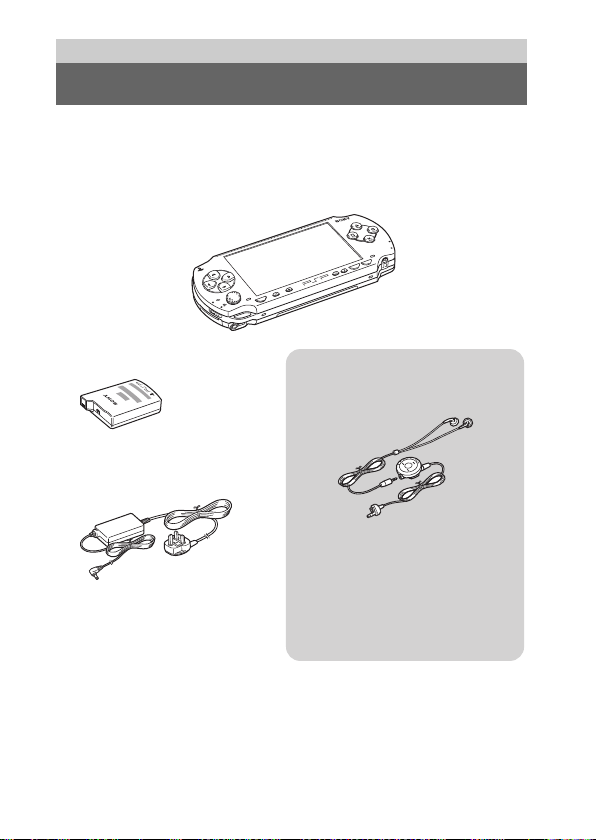
Preparation
Checking the package contents
Check that you have all of the following items. If any items are missing, contact
the appropriate PSP™ customer service helpline which can be found within
every PSP™ format software manual.
s PSP™ (PlayStation®Portable) system
POWER
D
HOL
5V
ART
T
S
SELECT
VOL
HOME
s Battery Pack
s AC Adaptor
s UMD™ software
s Printed Materials
Checking the package contents
18
Supplied with the Value Pack:
s
Headphones* with Remote Control
* Ear Friendly Headphones
s Memory Stick Duo™ (32 MB)
s Wrist strap
s Pouch
s Cloth
Page 19
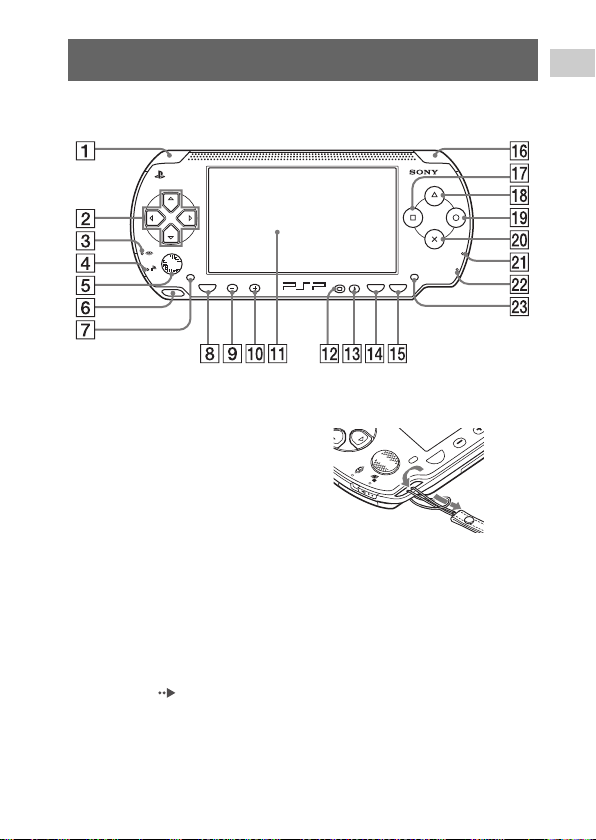
Part names and functions
System front
HOME
VOL
Preparation
POWER
SELECT
HOLD
START
A L button
B directional buttons
C Memory Stick Duo™ access
indicator
Lights up when saving and loading
data
D WLAN access indicator
Lights up when using the wireless
networking feature
E analog stick
Can be used with games that
support analog operation.
To optimize the analog stick's
functionality, with the "System
Information" screen under "System
Settings" ( page 100) displayed,
you can rotate the analog stick in a
circular motion to adjust its range of
movement.
F strap holder
Attach as shown in the diagram.
HOME
G left speaker
H HOME button
Displays the Home Menu
I volume – button
Turns the volume down
J volume + button
Turns the volume up
Part names and functions
VOL
19
Page 20
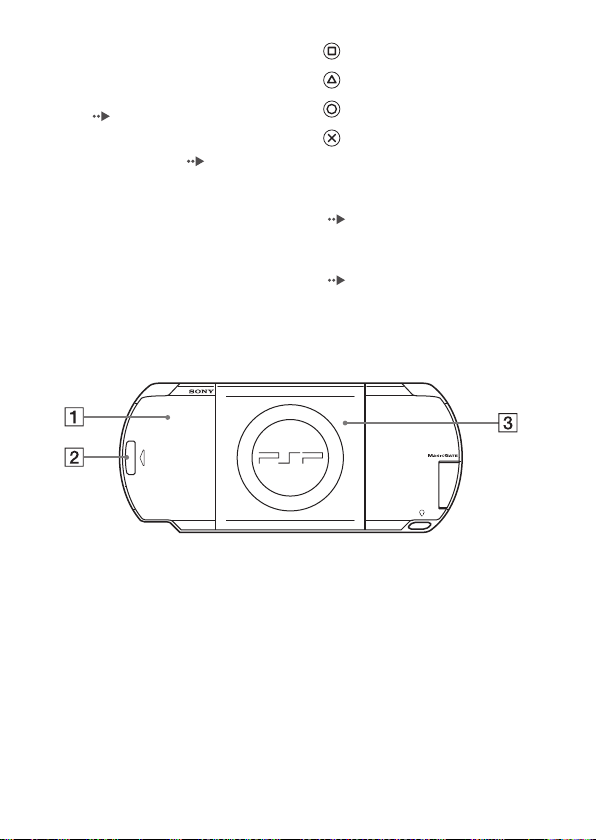
K LCD screen
L display button
Adjusts screen brightness
(page37)
M sound button
Adjusts the tone ( page 35)
N SELECT button
O START button
P R button
Q button
R button
S button
T button
U POWER indicator
Lights up, flashes or changes colour
to indicate system status
( page 28)
V HOLD indicator
Turns yellow when in Hold Mode
( page 34)
W right speaker
System rear
UMD
PUSH
A battery cover C disc cover
B PUSH button
Part names and functions
20
Page 21
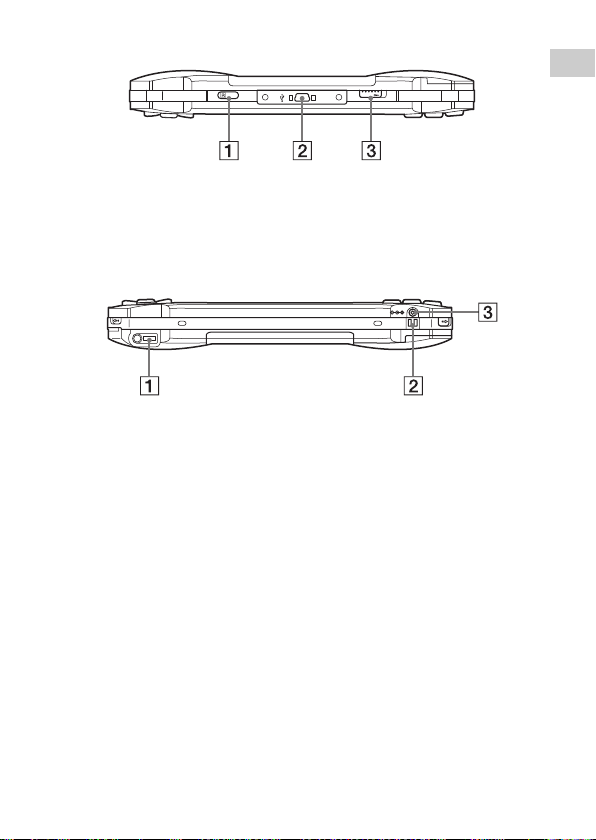
System top
L
OPEN
R
A IR port C OPEN latch
B USB connector
System bottom
5V
DC IN
A headset connector C DC IN 5V connector
B charging terminals
Preparation
Part names and functions
21
Page 22
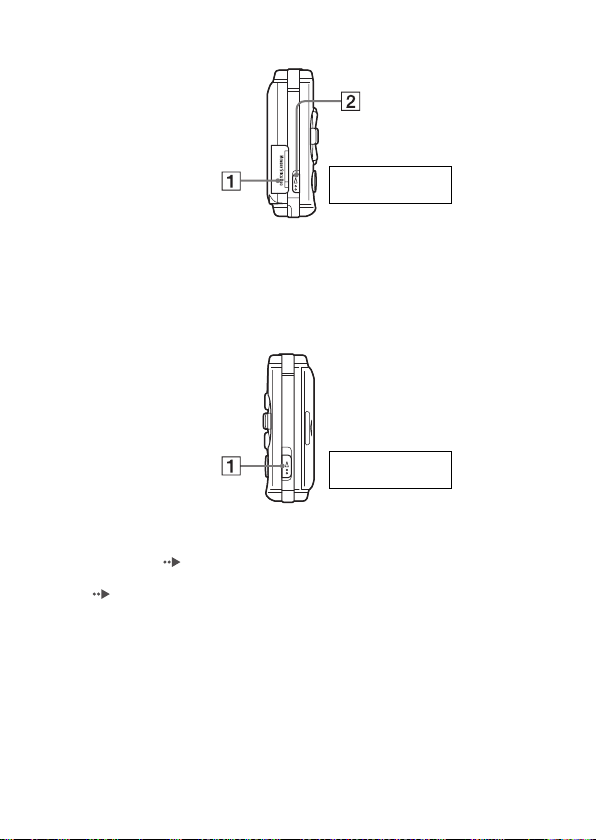
System left side
R:WLAN on
r:WLAN off
A Memory Stick Duo™ slot B WLAN switch
Turns on the wireless networking
feature
System right side
R:POWER switch
r:HOLD switch
A POWER/HOLD switch
Turns the system on and off, puts in
Sleep Mode ( pages 28, 30) and
locks the system buttons
(page34)
Part names and functions
22
Page 23
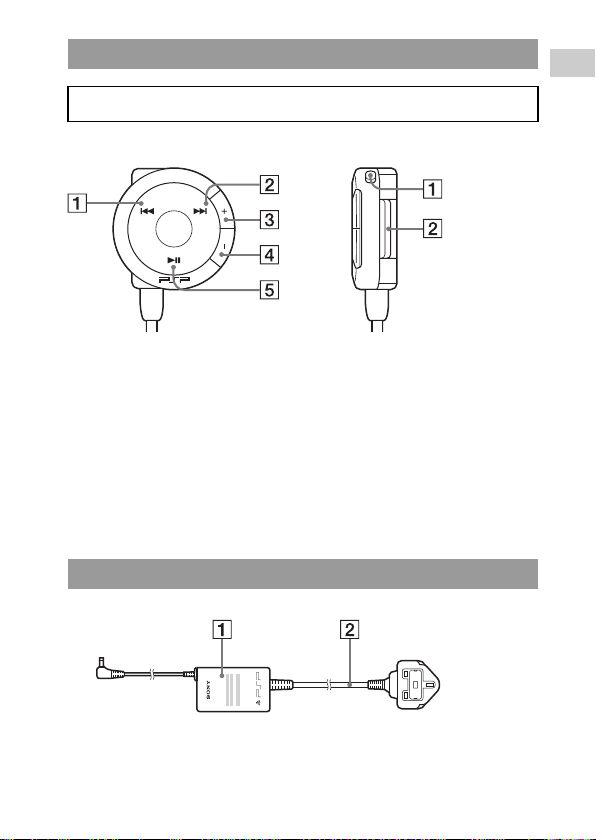
Headphones with Remote Control
The Headphones with Remote Control are supplied with the Value Pack.
Preparation
Remote Control front
A . button
B > button
C volume + button
Turns the volume up
D volume – button
Turns the volume down
E u button
AC Adaptor
Remote Control side
VOL
A HOLD switch
Locks the operation of the Remote
Control. Note that this button does
not lock the buttons of the PSP™
system
B Clip
A AC Adaptor B AC Power Cord
Part names and functions
23
Page 24
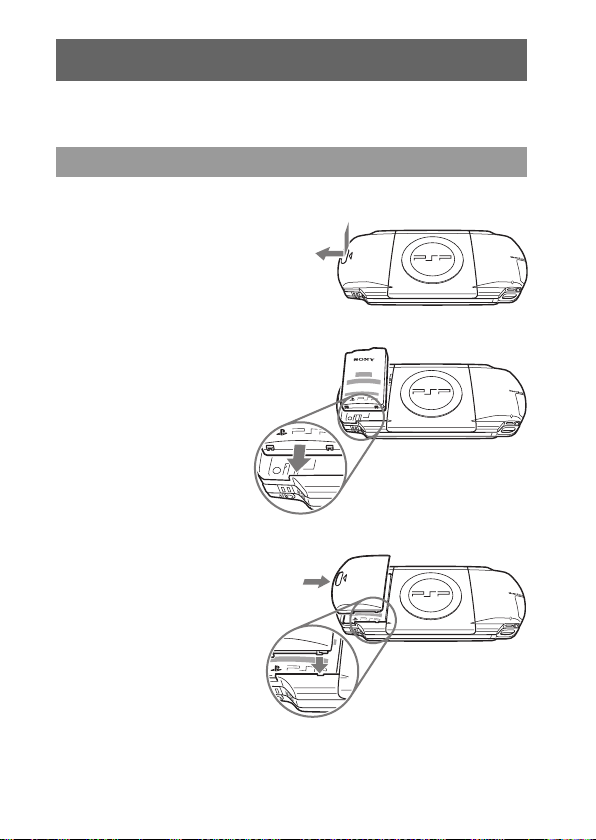
Preparing the PSP™ system for use
P
Before using the PSP™ system for the first time after purchase, you must
follow these steps to charge the battery.
Getting started 1: Inserting the Battery Pack
1 Remove the battery cover.
Hold down the PUSH button and slide
the battery cover open.
PUSH
UMD
2 Insert the Battery Pack.
Align the bottom surface of the
Battery Pack with the system to
attach.
PUSH
UMD
3 Replace the battery cover.
2 Slide the battery cover in the
direction of the arrow until it
locks firmly into place.
PUSH
UMD
1 Align the tabs.
Preparing the PSP™ system for use
24
Page 25
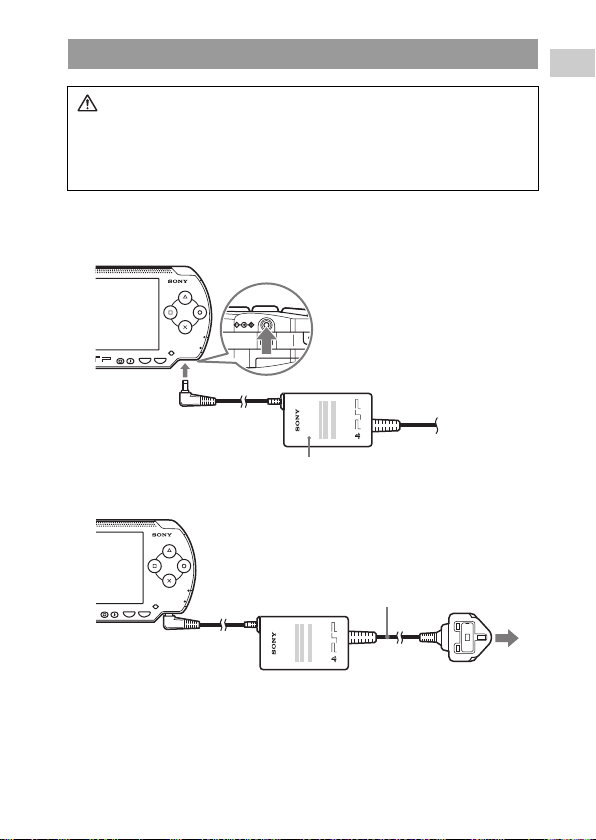
Getting started 2: Charging
DC IN
5V
Cautions
• The socket-outlet shall be installed near the equipment and shall be
easily accessible.
• Do not plug the AC Power Cord for the PSP™ system into an electrical
outlet until you have made all other connections.
1 Connect the AC Adaptor to the DC IN 5V connector on the
bottom of the system.
POWER
HOLD
SELECT START
AC Adaptor
2 Plug the AC Power Cord into an electrical outlet.
Preparation
SELECT START
POWER
HOLD
AC Power Cord
To electrical outlet
The POWER indicator lights up in orange, indicating that charging has begun.
The POWER indicator will turn off when the battery is fully charged.
Preparing the PSP™ system for use
25
Page 26
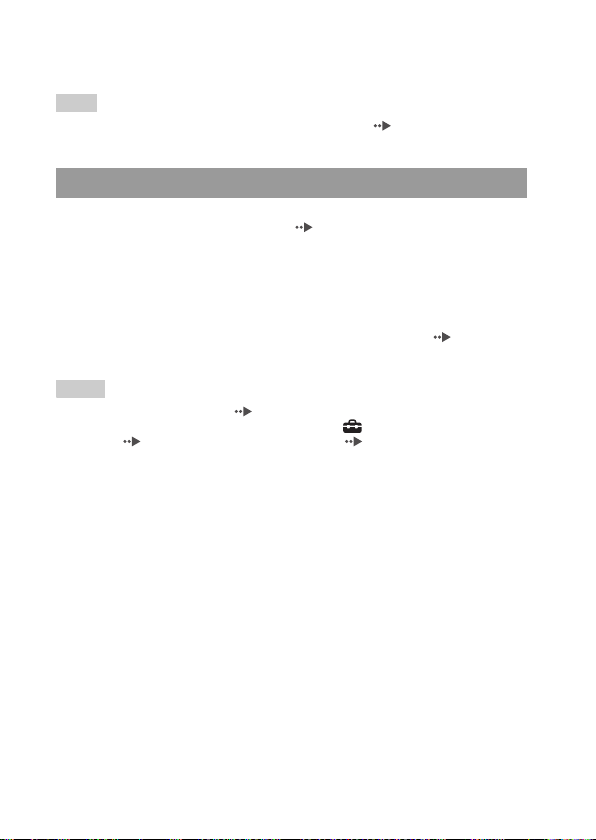
3 Unplug the AC Power Cord from the electrical outlet and
disconnect the AC Adaptor from the system.
Hint
For information on how to charge the battery, see "Battery" ( page 38).
Getting started 3: Initial setup
1 Turn on the PSP™ system ( page 28).
The POWER indicator lights up in green, and the initial setup screen is
displayed.
2 Follow the on-screen instructions to make settings for
system language, time zone, date and time and nickname.
When you have completed initial setup, the Home Menu ( page 7) is
displayed.
Hints
• See "How to use the keyboard" ( page 122) for information on how to enter characters.
• Settings made during initial setup can be changed in (Settings). See "System
Settings" ( page 97) and "Date & Time Settings" ( page 102) for details.
Preparing the PSP™ system for use
26
Page 27
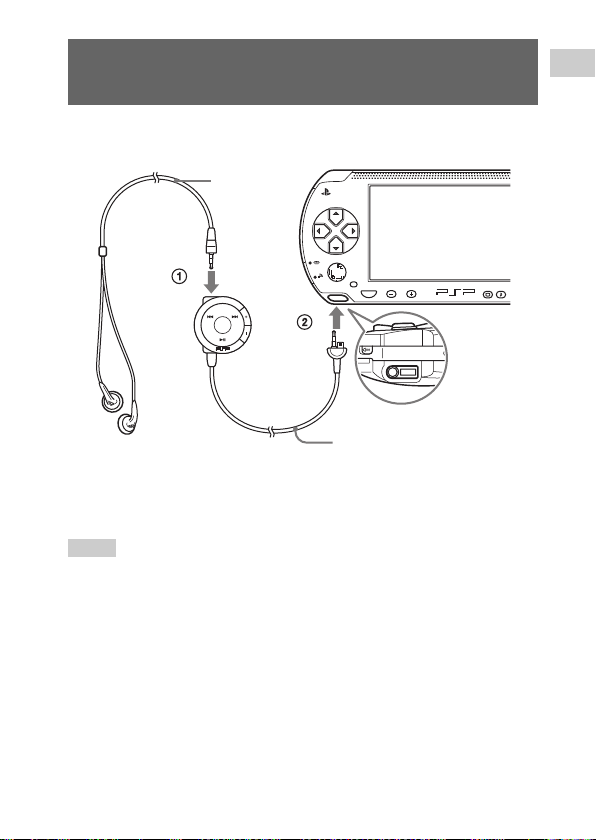
Connecting the Headphones with Remote Control
1 Connect the Headphones to the PSP™ system.
Headphones
HOME
VOL
Remote Control
1 Plug the Headphones into the Remote Control.
2 Plug the Headphones into the headset connector on the bottom of the
system.
Hints
• The Remote Control is exclusively for use with the PSP™ system and cannot be used with
other devices. Remote controls made for use with other devices cannot be used to operate
the PSP™ system.
• The ear friendly Headphones are specifically designed to limit sound pressure level to a
maximum of 90dB.
Preparation
Connecting the Headphones with Remote Control
27
Page 28
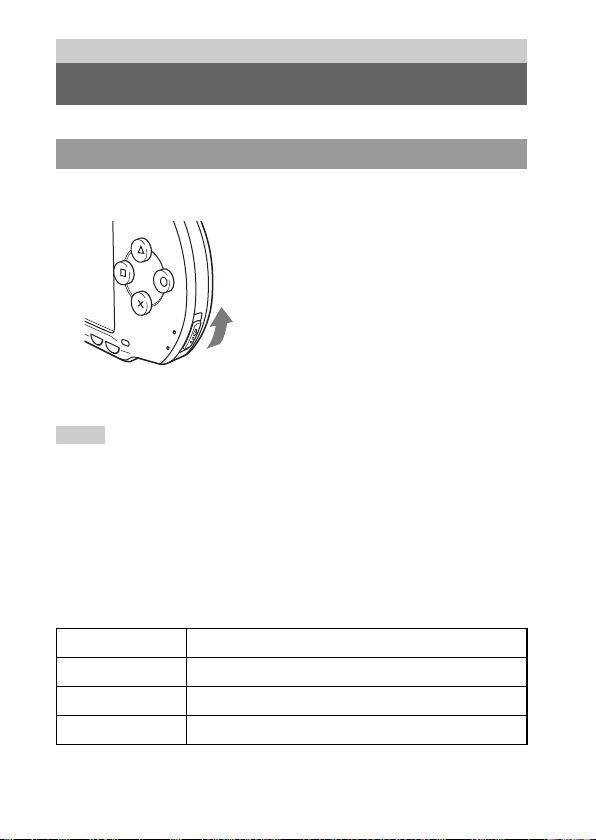
Basic operations
Turning the PSP™ system on and off
Turning the system on
1 Slide the POWER/HOLD switch up.
SELECT
POWER
HOLD
START
The POWER indicator lights up in green, and the Home Menu is
displayed.
Hints
• If the PSP™ system is turned on with a UMD™ inserted, the UMD™ will begin playback
automatically.
• The system can be used with the AC Adaptor connected. In this case, charging will begin
automatically. The POWER indicator lights up in orange while charging.
• Do not use the PSP™ system with the AC Adaptor when the Battery Pack is not inserted
in the system. If the AC Adaptor is disconnected suddenly, it may result in damage to the
system.
POWER indicator
The colour and condition (solid or flashing) of the light indicates system status.
Solid green Power on
Solid orange Charging
Flashing green Charge level is low
Light off Power off/in Sleep Mode
Turning the PSP™ system on and off
28
Page 29
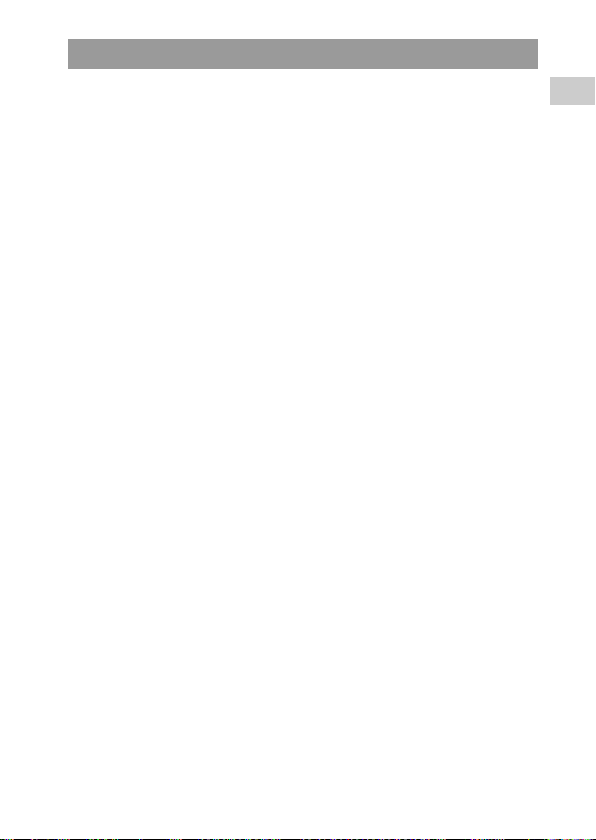
Turning the system off
1 Hold the POWER/HOLD switch in the up position for more
than three seconds.
The POWER indicator flashes and then turns off, indicating that the
system is turned off.
Basic operations
Turning the PSP™ system on and off
29
Page 30
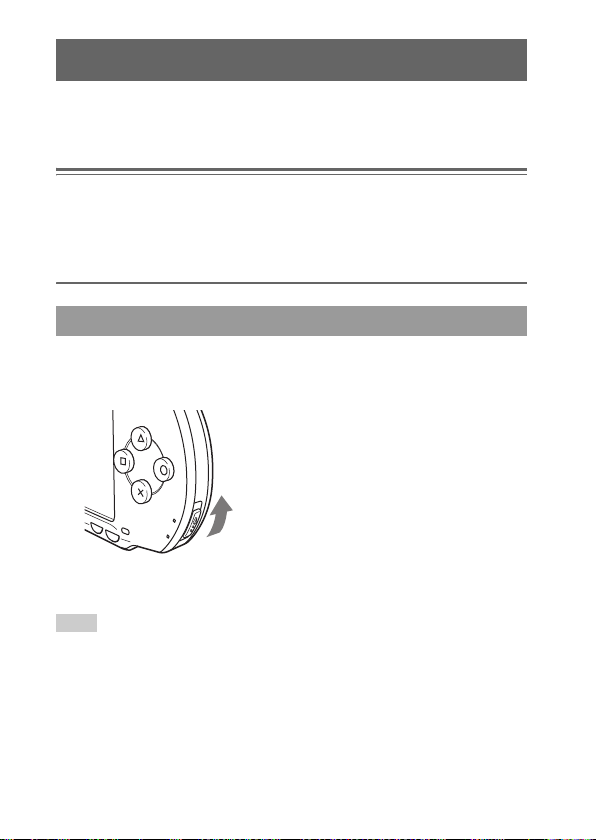
Using Sleep Mode
If the PSP™ system is switched to Sleep Mode, the software that is playing will
be paused. When Sleep Mode is cleared, you can begin playback from the point
where the system entered Sleep Mode.
Notices
• Do not put the system in Sleep Mode while the Memory Stick Duo™ access indicator is
on. This may cause data loss or corruption.
• If the battery runs out while in Sleep Mode, when you clear Sleep Mode, the system will
not return to the screen that was displayed before entering Sleep Mode. It is recommended
that you save game data before you put the system in Sleep Mode.
Putting into Sleep Mode
1 With the system turned on, slide the POWER/HOLD switch
up.
SELECT
POWER
HOLD
START
The POWER indicator flashes and then turns off, and the system enters
Sleep Mode.
Hint
Some software cannot be put in Sleep Mode.
Using Sleep Mode
30
Page 31

Clearing Sleep Mode
1 Slide the POWER/HOLD switch up again.
Sleep Mode is cleared.
Hints
• You can also clear Sleep Mode by pressing the u (Play/Pause) button of the remote
control, if the system was put in Sleep Mode during music or video playback.
• After clearing Sleep Mode with video or music content, you can resume playback from
the point where the system entered Sleep Mode by following the steps below.
With the icon for the video selected, do any of the following:
Video
Music saved on a
Memory Stick Duo™
- Press the START button or button.
- Press the u button of the remote control.
- Select "Play" from the options menu ( page 55).
With the icon for the Memory Stick Duo™ selected, do any of
the following:
- Press the START button.
- Press the u button of the remote control.
- Select "Play" from the options menu ( page 66).
Basic operations
Using Sleep Mode
31
Page 32

Inserting a UMD™
Notice
Do not eject a UMD™ during playback.
1 Slide the OPEN latch on the PSP™ system top.
The disc cover opens.
2 Insert a UMD™.
With the disc label facing the system rear, slide the UMD™ in the direction
of the arrow until it is fully inserted.
Do not touch the recorded
surface.
O
P
E
N
OPEN latch
R
L
3 Close the disc cover.
Ejecting the UMD™
Slide the OPEN latch on the system top to open the disc cover.
Hint
When ejecting, hold the PSP™ system in an upright position (as shown in the diagram
above).
32
Inserting a UMD™
Page 33

Inserting a Memory Stick Duo™
Warning
Keep Memory Stick Duo™ media out of the reach of small children, as the
media could be swallowed by accident.
1 Open the slot cover and insert the Memory Stick Duo™.
Front side
Open the slot cover in the
direction of the arrow.
Ejecting the Memory Stick Duo™
Open the slot cover and press the Memory Stick
Duo™ in the direction of the arrow to eject.
Notice
When the Memory Stick Duo™ access
indicator is lit, the PSP™ system is saving or
loading data. Do not eject the Memory Stick
Duo™, turn off the system or put the PSP™
system in Sleep Mode while the indicator is
lit. Doing so may cause data loss or
corruption.
Press until fully inserted.
Memory Stick Duo™
access indicator
Basic operations
HOME
Inserting a Memory Stick Duo™
33
Page 34

Avoiding unintended operation of the PSP™
system
1 Slide the POWER/HOLD switch down.
SELECT
POWER
HOLD
ST
A
RT
The switch locks
into place.
The HOLD indicator turns yellow, indicating that the system buttons are
locked.
Clearing Hold Mode
Slide the POWER/HOLD switch to its original position.
Avoiding unintended operation of the PSP™ system
34
Page 35

Using the sound button
The sound button is used to adjust the tone and to mute the sound for audio
playback and for key tones.
Adjusting the tone
Tone can only be adjusted when using the Headphones.
1 Press the sound button.
POWER
HOLD
SELECT START
Each time you press the button, the tone changes as follows:
HEAVY Strengthens both bass and treble to produce an intense sound
POPS Strengthens the mid-range; ideal for vocals
JAZZ Strengthens both bass and treble to produce a balanced sound
UNIQUE Strengthens bass, treble and mid-range sound
OFF Normal tone
Hint
The tone setting is temporarily set to "OFF" during gameplay.
Basic operations
Turning off the sound (mute)
1 Hold down the sound button for more than one second.
The sound will be muted.
Using the sound button
35
Page 36

Clearing mute
You can clear mute by any of the following methods:
• Pressing the sound button
• Pressing the volume + or volume - button on the system or on the Remote
Control
Using the sound button
36
Page 37

Using the display button
The display button is used to adjust screen brightness.
Adjusting screen brightness
1 Press the display button.
POWER
HOLD
SELECT START
Each time you press the button, the display changes as follows:
Level 1
Level 2
Level 3
(Level 4)
Darker
Brighter
Hint
Level 4 can be selected only while the PSP™ system is plugged in using the AC Adaptor.
Turning off the backlight
1 Hold down the display button for more than one second.
The backlight will turn off and the screen will go blank.
If you press any of the system buttons, the screen will be displayed again.
Basic operations
Using the display button
37
Page 38

Battery
Battery charge level
The battery charge level is displayed on the screen.
Battery charge
level
Estimating the remaining battery power
There is plenty of power left.
The battery is getting low.
The battery has almost run out.
No battery power remains. The POWER indicator flashes green.
Recharge the battery.
Hints
• If the POWER indicator flashes green, save game progress and recharge the battery. If the
battery runs out before you save, game progress will be lost.
• The charge level display may vary slightly from the actual charge level, depending on the
usage conditions and environmental factors, such as temperature. If the display is not
correct, use the Battery Pack until it is completely out of power and then recharge. Note
that the display may not be accurate in the following conditions:
– if the battery is used for extended periods in conditions of high temperature
– if the battery is not used for a long time after recharging
– if the battery has been recharged many times
38
Battery
Page 39

• Battery charge level can also be checked in "Battery Information" under "System
Settings" ( page 98).
• If the PSP™ system is left unused after the battery runs out, the date and time settings may
be reset. If this occurs, the date and time setting screen will be displayed the next time the
system is turned on.
• The battery cannot be recharged when the WLAN feature is in use.
Estimated battery duration
Basic operations
Game Approximately 3 - 6 hours
Video playback Approximately 3 - 5 hours
*1 Based on tests conducted using the supplied Battery Pack, with the system in single
player mode, with Headphones with Remote Control in use, and with wireless LAN not
in use.
*2 Based on tests conducted using variables of system speakers versus Headphones,
volume level and screen brightness level.
*1
*2
Hint
Battery duration may vary depending on the type of content being played or usage
conditions such as screen brightness and environmental factors. As the battery ages, lower
battery duration will result.
Estimating the battery charge time
When using the supplied Battery Pack, it takes approximately 2 hours and 20
minutes to fully charge the battery using the AC Adaptor after the battery has
run out.
Hints
• Charge in a temperature of 10°C to 30°C. Charging may not be as effective in other
environments.
• Charging may take longer when the system is turned on during charging.
Battery Pack life
The Battery Pack has a limited lifespan. Battery duration will decrease with
repeated usage and age. If the battery duration becomes extremely short, it may
be time to replace the Battery Pack.
Battery
39
Page 40

Hint
The Battery Pack lifespan varies depending on how it is stored, the conditions of use and
environmental factors, such as temperature.
Replacing the Battery Pack
For safety reasons, turn off the system and remove the AC Power Cord from the
electrical outlet before replacing the Battery Pack. Also read "Battery Pack
precautions" ( page 17) before handling the Battery Pack.
Hint
If the system is left unused after the Battery Pack has been removed, the date and time
settings may be reset. If this occurs, the date and time setting screen will be displayed the
next time the PSP™ system is turned on.
Storing the Battery Pack
When the system will not be used for an extended period of time, remove the
Battery Pack from the system. Store the Battery Pack in a cool, dry place out of
the reach of children.
40
Battery
Page 41

Game
Playing a game
1 Select from the Home Menu.
2 Insert a UMD™ ( page 32).
The UMD™ icon is displayed.
3 With the game icon selected, press the button.
The game starts.
Icons displayed under Game
In addition to playing games, the following features are available under Game.
Game Sharing
Saved Data Utility
UMD™
PSP™ Update
Memory Stick™
You can use Ad Hoc Mode ( page 111) to receive
game data from another PSP™ system. For details,
refer to the software manual supplied with the game.
You can copy, delete or view information about saved
data on a Memory Stick Duo™ ( page 44).
You can play games. If you select the icon, a thumbnail
is displayed.
You can update the system software of the PSP™
system. This icon is displayed only when a UMD™
that contains update data is inserted ( page 125).
You can perform an update by accessing the update
data saved on a Memory Stick Duo™ ( page 125).
Game
Playing a game
41
Page 42

Hints
• If (Restricted Content) is displayed when you select the (UMD™) icon, parental
control restrictions have been set on the system. You must enter the password as described
below to access the game. See "Parental Control Level" ( page 107) for details.
1 Select (Restricted Content), and then press the button.
2 Enter the 4-digit password using the directional buttons, and then press
the button.
• If you press the HOME button during gameplay, you can check the remaining battery
power.
• Title names and thumbnail images used in this manual are not of actual products.
Quitting a game
1 Press the HOME button while playing a game.
The message "Do you want to quit the game?" is displayed.
2 Select "Yes", and then press the button.
The game ends and the Home Menu is displayed.
42
Playing a game
Page 43

Game options menu
You can view game information or copy or delete saved data by displaying the
options menu.
1 Select an icon, and then press the button.
The options menu is displayed.
Icons Options menu
2 Select a menu item, and then press the button.
Closing the options menu
Press the button or the button.
List of options
The options menu items available vary depending on the icon selected.
Start Starts a game or update data
Copy
Delete Deletes the data on a Memory Stick Duo™
Information Displays information about the selected icon
Copies the saved data on a Memory Stick Duo™ to another Memory Stick
Duo™ ( page 44)
Game
Game options menu
43
Page 44

Copying and deleting saved data
You can copy or delete saved game data that is saved on a Memory Stick Duo™
using the saved data utility.
Copying saved data
You can copy saved data to another Memory Stick Duo™. It is recommended
that important data be copied as a backup.
1 Select , and then press the button.
2 Select the saved data that you want to copy, and then press
the button.
The options menu is displayed.
3 Select "Copy", and then press the button.
4 Follow the on-screen instructions.
If there is not enough space available
Delete data in the destination Memory Stick Duo™ or replace it with another
Memory Stick Duo™. If you display the options menu ( page 43), you can
delete saved data or check the amount of free space available.
Hint
Depending on the type of Memory Stick Duo™ used, the file size displayed for the same
data item may vary.
Deleting saved data
You can delete saved data on a Memory Stick Duo™ by selecting "Delete" in
step 3 of "Copying saved data".
Copying and deleting saved data
44
Page 45

Video
Watching a video
You can watch UMD™VIDEO and videos saved on a Memory Stick Duo™.
1 Select from the Home Menu.
2 Insert a UMD™ or Memory Stick Duo™ ( pages 32, 33).
An icon for the inserted media is displayed.
3 Select the icon, and then press the button.
UMD™VIDEO playback begins. If you select , icons for each video
data item will be displayed. Select the video that you want to play, and then
press the button.
Icons displayed under Video
Video
UMD™
Memory Stick™ You can play video saved on a Memory Stick Duo™.
You can play UMD™VIDEO. If you select the icon, a
thumbnail is displayed.
Watching a video
45
Page 46

Hints
• If (Restricted Content) is displayed when you select the (UMD™) icon, parental
control restrictions have been set on the system. Enter the password as described below
to access the video. See "Parental Control Level" ( page 107) for details about the
parental control feature.
1 Select (Restricted Content), and then press the button.
2 Enter the 4-digit password using the directional buttons, and then press
the button.
• If you press the HOME button or the SELECT button during video playback, the Home
Menu will be shown on the screen while the paused image of the video is displayed. If
you press the button again, the Home Menu is cleared.
• You can adjust the tone or mute the sound using the sound button ( page 35).
• For a list of file types that can be played on the PSP™ system, see "Files that can be
played" ( page 130).
Stopping playback
1 Press the button during video playback.
The video will stop.
Hint
In most cases, the next time you play the video, playback will resume from the previous
stopping point.
Playing a video from the beginning
If you want to play a UMD™VIDEO from the beginning, select "Play from
Beginning" in the options menu ( page 55), and then press the button.
46
Watching a video
Page 47

Using the control panel
You can perform the following operations using the on-screen control panel.
Notice
Depending on the UMD™VIDEO, playback conditions may be set in advance by the
software developer. In such cases, certain options may not be available, even if you follow
the instructions in this manual.
1 Press the button during video playback.
The control panel is displayed.
Control panel
2 Select an icon, and then press the button.
Clearing the control panel
Press the button or the button.
List of operations
The icons displayed when playing a UMD™VIDEO are different from those
displayed when playing a video saved on a Memory Stick Duo™.
Icon Description
Video
Menu Displays the UMD™VIDEO menu
Using the control panel
47
Page 48

Icon Description
Go To Plays from a specified chapter* or time ( page 50)
Switches between available audio options for
Audio Options
Angle Options
Subtitle
Options
UMD™Video
Volume
Screen Mode
Display
Help
Previous
Return to
Beginning
Next Skips to the next chapter
Fast Reverse/
/
Fast Forward
Slow Motion Plays a scene in slow motion ( page 52)
Frame
Advance
Play Starts playback
UMD™VIDEO recorded with multiple audio tracks
Switches between Left, Right, and Left + Right audio
output for video saved on a Memory Stick Duo™
Switches between available viewing angles for
UMD™VIDEO recorded with multiple angles
Switches between available subtitle options for
UMD™VIDEO that includes subtitles
Boosts the volume of the UMD™VIDEO ( page 51)
Changes the size of the image displayed on the screen
( page 50)
Displays the playback status and related information
( page 49)
Displays the functions that can be performed using the
PSP™ system buttons
Returns to the previous chapter of a UMD™VIDEO
during playback
Returns to the beginning of a video saved on a Memory
Stick Duo™ during playback
Accelerates playback (reverse or forward) on the screen
to help locate a particular scene ( page 52)
Plays a scene one frame at a time
*
Using the control panel
48
Pause Pauses playback
Page 49

Icon Description
Stop Stops playback
A-B Repeat Plays a specified section repeatedly ( page 53)
Repeat Plays the video repeatedly ( page 53)
Clear Clears the Repeat/A-B Repeat setting
* This operation cannot be performed during playback of video saved on a Memory Stick
Duo™.
Viewing playback status and related information
1 Select from the control panel during playback, and then
press the button.
The playback status of the video is displayed.
UpdatedTitle
Status icon Chapter number Elapsed time/total time
Clearing display
Select from the control panel, and then press the button.
Video
Using the control panel
49
Page 50

Hint
The items displayed when playing a UMD™VIDEO are different from those displayed
when playing a video saved on a Memory Stick Duo™.
Changing the Screen Mode
Changes the size of the viewable image on the screen.
1 Select from the control panel, and then press the
button.
Each time the button is pressed, the Screen Mode will change as
follows:
Normal The image is adjusted to fit the PSP™ system's screen size.
Zoom
Full Screen
Original The image is shown in the original size.
4:3 An image recorded in 16:9 aspect ratio is displayed in 4:3.
Hint
Depending on the video being played, the Screen Mode may remain unchanged.
Playback from a selected scene
You can play from a specified chapter or time.
The image is shown at the full screen size without changing
proportions, while cutting off the top and bottom or left and
right areas.
The image is shown in the full screen size by changing
proportions and zooming in horizontally and vertically.
1 Select from the control panel, and then press the
button.
2 Select the item that you want to set, and then press the
button.
Using the control panel
50
Page 51

Chapter X Specifies the chapter number
XX:XX:XX / XX:XX:XX Specifies the time
* You cannot use this feature when playing video saved on a Memory Stick Duo™.
*
3 Using the directional buttons, specify the number for the
chapter or time, and then press the button.
The specified section begins to play.
Hint
Setting method may differ when playing video saved on Memory Stick Duo™ media.
Adjusting the UMD™Video volume
The volume can be adjusted if the audio output level of the UMD™ is low.
1 Select from the control panel, and then press the
button.
Each time you press the button, the volume will change as follows:
+1 Raises the volume
+2 Raises the volume (maximum)
Normal Usually select this setting.
Hints
• The volume setting will be cleared if the UMD™ is ejected. The volume can be
permanently set to a higher level in "UMD™Video Volume" under "Video Settings"
( page 95).
• The ear friendly Headphones are specifically designed to limit sound pressure level to a
maximum of 90dB.
Video
Using the control panel
51
Page 52

Fast Reverse/Fast Forward
1 During playback, select or from the control panel,
and then press the button.
Returning to normal playback
Select from the control panel, and then press the button.
Hint
While using Fast Reverse or Fast Forward, select or from the control panel, and
then press the button to switch between three speed options.
Slow Motion playback
1 During playback, select from the control panel, and
then press the button.
Returning to normal playback
Select from the control panel, and then press the button.
Hint
Selecting or from the control panel wh ile playback is paused, and then pressing the
button, will also start slow playback. If is selected, slow playback will continue only
as long as the button is held.
Using the control panel
52
Page 53

Playing repeatedly
You can play the entire disc or a chapter repeatedly.
1 Select from the control panel, and then press the
button.
Each time you press the button, the repeat mode changes as follows:
Disc Repeat Plays the entire disc repeatedly
Chapter Repeat Plays the specified chapter repeatedly
Repeat Off Ends repeat playback
Hints
• You can also stop repeated playback by pressing the button after selecting
from the control panel.
• The only repeat options for videos saved on a Memory Stick Duo™ are Repeat On and
Repeat Off.
Playing a section of video repeatedly
You can specify a section of video that you want to play repeatedly.
1 During playback, select from the control panel, and
then press the button at the beginning of the section to
be repeated.
The starting point, point A, is set.
2 Press the button at the end of the section to be
repeated.
The ending point, point B, is set and the specified section begins to play
repeatedly.
Video
Clearing A-B Repeat
Select or from the control panel, and then press the button.
Using the control panel
53
Page 54

Operating with PSP™ system buttons or the
Remote Control
You can operate the PSP™ system without using the control panel by using the
system buttons or the Remote Control.
System button
operation
Play
Pause Press the START button. Press the u button.
Display the UMD™VIDEO
menu
Stop Press the button. –
Play the previous chapter Press the L button.
Play the next chapter Press the R button.
Fast Reverse Press the left button.
Fast Forward Press the right button.
Slow
*1 This operation cannot be performed during playback of video saved on a Memory Stick
Duo™.
*2 If you press and hold the button, the video will play in Fast Reverse/Fast Forward/Slow
as long as the button is held down.
Press the button or the
START button.
Press the button.
Press the right button
during pause.
*2
Hint
Some buttons cannot be operated while the control panel is displayed on the screen. In this
case, press the button to clear the control panel.
*1
*1
*1
*2
*2
Remote Control
operation
Press the u button.
–
Press the . button.
Press the > button.
Press and hold the .
button.
Press and hold the >
button.
Press and hold the >
button during pause.
*1
*1
Operating with PSP™ system buttons or the Remote Control
54
Page 55

Video options menu
You can use the Video options menu to play a UMD™VIDEO or view
information or delete videos saved on a Memory Stick Duo™.
1 Select the icon, and then press the button.
The options menu is displayed.
Icons Options menu
2 Select a menu item, and then press the button.
Clearing the options menu
Press the button or the button.
Options list
The options menu items available vary depending on the icon selected.
Play
Play from Beginning Plays a UMD™VIDEO from the beginning
Delete Deletes a video saved on a Memory Stick Duo™
Information Displays information about the selected icon
Plays a UMD™VIDEO or a video saved on a Memory Stick
Duo™
Video
Video options menu
55
Page 56

Saving videos on a Memory Stick Duo™
The following two methods can be used to save a video on a Memory Stick
Duo™.
Images or video recorded with a device that is
compatible with Memory Stick™
*
If you have a device that records video in a format
PSP™ system, you can play the video simply by inserting the Memory Stick
Duo™ from the compatible device into the PSP™ system.
* For information on video file types that can be played on the PSP™ system, see "Files
that can be played" ( page 130).
Visit http://www.memorystick.com/psp for more information about compatible devices.
Hint
A Memory Stick Duo Adaptor (model number MSAC-M2: a Sony product sold separately)
is required if your device can handle only a standard-size Memory Stick™.
that can be played on the
Saving videos on a Memory Stick Duo™
56
Page 57

Transferring a video file from a PC to a Memory Stick
Duo™
You can convert motion vi deo that was taken or recorded on another device i nto
a format that can be played on the PSP™ system and transfer it to a Memory
Stick Duo™ using compatible software.
* For up-to-date information on software release dates, visit
http://www.memorystick.com/psp
Files can be transferred using any of following methods:
Convert with compatible
software
*
2
To a Memory Stick Duo™
inserted in the PSP™ system
1
Video
Video file
1 Use a PC with a Memory Stick™ slot.
PC
*
2 Use a USB cable ( page 109).
3 Use a commercially available Memory Stick USB reader/writer.
* If the device can handle only the standard-size Memory Stick™, you will need a Memory
Stick Duo Adaptor (model number MSAC-M2: a Sony product sold separately).
Memory Stick Duo™
3
*
Hint
Visit http://www.memorystick.com/psp for information on the formats that can be
converted.
Saving videos on a Memory Stick Duo™
57
Page 58

Music
Listening to music
You can listen to UMD™MUSIC and music saved on a Memory Stick Duo™.
1 Select from the Home Menu.
2 Insert a UMD™ or a Memory Stick Duo™ ( pages 32, 33).
An icon for the inserted media is displayed.
3 Select the icon, and then press the button.
Playback begins. When a list of groups or tracks is displayed, select the
item that you want to listen to and then press the button.
Hints
• UMD™MUSIC containing video content (such as music videos) are played in the same
way as UMD™VIDEO. For detailed instructions, see "Using the control panel" under
"Video" ( page 47).
• You must activate "Enable WMA Playback" ( page 99) to enable playback of music
data in WMA format.
Icons displayed under Music
UMD™
Memory Stick™
Listening to music
58
You can play UMD™MUSIC. If you select the
icon, a thumbnail is displayed.
You can play music saved on a Memory Stick
Duo™.
Page 59

Hints
• If the START button or the u button on the Remote Control is pressed in step 3, the first
track of the first group will begin playing.
• If the HOME button or the SELECT button is pressed during playback, the screen will
return to the Home Menu. If the button is pressed again, the music playback screen will
be displayed.
• You can adjust the tone or mute the sound using the sound button ( page 35).
• For a list of file types that can be played on the PSP™ system, see "Files that can be
played" ( page 130).
• Title names and thumbnail images used in this manual are not of actual products.
What is a Group?
A group is a collection of music data arranged in a certain order, such as by
album or by artist. When Group Mode is turned on, the PSP™ system can play
tracks in groups that were configured using a PC.
Track 1
Memory Stick Duo™ Group 1
UMD™
Group 2
Group 3
Hints
• The PSP™ system cannot be used to create or edit a group.
• "Track" represents a song.
• UMD™MUSIC containing video content such as music videos do not support usage of
the Group feature.
Listening to music
Track 2
Track 3
Track 1
Track 2
Track 3
Track 1
Track 2
Track 3
Music
59
Page 60

Stopping playback
1 Press the button during playback.
Playback stops.
How to read the screen
Track number/total number of tracks
Album name Artist nameTrack name
Status icon Control panel
Track elapsed time/total time
Codec
Hints
• "Album name" and "Track number/total number of tracks" are shown on the screen only
while (Display) is turned on ( page 62).
• The icon or icons displayed in the "Status icon" field will vary depending on the playback
mode selected.
• See "Playing with a selected codec" ( page 67) for details about codecs.
Listening to music
60
Page 61

Using the control panel
You can perform the following operations using the on-screen control panel.
1 Press the button during playback.
The control panel is displayed.
Control panel
2 Select an icon, and then press the button.
Hint
UMD™MUSIC containing video content (such as music videos) are played in the same way
as UMD™VIDEO. For detailed instructions, see "Using the control panel" under "Video"
( page 47).
Clearing the control panel
Press the button or the button.
List of operations
Icon Description
Music
Previous Group Returns to the beginning of the previous group
Next Group Skips to the beginning of the next group
Previous Track
Returns to the beginning of the track currently
playing or to the beginning of the previous track
Using the control panel
61
Page 62

Icon Description
Next Track Skips to the beginning of the next track
Fast Reverse/
/
Fast Forward
Play Plays a track
Pause Pauses playback
Stop Stops playback
Group Mode Switches to Group Mode ( page 62)
Plays in fast reverse/fast forward*
A-B Repeat
Play Mode Switches to Play Mode ( page 63)
Clear
Display
Help
* If you press and hold the button, the music will play in Fast Reverse/Fast Forward as
long as the button is held down.
Specifies a part of a track, and then plays that part
repeatedly ( page 64)
Clears Group Mode, Play Mode and A-B Repeat
settings
Displays album name, track number and total
number of tracks
Displays the functions that can be performed using
the system buttons
Using Group Mode
Tracks can be played in groups. Playback stops after all tracks in the group have
been played.
1 During playback, select from the control panel, and
then press the button.
Group Mode is turned on, and then is displayed on the screen.
Using the control panel
62
Page 63

Clearing Group Mode
Select or from the control panel, and then press the button.
Using Play Modes (Repeat/Shuffle)
1 During playback, select from the control panel, and
then press the button.
Each time the button is pressed, the system switches between the
following functions:
Play Mode Description
Plays a track repeatedly
Plays all tracks repeatedly
Plays all tracks in a random order
Plays all tracks in a random order repeatedly
No icon
* If there is a group, tracks in the group are played in a random order. The order of the
groups will not change.
Clears Play Mode and plays through to the last track in
normal order
Hint
Play Modes can also be cleared by selecting from the control panel, and then
pressing the button.
*
Music
Using the control panel
63
Page 64

Playing part of a track repeatedly
Specify and then play the part that you want to play repeatedly.
1 Select from the control panel during playback, and
then press the button at the point where you want the
repeated playback to begin.
The starting point (point A) is set.
2 Press the button at the point where you want the
repeated playback to end.
The ending point (point B) is set, and repeated playback of the specified
section begins.
Clearing A-B Repeat
Select or from the control panel, and then press the button.
Hints
• The range for A-B Repeat can only be specified within a single track.
• If the ending point (point B) is not set, the end of the track will automatically become the
ending point (point B).
• If A-B Repeat is set while in a Play Mode, the Play Mode will be cleared.
Using the control panel
64
Page 65

Operating with PSP™ system buttons or the
Remote Control
You can operate the PSP™ system without using the control panel by using the
system buttons or the Remote Control.
System button
operation
Play
Pause Press the START button. Press the u button.
Stop Press the button. –
Skip to the beginning
of the current track or
the previous track
Skip to the beginning
of the next track
Fast Reverse Press the left button.
Fast Forward Press the right button.
* If you press and hold the button, the music will play in Fast Reverse/Fast Forward as long
as the button is held down.
Press the button or the
START button.
Press the L button.
Press the R button. Press the > button.
*
Hints
• Some buttons cannot be operated while the control panel is displayed on the screen. In
this case, press the button to clear the control panel.
• UMD™MUSIC containing video content (such as music videos) are played in the same
way as UMD™VIDEO. For detailed instructions, see "Using the control panel" under
"Video" ( page 47).
Remote Control
operation
Press the u button.
Press the . button. Or,
press the . button as many
times as the number of tracks
you want to go back.
Press and hold the .
button.
Press and hold the >
*
button.
Music
Operating with PSP™ system buttons or the Remote Control
65
Page 66

Music options menu
You can use the Music options menu to view information about or to delete
music data saved on a Memory Stick Duo™.
1 Select an icon, and then press the button.
The options menu is displayed.
Icons Options menu
2 Select a menu item, and then press the button.
Clearing the options menu
Press the button or the button.
Options list
The options menu items available vary depending on the icon selected.
Play
Play from
Beginning
Select Codec Sets a file format or bit rate for music playback ( page 67)
Delete Deletes music data saved on a Memory Stick Duo™
Information Displays information about the selected icon
Plays UMD™MUSIC or music data saved on a Memory Stick
Duo™
Plays UMD™MUSIC from the beginning
Music options menu
66
Page 67

Playing with a selected codec
With UMD™MUSIC that has multiple file formats and bit rates recorded, you
can select from among the options for playback.
1 Select a group that you want to listen to, and then press the
button.
2 Select "Select Codec", and then press the button.
The types of file formats and bit rates are displayed. The items displayed
in grey cannot be selected because they are of types that cannot be played
on the PSP™ system.
3 Select the type of file format and bit rate that you want to
listen to, and then press the button.
4 Press the button.
The icons for groups are displayed.
5 After selecting a group, select the track that you want to
listen to, and then press the button.
Playback begins.
Hint
Items such as "ATRAC3plus™" represent the type of file format, while items such as "256
kbps" represent the bit rate. As a general rule, the higher the bit rate, the better the sound
quality. See "Files that can be played" ( page 130) for details about file types.
Music
Music options menu
67
Page 68

Transferring and saving music on a Memory
Stick Duo™
You can use the PSP™ system to play music data obtained in the following
ways:
1) Music imported from an audio CD
2) Music purchased from a music download Web site
See below for instructions regarding item 1).
Visit http://www.memorystick.com/psp for instructions regarding item 2).
Importing tracks from an audio CD in ATRAC3plus™
format
A PC and software that supports ATRAC3plus™ are required to import tracks
from an audio CD.
* For up-to-date information on software release dates, visit
http://www.memorystick.com/psp
You can transfer the imported tracks to a Memory Stick Duo™ using either of
the following methods:
Import using compatible
software
*
2
To a Memory Stick Duo™
inserted in the PSP
1
™
system
Audio CD
1 Use a PC with a Memory Stick™ slot that supports MagicGate™.
2 Use a USB cable ( page 109).
PC
*2
3
Memory Stick Duo™
3 Use a commercially available Memory Stick USB reader/writer.
Transferring and saving music on a Memory Stick Duo™
68
*1
*1*3
Page 69

*1 If the slot on the device can handle only standard-size Mem ory Stick™ media, a Memory
Stick Duo Adaptor (model number MSAC-M2: a Sony product sold separately) is
required.
*2 A PC with Windows® XP and SonicStage™ version 3.1 or later installed is required.
*3 A device that supports MagicGate™ such as model number MSAC-US30 (a Sony
product sold separately) is required.
Hints
• For detailed information about importing tracks, visit http://www.memorystick.com/psp
• With SonicStage™ software earlier than version 3.2, ATRAC3plus™ data cannot be
saved to or played from Memory Stick PRO Duo™. In this case, use MagicGatecompatible Memory Stick Duo™ media of types other than Memory Stick PRO Duo™
( page 128).
• The PSP™ system cannot play tracks that have a limitation of playback period or a limited
count of playbacks.
Importing tracks from an audio CD in MP3 format
A PC and compatible software are required to import tracks from an audio CD.
You can save imported tracks on a Memory Stick Duo™ using any of the
following methods:
To a Memory Stick Duo™
2
inserted in the PSP™ system
Import using compatible
software
1
Music
Audio CD
1 Use a PC with a Memory Stick™ slot.
PC
*
2 Use a USB cable ( page 109).
3 Use a commercially available Memory Stick USB reader/writer.
* If the slot on the device can handle only standard-size Memory Stick™ media, a Memory
Stick Duo Adaptor (model number MSAC-M2: a Sony product sold separately) is
required.
Transferring and saving music on a Memory Stick Duo™
3
Memory Stick Duo™
*
69
Page 70

Hint
The method of importing tracks varies depending on the software. For details, refer to the
instructions supplied with the software.
Where to save music data
Create a folder named "PSP" directly on the Memory Stick Duo™, and then
create a folder named "MUSIC" in the "PSP" folder. Save music data in the
"MUSIC" folder. The PSP™ system will not recognise data items saved
anywhere other than in this folder.
Memory Stick
Duo™
PSP MUSIC
Data items
Folder Folder
1
Data items
2
Hints
• If a folder named "PSP" has already been created on the Memory Stick Duo™, create a
"MUSIC" folder within it.
• You can create folders within the "MUSIC" folder (Figure 1). The system will treat it as
a group.
• Folders created within subfolders will not be recognised (Figure 2).
• If you want to specify the order of the tracks, create an m3u file specifying the order in
the folder. The system will display the file as an (m3u) icon and treat it as a group.
Please refer to your music importing software for further information.
• If a music file that is not of a supported file format is saved in the "MUSIC" folder, the
system will not recognise it.
• Music files in MP4 (AAC), WAV (Linear PCM) and WMA formats can be imported and
played in the same way as MP3 format files.
Transferring and saving music on a Memory Stick Duo™
70
Page 71

Photo
Viewing images
You can view images saved on a Memory Stick Duo™.
1 Select from the Home Menu.
2 Insert a Memory Stick Duo™ ( page 33).
is displayed.
3 With selected, press the button.
Icons for Digital Camera I mages, folders and images saved on the Memory
Stick Duo™ are displayed. Select the icon that you want to display, and
then press the button.
Icons displayed under Photo
Memory Stick™ You can view images saved on a Memory Stick Duo™.
Photo
Hints
• If you press the HOME button or the SELECT button while displaying an image, the
screen will return to the Home Menu while continuing to display the image. If you press
the HOME button or the SELECT button again, the screen will return to the image display
screen.
• For a list of file types that can be played on the PSP™ system, see "Files that can be
played" ( page 130).
Viewing images
71
Page 72

Using the control panel
You can perform the following operations using the on-screen control panel.
1 Press the button while displaying an image.
The control panel is displayed.
Control panel
2 Select an icon, and then press the button.
Clearing the control panel
Press the button or the button.
List of operations
Icon Description
Send Sends an image ( page 78)
Set as Wallpaper
View Mode
Display
Sets the currently displayed image as
wallpaper ( page 75)
Changes the size of the image displayed
( page 74)
Displays information about the image
( page 73)
Using the control panel
72
Page 73

Icon Description
Help
Clear Zoom
Zoom Out Zooms out from the image
Zoom In Zooms in on the image
Displays the functions that can be performed
using the PSP™ system buttons
Returns an image that has been zoomed in or
out to its original size
Rotates the image 90-degrees
counterclockwise
Moves the image to display any obscured
parts in cases such as when the image has been
zoomed in, or when the View Mode is set to
Zoom
Automatically displays each image in order
( page 79)
/ /
/
Rotate Left
Rotate Right Rotates the image 90-degrees clockwise
Up/Down/Left/Right
Previous Displays the previous image
Next Displays the next image
Slideshow
Displaying image information
1 While displaying an image, select from the control
panel, and then press the button.
The image status is displayed.
Using the control panel
Photo
73
Page 74

Image number/total images
Image name
Display status
Updated
Clearing the display
Select from the control panel, and then press the button.
Adjusting image size
You can change the size of the image displayed on the screen.
1 While displaying the image, select from the control
panel, and then press the button.
Each time you press the button, the option switches as follows:
Normal
Zoom
Displays the image to fit the screen size without changing
proportions
Displays the image at the full screen size without changing
proportions. Portions of the image at the top and bottom or left
and right are cut off.
Hint
Depending on the image being displayed, the View Mode may not change.
Using the control panel
74
Page 75

Setting an image as wallpaper
You can set the currently displayed image as wallpaper.
1 With an image displayed, select from the control panel,
and then press the button.
2 Select "Yes", and then press the button.
"Save completed" is displayed and the setting is complete.
Hints
• You can only save one image as wallpaper on the PSP™ system. If you have wallpaper
set and perform this setting, the existing image will be overwritten.
• If you have manipulated the image such as by zooming or rotating, the image will be
saved as wallpaper exactly as it appears on the screen.
• If you do not want to show wallpaper, you can change the setting in "Wallpaper"
( page 101) under "Theme Settings".
Using the control panel
Photo
75
Page 76

Operating with PSP™ system buttons or the
Remote Control
You can operate the PSP™ system without using the control panel by using the
system buttons or the Remote Control.
System button
operation
Play a slideshow Press the START button. Press the u button.
Cancel zoom in/out
Back Press the button. –
Display the previous image Press the L button. Press the . button.
Display the next image Press the R button. Press the > button.
Zoom in
Zoom out
Rotate (Left)
Rotate (Right)
*
Move
* Obscured parts of the image can be displayed in cases such as when you have zoomed in
on the image, or when the View Mode is set to Zoom.
Press the button when the
image has been zoomed in
or out.
Move the analog stick up
while holding down the
button.
Move the analog stick down
while holding down the
button.
Press the L button while
holding down the button.
Press the R button while
holding down the button.
Move the analog stick. –
Hint
Some buttons cannot be operated while the control panel is displayed on the screen. In this
case, press the button to clear the control panel.
Remote Control
operation
–
–
–
–
–
Operating with PSP™ system buttons or the Remote Control
76
Page 77

Photo options menu
When the Photo options menu is displayed, you can view information about or
delete images saved on a Memory Stick Duo™.
1 Select an icon, and then press the button.
The options menu is displayed.
Options menuIcons
2 Select a menu item, and then press the button.
Clearing the options menu
Press the button or the button.
Options list
The options menu items available vary depending on the icon selected.
Slideshow Automatically displays each image in order ( page 79)
Receive Receives an image ( page 78)
Display Displays images
Send Sends an image ( page 78)
Delete Deletes folders or images
Information Displays information about the selected icon
Photo
Photo options menu
77
Page 78

Sending and receiving images
You can transfer images with another PSP™ system using Ad Hoc Mode
( page 111). The steps for the sender and the receiver are different.
Sender
Receiver
1 Set up for Ad Hoc Mode (both sender and receiver).
1 Turn on the WLAN switch on the left side of the PSP™ system
( page 22).
2 Prepare to receive the image (receiver).
1 Under , select the icon for the location where you want to save the
image, and then press the button.
2 Select "Receive", and then press the button.
The system is now ready to receive an image.
3 Send the image (sender).
1 Under , select the image that you want to send, and then press the
button.
2 Select "Send", and then press the button.
The nicknames for PSP™ systems ready to receive an image are displayed.
3 Select the system to send to, and then press the button.
The system starts to send the image.
4 Save the image received (receiver).
After the transfer has been completed, the image that was received is
displayed on the screen.
1 With the image displayed, press the button.
A confirmation message is displayed.
2 Select "Yes", and then press the button.
Hints
• The location where an image is saved depends on your selection in step 2-1. Note that you
cannot save images in the Digital Camera Images folder.
• You can also transfer images using the on-screen control panel ( page 72).
Photo options menu
78
Page 79

Playing slideshows
You can set the available images to be displayed in order.
1 Select the icon for a folder or media containing images,
and then press the START button.
The slideshow begins. The content displayed varies depending on the icon
selected.
Icon Description
Memory Stick™
Digital Camera
Images
Folder All images in the selected folder are displayed in order.
Images
Stopping a slideshow
Press the button.
Hints
• The display speed of the images can be adjusted. See "Photo Settings" ( page 96) for
details.
• The slideshow can also be started in the following ways:
– From the options menu ( page 77)
– From the image control panel ( page 72)
Using the control panel
All images saved on a Memory Stick Duo™ are displayed
in order.
All images in the Digital Camera Images folder are
displayed in order.
Images are displayed in order, starting from the selected
image.
Photo
1 Press the button during the slideshow.
The control panel is displayed.
Playing slideshows
79
Page 80

2 Select an icon, and then press the button.
Clearing the control panel
Press the button or the button.
List of operations
Icon Description
Slideshow
Options
View Mode Changes the size of the image displayed on the screen
Display Displays image information
Switches the information displayed on the screen
( page 81)
Control panel
80
Help
Previous Displays the previous image
Next Displays the next image
Play Starts the slideshow
Pause Pauses the slideshow
Stop Stops the slideshow
Playing slideshows
Displays the functions that can be performed using the
PSP™ system buttons
Page 81

Icon Description
Repeat Plays the slideshow repeatedly
Displaying slideshow options
1 During a slideshow, select from the control panel, and
then press the button.
Each time you press the button, the option switches as follows:
Image name and date of last update are displayed.
Image name and date of last update are displayed, together
with thumbnails of each image.
The display is cleared.
Operating with PSP™ system buttons or the Remote
Control
You can operate the PSP™ system without using the control panel by using the
system buttons or Remote Control.
System button
operation
Play a slideshow Press the START button. Press the u button.
Pause a slideshow Press the START button. Press the u button.
Stop a slideshow Press the button. -
Display the previous image Press the L button. Press the . button.
Display the next image Press the R button. Press the > button.
Display slideshow options Press the button. -
Remote Control
operation
Photo
Playing slideshows
81
Page 82

Hint
Some buttons cannot be operated while the control panel is displayed on the screen. In this
case, press the button to clear the control panel.
82
Playing slideshows
Page 83

Saving images on a Memory Stick Duo™
The following two methods can be used to save images on a Memory Stick
Duo™.
Taking photos using a digital still camera
When using a digital still camera that is compatible with the Memory Stick
Duo™, photos can be displayed by inserting the Memory Stick Duo™ from the
camera directly into the PSP™ sy stem. Photos on the Memory Stick Duo™ will
be displayed in the system's "Digital Camera Images" folder.
Hint
You can use Memory Stick Duo™ media with a digital still camera that can handle only the
standard-size Memory Stick™ by using a Memory Stick Duo Adaptor (model number
MSAC-M2: a Sony product sold separately).
Saving image data items from a PC to a Memory Stick
Duo™
You can save images using any of the following methods:
To a Memory Stick Duo™ inserted
2
in the PSP™ system
1
Photo
PC
1 Use a PC with a Memory Stick™ slot.
2 Use a USB cable ( page 109).
3 Use a commercially available Memory Stick USB reader/writer.
3
Saving images on a Memory Stick Duo™
Memory Stick Duo™
*
*
83
Page 84

* A Memory Stick Duo Adaptor (model number MSAC-M2: a Sony product sold
separately) is required if the slot on the device you are using is able to handle only the
standard-size Memory Stick™.
Where to save image data
Create a folder named "PSP" directly on the Memory Stick Duo™, and then
create a folder named "PHOTO" in the "PSP" folder. Save image data in the
"PHOTO" folder. The PSP™ system will not recognise data items saved
anywhere other than in this folder.
Memory Stick
Duo™
PSP
PHOTO
Data items
Folder
1
2
Folder
Data items
Hints
• If a folder named "PSP" has already been created on the Memory Stick Duo™, create a
"PHOTO" folder within it.
• You can create folders within the "PHOTO" folder (Figure 1).
• Folders created within subfolders will not be recognised (Figure 2).
• It may not be possible to display some images, depending on the size of the image data.
• Images edited using a PC may not be viewable on the PSP™ system.
Saving images on a Memory Stick Duo™
84
Page 85

Network
Using the Internet
1 Select from the home menu.
2 Select an icon, and then press the button.
Icons displayed under Network
You can watch TV or videos by using the wireless
LocationFree™
Player
RSS Channel
Internet Browser
networking feature to connect to a LocationFree™
Base Station (a Sony product sold separately).
Depending on where you live the Base Station may not
be available for purchase or for use. For details, visit
http://www.sony.net/locationfree/psp
You can add link information to your channel list that
will enable your PSP™ system to link to audio content
on Web pages that provide RSS-distributed audio
content. When connected to the Internet, the system
will automatically update the list of audio content that
has been added to these pages, and you can then play
the new content on your system ( page 89).
You can view Web pages from the Internet
( page 86).
Network
Using the Internet
85
Page 86

Connecting to the Internet
You can connect to the Internet to view Web pages using the Internet browser.
Note that you must be in an Internet-accessible location to connect to the
Internet.
1 Check that you have completed network settings.
To connect to the Internet, you must first enter settings and save a
connection for Infrastructure Mode ( page 112).
2 Select under from the home menu, and then press
the button.
The Internet browser starts, and the menu is displayed.
3 Using the up button, select the address bar and then press
the button.
The on-screen keyboard is displayed.
Address bar
Menu bar
4 Enter the address for the Web page using the on-screen
keyboard ( page 122).
After you have entered the address, the PSP™ system will connect to the
Internet. While the page is loading, the busy icon is displayed in the lower
right corner of the screen. When a connection is successfully established,
the Web page will be displayed.
Connecting to the Internet
86
Page 87

Busy icon
5 Once the Web page is displayed, press the button to
hide the menu.
By pressing the button, you can switch between displaying and hiding
the menu. From the menu bar, you can access various features and setting
such as "Back" and "Close Page".
Hints
• If you try to open a Web page using the Internet browser when a connection to the Internet
has not been established, the system will automatically connect to the Internet.
• Usually, the most recently used connection will be automatically selected when
connecting to the Internet.
For detailed instructions on using the Internet browser, refer to the Internet browser
usage manual.
http://www.playstation.com/manual/psp/
Closing the Internet browser
1 With the Internet browser displayed, press the button.
The Internet browser closes.
Network
Connecting to the Internet
87
Page 88

The following agreement applies to the Internet Browser feature of the PSP™
(PlayStation®Portable) system:
Internet Browser User License Agreement
Use of the PSP™ Internet Browser requires wireless LAN access. Wireless LAN
access may NOT be available at your location, free of charge, or free from
interruption or disconnections. See your wireless LAN provider for details.
The Internet Browser may not support all wireless LAN access connection points
or websites.
During use you must comply with all applicable laws and license restrictions.
Browsing websites, playing programs or data, or downloads of programs or data
may result in viruses, loss of data, or other problems. Please exercise care when
using the Internet Browser.
THE INTERNET BROWSER IS SUPPLIED "AS IS" AND WE MAKE NO
REPRESENTATIONS, CONDITIONS OR WARRANTIES OF ANY KIND,
WHETHER EXPRESS, IMPLIED, STATUTORY, OR OTHERWISE, THAT
THE INTERNET BROWSER WILL BE FIT FOR A PARTICULAR PURPOSE
OR USE, OR TO THE QUALITY OF THE INTERNET BROWSER OR OF
THAT PURPOSE OR USE.
TO THE EXTENT ALLOWED BY APPLICABLE LAWS OR REGULATIONS,
SONY COMPUTER ENTERTAINMENT INC. AND/OR ITS AFFILIATED
COMPANIES DISCLAIM ANY AND ALL LIABLILITY FOR ANY LOSS OR
DAMAGE TO YOU, YOUR SOFTWARE, YOUR DATA, OR TO ANY THIRD
PARTY, OR FOR LOSS OR DAMAGE CAUSED BY THE USE OF THE
INTERNET BROWSER, WHETHER OR NOT SUCH LOSS OR DAMAGE IS
THE RESULT OF DIRECT OR INDIRECT, INCIDENTAL OR
CONSEQUENTIAL USE OF THE INTERNET BROWSER.
When using the Internet Browser you agree to respect the intellectual property
rights of others. See other terms and conditions of use in the user’s manuals.
Connecting to the Internet
88
Page 89

Using RSS Channel
You can add link information to your channel list that will enable your PSP™
system to link to audio content on Web pages that provide RSS-distributed
audio content. When connected to the Internet, the system will automatically
update the list of audio content that has been added to these pages, and you can
then play the new content on your system. Note that the only type of RSSdistributed content that can be played on the PSP™ system is digital audio
content.
For a tutorial on using the RSS Channel feature, visit
http://www.playstation.com/manual/psp/rss
Adding channels
1 Insert a Memory Stick Duo™ ( page 33).
2 Start the Internet browser ( page 86).
3 Open a Web page that contains RSS-distributed content.
RSS-distributed audio content such as news, commentary and radio is
widely available on the Internet.
4 From the Web page, select the icon for the RSS-distributed
content, and then press the button.
A confirmation screen is displayed.
Network
Using RSS Channel
89
Page 90

5 Select "Yes", and then press the button.
The channel is added to the channel list. The channel list is saved on
Memory Stick Duo™ media.
Playing audio content
The audio content will be available for streaming playback. You must be
connected to the Internet to access and to play audio content.
1 Select under from the home menu, and then press
the button.
The channel list is displayed.
2 Select a channel, and then press the button.
3 Select a connection, and then press the button.
The system connects to the Internet through an access point and
automatically begins to check for new content. If new content exists, the
list is updated to reflect new content items.
4 Select an icon, and then press the button.
The content begins streaming playback.
Hints
• You can access and play MP3 and MP4 (AAC) format audio content provided in a form
that complies with RSS version 2.0.
• Playback of audio content under RSS Channel is cont rolled in the same way as audio data
under Music ( page 61).
Using RSS Channel
90
Page 91

Quitting RSS Channel
Stop playback of the content, and then with the channel list displayed, press the
button.
Hint
The connection to the Internet remains active after quitting RSS Channel. To disconnect,
turn off the WLAN switch on the left side of the system.
Network
Using RSS Channel
91
Page 92

RSS Channel options menu
When the options menu is displayed, you can view information about or delete
channels saved on a Memory Stick Duo™.
1 Select an icon, and then press the button.
The options menu is displayed.
Icons Options menu
2 Select a menu item, and then press the button.
Clearing the options menu
Press the button or the button.
Options list
The options menu items available vary depending on the icon selected.
Play Plays audio content for the selected icon
Delete Deletes channels saved on the Memory Stick Duo™
Information Displays information about the selected icon
RSS Channel options menu
92
Page 93

Settings
Settings for the PSP™ system
You can adjust the settings for the PSP™ system as well as settings for features,
such as video, photo and network.
1 Select from the Home Menu.
Icons for various settings are displayed.
2 Select an icon, and then press the button.
A setting screen for the selected icon is displayed. For details, see the
instructions for each setting ( pages 94-121).
Settings
Settings for the PSP™ system
93
Page 94

Icons displayed under Settings
Network Update
USB Connection
Video Settings
Photo Settings
System Settings
Theme Settings
Date & Time Settings
Power Save Settings
Sound Settings
Security Settings
Network Settings
Provides access to updates for the system
software ( page 119)
Allows for connection to a PC using a USB
cable ( page 109)
Includes settings for UMD™VIDEO Menu
Language, Audio Language and Subtitle
Language ( page 95)
Includes settings for adjusting the slideshow
speed ( page 96)
Includes settings for the System Language and
Nickname, and provides an option to format
Memory Stick Duo™ media ( page 97)
Allows the user to change the background
colour and display an image as wallpaper
( page 101)
Allows the user to set the date and time as well
as adjust for daylight saving time ( page 102)
Includes settings to automatically turn off the
backlight and put the system in Sleep Mode
( page 103)
Provides access to settings for AVLS
(Automatic Volume Limiter System) and Key
Tone ( page 105)
Allows the user to change the password and
adjust the level setting for the parental control
feature ( page 106)
Provides access to settings for connecting to a
wireless local area network (WLAN)
( page 111)
Settings for the PSP™ system
94
Page 95

Video Settings
You can set the UMD™VIDEO language or boost UMD™VIDEO volume.
Notice
Depending on the UMD™VIDEO, playback conditions may be set in advance by the
software developer. In such cases, certain options may not be available, even if you follow
the instructions in this manual.
Menu Language Select a language for the UMD™VIDEO menu.
Audio Language Select a language for the audio.
Subtitle Language Select a language for subtitles.
UMD™Video
Volume
Hint
The settings at the time of purchase are as follows:
– "Menu Language" and "Subtitle Language" are set to "English".
– "Audio Language" is set to "Original Language".
– "UMD™Video Volume" is set to "Normal".
Adjust the volume when UMD™VIDEO output level is low.
The volume increases in the following order: "Normal", "+1"
and "+2".
Settings
Video Settings
95
Page 96

Photo Settings
You can set the Slideshow Speed.
Fast Displays images at a faster rate
Normal
Slow Displays images at a slower rate
The default setting for the menu item is underlined.
Displays images at normal speed
96
Photo Settings
Page 97

System Settings
You can adjust the settings for and display information about the PSP™ system,
or format a Memory Stick Duo™.
Nickname
The nickname you selected in the initial setup can be changed. Use the onscreen keyboard to enter a new nickname. For details on entering text, see "How
to use the keyboard" ( page 122).
System Language
Sets the language for system menus, such as the Home Menu.
Deutsch Displays messages in German
English
Español Displays messages in Spanish
Français Displays messages in French
Italiano Displays messages in Italian
Nederlands Displays messages in Dutch
Português Displays messages in Portuguese
Pyccкий Displays messages in Russian
The default setting for the menu item is underlined.
Displays messages in English
Displays messages in Japanese
Displays messages in Korean
System Settings
Settings
97
Page 98

Character Set
You can set the character code to be applied to music and other types of files.
Usually it is not necessary to adjust this setting.
For File Names Sets the character code to be used in music and other file names
For Text in Files Sets the character code for text in m3u and other types of files
Hint
The default setting is "Multilingual Latin 1 (850)".
Battery Information
You can display information about the system battery.
Charge Level Displays the battery charge level as a percentage
*
Hours Left
Power Source Displays the current source of power: "External" or "Battery"
Battery Status
* The number of hours as calculated by the system is shown as an estimate.
Hint
There may be a slight difference between the display information and actual battery
performance. This is due to variations in actual usage conditions and environmental factors
(such as temperature).
Displays the remaining hours of battery duration (except when
charging)
Displays the status of the battery: "In Use", "Charging" or
"Charge Complete"
98
System Settings
Page 99

Format Memory Stick™
You can format Memory Stick Duo™ media using the system. Follow the onscreen instructions to perform this operation.
Notice
When you format, all software and data stored on the Memory Stick Duo™ will be deleted
and cannot be recovered. Be careful not to accidentally erase important data.
Enable WMA Playback
The system will connect to the Internet for an activation procedure to enable
playback of music data in WMA format. Follow the on-screen instructions to
perform this operation.
Hint
To activate this setting, you must first create a connection for use in infrastructure mode
( page 112).
Restore Default Settings
You can restore settings to the values as set at the time of purchase. Follow the
on-screen instructions to perform this operation.
Notices
• When the default settings are restored, the current settings will be lost and cannot be
recovered.
• After an update has been performed, this feature cannot be used to go back to a previous
version of the system software.
Settings
System Settings
99
Page 100

System Information
You can display information about the PSP™ system.
MAC Address Displays the MAC address
System Software Displays the version of the system software
Nickname Displays the nickname
About PSP™ (PlayStation®Portable)
Displays trademark and copyright information related to software used by the
PSP™ system.
100
System Settings
