Sony PSP1001B Users Manual
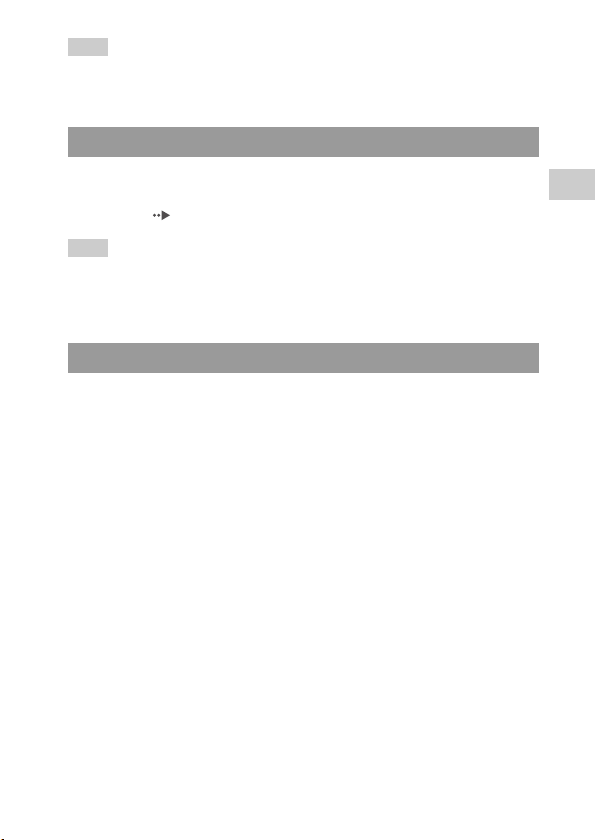
Hint
The battery pack lifespan varies depending on how it is stored, the conditions of use and
environmental factors, such as temperature.
Replacing the battery pack
For safety reasons, turn off the system and remove the power cord from the
electrical outlet before replacing the battery pack. Also read "Battery pack
precautions" ( page 17) before handling the battery pack.
Hint
If the system is left unused after the battery pack has been removed, the date and time
settings may be reset. If this occurs, the date and time setting screen will be displayed the
next time the PSP™ system is turned on.
Storing the battery pack
When the system will not be used for an extended period of time, remove the
battery pack from the system. Store the battery pack in a cool, dry place out of
the reach of children.
US
Basic operations
Battery
41
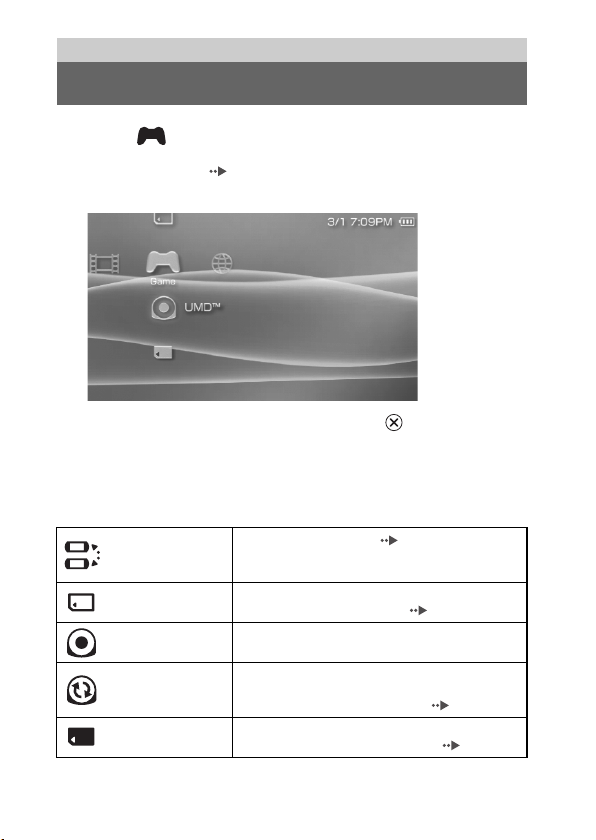
Game
Playing a game
1 Select from the home menu.
2 Insert a UMD™ ( page 33).
The UMD™ icon is displayed.
3 With the game icon selected, press the button.
The game starts.
Icons displayed under Game
In addition to playing games, the following features are available under Game.
Game Sharing
Saved Data Utility
UMD™
PSP™ Update
Memory Stick™
You can use ad hoc mode ( page 108) to receive
game data from another PSP™ system. For details,
refer to the software manual supplied with the game.
You can copy, delete or view information about saved
data on a Memory Stick Duo™ ( page 45).
You can play games. If you select the icon, a thumbnail
is displayed.
You can update the system software of the PSP™
system. This icon is displayed only when a UMD™
that contains update data is inserted ( page 121).
You can perform an update by accessing the update
data saved on a Memory Stick Duo™ ( page 121).
42
Playing a game
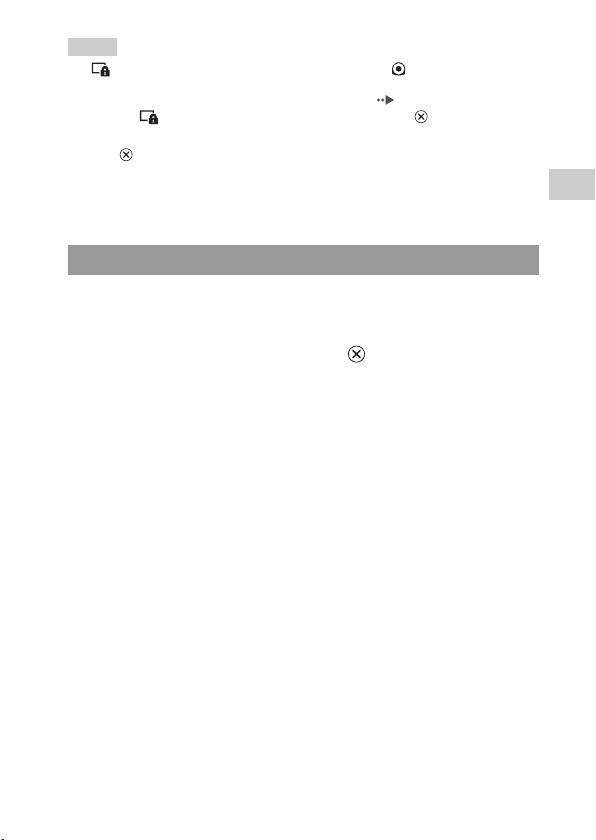
Hints
• If (Restricted Content) is displayed when you select the (UMD™) icon, parental
control restrictions have been set on the system. You must enter the password as described
below to access the game. See "Parental Control Level" ( page 103) for details.
1 Select (Restricted Content), and then press the button.
2 Enter the 4-digit password using the directional buttons, and then press
the button.
• If you press the home button during gameplay, you can check the remaining battery
power.
• Title names and thumbnail images used in this manual are not of actual products.
Quitting a game
1 Press the home button while playing a game.
The message "Do you want to quit the game?" is displayed.
2 Select "Yes", and then press the button.
The game ends and the home menu is displayed.
US
Game
Playing a game
43
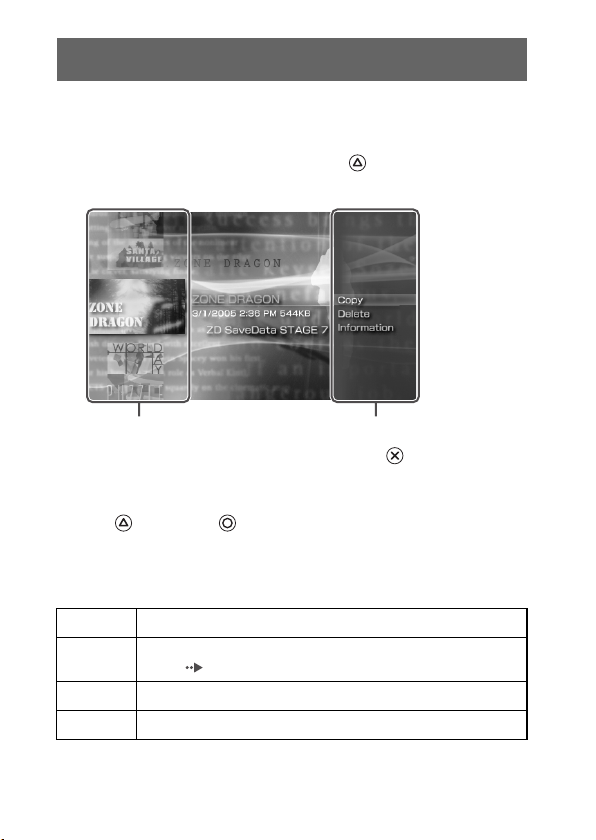
Game options menu
You can view game information or copy or delete saved data by displaying the
options menu.
1 Select an icon, and then press the button.
The options menu is displayed.
Icons Options menu
2 Select a menu item, and then press the button.
Closing the options menu
Press the button or the button.
List of options
The options menu items available vary depending on the icon selected.
Start Starts a game or update data
Copy
Delete Deletes the data on a Memory Stick Duo™
Information Displays information about the selected icon
Copies the saved data on a Memory Stick Duo™ to another Memory Stick
Duo™ ( page 45)
Game options menu
44
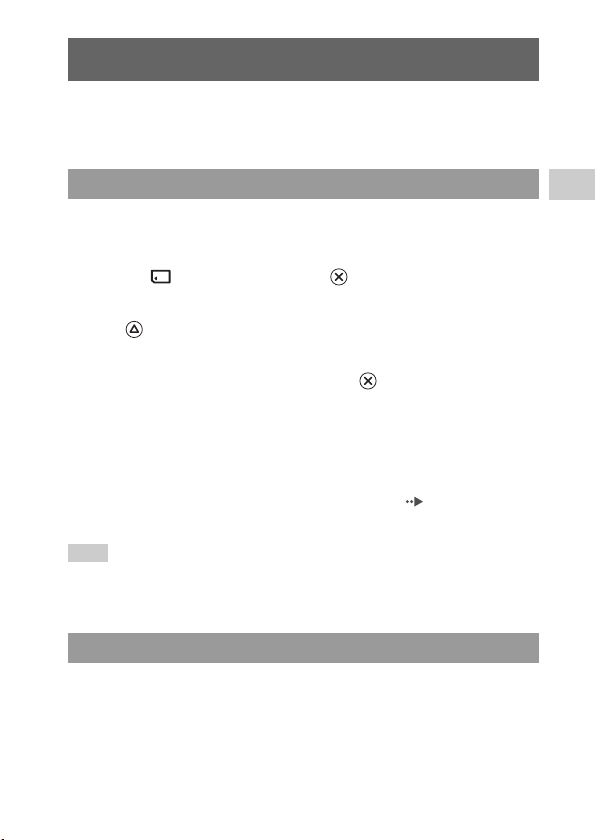
Copying and deleting saved data
You can copy or delete saved game data that is saved on a Memory Stick Duo™
using the saved data utility.
Copying saved data
You can copy saved data to another Memory Stick Duo™. It is recommended
that important data be copied as a backup.
1 Select , and then press the button.
2 Select the saved data that you want to copy, and then press
the button.
The options menu is displayed.
3 Select "Copy", and then press the button.
4 Follow the on-screen instructions.
If there is not enough space available
Delete data in the destination Memory Stick Duo™ or replace it with another
Memory Stick Duo™. If you display the options menu ( page 44), you can
delete saved data or check the amount of free space available.
Hint
Depending on the type of Memory Stick Duo™ used, the file size displayed for the same
data item may vary.
Deleting saved data
You can delete saved data on a Memory Stick Duo™ by selecting "Delete" in
step 3 of "Copying saved data".
US
Game
Copying and deleting saved data
45
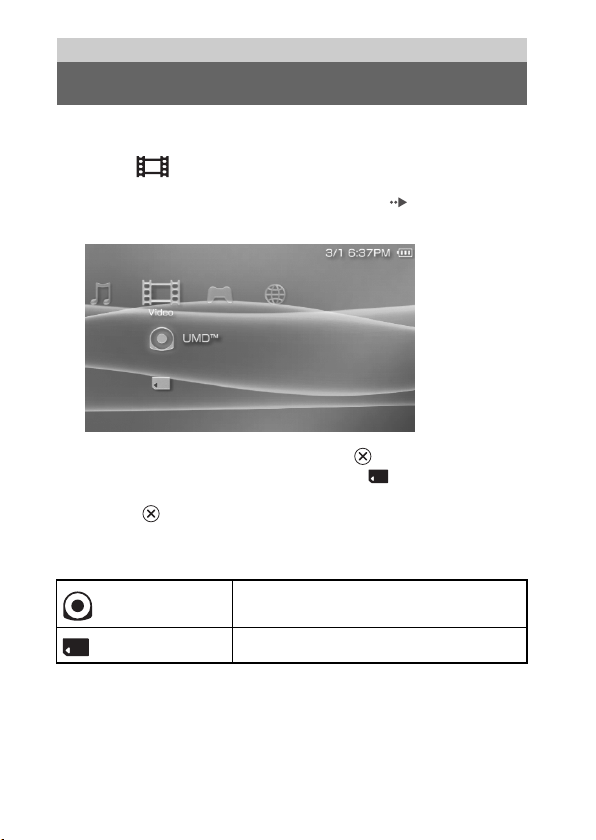
\
Video
Watching a video
You can watch UMD™VIDEO and videos saved on a Memory Stick Duo™.
1 Select from the home menu.
2 Insert a UMD™ or Memory Stick Duo™ ( pages 33, 34).
An icon for the inserted media is displayed.
3 Select the icon, and then press the button.
UMD™VIDEO playback begins. If you select , icons for each video
data item will be displayed. Select the video that you want to play, and then
press the button.
Icons displayed under Video
46
UMD™
Memory Stick™ You can play video saved on a Memory Stick Duo™.
Watching a video
You can play UMD™VIDEO. If you select the icon, a
thumbnail is displayed.
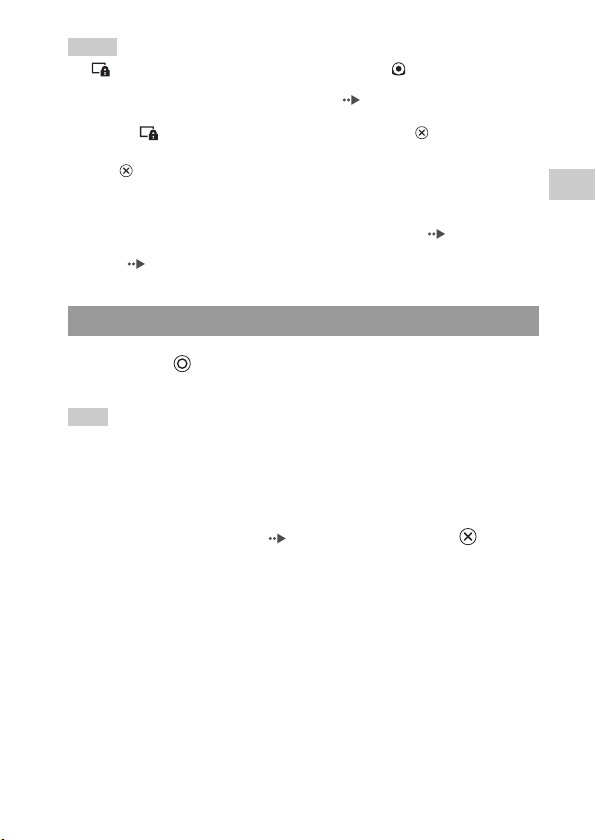
Hints
• If (Restricted Content) is displayed when you select the (UMD™) icon, parental
control restrictions have been set on the system. Enter the password as described below
to access the video. See "Parental Control Level" ( page 103) for details about the
parental control feature.
1 Select (Restricted Content), and then press the button.
2 Enter the 4-digit password using the directional buttons, and then press
the button.
• If you press the home button or select button during video playback, the home menu will
be shown on the screen while the paused image of the video is displayed. If you press the
button again, the home menu is cleared.
• You can adjust the tone or mute the sound using the sound button ( page 36).
• For a list of file types that can be played on the PSP™ system, see "Files that can be
played" ( page 125).
Stopping playback
1 Press the button during video playback.
The video will stop.
Hint
In most cases, the next time you play the video, playback will resume from the previous
stopping point.
Playing a video from the beginning
If you want to play a UMD™VIDEO from the beginning, select "Play from
Beginning" in the options menu ( page 56), and then press the button.
US
Video
Watching a video
47
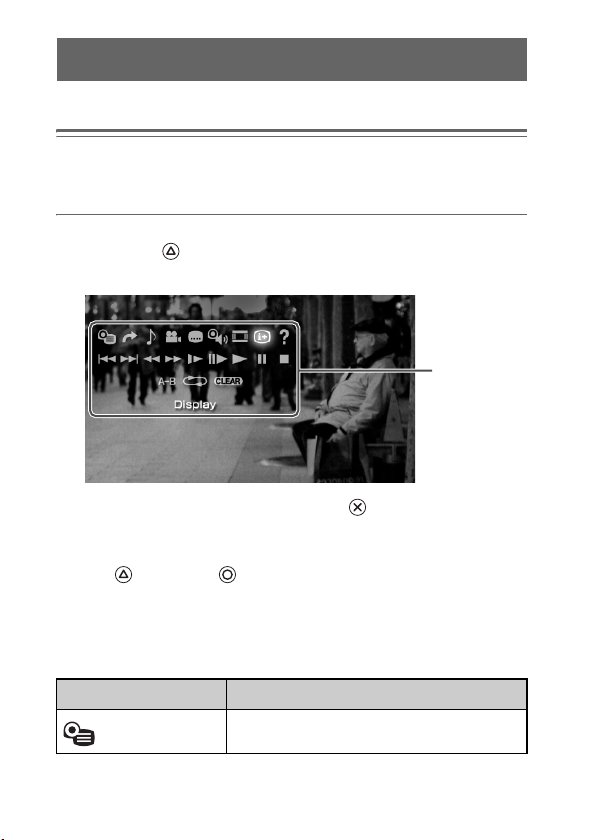
Using the control panel
You can perform the following operations using the on-screen control panel.
Notice
Depending on the UMD™VIDEO, playback conditions may be set in advance by the
software developer. In such cases, certain options may not be available, even if you follow
the instructions in this manual.
1 Press the button during video playback.
The control panel is displayed.
Control panel
2 Select an icon, and then press the button.
Clearing the control panel
Press the button or the button.
List of operations
The icons displayed when playing a UMD™VIDEO are different from those
displayed when playing a video saved on a Memory Stick Duo™.
Icon Description
Using the control panel
48
Menu Displays the UMD™VIDEO menu
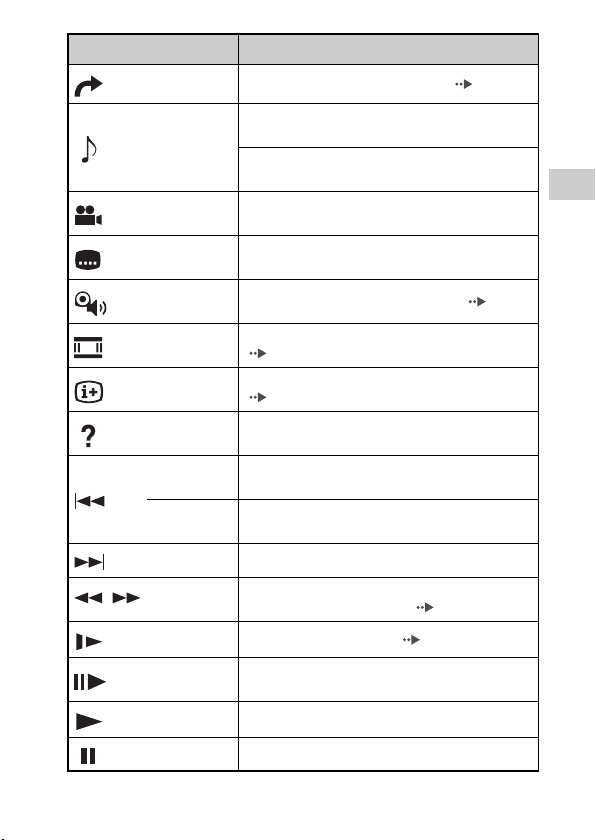
Icon Description
Go To Plays from a specified chapter* or time ( page 51)
Switches between available audio options for
Audio Options
Angle Options
Subtitle
Options
UMD™Video
Volume
Screen Mode
Display
Help
Previous
Return to
Beginning
Next Skips to the next chapter
Fast Reverse/
/
Fast Forward
Slow Motion Plays a scene in slow motion ( page 53)
Frame
Advance
Play Starts playback
UMD™VIDEO recorded with multiple audio tracks
Switches between Left, Right, and Left + Right audio
output for video saved on a Memory Stick Duo™
Switches between available viewing angles for
UMD™VIDEO recorded with multiple angles
Switches between available subtitle options for
UMD™VIDEO that include subtitles
Boosts the volume of the UMD™VIDEO ( page 52)
Changes the size of the image displayed on the screen
( page 51)
Displays the playback status and related information
( page 50)
Displays the functions that can be performed using the
PSP™ system buttons
Returns to the previous chapter of a UMD™VIDEO
during playback
Returns to the beginning of a video saved on a Memory
Stick Duo™ during playback
Accelerates playback (reverse or forward) on the screen
to help locate a particular scene ( page 52)
Plays a scene one frame at a time
US
Video
*
Pause Pauses playback
Using the control panel
49
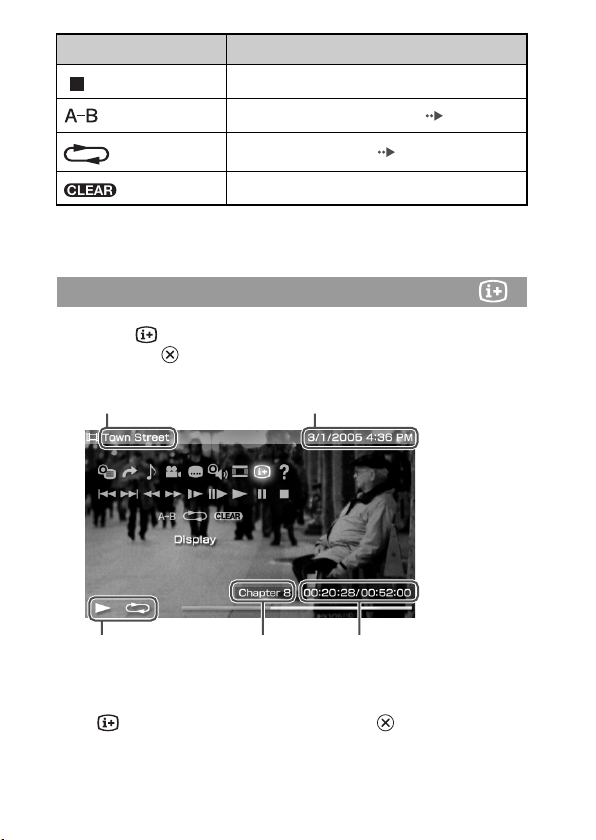
Icon Description
Stop Stops playback
A-B Repeat Plays a specified section repeatedly ( page 54)
Repeat Plays the video repeatedly ( page 53)
Clear Clears the Repeat/A-B Repeat setting
* This operation cannot be performed during playback of video saved on a Memory Stick
Duo™.
Viewing playback status and related information
1 Select from the control panel during playback, and then
press the button.
The playback status of the video is displayed.
UpdatedTitle
Status icon Elapsed time/total timeChapter number
Clearing display
Select from the control panel, and then press the button.
Using the control panel
50
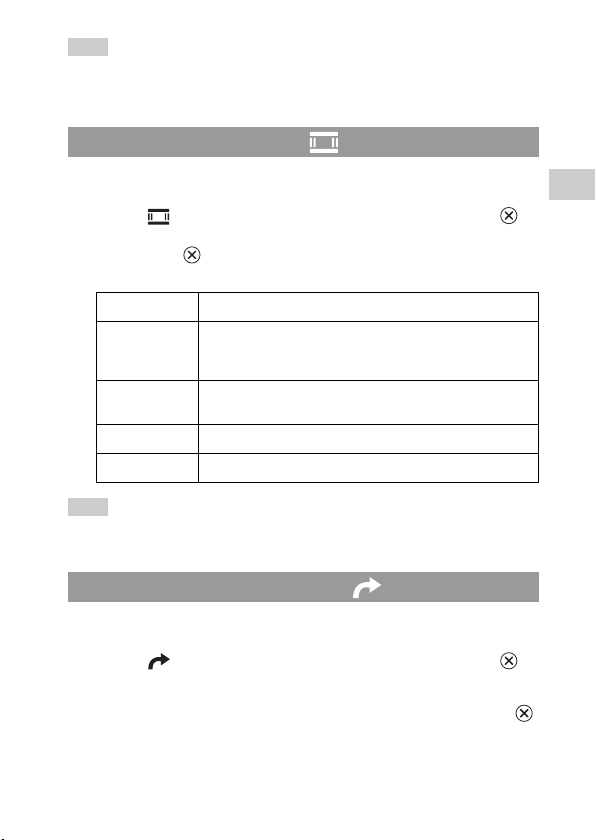
Hint
The items displayed when playing a UMD™VIDEO are different from those displayed
when playing a video saved on a Memory Stick Duo™.
Changing the Screen Mode
Changes the size of the viewable image on the screen.
1 Select from the control panel, and then press the
button.
Each time the button is pressed, the Screen Mode will change as
follows:
Normal The image is adjusted to fit the PSP™ system's screen size.
Zoom
Full Screen
Original The image is shown in the original size.
4:3 An image recorded in 16:9 aspect ratio is displayed in 4:3.
Hint
Depending on the video being played, the Screen Mode may remain unchanged.
Playback from a selected scene
You can play from a specified chapter or time.
The image is shown at the full screen size without changing
proportions, while cutting off the top and bottom or left and
right areas.
The image is shown in the full screen size by changing
proportions and zooming in horizontally and vertically.
US
Video
1 Select from the control panel, and then press the
button.
2 Select the item that you want to set, and then press the
button.
Using the control panel
51
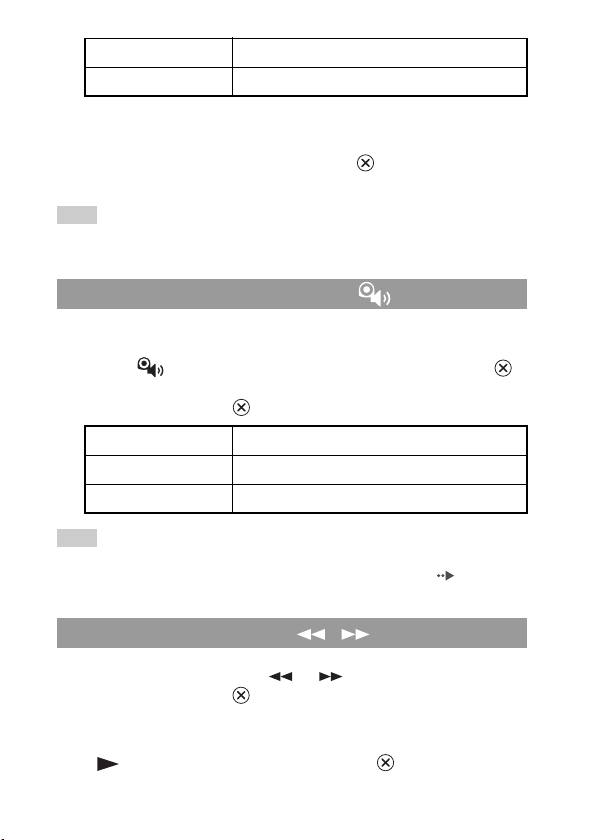
Chapter X Specifies the chapter number
XX:XX:XX / XX:XX:XX Specifies the elapsed time
* You cannot use this feature when playing video saved on a Memory Stick Duo™.
*
3 Using the directional buttons, specify the number for the
chapter or time, and then press the button.
The specified section begins to play.
Hint
Setting method may differ when playing video saved on Memory Stick Duo™ media.
Adjusting the UMD™Video volume
The volume can be adjusted if the audio output level of the UMD™ is low.
1 Select from the control panel, and then press the
button.
Each time you press the button, the volume will change as follows:
+1 Raises the volume
+2 Raises the volume (maximum)
Normal Usually select this setting.
Hint
The volume setting will be cleared if the UMD™ is ejected. The volume can be permanently
set to a higher level in "UMD™Video Volume" under "Video Settings" ( page 92).
Fast Reverse/Fast Forward
1 During playback, select or from the control panel,
and then press the button.
Returning to normal playback
Select from the control panel, and then press the button.
Using the control panel
52
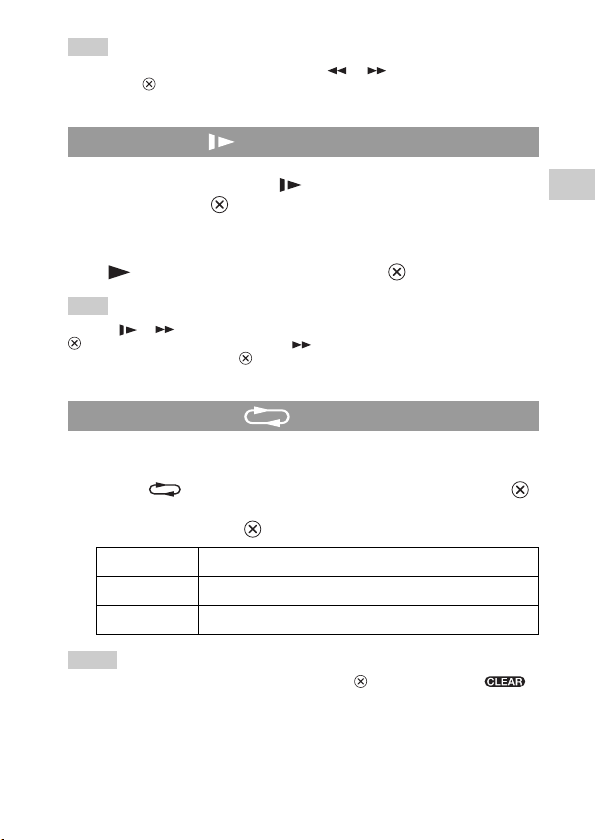
Hint
While using Fast Reverse or Fast Forward, select or from the control panel, and
then press the button to switch between three speed options.
Slow playback
1 During playback, select from the control panel, and
then press the button.
Returning to normal playback
Select from the control panel, and then press the button.
Hint
Selecting or from the control panel while playback is paused, and then pressing the
button, will also start slow playback. If (Fast Forward) is selected, slow playback
will continue only as long as the button is held.
Playing repeatedly
You can play the entire disc or a chapter repeatedly.
1 Select from the control panel, and then press the
button.
Each time you press the button, the repeat mode changes as follows:
Disc Repeat Plays the entire disc repeatedly
Chapter Repeat Plays the specified chapter repeatedly
Repeat Off Ends repeat playback
Hints
• You can also stop repeated playback by pressing the button after selecting
from the control panel.
• The only repeat options for videos saved on a Memory Stick Duo™ are Repeat On and
Repeat Off.
US
Video
Using the control panel
53
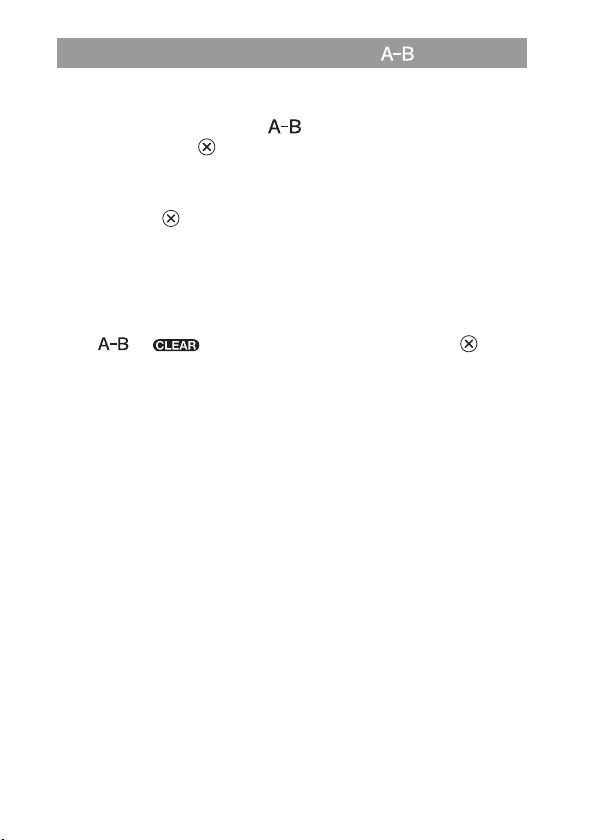
Playing a section of video repeatedly
You can specify a section of video that you want to play repeatedly.
1 During playback, select from the control panel, and
then press the button at the beginning of the section to
be repeated.
The starting point, point A, is set.
2 Press the button at the end of the section to be
repeated.
The ending point, point B, is set and the specified section begins to play
repeatedly.
Clearing A-B Repeat
Select or from the control panel, and then press the button.
Using the control panel
54
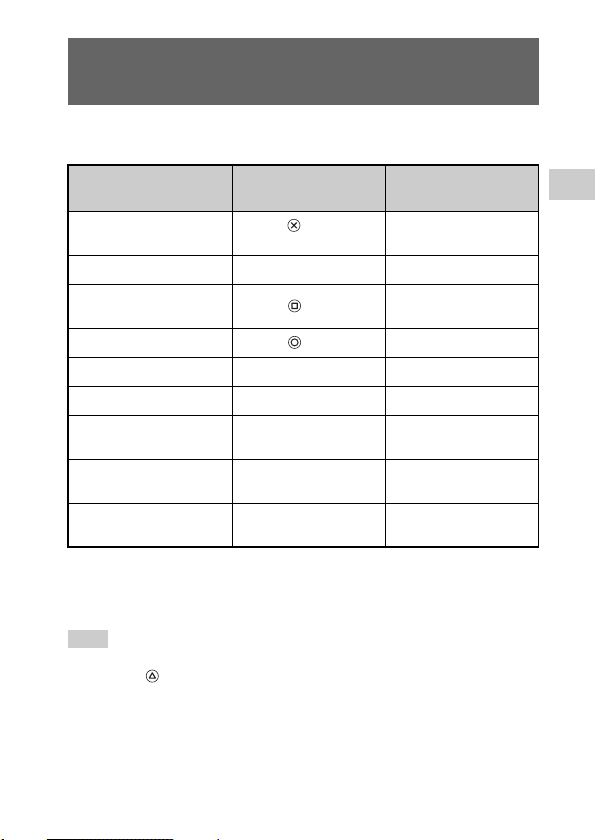
Operating with PSP™ system buttons or the
remote control
You can operate the PSP™ system without using the control panel by using the
system buttons or the remote control.
System button
operation
Play
Pause Press the start button. Press the u button.
Display the UMD™VIDEO
menu
Stop Press the button. –
Play the previous chapter Press the L button.
Play the next chapter Press the R button.
Fast Reverse Press the left button.
Fast Forward Press the right button.
Slow
*1 This operation cannot be performed during playback of video saved on a Memory Stick
Duo™.
*2 If you press and hold the button, the video will play in Fast Reverse/Fast Forward/Slow
as long as the button is held down.
Press the button or start
button.
Press the button.
Press the right button
during pause.
*2
Hint
Some buttons cannot be operated while the control panel is displayed on the screen. In this
case, press the button to clear the control panel.
Remote control
operation
Press the u button.
*1
–
*1
Press the . button.
*1
Press the > button.
Press and hold the .
*2
button.
Press and hold the >
*2
button.
During pause, press and
hold the > button.
*1
*1
US
Video
Operating with PSP™ system buttons or the remote control
55
